Pantech RAP Dual-Band CDMA PCS Phone with Bluetooth User Manual 1
Pantech Co., Ltd. Dual-Band CDMA PCS Phone with Bluetooth Users Manual 1
Pantech >
Contents
- 1. Users Manual 1
- 2. Users Manual 2
Users Manual 1

User Guide
CDM8975
080803_CDM8975_RAP_REV00.indd 1080803_CDM8975_RAP_REV00.indd 1 2008.8.14 10:35:46 AM2008.8.14 10:35:46 AM
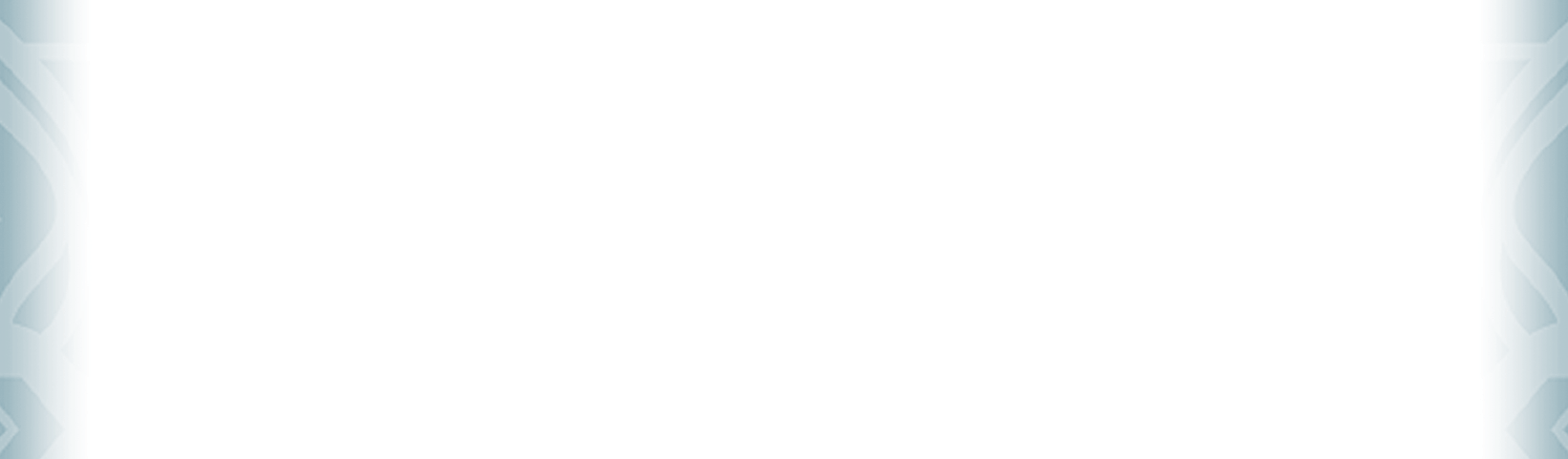
CHAPTER 1. BEFORE USING CDM8975
BEFORE USING ................................................................................ 6
INSIDE THE PACKAGE .................................................................... 6
HANDSET DESCRIPTIONS .............................................................. 7
KEYS DESCRIPTIONS ..................................................................... 8
DISPLAY INDICATORS .................................................................. 10
INSTALL BATTERY ....................................................................... 13
REMOVE BATTERY ...................................................................... 13
CHARGING YOUR BATTERY .......................................................... 14
BATTERY HANDLING INFORMATION ............................................. 14
CHAPTER 2. BASIC OPERATION
BASIC OPERATION ......................................................................... 16
TURNING THE PHONE ON/OFF ..................................................... 16
ACCESSING THE MENU ................................................................ 16
MENU SUMMARY ....................................................................... 17
MAKING A CALL ......................................................................... 19
ANSWERING CALLS .................................................................... 19
MISSED CALL NOTIFICATION ........................................................ 20
WAIT/PAUSE FEATURE ................................................................ 20
ANSWERING A CALL ................................................................... 21
MAKING AN INTERNATIONAL CALL .............................................. 21
3-WAY CALLING ......................................................................... 21
CALL WAITING FUNCTION ........................................................... 21
CALLING A NUMBER FROM CONTACTS .......................................... 22
ADJUSTING VOLUME ................................................................... 22
ADJUSTING THE CALL VOLUME .................................................... 22
CALLER ID FUNCTION ................................................................. 23
VIBRATE ON/OFF MODE .............................................................. 23
SPEAKERPHONE MODE .............................................................. 23
MUSIC PLAYER .......................................................................... 23
AVAILABLE OPTIONS DURING A CALL ........................................... 23
MAKING AN EMERGENCY CALL .................................................... 24
CHAPTER 3. PUSH TO TALK
PUSH TO TALK ............................................................................... 28
PTT ON/OFF MODE .................................................................... 28
PTT CALL TYPES ......................................................................... 28
STORING A PTT NUMBER ............................................................ 28
MAKING A PTT CALL .................................................................. 28
INCOMING PTT CALL ................................................................... 30
PTT CONTACTS .......................................................................... 31
2
Table of Contents
ContentsContents
CHAPTER 4. MEMORY FUNCTION
MEMORY FUNCTION ...................................................................... 38
STORING A PHONE NUMBER ....................................................... 38
ENTERING LETTERS, NUMBERS & SYMBOLS ................................. 44
ONE, TWO, THREE-TOUCH DIALING .............................................. 46
CHAPTER 5. MENU FUNCTION
CONTACTS ..................................................................................... 48
NEW CONTACT ........................................................................... 48
NEW PTT CONTACT ..................................................................... 48
CONTACT LIST ............................................................................ 48
PTT CONTACT LIST ...................................................................... 49
GROUPS .................................................................................... 50
PTT GROUPS .............................................................................. 53
SPEED DIALS .............................................................................. 54
IN CASE OF EMERGENCY ............................................................. 55
MY NAME CARD ......................................................................... 57
RECENT CALLS............................................................................... 59
RECENT CALLS............................................................................ 59
MISSED ..................................................................................... 59
RECEIVED .................................................................................. 60
DIALED ...................................................................................... 60
BLOCKED ................................................................................... 61
ALL ........................................................................................... 61
VIEW TIMERS ............................................................................. 62
SETTINGS ...................................................................................... 63
BLUETOOTH MENU ..................................................................... 63
SOUNDS SETTINGS ..................................................................... 66
DISPLAY SETTINGS ..................................................................... 69
PHONE SETTINGS ....................................................................... 76
CALL SETTINGS .......................................................................... 83
MEMORY ................................................................................... 85
PHONE INFO .............................................................................. 87
SET UP WIZARD.......................................................................... 89
VOICE TOOLS ................................................................................. 90
VOICE COMMANDS ..................................................................... 90
TOOLS ........................................................................................... 95
CALCULATOR .............................................................................. 95
CALENDAR ................................................................................. 95
ALARM CLOCK ............................................................................ 97
STOP WATCH .............................................................................. 99
WORLD CLOCK ........................................................................... 99
NOTEPAD ..................................................................................100
Table of Contents
3
ContentsContents
080803_CDM8975_RAP_REV00.indd 2-3080803_CDM8975_RAP_REV00.indd 2-3 2008.8.14 10:35:50 AM2008.8.14 10:35:50 AM
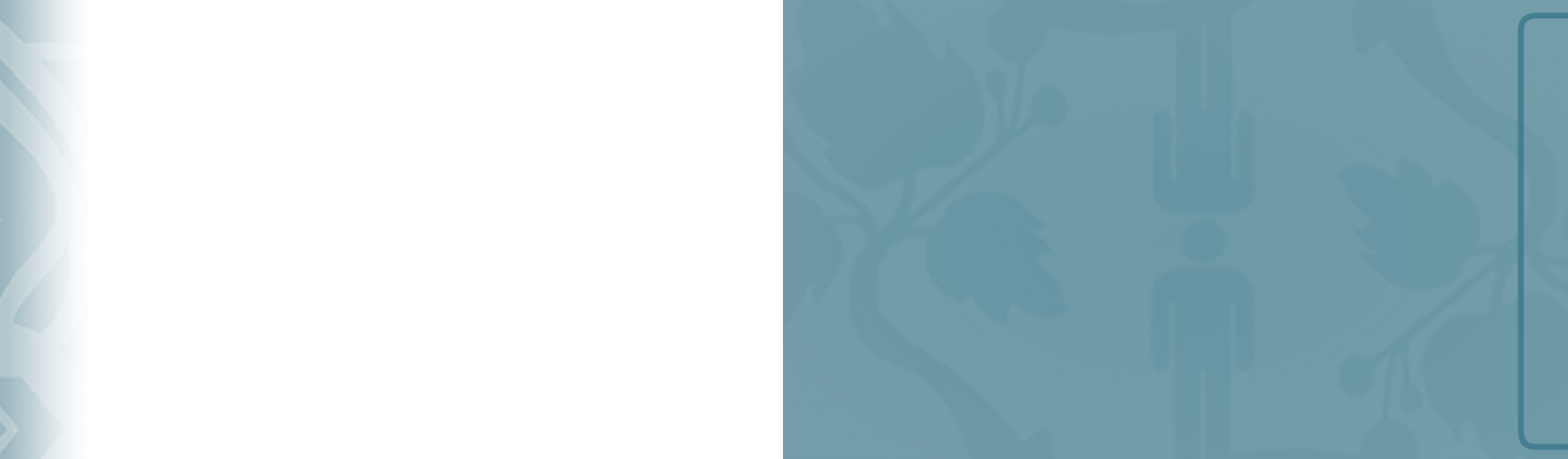
BEFORE USING CDM8975
CHAPTER 1
BEFORE USING CDM8975
This chapter provides important information about using the
CDM8975 including:
Inside the package
Handset descriptions
Keys descriptions
Display indicators
Install battery
Remove battery
Charging your battery
Battery handling information
MY VERIZON ................................................................................102
MY VERIZON .............................................................................102
CHAPTER 6. MEDIA CENTER
microSD ......................................................................................104
USING THE microSD CARD ..........................................................104
MEDIA CENTER .............................................................................105
MUSIC & TONES.........................................................................105
PICTURE & VIDEO ......................................................................110
GAMES .....................................................................................114
MOBILE WEB ............................................................................115
BROWSE & DOWNLOAD .............................................................116
EXTRAS ....................................................................................117
MEDIA CENTER INFO ..................................................................117
CHAPTER 7. MESSAGING MENU
MESSAGING .................................................................................120
WHEN A NEW MESSAGE ARRIVES ...............................................120
NEW MESSAGE ..........................................................................120
INBOX ......................................................................................124
SENT ........................................................................................124
DRAFTS ....................................................................................125
VOICEMAIL ...............................................................................126
MOBILE IM ...............................................................................126
EMAIL ......................................................................................127
CHAT ........................................................................................127
ERASE ALL ................................................................................127
SETTINGS .................................................................................128
CHAPTER 8. SAFETY AND WARRANTY
SAFETY ........................................................................................132
SAFETY INFORMATION FOR WIRELESS HANDHELD PHONES ..........132
SAFETY INFORMATION FOR FCC RF EXPOSURE .............................135
SAR INFORMATION ....................................................................135
FCC HEARING-AID COMPATIBILITY (HAC) REGULATIONS FOR
WIRELESS DEVICES ....................................................................136
FDA CONSUMER UPDATE ............................................................138
AVOID POTENTIAL HEARING LOSS. ..............................................141
FCC COMPLIANCE INFORMATION ................................................144
WARRANTY ..................................................................................145
12 MONTH LIMITED WARRANTY .................................................145
INDEX LIST ...................................................................................147
ContentsContents
4
Table of Contents
080803_CDM8975_RAP_REV00.indd 4-5080803_CDM8975_RAP_REV00.indd 4-5 2008.8.14 10:35:51 AM2008.8.14 10:35:51 AM
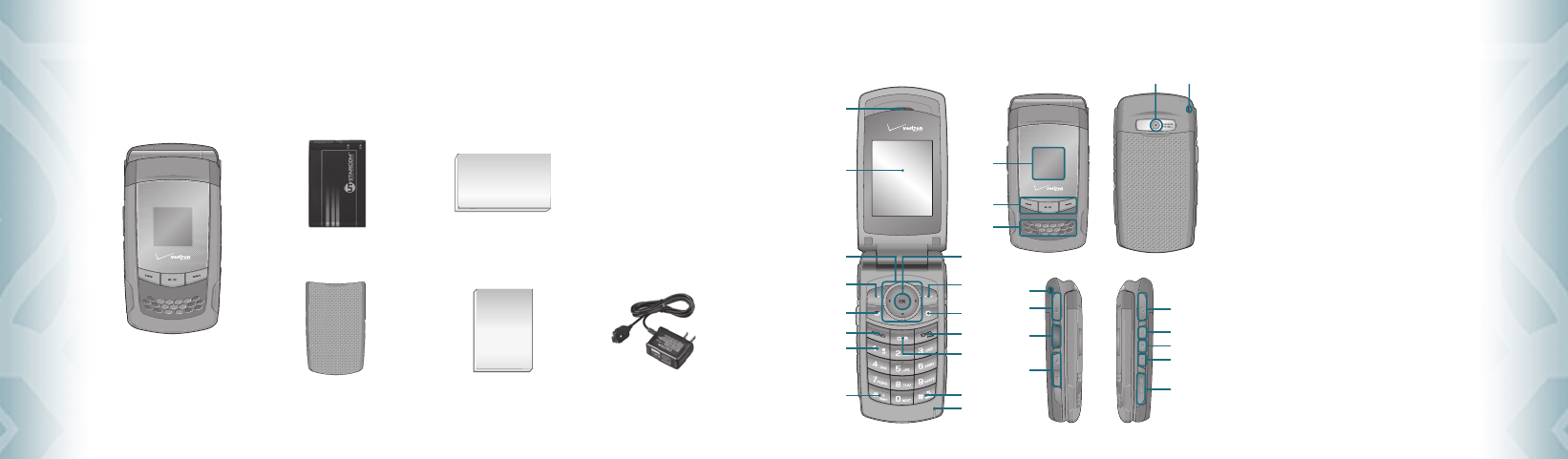
INSIDE THE PACKAGE
This package should include all items pictured below. If any are missing or different, immediately contact
the retailer where you purchased the phone.
6
Chapter 1 − Before Using CDM8975
Before UsingBefore Using
HANDSET DESCRIPTIONS
Before Using CDM8975 − Chapter 1
7
Before UsingBefore Using
Handset
Wall Charger
User Guide
1. Earpiece
2. Main Display Screen
3. Directional Key
4. Left Soft Key
5. Mobile Email Key
6. SEND Key
7. Voicemail Key
8. International Dial Key
9. Microphone
10. Vibrate Mode Key
11. CLR Key
12. END/PWR Key
13. VZ Navigator Key
14. Right Soft Key
15. Menu/OK Key
16. Front Display Screen
17. Music Key
18. External Speaker
19. Wrist Strap Eyelet
20. Charging / Data Jack
21. PTT Key
22. Volume Keys
23. Camera Lens
24. Headset Jack
25. AVR Key
26. Camera Key
27. Speakerphone Key
28. microSD Card Slot
23 19
17
16
18
24
28
25
26
27
19
20
21
22
QRG (Quick Reference Guide)
Battery Cover
Standard Battery
13
12
11
10
9
14
15
1
2
4
3
5
6
7
8
080803_CDM8975_RAP_REV00.indd 6-7080803_CDM8975_RAP_REV00.indd 6-7 2008.8.14 10:35:52 AM2008.8.14 10:35:52 AM
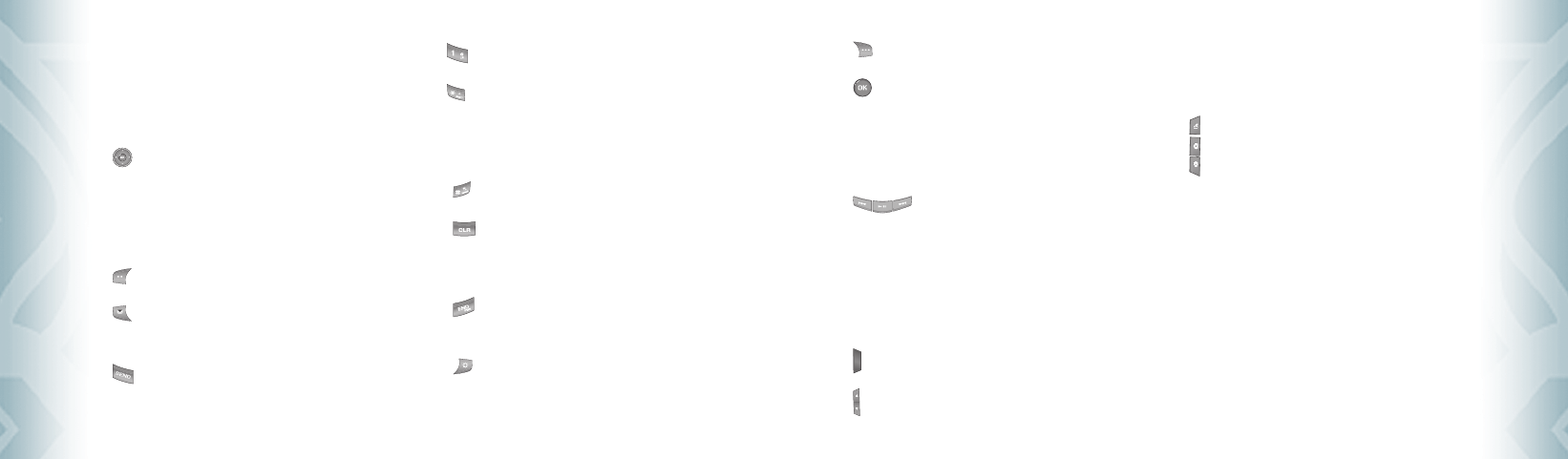
8
Chapter 1 − Before Using CDM8975
Before UsingBefore Using
Before Using CDM8975 − Chapter 1
9
Before UsingBefore Using
KEYS DESCRIPTIONS
The following list correlates to the previous page’s phone illustration.
1. Earpiece: The earpiece allows you to hear the other caller.
2. Main Display Screen: Displays all the information needed to
operate your phone.
3. [ ] Directional Key: The Directional Key allows you to scroll
through phone menu options and
provides a shortcut to phone functions
from standby mode. For more informa-
tion on personalizing set shortcut keys,
see ”Set Shortcuts” on page 76.
4. [ ] Left Soft Key: Press to display the Message menu or
access the function listed above the key.
5. [ ] Mobile Email Key: A short / Long press Mobile Email key
shall launch Mobile Email application
screen when in idle mode.
6. [ ] SEND Key: Press to make or receive a call. In standby
mode, press to access your All Calls list.
7. [ ] Voicemail Key: Press and hold to automatically dial your
voicemail system.
8. [ ] International Dial Key: Press and hold to enter a plus
“+”. A “+” is reserved for
international dialing.
9. Microphone: Allows the other caller to hear you clearly when
you are speaking to them.
10. [ ] Vibrate Mode Key: Press and hold to place your device
in Vibrate mode.
11. [ ] CLR Key: When entering a phone number or text, press
to delete a single space or character. Press
and hold to delete entire words. Press this key
once in a menu to go back one level.
12. [ ] END/PWR Key: Press to turn the phone on/off, end a
call or browser session, and/or return
to idle mode.
13. [ ] VZ Navigator Key: A short / Long press VZ Navigator
key shall launch VZ Navigator appli-
cation screen when in idle mode.
14. [ ] Right Soft Key: Press to display Contacts or to access the
function listed above the key.
15. [ ] Menu/OK Key: Allows you to access the menu screen. It
also allows you to accept choices when
navigating through a menu.
16. Front Display Screen: This screen displays incoming calls,
messages, signal, battery strength, time,
day and date.
17. [ ] Music Key: In idle mode, press to activate the
Music player.
18. External Speaker: PTT, Music, Ringtones, and Sounds are
played through the speaker.
19. Wrist Strap Eyelet: Accessory eyelet (optional straps and
lanyards - purchased separately).
20. Charging / Data Jack: Plug in the Wall Charger or USB Cable
here.
21. [ ] PTT Key: Press and hold to talk Push to Talk (PTT) when the
phone is in PTT mode.
22. [ ] Volume Keys: Allows you to adjust the master volume in
standby mode or adjust the voice volume
during a call.
23. Camera Lens: The lens of your built-in camera.
24. Headset Jack: Plug in the Headset Connector here to use a
headset.
25. [ ] AVR Key: In idle mode, press to activate VoiceSignal™.
26. [ ] Camera Key: Press to access Camera Viewfinder mode.
27. [ ] Speakerphone Key: Press to turn Speakerphone On
or Off.
28. microSD Card Slot: Insert a microSDTM memory card here to
increase memory capacity.
080803_CDM8975_RAP_REV00.indd 8-9080803_CDM8975_RAP_REV00.indd 8-9 2008.8.14 10:35:54 AM2008.8.14 10:35:54 AM
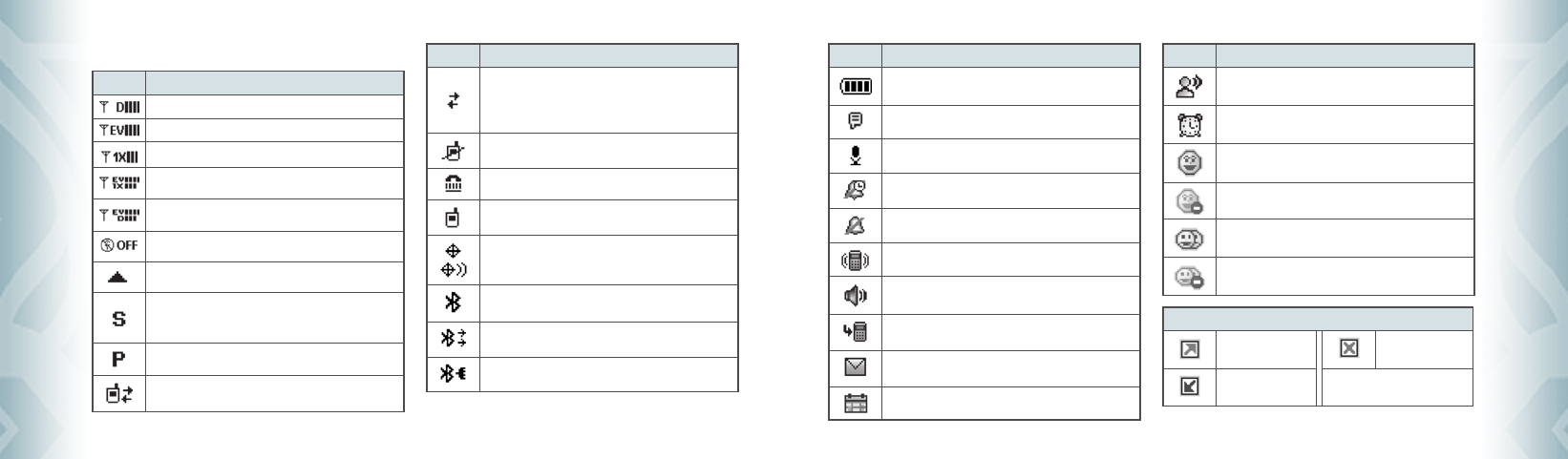
DISPLAY INDICATORS
Icon Icon Descriptions
D Signal Strength: CDMA 95 service available.
EV Signal Strength: EV service is available.
1X Signal Strength: 1X service is available.
EV/1X Signal Strength: EV/1X service is available.
EV/D Signal Strength: EV/Digital service is available.
Airplane Mode: Transmitting and receiving information is restricted.
Roaming: The phone is outside of the home service area.
SSL (Secured Socket Layer): Indicates that secure communication
between client and server has been established during data
communication using encryption.
Voice Privacy: Indicates Voice Privacy mode is active.
Data Call: Data Session is in progress.
Icon Icon Descriptions
Dormant: Phone is in a dormant state during a data call. Phone
reverts to Dormant mode when there hasn’t been activity on a page
for some time — the connection is still active and you can make and
receive calls.
No Service: Phone cannot receive a signal from the system.
TTY: TTY mode is active.
Voice Call: A call is in progress.
* No icon indicates the phone is in standby mode.
GPS Icon: Location Service of your phone is E911/Location On.
Bluetooth: Indicates Bluetooth mode.
Bluetooth Active: Indicates Bluetooth Active mode.
Bluetooth Connected: Indicates a Bluetooth Device is connected.
10
Chapter 1 − Before Using CDM8975
Before UsingBefore Using
Icon Icon Descriptions
Battery Level: Battery charging level — the more blocks, the
stronger the charge.
AVR Active: AVR mode is active.
AVR Listening: Indicates AVR listening.
Alarm Only: Phone will alert you with an alarm tone.
All Sounds Off: Ringer volume is set to off.
Vibrate Only: Phone will vibrate when call is received.
Speakerphone: Speakerphone mode is active.
Missed Calls: Indicates you have missed calls.
Message: Indicates you have new message.
Calendar Appointment: Event Alarm is active.
Icon Icon Descriptions
Voicemail: Indicates you have voicemail messages.
Alarm On: Appears when an alarm is set.
PTT User Online: Appears when PTT User Online.
PTT User Offline: Appears when PTT User Offline.
PTT Group Online: Appears when PTT Group Online.
PTT Group Offline: Appears when PTT Group Offline.
Recent Calls Icons
Dialed Call Missed Call
Received Call
Before Using CDM8975 − Chapter 1
11
Before UsingBefore Using
080803_CDM8975_RAP_REV00.indd 10-11080803_CDM8975_RAP_REV00.indd 10-11 2008.8.14 10:35:56 AM2008.8.14 10:35:56 AM
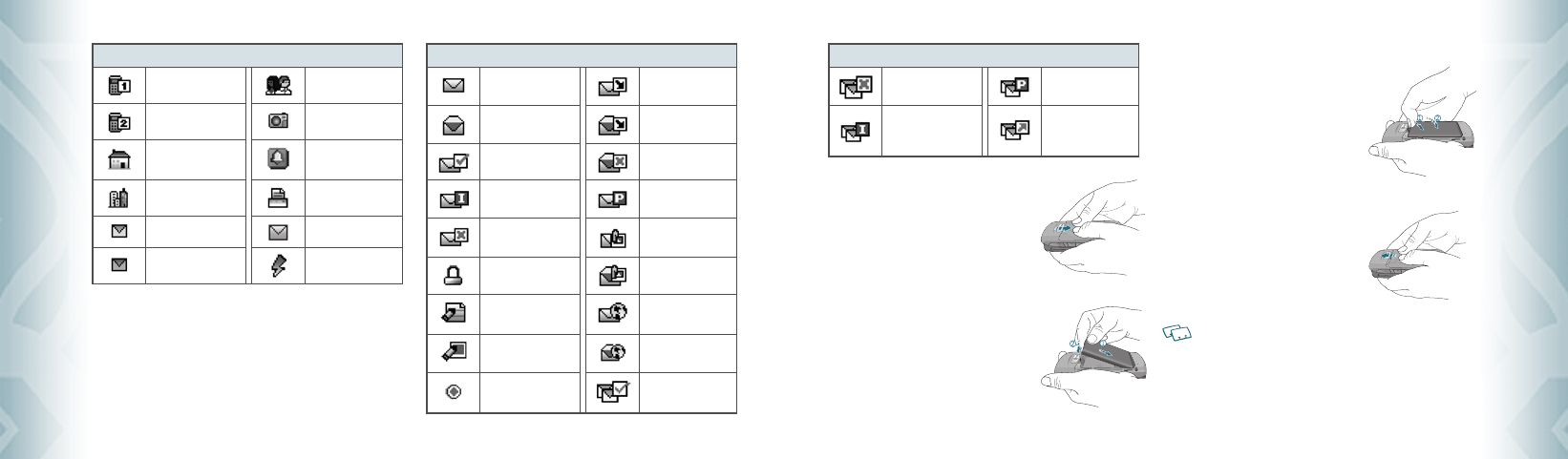
New Contacts Icons
Mobile1 Group
Mobile2 Picture
Home Ringtone
Work Fax
E-mail 1 Message Ringer
E-mail 2 Speed Dial
Message Icons
New/Unread Message Unopened Message
Notification
Opened/Read Message Opened Download
Picture Message
Message Delivered Corrupt Message
Incomplete Delivery Pending Sent
Message
Sent Message,
Delivery Failed Unread MMS
Message Locked Read MMS
Text Message Draft Unread WAP Push
Message
Picture Message Draft Read WAP Push
Message
Priority Multiple Delivered
Messages
12
Chapter 1 − Before Using CDM8975
Before UsingBefore Using
Message Icons
Multiple Failed
Messages
Multiple Pending
Message
Multiple Incomplete
Message
Multiple
Acknowledged SMS/
MMS
INSTALL BATTERY
1. Remove the battery cover from the unit.
2. Slide the battery into the slot located at the
bottom of the unit and press down.
3. Slide the battery cover back onto the unit.
REMOVE BATTERY
1. To remove the battery, push down on the
top of the battery while inserting your
finger into the slot and pulling up from the
back of the battery and slide it out.
2. Align the cover tabs with the slots at the
back of the device and slide the battery
cover top onto the unit.
If the battery is not correctly placed in the compartment, the handset will not turn on
and/or the battery may detach during use.
Before Using CDM8975 − Chapter 1
13
Before UsingBefore Using
080803_CDM8975_RAP_REV00.indd 12-13080803_CDM8975_RAP_REV00.indd 12-13 2008.8.14 10:35:59 AM2008.8.14 10:35:59 AM
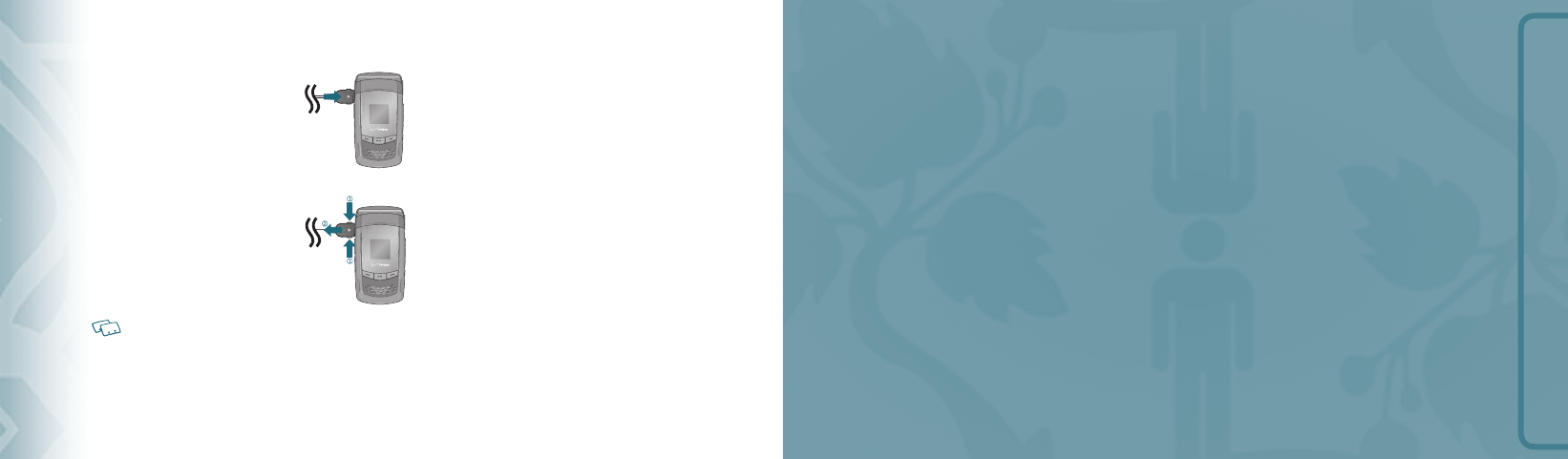
BASIC OPERATION
CHAPTER 2
BASIC OPERATION
This chapter addresses and explains the basic features of your
phone including:
CHARGING YOUR BATTERY
1. To charge the phone, open the Charging/Data
Jack cover on the Left Side of the phone, and
connect the charger adapter. Plug the other
end into a standard outlet.
2. To remove the adapter connection, squeeze
the adapter’s side buttons (1) and pull.
•
When you charge the battery with the phone power off, you will see a charging status
screen. You cannot operate the phone until it is powered on.
•
The battery is not fully charged at the time of purchase. Fully charge the battery
before use.
•
It is more efficient to charge the battery with the handset powered off.
•
Battery operating time gradually decreases over time.
•
If the battery fails to perform normally, you may need to replace the battery.
BATTERY HANDLING INFORMATION
DO’S
•
Only use the battery and charger approved for use with the CDM8975.
•
Only use the battery for its original purpose.
•
Try to keep batteries in a temperature between 41 °F (5 °C) and 95 °F (35 °C). If
the battery is stored in temperatures above or below the recommended range,
give it time to warm up or cool down before using.
•
Completely drain the battery before recharging.
•
Store the discharged battery in a cool, dark, and dry place.
•
Purchase a new battery when its operating time gradually decreases after fully
charging.
•
Properly dispose of the battery according to local laws.
DON’TS
•
Don’t attempt to disassemble the battery – it is a sealed unit with no service-
able parts.
•
Don’t accidentally short circuit the battery by carrying it in your pocket or purse
with other metallic objects such as coins, clips and pens. This may critically
damage the battery.
•
Don’t leave the battery in extremely hot or cold temperatures. Otherwise, it could
significantly reduce the capacity and lifetime of the battery.
•
Don’t dispose of the battery by placing into a fire.
14
Chapter 1 − Before Using CDM8975
Before UsingBefore Using
Turning the phone on/off
Accessing the menu
Menu summary
Making a call
Answering calls
Missed call notification
Wait/Pause feature
Answering a call
Making an international call
3-way calling
Call waiting function
Calling a number from contacts
Adjusting volume
Adjusting the call volume
Caller ID function
Vibrate on/off mode
Speakerphone mode
Music player
Available options during a call
Making an emergency call
080803_CDM8975_RAP_REV00.indd 14-15080803_CDM8975_RAP_REV00.indd 14-15 2008.8.14 10:36:1 AM2008.8.14 10:36:1 AM
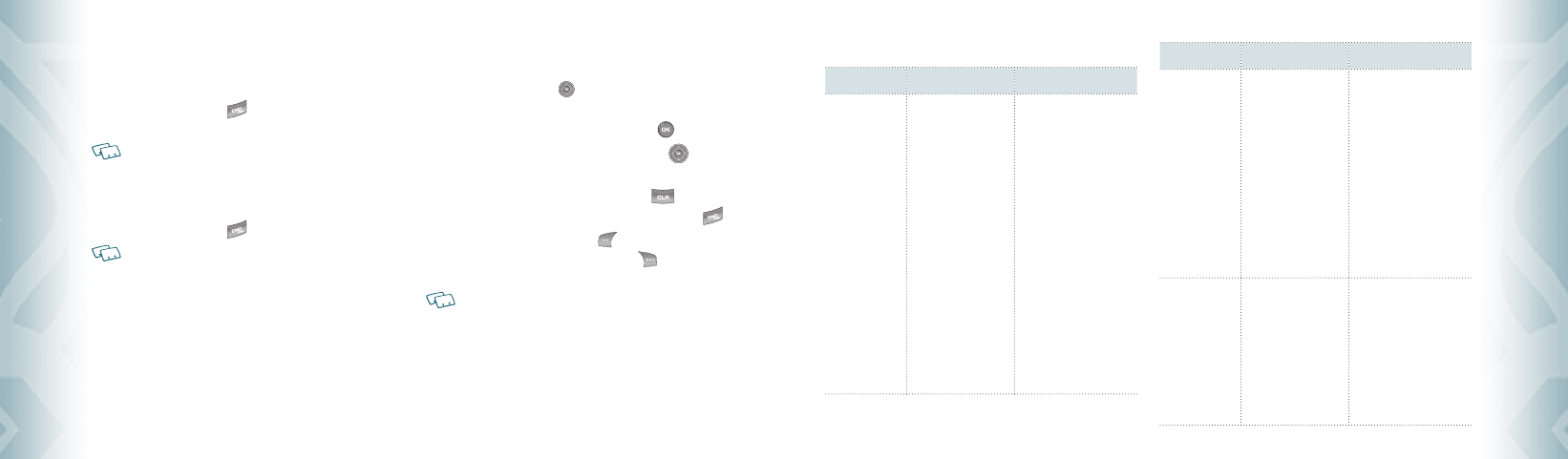
TURNING THE PHONE ON/OFF
TURNING THE PHONE ON
1. Press and hold the END Key until your display turns on and the
tone sounds.
•
If “Enter Lock Code” appears on the display, enter your 4-digit lock code to unlock
your phone.
•
The default lock code is the last 4 digits of your Mobile Telephone Number.
TURNING THE PHONE OFF
1. Press and hold the END Key until your display turns off.
•
Immediately change or recharge the battery when “BATTERY LOW” appears on the
display. Memory may possibly be damaged if the phone turns off due to the battery
completely draining.
•
Turn the phone off before removing or replacing the battery. If the phone is on,
unsaved data may be lost.
ACCESSING THE MENU
Your phone can be customized via the menu. Each function can be accessed by
scrolling with the Directional Key or by pressing the number that
corresponds with the menu item.
1. To access the menu in idle mode, press the OK Key [MENU].
2. To scroll through the menu, press the Directional Key up, down,
left or right.
3. To return to the previous page, press the CLR Key . To exit the
current menu and return to the idle mode, press the END Key .
4. In idle mode, press the Left Soft Key [Message] to open the
Messaging menu. Or, press the Right Soft Key [Contacts] to open
your Contacts list.
All directions in this manual are based on the Tab Main Menu Setting, and Classic
Display Theme. If you have changed either of these settings, the directions may vary.
16
Chapter 2 − Basic Operation
Basic OperationBasic Operation
MENU SUMMARY
Main Menu 2ND DEPTH 3RD DEPTH
MEDIA CENTER 1. Music & Tones
2. Picture & Video
3. Games
4. Mobile Web
5. Browse & Download
6. Extras
1. V CAST Music I Rhapsody
2. Get New Ringtones
3. My Ringtones
4. My Music
5. My Sounds
6. Sync Music
1. V CAST Videos
2. Get New Pictures
3. My Pictures
4. My Videos
5. Take Picture
6. Record Video
7. Online Album
1. Get New Applications
1. Get New Applications
Mobile E-mail
VZ Navigator
1. Get New Applications
Main Menu 2ND DEPTH 3RD DEPTH
MESSAGING 1. New Message
2. Inbox
3. Sent
4. Drafts
5. Voicemail
6. Mobile IM
7. Email
8. Chat
1. TXT Message
2. Picture Message
3. Video Message
4. Voice Message
1. Get New Applications
Mobile IM
Mobile Email
Mobile Web Mail
CONTACTS 1. New Contact
2. New PTT Contact
3. Contact List
4. PTT Contact List
5. Groups
6. PTT Groups
7. Speed Dials
8. In Case of Emergency
9. My Name Card
(“New PTT Contact”, “PTT
Contact List”, “PTT Groups”
menu appears only when
the “PTT Mode” is set “On”)
Basic Operation − Chapter 2
17
Basic OperationBasic Operation
080803_CDM8975_RAP_REV00.indd 16-17080803_CDM8975_RAP_REV00.indd 16-17 2008.8.14 10:36:2 AM2008.8.14 10:36:2 AM
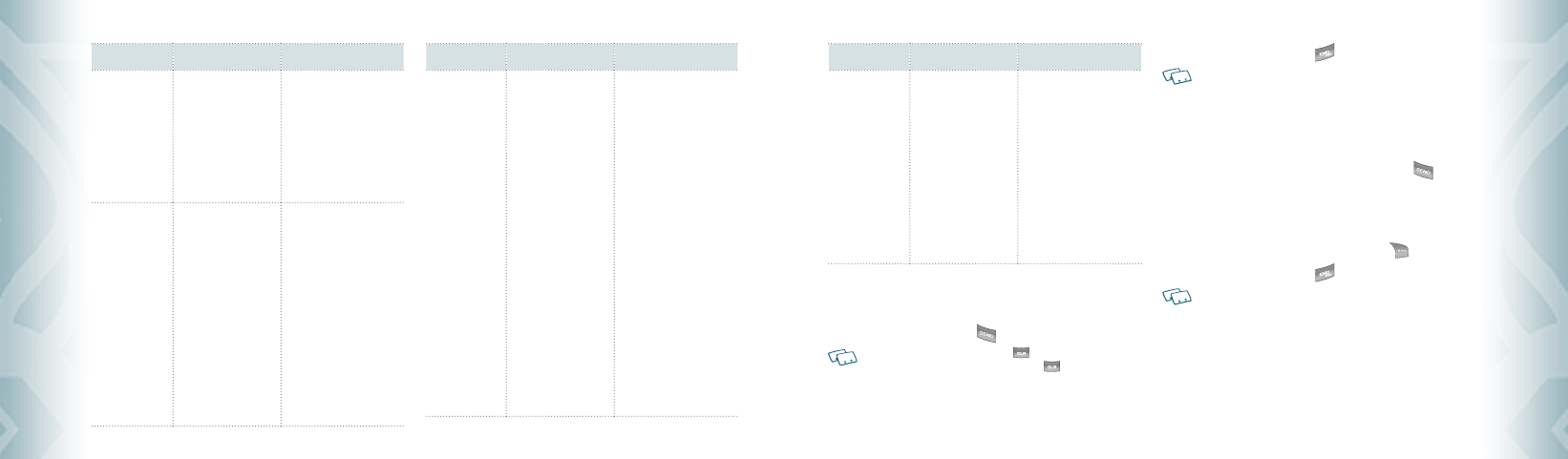
Main Menu 2ND DEPTH 3RD DEPTH
RECENT CALLS 1. Missed
2. Received
3. Dialed
4. Blocked (“Blocked”
appears only when
Call Restriction is set)
5. All
6. View Timers
SETTINGS &
TOOLS
1. My Verizon
2. Tools
3. Bluetooth Menu
4. Sounds Settings
1. Voice Commands
2. Calculator
3. Calendar
4. Alarm Clock
5. Stop Watch
6. World Clock
7. Notepad
1. Add New Device
1. Easy Set Up
2. Call Sounds
3. Alert Sounds
4. Keypad Volume
5. Service Alerts
Main Menu 2ND DEPTH 3RD DEPTH
SETTINGS &
TOOLS
5. Display Settings
6. Phone Settings
7. Call Settings
6. Device Connect
7. Power On/Off
1. Easy Set Up
2. Banner
3. Backlight
4. Wallpaper
5. Display Themes
6. Main Menu Settings
7. Dial Fonts
8. Menu Font Size
9. Clock Format
1. Airplane Mode
2. Set Shortcuts
3. Voice Commands
4. Language
5. Location
6. Security
7. System Select
8. NAM Selection
1. Answer Options
2. Auto Retry
3. TTY Mode
18
Chapter 2 − Basic Operation
Basic OperationBasic Operation
Main Menu 2ND DEPTH 3RD DEPTH
SETTINGS &
TOOLS
8. Memory
9. Phone Info
0. Set Up Wizard
4. One Touch Dial
5. Voice Privacy
6. DTMF Tones
7. PTT Mode
1. Save Options
2. Phone Memory
3. Card Memory
1. My Number
2. SW/HW Version
3. Icon Glossary
4. Software Update
MAKING A CALL
1. From standby mode enter the phone number (include the area code
if needed). Press the SEND Key .
•
To erase one digit at a time press the CLR Key .
•
To erase the entire number, press and hold the CLR Key .
•
When you place or receive a call from phone numbers stored in your contact list with
a contact name, the name will be displayed.
2. To end a call, press the END Key .
•
If you activate the “AUTO RETRY” function, the phone will automatically re-dial the
number (Refer to page 83).
•
You can also place calls using Voice-Activated Dialing. Please refer to page 90 for
more details.
ANSWERING CALLS
1. When your phone rings or vibrates, press the SEND Key to
answer the incoming call. (Depending on your phone’s settings, you
may also answer incoming calls by opening the phone or by pressing
any key.)
2. To ignore incoming calls, press the Right Soft Key [Ignore].
3. To end a call, press the END Key .
In “Auto w/ Hands-free” a call is automatically answered after a preset number of ring
tones (Refer to page 83).
Basic Operation − Chapter 2
19
Basic OperationBasic Operation
080803_CDM8975_RAP_REV00.indd 18-19080803_CDM8975_RAP_REV00.indd 18-19 2008.8.14 10:36:4 AM2008.8.14 10:36:4 AM
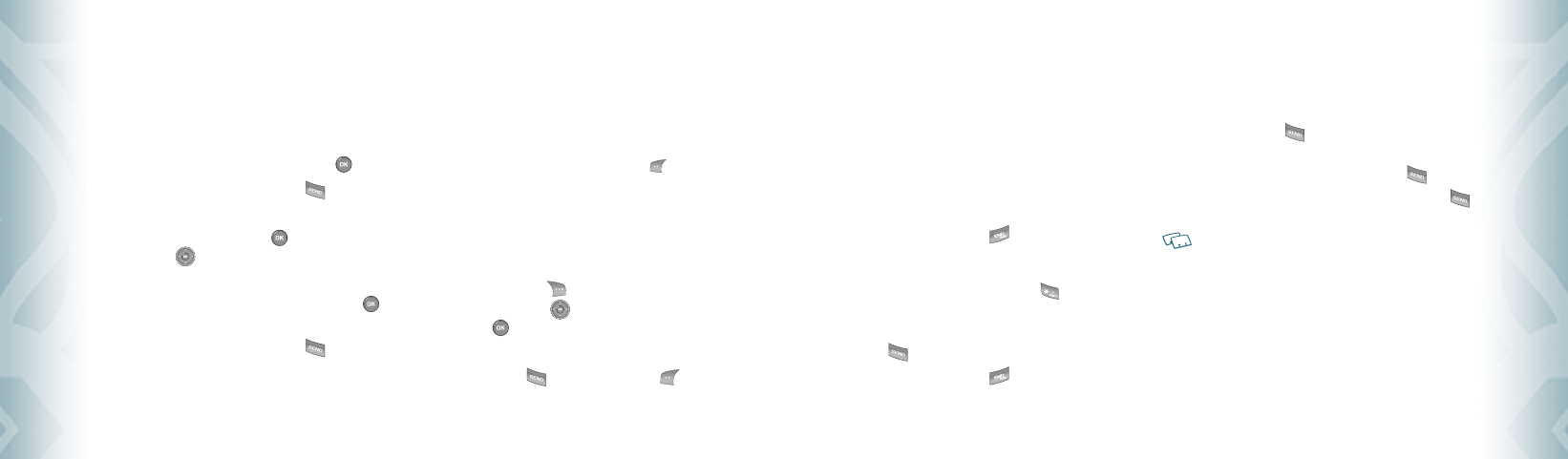
MISSED CALL NOTIFICATION
When an incoming call is not answered, the Missed Call icon appears on the
display.
TO DISPLAY THE MISSED CALL ENTRY FROM THE
NOTIFICATION SCREEN:
1. Highlight the entry “View Now” and press the OK Key .
2. To dial the phone number, press the SEND Key .
TO DISPLAY A MISSED CALL ENTRY FROM STANDBY MODE:
1. From standby mode, press the OK Key [MENU], then press the
Directional Key right once for the “RECENT CALLS” menu.
2. Press “1. Missed”.
3. Highlight the entry you wish to view, then press the OK Key
[OPEN].
4. To dial the phone number, press the SEND Key .
WAIT/PAUSE FEATURE
Pauses are used for automated systems (i.e., voice mail or calling cards).
Insert a pause after a phone number and then enter another group of
numbers. The second set of numbers is dialed automatically after the pause.
This feature is useful for dialing into systems that require a code.
Wait (W)
The phone stops dialing until you press the Left Soft Key [Release] to
advance to the next number.
2-Sec Pause
The phone waits 2 seconds before sending the next string of digits
automatically.
1. From standby mode enter the phone number.
2. Press the Right Soft Key [Options].
3. Press the Directional Key up or down to select pause type, then
the OK Key [OK]. “2-Sec Pause/Wait”.
4. Enter additional number(s) (pin number or credit card number).
5. Press the SEND Key to dial or the Left Soft Key [Save].
20
Chapter 2 − Basic Operation
Basic OperationBasic Operation
ANSWERING A CALL
1. If your phone is set to “Flip Open” for “Answer Options,” simply open
the phone to answer a call. If your phone is set to “Any Key” for
“Answer Options,” press any key to answer a call.
If your phone is set to “Auto w/ Hands-free” for “Answer Options,”
calls are answered automatically with a 5 second delay. (“Auto w/
Hands-free” is available only when connected to a headset or hands-
free device.) For information on how to set your Answer Options,
see page 83.
2. To end the call, press the END Key .
MAKING AN INTERNATIONAL CALL
1. From standby mode, press and hold the * Key . The “+” required
for international calls will be displayed.
2. Enter the country code, area code, and phone number, then press the
SEND Key .
3. To end the call, press the END Key .
3WAY CALLING
With 3-Way Calling, you can talk to two people at the same time. When using
this feature, the normal airtime rates will be applied for each of the two calls.
1. From standby mode, enter the phone number you wish to call and
then press the SEND Key .
2. Once you have established the connection, enter the second phone
number you wish to call and then press the SEND Key again.
3. When you’re connected to the second party, press the SEND Key
again to begin your 3-Way call.
If one of the people you called hangs up during your call, you and the remaining caller
stay connected. If you initiated the call and are the first to hang up, all three CALLS
are disconnected.
CALL WAITING FUNCTION
If you are on a call and you receive another incoming call, you will hear two
beeps and the caller’s phone number will appear on the display. With Call
Waiting, you may put the active call on hold while you answer the other
incoming call. To use Call Waiting:
Basic Operation − Chapter 2
21
Basic OperationBasic Operation
080803_CDM8975_RAP_REV00.indd 20-21080803_CDM8975_RAP_REV00.indd 20-21 2008.8.14 10:36:4 AM2008.8.14 10:36:4 AM
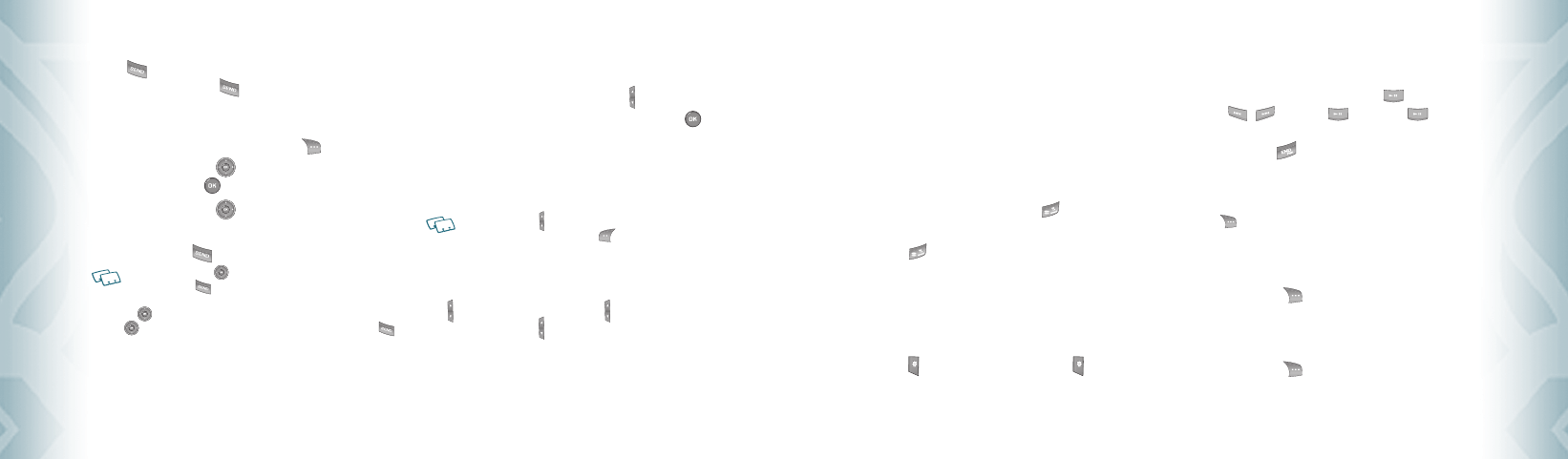
1. To answer another call while on the phone, press the SEND
Key . This places the first call on hold. To switch back to the first
caller, press the SEND Key again.
CALLING A NUMBER FROM CONTACTS
1. From standby mode, press the Right Soft Key [Contacts].
2. Press the Directional Key up or down to select the Contact entry
then press the OK Key [VIEW].
3. Press the Directional Key up or down to select the phone
number.
4. Press the SEND Key to place the call.
Pressing the Directional Key up or down to select the “Contact entry” and then
pressing the Send Key will dial the Default Number of the Contact entry
automatically. If multiple numbers are saved in the “Contact entry”, press the Directional
Key up or down to select the “Contact entry” and then press the Directional Key
left or right to select the number you want to dial. Then press the Send Key .
ADJUSTING VOLUME
To adjust the master volume:
1. From standby mode, press the Volume Keys up or down.
2. Select one of the following options and press the OK Key [SET]
to save it.
•
All Sounds Off
•
Alarm Only
•
Vibrate Only
•
Low /
•
Medium Low /
•
Medium /
•
Medium High /
•
High
•
Press the Volume Keys up or down to adjust Earpiece volume during a call.
•
To play a ringtone, press the Left Soft Key [Play].
ADJUSTING THE CALL VOLUME
During a call, if you want to adjust the earpiece volume, press the Volume
Keys up or down. Press the Volume Keys up to increase the volume
level and the Volume Keys down to decrease the level. In Idle mode, you
can also adjust the ringer volume by following the same steps.
22
Chapter 2 − Basic Operation
Basic OperationBasic Operation
CALLER ID FUNCTION
Caller ID displays the number of the person calling when your phone
rings. If the caller’s identity is stored in Contacts, the name appears on the
screen. The caller ID is stored in the Recent Calls Menu.
VIBRATE ON/OFF MODE
Vibrate Mode mutes key tones and activates an alert for an incoming call or
message. To activate Vibrate Mode:
1. From the idle screen, press and hold the # Key .
2. To return to a “Medium High” volume, from the idle screen press and
hold the # Key again.
SPEAKERPHONE MODE
The Speakerphone feature lets you hear audio through the speaker and talk
without holding the phone.
To activate the Speakerphone in idle mode or while on a call, press the
Speakerphone Key . If you press the Speakerphone Key when you
are not on a call, Speakerphone mode will be active for one minute, then
turn itself off automatically.
MUSIC PLAYER
Music Player is for playing MP3 files saved on the microSD card. To display
the music list with the phone closed, press and hold , select a music
file by pressing / , then press [PLAY]. Press [PAUSE]
to stop the music player while it is playing with shell closed, if the shell is
opened, press the END Key .
AVAILABLE OPTIONS DURING A CALL
During a phone call, you can access the following features by pressing the
Right Soft Key [Options]:
MESSAGING
To access the Messaging Menu during a call:
1. Press the Right Soft Key [Options], then press “1. Messaging”.
CONTACT LIST
To view your Contact List during a call:
1. Press the Right Soft Key [Options], then press “2. Contact List”.
Basic Operation − Chapter 2
23
Basic OperationBasic Operation
080803_CDM8975_RAP_REV00.indd 22-23080803_CDM8975_RAP_REV00.indd 22-23 2008.8.14 10:36:5 AM2008.8.14 10:36:5 AM
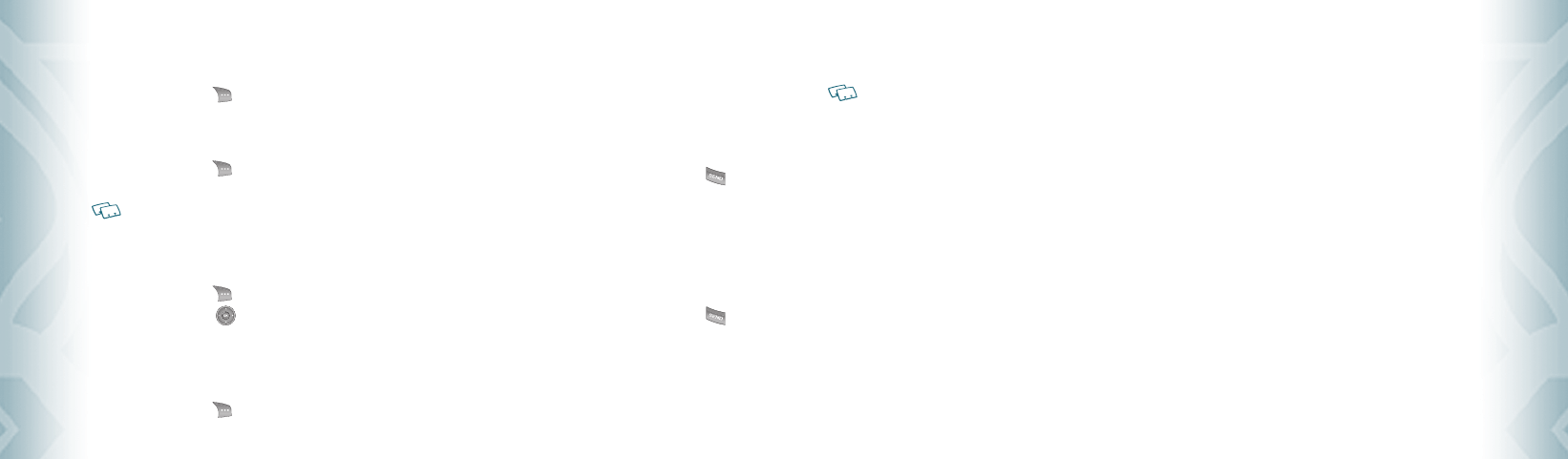
RECENT CALLS
To view your Recent Calls list during a call:
1. Press the Right Soft Key [Options], then press “3. Recent Calls”.
BLUETOOTH MENU
To access the Bluetooth Menu during a call:
1. Press the Right Soft Key [Options], then press “4. Bluetooth
Menu”.
If an Audio device is connected, “Audio To Phone/Audio To Device” is displayed in the
options menu instead of “Bluetooth Menu”.
MAIN MENU
To access the Main Menu during a call:
1. Press the Right Soft Key [Options], then press “5. Main Menu”.
2. Press the Directional Key up, down, left or right to scroll through
the menu screens.
NOTEPAD
To compose and send notes during a call:
1. Press the Right Soft Key [Options], then press “6. Notepad”.
MAKING AN EMERGENCY CALL
The 911 feature automatically places the phone in Emergency Call Mode when
you dial the preprogrammed emergency number, 911. It also operates in Lock
Mode and out of the service area.
911 IN LOCK MODE
To make an emergency call in Lock Mode:
1. From standby mode, enter “911” and then press the SEND Key .
2. The call connects.
3. The phone maintains Emergency Mode for 5 minutes. When the call
ends, the phone returns to Lock Mode.
911 USING ANY AVAILABLE SYSTEM
To make an Emergency Call using any available system:
1. From standby mode, enter “911” and then press the SEND Key .
2. The call connects.
3. The phone will stay in Emergency Mode for 5 minutes. While the
phone is in the Emergency Mode for 5 minutes, the phone can
receive an incoming call from any available system or you can make
outgoing calls even in the Emergency Callback Mode.
24
Chapter 2 − Basic Operation
Basic OperationBasic Operation
In this case, making a call can automatically end the Emergency
Callback Mode.
The 911 call does not appear in the recent call list.
Basic Operation − Chapter 2
25
Basic OperationBasic Operation
080803_CDM8975_RAP_REV00.indd 24-25080803_CDM8975_RAP_REV00.indd 24-25 2008.8.14 10:36:7 AM2008.8.14 10:36:7 AM
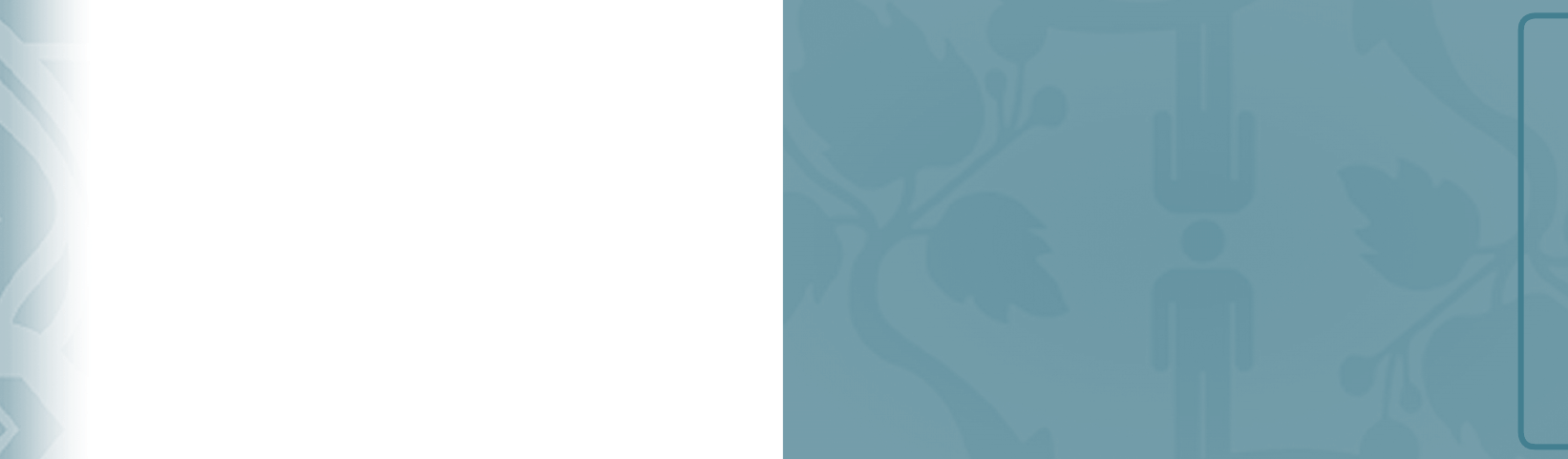
PUSH TO TALK
CHAPTER 3
PUSH TO TALK
The Push to Talk (PTT) feature on your Verizon Wireless CDM8975 phone allows
you to use your phone like a walkie-talkie to communicate with an individual or
group of individuals who are also Verizon Wireless Push to Talk subscribers. Simply
select a contact, then press and hold your phone’s Push to Talk (PTT) Key to talk.
On a PTT call, only one person can talk at a time. Once you have finished talking,
release the PTT Key and listen for the other party to reply.
PTT on/off mode
PTT call types
Storing a PTT number
Making a PTT call
Incoming PTT call
PTT contacts
26
Chapter 2 − Basic Operation
NoteNote
080803_CDM8975_RAP_REV00.indd 26-27080803_CDM8975_RAP_REV00.indd 26-27 2008.8.14 10:36:8 AM2008.8.14 10:36:8 AM
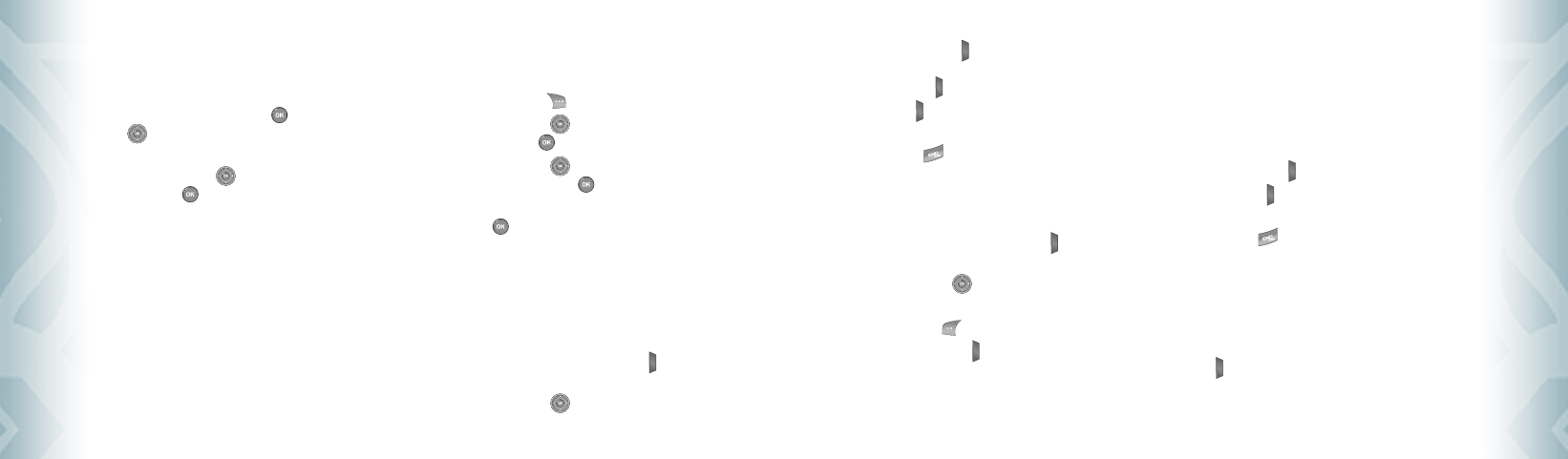
PTT ON/OFF MODE
You can disable the PTT feature on your phone so that it will not be able to
receive or send PTT calls or alerts.
1. From standby mode, press the OK Key [MENU], the Directional
Key right twice for SETTINGS & TOOLS, and press 7. Call Settings,
7. PTT Mode.
2. Press the Directional Key up or down to select “On/Off”, then
press the OK Key [OK].
PTT CALL TYPES
You can make two types of PTT calls:
Barge Call
A barge call automatically connects to the other party. The receiving party
does not have the option to ignore the call.
Alert Call
An alert call sends the receiving party a tone indicating that someone wants
to talk with them. The call recipient has the option to either answer or ignore
the call.
STORING A PTT NUMBER
1. From standby mode, enter the PTT number you want to save.
2. Press the Right Soft Key [Options].
3. Press the Directional Key up or down to select “Save to Contacts”,
then press the OK Key [OK].
4. Press the Directional Key up or down to select “Add New PTT
Contact”, then press the OK Key [OK].
5. Enter a name for the phone number (up to 32 characters), then press
the OK Key [SAVE].
6. The phone will connect to the network and update Contact
information. A confirmation message will appear on the display
when the transaction is complete.
MAKING A PTT CALL
CALL FROM PTT CONTACT LIST BARGE
1. From standby mode, press and hold the PTT Key to access your
“PTT Contact List”.
2. Press the Directional Key up or down to highlight the PTT
Contact entry you wish to call.
28
Chapter 3 − Push to Talk
Push to TalkPush to Talk
3. Press and hold the PTT Key . Listen for the “OK to Talk” tone.
The message “Connected to” will appear on the display. Speak while
pressing the PTT Key .
4. Release PTT Key when finished speaking. This allows the called
party to reply.
5. Press the END Key to end the call.
CALL FROM PTT CONTACT LIST ALERT
You can send an alert to any individual user with Verizon Wireless PTT service. The
user may answer or ignore the alert:
1. From standby mode, press and hold the PTT Key to access your
“PTT Contact List”.
2. Press the Directional Key up or down to highlight the PTT
Contact entry you wish to call.
3. Press the Left Soft Key [Alert].
4. Press and release the PTT Key to alert the selected individual.
The “PTT Outgoing Alert” tone sounds, and “Alerting” appears on
the display.
5. If the called party answers the alert, “Listening“ appears on the
display and you will hear the called party speaking.
If the called party chooses to ignore the alert, or if the phone is
unavailable to accept a PTT call, an “unavailable“ message will
appear on your display.
6. When the called party is finished speaking, you will hear the “Floor
Available” tone and the “Connected” screen will appear on your
display.
7. Press to hold the PTT Key and talk.
8. Release the PTT Key when finished speaking. This allows the called
party to reply.
9. Press the END Key to end the call.
CALL FROM KEYPAD BARGE
1. Enter the 10-digit wireless number of the Verizon Wireless PTT
subscriber you wish to contact.
2. Press and hold PTT Key . Listen for the “OK to Talk” tone. The message
“Connected to” will appear on the display. Speak while pressing the
PTT Key . If the wireless number you entered is included in your
PTT contact list, the contact name will replace the wireless number
entered on the display when the call is initiated.
Push to Talk − Chapter 3
29
Push to TalkPush to Talk
080803_CDM8975_RAP_REV00.indd 28-29080803_CDM8975_RAP_REV00.indd 28-29 2008.8.14 10:36:9 AM2008.8.14 10:36:9 AM
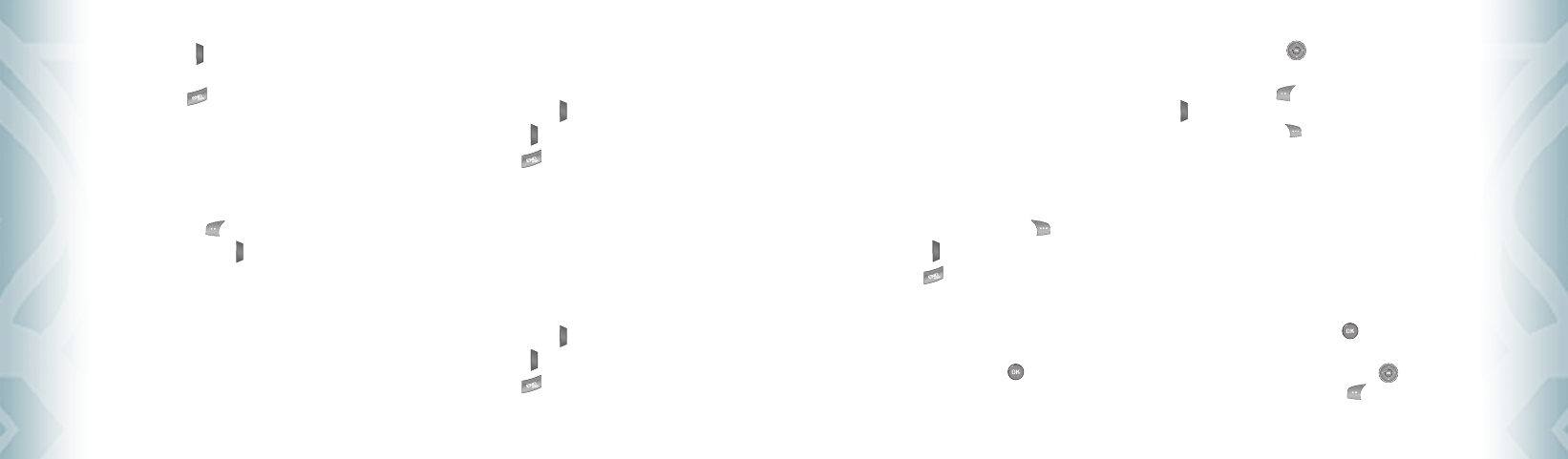
3. Release the PTT Key when finished speaking. This allows the called
party to reply.
4. Press the END Key to end the call.
CALL FROM KEYPAD ALERT
You can send an alert to any individual user with Verizon Wireless PTT service.
The user may answer or ignore the alert:
1. Enter the 10-digit wireless number of the Verizon Wireless PTT
subscriber you wish to alert.
2. Press the Left Soft Key [Alert].
3. Press and release the PTT Key to alert the individual. The “PTT
Outgoing Alert” tone sounds, and “Alerting” appears on the display.
If the wireless number you entered is included in your PTT contact
list, the contact name will replace the wireless number entered on
the display when the alert is initiated.
4. If the called party answers the alert, “Listening” appears on the
display and you will hear the called party speaking. If the called party
chooses to ignore the alert, or if the phone is unavailable to accept a
PTT call, an “unavailable” message will appear on your display.
5. When the called party is finished speaking, you will hear the “Floor
Available” tone and the “Connected” screen will appear on your
display.
6. Press and hold the PTT Key to talk.
7. Release the PTT Key to listen.
8. Press the END Key to end the call.
INCOMING PTT CALL
INCOMING PTT BARGE
1. When your phone receives a barge call, the “Barge” tone plays.
You then hear the calling party speaking through the speakerphone.
The calling party’s wireless number will appear on your display. If the
calling party’s number is saved in your PTT Contact List the contact
name will replace the wireless number on the display.
2. Press and hold the PTT Key to talk.
3. Release the PTT Key to let another party talk.
4. Press the END Key to end the call.
30
Chapter 3 − Push to Talk
Push to TalkPush to Talk
INCOMING PTT ALERT
1. When your phone receives an alert, the “PTT Alert” tone plays. The
message “Incoming Alert” is displayed with the phone number or
contact name of the calling party. The PTT Alert tone repeats every
5 seconds until it is answered or ignored. If you do not answer an
incoming alert within 20 seconds, the PTT call will be automatically
disconnected.
2. Answer or ignore the alert:
To answer the alert, press and hold the PTT Key and begin talking.
To ignore the alert, press the Right Soft Key [Ignore].
3. Release the PTT Key to let another party talk.
4. Press the END Key to end the call.
PTT CONTACTS
Allows you to view your PTT Contact list. The PTT Contact List contains all
individual and group PTT contacts in a single list.
1. From standby mode, press the OK Key [MENU], and press
4. PTT Contact List.
2. Press the Directional Key up or down to scroll through your PTT
Contact List.
3. Press the Left Soft Key [Alert]. Press and release the PTT Key
to alert.
•
By pressing the Right Soft Key [Options], you can choose from the following:
1. New PTT Contact: To add a New PTT Contact.
2. Copy to PTT Contacts: To copy to PTT Contact list.
3. Temp PTT Group
4. Erase: To delete a PTT contact.
5. Edit: To edit a PTT contact entry.
6. Call: To call the contact.
7. New TXT Message: To create a TXT message.
8. New Picture Message: To create a Picture message.
9. New Video Message: To create a Video message.
10. New Voice Message: To create a Voice message.
11. Sort: To sort your PTT Contact list.
NEW PTT CONTACT
1. From standby mode, press the OK Key [MENU], and press
2. New PTT Contact.
2. Enter the name, then press the Directional Key down. To change
the input mode, press the Left Soft Key [Abc].
Push to Talk − Chapter 3
31
Push to TalkPush to Talk
080803_CDM8975_RAP_REV00.indd 30-31080803_CDM8975_RAP_REV00.indd 30-31 2008.8.14 10:36:10 AM2008.8.14 10:36:10 AM
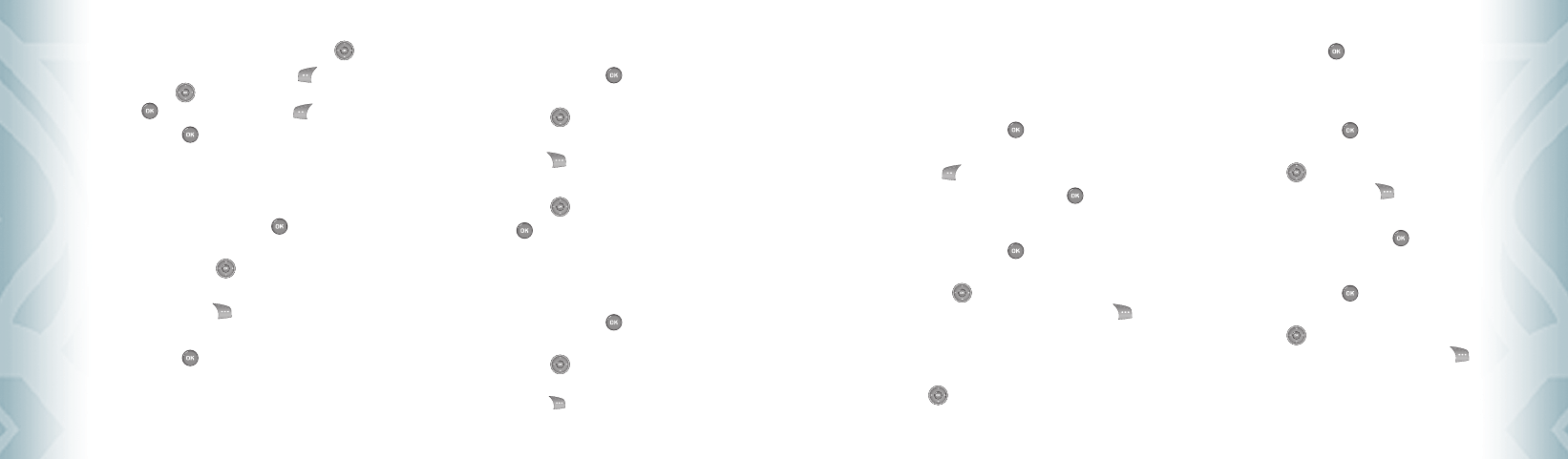
3. Enter the PTT number, then press the Directional Key down.
4. Select the PTT Group, press the Left Soft Key [Edit]. Press the
Directional Key up or down to select the group, then press the
OK Key [MARK]. Press the Left Soft Key [Done].
5. Press the OK Key [SAVE]. The phone will connect to the network
and update Contact information. A confirmation message will appear
on the display when the transaction is complete.
COPY TO PTT CONTACTS
1. From standby mode, press the OK Key [MENU], and press
3. Contact List.
2. Press the Directional Key up or down to highlight the existing
Contact entry.
3. Press the Right Soft Key [Options].
4. Press ”3. Copy to PTT Contacts”.
5. Press the OK Key [SAVE]. The phone will connect to the network
and update Contact information. A confirmation message will appear
on the display when the transaction is complete.
ERASE PTT CONTACT
1. From standby mode, press the OK Key [MENU], and press
4. PTT Contact List.
2. Press the Directional Key up or down to highlight the existing
Contact entry.
3. Press the Right Soft Key [Options].
4. Press ”4. Erase”.
5. Press the Directional Key up or down to select ”Yes”.
6. Press the OK Key [OK]. The phone will connect to the network
and update Contact information. A confirmation message will appear
on the display when the transaction is complete.
PTT GROUP
1. From standby mode, press the OK Key [MENU], and press
6. PTT Group.
2. Press the Directional Key up or down to highlight the existing
Contact entry.
•
By pressing the Right Soft Key [Options], you can choose from the following:
1. Rename: To add rename the group.
32
Chapter 3 − Push to Talk
Push to TalkPush to Talk
2. Erase: To delete a PTT group.
3. Add: To assign PTT phone number to group.
4. Sort: To sort your PTT group.
TO ADD NEW PTT GROUP
1. From standby mode, press the OK Key [MENU], and press
6. PTT Group.
2. Press the Left Soft Key [New].
3. Enter a new PTT group name, then press the OK Key [SAVE].
TO ASSIGN PHONE NUMBER TO GROUP
1. From standby mode, press the OK Key [MENU], and press
6. PTT Group.
2. Press the Directional Key up or down to select the group where
you want to add the contact, and then press the Right Soft Key
[Options].
3. Select “Add”.
4. Your contact PTT entries will be displayed in alphabetical order. Press
the Directional Key up or down to select the PTT contact you
want to add then press the OK Key [OK].
5. “UPDATE IN PROGRESS” will be displayed.
TO CHANGE GROUP NAME
1. From standby mode, press the OK Key [MENU], and press
6. PTT Group.
2. Press the Directional Key up or down to select the group you
want to rename then press the Right Soft Key [Options].
3. Select “Rename”.
4. Enter the new group name, then press the OK Key [SAVE].
ERASE GROUP
1. From standby mode, press the OK Key [MENU], and press
6. PTT Group.
2. Press the Directional Key up or down to select the existing group
name that you want to erase, and then press the Right Soft Key
[Options].
3. Select “Erase”. “ERASE PTT GROUP?” will appear on the screen.
Push to Talk − Chapter 3
33
Push to TalkPush to Talk
080803_CDM8975_RAP_REV00.indd 32-33080803_CDM8975_RAP_REV00.indd 32-33 2008.8.14 10:36:11 AM2008.8.14 10:36:11 AM
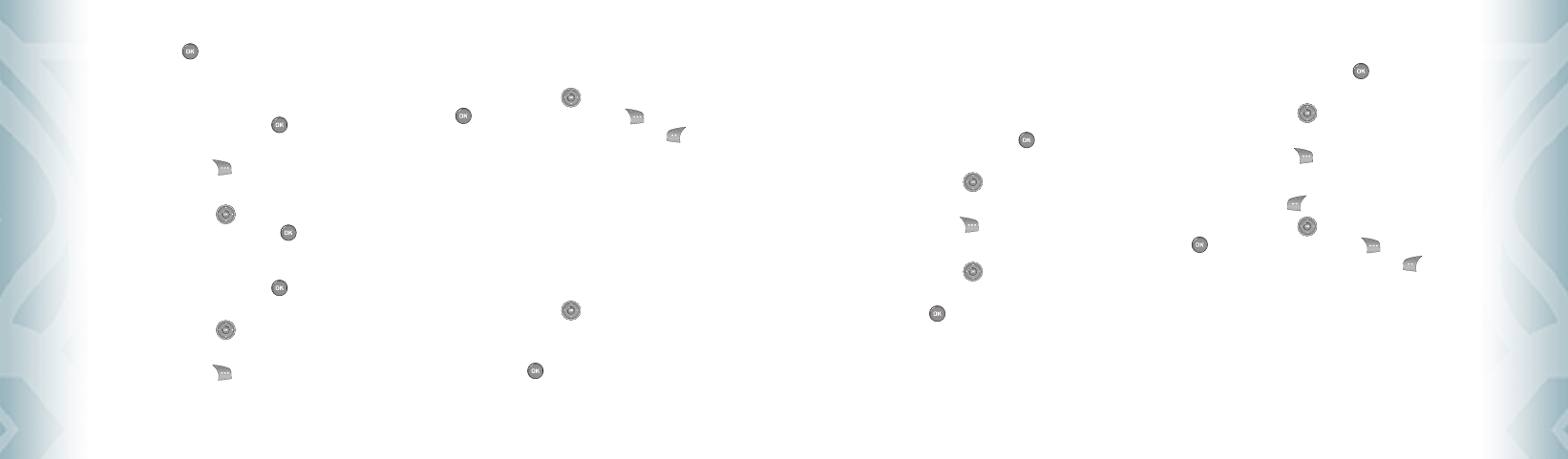
4. Press the OK Key [OK] to select “Yes”. A confirmation message
appears.
SORT GROUP
1. From standby mode, press the OK Key [MENU], and press
6. PTT Group.
2. Press the Right Soft Key [Options].
3. Select “Sort”.
4. Press the Directional Key up or down to select “Alphabetical” or
“Presence” to add then press the OK Key [OK].
TEMP PTT GROUP
1. From standby mode, press the OK Key [MENU], and press
4. PTT Contact List.
2. Press the Directional Key up or down to highlight the existing
Contact entry.
3. Press the Right Soft Key [Options].
4. Press ”3. Temp PTT Group”.
ADD PTT CONTACTS
1. Press “1. Add PTT Contacts”.
2. Press the Directional Key up or down, then press the OK Key
[MARK], or press the Right Soft Key [Mark All] to select
Temp PTT Group members. Press the Left Soft Key [Done] to
select PTT Contacts.
3. The phone will connect to the network and update Contact
information. A Confirmation message will appear on the display
when the transaction is complete.
ENTER NUMBER
1. Press “2. Enter Number”.
2. Enter the phone numbers into the phone number field.
3. Press the Directional Key up or down to highlight the next
phone number fields and enter additional phone numbers if you
need to add more PTT contacts.
4. Press the OK Key [OK] to add selected PTT Contacts.
34
Chapter 3 − Push to Talk
Push to TalkPush to Talk
5. The phone will connect to the network and update Contact
information. A confirmation message will appear on the display
when the transaction is complete.
VIEW TEMP PTT GROUP MEMBERS
1. From standby mode, press the OK Key [MENU], and press
4. PTT Contact List.
2. Press the Directional Key up or down to highlight the existing
Contact entry.
3. Press the Right Soft Key [Options].
4. Press ”3. Temp PTT Group”.
5. Press the Directional Key up or down to highlight the existing
Temp PTT Group members.
6. Press the OK Key [VIEW] to display existing Temp PTT Group
members.
ERASE TEMP PTT GROUP MEMBERS
1. From standby mode, press the OK Key [MENU], and press
4. PTT Contact List.
2. Press the Directional Key up or down to highlight the existing
Contact entry.
3. Press the Right Soft Key [Options].
4. Press ”3. Temp PTT Group”.
5. Press the Left Soft Key [Erase].
6. Press the Directional Key up or down, then press the OK Key
[MARK], or press the Right Soft Key [Mark All] to select
Temp PTT Group members. Press the Left Soft Key [Done] to
erase selected Temp PTT Group Members.
7. The phone will connect to the network and update Contact
information. A confirmation message will appear on the display
when the transaction is complete.
Push to Talk − Chapter 3
35
Push to TalkPush to Talk
080803_CDM8975_RAP_REV00.indd 34-35080803_CDM8975_RAP_REV00.indd 34-35 2008.8.14 10:36:12 AM2008.8.14 10:36:12 AM
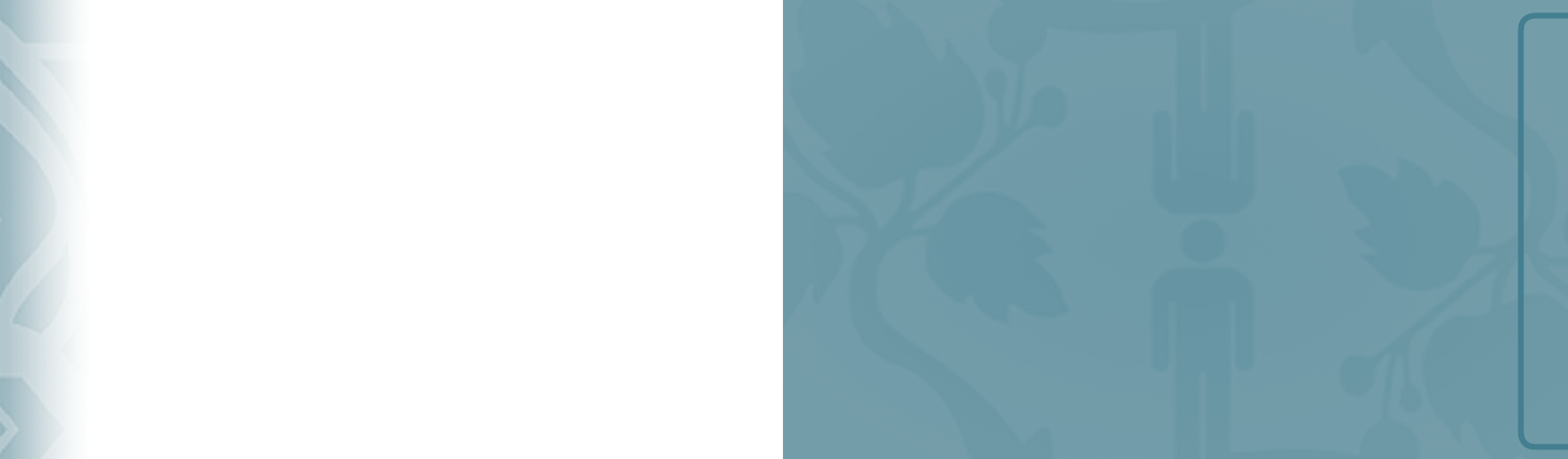
MEMORY FUNCTION
CHAPTER 4
MEMORY FUNCTION
This chapter addresses memory functions including:
Storing a phone number
Entering letters, numbers & symbols
One, Two, Three-touch dialing
36
Chapter 3 − Push to Talk
Push to TalkPush to Talk
080803_CDM8975_RAP_REV00.indd 36-37080803_CDM8975_RAP_REV00.indd 36-37 2008.8.14 10:36:14 AM2008.8.14 10:36:14 AM
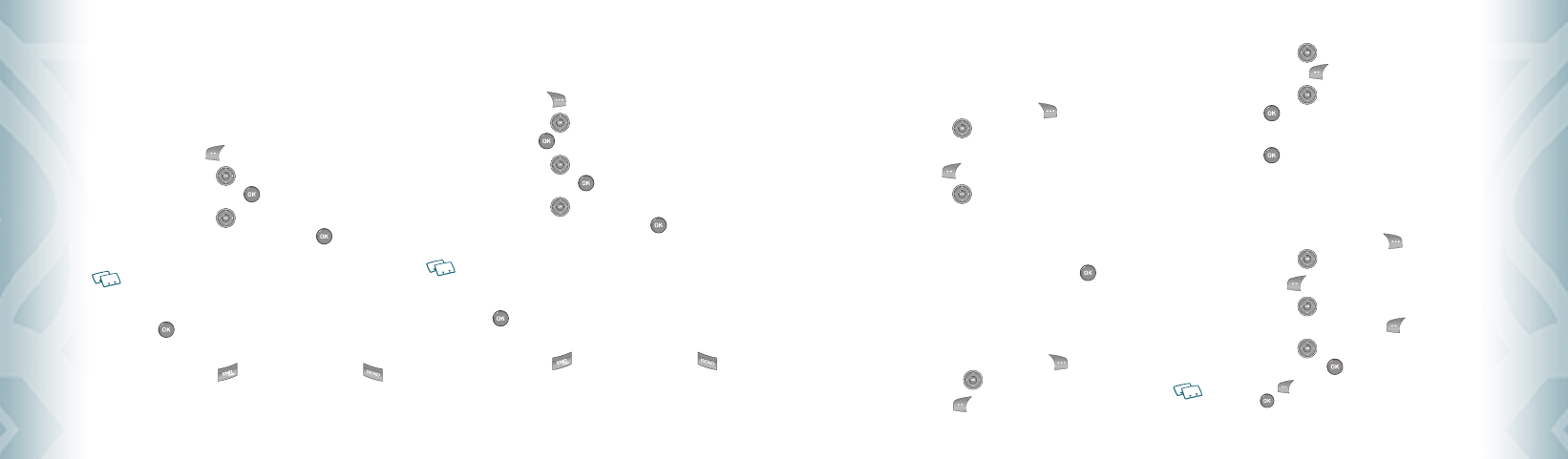
STORING A PHONE NUMBER
The Contact List stores up to 500 entries.
ADDING A NEW CONTACT
1. From standby mode, enter the phone number you want to save.
2. Press the Left Soft Key [Save].
3. Press the Directional Key up or down to select “Add New
Contact”, then press the OK Key [OK].
4. Press the Directional Key up or down to select the type of phone
number you want to save, then press the OK Key [OK].
Mobile 1/Mobile 2/Home/Work/Fax
Use Update Existing to add another phone number to a contact already stored in
memory.
5. Enter a name for the phone number (up to 32 characters), then press
the OK Key [SAVE].
6. “ CONTACT SAVED” displays, then the phone number reappears on the
screen. Press the End Key to exit, or press the Send Key to
call the number.
ADDING A NEW CONTACT WHEN USING THE PTT MODE
1. From standby mode, enter the phone number you want to save.
2. Press the Right Soft Key [Options].
3. Press the Directional Key up or down to select “Save to Contacts”,
then press the OK Key [OK].
4. Press the Directional Key up or down to select “Add New
Contact”, then press the OK Key [OK].
5. Press the Directional Key up or down to select the type of phone
number you want to save, then press the OK Key [OK].
Mobile 1/Mobile 2/Home/Work/Fax
Use Update Existing to add another phone number to a contact already stored in
memory.
6. Enter a name for the phone number (up to 32 characters), then press
the OK Key [SAVE].
7. “ CONTACT SAVED” displays, then the phone number reappears on the
screen. Press the End Key to exit, or press the Send Key to
call the number.
38
Chapter 4 − Memory Function
Memory FunctionMemory Function
OPTIONS TO CUSTOMIZE YOUR CONTACTS
Once the basic phone number and name information is stored in your Contacts, you
can edit and/or customize the entries.
1. From standby mode, press the Right Soft Key [Contacts], then
press the Directional Key up or down to highlight the Contact
entry you want to edit.
2. Press the Left Soft Key [Edit] to access the Edit Contact screen.
3. Press the Directional Key up or down to highlight the
information field you want to customize. Additional fields include:
Name/Mobile 1/Home/Work/E-mail 1/Group/Picture/Ringtone/
Mobile 2/Fax/E-mail 2
4. To change the data as necessary, then press the OK Key [SAVE]
to save.
ADDING OR CHANGING GROUPS
To organize your Contacts into groups:
1. From standby mode, press the Right Soft Key [Contacts], then
press the Directional Key up or down to highlight an entry.
2. Press the Left Soft Key [Edit].
3. Press the Directional Key up or down to highlight ”Group”
then press the Left Soft Key [Set].
4. Press the Directional Key up or down to select the Group, then
press the OK Key [OK].
No Group/Family/Work
5. Press the OK Key [SAVE] to save.
CHANGING THE CALL RINGTONE
To identify who is calling by setting different ringtones for different phone numbers
in your Contacts:
1. From standby mode, press the Right Soft Key [Contacts], then
press the Directional Key up or down to highlight an entry.
2. Press the Left Soft Key [Edit].
3. Press the Directional Key up or down to highlight Default
under ”Ringtone”, then press the Left Soft Key [Set].
4. Press the Directional Key up or down to select the new
ringtone, then press the OK Key [OK].
Press the Left Soft Key [Play] to listen to a highlighted ringtone before you
press the OK Key [OK].
Memory Function − Chapter 4
39
Memory FunctionMemory Function
080803_CDM8975_RAP_REV00.indd 38-39080803_CDM8975_RAP_REV00.indd 38-39 2008.8.14 10:36:15 AM2008.8.14 10:36:15 AM
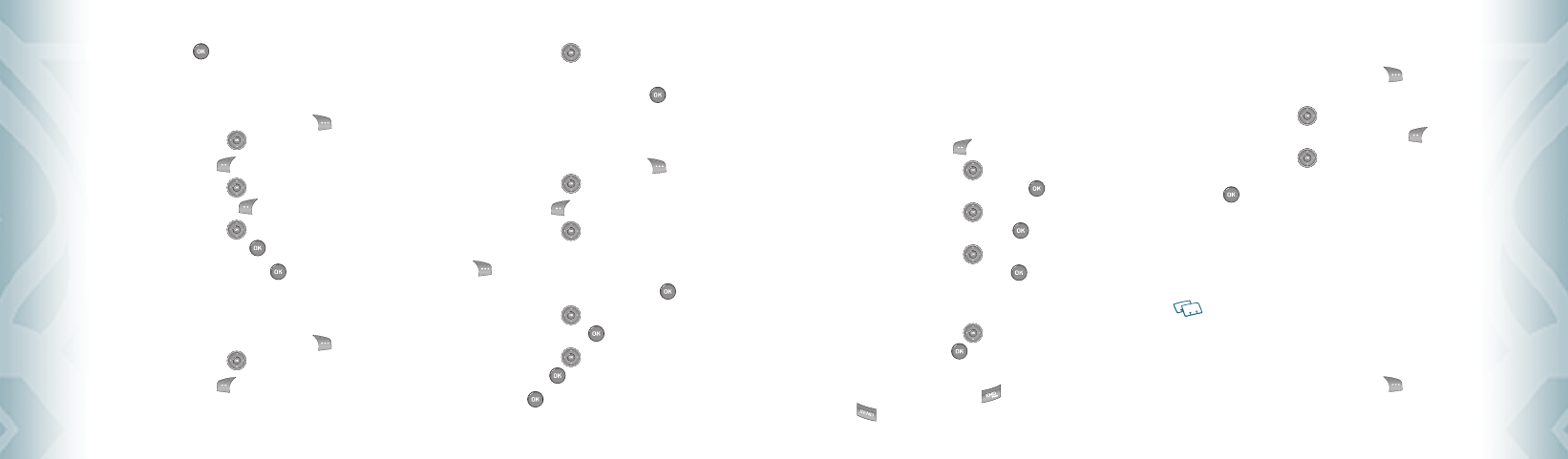
5. Press the OK Key [SAVE] to save.
ADDING OR CHANGING THE PICTURE ID
To select a picture or graphic to assign to a Caller ID:
1. From standby mode, press the Right Soft Key [Contacts], then
press the Directional Key up or down to highlight an entry.
2. Press the Left Soft Key [Edit].
3. Press the Directional Key up or down to highlight ”Picture”,
then press the Left Soft Key [Set].
4. Press the Directional Key up, down, left or right to select a
picture, then press the OK Key [OK].
5. When completed, press the OK Key [SAVE].
ADDING OR CHANGING AN EMAIL ADDRESS
To enter or add an Email address to a Contact entry:
1. From standby mode, press the Right Soft Key [Contacts], then
press the Directional Key up or down to highlight an entry.
2. Press the Left Soft Key [Edit].
3. Press the Directional Key up or down to highlight ”E-mail 1”
or ”E-mail 2”.
4. Enter an Email address, then press the OK Key [SAVE] to save.
ADDING A SPEED DIAL ENTRY
To add an entry to Speed Dial:
1. From standby mode, press the Right Soft Key [Contacts], then
press the Directional Key up or down to highlight an entry.
2. Press the Left Soft Key [Edit].
3. Press the Directional Key up or down to highlight the phone
number you want to add to Speed Dial, then press the Right Soft
Key [Options].
4. Select ”1. Set Speed Dial”, then press the OK Key [OK].
5. Press the Directional Key up or down to select a Speed Dial
location, then press the OK Key [SET].
6. Press the Directional Key up or down to select ”Yes” to save,
then press the OK Key [OK].
7. Press the OK Key [SAVE] to save.
40
Chapter 4 − Memory Function
Memory FunctionMemory Function
EDITING CONTACTS ENTRIES
ADDING A PHONE NUMBER FROM STANDBY MODE
1. From standby mode, enter the phone number you want to save
(up to 32 digits).
2. Press the Left Soft Key [Save].
3. Press the Directional Key up or down to highlight
”Update Existing”, then press the OK Key [OK].
4. Press the Directional Key up or down to highlight the existing
Contact entry, then press the OK Key [OK].
5. Press the Directional Key up or down to highlight the phone
number type, then press the OK Key [OK].
Mobile 1/Mobile 2/Home/Work/Fax
6. If a phone number is already assigned to the item you selected,
press the Directional Key up or down to select ”Yes” or ”No”,
then press the OK Key [OK].
7. “ CONTACT SAVED” displays, then the phone number reappears on
the screen. Press the End Key to exit, or press the SEND Key
to call the number.
ADDING A PHONE NUMBER FROM THE CONTACT LIST SCREEN
1. From standby mode, press the Right Soft Key [Contacts]. Your
Contacts display alphabetically.
2. Press the Directional Key up or down to highlight the Contact
entry you want to edit, then press the Left Soft Key [Edit].
3. Press the Directional Key up or down to highlight the phone
number field you want to add, enter the number, then press the
OK Key [SAVE] to save. A confirmation message appears.
DEFAULT NUMBERS
The phone number saved when a Contact is created is the Default
Number. If more than one number is saved in a Contact entry, another
number can be set as the Default Number.
The Default Number cannot be deleted. The entire Contact entry can be deleted or
another number can be assigned as the Default Number allowing you to delete the
original number and keep the Contact entry.
CHANGING THE DEFAULT NUMBER
1. From standby mode, press the Right Soft Key [Contacts]. Your
Contacts display alphabetically.
Memory Function − Chapter 4
41
Memory FunctionMemory Function
080803_CDM8975_RAP_REV00.indd 40-41080803_CDM8975_RAP_REV00.indd 40-41 2008.8.14 10:36:17 AM2008.8.14 10:36:17 AM
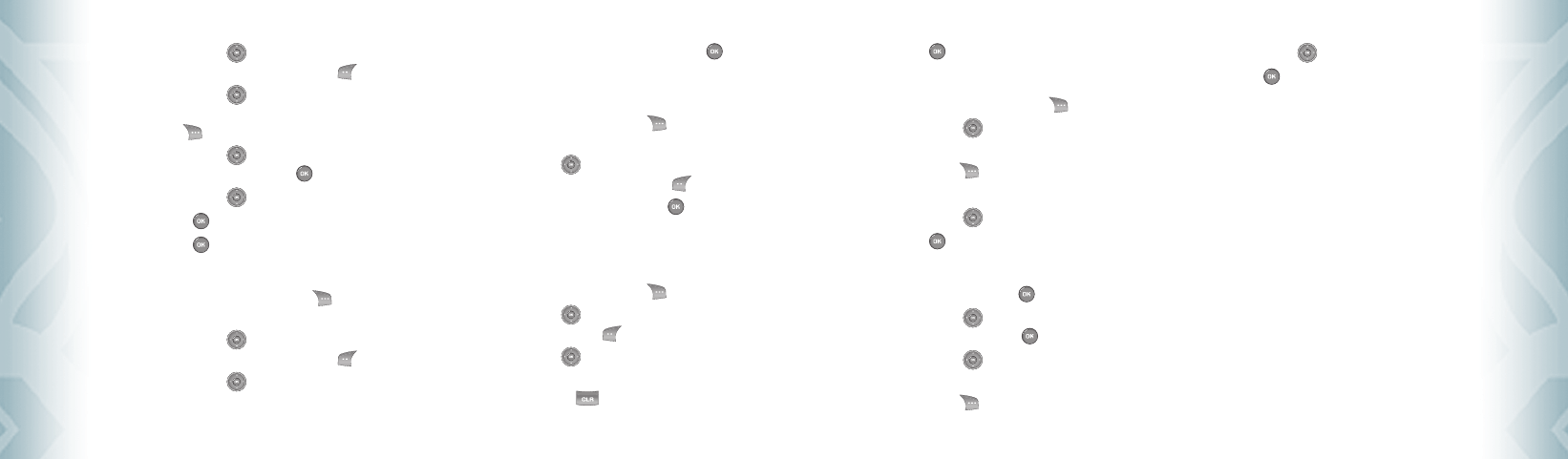
2. Press the Directional Key up or down to highlight the Contact
entry you want to edit, then press the Left Soft Key [Edit].
3. Press the Directional Key up or down to highlight the phone
number you want to assign as the Default Number, then press the
Right Soft Key [Options].
4. Press the Directional Key up or down to highlight
”2. Set As Default”, then press the OK Key [OK].
5. Press the Directional Key up or down to select ”Yes”.
6. Press the OK Key [OK]. A confirmation message appears.
7. Press the OK Key [SAVE] to save.
EDITING STORED PHONE NUMBERS
1. From standby mode, press the Right Soft Key [Contacts]. Your
Contacts display alphabetically.
2. Press the Directional Key up or down to highlight the Contact
entry you want to edit, then press the Left Soft Key [Edit].
3. Press the Directional Key up or down to highlight the phone
number.
4. Edit the phone number as necessary, then press the OK Key
[SAVE].
EDITING STORED NAMES
1. From standby mode, press the Right Soft Key [Contacts]. Your
Contacts display alphabetically.
2. Press the Directional Key up or down to highlight the Contact
entry you want to edit, then press the Left Soft Key [Edit].
3. Edit the name as necessary, then press the OK Key [SAVE].
DELETING
DELETING A PHONE NUMBER FROM A CONTACT
1. From standby mode, press the Right Soft Key [Contacts].
2. Press the Directional Key up or down to highlight the Contact
entry, then press the Left Soft Key [Edit].
3. Press the Directional Key up or down to highlight the phone
number to be deleted.
4. Press and hold the Clear Key to delete the number.
42
Chapter 4 − Memory Function
Memory FunctionMemory Function
5. Press the OK Key [SAVE]. A confirmation message appears.
DELETING A CONTACT ENTRY
1. From standby mode, press the Right Soft Key [Contacts].
2. Press the Directional Key up or down to highlight the Contact
entry to be deleted.
3. Press the Right Soft Key [Options].
4. Press ”2. Erase”.
5. Press the Directional Key up or down to select ”Yes”.
6. Press the OK Key [OK]. A confirmation message appears.
DELETING A SPEED DIAL
1. From standby mode, press the OK Key [MENU].
2. Press the Directional Key up or down to highlight
”4. Speed Dials”, then press the OK Key [OK].
3. Press the Directional Key up or down to highlight the
Speed Dial number.
4. Press the Right Soft Key [Remove].
5. Press the Directional Key up or down to select ”Yes”.
6. Press the OK Key [OK]. A confirmation message appears.
Memory Function − Chapter 4
43
Memory FunctionMemory Function
080803_CDM8975_RAP_REV00.indd 42-43080803_CDM8975_RAP_REV00.indd 42-43 2008.8.14 10:36:18 AM2008.8.14 10:36:18 AM
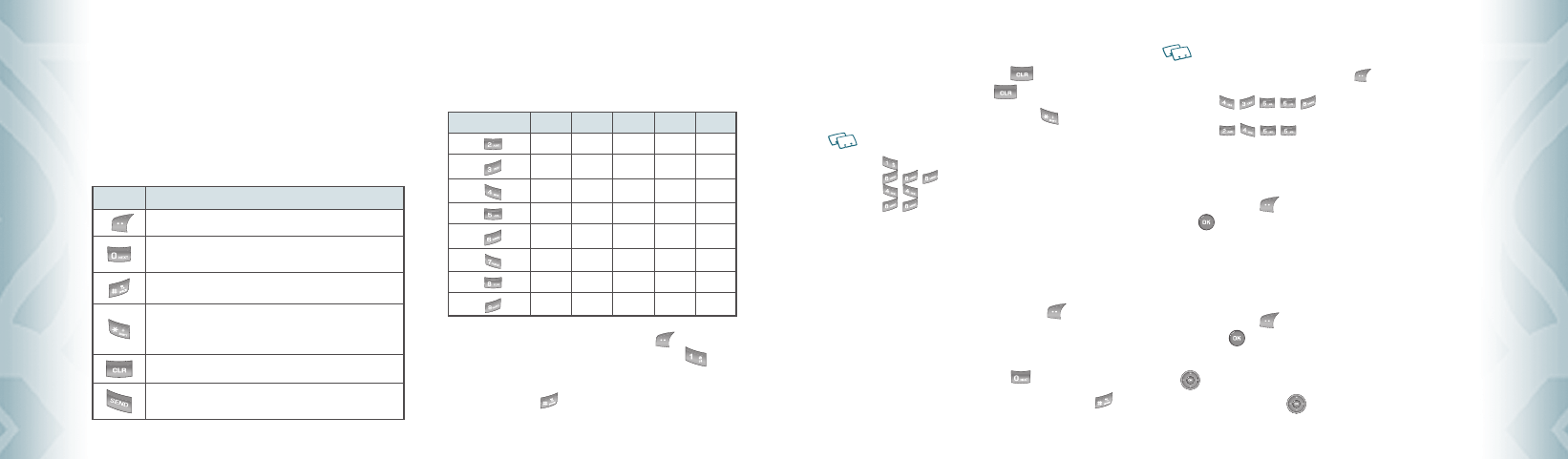
ENTERING LETTERS, NUMBERS & SYMBOLS
The input mode (Alpha editor) will automatically be activated when
necessary to enter letters and numbers. As shown below, there are
5 available modes ; Standard input mode (Abc)/(ABC), Input mode
(Word), Numeric mode (123) and Symbol mode (Symbols). The input
mode indicator appears on the upper right of the display when letters
and numbers are entered.
Key Key Functions
Abc: Press to change mode. [Word][Abc][ABC][123][Symbols]
Next: Press to view the next matching word if the highlighted word is
not the word you intended.
Space: Press to accept a word and add a space.
Caps Lock: Press to select a letter case of the standard text input or
text input mode. [Abc], [ABC] and [abc] indicate the standard text
input. [Word], [WORD] and [word] indicate the predictive text input.
Clear: Press to delete a character to the left of the cursor.
Send: Send the letters and numbers you enter.
STANDARD INPUT MODE
Use the digit keys to enter letters, numbers and characters.
1. Enter letters using the key pad as follows:
KEYPAD
1 Time 2 Times 3 Times 4 Times 5 Times
Press
Key ABC2A
Press
Key DEF3D
Press
Key GHI 4G
Press
Key JKL5J
Press
Key MNO 6M
Press
Key PQRS7
Press
Key TUV8T
Press
Key WX Y Z 9
2. To change the input mode, press the Left Soft Key [Abc]. When
entering special character such as . @ ? ! - , & : ’ / 1, press Key
repeatedly.
3. To enter a space, press Key. The cursor will automatically move
to the next column.
44
Chapter 4 − Memory Function
Memory FunctionMemory Function
Memory Function − Chapter 4
45
Memory FunctionMemory Function
4. Repeat until letters are entered. There is a 160-letter limit.
5. To delete one digit, press the Clear Key . To delete the entire
entry, press and hold the Clear Key .
6. To change from lowercase to uppercase, press Key.
For Example:
To enter the name “John”:
Press [ ] J
Press [ , , ] o
Press [ , ] h
Press [ , ] n
WORD INPUT MODE
The input mode incorporates a built-in-dictionary to determine a word based on
the entered characters. A word can be entered more quickly by pressing a key once
per character.
1. Select the Word mode by pressing Left Soft Key [Abc].
2. Press a digit key once to enter the character you want and then enter
all the characters to input the word you want.
3. To view the next matching word, press Key.
4. To accept the matching word, enter a space and then press Key.
For Example:
To enter “Hello bill” in the input mode.
•
After you enter the 1st letter, press Left Soft Key [Abc] to select input mode and
to choose the lower case (Word).
•
Press , , , , and you will see “Hello” highlighted. Press to
select it.
•
Press , , , until you see “bill” highlighted.
NUMERIC MODE
Allows you to enter numbers.
1. Press Left Soft Key [Abc], scroll down to “123” then press the OK
Key to change to Numeric Mode.
2. To enter a number, press a digit key.
SYMBOL MODE
Allows you to enter symbols.
1. Press Left Soft Key [Abc], scroll down to “Symbols” then press
the OK Key to change to Symbol Mode.
2. Select the symbol you want to enter by pressing the Directional Key
up or down.
3. Press the Directional Key up or down to view a different line
of Symbols.
080803_CDM8975_RAP_REV00.indd 44-45080803_CDM8975_RAP_REV00.indd 44-45 2008.8.14 10:36:20 AM2008.8.14 10:36:20 AM
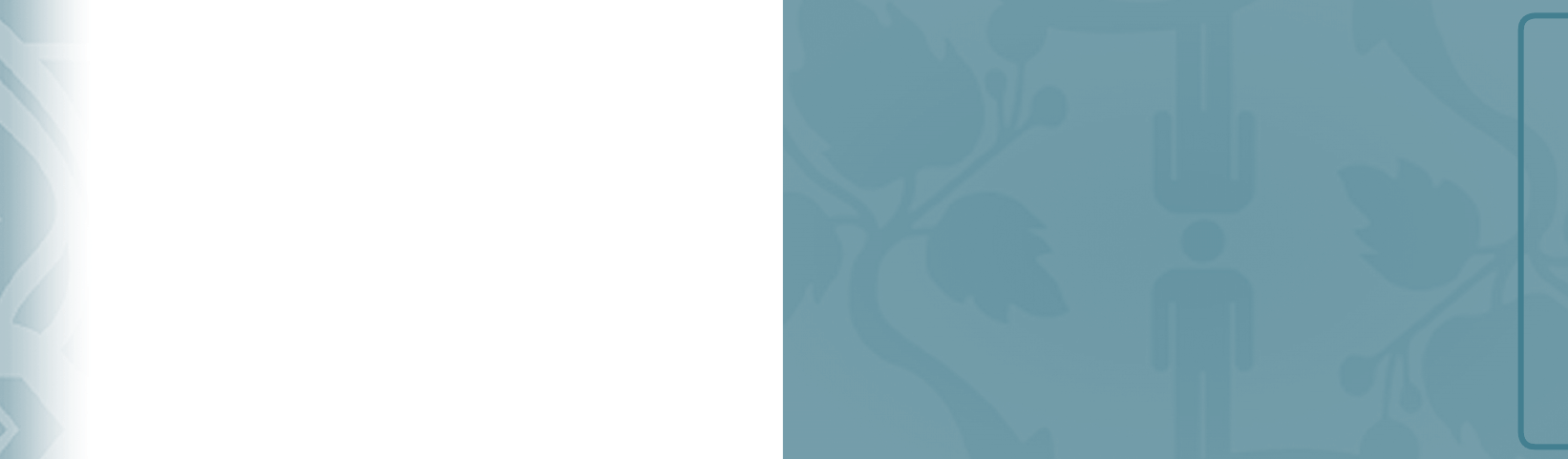
MENU FUNCTIONS
CHAPTER 5
MENU FUNCTION
This chapter addresses accessing the menu and using its functions
and features to customize your phone.
46
Chapter 4 − Memory Function
Memory FunctionMemory Function
New contact
New PTT contact
Contact list
PTT contact list
Groups
PTT groups
Speed dials
In case of emergency
My name card
Recent calls
Missed
Received
Dialed
Blocked
All
View timers
Bluetooth menu
Sounds settings
Display settings
Phone settings
Call settings
Memory
Phone info
Set up wizard
Voice commands
Calculator
Calendar
Alarm clock
Stop watch
World clock
Notepad
My Verizon
ONE, TWO, THREETOUCH DIALING
Ideal for frequently dialed numbers, this feature allows contact entries to be
dialed via the keypad with only one, two, or three key presses.
ONETOUCH DIALING:
1-9 : Press and hold the number you wish to connect to for more than
1 second.
TWOTOUCH DIALING:
10-21 : Press the first digit and press and hold the second digit of the
number to dial.
96, 97, 98, and 99 : Speed Dial entries 96(#DATA), 97(#BAL), 98(#MIN),
and 99(#PMT) are already assigned to Verizon
Wireless Account Information.
•
#DATA is a VZW Customer Service VRU number (Free call) that provides customers information
about their Verizon Wireless billing balance.
•
#BAL is a VZW Customer Service VRU number (Free call) that provides customers information
about their Verizon Wireless billing balance.
•
#MIN is a VZW Customer Service VRU number (Free call) that provides customers information
about their Verizon Wireless usage.
•
#PMT is a VZW Customer Service VRU number (Free call) that allows a user to make a bill
payment, either with a payment option they have already set up, or using a new, one time
payment option.
THREETOUCH DIALING:
Press the first and second digits then press and hold the third digit of the
number to dial.
411 : Speed Dial entry 411 (Directory Assistance) is already assigned to
Directory Assistance.
•
Directory Assistance is a VZW Wireless Directory Assistance service that provides directory
listing database information.
080803_CDM8975_RAP_REV00.indd 46-47080803_CDM8975_RAP_REV00.indd 46-47 2008.8.14 10:36:23 AM2008.8.14 10:36:23 AM
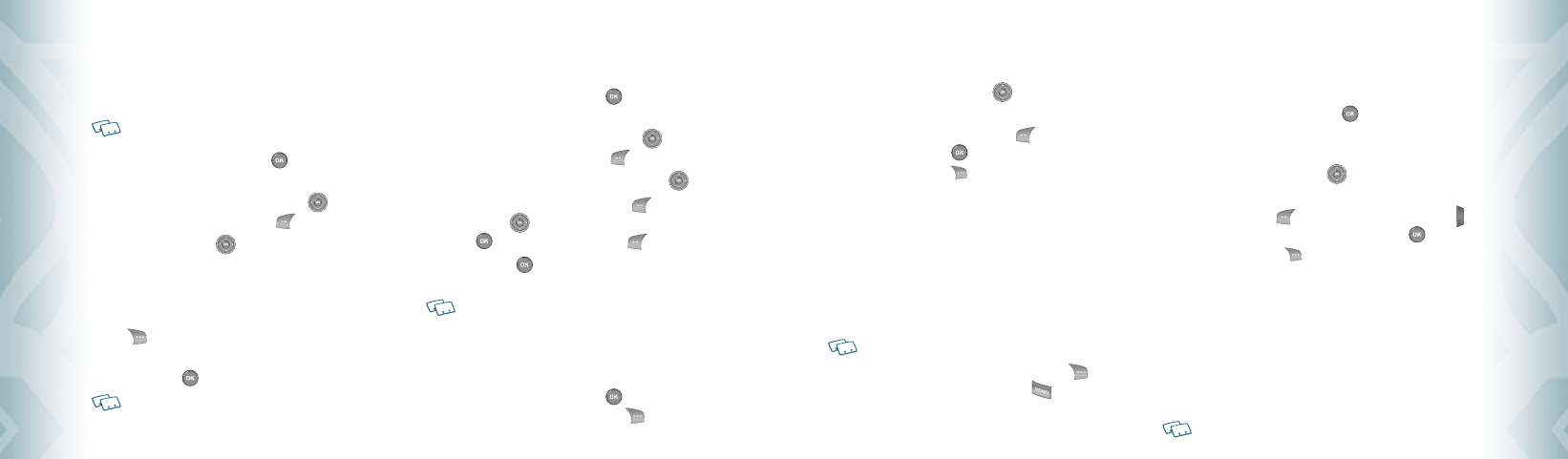
Entries can be retrieved by name or group.
NEW CONTACT
To add a new number to your Contacts List:
Using this submenu, the number is saved as a new Contact.
To save the number into an existing Contact, edit the Contact entry.
1. From standby mode, press the OK Key [MENU], and press
1. New Contact.
2. Enter the name, then press the Directional Key down. To change
the input mode, press the Left Soft Key [Abc].
3. Press the Directional Key down to enter information in other
fields for the contact. Fields include:
Mobile 1/Home/Work/E-mail 1/Group/Picture/Ringtone/
Mobile 2/Fax/E-mail 2
If entering information in a phone number field, press the Right Soft
Key [Options] to select one of the following options:
1. Set Speed Dial/2. Set As Default/3. Add Pause
4. Press the OK Key [SAVE].
For additional details on how to add a new contact, see page 38.
NEW PTT CONTACT
To add a new PTT number to your PTT Contacts List.
1. From standby mode, press the OK Key [MENU], and press
New PTT Contact.
2. Enter the name, then press the Directional Key down. To change
the input mode, press the Left Soft Key [Abc].
3. Enter the PTT number, then press the Directional Key down.
4. Select the PTT Group, press the Left Soft Key [Edit]. Press the
Directional Key up or down to select the group, then press the
OK Key [MARK]. Press the Left Soft Key [Done]
5. Press the OK Key [SAVE]. Connect to server and update Contact
information.
“New PTT Contact” menu appears only when the “PTT Mode” is set “On”.
CONTACT LIST
You can review all the entries stored in your Contact List or quickly find an
entry by entering a name or its character string.
1. From standby mode, press the OK Key [MENU], and press
2. Contact List. Or, press the Right Soft Key [Contacts].
48
Chapter 5 − Menu Function
ContactsContacts
The list of names in your contacts is displayed alphabetically.
2. Enter a name or part of a name in the Go To field at the bottom of the
screen or press the Directional Key up or down to scroll through
your Contact List.
3. To edit the entry, press the Left Soft Key [Edit]. To view contact
details, press the OK Key [VIEW].
•
By pressing the Right Soft Key [Options], you can choose from the following:
1. New Contact: To add a New Contact.
2. Erase: To delete a contact.
3. Copy to PTT Contacts: To copy to PTT Contact list.
4. New TXT Message: To create a TXT message.
5. New Picture Message: To create a Picture message.
6. New Video Message: To create a Video message.
7. New Voice Message: To create a Voice message.
8. Send by Bluetooth: To access Bluetooth Menu.
9. Set As ICE Contact: To set as emergency number.
10. Call: To call the contact.
11. Erase All Contacts: To delete all contact list.
“Copy to PTT Contacts” option appears only when the “PTT Mode” is set “On”.
4. To call the selected number, press the Right Soft Key [Options]
and then select ”Call” or press the SEND Key .
PTT CONTACT LIST
You can review all the entries stored in your PTT Contact List or quickly find an
entry by entering a name or its character string.
1. From standby mode, press the OK Key [MENU], and press
PTT Contact List.
2. Enter a name or part of a name in the Go To field at the bottom of the
screen or press the Directional Key up or down to scroll through
your PTT Contact List.
3. Press the Left Soft Key [Alert]. Press and release the PTT Key
to alert. To view PTT contact details, press the OK Key [VIEW].
•
By pressing the Right Soft Key [Options], you can choose from the following:
1. New PTT Contact: To add a New PTT Contact.
2. Copy to PTT Contacts: To copy to PTT Contact list.
3. Temp PTT Group
4. Erase: To delete a PTT contact.
5. Edit: To edit a PTT contact entry.
6. Call: To call the contact.
7. New TXT Message: To create a TXT message.
8. New Picture Message: To create a Picture message.
9. New Video Message: To create a Video message.
10. New Voice Message: To create a Voice message.
11. Sort: To sort your PTT Contact list.
“PTT Contact List” menu appears only when the “PTT Mode” is set “On”.
Menu Function − Chapter 5
49
ContactsContacts
080803_CDM8975_RAP_REV00.indd 48-49080803_CDM8975_RAP_REV00.indd 48-49 2008.8.14 10:36:24 AM2008.8.14 10:36:24 AM
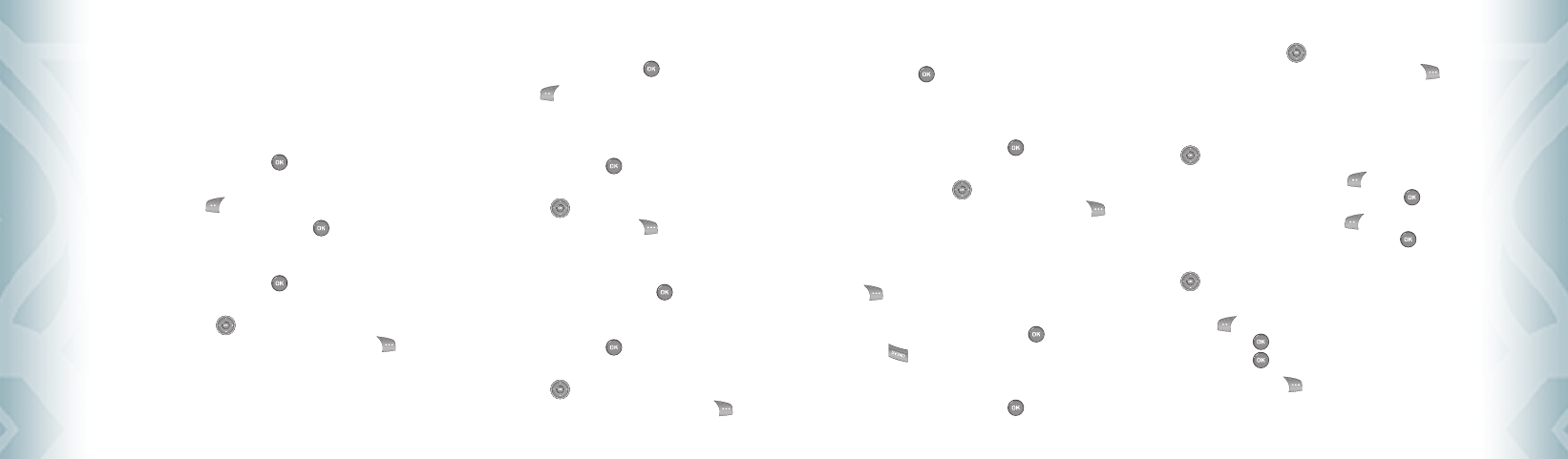
GROUPS
Groups allows you to classify phone entries into groups with up to 10 numbers
in each group. The default groups include No Group, Family and Work and they
cannot be erased or renamed.
TO ADD NEW GROUP
1. From standby mode, press the OK Key [MENU], and press
3. Groups.
2. Press the Left Soft Key [New].
3. Enter a new group name, then press the OK Key [SAVE].
TO ASSIGN PHONE NUMBER TO GROUP
1. From standby mode, press the OK Key [MENU], and press
3. Groups.
2. Press the Directional Key up or down to select the group where
you want to add the contact, and then press the Right Soft Key
[Options].
3. Select “Add”.
4. Your contact entries will be displayed in alphabetical order. Select the
contact you want to add then press the OK Key [MARK].
5. Press the Left Soft Key [Done]. “CONTACT ADDED TO [GROUP
NAME]” will be displayed.
TO CHANGE GROUP NAME
1. From standby mode, press the OK Key [MENU], and press
3. Groups.
2. Press the Directional Key up or down to select the group you
want to rename then press the Right Soft Key [Options].
You can only change Group names that you added.
3. Select “Rename”.
4. Enter the new group name, then press the OK Key [SAVE].
ERASE GROUP
1. From standby mode, press the OK Key [MENU], and press
3. Groups.
2. Press the Directional Key up or down to select the existing group
name that you want to erase, and then press the Right Soft Key
[Options]. You can only erase Group names that you added.
50
Chapter 5 − Menu Function
ContactsContacts
3. Select “Erase”. “ERASE GROUP?” will appear on the screen.
4. Press the OK Key [OK] to select “Yes”. A confirmation message
appears.
TO SEND A TXT MESSAGE TO A GROUP
1. From standby mode, press the OK Key [MENU], and press
3. Groups.
2. Press the Directional Key up or down to select the group you
want to send a message to then press the Right Soft Key
[Options].
3. Press “1. New TXT Message”.
4. Input your message in the Text Field and then press the Right Soft
Key [Options] to select “Quick Text”, “ Save As Draft”, “Add”, “ Edit
Text Format”, “ Priority Level” and “Cancel Message”.
5. To send the TXT message, press the OK Key [SEND] or press the
SEND Key .
TO SEND A PICTURE MESSAGE TO A GROUP
1. From standby mode, press the OK Key [MENU], and press
3. Groups.
2. Press the Directional Key up or down to select the group you
want to send a message to then press the Right Soft Key
[Options].
3. Press “2. New Picture Message”.
4. Under “Text:”, input your message and then press the Directional Key
down.
5. Under “Picture:”, press the Left Soft Key [My Pics] to select the
picture you would like to send then press the OK Key [OK].
6. Under “Sound:”, press the Left Soft Key [Sounds] to select the
sound you would like to send then press the OK Key [OK].
7. Under “Subject:”, input a subject and then press the Directional Key
down.
8. Under “Name Card:”, you can insert your name card. Press the Left
Soft Key [Add] select “1. My Name Card” or “2. Contacts” then
press the OK Key [OK]. Select the card you’d like to send then
press the OK Key [OK].
9. Press the Right Soft Key [Options] to select “Preview”, “ Save As
Draft”, “Add Quick Text”, “Add Slide”, “ Priority Level”, “ Remove Picture”,
“Remove Slide”, “ Remove Sound”, “ Remove Name Card” or “Cancel
Menu Function − Chapter 5
51
ContactsContacts
080803_CDM8975_RAP_REV00.indd 50-51080803_CDM8975_RAP_REV00.indd 50-51 2008.8.14 10:36:25 AM2008.8.14 10:36:25 AM
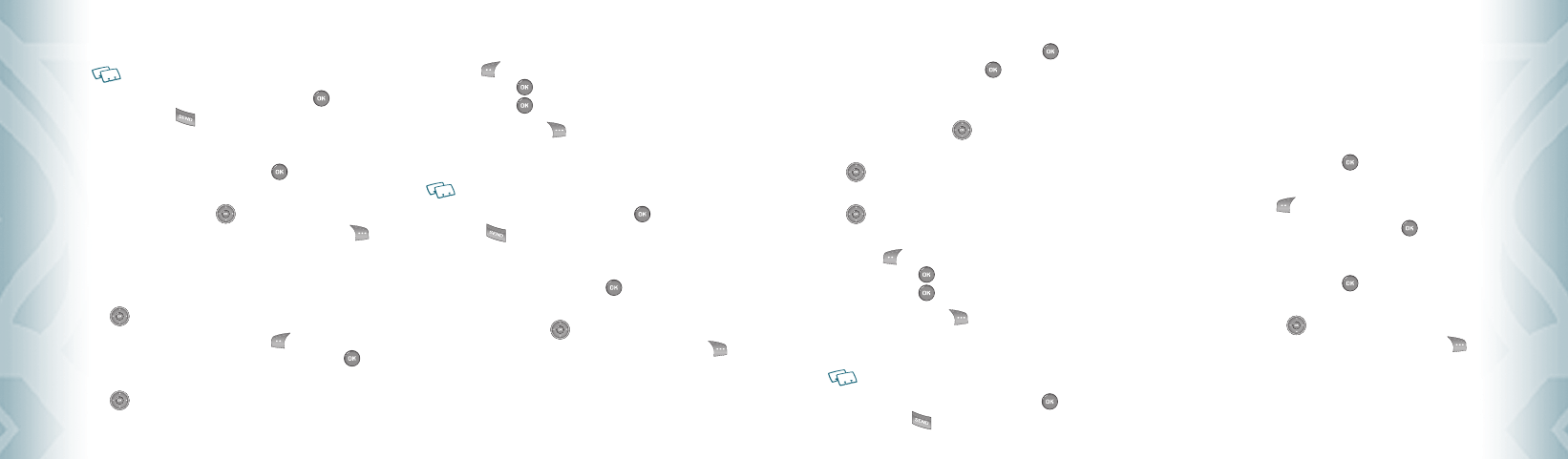
Message”.
These options will vary depending on the message contents chosen.
10. To send the Picture Message, press the OK Key [SEND] or press
the SEND Key .
TO SEND A VIDEO MESSAGE TO A GROUP
1. From standby mode, press the OK Key [MENU], and press
3. Groups.
2. Press the Directional Key up or down to select the group you
want to send a message to then press the Right Soft Key
[Options].
3. Press “3. New Video Message”.
4. Under “Text:”, input your message and then press the Directional Key
down.
5. Under “Video:”, press the Left Soft Key [Videos] to select the
video clip you would like to send then press the OK Key [OK].
6. Under “Subject:”, input a subject and then press the Directional Key
down.
7. Under “Name Card:”, you can insert your name card. Press the Left
Soft Key [Add] select “1. My Name Card” or “2. Contacts” then
press the OK Key [OK]. Select the card you’d like to send then
press the OK Key [OK].
8. Press the Right Soft Key [Options] to select “Preview”, “ Save As
Draft”, “Add Quick Text”, “ Priority Level”, “ Remove Video”, “ Remove
Name Card” or “Cancel Message”.
These options will vary depending on the message contents chosen.
9. To send the Video Message, press the OK Key [SEND] or press the
SEND Key .
TO SEND A VOICE MESSAGE TO A GROUP
1. From standby mode, press the OK Key [MENU], and press
3. Groups.
2. Press the Directional Key up or down to select the group you
want to send a voice message to then press the Right Soft Key
[Options].
3. Press “4. New Voice Message”.
52
Chapter 5 − Menu Function
ContactsContacts
4. To record a new Voice Memo, press the OK Key [OK] to start
recording, then press the OK Key [STOP] again to save the voice
memo.
5. Under “Voice:”, your recorded file name will appear.
Press the Directional Key down.
6. Under “Text:”, input your message and then press the Directional Key
down.
7. Under “Subject:”, input a subject and then press the Directional Key
down.
8. Under “Name Card:”, you can insert your name card. Press the Left
Soft Key [Add], select “1. My Name Card” or “2. Contacts” then
press the OK Key [OK]. Select the card you’d like to send then
press the OK Key [OK].
9. Press the Right Soft Key [Options] to select “Review”, “ Save As
Draft”, “Add Quick Text”, “ Priority Level”, “ Remove Recording”, “ Remove
Name Card” or “Cancel Message”.
These options will vary depending on the message contents chosen.
10. To send the Voice Message, press the OK Key [SEND] or press
the SEND Key .
PTT GROUPS
PTT Groups allows you to classify phone entries into groups with up to 50
numbers in each group. The default groups include No Group, Company and
they cannot be erased or renamed.
TO ADD NEW PTT GROUP
1. From standby mode, press the OK Key [MENU], and press
PTT Groups.
2. Press the Left Soft Key [New].
3. Enter a new PTT group name, then press the OK Key [SAVE].
TO ASSIGN PHONE NUMBER TO GROUP
1. From standby mode, press the OK Key [MENU], and press
PTT Groups.
2. Press the Directional Key up or down to select the group where
you want to add the contact, and then press the Right Soft Key
[Options].
3. Select “Add”.
Menu Function − Chapter 5
53
ContactsContacts
080803_CDM8975_RAP_REV00.indd 52-53080803_CDM8975_RAP_REV00.indd 52-53 2008.8.14 10:36:27 AM2008.8.14 10:36:27 AM
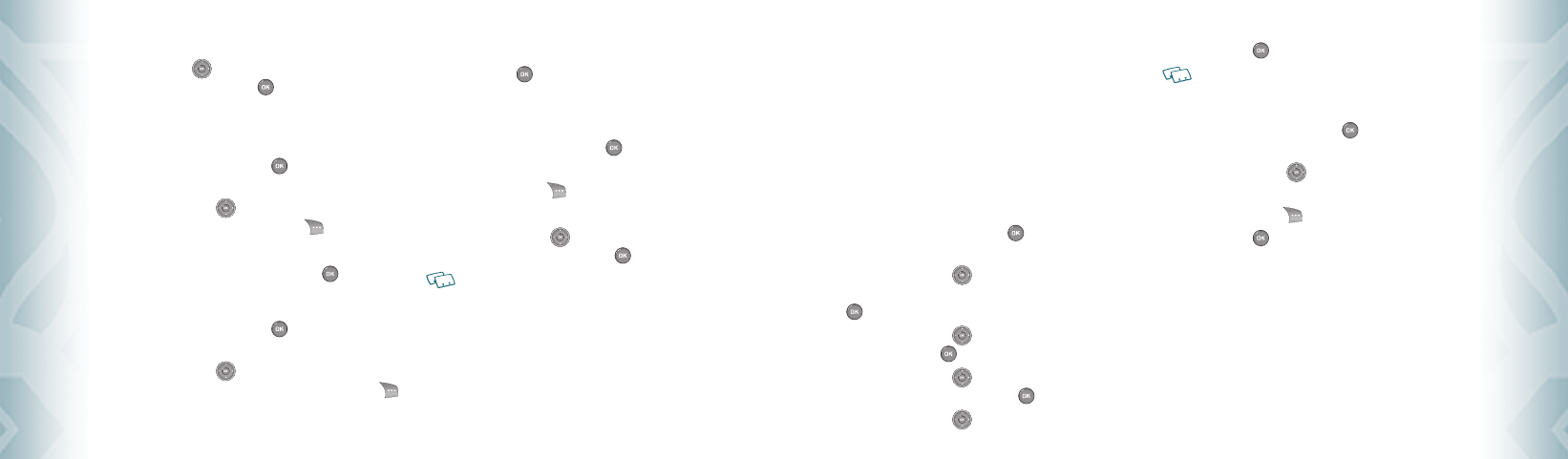
54
Chapter 5 − Menu Function
ContactsContacts
99(#PMT) and 411 (Directory Assistance) are already assigned to Verizon
Wireless Account Information.
•
#DATA: #DATA is a VZW Customer Service VRU number (Free call) that provides customers
information about their Verizon Wireless billing balance.
•
#BAL: #BAL is a VZW Customer Service VRU number (Free call) that provides customers
information about their Verizon Wireless billing balance.
•
#MIN: #MIN is a VZW Customer Service VRU number (Free call) that provides customers
information about their Verizon Wireless usage.
•
#PMT: #PMT is a VZW Customer Service VRU number (Free call) that allows a user to make
a bill payment, either with a payment option they have already set up, or using a new,
one time payment option.
•
411: 411 is a Directory Assistance number.
1. From standby mode, press the OK Key [MENU], and press
4. Speed Dials.
2. Press the Directional Key up or down to highlight the Speed
Dial position, or enter the Speed Dial digit, then press the OK Key
[SET].
3. Press the Directional Key up or down to highlight the Contact
then press the OK Key [OK].
4. Press the Directional Key up or down to highlight the number
you wish to select then press the OK Key [OK].
5. Press the Directional Key up or down to select “Yes”.
6. Press the OK Key [OK]. A confirmation message appears.
“Unassigned” appears if the location is available.
TO ERASE A SAVED SPEED DIAL
1. From standby mode, press the OK Key [MENU], and press
4. Speed Dials.
2. Press the Directional Key up or down to select the Speed Dial
entry you want to erase.
3. Press the Right Soft Key [Remove].
4. Press the OK Key [OK] to select “Yes.”
5. A confirmation window appears.
IN CASE OF EMERGENCY
Your phone has a special menu to organize your emergency contacts and
personal information.
TO ASSIGN EMERGENCY CONTACTS
Follow the procedures below to register a Contact to be contacted in case of
emergency, or to register a medical record number or other personal information.
To register up to three different Contacts to ICE:
Menu Function − Chapter 5
55
ContactsContacts
4. Your contact PTT entries will be displayed in alphabetical order. Press
the Directional Key up or down to select the PTT contact you
want to add then press the OK Key [OK].
5. “UPDATE IN PROGRESS” will be displayed.
TO CHANGE GROUP NAME
1. From standby mode, press the OK Key [MENU], and press
PTT Groups.
2. Press the Directional Key up or down to select the group you
want to rename then press the Right Soft Key [Options].
3. Select “Rename”.
4. Enter the new group name, then press the OK Key [SAVE].
ERASE GROUP
1. From standby mode, press the OK Key [MENU], and press
PTT Groups.
2. Press the Directional Key up or down to select the existing group
name that you want to erase, and then press the Right Soft Key
[Options].
3. Select “Erase”. “ERASE PTT GROUP?” will appear on the screen.
4. Press the OK Key [OK] to select “Yes”. A confirmation message
appears.
SORT GROUP
1. From standby mode, press the OK Key [MENU], and press
PTT Groups.
2. Press the Right Soft Key [Options].
3. Select “Sort”.
4. Press the Directional Key up or down to select “Alphabetical” or
“Presence” to add then press the OK Key [OK].
“PTT Groups” menu appears only when the “PTT Mode” is set “On”.
SPEED DIALS
In idle mode, calls can be placed to numbers stored in speed dial by pressing
& holding the location number on the key pad. For a 2-digit location number,
press the first number and then press and hold the second number. For a
3-digit location number, press the first number, and second numbers and
then press and hold the third number. Speed Dial 1 is assigned to Voice Mail
and cannot be changed. Speed Dial entries 96(#DATA), 97(#BAL), 98(#MIN),
080803_CDM8975_RAP_REV00.indd 54-55080803_CDM8975_RAP_REV00.indd 54-55 2008.8.14 10:36:29 AM2008.8.14 10:36:29 AM
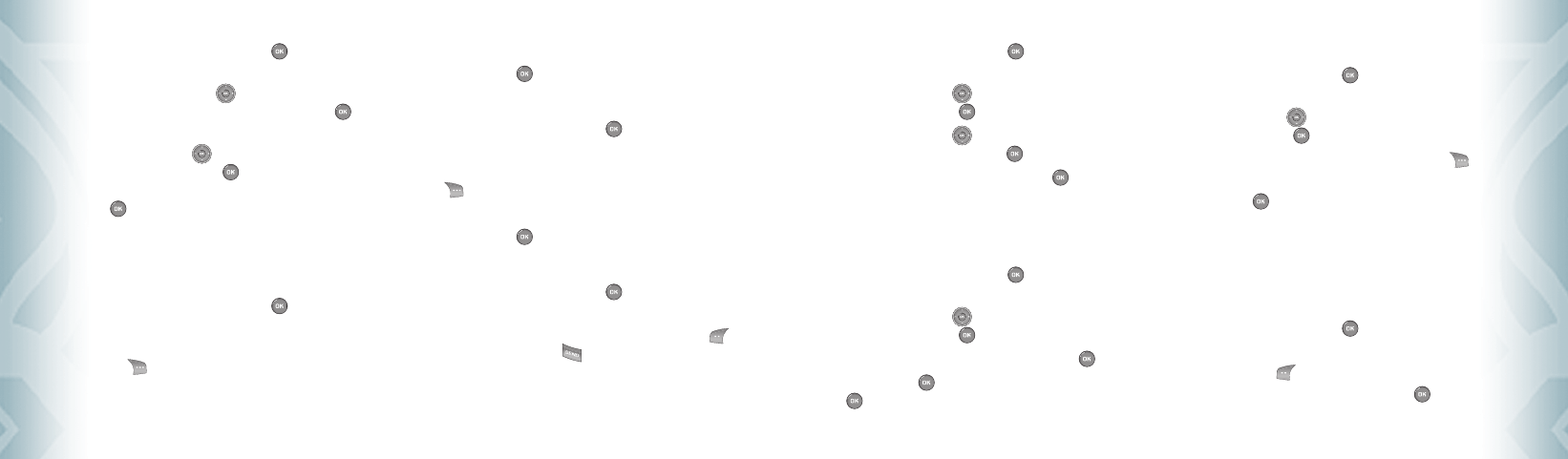
56
Chapter 5 − Menu Function
ContactsContacts
1. From standby mode, press the OK Key [MENU], and press
5. In Case of Emergency.
2. Press the Directional Key up or down to select “Personal Info”
and then press the OK Key [VIEW].
3. Press the Directional Key up or down to select “Note 1”, “Note 2”
or “Note 3” and then press the OK Key [ADD].
4. Enter the information and then press the OK Key [SAVE].
5. The information you enter now appears in place of “Note 1”,
“Note 2” or “Note 3”.
TO EDIT SAVED PERSONAL INFO
1. From standby mode, press the OK Key [MENU], and press
5. In Case of Emergency.
2. Press the Directional Key up or down to select “Personal Info”
and then press the OK Key [VIEW].
3. Select the Note you want to edit then press the OK Key [VIEW].
4. Press the OK Key [EDIT]. Edit the Note then press the OK Key
[SAVE].
TO ERASE SAVED PERSONAL INFO
1. From standby mode, press the OK Key [MENU], and press
5. In Case of Emergency.
2. Press the Directional Key up or down to select “Personal Info”
and then press the OK Key [VIEW].
3. Select the Note you want to erase then press the Right Soft Key
[Erase].
4. Press the OK Key [OK] to select “Yes”. A confirmation window
appears.
MY NAME CARD
A Name Card with the handset’s mobile number automatically appears.
EDIT MY NAME CARD
1. From standby mode, press the OK Key [MENU], and press
6. My Name Card.
2. Press the Left Soft Key [Edit].
3. Edit the “My Name Card” options then press the OK Key [SAVE] to
save your changes.
Menu Function − Chapter 5
57
ContactsContacts
1. From standby mode, press the OK Key [MENU], and press
5. In Case of Emergency.
2. Press the Directional Key up or down to select “Contact 1”,
“Contact 2”, or “Contact 3”, and then press the OK Key [ADD].
3. When selecting from the Contacts List, press “1. From Contacts”, press
the Directional Key up or down to select the Contact entry,
and then press the OK Key [OK]. When adding a new Contact,
press “2. New Contact”, enter the info, and then press the OK Key
[SAVE].
4. The Contact name will be displayed in place of “Contact 1”,
“Contact 2”, or “Contact 3”.
TO REASSIGN EMERGENCY CONTACTS
1. From standby mode, press the OK Key [MENU], and press
5. In Case of Emergency.
2. Select the contact you want to re-assign then press the Right Soft
Key [Options].
3. Select “1. Re-assign”, then select “1. From Contacts” to select a
contact from your Contact List, or “2. New Contact” to enter a new
contact.
4. Press the OK Key [OK]. A confirmation window appears.
TO ERASE ASSIGNED EMERGENCY CONTACTS
1. From standby mode, press the OK Key [MENU], and press
5. In Case of Emergency.
2. Select the contact you want to erase then press the Right Soft Key
[Options].
3. Select “2. Unassign”.
4. Press the OK Key [OK]. A confirmation window appears.
TO CALL AN ASSIGNED EMERGENCY CONTACT
1. From standby mode, press the OK Key [MENU], and press
5. In Case of Emergency.
2. Select the contact you want to call then press the Left Soft Key
[Call] or press the SEND Key .
TO ADD PERSONAL INFO
To store a Medical Record Number or other information that may be useful in case
of an emergency:
080803_CDM8975_RAP_REV00.indd 56-57080803_CDM8975_RAP_REV00.indd 56-57 2008.8.14 10:36:30 AM2008.8.14 10:36:30 AM
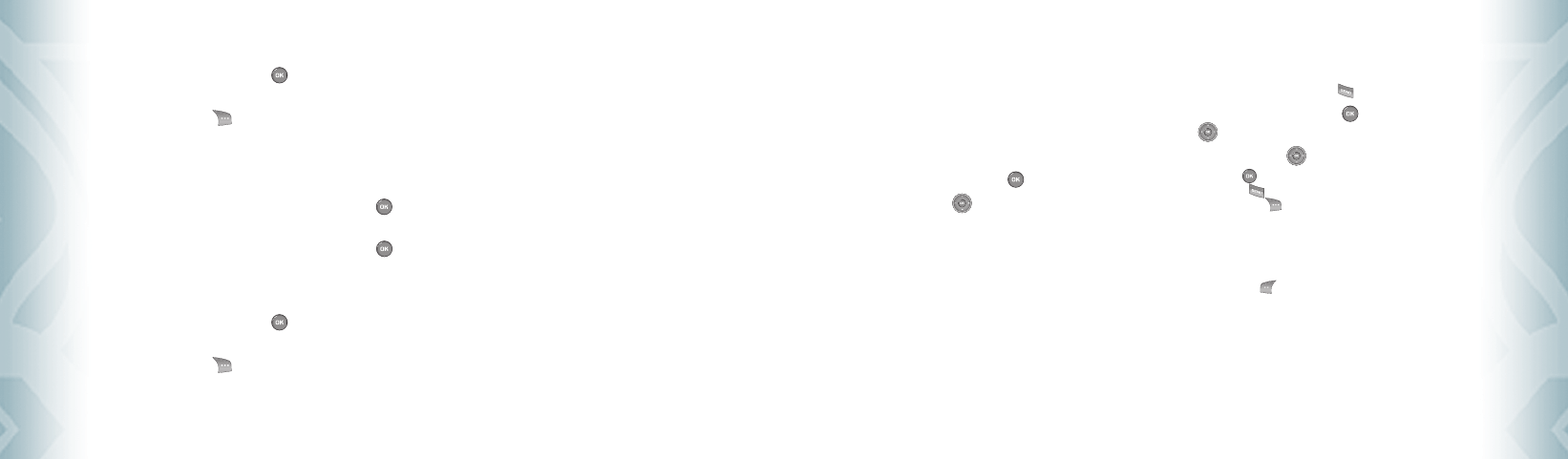
58
Chapter 5 − Menu Function
ContactsContacts
RECENT CALLS
The Recent Calls menu is a list of the last phone numbers or Contact entries
for calls you placed, accepted, missed, or blocked. It is continually updated as
new numbers are added to the beginning of the list and the oldest entries are
removed from the bottom of the list.
ACCESS AND OPTIONS
1. From standby mode, press the OK Key [MENU].
2. Press the Directional Key right once for “RECENT CALLS”.
3. Select a submenu.
1. Missed
2. Received
3. Dialed
4. All
5. View Timers
MISSED
Displays information about the 90 most recently missed calls. Place a call to a
missed call by simply pressing the SEND Key .
1. From standby mode, press the OK Key [MENU], the Directional
Key right once for RECENT CALLS, and press 1. Missed.
2. Press the Directional Key up or down to highlight an entry, then:
•
Press the OK Key [OPEN] to view the entry.
•
Press the Send Key to place a call to the number.
•
Press the Right Soft Key [Options] to select:
Save to Contacts: To store the phone number in your Contacts or PTT Contacts.
Erase: To erase a call listing.
Lock/Unlock: To lock or unlock a call listing.
Erase All: To erase all Missed Call entries.
View Timers: To display usage time.
•
Press the Left Soft Key [Message] to select:
TXT Message: To send a TXT message to the contact.
Picture Message: To send a Picture message to the contact.
Video Message: To send a Video message to the contact.
Voice Message: To send a Voice message to the contact.
Menu Function − Chapter 5
59
Recent CallsRecent Calls
SEND MY NAME CARD
1. From standby mode, press the OK Key [MENU], and press
6. My Name Card.
2. Press the Right Soft Key [Send].
3. Select “1. New Message”.
4. Select “1. TXT Message”, “ 2. Picture Message”, “ 3. Video Message” or
“4. Voice Message”.
5. Enter the recipient’s contact information then press the OK Key
[OK].
6. Enter your message in the Text Field and then press the OK Key
[SEND].
SEND MY NAME CARD TO ANOTHER BLUETOOTH DEVICE
1. From standby mode, press the OK Key [MENU], and press
6. My Name Card.
2. Press the Right Soft Key [Send].
3. Select “2. Send by Bluetooth”.
4. Press “1. Add New Device” to connect to the other device.
080803_CDM8975_RAP_REV00.indd 58-59080803_CDM8975_RAP_REV00.indd 58-59 2008.8.14 10:36:32 AM2008.8.14 10:36:32 AM