Pantech TX-180 Dual-Mode CDMA Cellular Phone User Manual TX 180VW 050607
Pantech Co., Ltd. Dual-Mode CDMA Cellular Phone TX 180VW 050607
Pantech >
Contents
- 1. User Manual
- 2. Supplemental Users Manual
- 3. Users Manual 1
- 4. Users Manual 2
Users Manual 1
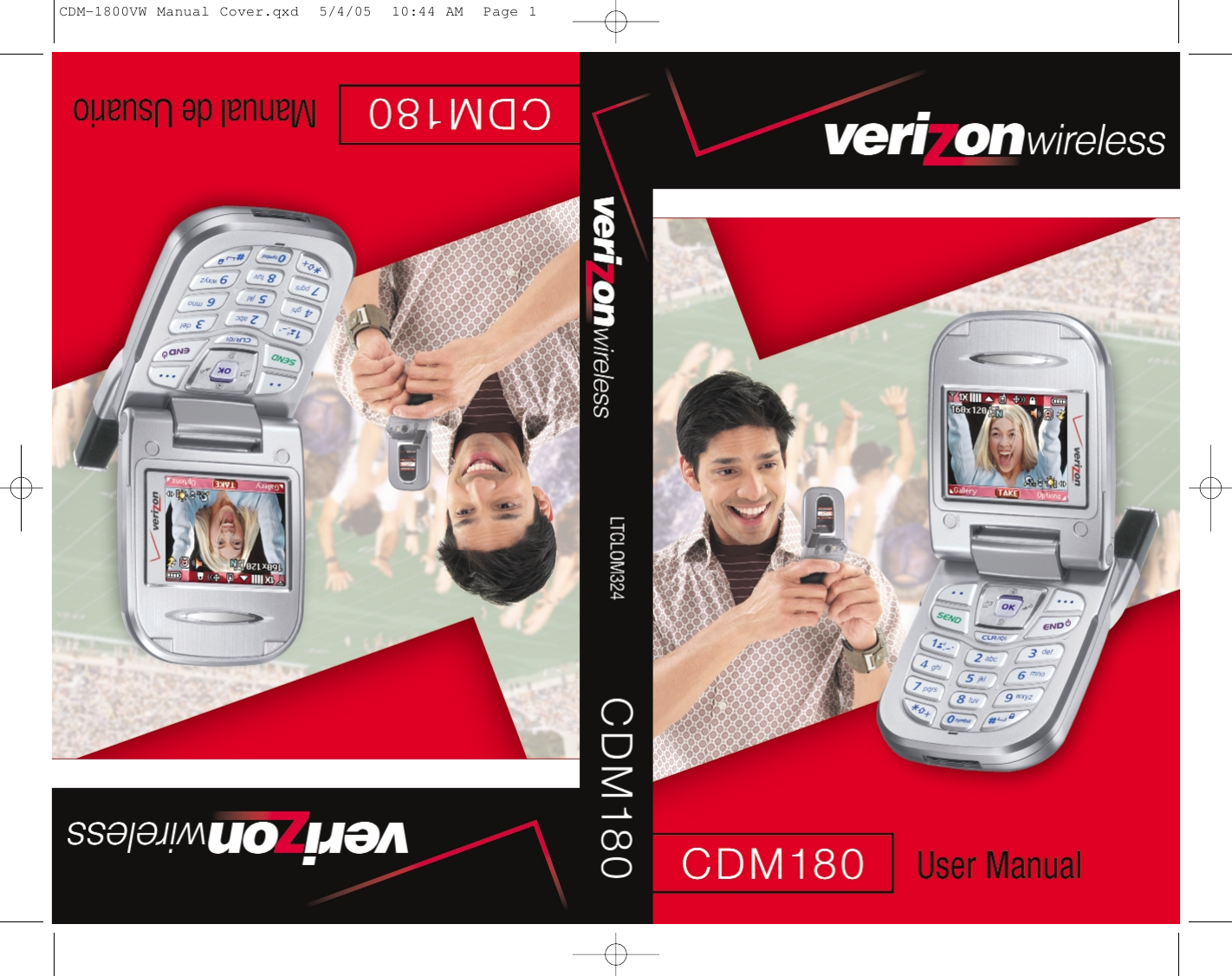
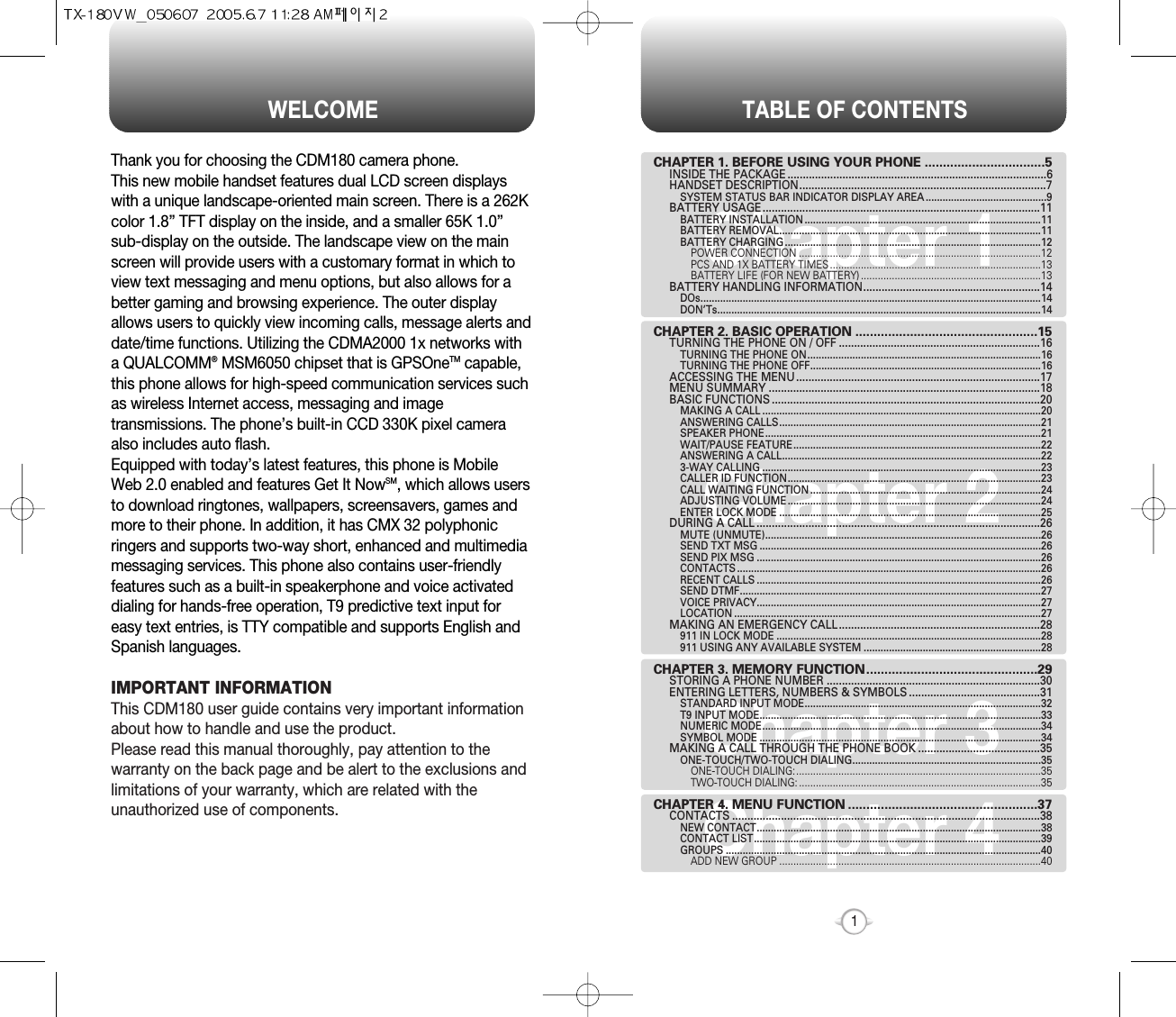
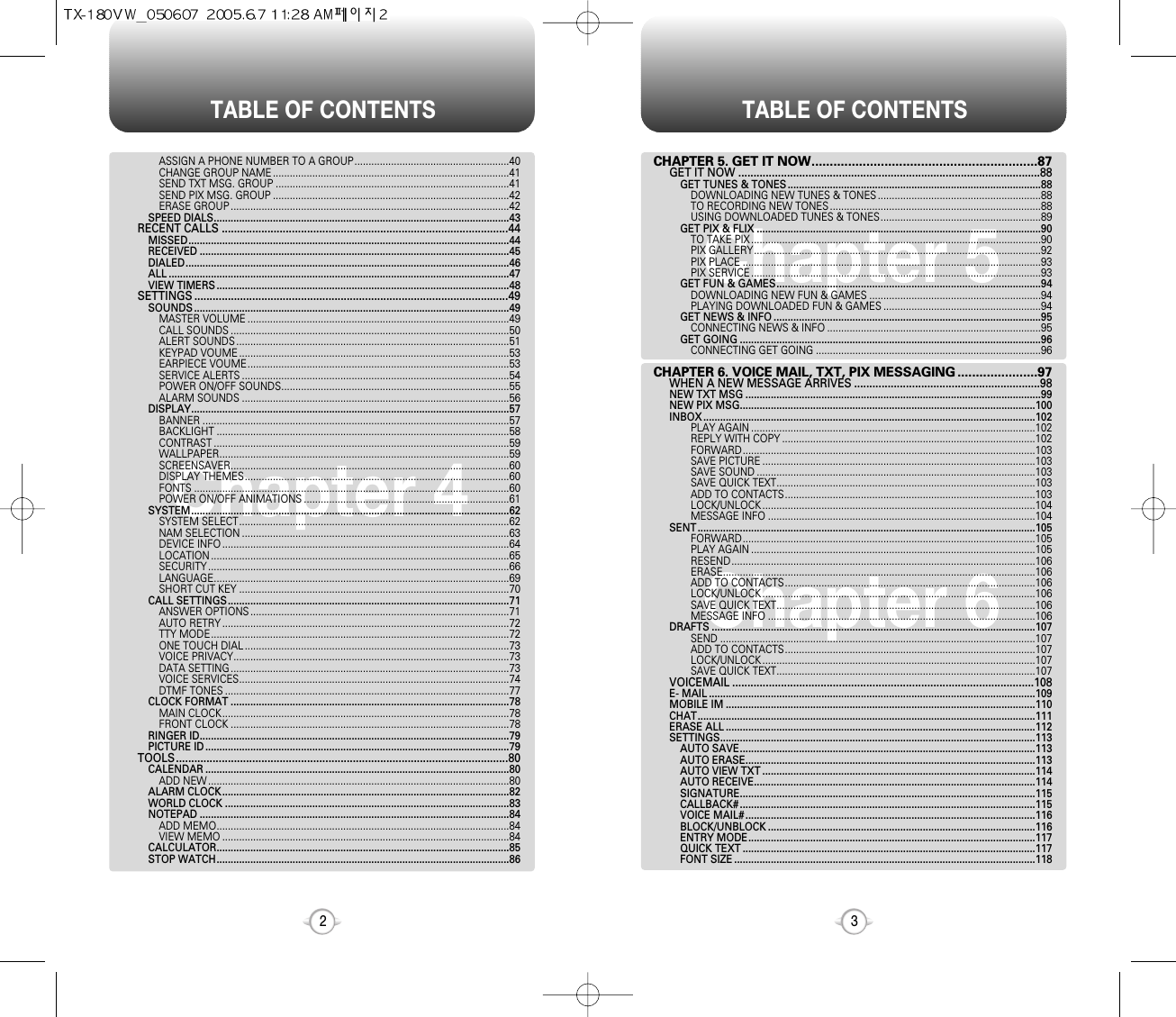

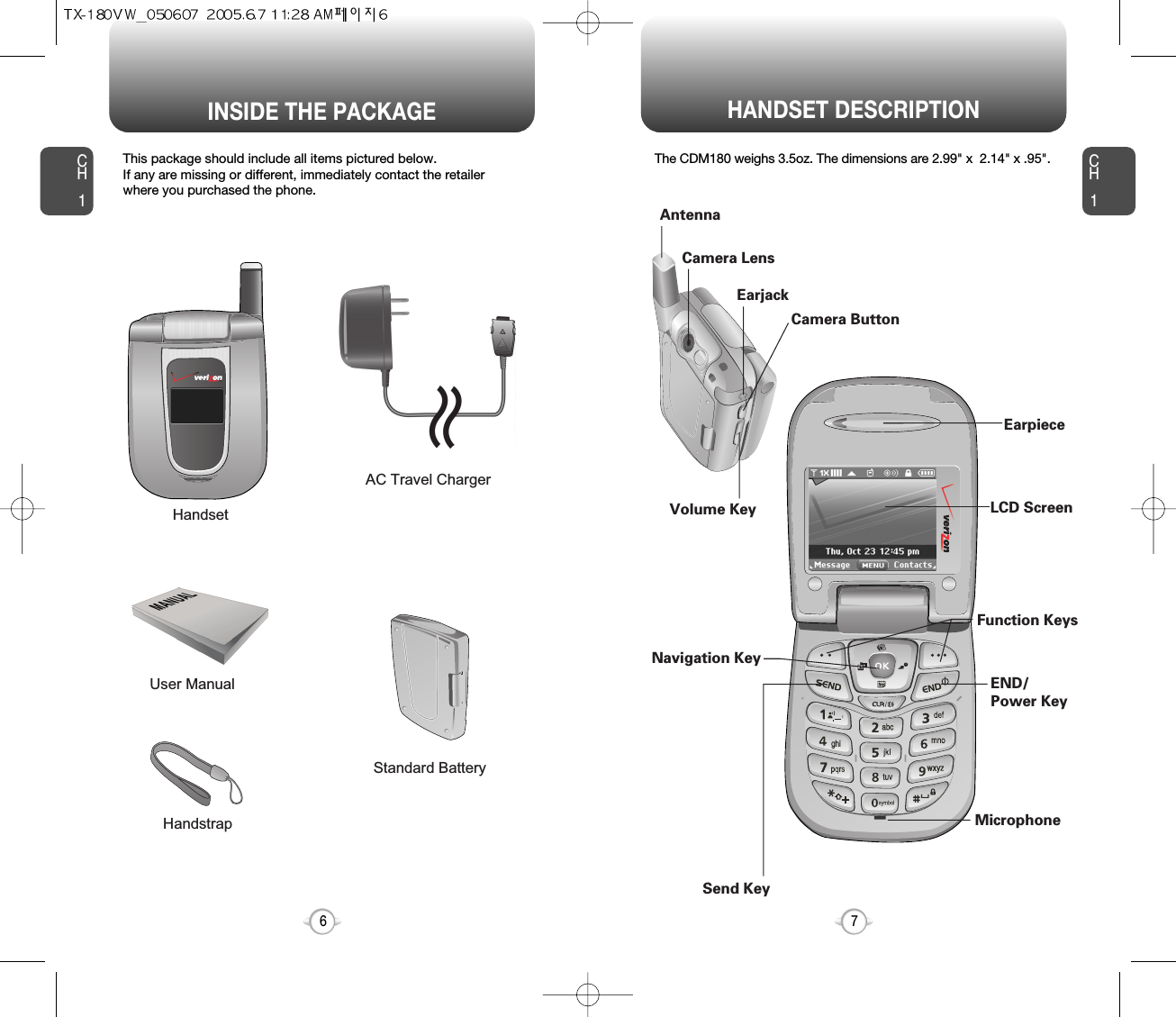
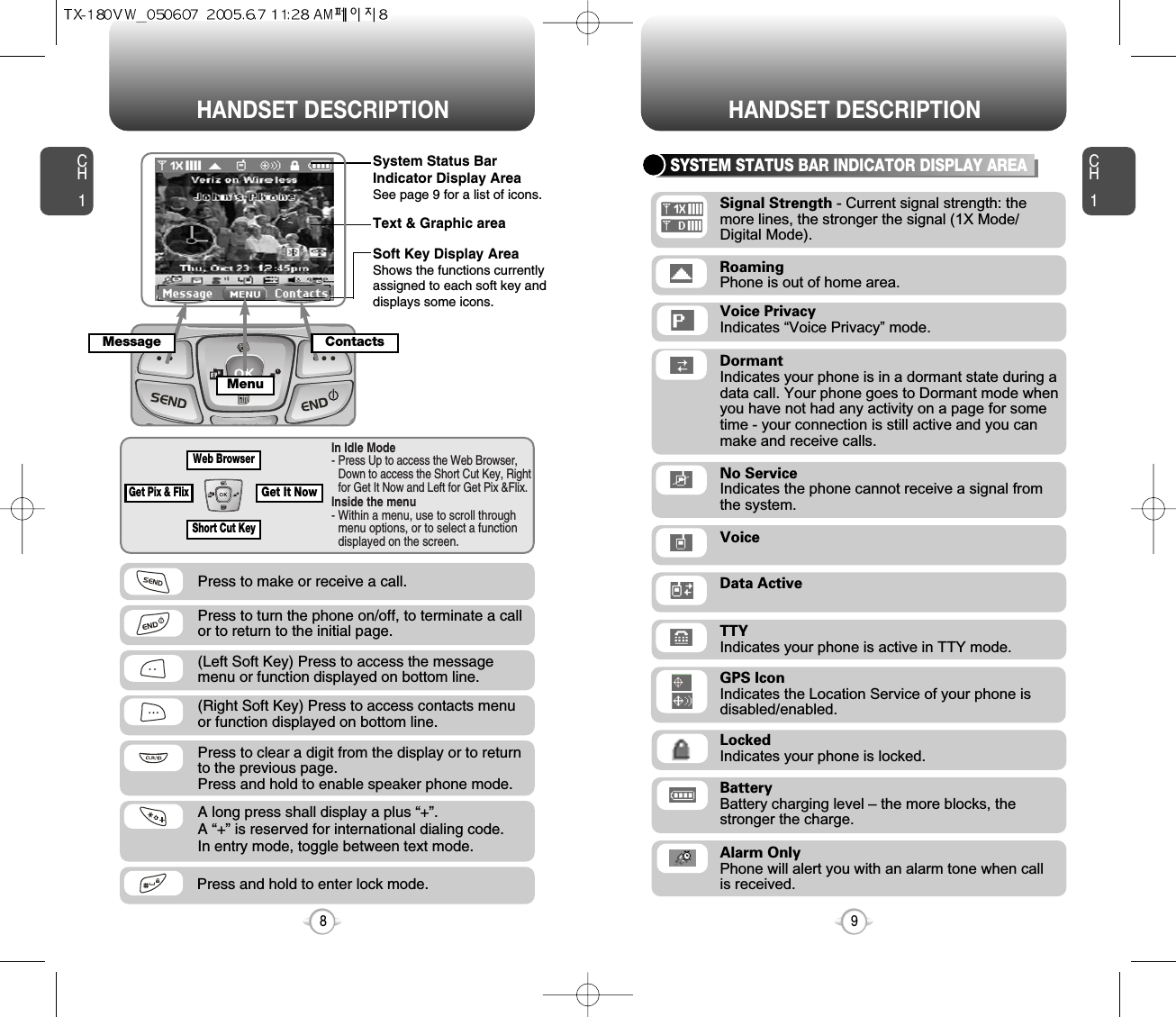
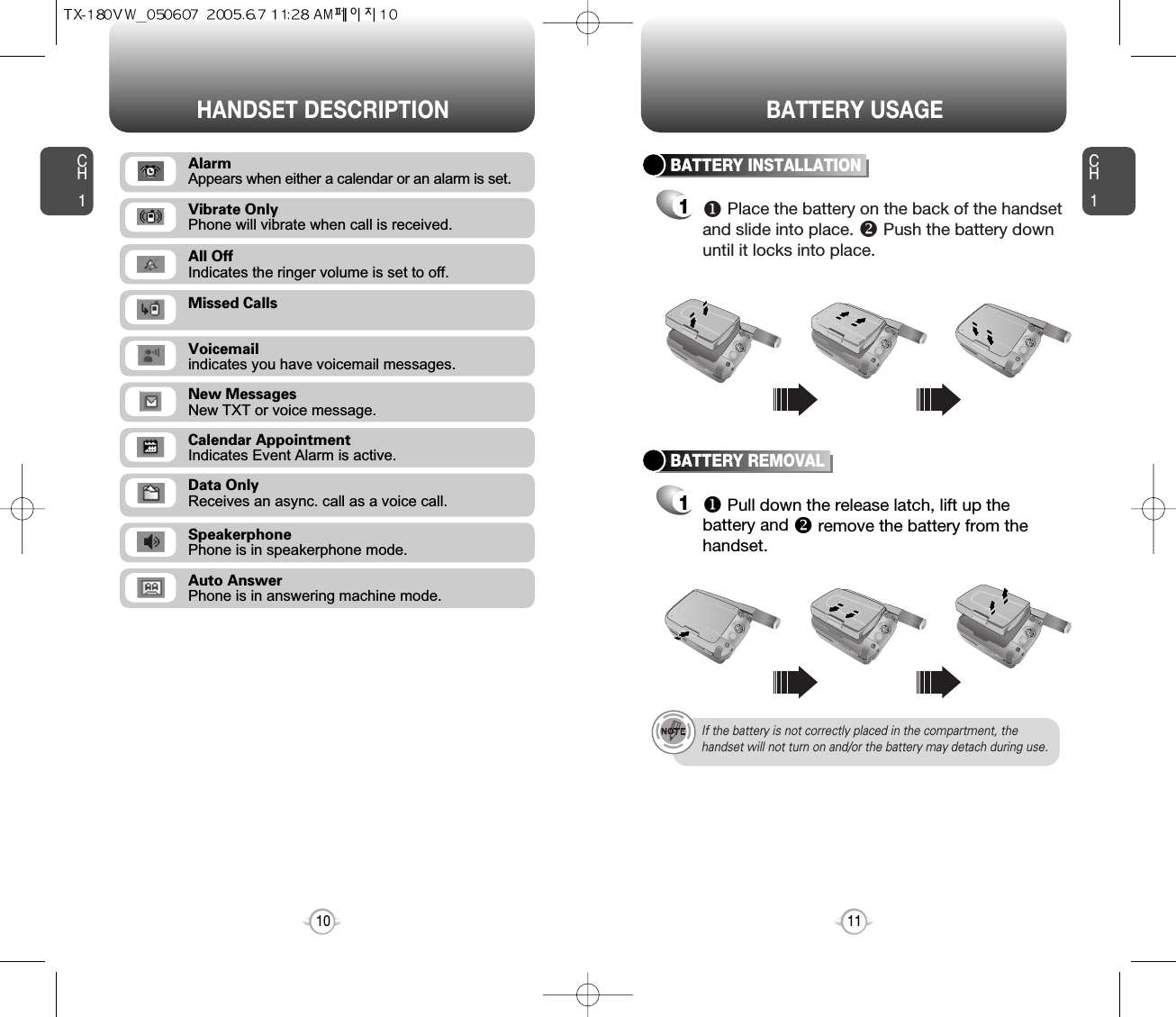
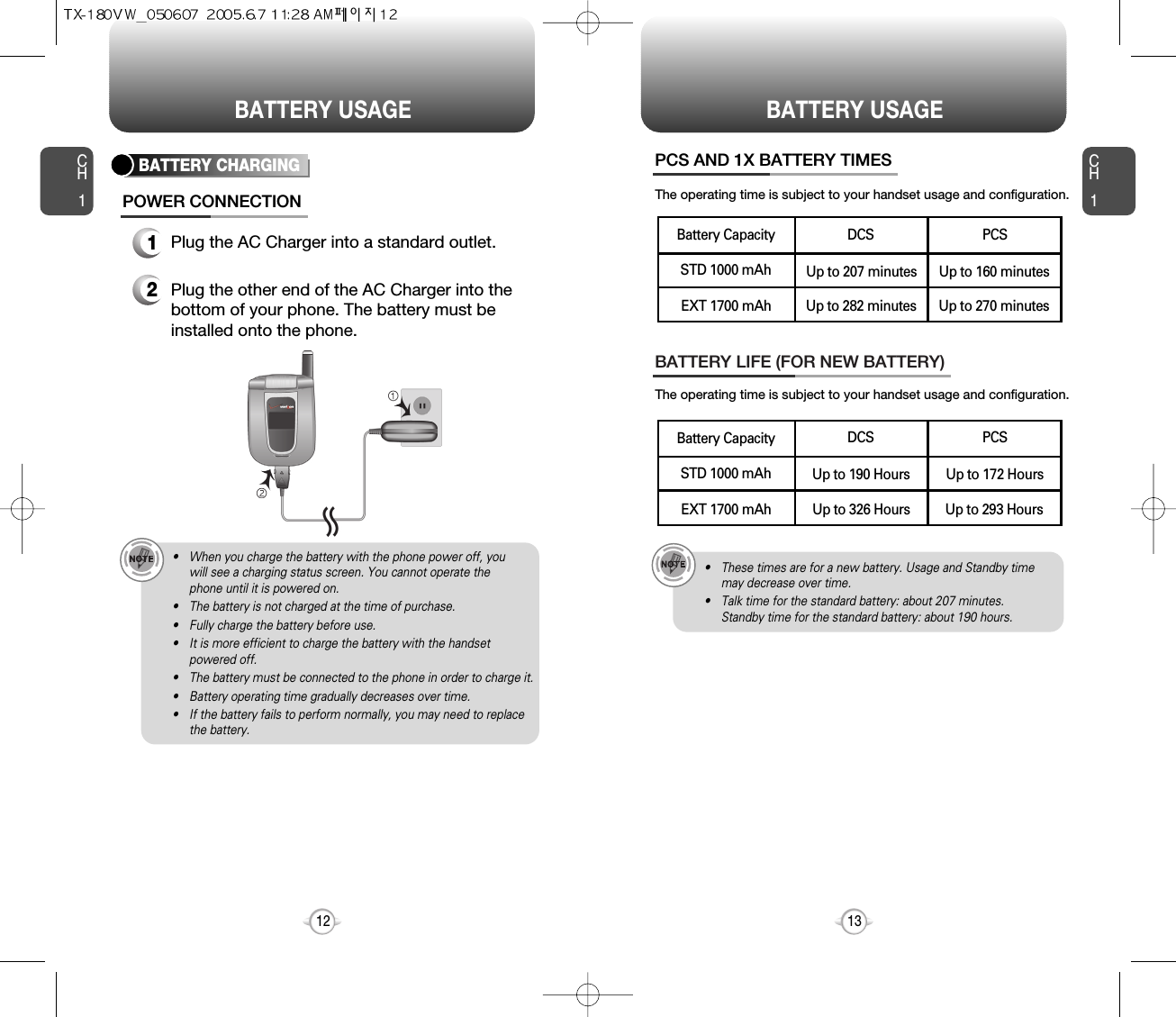
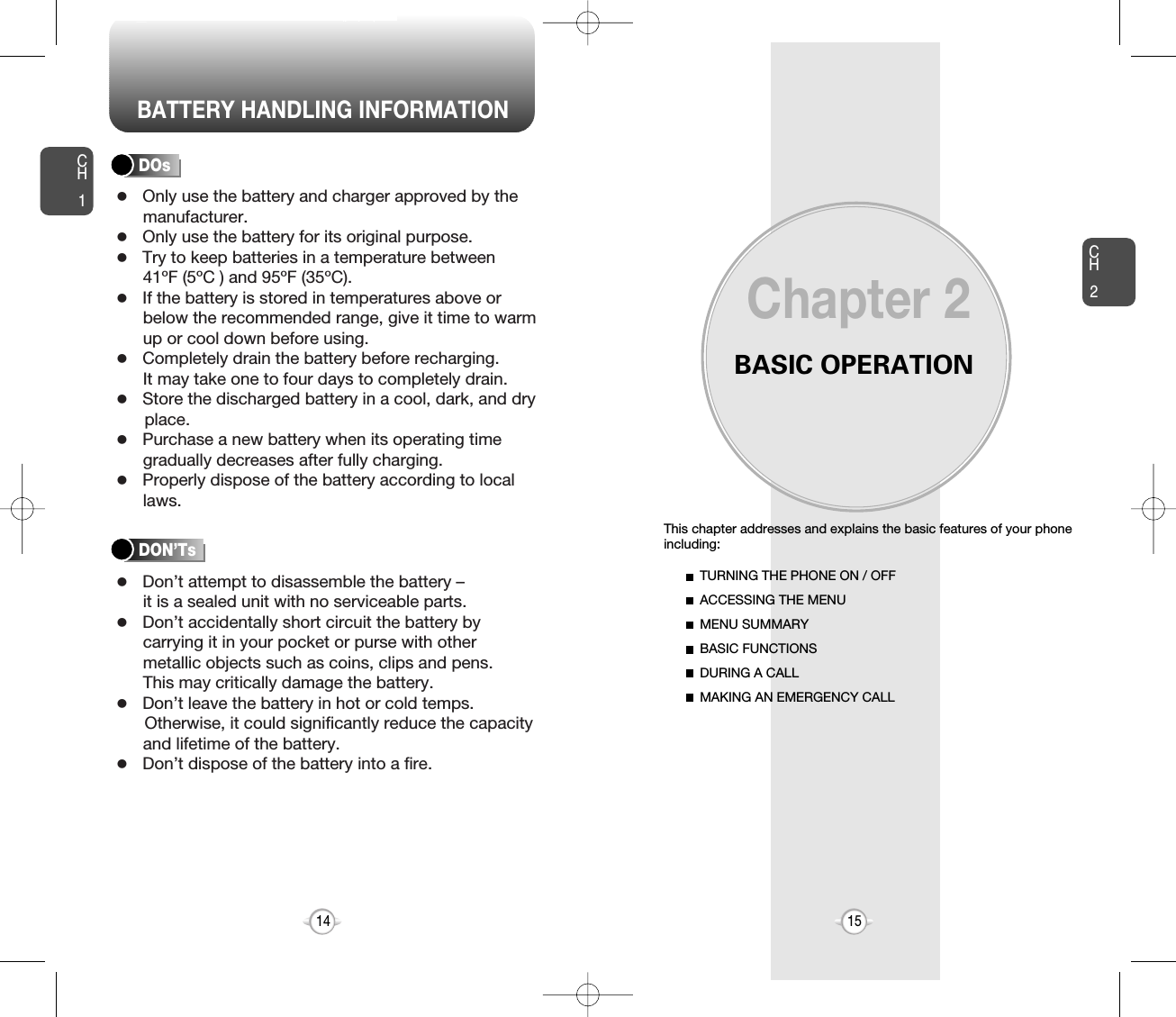
![ACCESSING THE MENUCH2Your phone can be customized via the menu. Each function can beaccessed by scrolling with the Navigation Key or by pressing thenumber that corresponds with the menu item.1To access the menu in the idle mode, press [MENU].2Use the Navigation Key to scroll through themenu.3To return to the previous page, press .To exit the current menu and return to the idlemode, press . 4Press the Navigation Key to enter a functionwhen its main page is displayed or press itsassigned number to have direct access to the function.17CH2TURNING THE PHONE ON1Press and hold until your “Power On” logo appears and the tone sounds.• To select a logo, refer to page 61 for more details.(Settings>Display>Power on/off Animations) for more detail.• If “Password” appears on the display enter your 4 digitpassword to unlock your phone.• The default password is the last 4 digits of your phonenumber.16TURNING THE PHONE OFF1Press and hold until your “Power Off” logoappears.• Immediately change or recharge the battery when “LOW BATTERY!! PHONE IS TURNING OFF!” appears onthe display. Memory may possibly be damaged if the phoneturns off due to the battery completely draining.• Turn the phone off before removing or replacing the battery.If the phone is on, unsaved data may be lost.Hotkey In idle mode, move the Navigation Key as follows to access these functions:• Upward movement : Web Browser• Downward movement : Short Cut Key• Rightward movement : Get It Now• Leftward movement : Get Pix & FlixTURNING THE PHONE ON / OFFlTo search through the menu in numerical order, press the Navigation Key.Get It NowMessagingContactsRecent CallsSettings & Tools](https://usermanual.wiki/Pantech/TX-180.Users-Manual-1/User-Guide-552504-Page-10.png)
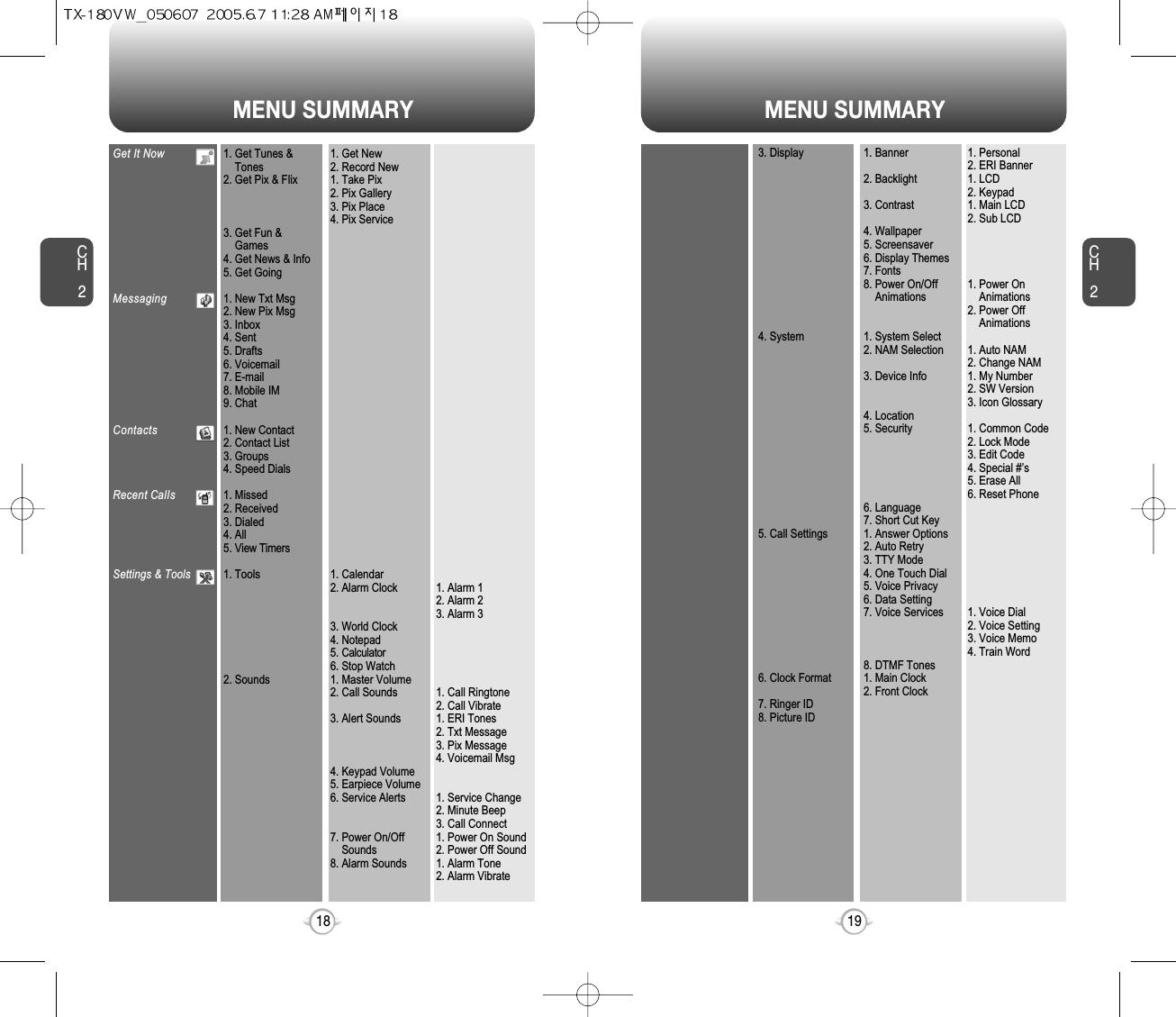
![BASIC FUNCTIONSCH221CH220BASIC FUNCTIONSMAKING A CALL1Enter a phone number.To modify the phone number you have entered :• To erase one digit at a time press .• To erase the entire number, press and hold .To find the phone number with your contact list :• Enter a part of the phone number, then press[Options], select “Search”. Phone number display in contact listIf name field of the contact list entry is empty, the highestpriority phone number will be displayed. When name andphone number fields are empty, e-mail address will bedisplayed. Reference “Contact display order”.All matching entries will be displayed. To call the selectednumber, press .To send a txt or pix message with phone number :• Enter a part of the phone number, then press[Options], select “Send TXT Msg or Send Pix Msg”. Please refer to page 99 or page 100 for more details on“Send TXT Msg or Send Pix Msg”.2Press . The indicator, , appears on the display.• If “CALL FAILED” appears on the display or the line is busy,press or . • If you activate the “AUTO RETRY” function, the phone willautomatically retry for the number of times you haveselected. (refer to page 72).• When you place or receive a call from stored phonenumbers, both the name or phone number will be displayed.• There is another way to make a call through the VR mode,which is called “VAD (Voice Activated Dialing)”. Please refer to page 74 (Voice Service) for more details.• If “Enter Lock Code” appears on the display enter your 4 digit password to unlock your phone.3To end a call, press .To ignore incoming calls, press [Ignore].ANSWERING CALLS1When your phone rings or vibrates, press to answer the incoming call. (Depending on your phone’s settings, you mayalso answer incoming calls by flip open or bypressing any digit key.)2To end a call, press .The speaker phone feature lets you hear audio through the speaker andtalk without holding the phone.SPEAKER PHONE1To activate the speaker phone in idle, answeringor calling modes, press and hold .2The phone returns to normal (Speaker Phone Off)after ending a call or when the phone is turned offand back on.](https://usermanual.wiki/Pantech/TX-180.Users-Manual-1/User-Guide-552504-Page-12.png)
![BASIC FUNCTIONS BASIC FUNCTIONSCH223CH222ANSWERING A CALL1To answer a call, press any key except , ,, , or .2To end the call, press .In Auto Answer Mode, a call is automatically answered after apreset number of ring tones. See page 71 for more details.If one of the people you called hangs up during your call, youand the remaining caller stay connected. If you initiated the calland are the first to hang up, all three callers are disconnected.lAfter pressing [MENU], select “Settings & Tools” followedby . Select among “Flip Open”, “Any Key”, and“Send Only” answering a call options. lf “Send Only” isselected, the phone can only be answered by pressing .See page 71 for more information.With 3-Way Calling, you can talk to two people at the same time. Whenusing this feature, the normal airtime rates will be applied for each of thetwo calls.3-WAY CALLING1Enter a number you wish to call then press .2Once you have established the connection,enter the second number you wish to call thenpress .3When you’re connected to the second party,press again to begin your 3-Way call.Pauses are used for automated systems (i.e., voice mail, calling cards).Insert a pause after a phone number then enter another group ofnumbers. The second set of numbers is dialed automatically after thepause. This feature is useful for dialing into systems that require a code.WAIT/PAUSE FEATURE1To insert a wait/pause, enter a phone numberthen press [OPTIONS]. Select either a Wait(“W” appears) or a Pause (“P” appears).2Press to dial or to save.Please refer to page 30 for more details about storing a phone number.Identifies caller by displaying their phone number. If the caller’s nameand number are already stored in your phone book, name or numberwill appear. The caller ID is stored in the call history.CALLER ID FUNCTIONWait : Inserting a “Wait” means that the caller has to press the “Send” key to send the DTMF tone before the dialing continues.Pause : Inserting a “Pause” shall suspend the dialing for 2 seconds when it reaches the “Pause”.ll](https://usermanual.wiki/Pantech/TX-180.Users-Manual-1/User-Guide-552504-Page-13.png)
![BASIC FUNCTIONS BASIC FUNCTIONSCH225CH224ENTER LOCK MODE1To lock the phone, press and hold .2To unlock the phone, press or [UNLOCK],then input your password, then press [OK].Notifies you of an incoming call when you are already on a call bysounding a beep tone and displaying the caller’s phone number.CALL WAITING FUNCTION1To answer another call while on the phone,press . This places the first call on hold. To switch back to the first caller, pressagain.Adjusts the volume of the ringer, key beep and speaker.ADJUSTING VOLUME1Press [MENU], then select “Settings & Tools”menu, press then select one of the following.2Adjust volume then press [OK] to save it.Master Volume : Controls the ringer volume.Keypad Volume : Controls the keypad volume.Earpiece Volume : Controls the earpiece volume.lllCall Waiting is a system dependent feature. Please contact yourservice provider for details.• When you are on a voice call, the side up/down volume keyshall raise/lower the earpiece or headset volume respectively.• To adjust master volume, press the side up/down key whenphone is in idle mode.](https://usermanual.wiki/Pantech/TX-180.Users-Manual-1/User-Guide-552504-Page-14.png)
![DURING A CALL DURING A CALLCH227CH226Increases security during a call.VOICE PRIVACYEnables the network to locate your current location through GlobalPositioning System (GPS). (Refer to page 65 for more details.)LOCATION1Press [OPTIONS] .1Press [OPTIONS] .Enables you to send a TXT message (SMS) during a call.To display menu options during a call, press [Options].SEND TXT MSG1Press [OPTIONS] .To select the phone number in your recent calls List.RECENT CALLSAutomatically transmits your phone number to a pager during a call.(Dependent on pager service)SEND DTMFEnables you to send a Pix message (MMS) during a call.SEND PIX MSG1Press [OPTIONS] .To select the phone number in your internal Contact List.CONTACTS1Press [OPTIONS] .1Press [OPTIONS] .1Press [OPTIONS] .With mute activated, the caller cannot hear you or any sounds fromyour side but you can still hear them.MUTE (UNMUTE)1Press [Mute].To deactivate, press [UNMUTE].The phone will automatically un-mute in Emergency Call or Callback mode.ll](https://usermanual.wiki/Pantech/TX-180.Users-Manual-1/User-Guide-552504-Page-15.png)

![Enter a name. Please refer to page 31 for more details onentering letters, numbers & symbols. To change the input mode, press [Abc]. Press the Navigation Key down to select otheroptions (Mobile1.2, E-mail1.2, etc...). If entered phone number, press [OPTIONS] to select one of the following options:Input mode indicatorT9Word : T9 modeAbc : Abc modeABC : ABC mode123 : Number modeSymbols : Symbol modeSTORING A PHONE NUMBERENTERING LETTERS, NUMBERS & SYMBOLSCH3The input mode (Alpha editor) will automatically be activated whennecessary to enter letters and numbers. As shown below, there are 4available modes ; Standard input mode (Abc), T9 input mode(T9Word), Numeric mode (123), and Symbol mode (Symbols).The following illustrates the function assigned to each key in theAlpha Editor.31CH.3The phone book stores up to 500 entries.1Enter phone number, press [SAVE] thenchoose “Create New” or “Update Existing”.Press [OK] to select. The input mode indicator appears on the upper rightof the display when letters and numbers are entered.To select the desired input mode among the 5 modesbelow, press [MODE], then enter letters andnumbers.2If “Create New” is selected, the phone numberwill appear above a list. Press the NavigationKey up or down to choose the type of numberyou’re adding, as indicated by the icon. Press [OK] to select. If “Update Existing” isselected, your contact list is displayed. Choosethe entry to add the phone number to, thenpress [OK]. You will then see the phonenumber listed with the entry.Press [OK] to select.34To store the entry, press [SAVE]. “CONTACT SAVED” will be displayed.30AbcNextSpaceCaps LockClearSendPress to change mode.[T9Word][Abc][ABC][123][Symbols]Press to view the next matching word ifthe highlighted word is not the word youintended.Press to accept a word and add a space.Press to select a letter case of thestandard text input or T9 text input mode.[Abc], [ABC] and [abc] indicate thestandard text input.[T9Word], [T9WORD] and [T9word]indicate the predictive text input.Press and hold to change mode.Press to delete a character to the left ofthe cursor.Send the letters and numbers you enter.KEY FUNCTIONlSet Speed DiallSet Voice DiallSet As DefaultlAdd Pause](https://usermanual.wiki/Pantech/TX-180.Users-Manual-1/User-Guide-552504-Page-17.png)
![ENTERING LETTERS, NUMBERS & SYMBOLS ENTERING LETTERS, NUMBERS & SYMBOLSCH3The T9 input mode incorporates a built-in-dictionary to determine aword based on the entered characters. A word can be entered morequickly by pressing a key once per character.T9 INPUT MODE1Select the T9Word mode by pressing [Abc].2Press a digit key once to enter the characteryou want then enter all the characters to inputthe word you want.3To view the next matching word, press .To enter a compound word:• Enter the first part of the word then press to accept it.• Enter the last part of the word then press to enter the word.Select Abc mode by pressing [Abc].When you select this mode, the Abc icon appears as a visualconfirmation.- Find the key that corresponds to the letter you want to enter.- Press it as many times as needed for the letter to appear on thescreen.- To enter the name “John”:Press [ ] JPress [ ] oPress [ ] hPress [ ] n33CH3Use the digit keys to enter letters, numbers and characters.STANDARD INPUT MODE1Enter letters using the key pad as follows:2To enter a space, press . The cursor willautomatically move to the next column.3Repeat until letters are entered. There is a 16-letter limit.4To delete one digit, press . If you press and hold , it will delete lettersword by word, and numbers in whole.To change the input mode, press [Abc].32Key Pad12ABC3DEF4GHI:9WXYZ.ADG:W@BEH:X?CFI:Y!234:Z-ADG:91 TimeRepetitions2 timesRepetitions3 timesRepetitions4 timesRepetitions5 times4To accept the matching word and enter aspace, press .5To change from lowercase to uppercase, press .To enter “Fun fare” in the T9 input mode.- After you enter the 1st letter, press [Abc] to select T9 modeand to choose the lower case (T9Word).- Press and you will see “Fun” highlighted. Press to select it.- Press and you will see “ease” highlighted. Press to select the next matching word; press until you see"fare". To accept and add a space, press .](https://usermanual.wiki/Pantech/TX-180.Users-Manual-1/User-Guide-552504-Page-18.png)
![ENTERING LETTERS, NUMBERS & SYMBOLS MAKING A CALL THROUGH THE PHONE BOOKCH3NUMERIC MODE1Press [Abc] and scroll to the input mode tochange to “Symbols (Symbol mode)”. 35CH3341Press [Abc] and scroll to the input mode tochange to “123 (Numeric mode)”.2To enter a number, press a digit key.Press [ ],orPress [ ].2Select symbol you want to enter with theNavigation Key.lUse the Navigation Key to view a different line of symbols.SYMBOL MODEAllows you to enter numbers.Allows you to enter symbols.Ideal for frequently dialed numbers, this feature allows phone bookentries to be dialed via the keypad with only one or two key presses.ONE-TOUCH/TWO-TOUCH DIALING1-9 : Press and hold the corresponding memory number for more than 1 second.ONE-TOUCH DIALING:10-22/97-99 : Press the first digit and second digits of the memory number short and long respectively.TWO-TOUCH DIALING:• If no phone number is stored in the location entered,“UNASSIGNED LOCATION” will appear on the screen.](https://usermanual.wiki/Pantech/TX-180.Users-Manual-1/User-Guide-552504-Page-19.png)
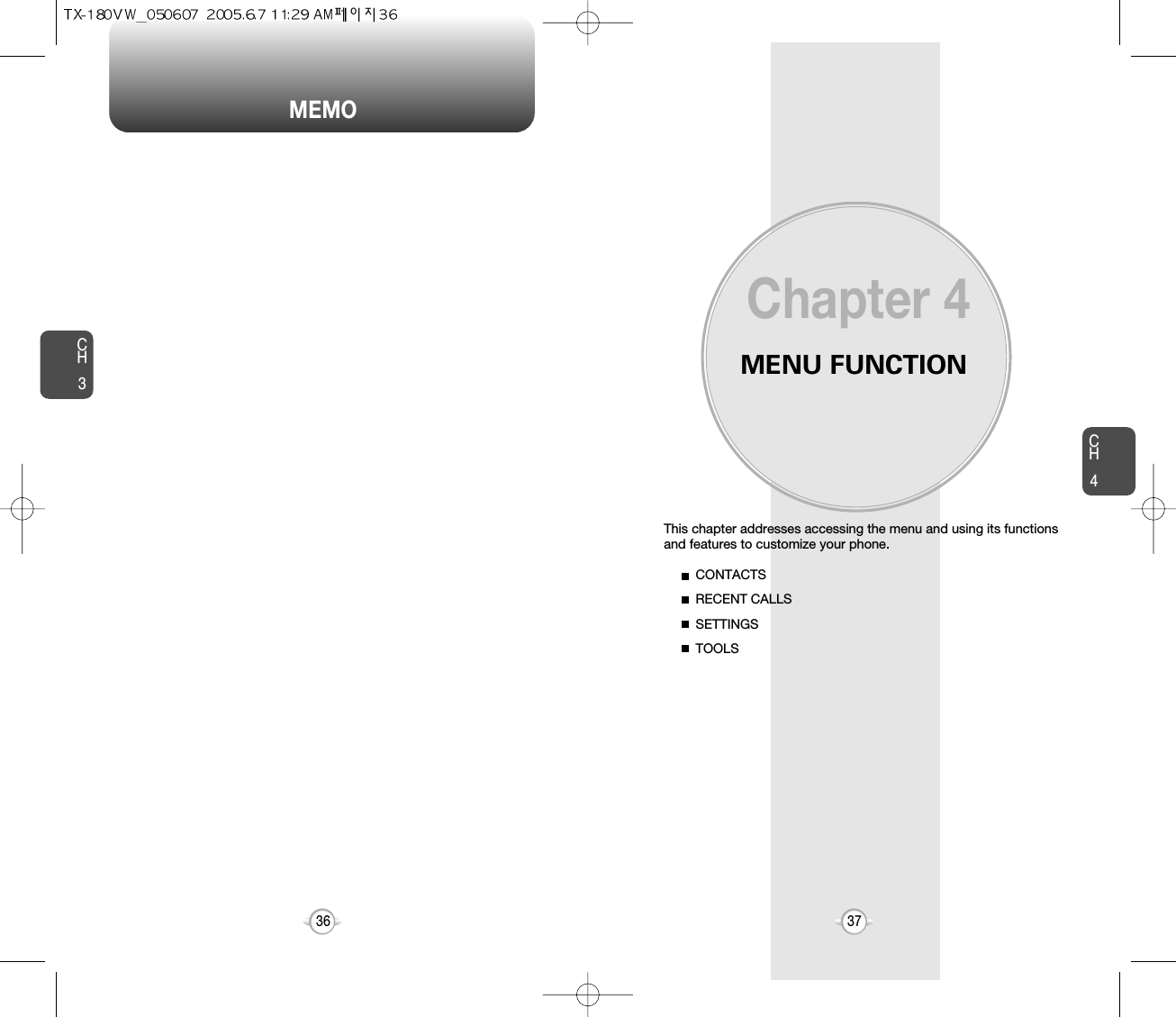
![CH439CH438Stores up to 500 entries, each of which can be assigned to a group.Entries can be retrieved by name or group.Retrieves an entry by name and calls by simply pressing . You can review all the entries stored in your phone book list orquickly find an entry by entering a name or its character string. CONTACT LISTCONTACTS CONTACTS12345Press [MENU], then select “Contacts” menu,then press “Contact List” or press [CONTACTS].Enter a name or its character string or scrollthrough the list with the Navigation Key. Please refer to page 31 for more details onentering letters, numbers & symbols.The list of names in your phone book isdisplayed alphabetically.To edit the entry, press [EDIT]. To show detail the entry, press [VIEW]. Press [OPTIONS] to 1. New Contact, 2. Erase,3. Send Txt Msg, 4. Send Pix Msg, 5. Call.To call the selected number, press [OPTIONS]then select “Call” or press .12Press [MENU], then select “Contacts” menu,then press “New Contact”.Adds a new entry.NEW CONTACTTo enter a name or number, use the NavigationKey to select the phone book field.Please refer to page 31 for more details on enteringletters, numbers & symbols.33.1 To save the entry, press [SAVE]. 3.2 To return to the previous page, press .PHONE BOOK FIELDS :Name/Mobile1/Home/Work/E-mail1/Group/Picture/Ringtone/Mobile2/Fax/E-mail2.Under “Mobile 1”, “Mobile 2”, “Home”, “Work” or “Fax” input the phone number, then press [OPTIONS], you can choose from the following:1. Set Speed Dial2. Set Voice Dial3. Set As Default4. Add PauseUnder “Picture”, select image, then press [SET].(Please refer to page 92 “Pix Gallery” for more details.)Under “Ringtone”, select tone, then press [SET].(Please refer to page 50 “Call Sounds” for more details.)llll• For each new contact, at least 1 phone number or emailaddress needs to be saved with the contact. “Please insert atleast one phone number or email”will be displayed if neitherhave been added.• Even though entry name is left empty while the phone numberis provided, the entry will be saved and displayed with phonenumber.](https://usermanual.wiki/Pantech/TX-180.Users-Manual-1/User-Guide-552504-Page-21.png)
![CH4CH440CONTACTS CONTACTS41CHANGE GROUP NAME2Select an existing group name that you haveadded with the Navigation Key.4Input a new group name.5To save it, press [SAVE].3To select “Rename”, press [OPTIONS].1Press [MENU], then select “Contacts” menu,then press “Groups”.GROUPSUser can classify contact entries into groups. With predefined groupcategories, FAMILY and WORK, you can define up to 28 additionalcategories. Each group category can contain up to 10 contact entriesand you can erase, add, and edit group categories with exception ofpredefined categories.13Press [MENU], then select “Contacts” menu,then press “Groups”.ADD NEW GROUPInput a new group name.4To save it, press [SAVE].2To select “New”, press [NEW].1Press [MENU], then select “Contacts” menu,then press “Groups”.13To assign phone numbers to a Group, select “Add”, press [OPTION].ASSIGN A PHONE NUMBER TO A GROUPSelect the contact for the group thenpress [DONE]. “CONTACT ADDED TO(GROUP NAME)” will be displayed.Repeat for each location for the Group.2“Unassigned” locations appear. Select a location and press [OK]. Your phone book entries will be displayed inalphabetical order.SEND TXT MSG. GROUP2Select an existing group name with theNavigation Key.4Input a “Message”, press [OPTIONS] toselect “Add”, “Save As Drafts”, “PriorityLevel” and “Call Back #”.53To select “Send Txt Msg.”, press [OPTIONS].5.1. To send the text message, press [SEND].5.2. To save the text message, press [OPTIONS]then select “Save As Draft”, then press [OK].](https://usermanual.wiki/Pantech/TX-180.Users-Manual-1/User-Guide-552504-Page-22.png)
![CH4CH442CONTACTS CONTACTS43In idle mode, calls can be placed to numbers stored in speed dial bypressing & holding the location number on the key pad. For a 2-digitlocation number, press the first number, then press and hold thesecond number.SPEED DIALS12To assign a phone number to a location, selectthe location then press [SET].3Select the contact with the Navigation Key thenpress [OK]. To confirm, press [OK].5“SPEED DIAL SET” will be displayed.4To select “Yes” or “No”, press [OK].• “Unassigned” appears if the location is available.• To call an assigned number, press & hold the last digit of thespeed dial #.ERASE GROUP2Select an existing group name with theNavigation Key.3To select “Erase”, press [OPTIONS].4Select “Yes” to erase it, press [OK].1Press [MENU], then select “Contacts” menu,then press “Groups”.SEND PIX MSG. GROUP1Press [MENU], then select “Contacts” menu,then press “Groups”.2Select an existing group name with theNavigation Key.4Input “Text”, “Picture”, “Sound”, “Subject”,then press [OPTIONS] to select “Preview”,“Add Quick Text”, “Save As Drafts”, “PriorityLevel”, “Remove Picture”, “Remove Sound”,“Add Slide”.53To select “Send Pix Msg”, press [OPTIONS].5.1. To send the pix message, press [SEND].5.2. To save the pix message, press [OPTIONS] then select “Save as Drafts”, then press [OK].Press [MENU], then select “Contacts” menu,then press “Speed Dials”.](https://usermanual.wiki/Pantech/TX-180.Users-Manual-1/User-Guide-552504-Page-23.png)
![CH445CH444RECENT CALLS RECENT CALLSDisplays information about the 20 most recently missed calls. To see a list of the 20 most recently missed calls, press [MENU], then select “RecentCalls” menu, press “Missed”. If thenumber is already stored in your phone book,only the name appears. If the number is notstored, only the phone number appears.MISSED12To view missed call details, press [OPEN].Call details include date, time and phone number.• After 20 missed calls, the oldest call will automatically be erased from the history.• Press [MESSAGE], to send the Txt or Pix message.3Save : To store the phone number in your phone book.Erase : To erase a missed calls list.Lock/Unlock : To lock or unlock missed calls list.Erase All : To erase all missed calls list (except locked one).View Timers : To display usage time.lllllPress [OPTIONS] and select “Save” to saveit or select “Erase” to delete it.Call details include date, time and phone number.• After 20 received calls, the oldest call will automatically be erased from the history.• Press [MESSAGE], to send the Txt or Pix message.Displays information about the 20 most recently answered calls. RECEIVED1To see a list of the 20 most recently answeredcalls, press [MENU], then select “RecentCalls” menu, press “Received”. If thenumber is already stored in your phone book,only the name appears. If the number is notstored, only the phone number appears.2To view received call details, press [OPEN].3Save : To store the phone number in your phone book.Erase : To erase a received calls list.Lock/Unlock : To lock or unlock received calls list.Erase All : To erase all received calls list (except locked one).View Timers : To display usage time.lllllPress [OPTIONS] and select “Save” to saveit or select “Erase” to delete it.](https://usermanual.wiki/Pantech/TX-180.Users-Manual-1/User-Guide-552504-Page-24.png)
![CH447CH446RECENT CALLS RECENT CALLSCall details include type of call, date, time and phone number.• After 20 dialed calls, the oldest call will automatically be erased from the history.• Press [MESSAGE], to send the Txt or Pix message.Displays information about the 20 most recently dialed numbers.DIALED1To see a list of the 20 most recently dialednumbers, press [MENU], then select“Recent Calls” menu, press “Dialed”. If the number is already stored in your phonebook, only the name appears. If the number isnot stored, only the phone number appears.2To view dialed call details, press [OPEN].3Save : To store the phone number in your phone book.Erase : To erase a dialed calls list.Lock/Unlock : To lock or unlock dialed calls list.Erase All : To erase all dialed calls list (except locked one).View Timers : To display usage time.lllllPress [OPTIONS] and select “Save” to saveit or select “Erase” to delete it.Call details include type of call, date, time and phone number.• After the 20 received, dialed or missed calls, the oldest callwill automatically be erased from the history.• Press [MESSAGE], to send the Txt or Pix message.Displays information about the most recent incoming, outgoing andmissed calls. Place a call to a dialed call by simply pressing .ALL1To see a list of the 60 most recent incoming,outgoing and missed calls, press [MENU], then select “Recent Calls” menu, press “All”. If the number is already stored in your phone book,only the name appears. If the number is not stored,only the phone number appears.23To view details, press [OPEN].Save : To store the phone number in your phone book.Erase : To erase a recent calls list.Lock/Unlock : To lock or unlock recent calls list.Erase All : To erase all recent calls list (except locked one).View Timers : To display usage time.lllllPress [OPTIONS] and select “Save” to saveit or select “Erase” to delete it.](https://usermanual.wiki/Pantech/TX-180.Users-Manual-1/User-Guide-552504-Page-25.png)
![CH44948CH4RECENT CALLSDisplays the usage time. The 11 timers include (Last Call, All Calls,Received Calls, Dialed Calls, Roaming, Transmit Kilobytes, ReceivedKilobytes, Total Kilobytes, Last Reset, Lifetime Calls, Lifetime DataCounter):VIEW TIMERSPress [MENU], then select “Recent Calls”menu, press “View Timers”.To reset the timers except Lifetime calls andlifetime data counter, press [RESET], then select “Yes”, press .To return to the previous page, press [OK].12SETTINGSControls the Ringer volume and alerts you to incoming calls in themodes listed in the gray box below.Customizes your phone and optimizes performance through a varietyof settings.SOUNDSMASTER VOLUME2Select one of the following options by pressingthe Navigation Key to the right.3Select one of the available ring types.To confirm, press [OK].1Press [MENU], then select “Settings & Tools”menu, then press “Sounds” then select“Master Volume”.All OffAlarm OnlyVibrate OnlyLow, Med Low, Med, Med High, High.Press to play sound.](https://usermanual.wiki/Pantech/TX-180.Users-Manual-1/User-Guide-552504-Page-26.png)
![CH45150CH4SETTINGSSETTINGSTo select a ringer type for incoming calls:CALL SOUNDS2Select your desired ringer type.3Select one of the available ring types.To confirm, press [OK].1Press [MENU], then select “Settings & Tools”menu, then press “Sounds” then select “Call Sounds”, then press “Call Ringtone”.Up or Down key : Select “Ringer”.Press Play/Pause to Play/Pause the ringer.CALL RINGTONE2Select “On” or “Off”, then press [OK] to save it.1Press [MENU], then select “Settings & Tools”menu, then press “Sounds” then select “Call Sounds”, then press “Call Vibrate”.CALL VIBRATEWhen selected, this setting alerts you to the following handset changes:ALERT SOUNDS1Press [MENU], then select “Settings & Tools”menu, then press “Sounds” then select “Alert Sounds”, then press “ERI Tones”.ERI TONES2Select “Beep”, “Voice” or “Off”, then press [OK] to save it.1Press [MENU], then select “Settings & Tools”menu, then press “Sounds” then select “Alert Sounds”, then press “TXT Message”.TXT MESSAGE2Select “Tone”, “Vibrate” or “Reminder”, thenselect one of the following options.Tone : Select your desired ringer type.Vibrate : Select “On” or “Off”.Reminder : Select “Once”, “Every 2 Minutes”, “Every 15 Minutes” or “Off”.3To save, press [OK].](https://usermanual.wiki/Pantech/TX-180.Users-Manual-1/User-Guide-552504-Page-27.png)
![CH453CH452SETTINGS52SETTINGS1Press [MENU], then select “Settings & Tools”menu, then press “Sounds” then select “Alert Sounds”, then press “Pix Message”.PIX MESSAGE2Select “Tone”, “Vibrate”, or “Reminder”, thenselect one of the following:Tone : Select your desired ringer type.Vibrate : Select “On” or “Off”.Reminder : Select “Once”, “Every 2 Minutes”, “Every 15 Minutes” or “Off”.3To save, press [OK].1Press [MENU], then select “Settings & Tools”menu, then press “Sounds” then select “Alert Sounds”, then press “Voicemail Msg”.VOICEMAIL MSG2Select “Tone”, “Vibrate”, or “Reminder”, thenselect one of the following:Tone : Select your desired ringer type.Vibrate : Select “On” or “Off”.Reminder : Select “Once”, “Every 2 Minutes”, “Every 15 Minutes” or “Off”.3To save, press [OK].To adjust key pad tone:KEYPAD VOLUME2Select one of the following options by pressingthe Navigation Key to the right.3Select one of the available ring types.To confirm, press [OK].1Press [MENU], then select “Settings & Tools”menu, then press “Sounds” then select“Keypad Volume”.OffLow, Med Low, Med, Med High, HighTo adjust earpiece volume:EARPIECE VOLUME2Select one of the following options by pressingthe Navigation Key to the right.3Select one of the available ring types.To confirm, press [OK].1Press [MENU], then select “Settings & Tools”menu, then press “Sounds” then select“Earpiece Volume”.Low, Med Low, Med, Med High, High](https://usermanual.wiki/Pantech/TX-180.Users-Manual-1/User-Guide-552504-Page-28.png)
![CH455CH454SETTINGS54SETTINGSSounds an alert when leaving a service area and entering a roamingservice area.SERVICE ALERTS1Press [MENU], then select “Settings & Tools”menu, then press “Sounds” then select “Service Alerts”, then press “Service Change”.SERVICE CHANGE2Select “On” or “Off”, then press [OK] to save it.Sounds an alert every minute during a call.1Press [MENU], then select “Settings & Tools”menu, then press “Sounds” then select “Service Alerts”, then press “Minute Beep”.MINUTE BEEP2Select “On” or “Off”, then press [OK] to save it.Notifies you that a call has been successfully placed.1Press [MENU], then select “Settings & Tools”menu, then press “Sounds” then select “Service Alerts”, then press “Call Connect”.CALL CONNECT2Select “On” or “Off”, then press [OK] to save it.Allows you to activate/deactivate the power on tones.POWER ON/OFF SOUNDS1Press [MENU], then select “Settings & Tools”menu, then press “Sounds” then select “Power On/Off Sounds”, then press “Power On Sound”.POWER ON SOUND2Select “On” or “Off”, then press [OK] to save it.Allows you to activate/deactivate the power off tones.1Press [MENU], then select “Settings & Tools”menu, then press “Sounds” then select “Power On/Off Sounds”, then press “Power Off Sound”.POWER OFF SOUND2Select “On” or “Off”, then press [OK] to save it.](https://usermanual.wiki/Pantech/TX-180.Users-Manual-1/User-Guide-552504-Page-29.png)
![SETTINGS SETTINGSCH457CH456To select a ringer type for alarm sound:ALARM SOUNDS2Select your desired ringer type.3Select one of the available ring types.To confirm, press [OK].1Press [MENU], then select “Settings & Tools”menu, then press “Sounds” then select “Alarm Sounds”, then press “Alarm Tone”.ALARM TONE2Select “On” or “Off”, then press [OK] to save it.1Press [MENU], then select “Settings & Tools”menu, then press “Sounds” then select “Alarm Sounds”, then press “Alarm Vibrate”.ALARM VIBRATEUp or Down key : Select “Ringer”.Press Play/Pause to Play/Pause the ringer.Allows you to customize the display.DISPLAYTo input a personal/ERI banner greeting:The text greeting can be up to 16 characters and is displayed onyour phone’s screen in standby mode.BANNER2Enter a new personal greeting.To change the input mode, press [Abc]. To return to the previous page, press[CANCEL].3Press [OK] to save it.1Press [MENU], then select “Settings & Tools”menu, then press “Display” then select “Banner”, then press “Personal”.PERSONAL2Select “On” or “Off”, then press [OK] to save it.1Press [MENU], then select “Settings & Tools”menu, then press “Display” then select “Banner”, then press “ERI Banner”.ERI BANNER](https://usermanual.wiki/Pantech/TX-180.Users-Manual-1/User-Guide-552504-Page-30.png)
![SETTINGS SETTINGSCH459CH458Backlights the display and key pad and activates dimming for easyviewing in dark places.BACKLIGHT2Select one of the following options:3Press [OK] to save it.1Press [MENU], then select “Settings & Tools”menu, then press “Display” then select “Backlight”, then press “LCD”.LCDAlways On, Always Off, 5 Seconds, 15 Seconds, 30 Seconds.2Select one of the following options:3Press [OK] to save it.1Press [MENU], then select “Settings & Tools”menu, then press “Display” then select “Backlight”, then press “Keypad”.KEYPADAlways On, Always Off, 5 Seconds, 15 Seconds, 30 Seconds.MAIN LCDTo adjust the display contrast:CONTRAST1Press [MENU], then select “Settings & Tools”menu, then press “Display” then select “Contrast”, then press “Main LCD”.2Select one of the following options, then press [OK] to save it.Leve 1 ~ Leve 5WALLPAPER1Press [MENU], then select “Settings & Tools”menu, then press “Display” then select “Wallpaper”.2Select Default to choose a pre-installed display,Downloads or Pix # to choose a display youhave downloaded to your phone. To launch “Getit Now Pix Services”, press [GET NEW]. To expand selected image, press [VIEW].3Select a display from the Animation and theGraphic list and press [OK] to save it.SUB LCD1Press [MENU], then select “Settings & Tools”menu, then press “Display” then select “Contrast”, then press “Sub LCD”.2Select one of the following options, then press [OK] to save it.Leve 1 ~ Leve 5](https://usermanual.wiki/Pantech/TX-180.Users-Manual-1/User-Guide-552504-Page-31.png)
![SETTINGS SETTINGSCH461CH460DISPLAY THEMES3Press [OK] to save it.1Press [MENU], then select “Settings & Tools”menu, then press “Display” then select “Display Themes”.2Select one of the following options:Theme 1 ~ Theme 4SCREENSAVER1Press [MENU], then select “Settings & Tools”menu, then press “Display” then select “Screensaver”.2Select Default to choose a pre-installed display,Downloads or Pix # to choose a display youhave downloaded to your phone.To launch “Get It Now Pix Services”, press[GET NEW]. To expand selected image, press [VIEW].3Select a display from the Animation and theGraphic list and press [OK] to save it.FONTS1Press [MENU], then select “Settings & Tools”menu, then press “Display” then select“Fonts”.2Select “Normal” or “Large”, then press [OK]to save it.Allows you to set an animation to play during power on.POWER ON/OFF ANIMATIONS1Press [MENU], then select “Settings & Tools”menu, then press “Display” then select “Power On/Off Animations”, then press “Power On Animations”.POWER ON ANIMATIONSAllows you to set an animation to play during power off.1Press [MENU], then select “Settings & Tools”menu, then press “Display” then select “Power On/Off Animations”, then press “Power Off Animations”.POWER OFF ANIMATIONS3Press [OK] to save it.2Select one of the following options:Animation 1Animation 23Press [OK] to save it.2Select one of the following options:Animation 1Animation 2](https://usermanual.wiki/Pantech/TX-180.Users-Manual-1/User-Guide-552504-Page-32.png)
![SETTINGS SETTINGSCH463CH462SYSTEMSelects the Preferred System.SYSTEM SELECT1Press [MENU], then select “Settings & Tools”menu, then press “System” then select “System Select”.3Press [OK] to save it.2Select one of the following options:Automatic BAutomatic AHome OnlyEnables Auto NAM (Number Assignment Modules) or manuallyselects a NAM.NAM SELECTION1Press [MENU], then select “Settings & Tools”menu, then press “System” then select “NAM Selection”, then press “Auto NAM”.3Press [OK] to save it.2Select one of the following options:NAM 1 - VERIZONNAM 2 - VERIZONAutomatically switches phone to proper NAM when you have multipleNAM registrations.AUTO NAM2Select “On” or “Off”, then press [OK] to save it.1Press [MENU], then select “Settings & Tools”menu, then press “System” then select “NAM Selection”, then press “Change NAM”.Changes the NAM used by the phone when you have multipleregistrations.CHANGE NAM](https://usermanual.wiki/Pantech/TX-180.Users-Manual-1/User-Guide-552504-Page-33.png)
![SETTINGS SETTINGSCH465CH464Displays the information of your phone:DEVICE INFO1Press [MENU], then select “Settings & Tools”menu, then press “System” then select “Device Info”, then press “My Number”.Displays phone number of the device (MDN/MIN number and carrier) :MY NUMBER3To return to the previous page, press [OK].3To return to the previous page, press [OK].1Press [MENU], then select “Settings & Tools”menu, then press “System” then select “Device Info”, then press “SW Version”.Displays the (Software/PRL/ERI/Browser/Get It Now) version.SW VERSION2Indicator Icons of your device are displayed.2Software version and other device information are displayed.2MDN/MIN number and carrier name aredisplayed.3To return to the previous page, press [OK].1Press [MENU], then select “Settings & Tools”menu, then press “System” then select “Device Info”, then press “Icon Glossary”.Displays the Indicator Icons of your cellular telephone.ICON GLOSSARYTo determine whether or not the network system can detect yourposition:LOCATION1Press [MENU], then select “Settings & Tools”menu, then press “System” then select “Location”.3Press [OK] to save it.2Select one of the following options:Location OnE911 Only](https://usermanual.wiki/Pantech/TX-180.Users-Manual-1/User-Guide-552504-Page-34.png)
![SETTINGS SETTINGSCH467CH4664Press [OK] to save it.Device : Lock, Unlock, On Power UpLocation : Lock, UnlockPrevents unauthorized use of your phone. The following settings canbe restricted:Prevents the phone from being used without entering the password first.SECURITY1Press [MENU], then select “Settings & Tools”menu, then press “System” then select “Security”, then enter your password, press [OK].3Select “On” or “Off”, then press [OK] to save it.2Select “Common Code”.COMMON CODEThe default password is the last 4 digits of your phone number.1Press [MENU], then select “Settings & Tools”menu, then press “System” then select “Security”, then enter your password, press [OK].3Select “Device” or “Location” then select one ofthe following options:2Select “Lock Mode”.LOCK MODEThe default password is the last 4 digits of your phone number.4Enter “New Lock Code” then press [OK]. 5Enter “Confirm Lock Code” then press [OK] tosave it. 1Press [MENU], then select “Settings & Tools”menu, then press “System” then select “Security”, then enter your password, press [OK].3Select “Device” or “Location” then select oneof the following options:2Select “Edit Code”.EDIT CODEThe default password is the last 4 digits of your phone number.Changes your Device/Location 4-digit password.](https://usermanual.wiki/Pantech/TX-180.Users-Manual-1/User-Guide-552504-Page-35.png)
![SETTINGS SETTINGSCH469CH4681Press [MENU], then select “Settings & Tools”menu, then press “System” then select “Security”, then enter your password, press [OK].3Select a location (1~3).4Press [SET] and input a phone number,press [OK] again to save.2Select “Special #’s”.SPECIAL #’sThe default password is the last 4 digits of your phone number.Stores 3 phone numbers that can be called even in the lock mode.1Press [MENU], then select “Settings & Tools”menu, then press “System” then select “Security”, then enter your password, press [OK].3Press [OK] to check “Contacts”, “Downloads”or “Pix Gallery” then press [DONE] to erase allthe items in those categories. Select “Yes” andpress [OK].2Select “Erase All”.ERASE ALLThe default password is the last 4 digits of your phone number.Erases all entries in the “Contacts”, “Downloads”, and “Pix Gallery”.1Press [MENU], then select “Settings & Tools”menu, then press “System” then select “Security”, then enter your password, press [OK].3Select “Yes” or “No”. Press [OK].2Select “Reset Phone”.RESET PHONEThe default password is the last 4 digits of your phone number.Resets phone to default settings.When you select “Yes” and [OK], you will see “This will be reset to default settings. Reset Phone ?” on the display.4To reset the phone, press [OK].Selects the language in which letters are displayed on the screen.LANGUAGE1Press [MENU], then select “Settings & Tools”menu, then press “System” then select “Language”.3Press [OK] to save it.2Select “English” or “Spanish”.](https://usermanual.wiki/Pantech/TX-180.Users-Manual-1/User-Guide-552504-Page-36.png)