Pantech TX-180 Dual-Mode CDMA Cellular Phone User Manual TX 180VW 050607
Pantech Co., Ltd. Dual-Mode CDMA Cellular Phone TX 180VW 050607
Pantech >
Contents
- 1. User Manual
- 2. Supplemental Users Manual
- 3. Users Manual 1
- 4. Users Manual 2
Users Manual 1

CDM-1800VW Manual Cover.qxd 5/4/05 10:44 AM Page 1
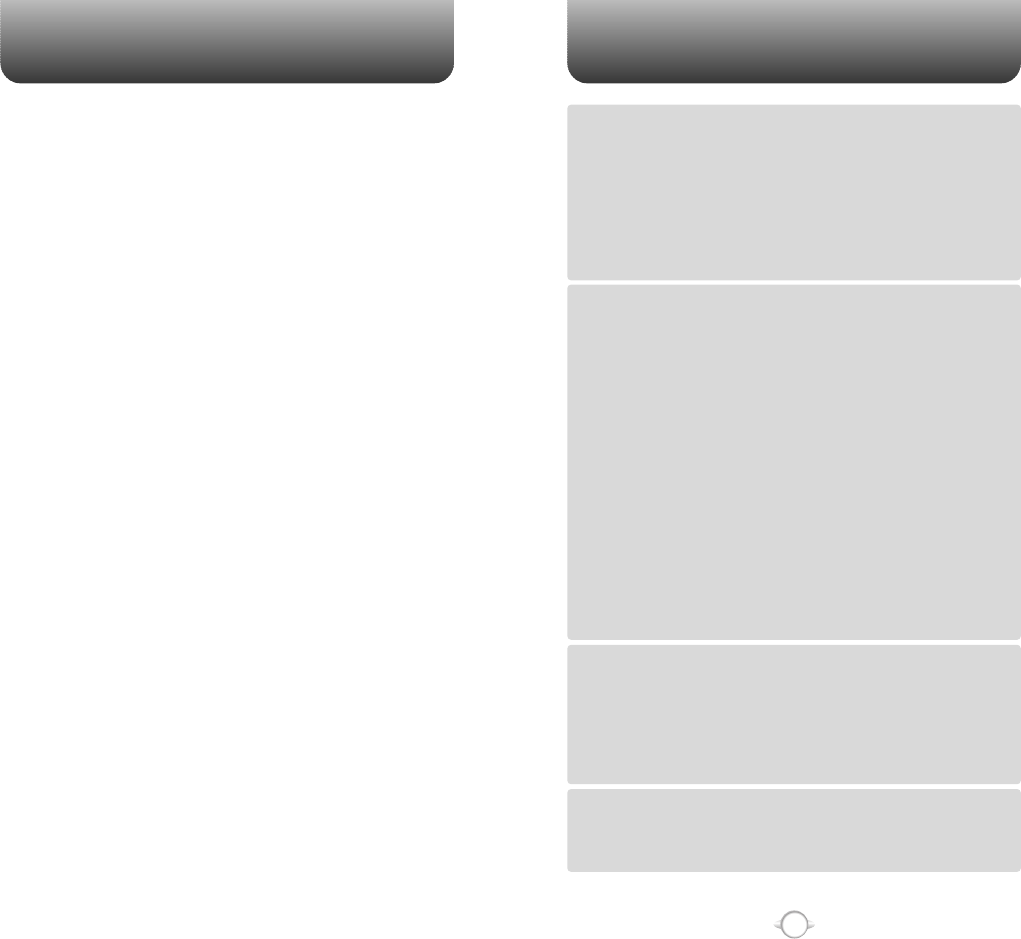
TABLE OF CONTENTS
1
Chapter 1
Chapter 2
Chapter 3
Chapter 4
CHAPTER 1. BEFORE USING YOUR PHONE .................................5
INSIDE THE PACKAGE .....................................................................................6
HANDSET DESCRIPTION.................................................................................7
SYSTEM STATUS BAR INDICATOR DISPLAY AREA ...........................................9
BATTERY USAGE...........................................................................................11
BATTERY INSTALLATION ....................................................................................11
BATTERY REMOVAL.............................................................................................11
BATTERY CHARGING ...........................................................................................12
POWER CONNECTION ......................................................................................12
PCS AND 1X BATTERY TIMES ...........................................................................13
BATTERY LIFE (FOR NEW BATTERY) ................................................................13
BATTERY HANDLING INFORMATION..........................................................14
DOs.........................................................................................................................14
DON’Ts...................................................................................................................14
CHAPTER 2. BASIC OPERATION ..................................................15
TURNING THE PHONE ON / OFF ..................................................................16
TURNING THE PHONE ON...................................................................................16
TURNING THE PHONE OFF..................................................................................16
ACCESSING THE MENU................................................................................17
MENU SUMMARY .........................................................................................18
BASIC FUNCTIONS ........................................................................................20
MAKING A CALL ...................................................................................................20
ANSWERING CALLS.............................................................................................21
SPEAKER PHONE..................................................................................................21
WAIT/PAUSE FEATURE........................................................................................22
ANSWERING A CALL............................................................................................22
3-WAY CALLING ...................................................................................................23
CALLER ID FUNCTION..........................................................................................23
CALL WAITING FUNCTION ..................................................................................24
ADJUSTING VOLUME ..........................................................................................24
ENTER LOCK MODE .............................................................................................25
DURING A CALL .............................................................................................26
MUTE (UNMUTE)..................................................................................................26
SEND TXT MSG ....................................................................................................26
SEND PIX MSG .....................................................................................................26
CONTACTS ............................................................................................................26
RECENT CALLS .....................................................................................................26
SEND DTMF...........................................................................................................27
VOICE PRIVACY.....................................................................................................27
LOCATION .............................................................................................................27
MAKING AN EMERGENCY CALL..................................................................28
911 IN LOCK MODE ..............................................................................................28
911 USING ANY AVAILABLE SYSTEM ...............................................................28
CHAPTER 3. MEMORY FUNCTION...............................................29
STORING A PHONE NUMBER ......................................................................30
ENTERING LETTERS, NUMBERS & SYMBOLS ...........................................31
STANDARD INPUT MODE....................................................................................32
T9 INPUT MODE....................................................................................................33
NUMERIC MODE...................................................................................................34
SYMBOL MODE ....................................................................................................34
MAKING A CALL THROUGH THE PHONE BOOK ........................................35
ONE-TOUCH/TWO-TOUCH DIALING...................................................................35
ONE-TOUCH DIALING:.......................................................................................35
TWO-TOUCH DIALING: ......................................................................................35
CHAPTER 4. MENU FUNCTION ....................................................37
CONTACTS .....................................................................................................38
NEW CONTACT.....................................................................................................38
CONTACT LIST......................................................................................................39
GROUPS ................................................................................................................40
ADD NEW GROUP .............................................................................................40
WELCOME
Thank you for choosing the CDM180 camera phone.
This new mobile handset features dual LCD screen displays
with a unique landscape-oriented main screen. There is a 262K
color 1.8” TFT display on the inside, and a smaller 65K 1.0”
sub-display on the outside. The landscape view on the main
screen will provide users with a customary format in which to
view text messaging and menu options, but also allows for a
better gaming and browsing experience. The outer display
allows users to quickly view incoming calls, message alerts and
date/time functions. Utilizing the CDMA2000 1x networks with
a QUALCOMM®MSM6050 chipset that is GPSOneTM capable,
this phone allows for high-speed communication services such
as wireless Internet access, messaging and image
transmissions. The phone’s built-in CCD 330K pixel camera
also includes auto flash.
Equipped with today’s latest features, this phone is Mobile
Web 2.0 enabled and features Get It NowSM, which allows users
to download ringtones, wallpapers, screensavers, games and
more to their phone. In addition, it has CMX 32 polyphonic
ringers and supports two-way short, enhanced and multimedia
messaging services. This phone also contains user-friendly
features such as a built-in speakerphone and voice activated
dialing for hands-free operation, T9 predictive text input for
easy text entries, is TTY compatible and supports English and
Spanish languages.
IMPORTANT INFORMATION
This CDM180 user guide contains very important information
about how to handle and use the product.
Please read this manual thoroughly, pay attention to the
warranty on the back page and be alert to the exclusions and
limitations of your warranty, which are related with the
unauthorized use of components.
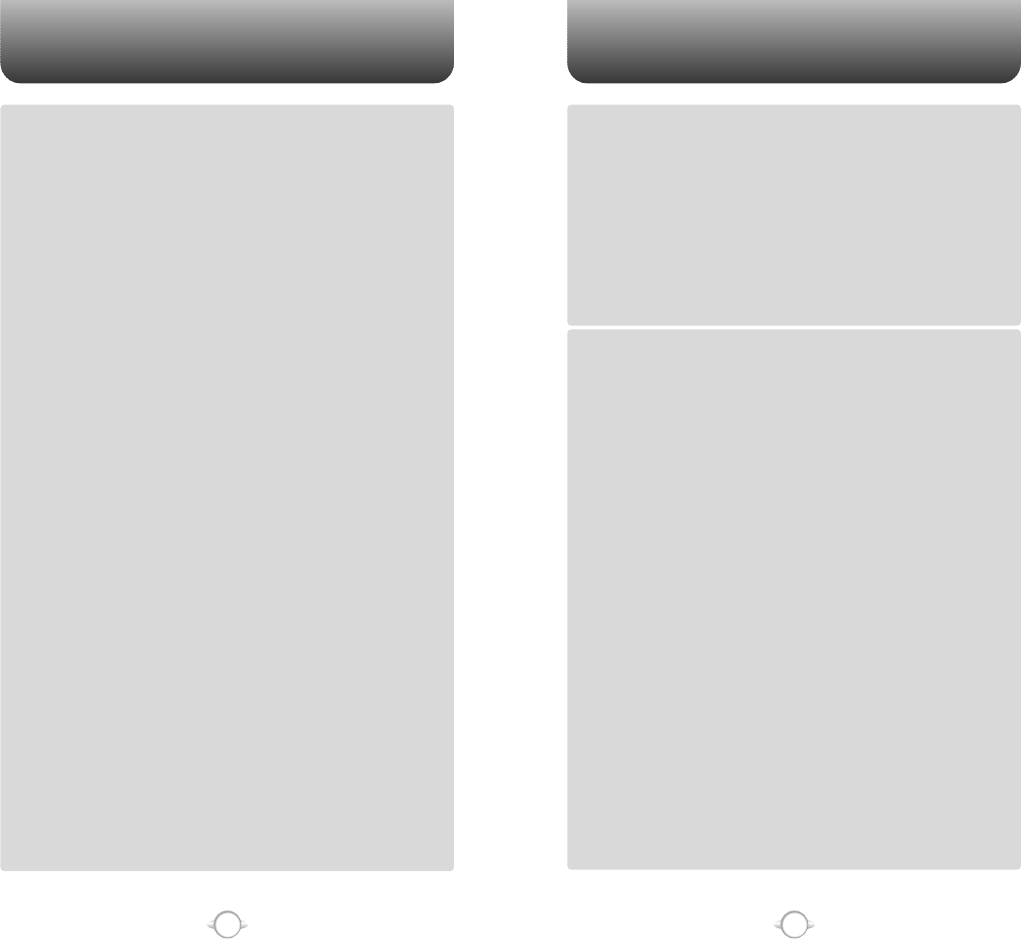
TABLE OF CONTENTS TABLE OF CONTENTS
3
2
Chapter 4
Chapter 6
Chapter 5
CHAPTER 5. GET IT NOW..............................................................87
GET IT NOW ...................................................................................................88
GET TUNES & TONES ..........................................................................................88
DOWNLOADING NEW TUNES & TONES ..........................................................88
TO RECORDING NEW TONES ...........................................................................88
USING DOWNLOADED TUNES & TONES.........................................................89
GET PIX & FLIX .....................................................................................................90
TO TAKE PIX .......................................................................................................90
PIX GALLERY......................................................................................................92
PIX PLACE ..........................................................................................................93
PIX SERVICE .......................................................................................................93
GET FUN & GAMES..............................................................................................94
DOWNLOADING NEW FUN & GAMES .............................................................94
PLAYING DOWNLOADED FUN & GAMES ........................................................94
GET NEWS & INFO ...............................................................................................95
CONNECTING NEWS & INFO ............................................................................95
GET GOING ...........................................................................................................96
CONNECTING GET GOING ................................................................................96
CHAPTER 6. VOICE MAIL, TXT, PIX MESSAGING ......................97
WHEN A NEW MESSAGE ARRIVES .............................................................98
NEW TXT MSG .........................................................................................................99
NEW PIX MSG.........................................................................................................100
INBOX ......................................................................................................................102
PLAY AGAIN .....................................................................................................102
REPLY WITH COPY ..........................................................................................102
FORWARD........................................................................................................103
SAVE PICTURE .................................................................................................103
SAVE SOUND ...................................................................................................103
SAVE QUICK TEXT............................................................................................103
ADD TO CONTACTS.........................................................................................103
LOCK/UNLOCK .................................................................................................104
MESSAGE INFO ...............................................................................................104
SENT ........................................................................................................................105
FORWARD........................................................................................................105
PLAY AGAIN .....................................................................................................105
RESEND............................................................................................................106
ERASE...............................................................................................................106
ADD TO CONTACTS.........................................................................................106
LOCK/UNLOCK .................................................................................................106
SAVE QUICK TEXT............................................................................................106
MESSAGE INFO ...............................................................................................106
DRAFTS ...................................................................................................................107
SEND ................................................................................................................107
ADD TO CONTACTS.........................................................................................107
LOCK/UNLOCK .................................................................................................107
SAVE QUICK TEXT............................................................................................107
VOICEMAIL ...................................................................................................108
E- MAIL ....................................................................................................................109
MOBILE IM ..............................................................................................................110
CHAT........................................................................................................................111
ERASE ALL ..............................................................................................................112
SETTINGS................................................................................................................113
AUTO SAVE.........................................................................................................113
AUTO ERASE.......................................................................................................113
AUTO VIEW TXT .................................................................................................114
AUTO RECEIVE....................................................................................................114
SIGNATURE.........................................................................................................115
CALLBACK# .........................................................................................................115
VOICE MAIL# .......................................................................................................116
BLOCK/UNBLOCK ...............................................................................................116
ENTRY MODE......................................................................................................117
QUICK TEXT ........................................................................................................117
FONT SIZE ...........................................................................................................118
ASSIGN A PHONE NUMBER TO A GROUP.......................................................40
CHANGE GROUP NAME ....................................................................................41
SEND TXT MSG. GROUP ...................................................................................41
SEND PIX MSG. GROUP ....................................................................................42
ERASE GROUP ...................................................................................................42
SPEED DIALS.........................................................................................................43
RECENT CALLS ..............................................................................................44
MISSED..................................................................................................................44
RECEIVED ..............................................................................................................45
DIALED...................................................................................................................46
ALL .........................................................................................................................47
VIEW TIMERS ........................................................................................................48
SETTINGS .......................................................................................................49
SOUNDS ................................................................................................................49
MASTER VOLUME .............................................................................................49
CALL SOUNDS ...................................................................................................50
ALERT SOUNDS .................................................................................................51
KEYPAD VOUME ................................................................................................53
EARPIECE VOUME.............................................................................................53
SERVICE ALERTS ...............................................................................................54
POWER ON/OFF SOUNDS.................................................................................55
ALARM SOUNDS ...............................................................................................56
DISPLAY.................................................................................................................57
BANNER .............................................................................................................57
BACKLIGHT ........................................................................................................58
CONTRAST .........................................................................................................59
WALLPAPER.......................................................................................................59
SCREENSAVER...................................................................................................60
DISPLAY THEMES..............................................................................................60
FONTS ................................................................................................................60
POWER ON/OFF ANIMATIONS .........................................................................61
SYSTEM.................................................................................................................62
SYSTEM SELECT................................................................................................62
NAM SELECTION ...............................................................................................63
DEVICE INFO ......................................................................................................64
LOCATION ..........................................................................................................65
SECURITY ...........................................................................................................66
LANGUAGE.........................................................................................................69
SHORT CUT KEY ................................................................................................70
CALL SETTINGS....................................................................................................71
ANSWER OPTIONS ............................................................................................71
AUTO RETRY ......................................................................................................72
TTY MODE..........................................................................................................72
ONE TOUCH DIAL ..............................................................................................73
VOICE PRIVACY..................................................................................................73
DATA SETTING ...................................................................................................73
VOICE SERVICES................................................................................................74
DTMF TONES .....................................................................................................77
CLOCK FORMAT ...................................................................................................78
MAIN CLOCK......................................................................................................78
FRONT CLOCK ...................................................................................................78
RINGER ID..............................................................................................................79
PICTURE ID ............................................................................................................79
TOOLS.............................................................................................................80
CALENDAR ............................................................................................................80
ADD NEW ...........................................................................................................80
ALARM CLOCK......................................................................................................82
WORLD CLOCK .....................................................................................................83
NOTEPAD ..............................................................................................................84
ADD MEMO........................................................................................................84
VIEW MEMO ......................................................................................................84
CALCULATOR........................................................................................................85
STOP WATCH........................................................................................................86
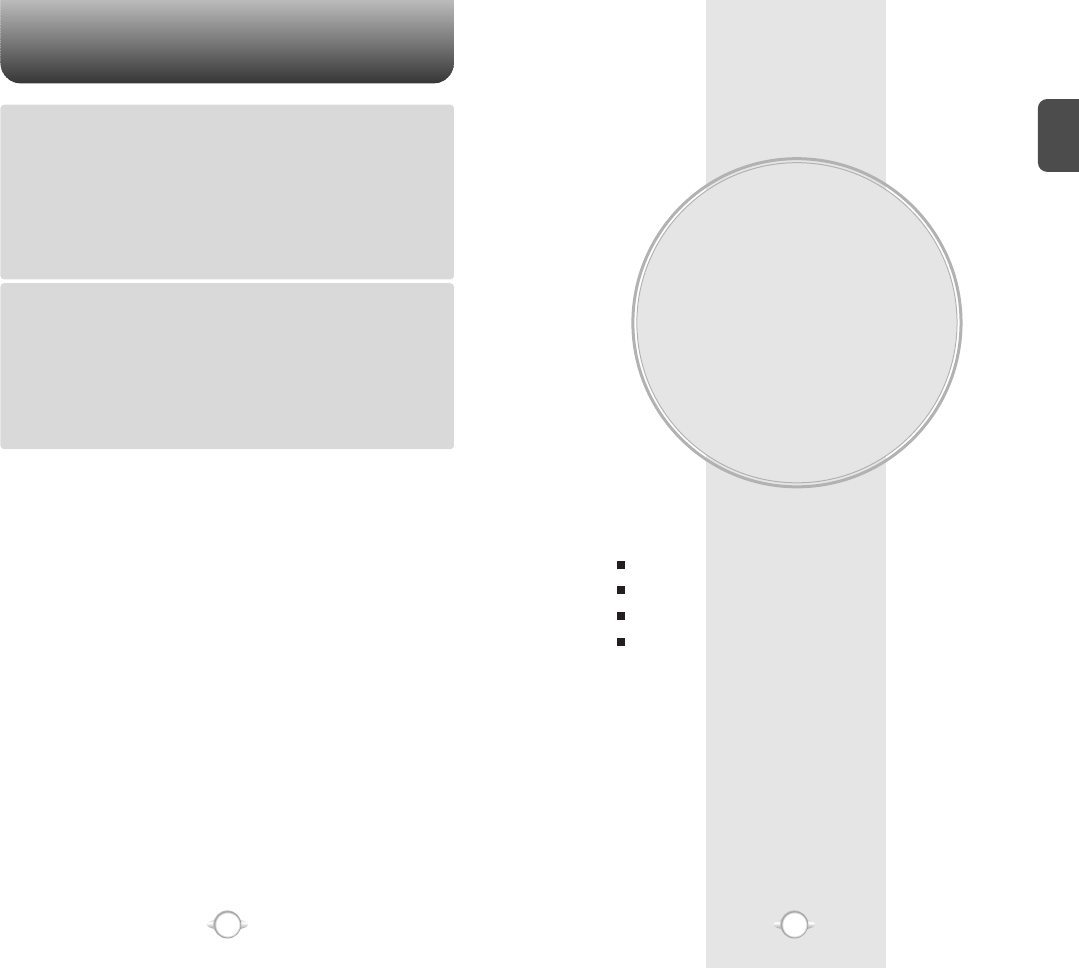
BEFORE USING
YOUR PHONE
C
H
.
1
5
This chapter provides important information about using the
CDM180 including:
Chapter 1
INSIDE THE PACKAGE
HANDSET DESCRIPTION
BATTERY USAGE
BATTERY HANDLING INFORMATION
TABLE OF CONTENT
4
Chapter 7
Chapter 8
CHAPTER 7. MOBILE WEB 2.0 ....................................................119
STARTING INTERNET BROWSER...............................................................120
LAUNCHING MOBILE WEB 2.0 ..........................................................................120
BROWSER MENU.........................................................................................120
VZW HOME..........................................................................................................120
BACK ....................................................................................................................120
FORWARD ...........................................................................................................120
REFRESH..............................................................................................................121
HISTORY ..............................................................................................................121
ADDRESS.............................................................................................................121
CLEAR MEMORY.................................................................................................121
SETTINGS............................................................................................................122
ADVANCED..........................................................................................................123
EXIT......................................................................................................................123
CHAPTER 8. SAFETY AND WARRANTY ....................................125
SAFETY INFORMATION FOR WIRELESS HANDHELD PHONES ..............126
DRIVING SAFETY ................................................................................................127
ELECTRONIC DEVICES .......................................................................................128
OTHER SAFETY GUIDELINES ............................................................................129
PRECAUTIONS ....................................................................................................130
SAFETY INFORMATION FOR FCC RF EXPOSURE ....................................131
CAUTIONS...........................................................................................................131
SAR INFORMATION.....................................................................................132
HAC INFORMATION.....................................................................................134
FDA CONSUMER UPDATE ..........................................................................135
PROTECT YOUR WARRANTY .....................................................................139
12 MONTH LIMITED WARRANTY...............................................................140
“Licensed by QUALCOMM Incorporated under one or more of the following Patents : U.S.Patent No.
4,901,307 U.S.Patent No. 5,056,109 U.S.Patent No. 5,099,204 U.S. Patent No. 5,101,501 U.S. Patent No.
5,103,459 U.S. Patent No. 5,107,225 U.S.Patent No. 5,109,390.”
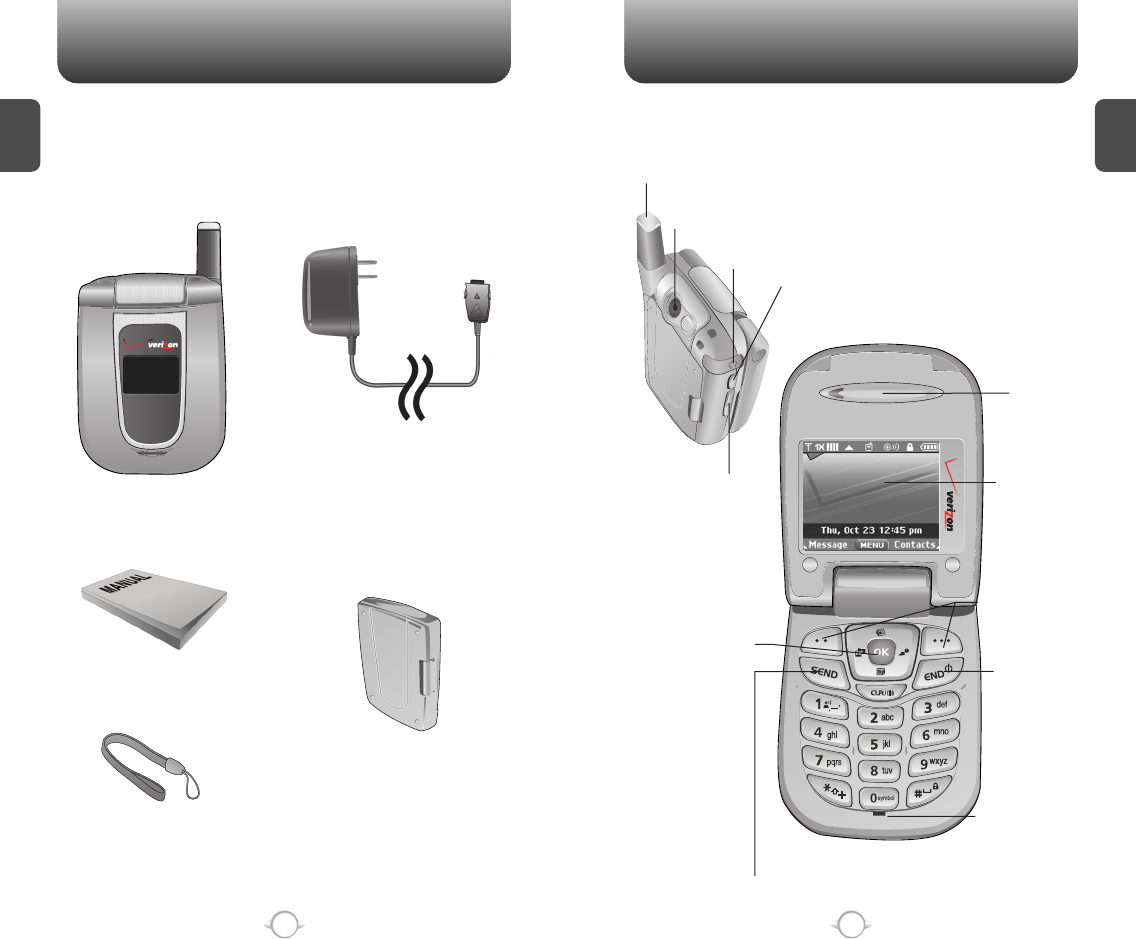
HANDSET DESCRIPTION
C
H
1
This package should include all items pictured below.
If any are missing or different, immediately contact the retailer
where you purchased the phone.
7
INSIDE THE PACKAGE
C
H
1
6
The CDM180 weighs 3.5oz. The dimensions are 2.99" x 2.14" x .95".
Handstrap
User Manual
AC Travel Charger
Handset
Standard Battery
Antenna
Earjack
Camera Button
Volume Key
Function Keys
Send Key
END/
Power Key
Microphone
Earpiece
Navigation Key
Camera Lens
LCD Screen
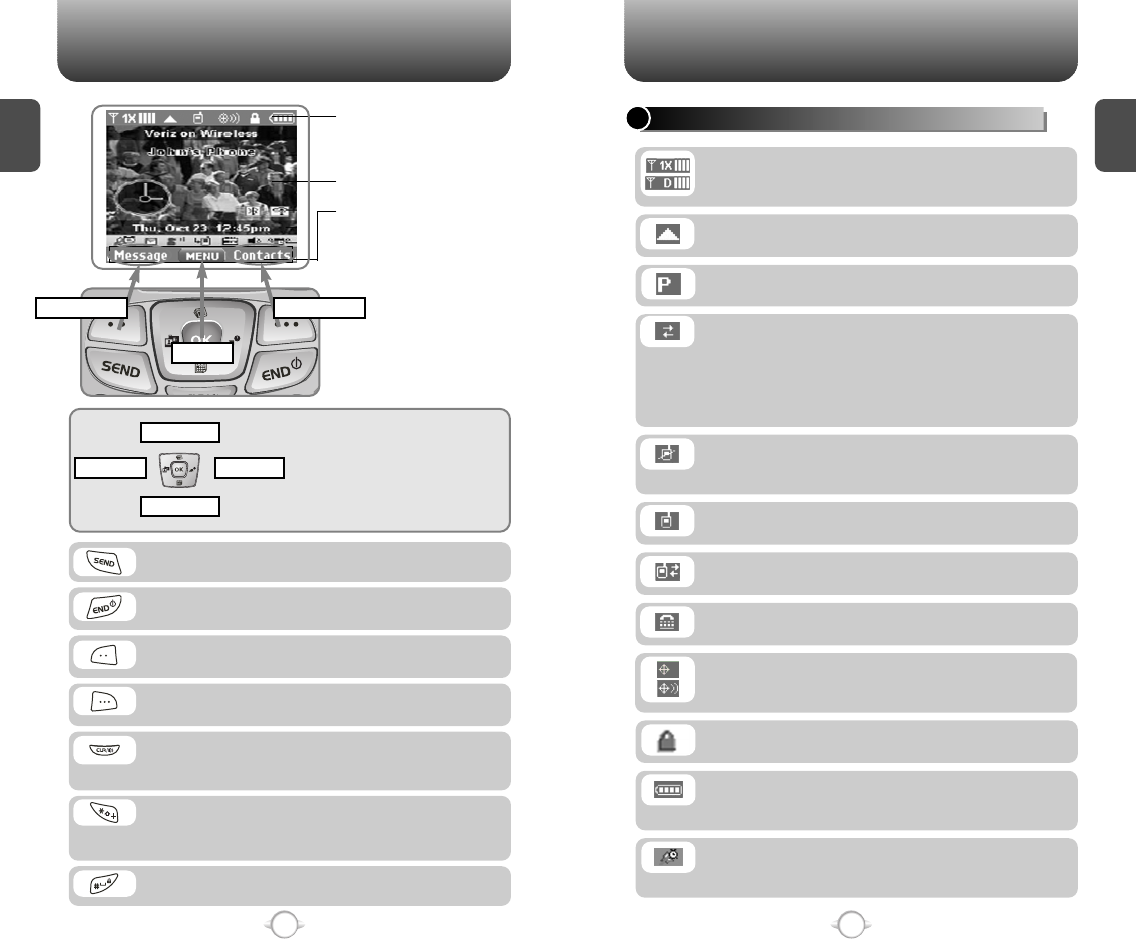
C
H
1
SYSTEM STATUS BAR INDICATOR DISPLAY AREA
9
C
H
1
8
Press to make or receive a call.
Press to clear a digit from the display or to return
to the previous page.
Press and hold to enable speaker phone mode.
Press and hold to enter lock mode.
A long press shall display a plus “+”.
A “+” is reserved for international dialing code.
In entry mode, toggle between text mode.
Press to turn the phone on/off, to terminate a call
or to return to the initial page.
Roaming
Phone is out of home area.
Dormant
Indicates your phone is in a dormant state during a
data call. Your phone goes to Dormant mode when
you have not had any activity on a page for some
time - your connection is still active and you can
make and receive calls.
No Service
Indicates the phone cannot receive a signal from
the system.
Voice
Data Active
Locked
Indicates your phone is locked.
In Idle Mode
-
Press Up to access the Web Browser,
Down to access the Short Cut Key, Right
for Get It Now and Left for Get Pix &Flix.
Inside the menu
- Within a menu, use to scroll through
menu options, or to select a function
displayed on the screen.
(Left Soft Key) Press to access the message
menu or function displayed on bottom line.
(Right Soft Key) Press to access contacts menu
or function displayed on bottom line.
HANDSET DESCRIPTION HANDSET DESCRIPTION
System Status Bar
Indicator Display Area
See page 9 for a list of icons.
Soft Key Display Area
Shows the functions currently
assigned to each soft key and
displays some icons.
Text & Graphic area
Message
Menu
Short Cut Key
Get It Now
Get Pix & Flix
Web Browser
Battery
Battery charging level – the more blocks, the
stronger the charge.
Contacts
TTY
Indicates your phone is active in TTY mode.
Voice Privacy
Indicates “Voice Privacy” mode.
GPS Icon
Indicates the Location Service of your phone is
disabled/enabled.
Signal Strength - Current signal strength: the
more lines, the stronger the signal (1X Mode/
Digital Mode).
Alarm Only
Phone will alert you with an alarm tone when call
is received.
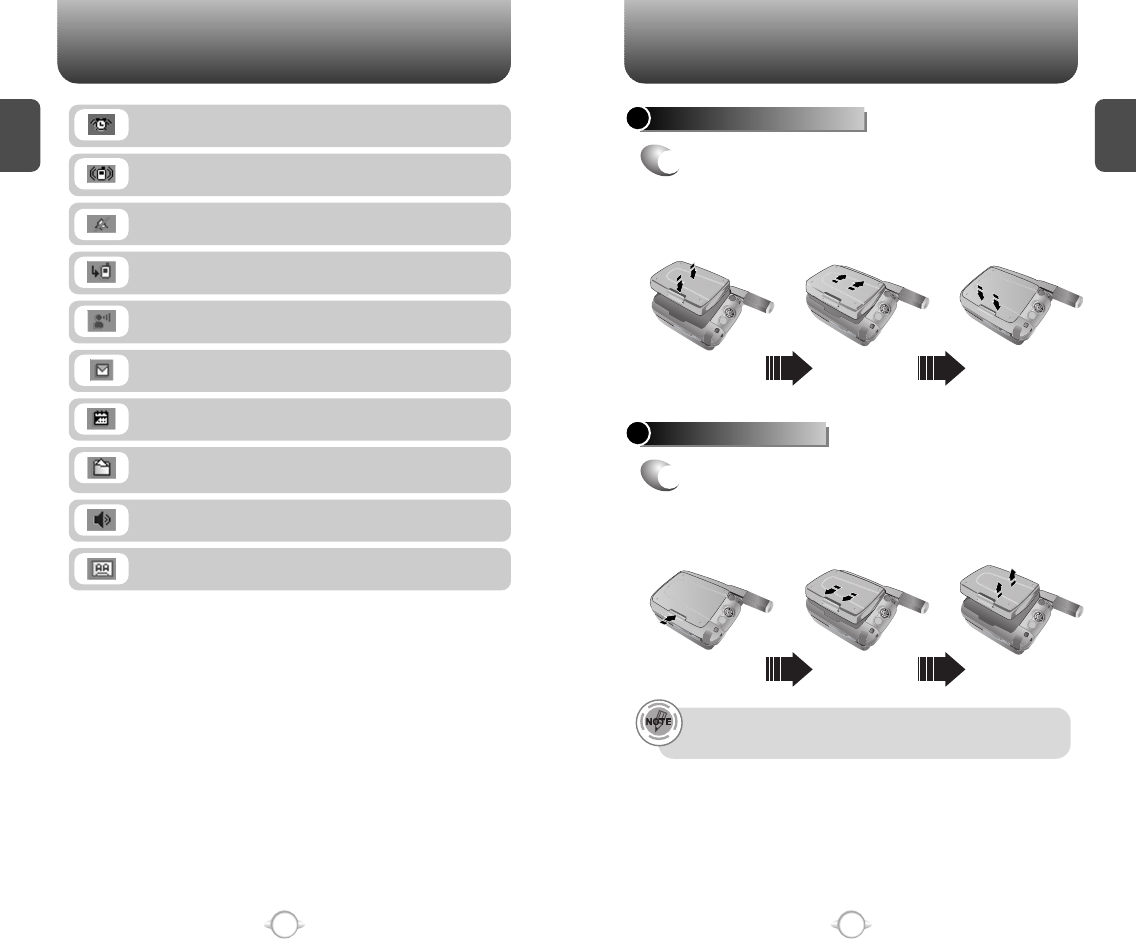
C
H
1
11
C
H
1
10
HANDSET DESCRIPTION BATTERY USAGE
Missed Calls
Voicemail
indicates you have voicemail messages.
New Messages
New TXT or voice message.
Calendar Appointment
Indicates Event Alarm is active.
Data Only
Receives an async. call as a voice call.
Speakerphone
Phone is in speakerphone mode.
Auto Answer
Phone is in answering machine mode.
All Off
Indicates the ringer volume is set to off.
Vibrate Only
Phone will vibrate when call is received.
BATTERY INSTALLATION
1
uPlace the battery on the back of the handset
and slide into place. vPush the battery down
until it locks into place.
BATTERY REMOVAL
1
uPull down the release latch, lift up the
battery and vremove the battery from the
handset.
If the battery is not correctly placed in the compartment, the
handset will not turn on and/or the battery may detach during use.
Alarm
Appears when either a calendar or an alarm is set.
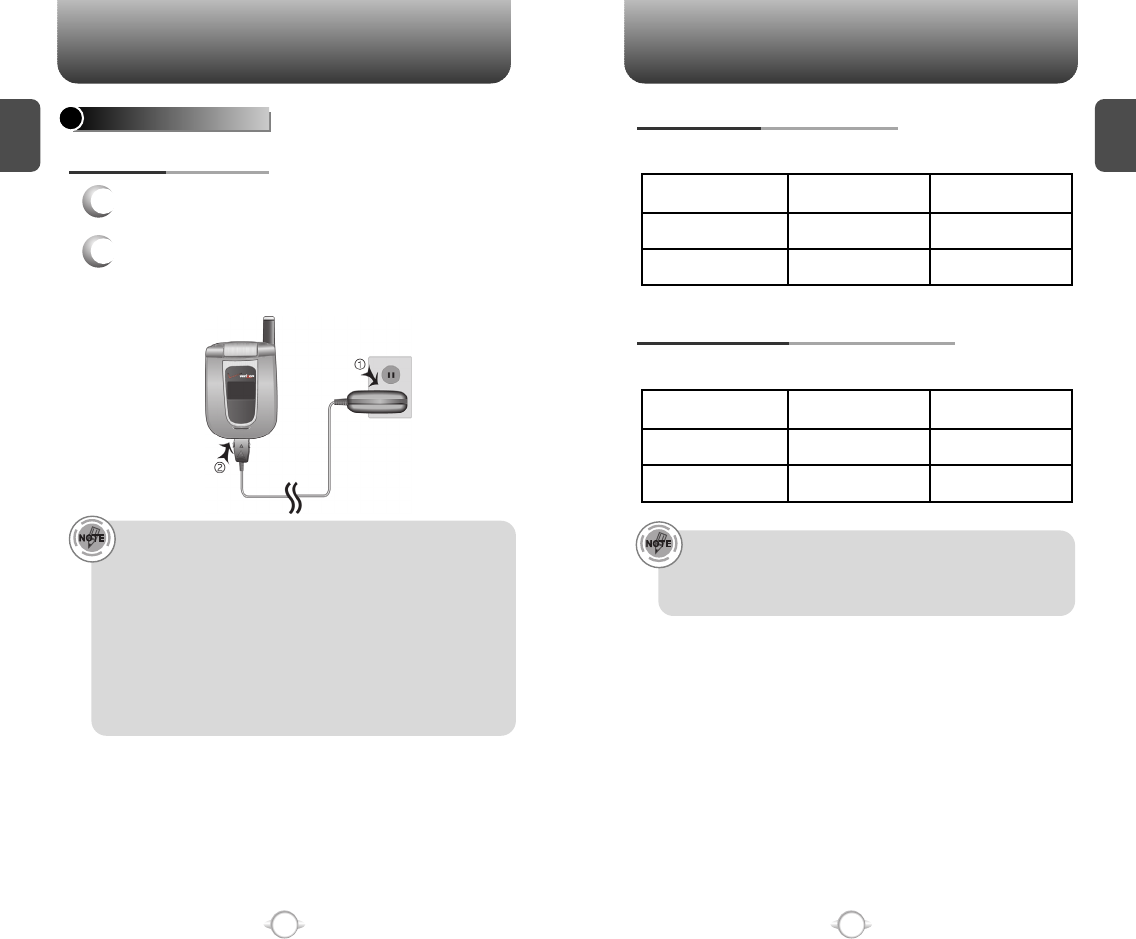
C
H
1
13
C
H
1
12
BATTERY USAGE BATTERY USAGE
BATTERY LIFE (FOR NEW BATTERY)
The operating time is subject to your handset usage and configuration.
PCS AND 1X BATTERY TIMES
The operating time is subject to your handset usage and configuration.
• These times are for a new battery. Usage and Standby time
may decrease over time.
• Talk time for the standard battery: about 207 minutes.
Standby time for the standard battery: about 190 hours.
• When you charge the battery with the phone power off, you
will see a charging status screen. You cannot operate the
phone until it is powered on.
• The battery is not charged at the time of purchase.
• Fully charge the battery before use.
• It is more efficient to charge the battery with the handset
powered off.
• The battery must be connected to the phone in order to charge it.
• Battery operating time gradually decreases over time.
• If the battery fails to perform normally, you may need to replace
the battery.
1
Plug the AC Charger into a standard outlet.
2
Plug the other end of the AC Charger into the
bottom of your phone. The battery must be
installed onto the phone.
BATTERY CHARGING
POWER CONNECTION
PCS
Up to 160 minutes
Up to 270 minutes
DCS
Up to 207 minutes
Up to 282 minutes
STD 1000 mAh
Battery Capacity
EXT 1700 mAh
PCS
Up to 172 Hours
Up to 293 Hours
DCS
Up to 190 Hours
Up to 326 Hours
STD 1000 mAh
Battery Capacity
EXT 1700 mAh
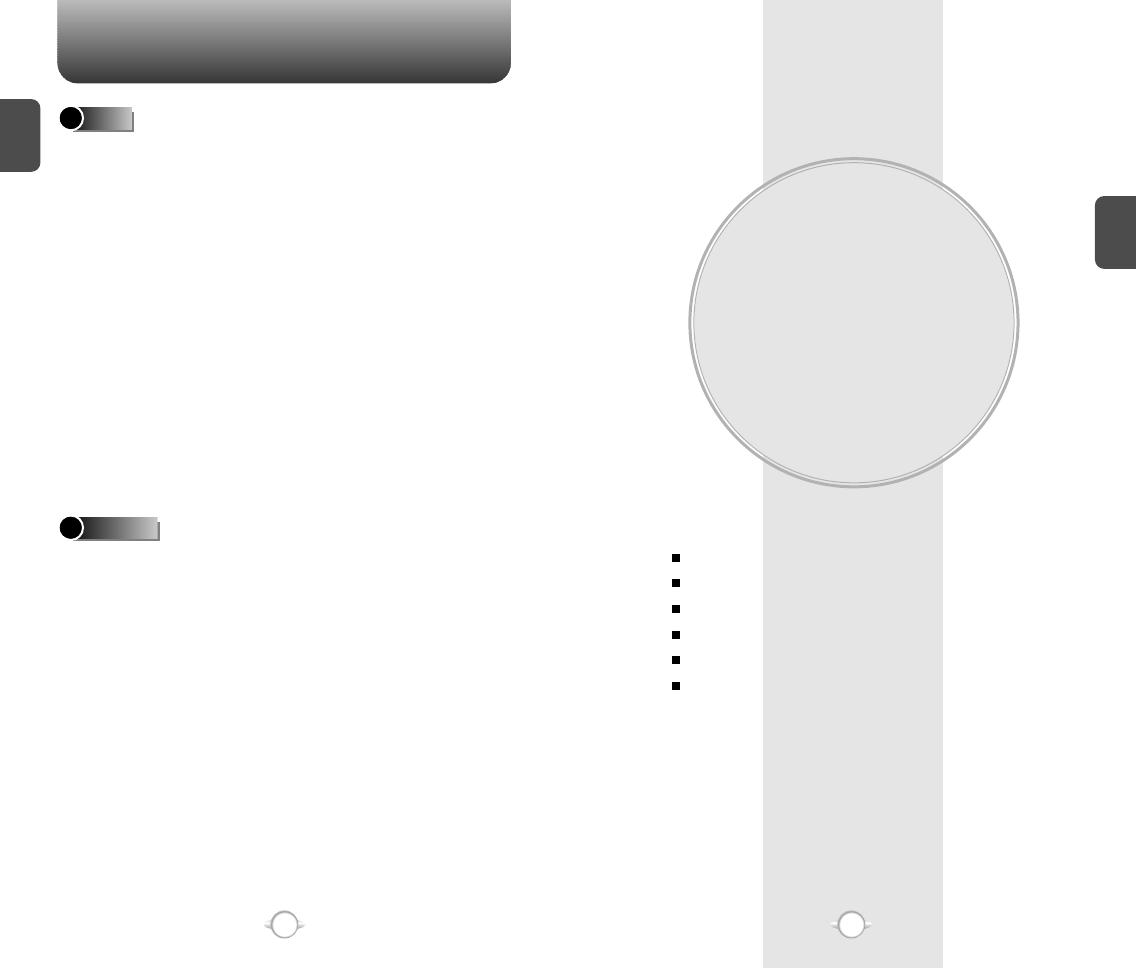
BATTERY HANDLING INFORMATION
BASIC OPERATION
This chapter addresses and explains the basic features of your phone
including:
Chapter 2
C
H
2
15
C
H
1
14
TURNING THE PHONE ON / OFF
ACCESSING THE MENU
MENU SUMMARY
BASIC FUNCTIONS
DURING A CALL
MAKING AN EMERGENCY CALL
lOnly use the battery and charger approved by the
manufacturer.
lOnly use the battery for its original purpose.
lTry to keep batteries in a temperature between
41ºF (5ºC ) and 95ºF (35ºC).
lIf the battery is stored in temperatures above or
below the recommended range, give it time to warm
up or cool down before using.
lCompletely drain the battery before recharging.
It may take one to four days to completely drain.
lStore the discharged battery in a cool, dark, and dry
place.
lPurchase a new battery when its operating time
gradually decreases after fully charging.
lProperly dispose of the battery according to local
laws.
lDon’t attempt to disassemble the battery –
it is a sealed unit with no serviceable parts.
lDon’t accidentally short circuit the battery by
carrying it in your pocket or purse with other
metallic objects such as coins, clips and pens.
This may critically damage the battery.
lDon’t leave the battery in hot or cold temps.
Otherwise, it could significantly reduce the capacity
and lifetime of the battery.
lDon’t dispose of the battery into a fire.
DOs
DON’Ts
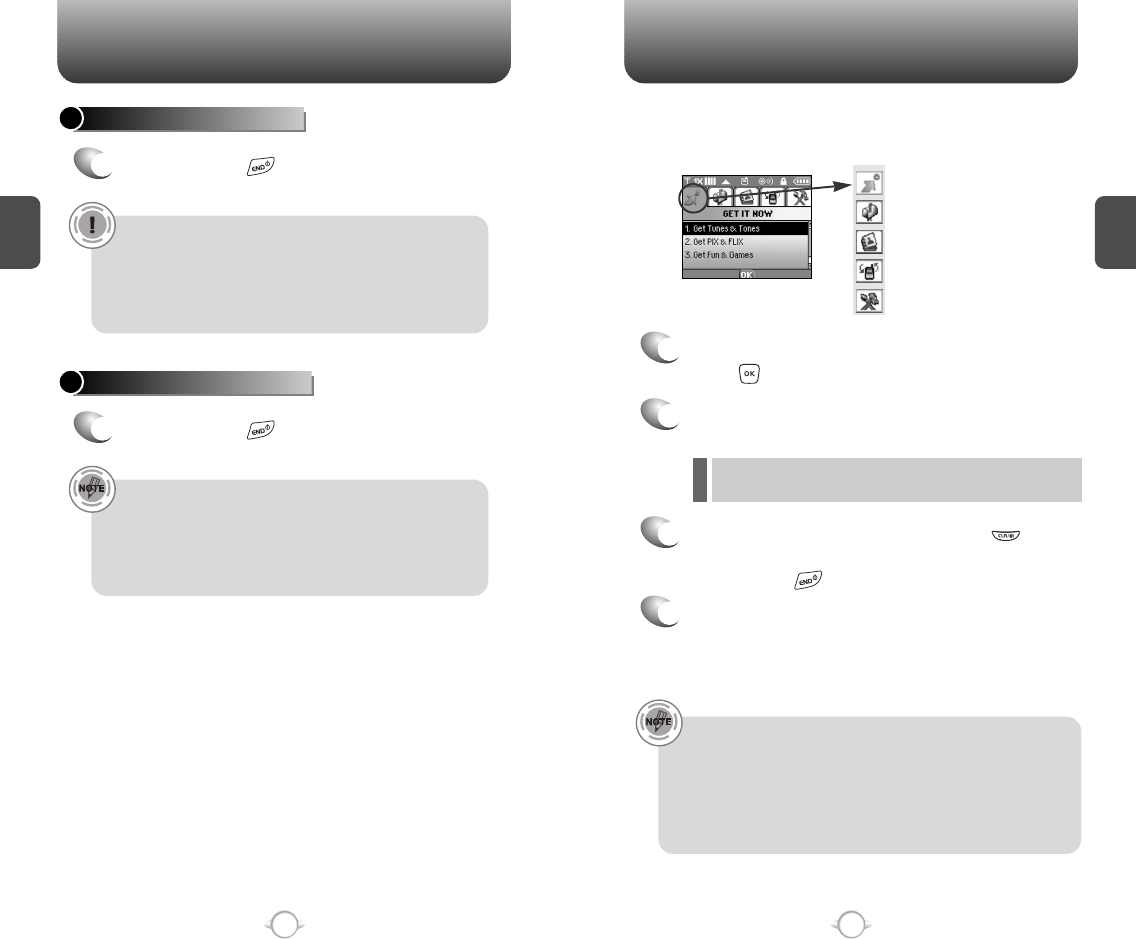
ACCESSING THE MENU
C
H
2
Your phone can be customized via the menu. Each function can be
accessed by scrolling with the Navigation Key or by pressing the
number that corresponds with the menu item.
1
To access the menu in the idle mode,
press [MENU].
2
Use the Navigation Key to scroll through the
menu.
3
To return to the previous page, press .
To exit the current menu and return to the idle
mode, press .
4
Press the Navigation Key to enter a function
when its main page is displayed or press its
assigned number to have direct access to
the function.
17
C
H
2
TURNING THE PHONE ON
1
Press and hold until your “Power On” logo
appears and the tone sounds.
• To select a logo, refer to page 61 for more details.
(Settings>Display>Power on/off Animations) for more detail.
• If “Password” appears on the display enter your 4 digit
password to unlock your phone.
• The default password is the last 4 digits of your phone
number.
16
TURNING THE PHONE OFF
1
Press and hold until your “Power Off” logo
appears.
• Immediately change or recharge the battery when
“LOW BATTERY!! PHONE IS TURNING OFF!” appears on
the display. Memory may possibly be damaged if the phone
turns off due to the battery completely draining.
• Turn the phone off before removing or replacing the battery.
If the phone is on, unsaved data may be lost.
Hotkey
In idle mode, move the Navigation Key as follows to access
these functions:
• Upward movement : Web Browser
• Downward movement : Short Cut Key
• Rightward movement : Get It Now
• Leftward movement : Get Pix & Flix
TURNING THE PHONE ON / OFF
lTo search through the menu in numerical order, press the
Navigation Key.
Get It Now
Messaging
Contacts
Recent Calls
Settings & Tools
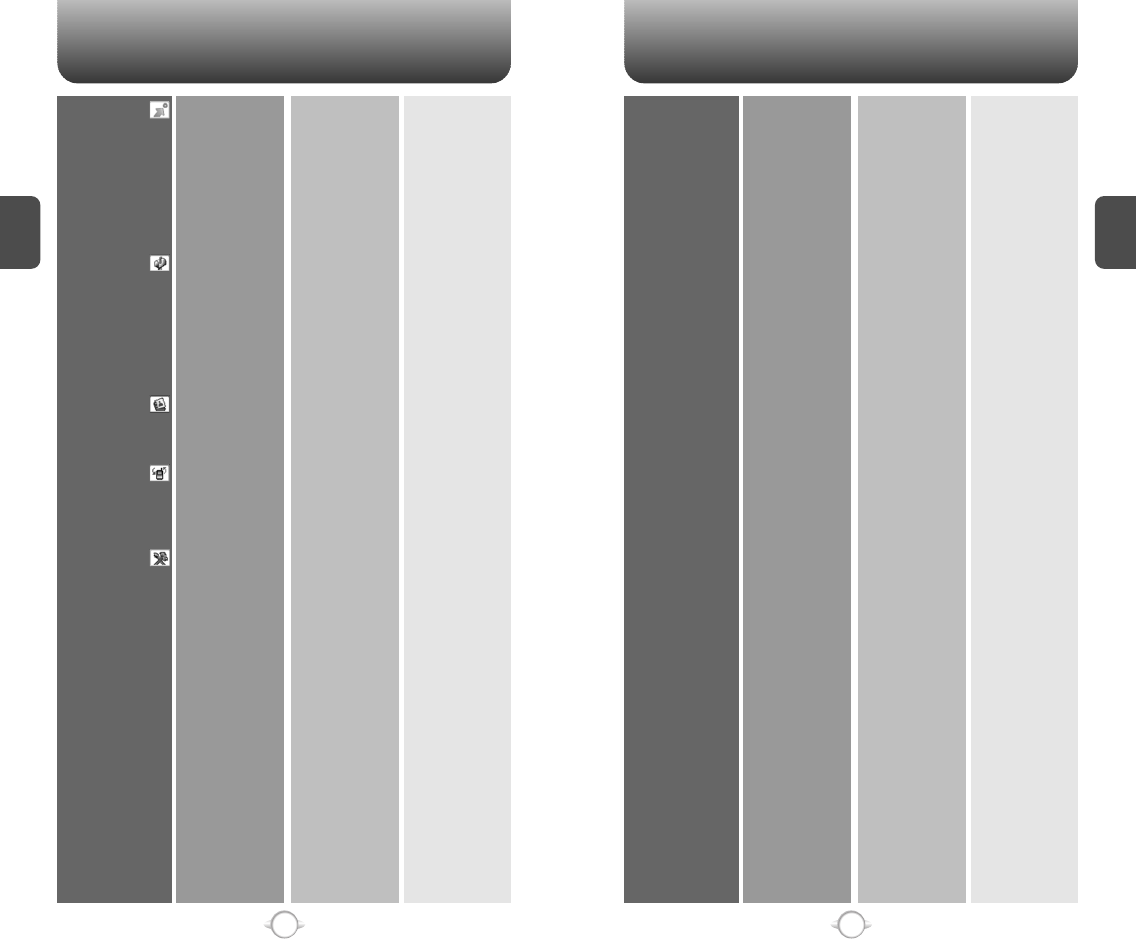
MENU SUMMARY MENU SUMMARY
C
H
2
19
C
H
2
18
Get It Now
Messaging
Contacts
Recent Calls
Settings & Tools
1. Get Tunes &
Tones
2. Get Pix & Flix
3. Get Fun &
Games
4. Get News & Info
5. Get Going
1. New Txt Msg
2. New Pix Msg
3. Inbox
4. Sent
5. Drafts
6. Voicemail
7. E-mail
8. Mobile IM
9. Chat
1. New Contact
2. Contact List
3. Groups
4. Speed Dials
1. Missed
2. Received
3. Dialed
4. All
5. View Timers
1. Tools
2. Sounds
1. Get New
2. Record New
1. Take Pix
2. Pix Gallery
3. Pix Place
4. Pix Service
1. Calendar
2. Alarm Clock
3. World Clock
4. Notepad
5. Calculator
6. Stop Watch
1. Master Volume
2. Call Sounds
3. Alert Sounds
4. Keypad Volume
5. Earpiece Volume
6. Service Alerts
7. Power On/Off
Sounds
8. Alarm Sounds
1. Alarm 1
2. Alarm 2
3. Alarm 3
1. Call Ringtone
2. Call Vibrate
1. ERI Tones
2. Txt Message
3. Pix Message
4. Voicemail Msg
1. Service Change
2. Minute Beep
3. Call Connect
1. Power On Sound
2. Power Off Sound
1. Alarm Tone
2. Alarm Vibrate
3. Display
4. System
5. Call Settings
6. Clock Format
7. Ringer ID
8. Picture ID
1. Banner
2. Backlight
3. Contrast
4. Wallpaper
5. Screensaver
6. Display Themes
7. Fonts
8. Power On/Off
Animations
1. System Select
2. NAM Selection
3. Device Info
4. Location
5. Security
6. Language
7. Short Cut Key
1. Answer Options
2. Auto Retry
3. TTY Mode
4. One Touch Dial
5. Voice Privacy
6. Data Setting
7. Voice Services
8. DTMF Tones
1. Main Clock
2. Front Clock
1. Personal
2. ERI Banner
1. LCD
2. Keypad
1. Main LCD
2. Sub LCD
1. Power On
Animations
2. Power Off
Animations
1. Auto NAM
2. Change NAM
1. My Number
2. SW Version
3. Icon Glossary
1. Common Code
2. Lock Mode
3. Edit Code
4. Special #’s
5. Erase All
6. Reset Phone
1. Voice Dial
2. Voice Setting
3. Voice Memo
4. Train Word
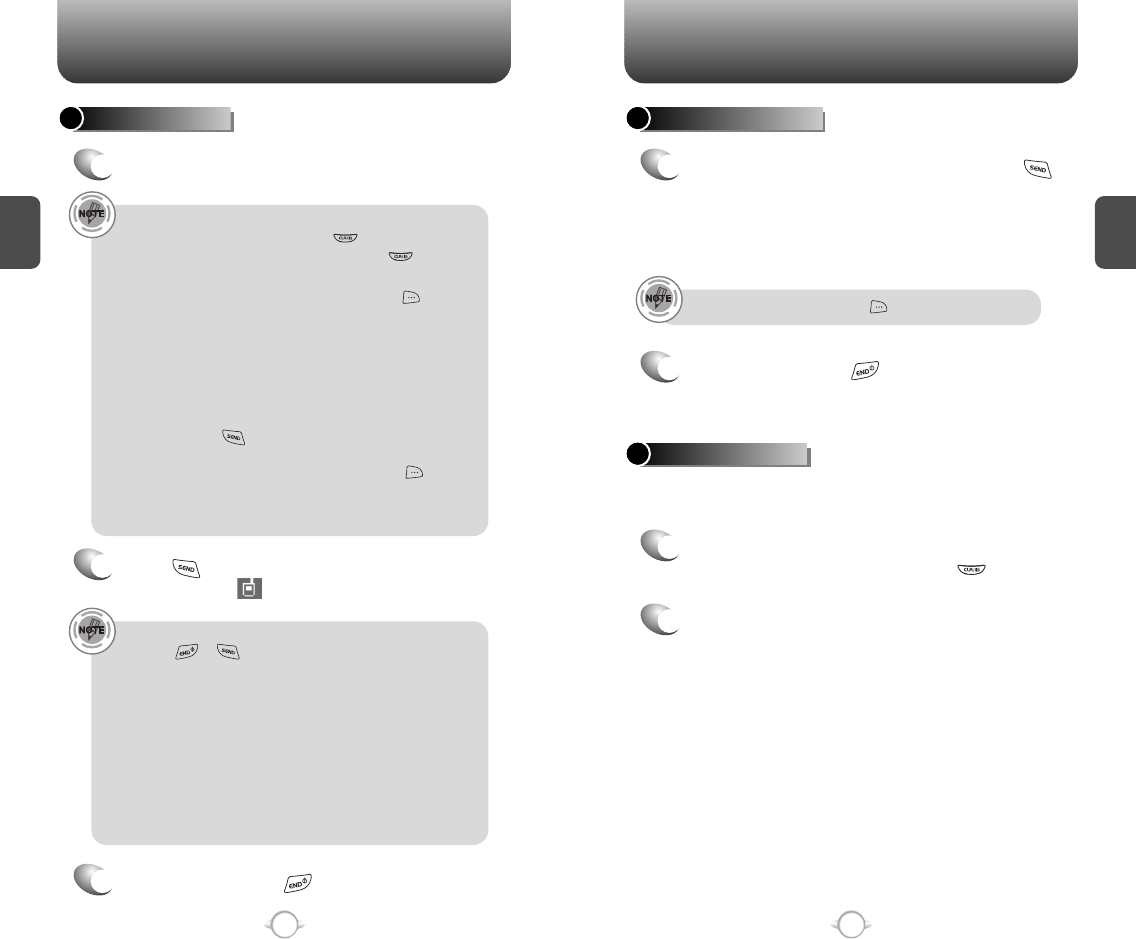
BASIC FUNCTIONS
C
H
2
21
C
H
2
20
BASIC FUNCTIONS
MAKING A CALL
1
Enter a phone number.
To modify the phone number you have entered :
• To erase one digit at a time press .
• To erase the entire number, press and hold .
To find the phone number with your contact list :
• Enter a part of the phone number, then press
[Options], select “Search”.
Phone number display in contact list
If name field of the contact list entry is empty, the highest
priority phone number will be displayed. When name and
phone number fields are empty, e-mail address will be
displayed. Reference “Contact display order”.
All matching entries will be displayed. To call the selected
number, press .
To send a txt or pix message with phone number :
• Enter a part of the phone number, then press
[Options], select “Send TXT Msg or Send Pix Msg”.
Please refer to page 99 or page 100 for more details on
“Send TXT Msg or Send Pix Msg”.
2
Press .
The indicator, , appears on the display.
• If “CALL FAILED” appears on the display or the line is busy,
press or .
• If you activate the “AUTO RETRY” function, the phone will
automatically retry for the number of times you have
selected. (refer to page 72).
• When you place or receive a call from stored phone
numbers, both the name or phone number will be displayed.
• There is another way to make a call through the VR mode,
which is called “VAD (Voice Activated Dialing)”.
Please refer to page 74 (Voice Service) for more details.
• If “Enter Lock Code” appears on the display enter your
4 digit password to unlock your phone.
3
To end a call, press .
To ignore incoming calls, press [Ignore].
ANSWERING CALLS
1
When your phone rings or vibrates, press
to answer the incoming call.
(Depending on your phone’s settings, you may
also answer incoming calls by flip open or by
pressing any digit key.)
2
To end a call, press .
The speaker phone feature lets you hear audio through the speaker and
talk without holding the phone.
SPEAKER PHONE
1
To activate the speaker phone in idle, answering
or calling modes, press and hold .
2
The phone returns to normal (Speaker Phone Off)
after ending a call or when the phone is turned off
and back on.
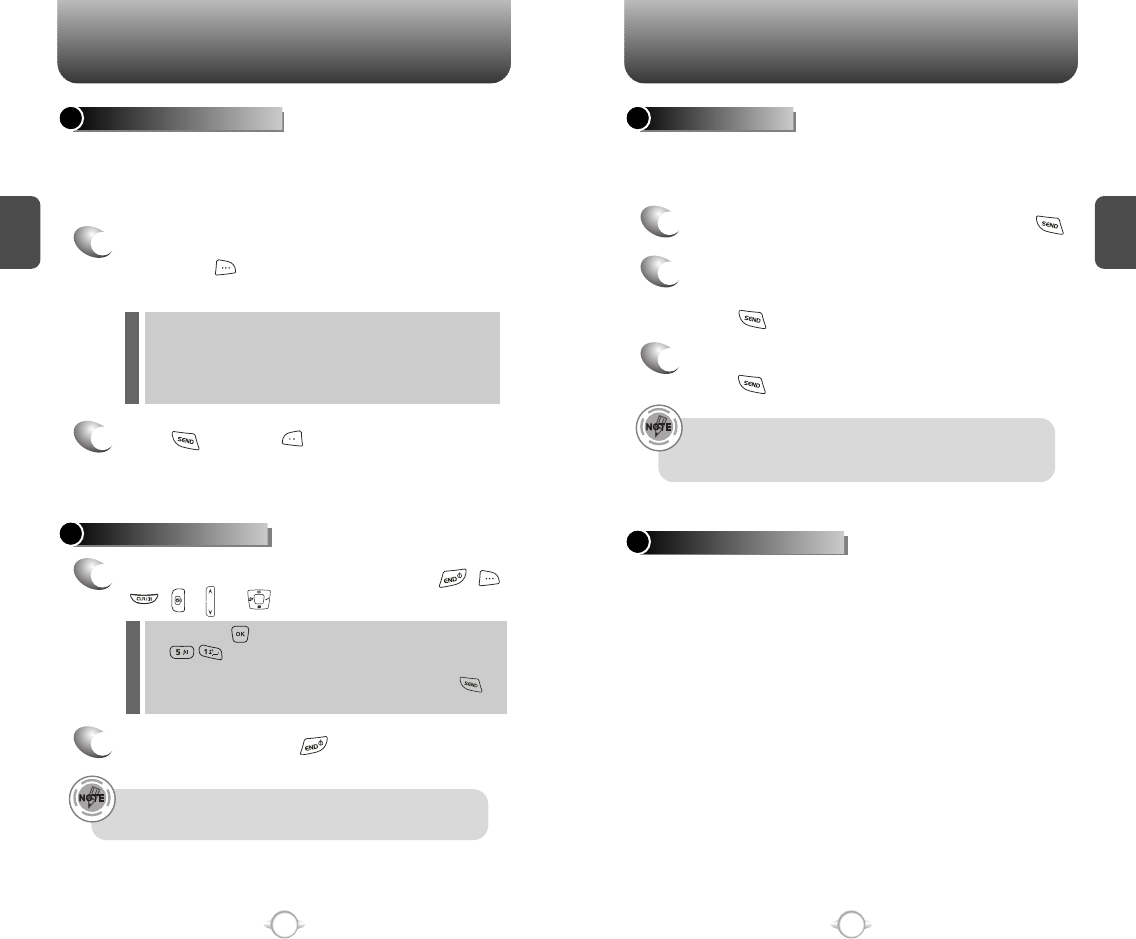
BASIC FUNCTIONS BASIC FUNCTIONS
C
H
2
23
C
H
2
22
ANSWERING A CALL
1
To answer a call, press any key except , ,
, , or .
2
To end the call, press .
In Auto Answer Mode, a call is automatically answered after a
preset number of ring tones. See page 71 for more details.
If one of the people you called hangs up during your call, you
and the remaining caller stay connected. If you initiated the call
and are the first to hang up, all three callers are disconnected.
lAfter pressing [MENU], select “Settings & Tools” followed
by . Select among “Flip Open”, “Any Key”, and
“Send Only” answering a call options. lf “Send Only” is
selected, the phone can only be answered by pressing .
See page 71 for more information.
With 3-Way Calling, you can talk to two people at the same time. When
using this feature, the normal airtime rates will be applied for each of the
two calls.
3-WAY CALLING
1
Enter a number you wish to call then press .
2
Once you have established the connection,
enter the second number you wish to call then
press .
3
When you’re connected to the second party,
press again to begin your 3-Way call.
Pauses are used for automated systems (i.e., voice mail, calling cards).
Insert a pause after a phone number then enter another group of
numbers. The second set of numbers is dialed automatically after the
pause. This feature is useful for dialing into systems that require a code.
WAIT/PAUSE FEATURE
1
To insert a wait/pause, enter a phone number
then press [OPTIONS]. Select either a Wait
(“W” appears) or a Pause (“P” appears).
2
Press to dial or to save.
Please refer to page 30 for more details about
storing a phone number.
Identifies caller by displaying their phone number. If the caller’s name
and number are already stored in your phone book, name or number
will appear. The caller ID is stored in the call history.
CALLER ID FUNCTION
Wait : Inserting a “Wait” means that the caller has to press
the “Send” key to send the DTMF tone before the
dialing continues.
Pause : Inserting a “Pause” shall suspend the dialing for
2 seconds when it reaches the “Pause”.
l
l
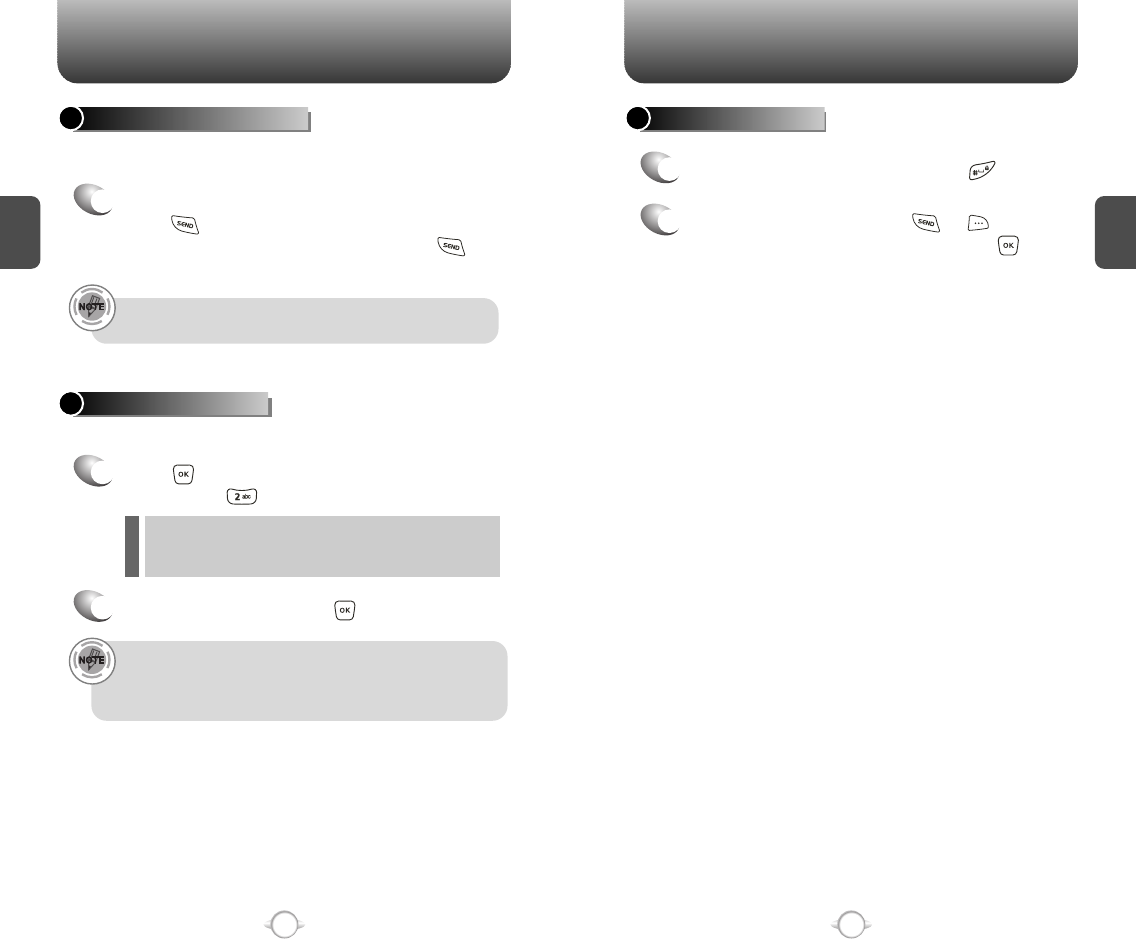
BASIC FUNCTIONS BASIC FUNCTIONS
C
H
2
25
C
H
2
24
ENTER LOCK MODE
1
To lock the phone, press and hold .
2
To unlock the phone, press or [UNLOCK],
then input your password, then press [OK].
Notifies you of an incoming call when you are already on a call by
sounding a beep tone and displaying the caller’s phone number.
CALL WAITING FUNCTION
1
To answer another call while on the phone,
press . This places the first call on hold.
To switch back to the first caller, press
again.
Adjusts the volume of the ringer, key beep and speaker.
ADJUSTING VOLUME
1
Press [MENU], then select “Settings & Tools”
menu, press then select one of the following.
2
Adjust volume then press [OK] to save it.
Master Volume : Controls the ringer volume.
Keypad Volume : Controls the keypad volume.
Earpiece Volume : Controls the earpiece volume.
l
l
l
Call Waiting is a system dependent feature. Please contact your
service provider for details.
• When you are on a voice call, the side up/down volume key
shall raise/lower the earpiece or headset volume respectively.
• To adjust master volume, press the side up/down key when
phone is in idle mode.
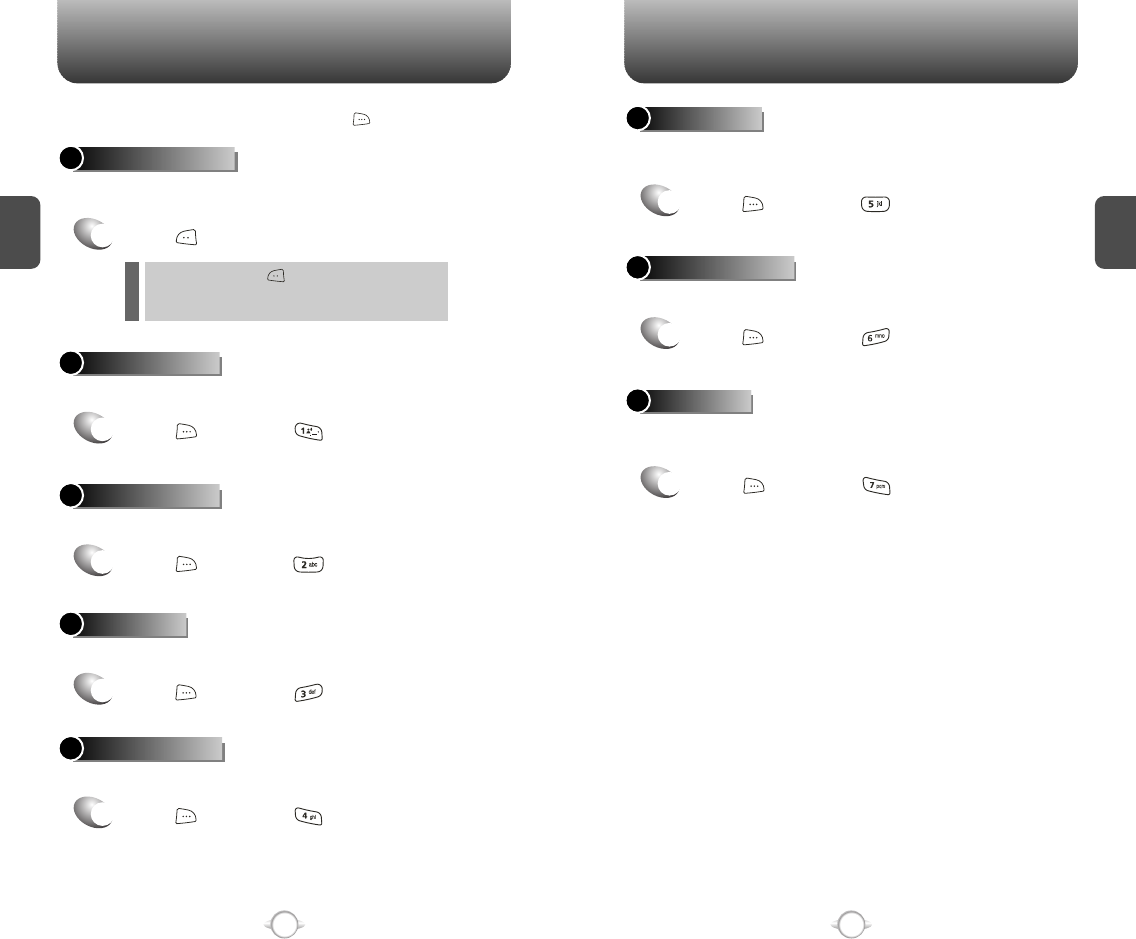
DURING A CALL DURING A CALL
C
H
2
27
C
H
2
26
Increases security during a call.
VOICE PRIVACY
Enables the network to locate your current location through Global
Positioning System (GPS). (Refer to page 65 for more details.)
LOCATION
1
Press [OPTIONS] .
1
Press [OPTIONS] .
Enables you to send a TXT message (SMS) during a call.
To display menu options during a call, press [
Options
].
SEND TXT MSG
1
Press [OPTIONS] .
To select the phone number in your recent calls List.
RECENT CALLS
Automatically transmits your phone number to a pager during a call.
(Dependent on pager service)
SEND DTMF
Enables you to send a Pix message (MMS) during a call.
SEND PIX MSG
1
Press [OPTIONS] .
To select the phone number in your internal Contact List.
CONTACTS
1
Press [OPTIONS] .
1
Press [OPTIONS] .
1
Press [OPTIONS] .
With mute activated, the caller cannot hear you or any sounds from
your side but you can still hear them.
MUTE (UNMUTE)
1
Press [Mute].
To deactivate, press [UNMUTE].
The phone will automatically un-mute in Emergency
Call or Callback mode.
l
l
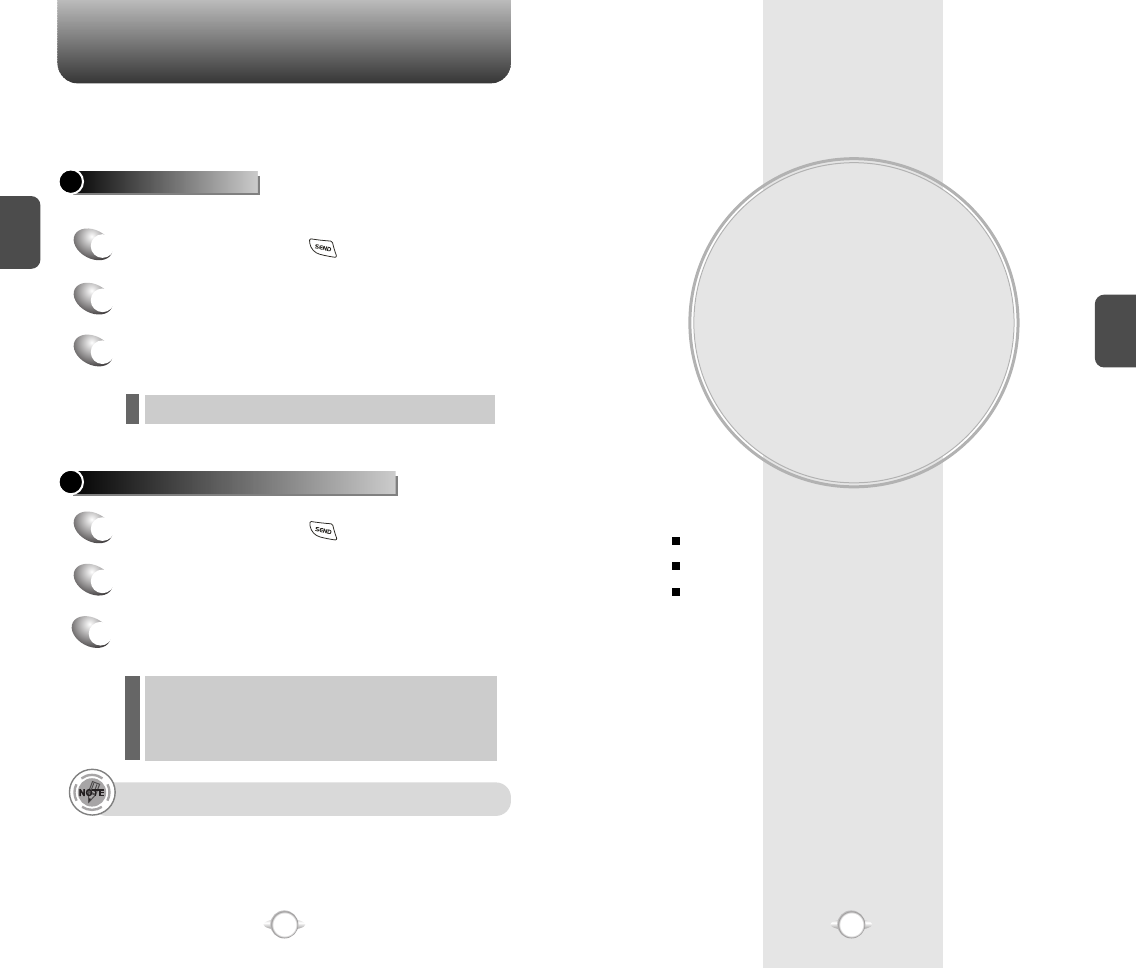
MEMORY FUNCTION
This chapter addresses memory functions including:
Chapter 3
C
H
3
29
MAKING AN EMERGENCY CALL
C
H
2
28
STORING A PHONE NUMBER
ENTERING LETTERS, NUMBERS & SYMBOLS
MAKING A CALL THROUGH THE PHONE BOOK
The 911 feature puts the phone in the Emergency Call Mode
when you dial the preprogrammed emergency number, 911.
It also operates in the lock mode and out of the service area.
The 911 call service is available even in the lock mode.
911 IN LOCK MODE
1
Enter “911” then press .
When the call ends, the phone returns to the Lock Mode.
2
The call connects.
3
The phone maintains the emergency mode
for 5 minutes
911 USING ANY AVAILABLE SYSTEM
1
Enter “911” then press .
The phone returns to the Lock Mode.
While the phone is in the emergency mode for 5 minutes,
the phone can receive an incoming call from any available
system. However, it can’t make a call.
2
The call connects.
3
The phone maintains the Emergency Mode
for 5 minutes.
l
l
l
The 911 call is not recorded in the recent call list.
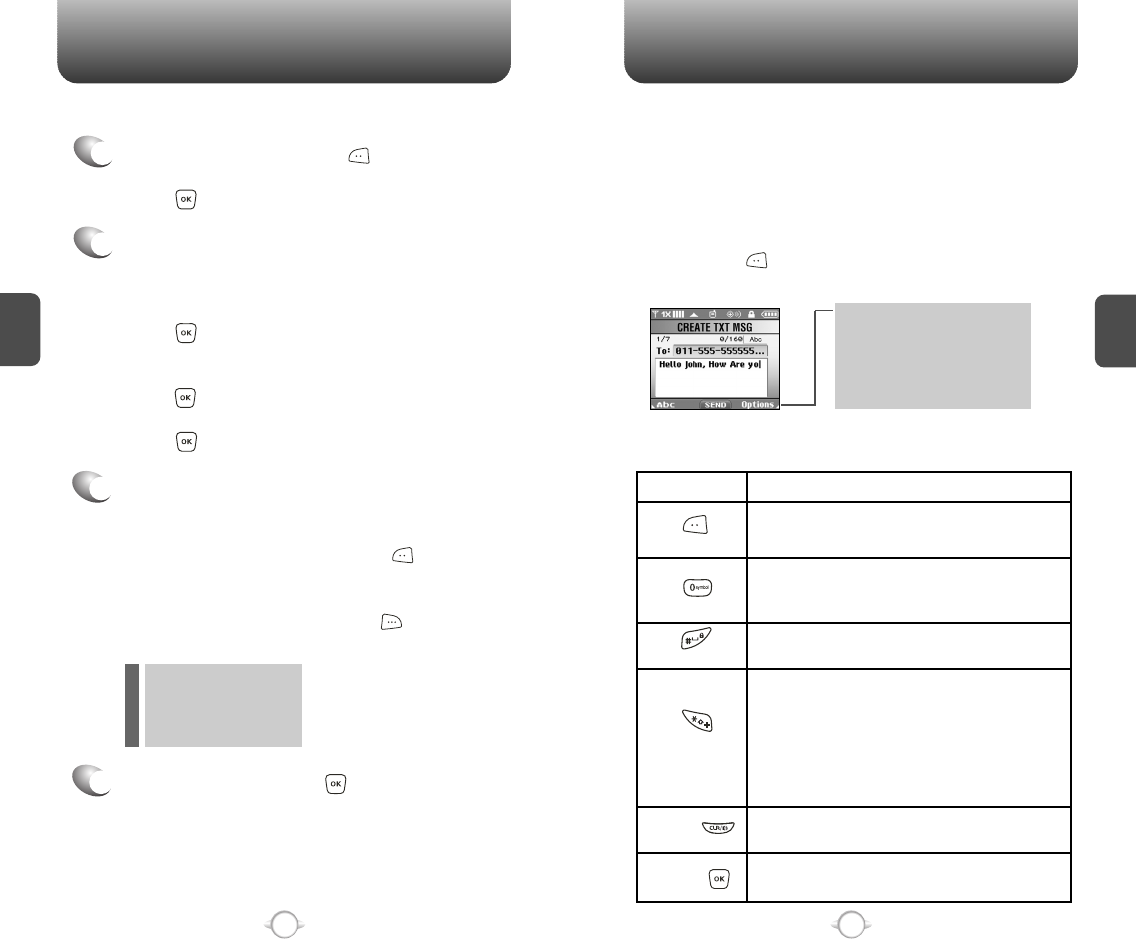
Enter a name.
Please refer to page 31 for more details on
entering letters, numbers & symbols.
To change the input mode, press [Abc].
Press the Navigation Key down to select other
options (Mobile1.2, E-mail1.2, etc...).
If entered phone number, press [OPTIONS]
to select one of the following options:
Input mode indicator
T9Word : T9 mode
Abc : Abc mode
ABC : ABC mode
123 : Number mode
Symbols : Symbol mode
STORING A PHONE NUMBER
ENTERING LETTERS, NUMBERS & SYMBOLS
C
H
3
The input mode (Alpha editor) will automatically be activated when
necessary to enter letters and numbers. As shown below, there are 4
available modes ; Standard input mode (Abc), T9 input mode
(T9Word), Numeric mode (123), and Symbol mode (Symbols).
The following illustrates the function assigned to each key in the
Alpha Editor.
31
C
H
.
3
The phone book stores up to 500 entries.
1
Enter phone number, press [SAVE] then
choose “Create New” or “Update Existing”.
Press [OK] to select. The input mode indicator appears on the upper right
of the display when letters and numbers are entered.
To select the desired input mode among the 5 modes
below, press [MODE], then enter letters and
numbers.
2
If “Create New” is selected, the phone number
will appear above a list. Press the Navigation
Key up or down to choose the type of number
you’re adding, as indicated by the icon.
Press [OK] to select. If “Update Existing” is
selected, your contact list is displayed. Choose
the entry to add the phone number to, then
press [OK]. You will then see the phone
number listed with the entry.
Press [OK] to select.
3
4
To store the entry, press [SAVE].
“CONTACT SAVED” will be displayed.
30
Abc
Next
Space
Caps Lock
Clear
Send
Press to change mode.
[T9Word][Abc][ABC][123][Symbols]
Press to view the next matching word if
the highlighted word is not the word you
intended.
Press to accept a word and add a space.
Press to select a letter case of the
standard text input or T9 text input mode.
[Abc], [ABC] and [abc] indicate the
standard text input.
[T9Word], [T9WORD] and [T9word]
indicate the predictive text input.
Press and hold to change mode.
Press to delete a character to the left of
the cursor.
Send the letters and numbers you enter.
KEY FUNCTION
lSet Speed Dial
lSet Voice Dial
lSet As Default
lAdd Pause
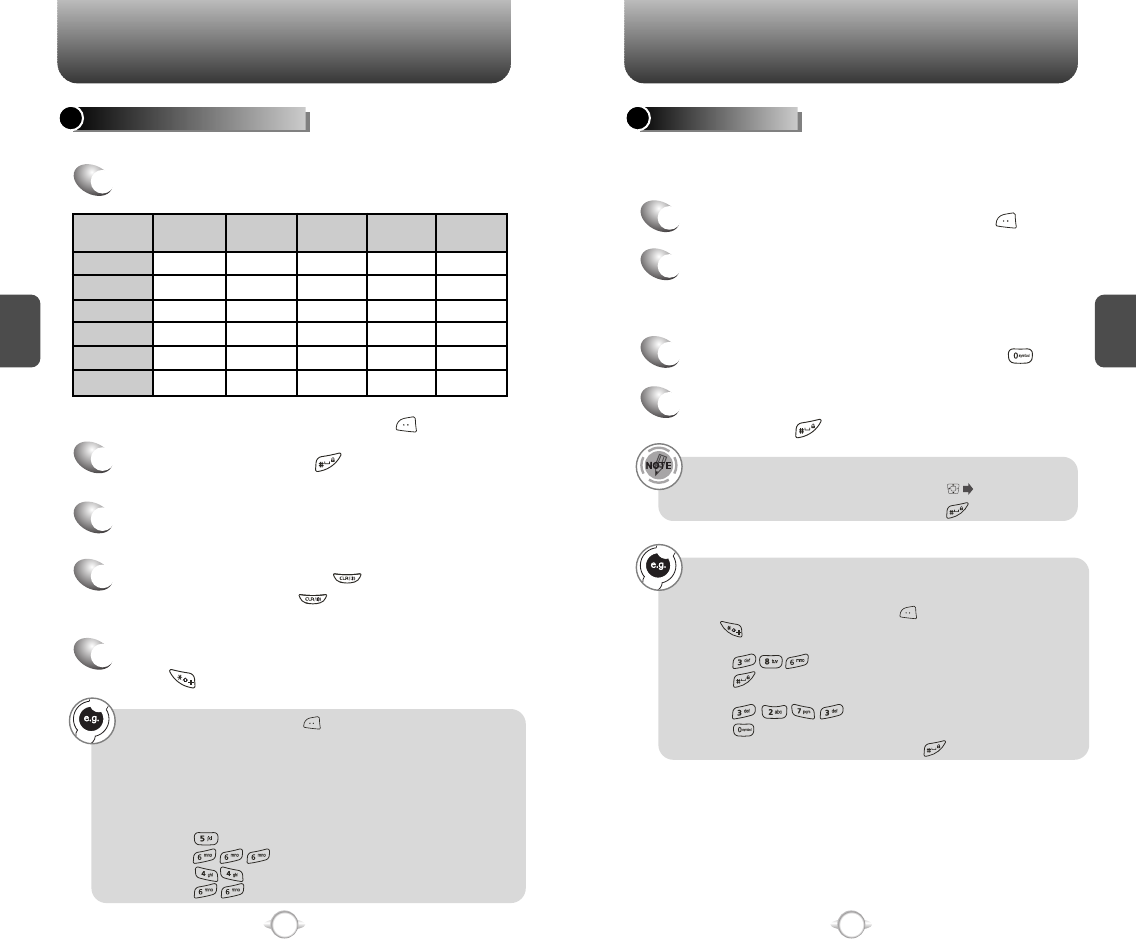
ENTERING LETTERS, NUMBERS & SYMBOLS ENTERING LETTERS, NUMBERS & SYMBOLS
C
H
3
The T9 input mode incorporates a built-in-dictionary to determine a
word based on the entered characters. A word can be entered more
quickly by pressing a key once per character.
T9 INPUT MODE
1
Select the T9Word mode by pressing [Abc].
2
Press a digit key once to enter the character
you want then enter all the characters to input
the word you want.
3
To view the next matching word, press .
To enter a compound word:
• Enter the first part of the word then press to accept it.
• Enter the last part of the word then press to enter the word.
Select Abc mode by pressing [Abc].
When you select this mode, the Abc icon appears as a visual
confirmation.
- Find the key that corresponds to the letter you want to enter.
- Press it as many times as needed for the letter to appear on the
screen.
- To enter the name “John”:
Press [ ] J
Press [ ] o
Press [ ] h
Press [ ] n
33
C
H
3
Use the digit keys to enter letters, numbers and characters.
STANDARD INPUT MODE
1
Enter letters using the key pad as follows:
2
To enter a space, press . The cursor will
automatically move to the next column.
3
Repeat until letters are entered.
There is a 16-letter limit.
4
To delete one digit, press .
If you press and hold , it will delete letters
word by word, and numbers in whole.
To change the input mode, press [Abc].
32
Key Pad
1
2ABC
3DEF
4GHI
:
9WXYZ
.
A
D
G
:
W
@
B
E
H
:
X
?
C
F
I
:
Y
!
2
3
4
:
Z
-
A
D
G
:
9
1
Time
Repetitions
2 times
Repetitions
3 times
Repetitions
4 times
Repetitions
5 times
4
To accept the matching word and enter a
space, press .
5
To change from lowercase to uppercase,
press .
To enter “Fun fare” in the T9 input mode.
- After you enter the 1st letter, press [Abc] to select T9 mode
and to choose the lower case (T9Word).
- Press and you will see “Fun” highlighted.
Press to select it.
- Press and you will see “ease” highlighted.
Press to select the next matching word; press until you see
"fare". To accept and add a space, press .
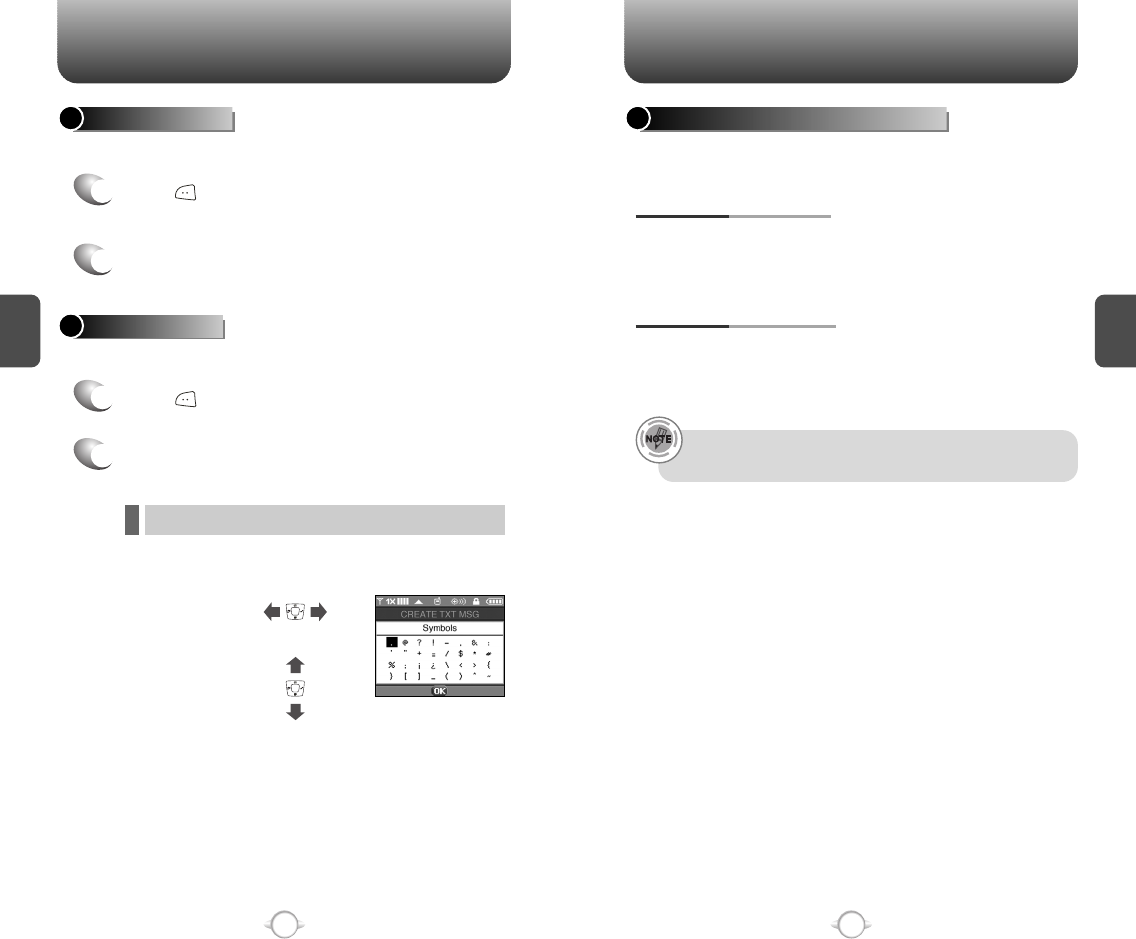
ENTERING LETTERS, NUMBERS & SYMBOLS MAKING A CALL THROUGH THE PHONE BOOK
C
H
3
NUMERIC MODE
1
Press [Abc] and scroll to the input mode to
change to “Symbols (Symbol mode)”.
35
C
H
3
34
1
Press [Abc] and scroll to the input mode to
change to “123 (Numeric mode)”.
2
To enter a number, press a digit key.
Press [ ],
or
Press [ ].
2
Select symbol you want to enter with the
Navigation Key.
lUse the Navigation Key to view a different line of symbols.
SYMBOL MODE
Allows you to enter numbers.
Allows you to enter symbols.
Ideal for frequently dialed numbers, this feature allows phone book
entries to be dialed via the keypad with only one or two key presses.
ONE-TOUCH/TWO-TOUCH DIALING
1-9 : Press and hold the corresponding memory
number for more than 1 second.
ONE-TOUCH DIALING:
10-22/97-99 : Press the first digit and second digits
of the memory number short and long
respectively.
TWO-TOUCH DIALING:
• If no phone number is stored in the location entered,
“UNASSIGNED LOCATION” will appear on the screen.
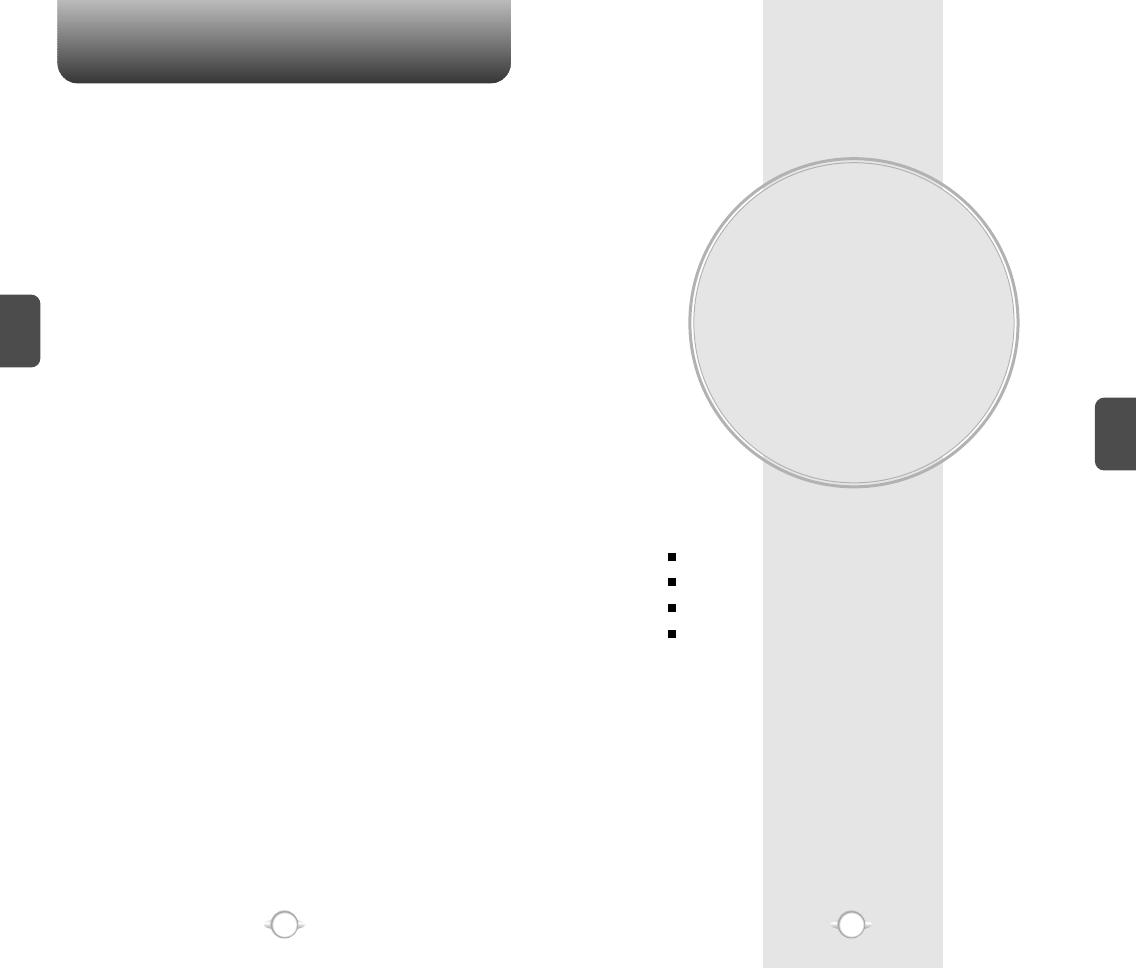
MEMO
MENU FUNCTION
This chapter addresses accessing the menu and using its functions
and features to customize your phone.
Chapter 4
C
H
4
37
C
H
3
36
CONTACTS
RECENT CALLS
SETTINGS
TOOLS
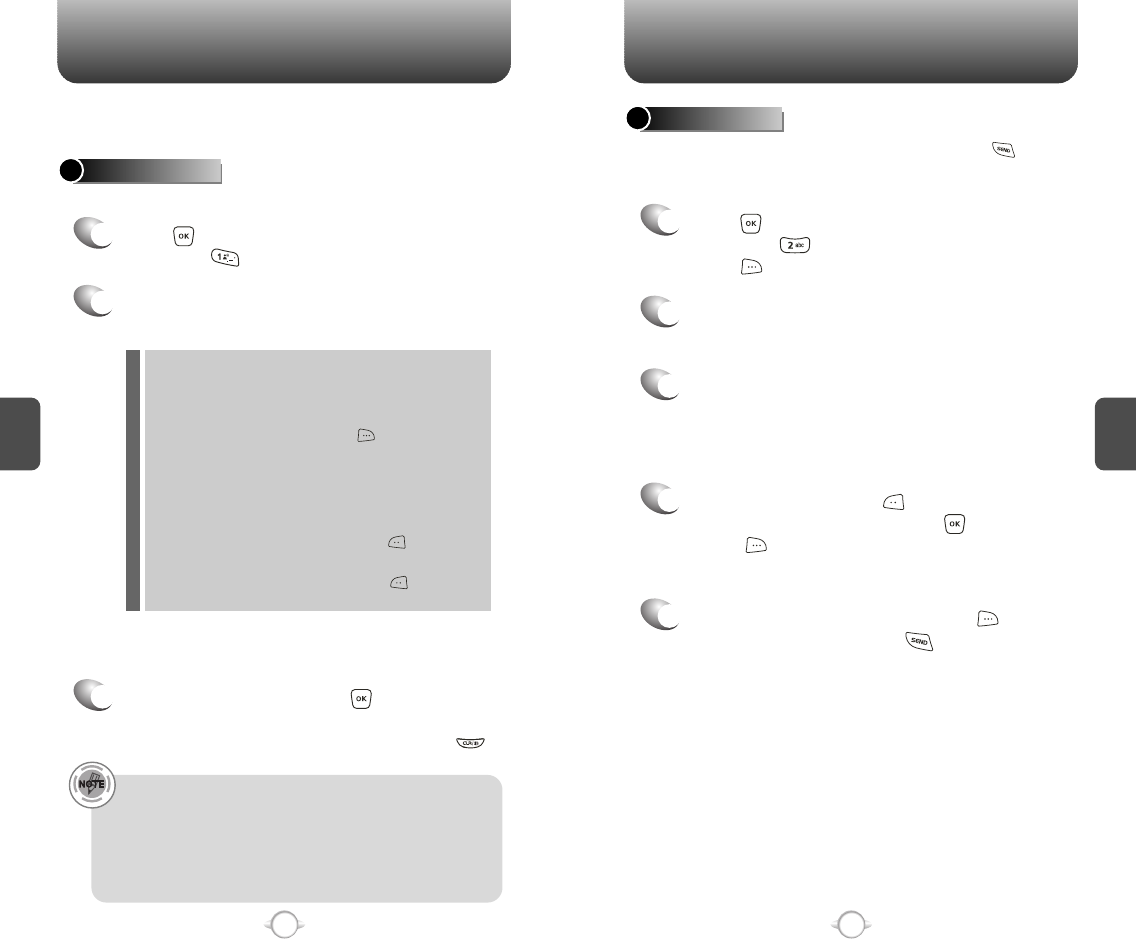
C
H
4
39
C
H
4
38
Stores up to 500 entries, each of which can be assigned to a group.
Entries can be retrieved by name or group.
Retrieves an entry by name and calls by simply pressing .
You can review all the entries stored in your phone book list or
quickly find an entry by entering a name or its character string.
CONTACT LIST
CONTACTS CONTACTS
1
2
3
4
5
Press [MENU], then select “Contacts” menu,
then press “Contact List” or
press [CONTACTS].
Enter a name or its character string or scroll
through the list with the Navigation Key.
Please refer to page 31 for more details on
entering letters, numbers & symbols.
The list of names in your phone book is
displayed alphabetically.
To edit the entry, press [EDIT].
To show detail the entry, press [VIEW].
Press [OPTIONS] to 1. New Contact, 2. Erase,
3. Send Txt Msg, 4. Send Pix Msg, 5. Call.
To call the selected number, press [OPTIONS]
then select “Call” or press .
1
2
Press [MENU], then select “Contacts” menu,
then press “New Contact”.
Adds a new entry.
NEW CONTACT
To enter a name or number, use the Navigation
Key to select the phone book field.
Please refer to page 31 for more details on entering
letters, numbers & symbols.
3
3.1 To save the entry, press [SAVE].
3.2 To return to the previous page, press .
PHONE BOOK FIELDS :
Name/Mobile1/Home/Work/E-mail1/Group/Picture/
Ringtone/Mobile2/Fax/E-mail2.
Under “Mobile 1”, “Mobile 2”, “Home”, “Work” or “Fax”
input the phone number, then press [OPTIONS], you
can choose from the following:
1. Set Speed Dial
2. Set Voice Dial
3. Set As Default
4. Add Pause
Under “Picture”, select image, then press [SET].
(Please refer to page 92 “Pix Gallery” for more details.)
Under “Ringtone”, select tone, then press [SET].
(Please refer to page 50 “Call Sounds” for more details.)
l
l
l
l
• For each new contact, at least 1 phone number or email
address needs to be saved with the contact. “Please insert at
least one phone number or email”will be displayed if neither
have been added.
• Even though entry name is left empty while the phone number
is provided, the entry will be saved and displayed with phone
number.
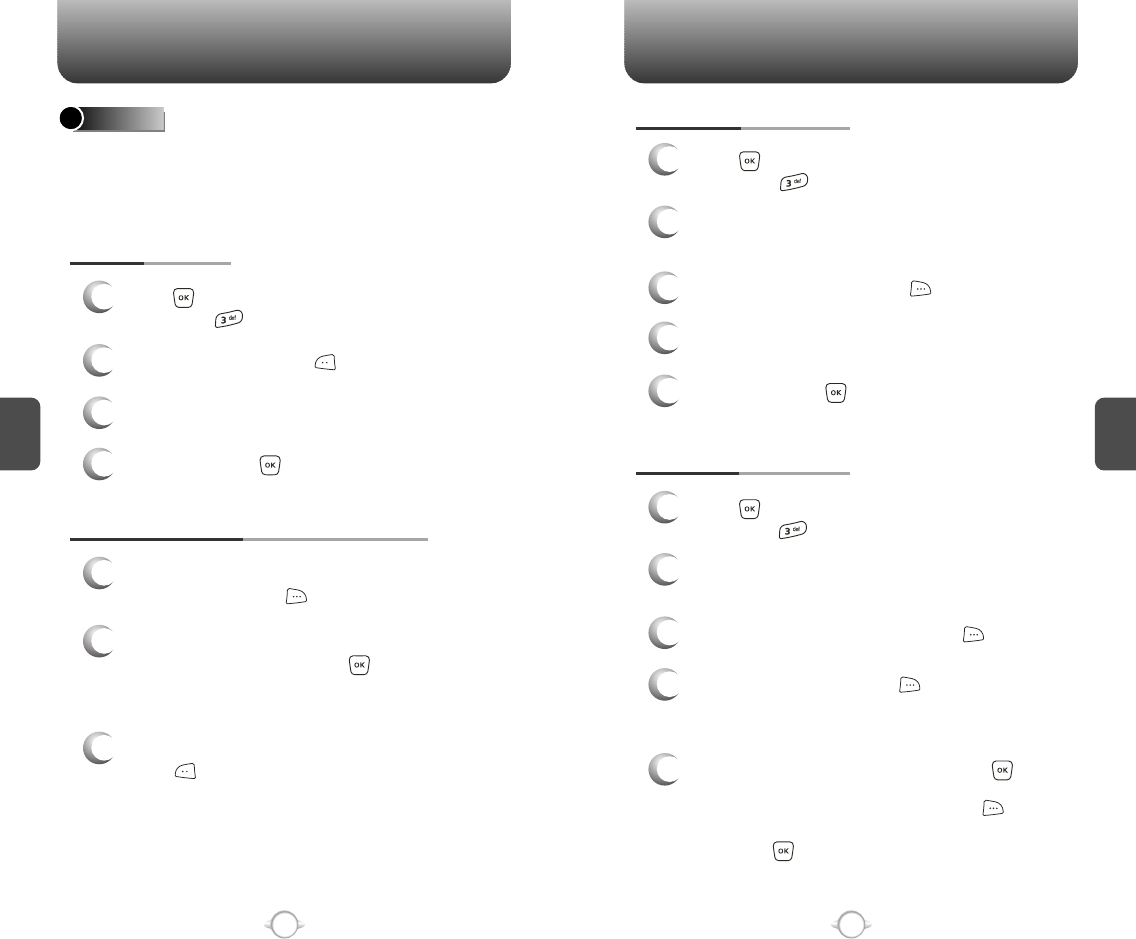
C
H
4
C
H
4
40
CONTACTS CONTACTS
41
CHANGE GROUP NAME
2
Select an existing group name that you have
added with the Navigation Key.
4
Input a new group name.
5
To save it, press [SAVE].
3
To select “Rename”, press [OPTIONS].
1
Press [MENU], then select “Contacts” menu,
then press “Groups”.
GROUPS
User can classify contact entries into groups. With predefined group
categories, FAMILY and WORK, you can define up to 28 additional
categories. Each group category can contain up to 10 contact entries
and you can erase, add, and edit group categories with exception of
predefined categories.
1
3
Press [MENU], then select “Contacts” menu,
then press “Groups”.
ADD NEW GROUP
Input a new group name.
4
To save it, press [SAVE].
2
To select “New”, press [NEW].
1
Press [MENU], then select “Contacts” menu,
then press “Groups”.
1
3
To assign phone numbers to a Group,
select “Add”, press [OPTION].
ASSIGN A PHONE NUMBER TO A GROUP
Select the contact for the group then
press [DONE]. “CONTACT ADDED TO
(GROUP NAME)” will be displayed.
Repeat for each location for the Group.
2
“Unassigned” locations appear.
Select a location and press [OK].
Your phone book entries will be displayed in
alphabetical order.
SEND TXT MSG. GROUP
2
Select an existing group name with the
Navigation Key.
4
Input a “Message”, press [OPTIONS] to
select “Add”, “Save As Drafts”, “Priority
Level” and “Call Back #”.
5
3
To select “Send Txt Msg.”, press [OPTIONS].
5.1. To send the text message, press [SEND].
5.2. To save the text message, press [OPTIONS]
then select “Save As Draft”, then
press [OK].
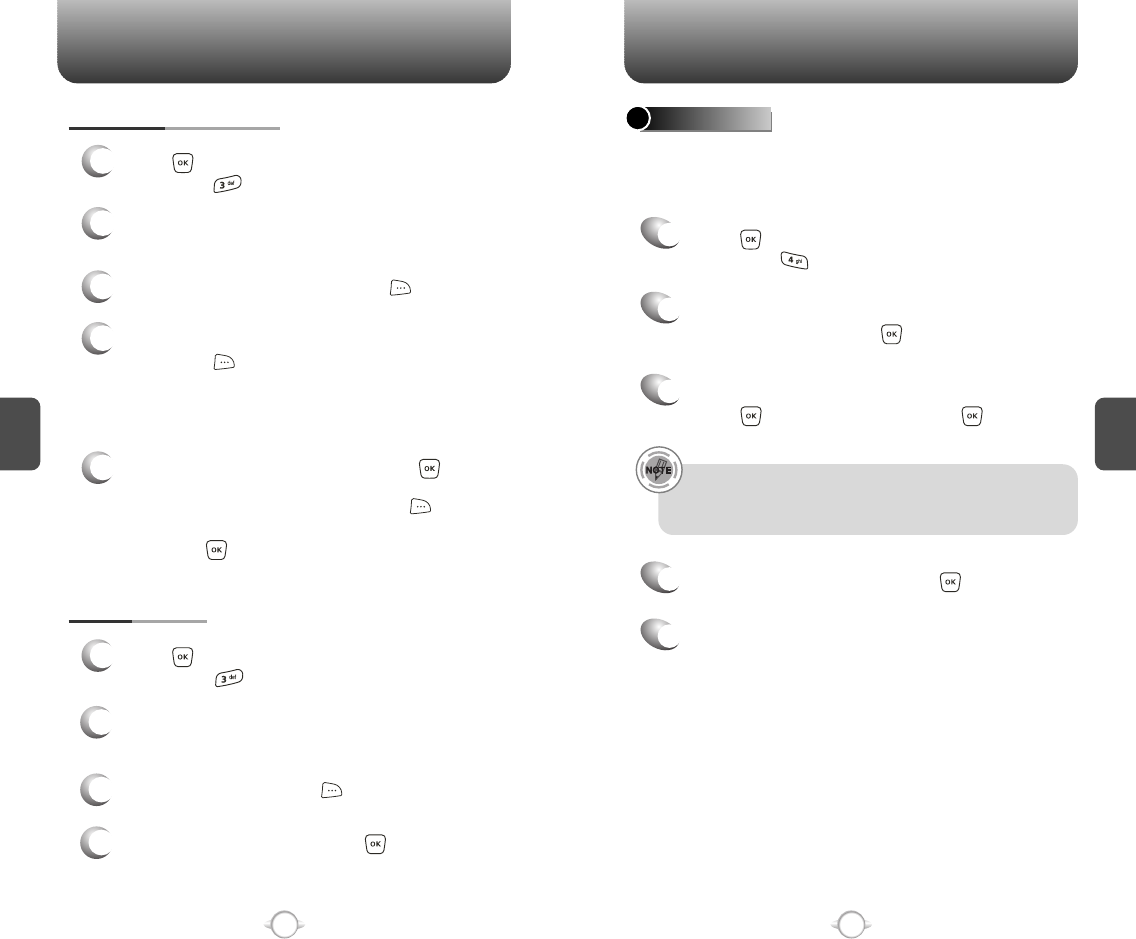
C
H
4
C
H
4
42
CONTACTS CONTACTS
43
In idle mode, calls can be placed to numbers stored in speed dial by
pressing & holding the location number on the key pad. For a 2-digit
location number, press the first number, then press and hold the
second number.
SPEED DIALS
1
2
To assign a phone number to a location, select
the location then press [SET].
3
Select the contact with the Navigation Key then
press [OK]. To confirm, press [OK].
5
“SPEED DIAL SET” will be displayed.
4
To select “Yes” or “No”, press [OK].
• “Unassigned” appears if the location is available.
• To call an assigned number, press & hold the last digit of the
speed dial #.
ERASE GROUP
2
Select an existing group name with the
Navigation Key.
3
To select “Erase”, press [OPTIONS].
4
Select “Yes” to erase it, press [OK].
1
Press [MENU], then select “Contacts” menu,
then press “Groups”.
SEND PIX MSG. GROUP
1
Press [MENU], then select “Contacts” menu,
then press “Groups”.
2
Select an existing group name with the
Navigation Key.
4
Input “Text”, “Picture”, “Sound”, “Subject”,
then press [OPTIONS] to select “Preview”,
“Add Quick Text”, “Save As Drafts”, “Priority
Level”, “Remove Picture”, “Remove Sound”,
“Add Slide”.
5
3
To select “Send Pix Msg”, press [OPTIONS].
5.1. To send the pix message, press [SEND].
5.2. To save the pix message, press [OPTIONS]
then select “Save as Drafts”, then
press [OK].
Press [MENU], then select “Contacts” menu,
then press “Speed Dials”.
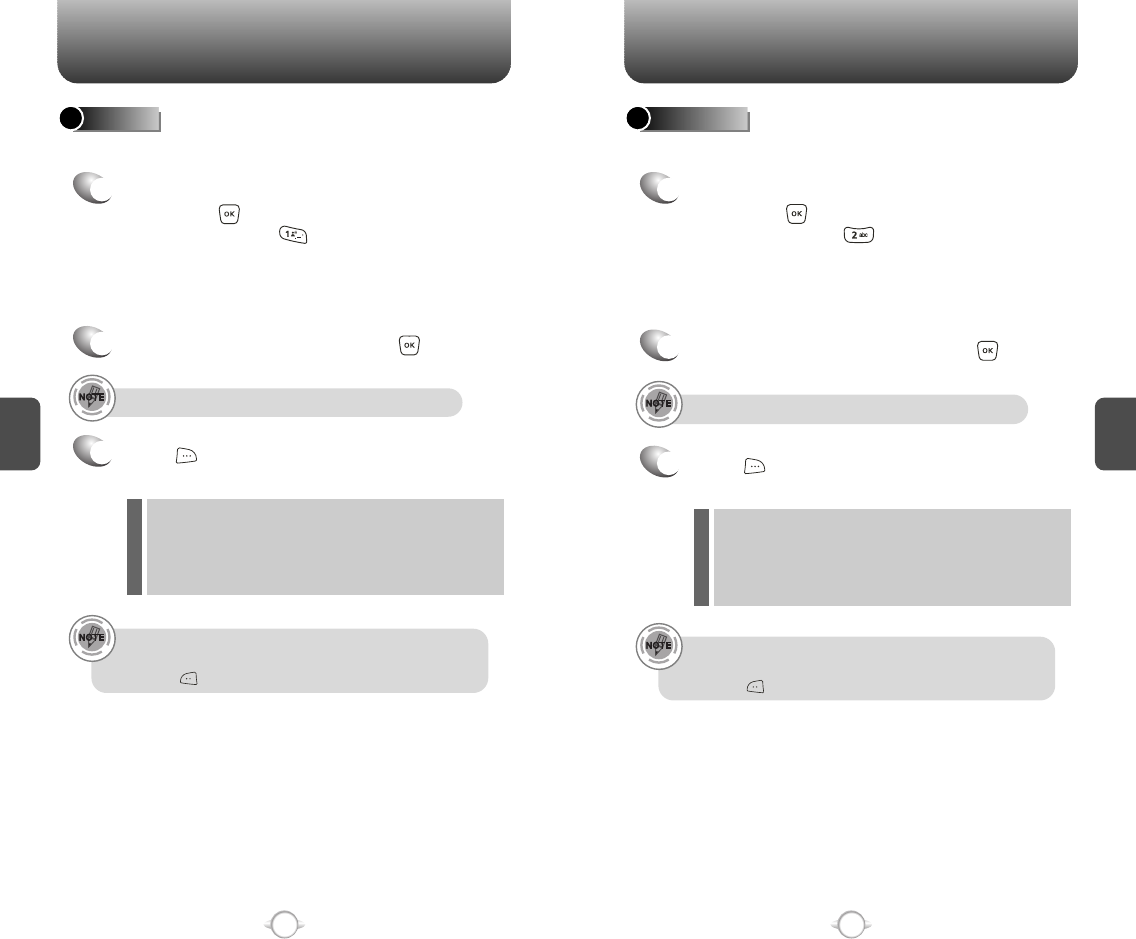
C
H
4
45
C
H
4
44
RECENT CALLS RECENT CALLS
Displays information about the 20 most recently missed calls.
To see a list of the 20 most recently missed
calls, press [MENU], then select “Recent
Calls” menu, press “Missed”. If the
number is already stored in your phone book,
only the name appears. If the number is not
stored, only the phone number appears.
MISSED
1
2
To view missed call details, press [OPEN].
Call details include date, time and phone number.
• After 20 missed calls, the oldest call will automatically
be erased from the history.
• Press [MESSAGE], to send the Txt or Pix message.
3
Save : To store the phone number in your phone book.
Erase : To erase a missed calls list.
Lock/Unlock : To lock or unlock missed calls list.
Erase All : To erase all missed calls list (except locked one).
View Timers : To display usage time.
l
l
l
l
l
Press [OPTIONS] and select “Save” to save
it or select “Erase” to delete it.
Call details include date, time and phone number.
• After 20 received calls, the oldest call will automatically
be erased from the history.
• Press [MESSAGE], to send the Txt or Pix message.
Displays information about the 20 most recently answered calls.
RECEIVED
1
To see a list of the 20 most recently answered
calls, press [MENU], then select “Recent
Calls” menu, press “Received”. If the
number is already stored in your phone book,
only the name appears. If the number is not
stored, only the phone number appears.
2
To view received call details, press [OPEN].
3
Save : To store the phone number in your phone book.
Erase : To erase a received calls list.
Lock/Unlock : To lock or unlock received calls list.
Erase All : To erase all received calls list (except locked one).
View Timers : To display usage time.
l
l
l
l
l
Press [OPTIONS] and select “Save” to save
it or select “Erase” to delete it.
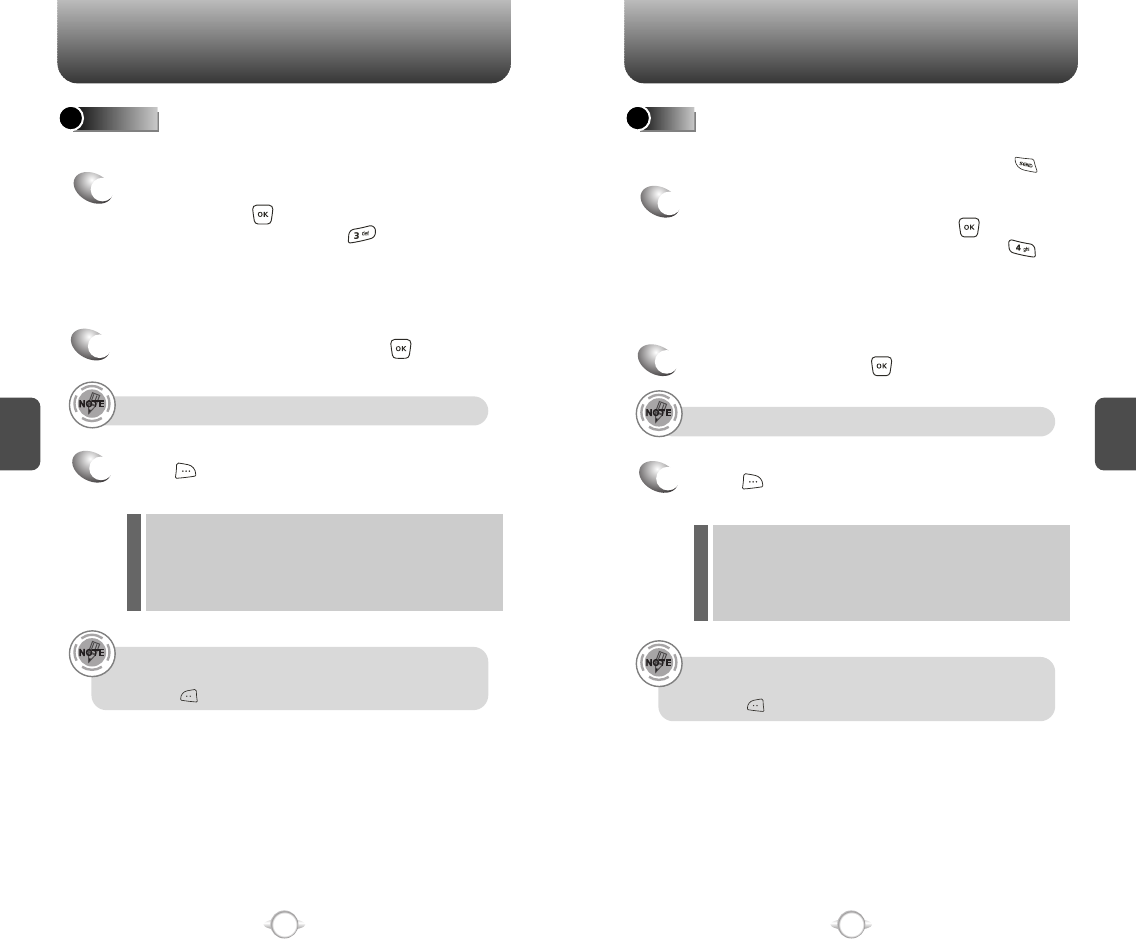
C
H
4
47
C
H
4
46
RECENT CALLS RECENT CALLS
Call details include type of call, date, time and phone number.
• After 20 dialed calls, the oldest call will automatically
be erased from the history.
• Press [MESSAGE], to send the Txt or Pix message.
Displays information about the 20 most recently dialed numbers.
DIALED
1
To see a list of the 20 most recently dialed
numbers, press [MENU], then select
“Recent Calls” menu, press “Dialed”.
If the number is already stored in your phone
book, only the name appears. If the number is
not stored, only the phone number appears.
2
To view dialed call details, press [OPEN].
3
Save : To store the phone number in your phone book.
Erase : To erase a dialed calls list.
Lock/Unlock : To lock or unlock dialed calls list.
Erase All : To erase all dialed calls list (except locked one).
View Timers : To display usage time.
l
l
l
l
l
Press [OPTIONS] and select “Save” to save
it or select “Erase” to delete it.
Call details include type of call, date, time and phone number.
• After the 20 received, dialed or missed calls, the oldest call
will automatically be erased from the history.
• Press [MESSAGE], to send the Txt or Pix message.
Displays information about the most recent incoming, outgoing and
missed calls. Place a call to a dialed call by simply pressing .
ALL
1
To see a list of the 60 most recent incoming,
outgoing and missed calls, press [MENU],
then select “Recent Calls” menu, press “All”.
If the number is already stored in your phone book,
only the name appears. If the number is not stored,
only the phone number appears.
2
3
To view details, press [OPEN].
Save : To store the phone number in your phone book.
Erase : To erase a recent calls list.
Lock/Unlock : To lock or unlock recent calls list.
Erase All : To erase all recent calls list (except locked one).
View Timers : To display usage time.
l
l
l
l
l
Press [OPTIONS] and select “Save” to save
it or select “Erase” to delete it.
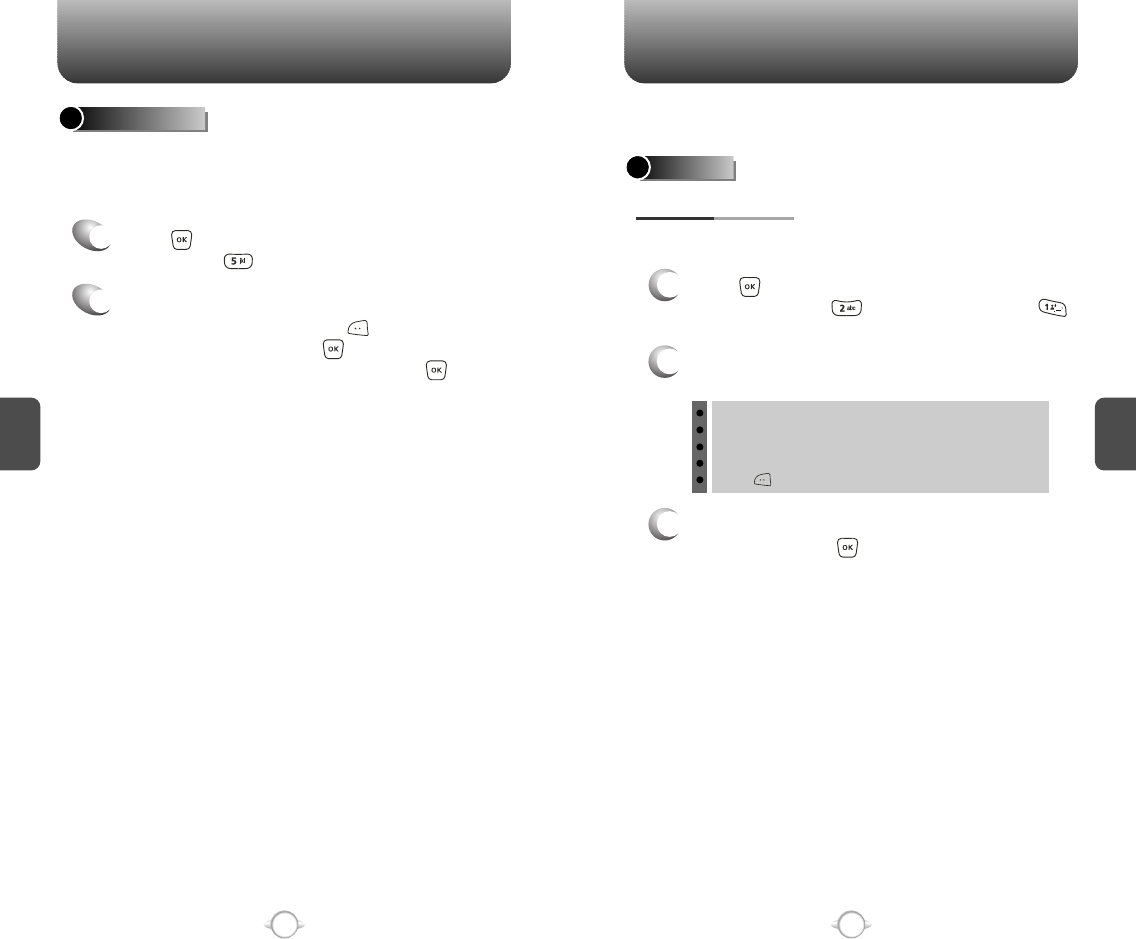
C
H
4
4948
C
H
4
RECENT CALLS
Displays the usage time. The 11 timers include (Last Call, All Calls,
Received Calls, Dialed Calls, Roaming, Transmit Kilobytes, Received
Kilobytes, Total Kilobytes, Last Reset, Lifetime Calls, Lifetime Data
Counter):
VIEW TIMERS
Press [MENU], then select “Recent Calls”
menu, press “View Timers”.
To reset the timers except Lifetime calls and
lifetime data counter, press [RESET],
then select “Yes”, press .
To return to the previous page, press [OK].
1
2
SETTINGS
Controls the Ringer volume and alerts you to incoming calls in the
modes listed in the gray box below.
Customizes your phone and optimizes performance through a variety
of settings.
SOUNDS
MASTER VOLUME
2
Select one of the following options by pressing
the Navigation Key to the right.
3
Select one of the available ring types.
To confirm, press [OK].
1
Press [MENU], then select “Settings & Tools”
menu, then press “Sounds” then select
“Master Volume”.
All Off
Alarm Only
Vibrate Only
Low, Med Low, Med, Med High, High.
Press to play sound.
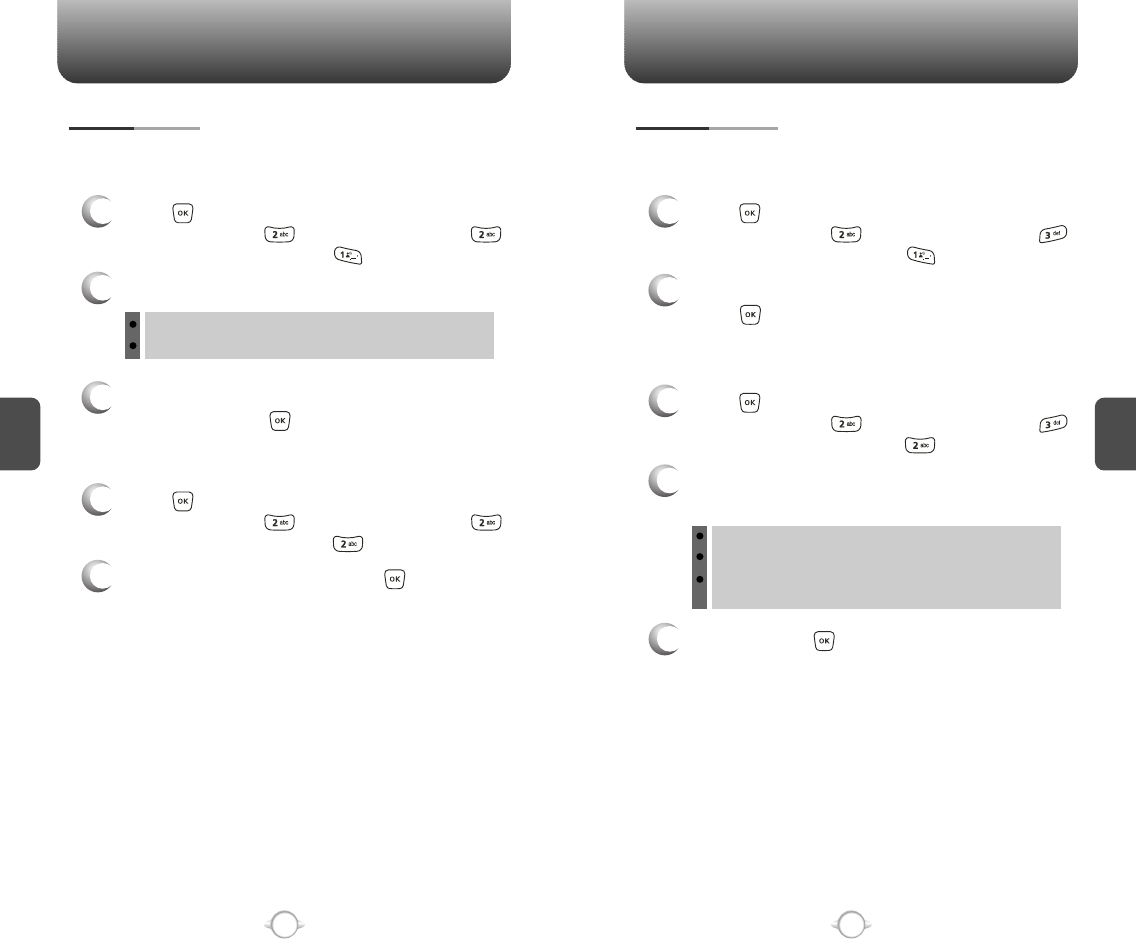
C
H
4
5150
C
H
4
SETTINGSSETTINGS
To select a ringer type for incoming calls:
CALL SOUNDS
2
Select your desired ringer type.
3
Select one of the available ring types.
To confirm, press [OK].
1
Press [MENU], then select “Settings & Tools”
menu, then press “Sounds” then select
“Call Sounds”, then press “Call Ringtone”.
Up or Down key : Select “Ringer”.
Press Play/Pause to Play/Pause the ringer.
CALL RINGTONE
2
Select “On” or “Off”, then press [OK] to save it.
1
Press [MENU], then select “Settings & Tools”
menu, then press “Sounds” then select
“Call Sounds”, then press “Call Vibrate”.
CALL VIBRATE
When selected, this setting alerts you to the following handset changes:
ALERT SOUNDS
1
Press [MENU], then select “Settings & Tools”
menu, then press “Sounds” then select
“Alert Sounds”, then press “ERI Tones”.
ERI TONES
2
Select “Beep”, “Voice” or “Off”, then
press [OK] to save it.
1
Press [MENU], then select “Settings & Tools”
menu, then press “Sounds” then select
“Alert Sounds”, then press “TXT Message”.
TXT MESSAGE
2
Select “Tone”, “Vibrate” or “Reminder”, then
select one of the following options.
Tone : Select your desired ringer type.
Vibrate : Select “On” or “Off”.
Reminder : Select “Once”, “Every 2 Minutes”,
“Every 15 Minutes” or “Off”.
3
To save, press [OK].
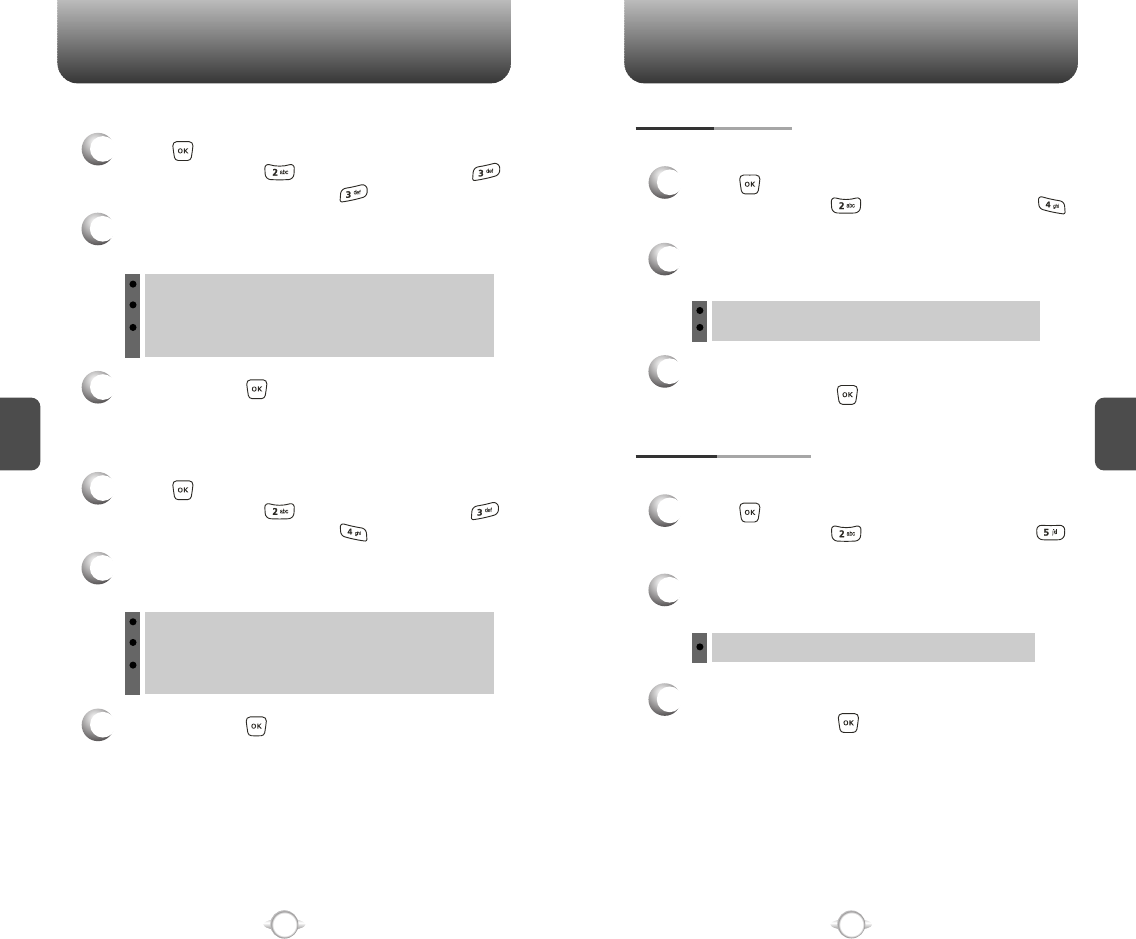
C
H
4
53
C
H
4
52
SETTINGS
52
SETTINGS
1
Press [MENU], then select “Settings & Tools”
menu, then press “Sounds” then select
“Alert Sounds”, then press “Pix Message”.
PIX MESSAGE
2
Select “Tone”, “Vibrate”, or “Reminder”, then
select one of the following:
Tone : Select your desired ringer type.
Vibrate : Select “On” or “Off”.
Reminder : Select “Once”, “Every 2 Minutes”,
“Every 15 Minutes” or “Off”.
3
To save, press [OK].
1
Press [MENU], then select “Settings & Tools”
menu, then press “Sounds” then select
“Alert Sounds”, then press “Voicemail Msg”.
VOICEMAIL MSG
2
Select “Tone”, “Vibrate”, or “Reminder”, then
select one of the following:
Tone : Select your desired ringer type.
Vibrate : Select “On” or “Off”.
Reminder : Select “Once”, “Every 2 Minutes”,
“Every 15 Minutes” or “Off”.
3
To save, press [OK].
To adjust key pad tone:
KEYPAD VOLUME
2
Select one of the following options by pressing
the Navigation Key to the right.
3
Select one of the available ring types.
To confirm, press [OK].
1
Press [MENU], then select “Settings & Tools”
menu, then press “Sounds” then select
“Keypad Volume”.
Off
Low, Med Low, Med, Med High, High
To adjust earpiece volume:
EARPIECE VOLUME
2
Select one of the following options by pressing
the Navigation Key to the right.
3
Select one of the available ring types.
To confirm, press [OK].
1
Press [MENU], then select “Settings & Tools”
menu, then press “Sounds” then select
“Earpiece Volume”.
Low, Med Low, Med, Med High, High
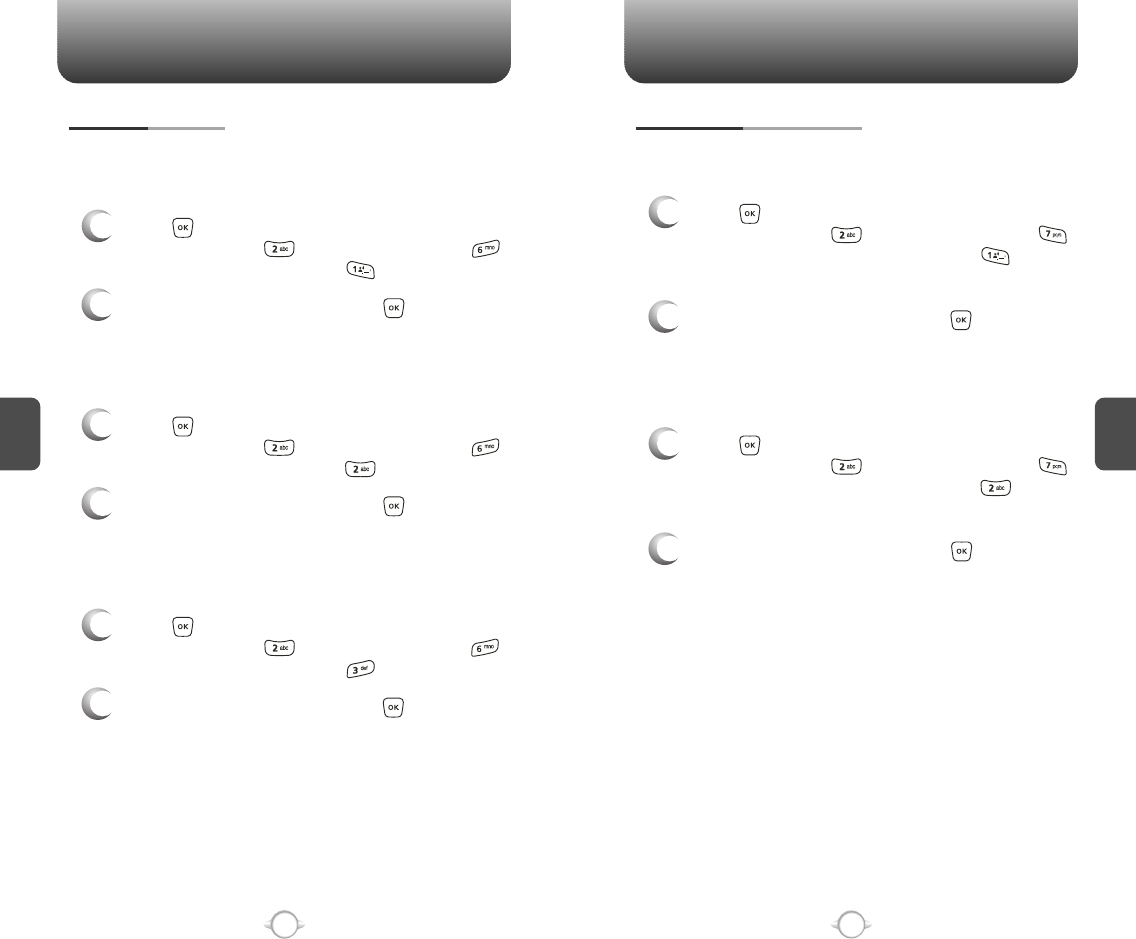
C
H
4
55
C
H
4
54
SETTINGS
54
SETTINGS
Sounds an alert when leaving a service area and entering a roaming
service area.
SERVICE ALERTS
1
Press [MENU], then select “Settings & Tools”
menu, then press “Sounds” then select
“Service Alerts”, then press “Service Change”.
SERVICE CHANGE
2
Select “On” or “Off”, then press [OK] to save it.
Sounds an alert every minute during a call.
1
Press [MENU], then select “Settings & Tools”
menu, then press “Sounds” then select
“Service Alerts”, then press “Minute Beep”.
MINUTE BEEP
2
Select “On” or “Off”, then press [OK] to save it.
Notifies you that a call has been successfully placed.
1
Press [MENU], then select “Settings & Tools”
menu, then press “Sounds” then select
“Service Alerts”, then press “Call Connect”.
CALL CONNECT
2
Select “On” or “Off”, then press [OK] to save it.
Allows you to activate/deactivate the power on tones.
POWER ON/OFF SOUNDS
1
Press [MENU], then select “Settings & Tools”
menu, then press “Sounds” then select
“Power On/Off Sounds”, then press
“Power On Sound”.
POWER ON SOUND
2
Select “On” or “Off”, then press [OK] to save it.
Allows you to activate/deactivate the power off tones.
1
Press [MENU], then select “Settings & Tools”
menu, then press “Sounds” then select
“Power On/Off Sounds”, then press
“Power Off Sound”.
POWER OFF SOUND
2
Select “On” or “Off”, then press [OK] to save it.
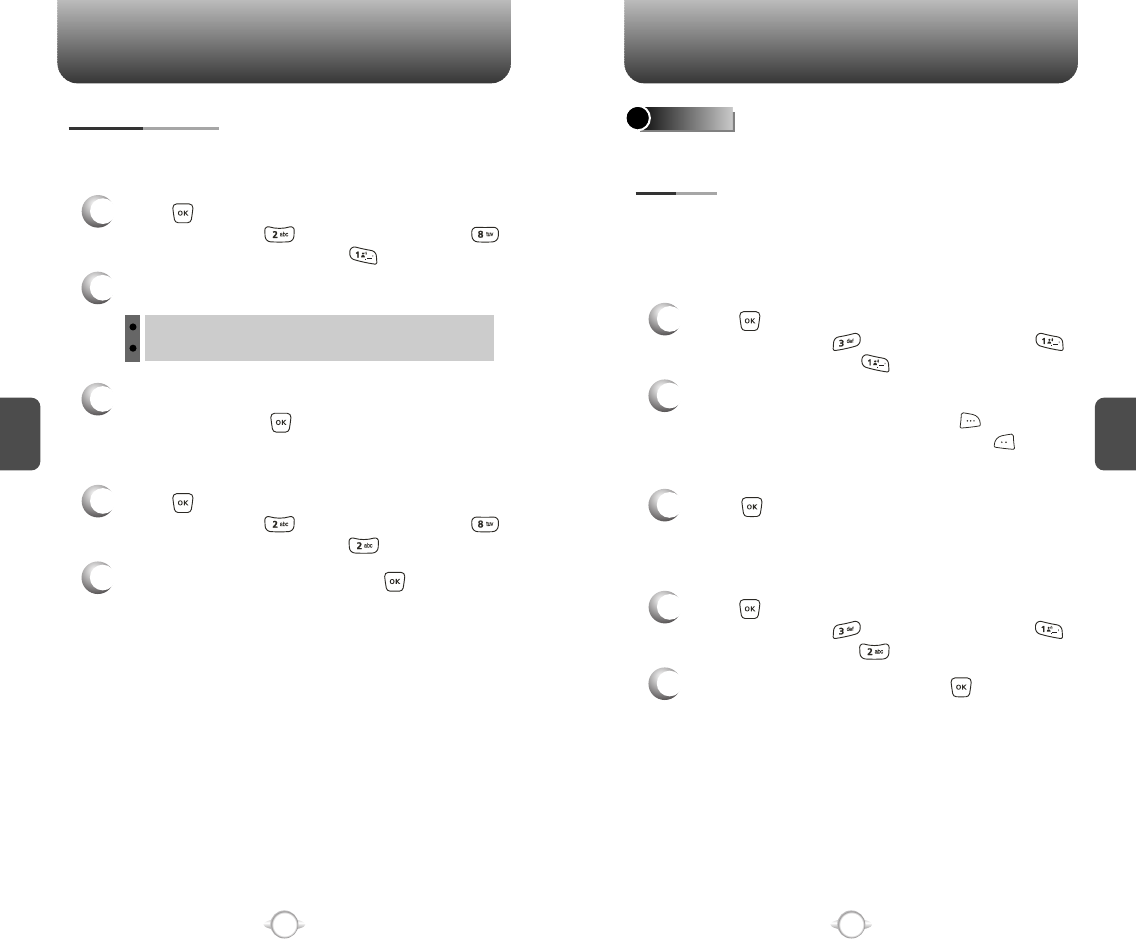
SETTINGS SETTINGS
C
H
4
57
C
H
4
56
To select a ringer type for alarm sound:
ALARM SOUNDS
2
Select your desired ringer type.
3
Select one of the available ring types.
To confirm, press [OK].
1
Press [MENU], then select “Settings & Tools”
menu, then press “Sounds” then select
“Alarm Sounds”, then press “Alarm Tone”.
ALARM TONE
2
Select “On” or “Off”, then press [OK] to save it.
1
Press [MENU], then select “Settings & Tools”
menu, then press “Sounds” then select
“Alarm Sounds”, then press “Alarm Vibrate”.
ALARM VIBRATE
Up or Down key : Select “Ringer”.
Press Play/Pause to Play/Pause the ringer.
Allows you to customize the display.
DISPLAY
To input a personal/ERI banner greeting:
The text greeting can be up to 16 characters and is displayed on
your phone’s screen in standby mode.
BANNER
2
Enter a new personal greeting.
To change the input mode, press [Abc].
To return to the previous page, press
[CANCEL].
3
Press [OK] to save it.
1
Press [MENU], then select “Settings & Tools”
menu, then press “Display” then select
“Banner”, then press “Personal”.
PERSONAL
2
Select “On” or “Off”, then press [OK] to save it.
1
Press [MENU], then select “Settings & Tools”
menu, then press “Display” then select
“Banner”, then press “ERI Banner”.
ERI BANNER
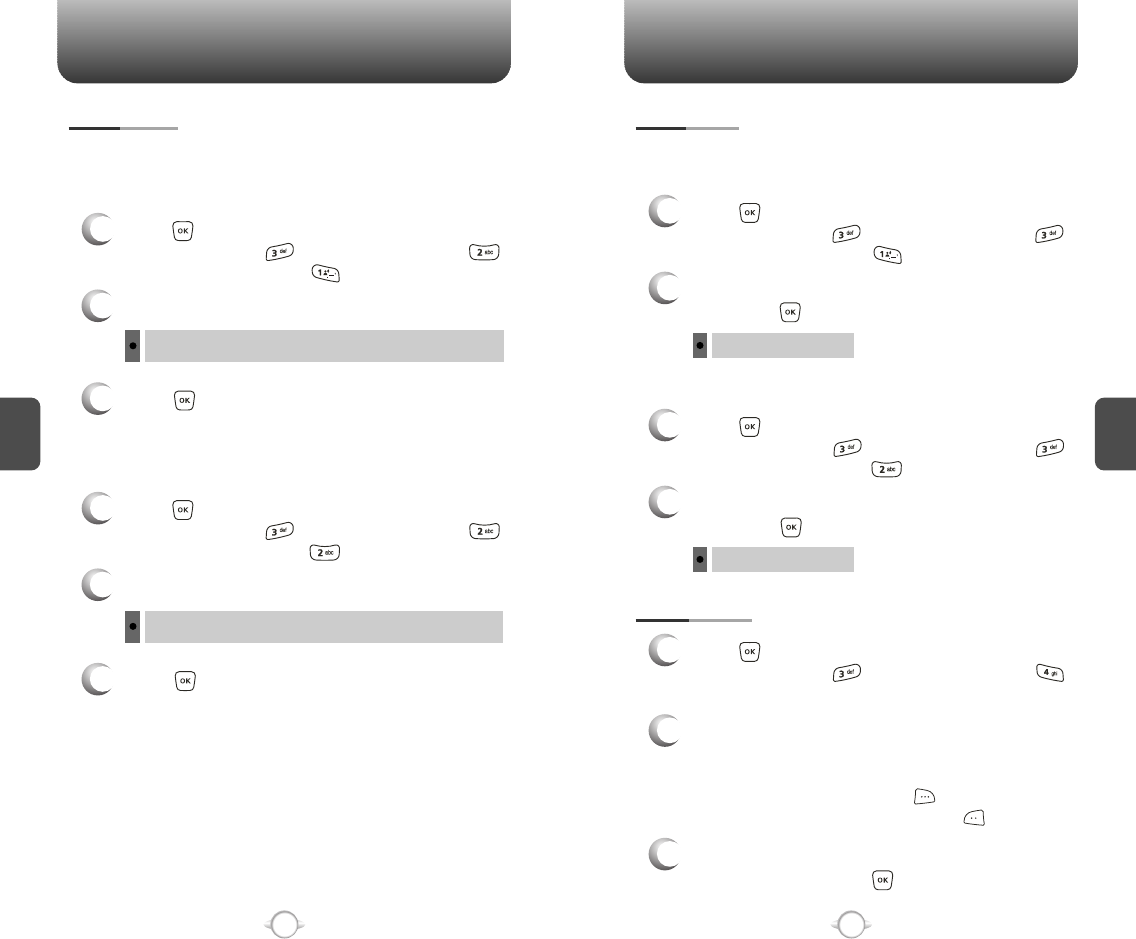
SETTINGS SETTINGS
C
H
4
59
C
H
4
58
Backlights the display and key pad and activates dimming for easy
viewing in dark places.
BACKLIGHT
2
Select one of the following options:
3
Press [OK] to save it.
1
Press [MENU], then select “Settings & Tools”
menu, then press “Display” then select
“Backlight”, then press “LCD”.
LCD
Always On, Always Off, 5 Seconds, 15 Seconds, 30 Seconds.
2
Select one of the following options:
3
Press [OK] to save it.
1
Press [MENU], then select “Settings & Tools”
menu, then press “Display” then select
“Backlight”, then press “Keypad”.
KEYPAD
Always On, Always Off, 5 Seconds, 15 Seconds, 30 Seconds.
MAIN LCD
To adjust the display contrast:
CONTRAST
1
Press [MENU], then select “Settings & Tools”
menu, then press “Display” then select
“Contrast”, then press “Main LCD”.
2
Select one of the following options,
then press [OK] to save it.
Leve 1 ~ Leve 5
WALLPAPER
1
Press [MENU], then select “Settings & Tools”
menu, then press “Display” then select
“Wallpaper”.
2
Select Default to choose a pre-installed display,
Downloads or Pix # to choose a display you
have downloaded to your phone. To launch “Get
it Now Pix Services”, press [GET NEW].
To expand selected image, press [VIEW].
3
Select a display from the Animation and the
Graphic list and press [OK] to save it.
SUB LCD
1
Press [MENU], then select “Settings & Tools”
menu, then press “Display” then select
“Contrast”, then press “Sub LCD”.
2
Select one of the following options,
then press [OK] to save it.
Leve 1 ~ Leve 5
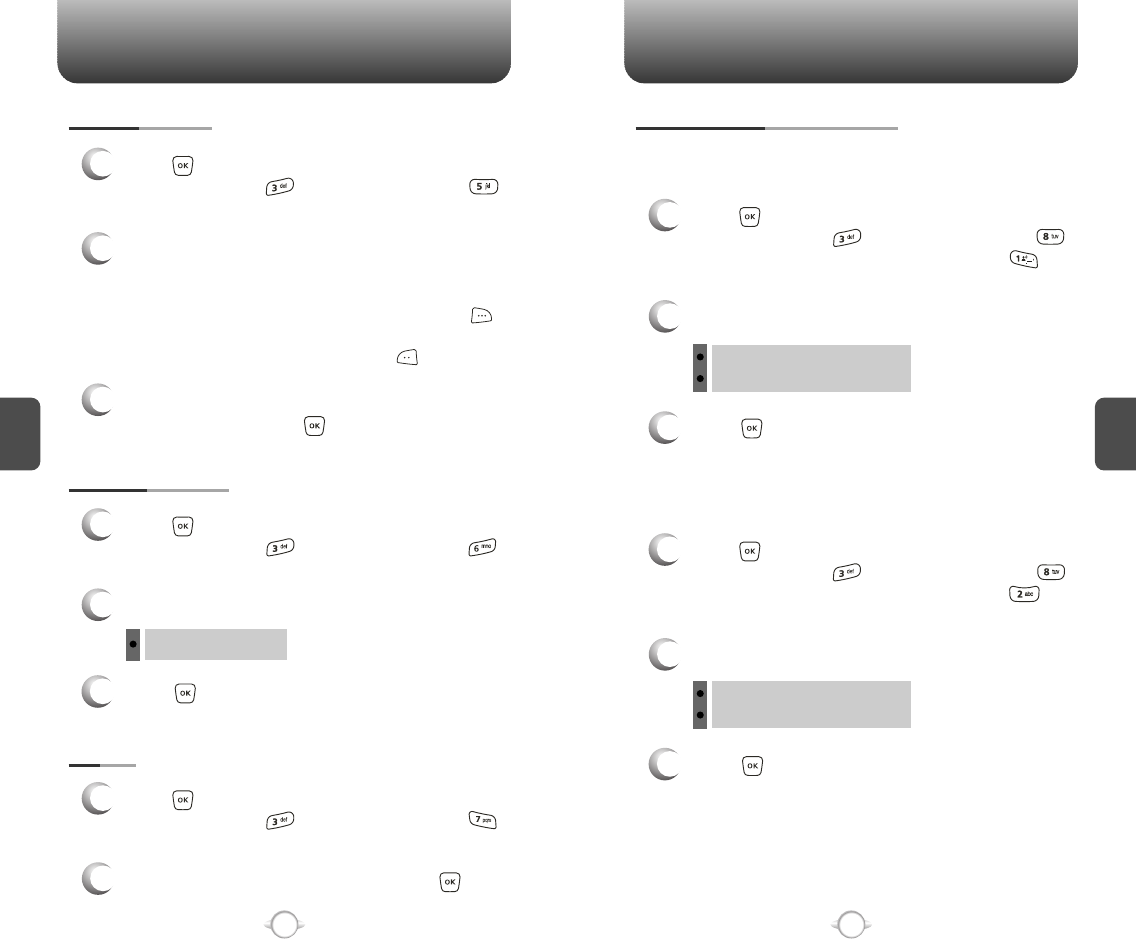
SETTINGS SETTINGS
C
H
4
61
C
H
4
60
DISPLAY THEMES
3
Press [OK] to save it.
1
Press [MENU], then select “Settings & Tools”
menu, then press “Display” then select
“Display Themes”.
2
Select one of the following options:
Theme 1 ~ Theme 4
SCREENSAVER
1
Press [MENU], then select “Settings & Tools”
menu, then press “Display” then select
“Screensaver”.
2
Select Default to choose a pre-installed display,
Downloads or Pix # to choose a display you
have downloaded to your phone.
To launch “Get It Now Pix Services”, press
[GET NEW].
To expand selected image, press [VIEW].
3
Select a display from the Animation and the
Graphic list and press [OK] to save it.
FONTS
1
Press [MENU], then select “Settings & Tools”
menu, then press “Display” then select
“Fonts”.
2
Select “Normal” or “Large”, then press [OK]
to save it.
Allows you to set an animation to play during power on.
POWER ON/OFF ANIMATIONS
1
Press [MENU], then select “Settings & Tools”
menu, then press “Display” then select
“Power On/Off Animations”, then press
“Power On Animations”.
POWER ON ANIMATIONS
Allows you to set an animation to play during power off.
1
Press [MENU], then select “Settings & Tools”
menu, then press “Display” then select
“Power On/Off Animations”, then press
“Power Off Animations”.
POWER OFF ANIMATIONS
3
Press [OK] to save it.
2
Select one of the following options:
Animation 1
Animation 2
3
Press [OK] to save it.
2
Select one of the following options:
Animation 1
Animation 2
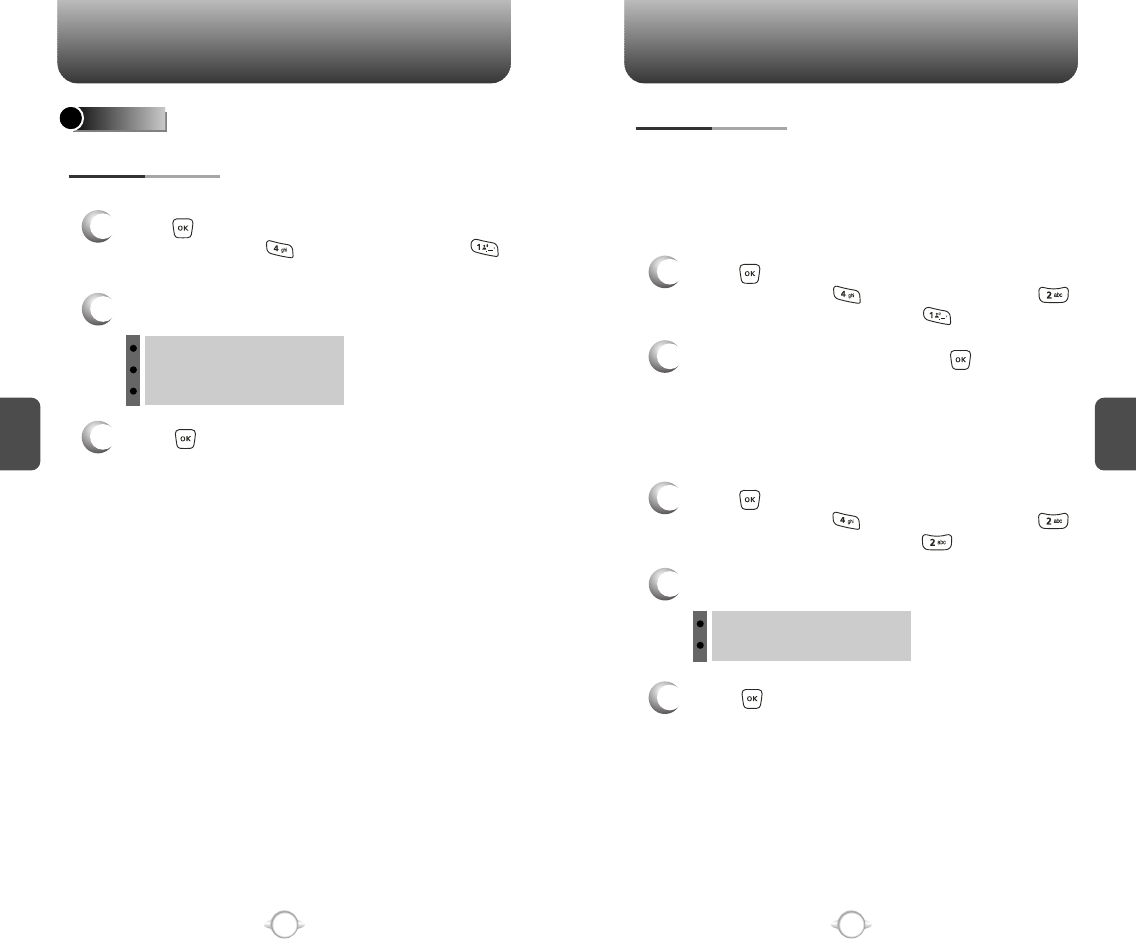
SETTINGS SETTINGS
C
H
4
63
C
H
4
62
SYSTEM
Selects the Preferred System.
SYSTEM SELECT
1
Press [MENU], then select “Settings & Tools”
menu, then press “System” then select
“System Select”.
3
Press [OK] to save it.
2
Select one of the following options:
Automatic B
Automatic A
Home Only
Enables Auto NAM (Number Assignment Modules) or manually
selects a NAM.
NAM SELECTION
1
Press [MENU], then select “Settings & Tools”
menu, then press “System” then select
“NAM Selection”, then press “Auto NAM”.
3
Press [OK] to save it.
2
Select one of the following options:
NAM 1 - VERIZON
NAM 2 - VERIZON
Automatically switches phone to proper NAM when you have multiple
NAM registrations.
AUTO NAM
2
Select “On” or “Off”, then press [OK] to save it.
1
Press [MENU], then select “Settings & Tools”
menu, then press “System” then select
“NAM Selection”, then press “Change NAM”.
Changes the NAM used by the phone when you have multiple
registrations.
CHANGE NAM
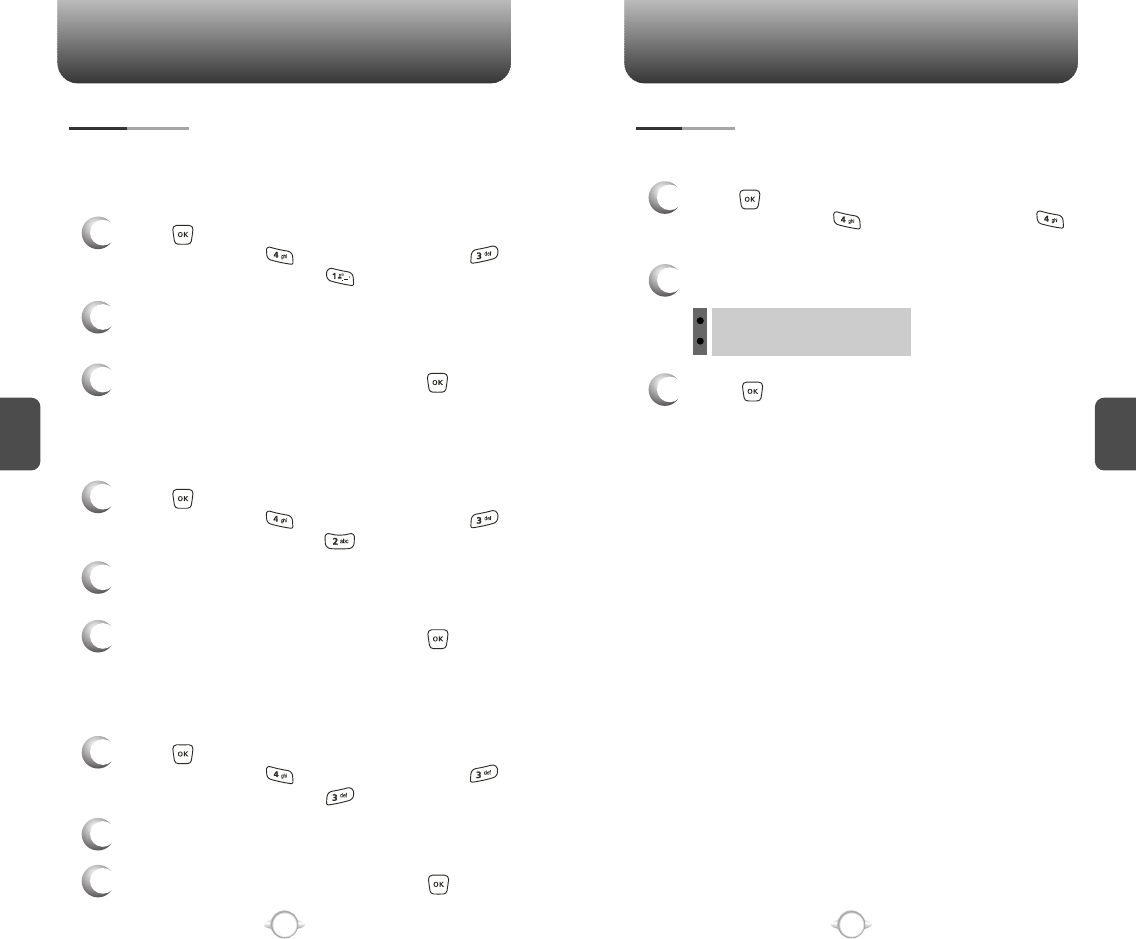
SETTINGS SETTINGS
C
H
4
65
C
H
4
64
Displays the information of your phone:
DEVICE INFO
1
Press [MENU], then select “Settings & Tools”
menu, then press “System” then select
“Device Info”, then press “My Number”.
Displays phone number of the device (MDN/MIN number and carrier) :
MY NUMBER
3
To return to the previous page, press [OK].
3
To return to the previous page, press [OK].
1
Press [MENU], then select “Settings & Tools”
menu, then press “System” then select
“Device Info”, then press “SW Version”.
Displays the (Software/PRL/ERI/Browser/Get It Now) version.
SW VERSION
2
Indicator Icons of your device are displayed.
2
Software version and other device information
are displayed.
2
MDN/MIN number and carrier name are
displayed.
3
To return to the previous page, press [OK].
1
Press [MENU], then select “Settings & Tools”
menu, then press “System” then select
“Device Info”, then press “Icon Glossary”.
Displays the Indicator Icons of your cellular telephone.
ICON GLOSSARY
To determine whether or not the network system can detect your
position:
LOCATION
1
Press [MENU], then select “Settings & Tools”
menu, then press “System” then select
“Location”.
3
Press [OK] to save it.
2
Select one of the following options:
Location On
E911 Only
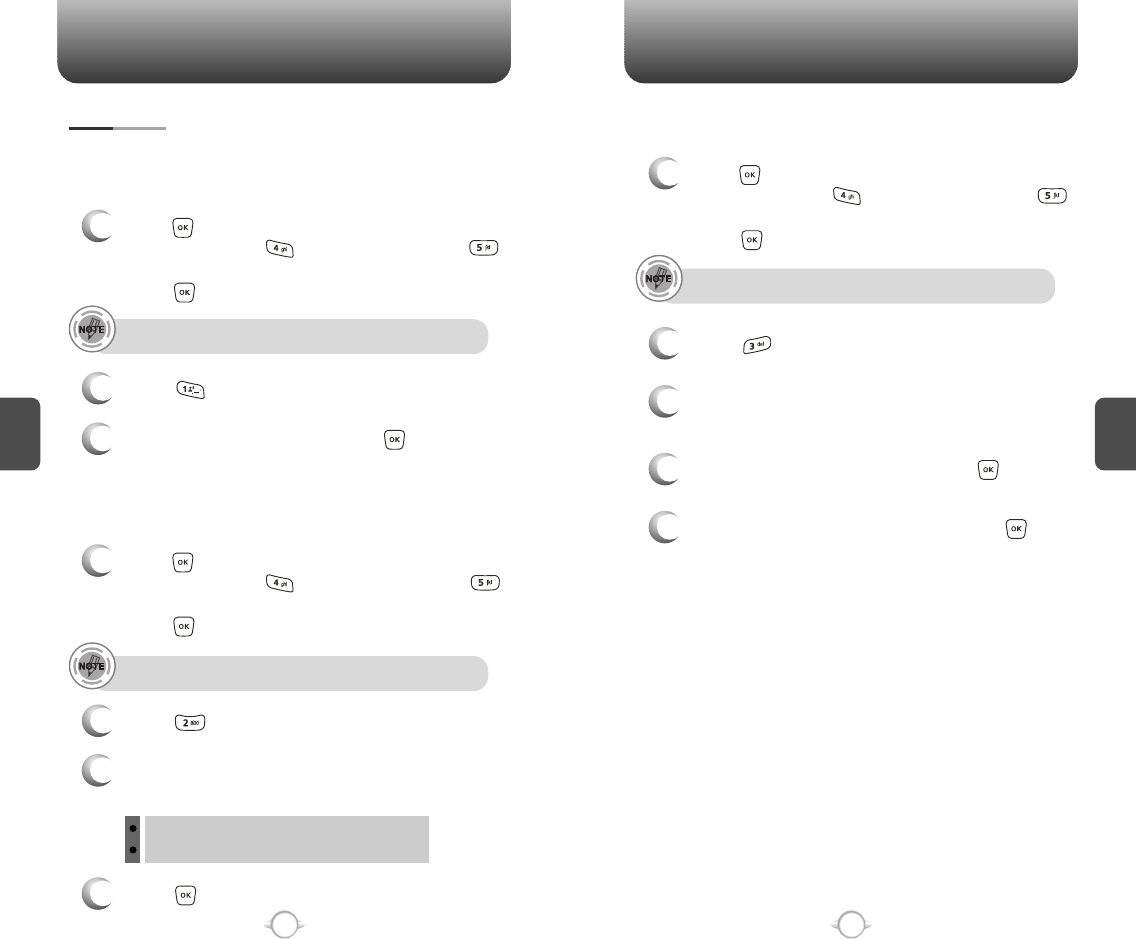
SETTINGS SETTINGS
C
H
4
67
C
H
4
66
4
Press [OK] to save it.
Device : Lock, Unlock, On Power Up
Location : Lock, Unlock
Prevents unauthorized use of your phone. The following settings can
be restricted:
Prevents the phone from being used without entering the password first.
SECURITY
1
Press [MENU], then select “Settings & Tools”
menu, then press “System” then select
“Security”, then enter your password,
press [OK].
3
Select “On” or “Off”, then press [OK] to save it.
2
Select “Common Code”.
COMMON CODE
The default password is the last 4 digits of your phone number.
1
Press [MENU], then select “Settings & Tools”
menu, then press “System” then select
“Security”, then enter your password,
press [OK].
3
Select “Device” or “Location” then select one of
the following options:
2
Select “Lock Mode”.
LOCK MODE
The default password is the last 4 digits of your phone number.
4
Enter “New Lock Code” then press [OK].
5
Enter “Confirm Lock Code” then press [OK] to
save it.
1
Press [MENU], then select “Settings & Tools”
menu, then press “System” then select
“Security”, then enter your password,
press [OK].
3
Select “Device” or “Location” then select one
of the following options:
2
Select “Edit Code”.
EDIT CODE
The default password is the last 4 digits of your phone number.
Changes your Device/Location 4-digit password.
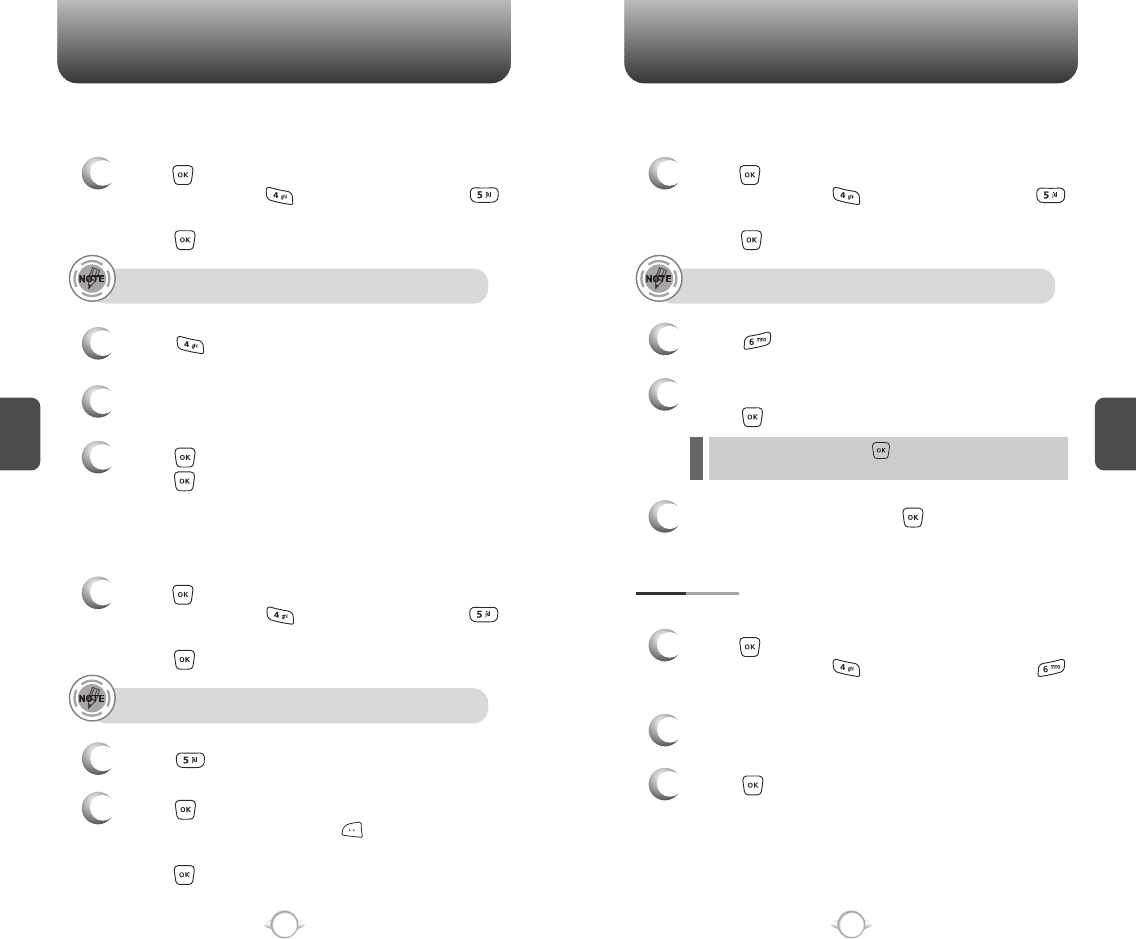
SETTINGS SETTINGS
C
H
4
69
C
H
4
68
1
Press [MENU], then select “Settings & Tools”
menu, then press “System” then select
“Security”, then enter your password,
press [OK].
3
Select a location (1~3).
4
Press [SET] and input a phone number,
press [OK] again to save.
2
Select “Special #’s”.
SPECIAL #’s
The default password is the last 4 digits of your phone number.
Stores 3 phone numbers that can be called even in the lock mode.
1
Press [MENU], then select “Settings & Tools”
menu, then press “System” then select
“Security”, then enter your password,
press [OK].
3
Press [OK] to check “Contacts”, “Downloads”
or “Pix Gallery” then press [DONE] to erase all
the items in those categories. Select “Yes” and
press [OK].
2
Select “Erase All”.
ERASE ALL
The default password is the last 4 digits of your phone number.
Erases all entries in the “Contacts”, “Downloads”, and “Pix Gallery”.
1
Press [MENU], then select “Settings & Tools”
menu, then press “System” then select
“Security”, then enter your password,
press [OK].
3
Select “Yes” or “No”.
Press [OK].
2
Select “Reset Phone”.
RESET PHONE
The default password is the last 4 digits of your phone number.
Resets phone to default settings.
When you select “Yes” and [OK], you will see “This will
be reset to default settings. Reset Phone ?” on the display.
4
To reset the phone, press [OK].
Selects the language in which letters are displayed on the screen.
LANGUAGE
1
Press [MENU], then select “Settings & Tools”
menu, then press “System” then select
“Language”.
3
Press [OK] to save it.
2
Select “English” or “Spanish”.