Pantech TX-215A Tri-Mode Dual-Band Phone (AMPS/CDMA/ PCS CDMA) User Manual TX 215VM 050225
Pantech Co., Ltd. Tri-Mode Dual-Band Phone (AMPS/CDMA/ PCS CDMA) TX 215VM 050225
Pantech >
Contents
- 1. User Manual 1
- 2. User Manual 2
- 3. User Manual 1 of 2
- 4. User Manual 2 of 2
User Manual 2 of 2
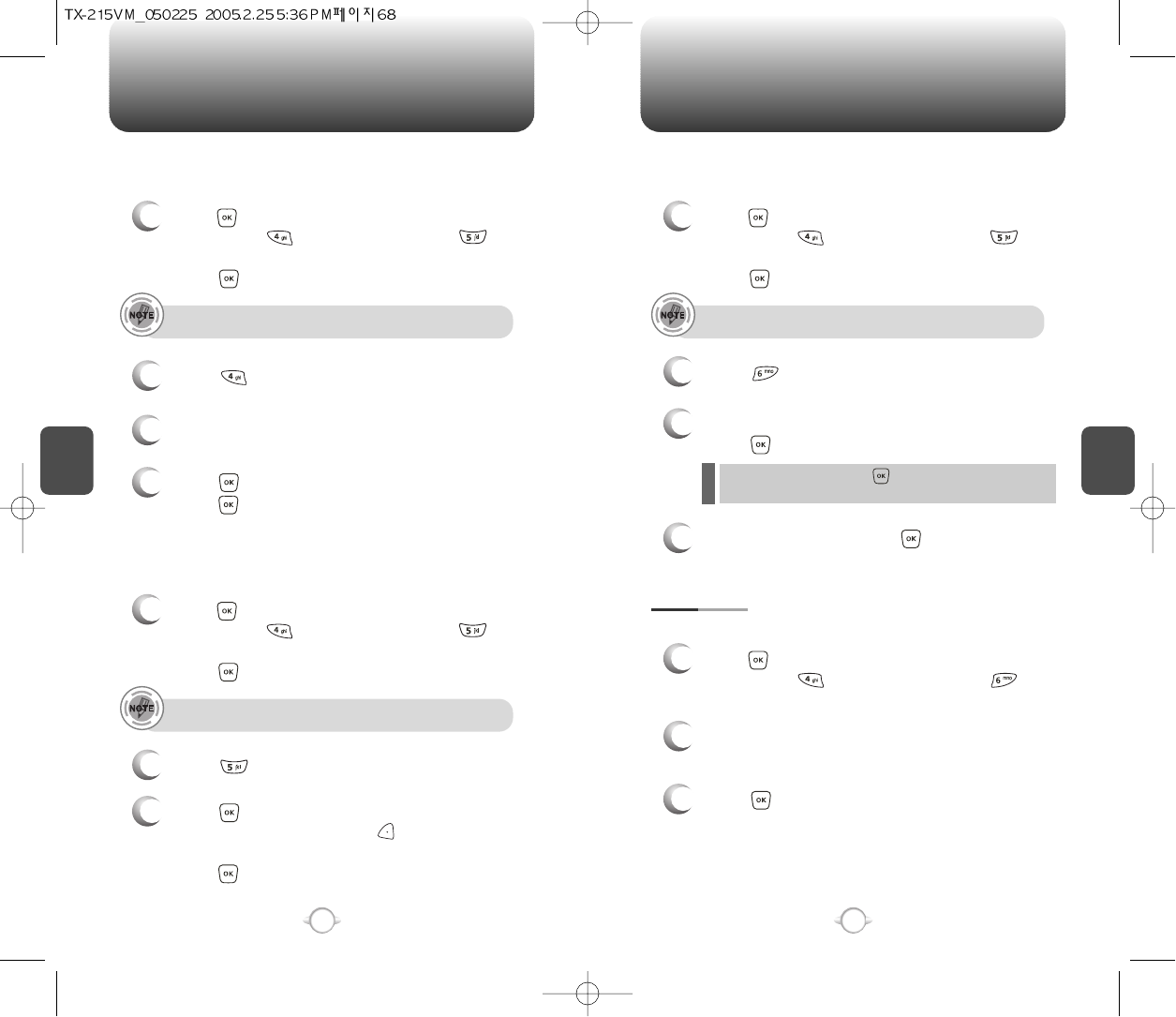
C
H
4
69
SETTINGS
C
H
4
68
SETTINGS
1
Press [MENU], then select “Settings & Tools”
menu, press “System” then select
“Security”, then enter your password,
press [OK].
3
Select a location (1~3) with the Navigation Key.
4
Press [SET] and input a phone number,
press [OK] again to save.
2
Select “Special #’s”.
SPECIAL #’S
The default password is the last 4 digit of your phone number.
Stores 3 phone numbers that can be called even in the lock mode.
1
Press [MENU], then select “Settings & Tools”
menu, press “System” then select
“Security”, then enter your password,
press [OK].
3
Press [OK] to check “Contacts”, “Downloads”
or “Pix Gallery” then press [DONE] to erase all
the items in those categories, then select “Yes”,
press [OK].
2
Select “Erase All”.
ERASE ALL
The default password is the last 4 digit of your phone number.
Clears all contact, downloads entries and pix gallery from your phone.
1
Press [MENU], then select “Settings & Tools”
menu, press “System” then select
“Security”, then enter your password,
press [OK].
3
Select “Yes” or “No” with the Navigation Key.
Press [OK].
2
Select “Reset Phone”.
RESET PHONE
The default password is the last 4 digit of your phone number.
Resets phone to default settings.
When you select “Yes” and [OK], you will see “This will
be reset to default settings. Reset Phone ?” on the display.
4
To reset the phone, press [OK].
Selects the language in which letters are displayed on the screen.
LANGUAGE
1
Press [MENU], then select “Settings & Tools”
menu, press “System” then select
“Language”.
3
Press [OK] to save it.
2
Select “English” or “Spanish” with the Navigation
Key.
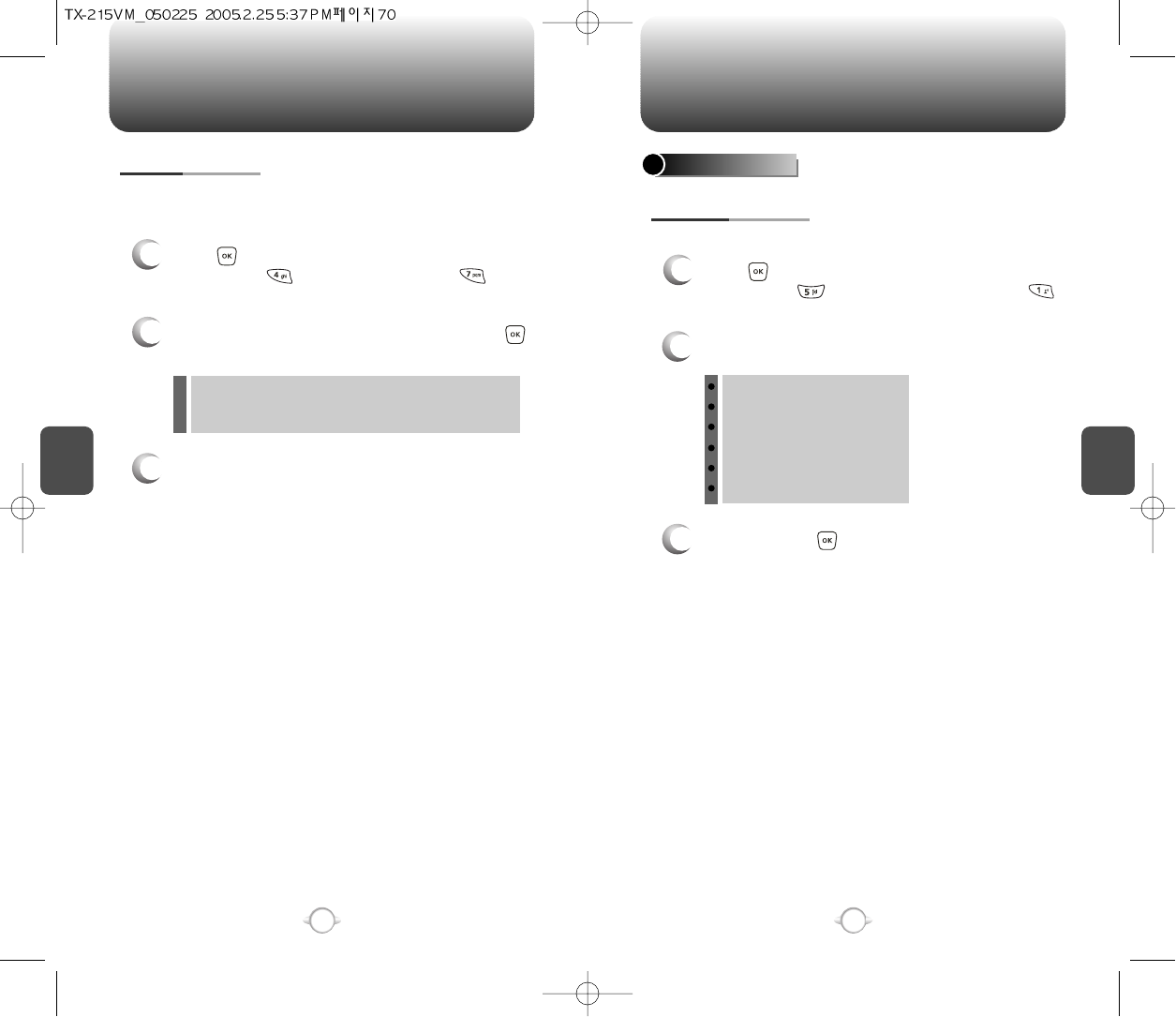
C
H
4
71
SETTINGS
C
H
4
70
SETTINGS
Calendar/Tunes & Tones/Gallery/Fun & Games/News & Info/
Inbox/Sent/Email/Chat/IM/Settings & Tools/Alarm Clock,
Calculator
Your phone offers you the option of assigning a short-cut key
(Down Navigation Key) to a favorite or often-used function.
To assign a shortcut to the key:
SHORT CUT KEY
1
Press [MENU], then select “Settings & Tools”
menu, press “System” then select
“Short Cut Key”.
3
The Shortcut can now be accessed by pressing
the “Down Navigation Key”.
2
Select your desired menu option then press
[OK].
CALL SETTINGS
ANSWER OPTIONS
1
Press [MENU], then select “Settings & Tools”
menu, press “Call Settings” then select
“Answer Options”.
2
Select one of the following with the Navigation Key.
3
To save, press [OK].
To select an answer mode:
Flip Open
Any Key
Send Only
Auto Answer – Headset
Auto Answer – Handsfree
Auto Answer – Handset
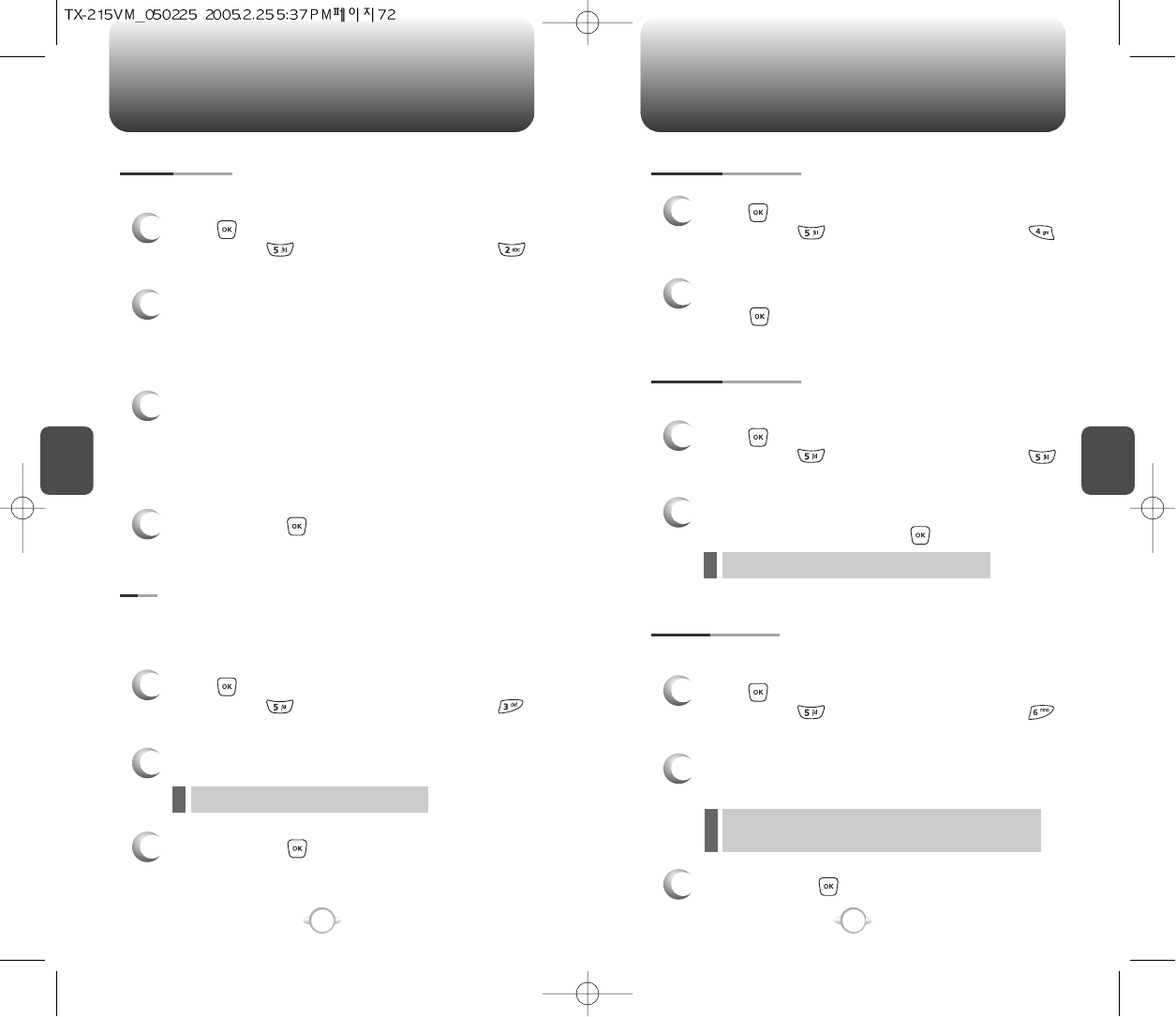
C
H
4
73
SETTINGS
C
H
4
72
SETTINGS
1
Press [MENU], then select “Settings & Tools”
menu, press “Call Settings” then select
“Auto Retry”.
Automatically redials a call up to 5 times after a set time interval.
2
3
Retry time to field is shown. Press the Navigation
Key left or right to choose the amount of time.
(Off, 3 Seconds, 5 Seconds, 7 Seconds or
10 Seconds)
When a time is chosen for retry time, the repeat
field is shown. Press the Navigation Key down to
highlight the repeat field. Press the Navigation
Key left or right to choose the number of
repeats. (1 time, 3 times or 5 times).
4
To save, press [OK].
AUTO RETRY
1
Press [MENU], then select “Settings & Tools”
menu, press “Call Settings” then select
“TTY”.
Your phone is able to operate with a TTY (Teletypewriter) device in
both analog and digital modes. This feature is system dependent and
may not be available in all areas.
3
To save, press [OK].
TTY
2
Select one of the following with the Navigation Key.
TTY Off/TTY+ TALK/TTY + HEAR/TTY Full
l
Enhances voice privacy and avoids tapping during a call.
Enhanced : Makes it more difficult to wire tap.
l
1
Press [MENU], then select “Settings & Tools”
menu, press “Call Settings” then select
“One Touch Dial”.
ONE TOUCH DIAL
2
Select “On” or “Off” with the Navigation Key then
press [OK] to save it.
1
Press [MENU], then select “Settings & Tools”
menu, press “Call Settings” then select
“Voice Privacy”.
VOICE PRIVACY
2
Select “Standard” or “Enhanced” with the
Navigation Key, then press [OK] to save it.
1
Press [MENU], then select “Settings & Tools”
menu, press “Call Settings” then select
“Data Setting”.
Choose the connection mode for the usage of your phone.
3
To save, press [OK].
DATA SETTING
2
Select one of the following connection modes
with the Navigation Key.
Voice Call : To receive a voice call.
Data Only : To receive data when connected to PC.
l
l
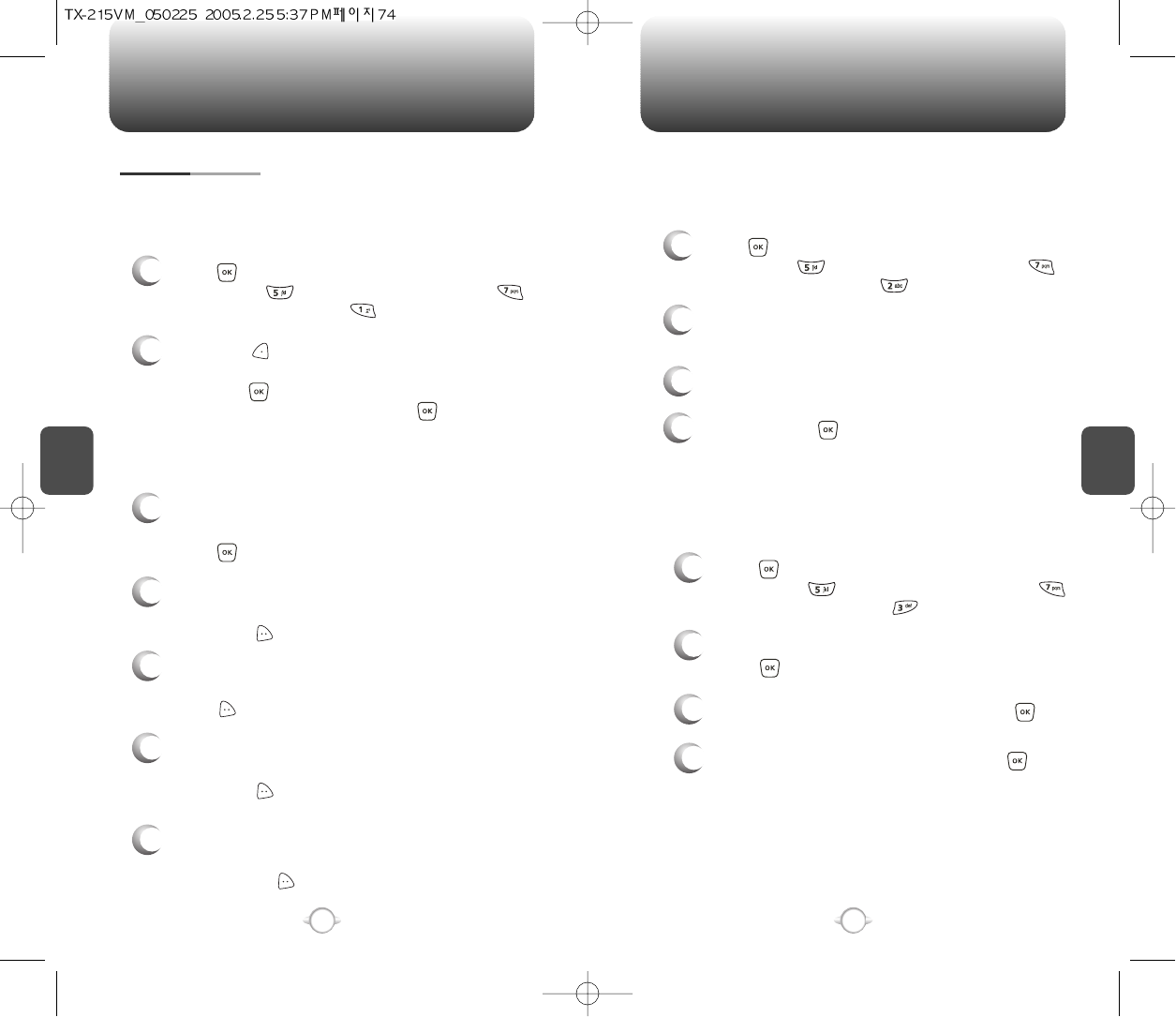
C
H
4
75
SETTINGS
C
H
4
74
SETTINGS
1
Press [MENU], then select “Settings & Tools”
menu, press “Call Settings” then select
“Voice Services”, press “Voice Memo”.
VOICE SERVICES
VOICE MEMO
2
To record a voice memo, select “Record New”,
press [OK].
3
To start recording a voice memo, press [OK].
Voice Memo allows you to record a reminder message that can be up
to 60 seconds. To record a memo:
4
To stop recording a voice memo, press [STOP].
To saved into voice memo list automatically.
Voice memo order by date and recent file is
uppermost.
1
Press [MENU], then select “Settings & Tools”
menu, press “Call Settings” then select
“Voice Services”, press “Voice Setting”.
VOICE SETTING
2
Under “Set Active”, select a option “Off”,
“Active Flip” or “Send Key”.
3
Under “HFK Mode”, select a option “On” or “Off”.
After turning on Set Active, open the flip to go on to VR mode. After
turning on HFK mode, put Hands-free kit and say “wake up” to go on
to VR mode.
1
Press [MENU], then select “Settings & Tools”
menu, press “Call Settings” then select
“Voice Services”, press “Voice Dials”.
4
To save, press [OK].
Voice Dial allows you to call a person by simply saying their name.
To access Voice Dial:
2.1. Press [NEW]. The phone book list will be
displayed alphabetically. Select a name then
press [OK]. Instructions (Please OK and say
name) will be displayed and [OK].
You will hear “Name Please”.
2.2. Say the name for the voice tag and repeat the
name when prompted. You will hear “Added”.
To play a voice dial.
Highlight the voice tag you want to play then
press [PLAY].
To detail a voice dial.
Highlight the voice tag you want to detail view
then press [OPTIONS] then select “Detail”.
To re-record a voice dial.
Highlight the voice tag you want to re-record then
press [OPTIONS] then select “Re-record”.
To erase or erase all voice dial.
Highlight the voice tag you want to erase or erase
all then press [OPTIONS] then select “Erase”
or “Erase All”.
To play speaker a voice dial.
Highlight the voice tag you want to play speaker
then press [OPTIONS] then select “Play
Speaker”.
VOICE DIALS
2
3
4
5
6
7
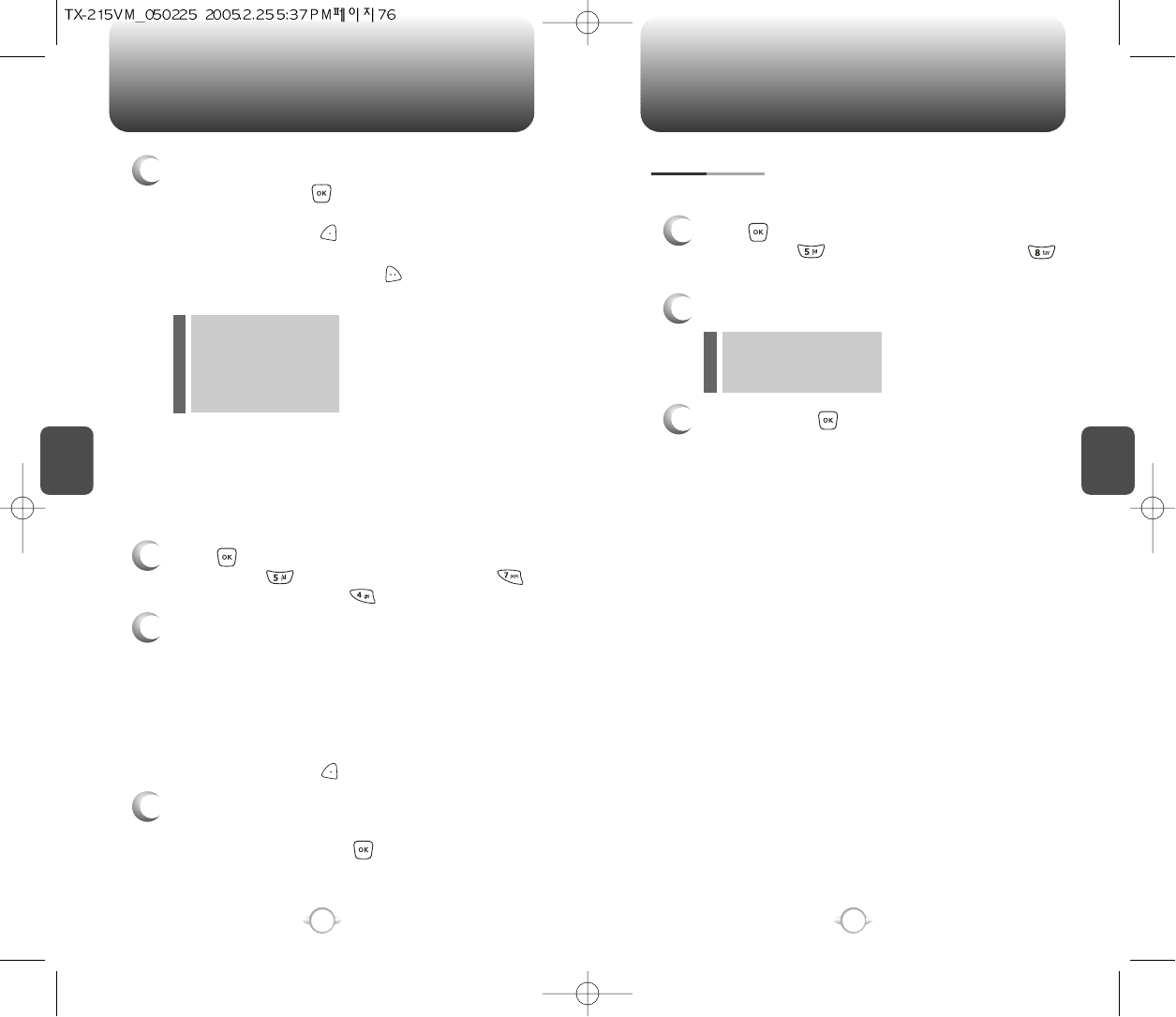
C
H
4
77
SETTINGS
C
H
4
76
SETTINGS
1
Press [MENU], then select “Settings & Tools”
menu, press “Call Settings” then select
“Voice Services”, press “Train Words”.
TRAIN WORDS
2
Under “Yes”, “No”, “Wake-Up”.
“Please listen closely to hear instructions” will be
displayed and you will hear “Now training control
words. Please say the word”. Say word. You will
hear “Again”. Say word again. You will hear
“Training word successful”.
To undo voice recognition, select a word you want
to undo then press [UNDO].
3
Under “Undo Train All”.
“Undo voice recognition for all procedures?”
will be displayed. Press [OK] to undo all
trained words.
Train allows you to use Control words to make a call without using
the keypad. Use to train or untrain the Voice Recognition with the
control word, “Yes”, “No” or “Wake-Up”.
1
Press [MENU], then select “Settings & Tools”
menu, press “Call Settings” then select
“DTMF Tones”.
3
To save, press [OK].
DTMF TONES
2
Select one of the following with the Navigation Key.
Normal
Short
Off
l
l
l
To adjust tone length:
5
To play voice memo, select the message you want
to play then press [PLAY].
To send voice memo, select the message you want
to send then press [SEND] to access the “New
Pix Msg” see “New Pix Msg” on page 102.
If saved voice memo, press [OPTIONS] to select
one of the following options:
lSet As Ringtone
lSet As Ringer ID
lRename
lErase
lErase All
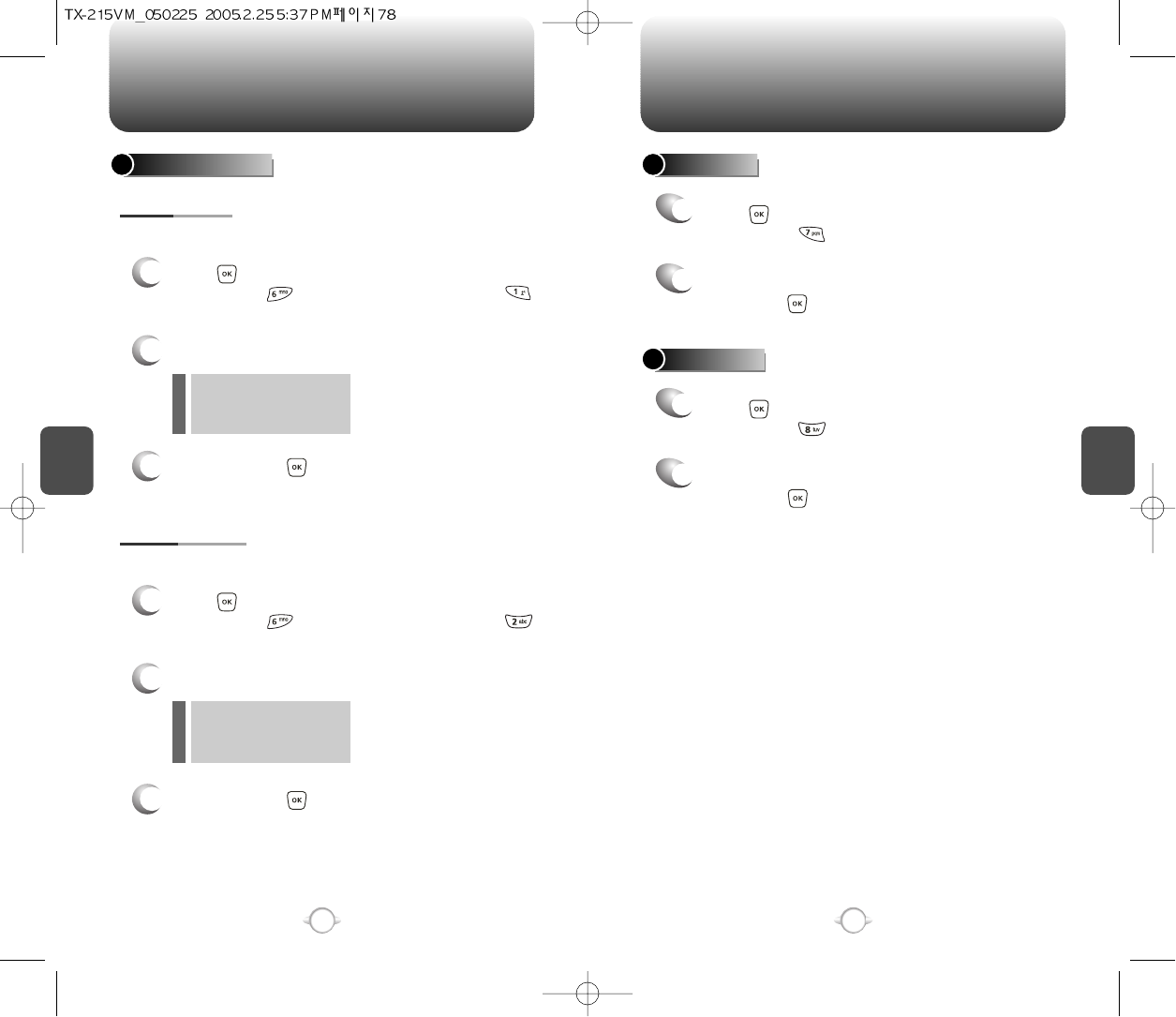
SETTINGS SETTINGS
C
H
4
79
C
H
4
78
CLOCK FORMAT
1
Press [MENU], then select “Settings & Tools”
menu, press “Clock Format” then select
“Main Clock”.
3
To save, press [OK].
MAIN CLOCK
2
Select one of the following with the Navigation Key.
Digital
Analog
Off
l
l
l
To change the main clock’s appearance on the standby screen:
1
Press [MENU], then select “Settings & Tools”
menu, press “Clock Format” then select
“Front Clock”.
3
To save, press [OK].
FRONT CLOCK
2
Select one of the following with the Navigation Key.
Digital
Analog
Off
l
l
l
To change the front clock’s appearance on the standby screen:
RINGER ID
1
2
Press [MENU], then select “Settings & Tools”
menu, press “Ringer ID”.
Select “On” or “Off” with the Navigation Key,
then press [OK] to save it.
PICTURE ID
1
2
Press [MENU], then select “Settings & Tools”
menu, press “Picture ID”.
Select “On” or “Off” with the Navigation Key,
then press [OK] to save it.
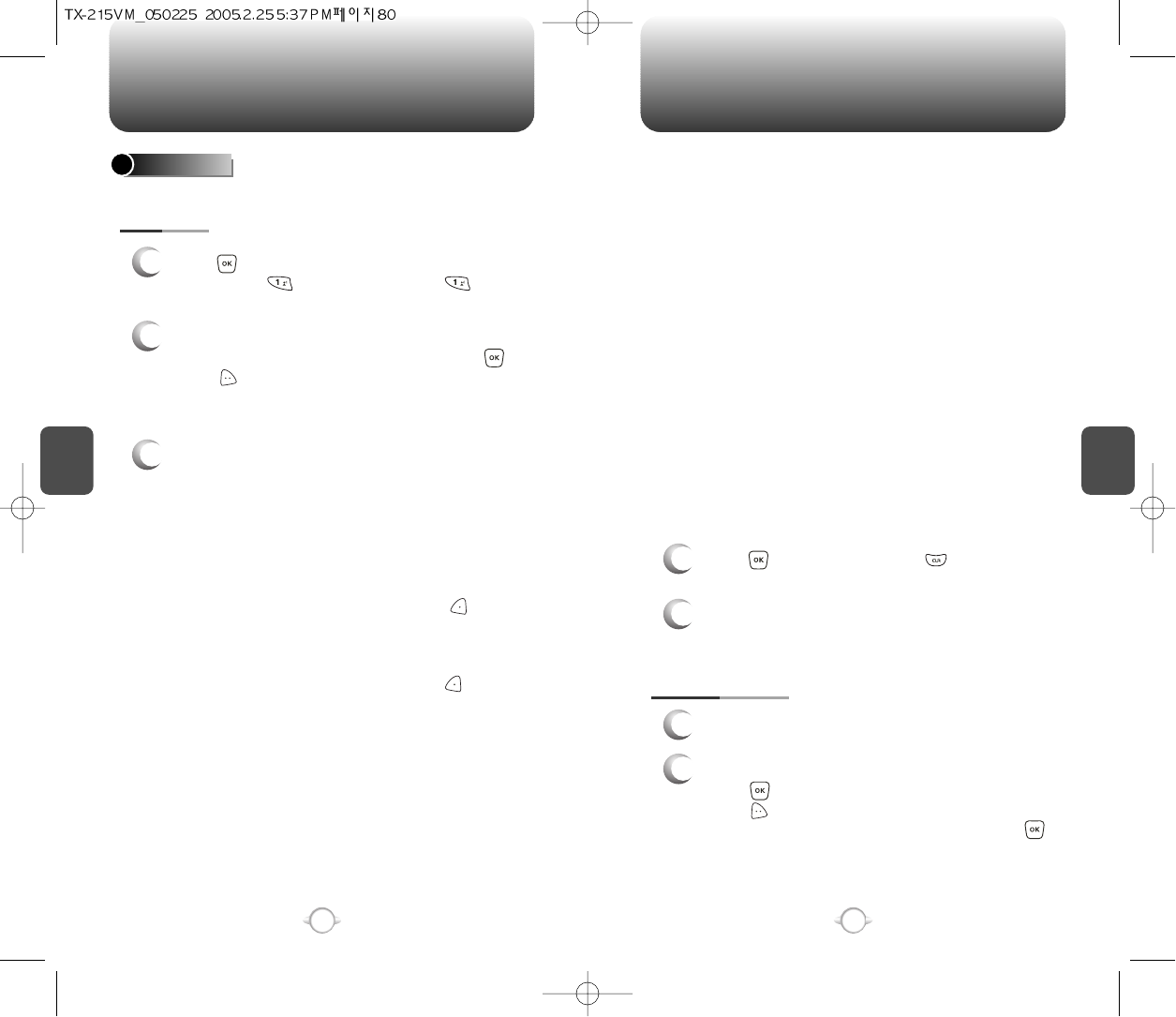
C
H
4
81
TOOLS
C
H
4
80
TOOLS
Use the keypad to change or enter the end date.
END DATE
Use the Navigation Key to select a time zone.
(EST, EDT, CST, CDT, MST, MDT, PST, PDT,
AKST, AKDT, HAST, HADT or GMT/UTC).
TIME ZONE
Use the keypad to select the alert tone you wish
to set.
ALERT
Use the Navigation Key to select vibrate on/off.
VIBRATE
Use the Navigation Key to select an alert time
interval option (0, 5 Minutes, 10 Minutes,
15Minutes before the appointment time).
REMINDER
4
Press [SAVE] to save it or [CLR] to
return to the calendar.
5
The date of the event will be marked on your
calendar.
1
To view the Calendar List.
VIEW PLAN LIST
2
Move the Navigation Key to choose an event then
press [VIEW].
Press [OPTIONS] and select “SAVE” to save it
or select “Erase”, then select “Yes”, press .
CALENDAR
ADD NEW
Sets an event and reminds you of that event.
2
3
Move the Navigation Key left, right, up or down to
choose a date in the calendar then press [OK].
Press [OPTIONS] to 1. Monthly View, 2. Weekly
View, 3. New, 4. Go To Date, 5. Erase, 6. Erase
Today or 7. Erase Passed.
Use the keypad to set a start time and to
select “AM” or “PM”.
START TIME
Use the keypad to entering a appointment of your
schedule.
APPOINTMENT
Use the keypad to change or enter the start date.
START DATE
Use the Navigation Key to select a setting for the
repeat repeating the calendar. (Daily, Weekly,
Monthly or Yearly).
RECURRENCY
The date field is highlighted. Press the Navigation
Key down to set the alarm options.
Use the keypad to set a end time and to
select “AM” or “PM”.
END TIME
1
Press [MENU], then select “Settings & Tools”
menu, press “Tools” then select
“Calendar”.
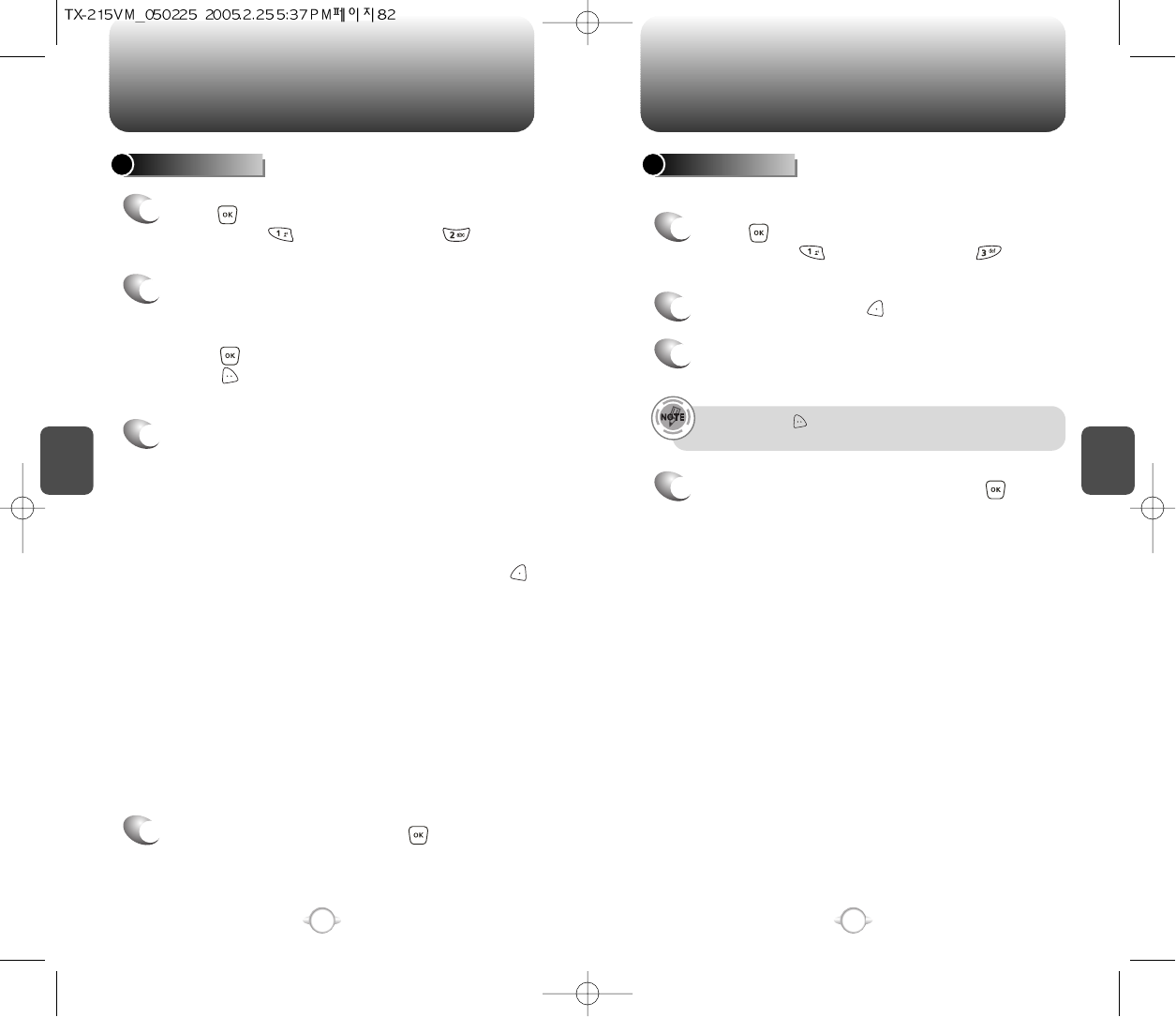
C
H
4
83
TOOLS
C
H
4
82
TOOLS
To display the time and date in pre-programmed cities:
WORLD CLOCK
2
4
Select a city with the [CITIES].
3
The world map appears with the city, its date
and time.
• If user press [DST], then all DST supporting cities DST turn
on/off.
To return to the previous page, press [OK].
1
Press [MENU], then select “Settings & Tools”
menu, press “Tools” then select
“World Clock”.
ALARM CLOCK
Select one of the entries using the Navigation Key.
To set a new alarm, choose alarm 1, 2 or 3.
To edit an existing alarm, select that alarm.
Press [OK].
Press [OPTIONS] to 1. Off, 2. Reset,
3. Reset All.
2
1
The setting field will be highlighted. Press the
Navigation Key down to select alarm options.
3
Use the Navigation Key to select a setting for the
alarm (Once, Daily, Monday through Friday,
Weekends).
FREQUENCY
Press [MENU], then select “Settings & Tools”
menu, press “Tools” then select
“Alarm Clock”.
Use the Navigation Key to select alarm on/off.
ALARM
Use the keypad to set a time for the alarm and
to select “AM” or “PM”.
TIME
Use the keypad to select the alert tone you wish
to set.
RINGER
To save an alarm setting press [SAVE].
4
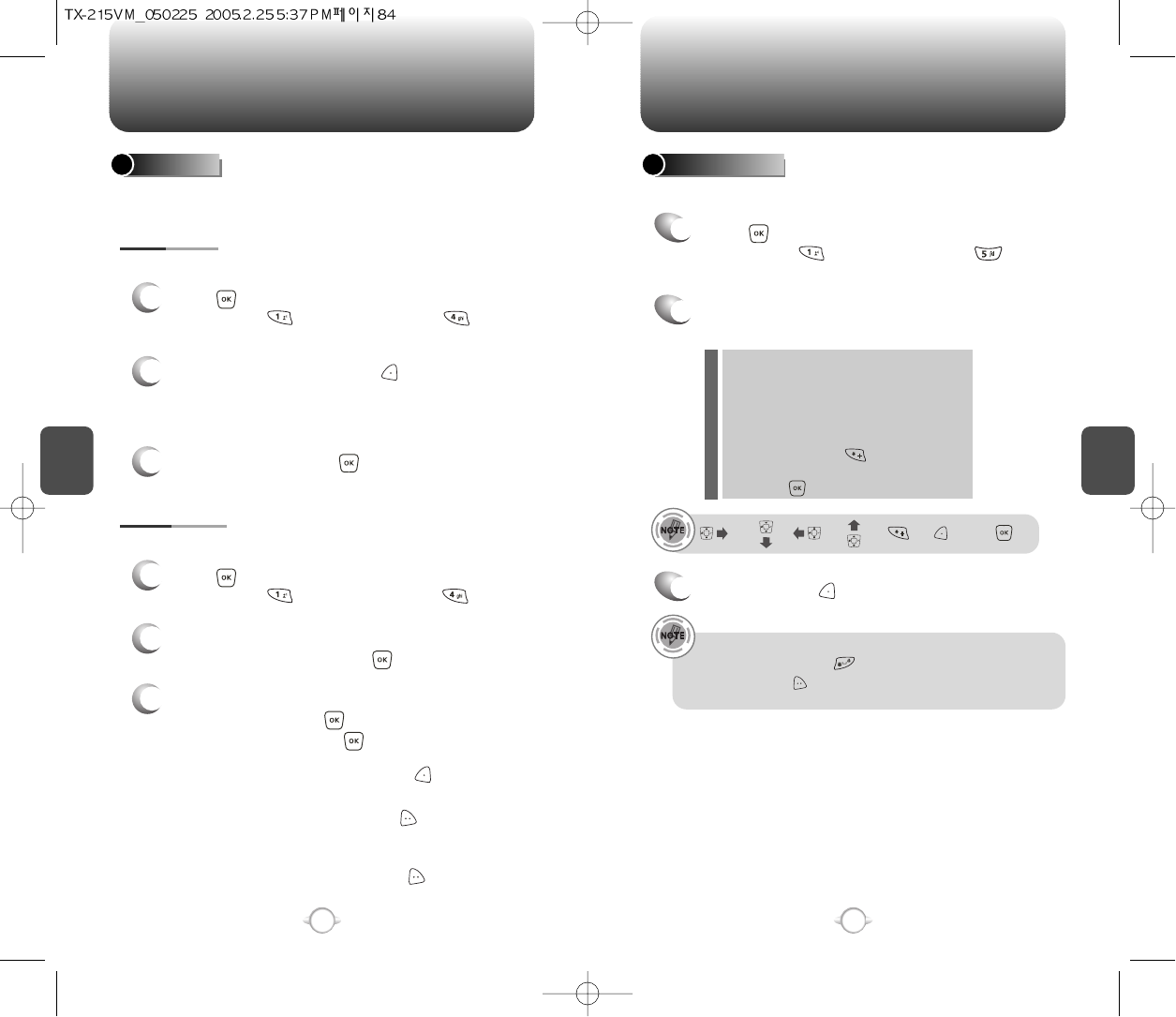
C
H
4
85
TOOLS
C
H
4
84
TOOLS
2
Follow the instructions below to calculate
8*64-2.5= 9.5
3
To reset, press [CLEAR].
To access the calculator:
CALCULATOR
Input 8.
Move the Navigation Key rightward.
Input 6 then press the Navigation Key.
Move it leftward.
Input 4 then press the Navigation Key.
Move it downward.
Input 2 then press the to input (.).
Press 5.
Then press and you will see the answer.
: X, : -, : /, : +, : ., : Clear, : =.
1
Press [MENU], then select “Settings & Tools”
menu, press “Tools” then select
“Calculator”.
• To change the displayed number from positive (+) to negative (-)
and vice versa, press [].
• If user press [OPERATOR], to use multi parenthesis support
and parenthesis rules [(,)] or power [^].
Your phone includes an internal notepad that can be used to
compose and store reminders and notes.
NOTEPAD
1
Press [MENU], then select “Settings & Tools”
menu, press “Tools” then select
“Notepad”.
ADD MEMO
2
To add a new memo, press [NEW].
Input a new text memo.
(Please refer to page 31 for more details on entering
letters, numbers & symbols.)
1
VIEW MEMO
2
The list of all memos, in saved order, is displayed.
Select a memo then press [VIEW].
3
3.1. The selected memo will appear.
To edit it, press [EDIT] and input a new text
memo, then press [SAVE] to save it.
To compose a memo (there is an 80-letter limit):
To view a saved memo:
Press [MENU], then select “Settings & Tools”
menu, press “Tools” then select “Notepad”.
3.3. To erase a memos, press [OPTIONS]
“Erase”.
3.2. To add a new memo, press [NEW].
3.4. To erase all memos, press [OPTIONS]
“Erase All”.
3
To save memo, press [SAVE].
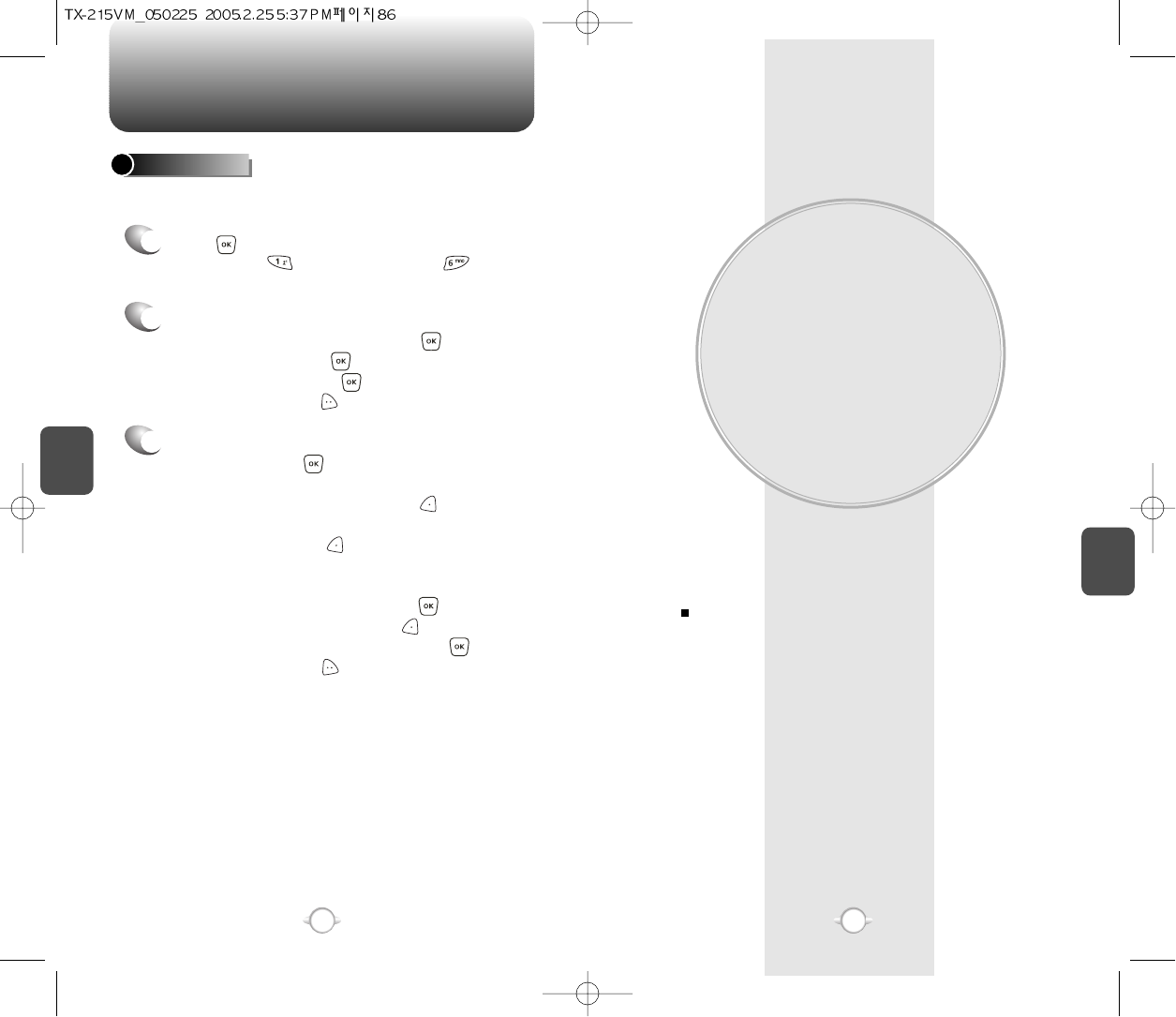
GET IT NOW
Your phone provides a unique feature -Get It Now- that enables you
to download ringtones, wallpapers, games and more from your
network to your phone. Please contact your service provider for the
availability of these services.
GET IT NOW
Chapter 5
87
86
C
H
5
87
TOOLS
C
H
4
2
1
3
Simultaneously times up to six different events. To operate the
stop watch:
STOP WATCH
To measure a time period.
1. To start the stop watch, press [START].
2. To pause it, press [STOP].
3. To resume it, press [START].
To reset it, press [RESET].
To time up to six events at once:
1. To start, press [START].
2. To stop a time period and continue
measuring another one, press [CONT].
3. To stop the second and continue measuring
a third one, press [CONT].
4. To measure up to six time periods, repeat the
above steps.
5. To stop the stop watch, press [STOP].
6. To review the results, press [VIEW].
7. To return to the stop watch, press [OK].
8. To reset it, press [RESET].
Press [MENU], then select “Settings & Tools”
menu, press “Tools” then select
“Stop Watch”.
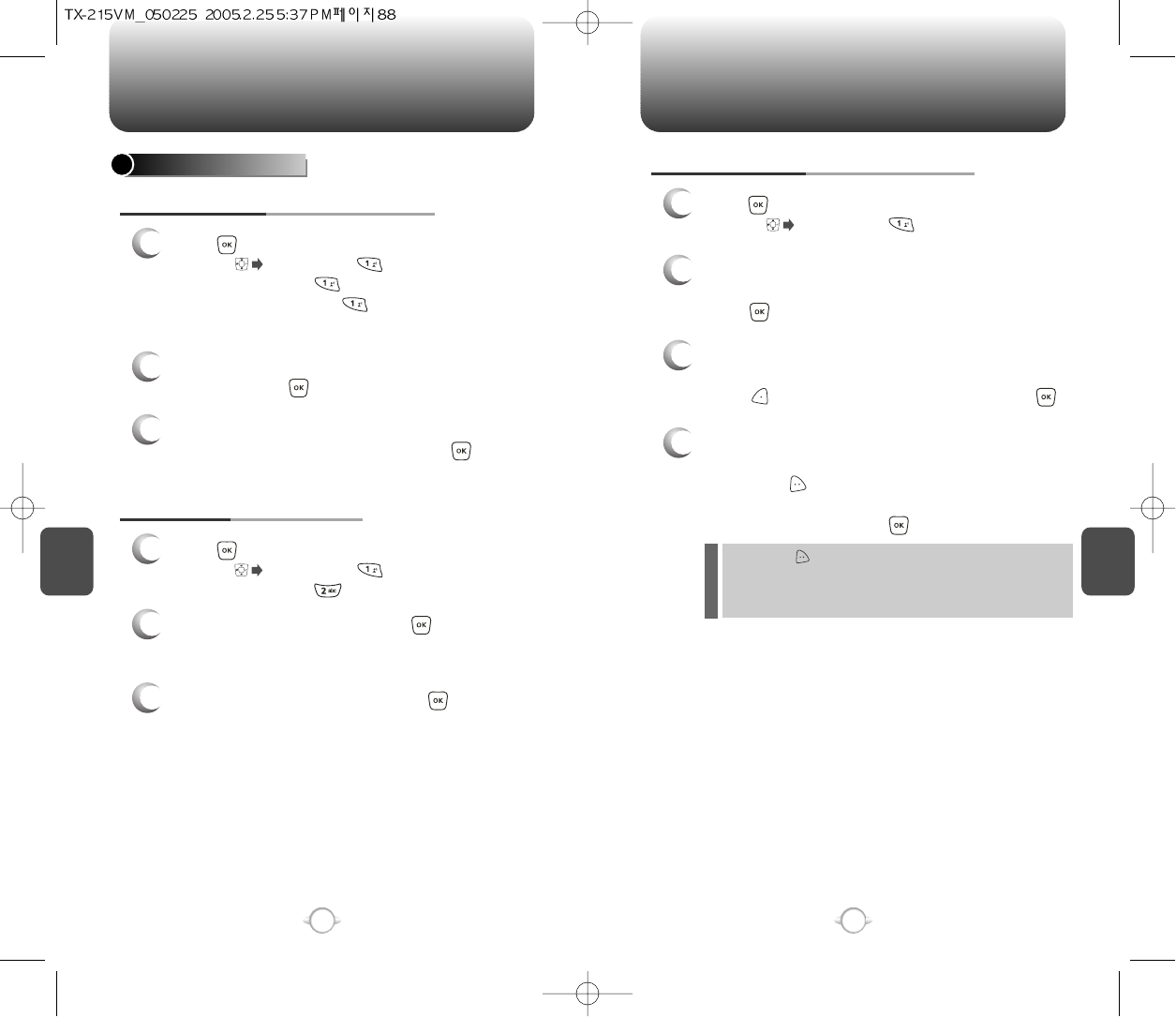
C
H
5
89
GET IT NOW
C
H
5
88
GET IT NOW
GET TUNES & TONES
DOWNLOADING NEW TUNES & TONES
1
Press [MENU], then select “Get It now” menu
or press , then press “Get Tunes &
Tones” then select “Get New” the select
“New Provider”, press . (The BREW will
launch and take you to the download menu.)
3
Use your navigation key to select a “Tunes or
Tones” you wish to download, press [OK].
2
Use your navigation key to select a provider’s
browser, press [OK].
USING DOWNLOADED TUNES & TONES
1
Press [MENU], then select “Get It now” menu
or press , then press “Get Tunes & Tones”.
2
To play downloaded tunes or tones.
Select the tunes or tones you want to play, then
press [PLAY].
3
To erase downloaded tunes or tones.
Select the tunes or tones you want to erase, then
press [EARSE], then select “Yes”, press .
4
To assign downloaded tunes or tones.
Select the tunes or tones you want to assign,
then press [OPTIONS].
Select “Set As Ringtone” or “Set As Ringer ID”,
then select “Yes”, press .
By pressing [OPTIONS], you can choose from the following:
1. Set As Ringtone
2. Set As Ringer ID
3. Rename (This function applies only to downloaded contents.)
TO RECORDING NEW TONES
1
Press [MENU], then select “Get It now” menu
or press , then press “Get Tunes &
Tones” then select “Record New”.
3
To stop recording a memo, press [STOP].
2
To record a voice memo, press [OK]
Instructions will be displayed and you will hear
“Beep Sound”.
l
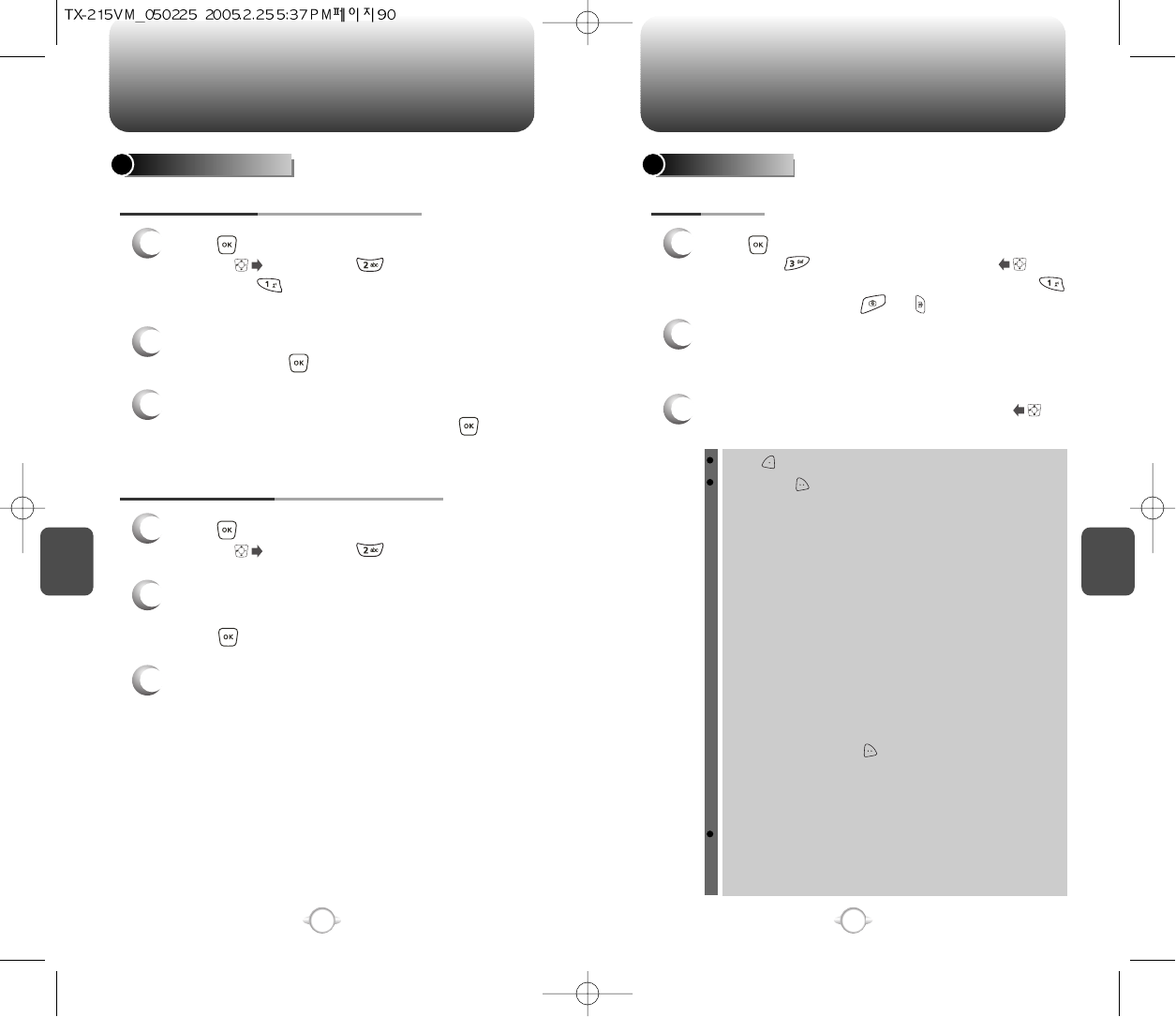
C
H
5
91
GET IT NOW
C
H
5
90
GET IT NOW
GET FUN & GAMES
DOWNLOADING NEW FUN & GAMES
1
Press [MENU], then select “Get It now” menu
or press , then press “Get Fun & Games”
then select “Get New”. (The BREW will
launch and take you to the download menu.)
3
Use your navigation key to select a “Fun or
Games” you wish to download, press [OK].
2
Use your navigation key to select a provider’s
browser, press [OK].
GET PIX & FLIX
TO TAKE PIX
1
Press [MENU], then select “Get It now” menu,
then press “Get Pix & Flix” or press or
press and hold side camera key, then select
“Take Pix”. Or press or .
3
Press side camera key or press and hold to
take the picture.
2
Point the camera lens at your subject. You can
check the picture framing through the main
display screen.
PLAYING DOWNLOADED FUN & GAMES
1
Press [MENU], then select “Get It now” menu
or press , then press “Get Fun & Games”.
2
To play downloaded fun or games.
Select the fun or games you want to play, then
press [PLAY].
3
To launch “BREW”.
Press [GALLERY], you can view the captured pictures.
By pressing [OPTIONS], you can choose from the following:
1. Resolution: To select a resolution for a picture.
(640x480/320x240/160x120)
2. Self Timer: To activate the camera’s timer function.
(Off/5 Seconds/10 Seconds)
3. Flash: To activate the flash function. (Off/On this shot/
Always On/Auto Flash)
4. White Balance: To select white balance. (Auto/Sunny/
Cloudy/Tungsten/Fluorescent/Darkness)
5. Quality: To select a picture quality. (High/Normal/Economy)
6. Shutter Sound: To select a shutter sound.
(Off/Camera Shutter Sound/Say “Cheese”/
Ready 123)
7. Color Effect: To select a color effects. (Normal/Antique/
Black & White/Negative)
8. Display Icon: To select a icon “On” or “Off”.
9. Sub LCD: To taking picture with Sub LCD.
By pressing [OPTIONS], you can choose
Sub LCD options: 1. Main LCD/2. Flash/
3. Self Timer/4. Shutter Sound
10. Fun Frame: Select your favorite fun picture frame to
decorate your picture.
User can control brightness and zoom directly by pressing up
and down navigation key or side volume key.
Navigation Up / Down: Zoom up.
Navigation Left / Right: Brightness up ( -2, -1, 0, +1, +2).
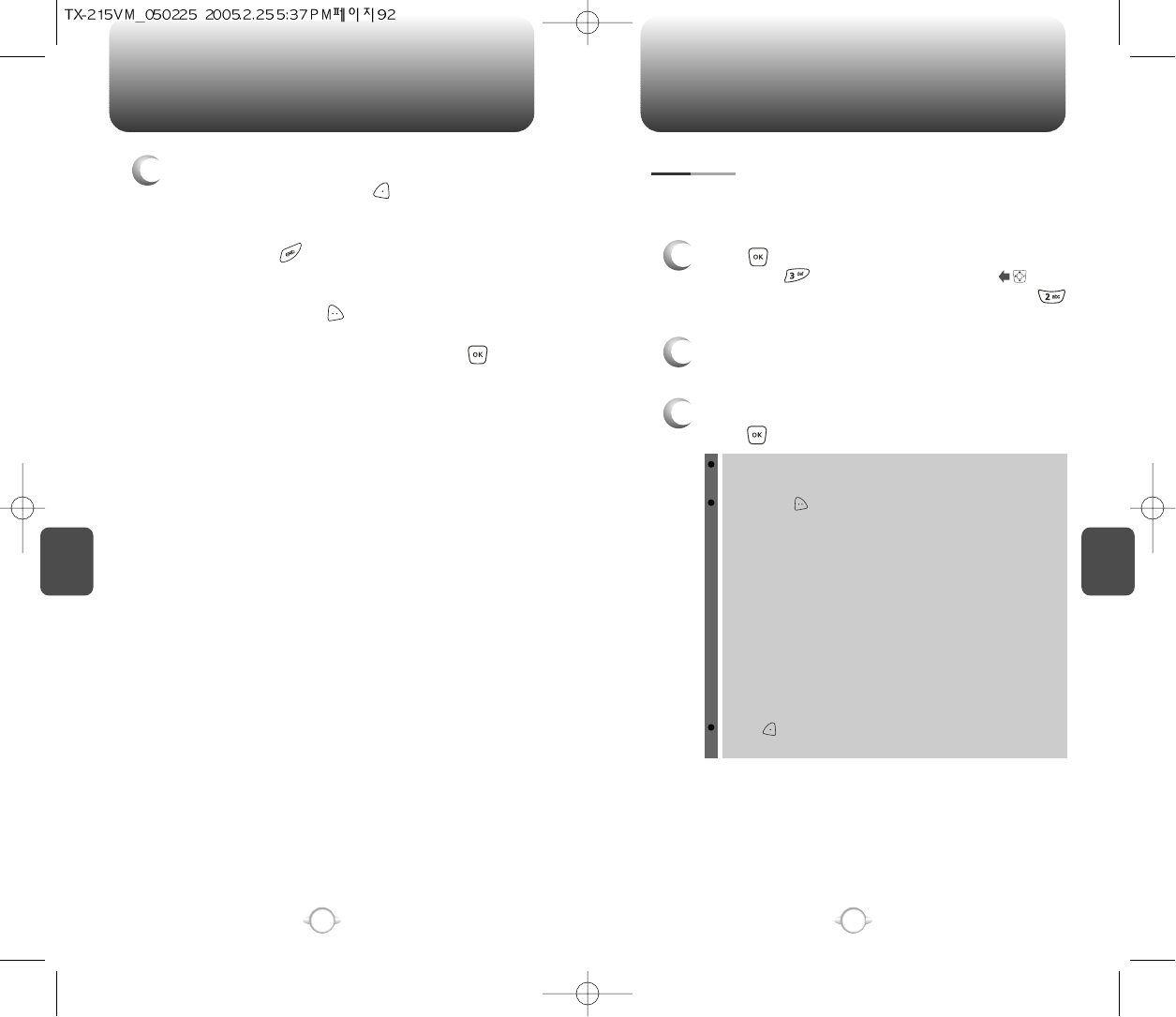
C
H
5
93
GET IT NOW
C
H
5
92
GET IT NOW
4
After take the taken picture be displayed.
To save the picture, press [SAVE].
To go back to idle mode without saving the
picture, press .
To take another picture without saving the picture
you just took, press [REJECT].
To send the picture to someone, press [SEND].
Please refer to page 100 for more details on
“New Pix MSG”.
GALLERY
3
Select picture with the Navigation Key, then
press [VIEW]. You can see detail picture.
2
In Review Mode, you can view all the pictures
you have stored in your phone.
In detail view, user can view previous or next picture by
pressing left or right navigation key.
By pressing [OPTIONS], you can choose from the following:
1. Send: To send a picture message.
2. To Pix Place: To uploading selected picture to pix server.
3. Set As: Assigns the selected pix to display for specific tasks.
(Wallpaper/Screen Saver/Picture ID/
Power On/Power Off.).
4. Rename: To edit the picture’s title.
5. Lock/Unlock: To select “Lock” or “Unlock”.
6. Erase: Erase the current picture from your phone.
7. Erase All: To erase all the pictures in your phone.
8. Pix Info: Displays information on the selected picture,
such as name, date, time, resolution and file size.
(“Send”, “To Pix Place”, “Set As”, “Rename”, Lock/Unlock”,
Erase” functions applies only to downloaded contents.)
Press [CAMERA] to return to Camera mode to take
another picture.
In Review Mode you can view all the pictures you have taken, store
selected images in your phone, send pictures to the Online Album,
delete images and access additional picture options.
1
Press [MENU], then select “Get It now” menu,
then press “Get Pix & Flix” or press or
press and hold side camera key, then select
“Gallery”.
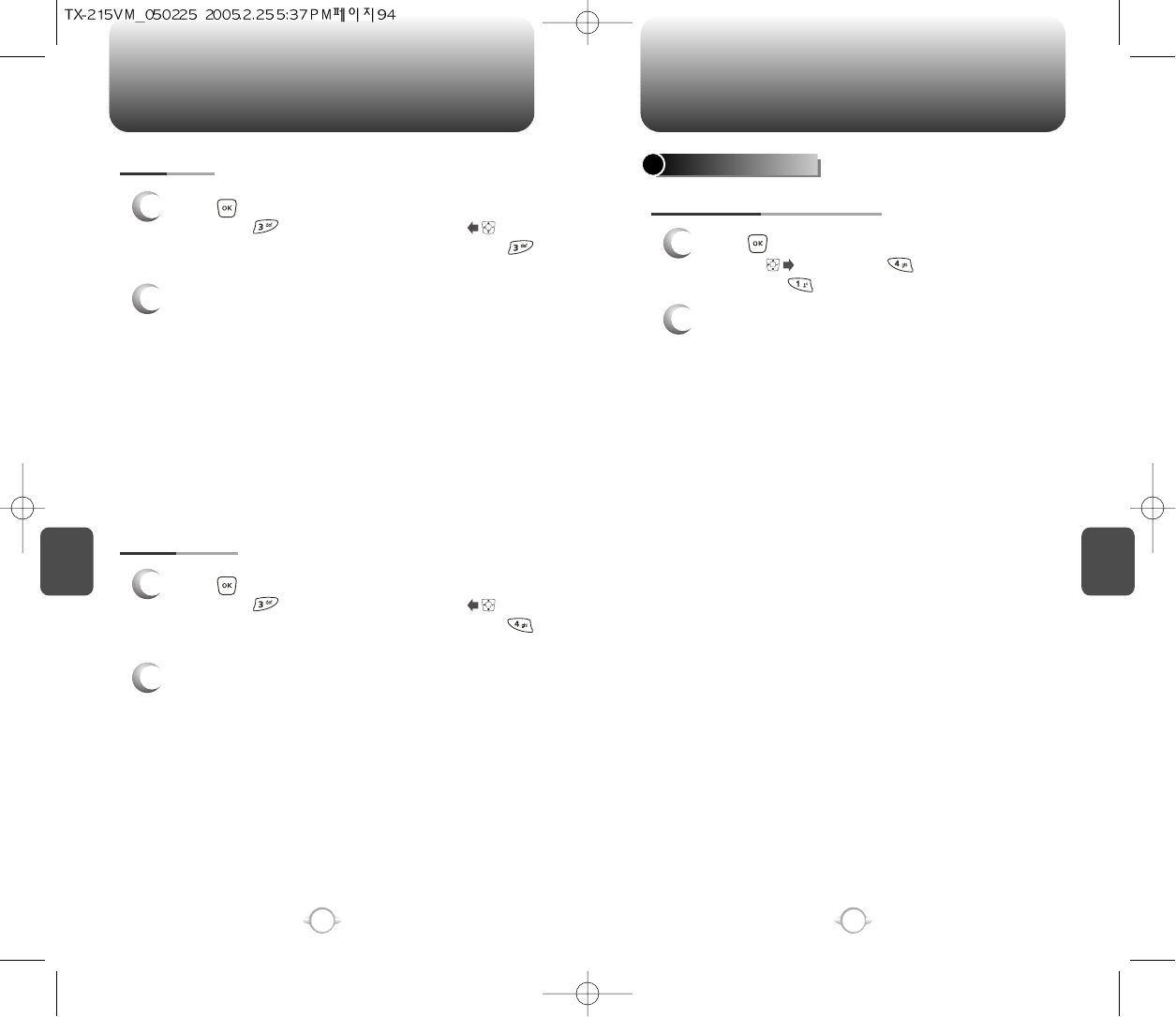
C
H
5
95
GET IT NOW
C
H
5
94
GET IT NOW
GET NEWS & INFO
CONNECTING NEWS & INFO
1
Press [MENU], then select “Get It now” menu
or press , then press “Get News & Info”
then select “Connect Web”.
2
Connect “WAP Browser”.
PIX PLACE
2
Connect “WAP Browser”.
PIX SERVICES
2
To launch “BREW”.
1
Press [MENU], then select “Get It now” menu,
then press “Get Pix & Flix” or press or
press and hold side camera key, then select
“Pix Place”.
1
Press [MENU], then select “Get It now” menu,
then press “Get Pix & Flix” or press or
press and hold side camera key, then select
“Pix Services”.
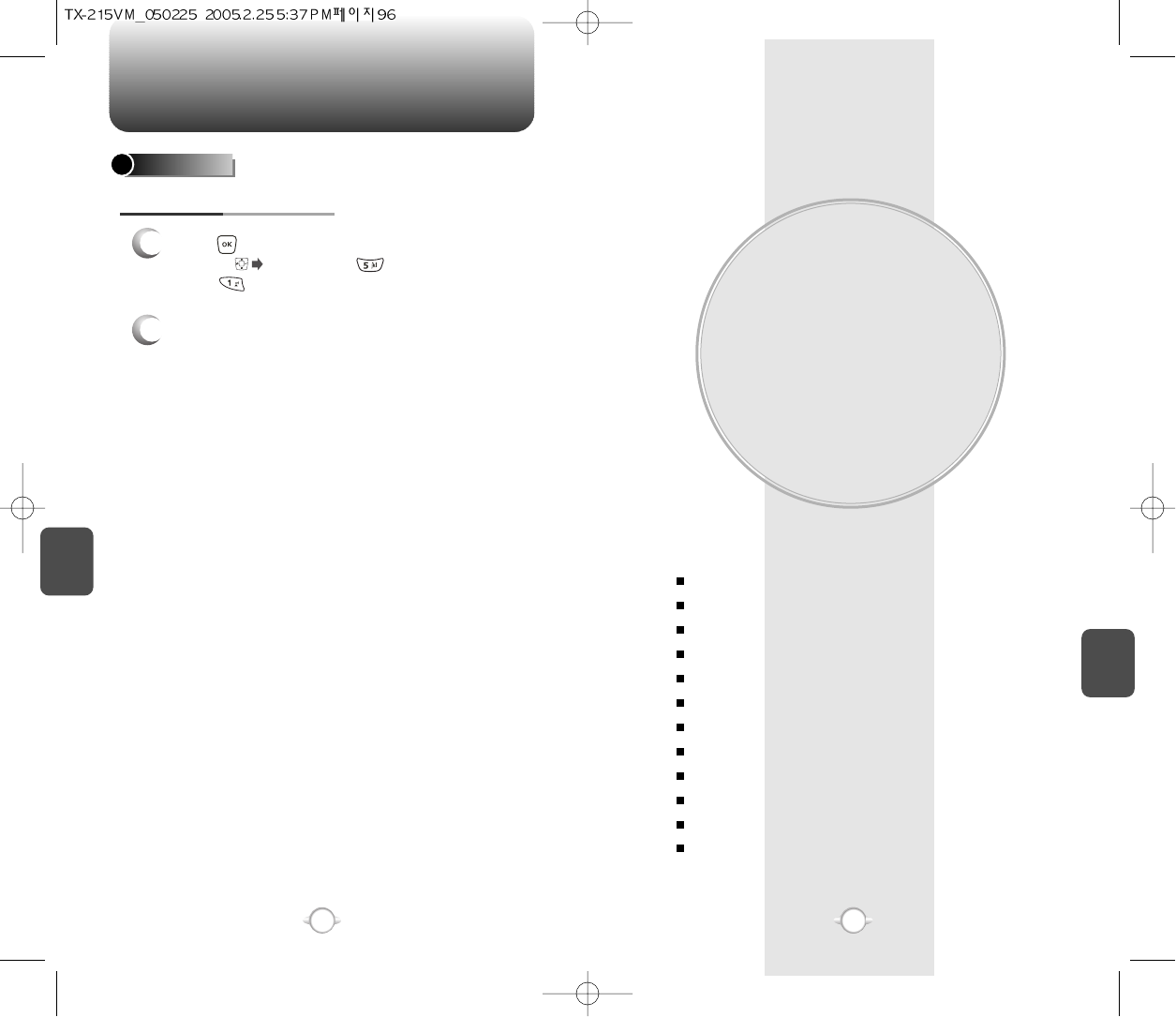
VOICE MAIL, TXT, PIX
MESSAGING
This chapter addresses Voice Mail, TXT, Pix Messaging functions
including:
WHEN A NEW MESSAGE ARRIVES
VOICE MAIL
NEW TXT MSG
NEW PIX MSG
INBOX
SENT
DRAFTS
E- MAIL
MOBILE IM
CHAT
ERASE ALL
SETTINGS
Chapter 6
97
96
C
H
6
97
GET IT NOW
C
H
5
GET GOING
CONNECTING GET GOING
1
Press [MENU], then select “Get It now” menu
or press , then press “Get Going” then
select “Get New”.
2
To launch “BREW”.
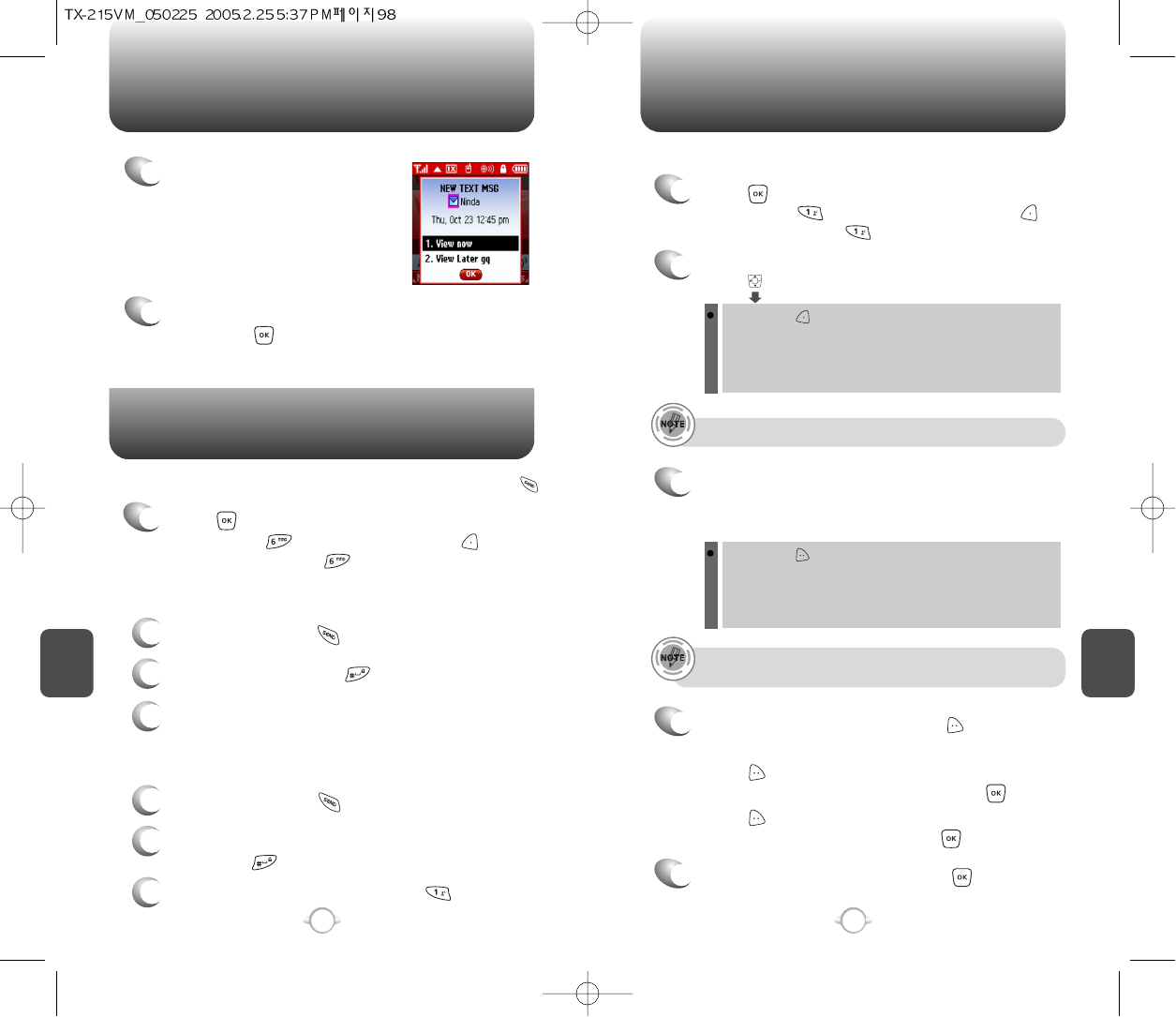
Displays the number of voice mails and accesses them by pressing .
VOICE MAIL
C
H
6
99
C
H
6
98
WHEN A NEW MESSAGE ARRIVES NEW TXT MSG
1
The following display appears
when a new message arrives.
2
To display the message, select “View Now”,
then press [OK].
1
Press [MENU], then select “Messaging”
menu, press “New TXT Msg” or press
[MESSAGE], press “New TXT Msg”.
To send a new txt message:
2
Under “To”, input the phone number and
press .
3
Under “Message”, input a new TXT message.
By pressing [ADD], you can choose from the following:
1. Contacts : Search the phone number which is stored in
the contacts list.
2. Recent Calls : Search the phone number which is stored in
the recent calls list.
By pressing [OPTIONS], then select “ADD”.
You can choose from the following:
1. Graphics : Inserts simple graphic image in TXT Msg.
2. Sounds : Inserts EMS sound in TXT Msg.
3. Quick Text : Inserts already written sentences in TXT Msg.
(Please refer to page 31 for more details on entering letters,
numbers and symbols.)
FIRST TIME USER
1
Dial *86 then press [SEND].
2
At the recording, press .
3
To set up your account follow the voice tutorial.
EXISTING USER
1
Dial *86 then press [SEND].
2
At the recording, enter your 4 digit password,
then press .
3
To listen to new messages, press .
• To field support max 10 contacts.
If one of field is inserted in txt msg field, message save at
draft box.
5
To send the TXT message, press [SEND].
4
Press [OPTIONS], then select “Priority Level”,
select “High” or “Normal”, then press [OK].
Press [OPTIONS], then select “Call Back #”,
select “On” or “Off”, then press [OK].
To save the TXT message, press [OPTIONS],
then select “Save as Drafts”.
1
Press [MENU], then select “Messaging”
menu, press “Voice Mail” or press
[MESSAGES], press “Voice Mail”.
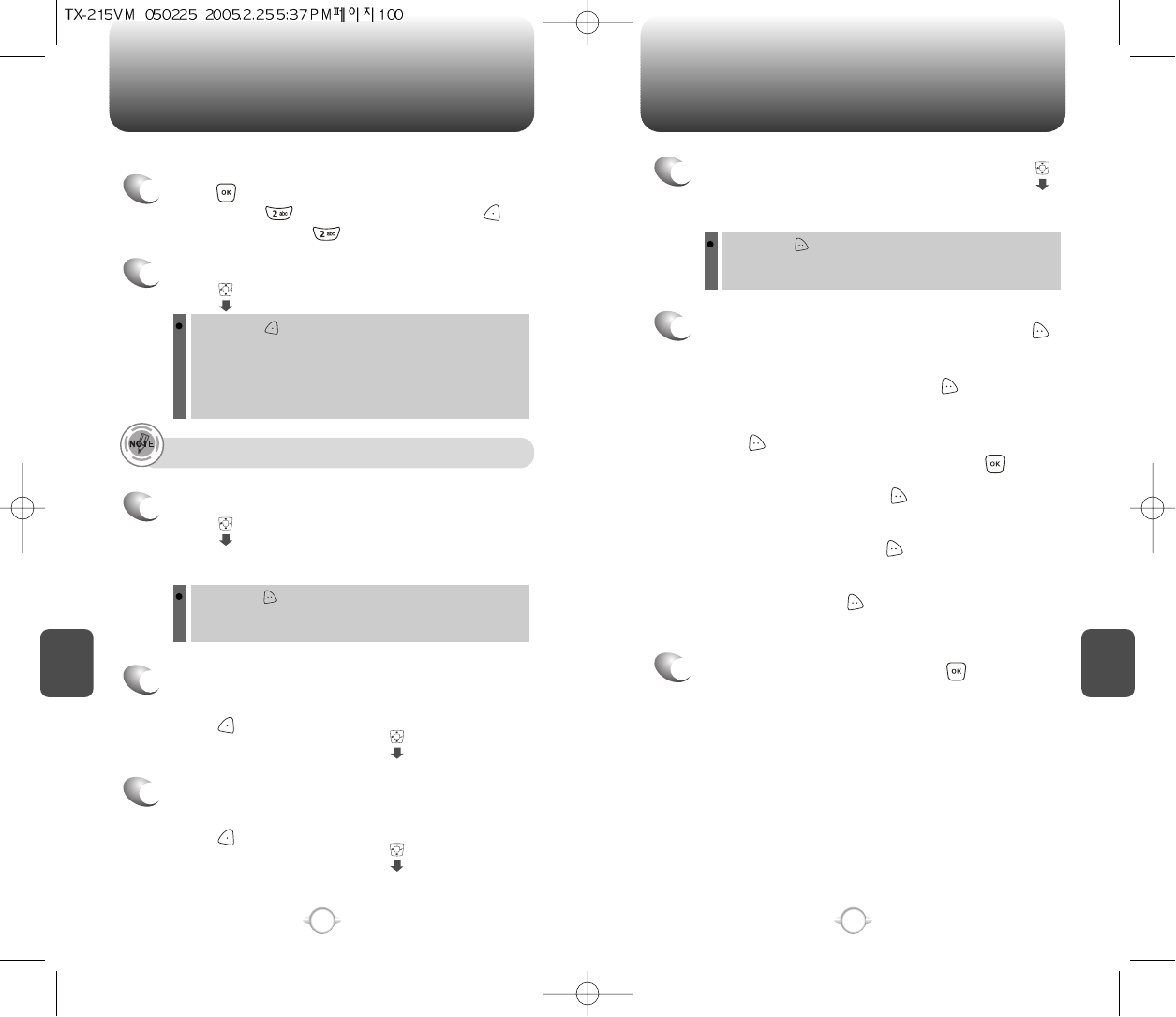
NEW PIX MSG NEW PIX MSG
C
H
6
101
C
H
6
100
1
Press [MENU], then select “Messaging”
menu, press “New Pix Msg” or press
[MESSAGE], press “New Pix Msg”.
To send a new pix message:
2
Under “To”, input the phone number and
press .
3
Under “Text”, input a new TXT message then
press .
By pressing [ADD], you can choose from the following:
1. Contacts : Search the phone number which is stored in
the contacts list.
2. Recent Calls : Search the phone number which is stored in
the recent calls list.
3. To Pix Place : To send pictures by using online Address.
By pressing [OPTIONS].
Add Quick Text : Inserts already written sentences in TXT
Msg.
(Please refer to page 31 for more details on entering letters,
numbers and symbols. Max 1000 characters support.)
6
Under “Subject”, input a subject then press .
By pressing [OPTIONS].
Add Quick Text : Inserts already written sentences in TXT
Msg.
(Please refer to page 31 for more details on entering letters,
numbers and symbols. Max 100 characters support.)
4
Under “Picture”, user can insert only one picture
and be able to remove inserted picture.
Press [GALLERY], then select the picture
you’d like to send and press .
• To field support max 10 contacts.
8
To send the Pix message, press [SEND].
7
Press [OPTIONS], then select “Priority Level”,
select “High” or “Normal”, then press [OK].
To save the Pix message, press [OPTIONS],
then select “Save As Drafts”.
To preview a written picture message, press
[OPTIONS], then select “Preview”.
To remove picture, press [OPTIONS], then
select “Remove Picture”.
To remove sound, press [OPTIONS], then
select “Remove Sound”.
To add slide, press [OPTIONS], then
select “Add Slide”.
5
Under “Sound”, user can insert only on sound
and be able to remove inserted sound.
Press [SOUNDS], then select the sound
you’d like to send and press .
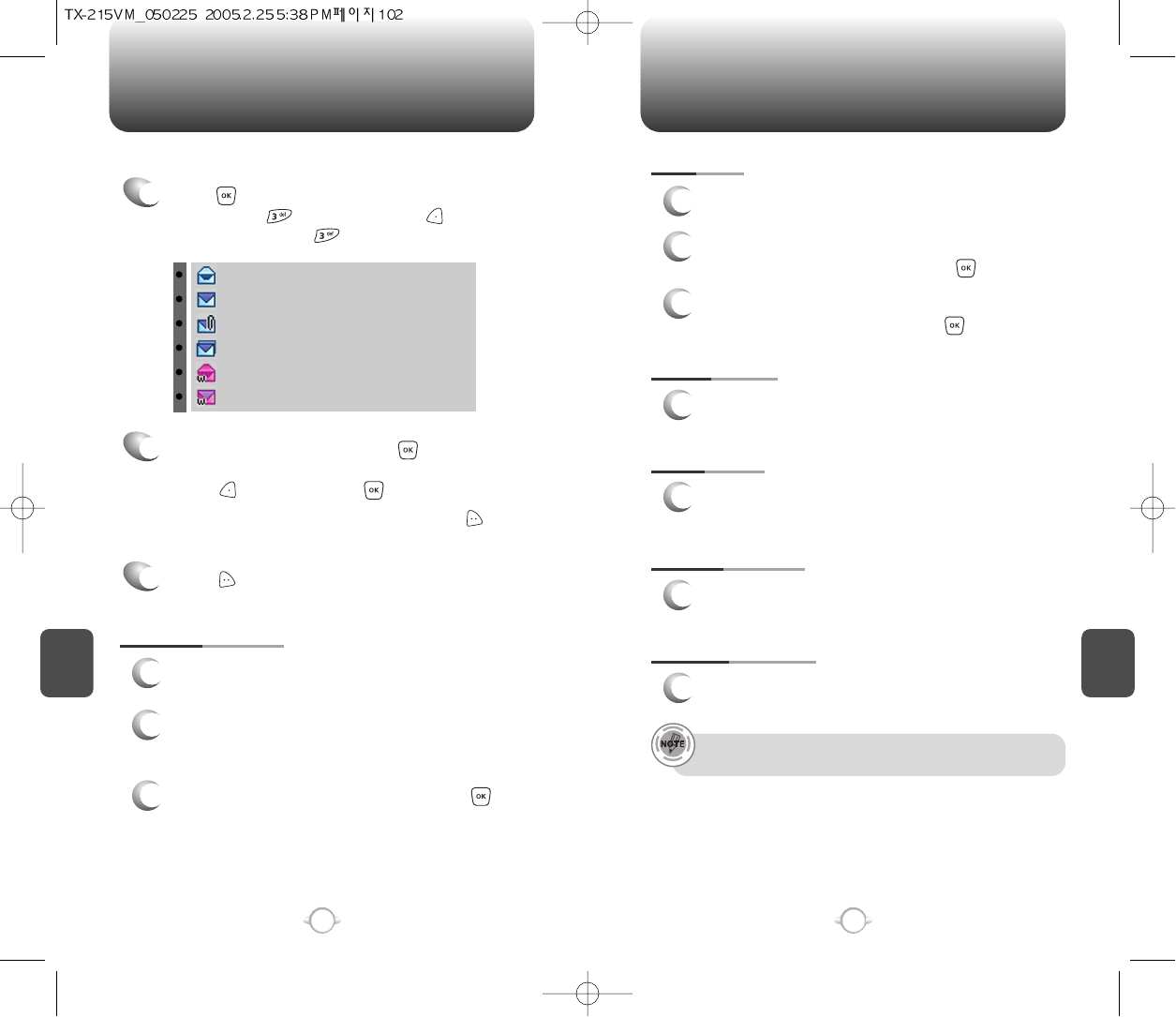
INBOX INBOX
C
H
6
103
C
H
6
102
SAVE PICTURE
1
To save a picture to the “Save Picture” folder.
FORWARD
1
To forward the TXT or PIX message.
2
Input the phone number of the person you are
sending the message, then press [OK].
3
Input any text message to go along with the
forwarded message, then press [OK].
: Read
: Unread
: Message with multimedia attachment
: Duplicated
: WAP Push read
: WAP Push unread
The Inbox manages received TXT/PIX/Web Alert messages. To access:
2
Select a message, then press [OPEN].
The message is displayed. To delete a message,
press [ERASE], press [OK].
If you select web alert message, press [GET],
to Browser launching.
Press [OPTIONS].
3
REPLY WITH COPY
1
2
3
To reply to a received message and include the
received message into the message.
The default call back number is automatically
included into the Default CB# field.
You can scroll to the number and edit it.
To send the TXT or PIX message, press [OK].
SAVE SOUND
1
To save a sound to the “Save Sound” folder.
1
Press [MENU], then select “Messaging”
menu, press “Inbox” or press
[MESSAGE], press “Inbox”.
SAVE QUICK TEXT
1
Select to save received text msg to “Quick Text”.
ADD TO CONTACTS
1
Select to save number to contacts.
“Play Again", “Save Phicture", “Save Sound" menu appears only
when you receive a pix message or EMS message.
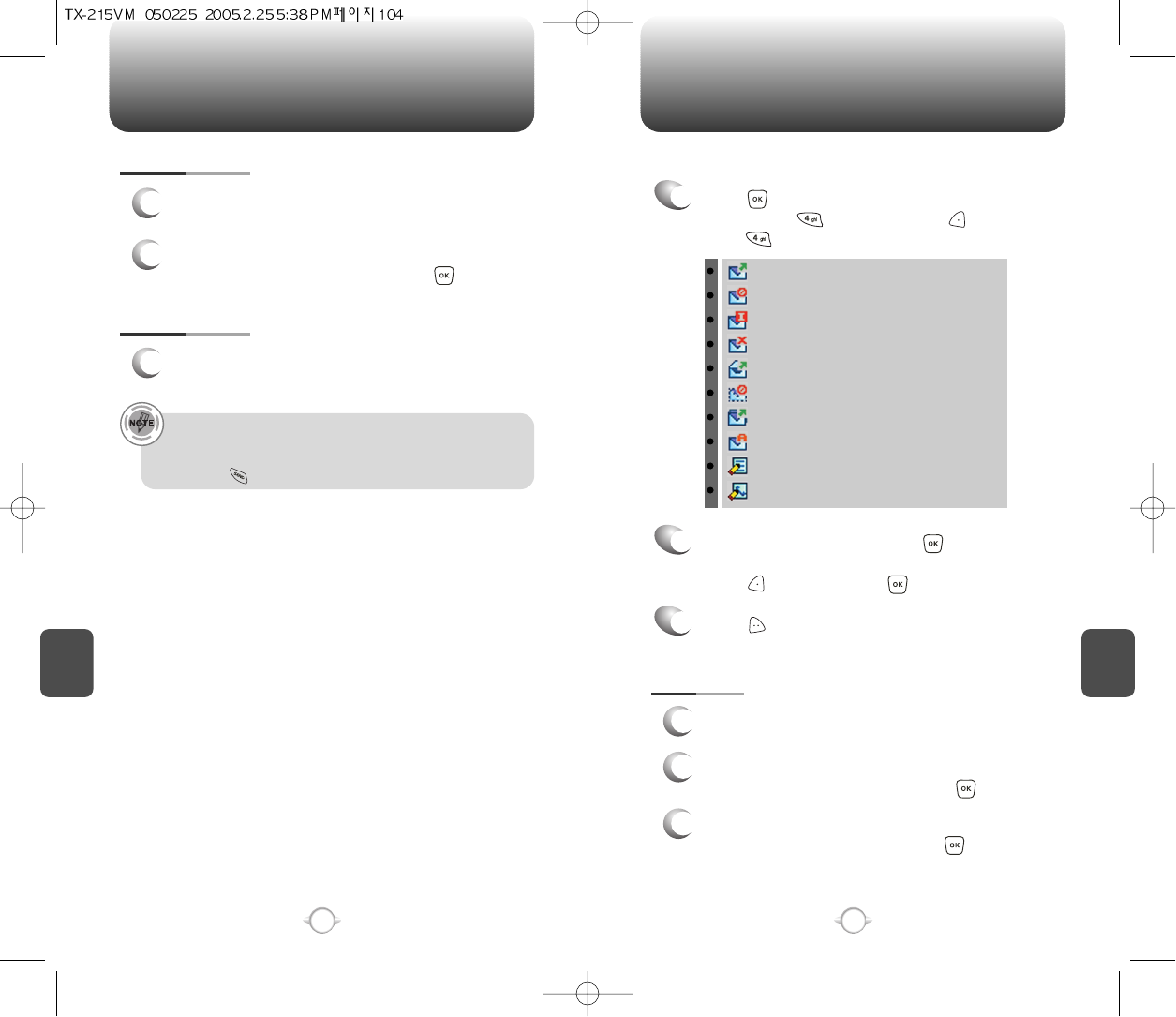
INBOX SENT
C
H
6
105
C
H
6
104
LOCK/UNLOCK
1
To lock or unlock the TXT or PIX message.
2
Select “Lock” to lock the message or “Unlock”
to unlock the message, then press .
MESSAGE INFO
1
To show received pix message information.
• “Message Info” menu appears only when you receive a pix
message.
• Place a call to a received message number by simply
pressing .
1
Press [MENU], then select “Messaging”
menu, press “Sent” or press [MESSAGE],
press “Sent”.
Manages sent TXT/PIX messages or messages waiting to be sent.
2
Select a message then press [OPEN].
The message is displayed. To delete a message,
press [ERASE], press [OK].
Press [OPTIONS].
3
FORWARD
1
To forward the TXT or PIX message.
2
Input the phone number of the person you are
sending the message, then press [OK].
3
Input any text message to go along with the
forwarded message, then press [OK].
: Sent
: Unsent
: Incomplete delivery
: Sent but delivery failed
: Read
: Cancel
: Multi destination
: Auto resend
: Draft
: Interrupted by call
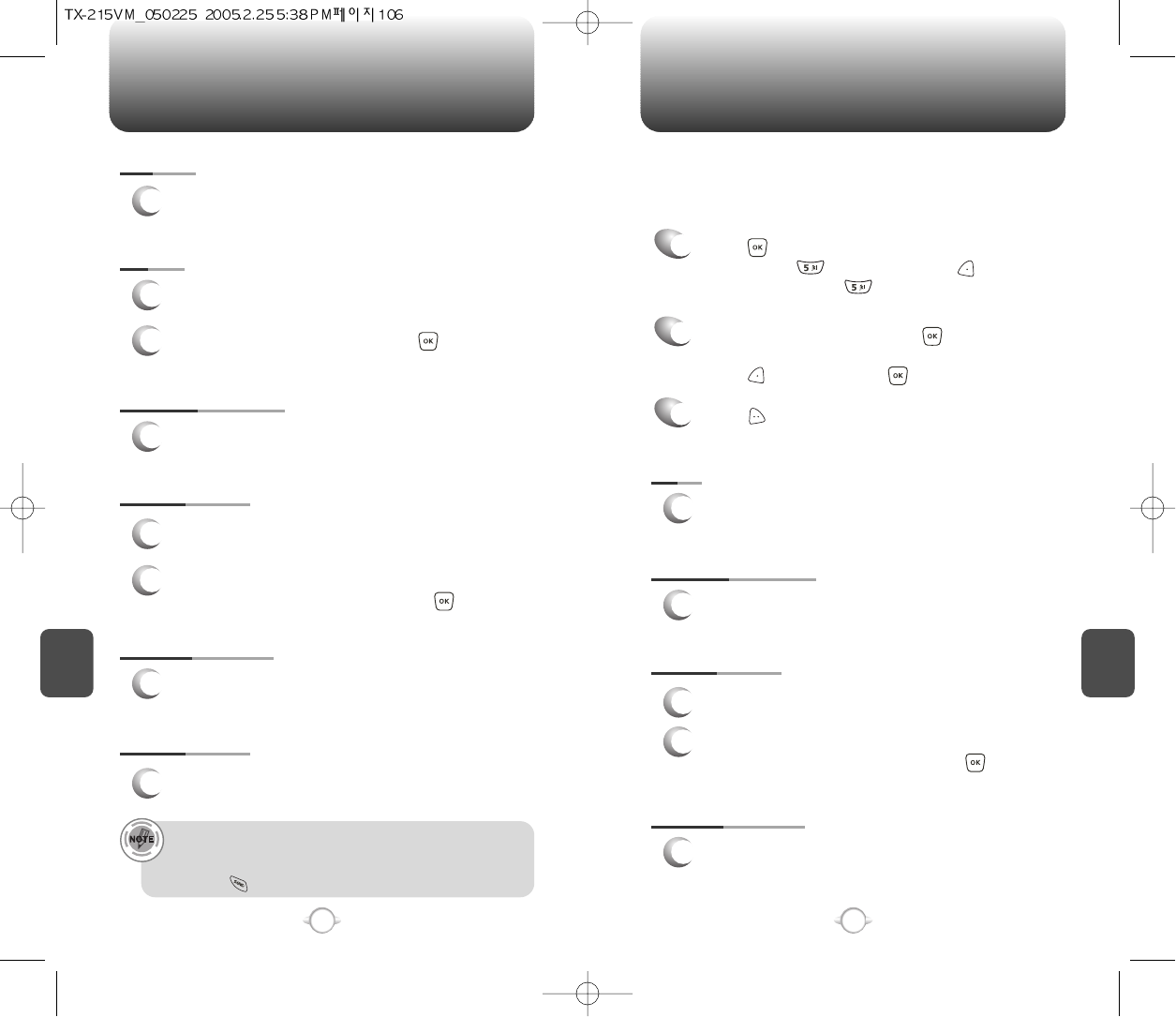
SENT DRAFTS
C
H
6
107
C
H
6
106
SAVE QUICK TEXT
1
Select to save received text msg to “Quick Text”.
ADD TO CONTACTS
1
Select to save number to contacts.
ERASE
1
To erase this message, select “Erase”.
LOCK/UNLOCK
1
To lock or unlock the TXT or PIX message.
2
Select “Lock” to lock the message or “Unlock”
to unlock the message, then press .
2
Select “Yes” or “No”, then press .
SAVE QUICK TEXT
1
Select to save received text msg to “Quick Text”.
ADD TO CONTACTS
1
Select to save number to contacts.
SEND
1
To send a selected message.
LOCK/UNLOCK
1
To lock or unlock the TXT or PIX message.
2
Select “Lock” to lock the message or “Unlock”
to unlock the message, then press .
MESSAGE INFO
1
To show received pix message information.
• “Message Info” menu appears only when you receive a pix
message.
• Place a call to a received message number by simply
pressing .
1
Press [MENU], then select “Messaging”
menu, press “Drafts” or press
[MESSAGE], press “Drafts”.
2
Select a message then press [EDIT].
The message is displayed. To delete a message,
press [ERASE], press [OK].
Press [OPTIONS].
3
Draft Folder contains any draft messages or saved mes-sages.
If message composition is interrupted by a voice call or other
interrupting event, the text of the current composition is automatically
saved in the drafts folder.
RESEND
1
To resend a TXT or PIX message.
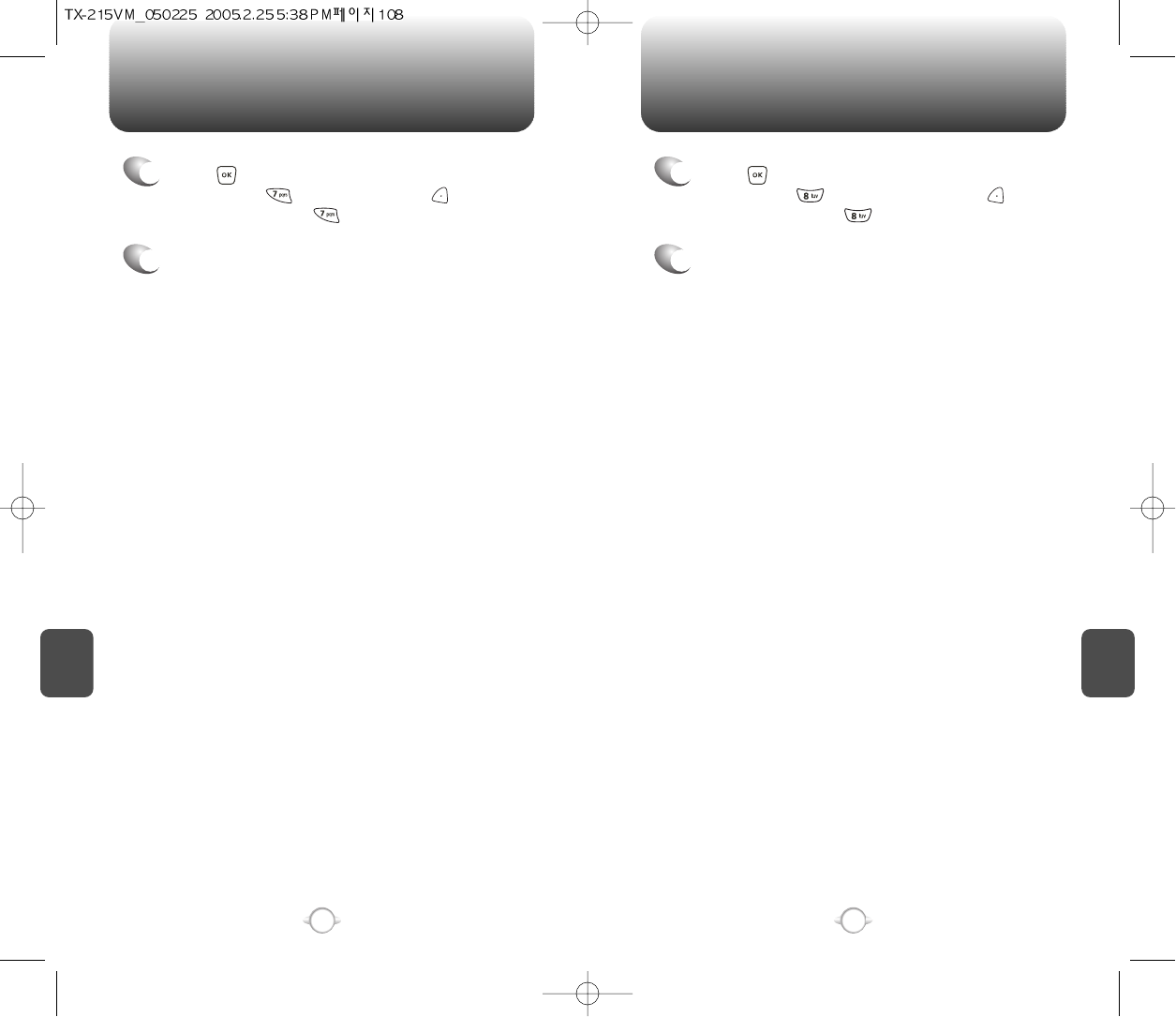
C
H
6
109
C
H
6
108
MOBILE IME- MAIL
1
Press [MENU], then select “Messaging”
menu, press “E-mail” or press
[MESSAGE], press “E-mail”.
2
Browser launching.
1
Press [MENU], then select “Messaging”
menu, press “Mobile IM” or press
[MESSAGE], press “Mobile IM”.
2
Browser launching.
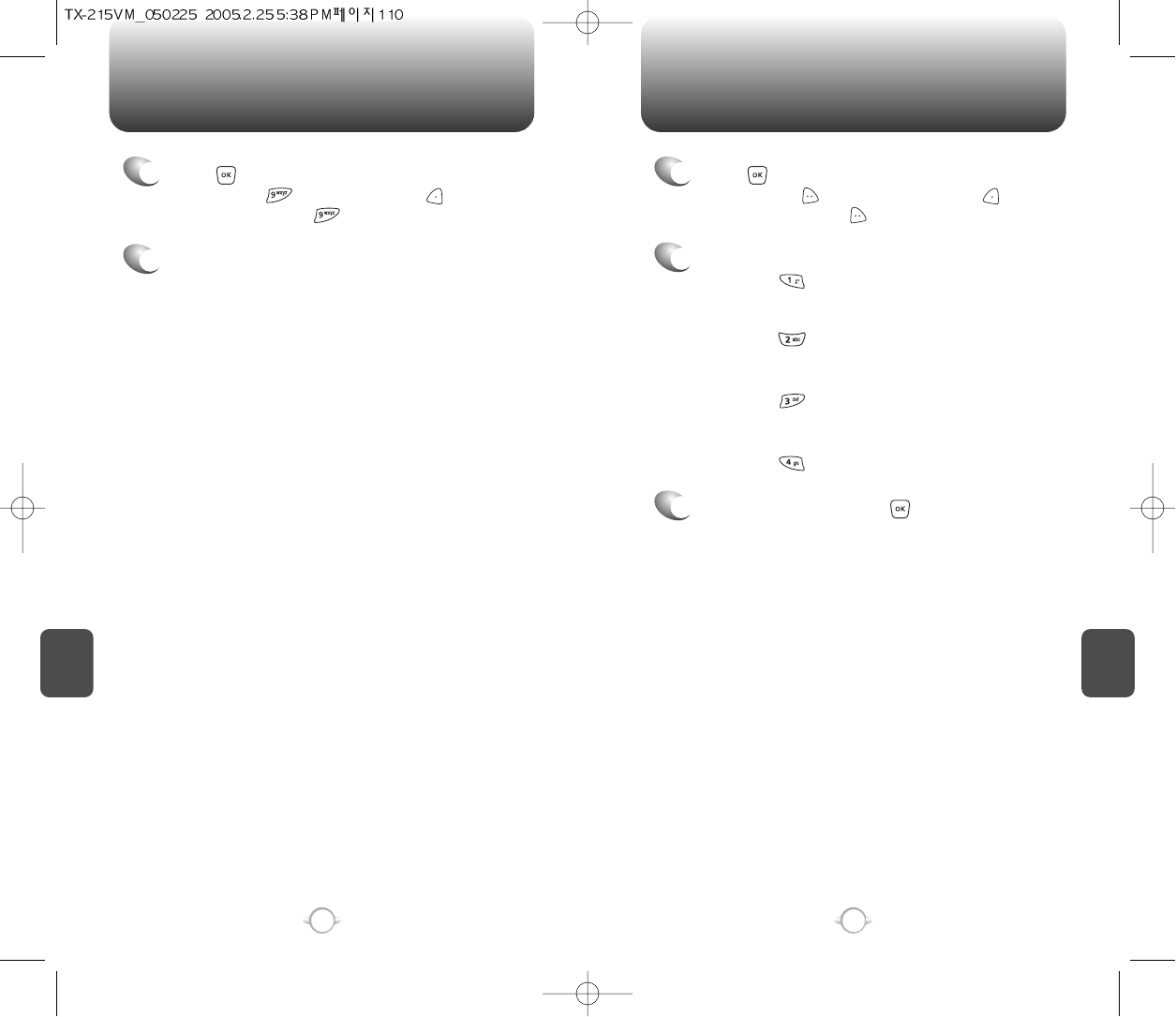
C
H
6
111
C
H
6
110
ERASE ALLCHAT
2
2.1. To erase all the inbox messages,
press [ERASE INBOX].
3
Select “Yes”, then press .
2.2. To erase all the drafts messages,
press [ERASE DRAFTS].
2.3. To erase the sent messages,
press [ERASE SENT].
2.4. To erase the all message,
press [ERASE ALL].
1
Press [MENU], then select “Messaging”
menu, press “Chats” or press
[MESSAGE], press “Chat”.
1
Press [MENU], then select “Messaging”
menu, press [OPTIONS] or press
[MESSAGE], press [OPTIONS].
2
Browser launching.
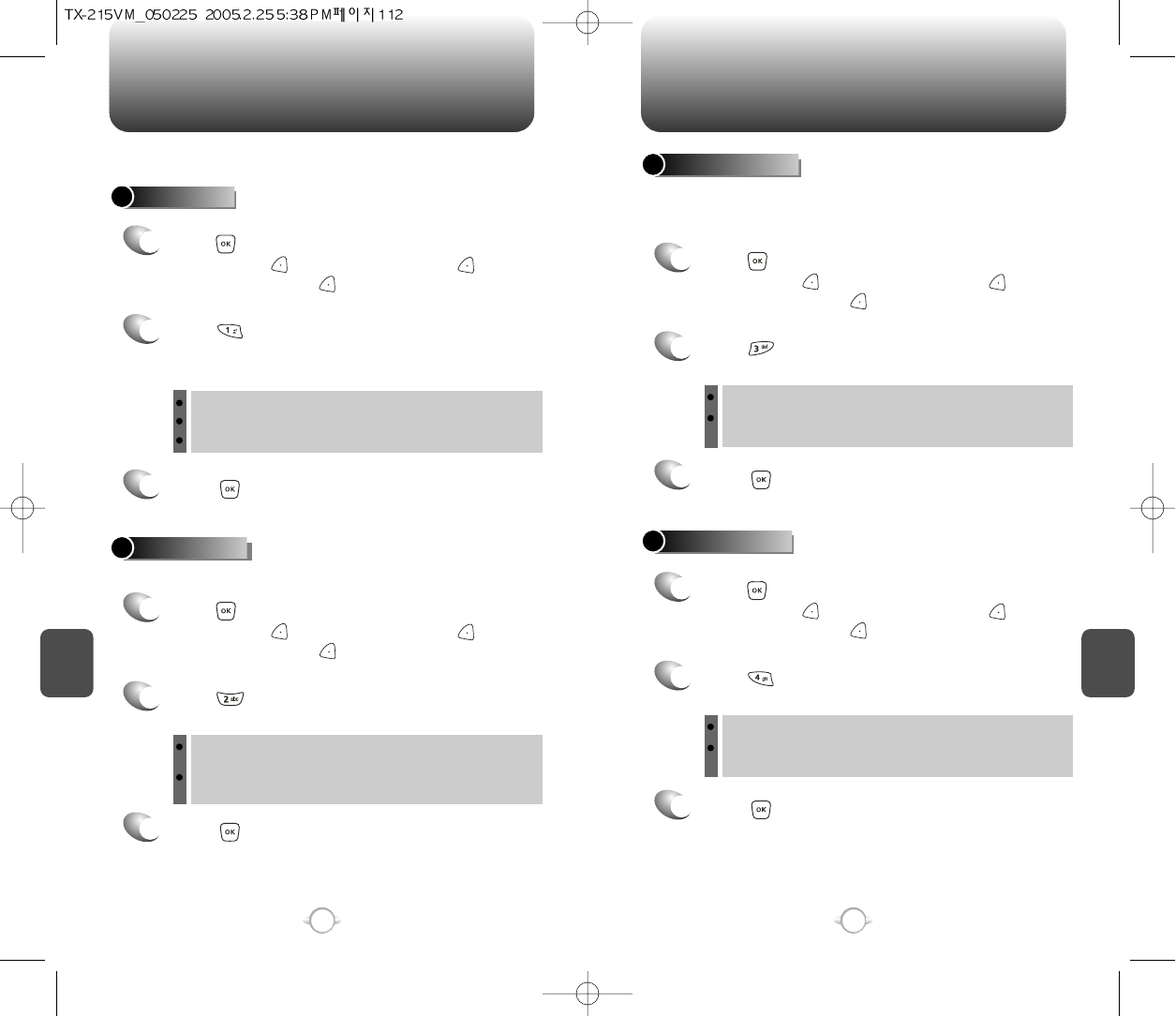
C
H
6
113
C
H
6
112
SETTINGSSETTINGS
AUTO SAVE
Press [AUTO SAVE].
Select “On”, “Off” or “Prompt” with the
Navigation Key.
Press [OK].
Manages messaging features through various features.
2
3
AUTO ERASE
Automatically erases inbox messages when new messages arrive.
1
Press [MENU], then select “Messaging”
menu, press [SETTINGS] or press
[MESSAGE], press [SETTINGS].
Press [AUTO ERASE].
Select “On” or “Off” with the Navigation Key.
Press [OK].
2
3
1
Press [MENU], then select “Messaging”
menu, press [SETTINGS] or press
[MESSAGE], press [SETTINGS].
AUTO VIEW TXT
Press [AUTO VIEW TXT].
Select “On” or “Off” with the Navigation Key.
Press [OK].
2
3
AUTO RECEIVE
1
Press [MENU], then select “Messaging”
menu, press [SETTINGS] or press
[MESSAGE], press [SETTINGS].
Press [AUTO RECEIVE].
Select “On” or “Off” with the Navigation Key.
Press [OK].
2
3
1
Press [MENU], then select “Messaging”
menu, press [SETTINGS] or press
[MESSAGE], press [SETTINGS].
If the “Auto View Txt” is set to on, the user will be able to view the
message. If the “Auto View Txt” is set to off, the user can view the
message by entering SMS Menu-> Inbox.
On : All sent messages saved in the Sent box.
Off : All sent messages not saved in the Sent box
Prompt : “Yes”, “No” dialogue box displayed after sent message.
On : Oldest message erased frm inbox automatically when
message is full.
Off : Oldest message not erased frm inbox automatically when
message is full.
On : Text message be displayed automatically.
Off : User able to tetrieve the message from the inbox or based
on user input from interactive notification.
On : Pix msg downloaded autoamatically.
Off : User able to retrieve the message from the inbox or based
on user input from interactive notification.
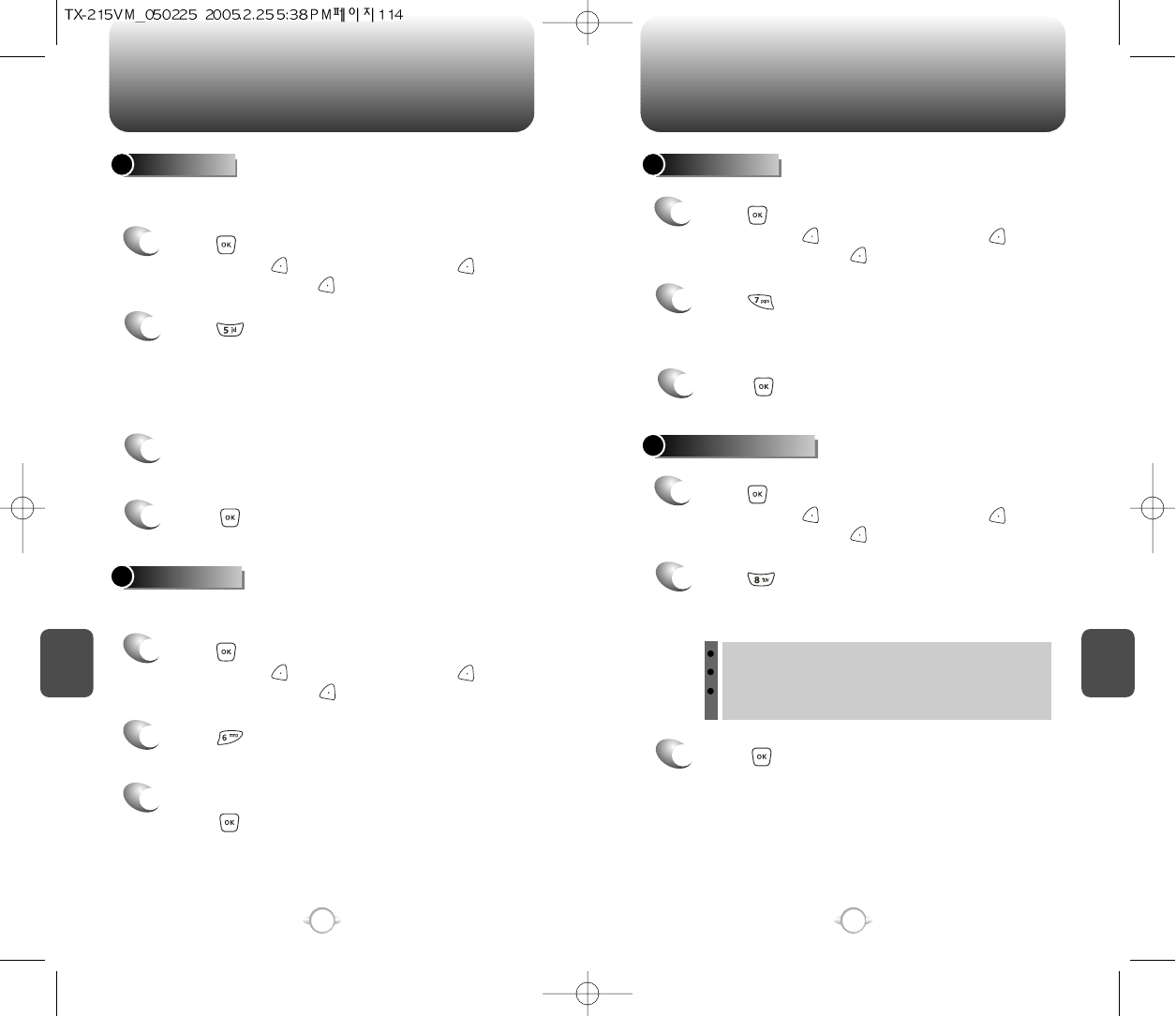
C
H
6
115
C
H
6
114
SETTINGSSETTINGS
Create a signature that can be automatically inserted at the end of a
message.
SIGNATURE
2
Press [SIGNATURE].
To activate Signature function, put the cursor
on Insert Signature then select “Custom” by
using right or left direction keys. To deactivate
Signature function, select “None”.
3
To input “Signature”, put the cursor on Edit
Signature.
4
Press [OK].
1
Press [MENU], then select “Messaging”
menu, press [SETTINGS] or press
[MESSAGE], press [SETTINGS].
VOICE MAIL#
2
Press [VOICE MAIL#].
Input a new voice call back number or edit
voice call back number.
3
Press [OK].
CALLBACK#
Edits a default callback number so that the recipient can callback or
reply.
Press [CALLBACK#].
Select “On” or “Off” with the Navigation Key.
Select “On”, then input a callback number,
press [OK].
2
3
1
Press [MENU], then select “Messaging”
menu, press [SETTINGS] or press
[MESSAGE], press [SETTINGS].
1
Press [MENU], then select “Messaging”
menu, press [SETTINGS] or press
[MESSAGE], press [SETTINGS].
1
Press [MENU], then select “Messaging”
menu, press [SETTINGS] or press
[MESSAGE], press [SETTINGS].
3
Press [OK].
BLOCK/UNBLOCK
2
Press [BLOCK/UNBLOCK].
Select “Block”, “Unblock” or “View List of
Blocked Addresses” with the Navigation Key.
BLOCK : Enter the address to block.
UNBLOCK : Enter the address to remove from block.
VIEW LIST OF BLOCKED ADDRESSES : Display the blocked
list on LCD.
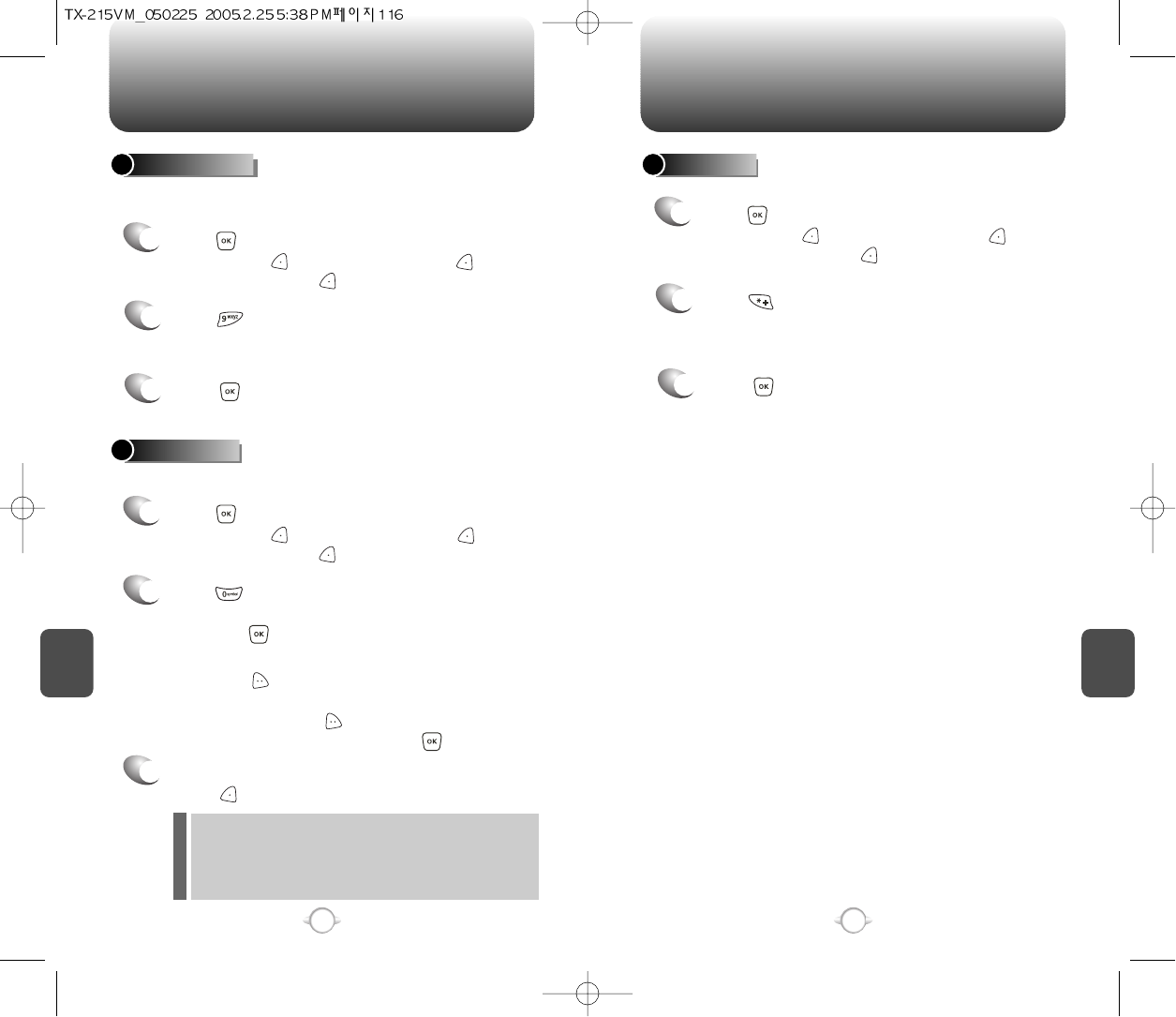
C
H
6
117
C
H
6
116
SETTINGSSETTINGS
FONT SIZE
2
Press [FONT SIZE].
Select “Small”, “Large” or “Normal” with the
Navigation Key.
3
Press [OK].
1
Press [MENU], then select “Messaging”
menu, press [SETTINGS] or press
[MESSAGES], press [SETTINGS].
ENTRY MODE
2
Press [ENTRY MODE].
Select “T9Word”, “Abc”, “ABC” or “123” with
the Navigation Key.
3
Press [OK].
Sets an Entry Mode as a default. For example, if T9 Mode is the
default, its icon will appear.
To edit the Quick Text message you have saved:
QUICK TEXT
2
Press [QUICK TEXT].
2.1. Select a message from the list.
Press [OK].
2.2. To add a new Quick Text message,
press [OPTIONS] to select “Add New”.
To edit the Quick Text message you have
selected, press [OPTIONS] to select
“Edit”, then enter text, press [SAVE].
3
To erase the saved Quick Text message,
press [ERASE].
1
Press [MENU], then select “Messaging”
menu, press [SETTINGS] or press
[MESSAGE], press [SETTINGS].
1
Press [MENU], then select “Messaging”
menu, press [SETTINGS] or press
[MESSAGE], press [SETTINGS].
Pre-defined quick text as below.
1. What’s up?/2. Let’s meet/3. Check this out!/4. Whacha
doing?/5. Thanks/6. What do you think?/7. You’ve gotta be here
to enjoy this/8. Would you like to join me for a date tonight?/
9. On my way/10. Yes/11. You’re the best!/12. Call me
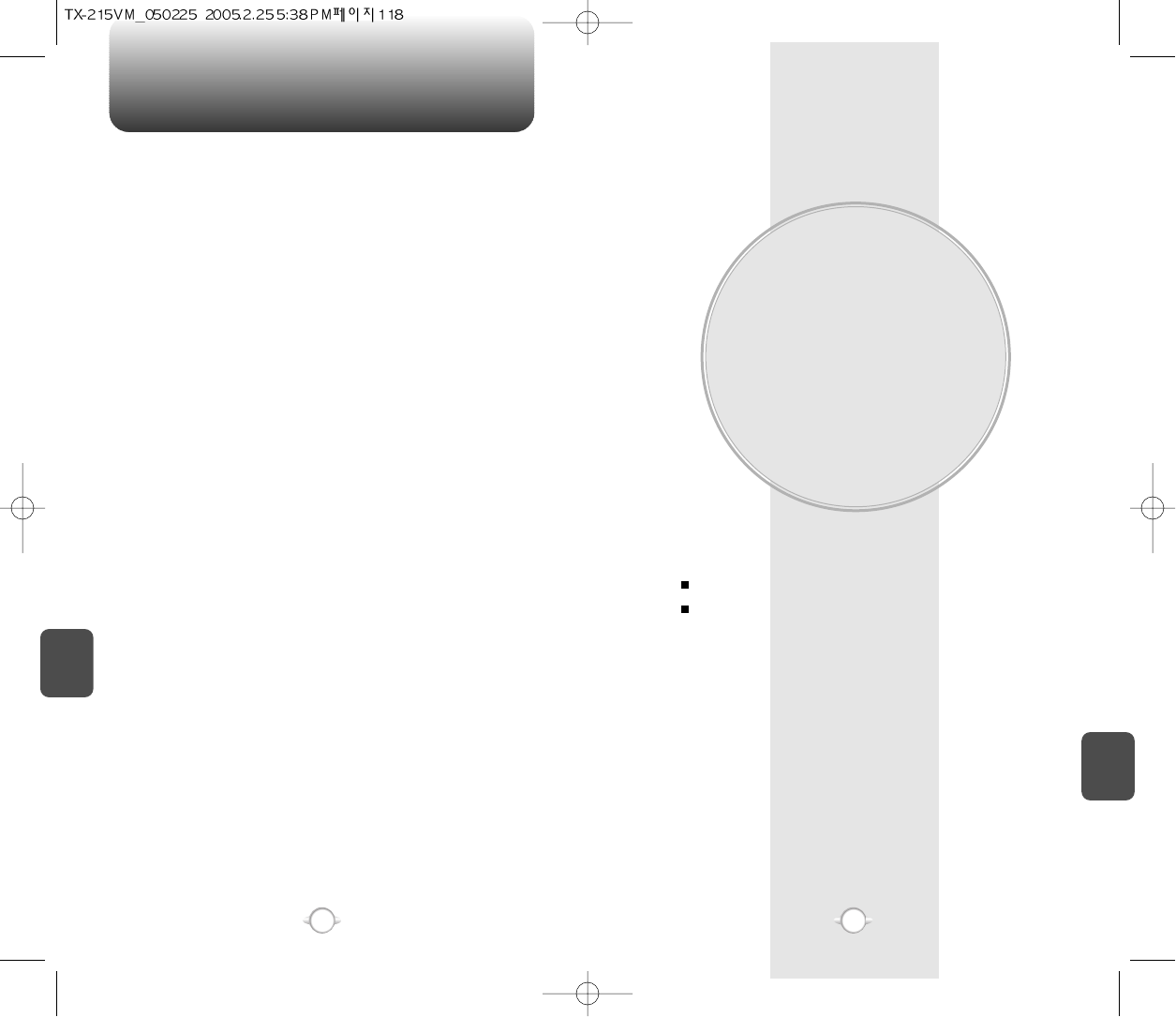
MEMO
MOBILE WEB 2.0
This chapter addresses Internet services and web browsing.
For more detailed information contact your service provider.
STARTING INTERNET BROWSER
BROWSER MENU
Chapter 7
119
C
H
6
C
H
7
118
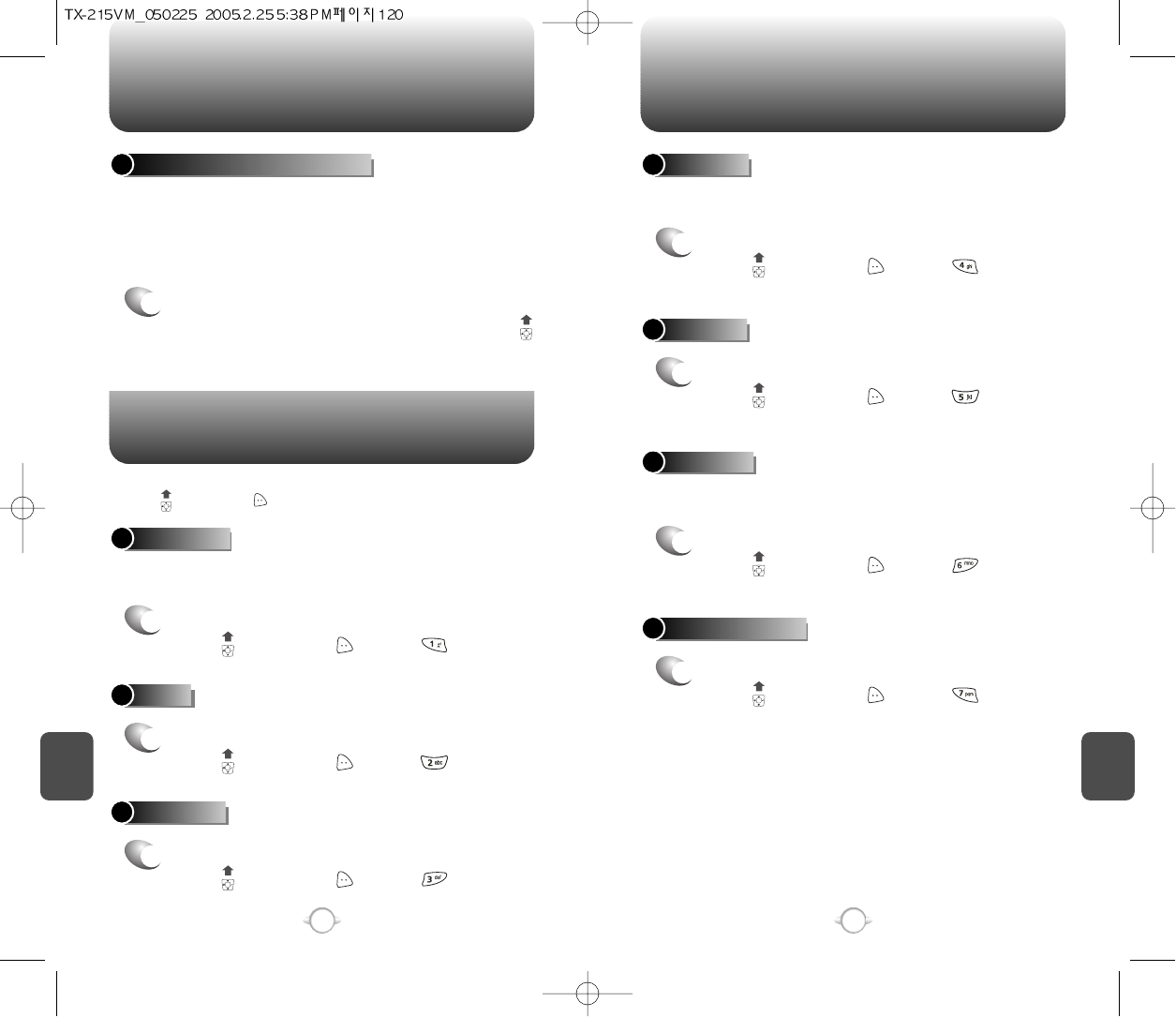
BROWSER MENU
STARTING INTERNET BROWSER BROWSER MENU
C
H
7
121
C
H
7
120
BACK
1
To return to the previous page.
Press , then press [MENU] .
LAUNCHING MOBILE WEB 2.0
1
To start your Internet browser and access
websites through your wireless handset press .
VZW HOME
1
To display the homepage.
Press , then press [MENU] .
ADDRESS
1
To select “Address”.
Press , then press [MENU] .
REFRESH
1
To select “Refresh”.
Press , then press [MENU] .
The browser menu lists the actions necessary to operate the browser.
press , then press [MENU].
When the home item is selected from the browser menu, the phone
displays the home page.
Now you can access news, sports, weather, and e-mail from your
phone. Mobile Web 2.0 keeps you updated by providing access to
up-to-date information such as news, sports, weather and stock
quotes when you subscribe to Internet service with your service
provider. Please contact your service provider for a list of available
websites and service details.
Selecting the “Address” action displays the URL of the
current page.
Selecting the refresh item from the browser menu refreshes the current
page.
HISTORY
1
To select “History”.
Press , then press [MENU] .
FORWARD
1
To forward to the next page.
Press , then press [MENU] .
CLEAR MEMORY
1
To clear browser memory.
Press , then press [MENU] .
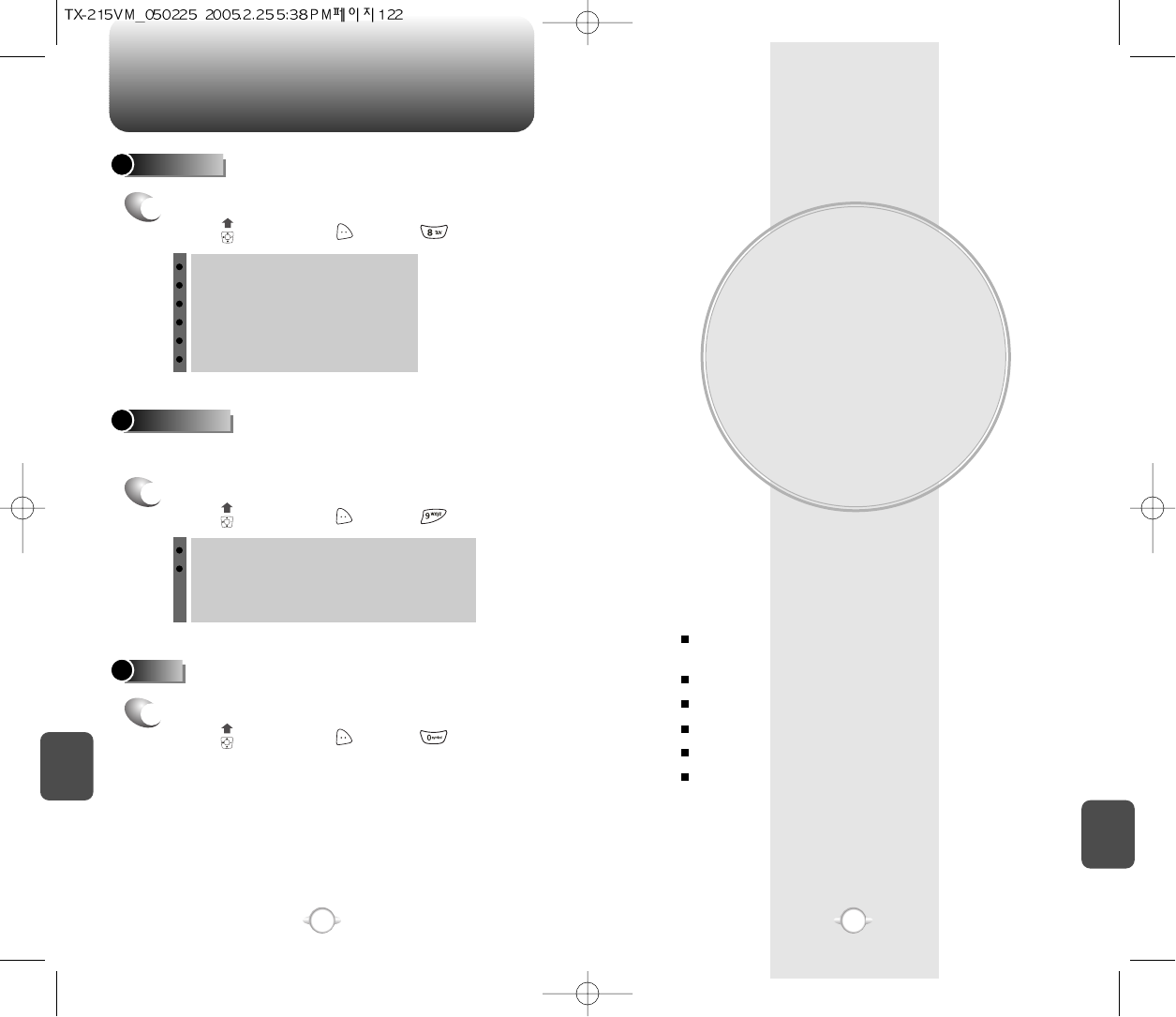
BROWSER MENU
SAFETY AND
WARRANTY
This chapter addresses the safety guidelines and precautions to
follow when operating your phone. Before operating your phone,
please be aware of all the safety details.
This chapter contains the terms and conditions of services and the
warranty for your phone. Please review them thoroughly.
SAFETY INFORMATION FOR WIRELESS
HANDHELD PHONES
SAFETY INFORMATION FOR FCC RF EXPOSURE
SAR INFORMATION
FDA CONSUMER UPDATE
PROTECT YOUR WARRANTY
12 MONTH LIMITED WARRANTY
Chapter 8
123
C
H
7
C
H
8
122
ADVANCED
1
To select “Advanced”.
Press , then press [MENU] .
Selecting the advanced item in the browser menu displays the
advanced menu items.
To exit browser.
Press , then press [MENU] .
EXIT
1
SETTINGS
1
To select “Settings”.
Press , then press [MENU] .
Downloads
Restart Browser
Scroll Mode
Send Referrer
Key Press Timeout
Connection Timeout
About...
Encryption: 1. Authentication
2. Root Certificate
3. Current Certificate
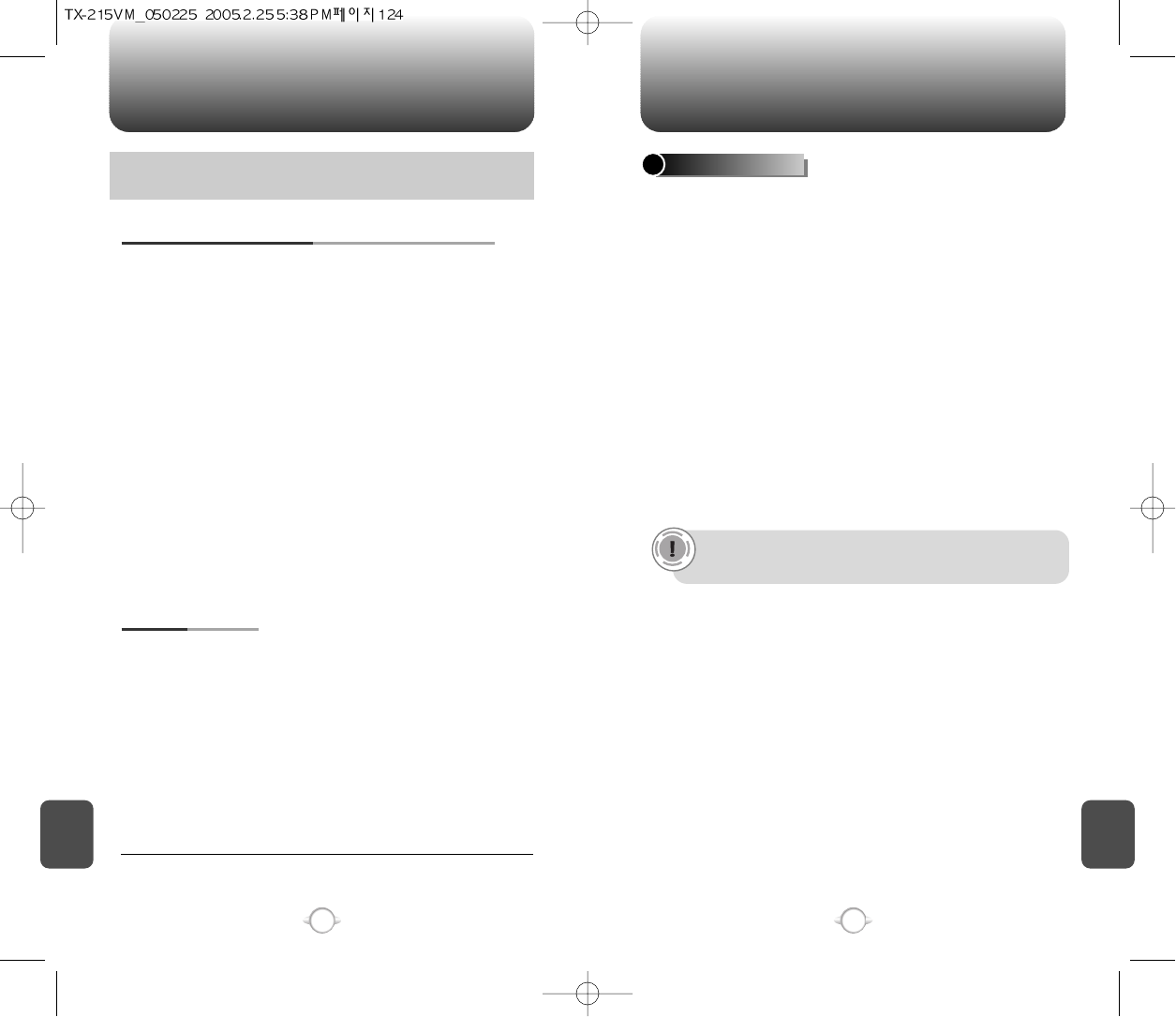
SAFETY INFORMATION FOR WIRELESS
HANDHELD PHONES SAFETY INFORMATION FOR WIRELESS
HANDHELD PHONES
125
C
H
8
C
H
8
124
Your wireless handheld portable telephone is a low power radio
transmitter and receiver. When it is ON, it receives and also sends out
radio frequency (RF) signals.
In August 1996, the Federal Communications Commissions (FCC)
adopted RF exposure guidelines with safety levels for handheld wireless
phones. Those guidelines are consistent with the safety standards
previously set by both U.S. and international standards bodies:
ANSI C95.1 (1992) *
NCRP Report 86 (1986) *
ICNIRP (1996) *
Those standards were based on comprehensive and periodic evaluations
of the relevant scientific literature. For example, over 120 scientists,
engineers, and physicians from universities, government health agencies,
and industry reviewed the available body of research to develop the ANSI
Standard (C951).
The design of your phone complies with the FCC guidelines (and those
standards).
EXPOSURE TO RADIO FREQUENCY SIGNALS
Use only the supplied or an approved replacement antenna. Unauthorized
antennas, modifications, or attachments could damage the phone and
may violate FCC regulations.
ANTENNA CARE
Read This Information Before Using Your Handheld
Portable Cellular Telephone
Talking on the phone while driving is extremely dangerous and is illegal in
some states. Remember, safety comes first. Check the laws and regulations
on the use of phones in the areas where you drive. Always obey them.
Also, if using your phone while driving, please:
lGive full attention to driving. Driving safely is your first responsibility.
lUse hands-free operation, if available.
lPull off the road and park before making or answering a call, if driving
conditions so require.
If you must use the phone while driving, please use one-touch, speed dialing,
and auto answer modes.
An airbag inflates with great force. DO NOT place objects, including both
installed or portable wireless equipment, in the area over the airbag or in the
air bag deployment area. If in-vehicle wireless equipment is improperly
installed and the air bag inflates, serious injury could result.
DRIVING SAFETY
WARNING: Failure to follow these instructions may lead to serious
personal injury and possible property damage.
1* : American National Standards Institute.
2* : National Council on Radiation protection and measurements.
3* : International Commission on Nonionizing Radiation Protection.
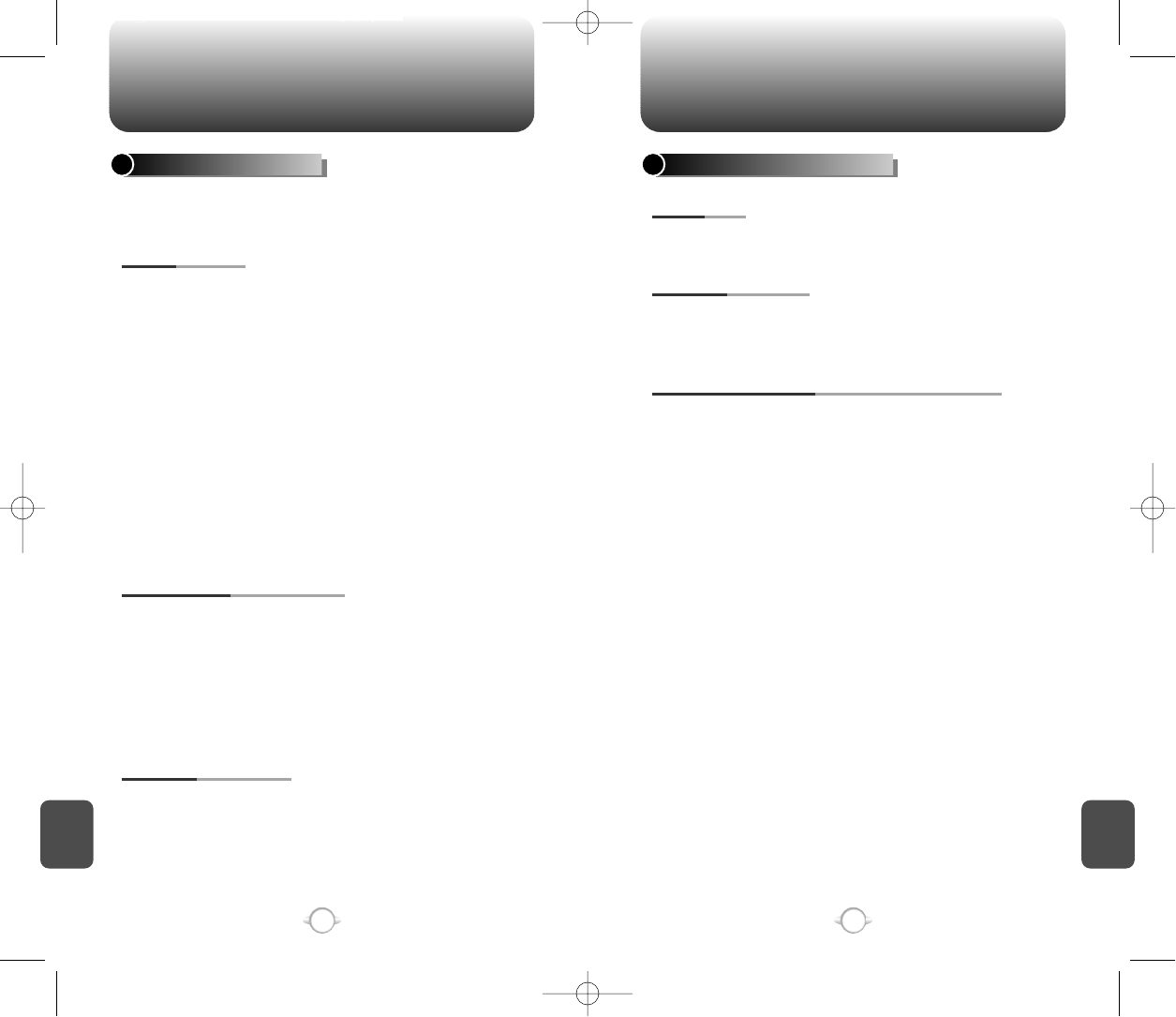
SAFETY INFORMATION FOR WIRELESS
HANDHELD PHONES
SAFETY INFORMATION FOR WIRELESS
HANDHELD PHONES
127126
The Health Industry Manufacturers Association recommends that a
minimum separation of six (6”) inches be maintained between a handheld
wireless phone and a pacemaker to avoid potential interference with the
pacemaker. These recommendations are consistent with the independent
research by and recommendations of Wireless Technology Research.
Persons with pacemakers :
lALWAYS keep the phone more than six inches from your
pacemaker when the phone is turned on.
lDo not carry the phone in a breast pocket.
lUse the ear opposite the pacemaker to minimize the potential for
interference.
lIf you have any reason to suspect that interference is taking place,
turn your phone OFF immediately.
PACEMAKERS
If you use any other personal medical device, consult the manufacturer of
your device to determine if they are adequately shielded from external RF
energy. Your physician may be able to assist you in obtaining this
information.
Turn your phone OFF in healthcare facilities when any regulations posted
in these areas instruct you to do so. Hospitals or healthcare facilities may
be using equipment that could be sensitive to external RF energy.
OTHER MEDICAL DEVICES
Turn your phone OFF where posted notices so require.
POSTED FACILITIES
ELECTRONIC DEVICES
Most modern electronic equipment is shielded from RF energy. However,
certain electronic equipment may not be shielded against the RF signals
from your wireless phone.
OTHER SAFETY GUIDELINES
FCC and Transport Canada Regulations prohibit using your phone while
in the air. Turn your phone OFF before boarding an aircraft.
AIRCRAFT
To avoid interfering with blasting operations, turn your phone OFF when in
a “blasting area” or in areas posted: “Turn off two-way radio.” Obey all
signs and instructions.
BLASTING AREAS
Turn your phone OFF when in any area with a potentially explosive
atmosphere and obey all signs and instructions. Sparks in such areas
could cause an explosion or fire resulting in bodily injury or even
death.
Areas with a potentially explosive atmosphere are often, but not
always, clearly marked. They include fueling areas such as gas
stations; below deck on boats; fuel or chemical transfer or storage
facilities; vehicles using liquefied petroleum gas (such as propane or
butane); areas where the air contains chemicals or particles, such as
grain, dust, or metal powders; and any other area where you would
normally be advised to turn off your vehicle’s engine.
POTENTIALLY EXPLOSIVE ATMOSPHERES
C
H
8
C
H
8
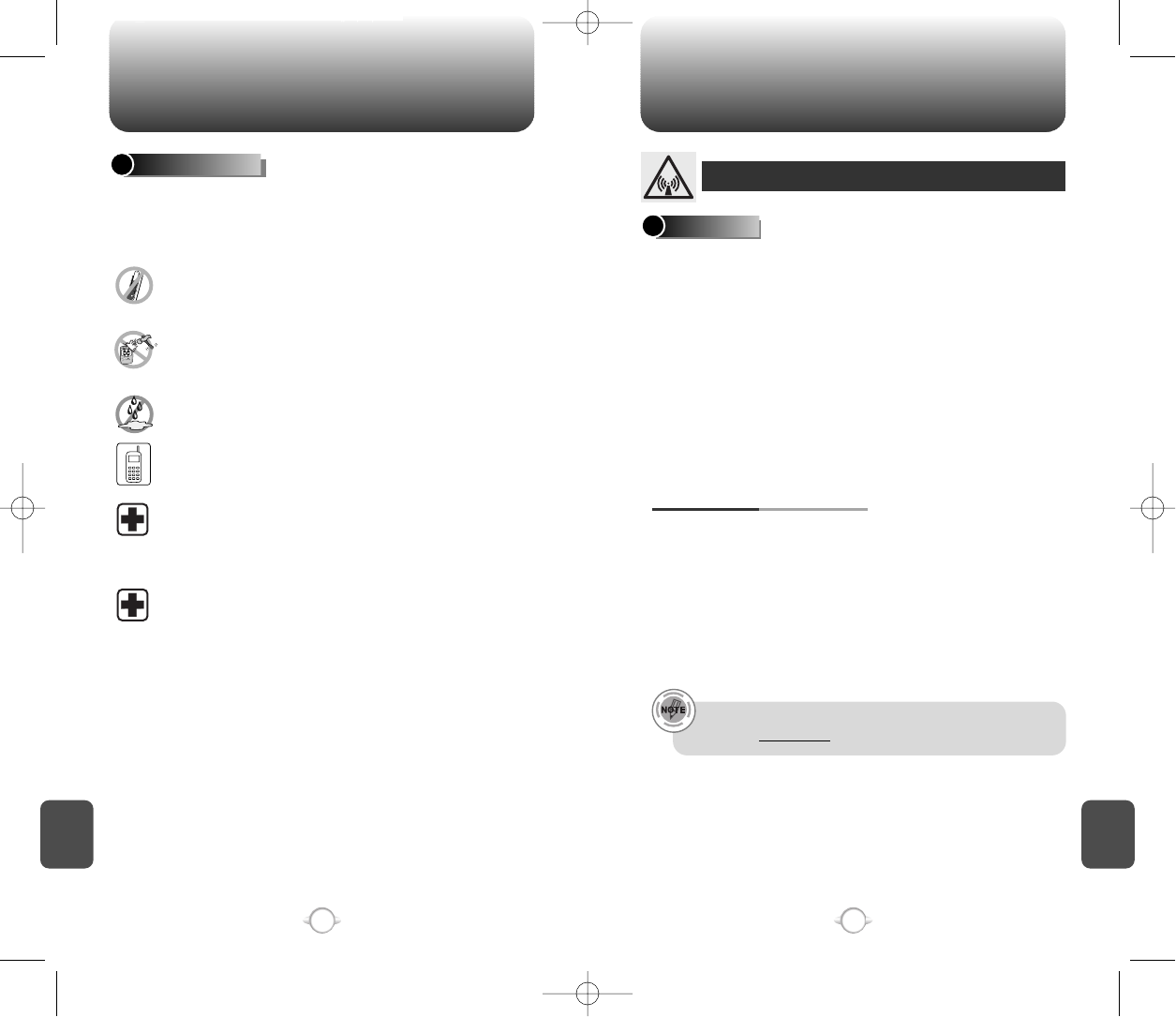
SAFETY INFORMATION FOR WIRELESS
HANDHELD PHONES
SAFETY INFORMATION FOR
FCC RF EXPOSURE
129128
PRECAUTIONS
Your Handheld Portable Telephone is a high quality piece of
equipment. Before operating, read all instructions and cautionary
markings on (1) AC Adaptor (2) Battery and (3) Product Using Battery.
DO NOT use this equipment in an extreme environment where
high temperature or high humidity exists.
DO NOT abuse the equipment. Avoid striking, shaking or
shocking. When not using, lay down the unit to avoid possible
damage due to instability.
DO NOT expose this equipment to rain or spilled beverages.
DO NOT use unauthorized accessories.
DO NOT disassemble the phone or its accessories. If service
or repair is required, return unit to an authorized Audiovox
cellular service center. If unit is disassembled, the risk of
electric shock or fire may result.
DO NOT short-circuit the battery terminals with metal items etc.
In August 1996 the Federal Communications Commission (FCC) of
the United States with its action in Report and Order FCC 96-326
adopted an updated safety standard for human exposure to radio
frequency electromagnetic energy emitted by FCC regulated
transmitters. Those guidelines are consistent with the safety standard
previously set by both U.S. and international standards bodies. The
design of this phone complies with the FCC guidelines and these
international standards.
Use only the supplied or an approved antenna. Unauthorized
antennas, modifications, or attachments could impair call quality,
damage the phone, or result in violation of FCC regulations.
Do not use the phone with a damaged antenna. If a damaged
antenna comes into contact with the skin, a minor burn may result.
Please contact your local dealer for replacement antenna.
This device was tested for typical body-worn operations with the
back of the phone kept 2.0 cm. from the body with a belt
clip that contains metallic components. To maintain compliance with
FCC RF exposure requirements, use only belt-clips, holsters or s-
imilar accessories with which this device was tested. The use
of accessories that do not satisfy these requirements may not c-
omply with FCC RF exposure requirements, and should be avoided.
BODY-WORN OPERATION
WARNING! Read this Information before using
CAUTIONS
For more information about RF exposure, please visit the FCC
website at www.fcc.gov.
C
H
8
C
H
8
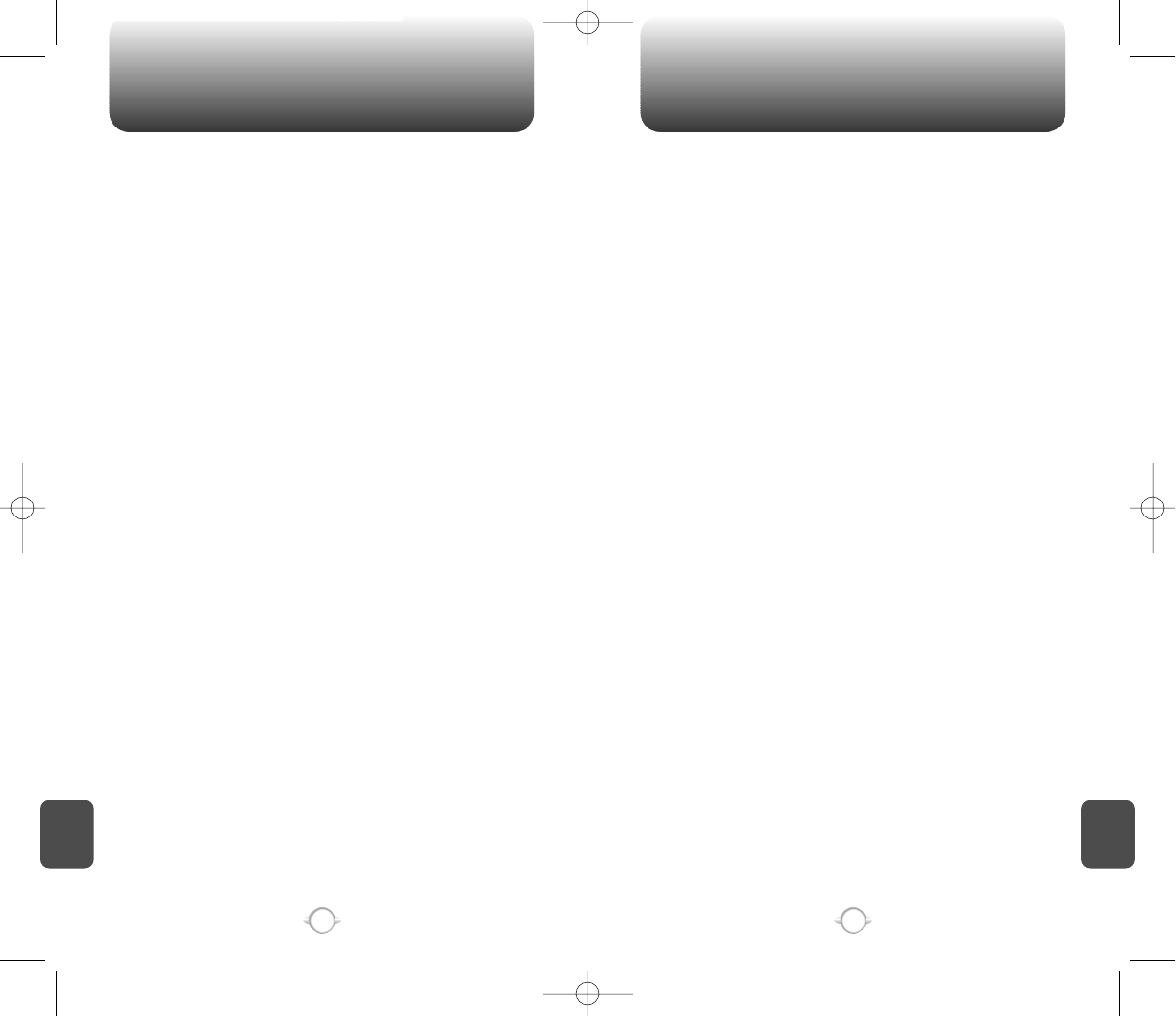
SAR INFORMATION SAR INFORMATION
131130
THIS MODEL PHONE MEETS THE GOVERNMENT’S
REQUIREMENTS FOR EXPOSURE TO RADIO WAVES.
Your wireless phone is a radio transmitter and receiver. It is designed
and manufactured not to exceed the emission limits for exposure to
radiofrequency (RF) energy set by the Federal Communications
Commission of the U.S. Government. These limits are part of
comprehensive guidelines and establish permitted levels of RF energy
for the general population. The guidelines are based on standards that
were developed by independent scientific organizations through
periodic and thorough evaluation of scientific studies. The standards
include a substantial safety margin designed to assure the safety of all
persons, regardless of age and health.
The exposure standard for wireless mobile phones employs a unit of
measurement known as the Specific Absorption Rate, or SAR. The SAR
limit set by the FCC is 1.6 W/kg. * Tests for SAR are conducted with the
phone transmitting at its highest certified power level in all tested
frequency bands. Although the SAR is determined at the highest
certified power level, the actual SAR level of the phone while operating
can be well below the maximum value. This is because the phone is
designed to operate at multiple power levels so as to use only the
power required to reach the network. In general, the closer you are to a
wireless base station antenna, the lower the power output.
Before a phone model is available for sale to the public, it must be
tested and certified to the FCC that it does not exceed the limit
established by the government adopted requirement for safe exposure.
The tests are performed in positions and locations (e.g., at the ear and
worn on the body) as required by the FCC for each model. The highest
SAR value for this model phone when tested for use at the ear is 1.41
W/Kg and when worn on the body, as described in this user guide, is
0.814W/Kg. (Body-worn measurements differ among phone models,
depending upon available accessories and FCC requirements). While
there may be differences between the SAR levels of various phones
and at various positions, they all meet the government requirement for
safe exposure.
The FCC has granted an Equipment Authorization for this model phone
with all reported SAR levels evaluated as in compliance with the FCC
RF exposure guidelines. SAR information on this model phone is on file
with the FCC and can be found under the Display Grant section of
http://www.fcc.gov/ oet/fccid after searching on PP4TX-215A.
Additional information on Specific Absorption Rates (SAR) can be found
on the Cellular Telecommunications Industry Asso-ciation (CTIA) web-
site at http://www.wow-com.com.
* In the United States and Canada, the SAR limit for mobile phones
used by the public is 1.6 watts/kg (W/kg) averaged over one gram of
tissue. The standard incorporates a sub-stantial margin of safety to give
additional protection for the public and to account for any variations in
measurements.
C
H
8
C
H
8
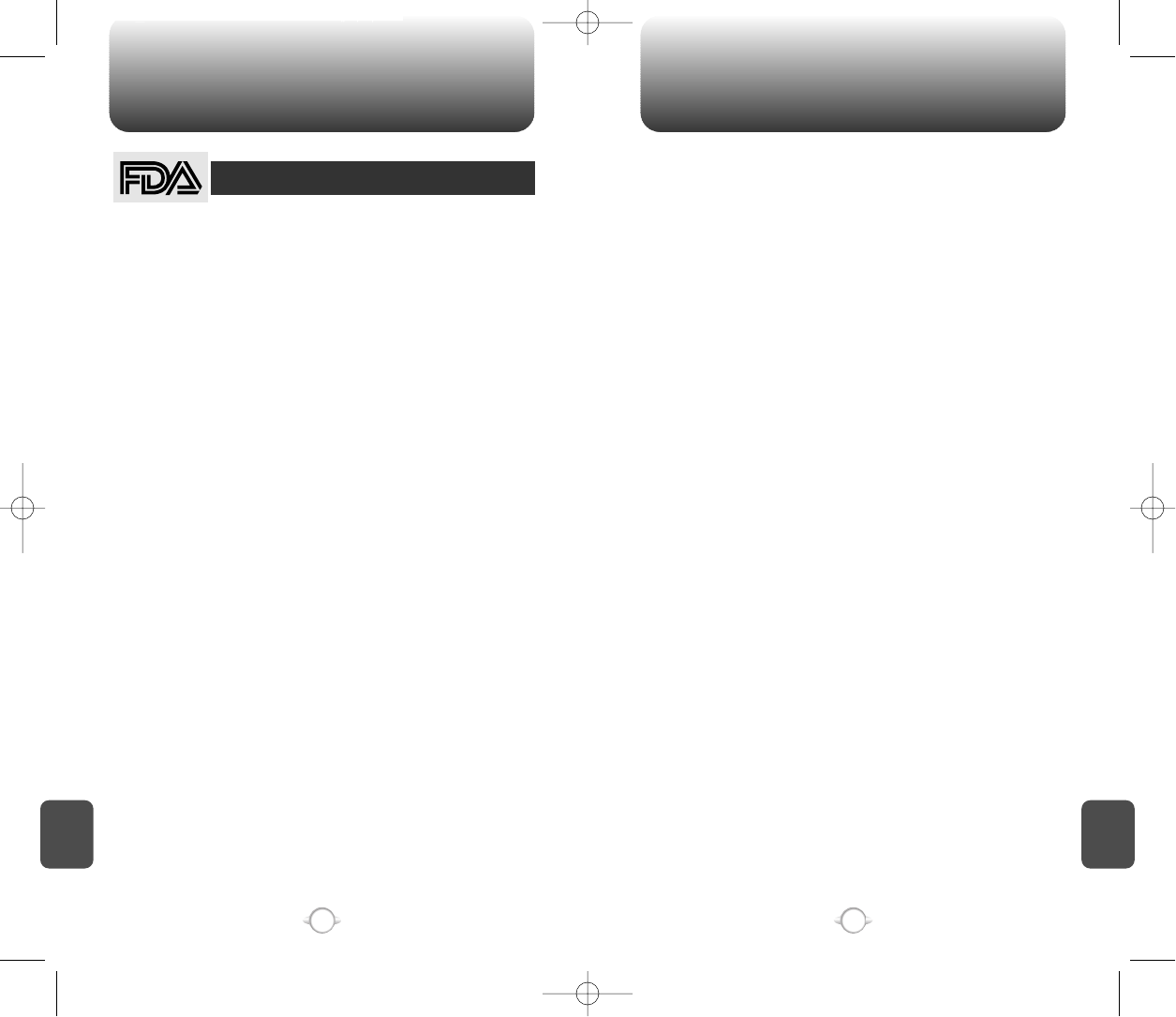
133132
FDA CONSUMER UPDATE FDA CONSUMER UPDATE
1. Do wireless phones pose a health hazard?
The available scientific evidence does not show that any health problems are
associated with using wireless phones. There is no proof, however, that wireless
phones are absolutely safe. Wireless phones emit low levels of radiofrequency
energy (RF) in the microwave range while being used. They also emit very low
levels of RF when in the stand-by mode. Whereas high levels of RF can produce
health effects (by heating tissue), exposure to low level RF that does not produce
heating ef-fects causes no known adverse health effects. Many studies of low level
RF exposures have not found any biological ef-fects. Some studies have
suggested that some biological ef-fects may occur, but such findings have not
been confirmed by additional research. In some cases, other researchers have had
difficulty in reproducing those studies, or in determining the reasons for
inconsistent results.
2. What is FDA’s role concerning the safety of wireless phones?
Under the law, FDA does not review the safety of radiation-emitting consumer
products such as wireless phones before they can be sold, as it does with new
drugs or medical de-vices. However, the agency has authority to take action if
wire-less phones are shown to emit radiofrequency energy (RF) at a level that is
hazardous to the user. In such a case, FDA could require the manufacturers of
wireless phones to notify users of the health hazard and to repair, replace or recall
the phones so that the hazard no longer exists. Although the existing scientific data
do not justify FDA regula-tory actions, FDA has urged the wireless phone industry
to take a number of steps, including the following:
• Support needed research into possible biological effects of RF of the type
emitted by wireless phones;
• Design wireless phones in a way that minimizes any RF ex-posure to the user
that is not necessary for device function;
and
• Cooperate in providing users of wireless phones with the best possible
information on possible effects of wireless phone use on human health.
FDA belongs to an interagency working group of the federal agencies that have
responsibility for different aspects of RF safety to ensure coordinated efforts at the
federal level. The following agencies belong to this working group:
• National Institute for Occupational Safety and Health
• Environmental Protection Agency
• Federal Communications Commission
• Occupational Safety and Health Administration
• National Telecommunications and Information Administration
The National Institutes of Health participates in some inter-agency working group
activities, as well. FDA shares regulatory responsibilities for wireless phones with
the Federal Communications Commission (FCC). All phones that are sold in the
United States must comply with FCC safety guidelines that limit RF exposure. FCC
relies on FDA and other health agencies for safety questions about wireless
phones. FCC also regulates the base stations that the wireless phone networks
rely upon. While these base stations operate at higher power than do the wireless
phones themselves, the RF expo-sures that people get from these base stations
are typically thousands of times lower than those they can get from wire-less
phones. Base stations are thus not the subject of the safety questions discussed in
this document.
3. What kinds of phones are the subject of this update?
The term “wireless phone” refers here to hand-held wireless phones with built-in
antennas, often called “cell,” “mobile,” or “PCS” phones.
U.S. Food and Drug Administration -Center for Devices and
Radiological Health Consumer Update on Wireless Phones
These types of wireless phones can expose the user to measurable radiofrequency
energy (RF) because of the short distance between the phone and the user’s head.
These RF exposures are limited by Federal Communications Commission safety
guidelines that were developed with the advice of FDA and other federal health and
safety agencies. When the phone is located at greater distances from the user, the
exposure to RF is drastically lower because a person’s RF exposure decreases
rapidly with increasing distance from the source. The so-called “cordless phones,”
which have a base unit connected to the telephone wiring in a house, typically
operate at far lower power levels, and thus produce RF expo-sures far below the
FCC safety limits.
4. What are the results of the research done already?
The research done thus far has produced conflicting results, and many studies
have suffered from flaws in their research methods. Animal experiments
investigating the effects of radiofrequency energy (RF) exposures characteristic of
wire-less phones have yielded conflicting results that often cannot be repeated in
other laboratories. A few animal studies, how-ever, have suggested that low levels
of RF could accelerate the development of cancer in laboratory animals. However,
many of the studies that showed increased tumor develop-ment used animals that
had been genetically engineered or treated with cancer-causing chemicals so as to
be pre-dis-posed to develop cancer in the absence of RF exposure. Other studies
exposed the animals to RF for up to 22 hours per day. These conditions are not
similar to the conditions under which people use wireless phones, so we don’t
know with certainty what the results of such studies mean for human health. Three
large epidemiology studies have been published since December 2000. Between
them, the studies investigated any possible association between the use of
wireless phones and primary brain cancer, glioma, meningioma, or acoustic neu-
roma, tumors of the brain or salivary gland, leukemia, or other cancers. None of the
studies demonstrated the existence of any harmful health effects from wireless
phone RF exposures. However, none of the studies can answer questions about
long-term exposures, since the average period of phone use in these studies was
around three years.
5. What research is needed to decide whether RF expo-sure from wireless
phones poses a health risk?
A combination of laboratory studies and epidemiological stud-ies of people
actually using wireless phones would provide some of the data that are needed.
Lifetime animal exposure studies could be completed in a few years. However,
very large numbers of animals would be needed to provide reliable proof of a
cancer promoting effect if one exists. Epidemiological stud-ies can provide data
that is directly applicable to human popu-lations, but 10 or more years’ follow-up
may be needed to pro-vide answers about some health effects, such as cancer.
This is because the interval between the time of exposure to a can-cer- causing
agent and the time tumors develop - if they do -may be many, many years. The
interpretation of epidemiologi-cal studies is hampered by difficulties in measuring
actual RF exposure during day-to-day use of wireless phones. Many fac-tors affect
this measurement, such as the angle at which the phone is held, or which model of
phone is used.
6. What is FDA doing to find out more about the possible health effects of
wireless phone RF?
FDA is working with the U.S. National Toxicology Program and with groups of
investigators around the world to ensure that high priority animal studies are
conducted to address impor-tant questions about the effects of exposure to
radiofrequency energy (RF). FDA has been a leading participant in the World Health
Orga-nization International Electromagnetic Fields (EMF) Project since its inception
in 1996. An influential result of this work has been the development of a detailed
agenda of research needs that has driven the establishment of new research pro-
grams around the world.
C
H
8
C
H
8
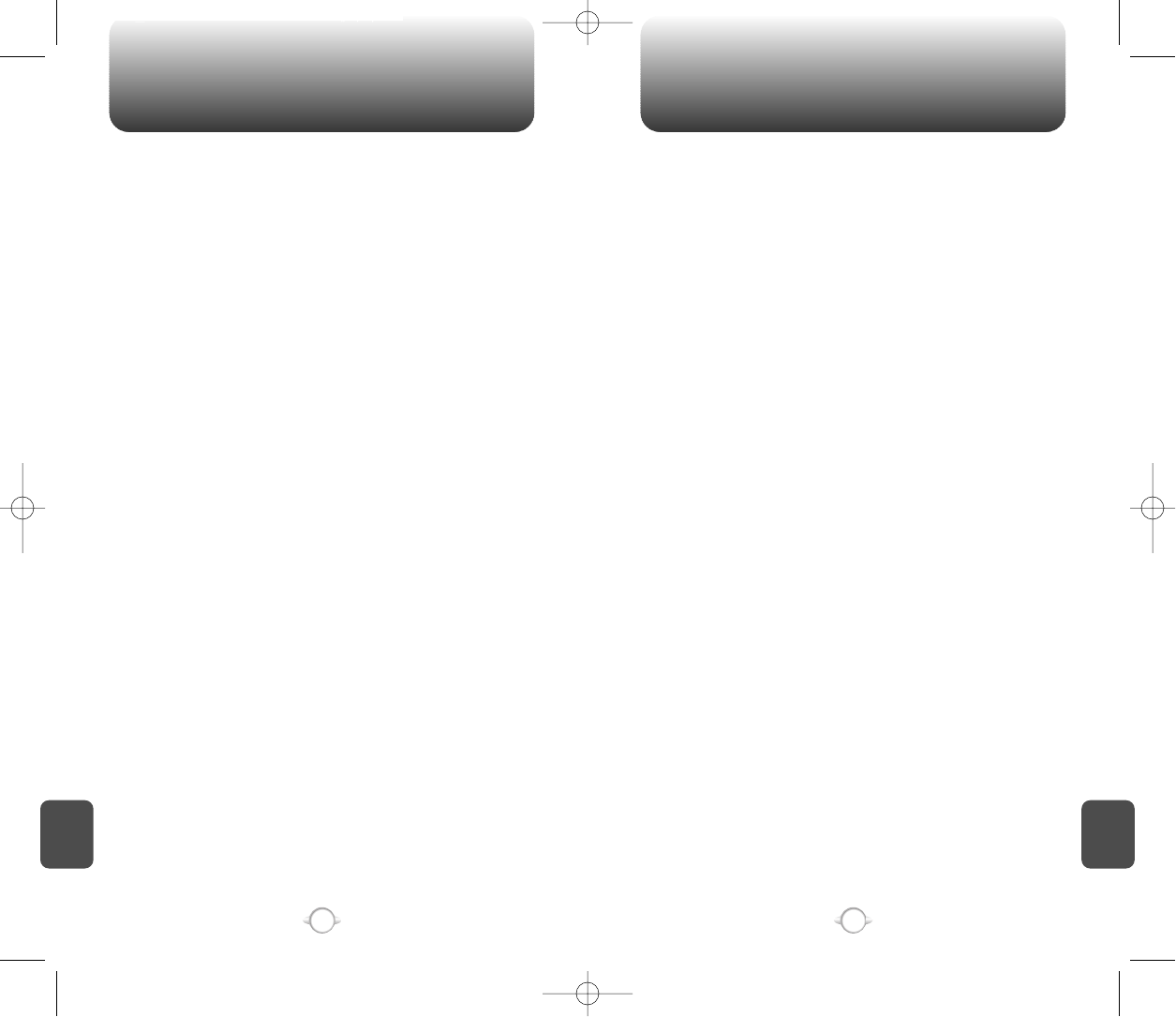
135134
FDA CONSUMER UPDATE FDA CONSUMER UPDATE
Again, the scientific data do not demonstrate that wireless phones are harmful. But
if you are concerned about the RF exposure from these products, you can use
measures like those described above to reduce your RF exposure from wire-less
phone use.
10.What about children using wireless phones?
The scientific evidence does not show a danger to users of wireless phones,
including children and teenagers. If you want to take steps to lower exposure to
radiofrequency energy (RF), the measures described above would apply to children
and teenagers using wireless phones. Reducing the time of wire-less phone use
and increasing the distance between the user and the RF source will reduce RF
exposure. Some groups sponsored by other national governments have advised
that children be discouraged from using wireless phones at all. For example, the
government in the United King-dom distributed leaflets containing such a
recommendation in December 2000. They noted that no evidence exists that us-
ing a wireless phone causes brain tumors or other ill effects. Their
recommendation to limit wireless phone use by children was strictly precautionary;
it was not based on scientific evi-dence that any health hazard exists.
11.What about wireless phone interference with medical equipment?
Radiofrequency energy (RF) from wireless phones can inter-act with some
electronic devices. For this reason, FDA helped develop a detailed test method to
measure electromagnetic interference (EMI) of implanted cardiac pacemakers and
defibrillators from wireless telephones. This test method is now part of a standard
sponsored by the Association for the Ad-vancement of Medical instrumentation
(AAMI). The final draft, a joint effort by FDA, medical device manufacturers, and
many other groups, was completed in late 2000. This standard will allow
manufacturers to ensure that cardiac pacemakers and defibrillators are safe from
wireless phone EMI. FDA has tested hearing aids for interference from handheld
wireless phones and helped develop a voluntary standard sponsored by the
Institute of Electrical and Electronic Engi-neers (IEEE). This standard specifies test
methods and per-formance requirements for hearing aids and wireless phones so
that that no interference occurs when a person uses a “com-patible” phone and a
“compatible” hearing aid at the same time. This standard was approved by the
IEEE in 2000. FDA continues to monitor the use of wireless phones for pos-sible
interactions with other medical devices. Should harmful interference be found to
occur, FDA will conduct testing to assess the interference and work to resolve the
problem.
12.Where can I find additional information?
For additional information, please refer to the following re-sources:
• FDA web page on wireless phones (http://www.fda.gov/cdrh/ phones/index.html)
• Federal Communications Commission (FCC) RF Safety Pro-gram
(http://www.fcc.gov/oet/rfsafety)
• International Commission on Non-Ionizing Radiation Protec-tion
(http://www.icnirp.de)
• World Health Organization (WHO) International EMF Project
(http://www.who.int/emf)
• National Radiological Protection Board (UK) (http://www.nrpb.org.uk/)
The Project has also helped develop a series of public information documents on
EMF issues. FDA and the Cellular Telecommunications & Internet Asso-ciation
(CTIA) have a formal Cooperative Research and De-velopment Agreement
(CRADA) to do research on wireless phone safety. FDA provides the scientific
oversight, obtaining input from experts in government, industry, and academic or-
ganizations. CTIA-funded research is conducted through con-tracts to
independent investigators. The initial research will include both laboratory studies
and studies of wireless phone users. The CRADA will also include a broad
assessment of additional research needs in the context of the latest research
developments around the world.
7. How can I find out how much radiofrequency energy exposure I can get by
using my wireless phone?
All phones sold in the United States must comply with Federal Communications
Commission (FCC) guidelines that limit radiofrequency energy (RF) exposures. FCC
established these guidelines in consultation with FDA and the other federal health
and safety agencies. The FCC limit for RF exposure from wire-less telephones is
set at a Specific Absorption Rate (SAR) of 1.6 watts per kilogram (1.6 W/kg). The
FCC limit is consistent with the safety standards developed by the Institute of
Electri-cal and Electronic Engineering (IEEE) and the National Council on Radiation
Protection and Measurement. The exposure limit takes into consideration the
body’s ability to remove heat from the tissues that absorb energy from the wireless
phone and is set well below levels known to have effects. Manufacturers of
wireless phones must report the RF expo-sure level for each model of phone to the
FCC. The FCC website (http://www.fcc.gov/oet/rfsafety) gives directions for
locating the FCC identification number on your phone so you can find your
phone’s RF exposure level in the online listing.
8. What has FDA done to measure the radiofrequency en-ergy coming from
wireless phones ?
The Institute of Electrical and Electronic Engineers (IEEE) is developing a technical
standard for measuring the radiofrequency energy (RF) exposure from wireless
phones and other wireless handsets with the participation and leader-ship of FDA
scientists and engineers. The standard, “Recom-mended Practice for Determining
the Spatial-Peak Specific Absorption Rate (SAR) in the Human Body Due to
Wireless Communications Devices: Experimental Techniques,” sets forth the first
consistent test methodology for measuring the rate at which RF is deposited in the
heads of wireless phone users. The test method uses a tissue-simulating model of
the human head. Standardized SAR test methodology is expected to greatly
improve the consistency of measurements made at different laboratories on the
same phone. SAR is the mea-surement of the amount of energy absorbed in
tissue, either by the whole body or a small part of the body. It is measured in
watts/kg (or milliwatts/g) of matter. This measurement is used to determine
whether a wireless phone complies with safety guidelines.
9. What steps can I take to reduce my exposure to radiofrequency energy
from my wireless phone?
If there is a risk from these products—and at this point we do not know that there
is—it is probably very small. But if you are concerned about avoiding even
potential risks, you can take a few simple steps to minimize your exposure to
radiofrequency energy (RF). Since time is a key factor in how much exposure a
person receives, reducing the amount of time spent using a wireless phone will
reduce RF exposure.
• If you must conduct extended conversations by wireless phone every day, you
could place more distance between your body and the source of the RF, since
the exposure level drops off dramatically with distance. For example, you could
use a headset and carry the wireless phone away from your body or use a
wireless phone connected to a remote an-tenna.
C
H
8
C
H
8
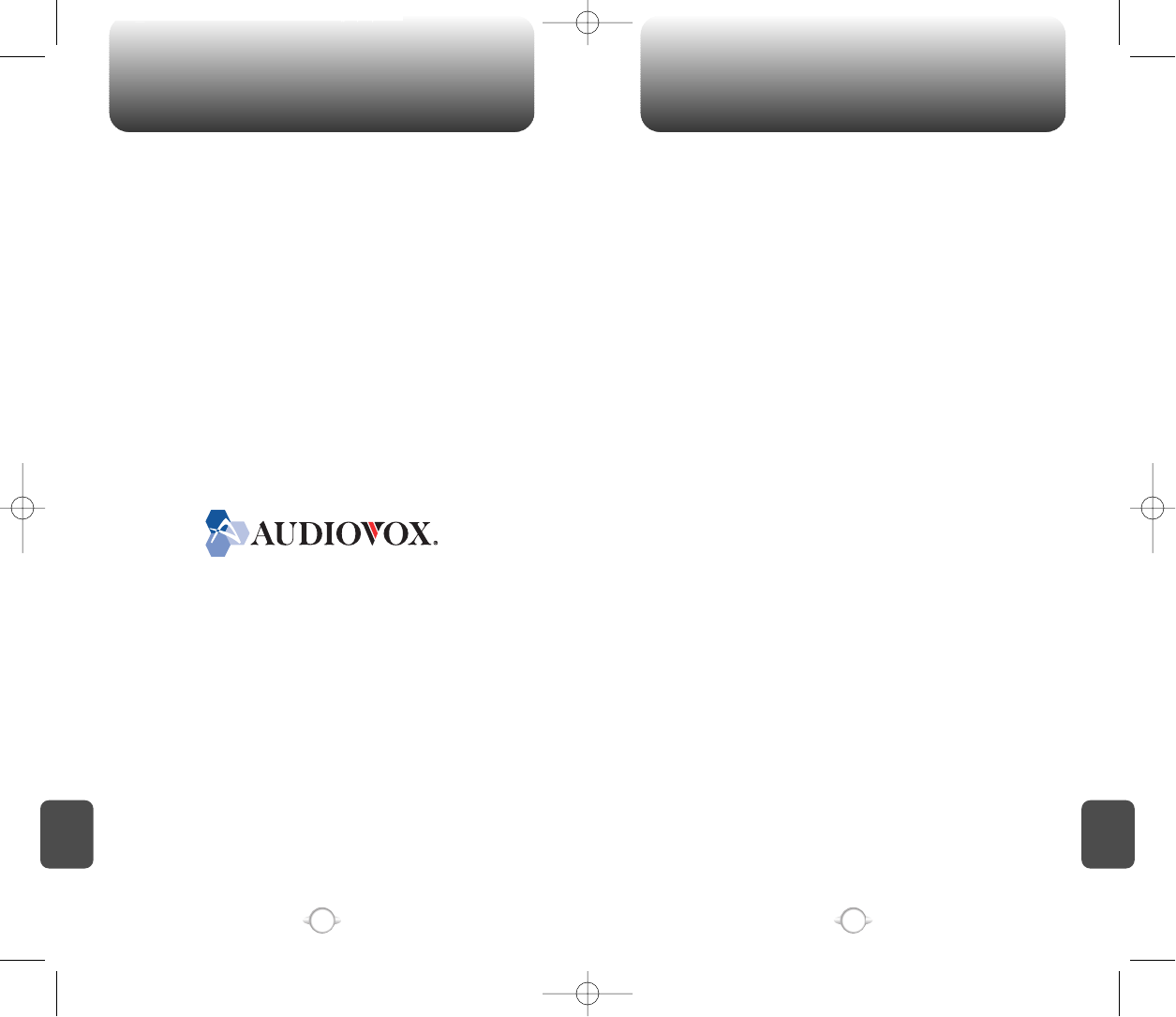
PROTECT YOUR WARRANTY 12 MONTH LIMITED WARRANTY
137136
Read your Warranty carefully, with the special consideration to
paragraph seven of the Limited Warranty for your unit.
“Warranty does not apply to... or to any product or part
thereof which has suffered through alteration... mishandling
misuse, neglect or accident”.
Many companies are making look alike accessories and in some cases,
promoting that their product is equal to or better than the Audiovox
product. Be careful. Some of these products may not be compatible to
use with your Audiovox product and may damage the unit or cause it to
malfunction. If service is required on your unit and it is determined that
a non-Audiovox accessory has created the problem with your unit, the
Warranty will not apply. In addition, if the unit has already suffered
irreversible damage by reason of a non-compatible accessory, the
Warranty will be voided. To protect your Warranty, use only compatible
accessories which cannot damage or interfere with the functioning of
your Audiovox product.
UTSTARCOM/AUDIOVOX COMMUNICATIONS
555 Wireless Blvd., Hauppauge, New York 11788, 800-229-1235
16808 Marquardt Avenue, Cerritos, California 90703, 562-802-5100
UTStarcom Canada Company
5155 Spectrum Way, Unit #5, Mississauga, Ontario
Canada L4W 5A1, 800-465-9672
UTStarcom/Audiovox Communications (the Company) warrants to the
original retail purchaser of this Audiovox handheld portable cellular
telephone, that should this product or any part thereof during normal
consumer usage and conditions, be proven defective in material or
workmanship that results in product failure within the first twelve (12)
months period from the date of purchase, such defect(s) will be
repaired or replaced (with new or rebuilt parts) at the Company’s
option, without charge for parts or labor directly related to the defect(s).
The antenna, key pad, display, rechargeable battery and battery
charger, if included, are similarly warranted for twelve (12) months from
date of purchase.
This Warranty extends only to consumers who purchase the product in
the United States or Canada and it is not transferable or assignable.
This Warranty does not apply to:
(a) Product subjected to abnormal use or conditions, accident,
mishandling, neglect, unauthorized alteration, misuse, improper
installation or repair or improper storage;
(b) Product whose mechanical serial number or electronic serial number
has been removed, altered or defaced.
(c) Damage from exposure to moisture, humidity, excessive
temperatures or extreme environmental conditions;
(d) Damage resulting from connection to, or use of any accessory or
other product not approved or authorized by the Company;
(e) Defects in appearance, cosmetic, decorative or structural items such
as framing and non-operative parts;
(f) Product damaged from external causes such as fire, flooding, dirt,
sand, weather conditions, battery leakage, blown fuse, theft or
improper usage of any electrical source.
The Company disclaims liability for removal or reinstallation of the
product, for geographic coverage, for inadequate signal reception by
the antenna or for communications range or operation of the cellular
system as a whole.
To obtain repairs or replacement within the terms of this Warranty, the
product should be delivered with proof of Warranty coverage (e.g.
dated bill of sale), the consumer’s return address, daytime phone
number and/or fax number and complete description of the problem,
transportation prepaid, to the Company at the address shown below or
to the place of purchase for repair or replacement processing.
C
H
8
C
H
8
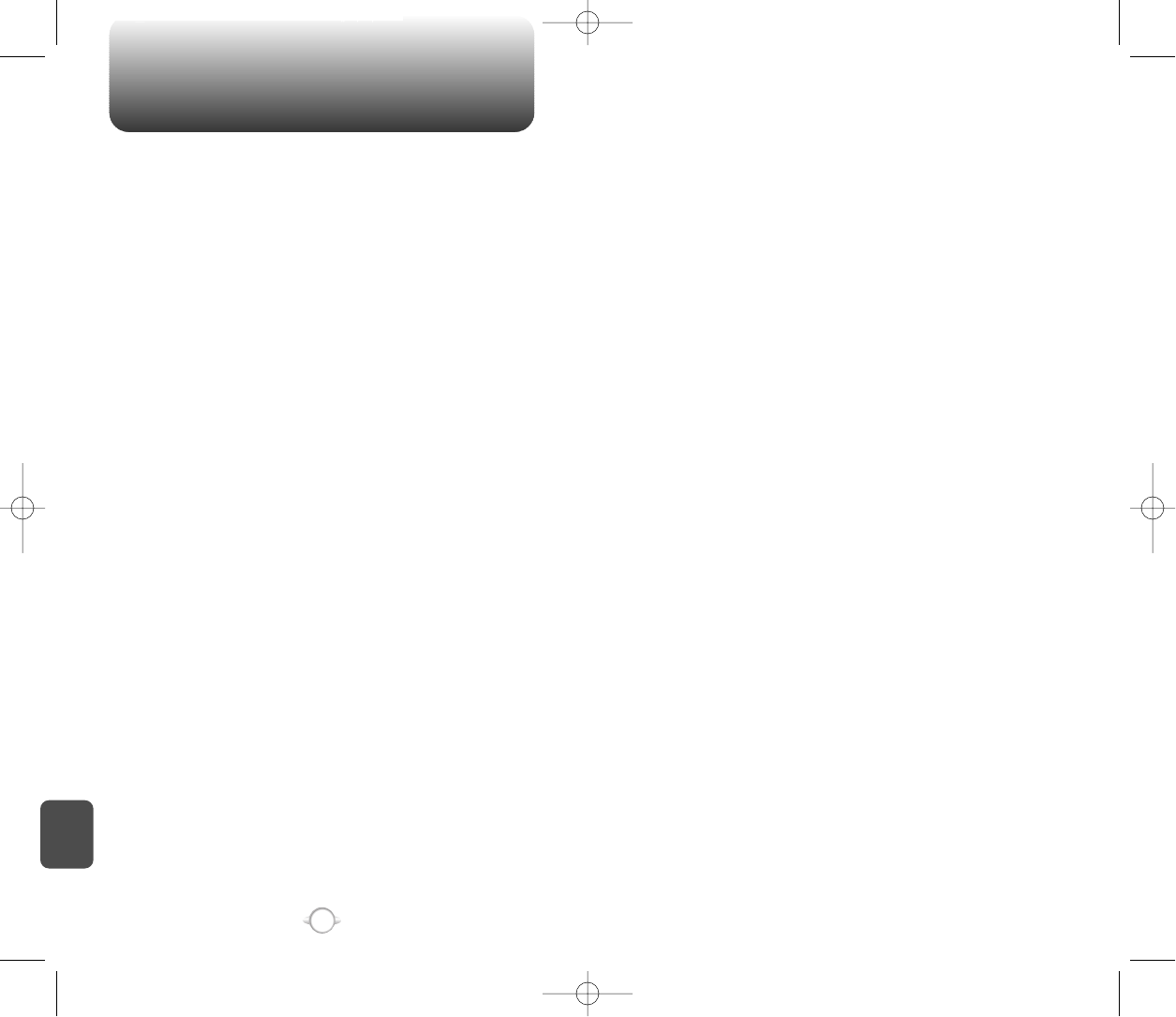
12 MONTH LIMITED WARRANTY
138
In addition, for reference to an authorized Warranty station in your area,
you may telephone in the United States (800) 229-1235, and in Canada
(800) 465-9672 (in Ontario call 905-712-9299).
THE EXTENT OF THE COMPANY’S LIABILITY UNDER THIS
WARRANTY IS LIMITED TO THE REPAIR OR REPLACEMENT
PROVIDED ABOVE AND, IN NO EVENT, SHALL THE COMPANY’S
LAIBILITY EXCEED THE PURCHASE PRICE PAID BY PURCHASER
FOR THE PRODUCT.
ANY IMPLIED WARRANTIES, INCLUDING ANY IMPLIED WARRANTY
OF MERCHANTABILITY OR FITNESS FOR A PARTICULAR PURPOSE,
SHALL BE LIMITED TO THE DURATION OF THIS WRITTEN
WARRANTY. ANY ACTION FOR BREACH OF ANY WARRANTY MUST
BE BROUGHT WITHIN A PERIOD OF 18 MONTHS FROM DATE OF
ORIGINAL PURCHASE. IN NO CASE SHALL THE COMPANY BE
LIABLE FOR AN SPECIAL CONSEQUENTIAL OR INCIDENTAL
DAMAGES FOR BREACH OF THIS OR ANY OTHER WARRANTY,
EXPRESS OR IMPLIED, WHATSOEVER. THE COMPANY SHALL NOT
BE LIABLE FOR THE DELAY IN RENDERING SERVICE UNDER THIS
WARRANTY OR LOSS OF USE DURING THE TIME THE PRODUCT IS
BEING REPAIRED OR REPLACED.
No person or representative is authorized to assume for the Company
any liability other than expressed herein in connection with the sale of
this product.
Some states or provinces do not allow limitations on how long an
implied warranty lasts or the exclusion or limitation of incidental or
consequential damage so the above limitation or exclusions may not
apply to you. This Warranty gives you specific legal rights, and you may
also have other rights which vary from state to state or province
to province.
IN USA : UTStarcom/Audiovox Communications
555 Wireless Blvd.
Hauppauge, NY 11788
(800) 229-1235
IN CANADA : UTStarcom Canada Company
5155 Spectrum Way, Unit #5
Mississauga, Ontario L4W 5A1
(800) 465-9672
C
H
8