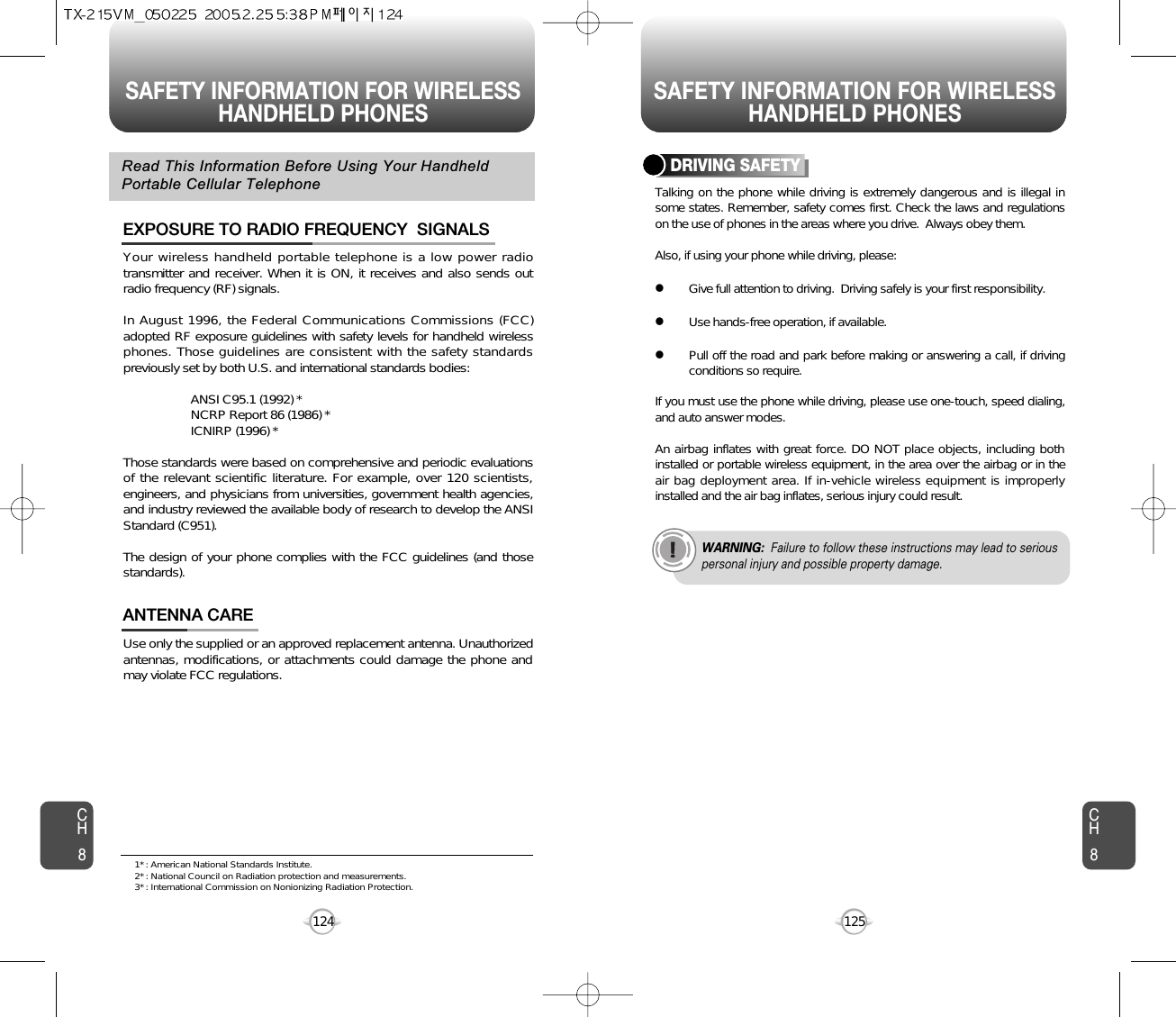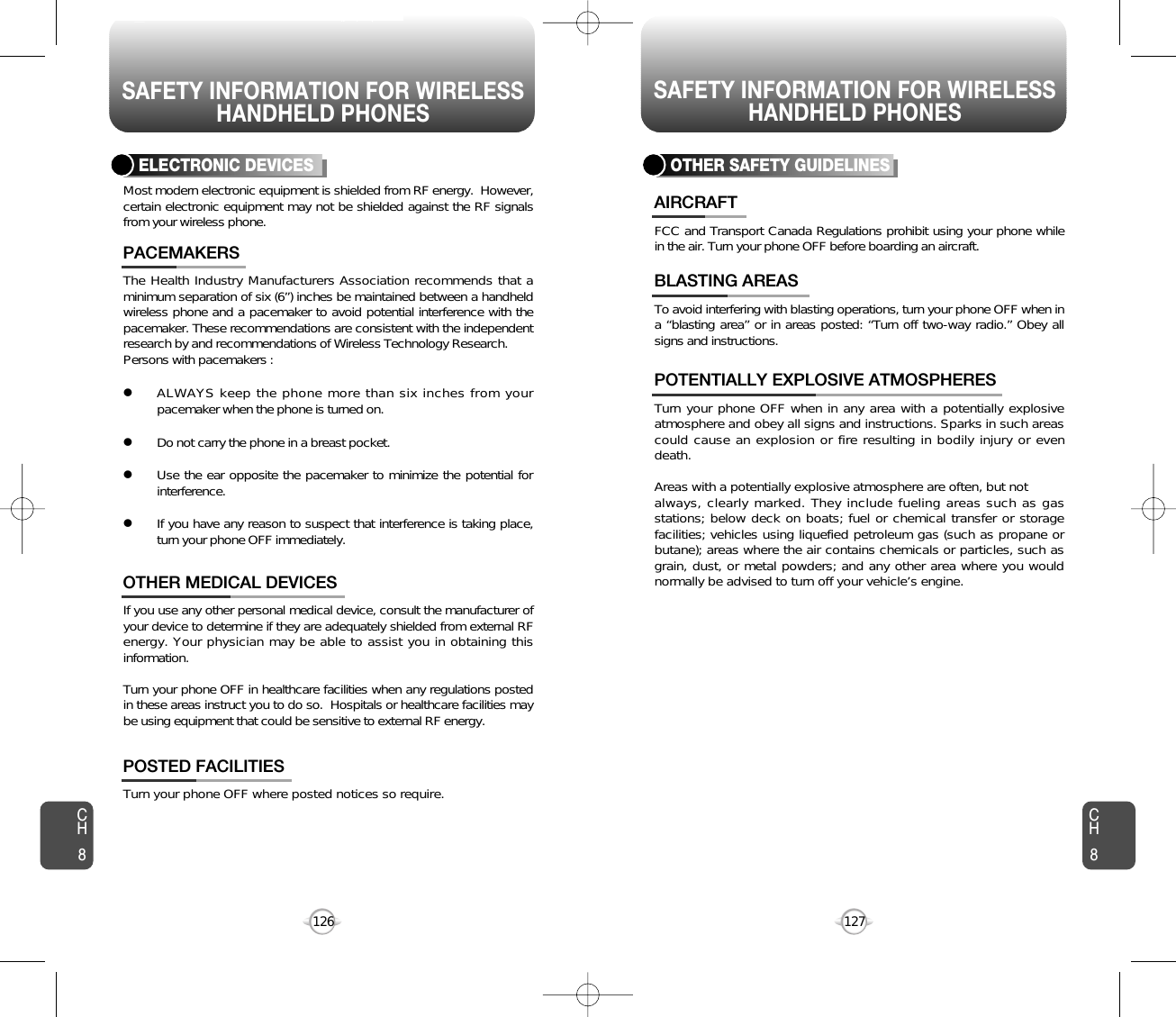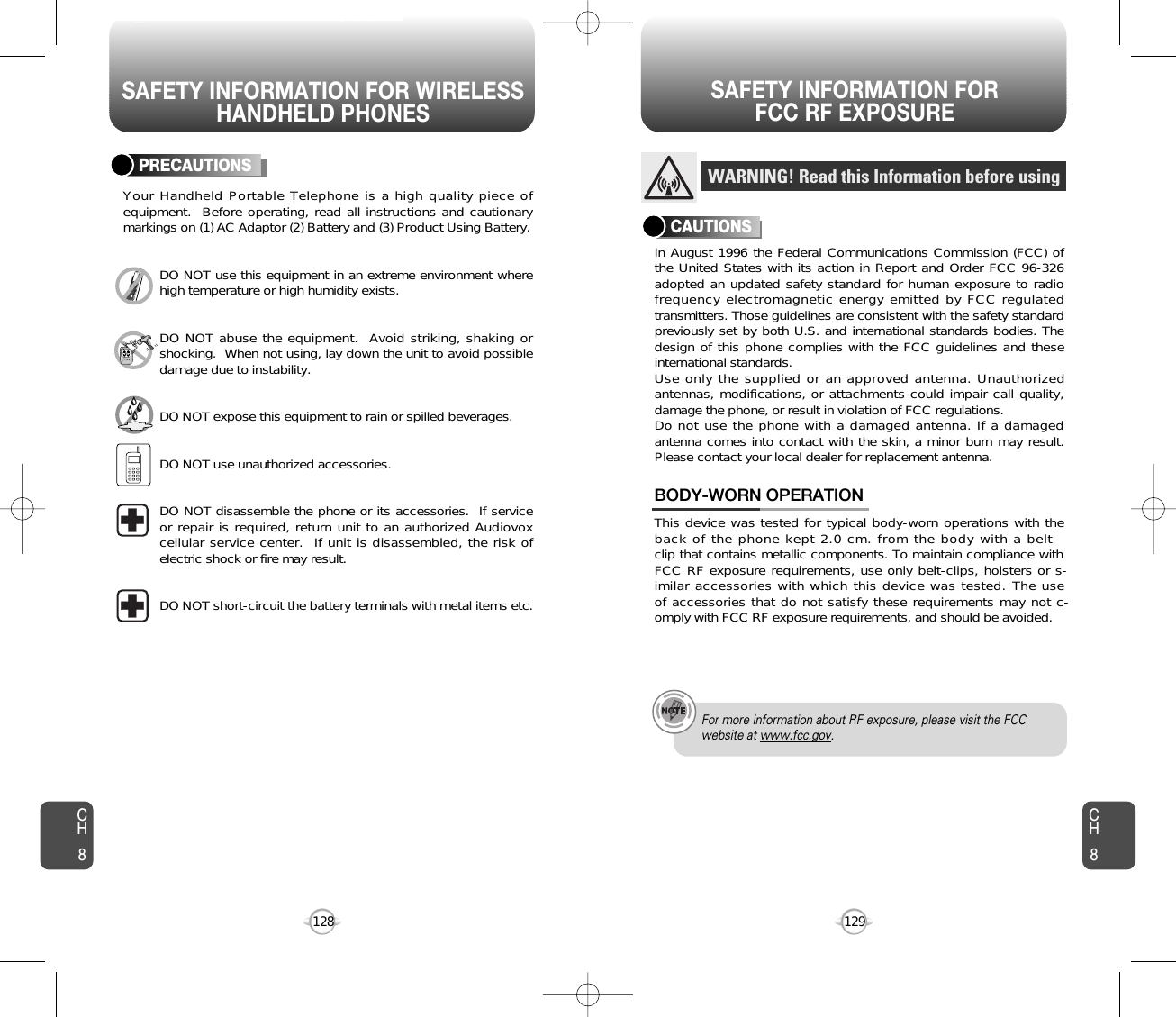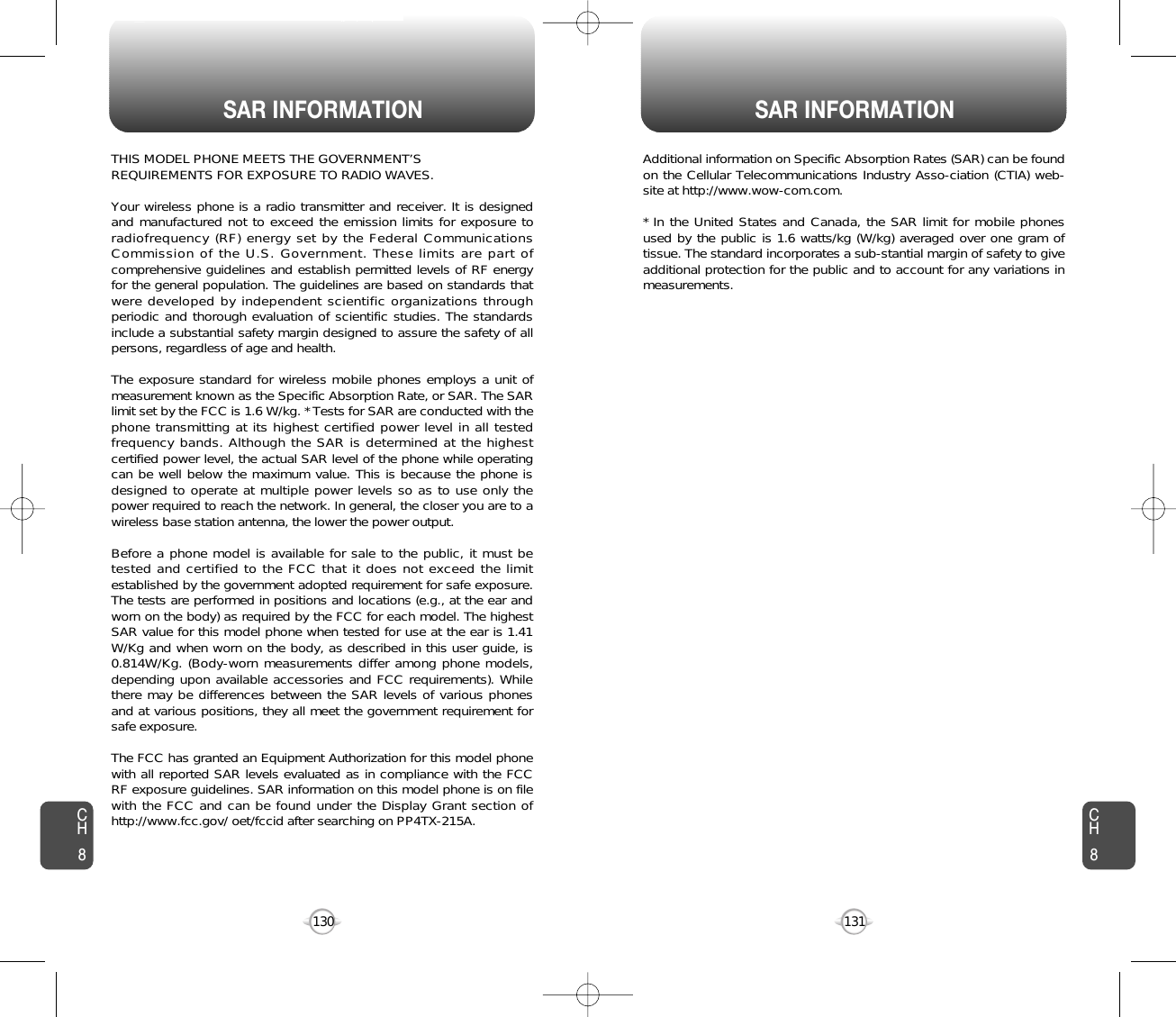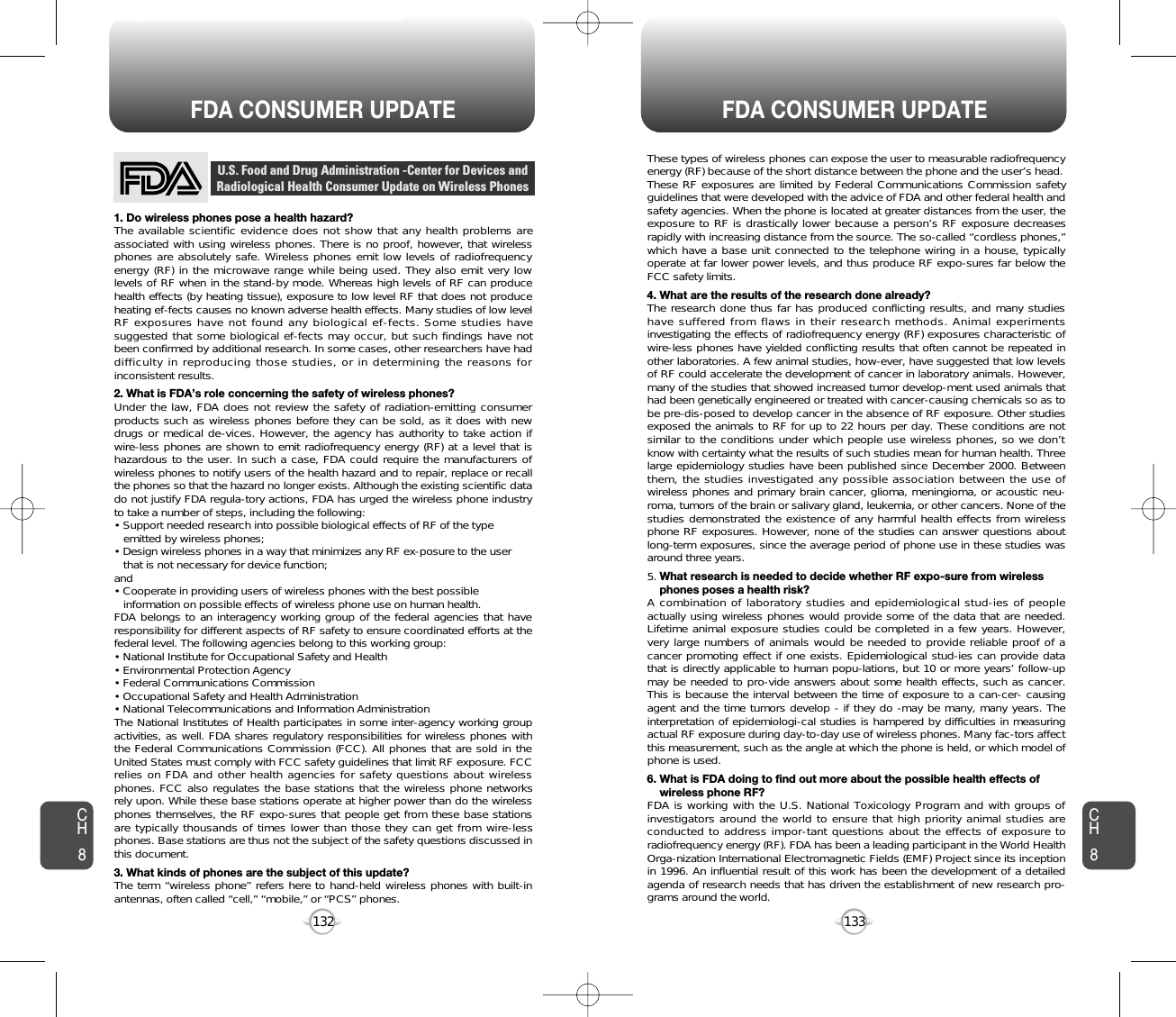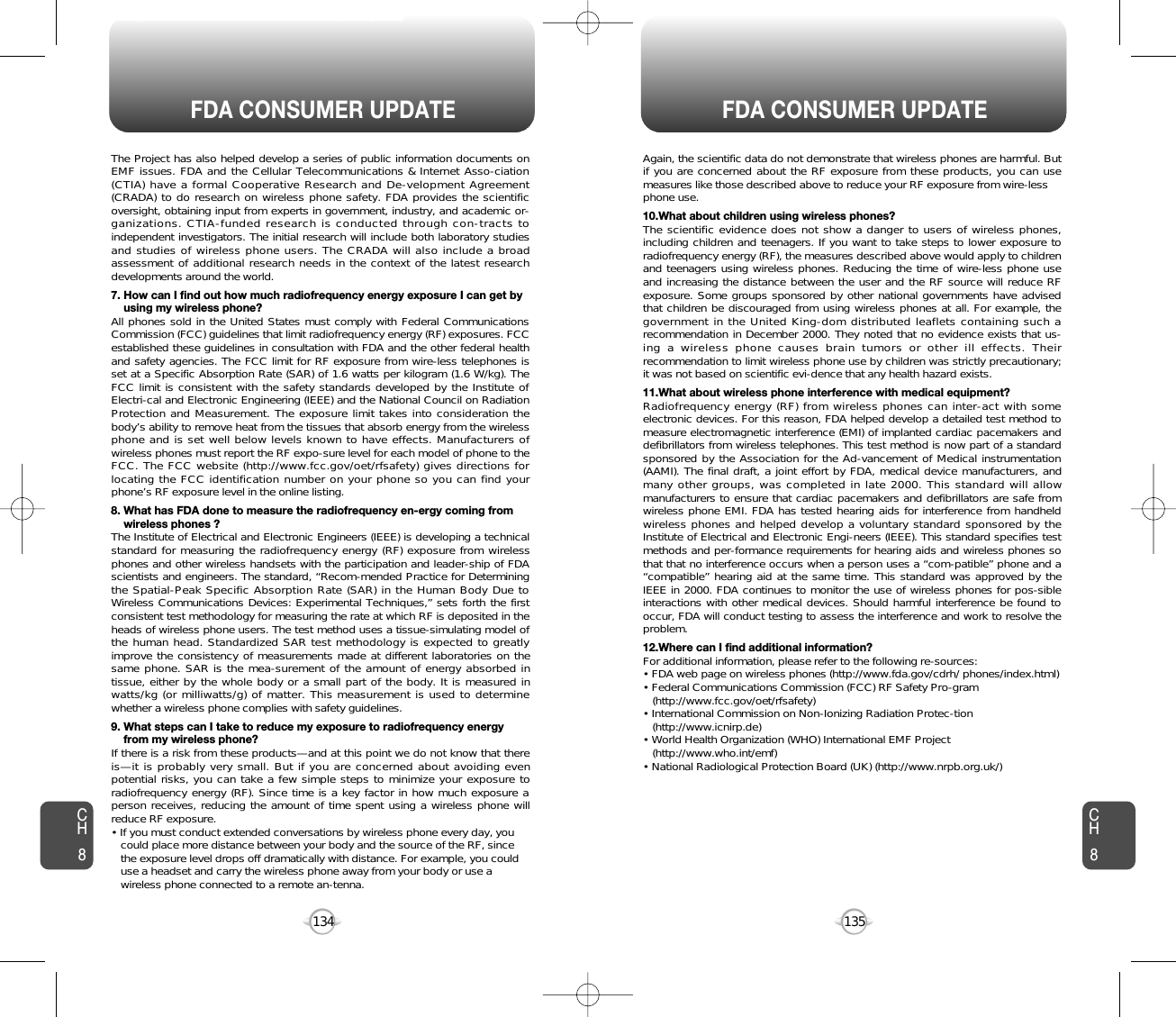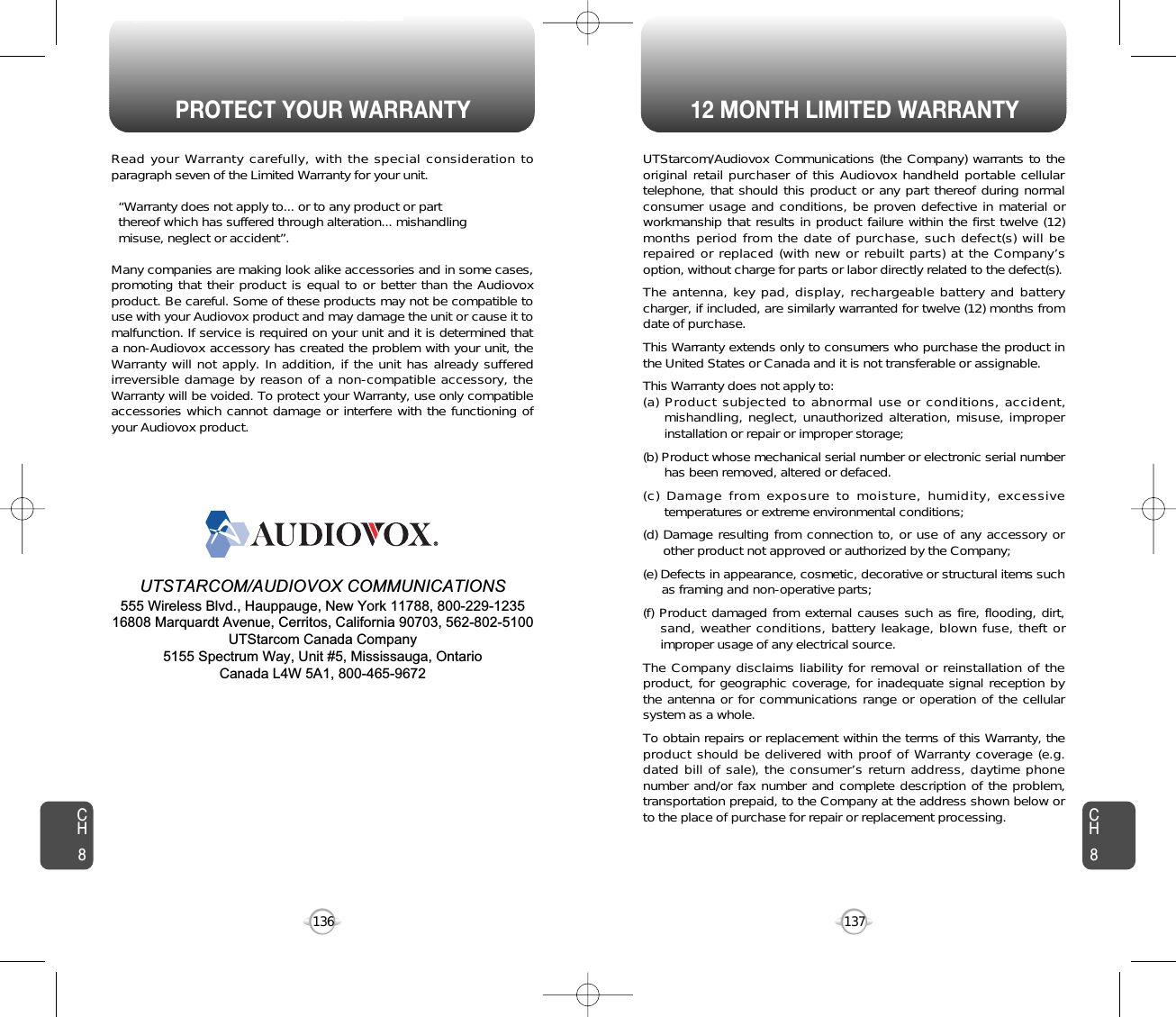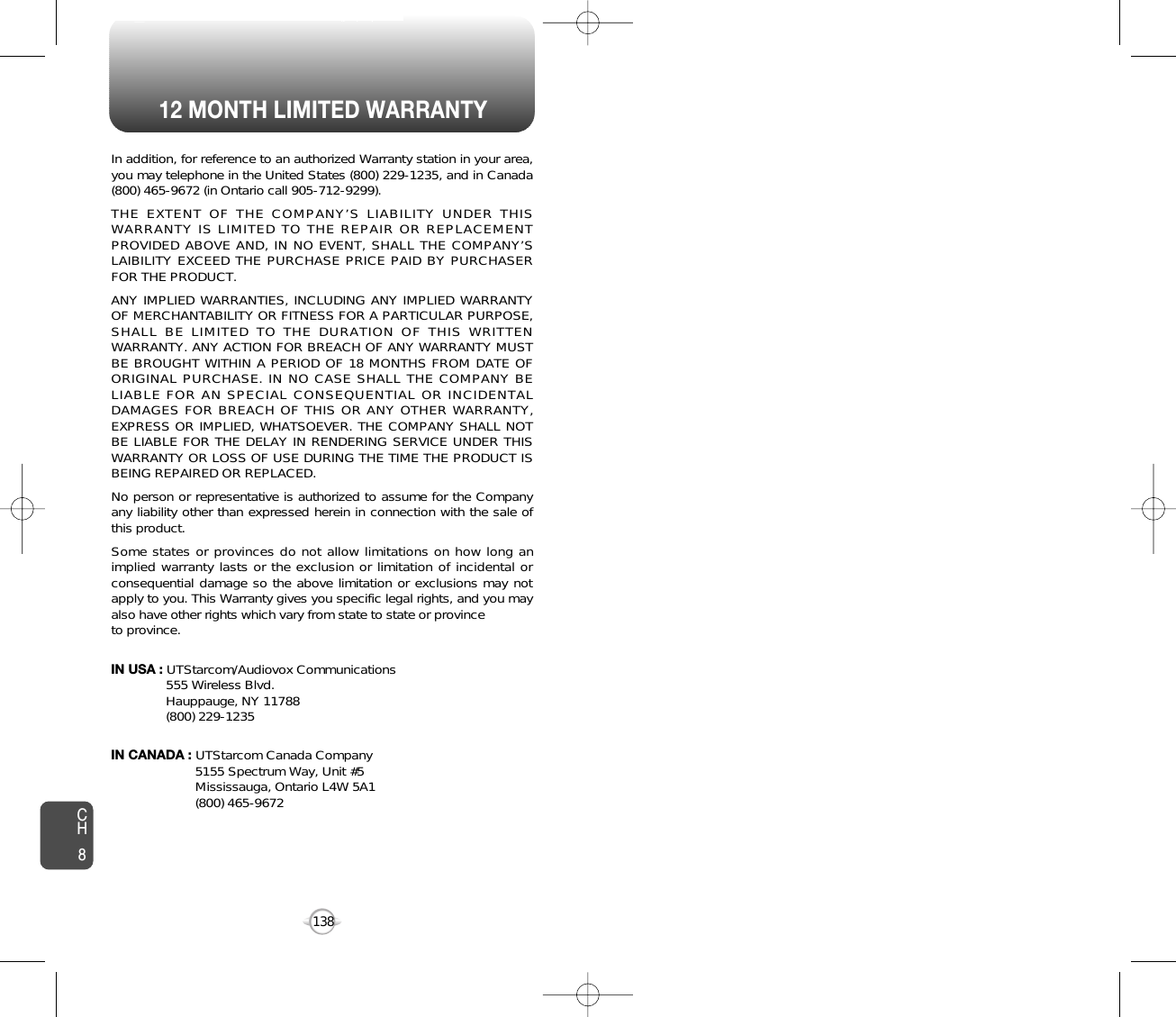Pantech TX-215A Tri-Mode Dual-Band Phone (AMPS/CDMA/ PCS CDMA) User Manual TX 215VM 050225
Pantech Co., Ltd. Tri-Mode Dual-Band Phone (AMPS/CDMA/ PCS CDMA) TX 215VM 050225
Pantech >
Contents
- 1. User Manual 1
- 2. User Manual 2
- 3. User Manual 1 of 2
- 4. User Manual 2 of 2
User Manual 2 of 2
![CH469SETTINGSCH468SETTINGS1Press [MENU], then select “Settings & Tools”menu, press “System” then select “Security”, then enter your password, press [OK].3Select a location (1~3) with the Navigation Key.4Press [SET] and input a phone number,press [OK] again to save.2Select “Special #’s”.SPECIAL #’SThe default password is the last 4 digit of your phone number.Stores 3 phone numbers that can be called even in the lock mode.1Press [MENU], then select “Settings & Tools”menu, press “System” then select “Security”, then enter your password, press [OK].3Press [OK] to check “Contacts”, “Downloads”or “Pix Gallery” then press [DONE] to erase allthe items in those categories, then select “Yes”,press [OK].2Select “Erase All”.ERASE ALLThe default password is the last 4 digit of your phone number.Clears all contact, downloads entries and pix gallery from your phone.1Press [MENU], then select “Settings & Tools”menu, press “System” then select “Security”, then enter your password, press [OK].3Select “Yes” or “No” with the Navigation Key.Press [OK].2Select “Reset Phone”.RESET PHONEThe default password is the last 4 digit of your phone number.Resets phone to default settings.When you select “Yes” and [OK], you will see “This will be reset to default settings. Reset Phone ?” on the display.4To reset the phone, press [OK].Selects the language in which letters are displayed on the screen.LANGUAGE1Press [MENU], then select “Settings & Tools”menu, press “System” then select “Language”.3Press [OK] to save it.2Select “English” or “Spanish” with the NavigationKey.](https://usermanual.wiki/Pantech/TX-215A.User-Manual-2-of-2/User-Guide-679928-Page-1.png)
![CH471SETTINGSCH470SETTINGSCalendar/Tunes & Tones/Gallery/Fun & Games/News & Info/Inbox/Sent/Email/Chat/IM/Settings & Tools/Alarm Clock,CalculatorYour phone offers you the option of assigning a short-cut key (Down Navigation Key) to a favorite or often-used function. To assign a shortcut to the key:SHORT CUT KEY1Press [MENU], then select “Settings & Tools”menu, press “System” then select “Short Cut Key”.3The Shortcut can now be accessed by pressingthe “Down Navigation Key”.2Select your desired menu option then press[OK].CALL SETTINGSANSWER OPTIONS1Press [MENU], then select “Settings & Tools”menu, press “Call Settings” then select “Answer Options”.2Select one of the following with the Navigation Key.3To save, press [OK].To select an answer mode:Flip OpenAny KeySend OnlyAuto Answer – HeadsetAuto Answer – HandsfreeAuto Answer – Handset](https://usermanual.wiki/Pantech/TX-215A.User-Manual-2-of-2/User-Guide-679928-Page-2.png)
![CH473SETTINGSCH472SETTINGS1Press [MENU], then select “Settings & Tools”menu, press “Call Settings” then select “Auto Retry”.Automatically redials a call up to 5 times after a set time interval.23Retry time to field is shown. Press the NavigationKey left or right to choose the amount of time. (Off, 3 Seconds, 5 Seconds, 7 Seconds or 10 Seconds)When a time is chosen for retry time, the repeatfield is shown. Press the Navigation Key down tohighlight the repeat field. Press the NavigationKey left or right to choose the number ofrepeats. (1 time, 3 times or 5 times).4To save, press [OK].AUTO RETRY1Press [MENU], then select “Settings & Tools”menu, press “Call Settings” then select “TTY”.Your phone is able to operate with a TTY (Teletypewriter) device inboth analog and digital modes. This feature is system dependent andmay not be available in all areas.3To save, press [OK].TTY2Select one of the following with the Navigation Key.TTY Off/TTY+ TALK/TTY + HEAR/TTY FulllEnhances voice privacy and avoids tapping during a call.Enhanced : Makes it more difficult to wire tap.l1Press [MENU], then select “Settings & Tools”menu, press “Call Settings” then select “One Touch Dial”.ONE TOUCH DIAL2Select “On” or “Off” with the Navigation Key thenpress [OK] to save it.1Press [MENU], then select “Settings & Tools”menu, press “Call Settings” then select “Voice Privacy”.VOICE PRIVACY2Select “Standard” or “Enhanced” with theNavigation Key, then press [OK] to save it.1Press [MENU], then select “Settings & Tools”menu, press “Call Settings” then select “Data Setting”.Choose the connection mode for the usage of your phone.3To save, press [OK].DATA SETTING2Select one of the following connection modeswith the Navigation Key.Voice Call : To receive a voice call.Data Only : To receive data when connected to PC.ll](https://usermanual.wiki/Pantech/TX-215A.User-Manual-2-of-2/User-Guide-679928-Page-3.png)
![CH475SETTINGSCH474SETTINGS1Press [MENU], then select “Settings & Tools”menu, press “Call Settings” then select “Voice Services”, press “Voice Memo”.VOICE SERVICESVOICE MEMO2To record a voice memo, select “Record New”,press [OK].3To start recording a voice memo, press [OK].Voice Memo allows you to record a reminder message that can be upto 60 seconds. To record a memo:4To stop recording a voice memo, press [STOP].To saved into voice memo list automatically. Voice memo order by date and recent file isuppermost.1Press [MENU], then select “Settings & Tools”menu, press “Call Settings” then select “Voice Services”, press “Voice Setting”.VOICE SETTING2Under “Set Active”, select a option “Off”, “Active Flip” or “Send Key”.3Under “HFK Mode”, select a option “On” or “Off”.After turning on Set Active, open the flip to go on to VR mode. Afterturning on HFK mode, put Hands-free kit and say “wake up” to go onto VR mode.1Press [MENU], then select “Settings & Tools”menu, press “Call Settings” then select “Voice Services”, press “Voice Dials”.4To save, press [OK].Voice Dial allows you to call a person by simply saying their name.To access Voice Dial:2.1. Press [NEW]. The phone book list will be displayed alphabetically. Select a name then press [OK]. Instructions (Please OK and say name) will be displayed and [OK]. You will hear “Name Please”.2.2. Say the name for the voice tag and repeat the name when prompted. You will hear “Added”.To play a voice dial. Highlight the voice tag you want to play then press [PLAY].To detail a voice dial. Highlight the voice tag you want to detail viewthen press [OPTIONS] then select “Detail”.To re-record a voice dial. Highlight the voice tag you want to re-record thenpress [OPTIONS] then select “Re-record”.To erase or erase all voice dial. Highlight the voice tag you want to erase or eraseall then press [OPTIONS] then select “Erase”or “Erase All”. To play speaker a voice dial. Highlight the voice tag you want to play speakerthen press [OPTIONS] then select “PlaySpeaker”.VOICE DIALS234567](https://usermanual.wiki/Pantech/TX-215A.User-Manual-2-of-2/User-Guide-679928-Page-4.png)
![CH477SETTINGSCH476SETTINGS1Press [MENU], then select “Settings & Tools”menu, press “Call Settings” then select “Voice Services”, press “Train Words”.TRAIN WORDS2Under “Yes”, “No”, “Wake-Up”. “Please listen closely to hear instructions” will bedisplayed and you will hear “Now training controlwords. Please say the word”. Say word. You willhear “Again”. Say word again. You will hear“Training word successful”.To undo voice recognition, select a word you wantto undo then press [UNDO].3Under “Undo Train All”.“Undo voice recognition for all procedures?” will be displayed. Press [OK] to undo alltrained words.Train allows you to use Control words to make a call without usingthe keypad. Use to train or untrain the Voice Recognition with thecontrol word, “Yes”, “No” or “Wake-Up”.1Press [MENU], then select “Settings & Tools”menu, press “Call Settings” then select “DTMF Tones”.3To save, press [OK].DTMF TONES2Select one of the following with the Navigation Key.NormalShortOfflllTo adjust tone length:5To play voice memo, select the message you wantto play then press [PLAY].To send voice memo, select the message you wantto send then press [SEND] to access the “NewPix Msg” see “New Pix Msg” on page 102.If saved voice memo, press [OPTIONS] to selectone of the following options:lSet As RingtonelSet As Ringer IDlRenamelEraselErase All](https://usermanual.wiki/Pantech/TX-215A.User-Manual-2-of-2/User-Guide-679928-Page-5.png)
![SETTINGS SETTINGSCH479CH478CLOCK FORMAT1Press [MENU], then select “Settings & Tools”menu, press “Clock Format” then select “Main Clock”.3To save, press [OK].MAIN CLOCK2Select one of the following with the Navigation Key.DigitalAnalogOfflllTo change the main clock’s appearance on the standby screen:1Press [MENU], then select “Settings & Tools”menu, press “Clock Format” then select “Front Clock”.3To save, press [OK].FRONT CLOCK2Select one of the following with the Navigation Key.DigitalAnalogOfflllTo change the front clock’s appearance on the standby screen:RINGER ID12Press [MENU], then select “Settings & Tools”menu, press “Ringer ID”.Select “On” or “Off” with the Navigation Key,then press [OK] to save it.PICTURE ID12Press [MENU], then select “Settings & Tools”menu, press “Picture ID”.Select “On” or “Off” with the Navigation Key,then press [OK] to save it.](https://usermanual.wiki/Pantech/TX-215A.User-Manual-2-of-2/User-Guide-679928-Page-6.png)
![CH481TOOLSCH480TOOLSUse the keypad to change or enter the end date. END DATEUse the Navigation Key to select a time zone.(EST, EDT, CST, CDT, MST, MDT, PST, PDT,AKST, AKDT, HAST, HADT or GMT/UTC). TIME ZONEUse the keypad to select the alert tone you wishto set.ALERTUse the Navigation Key to select vibrate on/off.VIBRATEUse the Navigation Key to select an alert timeinterval option (0, 5 Minutes, 10 Minutes,15Minutes before the appointment time). REMINDER4Press [SAVE] to save it or [CLR] toreturn to the calendar.5The date of the event will be marked on yourcalendar.1To view the Calendar List.VIEW PLAN LIST2Move the Navigation Key to choose an event thenpress [VIEW]. Press [OPTIONS] and select “SAVE” to save itor select “Erase”, then select “Yes”, press .CALENDARADD NEWSets an event and reminds you of that event.23Move the Navigation Key left, right, up or down tochoose a date in the calendar then press [OK].Press [OPTIONS] to 1. Monthly View, 2. WeeklyView, 3. New, 4. Go To Date, 5. Erase, 6. EraseToday or 7. Erase Passed.Use the keypad to set a start time and toselect “AM” or “PM”. START TIMEUse the keypad to entering a appointment of yourschedule. APPOINTMENTUse the keypad to change or enter the start date. START DATEUse the Navigation Key to select a setting for therepeat repeating the calendar. (Daily, Weekly,Monthly or Yearly). RECURRENCYThe date field is highlighted. Press the NavigationKey down to set the alarm options.Use the keypad to set a end time and toselect “AM” or “PM”. END TIME1Press [MENU], then select “Settings & Tools”menu, press “Tools” then select“Calendar”.](https://usermanual.wiki/Pantech/TX-215A.User-Manual-2-of-2/User-Guide-679928-Page-7.png)
![CH483TOOLSCH482TOOLSTo display the time and date in pre-programmed cities:WORLD CLOCK24Select a city with the [CITIES].3The world map appears with the city, its dateand time.• If user press [DST], then all DST supporting cities DST turnon/off.To return to the previous page, press [OK].1Press [MENU], then select “Settings & Tools”menu, press “Tools” then select “World Clock”.ALARM CLOCKSelect one of the entries using the Navigation Key.To set a new alarm, choose alarm 1, 2 or 3.To edit an existing alarm, select that alarm. Press [OK].Press [OPTIONS] to 1. Off, 2. Reset, 3. Reset All.21The setting field will be highlighted. Press theNavigation Key down to select alarm options.3Use the Navigation Key to select a setting for thealarm (Once, Daily, Monday through Friday,Weekends). FREQUENCYPress [MENU], then select “Settings & Tools”menu, press “Tools” then select “Alarm Clock”.Use the Navigation Key to select alarm on/off.ALARMUse the keypad to set a time for the alarm andto select “AM” or “PM”. TIMEUse the keypad to select the alert tone you wishto set.RINGERTo save an alarm setting press [SAVE].4](https://usermanual.wiki/Pantech/TX-215A.User-Manual-2-of-2/User-Guide-679928-Page-8.png)
![CH485TOOLSCH484TOOLS2Follow the instructions below to calculate8*64-2.5= 9.53To reset, press [CLEAR].To access the calculator:CALCULATORInput 8.Move the Navigation Key rightward.Input 6 then press the Navigation Key.Move it leftward.Input 4 then press the Navigation Key.Move it downward.Input 2 then press the to input (.). Press 5.Then press and you will see the answer.: X, : -, : /, : +, : ., : Clear, : =.1Press [MENU], then select “Settings & Tools”menu, press “Tools” then select “Calculator”.• To change the displayed number from positive (+) to negative (-)and vice versa, press [].• If user press [OPERATOR], to use multi parenthesis support and parenthesis rules [(,)] or power [^].Your phone includes an internal notepad that can be used tocompose and store reminders and notes.NOTEPAD1Press [MENU], then select “Settings & Tools”menu, press “Tools” then select “Notepad”.ADD MEMO2To add a new memo, press [NEW].Input a new text memo.(Please refer to page 31 for more details on enteringletters, numbers & symbols.)1VIEW MEMO2The list of all memos, in saved order, is displayed.Select a memo then press [VIEW].33.1. The selected memo will appear. To edit it, press [EDIT] and input a new text memo, then press [SAVE] to save it.To compose a memo (there is an 80-letter limit):To view a saved memo:Press [MENU], then select “Settings & Tools”menu, press “Tools” then select “Notepad”.3.3. To erase a memos, press [OPTIONS] “Erase”.3.2. To add a new memo, press [NEW].3.4. To erase all memos, press [OPTIONS] “Erase All”.3To save memo, press [SAVE].](https://usermanual.wiki/Pantech/TX-215A.User-Manual-2-of-2/User-Guide-679928-Page-9.png)
![GET IT NOWYour phone provides a unique feature -Get It Now- that enables youto download ringtones, wallpapers, games and more from yournetwork to your phone. Please contact your service provider for theavailability of these services.GET IT NOWChapter 58786CH587TOOLSCH4213Simultaneously times up to six different events. To operate thestop watch:STOP WATCHTo measure a time period.1. To start the stop watch, press [START].2. To pause it, press [STOP].3. To resume it, press [START].To reset it, press [RESET]. To time up to six events at once:1. To start, press [START].2. To stop a time period and continue measuring another one, press [CONT].3. To stop the second and continue measuring a third one, press [CONT].4. To measure up to six time periods, repeat theabove steps.5. To stop the stop watch, press [STOP].6. To review the results, press [VIEW].7. To return to the stop watch, press [OK].8. To reset it, press [RESET].Press [MENU], then select “Settings & Tools”menu, press “Tools” then select “Stop Watch”.](https://usermanual.wiki/Pantech/TX-215A.User-Manual-2-of-2/User-Guide-679928-Page-10.png)
![CH589GET IT NOWCH588GET IT NOWGET TUNES & TONESDOWNLOADING NEW TUNES & TONES1Press [MENU], then select “Get It now” menuor press , then press “Get Tunes &Tones” then select “Get New” the select“New Provider”, press . (The BREW willlaunch and take you to the download menu.)3Use your navigation key to select a “Tunes orTones” you wish to download, press [OK].2Use your navigation key to select a provider’sbrowser, press [OK]. USING DOWNLOADED TUNES & TONES1Press [MENU], then select “Get It now” menuor press , then press “Get Tunes & Tones”.2To play downloaded tunes or tones.Select the tunes or tones you want to play, thenpress [PLAY].3To erase downloaded tunes or tones.Select the tunes or tones you want to erase, thenpress [EARSE], then select “Yes”, press .4To assign downloaded tunes or tones.Select the tunes or tones you want to assign, then press [OPTIONS].Select “Set As Ringtone” or “Set As Ringer ID”,then select “Yes”, press .By pressing [OPTIONS], you can choose from the following:1. Set As Ringtone2. Set As Ringer ID3. Rename (This function applies only to downloaded contents.)TO RECORDING NEW TONES1Press [MENU], then select “Get It now” menuor press , then press “Get Tunes &Tones” then select “Record New”.3To stop recording a memo, press [STOP].2To record a voice memo, press [OK]Instructions will be displayed and you will hear“Beep Sound”. l](https://usermanual.wiki/Pantech/TX-215A.User-Manual-2-of-2/User-Guide-679928-Page-11.png)
![CH591GET IT NOWCH590GET IT NOWGET FUN & GAMESDOWNLOADING NEW FUN & GAMES1Press [MENU], then select “Get It now” menuor press , then press “Get Fun & Games”then select “Get New”. (The BREW willlaunch and take you to the download menu.)3Use your navigation key to select a “Fun orGames” you wish to download, press [OK].2Use your navigation key to select a provider’sbrowser, press [OK]. GET PIX & FLIXTO TAKE PIX1Press [MENU], then select “Get It now” menu,then press “Get Pix & Flix” or press orpress and hold side camera key, then select“Take Pix”. Or press or .3Press side camera key or press and hold totake the picture.2Point the camera lens at your subject. You cancheck the picture framing through the maindisplay screen.PLAYING DOWNLOADED FUN & GAMES1Press [MENU], then select “Get It now” menuor press , then press “Get Fun & Games”.2To play downloaded fun or games.Select the fun or games you want to play, thenpress [PLAY].3To launch “BREW”.Press [GALLERY], you can view the captured pictures.By pressing [OPTIONS], you can choose from the following:1. Resolution: To select a resolution for a picture.(640x480/320x240/160x120)2. Self Timer: To activate the camera’s timer function.(Off/5 Seconds/10 Seconds)3. Flash: To activate the flash function. (Off/On this shot/Always On/Auto Flash)4. White Balance: To select white balance. (Auto/Sunny/ Cloudy/Tungsten/Fluorescent/Darkness)5. Quality: To select a picture quality. (High/Normal/Economy)6. Shutter Sound: To select a shutter sound.(Off/Camera Shutter Sound/Say “Cheese”/ Ready 123)7. Color Effect: To select a color effects. (Normal/Antique/Black & White/Negative)8. Display Icon: To select a icon “On” or “Off”.9. Sub LCD: To taking picture with Sub LCD.By pressing [OPTIONS], you can choose Sub LCD options: 1. Main LCD/2. Flash/3. Self Timer/4. Shutter Sound10. Fun Frame: Select your favorite fun picture frame todecorate your picture.User can control brightness and zoom directly by pressing up and down navigation key or side volume key.Navigation Up / Down: Zoom up.Navigation Left / Right: Brightness up ( -2, -1, 0, +1, +2).](https://usermanual.wiki/Pantech/TX-215A.User-Manual-2-of-2/User-Guide-679928-Page-12.png)
![CH593GET IT NOWCH592GET IT NOW4After take the taken picture be displayed.To save the picture, press [SAVE].To go back to idle mode without saving thepicture, press . To take another picture without saving the pictureyou just took, press [REJECT].To send the picture to someone, press [SEND].Please refer to page 100 for more details on“New Pix MSG”.GALLERY3Select picture with the Navigation Key, thenpress [VIEW]. You can see detail picture.2In Review Mode, you can view all the picturesyou have stored in your phone.In detail view, user can view previous or next picture by pressing left or right navigation key.By pressing [OPTIONS], you can choose from the following:1. Send: To send a picture message.2. To Pix Place: To uploading selected picture to pix server.3. Set As: Assigns the selected pix to display for specific tasks. (Wallpaper/Screen Saver/Picture ID/Power On/Power Off.).4. Rename: To edit the picture’s title. 5. Lock/Unlock: To select “Lock” or “Unlock”. 6. Erase: Erase the current picture from your phone.7. Erase All: To erase all the pictures in your phone. 8. Pix Info: Displays information on the selected picture, such as name, date, time, resolution and file size.(“Send”, “To Pix Place”, “Set As”, “Rename”, Lock/Unlock”,Erase” functions applies only to downloaded contents.)Press [CAMERA] to return to Camera mode to take another picture.In Review Mode you can view all the pictures you have taken, storeselected images in your phone, send pictures to the Online Album,delete images and access additional picture options.1Press [MENU], then select “Get It now” menu,then press “Get Pix & Flix” or press orpress and hold side camera key, then select“Gallery”.](https://usermanual.wiki/Pantech/TX-215A.User-Manual-2-of-2/User-Guide-679928-Page-13.png)
![CH595GET IT NOWCH594GET IT NOWGET NEWS & INFOCONNECTING NEWS & INFO1Press [MENU], then select “Get It now” menuor press , then press “Get News & Info”then select “Connect Web”.2Connect “WAP Browser”.PIX PLACE2Connect “WAP Browser”.PIX SERVICES2To launch “BREW”.1Press [MENU], then select “Get It now” menu,then press “Get Pix & Flix” or press orpress and hold side camera key, then select“Pix Place”.1Press [MENU], then select “Get It now” menu,then press “Get Pix & Flix” or press orpress and hold side camera key, then select“Pix Services”.](https://usermanual.wiki/Pantech/TX-215A.User-Manual-2-of-2/User-Guide-679928-Page-14.png)
![VOICE MAIL, TXT, PIXMESSAGINGThis chapter addresses Voice Mail, TXT, Pix Messaging functionsincluding: WHEN A NEW MESSAGE ARRIVESVOICE MAILNEW TXT MSGNEW PIX MSGINBOXSENTDRAFTSE- MAILMOBILE IMCHATERASE ALLSETTINGSChapter 69796CH697GET IT NOWCH5GET GOINGCONNECTING GET GOING1Press [MENU], then select “Get It now” menuor press , then press “Get Going” thenselect “Get New”.2To launch “BREW”.](https://usermanual.wiki/Pantech/TX-215A.User-Manual-2-of-2/User-Guide-679928-Page-15.png)
![Displays the number of voice mails and accesses them by pressing .VOICE MAILCH699CH698WHEN A NEW MESSAGE ARRIVES NEW TXT MSG1The following display appearswhen a new message arrives.2To display the message, select “View Now”,then press [OK].1Press [MENU], then select “Messaging”menu, press “New TXT Msg” or press[MESSAGE], press “New TXT Msg”.To send a new txt message:2Under “To”, input the phone number and press .3Under “Message”, input a new TXT message.By pressing [ADD], you can choose from the following:1. Contacts : Search the phone number which is stored in the contacts list.2. Recent Calls : Search the phone number which is stored in the recent calls list.By pressing [OPTIONS], then select “ADD”. You can choose from the following:1. Graphics : Inserts simple graphic image in TXT Msg.2. Sounds : Inserts EMS sound in TXT Msg.3. Quick Text : Inserts already written sentences in TXT Msg.(Please refer to page 31 for more details on entering letters,numbers and symbols.)FIRST TIME USER1Dial *86 then press [SEND].2At the recording, press .3To set up your account follow the voice tutorial.EXISTING USER1Dial *86 then press [SEND].2At the recording, enter your 4 digit password,then press .3To listen to new messages, press .• To field support max 10 contacts.If one of field is inserted in txt msg field, message save atdraft box.5To send the TXT message, press [SEND].4Press [OPTIONS], then select “Priority Level”,select “High” or “Normal”, then press [OK].Press [OPTIONS], then select “Call Back #”,select “On” or “Off”, then press [OK].To save the TXT message, press [OPTIONS], then select “Save as Drafts”.1Press [MENU], then select “Messaging”menu, press “Voice Mail” or press[MESSAGES], press “Voice Mail”.](https://usermanual.wiki/Pantech/TX-215A.User-Manual-2-of-2/User-Guide-679928-Page-16.png)
![NEW PIX MSG NEW PIX MSGCH6101CH61001Press [MENU], then select “Messaging”menu, press “New Pix Msg” or press[MESSAGE], press “New Pix Msg”.To send a new pix message:2Under “To”, input the phone number and press .3Under “Text”, input a new TXT message thenpress .By pressing [ADD], you can choose from the following:1. Contacts : Search the phone number which is stored in the contacts list.2. Recent Calls : Search the phone number which is stored in the recent calls list.3. To Pix Place : To send pictures by using online Address.By pressing [OPTIONS].Add Quick Text : Inserts already written sentences in TXT Msg.(Please refer to page 31 for more details on entering letters,numbers and symbols. Max 1000 characters support.)6Under “Subject”, input a subject then press .By pressing [OPTIONS].Add Quick Text : Inserts already written sentences in TXT Msg.(Please refer to page 31 for more details on entering letters,numbers and symbols. Max 100 characters support.)4Under “Picture”, user can insert only one pictureand be able to remove inserted picture. Press [GALLERY], then select the picture you’d like to send and press .• To field support max 10 contacts.8To send the Pix message, press [SEND].7Press [OPTIONS], then select “Priority Level”,select “High” or “Normal”, then press [OK].To save the Pix message, press [OPTIONS], then select “Save As Drafts”.To preview a written picture message, press[OPTIONS], then select “Preview”.To remove picture, press [OPTIONS], then select “Remove Picture”.To remove sound, press [OPTIONS], then select “Remove Sound”.To add slide, press [OPTIONS], then select “Add Slide”.5Under “Sound”, user can insert only on soundand be able to remove inserted sound. Press [SOUNDS], then select the sound you’d like to send and press .](https://usermanual.wiki/Pantech/TX-215A.User-Manual-2-of-2/User-Guide-679928-Page-17.png)
![INBOX INBOXCH6103CH6102SAVE PICTURE1To save a picture to the “Save Picture” folder.FORWARD1To forward the TXT or PIX message.2Input the phone number of the person you aresending the message, then press [OK].3Input any text message to go along with theforwarded message, then press [OK].: Read: Unread: Message with multimedia attachment: Duplicated: WAP Push read: WAP Push unreadThe Inbox manages received TXT/PIX/Web Alert messages. To access:2Select a message, then press [OPEN]. The message is displayed. To delete a message,press [ERASE], press [OK].If you select web alert message, press [GET],to Browser launching.Press [OPTIONS].3REPLY WITH COPY123To reply to a received message and include thereceived message into the message.The default call back number is automaticallyincluded into the Default CB# field. You can scroll to the number and edit it.To send the TXT or PIX message, press [OK].SAVE SOUND1To save a sound to the “Save Sound” folder.1Press [MENU], then select “Messaging”menu, press “Inbox” or press[MESSAGE], press “Inbox”.SAVE QUICK TEXT1Select to save received text msg to “Quick Text”.ADD TO CONTACTS1Select to save number to contacts.“Play Again", “Save Phicture", “Save Sound" menu appears onlywhen you receive a pix message or EMS message.](https://usermanual.wiki/Pantech/TX-215A.User-Manual-2-of-2/User-Guide-679928-Page-18.png)
![INBOX SENTCH6105CH6104LOCK/UNLOCK1To lock or unlock the TXT or PIX message.2Select “Lock” to lock the message or “Unlock”to unlock the message, then press .MESSAGE INFO1To show received pix message information.• “Message Info” menu appears only when you receive a pix message.• Place a call to a received message number by simply pressing .1Press [MENU], then select “Messaging”menu, press “Sent” or press [MESSAGE],press “Sent”.Manages sent TXT/PIX messages or messages waiting to be sent.2Select a message then press [OPEN]. The message is displayed. To delete a message,press [ERASE], press [OK].Press [OPTIONS].3FORWARD1To forward the TXT or PIX message.2Input the phone number of the person you aresending the message, then press [OK].3Input any text message to go along with theforwarded message, then press [OK].: Sent: Unsent: Incomplete delivery: Sent but delivery failed: Read: Cancel: Multi destination: Auto resend: Draft: Interrupted by call](https://usermanual.wiki/Pantech/TX-215A.User-Manual-2-of-2/User-Guide-679928-Page-19.png)
![SENT DRAFTSCH6107CH6106SAVE QUICK TEXT1Select to save received text msg to “Quick Text”.ADD TO CONTACTS1Select to save number to contacts.ERASE1To erase this message, select “Erase”.LOCK/UNLOCK1To lock or unlock the TXT or PIX message.2Select “Lock” to lock the message or “Unlock”to unlock the message, then press .2Select “Yes” or “No”, then press .SAVE QUICK TEXT1Select to save received text msg to “Quick Text”.ADD TO CONTACTS1Select to save number to contacts.SEND1To send a selected message.LOCK/UNLOCK1To lock or unlock the TXT or PIX message.2Select “Lock” to lock the message or “Unlock”to unlock the message, then press .MESSAGE INFO1To show received pix message information.• “Message Info” menu appears only when you receive a pix message.• Place a call to a received message number by simply pressing .1Press [MENU], then select “Messaging”menu, press “Drafts” or press[MESSAGE], press “Drafts”.2Select a message then press [EDIT]. The message is displayed. To delete a message,press [ERASE], press [OK].Press [OPTIONS].3Draft Folder contains any draft messages or saved mes-sages.If message composition is interrupted by a voice call or otherinterrupting event, the text of the current composition is automaticallysaved in the drafts folder.RESEND1To resend a TXT or PIX message.](https://usermanual.wiki/Pantech/TX-215A.User-Manual-2-of-2/User-Guide-679928-Page-20.png)
![CH6109CH6108MOBILE IME- MAIL1Press [MENU], then select “Messaging”menu, press “E-mail” or press[MESSAGE], press “E-mail”.2Browser launching.1Press [MENU], then select “Messaging”menu, press “Mobile IM” or press[MESSAGE], press “Mobile IM”.2Browser launching.](https://usermanual.wiki/Pantech/TX-215A.User-Manual-2-of-2/User-Guide-679928-Page-21.png)
![CH6111CH6110ERASE ALLCHAT22.1. To erase all the inbox messages, press [ERASE INBOX].3Select “Yes”, then press .2.2. To erase all the drafts messages, press [ERASE DRAFTS].2.3. To erase the sent messages, press [ERASE SENT].2.4. To erase the all message, press [ERASE ALL].1Press [MENU], then select “Messaging”menu, press “Chats” or press[MESSAGE], press “Chat”.1Press [MENU], then select “Messaging”menu, press [OPTIONS] or press[MESSAGE], press [OPTIONS].2Browser launching.](https://usermanual.wiki/Pantech/TX-215A.User-Manual-2-of-2/User-Guide-679928-Page-22.png)
![CH6113CH6112SETTINGSSETTINGSAUTO SAVEPress [AUTO SAVE]. Select “On”, “Off” or “Prompt” with theNavigation Key.Press [OK].Manages messaging features through various features.23AUTO ERASEAutomatically erases inbox messages when new messages arrive.1Press [MENU], then select “Messaging”menu, press [SETTINGS] or press[MESSAGE], press [SETTINGS].Press [AUTO ERASE]. Select “On” or “Off” with the Navigation Key.Press [OK].231Press [MENU], then select “Messaging”menu, press [SETTINGS] or press[MESSAGE], press [SETTINGS].AUTO VIEW TXTPress [AUTO VIEW TXT]. Select “On” or “Off” with the Navigation Key.Press [OK].23AUTO RECEIVE1Press [MENU], then select “Messaging”menu, press [SETTINGS] or press[MESSAGE], press [SETTINGS].Press [AUTO RECEIVE]. Select “On” or “Off” with the Navigation Key.Press [OK].231Press [MENU], then select “Messaging”menu, press [SETTINGS] or press[MESSAGE], press [SETTINGS].If the “Auto View Txt” is set to on, the user will be able to view themessage. If the “Auto View Txt” is set to off, the user can view themessage by entering SMS Menu-> Inbox.On : All sent messages saved in the Sent box.Off : All sent messages not saved in the Sent boxPrompt : “Yes”, “No” dialogue box displayed after sent message.On : Oldest message erased frm inbox automatically when message is full.Off : Oldest message not erased frm inbox automatically when message is full.On : Text message be displayed automatically.Off : User able to tetrieve the message from the inbox or based on user input from interactive notification.On : Pix msg downloaded autoamatically.Off : User able to retrieve the message from the inbox or based on user input from interactive notification.](https://usermanual.wiki/Pantech/TX-215A.User-Manual-2-of-2/User-Guide-679928-Page-23.png)
![CH6115CH6114SETTINGSSETTINGSCreate a signature that can be automatically inserted at the end of amessage.SIGNATURE2Press [SIGNATURE].To activate Signature function, put the cursoron Insert Signature then select “Custom” byusing right or left direction keys. To deactivateSignature function, select “None”.3To input “Signature”, put the cursor on EditSignature.4Press [OK].1Press [MENU], then select “Messaging”menu, press [SETTINGS] or press[MESSAGE], press [SETTINGS].VOICE MAIL#2Press [VOICE MAIL#].Input a new voice call back number or editvoice call back number.3Press [OK].CALLBACK#Edits a default callback number so that the recipient can callback orreply.Press [CALLBACK#]. Select “On” or “Off” with the Navigation Key.Select “On”, then input a callback number, press [OK].231Press [MENU], then select “Messaging”menu, press [SETTINGS] or press[MESSAGE], press [SETTINGS].1Press [MENU], then select “Messaging”menu, press [SETTINGS] or press[MESSAGE], press [SETTINGS].1Press [MENU], then select “Messaging”menu, press [SETTINGS] or press[MESSAGE], press [SETTINGS].3Press [OK].BLOCK/UNBLOCK2Press [BLOCK/UNBLOCK].Select “Block”, “Unblock” or “View List ofBlocked Addresses” with the Navigation Key.BLOCK : Enter the address to block.UNBLOCK : Enter the address to remove from block.VIEW LIST OF BLOCKED ADDRESSES : Display the blockedlist on LCD.](https://usermanual.wiki/Pantech/TX-215A.User-Manual-2-of-2/User-Guide-679928-Page-24.png)
![CH6117CH6116SETTINGSSETTINGSFONT SIZE2Press [FONT SIZE].Select “Small”, “Large” or “Normal” with theNavigation Key.3Press [OK].1Press [MENU], then select “Messaging”menu, press [SETTINGS] or press[MESSAGES], press [SETTINGS].ENTRY MODE2Press [ENTRY MODE].Select “T9Word”, “Abc”, “ABC” or “123” withthe Navigation Key.3Press [OK].Sets an Entry Mode as a default. For example, if T9 Mode is thedefault, its icon will appear.To edit the Quick Text message you have saved:QUICK TEXT2Press [QUICK TEXT].2.1. Select a message from the list. Press [OK].2.2. To add a new Quick Text message, press [OPTIONS] to select “Add New”. To edit the Quick Text message you have selected, press [OPTIONS] to select “Edit”, then enter text, press [SAVE].3To erase the saved Quick Text message, press [ERASE].1Press [MENU], then select “Messaging”menu, press [SETTINGS] or press[MESSAGE], press [SETTINGS].1Press [MENU], then select “Messaging”menu, press [SETTINGS] or press[MESSAGE], press [SETTINGS].Pre-defined quick text as below.1. What’s up?/2. Let’s meet/3. Check this out!/4. Whachadoing?/5. Thanks/6. What do you think?/7. You’ve gotta be hereto enjoy this/8. Would you like to join me for a date tonight?/9. On my way/10. Yes/11. You’re the best!/12. Call me](https://usermanual.wiki/Pantech/TX-215A.User-Manual-2-of-2/User-Guide-679928-Page-25.png)
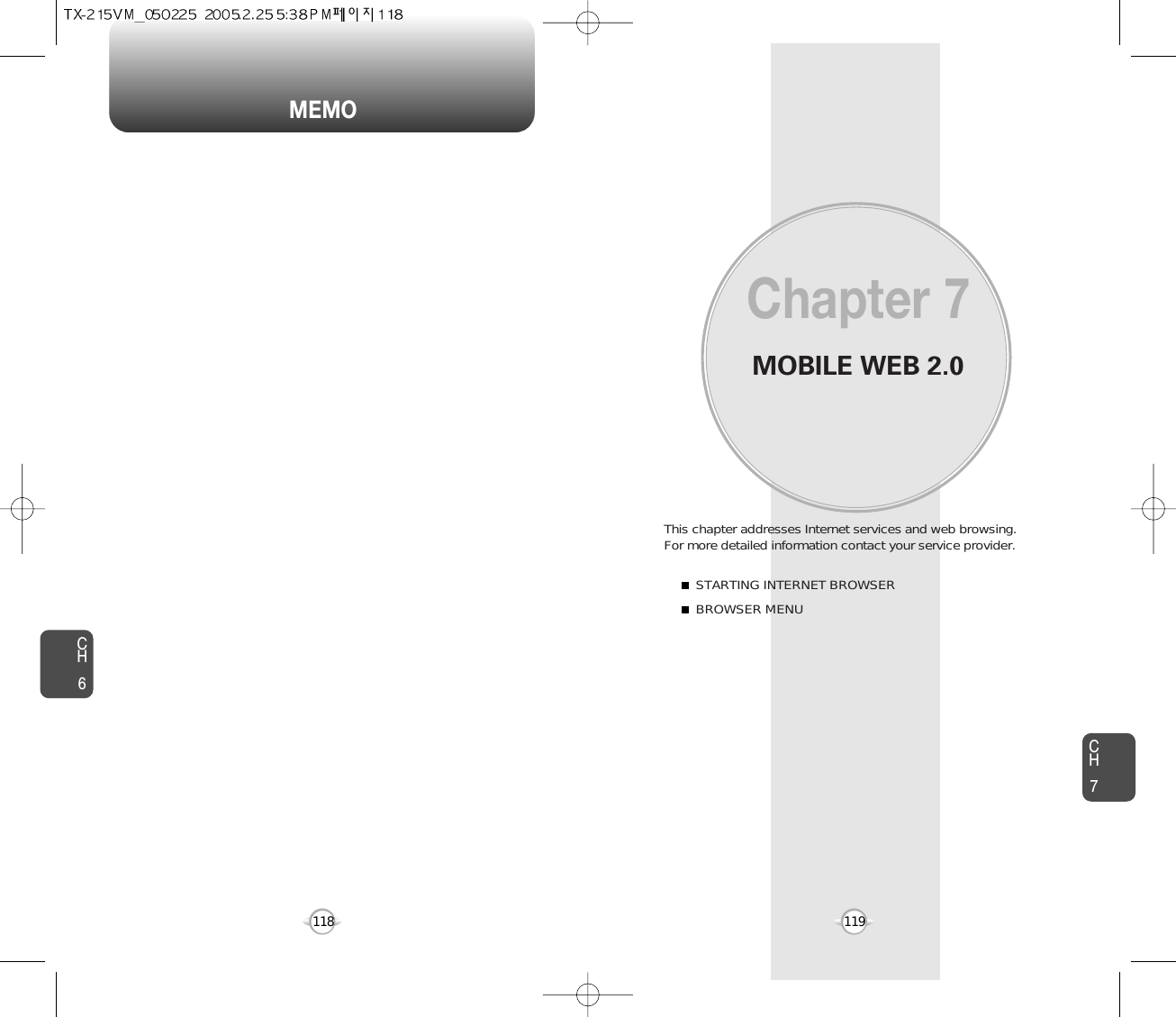
![BROWSER MENUSTARTING INTERNET BROWSER BROWSER MENUCH7121CH7120BACK1To return to the previous page.Press , then press [MENU] . LAUNCHING MOBILE WEB 2.01To start your Internet browser and accesswebsites through your wireless handset press . VZW HOME1To display the homepage. Press , then press [MENU] . ADDRESS1To select “Address”.Press , then press [MENU] .REFRESH1To select “Refresh”.Press , then press [MENU] . The browser menu lists the actions necessary to operate the browser.press , then press [MENU].When the home item is selected from the browser menu, the phonedisplays the home page.Now you can access news, sports, weather, and e-mail from yourphone. Mobile Web 2.0 keeps you updated by providing access to up-to-date information such as news, sports, weather and stockquotes when you subscribe to Internet service with your serviceprovider. Please contact your service provider for a list of availablewebsites and service details.Selecting the “Address” action displays the URL of thecurrent page.Selecting the refresh item from the browser menu refreshes the currentpage.HISTORY1To select “History”.Press , then press [MENU] . FORWARD1To forward to the next page.Press , then press [MENU] . CLEAR MEMORY1To clear browser memory.Press , then press [MENU] .](https://usermanual.wiki/Pantech/TX-215A.User-Manual-2-of-2/User-Guide-679928-Page-27.png)
![BROWSER MENUSAFETY ANDWARRANTYThis chapter addresses the safety guidelines and precautions tofollow when operating your phone. Before operating your phone,please be aware of all the safety details.This chapter contains the terms and conditions of services and thewarranty for your phone. Please review them thoroughly. SAFETY INFORMATION FOR WIRELESS HANDHELD PHONESSAFETY INFORMATION FOR FCC RF EXPOSURESAR INFORMATIONFDA CONSUMER UPDATEPROTECT YOUR WARRANTY12 MONTH LIMITED WARRANTYChapter 8123CH7CH8122ADVANCED1To select “Advanced”.Press , then press [MENU] .Selecting the advanced item in the browser menu displays theadvanced menu items.To exit browser.Press , then press [MENU] . EXIT1SETTINGS1To select “Settings”.Press , then press [MENU] . DownloadsRestart BrowserScroll ModeSend ReferrerKey Press TimeoutConnection TimeoutAbout...Encryption: 1. Authentication2. Root Certificate3. Current Certificate](https://usermanual.wiki/Pantech/TX-215A.User-Manual-2-of-2/User-Guide-679928-Page-28.png)