Pantech TX-25B Tri-Mode Dual-Band Analog/PCS Phone (AMPS/CDMA) User Manual attachments
Pantech Co., Ltd. Tri-Mode Dual-Band Analog/PCS Phone (AMPS/CDMA) attachments
Pantech >
Users Manual

© 2001 PCTEST Lab
ATTACHMENT M – USER’S MANUAL
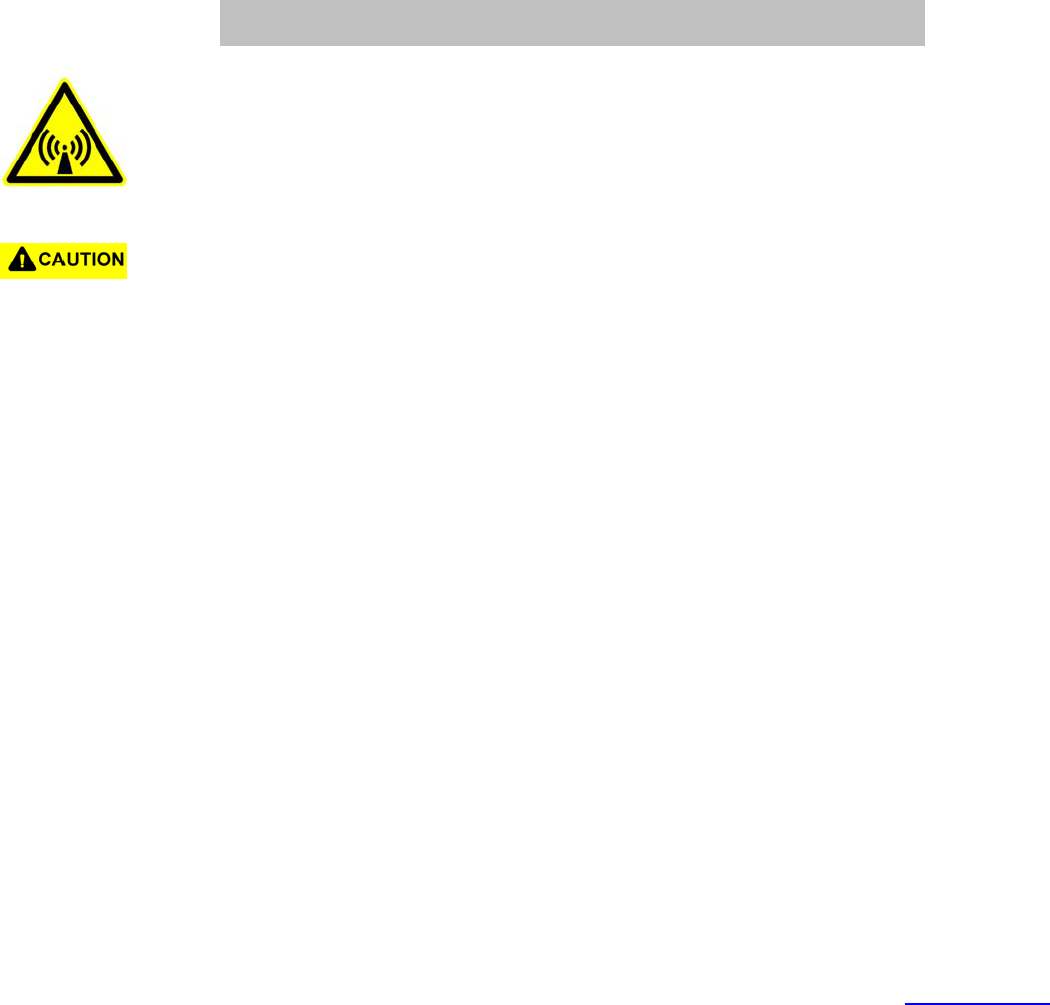
For more information about RF exposure, please visit the FCC website at www.fcc.gov
FCC RF EXPOSURE INFORMATION
In August 1996 the Federal Communications Commission (FCC) of the United States with its action in Report and
Order FCC 96-326 adopted an updated safety standard for human exposure to radio frequency electromagnetic
energy emitted by FCC regulated transmitters. Those guidelines are consistent with the safety standard
previously set by both U.S. and international standards bodies. The design of this phone complies with the FCC
guidelines and these international standards.
Use only the supplied or an approved antenna. Unauthorized antennas, modifications, or attachments could
impair call quality, damage the phone, or result in violation of FCC regulations.
Do not use the phone with a damaged antenna. If a damaged antenna comes into contact with the skin, a minor
burn may result. Please contact your local dealer for replacement antenna.
Body-worn Operation
This device was tested for typical body-worn operations using the belt-clip placed
2.2 cm. from the body. To comply with RF exposure requirements, a minimum separation distance of 2.2 cm.
must be maintained between the user’s body and the belt-clip/holster, including the antenna. The use of other
belt-clip/holsters and other non-tested accessories may not comply with FCC RF Exposure requirements and
should be avoided.
WARNING! Read this information before using your phone
1
PX-25B
USER MANUAL
Draft Version 1.0
July 21, 2001
TABLE OF CONTENTS
2
CHAPTER 1 BEFORE USING YOUR PHONE …………… 4
Handset Description ……………………………………………. 5
Basic Functions …………………………………………………. 6
The Function Keys …………………………………………….. 6
Display Indicators ………………………………………………. 6
Screen Status, Display and Function ……………………….. 6
Important Battery Information ……………………………….. 6
CHAPTER 2 BASIC OPERATION ………….……………… 7
Turning the Phone On and Off . . . . . . . . . . . . . . . . . . . . . . .8
Turning the Phone On . . . . . . . . . . . . . . . . . . . . . . . . . . . . ..8
Turning the Phone Off . . . . . . . . . . . . . . . . . . . . . . . . . . . ... 8
How to Use the Menu . . . . . . . . . . . . . . . . . . . . . . . . . . . . . . 8
Menu Summary . . . . . . . . . . . . . . . . . . . . . . . . . . . . . . . . . . ..9
Basic Functions . . . . . . . . . . . . . . . . . . . . . . . . . . . . . . . . . . 10
Making a Call . . . . . . . . . . . . . . . . . . . . . . . . . . . . . . . . . . 10
Pause Feature . . . . . . . . . . . . . . . . . . . . . . . . . . . . . . . . . . .10
How to Answer Calls . . . . . . . . . . . . . . . . . . . . . . . . . . . . . .11
Caller ID Function . . . . . . . . . . . . . . . . . . . . . . . . . . . . . . . .11
Call Waiting Function . . . . . . . . . . . . . . . . . . . . . . . . . . . . . 11
Missed Call Display . . . . . . . . . . . . . . . . . . . . . . . . . . . . . . .11
How to Adjust Volume . . . . . . . . . . . . . . . . . . . . . . . . . . . . .11
Functions During a Call . . . . . . . . . . . . . . . . . . . . . . . . . . . .12
Sending Your Number to a Pager . . . . . . . . . . . . . . . . . . . .12
Scratch Pad . . . . . . . . . . . . . . . . . . . . . . . . . . . . . . . . . . . . 12
Mute . . . . . . . . . . . . . . . . . . . . . . . . . . . . . . . . . . . . . . . . . . 12
CHAPTER 3 MEMORY FUNCTION . . . . . . . . . . . . . . . .13
How to Store a Phone Number . . . . . . . . . . . . . . . . . . . . . . 14
How to Enter Letters and Characters Using
the Dial Buttons . . . . . . . . . . . . . . . . . . . . . . . . . . . . . . . . 15
How to Make a Call Using A Stored Phone Number . . . . . 15
One Touch/Two Touch Dialing . . . . . . . . . . . . . . . . . . . . . . 15
How to Find Your Call Logs . . . . . . . . . . . . . . . . . . . . . . . . .16
Missed Calls…………………………….. . . . . . . . . . . . . . . . .16
Answered Calls……………… . . . . . . . . . . . . . . . . . . . . . . . 16
Dialed Calls…………………………….. … . . . . . . . . . . . . . .16
How to Find Your Phone Book . . . . . . . . . . . . . . . . . . . . . . 17
TABLE OF CONTENTS (CONT’D)
Recalling by Memory Location Number . . . . . . . . . . . . . . . .17
Recalling by Name ……….. . . . . . . . . . . . . . . . . . . . . . . . . .17
CHAPTER 4 MENU . . . . . . . . . . . . . . . . . . . . . . . . . . . . .18
Settings . . . . . . . . . . . . . . . . . . . . . . . . . . . . . . . . . . . . . . . . ..19
Auto Retry . . . . . . . . . . . . . . . . . . . . . . . . . . . . . . . . . . . . . .19
Auto Answer . . . . . . . . . . . . . . . . . . . . . . . . . . . . . . . . . . . . 19
One Touch Dialing . . . . . . . . . . . . . . . . . . . . . . . . . . . . . . . .19
Voice Privacy . . . . . . . . . . . . . . . ... . . . . . . . . . . . . . . . . . . .20
Backlight . . . . . . . . . . . . . . . . . . . . . . . . . . . . . . . . . . . . . . . .20
Lighting Length . . . . . . . . . . . . . . . . . . . . . . . . . . . . . . . . . . . .20
Display . . . . . . . . . . . . . . . . . . . . . . . . . . . . . . . . . . . . . . . . . .21
LCD Contrast . . . . . . . . . . . . . . . . . . . . . . . . . . .. . . . . . . . .21
Logo Display . . . . . . . . . . . . . . . . . . . . . . . . . . . . . . . . .21
Volume . . . . . . . . . . . . . . . . . . . . . . . . . . . . . . . . . . . . . . . . . .21
Ringer Mode . . . . . . . . . . . . . . . . . . . . . . . . . . . . . . . . . . .21
Ringer Type . . . . . . . . . . . . . . . . . . . . . . . . . . . . . . . . . . . ..21
Keypad . . . . . . . . . . . . . . . . . . . . . . . . . . . . . . . . . . . . . . . . 22
Call Timers . . . . . . . . . . . . . . . . . . . . . . . . . . . . . . . . . . . . . .22
Last Call . . . . . . . . . . . . . . . . . . . . . . . . . . . . . . . . . . . . . . .22
All Calls . . . . . . . . . . . . . . . . . . . . . . . . . . . . . . . . . . . . . . . 22
Home Calls . . . . . . . . . . . . . . . . . . . . . . . . . . . . . . . . . . . . .22
Roam Calls . . . . . . . . . . . . . . . . . . . . . . . . . . . . . . . . . . . . .22
Alerts . . . . . . . . . . . . . . . . . . . . . . . . . . . . . . . . . . . . . . . . . . 23
Min Alert ….. . . . . . . . . . . . . . . . . . . . . . . . . . . . . . . . . . . ..23
Roam Alert . . . . . . . . . . . . . . . . . . . . . . . . . . . . . . . . . . . . .23
Fade Alert . . . . . . . . . . . . . . . . . . . . . . . . . . . . . . . . . . . .. .23
Low Signal Alert . . . . . . . . . . . . . . . . . . . . . . . . . . . . . . .. ..23
Phone Info . . . . . . . . . . . . . . . . . . . . . . . . . . . . . . . . . . . . . . 24
Checking My Number . . . . . . . . . . . . . . . . . . . . . . . . . . . . .24
Checking the Phone Version . . . . . . . . . . . . . . . . . . . . . . ..24
CHAPTER 5 SECURITY FEATURES . . . . . . . . . . . . . . 24
How to Lock Your Phone . . . . . . . . . . . . . . . . . . . . . . . . . . .25
Auto Lock . . . . . . . . . . . . . . . . . . . . . . . . . . . . . . . . . . . . . . 25
Lock Code Change . . . . . . . . . . . . . . . . . . . . . . . . . . . . . . . 25
How to Change Your Banner . . . . . . . . . . . . . . . . . . . . . . . . 26
Banner Change. . . . . . . . . . . . . . . . . . . . . . . . . . . . . . . . . . .26
How to Restrict Your Phone . . . . . . . . . . . . . . . . . . . . . . . . .26
Restriction Functions . . . . . . . . . . . . . . . . . . . . . . . . . . . . . .26
TABLE OF CONTENTS (CONT’D)
To Restrict Incoming Calls . . . . . . . . . . . . . . . . . . . . . . . . . 26
Restricting Outgoing Calls . . . . . . . . . . . . . . . . . . . . . . . . . .27

3
Restricting the Phone Book . . . . . . . . . . . . . . . . . . . . . . . . .27
Restricting Long Distance Calls . . . . . . . . . . . . . . . . . . . . . .27
Restrict Calls to 900 Numbers . . . . . . . . . . . . . . . . . . . . . . .27
How to Reset Your Phone . . . . . . . . . . . . . . . . . . . . . . . . . ..28
How to Clear Your Phone Memory . . . . . . . . . . . . . . . . . . ..28
Clearing Stored Phone Numbers . . . . . . . . . . . . . . . . . . . . .28
Memory Clearing Function . . . . . . . . . . . . . . . . . . . . . . . . . .29
Clearing Dialed Number in Call Logs . . . . . . . . . . . . . . . . . .29
Clearing Air Time In Home Service Area . . . . . . . . . . . . . . .29
Clearing Roam Calls . . . . . . . . . . . . . . .29
CHAPTER 6 SUPPLEMENTARY FUNCTIONS . . . . . . .30
Melody Setup Function . . . . . . . . . . . . . . . . . . . . . . . . . . . ..31
Write Melody . . . . . . . . . . . . . . . . . . . . . . . . . . . . . . . . . . . .31
To Enter Melody .. . . . . . . . . . . . . . . . . . . . . . . . . . . . . . . . .31
Hear Melody . . . . . . . . .. . . . . . . . . . . . . . . . . . . . . . . . . . . .32
Melody Speed.. . . . . . . .. . . . . . . . . . . . . . . . . . . . . . . . . . . 32
Stopwatch . . . . . . . . . . . . . . . . . . . . . . . . . . . . . . . . . . . . . . . 33
Calculator . . . . . . . . . . . . . . . . . . . . . . . . . . . . . . . . . . . . . . . 33
Bio-Rhythm . . . . . . . . . . . . . . . . . . . . . . . . . . . . . . . . . . . . . .34
CHAPTER 7 VOICE MAIL AND TEXT MESSAGES. . . 34
Receiving a Message . . . . . . . . . . . . . . . . . . . . . . . . . . . . . .35
Direct View Set . . . . . . . . . . . . . . . . . . . . . . . . . . . . . . . . . .35
Direct View Release . . . . . . . . . . . . . . . . . . . . . . . . . . . . . .35
Checking Received Message . . . . . . . . . . . . . . . . . . . . . . .35
Checking Received Voice Mail Message . . . . . . . . . . . . . .35
Checking Received Text Message . . . . . . . . . . . . . . . . . . 36
Sending Message . . . . . . . . . . . . . . . . . . . . . . . . . . . . . . . .36
Sending Message . . . . . . . . . . . . . . . . . . . . . . . . . . . . . . . 36
Direct View . . . . . . . . . . . . . . . . . . . . . . . . . . . . . . . . . . . . . 37
Direct View Setting . . . . . . . . . . . . . . . . . . . . . . . . . . . . . . 37
Bell Type . . . . . . . . . . . . . . . . . . . . . . . . . . . . . . . . . . . . . .37
Bell Type Setting . . . . . . . . . . . . . . . . . . . . . . . . . . . . . . 37
TABLE OF CONTENTS (CONT’D)
CHAPTER 8 EMERGENCY CALL. . . . . . . . . . . . . . .38
Making an Emergence Call.. . . . . . . . . . . . . . . . . . . . . . 39
E911 in Lock Mode . . . . . . . . . . . . . . . . . . . . . . . . . . . .39
E911 Using Any Available System . . . . . . . . . . . . . . . .39
CHAPTER 9 SAFETY . . . . . . . . . . . . . . . . . . . . . . . 40
Safety Information for Wireless Handheld Phones . .41
Driving Safety . . . . . . . . . . . . . . . . . . . . . . . . . . . . . . . 41
Electronic Devices . . . . . . . . . . . . . . . . . . . . . . . . . . . .41
Other Safety Guidelines . . . . . . . . . . . . . . . . . . . . . . . 42
Precautions . . . . . . . . . . . . . . . . . . . . . . . . . . . . . . . . .43
Warning . . . . . . . . . . . . . . . . . . . . . . . . . . . . . . . . . . . .43
CHAPTER 1
BEFORE USING YOUR PHONE
Please read this chapter before using this product.
¶¶ Package Includes
·· Handset Description
¸¸ Basic Functions
¹¹ Display Icons
ºº Using the Battery
»» Charging the Battery
¼¼ Important Battery Information
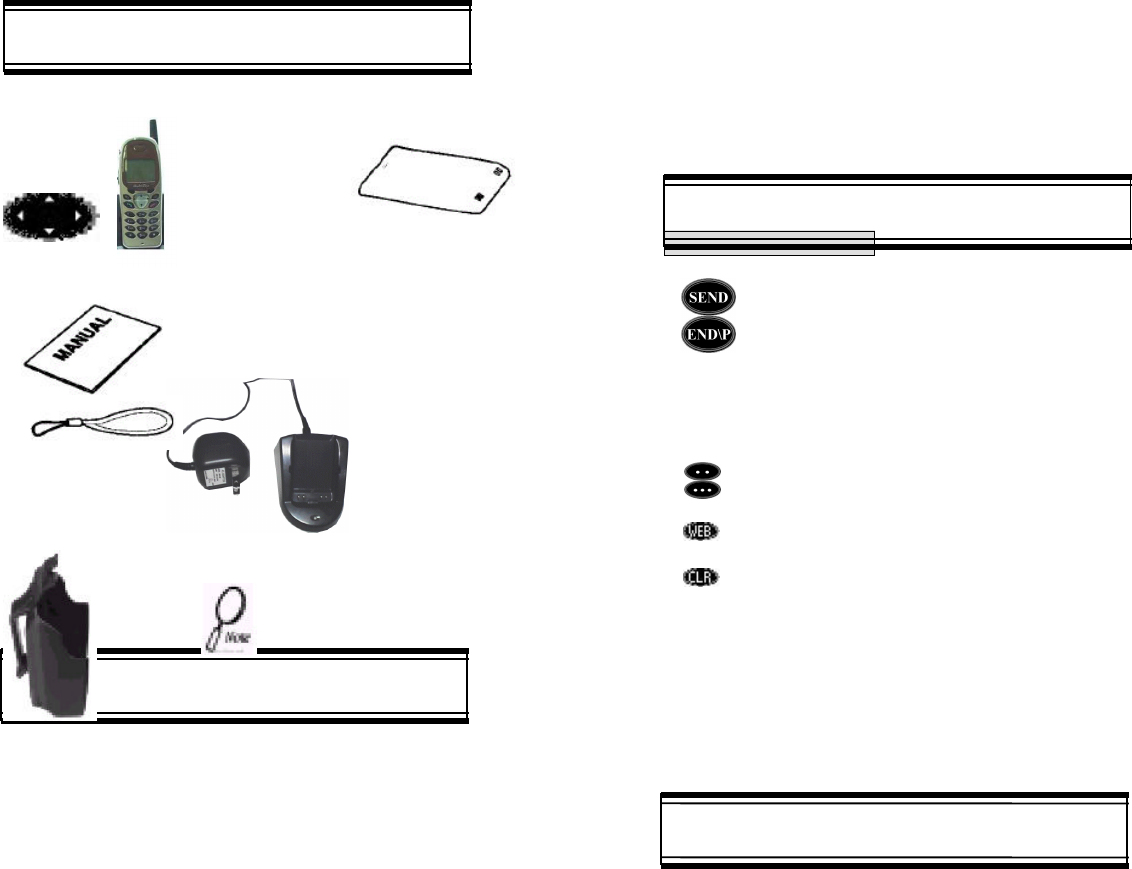
4
PACKAGE INCLUDES
Thank you for purchasing this product. Please check the product
contents by comparing them with the following pictures.
Handset Standard Battery
User Manual
Handstrap Desktop Charger
Belt Clip
In case there are any product defects,
please report it to the place
of purchase immediately.
HANDSET DESCRIPTION
LED
Blinks when you
make a call or
receive a call
Volume Button
Used to adjust
the volume of
the earpiece and
ringer volume.
Antenna
For best call
quality, extend
the antenna during
the call
Earpiece
LCD Screen
Function
Keys
Keypad
Microphone
BASIC FUNCTIONS
THE FUNCTION KEYS
This key is used to make or receive a call.
This key is used to terminate a call or exit the
current menu. This key is used to turn the handset on or off.
It also releases the Key Lock function.
These keys(also called as the Navigation keys) are used to scroll
through the contents of the menu.
(Soft 1)This key is used to access the Menu when
pressed and held for more than 1 second.
(Soft 2)This key is used to access voice or text messages.
This key is used to access the web ..
This key is used to clear character
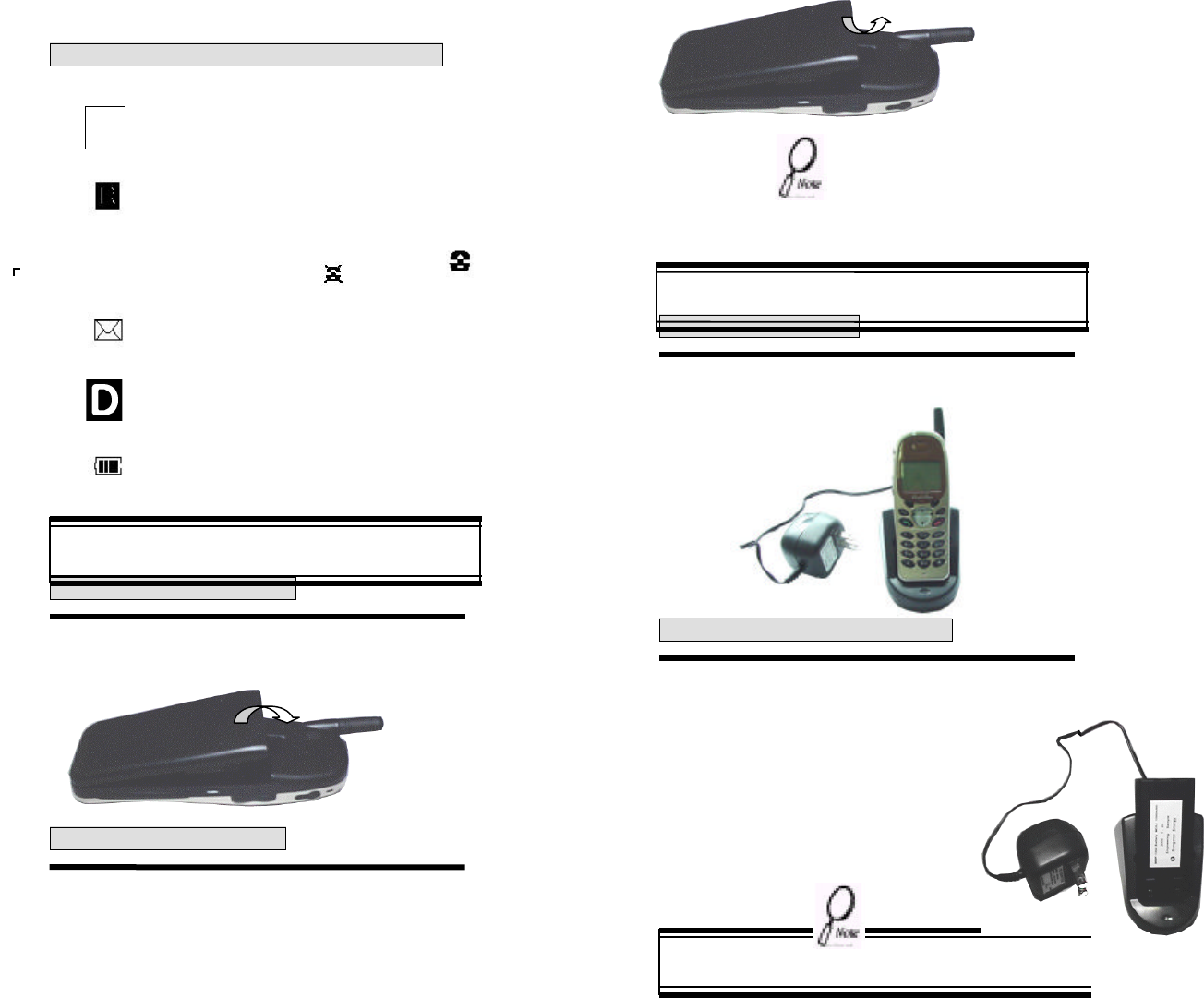
5
DISPLAY INDICATORS
SCREEN STATUS, DISPLAY AND FUNCTION
Signal Strength
Indicates current signal strength. More lines mean
better signal strength.
Roaming
Indicates the Phone is outside of its home area.
Service Indicator
When a call is in progress, is displayed.
When is displayed, the phone is not receiving
a signal from the system.
Message
Indicates a text message or voice mail message is
waiting.
Digital mode
Displayed when the line is busy or standby
in the digital mode.
Battery
Indicates battery charge leve status. The more black
USING THE BATTERY
INSTALLING THE BATTERY
1 Ê Insert the bottom of battery into the groove
at the bottom of the handset. Then Ë press in
the top of the battery unti it snaps
REMOVING THE BATTERY
1 Push the tabÊ with one hand and lift the top
of the battery Ë to separate.
The battery must be correctly placed in the battery com-partment.
If battery is incorrectly inserted, the handset
will not turn on or the battery may slip out during use.
CHARGING THE BATTERY
POWER CONNECTION
1 Connect the charger to a standard 120V AC outlet.
LED will green when the power is connected.
CHARGING THE BATTERY ONLY
1 To charge the battery only, insert the battery pack
charging slot on the rear of the charger.
LED will indicate charging status.
Red indicates charging
Green indicates charging is complete.
• Battery is not charged when you purchase the product.
• Fully charge the battery before use.
CHARGING THE BATTERY
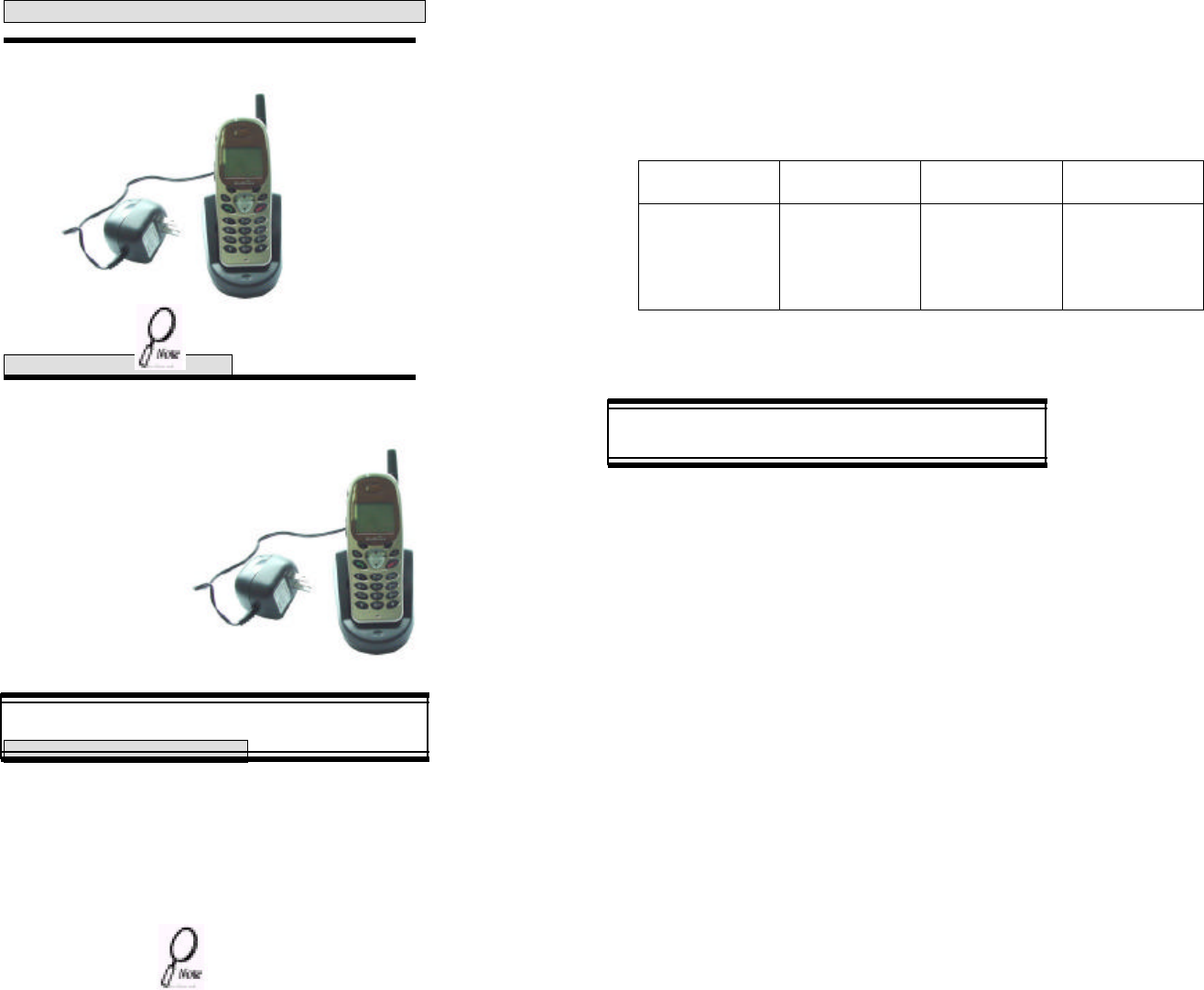
6
CHARGING THE BATTERY WITH THE HANDSET
1 To charge the battery with the handset, insert
the handset into the charger.
Charging the battery with the handset on is
less efficient than charging it with the handset off.
CHARGING COMPLETION
1 Charging is completed when the green-colored
LED stays on.
CHARGING THE BATTERY
STATUS OF CHARGER LED
If the red LED does not come on after the handset or
battery has been inserted into the charging slot, re-insert
or check power.
IMPORTANT BATTERY INFORMATION
Use only batteries and chargers approved by the phone manufacturer.
When a charger is not in use, disconnect it from the power source. Do
not leave the battery connected to a charger for longer than a week;
overcharging may shorten its life.
If left unused, a fully charged battery may completely drain (discharge)
in 1 - 4 weeks.
Never use any charger or battery that is damaged or worn out.
Use the battery only for its intended purpose.
Do not short circuit the battery. Accidental short circuiting can occur
when a metallic object (e.g. coin, clip or pen) causes direct connection
of the two terminals of the battery (metal strips on the back of the
battery),
for example, when you carry a spare battery in your pocket or
purse. Short circuiting the terminals may damage the battery or the
connecting object.
Leaving the battery in hot or cold places, such as in a closed car in
summer or winter conditions, reduces the capacity and lifetime of the
battery. Always try to keep the battery between 41°F and 95°F (5°C
and 35°C ). A phone with a hot or cold battery may temporarily not
work (or charge) even if the battery is fully charged.
Temperature extremes affect the ability of your battery to charge; allow
it to cool down or warm up first.
Charing Slot Charging on Safety Mode
(Green Color On) Charging in Progress
( Red Color On)Charging Completion
(Green Color On)
Front Charging
Slot
(Charging Slot for
Handset Only)
Charging Slot
•n•
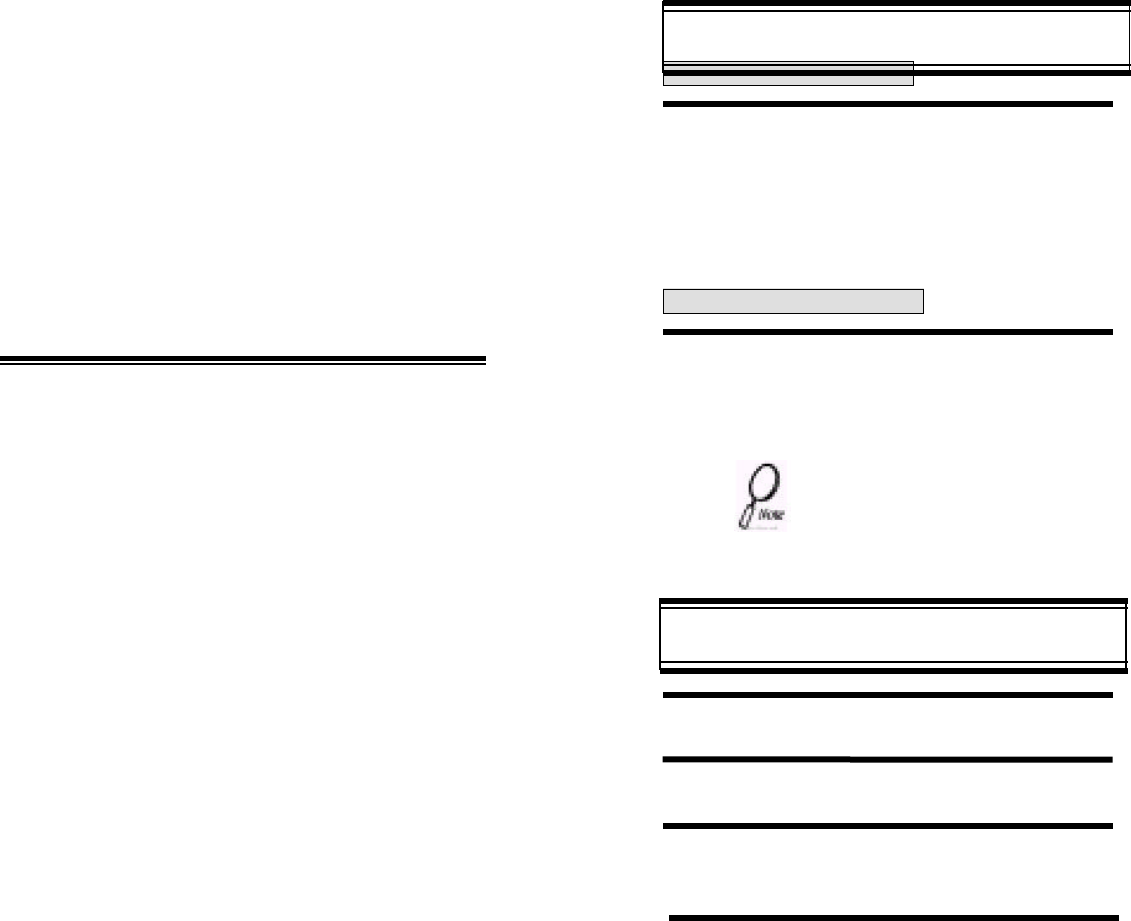
7
When the battery is not in use, store it uncharged in a cool, dark and
dry place.
The battery is a sealed unit with no serviceable parts. Do not attempt
to open the case.
It is recommended that you allow your battery to fully discharge before
you recharge it.
The battery can be charged and discharged hundreds of times but will
eventually wear out. When the operating time is shorter than normal,
it is time to buy a new battery.
Do not dispose of a battery in a fire!
Dispose of used batteries in accordance with local regulations.
Recycle!
CHAPTER 2
BASIC OPERATION
1. Turning the Phone On and Off
2. How to Use the Menu
3.3. Menu Summary
4. Basic Functions
5. Functions During a Call
TURNING THE PHONE ON AND OFF
TURNING THE PHONE ON
1 Press [END/P]
The phone is locked if “PASSWORD” is displayed
on the screen. When “PASSWORD”
is displayed, enter the 4-digit password to unlock
the phone.
The default password is the last 4 digits of
your phone number.
TURNING THE PHONE OFF
1 Press [END/P]
until “Power Off” is displayed.
• If the “LOW BATTERY WARNING POWER
OFF”s displayed and the power goes off,
there is a possibility of damaging the memory.
Change or charge the battery immediately
• If the battery is removed while the phone is
on, it may erase last call information.
HOW TO USE THE MENU
1 In the standby screen, press and hold [· ·].
2 Use the navigation keys or the volume keys to view the menu
Press and hold down the keys to scroll through the menu
3 To go back to previous screen, press [···].
To the exit menu, press [END/P]
4 To go into submenu press the corresponding
number or select the desired item using the
scroll key.
5 [· ·], [···], and [t/u/ / /*/#] can be used while using the menu.
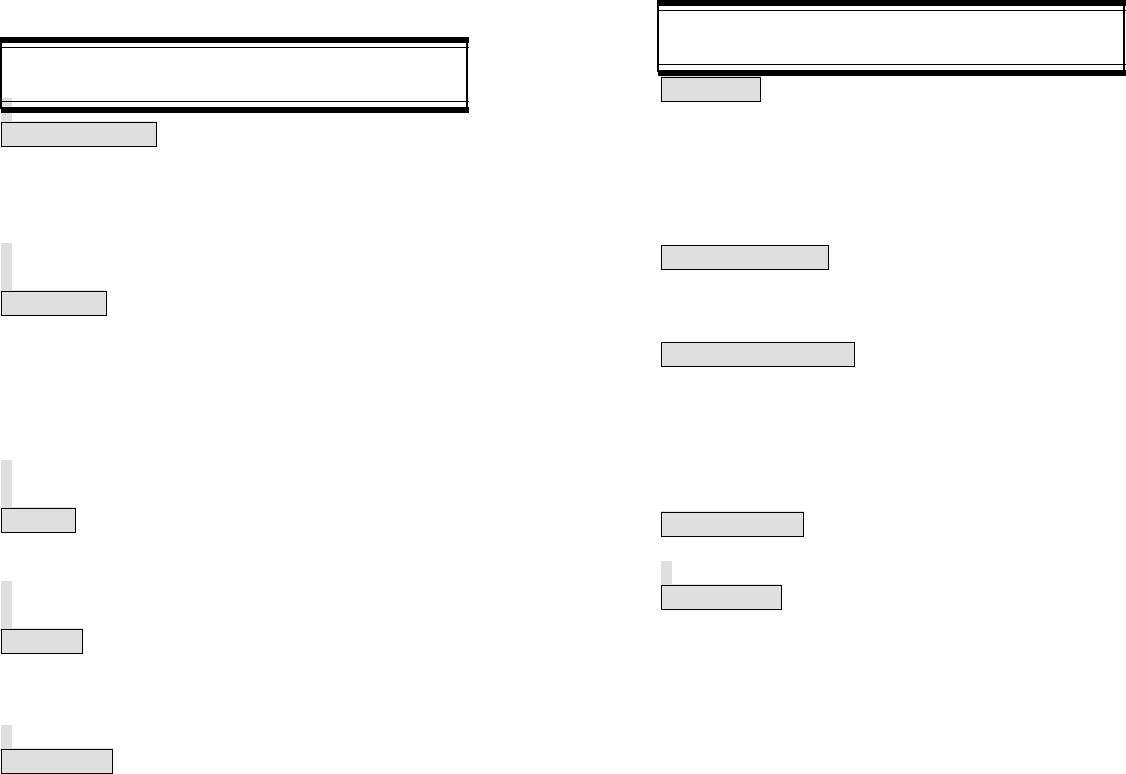
8
MENU SUMMARY
1:PHONE BOOK 1:CALL LOGS 1:MISSED CALL
2:ANSWERED CALL
3:DIALED CALL
2: BY LOCATION
3: BY NAME
2:SETTING 1:AUTO RETRY
2:AUTO ANSWER
3:ONE TOUCH
4:VOICE PRIVACY
5:BACKLIGHT
6:LCD CONTRAST
7:LANGUAGE
3:TONE 1:RING MODE
2:RING TYPE
3:KEYPAD
4:TIMER 1:LAST CALL
2:ALL CALLS
3:HOME CALLS
4:ROAM CALLS
5:SPECIAL 1:SCHEDULE 1:LIST ALL
2:INPUT SCHEDULE
3:PAUSE ALL
2:STOPWATCH
3:CALCULATOR
4:BIO RHYTHM 1:TODAY
2:SOMEDAY
3:BIRTHDAY
MENU SUMMARY
6:ALERTS 1:MIN ALERT
2:ROAM ALERT
3:FADE ALERT
4:LOW SIG ALERT
5:CONNECT ALERT
7:DATA SERVICE 1:RECEIVE MODE
8:CHANGE SYSTEM 1:PREF SYSTEM
2:CHANGE NAM
3:AUTO NAM
4:PRL ID
5:FORCE ANALOG
9:MY NUMBER
0:SECURITY 1:AUTO LOCK
2:CHANGE CODE
3:CHANGE BANNER
4:RESTRICT 1 : INCOMING
2 : OUTGOING
3: MEMORY
4: LONG DISTANCE
5:900 # ’S
5:RESET
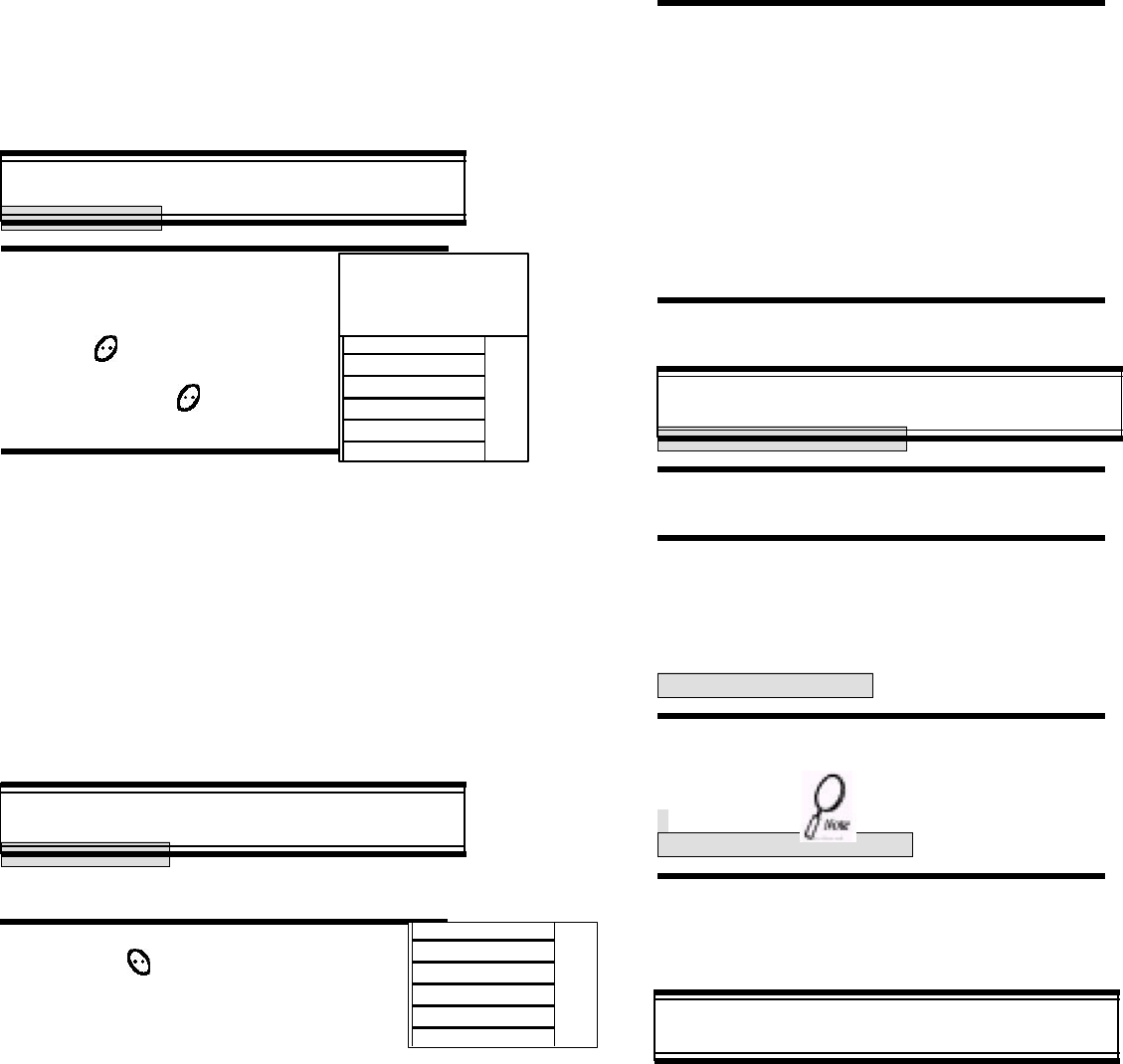
9
6:CLEAR 1:CLR PHONEBOOK
2:CLR SCHEDULE
3:CLR CALL LOGS
4:CLR HOME CALLS
5:CLR ROAM CALLS
7:VERSION
BASIC FUNCTIONS
MAKING A CALL
1 Enter the phone number.
How to modify the phone number
You have entered:
To erase the last number entered:
Press ,
To erase all numbers entered and
start again: Press and hold
for more than half of a second.
2 Press [SEND].
“CALL FAILED” message is displayed
when the call does not connect.
If the line is busy, press [END/P].
Retry by pressing [SEND].
If you select the AUTO RETRY
function, the call will be retried
automatically for the time you
have selected.
Press [END/P] to end the call.
BASIC FUNCTIONS
PAUSE FEATURE
Pauses are used for automated systems (i.e., voice mail and
calling cards). To insert Pauses:
1 Enter phone number,
then press .
2 Select desired pause.
- When idling status; - When Receiving call status;
1 : STORE 1:STORE
2 : BY NUMBER 2:SEND PHONE#
3: HARD PAUSE 3:SCRATCH PAD
4:ONE HYPHEN 4:MUTE
5:VIEW PHONE#
6:HARD PAUSE
7:ONE HYPHEN
8:VOICE PRIVACY
Pause Definitions
HARD PAUSE: If you enter the pause character (P).
the number entered after the Pause character will be sent
after the number dialed.
3 Press [SEND] to dial or [1] to store.
BASIC FUNCTIONS
HOW TO ANSWER CALLS
1 When phone rings or LED blinks press any key
except Volume or up , down.
2 To end the call, press [END/P].
If you set up the AUTO ANSWER function in
advance, the call will be answered after the
selected number of rings. (Refer to page 21)
CALLER ID FUNCTION
when there is an incoming call, the
caller’s phone number is displayed
on the screen.
The Caller ID number is saved in the call log.
CALL WAITING FUNCTION
This function notifies you there is an incoming call when you
are on the phone.
To answer the call, press [SEND] when you hear the beep.
To switch back to the first caller, press [SEND] again.
XXX-XXXX-XXXX
CALL
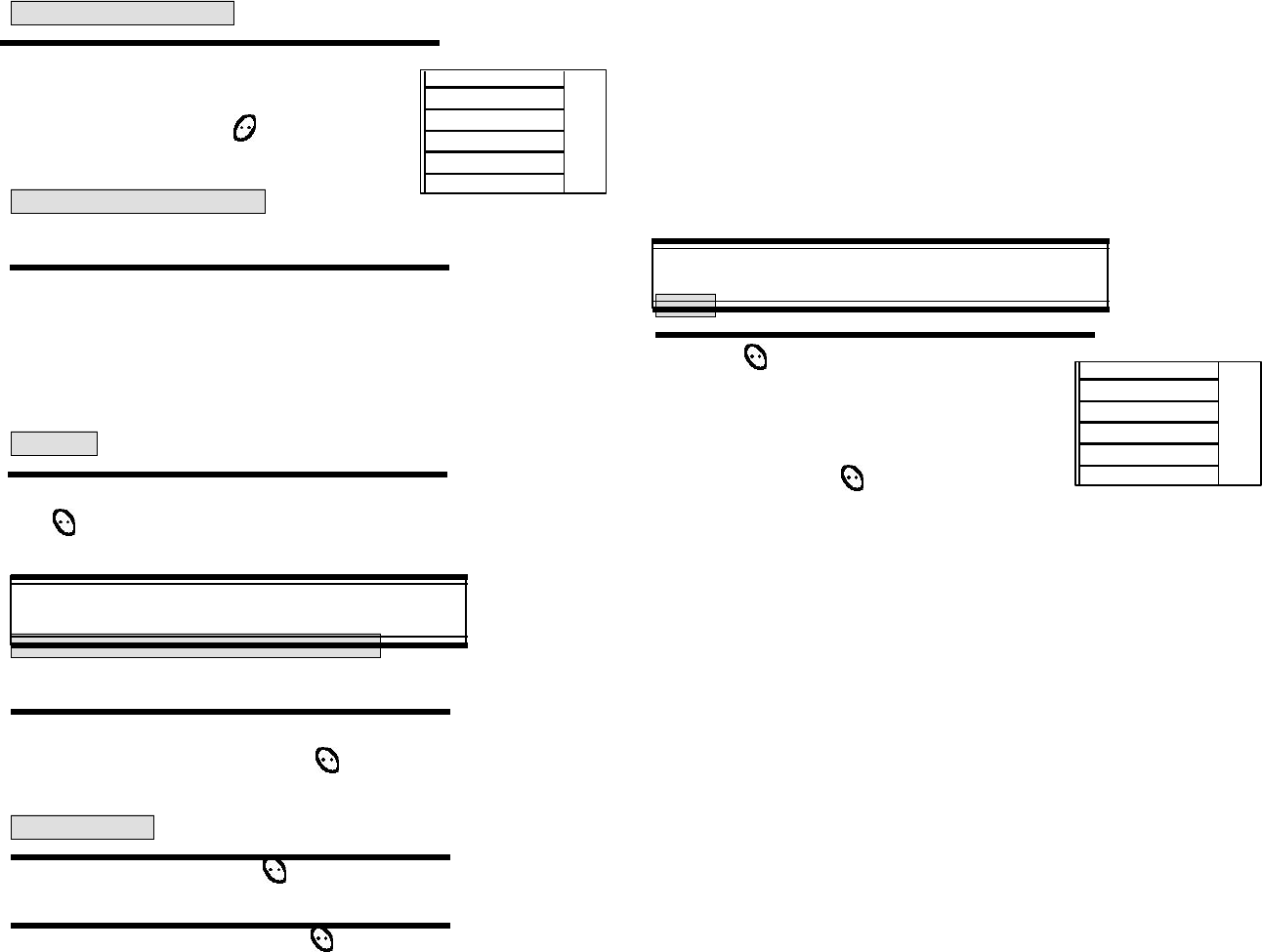
10
BASIC FUNCTIONS
MISSED CALL DISPLAY
1 Displays the number of missed
calls and the time the call was missed.
The message will be cleared
when you press the or
[END/P] key.
HOW TO ADJUST VOLUME
You can adjust the volume in two ways: by using the volume
control keys on the side of the handset, or by using the menu.
1 Adjust volume by using the volume control keys
during the following operation.
During a Call: Earpiece volume adjustment.
Standby Status : Ringer volume adjustment.
When the Phone Rings : Ringer volume adjustment.
Call status in hands-free : Hands-free
volume adjustment. Press [END/P]
when the phone rings and it will mute the ringer.
VIBRATE
Not an option-needs to be added to the phone.
This function disables the ringer and vibrates the phone any
time an incoming call is in process. To enable this function
press , [3], [1] and select VIBRATE or by pressing
the “up” and “down” keys at the left upper side of the phone.
FUNCTIONS DURING A CALL
SENDING YOUR NUMBER TO A PAGER
This function enables the phone number of the handset to be
transmitted automatically to a pager, depending on pager service.
1 After calling a pager, when you are asked to
enter your number, press and hold
then [1] “SEND PHONE #”
SCRATCH PAD
1 While in a call press and hold ,
then [2] “SCRATCH PAD”
2 Enter the phone number, then press
FUNCTIONS DURING A CALL
MUTE
1 Press ,
then [3] “Mute”.
To unmute, press , then [3] “Mute” again.
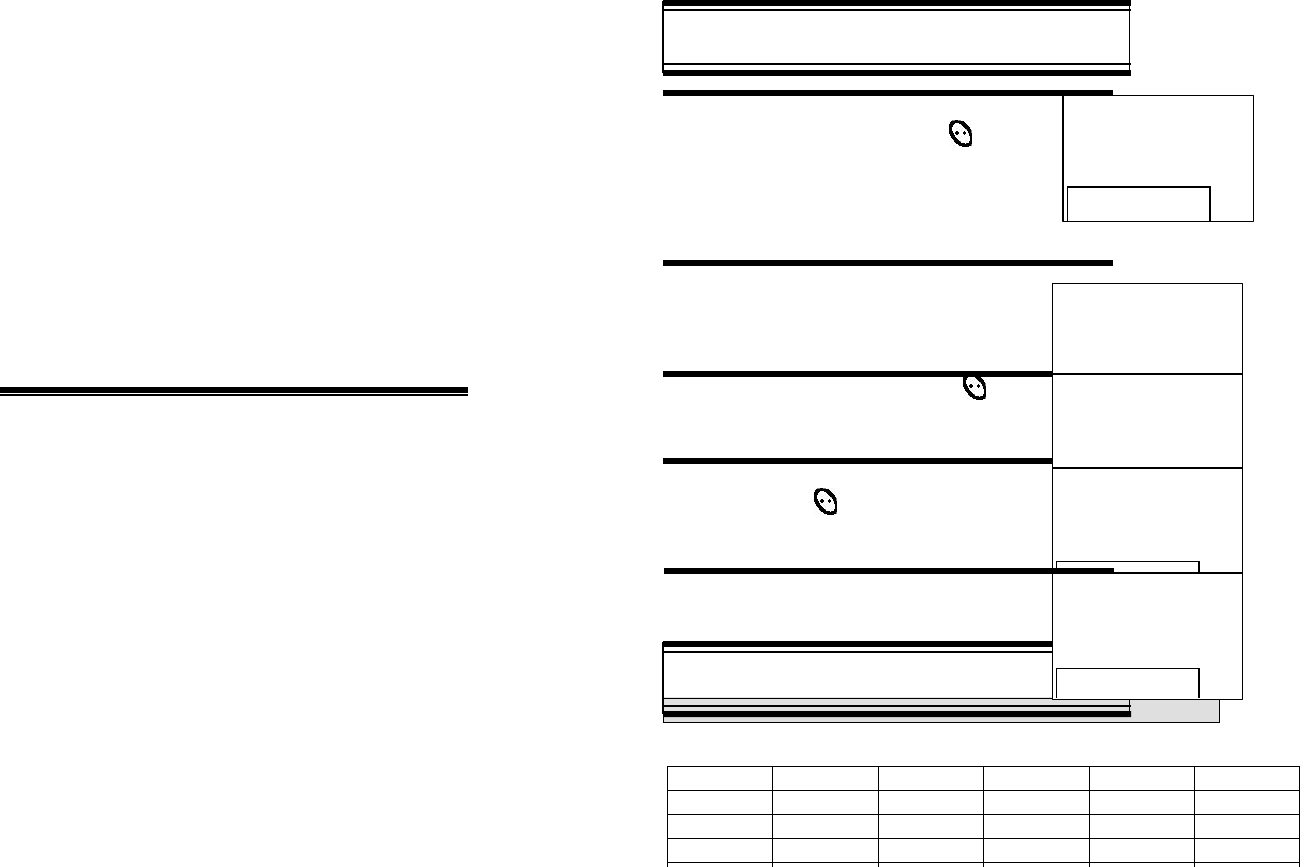
11
CHAPTER 3
MEMORY FUNCTION
1 How to Store a Phone Number
2 How to Make a Call Using a Stored Phone Number
3. How to Find Your Call Logs
4 How to Find Your Phone Book
HOW TO STORE A PHONE NUMBER
You can store up to 100 frequently used phone numbers in memory.
1 Enter the phone number( more 3 digits)
you want to store and press . then [1]
“Store”.
The first available Initial empty memory location number is displayed.
If there is no empty location, “MEMORY IS FULL!” is displayed with a
warning sound.
If there is a desired memory location number, enter the number.
2 If the “XX LOCATION IS USED” message
appears after entering the memory location
number, it means there is another stored
phone number in that location already.
3 Enter the person’s name and press .
4 Search mobil/office/home type and
then press
5 To make secret, select Yes. It can
then be displayed only when the lock only
code is entered.
HOW TO STORE A PHONE NUMBER
HOW to enter letters and characters using the dial buttons
1. Select characters you wish to enter using the keypad.
Key Pad 1Repetition 2Repetition 3Repetition 4Repetition 5Repetition
1 1
2ABC AB C 2
3DEF DEF3
4GHI G H I4
LOCATION : XX
XXX-XXXX-XXXX
XX LOCATION
IS USED
LOCATION : XX
NAME?
PHONE_NUM TYPE ?
4MOBILE
MAKE SECRET
4NO
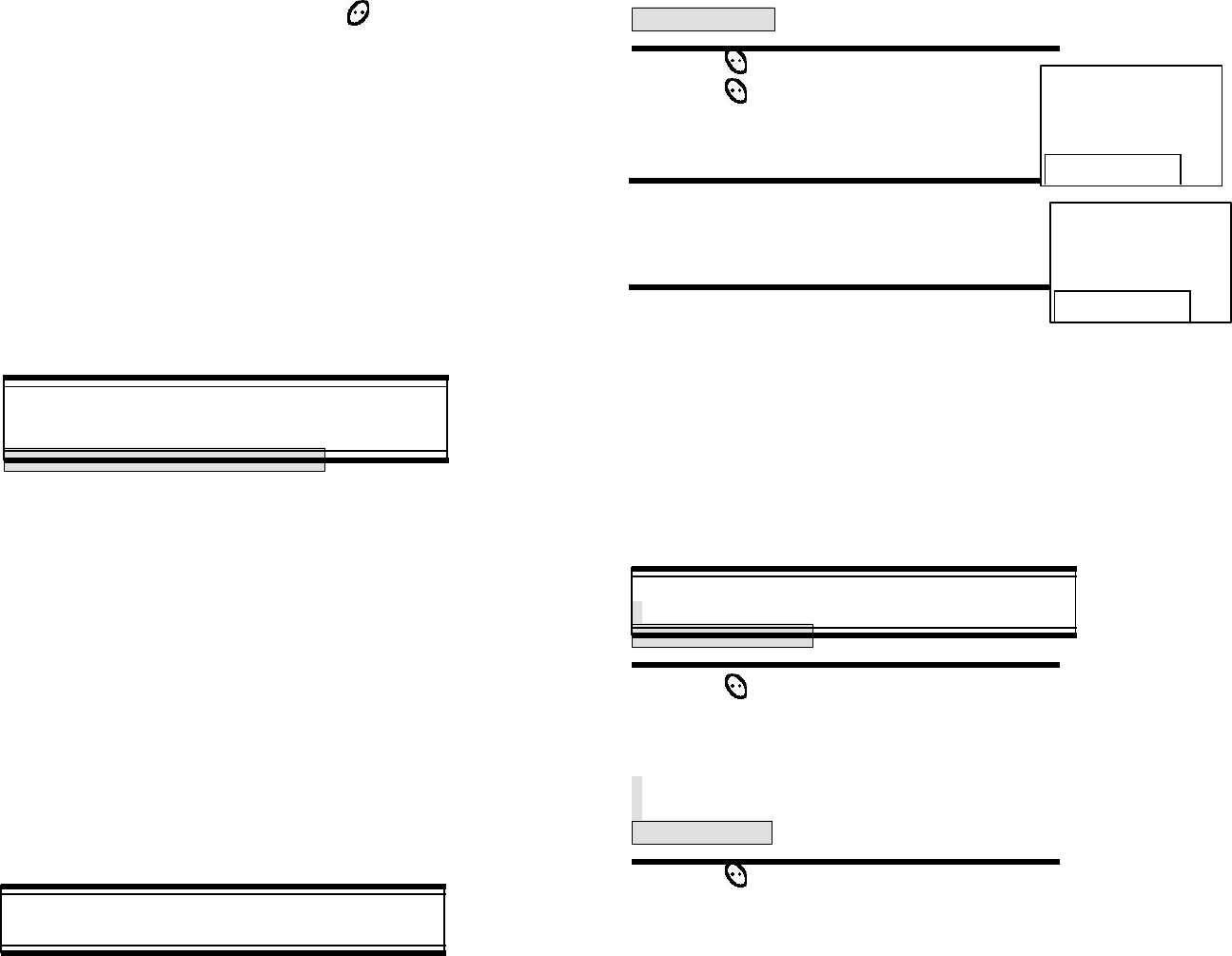
12
You can changed the character mode by pressing .
2. When entering any special characters such as 0.,?!@_+-=()*#:;%/,
press numeric key associated with it in special mode where special
characters are displayed on the top of the screen
3. Press [ ] / [ ] key different special characters.
4. Press [##] to enter the next character.
Cursor moves to the next column automatically in two seconds
5. Repeat until all the characters you want are entered.
You can store up to 16 characters.
6. Erasing Entry:
To erase one letter, press [CLR]
To erase the entire entry, press and hold [CLR]
HOW TO MAKE A CALL USING A
STORED PHONE NUMBER
ONE TOUCH/TWO TOUCH DIALING
This feature allows the phone book entries to be dialed via the keypad.
ONE TOUCH DIALING:
1-9 : Press corresponding memory number and hold for more than 1 second.
TWO TOUCH DIALING:
00, 10-99 : press the first digit and second digits of the memory number
short and long respectively.
If no phone number is stored in the location depressed, “Empty
Location” will appear on the screen.
If a phone number is stored in the secret location, the number is
not displayed when making a call.
One touch dialing must be turned on in the
handset. See page 22.
HOW TO FIND YOUR CALL LOGS
Your phone can display the 10 most recent missed, incoming,
outgoing calls. You can call those numbers without dialing
their whole number.
MISSED CALLS
1 Press then [1] then [1] then [1]
2 Press to check the detail information
about phone number.
The last missed call, its phone number,
time and date are displayed.
3 To check your missed calls using the scroll keys:
[[*]] Scrolls up the phone numbers.
[##] Scrolls down the phone numbers.
4 Press [SEND] to dial desired missed call number
HOW TO FIND YOUR CALL LOGS
ANSWERED CALLS
1 Press then [1] then [1] then [2].( Refer to previous page)
Press [SEND] to dial desired answered call number
(Refer to previous page)
h The last answered call, its phone number,
time and date are displayed.
DIALED CALLS
1 Press then [1] then [1] then [3].
Press [SEND] to dial desired dialed call number (Refer to previous page)
h The last outgoing call, its phone number,
time and date are displayed.
4[01] XXXXXXXX
4[02] XXXXXXXXXX
4[03] XXXXX
10/14, 13:14
[01]XXX-XXX-XXXX
MISSED CALL
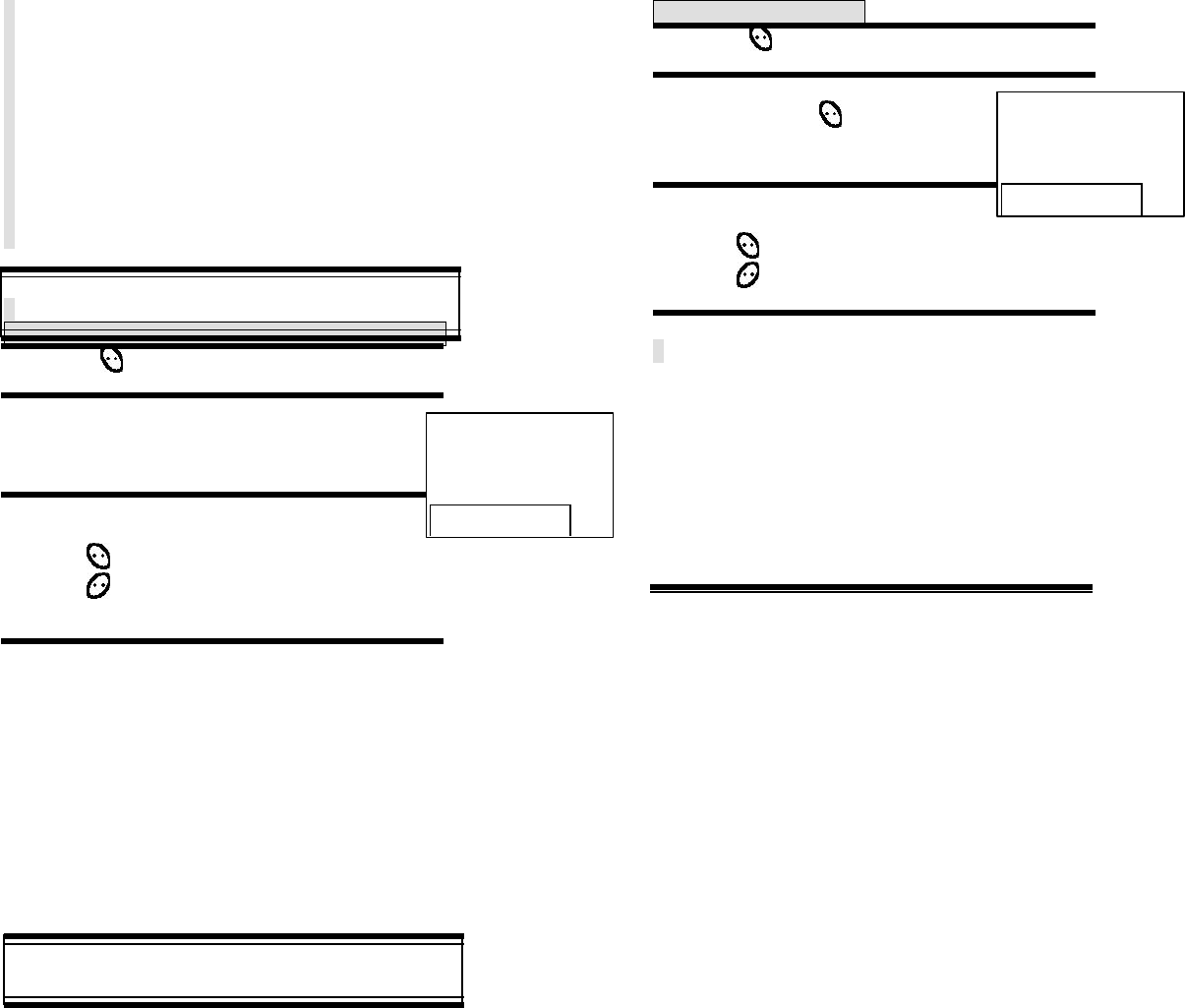
13
HOW TO FIND YOUR PHONE BOOK
RECALLING BY MEMORY LOCATION NUMBER
1 Press then [1] then [2].
2 Enter the memory location number.
If you don’t enter a specific memory location
number, use the scroll key to search from the
first memory location number.
3 Search phone numbers using scroll key.
[55]/[66] scrolls up the phone numbers.
edit the phone #.
erase the phone #.
[**]/ [##] search mobile/office/home number.
4 Press [SEND] to dial desired phone book number.
HOW TO FIND YOUR PHONE BOOK
RECALLING BY NAME
1 Press then [1] then [3]
2 Enter the alpha (or part of the alpha).
Then press .
3 To locate the phone number using the scroll key.
[**]/ [##] search phone number.
edit the phone #.
erase the phone #.
[55]/[66] search mobil/office/home number
4 Press [SEND] to dial
CHAPTER 4
MENU
Please read this chapter before using this product.
1. Settings
2. Backlight
3. Display
4. Tone
5. Timers
6. Alerts
7. Data Service
8. Change System
9. Phone Info
SEARCH
LOCATION ?
SEARCH
RECALL NAME ?
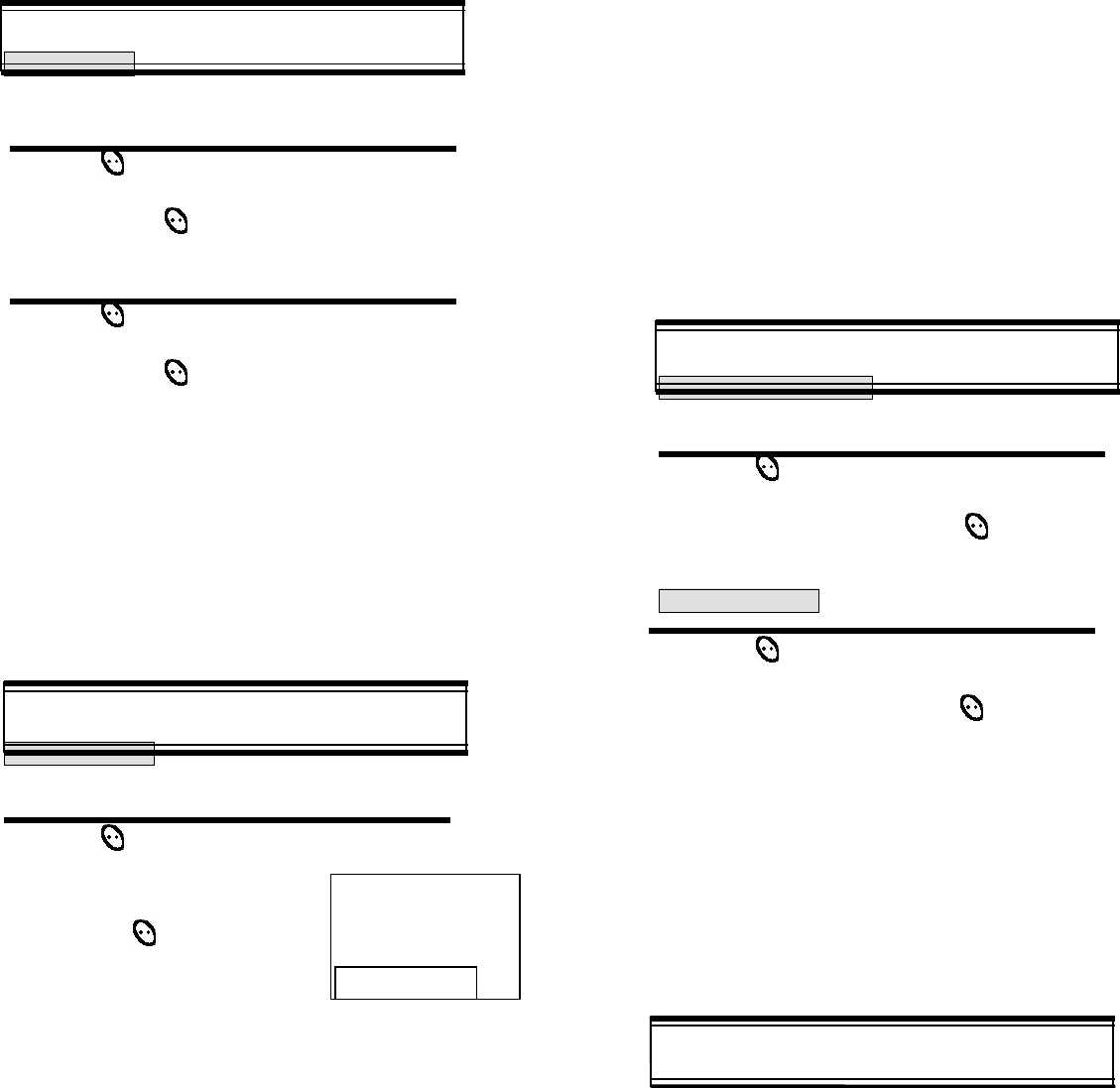
14
SETTINGS
AUTO RETRY
When a call is not connected, this function retries the call
automatically at a set interval or amount or retries.
INTERVAL
1 Press then [2] then [1] then [1]
2 Select the parameter (OFF, 5, 10, 20, 30 seconds) by using the scroll,
Key Press .
REPEAT
1 Press then [2] then [1] then [2]
2 Select the parameter (1, 5, 10 times) by using the scroll,
Key Press .
SETTINGS
AUTO ANSWER
This function answers an incoming call automatically after a
number of rings that the user sets.
1 Press then [2] then [2]
2 Select the parameter
(NO USE, 1, 3 RINGS)
by using the scroll keys.
Press to set.
Auto answer function does not
work if you select lamp.
SETTINGS
ONE TOUCH DIALING
This function allows the phone book entries to be dialed via
the keypad.
1 Press then [2] then [3]
2 Select the parameter(NO,YES)
by using the scroll keys. Press .
VOICE PRIVACY
1 Press then [2] then [4]
2 Select the parameter (STANDARD, ENHANCED)
by using the scroll keys. Press .
AUTO ANSWER
4 NO USE
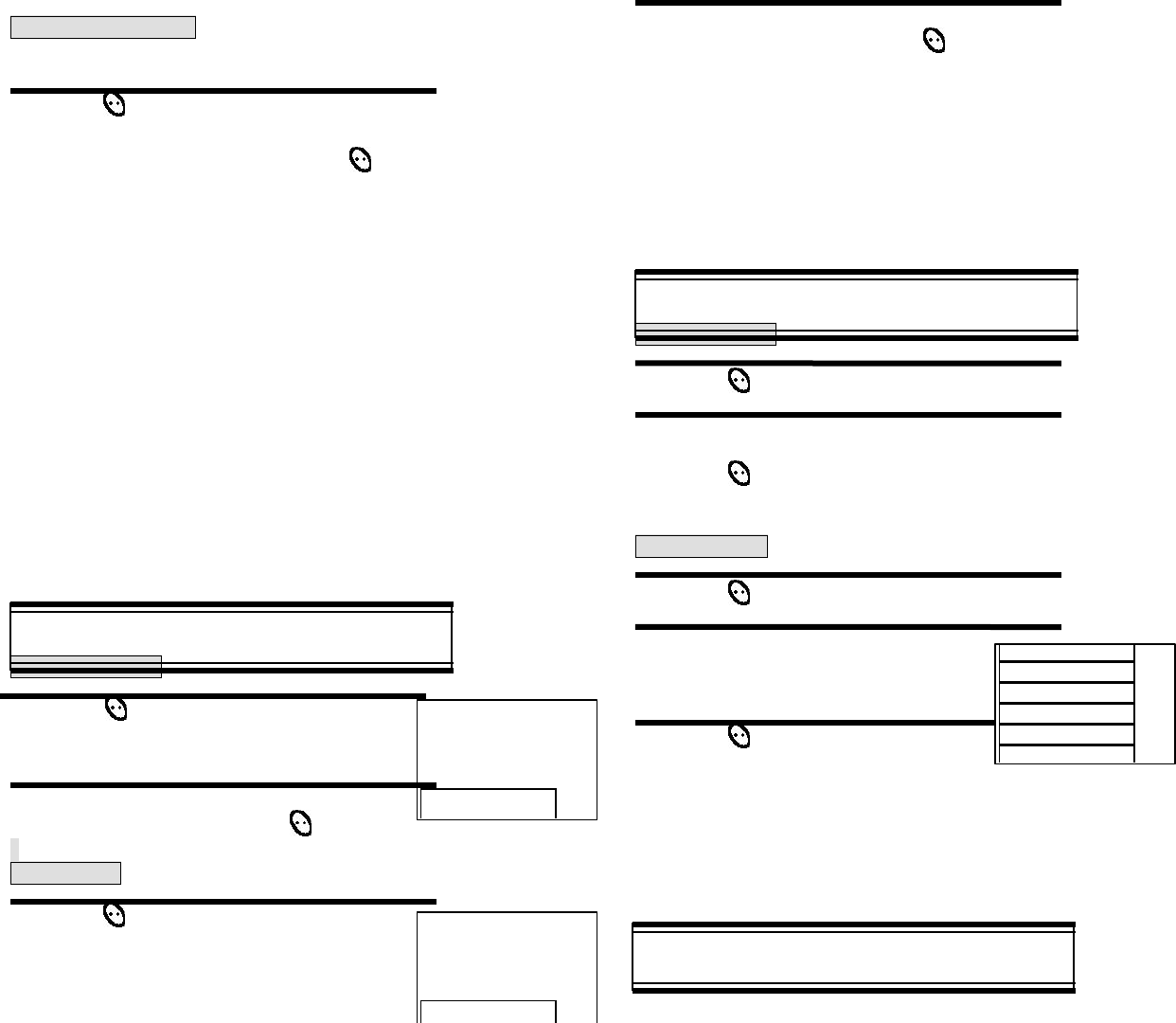
15
BACKLIGHT
LIGHTING LENGTH
This function allows you to adjust time to light up the screen, so that
you can conveniently use the phone even in dark places
.
1 Press then [2] then [5]
2 Select the parameter (OFF, OFF IN DAY, 10 SECS, 5 SECS,
SECS) by using the scroll keys. Press .
DISPLAY
LCD CONTRAST
This function adjusts the LCD screen contrast
1 Press then [2] then [6]
2 Select the contrast level
by using the scroll keys Press .
LANGUAGE
This function changes the language of the phone
1 Press then [2]
then [7]
2 Select the parameter (ENGLISH, SPANISH)
by using the scroll keys. Press .
TONE
RINGER MODE
1 Press then [3] then [1]
2 Select the parameter (RINGER, SLIDE BELL, VIBRATOR,
SILENT, BELL AFTER VIB) by using the scroll keys.
3 Press .
RINGER TYPE
1 Press then [3] then [2]
2 Select the parameter (1-18) by using
the scroll keys.
6 Different tones (1-6).
12 Different melodies (7-18).
3 Press
TONE
LANGUAGE
4ENGLISH
LCD CONTRAST
4<<<oooo
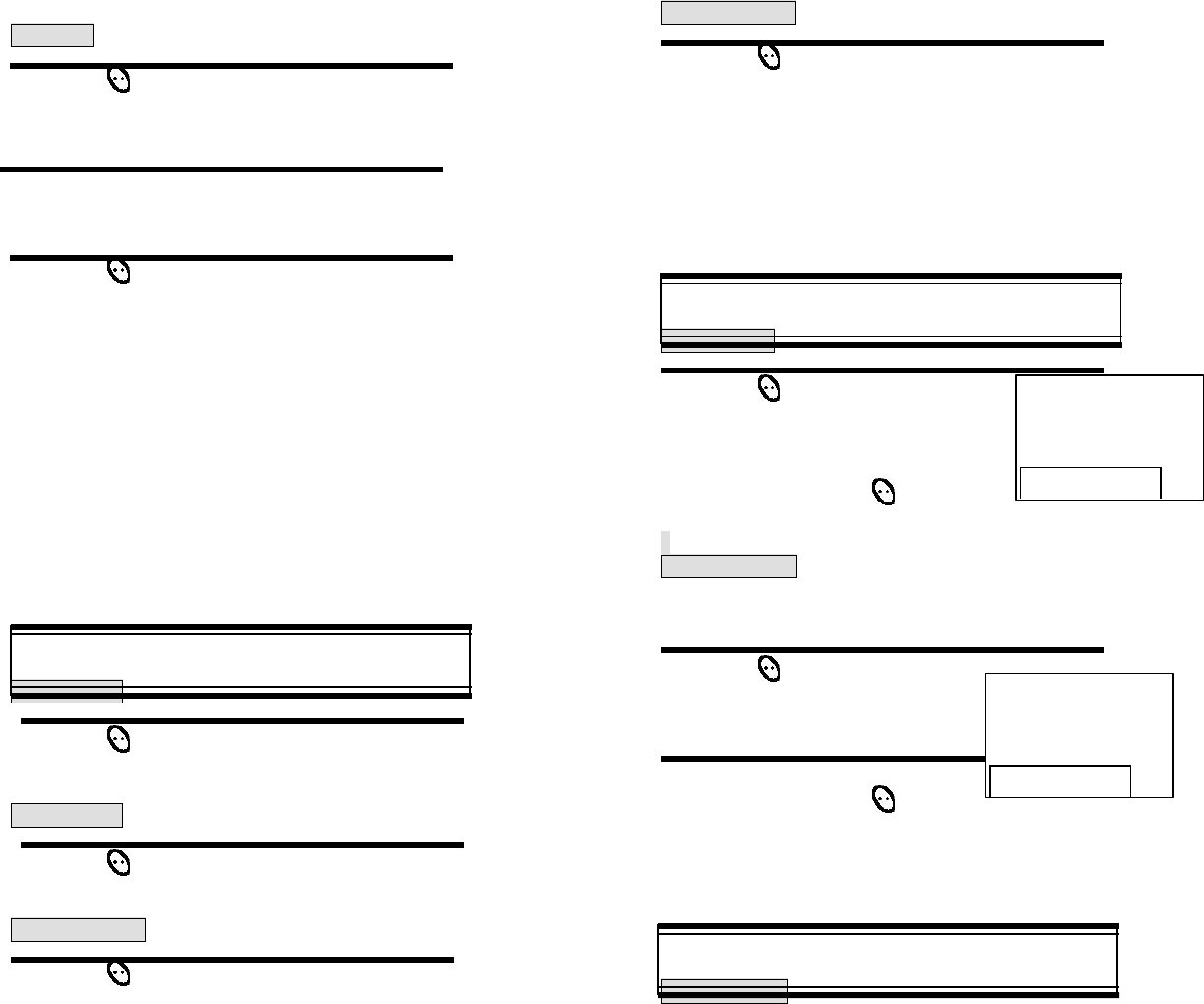
16
KEYPAD
1 Press then [3] then [3] the volume of for keypad
If the warning alarm sounds because of low
battery, the sound will not be heard even if
the user presses the button.
2 Select the volume level by using the scroll keys.
[[##]/[55] scroll up to increase volume.
[**]/[66] scroll down to lower volume, or setting to Silent.
3 Press
CALL TIMERS
LAST CALL
1 Press then [4] then [1]
ALL CALLS
1 Press then [4] then [2]
HOME CALLS
1 Press then [4] then [3]
ROAM CALLS
1 Press then [4] then [4]
ALERTS
MIN ALERT
1 Press then [6] then [1]
This function sounds an alert in
every minute, letting you know
the call elapse time.
Select the parameter (RELEASE, SETTING) by using the
scroll keys. Press .
ROAM ALERT
This function sounds an alert and gives out a message when the
handset enters a new service area, when it enters another service
area, or when it leaves the user service area.
1 Press then [6] then [2]
2 Select the parameter (RELEASE, SETTING) by using the
scroll keys. Press .
ALERTS
FADE ALERT
This function sounds alert when the phone can make calls
MIN ALERT
4SETTING
ROAM ALERT
4SETTING
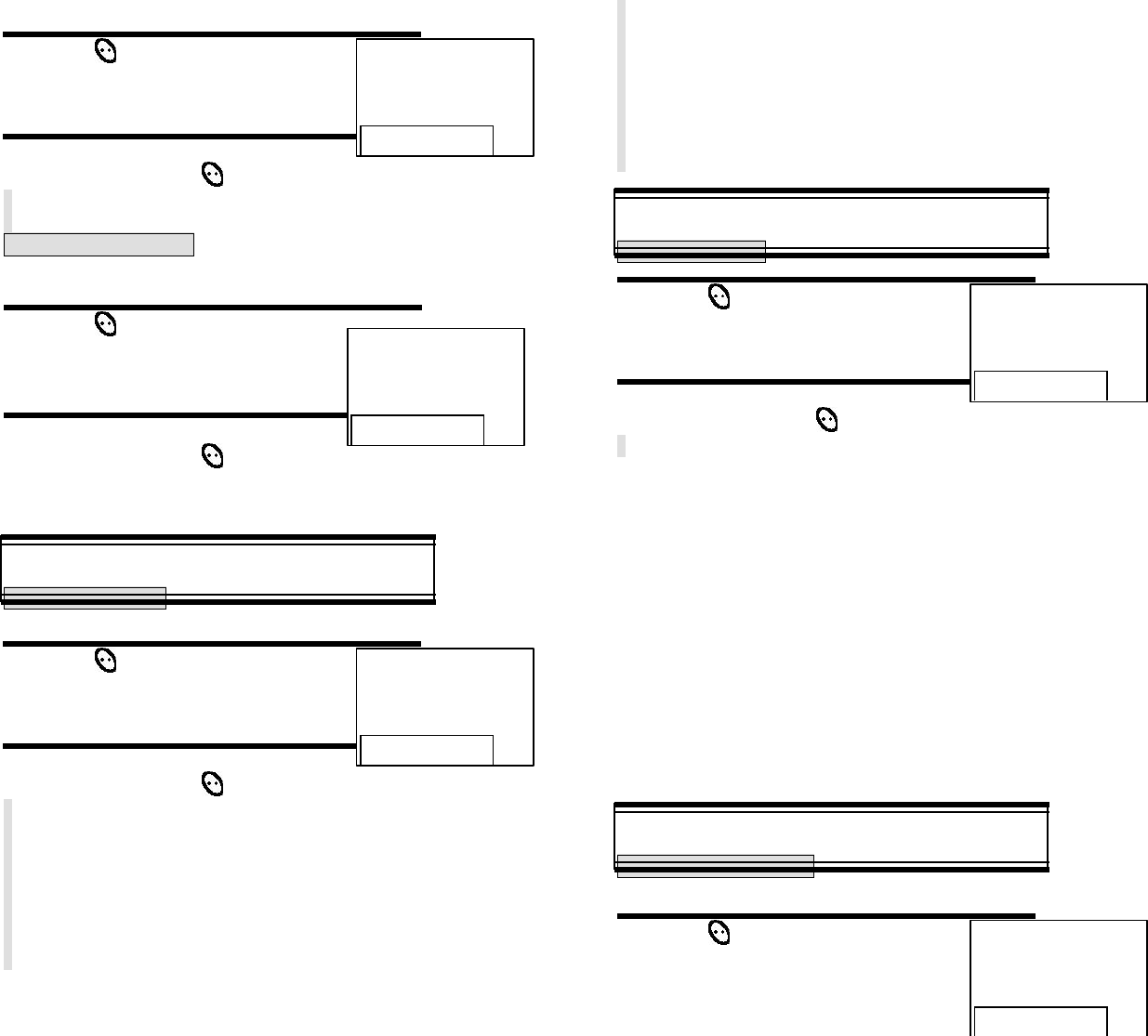
17
due to poor signal strength during an idle state.
1 Press then [6] then [3]
2 Select the parameter (RELEASE, SETTING) by using the
scroll keys. Press .
LOW SIGNAL ALERT
This function sounds alert when the signal of a received call is weak
during a call.
1 Press then [6] then [4]
2 Select the parameter (RELEASE, SETTING) by using the
scroll keys. Press .
ALERTS
CONNECT ALERT
This function sounds an alert when the signal of a received call is weak.
1 Press then [6] then [5]
2 Select the parameter (Off , Low, Mid, High) by using the
scroll keys. Press .
DATA SERVICE
RECEIVE MODE
1 Press then [7] then [1]
2 Select the parameter (Inactive, Data, Fax) by using the
scroll keys. Press .
Inactive : When you use telephone
Data : When you use data
Fax : When you use fax
CHANGE SYSTEM
PREFERRED SYSTEM
This is function selects the Preferred system.
1 Press then [8] then [1]
FADE ALERT
4SETTING
LOW SIG ALERT
4SETTING
Connect Tone
4Off
Receive Mode
4Inactive
Pref System
4Automatic A
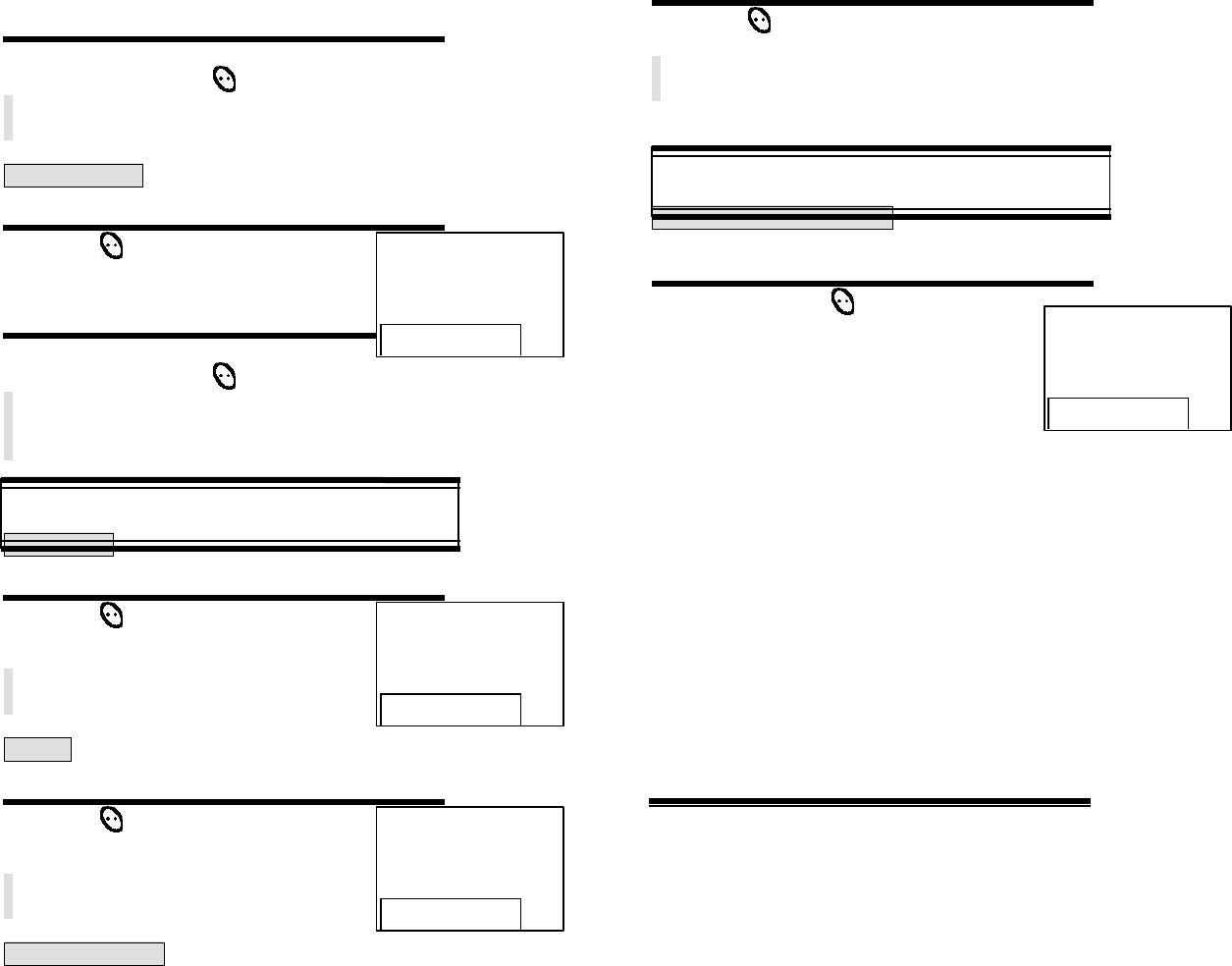
18
2 Select the system (Automatic A, Automatic B, Home only) by using the
scroll keys. Press .
CHANGE NAM
This is a function changes the NAM.
1 Press then [8] then [2]
2 Select the NAM (NAM1, NAM2) by using the
scroll keys. Press .
CHANGE SYSTEM
AUTO NAM
This function activate AUTO NAM.
1 Press then [8] then [3]
PRL ID
This function identifiles the current Preferred Roaming List ID.
1 Press then [8] then [4]
FORCE ANALOG
This function changes FORCE ANALOG.
1 Press then [8] then [5]
PHONE INFO
CHECKING MY NUMBER
This is a function to check the telephone number of the handset
currently in use.
1 Press then [9]
CHAPTER 5
SECURITY FEATURES
1. How to Lock Your Phone
2. How to Change Your Banner
3. How to Restrict Your Phone
4. How to Reset Your Phone
5. How to Clear Your Phone Memory
DIGITAL 000
000-0000
NAM1
Auto NAM
4No
PRL ID
0
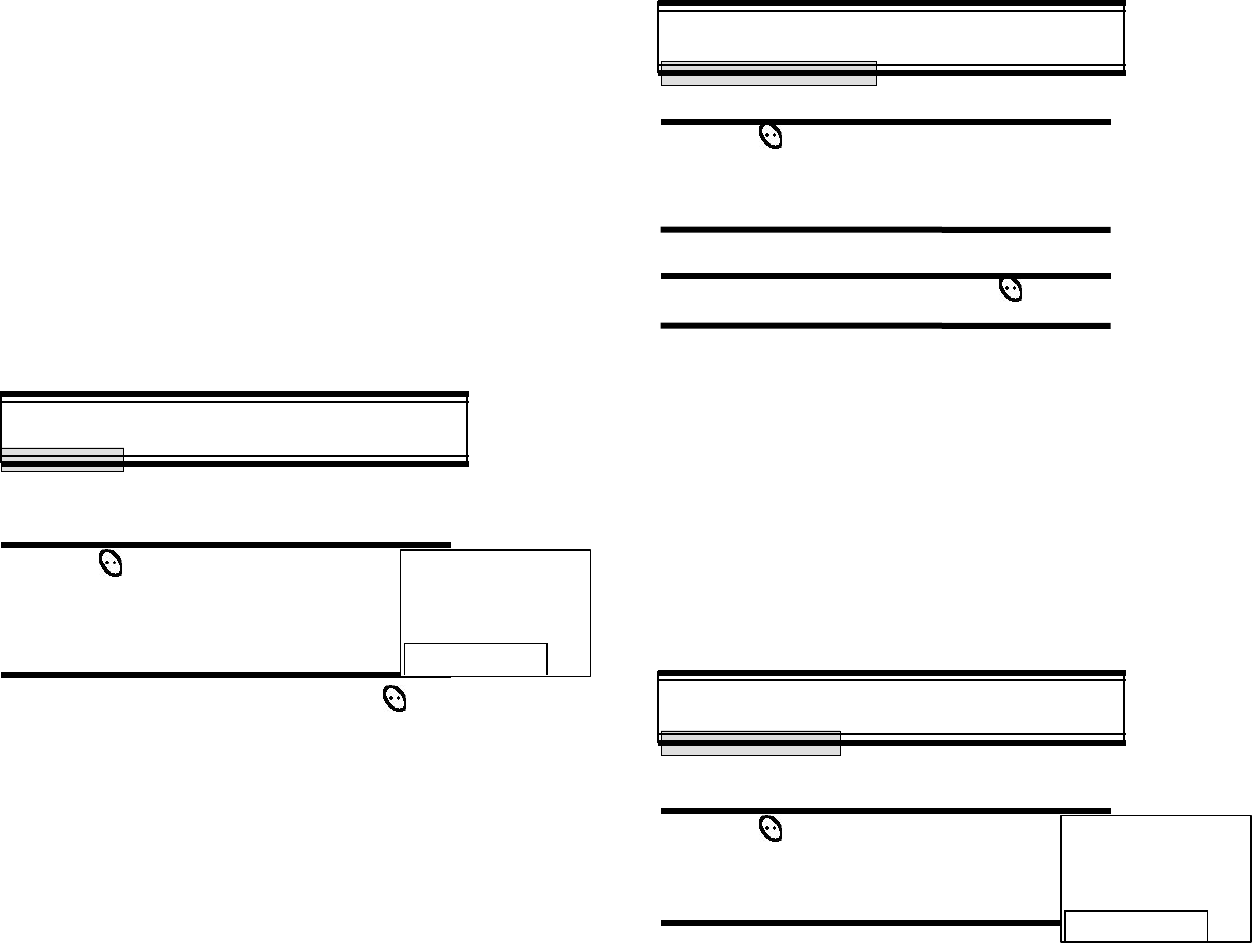
19
HOW TO LOCK YOUR PHONE
AUTO LOCK
This function prevents any other person from using the handset without
permission. When it is locked, the handset can be used to dial
or use any other function.
1 Press then [0] then
enter [PASSWORD] then [1]
The default password is the
last 4 digits of your phone number.
2 Select the parameter (OFF, POWER ON, ON)
parameter by using the scroll keys. Press .
”POWER ON? “ locks the handset upon powering
on the handset each time.
”OFF?” unlocks the handset and leaves it
unlocked.
Incoming calls, emergency dialing and alarm functions
are enabled when the handset is locked.
HOW TO LOCK YOUR PHONE
LOCK CODE CHANGE
This function is used to change the 4-digit lock code.
1 Press then [0] then enter
[PASSWORD] then [2]
The default password is the last 4 digits of
your phone number.
2 Enter 4-digit new “PASSWORD”.
3 Re-enter the new “PASSWORD”. Press .
4 The display will read “PASSWORD “ changed.
HOW TO CHANGE YOUR BANNER
BANNER CHANGE
This function changes the banner displayed on the LCD.
You can enter a banner up to 16 characters long.
1 Press then [0]
then [PASSWORD]
then [3]
2 Enter a banner using instructions for alpha keys on page 17.
AUTO LOCK ?
4OFF
BANNER
XXXXXXX
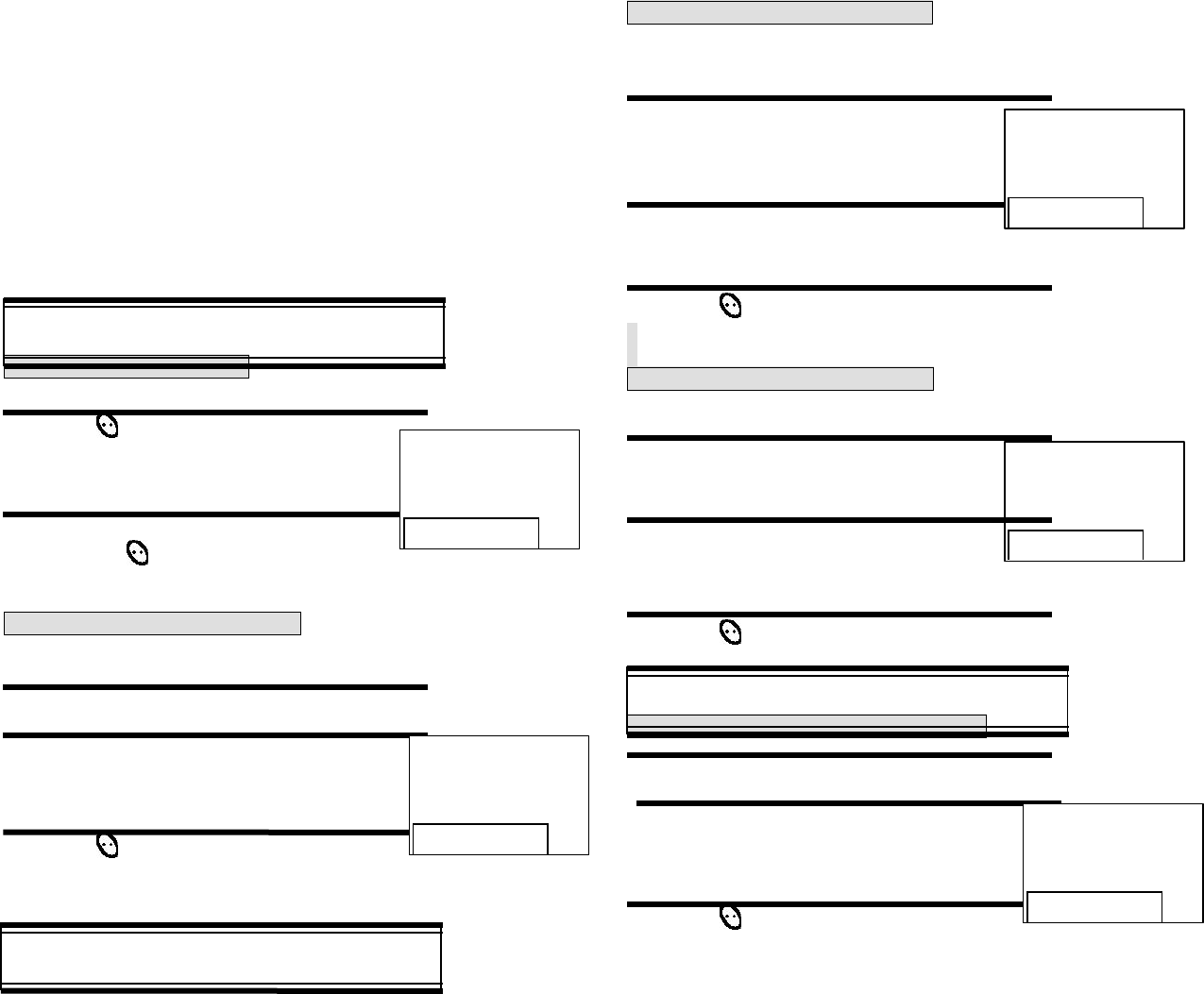
20
HOW TO RESTRICT YOUR PHONE
RESTRICTION FUNCTIONS
You can restrict six different functions
1 Press then [0] then
enter [PASSWORD] then [4].
The default password is the
last 4 digits of your phone number.
2 Using the scroll buttons, select” YES”
Press .
TO RESTRICT INCOMING CALLS
When this function is enabled, the phone does not respond to incoming
calls. However, outgoing calls can still be made.
1 Press key [1] “INCOMING”
2 Select the parameter by using the scroll keys.
RESTRICT: to restrict incoming calls.
ALLOW: to allow incoming calls.
3 Press .
HOW TO RESTRICT YOUR PHONE
RESTRICTING OUTGOING CALLS
When this function is enabled, incoming calls can be answered, but
outgoing calls cannot be made. It is still possible to make emergency
calls.
1 Press key [2] “OUTGOING?
2 Select the parameter by using the scroll keys.
RESTRICT: to restrict outgoing calls.
ALLOW: to allow outgoing calls.
3 Press .
RESTRICTING THE PHONE BOOK
This function blocks the storage of phone numbers or the use of
stored phone numbers.
RESTRICTING THE PHONE BOOK
1 Press key [3] “MEMORY ONLY”
The default password is the last
digits of your phone number.
2 Select the parameter by using the scroll keys.
RESTRICT: restricts phone book.
ALLOW: allows phone book use.
3 Press .
HOW TO RESTRICT YOUR PHONE
RESTRICTING LONG DISTANCE CALLS
1 Press key [4] “LONG DISTANCE”
2 Select the parameter by using the scroll keys.
RESTRICT: restricts long distance calls.
ALLOW: allows long distance calls.
3 Press .
RESTRICT ?
4 YES
INCOMING ?
4 ALLOW
OUTGOING ?
4 ALLOW
MEMORY ONLY ?
4 ALLOW
LONG DISTANCE ?
4 ALLOW
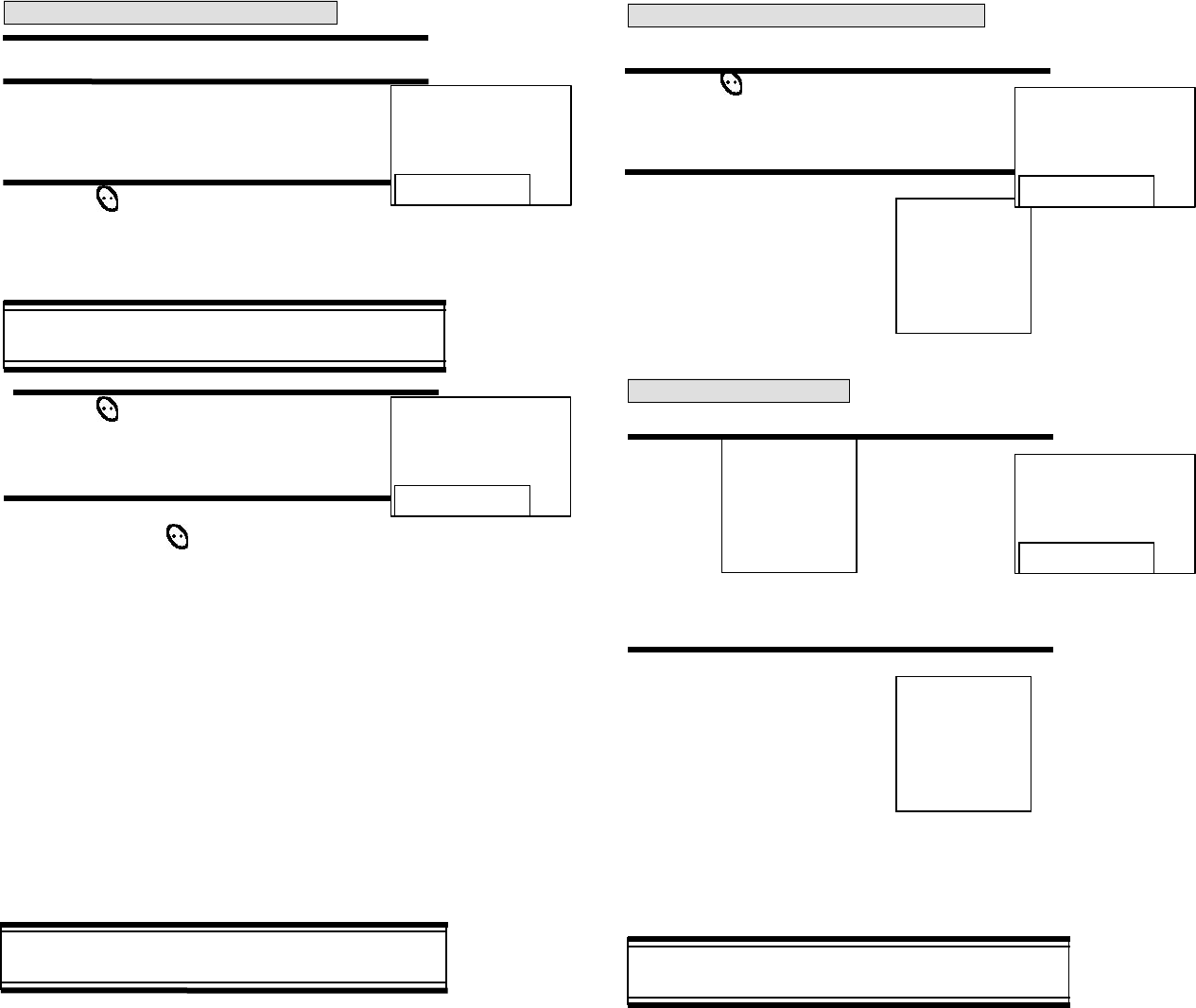
21
RESTRICT CALLS TO 900 NUMBERS
RESTRICT CALLS TO 900 NUMBERS
1 Press key [5] “900 #’s”
2 Select the parameter by using the scroll keys.
RESTRICT: restricts 900 service.
ALLOW: allows 900 service.
3 Press .
The message “THIS Phone’s RESTRICTED” is
displayed on the screen.
HOW TO RESET YOUR PHONE
This function resets each value set in the memory to its default value.
1 Press then [0] then
[PASSWORD] then [5].
2 Select the parameter by using the scroll
keys. Press .
If you select “YES” the
following screen is displayed,
and then the phone will be
automatically turned off.
HOW TO CLEAR YOUR PHONE MEMORY
CLEARING STORED PHONE NUMBERS
This function clears all stored numbers.
1 Press then [0] then enter
[PASSWORD] then [6] then [1].
The default password is the last 4
digits of your phone number.
2 Select the parameter (NO, YES) by
using the scroll keys. Press .
CLEARING STORED PHONE NUMBERS
CLEARING SCHEDULES
This function clears air time used in other service areas
1 Press then [0] then enter
[PASSWORD] then [6] then [2].
The default password is the last 4
digits of your phone number.
2 Select the parameter (NO, YES) by
using the scroll keys. Press .
900#’S ?
4 ALLOW
RESET SETTING ?
4 NO
CLR PHONE NO ?
4 NO
CLR SCHEDULE?
4 NO
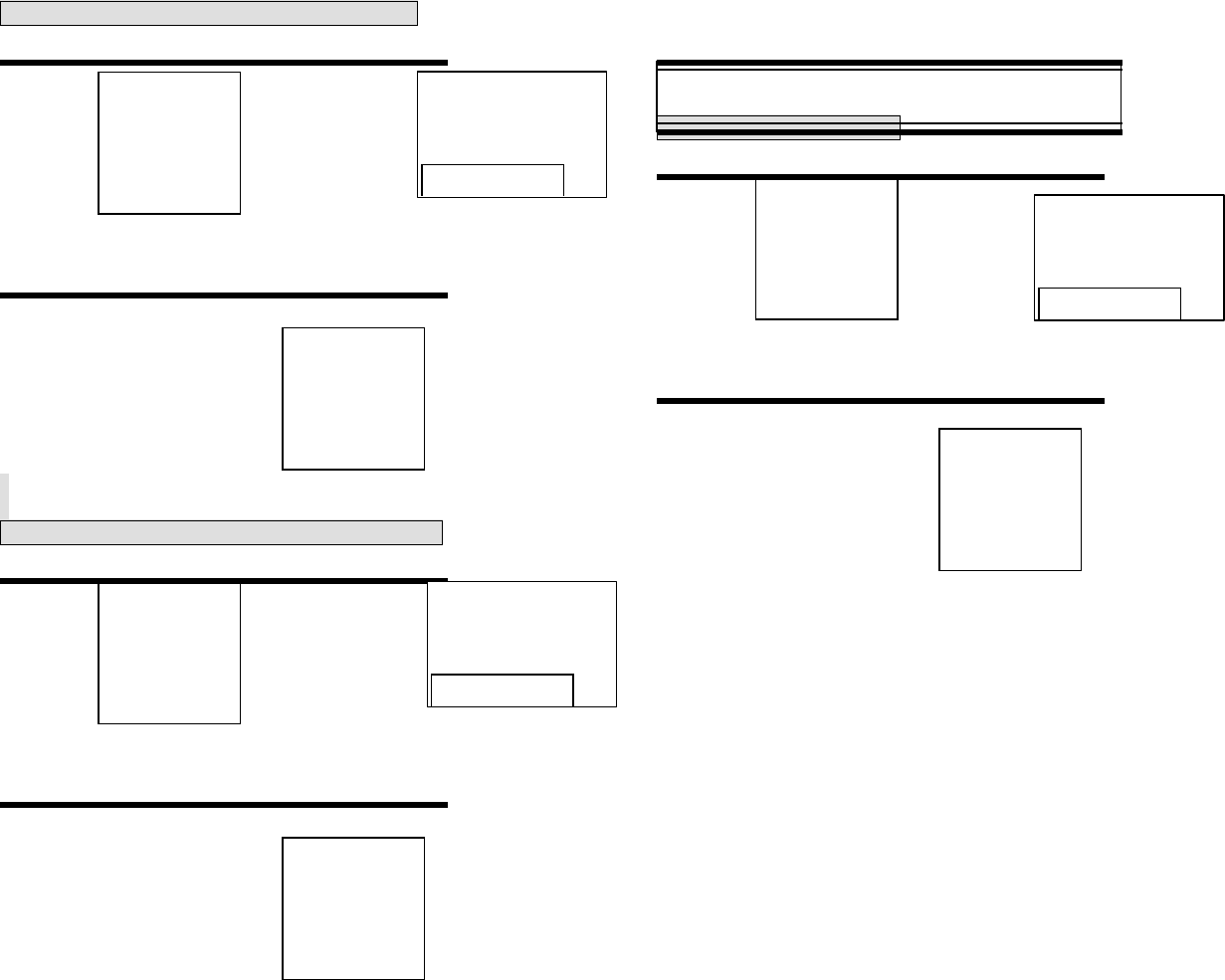
22
MEMORY CLEARING FUNCTION
CLEARING DIALED NUMBER IN CALLLOGS
This function clears dialed number in call logs
1 Press then [0] then enter
[PASSWORD] then [6] then [3]
The default password is the last 4
digits of your phone number.
2 Select the parameter (NO, YES) by
using the scroll keys. Press .
CLEARING AIR TIME IN HOME SERVICE AREA
This function clears air time used in home service area
1 Press then [0] then enter
[PASSWORD] then [6] then [4]
The default password is the last 4
digits of your phone number.
2 Select the parameter (NO, YES) by
using the scroll keys. Press .
MEMORY CLEARING FUNCTION
CLEARING ROAM CALLS
This function clears air time used in other service areas
1 Press then [0] then enter
[PASSWORD] then [6] then [5].
The default password is the last 4
digits of your phone number.
2 Select the parameter (NO, YES) by
using the scroll keys. Press .
CLR CALL LOGS?
4 NO
CLR HOME?
4 NO
CLR ROAM?
4 NO
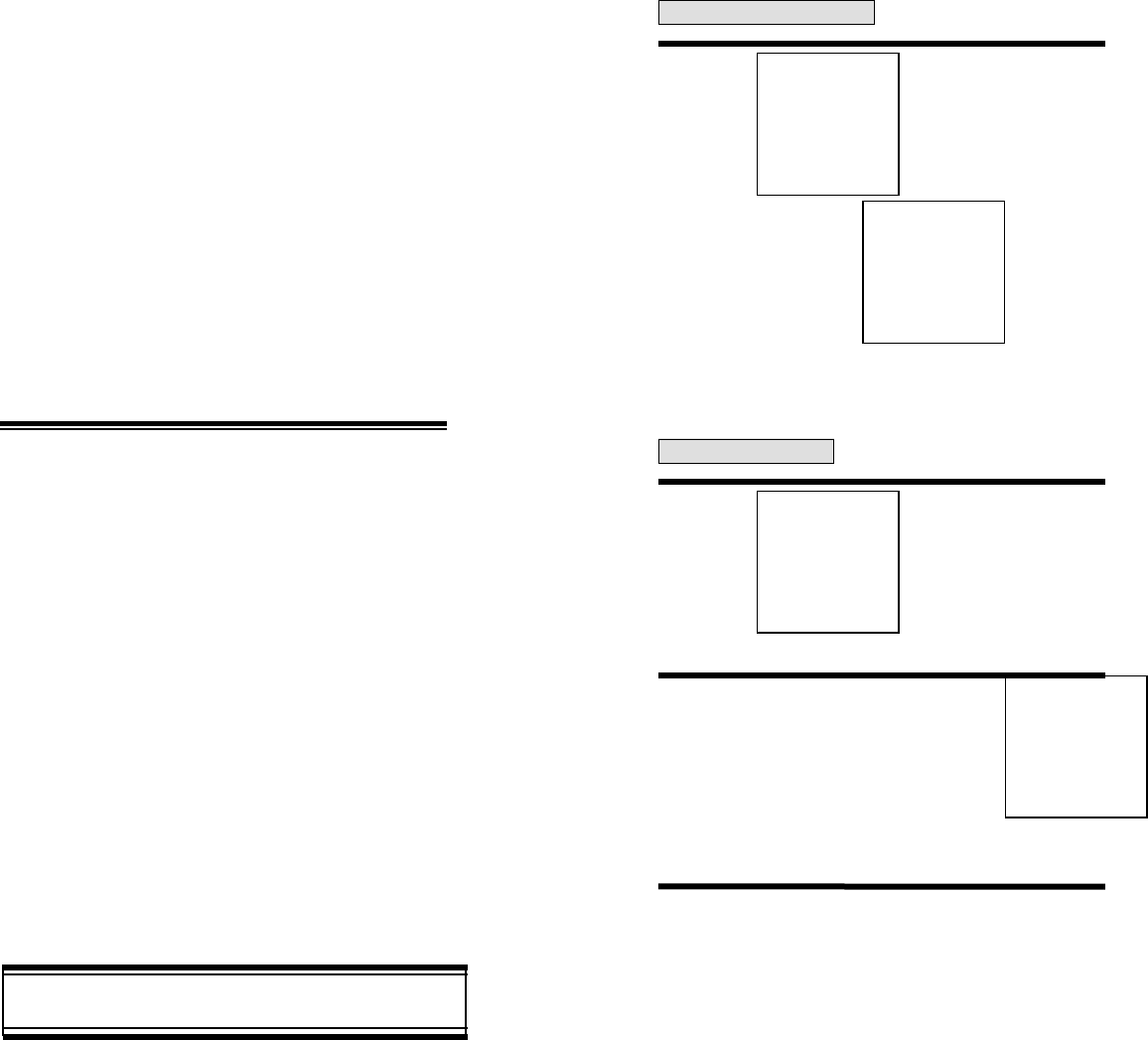
23
CHAPTER 6
SUPPLEMENTARY FUNCTIONS
1. Schedule
2. Stopwatch
3. Calculator
4. Bio-Rhythm
SCHEDULE
VIEW SCHEDULE LIST
1 Press then [5] then [1], then [1].
By pressing the , you can view more details about each
item
INPUT SCHEDULE
1 Press then [5] then [1], then [2].
2 Select the date in calendar and press the
[55]/[66] : month input
[]/[ ], numeric key : day input.
3 Press [1], and select the alarm type parameter(one time
or day)
To set the schedule title, press [2] and input the
schedule title.
To set reserved call, press [3] and input the phone
number.
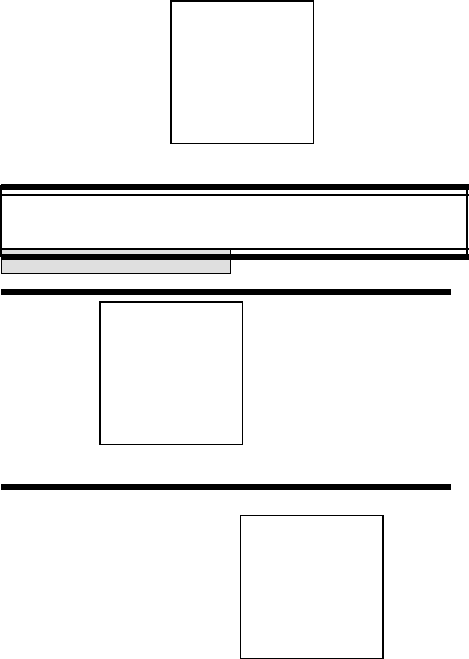
24
Then press .
SCHEDULE
PAUSE ALL SCHEDULE
1 Press then [5] then [1], then [3].
2 Select the parameter(No, Yes) by using the
navigation key. press
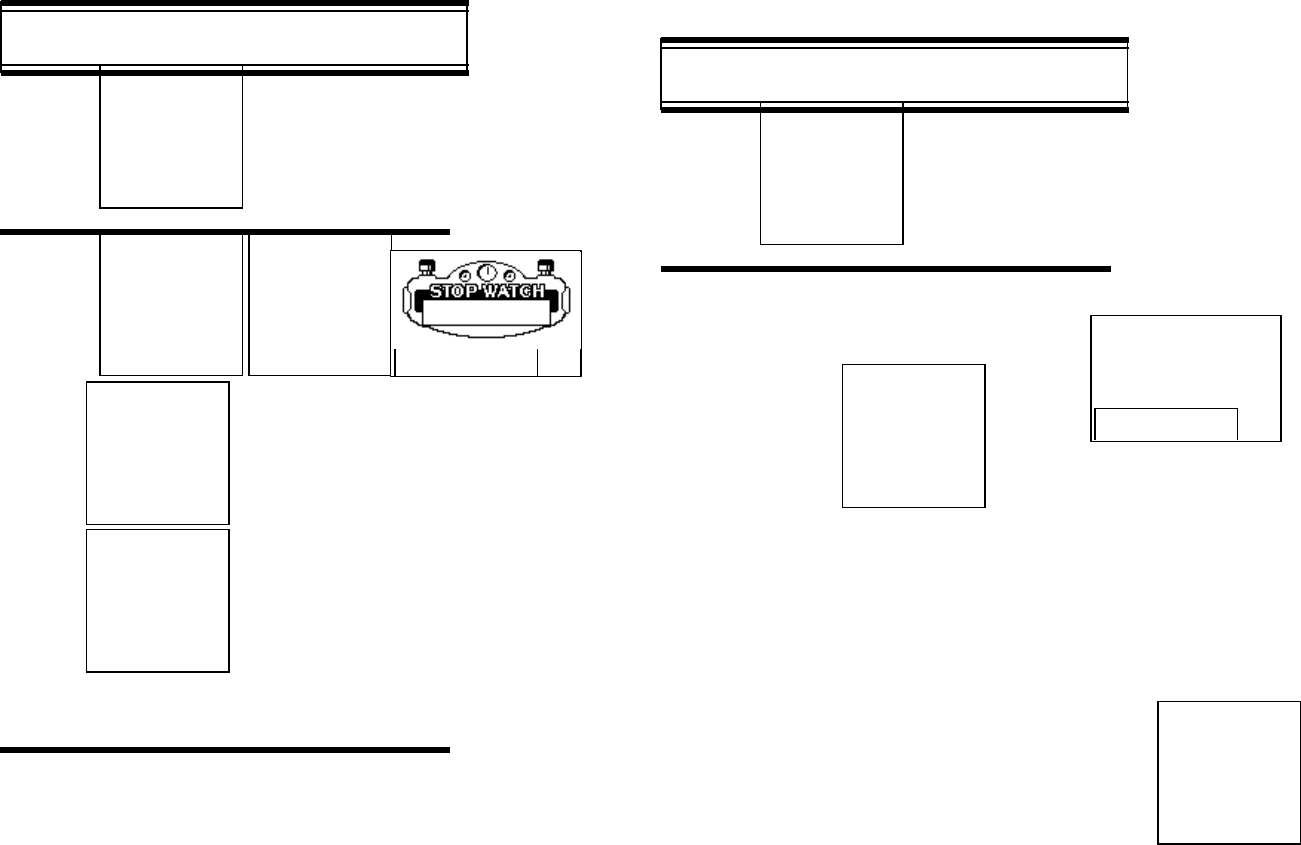
25
STOPWATCH
1 Press then [5] then [2].
2 Press / to control the stopwatch.
controls Start / Stop
Split / Split
Release / Initiate / Previous.
The time unit displayed on the LCD in
1/ 100 of a second.
3 Press [END] to exit
and return to the initial display.
CALCULATION
1 Press then [5] then [3].
2 Using the calculator.
- Definitions
+ : [55], - : [66], : [[*]]
: [ # ], = : , . : [SEND]
- Up to 7
To express a negative number, use ‘0-value’.
There are no decimal points to enter.
You can only enter integer numbers
- EXAMPLE
To calculate 128 32 =
1. Enter 128
2. Press [[*]]
3. Enter 32
4. Press
CALCULATOR
0.
0 : 00 : 00 : 00
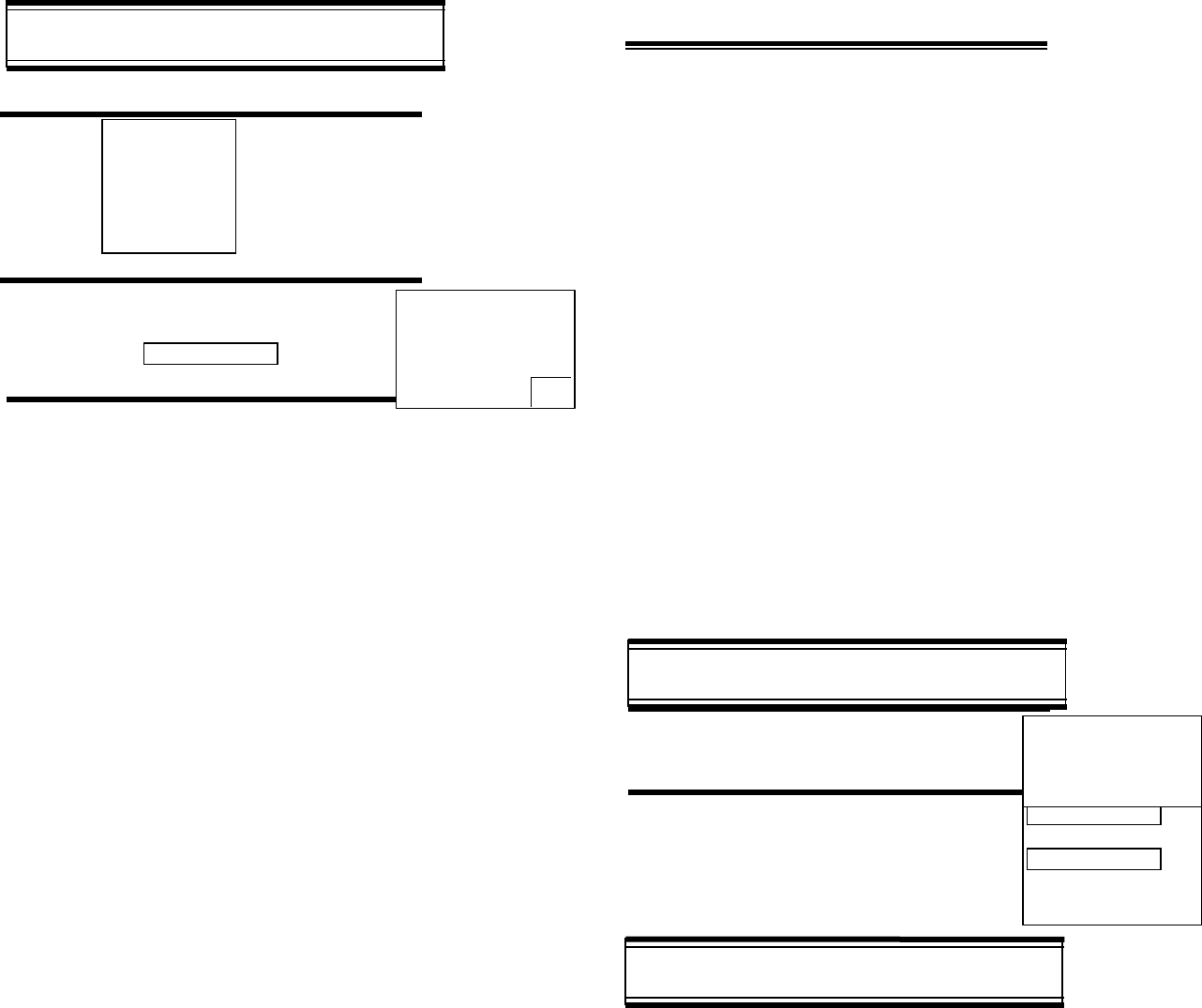
26
BIO-RHYTHM
This function identifies the biorhythms of today or a specific day using
solar calendar.
1 Press then [5] then [4].
2 Press [3] “BIRTHDAY?”
. Enter your solar calendar birthday
in year/month/date, and then
press .
3 . To find out today bio-rhythm, select TODAY
To find out biorhythm of a specific day, select SOMEDAY
. Bio-rhythm function is available only
when the phone can register the
current time from the network system
. For Some Day Bio, you cannot enter
the dates before your birthday.
. For Birthday, you cannot enter the
dates later than today’s date
. Physical, Emotional and intelligent quotients appear with a number showing how many days
have passed since your birthdate for the date you want to find out Bio-rhythm displayed on the
top portion of the screen.
. What is Bio-rhythm?
Biorhythm is a life rhythm, which is governed by three rhythm curves called physical, emotional,
and intelligent and starts from our body from our birth to death.
1 Physical rhythm :
- This rhythm controls wide-ranging physical elements related to resistance to diseases, physical
strength, adjustment of muscle exercise, speed, physiology and other basic physical functions
with a cycle of 23 days.
2 Emotional rhythm. :
This rhythm adjusts creativity, sensitivity, mental health and recognition aboutworld and humans
with a cycle of 28 days.
3 Intelligent rhythm. :
- This rhythm affects our memory, susceptibility to fright, acceptance of knowledge and logical and
analytic power with a cycle of 33 days.
CHAPTER 7
VOICE MAIL AND TEXT MESSAGES
This chapter describes convenient functions that allow you to check
voice mail and receive text messages with the handset.
1. Receiving a Message
2. Voice mail
3. Send New(Sending Message)
4. Inbox(Checking Received Message)
5. Outbox(Checking Sent Message)
6. Setting
7. Filed
8. Erase Message
9. Reference
RECEIVING A MESSAGE
1 When a message is received, the following
message. Displayed.
2 Press [SEND] to display the received
message.
1:TODAY
2:SOMEDAY
3:BIRTHDAY
XX NEW TEXT
XX VOICE
FR: XXX-XXX-XXXX
:
Test1
:
Test2
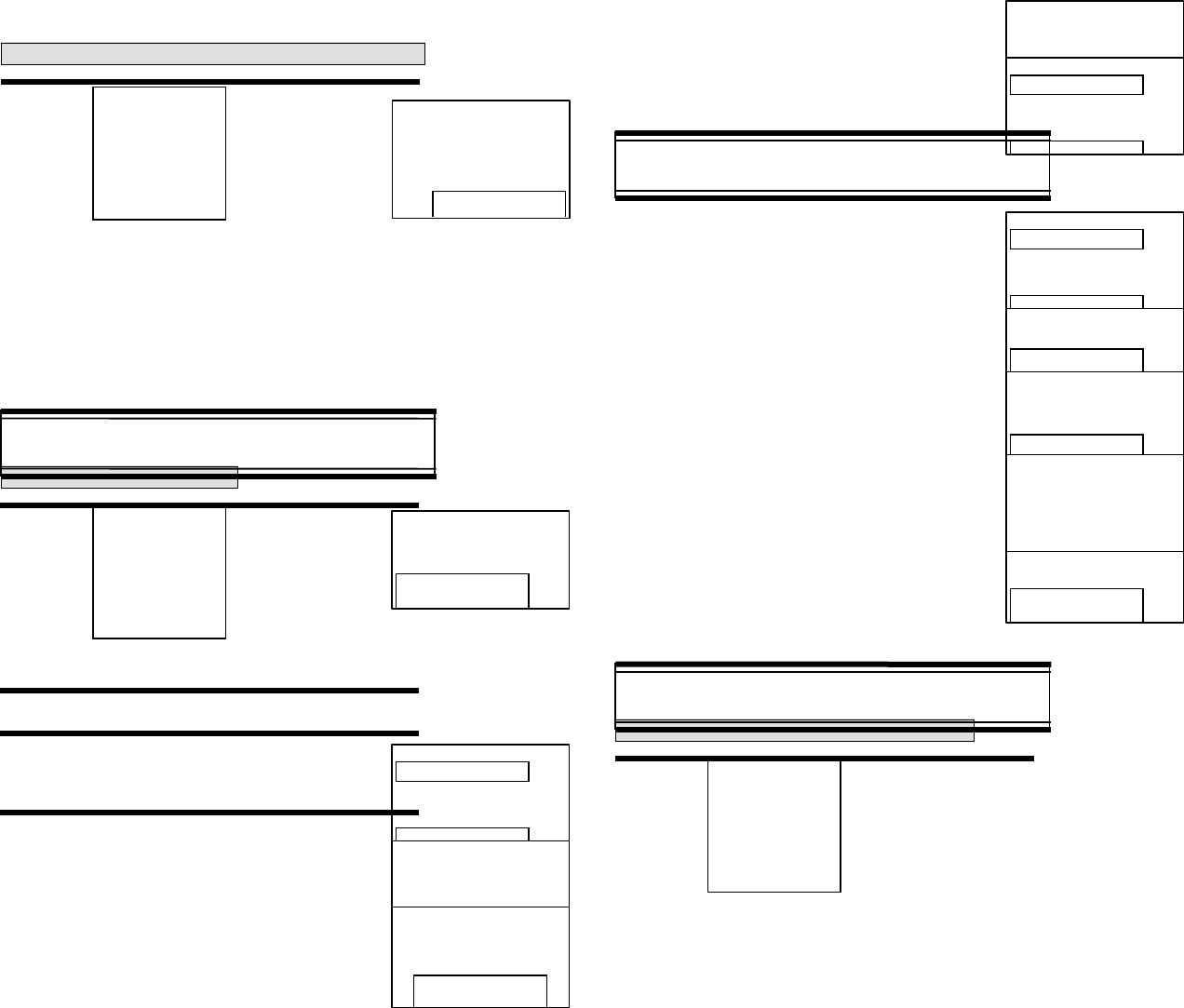
27
VOICE MAIL
CHECKING RECEIVED VOICE MAIL MESSAGE
1 Press , then press [1] “voice mail”
the number of voice mail messages
currently received in your voice mailbox
is receved.
To access your voice mailbox,
press [SEND]
SEND NEW
SENDING TEXT MESSAGE
1 Press then press [2] ”Send New”
2 Input phone number,
Then press [STO]
3 Input text message,
Then press [Next].
4 4.1 To send the next message,
press [SEND] or [1] “Send”
if message sending is fails, you choose auto retry sending
function. Then press [YES]
4.2 If you want to change recipient, then press [2] “Edit Recipient”.
Input phone number, then press [NEXT]
Input text message, then press [NEXT]
SEND NEW
4.3 To change the text message, press [3] “Edit Message:.
Input text message, then press [NEXT]
4.4 To sent urgent message, then press [4]
“priority”.
Then select the parameter (Normal/ Urgent)
by using the navigation key. Press [SEL]
4.5 To change call back number, press[5],
“Call back”.
Input call back number, then press [NEXT]
4.6 To save the text message, then press
[6] “Save”.
4.7 To confirm the sending message, press
[7] “Delivery Ack”.
Then select the parameter (Yes/No) by
using the navigation key. Press [SEL]
INBOX
CHECKING RECEIVED TEXT MESSAGE
1 Press then press [3] ”Inbox”
1 Voice Mail
12/29 AM 08:47
To LISTEN Press [SEND]
CB : *86
Sending message
MESSAGE?
Test
Send To 123
12345678
Delivery Failed
Retry in 3 mins?
Send To 123
12345678
MESSAGE?
Test
Priority?
4 Normal
MESSAGE?
Test
Call back No.?
xxxxxxxxxx
Delivery Ack
4 No
Message saved
In ‘outbox’
folder
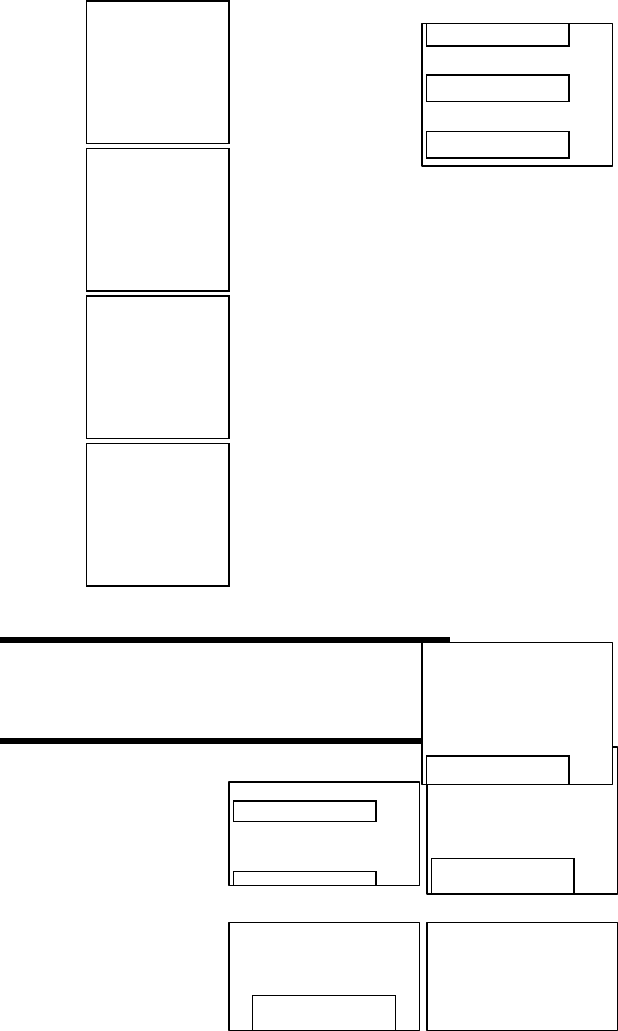
28
: Urgent New Message
: New Message
: Old Msg(read)
: Lock (read)
2 Press [SEL].
Then press [OPTS]
3 3.1 The text message, press [1] “Reply”.
Then press [Next].
3.2 To erase the text message, press [2],
then press [YES]
1: Reply
2: Erase
3: Forward
4: Save
5: Save address
:
Test1
:
Test2
:
Text Message
Test1
FR : XXX-XXX-XXXX
02/20 09:36AM
MESSAGE?
Erase
This Message?
This Message
Is Erased
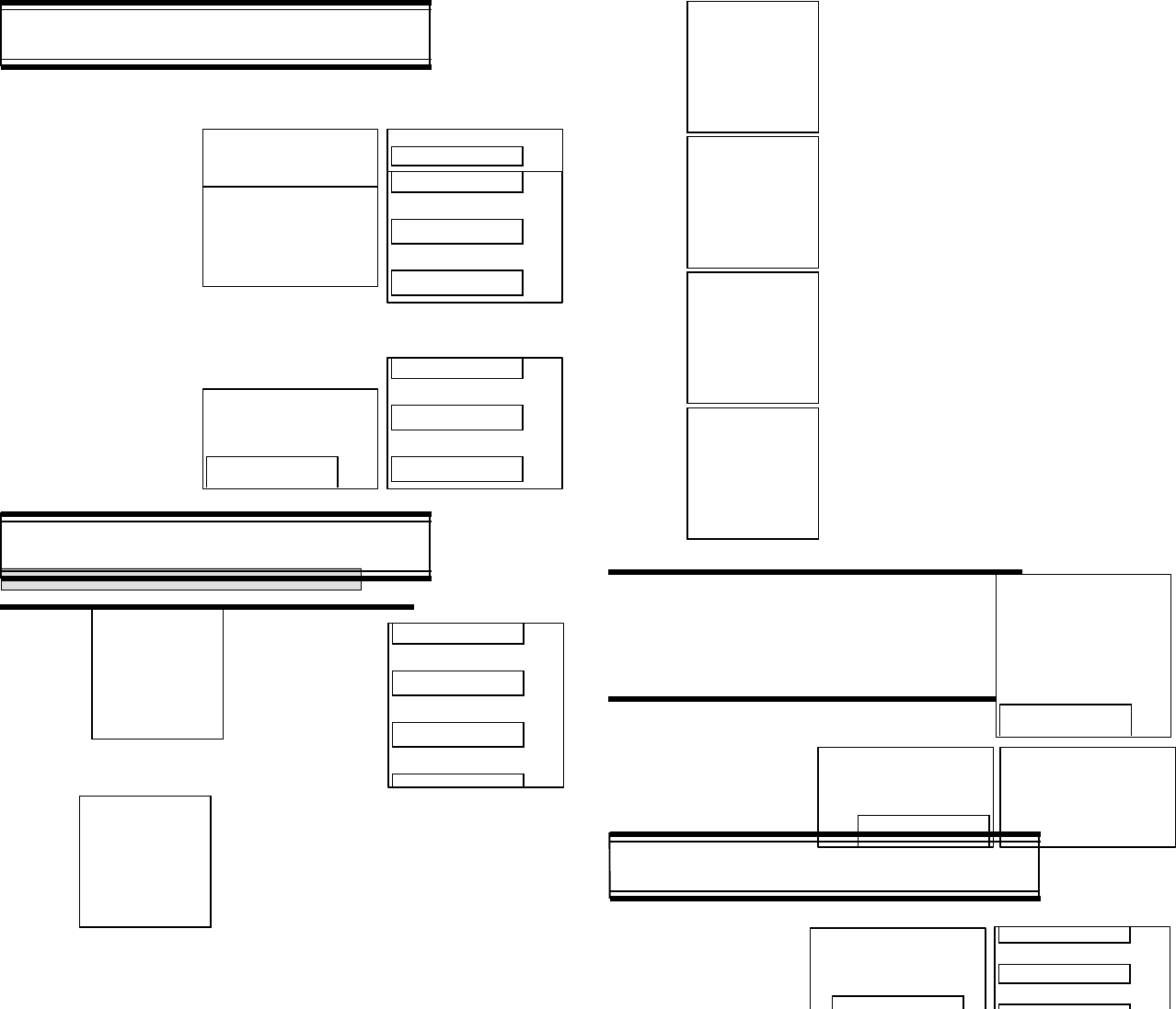
29
INBOX
3.3 To forward the text message, press [3]
then input the phone number and text
message.
3.4 To save the text message, press [4]
3.5 To save address the text message’s Call back
NO. in a memory location, press [5].
(phone book storing flows)
3.6 To lock or unlock the text message,
press [6].
Then select the parameter(Lock/ Unlock) by using
the navigation key, then press [SEL]
OUTBOX
CHECKING SENT TEXT MAIL MESSAGE
1 Press then press [4] ”Outbox”
select the stores message by using
navigation key. Then, press [SEL]
: Pending and will be
sent later
: Not deliverd
: Sent to BS
: Receives recipient
: Not sent
2 Press [SEL].
The text message is displayed.
Then press [OPTS]
3 3.1 To resend the text message, press [1] .
INBOX
3.2 To erase the text message, press [2] then
press [SEL].
MESSAGE?
SMS Test
:
OUTBOXTest1
:
OUTBOXTest2
:
OUTBOXTest3
:
Text Message
OUTBOXTest1
To : XXX-XXX-XXXX
CB: 1234567890
02/20 09:36AM
Sending Message Message is Sent
Send To 123
:
Test1
:
Test2
:
Message saved in
‘filed’ folder
:
Test1
:
Test2
:
Message Lock?
4Lock
:
OUTBOXTest1
:
OUTBOXTest2
Erase
This Message?
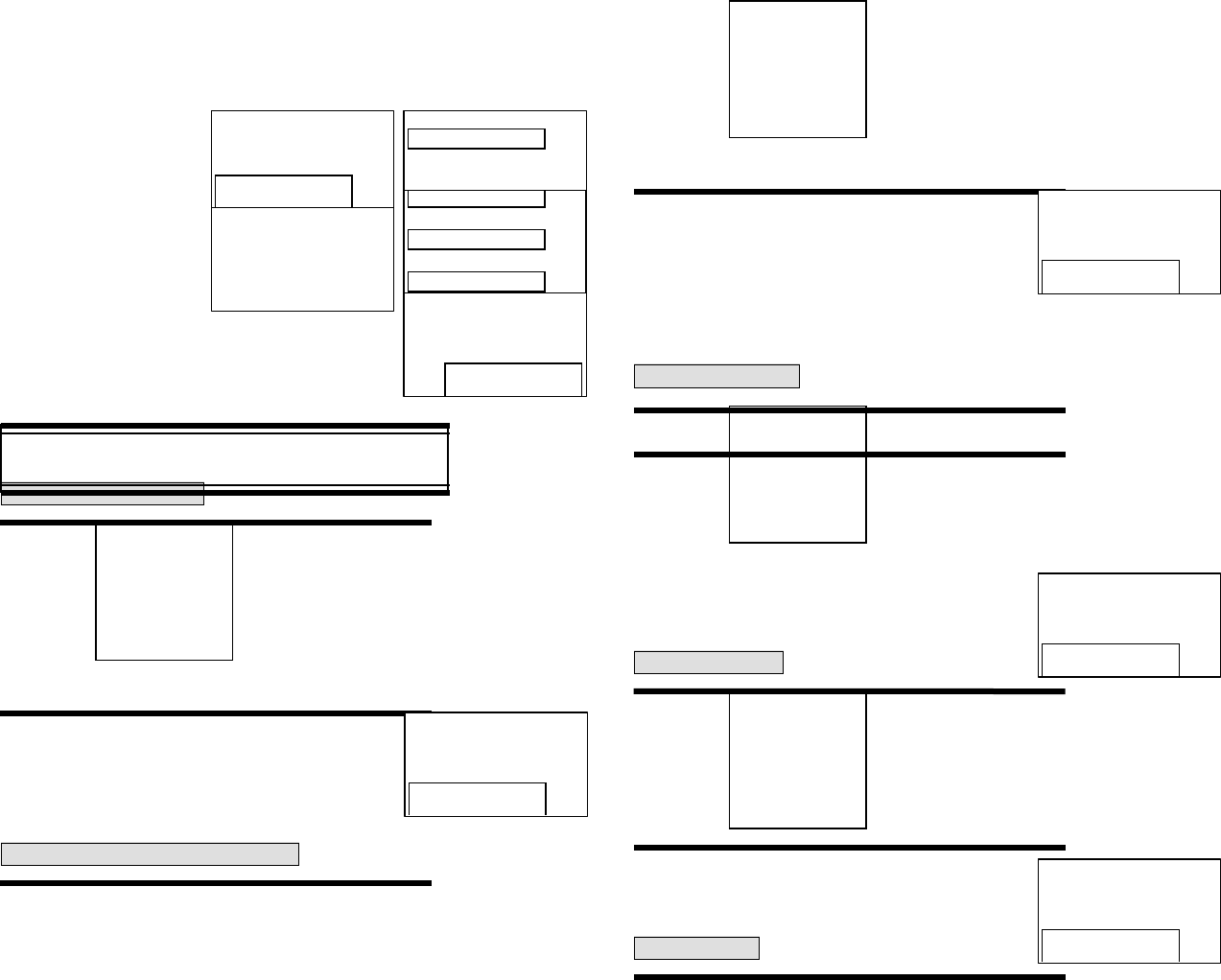
30
3.3 To send to the text message, press [3].
Then in the phone number and text message.
3.4 To save the text message, press [4]
3.5 To display sent message state, press [5].
SETTINGS
SAVE SENT MESSAGE
1 Press then press [5] ”Settings”
2 Press [1]. “save sent Msg?”.
Select the parameter(No / Yes / Prompt)
by using the navigtaion keys.
Press [SEL].
DEFAULT CALL BACK NUMBER
1 Press then press [5] ”Settings”
2 Press [2]. “Default CB#?”.
Write Callback number, then
Press [NENT].
MESSAGE ALERT
1 Press then press [5] ”Settings”
2 Press [3] “Message Alert”
Select the parameter(Ringer/Silent/Vibrate)
by using the navigation key. Press [SEL]
DELIVERY ACK
1 Press then press [5] ”Settings”
2 Press [4]. “Delivery Ack”
Select the parameter(Yes/No) by using the
navigation key. Press [SEL]
AUTO ERASE
MESSAGE?
OutboxTest5
Send To 123
1234567
Message saved in
‘filed’ folder
:
OUTBOXTest1
:
OUTBOXTest2
:
OUTBOXTest3
:
Cause_code : XX
Error_class : XX
Save sent Message?
4NO
Callback No?
XXXXXXXXXX
Set Bell?
4Ringer
Delivery Ack?
4No
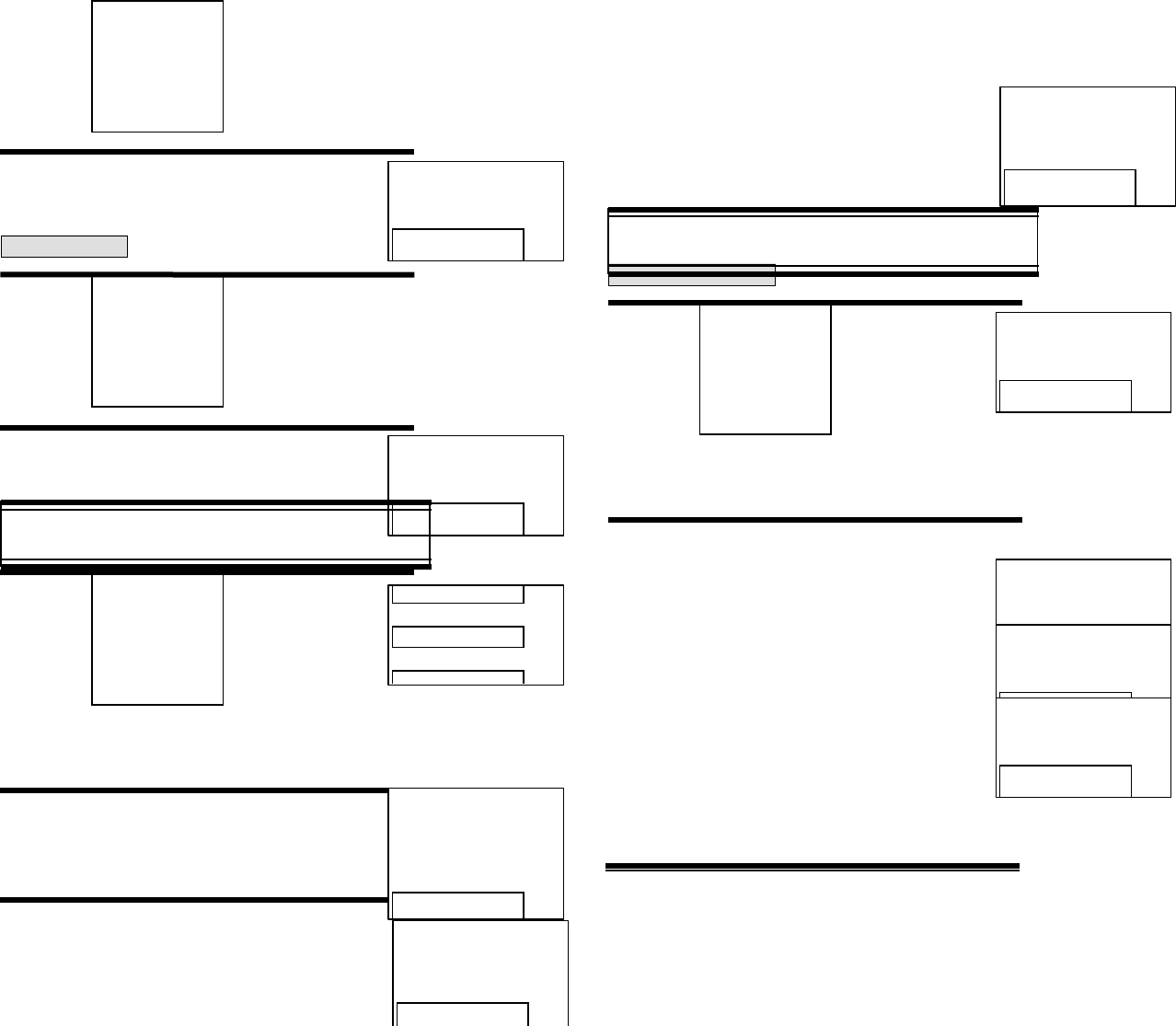
31
1 Press then press [5] ”Settings”
2 Press [5]. “Auto Erase”
Select the parameter(Disabled/Old Inbox)
by using the navigation key. Press [SEL]
ENTRY MODE
1 Press then press [5] ”Settings”
2 Press [6]. “Entry Mode”
Select the parameter(T9Mode/Alpha mode)
by using the navigation key. Press [SEL]
FILED
1 Press then press [6] ”FILED”
Select the stored message by using
navigation key.
Then Press [SEL]
2 Press [SEL].
It displays the text message is displayed.
Press [OPTS].
3 3.1 If the text message is saved from “Inbox”
menu, this screen will be displayed.
3.2 If the text message is saved from
“Outbox” menu, this screen will be
displayed.
ERASE MESSAGES
ERASE MESSAGES
1 Press then press [7] ”Erase Msgs”
2 To erase inbox mail, Press [1]..
2.1 To erase inbox mail, Press [1].
2.2 To erase outbox message, Press [2].
2.3 To erase filed message, Press [3].
CHAPTER 8
MAKING AN EMERGENCE CALL
Auto Erase Text?
4Disabled
Entry Mode?
4T9 mode
:
Test1
:
Test2
:
1: Reply
2: Erase
3: Forward
4: Save address
Text Message
Test1
FR : XXX-XXX-XXXX
02/20 09:36AM
1: Reply
2: Erase
3: Send To
4: State
1: Inbox (XX)
2: Outbox (XX)
3: Filed
Erase Inbox?
4No
Erase Outbox?
4No
Erase filed?
4No
32
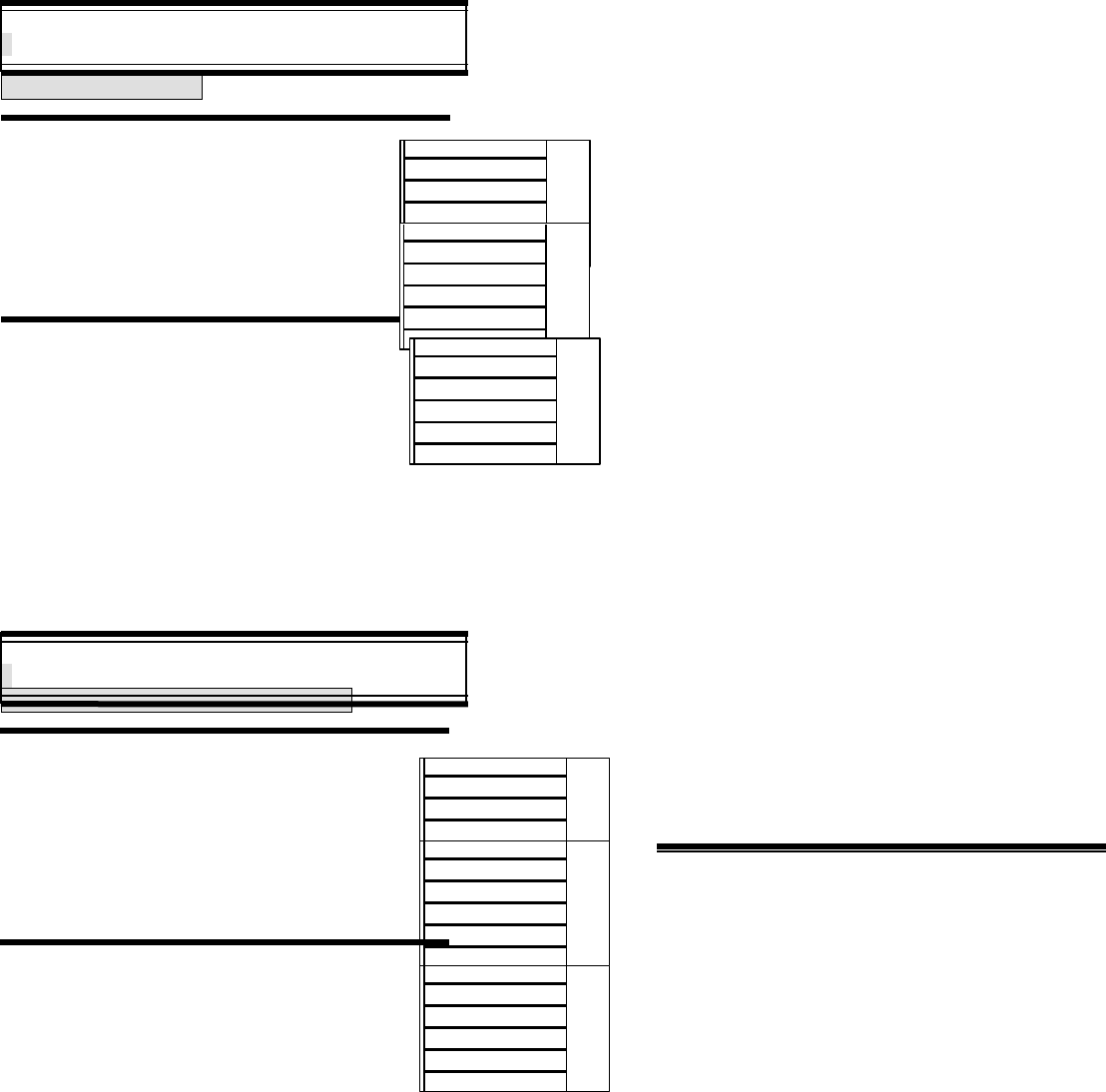
33
Making an Emergence call
This is the enhanced 911 feature.
E911 IN LOCK MODE
1 Enter 911 and press [SEND].
When a call ends, the phone
returns to the emergency mode.
.
2 Reserve Emergency mode
during 5 minutes.
Making an Emergence call
E911 USING ANY AVAILBLE SYSTEM
1 Enter 911 and press [SEND].
When a call ends, the phone
returns to the emergency mode.
The phone tries to make an
emergency call using any available system.
2 Reserve Emergency mode
during 5 minutes.
CHAPTER 9
SAFETY
1. Safety information for Wireless Handheld Phones
2. Safety Information for FCC RF Exposure
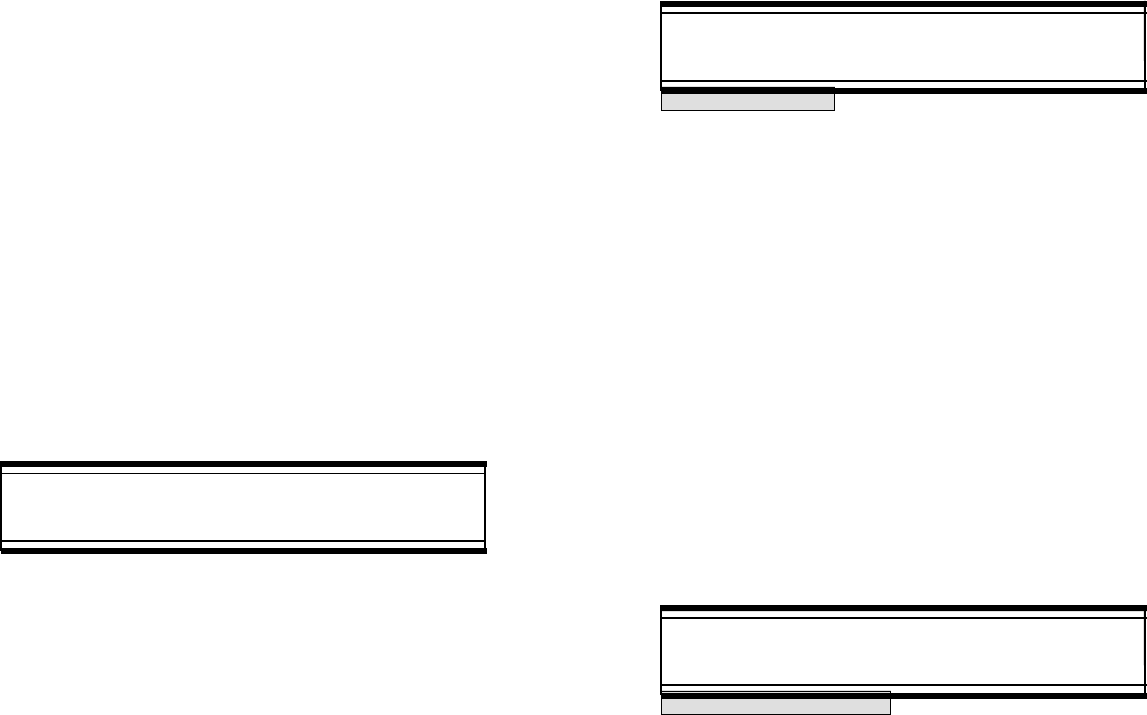
34
SAFETY INFORMATION FOR
WIRELESS HANDHELD PHONES
Read This Information Before Using Your Handheld Portable Cellular Telephone
EXPOSURE TO RADIO FREQUENCY SIGNALS
Your wireless handheld portable telephone is a low power radio transmitter and receiver.
when it is ON, it receives and also sends out radio frequency (RF) signals.
In August, 1996, the Federal Communications Commissions (FCC)
adopted RF exposure guidelines with safety levels for handheld wire-less
phones. Those guidelines are consistent with the safety standards
previously set by both U.S. and international standards bodies:
ANSI C95.1 (1992) *
NCRP Report 88 (1986) *
ICNIRP (1996) *
Those standards were based on comprehensive and periodic evaluations
of the relevant scientific literature. For example, over 120 scientists,
engineers, and physicians from universities, government health
agencies, and industry reviewed the available body of research to
develop the ANSI Standard (C951).
The design of your phone complies with the FCC guidelines (and those standards).Q ;
American National Standards Institute;
National Council on Radiation protection and measurements;
International Commission on Nonionizing Radiation Protection.
ANTENNA CARE
Use only the supplied or an approved replacement antenna.
Unauthorized antennas, modifications, or attachments could damage
the phone and may violate FCC regulations.
SAFETY INFORMATION FOR
WIRELESS HANDHELD PHONES
DRIVING SAFETY
Talking on the phone while driving is extremely dangerous and is illegal
in some states. Remember, safety comes first. Check the laws and
regulations on the use of phones in the areas where you drive. Always
obey them.
Also, if using your phone while driving please:
Give full attention to driving. Driving safety is your first responsibility.
Use hands-free operation, if available.
Pull off the road and park before making or answering a call, if driving
conditions require.
If you must use the phone while driving, please use one-touch, speed
dialing, and auto answer modes.
An airbag inflates with great force. DO NOT place objects, including
both installed or portable wireless equipment, in the area over the
airbag or in the air bag deployment area. If in-vehicle wireless equipment
is improperly installed and the air bag inflates, serious injury could
result.
WARNING: Failure to follow these instructions may lead to serious
personal injury and possible property damage.
SAFETY INFORMATION FOR
WIRELESS HANDHELD PHONES
ELECTRONIC DEVICES
Most modern electronic equipment is shielded from RF energy.
However, certain electronic equipment may not be shielded against the
RF signals from your wireless phone.
Pacemakers
The Health Industry Manufacturers Association recommends that a
minimum separation of six (6? inches be maintained between a hand-held
wireless phone and a pacemaker to avoid potential interference
with the pacemaker. These recommendations are consistent with the
independent research by and recommendations of Wireless
Technology Research.
If you have a pacemaker:
ALWAYS keep the phone more than six inches from your pace-maker
when the phone is turned on.
Do not carry the phone in a breast pocket.
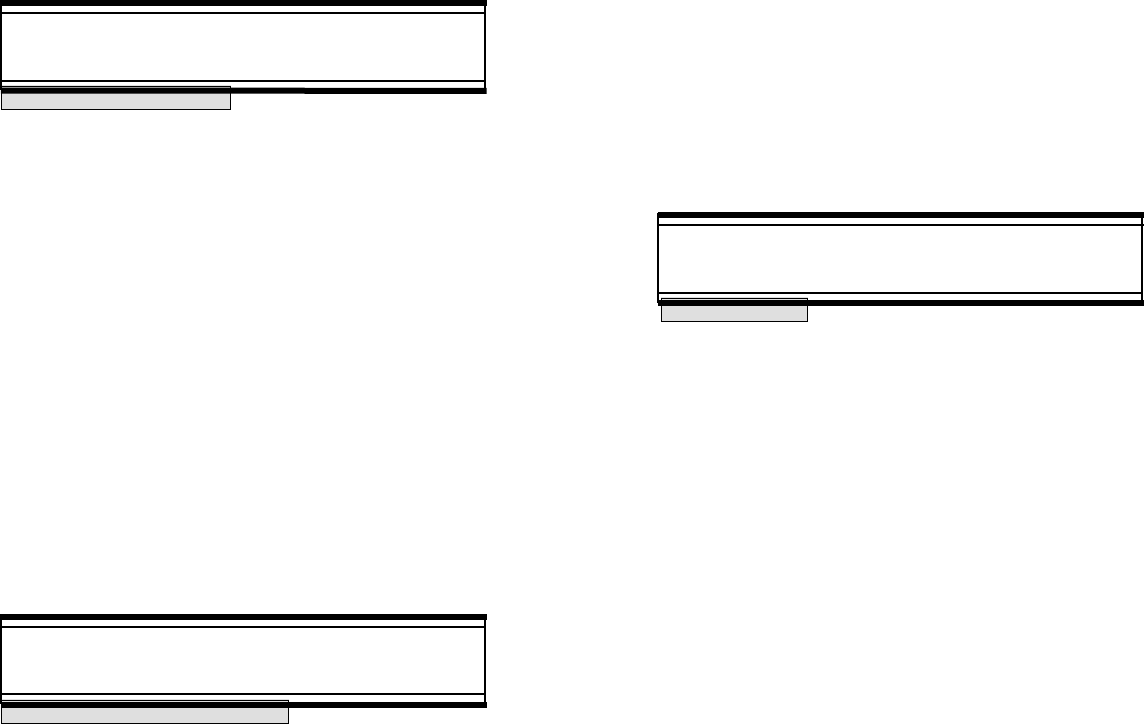
35
Use the ear opposite the pacemaker to minimize the potential for
interference.
If you have any reason to suspect that interference is taking place,
turn your phone OFF immediately.
Hearing Aids
Some digital wireless phones may interfere with some hearing aids. In
the event of such interference, you may want to consult your service
provider (or call the customer service line to discuss alternatives).
SAFETY INFORMATION FOR
WIRELESS HANDHELD PHONES
ELECTRONIC DEVICES
Other Medical Devices
If you use any other personal medical device, consult the manufacturer
of your device to determine if they are adequately shielded from
external RF energy Your physician may be able to assist you in obtaining
this information.
Turn your phone OFF in healthcare facilities when any regulations post-ed
in these areas instruct you to do so. Hospitals or healthcare facilities
may be using equipment that could be sensitive to external RF
energy.
Vehicles
RF signals may affect improperly installed or inadequately shielded
electronic systems in motor vehicles. Check with the manufacturer or
its representative regarding your vehicle. You should also consult the
manufacturer of any equipment that has been added to your vehicle.
Posted Facilities
Turn your phone OFF where posted notices so require.
SAFETY INFORMATION FOR
WIRELESS HANDHELD PHONES
OTHER SAFETY GUIDELINES
Aircraft
FCC Regulations prohibit using your phone while in the air. Switch OFF
your phone before boarding an aircraft.
Blasting Areas
To avoid interfering with blasting operations, turn your phone OFF when
in a “blasting area” or in areas posted: ”Turn off two-way radio” Obey
all signs and instructions.
Potentially Explosive Atmospheres
Turn your phone OFF when in any area with a potentially explosive
atmosphere and obey all signs and instructions. Sparks in such areas
could cause an explosion or fire resulting in bodily injury or even death.
Areas with a potentially explosive atmosphere are often, but not always,
clearly marked. They include fueling areas such as gas stations; below
deck on boats; fuel or chemical transfer or storage facilities; vehicles
using liquefied petroleum gas (such as propane or butane); areas
where the air contains chemicals or articles, such as grain, dust, or
metal powders; and any other area where you would normally be
advised to turn off your vehicle engine.
SAFETY INFORMATION FOR
WIRELESS HANDHELD PHONES
PRECAUTIONS
Your Handheld Portable Telephone is a high quality piece of equipment.
Before operating the equipment, read all instructions and cautionary
markings on (1) AC Adaptor (2) Battery and (3) Product Using
Battery.
1. DO NOT use this equipment in an extreme environment where
high temperature or high humidity exists.
2. DO NOT abuse the equipment. Avoid striking, shaking or shocking.
When not using the unit, lay down the unit to avoid possible
damage due to instability.
3. DO NOT expose this equipment to rain or spilled beverages.
4. DO NOT use unauthorized accessories.
5. DO NOT disassemble the phone or its accessories. If service or
repair is required, return unit to an authorized audiovox cellular
service center. If unit is disassembled, the risk of electric shock
or fire may result.
6. DO NOT short-circuit the battery terminals by metal items etc
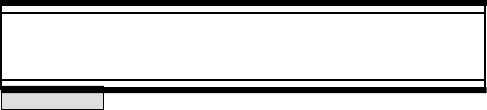
36
SAFETY INFORMATION FOR
WIRELESS HANDHELD PHONES
WARNING
The following offenses are punishable by fine, imprisonment, or both:
Using obscene, indecent, or profane language.
Using the unit to give off false distress calls.
Wiretapping or otherwise intercepting a telephone call, unless that
person has first obtained the consent of the parties participating
in the call.
Making anonymous calls to annoy, harass, or molest other people.
Charging to an account without authorization to avoid payment for
service.
Refusing to yield a party line when informed that it is needed for
an emergency call (It is also unlawful to take over a party line by
stating falsely that it is needed for an emergency).