Pantech ZEPHYR Dual-Band Dual-Mode CDMA/GSM Phone with Bluetooth User Manual Users manual 3
Pantech Co., Ltd. Dual-Band Dual-Mode CDMA/GSM Phone with Bluetooth Users manual 3
Pantech >
Contents
Users manual 3
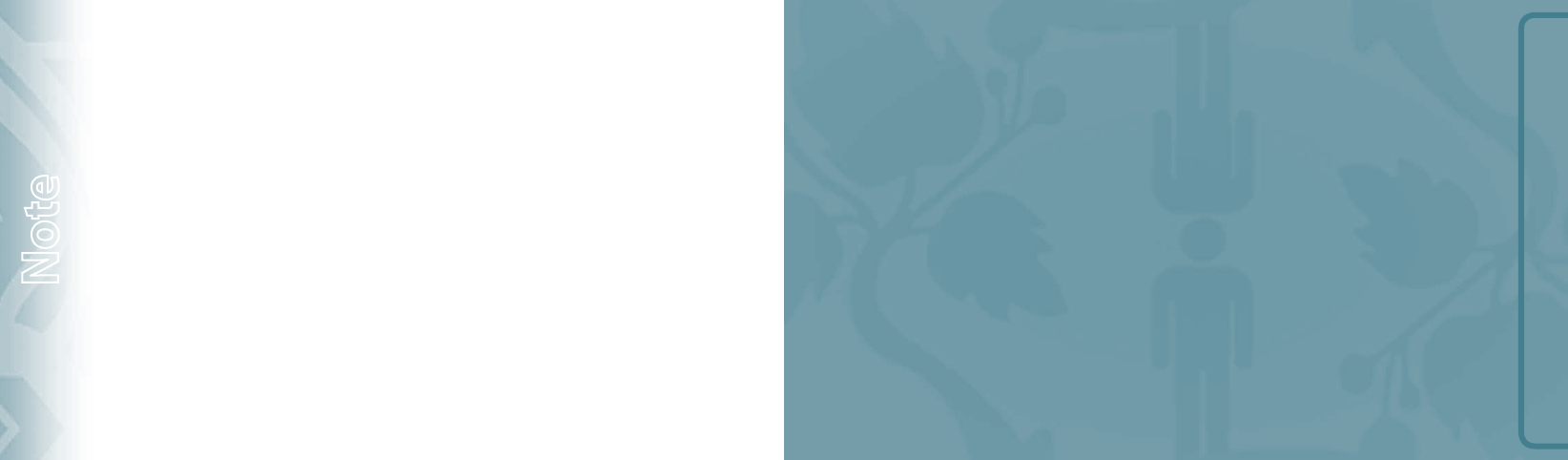
80
Chapter 4 − Menu Function
Note
MEDIA CENTER
CHAPTER 5
MEDIA CENTER
Your phone provides a unique feature -Media Center- that enables
you to download ringtones, wallpapers, games and more from your
network to your phone. Please contact your service provider for the
availability of these services.
Tunes & Tones
Pictures
Games
Mobile Web
Browse & Download
Extras
Media center info
VZ Navigator
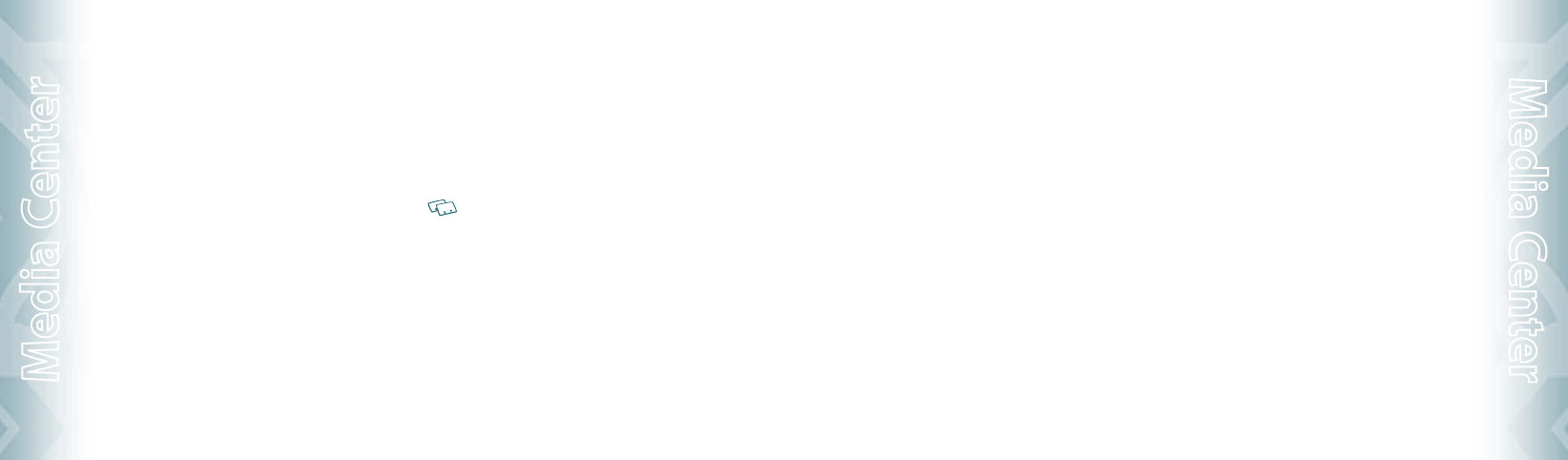
TUNES & TONES
GET NEW RINGTONES
To connect to MEDIA CENTER and download various ringtones:
1. Press the OK Key [MENU], scroll to Media Center and press the OK
Key, scroll to Tunes & Tones and press the OK Key.
2. Scroll to Get New Ringtones and press the OK Key.
3. Scroll to Get New Applications and press the OK Key.
4. Choose the application which you want to download from the list
displayed on the screen.
MY RINGTONES
PLAY DOWNLOADED TUNES OR TONES
1. Press the OK Key [MENU], scroll to My Ringtones and press the
OK Key.
2. Select the tune or tone to play and press the OK Key [PLAY].
3. To stop, press the OK Key [STOP].
ERASE DOWNLOADED TUNES OR TONES
1. Press the OK Key [MENU], scroll to My Ringtones and press the
OK Key.
2. Select the tune or tone to erase and press the Right Soft Key
[Options].
3. Scroll to Erase and press the OK Key.
4. Scroll to Yes and press the OK Key.
The preloaded Ringtones cannot be erased.
ASSIGNING DOWNLOADED TUNES OR TONES
To select a desired ringtone:
1. Press the OK Key [MENU], scroll to My Ringtones and press the
OK Key.
2. Scroll to the ringtone and press the Left Soft Key [Set As].
•
Ringtone: Setting as default ringtone.
•
Contact ID: Setting the ringtone for each contact.
•
Alert Sounds: Setting the alert tone for All Messages, TXT Message,
Pic/Voice Msg and Voicemail.
82
Chapter 5 − Media Center
Media Center
3. Press the Right Soft Key [Options] to access the following options.
•
Erase: Erase the current ringtone.
•
Rename: Rename the ringtone’s title for a downloaded ringtone.
•
Lock/Unlock: Locks or unlock the current ringtone for a downloaded
ringtone.
•
Erase All: Erase all the ringtones.
•
File Info: Displays information on the selected ringtone.
MY SOUNDS
To select a desired sound or record a new sound:
1. Press the OK Key [MENU], scroll to Media Center and press the OK
Key, scroll to Tunes & Tones and press the OK Key.
2. Scroll to My Sounds and press the OK Key.
3. Scroll to the sound and press the OK Key [PLAY] to play.
4. Press the OK Key [STOP] to stop playing. Press the Right Soft Key
[Options] to access the following options.
• DOWNLOADED or RECORDED SOUND:
Send: Send the sound.
To Online Album: Upload selected sound to picture server.
Rename: Rename the sound’s title.
Move: Move the selected sound to the other save location when a memory
card is inserted.
Lock/Unlock: Locks or unlock the selected sound.
Erase: Erase a selected sound.
Erase All: Erase all the sounds.
File Info: Displays information on the selected sound.
• PRELOADED SOUND:
Send: Send a sound.
To Online Album: Upload selected sound to picture server.
File Info: Displays information on the selected sound.
RECORDING NEW SOUNDS
To record a new sound:
1. Press the OK Key [MENU], scroll to Media Center and press the OK
Key, scroll to Tunes & Tones and press the OK Key.
2. Scroll to My Sounds and press the OK Key.
3. Scroll to Record New and press the OK Key.
4. Press the OK Key to begin recording.
5. Press the OK Key [STOP] to finish recording. It will automatically save
in My Sounds.
6. To rename, press the Right Soft Key [Options].
Media Center − Chapter 5
83
Media Center

7. Scroll to Rename and press the OK Key.
8. Enter the new name and press the OK Key.
ERASE A SOUND
To erase a sound:
1. Press the OK Key [MENU], scroll to Media Center and press the OK
Key, scroll to Tunes & Tones and press the OK Key.
2. Scroll to My Sounds and press the OK Key.
3. Scroll to the sound to erase and press the Right Soft Key [Options].
4. Scroll to Erase and press the OK Key.
5. Scroll to Yes and press the OK Key.
The preloaded sounds cannot be erased.
PICTURES
GET NEW PICTURES
To connect to MEDIA CENTER and download a variety of Pictures (images):
1. Press the OK Key [MENU], scroll to Media Center and press the OK
Key, scroll to Pictures and press the OK Key, scroll to
Get New Pictures and press the OK Key.
2. Scroll to Get New Applications and press the OK Key.
3. Choose the application you want to download from the list displayed
on the screen and press the OK Key.
4. Scroll to the desired option and press the OK Key. Select the desired
number of uses with associated charge and press the OK Key.
5. After executing the downloaded application, download the picture.
The downloaded contents are saved in My Pictures.
The downloaded application will be included in the list displayed when you
access Get New Pictures > Get New Applications.
MY PICTURES
In My Pictures you can view all the pictures you have taken, store selected images in
your phone, send pictures to the Online Album, delete images and access additional
picture options.
1. Press the OK Key [MENU], scroll to My Pictures and press the OK
Key.
2. Scroll to select pictures. Press the Right Soft Key [Options] to access
the following options.
84
Chapter 5 − Media Center
Media Center
•
Send: Send a picture message, upload online album or using Bluetooth.
•
Set As: Assigns the selected picture to display for specific tasks.
•
To Online Album: Upload selected picture to picture server.
•
Take Picture: Take a new picture.
•
Get New Pictures: Download various pictures.
•
Rename: Rename the selected picture.
•
Lock/Unlock: Lock or unlock the selected picture. Locked pictures cannot
be deleted by the Erase All. Only for pictures you downloaded or took with
the camera.
•
Erase All: Erase all the pictures in your phone.
•
File Info: Displays information about the selected picture.
TO ERASE THE CURRENT PICTURE
1. Press the OK Key [MENU], scroll to My Pictures and press the OK
Key.
2. Scroll to the picture to erase and press the Left Soft Key [Erase].
3. Select Yes and press the OK Key.
TAKE PICTURE
1. To access the camera, with the flip open, press the Side Camera
Key .
2. Focus on the object.
3. Press the Directional Key left or right to zoom in or out. (Except for
the 1600X1200 mode). Press the Right Soft Key [Options] to access
the following options.
Name Description
Resolution 1600x1200, 1280x960, 640x480, 320x240
Self Timer Off, 3 Seconds, 5 Seconds, 10 Seconds
Brightness -2, -1, 0, +1, +2
White Balance Auto, Sunny, Cloudy, Tungsten, Fluorescent, Darkness
Shutter Sound Shutter, Silent, Say “Cheez”, Ready! 123
Color Effects Normal, Antique, Black & White, Negative
Capture Mode Landscape, Portrait
Sub Display
To view captured images, press the Left Soft Key [My Pics].
4. Press the side Camera Key or press the OK Key [TAKE] to take the
picture.
Media Center − Chapter 5
85
Media Center
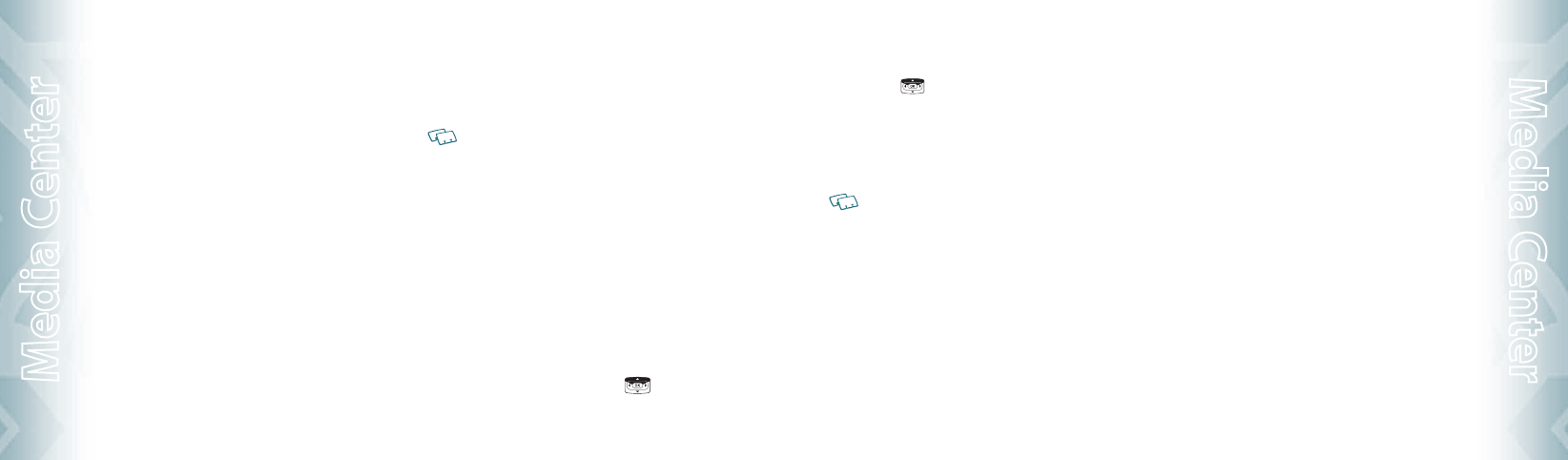
5. To save the picture, press the Left Soft Key [Save]. To take another
picture without saving, press the Right Soft Key [Erase]. To send as
the Picture Message, press the OK Key [SEND].
ONLINE ALBUM
To access Online Album:
1. Press the OK Key [MENU], scroll to Media Center and press the OK
Key, scroll to Pictures and press the OK Key, scroll to Online Album
and press the OK Key.
2. The browser launches and the Online Album sign-on screen
appears.
3. Follow the on-screen prompts.
GAMES
DOWNLOADING NEW GAMES
To download games and applications from the MEDIA CENTER server:
1. Press the OK Key [MENU], scroll to Media Center and press the OK
Key, scroll to Games and press the OK Key.
2. Scroll to Get New Applications and press the OK Key.
3. Choose the game you want to download from the list displayed on
the screen.
4. Once the application has downloaded, select Yes to run or No to
return to the Games menu.
All applicable charges or fees will be incurred to download the selected
application.
PLAYING DOWNLOADED GAMES
1. Scroll and select the game you downloaded and press the OK Key
[PLAY] to run the application.
MOBILE WEB
Now you can access news, sports, weather and Email from your phone. Mobile
Web keeps you updated by providing access to up-to-date information such as
news, sports, weather and stock quotes when you subscribe to Internet service
with your service provider. Please contact your service provider for a list of
available websites and service details.
1. To start your Internet browser and access websites through your
wireless handset press the Directional Key up.
86
Chapter 5 − Media Center
Media Center
BROWSER MENU
The browser menu lists the actions necessary to operate the browser. To access press
the Directional Key up and press the Right Soft Key [Menu].
VZW HOME
Return the user to the home page.
ADD FAVORITE
Takes the user to the VZW Add Favorite page.
For favorites, page name and URL need to auto-populate.
SEARCH
Takes the user to the VZW Search page.
GO TO URL
Takes the user to the VZW Search > Go to Site page.
SHOW URL
Display the current URL.
BACK
Return to the previously viewed page.
MANAGE MEMORY
Displays the following options:
•
Clear Cache: Clears the cache.
•
Clear History: Clears the list of recently visited URLs.
•
Clear Cookies: Clears saved cookies.
•
Autofill: Automatically fills in character for browser recognized words.
SETTINGS
•
Downloads: Selecting the Downloads item allows the user to enable/disable
downloading images, background sounds and object downloads when a URL
is accessed.
•
Restart Browser: Selecting Restart Browser causes the history and cache to be
cleared and returns the user to the homepage.
•
Scroll Mode: Selecting Scroll Mode from the Settings menu allows the user to
select the way text scrolls and the scroll speed.
•
Send Referrer: When the Send Referrer item is selected from the Settings menu,
the browser allows the user to turn on or off sending the referrer URL.
•
Key Press Time Out: When the Key Press Time Out item is selected from the
Settings menu, the browser allows the user to set the key press timeout as fast,
medium or slow. Medium is 1.5 seconds, slow 2 seconds and fast is 1 second.
The key press timeout is the period of time after which the cursor auto-advances
to the next entry position. In most cases, a single key can be used to enter more
than one character. Each time the key is pressed the last character of the line
Media Center − Chapter 5
87
Media Center
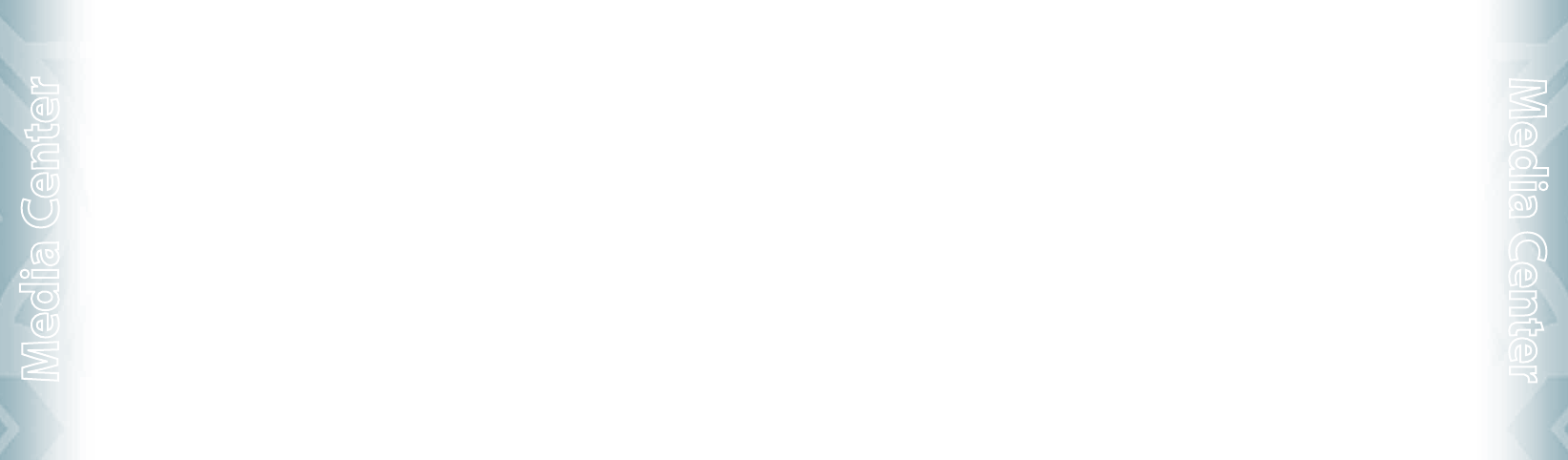
is replaced by the next choice for that key. As long as the same key is repressed
within key press timeout, the last character cycles between all the choices for
the key.
•
Connection Time Out: When the Connection Time Out item is selected from the
Settings menu, the browser allows the user to set the connection timeout. The
connection timeout determines how long the browser will wait for a response
from the network for a network request.
ADVANCED
•
About: Displays the name of the supplier of the Browser and the Browser SW
version.
•
Refresh: Allows the user to reload the current URL.
•
History: Displays the previous 20 number of visited URLs, where X=20.
•
Encryption: Displays the following options.
1. Authentication: Gives the option to turn On or Off for Authentication Caching.
2. Root Certificate: Shows the root security keys for TLS.
3. Current Certificate: Shows the current site security key for TLS (if applicable).
EXIT
Press the END Key to exit out of the browser and return to idle mode.
BROWSER & DOWNLOAD
DOWNLOADING NEW APPLICATIONS
To download Tools that can help you navigate to entertainment spots, restaurants
and provide you with up-to-date weather information:
1. Press the OK Key [MENU], scroll to Media Center and press the OK
Key, scroll to Browse & Download and press the OK Key.
2. Scroll to one of the options and press the OK Key.
•
Mobile Email: To connect to Mobile Email Smartlink.
•
VZ Navigator: To connect to VZ Navigator Smartlink.
Or, scroll to Get New Applications and press the OK Key.
3. Choose the application which you want to download from the list
displayed on the screen.
EXTRAS
DOWNLOADING NEW APPLICATIONS
To download Applications:
1. Press the OK Key [MENU], scroll to Media Center and press the OK
Key, scroll to Extras and press the OK Key.
2. Select Get New Applications and press the OK Key.
88
Chapter 5 − Media Center
Media Center
3. Choose the application which you want to download from the list
displayed on the screen.
MEDIA CENTER INFO
To view App. Memory, Phone Memory, View Log and Help information:
1. Press the OK Key [MENU], scroll to Media Center and press the
OK Key.
2. Press the Right Soft Key [Info].
3. Scroll to App. Memory, Phone Memory, View Log or Help and
press the OK Key.
4. Press the OK Key to return to the previous screen.
VZ NAVIGATOR
USING THE VZ NAVIGATOR
VZ Navigator® Traffic Enhanced is a Get It Now application that makes it easy for
you to search for nearby places, view maps, check out weather, find gas prices,
look for movies and events and get voiceannounced step-by-step traffic enhanced
directions.
With VZ Navigator Version 4, you get all the features of an advanced car navigation
system on your mobile phone. It provides you many options when it comes to
navigating and looking for activities:
•
The traffic enhancement feature adds many dimensions to your
navigation experience. Features such as traffic summary, Detour, and
expected traffic delay time makes navigating a more efficient
experience.
•
Movies & Events allows you to search for activities all around you.
Ranging from movies, shows, concerts and more.
•
Weather is a feature allows you to look up your current weather
conditions and weekly forecast.
•
Voice-prompted turn-by-turn directions with auto-rerouting if you
miss a turn.
Media Center − Chapter 5
89
Media Center
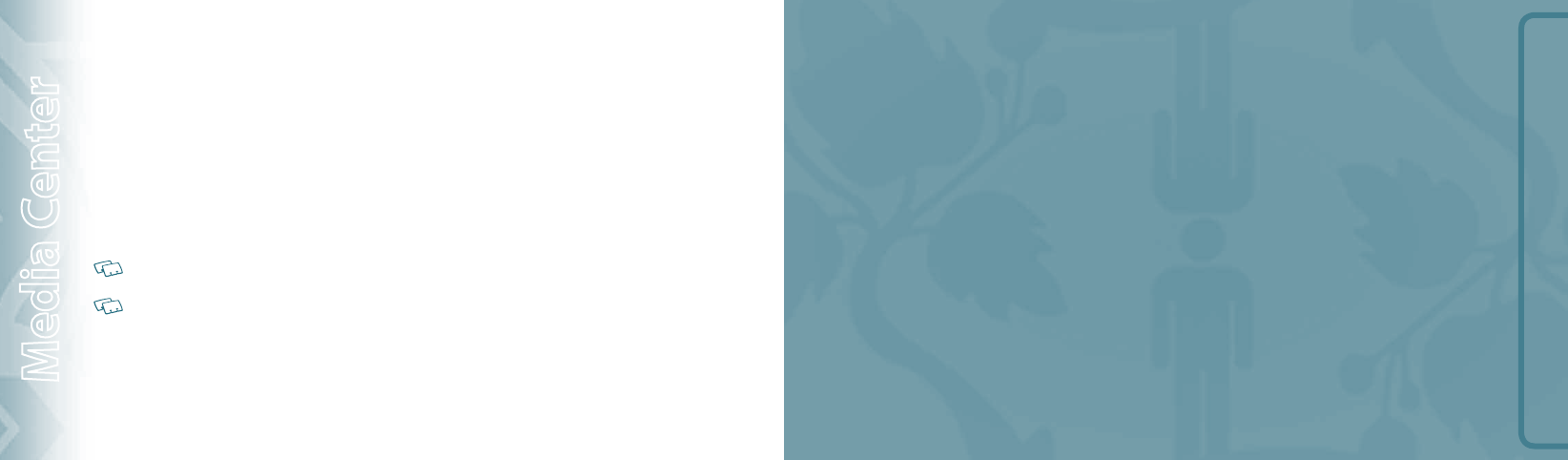
90
Chapter 5 − Media Center
Media Center
MESSAGING MENU
CHAPTER 6
MESSAGING MENU
This chapter addresses Voicemail, TXT, Picture,
Voice Messaging functions including:
When a new message arrives
New message
Inbox
Sent
Drafts
Voicemail
Mobile IM
Email
Chat
Erase messages
Settings
•
Local Search of over fourteen million points of interest (POIs) in the
U.S.A., including restaurants, gas stations, movie theaters, and much
more.
•
Detailed color maps and traffic maps that can be quickly panned and
zoomed.
With VZ Navigator you will know were you are, know what’s around you, and know
how to get there through traffic.
Visit Web site: https://www.verizonwireless.com/vznavigator/.
1. Press the OK Key [MENU], scroll to VZ Navigator and press the
OK Key.
2. To launch VZ Navigator application.
To use VZ Navigator Version 4®, your phone’s location capability must first
be enabled.
Changing this setting does not automatically enable retrieval of the
location of the phone, you must still grant VZ Navigator Version 4® access to
the location capability before it can acquire the phone’s location. The first
time you run VZ Navigator Version 4®, you will be prompted to grant this
permission to the application.
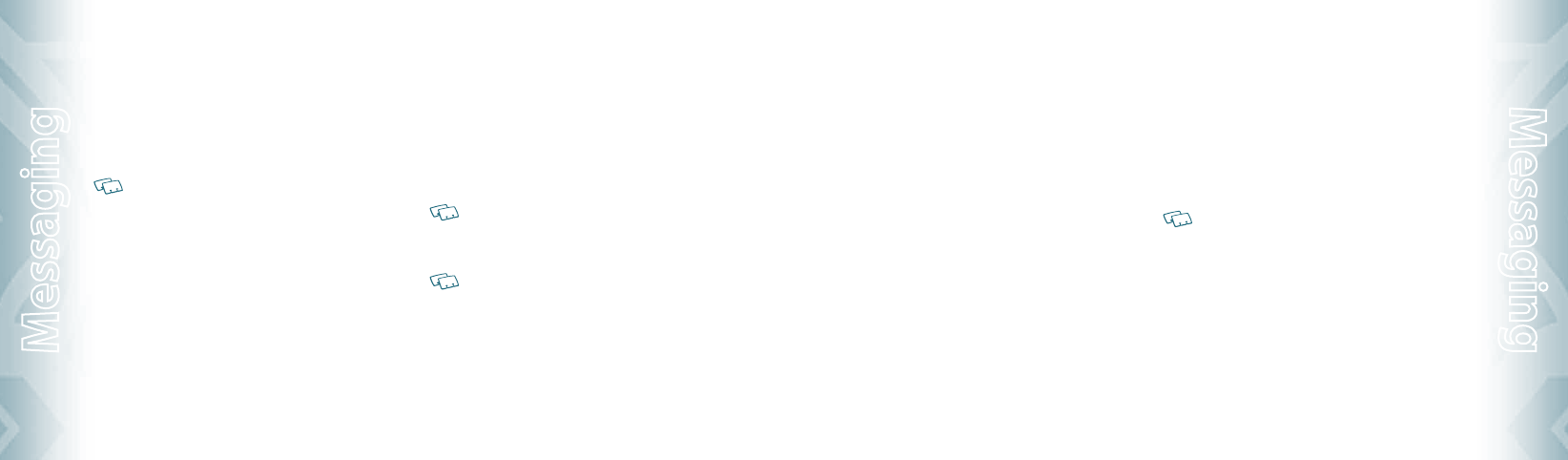
WHEN A NEW MESSAGE ARRIVES
1. The received message display appears when a new message arrives.
2. To display the message, scroll to View Now and press the OK Key.
NEW MESSAGE
TXT MESSAGE
This phone requires a SIM card in order to send Text Messages in GSM
network.
1. Press the Left Soft Key [Msg], scroll to New Message and press the
OK Key, scroll to TXT Message and press the OK Key.
2. Enter the phone number and press the OK Key. Or press the Right Soft
Key [Add] to access the following options.
•
From Contacts: Search for a phone number which is stored in the contacts
list.
•
Recent Calls: Search for a phone number which is stored in the recent
calls list.
•
Groups: Search the groups stored in the contacts list.
•
To Contacts: Save the number or email you’ve entered to the contacts list,
when you enter the number.
3. Enter the message and press the OK Key [SEND]. Press the Right Soft
Key [Options] to access the following options.
•
Insert Quick Text: Inserts already written sentences in TXT message.
•
Save As Draft: Save the TXT message.
•
Add: Attach Graphic, Sound, Name Card.
•
Edit Text Format: Edit the Alignment, Font Size, Font Style, Font Color and
Background Color.
•
Priority Level: Set the level of the priority to High or Normal.
•
Cancel Message: Cancel message.
As long as one field is complete in TXT Message, the message will be saved
in the draft box.
PICTURE MESSAGE
This phone requires a SIM card in order to send Picture Messages in GSM
network.
1. Press the Left Soft Key [Msg], scroll to New Message and press the
OK Key, scroll to Picture Message and press the OK Key.
2. Enter the phone number and press the OK Key. Or press the Right Soft
Key [Add] to access the following options.
•
From Contacts: Search for a phone number which is stored in the contacts
list.
92
Chapter 6 − Messaging Menu
Messaging
•
Recent Calls: Search for a phone number which is stored in the recent calls
list.
•
Groups: Search the groups stored in the contacts list.
•
To Online Album: Send picture message by using online address.
•
To Contacts: Save the number or email you’ve entered to the contacts list,
when you enter the number.
3. Enter the message.
4. Scroll to Picture and press the Left Soft Key [My Pics]. Scroll to
the picture and press the OK Key to select. You can only send one
picture file.
5. Scroll to Sound and press the Left Soft Key [Sounds]. Scroll to the
sound and press the OK Key to select. You can only send one sound
file.
6. Scroll to Subject and write the subject.
7. Scroll to Name Card. Press the Left Soft Key [Add] and scroll to My
Name Card or Contacts and press the OK Key. Select the card or the
contact and press the OK Key.
8. Press the OK Key [SEND]. Press the Right Soft Key [Options] to
access the following options.
•
Preview: Preview a written Picture Message.
•
Save As Draft: Save the Picture Message.
•
Add Quick Text: Inserts already written sentences in Picture Message.
•
Add Slide: Add another message.
•
Priority Level: Set the level of the priority to High or Normal.
•
Remove Picture: Remove inserted picture in Picture field.
•
Remove Slide: Remove inserted Slide Message.
•
Remove Sound: Remove inserted sound in Sound field.
•
Remove Name Card: Remove inserted name card in Name Card field.
•
Cancel Message: Cancel message.
As long as one field is complete in Picture Message, the message will be
saved in the draft box.
VOICE MESSAGE
1. Press the Left Soft Key [Msg], scroll to New Message and press the
OK Key, scroll to Voice Message and press the OK Key.
2. To record a new Voice Message, press the OK Key to start recording.
Press the OK Key [STOP] to stop recording and save it.
Messaging Menu − Chapter 6
93
Messaging
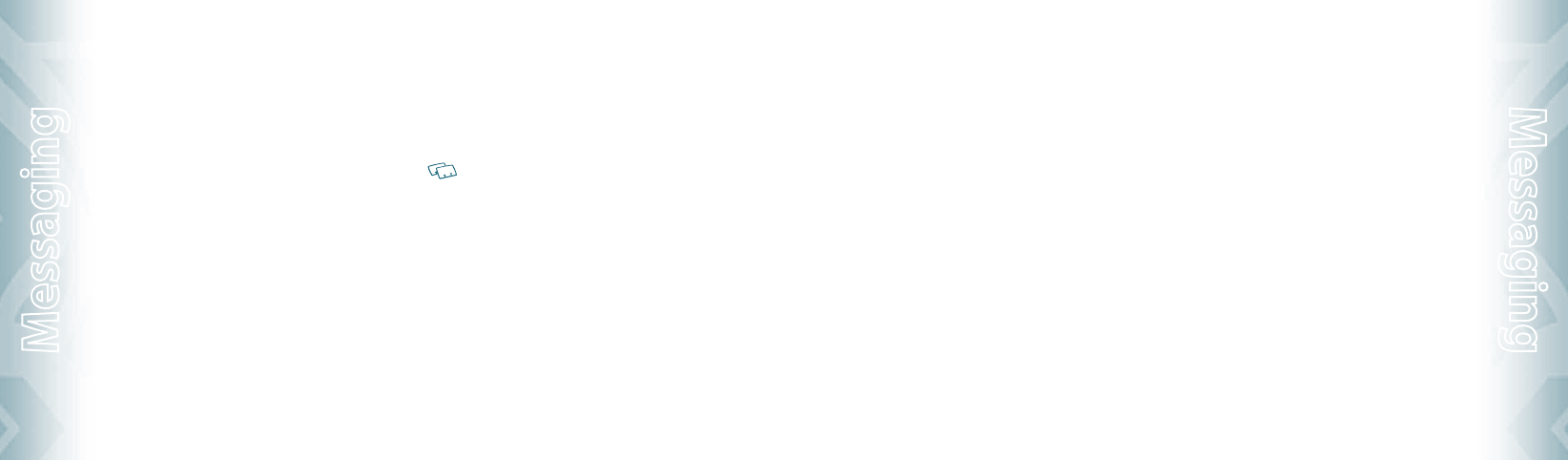
3. Enter the phone number and press the OK Key. Or press the Right Soft
Key [Add] to access the following options.
•
From Contacts: Search for a phone number which is stored in the contacts
list.
•
Recent Calls: Search for a phone number which is stored in the recent calls
list.
•
Groups: Search the groups stored in the contacts list.
•
To Online Album: Send voice message by using online address.
•
To Contacts: Save the number or email you’ve entered to the contacts list,
when you enter the number.
4. Scroll to Voice to re-record the message, press the Left Soft Key
[Record]. You can only send one voice file.
5. Enter the message.
6. Scroll to Subject and write the subject.
7. Scroll to Name Card field. Press the Left Soft Key [Add] and scroll to
My Name Card or Contacts and press the OK Key. Select the card or
the contact and press the OK Key.
8. Press the OK Key [SEND]. Press the Right Soft Key [Options] to
access the following options.
•
Review: Review a written Voice Message.
•
Save As Draft: Save the Voice Message.
•
Add Quick Text: Inserts already written sentences in the message.
•
Priority Level: Set the level of the priority to High or Normal.
•
Remove Recording: Remove inserted recorded voice memo in Voice field.
•
Remove Name Card: Remove inserted name card in Name Card field.
•
Cancel Message: Cancel message.
As long as one field is complete in the Voice Message, the message will be
saved in the draft box.
INBOX
The Inbox manages received TXT, Picture, Voice, Web Alert messages. To access:
1. Press the Left Soft Key [Msg], scroll to Inbox and press the OK Key.
2. Scroll to a message and press the OK Key [OPEN]. To delete a
message, press the Left Soft Key [Erase] and press the OK Key to
select Yes. With the message opened, press the Right Soft Key
[Options] to access the following options.
•
Play Again: Play a received Picture or Voice message.
•
Reply: Reply to the sender.
•
Erase: Erase an inbox message.
•
Reply w. Copy: Reply with the original message included.
94
Chapter 6 − Messaging Menu
Messaging
•
Forward: Forward the TXT, Picture or Voice message.
•
Save Picture (MMS Picture): Save a picture to the My Pictures folder.
•
Save As Ringtone (MMS Sound): Save a sound to the My Ringtones folder.
•
Save Sound (MMS Sound): Save a sound to the My Sounds folder.
•
Save Objects (EMS Save Objects): Save a graphic, sound, name card.
•
Save Name Card: Save a name card to the contacts.
•
Save Quick Text: Save received text msg to Quick Text.
•
Lock/Unlock: Locks or unlock the TXT, Picture or Voice message.
•
Add To Contacts: Save a number to contacts.
•
Extract Addresses: Extract all phone numbers, Email addresses and URLs
from the received message.
•
Message Info: Show received TXT, Picture or Voice message information.
SENT
Manages TXT, Picture and Voice messages already sent or waiting to be sent.
1. Press the Left Soft Key [Msg], scroll to Sent and press the OK Key.
2. Scroll to a message and press the OK Key [OPEN]. To delete a
message, press the Left Soft Key [Erase] and press the OK Key to
select Yes.
3. With the message opened, press the Right Soft Key [Options] to
access the following options.
•
Play Again: Play a received Picture or Voice message.
•
Forward: Forward the TXT, Picture or Voice message.
•
Resend: Resend a message.
•
Lock/Unlock: Locks or unlock the TXT, Picture or Voice message.
•
Save Quick Text: Save sent text message to quick text.
•
Add To Contacts: Save number to contacts.
•
Erase: Erase a sent message.
•
View Name Card: View included name card with in message.
•
Message Info: Show sent TXT, Picture or Voice message information.
DRAFTS
Draft folder contains any draft messages or saved messages. If the message
has interrupted by a voice call or other interrupting event, the message will
automatically saved in.
1. Press the Left Soft Key [Msg], scroll to Drafts and press the OK Key.
2. Scroll to a message to edit and press the OK Key [EDIT].
Edit the message.
3. To delete a message, press the Left Soft Key [Erase] and press the
OK Key to select Yes.
Messaging Menu − Chapter 6
95
Messaging
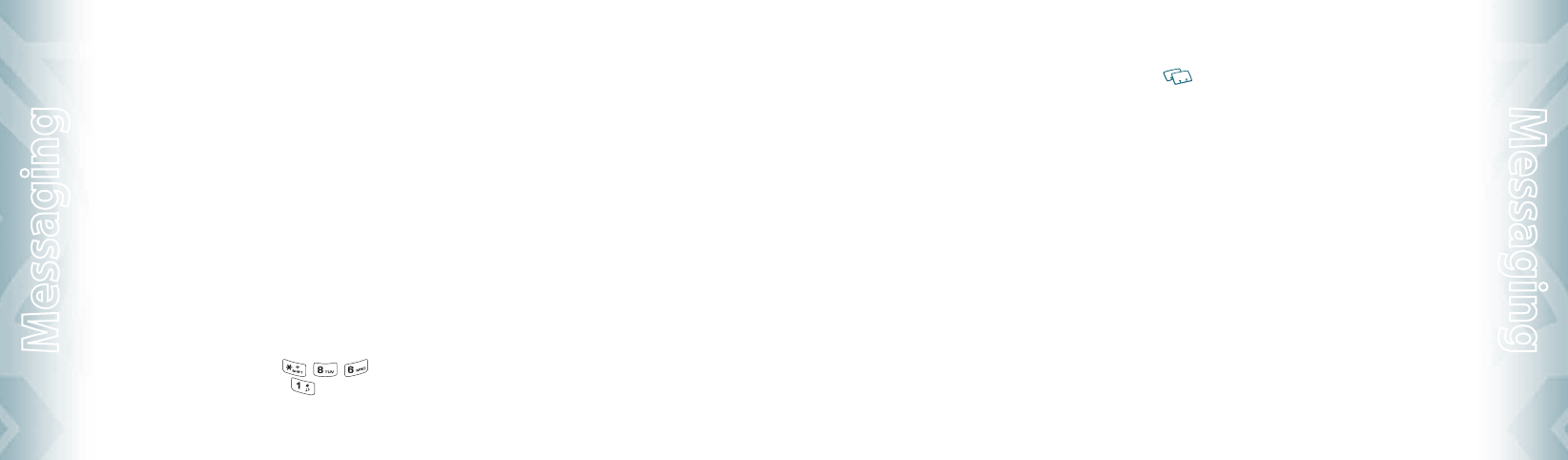
4. Press the Right Soft Key [Options] to access the following options.
•
Send: Send a selected message.
•
Lock/Unlock: Locks or unlock the TXT, Picture or Voice message.
•
Add To Contacts: Save number to contacts.
•
Erase Drafts: Erase all drafts messages.
VOICEMAIL
New voicemail alerts are sent by network. These messages indicate how many
new and urgent voicemails are in your voicemail box. Open the Voicemail to
view the number of new Voicemail in your voicemail box.
WHEN A NEW VOICEMAIL ARRIVES
When you receive a new voicemail message you’ll hear a sound and a Voicemail
appears in the display.
1. Scroll to Listen Now or Listen Later to access your voicemail box,
and press the OK Key.
TO ACCESS YOUR VOICE MAILBOX
1. To dial your voicemail box directly, press , , and
then press the SEND Key or press and hold . Or press the Left
Soft Key [Msg] in the idle mode, scroll to Voicemail and press the
OK Key then press the OK Key [CALL] to dial.
2. Follow the prompts to enter your lock code and listen your messages.
MOBILE IM
LAUNCHING MOBILE IM
1. Press the Left Soft Key [Msg], scroll to Mobile IM and press the
OK Key.
2. For the first time when you access, an Accept/Decline screen will
appear. Scroll to Accept and press the Left Soft Key [Accept].
Or press the OK Key.
3. Select either AIM, WL Messenger or Yahoo!® and press the OK Key.
4. Enter your Login ID and Password and press the OK Key [Sign In].
EMAIL
1. Press the Left Soft Key [Msg], scroll to Email and press the OK Key.
2. Scroll to one of the following options and press the OK Key.
•
Mobile Email: To connect Brew Smartlink.
•
Mobile Web Mail: To connect WAP Browser.
96
Chapter 6 − Messaging Menu
Messaging
3. Browser launches.
4. Scroll to select your Email provider and press the OK Key.
5. To send an Email, follow the on-screen prompts and functions.
CHAT
1. Press the Left Soft Key [Msg], scroll to Chat and press the OK Key.
2. Browser launches.
3. Scroll to select one of the displayed chat rooms and press the Left
Soft Key [Select].
4. To chat with Internet Messenger users, follow the on-screen prompts
and functions.
ERASE MESSAGES
To erase all messages stored in your Inbox, Drafts or Sent folders:
1. Press the Left Soft Key [Msg] and the Right Soft Key [Options].
•
Erase Inbox: Erase all messages or only read messages stored in the Inbox.
•
Erase Sent: Erase all messages stored in Sent Folder.
•
Erase Drafts: Erase all messages stored in the Drafts folder.
•
Erase All: Erase all messages stored in the Inbox, Sent and Drafts folders.
2. Select Yes to erase the selected messages and press the OK Key.
Locked messages cannot be erased.
SETTINGS
To configure received message settings:
1. Press the Left Soft Key [Msg] and the Left Soft Key again for
[Settings].
2. Scroll to one of the settings below and press the OK Key to select it.
INBOX VIEW
1. Scroll and select Time or Contact and press the OK Key.
•
Time: Inbox View by Time will display all messages in the Inbox by received
time.
•
Contact: Inbox View by Contact will display all messages sent and received
By Contacts.
ENTRY MODE
Set a default entry mode. For example, if Abc mode is the default, its icon will
appear.
1. Scroll and select T9 Word, Abc, ABC or 123 and press the OK Key.
Messaging Menu − Chapter 6
97
Messaging
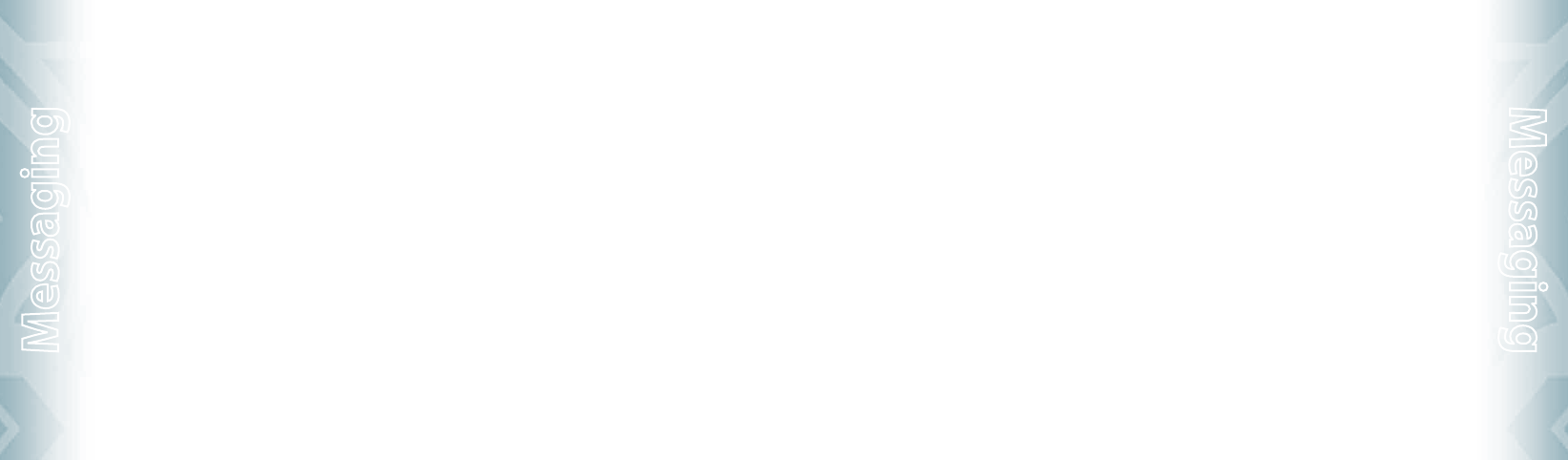
AUTO SAVE SENT
1. Scroll and select On, Off or Prompt and press the OK Key.
•
On: All sent messages saved in the Sent box.
•
Off: All sent messages not saved in the Sent box.
•
Prompt: Dialogue box displayed after sent message.
AUTO ERASE INBOX
Automatically erased the oldest read inbox message when new message arrived.
1. Scroll and select On or Off and press the OK Key.
•
On: The oldest read messae erased from Inbox automatically when Inbox is
full.
•
Off: The oldest read messae not erased from Inbox automatically when
Inbox is full.
MESSAGING FONT SIZE
1. Scroll and select Normal or Large and press the OK Key.
TXT AUTO VIEW
1. Scroll and select On or Off and press the OK Key.
•
On: TXT message displayed automatically when new message arrived.
•
Off: TXT message displayed by going to the Inbox or responding to
interactive notification.
PIC-VOICE AUTO RECEIVE
1. Scroll and select On or Off and press the OK Key.
•
On: Picture/Voice message downloaded automatically.
•
Off: Picture/Voice message must be retrieved from the Inbox
or at new Picture/Voice message prompt.
qUICK TEXT
To create a new quick text or edit the quick text you have saved:
1. Select a quick text from the list and press the OK Key [EDIT].
2. To add a new quick text, press the Right Soft key [Options] to select
New. Enter the new text and press the OK Key [SAVE].
3. To move the saved quick text, press the Right Soft Key [Options] and
select Move by pressing the OK Key. Scroll to desired location and
press the OK Key [SAVE].
4. To erase a saved quick text, press the Left Soft Key [Erase].
Press the OK Key to select Yes.
98
Chapter 6 − Messaging Menu
Messaging
VOICEMAIL#
1. Enter a new voicemail number or edit voicemail number and press
the OK Key.
CALLBACK #
Edit a default callback number so that the recipient can callback or reply.
1. Scroll and select On or Off and press the OK Key.
2. If On is selected, input a new callback number and press the OK Key.
SIGNATURE
Create a signature that can be inserted at the end of TXT, picture and voice
messages.
1. To deactivate Signature, select None.
2. To input a Signature, select Custom. Enter your signature in the
text box and press the OK Key.
Messaging Menu − Chapter 6
99
Messaging
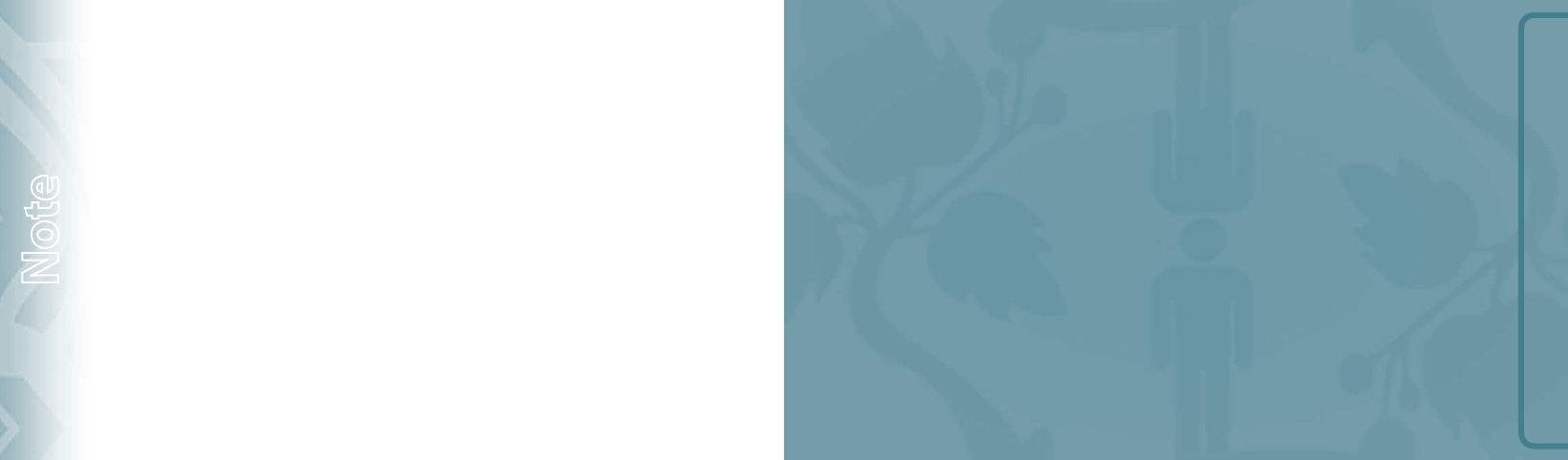
100
Chapter 6 − Messaging Menu
Note
SAFETY AND WARRANTY
CHAPTER 7
SAFETY AND WARRANTY
This chapter addresses the safety guidelines and precautions to follow when
operating your phone. Before operating your phone, please be aware of all the
safety details. This chapter contains the terms and conditions of services and the
warranty for your phone. Please review them thoroughly.
Safety information for wireless handheld phones
Safety information for FCC RF exposure
SAR information
Hearing aid compatibility (HAC) for wireless telecommunications devices
FDA consumer update
Avoid potential hearing loss.
FCC compliance information
CTIA batery certification requirements
12 month limited warranty
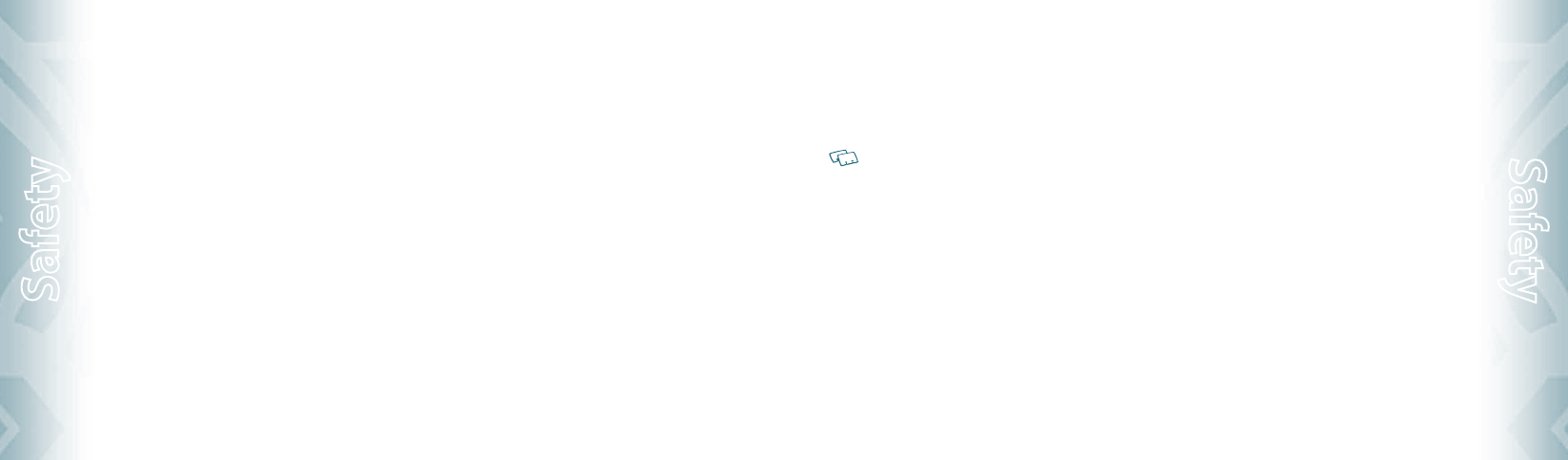
SAFETY INFORMATION FOR WIRELESS HANDHELD
PHONES
READ THIS INFORMATION BEFORE USING YOUR HANDHELD
PORTABLE CELLULAR TELEPHONE
EXPOSURE TO RADIO FREqUENCY SIGNALS
Your wireless handheld portable telephone is a low power radio transmitter and
receiver. When it is ON, it receives and also sends out radio frequency (RF) signals.
In August 1996, the Federal Communications Commissions (FCC) adopted RF expo-
sure guidelines with safety levels for handheld wireless phones. Those guidelines
are consistent with the safety standards previously set by both U.S. and interna-
tional standards bodies:
ANSI C95.1 (1992) *
NCRP Report 86 (1986) *
ICNIRP (1996) *
Those standards were based on comprehensive and periodic evaluations of the rel-
evant scientific literature. For example, over 120 scientists, engineers and physicians
from universities, government health agencies and industry reviewed the available
body of research to develop the ANSI Standard (C951).
The design of your phone complies with the FCC guidelines (and those standards).
1* : American National Standards Institute.
2* : National Council on Radiation protection and measurements.
3* : International Commission on Nonionizing Radiation Protection.
ANTENNA SAFETY
Use only the supplied or an approved replacement antenna. Unauthorized antennas,
modifications or attachments could impair call quality, damage the phone or result
in violation of FCC regulations. Please contact your local dealer for replacement
antenna.
Do not use the phone with a damaged antenna. If a damaged antenna comes into
contact with the skin, a minor burn may result. Please contact your local dealer for
replacement antenna.
DRIVING SAFETY
Talking on the phone while driving is extremely dangerous and is illegal in some
states. Remember, safety comes first. Check the laws and regulations on the use of
phones in the areas where you drive. Always obey them. Also, if using your phone
while driving, please:
•
Give full attention to driving. Driving safely is your first responsibility.
•
Use hands-free operation, if available.
•
Pull off the road and park before making or answering a call, if driving conditions
so require.
102
Chapter 7 − Safety and Warranty
Safety
If you must use the phone while driving, please use one-touch, speed dialing and
auto answer modes.
An airbag inflates with great force. DO NOT place objects, including both installed
or portable wireless equipment, in the area over the airbag or in the air bag deploy-
ment area. If in-vehicle wireless equipment is improperly installed and the air bag
inflates, serious injury could result.
WARNING: Failure to follow these instructions may lead to serious personal injury and
possible property damage.
ELECTRONIC DEVICES
Your wireless handheld portable telephone is a low power radio transmitter and
receiver. When it is ON, it receives and also sends out radio frequency (RF) signals.
Most modern electronic equipment is shielded from RF energy. However, certain
electronic equipment may not be shielded against the RF signals from your wireless
phone. Therefore, use of your phone must be restricted in certain situations.
PACEMAKERS
The Health Industry Manufacturers Association recommends that a minimum
separation of six (6”) inches be maintained between a handheld wireless phone
and a pacemaker to avoid potential interference with the pacemaker. These recom-
mendations are consistent with the independent research by and recommendations
of Wireless Technology Research. Persons with pacemakers:
•
ALWAYS keep the phone more than six inches from your pacemaker when the
phone is turned on.
•
Do not carry the phone in a breast pocket.
•
Use the ear opposite the pacemaker to minimize the potential for interference.
•
If you have any reason to suspect that interference is taking place, turn your
phone OFF immediately.
HEARING AIDS
Some digital wireless phones may interfere with some hearing aids. In the event
of such interference, you may want to consult your service provider (or call the
customer service line to discuss alternatives).
OTHER MEDICAL DEVICES
If you use any other personal medical device, consult the manufacturer of your
device to determine if they are adequately shielded from external RF energy.
Your physician may be able to assist you in obtaining this information.
Turn your phone OFF in healthcare facilities when any regulations posted in these
areas instruct you to do so. Hospitals or healthcare facilities may be using
equipment that could be sensitive to external RF energy.
VEHICLES
RF signals may affect improperly installed or inadequately shielded electronic sys-
tems in motor vehicles. Check with the manufacturer or its representative regarding
Safety and Warranty − Chapter 7
103
Safety
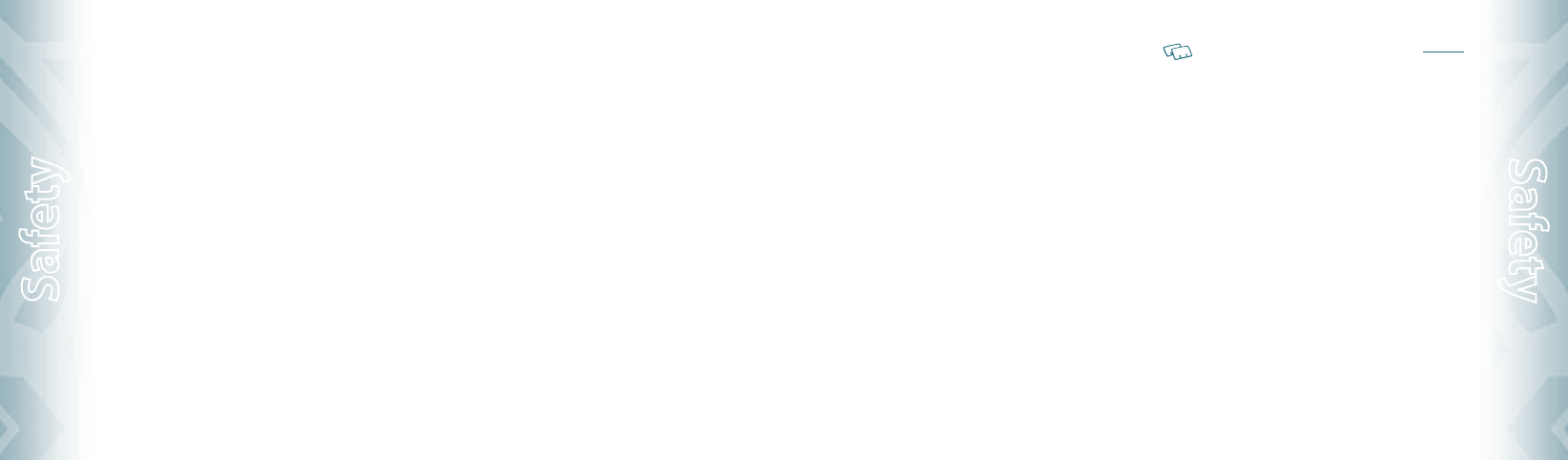
your vehicle. You should also consult the manufacturer of any equipment that has
been added to your vehicle.
POSTED FACILITIES
Turn your phone OFF where posted notices so require.
OTHER SAFETY GUIDELINES
AIRCRAFT
FCC regulations prohibit using your phone while in the air. Turn your phone OFF
before boarding an aircraft. Always request and obtain prior consent and approval
of an authorized airline representative before using your phone aboard an aircraft.
Always follow the instructions of the airline representative whenever using your
phone aboard an aircraft, to prevent any possible interference with airborne
electronic equipment.
BLASTING AREAS
To avoid interfering with blasting operations, turn your phone OFF when in a
“blasting area” or in areas posted: “Turn off two-way radio.” Obey all signs and
instructions.
POTENTIALLY EXPLOSIVE ATMOSPHERES
Turn your phone OFF when in any area with a potentially explosive atmosphere and
obey all signs and instructions. Sparks in such areas could cause an explosion or fire
resulting in bodily injury or even death.
Areas with a potentially explosive atmosphere are often, but not always, clearly
marked. They include fueling areas such as gas stations; below deck on boats; fuel or
chemical transfer or storage facilities; vehicles using liquefied petroleum gas (such
as propane or butane); areas where the air contains chemicals or particles, such as
grain, dust or metal powders; and any other area where you would normally be
advised to turn off your vehicle’s engine.
PRECAUTIONS
Your Handheld Portable Telephone is a high quality piece of equipment. Before
operating, read all instructions and cautionary markings on (1) AC/DC Travel Adaptor
(2) Battery and (3) Product Using Battery.
Failure to follow the directions below could result in serious bodily injury and/or
property damage due to battery liquid leakage, fire or rupture.
•
DO NOT use this equipment in an extreme environment where high temperature
or high humidity exists.
•
DO NOT abuse the equipment. Avoid striking, shaking or shocking. When not
using, lay down the unit to avoid possible damage due to instability.
•
DO NOT expose this equipment to rain or spilled beverages.
•
DO NOT use unauthorized accessories.
•
DO NOT disassemble the phone or its accessories. If service or repair is required,
104
Chapter 7 − Safety and Warranty
Safety
return unit to an authorized PCD cellular service center. If unit is disassembled, the
risk of electric shock or fire may result.
•
DO NOT short-circuit the battery terminals with metal items etc.
SAFETY INFORMATION FOR FCC RF EXPOSURE
WARNING! READ THIS INFORMATION BEFORE USING
CAUTIONS
In August 1996 the Federal Communications Commission (FCC) of the United States
with its action in Report and Order FCC 96-326 adopted an updated safety standard
for human exposure to radio frequency electromagnetic energy emitted by FCC
regulated transmitters. Those guidelines are consistent with the safety standard pre-
viously set by both U.S. and international standards bodies. The design of this phone
complies with the FCC guidelines and these international standards.
BODY-WORN OPERATION
This device was tested for typical body-worn operations with the back of the
phone kept 2 cm. from the body. To maintain compliance requirements, use only
belt-clips, holsters or similar accessories that maintain a 2 cm separation distance
between the user’s Body and the back of the phone, including the antenna.
The use of belt-clips, holsters and similar accessories should not contain metallic
components in its assembly. The use of accessories that do not satisfy these
requirements may not comply with FCC RF exposure requirements and should be
avoided.
For more information about RF exposure, please visit the FCC website at www.fcc.gov.
SAR INFORMATION
THIS MODEL PHONE MEETS THE GOVERNMENT’S
REQUIREMENTS FOR EXPOSURE TO RADIO WAVES.
Your wireless phone is a radio transmitter and receiver. It is designed and manufac-
tured not to exceed the emission limits for exposure to radiofrequency (RF) energy
set by the Federal Communications Commission of the U.S. Government. These limits
are part of comprehensive guidelines and establish permitted levels of RF energy for
the general population. The guidelines are based on standards that were developed
by independent scientific organizations through periodic and thorough evaluation
of scientific studies. The standards include a substantial safety margin designed to
assure the safety of all persons, regardless of age and health.
The exposure standard for wireless mobile phones employs a unit of measurement
known as the Specific Absorption Rate or SAR. The SAR limit set by the FCC is 1.6 W/
kg. * Tests for SAR are conducted with the phone transmitting at its highest certified
power level in all tested frequency bands. Although the SAR is determined at the
highest certified power level, the actual SAR level of the phone while operating
can be well below the maximum value. This is because the phone is designed to
operate at multiple power levels so as to use only the power required to reach the
network. In general, the closer you are to a wireless base station antenna, the lower
the power output.
Safety and Warranty − Chapter 7
105
Safety
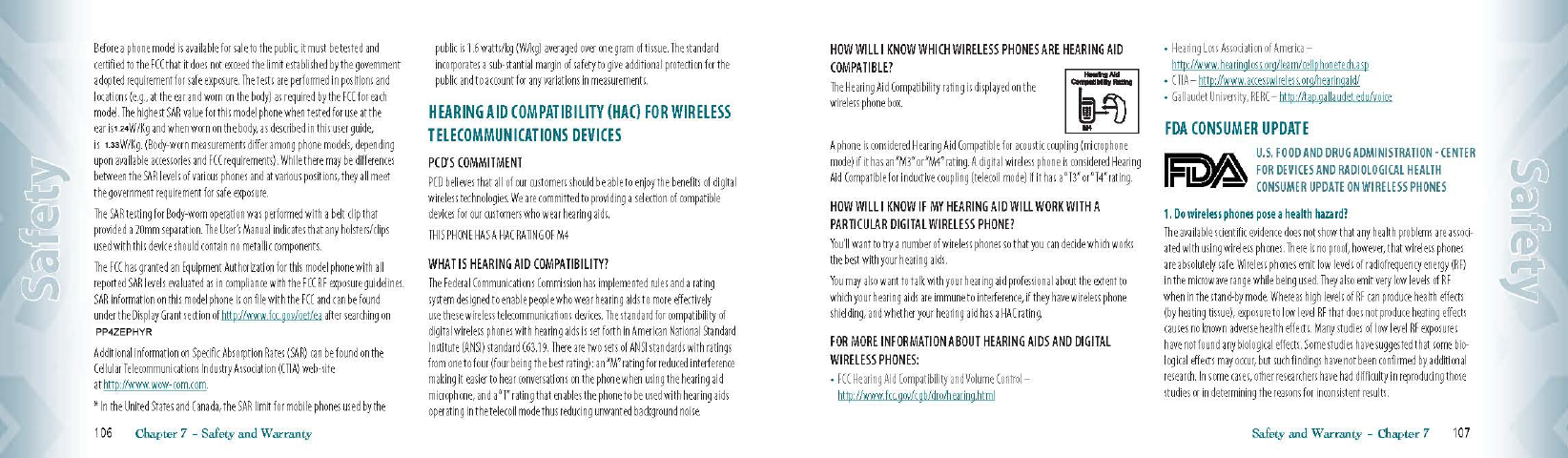
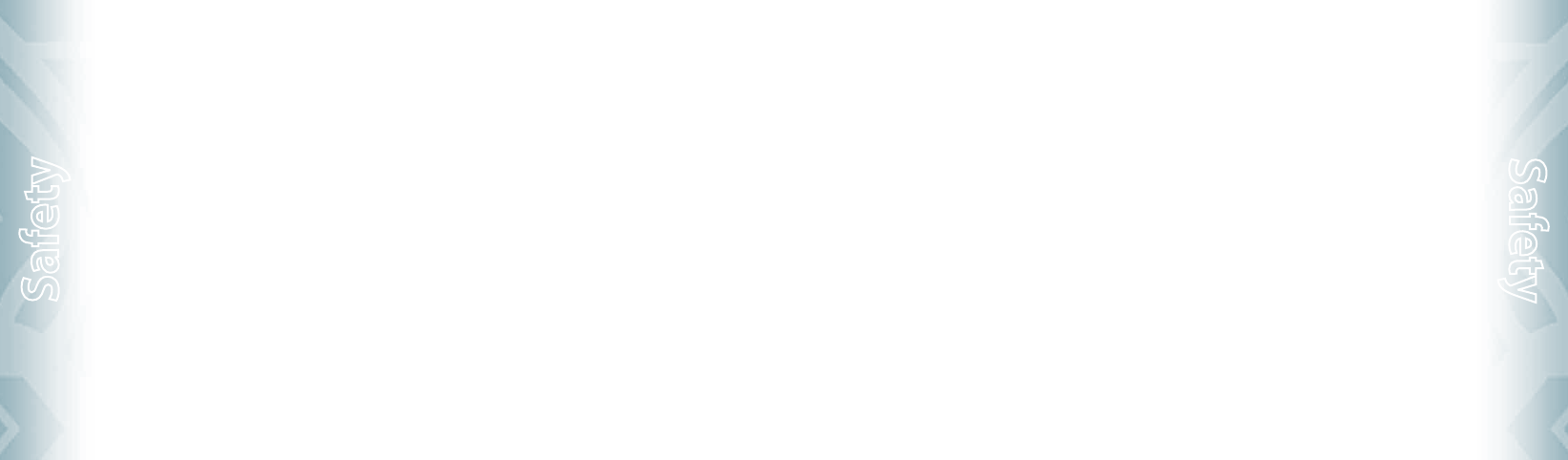
2. What is FDA’s role concerning the safety of wireless phones?
Under the law, FDA does not review the safety of radiation-emitting consumer
products such as wireless phones before they can be sold, as it does with new drugs
or medical devices. However, the agency has authority to take action if wireless
phones are shown to emit radiofrequency energy (RF) at a level that is hazardous to
the user. In such a case, FDA could require the manufacturers of wireless phones to
notify users of the health hazard and to repair, replace or recall the phones so that
the hazard no longer exists. Although the existing scientific data do not justify FDA
regulatory actions, FDA has urged the wireless phone industry to take a number of
steps, including the following:
•
Support needed research into possible biological effects of RF of the type emitted
by wireless phones;
•
Design wireless phones in a way that minimizes any RF exposure to the user that
is not necessary for device function;
and
•
Cooperate in providing users of wireless phones with the best possible informa-
tion on possible effects of wireless phone use on human health.
FDA belongs to an interagency working group of the federal agencies that have
responsibility for different aspects of RF safety to ensure coordinated efforts at the
federal level. The following agencies belong to this working group:
•
National Institute for Occupational Safety and Health
•
Environmental Protection Agency
•
Federal Communications Commission
•
Occupational Safety and Health Administration
•
National Telecommunications and Information Administration
The National Institutes of Health participates in some inter-agency working group
activities, as well. FDA shares regulatory responsibilities for wireless phones with the
Federal Communications Commission (FCC). All phones that are sold in the United
States must comply with FCC safety guidelines that limit RF exposure. FCC relies on
FDA and other health agencies for safety questions about wireless phones. FCC also
regulates the base stations that the wireless phone networks rely upon. While these
base stations operate at higher power than do the wireless phones themselves, the
RF exposures that people get from these base stations are typically thousands of
times lower than those they can get from wireless phones. Base stations are thus
not the subject of the safety questions discussed in this document.
3. What kinds of phones are the subject of this update?
The term “wireless phone” refers here to hand-held wireless phones with built-in
antennas, often called “cell,” “mobile,” or “PCS” phones. These types of wireless
phones can expose the user to measurable radiofrequency energy (RF) because of
the short distance between the phone and the user’s head. These RF exposures are
limited by Federal Communications Commission safety guidelines that were devel-
oped with the advice of FDA and other federal health and safety agencies. When the
phone is located at greater distances from the user, the exposure to RF is drastically
lower because a person’s RF exposure decreases rapidly with increasing distance
from the source. The so-called “cordless phones,” which have a base unit connected
108
Chapter 7 − Safety and Warranty
Safety
to the telephone wiring in a house, typically operate at far lower power levels and
thus produce RF exposures far below the FCC safety limits.
4. What are the results of the research done already?
The research done thus far has produced conflicting results and many studies have
suffered from flaws in their research methods. Animal experiments investigating
the effects of radiofrequency energy (RF) exposures characteristic of wireless phones
have yielded conflicting results that often cannot be repeated in other laboratories.
A few animal studies, however, have suggested that low levels of RF could acceler-
ate the development of cancer in laboratory animals.
However, many of the studies that showed increased tumor development used
animals that had been genetically engineered or treated with cancer-causing
chemicals so as to be predisposed to develop cancer in the absence of RF exposure.
Other studies exposed the animals to RF for up to 22 hours per day. These condi-
tions are not similar to the conditions under which people use wireless phones,
so we don’t know with certainty what the results of such studies mean for human
health. Three large epidemiology studies have been published since December
2000. Between them, the studies investigated any possible association between the
use of wireless phones and primary brain cancer, glioma, meningioma or acoustic
neu-roma, tumors of the brain or salivary gland, leukemia or other cancers. None of
the studies demonstrated the existence of any harmful health effects from wireless
phone RF exposures. However, none of the studies can answer questions about
long-term exposures, since the average period of phone use in these studies was
around three years.
5. What research is needed to decide whether RF exposure from wireless
phones poses a health risk?
A combination of laboratory studies and epidemiological studies of people actually
using wireless phones would provide some of the data that are needed. Lifetime
animal exposure studies could be completed in a few years. However, very large
numbers of animals would be needed to provide reliable proof of a cancer promot-
ing effect if one exists. Epidemiological studies can provide data that is directly
applicable to human populations, but 10 or more years’ follow-up may be needed to
provide answers about some health effects, such as cancer. This is because the inter-
val between the time of exposure to a cancer-causing agent and the time tumors
develop - if they do - may be many, many years. The interpretation of epidemiologi-
cal studies is hampered by difficulties in measuring actual RF exposure during day-
to-day use of wireless phones. Many factors affect this measurement, such as the
angle at which the phone is held or which model of phone is used.
6. What is FDA doing to find out more about the possible health effects of
wireless phone RF?
FDA is working with the U.S. National Toxicology Program and with groups of inves-
tigators around the world to ensure that high priority animal studies are conducted
to address important questions about the effects of exposure to radiofrequency
energy (RF). FDA has been a leading participant in the World Health Organization
International Electromagnetic Fields (EMF) Project since its inception in 1996. An
influential result of this work has been the development of a detailed agenda
of research needs that has driven the establishment of new research programs
Safety and Warranty − Chapter 7
109
Safety
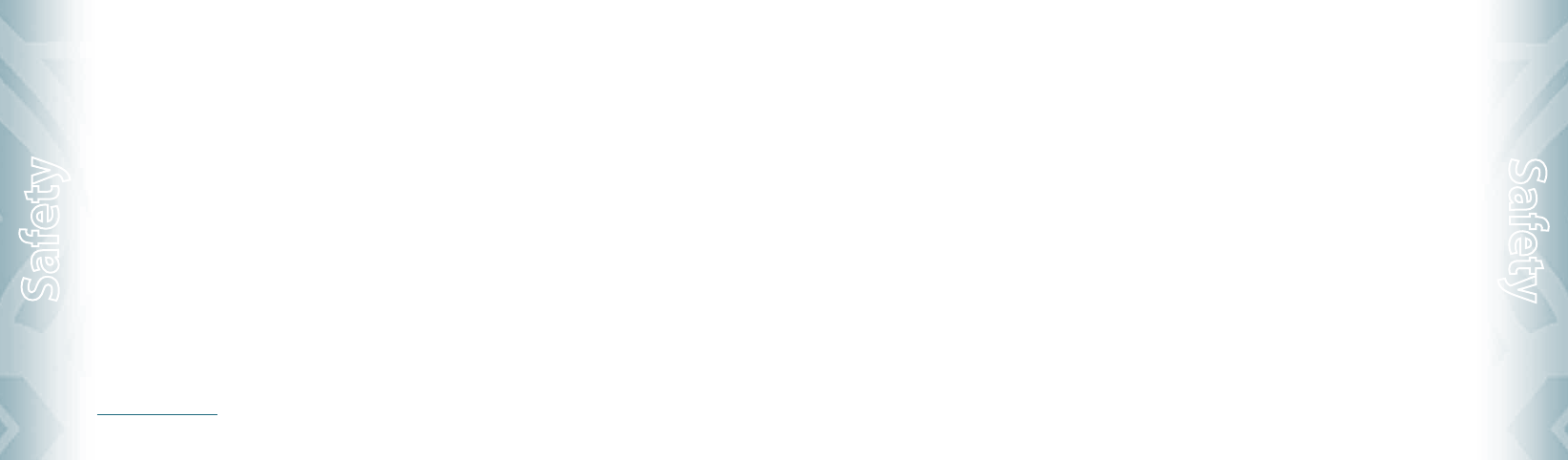
around the world. The Project has also helped develop a series of public information
documents on EMF issues. FDA and the Cellular Telecommunications & Internet
Association (CTIA) have a formal Cooperative Research and Development Agreement
(CRADA) to do research on wireless phone safety. FDA provides the scientific
oversight, obtaining input from experts in government, industry and academic
organizations. CTIA-funded research is conducted through contracts to independent
investigators. The initial research will include both laboratory studies and studies of
wireless phone users. The CRADA will also include a broad assessment of additional
research needs in the context of the latest research developments around the world.
7. How can I find out how much radiofrequency energy exposure I can get
by using my wireless phone?
All phones sold in the United States must comply with Federal Communications
Commission (FCC) guidelines that limit radiofrequency energy (RF) exposures. FCC
established these guidelines in consultation with FDA and the other federal health
and safety agencies. The FCC limit for RF exposure from wireless telephones is set
at a Specific Absorption Rate (SAR) of 1.6 watts per kilogram (1.6 W/kg). The FCC
limit is consistent with the safety standards developed by the Institute of Electrical
and Electronic Engineering (IEEE) and the National Council on Radiation Protection
and Measurement. The exposure limit takes into consideration the body’s ability to
remove heat from the tissues that absorb energy from the wireless phone and is set
well below levels known to have effects. Manufacturers of wireless phones must
report the RF exposure level for each model of phone to the FCC. The FCC website
(http://www.fcc.gov/oet/rfsafety) gives directions for locating the FCC identifica-
tion number on your phone so you can find your phone’s RF exposure level in the
online listing.
8. What has FDA done to measure the radiofrequency energy coming from
wireless phones ?
The Institute of Electrical and Electronic Engineers (IEEE) is developing a technical
standard for measuring the radiofrequency energy (RF) exposure from wireless
phones and other wireless handsets with the participation and leadership of FDA
scientists and engineers. The standard, “Recommended Practice for Determining
the Spatial-Peak Specific Absorption Rate (SAR) in the Human Body Due to Wireless
Communications Devices: Experimental Techniques,” sets forth the first consistent
test methodology for measuring the rate at which RF is deposited in the heads of
wireless phone users. The test method uses a tissue-simulating model of the human
head. Standardized SAR test methodology is expected to greatly improve the con-
sistency of measurements made at different laboratories on the same phone. SAR is
the measurement of the amount of energy absorbed in tissue, either by the whole
body or a small part of the body. It is measured in watts/kg (or milliwatts/g) of
matter. This measurement is used to determine whether a wireless phone complies
with safety guidelines.
9. What steps can I take to reduce my exposure to radiofrequency energy
from my wireless phone?
If there is a risk from these products—and at this point we do not know that there
is—it is probably very small. But if you are concerned about avoiding even potential
110
Chapter 7 − Safety and Warranty
Safety
risks, you can take a few simple steps to minimize your exposure to radiofrequency
energy (RF). Since time is a key factor in how much exposure a person receives,
reducing the amount of time spent using a wireless phone will reduce RF exposure.
•
If you must conduct extended conversations by wireless phone every day, you
could place more distance between your body and the source of the RF, since the
exposure level drops off dramatically with distance.
For example, you could use a headset and carry the wireless phone away from your
body or use a wireless phone connected to a remote antenna. Again, the scientific
data do not demonstrate that wireless phones are harmful. But if you are concerned
about the RF exposure from these products, you can use measures like those
described above to reduce your RF exposure from wireless phone use.
10. What about children using wireless phones?
The scientific evidence does not show a danger to users of wireless phones,
including children and teenagers. If you want to take steps to lower exposure to
radiofrequency energy (RF), the measures described above would apply to children
and teenagers using wireless phones. Reducing the time of wireless phone use and
increasing the distance between the user and the RF source will reduce RF exposure.
Some groups sponsored by other national governments have advised that children
be discouraged from using wireless phones at all. For example, the government
in the United Kingdom distributed leaflets containing such a recommendation in
December 2000. They noted that no evidence exists that using a wireless phone
causes brain tumors or other ill effects. Their recommendation to limit wireless
phone use by children was strictly precautionary; it was not based on scientific
evidence that any health hazard exists.
11. What about wireless phone interference with medical equipment?
Radiofrequency energy (RF) from wireless phones can interact with some electronic
devices. For this reason, FDA helped develop a detailed test method to measure
electromagnetic interference (EMI) of implanted cardiac pacemakers and
defibrillators from wireless telephones. This test method is now part of a standard
sponsored by the Association for the Advancement of Medical instrumentation
(AAMI). The final draft, a joint effort by FDA, medical device manufacturers and
many other groups, was completed in late 2000. This standard will allow manufac-
turers to ensure that cardiac pacemakers and defibrillators are safe from wireless
phone EMI. FDA has tested hearing aids for interference from handheld wireless
phones and helped develop a voluntary standard sponsored by the Institute of
Electrical and Electronic Engineers (IEEE). This standard specifies test methods and
performance requirements for hearing aids and wireless phones so that no interfer-
ence occurs when a person uses a “compatible” phone and a “compatible” hearing
aid at the same time. This standard was approved by the IEEE in 2000. FDA continues
to monitor the use of wireless phones for possible interactions with other medical
devices. Should harmful interference be found to occur, FDA will conduct testing to
assess the interference and work to resolve the problem.
Safety and Warranty − Chapter 7
111
Safety
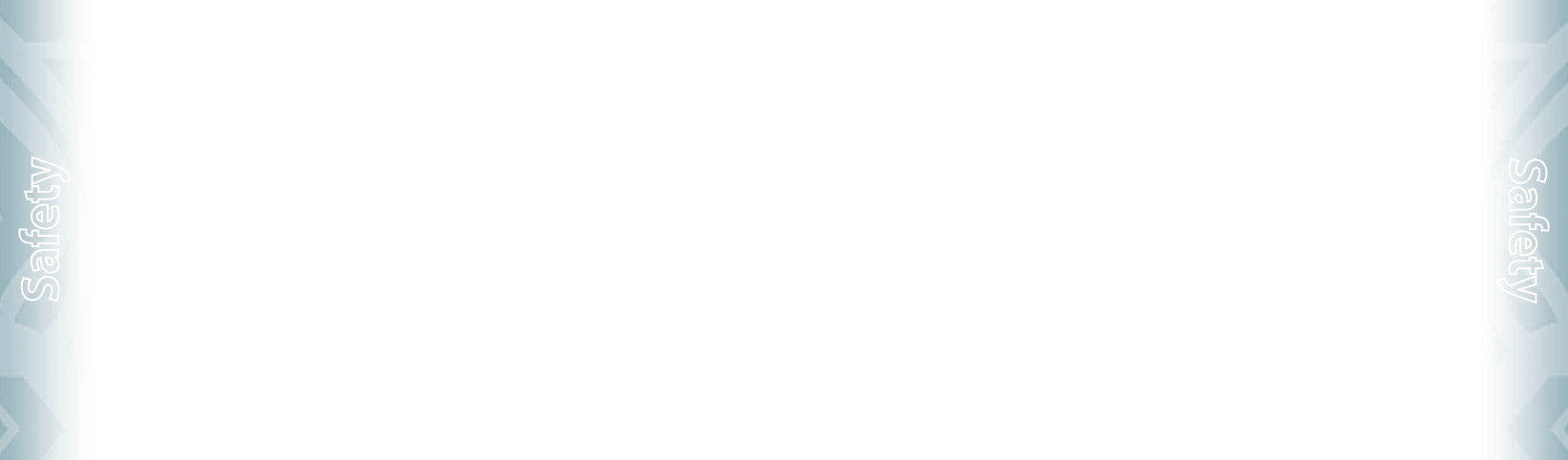
12. Where can I find additional information?
For additional information, please refer to the following resources:
•
FDA web page on wireless phones
(http://www.fda.gov/cellphones)
•
Federal Communications Commission (FCC) RF Safety Program
(http://www.fcc.gov/oet/rfsafety)
•
International Commission on Non-Ionizing Radiation Protection
(http://www.icnirp.de)
•
World Health Organization (WHO) International EMF Project
(http://www.who.int/emf)
•
National Radiological Protection Board (UK) (http://www.hpa.org.uk/radiation/)
AVOID POTENTIAL HEARING LOSS.
Prolonged exposure to loud sounds (including music) is the most common cause
of preventable hearing loss. Some scientific research suggests that using portable
audio devices, such as portable music players and cellular telephones, at high
volume settings for long durations may lead to permanent noise-induced
hearing loss. This includes the use of headphones (including headsets, earbuds and
Bluetooth® or other wireless devices). Exposure to very loud sound has also been
associated in some studies with tinnitus (a ringing in the ear), hypersensitivity to
sound and distorted hearing. Individual susceptibility to noise-induced hearing loss
and other potential hearing problems varies.
The amount of sound produced by a portable audio device varies depending on
the nature of the sound, the device, the device settings and the headphones. You
should follow some commonsense recommendations when using any portable
audio device:
•
Set the volume in a quiet environment and select the lowest volume at which you
can hear adequately.
•
When using headphones, turn the volume down if you cannot hear the people
speaking near you or if the person sitting next to you can hear what you are
listening to.
•
Do not turn the volume up to block out noisy surroundings. If you choose to listen
to your portable device in a noisy environment, use noise-cancelling headphones
to block out background environmental noise.
•
Limit the amount of time you listen. As the volume increases, less time is required
before your hearing could be affected.
•
Avoid using headphones after exposure to extremely loud noises, such as rock
concerts, that might cause temporary hearing loss. Temporary hearing loss might
cause unsafe volumes to sound normal.
•
Do not listen at any volume that causes you discomfort. If you experience ringing
in your ears, hear muffled speech or experience any temporary hearing difficulty
after listening to your portable audio device, discontinue use and consult your
doctor.
112
Chapter 7 − Safety and Warranty
Safety
YOU CAN OBTAIN ADDITIONAL INFORMATION ON THIS SUBJECT FROM
THE FOLLOWING SOURCES:
American Academy of Audiology
11730 Plaza American Drive, Suite 300
Reston, VA 20190
Voice: 800-AAA-2336, 703-790-8466
Email: info@audiology.org
Internet: www.audiology.org
National Institute on Deafness and Other Communication Disorders
National Institutes of Health
31 Center Drive, MSC 2320
Bethesda, MD USA 20892-2320
Voice: (301) 496-7243
Email: nidcdinfo@nidcd.nih.gov
Internet: http://www.nidcd.nih.gov/health/hearing
National Institute for Occupational Safety and Health
1600 Clifton Rd. Atlanta, GA 30333, USA
1-800-CDC-INFO (1-800-232-4636)
TTY: 1-888-232-6348
E-mail: cdcinfo@cdc.gov
Internet: http://www.cdc.gov/niosh/topics/noise/default.html
FCC COMPLIANCE INFORMATION
This device complies with Part 15 of FCC Rules.
Operation is subject to the following two conditions:
(1) This device may not cause harmful interference and
(2) This device must accept any interference received.
Including interference that may cause undesired operation.
INFORMATION TO THE USER
This equipment has been tested and found to comply with the limits for a Class
B digital device pursuant to Part 15 of the FCC Rules. These limits are designed to
provide reasonable protection against harmful Interference in a residential instal-
lation This equipment generates, uses and can radiate radio frequency energy and,
if Not installed and used in accordance with the instructions, may cause harmful
Interference to radio communications. However, there is no guarantee that interfer-
ence will not occur in a particular Installation. If this equipment does cause harmful
interference to radio or television reception, which can be determined by turning
the equipment off and on, the user is encouraged to try to correct the interference
by one or more of the following measures:
•
Reorient or relocate the receiving antenna.
Increase the separation between the equipment and receiver.
•
Connect the equipment into an outlet of a circuit different from that to which the
receiver is connected.
Safety and Warranty − Chapter 7
113
Safety
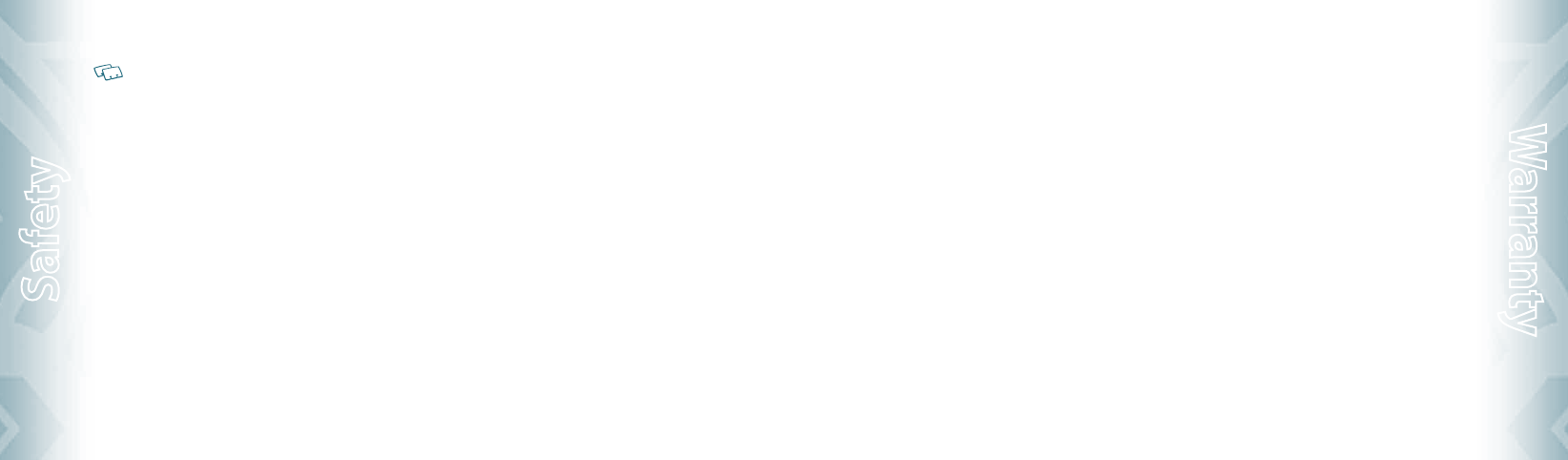
•
Consult the dealer or an experienced radio/TV technician for assistance.
CAUTION: Changes or modification not expressly approved by the party responsible for
Compliance could void the user’s authority to operate the equipment. Connecting of
peripherals requires the use of grounded shielded signal cables.
CTIA BATERY CERTIFICATION REQUIREMENTS
•
Do not disassemble or open crush, bend or deform, puncture or shred.
•
Do not modify or remanufacture, attempt to insert foreign objects into the
battery, immerse or expose to water or other liquids, expose to fire, explosion or
other hazard.
•
Only use the battery for the system for which it is specified.
•
Only use the battery with a charging system that has been qualified with the
system per this standard. Use of an unqualified battery or charger may present a
risk of fire, explosion, leakage or other hazard.
•
Do not short circuit a battery or allow metallic conductive objects to contact
battery terminals.
•
Replace the battery only with another battery that has been qualified with the
system per this standard, IEEE-Std-1725-2006. Use of an unqualified battery may
present a risk of fire, explosion, leakage or other hazard.
•
Promptly dispose of used batteries in accordance with local regulations.
•
Battery usage by children should be supervised.
•
Avoid dropping the phone or battery. If the phone or battery is dropped,
especially on a hard surface and the user suspects damage, take it to a service
center for inspection.
•
Improper battery use may result in a fire, explosion or other hazard.
•
For those host devices that utilize a USB port as a charging source, the host
device's user manual shall include a statement that the phone shall only be
connected to products that bear the USB-IF logo or have completed the USB-IF
compliance program.
©2008 Verizon Wireless. All Rights Reserved.
114
Chapter 7 − Safety and Warranty
Safety
12 MONTH LIMITED WARRANTY
PCD Personal Communications (the Company) warrants to the original retail pur-
chaser of this PCD handheld portable cellular telephone, that should this product or
any part thereof during normal consumer usage and conditions, be proven defective
in material or workmanship that results in product failure within the first twelve
(12) month period from the date of purchase, such defect(s) will be repaired or
replaced (with new or rebuilt parts) at the Company’s option, without
charge for parts or labor directly related to the defect(s).
The antenna, keypad, display, rechargeable battery and battery charger, if included,
are similarly warranted for twelve (12) months from date of purchase.
This Warranty extends only to consumers who purchase the product in the United
States or Canada and it is not transferable or assignable.
This Warranty does not apply to:
(a) Product subjected to abnormal use or conditions, accident, mishandling, neglect,
unauthorized alteration, misuse, improper installation or repair or improper
storage;
(b) Product whose mechanical serial number or electronic serial number has been
removed, altered or defaced.
(c) Damage from exposure to moisture, humidity, excessive temperatures or extreme
environmental conditions;
(d) Damage resulting from connection to or use of any accessory or other product
not approved or authorized by the Company;
(e) Defects in appearance, cosmetic, decorative or structural items such as framing
and non-operative parts;
(f) Product damaged from external causes such as fire, flooding, dirt, sand, weather
conditions, battery leakage, blown fuse, theft or improper usage of any electri-
cal source.
The Company disclaims liability for removal or reinstallation of the product, for
geographic coverage, for inadequate signal reception by the antenna or for
communications range or operation of the cellular system as a whole.
When sending your wireless device to PCD Personal Communications for repair or
service, please note that any personal data or software stored on the device may be
inadvertently erased or altered. Therefore, we strongly recommend you make a back
up copy of all data and software contained on your device before submitting it for
repair or service. This includes all contact lists, downloads (i.e. third-party software
applications, ringtones, games and graphics) and any other data added to your
device. In addition, if your wireless device utilizes a SIM or Multimedia card, please
remove the card before submitting the device and store for later use when your
device is returned, PCD Personal Communications is not responsible for and does not
guarantee restoration of any third-party software, personal information or memory
data contained in, stored on or integrated with any wireless device, whether under
warranty or not, returned to PCD Personal Communications for repair or service.
To obtain repairs or replacement within the terms of this Warranty, the product
should be delivered with proof of Warranty coverage (e.g. dated bill of sale), the
Safety and Warranty − Chapter 7
115
Warranty

consumer’s return address, daytime phone number and/or fax number and com-
plete description of the problem, transportation prepaid, to the Company at the
address shown below or to the place of purchase for repair or replacement process-
ing. In addition, for reference to an authorized Warranty station in your area, you
may telephone in the United States (800) 229-1235 and in Canada (800) 465-9672
(in Ontario call 416-695-3060).
THE EXTENT OF THE COMPANY’S LIABILITY UNDER THIS WARRANTY IS LIMITED TO
THE REPAIR OR REPLACEMENT PROVIDED ABOVE AND, IN NO EVENT, SHALL THE
COMPANY’S LIABILITY EXCEED THE PURCHASE PRICE PAID BY PURCHASER FOR THE
PRODUCT.
ANY IMPLIED WARRANTIES, INCLUDING ANY IMPLIED WARRANTY OF
MERCHANTABILITY OR FITNESS FOR A PARTICULAR PURPOSE, SHALL BE LIMITED
TO THE DURATION OF THIS WRITTEN WARRANTY. ANY ACTION FOR BREACH OF ANY
WARRANTY MUST BE BROUGHT WITHIN A PERIOD OF 18 MONTHS FROM DATE OF
ORIGINAL PURCHASE. IN NO CASE SHALL THE COMPANY BE LIABLE FOR AN SPECIAL
CONSEQUENTIAL OR INCIDENTAL DAMAGES FOR BREACH OF THIS OR ANY OTHER
WARRANTY, EXPRESS OR IMPLIED, WHATSOEVER. THE COMPANY SHALL NOT BE
LIABLE FOR THE DELAY IN RENDERING SERVICE UNDER THIS WARRANTY OR LOSS OF
USE DURING THE TIME THE PRODUCT IS BEING REPAIRED OR REPLACED.
No person or representative is authorized to assume for the Company any liability
other than expressed herein in connection with the sale of this product.
Some states or provinces do not allow limitations on how long an implied warranty
lasts or the exclusion or limitation of incidental or consequential damage so the
above limitation or exclusions may not apply to you. This Warranty gives you specific
legal rights and you may also have other rights, which vary from state to state or
province to province.
IN USA: PCD Personal Communications
555 Wireless Blvd.
Hauppauge, NY 11788
(800) 229-1235
IN CANADA: PCD Canada Company
5535 Eglinton Avenue West
Suite# 234
Toronto, ON M9C 5K5
(800) 465-9672
116
Chapter 7 − Safety and Warranty
Warranty
Safety and Warranty − Chapter 7
117
Note