ParTech M8936 RFID Reader User Manual EverServ TMD 2 0 User Guide
ParTech Inc. RFID Reader EverServ TMD 2 0 User Guide
ParTech >
Contents
- 1. User Manual
- 2. Users Manual
Users Manual
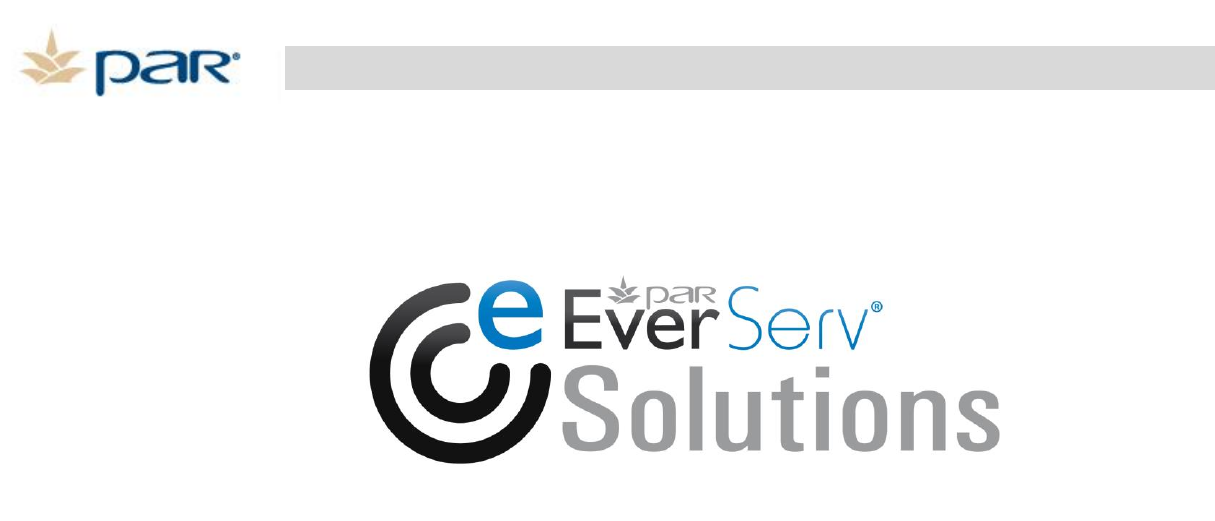
PN 770505201
Temperature Measuring Device 2.0
User Guide
8383 Seneca Turnpike New Hartford, NY 13413 | p.800.458.6898 | www.partech.com
ParTech, Inc.
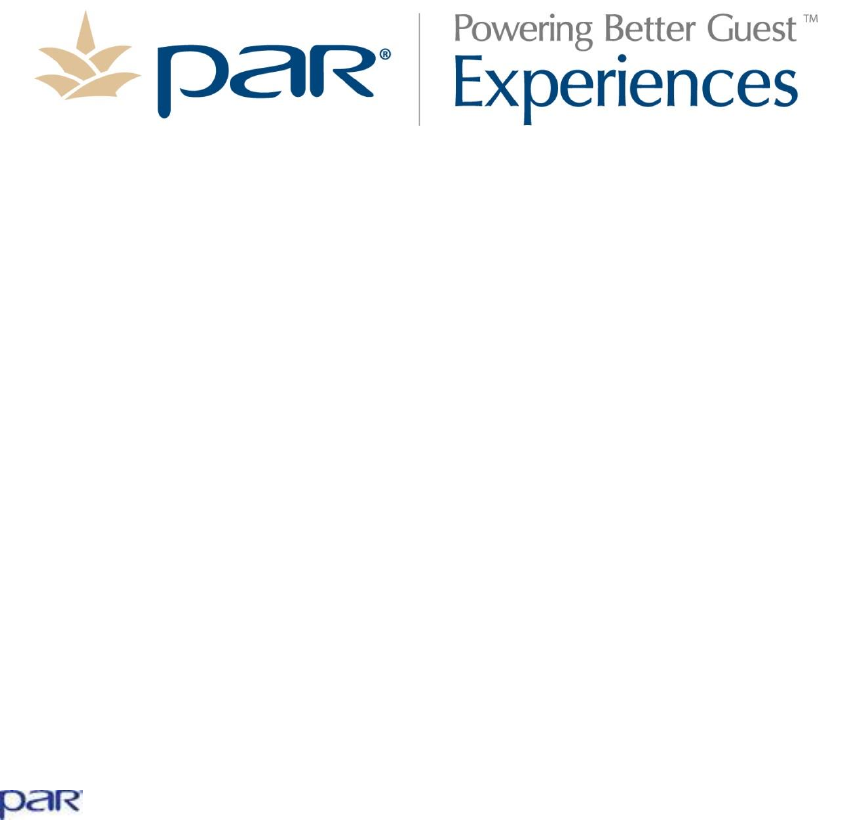
ii | Page TMD 2.0 User Guide
This material has been created in order to accommodate a wide range of restaurant
operations and your specific business practices and system configuration may differ
slightly from what is represented in this material. While ParTech, Inc. (“PAR”) takes
great care to ensure the accuracy of these materials, all material is provided “as is”
without warranty of any kind, either express or implied, including, but not limited to,
warranties of merchantability or fitness for a particular purpose. PAR does not make
any warranties or representations that the materials will meet your requirements or
that the operations of the hardware will be uninterrupted or error free.
Trademark Notices: The PAR logo, Boundless Hospitality by PAR logo, PAR
EverServ®, the PAR EverServ logo and PixelPoint® are all trademarks of PAR
Technology Corporation, the parent company of ParTech, Inc. or its affiliates. All
other product names used throughout this material are trademarks of the respective
companies. No such use of any trademark is intended to convey endorsement or
other affiliation with these companies.
Reproduction: Copyright © 2014 ParTech, Inc. All rights reserved. This
publication, or any part thereof, may not be reproduced or transmitted in any form
or by any means, electronic or mechanical, including photocopying, recording,
storage in an information retrieval system, or otherwise, without the prior written
permission of ParTech, Inc., PAR Technology Park, 8383 Seneca Turnpike, New
Hartford, NY 13413-4991; Phone: (315) 738-0600.
is a registered trademark of PAR Technology Corporation in the United
States of America.
TMD 2.0 User Guide iii | Page
Table of Contents
Overview ...................................................................................................... 1
TMD 2.0 LCD Screen .................................................................................... 2
TMD 2.0 Buttons ......................................................................................... 2
TMD 2.0 Labels ........................................................................................... 3
Serial Number Label .................................................................................. 3
Rating Label ............................................................................................ 3
Operations .................................................................................................... 4
TMD 2.0 LCD Screen .................................................................................... 4
HACCP LEDs ............................................................................................... 5
Audio Alerts ................................................................................................ 5
TMD 2.0 Buttons ......................................................................................... 6
Power Functions .......................................................................................... 7
Power On ................................................................................................ 7
Power On with USB Cable to Charge TMD 2.0 ............................................... 7
Power Off ................................................................................................ 8
Standby Mode .......................................................................................... 8
Sleep Mode .............................................................................................. 8
Measuring Temperatures with the Insertion Probe ............................................ 9
Automatic Measurement ............................................................................ 9
Manual Measurement ............................................................................... 10
Measuring Temperatures with the IR Sensor .................................................. 11
Automatic Measurement ........................................................................... 11
Manual Measurement ............................................................................... 12
Measuring Temperatures with the RFID Sensor ................................................ 12
Bluetooth Usage ......................................................................................... 13
Bluetooth Status...................................................................................... 13
Bluetooth Button ..................................................................................... 14
Timer Usage .............................................................................................. 15
Stopwatch .............................................................................................. 15
Countdown Timer .................................................................................... 16
Additional TMD 2.0 Functions .......................................................................... 17
TMD 2.0 Reboot ......................................................................................... 17
TMD 2.0 Hardware Reset ............................................................................. 17
Service and Maintenance ................................................................................ 17
Cleaning the TMD 2.0 and Charging Cradle .................................................... 17
MAC Address Location ................................................................................. 18
TMD 2.0 Battery Removal and Installation ..................................................... 18
Battery Removal ...................................................................................... 18
Battery Installation .................................................................................. 19
TMD 2.0 Charging Cradle Overview ............................................................... 20
TMD 2.0 Charging Cradle Wall Mount Installation ............................................ 21
Charging Cradle Bracket Installation ........................................................... 21
Charging Cradle Installation ...................................................................... 22
Replacement Parts ........................................................................................ 24
Troubleshooting with Cradle ........................................................................... 24
TMD 2.0 Specifications ................................................................................... 24
Temperature Measuring Device (TMD 2.0) Dimensions ..................................... 24
Thermo Couple Type T Based Insertion Probe ................................................. 25
Infrared Temperature Probe ......................................................................... 25
RFID ........................................................................................................ 25
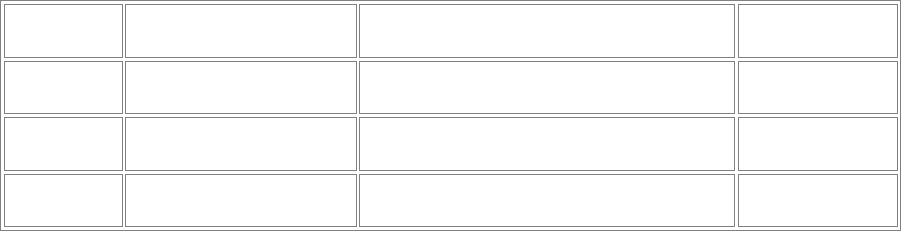
iv | Page TMD 2.0 User Guide
Bluetooth Connectivity ................................................................................ 25
Micro USB Port ........................................................................................... 25
Power Options ........................................................................................... 25
LCD Screen ............................................................................................... 25
Platform and Driver Support ........................................................................ 26
Industry Canada Statement ............................................................................ 26
FCC Statements ............................................................................................ 27
Appendix A: Probe Verification & Baseline Adjustment ........................................ 28
Introduction ................................................................................................. 28
Offset Ranges ............................................................................................ 28
Verification & Offset Procedures ...................................................................... 29
Verification Preparation ............................................................................... 29
Ice Point (Water Bath) ............................................................................. 29
Boiling Point (Boiling Water Bath) .............................................................. 29
Temperature Verification ............................................................................. 30
Ice Point Verification ................................................................................ 30
Boiling Point Verification ........................................................................... 30
Outside of Ranges Information .................................................................. 31
Temperature Offset Adjustment .................................................................... 31
Expected Freezing Temperature Acceptance ................................................ 31
Expected Boiling Temperature Acceptance/Adjustment .................................. 32
TMD Display Messages ............................................................................. 32
Change History
Revision
Reason for Change
Changes
Date
1
Initial draft
05/19/2014
2
Review changes
06/25/2014
A
Initial release
07/08/2014

TMD 2.0 User Guide 1 | Page
WARNING: TMD 2.0 should only be used with the accessories provided by PAR. Using chargers,
power adapters and/or battery packs not specified by PAR could be hazardous.
WARNING: If the equipment is used in a manner not specified by the manufacturer, the protection
provided by the equipment may be impaired.
IMPORTANT: Always dispose of battery packs according to federal, state, and local regulations.
Contact a recycling agency in your area for recycling instructions and locations.
WARNING: Incorrect handling may cause hazardous conditions, resulting in death or severe
injury.
Overview
The PAR EverServ® SureCheck® Temperature Measuring Device (TMD 2.0) M8936 is a
handheld multifunction temperature probe used for capturing temperatures in three (3)
measurement modes. Infrared, RFID and insertion temperature probes are selectable from
the front of the unit. (The TMD 2.0 unit can be used as a standalone device.)
Front View Side View
Insertion
Probe
Micro USB
port
LCD Screen
Battery
Cover
HACCP LED
Indicator
Small
diameter
tip

2 | Page TMD 2.0 User Guide
The TMD 2.0 is used in conjunction with a PDA running the EverServ SureCheck PDA
software. A SureCheck TMD 2.0 integrates the following into a single handheld device.
Integrated RFID reader for passive and temperature logging tags (located on the top
of the unit)
Non-contact Infrared temperature probe with targeting beam (located on the top of
the unit)
Insertion probe that folds outward to approximately 180 degrees
Bluetooth connectivity
Rechargeable, replaceable Lithium-ion battery. (Calibration parameters are retained
during power loss or battery replacement)
HACCP LED’s for process monitoring
Touch button membrane (aka, Keypad)
Micro USB port
K8935 provides a charging cradle, AC-DC adapter and USB to right-angle micro USB cable.
Reference the Battery Installation section on page 18.
TMD 2.0 LCD Screen
The screen consists of User Interface (UI) elements shown as LCD segments. These
segments are lit according to specific conditions (discussed in Operations on page 4).
The UI provides information on the mode being used and additional information needed. For
example, the sample above shows a temperature of 165.5°F.
TMD 2.0 Buttons
The physical buttons on the TMD 2.0 control the operations and interact with a connected
PDA (discussed in Operations on page 6).
The built-in Bluetooth connection is discussed later in this document.
Temperature
LCD segments

TMD 2.0 User Guide 3 | Page
TMD 2.0 Labels
A TMD 2.0 has several labels as outlined below.
Serial Number Label
The serial number label is shown below.
Rating Label
The TMD 2.0 rating label (shown below) is located on the back of the unit. It includes the
device Bluetooth MAC address.
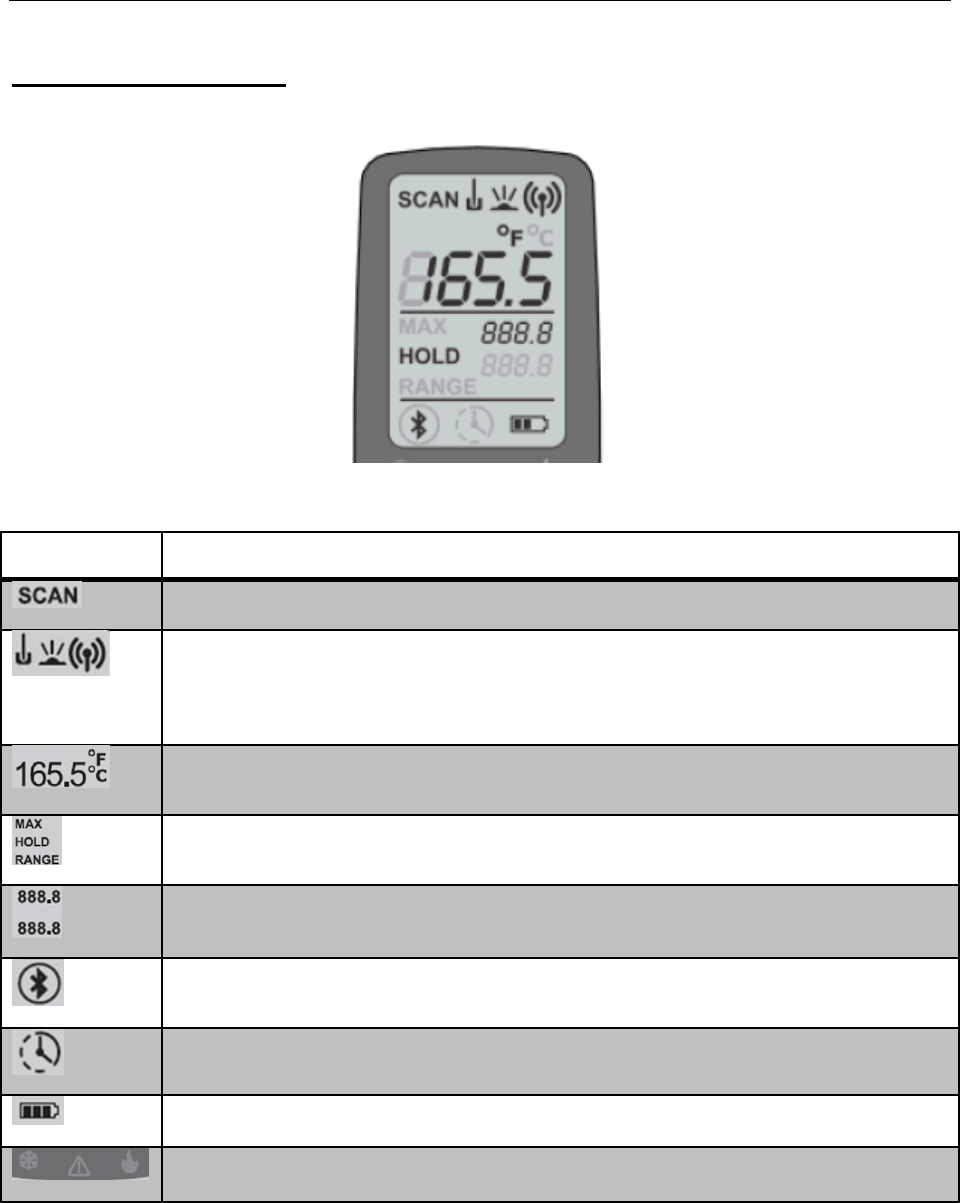
4 | Page TMD 2.0 User Guide
Operations
The following provides operating procedures for your TMD 2.0.
TMD 2.0 LCD Screen
The screen consists of UI elements that are shown using LCD segments.
The segments are lit according to conditions outlined below.
Element
Description
Blinks to indicate that a temperature measurement is in progress.
Indicates the temperature sensing mode. Tap the Mode/Power button to
select a sensing mode. Only one mode is shown after it is selected.
Left to right the elements are: insertion probe, infrared (IR) or RFID.
Indicates the current or final temperature and the unit of measure.
Fahrenheit (F) or Celsius (C) can be selected using the OK/Units button.
Labels for the two range values.
Indicates the range of values for the measured temperature.
Indicates the status of the Bluetooth connection to the device.
Indicates that the timer mode is set and running.
Indicates the charge level of the built-in battery.
HACCP LED Indicators for Cold (green), Alert (red) and Hot (green).
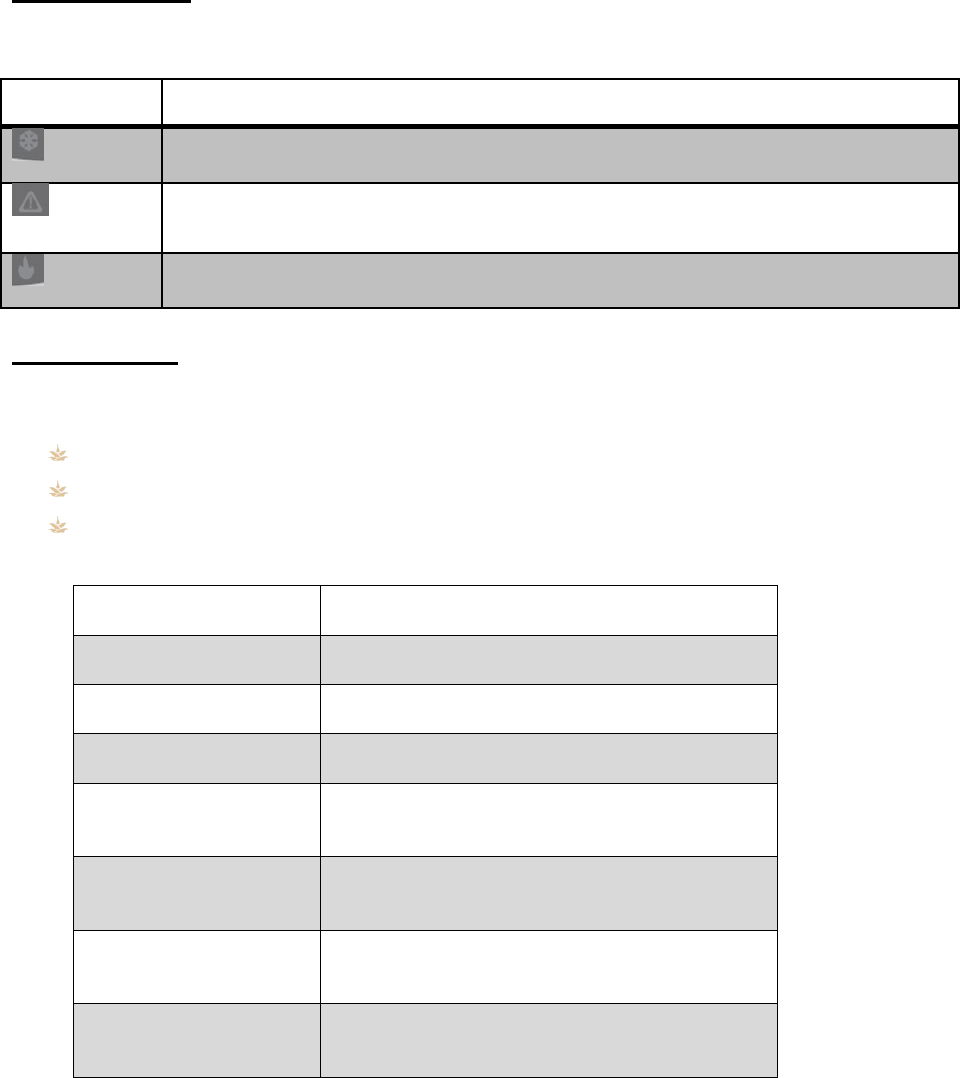
TMD 2.0 User Guide 5 | Page
HACCP LEDs
The chart below identifies the temperature guidelines for illuminating the HACCP LEDs. The
LEDs appear on the TMD 2.0 below the screen.
LED
Description
Cold indicator. Green LED lights for temperatures < 40ºF (< 4ºC).
Alert indicator. Red LED lights for temperatures between 40º to 140 º F (4º
to 60º C).
Hot indicator. Green LED lights for temperatures >140ºF (> 60ºC).
Audio Alerts
The TMD 2.0 is capable of producing single-frequency tones of varying duration. Audio
feedback is defined as:
Beep: A short tone of ½ second duration.
Beeeep: A long tone of 1 second duration.
Pause: A duration of 1 second with no audio used to separate consecutive sounds.
Event
Sound Pattern
Self Check OK
Beep Beep
Self Check- Error
Beep Beeeeep
Low Battery
Beeeep Beeeep
Countdown Timer at
“0”
Beep Beep Beep Pause Beep Beep Beep
Start Automatic Temp
Scan
Beep
Start Manual Temp
Scan
Beep Beep
Aborted or Timed-Out
Scan
Beeeep Beep
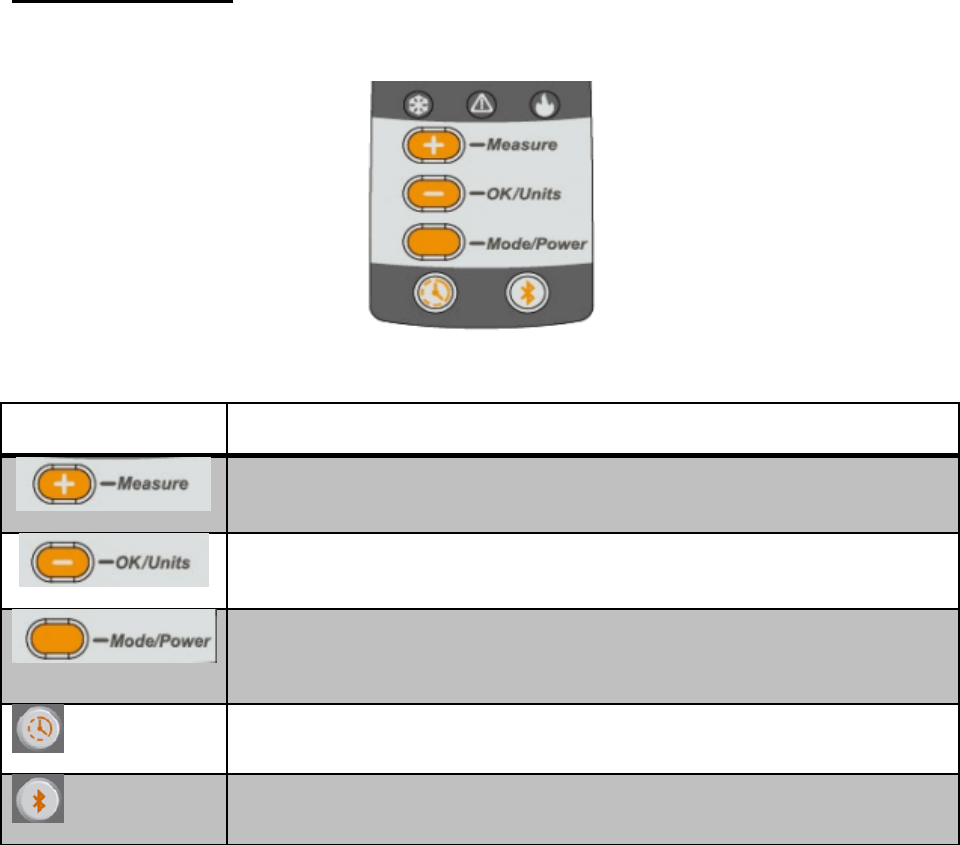
6 | Page TMD 2.0 User Guide
TMD 2.0 Buttons
The physical buttons on the TMD 2.0 control its operation and interact with a connected
PDA.
The buttons are outlined below.
Button
Description
Starts the temperature scan if not in Timer mode. In timer mode it
increments the set value for the countdown timer.
Used to toggle between °F and °C when not in Timer mode. In timer
mode it decrements the set value for the countdown timer.
This button turns the TMD 2.0 On or Off. It also changes the data
collection modes between: Insertion Probe → IR → RFID. Each time
you touch the button the mode changes.
Used to enter Timer mode, plus starts or stops the timer.
Used to turn the Bluetooth radio on or off, or to initiate Bluetooth
pairing.

TMD 2.0 User Guide 7 | Page
Power Functions
Power On
You can power the TMD 2.0 as follows.
1. Press and hold (Mode / Power) button for approximately two (2) seconds.
2. The LCD Backlight and all LCD segments turn on for two (2) seconds.
3. The TMD 2.0 performs a self-check. If no errors are detected the device emits an
audible beep and is ready for use.
4. It displays an error code halting usage of the device if appropriate.
5. The LCD shows the current firmware revision for two (2) seconds, and then clears
the display.
Default settings at power on are:
Insertion probe mode is active/on.
Bluetooth/IR/RFID all inactive/off.
Temperature setting is in Fahrenheit (ºF).
Current battery charge level is shown.
Power On with USB Cable to Charge TMD 2.0
You can power the TMD 2.0 to charge as follows.
1. Connect the smaller end of the USB cable to the Micro USB port on the TMD 2.0.
2. Connect the USB into the device used for charging (Power Adapter, PDA or PC). The
TMD 2.0 turns on.
The LCD Backlight and all LCD segments turn on for two (2) seconds.
The TMD 2.0 performs a self-check. If no errors are detected the device emits
an audible beep and is ready for use.
It displays an error code halting usage of the device if appropriate.
The LCD shows the current firmware revision for two (2) seconds, and then
clears the display.
While device is charging the battery icon will flash and display current charge
level.
Default settings on power on:
Insertion probe mode is active/on.
Bluetooth/IR/RFID all inactive/off.
Temperature setting is in Fahrenheit (ºF).
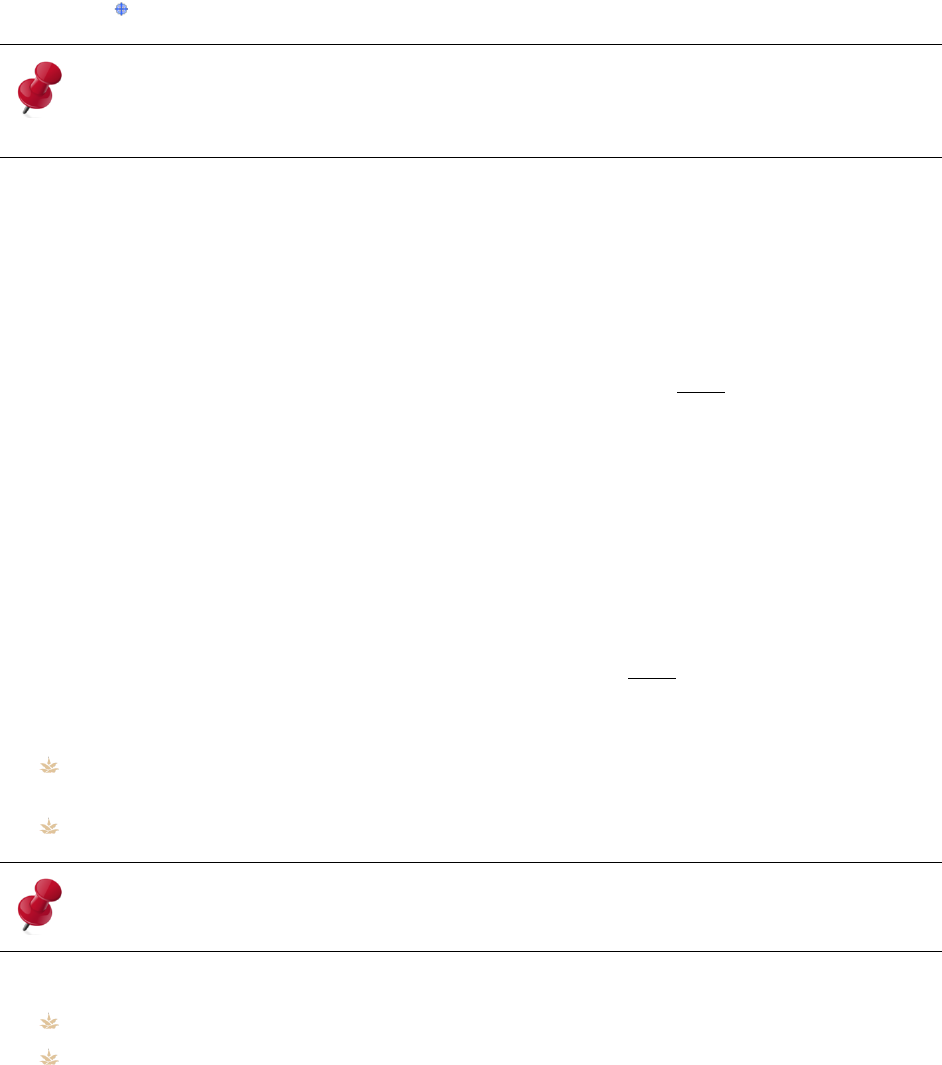
8 | Page TMD 2.0 User Guide
Power Off
You can power off TMD 2.0 as follows.
1. Press and hold the Mode/Power button for approximately five (5) seconds.
The TMD 2.0 turns off.
IMPORTANT: When the TMD 2.0 is powered off, current temperature measurements on the
display will be lost but all settings will be retained.
Standby Mode
This mode allows a TMD to conserve energy when not in use. It is a passive mode and is not
selectable. The mode works as follows.
1. The TMD 2.0 enters Standby Mode after being inactive for 20 (twenty) seconds.
2. To exit Standby Mode, press any key or provide USB/Bluetooth input.
3. The TMD 2.0 transitions from Standby Mode to Sleep Mode after sixty (60) seconds
of inactivity.
Sleep Mode
This mode "pauses" the state of the unit. When restored, the operation continues from a
retained state. It is a passive mode and is not selectable. The mode works as follows.
1. The TMD 2.0 enters Sleep Mode after being inactive for sixty (60) seconds in
Standby Model.
2. To exit Sleep Mode, press any key or provide USB/Bluetooth input.
3. The TMD 2.0 transitions from Sleep Mode to Power off after ten (10) minutes of
inactivity. The TMD 2.0 will beep once fifteen (15) seconds before powering off.
Default Settings in Sleep Mode:
The screen is cleared with the exception of the Bluetooth status indicator, the Timer
indicator if running and the battery status indicator.
Last measured value and TMD 2.0 state are retained.
IMPORTANT: When the TMD 2.0 transitions to Sleep Mode, all display data will be lost.
Default settings on Standby:
LCD Backlight turns off.
Last measured value and TMD 2.0 state are retained.
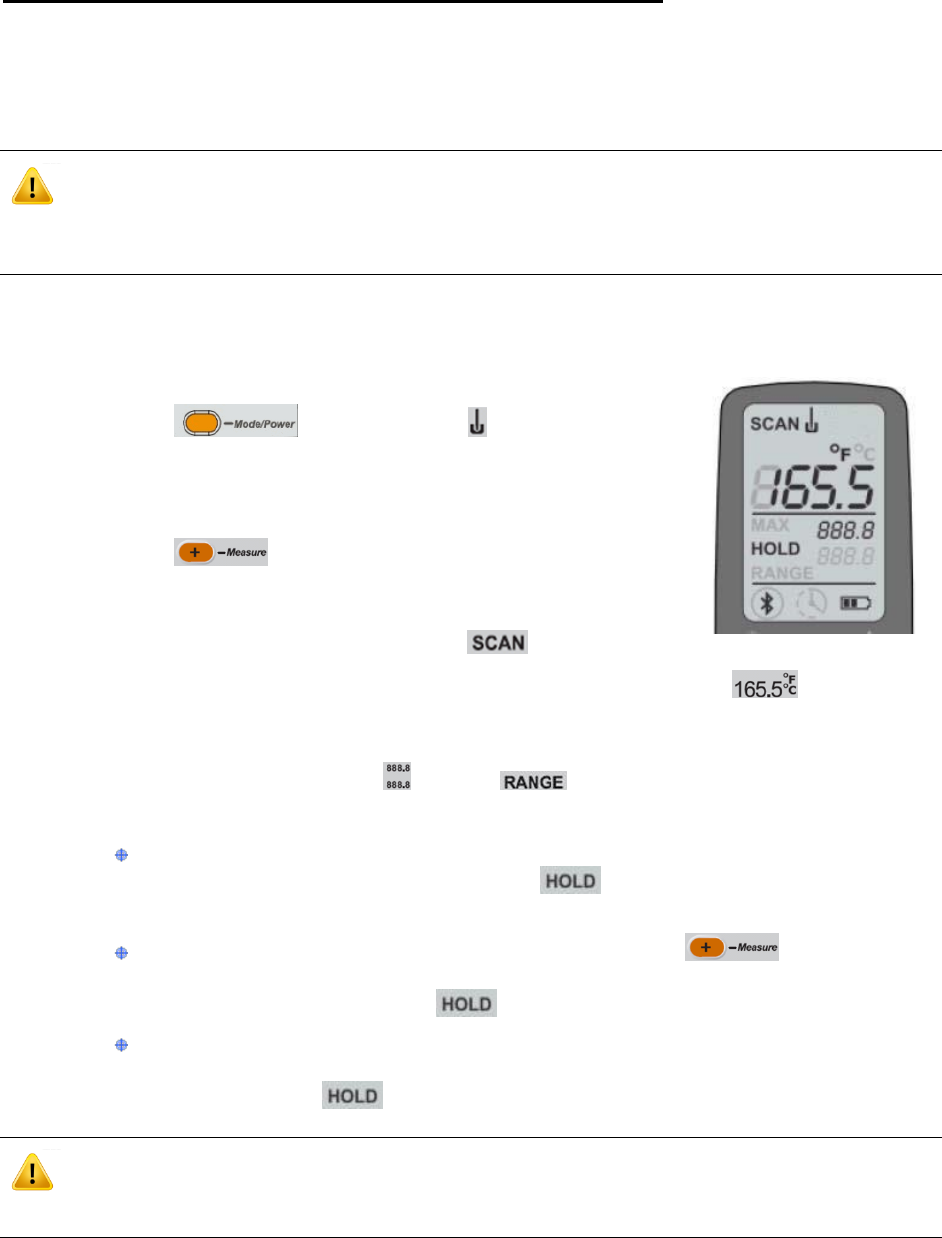
TMD 2.0 User Guide 9 | Page
Measuring Temperatures with the Insertion Probe
The following outlines using the insertion probe. It assumes the TMD 2.0 is on and the
probe is inserted into the item being measured.
A temperature probe verification and baseline adjustment process is provided in Appendix A
(page 28).
WARNING: When a measured object is above 212F (100C), do not leave the temperature probe
inserted for more than two (2) minutes. Remove the food from the heat source before attempting to
perform a measurement.
Automatic Measurement
This measurement method samples temperatures and automatically holds the value once it
is stable.
1. Press the button until the icon illuminates to
indicate the Insertion Probe sensing mode.
2. The upper value display and lower value displays should
have no value.
3. Press the button to start a measurement session.
If any HACCP icons were illuminated from a prior
measurement session, they are cleared.
4. A measurement session is started and flashes.
5. The current measurement value is shown in the top-most display . Refer to the
example above.
6. The maximum and minimum values for all measurements thus far in this session are
displayed in the range display and the label is also illuminated.
7. Measurement samples continue until one of the following conditions occurs:
Stable: 5 consecutive measurements are within 0.4F/0.2C of each other.
Once a stable temperature is reached, is displayed, the alert indicator
is lit and 2 short beeps are sounded.
Aborted: User terminates measurement by pressing before a stable
temperature is measured. When the measurement is aborted, a long and
short beep are sounded and is displayed flashing.
Timed-Out: The session times out after 40 seconds of measurements without
a stable temperature. When the session is timed-out, a long and short beep
are sounded and is displayed flashing.
WARNING: The temperature probe may be HOT following a measurement. Do not touch the
probe until it cools down.
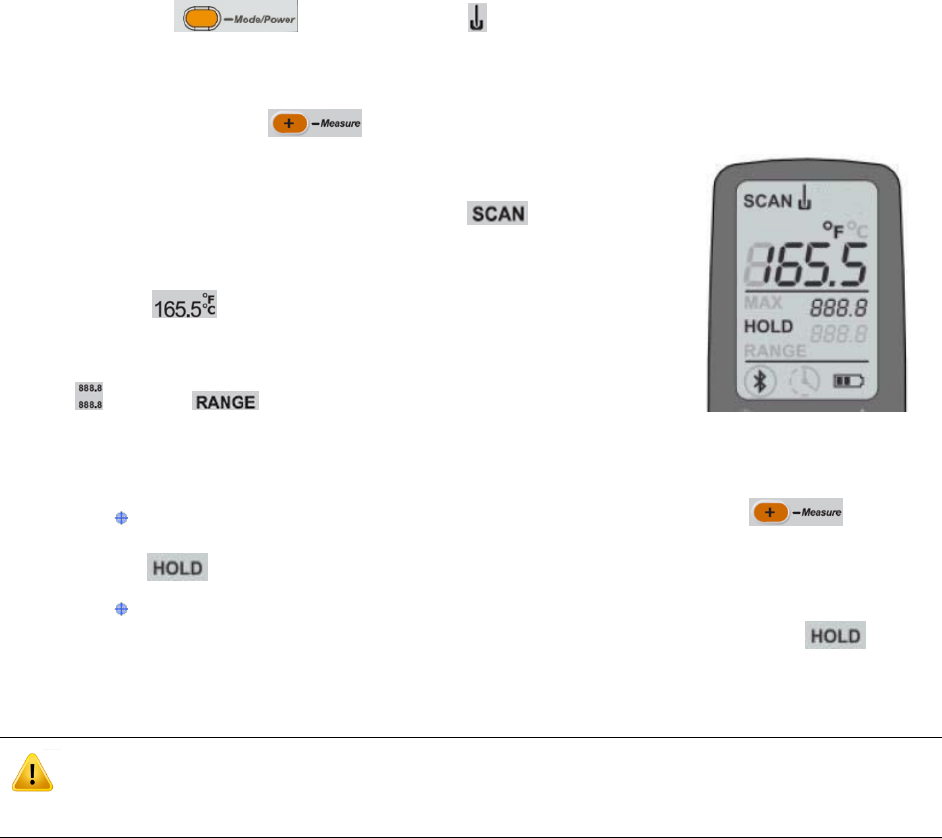
10 | Page TMD 2.0 User Guide
Manual Measurement
This measurement method continuously samples temperatures until the user ends the
session.
1. Press the button until the icon illuminates to indicate the Temperature
Probe sensing mode.
2. The upper value display and lower value displays should be clear (no value).
3. Press and hold the button for 2 seconds and then release to start a manual
measurement session. If any HACCP icons were illuminated
from a prior measurement session, they are cleared.
4. A measurement session is started and illuminates
(not flashing).
5. The current measurement value is shown in the top-most
display .
6. The maximum and minimum values for all measurements
thus far in this session are displayed in the range display
and the label is also illuminated.
7. Measurement samples continue until one of the following conditions occurs:
Ended: User terminates manual measurement by pressing before
the session times out. Once terminated, a long and short beep sounds and
is displayed flashing
Timed-Out: The session times out after 50 seconds of measurements. When
the session is timed-out, a long and short beep are sounded and is
displayed flashing
WARNING: The Temperature Probe may be HOT following a measurement. Do not touch the
probe until it cools down.
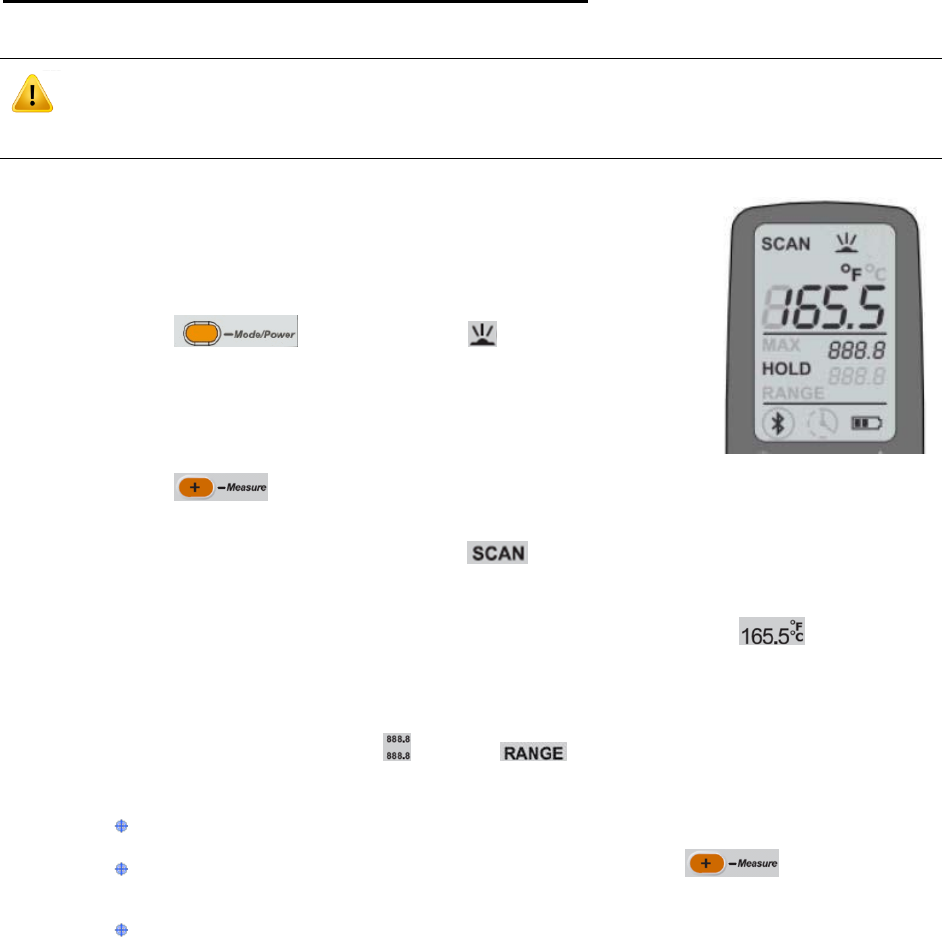
TMD 2.0 User Guide 11 | Page
Measuring Temperatures with the IR Sensor
The following outlines using the IR sensor. It assumes the TMD 2.0 is on.
WARNING: When a measured object is above 150C (302F), keep the TMD 2.0 at least 5cm (2
inches) away from the measured object.
Automatic Measurement
This measurement method samples temperatures and automatically
holds the value once it is stable.
1. Press the button until the icon illuminates to
indicate the IR sensing mode. (Refer to the example on the
right.)
2. The upper value display and lower value displays should
have no value.
3. Press the button to start a measurement session. If any HACCP icons were
illuminated from a prior measurement session, they are cleared.
4. A measurement session is started and flashes.
5. The IR targeting LED illuminates on the front of the TMD 2.0 to assist in aiming.
6. The current measurement value is shown in the top-most display .
Refer to the example above.
7. The maximum and minimum values for all measurements thus far in this session are
displayed in the range display and the label is also illuminated.
8. Measurement samples continue until one of the following conditions occurs:
Stable: 5 consecutive measurements are within 4F/0.2C of each other.
Aborted: User terminates measurement by pressing before a stable
temperature is measured.
Timed-Out: The session times out after 10 seconds of measurements without
a stable temperature.
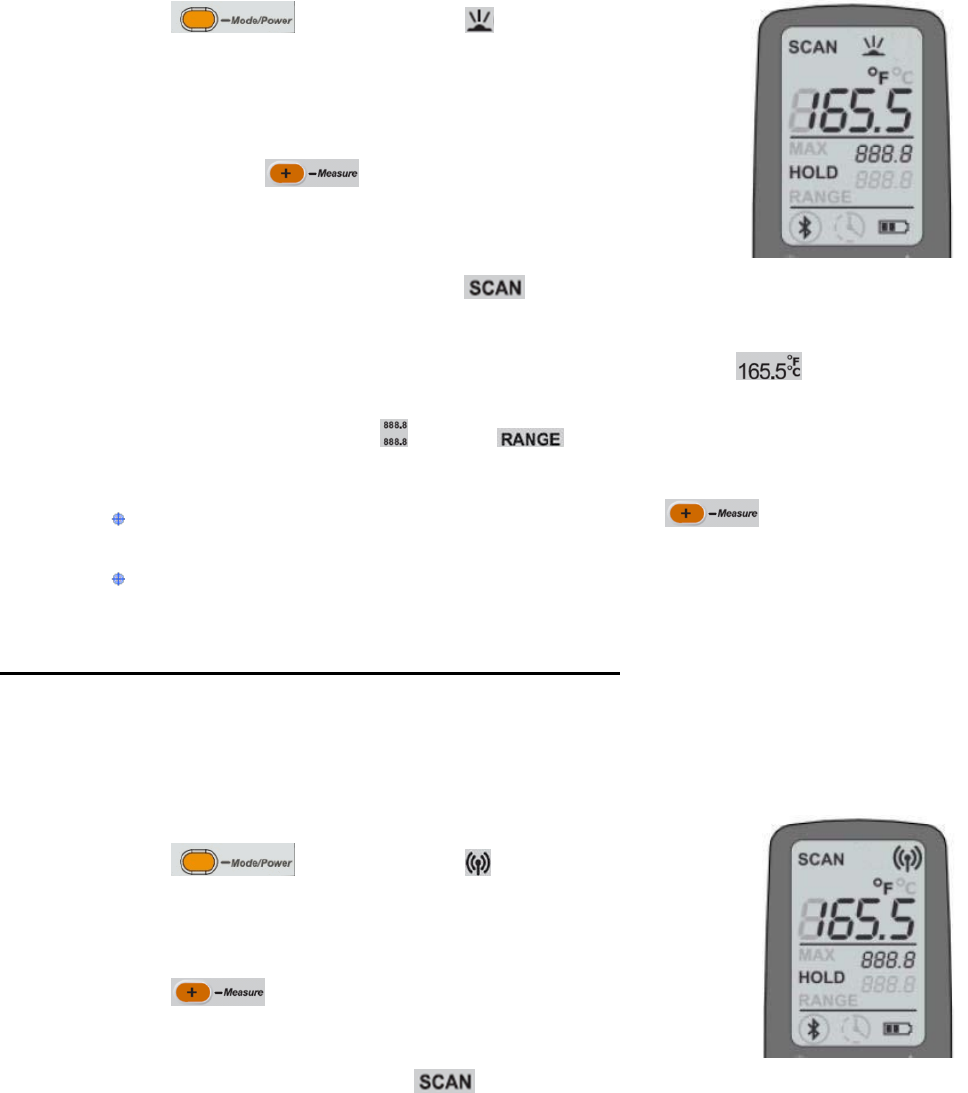
12 | Page TMD 2.0 User Guide
Manual Measurement
This measurement method continuously samples temperatures until the user ends the
session.
1. Press the button until the icon illuminates to
indicate the IR sensing mode. (Refer to the example on the
right.)
2. The upper value display and lower value displays should have
no value.
3. Press and hold the button for 2 seconds and then
release to start a measurement session. If any HACCP icons
were illuminated from a prior measurement session, they are
cleared.
4. A measurement session is started and illuminates (not flashing).
5. The IR targeting LED illuminates on the front of the TMD 2.0 to assist in aiming.
6. The current measurement value is shown in the top-most display .
7. The maximum and minimum values for all measurements thus far in this session are
displayed in the range display and the label is also illuminated.
8. Measurement samples continue until one of the following conditions occurs:
Ended: User terminates measurement by pressing before the
session times out.
Timed-Out: The session times out after 10 seconds of measurements without
a stable temperature.
Measuring Temperatures with the RFID Sensor
The RFID sensor can scan RFID tags which do not return a temperature and ones that do.
For non-temperature RFID tags, a unique identifier is returned to the TMD 2.0 and “rFID” is
displayed on the screen. A temperature RFID tag returns the temperature to the TMD 2.0
and it is displayed on the screen.
The following outlines using the RFID sensor. It assumes the TMD is on.
1. Press the button until the icon illuminates to
indicate the RFID sensing mode.
2. The upper value display and lower value displays should have no
value.
3. Press the button to start a scanning session. If any
HACCP icons were illuminated from a prior measurement session,
they are cleared.
4. A scanning session is started and flashes.

TMD 2.0 User Guide 13 | Page
5. The TMD 2.0 searches for a suitable PAR approved RFID tag that has temperature
sensing capability.
The search continues until one of the following conditions occurs:
Suitable Tag Found: A temperature-sensing tag has been found. Once a
temperature is received by the TMD 2.0 the temperature is displayed,
is displayed and 2 short beeps are sounded.
A non-temperature sensing RFID tag has been found. Once the TMD 2.0 tag is
found, “rFID” is displayed and 2 short beeps are sounded.
Aborted: User terminates scanning for a tag by pressing before a
suitable tag has been found and before the session times out. is cleared
from the display and a long and short beep are sounded.
Timed-Out: The session times out after 30 seconds of searching without a
suitable tag being found. is cleared from the display and a long and
short beep are sounded.
Bluetooth Usage
The TMD 2.0 features a Bluetooth status icon and button. Each is outlined below.
Bluetooth Status
The status of the TMD 2.0’s Bluetooth radio can be viewed using the Bluetooth status icon.
The Bluetooth icon indicates the radio’s connectivity and power state as shown in the
following table.
Icon
State
Description
(none)
Off
BT radio is off.
On
BT radio is on, but not connected.
Connected
BT radio is on and connected, but not actively
Bluetooth
status icon
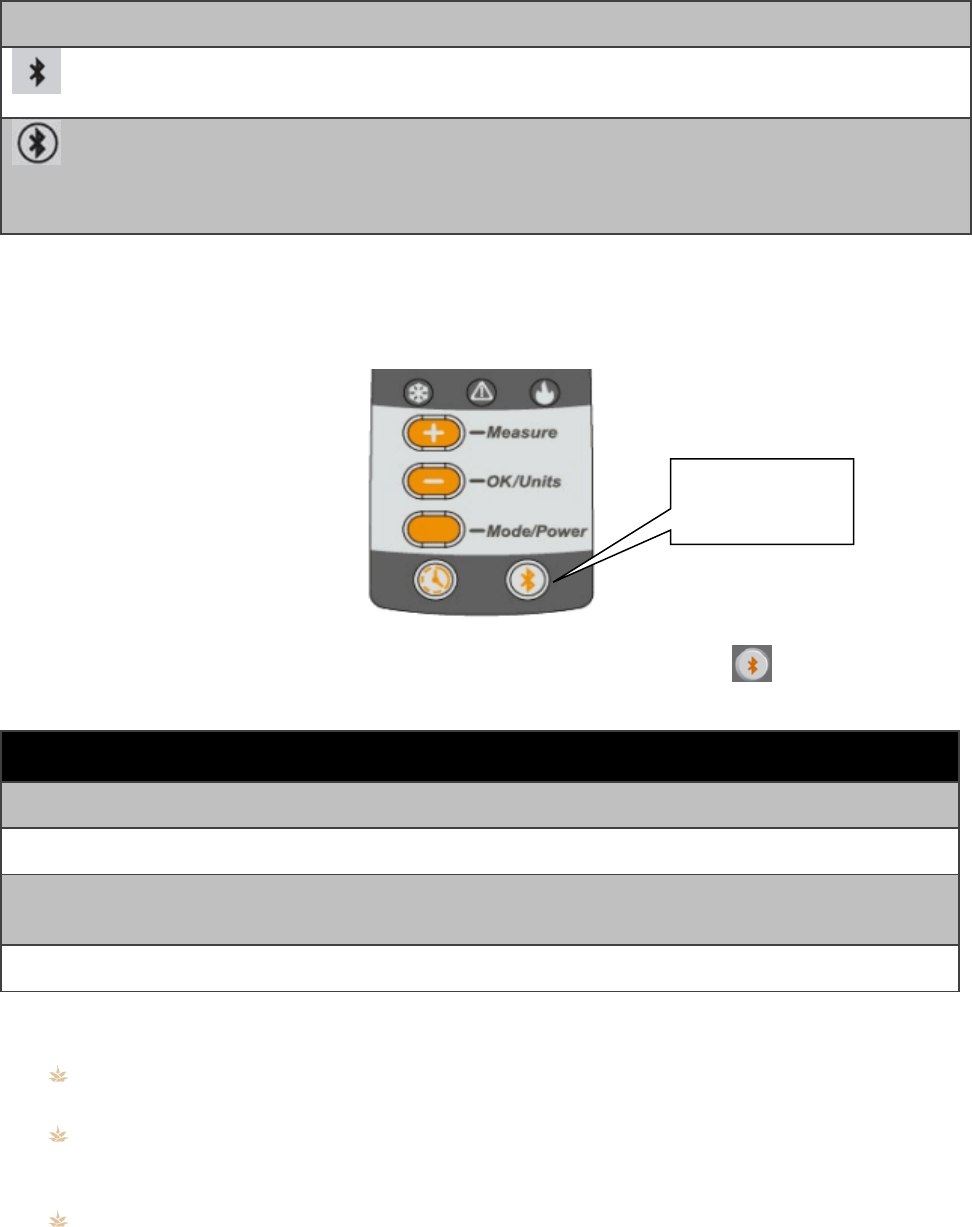
14 | Page TMD 2.0 User Guide
communicating.
(blinking)
Pairing
BT radio is on and not connected and is available for
pairing requests.
(blinking ring)
Communicating
BT radio is on, connected and actively communicating.
Bluetooth Button
The Bluetooth radio’s state is controlled using the Bluetooth (BT) button.
The Bluetooth radio’s various states are controlled using the BT button as shown in the
following table.
Current State
Action
Final State
Any except Off
Hold for 2 seconds
Off
Off
Hold for 2 seconds
On
Any except Pairing,
Communicating
Hold for 5 seconds
Pairing
Pairing
Hold for 5 seconds
Prior state (aborts Pairing)
NOTES:
If the BT radio is already connected and the user requests the Pairing mode, the
current connection is broken in favor of finding a new connection.
The TMD 2.0 automatically exits Pairing mode if no suitable connection is made
within 60 seconds. It then reverts to the prior mode and is available to reconnect to
the last-paired device.
If the TMD 2.0 enters the Off power state, the state of the Bluetooth radio is retained
(except for Pairing mode) and resumed once the TMD 2.0 enters any other power
state.
Bluetooth
button
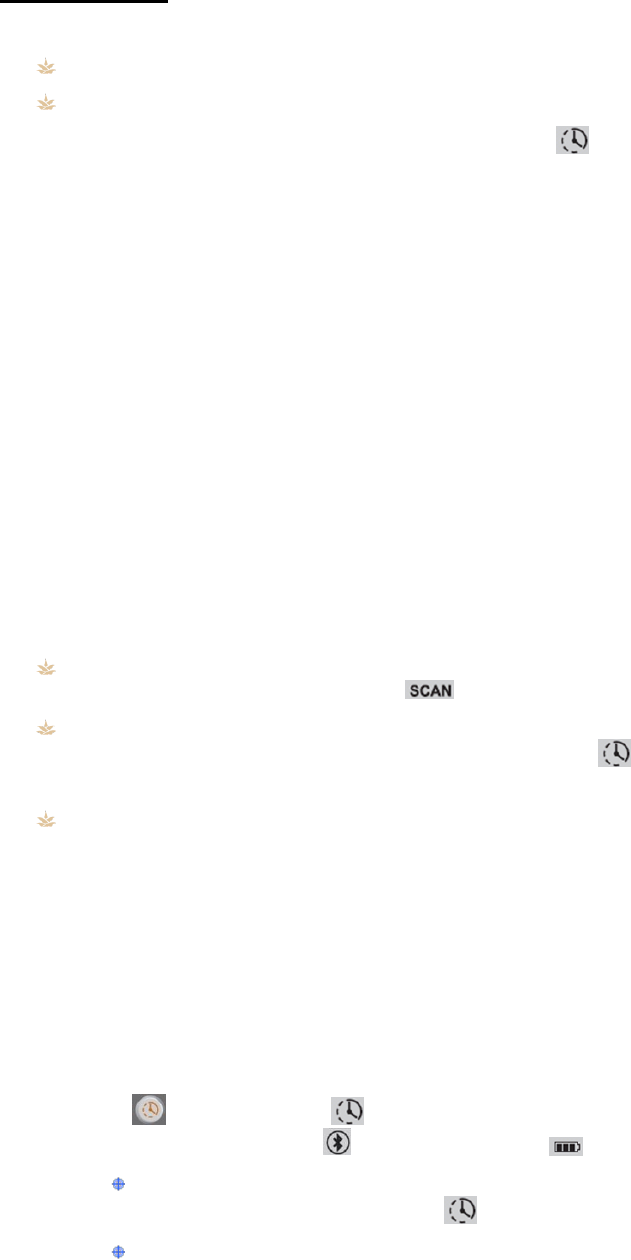
TMD 2.0 User Guide 15 | Page
Timer Usage
The Timer button supports two functions:
Stopwatch, count up from zero
Countdown Timer, counts down from a defined value.
If a timer (count down or count up) is in-progress, the icon blinks. This applies to all
timer and measurement modes.
When in the timer mode, the upper (large) display is not used and remains blank. The
middle display is used to count minutes from 0-999 and the lower display is used to count
seconds from 00 to 59. An example is provides below.
1. The middle display starts at 000 and the lower display starts at 00.
2. The lower display counts from 00 seconds to 59 seconds. Then it resets to 00 and
the middle display increments to 1 to represent 1 minute.
3. The current time is read by combining the integer value in minutes from the middle
display and the decimal value in seconds from the lower display.
For example, 23 in the middle display and 34 in the lower display equal 23:34 or 23
minutes and 34 seconds.
4. The stopwatch function stops at 16 hours, 39 minutes and 59 seconds. Once the
middle display reaches 999 minutes and the lower display reaches 59 seconds, the
stopwatch function stops and remains at that value.
NOTES:
Either timer mode can be viewed or initiated when the TMD 2.0 is not actively
measuring a temperature; when is not displayed.
If a timer is in-progress, a temperature measurement may be started and the timer
will continue to run in the background. The blinking icon indicates that a timer is
still running in the background.
An in-progress timer is ended when the TMD 2.0 enters the Off power state, but can
continue to run when in all other power states. The TMD 2.0 provides an audio alert
before automatically entering the Off power state and thus canceling any active
timer.
Stopwatch
The stopwatch function starts at zero and counts elapsed time in minutes and seconds until
the user stops the function. The stopwatch is capable of counting elapsed time up to 16
hours, 39 minutes and 59 seconds.
1. Ensure the TMD 2.0 is on and not actively measuring a temperature.
2. Press . The timer icon is displayed and all other display elements are cleared
except for the Bluetooth and battery status icons which remain.
If a timer is currently in-progress (count up or countdown), its current value
is shown while the timer icon blinks. (Continue with step 3.)
If a timer is not currently in-progress, the display shows their initial values.
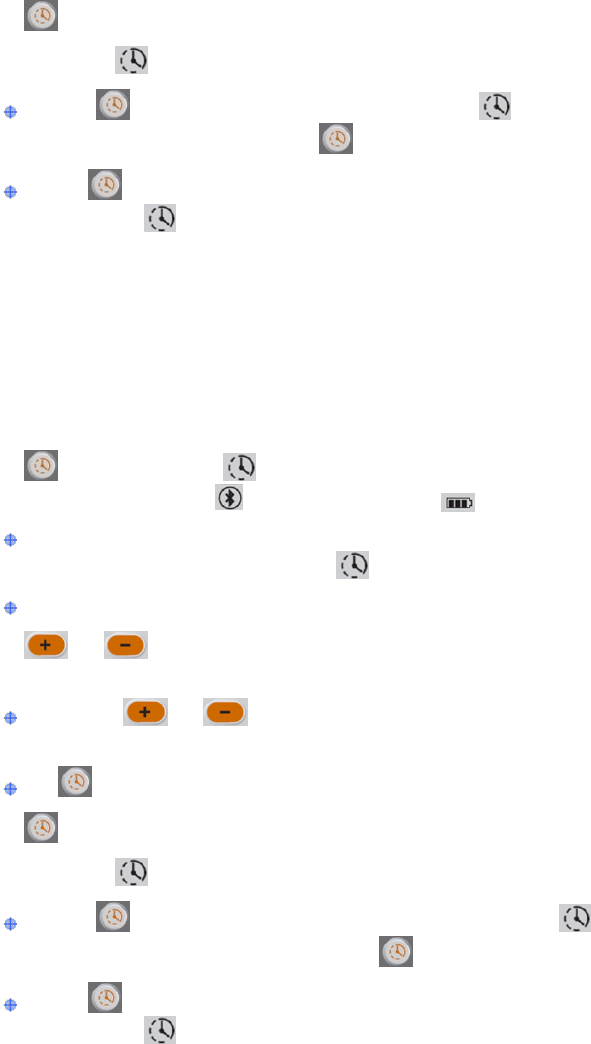
16 | Page TMD 2.0 User Guide
3. Press to start the stopwatch.
4. The timer icon blinks and the displays update. No units are shown.
Press to stop the timer. The timer icon stops blinking. If the timer
has been stopped, pressing again resumes the timer.
Hold for 2 seconds to clear the timer, reset the displays and stop the
timer icon from blinking, if applicable.
Countdown Timer
The countdown timer function starts at a user-specified value and counts down to zero.
When the counter reaches zero (0), the timer stops and the TMD 2.0 beeps. The countdown
timer is capable of being set in whole minute increments from 1-999; from 1 minute to 16
hours and 39 minutes.
1. Ensure the TMD 2.0 is on and not actively measuring a temperature.
2. Press . The timer icon is displayed and all other display elements are cleared
except for the Bluetooth and battery status icons which remain.
If a timer is currently in-progress (count up or countdown), its current value
is shown while the timer icon blinks. (Continue with step 4.)
If a timer is not currently in-progress, the display shows their initial values.
3. Press or to set the middle display to the desired countdown start time in
minutes from 1 to 999.
If either or is held for more than 2 seconds, the middle display
increments (or decrements) in five (5) minute increments until released.
If is held for 2 seconds, any set time is cleared.
4. Press to start the count down from the set value.
5. The timer icon blinks and the displays update. No units are shown.
Press to stop the current timer. The timer icon stops blinking. If the
timer has been stopped, pressing again resumes the timer.
Hold for 2 seconds to clear the timer, reset the displays and stop the
timer icon from blinking, if applicable.
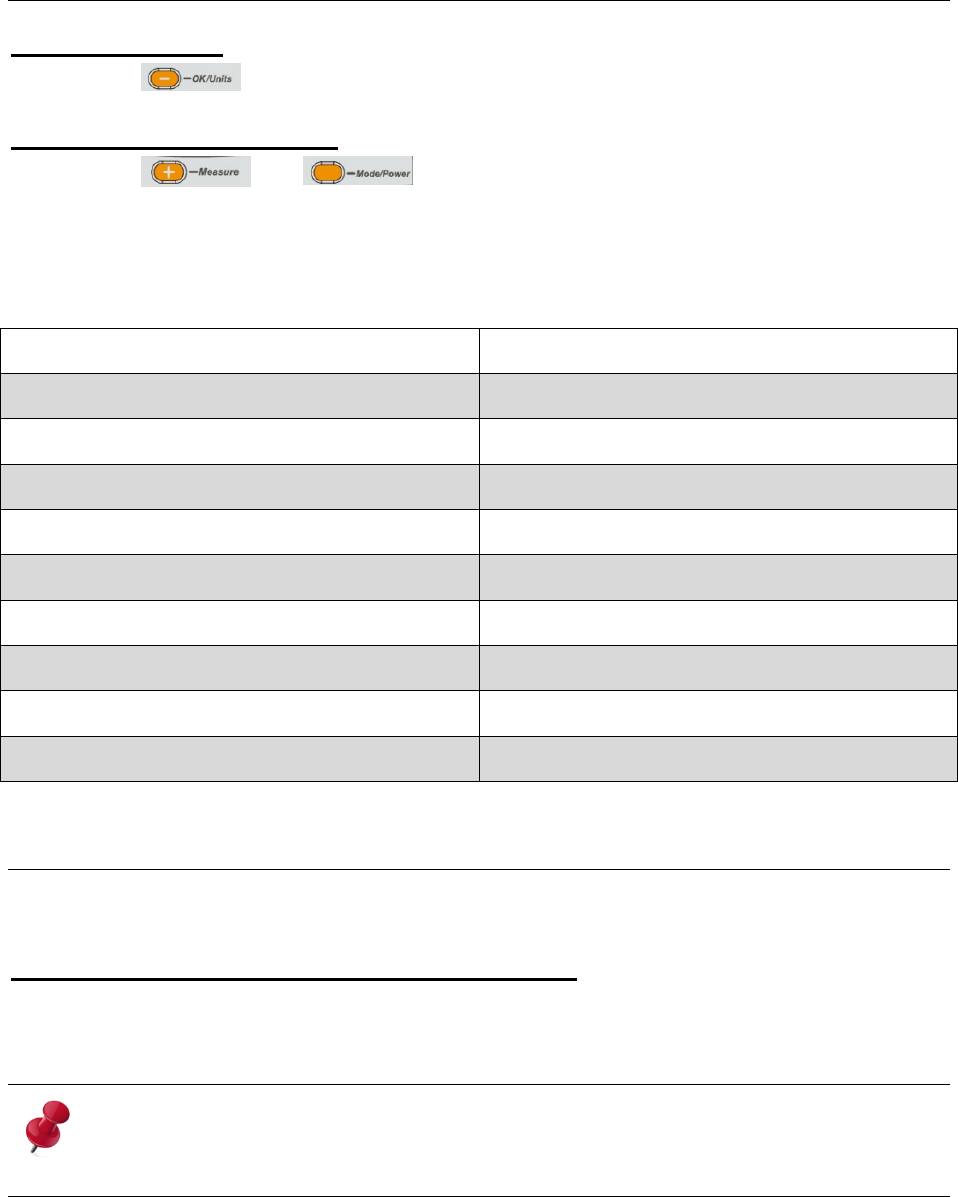
TMD 2.0 User Guide 17 | Page
Additional TMD 2.0 Functions
TMD 2.0 Reboot
Pressing the button for 5 seconds causes the TMD 2.0 to reboot.
TMD 2.0 Hardware Reset
Pressing the and buttons simultaneously for 8 seconds causes the
TMD 2.0 to perform a hardware reset where certain selected parameters used in measuring
temperatures are reset to their default values. When these 2 buttons have been pressed for
8 seconds, the parameters are reset “rSt” is displayed on the screen of the TMD 2.0.
The following is a list of the parameters that are reset and their default values:
Parameter
Default Value
Temperature Unit
Fahrenheit
Probe Scan Stable Temperature Range
0.2C/0.36F
Probe Scan Stable Measurements
5 Measurements
Probe Scan Auto Timeout
40 Seconds
Probe Scan Manual Timeout
50 Seconds
IR Scan Stable Temperature Range
0.2C/0.36F
IR Scan Stable Measurements
10 Seconds
IR Scan Manual Timeout
10 Seconds
IR Emissivity
95
Service and Maintenance
The following provides service and maintenance information. Contact PAR Parts for battery
reorder information and the TMD 2.0 service process.
Cleaning the TMD 2.0 and Charging Cradle
The outside surfaces of the TMD 2.0 and its charging cradle unit can be wiped using a
household product such as a multi-surface cleaner. The cleaning product CANNOT contain
more than 70% isopropyl alcohol.
IMPORTANT: DO NOT submerge the outside surfaces of the TMD 2.0 or the TMD charging
cradle in liquid.
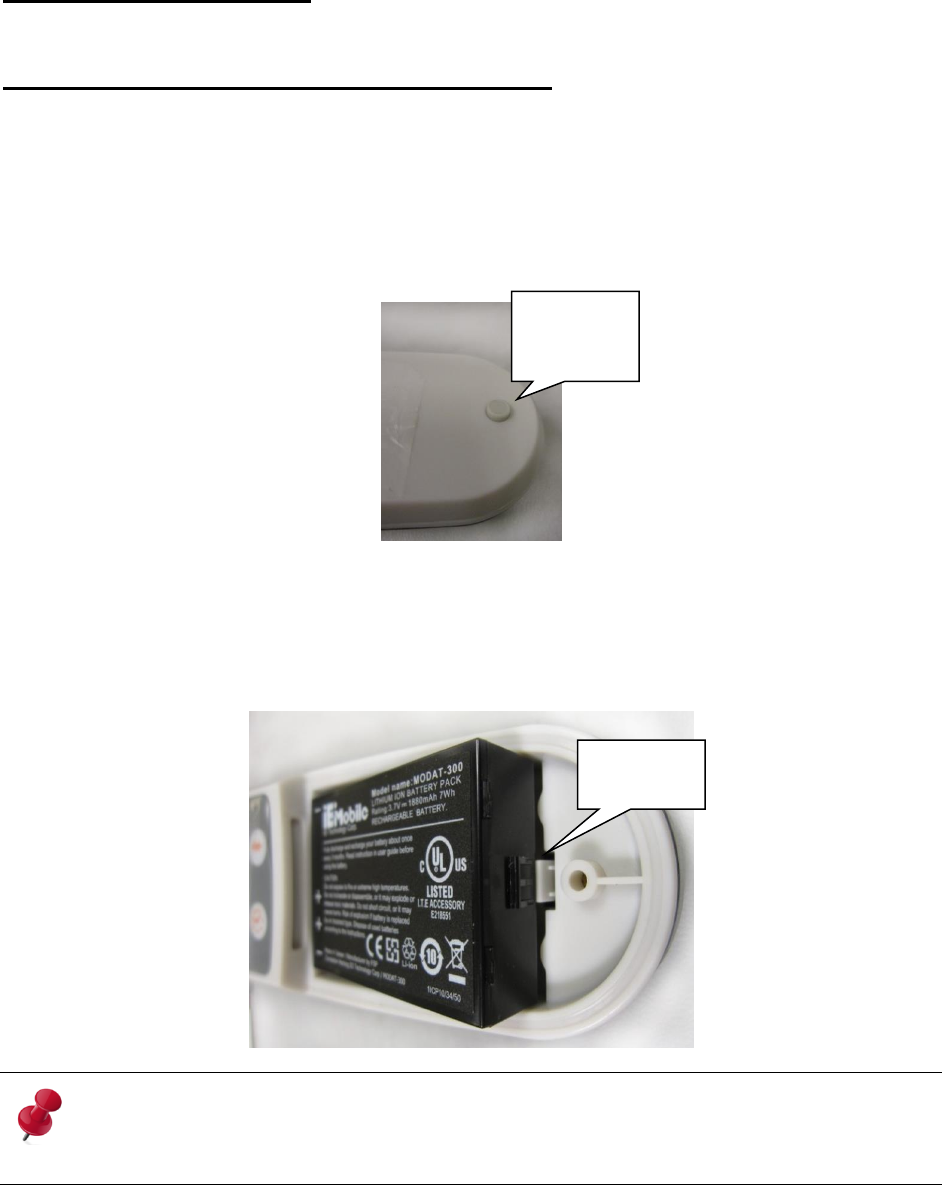
18 | Page TMD 2.0 User Guide
MAC Address Location
The MAC address is located on the rating label (back side near lower pivot end).
TMD 2.0 Battery Removal and Installation
Battery removal and replacement is outlined below.
Battery Removal
1. Place the TMD 2.0 unit face up on a suitable surface to ensure you do not damage
the unit.
2. Remove the “plug” (shown below).
3. Unscrew the cover retaining screw.
4. Remove the battery cover.
5. Carefully remove the battery from the base. You will need to lift the battery gently to
remove it from the base.
IMPORTANT: Always dispose of battery packs according to federal, state, and local regulations.
Contact a recycling agency in your area for recycling instructions and locations.
Remove
“plug”
Lift here
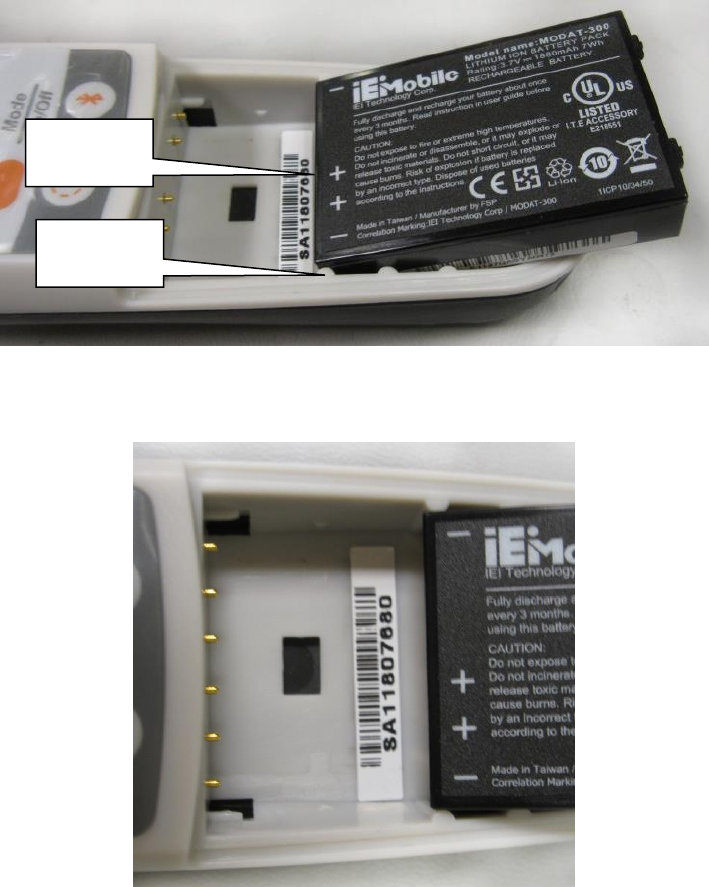
TMD 2.0 User Guide 19 | Page
Battery Installation
A new battery requires an initial charging period of approximately 4 hours before being
used.
1. The “ears” on the battery must be placed in front of the three tabs on each side of
the base as shown below.
2. Place the battery in the base at an angle to ensure the label side of battery is facing
up; make sure the ears on battery line up with the inside of the base (shown below).
3. Once you slide the battery in it will drop down into base. Press firmly to ensure it is
in the base as shown below.
3 tabs
“Ears”
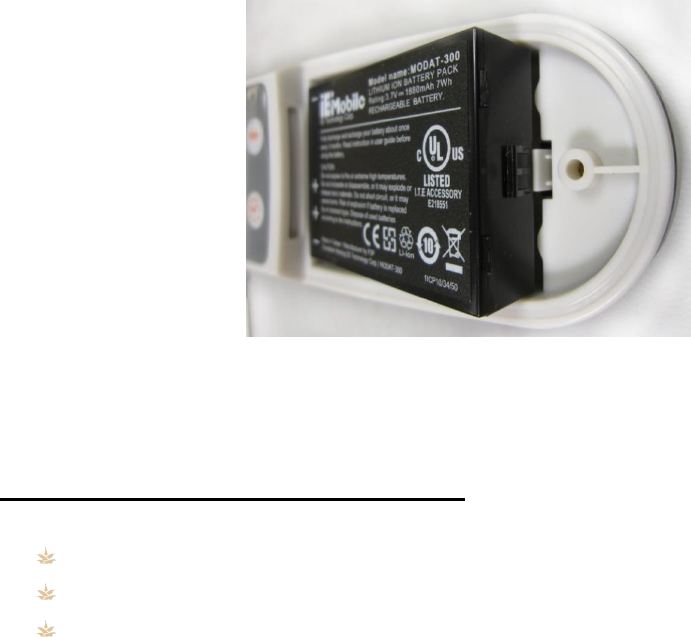
20 | Page TMD 2.0 User Guide
4. Place the battery cover of TMD 2.0 on the base and secure it with screw. Maximum
torque of 2.0-2.5 kg-cm.
5. Replace the plug over the screw and push it down.
TMD 2.0 Charging Cradle Overview
There are three charging cradle kits available.
K8935: TMD 2.0 Cradle Kit
K8935A: TMD 2.0 Charging Cradle and power supply
K8935A-01: International TMD 2.0 Charging Cradle and power supply
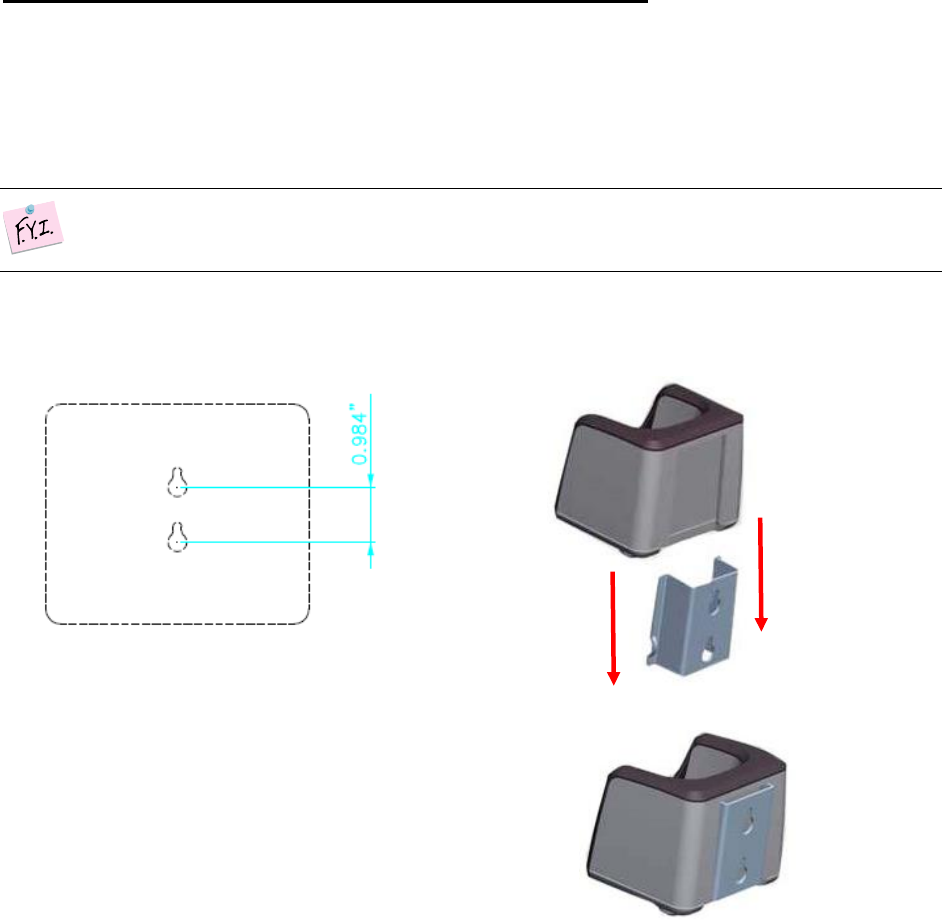
TMD 2.0 User Guide 21 | Page
TMD 2.0 Charging Cradle Wall Mount Installation
The following provides instructions for wall mounting of the charging cradle.
Charging Cradle Bracket Installation
The following provides information to mount the wall bracket.
1. Locate the place where the charging cradle will reside.
HINT: It is recommended you mount the bracket with the cable connections on the bottom.
2. Place the supplied template on the wall in the desired location. (A sample template is
shown below.)
3. Mark the mounting holes at the plus sign (+) as shown above.
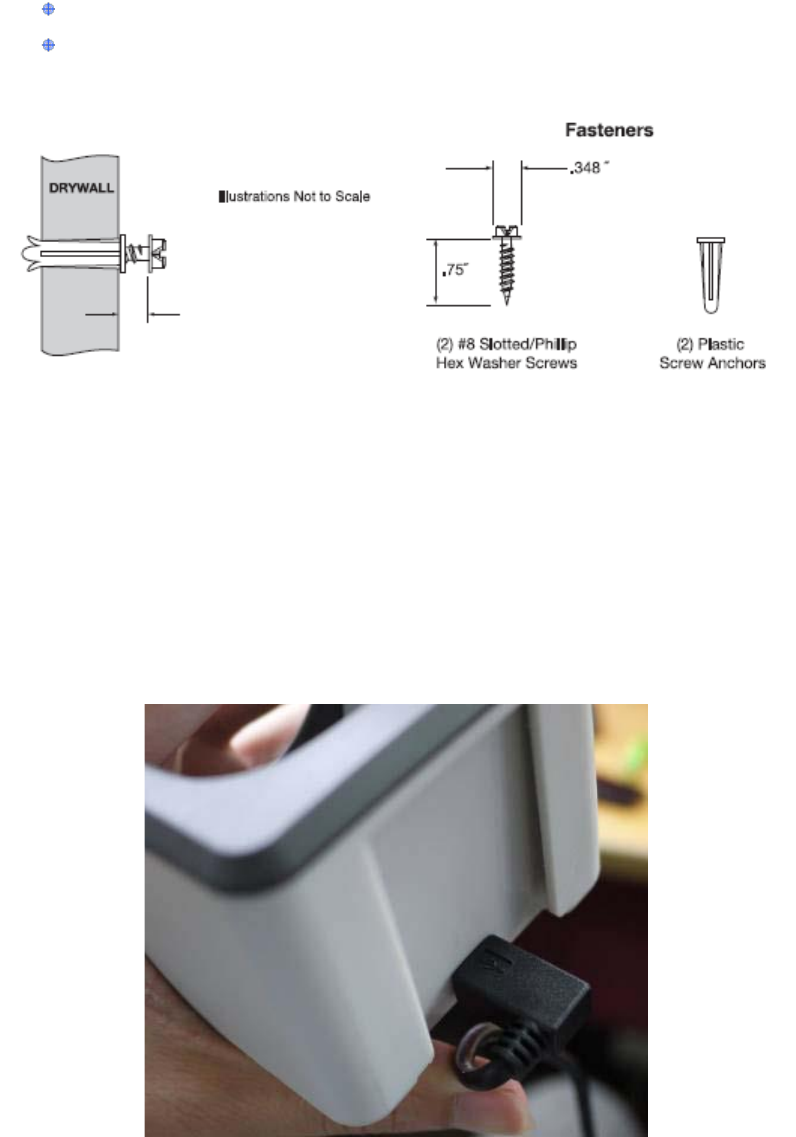
22 | Page TMD 2.0 User Guide
4. Drill holes as needed:
If you are mounting on wood, drill holes for the screws.
If you are mounting on drywall, drill holes to accept drywall anchors. A 3/16”
drill bit is recommended for the plastic anchors.
5. Use a Phillips screwdriver to insert screws into the wall. Make sure to that screws
extend 0.2 inches from the wall.
6. Locate the charging cradle bracket over the screw heads, and then gently push down
to lock the bracket onto the screws.
Charging Cradle Installation
The following assumes the charging cradle bracket is attached to wall.
1. Attach the micro USB end of cable to the charging cradle and bend wire down to
allow for attachment to the bracket (as shown below).
0.078~0.098”

TMD 2.0 User Guide 23 | Page
2. Slide the cradle onto the wall mount bracket over the top of wire (as shown below).
3. Plug the AC/DC adapter into the USB type A cable as shown below. Two AC/DC
adapters are provided and shown below.
4. Plug the AC/DC adapter into an outlet to verify the charging cradle is functioning.
The charging cradle LEDs show as:
Green indicates Standby
Red indicates Charging
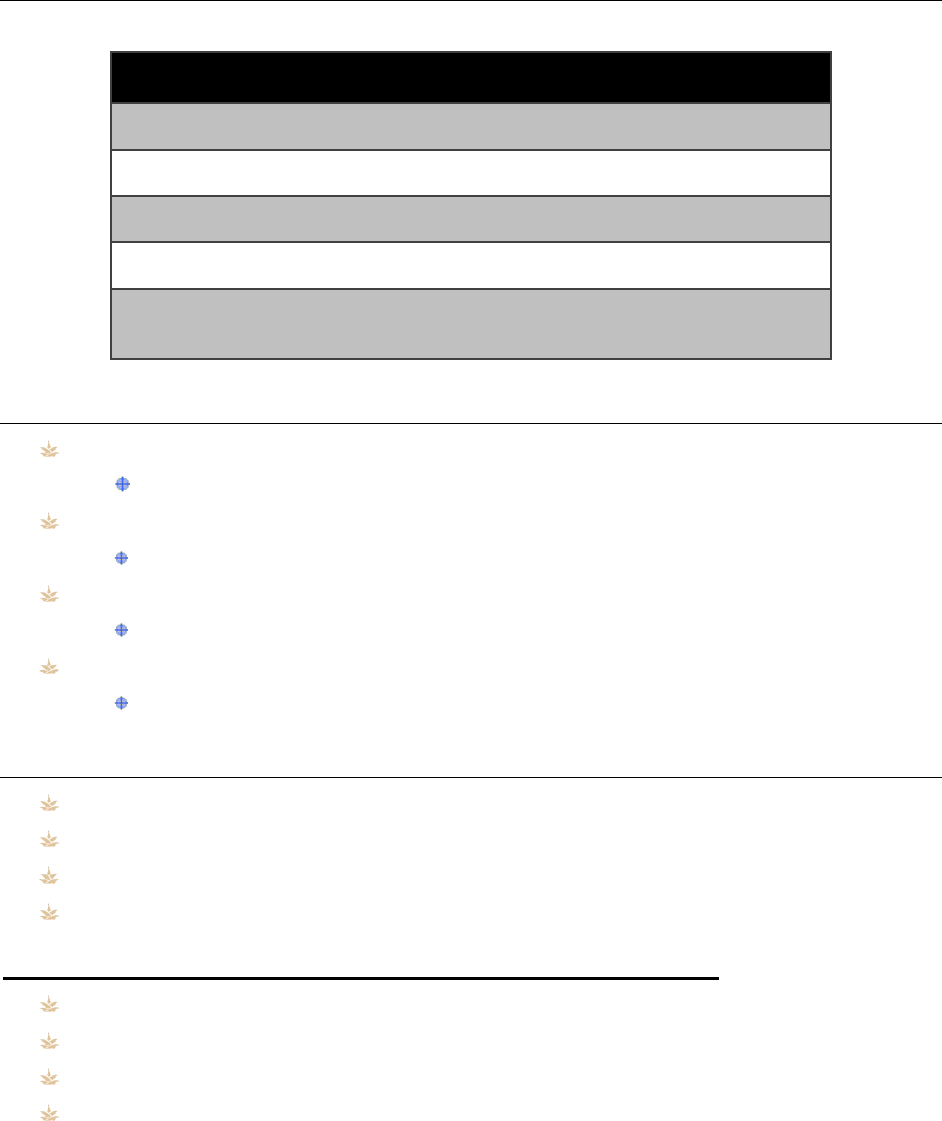
24 | Page TMD 2.0 User Guide
Replacement Parts
The table below shows replacement parts.
Replacement Part
PAR Part Number
TMD 2.0
M8936
TMD 2.0 Battery
980017901
TMD 2.0 Cradle Kit
K8935
TMD 2.0 charger & power supply
K8935A
TMD 2.0 International charger & power
supply
K8935A-01
Troubleshooting with Cradle
Not powering up
Verify that the battery is fully charged (takes at least 4 hours)
Battery runs out of power in a short time (<2 Hours)
Verify that the battery is fully charged (takes at least 4 hours).
No battery icon
Clean the battery terminals with a soft cloth
Slow Charger
Clean the battery terminals with a soft cloth
TMD 2.0 Specifications
Operating Temperature: 0ºC to 50ºC (32°F to 122°F)
Storage Temperature: -40ºC to 60ºC (-40°F to 140°F)
Input Voltage: 5V
Input Current: 0.5A max.
Temperature Measuring Device (TMD 2.0) Dimensions
Height: 182.5 mm (7.19 inches)
Width: 51.0 mm (2.01 inches)
Depth: 47.5 mm (1.87 inches)
Weight: 196 grams (6.9 oz. without battery)
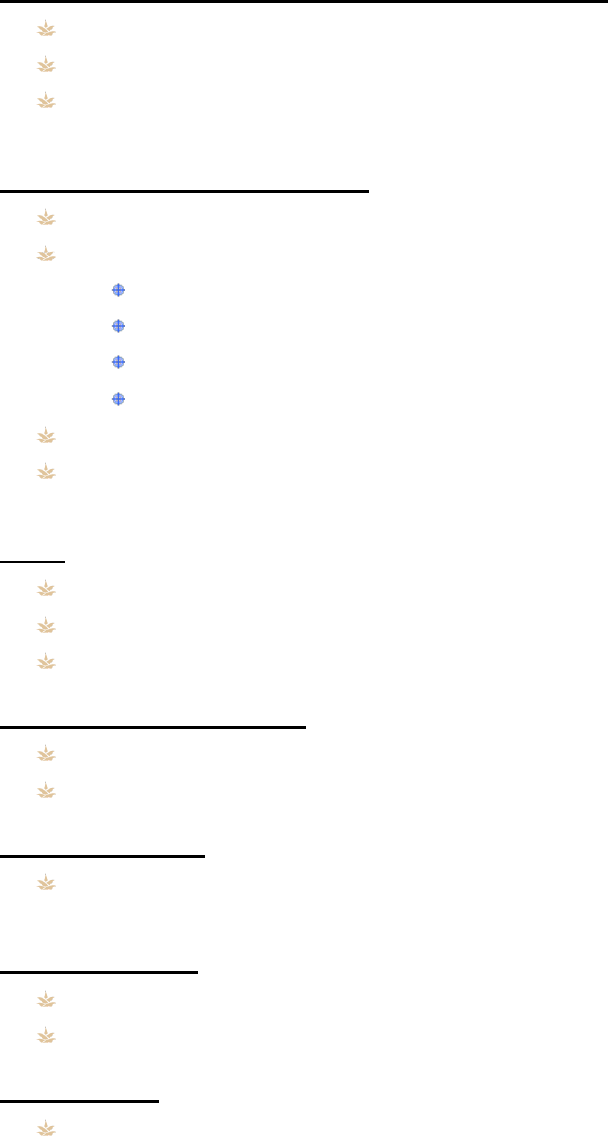
TMD 2.0 User Guide 25 | Page
Thermo Couple Type T Based Insertion Probe
Temperature range: -40°C to 300°C (-40°F to 572°F)
Accuracy: -40°C to 300°C (-40°F to 572°F) = Measured Temp ± 0.5°C or 0.4%
Probe: approximate 4” usable insertion depth. Folds back into hand grip for storage
when not in use
Infrared Temperature Probe
Temperature range: -40°C to 300°C (-40°F to 572°F)
Accuracy:
0°C to 65°C (32°F - 150°F) = Measured Temp ±1 °C (± 2 °F)
< 0°C (32°F) = Measured Temp ± 1°C (± 2°F) + 0.1 degree per degree
Formula:[=Measured Temp ± │(1°C or 2°F) +(Measured Temp * 0.1)│]
>65°C (150 °F) = Measured Temp ± (Measured Temp *1.5%)
Optimal scanning distance: 2 inches or less
IR sensor: detects surface temperatures and target beam visible on surfaces within
approximately five (5) inches
RFID
13.56 MHz operating frequency
10 mm typical range for passive tags, 30 mm for self-energized tags
Compliant to NFCIP-1 (ISP 18092) and NFCIP-2
Bluetooth Connectivity
Ability to interface with outside devices via Bluetooth
Supports Bluetooth low energy 4.0 capability
Micro USB Port
Used for charging the battery pack. Micro USB charging cable required, PAR P/N
980017903
Power Options
Lithium Ion Battery, requires initial charging of approximately 4 hours
Rechargeable battery pack, PN980017903
LCD Screen
Backlight: White LED
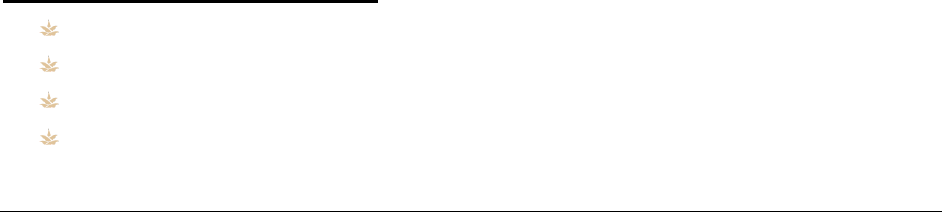
26 | Page TMD 2.0 User Guide
Platform and Driver Support
Windows CE6
Windows Mobile 6.1 and 6.5
Windows Vista
Windows 7
Industry Canada Statement
This device complies with RSS-210 of the Industry Canada Rules. Operation is subject to the
following two conditions: (1) This device may not cause harmful interference, and (2) this
device must accept any interference received, including interference that may cause
undesired operation.
Ce dispositif est conforme à la norme CNR-210 d'Industrie Canada applicable aux appareils
radio exempts de licence. Son fonctionnement est sujet aux deux conditions suivantes: (1)
le dispositif ne doit pas produire de brouillage préjudiciable, et (2) ce dispositif doit accepter
tout brouillage reçu, y compris un brouillage susceptible de provoquer un fonctionnement
indésirable.
Radiation Exposure Statement:
This equipment complies with IC radiation exposure limits set forth for an uncontrolled
environment. This equipment should be installed and operated with minimum distance 20cm
between the radiator & your body.
Déclaration d'exposition aux radiations:
Cet équipement est conforme aux limites d'exposition aux rayonnements IC établies pour un
environnement non contrôlé. Cet équipement doit être installé et utilisé avec un minimum
de 20 cm de distance entre la source de rayonnement et votre corps.

TMD 2.0 User Guide 27 | Page
FCC Statements
This device complies with Part 15 of the FCC Rules. Operation is subject to the following two
conditions: (1) This device may not cause harmful interference, and (2) this device must
accept any interference received, including interference that may cause undesired
operation.
This equipment has been tested and found to comply with the limits for a Class B digital
device, pursuant to Part 15 of the FCC Rules. These limits are designed to provide
reasonable protection against harmful interference in a residential installation. This
equipment generates, uses and can radiate radio frequency energy and, if not installed and
used in accordance with the instructions, may cause harmful interference to radio
communications. However, there is no guarantee that interference will not occur in a
particular installation. If this equipment does cause harmful interference to radio or
television reception, which can be determined by turning the equipment off and on, the user
is encouraged to try to correct the interference by one of the following measures:
— Reorient or relocate the receiving antenna.
— Increase the separation between the equipment and receiver.
— Connect the equipment into an outlet on a circuit different from that to which the
receiver is connected.
— Consult the dealer or an experienced radio/TV technician for help.
FCC Caution: Any changes or modifications not expressly approved by the party responsible
for compliance could void the user’s authority to operate this equipment.
This transmitter must not be co-located or operating in conjunction with any other antenna
or transmitter.
This device complies with part 15 of the FCC rules. Operation is subject to the following
conditions:
1. This device may not cause harmful interferences, and
2. This device must accept any interference received, including interference that may
cause undesired operation.
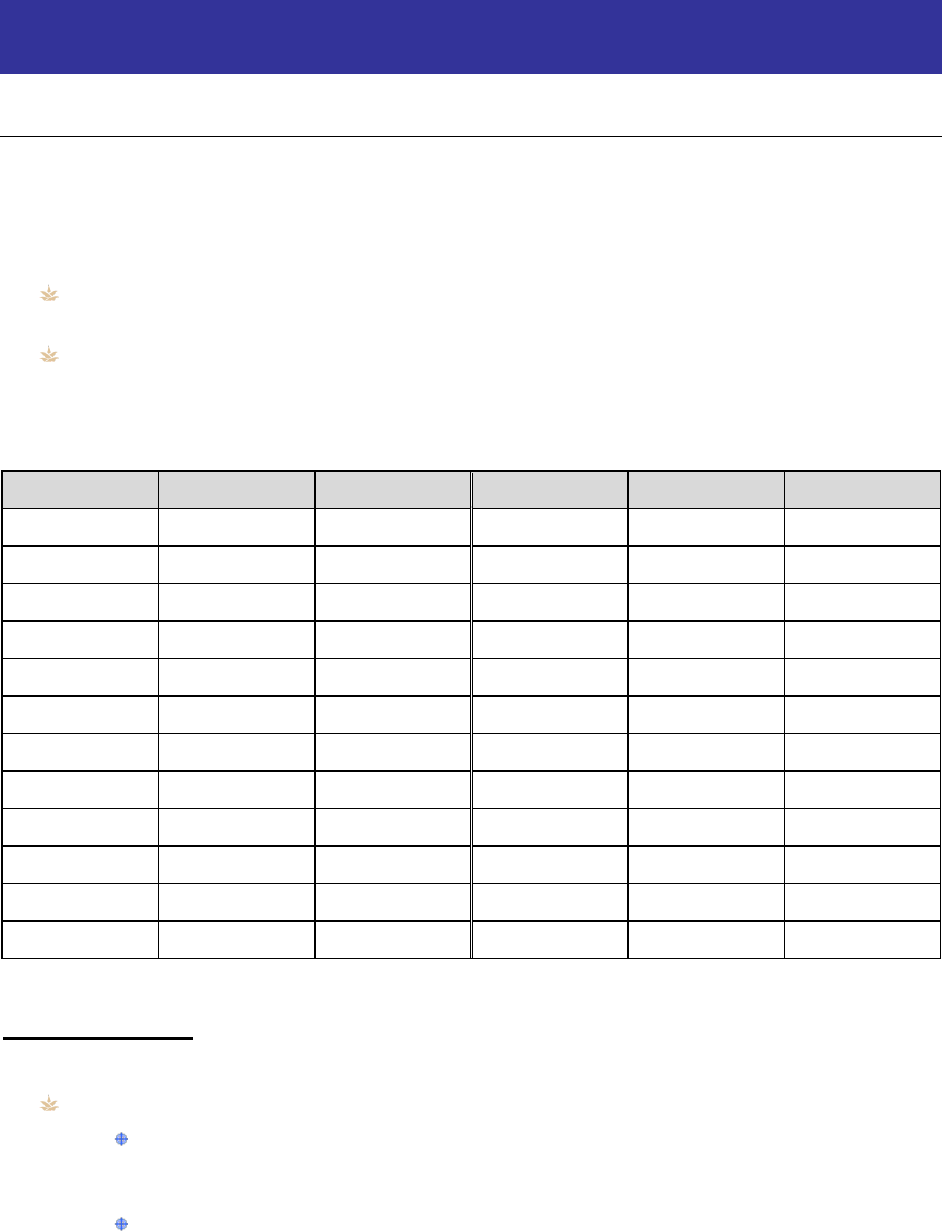
28 | Page TMD 2.0 User Guide
APPENDIX A: PROBE VERIFICATION & BASELINE
ADJUSTMENT
Introduction
The TMD 2.0 probe is calibrated at the factory. Periodically, you may need to adjust the
reported temperature with an offset from this factory setting.
In order to verify and adjust the offset of the probe we must use temperature reference
points. These points are:
Freezing (32°F or 0°C) — freezing can be simulated by an ice bath method (ice
point)
Boiling at sea level, (212°F or 100°C) — altitude affects the “boiling point” as shown
in the table below. At sea level, water boils at 212°F, but at 5,000 feet above sea
level it boils at only 202.4°F
Table A: Approximate Boiling Point of Water at Altitude
Feet
°F
°C
Feet
°F
°C
0
212.0
100.0
3000
206.2
96.8
250
211.5
99.7
3250
205.7
96.5
500
211.0
99.5
3500
205.3
96.3
750
210.5
99.2
3750
204.8
96.0
1000
210.1
98.9
4000
204.3
95.7
1250
209.6
98.6
4250
203.8
95.5
1500
209.1
98.4
4500
203.4
95.2
1750
208.6
98.1
4750
202.9
94.9
2000
208.1
97.8
5000
202.4
94.7
2250
207.6
97.6
10000
193.2
89.6
2500
207.2
97.3
15000
184.4
84.7
2750
206.7
97.1
20000
175.9
79.9
Offset Ranges
If the probe is outside the ranges below, you will not be able to adjust the baseline.
Freezing (Ice Bath)
Fahrenheit — 32°F is the expected temperature. ± 10 of the expected
temperature is the allowed adjusted temperature range, which is (22°F to
42°F)
Celsius — 0°C is the expected temperature. ± 5.5 of the expected
temperature is the allowed adjusted temperature range, which is (-5.5°C to
5.5°C)
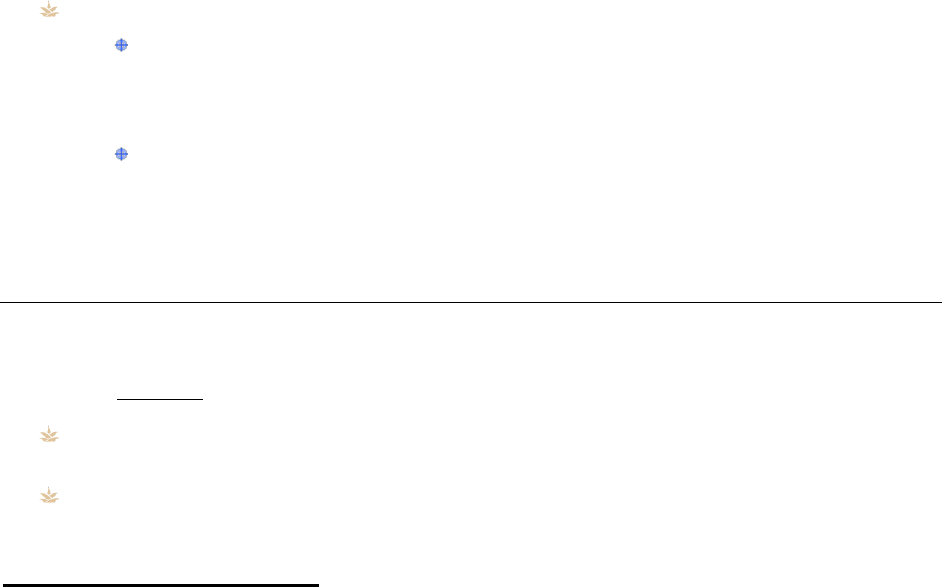
TMD 2.0 User Guide 29 | Page
Boiling (the boiling point range covers from sea level to 20000 feet above sea level)
Fahrenheit — 212°F is the expected temperature. The allowed range is
defined by taking +10 of the expected temperature and -10 of the boiling
point at 20000 feet above sea level, which is 175.9°F. The allowed adjusted
temperature range is (165.9°F - 222 °F)
Celsius — 100° C is the expected temperature. The allowed range is defined
by taking +5.5 of the expected temperature and -5.5 of the boiling point at
20000 feet above sea level, which is 79.9°C. The allowed adjusted
temperature range is (74.4°C – 105.5°C)
Verification & Offset Procedures
You must perform temperature preparation and temperature verification procedures prior to
adjusting the baseline.
If the TMD does not pass a temperature verification you may have to:
Send the TMD 2.0 in for repair or service, it may be damaged or needs to be reset to
factory calibration
Check the temperature reference point being used: ice water bath or boiling water
(see page 28)
Verification Preparation
The following outlines basic temperature point preparation. You should use distilled water
for both verifications.
Ice Point (Water Bath)
1. Fill an insulated container with crushed or chipped ice. The container should be at
least 4 inches deep and 4 inches wide.
2. Add cold water slowly until it overflows and then add more ice until it is packed
tightly, allowing excess to overflow. The water should be 1 inch below the top of the
ice in the container.
3. Allow time for the mixture to come to 32°F or 0°C (about 3-5 minutes).
4. Insert the probe into the center of the container so that the sensing area is
completely submerged. At least 2 inches of the probe should be submerged.
5. Make sure the probe is not on the bottom and sides of the container.
Boiling Point (Boiling Water Bath)
1. Fill a deep pan with water and bring to a boil. Boiling water at sea level is 212°F or
100°C. See Table A on page 28 different altitudes.
2. Insert the probe into the pan of boiling water so that the sensing area is completely
submerged. At least 2 inches of the probe should be submerged.
3. Make sure the probe is not on the bottom and sides of the pan.
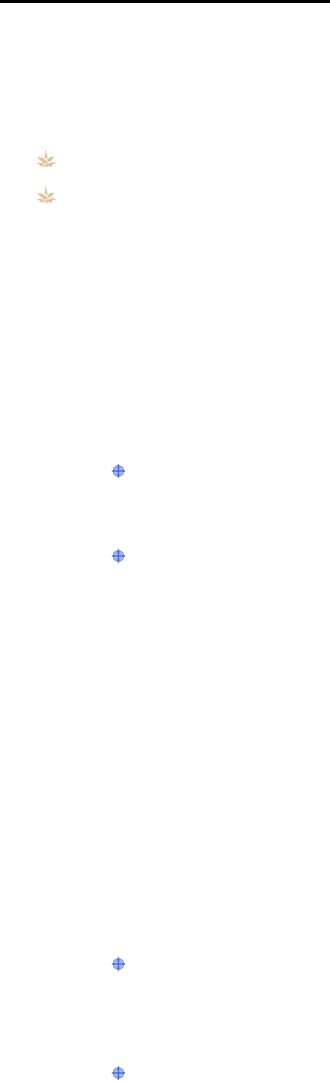
30 | Page TMD 2.0 User Guide
Temperature Verification
The following outlines temperature verification. You can use a separately calibrated
“reference” thermometer immersed in the identical temperature reference point to verify
your reading as needed.
It is recommended that you:
Perform both verifications for the probe
Use distilled water for both verifications
Ice Point Verification
You must have your “ice point” preparation ready (see page 29).
1. Set the mode on the TMD to “Probe.”
2. Immerse the probe into the ice water bath.
3. Press “Measure” and wait for a stabilized temperature.
4. Verify that the temperature as expected:
Fahrenheit — 32°F is the expected temperature. ± 10 of the expected
temperature is the allowed adjusted temperature range, which is (22°F to
42°F)
Celsius — 0°C is the expected temperature. ± 5.5 of the expected
temperature is the allowed adjusted temperature range, which is (-5.5°C to
5.5°C)
5. If the probe is outside the offset ranges), you will not be able to adjust the baseline.
See “outside of ranges information” below.
Boiling Point Verification
You must have your “boiling point” preparation ready (see page 29).
1. Set the mode on the TMD to “Probe.”
2. Immerse the probe into the boiling water.
3. Press “Measure” and wait for a stabilized temperature.
4. Verify that the temperature is the “altitude adjusted” temperature (the boiling point
range covers from sea level to 20000 feet above sea level) as expected:
Fahrenheit — 212°F is the expected temperature. The allowed range is
defined by taking +10 of the expected temperature and -10 of the boiling
point at 20000 feet above sea level, which is 175.9°F. The allowed adjusted
temperature range is (165.9°F - 222 °F)
Celsius — 100° C is the expected temperature. The allowed range is defined
by taking +5.5 of the expected temperature and -5.5 of the boiling point at
20000 feet above sea level, which is 79.9°C. The allowed adjusted
temperature range is (74.4°C – 105.5°C)
5. If the probe is outside the offset ranges, you will not be able to adjust the baseline.
See “outside of ranges information” below.
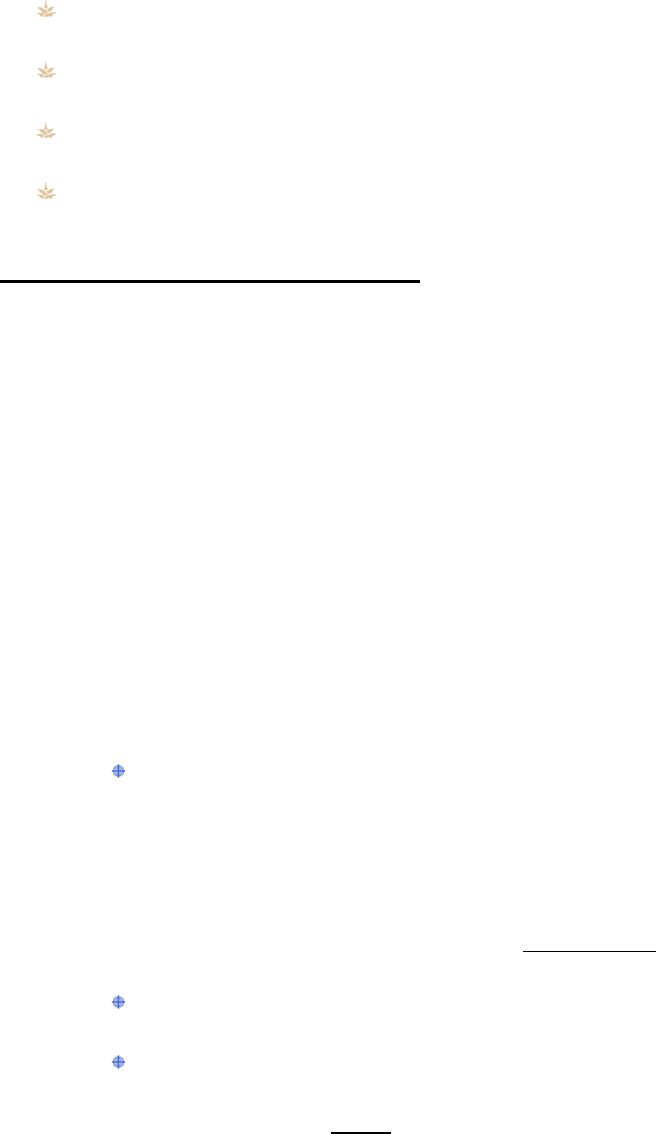
TMD 2.0 User Guide 31 | Page
Outside of Ranges Information
If the probe is outside the offset ranges, you should consider if:
Using a separately calibrated “reference” thermometer immersed in the identical
temperature reference point to verify your reading
If there is visible damage to the device or the device has been dropped. The TMD
would need to be sent in for repair and/or factory calibration reset
If the TMD is consistently out of range from the cold and hot temperature ranges.
The device will need to be sent back for factory calibration reset
If the TMD is ± 10 for Fahrenheit or ±5 for Celsius for the temperature reference
points. The device needs to be sent back for factory calibration reset
Temperature Offset Adjustment
You can use the adjustments outlined below as needed.
Expected Freezing Temperature Acceptance
You must have your “ice point” preparation ready (see page 29). The following shows a
Fahrenheit adjustment example, but could be done in Celsius.
1. Set the mode on the TMD to “Probe.”
2. Immerse the probe into the ice water bath.
3. Press “Measure” and wait for a stabilized temperature. For example, the display
shows 34°F.
NOTE: If two out of three measurements are in range of +/- 2°F or 1.1°C, no
adjustment is needed. If two or more measurements are not in range an adjustment
is needed.
4. Remove the probe from the ice water bath.
5. Simultaneously press and hold the “+/Measure” and “-/OK/Units” buttons for 4
seconds to enter “Adjustment” mode.
The TMD validates that the measured temperature is within the acceptable
range to allow adjustments. In our example, the measured temperature of
34°F is between the acceptable adjustment range of 22°F – 42°F
6. The TMD blinks the expected temperature in the main display (32°F), and then emits
two short beeps (1 second each) to signify the start of adjustment mode.
7. In our example, you can press and hold the “–” button until 32°F shows. The
adjusted temperature decrements by 1 with every second you hold the button. Note
that if you press and hold the “+” button you increment the temperature.
You could also tap the “+” button, which increments the temperature by 0.1
with each tap
If needed you could use the “–” button, decrements the temperature by 0.1
with each tap
8. Press the “Mode” button, within 30 seconds. The TMD stores the displayed
temperature. It displays “good” on the main display, “LO” on the top lower display,
“set” on the lower most display and emits one short beep (1 second).
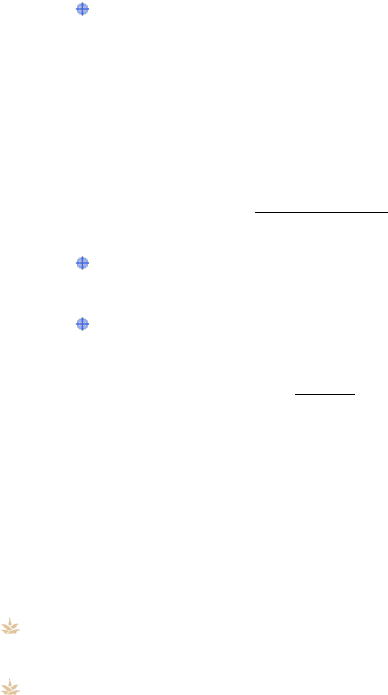
32 | Page TMD 2.0 User Guide
9. You need to wait two 2 seconds for the TMD to return to “Ready” state.
Expected Boiling Temperature Acceptance/Adjustment
Prior to performing the following, you’ll need to use Table A (page 28) to find your
approximate water boiling point. In our example we are at 500 feet, so boiling is at 211°F.
You must have your “boiling point” preparation ready (see page 29). The following shows a
Fahrenheit adjustment example, but could be done in Celsius.
1. Set the mode on the TMD to “Probe.”
2. Immerse the probe into the boiling water.
3. Press “Measure” and wait for a stabilized temperature. For example, the display
shows 210°F.
NOTE: If two out of three measurements are in range of +/- 2°F or 1.1°C, no
adjustment is needed. If two or more measurements are not in range an adjustment
is needed.
4. Remove the probe from the boiling water.
5. Simultaneously press and hold the “+/Measure” and “-/OK/Units” buttons for 4
seconds to enter “Adjustment” mode.
The TMD validates that the measured temperature is within the acceptable
range to allow adjustments. In our example, the measured temperature of
210°F is between the acceptable adjustment range of 165.9°F – 222°F
6. The TMD blinks the expected temperature in the main display (212°F) and emits two
short beeps (1 second each) to signify the start of adjustment mode.
7. In our example, you can press and hold the “+” button until 211°F shows because at
500 feet above sea level the boiling point is 211°F. The adjusted temperature
increments by 1 with every second you hold the button. Note that if you press and
hold the “–” button you decrement the temperature.
You could also tap the “+” button, which increments the temperature by 0.1
with each tap
If needed you could use the “–” button, decrements the temperature by 0.1
with each tap
8. Press the “Mode” button, within 30 seconds. The TMD stores the displayed
temperature. It now display “good” on the main display, “high” on the top lower
display, “set” on the lower most display and emit one short beep (1 second)
9. You need to wait two 2 seconds for the TMD to return to “Ready” state.
TMD Display Messages
You may see the following messages on a TMD: good high set, good LO set, bAd high set or
bAd LO set. Their meaning and placement of the messages are:
good or bAd — shows on the main display. A “Good” is for a successful stored
adjustment. A “bAd” is where a bad state is reached
high or LO — shows on top lower display. A “high” shows that the good or bad
adjustment was for the high temperature range (boiling/hot). A “LO” shows that the
good or adjustment was for the low temperature range (freezing/cold)
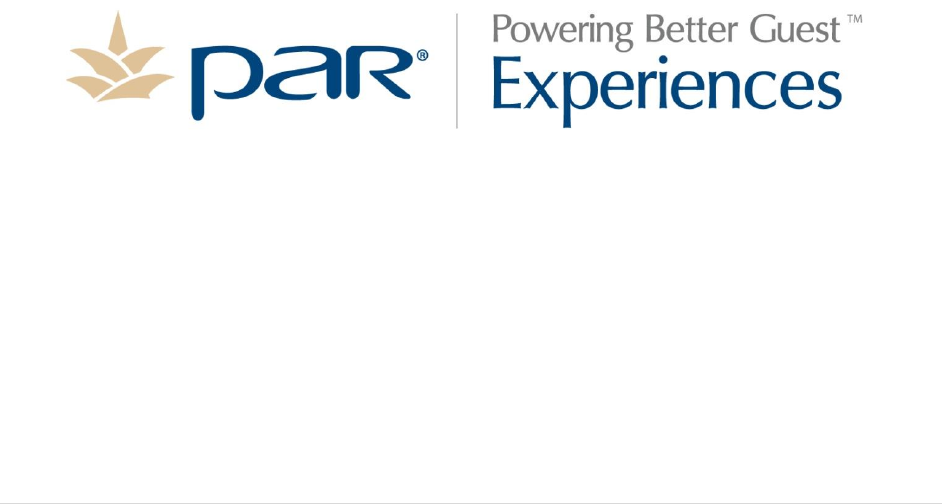
PAR Phone Numbers
For Service
USA: 800.382.6200
Canada: 905.264.4700
For Parts
USA: 800.PAR.PART
Canada: 905.264.4700
For Sales
Continental USA except New York: 800.448.6505
Outside Continental USA: 315.738.0600