Paradox Security Systems MG6060 MG-6060 User Manual Magellan EU01
Paradox Security Systems MG-6060 Magellan EU01
Contents
- 1. Installation guide with FCC warnings
- 2. User guide
User guide

780 Industriel Blvd., Saint-Eustache (Quebec) J7R 5V3 CANADA
www.paradox.ca
unit shown is
actual size
User Guide
780 Industriel Blvd., Saint-Eustache (Quebec) J7R 5V3 CANADA
www.paradox.ca
unit shown is
actual size
User Guide
user guide cover 5/25/04 08:55 Page 1
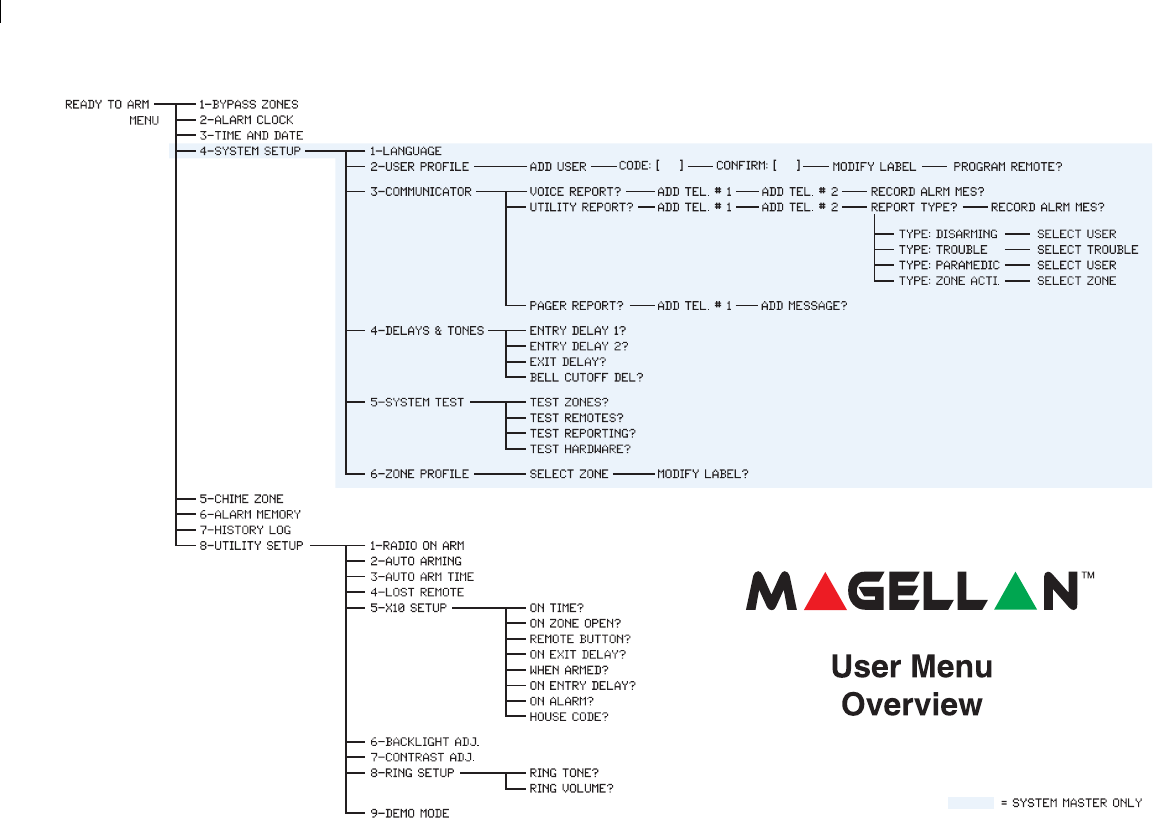
Printed in Canada 05/2004
Magellan is a trademark or registered trademark of Paradox Security Systems Ltd. or its affiliates in Canada, the United States and/or
other countries. All rights reserved. Specifications may change without prior notice. © 2004 Paradox Security Systems Ltd.
Printed in Canada 05/2004
Magellan is a trademark or registered trademark of Paradox Security Systems Ltd. or its affiliates in Canada, the United States and/or
other countries. All rights reserved. Specifications may change without prior notice. © 2004 Paradox Security Systems Ltd.
Ultra-Small Door
Contact
(MG-DCT2)
Range: 18m (60ft)*
Door Contact
(MG-DCTXP)
Range: 30m (100ft)*
Long-Range Door
Contact
(MG-DCT1)
Range: 35m (115ft)*
Magellan Remote Control
with backlight
(MG-REM1)
Range: 30m (100ft)*
* typical range in a residential environment
†manufactured and available exclusively through
EVERday Technology Co. Ltd.
Smoke Detector
(SD738)
Range: 30m (100ft)*
Made by EVERday (Taiwan)†
Analog Single-Optic PIR
(18kg/40lb Pet Immunity)
(MG-PMD1P)
Range: 35m (115ft)*
Digital Dual-Optic
High-Performance PIR
(40kg/90lb True Pet Immunity)
(MG-PMD75)
Range: 35m (115ft)*
Digital Dual-Optic
High-Performance Outdoor PIR
(40kg/90lb True Pet Immunity)
(MG-PMD85)
Range: 35m (115ft)*
All-In-One Wireless System
(MG-6060)
Ultra-Small Door
Contact
(MG-DCT2)
Range: 18m (60ft)*
Door Contact
(MG-DCTXP)
Range: 30m (100ft)*
Long-Range Door
Contact
(MG-DCT1)
Range: 35m (115ft)*
Magellan Remote Control
with backlight
(MG-REM1)
Range: 30m (100ft)*
* typical range in a residential environment
†manufactured and available exclusively through
EVERday Technology Co. Ltd.
Smoke Detector
(SD738)
Range: 30m (100ft)*
Made by EVERday (Taiwan)†
Analog Single-Optic PIR
(18kg/40lb Pet Immunity)
(MG-PMD1P)
Range: 35m (115ft)*
Digital Dual-Optic
High-Performance PIR
(40kg/90lb True Pet Immunity)
(MG-PMD75)
Range: 35m (115ft)*
Digital Dual-Optic
High-Performance Outdoor PIR
(40kg/90lb True Pet Immunity)
(MG-PMD85)
Range: 35m (115ft)*
All-In-One Wireless System
(MG-6060)
user guide cover 5/25/04 08:56 Page 2

Magellan 1
Table of Contents
Overview.................................................... 3
Introduction ......................................................... 4
Basic Operation .................................................. 7
Arming / Disarming ................................ 11
Arming............................................................... 12
Disarming.......................................................... 16
Fire Alarms........................................................ 18
Panic Alarms..................................................... 22
Consumer Features................................ 23
Message Center................................................ 24
FM Radio Feature ............................................. 25
Alarm Clock....................................................... 26
Speakerphone................................................... 27
Chime Zones..................................................... 28
Keypad Settings................................................ 29
Time and Date .................................................. 29
Programmable Outputs (PGMs) ....................... 30
Trouble Display.................................................. 30
Making a Service Call........................................ 31
Demo Mode ....................................................... 31
X10 Automation ................................................. 31
Access System Features by Phone....... 33
Access System Features by Phone................... 34
Advanced Features ................................. 37
Programming User Codes ................................. 38
Adding a Remote Control to an Existing User ... 39
Setting the Language ........................................ 40
Voice Reporting ................................................. 40
Utility Reporting ................................................. 41
Pager Reporting ................................................ 43
Bell Cut-Off Timer.............................................. 43
System Test....................................................... 43
Zone Labels....................................................... 44

2User’s Guide
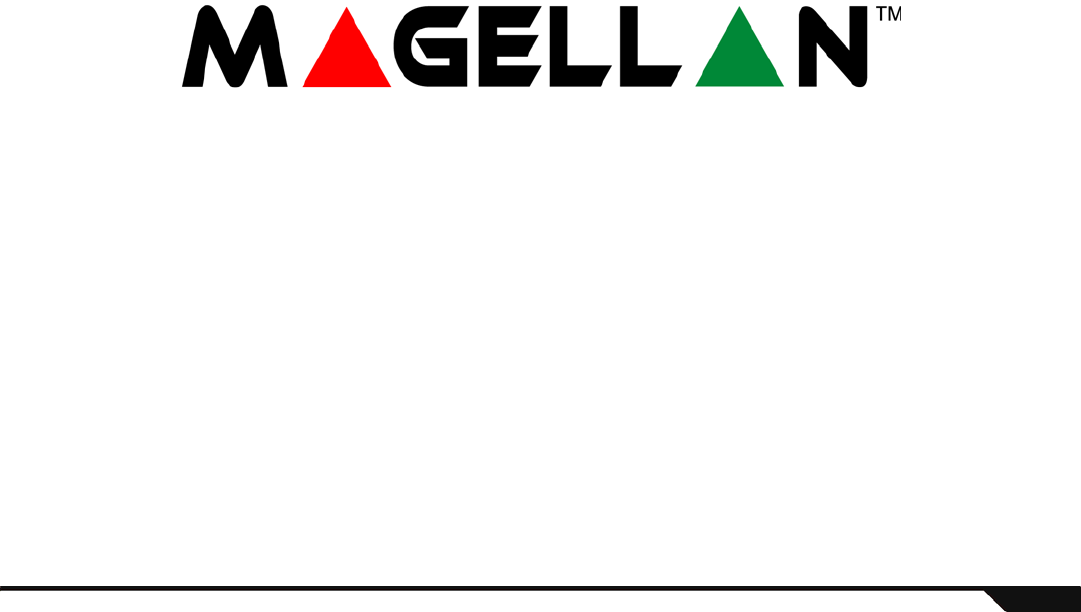
Overview 3
Chapter 1: Overview
What’s in this chapter:
• Introduction
• Basic Operation
This chapter will give you a basic overview of your Magellan system. This chapter will cover Magellan’s light
indicators, keypads and remote controls. This chapter also includes sections explaining how to use this
guide and what the icons used mean.

4User Guide
Introduction
Magellan is the first security system to combine security with popular consumer features and a stylish design. Magellan looks different
than anything else in the security industry. Install it anywhere in your home or small business, Magellan blends beautifully with any décor.
Listen to the radio, leave a message or use your system as a telephone, alarm clock or monitoring device.
Magellan consists of wireless detection devices installed at specific entry and exit points, as well as other vulnerable areas, such as
windows. These devices protect the premises and communicate with Magellan’s main console. If you have armed the system and a
device detects a breach, a siren will be activated and your central station will immediately be notified by phone. Choose from wireless
motion detectors that are immune to pets, door contacts, and remote controls that automate your most frequently used security functions.
With Magellan you have security and so much more:
• Built-in FM radio (page 25)
• Hands-free telephone (page 27)
• Family message center (page 24)
• Access system features by phone (page 34)
• Alarm clock (page 26)
• Chiming (page 28)
• Voice, Utility and Pager reporting (page 40 to page 43)
• One-touch arming (page 14) and emergency keys (page 22)
• Full, force, stay, instant and automatic arming (page 12)
• X10 home automation (page 31)
• 16 wireless zones, 16 remote controls and 16 users
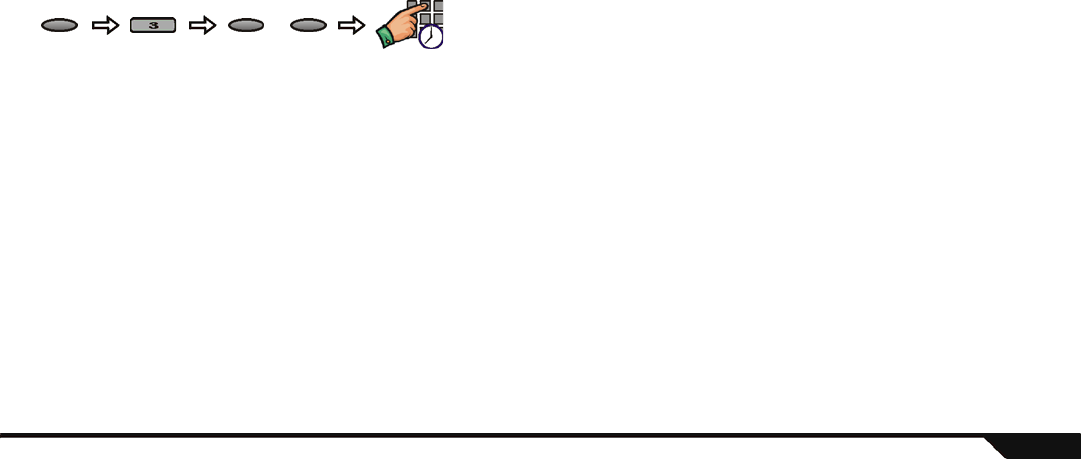
Overview 5
How to Use this Guide
This manual employs an icon-based instruction format to display the steps required to use Magellan’s features. The icon-based
instructions are designed to be used in conjunction with the on-screen instructions being displayed on Magellan. In other words, as
you are following the instructions shown in this guide, you should also be reading what is being displayed on the LCD screen. All the
icons displayed in this guide are explained in Conventions on page 6.
Example
When setting the Magellan console’s time and date (page 29), the following will be displayed:
This instruction set is explaining the following:
A- Press the [MENU] action key (the right action key located under the right side of the LCD screen.
B- Press the [3] key on the main keypad.
C- Select the time format that Magellan will follow; press the [12HRS] action key (the left action key under the LCD
screen) to select the 12-hour format or the [24HRS] action key (the center action key under the LCD screen) to
select the 24-hour format.
D- Program the desired time (following the time format selected before) and then the date.
D
CBA
Menu
Enter the
time and
date
12Hrs 24Hrs
Select the
console’s time
format
or
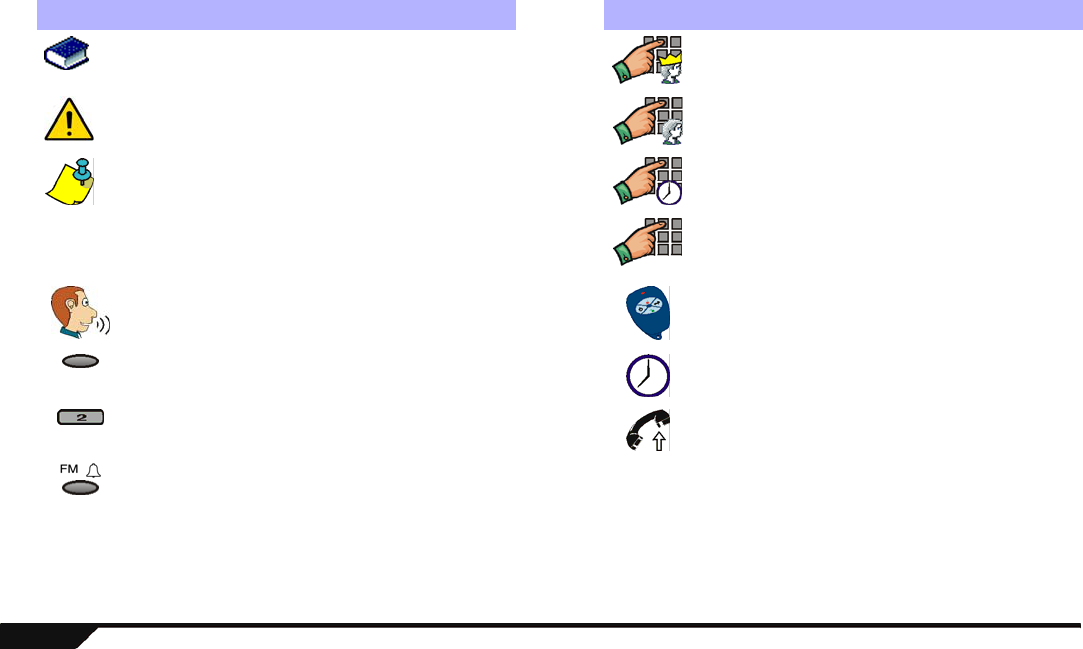
6User Guide
Conventions
Icon Definition Icon Definition
Reference to another manual or guide. Enter the System Master code on the main keypad.
Warning or important information. Enter your user code on the main keypad.
Reminder or suggestion. Enter a time value (such as when programming
Magellan’s date and time) on the main keypad.
[DATA]
or
[KEY]
Type required data or press the designated key from
either the main or center keypad.
Enter numerical data for the specified feature on the
main keypad.
Record voice label when prompted or speak into the
Magellan console when using Magellan’s
Speakerphone feature (see page 27).
Press a button on a remote control.
Press the specified action key. See Figure 1 on page
7.
Wait the specified amount of time before performing
another action.
Press specified key from the main keypad. See
Figure 1 on page 7.
Call Magellan through a standard touch-tone
telephone.
Press the specified function key. See Figure 1 on
page 7.
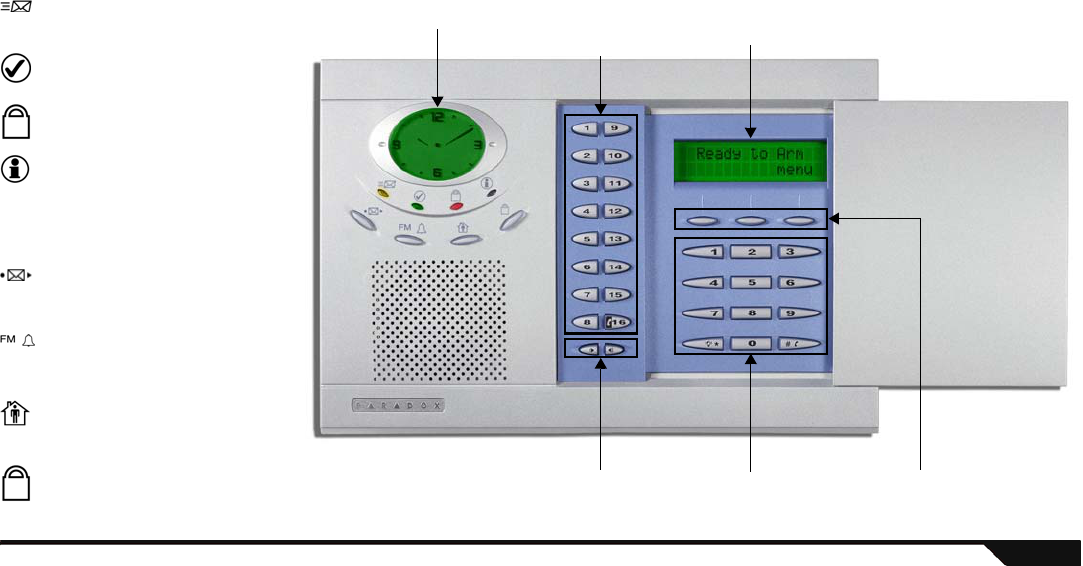
Overview 7
Basic Operation
The following sections will introduce you to the basic functionality of the Magellan console.
Figure 1: Basic Overview
Action KeysVolume Keys
LCD Clock Display Center Keypad
(see page 9)
Main Keypad
(see page 9)
Light Indicators:
Orange MESSAGE light
Flashing: A voice message has been recorded.
See Message Center on page 24.
Green READY light
ON: All zones closed. System can be armed.
Flashing: System in Exit Delay mode.
Red ARMED light
ON: System is armed.
Flashing: System is in alarm.
Orange INFORMATION light
ON: There is a trouble in the system, an alarm
has just occurred or a zone has been
bypassed.
Flashing: There is a power failure and the
Magellan console is receiving no power.
Function Keys
Message Key
Press once: play a recorded voice message
Press & hold: Record message
See page 24.
Radio Tuner / Alarm Clock Key
Press once: Turn ON/OFF radio (page 25)
Press & hold: Enable/disable alarm clock
(page 26)
Stay Arming Key
Press once: Enter user code to Stay arm
Press & hold: One-touch Stay arm
See page 13.
Regular Arm Key
Press & hold: One-touch Regular arm
See page 12.
LCD Screen
(see page 8)
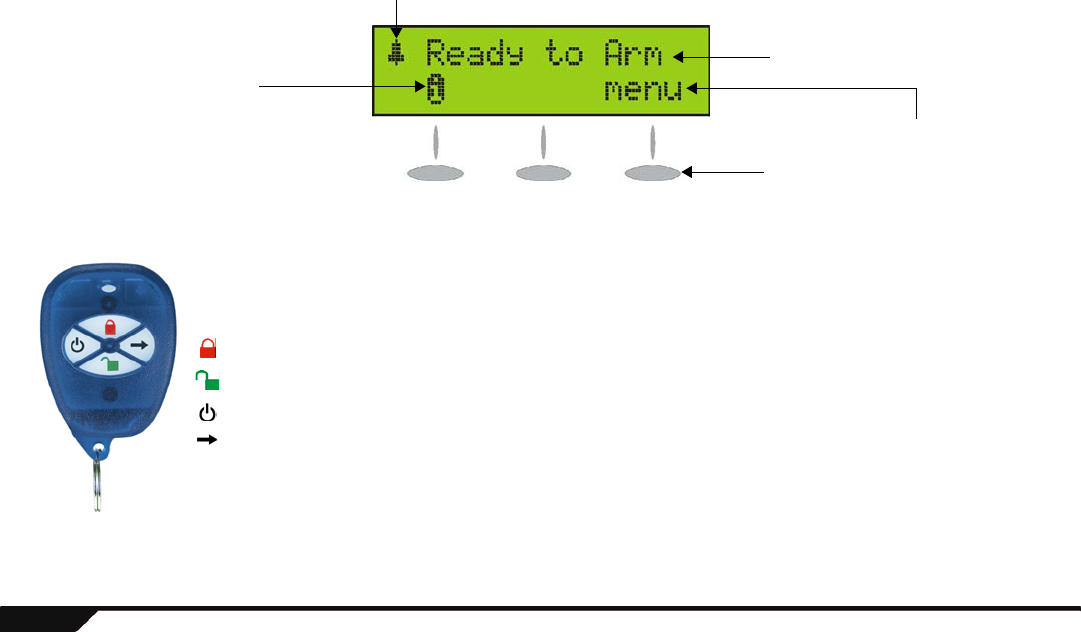
8User Guide
LCD Screen
Remote Controls
Alarm clock feature enabled (see page 26).
Instructions and/or messages appear in this line
The function or action associated with the
action key directly underneath the text appear in
this line. Press the appropriate action key to
access the function.
Information symbol. This means:
• There is a trouble in the system (see page 30).
• There is an alarm in memory (see page 17).
• Zones or a zone is currently bypassed (see
page 14).
Remote Control Default Settings
Your installer can add other functions and/or change the default settings of your remote controls. To use the functions programmed in your
remote control, press and hold the desired key(s) for at least two seconds. Your remote control has already been programmed with the
following features:
= Force Arm (page 13)
= Disarm (page 16)
= Turn FM radio ON/OFF (page 25)
= Scroll through programmed radio station’s in memory (page 25)
MG-REM1
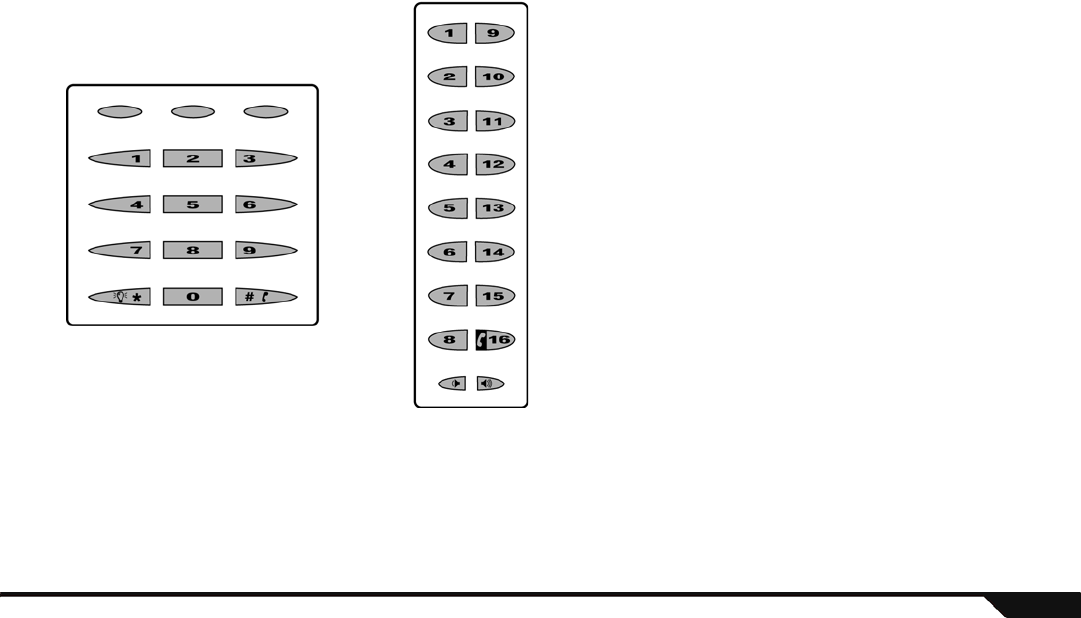
Overview 9
Magellan’s Keypads
Use this keypad to enter user
codes, required data and/or
to select desired menus.
Main Keypad
Center Keypad
Use keys [1] to [16] of the center keypad for the following:
Zones 1 to 16*
OFF = Zone closed (ok)
ON = Zone opened
Flashing = The zone has been tampered with
Press once = Listen to zone’s label (ex.: “Front door”)
* = Press and hold key [16] to listen to the label for zone 16. See Key [16] below for
more information.
Users 1 to 16
When programming a user:
OFF = User not programmed
ON = User programmed
Press once = Listen to user label and program or edit a user
X10 programming
This keypad is also used when programming and using Magellan’s X10 features.
Refer to Magellan’s X10 Instruction Guide which can be downloaded for free from our
Web site at www.paradox.ca.
Key [16]
Press once = Make a telephone call or answer an incoming call. Press again to hang
up. See page 27.
Press & hold = Listen to the zone label of zone 16.
Fast flashing = Speakerphone in use (page 27)

10 User Guide
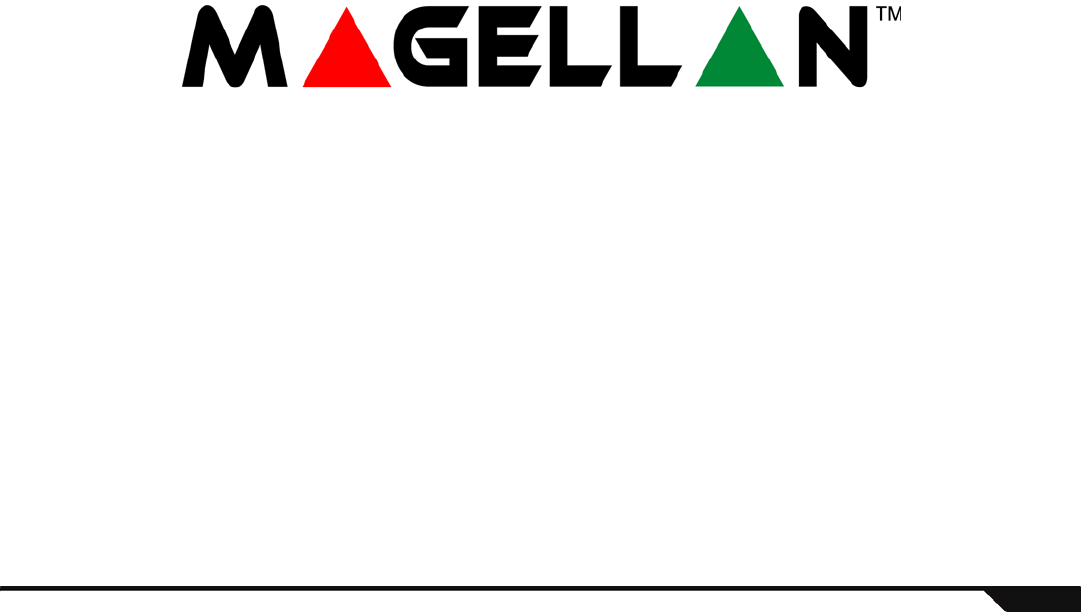
Arming / Disarming 11
Chapter 2: Arming / Disarming
What’s in this chapter:
•Arming
• Disarming
• Fire Alarms
• Panic Alarms
This chapter will cover the multiple arming methods that Magellan employs such as Regular arming and Stay
arming. This chapter will also cover disarming the system, what to do during a fire alarm, fire safety tips, and
Panic alarms.
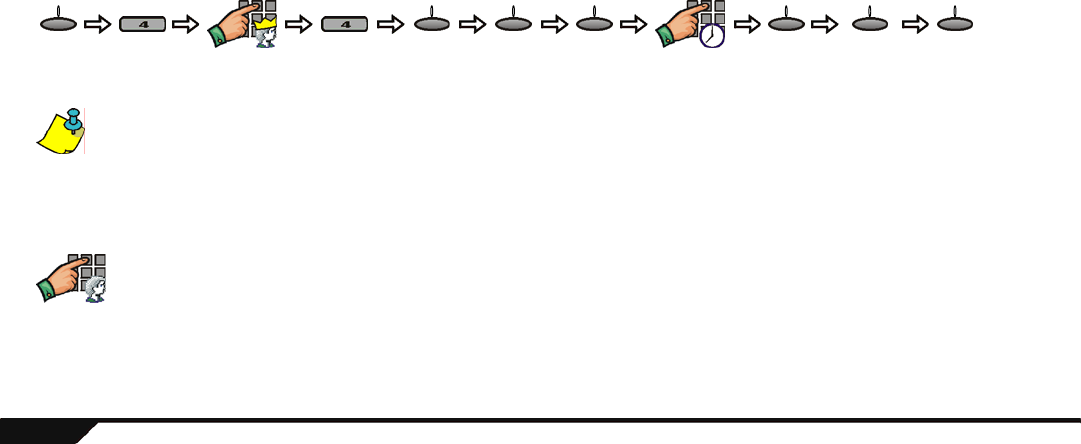
12 User Guide
Arming
When your system is armed, it can respond to any breach in the protected zones by generating an alarm and by transmitting a report to
your Central Monitoring Station. Though the arming methods explained in this section pertain to arming through Magellan’s keypad, the
system can also be armed using your remote control. See Remote Controls on page 8.
Exit Delay Timer
When you arm your system, it will trigger the Exit Delay timer to provide you with enough time to exit the protected area before your
system is armed. You can program the Exit Delay timer from 1 second to 255 seconds (default 45 seconds). Only the System Master
user can program the Exit Delay timer. To program the Exit Delay timer:
If a delay zone is opened and then closed while the system is in Exit Delay mode, the Exit Delay timer will be reduced to 10 seconds.
Regular Arming
This method is used for the everyday arming of your system. All defined zones in the system must be closed (the green READY light
in ON) to Regular arm the system. To Regular arm your system:
System
Master code
Exit delay
from 001 to
255 seconds
press
until
desired
tone
menu next next ok ok next ok
User code
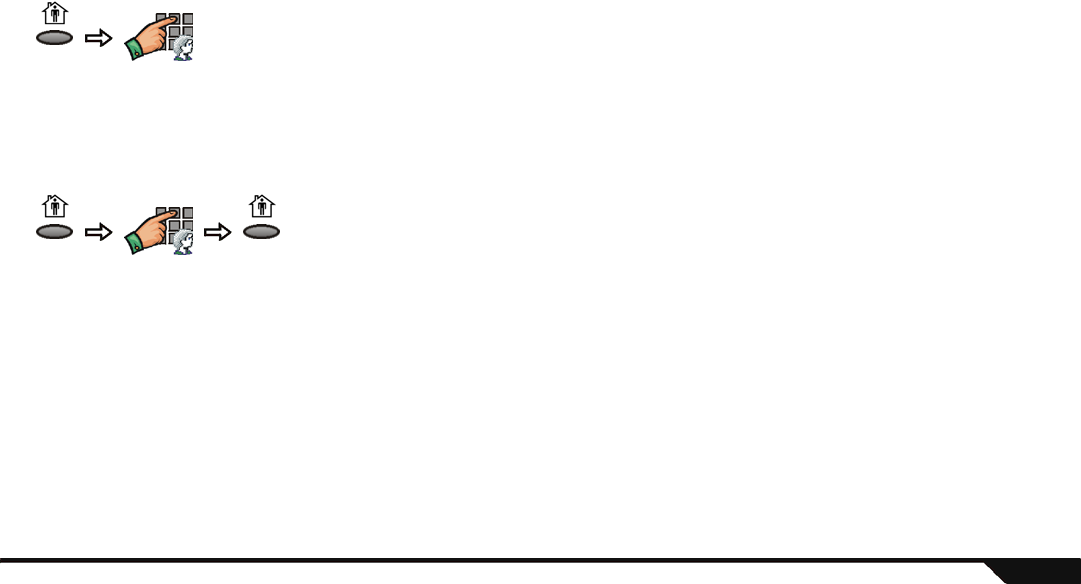
Arming / Disarming 13
Stay Arming
Stay arming will partially arm your system to permit you to remain in your home by arming the outer zones of your system (i.e. doors
and windows) and ignoring interior zones (motion detectors). All defined zones in the system must be closed (the green READY light
is ON) to Stay arm the system. To Stay arm your system:
Instant Arming
This arming method is the same as Stay arming (page 13) except that the Entry Delay timer (see page 16) is ignored. Therefore, any
armed zone that is breached will immediately generate an alarm. To Instant arm your system:
Force Arming
Force arming will ignore open zones to allow you to arm your system. However, once the zone is closed, your system will then arm
that zone as well. This feature is useful when a motion detector is protecting the area where your Magellan console is located.
During Force arming, the motion detector will remain unarmed (ignored) until you exit the area that it protects. The system will then
arm the motion detector. By default, your system is programmed with this feature. You can also Force arm your system using your
remote control (see page 8).
User code
User code
Press &
hold for
3 secs.
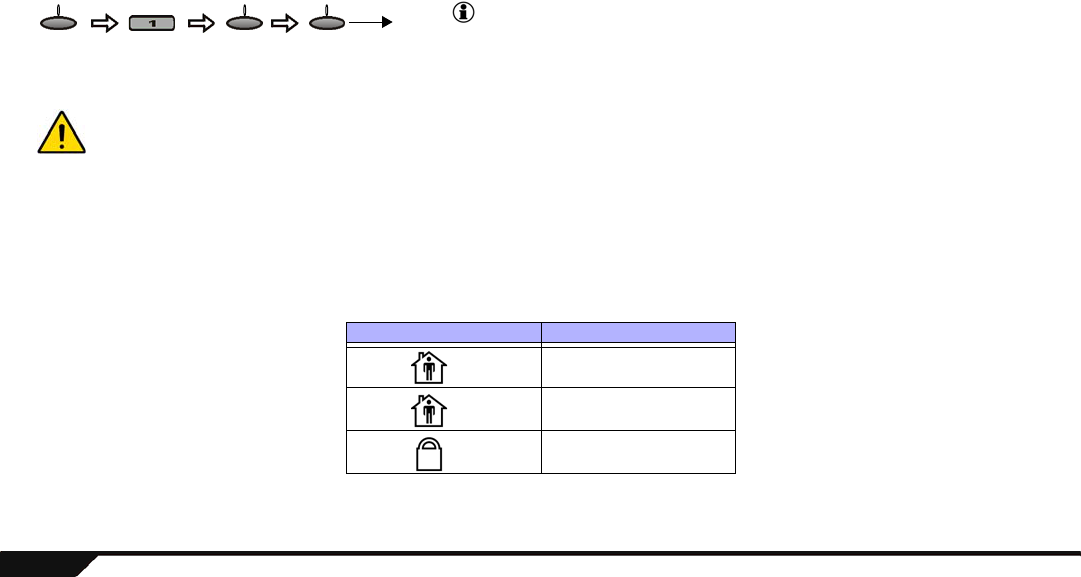
14 User Guide
Bypass Programming
You can bypass certain zones when you arm the system. When a zone is bypassed, it will be ignored the next time you arm the
system. Once the system is disarmed, the system will “unbypass” the zone. Zones that can be bypassed are defined by your
installer. To bypass a zone:
Fire zones cannot be bypassed.
One-Touch Arming
If enabled by your installer, you can arm your system with the following arming methods simply by pressing and holding (for three
seconds) the appropriate function key. You do not have to enter your User code. See Figure 1 on page 7 for the location of the
function keys. Table 1 below shows what function keys can be used for one-touch arming.
Table 1: One-touch Arming Keys
* = To Instant arm your system using one-touch arming, press and hold the [STAY ARM] key and then during Exit Delay mode, press
and hold the [STAY ARM] key once more.
Function Key Arming Method
key Stay arm (page 13)
key Instant arm* (page 13)
key Regular arm (page 12)
Press
until
desired
zone
The light will turn ON whenever a
zone or multiple zones are bypassed.
menu next byp
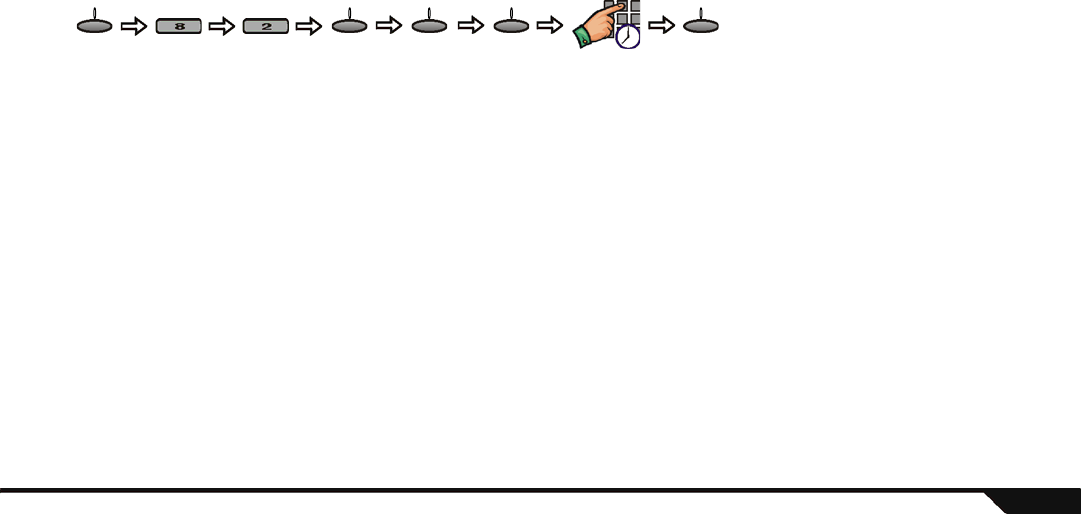
Arming / Disarming 15
Auto-Arming
You can set the time that the system will arm itself automatically. There are two methods of auto-arming:
Timed Auto-Arming
Your installer can set the Timed Auto-arming method to function in either Regular or Stay arming modes. A sixty-second Exit
Delay sequence will begin prior to your system automatically arming itself at the programmed time. To set the Timed Auto-
arming feature:
No Movement Auto-Arming
Your system can be programmed to send a report to your Central Monitoring Station and/or arm the system if there is no activity
in the system during a specified period of time. Your installer can set No Movement Auto-arming to function in either Regular or
Stay arming modes. Talk to your installer for more information.
Program
time
menu on ok ok ok
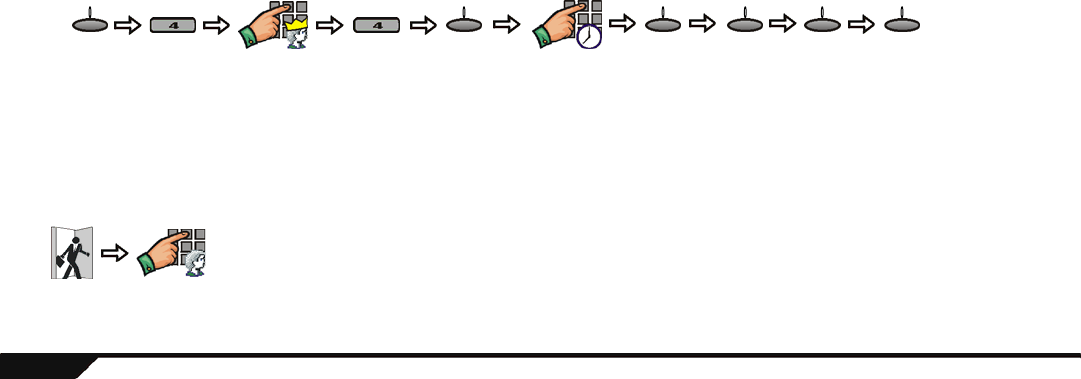
16 User Guide
Disarming
When your system is disarmed, it deactivates any alarms in progress and it deactivates the zones so an alarm will not be triggered if
zones are breached.
Entry Delay Timer
Your installer will program designated entry points (i.e. the front door) with an Entry Delay timer. This delay gives you time to enter
the armed premises and enter your User code to disarm your system before the alarm is triggered. Up to two Entry Delay timers can
be programmed in your Magellan console.
Programming the Entry Delay Timer
Program the Entry Delay timer with a value that will give you ample time to disarm your system before the alarm is triggered.
Only the System Master user can program the Entry Delay Timer. To program the timer:
Disarming an Armed System
When an entry point, like the front door, is opened, Magellan will produce a sound indicating that the system has started the Entry
Delay timer (page 16). If a valid User code is entered before the Entry Delay timer elapses, your system will disarm and will not
generate an alarm. To disarm an armed system:
Master code Entry delay
from 001 to
255 seconds
Press
until
desired
tone
Press to
program
Entry Delay
2
menu ok ok next ok ok
Enter
designated
entry point
User code
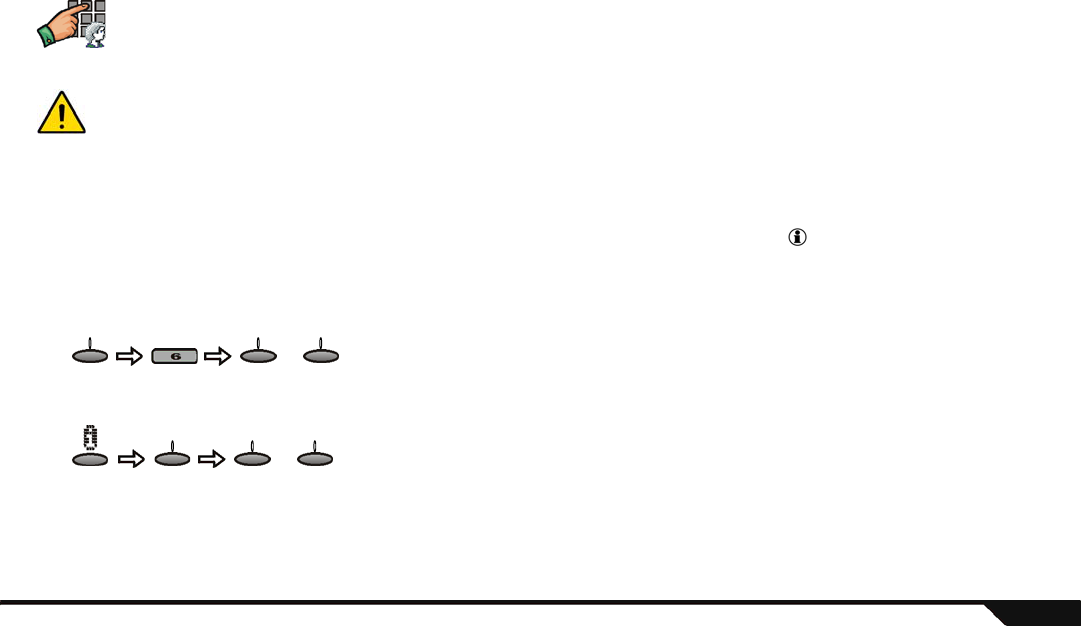
Arming / Disarming 17
Disarming a System in Alarm
To disarm a system in alarm:
In the case of a burglar alarm, leave the premises immediately and call the Police from a safe location (i.e. neighbours).
Alarm Memory Display
When an alarm has occurred in your system, the Magellan console will store that alarm in its alarm memory. All zones where alarms
have occurred will be stored in the alarm memory. The system will erase the contents of the alarm memory every time the system is
armed. The Magellan console will indicate that there is an alarm in memory by illuminating the light and by displaying the
information symbol (see page 8) on the LCD screen. The alarm memory display can be viewed in two ways:
Through the Alarm Memory Menu
After an alarm has occurred
User code
Use the PREV or NEXT action keys
to scroll through available events.
or
menu prev next
Use the PREV or NEXT action keys
to scroll through available events.
or
prev nextok
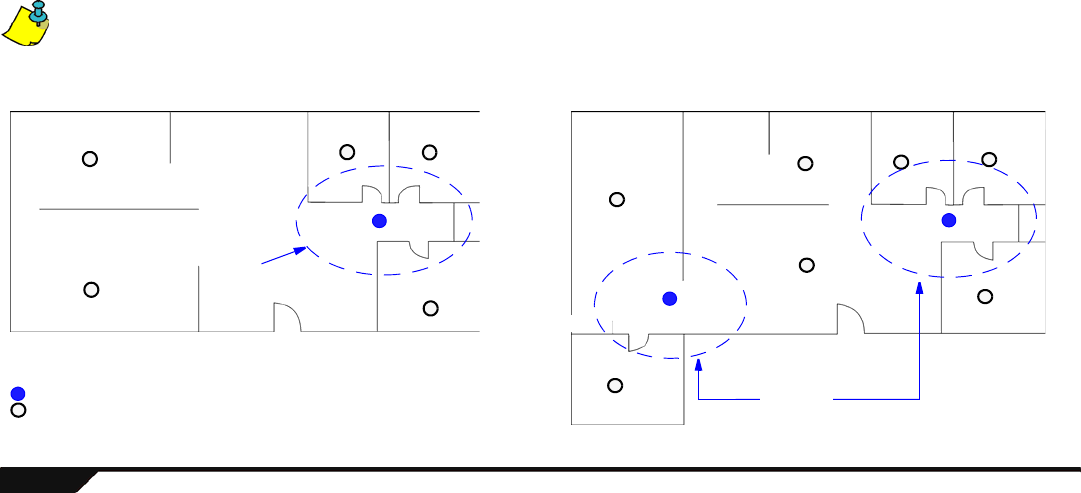
18 User Guide
Fire Alarms
For complete coverage in residential units, smoke detectors should be installed in the following locations:
• In any hallway outside bedroom areas. Additional detectors should be installed for every bedroom area as shown in Figure 2.
• On every floor of a multi-floor home or apartment.
• At both ends of a bedroom hallway if the hallway is more than 12m (40ft.) long.
• At the bottom of a basement stairwell.
• At the top of the first to second floor stairwell and subsequent stairwells in multi-floored residential units.
Smoke detectors should be installed as close to the center of the ceiling as possible.
Figure 2: Single Residence with One or Two Sleeping Areas
Dining Room Kitchen
Living Room
Bedroom
Bedroom Bedroom
= Smoke detectors for minimum security.
= Smoke detectors for additional security.
Sleeping
area
Bedroom Bedroom
Bedroom
Bedroom
Family Room
Living Room
Kitchen Bedroom
Bedroom
Living Room
Kitchen
Bedroom
Bedroom
Family Room
Sleeping
areas
Single Residence with One Sleeping Area Single Residence with Two Sleeping Areas
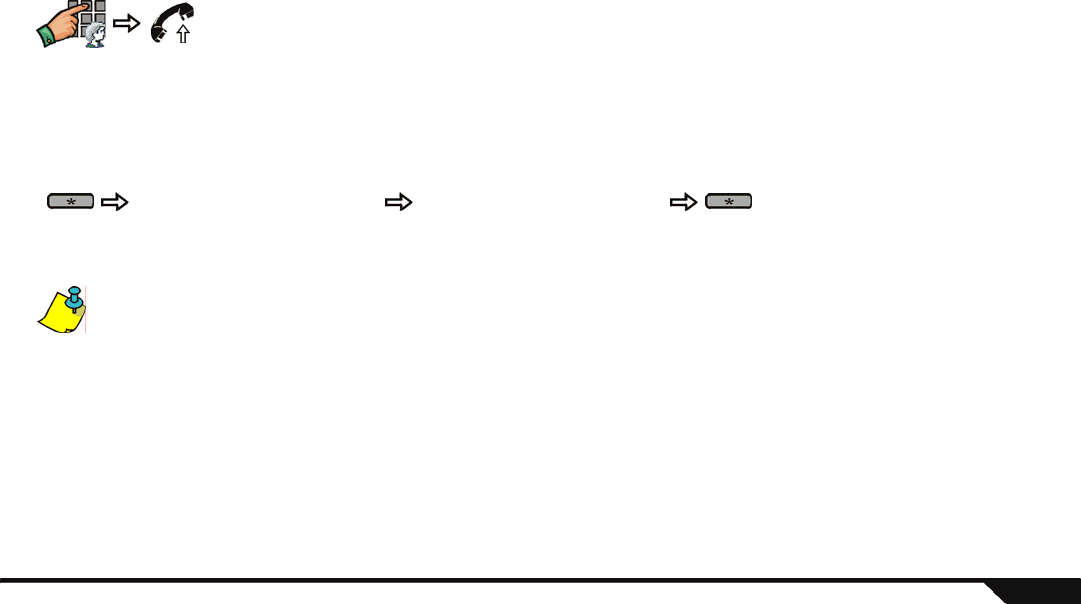
Arming / Disarming 19
Standard Fire Zones
During a fire alarm, the siren emits an intermittent sound (BEEP-BEEP-BEEP) until silenced or reset. If the zone is a Standard Fire
Zone, your system can immediately send an alert to your Central Monitoring Station. To disarm a false alarm:
Delayed Fire Zones
If the zone is a Delayed Fire Zone, there is an automatic delay before your system contacts your Central Monitoring Station. Refer to
Figure 3 on page 20 to prevent unnecessary reporting of false alarms. To clear a fire alarm triggered by accident:
If you are unable to cancel the false alarm, your system will send an alert. Call your Central Monitoring Station to advise them of the false
alarm.
User code
Call your Central Monitoring Station quickly
to advise them of the false alarm.
Press within
30 seconds
of alarm
Clear problem from area (i.e. smoke around
the smoke detector).
If the problem remains after 90 seconds, the
alarm will sound again.
Alert will be
delayed by
another 30
seconds
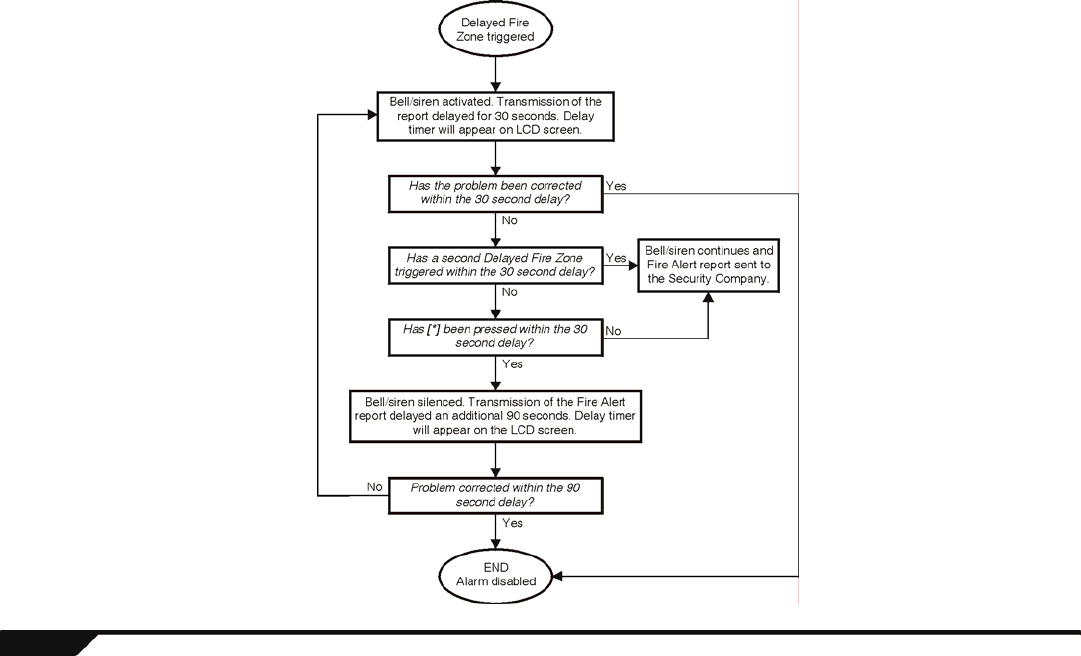
20 User Guide
Figure 3: Delayed Fire Zone

Arming / Disarming 21
Fire Safety Tips
How should you prepare in case of a fire in your home or business?
• Remind everyone to escape first, and then call for help.
• Develop a fire escape plan and designate a meeting place outside.
• Practice the escape plan frequently.
• Plan two ways to escape from every room, if possible.
• Practice feeling the way out with eyes closed.
• Instruct everyone never to stand up during a fire, always crawl under the smoke and keep mouths covered.
• Instruct everyone never to return to a burning building for any reason; it may cost them their life.
• Check smoke detectors regularly. Working smoke detectors dramatically increase everyone's chances of surviving a fire.
Minimizing Home Fire Hazards
How can you avoid the three most common causes of fires at home?
• Never leave cooking food unattended. It is the leading cause of fire injuries. Cooking fires often result from unattended cooking
and human error, rather than mechanical failure.
• Stay alert when smoking. Careless smoking is the leading cause of fire deaths. Smoke detectors and smoulder-resistant bedding
and upholstered furniture are significant fire deterrents.
• Maintain your heating system. Faulty heating systems are the second leading cause of residential fires.
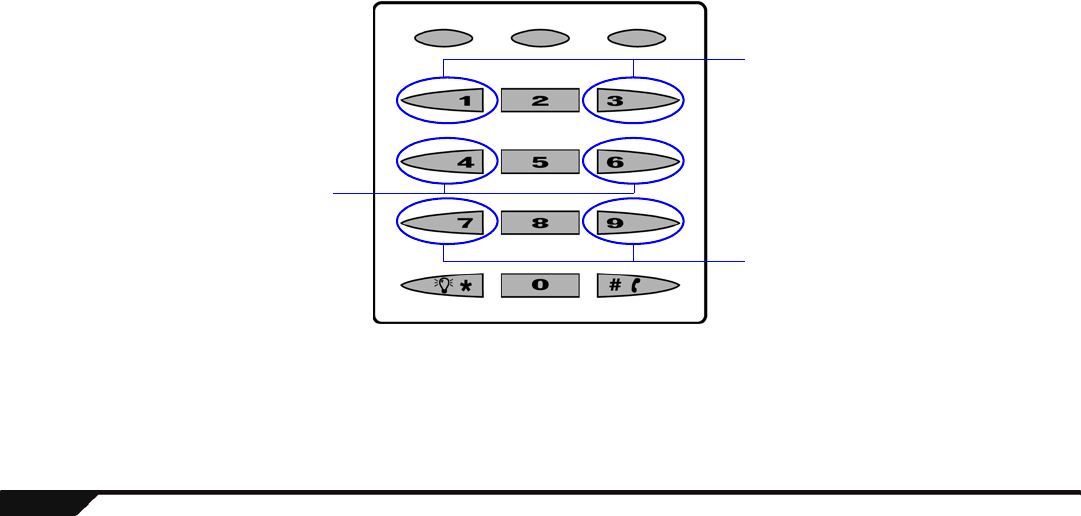
22 User Guide
Panic Alarms
Your system can be programmed to send an alarm to your Central Monitoring Station to request help from the police, a medical facility,
the fire department or anyone you wish when you press a pre-determined combination of keys from Magellan’s Main keypad. To
generate a panic alarm, simultaneously press and hold the key combinations displayed in Figure 4. Your installer can program the alarm
to be either silent or audible.
Figure 4: Panic Alarm Keys
Panic 1
(Emergency Panic)
Panic 3
(Fire Panic)
Panic 2
(Auxiliary Panic)
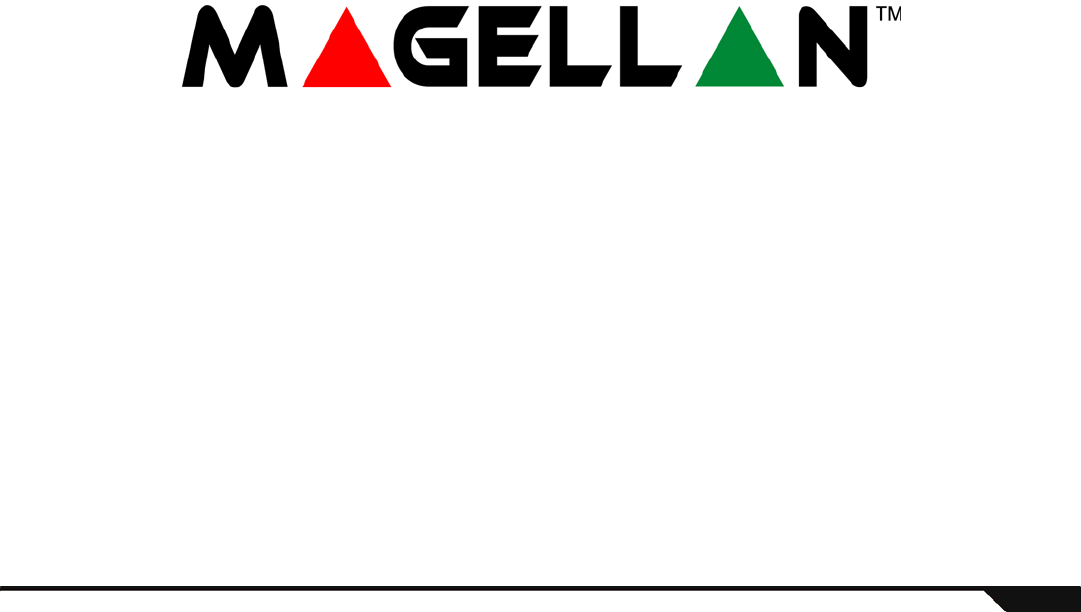
Consumer Features 23
Chapter 3: Consumer Features
What’s in this chapter:
• Message Center
•FM Radio
• Alarm Clock
• Speakerphone
• Chime Zones
• Keypad Settings
• Programmable Outputs (PGMs)
• Setting the Time and Date
• Trouble Display
• Demo Mode
This chapter will cover the other features that make Magellan a unique and wireless security system.
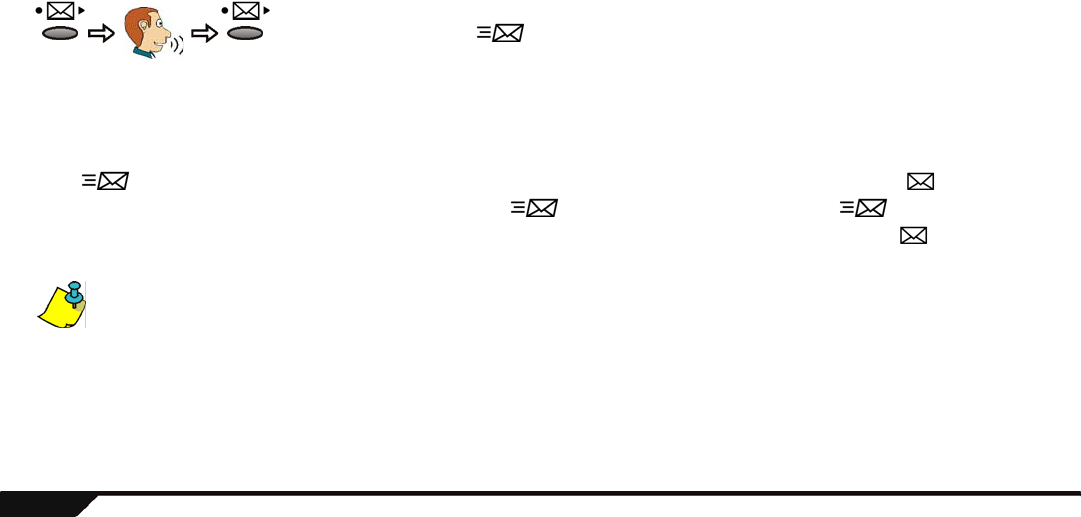
24 User Guide
Message Center
The Magellan console comes with a message center that allows you to record a voice message that can be played at a later time.
This message center is useful when you need to leave a message for another member of your family or even for yourself.
Recording a Message
Perform the following to record a message:
Playing a Recorded Message
If the light is flashing, that means that there is a message recorded in the Magellan console. Press the key to play the
message. After the message is played for the first time, the light will stop flashing. Though the light has stopped
flashing, the recorded message is still there. The message can be played at any time simply by pressing the key. To record
another message, please refer to Recording a Message above.
If you wish to record another message, the Magellan console will replace the old message with the new message. Only one message can be
recorded at a time.
Record
your
message
After recording a message, the light will begin to flash.
Press
& hold
for 3
secs.
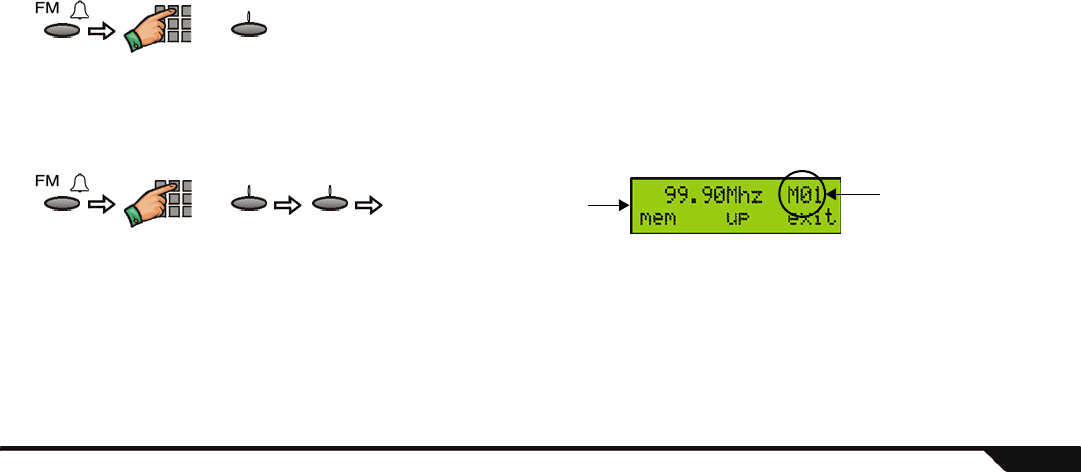
Consumer Features 25
FM Radio Feature
The Magellan console incorporates a radio built into the console itself. You can use this radio to listen to your favourite radio stations.
You can also save up to 15 radio stations in memory.
Using the Radio
You can use the main keypad to enter the 4-digit frequency of the desired radio station or the [UP] action key to advance to the next
available radio station. If no action is performed after a few seconds, the console will revert to its standby screen. Press the [FM]
action key to return to the radio tuner screen. To use the radio:
Saving Radio Stations into Memory
Magellan can store up to 15 radio stations in memory. To store a radio station into memory:
For example, you wish to assign a radio station to memory location M01. After accessing the radio station, press the [MEM] action
key and then press the [1] key from the center keypad.
OR
up
Go to desired
station
Press a number key from [1] to [15]
from the center keypad.
OR
up
Go to desired station
mem This appears in the upper
right corner to indicate that
the station has been saved
in memory.
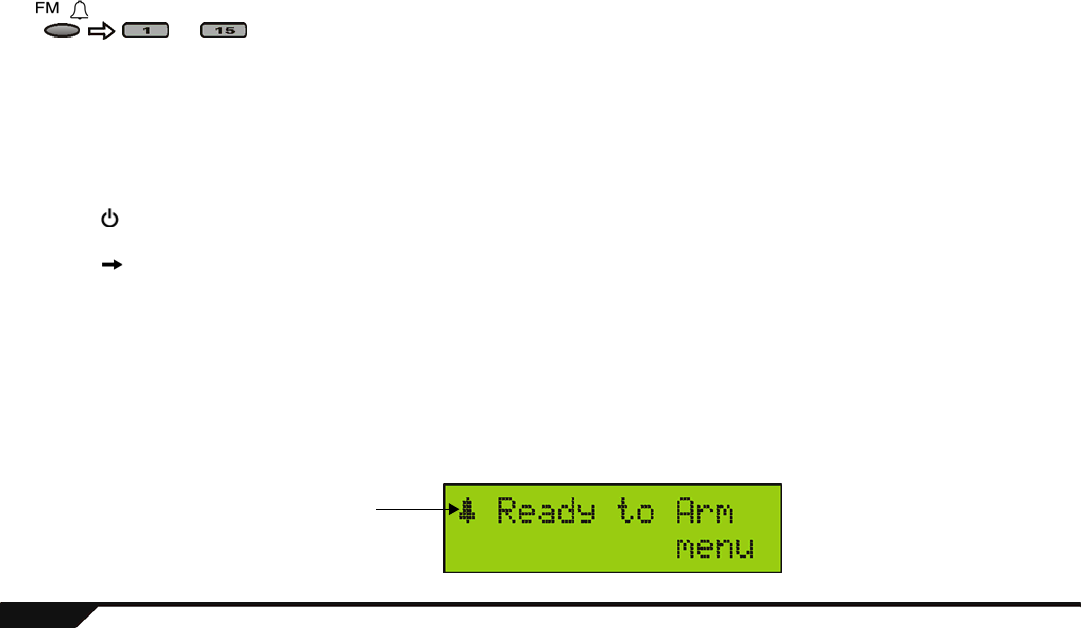
26 User Guide
Retrieving Radio Stations from Memory
To retrieve a radio station saved in memory:
Accessing the Radio by Remote Control
By default, your remote control is programmed to turn ON or OFF Magellan’s radio and to scroll through the radio stations saved in
memory.
• The button on your remote control turns ON or OFF the radio. Press the button once to turn ON the radio and then press the
button again to turn OFF the radio.
• The button on your remote control scrolls through the radio stations saved in memory. Everytime you press the button, the
Magellan will scroll to the next radio station saved in memory.
Alarm Clock
You can also use the Magellan console as an alarm clock. At the programmed time, Magellan will begin to play a selected tone or
activate the radio. When the alarm clock is enabled, the alarm clock symbol (Figure 5 below) will appear in the upper left corner of the
LCD screen.
Figure 5: Alarm Clock Symbol
Press the desired key
from the center keypad
that corresponds to the
desired memory location.
to
Alarm clock
symbol
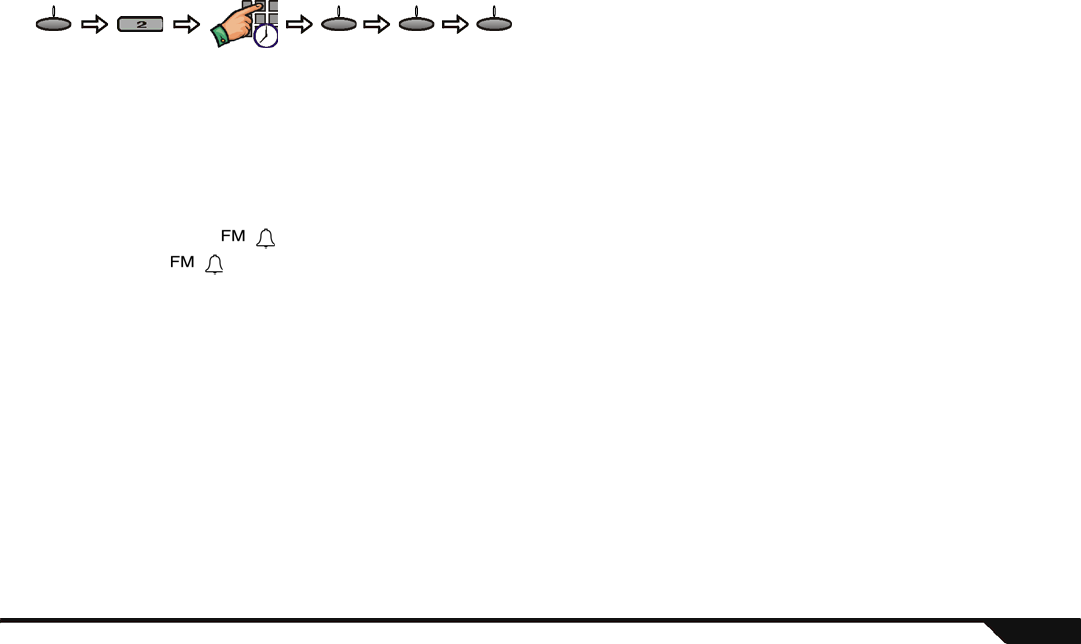
Consumer Features 27
Setting the Alarm Clock Time
Using the Alarm Clock Feature
After programming the alarm clock, the feature will be enabled and Magellan will play the selected tone at the programmed time.
Please note the following:
• When the alarm clock activates, press the [snooze] action key or press any button on the Magellan’s console to enable the
snooze. The alarm clock will wait ten minutes before activating again.
• Press and hold the key or press the [off] action key to disable the alarm clock. To enable the alarm clock again, press
and hold the key. The alarm clock symbol will appear on the LCD screen.
• Press the [stop] action key to turn OFF but not disable the alarm clock. The alarm clock will reactivate the following day at the
programmed time.
• If you have not activated the snooze or if you have not disabled the alarm clock, the alarm clock will stay ON for one hour if AC
power is present.
Speakerphone
The Magellan console comes with a feature that transforms the console into a speakerphone. Simply dial the desired telephone number
and talk as you would on a normal telephone. You can also configure the ring tone and volume for incoming telephone calls. When the
console’s speakerphone is being used, the console will emit a tone and key [16] from the center keypad will flash rapidly (see Magellan’s
Keypads on page 9).
Program
time
Press
until desired
tone
menu next okok
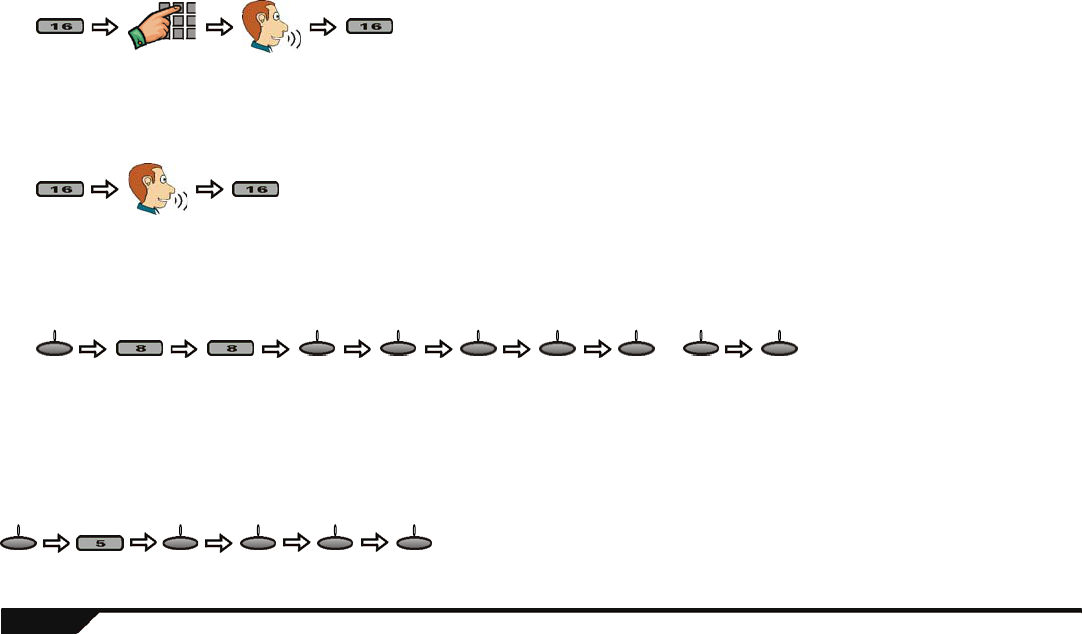
28 User Guide
Making a Standard Telephone Call through the console
Answering an Incoming Call
Setting the Ring Tone and Volume
Chime Zones
You can program the console to emit a tone whenever designated zones are opened. These zones are referred to as Chime zones.
Dial
telephone #*
To
hang up
Using the center keypad: * When using the center
keypad to dial the
telephone number:
Keys [1] to [9] = 1 to 9
Key [10] = 0
Key [11] = *
Key [12] = #
To
hang up
Using the center keypad:
Program
ring tone
Press until
desired
tone
Program
ring
volume
Use the – or + action
keys to increase or
decrease the volume
or
menu ok next ok ok - + ok
Press until
desired zone
Press until
desired tone
menu next ok next ok
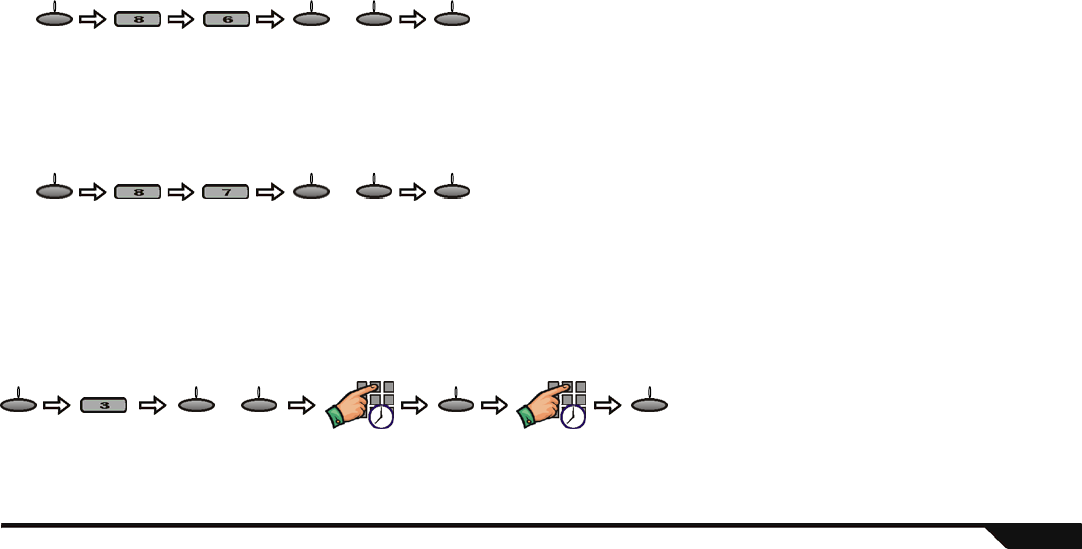
Consumer Features 29
Keypad Settings
You can modify the console’s backlight and the LCD screen’s contrast to suit your needs.
Adjusting the Backlight
Adjusting the LCD Screen’s Contrast
Time and Date
To set the time and date of your Magellan console:
Use the – or + action
keys to increase or
decrease the
backlight level
or
menu - + ok
Use the – or + action
keys to increase or
decrease the contrast
level
or
menu - + ok
Enter the
time
Select the
console’s time
format
or
menu 12hrs 24hrs ok
Enter the
date
ok
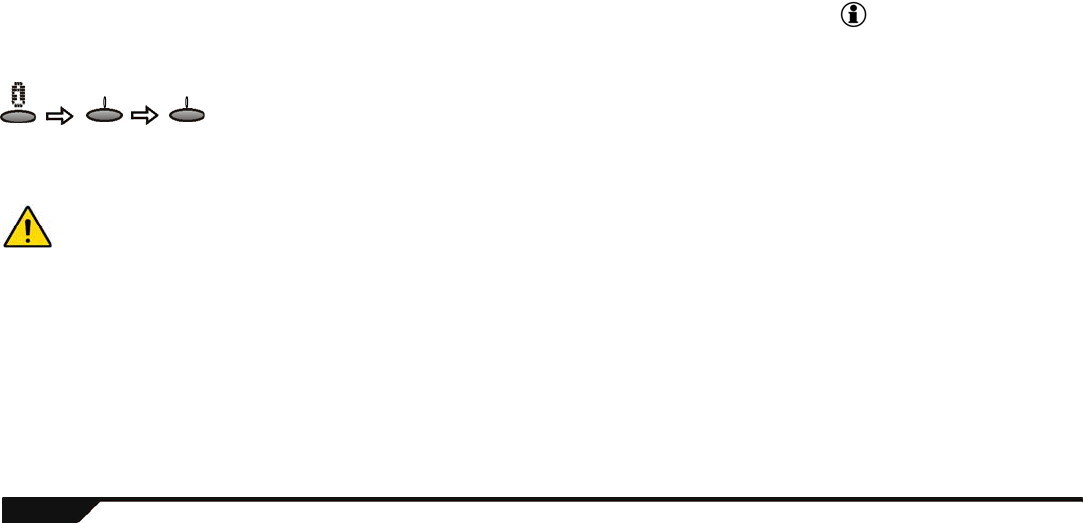
30 User Guide
Programmable Outputs (PGMs)
The Magellan console includes two programmable outputs (PGMs). When a specific event or condition occurs in the system, the PGM
can be used to activate light switches, open/close a garage door and much more. Talk to your installer about this useful feature.
Trouble Display
If your system experiences any problems, the Information symbol will appear on the LCD screen and the light will be ON. Use the
Trouble display to view what troubles your system is experiencing. If an alarm has occurred in the system, the Information screen will first
display the Alarm Memory. See LCD Screen on page 8. To access the Trouble display:
If any troubles occur, we strongly recommend that you contact your installer immediately to have your system serviced. To call for
service, refer to Making a Service Call below.
Press
to scroll
through
troubles
oknext
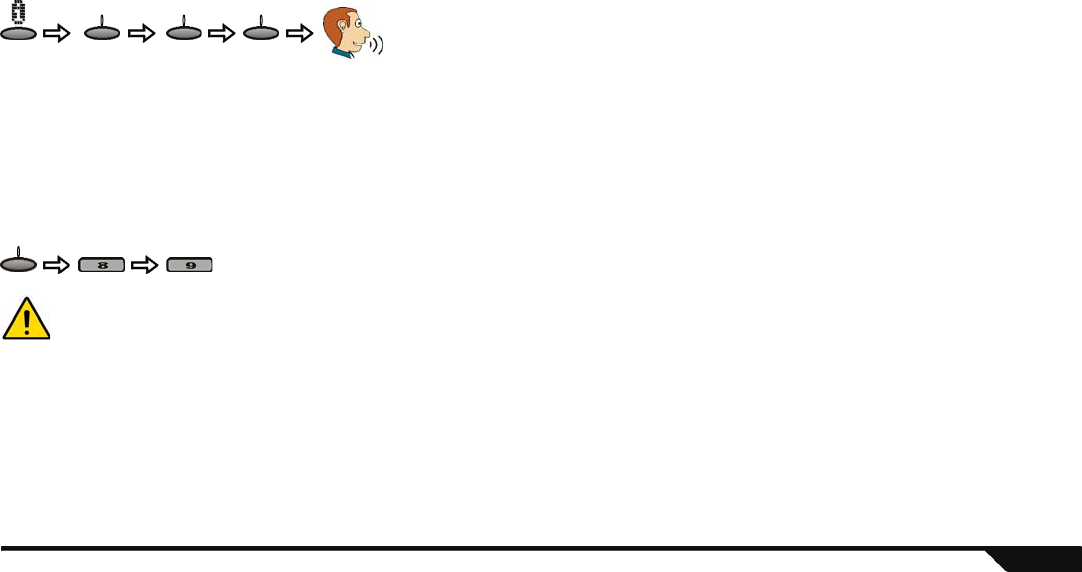
Consumer Features 31
Making a Service Call
If a trouble has occurred, you can call for service using the Magellan console. The Trouble Display has a feature that can be used to
contact your installer. The telephone number will already be programmed in your Magellan console by your installer. To make a service
call:
Demo Mode
Use this mode to preview the Magellan console’s features. After entering Demo Mode, the Magellan console will begin displaying its
features by flashing its lights, playing tones, etc. To access Demo Mode:
WARNING! When in Demo mode, the Magellan console’s speaker and siren will also be played. Do not stay in close proximity to the
console to avoid damaging your hearing.
X10 Automation
The Magellan console supports X10 automation. X10 is a communication protocol for remote control of electrical devices such as lamps
and appliances. Communication is accomplished through standard household electrical wiring using X10 Transmitters and receivers. For
more information on programming and using X10 with the Magellan console, refer to and/or download the Magellan X10 Instruction from
our Web site at www.paradox.ca.
Press
to scroll
through
troubles
oknext
Press until
Service
Required
screen
call
menu

32 User Guide
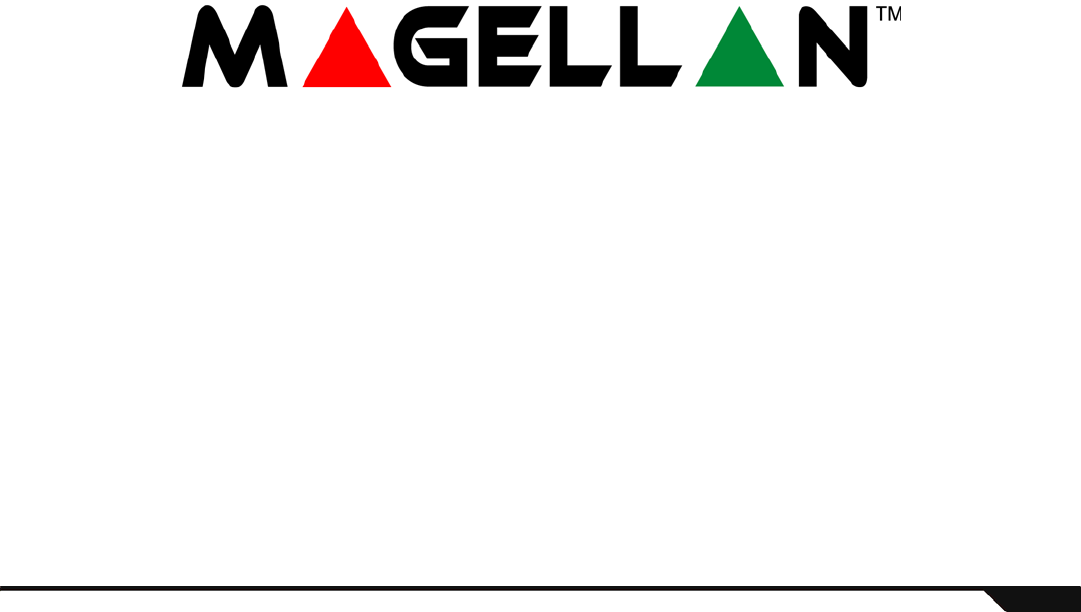
Access System Features by Phone 33
Chapter 4: Access System Features by Phone
What’s in this chapter:
This chapter covers Magellan’s remote access feature that transforms any touch-tone telephone into a
keypad. Through the telephone, you will be able to arm/disarm your system, listen to any messages, activate
outputs and more.
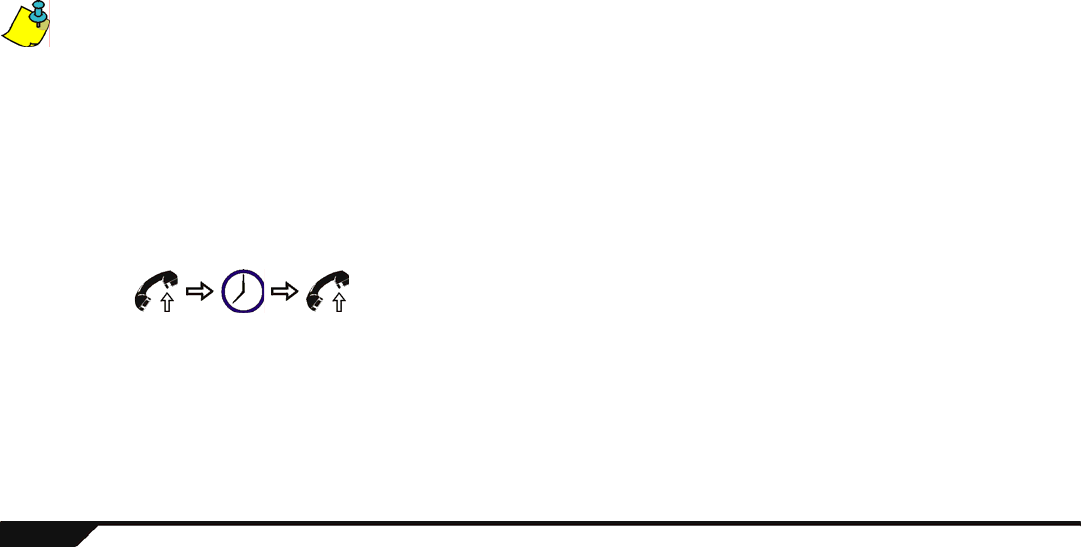
34 User Guide
Access System Features by Phone
Due to Magellan’s voice-assisted remote features, any touch-tone telephone can be turned into a keypad. Arm/disarm Magellan,
activate/deactivate Magellan’s PGM outputs, record/listen to messages and even turn Magellan into a speakerphone all via your
telephone. Using detailed voice prompts to guide your way, remote access to your Magellan system is as easy as picking up the
telephone.
Please note the following:
• The following instructions pertain to entering commands and/or data through your telephone’s keypad. Therefore, whenever you are
instructed to perform an action and/or enter data, do so on your telephone’s keypad.
• Magellan will automatically hang up if no action is performed after 2 minutes.
• Press the [4] key at anytime to exit and have Magellan hang up.
• When Magellan is in speakerphone mode, key [16] from the center keypad will flash rapidly.
Step 1: Call Magellan from any touch-tone telephone
If there is no answering service or machine, simply pick up your telephone and dial the number of the telephone line that
your Magellan console is connected to (usually your home number). If the telephone line that Magellan is connected to is
shared with an answering service or answering machine, you have to override the answering service or machine. To
override the answering service or machine:
Step 2: Enter your user code
Use the same user code that you use with the Magellan console.
Call
Magellan,
wait one or
two rings
and then
hang up
Wait 10
seconds
Call Magellan
again
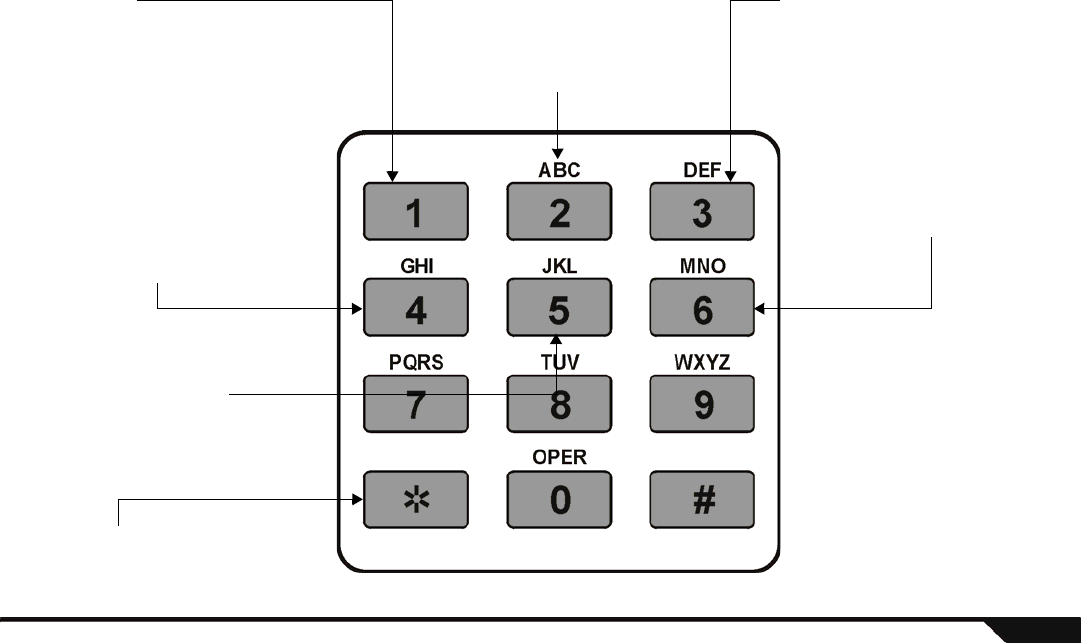
Access System Features by Phone 35
Step 3: Select an action
Arm/Disarm:
Pressing the [1] key toggles the system
between armed and disarmed states. If your
system is disarmed, press the [1] key to arm
your Magellan console. If your system is
armed, press the [1] key to disarm your
system.
Record a Message:
Press the [2] key to record a message in the
Magellan console’s Message Center
(page 24). Please note that the message
cannot exceed 20 seconds in length. Press
the [
4
] key to stop recording at any time.
Listen to message:
Press the [3] key to listen to a message
already in the Magellan console’s Message
Center (page 24).
Speakerphone Mode:
Press the [4] key to convert your Magellan
console into a remote speakerphone. You
can listen-in at your home and/or speak to
someone already there. The person you are
talking to can hang up by pressing the [16]
key from the center keypad on the console.
You hang up by pressing the [4] key. Press
the [#] to exit Speakerphone Mode and to
continue through the menu.
Activate/deactivate PGM1:
Press the [5] key to activate or deactivate the
Magellan console’s PGM output 1. Refer to
Programmable Outputs (PGMs) on page 30
for more information on PGMs.
Activate/deactivate PGM2:
Press the [6] key to activate or
deactivate the Magellan console’s
PGM output 2. Refer to
Programmable Outputs (PGMs)
on page 30 for more information
on PGMs.
Exit Menu or Hang up:
Press the [4] key to either exit a menu or to
hang up with your Magellan console.

36 User Guide
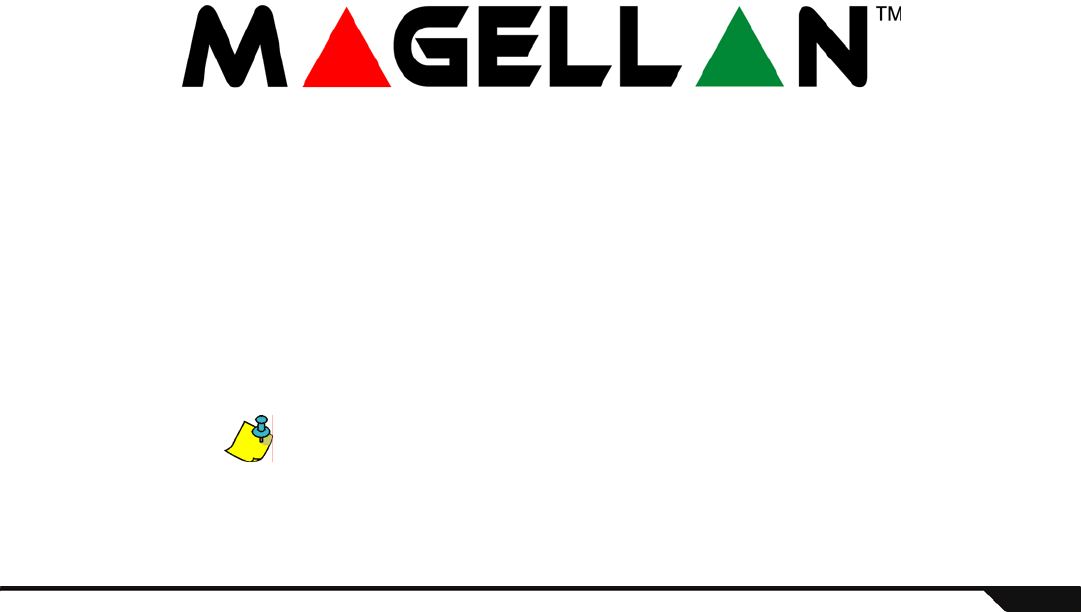
Advanced Features 37
Chapter 5: Advanced Features
What’s in this chapter:
• Programming User Codes
• Adding a Remote Control to an Existing User
• System Setup
This chapter pertains to features and functions that only the System Master User can access.
This chapter covers User code programming, such as programming new Users into the system. This chapter
also covers some zone features as well as instructions on how to customize Magellan to suit your needs.
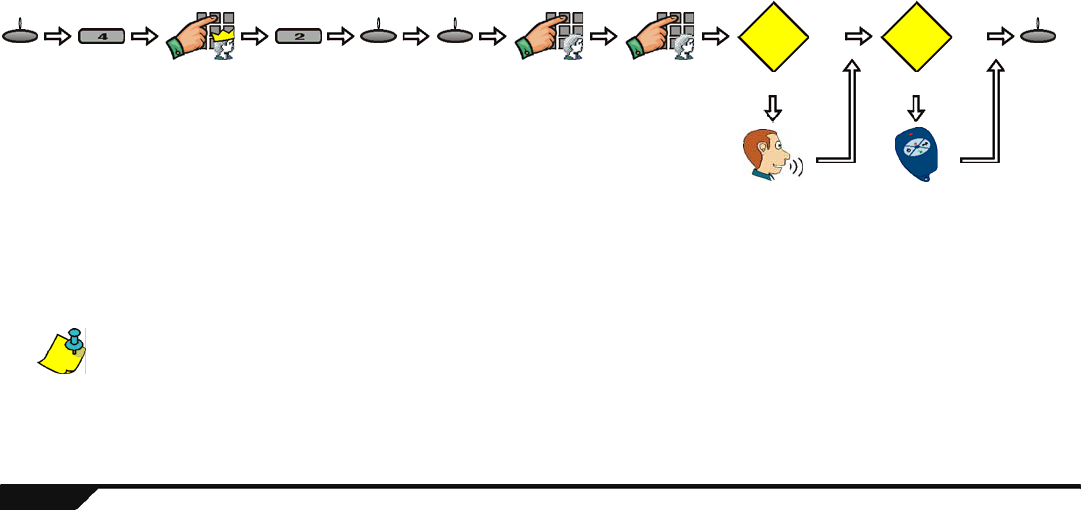
38 User Guide
Programming User Codes
User codes allow access to the system. Magellan supports up to 16 user codes where:
• Every user from 002 to 016 is assigned a user code (user 001 is the System Master).
• Your installer can program user codes to be four or six digits.
• Each digit can be any value from 0 to 9.
To create or modify a user:
System Master Code (default: 1234)
The System Master code will give you access to all the features available on your system as well as the ability to add, modify, or
delete any users.
It is recommended that you change the default System Master code to a code of your choosing. This will prevent unauthorized users from
accessing and modifying options.
Master code
Press
until
desired
user
Enter new
user access
code
Confirm new
user access
code
Modify
label?
Remote
control?
No
Yes
No
Yes
Another
user
Record
label
Press
button
menu next ok no/yes
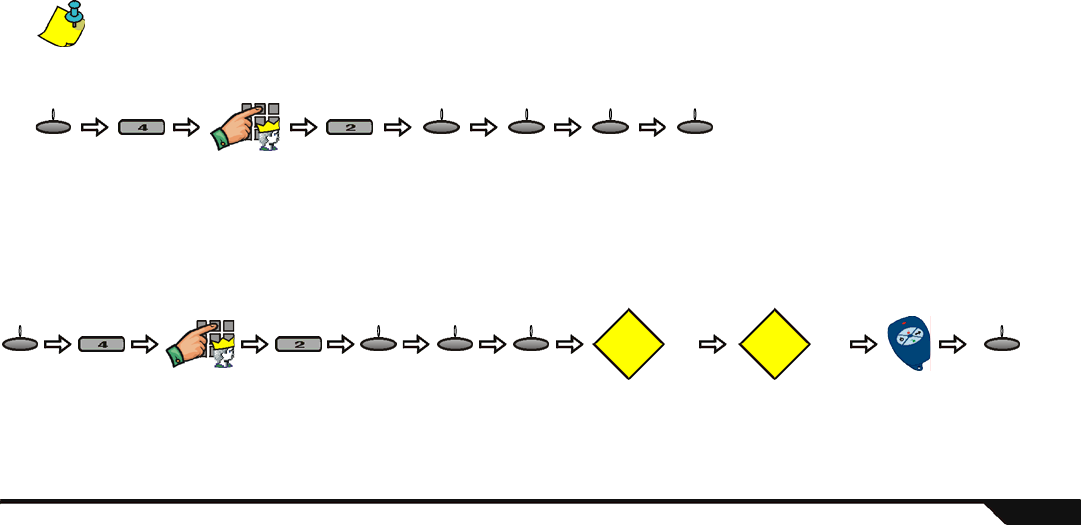
Advanced Features 39
Duress User Code
If enabled by your installer, user code 016 can be programmed as a Duress code. If you are forced to arm or disarm your system,
entering the user code for user 016 will arm or disarm your system and immediately transmit a silent alarm (Duress code) to your
Central Monitoring Station.
Deleting a User
The System Master user cannot be deleted.
To delete an existing user:
Adding a Remote Control to an Existing User
To add a remote control to a user that is already programmed in the Magellan system:
Master code
Press
until
desired
user
menu next ok yes yes
Master code
Press
until
desired
user
Modify
label?
Remote
control?
No Yes
Another
user
Press
button
menu next ok no/yesok
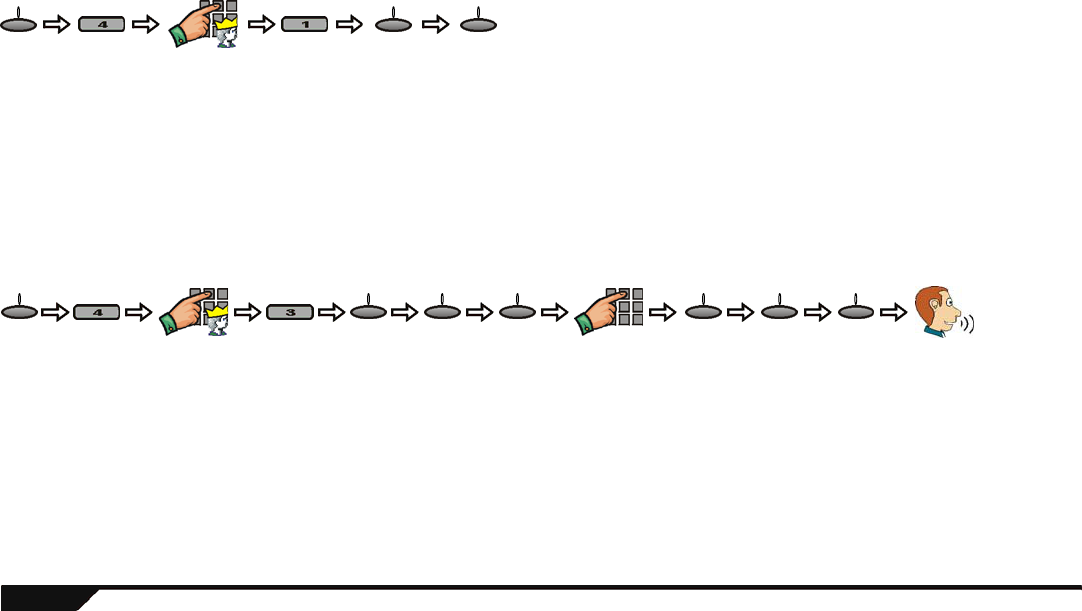
40 User Guide
Setting the Language
By default, Magellan is set to English. To change the language:
Voice Reporting
Use the Magellan console to call you or someone you choose on up to two different telephone numbers and play a personalized voice
message (maximum 20 seconds in length) to announce that an alarm has occurred. After receiving the message, press the [#] key on
the telephone to acknowledge that you have received the message which in turn will end the message. Press the [1] key on the
telephone to use the speakerphone feature and to talk through the Magellan console. To program the Magellan console for voice
reporting:
Example: You programmed Magellan’s Voice Reporting feature to call your cellular phone and play your recorded message, “There is an
alarm occurring at home.” Therefore, whenever an alarm occurs, Magellan will call you on your cellular phone and you will hear “There is
an alarm occurring at home”. Press the [#] key on your cellular phone to acknowledge the message.
Master code
Press
until desired
language
menu next ok
Master user
Press
until desired
telephone #
Press
until Record
Alrm Mes?
screen
Record
your alarm
message
Enter
desired
telephone #
menu ok next ok ok next ok
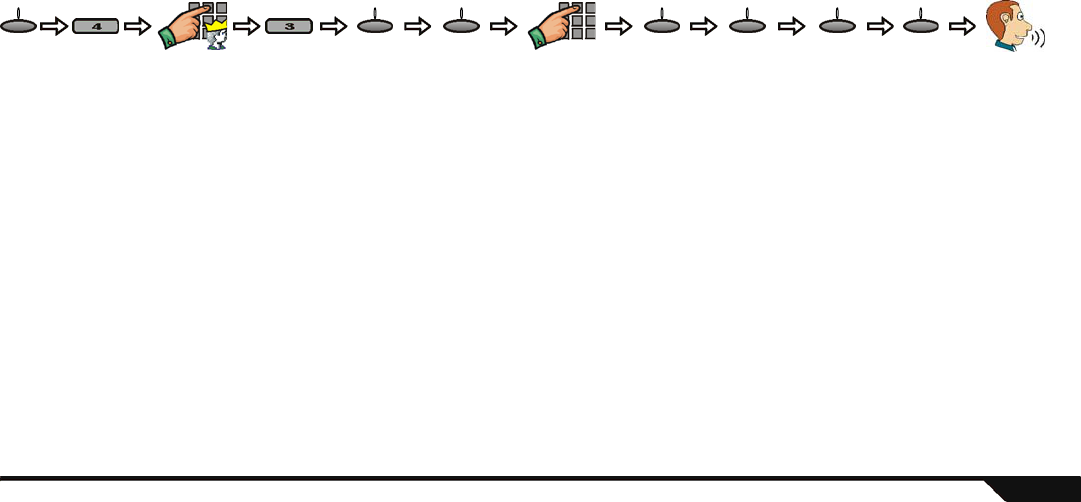
Advanced Features 41
Utility Reporting
Customize what events and when these events will be reported to you by using the Utility Reporting menu. Program from one to four
report types to have the Magellan console call you when certain conditions are met. With this feature programmed, Magellan will call up
to two separate telephone numbers and play a personalized pre-recorded voice message. After receiving the message, press the [#] key
on the telephone to acknowledge that you received the message which will in turn end the message. Press the [1] key on the telephone
to use the speakerphone feature and to talk through the Magellan console. To program the Utility Reporting feature:
Report Types
There are four report types that can be used with Utility reporting:
•Disarm with user: Use this report type to program the Magellan console to call you when specific users disarm the system. After
entering the menu, select the desired user(s) that you wish reported. This feature is useful when you wish to know when specific
people disarm the system.
For example, you can program Magellan to call you whenever your children disarm your system thus informing you that they
have arrived home.
•System troubles: Use this report type to have the Magellan console call you when specific troubles occur. After entering the
menu, select the desired trouble(s) you wish to be notified about. This feature can be used to inform you of a power failure.
•Paramedic alarm: Use this report type to have the Magellan console call you when specific users require emergency assistance.
When the programmed users presses the appropriate key on their remote controls (see Remote Controls on page 8), the
Menu
Master user
Press until
desired
telephone #
and then
press ok
next OK
Press until
Record
Alrm Mes?
screen
OK
Record
your alarm
message
Enter
desired
telephone #
and then
press ok
next next
Press until
Utility
Reporting
screen and
then press
ok
Press until
desired report
type and then
press ok.
See Report
Types below
for more info.
next
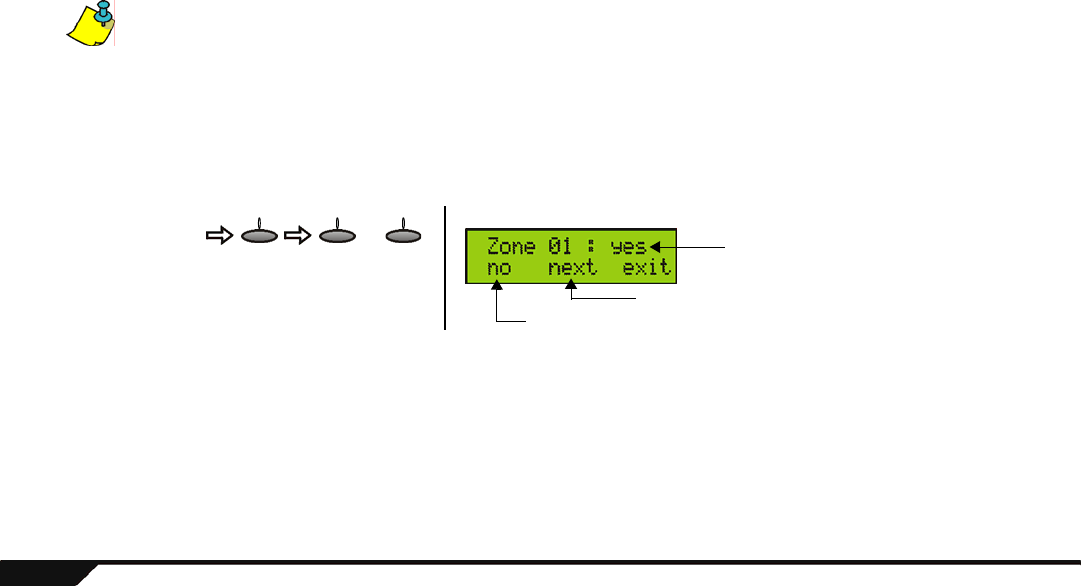
42 User Guide
Magellan console will make a buzzing sound and then call one or both programmed telephone numbers. After entering the
menu, select the desired user(s) that you wish reported.
For example, if there is an elderly parent who lives in your home, you can program Magellan to call you whenever they require
emergency assistance. All they have to do is press the appropriate button on their remote control.
One of the user’s remote control buttons must be programmed with the Paramedic alarm option in order for the Paramedic Alarm
feature to function. Talk to your installer about this feature.
•Zone activation: When a specified zone is breached or opened, the Magellan console will call one or both of the
programmed telephone numbers. After entering this menu, select the desired zones you wish affected. Use this feature to
be informed when a specific zone is breached.
For example, if you have a gun closet at home, you can have Magellan call you whenever the gun closet is opened or
breached.
After selecting the
desired report type:
Press until
desired
user,
trouble or
zone
next yes no
or
Press yes if you
wish the selected
user, trouble or
zone reported.
Press no if you
don’t.
Example:
Zone 1 will be reported
Press no to prevent zone 1 from being reported
Press next to scroll to the next available zone
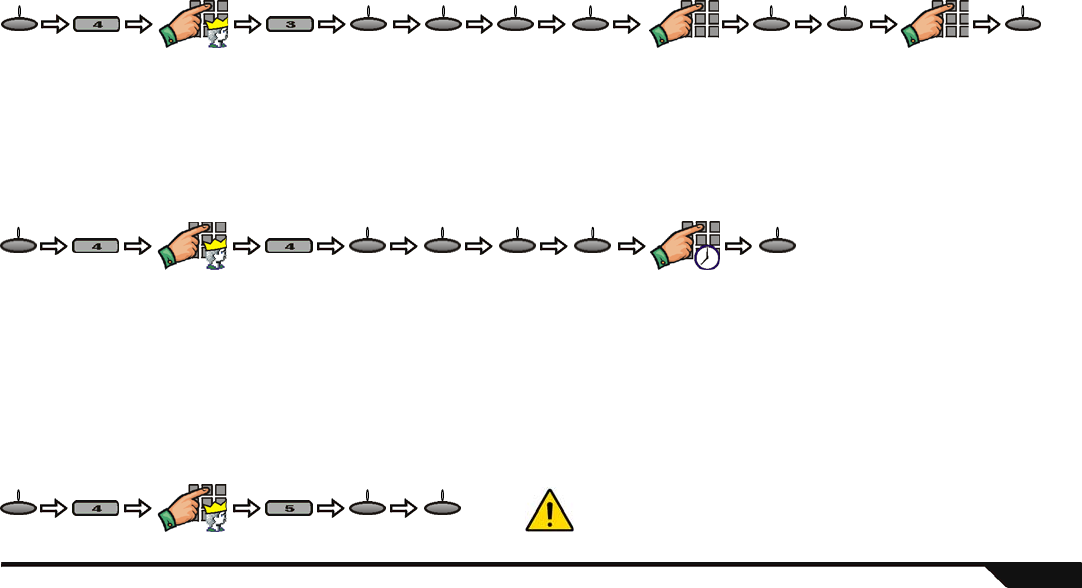
Advanced Features 43
Pager Reporting
Transmit personalized numerical messages from the Magellan console to a pager using this communicator format. To program the
Magellan console with this communicator setting:
Bell Cut-Off Timer
After an audible alarm, Magellan’s built-in siren will stop upon disarming of the system or when the Bell Cut-off timer has elapsed,
whichever comes first. To program the Bell Cut-off timer:
System Test
Use this menu to test your Magellan system. This menu will initiate tests for Magellan’s assigned zones, remote controls, reporting
feature as well as some of Magellan’s hardware (lights, speaker and siren). This menu will also display any troubles that the system may
be experiencing. Use the [NEXT] action key to scroll through the available system tests and then press the [OK] action key to access the
desired test. Simply follow the on-screen instructions to perform the test. To access the System Test menu:
Master code Enter desired
numerical message
Enter desired
pager #
menu next ok ok ok ok oknext
Master code Enter delay
time in minutes
menu next next next ok ok
Master code
oknextmenu
Press until
desired test
WARNING! When testing the hardware, the speaker and sirens will also be
tested. Do not be in close proximity to the Magellan console when performing
the hardware test to avoid any damage to your hearing.
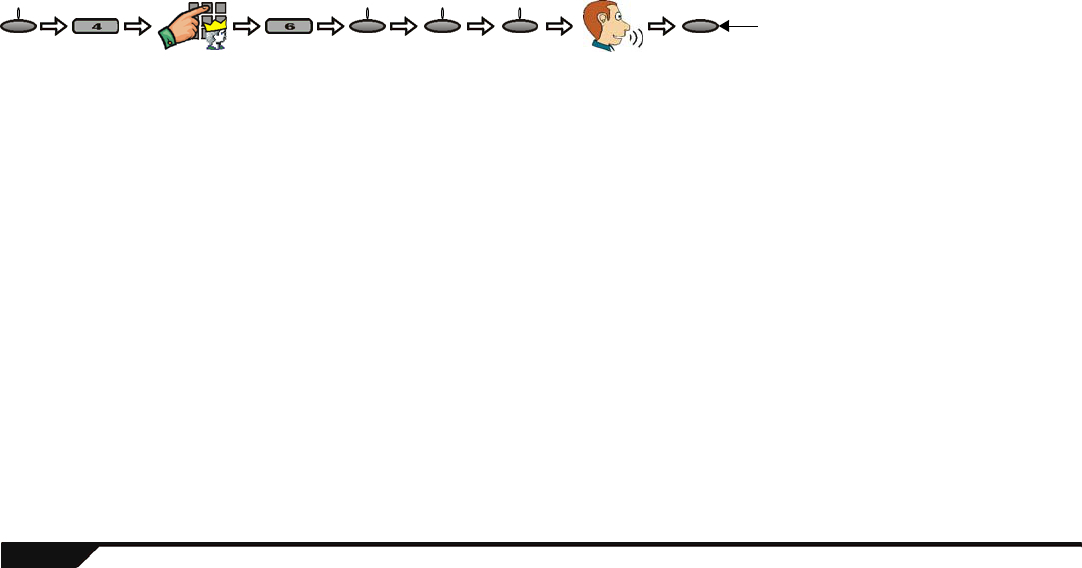
44 User Guide
Zone Labels
You can record a custom voice label for one or all the available zones in your system. By default, each zone has a pre-recorded label that
simply states the zone number. For example, zone 1’s default label is “zone one”. Use this menu feature to apply labels of your choosing
for each available zone. You can use labels such as “Front Door” or “Basement”, etc. To record a zone label:
Master user
Press
until
desired
zone
Record
zone label
yesoknextmenu Press [yes] to accept the label. Press
[play] to listen to the label. Press
[no] if you wish to re-record the label.

Magellan 45
Index
A
Access system features by phone ..........34
Accessing the radio by remote ................26
Action key .....................................................7
Adding a remote control ...........................39
Alarm clock
Configuring ...........................................27
Disabling ...............................................27
Enabling ................................................27
Snooze ..................................................27
Using .....................................................27
Alarm clock/Radio tuner key ......................7
Alarm memory display ..............................17
Alarm, disarming ........................................17
Alarms, Fire ................................................18
Alarms, panic .............................................22
Armed light ....................................................7
Arming methods
Auto-arming ..........................................15
Force arming .........................................13
Instant arming .......................................13
One-touch arming ................................. 14
Regular arming .....................................12
Stay arming ...........................................13
Auto-arming
No Movement auto-arming ...................15
Timed auto-arming ................................15
B
Backlight ......................................................29
Basic Operation ...........................................7
Bypassing zones .......................................14
C
Center keypad ......................................... 7, 9
Center, message .......................................24
Chime zones ..............................................28
Clock, alarm ...............................................26
Contrast .......................................................29
D
Date and time .............................................29
Delayed fire zones ....................................19
Deleting a user ...........................................39
Demo mode ................................................31
Disarming ....................................................16
Disarming a system in alarm ...................17
Display, Alarm memory ............................17
Duress user code ......................................39
E
Entry delay timer ........................................16
Exit delay timer .......................................... 12
F
Fire alarms
Delayed fire zones ................................ 19
Fire safety tips ...................................... 21
Minimizing home fire hazards ............... 21
Residential installations ........................ 18
Standard fire zones ............................... 19
Fire hazards, minimizing .......................... 21
Fire zones
Delayed fire zones ................................ 19
Standard fire zone ................................ 19
FM radio feature ........................................ 25
Force arming .............................................. 13
Function keys ............................................... 7
H
Home, Minimizing fire hazards ............... 21
How to use the User Guide ....................... 5
I
Indicators, light ............................................. 7
Information light ........................................... 7
Information symbol ...................................... 8
Instant arming ............................................ 13
K
Keypad settings ......................................... 29

46 User Guide
Keys
Action keys .............................................7
Alarm clock/Radio Tuner key ..................7
Function keys ..........................................7
Message key ...........................................7
Regular arm key .....................................7
Stay arming key ......................................7
Volume keys ...........................................7
L
Labels
User ......................................................38
Zone ...................................................... 44
LCD clock display ........................................7
LCD screen .............................................. 7, 8
Backlight ...............................................29
Contrast ................................................29
Light indicators
Armed light ..............................................7
Information light ......................................7
Message light ..........................................7
Ready light ..............................................7
M
Main keypad ............................................ 7, 9
Master code ................................................38
Memory display, Alarm .............................17
Memory, radio ............................................26
Message center
Playing a recorded message ................24
Recording a message ...........................24
Message key ................................................7
Message light ...............................................7
Minimizing home fire hazards .................21
N
No movement auto-arming ......................15
O
One-touch arming ......................................14
Operation, basic ...........................................7
Outputs, programmable ...........................30
P
Panic alarms
Auxiliary panic .......................................22
Emergency ............................................ 22
Emergency panic ..................................22
Fire panic ..............................................22
PGMs ...........................................................30
Programmable outputs .............................30
Programming
Date ......................................................29
Time ......................................................29
Programming user codes .........................38
R
Radio
Accessing by remote control .................26
Retieving stations from memory ...........26
Saving radio stations into memory ........25
Tuner ....................................................25
Using the radio ......................................25
Ready light ....................................................7
Recording a message ...............................24
Regular arm key ..........................................7
Remote access by phone ........................34
Remote control, adding a .........................39
Remote controls ...........................................8
Ring tone .....................................................28
Ring volume ...............................................28
S
Safety, Fire tips ..........................................21
Saving radio stations ................................25
Settings, keypad ........................................ 29
Speakerphone
Configuring ...........................................28
Using .....................................................27
Standard Fire Zone ................................... 19
Stations, radio ..................................... 25, 26
Stay arming ................................................13
Stay arming key ...........................................7
System master code .................................38
T
Time and date ............................................29
Timers

Magellan 47
Entry delay ............................................16
Exit delay ..............................................12
Tips, Fire safety .........................................21
Tone, ring ....................................................28
Tuner, radio ................................................25
U
User codes
Adding a remote control ........................39
Deleting .................................................39
Duress ..................................................39
Programming ........................................38
Using the User Guide .................................5
V
Volume ........................................................28
Volume key ...................................................7
X
X-10 automation ........................................31
Z
Zone bypassing .........................................14
Zone labels .................................................44
Zones
Chime ...................................................28
Delayed fire zones ................................19
Standard Fire zone ...............................19
Warranty
Paradox Security Systems Ltd. ("Seller") warrants its products to be free from manufacturing defects in materials and workmanship for one-year following the date of manufacture. Seller will, within this
period, at its option, repair or replace any product failing to operate correctly without charge to the original purchaser or user. This warranty will not apply to any equipment, or any parts thereof, which have
been repaired by others, improperly installed, improperly used, abused, altered, damaged, subjected to acts of God, or on which any serial numbers have been altered, defaced or removed. Seller will not
be responsible for any dismantling or reinstallation charges.
THERE ARE NO WARRANTIES, EXPRESS OR IMPLIED, BEYOND THE DESCRIPTION HEREIN. THERE IS NO EXPRESS OR IMPLIED WARRANTY OF MERCHANTABILITY OR A WARRANTY OF
FITNESS FOR A PARTICULAR PURPOSE. THIS WARRANTY IS IN LIEU OF ALL OTHER OBLIGATIONS OR LIABILITIES ON THE PART OF SELLER, ITS SUPPLIERS AND/OR AFFILIATES.
Any action for breach of warranty, including but not limited to any implied warranty of merchantability, must be brought within three months following the end of the warranty period. IN NO CASE WILL
SELLER OR ITS AFFILIATES BE LIABLE TO ANYONE FOR ANY CONSEQUENTIAL OR INCIDENTAL DAMAGES FOR BREACH OF THIS OR ANY OTHER WARRANTY, EXPRESS OR IMPLIED,
EVEN IF THE LOSS OR DAMAGE IS CAUSED BY THE SELLER'S OWN NEGLIGENCE OR FAULT.
In case of defect, contact the security professional who installed and maintains your security system. In order to exercise the warranty, the product must be returned to the indicated RMA location by the
security professional, shipping costs prepaid and insured. After repair or replacement, Seller assumes the cost of returning products under warranty. Seller will have no obligation under this warranty, or
otherwise, if the product has been repaired by others, improperly installed, improperly used, abused, altered, damaged, subjected to accident, nuisance, flood, fire or acts of God, or on which any serial
numbers have been altered, defaced or removed. Seller will not be responsible for any dismantling, reassembly or reinstallation charges.
This warranty contains the entire warranty. Any prior agreements or representations, whether oral or written, are either merged herein or are expressly cancelled. Seller neither assumes, nor authorizes any
other person purporting to act on its behalf to modify, to change, or to assume for it, any other warranty or liability concerning its products.
Notwithstanding anything herein, in no event shall Seller or its affiliates be liable for an amount in excess of Seller's original selling price of the product, for any loss or damage, whether direct, indirect,
incidental, consequential or otherwise arising out of any failure of the product. Seller's warranty, as hereinabove set forth, shall not be enlarged, diminished or affected by and no obligation or liability shall
arise from Seller offering to render or rendering technical advice or services in connection with the purchase of goods hereunder.
SELLER STRONGLY RECOMMENDS THAT THE ENTIRE SYSTEM BE COMPLETELY TESTED MONTHLY.
Warning: Despite frequent testing, and due to, but not limited to, any or all of the following: criminal tampering, electrical or communication disruption, or improper use, it is possible for the system to fail to
perform as expected. Seller does not represent that the product/system may not be compromised or circumvented or that the product or system will prevent any personal injury or property loss by burglary,
robbery, fire or otherwise; nor that the product or system will in all cases provide adequate warning or protection. A properly installed and maintained alarm may only reduce risk of burglary, robbery, fire or
otherwise but it is not insurance or a guarantee that these events will not occur. CONSEQUENTLY, SELLER SHALL HAVE NO LIABILITY FOR ANY PERSONAL INJURY, PROPERTY DAMAGE, OR
OTHER LOSS BASED ON A CLAIM THE PRODUCT FAILED TO GIVE WARNING. Therefore, the installer should in turn advise the consumer to take any and all precautions for his or her safety including,
but not limited to, fleeing the premises and calling 911, the police and/or fire department, in order to mitigate the possibilities of harm and/or damage.
Seller is not an insurer of either the property or safety of the user's family or employees, and limits its liability for any loss or damage including incidental or consequential damages to Seller's original selling
price of the product in question, regardless of the cause of such loss and/or damage.
Some locations do not allow limitations on how long an implied warranty lasts or do not allow the exclusion or limitation of incidental or consequential damages, or differentiate in their treatment of limitations
of liabilities for ordinary or gross negligence, therefore the above limitations may be reduced and/or not apply to you. This warranty gives you specific legal rights and you may also have additional rights
depending on the location.
© 2004 Paradox Security Systems Ltd. All rights reserved. Specifications may change without prior notice. One or more of the following US patents may apply: 6215399, 6111256, 5751803, 5721542,
5287111, 5119069, 5077549, 5920259, 5886632. Canadian and international patents may also apply.
Magellan is a trademark or registered trademark of Paradox Security Systems Ltd. or its affiliates in Canada, the United States and/or other countries.
MAGELLAN-EU02

Printed in Canada 05/2004
Magellan is a trademark or registered trademark of Paradox Security Systems Ltd. or its affiliates in Canada, the United States and/or
other countries. All rights reserved. Specifications may change without prior notice. © 2004 Paradox Security Systems Ltd.
Printed in Canada 05/2004
Magellan is a trademark or registered trademark of Paradox Security Systems Ltd. or its affiliates in Canada, the United States and/or
other countries. All rights reserved. Specifications may change without prior notice. © 2004 Paradox Security Systems Ltd.
Ultra-Small Door
Contact
(MG-DCT2)
Range: 18m (60ft)*
Door Contact
(MG-DCTXP)
Range: 30m (100ft)*
Long-Range Door
Contact
(MG-DCT1)
Range: 35m (115ft)*
Magellan Remote Control
with backlight
(MG-REM1)
Range: 30m (100ft)*
* typical range in a residential environment
†manufactured and available exclusively through
EVERday Technology Co. Ltd.
Smoke Detector
(SD738)
Range: 30m (100ft)*
Made by EVERday (Taiwan)†
Analog Single-Optic PIR
(18kg/40lb Pet Immunity)
(MG-PMD1P)
Range: 35m (115ft)*
Digital Dual-Optic
High-Performance PIR
(40kg/90lb True Pet Immunity)
(MG-PMD75)
Range: 35m (115ft)*
Digital Dual-Optic
High-Performance Outdoor PIR
(40kg/90lb True Pet Immunity)
(MG-PMD85)
Range: 35m (115ft)*
All-In-One Wireless System
(MG-6060)
Ultra-Small Door
Contact
(MG-DCT2)
Range: 18m (60ft)*
Door Contact
(MG-DCTXP)
Range: 30m (100ft)*
Long-Range Door
Contact
(MG-DCT1)
Range: 35m (115ft)*
Magellan Remote Control
with backlight
(MG-REM1)
Range: 30m (100ft)*
* typical range in a residential environment
†manufactured and available exclusively through
EVERday Technology Co. Ltd.
Smoke Detector
(SD738)
Range: 30m (100ft)*
Made by EVERday (Taiwan)†
Analog Single-Optic PIR
(18kg/40lb Pet Immunity)
(MG-PMD1P)
Range: 35m (115ft)*
Digital Dual-Optic
High-Performance PIR
(40kg/90lb True Pet Immunity)
(MG-PMD75)
Range: 35m (115ft)*
Digital Dual-Optic
High-Performance Outdoor PIR
(40kg/90lb True Pet Immunity)
(MG-PMD85)
Range: 35m (115ft)*
All-In-One Wireless System
(MG-6060)
user guide cover 5/25/04 08:56 Page 2

780 Industriel Blvd., Saint-Eustache (Quebec) J7R 5V3 CANADA
www.paradox.ca
unit shown is
actual size
User Guide
780 Industriel Blvd., Saint-Eustache (Quebec) J7R 5V3 CANADA
www.paradox.ca
unit shown is
actual size
User Guide
user guide cover 5/25/04 08:55 Page 1