Parrot Cell Phone 3400 Ls Users Manual Parrot_3400_2 03d_Glofish_X600_TomTomNavigator6
3400 LS to the manual 5f6f1fb5-eca8-4458-8dcb-d23884f330c5
2014-12-13
: Parrot Parrot-Cell-Phone-3400-Ls-Users-Manual-125740 parrot-cell-phone-3400-ls-users-manual-125740 parrot pdf
Open the PDF directly: View PDF ![]() .
.
Page Count: 24

Parrot 3400 LS
Parrot 3400 LS-
-GPS
GPS with
with ETEN Glofish X600 and TomTom
ETEN Glofish X600 and TomTom
Navigator 6
Navigator 6
Parrot 3400 LS-GPS
Teste with ROM : 030 WWE
ETEN Glofish X600
with TomTom Navigator 6

SETUP PROCEDURES
Features
• I/ 3400 LS-GPS Pairing Procedure
• II/ GPS Connection
• III/ TomTom Navigator 6 Setup Procedure
• IV/ Plan a Route
Parrot 3400 LS
Parrot 3400 LS-
-GPS with ETEN Glofish X600 and TomTom
GPS with ETEN Glofish X600 and TomTom
Navigator 6
Navigator 6

Features
• Two Bluetooth connections at the same time : GPS and Handsfree.
• Voice navigation instructions through PDA headspeakers ONLY
• Voice navigation instructions are NOT played DURING a call
•Automatic switch between GPS software and phone applications when using
red and green carkits buttons (especially on “Incoming” and “Outgoing” Call)
•Manual return in navigation after: hanging up with the phone a call, picking up by
the phone an “Incoming” call (then discreete mode)
• Automatic GPS connection (if option activated into Settings/GPS/Settings/
“Connection on Start Up”)
Mandatory : Valid GPS signal is needed to establish stable “GPS connection”
between Parrot 3400 LS
Parrot 3400 LS-
-GPS with ETEN Glofish X600
GPS with ETEN Glofish X600 (otherwise there are
(otherwise there are
GPS disconnections)
GPS disconnections)
Parrot 3400 LS
Parrot 3400 LS-
-GPS with ETEN Glofish X600 and TomTom
GPS with ETEN Glofish X600 and TomTom
Navigator 6
Navigator 6

Parrot 3400 LS
Parrot 3400 LS-
-GPS with ETEN Glofish X600 and TomTom
GPS with ETEN Glofish X600 and TomTom
Navigator 6
Navigator 6
Step I
-
3400 LS-GPS Pairing Procedure for
Hansfree Connexion

Step I –3400 LS-GPS Pairing Procedure
Parrot 3400 LS-GPS
“Idle Mode” with Valid
GPS signal
Please go into the menu
SETTINGS” of the carkit
Parrot 3400 LS
Parrot 3400 LS-
-GPS with ETEN Glofish X600 and TomTom
GPS with ETEN Glofish X600 and TomTom
Navigator 6
Navigator 6

Then, go into the menu
“PAIR WITH PHONE \ OTHERS PHONES”. The
carkit will display a random PIN code.
Step I – 3400 LS-GPS Pairing Procedure
Parrot 3400 LS
Parrot 3400 LS-
-GPS with ETEN Glofish X600 and TomTom
GPS with ETEN Glofish X600 and TomTom
Navigator 6
Navigator 6

Step I – 3400 LS-GPS Pairing Procedure
Please make sure that the
Bluetooth is ‘ON’
Parrot 3400 LS
Parrot 3400 LS-
-GPS with ETEN Glofish X600 and TomTom
GPS with ETEN Glofish X600 and TomTom
Navigator 6
Navigator 6
From the Smartphone Idle
screen, please select the
“START” menu. Select the
Configuration Manager

Step I – 3400 LS-GPS Pairing Procedure
Then tap on “Search
DEVICES” – A
search is made
ETEN Glofish X600
searches for Bluetooth
devices
Select your Parrot
3400 LS-GPS
Parrot 3400 LS
Parrot 3400 LS-
-GPS with ETEN Glofish X600 and TomTom
GPS with ETEN Glofish X600 and TomTom
Navigator 6
Navigator 6

Step I – 3400 LS-GPS Pairing Procedure
Position your Parrot into the mode
“Settings / Pair a phone / Other phones”
Enter the “PIN CODE”
displayed by the car kit
Activate the HandsFree -
Handsfree Pairing is
done, a connection will
be done automatically
For the moment, there is
no Serial Port services.
Parrot 3400 LS
Parrot 3400 LS-
-GPS with ETEN Glofish X600 and TomTom
GPS with ETEN Glofish X600 and TomTom
Navigator 6
Navigator 6
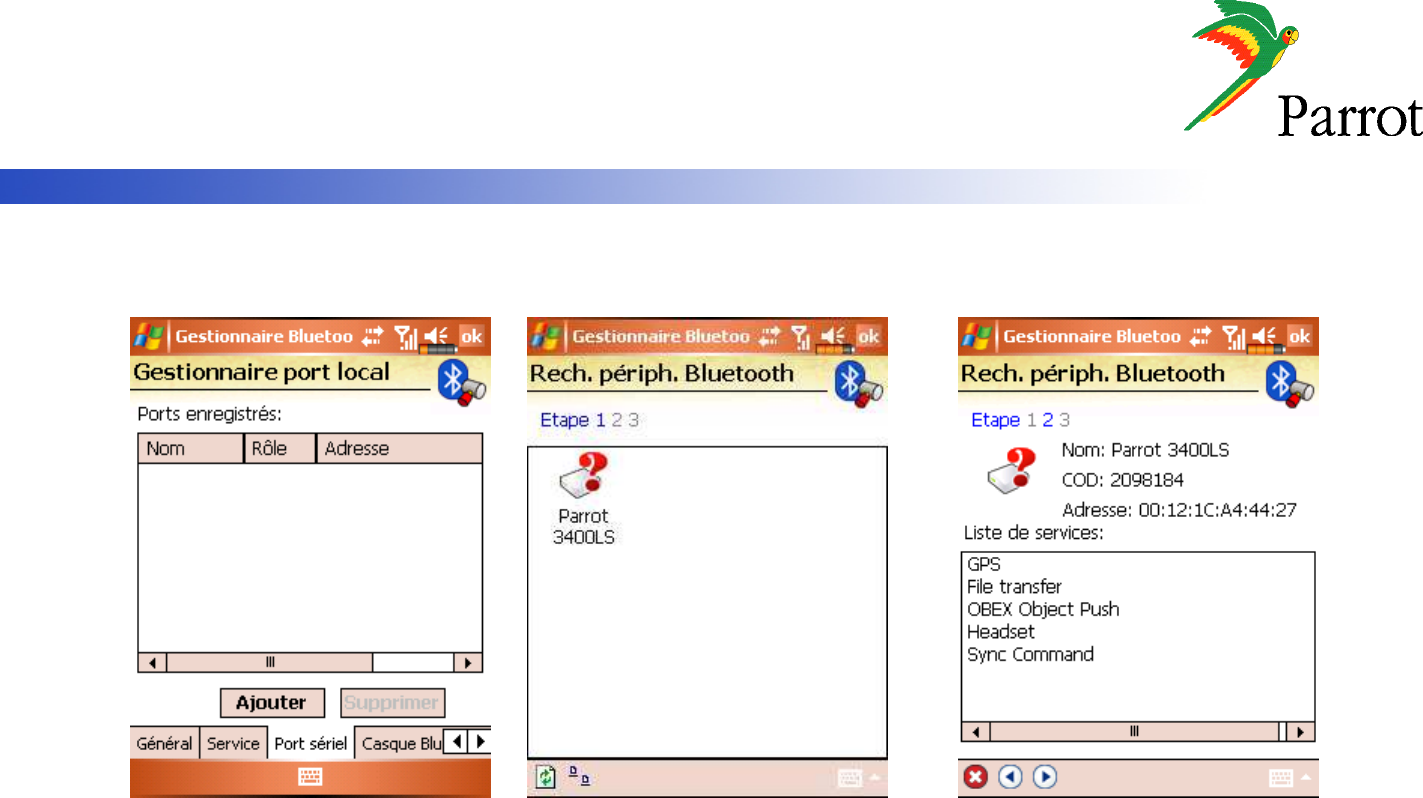
Step I – 3400 LS-GPS Pairing Procedure
On the “COM PORTS” tab,
please select the “NEW
OUTGOING PORT” command
Select your Parrot 3400 LS-GPS
among the diverse devices
found.
Parrot 3400 LS
Parrot 3400 LS-
-GPS with ETEN Glofish X600 and TomTom
GPS with ETEN Glofish X600 and TomTom
Navigator 6
Navigator 6

Step I – 3400 LS-GPS Pairing Procedure
Select the “COMx OUTGOING
PORT” (preferentially COM6 or
COM7 if possible)
An Outgoing COM
port has been
created
Parrot 3400 LS
Parrot 3400 LS-
-GPS with ETEN Glofish X600 and TomTom
GPS with ETEN Glofish X600 and TomTom
Navigator 6
Navigator 6

Parrot 3400 LS
Parrot 3400 LS-
-GPS with ETEN Glofish X600 and TomTom
GPS with ETEN Glofish X600 and TomTom
Navigator 6
Navigator 6
Step II
-
Pairing Procedure for GPS Connexion on the
3400 LS-GPS side
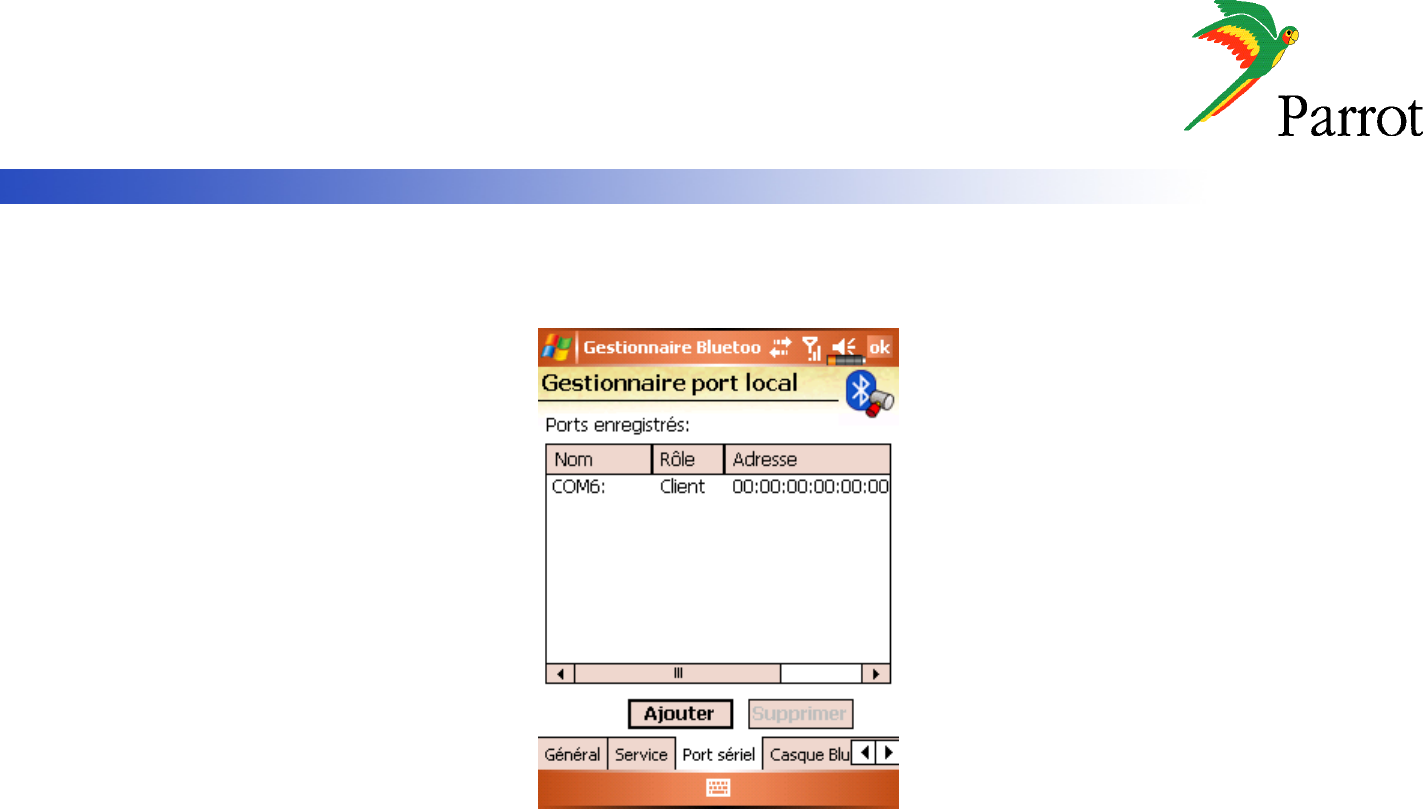
Step II – GPS Connection
HandsFree connection is
established. Now, let us
operate the GPS connection.
Parrot 3400 LS
Parrot 3400 LS-
-GPS with ETEN Glofish X600 and TomTom
GPS with ETEN Glofish X600 and TomTom
Navigator 6
Navigator 6

Navigate to the Parrot
3400 LS-GPS menu
(the fourth one from
the idle mode)
Go into the “ACTIVATE /
DEACTIVATE” menu of
the Parrot 3400 LS-GPS
Step II – GPS Connection
Make sure the GPS
feature is “Activated”
Parrot 3400 LS
Parrot 3400 LS-
-GPS with ETEN Glofish X600 and TomTom
GPS with ETEN Glofish X600 and TomTom
Navigator 6
Navigator 6

Step II – GPS Connection
Parrot 3400 LS
Parrot 3400 LS-
-GPS with ETEN Glofish X600 and TomTom
GPS with ETEN Glofish X600 and TomTom
Navigator 6
Navigator 6
Press the carkit’s RED BUTTON
for at least three seconds. Your
carkit and your mobile phone will
be disconnected and a pop-up
“Please connect GPS” appears
on the Parrot 3400 LS-GPS

Parrot 3400 LS
Parrot 3400 LS-
-GPS with ETEN Glofish X600 and TomTom
GPS with ETEN Glofish X600 and TomTom
Navigator 6
Navigator 6
Step III
-
Pairing Procedure for GPS
Connexion on the phone side

Step III – TomTom Navigator 6 Setup Procedure
Please start your “TomTom
Navigator 6” software in the
menu “Programs”
“TomTom Navigator 6” start screen
without GPS signal: you need to
configure GPS reception – please
tap on the screen
Parrot 3400 LS
Parrot 3400 LS-
-GPS with ETEN Glofish X600 and TomTom
GPS with ETEN Glofish X600 and TomTom
Navigator 6
Navigator 6

Step III – TomTom Navigator 6 Setup Procedure
Tap on “Change Preference” Choose the “Configure”
option and validate
Select the “GPS
Status” icon
Parrot 3400 LS
Parrot 3400 LS-
-GPS with ETEN Glofish X600 and TomTom
GPS with ETEN Glofish X600 and TomTom
Navigator 6
Navigator 6

Step III – TomTom Navigator 6 Setup Procedure
Select the port you have just
defined as the GPS channel
beforehand (“COM0” for our
example)
Your Parrot 3400 LS-GPS is
now defined as the source of
GPS signal for TomTom
Please select “Other Bluetooth
receiver” – then press on
“continue”
Parrot 3400 LS
Parrot 3400 LS-
-GPS with ETEN Glofish X600 and TomTom
GPS with ETEN Glofish X600 and TomTom
Navigator 6
Navigator 6

Parrot 3400 LS
Parrot 3400 LS-
-GPS with ETEN Glofish X600 and TomTom
GPS with ETEN Glofish X600 and TomTom
Navigator 6
Navigator 6
Step IV
-
Use the GPS Connexion to navigate

Step IV – Plan a route
On the HOME screen, tap
on the “Navigate to” icon
Option #1: Choose “Address”
and select “City Center” to
define your destination the
most simple way.
You have different options
available to define your
destination.
Parrot 3400 LS
Parrot 3400 LS-
-GPS with ETEN Glofish X600 and TomTom
GPS with ETEN Glofish X600 and TomTom
Navigator 6
Navigator 6

Step IV – Plan a route
Option #2: Choose “Street
and house number” for each
of theses points
Option #2: enter the precise
address. Define the City,
then the Street, then the
number of your destination
Parrot 3400 LS
Parrot 3400 LS-
-GPS with ETEN Glofish X600 and TomTom
GPS with ETEN Glofish X600 and TomTom
Navigator 6
Navigator 6
Option #2: Choose “Advanced
Planning”, meaning you need to define
depart and destination points

Step IV – Plan a route
Tap on Details to simulate your
itinerary, then “Display a demo
of the itinerary”, then select the
speed of demo (200%)
The TomTom software
calculates the journey
to the destination you
entered
The simulation
is launched
Parrot 3400 LS
Parrot 3400 LS-
-GPS with ETEN Glofish X600 and TomTom
GPS with ETEN Glofish X600 and TomTom
Navigator 6
Navigator 6

Step IV – Plan a route
Navigation with “TomTom
Navigator 6”
Parrot 3400 LS
Parrot 3400 LS-
-GPS with ETEN Glofish X600 and TomTom
GPS with ETEN Glofish X600 and TomTom
Navigator 6
Navigator 6