Partner Tech MP300BT Mobile Printer User Manual LK P35B MANUAL 0910 indd
Partner Tech Corporation Mobile Printer LK P35B MANUAL 0910 indd
Users Manual
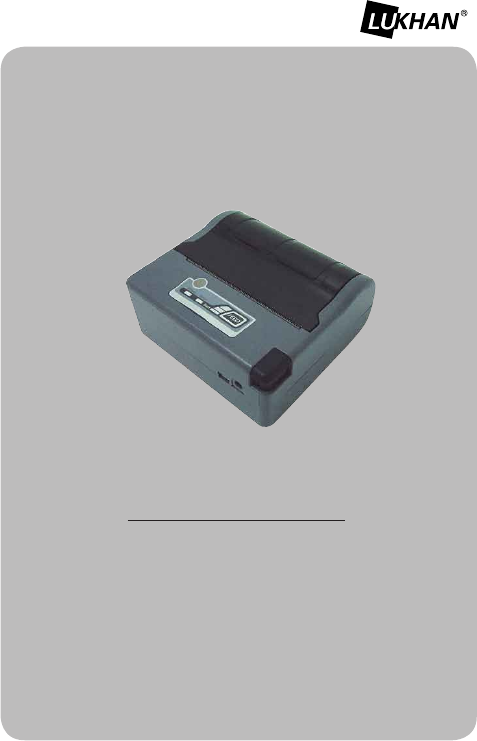
All specifications are subject to change without notice
MOBILE PRINTER
MODEL : LK-P35B
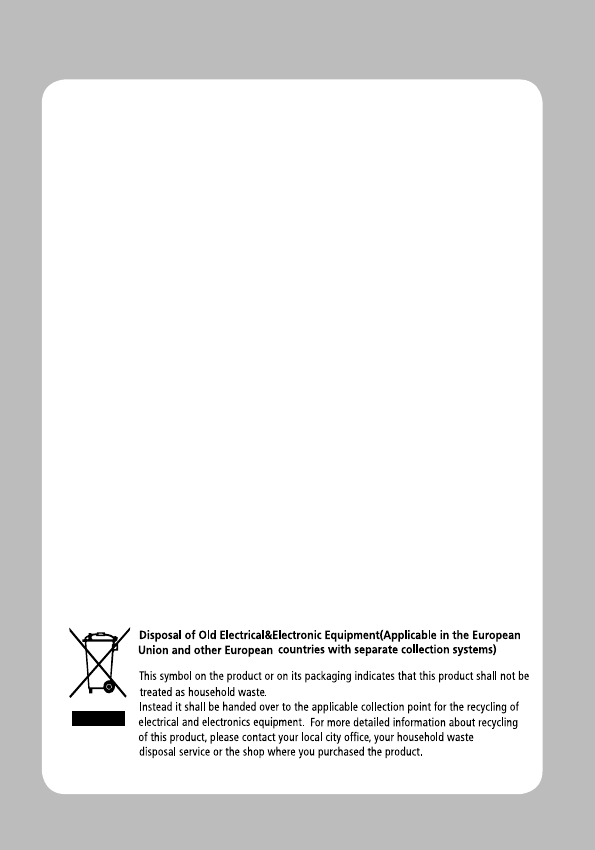
This equipment has been tested and found to comply with the
limits for a Class B Digital Device, pursuant to part 15 of the
FCC Rules. These limits are designed to provide reasonable
protection against harmful interference in a residential
installation. This equipment generates, uses and can radiate
radio frequency energy and, if not installed and used in
accordance with the instruction, may cause harmful
interference to radio communication. However, there is no
grantee that interference will not occur in a particular
installation. If this equipment dose cause harmful interference
to radio or television reception, which can be determined by
turning the equipment off and on , the user is encouraged to
try to correct the interference by one or more of the following
measures:
--Reorient or relocate the receiving antenna.
--Increase the separation between the equipment and receiver.
--Connect the equipment into an outlet on a circuit different
from that to which the receiver is connected.
--Consult the dealer or an experienced radio/TV technician for
help.
The changes or modifications not expressly approved by the
party responsible for compliance could void the user’s
authority to operate the equipment.
To comply with the FCC RF exposure compliance
requirements, this device and its antenna must not be
co-located or operating to conjunction with any other antenna
or transmitter.
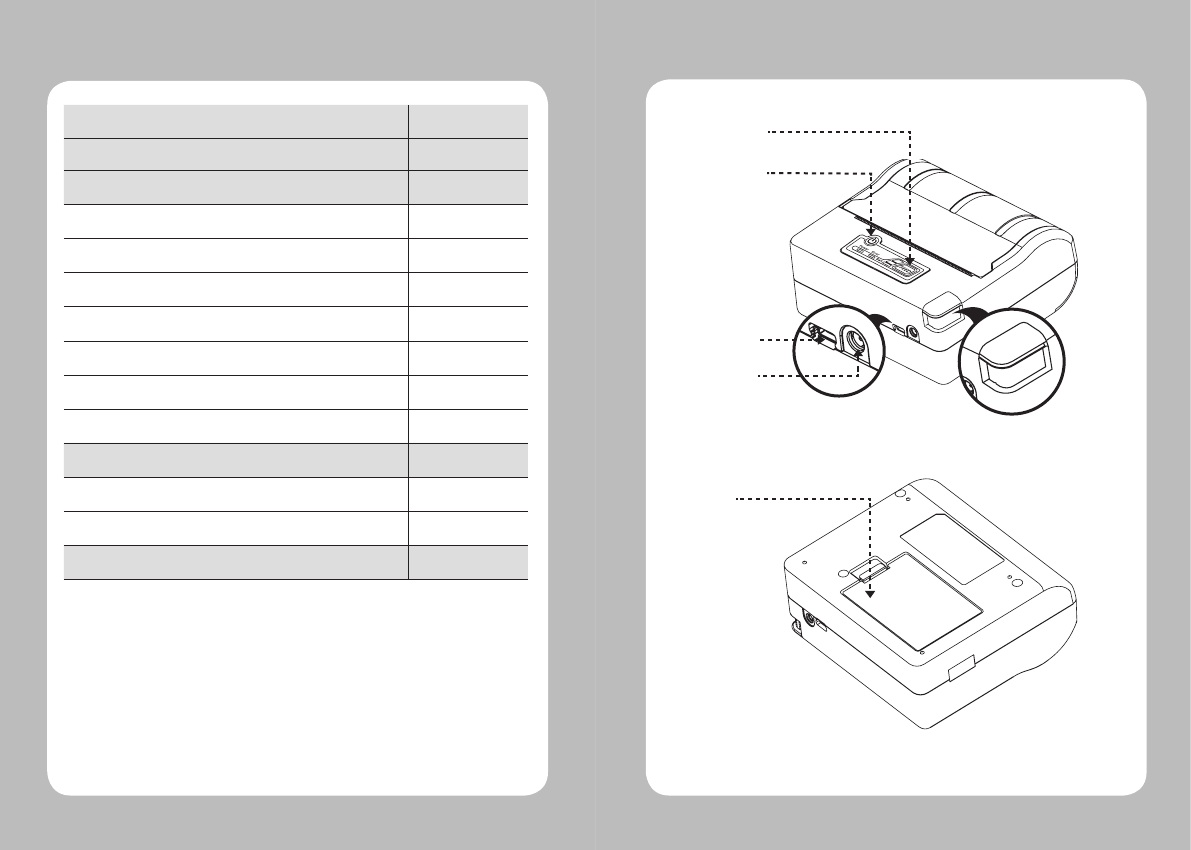
2
3
Table of Contents
1. Product Overview
3
2. Unpacking
4
3. Setting up the Product
5
3-1. Installing Battery
5
3-2. Battery Charging
6
3-3. Loading the Media
7
3-4. Black Mark
8
3-5. Printer Case Usage
9
3-6. Control Panel
10
3-7. Self Test
11
4. Peripherals Connection
12
4-1. Bluetooth Connection
12
4-2. Interface Cable Connection
13
5. Printer Specification
14
1. Product Overview
Power button
Paper feed
button
cover open
button
DC POWER
Battery
SERIAL
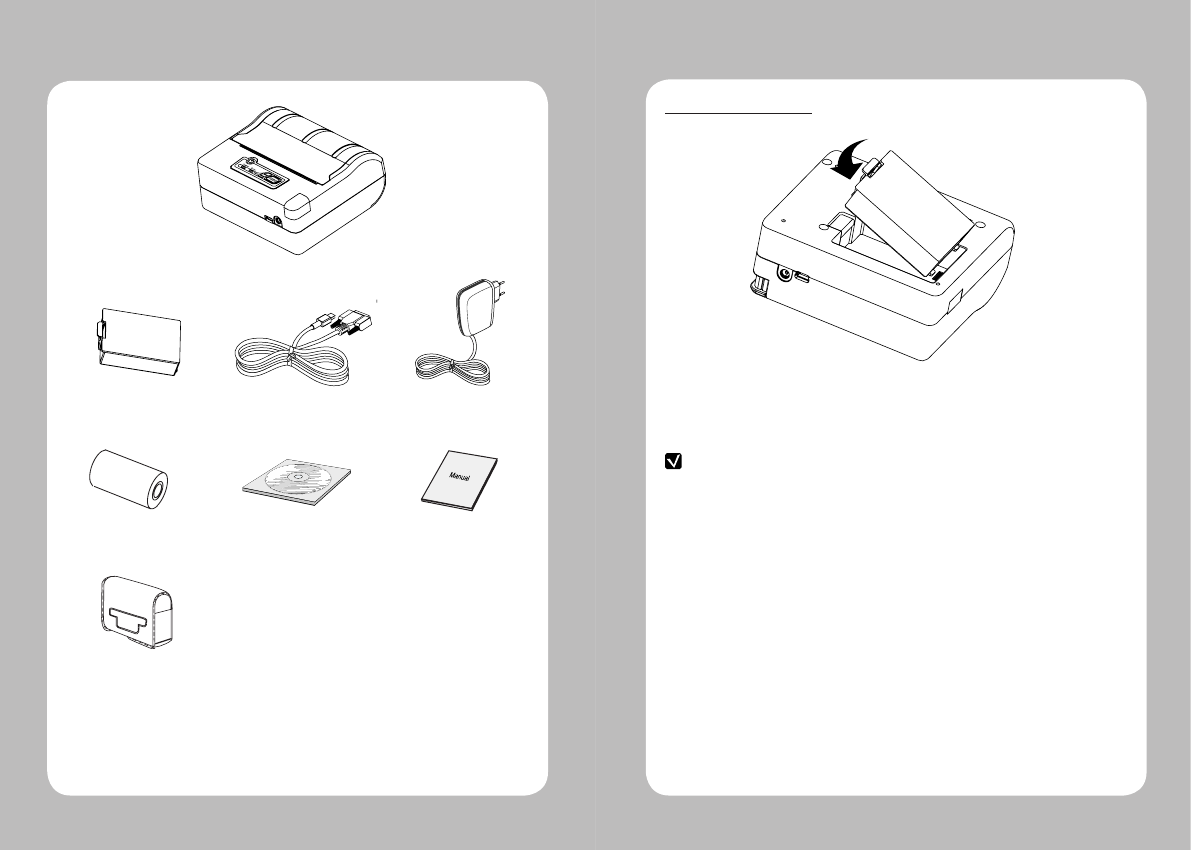
4
5
2. Unpacking
PRINTER
BATTERY SERIAL CABLE
ROLL PAPER CD MANUAL
PRINTER CASE(OPTION)
RECHARGER
3. Setting up the Product
3-1. Installing Battery
1. Align the battery hook as shown in the picture.
2. Push the battery into the printer until it locks in place.
Notes
As the battery is not charged at the time of your purchase, charge the battery prior
to using the printer.
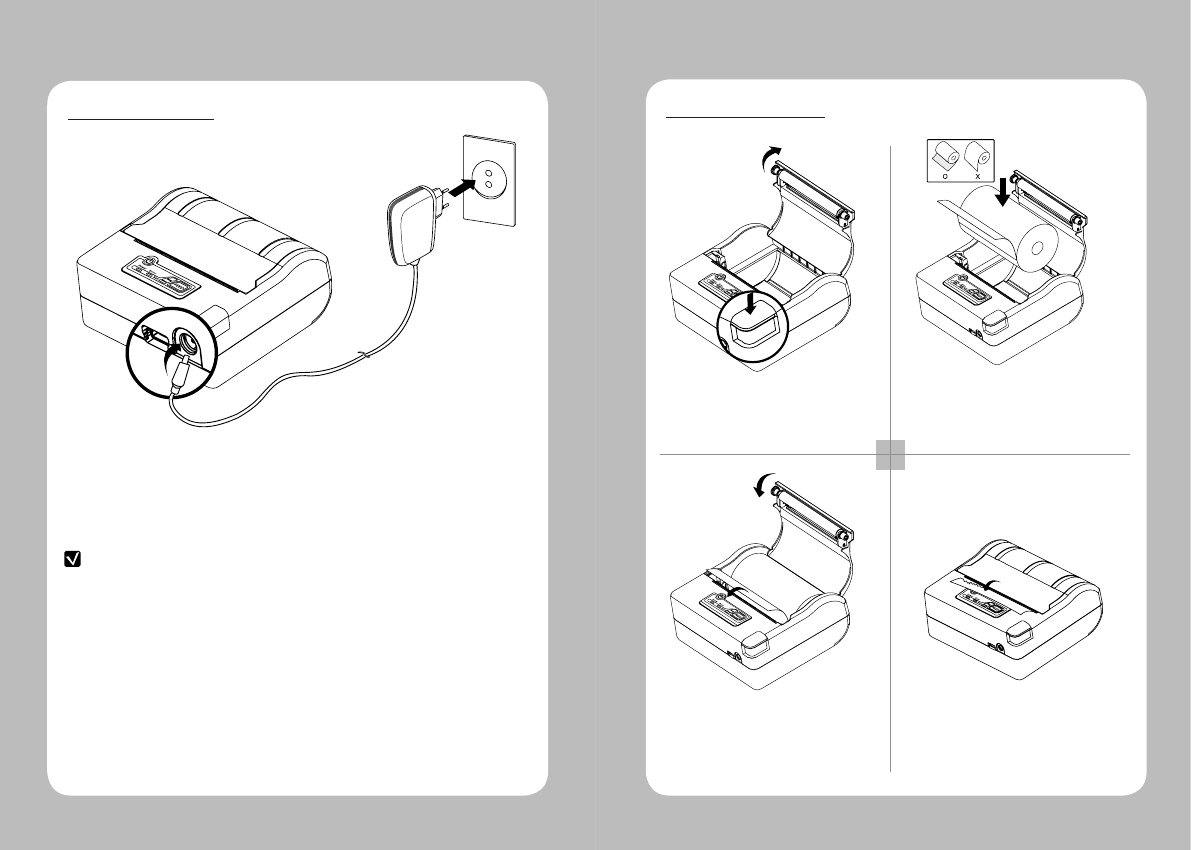
6
7
3-2. Battery Charging
1. The battery can be charged only when the temperature is 0~40°C.
2. Be sure that the printer is turn off and the battery to be charged is installed.
3. Connect the charger to the printer.
4. Recharging will now be started.
3-3. Loading the Media
1 2
34
Press the cover open button. Place the paper roll as shown in the picture.
(Make sure the paper is placed in right direction.)
Pull a short length of paper out of the
printer and close the cover as shown
in the picture.
Press feed button and let the paper be
arranged properly for printing and cut the
extra paper with tear bar.
Notes
1. Do not turn on the printer power while you are charging the battery.
2. Dot not print while charging the battery
3. Do not connect the charger to the printer on the process of printing.
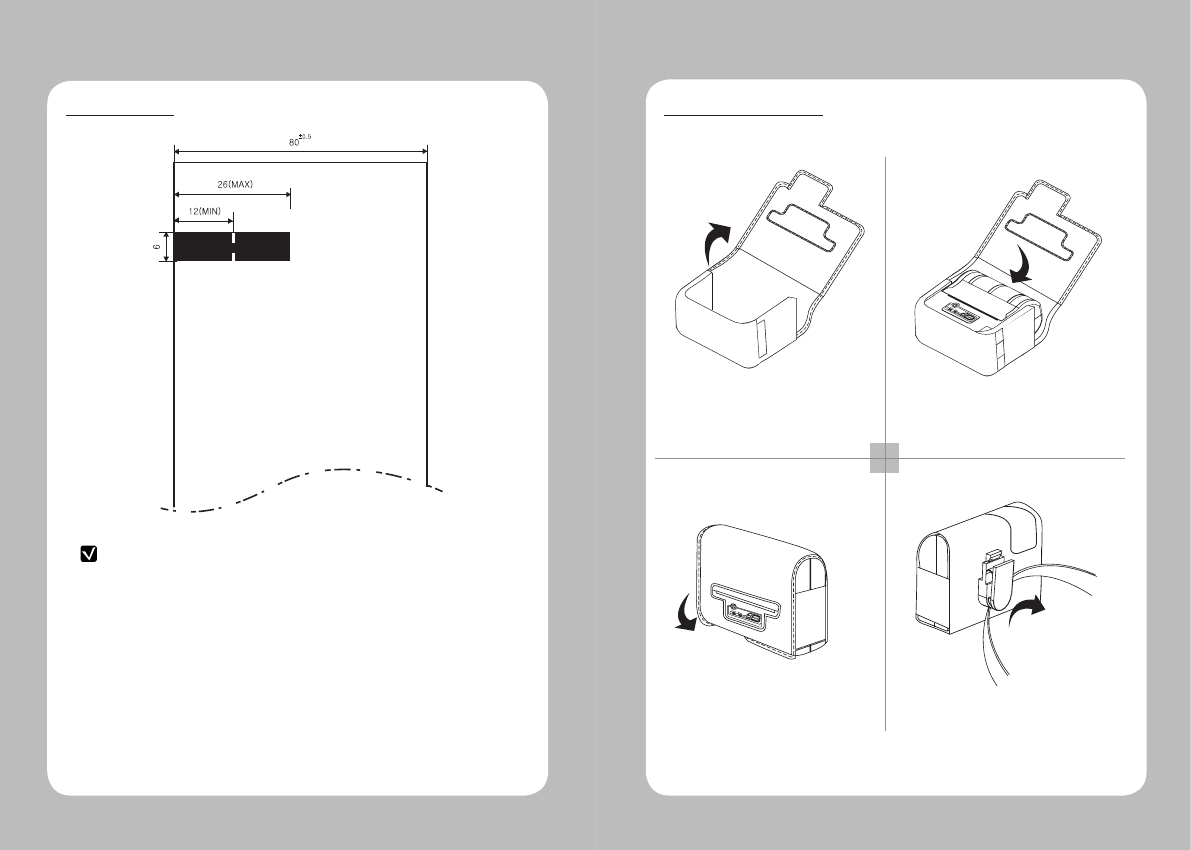
8
9
3-5. Printer Case Usage
1 2
34
Open the Velcro. Put the printer into the case following the
direction as shown in the picture.
Close the Velcro. Fix this case to the belt with using the belt
buckle.
3-4. Black Mark
Notes
Black mark should be located on the opposite side of the printed side of the media.
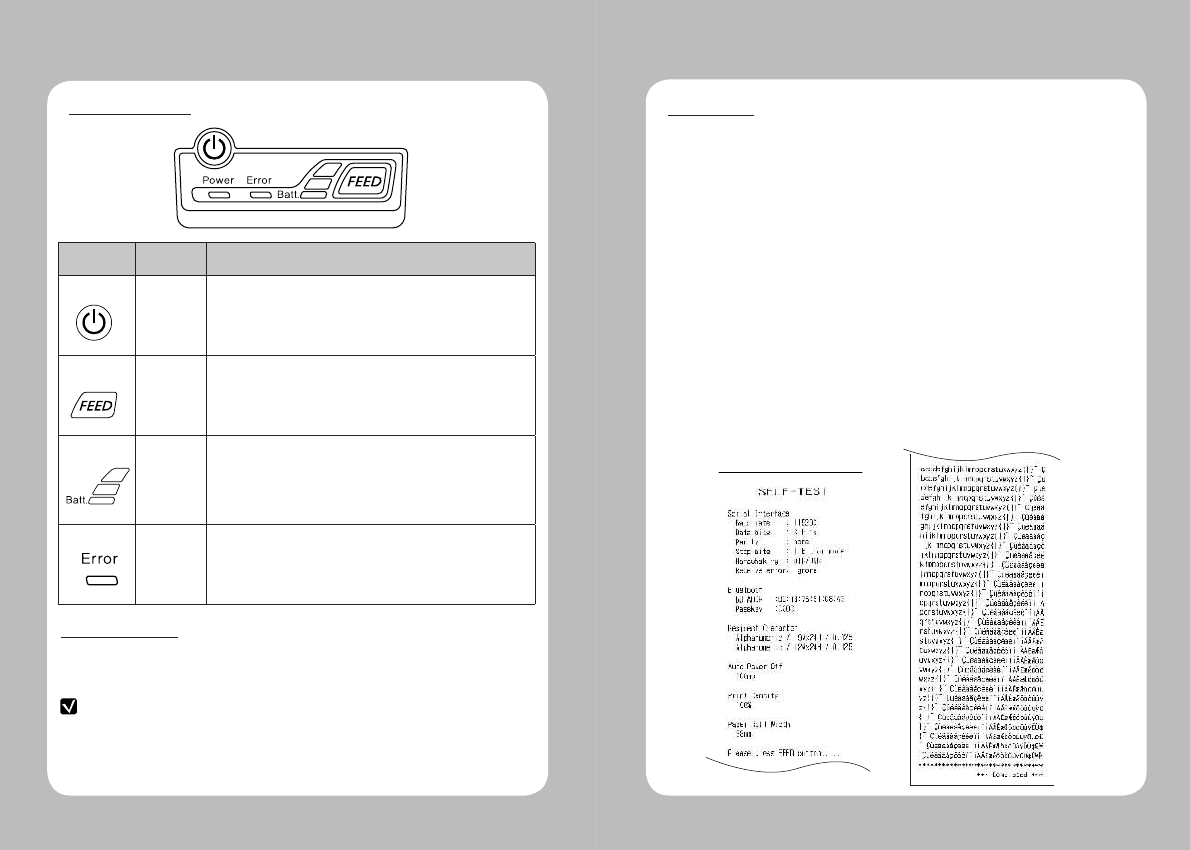
10
11
3-7. Self Test
< Sample printout of Self Test> >
3-6. Control Panel
**Sleep Mode**
After 3 minutes without working, it changes to sleep mode automatically.
Input Uart or serial data of Bluetooth.
Notes
The first 200ms’s data between sleep mode and warming-up could be ignored.
You can check the printer setting state by doing self test when you set the printer first
time or encounter some problems.
- Control Circuit, Mechanisms, Print Quality, Rom version.
When you can not find the exact cause of problem through self test, investigate on
other hardware parts or software. This function is independent of other devices and
software.
● Self –Test Instructions
1.Turn the printer power off an close the printer paper cover.
2. While pressing the paper feed button, turn on the printer power.
3. The printout is producing
4. To add a printout of the Hex-Dump mode, press the paper feed button once more.
5. To add a printout of ASCII pattern, press the paper feed button once more.
(Without pressing the paper feed button, self test ends automatically)
6.After ASCII pattern printing, self test ends automatically.
Button Name function
Power
button
This button is used to turn the printer on and off.
When the printer is off, press this button for approximately 2 seconds
and it will turn on the power. When you press this button in a state
that the printer is on, the printer will turn off.
Paper
Feed
Button
Paper output can be done manually by pressing this button.
Additionally, self-testing and Hexadecimal Dumping can be processed..
1. Refer to “3-10” for self test information.
2. Refer to the service manual regarding Hexadecimal Dumping.
Battery
Status
Lamp
1. If the Batt, LED are Lit, the battery is fully charged.
2. If you can hear beeping sound and LED light is turned off, it means
that the battery is at the lowest level.
3. If the battery is not charged at all, the printer turns off
automatically.
Error
Lamp
If the red light is turned on, it means that the paper cover is open.

12
13
4-2. Interface Cable Connection
1. Connect the Interface cable (Serial / USB) to the cable connector of the printer.
2. Connect the interface cable to the USB or Serial port of the device (PDA, PC, etc)
Serial
4-1. Bluetooth Connection
1. The printer can be connected to devices equipped with Bluetooth communication capacity
(PDA, PC, etc.).
2. Use the Bluetooth connection function supported by the device to connect to the printer.
Classifications Description
Bluetooth Spec. Bluetooth V2.0 / Class2(10m)
Frequency 2.4GHz ISM BAND
Baudrate 115200bps Fixed.
Data bit 8 Data bit Fixed.
Parity bit No parity Fixed.
Stop bit 1 Stop bit Fixed.
4. Peripherals Connection
This product can communicate with other devices via Bluetooth communication
and cable.
Notes
Use only cables provided by this manufacturer
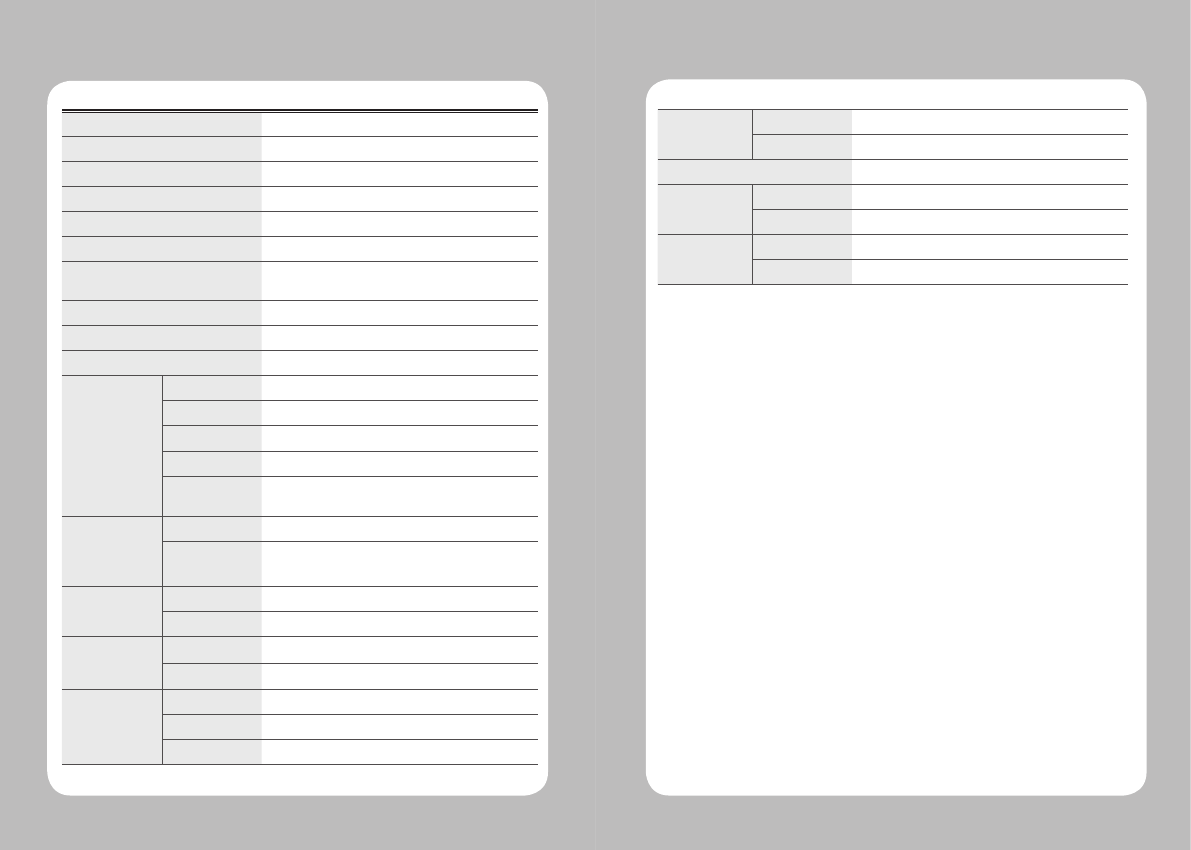
14
15
Dimension WXDXH(mm) 106X100X49.5
WXDXH” 3.7X5.3X2.2
Weight 0.3kg
Temperature Operating 5~40℃
Storage -20~60℃
Humidity Operating 35 ~ 80%
Storage 10 ~ 90%
Printing Method Direct Thermal
Printing Speed 60mm/sec
Resolution 203 DPI X 203 DPI
Character Size Font A (12X24), Font B (9X24)
Character per Line Font A : 48pt , Font B : 64pt
Character Set ALPHA NUMERIC Caractor, Extension Caractor
Barcode EAN-8, EAN-13, Code39, ITF, UPC-A,
Codabar, Code93, Code128, PDF417(2D)
Emulation ESC/POS
Driver Window CE 4.2&5.0, Window Mobile 5.0
Sensor Paper End Sensor
Paper Type Thermal Paper
Width 80mm
Thickness 65㎕
Roll Diameter Max. Φ45mm
Roll Core Inner
Diameter 12.5mm +/-0.5mm
Reliability TPH 50km
Battery Continues printing(40mm/sec) – 40 ~ 50 mimutes
Waiting: 11 hours
Interface Standard Serial(RS-232C)
Option Bluetooth Class2
Battery Recharger Input AC100~240V, 50/6 Hz
Output 8.4V , 800~1200mAh
battery Type Li-on
Output 7.2V, 1200mAh
Charging time 2~3 Time
5. Printer Specification
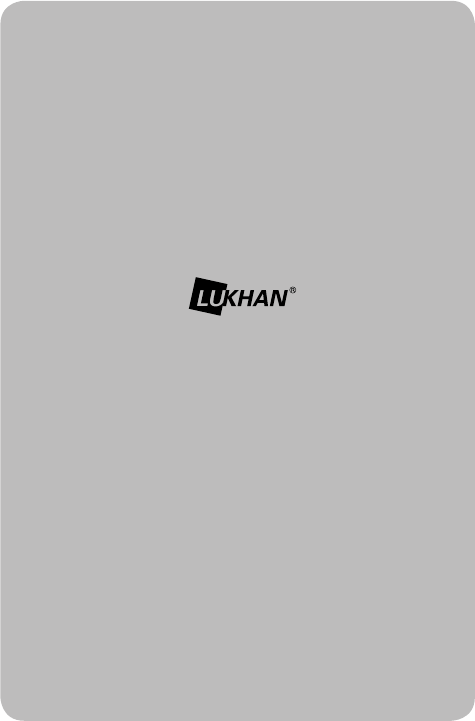
Rev. 1.0
SEWOO TECH CO.,LTD.
ADDRESS Doosung Bd, 689-20, Kumjung-dong, Kunpo-si, Kyunggi-do, Korea
TEL 82-31-459-8200 FAX 82-31-459-8880
URL http://www.miniprinter.com