Paxton Access 380127 Proximity LCD Reader User Manual INSTRUCTION PROXIMITY LCD reader
Paxton Access Ltd Proximity LCD Reader INSTRUCTION PROXIMITY LCD reader
User Manual
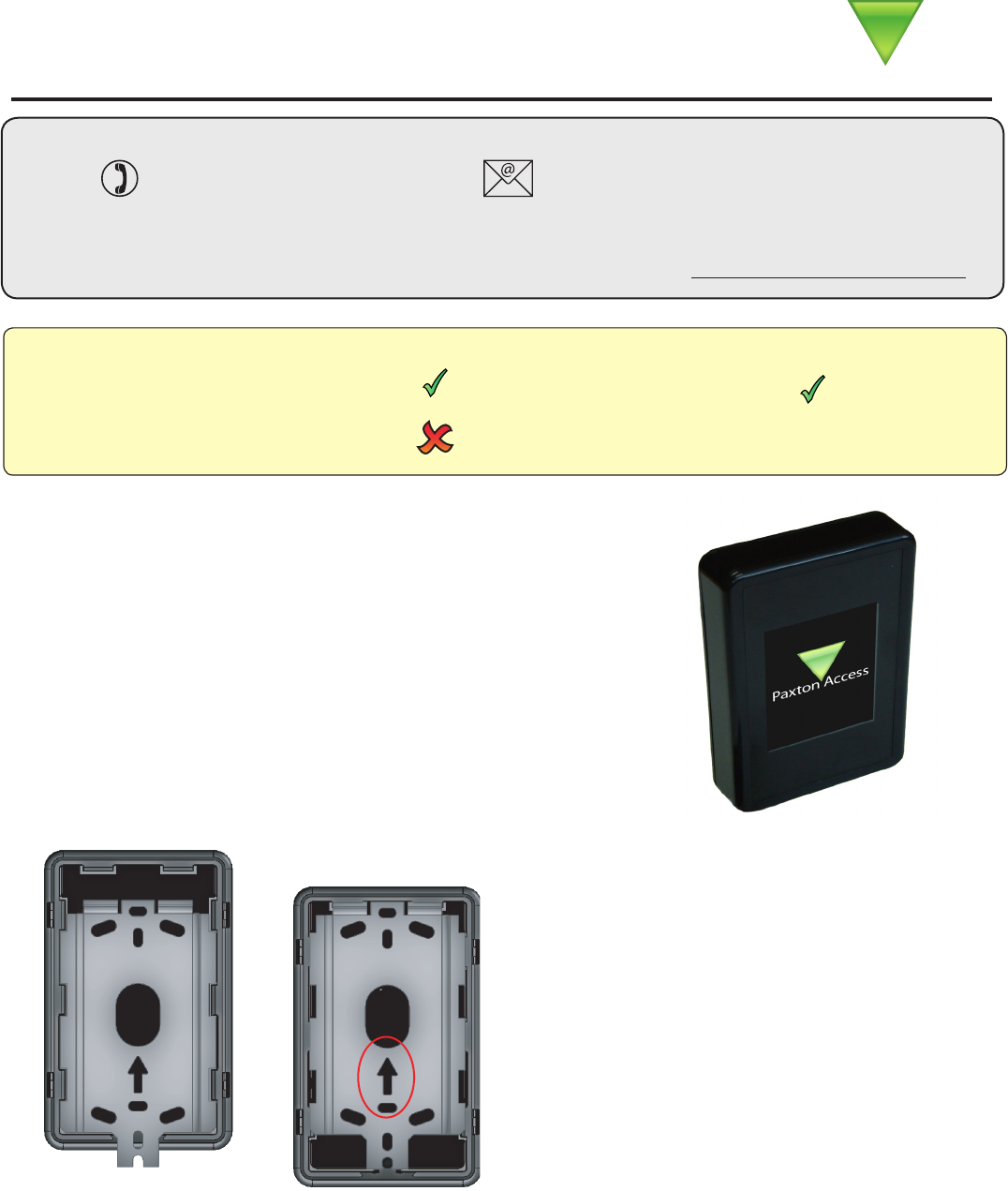
Page 1
22/07/2009
Fitting
The LCD reader is surface mounted onto the wall using
the backplate and xings provided. It can be positioned
to allow display of Portrait or Landscape images.
Fix the mounting plate to the wall, noting the position of
the orientation arrow (see diagram).
Make a hole in the wall to take the reader cable and
feed this through. Ensure there will be sufcient slack to
allow the reader to slide over the mounting plate during
installation.
Present the reader to the mounting plate so that the
slots pass over the side tabs in the plate.
Image Download
The unit comes with four preloaded images. These relate to the 3 LED’s (Green, Amber and Red) on a
standard Paxton Access reader plus a default image.
Once a token has been read, the control unit establishes the access permissions of that user. Access is
granted or denied as appropriate with the designated image displayed. For example, if access is denied
the image assigned could show “Please return to Reception”.
The LCD reader will accept:
Switch2, Net2 and EM4100 tokens.
Net2 hands free tokens (if an interface is tted).
Slide the reader down the plate until the retaining pin clicks into position.
A tool is provided with the reader to depress this pin should the reader ever need to be removed.
The main visible face of the reader is a full color backlit LCD screen.
This can be congured to display images of the customer’s choice.
For example, an image using a company name/logo could be used
as the default display on each reader around the site.
The LCD reader comes with four preloaded images. These can
replaced using an uploader program via a Net2Air USB bridge or a
Net2Air USB dongle.
Readers mounted together
between readers
12 inches
Mounted on metal surface
Suitability
Security sensitive doors Wet environments
Ins-30091-US PROXIMITY LCD reader
0AXTON!CCESS
Technical Support
Technical help is available: Monday - Friday from 12:00 AM - 5:00 PM (PST)
Saturday from 1:00 AM - 5:00 AM (PST)
1.800.672.PAXT support@paxton-access.com
Documentation on all Paxton Access products can be found on our web site - http://www.paxton-access.com/
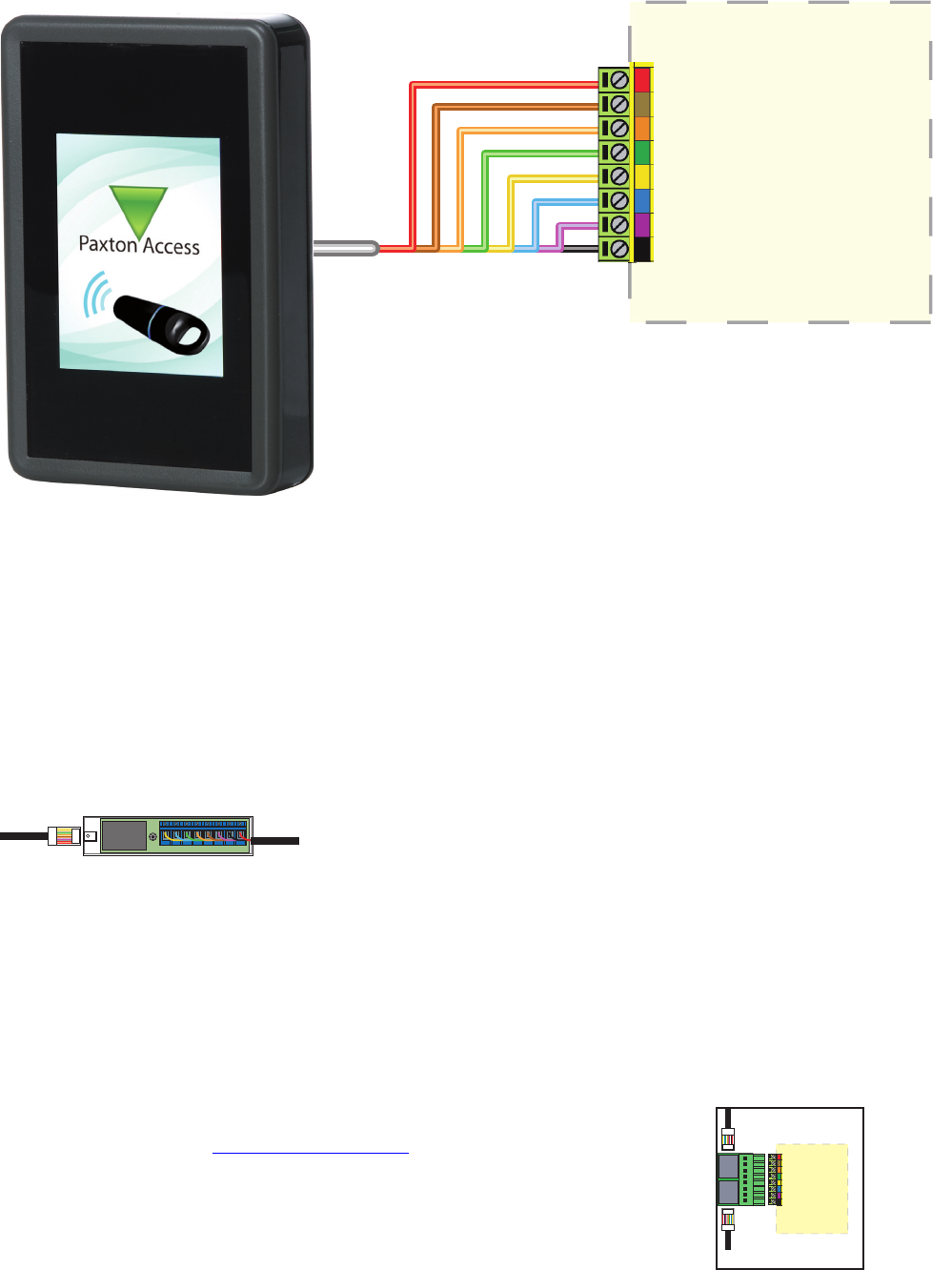
Page 2
Cable extensions
R
R
Readers can be extended using Belden CR9540 10-core overall screened cable. The maximum length is 100 yards.
Wiring
The reader port module is designed to convert the
standard reader ports on Switch2 and Net2 controllers
to accept one or two RJ45 connections. Pull off the
screw terminal block from the reader port and simply
replace it with this module.
This module can be used to provide a connection point
for the reader RJ45 plug. The terminals on the module
are then wired color for color to the controller.
Alternatively, the reader can be wired directly into the
screw terminals of the control unit by rst cutting off
the RJ45 plug and stripping back the wires in the cable.
Reader Port Module (325-030-US)
This module may be purchased separately to speed up
the installing and replacement of readers.
Connection modules
Further information on how to purchase Installer Tools is available at:
http://paxton.info/841
Reader junction box (325-020-US)
Connection to a control unit
reader port
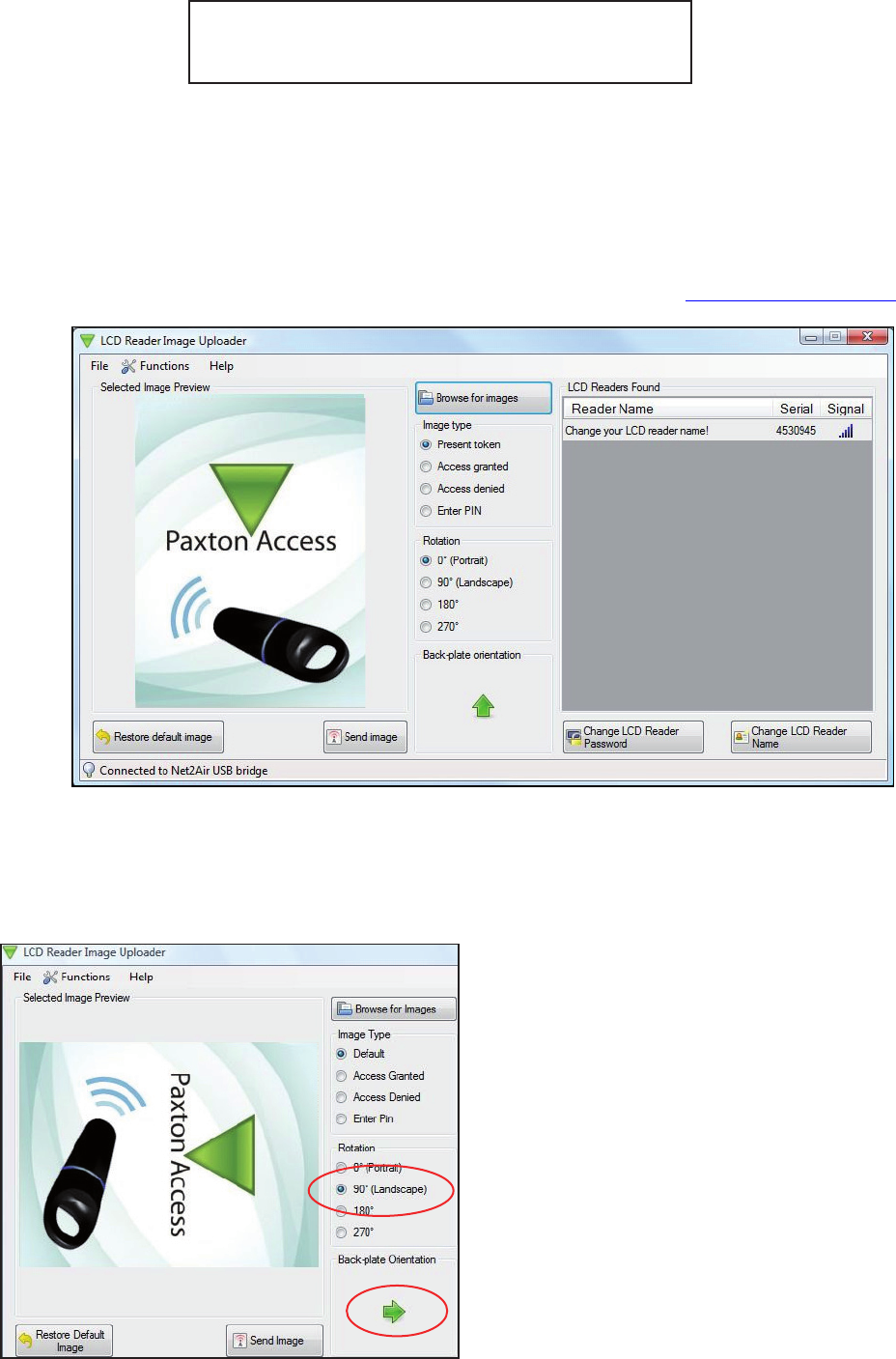
Page 3
The metal backplate is marked with an Arrow. Click
on the ‘Rotation’ option to turn the green arrow into
the same direction as the backplate arrow.
This display is used to conrm that the image
transmitted to the reader will match the orientation
of the reader as installed. Rotating this display
image does NOT alter the actual image.
In the example on the left, we have set the
rotation to show a reader installed in a landscape
orientation. This shows that the current image, if
sent, would display incorrectly. (i.e. sideways)
The image should be corrected and viewed again
before nal transmission to the unit.
Images cannot be retrieved from the reader but they can be refreshed or replaced using an uploader program.
The program can be found in the Net2 CD/Tools folder or by download from < http://paxton.info/1521 >
You can replace any of the 4 default images with your own customised versions. These images must
be prepared using a 3rd party software package.
The following limitations apply:
Portrait image: 240 x 320 pixels - minimum
Landscape image: 320 x 240 pixels - minimum
Image format: .bmp, .jpg, .gif, .png
Any image that is larger than these dimensions will align itself with the top left corner of the display.
It will NOT self centre.
Image preparation
Image Uploader
Image orientation
The program will detect any LCD readers that are in Net2Air range. They are listed along with their Net2Air signal
strength. Highlight the required reader, select one of the four image types and browse the PC for the required
image. Click on ‘Send image’ and this will be uploaded to the selected reader.
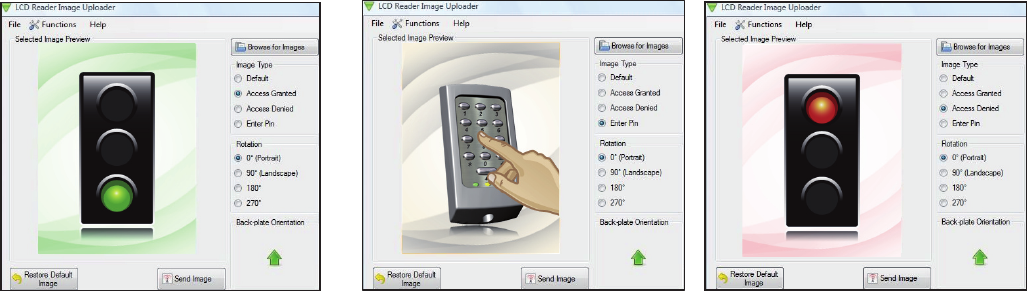
Page 4
Image selection
The LCD reader will hold 4 images. These are selected automatically by the reader’s LED control wires. The
default image will display unless one of the three LED’s lines is individually active. In that case the corresponding
image (Access Granted, Access Denied or Enter PIN) will display. The supplied images are shown below.
Plug the USB Net2Air bridge or Net2Air USB dongle into the PC.
Run the Image uploader software and it will detect the USB Net2Air device connected to the PC.
The PC will then detect and display any LCD units that are in range of the USB device
Detecting the LCD reader
Select the LCD reader from the list of units detected and the image type that is to be updated. Make sure that the
orientation arrow is correct and then browse for the le to be uploaded.
Check that the image is correct and then click on the ‘Send Image’ button.
This will bring up a password security screen. The reader password is left blank when supplied but one can be
created if required.
The image will upload to the LCD reader in about 90 seconds and reports the progress on a Status bar.
Image download
Changing the reader name
The name is stored within the reader. Select the reader, click the ‘Change LCD reader name’ button and you will
then need to enter the password (if set). The reader name can then be changed.
Changing the reader password
The password is stored within the reader itself. Select the unit, click the ‘Change LCD reader password ‘ button.
You will be asked to enter the old password and the new password.
Factory reset
The reader can be reset to a factory default state by carrying out the following operation:-
1. Connect together the yellow and green wires. (reset link)
2. Connect power to the reader.
3. The reader will beep 3 times to conrm the reset sequence.
4. Remove the power and remove the reset link.
This factory reset sequence results in the LCD reader images returning to the default images, the LCD reader
name will be cleared and the reader password will be blanked.
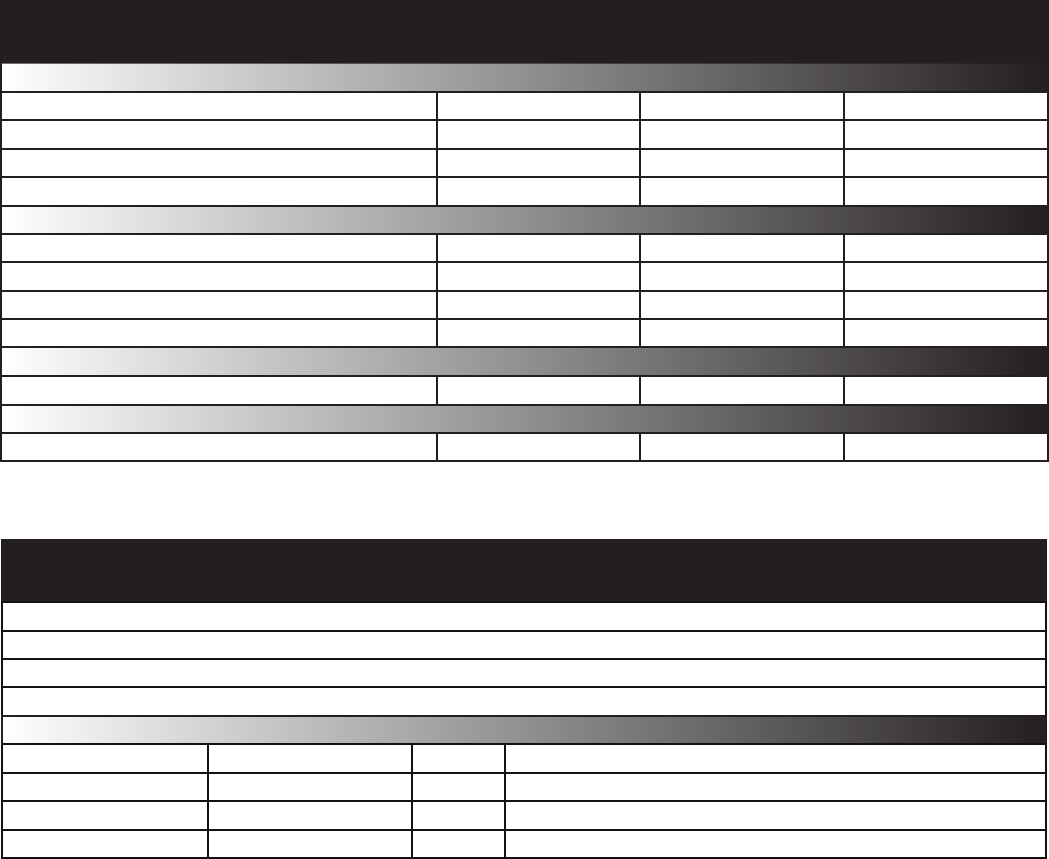
Page 5
-20 °C (-4 °F) +55 °C (+131 °F)
IPX7
8V DC 14V DC
165 mA 215 mA
125 kHz
600 µs
2 5/8 inch 4 1/4 inch 1 inch
2 1/2 inch 2 1/4 inch 16 inch
DC supply voltage
Carrier frequency
Specications
Operating temperatures - all items
Electrical
Environment
Dimensions
Min Max
Width Height Depth
DC supply current
Cable length
Read Range Token Keyfob Hands Free Token
Waterproof
PROXIMITY LCD reader
Reader mounting plate
Documentation
Fixing Kit - LCD reader fk1-087 4 No 6 x 3/4 in pozi pan self tapping screw - zinc
422 mm Wall Plugs
5Cable clips
1LCD reader removal tool
Contents in box
Description
Option Qty
Min Max
This product is not suitable for retail sale. All warranties are invalid if this product is not installed by a competent person.
5 yards
Clock and data bit period
Silent operation feature Yes
Outdoor Use
FCC Compliance
This device complies with Part 15 of the FCC Rules. Operation is subject to the following two conditions:
(1) this device may not cause harmful interference, and (2) this device must accept any interference received,
including interference that may cause undesired operation. Changes or modications not expressly approved by
the party responsible for compliance could void the user’s authority to operate the equipment.