Paxton Access 390135 Proximity Panel Mount Reader User Manual INSTRUCTION PROXIMITY panel mount reader UL
Paxton Access Ltd Proximity Panel Mount Reader INSTRUCTION PROXIMITY panel mount reader UL
Contents
- 1. manual 1
- 2. manual 2
manual 2
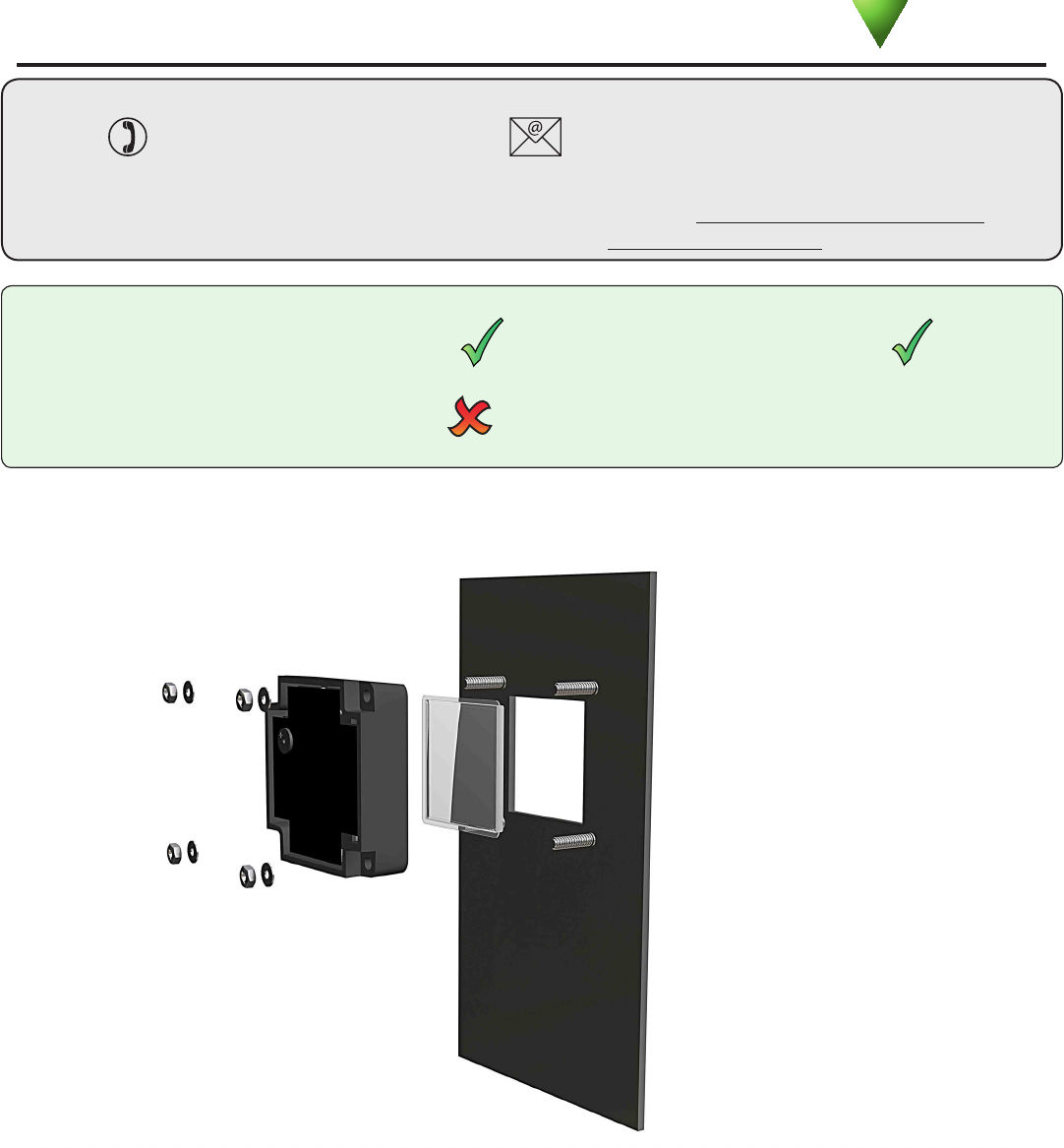
PAGE 1
Ins-40078-US PROXIMITY panel mount reader - UL
Mounting
Compatible with hands free tokens
Suitability
Security sensitive doors Wet environments
Technical Support
Technical help is available: Monday - Friday from 02:00 AM - 8:00 PM (EST)
1.800.672.7298 supportUS@paxton-access.com
Documentation on all Paxton products can be found on our web site - http://www.paxton-access.com/
This reader is designed to read Paxton Tokens (Hitag2) and EM4100 tokens.
It will provide Clock and Data output for Paxton (Net2 / Switch2).
Readers mounted together
between readers
12 inches
Paxton
03/14/2012
For instructions in alternative languages - http://paxton.info/1000
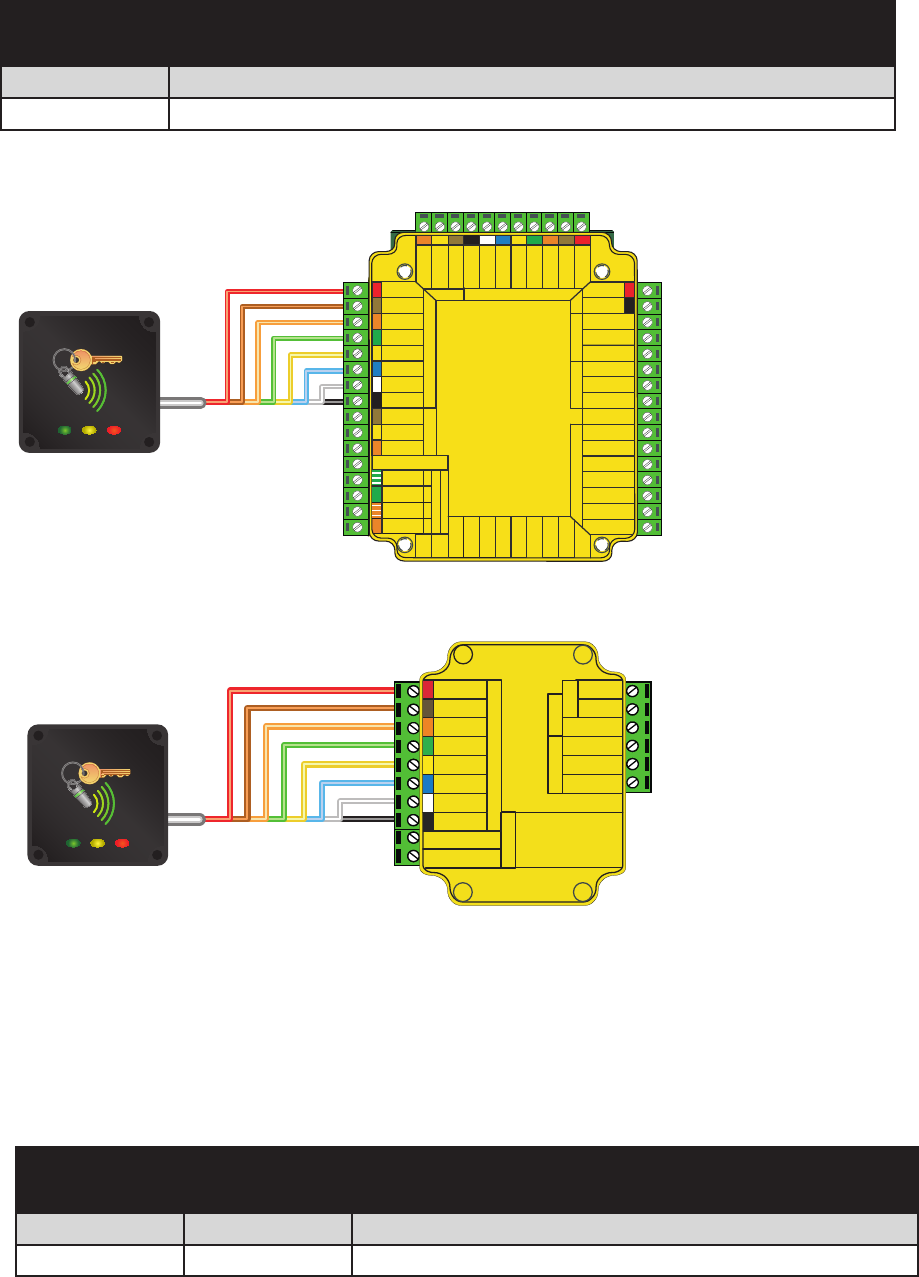
PAGE 2
Cable extensions
Red 12v dc
Brown
Orange
Green
Yellow
Blue
Mauve
Black/White
Brown
Yellow
Reader 1
Orange
Keypad 1
+12v
0v
N.C.
N.O.
Com
N.C.
N.O.
Com
Alarm Output
0v
Contact
0v
Exit
0v
Tamper
PSU
Rx
Tx
Relay 1
Relay 2
Exit
Contact
Tamper
PSU
OK
5v
12v
Red
Brown
Orange
Green
Yellow
Blue
Mauve
Black/White
Brown
Yellow
Orange
Reader 2
Keypad 2
Power
Relay 1 Relay 2 Inputs
Network
CAT5 cable coding
White/Green
Green
White/Orange
Orange
1
2
3
4
Screen or spare cores
from network cable
CAUTION: for 12v d.c. readers only. For
correct connection of old 5v readers, refer to
instructions.
Serial number
241821
Test ID: 012345678901
z-1440
3 2 4 8 9 8 0 0 0 0 0 4
x R
Green
White/Green 1
Screen or spare cores from
network cable
White/O r ang e 3
O r ang e 4
K 1 r e d a e R d a
p y e 1
12V
Alarm Output
R l e a y 2
N.C.
N. O .
Com
N.C.
N. O .
Com
0 V
0V
Exit
0 V
PSU
0V
Contact
T ampe r
R l e a y 1
V 2
1
V
5
K O
T e p
m a r
t c a t n o C
t
i
x E
R l e a y 1
x T
U
S
P
K eypad 2 Reader 2
s t u p n I P e w o r
R l e a
y 2
C A n i d o c
e
l b a c
5 T g
k r
o w
t e N
+V out
Red LED
Amber LED
Green LED
Data/D0
Clock/D1
Media Detect
0V out
Data
Load
Clock
t u
o V +
D E L d e R
D E L
r e
b m A
D E L n e e r G
0 D / a t a
D
1 D / k c
o l C
t c e t e D
a i d e M
t u o V 0
a t a D
d a o L
k c o l C
Net2
2
Wiring
Use Max length Type
Reader / Keypad 500 feet 8 core, shielded - Beldon 9538, Alpha 1298C (22AWG) or equivalent
Cable Specication
Part number Description
390-135-US PROXIMITY panel mount reader
Options
Net2 control unit
Switch2 control unit
Red 12V
Brown
Orange
Green
Yellow
Blue
Mauve
Exit
Contact
Black
Card reader or keypad
12v
0v
N.C.
N.O.
Com
Bell
PowerDoor relay
Alarm
witch
2
S
Control
unit
Inputs
CAUTION: For 12V d.c. readers only.
For correct connection of old readers,
refer to instructions.
Card reader or keypad
Inputs
Door relay Power
Alarm
Bell
12V
0V
N.C.
N.O.
COM
CAUTION: For 12Vd.c.
readers only. For correct
connection of old readers,
refer to instructions.
Contact
Exit
Switch2
12V
Red LED
Amber LED
Green LED
Data/D0
Clock/D1
Media Detect
0V
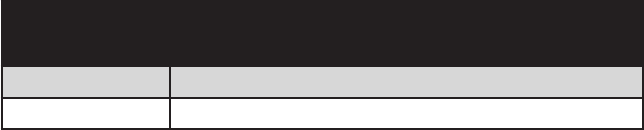
PAGE 3
Following the completed installation of this equipment, no further maintenance or testing is required.
It is advisable to ensure that any third party backup power supplies or recovery procedures are checked regularly
to ensure that the operation of the Paxton system is not compromised.
Maintenance
Description
Not required Reader ts to studs on customer facia
Parts Kit
Reader installation and test
The panel mount reader is designed to t into a door entry panel. It ts behind a reader aperture of industry standard
size (40 mm x 40 mm) and is supplied with a polycarbonate window to match. See front page for tting detail.
Holes are provided in each corner to t over 4 posts set in a 49 mm square formation. Fixings are not provided as
they will normally be supplied with the panel.
When powered up, the reader will beep and all the LED's should display. Presenting a user card to the reader will
cause the LED's to briey change to a single Green or Red LED.
Check the following FAQs section for assistance if any problems are encountered.
FCC Compliance
This device complies with Part 15 of the FCC Rules. Operation is subject to the following two conditions:
(1) this device may not cause harmful interference, and (2) this device must accept any interference
received, including interference that may cause undesired operation. Changes or modications not expressly
approved by the party responsible for compliance could void the user's authority to operate the equipment.
The use of any add-on, expansion, memory or other module manufactured or supplied by the manufacturer's
representative will invalidate the CAN/ULC-S319 certication.
For CAN/ULC-S319 installations, terminals, leads and wiring methods must comply with CSA, C22.1, Canadian
electrical code, Part 1, safety standards for electrical installations.
Product compliance and limitations
To comply as a UL listed installation, the following conditions must apply:-
Server based functions (Antipassback, Time and Attendance, etc) have not been evaluated by UL and cannot be
used for UL 294 installations.
The use of Wiegand readers and the conguration software has not been evaluated by 'UL'
Wiring: - Where an equivalent cable / wire is used it must be ' UL Listed '
All interconnecting devices must be UL Listed.
Wiring methods shall be in accordance with the National Electrical Code (ANSI/NFPA70), local codes, and the
authorities having jurisdiction.
This device complies with Industry Canada licence-exempt RSS standard(s). Operation is subject to the following
two conditions: (1) this device may not cause interference, and (2) this device must accept any interference,
including interference that may cause undesired operation of the device.
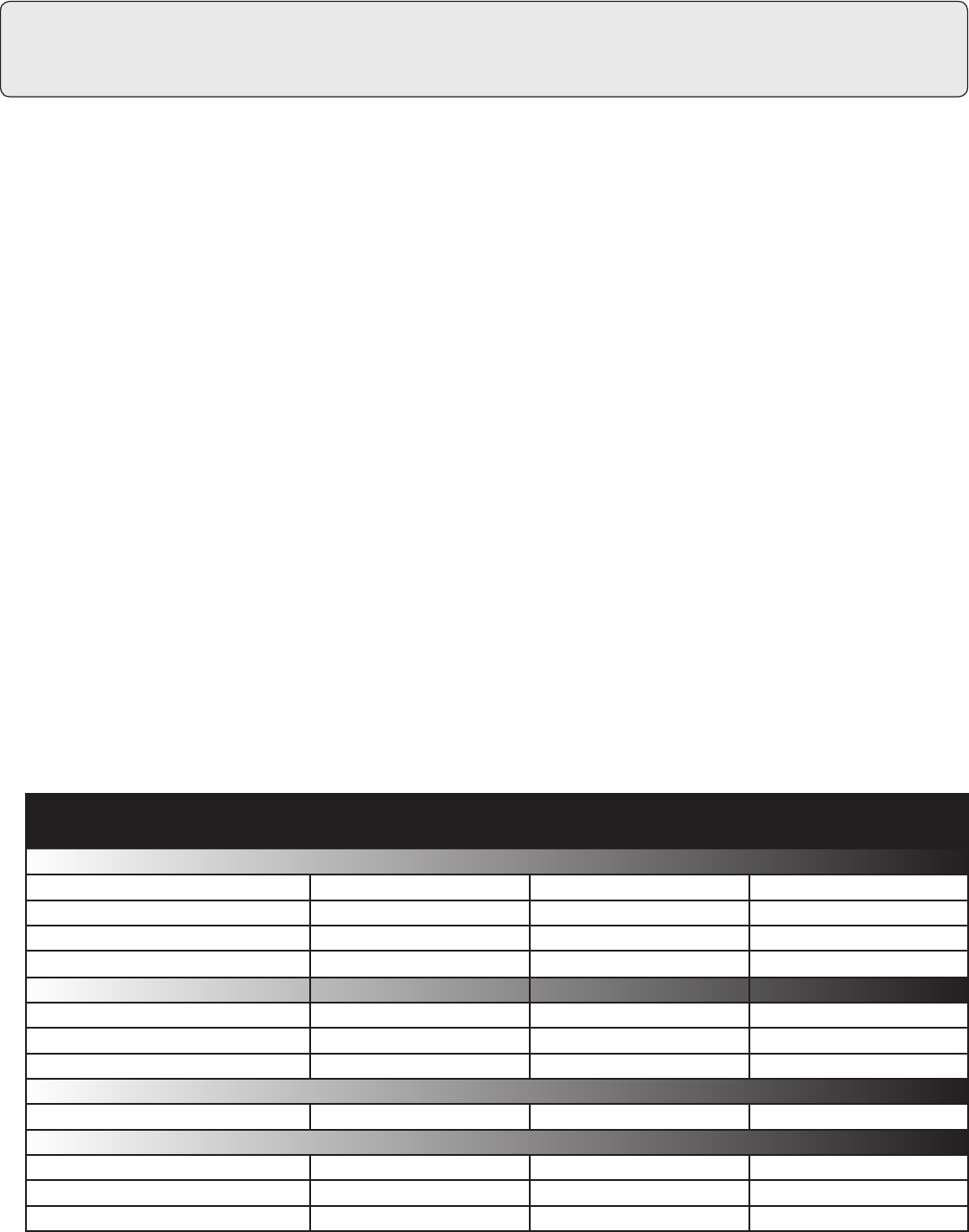
PAGE 4
12V DC
150 mA
125 kHz
600 µs
-35 °C ( -31 °F ) +66 °C ( + 151 °F )
IPX7
10 feet
2” 11/2”
2 1/4 ”2 1/4 ”11/16 ”
40 mm (1
19/32”) 40 mm (1
19/32”) -
49 mm (1
30/32”) 49 mm (1
30/32”)
Here is the list of topics about this product that receive the most technical support inquiries.
We list them here to help you speed up the installation and trouble shooting process.
Technical Help
1 - Readers/Keypads not working.
Q- Software settings - Conrm that the settings of the reader or keypad are correct.
Q- Connections - Check the wiring and integrity of the connectors. If possible, test this reader on the other port.
Q- Cable - To conrm that an extended reader cable is not at fault, wire the reader directly to the port.
Q- Supply voltage - Conrm that the voltage is within specication. (see table)
Q- User token - Conrm that the user token used for testing is OK by presenting it to a known working reader.
Q- Interference - Conrm whether the reader works when tested 'in hand' and not mounted on the wall.
Q Ensure PROXIMITY readers are not mounted back to back or that there is no interference from other RF devices.
2 - Net2. What to do if a user has no access - Check the reader LEDs when a card is shown.
Q- No LEDs - the reader has no power.
Q- No change in display - try the card on a known working reader. If there is still no response, replace the card.
Q- Green LED ashing when a card is presented; check relay 1 LED to check for activity and also the lock wiring.
Q- Red LED is ashing when a card is presented; check the validity of the user at the PC.
Q Check user's access level and ensure they should have access by clicking on Current Validity.
Q Check the 'Valid Until' date and conrm this has not expired.
Q- Reinstate the ACU from the doors screen. Select the ACU's you wish to reinstate and then click OK.
3 - Switch2 - Adding an additional card pack.
QYou need to be in possession of the original enrolment card. Present the original enrolment card to the reader and
Qthe Amber LED will ash, Green & Red LEDs will be off, then present the Enrolment card from the new card pack;
Qthe reader will beep and all LEDS will be lit. The additional cards will now be valid. Repeat this with each reader
Qand with any additional card packs. Any valid enrolment card can be used to add further packs. This is the same
Qfor enrolling function card packs onto a system.
4 - Switch2 - How to reset the controller.
Q1. Disconnect the power and remove the wires from the Green and Mauve terminals
Q2. Insert a wire link between the Green and Mauve terminals
Q3. Reconnect the power (the unit will bleep 4 times)
Q4. Disconnect the power and remove the link wire, reconnect the Green and Mauve wires
Q5. Reconnect the power (the unit will bleep 3 times per second). The unit is ready to be enrolled.
Voltage
Clock and data bit period
Carrier frequency
Specications
Operating temperatures - all items
Electrical
Environment
Dimensions
Min Max
Width Height Depth
Current
Cable length
Read Range Token Keyfob Hands Free Token
Outdoor use
Min Max
Panel mount reader
Window size
Mounting studs - Square formation See front page for position
Not Compatible
Reader xings are in metric to match industry standard access panel readers
Waterproof