Paxton Access Z99MU10 Proximity Mullion Reader User Manual INSTRUCTION Mullion PROXIMITY reader UL
Paxton Access Ltd Proximity Mullion Reader INSTRUCTION Mullion PROXIMITY reader UL
User Manual
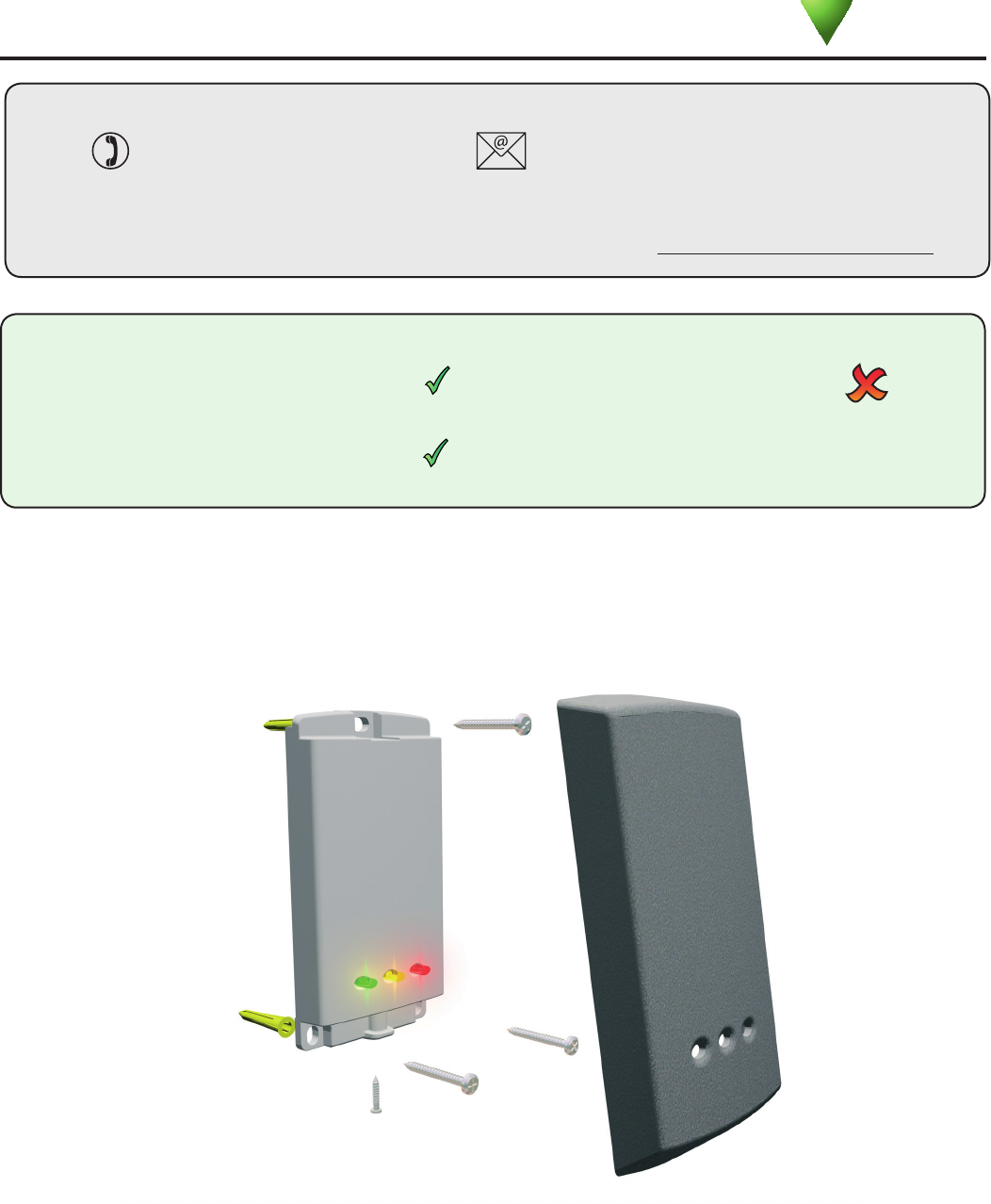
PAGE 1
Ins-40015-US Mullion PROXIMITY reader - UL
05/20/2010
Fitting
This reader is designed to read EM4100 tokens. It will provide Clock and Data
output for Paxton (Net2 / Switch2).
Technical Support
Technical help is available: Monday - Friday from 02:00 AM - 8:00 PM (EST)
Saturday from 04:00 AM - 08:00 AM (EST)
1.800.672.PAXT support@paxton-access.com
Documentation on all Paxton products can be found on our web site - http://www.paxton-access.com/
Paxton
Readers mounted together between
readers
12 inches
Mounted on metal surface
Suitability
Security sensitive doors
Wet environments
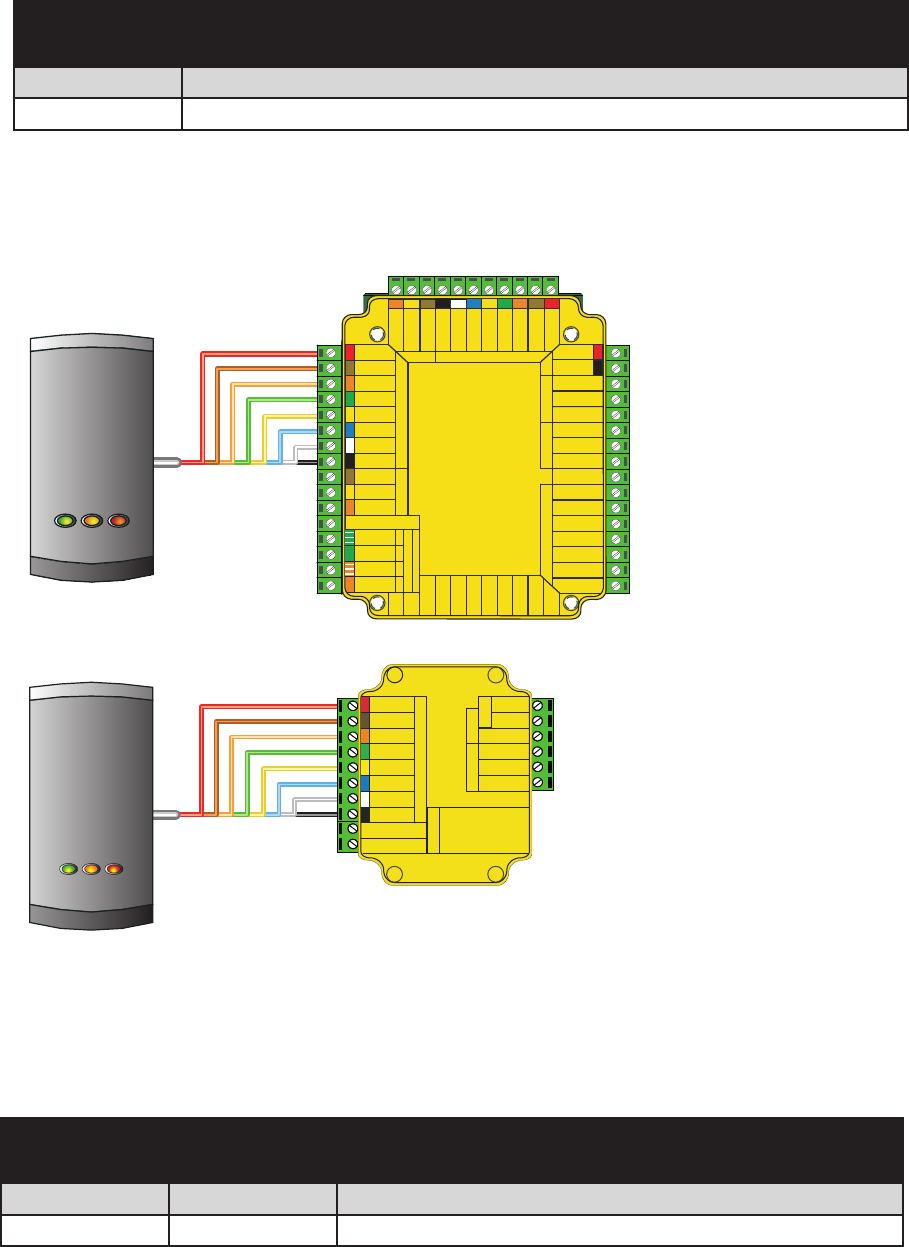
PAGE 2
Cable extensions
Red 12v dc
Brown
Orange
Green
Yellow
Blue
Mauve
Black/White
Brown
Yellow
Reader 1
Orange
Keypad 1
+12v
0v
N.C.
N.O.
Com
N.C.
N.O.
Com
Alarm Output
0v
Contact
0v
Exit
0v
Tamper
PSU
Rx
Tx
Relay 1
Relay 2
Exit
Contact
Tamper
PSU
OK
5v
12v
Red
Brown
Orange
Green
Yellow
Blue
Mauve
Black/White
Brown
Yellow
Orange
Reader 2
Keypad 2
Power
Relay 1Relay 2Inputs
Network
CAT5 cable coding
White/Green
Green
White/Orange
Orange
1
2
3
4
Screen or spare cores
from network cable
CAUTION: for 12v d.c. readers only. For
correct connection of old 5v readers, refer to
instructions.
Serial number
241821
Test ID: 012345678901
z-1440
3 24898 00000 4
xR
Green
White/Green 1
Screen or spare cores from
network cable
White/Orange 3
Orange 4
K
1
r
e
d
ae
R d
a
py
e 1
12V
Alarm Output
R le ay 2
N.C.
N.O.
Com
N.C.
N.O.
Com
0 V
0V
Exit
0 V
PSU
0V
Contact
Tamper
R le ay 1
V
2
1
V
5
KO
Te
p
m
ar
tca
tn
o
C
t
i
xE
R l
eay 1
x
T
U
S
P
Keypad 2 Reader 2
s
t
up
nI P ewo r
R le ay2
CAn
i
doc
e
l
b
ac
5
T g
k
r
o
w
t
eN
+V out
Red LED
Amber LED
Green LED
Data/D0
Clock/D1
Media Detect
0V out
Data
Load
Clock
t
u
o
V+
D
E
L
d
e
R
D
E
L
r
e
b
m
A
D
E
L
n
e
e
r
G
0
D
/
a
t
a
D
1
D/k
c
o
l
C
t
c
e
t
e
D
a
i
d
e
M
t
u
o
V
0
a
t
a
D
d
a
o
L
k
c
o
l
C
Net2
2
Wiring
Wiring methods shall be in accordance with the National Electrical Code (ANSI/NFPA70),
local codes, and the authorities having jurisdiction.
Use Max length Type
Reader 100 yds 10 core, shielded - Beldon 9540, Alpha 1298C (22AWG) or equivalent
Cable Specication
NOTE: Where selected, any equivalent cabling / wire must be ‘ UL Listed ‘
Part number Description
353-110-US Mullion PROXIMITY reader
Options
All interconnecting devices must be UL Listed.
Net2 control unit
Red 12V
Brown
Orange
Green
Yellow
Blue
Mauve
Exit
Contact
Black
Card reader or keypad
12v
0v
N.C.
N.O.
Com
Bell
PowerDoor relay
Alarm
witch
2
S
Control
unit
Inputs
CAUTION: For 12V d.c. readers
only. For corr ect connection of old
readers, refer to instructions .
Card reader or keypad
Inputs
Door relayPower
Alarm
Bell
12V
0V
N.C.
N.O.
COM
CAUTION: For 12Vd.c.
readers only. For correct
connection of old readers,
refer to instructions.
Contact
Exit
Switch2
12V
Red LED
Amber LED
Green LED
Data/D0
Clock/D1
Media Detect
0V
Switch2 control unit
(not evaluated by UL)
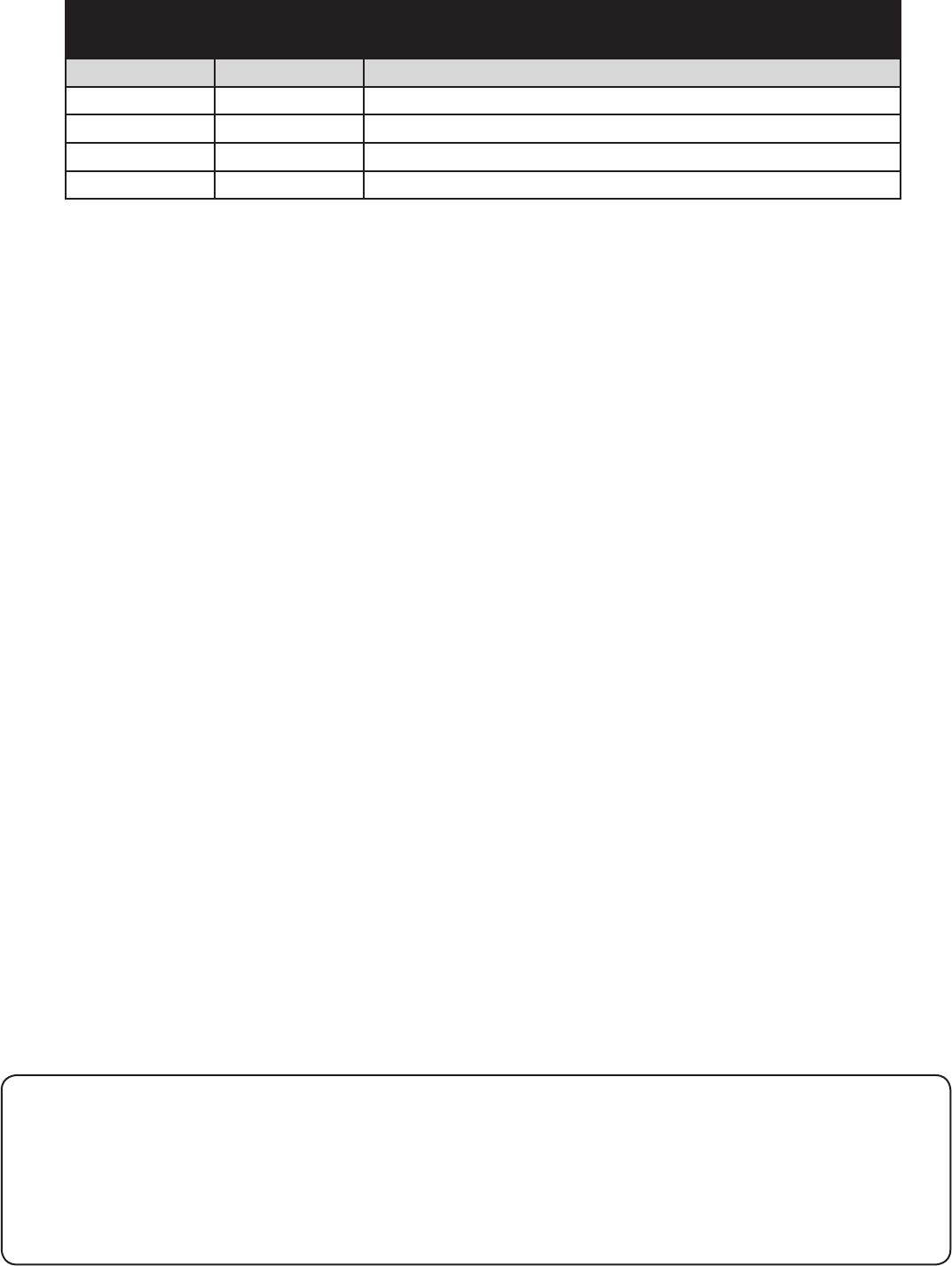
PAGE 3
Unit installation / test
Following the completed installation of this equipment, no further maintenance or testing is required.
It is advisable to ensure that any third party backup power supplies or recovery procedures are checked regularly
to ensure that the operation of the Paxton Access system is not compromised.
Maintenance
FCC Compliance
This device complies with Part 15 of the FCC Rules. Operation is subject to the following two conditions:
(1) this device may not cause harmful interference, and (2) this device must accept any interference received,
including interference that may cause undesired operation. Changes or modications not expressly approved by
the party responsible for compliance could void the user’s authority to operate the equipment.
When choosing a location for the reader, ensure that it is at least 12 inches from other readers. This will include
readers mounted on the other side of the same wall as the radio signal will cause interference and reduce the read
range. The reader should not be used on metal surfaces as the reected signal will also reduce the read range.
Standard Unit - Drill a hole in the surface for the rear data cable. Secure the unit to the surface with three screws
as per tting diagram on page 1. Suitable screws and xings are provided for tting the unit to a wall. Ensure the
data cable has free access at the rear.
A choice of black and white covers are also provided. Hook the required cover over the top of the reader, press
home at the bottom and secure with the single xing screw.
The reader will beep and all the LED’s should display after powering on the control unit. Presenting a user card to
the reader will cause the LED’s to briey change to a single Green or Red LED.
Check the following FAQs section for assistance if any problems are encountered.
Option Part number Description
Mullion Fitting Kit fk1-085 5 off - Cable clips
3 off - No6 x 3/4in pozi round woodscrew - zinc
3 off - Wall plugs 22mm
1 off - 8mm x 3mm small pozi pan self tapping screw - zinc
Fitting Kit
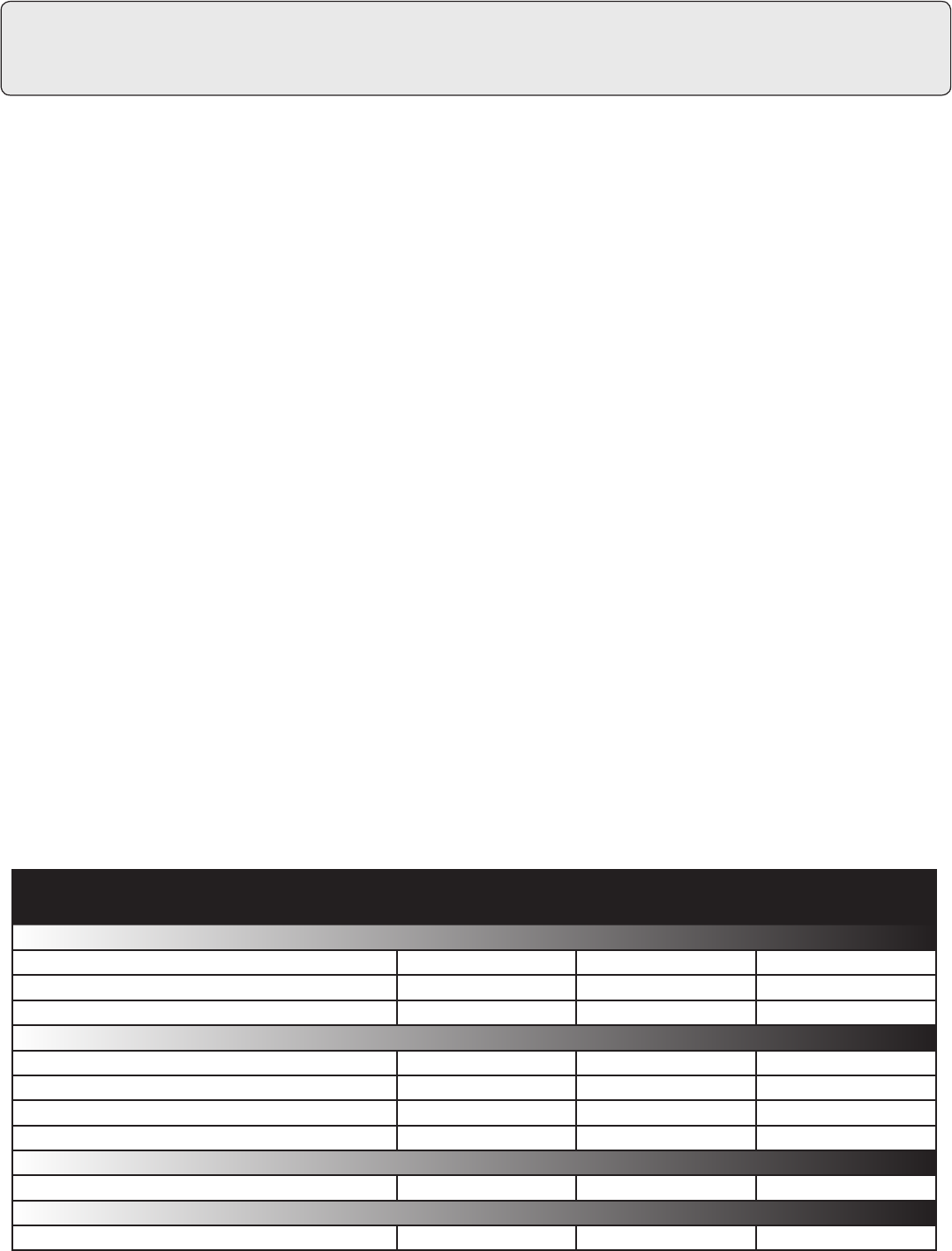
PAGE 4
-35 °C ( -31 °F ) +66 °C ( + 151 °F )
Waterproof IPX7
10 feet
12V DC
130 mA
125 kHz
600 µs
1 3/4 inch 4 inch 3/4 inch
3 inch 2 inch 4 feet
Voltage
Clock and data bit period
Carrier frequency
Specications
Operating temperatures - all items
Electrical
Environment
Dimensions
Min Max
Width Height Depth
Current
Cable length
Read Range Token Keyfob Hands Free Token
1 - Readers/Keypads not working.
Q- Software settings - Conrm that the settings of the reader or keypad are correct.
Q- Connections - Check the wiring and integrity of the connectors. If possible, test this reader on the other port.
Q- Extended cable - Belden 9540 should be used up to a maximum of 100yds. Twisted pair alarm cable should
Q not be used. To conrm that an extended reader cable is not at fault, wire the reader directly to the port.
Q- Supply voltage - Conrm that the voltage is within specication. (see table)
Q- User token - Conrm that the user token used for testing is OK by presenting it to a known working reader.
Q- Interference - Conrm whether the reader works when tested ‘in hand’ and not mounted on the wall.
Q PROXIMITY readers should not be mounted back to back or close to other RF devices.
2 - Readers / Keypads - Extending cable.
QOnly Belden CR9538 / 9540 can be used for cable extensions. CR9538 8 core for up to 25yds, CR9540 10 core
Qfor 25-100yds (maximum). With CR9540, the two additional cores should be used to double up the power.
3 - Net2 - Using a door reader as a desktop reader.
QWhen there is no desktop reader on site it is possible to congure a door reader to operate as a desktop reader:
Q1 - Select the doors menu in the left hand Net2 pane.
Q2 - Click on the door you wish to change the reader to act as a desktop reader.
Q3 - Under the relevant reader tab, change the reader operating mode to ‘Desktop Reader’.
Q4 - The PC displays ‘Would you like to accept desktop reader events from this reader at the PC?’ ; click ‘Yes’
QNow when you present a blank or existing token to that reader it will act in the same way as a USB desktop
Qreader, enabling you to add new tokens or edit existing ones.
NOTE:QRemember to return the operating mode to the original setting once the cards have been read
Qor users will not be able to gain access through the reader.
QKP Reader - Ensure that Keypad type is set to ‘None’, otherwise the Desktop reader option will not be available.
4 - Net2. Two readers into one reader port.
QTwo readers can be wired in parallel. - Color for Color. This can be useful in situations such as a barrier where
Qdual height readers are required; one for cars, one for trucks.
5 - Net2. What to do if a user has no access - Check the reader LED’s when a card is shown.
Q- No LED’s - the reader has no power.
Q- No change in display - try the card on a known working reader. If there is still no response, replace the card.
Q- Green LED ashing when a card is presented; check relay 1 LED to check for activity and also the lock wiring.
Q- Red LED is ashing when a card is presented; check the validity of the user at the PC.
Q Check user’s access level and ensure they should have access by clicking on Current Validity.
Q Check the ‘Valid Until’ date and conrm this has not expired.
Q- Reinstate the ACU from the doors screen. Select the ACU’s you wish to reinstate and then click OK.
Here is the list of topics about this product that receive the most technical support inquiries.
We list them here to help you speed up the installation and trouble shooting process.
Outdoor Use
Min Max
Technical Help