Payter P68001 P68 THE ARC User Manual P68 UserManual v0 3x
Payter B.V. P68 THE ARC P68 UserManual v0 3x
Payter >
Users Manual
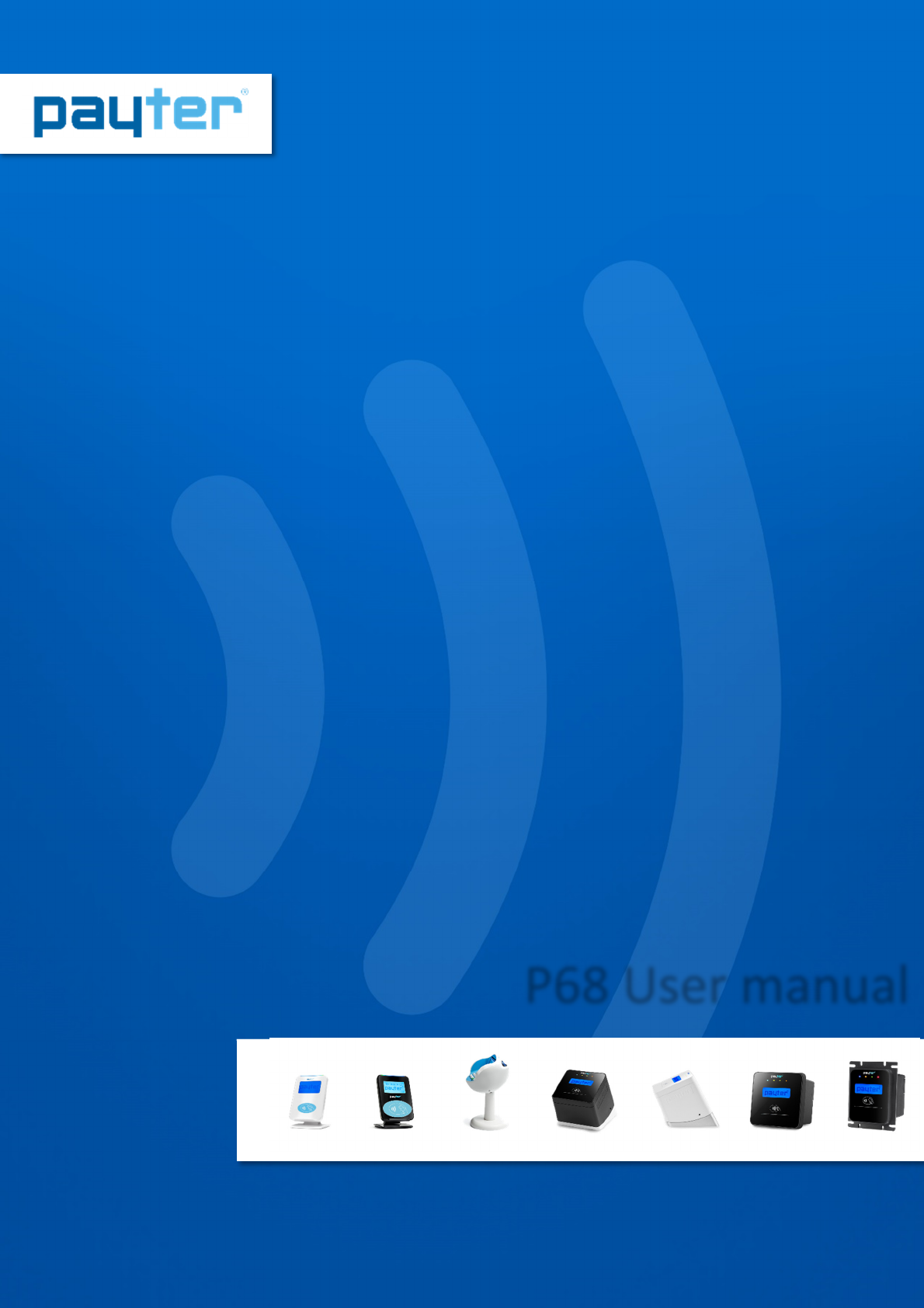
Copyright ©
2010 Payter.
.
All rights reserved. No part of this document may be reproduced in any form by print, photo print, microfilm, electronic copy or any other
means without written permission by Payter BV.
P68 User Manual
Document version : 0.3
Document status : Release
Date : 27-09-2016
Document ID :
NOTICE
This manual contains intellectual property, including but not limited, to
trade secrets and know-how, operating procedure and production
procedures that belong solely to Payter B.V.
Disclosure and/or use and/or reproduction of any part of this document
strictly forbidden, except under a written license from Payter B.V.
Payter B.V.
Rozenlaan 115
3051 LP Rotterdam
The Netherlands
P68 User manual
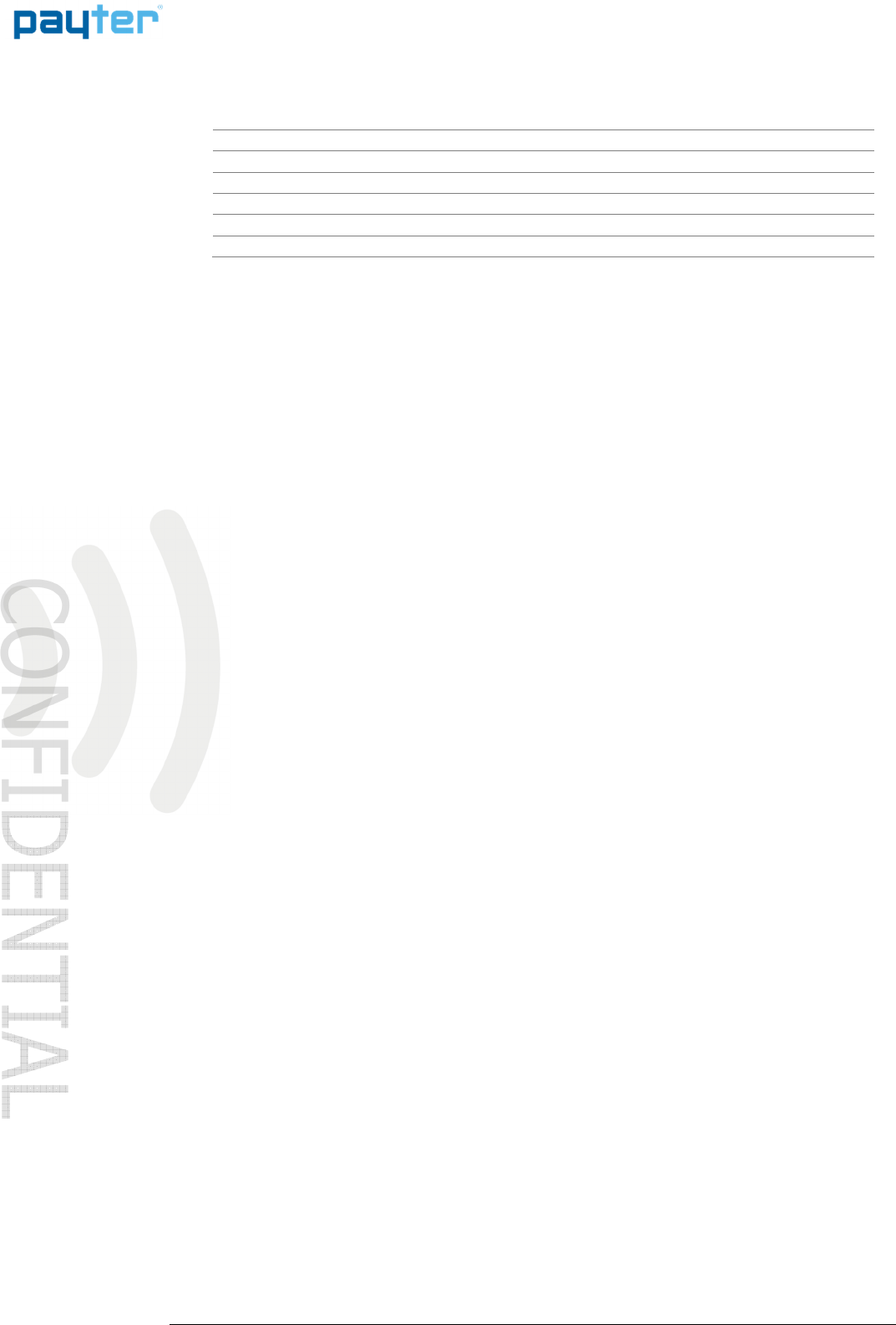
P68 User Manual
Page
2
/
36
Copyright © 2014 PAYTER
BV. All rights reserved. No
part of this document may be
reproduced in any form by
print, photo print, microfilm,
electronic copy or any other
means without written
permission by Payter BV.
Revision History
Rev Change Author
0.1 Concept version S.S.
0.2 Added Vend Settings Tool items S.S.
0.3 Comments and minor modifications S.S.
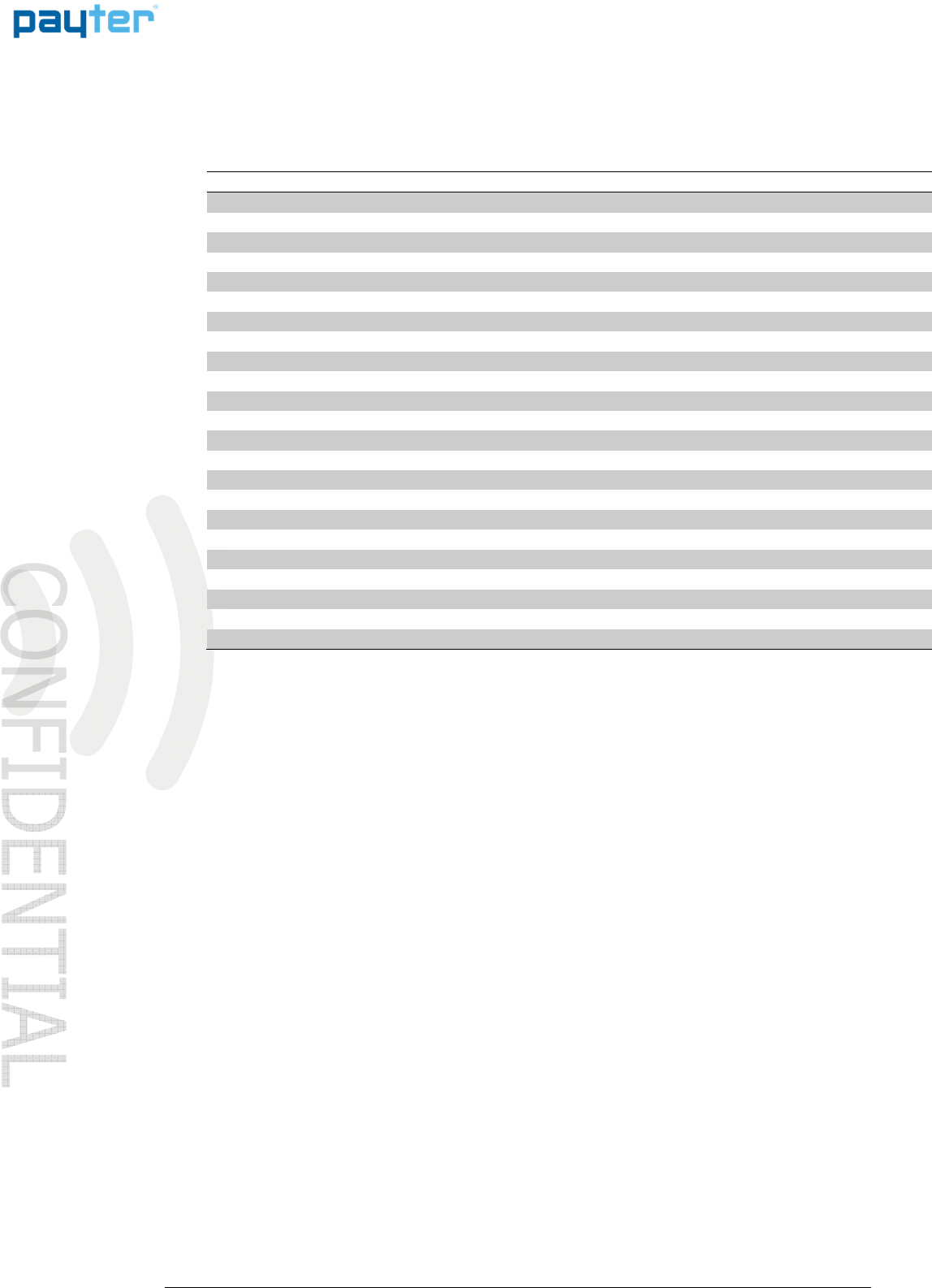
P68 User Manual
Page
3
/
36
Copyright © 2014 PAYTER
BV. All rights reserved. No
part of this document may be
reproduced in any form by
print, photo print, microfilm,
electronic copy or any other
means without written
permission by Payter BV.
Abbreviation list
Abbreviation
Description
3G Third Generation (mobile communication system)
CCI Coffee Credit Interface
DC Direct Current
DHCP Dynamic Host Control Protocol
DNS Domain Name Server
EDGE Enhanced Data for GSM (Global System for Mobile communication) Evolution
EMV Europay Mastercard Visa
EVA European Vending Protocol
GPRS General Packet Radio Service (mobile communication system)
HSPA High Speed Packet Access (mobile communication system)
IP Internet Protocol
LAN Local Area Network
MDB Multidrop Bus, Communications bus standard for Vending Machines
PSP Payment Service Provider
PVP Payter Vending Protocol
RTP Remote Terminal Protocol
SAM Secure Authentication module
SDK Software Development Kit
SIM Subscriber Identification Module
USB Universal Serial Bus
VMC Vending Machine Controller
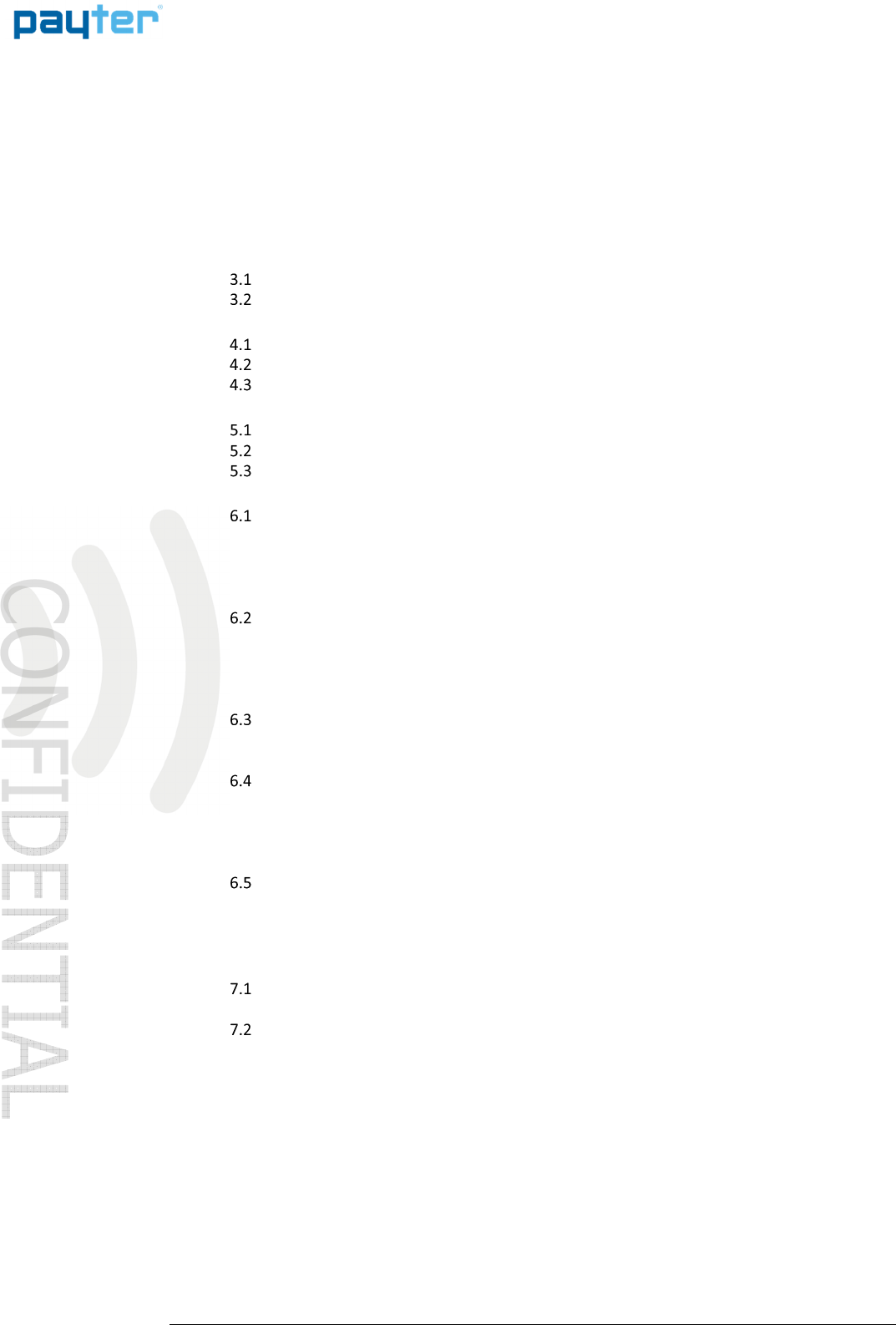
P68 User Manual
Page
4
/
36
Copyright © 2014 PAYTER
BV. All rights reserved. No
part of this document may be
reproduced in any form by
print, photo print, microfilm,
electronic copy or any other
means without written
permission by Payter BV.
Table of Contents
Revision History .............................................................................................. 1
1.
Introduction ........................................................................................... 6
2.
Document Scope .................................................................................... 6
3.
P68 Terminal Overview .......................................................................... 7
Front view ......................................................................................................................... 7
Rear view .......................................................................................................................... 8
4.
Basic Connectivity Features .................................................................... 9
Host Machine Interface .................................................................................................. 10
Internet Connection........................................................................................................ 10
Terminal Configuration ................................................................................................... 11
5.
Payment Flow ...................................................................................... 12
Description ...................................................................................................................... 12
Accepted Card types ....................................................................................................... 12
Transaction & Display messaging ................................................................................... 13
6.
Modes of Operation ............................................................................. 15
MDB mode ...................................................................................................................... 15
6.1.1
Description .............................................................................................................. 15
6.1.2
Connecting the terminal ......................................................................................... 15
6.1.3
Pay flow .................................................................................................................. 15
6.1.4
Applicable Settings ................................................................................................. 16
Potential Free Pulse Contact (auto scan mode) ............................................................. 17
6.2.1
Description .............................................................................................................. 17
6.2.2
Connecting the terminal ......................................................................................... 17
6.2.3
Pay flow .................................................................................................................. 17
6.2.4
Applicable Settings ................................................................................................. 17
RTP Mode ....................................................................................................................... 18
6.3.1
Description .............................................................................................................. 19
6.3.2
Applicable Settings ................................................................................................. 19
CCI Mode ........................................................................................................................ 20
6.4.1
Description .............................................................................................................. 20
6.4.2
Connecting the Terminal ........................................................................................ 20
6.4.3
Pay flow .................................................................................................................. 20
6.4.4
Applicable Settings ................................................................................................. 20
PVP Mode ....................................................................................................................... 21
6.5.1
Description .............................................................................................................. 21
6.5.2
Connecting the Terminal ........................................................................................ 21
6.5.3
Applicable Settings ................................................................................................. 21
7.
Setting Up Internet .............................................................................. 22
LAN connection ............................................................................................................... 22
7.1.1
Applicable Settings ................................................................................................. 22
GPRS/EGDE/3G/HSPA MODEM ...................................................................................... 24
7.2.1
Connection Setup ................................................................................................... 24
7.2.2
Applicable Settings ................................................................................................. 25
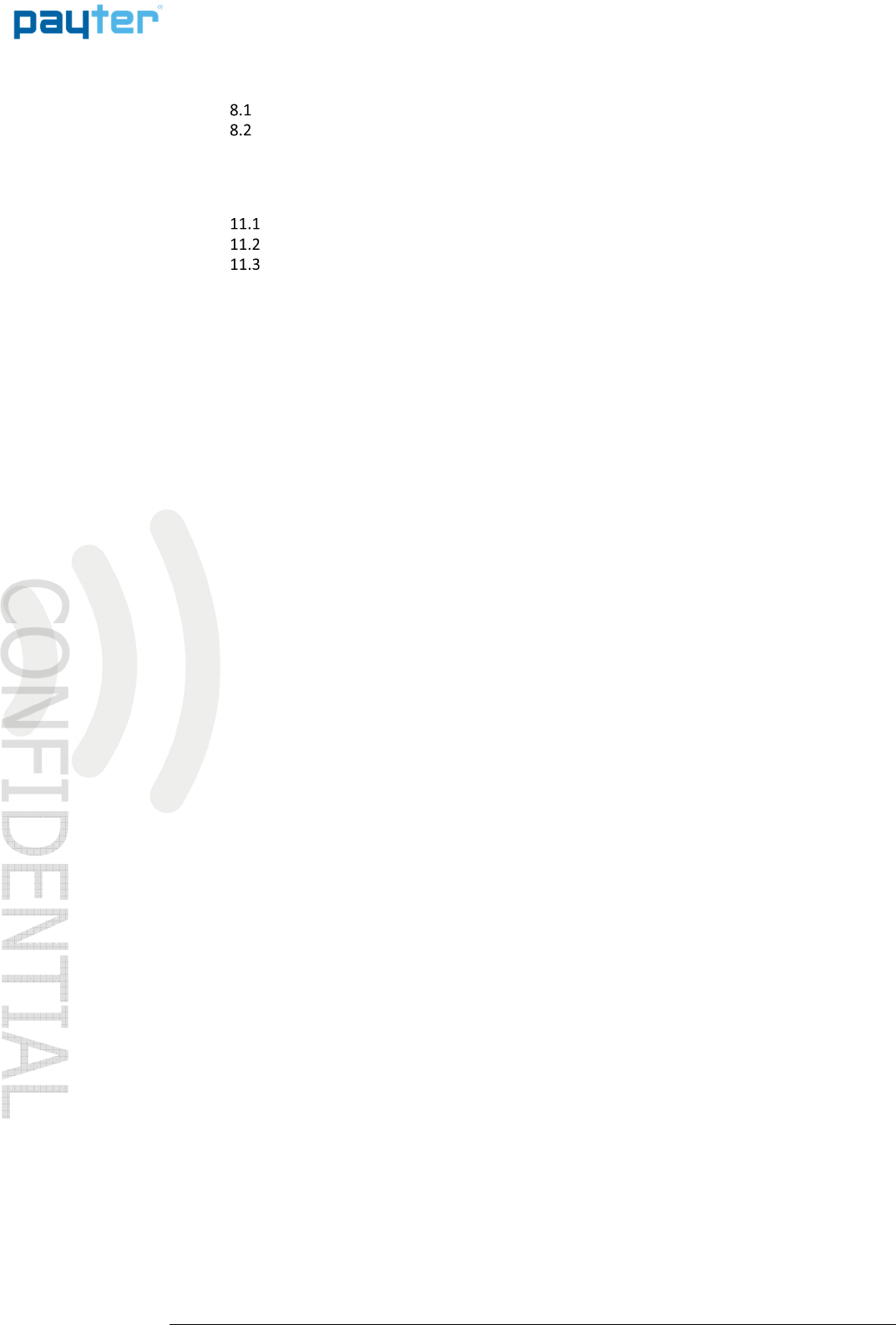
P68 User Manual
Page
5
/
36
Copyright © 2014 PAYTER
BV. All rights reserved. No
part of this document may be
reproduced in any form by
print, photo print, microfilm,
electronic copy or any other
means without written
permission by Payter BV.
8.
Terminal Configuration ........................................................................ 26
Installing Vend Settings Tool........................................................................................... 26
Connecting to the terminal ............................................................................................. 26
9.
Dimensions & Mounting....................................................................... 27
10.
Technical Specifications ....................................................................... 28
11.
Troubleshooting ................................................................................... 29
Result Codes ................................................................................................................... 29
LAN troubleshooting ....................................................................................................... 31
Mobile Internet troubleshooting .................................................................................... 32
12.
Contact ................................................................................................ 33
13.
FCC Compliance Statement .................................................................. 34
14.
CE Declaration of Conformity ............................................................... 35
15.
Licenses ............................................................................................... 36
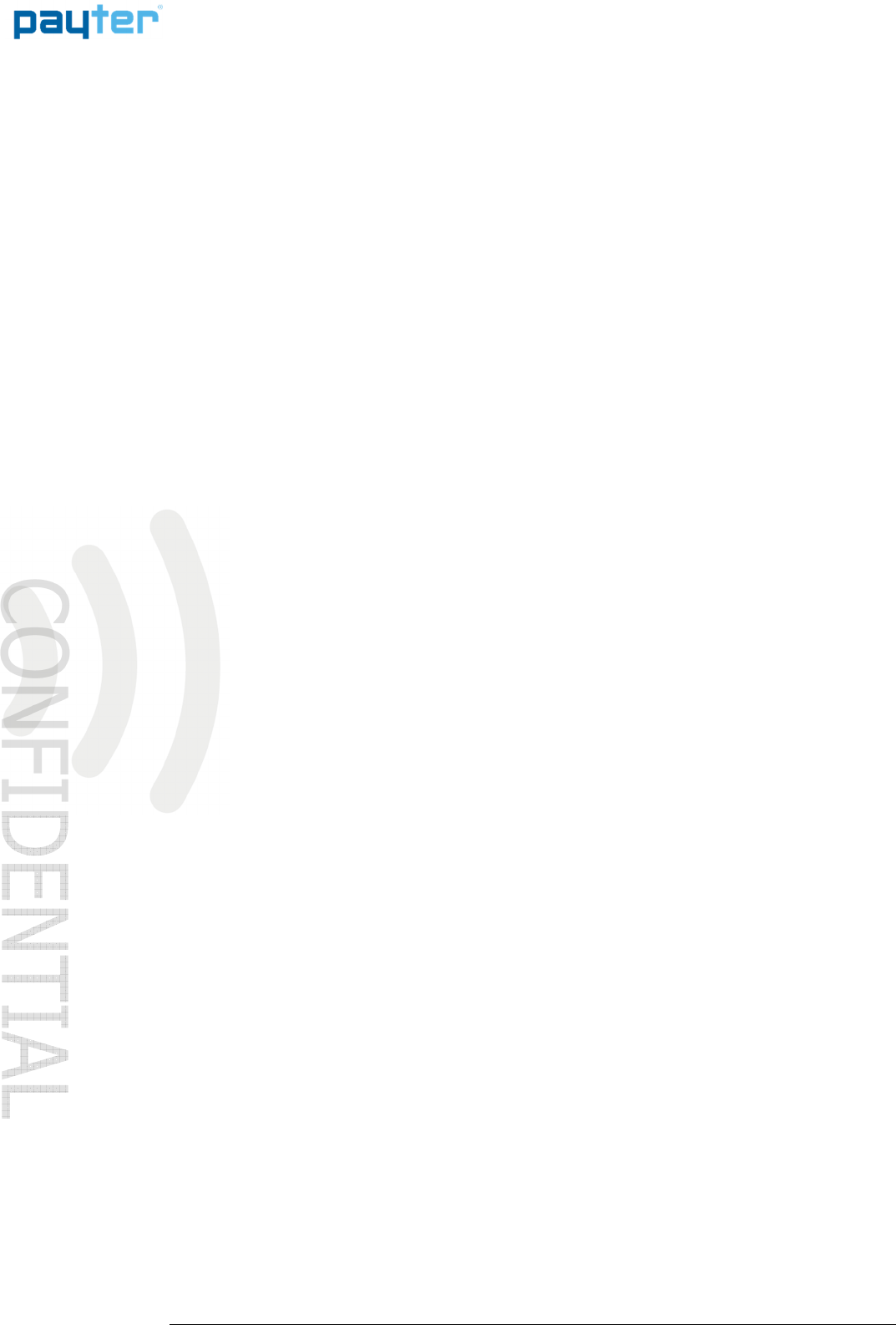
P68 User Manual
Page
6
/
36
Copyright © 2014 PAYTER
BV. All rights reserved. No
part of this document may be
reproduced in any form by
print, photo print, microfilm,
electronic copy or any other
means without written
permission by Payter BV.
1. Introduction
Thank you for choosing a P68 “The Arc” Payment terminal for your application.
The P68 is designed for use in unattended points of sale such as Food and Beverage vending
machines or parking ticket machines, that require no PIN.
With the objective of creating a cost efficient multifunctional payment terminal, the P68 can
support many payment schemes and a large variety of host applications.
The P68 can be used as a drop in replacement for your existing application using industry
standard interfaces such as Multi Drop Bus (MDB) or potential free pulse contact. Also available
are proprietary interface options (RTP, PVP), that uses either Ethernet, USB or RS232 to connect
the P68 using a Payter proprietary protocol.
An internet connection, required for transaction processing, can be provided to the P68 terminal
by connecting to a LAN network. If no LAN is available, an optional 3G/HSPA Modem can provide
a high quality internet connection, ensuring your transaction processing performance will not
degrade because of a low internet speed.
The P68 terminal supports reliable remote management functionality for firmware updates and
configuration changes. It is highly recommended that you always leave the P68 terminal on and
connected to the internet, to ensure that your P68 terminal can be managed properly.
2. Document Scope
This manual is intended for technicians or operators that want to familiarize him/herself with the
functionality of the P68 terminal. It is also a good starting point for developers and integrator
who intend to integrate the P68 terminal in their(vending)Machine, although additional
documents would be required and are available upon request.
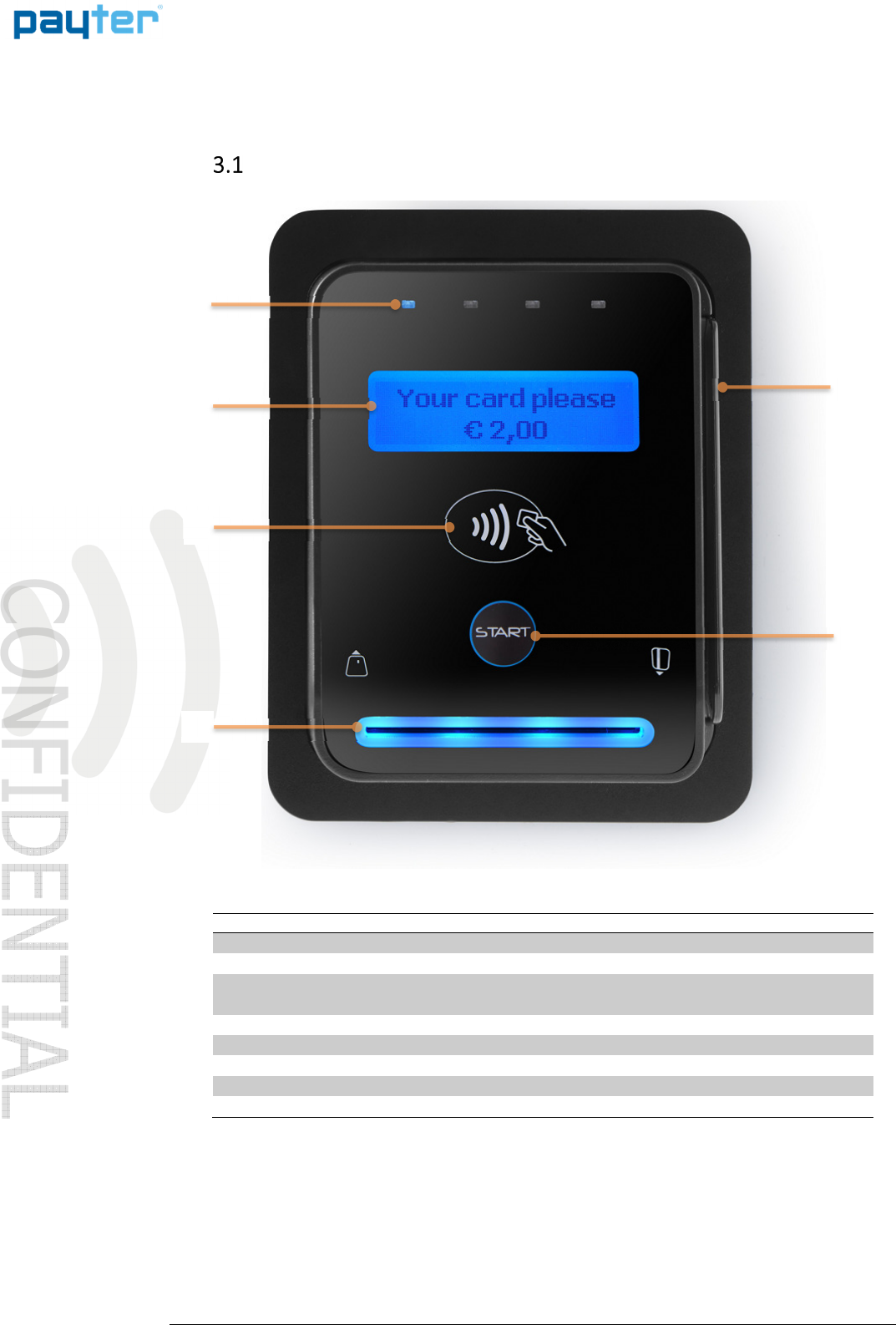
P68 User Manual
Page
7
/
36
Copyright © 2014 PAYTER
BV. All rights reserved. No
part of this document may be
reproduced in any form by
print, photo print, microfilm,
electronic copy or any other
means without written
permission by Payter BV.
3. P68 Terminal Overview
Front
FrontFront
Front
view
viewview
view
Fig. 1 - Front view
Nr. Item Description
1 Led Indicators Transaction status indication
2 Status Display
Blue Backlight
Shows transaction information and basic
device diagnostics.
3 Contactless Symbol Location for tapping Contactless Cards
4 Contact Card Slot Push/Pull type
5 Magnetic Stripe Card Swipe Slot 3 Track Reader
6 Start Button Multifunction button
Buzzer Indicates a successful/failed transaction
Table 1 – Front Item description
6
1
5
2
3
4

P68 User Manual
Page
8
/
36
Copyright © 2014 PAYTER
BV. All rights reserved. No
part of this document may be
reproduced in any form by
print, photo print, microfilm,
electronic copy or any other
means without written
permission by Payter BV.
Rear
Rear Rear
Rear v
vv
view
iewiew
iew
Fig. 2 – Rear View
Nr. Item Description
1 3G/HSPA Modem The Modem is placed behind a hatch
labeled MODEM
2 Antenna Connector
(SMA-Female)
Connect a suitable 3G/HSPA BAND
antenna to this connector.
3 USB port Host Machine Interface
4 RS232 Port Host Machine Interface
5 MDB Port Host Machine Interface
6 DC Input Port Power Supply Adapter connection.
7 Ethernet Port Host Machine Interface and/or Internet
connection.
8 SAM slots The SAM slots are located behind a
Hatch labeled SAM MODULES.
Table 2 – Rear view item description
1
2
3
4
5
6
1
7
8
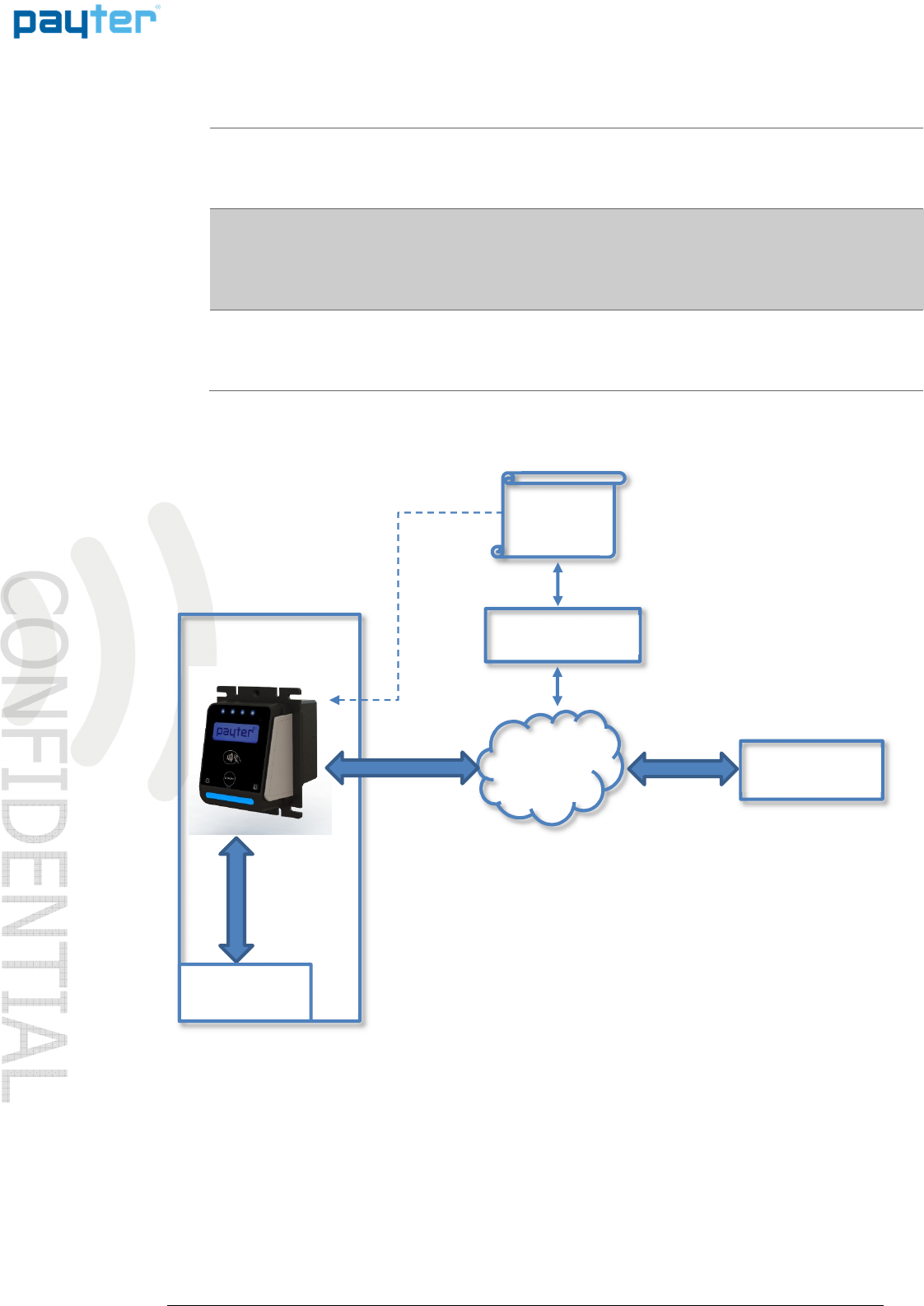
P68 User Manual
Page
9
/
36
Copyright © 2014 PAYTER
BV. All rights reserved. No
part of this document may be
reproduced in any form by
print, photo print, microfilm,
electronic copy or any other
means without written
permission by Payter BV.
4. Basic Connectivity Features
Host Machine Interface The P68 terminal supports many interfaces available to connect to your
host machine. Chapter 4.1 gives an overview on the available machine
interfaces.
Internet Connection Payment transactions that the terminal performs may require online
authorization. The terminal will connect with the Payment service
provider through an available internet connection. Chapter 4.2 gives an
overview on the available methods to connect to the internet.
Terminal Configuration The P68 terminal requires a Configuration to function properly. This
configuration consists of multiple parts and is further detailed in chapter
4.3.
Table 3 – Basic Connectivity Features
Fig. 3 - Connectivity Diagram
Terminal
Configuration
LAN, 3G
Internet
Host Machine
Hardware
Remote Terminal
Management
Payment Service
Provider
Host Machine
MDB
Ethernet
Pulse Contact
Etc.
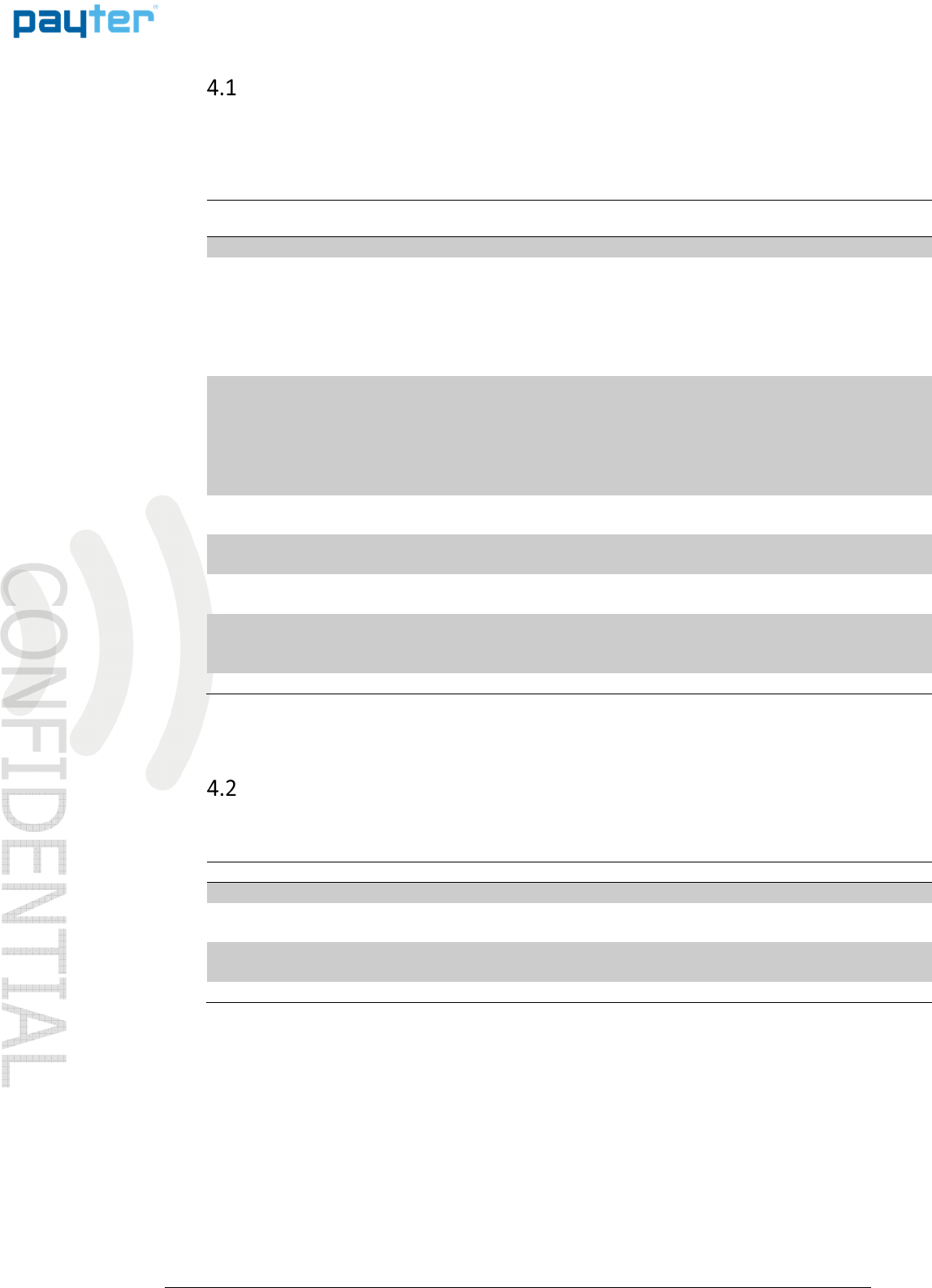
P68 User Manual
Page
10
/
36
Copyright © 2014 PAYTER
BV. All rights reserved. No
part of this document may be
reproduced in any form by
print, photo print, microfilm,
electronic copy or any other
means without written
permission by Payter BV.
Host
Host Host
Host Machine Interface
Machine InterfaceMachine Interface
Machine Interface
The P68 terminal supports several interfaces to connect to your host machine.
Choosing an interface will largely depend on the interface that is supported by your machine,
and the preferred method of powering the terminal. Table 1 gives a summary of available
options.
Interface
Mode
Description
MDB The Multi Drop Bus is an industry standard interface for vending machines. If your
machine supports an MDB - Cashless Device, then this will require little effort to reach
a working solution, provided that the MDB standard is correctly implemented in your
machine. An advantage of MDB is that the interface also supplies power to the
terminal, requiring no additional power supply.
Potential
Free Pulse
Contact
A configurable potential free pulse contact is available to signal your application that
a payment transaction was successfully processed. In addition, an input port is
available to enable/disable the terminal, if for example the machine is out of order.
Although a Potential free pulse contact interface is widely used, there is no
standardization, and requires attention to electrical details before it can be used.
RTP Remote Terminal Protocol, is used to control the terminal functionality from
anywhere on a LAN, or through USB, directly from your software application.
PVP This message based protocol provides basic functionality for machine to payment
terminal communication, over an RS232 connection.
CCI This message based protocol is used in certain coffee machines, and communicates
over RS232.
Executive The P68 Terminal can be combined with the VendBox to enable “Executive Node”
functionality. The VendBox is sold separately from the terminal and acts as a
converter between Executive and MDB.
Table 4 – Available Host Machine interface modes.
Internet
Internet Internet
Internet C
CC
Connection
onnectiononnection
onnection
For most applications, involving the P68 terminal, a stable internet connection is required, the
available options described in table 2.
Interface Type Description
Ethernet The P68 terminal can be connected to a LAN, through its onboard Ethernet
port, and connect to the Internet through the LAN.
3G/HSPA
modem
In case there is no access to a LAN network a 3G/HSPA MODEM is optionally
available
Table 5 – Available Internet connection
Refer to chapter 7 for more detailed information about configuring internet.
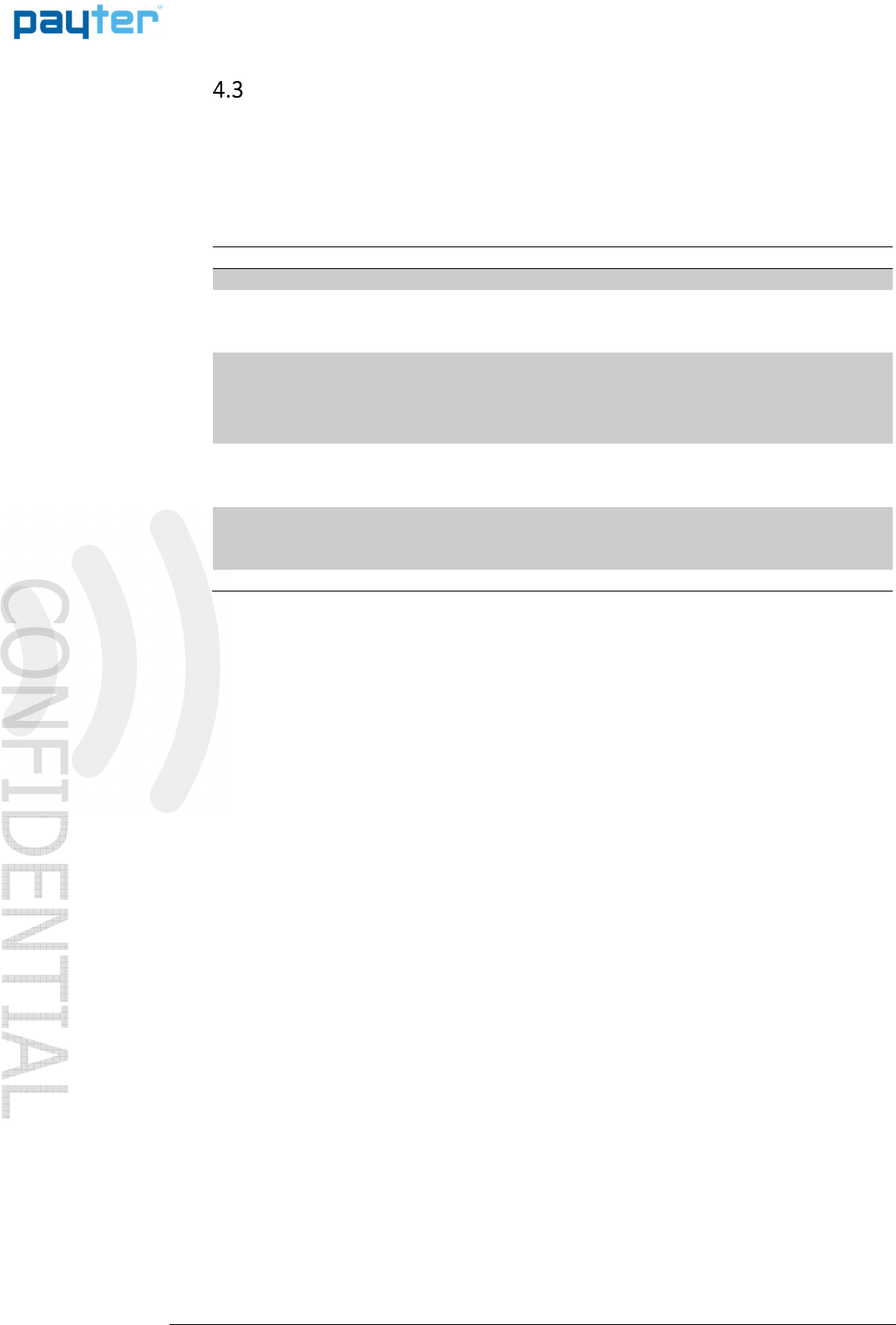
P68 User Manual
Page
11
/
36
Copyright © 2014 PAYTER
BV. All rights reserved. No
part of this document may be
reproduced in any form by
print, photo print, microfilm,
electronic copy or any other
means without written
permission by Payter BV.
Terminal Configuration
Terminal ConfigurationTerminal Configuration
Terminal Configuration
The Terminal configuration covers multiple aspects that need to be configured before a
successful transaction can be performed. Most of the settings are determined when a terminal is
ordered for a specific Payment host provider. Settings related to a terminal interface mode or
network communication are usually set correct by default, in some cases settings have to be
modified for the terminal to function properly.
Configuration Description
Secure
Configuration Files
These files contain the settings that determine the certified terminal
configuration and cannot be modified without consulting the
manufacturer.
Terminal Settings These settings need to be configured for each mode in which the
terminal is operating, to allow communication with the host Machine
and payment service provider. Each chapter gives an overview of the
related settings.
Optional SAM The SAM module contains cryptographic key material that is needed to
set up a secure connection, and authenticate the terminal, with the
payment service provider.
Optional Data SIM A 3G/HSPA MODEM option requires a data SIM with access to mobile
internet services. A SIM card can be provided by either your local
mobile internet provider or by Payter.
Table 6 – Terminal Configuration items
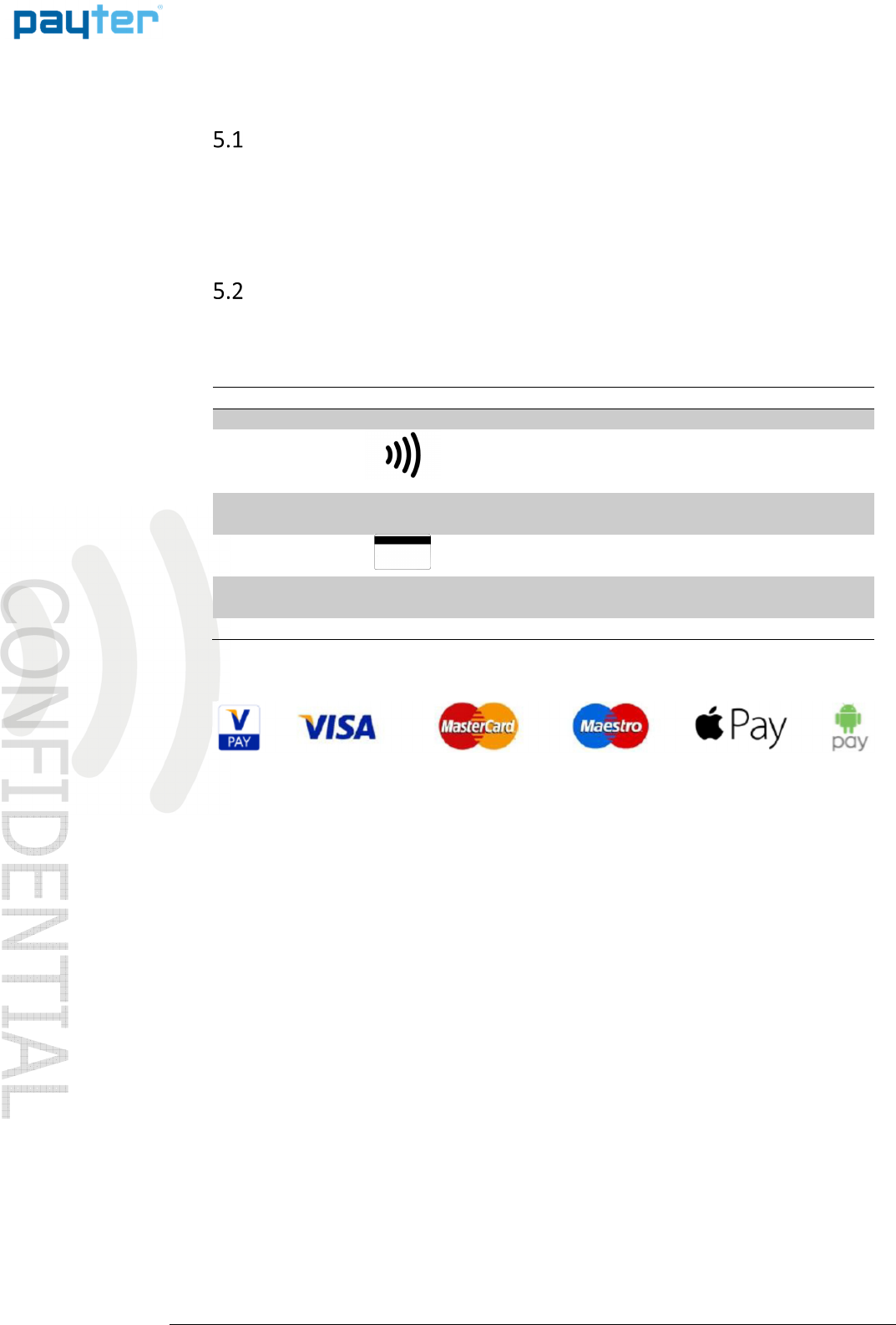
P68 User Manual
Page
12
/
36
Copyright © 2014 PAYTER
BV. All rights reserved. No
part of this document may be
reproduced in any form by
print, photo print, microfilm,
electronic copy or any other
means without written
permission by Payter BV.
5. Payment Flow
Description
DescriptionDescription
Description
A Host machine is always responsible for initiating a payment on the terminal, the only exception
is Auto Scan mode. This chapter describes how a payment is performed by a user, and how to
interpret the feedback that is given by the terminal. Some operational modes can introduce a
slight difference in this behavior, these details will be covered in chapter 6 for each respective
mode, if applicable.
Accepted Card types
Accepted Card typesAccepted Card types
Accepted Card types
The terminal accepts one of these tree card types, from one of the supported payment schemes
to perform a payment. The terminal can also accept proprietary card types for example for
loyalty applications, or a closed user group application.
Card Type Description
Contactless Card
When prompted to do so, tap the Card on the Contactless
Symbol on the front of the terminal. Keep the Card in place
until the terminal indicates that the card can be removed.
Contact Chip Card
Insert the Chip Card in the illuminated card slot. Do not
remove the card until you are prompted to do so.
Magnetic Stripe
Card
The user can swipe a magnetic stripe card through the
swipe slot as indicated on the P68 terminal.
Mobile Phone Phones that are equipped with NFC.
Table 7 - Accepted card types
Fig. 4 – Accepted payment types
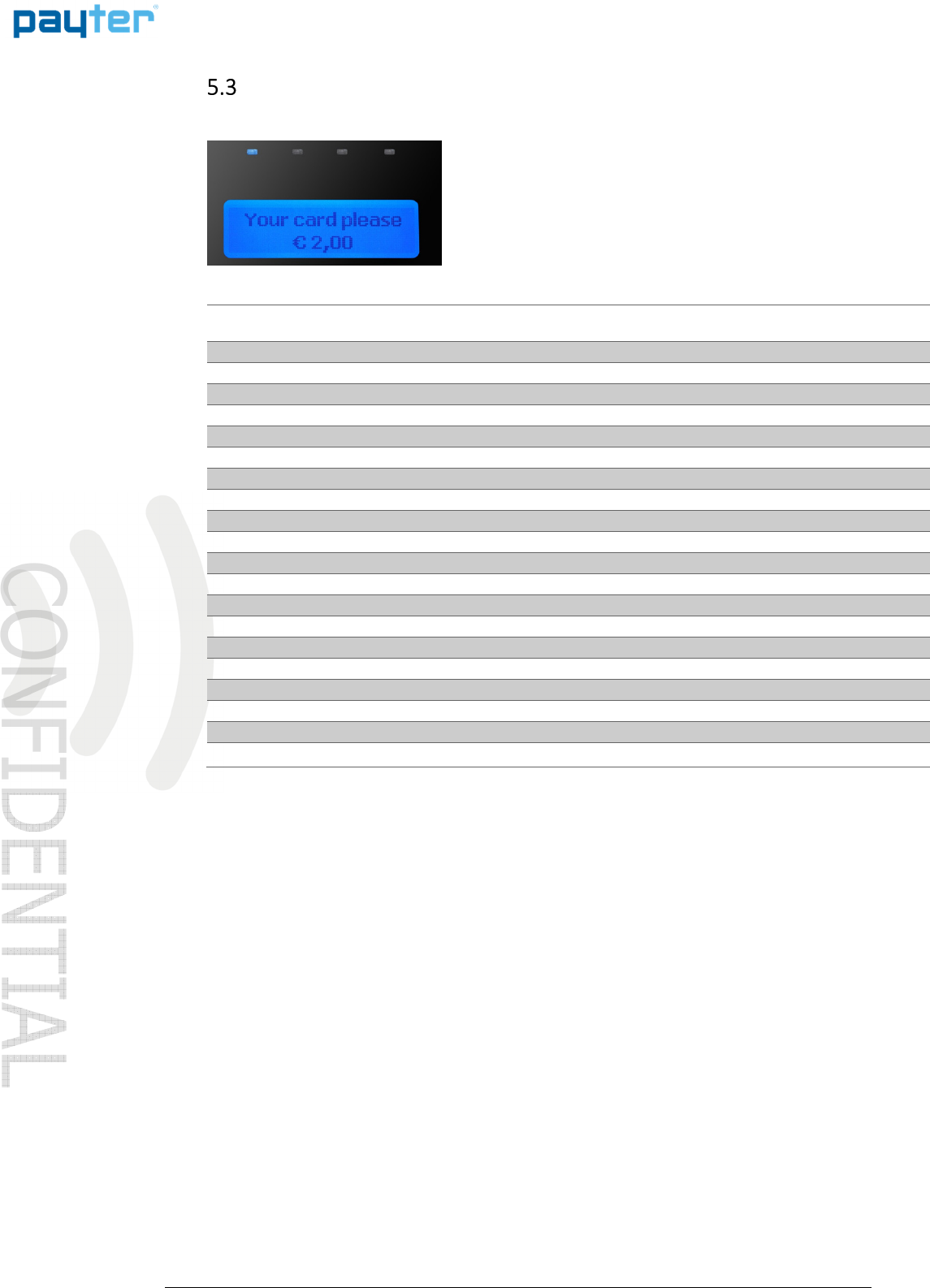
P68 User Manual
Page
13
/
36
Copyright © 2014 PAYTER
BV. All rights reserved. No
part of this document may be
reproduced in any form by
print, photo print, microfilm,
electronic copy or any other
means without written
permission by Payter BV.
T
TT
Transacti
ransactiransacti
ransaction
onon
on
& Display messaging
& Display messaging& Display messaging
& Display messaging
When the host machine initiates a transaction, the following display message will prompt user to
pay on the terminal:
Fig. 5 – Initiating transaction.
State Display message LED indicators Buzzer sound
Initiating Transaction “Your card please” + Amount 1
Contactless Card Presented
Cards Read OK “Card read OK remove card” 1,2,3,4
Authorizing Transaction “Authorizing remove card” 1,2,3,4
Transaction Approved “You have paid” Success tone
Transaction Declined "Not accepted pay differently" Error tone
Contact Chip Card Presented
Confirm Amount "Press Start for OK”
Authorizing Transaction “Processing please wait”
Transaction Approved “You have paid Remove card” Success tone
Transaction Declined “Not accepted Remove card” Error tone
Magnetic Stripe Card Presented
Authorizing Transaction “Authorizing”
Transaction Approved “You have paid” Success tone
Transaction Declined "Not accepted pay differently" Error tone
Table 8 – Basic pay flow messages.
Some messages may be presented differently for different payment service provider, but in
essence the pay flow is the same.
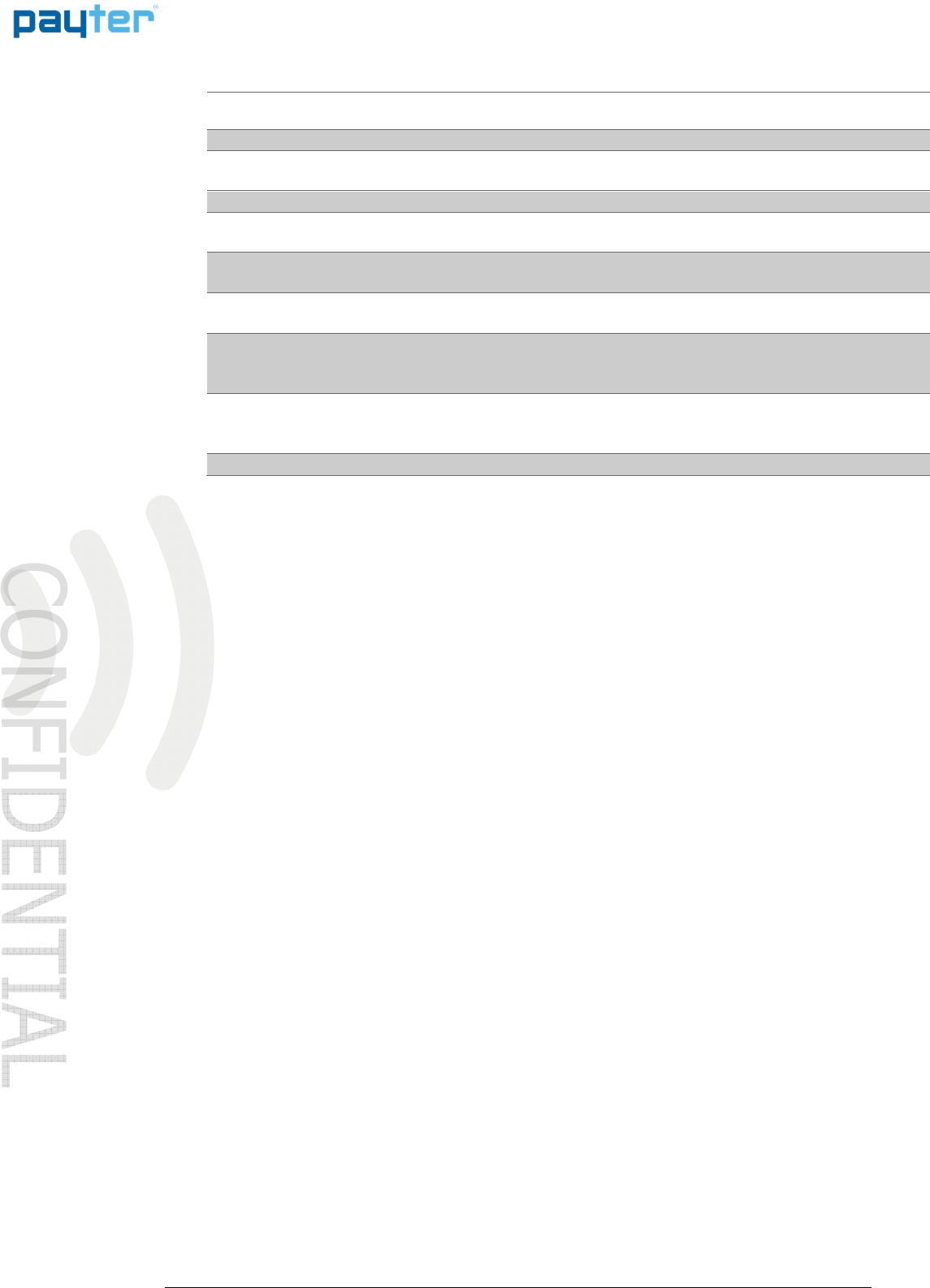
P68 User Manual
Page
14
/
36
Copyright © 2014 PAYTER
BV. All rights reserved. No
part of this document may be
reproduced in any form by
print, photo print, microfilm,
electronic copy or any other
means without written
permission by Payter BV.
Display message Description Possible Solution
"Try another card" Unable to read contactless card /
contactless card not supported.
Try to present card again. If
persistent, try a different card.
"You have waited too long" The transaction initiation timed out Retry Transaction
“Transaction canceled” Transaction was canceled by the
User
"One card only" Two contactless cards were detected
by the terminal simultaneously
"Chip cannot be read" Unable to read contact card /contact
card not supported
Check if contact card is inserted
properly.
"Try other interface" The transaction cannot be
Initiated using the current interface.
Use another card interface, for eg.
Try contact interface instead of
contactless.
“Service Code nnn” A processing error occurred; the
specific error code “nnn” provides
details about the error.
Refer to chapter 11.1 for error
code details
Table 9 – Additional messages
Error messages
If during the transaction a fault occurs that is not indicated by one of the previous messages a
result code may be returned. Refer to chapter 11.1 for the meaning of the result code.

P68 User Manual
Page
15
/
36
Copyright © 2014 PAYTER
BV. All rights reserved. No
part of this document may be
reproduced in any form by
print, photo print, microfilm,
electronic copy or any other
means without written
permission by Payter BV.
6. Modes of Operation
MDB mode
MDB modeMDB mode
MDB mode
6.1.1 Description
This mode of operation is commonly used for vending machines.
The vending machine controller(VMC) and the terminal are physically connected using a single
cable for power and communication. The VMC is the BUS master and instructs the terminal when
to initiate a transaction.
All electrical and datalink aspects are covered by the MDB standard, this simplifies the
integration of the terminal to a plug and play experience. With only a few settings that require
attention. The terminal is classified as an MDB Cashless Device, and supports Level 3
functionality including “always idle mode” from the MDB specification v4.2.
For a detailed description on the MDB interface, consult the MDB v4.2 specification
documentation.
6.1.2 Connecting the terminal
Note: Always Turn off the vending machine when installing a new MDB device!
Connect the P68 terminal to the VMC using the supplied MDB Cable. Power up the vending
machine, the terminal should power up as well. After boot-up has completed the terminal should
automatically register with the VMC.
Fig. 6 – P68 Terminal VMC connection.
6.1.3 Pay flow
Depending on the type of vending machine, there are two possible ways to initiate a vend cycle.
If the vending machine supports MDB feature level 3 “always idle mode”, the user can initiate a
vend cycle by selecting a product. When “always idle mode” is not supported the vend cycle can
be initiated by pressing the “Start Button” on the terminal, and then selecting a product.
After product selection the user will be prompted to pay as described in chapter 5.
After a successful payment the product will be dispensed. With most machines the payment is
canceled if the vend is unsuccessful, but support for this depends on the features of the vending
machine. Contact your vending machine supplier for details.
Vending Machine
Controller
MDB
Cable
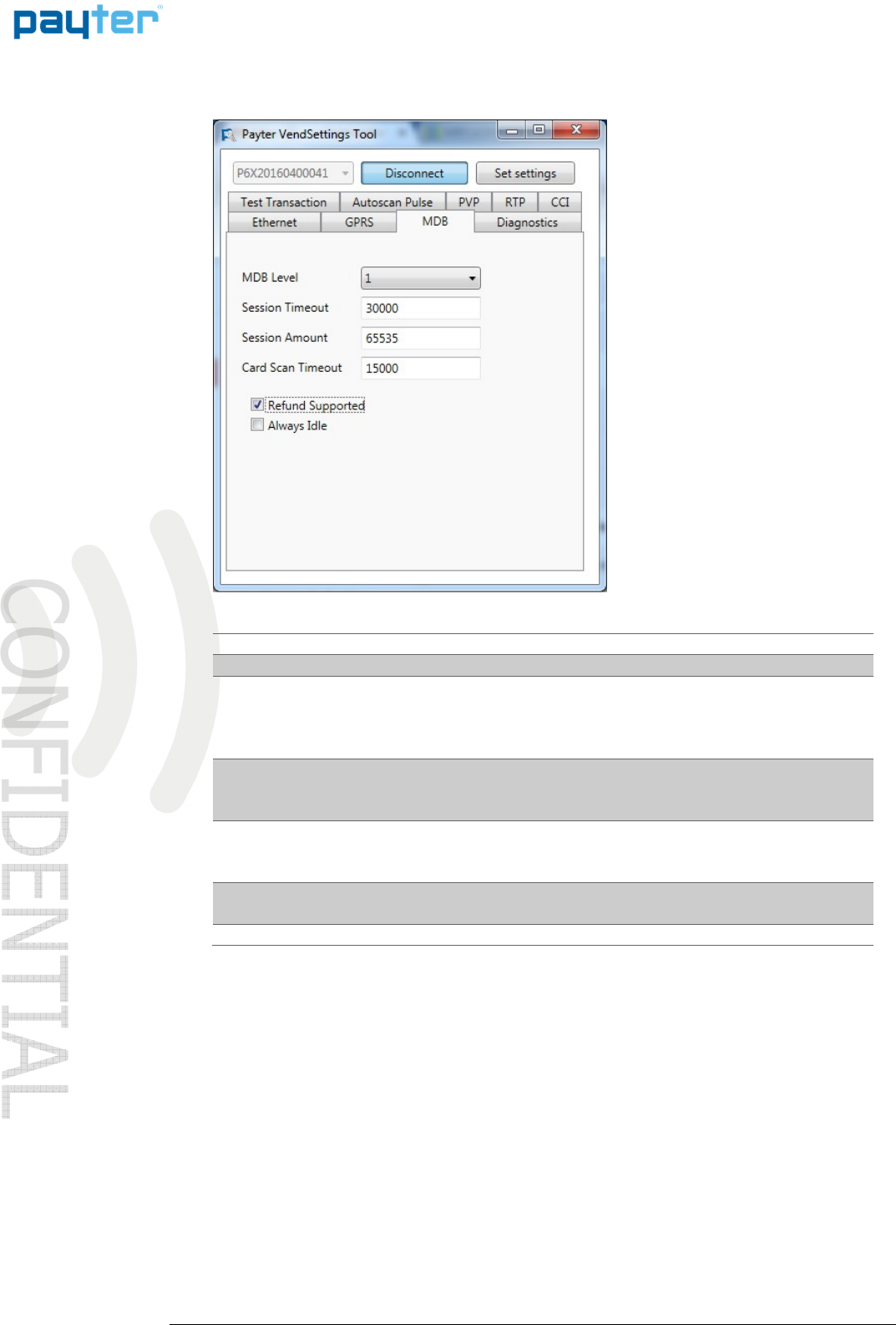
P68 User Manual
Page
16
/
36
Copyright © 2014 PAYTER
BV. All rights reserved. No
part of this document may be
reproduced in any form by
print, photo print, microfilm,
electronic copy or any other
means without written
permission by Payter BV.
6.1.4 Applicable Settings
The following behavioral settings require attention in MDB mode:
Fig. 7 – MDB settings
Setting Description
MDB Level [1,3] determines the capability level reported to the vending
machine. Should be left at 3 unless the terminal and vending
machine do not register correctly.
Note that level 2 is not supported by the terminal.
Session Timeout Indicates the time period, in ms, for selecting a product after
the START button is pressed.
Note this is only applicable when not in “always idle” mode.
Session Amount The amount, in cents, that the Terminal provides as Credit to
the vending machine at the start of a session.
Note this is only applicable when not in “always idle” mode.
Card Scan Timeout Is the time period, in ms, that the terminal scans for a card
after the user was prompted to pay.
Table 10 - MDB settings
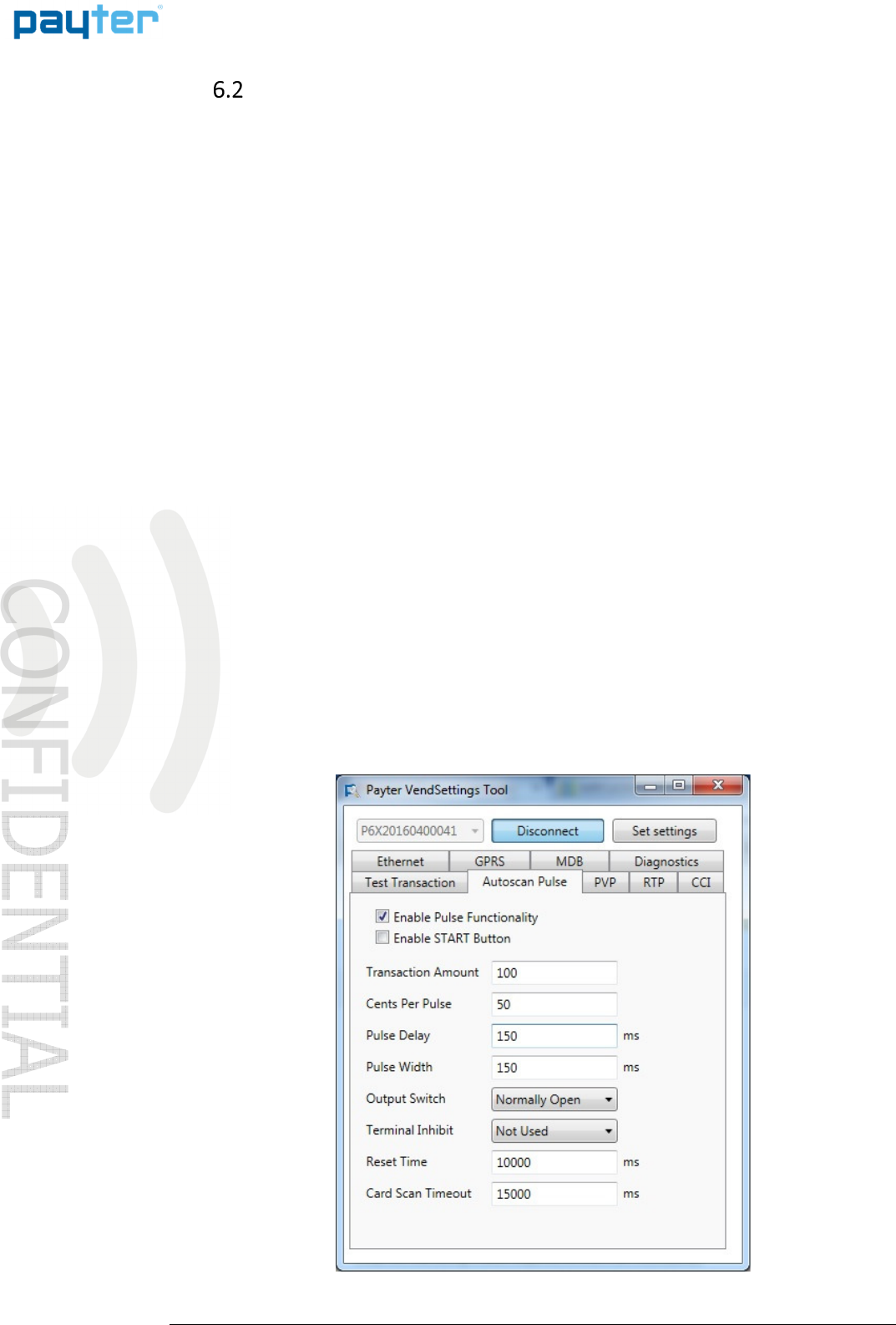
P68 User Manual
Page
17
/
36
Copyright © 2014 PAYTER
BV. All rights reserved. No
part of this document may be
reproduced in any form by
print, photo print, microfilm,
electronic copy or any other
means without written
permission by Payter BV.
Potential Free
Potential FreePotential Free
Potential Free
Pulse
PulsePulse
Pulse
Contact
ContactContact
Contact
(
((
(A
AA
Auto
utouto
utoscan
scanscan
scan
mode)
mode)mode)
mode)
6.2.1 Description
Connecting the P68 terminal to existing, coin mechanism only, applications can be challenging.
To be able to integrate the P68 Terminal in these existing applications, a potential free pulse
contact was added to the terminal features. Allowing the terminal to replace the coin mechanism
or be used in parallel.
A potential free pulse contact can signal your machine that a payment was performed
successfully, the concept is similar to a pulse output on a coin mechanism interface.
In addition, the P68 terminal has an inhibit input that can be used to enable/disable payments on
the terminal, for example when the Host machine is out of order.
6.2.2 Connecting the terminal
Implementing this mode of operation requires attention to electrical details to which this
interface is bound. The pulse output is highly configurable in polarity, pulse width, pulses per
transaction etc. For a detailed description of the potential free pulse contact features, please
inquire with your local supplier about “Pulse I/O” documentation. This documentation describes
the electrical properties and the settings that are important for integration with your device.
6.2.3 Pay flow
When the terminal is powered up, it will automatically start scanning for cards. Every time a card
is presented, a transaction is performed for the indicated amount, and a pulse is given for each
successful transaction. It is the responsibility of the host machine to capture all the pulses that
are send by the terminal. When the host machine is not able to capture pulses or provide the
service for which is to be paid, the terminal should be disabled. By either powering down the
terminal or through enabling the terminal inhibit input. When the host machine functionality is
restored the terminal can be enabled again to resume operation.
6.2.4 Applicable Settings
The following settings control the behavior of the Autoscan Pulse mode.
Fig. 8 – Autoscan Pulse settings
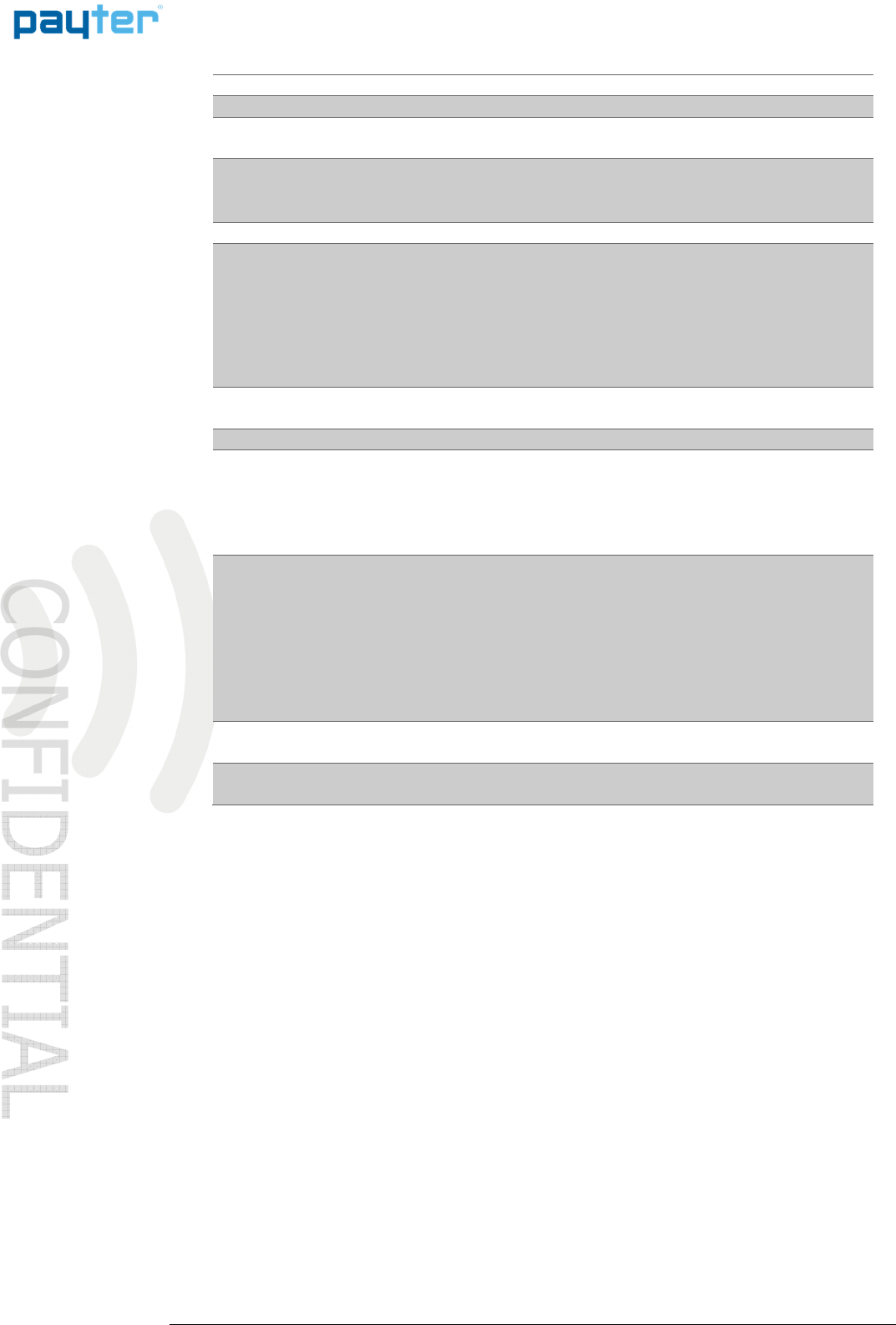
P68 User Manual
Page
18
/
36
Copyright © 2014 PAYTER
BV. All rights reserved. No
part of this document may be
reproduced in any form by
print, photo print, microfilm,
electronic copy or any other
means without written
permission by Payter BV.
Setting Description
Enable Pulse
Functionality
This checkbox enables/disables the Pulse Functionality.
Enable START button • Enabled: Each button press will initiate a transaction.
• Disabled: The terminal will perform transactions
automatically when a card is presented.
Transaction Amount The amount, in cents, for each transaction.
Cents Per Pulse This setting determines the number of cents for each pulse
given on the Pulse output. If the Cents Per Pulse matches the
transaction amount one pulse is given, half the amount two
pulses, one third three pulses are given etc.
Note: If the Transaction Amount does not divide by Cents Per
Pulse without remainder the terminal will report an error
during boot.
Pulse Delay Time, in ms, between consecutive pulses given on the pulse
output.
Pulse Width Time, in ms, that the pulse is in the active state.
Output Switch Mode Configure the Pulse Output potential free Switch position:
• Normally Open: Switch closes when pulse it active,
and open when idle.
• Normally Closed: Switch opens when pulse it active,
and closes when idle.
Terminal Inhibit This setting configures the pulse input as an inhibit input, to
temporarily disable the terminal.
• Not used: The terminal is always enabled
• Input High: A high level on the input enables the
terminal, a low level disables the terminal.
• Input low: A low level on the input enables the
terminal, a high level disables the terminal.
Reset Time Indicates the delay between the transaction result and the
start of a new transaction.
Card Scan Timeout Is the time period, in ms, that the terminal scans for a card
after the user was prompted to pay.
Table 11 - Autoscan Pulse settings

P68 User Manual
Page
19
/
36
Copyright © 2014 PAYTER
BV. All rights reserved. No
part of this document may be
reproduced in any form by
print, photo print, microfilm,
electronic copy or any other
means without written
permission by Payter BV.
RTP Mode
RTP ModeRTP Mode
RTP Mode
6.3.1 Description
The Remote Terminal Protocol (RTP) is a proprietary protocol used to interface with Payter
terminals from host systems such as Cash Registers or other PC applications. To integrate the P68
Terminal functionality in your application, a dotNET SDK is available that can be used to perform
transactions.
Fig. 9 - RTP mode of operation, over either LAN or USB
This mode of operation is very specific and dependent on how the P68 Terminal is integrated in
the host machine application. Refer the host machine documentation for operational details.
Refer to the dotNET SDK documentation on a detailed description how to integrate the terminal
in an application.
6.3.2 Applicable Settings
RTP settings are covered in the RTP documentation.
Application
(RTP SDK)
LAN
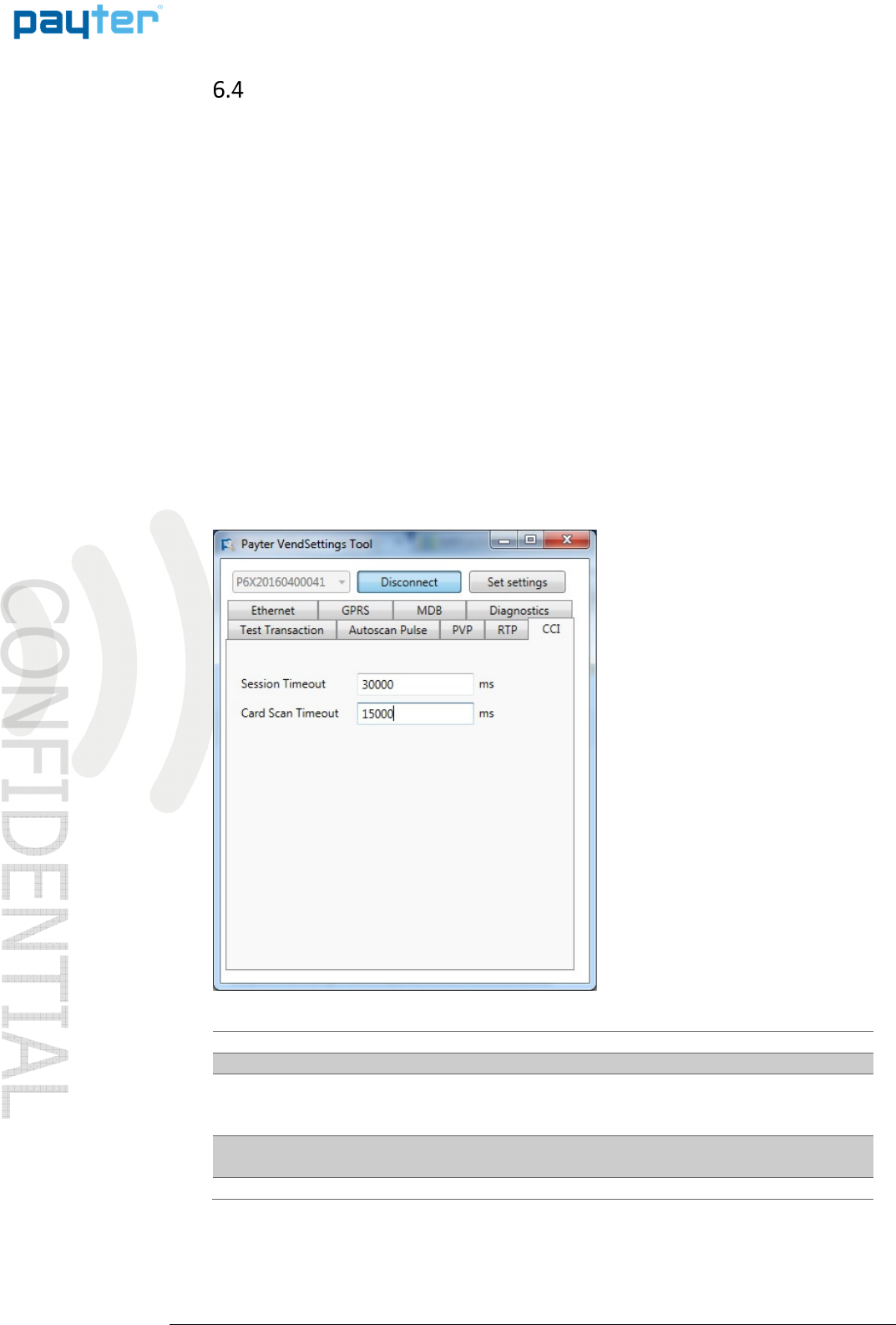
P68 User Manual
Page
20
/
36
Copyright © 2014 PAYTER
BV. All rights reserved. No
part of this document may be
reproduced in any form by
print, photo print, microfilm,
electronic copy or any other
means without written
permission by Payter BV.
CCI Mode
CCI ModeCCI Mode
CCI Mode
6.4.1 Description
Some Coffee machines are equipped with a CCI interface this interface is a message based
protocol over an RS232 connection, that enables the communication of certain types of coffee
machines with the P68 terminal.
6.4.2 Connecting the Terminal
Always power off the host machine and terminal when connecting the RS232 Cable to the
terminal and the host machine devices. Power up the machine and the terminal, make sure the
correct payment device is selected in the host machine.
6.4.3 Pay flow
CCI protocol is not able to notify the terminal that a vend was successful/unsuccessful therefore
transactions cannot be canceled.
6.4.4 Applicable Settings
Fig. 10 – CCI Setting
Setting Description
Session Timeout Indicates the time period, in ms, for selecting a product after
the START button is pressed.
Note this is only applicable when not in “always idle” mode.
Card Scan Timeout The time period, in ms, that the terminal scans for a card
after the user was prompted to pay.
Table 12 - CCI settings
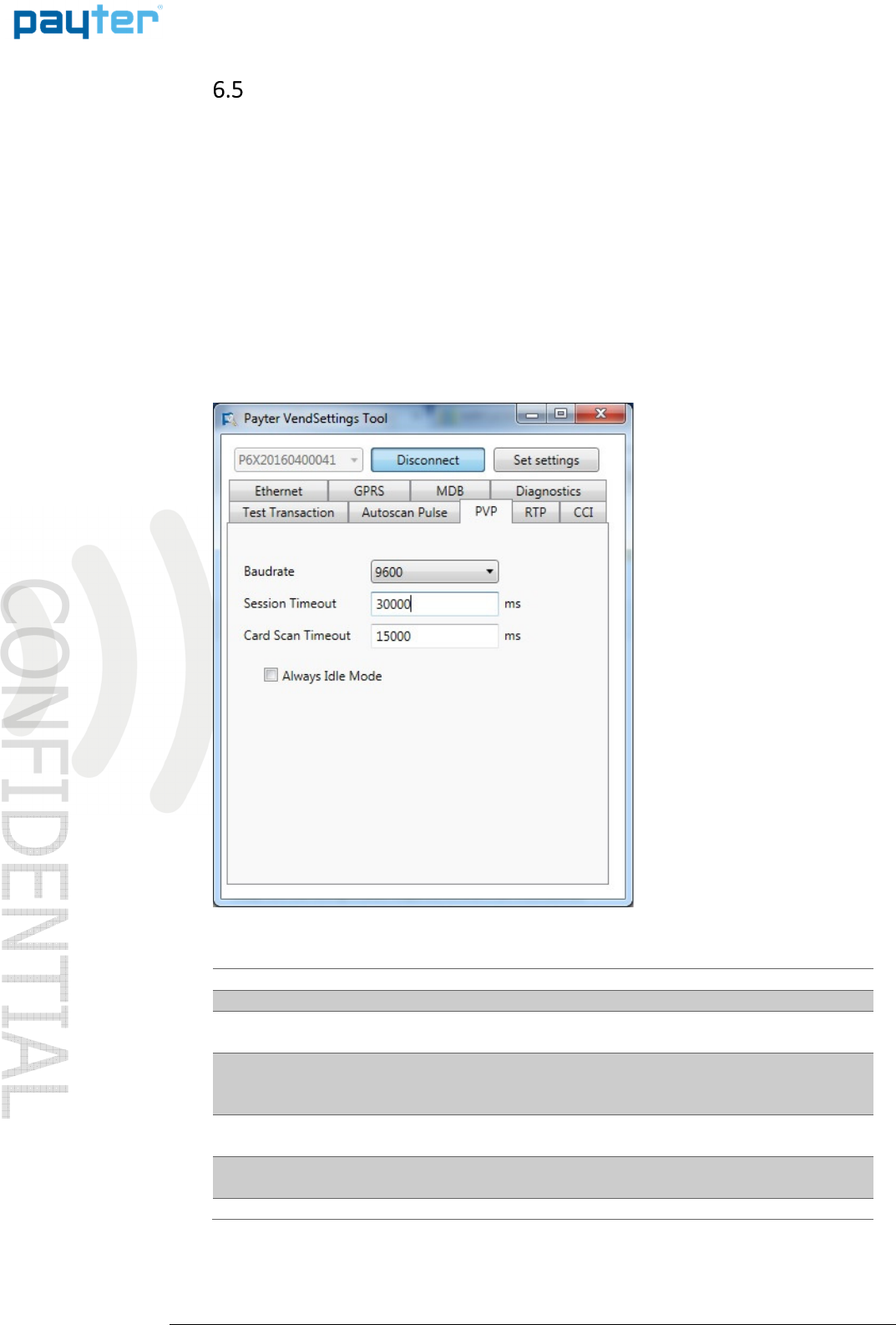
P68 User Manual
Page
21
/
36
Copyright © 2014 PAYTER
BV. All rights reserved. No
part of this document may be
reproduced in any form by
print, photo print, microfilm,
electronic copy or any other
means without written
permission by Payter BV.
PVP Mode
PVP ModePVP Mode
PVP Mode
6.5.1 Description
The Payter vending protocol is a message based protocol over a RS232 connection, that allows
basic functionality needed for vending machines and terminal communication. It can handle
scenarios most common for vending machines. Refer to PVP documentation for in depth
information about this interface.
6.5.2 Connecting the Terminal
Always power off the host machine and terminal when connecting the RS232 Cable to the
terminal and the host machine devices. Power up the machine and the terminal,
6.5.3 Applicable Settings
Fig. 11 – PVP Setting
Setting Description
Baud rate The baud rate of the serial port can be set between
4800 – 115200 and all standard baud rates in between.
Session Timeout Indicates the time period, in ms, for selecting a product after
the START button is pressed.
Note this is only applicable when not in “always idle” mode.
Card Scan Timeout Is the time period, in ms, that the terminal scans for a card
after the user was prompted to pay.
Always Idle Mode Allow product selection without pressing start on terminal.
Note the vending machine must support this mode to work.
Table 13 - PVP settings
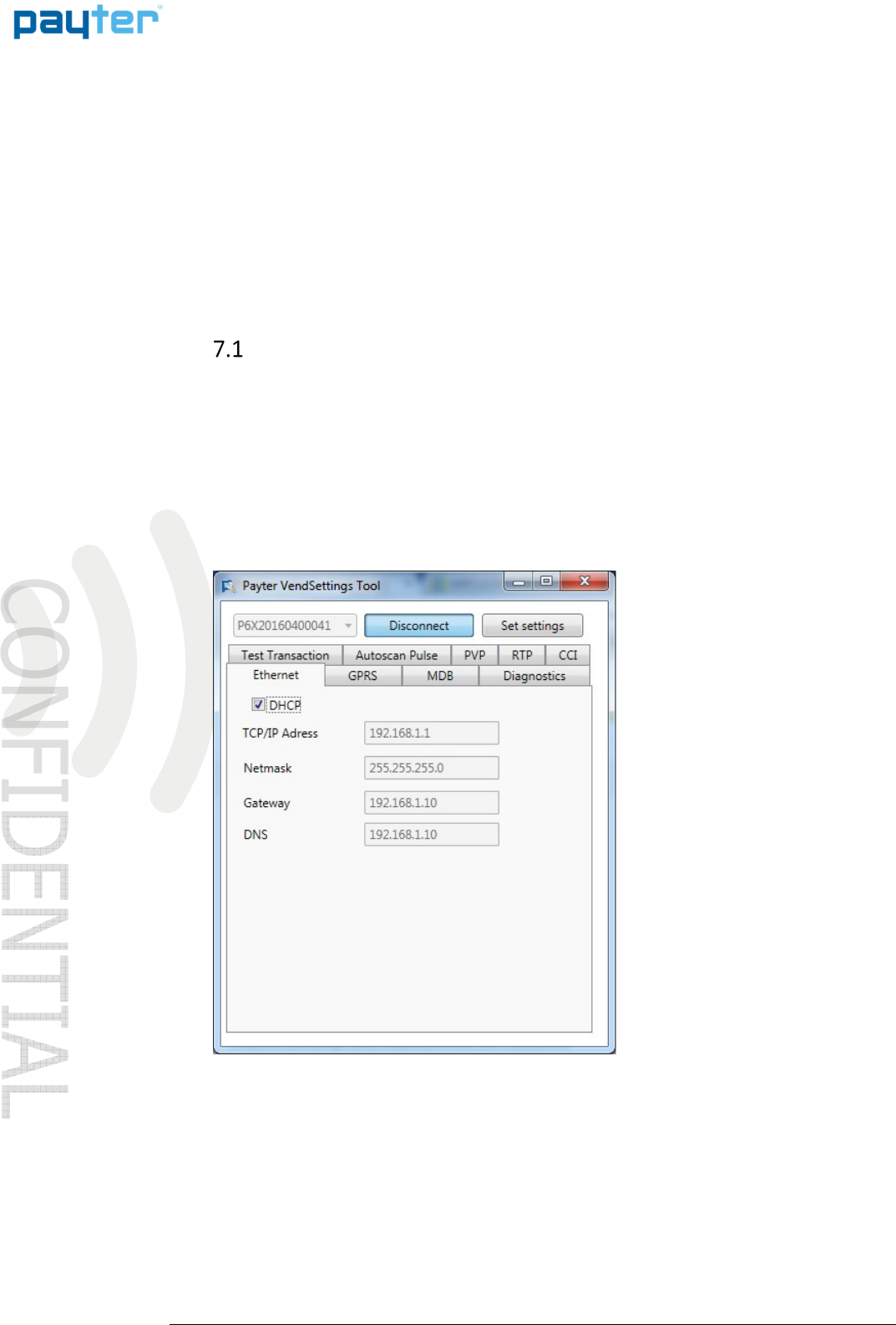
P68 User Manual
Page
22
/
36
Copyright © 2014 PAYTER
BV. All rights reserved. No
part of this document may be
reproduced in any form by
print, photo print, microfilm,
electronic copy or any other
means without written
permission by Payter BV.
7. Setting Up Internet
The internet connection of the P68 terminal is necessary to perform features such as online
verification of payments, remote management functionality or telemetry.
During boot the terminal will check the connection to all configured payment host. If during
this check the payment host cannot be reached an error will be displayed indicating which host
was not reachable. This must be resolved before regular operations are attempted with the
terminal.
The following options are available to connect to the internet.
LAN connection
LAN connectionLAN connection
LAN connection
The P68 terminal can be connected to a LAN network using the onboard Ethernet port, with
either a dynamic or static IP address. The available LAN infrastructure is used by the terminal to
connect to the internet. The Firewall settings should allow the terminal to connect to the PSP and
other destination host addresses needed for correct functioning. This type of internet connection
is preferred and when the infrastructure is optimally configured, the best transaction
performance can be achieved.
7.1.1 Applicable Settings
Fig. 12 – Ethernet Settings
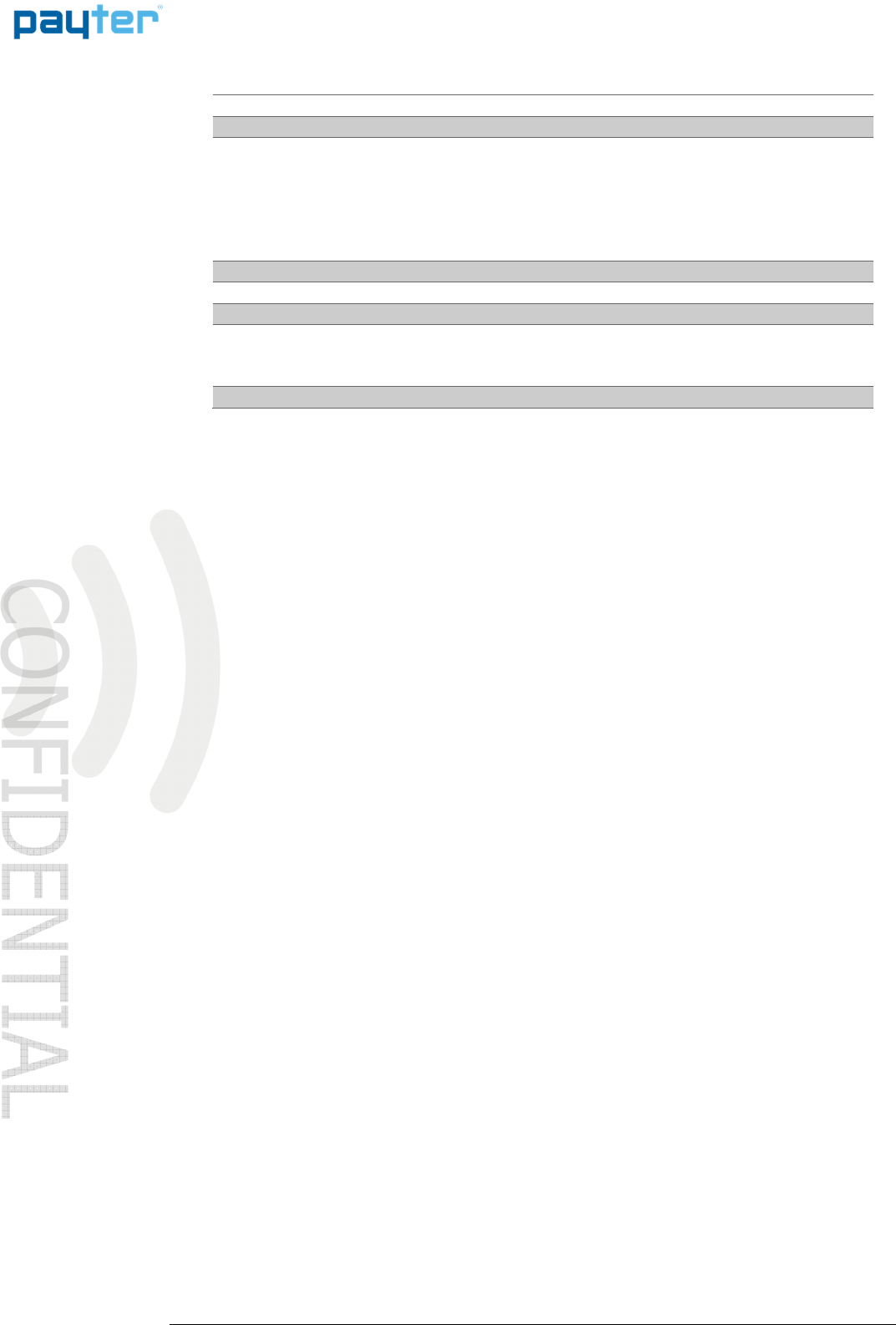
P68 User Manual
Page
23
/
36
Copyright © 2014 PAYTER
BV. All rights reserved. No
part of this document may be
reproduced in any form by
print, photo print, microfilm,
electronic copy or any other
means without written
permission by Payter BV.
Setting Description
DHCP When checked the terminal will use a Dynamic IP address, all
remaining settings will be automatically set and cannot be
adjusted by the user.
When unchecked a Static IP address will be used, the
remaining settings become available and need to be
completed before the Terminal can be used.
IP Address Use setting provided by the network administrator
Netmask Use setting provided by the network administrator
Gateway Use setting provided by the network administrator
DNS Use setting provided by the network administrator
Note that the terminal only supports a single DNS address
when configured with Static IP.
Table 14 - Ethernet/LAN settings
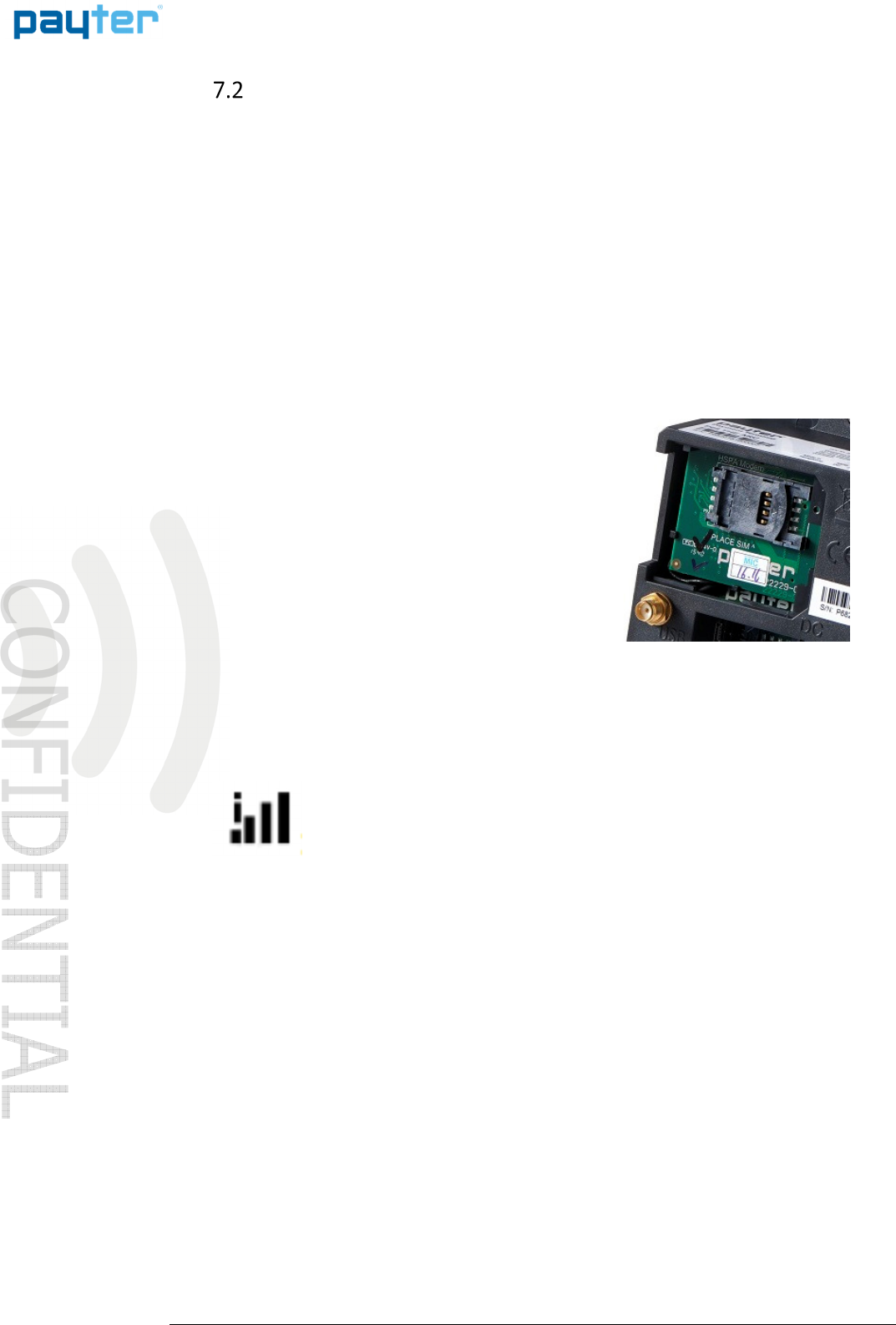
P68 User Manual
Page
24
/
36
Copyright © 2014 PAYTER
BV. All rights reserved. No
part of this document may be
reproduced in any form by
print, photo print, microfilm,
electronic copy or any other
means without written
permission by Payter BV.
GPRS/EGDE/
GPRS/EGDE/GPRS/EGDE/
GPRS/EGDE/3G/HSPA MODEM
3G/HSPA MODEM3G/HSPA MODEM
3G/HSPA MODEM
When no LAN connection is available a mobile internet connection can be established with an
optional 3G/HSPA modem. A HSPA network connection allows a good transactions processing
performance. In case the 3G/HSPA network service is not available a 2G fallback mechanism is in
place, but at a cost of transaction performance.
As part of the MODEM option a suitable antenna, is supplied with the terminal.
The antenna performance should be satisfactory for most applications, provided of course there
is sufficient coverage of the network operator. It is encouraged that a signal quality
measurement is performed at the intended installation location. Antenna mounting position and
location is key in achieving a good signal quality. Place the antenna on top of your
application/vending machine, not inside, the metal surroundings will degrade the signal quality.
7.2.1 Connection Setup
The modem option is installed during manufacturing
and cannot be installed by a user. Always remove the
power from the P68 Terminal before accessing the
modem compartment, or when removing/placing an
antenna.
Remove the hatch on the back of the terminal labeled
“MODEM” to access the MODEM compartment. This
allows access to the SIM Card Slot.
The Antenna can be connected to a dedicated
connector on the back of the terminal
For the modem to connect to a mobile internet service
properly it needs a data SIM with internet services enable. The data SIM can optionally be
ordered with your terminal, it is also possible to use your own data SIM card, provided you
configure the correct APN settings for accessing the local network.
The bars show the signal strength of the 3G/HSPA connection. When the terminal
is connecting the ‘i’ will be blinking. As soon as the ‘i‘ is on the connection has
been established with the 3G/HSPA network and the modem is working properly.
Fig 14 – Signal strength icon
Fig. 13 - Modem Compartment

P68 User Manual
Page
25
/
36
Copyright © 2014 PAYTER
BV. All rights reserved. No
part of this document may be
reproduced in any form by
print, photo print, microfilm,
electronic copy or any other
means without written
permission by Payter BV.
7.2.2 Applicable Settings
Fig 15 – Mobile Internet Settings
Setting Description
GPRS Enabled Enables/Disables Mobile Internet, only if the option is already
installed.
APN The Access Point Name is provided by the Mobile internet
provider.
User Provided by Mobile internet provider
Password Provided by Mobile internet provider
PIN Use this setting only when the SIM is configured with a PIN
Code. If no PIN is configured on the SIM this setting has no
effect.
It can be useful to configure no PIN or PIN 0000 on the SIM
cards to avoid having to configured this code individually on
each terminal.
Note that the terminal will attempt this code at each boot. If
not configured correctly this may block the SIM card requiring
it to be unlocked using the secondary PIN (PUK) code.
Table 15 - Mobile Internet settings
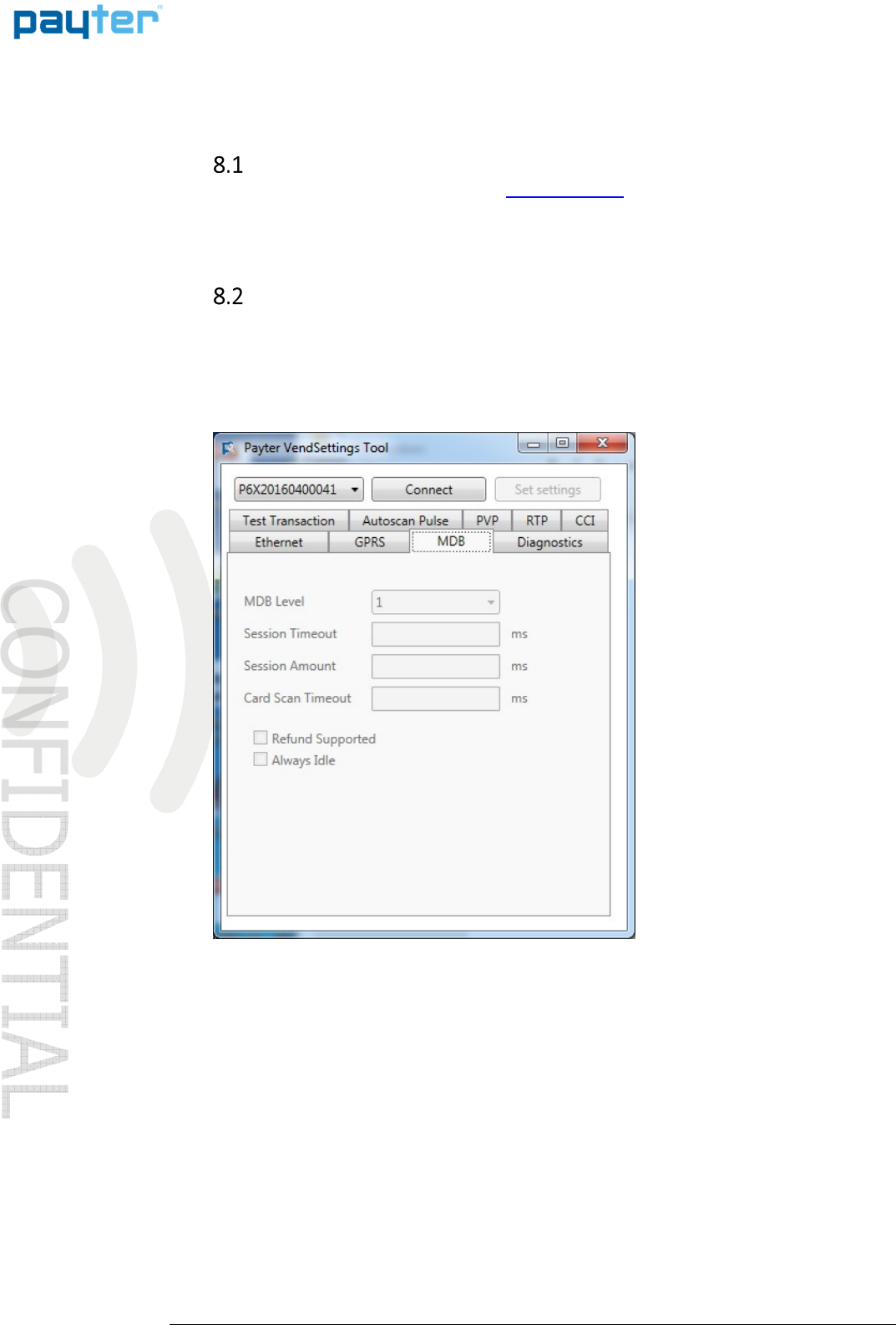
P68 User Manual
Page
26
/
36
Copyright © 2014 PAYTER
BV. All rights reserved. No
part of this document may be
reproduced in any form by
print, photo print, microfilm,
electronic copy or any other
means without written
permission by Payter BV.
8. Terminal Configuration
Installing Vend Settings Tool
Installing Vend Settings ToolInstalling Vend Settings Tool
Installing Vend Settings Tool
Download the Vend Settings Tool from the www.payter.com.
Install the program by clicking on the install package.
Please follow the installations instructions on the screen to successfully finish the install process.
Connecting to the terminal
Connecting to the terminalConnecting to the terminal
Connecting to the terminal
Use a USB mini B to USB A cable to connect the P68 terminal to a computer.
Power up the terminal and wait until the terminal has finished the boot up process.
In the meantime, open the Vend Settings Tool and press connect, as soon as the serial number
appears in the top left of the screen.
Press the button again to disconnect.
Fig 16 – Vend Settings Tool
When successfully connected to the terminal the settings, under different tabs, become available
for editing. Refer to the respective interface mode chapter for the settings under each mode.
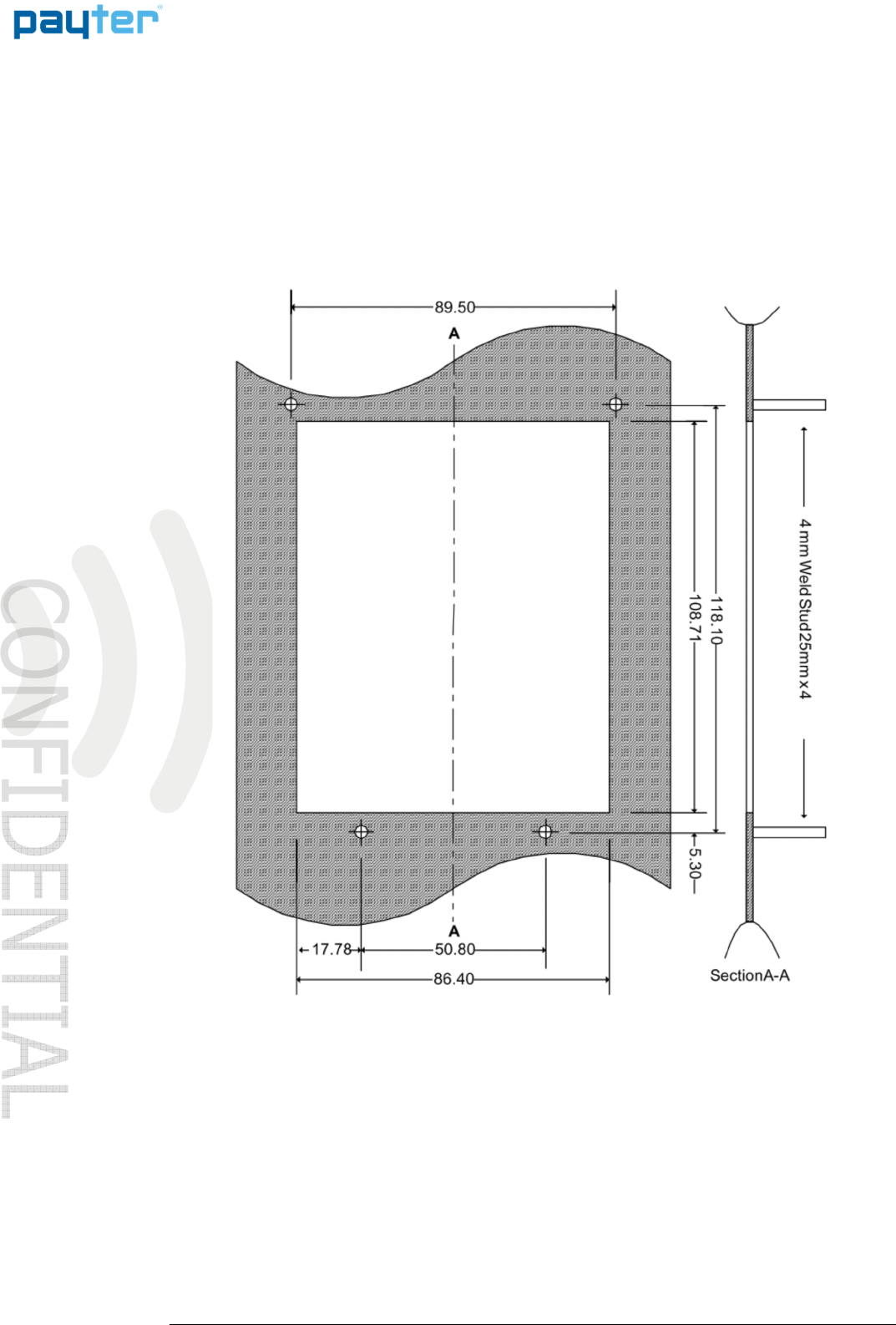
P68 User Manual
Page
27
/
36
Copyright © 2014 PAYTER
BV. All rights reserved. No
part of this document may be
reproduced in any form by
print, photo print, microfilm,
electronic copy or any other
means without written
permission by Payter BV.
9. Dimensions & Mounting
There are two mounting options available:
1. Weld studs placed around the opening on the machine, fig XX.
2. Mounting frame if no weld studs are available
Mounting the P68 terminal requires a device opening that complies to the EVA EPS – Standard
door model measurements.
Fig. 17 – Dimensions of opening and welded studs(mm)
If no weld studs are available an optional mounting frame, with weld studs, can be ordered. Drill
Mounting holes of XXmm on the same positions as the indicated weld studs to allow mounting of
the frame.
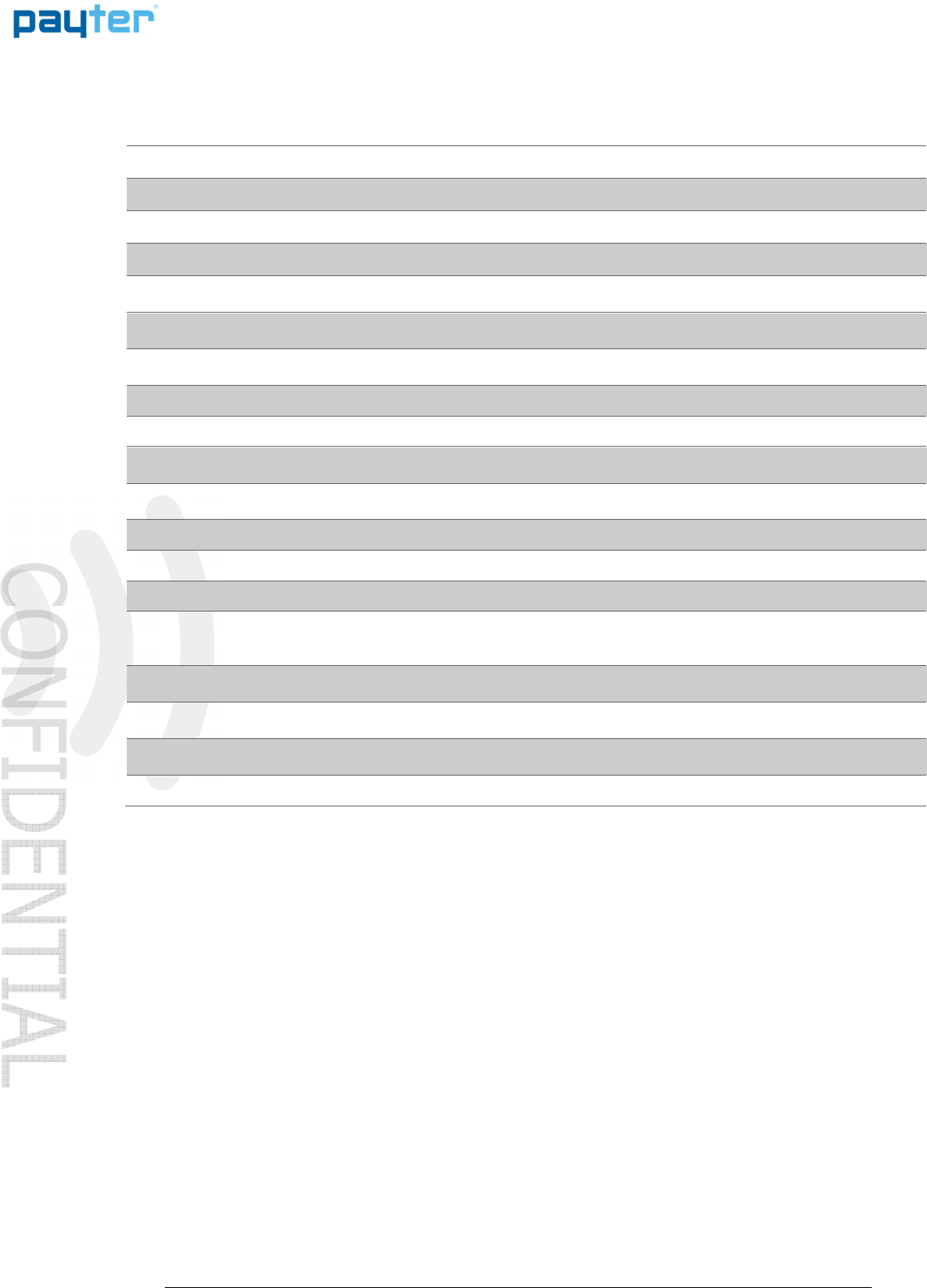
P68 User Manual
Page
28
/
36
Copyright © 2014 PAYTER
BV. All rights reserved. No
part of this document may be
reproduced in any form by
print, photo print, microfilm,
electronic copy or any other
means without written
permission by Payter BV.
10. Technical Specifications
Contactless Interface EMVCo. L1 v2.5 Certified Integrated MSR 3 Track
ISO14443 Type A & B (T=CL) Contact Card Interface EMV L1 v4.3 Certified
Mifare Classic protocol SAM Card Interface 3 SAM Slots, IS07816 T=O and T=1
Desfire protocol Human Interface 4 Blue LEDs
ISO18092: Support NFC Protocol 128x32 dot matrix graphical LCD
with Blue backlight
Operating Distance Depending on the token up to
10cm from Reader
Buzzer
CPU ARM7 Processor, 32-Bit Dimensions European Vending Association
Compliant Casing
Memory 16 MB SDRAM Color Black
16 MB FLASH memory Compliances CE, FCC, RoHS, WEEE
Host Machine Interfaces MDB with support for Level 3
functionality
EMVCo, MasterCard, VISA, SRED
Executive Protocol I.C.W. the
VendBox
Power 110 – 230VAC, Power Supply
Adapter with 1.5m cable.
CCI MDB port 12–24VDC
Potential Free Pulse Contact Environmental Operating temperature 0 - 50°C
EVA DTS for telemetry
Storage Temperature -15 - 70°C
Remote Terminal Protocol
1
over
Ethernet (100BASE-TX, 10base-10)
or Full speed USB 2.0
Humidity 10 – 90%RH
Non-condensing
Payter Vending Protocol over
RS232
Network Connections Ethernet (100BASE-TX, 10base-10)
network connection
GSM/GPRS/EDGE/3G/HSPA
MODEM (optional)
Table 16 – Specifications Overview
1
An dotNETSDK is available
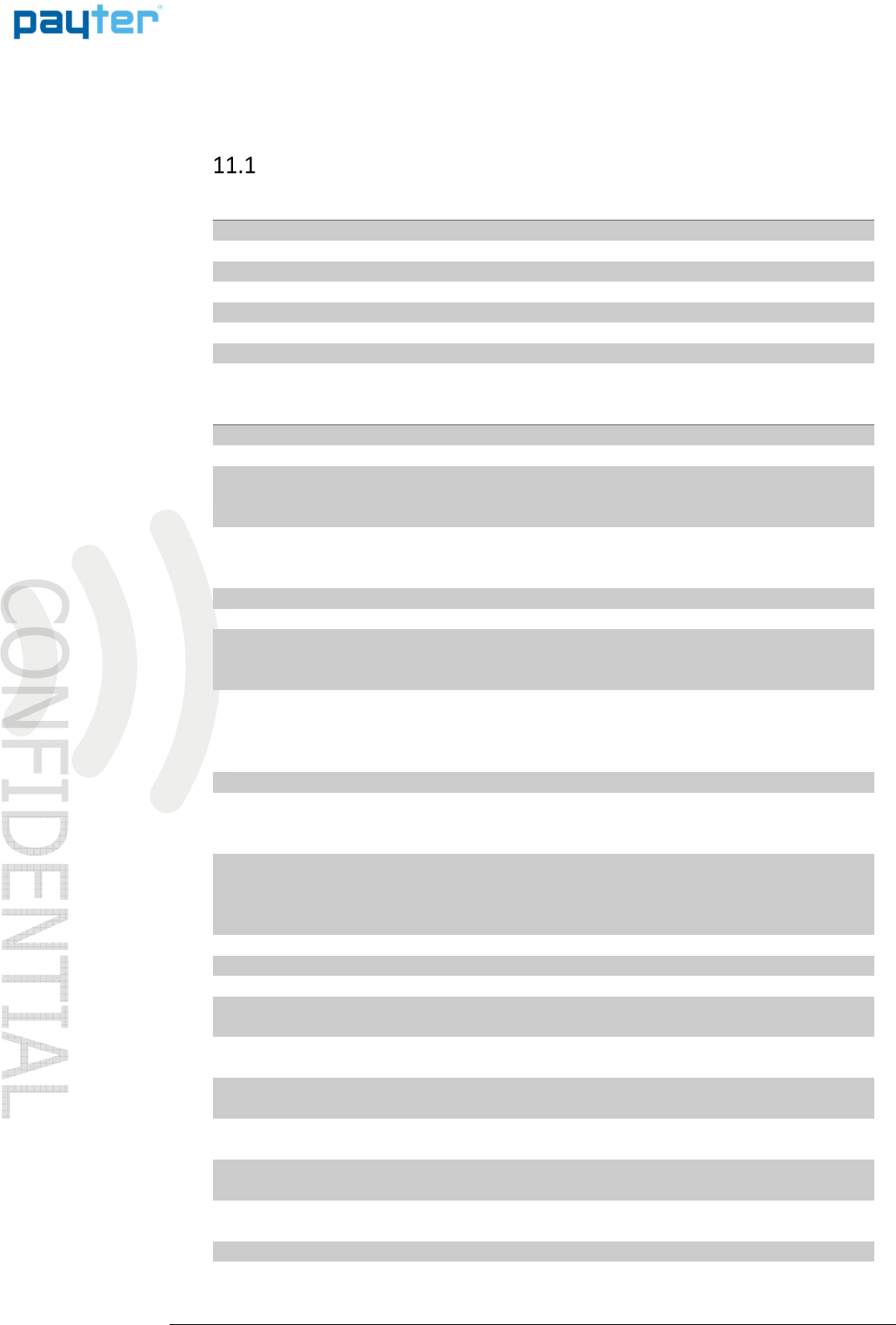
P68 User Manual
Page
29
/
36
Copyright © 2014 PAYTER
BV. All rights reserved. No
part of this document may be
reproduced in any form by
print, photo print, microfilm,
electronic copy or any other
means without written
permission by Payter BV.
11. Troubleshooting
Result Codes
Result CodesResult Codes
Result Codes
Result Codes Description
00 - 199 Terminal Internal errors
500 - 799 “
200 - 299 Network infrastructure related errors
300 - 399 Transaction related errors
400 - 499 Contactless interface related issues
Table 17 - Result code categories.
Result Codes Description Category
02 Initialization Failed
10 Wrong terminal mode, the terminal is configured in the
wrong mode. (Change to mode 5 RTP)
18 Crypto error, during loading of secure configuration,
Probably wrong configuration file.
24 Hash Failed, check hash setting in terminal !!!!!!!!!!
101 No SAM Found, the SAM module is not detected or cannot
be read. Please check if SAM module is properly placed in
one of the slots.
105 Applet not found on the SAM module.
1 The Settings for APLET ID are not correct.
2 The SAM is not provisioned correctly, request a new SAM
2XX
Network Infrastructure related error please perform
network troubleshooting for LAN or Mobile internet.
203 & 204 Connection to the host is OK, but host responses were not
received correctly. Contact Host service provider to resolve
this issue
216 HTTP module Fault
217 SOAP module fault
218 Web Service not ready
219 SSL Certificate expired, contact local supplier on how to
solve this issue.
220 SSL Certificate revoked, contact local supplier on how to
solve this issue.
221 SSL Certificate CN mismatch, contact local supplier on how
to solve this issue.
222 SSL certificate is self-signed or not signed by a trusted CA,
contact local supplier on how to solve this issue.
223 SSL Version not allowed, contact local supplier on how to
solve this issue.
224 SSL Certificate Error, contact local supplier on how to solve
this issue.
3XX
This error range covers transaction related errors
1. Perform network trouble shooting
2. Try reloading the terminal configuration files
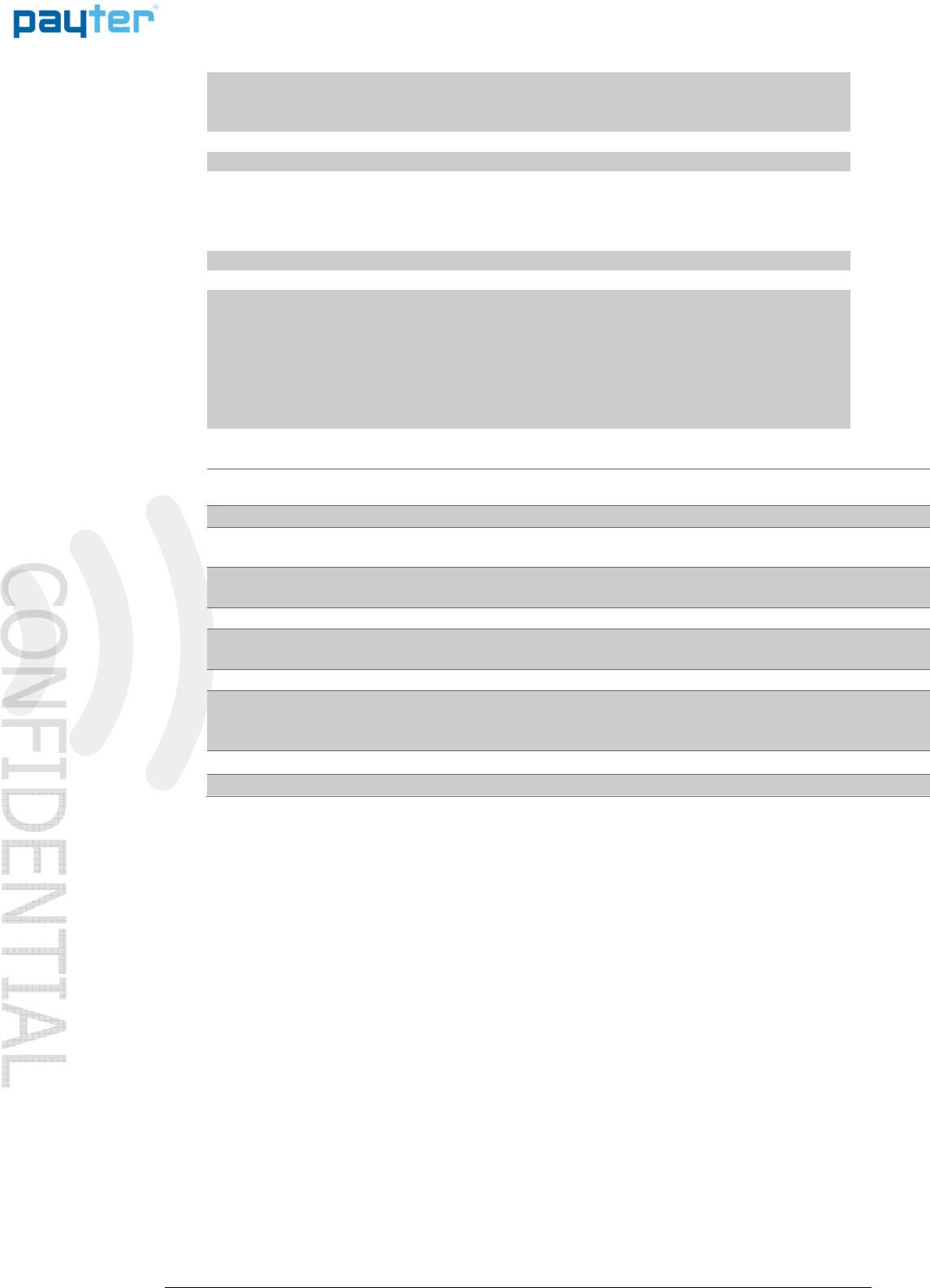
P68 User Manual
Page
30
/
36
Copyright © 2014 PAYTER
BV. All rights reserved. No
part of this document may be
reproduced in any form by
print, photo print, microfilm,
electronic copy or any other
means without written
permission by Payter BV.
301 Transaction host error, this fault code indicates a specific
issue that occurred while the Host was processing a
transaction.
4XX
This error range covers errors related to the contactless
interface. Perform a test with another contactless card or
token to validate that the card is not the cause of the
problem. If
XX
1XX
5XX
6XX
7XX
Terminal internal error.
If the result code is not specifically listed, but falls in one of
these categories then the terminal has an internal error,
contact your local supplier for assistance.
Table 18 – Result code description
Display message Description Possible Solution
“Wait for network” No active network connection
detected.
Perform LAN or mobile internet
trouble shooting
"Recover network" Network connection Lost Perform LAN or mobile internet
trouble shooting
“NO SAM” No SAM module detected during
startup.
“Invalid Arguments” No valid configuration is present
“Initializing” If the terminal remains in this state it
is not receiving commands from the
vending machine.
Check the settings for
MDB/PVP/CCI.
Table 19 – Display message description
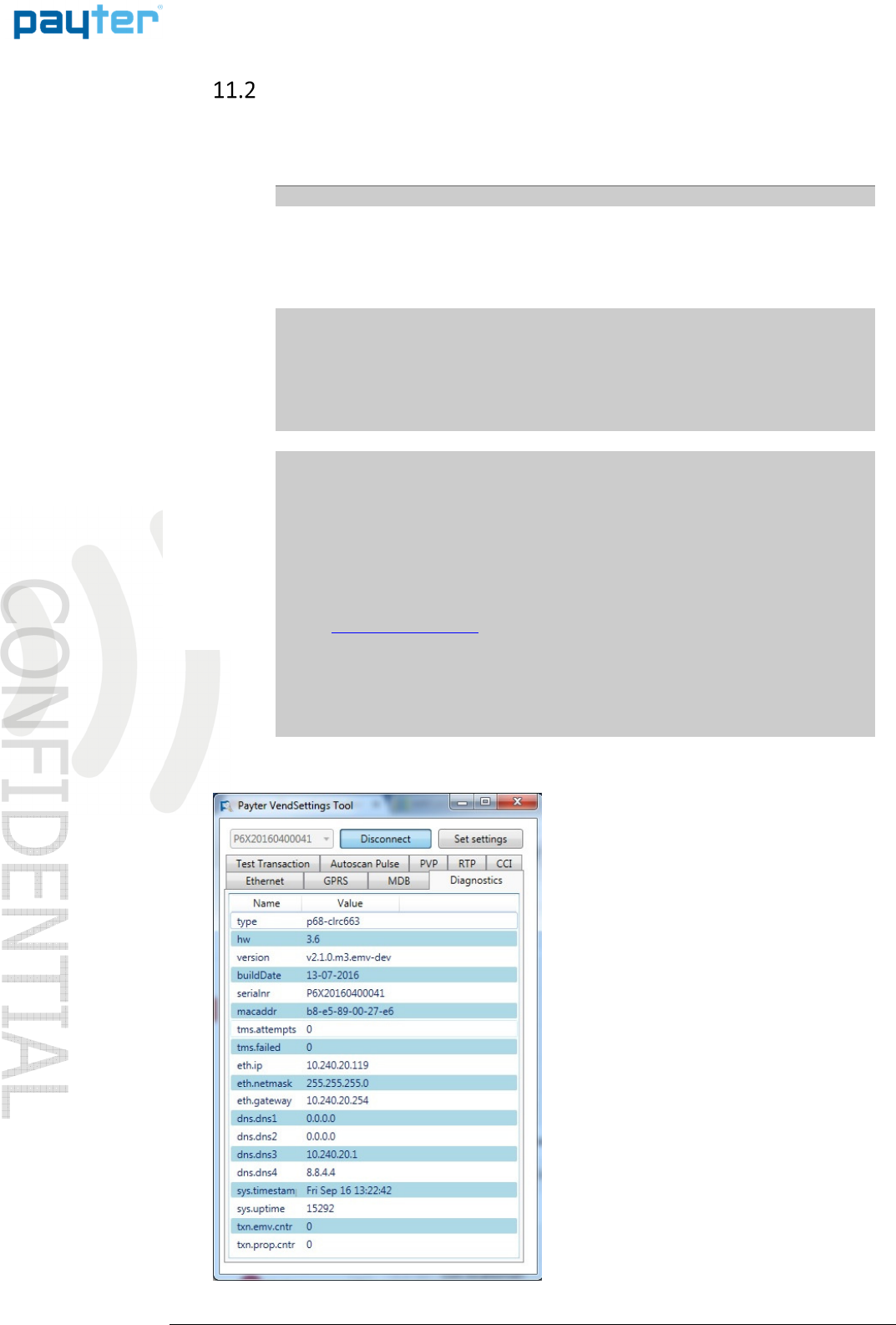
P68 User Manual
Page
31
/
36
Copyright © 2014 PAYTER
BV. All rights reserved. No
part of this document may be
reproduced in any form by
print, photo print, microfilm,
electronic copy or any other
means without written
permission by Payter BV.
No Network
connection
Host not
reachable
LAN troubleshooting
LAN troubleshootingLAN troubleshooting
LAN troubleshooting
When a network connection cannot be established, perform the following checks:
Solution
1 Check the LAN cable is connected properly, on the terminal connector the
orange and the green LEDs should indicate link-up and activity. If not
double check if the cable is connected properly in the terminal and the
patch outlet.
2 Validate the network settings with the Local IT administrator.
- Dynamic or static IP
- Subnet mask
- DNS
- Gateway
- Verify, with the local IT administrator, whether below ports and URL’s are
accessible
Transaction processing Creditcall / Elavon
https://live.cardeasexml.com (port 443)
Transaction processing PayPlaza
https://89.221.178.190 (port 1445)
Transaction processing CCV
https://oltp.ccvpay.nl (port 10037)
To verify whether the network is correctly setup. Connect a laptop using
the same cable, outlet and network settings and using a browser try to
connect to the URL’s listed.
Table 20 – LAN Troubleshooting
Use the Diagnostics features of the Vend
Settings Tool to see if and how the terminal is
connected to the network.
Fig. 18 - LAN status information
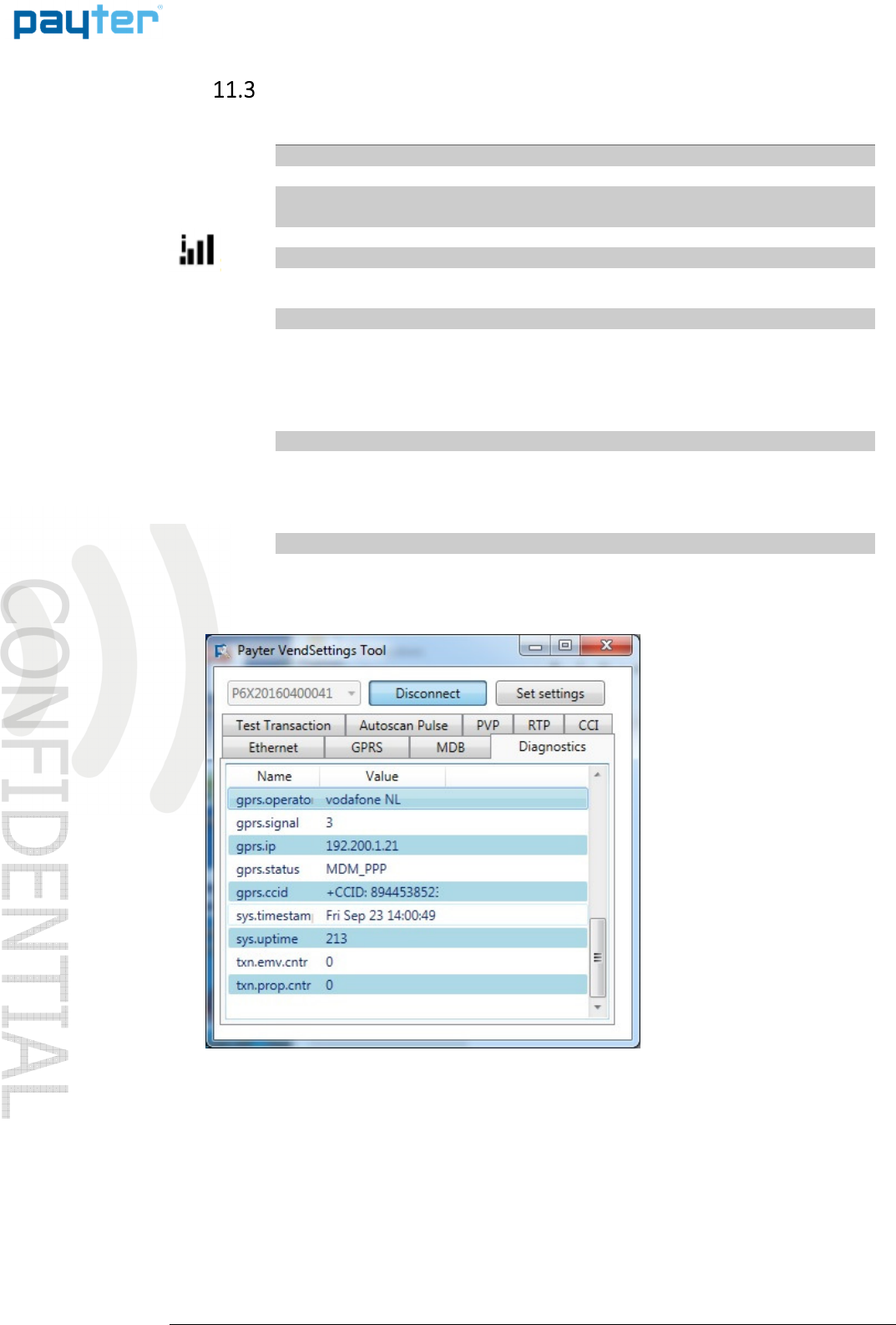
P68 User Manual
Page
32
/
36
Copyright © 2014 PAYTER
BV. All rights reserved. No
part of this document may be
reproduced in any form by
print, photo print, microfilm,
electronic copy or any other
means without written
permission by Payter BV.
‘….’ Icon Blinking
(No GSM signal)
‘i’ Does not appear
(not connected to
Mobile Internet)
Payment speed
has decreased.
Mobile Internet
Mobile Internet Mobile Internet
Mobile Internet trouble
troubletrouble
troubleshooting
shootingshooting
shooting
Solution
1 Verify whether the data SIM card is placed.
2 If the data SIM card has a PIN code, set it up in the terminal, or remove the
PIN.
3 Check whether the data SIM card is activated with the provider.
4 Verify if the external antenna is correctly connected to the terminal.
5 Check the antenna placement. Relocate the antenna preferably outside the
host machine, do not enclose the antenna in metal.
- Obtain the correct mobile internet settings:
1. APN
2. Username
3. Password
And set the terminal up accordingly.
- The terminal will automatically fall back to the GPRS(2G) service if the
3G/HSPA service is not available, causing a possible slowdown in
transaction speeds. Consult with your mobile internet service provider if
this happens regularly.
Table 21 – Mobile Internet troubleshooting
.
Fig. 19 - Mobile Internet Status Information
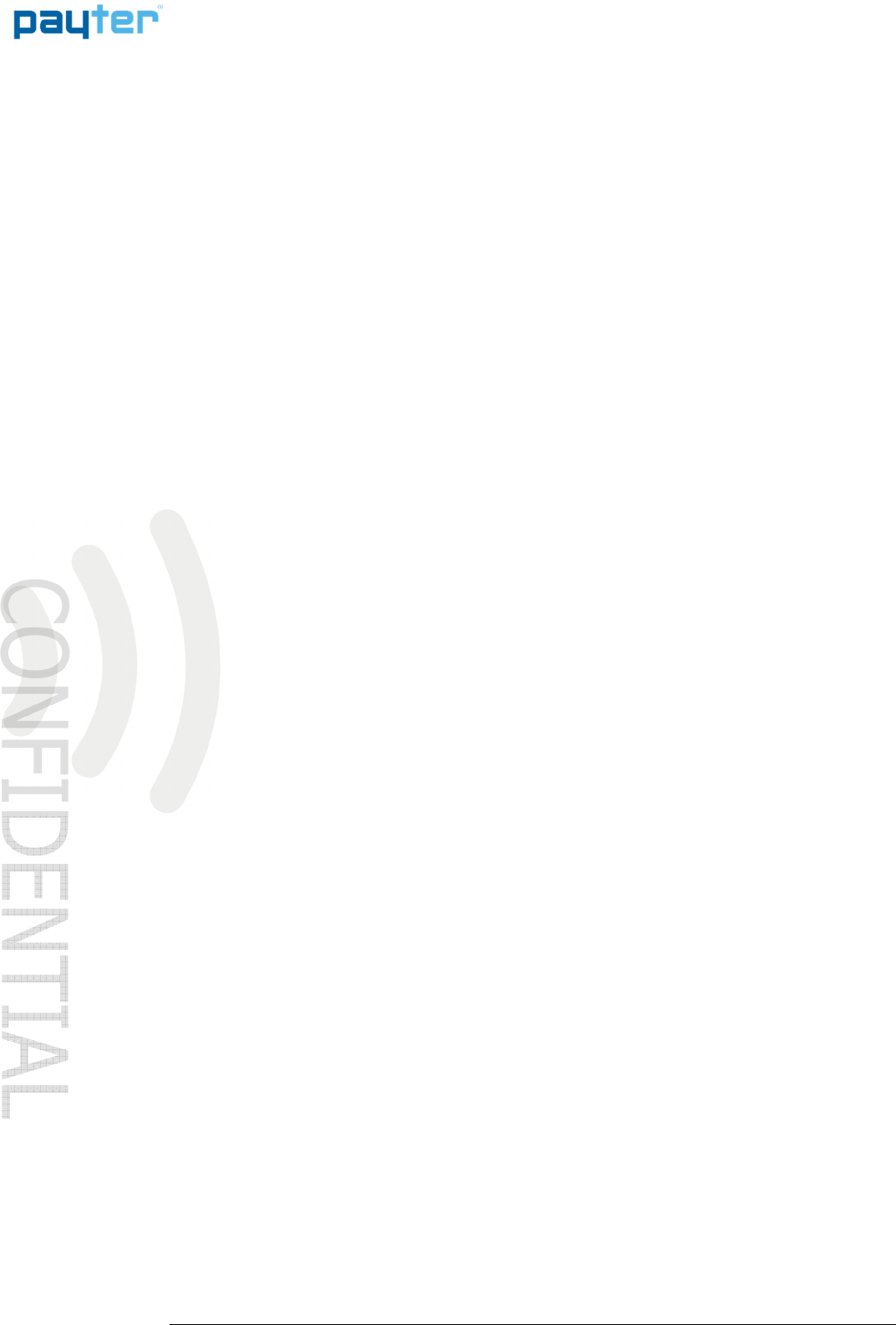
P68 User Manual
Page
33
/
36
Copyright © 2014 PAYTER
BV. All rights reserved. No
part of this document may be
reproduced in any form by
print, photo print, microfilm,
electronic copy or any other
means without written
permission by Payter BV.
12. Contact
Payter B.V.
Rozenlaan 115
3051 LP Rotterdam
t +31 (0)8 54 01 23 80
f +31 (0)8 40 03 86 50
info@payter.nl
Warranty Certificate
Payter B.V. warrants to the original purchaser that this product is free from defects in material or
workmanship for the period of one year from the date of purchase. This warranty does not apply
to damage incurred due to misuse; unapproved repairs or alterations.
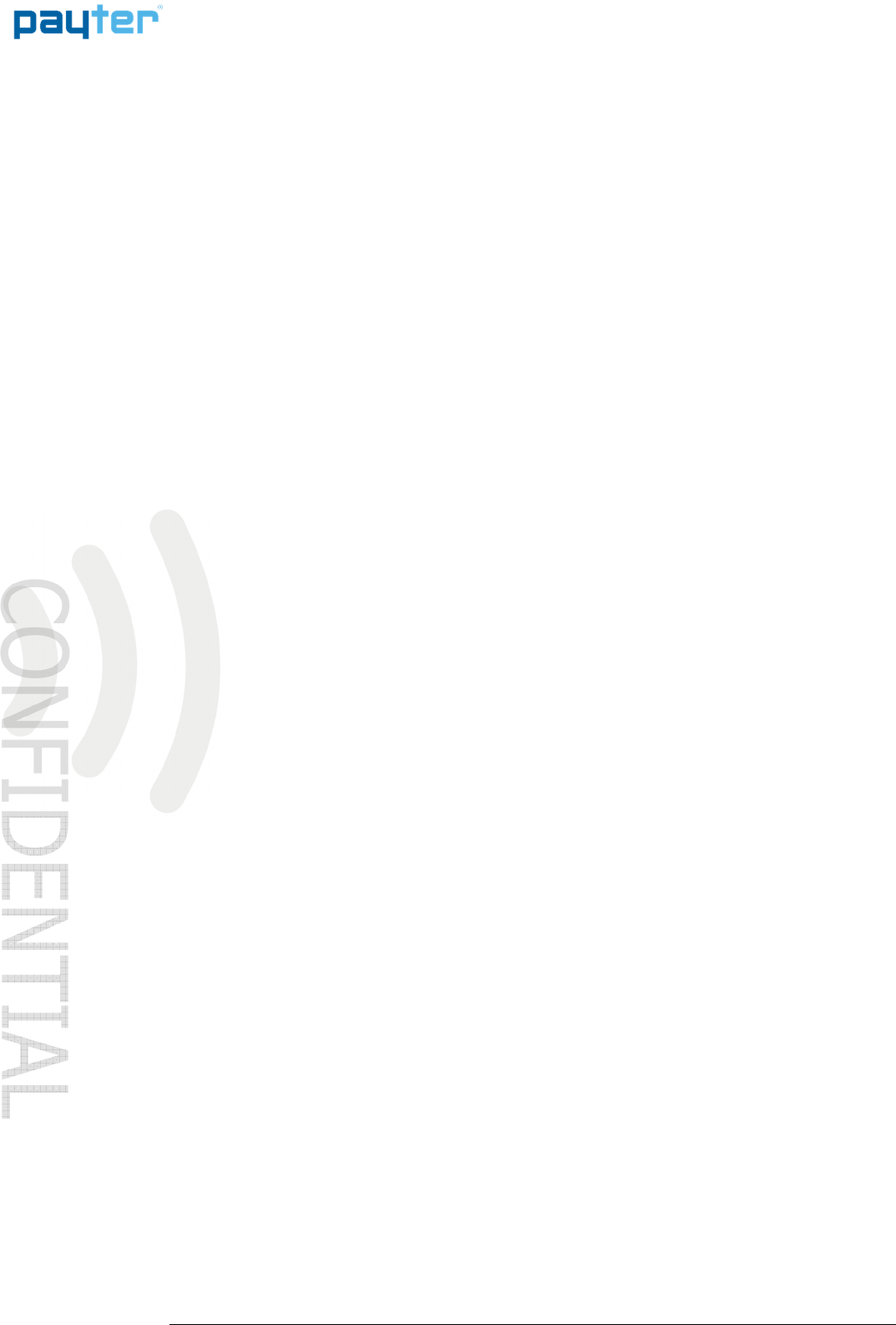
P68 User Manual
Page
34
/
36
Copyright © 2014 PAYTER
BV. All rights reserved. No
part of this document may be
reproduced in any form by
print, photo print, microfilm,
electronic copy or any other
means without written
permission by Payter BV.
13. FCC Compliance Statement
This device does not contain any user serviceable parts, under no condition are modifications to
this device allowed. Any modifications made without permission of a responsible party can lead
to non-compliant behavior.
The 3G/HSPA antenna should always be installed at least 20cm away from human body parts.
FCCID:
2AHPP P68001
NOTE: This equipment has been tested and found to comply with the limits for a Class B digital
device, pursuant to part 15 of the FCC Rules. These limits are designed to provide reasonable
protection against harmful interference in a residential installation. This equipment generates,
uses and can radiate radio frequency energy and, if not installed and used in accordance with the
instructions, may cause harmful interference to radio communications. However, there is no
guarantee that interference will not occur in a particular installation. If this equipment does
cause harmful interference to radio or television reception, which can be determined by turning
the equipment off and on, the user is encouraged to try to correct the interference by one or
more of the following measures:
• Reorient or relocate the receiving antenna.
• Increase the separation between the equipment and receiver.
• Connect the equipment into an outlet on a circuit different from that to which the
receiver is connected.
• Consult the dealer or an experienced radio/TV technician for help.
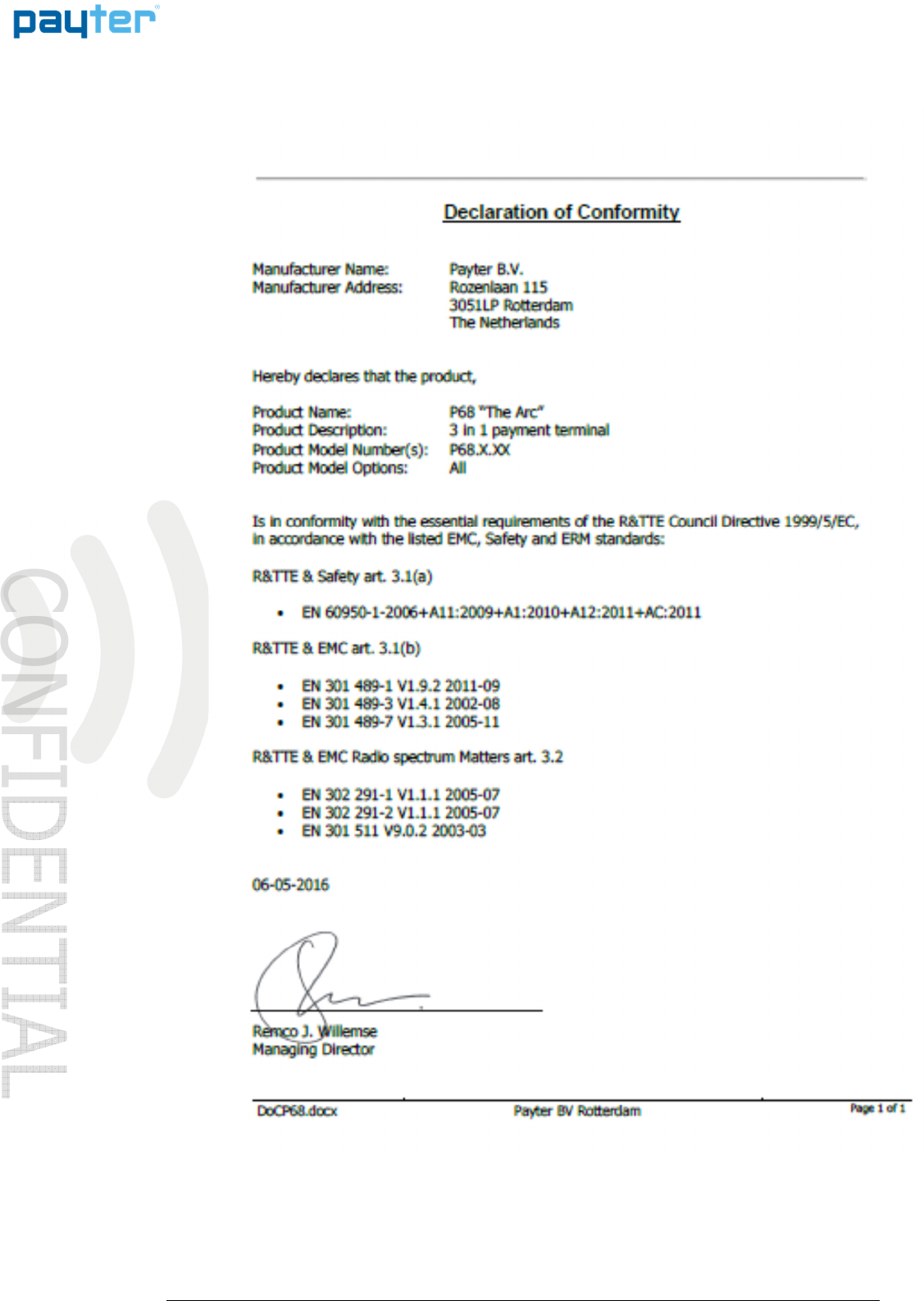
P68 User Manual
Page
35
/
36
Copyright © 2014 PAYTER
BV. All rights reserved. No
part of this document may be
reproduced in any form by
print, photo print, microfilm,
electronic copy or any other
means without written
permission by Payter BV.
14. CE Declaration of Conformity
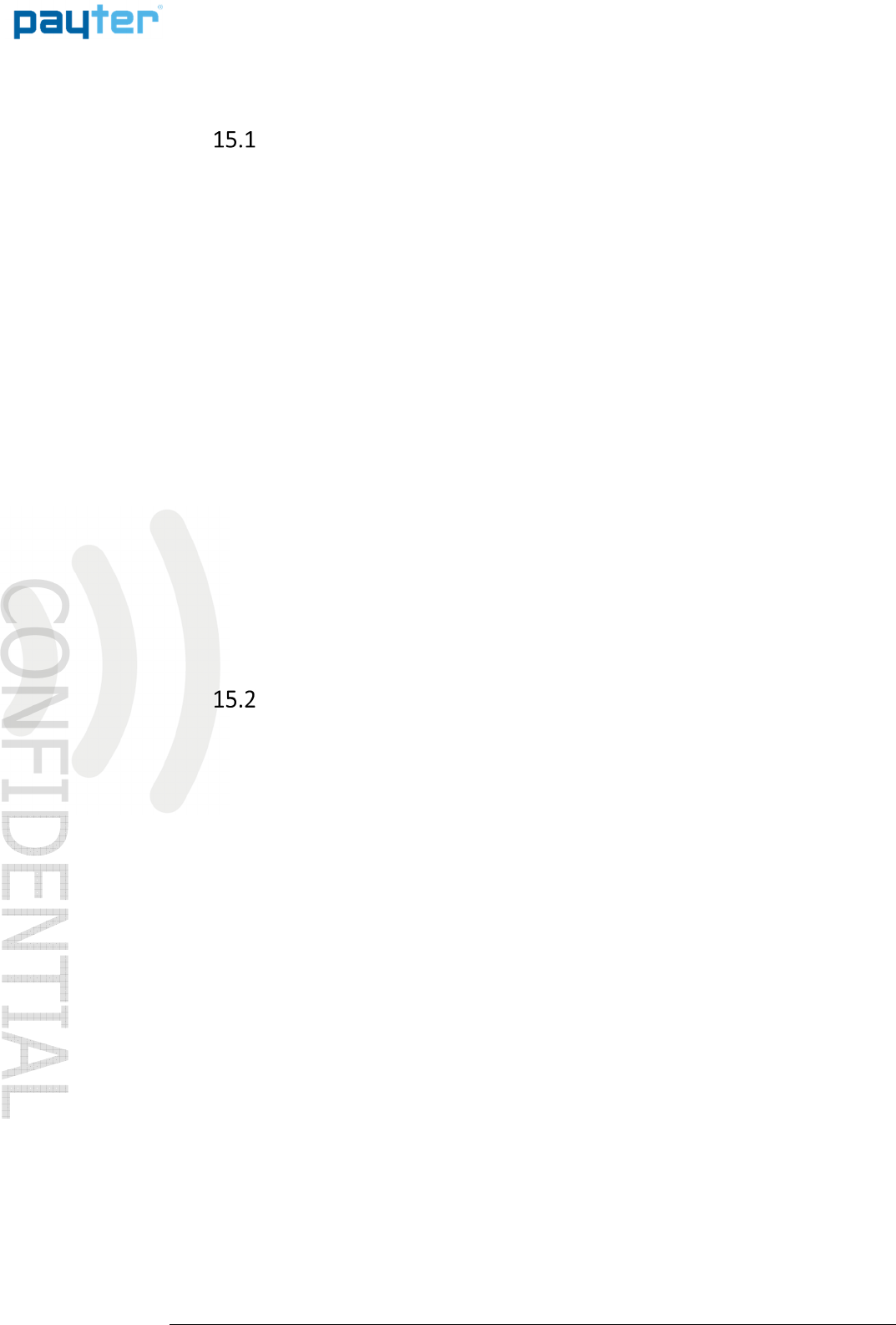
P68 User Manual
Page
36
/
36
Copyright © 2014 PAYTER
BV. All rights reserved. No
part of this document may be
reproduced in any form by
print, photo print, microfilm,
electronic copy or any other
means without written
permission by Payter BV.
15. Licenses
LWIP
LWIPLWIP
LWIP
Copyright (c) 2001-2004 Swedish Institute of Computer Science.
All rights reserved.
Redistribution and use in source and binary forms, with or without modification,
are permitted provided that the following conditions are met:
1. Redistributions of source code must retain the above copyright notice,
this list of conditions and the following disclaimer.
2. Redistributions in binary form must reproduce the above copyright notice,
this list of conditions and the following disclaimer in the documentation
and/or other materials provided with the distribution.
3. The name of the author may not be used to endorse or promote products
derived from this software without specific prior written permission.
THIS SOFTWARE IS PROVIDED BY THE AUTHOR ``AS IS'' AND ANY EXPRESS OR IMPLIED
WARRANTIES, INCLUDING, BUT NOT LIMITED TO, THE IMPLIED WARRANTIES OF
MERCHANTABILITY AND FITNESS FOR A PARTICULAR PURPOSE ARE DISCLAIMED. IN NO EVENT
SHALL THE AUTHOR BE LIABLE FOR ANY DIRECT, INDIRECT, INCIDENTAL, SPECIAL,
EXEMPLARY, OR CONSEQUENTIAL DAMAGES (INCLUDING, BUT NOT LIMITED TO, PROCUREMENT
OF SUBSTITUTE GOODS OR SERVICES; LOSS OF USE, DATA, OR PROFITS; OR BUSINESS
INTERRUPTION) HOWEVER CAUSED AND ON ANY THEORY OF LIABILITY, WHETHER IN
CONTRACT, STRICT LIABILITY, OR TORT (INCLUDING NEGLIGENCE OR OTHERWISE) ARISING
IN ANY WAY OUT OF THE USE OF THIS SOFTWARE, EVEN IF ADVISED OF THE POSSIBILITY
OF SUCH DAMAGE.
SPIFFS
SPIFFSSPIFFS
SPIFFS
The MIT License (MIT)
Copyright (c) 2013-2016 Peter Andersson (pelleplutt1976<at>gmail.com)
Permission is hereby granted, free of charge, to any person obtaining a copy of
this software and associated documentation files (the "Software"), to deal in
the Software without restriction, including without limitation the rights to
use, copy, modify, merge, publish, distribute, sublicense, and/or sell copies of
the Software, and to permit persons to whom the Software is furnished to do so,
subject to the following conditions:
The above copyright notice and this permission notice shall be included in all
copies or substantial portions of the Software.
THE SOFTWARE IS PROVIDED "AS IS", WITHOUT WARRANTY OF ANY KIND, EXPRESS OR
IMPLIED, INCLUDING BUT NOT LIMITED TO THE WARRANTIES OF MERCHANTABILITY, FITNESS
FOR A PARTICULAR PURPOSE AND NONINFRINGEMENT. IN NO EVENT SHALL THE AUTHORS OR
COPYRIGHT HOLDERS BE LIABLE FOR ANY CLAIM, DAMAGES OR OTHER LIABILITY, WHETHER
IN AN ACTION OF CONTRACT, TORT OR OTHERWISE, ARISING FROM, OUT OF OR IN
CONNECTION WITH THE SOFTWARE OR THE USE OR OTHER DEALINGS IN THE SOFTWARE.