Robotiq Universal Controller Instruction Manual User PDF
Controller Usermanual Pdf 20180405 Controller_UserManual_PDF_20180405 Controller_UserManual_PDF_20180405 support_s production robotiq-website-api 3:
Controller Usermanual Pdf 20180528 Controller_UserManual_PDF_20180528 Controller_UserManual_PDF_20180528 support_s production robotiq-website-api 3:
Controller Usermanual Pdf Controller_UserManual_PDF Controller_UserManual_PDF 20180528184759455 uploads production robotiq-website-api 3:
2018-04-05
: Pdf Controller Usermanual Pdf Controller_UserManual_PDF uploads production
Open the PDF directly: View PDF ![]() .
.
Page Count: 39

Get the latest version of the manual at support.robotiq.com
Original Notice

Robotiq Universal ControllerInstruction Manual
Table of Contents
Table of Contents 2
Revisions 3
1. General Presentation 4
2. Safety 6
2.1 Warning 7
2.2 Intended Use 8
3. Installation 9
3.1 Scope of Delivery 9
3.2 Environmental and operating conditions 10
3.3 Mechanical connections 11
3.4 Power supply specifications 12
3.5 Wiring 13
3.5.1 Power connection 15
3.5.2 Communication connection 17
4. Control 26
4.1 Overview 26
4.2 Status LEDs 26
4.2.1 Supply LED 27
4.2.2 Communication LED 27
4.2.3 Fault LED 27
4.3 Controller register mapping 28
4.4 Robot output registers & functionalities 28
4.5 Robot input registers & status 29
5. User Interface 30
6. Specifications 31
6.1 Technical dimensions 31
6.2 Mechanical specifications 32
6.3 Moment of inertia and center of mass 32
6.4 Electrical ratings 33
7. Maintenance 34
8. Spare Parts, Kits and Accessories 35
9. Troubleshooting 36
10. Warranty 38
11. Contact 39
©Robotiq inc. 2008 - 2014 2

Robotiq Universal ControllerInstruction Manual
Revisions
Robotiq may modify this product without notice, when necessary, due to product improvements, modifications or changes in specifications. If such modification is
made, the manual will also be revised, see revision information. See the latest version of this manual online at http://support.robotiq.com/.
Revision 180327
Udated section 3 : Installation
Revision 140626
Manual release
Copyright
© 2008-2014 Robotiq Inc. All rights reserved.
This manual, and the product it describes, are protected by the Copyright Act of Canada, by laws of other countries, and by international treaties, and therefore
may not be reproduced in whole or in part, whether for sale or not, without prior written consent from Robotiq. Under copyright law, copying includes translation
into another language or format.
Information provided by Robotiq in this document is believed to be accurate and reliable. However, no responsibility is assumed by Robotiq for its use. There may
be some differences between the manual and the product if the product has been modified after the edition date.
The information contained in this document is subject to change without notice.
©Robotiq inc. 2008 - 2014 3
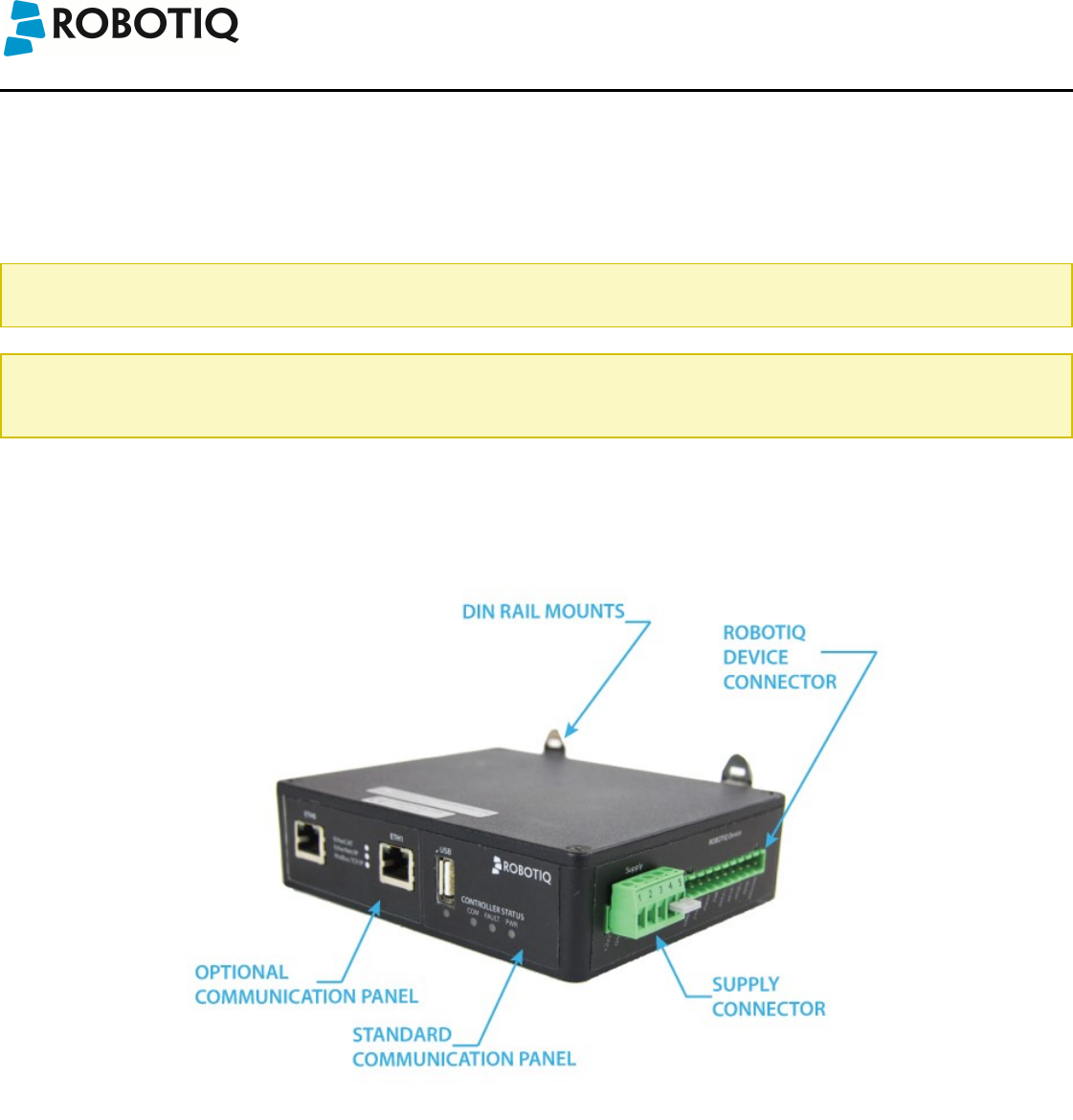
Robotiq Universal ControllerInstruction Manual
1. General Presentation
The terms "Controller", "Universal Controller", "Robotiq Controller" , "K-Model", and "Robotiq Universal Controller" used in the following manual all refer to the
Robotiq Universal Controller. The Robotiq Universal Controller is a robotic peripheral controller for other Robotiq devices and communication with other robot
controllers. The Universal Controller is designed for industrial applications with various communication protocols and is common to all Robotiq devices.
Note
The following manual uses the metric system, unless specified, all dimensions are in millimeters.
Note
The following section presents the key features of the Controller and must not be considered as related to Controller operation, each feature is detailed in
an appropriate section of the manual. Safety guidelines must be read and understood before any operation is attempted with the Controller.
The Universal Controller has two panels as shown in Figure 1.1. The front panel is called the Communication Panel and covers standard and optional
communication features. The side panel is called the Supply Panel and features the connector for supply of the Controller, setup of emergency stop and the
Robotiq Device Connector.
Figure 1.1 : The Robotiq Universal Controller.
©Robotiq inc. 2008 - 2014 4
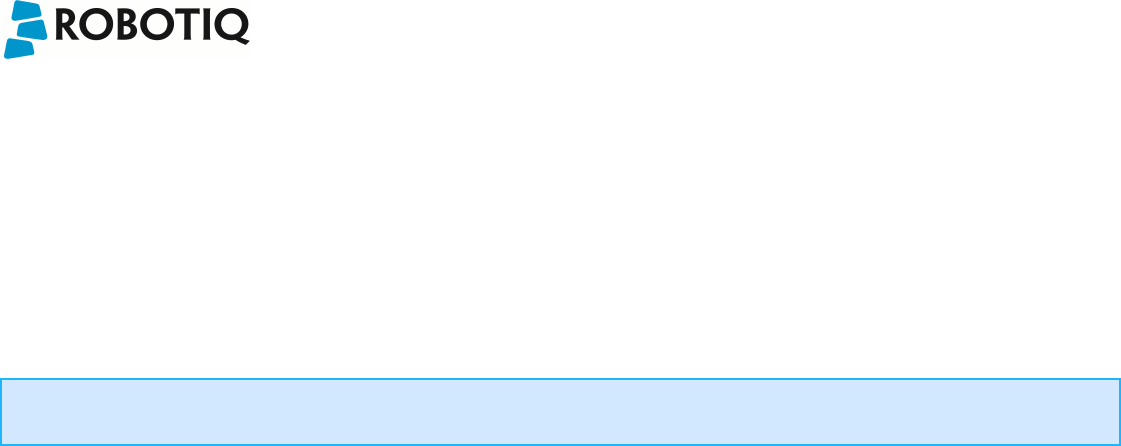
Robotiq Universal ControllerInstruction Manual
All Robotiq Universal Controllers have a standard USB 2.0 port available for serial communication. Optional communication panel choices are :
lEthernet family protocols
lEthernet / IP
lModbus TCP
lEtherCAT
lPROFINET
lDeviceNet
lCANopen
lProfibus
The Supply Panel is standard on all Controllers and includes a supply connector with an emergency stop feature and the Robotiq Device Connector for connection
to the various Robotiq Grippers.
Info
See section 3.5.1 Power connection for details on the Supply Panel and section 3.5.2 Communication connection for details on the Communication Panel.
The Robotiq User Interface can be used via the standard USB 2.0 port to control or configure Robotiq devices. Visit http://support.robotiq.com to get the latest
installer of the Robotiq User Interface along with appropriate documentation.
See the Robotiq User Interface Instruction Manual for details on usage of the RUI.
©Robotiq inc. 2008 - 2014 5
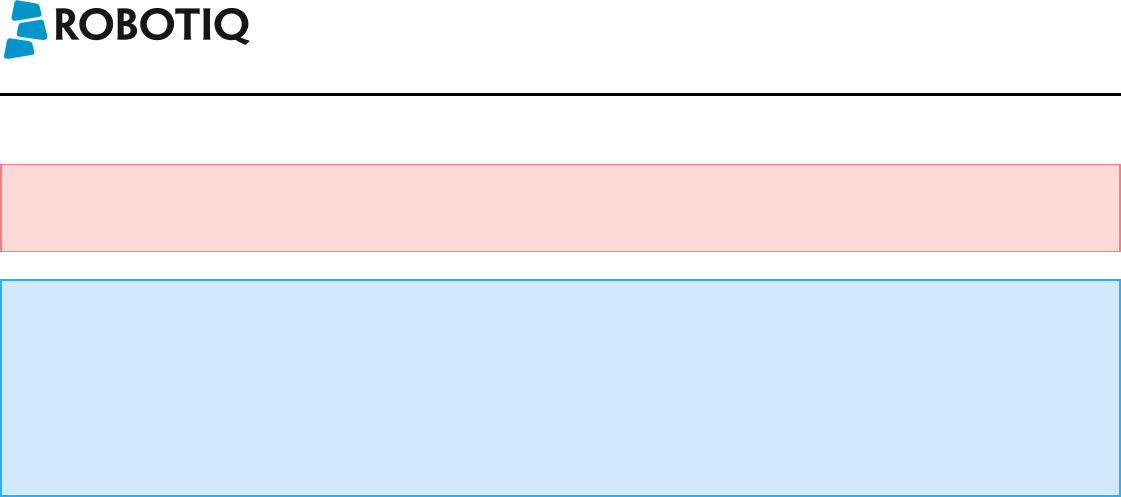
Robotiq Universal ControllerInstruction Manual
2. Safety
Warning
The operator must have read and understood all of the instructions in the following manual before handling the Robotiq Universal
Controller and the associated Gripper device.
The term "operator" refers to anyone responsible for any of the following operations on the Universal Controller and associated Gripper device :
lInstallation
lControl
lMaintenance
lInspection
lCalibration
lProgramming
lDecommissioning
This documentation explains the various components of the Universal Controller and its general operation. Read this documentation and the associated Robotiq
Gripper device documentation and be sure to understand its contents before handling the Controller or Gripper.
The drawings and photos in this documentation are representative examples and differences may exist between them and the delivered product.
©Robotiq inc. 2008 - 2014 6
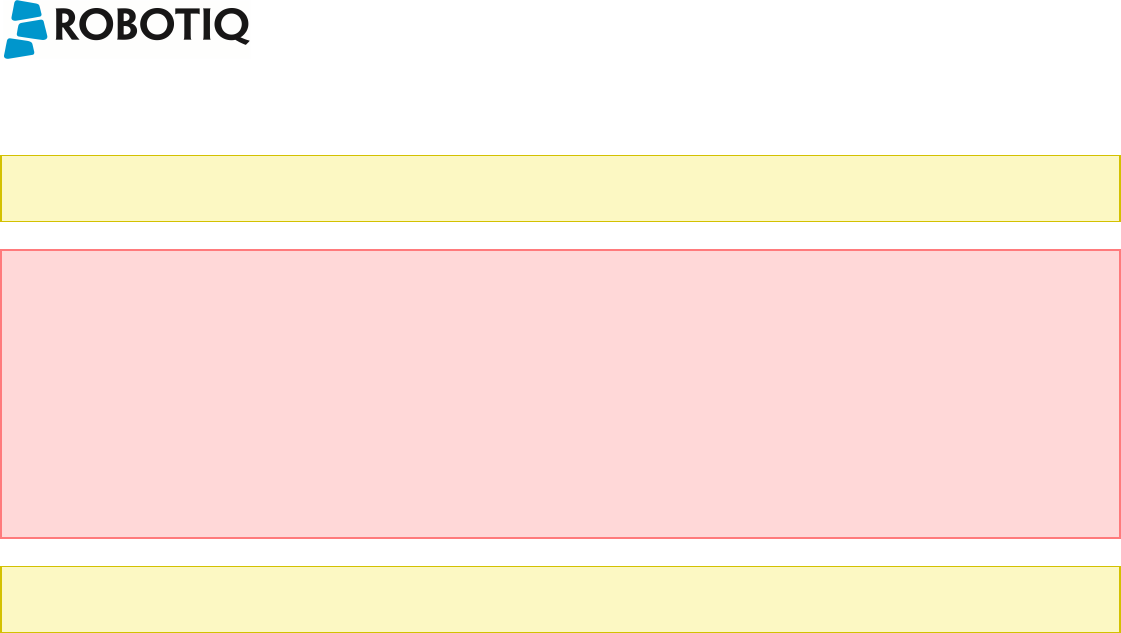
Robotiq Universal ControllerInstruction Manual
2.1 Warning
Note
Any use of the Controller in noncompliance of these warnings is inappropriate and may cause injury or damage.
Warning
Concerning Controller use in a robot environment (with robot and/or Robotiq Grippers):
lRespect all robot safety recommendations.
lRespect all Gripper safety recommendations.
lController must be installed in a secured and clean environment.
lMake sure all cord sets are always secured at the Gripper, the Controller and at the robot.
lRespect power supplies according to the associated Robotiq device.
lRespect fusing according to the associated Robotiq device.
lAlways respect the recommended keying for electrical connections.
lNever supply the Gripper with an alternative current source.
Any usage of the Controller beyond these definitions is inappropriate and may cause injury or damage.
Note
Usage of the Universal Controller with an emergency stop is strongly recommended.
©Robotiq inc. 2008 - 2014 7
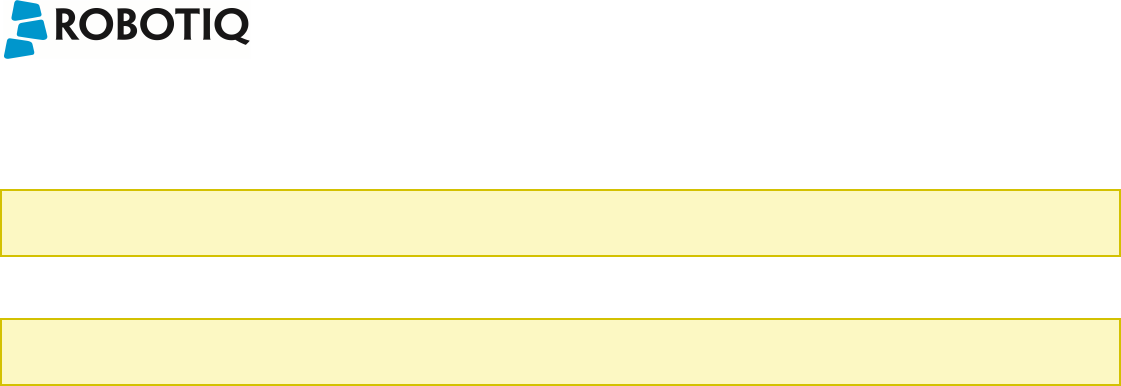
Robotiq Universal ControllerInstruction Manual
2.2 Intended Use
The Controller unit is designed for control of Robotiq devices such as the Robotiq Adaptive Robot Gripper series.
Caution
The Controller is NOT intended for robot control.
The product is intended to be installed in parallel to a robot or other automated machinery or equipment.
Note
Always comply with local and/or national laws, regulations and directives on automation safety and general machine safety.
The unit may be used only within the range of its technical data. Any other use of the product is deemed improper and unintended use. Robotiq will not be liable for
any damages resulting from improper use.
©Robotiq inc. 2008 - 2014 8
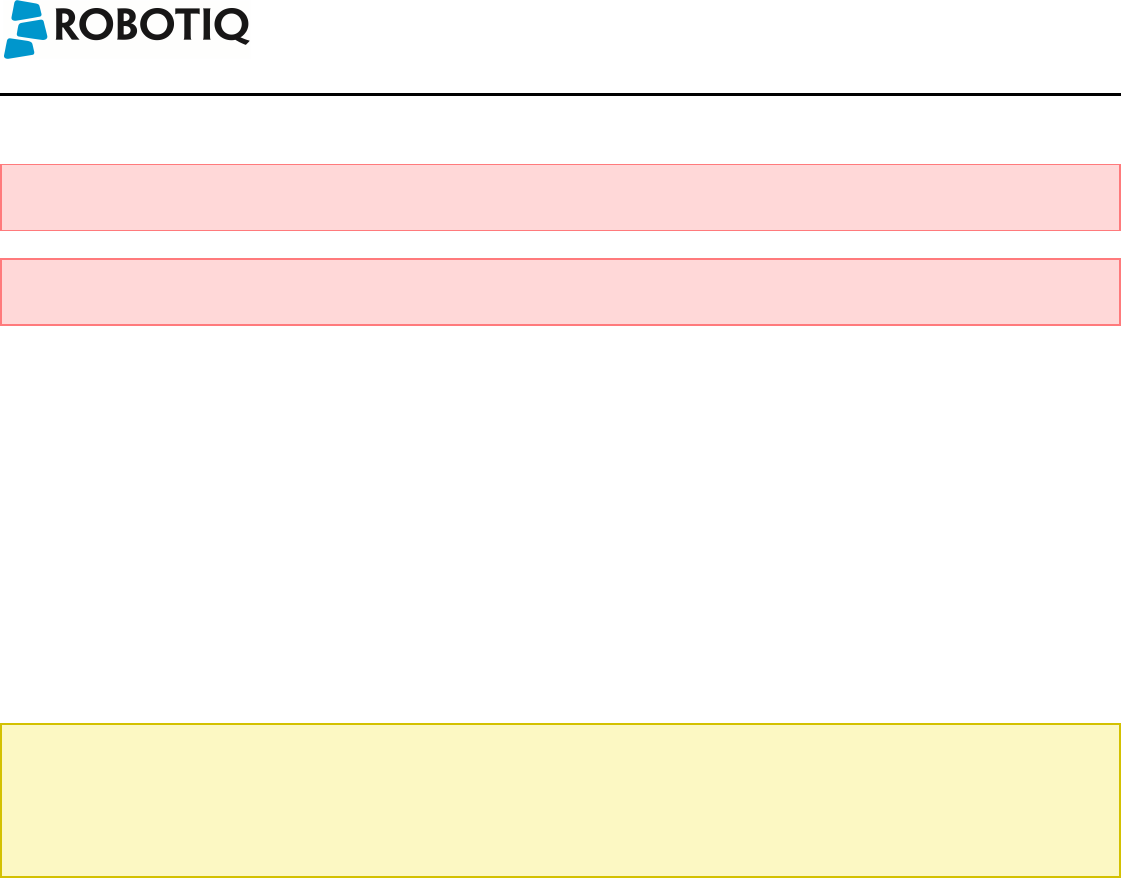
Robotiq Universal ControllerInstruction Manual
3. Installation
Warning
Be sure to read and understand the safety instructions related to the Universal Controller prior to installation.
Warning
Respect robot and Gripper safety measure and installation before operating or even turning on the power supply.
3.1 Scope of Delivery
Standard upon delivery :
lRobotiq Universal Controller (UNI-CTR-001-XXXX)
lReplace XXXX by one of the following communication options :
lENIP - Ethernet / IP
lMTCP - Modbus TCP
lECAT - EtherCAT
lDNET - DeviceNet
lCANO - CANopen
lPNET - PROFINET
lController Supply Connector with emergency stop jumper (CONN-COMB-2059)
lDIN rail #3 mounting clips
Note
The following are not included with the delivery of the Robotiq Universal Controller unless specified :
lCables.
lHardware required for any of the communication options, accessories, faceplates or fixtures.
lPower supply unit, power supply wiring or fuse.
See Spare Parts, Kits and Accessories section for a list of available parts and cables.
©Robotiq inc. 2008 - 2014 9
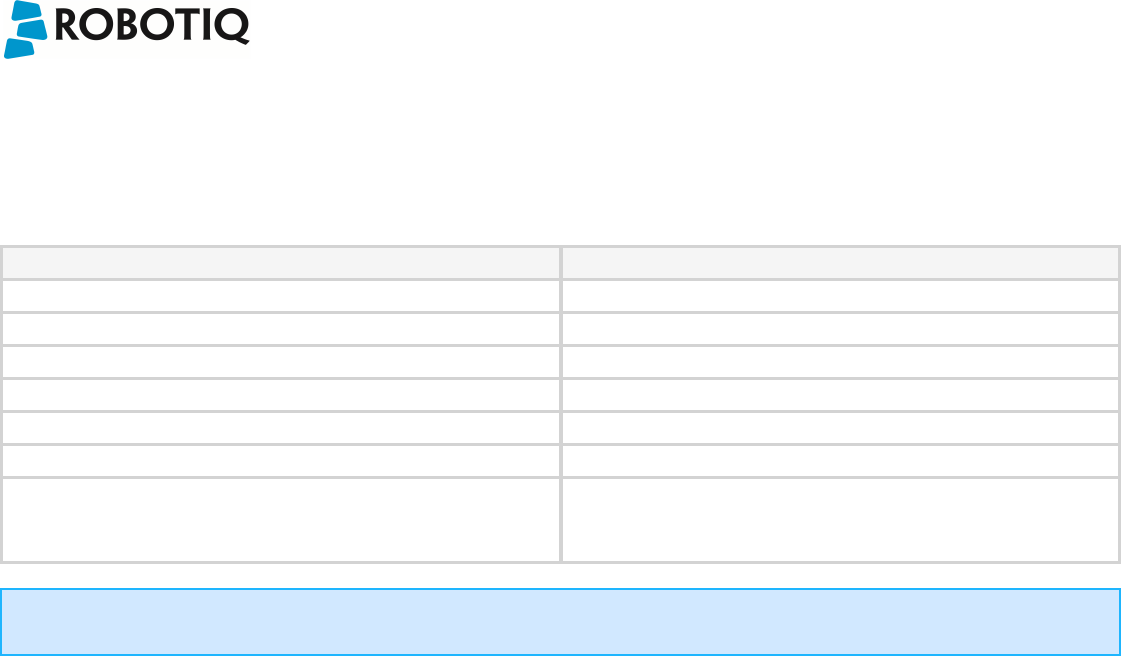
Robotiq Universal ControllerInstruction Manual
3.2 Environmental and operating conditions
The Controller is designed for industrial applications but requires clean conditions and is not water resistant. Always respect the conditions specified for storage and
operating environments:
SPECIFICATION VALUE
Minimum storage/transit temperature -22°F [-30°C]
Maximum storage/transit temperature 158°F [70°C]
Minimum operating temperature 32°F [0°C]
Maximum operating temperature 158°F [70°C]
Humidity (non-condensing) 20-80% RH
Vibration < 0.5G
Others lFree from dust, soot or water
lFree from corrosive gases, liquids or explosive gases
lFree from powerful electromagnetic interference sources
Info
If environmental conditions present dust, dirt or water, additional protection of the Controller will be required.
©Robotiq inc. 2008 - 2014 10
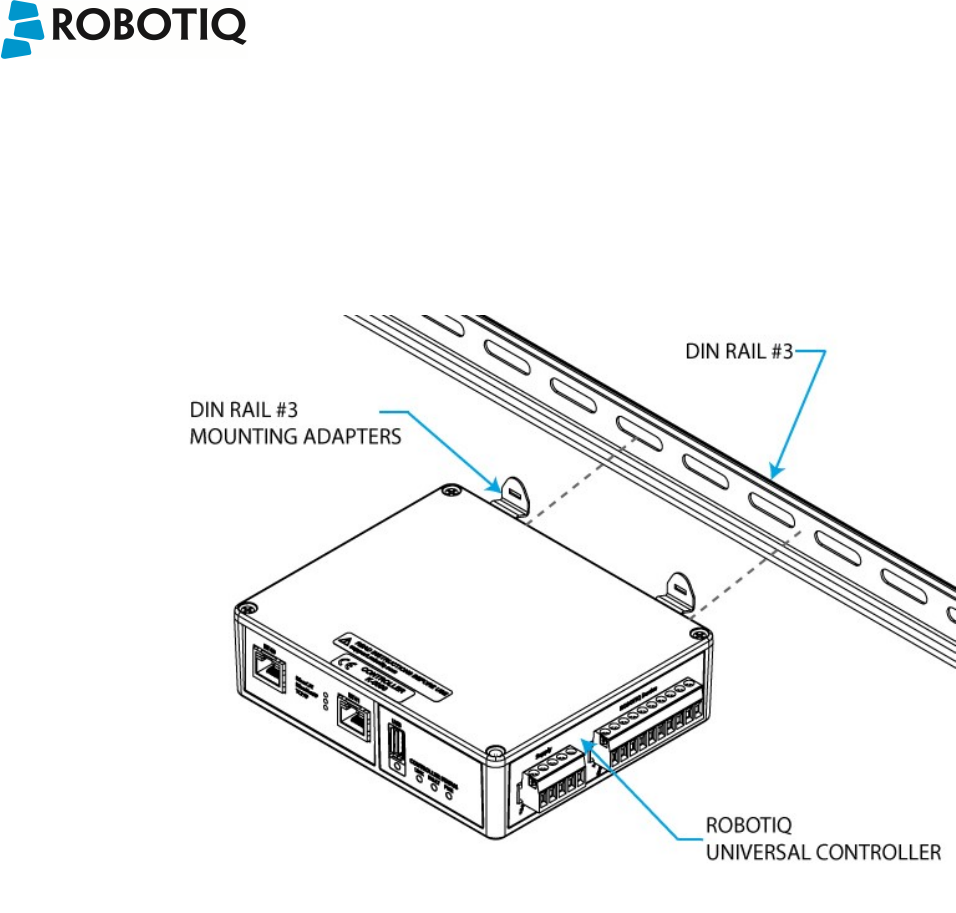
Robotiq Universal ControllerInstruction Manual
3.3 Mechanical connections
Robotiq Universal Controller is meant to be mounted on #3 DIN rails (standard on all Controllers).
Here are the steps to follow for the installation of the Controller (see Figure 3.3.1).
1. Secure the DIN rail.
2. Clip mounting adapters onto the rails.
Figure 3.3.1 : Attaching the Universal Controller using the DIN rails.
©Robotiq inc. 2008 - 2014 11
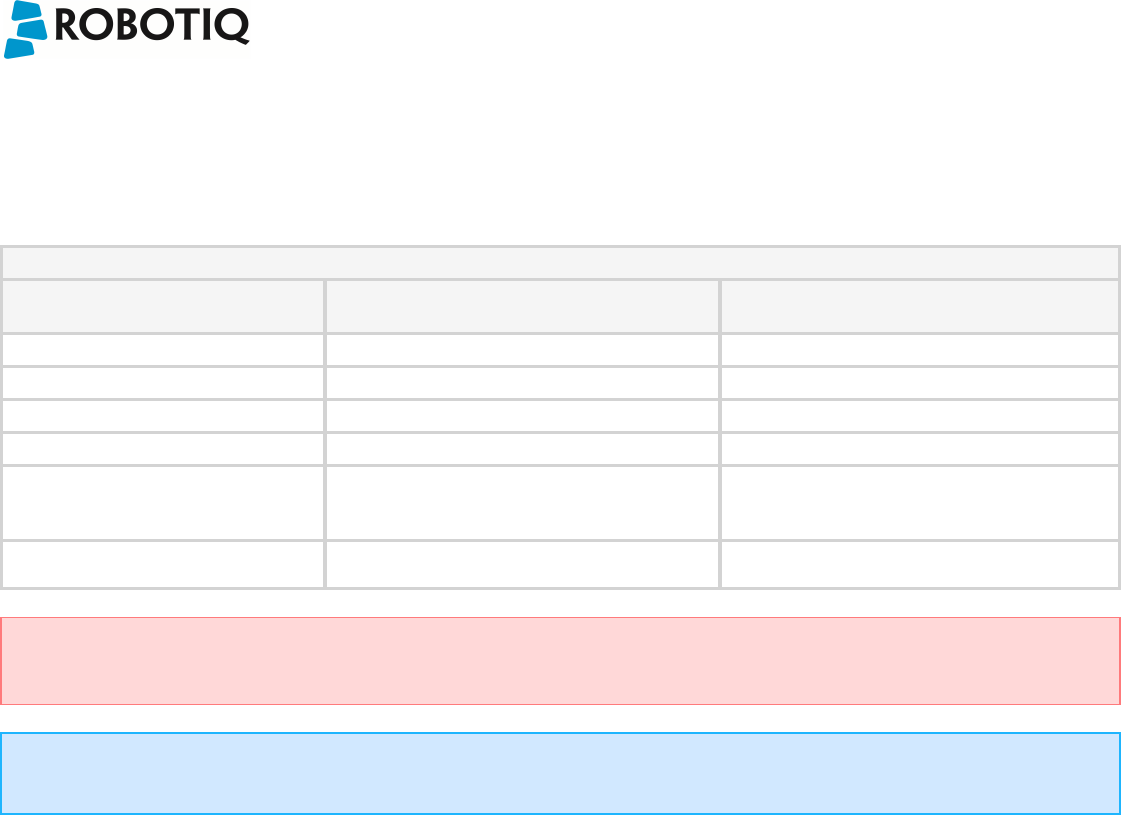
Robotiq Universal ControllerInstruction Manual
3.4 Power supply specifications
The Controller needs to be supplied by a DC voltage source. This power supply is not included with the Controller. Required power supply will be chosen according
to the associated Robotiq device. The following table shows the specifications regarding the power supply required to operate the Controller and Gripper properly.
POWER SUPPLY SPECIFICATION FOR VARIOUS ROBOTIQ DEVICES
SPECIFICATION 2-FINGER-85 (LASTEST) VALUES FOR 2-FINGER-85 (LEGACY) AND 3-
FINGER GRIPPER
Output voltage 24 V DC 24 V DC
Output current 1 A 2 A
Ripple 2-3 % peak-peak 2-3 % peak-peak
Output regulation 10% maximum 10% maximum
Overcurrent Recommended power supply as an internal
protection, otherwise fusing is required with :
2 A fuse at 77°F [25°C]2
Recommended power supply as an internal
protection, otherwise fusing is required with :
2 A fuse at 77°F [25°C]2
Overvoltage protection Not required1Not required1
Warning
1Always respect the ripple and output regulation tolerances on the output voltage, exceeding these limits could damage the Gripper. If your power supply
could exceed the specified regulation, over-voltage protection is required.
Info
2Suggested fuse is Phoenix Contact # 0916605 2 A thermal, use AWG #20 wiring.
Robotiq recommends the use of the following power supply:
lFor 4A : TDK-Lambda DPP Series, 100W Single Output DIN Rail Mount Power Supply,DDP100-24-1
©Robotiq inc. 2008 - 2014 12
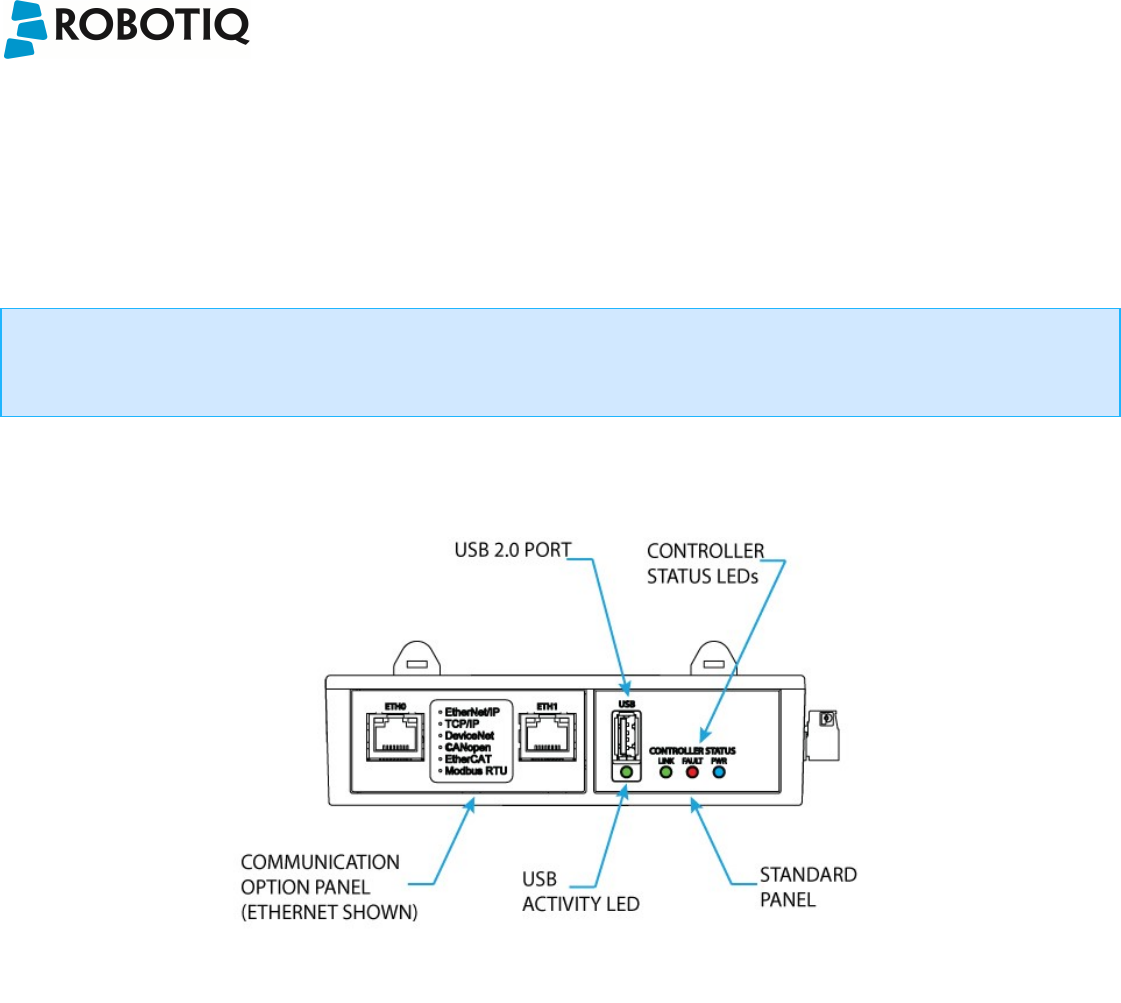
Robotiq Universal ControllerInstruction Manual
3.5 Wiring
The Controller communication ports are shown in Figure 3.5.1 and supply port in Figure 3.5.2. The Universal Controller is supplied via the Supply Connector port,
an optional emergency stop feature is present see section 3.5.1 Power connection for details on the supply pinout and emergency stop. Communication is
established with either the standard USB 2.0 port (for testing and configuration of the Controller) or via the optional communication fieldbus port, see section 3.5.2
Communication connection for details. The Robotiq devices are connected to the Controller via a single Gripper signal cable which connects onto the Robotiq
device port, the cable must be chosen according to the associated device, see the various Robotiq device manuals for details at support.robotiq.com.
Info
Note that the Communication Option Panel shown in Figure 3.5.1 will change according to the provided communication protocol. The Standard Panel,
which include the Status LEDs and the USB 2.0 port is standard on every Robotiq Universal Controller unit. The schematics bellow are represented with the
Ethernet family option.
Figure 3.5.1 : The Robotiq Universal Controller Communication Panel.
©Robotiq inc. 2008 - 2014 13

Robotiq Universal ControllerInstruction Manual
Figure 3.5.2 : Controller Supply Connector and Robotiq Device Connector for the Robotiq Universal Controller.
Info
Device (Gripper) signal cable is supplied by Robotiq, see your Robotiq Gripper Spare Parts, Kits and Accessories section.
Warning
Use proper cabling management. Be sure to have enough forgiveness in the cabling to allow movement of the Robotiq device along all axes without pulling
out the connectors. Always protect the controller-side of the cable with a strain relief cable clamp.
©Robotiq inc. 2008 - 2014 14
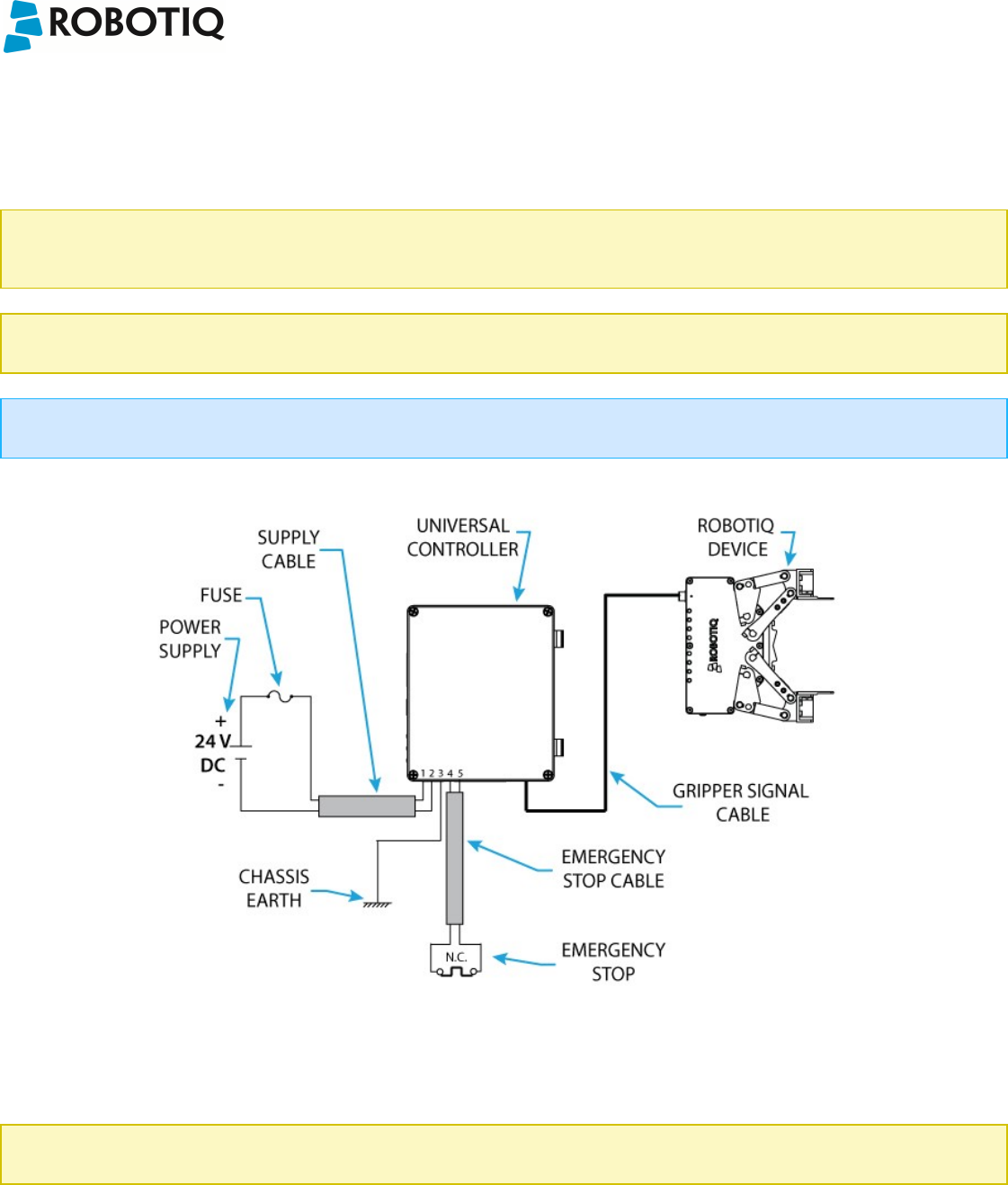
Robotiq Universal ControllerInstruction Manual
3.5.1 Power connection
Figure 3.5.1.1 presents the general cabling schematics of the Robotiq Universal Controller showing the power supply, fusing, grounding, emergency stop and
optional Robotiq device.
Note
Robotiq strongly advices the use of an emergency stop for all Robotiq devices. The emergency stop is normally closed. If an emergency stop is not used, a
jumper must be placed on pins 4 & 5 of the Supply Connector to allow usage of the device.
Caution
The fuse is external to the Controller and Robotiq device. It is not provided by Robotiq and the user is responsible for proper installation.
Info
Fusing must be chosen according to your Robotiq device, see details in section 3.4 Power supply specifications.
Figure 3.5.1.1 : Power connection diagram of the Robotiq Universal Controller.
The pin-out of the Supply Connector and the Robotiq Device Connector, as well as the matching device pinout are detailed in Figure 3.5.1.2.
Note
The 2-Finger 85 Gripper pin-out shows both generation of the Gripper, legacy Gripper has 8 pins while the lastest generation of the Gripper has 5 pins.
©Robotiq inc. 2008 - 2014 15
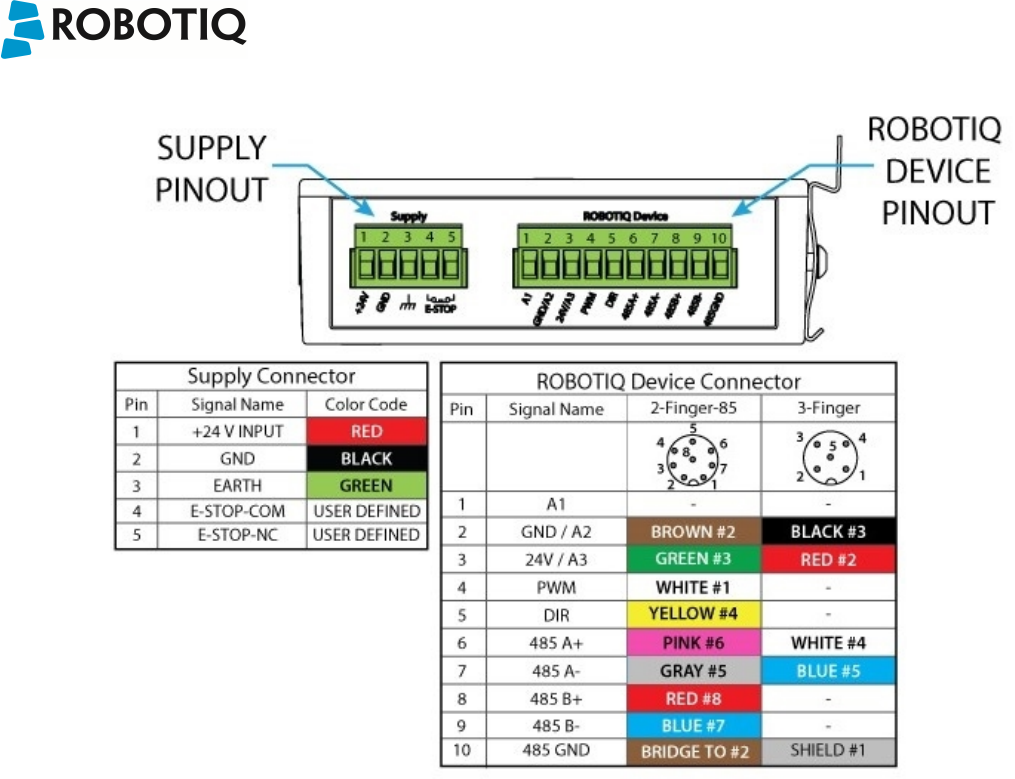
Robotiq Universal ControllerInstruction Manual
Figure 3.5.1.2 : Universal Controller Supply Connector and Robotiq Device Connector with matching pinout.
Supply cable should have the following specifications :
lFor 2A supply (3-Finger Gripper and 2-Finger-85(legacy and latest))
lminimum #22 AWG TEW, 300 V or 600 V.
The emergency stop cable should have the following specifications :
lMinimum 22 AWG TEW (recommended, current is 500 mA), 300 V or 600V.
lUsing a "normally closed" emergency stop button.
lInstalled in compliance with the Machinery Directive or compliance to national standards derived from the directive used in your country.
Earth grounding cable should have the following specifications :
lSame as supply.
Gripper signal cable is supplied by Robotiq, see the appropriate Spare Parts, Kits and Accessories section in your Robotiq device manual.
©Robotiq inc. 2008 - 2014 16
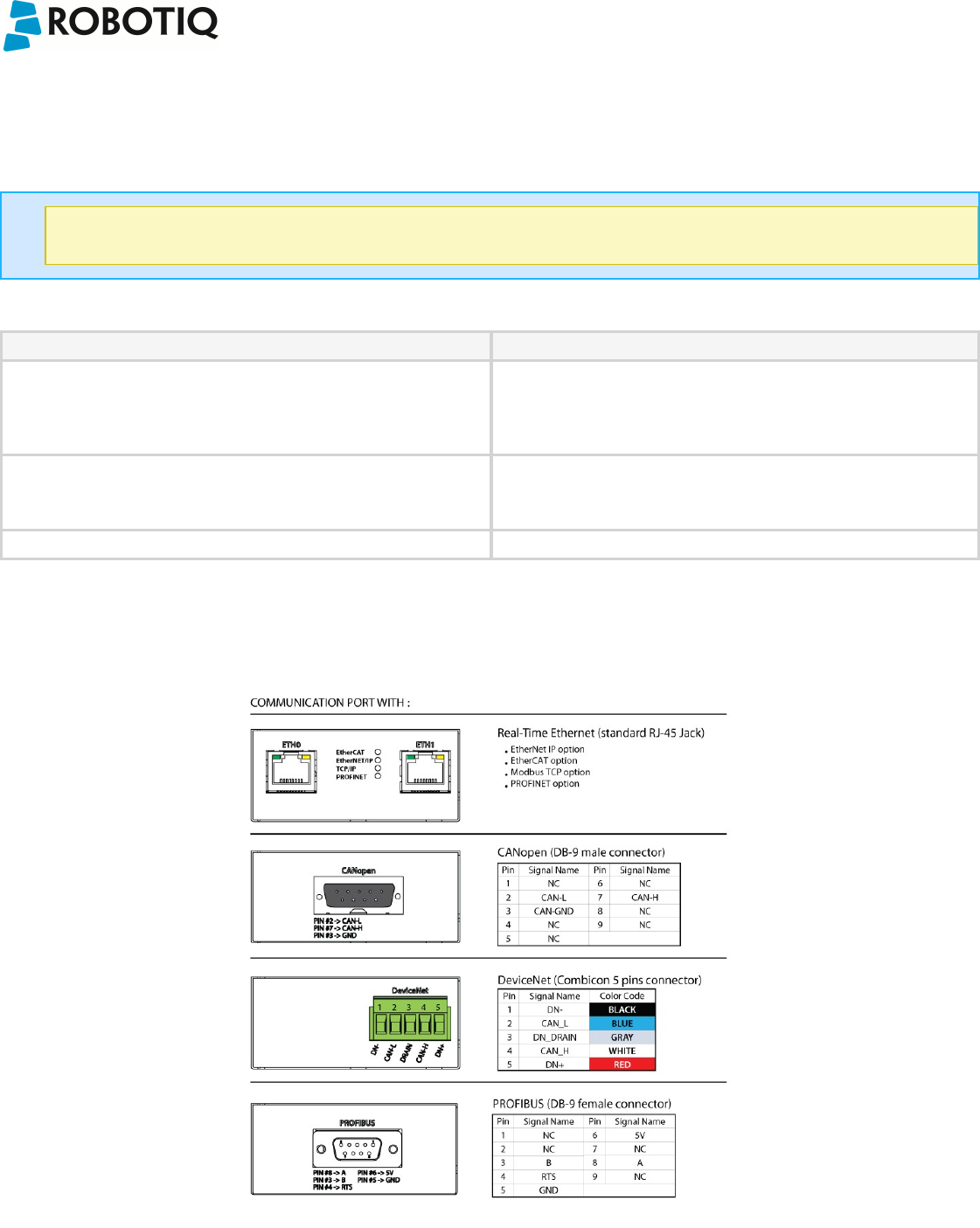
Robotiq Universal ControllerInstruction Manual
3.5.2 Communication connection
The following table summarizes the communication protocols available for the Controller. A USB connection is standard on all Controllers, while the optional
communication panel will be setup for your options with a single communication protocol. See the following subsection for details on the communication parameters
of each communication option.
Note
Only one protocol option is available for a given Controller unit.
Family Protocol
Real-Time ethernet lEthernet / IP
lModbus TCP/IP
lEtherCAT
lProfiNET
Fieldbus lDeviceNET
lCANopen
lProfiBUS
USB Modbus RTU
The Figure 3.5.2.1 shows the Communication Panel of the Robotiq Universal Controller. The communication port will vary depending on the communication
protocol chosen. Real-Time Ethernet family protocols (Ethernet IP, EtherCAT, Modbus TCP) will come with two (2) RJ45 standard ports. DeviceNet protocol will
come with a 5-pin Combicon connector, CANopen with a standard male DB-9 connector, finally ProfiBUS will come with a standard female DB-9 connector.
Figure 3.5.2.1 : Representation of the Communication Panel options for the Robotiq Universal Controller.
©Robotiq inc. 2008 - 2014 17
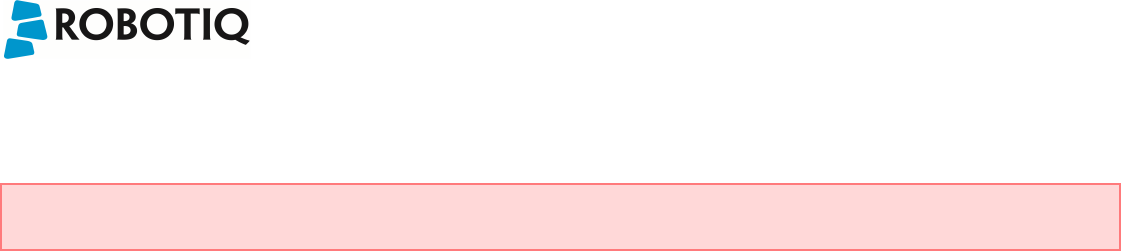
Robotiq Universal ControllerInstruction Manual
It is the users responsibility to setup the appropriate cable between the Controller unit and the master controller. Robotiq can provide you with appropriate cables
available on demand from its Spare Parts, Kits and Accessories section.
Warning
Be sure to use the appropriate cables and pinouts for your communication protocol as any other setup may damage the Controller.
©Robotiq inc. 2008 - 2014 18
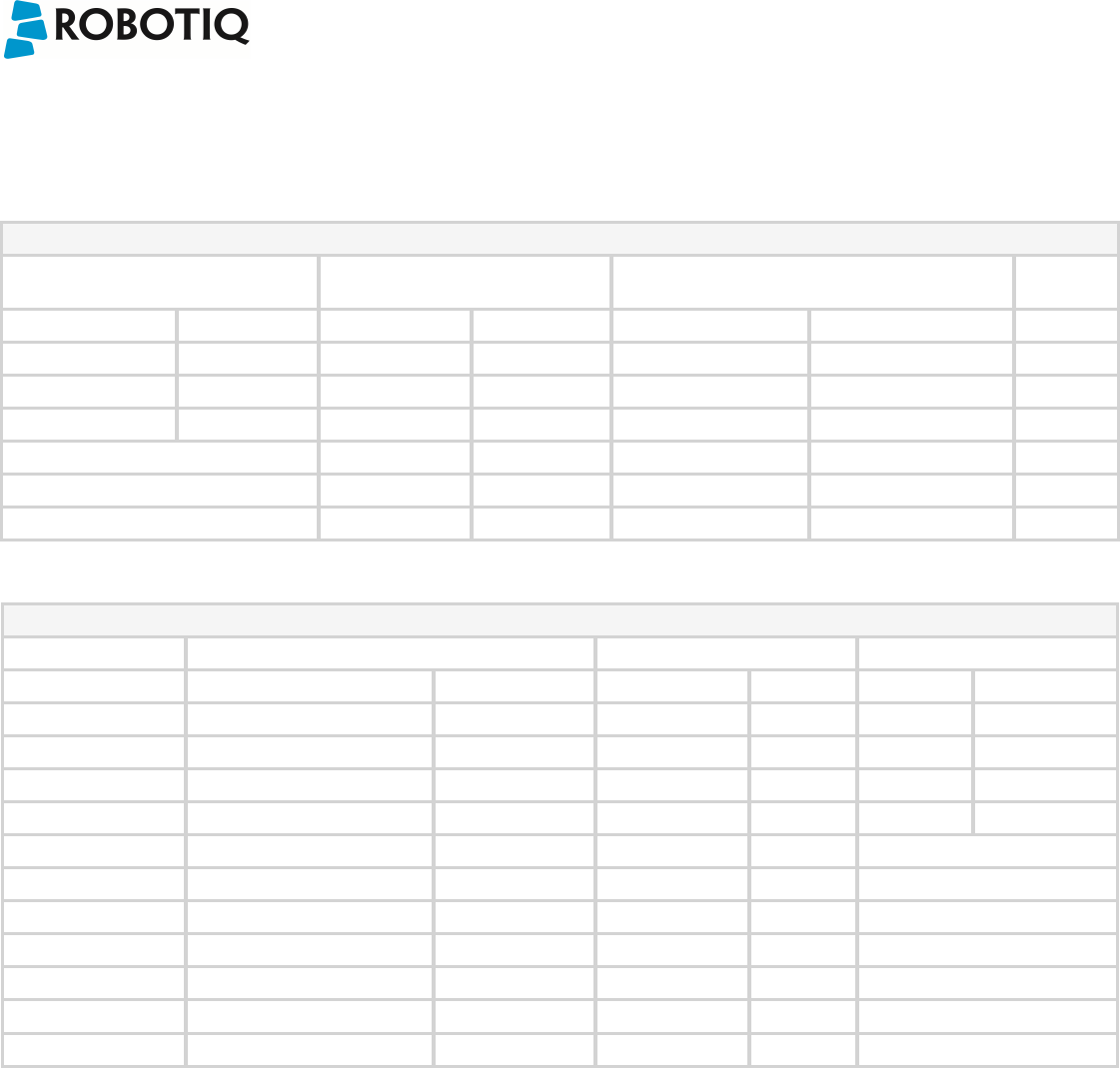
Robotiq Universal ControllerInstruction Manual
Real-time Ethernet communication protocols
Real-time Ethernet communication includes Ethernet/IP, EtherCAT, ProfiNET and Modbus TCP/IP protocols.
Factory settings for each Ethernet protocol:
IDENTIFICATIONSETTINGS
EtherCAT Ethernet/IP ProfiNET Modbus
TCP/IP
Vendor ID 0x0000FFFF Vendor ID 0x0000011B Vendor ID 0x0000011E N/A
Product Code 0x0000000B Product Code 0x0000010D Device ID 0x0000010A
Serial Number 0x00000000 Product Type 0x0000000C Device Type
Revision Number 0x00000000 Major Revision 1 Order ID 1541.110
Minor Revision 1 Name of station nic50repns
Device Name AG-EIS Type of station Default.Station.Type
Device Access Point 1
IDENTIFICATIONSETTINGS
EtherCAT Ethernet/IP ProfiNET Modbus TCP/IP
N / A (see info note) IPAddress 192.168.1.11 Bus Startup Automatic IPAddress 192.168.1.11
Netmask 255.255.255.0 Watchdog Time 1000ms Netmask 255.255.255.0
Gateway Disabled Gateway Disabled
BootP Disabled BootP Disabled
DHCP Disabled DHCP Disabled
100Mbit Enabled
Full Duplex Enabled
Auto-neg Enabled
Assembly Instance (input) 101
Assembly Instance (output) 100
Configuration Instance 1
Connection Type Run/Idle Header
©Robotiq inc. 2008 - 2014 19
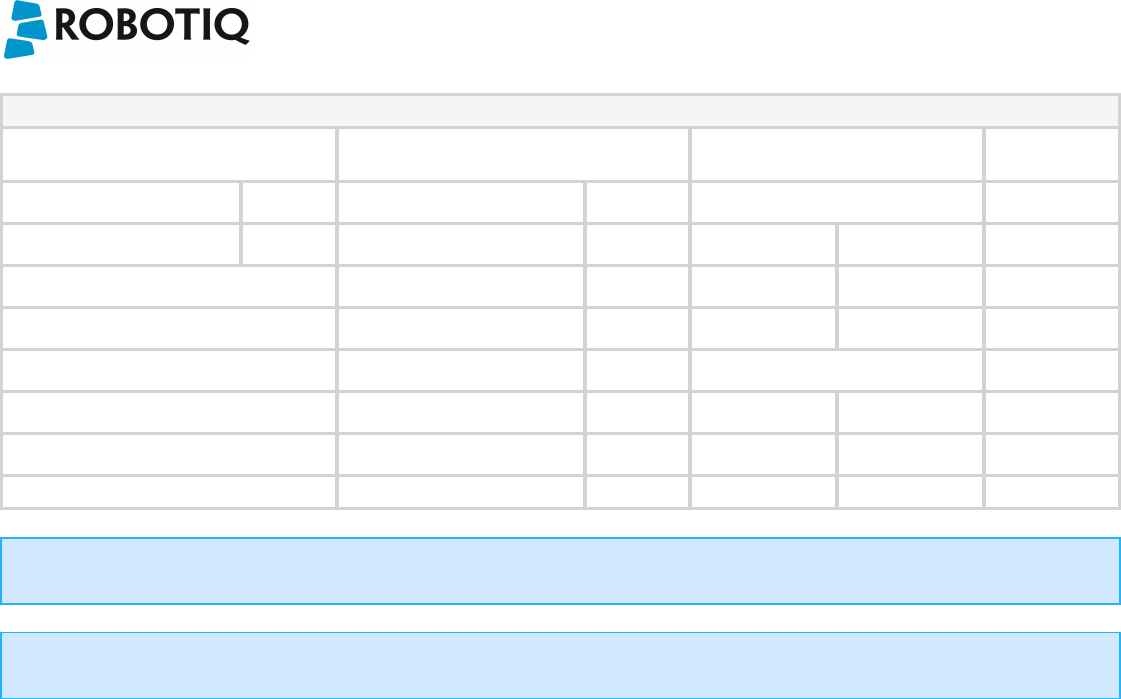
Robotiq Universal ControllerInstruction Manual
IDENTIFICATIONSETTINGS
EtherCAT Ethernet/IP ProfiNET Modbus
TCP/IP
Input Data Bytes 16 Prod. Data Length 20 Output Data Bytes (16) N/A
Output Data Bytes 16 Cons. Data Length 20 Module 1 N/A
Type Byte
Count 16
Input Data Bytes (16)
Module 5
Type Byte
Count 16
Info
EtherCAT protocol uses inherent dynamic addressing, thus bus settings cannot be customized.
Info
Ethernet/IP uses 4 bytes of header which may be visible or not depending on the master.
©Robotiq inc. 2008 - 2014 20
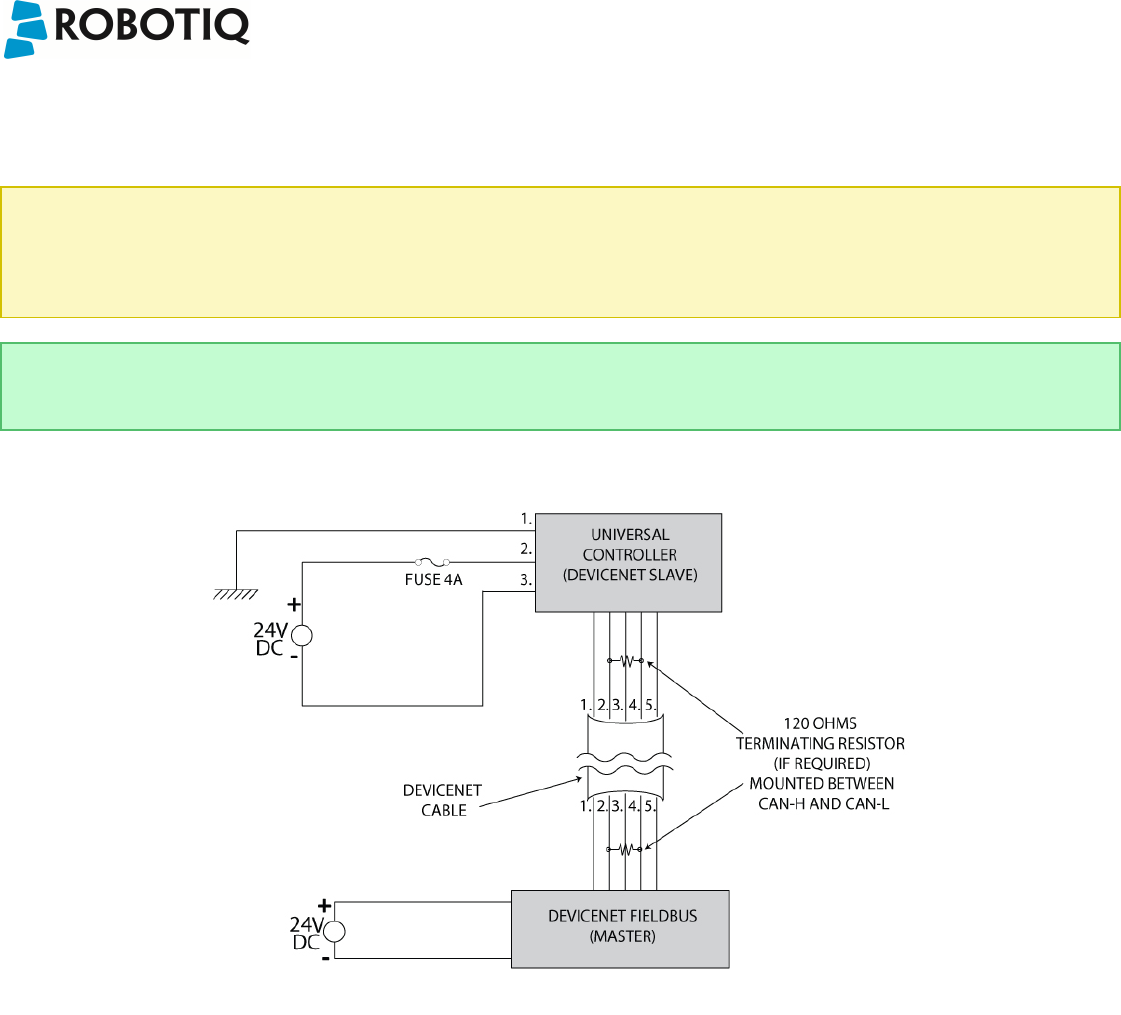
Robotiq Universal ControllerInstruction Manual
DeviceNet communication protocol
The DeviceNet communication and the Controller use a 24 V power supply. Robotiq suggests to separate power supplies as shown in Figure 3.5.2.2.
Caution
lThere is no terminating resistor mounted in the Gripper.
lThe shield of the cable must be grounded in the robot controller.
lFusing must be respected.
Tip
DeviceNet standard requires a 120 Ohms resistor to be mounted at the beginning and at the end of the line. If the Gripper is the end of line, then a 120
Ohms resistor must be mounted between pin 2 and 4.
Figure 3.5.2.2 : Power connection diagram for the 3-Finger Gripper using DeviceNet Fieldbus.
©Robotiq inc. 2008 - 2014 21
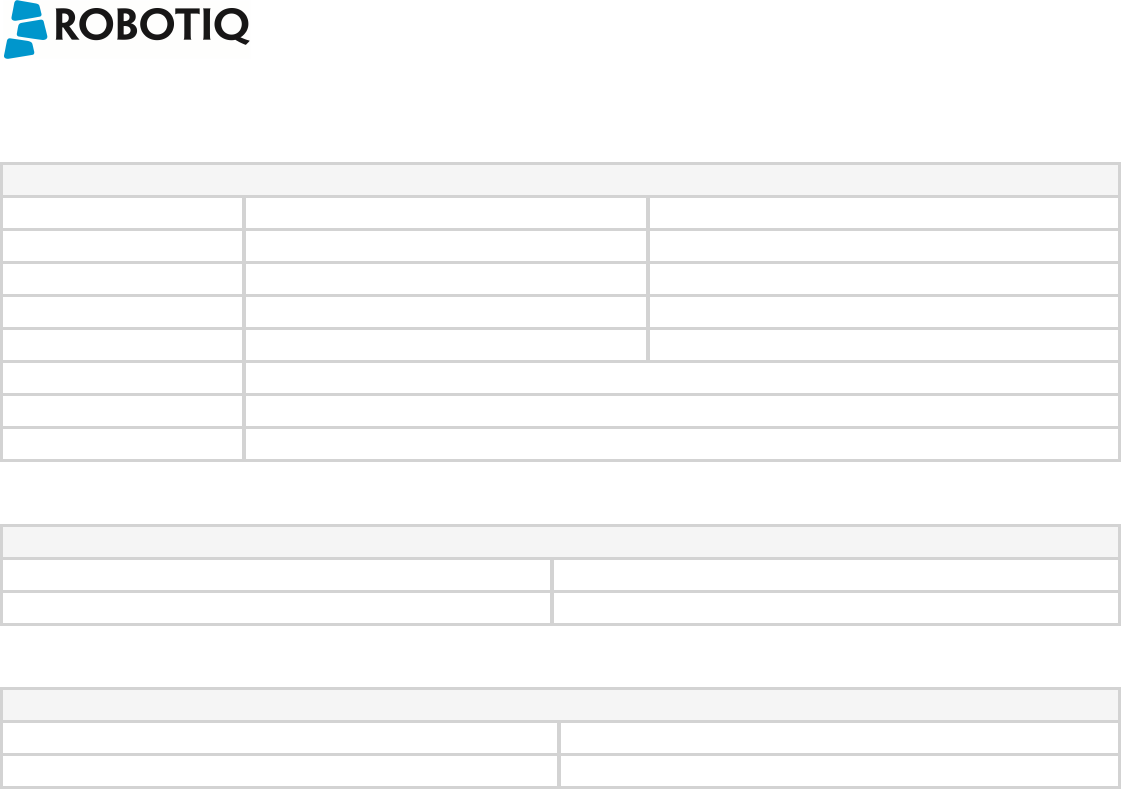
Robotiq Universal ControllerInstruction Manual
Factory settings for DeviceNet protocol:
Identification Settings
Info Decimal Value (base 10) Hexadecimal Value (base 16)
Vendor ID 283 0x0000011B
Product Code 35 0x00000023
Serial Number 0 0x00000000
Product Type 12 0x0000000C
Major Revision 1
Minor Revision 1
Product Name AG-DNS
BUSSETTINGS
MACID 11
Baud Rate 250 KBaud
DATASETTINGS
Prod. Data Length 16
Cons. Data Length 16
©Robotiq inc. 2008 - 2014 22
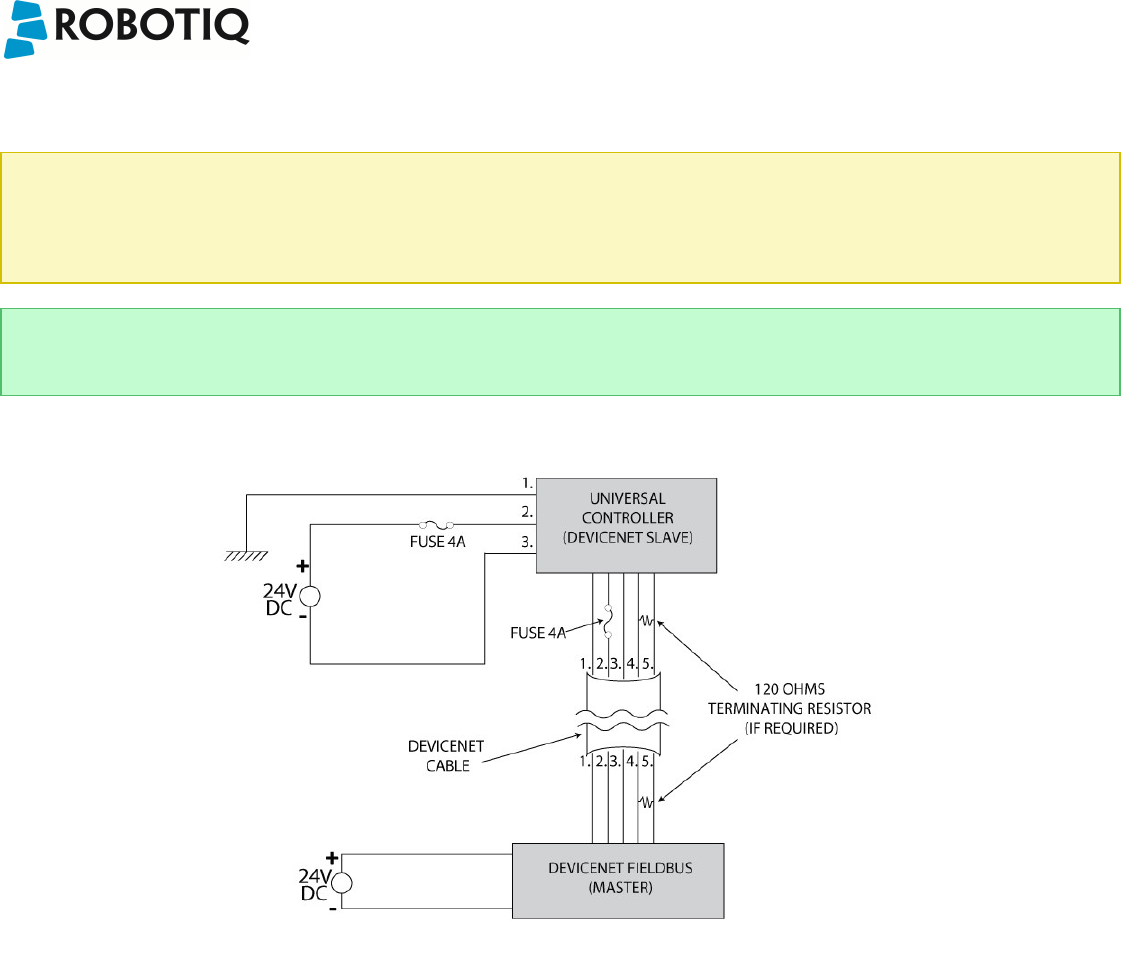
Robotiq Universal ControllerInstruction Manual
CANopen communication protocol
Caution
lThere is no terminating resistor mounted in the Gripper.
lThe shield of the cable must be grounded in the robot controller.
lFusing must be respected.
Tip
CANopen standard requires a 120 Ohms resistor to be mounted at the beginning and at the end of the line. If Gripper is the end of line, then a 120 Ohms
resistor must but mounted between pin 4 and 5.
Figure 3.5.2.3 : Power connection diagram for the 3-Finger Gripper using CANopen Fieldbus.
©Robotiq inc. 2008 - 2014 23
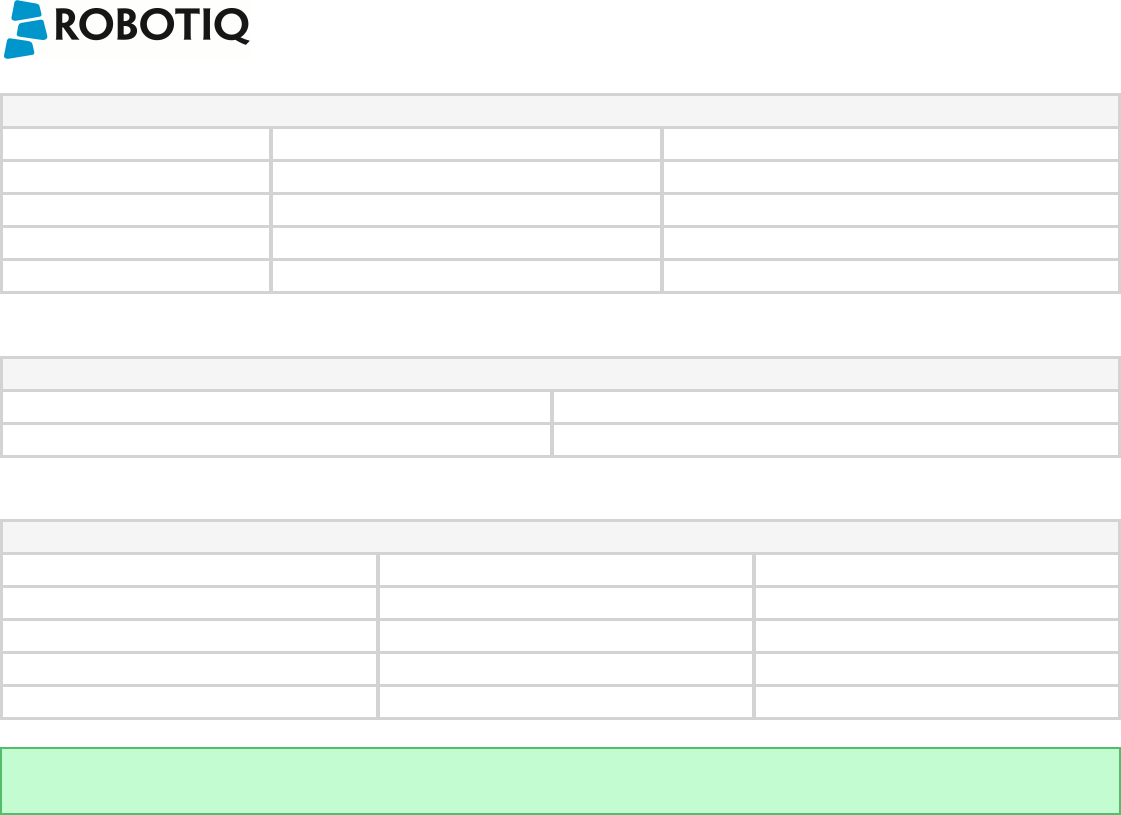
Robotiq Universal ControllerInstruction Manual
Identification Settings
Info Decimal Value (base 10) Hexadecimal Value (base 16)
Vendor ID 68 0x00000044
Product Code 1541540 0x001785A4
Revision Number 131072 0x00020000
Serial Number 0 0x00000000
BUSSETTINGS
MACID 11
Baud Rate 1 MBaud
DATASETTINGS
Index Size
Send Object 0x2000 128
Receive Object 0x2200 128
Output Databytes 512
Input Databytes 512
Hint
The CANopen communication interface supports SDO (Service Data Object) and PDO (Process Data Object) protocols.
©Robotiq inc. 2008 - 2014 24
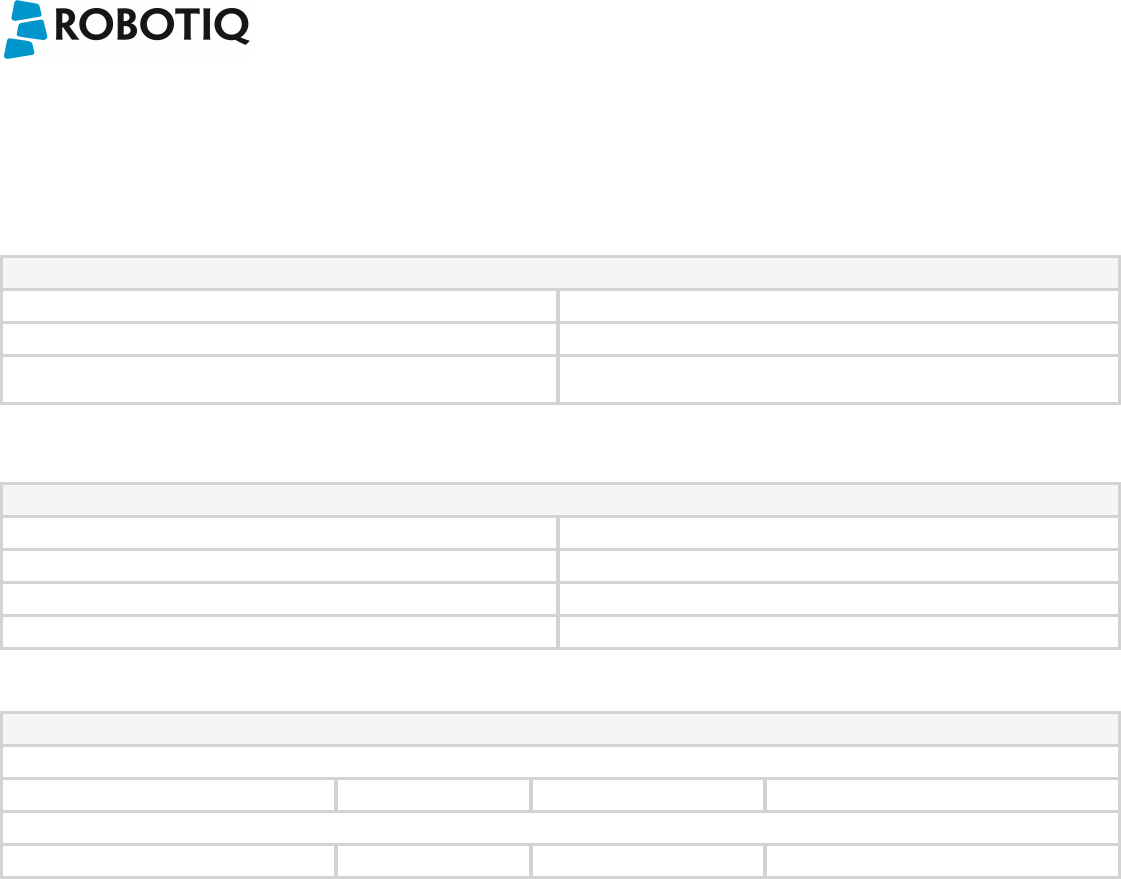
Robotiq Universal ControllerInstruction Manual
PROFIBUS communication protocol
PROFIBUS DP (Decentralized Peripheral) is an available option for the Robotiq Universal Controller.
Factory settings for PROFIBUS protocol:
IDENTIFICATIONSETTINGS
Model Name NIC 50-DPS
Identification Number 0x0C10
Station Address12
1Station address, the address of the device can be set anywhere between 0 and 126.
BUSSETTINGS
Bus startup Automatic
Watchdog Time 1000 ms
Baud rate Auto-detect
Sync supported Enable
DATASETTINGS
Output
Module 1 Size 16 Bytes
Input
Module 5 Size 16 Bytes
©Robotiq inc. 2008 - 2014 25
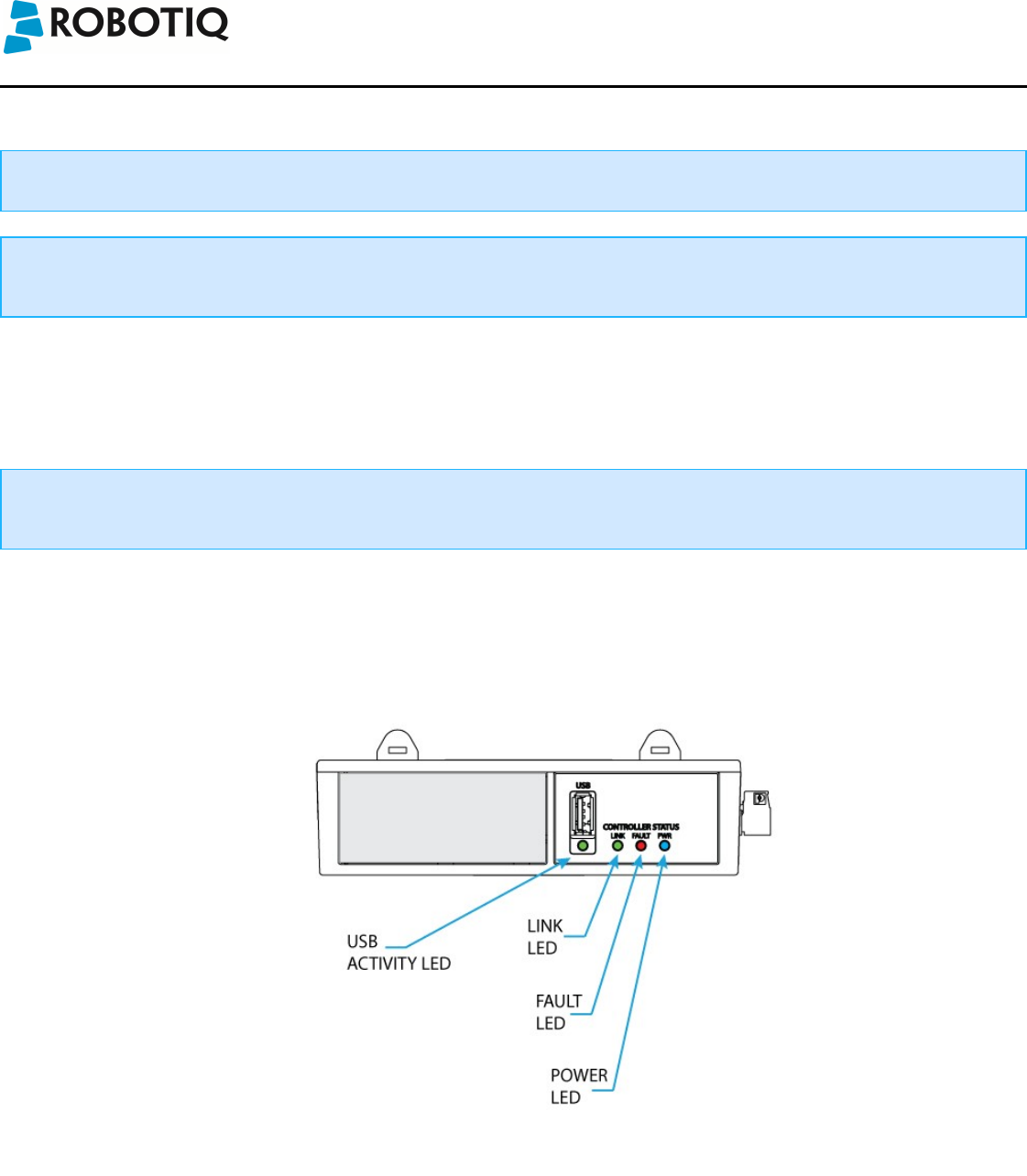
Robotiq Universal ControllerInstruction Manual
4. Control
Info
Unless specified, all values in section 4 are hexadecimal values.
Info
Register format is Little Endian (Intel format), namely from LSB (Less Significant Bit) to MSB (Most Significant Bit). Meaning that bytes are written with the
least significant byte in the smallest address. If Big-endian it would be writing from left to right, Little-endian would be writing from right to left.
4.1 Overview
The Robotiq Universal Controller is accessed from the robot controller using an industrial protocol (Ethernet/IP, DeviceNet, CANopen, EtherCAT, etc.) and used
to operate a Robotiq device. The programming of the Robotiq device can be done with the Teach Pendant of the robot or by offline programming. To have more
information on your Robotiq device controls see the appropriate section in your device manual at support.robotiq.com.
Info
When accessing the Universal Controller with no Robotiq devices, no command can be sent and only fault status can be read. See the input registers &
status section for details.
4.2 Status LEDs
Four LED lights provide general information about the Controller and associated device status on the Controller Communication Panel. Figure 4.4.1 shows the
LEDs and their locations.
Figure 4.4.1 : Controller status LEDs.
There is an additional LED on the Robotiq device, see device manual for details.
©Robotiq inc. 2008 - 2014 26

Robotiq Universal ControllerInstruction Manual
4.2.1 Supply LED
The following applies to the power LED on the Controller.
Color State Information
-- Off No power supplied
Blue On Correctly supplied and the control board is
running (for the control board LED)
4.2.2 Communication LED
The following applies to the communication LED on the Controller.
Color State Information
-- Off No network detected
Green Blinking A network has been detected, but no connection
has been established
Green On A network has been detected and at least one
connection is established
4.2.3 Fault LED
The following applies to the fault LED on the Controller.
Hint
Error code can be obtained reading the Fault Status byte described in section 4.5 Robot Input registers & status or using the Robotiq User Interface menu
option ''Input Registers".
For the Controller fault LED:
Color State Code Information
-- Off 0x00 No fault detected
Warning
0x04 24V not detected (reconfiguration through USB is possible)
0x05 No device detected
Red On Minor fault occurred
0x09 The main communication protocol is ready (may be booting)
Red Blinking Major fault occurred
0x0C Emergency stop triggered
0x0E Overcurrent protection triggered (controller)
©Robotiq inc. 2008 - 2014 27
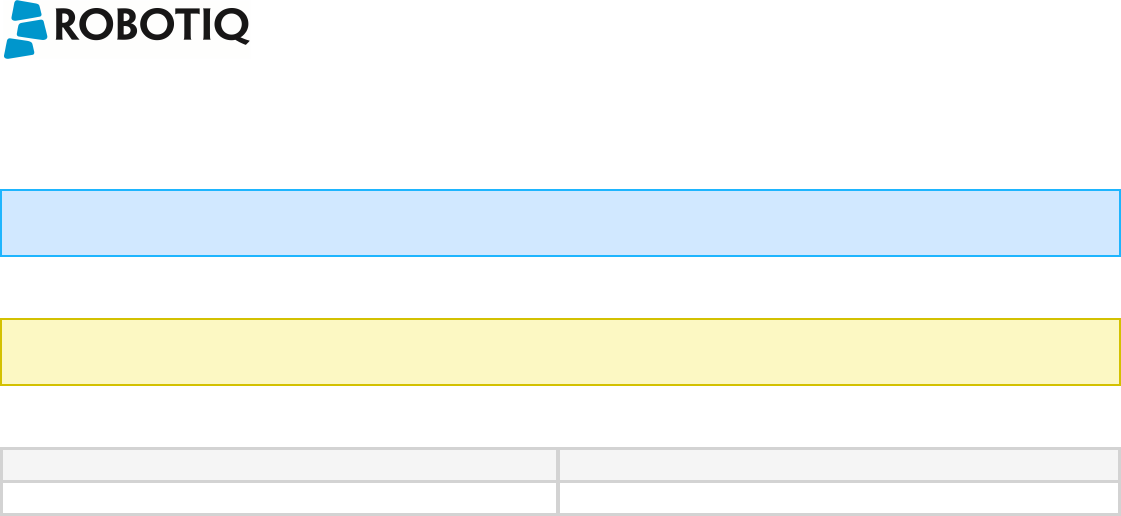
Robotiq Universal ControllerInstruction Manual
4.3 Controller register mapping
For details on Robot Output / Functionalities see your Robotiq device instruction manual.
Info
Register format is Little Endian (Intel format), namely from LSB (Less Significant Bit) to MSB (Most Significant Bit).
Register mapping:
Caution
Byte numeration starts at zero and not at 1 for the functionalities and status registers.
Only Byte 2 of Robot Input / Status can be read when no Robotiq devices are present, if one is present, consult the appropriate instruction manual.
Register Robot Input / Status
Byte 2 FAULTSTATUS
4.4 Robot output registers & functionalities
See your Robotiq device instruction manual.
©Robotiq inc. 2008 - 2014 28
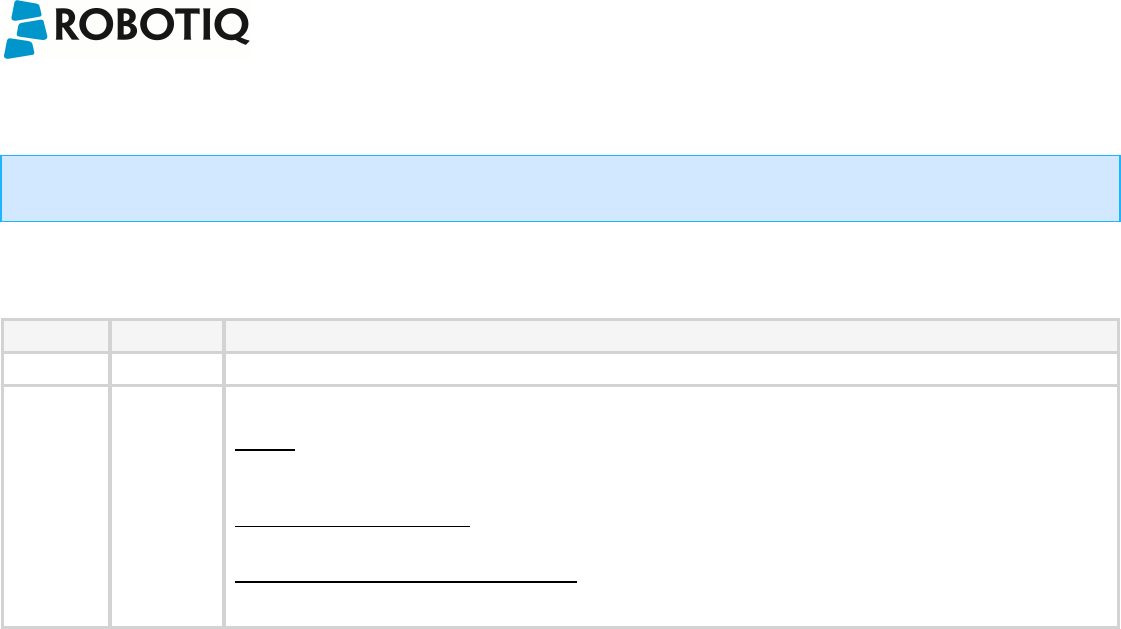
Robotiq Universal ControllerInstruction Manual
4.5 Robot input registers & status
Info
Register format is Little Endian (Intel format), namely from LSB (Less Significant Bit) to MSB (Most Significant Bit).
Register: FAULT STATUS
Address: Byte 2
Bit Name Description
0 -- 3 gFLT See Robotiq device instruction manual
4 -- 7 kFLT 0x00 – No Fault
Warning
0x04 – 24V not detected (reconfiguration through USB is possible)
0x05 – No device detected
Minor Fault (red LED continuous )
0x09 - Communication is not ready
Major Fault (red LED blinking) – Reset is required
0x0C – Emergency stop triggered
0x0E – Overcurrent protection triggered (Gripper)
©Robotiq inc. 2008 - 2014 29

Robotiq Universal ControllerInstruction Manual
5. User Interface
Visit http://support.robotiq.com to get the latest installer for the Robotiq User Interface along with appropriate documentation.
See the Robotiq User Interface Instruction Manual for details on usage of the RUI.
©Robotiq inc. 2008 - 2014 30
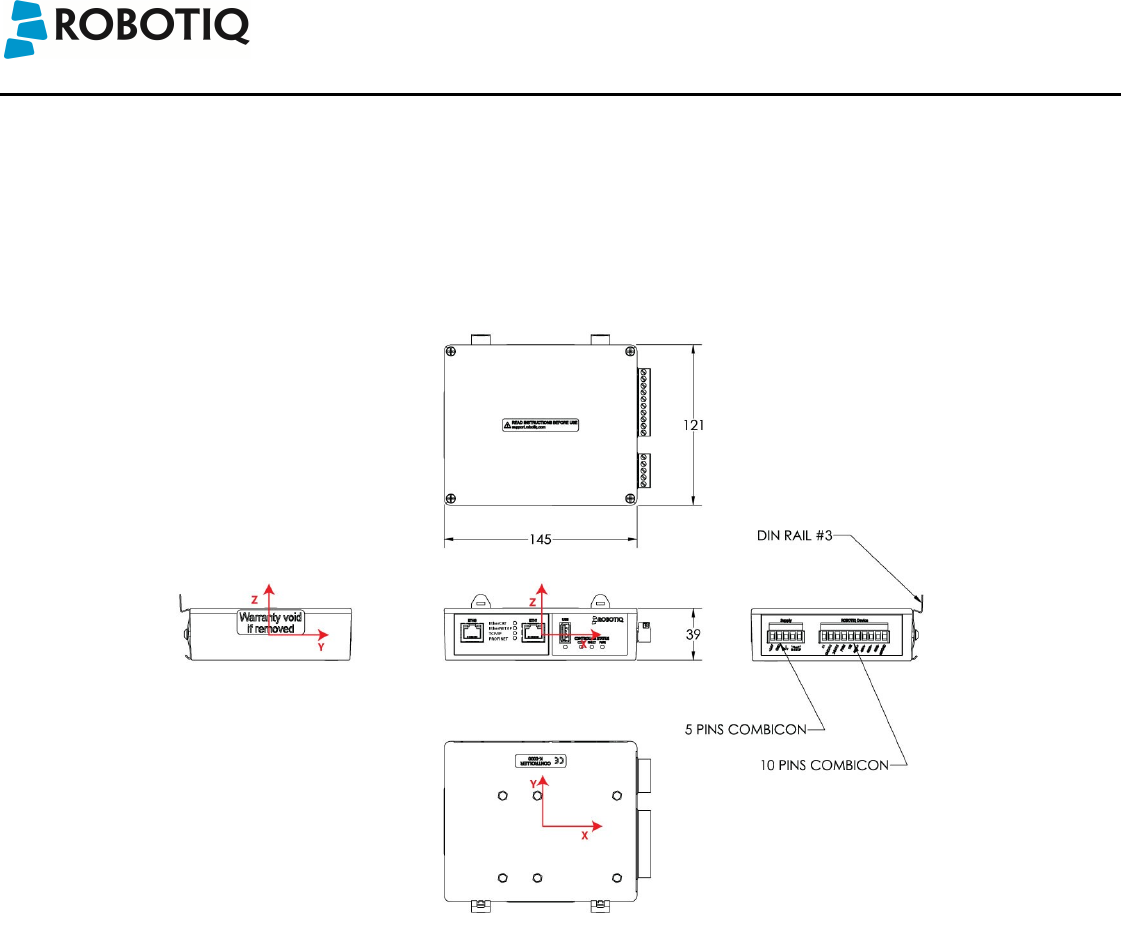
Robotiq Universal ControllerInstruction Manual
6. Specifications
6.1 Technical dimensions
Figure 6.1.1 presents the main technical dimensions of the Robotiq Universal Controller, axis system shown in red represents the coordinate system used to
calculate the center of mass and intertia values available in the follow sections.
Figure 6.1.1 : Robotiq Universal Controller technical dimensions shown with Ethernet family option.
©Robotiq inc. 2008 - 2014 31
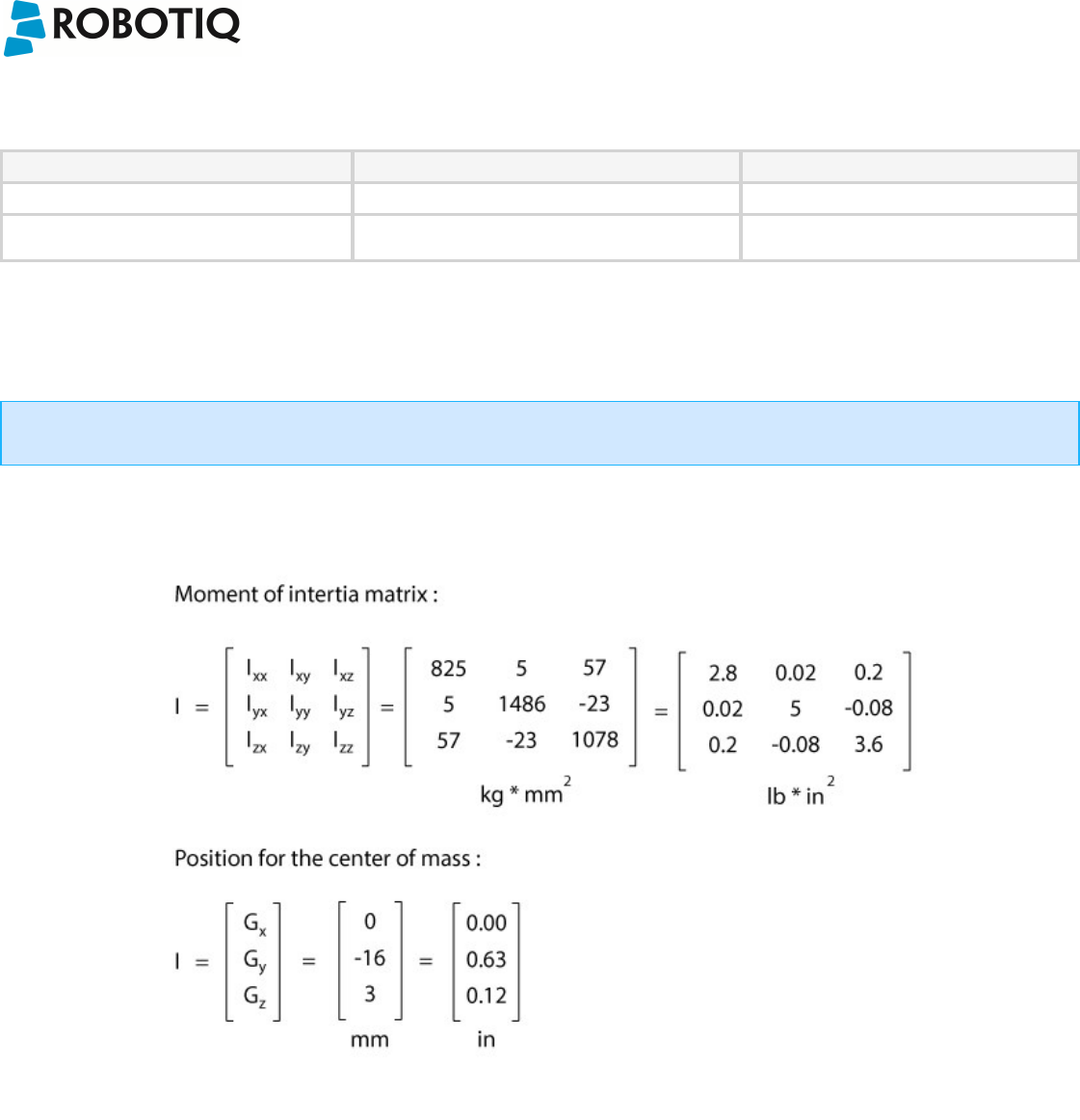
Robotiq Universal ControllerInstruction Manual
6.2 Mechanical specifications
Specification Imperial units Metric units
Controller Approximate Weight 1 lb [0.475 kg]
Volume 12 in3[200 cm3]
6.3 Moment of inertia and center of mass
The coordinate system used for calculating the moment of inertia and center of mass for the Controller is shown in Figure 6.3.1. The center of mass and moment of
inertia are calculated for a configuration with an Ethernet family option and may vary slightly for other options.
Info
All values are approximate.
Figure 6.3.1 : Approximate value for the moment of inertia and the center of mass for the Universal Controller.
©Robotiq inc. 2008 - 2014 32
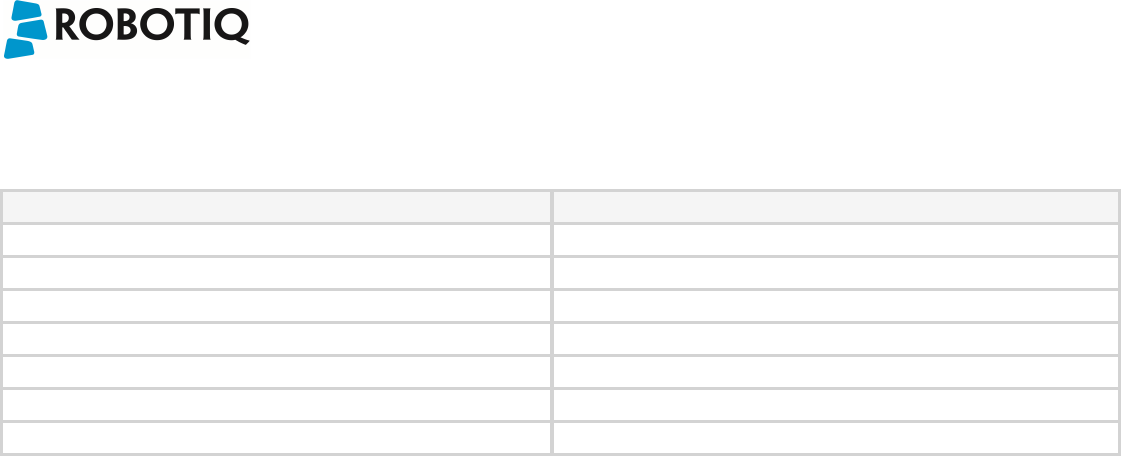
Robotiq Universal ControllerInstruction Manual
6.4 Electrical ratings
Below are the Electrical ratings for the Robotiq Universal Controller.
SPECIFICATION VALUE
Operating Supply Voltage 24V
Absolute Maximum Supply Voltage 28V
Quiescent Power (minimum power consumption) 3.6W
Peak Power See your Robotiq device instruction manual
Maximum RMS Supply Current (supply voltage at 24V) 12 A
Emergency stop entry current 50 mA
Emergency stop voltage 24V
©Robotiq inc. 2008 - 2014 33
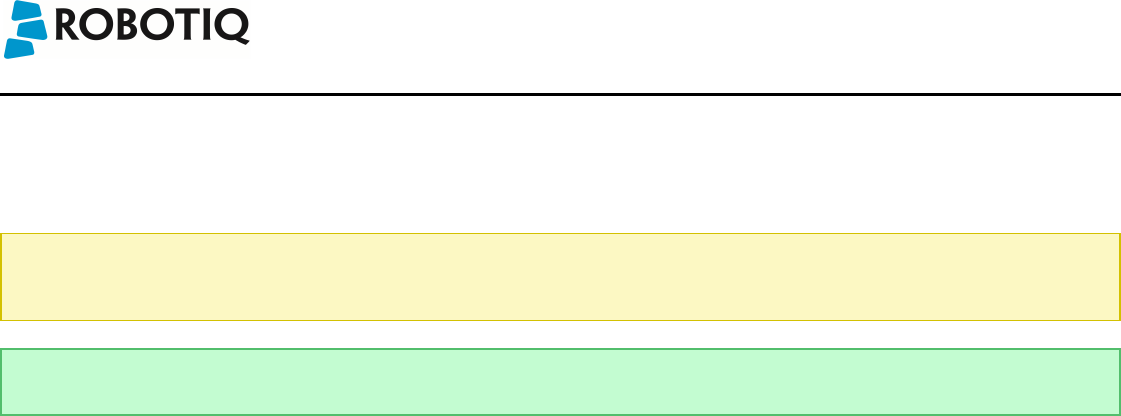
Robotiq Universal ControllerInstruction Manual
7. Maintenance
No maintenance is required on the Universal Controller.
Note
Controller must be kept away from dirty, dust, scraps, chemicals, etc.
Always respect the operating conditions.
Tip
It is a good practice to test emergency stop functionnality when doing Robotiq device maintenance.
©Robotiq inc. 2008 - 2014 34
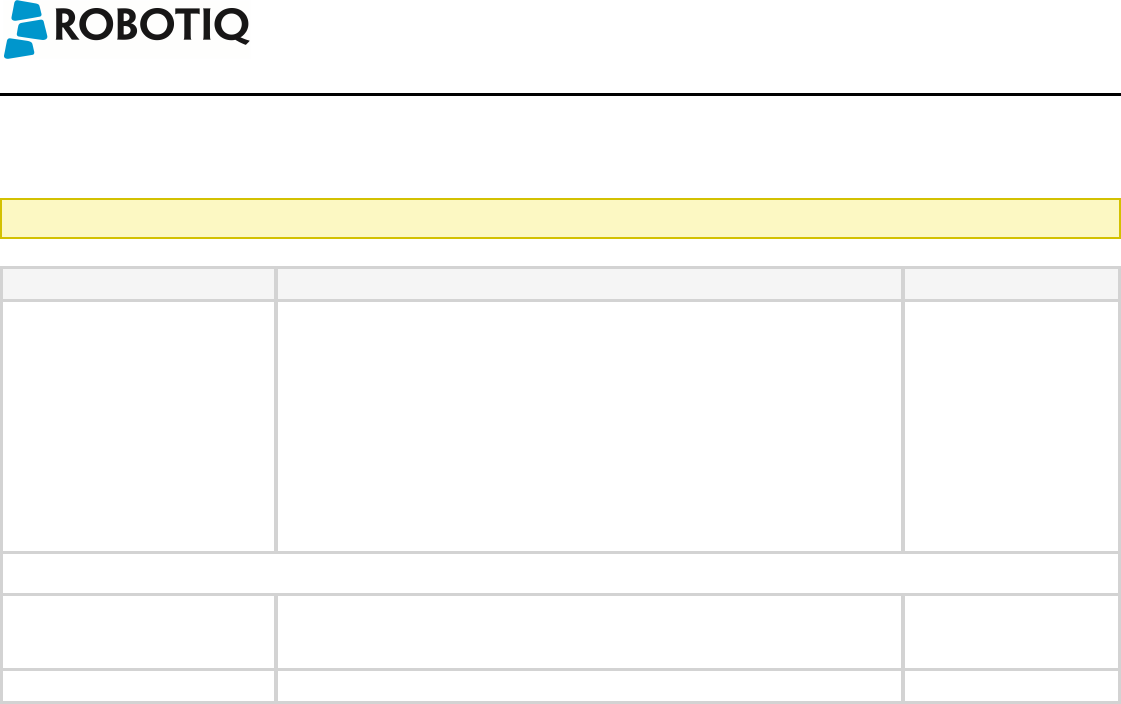
Robotiq Universal ControllerInstruction Manual
8. Spare Parts, Kits and Accessories
Spare parts, kits and accessories list :
The following list is up to date at print time and is subject to change, check online for updates.
Item Description Ordering Number
Standard Universal Controller External Controller for Robotiq devices, includes Supply Connector with emergency
stop jumper.
Replace XXXX by one of the following communication protocol option :
lENIP - Ethernet IP
lMTCP - Modbus TCP/IP
lECAT - EtherCAT
lDNET - Device Net
lCANO - CANopen
lPNET - ProfiNET
lDPS - ProfiBUS
UNI-CTR-001-XXXX
USB cable 5 m USB 2.0 cable, USB A - A male.
Meant for configuration of the Robotiq Universal Controller communication parameters
and control of Robotiq devices via the Robotiq User Interface.
CBL-USB-2057
Fieldbus cable Available on demand
©Robotiq inc. 2008 - 2014 35
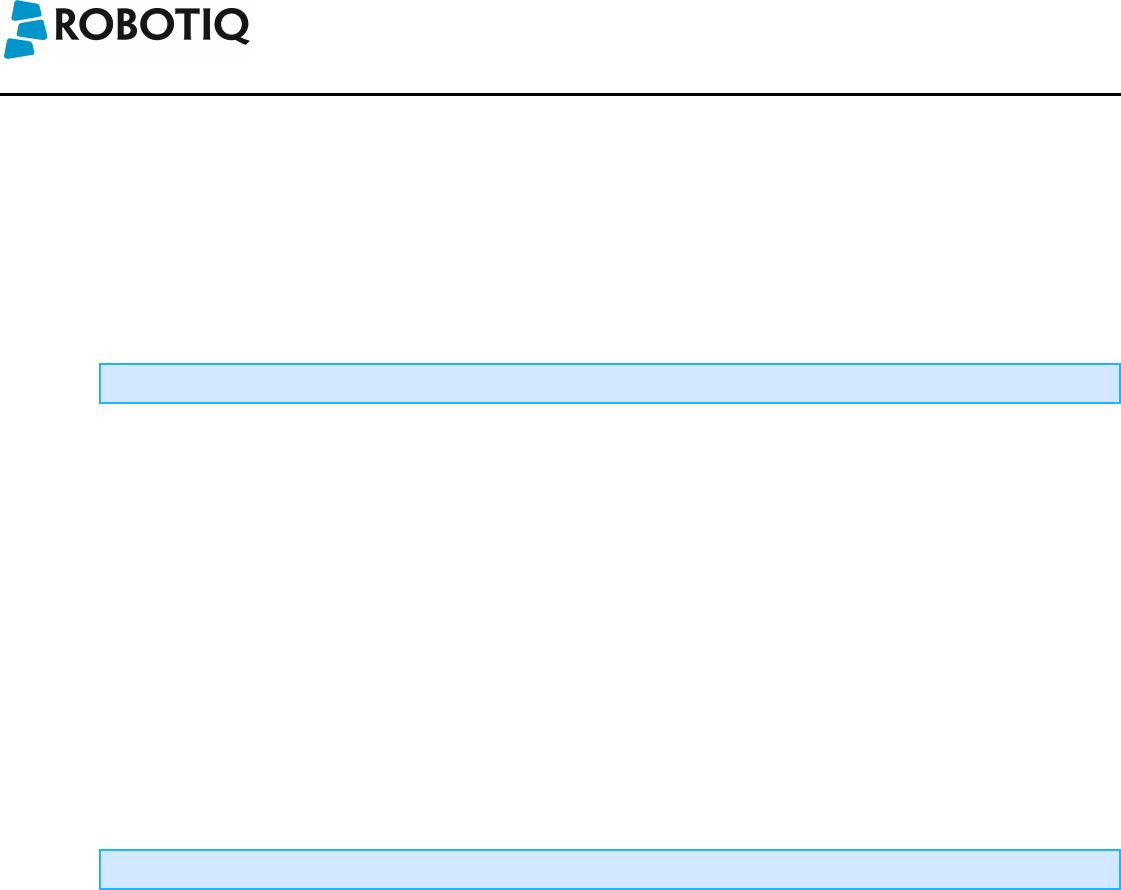
Robotiq Universal ControllerInstruction Manual
9. Troubleshooting
If your Controller is not working, check the following:
1. Check the blue LED on the Controller:
a. It's ON : Check communication (step 2)
b. It's OFF : Controller not supplied, check power supply cable integrity and check power supply (see specification in section 3.4)
2. Check the green LED on the Controller:
a. It's OFF : No network detected, check communication cables and network infrastructure (see specific protocol in section 3.5.2 and step 4 below).
b. It's BLINKING : Network detected, no communication established, go to step 4.
Ethernet family protocol must be connected via RJ45 while CanOpen, DeviceNet and ProfiBUS must be connected via their ownconnectors.
c. It's ON : Network detected and communication is established, go to step 3.
3. Check the red LED on the Controller:
a. It's OFF : No fault, go to step 5.
b. It's BLINKING : Major fault occurred, reset (activate) the Controller (see section 4.5 for details on fault).
c. It's ON : Communication is not ready, wait until it's off, if blinking, reset is needed.
4. Communication & Networking issues:
a. Only use one connection at a time, either USB or the industrial protocol.
b. Ethernet family : Use the proper Ethernet options, Modbus TCP/IP and Ethernet IP require fixed IP, EtherCAT requires DHCP.
c. DeviceNet:
i. Requires a separate power supply (see DeviceNet section).
ii. May require a 120 Ohms terminating resistor.
d. CANopen:
i. Does not requires a separate power supply.
ii. May require a 120 Ohms terminating resistor.
e. After reprogramming communication options, wait until the red LED stops blinking to update the configuration.
Master communication device must use the same protocol and the same option settings as the Controller for the Gripper.
5. Other problems:
a. If the system shuts down (blue LED goes off) when the Robotiq device activates or grasps an object, check the power supply, the power supply must
meet the requirement of your Robotiq device.
©Robotiq inc. 2008 - 2014 36
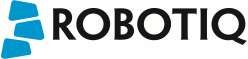
Robotiq Universal ControllerInstruction Manual
Possible troubleshooting issues:
1. Controller shuts down or does not power up.
2. Cannot establish a connection (Ethernet family).
3. Cannot establish a connection (CANbus family).
Q: Controller and/or associated Robotiq device shuts down when working or does not power up when connected.
A: Check the power supply specifications in section 3.3. Your power supply must meet the minimum requirements (according to the associated Robotiq device) and
the maximum operational voltage must not exceed 26 V.
Q: Cannot establish a connection under Ethernet / IP or Modbus TCP/IP.
A: Default settings for Ethernet / IP and Modbus TCP/IP use fixed addresses, you must:
1. Check device address using the Robotiq User Interface via USB. Communication protocol panel will show current address, default IP address for Robotiq
devices are IP 192.168.1.11 with Gateway 255.255.255.0.
2. Use the same protocol options (fixed IP, auto-neg, full duplex, etc.) shown in the Communication protocol panel. Set your Ethernet network card to use fixed
addresses other than the device address.
3. Set your master Ethernet network card to use fixed addresses other than the device address (for example use 192.168.1.10 if device address is
192.168.1.11).
Q: Cannot establish a connection under DeviceNet or CANopen.
A: Both protocols will use the CANbus, but make sure that DeviceNet is supplied with the adequate 24v power supply as specified in the DeviceNet communication
protocol. Both protocols will use default address node 11. CANopen default baud rate is set to 1 Mbaud while DeviceNet is set to 250 kBaud.
©Robotiq inc. 2008 - 2014 37
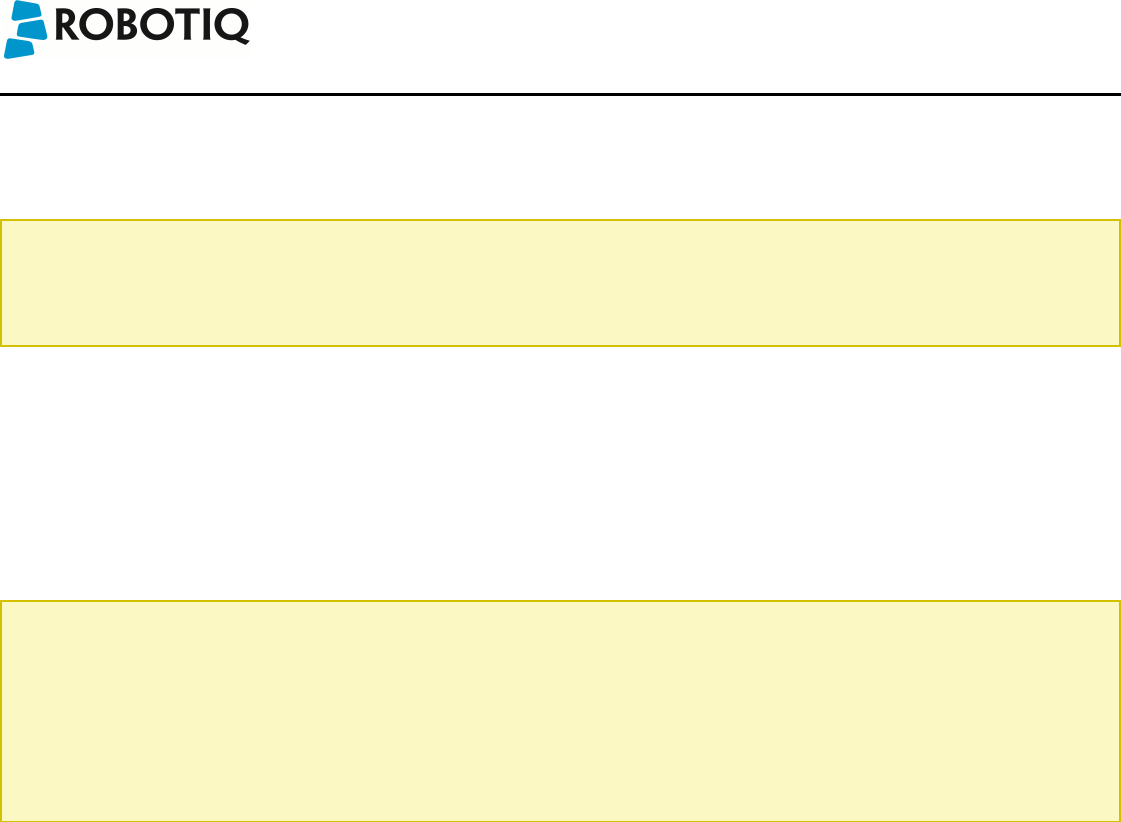
Robotiq Universal ControllerInstruction Manual
10. Warranty
Robotiq warrants the Unviersal Controller against defects in material and workmanship for a period of one year from the date of reception when utilized as
intended with the specified maintenance. Robotiq also warrants that this equipment will meet applicable specifications under normal use.
Warranty applies under the following conditions:
lUsage respects the operating and storage conditions specified in section 3.2
lUsage under normal one-shift operation (40h a week)
lUsage respect maintenance specified in section 7.
During the warranty period, Robotiq will repair or replace any defective product, as well as verify and adjust the product free of charge if the equipment should need
to be repaired or if the original adjustment is erroneous. If the equipment is sent back for verification during the warranty period and found to meet all published
specifications, Robotiq will charge standard verification fees.
The unit is considered defective when at least one of the following conditions occurs:
lThe Controller standard USB communication is not accessible;
lThe Controller optional communication is not accessible;
lThe Robotiq device feedback necessary for the robot program is not accessible.
Caution
The warranty will become null and void if the:
lUnit has been tampered with, repaired or worked on by unauthorized individuals.
lWarranty sticker has been removed.
lScrews, other than as explained in this guide, have been removed.
lUnit has been opened other than as explained in this guide.
lUnit serial number has been altered, erased, or removed.
lUnit has been misused, neglected, or damaged by accident.
This warranty is in lieu of all other warranties expressed, implied, or statutory, including, but not limited to, the implied warranties of merchantability and fitness for a
particular purpose. In no event shall Robotiq be liable for special, incidental, or consequential damages.
Robotiq shall not be liable for damages resulting from the use of the product, nor shall Robotiq be responsible for any failure in the performance of other items to
which the product is connected or the operation of any system of which the product may be a part.
Exclusion
Robotiq reserves the right to make changes in the design or construction of any of its products at any time without incurring obligation to make any changes
whatsoever on units already purchased.
This warranty excludes failure resulting from: improper use or installation, normal wear and tear, accident, abuse, neglect, fire, water, lightning or other acts of
nature, causes external to the product or other factors beyond Robotiq's control.
©Robotiq inc. 2008 - 2014 38

Robotiq Universal ControllerInstruction Manual
11. Contact
www.robotiq.com
Contact Us
Phone
1-888-ROBOTIQ (762-6847)
(01) 418-380-2788 Outside US and Canada
Fax
1-418-800-0046
Technical support and Engineering
extension 207
Sales US
extension 122
Head office
Robotiq:
966, chemin Olivier
Suite 325
St-Nicolas, Québec
G7A 2N1
Canada
Where automation Pros come to share their know-how and get answers.
dof.robotiq.com
©Robotiq inc. 2008 - 2014 39