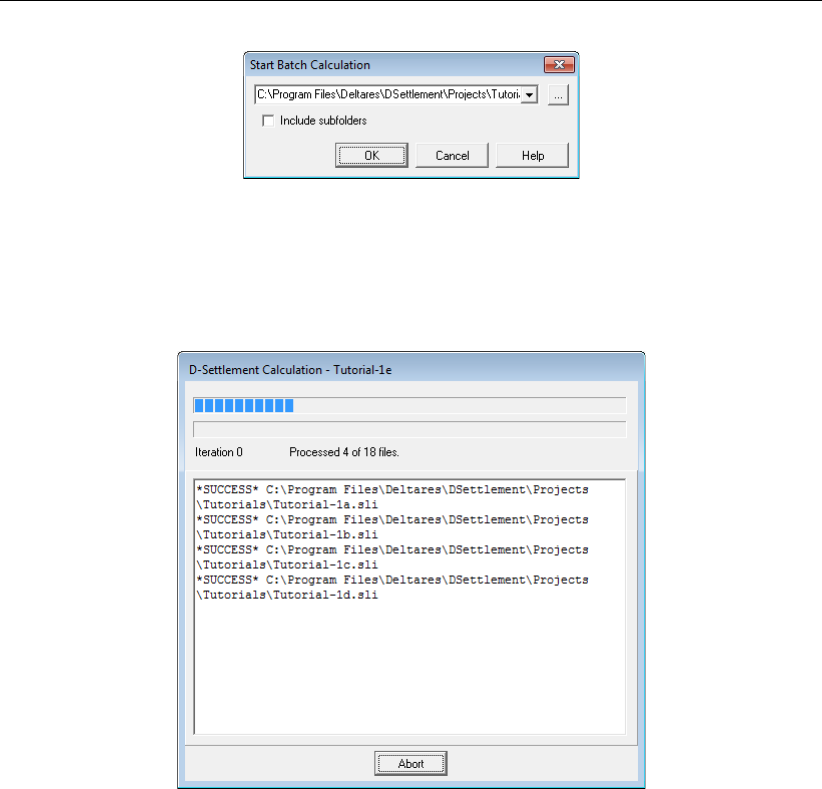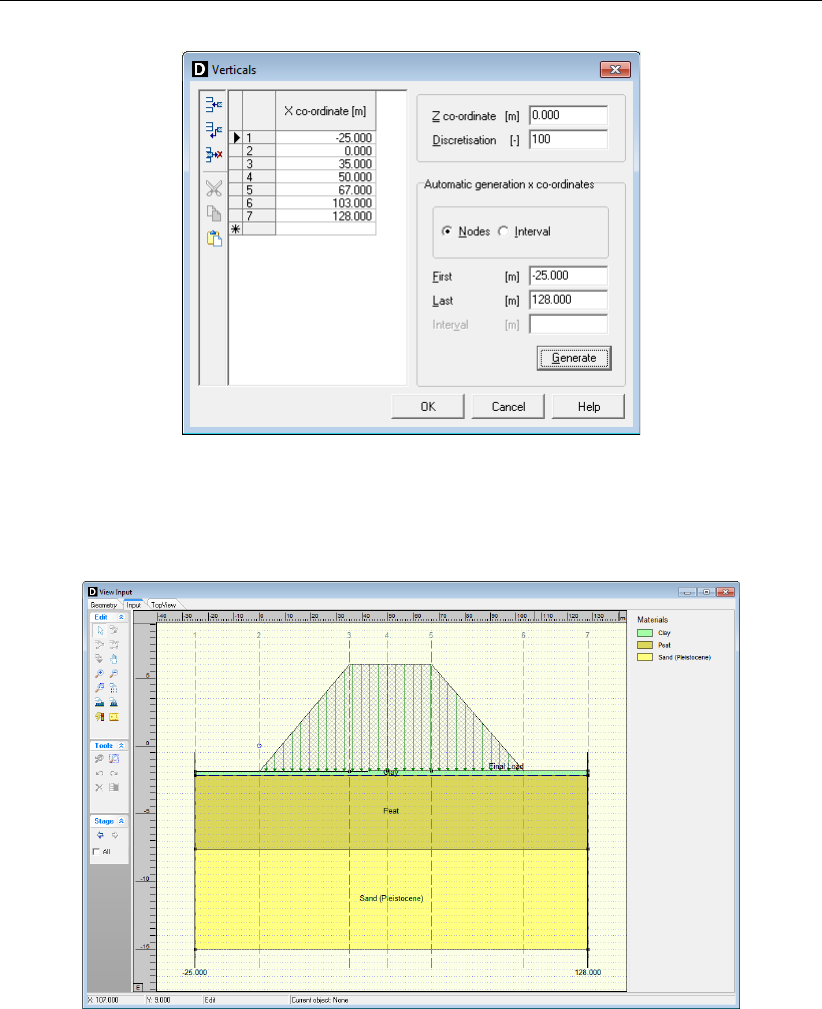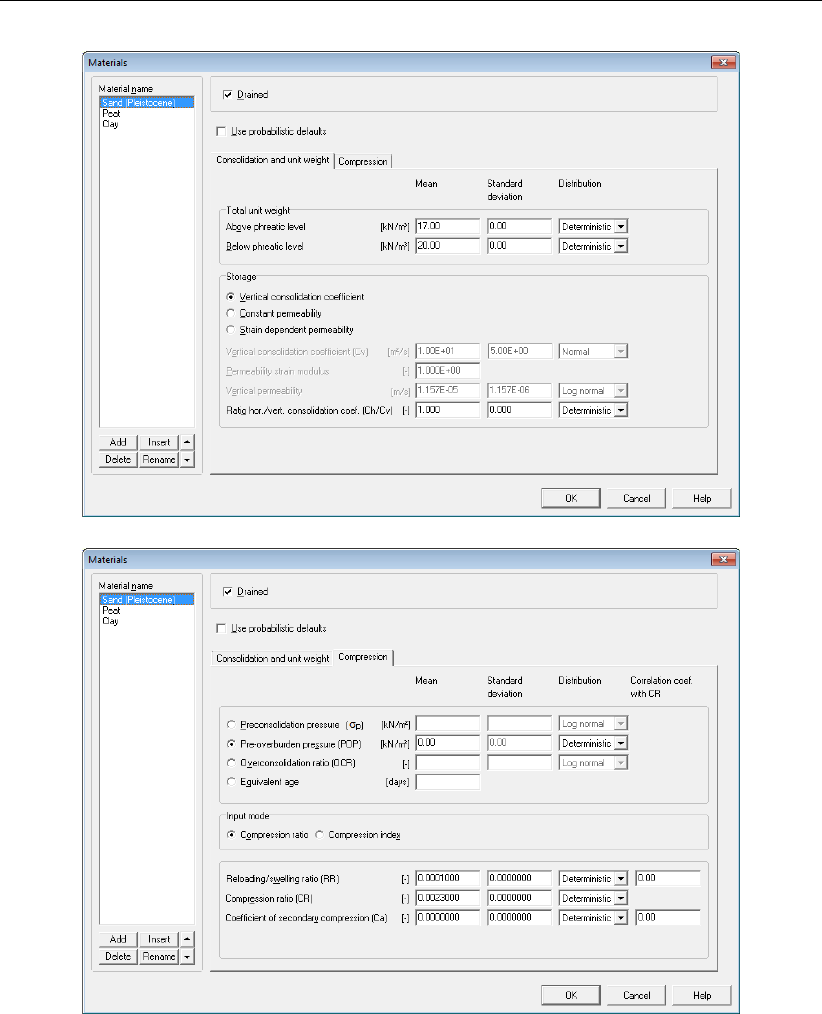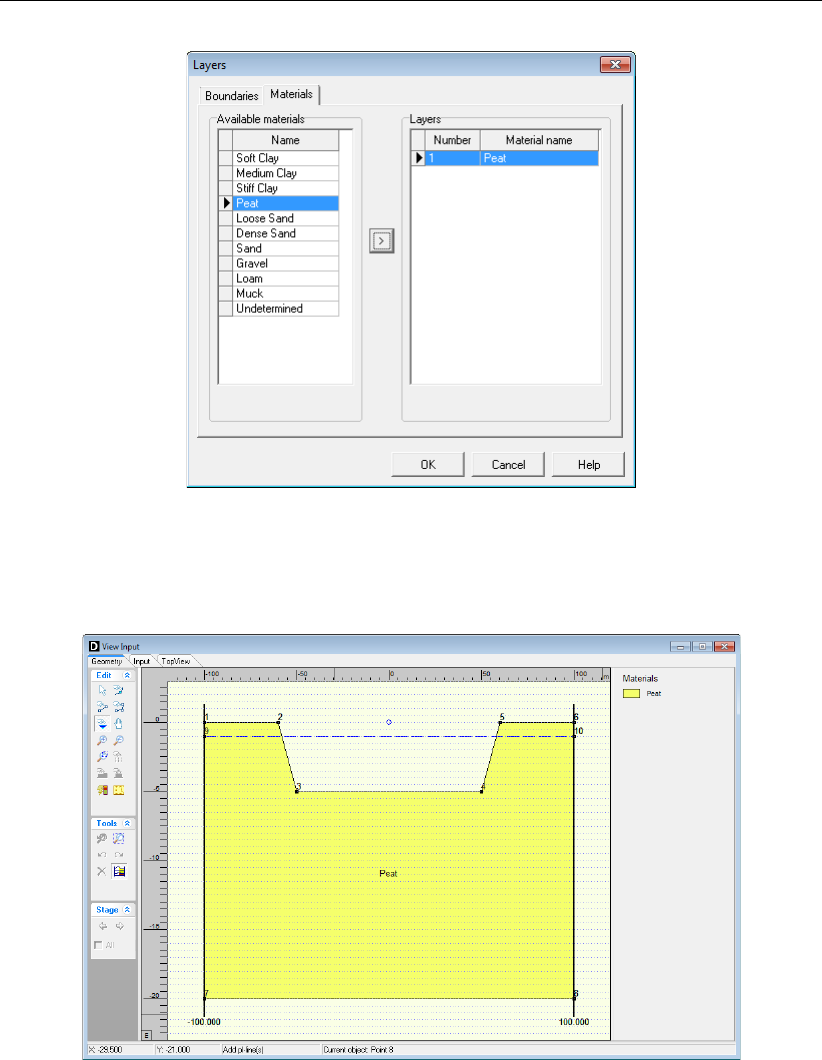D Settlement User Manual DSettlement
User Manual: Pdf DSettlement-Manual
Open the PDF directly: View PDF ![]() .
.
Page Count: 312 [warning: Documents this large are best viewed by clicking the View PDF Link!]
- 1 General Information
- 2 Getting Started
- 3 General
- 4 Input
- 5 Calculations
- 6 View Results
- 6.1 Report Selection
- 6.2 Report
- 6.3 Stresses in Geometry
- 6.4 Dissipations
- 6.5 Time-History
- 6.6 Depth-History
- 6.7 Residual Settlement
- 6.8 Settled Geometry
- 6.9 Write Settled Geometry
- 6.10 Write D-Geo Stability Input
- 6.11 Time-History (Reliability)
- 6.12 Influencing Factors (Reliability)
- 6.13 Residual Settlements (Reliability)
- 7 Graphical Geometry Input
- 8 Tutorial 1: Building site preparation
- 8.1 Introduction
- 8.2 Project
- 8.3 Geometry
- 8.4 Soil types and properties
- 8.5 Layers
- 8.6 Loads
- 8.7 Verticals
- 8.8 Calculation
- 8.9 Results basic analysis (Tutorial-1a)
- 8.10 Influence of submerging (Tutorial-1b)
- 8.11 Comparison of consolidation models (Tutorial-1c and 1d)
- 8.12 Influence of initial overconsolidation
- 9 Tutorial 2: Embankment design with vertical drains
- 9.1 Introduction
- 9.2 Project
- 9.3 Initial embankment design (Tutorial-2a)
- 9.4 Acceleration of the consolidation process by means of vertical drains (Tutorial-2b)
- 9.5 Staged loading (Tutorial-2c)
- 9.6 Temporary pre-loading by soil raise (Tutorial-2d)
- 9.7 Additional enforced dewatering (Tutorial-2e)
- 9.8 Horizontal Displacements (Tutorial-2f)
- 9.9 Bandwidth Determination (Tutorial-2g)
- 9.10 Conclusion
- 10 Tutorial 3: Settlement plate fit
- 11 Tutorial 4: Ground improvement
- 12 Tutorial 5: Enforced dewatering by sand screens (IFCO)
- 13 Loads
- 14 Distribution of stress by loading
- 15 Pore pressure
- 16 Soil and strain models
- 17 Determining soil parameters
- 18 Special Calculations
- 19 Benchmarks
- Bibliography

User Manual
D-Settlement
Embankment design and soil settlement prediction
D-SETTLEMENT
Embankment design and soil settlement prediction
User Manual
Version: 16.1
Revision: 00
9 February 2016
D-SETTLEMENT
, User Manual
Published and printed by:
Deltares
Boussinesqweg 1
2629 HV Delft
P.O. 177
2600 MH Delft
The Netherlands
telephone: +31 88 335 82 73
fax: +31 88 335 85 82
e-mail: info@deltares.nl
www: https://www.deltares.nl
For sales contact:
telephone: +31 88 335 81 88
fax: +31 88 335 81 11
e-mail: sales@deltaressystems.nl
www: http://www.deltaressystems.nl
For support contact:
telephone: +31 88 335 81 00
fax: +31 88 335 81 11
e-mail: support@deltaressystems.nl
www: http://www.deltaressystems.nl
Copyright © 2016 Deltares
All rights reserved. No part of this document may be reproduced in any form by print, photo
print, photo copy, microfilm or any other means, without written permission from the publisher:
Deltares.

Contents
Contents
1 General Information 1
1.1 Foreword ................................... 1
1.2 Features in standard module ......................... 1
1.2.1 Soil profile .............................. 2
1.2.2 Loads ................................ 2
1.2.3 Models ................................ 2
1.2.4 Results ................................ 3
1.3 Features in additional modules ........................ 3
1.3.1 Fits on settlement plate measurements . . . . . . . . . . . . . . . . 3
1.3.2 Reliability analysis .......................... 3
1.3.3 Horizontal displacements . . . . . . . . . . . . . . . . . . . . . . . 4
1.4 History .................................... 4
1.5 Limitations .................................. 6
1.5.1 Darcy vs. Terzaghi .......................... 7
1.5.2 NEN-Koppejan vs. NEN-Bjerrum/Isotache . . . . . . . . . . . . . . 7
1.6 Minimum System Requirements . . . . . . . . . . . . . . . . . . . . . . . 8
1.7 Definitions and Symbols ........................... 8
1.8 Getting Help ................................. 10
1.9 Getting Support ................................ 10
1.10 Deltares ................................... 11
1.11 Deltares Systems ............................... 12
1.12 Acknowledgements .............................. 12
2 Getting Started 13
2.1 Starting D-Settlement ............................. 13
2.2 Main Window ................................. 13
2.2.1 The menu bar . . . . . . . . . . . . . . . . . . . . . . . . . . . . 14
2.2.2 The icon bar ............................. 15
2.2.3 View Input window . . . . . . . . . . . . . . . . . . . . . . . . . . 15
2.2.4 Title panel .............................. 18
2.2.5 Status bar .............................. 18
2.3 Files ..................................... 19
2.4 Tips and Tricks ................................ 19
2.4.1 Keyboard shortcuts . . . . . . . . . . . . . . . . . . . . . . . . . . 19
2.4.2 Exporting figures and reports . . . . . . . . . . . . . . . . . . . . . 19
2.4.3 Copying part of a table . . . . . . . . . . . . . . . . . . . . . . . . 20
2.4.4 Continuous display of the results in time or depth . . . . . . . . . . . 20
3 General 21
3.1 File menu ................................... 21
3.2 Tools menu .................................. 22
3.2.1 Program Options – View . . . . . . . . . . . . . . . . . . . . . . . 22
3.2.2 Program Options – General . . . . . . . . . . . . . . . . . . . . . . 23
3.2.3 Program Options – Locations . . . . . . . . . . . . . . . . . . . . . 24
3.2.4 Program Options – Language . . . . . . . . . . . . . . . . . . . . . 24
3.2.5 Program Options – Modules . . . . . . . . . . . . . . . . . . . . . 25
3.3 Help menu .................................. 25
3.3.1 Error Messages ........................... 26
3.3.2 Manual ................................ 26
3.3.3 Deltares Systems Website . . . . . . . . . . . . . . . . . . . . . . 26
3.3.4 Support ................................ 26
3.3.5 About D-Settlement . . . . . . . . . . . . . . . . . . . . . . . . . . 26
Deltares iii

D-SETTLEMENT
, User Manual
4 Input 27
4.1 Project menu ................................. 27
4.1.1 Model ................................ 27
4.1.2 Probabilistic Defaults ......................... 28
4.1.3 Project Properties . . . . . . . . . . . . . . . . . . . . . . . . . . 30
4.1.4 View Input File . . . . . . . . . . . . . . . . . . . . . . . . . . . . 34
4.2 Soil menu ................................... 34
4.2.1 Materials – Database ......................... 34
4.2.2 Materials – Parameters Terzaghi . . . . . . . . . . . . . . . . . . . 35
4.2.3 Materials – Parameters Darcy . . . . . . . . . . . . . . . . . . . . 37
4.2.4 Materials – Parameters Isotache . . . . . . . . . . . . . . . . . . . 38
4.2.5 Materials – Parameters NEN-Bjerrum . . . . . . . . . . . . . . . . . 39
4.2.6 Materials – Parameters NEN-Koppejan . . . . . . . . . . . . . . . . 41
4.2.7 Materials – Reliability Analysis . . . . . . . . . . . . . . . . . . . . 43
4.2.8 Materials – Horizontal Displacements . . . . . . . . . . . . . . . . . 44
4.3 Geometry menu ............................... 45
4.3.1 New ................................. 45
4.3.2 New Wizard ............................. 45
4.3.3 Import ................................ 49
4.3.4 Import from Database . . . . . . . . . . . . . . . . . . . . . . . . 50
4.3.5 Export ................................ 50
4.3.6 Export as Plaxis/DOS ......................... 50
4.3.7 Limits ................................. 51
4.3.8 Points ................................ 51
4.3.9 Import PL-line . . . . . . . . . . . . . . . . . . . . . . . . . . . . 52
4.3.10 PL-lines ............................... 52
4.3.11 Phreatic Line ............................. 53
4.3.12 Layers ................................ 53
4.3.13 PL-lines per Layer . . . . . . . . . . . . . . . . . . . . . . . . . . 55
4.3.14 Check Geometry ........................... 56
4.4 GeoObjects menu .............................. 56
4.4.1 Verticals ............................... 56
4.4.2 Vertical Drains . . . . . . . . . . . . . . . . . . . . . . . . . . . . 57
4.5 Water menu .................................. 61
4.5.1 Water Properties ........................... 62
4.6 Loads menu ................................. 62
4.6.1 Non-Uniform Loads . . . . . . . . . . . . . . . . . . . . . . . . . . 62
4.6.2 Water Loads ............................. 65
4.6.3 Other Loads ............................. 66
4.6.3.1 Tank Loads ......................... 69
5 Calculations 73
5.1 Calculation Options .............................. 73
5.1.1 Calculation Options – 1D geometry . . . . . . . . . . . . . . . . . . 73
5.1.2 Calculation Options – 2D geometry . . . . . . . . . . . . . . . . . . 74
5.2 Calculation Times ............................... 77
5.3 Fit for Settlement Plate . . . . . . . . . . . . . . . . . . . . . . . . . . . . 77
5.3.1 Fit for Settlement Plate – Measurements . . . . . . . . . . . . . . . 77
5.3.2 Fit for Settlement Plate – Materials . . . . . . . . . . . . . . . . . . 79
5.4 Start Calculation ............................... 82
5.4.1 Regular (deterministic) analysis . . . . . . . . . . . . . . . . . . . . 82
5.4.2 Reliability and sensitivity analysis . . . . . . . . . . . . . . . . . . . 83
5.4.3 Error Messages (before calculation) . . . . . . . . . . . . . . . . . 86
5.4.4 Warnings and Error Messages during calculation . . . . . . . . . . . 86
iv Deltares

Contents
5.5 Batch Calculation ............................... 86
6 View Results 89
6.1 Report Selection ............................... 89
6.2 Report .................................... 90
6.2.1 Stresses per vertical (Terzaghi) . . . . . . . . . . . . . . . . . . . . 91
6.2.2 Settlements per vertical (NEN-Koppejan with Terzaghi) . . . . . . . . 92
6.2.3 Stresses, heads and settlements per vertical (Darcy) . . . . . . . . . 93
6.2.4 Settlements .............................. 93
6.2.5 Residual Settlements ......................... 94
6.2.6 Maintain Profile . . . . . . . . . . . . . . . . . . . . . . . . . . . . 94
6.2.7 Warnings and errors ......................... 95
6.3 Stresses in Geometry ............................. 96
6.4 Dissipations .................................. 96
6.5 Time-History ................................. 98
6.5.1 Time-History – Terzaghi . . . . . . . . . . . . . . . . . . . . . . . 98
6.5.2 Time-History – Darcy ......................... 99
6.6 Depth-History . . . . . . . . . . . . . . . . . . . . . . . . . . . . . . . . . 100
6.6.1 Depth-History – Terzaghi . . . . . . . . . . . . . . . . . . . . . . . 100
6.6.2 Depth-History – Darcy . . . . . . . . . . . . . . . . . . . . . . . . 102
6.7 Residual Settlement . . . . . . . . . . . . . . . . . . . . . . . . . . . . . 103
6.8 Settled Geometry . . . . . . . . . . . . . . . . . . . . . . . . . . . . . . . 103
6.9 Write Settled Geometry . . . . . . . . . . . . . . . . . . . . . . . . . . . . 104
6.10 Write D-Geo Stability Input . . . . . . . . . . . . . . . . . . . . . . . . . . 105
6.11 Time-History (Reliability) . . . . . . . . . . . . . . . . . . . . . . . . . . . 106
6.12 Influencing Factors (Reliability) . . . . . . . . . . . . . . . . . . . . . . . . 106
6.13 Residual Settlements (Reliability) . . . . . . . . . . . . . . . . . . . . . . . 107
7 Graphical Geometry Input 109
7.1 Geometrical objects ..............................109
7.1.1 Geometry elements . . . . . . . . . . . . . . . . . . . . . . . . . . 109
7.1.2 Construction elements . . . . . . . . . . . . . . . . . . . . . . . . 110
7.2 Assumptions and restrictions . . . . . . . . . . . . . . . . . . . . . . . . . 110
7.3 View Input Window ..............................110
7.3.1 General ................................110
7.3.2 Buttons ................................112
7.3.3 Legend ................................114
7.4 Geometry modelling . . . . . . . . . . . . . . . . . . . . . . . . . . . . . 116
7.4.1 Create a new geometry . . . . . . . . . . . . . . . . . . . . . . . . 116
7.4.2 Set limits . . . . . . . . . . . . . . . . . . . . . . . . . . . . . . . 117
7.4.3 Draw layout ..............................117
7.4.4 Generate layers . . . . . . . . . . . . . . . . . . . . . . . . . . . 118
7.4.5 Add piezometric level lines . . . . . . . . . . . . . . . . . . . . . . 119
7.5 Graphical manipulation . . . . . . . . . . . . . . . . . . . . . . . . . . . . 119
7.5.1 Selection of elements . . . . . . . . . . . . . . . . . . . . . . . . . 119
7.5.2 Deletion of elements . . . . . . . . . . . . . . . . . . . . . . . . . 121
7.5.3 Using the right-hand mouse button . . . . . . . . . . . . . . . . . . 121
7.5.4 Dragging elements . . . . . . . . . . . . . . . . . . . . . . . . . . 124
7.6 Working With 1D Geometries . . . . . . . . . . . . . . . . . . . . . . . . . 124
7.6.1 Creating a 1D Geometry . . . . . . . . . . . . . . . . . . . . . . . 124
7.6.2 Converting a 2D Geometry into a 1D Geometry . . . . . . . . . . . . 125
7.6.3 The 1D Geometry Input Window . . . . . . . . . . . . . . . . . . . 125
8 Tutorial 1: Building site preparation 127
Deltares v

D-SETTLEMENT
, User Manual
8.1 Introduction ..................................127
8.2 Project ....................................128
8.2.1 Create New Project . . . . . . . . . . . . . . . . . . . . . . . . . . 128
8.2.2 Project Properties . . . . . . . . . . . . . . . . . . . . . . . . . . 129
8.3 Geometry . . . . . . . . . . . . . . . . . . . . . . . . . . . . . . . . . . . 130
8.3.1 Layer boundaries . . . . . . . . . . . . . . . . . . . . . . . . . . . 130
8.3.2 Piezometric lines . . . . . . . . . . . . . . . . . . . . . . . . . . . 131
8.3.3 Phreatic Line . . . . . . . . . . . . . . . . . . . . . . . . . . . . . 132
8.3.4 PL-lines per Layer . . . . . . . . . . . . . . . . . . . . . . . . . . 132
8.4 Soil types and properties . . . . . . . . . . . . . . . . . . . . . . . . . . . 132
8.5 Layers ....................................134
8.6 Loads .....................................135
8.7 Verticals . . . . . . . . . . . . . . . . . . . . . . . . . . . . . . . . . . . 136
8.8 Calculation ..................................137
8.8.1 Calculation Options . . . . . . . . . . . . . . . . . . . . . . . . . . 137
8.8.2 Calculation Times . . . . . . . . . . . . . . . . . . . . . . . . . . 137
8.8.3 Start Calculation . . . . . . . . . . . . . . . . . . . . . . . . . . . 138
8.9 Results basic analysis (Tutorial-1a) . . . . . . . . . . . . . . . . . . . . . . 138
8.9.1 Time-History . . . . . . . . . . . . . . . . . . . . . . . . . . . . . 139
8.9.2 Depth-History . . . . . . . . . . . . . . . . . . . . . . . . . . . . . 140
8.9.3 Residual Settlement . . . . . . . . . . . . . . . . . . . . . . . . . 141
8.10 Influence of submerging (Tutorial-1b) . . . . . . . . . . . . . . . . . . . . . 142
8.11 Comparison of consolidation models (Tutorial-1c and 1d) . . . . . . . . . . . 143
8.11.1 Terzaghi consolidation . . . . . . . . . . . . . . . . . . . . . . . . 143
8.11.2 Drained behavior . . . . . . . . . . . . . . . . . . . . . . . . . . . 145
8.12 Influence of initial overconsolidation . . . . . . . . . . . . . . . . . . . . . . 146
9 Tutorial 2: Embankment design with vertical drains 149
9.1 Introduction ..................................149
9.2 Project ....................................152
9.2.1 Importing an existing geometry . . . . . . . . . . . . . . . . . . . . 152
9.2.2 Importing material properties from an MGeobase database . . . . . . 153
9.3 Initial embankment design (Tutorial-2a) . . . . . . . . . . . . . . . . . . . . 154
9.3.1 Load . . . . . . . . . . . . . . . . . . . . . . . . . . . . . . . . . 155
9.3.2 Verticals . . . . . . . . . . . . . . . . . . . . . . . . . . . . . . . 155
9.3.3 Calculation Options . . . . . . . . . . . . . . . . . . . . . . . . . . 157
9.3.4 Time-History results . . . . . . . . . . . . . . . . . . . . . . . . . 157
9.4 Acceleration of the consolidation process by means of vertical drains (Tutorial-
2b) ......................................159
9.4.1 Vertical Drains . . . . . . . . . . . . . . . . . . . . . . . . . . . . 159
9.4.2 Time-History results . . . . . . . . . . . . . . . . . . . . . . . . . 160
9.4.3 Stability analysis with D-Geo Stability . . . . . . . . . . . . . . . . . 161
9.4.4 Dissipations results . . . . . . . . . . . . . . . . . . . . . . . . . . 164
9.5 Staged loading (Tutorial-2c) . . . . . . . . . . . . . . . . . . . . . . . . . . 166
9.6 Temporary pre-loading by soil raise (Tutorial-2d) . . . . . . . . . . . . . . . 170
9.7 Additional enforced dewatering (Tutorial-2e) . . . . . . . . . . . . . . . . . . 171
9.8 Horizontal Displacements (Tutorial-2f) . . . . . . . . . . . . . . . . . . . . . 174
9.8.1 Principles of De Leeuw method . . . . . . . . . . . . . . . . . . . . 174
9.8.2 Evaluation of the elasticity modulus . . . . . . . . . . . . . . . . . . 174
9.8.3 Input for horizontal displacements . . . . . . . . . . . . . . . . . . 175
9.8.4 Calculated horizontal displacements . . . . . . . . . . . . . . . . . 176
9.9 Bandwidth Determination (Tutorial-2g) . . . . . . . . . . . . . . . . . . . . 177
9.10 Conclusion ..................................184
vi Deltares

Contents
10 Tutorial 3: Settlement plate fit 185
10.1 Actual loading steps . . . . . . . . . . . . . . . . . . . . . . . . . . . . . 185
10.2 Initial prediction (Tutorial-3a) . . . . . . . . . . . . . . . . . . . . . . . . . 186
10.3 Settlement plate fit (Tutorial-3b) . . . . . . . . . . . . . . . . . . . . . . . . 190
10.4 Band width after settlement plate fit (Tutorial-3c) . . . . . . . . . . . . . . . 195
10.5 Conclusion ..................................197
11 Tutorial 4: Ground improvement 199
11.1 Introduction ..................................199
11.2 Project ....................................201
11.2.1 Soil and Consolidation Models . . . . . . . . . . . . . . . . . . . . 201
11.2.2 Project Properties . . . . . . . . . . . . . . . . . . . . . . . . . . 202
11.3 Geometry . . . . . . . . . . . . . . . . . . . . . . . . . . . . . . . . . . . 202
11.3.1 Limits . . . . . . . . . . . . . . . . . . . . . . . . . . . . . . . . . 202
11.3.2 Points ................................202
11.3.3 PL-line / Phreatic line . . . . . . . . . . . . . . . . . . . . . . . . . 203
11.3.4 Layers ................................204
11.4 Method 1 for ground improvement . . . . . . . . . . . . . . . . . . . . . . . 205
11.4.1 Soil properties . . . . . . . . . . . . . . . . . . . . . . . . . . . . 206
11.4.2 Loads ................................206
11.4.3 Verticals . . . . . . . . . . . . . . . . . . . . . . . . . . . . . . . 209
11.4.4 Calculation Options . . . . . . . . . . . . . . . . . . . . . . . . . . 210
11.4.5 Results of Method 1 . . . . . . . . . . . . . . . . . . . . . . . . . 210
11.5 Method 2 for ground improvement . . . . . . . . . . . . . . . . . . . . . . . 211
11.5.1 Defining the Sand layer . . . . . . . . . . . . . . . . . . . . . . . . 211
11.5.2 Modeling the soil improvement . . . . . . . . . . . . . . . . . . . . 212
11.5.3 Results of Method 2 . . . . . . . . . . . . . . . . . . . . . . . . . 213
11.6 Comparison of both ground improvement methods . . . . . . . . . . . . . . 214
11.7 Conclusion ..................................216
12 Tutorial 5: Enforced dewatering by sand screens (IFCO) 217
12.1 Introduction ..................................217
12.1.1 Excavation and loading stages . . . . . . . . . . . . . . . . . . . . 218
12.1.2 Subsoil characterization . . . . . . . . . . . . . . . . . . . . . . . 218
12.1.3 Drainage using sand screens and dewatering . . . . . . . . . . . . . 220
12.2 Project ....................................220
12.2.1 Importing an existing geometry . . . . . . . . . . . . . . . . . . . . 220
12.2.2 Model ................................221
12.3 Importing material properties from a database . . . . . . . . . . . . . . . . 221
12.4 Piezometric Levels ..............................223
12.4.1 Phreatic Line . . . . . . . . . . . . . . . . . . . . . . . . . . . . . 223
12.4.2 PL-lines per Layer . . . . . . . . . . . . . . . . . . . . . . . . . . 223
12.5 Loads .....................................223
12.5.1 Modelling the soil improvement . . . . . . . . . . . . . . . . . . . . 224
12.5.2 Modelling the embankment construction . . . . . . . . . . . . . . . 225
12.6 Verticals . . . . . . . . . . . . . . . . . . . . . . . . . . . . . . . . . . . 225
12.7 Vertical Drains ................................226
12.8 Calculation Times . . . . . . . . . . . . . . . . . . . . . . . . . . . . . . . 226
12.9 Results ....................................226
12.9.1 Settlements vs. time curve . . . . . . . . . . . . . . . . . . . . . . 227
12.9.2 Residual settlements vs. time curve . . . . . . . . . . . . . . . . . . 227
12.9.3 Excess hydraulic head vs. depth curve . . . . . . . . . . . . . . . . 227
12.9.4 Effect of the enforced air underpressure (Tutorial-5b) . . . . . . . . . 228
12.9.5 Effect of dewatering (Tutorial-5c) . . . . . . . . . . . . . . . . . . . 229
Deltares vii

D-SETTLEMENT
, User Manual
12.10 Conclusion ..................................230
13 Loads 231
13.1 Non-uniform loads ..............................231
13.2 Trapeziform loads . . . . . . . . . . . . . . . . . . . . . . . . . . . . . . . 231
13.3 Circular loads . . . . . . . . . . . . . . . . . . . . . . . . . . . . . . . . . 232
13.4 Rectangular loads ..............................233
13.5 Uniform loads . . . . . . . . . . . . . . . . . . . . . . . . . . . . . . . . . 233
13.6 Maintain profile ................................233
13.7 Submerging ..................................234
13.7.1 Submerging – Approximate method (Terzaghi or NEN-Koppejan) . . . 234
13.7.2 Submerging – Accurate method (Darcy + Isotache/NEN-Bjerrum) . . . 234
13.8 Water loads ..................................235
14 Distribution of stress by loading 237
14.1 General equations for stress distribution . . . . . . . . . . . . . . . . . . . . 237
14.1.1 Stress increments caused by a surface point force . . . . . . . . . . 237
14.1.2 Stress increments caused by a line load . . . . . . . . . . . . . . . 238
14.2 Stress distribution for a strip load . . . . . . . . . . . . . . . . . . . . . . . 238
14.3 Stress distribution for a circular load . . . . . . . . . . . . . . . . . . . . . . 239
14.4 Stress distribution for a rectangular load . . . . . . . . . . . . . . . . . . . . 240
14.5 Imaginary surface . . . . . . . . . . . . . . . . . . . . . . . . . . . . . . . 241
15 Pore pressure 243
15.1 Hydraulic head distribution . . . . . . . . . . . . . . . . . . . . . . . . . . 243
15.1.1 Piezometric level lines . . . . . . . . . . . . . . . . . . . . . . . . 243
15.1.2 Phreatic line . . . . . . . . . . . . . . . . . . . . . . . . . . . . . 244
15.1.3 Stress by soil weight . . . . . . . . . . . . . . . . . . . . . . . . . 244
15.2 Terzaghi . . . . . . . . . . . . . . . . . . . . . . . . . . . . . . . . . . . 245
15.2.1 Terzaghi – General consolidation theory . . . . . . . . . . . . . . . 245
15.2.2 Terzaghi – Consolidation of multi-layered systems . . . . . . . . . . 246
15.2.3 Terzaghi – Drainage conditions . . . . . . . . . . . . . . . . . . . . 246
15.2.4 Terzaghi – Effective stress and pore pressure . . . . . . . . . . . . . 246
15.3 Darcy .....................................247
15.3.1 Darcy – Consolidation theory . . . . . . . . . . . . . . . . . . . . . 247
15.3.2 Darcy – Drainage conditions . . . . . . . . . . . . . . . . . . . . . 249
15.3.3 Darcy – Effective stress and pore pressure . . . . . . . . . . . . . . 249
15.3.4 Darcy – Numerical solution . . . . . . . . . . . . . . . . . . . . . . 249
15.4 Vertical drains ................................249
15.4.1 Modified storage equation . . . . . . . . . . . . . . . . . . . . . . 250
15.4.2 Line-shaped vertical drains (strip/column drains) . . . . . . . . . . . 251
15.4.3 Plane-shaped vertical drains (plane flow) . . . . . . . . . . . . . . . 252
15.5 Comparison of the consolidation models . . . . . . . . . . . . . . . . . . . 253
16 Soil and strain models 255
16.1 NEN-Bjerrum . . . . . . . . . . . . . . . . . . . . . . . . . . . . . . . . . 255
16.1.1 NEN-Bjerrum – Idealized behavior . . . . . . . . . . . . . . . . . . 256
16.1.2 NEN-Bjerrum – Mathematical Formulation . . . . . . . . . . . . . . 257
16.2 Isotache a/b/c . . . . . . . . . . . . . . . . . . . . . . . . . . . . . . . . . 259
16.2.1 Isotache – Natural strain . . . . . . . . . . . . . . . . . . . . . . . 259
16.2.2 Isotache – Creep . . . . . . . . . . . . . . . . . . . . . . . . . . . 260
16.3 NEN-Koppejan ................................262
16.3.1 NEN-Koppejan – Settlement . . . . . . . . . . . . . . . . . . . . . 262
16.3.2 NEN-Koppejan – Swelling . . . . . . . . . . . . . . . . . . . . . . 263
16.3.3 NEN-Koppejan – Natural strain . . . . . . . . . . . . . . . . . . . . 264
viii Deltares

Contents
17 Determining soil parameters 265
17.1 Oedometer tests . . . . . . . . . . . . . . . . . . . . . . . . . . . . . . . 265
17.1.1 Description ..............................265
17.1.2 Simulating an oedometer test with D-settlement . . . . . . . . . . . . 265
17.2 Overconsolidation . . . . . . . . . . . . . . . . . . . . . . . . . . . . . . . 266
17.3 NEN-Bjerrum parameter determination . . . . . . . . . . . . . . . . . . . . 266
17.4 Isotache parameters determination . . . . . . . . . . . . . . . . . . . . . . 268
17.5 NEN-Koppejan parameter determination . . . . . . . . . . . . . . . . . . . 270
17.5.1 Primary and secular compression coefficients . . . . . . . . . . . . 270
17.5.2 Primary and Secondary swelling coefficients . . . . . . . . . . . . . 271
17.6 NEN-Bjerrum parameters from Koppejan parameters . . . . . . . . . . . . . 271
17.6.1 For a single load . . . . . . . . . . . . . . . . . . . . . . . . . . . 271
17.6.2 From oedometer test results . . . . . . . . . . . . . . . . . . . . . 271
17.7 Isotache a/b/c parameter conversion . . . . . . . . . . . . . . . . . . . . . 272
17.7.1 Linear NEN-Bjerrum parameters . . . . . . . . . . . . . . . . . . . 273
17.7.2 Linear NEN-Koppejan parameters . . . . . . . . . . . . . . . . . . 274
17.7.3 Natural and linear Cam-Clay-creep parameters . . . . . . . . . . . . 274
18 Special Calculations 277
18.1 Fit for settlement plate . . . . . . . . . . . . . . . . . . . . . . . . . . . . 277
18.2 Reliability analysis ..............................278
18.2.1 Stochastic distributions and parameters . . . . . . . . . . . . . . . . 278
18.2.2 Initial and updated parameter covariance . . . . . . . . . . . . . . . 280
18.2.3 Sensitivity analysis with influencing factors . . . . . . . . . . . . . . 281
18.2.4 Probabilistic methods . . . . . . . . . . . . . . . . . . . . . . . . . 281
18.3 Horizontal displacements . . . . . . . . . . . . . . . . . . . . . . . . . . . 282
18.3.1 Principles of De Leeuw method . . . . . . . . . . . . . . . . . . . . 282
18.3.2 Limitations ..............................283
18.3.3 E-Modulus ..............................284
19 Benchmarks 285
Bibliography 287
Deltares ix

D-SETTLEMENT
, User Manual
x Deltares
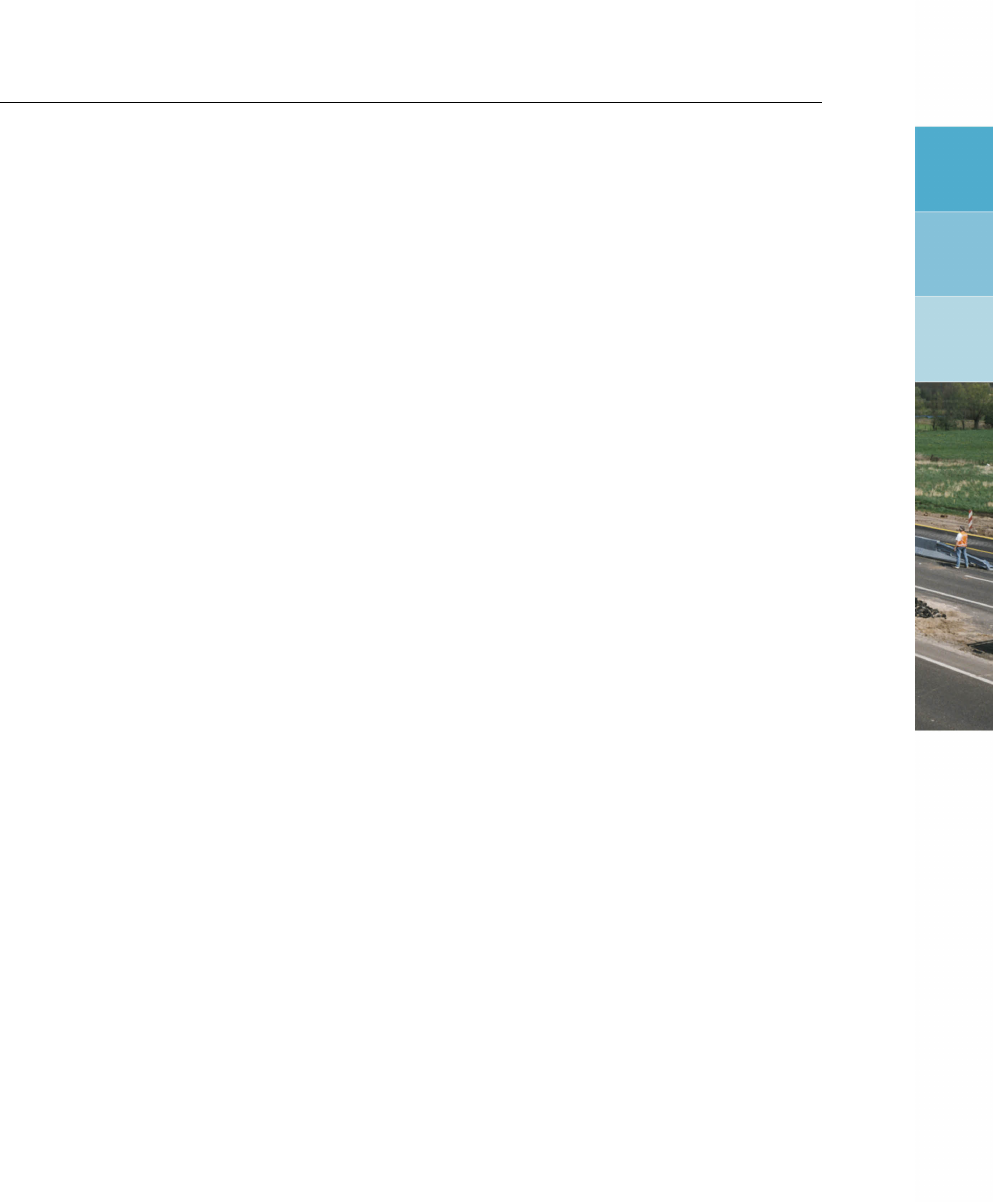
List of Figures
List of Figures
1.1 Deltares Systems website (www.deltaressystems.com) . . . . . . . . . . . . 10
1.2 Support window, Problem Description tab ................... 11
1.3 Send Support E-Mail window ......................... 11
2.1 Modules window ............................... 13
2.2 D-Settlement main window . . . . . . . . . . . . . . . . . . . . . . . . . . 14
2.3 D-Settlement menu bar . . . . . . . . . . . . . . . . . . . . . . . . . . . . 14
2.4 D-Settlement icon bar ............................. 15
2.5 View Input window, Input tab . . . . . . . . . . . . . . . . . . . . . . . . . 16
2.6 View Input window, Top View tab . . . . . . . . . . . . . . . . . . . . . . . 16
2.7 Selection of different parts of a table using the arrow cursor . . . . . . . . . . 20
3.1 New File window ............................... 21
3.2 Program Options window, View tab . . . . . . . . . . . . . . . . . . . . . . 22
3.3 Program Options window, General tab . . . . . . . . . . . . . . . . . . . . 23
3.4 Program Options window, Locations tab . . . . . . . . . . . . . . . . . . . . 24
3.5 Program Options window, Language tab ................... 24
3.6 Program Options window, Modules tab . . . . . . . . . . . . . . . . . . . . 25
3.7 Error Messages window ........................... 26
4.1 Model window ................................ 27
4.2 Probabilistic Defaults window, Consolidation and unit weight tab . . . . . . . 28
4.3 Probabilistic Defaults window, Compression tab . . . . . . . . . . . . . . . . 29
4.4 Project Properties window, Identification tab . . . . . . . . . . . . . . . . . 30
4.5 Project Properties window, View Input tab . . . . . . . . . . . . . . . . . . 31
4.6 Project Properties window, Stresses in Geometry tab . . . . . . . . . . . . . 32
4.7 Project Properties window, Settled Geometry tab . . . . . . . . . . . . . . . 33
4.8 Materials window, Database tab ....................... 35
4.9 Materials window, Consolidation and unit weight tab for Terzaghi model . . . . 36
4.10 Materials window, Consolidation and unit weight tab for Darcy model . . . . . 37
4.11 Materials window, Compression tab for Isotache model . . . . . . . . . . . . 38
4.12 Materials window, Compression tab for NEN-Bjerrum model (Input as ratio) . . 40
4.13 Materials window, Compression tab for NEN-Bjerrum model (Input as index) . 41
4.14 Materials window, Compression tab for NEN-Koppejan model . . . . . . . . . 42
4.15 Materials window, Compression tab for reliability analysis . . . . . . . . . . . 43
4.16 Materials window, Horizontal displacements tab . . . . . . . . . . . . . . . . 44
4.17 New Wizard window, Basic Layout . . . . . . . . . . . . . . . . . . . . . . 46
4.18 New Wizard window, Top Layer Shape screen . . . . . . . . . . . . . . . . 46
4.19 New Wizard window, Top Layer Specification screen . . . . . . . . . . . . . 47
4.20 New Wizard window, Material types screen . . . . . . . . . . . . . . . . . . 48
4.21 New Wizard window, Summary screen . . . . . . . . . . . . . . . . . . . . 49
4.22 Select geometry window ........................... 50
4.23 Geometry Limits window ........................... 51
4.24 Points window ................................ 51
4.25 Confirm window for deleting used points ................... 52
4.26 PL-Lines window ............................... 52
4.27 Phreatic Line window ............................. 53
4.28 Layers window, Boundaries tab . . . . . . . . . . . . . . . . . . . . . . . . 53
4.29 Layers window, Materials tab ......................... 54
4.30 PL-lines per Layer window .......................... 55
4.31 Information window on confirmation of a valid geometry . . . . . . . . . . . . 56
4.32 Verticals window ............................... 56
4.33 Vertical Drains window (Drain Type sub-window) . . . . . . . . . . . . . . . 57
Deltares xi

D-SETTLEMENT
, User Manual
4.34 Vertical Drains window, Strip and Column drains (Positioning input) . . . . . . 57
4.35 Vertical Drains window, Strip and Column drains (Drainage Schedule input) . . 58
4.36 Vertical Drains window, Sand wall (Positioning input) . . . . . . . . . . . . . 60
4.37 Vertical Drains window, Sand wall (Drainage Schedule input) . . . . . . . . . 60
4.38 Water Properties window ........................... 62
4.39 Non-Uniform Loads window . . . . . . . . . . . . . . . . . . . . . . . . . . 63
4.40 Import Gamma Wet/Dry from Database window . . . . . . . . . . . . . . . . 64
4.41 Generate Non-Uniform Loads window . . . . . . . . . . . . . . . . . . . . . 64
4.42 Water Loads window ............................. 65
4.43 Other Loads window with Trapeziform load . . . . . . . . . . . . . . . . . . 66
4.44 Other Loads window with Circular load . . . . . . . . . . . . . . . . . . . . 67
4.45 Other Loads window with Rectangular load . . . . . . . . . . . . . . . . . . 68
4.46 Other Loads window with Uniform load . . . . . . . . . . . . . . . . . . . . 69
4.47 Other Loads window with Tank load . . . . . . . . . . . . . . . . . . . . . . 70
4.48 Generate Uniform Loads window . . . . . . . . . . . . . . . . . . . . . . . 71
5.1 Calculation Options window for 1D geometry . . . . . . . . . . . . . . . . . 73
5.2 Calculation Options window for 2D geometry . . . . . . . . . . . . . . . . . 75
5.3 Calculation Times window . . . . . . . . . . . . . . . . . . . . . . . . . . 77
5.4 Fit for Settlement Plate window, Measurements tab . . . . . . . . . . . . . . 78
5.5 Fit for Settlement Plate window, Materials tab . . . . . . . . . . . . . . . . . 79
5.6 Iteration stop criteria window . . . . . . . . . . . . . . . . . . . . . . . . . 80
5.7 Plate Test Calculation Progress window . . . . . . . . . . . . . . . . . . . . 81
5.8 Time-History (Fit) window ........................... 81
5.9 Available results after a fit ........................... 81
5.10 Start Calculation window for a regular analysis . . . . . . . . . . . . . . . . 83
5.11 Start Calculation window for a reliability and sensitivity analysis . . . . . . . . 84
5.12 Error Messages window ........................... 86
5.13 Start Calculation window, messages pane . . . . . . . . . . . . . . . . . . 86
5.14 Run window ................................. 86
5.15 Start Batch Calculation window . . . . . . . . . . . . . . . . . . . . . . . . 87
5.16 D-settlement Calculation window during batch calculation . . . . . . . . . . . 87
6.1 Report Selection window ........................... 90
6.2 Report window – Stresses per vertical (Terzaghi) . . . . . . . . . . . . . . . 91
6.3 Report window – Settlement per vertical (NEN-Koppejan with Terzaghi) . . . . 92
6.4 Report window, Results per Vertical section (Darcy) . . . . . . . . . . . . . 93
6.5 Report window – Settlements ......................... 94
6.6 Report window – Residual settlements . . . . . . . . . . . . . . . . . . . . 94
6.7 Report window – Maintain Profile Calculation Results . . . . . . . . . . . . . 95
6.8 Report window – Warnings and errors . . . . . . . . . . . . . . . . . . . . 95
6.9 Stresses in Geometry window . . . . . . . . . . . . . . . . . . . . . . . . 96
6.10 Dissipations window ............................. 97
6.11 Time-History window for Terzaghi consolidation . . . . . . . . . . . . . . . . 98
6.12 Time-History window for Darcy consolidation . . . . . . . . . . . . . . . . . 99
6.13 Depth-History window for Terzaghi consolidation model . . . . . . . . . . . . 101
6.14 Depth-History window for Darcy consolidation model . . . . . . . . . . . . . 102
6.15 Residual Settlement window . . . . . . . . . . . . . . . . . . . . . . . . . 103
6.16 Settled Geometry window . . . . . . . . . . . . . . . . . . . . . . . . . . . 104
6.17 Write Settled Geometry window . . . . . . . . . . . . . . . . . . . . . . . . 104
6.18 Write D-Geo Stability Input File window . . . . . . . . . . . . . . . . . . . . 105
6.19 Confirm window for replacement of database values . . . . . . . . . . . . . 105
6.20 Time-History (Reliability) window . . . . . . . . . . . . . . . . . . . . . . . 106
6.21 Influencing Factors (Reliability) window . . . . . . . . . . . . . . . . . . . . 107
xii Deltares

List of Figures
6.22 Residual Settlement (Reliability) window . . . . . . . . . . . . . . . . . . . 107
7.1 View Input window, Geometry tab . . . . . . . . . . . . . . . . . . . . . . 111
7.2 View Input window, Geometry tab (legend displayed as Layer Numbers). . . 114
7.3 Legend, Context menu . . . . . . . . . . . . . . . . . . . . . . . . . . . . 114
7.4 View Input window, Geometry tab (legend displayed as Material Numbers). . 115
7.5 Legend, Context menu (for legend displayed as Materials). . . . . . . . . . 115
7.6 Color window .................................116
7.7 View Input window, Geometry tab . . . . . . . . . . . . . . . . . . . . . . 116
7.8 Right Limit window . . . . . . . . . . . . . . . . . . . . . . . . . . . . . . 117
7.9 Representation of a polyline . . . . . . . . . . . . . . . . . . . . . . . . . . 117
7.10 Examples of configurations of (poly)lines . . . . . . . . . . . . . . . . . . . 118
7.11 Modification of the shape of a berm . . . . . . . . . . . . . . . . . . . . . . 118
7.12 Example of invalid point not connected to the left limit . . . . . . . . . . . . . 119
7.13 Selection accuracy as area around cursor . . . . . . . . . . . . . . . . . . . 120
7.14 Selection accuracy as area around cursor . . . . . . . . . . . . . . . . . . . 120
7.15 Selection accuracy as area around cursor . . . . . . . . . . . . . . . . . . . 120
7.16 Example of deletion of a point . . . . . . . . . . . . . . . . . . . . . . . . . 121
7.17 Example of deletion of a geometry point . . . . . . . . . . . . . . . . . . . 121
7.18 Example of deletion of a line . . . . . . . . . . . . . . . . . . . . . . . . . 121
7.19 Pop-up menu for right-hand mouse menu (Select mode) . . . . . . . . . . . 122
7.20 Layer window (Property editor of a layer) . . . . . . . . . . . . . . . . . . . 123
7.21 Point window (Property editor of a point) . . . . . . . . . . . . . . . . . . . 123
7.22 Boundary window (Property editor of a polyline) . . . . . . . . . . . . . . . 123
7.23 Boundary window (Property editor of a line) . . . . . . . . . . . . . . . . . . 123
7.24 PL-line window (Property editor of a PL-line) . . . . . . . . . . . . . . . . . 124
7.25 Example of dragging of a point . . . . . . . . . . . . . . . . . . . . . . . . 124
7.26 2D-1D Conversion Location window . . . . . . . . . . . . . . . . . . . . . . 125
7.27 1D Geometry window . . . . . . . . . . . . . . . . . . . . . . . . . . . . . 126
8.1 Layers and loading (Tutorial 1) . . . . . . . . . . . . . . . . . . . . . . . . 128
8.2 New File window ...............................128
8.3 View Input window . . . . . . . . . . . . . . . . . . . . . . . . . . . . . . 129
8.4 Project Properties window, Identification tab . . . . . . . . . . . . . . . . . 130
8.5 Project Properties window, View Input tab . . . . . . . . . . . . . . . . . . 130
8.6 View Input window, after input of single lines and piezometric lines . . . . . . 131
8.7 Points window ................................132
8.8 Phreatic Line window . . . . . . . . . . . . . . . . . . . . . . . . . . . . . 132
8.9 PL-lines per Layer window ..........................132
8.10 Materials window, Consolidation and unit weight tab for Clay Sandy . . . . . 133
8.11 Materials window, Compression tab for Clay Sandy . . . . . . . . . . . . . . 133
8.12 Layers window, Materials tab . . . . . . . . . . . . . . . . . . . . . . . . . 134
8.13 Non-Uniform Loads window . . . . . . . . . . . . . . . . . . . . . . . . . . 135
8.14 View Input window, Input tab . . . . . . . . . . . . . . . . . . . . . . . . . 136
8.15 Verticals window . . . . . . . . . . . . . . . . . . . . . . . . . . . . . . . 136
8.16 Calculation Options window . . . . . . . . . . . . . . . . . . . . . . . . . . 137
8.17 Calculation Times window . . . . . . . . . . . . . . . . . . . . . . . . . . 138
8.18 Start Calculation window . . . . . . . . . . . . . . . . . . . . . . . . . . . 138
8.19 Time-History window, Effective stress and Settlement at surface level . . . . . 139
8.20 Chart Data window, Surface settlement versus Time . . . . . . . . . . . . . 139
8.21 Time-History window, Excess hydraulic head at depth 3.5 m . . . . . . . . . 140
8.22 Time-History window, Effective stress in the drained pleistocene sand, gradu-
ally decreasing by submerging of the top layer . . . . . . . . . . . . . . . . 140
8.23 Depth-History window, Excess head before and after unloading . . . . . . . . 141
Deltares xiii

D-SETTLEMENT
, User Manual
8.24 Residual Settlement window . . . . . . . . . . . . . . . . . . . . . . . . . 141
8.25 Calculation Options window . . . . . . . . . . . . . . . . . . . . . . . . . . 142
8.26 Time-History window, Surface settlement with submerging switched off (Tutorial-
1b) ......................................142
8.27 Model window ................................143
8.28 Time-History window, Surface settlement for Terzaghi model and no submerg-
ing (Tutorial-1c) ................................144
8.29 Chart Data window, Surface settlement versus Time (Tutorial-1c) . . . . . . . 144
8.30 Dissipations window, Degree of consolidation versus Time in Clay Organic
layer for Terzaghi model and no submerging (Tutorial-1c) . . . . . . . . . . . 145
8.31 Time-History window, Surface Settlements using Drained layers and no sub-
merging (Tutorial-1d) . . . . . . . . . . . . . . . . . . . . . . . . . . . . . 145
8.32 Surface Settlements compared (no submerging) . . . . . . . . . . . . . . . 146
8.33 Materials window with reduced OCR (Tutorial-1e) . . . . . . . . . . . . . . . 147
8.34 Time-History window, Surface settlement with reduced OCR (Tutorial-1e) . . . 147
8.35 Surface Settlements compared (no submerging) . . . . . . . . . . . . . . . 148
8.36 Time-History window, Excess head (at depth 3.5 m) with reduced OCR (Tutorial-
1e) ......................................148
9.1 Embankment geometry (Tutorial 2) . . . . . . . . . . . . . . . . . . . . . . 150
9.2 New File window ...............................152
9.3 View Input window, Geometry tab after importing geometry . . . . . . . . . . 153
9.4 Program Options window, Locations tab . . . . . . . . . . . . . . . . . . . . 153
9.5 Materials window, Database tab . . . . . . . . . . . . . . . . . . . . . . . 154
9.6 Information window ..............................154
9.7 Non-Uniform Loads window . . . . . . . . . . . . . . . . . . . . . . . . . . 155
9.8 Verticals window . . . . . . . . . . . . . . . . . . . . . . . . . . . . . . . 156
9.9 View Input window, Input tab showing the generated verticals (Tutorial-2a) . . 156
9.10 Calculation Options window . . . . . . . . . . . . . . . . . . . . . . . . . . 157
9.11 Time-History window, Natural consolidation: Settlement and Effective stress
vs. Time in vertical 4 (Tutorial-2a) . . . . . . . . . . . . . . . . . . . . . . . 158
9.12 Time-History window, Natural consolidation: Excess head vs. Time in vertical
4 at RL-4.875m (Tutorial-2a) . . . . . . . . . . . . . . . . . . . . . . . . . 158
9.13 Time-History window, placeCityGreenfield settlement in vertical 1 (Tutorial-2a) 159
9.14 Model window, Select Vertical drains option (Tutorial-2b) . . . . . . . . . . . 159
9.15 Vertical Drains window (Tutorial-2b) . . . . . . . . . . . . . . . . . . . . . . 160
9.16 View Input window, Input tab (Tutorial-2b) . . . . . . . . . . . . . . . . . . . 160
9.17 Time-History window, Consolidation with vertical drains: Settlement and Ef-
fective stress vs. Time in vertical 4 (Tutorial-2b) . . . . . . . . . . . . . . . . 161
9.18 Time-History window, Consolidation with vertical drains: Excess head vs.
Time in vertical 4 at RL -4.875 m (Tutorial-2b) . . . . . . . . . . . . . . . . . 161
9.19 Write D-Geo Stability Input File window (Tutorial-2b) . . . . . . . . . . . . . 162
9.20 D-Geo Stability View Input window (Tutorial-2b) . . . . . . . . . . . . . . . . 162
9.21 D-Geo Stability Slip Circle Definition window (Tutorial-2b) . . . . . . . . . . . 163
9.22 D-Geo Stability Degree of Consolidation window (Tutorial-2b) . . . . . . . . . 163
9.23 D-Geo Stability slip circle result (Tutorial-2b) . . . . . . . . . . . . . . . . . 164
9.24 Start Calculation window (Tutorial-2b) . . . . . . . . . . . . . . . . . . . . . 164
9.25 Dissipations window, Degree of consolidation vs. Time in Peat at vertical 4,
for grid distance 1 m (Tutorial-2b) . . . . . . . . . . . . . . . . . . . . . . . 165
9.26 Dissipations window, Degree of consolidation vs. Time in Peat at vertical 4,
for grid distance 2 m (Tutorial-2b) . . . . . . . . . . . . . . . . . . . . . . . 165
9.27 8-staged loading (Tutorial-2c) . . . . . . . . . . . . . . . . . . . . . . . . . 166
9.28 Generate Non-Uniform Loads window (Tutorial-2c) . . . . . . . . . . . . . . 166
9.29 Non-Uniform Loads window, Final load (Tutorial-2c) . . . . . . . . . . . . . . 167
xiv Deltares

List of Figures
9.30 View Input window, Input tab (Tutorial-2c) . . . . . . . . . . . . . . . . . . . 167
9.31 Calculation Times window (Tutorial-2c) . . . . . . . . . . . . . . . . . . . . 168
9.32 Time-History window, Settlement and Effective stress vs. Time in vertical 4 for
drain distance 2 m (Tutorial-2c) . . . . . . . . . . . . . . . . . . . . . . . . 168
9.33 Time-History window, Excess head vs. Time in vertical 4 at RL-4.875 m for
drain distance 2 m (Tutorial-2c) . . . . . . . . . . . . . . . . . . . . . . . . 169
9.34 Residual Settlement window for drain distance 2 m (Tutorial-2c) . . . . . . . . 169
9.35 Chart Data window (Tutorial-2c) . . . . . . . . . . . . . . . . . . . . . . . . 170
9.36 Residual Settlement window for drain distance 1 m (Tutorial-2c) . . . . . . . . 170
9.37 Non-Uniform Loads window, Temporary preloading 1 m (Tutorial-2d) . . . . . 171
9.38 Residual Settlement window (Tutorial-2d) . . . . . . . . . . . . . . . . . . . 171
9.39 Installation Beau Drain system (Tutorial-2e) . . . . . . . . . . . . . . . . . . 172
9.40 Non-Uniform Loads window, Temporary preloading 0.5 m (Tutorial-2e) . . . . 172
9.41 Vertical Drains window, Drainage Schedule input (Tutorial-2e) . . . . . . . . . 173
9.42 Time-History window, Excess head vs. Time in vertical 4 at RL-4.875 m, with
enforced dewatering (Tutorial-2e) . . . . . . . . . . . . . . . . . . . . . . . 173
9.43 Time-History window, Effective stress vs. Time in vertical 4 at RL-4.875 m,
with enforced dewatering (Tutorial-2e) . . . . . . . . . . . . . . . . . . . . . 174
9.44 Model window (Tutorial-2f) ..........................175
9.45 Materials window (Tutorial-2f) . . . . . . . . . . . . . . . . . . . . . . . . . 176
9.46 Depth-History window, Horizontal Displacements at vertical 3 (Tutorial-2f) . . . 177
9.47 Model window (Tutorial-2g) ..........................178
9.48 Probabilistic Defaults window (Tutorial-2g) . . . . . . . . . . . . . . . . . . 179
9.49 Materials window for Clay (Tutorial-2g) . . . . . . . . . . . . . . . . . . . . 180
9.50 Materials window for Peat (Tutorial-2g) . . . . . . . . . . . . . . . . . . . . 181
9.51 Materials window for Sand (Pleistocene) (Tutorial-2g) . . . . . . . . . . . . . 182
9.52 Calculation Times window for Bandwidth determination (Tutorial-2g) . . . . . 183
9.53 Start Calculation window for Monte Carlo reliability analysis (Tutorial-2g) . . . 183
9.54 Time-History (Reliability) window, Total settlement vs. Time with Band width
for Monte Carlo method (Tutorial-2g) . . . . . . . . . . . . . . . . . . . . . 184
9.55 Residual Settlement (Reliability) window (Tutorial-2g) . . . . . . . . . . . . . 184
10.1 Actual loading stages for Tutorial 3 . . . . . . . . . . . . . . . . . . . . . . 186
10.2 Non-Uniform Loads window, First load . . . . . . . . . . . . . . . . . . . . 187
10.3 Non-Uniform Loads window, Last load . . . . . . . . . . . . . . . . . . . . 188
10.4 Vertical Drains window . . . . . . . . . . . . . . . . . . . . . . . . . . . . 188
10.5 Calculation Times window . . . . . . . . . . . . . . . . . . . . . . . . . . 189
10.6 Time-History window, Settlements and Effective stress at surface level vs.
Time for vertical 4 (Tutorial-3a) . . . . . . . . . . . . . . . . . . . . . . . . 189
10.7 Model window ................................190
10.8 Open window .................................190
10.9 Fit for Settlement Plate window, Measurements tab (Tutorial-3b) . . . . . . . 191
10.10 Fit for Settlement Plate window, Materials tab (Tutorial-3b) . . . . . . . . . . 192
10.11 Time-History (Fit) window, Initial prediction versus measurement, imperfection
0.19 m (Tutorial-3b) ..............................192
10.12 Fit for Settlement Plate window, Materials tab, Details of the Fit Results (Tutorial-
3b) ......................................193
10.13 Iteration stop criteria window (Tutorial-3b) . . . . . . . . . . . . . . . . . . . 193
10.14 Fit for Settlement Plate window, Materials tab, Fit factors after fit (Tutorial-3b) . 194
10.15 Time-History (Fit) window, Prediction vs. measurement after fit, imperfection
0.04 m (Tutorial-3b) ..............................194
10.16 Start Calculation window . . . . . . . . . . . . . . . . . . . . . . . . . . . 195
10.17 Start Calculation window, Monte Carlo using fit parameters (Tutorial-3c) . . . . 196
Deltares xv

D-SETTLEMENT
, User Manual
10.18 Time-History (Reliability) window, Total settlement vs. Time with Band width
for Monte Carlo method (Tutorial-3c) . . . . . . . . . . . . . . . . . . . . . 196
10.19 Residual Settlement (Reliability) window (Tutorial-3c) . . . . . . . . . . . . . 197
11.1 Ground improvement and embankment construction in three stages (Tutorial 4) 199
11.2 New File window ...............................201
11.3 Model window ................................201
11.4 Geometry Limits window . . . . . . . . . . . . . . . . . . . . . . . . . . . 202
11.5 Points window ................................203
11.6 Pl-Lines window . . . . . . . . . . . . . . . . . . . . . . . . . . . . . . . 203
11.7 Phreatic line window . . . . . . . . . . . . . . . . . . . . . . . . . . . . . 204
11.8 Layers window, Boundaries tab . . . . . . . . . . . . . . . . . . . . . . . . 204
11.9 Layers window, Materials tab . . . . . . . . . . . . . . . . . . . . . . . . . 205
11.10 View Input window, Input tab . . . . . . . . . . . . . . . . . . . . . . . . . 205
11.11 Materials window, Compression tab for Peat . . . . . . . . . . . . . . . . . 206
11.12 Non-Uniform Loads window . . . . . . . . . . . . . . . . . . . . . . . . . . 207
11.13 Non-Uniform Loads window . . . . . . . . . . . . . . . . . . . . . . . . . . 208
11.14 Generate Non-Uniform Loads window . . . . . . . . . . . . . . . . . . . . . 208
11.15 View Input window, Input tab . . . . . . . . . . . . . . . . . . . . . . . . . 209
11.16 Verticals window . . . . . . . . . . . . . . . . . . . . . . . . . . . . . . . 209
11.17 Calculation Options window . . . . . . . . . . . . . . . . . . . . . . . . . . 210
11.18 Time-History window for vertical 1 (Tutorial-4a) . . . . . . . . . . . . . . . . 211
11.19 Non-Uniform Loads window (Tutorial-4b) . . . . . . . . . . . . . . . . . . . 212
11.20 Start Calculation window (Tutorial-4b) . . . . . . . . . . . . . . . . . . . . . 213
11.21 Time-History window for vertical 1 (Tutorial-4b) . . . . . . . . . . . . . . . . 213
11.22 Depth-History window (Tutorial-4b) after 10000 days . . . . . . . . . . . . . 214
11.23 Chart Data window (vertical 1 of Tutorial-4b) . . . . . . . . . . . . . . . . . 215
11.24 Settlement vs. Time – Comparison between methods 1 and 2 . . . . . . . . . 215
11.25 Effective stress vs. Time – Comparison between methods 1 and 2 . . . . . . 216
12.1 General view with pre-loading and sand walls (Tutorial 5) . . . . . . . . . . . 217
12.2 Geometry of the excavation and pre-loading phases (Tutorial 5) . . . . . . . . 218
12.3 Layers in the subsoil (Tutorial 5) . . . . . . . . . . . . . . . . . . . . . . . . 219
12.4 IFCO system (sand walls) . . . . . . . . . . . . . . . . . . . . . . . . . . . 220
12.5 New File window ...............................220
12.6 View Input window, Geometry tab after importing geometry . . . . . . . . . . 221
12.7 Program Options window, Locations tab . . . . . . . . . . . . . . . . . . . . 222
12.8 Materials window, Database tab . . . . . . . . . . . . . . . . . . . . . . . 222
12.9 PL-lines per Layer window ..........................223
12.10 Non-Uniform Loads window, Initial state and Excavation loads . . . . . . . . 224
12.11 Non-Uniform Loads window, Fill and Embankment loads . . . . . . . . . . . 225
12.12 Vertical Drains window for Sand wall . . . . . . . . . . . . . . . . . . . . . 226
12.13 Calculation Times window . . . . . . . . . . . . . . . . . . . . . . . . . . 226
12.14 Time-History window, dewatering with underpressure (Tutorial-5a) . . . . . . 227
12.15 Residual Settlement window, dewatering with underpressure (Tutorial-5a) . . . 227
12.16 Depth-History window, excess head at 10000 days (Tutorial-5a) . . . . . . . . 228
12.17 Time-History window, dewatering without underpressure (Tutorial-5b) . . . . . 229
12.18 Time-History window, no dewatering (Tutorial-5c) . . . . . . . . . . . . . . . 229
12.19 Residual Settlements window, no enforced dewatering (Tutorial-5c) . . . . . . 230
12.20 Settlement results for different cases (Tutorial-5) . . . . . . . . . . . . . . . 230
13.1 Non-uniform load . . . . . . . . . . . . . . . . . . . . . . . . . . . . . . . 231
13.2 Trapeziform load subdivided into columns . . . . . . . . . . . . . . . . . . . 232
13.3 Trapeziform load with a negative height . . . . . . . . . . . . . . . . . . . . 232
xvi Deltares

List of Figures
13.4 Circular load . . . . . . . . . . . . . . . . . . . . . . . . . . . . . . . . . 232
13.5 Rectangular load . . . . . . . . . . . . . . . . . . . . . . . . . . . . . . . 233
14.1 Stress distribution under a point load . . . . . . . . . . . . . . . . . . . . . 237
14.2 Stress distribution under a load column . . . . . . . . . . . . . . . . . . . . 238
14.3 Stress distribution under a circular load . . . . . . . . . . . . . . . . . . . . 239
14.4 Stress distribution under a rectangular load . . . . . . . . . . . . . . . . . . 240
14.5 Imaginary surface . . . . . . . . . . . . . . . . . . . . . . . . . . . . . . . 241
15.1 Pore pressure as a result of piezometric level lines . . . . . . . . . . . . . . 243
15.2 Theoretical and average pressure distribution between two drains . . . . . . . 250
15.3 Pressure distribution along a line-shaped drain (radial flow) . . . . . . . . . . 251
15.4 Pressure distribution along a plane-shaped drain (plane flow) . . . . . . . . . 252
16.1 NEN-Bjerrum: Idealized primary and secondary settlement during time (drained
conditions) ..................................256
16.2 NEN-Bjerrum: Idealized primary settlement during loading (drained conditions) 256
16.3 NEN-Bjerrum: Creep rate depending on overconsolidation . . . . . . . . . . 258
16.4 Height related to linear and natural strain . . . . . . . . . . . . . . . . . . . 259
16.5 Compressed height compression as a function of effective stress . . . . . . . 260
16.6 Creep Isotache pattern . . . . . . . . . . . . . . . . . . . . . . . . . . . . 260
16.7 Koppejan settlement . . . . . . . . . . . . . . . . . . . . . . . . . . . . . 262
17.1 Over-consolidation: POP and OCR . . . . . . . . . . . . . . . . . . . . . . 266
17.2 Determining the common coefficient of secondary compression . . . . . . . . 267
17.3 Determining the Isotache natural secondary compression index c. . . . . . . 269
17.4 Determining Koppejan’s secondary compression index . . . . . . . . . . . . 270
18.1 FORM method ................................282
18.2 Situations considered by De Leeuw method . . . . . . . . . . . . . . . . . . 283
18.3 Non-uniform load schematized as a uniform load . . . . . . . . . . . . . . . 283
Deltares xvii

D-SETTLEMENT
, User Manual
xviii Deltares

List of Tables
List of Tables
2.1 Keyboard shortcuts for D-Settlement . . . . . . . . . . . . . . . . . . . . . 19
4.1 Predefined materials in D-Settlement . . . . . . . . . . . . . . . . . . . . . 48
8.1 Soil type properties (Tutorial 1) . . . . . . . . . . . . . . . . . . . . . . . . 128
9.1 Sand properties (Tutorial 2) . . . . . . . . . . . . . . . . . . . . . . . . . . 151
9.2 Peat properties (Tutorial 2) . . . . . . . . . . . . . . . . . . . . . . . . . . 151
9.3 Clay properties (Tutorial 2) . . . . . . . . . . . . . . . . . . . . . . . . . . 151
10.1 Co-ordinates of the different loading stages (Tutorial 3) . . . . . . . . . . . . 186
11.1 Soil type properties (Tutorial 4) . . . . . . . . . . . . . . . . . . . . . . . . 200
12.1 Soil properties from K0-CRS test (Tutorial 5) . . . . . . . . . . . . . . . . . 219
15.1 Comparison of Terzaghi and Darcy models in D-SETTLEMENT . . . . . . . . 254
17.1 Rough Isotache parameter correlation for soft soil types . . . . . . . . . . . . 269
18.1 E-modulus vs. unit weight (De Leeuw & Timmermans) . . . . . . . . . . . . 284
Deltares xix

D-SETTLEMENT
, User Manual
xx Deltares

1 General Information
1.1 Foreword
This is the user manual for
D-SETTLEMENT
, which is being developed by Deltares Systems,
a Deltares company.
D-SETTLEMENT
is a dedicated tool for predicting soil settlements by ex-
ternal loading.
D-SETTLEMENT
accurately and quickly determines the direct settlement, con-
solidation and creep along verticals in two-dimensional geometry. Deltares has been devel-
oping
D-SETTLEMENT
since 1992. Sponsorship from the Dutch Ministry of Transport, Pub-
lic Works and Water Management (Rijkswaterstaat) and Senter/EZ (the latter through Delft
Cluster projects and the GeoSafe project) has been vital for most model development and
validation.
Easy and efficient
D-SETTLEMENT
has proved itself to be a powerful tool in the everyday engineering practice of
making settlement calculations.
D-SETTLEMENT
’s graphical user interface allows both frequent
and infrequent
D-SETTLEMENT
users to analyze regular settlement problems extremely quickly.
Complete functionality
D-SETTLEMENT
provides a complete functionality for determining settlements for regular two-
dimensional problems. Well-established and advanced models can be used to calculate
primary settlement/swelling, consolidation and secondary creep, with possible influence of
vertical drains. Different kinds of external loads can be applied: non-uniform, trapezoidal,
circular, rectangular, uniform and water loads. Vertical drains (strips and planes) with option-
ally enforced consolidation by temporary dewatering or vacuum consolidation can be mod-
eled.
D-SETTLEMENT
creates a comprehensive tabular and graphical output with settlements,
stresses and pore pressures at the verticals that have to be defined. An automatic fit on
measured settlements can be applied, in order to determine improved estimates of the final
settlement. Finally, the bandwidth and parameter sensitivity for total and residual settlements
can be determined, including the effect of measurements.
Product integration
D-SETTLEMENT
is an integrated component of the Deltares Tools. Therefore,
D-SETTLEMENT
’s
soil parameters can be directly determined from test results by using MCompress. Fur-
thermore relevant data can be exchanged with MGeobase (central project database) and
D-GEO STABILITY
(stability analysis) formerly known as MStab. MGeobase is used to cre-
ate and maintain a central project database, containing data on the measurements, geom-
etry and soil properties of several cross-sections. MGeobase can also be used to exe-
cute series of
D-SETTLEMENT
analyses along a location line. Besides the exchange of in-
put data,
D-SETTLEMENT
can also export the settled geometry and excess pore pressures to
D-GEO STABILITY
for stability analysis.
1.2 Features in standard module
D-SETTLEMENT
was developed especially for geotechnical engineers.
D-SETTLEMENT
’s graph-
ical interactive interface requires just a short training period for novice users. This means
that you can focus your skills directly on the input of sound geotechnical data and on the
subsequent settlement calculation.
Deltares 1 of 290

D-SETTLEMENT
, User Manual
1.2.1 Soil profile
Multiple layers
The two-dimensional soil structure can be composed of several soil layers with an arbitrary
shape and orientation. Each layer is connected to a particular soil type.
Verticals
By placing verticals in the geometry, you can define the co-ordinates for which output re-
sults will be shown. The position of the z co-ordinate is only relevant for circular or rectan-
gular loads.
Soil properties
The well-established constitutive models are based on common soil parameters for virgin
compression, unloading/reloading and secondary creep. Parameters of the different mod-
els can also be determined directly from the results of oedometer tests, using the MCom-
press program. Consolidation is either modeled by means of a consolidation coefficient or
by means of permeability per layer.
1.2.2 Loads
Subsequent loads at different times can be applied. Initial loads will not cause consolidation
or secondary creep. Stress distribution is taken into account, also in the soil weight loads.
Soil weight loads
Soil weight loads with uniform, trapezoidal and non-uniform shape of the soil cross-section
can be applied.
D-SETTLEMENT
can include an additional, deformation dependent load.
This load is equal to the soil that must be added to maintain the defined top surface po-
sition.
D-SETTLEMENT
can take account of the settlement-dependent weight reduction by
submerging. Embankment construction loading can be generated from simplified input, or
from imported measured surface positions.
Distributed loads
Distributed loads with a circular or rectangular base can be applied.
Water loads
Changes in pore pressure distributions at different times can be defined.
1.2.3 Models
There are three constitutive models available in
D-SETTLEMENT
: NEN-Bjerrum, NEN-Koppejan
and Isotache.
NEN-Bjerrum Cr/Cc/Ca
The NEN-Bjerrum model supports today’s international de-facto standard for settlement
predictions, as contained for example in the Dutch standard NEN 6744-1:1991 (NEN,
1991b). The model uses common linear strain soil parameters (Cc,Cr,Cα). Lin-
ear strains are referred to the undeformed state, presuming that strains are sufficiently
small. The theoretical basis of the underlying creep rate description is the isotache
model, and often associated with the name Bjerrum (1972).
Isotache a/b/c
The Isotache a/b/c model by Den Haan (1994) enhances the NEN-Bjerrum model by
using a so-called natural strain, which is referred to the deformed state. Usage of natural
strain is expected to yield more realistic settlement curves in cases with large strains.
The special natural strain parameters are furthermore more objective with respect to
the stress and strain level.
NEN-Koppejan
Compared to the NEN-Bjerrum model, the traditional NEN-Koppejan model assumes
an instantaneous contribution by primary settlement and is not capable of describing
2 of 290 Deltares

General Information
unloading/reloading behavior. Furthermore, NEN-Koppejan uses different parameter
definitions and assumes that secondary settlement is stress-dependent. The user can
opt for a linear or natural strain assumption.
All three constitutive models can be combined with the Terzaghi or Darcy consolidation model.
Both consolidation models are suited for all modern drainage systems. They support different
types of vertical drains (strips, columns and screens), with optional enforced dewatering. For
both models the influence of consolidation can be combined with user-defined piezometric
levels defining the hydraulic field, optionally layer by layer and time-dependent.
Darcy
Darcy’s general storage equation can be used for accurate determination of the in-
fluence of excess pore pressures on settlements of combined soil layers. The Darcy
method calculates the excess pore pressure distributions at different time points and
derives the deformation during consolidation from the development of the true effec-
tive stress. The Darcy model in combination with the isotache models also allows for
modelling the gradual decrease of effective weight during submerging of loading and
layers.
Terzaghi
Terzaghi’s one-dimensional theoretical solution for consolidation of elastic soil can be
used to modify the drained settlement solution, in order to approximate the influence
of excess pore pressure generation (Terzaghi and Peck,1967). The combination with
vertical drains can be considered as an extension to the Terzaghi-Barron-Carillo method
(Barron,1948;Carillo,1942).
1.2.4 Results
Following the analysis,
D-SETTLEMENT
can display results in tabular and graphical form.
The tabular report contains an echo of the input data and both settlements and stresses
per vertical.
Settlements and stress components can be viewed graphically in time and along depth.
A dissipation design graph can be viewed, showing the degree of consolidation by uni-
form loading for each layer.
The settled geometry can be viewed or written to a geometry file.
Finally, the settled geometry and excess pore pressures for a stability analysis with the
D-GEO STABILITY
program can also be written.
1.3 Features in additional modules
1.3.1 Fits on settlement plate measurements
Measured settlements can be imported and used by
D-SETTLEMENT
to perform fits by auto-
matic scaling of material parameters. This feature enables a more accurate estimate of the
final and residual settlement.
1.3.2 Reliability analysis
A reliability analysis is available to determine the bandwidth and parameter sensitivity for total
and residual settlements, including the increased reliability after a preliminary settlement plate
fit.
Deltares 3 of 290

D-SETTLEMENT
, User Manual
1.3.3 Horizontal displacements
Horizontal displacements can be calculated according to De Leeuw tables (De Leeuw,1963)
1.4 History
D-SETTLEMENT
(formerly known as MSettle until version 8.2) has been developed by Deltares/
GeoDelft. Version 1.0 was first released in 1992 under the name of MZet. A simplified NEN-
Bjerrum calculation method with limited applicability was added in 1993. Some new features,
such as the option to save a settled geometry, were added in 1994. In 1995, the Koppejan
method was adapted to allow loads to be added at different points in time. Version 4.0 (1998)
was the first Windows version of MZet. Its name was then changed to MSettle. In 1999 a first
version of the a/b/c Isotache model was incorporated into MSettle Version 5.0.
Version 6.0 (2001) included an enhanced module for geometrical modelling, and improved
versions of the user manual and on-line Help have been released.
Version 6.7 (2002) was the first modular release of MSettle, meaning that different modules
can be purchased separately. The 6.7 version included separate 1D and 2D modules, sim-
plified input of embankment construction by load generation, several improvements to the
isotache model and its documentation, a choice between the Terzaghi and Darcy consolida-
tion models, vertical drains (only for the Darcy model), and user-controlled variation of soil
parameters in order to fit settlement plate curves.
Version 6.8 (2003) included a completely new formulation of the NEN-Bjerrum model and an
enhanced report format. The new NEN-Bjerrum model still uses the common soil parameters
Cc,Cr,Cα, but is now based on the same isotache formulation as the a/b/c/ model. The new
formulation is therefore also suited for loading stages and un-/reloading sequences, which
were not possible with the old formulation.
Version 7.1 (2004) featured the new combination of vertical drains with the Terzaghi consol-
idation model, coupled stability analysis with MStab and a new design graph for the degree
of consolidation. Furthermore the chart data behind all graphs had been made available, for
usage in spread sheets et cetera.
Version 7.3 (2006) offers an automatic settlement plate fit. It also includes the new reliability
module. Furthermore, input of temporary loading has been simplified, the plot of transient
settlements has been extended with a plot of the loading and the Material window has been
redesigned.
The settlement plate fit is now part of the Calculation menu (section 5.3). The usage of
the manual fit has been simplified, and a robust automatic fit has been added. The Use Fit
parameters option (section 5.4) is available to generate modified results from a complete
settlement analysis. Reading of measurement data is now also supported from files with
tab delimited format (TXT), or comma (;) delimited format (CSV).
An evaluation version of the Reliability module has been added (section 5.4.2). This mod-
ule offers different methods to determine the bandwidth of the predicted settlements.
A graph of loading versus time has been attached to the graph of settlement versus time
(section 6.5,section 6.5.2).
Input of temporary loading has been simplified by the introduction of an end time for non-
uniform loading (section 4.6.1).
A graph of residual settlements versus different start times has been made available (sec-
tion 6.7).
The Material window (section 4.2) was redesigned, in order to separate the parameters
4 of 290 Deltares

General Information
for the soil model from the parameters for the consolidation model. An equivalent age
indication of over-consolidation was added to the NEN-Bjerrum and Isotache models.
Version 8.2 was released in 2009. This version includes the following improvements and new
features:
The Darcy consolidation model has been strongly improved and is now the default consol-
idation model:
It is more accurate than the Terzaghi model;
It uses the same input as the Terzaghi model. This means that Darcy is now based on
excess pore pressures instead of total pore pressures, and that direct input of the consoli-
dation coefficient is allowed.
It consumes considerable less computation time than in the previous version, and features
a significantly increased robustness. The latter means that previous numerical problems
by spatial oscillations and by negative effective stresses are practically vanished.
Deformation of drained layers is now included.
Submerging modelling has been improved in combination with the Isotache and NEN-
Bjerrum models: the effective weight of both non-uniform loads and soil layers changes
gradually during submerging, by taken into account the actual settlement instead of the
final settlement. See section 1.5.1 for a comparison between the new Darcy model and the
Terzaghi model.
Optional direct input of the Preconsolidation pressure in the Material window is available
for the Isotache and NEN-Bjerrum models (section 4.2.4,section 4.2.5), in order to model
special cases where a definition via POP or OCR is not sufficient.
Vertical drains can be limited to a certain horizontal range. Furthermore the input has been
simplified, both by introducing dedicated input for different drain types (strips, columns,
sand screens) and dewatering methods and by supplying common defaults for applicable
input parameters (section 4.4.2).
The system for error messages and warnings has been improved, as well as the messages
themselves (section 6.2.7).
Output of report and plots are now available in the English, French and Dutch languages
(section 3.2.4).
Result graphs have been extended. With the Darcy model, MSettle gives results for dif-
ferent stress components in time and along the depth. With the Terzaghi model, the
settlement-depth curve has been added (section 6.5,section 6.6).
The Reliability module (section 18.2) is upgraded from evaluation version to product ver-
sion, including full verification.
The Horizontal Displacement module (section 18.3) based on De Leeuw tables (De Leeuw,
1963) has been added.
Version 9.1 was released in 2011. The name of the program is changed to
D-SETTLEMENT
.
Version 9.3 was released in 2012. This version includes the following improvements and new
features:
Know issues are solved.
Calculated horizontal displacements can be found in the report.
For other calculations than NEN-Koppejan, the given pre-consolidation stress is taken into
account too.
When using Other Loads it is possible to add a storage tank (section 4.6.3).
Version 14.1 (July 2014). This version implements only the improvements on the changes in
the new licensing scheme.
Deltares 5 of 290

D-SETTLEMENT
, User Manual
Version 15.1 (April 2015). This version implements some improvements in the calculation:
The combination Water Loads and Submerging didn’t worked properly when the maxi-
mum iteration steps for submerging was more than 1. This is now fixed.
The combination Koppejan-Darcy could lead to an error (“Error occurred during compu-
tation of excess head”). This is now fixed.
In the report for combination Koppejan-Terzaghi, the primary and secondary settle-
ments per layer were not always calculated if the number of layers differed from the
number of materials. This is now fixed.
For Koppejan model, the pre-consolidation stress σpwas used only when this parame-
ter was set for the Isotache model. This is now fixed.
This version also implements some improvements in the user interface:
In the Vertical Drains window, the sub-window Enforced Dewatering is renamed into
Drainage schedule
A toggle button is implemented in the View Input (Figure 2.5), to switch between same
scale for X and Y-axis and not same scale for X and Y-axis.
The Help file is no more available; clicking on the Help button will open the User Manual
in which a search by specific word can be performed.
Version 16.1 (January 2016). With this version, license(s) can be borrowed for a certain
period allowing working without connection to the licence server (see section 3.2.5 for more
information). This version also contains solved issues (for a complete list, download the Re-
lease Notes from the Download Portal of Deltares).
1.5 Limitations
When working with
D-SETTLEMENT
, the following limitations apply.
During vertical displacements calculation,
D-SETTLEMENT
assumes that horizontal dis-
placements are zero. The horizontal displacements from the corresponding module will
therefore not influence the vertical displacements calculation.
For Terzaghi, the submerged weight is determined on the basis of final settlements.
Furthermore, only the weight of non-uniform loads is reduced, e.g. not the weight of
uniform loads or soil layers.
For Darcy, the gradually changing submerged weight during the calculation is only cal-
culated for non-uniform loads and soil layers, but not for uniform loads.
The consolidation models do not explicitly describe horizontal flow. The horizontal flow
to drains is modelled by a leakage term.
The Terzaghi model does not calculate the actual effective pressures during consolida-
tion, but is based on an approximate adjustment of settlements from a drained solution,
see section 1.5.1.
Both options Fit for Settlement Plate and Submerging do not work in combination, for
the none-accurate Submerging method (section 1.5.1). When a plate fit is performed,
the Submerging option is not taken into account. When a normal calculation is done
using fit parameters in combination with the Submerging option, the results differ from
those displayed in the Fit for Settlement Plate chart. This limitation applies only for the
none-accurate submerging method. For the accurate method (i.e Darcy+Isotache and
6 of 290 Deltares

General Information
Darcy+Bjerrum), Submerging is taken into account during the Fit for Settlement Plate
calculation.
1.5.1 Darcy vs. Terzaghi
The Darcy model uses a step-wise accurate numerical solution of effective stress and pore
pressure at different points in time and space. The Terzaghi model uses a time-dependent
"degree of consolidation" according to the Terzaghi theory (Terzaghi and Peck,1967), to adjust
the drained settlement solution approximately for the effect of consolidation.
The Terzaghi model has a number of limitations, compared to the Darcy model.
The settlement after completed consolidation with the Terzaghi model will always be
equal to the settlement from a drained solution, even if unloading took place shortly
after preceding loading.
For the same reason, the updated pre-consolidation stress during reloading will be
overestimated with Terzaghi if unloading took place before consolidation was finished.
The combination of layers with different consolidation coefficients and the combination
with vertical drains are also described more accurately with Darcy.
The period of consolidation with Terzaghi will be equal during loading and un/reloading,
while Darcy will show faster consolidation during un/reloading.
The influence of vertical drains and dewatering is averaged along a full layer in com-
bination with Terzaghi. This limitation is especially important for the layer in which the
vertical drain ends.
The Terzaghi model describes submerging by an initial load reduction (i.e. non–accurate
method), while the Darcy model in combination with the NEN-Bjerrum or Isotache model
takes into account the gradual character of it (i.e. accurate method).
Compared to the previous Darcy model, the Darcy model in version 8.2 consumes consider-
able less computation time than in the previous version, supports the same input as the Terza-
ghi model, features improved submerging modelling and a significantly increased robustness.
A choice for the Darcy model is since release 8.2 recommended under most circumstances,
as it combines the advantages of the Terzaghi model (fast, robust, convenient input) with
improved accuracy.
1.5.2 NEN-Koppejan vs. NEN-Bjerrum/Isotache
The NEN-Koppejan model has been the traditional choice in the Netherlands for many years.
The applicability of the Koppejan model is however limited, as it has not been designed
to predict unloading/reloading. The Dutch geotechnical design codes currently prescribe a
Cc/Cr/Cαmethod, just as other countries do.
D-SETTLEMENT
’s isotache models with Cc/Cr/Cα
or a/b/c parameters are capable of modelling both incremental loading and unloading/reloading.
The other difference is that Koppejan assumes a stress dependent slope of the creep tail af-
ter virgin loading whereas the Cc/Cr/Cαmodel assumes that the slope after virgin loading is
stress independent.
Key concept of both isotache models is a direct relationship between overconsolidation, creep
rate and equivalent age. The only difference between these models is the usage of linear
strain for the Cc/Cr/Cαmodel and natural strain for the a/b/c model.
Deltares 7 of 290
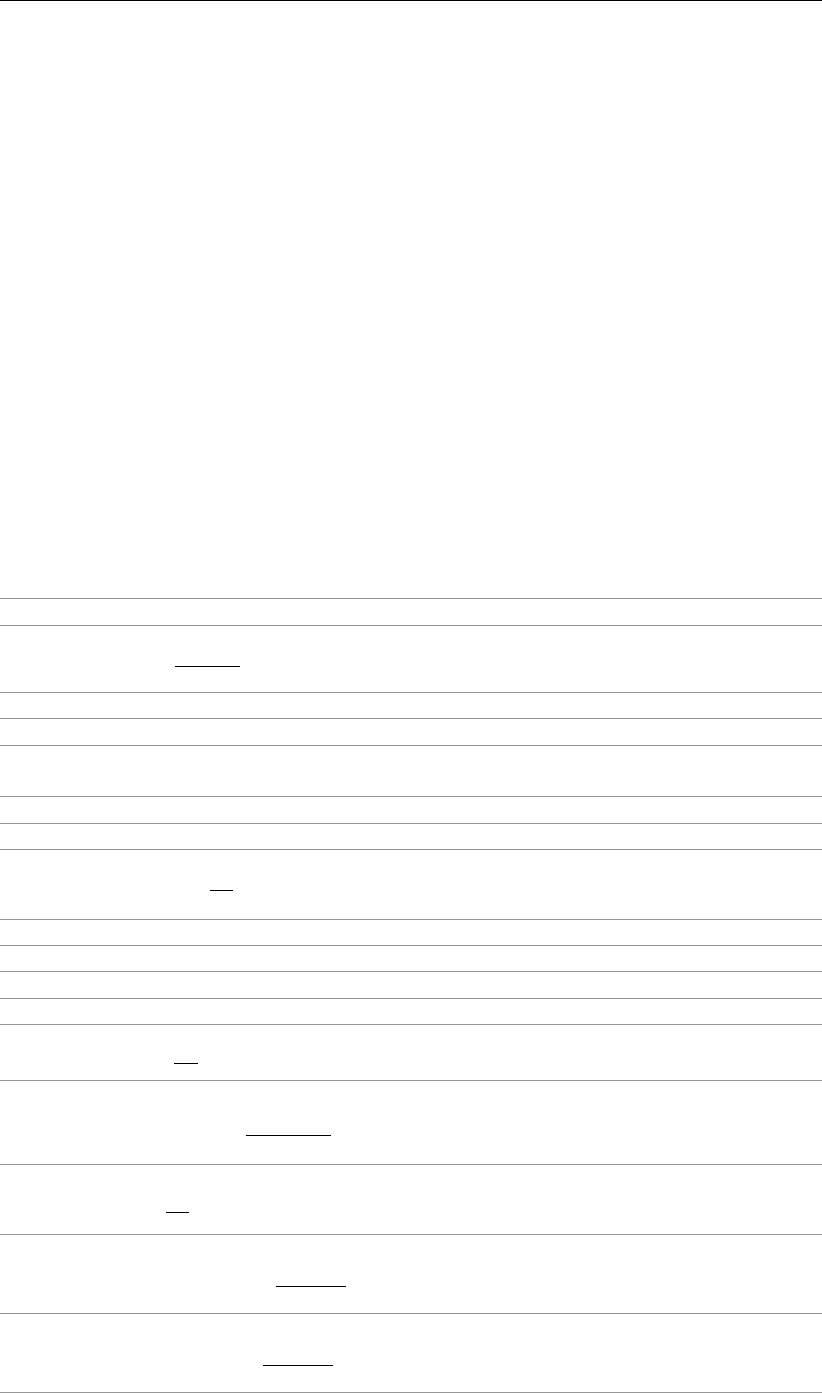
D-SETTLEMENT
, User Manual
1.6 Minimum System Requirements
The following minimum system requirements are needed in order to run and install the Deltares
software, either from CD or by downloading from the Deltares Systems website via MS Inter-
net Explorer.
Operating systems:
Windows 2003,
Windows Vista,
Windows 7 – 32 bits
Windows 7 – 64 bits
Windows 8
Hardware specifications:
1 GHz Intel Pentium processor or equivalent
512 MB of RAM
400 MB free hard disk space
SVGA video card, 1024 ×768 pixels, High colors (16 bits)
CD-ROM drive
Microsoft Internet Explorer version 6.0 or newer (download from www.microsoft.com)
1.7 Definitions and Symbols
nPorosity
e0Initial void ratio:
e0=n0
1−n0
cvVertical coefficient of consolidation, one-dimensional
σ0Effective vertical soil pressure
σpPreconsolidation pressure (maximum vertical effective pressure experienced
in the past)
σ0Initial vertical effective soil pressure
POP Pre-overburden pressure: P OP =σp−σ0
0
OCR Overconsolidation ratio:
OCR =σp
σ0
0
tTime in days
H0Vertical height of layer or oedometer sample at the start of (un)loading
htVertical height of layer or oedometer sample at time t after (un)loading
∆HVertical settlement of layer or sample at time t:∆H=ht−H0
εCEngineering vertical strain (Cauchy):
εc=∆h
h0
εHNatural vertical strain (Hencky):
εH=−ln h0−∆h
h0=−ln (1 −εc)
˙εStrain rate:
˙ε=dε
dt
Csw Primary swelling index (unloading):
Csw = (1 + e0)dε
dlog σ0with σ0< σp
CcPrimary compression index (virgin loading):
Cc= (1 + e0)dε
dlog σ0with σ0> σp
8 of 290 Deltares

General Information
CαCoefficient of secondary compression (strain based):
Cα=dε
dlog t
a(Isotache) Modified natural swelling index:
a=Csw|εH
(1 + e0) ln 10
b(Isotache) Modified natural compression index:
b=Cc|εH
(1 + e0) ln 10
c(Isotache) Modified natural secondary compression constant:
c=Cα|εH
ln 10
tage Initial equivalent age:
Isotache: tage =τ0×OCR
b−a
c
NEN-Bjerrum: tage =τ0×OCR
CR −RR
Cα
τ0Creep rate reference time
Cr(NEN-Bjerrum) Reloading/Swelling index:
Cr=Csw|εC
CR (NEN-Bjerrum) Compression ratio:
CR =Cc|εC
1 + e0
RR (NEN-Bjerrum) Reloading/Swelling ratio:
RR =Cr|εC
1 + e0
Cp(NEN-Koppejan) Primary compression coefficient below pre-consolidation:
Cp≈(1 + e0) ln 10
Csw
with σ0< σp
Cp’ (NEN-Koppejan) Primary compression coefficient above pre-consolidation:
C0
p≈(1 + e0) ln 10
Cc
with σ0> σp
Cs(NEN-Koppejan) Secular compression coefficient below pre-consolidation:
Secular compression coefficient (Cs)
Cs= ln σ0
σ0d log t
dεwith σ0< σp
Cs’ (NEN-Koppejan) Secular compression coefficient above pre-consolidation:
C0
s= ln σ0
σpd log t
dεwith σ0> σp
Ap(NEN-Koppejan) Primary swelling coefficient:
Ap=(1 + e0) ln 10
Csw
with σ0< σ0
0
As(NEN-Koppejan) Secondary swelling coefficient:
As= ln σ0
σ0
0dlog t
dε with σ0< σ0
0
γUnit weight
ϕWater head
kh,kvDarcy permeability in horizontal and vertical direction
CkThe constant for strain dependent permeability
KwBulk modulus of water
Deltares 9 of 290

D-SETTLEMENT
, User Manual
1.8 Getting Help
From the Help menu, choose the Manual option to open the User Manual of
D-SETTLEMENT
in PDF format. Here help on a specific topic can be found by entering a specific word in the
Find field of the PDF reader.
1.9 Getting Support
Deltares Systems tools are supported by Deltares. A group of 70 people in software develop-
ment ensures continuous research and development. Support is provided by the developers
and if necessary by the appropriate Deltares experts. These experts can provide consultancy
backup as well.
If problems are encountered, the first step should be to consult the online Help at
www.deltaressystems.com menu ‘Software’. Different information about the program can be
found on the left-hand side of the window (Figure 1.1):
In ‘Support - Frequently asked questions’ are listed the most frequently asked technical
questions and their answers.
In ‘Support - Known issues’ are listed the bugs of the program.
In ‘Release notes’ are listed the differences between an old and a new version.
Figure 1.1: Deltares Systems website (www.deltaressystems.com)
If the solution cannot be found there, then the problem description can be e-mailed (preferred)
or faxed to the Deltares Systems Support team. When sending a problem description, please
add a full description of the working environment. To do this conveniently:
Open the program.
If possible, open a project that can illustrate the question.
Choose the Support option in the Help menu. The System Info tab contains all relevant
information about the system and the Deltares Systems geo-software. The Problem De-
10 of 290 Deltares

General Information
scription tab enables a description of the problem encountered to be added.
Figure 1.2: Support window, Problem Description tab
After clicking on the Send button, the Send Support E-Mail window opens, allowing sending
current file as an attachment. Marked or not the Attach current file to mail checkbox and
click OK to send it.
Figure 1.3: Send Support E-Mail window
The problem report can either be saved to a file or sent to a printer or PC fax. The document
can be emailed to support@deltaressystems.nl or alternatively faxed to +31(0)88 335 81 11.
1.10 Deltares
Since its foundation in 1934, GeoDelft has been one of the first and most renowned geotech-
nical engineering institutes of the world. On January 1st 2008, GeoDelft has merged with WL
|Delft Hydraulics and some parts of Rijkswaterstaat and TNO into the new Deltares Institute on
delta technology. Part of Deltares’s role is still to obtain, generate and disseminate geotechni-
cal know-how. For more information on Deltares, visit the Deltares website: www.deltares.nl.
Deltares 11 of 290

D-SETTLEMENT
, User Manual
1.11 Deltares Systems
Deltares Systems is a Deltares company. The company’s objective is to convert Deltares’s
knowledge into practical geo-engineering services and software. Deltares Systems has de-
veloped a suite of software for geotechnical engineering. Besides software, Deltares Systems
is involved in providing services such as hosting online monitoring platforms, hosting on-line
delivery of site investigation, laboratory test results, etc. As part of this process Delft GeoSys-
tems is progressively connecting these services to their software. This allows for more stan-
dardized use of information, and the interpretation and comparison of results. Most software
is used as design software, following design standards. This however, does not guarantee
a design that can be executed successfully in practice, so automated back-analyses using
monitoring information are an important aspect in improving geotechnical engineering results.
Deltares Systems makes use of Deltares’s intensive engagement in R&D for GeoBrain. Geo-
Brain’s objective is to combine experience, expertise and numerical results into one forecast,
using Artificial Intelligence, Neural Networks and Bayesian Belief Networks. For more infor-
mation about Deltares GeoSystems’ geotechnical software, including download options, visit
www.deltaressystems.com or choose the Deltares Systems Website option from the Help
menu of
D-SETTLEMENT
.
1.12 Acknowledgements
The former Road and Hydraulic Engineering Division (Rijkswaterstaat/DWW) of the Dutch
Ministry of Transport, Public Works and Water Management has sponsored the first develop-
ment of
D-SETTLEMENT
.
The contribution from the EZ/Senter project GeoSafe on the reliability framework and the
many contributions from the research program Delft Cluster are also gratefully acknowledged.
These contributions were crucial for developing and evaluating the present set of well-established
models.
12 of 290 Deltares

2 Getting Started
This Getting Started chapter aims to familiarize the user with the structure and user inter-
face of
D-SETTLEMENT
. The Tutorial section which follows uses a selection of case studies to
introduce the program’s functions.
2.1 Starting D-Settlement
To start
D-SETTLEMENT
, click Start on the Windows taskbar or double-click a
D-SETTLEMENT
input file that was generated during a previous session.
For a
D-SETTLEMENT
installation based on floating licenses, the ModulesModules window may
appear at start-up (Figure 2.1). Check that the correct modules are selected and click OK.
Figure 2.1: Modules window
When
D-SETTLEMENT
is started from the Windows taskbar, the last project that was worked
on will open automatically (unless the program has been configured otherwise in the Pro-
gram Options window, reached from the Tools menu) and
D-SETTLEMENT
will display the main
window (section 2.2).
2.2 Main Window
When
D-SETTLEMENT
is started, the main window is displayed (Figure 2.2). This window
contains a menu bar (section 2.2.1), an icon bar (section 2.2.2), a View Input window (sec-
tion 2.2.3) that displays the pre-selected or most recently accessed project, a title panel (sec-
tion 2.2.4) and a status bar (section 2.2.5). The caption of the main window of
D-SETTLEMENT
displays the program name, followed by the calculation model, the consolidation model and
the strain type. When a new file is created, the default calculation model is NEN-Bjerrum
(Linear strain), the default consolidation model is Darcy and the project name is Project1.
The first time after installation of
D-SETTLEMENT
, the View Input window will be closed. Main
window
Deltares 13 of 290

D-SETTLEMENT
, User Manual
Figure 2.2: D-Settlement main window
2.2.1 The menu bar
To access the
D-SETTLEMENT
menus, click the names on the menu bar.
Figure 2.3: D-Settlement menu bar
The menus contain the following functions:
File Standard Windows options for opening, saving and sending files as well
as several
D-SETTLEMENT
options for exporting and printing active win-
dows and reports (section 3.1).
Project Options for selecting the model types, defining project properties and
viewing the input file (section 4.1).
Soil Options for defining the soil type properties (section 4.2).
Geometry Options for defining layers boundaries, soil types and piezometric lines
(section 4.3).
GeoObjects Options for defining the verticals (X co-ordinates) for which results will
be shown, the vertical drains and the pore pressure meters (section 4.4).
Water Input of water parameters (section 4.5).
Loads Input of external loads (section 4.6).
Calculation A wide range of calculation options to determine the settlements and
stresses along the verticals (chapter 5).
Results Options for displaying graphical or tabular output of the settlements and
stresses per vertical (chapter 6).
Tools Options for editing
D-SETTLEMENT
program defaults (section 3.2).
Window Default Windows options for arranging the
D-SETTLEMENT
windows and
choosing the active window.
Help Online Help (section 2.1).
14 of 290 Deltares

Getting Started
2.2.2 The icon bar
Use the buttons on the icon bar to quickly access frequently used functions (see below).
Figure 2.4: D-Settlement icon bar
Click on the following buttons to activate the corresponding functions:
Start a new
D-SETTLEMENT
project.
Open the input file of an existing project.
Save the input file of the current project.
Print the contents of the active window.
Display a print preview.
Open the Project Properties window. Here you can enter the project title and
other identification data, and determine the View Layout and Graph Settings for
your project.
Start the calculation.
Display the contents of online Help.
2.2.3 View Input window
The View Input window displays the geometry and additional
D-SETTLEMENT
input of the cur-
rent project. The window has the following three tabs:
Geometry
In this view it is possible to define, inspect and modify the positions and soil types
of different layers. For more information about these general options for geometrical
modelling, see the description of the Geometry menu (section 4.3) or see section 7.4.
Input
In this view it is possible to define, inspect and modify the additional
D-SETTLEMENT
spe-
cific input. For more information on the available options, see below in this paragraph.
Top View
This tab shows the lateral and the top view of the inputted project.
Deltares 15 of 290

D-SETTLEMENT
, User Manual
Figure 2.5: View Input window, Input tab
Figure 2.6: View Input window, Top View tab
The panel on the left of the view contains buttons for entering data and controlling the graph-
ical view. Click on the following buttons in the Edit,Tools or Stage panel to activate the
corresponding functions:
Select and Edit mode
In this mode, the left-hand mouse button can be used to graphically select a previ-
ously defined grid, load, geotextile or forbidden line. Items can then be deleted or
modified by dragging or resizing, or by clicking the right-hand mouse button and
choosing an option from the menu displayed. Pressing the Escape key will return
the user to this Select and Edit mode.
Add point(s) to boundary / PL-line
Click this button to add points to all types of lines (lines, polylines, boundary lines,
PL-lines). By adding a point to a line, the existing line is split into two new lines.
This provides more freedom when modifying the geometry.
16 of 290 Deltares

Getting Started
Add single line(s)
Click this button to add single lines. When this button is selected, the first left-hand
mouse click will add the info bar of the new line and a “rubber band” is displayed
when the mouse is moved. The second left-hand mouse click defines the end
point (and thus the final position) of the line. It is now possible to either go on
clicking start and end points to define lines, or stop adding lines by selecting one
of the other tool buttons, or by clicking the right-hand mouse button, or by pressing
the Escape key.
Add polyline(s)
Click this button to add polylines. When this button is selected, the first left-hand
mouse click adds the starting point of the new line and a “rubber band” is displayed
when the mouse is moved. A second left-hand mouse click defines the end point
(and thus the final position) of the first line in the polyline and activates the “rubber
band” for the second line in the polyline. Every subsequent left-hand mouse click
again defines a new end point of the next line in the polyline. It is possible to end
a polyline by selecting one of the other tool buttons, or by clicking the right-hand
mouse button, or by pressing the Escape key.
Add PL-line(s)
Click this button to add a piezometric level line (PL-line). Each PL-line must start
at the left limit and end at the right limit. Furthermore, each consecutive point must
have a strictly increasing X co-ordinate. Therefore, a PL-line must be defined from
left to right, starting at the left limit and ending at the right limit. To enforce this,
the program will always relocate the first point clicked (left-hand mouse button) to
the left limit by moving it horizontally to this limit. If trying to define a point to the
left of the previous point, the rubber band icon indicates that this is not possible.
Subsequently clicking on the left side of the previous point, the new point will be
added at the end of the rubber band icon instead of the position clicked.
Pan
Click this button to change the visible part of the drawing by clicking and dragging
the mouse.
Zoom in
Click this button to enlarge the drawing, and then click the part of the drawing
which is to be at the centre of the new image. Repeat if necessary.
Zoom out
Click this button, and then click on the drawing to reduce the drawing size. Repeat
if necessary.
Zoom rectangle
Click this button then click and drag a rectangle over the area to be enlarged. The
selected area will be enlarged to fit the window. Repeat if necessary.
Add vertical
Click this button to graphically define the position of a vertical.
Add non-uniform load
Click this button to display a window in which it is possible to add, modify or delete
non-uniform loads per unit of area.
Add other load
Click this button to display a window in which it is possible to add, modify or delete
trapezoidal, circular, rectangular or uniform loads.
Convert geometry to 1D
Click this button to convert geometry to 1D.
Deltares 17 of 290

D-SETTLEMENT
, User Manual
Measure the distance and slope between two points
Click this button, then click the first point on the View Input window and place the
cross on the second point. The distance and the slope between the two points
can be read beside the second point. To turn this option off, click the escape key.
Undo zoom
Click this button to undo the zoom. If necessary, click several times to retrace
each consecutive zoom-in step that was made.
Zoom limits
Click this button to display the complete drawing.
Same scale for X and Y axis
Click this button to use the same scale for the horizontal and vertical directions.
Automatic regeneration of geometry on/off
When selected, the program will automatically try to generate a new valid geom-
etry whenever geometry modifications require this. During generation, (poly)lines
(solid blue) are converted to boundaries (solid black), with interjacent layers. New
layers receive a default material type. Existing layers keep the materials that were
assigned to them. Invalid geometry parts are converted to construction elements.
Automatic regeneration may slow down progress during input of complex geome-
try, because validity will be checked continuously.
Redo
Click this button to redo the previous Undo action
Undo
Click this button to undo the last change(s) made to the geometry
Delete
Click this button to delete a selected element.
NOTE: This button is only available when an element is selected.
Previous stage
Click this button to view the previous stage in the sequence of loading.
Next stage
Click this button to view the next stage in the sequence of loading.
2.2.4 Title panel
This panel situated at the bottom of the View Input window displays the project titles, as
entered on the Identification tab in the Project Properties window (section 4.1.3).
2.2.5 Status bar
This bar situated at the bottom of the main window displays a description of the selected icon
of the icon bar (section 2.2.2).
18 of 290 Deltares

Getting Started
2.3 Files
*.sli Input file (ASCII):
Contains all specific input for
D-SETTLEMENT
. After interactive generation, this file
can be reused in subsequent
D-SETTLEMENT
analyses.
*.sls Setting file (ASCII):
Working file with settings data. This file doesn’t contain any information that is
relevant for the calculation, but only settings that apply to the representation of
the data, such as the grid size.
*.geo Input file (ASCII):
Contains the (deformed) geometry data that can be shared with other Deltares
Geo-programs.
*.sti Output file (ASCII):
File used by
D-SETTLEMENT
for a coupled stability analysis, with deformed geom-
etry and excess pore pressures.
*.sld Dump file (ASCII):
Contains calculation results used for graphical and report output.
*.slo Obsolete file (ASCII):
Contains echo of input and tabular results.
*.err Error file (ASCII):
If there are any errors in the input, they are described in this file.
*.gef Geotechnical Exchange Format file (ASCII):
Contains measurements data. GEF file
*.slm SLM file (ASCII):
Input of settlement and surface measurements.SLM file
2.4 Tips and Tricks
2.4.1 Keyboard shortcuts
Use the keyboard shortcuts given in Table 2.1 to directly opening a window without selecting
the option from the bar menu.
Table 2.1: Keyboard shortcuts for D-Settlement
Keyboard shortcut Opened window
Ctrl + N New
Ctrl + S Save
Ctrl + O Open
F12 Save As
Ctrl + C Copy Active Window to Clipboard
Ctrl + P Print Report
Ctrl + M Model
Ctrl + T Materials
Ctrl + E Verticals
F9 Start Calculation
Ctrl + R Report
2.4.2 Exporting figures and reports
All figures in
D-SETTLEMENT
such as geometry and graphical output can be exported in WMF
(Windows Meta Files) format. In the File menu, select the option Export Active Window to
save the figures in a file. This file can be later imported in a Word document for example
or added as annex in a report. The option Copy Active Window to Clipboard from the File
Deltares 19 of 290

D-SETTLEMENT
, User Manual
menu can also be used to copy directly the figure in a Word document. The report can be
entirely exported as PDF (Portable Document Format) or RTF (Rich Text Format) file. To look
at a PDF file Adobe Reader can be used. A RTF file can be opened and edited with word
processors like MS Word. Before exporting the report, a selection of the relevant parts can be
done with the option Report Selection (section 6.1).
2.4.3 Copying part of a table
It is possible to copy part of a table in another document, an Excel sheet for example. If the
cursor is placed on the left-hand side of a cell of the table, the cursor changes in an arrow
which points from bottom left to top right. Select a specific area by using the mouse (see
Figure 2.7a). Then, using the copy button (or ctrl+C) this area can be copied.
a) b)
c) d)
Figure 2.7: Selection of different parts of a table using the arrow cursor
To select a row, click on the cell before the row number (see Figure 2.7b). To select a column,
click on the top cell of the column (see Figure 2.7c). To select the complete table, click on the
top left cell (see Figure 2.7d).
In some tables the option Copy is also present at the left hand pane.
2.4.4 Continuous display of the results in time or depth
In the Time-History and/or Depth-History windows, by selecting the first Time or Depth step
respectively at the top of the window and using the scroll button of the mouse, graphical results
are displayed in a continuous way in time (from initial to final time) or in depth (from ground
surface to the base).
20 of 290 Deltares

3 General
This part of the manual contains a detailed description of the available menu options for input,
calculation and viewing results.
The examples in the tutorial section provide a convenient starting point for familiarization with
the program.
3.1 File menu
Besides the familiar Windows options for opening and saving files, the File menu contains a
number of options specific to
D-SETTLEMENT
.
New
Select this option to display the New File window (Figure 3.1). Three choices are available
to create a new geometry:
Select New geometry to display the View Input window, showing only the geometry
limits (with their defaults values) of the geometry;
Select New geometry wizard to create a new geometry faster and easier using the
wizard option (involving a step-by-step process for creating a geometry, see sec-
tion 4.3.2);
Select Import geometry to use an existing geometry.
Figure 3.1: New File window
Copy Active Window to Clipboard
Use this option to copy the contents of the active window to the Windows clipboard so
that they can be pasted into another application. The contents will be pasted in either text
format or Windows Meta File format.
Export Active Window
Use this option to export the contents of the active window as a Windows Meta File (*.wmf),
a Drawing Exchange File (*.dxf) or a text file (*.txt). After clicking the Save button in the
Export to window, the Export complete window opens displaying three choices:
Open to open the file containing the exported window;
Open Folder to open the folder where the file was saved;
Close to close the Export complete window.
Export Report
This option allows the report to be exported in a different format, such as pdf or rtf.
Page Setup
This option allows definition of the way
D-SETTLEMENT
plots and reports are to be printed.
The printer, paper size, orientation and margins can be defined as well as whether and
where axes are required for plots. Click Autofit to get
D-SETTLEMENT
to choose the best fit
for the page.
Deltares 21 of 290
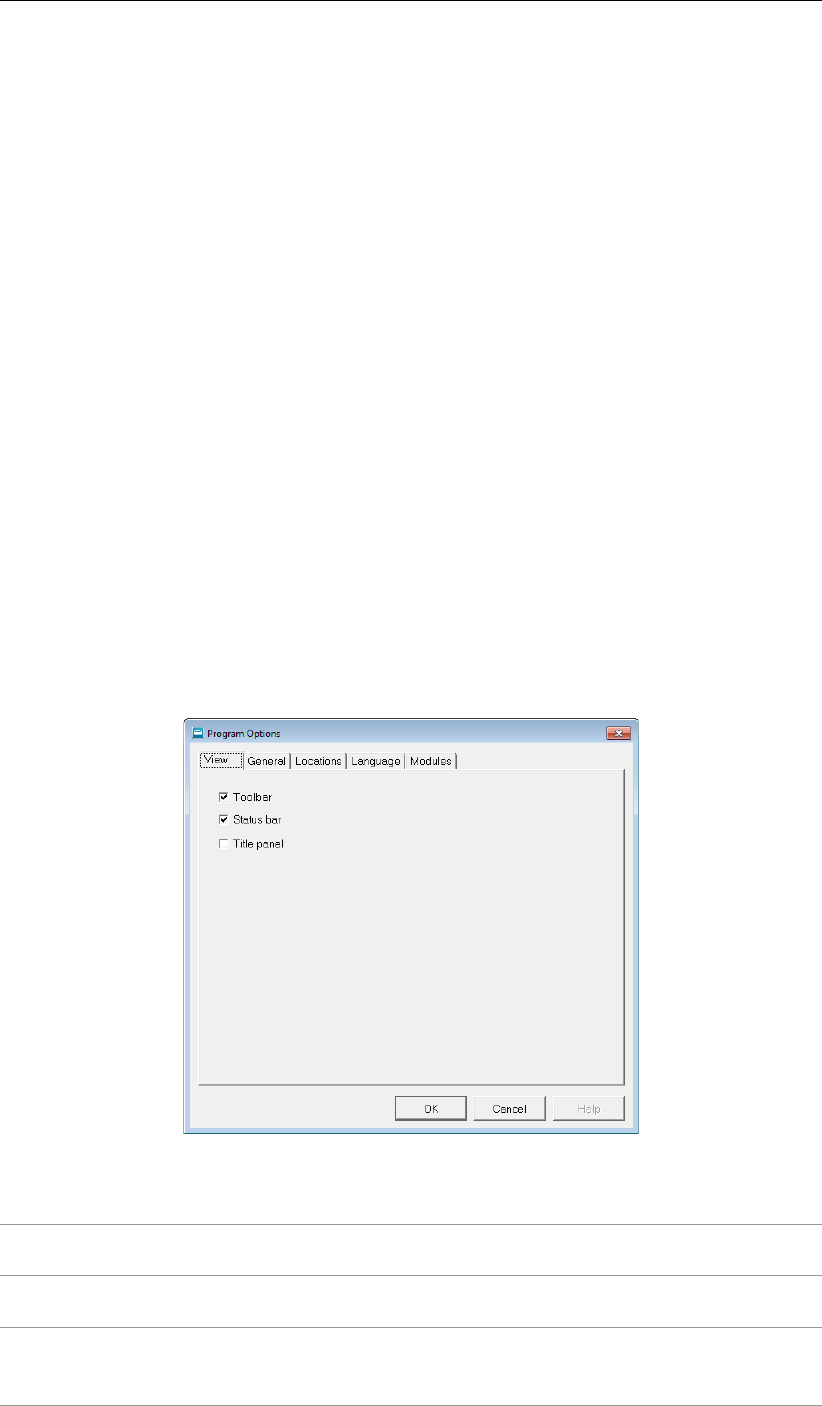
D-SETTLEMENT
, User Manual
Print Preview Active Window
This option will display a print preview of the current contents of theView Input or Results
window.
Print Active Window
This option prints the current contents of the View Input or Results window.
Print Preview Report
This option will display a print preview of the calculation report.
Print Report
This option prints the calculation report.
3.2 Tools menu
On the menu bar, click Tools and then choose Program Options to open the corresponding
input window. In this window, the user can optionally define their own preferences for some of
the program’s default values through the following tabs:
section 3.2.1 –View tab
section 3.2.2 –General tab
section 3.2.3 –Locations tab
section 3.2.4 –Language tab
section 3.2.5 –Modules tab
3.2.1 Program Options – View
Figure 3.2: Program Options window, View tab
Toolbar Mark this checkbox to display the icon bar (section 2.2.2) each time
D-SETTLEMENT
is started.
Status bar Mark this checkbox to display the status bar (section 2.2.5) each time
D-SETTLEMENT
is started.
Title panel Mark the checkbox to display the project titles, as entered on the Identifi-
cation tab in the Project Properties window, in a panel at the bottom of the
View Input window.
22 of 290 Deltares
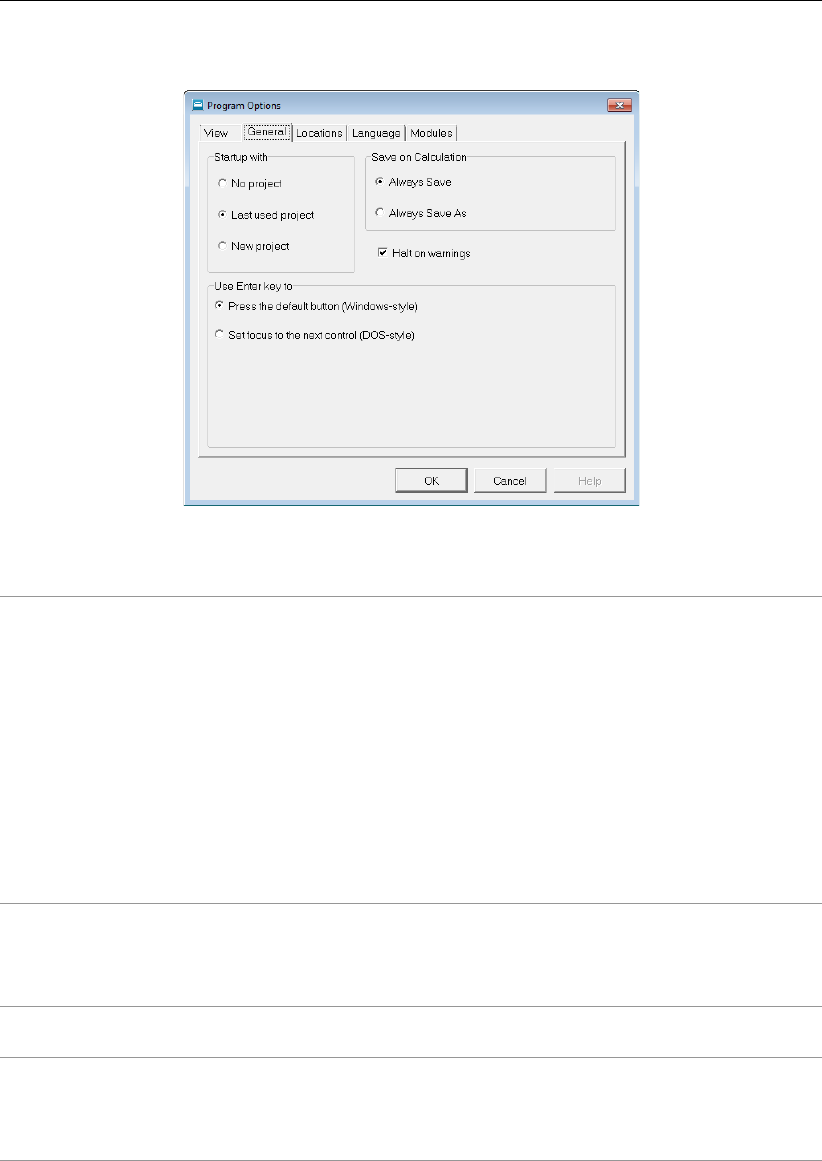
General
3.2.2 Program Options – General
Figure 3.3: Program Options window, General tab
Start-up with Click one of these toggle buttons to determine whether a project should
be opened or initiated when the program is started.
No project: Each time
D-SETTLEMENT
is started, the buttons in the tool-
bar or the options in the File menu must be used to open an existing
project or to start a new one.
Last used project: Each time
D-SETTLEMENT
is started, the last project
that has been worked on is opened automatically.
New project: A new project is created. The user is offered three options
at the start up of
D-SETTLEMENT
:New geometry,New geometry wizard
and Import geometry.
NOTE: The Start-up with option is ignored when
D-SETTLEMENT
is
started by double-clicking on an input file.
Save on
Calculation
The toggle buttons determine how input data is saved prior to calcula-
tion. The input data can either be saved automatically, using the same
file name each time, or a file name can be specified each time the data
is saved.
Halt on
Warnings
Unmark this checkbox to prevent pausing the calculation in case of
warnings.
Use Enter key
to
Use the toggle buttons to determine the way the Enter key is used
in the program: either as an equivalent of pressing the default button
(Windows-style) or to shift the focus to the next item in a window (for
users accustomed to the DOS version(s) of the program).
Deltares 23 of 290
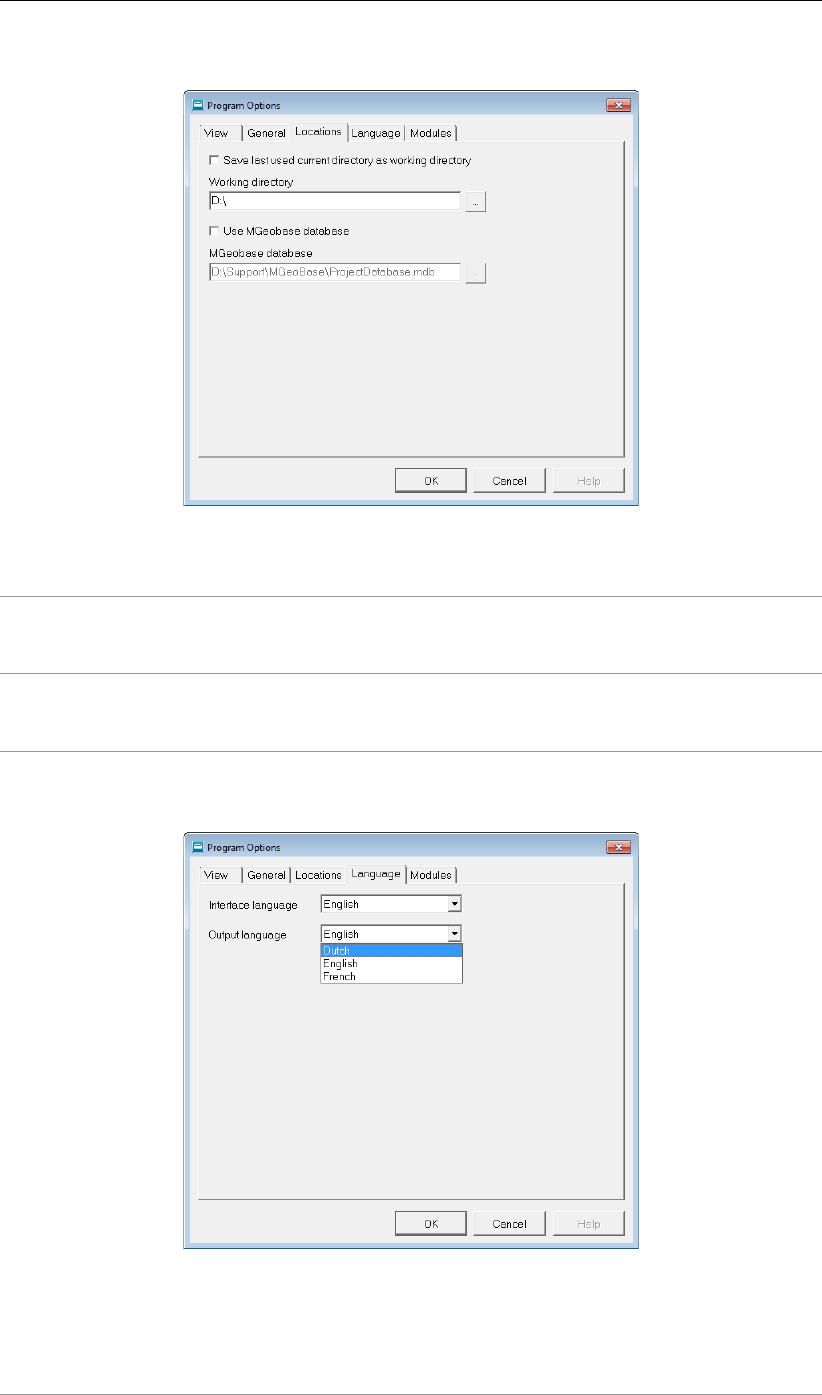
D-SETTLEMENT
, User Manual
3.2.3 Program Options – Locations
Figure 3.4: Program Options window, Locations tab
Working
directory
D-SETTLEMENT
will start up with a working directory for selection and
saving of files. Either choose to use the last used directory, or specify a
fixed path.
MGeobase
database
Here it is possible to assign a database location. This database (*.gdb or
*.mdb) can be accessed with several options in
D-SETTLEMENT
to retrieve
D-SETTLEMENT
specific data from this file location.
3.2.4 Program Options – Language
Figure 3.5: Program Options window, Language tab
Select the language to be used in the
D-SETTLEMENT
windows and on printouts.
24 of 290 Deltares
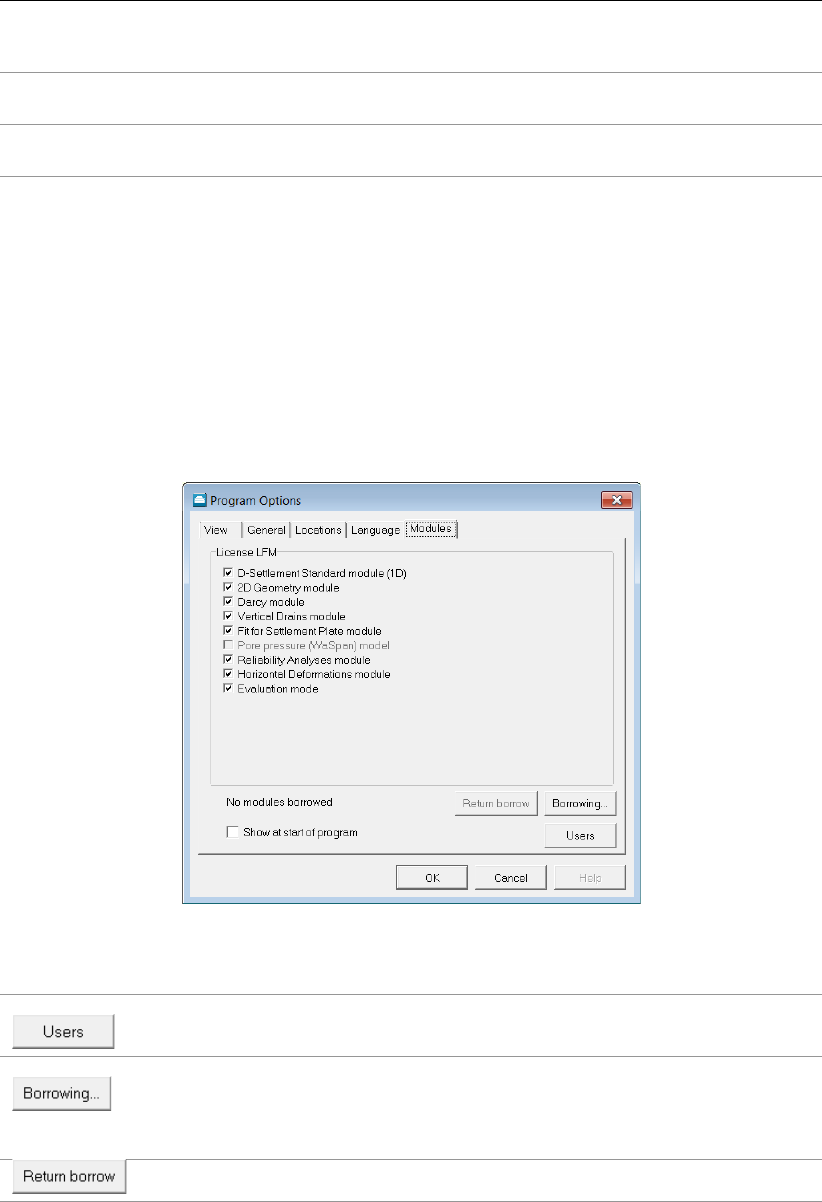
General
Interface
language
Currently, the only available interface language is English.
Output
language
Three output languages are supported: English, French and Dutch. The
selected output language will be used in all exported reports and graphs.
3.2.5 Program Options – Modules
For a
D-SETTLEMENT
installation based on floating licenses, the Modules tab can be used to
claim a license for the particular modules that are to be used. If the Show at start of program
checkbox is marked then this window will always be shown at start-up.
For a
D-SETTLEMENT
installation based on a license dongle, the Modules tab will just show the
modules that may be used.
The Vertical Drains module is only available in combination with the 2D Geometry module.
Figure 3.6: Program Options window, Modules tab
Click this button to see which modules are (at this moment) in used and
who (within the company) is using them.
Click this button to borrow the selected modules for a certain period. The
modules will be taken from the server pool and will be available on this
computer even if no connection to the license server is available. Set the
date and time for the expiration of the borrowing and press OK.
Click this button to end the borrow immediately.
3.3 Help menu
The Help menu allows access to different options.
Deltares 25 of 290

D-SETTLEMENT
, User Manual
3.3.1 Error Messages
If errors are found in the input, no calculation can be performed. Those errors must be cor-
rected before performing a new calculation. To display details about those error messages,
select the Error Messages option from the Help menu. They are also written in the *.err file.
They will be overwritten the next time a calculation is started.
Figure 3.7: Error Messages window
3.3.2 Manual
Select the Manual option from the Help menu to view the manual.
3.3.3 Deltares Systems Website
Select Deltares Systems Website option from the Help menu to visit the Deltares Systems
website (www.deltaressystems.com) for the latest news.
3.3.4 Support
Use the Support option from the Help menu to open the Support window in which program
errors can be registered. Refer to section 1.9 for a detailed description of this window.
3.3.5 About D-Settlement
Use the About option from the Help menu to display the About
D-SETTLEMENT
window which
provides software information (for example the version of the software).
26 of 290 Deltares

4 Input
Before the analysis can be started, the data for layers, soil properties and loads need to be
inputted.
4.1 Project menu
The Project menu can be used to set the model settings. The project preferences can be set,
the default values of the probabilistic parameters can be entered and it is possible to view the
input file.
4.1.1 Model
On the menu bar, click Project and then choose Model to open the input window. The available
options will depend on the available modules (section 3.2.5). For an overview of different
model limitations see section 1.5.
Figure 4.1: Model window
Dimension the effect of different load types on multiple verticals in a two-
dimensional geometry can be analyzed. With the reduced capabilities
of 1D geometry the effect of uniform loading along one vertical can be
analyzed.
Calculation
model
NEN-Bjerrum (section 16.1) uses the common parameters Cr,Ccand
Cαand represents today’s international de-facto standard. The model
uses a linear strain assumption.
Isotache (section 16.2) is similar to the NEN-Bjerrum model, but uses
the natural strain parameters a, b, c. Natural strain can be advantageous
if large strains are expected. It makes parameters stress-objective and
prevents prediction of unphysical large deformations.
The traditional Dutch NEN-Koppejan model (section 16.3) might be a
logical choice if the model matches available historical parameters and
user experience. Koppejan parameters are traditionally determined on
a linear strain basis. The optional combination with natural strain theo-
retically requires that the parameters were also determined on the same
basis.
Deltares 27 of 290

D-SETTLEMENT
, User Manual
Consolidation
model
section 15.3 describes the influence of excess pore pressures on settle-
ments most accurately. The approximate Terzaghi model (section 15.2)
is applicable in cases where the influence of consolidation is limited, for
instance by application of vertical drains.
Vertical drains Selection of this option enables additional modelling of vertical drains,
with optionally enforced dewatering (section 15.4).
Reliability
Analysis
Selection of this option enables the determination of bandwidth in total
and residual settlement, together with the determination of parameter
sensitivity (section 18.2).
Fit for settle-
ment plate
Selection of this option enables the possibility to perform automatic fits
on measured settlements by parameter scaling (section 5.3). Success-
ful fits require a realistic prediction of the shape of the complete settle-
ment curve. Combination with the Isotache and Darcy models is for this
purpose most suited.
Horizontal
displacements
Selection of this option enables the calculation of horizontal displace-
ments according to De Leeuw tables (De Leeuw,1963).
4.1.2 Probabilistic Defaults
Input of probabilistic defaults is only required if Reliability Analysis has been selected in the
Model window (section 4.1.1). On the menu bar, click Project and then choose Probabilistic
Defaults, in order to modify the default settings for the uncertainty in soil parameters and in
the layer boundary.
Figure 4.2: Probabilistic Defaults window, Consolidation and unit weight tab
28 of 290 Deltares

Input
Figure 4.3: Probabilistic Defaults window, Compression tab
Click this button to reset all values to the factory defaults.
Materials
Coefficient of
variation
the mean value determines the default values for the standard deviation
of stochastic soil parameters. Click the Consolidation and unit weight
tab and the Compression tab to see all the available stochastic parame-
ters for the selected material models.
NOTE: The default values of the standard deviation for each material
can be overruled in the Materials window (section 4.2).
Distribution The Lognormal distribution will prevent values below zero. Choosing
None means that
D-SETTLEMENT
will assume that this parameter is de-
terministic instead of stochastic.
Correlation co-
efficient with . . .
The correlation coefficient between the primary compression coefficient
and the other compression parameters. A zero value indicates com-
plete independency. Using a large nonzero value can cause numerical
problems in combination with the probabilistic solution methods.
Layer boundary
Standard devia-
tion
The standard deviation of the boundaries between the different layers, if
a stochastic distribution is used.
Distribution The Lognormal distribution will prevent values below zero. Choosing
None means that
D-SETTLEMENT
will assume that this parameter is de-
terministic instead of stochastic.
Deltares 29 of 290

D-SETTLEMENT
, User Manual
4.1.3 Project Properties
On the menu bar, click Project and then choose Properties to open the input window. The
Project Properties window contains four tabs which allow the settings for the current project
to be changed. Project properties
Project Properties – Identification
Use the Identification tab to specify the project identification data.
Figure 4.4: Project Properties window, Identification tab
Titles Use Title 1 to give the calculation a unique, easily recognisable name.
Title 2 and Title 3 can be added to indicate specific characteristics of
the calculation. The three titles will be included on printed output.
Date The date entered here will be used on printouts and graphic plots for this
project. Either mark the Use current date checkbox on each printout or
enter a specific date.
Drawn by Enter the name of the user performing the calculation or generating the
printout.
Project ID Enter your project identification number.
Annex ID Specify the annex number of the printout.
Mark the checkbox Save as default to use the current settings every time
D-SETTLEMENT
is
started or a new project is created.
Project Properties – View Input
Use the View Input tab to specify the availability of components and the layout settings of the
View Input window (section 2.2.3).
30 of 290 Deltares

Input
Figure 4.5: Project Properties window, View Input tab
Display
Info bar Enable this checkbox to display the information bar at the bottom of the
View Input window.
Legend Enable this checkbox to display the legend.
Rulers Enable this checkbox to display the rulers.
Layer colors Enable this checkbox to display the layers in different colors.
Same scale for
x and y axis
Enable this checkbox to display the x and y axis with the same scale in
the top view.
Same scale for
x and z axis
Enable this checkbox to display the x and z (i.e. vertical) axis with the
same scale.
Origin Enable this checkbox to draw a circle at the origin.
Large cursor Enable this checkbox to use the large cursor instead of the small one.
Points Enable this checkbox to display the points.
Loads Enable this checkbox to display the loads.
Verticals Enable this checkbox to display the verticals.
Labels
Points Enable this checkbox to display the point labels.
Loads Enable this checkbox to display the load labels.
Verticals Enable this checkbox to display the vertical labels.
Layers Enable this checkbox to display the layer labels.
Layers
This option can only be used if the checkbox Layers has been marked. Choose how the layers
are indicated: by number, by material number or by material name. This choice determines
the layer coloring as well. If As material numbers or As material names is selected, all layers
with the same material are drawn with the same color.
Grid
Show Grid Enable this checkbox to display the grid points.
Snap to Grid Enable this checkbox to ensure that objects align to the grid automati-
cally when they are moved or positioned in a graph.
Grid Distance Enter the distance between two grid points.
Deltares 31 of 290

D-SETTLEMENT
, User Manual
Selection
Accuracy Mouse selection accuracy, define a large value for a large selection area.
Project Properties – Stresses in Geometry
Use the Stresses in Geometry tab to define the appearance of the Stresses in Geometry
results window (section 6.3).
Figure 4.6: Project Properties window, Stresses in Geometry tab
Display
Info bar Enable this checkbox to display the information bar at the bottom of the
View Input window.
Legend Enable this checkbox to display the legend.
Rulers Enable this checkbox to display the rulers.
Layer colors Enable this checkbox to display the layers in different colors.
Same scale for
x and y axis
Enable this checkbox to display the x and y axis with the same scale.
Origin Enable this checkbox to draw a circle at the origin.
Large cursor Enable this checkbox to use the large cursor instead of the small one.
Points Enable this checkbox to display the points.
Verticals Enable this checkbox to display the verticals.
Labels
Points Enable this checkbox to display the point labels.
Verticals Enable this checkbox to display the vertical labels.
Layers Enable this checkbox to display the layer labels.
Layers
This option can only be used if the checkbox Layers has been marked. Choose how the layers
are indicated: by number, by material number or by material name. This choice determines
the layer coloring as well. If As material numbers or As material names is selected, all layers
with the same material are drawn with the same color.
32 of 290 Deltares

Input
Grid
Show grid Enable this checkbox to display the grid points.
Grid distance Enter the distance between two grid points.
Project Properties – Settled Geometry
Use the Settled Geometry tab to set the appearance of the Settled Geometry window (sec-
tion 6.8).
Figure 4.7: Project Properties window, Settled Geometry tab
Display
Infobar Enable this checkbox to display the information bar at the bottom of the
View Input window.
Legend Enable this checkbox to display the legend.
Layer colors Enable this checkbox to display the layers in different colors.
Rulers Enable this checkbox to display the rulers.
Same scale for
x and z axis
Enable this checkbox to display the x and z axis with the same scale.
Origin Enable this checkbox to draw a circle at the origin.
Large cursor Enable this checkbox to use the large cursor instead of the small one.
Points Enable this checkbox to display the points.
Labels
Points Enable this checkbox to display the point labels.
Layers Enable this checkbox to display the layer labels.
Layers
When the option Layers is checked, choose how the layer are indicated: by number, by ma-
terial number or by material name. This choice determines the layer coloring as well. If you
select As material numbers or As material names, all layers with the same material are drawn
with the same color.
Grid
Deltares 33 of 290

D-SETTLEMENT
, User Manual
Show grid Enable this checkbox to display the grid points.
Grid distance Enter the distance between two grid points.
Settled geometry
Enlarged Enable this checkbox to use the enlarge factor.
Enlarge factor Enter a factor to enlarge the drawing of the settled geometry.
4.1.4 View Input File
On the menu bar, click Project and then choose View Input File to open the Input File
window where an overview of the input data is displayed. Click on the Print Active Window
icon to print this file.
4.2 Soil menu
On the menu bar, click Soil and then select Materials to open an input window in which the
soil type properties can be defined. The properties can either be imported directly from an
MGeobase database (Database tab), or be inputted manually (Parameters tab):
Import from database (section 4.2.1);
Manual input of Terzaghi parameters (section 4.2.2);
Manual input of Darcy parameters (section 4.2.3);
Manual input of Isotache parameters (section 4.2.4);
Manual input of NEN-Bjerrum parameters (section 4.2.5);
Manual input of NEN-Koppejan parameters (section 4.2.6);
Additional input for reliability analysis (section 4.2.7);
Additional input for horizontal displacement calculation (section 4.2.8);
4.2.1 Materials – Database
The Database tab in the Materials window is only available if a location of an MGeobase
database was specified in the Locations tab of the Program Options window (section 3.2.3).
Select the Database tab in the Materials window to see the available soil types. Select a
soil type, and use the Import button to import properties the soil type with associated proper-
ties.
34 of 290 Deltares

Input
Figure 4.8: Materials window, Database tab
4.2.2 Materials – Parameters Terzaghi
If the Terzaghi consolidation model was selected in the Model window (section 4.1.1), then the
Terzaghi parameters can be specified in the Consolidation and unit weight tab of the Materials
window (Figure 4.9).
The Terzaghi model determines the approximate influence of consolidation, by modification
of the theoretical drained settlements using a so-called coefficient of consolidation cv. See
section 1.5.1 for a comparison with the Darcy model, and see section 15.2 for background
information.
Deltares 35 of 290
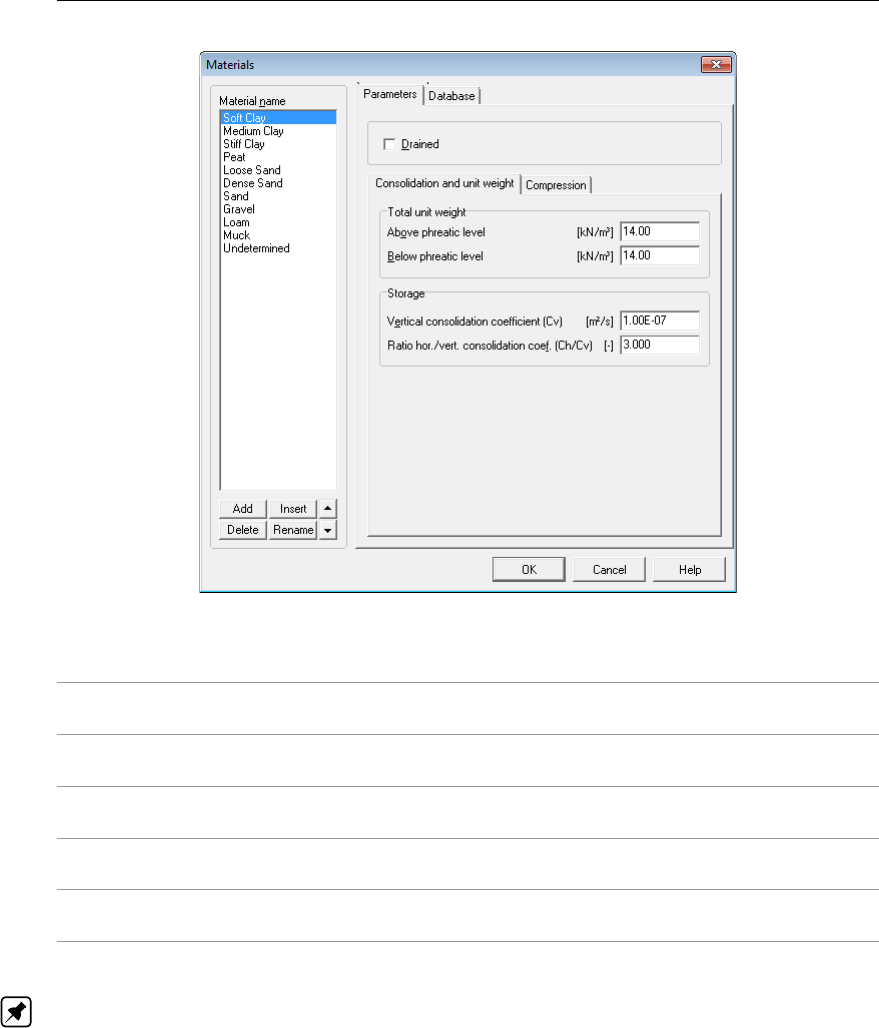
D-SETTLEMENT
, User Manual
Figure 4.9: Materials window, Consolidation and unit weight tab for Terzaghi model
Drained Mark this checkbox to specify that the layer acts as a drained
boundary for clusters of consolidation layers.
Total unit weight
above phreatic level
The unit weight of the unsaturated soil above the user-defined
phreatic line.
Total unit weight
below phreatic level
The unit weight of the saturated soil below the user-defined
phreatic line.
Vertical consolidation
coefficient
Terzaghi’s well-known consolidation coefficient for flow in vertical
direction.
Ratio hor./vert.
consolidation coef.
Only for vertical drainage (section 4.1.1): the ratio between the
horizontal and vertical consolidation coefficients.
Note: In the previous versions of the program (version 7.3 and earlier), it was possible to
define three types of soil for Terzaghi model: Creeping,Permeable or Impervious.Creep-
ing corresponds now with a standard input. Permeable is now changed into Drained and
Impervious does not exist anymore. Impervious layers can be modelled using a very small
consolidation coefficent.
36 of 290 Deltares

Input
4.2.3 Materials – Parameters Darcy
If the Darcy consolidation model was selected in the Model window (section 4.1.1), the Terza-
ghi parameters can be specified in the Consolidation and unit weight tab of the Materials
window (Figure 4.10).
The improved and accurate Darcy model is the preferred consolidation model since release
8.2. Darcy solves numerically the transient development of excess heads along verticals and
allows for a gradually developing effect of submerging on effective loading. The Darcy model
is able to use the same input parameters as the Terzaghi model.
Figure 4.10: Materials window, Consolidation and unit weight tab for Darcy model
Drained Mark this checkbox to specify that the layer acts as a drained
boundary for clusters of consolidation layers.
Total unit weight
above phreatic level
The unit weight of the unsaturated soil above the user-defined
phreatic line.
Total unit weight below
phreatic level
The unit weight of the saturated soil below the user-defined
phreatic line.
Storage There are three ways to define the vertical permeability kv(see
the Darcy storage Equation 15.6):
-Vertical consolidation coefficient:
D-SETTLEMENT
will deduct a
strain dependent kvat each location from the vertical consolida-
tion coefficient for virgin loading, using Equation 15.8.
-Constant permeability: direct input of kv.
-Strain dependent permeability:kvis a strain dependent perme-
ability according to Equation 15.7.
Vertical consolidation
coefficient Cv
The coefficient of consolidation cvfor flow in vertical direction.
Deltares 37 of 290
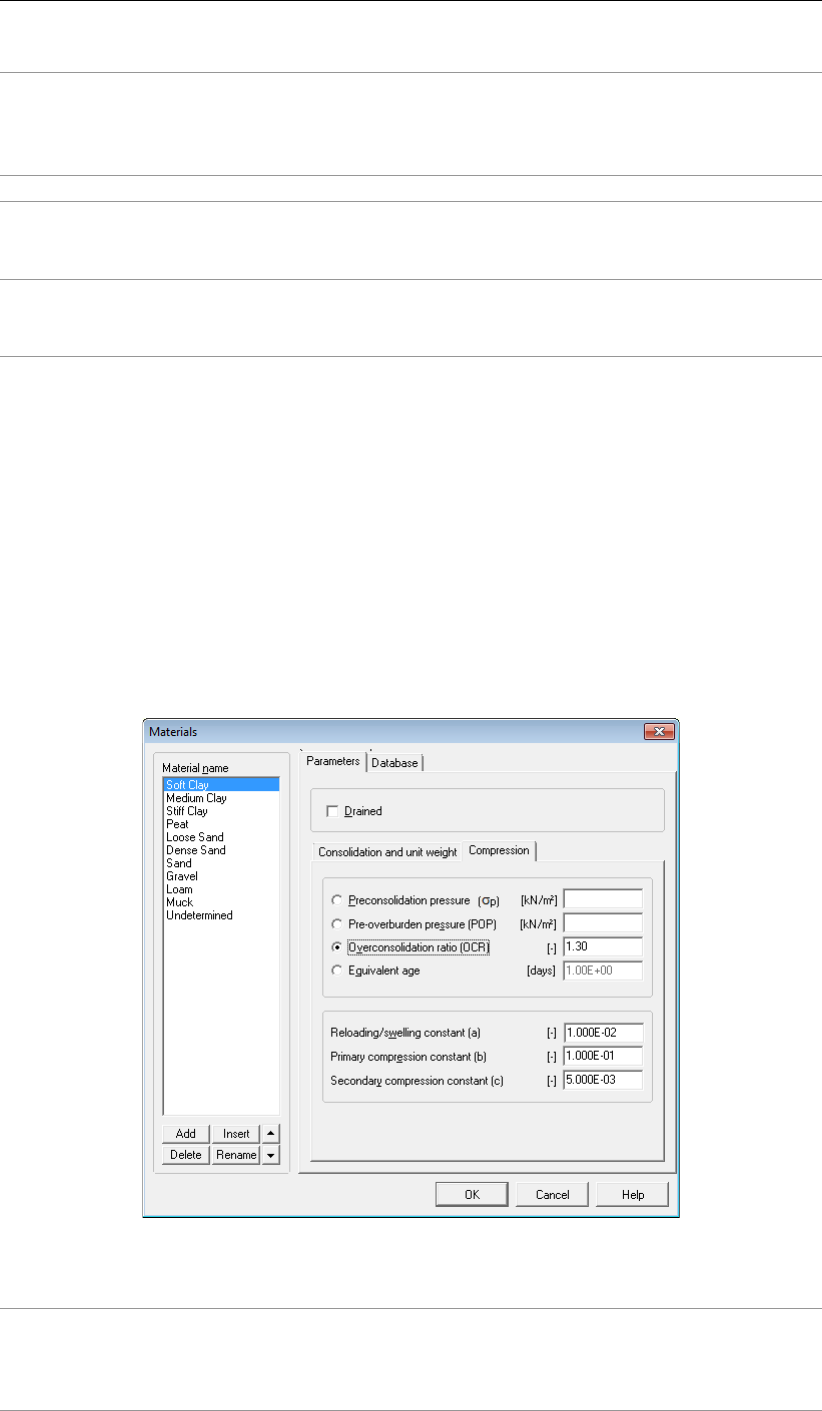
D-SETTLEMENT
, User Manual
Permeability strain
modulus
The permeability strain modulus is the ratio Ck/(1 + e0)where
Ckis the permeability strain factor and e0the initial void ratio.
The permeability strain modulus proves to be equal to the NEN-
Bjerrum primary consolidation parameter CR
Vertical permeability The initial value of the vertical permeability at undeformed state.
Ratio horizon-
tal/vertical perme-
ability
The ratio between the horizontal and vertical permeabilities, used
by
D-SETTLEMENT
for vertical drainage modelling (section 4.1.1).
Ratio hor./vert. con-
solidation coef.
The ratio between the horizontal and vertical consolidation co-
efficient, used by
D-SETTLEMENT
for vertical drainage modelling
(section 4.1.1).
4.2.4 Materials – Parameters Isotache
If the Isotache calculation model was selected in the Model window (section 4.1.1), then
the Isotache parameters can be specified in the Compression tab of the Materials window
(Figure 4.11).
D-SETTLEMENT
’s a/b/c Isotache model (section 16.2) is based on natural strain, and uses a
rate type formulation. This means that all inelastic compression is assumed to result from
visco-plastic creep. The model is superior in cases with large strains and is able to describe
not only virgin loading but also unloading and reloading. The objective natural parameters
can be derived simply from common oedometer tests (section 17.4), or from compression
parameters for other models (section 17.7).
Figure 4.11: Materials window, Compression tab for Isotache model
Preconsolidation
pressure (σp)
Preconsolidation pressure in the middle of a layer. The preconsoli-
dation pressure is the highest vertical stress experienced in the past.
D-SETTLEMENT
will use a vertical gradient equal to the initial stress
gradient.
38 of 290 Deltares
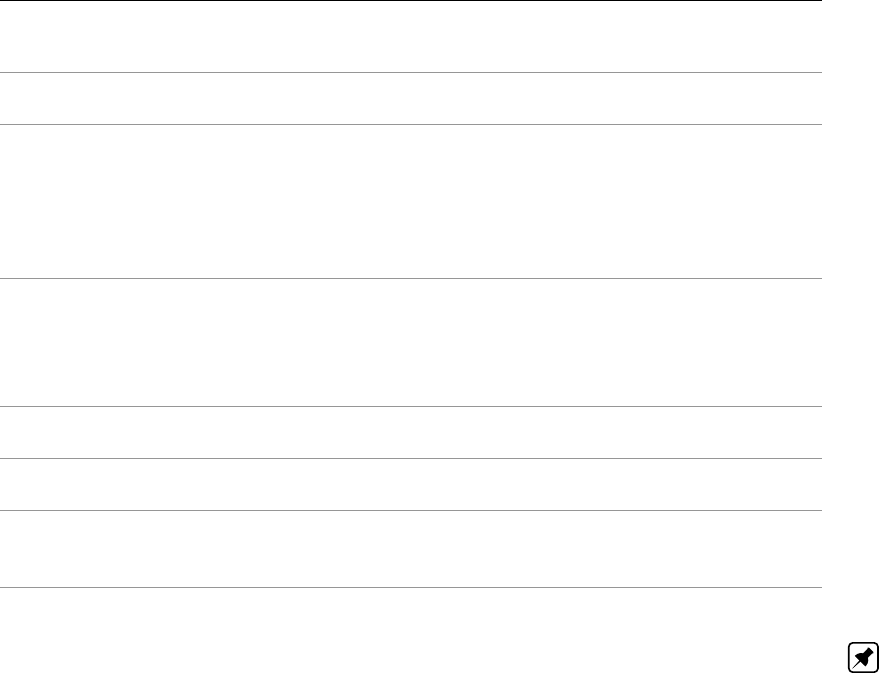
Input
Pre-overburden
pressure (POP)
The Pre-Overburden Pressure (POP) is defined as the preconsolida-
tion pressure minus the initial in-situ vertical effective stress.
Overconsolidation
ratio (OCR)
The Overconsolidation Ratio (OCR) is defined as the ratio of precon-
solidation pressure and in-situ vertical effective stress. The corre-
sponding equivalent age (according to Equation 16.18 page 311) is
shown in grey in the Equivalent age field. This enables to check if
the combination of the OCR value with the compression parameters
a, b, and c is realistic.
Equivalent age The equivalent age is an alternative input option for the overconsoli-
dation ratio. It expresses the required time after virgin loading, if the
overconsolidation would have been caused by ageing only. The cor-
responding OCR (according to Equation 16.18 page 311) is shown
in grey in the Overconsolidation ratio field.
Reloading/swelling
constant (a)
The Isotache reloading/swelling constant arelates natural strain dur-
ing recompression or swell to the change of vertical effective stress.
Primary compres-
sion constant (b)
The Isotache primary compression constant brelates natural strain
during virgin loading to the change of vertical effective stress.
Secondary
compres-
sion constant (c)
The Isotache secondary compression constant relates natural strain
to the change of time. A zero value indicates non-creeping soil.
Note: OCR, POP or Equivalent age, together with the compression parameters a,band c,
determine the initial creep rate. See section 17.2 for background information.
4.2.5 Materials – Parameters NEN-Bjerrum
If the NEN-Bjerrum calculation model was selected in the Model window (section 4.1.1), the
NEN-Bjerrum parameters can be specified in the Compression tab of the Materials window
(Figure 4.12).
The NEN-Bjerrum model (section 16.1) is based on linear strain, and uses the same rate type
formulation as the a/b/c Isotache model. The common NEN-Bjerrum soil parameters Cc,Cr
and Cαcan be derived simply from oedometer tests (section 17.3). Applicability of linear
strain requires that parameters are determined at the appropriate stress level.
The NEN-Bjerrum compression parameters can either be inputted as ratios (Figure 4.12) or
as indices (Figure 4.13).
Deltares 39 of 290
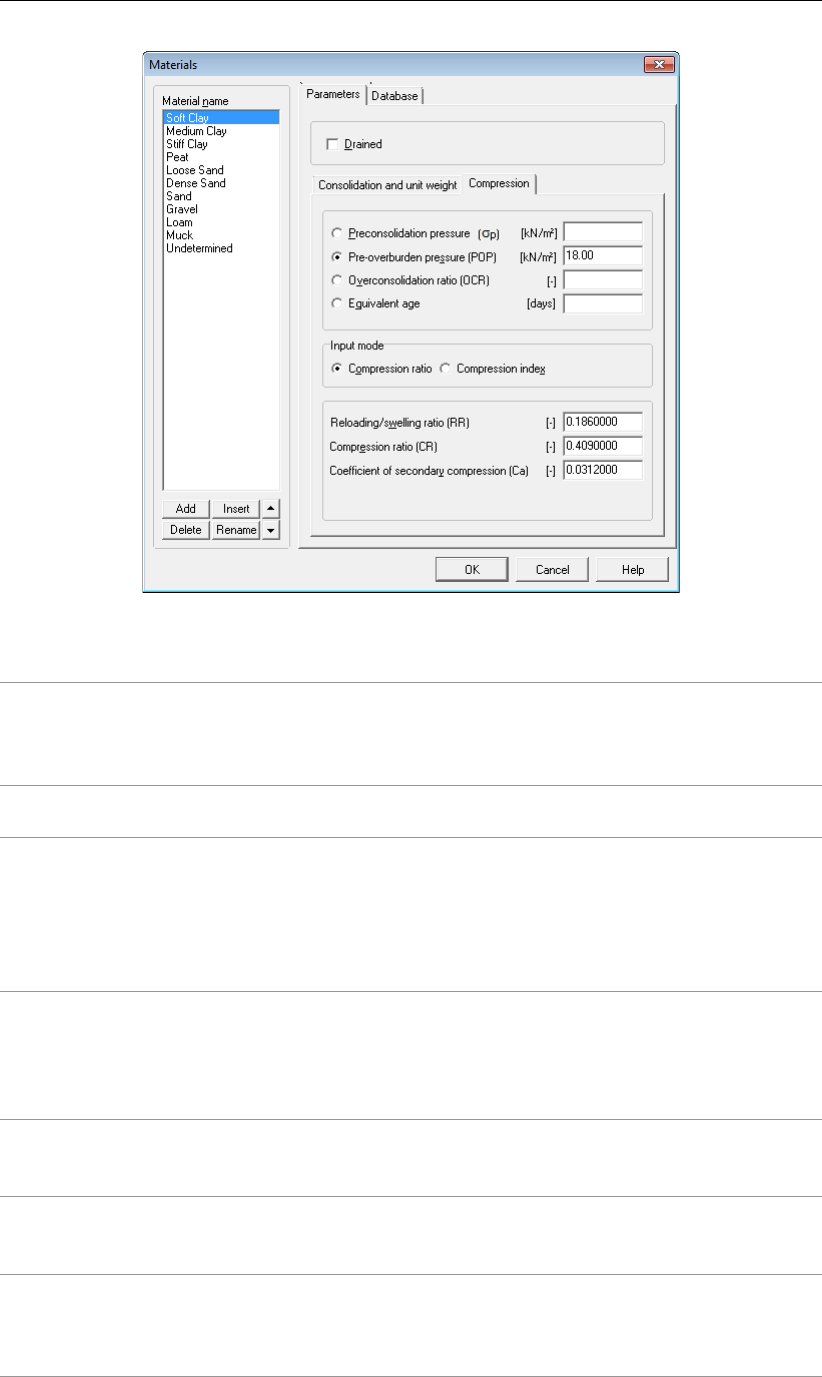
D-SETTLEMENT
, User Manual
Figure 4.12: Materials window, Compression tab for NEN-Bjerrum model (Input as ratio)
Preconsolidation
pressure (σp)
Preconsolidation pressure in the middle of a layer. The stress gra-
dient is equal to the initial stress gradient (section 5.1.2). The pre-
consolidation pressure is the highest vertical stress experienced
in the past.
Pre-overburden
pressure (POP)
The Pre-Overburden Pressure (POP) is defined as the preconsol-
idation pressure minus the initial in-situ vertical effective stress.
Overconsolidation
ratio (OCR)
The Overconsolidation Ratio (OCR) is defined as the ratio of pre-
consolidation pressure and in-situ vertical effective stress. Press-
ing the TAB key will show the corresponding equivalent age, ac-
cording to Equation 16.18 of page 311. This enables you to check
if the combination of the OCR value with the compression param-
eters is realistic.
Equivalent age The equivalent age is an alternative input option for the overcon-
solidation ratio. It expresses the required time after virgin loading,
if the overconsolidation would have been caused by ageing only.
Pressing the TAB key will show the corresponding OCR, accord-
ing to Equation 16.18 of page 311.
Reloading/Swelling
ratio (RR)
The reloading/swelling ratio is used to calculate the primary set-
tlement below preconsolidation stress. The parameter relates the
linear strain to the logarithm of stress during un-reloading.
Compression ratio
(CR)
The compression ratio is used to calculate the primary settlement
above preconsolidation stress. The parameter relates the linear
strain to the logarithm of stress during virgin loading.
Coefficient of
secondary
compression (Ca)
The secondary compression coefficient is used to calculate the
secondary (time dependent) settlement. The parameter relates
the linear strain to the logarithm of time after virgin loading. A
zero value indicates non-creeping soil.
40 of 290 Deltares
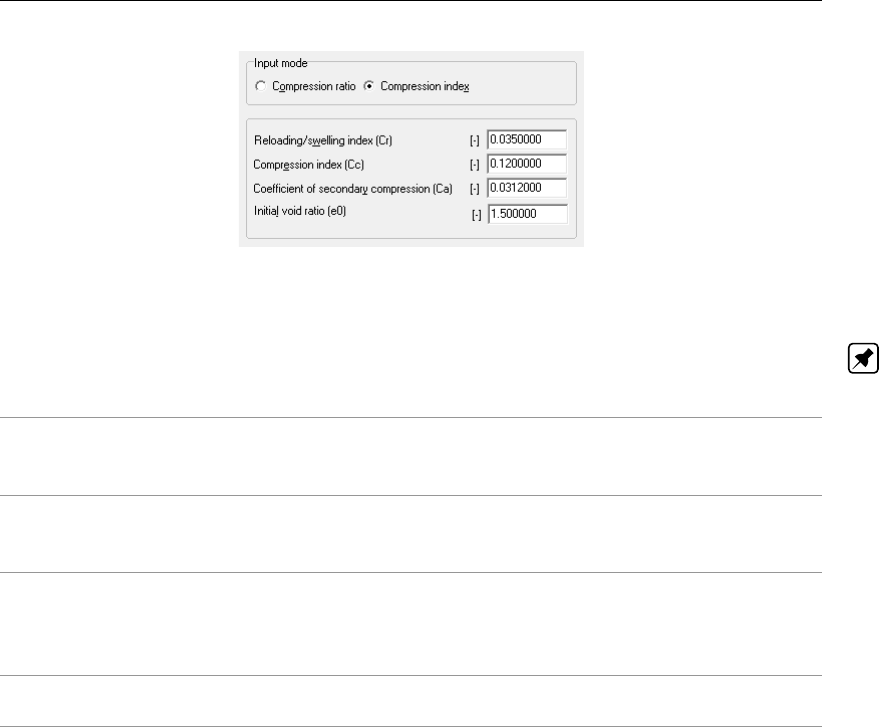
Input
Figure 4.13: Materials window, Compression tab for NEN-Bjerrum model (Input as index)
Note: OCR, POP or Equivalent age together with the compression parameters determine
the initial creep rate. See section 17.2 for background information.
Reloading/Swelling
index (Cr)
The reloading/swelling index is used to calculate the primary settle-
ment below preconsolidation stress. The parameter relates the void
ratio to the logarithm of stress during un-reloading.
Compression
index (Cc)
The compression index is used to calculate the primary settlement
above preconsolidation stress. The parameter relates the void ratio
to the logarithm of stress during virgin loading.
Coefficient of
secondary
compression (Ca)
The secondary compression coefficient is used to calculate the sec-
ondary (time dependent) settlement. The parameter relates the lin-
ear strain to the logarithm of time after virgin loading. A zero value
indicates non-creeping soil.
Initial void ratio
(e0)
The initial void ratio is used by
D-SETTLEMENT
to convert the com-
pression indices into the compression ratios.
4.2.6 Materials – Parameters NEN-Koppejan
If the NEN-Koppejan calculation model was selected in the Model window (section 4.1.1), the
NEN-Koppejan parameters can be specified in the Compression tab of the Materials window
(Figure 4.14).
NEN-Koppejan’s model (section 16.3) is based on separate primary (instantaneous) and sec-
ondary (creep) contributions to the settlement. The model should be used prudently in case of
load removal, because of its limitations. Another major difference with the NEN-Bjerrum model
is the assumed stress-dependency of secondary settlements. The classic NEN-Koppejan
model is based on linear strain.
D-SETTLEMENT
offers an optional extension to natural strain
(section 16.3.3).
Deltares 41 of 290

D-SETTLEMENT
, User Manual
Figure 4.14: Materials window, Compression tab for NEN-Koppejan model
Preconsolidation
pressure (σp)
Preconsolidation pressure in the middle of a layer. The pre-
consolidation pressure is the highest vertical stress expe-
rienced in the past. By default the stress gradient is equal
to the initial stress gradient, however the NEN-Koppejan
model allows to defined other types of distribution and up-
date of the preconsolidation stress via the Calculation Op-
tions window (section 5.1.2): constant or parallel to the ef-
fective stress and constant or update at each load-step.
Overconsolidation ratio
(OCR)
The ratio between preconsolidation pressure and initial ver-
tical stress
Pre-overburden
pressure (POP)
The Pre-Overburden Pressure (POP) is defined as the pre-
consolidation pressure minus the initial in-situ vertical ef-
fective stress.
Primary compression coeffi-
cient below preconsolidation
pressure (Cp)
The primary compression coefficient is used to calculate
the primary settlement.
Primary compression coeffi-
cient above preconsolidation
pressure (Cp’)
The primary compression coefficient is used to calculate
the primary settlement.
Secular compression coeffi-
cient below preconsolidation
pressure (Cs)
The secular compression coefficient is used to calculate
the secondary (time dependent) settlement.
Secular compression coeffi-
cient above preconsolidation
pressure (Cs’)
The secular compression coefficient is used to calculate
the secondary (time dependent) settlement.
42 of 290 Deltares

Input
Ap and As approximation us-
ing Cp end Cs’
Mark this checkbox to approximate the swelling constants
Apand Asto Cpand s’ respectively. This approximation
is reasonable if the unloading step happens when stresses
are above the preconsolidation pressure.
Primary swelling constant
(Ap)
The primary swelling constant for unloading.
Secondary swelling constant
(As)
The secondary swelling constant for unloading. A large
value of Asimplies that there will be no effect of load re-
moval on creep. A large value is therefore only valid for
cases with initial unloading.
4.2.7 Materials – Reliability Analysis
The input of reliability analysis parameters in the Materials window is only available if the
Reliability analysis checkbox in the Model window (section 4.1.1) was marked.
Unmark the Use probabilistic defaults checkbox to overrule the default values for the standard
deviation, the stochastic distribution and the correlation between soil parameters in a certain
layer as defined in the Probabilistic Defaults window (section 4.1.2). See section 18.2 for
background on reliability and sensitivity analysis.
Figure 4.15: Materials window, Compression tab for reliability analysis
Deltares 43 of 290

D-SETTLEMENT
, User Manual
4.2.8 Materials – Horizontal Displacements
The Horizontal displacements tab in the Materials window (Figure 4.16) is only available if the
Horizontal displacements checkbox in the Model window (section 4.1.1) was marked. The
calculation of horizontal displacements is based on De Leeuw theory (De Leeuw,1963). For
background information, see section 18.3.
Figure 4.16: Materials window, Horizontal displacements tab
Layer behaviour The behaviour (Stiff,Elastic or Foundation) of the layer must be spec-
ified. De Leeuw theory assumes an elastic incompressible cluster of
layers based on foundation layer(s) and eventually covered with stiff
layer(s). Therefore, only the system of layers presented in the figure
below is allowed where:
Elastic and foundation layer should be present at least one time;
Stiff layer (if present) should not be positioned below elastic or foun-
dation layer
Other systems will lead to fatal error during calculation.
Elasticity (E) Enter the elastic modulus of the elastic soil layer. Mark the Use de-
fault elasticity option to use the elasticity automatically calculated by
D-SETTLEMENT
according to De Leeuw and Timmermans (based on
the dry unit weight).
44 of 290 Deltares

Input
4.3 Geometry menu
On the menu bar, click Geometry to display the menu options. These options are explained
in the following sections.
New (section 4.3.1). Start creating a new geometry manually.
New Wizard (section 4.3.2). Create a new geometry using a wizard.
Import (section 4.3.3). Import a (settled) geometry file in the Deltares exchange format.
Import from database (section 4.3.4). Import a geometry from an MGeobase database.
Export (section 4.3.5). Save a geometry file for exchange with other Deltares Systems
Geo-programs.
Export as Plaxis/Dos (section 4.3.6). Save a geometry file in a different format.
Limits (section 4.3.7). Set the range of the horizontal co-ordinates.
Points (section 4.3.8). Add or manipulate points.
Import PL-line (section 4.3.9). Import piezometric level lines from an existing MPL file.
PL-lines (section 4.3.10). Add or manipulate piezometric level lines.
Phreatic line (section 4.3.11). Define phreatic level lines.
Layers (section 4.3.12). Define or modify layer boundaries and corresponding soil
types.
PL-lines per layer (section 4.3.13). Select the piezometric level line at the bottom and
top of each layer.
Check geometry (section 4.3.14). Check the validity of the geometry.
4.3.1 New
Select this option to display the View Input window (Geometry tab), showing only the geom-
etry limits (with their default values) of the geometry. It is possible to now start modelling the
geometry.
However, it is possible to create a new geometry faster and easier using the Geometry Wizard.
This wizard involves a step-by-step process for creating a geometry.
4.3.2 New Wizard
To use the geometry wizard, open the Geometry menu and choose New Wizard. This option
will guide the user step-by-step through the process of creating a geometry. Using this wiz-
ard significantly reduces time and effort required to enter data. The wizard uses predefined
shapes and soil types. If more flexibility is required, the View Input window (Geometry tab)
can also be used (section 7.3) in a more general way.
New Wizard – Basic Layout
Deltares 45 of 290

D-SETTLEMENT
, User Manual
Figure 4.17: New Wizard window, Basic Layout
In the first screen (Basic Layout) of the New Wizard window, the basic framework of the project
can be entered. The graphic at the top of the window explains the required input. When satisfy
with the input, just click the Next button to display the next input screen.
New Wizard – Shape Selection
Figure 4.18: New Wizard window, Top Layer Shape screen
In the second screen (Top Layer Shape) of the New Wizard window, one of nine default top-
46 of 290 Deltares

Input
layer shapes can be selected. A red frame indicates the selected shape. Click the Previous
button to return to the Basic Layout screen, or the Next button to display the next input screen
with shape-specific input data.
New Wizard – Shape Definition
Figure 4.19: New Wizard window, Top Layer Specification screen
In the third screen (Top Layer Specification) of the New Wizard window, the sizes for the
selected top layer shape can be specified.
New Wizard – Material types
Deltares 47 of 290

D-SETTLEMENT
, User Manual
Figure 4.20: New Wizard window, Material types screen
In the fourth screen (Material Types) of the New Wizard window, the materials used for the
layers in the project can be specified. The number of layers was defined in the first screen
(Basic Layout). The materials that can be chosen from are predefined and given in Table 4.1.
Table 4.1: Predefined materials in D-Settlement
Material type Unsaturated weight
[kN/m3]
Saturated weight
[kN/m3]
Muck 11 11
Peat 12 12
Soft Clay 14 14
Medium Clay 17 17
Stiff Clay 19 19
Loose Sand 17 19
Dense Sand 19 21
Sand 18 20
Gravel 18 20
Loam 20 20
The materials for each layer can be selected individually (using the selection boxes at the
left-hand side of the screen) or one material for each layer can be selected at once (using the
selection box at the top right of the screen). The parameters of each material can also be
reviewed.
New Wizard – Summary
48 of 290 Deltares

Input
Figure 4.21: New Wizard window, Summary screen
The last screen (Summary) of the New Wizard window displays an overview of the data
entered in the previous wizard screens. If necessary, click Previous to go back to any screen
and change the data as required. Click Finish to confirm the input and display the geometry
in the View Input Geometry window. In this window, the geometry can be edited or completed
graphically as described in section 7.3. Of course, the Geometry menu options can also be
used for this purpose (section 4.3).
If the input contains errors, the Error Report window opens (when clicking the Finish button)
showing the list of encountered errors and giving for each of them a solution. Click Close to
close the Error Report window and use the Previous button of the New Wizard window to
change the data as required.
4.3.3 Import
This option displays a standard file dialog for selecting an existing geometry stored in a ge-
ometry file, or in an existing input file for
D-SETTLEMENT
,
D-GEO STABILITY
(formerly known as
MStab),
D-GEO PIPELINE
(formerly known as MDrill) or MSeep. For a full description of these
programs and how to obtain them, visit www.deltaressystems.com.
When selecting the geometry, it is imported into the current project, replacing the current
geometry. The imported geometry is displayed in the View Input window (Geometry tab). It
is also possible to use this option to analyze the settled geometry at different stages, as all
other input is retained.
Deltares 49 of 290

D-SETTLEMENT
, User Manual
4.3.4 Import from Database
This option displays the Select geometry dialog for importing a geometry from an existing
MGeobase database.
Figure 4.22: Select geometry window
Again, the imported geometry will replace the current one and will be displayed in the View
Input window (Geometry tab).
Note: This option is only available when the correct database directory has been speci-
fied using the Locations tab in the Program Options window (see section 3.2.3). For more
information on MGeobase, visit www.deltaressystems.com.
4.3.5 Export
This option displays a standard Save As dialog that enables to choose a directory and a
filename in which to save the current geometry. The file will be saved in the standard geometry
format for the Deltares tools. Files in this format can be used in a multitude of Deltares geo-
programs, such as
D-GEO STABILITY
(formerly known as MStab),
D-SETTLEMENT
, MSeep and
D-GEO PIPELINE
(formerly known as MDrill). For a full description of these programs and how
to obtain them, visit www.deltaressystems.com.
4.3.6 Export as Plaxis/DOS
This option displays the Save As Plaxis/DOS dialog that enables to choose a directory and a
filename in which to save the current geometry. The file will be saved using the old DOS-style
geometry format for the Deltares Systems Geo-programs. Files in this format can be used
by the finite element program Plaxis and in old DOS-based versions of Deltares Systems
Geo-programs such as
D-GEO STABILITY
(DOS) and MZet (DOS).
Saving files of this type will only succeed, however, if the stringent demands imposed by the
old DOS style are satisfied:
number of layers ≤20
number of PL-lines ≤20
number of lines per boundary <50
50 of 290 Deltares

Input
total number of points ≤500
To be able to differentiate between an old DOS-style file and a normal geometry file, the file
dialog that prompts for a new file name for the old DOS-style geometry file provides a default
file name, prefixing the current name with a ‘D’.
4.3.7 Limits
Use this option to edit the geometry limits.
Figure 4.23: Geometry Limits window
A limit is a vertical boundary defining the ‘end’ at either the left or right side of the geometry.
It is defined by an X co-ordinate only.
Note: A limit is the only type of element that cannot be deleted. The values entered here are
ignored if they resulted in an invalid geometry.
4.3.8 Points
Use this option to add or edit points that can be used as part of layer boundaries or PL-lines.
Figure 4.24: Points window
A point is a basic geometry element defined by its co-ordinates. Since the geometry is re-
stricted to two dimensions, it allows defining an X and Y co-ordinate only.
Note: When a point is to be deleted,
D-SETTLEMENT
will check whether the point is used as
part of a PL-line or layer boundary. If so, a message will be displayed.
Deltares 51 of 290

D-SETTLEMENT
, User Manual
Figure 4.25: Confirm window for deleting used points
When Yes is clicked, all layer boundaries and/or PL-lines using the point will also be deleted.
Every change made using this window (Figure 4.24) will only be displayed in the underlying
View Input window (Geometry tab) after closing this window using the OK button. When
this button is clicked, a validity check is performed on the geometry. Any errors encountered
during this check are displayed in a separate window. These errors must be corrected before
you can close this window using the OK button. Of course, it is always possible to close the
window using the Cancel button, but this will discard all changes.
4.3.9 Import PL-line
Use this option to display the Import PL-line dialog for importing a Piezometric Level (PL) line
from an existing MPL file. Such file is made using the WATEX program of Deltares: in tab
Head-Location Plot, click on the button “Export...” and fill in a file name in the “Export Water
Pressure Line” window.
4.3.10 PL-lines
Use this option to add or edit Piezometric Level lines (PL-lines) to be used in the geometry.
A PL-line represents the pore pressures in the soil. A project can contain several PL-lines as
different soil layers can have different piezometric levels. In section 4.3.13 it is described how
different PL-lines are assigned to different layers.
Figure 4.26: PL-Lines window
In the lower left part of the window, it is possible to use the buttons to Add,Insert and Delete
PL-lines. The selection box can be used to navigate between PL-lines that have already been
defined.Use the table to add/edit the points identifying the PL-lines. It is only possible to select
points that are not attached to layer boundaries (section 4.3.12).
52 of 290 Deltares

Input
Note: It is only possible to manipulate the Point number column – that is, the co-ordinate
columns are purely for informative purposes. To manipulate the co-ordinates of the points,
select the Points option from the Geometry menu (see section 4.3.8).
Every change made using this window will only be displayed in the underlying View Input
window (Geometry tab) after closing this window using the OK button. When clicking this
button, a validity check is performed on the geometry. Any errors encountered during this
check are displayed in a separate window. These errors must be corrected before this window
can be closed using the OK button. Of course, it is always possible to close the window using
the Cancel button, but this will discard all changes.
4.3.11 Phreatic Line
Use this option to select the PL-line that acts as a phreatic line. The phreatic line (or ground-
water level) is used to mark the border between dry and wet soil.
Figure 4.27: Phreatic Line window
Select the appropriate line number from the drop-down list and click the OK button. At least
one PL-line must be defined to be able to pick a Phreatic Line here.
4.3.12 Layers
This option enables to add or edit layers to be used in the geometry. A layer is defined by
its boundaries and its material. Use the Boundaries (seen here in Figure 4.28) to define the
boundaries for all layers by choosing the points that identify each boundary.
Figure 4.28: Layers window, Boundaries tab
Deltares 53 of 290
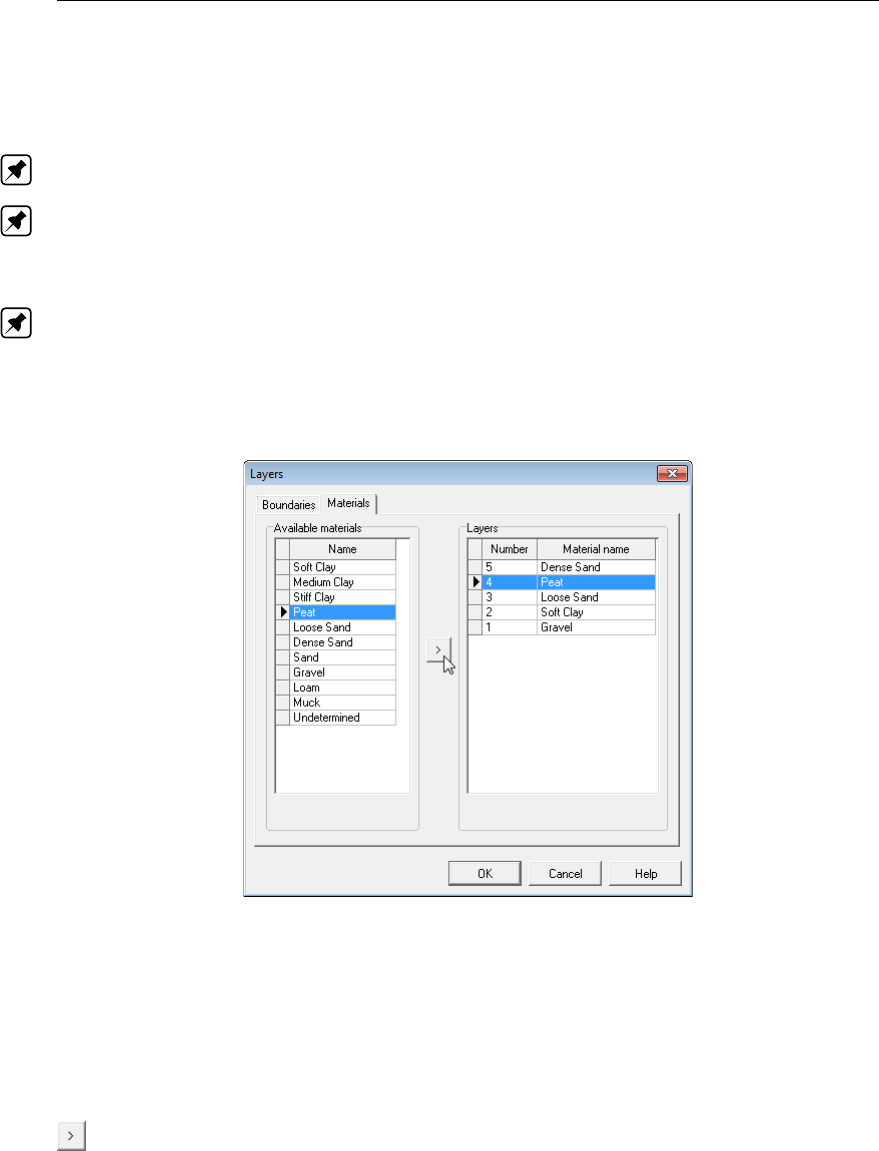
D-SETTLEMENT
, User Manual
On the left-hand side of the window, it is possible to add, insert, delete or select a boundary.
In the table on the right, it is possible to modify or add the points that identify the selected
boundary.
Note: It is only possible to select points that are not attached to PL-lines (section 4.3.10).
Note: It is only possible to manipulate the Point number column, because the co-ordinate
columns are purely for informative purposes. To manipulate the co-ordinates of the points,
select the Points option in the Geometry menu (see section 4.3.8).
Note: When inserting or adding a boundary, all points of the previous boundary (if this exists)
are automatically copied. By default, the material of a new layer is set equal to the material of
the existing layer just beneath it.
The Materials to layers tab enables to assign materials to the layers.
Figure 4.29: Layers window, Materials tab
On the left of the screen, a list containing all defined materials (see the Materials option in
the Soil menu (section 4.2]) is displayed. On the right, a list of all defined layers together with
their assigned materials (if available) is displayed.The layers are listed from top to bottom as
displayed in the View Input window (Geometry tab).
To assign a material to a layer, first select that layer on the right of the window. Then select
the required material on the left of the window. Finally, click the Assign button.
Every change made using this window will only be displayed in the underlying View Input
window (Geometry tab) after this window is closed using the OK button. When clicking this
button, a validity check is performed on the geometry. If errors are encountered, a dialog
window asks if auto-correction should be tried. Remaining errors are reported and can be
corrected manually. The error correction is confirmed by clicking the OK button and discarded
by clicking the Cancel button.
54 of 290 Deltares

Input
4.3.13 PL-lines per Layer
Use this option to define the top and bottom PL-lines for the defined layers. The PL-lines
represent the hydrostatic heads at the boundaries of soil layers. For each soil layer, two PL-
line number can be entered – one that corresponds to the top of the soil layer, and one that
corresponds to the bottom. Therefore, different PL-lines can be defined for the top and the
bottom of each soil layer. To do this, select the appropriate PL-line at top / PL-line at bottom
field and enter the appropriate number.
D-SETTLEMENT
has reserved two numbers for special
cases: 0 and 99.
Figure 4.30: PL-lines per Layer window
The PL-lines represent the pore pressure in a soil layer. For every soil layer (except the bottom
layer), two PL-line numbers can be entered – one that corresponds to the top of the soil layer,
and one that corresponds to the bottom. For the bottom soil layer, no second PL-line number
is required. For this layer a hydrostatic increase of the pore pressure is automatically assumed
from the pore pressure at the top of the layer downwards.
The following values can be used as PL-line numbers (N):
0<N<99 The number corresponds to one of the PL-lines defined during the geom-
etry input. Capillary water pressures are not used – that is, if a negative
water pressure is calculated for a point above the phreatic line, the water
pressure in that point is defined as 0.
N = 0 Each point within the layer has a water pressure equal to 0 (Define 0 for
PL-line at top of layer).
N = 99 It is possible to have a number of overlying soil layers with a non-hydrostatic
pore pressure (for example, a number of layers consisting of cohesive soil).
In this case, a large number of PL-lines would have to be calculated, one or
two for each layer. To avoid this, Deltares Geo-software is able to interpolate
across layer boundaries. For layers with a non-hydrostatic pore pressure,
99 can be entered as the PL-line number. For this layer, the interpolation
will take place between the PL-line belonging to the first soil layer above
with a real PL-line number, and the PL-line belonging to the first soil layer
below with a real PL-line number. The first and the last soil layer must
therefore always have a real PL number.
NOTE: A real PL-line number is not equal to 99.
Water pressures above the phreatic line are set to zero.
When clicking the OK button, a validity check is performed on the geometry. Any errors
encountered during this check are reported. A dialog window enables to disregard or correct
Deltares 55 of 290

D-SETTLEMENT
, User Manual
the errors. The error correction is confirmed by clicking the OK button and discarded by
clicking the Cancel button.
4.3.14 Check Geometry
Select this option to verify the validity of the geometry. All requirements are checked. If the
geometry complies with all the requirements, a message will confirm this.
Figure 4.31: Information window on confirmation of a valid geometry
If any errors are encountered during this check, they are displayed in a separate window.
4.4 GeoObjects menu
On the menu bar, click GeoObjects to display a menu containing:
Verticals (section 4.4.1)
Vertical drains (section 4.4.2)
4.4.1 Verticals
In the Verticals input window, the (horizontal) X co-ordinate for each vertical must be defined
or generated.
D-SETTLEMENT
will calculate settlements along each of these verticals. At least
one vertical is necessary to make a calculation. The position of the (out-of-plane) Z co-
ordinate is only relevant for circular or rectangular loads. It is possible to get
D-SETTLEMENT
to automatically generate verticals in all nodes of the geometry and non-uniform loads. At
these points, verticals are required to view the settled geometry after calculation or to write
the settled geometry to a file. In addition, it is possible to generate a range of verticals with an
interval.
Figure 4.32: Verticals window
56 of 290 Deltares

Input
X co-ordinate Defines the places in geometry in x direction where the settlement
will be calculated.
Z co-ordinate Defines the place in geometry in z direction where the settlement will
be calculated. This is only relevant for circular or rectangular loads.
The z co-ordinate is equal for all verticals.
Discretisation (Only available for Darcy consolidation model, see section 4.1.1).
The total number of elements per layer (section 15.3.4).
Automatic gen-
eration of X co-
ordinates
Use the toggle buttons to specify whether
D-SETTLEMENT
must gen-
erate verticals in every geometry node or with an interval.
First The start of the range for which verticals must be generated.
Last The end of the range for which verticals must be generated.
Interval The distance between two generated verticals.
Click on the Generate button to execute the automatic generation of
verticals.
4.4.2 Vertical Drains
The Vertical Drains window is only available if the corresponding option has been marked in
the Model window (section 4.1.1).
At the top left of the input window, select a strip, column or sand wall drain type (Figure 4.33).
Figure 4.33: Vertical Drains window (Drain Type sub-window)
D-SETTLEMENT
extends the one-dimensional solution of the pore pressure distribution with a
so-called leakage term. Enforced consolidation by dewatering (BeauDrain, IFCO method,
PTD) or vacuum consolidation can also be modeled. For background, see section 15.4.
Vertical Drains – Line shaped drains (Strip and Column)
Figure 4.34: Vertical Drains window, Strip and Column drains (Positioning input)
Deltares 57 of 290

D-SETTLEMENT
, User Manual
Horizontal Range Enter the left (From) and right (To) limits of the drained area. This
area is represented by a blue arrow in the View Input window (Input
tab) (section 2.2.3).
Bottom position The (vertical) Y co-ordinate of the bottom end of the vertical drain.
The Bottom Position is represented by a blue arrow in the View Input
window (Input tab) (section 2.2.3).
Center to center
distance
The actual spacing between the drains.
Diameter The diameter of the Column drain.
Width The actual width of the Strip drain.
Thickness The actual thickness of the Strip drain.
Grid In the drop down menu, select the geometry of grid: Undetermined,
Rectangular or Triangular.
Figure 4.35: Vertical Drains window, Strip and Column drains (Drainage Schedule input)
Drainage Schedule with strips or columns: Off
Start of drainage The time t at which the drain becomes active.
D-SETTLEMENT
as-
sumes that the water head in the drain equals the phreatic level (sec-
tion 4.3.11).
Phreatic level in
drain
The water head in the drain during drainage.
Drainage Schedule with strips or columns: Simple Input
Start of drainage The time at which the drain becomes active.
Begin time The time at which dewatering (i.e. a certain water level and air pres-
sure) starts.
End time The time at which dewatering stops. Before and after enforced de-
watering,
D-SETTLEMENT
assumes that the water head in the drain
equals the phreatic level (section 4.3.11).
Underpressure The enforced underpressure pair during dewatering. Usual values for
enforced dewatering methods vary between 35 and 50 kPa (CUR).
58 of 290 Deltares

Input
Water head during
dewatering
The vertical level where the negative pore pressure equals the en-
forced underpressure during dewatering. In case of enforced dewa-
tering on top, this level is equal to the top level of the drain. In case
of vacuum consolidation, the level is equal to the impermeable cover
of the drainage layer, measured at the location where the underpres-
sure is applied.
NOTE: The input value is the position where the water pressure
equals the applied underpressure, and therefore not the position
where the water level equals the atmospheric pressure.
Start of drainage The time t at which the drain becomes active.
D-SETTLEMENT
as-
sumes that the water head in the drain equals the phreatic level (sec-
tion 4.3.11).
Phreatic level in
drain
The water head in the drain during drainage.
Drainage Schedule with strips or columns: Detailed Input
Time The time at which dewatering (i.e. a certain water level and air pres-
sure) is active.
Underpressure This value is zero for vertical drains without enforced underpressure.
In case of enforced dewatering or vacuum consolidation on top, it rep-
resents the enforced underpressure pair at time t. Usual values for
enforced dewatering methods vary between 35 and 50 kPa (CUR).
Water head The vertical level where the negative pore pressure equals the en-
forced underpressure during dewatering. In case of enforced dewa-
tering on top, the level is equal to the top level of the drain. In case
of vacuum consolidation, the level is equal to the impermeable cover
of the drainage layer, measured at the location where the underpres-
sure is applied.
Deltares 59 of 290

D-SETTLEMENT
, User Manual
Vertical Drains – Sand wall
Figure 4.36: Vertical Drains window, Sand wall (Positioning input)
Horizontal Range Enter the left (From) and right (To) limits of the drained area. This
area is represented by a blue arrow in the View Input window (Input
tab) (section 2.2.3).
Bottom position The vertical co-ordinate of the bottom end of the granular wall.
Center to center
distance
The centre to centre distance between the granular walls.
Width The width of the granular wall.
Position of the
drain pipe
Only for enforced dewatering: The vertical co-ordinate of the
drainage tube at the bottom of the vertical drain zpipe.
Figure 4.37: Vertical Drains window, Sand wall (Drainage Schedule input)
Drainage Schedule with sand walls: Off
Start of drainage The time t at which the drain becomes active.
Phreatic level in
drain
The water head in the drain during drainage.
60 of 290 Deltares

Input
Drainage Schedule with sand walls: Simple Input
Start of drainage The time at which the drain becomes active.
Phreatic level in
drain
The water head in the drain during drainage.
Begin time The time at which dewatering (i.e. a certain tube pressure and air
pressure) starts.
End time The time at which dewatering stops. Before and after enforced de-
watering,
D-SETTLEMENT
assumes that the water head in the drain
equals the phreatic level (section 4.3.11).
Underpressure The enforced underpressure pair during dewatering. This value can
vary between 0 and 30 kPa, if an impermeable cover is applied on
top (CUR).
Tube pressure
during dewatering
The water pressure ppipe in the drainage tube during dewatering. A
common input value during enforced dewatering is 10 kPa (CUR).
Drainage Schedule with sand walls: Detailed Input
Time The time at which dewatering (i.e. a certain water level and air pres-
sure) is active.
Underpressure The enforced underpressure pair at time t. This value can vary be-
tween 0 and 30 kPa, if an impermeable cover is applied on top (CUR).
Tube pressure The water pressure ppipe in the drainage tube at time t. A common
input value during enforced dewatering is 10 kPa (CUR). Without en-
forced dewatering, you must determine this pressure from the as-
sumed position of the free phreatic level in the granular wall.
4.5 Water menu
On the menu bar, click Water and choose Properties to open the Water Properties window
(section 4.5.1).
Deltares 61 of 290

D-SETTLEMENT
, User Manual
4.5.1 Water Properties
In this window, the unit weight of water can be specified.
Figure 4.38: Water Properties window
Unit weight Unit weight of water. The default is 9.81 kN/m3.
4.6 Loads menu
On the menu bar, click Loads to display the following menu options:
Non-Uniform Loads (section 4.6.1), to input non-uniform loads;
Water Loads (section 4.6.2), to input hydraulic pore pressure changes excluding the
excess component;
Other Loads (section 4.6.3), to input loads with:
trapeziform cross-section
circular base
rectangular base
uniform cross-section
tank
4.6.1 Non-Uniform Loads
Choose the Non-Uniform Loads option in the Loads menu to open an input window in which
non-uniform loads can be defined. Use the panel on the left to add loads and enter the
required parameters for each load.
D-SETTLEMENT
assumes that a non-uniform load is caused
by soil self weight. Therefore, the top surface of that load must be defined. The sequence of
loading also must be defined.
D-SETTLEMENT
assumes that the base of a non-uniform load
is equal to the top surface of the previous non-uniform load, in case of load increase. See
section 13.1 for background information, and see section 5.1 for related important options,
such as maintain profile, load submerging and stress distribution in loads.
62 of 290 Deltares

Input
Figure 4.39: Non-Uniform Loads window
Initial load Enable this box if the load affects only the initial stresses and if the
load does not cause any creep or consolidation.
D-SETTLEMENT
sets
the time of application at -1.
Time The number of days before the load will be applied. The time must
correspond to the sequence of loading. For initial loads, the time is
set to -1.
Sequence of load-
ing
The sequence of loading must match the time at which the loads will
be applied. To change the sequence of loading, change the order of
the loads in the list by moving them up or down.
End time The time at which a temporary load is removed.
Total unit weight
above the phreatic
level
The unit weight of the unsaturated soil above the phreatic line. Use
negative values in case of unloading.
Total unit weight
below the phreatic
level
The unit weight of the saturated soil below the phreatic line. Use
negative values in case of unloading.
X co-ordinate X co-ordinate (horizontal) of points that define the surface of the load.
The X co-ordinates must be ascending. The first and last co-ordinate
must be located on the surface of the last defined load.
Y co-ordinate Y co-ordinate (vertical) of points that define the surface of the load.
The first and last co-ordinate must be located on the surface of the
last defined load.
The Input from Database button allows connecting material properties from a soil type to a
load. This button can only be clicked if a location of an MGeobase database was specified
in the Program Options window (section 3.2.3).
D-SETTLEMENT
will derive the saturated and
unsaturated unit weight from the selected soil type.
D-SETTLEMENT
will also derive the strength
properties from the database, when writing a
D-GEO STABILITY
input file for a stability analysis
(section 6.10).
Deltares 63 of 290

D-SETTLEMENT
, User Manual
Figure 4.40: Import Gamma Wet/Dry from Database window
After selecting a material from the database,
D-SETTLEMENT
changes the name of the selected
uniform load into the material name. If a uniform load with this name already exists, the
name is extended with a number between parentheses (see example of Figure 4.39 where
the material Sand, clean, stiff was selected twice).The uniform load can be renamed after
importing it from the database. However, if done,
D-GEO STABILITY
will not recognize the
material from an input file that was generated by
D-SETTLEMENT
.
Click the Generate button to generate stepwise loading from input of the final surface position
and the position of the top at the end of each load step. The final surface position is inputted
in the Envelope Points tab and the vertical levels of the top of each intermediate load steps
are inputted in the Top of loads steps tab (see Figure 4.41).
Figure 4.41: Generate Non-Uniform Loads window
X co-ordinate X co-ordinate (horizontal) of points that define the final load surface.
The X co-ordinates must be ascending. The first and last co-ordinate
must be located either on the initial ground surface, or on the surface
of the last defined load.
Y co-ordinate Y co-ordinate (vertical) of points that define the surface of the load.
The first and last co-ordinate must be located on either on the initial
ground surface, or on the surface of the last defined load.
64 of 290 Deltares

Input
Top of load steps The vertical levels of the top of the added soil, during subsequent
load steps.
4.6.2 Water Loads
Choose the Water Loads option in the Loads menu to open an input window in which changes
in pore pressure during time can be defined. Use the panel on the left to add water loads,
and select the active PL-lines at top and bottom of each layer. For background information on
the PL-lines, see section 15.1.1.
D-SETTLEMENT
assumes that the initial PL-lines are defined
during geometry creation (section 4.3.10,section 4.3.11,section 4.3.13).
Figure 4.42: Water Loads window
Time The number of days before the load will be applied. During one time
interval, only one water load can be specified.
Phreatic line In this field, select which PL-line will function as the phreatic line.
The phreatic line (or groundwater level) marks the border between
dry and wet soil.
NOTE: This new phreatic line will apply only on the materials, not on
the Non-Uniform Loads.
Layer
D-SETTLEMENT
automatically enters the names of the layers.
PL-line at top The PL-line that corresponds with the top of the layer (see sec-
tion 4.3.10). Use number 99 to get
D-SETTLEMENT
to perform an inter-
polation between adjacent layers, and use number 0 for unsaturated
soil.
PL-line at bottom The PL-line that corresponds with the bottom of the layer.
Deltares 65 of 290

D-SETTLEMENT
, User Manual
4.6.3 Other Loads
Choose the Other Loads option in the Loads menu to open an input window in which prede-
fined shapes of soil loads can be selected. Use the panel on the left to add loads, and enter
the required parameters for each load. The following shapes are available:
trapeziform cross-section;
circular base;
rectangular base;
uniform cross-section;
tank.
Trapeziform Loads
D-SETTLEMENT
assumes that trapeziform loads are caused by soil self weight. See sec-
tion 13.2 for background information.
Figure 4.43: Other Loads window with Trapeziform load
Initial load Enable this box if the load affects only the initial stresses and if the
load should not cause any creep or consolidation.
D-SETTLEMENT
sets the time of application at -1.
Time The number of days before the load will be applied. For initial loads,
the time is set to -1.
Unit weight The weight of the load per m3. For unloading, a negative value can
be entered. Zero is not allowed.
Height Height of the load. For an inverted trapezium, enter a negative
height.
xlLength of the left part of the load.
xmLength of the middle part of the load.
xrLength of the right part of the load. The total length of the (three)
parts must be greater than zero.
XpX co-ordinate of the starting point (left side) of the load.
YpY co-ordinate of the starting point (left side) of the load.
66 of 290 Deltares

Input
Circular Loads
Loads with circular base may act on or in the geometry. See section 13.3 for background
information.
Figure 4.44: Other Loads window with Circular load
Initial load Enable this box if the load affects only the initial stresses and if the
load should not cause any creep or consolidation.
D-SETTLEMENT
sets the time of application at -1.
Time The number of days before the load will be applied. For initial loads,
the time is set to -1.
Magnitude The magnitude of the load. For unloading, a negative value can be
entered. Zero is not allowed.
Contact shape fac-
tor
The shape factor αis used to specify the shape of the contact pres-
sure. If α= 1, the contact pressure is constant (represents flexible
footing). If α= 0, a parabolic distribution is used with 0 kN/m2in the
centre, and twice the magnitude at the edge (represents rigid foot-
ing). For more information, refer to Equation 13.1.
Xcp X co-ordinate of the middle point of the circle.
Ycp Y co-ordinate of the middle point of the circle.
Zcp Z co-ordinate of the middle point of the circle.
Radius The radius of the circle.
Deltares 67 of 290

D-SETTLEMENT
, User Manual
Rectangular Loads
loads with rectangular base may act on or in the geometry. See section 13.4 for background
information.
Figure 4.45: Other Loads window with Rectangular load
Initial load Enable this box if the load affects only the initial stresses and if the
load should not cause any creep or consolidation.
D-SETTLEMENT
sets the time of application at -1.
Time The number of days before the load will be applied. For initial loads,
time is set to -1.
Magnitude The magnitude of the load. For unloading, a negative value can be
entered. Zero is not allowed.
Contact shape fac-
tor
The shape factor αis used to specify the shape of the contact pres-
sure. If α= 1, the contact pressure is constant (represents flexible
footing). If α= 0, a parabolic distribution is used with 0 kN/m2in the
centre, and three times the magnitude at the edge (represents rigid
footing).
Xcp X co-ordinate of the middle point of the rectangle.
Ycp Y co-ordinate of the middle point of the rectangle.
Zcp Z co-ordinate of the middle point of the rectangle.
xwidth The dimension of the rectangle in x direction. It must be greater than
zero.
zwidth The dimension of the rectangle in z direction. It must be greater than
zero.
68 of 290 Deltares

Input
Uniform Loads
D-SETTLEMENT
assumes that uniform loads are caused by soil self weight. See section 13.5
for background information. The input can be done manually or by automatic generation from
measured surface positions.
Figure 4.46: Other Loads window with Uniform load
Initial load Enable this box if the load affects only the initial stresses and if the
load should not cause any creep or consolidation.
D-SETTLEMENT
sets the time of application at -1.
Time The number of days before the load will be applied. For initial loads,
the time is set to -1.
Unit weight The weight of the load per m3. For unloading, a negative value can
be entered. Zero is not allowed.
Height (H) Height of the load, relative to Yapplication.
Yapplication Y co-ordinate of the level of application.
4.6.3.1 Tank Loads
Storage tank with circular base can be inputted in
D-SETTLEMENT
.
Deltares 69 of 290
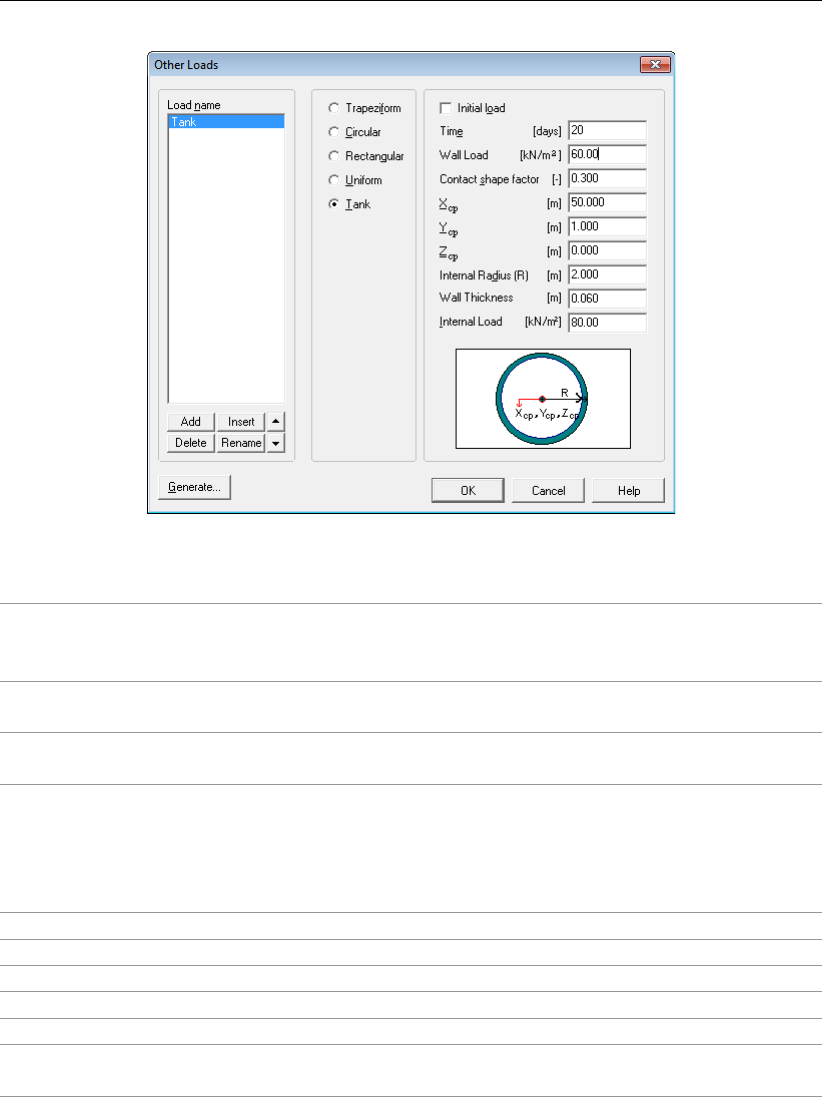
D-SETTLEMENT
, User Manual
Figure 4.47: Other Loads window with Tank load
Initial load Enable this box if the load affects only the initial stresses and if the
load should not cause any creep or consolidation.
D-SETTLEMENT
sets the time of application at -1.
Time The number of days before the load will be applied. For initial loads,
the time is set to -1.
Wall load The magnitude of the load induced by the weight of the material in
which the tank is made.
Contact shape fac-
tor
The shape factor αis used to specify the shape of the contact pres-
sure. If α= 1, the contact pressure is constant (represents flexible
footing). If α= 0, a parabolic distribution is used with 0 kN/m2in the
centre, and twice the magnitude at the edge (represents rigid foot-
ing).
Xcp X co-ordinate of the middle point of the circle.
Ycp Y co-ordinate of the middle point of the circle.
Zcp Z co-ordinate of the middle point of the circle.
Internal Radius The internal radius of the tank.
Wall Thickness The wall thickness of the tank.
Internal load The magnitude of the load induced by the weight of the material
stored in the tank.
Click the Generate button uniform to generate uniform loads from imported (SLM or GEF file)
or manually specified surface positions. See Figure 4.48.
70 of 290 Deltares

Input
Figure 4.48: Generate Uniform Loads window
Start Yapplication Vertical co-ordinate of the level of application of the first load.
Browse Select a file with measured surface positions (GEF or SLM) to gen-
erate the loading table automatically.
Time The number of days before the load will be applied.
Top New surface position.
Unit weight The weight of the load per m3.
Deltares 71 of 290

D-SETTLEMENT
, User Manual
72 of 290 Deltares

5 Calculations
On the menu bar, click Calculation to display the following menu options:
Options (section 5.1), to define various general options.
Times (section 5.2) to define time points for tabular output of remaining settlements.
Fit for Settlement Plate (section 5.3), to perform a fit on measured settlements.
Start (section 5.4), to start a regular or a reliability analysis.
Batch Calculation (section 10.5), successive calculations for different input files.
5.1 Calculation Options
In this window, a wide range of specific calculation options can be modified depending on the
geometry dimension and the calculation model:
Input fields for 1D geometry (section 5.1.1).
Input fields for 2D geometry (section 5.1.2).
5.1.1 Calculation Options – 1D geometry
If a 1D dimension option was selected in the Model window (section 5.1.2), the Calculation
Options window contained only few input fields which depend on the calculation model.
Figure 5.1: Calculation Options window for 1D geometry
Dispersion condi-
tions layer bound-
aries
(This parameter is required only for Terzaghi consolidation model).
Use this option to influence the drainage length of the soil layers.
Drainage can be introduced by selecting a drained bottom or top
layer boundary. The selected drainage method will be summarised in
the tabular report. For background information on Terzaghi drainage
conditions, see section 15.2.3.
Stress distribution
Soil
Distribution of the stresses in the underground can be calculated ac-
cording to Buisman or Boussinesq. Boussinesq can be applied only
for the trapeziform and non-uniform loads. For other kind of loads,
Buisman will be used. For background information, see section 14.1.
End of settlement
calculation
Enter the number of days after which the transient settlement is ex-
pected to have ended.
NOTE: Consolidation is only included in the time-settlement curves
and not in the individually reported final settlements.
Deltares 73 of 290

D-SETTLEMENT
, User Manual
Creep rate
reference time
The value of the reference time τ0for the creep part. In practice, this
value can be interpreted as the ratio between 1 day and the unit of
time in the calculation. This means that a large value should be used
when simulating short term settlements, with time steps smaller than
1 day, like in oedometer tests.
NOTE: A value other than 1 day requires consistent input of all other
time-dependent values (section 17.1.2).
Preconsolidation
pressure within a
layer
This parameter is required only for the NEN-Koppejan model.
Choose between a Constant and a Variable preconsolidation pres-
sure in the layers.
When variable (default), the input value is applied to the middle of
the layer. Within the layer, the gradient of the preconsolidation pres-
sure is equal to the gradient of the initial vertical effective stress. In
this case, the Pre Overburden Pressure equals the difference be-
tween the preconsolidation pressure and the vertical effective stress
at middle of the layer (section 17.2).
There are two additional options available for updating the precon-
solidation stress:
Correction at every time step (default). Adjustments will be per-
formed after each load step. Terzaghi assumes that excess pore
pressures are dissipated before a new load step starts. This is cer-
tainly not the case for small time increments between load steps.
Correction at time=0 [days]. All preconsolidation stresses are ad-
justed to the maximum of the initial value or the corresponding effec-
tive stress.
Output of settle-
ments
Enable this checkbox to get
D-SETTLEMENT
to plot green lines in the
Time-History window (at the surface level) in case of multiple load
steps. These green lines indicate the predicted settlement that would
occur if no further load steps were applied.
5.1.2 Calculation Options – 2D geometry
74 of 290 Deltares

Calculations
Figure 5.2: Calculation Options window for 2D geometry
See section 5.1.1 for a description of the general input fields that are shared with a 1D geom-
etry. 2D Geometry
Stress distribution
in loads
When this option is chosen,
D-SETTLEMENT
will incorporate the ef-
fect of stress distribution inside non-uniform loads.
D-SETTLEMENT
will divide the load in columns (see the Load column width option
described below) and then divide each column into pieces with a
height of approximately one meter.
Maintain profile Enable this checkbox to get
D-SETTLEMENT
to add a special su-
perelevation load. This load will keep the top surface at the de-
fined level during deformation analysis. See section 13.6 for back-
ground information.
Material name This is the name of the special superelevation load that is added
to the geometry using the Add Superelevation option in the Write
Settled Geometry window. This option can be accessed through
the Results menu.
Time Enter the number of days before the superelevation load will be
applied. The superelevation load has to be applied as a last load
step. If the pointer is located at the input field, a hint will indicate
the current last load step.
Total unit weight
above phreatic level
The unit weight of the unsaturated superelevation load above the
water level.
Total unit weight
below phreatic level
The unit weight of the saturated superelevation load below the
water level.
Deltares 75 of 290

D-SETTLEMENT
, User Manual
Imaginary surface When this checkbox is enabled, a so-called imaginary surface can
be defined to model the stress distribution in the case of an initially
non-horizontal surface.
D-SETTLEMENT
will calculate the spatial
stress distribution in the layers below this surface, caused by the
weight of the initial layers above the surface. When you do this,
you must also select the layer whose top acts as the imaginary
surface. For background information, see section 14.5.
Submerging Enable this checkbox to take submerging of non-uniform soil
weight loads (section 4.6.1) into account in your calculations. The
option is switched on by default.
D-SETTLEMENT
takes submerging
into account approximately, by a once-off modification of the self
weight of non-uniform loads, based on the final settlements. See
section 13.7.1 for background information. With Darcy in combi-
nation with the NEN-Bjerrum or Isotache model,
D-SETTLEMENT
will gradually adapt the effective weight of layers and non-uniform
loads in time, as function of the actual settlement. See sec-
tion 13.7.2 for background information.
Load column width
D-SETTLEMENT
can subdivide trapeziform loads or non-uniform
loads into columns (section 14.2). The default value for the width
of these columns is one meter, but it is possible to change these
defaults. A small width will increase the accuracy, while a large
width will increase the calculation speed.
Iteration stop criteria –
Maintain Profile
The Maintain Profile iteration will stop when the difference in the
calculated final settlements between two iterations becomes less
than the specified value.
Iteration stop criteria –
Submerging
The Submerging iteration will stop when the difference in settle-
ments between the iterations becomes less than the specified
value.With Terzaghi or NEN-Koppejan (i.e. approximate submerg-
ing model), iteration is performed on the final settlements.With
Darcy in combination with the NEN-Bjerrum or Isotache model
(i.e. accurate submerging model), iterations may occur within time
steps, in case of large increments.
Minimum settlement
for submerging
When submerging is used, the increment of the settlement is yet
unknown. An estimate of the settlement is made by means of an
iterative procedure. The iteration is stopped if the settlement is
less than the given value.
Maximum iteration
steps for submerging
Only for Darcy in combination with the NEN-Bjerrum or Isotache
model (i.e. accurate submerging model): the maximum number
of submerging iterations within a step. A value of 1 means no
iterative correction per step. The iteration is stopped after this
fixed number of iterations.
76 of 290 Deltares

Calculations
5.2 Calculation Times
The Calculation Times window allows input of time points at which
D-SETTLEMENT
will calculate
tabular output of total and residual settlements and graphical output of residual settlement.
See section 6.2.5.
Figure 5.3: Calculation Times window
5.3 Fit for Settlement Plate
The Fit for settlement plate option in the Calculation menu is available only if it has been se-
lected previously in the Model window (section 4.1.1).Choose this option to improve the match
between predicted and measured settlements, by manual or automatic scaling of soil proper-
ties. A close fit will improve the continued prediction of final and residual settlements. Usage
is only possible after full input of geometry (section 4.3,section 4.4), material properties (sec-
tion 4.2), loading (section 4.6) and calculation options (section 5.1). Fit for
D-SETTLEMENT
per-
forms the automatic fit by means of an iterative weighted least squares procedure, which min-
imizes both the difference between measurement and prediction, and the difference between
the original and the adapted value of the parameters. During each iteration,
D-SETTLEMENT
linearises the influence of parameter modifications, by first determining the settlement varia-
tions caused by very small parameter changes. See section 18.1 for background.The Fit for
Settlement plate window contains two tabs:
The Measurements tab, for definition of the measured settlements (section 5.3.1)
The Materials tab, for execution of the fit of the prediction on measurements (sec-
tion 5.3.2)
5.3.1 Fit for Settlement Plate – Measurements
The Measurements tab of the Fit for Settlement Plate input window enables the selection of
the file with measured settlements and the optional input of a shift in the time or the settlement.
Deltares 77 of 290

D-SETTLEMENT
, User Manual
Figure 5.4: Fit for Settlement Plate window, Measurements tab
Vertical Select the vertical where the settlement plate was measured.
Selection of the file containing pairs of time and measured settle-
ment. You can use the self describing Geotechnical Exchange for-
mat (GEF)GEF file, the tab delimited format (TXT), or the comma (;)
delimited format (CSV).
D-SETTLEMENT
will neglect all lines in the de-
limited format files before the first line with numbers.
D-SETTLEMENT
also supports the old SLM file format, for compatibility reasons.
Clear measurement data.
Start date Optional input of the start date (not for GEF).
Start time Optional input of the start time (not for GEF).
Shift
measurements
Apply a shift to the time and/or the settlement. Select the Show
shifted time in table and the Show shifted settlement in table in order
to show the shifted values that
D-SETTLEMENT
will use.
Date The date of measurement. Not used by
D-SETTLEMENT
.
Time The original time of measurement, relative to the start date and start
time.
Shifted time The shifted time of measurement, as used by
D-SETTLEMENT
.
Settlement The original measured settlement.
Shifted settlement The shifted measured settlements, as used by
D-SETTLEMENT
.
Weight An influencing factor for automatic fitting. You can use large values
for certain parts of the curve (for example the creep tail) to ensure
that this part is fitted most closely.
78 of 290 Deltares

Calculations
5.3.2 Fit for Settlement Plate – Materials
The Materials tab of the Fit for Settlement Plate window enables the execution of a fit of the
prediction on the measured settlements, at a certain position in a certain vertical.
Figure 5.5: Fit for Settlement Plate window, Materials tab
Plate positioned on
top of
Select the layer which top defines the vertical location of the settle-
ment plate. By default the top layer is selected.
Selection of m
aterial
Select the soil types for which you allow scaling of soil parameters.
By default all layers are selected.
Fit factors Select the parameters for which you allow scaling by hand or by au-
tomatic fitting. By default all scaling parameters are selected.
NOTE: The scaling factors for un/reloading and secondary compres-
sion are not applied to the parameters themselves, but to the ratio
of that parameter with the parameter for primary virgin compression
(b,CR, 1/Cp’). Increasing the parameters for primary virgin com-
pression will therefore yield more settlement in all parts of the curve.
Increasing the two ratios will yield a separate increase in respec-
tively the primary settlement during un/reloading and the secondary
(creep) settlement.
Increasing the preconsolidation stress (POP, OCR) will reduce the
settlements at low loading levels. Increasing the permeabilities or
consolidation coefficients will speed up the settlement process, by
reducing the consolidation period.
Deltares 79 of 290

D-SETTLEMENT
, User Manual
Click this button to change the default stop criteria for the iteration
process during automatic fitting (Figure 5.6). Besides the maximum
number of iterations, you can also define the target value for the co-
efficient of determination. Finally you can specify the minimally re-
quired improvement of this coefficient during a single iteration (itera-
tion accuracy).
Click this button to perform automatic fitting by iterations. If the match
after a single fit is not yet satisfactory, you can click the button again
for continued iterations. A progress window indicates the goodness
of fit during the iteration process (Figure 5.7). This information is also
displayed in the main window.
Current In case of fitting by hand: enter the scaling factors.
In case of automatic fitting: the calculated scaling factors of the last
iteration will be displayed.
Previous The scaling factors at the start of the last fit.
Weight An influencing factor for automatic fitting. A low value means that the
corresponding scaling factor can change easily during the iteration
process. Use a high value when the initial parameter values or ra-
tios are considered reliable and a low value when these values are
considered uncertain. The default values are usually sufficient.
Click this button to reset all weights to their defaults.
Show the graph and data of the fit that is based on the Current factor
values. See Figure 5.8. Afterwards, this graph is also available from
the Result menu (Figure 5.9). See also the Note at the end of this
paragraph.
Coefficient of
determination
The correlation factor for the last fit. A value close to 1 indicates a
good match between measurement and prediction.
Imperfection An average value for the differences between all measurements and
predictions, in meter. A value close to 0 indicates a good match
between measurement and prediction.
Ratio primary–
secondary
settlement
The ratio between the primary settlement and the secondary settle-
ment (due to creep).
Figure 5.6: Iteration stop criteria window
80 of 290 Deltares

Calculations
Figure 5.7: Plate Test Calculation Progress window
Figure 5.8: Time-History (Fit) window
Note: Right click in the Time-History graph and select the View Data option to view all chart
data, for convenient export to spread sheets.
After a fit, the Results menu will show all the available results for the selected vertical, using
the scaled parameters (Figure 5.9).
Figure 5.9: Available results after a fit
Note: To apply the scaled parameters to all verticals and to generate other types of calcula-
tion results, select the Use fit parameters option in the Start Calculation window (section 5.4).
Note: The Fit for Settlement Plate option does not work in combination with Submerging for
Deltares 81 of 290

D-SETTLEMENT
, User Manual
the non-accurate submerging method (i.e. Terzaghi or/and NEN-Koppejan). When a plate fit
is performed, the submerging option is not taken into account. When a normal calculation
is done using fit parameters in combination with the submerge option, the results differ from
those shown when clicking the Show Current button (??). This is only for the none-accurate
submerging method. For the accurate method (i.e Darcy+Isotache and Darcy+Bjerrum), sub-
merging is taken into account during the Fit calculation.
5.4 Start Calculation
To start the actual calculation, choose the Start option in the Calculation menu.
The Options button allows to chose the calculation options (if not already
done) by opening the Calculation Options window (section 5.1).
When the calculation is started,
D-SETTLEMENT
will first check if the input
contains any (fatal) errors. If the input contains errors, they are reported in
the Error Messages window (section 5.4.3) and they must be corrected. If
the input contains no errors, the calculation will start.
D-SETTLEMENT
can also generate (non-fatal) warning messages if the in-
put is unrealistic or can be improved. Choose either to Close the Start
Calculation window without performing a calculation and change the input
according to the warning messages or to Continue the calculation without
taking into account the warning messages. In this case, the warning mes-
sages will be also printed in the Report (section 6.2.7). Unmark the Halt on
Warnings checkbox in the Program Options window (section 3.2.2), in case
you want
D-SETTLEMENT
to proceed after warnings without pausing.
The screen displays a progress overview. The calculation can be aborted
by clicking the Abort button. Therefore, no results in the Results menu will
be available.
Two kinds of calculation are available:
a regular (deterministic) analysis (section 5.4.1);
a reliability and sensitivity analysis (section 5.4.2).
5.4.1 Regular (deterministic) analysis
82 of 290 Deltares

Calculations
Figure 5.10: Start Calculation window for a regular analysis
Use fit
parameters
Select this option to use the previously determined scaling factors from
a settlement plate fit for the settlement prediction along all verticals (sec-
tion 5.3).
NOTE: The selected Vertical must be the same as the vertical used in the
Fit for Settlement Plate window (section 5.3) otherwise the calculation will
be a regular calculation without scaling factors. Moreover, the Show Cur-
rent in the Fit for Settlement Plate window (section 5.3) puts the scaling
factors only on the materials that are selected, while the regular calcula-
tion with option Use fit parameters selected puts the scaling factors on all
materials. Therefore results can differ when comparing both calculations.
Add
dissipation
calculation
Perform a dissipation calculation for a unit load along a selected vertical,
before starting the actual calculation.
D-SETTLEMENT
will use the results of
this calculation for the dissipation graph (section 6.4), and for the export of
a
D-GEO STABILITY
file (section 6.10).
The selection list shows all available verticals by number and by horizontal
co-ordinate.
5.4.2 Reliability and sensitivity analysis
The Start Calculation window contains special options for reliability and sensitivity analysis,
when the Reliability option in the Model window is selected (section 4.1.1).
Deltares 83 of 290

D-SETTLEMENT
, User Manual
Figure 5.11: Start Calculation window for a reliability and sensitivity analysis
See section 5.4.1 for a description of the options that are shared with a regular (deterministic)
analysis. The description of the additional options for a reliability and sensitivity analysis
follows hereafter. See section 18.2 for background information.
84 of 290 Deltares

Calculations
Calculation type Select one of the following methods:
-Deterministic: a regular deterministic settlement analysis along all
verticals, based on fixed mean values of the parameters.
-FOSM (First Order Second Moment): Quick and approximate de-
termination of the bandwidth and the influencing factors (parameter
sensitivity) for the total settlements along one vertical. The determi-
nation is executed at user defined time points and at the time points
of measurements. Calculation time will increase with an increasing
number of stochastic parameters.
-FORM (First Order Reliability Method). Iterative determination of
the reliability index, bandwidth and influencing factors for the resid-
ual settlement along one vertical. A separate FORM analysis is per-
formed for each residual settlement that starts from each different
user defined time point. Calculation time will increase with an in-
creasing number of stochastic parameters, user defined time points
and iterations. Furthermore, the FORM method is only conditionally
stable.
-Monte Carlo (recommended). Determination of the bandwidth for
the total settlements along one vertical, and also of the reliability in-
dex and bandwidth for the residual settlements, by repetitive execu-
tion of settlement analyses (sampling). Each sample is executed with
random parameter values, derived from the stochastic distributions.
Calculation time will increase with the number of samples. Accurate
Monte Carlo analysis requires a large number of samples, if many
stochastic parameters are involved.
Use fit parameters Select this option to:
Use the previously determined scaling factors from a settlement plate
fit for the settlement analysis in all verticals (section 5.3) to determine
updated mean values of the settlement. Automatically introduce cor-
relations between the different stochastic parameters via Bayesian
updating, based on the influence of the parameters on the predicted
settlement at the times of measurement, and based on the input
value of the imperfection. The updated correlations will usually yield
a reduction of the calculated bandwidth in the total and residual set-
tlements.
Vertical Select the vertical for the reliability analysis.
Allowed residual
settlement
For FORM and Monte Carlo methods, the allowed residual settle-
ment represented in the Residual Settlements (Reliability) window
(section 6.13).
Imperfection In case the Use Fit option is selected, this value represents the com-
bined inaccuracy in the measurements and in the prediction model.
A larger value implies less influence of the measurements on the
Bayesian update of the correlations between uncertain parameters.
Maximum number
of samples
The number of samples that the Monte Carlo method will use.
Maximum number
of iterations
The maximum number of iterations for the FORM method.
width and the influencing factors for the total settlement at the times
of measurement.
Deltares 85 of 290
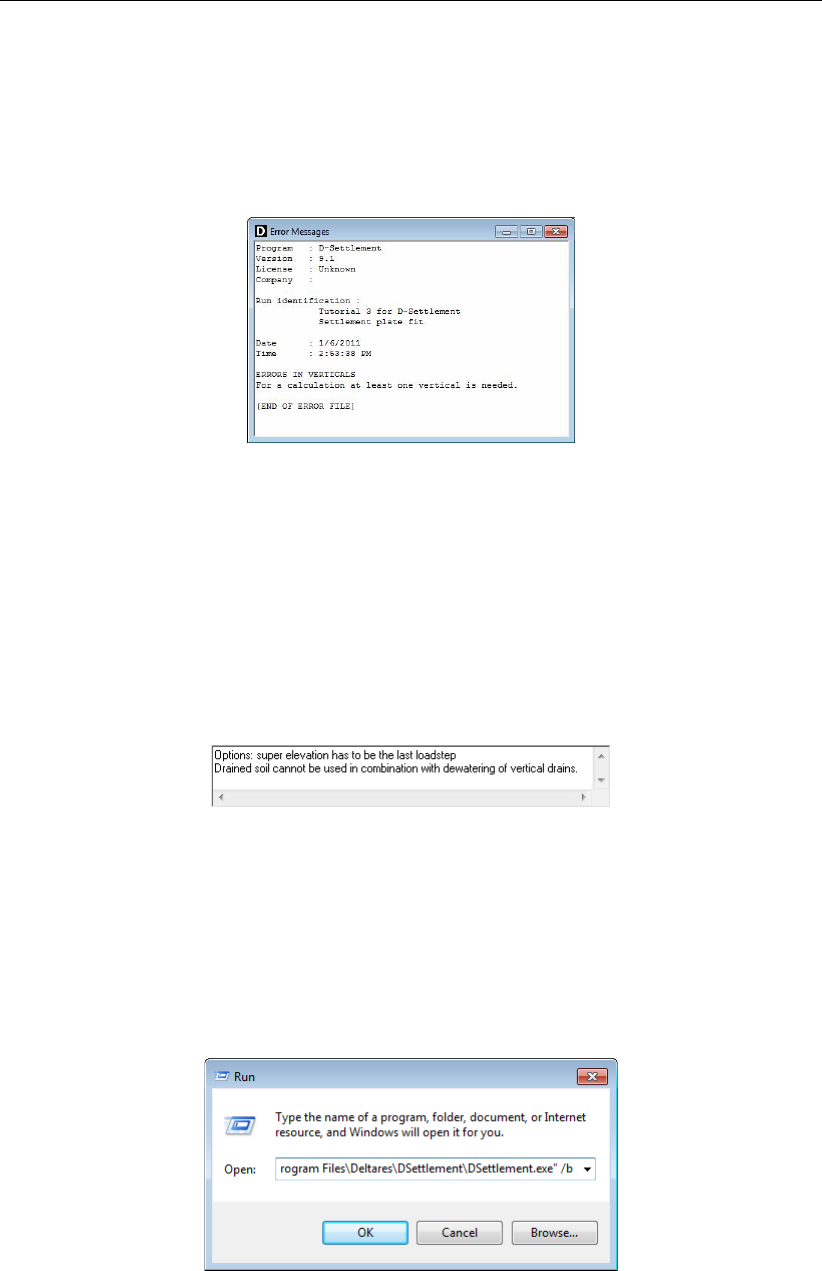
D-SETTLEMENT
, User Manual
5.4.3 Error Messages (before calculation)
If errors are found in the input, no calculation can be performed and
D-SETTLEMENT
opens
the Error Messages window displaying more details about the error(s). Those errors must be
corrected before performing a new calculation. To keep the messages, they must be printed
because they will be overwritten the next time a calculation is started.
Figure 5.12: Error Messages window
5.4.4 Warnings and Error Messages during calculation
Warnings and fatal errors might be displayed in the messages pane (Figure 5.13) at the bottom
of the Start Calculation window (section 5.4), after clicking the Start button. These messages
are also available in the report. The calculation will be paused or stopped. Fatal errors need
to be corrected before the analysis can be executed. Warnings can be discarded, by clicking
Continue. A pause after warnings can be prevented, by unselecting the Halt on Warnings
checkbox in the Program Options window (section 3.2.2).
Figure 5.13: Start Calculation window, messages pane
5.5 Batch Calculation
D-SETTLEMENT
offers the possibility to perform calculations in batch which means successive
calculations for different input files. This can be useful for time consuming calculations (prob-
abilistic calculations for example). To do so,
D-SETTLEMENT
program must be started from the
Run window by specifying its location followed by ‘/b’, as shown in Figure 5.14.
Figure 5.14: Run window
Then the Start Batch Calculation window opens where the location of the files must be speci-
fied (Figure 5.15).
86 of 290 Deltares

D-SETTLEMENT
, User Manual
88 of 290 Deltares

6 View Results
On the menu bar, click Results to display the following menu options:
Report Selection (section 6.1) , to select the content of the tabular report.
Report (section 6.2), to view a tabular report with selected content.
Stresses in Geometry (section 6.3), to graphically view the initial or final stress per
vertical.
Dissipations (section 6.4), to view the degree of consolidation per layer as a function of
time.
Time-History Curves for Terzaghi (section 6.5.1) or Darcy (section 6.5.2) to view graphs
of data versus time per vertical.
Depth-History Curves for Terzaghi (section 6.6.1) or Darcy (section 6.6.2) to view graphs
of data along verticals.
Residual Settlement (section 6.7) to view a graph of the residual settlement starting
from different time points.
Settled Geometry (section 6.8), to graphically view the settled geometry within the orig-
inal geometry.
Write Settled Geometry (section 6.9), to write the settled geometry to a new geometry
file.
Write
D-GEO STABILITY
Input (section 6.10), to write a
D-GEO STABILITY
input with de-
grees of consolidation and with settled geometry.
A special Fit for Settlement Plate analysis or Reliability analysis will yield the applicable
results for just one vertical.
Finally, the following special results are available after a reliability analysis:
Time-History (Reliability) (section 6.11), to view the total settlements together with the
bandwidth, for the FOSM and the Monte Carlo method.
Influencing factors(Reliability) (section 6.12), to view the relative sensitivity of the total
settlements (FOSM method) or the residual settlements (FORM method) to variations
of uncertain parameters.
Residual Settlement (Reliability) (section 6.13), to view the residual settlement with
bandwidth and reliability index, for the FORM and the Monte Carlo method.
6.1 Report Selection
On the menu bar, click Results and then choose Report Selection to open the Report Selec-
tion window (Figure 6.1) where the report content can be selected.
Deltares 89 of 290

D-SETTLEMENT
, User Manual
Figure 6.1: Report Selection window
6.2 Report
On the menu bar, click Results and then choose Report to view a window displaying a table
of the most recent analysis results.
Click the Print button to print the report or use the Export Report option from the File
menu, in order to export the report in RTF, PDF, or HTML format.
The content depends on the report selection (section 6.1). It can consist of:
General section.
Program name and version, update, company name, license and copy number.
Title of the problem.
Names of the files used.
Echo of the input.
Stresses per vertical for Terzaghi model (section 6.2.1) in the case of a long report.
Settlements per vertical for the Terzaghi model (section 6.2.2) in the case of a long
report.
Stresses and settlements per vertical for the Darcy model (section 6.2.3) in the case of
a long report.
Settlements (section 6.2.4) and remaining settlements (section 6.2.5).
Maintain profile (section 6.2.6) if the Maintain Profile option was used.
The report has its own toolbar:
90 of 290 Deltares

View Results
Those four buttons enable the user to zoom in, to zoom out, to zoom
the full page or to zoom the page width.
Those four buttons enable the user to browse through the report by
respectively moving to first page, moving to previous page, moving
to next page or moving to last page.
Another way of quickly browsing through the report is by entering a
page number in the input field on the toolbar and pressing the Enter
key.
6.2.1 Stresses per vertical (Terzaghi)
In case of Terzaghi consolidation model, a stress table will be available for each selected
vertical for initial and final states.
Figure 6.2: Report window – Stresses per vertical (Terzaghi)
The following is an explanation of the column headings:
Depth [m] Depth of the point (= Y co-ordinate).
Initial Stress:
- S-total [kN/m2] Initial total stress.
- S-water [kN/m2] Initial water pressure (hydrostatic and excess overpressure and
underpressure).
- S-eff. [kN/m2] Initial effective stress.
Deltares 91 of 290

D-SETTLEMENT
, User Manual
Final Stress:
- S-total [kN/m2] Final total stress.
- S-water [kN/m2] Final water pressure.
- S-eff. [kN/m2] Final effective stress.
6.2.2 Settlements per vertical (NEN-Koppejan with Terzaghi)
In case of NEN-Koppejan calculation model combined with Terzaghi consolidation model, two
tables are printed for each selected vertical, as shown in Figure 6.3.
Figure 6.3: Report window – Settlement per vertical (NEN-Koppejan with Terzaghi)
The following is an explanation of the column headings:
Layer number Layer number.
Depth
- From [m] Y co-ordinate at the top of the layer.
- To [m] Y co-ordinate at the bottom of the layer.
Swelling
- Primary [m] Primary swelling.
- Secondary [m] Secondary swelling.
Settlement b. Sp (= settlement before preconsolidation stress)
- Primary [m] Primary settlement.
- Secondary 10 days [m] Secondary settlement after 10 days.
Settlement a. Sp (= settlement after preconsolidation stress)
- Primary [m] Primary settlement.
- Secondary 10 days [m] Secondary settlement after 10 days.
Total settlement (100% cons.)
- Primary [m] Primary settlement.
- Secondary 10 days [m] Secondary settlement after 10 days.
- After 10000 days [m] Secondary settlement after 10000 days.
Percentage of original layer
height
[%] Percentage of the settlement relative to the original
layer height.
Note: The settlements displayed in these tables are based on 100% consolidation.
92 of 290 Deltares

View Results
6.2.3 Stresses, heads and settlements per vertical (Darcy)
A table with stresses and settlements is displayed in the report for selected verticals.
Figure 6.4: Report window, Results per Vertical section (Darcy)
The following is an explanation of the column headings:
Depth [m] Vertical position (= Y co-ordinate).
Effective stress [kPa] Effective soil stress.
Hydraulic head [m] Full hydraulic head.
Loading [kPa] Top loading subjected to stress distribution.
Settlement [m] Settlement.
6.2.4 Settlements
In the Settlements section of the Report window, a short table displays the total settlement at
the end of the calculation for each vertical.
Deltares 93 of 290

D-SETTLEMENT
, User Manual
Figure 6.5: Report window – Settlements
6.2.5 Residual Settlements
The Residual Times section of the Report window gives the output of the settlement for each
vertical at all times that were specified in the Calculation Times window (section 5.2). Be-
sides the settlement itself, the value of the remainder of the final settlement, and the reached
percentage of the final settlement are also given.
Figure 6.6: Report window – Residual settlements
6.2.6 Maintain Profile
If the Maintain Profile option was used, the Maintain Profile Calculation Results section of the
Report window displays:
the original amount of soil of each load as defined in the Non-Uniform Loads window;
the extra amount of soil to be added to maintain the original profile.
94 of 290 Deltares

View Results
Figure 6.7: Report window – Maintain Profile Calculation Results
6.2.7 Warnings and errors
Finally, if (non-fatal) warning/error messages were generated during the calculation and dis-
played in the Start Calculation window (section 5.4.4), they can be found in this section of the
report.
Figure 6.8: Report window – Warnings and errors
Deltares 95 of 290

D-SETTLEMENT
, User Manual
6.3 Stresses in Geometry
Choose the Stresses in Geometry option in the Results menu to display the initial or final
stress per vertical drawn in the geometry. The blue part represents the water pressure and
the dark green part represents the additional effective stress. Use the Stresses in Geometry
tab in the Project Properties menuto change visibility settings. This window can also be
displayed by clicking the right-mouse button anywhere in the drawing and then choosing View
Preferences from the pop-up menu.
Use the Pan and buttons to select the visible part.
Figure 6.9: Stresses in Geometry window
6.4 Dissipations
This option is available only if the Add dissipation calculation option in the Start Calculation
window was selected (section 5.4). Choose the Dissipations option in the Results menu
to display a graph of the average degree of consolidation versus the time, for a selected
layer.This graph can be used in combination with a stability analysis to estimate the allowed
loading speed.
96 of 290 Deltares

View Results
Figure 6.10: Dissipations window
On the right hand side of the window,
D-SETTLEMENT
shows a graphical representation of the
soil profile along the vertical.A layer name can be select from the drop down list to see the
results of the dissipation calculation for another layer. A new calculation must be performed
to see the dissipation results for another vertical (section 5.4).
Note: Click the right hand mouse button in the Dissipations graph and select the View Data
option to view all chart data, for convenient export to spread sheets.
Note: The effect of vertical drainage is taken care of in both consolidation models; however
the effect on the Dissipations graph is different:
For Darcy model, a unit load calculation is performed taking into account the drains. By
implication, the degree of consolidation may exceed 100 % and be different from 100 %
at the end;
For Terzaghi model, the leakage factor due to the drains is not directly applied in the
degree of consolidation formula but combined to the deformation formula as explained
in section 15.2.1. That’s why no effect of drains will be displayed on the Dissipations
graph.
Note: This dissipation graph can be used in combination with a stability analysis to estimate
the allowed loading speed. It is not possible to determine the effect of dissipation from each
load from the
D-SETTLEMENT
calculation. That is the reason why an extra calculation is made
to determine the dissipation curves. These curves are made using an uniform load with the
magnitude of the average load on the vertical (with a minimum value). For Terzaghi this is not
strictly necessary as in that case the dissipation curve is load independent. When creating the
D-GEO STABILITY
file (section 6.10), for each load the dissipation starts at zero. When using
vertical drainage not starting at zero several calculations must be made and combined. For
example, for a calculation with start of vertical drainage at t= 21 days, including loads at t= 6,
t= 15, t= 40 and t= 60 days, the following steps should be followed:
Deltares 97 of 290

D-SETTLEMENT
, User Manual
Fist, perform a dissipation calculation, where the vertical drainage starts at time t= 0.
This graph can be used for the loads applied after the beginning of the vertical drainage
(i.e. loads at t= 40 and t= 60 days).
For loads applied before the beginning of the vertical drainage, a dissipation calculation
must be performed for each time:
Using the example, for the load applied at t= 6 days, a dissipation calculation
must be performed where the vertical drainage begins at time t= 15 days.
For the load applied at t= 15 days, a dissipation calculation must be performed
where the vertical drainage begins at time t= 6 days, etc.
Writing the
D-GEO STABILITY
file (section 6.10) must be done carefully, keeping an eye on
the times. The end time should always be the wished time minus the time of application.
The settled
D-GEO STABILITY
geometry is found from the base
D-SETTLEMENT
calcula-
tion.
Finally, the different adapted percentages should be combined in a
D-GEO STABILITY
calculation.
6.5 Time-History
Choose the Time-History option in the Results menu to open the Time-History window. De-
pending on the selected consolidation model, the displayed window will be different:
Refer to section 6.5.1 for Terzaghi consolidation model;
Refer to section 6.5.2 for Darcy consolidation model.
6.5.1 Time-History – Terzaghi
For Terzaghi consolidation, the Time-History window displays graphs of the settlement and
total loading versus time as shown in Figure 6.11.
Click with the right hand mouse button inside the graph, in order to view and copy the chart
data.
Figure 6.11: Time-History window for Terzaghi consolidation
Stress Enable this checkbox to display the graph of loading in time.
98 of 290 Deltares

View Results
Deformation Enable this checkbox to display the graph of settlement in time.
Fix Settlement Axis Enable this checkbox to fix the range of the vertical axis of the graph
of settlement whatever the selected time step.
Click this button to switch from logarithmic to linear scale or vice
versa.
Vertical Type the vertical number that must be displayed or click the arrow-up
and arrow-down keys to scroll through the available verticals.
Depth Select a depth from the drop-down list. When typing the first digit
of a desired depth, the next available depth starting with that digit is
displayed. Use the arrow-down keys to scroll through the available
depths.
Use the Pan and buttons to select the visible part.
At surface level,
D-SETTLEMENT
will plot also green lines in case of multiple load steps. These
green lines indicate the predicted settlement that would occur if no further load steps were
applied.
Note: Click the right hand mouse button in the Time-History graph and select the View Data
option to view all chart data, for convenient export to spread sheets.
6.5.2 Time-History – Darcy
For the Darcy model, the Time-History window displays graphs of settlements and stresses
in time per vertical at a particular depth as shown in Figure 6.12.
Figure 6.12: Time-History window for Darcy consolidation
Stress Enable this checkbox to display in the top chart one of the six stress
types available.
Click this button to display the effective stress in the top chart.
Click this button to display the loading in the top chart.
Deltares 99 of 290

D-SETTLEMENT
, User Manual
Click this button to display the hydraulic head in the top chart.
Click this button to display the excess hydraulic head in the top chart.
Click this button to display the pore pressure in the top chart.
Click this button to display the excess pore pressure in the top chart.
Deformation Enable this checkbox to display the graph of settlement in time in the
bottom chart.
Fix Settlement Axis Enable this checkbox to fix the range of the vertical axis of the graph
of settlement whatever the selected time step.
Vertical Type the vertical number that must be displayed or click the arrow-up
and arrow-down keys to scroll through the available verticals.
Click this button to switch from logarithmic to linear scale or vice
versa.
Depth Select a depth from the drop-down list. When typing the first digit
of a desired depth, the next available depth starting with that digit is
displayed. Use the arrow-down keys to scroll through the available
depths.
Use the Pan and buttons to select the visible part.
Note: Click the right hand mouse button in the Time-History graph and select the View Data
option to view all chart data, for convenient export to spread sheets.
6.6 Depth-History
The Depth-History window from the Results menu displays graphs of settlements and stresses
against the depth per vertical. Results displayed depend on the consolidation model:
section 6.6.1 – For Terzaghi consolidation model, graphs of settlements and initial
and/or final stresses and preconsolidation pressure versus the depth per vertical are
displayed;
section 6.6.2 – For Darcy consolidation model, graphs of settlements and stresses
against the depth per vertical at a particular time are displayed.
6.6.1 Depth-History – Terzaghi
For the Terzaghi consolidation model, the Depth-History window displays:
Graphs of initial or/and final stresses (water, total and effective stresses) and precon-
solidation pressure versus the depth per vertical;
Graph of settlements at a particular time or horizontal displacements in depthagainst
the depth per vertical.
The preconsolidation pressure distribution (red dotted line) corresponds to the initial precon-
solidation pressure: maximum between the inputted value (section 4.2) and the initial effective
stress. It is available only for NEN-Koppejan model. Depending on the selected option for
Preconsolidation pressure within a layer in the Calculation Options window (section 5.1), the
preconsolidation pressure distribution can vary: if the Constant option was selected, it is a
vertical line but if the Variable option was selected, it is parallel to the initial effective stress.
100 of 290 Deltares

View Results
Figure 6.13: Depth-History window for Terzaghi consolidation model
Stress Enable this checkbox to display the initial and/or final pore pressure,
total stress and effective stress in the left-hand chart.
Deformation Enable this checkbox to display the graph of settlement in time or the
graph of horizontal displacements in depth in the right-hand chart.
Vertical Type the vertical number that must be displayed or click the arrow-up
and arrow-down keys to scroll through the available verticals.
Initial stress Enable this checkbox to display the graphs of the initial stresses (to-
tal, effective and water stresses) against the depth.
Final stress Enable this checkbox to display the graphs of the final stresses (total,
effective and water stresses) against the depth.
Time Select a time from the drop-down list to display the corresponding
Depth-Settlement graph. When typing the first digit of a desired time,
the next available time starting with that digit is displayed. Use the
arrow-down keys to scroll through the available depths.
Use the Pan and buttons to select the visible part.
Note: Click the right hand mouse button in the Depth-History graph and select the View Data
option to view all chart data, for convenient export to spread sheets.
Deltares 101 of 290
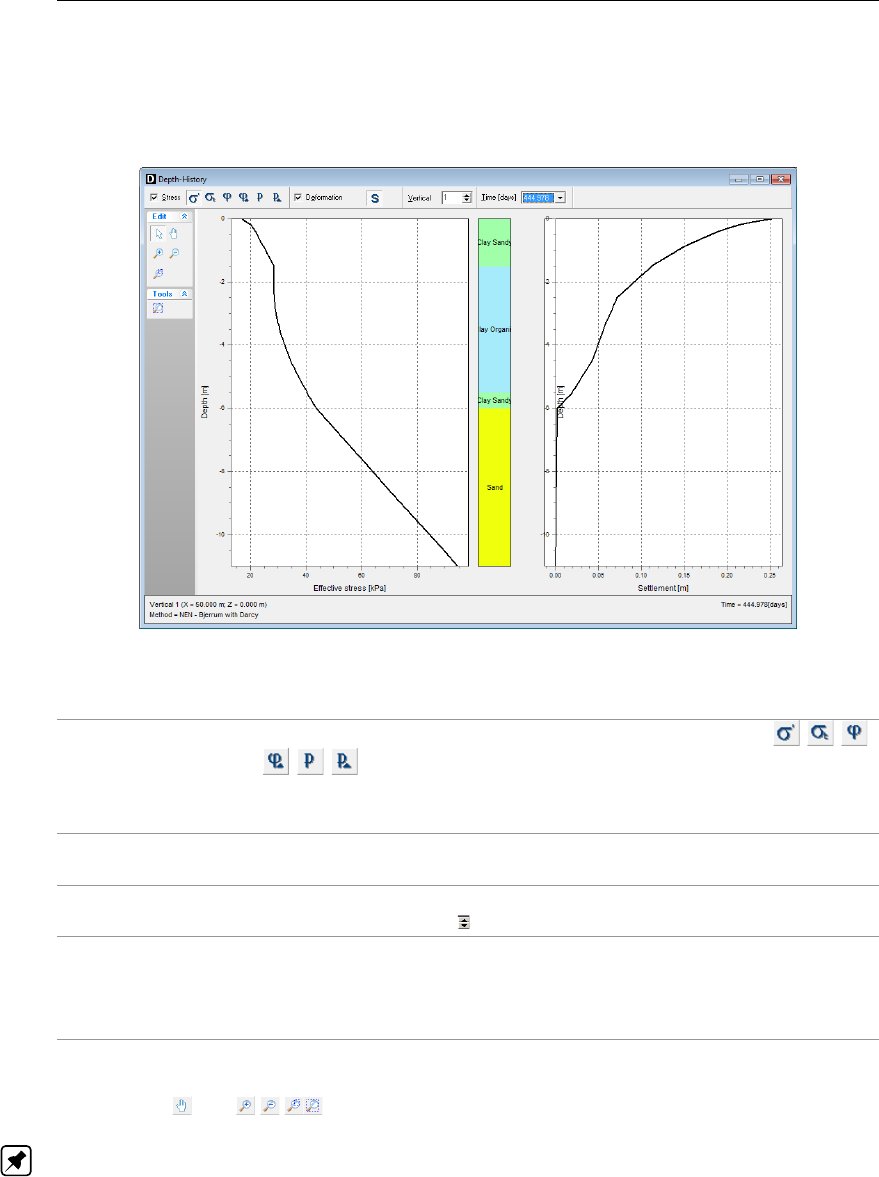
D-SETTLEMENT
, User Manual
6.6.2 Depth-History – Darcy
For Darcy consolidation model, the Depth-History window displays graphs of settlements and
stresses against the depth per vertical at a particular time.
Figure 6.14: Depth-History window for Darcy consolidation model
Stress Enable this checkbox and then click one of the buttons
to display respectively the effective stress, total stress,
hydraulic head, excess hydraulic head, pore pressure or excess pore
pressure in the left-hand chart.
Deformation Enable this checkbox to display the graph of settlement in time or the
graph of horizontal displacements in depth in the right-hand chart.
Vertical Type the vertical number that must be displayed or click the arrow-up
and arrow-down keys to scroll through the available verticals.
Time Select a time from the drop-down list. When typing the first digit
of a desired time, the next available time starting with that digit is
displayed. Use the arrow-down keys to scroll through the available
depths.
Use the Pan and buttons to select the visible part.
Note: Click the right hand mouse button in the Depth-History graph and select the View Data
option to view all chart data, for convenient export to spread sheets.
102 of 290 Deltares
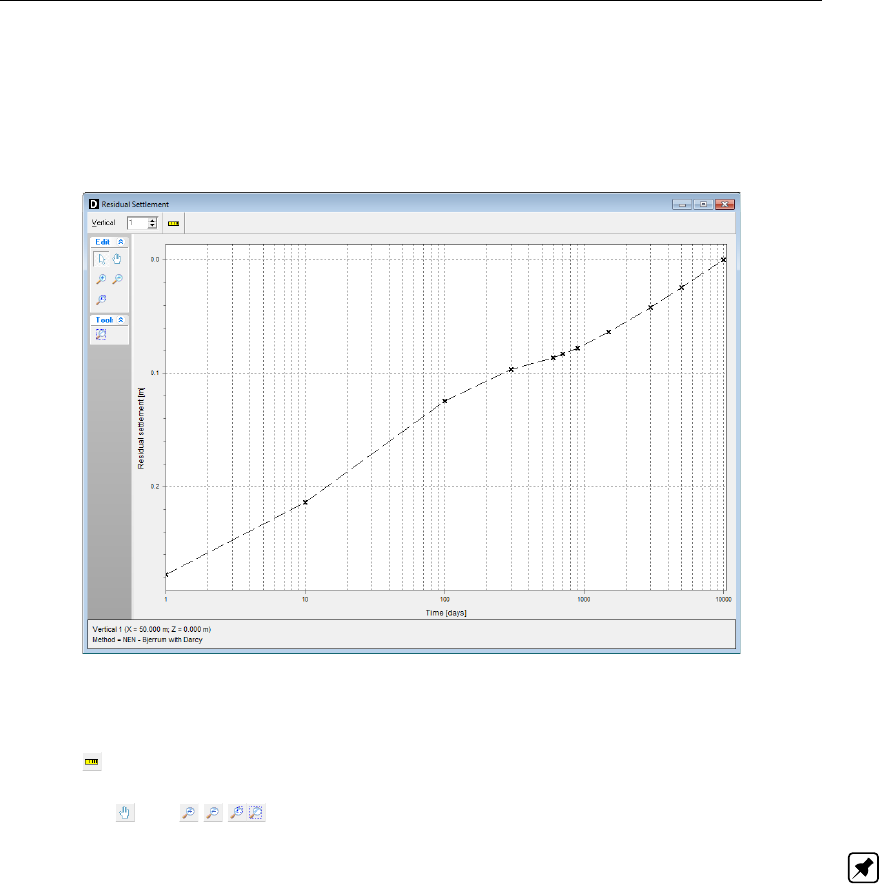
View Results
6.7 Residual Settlement
The Residual Settlement window shows the residual settlements until the end of calculation.
D-SETTLEMENT
presents the values for residual settlements starting from different time points.
These different points were defined in the Calculation Times window (section 5.2).
Figure 6.15: Residual Settlement window
Click the button to switch from logarithmic to linear scale or vice versa.
Use the Pan and buttons to select the visible part.
Note: Click the right hand mouse button in the Residual Settlement graph and select the
View Data option to view all chart data, for convenient export to spread sheets.
6.8 Settled Geometry
The Settled Geometry option in the Results menu displays the settled geometry, drawn in
the original geometry.
D-SETTLEMENT
can only generate a settled geometry if verticals were
defined at all geometry points that are used in either a layer boundary or a non-uniform load.
The settled geometry can be drawn with an enlarge factor that can be defined in the Settled
Geometry tab of the Project Properties window (section 4.1.3). The display settings of this
window can be modified here. To do this, either choose the Properties option in the Project
menu, or click the right-mouse button anywhere in the drawing and choose View Preferences
from the pop-up menu.
Deltares 103 of 290

D-SETTLEMENT
, User Manual
Figure 6.16: Settled Geometry window
6.9 Write Settled Geometry
Once a calculation has been made, the settled geometry can be saved. In that way, a standard
Deltares Geo-Tools geometry file can be created.
Enable the Add non-uniform loads as layer boundaries checkbox to save the inputted non-
uniform loads as layer boundaries. This is possible if:
the volumetric mass of the load is positive;
the non-uniform load is located above the surface.
Figure 6.17: Write Settled Geometry window
If the calculation was performed using the Maintain Profile option (section 5.1.2), it is possible
to enable the Add Superelevation checkbox to adapt the settled geometry with a supereleva-
tion load before writing it to file.
D-SETTLEMENT
can only generate a settled geometry if verticals were defined at all geometry
points that are used in either a layer boundary or a non-uniform load.
104 of 290 Deltares

View Results
6.10 Write D-Geo Stability Input
Once a calculation has been made,
D-SETTLEMENT
is able to generate a
D-GEO STABILITY
(formerly known as MStab) input file with settled geometry and with degrees of consolidation.
D-GEO STABILITY
can then perform a slope stability analysis.
The output of the degree of consolidation requires that the Add dissipation calculation option
in the Start Calculation window is enabled (section 5.4.1).
Note:
D-GEO STABILITY
takes only the effect of non-uniform loads on the degree of consolida-
tion into account. The effect of other loading and the effect of underpressure in vertical drains
are not included.
The generation of a settled geometry requires the same conditions as for Write Settled Ge-
ometry (section 6.9).
Figure 6.18: Write D-Geo Stability Input File window
Enable the Add non-uniform loads as layer boundaries checkbox to save the inputted non-
uniform loads as layer boundaries. This is possible if:
the volumetric mass of the load is positive;
the non-uniform load is located above the surface.
If the calculation was performed using the Maintain Profile option (section 5.1.2), it is possi-
ble to enable the Add Superelevation checkbox to adapt the settled geometry with a super-
elevation load before writing it to file.
D-SETTLEMENT
will attach complete soil properties to non-uniform loads and layers, when they
are connected to a soil type in the database (section 4.2.1,section 4.6.1). While writing the
D-GEO STABILITY
input file,
D-SETTLEMENT
will compare all materials and non-uniform loads
with the materials in the selected database. If a name matches with a material name in the
database, the soil properties are compared with the values in the database. If one of them
deviates,
D-SETTLEMENT
prompts if you want to replace the values by the values found in the
database.
Figure 6.19: Confirm window for replacement of database values
Deltares 105 of 290

D-SETTLEMENT
, User Manual
Numbers between parentheses that were added to names of uniform loads while selecting
them from the database (section 4.6.1), are removed before the material names are written to
file.
6.11 Time-History (Reliability)
This option is available only if a reliability analysis with the FOSM or Monte Carlo method was
performed (section 5.4.2).
The Time-History (Reliability) window contains a graph of the mean value and the bandwidth
of the time dependent settlement, at the surface position of the previously selected vertical.
The bandwidth corresponds to a certain confidence interval. This interval can be viewed and
modified in the Confidence interval at the top of the window.
Figure 6.20: Time-History (Reliability) window
See section 6.5 for a description of the options that are shared with the regular Time-History
window.
Note: Click the right hand mouse button in the Time-History (Reliability) graph and select the
View Data option to view all chart data, for convenient export to spread sheets.
6.12 Influencing Factors (Reliability)
This option is available only if a reliability analysis with the FOSM orFORM method was
performed (section 5.4.2). The Influencing Factors (Reliability) window contains a diagram,
showing the relative sensitivity of the total settlement to variations of uncertain parameters.
Different diagrams are available for all the different times that were defined in the Calculation
Times window (section 5.2). Use the arrow-down key to scroll between the available time
points in the Time list, at the top of the Influencing factors window.
A reliability analysis with the FORM method will yield a similar diagram with influencing factors
for residual settlements. Different diagrams are available for residual settlements starting from
different time points. These points were defined in the Calculation Times window. You can
scroll between the available time points in the Time list, at the top of the Influencing factors
window.
106 of 290 Deltares

View Results
Figure 6.21: Influencing Factors (Reliability) window
6.13 Residual Settlements (Reliability)
This option is available only if a reliability analysis with the FORM or Monte Carlo method was
performed (section 5.4.2). The Residual Settlement (Reliability) window will contain a graph
of the mean value and the bandwidth of the residual settlement, together with a graph of the
reliability index (β)
D-SETTLEMENT
presents these values for residual settlements starting from
different time points. These different points were defined in the Calculation Times window
(section 5.2).
Figure 6.22: Residual Settlement (Reliability) window
Note: Click the right hand mouse button in the Residual Settlement (Reliability) graph and
select the View Data option to view all chart data, for convenient export to spread sheets.
Deltares 107 of 290

D-SETTLEMENT
, User Manual
108 of 290 Deltares

7 Graphical Geometry Input
This chapter explains how to define the soil layers in a two-dimensional cross section by
drawing, using the shared Deltares Geo-Tools options for geometry modelling.
section 7.1 introduces the basic geometrical elements that can be used.
section 7.2 lists the restrictions and assumptions that the program imposes during ge-
ometry creation.
section 7.3 gives an overview of the functionality of the View Input window.
section 7.4 describes the creation and section 7.5 describes the manipulation of general
graphical geometry using the View Input window.
Besides graphical input, the geometry can also be imported or tabular forms can be used
(see section 4.3). See the MGeobase manual for a description of special features to create
cross-section geometry semi-automatically from CPT and/or boring records.
7.1 Geometrical objects
A Deltares Geo-Tools geometry can be built step-by-step through the repetitive use of sketch-
ing, geometry creation and geometry manipulation. Each step can be started by using line-
shaped construction elements (section 7.1.2) to add line drawings. After converting these
drawings to valid geometry parts, the specific geometry elements created can be manipu-
lated (section 7.1.1).
7.1.1 Geometry elements
A Deltares Geo-Tools geometry can be composed from the following geometry elements:
Points A point a basic geometry element defined by its co-ordinates. As
stated earlier, the geometry is restricted to two dimensions, allowing
to define X and Y co-ordinates only.
Boundary lines A boundary line is a straight line piece between two points and is part
of a boundary.
Boundaries A boundary is a collection of connected boundary lines that forms
the continuous boundary between layers.
PL-lines A piezometric level line is a collection of connected straight line
pieces defining a continuous piezometric level.
Phreatic line This is a PL-line that acts as phreatic line. The phreatic line (or
groundwater level) is used to mark the border between saturated and
unsaturated soil.
Layers A layer is the actual soil layer. Its geometrical shape is defined by its
boundaries, and its soil type is defined by its material.
Materials A material defines the actual soil material (or soil type). It contains
the parameters belonging to the soil type, such as its unsaturated
weight and its saturated weight. A material can be connected to a
layer in order to define the soil type of the layer.
Limits A limit is a vertical boundary defining the ’end’ at either the left or
right side of the geometry. It is defined by an X co-ordinate only.
NOTE: This is the only type of element that cannot be deleted.
Adding, moving and deleting the above-mentioned elements are subject to the conditions for
a valid geometry (see section 7.2). For example, while dragging selected geometry elements,
the program can perform constant checks on the geometry validity (section 7.4.4). Invalid
Deltares 109 of 290

D-SETTLEMENT
, User Manual
parts will be shown as construction elements (thick blue lines).
7.1.2 Construction elements
Besides the Deltares Geo-Tools geometry elements (section 7.1.1), special construction el-
ements can also beused for sketching the geometry graphically. These elements are not a
direct part of the geometry and the restrictions on editing (adding, moving, and deleting);
these elements are therefore far less rigid. The only restriction that remains is that these
elements cannot be moved and/or defined beyond the limits of the geometry.
Lines A line consists of a starting point and end point, both defined by a
left-hand mouse click in the graphic input screen.
Polylines A polyline consists of a series of connected lines, all defined by a
left-hand mouse click in the graphic input screen.
Construction elements will be displayed as solid blue lines. Valid constructions elements
are converted to geometry elements as soon as the geometry is (re-) generated. For more
information on adding lines and polylines, see section 7.4.
7.2 Assumptions and restrictions
During geometrical modelling, the program uses the following assumptions.
Boundary number 0 is reserved for the base.
A soil layer number is equal to the boundary number at the top of the layer.
The boundary with the highest number defines the soil top surface.
A material (soil type) must be defined for each layer – except for layer 0 (base). Different
layers can use the same material.
All the boundaries must start and end at the same horizontal co-ordinates.
Boundaries should not intersect, but they may coincide over a certain length.
All horizontal co-ordinates on a boundary must be ascending – that is, the equation
X[i+1] = X[i] must be valid for each following pair of Xco-ordinates (vertical parts are
allowed).
PL-lines may intersect and may coincide with each other over a certain length.
PL-lines and layer boundaries may intersect.
All PL-lines must start and end at the same horizontal co-ordinate.
All Xco-ordinates on a PL-line must be strictly ascending – that is, the equation
X[i+1] > X[i] must be valid for each following pair of Xco-ordinates (no vertical
parts allowed).
One way for inputting geometry data is through the Geometry menu, as explained in the
Reference section (section 4.3). This section describes an other way to create and manipulate
geometry graphically using the tool buttons of the View Input window.
7.3 View Input Window
7.3.1 General
To use the View Input option, click the Geometry tab to activate it in the regular View Input
window or use the menu to select it.
When the Geometry tab in the View Input window is selected, it displays a graphical repre-
sentation of only the geometrical data. On the left of the window, the Edit and Tools buttons
110 of 290 Deltares

Graphical Geometry Input
are displayed (section 7.3.2). On the right, the legend belonging to the geometry is displayed
(section 7.3.3). At the bottom of the window, the title panel and the info bar are displayed. The
title panel displays the project titles defined using the Properties option in the Project menu.
The info bar provides information (from left to right) about the current cursor position, the cur-
rent mode and the object currently selected. The legend, title panel and info bar are optional
and can be controlled using the Properties option in the Project menu (section 4.1.3).
Figure 7.1: View Input window, Geometry tab
It is possible to use three different modes when working in the Geometry tab of the View Input
window:
Select The Select mode is the default mode and enables the user to select existing
elements in the window.
Add The Add mode allows the addition of elements using one of the Add buttons.
By selecting one of these buttons, one switches to the Add mode. As long as
this mode is active, the user can add the type of element which is selected.
Zoom The Zoom mode allows the user to view the input geometry in different sizes.
By selecting one of the Zoom buttons or the Pan button, one activates the
Zoom mode. While in this mode, the user can repeat the zoom or pan actions
without reselecting the buttons.
It is possible to change modes in the following ways. When in Add or Zoom mode, it is
possible to return to the Select mode by clicking the right-hand mouse button, or by pressing
the Escape key, or by clicking the Select mode button. To activate the Add mode, select one
of the Add buttons. To activate the Zoom mode, select one of the Zoom buttons or the Pan
button.
Note: The current mode is displayed on the info bar at the bottom of the View Input window.
Deltares 111 of 290

D-SETTLEMENT
, User Manual
7.3.2 Buttons
Select and Edit mode
In this mode, the left-hand mouse button can be used to graphically select a previ-
ously defined grid, load, geotextile or forbidden line. Items can then be deleted or
modified by dragging or resizing, or by clicking the right-hand mouse button and
choosing an option from the menu displayed. Pressing the Escape key will return
the user to this Select and Edit mode.
Add point(s) to boundary / PL-line
Click this button to add points to all types of lines (lines, polylines, boundary lines,
PL-lines). By adding a point to a line, the existing line is split into two new lines.
This provides more freedom when modifying the geometry.
Add single line(s)
Click this button to add single lines. When this button is selected, the first left-hand
mouse click will add the info bar of the new line and a “rubber band” is displayed
when the mouse is moved. The second left-hand mouse click defines the end
point (and thus the final position) of the line. It is now possible to either go on
clicking start and end points to define lines, or stop adding lines by selecting one
of the other tool buttons, or by clicking the right-hand mouse button, or by pressing
the Escape key.
Add polyline(s)
Click this button to add polylines. When this button is selected, the first left-hand
mouse click adds the starting point of the new line and a “rubber band” is displayed
when the mouse is moved. A second left-hand mouse click defines the end point
(and thus the final position) of the first line in the polyline and activates the “rubber
band” for the second line in the polyline. Every subsequent left-hand mouse click
again defines a new end point of the next line in the polyline. It is possible to end
a polyline by selecting one of the other tool buttons, or by clicking the right-hand
mouse button, or by pressing the Escape key.
Add PL-line(s)
Click this button to add a piezometric level line (PL-line). Each PL-line must start
at the left limit and end at the right limit. Furthermore, each consecutive point must
have a strictly increasing X co-ordinate. Therefore, a PL-line must be defined from
left to right, starting at the left limit and ending at the right limit. To enforce this,
the program will always relocate the first point clicked (left-hand mouse button) to
the left limit by moving it horizontally to this limit. If trying to define a point to the
left of the previous point, the rubber band icon indicates that this is not possible.
Subsequently clicking on the left side of the previous point, the new point will be
added at the end of the rubber band icon instead of the position clicked.
Pan
Click this button to change the visible part of the drawing by clicking and dragging
the mouse.
Zoom in
Click this button to enlarge the drawing, and then click the part of the drawing
which is to be at the centre of the new image. Repeat if necessary.
Zoom out
Click this button, and then click on the drawing to reduce the drawing size. Repeat
if necessary.
Zoom rectangle
Click this button then click and drag a rectangle over the area to be enlarged. The
selected area will be enlarged to fit the window. Repeat if necessary.
Add vertical
Click this button to graphically define the position of a vertical.
112 of 290 Deltares

Graphical Geometry Input
Add non-uniform load
Click this button to display a window in which it is possible to add, modify or delete
non-uniform loads per unit of area.
Add other load
Click this button to display a window in which it is possible to add, modify or delete
trapezoidal, circular, rectangular or uniform loads.
Convert geometry to 1D
Click this button to convert geometry to 1D.
Measure the distance and slope between two points
Click this button, then click the first point on the View Input window and place the
cross on the second point. The distance and the slope between the two points
can be read beside the second point. To turn this option off, click the escape key.
Undo zoom
Click this button to undo the zoom. If necessary, click several times to retrace
each consecutive zoom-in step that was made.
Zoom limits
Click this button to display the complete drawing.
Same scale for X and Y axis
Click this button to use the same scale for the horizontal and vertical directions.
Automatic regeneration of geometry on/off
When selected, the program will automatically try to generate a new valid geom-
etry whenever geometry modifications require this. During generation, (poly)lines
(solid blue) are converted to boundaries (solid black), with interjacent layers. New
layers receive a default material type. Existing layers keep the materials that were
assigned to them. Invalid geometry parts are converted to construction elements.
Automatic regeneration may slow down progress during input of complex geome-
try, because validity will be checked continuously.
Redo
Click this button to redo the previous Undo action
Undo
Click this button to undo the last change(s) made to the geometry
Delete
Click this button to delete a selected element.
NOTE: This button is only available when an element is selected.
Previous stage
Click this button to view the previous stage in the sequence of loading.
Next stage
Click this button to view the next stage in the sequence of loading.
Deltares 113 of 290

D-SETTLEMENT
, User Manual
7.3.3 Legend
At the right side of the View Input window (Figure 7.2) the legend belonging to the geometry
is shown. This legend is present only if the Legend checkbox in the View Input tab of the
Project Properties window is activated (see section 4.1.3).
Figure 7.2: View Input window, Geometry tab (legend displayed as Layer Numbers)
In the Geometry tab of the View Input window, it is possible to change the type of legend.
When a soil type box in the legend is right clicked, the menu from Figure 7.3 is displayed.
Figure 7.3: Legend, Context menu
With this menu, there are three ways to display the legend of the layers:
As Layer Numbers: the legend displays one box for each layer. Each layer (and therefore
each box) is displayed in a different standard color. Next to each box, the layer number and
the material name are displayed, corresponding to the color and number of the layer in the
adjacent Geometry window (see Figure 7.2).
As Material Numbers: the legend displays one box for each material. Each material (and
therefore each box) is displayed in a different color which can be changed by the user (see
below). Next to each box, the material number and name are displayed, corresponding to
the color and number of the material in the adjacent Geometry window (see Figure 7.4).
114 of 290 Deltares

Graphical Geometry Input
Figure 7.4: View Input window, Geometry tab (legend displayed as Material Numbers)
As Material Names: the legend displays one box for each material. Each material (and
therefore each box) is displayed in a different color which can be changed by the user (see
below). Next to each box, only the material name is displayed, corresponding to the color
and name of the material in the adjacent Geometry window (see Figure 7.1).
Unlike the standard colors used to display layers with their layer colors, it is possible to define
different colors used when displaying materials. To change the color assigned to a material,
right click the material box. The menu from Figure 7.5 is displayed.
Figure 7.5: Legend, Context menu (for legend displayed as Materials)
When selecting Material Colors the Color window appears (Figure 7.6), in which the user can
pick a color or even define customized colors himself (by clicking the Define Custom Colors
button).
Deltares 115 of 290

D-SETTLEMENT
, User Manual
Figure 7.6: Color window
7.4 Geometry modelling
7.4.1 Create a new geometry
There are two ways to create a new geometry without the wizard:
Open the Geometry menu and choose New.
Open the File menu and choose New. In the New File window displayed, select New
geometry and click OK (see section 3.1).
In both cases, the Geometry tab of the View Input window is displayed (Figure 7.7) with the
default limits of the geometry (from 0 to 100 m).
Figure 7.7: View Input window, Geometry tab
116 of 290 Deltares

Graphical Geometry Input
7.4.2 Set limits
The first thing to do when creating new geometry is to set the model limits. This is possible by
selecting and then dragging the limits to their proper place one by one. It is also possible to
select a limit and edit its value by clicking the right-hand mouse button after selecting the limit
and then choosing the Properties option in the pop-up menu. The property window belonging
to the selected limit is displayed (Figure 7.8), enabling to define the new X co-ordinate for this
limit.
Figure 7.8: Right Limit window
7.4.3 Draw layout
It is possible to use the Add single line(s),Add polyline(s) and Add point(s) to boundary / PL-
line buttons to draw the layout of the geometry. See below for more information on how to use
these buttons.
Add single line(s) and Add polyline(s)
Each (poly)line is displayed as a solid blue line, and each point as a small black rectangle
(Figure 7.9).
Figure 7.9: Representation of a polyline
The position of the different points of a (poly)line can be modified by dragging the points as
explained in section 7.5.4 or by editing the (poly)line. This is done by clicking the right-hand
mouse button after selecting the (poly)line and then choosing the Properties option in the
pop-up menu (section 7.5.3).
The underlying grid helps the user to add and edit (poly)lines. Use the Properties option in
the Project menu to adjust the grid distance and force the use of the grid by activating Snap
to grid (section 4.1.3). When this option is activated, each point is automatically positioned at
the nearest grid point.
The specified line pieces must form a continuous line along the full horizontal width of the
model. This does not mean that each line piece has to be connected exactly to its predecessor
and/or its successor. Intersecting line pieces are also allowed, as shown in the examples of
Deltares 117 of 290
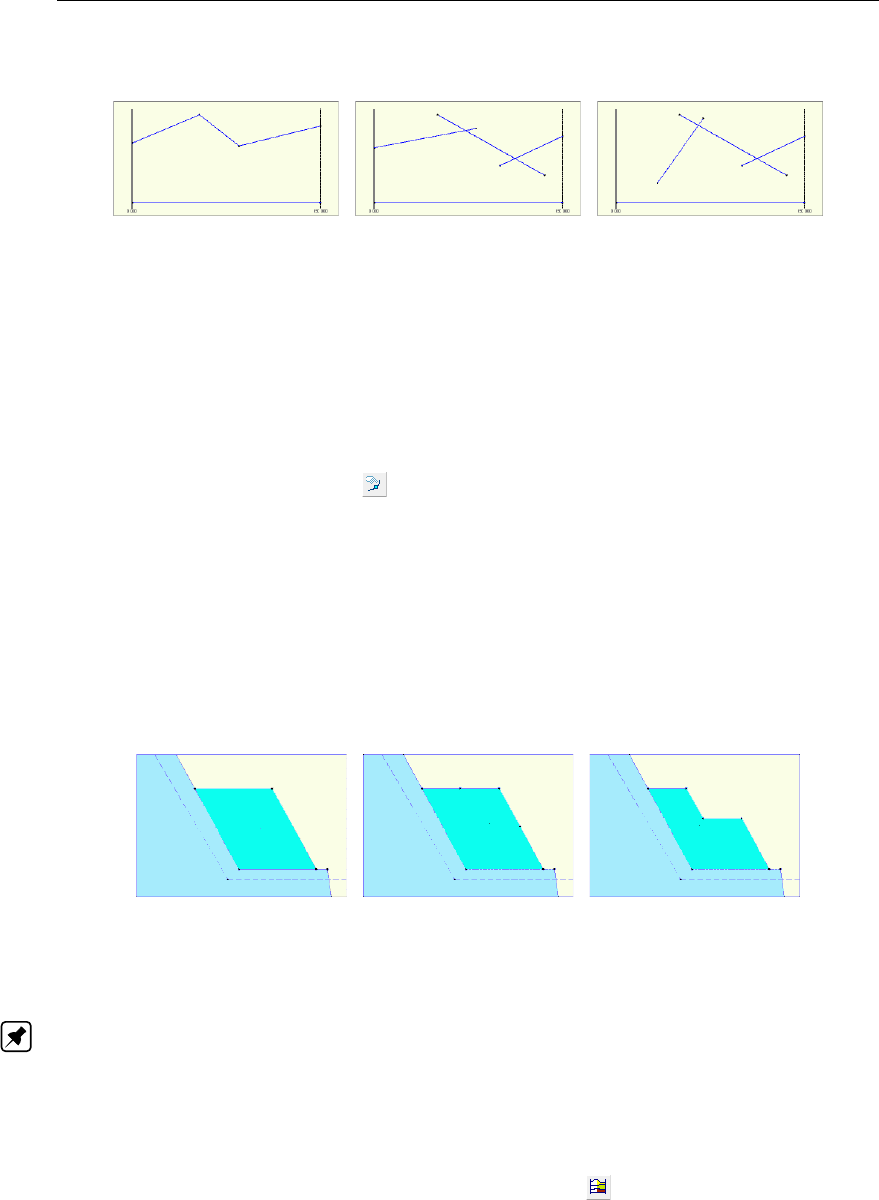
D-SETTLEMENT
, User Manual
Figure 7.10.
(1) (2) (3)
Figure 7.10: Examples of configurations of (poly)lines
Configuration (1) is allowed. The different lines are connected and run from boundary to
boundary
Configuration (2) is also allowed. The different are connected. They are defined as being
connected because they intersect. The line construction runs from boundary to boundary.
Configuration (3) is illegal, as there is no connection with the left boundary.
Add point(s) to boundary / PL-line
Use this button to add extra points to lines (lines, polylines, boundary lines, PL-lines). By
adding a point to a line, the existing line is split into two new lines. This provides more freedom
when modifying the geometry.
For example, the shape of the berm of Figure 7.11 (1) needs to be modified. Two points
are added to the outer lines of the berm as shown in Figure 7.11 (2). Then, the middle
point is selected and dragged to the position that completes the new geometry as shown in
Figure 7.11 (3).
(1) (2) (3)
Figure 7.11: Modification of the shape of a berm
Note: When the Add point(s) to boundary / PL-line button is clicked, each left-hand mouse
click adds a new point to the nearest line until one of the other tool buttons is selected, or click
the right-hand mouse button, or press the Escape key.
7.4.4 Generate layers
Use the Automatic regeneration of geometry on/off button to start or stop the automatic
conversion of construction elements to actual boundaries and layers. Valid (poly)lines are
converted to boundaries, which are displayed as black lines. Invalid lines remain blue.
Layers are generated between valid boundaries, and default soil types are assigned.
It is possible to modify the soil type assigned to a layer by first selecting the layer and then
clicking the right-hand mouse button and choosing the Layer Properties option in the pop-
up menu to display the Layer window (see Figure 7.20 in section 7.5.3). Once a material
has been assigned to a layer, this material will continue to be associated to that layer in
118 of 290 Deltares

Graphical Geometry Input
subsequent conversions of construction elements as long as the layer is not affected by those
conversions.
The most common cause of invalid (poly)lines is that they are not part of a continuous polyline
running from limit to limit. Sometimes, lines appear to start/end at a limit without actually being
on a limit. Figure 7.12 gives an example: on the left geometry (1), the end of the line seems
to coincide with the boundary. However, zooming in on the point (geometry (2) on the right)
reveals that it is not connected to the boundary. Therefore the geometry is considered invalid.
(1) (2)
Figure 7.12: Example of invalid point not connected to the left limit
It is possible to correct this by dragging the point to the limit while the specific area is zoomed
in or by selecting the point, clicking the right-hand mouse button, choosing the Properties
option in the pop-up menu (section 7.5.3) and making the X co-ordinate of the point equal to
the X co-ordinate of the limit.
7.4.5 Add piezometric level lines
It is possible to use the button Add PL-line(s) to add PL-lines. When adding a PL-line,
D-SETTLEMENT
imposes the limitation that the subsequent points of the PL-line have an in-
creasing X co-ordinate. Furthermore the first point of a PL-line is to be set on the left boundary
and the last point on the right boundary.
It is possible to change the position of the different points of a PL-line by dragging the points
as explained in section 7.5.4 or by editing the PL-line. This is done by selecting the PL-line,
clicking the right-hand mouse button and choosing the Properties option in the pop-up menu
(section 7.5.3).
7.5 Graphical manipulation
7.5.1 Selection of elements
After selecting a geometry element it is possible to manipulate it. In order to be able select a
geometry element, the select mode should be active. Then it is possible to select an element
by clicking the left-hand mouse button. To select a layer, click on the layer number, material
number or material name, depending on the option chosen in the Properties dialog in the
Project menu. When successfully selected, the element will be displayed highlighted (for
example, a point will be displayed as a large red box instead of a small black box).
The following remarks are relevant to selection accuracy and ambiguity.
Accuracy
The program draws a circular selection area around the mouse pointer. If the element falls
within this circle, it will be selected when click the left-hand mouse button is clicked (Fig-
ure 7.13).
Deltares 119 of 290

D-SETTLEMENT
, User Manual
Figure 7.13: Selection accuracy as area around cursor
The Selection accuracy determines the required distance between the mouse pointer and the
geometrical element for selection. It is possible to use the Properties option in the Project
menu to modify the accuracy (section 4.1.3). This is defined in percentages of the screen
size and its default value is 2%. If a larger percentage is defined, this increases the selection
area. However, if the percentage is set to a relatively high value, the accuracy required for
the selection of certain geometry items may be inaccurate. In other words, it will most likely
result in too many ‘ambiguous’ selections (see the following section), or will make it difficult to
perform an intentionally empty selection.
Ambiguous selection
A selection of geometrical elements can be ambiguous. Figure 7.14 gives an example: a user
may want to select a point, a boundary line, a boundary or a PL-line. As several elements are
in close proximity to each other,
D-SETTLEMENT
does not automatically select an element.
Figure 7.14: Selection accuracy as area around cursor
In this case
D-SETTLEMENT
requires the user to assign the element that is to be selected by
displaying a pop-up menu (Figure 7.15) with the available types of elements within the range
of the selection click. It is possible to select the element from this menu.
Figure 7.15: Selection accuracy as area around cursor
Clear selection
It is possible to clear a selection by clicking in an area without geometry elements in the direct
area.
120 of 290 Deltares

Graphical Geometry Input
7.5.2 Deletion of elements
Click the Delete button to delete a selected element. This button is only available when an
element is selected. When a point is selected and deleted, it and all lines connected to it are
deleted as shown in Figure 7.16.
Before After
Figure 7.16: Example of deletion of a point
When a geometry point (a point used in a boundary or PL-line) is selected and deleted, the
program deletes the point and its connected boundary lines as shown in Figure 7.17. It then
inserts a new boundary that reconnects the remaining boundary lines to a new boundary.
Before After
Figure 7.17: Example of deletion of a geometry point
Deletion of a geometry element (boundary, boundary line, geometry point, PL-line) can result
in automatic regeneration of a new valid geometry, if the Automatic regeneration option is
switched on.
When a line is selected and then deleted, the line and its connecting points are deleted as
shown in Figure 7.18. In addition the layer just beneath that boundary is deleted. All other line
parts that are not part of other boundaries will be converted to construction lines.
Before After
Figure 7.18: Example of deletion of a line
7.5.3 Using the right-hand mouse button
When using the mouse to make geometrical manipulations, the right mouse button enables
full functionality in a pop-up menu, while the left button implies the default choice. The options
available in the pop-up menu depend on the selected geometrical element and the active
mode. Right mousse button
Deltares 121 of 290

D-SETTLEMENT
, User Manual
When the Select mode is active and the right-hand mouse button is clicked, the pop-up menu
of Figure 7.19 is displayed.
Figure 7.19: Pop-up menu for right-hand mouse menu (Select mode)
Properties... When this option is clicked, the property editor for the selected object
is displayed. This procedure is performed by first selecting an object
by clicking on it with the left-hand mouse button. Then clicking the
right-hand mouse button anywhere in the graphic window will display
the pop-up menu. It is possible to use the property editor to quickly
adapt the values (properties) of the selected object. Each type of
element requires its own properties and therefore its own property
editor as shown from Figure 7.21 to Figure 7.24 below.
Delete This option deletes the element that has been selected (see the com-
ments for the Delete button in section 7.5.2).
Undo This option will undo the last change(s) made to the geometry.
Redo This option will redo the previous Undo action.
View Preferences This option opens the Properties dialog in the Project menu as dis-
played in.
Statistics It is possible to use this option to view a window displaying all the
vital statistics of the input data.
NOTE: In the window construction lines are called free lines.
Layer Properties... This option is a special feature that edits the material properties of
layers. It is possible to click anywhere in a layer and directly choose
this option to edit its properties (Figure 7.20). Clicking outside the ge-
ometry layers will display the menu with the Layer Properties option
disabled, as there is no layer for which properties can be displayed.
Delete All Loose
Lines
This option will delete all loose lines. Loose lines are actually con-
struction lines that are not part of the boundaries or PL-lines (there-
fore, all lines displayed as solid blue lines). With this option, it is
possible to quickly erase all the “leftover bits” of loose lines that may
remain after converting lines to a geometry.
Delete All Loose
Points
This option will delete all loose points.
122 of 290 Deltares

Graphical Geometry Input
Figure 7.20: Layer window (Property editor of a layer)
Figure 7.21: Point window (Property editor of a point)
Figure 7.22: Boundary window (Property editor of a polyline)
Figure 7.23: Boundary window (Property editor of a line)
Deltares 123 of 290

D-SETTLEMENT
, User Manual
Figure 7.24: PL-line window (Property editor of a PL-line)
Note: In the Boundary and PL-line properties windows, only the point’s number can be
modified, not the X and Y co-ordinates.
7.5.4 Dragging elements
One way to modify elements is to drag them to other locations. To drag an element, first select
it. Once the element has been selected, it is possible to drag it by pressing and holding down
the left-hand mouse button while relocating the mouse cursor. Dragging of geometry elements
can result in automatic regeneration of geometry, if this option is switched on (section 7.4.4)
as shown in the example of Figure 7.25: when the selected point is moved upwards, a new
geometry will be created.
D-SETTLEMENT
creates new layers according to this new geometry.
Before After
Figure 7.25: Example of dragging of a point
7.6 Working With 1D Geometries
D-SETTLEMENT
is primarily intended for working with 2D geometries. However, a special input
window is available for editing 1D geometries, graphically, or by means of a table where levels,
material names and a phreatic level can be edited.
7.6.1 Creating a 1D Geometry
D-SETTLEMENT
will always start from a new or existing 2D geometry. Therefore, choose the
New option from the File menu to create a new empty geometry, or open an existing 2D
geometry and then convert it into a 1D geometry as explained in the paragraph below (sec-
tion 7.6.2).
124 of 290 Deltares

Graphical Geometry Input
7.6.2 Converting a 2D Geometry into a 1D Geometry
There are three ways of converting 2D geometry into 1D geometry.
The first one is common for new geometries. The first option is to simply change the model
from 2D from 1D. In the Project menu, open the Model dialog and select 1D for the input
option Dimension (section 4.1.1). After this option is selected, an input window opens that
allows entering the x co-ordinate of the location where the 1D geometry should be derived
from. Either enter this co-ordinate manually, or select an x co-ordinate by choosing one of the
verticals that are listed in the input window.Before the conversion takes place,
D-SETTLEMENT
prompts if the user really wants to continue.
Note: 1D geometry contains less information than a 2D geometry, and therefore conversion
nearly always implies a loss of data.
Figure 7.26: 2D-1D Conversion Location window
There are two other ways of converting a 2D geometry into 1D geometry. For both of them
you need to graphically indicate the location where the conversion must take place.
One way of indicating this location is by pressing the Convert geometry to 1D button in
the View Input window, and clicking the location in the graphical representation of the
geometry.
The other way is selecting a vertical by mouse and choosing the Convert geometry to
1D item from the popup menu that appears when right clicking the input window.
7.6.3 The 1D Geometry Input Window
The 1D Geometry window enables to edit the 1D geometry, either by dragging lines by mouse,
or by editing data from a table.
Deltares 125 of 290

D-SETTLEMENT
, User Manual
Figure 7.27: 1D Geometry window
Add, insert or delete layers by pressing the corresponding buttons on the left side
of the table. Top levels can be edited for all layers. For the bottom layer, the bottom level can
be edited as well. Graphically changing the data is possible by dragging layer boundaries and
the phreatic level, if present, and by splitting a layer into two layers by clicking on it after you
have pressed the Add boundary button on the toolbar.
126 of 290 Deltares

8 Tutorial 1: Building site preparation
This first tutorial illustrates the execution of a simple settlement analysis with loading and
partial unloading. The NEN-Bjerrum soil model is used, in combination with two different
consolidation models.
The objectives of this exercise are:
to learn how to define:
layers and their properties,
an initial hydraulic pore pressure distribution,
non-uniform loads;
to learn how to determine the total and residual settlement of consolidating soft soil by
loading and partial unloading;
to illustrate the behaviour of the NEN-Bjerrum isotache model for loading and unloading;
to illustrate the differences between the Darcy and Terzaghi consolidation model.
For this example, the following
D-SETTLEMENT
modules are needed:
D-SETTLEMENT
Standard module (1D)
2D Geometry module
Darcy module
This tutorial is presented in the files Tutorial-1a.sli to Tutorial-1e.sli.
8.1 Introduction
A soft soil site has to be prepared for further residential construction activities, by adding a
sand layer on top with a height of 1 meter. The subsoil consists of approximately 6 meters of
overconsolidated clay on stiff sand. The available time for the construction preparation stage
is 200 days. The construction activities thereafter will take 400 additional days. The maximum
value for the allowed residual settlements in the period from 600 days to 10000 days is 10 cm.
The thick layer of low permeable clay will consolidate slowly. Vertical drains are however not
allowed along the full depth, because the clay layer must keep the sand aquifer sealed. A
temporary additional loading of 1 m sand is therefore applied until 200 days, to reduce the
residual settlement.
The position of layers and loads is shown in Figure 8.1. The initial surface is located at
reference level. The phreatic level is located half a meter below the surface level. The value
of the piezometric level in the pleistocene sand layer is at the surface level.
Deltares 127 of 290

D-SETTLEMENT
, User Manual
Figure 8.1: Layers and loading (Tutorial 1)
The parameters of the three soil types are given in Table 8.1.
Table 8.1: Soil type properties (Tutorial 1)
Sand Clay
Organic
Clay
Sandy
Saturated unit weight γsat [kN/m3] 20 14 16
Unsaturated unit weight γunsat [kN/m3] 18 14 16
Overconsolidation Ratio OCR [kPa] 1 2.69 1.66
Coefficient of consolidation cv[m2/s] Drained 4 ×10−810−6
Reloading/ Swelling ratio RR =Cr/(1+e0) [-] 0.0001 0.03 0.0125
Compression ratio CR =Cc/(1+e0) [-] 0.0023 0.23 0.15
Coeff. of secondary comp. Cα[-] 0 0.02 0.007
8.2 Project
8.2.1 Create New Project
Follow the steps below to start the creation of the geometry displayed in Figure 3.1:
1. Start
D-SETTLEMENT
from the Windows taskbar (Start/Programs/Deltares Systems/
D-SETTLEMENT
/
D-SETTLEMENT
).
2. Click File on the
D-SETTLEMENT
menu bar, and choose New.
3. Select New geometry and click OK.
Figure 8.2: New File window
The View Input window will appear, with an empty initial geometry (Figure 8.3).
128 of 290 Deltares

Tutorial 1: Building site preparation
Figure 8.3: View Input window
4. Click Save as in the File menu.
5. Enter <Tutorial-1a>as file name.
6. Click Save.
8.2.2 Project Properties
To give the project a meaningful description, follow the steps described below:
7. On the menu bar, click Project and then choose Properties to open the Project Properties
window.
8. Fill in <Tutorial 1 for
D-SETTLEMENT
>and <Building site preparation>for Title 1 and Title
2respectively in the Identification tab (Figure 8.4).
In the View Input tab, some default values are modified:
9. In the View Input tab, mark the Points checkbox of the Labels sub-window to display the
point’s number and select the option As material names of the Layers sub-window to dis-
play the name of the layers. Also mark the Snap to grid checkbox and decrease the Grid
distance from 1 m to <0.5 m>to make easier the graphical defining the layer boundaries
(Figure 8.5), see also section 8.3.
10. Click OK.
Deltares 129 of 290

D-SETTLEMENT
, User Manual
Figure 8.4: Project Properties window, Identification tab
Figure 8.5: Project Properties window, View Input tab
See section 4.1.3 for a detailed description of this window.
8.3 Geometry
8.3.1 Layer boundaries
Layer boundaries need to be defined first. These boundaries have to run from the left to the
right geometry limits. A combined graphical and numerical input will be used, as an alternative
to fully numerical input of points and lines.
First the assignment of soil material to boundary lines must be deactivated, via the Geometry
tab of the View Input window:
11. Click the Automatic regeneration of geometry on/off button in the Tools panel on the left
hand side.
130 of 290 Deltares

Tutorial 1: Building site preparation
Then the layer boundaries are added graphically at their approximate positions:
12. Click on the Add single line(s) button in the Edit panel on the left hand side, and add
the top and bottom lines respectively at approximate positions 0 and -11 meters using
the cursor. Locate the cursor position outside the geometrical limits (the black vertical
lines) when defining the start and end point of each line by clicking, in order to enforce the
horizontal co-ordinates of these end points exactly at the geometry limits.
13. Click the Zoom limits button of the Tools panel to enlarge the drawing.
14. Add the intermediate boundaries respectively at the following approximate positions: -6,
-5.5 and then -1.5 meters, as explained in step 12.
8.3.2 Piezometric lines
As previously for the layer boundaries, the piezometric lines are added graphically at their
approximate positions, via the Geometry tab of the View Input window:
15. Click on the Add pl-line(s) button in the Edit panel, and add two piezometric level lines
from the left to the right respectively at the approximate positions: -0.5 and 0 meters below
surface level.
The geometry given in Figure 8.6 should appear.
Figure 8.6: View Input window, after input of single lines and piezometric lines
16. Click the Automatic regeneration of geometry on/off button to generate soil layers be-
tween the boundaries.
17. Click Geometry on the menu bar and choose Points. Adjust the displayed approximate
vertical values of the graphically created points to their exact values (Figure 8.7).
18. Click OK to confirm.
Deltares 131 of 290
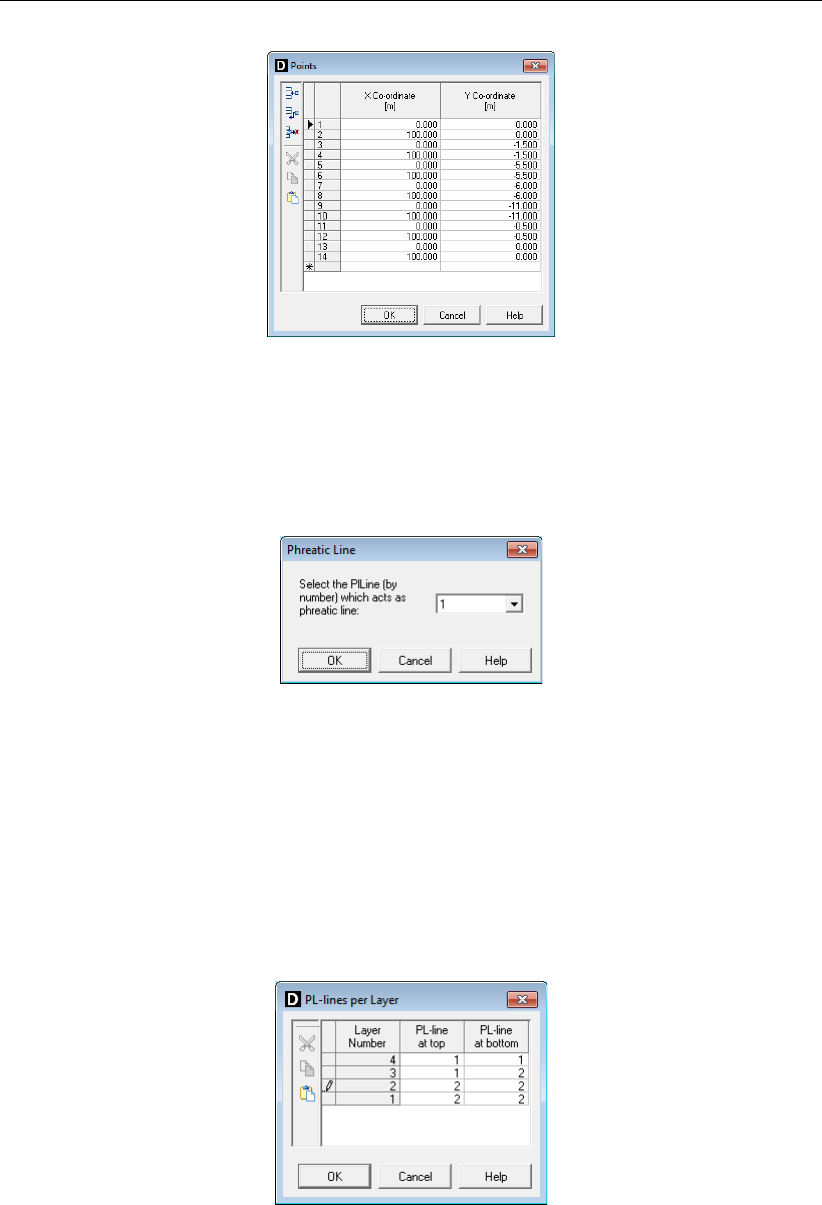
D-SETTLEMENT
, User Manual
Figure 8.7: Points window
8.3.3 Phreatic Line
19. Click Geometry on the menu bar, and choose Phreatic Line. Note that
D-SETTLEMENT
assumes the location of the phreatic line by default at the first defined piezometric level.
Figure 8.8: Phreatic Line window
8.3.4 PL-lines per Layer
20. Click Geometry on the menu bar, and choose PL-lines per Layer.
21. Enter the PL-line numbers (1 for the phreatic line and 2 for the piezometric level in the
sand layer) at the top and the bottom of the different layers. The piezometric level will
vary linearly in the organic clay layer, due to its relatively low permeability compared to the
surrounding sandy clay layers.
22. Click OK to confirm.
Figure 8.9: PL-lines per Layer window
See section 4.3 and chapter 7 for a detailed description of geometry input.
8.4 Soil types and properties
23. Choose Materials from the Soil menu to open the Materials window.
132 of 290 Deltares

Tutorial 1: Building site preparation
24. Select Soft Clay in the material list at the left hand of the window. Click Rename and
change Soft Clay into <Clay Organic>. Enter the soil properties according to Table 8.1.
Click the Compression tab and the Consolidation and unit weight tab to switch between
the input screens of the corresponding parameters.
25. Select Sand and mark the Drained checkbox. Enter the soil properties according to Ta-
ble 8.1.
26. Select Medium Clay and rename it into <Clay Sandy>. Enter the soil properties according
to Table 8.1. The final input for Clay Sandy is presented in Figure 8.10.
27. Delete the unused default soil types, using the button.
Figure 8.10: Materials window, Consolidation and unit weight tab for Clay Sandy
Figure 8.11: Materials window, Compression tab for Clay Sandy
Deltares 133 of 290

D-SETTLEMENT
, User Manual
28. Click OK to confirm.
Note: No consolidation coefficient value is required if completely drained behavior is as-
sumed.
Note: It is possible to import soil properties from the MGeoBase database, see section 4.2.1.
To this end MGeoBase has to be installed.
See section 4.2 for a detailed description of this window.
8.5 Layers
29. Choose Layers from the Geometry menu to open the Layers window.
30. Click the Materials tab and attach the added soil types to the previously generated layers,
using the button: <Clay Sandy>to layer <4>and <2>,<Clay Organic>to layer
<3>and <Sand>to layer <1>.
31. Click OK to confirm.
Figure 8.12: Layers window, Materials tab
See section 4.3.12 for a detailed description of this window.
134 of 290 Deltares
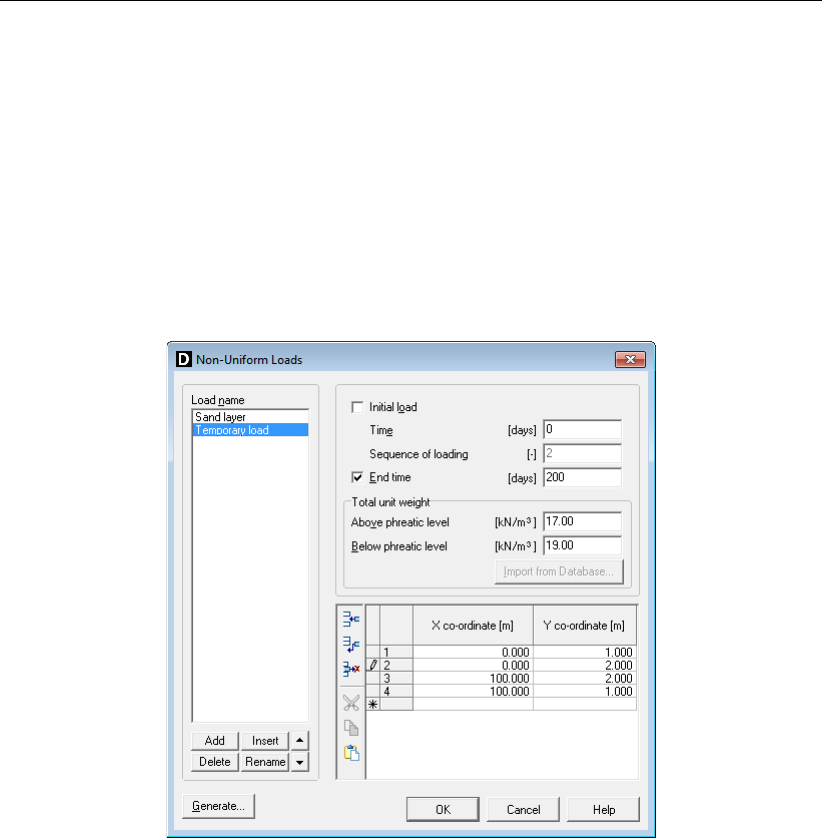
Tutorial 1: Building site preparation
8.6 Loads
The self-weight of the added sand layer is modeled as a non-uniform load.
32. From the Loads menu, choose Non-Uniform Loads to open the input window.
33. In the Load name sub-window, click Add and rename the new load to <Sand layer>.
Enter the values for the first load as displayed in Figure 8.13.
34. Repeat this for the second load named <Temporary load>. Note that the temporary effect
of this load is modeled by input of an End time. Also note that the second load starts from
the defined position of the first load.
35. Click OK to confirm.
Figure 8.13: Non-Uniform Loads window
The defined loads are depicted in the Input tab of the View Input window (Figure 8.14). The
sequence of loading can be viewed by clicking the arrows in the Stage panel.
Deltares 135 of 290

D-SETTLEMENT
, User Manual
Figure 8.14: View Input window, Input tab
See section 4.6.1 for a detailed description of this window.
8.7 Verticals
D-SETTLEMENT
determines time-dependent settlements along one or more user-defined verti-
cals. In this case (uniform loading) it is sufficient to define one vertical at the centre.
36. Choose Verticals from the GeoObjects menu to open the input window.
Figure 8.15: Verticals window
37. Enter the X co-ordinate <50>.
38. Click OK to confirm.
The defined vertical is displayed together with the defined loads in the Input tab of the View
Input window.
136 of 290 Deltares
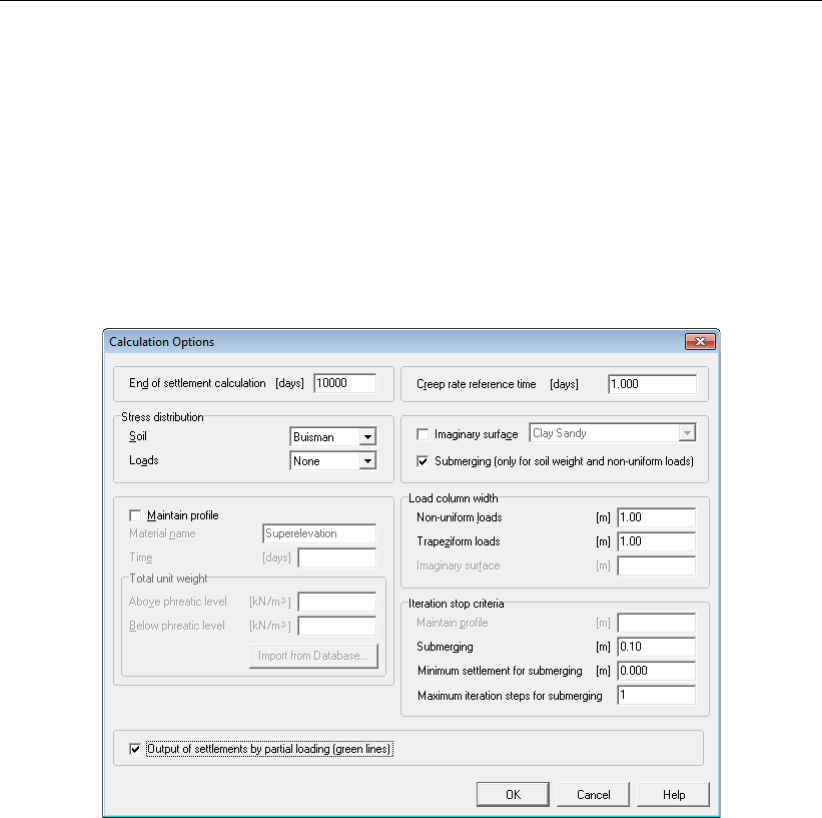
Tutorial 1: Building site preparation
See section 4.4.1 for a detailed description of this window.
8.8 Calculation
8.8.1 Calculation Options
39. Choose Options from the Calculation menu.
40. In the Calculation Options window, mark the Output of settlements by partial loading check-
box.
41. Click OK to confirm.
Figure 8.16: Calculation Options window
See section 5.1 for a detailed description of this window.
8.8.2 Calculation Times
Tabular output of the intermediate and residual settlement in the Report, together with the
graphical output of the residual settlement, will be displayed in user defined time points only.
42. Choose Times from the Calculation menu.
43. In the Calculation Times window enter the times according to Figure 8.17, using the Add
row button.
44. Click OK to confirm.
Deltares 137 of 290
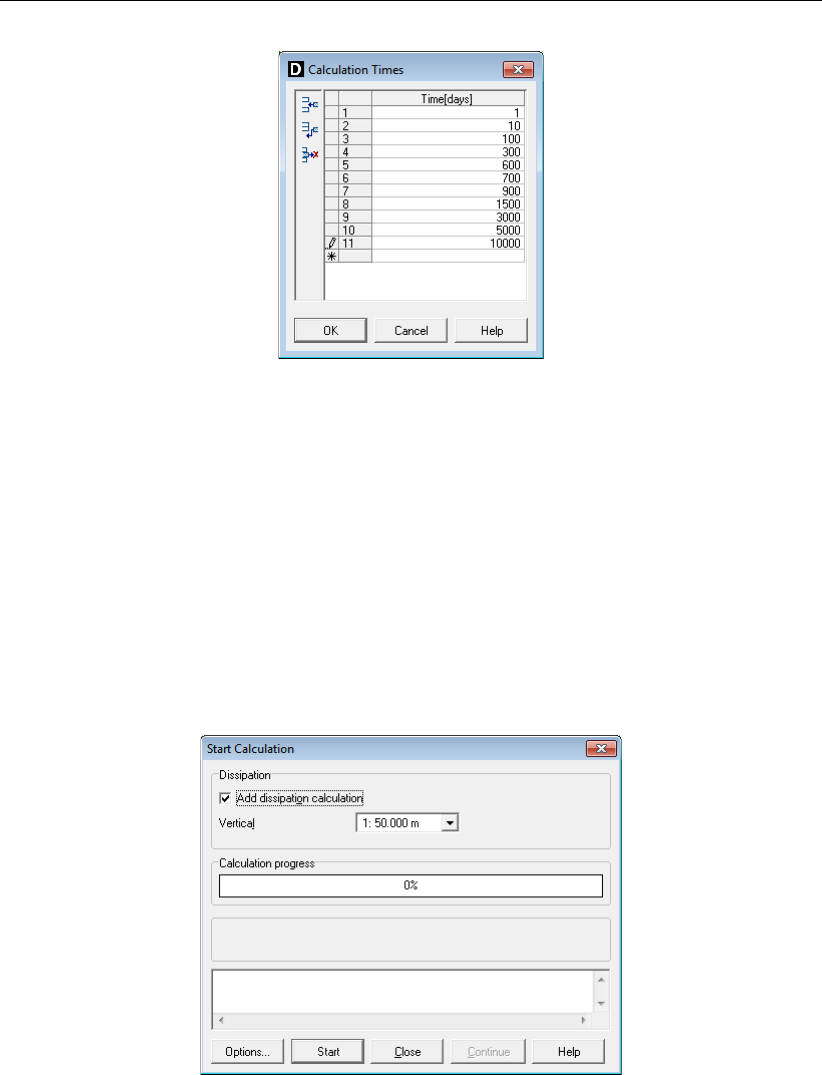
D-SETTLEMENT
, User Manual
Figure 8.17: Calculation Times window
See section 5.2 for a detailed description of this window.
8.8.3 Start Calculation
The calculation can now be started.
45. Choose Start from the Calculation menu or press the function key F9.
46. Mark the checkbox Add dissipation calculation to generate dissipation graphs (average
degree of consolidation versus time) for the different layers.
47. Click Start to perform the calculation.
Figure 8.18: Start Calculation window
8.9 Results basic analysis (Tutorial-1a)
Results can be viewed from the Results menu, after the calculation has finished. The following
selected results will be presented hereafter:
Time-History curve (section 8.9.1). Graphs of settlement and/or different stress com-
ponents versus time.
Depth-History curve (section 8.9.2). Graphs of settlement and/or different stress com-
ponents along verticals.
Residual Settlement (section 8.9.3). Graph of remaining settlements until the end time
versus the start time of measurement.
138 of 290 Deltares
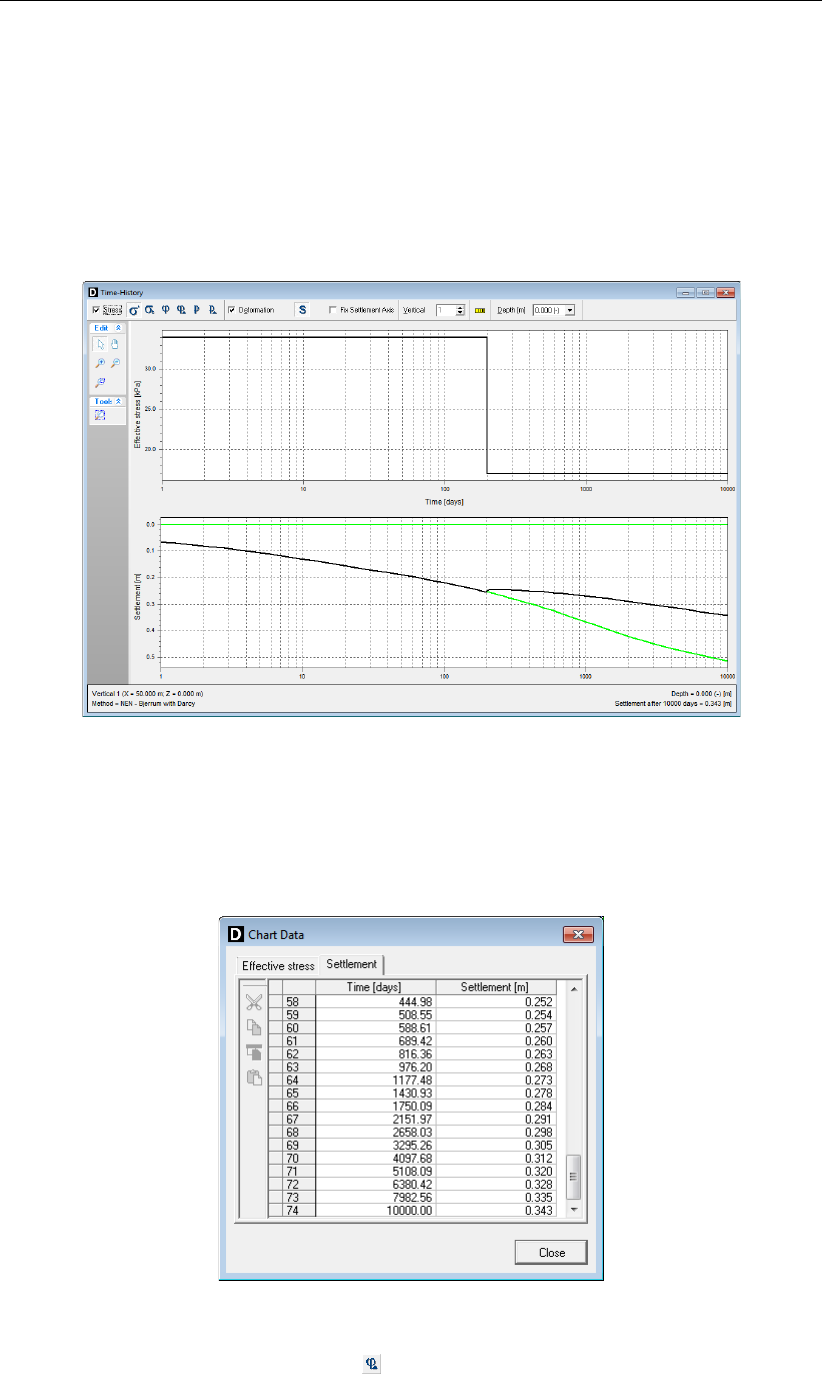
Tutorial 1: Building site preparation
See chapter 6 for a description of all available results.
8.9.1 Time-History
48. Choose the Time-History option in the Results menu. The graphs of effective stress versus
time and settlement versus time are now displayed at the surface level. The green line
indicates the virtual settlements that would occur after a certain loading stage, if no further
loading or unloading would have been applied.
Figure 8.19: Time-History window, Effective stress and Settlement at surface level
49. Click the right-hand mouse button in the Settlement graph and select View Data, to view
the numerical data in the Chart Data window (Figure 8.22). This numerical data can also be
copied for usage in for example spreadsheets. The predicted residual settlement between
600 days and 10000 days is 0.343 – 0.257 = 0.086 m.
Figure 8.20: Chart Data window, Surface settlement versus Time
50. Click the Excess hydraulic head icon , and change the Depth to <3.5 m>. The excess
head at the centre of the layer Clay Organic reduces quite quickly in time during the first
stage of loading, as the Darcy model automatically uses a smaller effective consolidation
Deltares 139 of 290
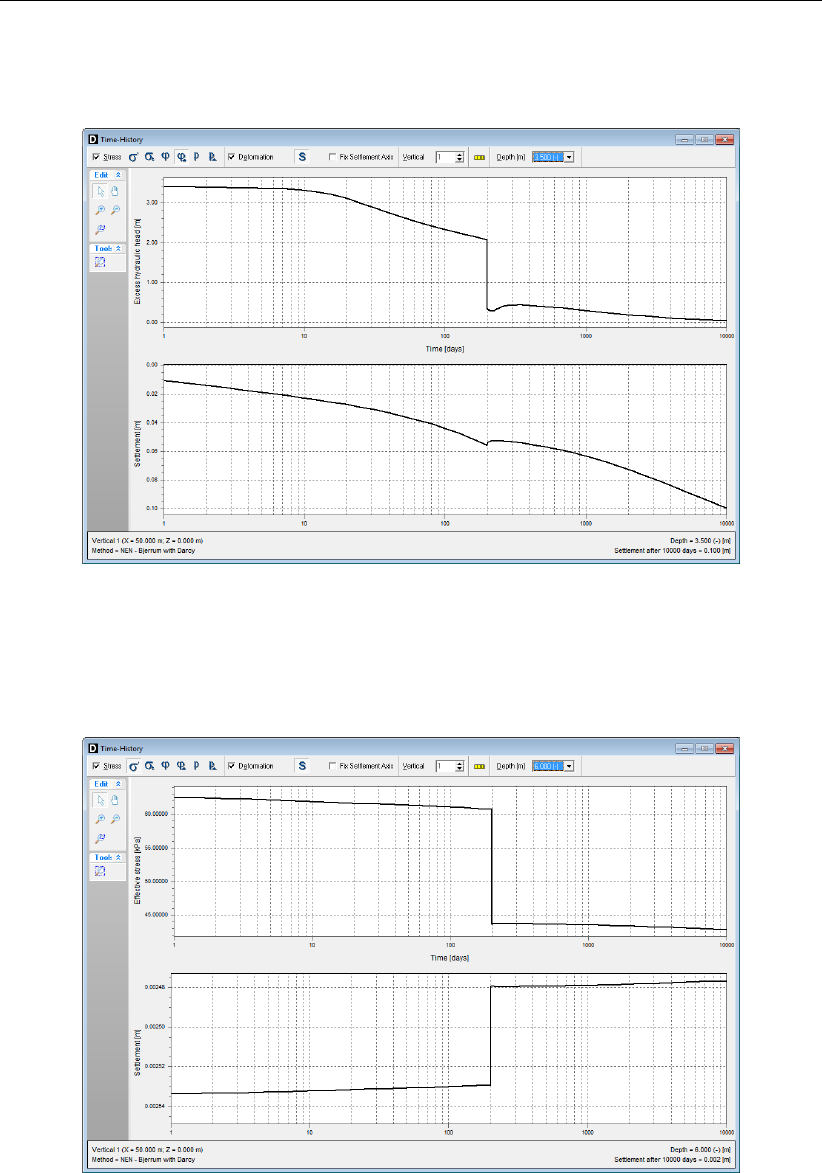
D-SETTLEMENT
, User Manual
coefficient below the preconsolidation stress, compared to the input value for virgin loading.
The effect of unloading on the excess head is clearly visible.
Figure 8.21: Time-History window, Excess hydraulic head at depth 3.5 m
51. Try selecting different stress components at different depths. The development of effective
stress in the drained sand layer for example, shows the effect of the submerging of the top
layer due to settlement in time, leading to a gradually reducing effective weight.
Figure 8.22: Time-History window, Effective stress in the drained pleistocene sand, grad-
ually decreasing by submerging of the top layer
8.9.2 Depth-History
52. Choose the Depth-History option in the Results menu. Select different stress components
and browse through the stress distribution at different times by using the mouse scroll
wheel, after clicking the Depth selection box. Figure 8.23 shows for example the excess
head distribution before and directly after unloading at time is 200 days. Try also selecting
140 of 290 Deltares
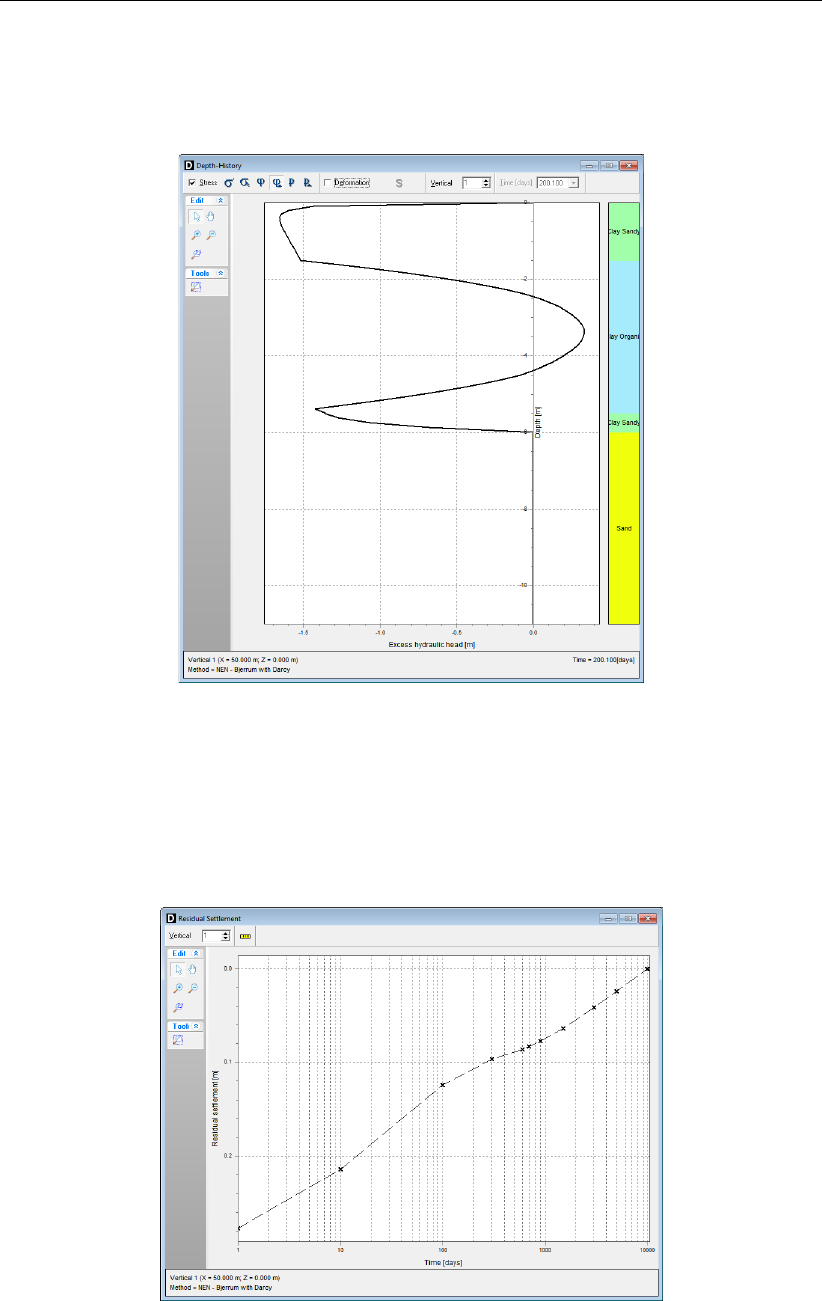
Tutorial 1: Building site preparation
different stress components at different times.
D-SETTLEMENT
always plots the values along
the depth at their original location. The hydrostatic pore pressure contribution at a certain
location will therefore increase by the settlement of that location.
Figure 8.23: Depth-History window, Excess head before and after unloading
8.9.3 Residual Settlement
53. Choose the Residual Settlement option in the Results menu.
D-SETTLEMENT
will present
a graph with the settlement between a certain start time and the end time of the analysis
(10000 days).
Figure 8.24: Residual Settlement window
Deltares 141 of 290
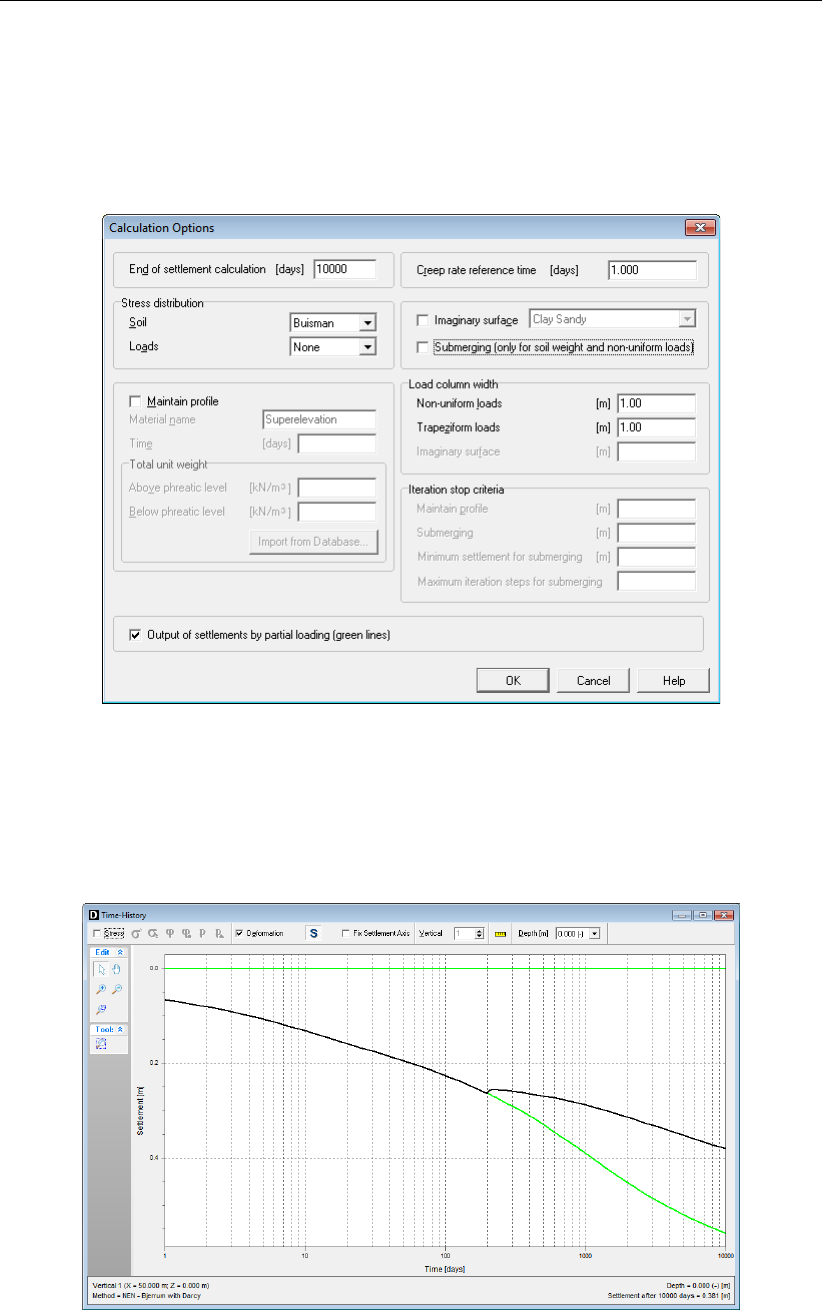
D-SETTLEMENT
, User Manual
8.10 Influence of submerging (Tutorial-1b)
54. Choose Save as from the File menu, and create a copy of the input file with name <Tutorial-
1b>.
55. Choose Options from the Calculation menu, and unmark the Submerging option.
56. Click OK to confirm.
Figure 8.25: Calculation Options window
57. Start the calculation, by choosing Start from the Calculation menu and then clicking Start.
58. After the calculation has finished, choose Time History from the Results menu and view
the graph of the settlements versus time (Figure 8.26). Apparently, the submerging of the
top layer reduces the final settlement from 0.381 meters to 0.343 meters.
Figure 8.26: Time-History window, Surface settlement with submerging switched off
(Tutorial-1b)
142 of 290 Deltares
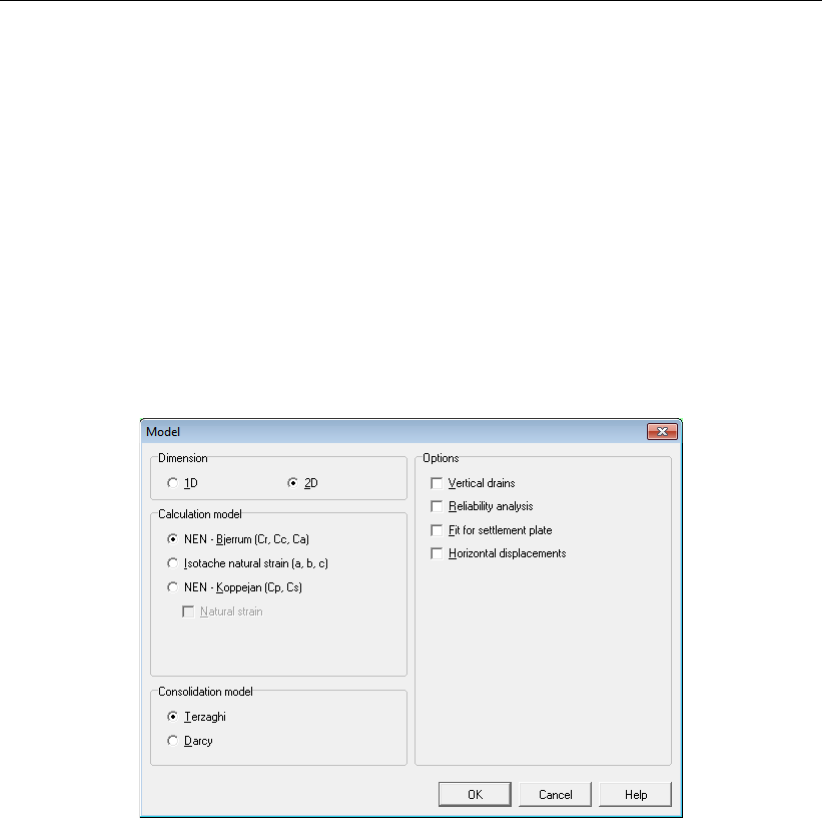
Tutorial 1: Building site preparation
8.11 Comparison of consolidation models (Tutorial-1c and 1d)
To illustrate the influence of the consolidation, two other calculations are performed:
section 8.11.1 Using Terzaghi consolidation model (Tutorial-1c);
section 8.11.2 Using drained layers (Tutorial-1d).
8.11.1 Terzaghi consolidation
Perform the following steps to compare the results from the Darcy model (with submerging
switch off) with the result from the approximate Terzaghi model.
59. Choose Model from the Project menu, and select the Terzaghi consolidation model. Click
OK to confirm.
Figure 8.27: Model window
60. Choose Save as from the File menu, and create a copy of the input file with name <Tutorial-
1c>.
61. Choose Calculation from the Project menu, and click Start.
62. After the calculation, select Time-History from the Results menu (Figure 8.28).
Deltares 143 of 290
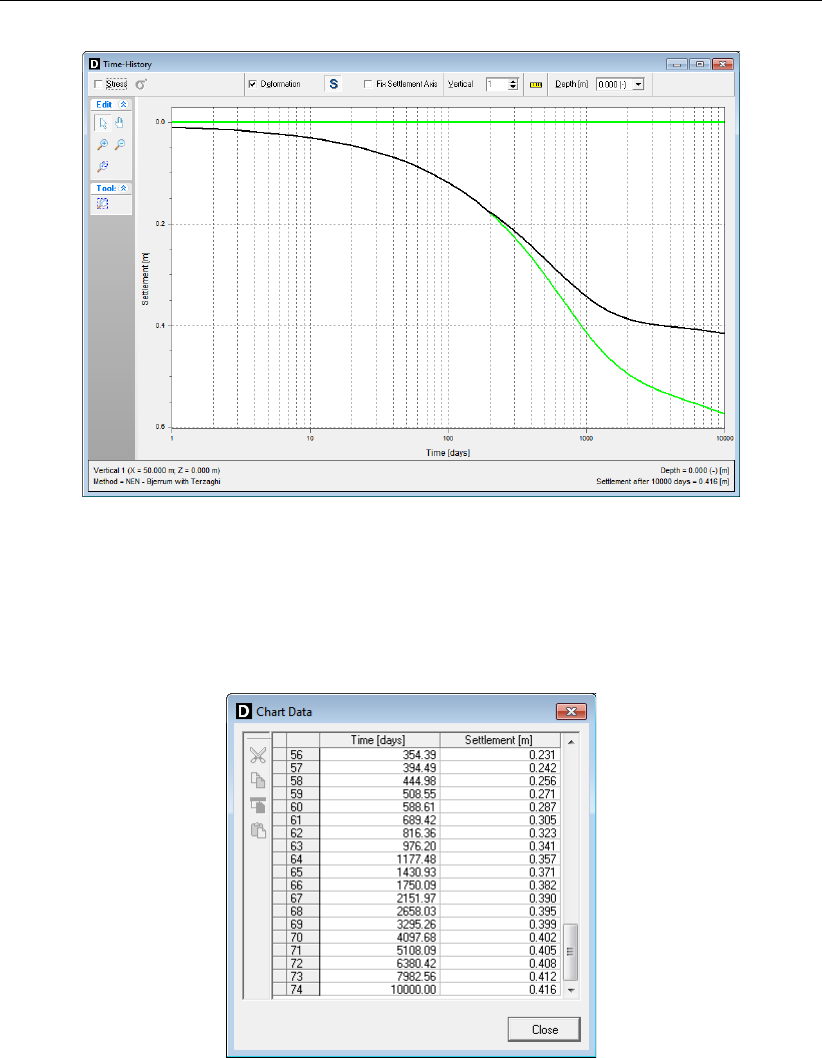
D-SETTLEMENT
, User Manual
Figure 8.28: Time-History window, Surface settlement for Terzaghi model and no sub-
merging (Tutorial-1c)
63. Click the right-hand mouse button in the Settlement graph and select View Data, to view
the numerical data in the Chart Data window (Figure 8.29). The predicted residual settle-
ment between 600 days and 10000 days is now 0.416 - 0.287 = 0.129 m.
Figure 8.29: Chart Data window, Surface settlement versus Time (Tutorial-1c)
Figure 8.26 (Tutorial-1b) and Figure 8.28 (Tutorial-1c) illustrate the differences between re-
spectively the Darcy and the Terzaghi model. Both results are presented in the same graph
in Figure 8.32. The Terzaghi solution consolidates considerably slower in the early stage
of loading and after unloading. The reason is that the Terzaghi model simply multiplies the
settlements from a drained solution with a “Degree of consolidation”. The Terzaghi model
therefore does not take into account the influence of the pore pressure development on the
effective stress and also assumes the same consolidation period during virgin loading and
during un/reloading.
To view the development of the degree of consolidation according to the Terzaghi model:
144 of 290 Deltares
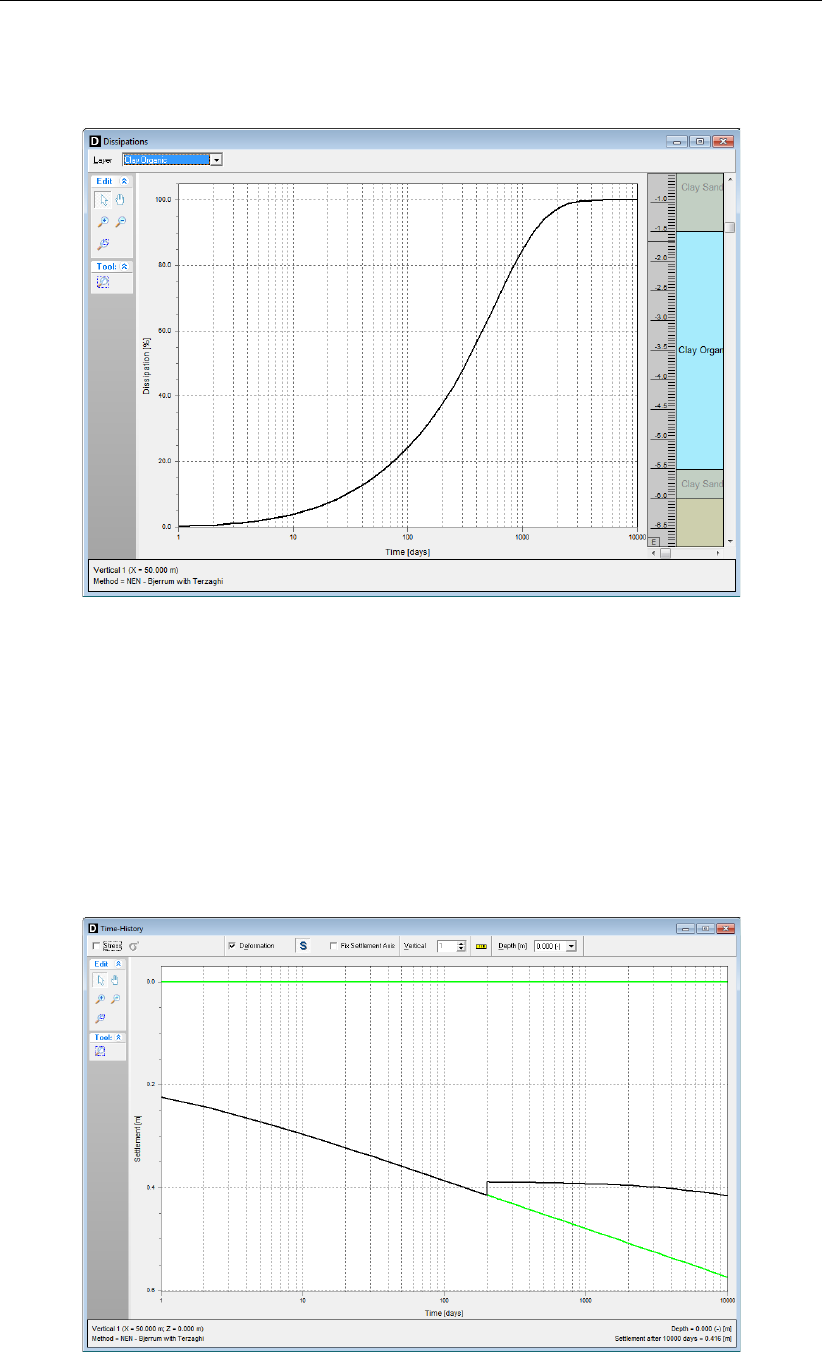
Tutorial 1: Building site preparation
64. Select Dissipations from the Results menu.
65. In the drop-down menu at the left top of the window, select <Clay Organic>(Figure 8.30).
Figure 8.30: Dissipations window, Degree of consolidation versus Time in Clay Organic
layer for Terzaghi model and no submerging (Tutorial-1c)
8.11.2 Drained behavior
66. Choose Save as from the File menu, and create a copy of the input file with name <Tutorial-
1d>.
67. To view the drained solution, change the behavior of all layers to Drained in the Materials
window, and run another calculation. Note that the final settlements from the drained
solution are indeed exactly equal to the final settlements from the solution using Terzaghi
consolidation.
Figure 8.31: Time-History window, Surface Settlements using Drained layers and no sub-
merging (Tutorial-1d)
Deltares 145 of 290
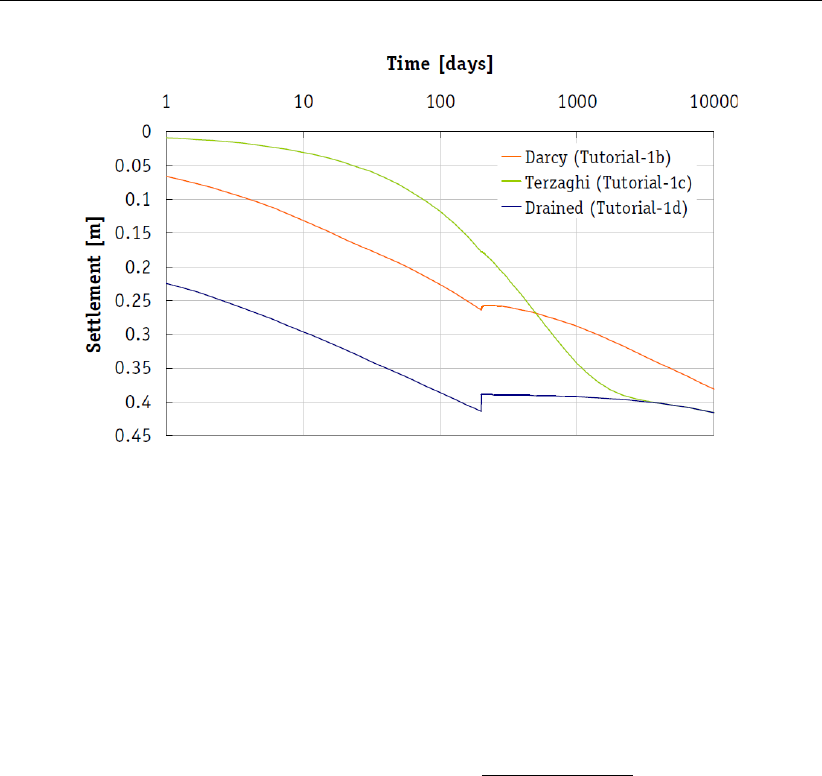
D-SETTLEMENT
, User Manual
Figure 8.32: Surface Settlements compared (no submerging)
8.12 Influence of initial overconsolidation
A well-known characteristic of soft soil is that primary and secondary (creep) deformation
are larger after passing the initial vertical preconsolidation stress. This initial preconsolida-
tion stress is in general above the field stress, due to the overconsolidation by creep and/or
preloading in the past. Input of initial overconsolidation is usually done via either a POP
value (the difference between preconsolidation stress and field stress) or via the OCR (the
ratio between the preconsolidation stress and the field stress). Direct input of the preconsol-
idation stress is also possible. According to the isotache theory, the initial overconsolidation
ratio affects the initial creep strain rate, expressed by Cα
ln (10) tequivalent
. The equivalent age
(tequivalent) in this expression is the theoretical soil age if the preconsolidation would have
been caused completely by (secondary) creep, after a preceding virgin loading. In the Materi-
als window,
D-SETTLEMENT
will show the corresponding input value of the equivalent age after
input of OCR and vice versa.
68. Open <Tutorial-1b.sli>and save it as <Tutorial-1e>to switch back to the Darcy model
with the Submerging option still switched off.
69. Choose Materials from the Soil menu, and enter the value of <200>days for the Equiva-
lent age of both Clay Sandy and Clay Organic. After input of each age value, use the TAB
key to view the corresponding OCR value. Click OK to confirm.
146 of 290 Deltares
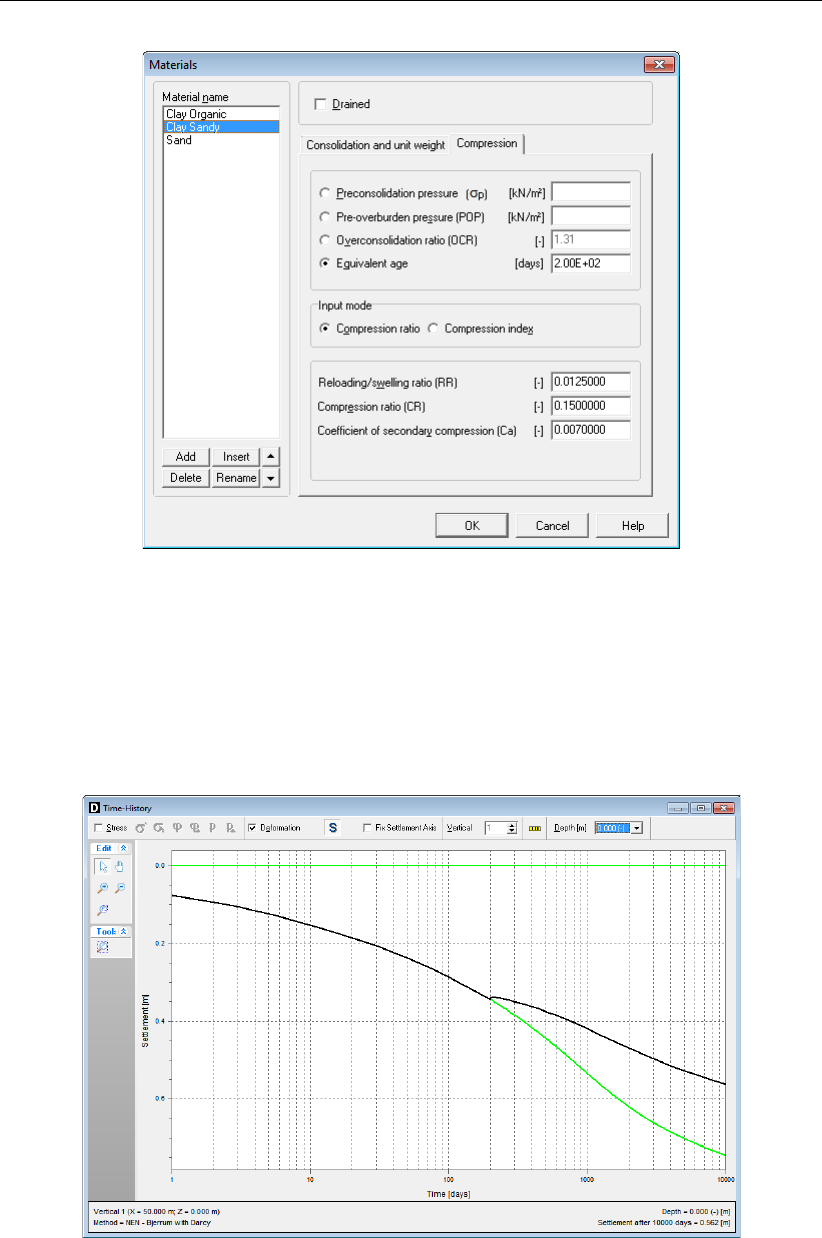
Tutorial 1: Building site preparation
Figure 8.33: Materials window with reduced OCR (Tutorial-1e)
70. Start the calculation, by choosing Start from the Calculation menu and then clicking Start.
After the calculation has finished, choose Time History from the Results menu and view
the graph of the settlements versus time (Figure 8.34).
Figure 8.35 illustrates that the settlements are significantly increased as a result of the OCR
reduction.
Figure 8.34: Time-History window, Surface settlement with reduced OCR (Tutorial-1e)
Deltares 147 of 290

D-SETTLEMENT
, User Manual
Figure 8.35: Surface Settlements compared (no submerging)
71. Click the Excess hydraulic head icon and change the Depth to <3.5 m>to view the
excess head versus time at a depth of -3.5 meters (Figure 8.36). Note that the excess head
now even increases slightly directly after the initial undrained response, before starting to
dissipate. The reason of this additional excess head development is the large initial creep
rate of the Clay Organic layer, in combination with its thickness and low permeability.
Figure 8.36: Time-History window, Excess head (at depth 3.5 m) with reduced OCR
(Tutorial-1e)
148 of 290 Deltares

9 Tutorial 2: Embankment design with vertical drains
This is the first tutorial in a sequence of two on the construction of a high embankment for the
Dutch A2 highway, at a viaduct crossing the N201 road nearby Vinkeveen.
This part illustrates the usage of the following
D-SETTLEMENT
features for embankment design
and vertical strip drains, without and with enforced dewatering:
The automatic determination of the required total soil raise by input of the final design
level in combination with the settlement-dependent Maintain Profile load;
Input of regular vertical strip drains, to speed up the consolidation process;
The approximately allowed speed of loading, based on the required degree of consoli-
dation for achieving the minimally required stability factor;
Simplified input of loading stages at certain times, with the generate loads option;
The determination of the needed additional temporary preloading and its duration, re-
lated to the requirements on the residual settlements;
Input of enforced dewatering in combination with strip drains for the purpose of preload-
ing;
The determination of horizontal displacements according to De Leeuw theory;
The determination of bandwidth in total and residual settlements from a reliability anal-
ysis.
The following
D-SETTLEMENT
modules are needed:
D-SETTLEMENT
Standard module (1D)
2D Geometry module
Darcy module
Vertical Drains module
Horizontal Deformations module
Reliability Analyses module.
This tutorial is presented in the files Tutorial-2a.sli to Tutorial-2g.sli.
9.1 Introduction
The considered embankment has been constructed for a viaduct crossing of the Dutch A2
highway with the N201 road nearby Vinkeveen. The soft subsoil consists of approximately
5.5 m of peat, with a clay layer of 0.5 m on top. The initial surface level resides at approximately
RL-1.85 m (RL = reference level) and the phreatic level resides at RL-2.2 m. The design level
of the completed embankment at the time of delivery (1000 days) is at 6 m RL. The base width
is 103 m and the top width is 32 m. See also the geometry in Figure 9.1.The totally available
embankment construction period is 840 days. The residual settlements after 900 days are not
allowed to exceed 15 cm.
Deltares 149 of 290

D-SETTLEMENT
, User Manual
Figure 9.1: Embankment geometry (Tutorial 2)
The soil properties for sand, peat and clay are given in respectively Table 9.1,Table 9.2 and
Table 9.3.
Available from the lab were Koppejan parameters from 21 peat tests and 3 clay tests. The
NEN-Bjerrum parameters have been derived from the Koppejan parameters for each oedome-
ter test, using the conversion formulas Equation 17.18 to Equation 17.20. The parameters for
the a/b/c isotache model were then derived from the NEN-Bjerrum parameters for each oe-
dometer test, using formulas Equation 17.21 to Equation 17.25, at the last but one stress level
in the test.
The standard deviation of the local average, which is additional input for bandwidth determi-
nation, has been estimated by Equation 9.1, assuming that 75% of the natural variance within
a layer occurs within one vertical.
Slocal =s1
N+ 0.25t0.975
u0.975
Sstatistical2
(9.1)
where:
nNumber of samples
Sstatistical Statistical standard deviation
Slocal Approximated standard deviation of the local average
t0.975 Distance t in a Student-t distribution at exceeding probability 2.5 %
u0.975 Distance u in a Standard Normal distribution at exceeding probability 2.5 %.
Note that the compressibility for reloading and swelling is relatively high compared to the com-
pressibility for virgin loading. This is because the reloading compressibility was determined in
the lab from the branch below the initial preconsolidation stress, instead of using a separate
unloading/reloading branch.
150 of 290 Deltares

Tutorial 2: Embankment design with vertical drains
Table 9.1: Sand properties (Tutorial 2)
Parameter Unit Mean
Sat. unit weight γsat [kN/m3] 20
Unsat. unit weight γunsat [kN/m3] 17
Coefficient of consolidation cv[10−8m2/s] Drained
Ratio hor./vert. consolid. coeff. ch/cv[-] -
Pre-overburden pressure POP [kN/m2] 0
NEN-Koppejan parameters Cp[-] 109
Cp’ [-] 109
Cs[-] 109
Cs’ [-] 109
NEN-Bjerrum Isotache RR =Cr/(1+e0) [-] 0.0001
parameters CR =Cc/(1+e0) [-] 0.0023
(linear strain) Cα[-] 0
abc Isotache parameters a[-] 10−6
(natural strain) b[-] 10−5
c[-] 0
Table 9.2: Peat properties (Tutorial 2)
Parameter Unit Mean Standard Deviation
Statistic Local average
γsat [kN/m3] 10.15 0.435 0.246
γunsat [kN/m3] 10.15 0.435 0.246
cv[10−8m2/s] 30.5 29.42 16.65
ch/cv[-] 1 - -
POP [kN/m2] 7.88 4.50 2.55
NEN-Koppejan:
Cp[-] 13.8 4.983 2.821
Cp’ [-] 5.95 1.483 0.840
Cs[-] 109- -
Cs’ [-] 43.8 2.35 6.988
NEN-Bjerrum Isotache (linear strain):
RR =Cr/(1+e0) [-] 0.1860 0.0558 0.0316
CR =Cc/(1+e0) [-] 0.409 0.074 0.0418
Cα[-] 0.0312 0.006 0.0034
abc Isotache (natural strain):
a[-] 0.08517 0.027 0.015
b[-] 0.2259 0.057 0.032
c[-] 0.02126 0.006 0.003
Table 9.3: Clay properties (Tutorial 2)
Parameter Unit Mean Standard Deviation
Statistic Local average
γsat [kN/m3] 13.94 0.588 0.985
γunsat [kN/m3] 13.94 0.588 0.985
cv[10−8m2/s] 2.47 2.02 3.38
ch/cv[-] 1 - -
POP [kN/m2] 5.12 2.05 3.44
Deltares 151 of 290

D-SETTLEMENT
, User Manual
NEN-Koppejan:
Cp[-] 18 4 6.71
Cp’ [-] 10 1.5 0.8
Cs[-] 109- -
Cs’ [-] 54 17.4 29.2
NEN-Bjerrum Isotache (linear strain):
RR =Cr/(1+e0) [-] 0.132 0.03 0.05
CR =Cc/(1+e0) [-] 0.237 - 0.06*
Cα[-] 0.0262 0.006 0.011
abc Isotache (natural strain):
a[-] 0.05804 0.013 0.023
b[-] 0.1096 - 0.02*
c[-] 0.01363 0.0036 0.006
*Estimated, due to limited number of samples
9.2 Project
How to define the layers geometry and soil properties has been explained already in the
previous tutorial. Use the different figures and data’s given in section 9.1 to create the geom-
etry and then proceed with (section 9.3)] for the description of the additional steps.However,
an alternative to the manual input is to import the geometry from a so-called GEO file (sec-
tion 9.2.1) and to import the soil properties from an MGeobase database (section 9.2.2).
9.2.1 Importing an existing geometry
To import the geometry from a GEO file, follow the steps below.
1. In the File menu, select New to open the New File window (Figure 9.2).
2. Select the Import geometry option and click OK.
Figure 9.2: New File window
3. In the Import Geometry From window displayed, select the GEO file named <Tutorial-
2.geo>located in the Tutorials folder where the
D-SETTLEMENT
program was installed.
4. Click OK.
The predefined geometry is displayed in the Geometry tab of the View Input window (Fig-
ure 9.3). This imported geometry contains only the points, the layers boundary and the
PL-lines, not the material types and properties. They will be imported from an MGeobase
database (section 9.2.2). The View Input window shows top-down the clay and peat layer. A
drained sand layer has been added at the base, for the purpose of a coupled stability analysis.
152 of 290 Deltares

Tutorial 2: Embankment design with vertical drains
Figure 9.3: View Input window, Geometry tab after importing geometry
5. Click Save as in the File menu, enter <Tutorial-2a>as file name and click Save.
9.2.2 Importing material properties from an MGeobase database
The parameters from Table 9.1,Table 9.2 and Table 9.3 were saved in an MGeobase database.
To import them, the location of this MGeobase database must be first specified:
6. In the Program Options window from the Tools menu, select the Locations tab.
7. Mark the Use MGeobase database checkbox and click the Browse button to specify the
location of the MGeobase database with material data.
8. In the Open project database window displayed, select the MDB file named <Tutorial-
2.mdb>located in the Tutorials folder where the
D-SETTLEMENT
program was installed.
9. Click Open and then OK.
Figure 9.4: Program Options window, Locations tab
The soil properties of each material given in Table 9.1,Table 9.2 and Table 9.3 can now be
imported from this MGeobase file:
Deltares 153 of 290
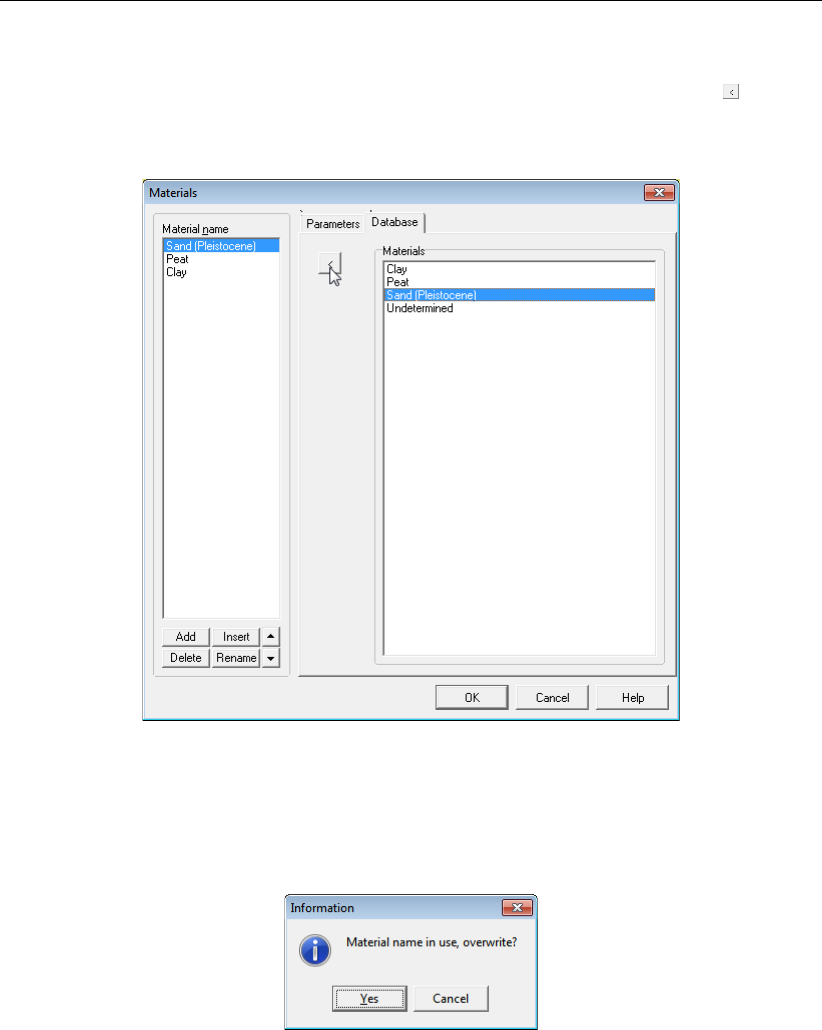
D-SETTLEMENT
, User Manual
10. Open the Materials window from the Geometry menu and select the Database tab.
11. Select Sand (Pleistocene) in the material list of the Database tab and click the button to
import this soil type (with associated properties) in the material list of the Materials window
(Figure 9.5).
Figure 9.5: Materials window, Database tab
As the soil type has already been defined,
D-SETTLEMENT
asks if the existing local properties
should be overwritten (Figure 9.6).
Figure 9.6: Information window
12. Click Yes to confirm and repeat it for the 2 other materials.
13. In the Parameters tab, check that the imported properties are the same as in Table 9.1,
Table 9.2 and Table 9.3.
14. Click OK.
9.3 Initial embankment design (Tutorial-2a)
This section will describe all additional steps to determine:
the required soil raise to arrive at the design level after settlement, using the Maintain
Profile option;
the approximately allowed speed of loading without and with vertical drains, by coupling to
a
D-GEO STABILITY
(formerly known as MStab) stability analysis.
154 of 290 Deltares

Tutorial 2: Embankment design with vertical drains
9.3.1 Load
15. In the Open window from the File menu, select <Tutorial-2.sli>from the Tutorials directory
where the
D-SETTLEMENT
program was installed.
16. Save it as <Tutorial-2a>.
17. Open the Non-Uniform Loads window from the Loads menu.
18. Click Add to add a single load <Final Load>, and then enter the embankment profile
co-ordinates, according to Figure 9.7. Also enter the unit weight above <18>and below
<20>phreatic level as well as the time of loading <1>. Click OK to confirm.
Figure 9.7: Non-Uniform Loads window
9.3.2 Verticals
19. Open the Verticals window from the GeoObjects menu.
20. Click Generate to generate verticals at all different horizontal positions of the nodes.
D-SETTLEMENT
will calculate the settlements in each of these verticals, and also use the settlements to up-
date the geometry before export to a stability analysis.
21. Click OK to confirm.
Deltares 155 of 290

Tutorial 2: Embankment design with vertical drains
9.3.3 Calculation Options
22. Open the Calculation Options window from the Calculation menu, and mark the Maintain
Profile checkbox. Enter day <1>as the start time for the additional load that will depend
on the final settlement. Also enter the unit weight above <18>and below <20>phreatic
level.
23. Click OK to confirm.
Figure 9.10: Calculation Options window
9.3.4 Time-History results
24. Open the Start Calculation window from the Calculation menu and click Start.
D-SETTLEMENT
will iteratively increase the load at 1 day, to arrive at an embankment top level of RL +6 m
after 10000 days.
25. Open the Time-History window from the Results menu after the calculation has finished.
26. Select Vertical number <4>at the top of the window to view the settlements and effective
stresses in vertical 4 at the subsoil surface level (Figure 9.11). The reduction of effective
stress at the subsoil surface level in time is caused by submerging. The final settlement by
the Maintain Profile load is 3.672 m at 10000 days.
Deltares 157 of 290
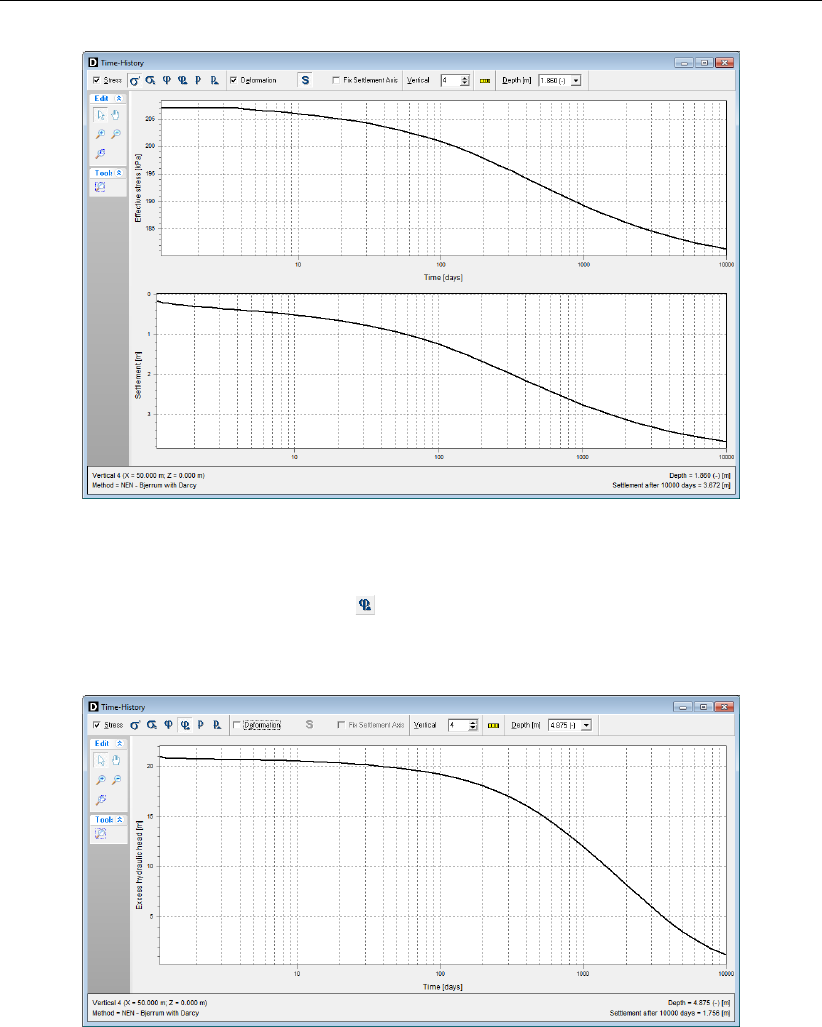
D-SETTLEMENT
, User Manual
Figure 9.11: Time-History window, Natural consolidation: Settlement and Effective stress
vs. Time in vertical 4 (Tutorial-2a)
27. Click the Excess hydraulic head icon , and change the Depth to <-4.875 m>to view the
excess head development in vertical 4, at a depth of RL -4.875 m (Figure 9.12). It is clear
that drainage is required to speed up the consolidation process.
Figure 9.12: Time-History window, Natural consolidation: Excess head vs. Time in verti-
cal 4 at RL-4.875m (Tutorial-2a)
28. Finally, view the greenfield settlement in vertical 1 by selecting Vertical number <1>(Fig-
ure 9.13): approximately 0.08 m in 10000 days. Greenfield settlements are part of the
isotache concept (NEN-Bjerrum and a/b/c), and depend on the coefficient of secondary
settlement and the initial equivalent age.
158 of 290 Deltares
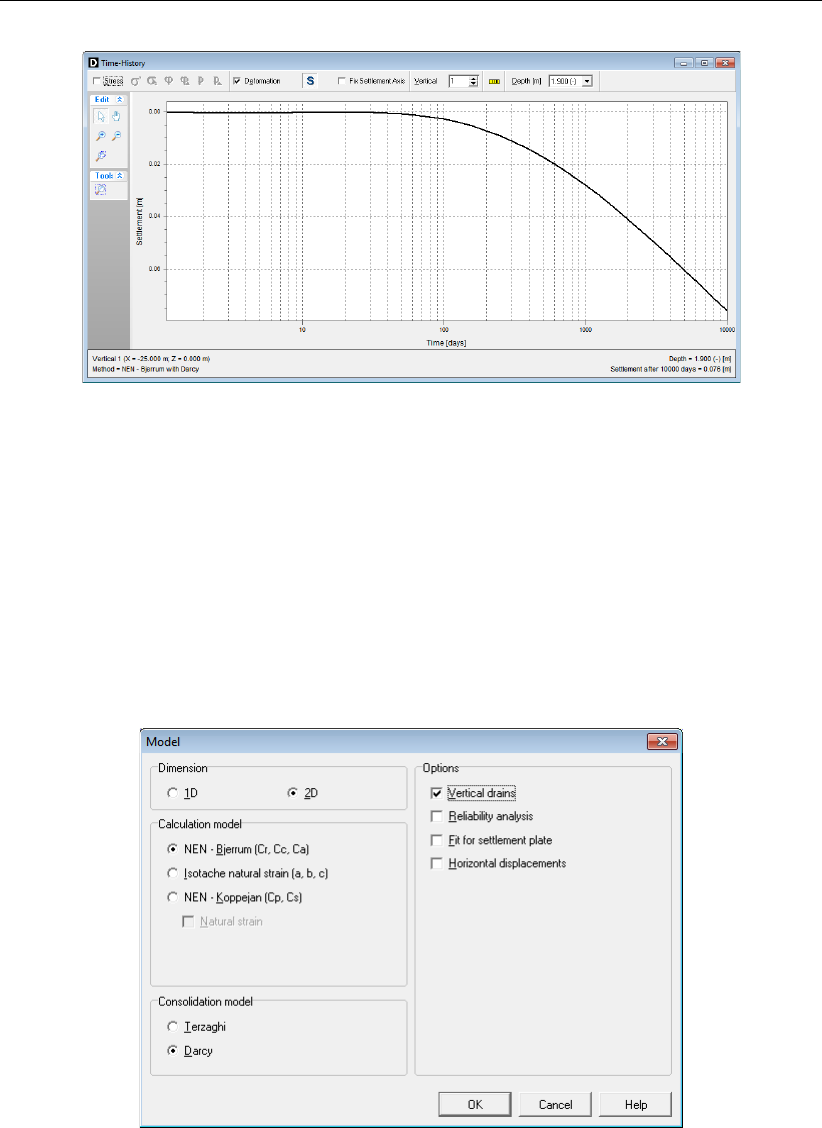
Tutorial 2: Embankment design with vertical drains
Figure 9.13: Time-History window, placeCityGreenfield settlement in vertical 1 (Tutorial-
2a)
9.4 Acceleration of the consolidation process by means of vertical drains (Tutorial-2b)
As shown in Figure 9.12, drainage is required to speed up the consolidation process.
9.4.1 Vertical Drains
29. Open the Save As window and save the current project as <Tutorial-2b>.
30. Open the Model window from the Project menu and select Vertical drains. Click OK to
confirm.
Figure 9.14: Model window, Select Vertical drains option (Tutorial-2b)
31. Open the Vertical Drains window from the GeoObjects menu. Note that the default drain
type is a strip, with regular dimensions and a triangular spacing of 1 m.
32. Enter a bottom position of RL -7.5 m (close to the top of the sand layer) and narrow the
initial Horizontal Range to match the two sides of the embankment base, from <0 m>to
<103 m>.
Deltares 159 of 290

D-SETTLEMENT
, User Manual
Figure 9.15: Vertical Drains window (Tutorial-2b)
33. Click OK to confirm.
In the Input tab of the View Input window, the horizontal range and the bottom position of the
vertical drains are displayed as blue lines (Figure 9.16).
Figure 9.16: View Input window, Input tab (Tutorial-2b)
See section 4.4.2 for a detailed description of this window.
9.4.2 Time-History results
34. Again open the Start Calculation window from the Calculation menu, and click Start.
160 of 290 Deltares

Tutorial 2: Embankment design with vertical drains
35. After the calculation has finished, open the Time-History window from the Results menu.
Select Vertical number <4>to view the settlements and effective stresses in vertical 4 at
the subsoil surface level (Figure 9.17). The final settlement by the Maintain Profile load is
now 3.775 m at 10000 days.
Figure 9.17: Time-History window, Consolidation with vertical drains: Settlement and Ef-
fective stress vs. Time in vertical 4 (Tutorial-2b)
36. Click the Excess hydraulic head icon and change the Depth to <-4.875 m>to view the
excess head development in vertical 4, at a depth of RL -4.875 m. The reduction of the
consolidation period by the vertical drains is clearly visible.
Figure 9.18: Time-History window, Consolidation with vertical drains: Excess head vs.
Time in vertical 4 at RL -4.875 m (Tutorial-2b)
9.4.3 Stability analysis with D-Geo Stability
A coupled stability analysis of the total embankment raise at 50% of the final settlement will
now be used for a quick approximation of the allowed rate of loading.
37. Open the Write
D-GEO STABILITY
Input File window from the Results menu, and enter the
Deltares 161 of 290

D-SETTLEMENT
, User Manual
input according to Figure 9.19. Select the Add superelevation option for addition of the
special Maintain Profile load to the geometry.
38. Click OK and accept the default file name <Tutorial-2bAt50percent>.
Figure 9.19: Write D-Geo Stability Input File window (Tutorial-2b)
When using
D-GEO STABILITY
, this
D-GEO STABILITY
input file can be opened, strength proper-
ties and grid can be added, and a stability analysis can be performed. The following steps
describe how to perform the stability with the
D-GEO STABILITY
program. However, if the ac-
cess to this program is not possible, results can be directly seen in Figure 9.23.
39. Open the generated input file with
D-GEO STABILITY
(Figure 9.20).
Figure 9.20: D-Geo Stability View Input window (Tutorial-2b)
40. In the Materials window from the Soil menu, add the cohesion and friction angle values for
sand (<0>,<33>), peat (<7>,<25>) and clay (<2>,<29>).
Note: If the soil properties in the
D-SETTLEMENT
calculation were derived from an MGeobase
database, then the strength properties will be already filled in the
D-GEO STABILITY
input file.
41. Also add a slip circle range according to Figure 9.20 in the Slip Circle Definition window
from theDefinitions menu.
162 of 290 Deltares

Tutorial 2: Embankment design with vertical drains
Figure 9.21: D-Geo Stability Slip Circle Definition window (Tutorial-2b)
The following step is to determine the required degree of consolidation in the Clay and Peat
layers (layer 3 and 2) after addition of the embankment (layers 4 and 5), for a stability factor
of 1.1 or more. This is done by trial and error.
42. Enter a trial value for the degree of consolidation (equal for clay and peat for simplicity
reasons) via the Degree of Consolation window from the Water menu. Note that the gen-
erated input by
D-SETTLEMENT
already contains initial values, following from the calculated
heads in time. Select Start from the Calculation menu to determine the associated stability
factor.
After a few cycles, it will prove that the required stability factor is reached for a degree of con-
solidation larger than 45% (Figure 9.22) as the resulting stability factor is 1.11 (Figure 9.23).
Figure 9.22: D-Geo Stability Degree of Consolidation window (Tutorial-2b)
Deltares 163 of 290

D-SETTLEMENT
, User Manual
Figure 9.23: D-Geo Stability slip circle result (Tutorial-2b)
9.4.4 Dissipations results
As a rule of thumb, the minimum period for stable staged construction to the final height is
twice the period needed for sufficient stability at 50% settlement after a one-off raise. Dur-
ing the previous step was shown that the stability in this case is sufficiently large at a 45%
degree of consolidation.
D-SETTLEMENT
offers a convenient design graph of the degree of
consolidation versus time, to find the associated time period.
43. Mark the Add dissipation calculation checkbox in the Start Calculation window and select
Vertical <4: 50.000 m>(Figure 9.24) and click Start to create the dissipation graph.
Figure 9.24: Start Calculation window (Tutorial-2b)
44. Open the Dissipations window from the Results menu and select <Peat>from the drop-
down menu (Figure 9.25).
45. Right click in the graph area (Results/Dissipations) to view the data numerically. Check
that the 45% consolidation period is about 10 days for the initial drain distance (1 m). The
total soil raise follows from the preceding Maintain Profile calculation (Figure 9.17) and
is 7.86 + 3.78 = 11.64 m (7.86 m being the height of the Final load at vertical 4, see
Figure 9.7). The approximately allowed rate of loading is therefore
0.5 ×11.64 m/10 days = 0.582 m/day.
164 of 290 Deltares

Tutorial 2: Embankment design with vertical drains
Figure 9.25: Dissipations window, Degree of consolidation vs. Time in Peat at vertical 4,
for grid distance 1 m (Tutorial-2b)
46. Determine the allowed rate also for other drain distances, by performing a new calculation
after altering the Center to center distance input in the Vertical Drains window (GeoObjects
menu). The allowed rate for a drain distance of 2 m is for example 0.5 ×11.64/50 = 0.116 m/day
(Figure 9.26).
Figure 9.26: Dissipations window, Degree of consolidation vs. Time in Peat at vertical 4,
for grid distance 2 m (Tutorial-2b)
Deltares 165 of 290

D-SETTLEMENT
, User Manual
9.5 Staged loading (Tutorial-2c)
This section describes the input of staged loading and the subsequent calculation of the re-
sulting (residual) settlements, using a triangular grid of strip drains. Starting point is the input
with drains and loading as described in the previous section (section 9.4). The addition of
temporary preloading and dewatering will be discussed in the next sections.
A period of 20 weeks in combination with 8 construction stages is chosen to raise the em-
bankment to a final height of approximately 11.6 m above subsoil (Figure 9.27). This includes
the construction of a working floor with a thickness of 1 m in the first stage.
Figure 9.27: 8-staged loading (Tutorial-2c)
47. Open the Save As window and save the current project (with a grid distance of 2 m) as
<Tutorial-2c>.
48. Open the Non-Uniform Loads window from the Loads menu and remove the previously
defined loading using the Delete button. Then click Generate, and enter the profile and
stages according to Figure 9.28. Click OK to confirm.
Figure 9.28: Generate Non-Uniform Loads window (Tutorial-2c)
49. For each of the generated loads: add a unit weight Above and Below phreatic surface of
respectively <18>and <20>and a Time of application of <0>,<14>,<35>, 56>,
<77>,<98>,<119>and <140>days from Generate load Equation 9.1 to Final load.
The input for the last loading is shown in Figure 9.29.
166 of 290 Deltares

Tutorial 2: Embankment design with vertical drains
Figure 9.29: Non-Uniform Loads window, Final load (Tutorial-2c)
The staged loading is now displayed in the Input tab of the View Input window. The Zoom
limits button in the Tools panel can be used to optimize the limits of the drawing (Figure 9.30).
Figure 9.30: View Input window, Input tab (Tutorial-2c)
50. Open the Calculation Options window from the Calculation menu, unmark the Maintain
Profile option and click OK to confirm.
51. Open the Calculation Times window from thesame menu and add a number of times for
residual stress calculation, according to Figure 9.31.
Deltares 167 of 290

D-SETTLEMENT
, User Manual
Figure 9.31: Calculation Times window (Tutorial-2c)
52. Check that the drain distance is <2 m>in the Vertical Drains window and perform a first
calculation in the Start Calculation window.
53. View the development of the total settlement (Figure 9.32), the excess head at Depth
<-4.875 m>(Figure 9.33) and the residual settlement (Figure 9.34) through the Results
menu, after selecting Vertical number <4>(i.e. horizontal co-ordinate 50 m).
Figure 9.32: Time-History window, Settlement and Effective stress vs. Time in vertical 4
for drain distance 2 m (Tutorial-2c)
168 of 290 Deltares
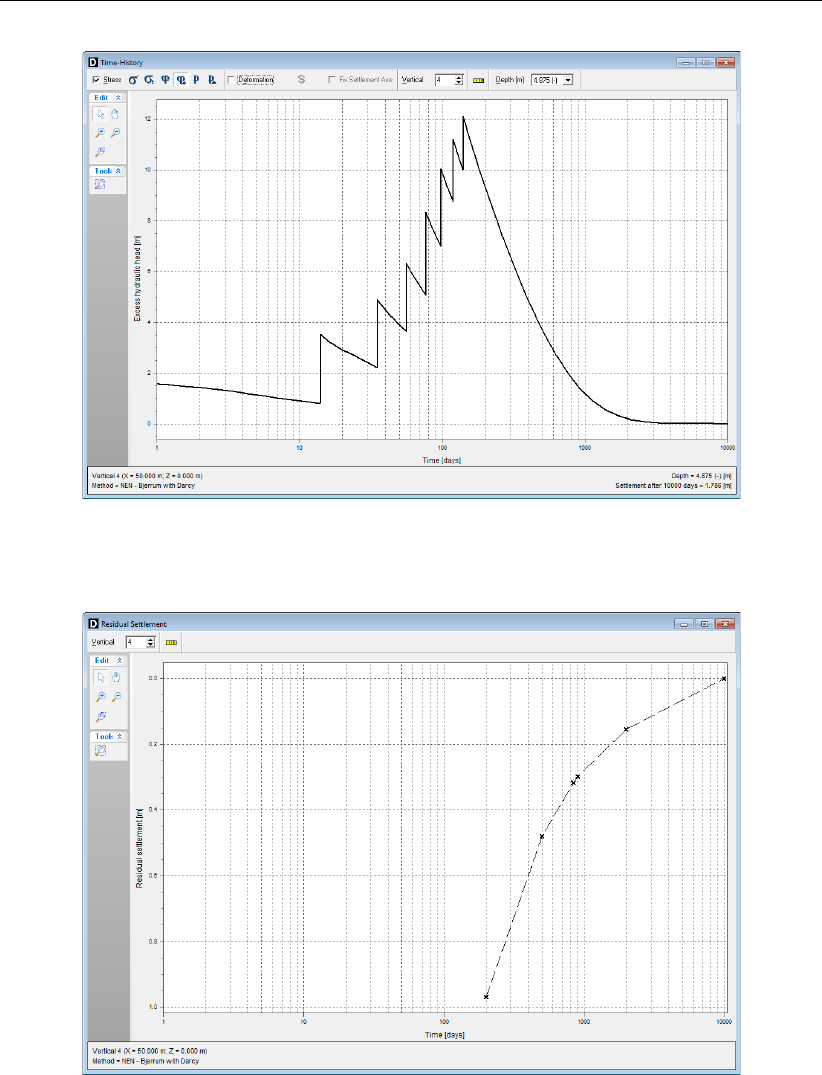
Tutorial 2: Embankment design with vertical drains
Figure 9.33: Time-History window, Excess head vs. Time in vertical 4 at RL-4.875 m for
drain distance 2 m (Tutorial-2c)
Figure 9.34: Residual Settlement window for drain distance 2 m (Tutorial-2c)
54. In the Residual Settlement window, click the right-hand mouse button and select View Data
to open the Chart Data window (Figure 9.35).
Deltares 169 of 290
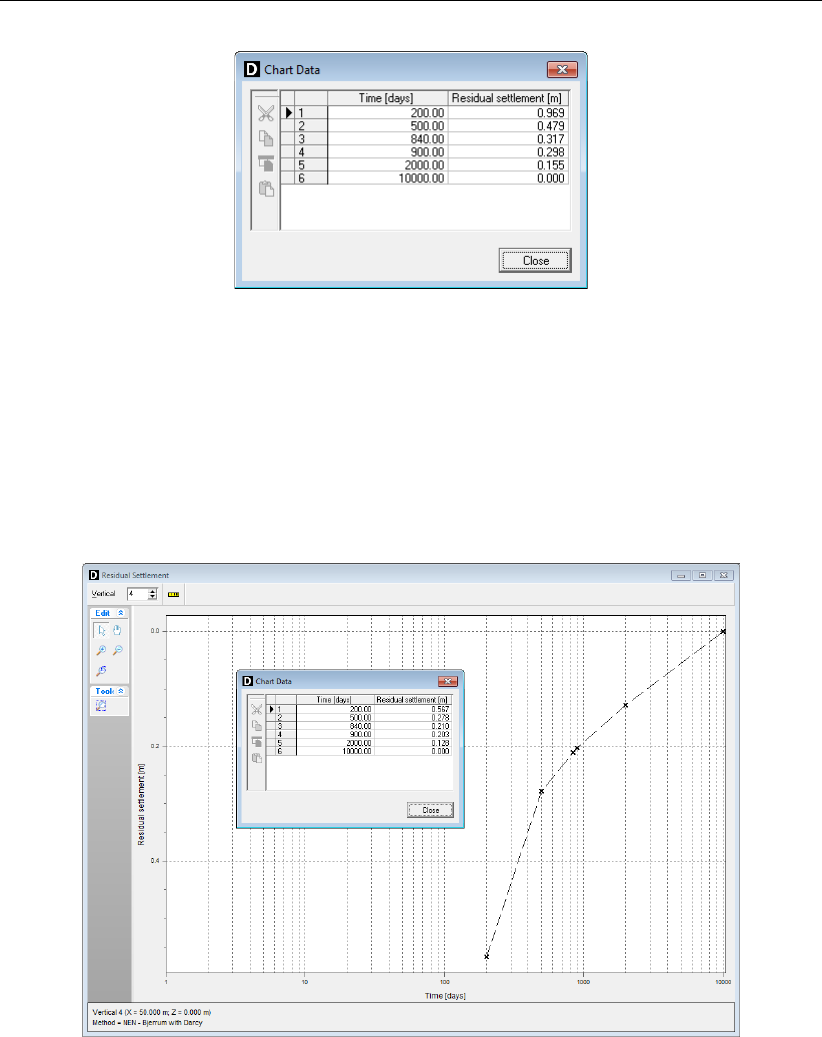
D-SETTLEMENT
, User Manual
Figure 9.35: Chart Data window (Tutorial-2c)
The residual settlement at 900 days is 0.298 m, while the allowed value is 0.15 m.
55. Check yourself that a drain distance of 1 m reduces the residual settlements to 0.203 m
(Figure 9.36), which is still more than allowed. Temporary preloading and/or dewatering
will therefore be required, in combination with sufficiently fast dissipation of excess pore
pressures.
Figure 9.36: Residual Settlement window for drain distance 1 m (Tutorial-2c)
9.6 Temporary pre-loading by soil raise (Tutorial-2d)
Precompression by a temporary increase of effective stress will reduce residual creep settle-
ments. The Isotache models (NEN-Bjerrum, a/b/c) are capable of capturing this behavior.
56. Open the Save As window and save the current project (with a grid distance of 1 m) as
<Tutorial-2d>.
57. Open the Non-Uniform Loads window from the Loads menu and add a temporary soil raise
of 1 m from 161 to 840 days, according to Figure 9.37.
58. Perform a new calculation in the Start Calculation window.
59. After the calculation, view the development of total and residual settlements, and check that
the residual settlement for vertical 4 at 900 days is now reduced to 0.145 m (Figure 9.38).
170 of 290 Deltares
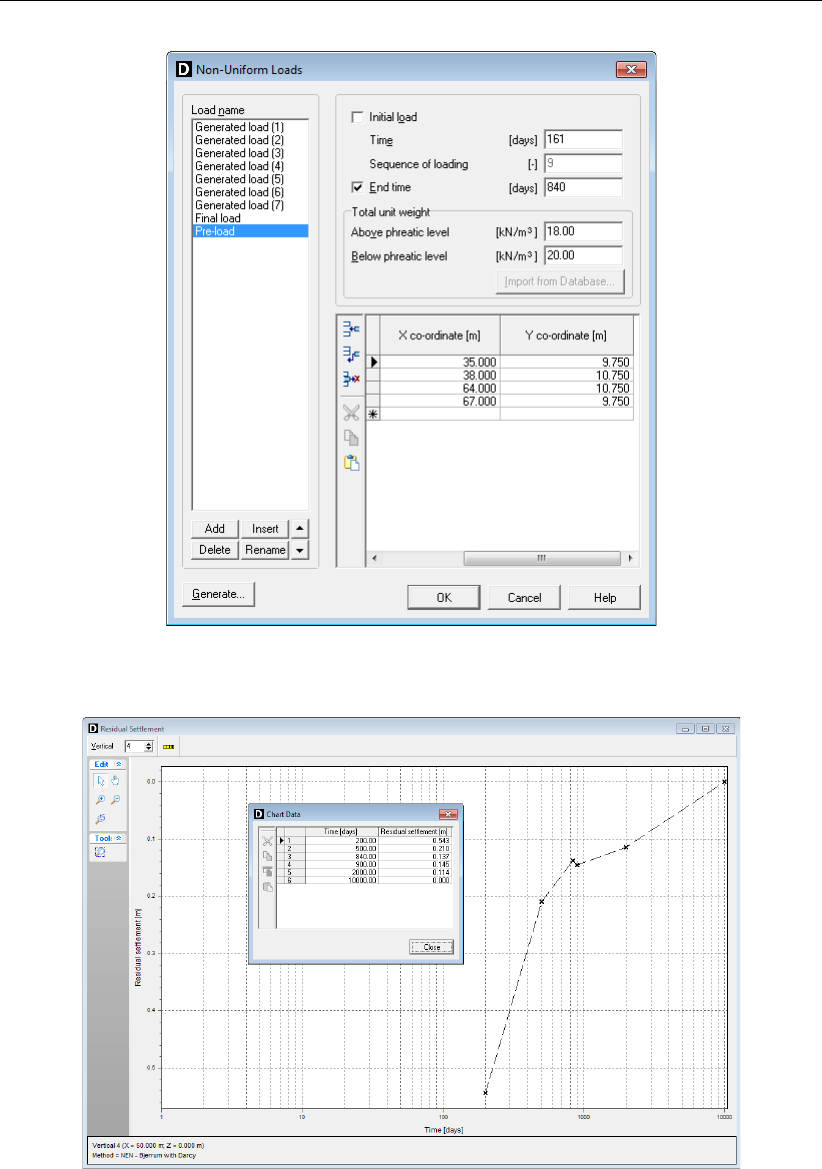
Tutorial 2: Embankment design with vertical drains
Figure 9.37: Non-Uniform Loads window, Temporary preloading 1 m (Tutorial-2d)
Figure 9.38: Residual Settlement window (Tutorial-2d)
9.7 Additional enforced dewatering (Tutorial-2e)
Temporary preloading by enforced dewatering is an alternative for (part of the) temporary
preloading by soil raise.
D-SETTLEMENT
supports different enforced dewatering methods,
including Menard consolidation, IFCOIFCO method (sand screens) and BeauDrain (strip
drains). In this case, enforced dewatering of strip drains with rectangular grid (BeauDrain)
has been combined with a small temporary soil raise of 0.5 m.
Deltares 171 of 290

D-SETTLEMENT
, User Manual
Figure 9.39: Installation Beau Drain system (Tutorial-2e)
60. Open the Save As window and save the current project as <Tutorial-2e>.
61. Modify the temporary preloading in the Non-Uniform Loads window, according to Fig-
ure 9.40, and click OK to confirm.
Figure 9.40: Non-Uniform Loads window, Temporary preloading 0.5 m (Tutorial-2e)
62. Open the Vertical Drains window via the GeoObjects menu, change the drain spacing to a
<Rectangular>grid (typical for Beau Drain), select the Simple Input option for Drainage
Schedule, add a Begin time for the pumping of <54>days, and add a End time of <438>
days. Leave the value for the underpressure to the default of <35>kPa. The value of
the Water head during dewatering should be chosen equal to the initial position of the
horizontal drains, in this case at RL <-2.2>m as shown in Figure 9.41.
172 of 290 Deltares

Tutorial 2: Embankment design with vertical drains
Figure 9.41: Vertical Drains window, Drainage Schedule input (Tutorial-2e)
63. Perform a new calculation in the Start Calculation window.
64. Verify that the residual settlement after 900 days is 0.140 m for vertical 4.
65. View the excess head versus time at vertical 4, RL-4.875 m (Figure 9.42). Note that the
excess head is reduced considerably during enforced dewatering.
Figure 9.42: Time-History window, Excess head vs. Time in vertical 4 at RL-4.875 m,
with enforced dewatering (Tutorial-2e)
66. View also the effective stress versus time at vertical 4, RL-4.875 m (Figure 9.43). Before
438 days, the effective stress increases continuously, due to still dissipating excess pore
pressures. After the end of pumping, at 438 days, the effective stress decreases with
approximately 35 kPa.
Deltares 173 of 290
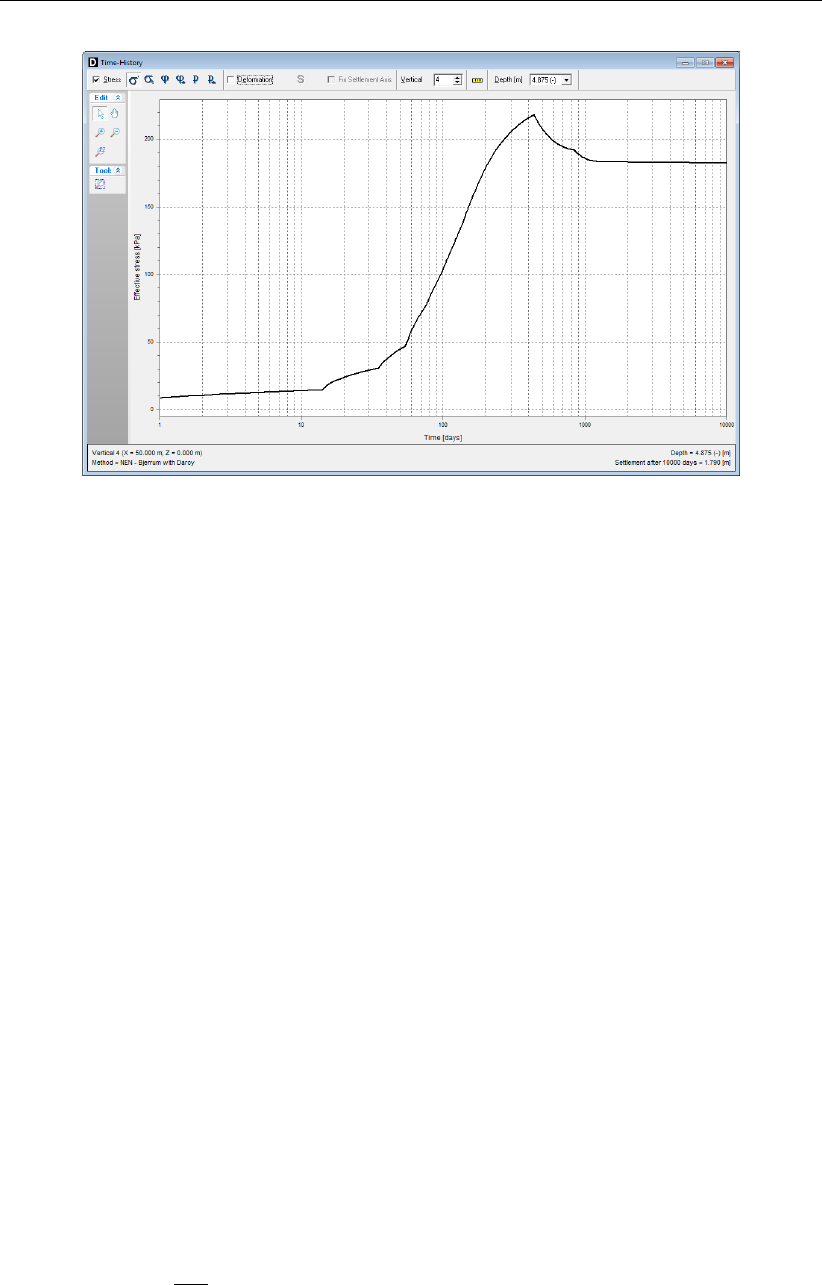
D-SETTLEMENT
, User Manual
Figure 9.43: Time-History window, Effective stress vs. Time in vertical 4 at RL-4.875 m,
with enforced dewatering (Tutorial-2e)
9.8 Horizontal Displacements (Tutorial-2f)
The construction of the embankment can cause damaging horizontal displacements for ex-
isting constructions, especially piles. De Leeuw theory implemented in
D-SETTLEMENT
will be
used hereafter to estimate those horizontal displacements.
9.8.1 Principles of De Leeuw method
The De Leeuw method (De Leeuw,1963) is based on the work of Van IJsseldijk (elastic soil)
and Loof (elastic soil with stiff top layer) and estimates the horizontal displacements based
on an elastic solution for a single elastic incompressible layer, characterized by the Young’s
modulus E. The method assumes that the horizontal deformations of the elastic layer are
always constrained at the bottom by a stiff foundation layer. Optionally the deformations can
also be constrained by a stiff layer at the top.
In this tutorial, the Clay and Peat layers are considered as elastic layers that will deform and
the Sand (Pleistocene) layer is the foundation layer (Loof case).
9.8.2 Evaluation of the elasticity modulus
The Young’s modulus of the elastic layer can be automatically estimated by
D-SETTLEMENT
from the average unit weight γof the soft layers according to De Leeuw & Timmermans
(section 18.3.3).
An other method, called Betuweroute method, is used in this tutorial. The E-modulus is de-
termined from the following equation:
E= 1.25 H∆σ
∆s(9.2)
where:
His the tickness of the elastic layer, in m;
∆σis the vertical stress increase of the elastic layer, in kN/m2;
∆sis the settlement of the elastic layer, in m.
174 of 290 Deltares
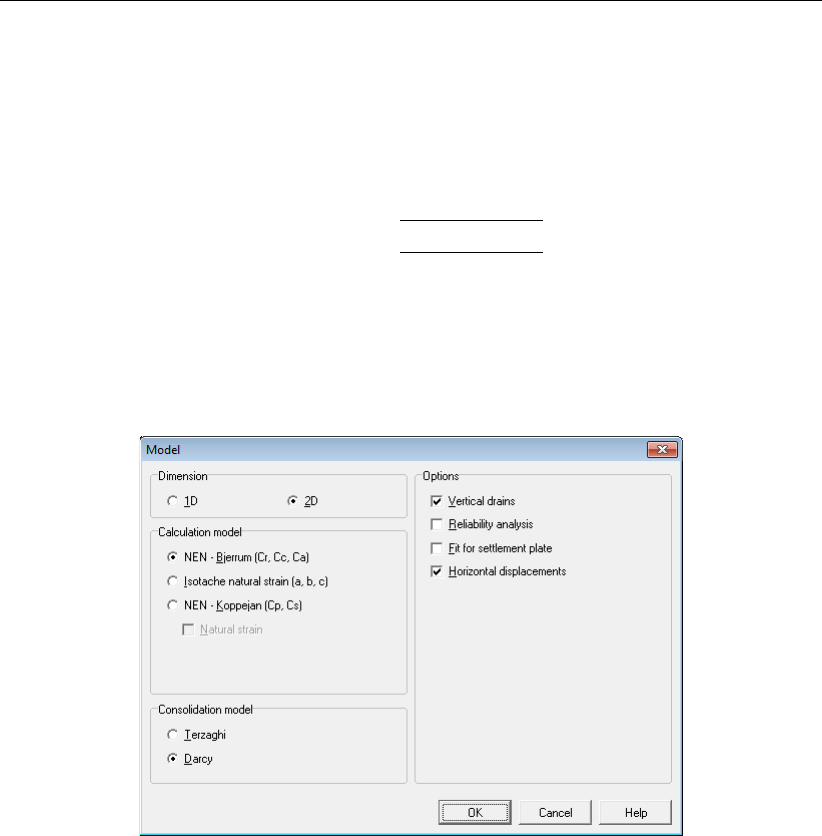
Tutorial 2: Embankment design with vertical drains
To estimate the E-modulus from
D-SETTLEMENT
results, vertical 4 leading to maximum set-
tlements is used: in the Depth-History window, relative final settlement of the Clay (between
NAP -1.86 m and NAP -2.15 m) and Peat (between NAP -2.15 m and NAP -7.60 m) layers (i.e.
elastic layers) is respectively 0.15 m and 3.62 m and the loading goes from -1.86 m (surface)
to 9.75 m with a unit weight of 18 kN/m3, which leads to a modulus of:
E=1.25 ×(−1.86 −(−2.15)) 18×(9.75−(−1.86))
0.15 = 505 kPa for Clay
1.25 ×(−2.15 −(−7.60)) 18×(9.75−(−1.86))
3.62 = 393 kPa for Peat
9.8.3 Input for horizontal displacements
67. Open the Save As window and save the current project as <Tutorial-2f>.
68. Open the Model window via the Project menu, and mark the Horizontal displacements
checkbox.
Figure 9.44: Model window (Tutorial-2f)
69. Open the Materials window via the Soil menu, and select <Foundation>as Layer be-
haviour for Sand (Pleistocene) layer and <Elastic>for Clay and Peat layers (Figure 9.45).
For the Peat and Clay layers with an elastic behavior, enter a soil modulus of respectively
<393 kPa>and <505 kPa>(section 18.3.3).
Deltares 175 of 290

D-SETTLEMENT
, User Manual
Figure 9.45: Materials window (Tutorial-2f)
9.8.4 Calculated horizontal displacements
70. Open the Start Calculation window via the Calculation menu and click Start to start the
calculation.
71. Open the Depth-History window via the Results menu. Unmarked the Stress checkbox
and click on the Horizontal Displacement button in the Deformation field.
72. Select the different verticals to see the influence of the position.
Horizontal displacements in the stiff foundation (i.e. Sand) layer are nil as De Leeuw theory
is based on elastic solution.At the bottom of the Depth-History window, the resulting elasticity
for the vertical is displayed (average elasticity between all elastic layers).Horizontal displace-
ments are maximum and equal for verticals 3 and 5 as they are both situated at the top
level of the load (Figure 9.46). For vertical 4 situated at the middle of the loading, horizontal
displacements are almost nil because of symmetry.
176 of 290 Deltares
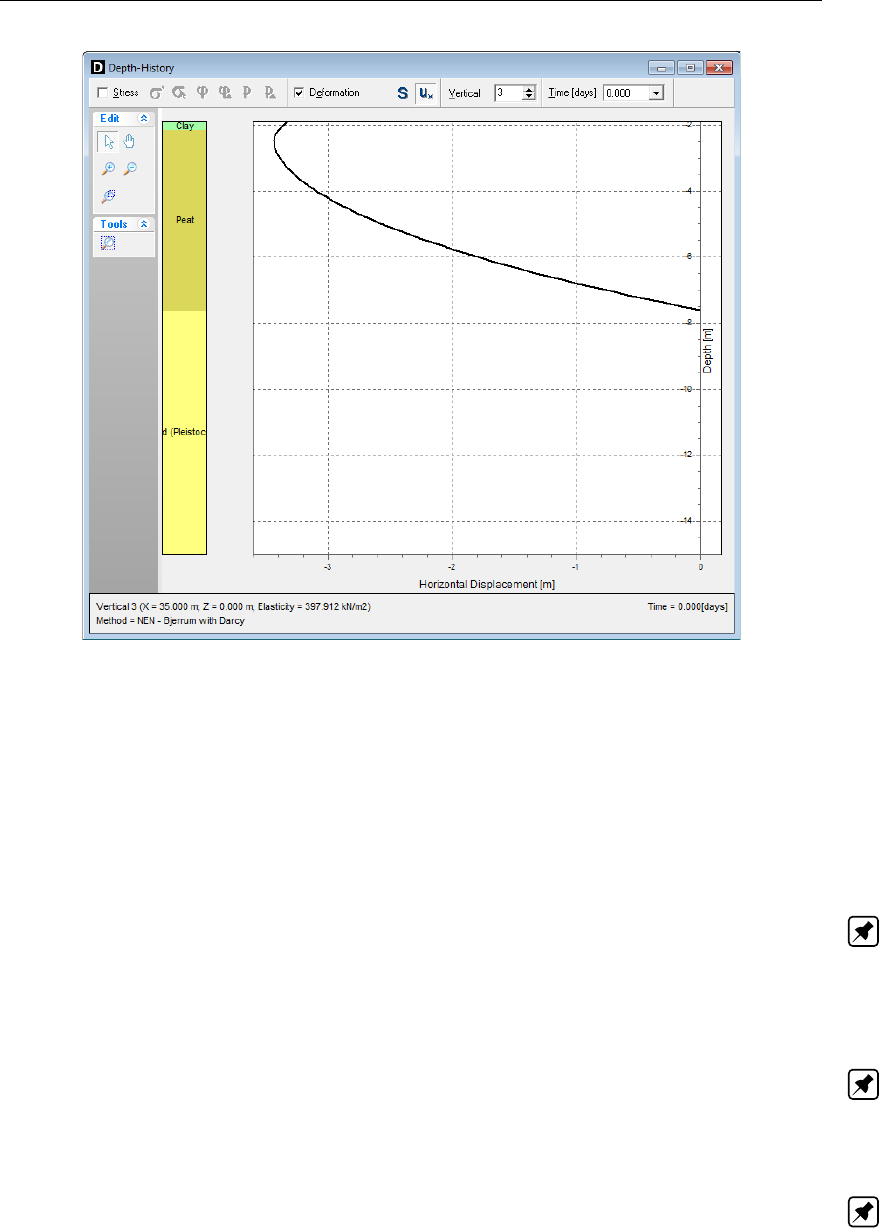
Tutorial 2: Embankment design with vertical drains
Figure 9.46: Depth-History window, Horizontal Displacements at vertical 3 (Tutorial-2f)
9.9 Bandwidth Determination (Tutorial-2g)
D-SETTLEMENT
’s reliability module will be used hereafter to estimate the bandwidth in total and
residual settlement, based on values for the standard deviation of soil parameters and layer
positions.
D-SETTLEMENT
can either estimate standard deviations based on safe defaults for
variation coefficients, or use direct input of the standard deviation. In this case, direct input
has been applied, based on Equation 9.1.
Note: It is assumed in this case, that the thickness of the layers is large compared to the
scale of vertical variability. Averaging in vertical direction is then allowed. The input value
of the standard deviation of the local average in a vertical has been estimated from the total
variance, by assuming a ratio of 1 to 4 between the variance of the local average in a vertical
and the total variance from the lab tests.
Note:
D-SETTLEMENT
supports normal and lognormal distributions. Usage of a Student-t dis-
tribution is theoretically preferred in cases with a small number of lab tests. The additional
uncertainty by small test numbers has been incorporated approximately in the standard devi-
ation of a normal or lognormal distribution, by an exaggeration factor on the total variance.
Note:
D-SETTLEMENT
does not stochastically model the uncertainties following from limita-
tions of the prediction model, the uncertainties in loading and the uncertainty in soil type. The
expected bandwidth is in reality therefore presumably larger than the calculated bandwidth.
73. Open the Save As window and save the current project as <Tutorial-2g>.
74. Open the Model window via the Project menu, mark the Reliability Analysis checkbox and
unmark the Horizontal displacements checkbox.
Deltares 177 of 290

D-SETTLEMENT
, User Manual
Figure 9.47: Model window (Tutorial-2g)
75. Open the Probabilistic Defaults window via the Project menu.
76. Select <Deterministic>for the Distribution of the Layer boundary and <Log normal>for
the Distribution of the other parameters. Enter <0>for the Correlation coef. with CR or
Cc in the Compression tab.
178 of 290 Deltares

Tutorial 2: Embankment design with vertical drains
Figure 9.48: Probabilistic Defaults window (Tutorial-2g)
77. Open the Materials window via the Soil menu. Unmark the Probabilistic Defaults check-
box for each soil type, and add the standard deviations and distributions, according to
Figure 9.49 to Figure 9.51.
Deltares 179 of 290

D-SETTLEMENT
, User Manual
Figure 9.49: Materials window for Clay (Tutorial-2g)
180 of 290 Deltares

Tutorial 2: Embankment design with vertical drains
Figure 9.50: Materials window for Peat (Tutorial-2g)
Deltares 181 of 290

Tutorial 2: Embankment design with vertical drains
Figure 9.52: Calculation Times window for Bandwidth determination (Tutorial-2g)
79. Open the Start Calculation window via the Calculation menu. Monte Carlo is the preferred
method for robust determination of bandwidth in both total and residual settlements. Se-
lect Monte Carlo reliability analysis, select Vertical <4>at horizontal co-ordinate 50 for
the settlement determination, enter <0.15 m>as Allowed residual settlement, and enter
<200>as the Maximum number of samples. Unselect the Add dissipation calculation
option. Click Start to start the Monte Carlo sampling.
Figure 9.53: Start Calculation window for Monte Carlo reliability analysis (Tutorial-2g)
80. After the analysis has finished, open the Time-History (Reliability) from the Results menu
to view the bandwidth results (Figure 9.54). Monte Carlo results can vary slightly from
analysis to analysis, because of the random drawing of soil parameters for the 200 sam-
ples. Using the right-hand mouse button, open the Chart Data window and check that the
total settlement after 1000 days is approximately 3.78 ±0.60 m. Note that those values
can vary from a calculation to another due to a different sampling for each calculation.
Deltares 183 of 290

D-SETTLEMENT
, User Manual
Figure 9.54: Time-History (Reliability) window, Total settlement vs. Time with Band width
for Monte Carlo method (Tutorial-2g)
81. Then open the Residual Settlement (Reliability) window from the Results menu (Figure 9.55)
and check that the residual settlement after 900 days is approximately 0.15 ±0.07 m.
82. Click on the Probability of failure button and check that the failure probability (residual
settlement larger than 0.15 m) is 45%.
Note: Those values can vary from a calculation to another due to a different sampling for
each calculation. Note also that the mean final and residual settlements from a Monte Carlo
analysis are larger than results from a deterministic calculation.
Figure 9.55: Residual Settlement (Reliability) window (Tutorial-2g)
9.10 Conclusion
This tutorial presents the different stages of a project leading to use vertical strip drains with
enforced dewatering in combination with temporary pre-loading in order to accelerate the
consolidation process and finally get acceptable residual settlements.
184 of 290 Deltares

10 Tutorial 3: Settlement plate fit
This is the second tutorial in a sequence of two on the construction of a high embankment for
the Dutch A2 highway, at a viaduct crossing with the N201 road nearby Vinkeveen. Vertical
drains with enforced dewatering have been used to speed up the consolidation and to reduce
the residual settlement. The first part (chapter 9) already illustrated
D-SETTLEMENT
’s different
features for the initial design.
The objectives of this exercise are:
to perform a settlement plate fit after input of the actual loading stages;
to perform a bandwidth determination, in order to improve the predictions and reduce
the uncertainty during the construction stage.
The following
D-SETTLEMENT
modules are needed:
D-SETTLEMENT
Standard module (1D)
2D Geometry module
Darcy module
Vertical Drains module
Fit for Settlement Plate module
Reliability Analyses module
This tutorial is presented on the files Tutorial-3a.sli to Tutorial-3c.sli and is based on measure-
ment file Tutorial-3.txt.
10.1 Actual loading steps
Compared to the initial design calculation in the previous Tutorial-2f [chapter 9], a waiting
period of 100 days has been introduced after construction of the working floor and the instal-
lation of the drains, and the additional period for the soil raise to maximum height has been
extended to 264 days. The available construction period, including the construction of the
working floor, is now 940 days, and the residual settlements from 1000 days may not exceed
0.15 m.The shape of the loading must also be adapted to fit with the actual loading stages.
The 14 stages with their application time and geometry are given in Figure 10.1. The exact
co-ordinates of each loading stage are given in Table 10.1.
Deltares 185 of 290

D-SETTLEMENT
, User Manual
Figure 10.1: Actual loading stages for Tutorial 3
Table 10.1: Co-ordinates of the different loading stages (Tutorial 3)
Load name Time Y co-ordinate [m] at . . .
[days] X = 0 X= 35 X = 50 X= 67 X = 103
15 days 15 -1.9 -0.7 -0.66 -0.63 -1.83
115 days 115 -1.9 -0.4 -0.36 -0.63 -1.83
144 days 144 -1.9 0.6 0.64 0.67 -1.83
162 days 162 -1.9 0.6 0.64 1.37 -1.83
169 days 169 -1.9 0.6 2.14 2.27 -1.83
176 days 176 -1.9 2.1 2.14 2.27 -1.83
190 days 190 -1.9 3.7 3.64 2.27 -1.83
225 days 225 -1.9 5.6 5.44 5.47 -1.83
240 days 240 -1.9 5.6 5.44 7.17 -1.83
246 days 246 -1.9 7.1 7.14 7.17 -1.83
288 days 288 -1.9 8.5 8.44 8.47 -1.83
379 days 379 -1.9 10.5 10.44 10.37 -1.83
512 days 512 -1.9 10.1 10.14 10.37 -1.83
940 days 940 -1.9 9.379 9.413 9.469 -1.83
10.2 Initial prediction (Tutorial-3a)
1. Open the initial input file <Tutorial-2g.sli>, containing already the input data for the subsoil,
the drains with enforced dewatering and the measured loading.
2. Open the Save As window and save it as <Tutorial-3a>.
3. In the Project Properties window, fill in <Tutorial 3 for
D-SETTLEMENT
>and <Settlement
plate fit>for Title 1 and Title 2 respectively in the Identification tab.
4. In the Model window unselect the option Reliability Analysis.
5. Open the Non-Uniform Loads window from the Loads menu and delete all existing loads
using the Delete button.
6. Add a new load by clicking the Add button and rename it to <15 days>. Enter a Time
of <15>days. Enter a Total unit weight above and below phreatic level of respectively
<18>and <20>kN/m3. Enter the co-ordinates of this first load as given in Table 10.1.
This should result in the same window as Figure 10.2.
186 of 290 Deltares

Tutorial 3: Settlement plate fit
Figure 10.2: Non-Uniform Loads window, First load
7. Then click 13 times on the Add button to input the 13 other loads. Modify the Load name,
the Time and the Y co-ordinate of those 13 loads according to Table 10.1. For the two last
loads <512 days>and <940 days>enter a negative Total unit weight above and below
phreatic level to model the removing of the load, as illustrated in Figure 10.3.
Deltares 187 of 290
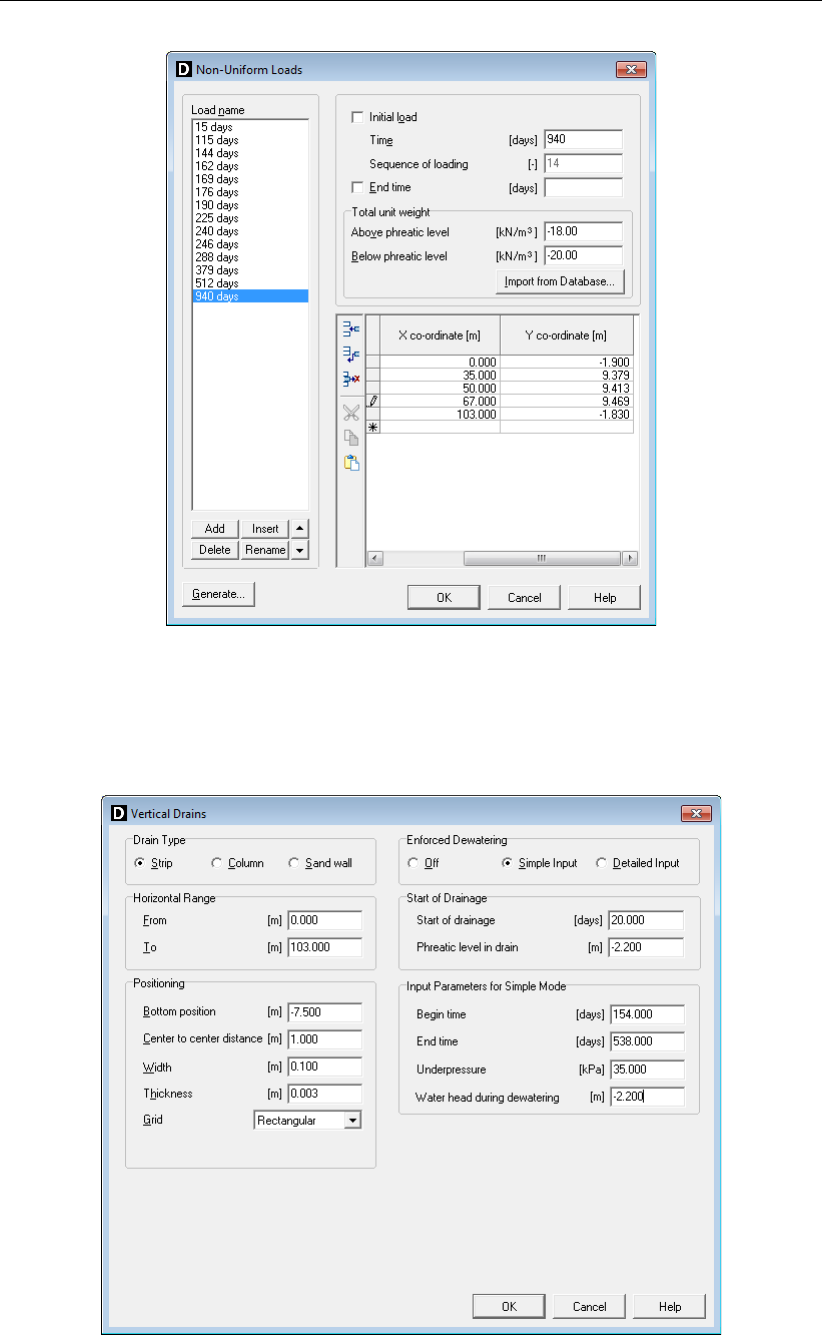
D-SETTLEMENT
, User Manual
Figure 10.3: Non-Uniform Loads window, Last load
8. Open the Vertical Drains window and increase the Start of drainage of 20 days and the
Begin and End time of enforced dewatering of 100 days to get the same window as Fig-
ure 10.4. Click OK to confirm.
Figure 10.4: Vertical Drains window
9. Open the Calculation Times window and modify the times according to Figure 10.5. Click
188 of 290 Deltares
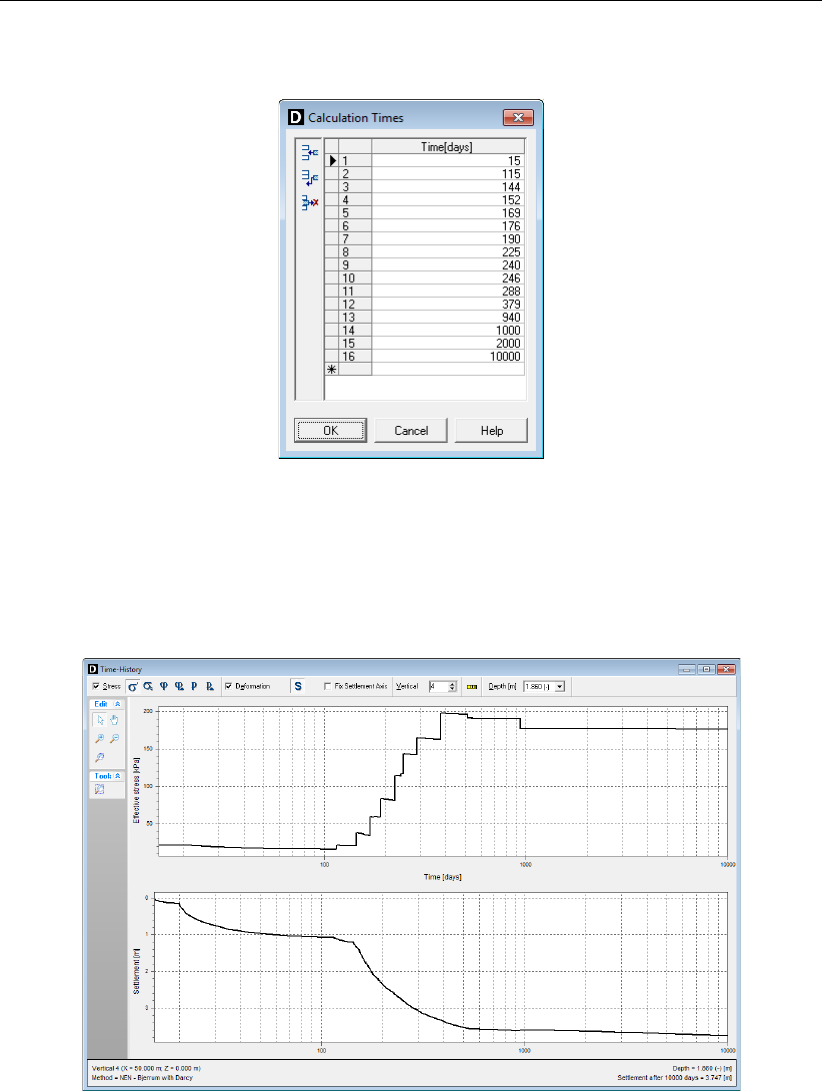
Tutorial 3: Settlement plate fit
OK to confirm.
Figure 10.5: Calculation Times window
10. Press the function key F9 to open the Start Calculation window.
11. View the transient settlement and effective loading at the surface level after selecting Ver-
tical number <4>in the Time-History window from the Results menu (Figure 10.6) and
check that the predicted final settlement is 3.747 m.
Figure 10.6: Time-History window, Settlements and Effective stress at surface level vs.
Time for vertical 4 (Tutorial-3a)
12. Open the Residual Settlement window and check that the predicted residual settlement
after 1000 days for vertical 4 is about 0.14 m.
Deltares 189 of 290
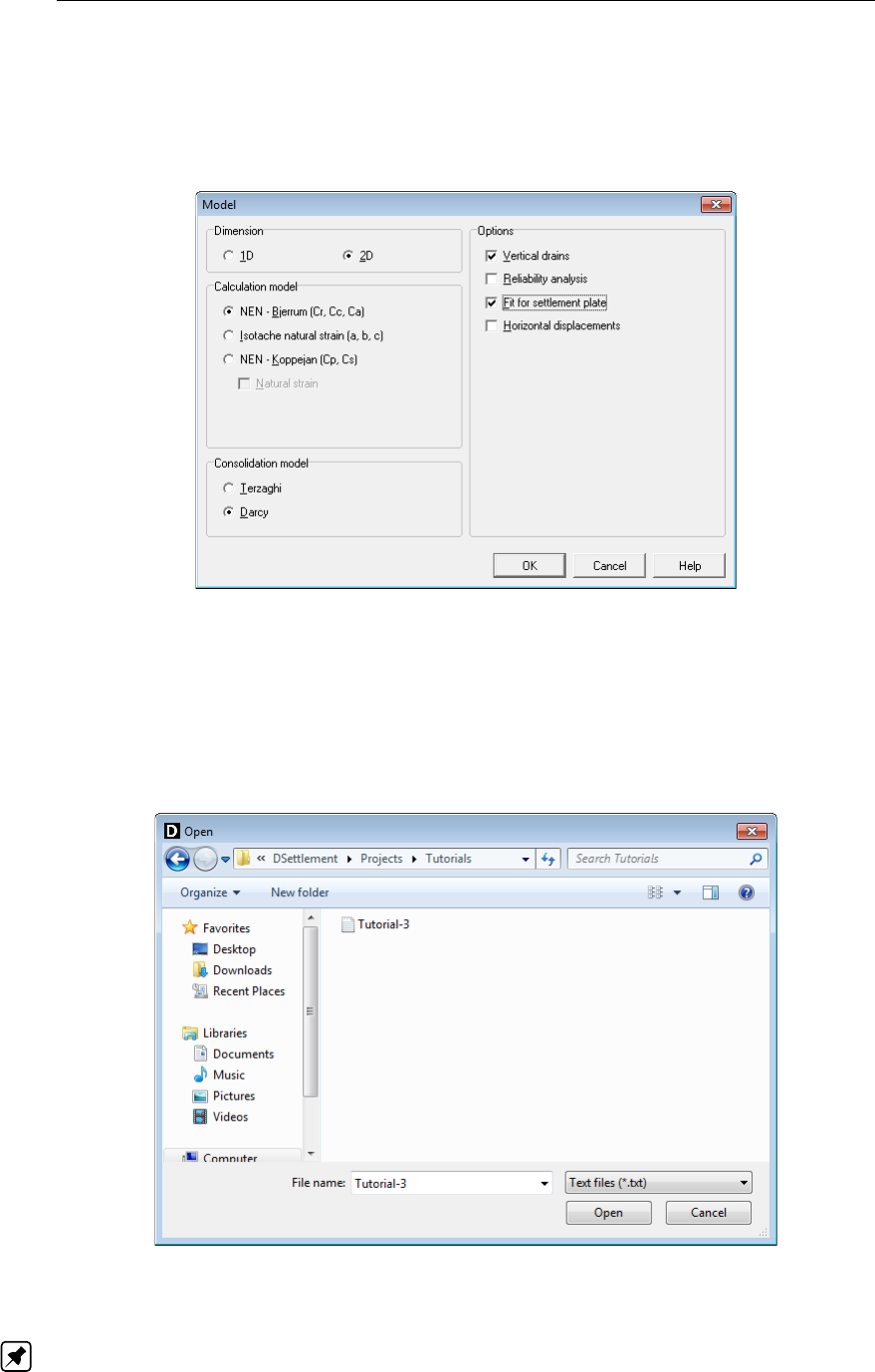
D-SETTLEMENT
, User Manual
10.3 Settlement plate fit (Tutorial-3b)
13. Open the Save As window and save the current project as <Tutorial-3b>.
14. Open the Model window via the Project menu and mark the Fit for settlement plate check-
box (Figure 10.7).
Figure 10.7: Model window
15. Open the Fit for Settlement Plate window via the Calculation menu.
16. At the top of the window, select Vertical <4 at 50.000m>.
17. In the Measurements tab, click the File Open button and select <Tutorial-3.txt>from the
Tutorials directory where the
D-SETTLEMENT
program was installed (Figure 10.15). Click
Open.
Figure 10.8: Open window
Note: The text file named Tutorial-3.txt has a simple two-column number format (times and
settlements), separated by tabs. It is possible in the input window to enter a shift in time or
settlement.
190 of 290 Deltares
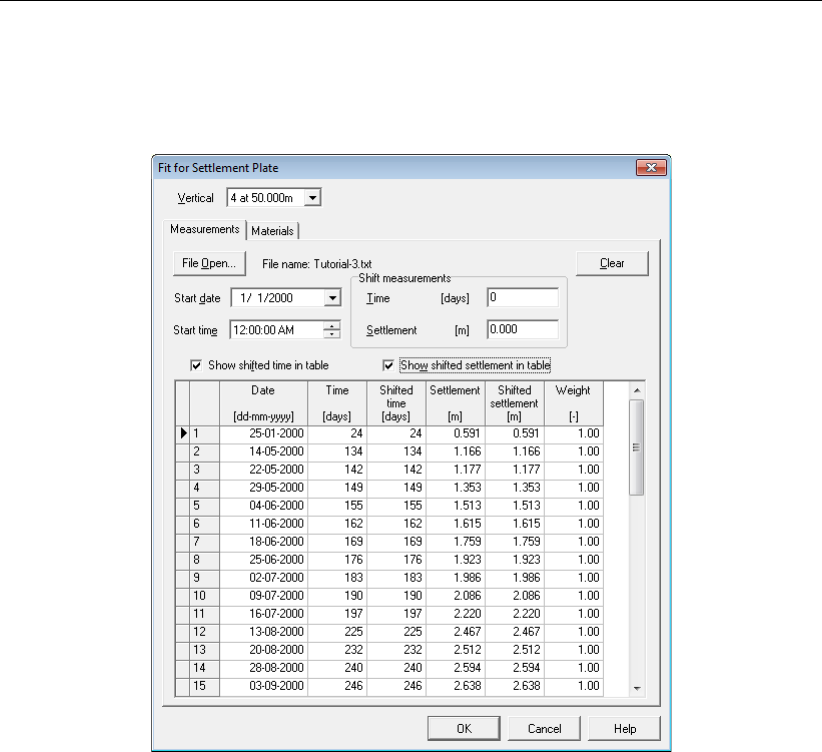
Tutorial 3: Settlement plate fit
The measurements are displayed in the Measurements tab of the Fit for Settlement Plate
window (Figure 10.9). Separate weights can be attached to each of the measurements. The
default weight is 1. A large weight to a certain measurement will increase its relative influence.
Figure 10.9: Fit for Settlement Plate window, Measurements tab (Tutorial-3b)
18. Select the Materials tab. This tab offers options for automatic or manual adaptation of 5
special fit parameters as shown in Figure 10.10.
Deltares 191 of 290

D-SETTLEMENT
, User Manual
Figure 10.10: Fit for Settlement Plate window, Materials tab (Tutorial-3b)
19. Click the Show Current button to compare the initial prediction with the actual measure-
ments as shown in the Time-History (Fit) window that opens (Figure 10.11).
Figure 10.11: Time-History (Fit) window, Initial prediction versus measurement, imperfec-
tion 0.19 m (Tutorial-3b)
In the Materials tab of the Fit for Settlement Plate window,
D-SETTLEMENT
also displays a so-
called Imperfection value of 0.19 m (Figure 10.12). This is the root-mean-square deviation
between prediction and settlement.
192 of 290 Deltares

Tutorial 3: Settlement plate fit
Figure 10.12: Fit for Settlement Plate window, Materials tab, Details of the Fit Results
(Tutorial-3b)
D-SETTLEMENT
uses fit factors to multiply the following five soil parameters and ratio’s for all
layers or for user-selected layers:
cvor kv( consolidation)
OCR or POP (preconsolidation)
CR (primary virgin compressibility)
ratio RR/CR (reloading compressibility relative to primary virgin compressibility)
ratio Cα/CR (secondary compressibility relative to primary virgin compressibility)
It is possible to manually modify those single fit factors and see the effect on the total and
residual settlements. For instance:
20. Set the multiplication factor on CR to <0.95>and click Show Current to view the predic-
tion versus the measurement.
Now, an automatic iterative modification of the fit factors is performed:
21. Reset all fit factors to <1>in the Materials tab from the Fit for Settlement Plate window.
22. Click the Iteration button to open the Iteration stop criteria window and change the default
iteration stop criteria to the values displayed in Figure 10.13. The coefficient of determina-
tion is defined as 1 minus the division of the square of the final imperfection by the square
of the initial one. The required iteration accuracy is the minimally required improvement in
the coefficient of determination per iteration. Click OK to confirm.
Figure 10.13: Iteration stop criteria window (Tutorial-3b)
23. Click Fit to start the automatic iterative modification of the fit factors.
D-SETTLEMENT
uses a robust weighted least squares procedure, which minimizes not only the
deviation between prediction and settlement, but also the deviation between the initial and
modified parameter. Separate weights can be attached to each of the fit factors. The default
weights are suited for most purposes. A large weight on a fit factor will reduce the freedom to
deviate from 1. The default weights are the largest for the two compressibility ratios, because
a local variation in primary virgin compressibility is likely to be correlated to a similar variation
in reloading and secondary compressibility.
The fit factors during the fit are displayed in the Fit for Settlement Plate window. An acceptable
match between fit and measurements by modification of soil parameters might hide that model
limitations and loading uncertainties are in reality sometimes also a major cause of deviations
Deltares 193 of 290

D-SETTLEMENT
, User Manual
between the initial prediction and the measurements. Therefore, a fit result can only be trusted
if the initial soil parameters were determined accurately and if the variation of the fit factors in
different cross sections is realistic compared to the natural variability in the soil parameters.
Figure 10.14: Fit for Settlement Plate window, Materials tab, Fit factors after fit (Tutorial-
3b)
24. After completion (Figure 10.14), click the Show Current button to view the final result, with
an imperfection value of 0.04 m (Figure 10.15).
Figure 10.15: Time-History (Fit) window, Prediction vs. measurement after fit, imperfec-
tion 0.04 m (Tutorial-3b)
194 of 290 Deltares

Tutorial 3: Settlement plate fit
25. Open the Start Calculation window and mark the Use fit parameters checkbox (Figure 10.16).
Figure 10.16: Start Calculation window
26. Click Start.
27. Open the Time-History window from the Results menu and check that the total settlement
in vertical 4 after 10000 days is 3.484 m, identical to Figure 10.15.
10.4 Band width after settlement plate fit (Tutorial-3c)
28. Open the Save As window and save the current project as <Tutorial-3c>.
29. Open the Model window and mark the Reliability analysis checkbox. See section 9.9 for
the input of the stochastic soil data.
30. Open the Start Calculation window, and select the Monte Carlo analysis. Input of an Imper-
fection value is required for a reliability analysis with a preceding fit, to quantify limitations
of the model and measurement errors, preventing a perfect fit and a perfect prediction of
the remainder. The imperfection value resulting from the fit (0.04 m) needs to be multiplied
with p(n−5) /(n−1) to derive the input value of 0.05 m, where nequals the number
of measurements (n= 43).
31. Click Start.
Deltares 195 of 290

D-SETTLEMENT
, User Manual
Figure 10.17: Start Calculation window, Monte Carlo using fit parameters (Tutorial-3c)
D-SETTLEMENT
will start with an update of the parameters dependencies (correlation matrix),
followed by the actual Monte Carlo analysis with updated mean values and updated correla-
tion matrix.
32. View the resulting settlement in the Time-History (Reliability) window and check that the
final settlement at 10000 days is now approximately 3.49 ±0.06 m (Figure 10.18).
Figure 10.18: Time-History (Reliability) window, Total settlement vs. Time with Band
width for Monte Carlo method (Tutorial-3c)
196 of 290 Deltares
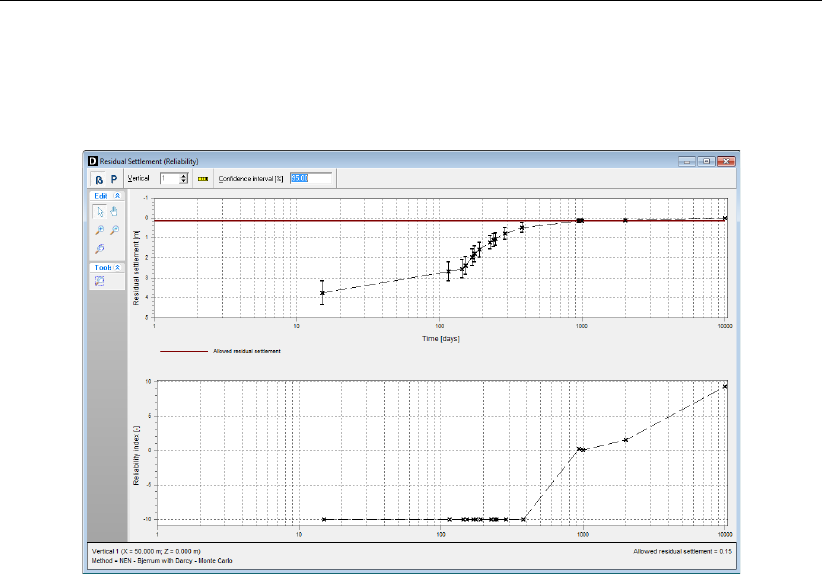
Tutorial 3: Settlement plate fit
33. Open the Residual Settlements (Reliability) window and check that the residual settlement
after 1000 days is now approximately 0.154 ±0.079 m (Figure 10.19), with a probability
of 46.5% that the maximum of 0.15 m is exceeded.
Figure 10.19: Residual Settlement (Reliability) window (Tutorial-3c)
10.5 Conclusion
This tutorial illustrates that the initial uncertainty at the design stage can be reduced sig-
nificantly during the construction stage, by using measurement data. Conditions for such
a significant reduction are however that a large number of measurements are available, in
combination with a low imperfection value (0.05 m or less).
Deltares 197 of 290

D-SETTLEMENT
, User Manual
198 of 290 Deltares

11 Tutorial 4: Ground improvement
This tutorial illustrates the modelling of ground improvement using two different methods. To
reduce the settlement by embankment construction, part of the original soil (peat) is first
replaced by sand.
The objectives of this exercise are:
To simulate ground improvement (replacing soft soil by a foundation layer of sand)
To apply a load using different construction stages
To analyze the settlement results by comparing both methods
For this example, the following
D-SETTLEMENT
modules are needed:
D-SETTLEMENT
Standard module (1D)
2D Geometry module
Darcy module
This tutorial is presented in the files Tutorial-4a.sli and Tutorial-4b.sli.
11.1 Introduction
This tutorial includes the ground improvement of part of the actual soil, and the construction
of a road embankment including several stages.
Figure 11.1: Ground improvement and embankment construction in three stages (Tutorial
4)
Ground improvement
To reduce the settlement by embankment construction, part of the original soil (clay and peat)
is first excavated and replaced by sand. There are two ways to simulate soil improvement
in
D-SETTLEMENT
. Method 1 is modelling the excavated soil as initial load. This is the most
straightforward method. Drawback is that
D-SETTLEMENT
will apply some unphysical load
distribution for the initial load in horizontal direction; Method 2 is modelling the sand slab as
a soil layer with reduced initial weight and additional loading. This enforces
D-SETTLEMENT
Deltares 199 of 290

D-SETTLEMENT
, User Manual
to calculate a proper initial stress distribution and also to calculation deformations and pore
pressures in the foundation layer.
Both methods consist in:
Method 1: excavated soil as an initial load (Tutorial-4a)
Initial stage: the part of the soil that will be replaced is modelled as an initial non-uniform
load. The top surface of the soil layers is therefore located at the bottom of the part that
will be excavated. An imaginary surface is defined at this bottom in order to achieve a
proper initial stress distribution.
Time t= 0 days: the excavation is modelled by a reversed initial non-uniform load
(negative unit weight) and the replacement by sand is modelled by applying a non-
uniform load with the unit weight of sand.
Method 2: new soil as an initial layer (Tutorial-4b)
Initial stage: the final foundation layer is already defined in the initial geometry. This
layer has the mechanical properties of the improved soil but the density of the original
soil. In this way, proper initial stresses are created.
Time t= 0 days: Replacement is modelled by a non-uniform load, with a unit weight
equal to the difference between the sand and the original soil.
Time t= 100 days: A nil load is added to redefine the initial level for subsequent em-
bankment construction (i.e. non-uniform nil load with a top surface at the ground level).
This nil load has a zero unsaturated unit weight. The saturated unit weight is equal to
the unit weight of water, to neutralize the effect of possible submerging.
Note: Method 1 will disturb the real initial stress field due to load distribution.
Embankment
After the soil improvement, a road embankment of 10 m height is constructed including several
stages:
Time t= 100 days: first stage of the embankment construction (3 m height).
Time t= 500 days: second stage of the embankment construction (3 m height).
Time t= 1000 days: third stage of the embankment construction (4 m height).
For this tutorial, the a/b/c isotache model is used in combination with the Darcy consolidation
model. The a/b/c isotache model enhances the NEN-Bjerrum isotache model, by using natural
strain (based on deformed state) instead of linear strain (based on initial state). Natural strains
can be advantageous to prevent unphysical large deformations. All parameters for the a/b/c
Isotache model can be derived from common oedometer tests. The OCR (over-consolidation
ratio) is the ratio between the initial vertical preconsolidation stress and the initial field stress.
The amount of initial over-consolidation is an important value for the Isotache model, because
it defines the initial creep rate that would occur without additional loading.
Table 11.1: Soil type properties (Tutorial 4)
Peat Sand
Saturated unit weight γsat [kN/m3] 15 17.5
Unsaturated unit weight γunsat [kN/m3] 15 20
Overconsolidation ratio OCR [-] 1.1 1.1
Coefficient of consolidation cv[m2/s] 5 ×10−8Drained
Reloading/Swelling constant a[-] 10−210−6
Primary compression constant b[-] 10−12×10−6
Secondary compression constant c[-] 5×10−310−6
200 of 290 Deltares
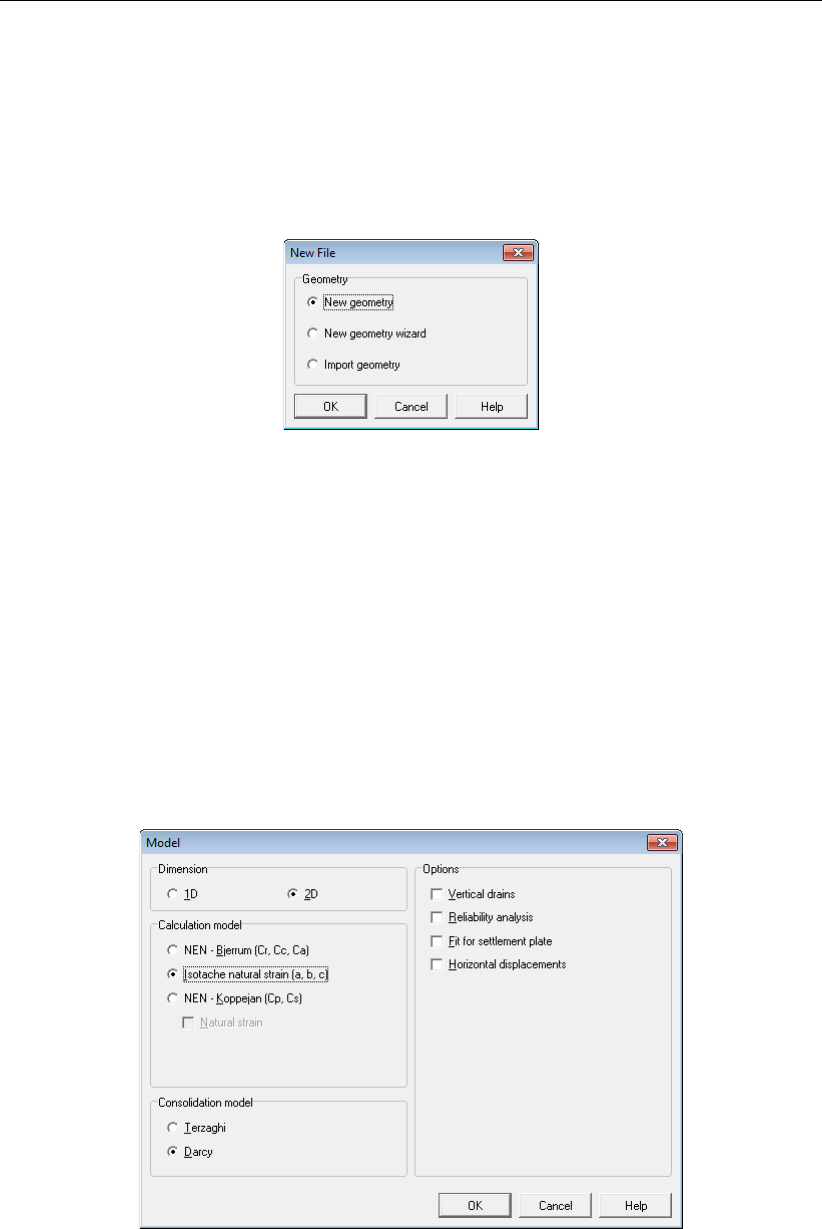
Tutorial 4: Ground improvement
11.2 Project
To create a new file, follow the steps described below:
1. Click File and choose New on the
D-SETTLEMENT
menu bar.
2. Select New geometry (Figure 11.2) to create the project geometry.
3. Click OK.
Figure 11.2: New File window
4. Click Save as in the File menu.
5. Enter <Tutorial-4a>as file name.
6. Click Save.
11.2.1 Soil and Consolidation Models
The soil and consolidation models are to be set.
7. Choose Model from the Project menu to open the Model window.
8. Select the Isotache soil model and the Darcy consolidation model in 2D geometry (Fig-
ure 11.3).
9. Click OK to confirm.
Figure 11.3: Model window
Deltares 201 of 290

D-SETTLEMENT
, User Manual
11.2.2 Project Properties
To give the project a meaningful description, follow the steps described below:
10. On the menu bar, click Project and then choose Properties to open the Project Properties
window.
11. Fill in <Tutorial 4 for
D-SETTLEMENT
>and <Ground improvement>for Title 1 and Title 2
respectively in the Identification tab.
12. In the View Input tab, mark the Points checkbox of the Labels sub-window in order to
display the point’s number and select the option As material names of the Layers sub-
window in order to display the name of the layers.
13. Click OK.
11.3 Geometry
In the Geometry menu, the geometry aspects of the project can be specified.
11.3.1 Limits
The boundaries of the calculation domain must be specified.
14. Choose Limits from the Geometry menu to open the Geometry Limits window.
15. Enter a Boundary limit at left of <-100 m>instead of 0 m.
16. Click OK.
Figure 11.4: Geometry Limits window
11.3.2 Points
All lines (phreatic line, piezometric line or/and boundary layer) in
D-SETTLEMENT
are connected
between points. The different points are defined using theAdd row button:
17. Choose Points from the Geometry menu to open the Points window.
18. Click the Add row button to enter the first point.
19. Click the X co-ordinate of point 1 and enter <-100>.
20. Click the Y co-ordinate of point 1 and enter <0>.
21. Repeat it for the other points (2 to 10) as shown in Figure 11.5.
22. Click OK.
202 of 290 Deltares

Tutorial 4: Ground improvement
Figure 11.5: Points window
The defined points can now be seen in the View Input window. The Zoom limits button in the
Tools panel can be used to optimize the limits of the drawing.
11.3.3 PL-line / Phreatic line
To create the phreatic line, first a PL-line (piezometric level) must be defined:
23. Choose Pl-lines from the Geometry menu to open the Pl-Lines window.
24. Click the Add button to create PL-line number <1>.
25. Enter points number <9>and <10>in the Point number column at the right of the
window (Figure 11.6).
26. Click OK.
Figure 11.6: Pl-Lines window
The defined phreatic line can now be seen in the View Input window.
Note: When at least one PL-line is defined in the Pl-Lines window,
D-SETTLEMENT
automat-
ically defined PL-line number 1 to be the phreatic line, as can be seen in the Phreatic Line
window from the Geometry menu (Figure 11.7).
Deltares 203 of 290

D-SETTLEMENT
, User Manual
Figure 11.7: Phreatic line window
11.3.4 Layers
After defining the points (section 11.3.2), the actual layers can now be defined according to
Figure 11.1.
27. On the menu bar, click Geometry and then choose Layers.
28. In the Layers window that appears, click the Add button to create boundary number <0>.
Remember that layer number 0 is never a physical layer but defines the base of the project.
29. Enter points number <7>and <8>in the Point number column at the right of the window.
30. Add boundary number <1>by clicking the Add button and enter point’s number <1>,
<2>,<3>,<4>,<5>and <6>.
Figure 11.8: Layers window, Boundaries tab
31. Select the Materials tab of the Layers window to define a soil type for each layer.
On the left of the window (Figure 11.9), a list containing default available materials is displayed.
32. Assign material Peat to layer number 1 as shown in Figure 11.9 by clicking the button.
33. Click OK to confirm the input.
204 of 290 Deltares

D-SETTLEMENT
, User Manual
11.4.1 Soil properties
In the Soil menu, the properties of the Peat layer given in Table 11.1 can be inputted.
34. Choose Materials from the Soil menu to open the Materials window.
35. Select Peat in the material list and enter the soil properties values of this layer as indicated
in Table 11.1 in both tabs.
36. Click OK to confirm.
Figure 11.11: Materials window, Compression tab for Peat
11.4.2 Loads
As explained in section 11.1, the soil that has to be excavated is modeled as an initial non-
uniform load with the same unit weight as the Peat layer.
37. From the Loads menu, choose Non-Uniform Loads to open the input window.
38. In the Load name sub-window, click the Add button and rename the load with name <Initial
soil>.
39. Mark the Initial load checkbox.
40. Enter a Total unit weight above and below phreatic level of <15>(as for Peat in sec-
tion 11.4.1).
41. Enter two points using the Add row button with X co-ordinate of <-60>and <60>and
Y co-ordinate of <0>(see Figure 11.12).
206 of 290 Deltares

Tutorial 4: Ground improvement
Figure 11.12: Non-Uniform Loads window
As explained in section 11.1, at time 0 day, the excavation is modeled by simply adding a
reversed initial non-uniform load (by means of a negative unit weight) and the refilling with
sand material is modeled by applying a non-uniform load (with the same unit weight as the
sand material).
42. Click the Add button and rename the load with name <Excavation>.
43. Unmark the Initial load checkbox.
44. Enter a Time of <0 days>and a Total unit weight above and below phreatic level of
<-15>.
45. The bottom boundary of the excavation includes four points: select the second row and
use the Insert row button to insert two rows between the two existing rows. Enter co-
ordinates X of <-50>and Y of <-5>for point 2 and X of <50>and Y of <-5>for point
3 as shown in Figure 11.13 (left).
46. To model the refilling with sand material, select the load Initial soil previously defined and
click the Add button. Rename the load with name <Improvement>.
47. Unmark the Initial load checkbox and enter a Total unit weight of <17.5>and <20>
respectively above and below phreatic level. The co-ordinates don’t need to be modified as
the top boundary of the Improvement load is the same as the Initial soil load (Figure 11.13).
Deltares 207 of 290

D-SETTLEMENT
, User Manual
Figure 11.13: Non-Uniform Loads window
After the soil improvement, now enter the three stages of the embankment con-
struction by using the Generate button.
48. Click the Generate button at the bottom of the Non-Uniform Loads window to open the
Generate Non-Uniform Loads window.
49. In the Envelope Points tab, enter the co-ordinates of the points that define the envelope of
the road embankment, as given in Figure 11.14 to be in accordance with Figure 11.1.
Figure 11.14: Generate Non-Uniform Loads window
50. Select the Top of load steps tab and enter the two intermediate values at <3 m>and
<6 m>(Figure 11.14).
51. Click OK to generate the loads.
52. Rename load Generated load (1) with name <Load 1>and enter a Time of <100 days>.
53. Rename load Generated load (2) with name <Load 2>and enter a Time of <500 days>.
54. Select Final load and enter a Time of <1000 days>.
55. Click OK to confirm.
The non-uniform loads are now displayed in the Input tab of the View Input window.
The Zoom limits button in the Tools panel can be used to optimize the limits of the drawing
(Figure 11.15).
208 of 290 Deltares

Tutorial 4: Ground improvement
Figure 11.15: View Input window, Input tab
To visualize the sequence of loading, use the Previous stage and Next stage buttons
in the Stage panel.
11.4.3 Verticals
A sufficient number of verticals must be defined to get a good impression of the settlement
distribution.
56. Choose Verticals from the GeoObjects menu to open the input window.
57. Select Interval in the Automatic generation x co-ordinates sub-window.
58. Enter a First and a Last point with X co-ordinate of respectively <0 m>and <60 m>,
and enter an Interval of <10 m>. Because of symmetry, verticals are generated only for
half part of the embankment.
59. Click the Generate button.
60. Click OK to confirm.
Figure 11.16: Verticals window
Deltares 209 of 290

D-SETTLEMENT
, User Manual
11.4.4 Calculation Options
The top surface of the soil layers is located at the bottom of the excavation (i.e. top of the Peat
layer). Therefore an imaginary surface is defined at this bottom in order to achieve a proper
initial stress distribution.
61. Choose Options from the Calculation menu.
62. Mark the checkbox Output of settlements by partial loading (green lines) in order to view
in the Time-History window the settlements due to each load-step (section 11.4.5).
63. Mark the Imaginary surface checkbox.
64. Leave other options like submerging (decrease of effective load by submerging) to their
default settings.
65. Click OK to confirm.
Figure 11.17: Calculation Options window
11.4.5 Results of Method 1
66. Choose Start from the Calculation menu or press the function key F9.
67. Click OK to start the calculation.
68. Choose the Time-History option in the Results menu.
69. In the Time-History window displayed, inspect the results for each vertical using the scroll
arrows of the Vertical box, at the top of the window. Vertical 1 at the axis of the embank-
ment (Figure 11.18) gives the largest final settlements.
210 of 290 Deltares

Tutorial 4: Ground improvement
Figure 11.18: Time-History window for vertical 1 (Tutorial-4a)
11.5 Method 2 for ground improvement
The second method models the sand foundation as an initial layer and uses an additional load
to add the additional weight. Therefore a new Sand layer must be introduced in the project.
11.5.1 Defining the Sand layer
70. Click Save As in the file menu and save this tutorial as <Tutorial-4b>.
71. Click Save.
72. Select Material in the Soil menu to open the Material window.
73. Select the Sand material.
74. In the Consolidation and unit weight tab, mark the Drained checkbox as indicated in Ta-
ble 11.1 for Sand but for the weight, enter the same unit weights (below and above the
phreatic level) as the Peat layer (i.e. <15>).
75. In the Compression tab, enter the soil properties as indicated in Table 11.1 for Sand.
76. Click OK.
77. On the menu bar, click Geometry and then choose Layers.
78. In the Layers window that appears, click the Add button to create boundary number <2>.
79. Enter points number <1>,<2>,<5>and <6>in the Point number column at the right
of the window.
80. In the Materials tab of the Layers window, assign the Sand material to Layer number 2
using the button.
81. Click OK to confirm the input.
Deltares 211 of 290

D-SETTLEMENT
, User Manual
11.5.2 Modeling the soil improvement
As explained in section 11.1, at time t= 0 days, the additional density due to soil improvement
is modeled as a non-uniform load (with an effective unit weight equal to the difference between
the initial Peat material and the new Sand material):
Above phreatic level: 17.5 – 15 = 2.5 kN/m3;
Below phreatic level: 20 - 15 + 9.81 = 14.81 kN/m3.
82. From the Loads menu, choose Non-Uniform Loads to open the input window.
83. Delete the existing loads Initial Soil and Excavation by selecting them and clicking the
Delete button.
84. Select the Improvement load and enter unit weights equal to the additional density: <2.5 kN/m3>
above and <14.81 kN/m3>below the phreatic level.
85. In the co-ordinates table, enter the co-ordinates of the four points of the excavation bound-
ary as given in Figure 11.19 (left).
A nil load must now be added at time 100 days to redefine the initial level for subsequent
embankment construction (i.e. non-uniform nil load with a top surface at the ground level).
This nil load has a zero unsaturated unit weight and a saturated unit weight equal to the unit
weight of water, to neutralize the effect of possible submerging:
86. Select Load 1 and click the Insert button.
87. Rename the load with <Step to surface>and enter unit weights of <0 kN/m3>and
<9.81 kN/m3>respectively above and below the phreatic level.
88. In the co-ordinates table, delete points 2 and 3 using the Delete row button in order to
keep only the top surface boundary as shown in Figure 11.19 (right).
89. In the Calculation Options window, unmark the Imaginary surface checkbox.
Figure 11.19: Non-Uniform Loads window (Tutorial-4b)
212 of 290 Deltares
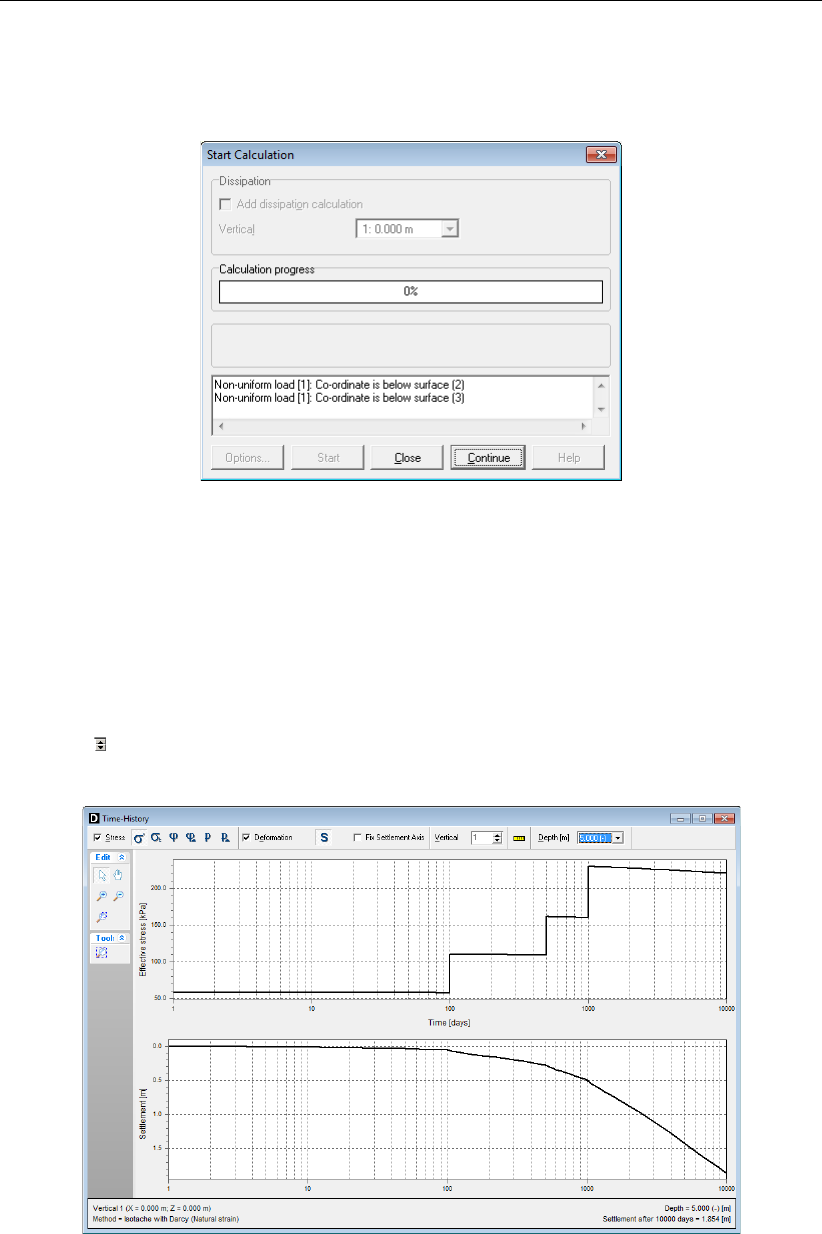
Tutorial 4: Ground improvement
11.5.3 Results of Method 2
90. Press the function key F9 to start the calculation.
Figure 11.20: Start Calculation window (Tutorial-4b)
As the Improvement load is below the ground surface, warning messages appear in the Start
Calculation window (Figure 11.20).
91. Click the Continue button to continue the calculation.
92. Choose the Time-History option in the Results menu.
93. In the Time-History window displayed, inspect the results for each vertical using the scroll
arrows of the Vertical box, at the top of the window. Note that vertical 1 (Figure 11.21)
gives the more important final settlements.
Figure 11.21: Time-History window for vertical 1 (Tutorial-4b)
Practically no deformation occurs from depth 0 m to depth -5 m, because of the relatively low
compressibility of the Sand layer (from depths 0 m to -5 m). To illustrate this:
94. Select depth <0.000 m>of the Depth box and then use the scroll button of the mouse to
Deltares 213 of 290

D-SETTLEMENT
, User Manual
display in a continuous way the results at each depth.
Another way to illustrate this is to use the Depth-History window:
95. Open the Depth-History window from the Results menu.
96. Select the final time <10000 days>from the drop-down menu of theTime box.
Figure 11.22: Depth-History window (Tutorial-4b) after 10000 days
The settlement chart displayed (Figure 11.22) shows that almost no settlement occurs in the
top sand layer called Sand. Note that excess pressures are still significant at 10000 days.
11.6 Comparison of both ground improvement methods
To compare the settlement and loading curves of both methods, the data from
D-SETTLEMENT
graphs are exported to spread sheets:
97. In the Time-History window, click with the right hand mouse button in the graph area.
98. Select View Data.
99. In the Chart Data window displayed (Figure 11.23), select the columns with the mouse.
100. Use the Copy button to copy the data to the Windows clipboard.
214 of 290 Deltares

Tutorial 4: Ground improvement
Figure 11.23: Chart Data window (vertical 1 of Tutorial-4b)
Using the steps described above, both chart data’s (for both methods) can be pasted in a
spreadsheet for direct comparison as shown in Figure 11.24 for settlement curve and Fig-
ure 11.25 for effective stress curve. Those figures show that both methods give approximately
the same results in vertical 1.
Figure 11.24: Settlement vs. Time – Comparison between methods 1 and 2
Deltares 215 of 290
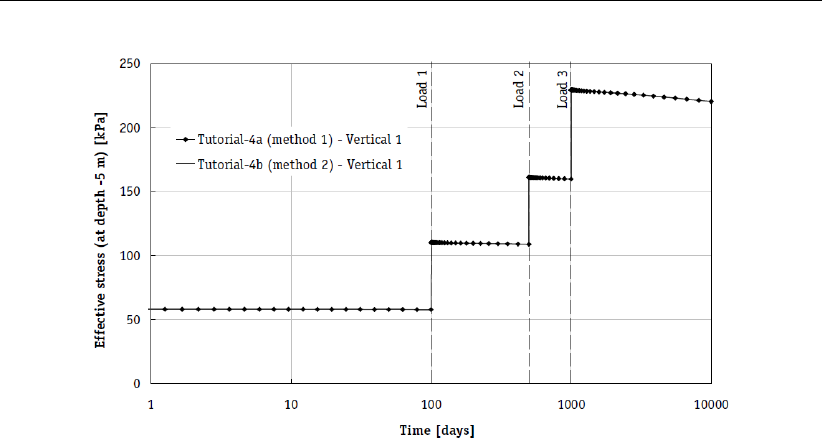
D-SETTLEMENT
, User Manual
Figure 11.25: Effective stress vs. Time – Comparison between methods 1 and 2
11.7 Conclusion
Two methods were demonstrated to model ground improvement with
D-SETTLEMENT
. Mod-
elling of the ground improvement as an initial load is the most straightforward method. This
method will however disturb the true initial stress distributions outside the centre of the em-
bankment. Modelling of the ground improvement as an initial soil layer yields proper initial
stresses. Results from both methods at the centre of the embankment are comparable for
these embankment dimensions.
216 of 290 Deltares

12 Tutorial 5: Enforced dewatering by sand screens (IFCO)
IFCO method illustrates the modelling of sand screens in combination with enforced dewater-
ing (IFCO method) for the construction of a new Schiphol airport runway. This example has
also been described in Dutch literature Den Adel et al. (2004) and Den Adel (March 2002).
The objectives of this exercise are:
To import the soil type properties from an MGeobase database;
To model soil drainage by sand screens with enforced dewatering;
To model ground improvement.
For this example, the following
D-SETTLEMENT
modules are needed:
D-SETTLEMENT
Standard module (1D)
2D Geometry module
Darcy module
Vertical Drains module
This tutorial is presented in the files Tutorial-5a.sli to Tutorial-5c.sli.
12.1 Introduction
A new runway at a height of about 1.2 m above ground level has to be constructed. Sand
screens with enforced dewatering (IFCO method) are used, because of the severe constraints
on building time (short) and residual settlement (small). A general view of this project is shown
in Figure 12.1.
Figure 12.1: General view with pre-loading and sand walls (Tutorial 5)
Deltares 217 of 290

D-SETTLEMENT
, User Manual
12.1.1 Excavation and loading stages
Figure 12.2: Geometry of the excavation and pre-loading phases (Tutorial 5)
The following stages are modelled, up to and including the sand embankment construction.
At time 0 day: Excavation of the subsoil, providing space for the foundation layer, until
roughly 0.55 m below the ground level;
At time 12 days: Filling of the foundation trench with sand;
At time 19 days: Installation of sand screens and start of enforced dewatering;
At time 39 days: embankment raise to a level of 1.2 m.
The added sand has an unsaturated and a saturated unit weight of respectively 17.5 and
20 kN/m3.
12.1.2 Subsoil characterization
For the characterization of the subsoil, a boring is made nearby the studied location. Results
are shown in Figure 12.3.
218 of 290 Deltares

Tutorial 5: Enforced dewatering by sand screens (IFCO)
Figure 12.3: Layers in the subsoil (Tutorial 5)
The compression related parameters of the six soft layers were determined from K0-CRS
(constant rate of strain) tests, each with an unloading/reloading branch. This test type allows
a more accurate determination of the primary compression parameters and the preconsolida-
tion stress, compared to an oedometer test. The resulting parameters are given in Table 12.1.
Note that the POP value is very large for Dutch conditions.
Table 12.1: Soil properties from K0-CRS test (Tutorial 5)
Pleisto-
cene
Sand Sand
clayey
Clay
very
silty
Clay
silty
Clay
mod.
silty
Clay
slight.
peaty
Peat
γunsat [kN/m3] 18 15.7 14.4 9.9 9.1 7.8 5.9 2.5
γsat [kN/m3] 20 19.5 18.7 16.0 15.5 14.4 13.3 10.5
kv;0 [10-4
m/d]
- 1.3 7.2 2.7 0.6 7.0 0.53 7.9
Ck[-] - 0.01 0.082 0.353 0.396 0.209 0.316 0.213
kh/kv[-] - 1 1 1 1 1 1 4
a[-] 10-6 0.0002 0.0031 0.0085 0.0090 0.0134 0.0143 0.0211
b[-] 2.10-6 0.0419 0.0452 0.1197 0.1795 0.1825 0.2389 0.3225
c[-] 0 0 0.0017 0.0025 0.0101 0.0109 0.0149 0.0187
POP [kPa] 0 20 91.4 35.6 63.5 47.5 85.0 151.0
Deltares 219 of 290

D-SETTLEMENT
, User Manual
12.1.3 Drainage using sand screens and dewatering
IFCO method method is based on the combination of sand screens with enforced dewatering
during pumping. The enforced dewatering will cause temporary pre-loading by lowering of the
water table and sometimes also by creating additional under pressure via sealing.
The sand screens are constructed roughly perpendicular to the axis of the runway, with a
width of 0.25 m, a depth of 10.2 m below reference level and a distance of 3.5 m. Horizontal
drain pipes are installed inside each screen at a depth of 10.075 m below reference level. A
reduced pressure of 10 kPa is applied in the drain pipe during pumping.Moreover, the runway
is sealed from surrounding water and air pressure by means of bentonite shields and an
impermeable foil. This way, an additional air underpressure of 30 kPa is created at the top of
the trenches.
Figure 12.4: IFCO system (sand walls)
12.2 Project
How to define the layers geometry and soil properties has been explained already in the
previous tutorials. Use the different figures and data’s given in section 12.1 to create the
geometry and then proceed with section 12.5 for the description of the additional steps.
However, an alternative to the manual input is to import the geometry from a so-called GEO file
(section 12.2.1) and to import the soil properties from an MGeobase database (section 12.3).
12.2.1 Importing an existing geometry
To import the geometry from a GEO file, follow the steps below.
1. In the File menu, select New to open the New File window (Figure 12.5).
2. Select the Import geometry option and click OK.
Figure 12.5: New File window
220 of 290 Deltares

Tutorial 5: Enforced dewatering by sand screens (IFCO)
3. In the Import Geometry From window displayed, select the GEO file named <Tutorial-
5.geo>located in the Tutorials folder where the
D-SETTLEMENT
program was installed.
4. Click OK.
The predefined geometry is displayed in the Geometry tab of the View Input window (Fig-
ure 12.6). This imported geometry contains only the points, the layers boundary and the
PL-lines, not the material types and properties. They will be imported from an MGeobase
database (section 12.3).
Figure 12.6: View Input window, Geometry tab after importing geometry
5. Click Save as in the File menu, enter <Tutorial-5a>as file name and click Save.
12.2.2 Model
The soil and consolidation models, as well as the use of vertical drainage are to be set.
6. In the Model window from the Project menu, select the Isotache soil model and the Darcy
consolidation model in 2D geometry and mark the Vertical drains checkbox
12.3 Importing material properties from a database
The layers geometry is already modelled however the material properties still need to be
defined. The parameters from Table 12.1 were saved in an MGeobase database. To import
them, the location of this MGeobase database must be first specified:
7. In the Program Options window from the Tools menu, select the Locations tab.
8. Mark the Use MGeobase database checkbox and click the Browse button to specify the
location of the MGeobase database with material data.
9. In the Open project database window displayed, select the MDB file named <Tutorial-
5.mdb>located in the Tutorials folder where the
D-SETTLEMENT
program was installed.
10. Click Open and then OK.
Deltares 221 of 290
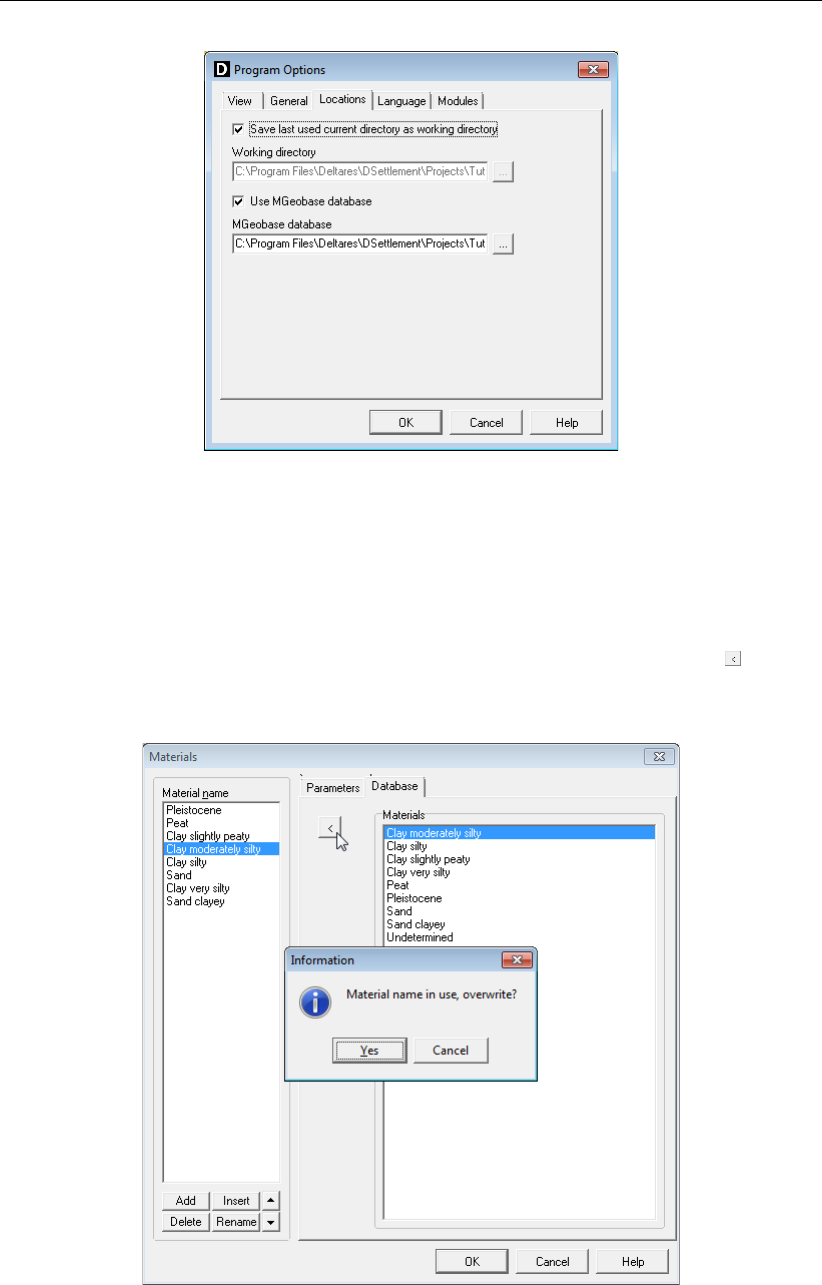
D-SETTLEMENT
, User Manual
Figure 12.7: Program Options window, Locations tab
The soil properties of each material given in Table 12.1 can now be imported from this
MGeobase file:
11. Open the Materials window from the Geometry menu and select the Database tab.
12. Select Clay moderately silty in the material list of the Database tab and click the button to
import this soil type (with associated properties) in the material list of the Materials window
(Figure 12.8).
Figure 12.8: Materials window, Database tab
13. As the soil type has already been defined,
D-SETTLEMENT
opens an Information window
asking if the existing local properties should be overwritten. Click Yes to confirm
14. Repeat it for the 7 other materials.
222 of 290 Deltares
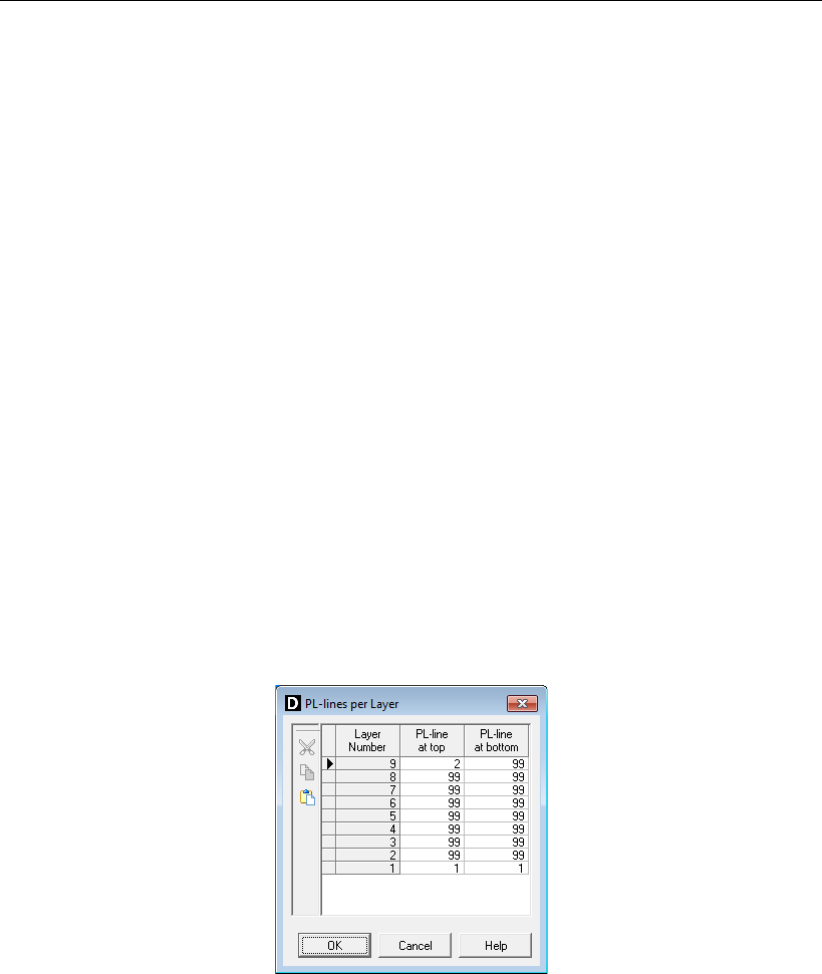
Tutorial 5: Enforced dewatering by sand screens (IFCO)
15. In the Parameters tab, check that the imported properties are the same as in Table 12.1.
16. Click OK.
12.4 Piezometric Levels
12.4.1 Phreatic Line
In the Phreatic Line window from the Geometry menu, select PL-line number <2>at level
-6.5 m as phreatic line.
12.4.2 PL-lines per Layer
In this project, the piezometric level at the ground surface corresponds with the phreatic line
(i.e. PL-line number 1 at depth -6.5 m) and the piezometric level in the Pleistocene layer is at
-4.4 m (i.e. PL-line number 2). In between, a linear distribution is assumed:
17. Open the PL-lines per Layer window from the Geometry menu and note that the eight
layers are already defined with PL-line number 1 as default.
18. For layer 1 (i.e. Pleistocene), leave PL-line number <1>at both top and bottom.
19. For layer 8 (i.e. top layer), enter PL-line number <2>at the top.
20. Enter <99>in all other cells of the table to indicate a linear distribution (Figure 12.9): the
interpolation will take place between the PL-line belonging to the first soil layer above with
a real PL-line number (i.e. not equal to 99), and the PL-line belonging to the first soil layer
below with a real PL-line number.
Figure 12.9: PL-lines per Layer window
12.5 Loads
Deltares 223 of 290

D-SETTLEMENT
, User Manual
12.5.1 Modelling the soil improvement
The soil that has to be excavated is modelled as an initial non-uniform load with the same unit
weight as the original layer (i.e. Clay very silty 1). This method is explained in detail in Tutorial
4 (section 11.1).
21. From the Loads menu, choose Non-Uniform Loads to open the input window.
22. In the Load name sub-window, click the Add button and rename the load to <Initial state>.
23. Mark the Initial load checkbox and enter a Total unit weight above and below phreatic level
of respectively <14.4>and <18.7>kN/m3(same as for Sand clayey ).
24. Enter two points using the Add row button with X co-ordinate of <-37.5>and <37.5>
and Y co-ordinate of <-4.85>.
The excavation is modelled by simply adding a reversed initial non-uniform load at time 0, by
means of a negative unit weight:
25. Click the Add button and rename the load to <Excavation>.
26. Unmark the Initial load checkbox.
27. Enter a Time of <0 days>and a Total unit weight above and below phreatic level of
respectively <-14.4>and <-18.7>kN/m3.
28. Enter the co-ordinates of the excavation boundary given in Figure 12.10 (left).
The filling with sand material is modelled by applying a non-uniform load (with the same unit
weight as the sand material) until the ground surface:
29. Select the previously defined load Initial state, and click the Add button. Rename the load
to <Fill>.
30. Unmark the Initial load checkbox and enter a Time of <12>days.
31. Enter a Total unit weight above and below phreatic level of respectively <17.5>and
<20>kN/m3. The co-ordinates don’t need to be modified, as the top boundary of the Fill
load is the same as the Initial state load (Figure 12.10, right).
Figure 12.10: Non-Uniform Loads window, Initial state and Excavation loads
224 of 290 Deltares
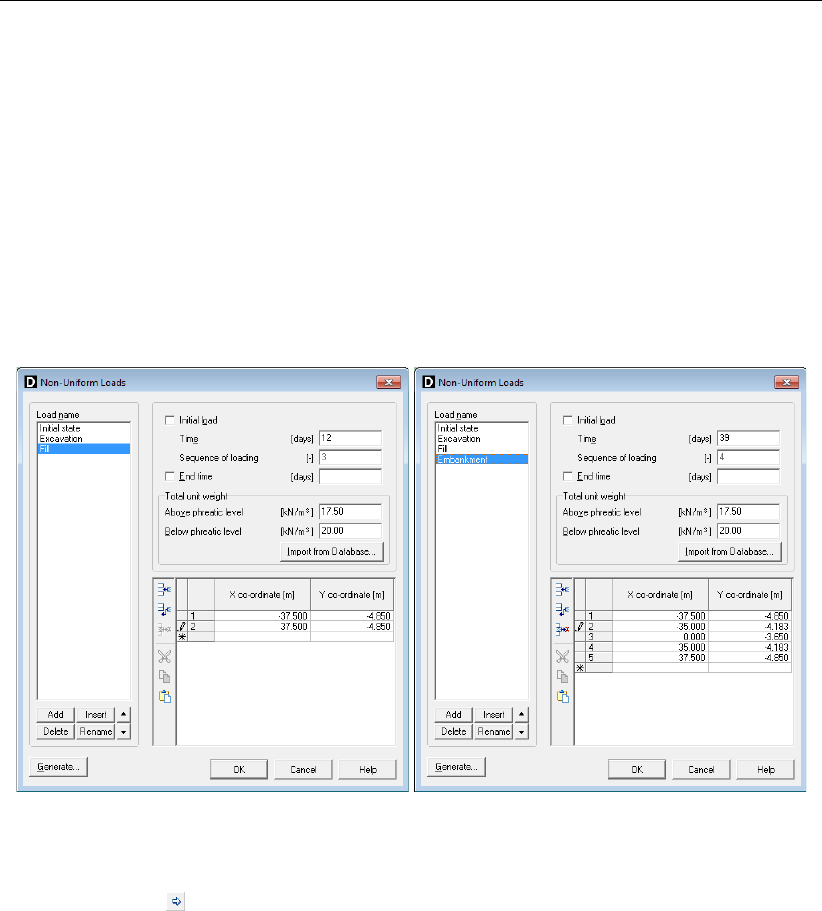
Tutorial 5: Enforced dewatering by sand screens (IFCO)
12.5.2 Modelling the embankment construction
The sand embankment construction is modelled by applying a non-uniform load with the unit
weight of sand and with the embankment profile:
32. Click the Add button. Rename the load to <Embankment>.
33. Enter a Time of <39>days.
34. Enter a Total unit weight above and below phreatic level of respectively <17.5>and
<20>kN/m3. The position of the foil is given in the table of co-ordinates in Figure 12.11
(left).
35. Repeat it for the last load named <Embankment>using the values of Figure 12.11 (right).
36. Click OK to confirm.
Figure 12.11: Non-Uniform Loads window, Fill and Embankment loads
37. In the View Input window, select the Input tab to view the non-uniform loads and use the
Previous stage buttons in the Stage panel to visualize the sequence of loading.
12.6 Verticals
In this project only one calculation vertical is defined at the centre of the embankment.
38. Choose Verticals from the GeoObjects menu to open the input window.
39. Enter X co-ordinate of <0 m>and click OK to confirm.
Deltares 225 of 290

D-SETTLEMENT
, User Manual
12.7 Vertical Drains
Perform the following steps for definition of the sand screens.
40. In the GeoObjects menu, select Vertical Drains to display the corresponding window.
41. Select <Sand wall>as Drain Type and <Simple Input>of Drainage Schedule.
42. Enter the values given in Figure 12.12 .
Figure 12.12: Vertical Drains window for Sand wall
12.8 Calculation Times
43. Choose Times from the Calculation menu, and enter the times for calculation of residual
settlements, according to Figure 12.13.
Figure 12.13: Calculation Times window
12.9 Results
44. Press the function key F9 to start the calculation and click Start.
226 of 290 Deltares

Tutorial 5: Enforced dewatering by sand screens (IFCO)
12.9.1 Settlements vs. time curve
45. Choose the Time-History option in the Results menu to view the settlements versus time
(Figure 12.14). The final settlement is 0.189 m.
Figure 12.14: Time-History window, dewatering with underpressure (Tutorial-5a)
12.9.2 Residual settlements vs. time curve
46. Choose the Residual Settlement option in the Results menu to view the residual settle-
ments versus time (Figure 12.15).
Figure 12.15: Residual Settlement window, dewatering with underpressure (Tutorial-5a)
12.9.3 Excess hydraulic head vs. depth curve
47. Choose the Depth-History option in the Results menu to view the excess head along the
depth at different times, at 10000 days for example (Figure 12.16).
Note that the apparent excess head at 10000 days is not caused by loading. This difference
Deltares 227 of 290

D-SETTLEMENT
, User Manual
between the final and initial (user-defined) head distribution is caused by the effect of the sand
screens.
D-SETTLEMENT
assumes after dewatering in the drains a hydrostatic pore pressure
distribution below the user-defined position of the phreatic level.
Figure 12.16: Depth-History window, excess head at 10000 days (Tutorial-5a)
12.9.4 Effect of the enforced air underpressure (Tutorial-5b)
In case of perfect sealing at the top of the sand screens, the enforced air underpressure is
equal to 30 kPa. A second calculation is performed, using a safe value of 0 kPa.
48. Save the current project as <Tutorial-5b>.
49. In the Vertical Drains window, enter an Underpressure of <0 kPa>.
50. Start the calculation via the Calculation menu.
51. Select Time-History in the Result menu to see the settlement results of this calculation
without underpressure.
228 of 290 Deltares

Tutorial 5: Enforced dewatering by sand screens (IFCO)
Figure 12.17: Time-History window, dewatering without underpressure (Tutorial-5b)
The final settlement (0.155 m) is smaller compared to the case with underpressure (0.189 m).
12.9.5 Effect of dewatering (Tutorial-5c)
A last calculation is performed with dewatering turned off, to show its influence.
52. Save the current project as <Tutorial-5c>.
53. In the Vertical Drains window, turn the dewatering option off.
54. Start the calculation via the Calculation menu.
55. Select Time-History in the Result menu to see the total settlement results of this calculation
without dewatering. The final settlement (0.132 m) is smaller compared to the case with
dewatering.
Figure 12.18: Time-History window, no dewatering (Tutorial-5c)
56. Select Residual Settlement in the Result menu to see the residual settlement results of this
Deltares 229 of 290

D-SETTLEMENT
, User Manual
calculation without dewatering. Note that the residual settlement after 200 days is hardly
affected.
Figure 12.19: Residual Settlements window, no enforced dewatering (Tutorial-5c)
12.10 Conclusion
In this tutorial the IFCO method (sand screens in combination with enforced dewatering) has
been modelled. Three cases have been considered to see the influence of the enforced
dewatering on the settlements, as illustrated by Figure 12.20.
Case A: perfect sealing at the top (enforced air underpressure is 30 kPa);
Case B: dis-functioning of the sealing (enforced air underpressure is 0 kPa);
Case C: enforced dewatering is turned off.
It can be clearly seen that the enforced dewatering increase the final settlement, in other
words reduce the residual settlements.
Figure 12.20: Settlement results for different cases (Tutorial-5)
230 of 290 Deltares

13 Loads
This section includes background information on the following load types:
section 13.1 – Non-uniform loads
section 13.2 – Trapeziform loads
section 13.3 – Circular loads
section 13.4 – Rectangular loads
section 13.5 – Uniform loads
section 13.6 – Maintain profile
section 13.7 – Submerging
section 13.8 – Water load
A negative load will decrease the vertical effective stresses in a vertical. A negative time can
be used to indicate that the initial load will only affect the initial effective stress.
See chapter 14 for background information on calculating stresses by loading.
13.1 Non-uniform loads
The top of a non-uniform load is defined as a layer boundary, and the bottom is equal to
the surface level or – when more non-uniform loads have been defined – the top of an un-
derlying non-uniform load. Besides soil raise, you can also use non-uniform loads to model
excavations by defining a negative unit weight.
Figure 13.1: Non-uniform load
Non-uniform loads are subdivided into columns. The weight of these columns depends on the
phreatic level in the column.
13.2 Trapeziform loads
The input of trapeziform loads consists of:
Pthe unit weight, in kN/m3;
XLthe length of the left part of the trapeziform load, in m;
XMthe length of the middle part of the trapeziform load, in m;
XRthe length of the right part of the trapeziform load, in m;
Hthe height of the trapeziform load, in m;
P(x, y)the starting point (left side) of the trapeziform load
Trapeziform loads are subdivided into columns.
Deltares 231 of 290

D-SETTLEMENT
, User Manual
Figure 13.2: Trapeziform load subdivided into columns
The change of stress at a point on a vertical is calculated for each column using formulas
of stress distribution of a load column. The contact pressure is assumed to be equal to the
weight of the column.
Figure 13.3: Trapeziform load with a negative height
13.3 Circular loads
Figure 13.4: Circular load
The stress due to a circular load is:
q(r) = Pα+ 2 (1 −α)r
R2(13.1)
where:
q(r) is the prescribed stress as a function of rin kN/m2;
Pis the magnitude of the load in kN/m2;
Ris the radius of the circular load in m;
Ris the distance in R-direction in m;
αis the shape factor to specify the shape of the contact pressure. If α= 1, the contact
pressure is constant (represents flexible footing). If α= 0, a parabolic distribution
is used with 0 kN/m2in the centre and 2PkN/m2at the edge (represents rigid
footing).
232 of 290 Deltares

Loads
13.4 Rectangular loads
Figure 13.5: Rectangular load
The stress due to a rectangular load is:
q(x, z) = Pα+12 (1 −α)
X+ZXz
Z2+Zx
X2 (13.2)
where:
q(x, z)is the prescribed stress, in kN/m2;
M(x, y, z)is the co-ordinate of the centre point;
Pis the magnitude of the load, in kN/m2;
Xis the width of the load in x-direction, in m;
Zis the width of the load in z-direction, in m;
αis the shape factor to specify the shape of the contact pressure. If α= 1, the
contact pressure is constant (represents flexible footing). If α= 0, a parabolic
distribution is used with 0 kN/m2in the centre and 3PkN/m2at the edge
(represents rigid footing).
13.5 Uniform loads
A change of vertical effective stress is calculated at each point on a vertical located below the
level of application (zapp).
∆σ=q×h(13.3)
where:
qis the unit weight in N/m3;
his the height in m;
zapp is the level of application, in m.
The contact pressure is assumed to be equal to the load of a load column above.
13.6 Maintain profile
D-SETTLEMENT
can calculate the settlement caused by a non-uniform load with a fixed position
of the top surface. When selected (section 6.2.6), the Maintain profile option will iteratively
increase the height of all the load columns of which a non-uniform load is composed. The
iterative process will start at a user-defined time, corresponding usually to the last load step,
and will stop when the average difference between the specified and calculated level of the
top surface is less than the stop criterion. Swell is neglected, which means that no soil is
Deltares 233 of 290

D-SETTLEMENT
, User Manual
removed when swell occurs.
13.7 Submerging
Two methods are implemented in
D-SETTLEMENT
to take submerging into account. The appli-
cation of each method depends on the consolidation model or the soil model:
section 13.7.1 – Approximate (Terzaghi or Koppejan): the approximate method takes
submerging of non-uniform loads of by deformation into account by an initial load re-
duction on the basis of final settlements. This method applies either if Terzaghi consol-
idation model or NEN-Koppejan soil model are selected;
section 13.7.2 – Accurate: the accurate method takes submerging of non-uniform load
and soil layers by deformation into account on the basis of the actual settlement. This
method applies for NEN-Bjerrum and Isotache in combination with Darcy.
Note: For Submerging in combinaison with Water Load (section 4.6.2), the original phreatic
line (as defined in the Phreatic Line window, see section 4.3.11) is used.
13.7.1 Submerging – Approximate method (Terzaghi or NEN-Koppejan)
This method applies either if Terzaghi consolidation model or NEN-Koppejan soil model which
are selected which corresponds to the four following combinations:
Isotache soil model with Terzaghi consolidation model;
NEN-Bjerrum soil model with Terzaghi consolidation model;
NEN-Koppejan soil model with Terzaghi consolidation model;
NEN-Koppejan soil model with Darcy consolidation model.
When soil is submerged, the effective unit weight of the (non-uniform) loads decreases:
γ0=γsat −γwater (13.4)
This method determines the submerged weight of non-uniform loads on the basis of final
settlements for all load columns. Because of the deformation-dependent weight, these set-
tlements are determined iteratively. The process is stopped when the average settlement
increment in a particular iteration is less than the stop criterion.
Note: Submerging with the approximate method only works for non-uniform loads.
D-SETTLEMENT
does not take the submerging of actual soil layers into account.
If a very small stop criterion is defined and a small column width in the Calculation Options
window (section 5.1), the calculation can be very time-consuming!
13.7.2 Submerging – Accurate method (Darcy + Isotache/NEN-Bjerrum)
This method applies with two combinations of models:
NEN-Bjerrum soil model with Darcy consolidation model;
Isotache soil model with Darcy consolidation model;
When soil is submerged, the effective unit weight of the (non-uniform) loads and the soil layers
decreases:
γ0=γsat −γwater (13.5)
234 of 290 Deltares

Loads
D-SETTLEMENT
estimates the submerged weight of non-uniform loads and soil layers using an
extrapolated settlement based on a linear extrapolation of the two previous time-steps, which
writes:
sextrapolate (ti) = s(ti−1) + s(ti−1)−s(ti−2)
ti−2−ti−1
(ti−1−ti)(13.6)
A single estimate per time step (without iterations) is usually sufficiently accurate. However,
an iteration procedure per time step can be applied in case of large settlement increments per
step. Iteration will stop when the average settlement increment in a particular iteration is less
than the stop criterion or when the maximum number of iterations is reached.
Note: The accurate method takes the submerging of actual soil layers into account oppositely
to the approximate method.
If a very small stop criterion is defined and a small column width in the Calculation Options
window (section 5.1]) the calculation can be very time-consuming!
13.8 Water loads
D-SETTLEMENT
calculates the change in pore pressures due to a water load by subtracting the
effective stresses determined with the new and the previous PL-lines configuration:
∆un=σ0
n−σ0
n−1(13.7)
where:
σ0
iis the effective stress determined from the PL-lines and phreatic line inputted for
water load number iin kN/m2;
σ0
0is the initial effective stress determined from the initial PL-lines and phreatic line (see
section 4.3.10 and section 4.3.11) in kN/m2.
Note: For Submerging in combination with Water Load (section 4.6.2), the original phreatic
line (as defined in the Phreatic Line window, see section 4.3.11) is used.
Deltares 235 of 290

D-SETTLEMENT
, User Manual
236 of 290 Deltares

14 Distribution of stress by loading
Below, the following subjects are discussed:
section 14.1 – General equations for stress distribution
section 14.2 – Stress distribution for a strip load
section 14.3 – Stress distribution for a circular load
section 14.4 – Stress distribution for a rectangular load
section 14.5 – Imaginary surface
14.1 General equations for stress distribution
14.1.1 Stress increments caused by a surface point force
The basic formula used in
D-SETTLEMENT
is based on the stress distribution formula for a point
load P, where the vertical, horizontal and shear stresses increase in a point at a depth y, and
a horizontal distance from the point load of X=y×tan ϕare calculated:
σyy (y, ϕ) = m
2
P
π y2cosm+2 ϕ(14.1)
σxx (y, ϕ) = m
2
P
π y2sinm−1ϕcosmϕ(14.2)
τxy (y, ϕ) = m
2
P
π y2sin ϕcosm+1 ϕ(14.3)
where:
σyy is the vertical stress increment, in kN/m2;
σxx is the horizontal stress increment, in kN/m2;
τxy is the shear stress increment, in kN/m2;
Pis the increment of surface load, in kN;
yis the depth, in m;
ϕis the angle with the vertical, in ◦.
mis a concentration index [-]. Boussinesq assumes a concentration index of 3 and
Buisman of 4.
Figure 14.1: Stress distribution under a point load
Deltares 237 of 290

D-SETTLEMENT
, User Manual
Note:
D-SETTLEMENT
automatically calculates the stress distribution according to Buisman.
Boussinesq can however be selected in the Calculation Options window (section 5.1), but only
for non-uniform and trapeziform loads.
14.1.2 Stress increments caused by a line load
The stress increments due to a line load q=P×Hcan be found by integration of the point
load Palong the height Hof the line load in Equation 14.1:
σyy =2
π
Q
zcos4ϕ(14.4)
σxx =2
π
Q
zcos2ϕsin2ϕ(14.5)
τxy =2
π
Q
zcos3ϕsin ϕ(14.6)
for Boussinesq.
14.2 Stress distribution for a strip load
The stress increments in a point (x, y, z) due to a strip load can be found by integration of the
line load along the width 2 dx of the strip load in Equation 14.4:
Figure 14.2: Stress distribution under a load column
For Boussinesq:
σyy =q
π[(φ1−φ2) + sin φ1cos φ1−sin φ2cos φ2](14.7)
σxx =q
π[(ϕ1−ϕ2)−sin φ1cos φ1+ sin φ2cos φ2](14.8)
τxy =q
πsin2φ1−sin2φ2(14.9)
For Buisman:
σyy =3q
4sin φ1−sin φ2−1
3sin3φ1−sin3φ2(14.10)
σxx =q
4sin3φ1−sin3φ2(14.11)
τxy =q
4cos3φ2−cos3φ1(14.12)
Note: Trapeziform and non-uniform loads are subdivided into load columnsLoad columns.
238 of 290 Deltares

Distribution of stress by loading
The width of these columns and the choice of the stress distribution type (Buisman or Boussi-
nesq) can both be defined in the Calculation Options window (section 5.1).
14.3 Stress distribution for a circular load
Figure 14.3: Stress distribution under a circular load
For this figure, the following equation applies:
cos2ϕ=y2
y2+A2+r2−2r A cos α(14.13)
The vertical stress increment in a point (x, y, z) due to a circular load can be found by integra-
tion in tangential and radial directions of Equation 14.1 (Buisman):
σyy (x, y, z) = ZR
0Z2π
0
γ y2r dr dα
π(y2+A2+r2−2r A cos α)(14.14)
Deltares 239 of 290

D-SETTLEMENT
, User Manual
14.4 Stress distribution for a rectangular load
Figure 14.4: Stress distribution under a rectangular load
For this figure, the following formula applies:
cos2ϕ=y2
y2+ (ytan α)2+ (ytan β)2(14.15)
The vertical stress increment in a point (x, y, z)due to a rectangular load can be found by
integration in xand zdirections of Equation 14.1 (Buisman):
σyy (x, y, z) = Zz2
z1Zx2
x1
γ y2dx dz
πy2+ (ytan α)2+ (ytan β)22(14.16)
where:
x1=y×tan α1
x2=y×tan α2
z1=y×tan β1
z2=y×tan β2
240 of 290 Deltares

Distribution of stress by loading
14.5 Imaginary surface
D-SETTLEMENT
will determine the stress distribution in the layers below an imaginary surface
caused by the weight of the layers above the surface. This option must be used in the case
of an initially non-horizontal surface – for example, for an embankment. Boundary 2 in the
following figure is an example of such an imaginary surface.
Figure 14.5: Imaginary surface
The entire soil load above the imaginary surface will only affect the initial stresses. The effect
of stress distribution is taken into account. Incorporating stress distribution will result in an
increase in the initial stress in vertical v1 near the embankment, and a decrease of initial
stress in the vertical v2 below the embankment.
Deltares 241 of 290

D-SETTLEMENT
, User Manual
242 of 290 Deltares

15 Pore pressure
The combination of a static hydraulic pore pressure field with transient excess pore pressures
can be modeled with either the approximate Terzaghi model or with the accurate Darcy model.
The Terzaghi model uses the theoretical solution for one-dimensional consolidation to modify
directly the drained settlement solution. The Darcy model solves the transient development of
excess pressures and settlements, using Darcy’s general storage equation. Both models use
equal input (section 15.1):
The initial hydraulic head distribution from piezometric level lines at each layer boundary.
The position of the phreatic line.
The soil weight.
The coefficient of consolidation cvper layer.
The calculation process and the output results are different:
Terzaghi (section 15.2) allows for quick and direct predictions of primary and secondary
settlements, including the approximate influence of consolidation.
Darcy (section 15.3) enables a more accurate prediction of the transient pore pressure
development, by stepwise solution of excess pore pressures. The Darcy model also
allows for stepwise determination of the effective stress by submerging of layers and
loads.
A comparison of both consolidation models is done in section 15.5.
The influence of vertical drains on pore pressure development can be analyzed with both
models (section 15.4).
15.1 Hydraulic head distribution
15.1.1 Piezometric level lines
A piezometric level line (PL-line) represents the initial and transient hydraulic water head (ex-
cluded the excess component). A PL-line can be defined for the top and bottom of each soil
layer (section 4.3.10,section 4.6.2).
PL-line 2
PL-line 1
SAND
CLAY
SAND
CLAY2
SAND
1
1
1
2
2
2
2
1
1
1
1
99
99
99
99
99
2
Figure 15.1: Pore pressure as a result of piezometric level lines
Deltares 243 of 290

D-SETTLEMENT
, User Manual
D-SETTLEMENT
calculates the hydraulic pore pressure along a vertical in the following way:
The pore pressure inside a layer is calculated by linear interpolation between the pore
pressures at top and bottom.
The pore pressure at the top or bottom is equal to the vertical distance between this
point and the position of the PL-line that belongs to this layer, multiplied by the unit
weight of water.
If PL-line number 99 is specified for the top and/or bottom of any soil layer,
D-SETTLEMENT
will use at that boundary the PL-line of the nearest soil layer above or below, which has
a thickness larger than zero and a PL-line number not equal to 99. If the interpolation
point is located above the phreatic line, the pore pressure is assumed to be zero or a
capillary pressure, depending on the sign of the PL-line number.
The following options are available, therefore, for giving PL-line numbers:
Positive integer: Capillary pore pressures are not used – that is, if negative pore pres-
sures are calculated for points above the phreatic line they become
zero
Zero: All points within the layer obtain a pore pressure 0 kN/m2
99: The pore pressure depends on the first layer above and/or below the
point with a PL-line number unequal to 99.
15.1.2 Phreatic line
The phreatic line (or groundwater level) is used to mark the border between dry and wet soil.
The phreatic line is treated as if it was a PL-line, and can also be used as such. The PL-line
acting as the phreatic line is determined while the geometry is being defined. If no phreatic
line is entered, then all the soil is assumed to be dry.
15.1.3 Stress by soil weight
The total stress at depth ydue to soil weight is:
σsoil (y, t) = γunsat (y0−y)if y > ywater
γunsat (y0−ywater) + γsat (ywater −y)if y≤ywater
(15.1)
where:
γunsat is the unit weight of soil above phreatic level, in kN/m3;
γsat is the unit weight of soil below phreatic level, in kN/m3;
yis the vertical initial co-ordinate, in m;
y0is the initial surface level, in m;
ywater is the preatic level, in m.
244 of 290 Deltares

Pore pressure
15.2 Terzaghi
Terzaghi’s one-dimensional consolidation theory is characterized by the consolidation coef-
ficient. Terzaghi’s model allows quick determination of final settlements, with approximate
effect of consolidation.
Related to
D-SETTLEMENT
’s implementation of the Terzaghi model, the following subjects are
discussed hereafter:
(section 15.2.1) Terzaghi’s general consolidation theory
(section 15.2.2) Consolidation of multi-layered systems
(section 15.2.3) Drainage conditions
(section 15.2.4) Effective stress and pore pressure
15.2.1 Terzaghi – General consolidation theory
Terzaghi’s theory on one-dimensional vertical consolidation of a homogeneous elastic layer
yields the following expression for the degree of consolidation U:
U(t)=1−8
π2
∞
X
i=1
1
(2 i−1)2exp −(2 i−1)2π2
4
cvt
d2(15.2)
where:
cvis the coefficient of consolidation, in m2/s;
dis the drainage length, in m;
tis the time, in s.
In case of vertical drains, the expression is more complex.
D-SETTLEMENT
combines the de-
gree of consolidation with the predicted layer deformation under fully drained conditions:
∆h=U(t) ∆hprim (σ0)+∆hsec (σ0, t)for NEN-Koppejan
U(t) ∆hdrained (σ0, t)for Isotache and NEN-Bjerrum (15.3)
where:
σ0is the vertical effective stress, in kN/m2;
∆hprim is the primary contribution to layer deformation according to Koppejan, in m;
∆hsec is the secondary contribution to time dependent layer deformation according
to Koppejan, in m;
∆hdrained is the theoretical time dependent layer deformation under fully drained condi-
tions according to Isotache/NEN-Bjerrum, in m;
∆His the total layer deformation with approximate influence of consolidation, in m.
Deltares 245 of 290

D-SETTLEMENT
, User Manual
15.2.2 Terzaghi – Consolidation of multi-layered systems
D-SETTLEMENT
considers clusters of consolidating layers, between drained layers or drained
dispersion boundaries.
D-SETTLEMENT
models these multi-layered systems by introducing a
fictitious homogeneous layer with equivalent consolidation coefficient.
D-SETTLEMENT
scales
the vertical co-ordinate zin layer iwith the vertical consolidation coefficient cv.i. The follow-
ing cases show the expressions used, including the contributions of optional vertical drains
(section 15.4).
d2¯ϕ
dζ2=d ¯ϕ
dt+cv
λ2( ¯ϕ−ϕdrain)(15.4)
with:
ζ=zi
√cv.i
Pn
i=1 hi
√cv.eq
=
n
X
i=1
hi
√cv.i
Pn
i=1 hi
√ch.eq
=
n
X
i=1
hi
√ch.i
where:
nis the number of layers ;
hiis the the thickness of layer i.
15.2.3 Terzaghi – Drainage conditions
The theoretical Terzaghi solution is based on drained conditions at just one side.
D-SETTLEMENT
will halve the drainage length in case of drainage at both sides. Drainage at the boundary of
a cluster of consolidation layers can be specified via the dispersion condition at the top or
bottom of the geometry (see section 5.1.1), or via a drained property of certain soil layers
(see section 4.2.2).
D-SETTLEMENT
sets the degree of consolidation in drained layers directly to 100%.
15.2.4 Terzaghi – Effective stress and pore pressure
Terzaghi determines the effective stress at time tand initial vertical position y, disregarding
excess pore pressures, using:
σ0(y, t) = σsoil (y, t)+∆σload (y, t) + phydr (y, t)(15.5)
with:
phydr (y, t) = σwater (y, t)−max (ϕhydr (y, t)−y, 0) γw
where:
σsoil is the stress due to soil weight (section 15.1.3), in kN/m2;
∆σload is the incremental stress due to loads (chapter 13), in kN/m2;
phydr is the hydraulic component of pore pressure, in kN/m2;
σwater is the stress due to a water level above the soil surface, in kN/m2:
σwater (y, t) = max [(ywater (t)−ysurf ace (t)) γw; 0]
246 of 290 Deltares

Pore pressure
yis the initial vertical co-ordinate, in m;
ϕhydr is the user-defined hydraulic head at time t, in m. It can either be defined in the Pl-
lines per Layer window (section 4.3.13) for the initial state or in the Water Loads
window (section 4.6.2) for a specific time.
NOTE: The influence of excess pore pressures during consolidation is therefore
neglected.
Only for post processing purposes in graphs and the report, Terzaghi will use the final position
yfinal for the calculation of the values of final pore pressure and effective stress along the depth.
Note: The Terzaghi’s model doesn’t calculate a pore pressure distribution, but applies directly
a degree of consolidation on settlements. Output of pore pressure distribution is only available
at the initial and final state, without influence of excess pore pressure. In Darcy’s model,
pore pressures are calculated at each time step by means of the storage equation given in
section 15.3.1.
15.3 Darcy
Darcy’s model can be applied to find the pore pressure development in clusters of compress-
ible (creeping) layers. Application of Darcy enables accurate 1D solution of the full hydraulic
head, and allows combination with vertical drains modelling.
Related to
D-SETTLEMENT
’s implementation of the Darcy model, the following subjects are
discussed hereafter:
(section 15.3.1) Darcy’s consolidation theory
(section 15.3.2) Drainage conditions
(section 15.3.3) Effective stress and pore pressure
(section 15.3.4) Numerical solution
15.3.1 Darcy – Consolidation theory
Equation of continuity
Darcy’s consolidation model is based on the Storage equation Equation 15.6.
ky
d2ϕ
d2y+dε
dt+L= 0 (15.6)
where:
ϕis the excess hydraulic water head, defined as the total head minus the initial
head, in m;
kyis the Darcy vertical permeability, im m/day;
dε/dtis either the natural strain rate (abc) or the linear strain rate (NEN-Bjerrum, NEN-
Koppejan);
Lis the leakage term by vertical drains (see section 15.4), based on the difference
between the average head and the drain head, the drain dimension and the hori-
zontal permeability.
The implemented equation is based on excess heads, and assumes full saturation below
the phreatic line, even when the calculated pore pressure becomes negative. Saturation
dependent phreatic storage and permeability changes are therefore neglected.
Deltares 247 of 290

D-SETTLEMENT
, User Manual
The initial head is user-defined using PL lines per layer, like the Terzaghi model.
The excess head will be calculated in all soil layers below a user defined phreatic level, except
drained layers. Drained layers can however deform (like the Terzaghi model).
The effect of negative pore pressures on effective stress will only be taken into account below
a user-defined position of the phreatic level (like the Terzaghi model).
The effect of settlement on the pore pressure in the soil and the head in the drain will be taken
into account.
Weight reduction by submerging will be taken into account during time integration, for both
soil layers that are initially above the phreatic level and non-uniform load above the phreatic
level.
Strain dependent permeability
The real permeability of soil is a function of void ratio.
D-SETTLEMENT
offers therefore a strain
dependent model according to Equation 15.7.
k=k0×10−1+e0
Ckε(15.7)
where:
k0is the initial permeability at undeformed state, in m/s;
Ck
1+e0is the permeability strain modulus;
εis the strain;
Ckis the permeability strain factor;
e0is the initial void ratio.
This type of strain dependency follows also from the assumption of a constant value for the
consolidation coefficient, in combination with
D-SETTLEMENT
’s stress dependent compressibil-
ity models.
Strain dependent permeability from the consolidation coefficient
D-SETTLEMENT
can derive the values for the permeability strain modulus and the initial vertical
permeability at different locations from the input of a consolidation coefficient, in combination
with the compression parameters (primary consolidation parameters), the preconsolidation
stress and the overconsolidation ratio, using Equation 15.8:
k=CR
ln 10
γw×cv
σp
exp RR ×ln OCR −εln 10
CR with CR =Ck
1 + e0
(15.8)
Equation 15.8 is expressed in NEN-Bjerrum parameters. It can be changed to Isotache or
NEN-Koppejan parameters by using:
a∼
=RR
ln 10 ∼
=1
Cp
and b∼
=CR
ln 10 ∼
=1
C0
p
(15.9)
The horizontal strain dependent permeability is determined from the vertical permeability via
a user-defined ratio (section 4.2.3).
248 of 290 Deltares
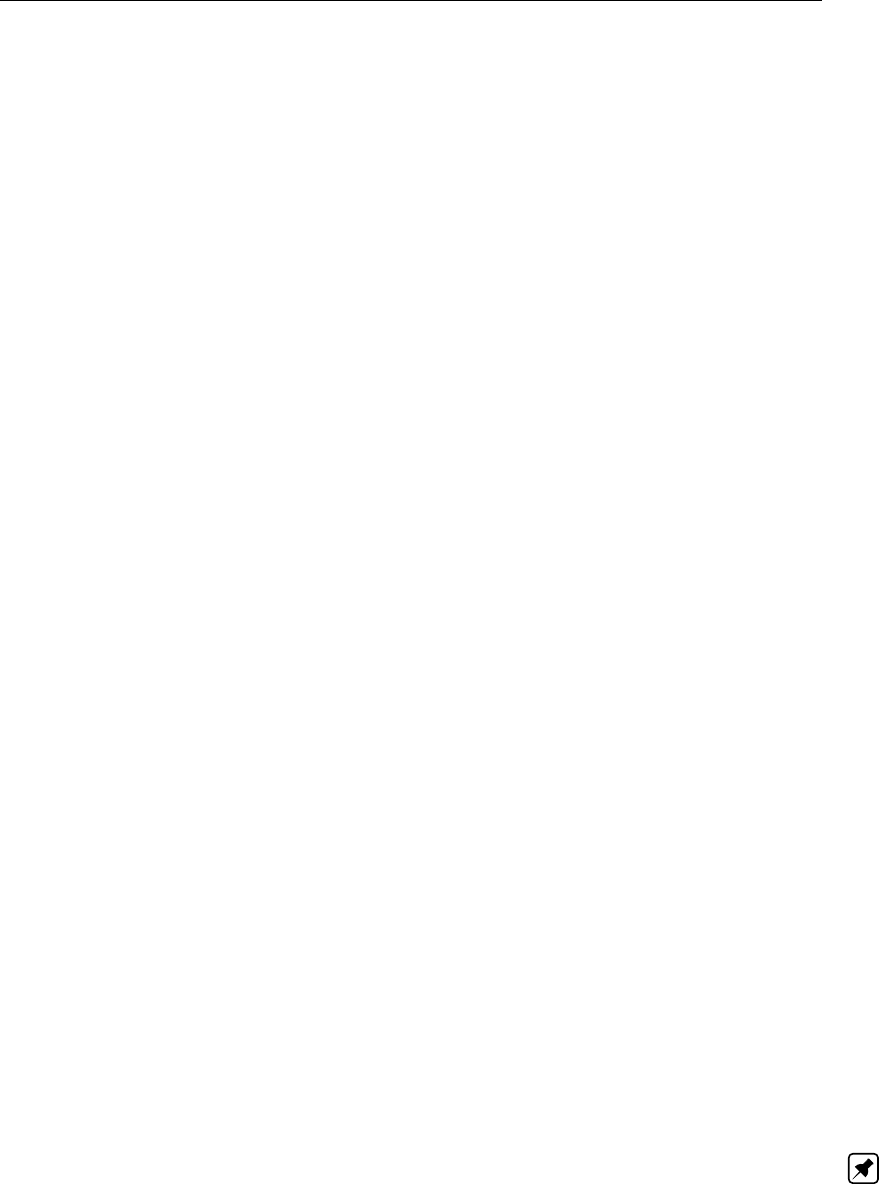
Pore pressure
15.3.2 Darcy – Drainage conditions
Darcy assumes drainage at the surface and the bottom of the geometry. Additionally, inter-
mediate drained layers can be defined between clusters of consolidating layers.
15.3.3 Darcy – Effective stress and pore pressure
Darcy determines the effective stress at time tand current vertical position yt, including the
influence of the excess head, using:
σ0(yt, t) = σsoil (y, t)+∆σload (y, t) + p(yt, t)(15.10)
p(yt, t) = σwater (y, t) + γw[ϕhydr (y, t) + ϕexcess (y, t)−yt](15.11)
where:
γwis the uit weight of water, in kN/m3;
γunsat is the uit weight of soil above phreatic level, in kN/m3;
γsat is the unit weight of soil below phreatic level, in kN/m3;
yis the initial vertical initial co-ordinate, in m;
ytis the current vertical initial co-ordinate, in m;
σwater is thes stress due to a water level above the soil surface, in kN/m2:
σwater (y, t) = max [(ywater (t)−ysurf ace (t)) γw; 0]
ϕhydr is the user-defined hydraulic head, defined in the PL-lines per Layer window (sec-
tion 4.3.13) for the initial state;
ϕexcess is the excess head at time t, in m.
15.3.4 Darcy – Numerical solution
The transient pore pressure distribution is solved numerically with an automatic time stepping
scheme, using an efficiently integrated spatial Fourier interpolation along sections of the ver-
ticals. Within each time step, the settlements at the section interfaces are solved iteratively.
D-SETTLEMENT
determines the time step sizes such that a stable solution is achieved under all
practical circumstances.
15.4 Vertical drains
Three types of vertical drains can be modeled in
D-SETTLEMENT
:
Strip drains
Column drains
Sand wall
Note: The initial and final head distributions can be different when using vertical drains. The
reason is that the vertical drains contribution (section 15.4) is not included during the initial
head determination.
Deltares 249 of 290
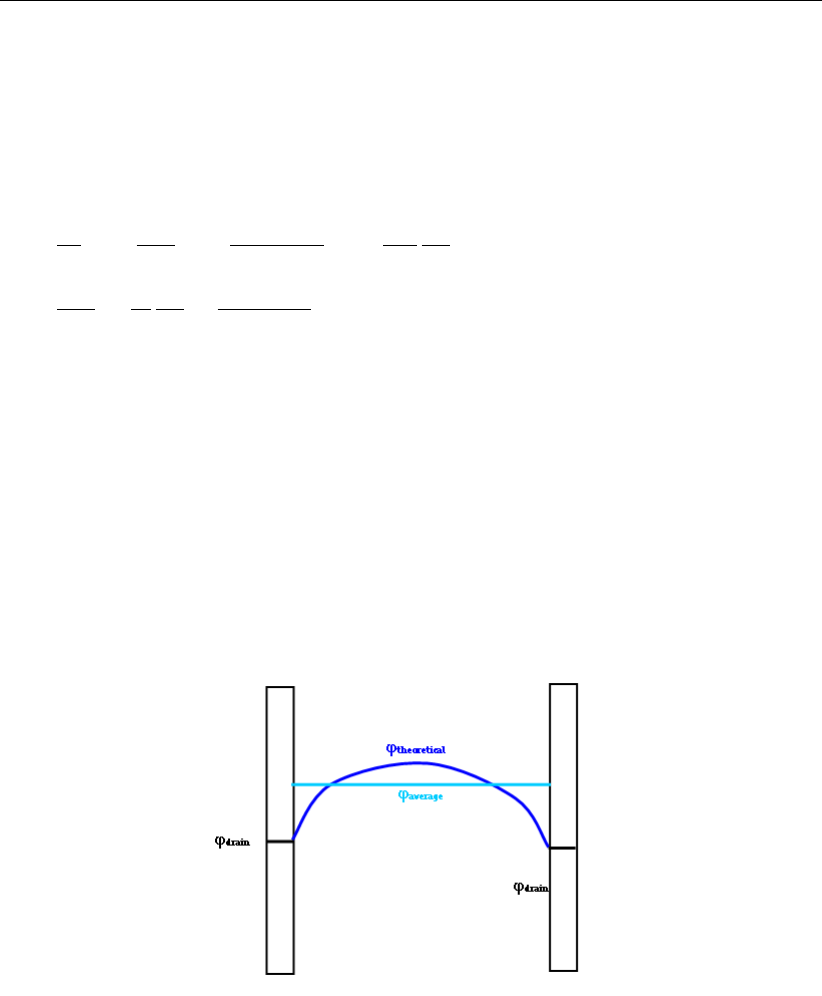
D-SETTLEMENT
, User Manual
15.4.1 Modified storage equation
In case of vertical drains,
D-SETTLEMENT
solves the average head between the drains along
each vertical.
D-SETTLEMENT
uses the modified storage Equation 15.12 for Darcy, and the
modified consolidation Equation 15.13 for Terzaghi. The Terzaghi solution can be considered
as an extension of the classic solutions by Barron (1948) and Carillo (1942).
d¯ε
dt+ky
d2¯ϕ
dy2+ky
¯ϕ−ϕdrain
λ2−γw
n
Kw
d ¯ϕ
dt= 0 for Darcy model (15.12)
d2¯ϕ
dy2=1
cv
d ¯ϕ
dt+¯ϕ−ϕdrain
λ2for Terzaghi model (15.13)
where:
¯ϕis the average value of the head between the drains, in m;
ϕdrain is the head in the drain, in m. See section 15.4.2 for line-shaped drains (strip or
column) and section 15.4.3 for plane-shaped drains (granular wall);
λThe so-called leakage length [m]. See section 15.4.2 for line-shaped drains (strip
or column) and section 15.4.3 for plane-shaped drains (granular wall);
γwis the unit weight of water, in kN/m3;
Kwis the bulk modulus of water, in kN/m2;
nis the porosity of the soil layer.
Figure 15.2: Theoretical and average pressure distribution between two drains
250 of 290 Deltares

Pore pressure
15.4.2 Line-shaped vertical drains (strip/column drains)
In case of line-shaped drainage strips (i.e. Strip or Column), water will flow radially out on top
of the drains. Sometimes a combination with an enforced underpressure on top is applied, via
a drained layer with impermeable cover.
Figure 15.3: Pressure distribution along a line-shaped drain (radial flow)
D-SETTLEMENT
assumes that ϕdrain is equal to a certain water level in the drain, with an optional
reduction by underpressure.
ϕdrain = max (z;zwater)−Pair
γw
(15.14)
where:
zwater is the water level in the drain, in m. If underpressure is applied, this water level
is equal to the position where the underpressure is applied. Otherwise, the water
level simply equals the phreatic level;
Pair is the enforced underpressure, in kN/m2.
The leakage length for radial flow is equal to:
λ2=D2
eq
8
ky
kxD2
eq
D2
eq −d2
eq
ln Deq
deq −1
2−D2
eq −d2
eq
4D2
eq (15.15)
where:
kx/kyis the ratio horizontal/vertical permeability.
Deq is the equivalent distance between the drains depending on the position of the
calculated vertical and the type of grid (triangular of rectangular):
Deq =fgrid ×Dinside the drainage range
max (2 D; 4 |x−Xlimit|)outside the drainage range
Dis the actual distance between the drains, in m;
Deltares 251 of 290

D-SETTLEMENT
, User Manual
fgrid is the factor depending on the grid type: 1.05 for a triangular grid and 1.13 for a
rectangular grid;
Xlimit is the (horizontal) X co-ordinate of the limit of the drained area, in m;
Deq is the equivalent diameter of the drain cross-section, in m:
– For strip drain, this value is the circumferential distance of the rectangular cross
section (width ×thickness) divided by π.
– For column drains, this value equals the actual diameter Dof the drain cross-
section
15.4.3 Plane-shaped vertical drains (plane flow)
DrainsSee Vertical drainsIn case of plane-shaped drains (trenches filled with granular mate-
rial), water will flow out via drainage tubes, located downwards in the drain. Sometimes an
additional air underpressure is enforced at the top of the drains.
Figure 15.4: Pressure distribution along a plane-shaped drain (plane flow)
D-SETTLEMENT
assumes that the negative pore pressures in the drain above the water level
are equal to the air underpressure while the head under the water level is equal the water
level minus the air underpressure.
ϕdrain = max (Y;Ywater)−Pair
γw
with Ywater =Ypipe +Ppipe
γw
+Pair
γw
(15.16)
where:
Ywater is the water level in the drain, in m;
Ypipe is the vertical location of the drainage tube, in m;
Ppipe is the pressure in the drainage tube, in kN/m2;
yis the vertical location of a point on the plane-shaped drain, in m;
Pair is the enforced air underpressure at the top of the vertical drain, in kN/m2.
252 of 290 Deltares

Pore pressure
The leakage length for sand wall (plane flow) is equal to:
λ2=1
12
ky
kx
(Deq −w)2(15.17)
where:
kx/kyis the ratio horizontal/vertical permeability;
Deq is the equivalent distance between the drains depending on the position of the
calculated vertical and the type of grid (triangular of rectangular):
Deq =Dinside the drainage range
max (2 D; 4 |x−Xlimit|)outside the drainage range
Dis the actual distance between the drains, in m;
Xlimit is the (horizontal) X co-ordinate of the limit of the drained area, in m;
wis the width of the granular wall, in m.
15.5 Comparison of the consolidation models
The following table compares the Darcy model to the classic Terzaghi model.
Deltares 253 of 290

D-SETTLEMENT
, User Manual
Table 15.1: Comparison of Terzaghi and Darcy models in D-SETTLEMENT
Terzaghi Darcy
Solution method Analytical solution Combination of analytical
and numerical, using time
steps
Speed Very fast Fast
Stability Unconditional Unconditional
Final settlements accurate accurate
Time-dependent settlement approximate accurate
Settlement plate fit average accurate
Parameters Consolidation coefficient Consolidation coefficient or
permeability (the last one
optionally strain dependent)
Vertical drains Approximate Accurate
Different layers Approximate Accurate
Combination with creep Approximate Accurate
Combination with
un/reloading
Approximate Accurate
Submerging Approximate Accurate
Effective stress correction
by pore pressure
Below phreatic line Below phreatic line
Initial heads input Piezometric level per layer Piezometric level per layer
Drained layers Only deformation, no ex-
cess pore pressure
Only deformation, no ex-
cess pore pressure
Post-processing Time-settlement curve,
Initial and final stage
stresses.
For each load increment,
the time-settlement curves
show the full settlement that
would occur without further
loading.
Time-depth plots for settle-
ments, heads and stresses.
For each load increment,
the time-settlement curves
show the full settlement that
would occur without further
loading.
Coupling to stability analysis Settled geometry, degree of
consolidation
Settled geometry, degree
of consolidation and tempo-
rary lowering of water table
by enforced drainage
254 of 290 Deltares

16 Soil and strain models
D-SETTLEMENT
calculates the transient settlement of all layers along user-defined verticals,
using one of the following soil models:
NEN-Bjerrum (section 16.1)
The NEN-Bjerrum model is suited for cases with un- and reloading, by using a rate-type
visco-plastic isotache formulation (all plastic compression results from creep). The NEN-
Bjerrum model is based on linear strain and supports the common linear strain parameters
Cr,Ccand Cα.
Isotache (section 16.2)
The Isotache a/b/c model is suited for cases with large strains and/or un-/reloading. The
model uses a rate-type visco-plastic formulation (all plastic compression results from creep)
and is based intrinsically on natural strain. The model uses the objective natural strain
parameters a,b,c.
NEN-Koppejan (section 16.3)
The classic Dutch soil model for many years. The model makes a distinction between
primary and secondary settlement. Major differences with NEN-Bjerrum are the less real-
istic stress-dependency of the secondary creep and the poor description of un-/reloading.
Usage of Koppejan for cases with load removal is therefore not recommended.
16.1 NEN-Bjerrum
The NEN-Bjerrum model is based on the same theory as the a/b/c/ isotache model. The only
difference is that the NEN-Bjerrum model supports the common linear strain parameters Cr,
Ccand Cαinstead of the natural strain parameters a/b/c. The shared isotache formulation im-
plies that all inelastic compression results from visco-plastic creep. The NEN-Bjerrum model
therefore assumes that creep rate will reduce with increasing overconsolidation and that over-
consolidation will grow by unloading and by ageing. Bjerrum’s name is attached to this model,
because he was the first to notice that creep rate depends on both overconsolidation ratio and
age. Den Haan (1994) has developed the full mathematical formulation.
Parameters for the NEN-Bjerrum model are easily determined from common oedometer tests
(section 17.3), especially when using the Deltares Geo-Tools program MCompress.
Note: Practice proves that the methods for determination of NEN-Bjerrum parameters can
differ from laboratory to laboratory. Therefore please read the description of the expected
parameter determination method (chapter 17), in order to assure that it is compliant with the
actual parameter determination is compliant with the actual determination method.
Hereafter is a global description of the following aspects of
D-SETTLEMENT
’s NEN-Bjerrum
implementation.
section 16.1.1 – Idealized behavior
section 16.1.2 – Mathematical formulation
Deltares 255 of 290

D-SETTLEMENT
, User Manual
16.1.1 NEN-Bjerrum – Idealized behavior
Figure 16.1 and Figure 16.2 show that the behavior of drained soil according to the NEN-
Bjerrum model can be schematized to an idealized primary and secondary contribution, with
different stiffness below and above preconsolidation. This schematized behavior is also known
from popular textbooks, from standards like NEN 6744 (NEN,1991b) and from recommenda-
tions like ISSMGE-ETC5 (ISSMGE/DIN,1998).
Note: The true isotache behavior differs from the idealized behavior, especially in combina-
tion with consolidation. The final settlement after consolidation will however be the same.
Figure 16.1: NEN-Bjerrum: Idealized primary and secondary settlement during time
(drained conditions)
Figure 16.2: NEN-Bjerrum: Idealized primary settlement during loading (drained condi-
tions)
For the idealized drained NEN-Bjerrum behavior, three contributions exist:
256 of 290 Deltares

Soil and strain models
If the vertical effective stress after loading is smaller than the preconsolidation pres-
sure σp, the primary settlement contribution according to the idealized behavior can be
calculated from:
∆hprim
h0
=RR log σ0
σ0,σ0< σ0< σp(16.1)
If the vertical effective stress after loading is larger than the preconsolidation pressure
σp, the primary settlement according to the idealized behavior can be calculated from:
∆hprim
h0
=RR log σp
σ0+CR log σ0
σp,σp< σ0(16.2)
If the vertical effective stress after loading is larger than the preconsolidation pressure
σp, the secondary settlement according to the idealized behavior can be calculated
from:
∆hsec
h0
=Cαlog t
τ0, σp< σ0(16.3)
with
CR =Cc
1+e0
RR =Cr
1+e0
where:
Cris the reloading/swelling index below preconsolidation pressure;
Ccis the compression index above preconsolidation pressure;
Cαis the coefficient of secondary compression above preconsolidation pressure;
∆hprim is the primary settlement contribution of a layer, in m;
h0is the initial layer thickness, in m;
e0is initial void ratio.
16.1.2 NEN-Bjerrum – Mathematical Formulation
A full description of the mathematical formulation of the NEN-Bjerrum model can directly be
derived from the a/b/c Isotache description (section 16.2), by application of the following small
strain limits:
If εH→εC(small strains) then:
a→RR
ln(10),RR =Cr
1+e0
b→CR
ln(10),CR =Cc
1+e0
c→Cα
ln(10)
(16.4)
The basic ingredients of the formulation are summarized below.
Strain decomposition. The total strain consists of a direct elastic contribution and a tran-
Deltares 257 of 290

D-SETTLEMENT
, User Manual
sient viscous contribution.
εC=εC
s+εC
d(16.5)
Elastic (direct) contribution. The elastic contribution is determined by parameter RR.
εC
d=RR log σ0
σ0
0
(16.6)
Visco-plastic (creep) contribution. The viscous creep rate ˙εC
sdepends on the stress
rate, the already reached creep strain at a certain time and the current overconsolidation
ratio σp/σ0.
εC
s=Cαlog "1 + Zt
0σ0
σpCR−RR
Cαdτ
τ0#(16.7)
The graphical illustration in Figure 16.3 shows that creep will also grow below preconsolidation
stress (un-/reloading), but that the rate will rapidly decrease at larger values of overconsolida-
tion (stress more below preconsolidation stress).
Figure 16.3: NEN-Bjerrum: Creep rate depending on overconsolidation
In case of several loading and un/reloading steps, the drained solution of Equation 16.7 be-
comes:
εC(t) = RR log σp
σ0
0+CR log σ0
n
σp+Cαlog t−tn+θn
τ0(16.8)
where the equivalent age θnis calculated as follows:
θn=σ0
n−1
σ0
nCR−RR
Cα
·(θn−1+tn−tn−1)with θ0=τ0×σp
σ0
1CR−RR
Cα
σp=
σ0
0+POP for POP compression
σ0
0×OCR for OCR compression
σ0
0×(tage/t0)c
b−afor equivalent age compression
where:
tnis the begin time of step n, in days;
nis the number of the load steps.
258 of 290 Deltares

Soil and strain models
16.2 Isotache a/b/c
D-SETTLEMENT
’s a/b/c Isotache model is based on natural strain, and uses a rate type for-
mulation. Natural strain is referred to the deformed state. A rate formulation means that all
inelastic compression is assumed to result from visco-plastic creep. The a/b/c model might
be advantageous to the NEN-Bjerrum model if large strains are involved.
Hereafter you can find a global description of the following aspects of
D-SETTLEMENT
’s Iso-
tache a/b/c implementation.
Natural strain (section 16.2.1)
Creep (section 16.2.2)
See Den Haan (1994) for more information on the Isotache model. For a basic description
of the a/b/c parameter determination, see section 17.4. These natural strain parameters can
also be derived from linear strain parameters at given stress levels (section 17.7).
16.2.1 Isotache – Natural strain
The Isotache model intrinsically uses natural strain, whereas the NEN-Bjerrum model uses
linear strain by default. Natural (or logarithmic) strain is advantageous when compressions
are large. When strains are small, the two strain measures become equivalent. The Isotache
model obtains the natural strain by defining the increment of strain relative to the present,
actual thickness, and by integrating the increments:
dεH=−dh
h, εH=−Zh
h0
dh
h=−ln h
h0(16.9)
where:
his the actual layer thickness, in m;
h0is the initial layer thickness, in m.
The linear strain, given by:
dεC=−dh
h, εC= 1 −h
h0
(16.10)
is related to natural strain by:
εH=−ln 1−εC(16.11)
Figure 16.4: Height related to linear and natural strain
Deltares 259 of 290
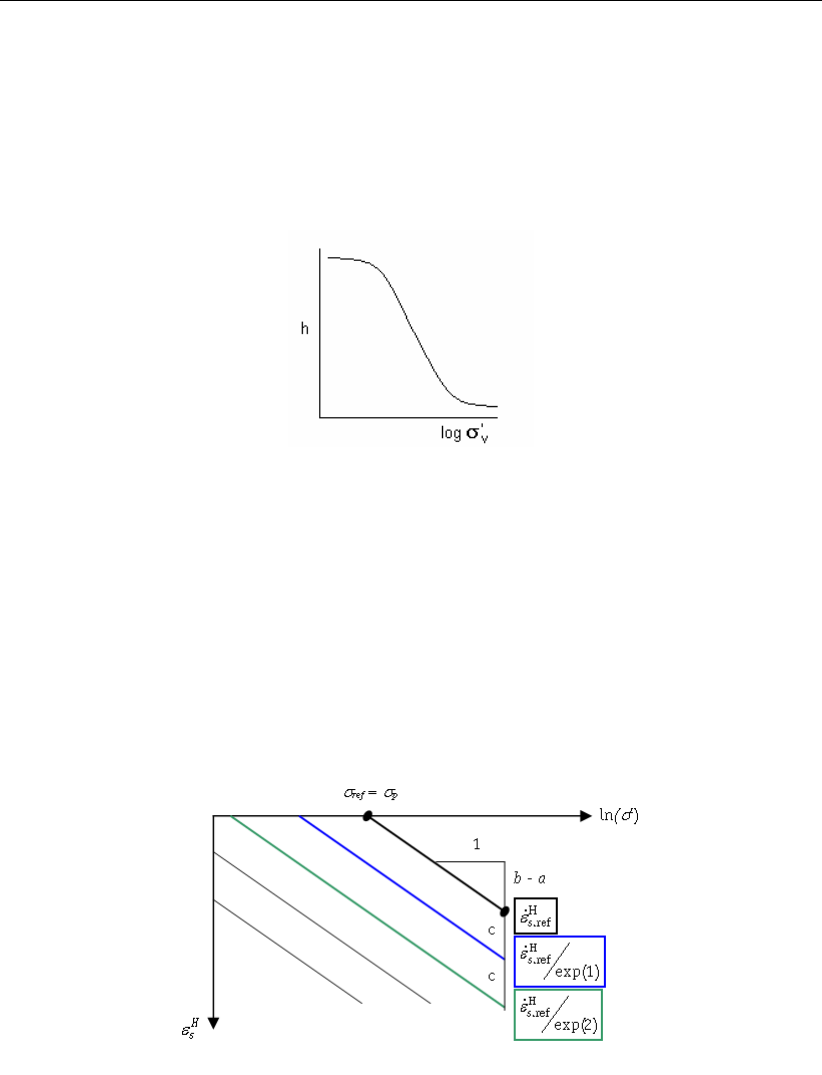
D-SETTLEMENT
, User Manual
The superscripts C and H refer to Cauchy and Hencky, respectively, to whom the respective
measures of strain are ascribed. The figure above relates εCand εHto compression. εC
can numerically exceed 100%, and compressions larger than the initial layer thickness are
indeed found from conventional models – for example, by using a small initial stress and a
large stress increase. This is impossible using natural strain. Natural strain also allows a
better fit for oedometer tests, when compression is large (see the figure below).
Figure 16.5: Compressed height compression as a function of effective stress
16.2.2 Isotache – Creep
The Isotache model assumes that the creep rate will reduce with increasing overconsolidation
and that overconsolidation can grow by unloading and by ageing. This concept is encapsu-
lated by means of creep Isotaches.
Creep Isotaches are lines of equal rate (speed, velocity) of secular (visco-plastic) strain εH
S
in a plot of (natural) strain versus (natural) logarithm of vertical effective stress. These are
displayed in the figure below.
Figure 16.6: Creep Isotache pattern
The Isotaches are all parallel with slope b−a. The Isotache aparameter determines the direct
(elastic) strain component εH
d. The band cparameters determine the secular (visco-plastic)
260 of 290 Deltares
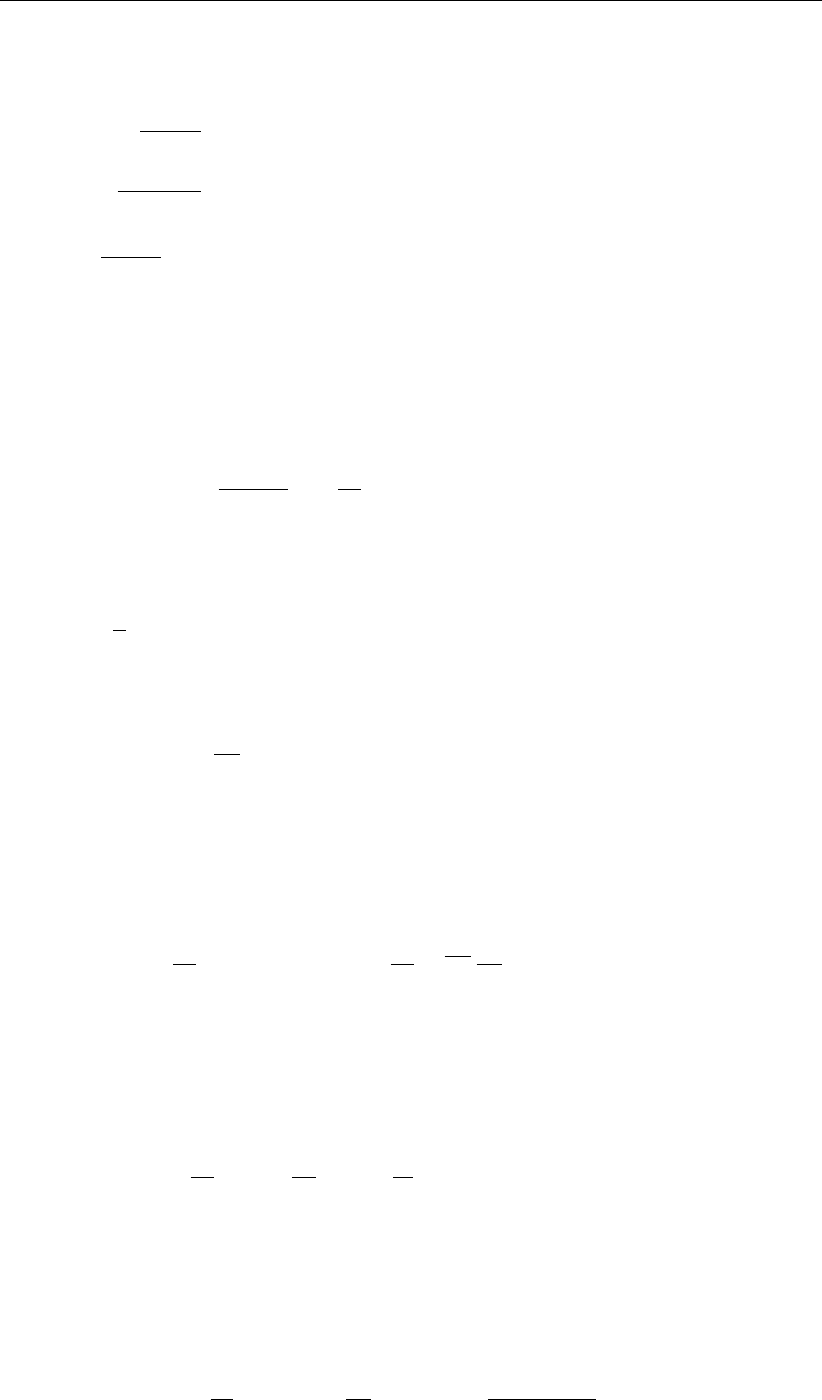
Soil and strain models
creep component εH
S.
b−a=dεH
s
d ln σ0(16.12)
c=−dεH
s
d ln ( ˙εH
s)(16.13)
a=dεH
d
d ln σ0(16.14)
εH=εH
s+εH
d(16.15)
The reference Isotache starts at preconsolidation stress σref =σpand is characterized by a
reference creep strain rate ˙εH
s.ref .
The secular creep rate is given by:
˙εH
s= ˙εH
s.ref exp (b−a)
cln σ0
σp−εH
s(16.16)
This equation assumes in fact that the secular creep rate is related to a so-called intrinsic time
τ, which is related to the common time tby an equivalent age tage.
˙εH
s=c
τ, τ =t+tage (16.17)
The initial equivalent age represents the theoretical age of the soil since the end of virgin
loading, if the current overconsolidation ratio would have been caused by ageing only.
tage =τ0OCR(b−a
c)(16.18)
The total rate of strain is the sum of the elastic and secular rates:
˙εH= ˙εH
s+ ˙εH
d(16.19)
Time integration of Equation 16.16 finally yields Equation 16.20.
εH=aln σ0
σ0
0+cln 1 + Zt
0σ0
σpb−a
cdτ
τ0(16.20)
D-SETTLEMENT
sets the reference time τ0by default to 1 day.
τ0= 1 day (16.21)
During a constant stress period after virgin loading, Equation 16.20 simplifies to:
εH(t) = aln σp
σ0
0
+bln σ0
σp
+cln τ
τ0
(16.22)
This equation applies to the creep tail when σ0has become constant, and this is the familiar
relation for one-dimensional creep, with strain depending on logarithm of time.
In case of several loading and un/reloading steps, the drained solution of Equation 16.20
becomes:
εH(t) = aln σp
σ0
0+bln σ0
n
σp+cln t−tn+θn
τ0(16.23)
Deltares 261 of 290
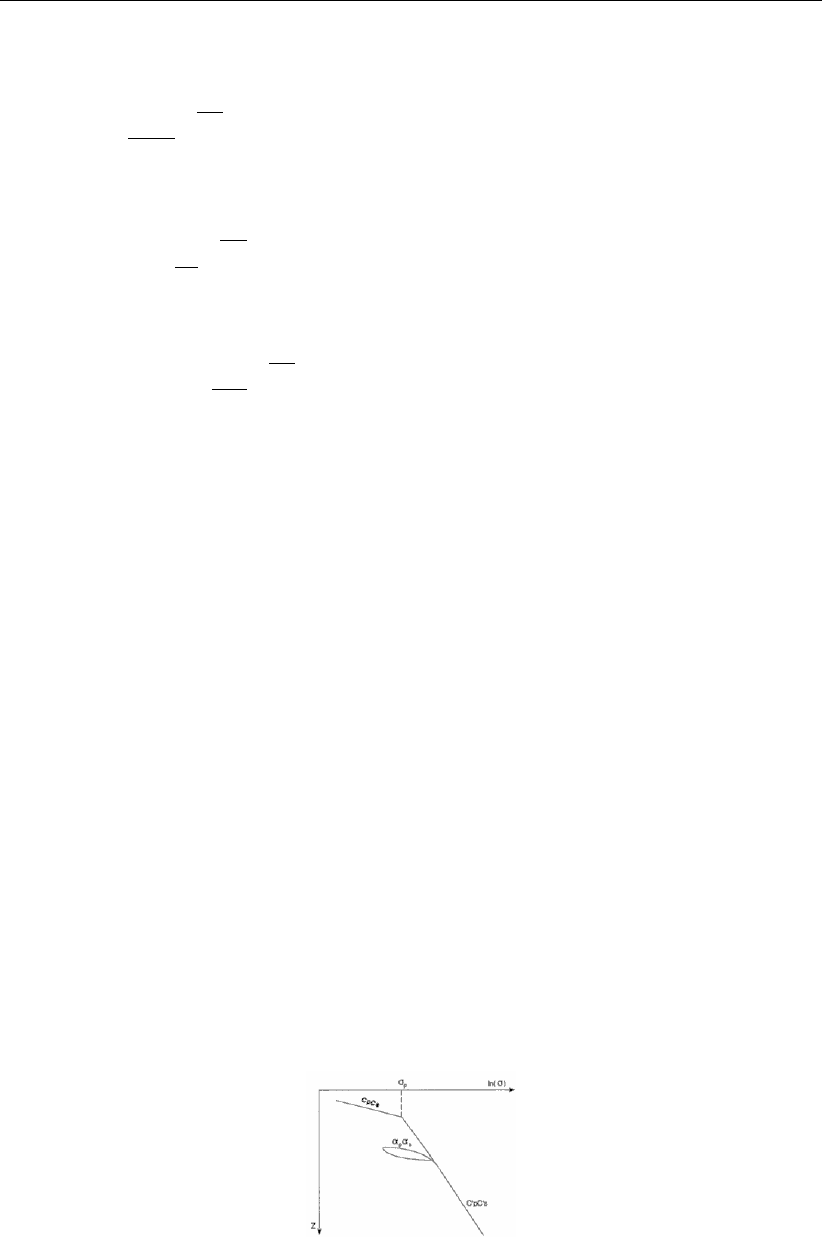
D-SETTLEMENT
, User Manual
where the equivalent age θnis calculated as follows:
θn=σ0
n−1
σ0
nb−a
c
×(θn−1+tn−tn−1)
with:
θ0=τ0×σp
σ0
1b−a
c
σp=
σ0
0+POP for POP compression
σ0
0×OCR for OCR compression
σ0
0×tage
τ0c
b−a
for equivalent age compression
where:
tnis the begin time of step n, in days;
nis the number of the load step.
16.3 NEN-Koppejan
NEN-Koppejan’s model is based on separate primary (instantaneous) and secondary (creep)
contributions to the settlement. Compared to the NEN-Bjerrum model, the NEN-Koppejan
model assumes that direct deformation under drained conditions occurs instantaneously, and
that secondary settlement is the result of superposition of separate contributions from loading
and/or unloading steps.
Hereafter can be found a short description of the following aspects of
D-SETTLEMENT
’s NEN-
Koppejan implementation:
Settlement calculation (section 16.3.1)
Swelling calculation (section 16.3.2)
Natural strain calculation (section 16.3.3)
See Koppejan (1948) for more information on the NEN-Koppejan model. See section 17.5 for
a basic description of the NEN-Koppejan parameter determination.
16.3.1 NEN-Koppejan – Settlement
Figure 16.7: Koppejan settlement
Four different situations can be distinguished for NEN-Koppejan:
If the vertical effective stress is smaller than the preconsolidation pressure, the primary
262 of 290 Deltares
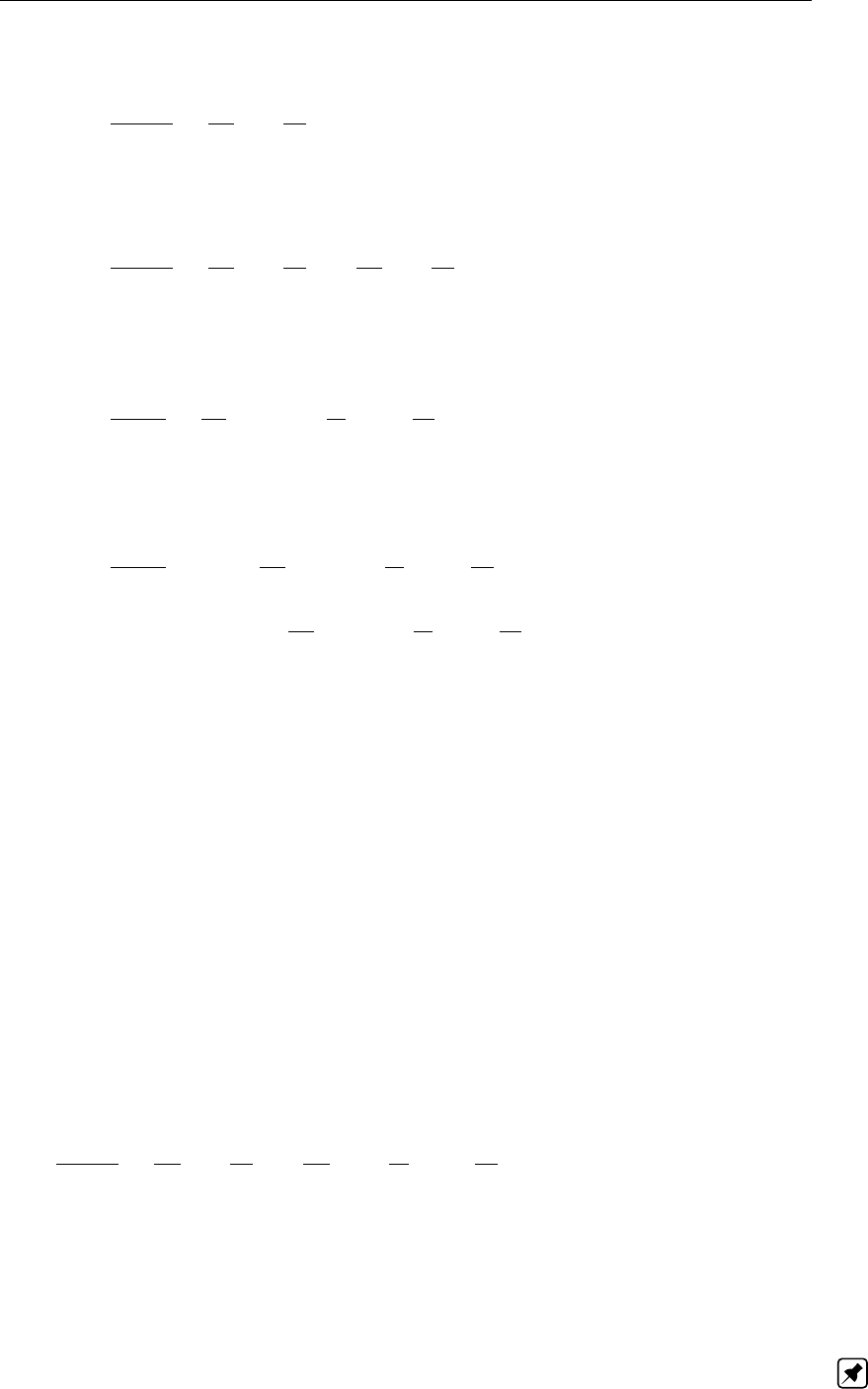
Soil and strain models
settlement can be calculated from:
∆hprim
h0
=1
Cp
ln σ0
σ0, σ0< σ0< σp(16.24)
If the vertical effective stress is larger than the preconsolidation pressure, the primary
settlement can be calculated from:
∆hprim
h0
=1
Cp
ln σp
σ0+1
C0
p
ln σ0
σ0, σ0< σp< σ0(16.25)
If vertical effective stress is smaller than the preconsolidation pressure, the secondary
settlement for one loading can be calculated from:
∆hsec
h0
=1
Cs
log 1 + t
τ0ln σ0
σ0, σ0< σ0< σp(16.26)
If the vertical stress is larger than the preconsolidation pressure, the secondary settle-
ment for one loading can be calculated using the following equation:
∆hsec
h0
=1
Cs
log 1 + t
τ0ln σp
σ0(16.27)
+1
C0
s
log 1 + t
τ0ln σ0
σp, σ0< σp< σ0
where:
Cpis the primary compression coefficient below preconsolidation pressure;
C0
pis the primary compression coefficient above preconsolidation pressure;
Csis the secular compression coefficient below preconsolidation pressure;
C0
sis the secular compression coefficient above preconsolidation pressure;
∆hprim is the primary settlement contribution of a layer, in m;
∆hsec is the secondary settlement contribution of a layer, in m;
h0is the initial layer thickness, in m;
σ0is the initial vertical effective stress, in kN/m2;
σpis the pre-consolidation pressure, in kN/m2;
tis the time, in days;
τ0is the reference time, in days.
16.3.2 NEN-Koppejan – Swelling
For NEN-Koppejan, the swelling can be formulated as:
∆hprim
h0
=1
Ap
ln σ0
σ0+1
As
log t
τ0ln σ0
σ0, σp< σ0(16.28)
where:
Apis the pimary swelling coefficient;
Asis the secondary swelling coefficient.
Note: The Asparameter will also be used in case of load removal. A large value of As
implies that there will be no effect of load removal on creep. A large value is therefore only
Deltares 263 of 290

D-SETTLEMENT
, User Manual
valid for cases with initial unloading.
16.3.3 NEN-Koppejan – Natural strain
D-SETTLEMENT
’s NEN-Koppejan model uses the following equation to describe the optional
deformation reduction of each layer by natural strain:
∆hnat =h01−exp −∆hKoppejan
h0 (16.29)
where:
∆hnat is the settlement contribution of a certain layer, based on natural strain;
∆hKoppejan is the original Koppejan settlement contribution, based on linear strain.
Note: Application of natural strain strictly speaking requires that soil parameters are also
determined on the basis of natural strain.
264 of 290 Deltares

17 Determining soil parameters
In order to determine proper parameters for
D-SETTLEMENT
’s soil models, the usage of the
Deltares program MCompress is recommended. MCompress can interpret results from both
oedometer tests and the modern Constant Rate of Strain tests (K0–CRS) in order to gen-
erate consistent parameters for
D-SETTLEMENT
’s models. In this paragraph, just some basic
ingredients for parameter determination are discussed, based on oedometer test results and
simplified conversion formulas.
section 17.1 – Oedometer tests
section 17.2 – Overconsolidation
section 17.3 – NEN-Bjerrum parameters
section 17.4 – Isotache parameters
section 17.5 – Koppejan parameters
section 17.6 – Conversion of NEN-Bjerrum parameters from Koppejan parameters
section 17.7 – Conversion of Isotache parameters
An overview of important parameter definitions can be found in the first chapter of this manual
(section 1.2).
17.1 Oedometer tests
17.1.1 Description
Oedometer tests are also called ‘confined compression tests’ or ‘consolidation tests’. In these
tests, the vertical settlement ∆hof a sample with initial height H0and initial void ratio e0is
determined during step-wise loading, with intermediate consolidation and creep. Lateral de-
formation is prevented. It is common to double the load every 24 hours. Occasionally, unload-
ing steps are also applied. Complete information on practical oedometer test interpretation
can be found for example in the NEN 5118 standard (NEN,1991a) (in Dutch).
The Deltares Systems software called MCompress interprets oedometer test data’s according
to NEN-Bjerrum, NEN-Koppejan and Isotache models. For more information on this software,
contact our sales department: sales@deltaressystems.nl.
17.1.2 Simulating an oedometer test with D-settlement
D-SETTLEMENT
uses a minimum time step of 1 day by default. To simulate a short term oe-
dometer test with typical loading stages of just 1 day, a smaller unit of time can be applied by
using a trick:
Enter a multiplication factor for the Creep rate reference time in the Calculation Options
window (section 5.1.1). For example a value of 24 ×60 = 1440 for a time unit of
minutes.
Enter all input of time in the new unit:
The end of calculation time in the Calculation Options window (section 5.1.1)
The times of applying changes in loading or water pressures
The times in the measurement file, when using the Fit for Settlement Plate option
(section 5.3.1). The fit option enables you in fact to perform advanced parameter
determination.
Divide all values of permeability or consolidation coefficient in the Materials win-
dow with the same factor (1440 for minutes).
Interpret time values in the results in the modified unit of time, when inspecting graphs
and reports.
Deltares 265 of 290

D-SETTLEMENT
, User Manual
17.2 Overconsolidation
A sample can be over-consolidated, either by geological history (undisturbed) or artificially.
This overconsolidation can result from ageing and/or pre-overburden pressure. The overcon-
solidation is characterized via the preconsolidation stress σp. This value marks the transi-
tion point between the reloading branch and the virgin loading branch in the strain versus
ln(σ)diagram (Figure 17.1). Soil will behave differently below and above the preconsoli-
dation pressure.The preconsolidation stress varies however along the depth. Therefore, the
pre-consolidation stress must be transformed into a stress-independent soil parameter.The
Koppejan model can calculate the preconsolidation stress from the Over-Consolidation Ratio
(OCR), or from the gradient in the initial stress. The NEN-Bjerrum and Isotache models can
calculate the preconsolidation stress from the OCR or the pre-overburden pressure (POP).
The OCR is defined as the preconsolidation stress divided by the actual in-situ vertical
stress.
The POP is defined as the difference between the preconsolidation stress and the actual
in-situ vertical stress. This means that the gradient along the depth is equal to the gradient
of the initial stress.
See Figure 17.1 for a graphical representation. In general, OCR is considered more appropri-
ate if the preconsolidation stress results predominantly from ageing. POP (or using the same
gradient as the initial stress) is considered more appropriate if the cause is predominantly a
large overburden pressure in the past.
Figure 17.1: Over-consolidation: POP and OCR
17.3 NEN-Bjerrum parameter determination
D-SETTLEMENT
’s NEN-Bjerrum model (section 16.1) uses parameters that correspond to to-
day’s international de-facto standard. The reloading/swelling index Crdescribes the elastic
stiffness during unloading and reloading (below preconsolidation pressure). The primary com-
pression index Ccand the coefficient of secondary compression Cαdescribe respectively the
idealized elasto-plastic deformation and the viscous creep rate during virgin loading. All these
parameters are traditionally determined using a linear strain assumption instead of natural
strain (section 16.2.1).
Note: With regard to the NEN-Bjerrum parameter definition, please note the following impor-
tant attention points:
266 of 290 Deltares

Determining soil parameters
Linear strain parameters are determined with reference to the initial height. However, some
standards and recommendations for interpretation of oedometer tests prescribe that pa-
rameters (especially Cα) are determined with reference to the height before the next load-
ing step. Therefore you should always check if your parameters have been determined in
the way that
D-SETTLEMENT
expects.
Linear strain parameters are not objective if strains become large. In cases with large
strains, you must therefore determine linear strain parameters from tests that use the same
initial and final stress levels as experienced in the field.
The parameters Crand Ccare in fact related to changes in void ratio. Cαis however di-
rectly related to changes in linear strain. Please note that this definition of the Cαcomplies
with common practice, but differs from the original definition by Mesri (January 1973).
Assuming drained conditions, the NEN-Bjerrum model defines the idealized linear strain in-
crement by one virgin load step (above preconsolidation pressure) by the following equation.
∆h(t−tn)
h0
=εC(t)−εC(tn) = Cc.n
1 + e0
log σn
σn−1+Cα.n max 0; log t−tn
τ0
(17.1)
where:
nis the subscript denoting the load step number;
tnis the start time of load step n, in days;
τ0is the reference time (1 day).
Assuming again that pore pressures are dissipated before the following load increment, Cα.n
can be determined from the tangent of the tail of the strain increment during one virgin load
step. This is illustrated in Figure 17.2.
Cα.n =d∆εC(tn+1 −tn)
d log(tn+1 −tn), σ0> σp(17.2)
Figure 17.2: Determining the common coefficient of secondary compression
The compression ratio for the virgin load step nfollows by substitution of Cα.n into Equa-
tion 17.1.
CRn=Cc.n
1 + e0
=∆εC(tn+1 −tn)−max (Cα.n log (tn+1 −tn) ; 0)
log σn
σn−1, σ0> σp
(17.3)
Deltares 267 of 290

D-SETTLEMENT
, User Manual
The reloading/swell index (un-/reloading below preconsolidation) is determined in complete
analogy.
RRn=Cr.n
1 + e0
=∆εC(tn+1 −tn)
log σn
σn−1, σ0≤σp(17.4)
The parameter RR is preferably determined from unloading curves. Determination from load-
ing before the initial preconsolidation stress will usually result in values that are too low, be-
cause of the sample disturbance.
17.4 Isotache parameters determination
Hereafter is explained how Isotache natural strain parameters are determined from oedometer
test results. These parameters are: the Isotache natural primary compression index a, the
Isotache natural swelling index band the Isotache natural secondary compression constant c.
See section 17.7 for conversion from existing soil parameters for other models. The simplified
treatment is based on the assumption that a common oedometer test is used, with doubling
of load each step, and a limited duration of each step.
Assuming drained conditions, the natural strain increment at the end of one virgin load step
(above preconsolidation pressure) can be defined approximately by equation Equation 17.5.
∆εH(tn+1 −tn) = εH(tn+1)−εH(tn)
≈bln σn
σn−1+ max 0; cln tn+1−tn+tshif t.n
τ0 (17.5)
where:
nis the subscript denoting the load step number;
tnis the start time of load step n, in days;
τ0is the reference time (1 day).
Note: The expression for the final natural strain increment at the end of the load step is
similar to Equation 17.1 for the NEN-Bjerrum model (section 17.3). The actual behaviour of
both the NEN-Bjerrum model and the Isotache model during the first part of the load step will
however be quite different, due to the rate type formulation.
The value of tshift determines the influence of creep from previous load steps, and can be
determined by curve fitting. For interpretation of common oedometer tests (doubling of load
each step) however, the assumption is justified that tshift is close to zero.
Assuming that pore pressures are dissipated before the following load increment, and assum-
ing tshift = 0, ccan be determined from the tangent of the tail of the natural strain increment
by one virgin load increment.
cn=d∆εH(tn+1 −tn)
dln (tn+1 −tn), σ0> σp(17.6)
This is illustrated in Figure 17.3.
268 of 290 Deltares

Determining soil parameters
Figure 17.3: Determining the Isotache natural secondary compression index c
The Isotache natural compression index bfor the virgin load step nfollows by substitution of
cninto Equation 17.5.
bn≈∆ε(tn+1 −tn)−cnln (tn+1 −tn)
ln σn
σn−1, σ0> σp(17.7)
A more refined estimate of bcan be found if the reference creep rate is known (the strain rate
after one day loading at the initial preconsolidation stress). The strain increment ∆εshould
then be determined exactly at the moment where the strain rate is equal to the reference strain
rate after one day of loading.
bn=∆ε(t−tn)
ln σn
σn−1,˙ε(t−tn) = ˙εref (τ0= 1 day), σ0> σp(17.8)
The parameter ais preferably determined from unloading curves, where creep rates are low.
an=∆ε(tn+1 −tn)
ln σn
σn−1, σ0< σp(17.9)
Determination of afrom loading before the initial preconsolidation stress will usually result in
too low values, because of the sample disturbance.
Rough estimates of parameter values can be derived from correlation formulas. Usage of
these formulas is at own risk, as accurate parameters can only determined by soil testing.
Equation 17.10 gives a rough correlation between the bparameter and the saturated unit
weight in undeformed state.
b≈0.326 γsat.0
γw−2.11
(17.10)
Table 17.1 gives rough estimates of b/a and b/c for different soft soil types.
Table 17.1: Rough Isotache parameter correlation for soft soil types
γsat.0
[kN/m3]
b/a
[-]
b/c
[-]
Peat 11 7 12
Organic soft clay 12 8 13
Organic clay 14 12 20
Silty clay 16 12 25
Deltares 269 of 290

D-SETTLEMENT
, User Manual
17.5 NEN-Koppejan parameter determination
The NEN-Koppejan model (section 16.3) distinguishes primary and secondary settlements.
The elasto-plastic primary compression is a function of only the effective stress. The vis-
cous secondary compression (creep) is a function of both the effective stress and the time.
The values of the primary and secondary coefficients are different below and above the pre-
consolidation stress. Traditionally, NEN-Koppejan parameters are determined using a linear
strain assumption instead of natural strain (section 16.3.3). This means that applicability of
linear NEN-Koppejan parameters for soft soil is limited to stress levels in the field that are
comparable to the stress levels used for parameter determination.
17.5.1 Primary and secular compression coefficients
To determine the compression coefficients from the measured strains in the interval between
load step nand n+1, you must first subtract the approximate settlement/swelling contributions
from all preceding load steps i=1 ,n−1.
∆ε0(t−tn) = ε(t)−
n−1
X
i=1
ln σi
σi−1 1
Cprim.i
+1
Csec .i
log t−ti
τ0 (17.11)
where:
nis the subscript denoting the load step number;
tnis the start time of load step n, in days;
τ0is the reference time (1 day).
The parameters Cprim;i and Csec;i in interval ipossess either the value below or above the
preconsolidation pressure.
σ0< σp:Cprim =Cpand Csec =Cs
σ0≥σp:Cprim =C0
pand Csec =C0
s
Each load step that passes preconsolidation must be split into one sub-step before precon-
solidation stress, and one sub-step after preconsolidation stress.If it is assumed that pore
pressures are dissipated before the following load increment, then Csec can be estimated
from the tangent of the tail of∆ε’, according to Figure 17.4 and Equation 17.12.
Csec .n = ln σn
σn−1dlog (tn+1 −tn)
d∆ε0(17.12)
Figure 17.4: Determining Koppejan’s secondary compression index
270 of 290 Deltares

Determining soil parameters
The primary compression index for the current step follows then by substitution of Csec.n into
Equation 17.11.
1
Cprim.n
=∆ε0(tn+1 −tn)
ln σn
σn−1−
log tn+1 −tn
τ0
Csec.n
(17.13)
17.5.2 Primary and Secondary swelling coefficients
Theoretically, the primary and secondary swelling indices can be determined from unload-
ing steps, analogous to determining the compression coefficients. In practice, the primary
swelling index is mostly set equal to the value of the primary compression index below pre-
consolidation, and the secondary swelling coefficient is set to a large value.
Ap=Cpand As→ ∞ (17.14)
Note: Aswill also be used by the NEN-Koppejan model in case of load removal. A large value
of Asimplies that there will be no effect of load removal on creep. Therefore, the swelling part
of the Koppejan model with large Asvalue is only valid for cases with initial unloading.
17.6 NEN-Bjerrum parameters from Koppejan parameters
17.6.1 For a single load
In case of single load ∆σ, conversion of existing NEN-Koppejan parameters to NEN-Bjerrum
parameters is performed easily, using the following formulas.
RR =ln(10)
Cp
(17.15)
CR =ln(10)
C0
p
(17.16)
Cα=1
Cs
ln σp
σ0
0+1
C0
s
ln σ0
0+ ∆σ
σp(17.17)
17.6.2 From oedometer test results
The NEN-Bjerrum parameters (RR, CR, Cα) can be calculated from the NEN-Koppejan pa-
rameters using the results of an oedometer test (Cp,Cp’, Cs’) and as additional information
the preconsolidation stress σpand the stresses σ0
iat the different virgin loading steps. It is
assumed that creep before preconsolidation stress can be neglected.
The calculation of RR is still straightforward, as long as the creep before preconsolidation
stress is neglected.
RR =ln(10)
Cp
(17.18)
For the calculation of Cα, the theoretical slope of the creep tail according to Cs’ at a certain
time has been calculated for each of the virgin loading steps, and Cαis then determined from
these slopes by averaging. The creep before preconsolidation stress is again neglected. The
Deltares 271 of 290

D-SETTLEMENT
, User Manual
resulting formula is:
Cα=1
n C0
s
n
X
i=1
ln σ0
i
σp(17.19)
where nis the number of load steps above pre-consolidation pressure (i.e. virgin loading
steps).
The calculation of CR is most complicated, because the Cp’ parameter has been determined
from a primary strain increment after a certain load step, after subtracting the theoretical
creep contributions caused by the preceding load steps, according to Cs’. Simplifications
are possible by: (a) neglecting the creep before the first virgin loading step; (b) assuming a
doubling of loading after each load step; (c) assuming a duration of 1 day for each load step.
The resulting approximate conversion formula is given below.
CR = ln (10) "1
C0
p
+1
n C0
s
n
X
i=2
(n+ 1 −i) log (i)#(17.20)
17.7 Isotache a/b/c parameter conversion
Existing soil parameter collections often consist of NEN-Bjerrum and NEN-Koppejan parame-
ters, determined using a linear strain assumption. Alternatively, also Cam-Clay based param-
eters for finite element analysis might be available. The following equations show how you
can convert these parameters to natural Isotache parameters and vice versa.
The formulas were derived, by equalling the separate deformation contributions by reload-
ing to preconsolidation stress, virgin loading and creep. Equation 16.22 was used for the
Isotache model. Equation 16.1 and Equation 16.2 were used for the NEN-Bjerrum model.
Equation 16.24 and Equation 16.25 were used for the NEN-Koppejan model.
Note: Using the conversion formulas, the user should realize that settlement prediction with
linear parameters and natural parameters will only yield approximately equal settlements at
one specific stress level and at one specific time. Due to the different nature of the formula-
tions, equal settlements at any stress and any time can never be expected.
The following assumptions have been used during derivation:
The conversion is based on the condition that the linear strain contributions are set
equal at a given effective stress σ0and time t.
The consolidation is finished at time t, so that the effective stress rate has become
approximately zero.
The parameters for primary swelling and primary reloading below preconsolidation stress
are equal for both the NEN-Bjerrum model and the NEN-Koppejan model.
The secondary settlement contribution in the NEN-Bjerrum and NEN-Koppejan model
for loading below preconsolidation stress is neglected.
272 of 290 Deltares

Determining soil parameters
17.7.1 Linear NEN-Bjerrum parameters
a=−ln 1−εC
p
ln σp
σ0
0(17.21)
RR =Cr
1 + e0
=
1−σp
σ0
0−a
log σp
σ0
0(17.22)
b=ln 1−εC
p−ln 1−εC
prim
ln σ0
σp(17.23)
CR =Cc
1 + e0
=1−εC
p 1−σ0
σp−b!
log σ0
σp(17.24)
c=
ln 1−εC
prim−ln 1−εC
prim −Cαlog t
τ0
ln t
τ0(17.25)
Cα=1−εC
prim 1−t
τ0−c!
log t
τ0(17.26)
where:
εC
pis the primary linear deformation below preconsolidation:
εC
p=RR log σp
σ0
0
εC
prim is the total primary linear deformation (at reference stress σ0):
εC
prim =RR log σp
σ0
0+CR log σ0
σp
σ0is the reference stress level for which the conversion is made. The stress level
used should be representative for the final stresses after embankment construc-
tion.
Note: For small strains (εH→εC) the following limits apply:
a→Cr
ln (10) (1 + e0), b →Cc
ln (10) (1 + e0), c →Cα
ln (10)
Deltares 273 of 290

D-SETTLEMENT
, User Manual
17.7.2 Linear NEN-Koppejan parameters
The conversion of NEN-Koppejan parameters into Isotache parameters can be performed in
2 steps:
NEN-Koppejan parameters are first converted into NEN-Bjerrum parameters using equa-
tions given in section 17.6.1 for a single load or in section 17.6.2 for several load steps (i.e.
oedometer test).
Then Isotache parameters are deduced from NEN-Bjerrum parameters using equations
given above (section 17.7.1).
17.7.3 Natural and linear Cam-Clay-creep parameters
A Cam Clay based visco-plastic model is available in many finite element programs to describe
the two-dimensional or three-dimensional soft soil behaviour. A well-known example is the
Plaxis soft-soil-creep model. The strain based soft-soil-creep parameters are expressed in
the classic void-ratio based Cam Clay parameters using:
λ∗=λ
1 + e0
and κ∗=κ
1 + e0
(17.27)
Cam Clay parameters relate volumetric strain to isotropic stress, whereas Isotache parame-
ters relate vertical strain to vertical stress. The optional Updated Mesh method (or Updated
Lagrange method) in finite element programs is completely equivalent with Isotache’s natural
strain method. Cam-Clay-creep parameters are in practice however often determined and
used with a linearised strain assumption.
Cam-Clay-creep parameters that were determined on a natural strain basis are hereafter
indicated by the addition (εH), while the parameters on linear strain basis are indicated by the
addition (εC).
The aparameter can be expressed in the soft-soil-creep parameter κ∗, using the normally
consolidated earth pressure coefficient KNC and the Poisson’s ratio ν.
a=κ∗εH
ln
(1 + 2KNC)σp
(1 + 2KNC)σp−1 + ν
1−ν(σp−σ0)
ln σp
σ0(17.28)
where:
κ∗εH=−
ln 1−κ∗εCln σp
σ0
ln σp
σ0
κ∗εC=
1−σp
σ0−κ∗(εH)
ln σp
σ0
νis the Poisson’s ratio for elastic unloading and reloading;
KNC is the earth pressure coefficient in normally consolidated state (virgin loading).
274 of 290 Deltares

Determining soil parameters
Parameter bis directly equal to natural soft-soil-creep parameter λ∗(εH), on the condition
that the yield cap of the constitutive model has been constructed in such a way that the earth
pressure coefficient during virgin loading is preserved.
b=λ∗εHif dσ0
h
dσ0
v
= KNC (17.29)
where:
λ∗εH=
ln 1−εC
p−ln 1−εC
p−λ∗εCln σ0
σp
ln σ0
σp
εC
p=κ∗εCln σp
σ0
λ∗εC=1−εC
p"1−σ0
σp−λ∗(εH)#
ln σ0
σp
Parameter cis directly equal to the natural soft-soil-creep parameter µ∗(εH), as vertical strain
equals volumetric strain under confined compression conditions.
c=µ∗εH(17.30)
where:
µ∗εH=
ln 1−εC
prim−ln 1−εC
prim −µ∗εCln t
τ0
ln t
τ0
εC
prim =κ∗εCln σp
σ0+λ∗εCln σ0
σp
µ∗εC=1−εC
prim 1−t
τ0−µ∗(εH)!
ln t
τ0
Deltares 275 of 290

D-SETTLEMENT
, User Manual
276 of 290 Deltares
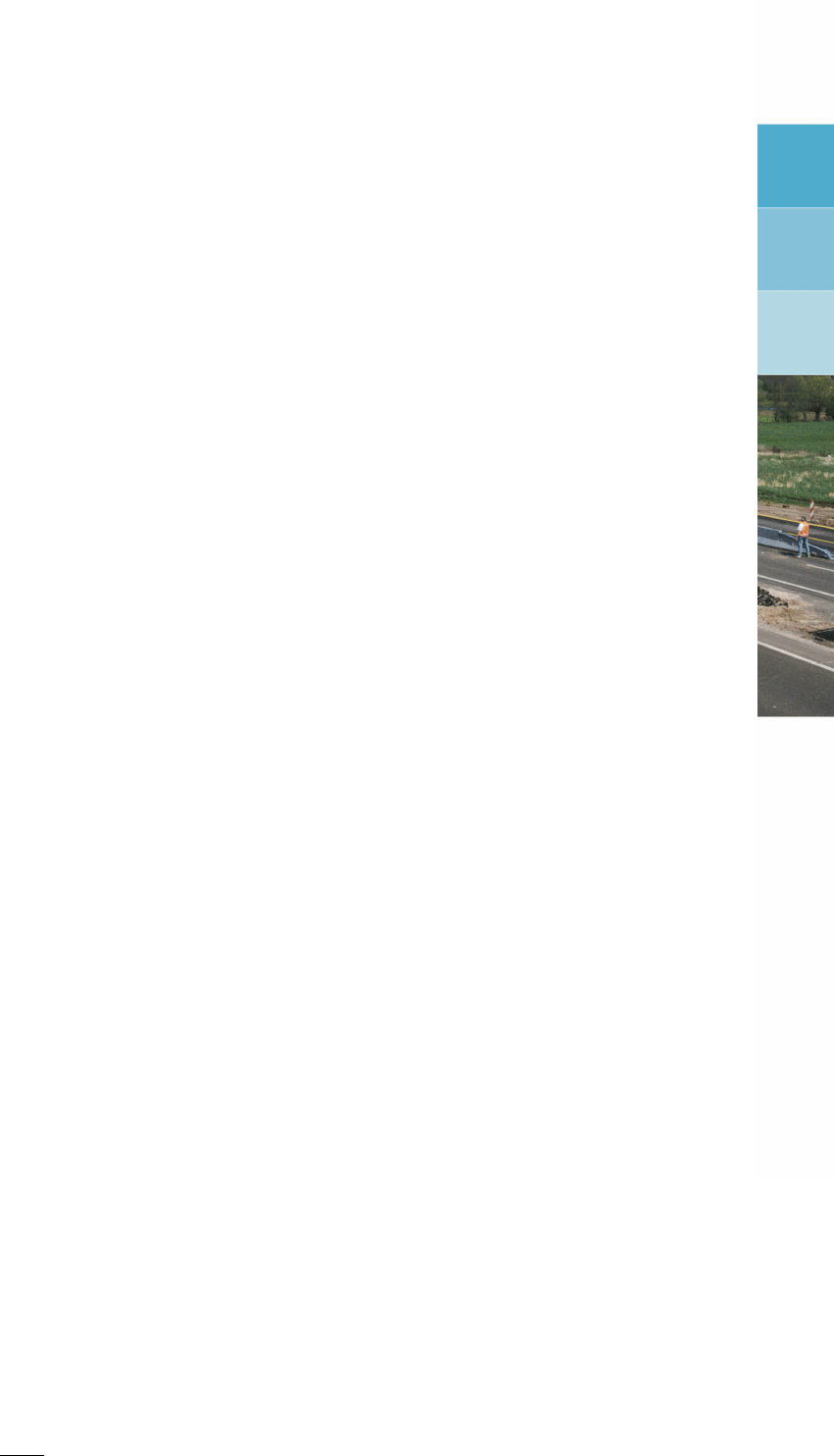
18 Special Calculations
The following sections contain a short theoretical background on three special calculation
types:
Fit for settlement plate (section 18.1)
Reliability analysis (section 18.2)
Horizontal displacements (section 18.3)
18.1 Fit for settlement plate
D-SETTLEMENT
can iteratively improve the match between measured and predicted settle-
ments in a single vertical, by using a special Weighted Least Squares (WLS) method, also
known as Maximum A-Posteriori estimate (MAP). This method will update the values of fit pa-
rameters, by minimizing not only the difference between measurements and predictions, but
also the difference between the initial value and the updated value of the fit parameters. Sepa-
rate weights to each of the differences can be attached. Such a weight determines the relative
importance of each difference. A large weight implies a more certain value of a measurement
or parameter; a small weight implies a more uncertain value.
The weighted least squares method minimizes the following expression.
S= (zm−zp)TWz(zm−zp)+(x−x0)TWx(x−x0)(18.1)
where:
zpis the vector with predicted settlements;
zmis the vector with measured settlements;
Wzis a diagonal matrix, containing the weights for the measurements. In a probabilistic
framework, this matrix can be considered as the inverse of the covariance matrix
of the imperfections: Wz=C−1
ε, see section 18.2. The imperfections represent
the inaccuracies in the measuring method and in the model assumptions.
XThe vector with updated fit parameters.
D-SETTLEMENT
uses 5 special fit parame-
ters, to scale the values of the corresponding parameters for all the different soil
layers.
x0is the vector with initial values of the fit parameters;
Wxis a diagonal matrix, with the weights for the fit parameters. In a probabilistic frame-
work, this matrix is equal to the inverse of the covariance matrix of the fit parame-
ters: Wx=C−1
x.
Equation 18.2 shows the iterative solution scheme, in case of a nonlinear relationship between
the fit parameters and the predicted settlements.
x(i+1) =x(i)+J(i)TW−1
zJ(i)+Wx−1J(i)TWzzm−z(i)
p+Wxx(0) −x(i)
(18.2)
where:
iis the number of the iteration;
Jis the Jacobian matrix, containing derivatives of zpfor variations of x:
Jij =∂zp.i
∂xj
Deltares 277 of 290
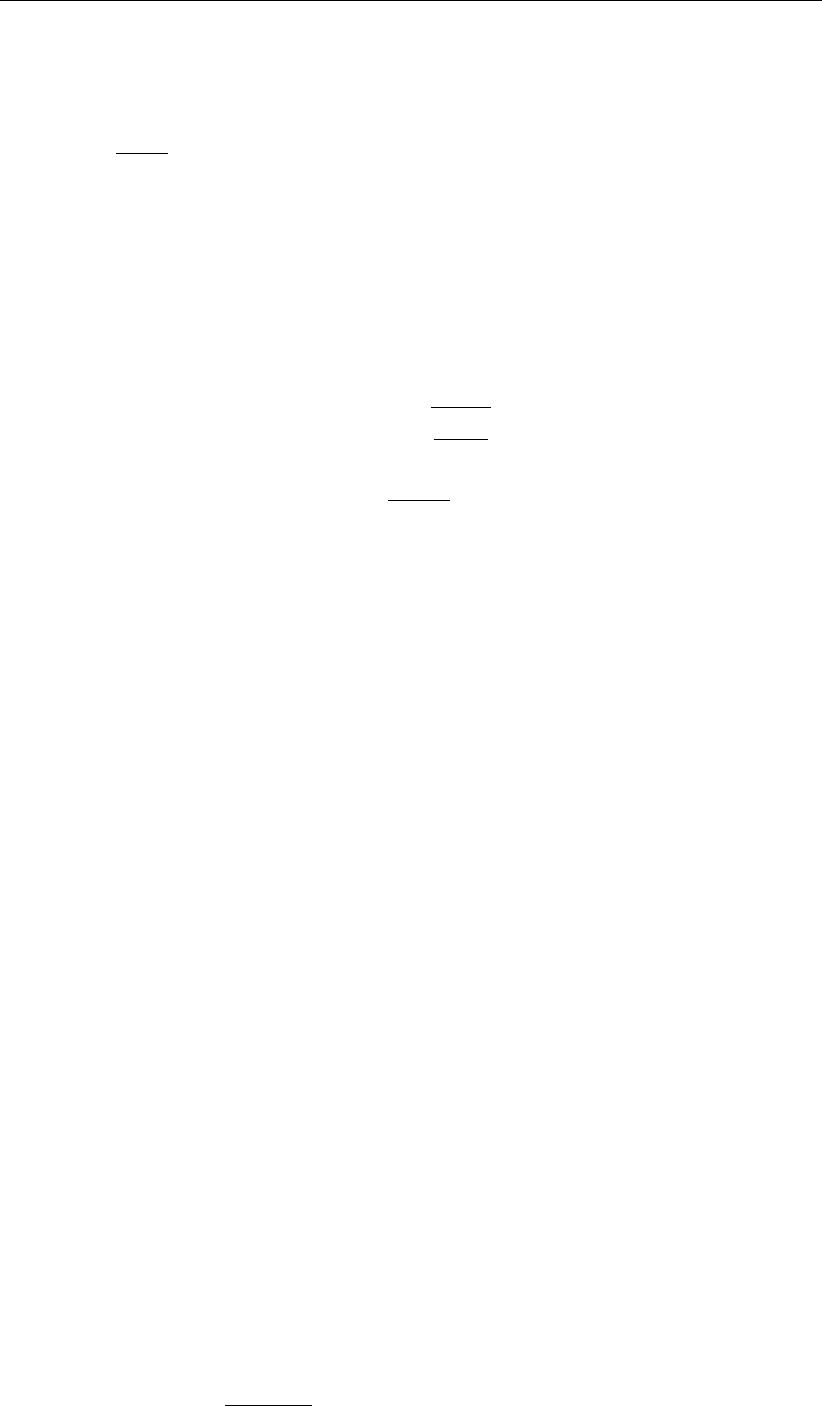
D-SETTLEMENT
, User Manual
D-SETTLEMENT
approximates the coefficients of Jfor each iteration numerically, by using small
parameter variations (perturbation method).
Jij ≈∆zp.i
∆xj
(18.3)
D-SETTLEMENT
will temporary increase the diagonal terms of the matrix J(i)TWzJ(i)+Wx
according to the Levenberg-Marquardt algorithm, whenever this is required for further conver-
gence during the iteration process.
D-SETTLEMENT
indicates the goodness of fit by a so-called imperfection and a coefficient of
determination.
Imperfection: ε(i)=rrTr
n−1, r =zm−z(i)
p
Coefficient of determination: 1−ε(i)2
(ε(0))2
(18.4)
where nis the number of measurements.
18.2 Reliability analysis
The bandwidth and the parameter sensitivity for total and residual settlements in a single
vertical can be determined by using a reliability analysis. The bandwidth and sensitivity of
the settlements depend on the assumed uncertainty in the input parameters, expressed in
standard deviations.
D-SETTLEMENT
can update (and thereby reduce) the initial parameter
uncertainty, by using settlement measurements. The following sections will present the basic
background on:
Stochastic distributions and parameters (section 18.2.1)
Initial and updated parameter covariance (section 18.2.2)
Sensitivity analysis with
D-SETTLEMENT
(section 18.2.3)
The probabilistic methods in
D-SETTLEMENT
(section 18.2.4).
18.2.1 Stochastic distributions and parameters
D-SETTLEMENT
can apply a standard normal probability distribution for all stochastic (uncer-
tain) parameters and all probabilistic methods. The alternative lognormal distribution is cur-
rently only available for testing purposes. Both distribution types are characterized by a mean
µand a standard deviation σfor a standard normal distribution.
Normal
The probability that a value xis smaller than the value xcharacteristic is for a normal distribution
expressed by:
P(x<xcharacteristic)=ΦN(ucharacteristic)(18.5)
where:
uis the parameter of a standard normal distribution:
u=x−µ[x]
σ[x]
278 of 290 Deltares

Special Calculations
ΦN(ucharacteristic)integral of the standard normal probability density:
ΦN(ucharacteristic) = Rucharacteristic
−∞ ϕN(u)×du
ϕN(u)Standard normal probability density:
ϕN(u) = exp (−u2/2)
√2πσ [x]
Lognormal
If parameter y= ln(X)has a normal distribution, then parameter Xhas a lognormal dis-
tribution. A lognormal distribution always yields positive values. For small ratio’s between
standard deviation and mean, the two distribution types will become equivalent. The normal
and lognormal distributions are similar for small ratios between the standard deviation and the
mean.
D-SETTLEMENT
uses the following two equations to calculate µ[y]and σ[y]from the
user input of µ[X]and σ[X]:
σ[y] = v
u
u
tln 1 + σ[x]
µ[x]2!(18.6)
µ[y] = ln µ[x]−1
2σ2[x](18.7)
Mean
the mean value of parameter xcan be calculated straightforwardly from Equation 18.8:
µ[x] = 1
n
n
X
i=1
xi(18.8)
where nis the number of samples.
Standard deviation
The standard deviation quantifies the initial uncertainty in a parameter.
D-SETTLEMENT
sup-
plies defaults via the variation coefficient Vx:
Vx=σ[x]
µ[x](18.9)
The default values for the coefficient of variation are mainly based on the Dutch NEN standard
(NEN,1991b). The input value of the standard deviation should be somewhere between the
standard deviation of a local value and the standard deviation of the mean value, depending
on the thickness of the layers and the scale of horizontal and vertical variability.
local: σtotal =s(µVsys)2+1
n+ 1t
uσstatistical2
(18.10)
mean: σtotal =s(µVsys)2+1
nt
uσstatistical2
(18.11)
where:
σ2
statistical =1
n−1
n
X
i=1
(xi−µ)2(18.12)
and where:
Deltares 279 of 290

D-SETTLEMENT
, User Manual
tis the parameter from a Student distribution, which depends on the number of
samples n. The parameter becomes equal to ufor large values of n.
Vsys is the coefficient of variation that quantifies the systematic uncertainty by soil
testing and by the transformation from measurements to parameters. A usual
value for soil compression parameters is 0.1.
18.2.2 Initial and updated parameter covariance
D-SETTLEMENT
determines the bandwidth in an initial design analysis from the input values of
the parameter standard deviations.
D-SETTLEMENT
stores the square values of these standard
deviations in the diagonal terms of the initial parameter covariance matrix Cx.0.
Cx.0.ii =σ2(x0.i)(18.13)
D-SETTLEMENT
can update the mean parameter values via a fit on measured settlements (sec-
tion 18.1). If you use these updated mean values in a reliability analysis, then
D-SETTLEMENT
will apply Bayesian Updating of the parameter covariance matrix, according to Equation 18.14.
This update will introduce correlations between the different uncertain (stochastic) parame-
ters, which finally yield a reduced bandwidth for the updated mean values of the settlement
prediction.
Cx.fit =JT
fit C−1
εJfit +C−1
x.0−1, Cε=Iε2(18.14)
The Jacobian matrix Jcontains the derivatives of the settlements to the different parameters
:
Jij =∂zp.i
∂xj
(18.15)
D-SETTLEMENT
approximates the coefficients of Jnumerically, by using small parameter vari-
ations (perturbation method).
D-SETTLEMENT
updates the derivatives after a fit, by using the
updated mean values of the parameters.
The input value of the imperfection defines the diagonal covariance matrix C. This imper-
fection represents in fact the combined inaccuracy of the measurements and the prediction
model. Equation 18.14 shows that the effect of measurements on the update of the parameter
covariance will increase if the value of the imperfection becomes smaller, and if parameter
variations show more influence on the measured part of the settlement curve.
Finding a proper value for the imperfection is therefore important. One might consider using:
ε2= max rTr
n−p, ε2
measurement, r =zm−zp(18.16)
where
nis the number of measurements
Pis the number of fit parameters
measurement is the size of the inaccuracy in the measurements
zmis the vector with measurements
zpis the vector with predictions after a fit.
280 of 290 Deltares
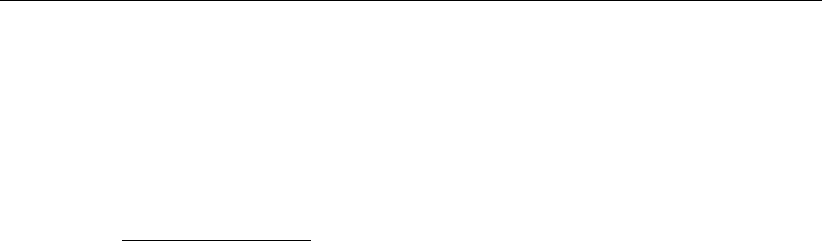
Special Calculations
18.2.3 Sensitivity analysis with influencing factors
Influencing factors show the relative influence of uncertain parameters on total and residual
settlements at different time points. The value of the influencing factor increases if the param-
eter is more uncertain, and if the effect of parameter variation on the considered part of the
settlement curve is larger.
D-SETTLEMENT
calculates the influencing factors by using:
α2
kj =Jkj PiCx.jiJki
PjJkj PiCx.jiJki
(18.17)
where the index kis related to the time tkand the index jis related to parameter xj.
D-SETTLEMENT
determines the initial parameter covariances from the input values of the pa-
rameter standard deviations, see Equation 18.13.
D-SETTLEMENT
updates the parameter co-
variances after a fit on measurement data, see Equation 18.14. The Jacobian matrix jcon-
tains the linearised derivatives of the settlements to the different parameters.
D-SETTLEMENT
updates the derivatives after a fit, by using the updated mean values of the parameters.
18.2.4 Probabilistic methods
D-SETTLEMENT
offers a choice between three different probabilistic methods. The Monte Carlo
method is the most accurate method (level I), but also the most time-consuming. The quick
linearised FOSM method and the iterative FORM method are approximate methods (level
II) for respectively total and residual settlements. Output of influencing factors for sensitivity
analysis is only available for the FOSM and FORM methods.
Linearised First Order Second Moment method (FOSM)
This method can be selected for a quick and approximate determination of the bandwidth and
sensitivity factors for total settlements.
D-SETTLEMENT
determines the standard deviation of
the settlements from the diagonal terms of the covariance matrix of the settlements.
σ2(zi) = Cz..ii, Cz=J CxJT(18.18)
D-SETTLEMENT
linearises the derivatives in the Jacobian matrix at the mean values of the
uncertain parameters. The derivatives are updated after a fit, by using the updated mean
values of the parameters.
D-SETTLEMENT
will also update the parameter covariance matrix
after a fit, by using Equation 18.14.
Iterative First Order Reliability method (FORM) for bandwidth and sensitivity factors of resid-
ual settlements
This method can be selected for an approximate determination of the bandwidth and sensi-
tivity factors for residual settlements.This method will give the approximate probability that the
residual settlement exceeds an allowed value. The limit state function Zequals the predicted
residual settlement minus the allowed residual settlement.
Z=Fallowed −F, F =zend −zt(18.19)
Fis the residual settlement starting from time t,ztis the settlement at time tand zend is the
final settlement at the end of the calculation. Each different input value for the time twill yield
a different limit state function.
All combinations of parameter values where the residual settlement equals the allowed value
are together called the Limit State Surface.
The FORM procedure determines for each limit state function the most likely parameter com-
bination on this surface (the design point), Design point by iteratively calculating the probability
of failure, using a linearisation of Z.
Deltares 281 of 290

D-SETTLEMENT
, User Manual
Figure 18.1: FORM method
Output of a FORM analysis is the standard deviation of the residual settlement in the design
point, together with the reliability index β.
β=Fallowed −µ[F]
σ[F](18.20)
where µ[F]defines the expected mean value and σ[F]the standard deviation of the residual
settlement. A large value of βimplies a large probability that the allowed residual settlement
will not be exceeded.
Crude Monte Carlo method for bandwidth of total and residual settlements
The Monte Carlo method is based on the execution of a large number of settlement pre-
dictions, using different parameter values that are generated from the initial or updated pa-
rameter distributions. These distributions are derived from the mean value and the matrix of
covariance’s. The integration of all individual results yields the probability distribution of the
settlements.
18.3 Horizontal displacements
18.3.1 Principles of De Leeuw method
The De Leeuw method (De Leeuw,1963) estimates the horizontal displacements based on
an elastic solution for a single elastic incompressible layer, characterized by the Young?s
modulus E, and loaded by a uniform load with a certain width. The solution assumes that
the horizontal deformations of the elastic layer are always constrained at the bottom by a stiff
foundation layer. Optionally the deformations can also be constrained by a stiff layer at the
top.
The method considers the following two situations (Figure 18.2):
I: elastic layer on a rigid base;
II: elastic layer on a rigid base with a stiff layer on top.
282 of 290 Deltares

Special Calculations
Figure 18.2: Situations considered by De Leeuw method
Note: In case of an inputted embankment load,
D-SETTLEMENT
schematizes it as an equiva-
lent uniform load with a certain width as illustrated in Figure 18.3.
Figure 18.3: Non-uniform load schematized as a uniform load
18.3.2 Limitations
The method has the following limitations:
As Poisson ratio ν= 0.5 is used (i.e. incompressible layer), this gives the elastic re-
sponse of the soil in an undrained situation, so in fact directly after applying the load;
additional horizontal deformations due to consolidation are not accounted for;
The thickness of the stiff top layer is not taken into account.
The horizontal distance of the considered vertical to the boundaries of the surcharge
load is limited to 6 times the thickness of the elastic layer.
Deltares 283 of 290
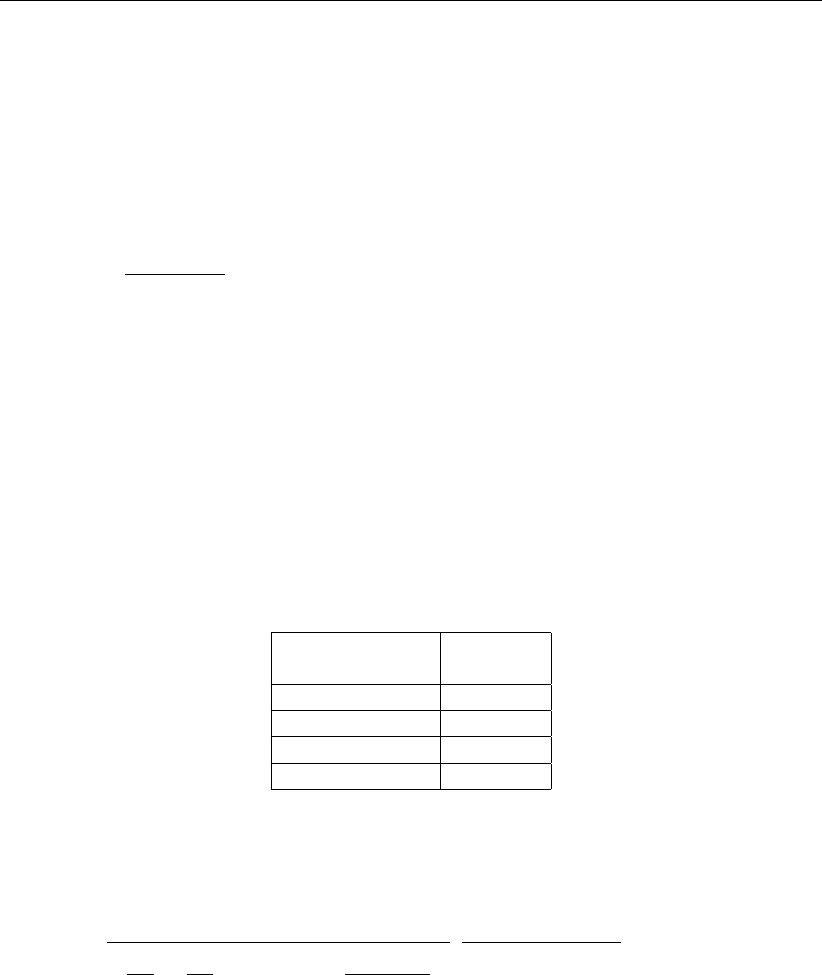
D-SETTLEMENT
, User Manual
18.3.3 E-Modulus
The Young’s modulus of the elastic layer can either be directly prescribed by the user or
automatically estimated by
D-SETTLEMENT
from the average unit weight γof the soft layers.
D-SETTLEMENT
determines the average unit weight γavg of several soft layers using the follow-
ing formula:
γavg =
n
P
i=1
γi×hi
H(18.21)
where:
γiis the unit weight of the elastic layer i;
nis the number of elastic layers;
hiis the thickness of elastic layer i;
His the total thickness of the elastic layers.
The elasticity modulus is then derived from the unit weight by linear interpolation in the table
below, according to De Leeuw & Timmermans.
Table 18.1: E-modulus vs. unit weight (De Leeuw & Timmermans)
γ
[kN/m3]
E
[kN/m2]
10 575
13 1000
18 1500
19 2800
The E-modulus can also be determined from compression parameters like Cp’ and Cs’, in
combination with an assumption for the Poisson’s ratio ν:
E=∆σ0
1
C0
p
+1
C0
s
log (t)ln σ0
0+ ∆σ
σ0
(1 + ν) (1 −2ν)
1−ν(18.22)
284 of 290 Deltares

19 Benchmarks
Deltares Systems commitment to quality control and quality assurance has leaded them to
develop a formal and extensive procedure to verify the correct working of all of their geotech-
nical engineering tools. An extensive range of benchmark checks have been developed to
check the correct functioning of each tool. During product development these checks are run
on a regular basis to verify the improved product. These benchmark checks are provided in
the following sections, to allow the users to overview the checking procedure and verify for
themselves the correct functioning of
D-SETTLEMENT
.
The benchmarks for Deltares Systems are subdivided into five separate groups as described
below.
Group 1 – Benchmarks from literature (exact solution)
Simple benchmarks for which an exact analytical result is available from literature.
Group 2 – Benchmarks from literature (approximate solution)
More complex benchmarks described in literature for which an approximate solution is
known.
Group 3 – Benchmarks from spread sheets
Benchmarks which test program features specific to
D-SETTLEMENT
.
Group 4 – Benchmarks generated by
D-SETTLEMENT
Benchmarks for which the reference results are generated using
D-SETTLEMENT
.
Group 5 – Benchmarks compared with other programs
Benchmarks for which the results of
D-SETTLEMENT
are compared with the results of other
programs.
The number of benchmarks in group 1 will probably remain the same in the future. The reason
for this is that they are very simple, using only the most basic features of
D-SETTLEMENT
.
The number of benchmarks in group 2 may grow in the future. The benchmarks in this chapter
are well documented in literature. There are no exact solutions for these available problems;
however in the literature estimated results are available. When verifying
D-SETTLEMENT
, the
results should be close to the results found in the literature.
Groups 3, 4 and 5 of benchmarks will grow as new versions of
D-SETTLEMENT
are released.
These benchmarks are designed in such a way that (new) features specific to
D-SETTLEMENT
can be verified. The benchmarks are kept as simple as possible so that, per benchmark, only
one specific feature is verified.
As much as software developers would wish they could, it is impossible to prove the correct-
ness of any non-trivial program. Re-calculating all the benchmarks in this report, and making
sure the results are as they should be, will prove to some degree that the program works as
it should. Nevertheless there will always be combinations of input values that will cause the
program to crash or produce wrong results. Hopefully by using the verification procedure the
number of times this occurs will be limited.
The benchmarks are all described in detail in the Verification Report available in the installa-
tion directory of the program.
The input files belonging to the benchmarks can be found on CD-ROM or can be downloaded
from our website www.deltaressystems.com.
Deltares 285 of 290

D-SETTLEMENT
, User Manual
286 of 290 Deltares

Bibliography
Ahlvin, R. G. and H. Ulery, 1962. “Tabulated values for determining the complete pattern of
stresses, strains, and deflections beneath a uniform circular load on a homogeneous half
space.” Highw. Res. Board, Bull Vol. 342: 1-13.
Alonso, E., 1976. “Risk Analysis of Slopes and its Application to Canadian Sensitive Clays.”
Geotechnique vol. 26, no 3.
Balkema, 1996. “Building on Soft soil.” (translation of CUR Publicatie, Construeren met Grond,
1992, in Dutch).
Barron, R. A., 1948. “Consolidation of fine-grained soils by drainwells.” Trans ASCE 113
pages 718-742.
Beacher, G. B. and J. T. Christian, 2003. “Reliability and Statistics in Geotechnical Engineer-
ing.” .
Bjerrum, L., 1972. “Engineering geology of Norwegian normally consolidated marine clays as
related to settlements of buildings.” Gotechnique Vol. 17(2) Vol. 17(2): 81-118.
Calle, E. O. F., J. B. Sellmeijer and M. A. T. Visschedijk, September 2005. “Reliability of
settlement prediction based on monitoring.” Rotterdam, Millpress Vol. 3: 1681-1684. Proc.
16th Int. Conf. Soil Mechanics Geotechnical Engineering, Osaka.
Carillo, N., 1942. “Simple two and three-dimensional cases in the theory of consolidation of
soils.” Journal of Math. Phys. Vol 21: 1-5.
CUR. “CUR publicatie 2005-1, Geforceerde consolidatie door het afpompen van water (in
Dutch).” .
De Leeuw, E. H., 1963. “Tabellen ter bepaling van horizontale spanningen en verplaatsingen
in een homogene elastische laag van eindige dikte.” Laboratorium voor Grondmechanica,
Delft (The Netherlands). SE-58-IX-b.
Deltares, Nov. 2008. Report CO-432110-850, Verification of the FOSM method in D-
Settlement – Analytical solutions. Tech. rep.
Den Adel, H., March 2002. “Uitwerking K0-CRS proef, bepaling a/b/c parameters (in Dutch).”
Delft Cluster report 01.04.02.
Den Adel, H., V. Trompille, J. B. Sellmeijer and M. Van, 2004. “Geforceerde drainage 5e
Schipholbaan (in Dutch).” Geotechniek 2004 Vol. 2: 58-64.
Den Haan, E. J., 1994. Vertical Compression of Soil. Ph.D. thesis, Delft University.
Den Haan, E. J., 2003. “Het a,b,c-isotachenmodel: hoeksteen van een nieuwe aanpak voor
zettingsberekeningen (in Dutch).” Geotechniek 2003 Vol. 4: 28-35.
Den Haan, E. J. and J. B. Sellmeijer, 2000. “Calculation of soft ground settlement with an
isotache model, Soft Ground Technology.” ASCE Geotech Special Publication nr. 112: 94-
104.
Den Haan, E. J., H. M. Van Essen, M. A. T. Visschedijk and J. Maccabiani, 2004. “Isotachen-
modellen: Help, hoe kom ik aan de parameters (in Dutch).” Geotechniek 2004 Vol. 1:
62-69.
ISSMGE/DIN, 1998. “Recommendations of the ISSMGE for Geotechnical Laboratory Testing
ETC5-D1.97.” .
Deltares 287 of 290

D-SETTLEMENT
, User Manual
Koppejan, A. W., 1948. “A formula combining the Terzaghi load compression relationship and
the Buisman secular time effect.” Proc. 2nd Int. Conf. Soil Mech. and Fnd. Eng. Rotterdam:
32-37.
Mesri, A. M., January 1973. “Coefficient of Secondary Compression.” Journal of Soil Mechan-
ics and Foundations Division pages 123-137.
NEN, 1991a. NEN 5118:1991. Geotechnics - Determination of the one-dimensional consoli-
dation properties of soil, in Dutch. Nederlands Normalisatie Instituut.
NEN, 1991b. NEN 6744-1991, Geotechnics - Calculation Method for shallow foundations (in
Dutch), Nederlands Normalisatie Instituut (Dutch Normalisation Institute).
Poulos, H. G. and E. H. Davis, 1974. Elastic Solutions for Soil and Rock Mechanics. New
York.
Sellmeijer, J. B., 2002. “Vertical Drains simulated as Leakage, Learned and Applied Soil
Mechanics out of Delft.” pages 75-80.
Sellmeijer, J. B., M. A. T. Visschedijk and M. J. M. Weinberg, 2004. “Rekenen met verticale
drains (in Dutch).” Geotechniek 2004 Vol. 4: 36-41.
Terzaghi, K. and R. B. Peck, 1967. “Soil Mechanics in Engineering Practice.” .
288 of 290 Deltares

PO Box 177
2600 MH Del
Rotterdamseweg 185
2629 HD Del
The Netherlands
+31 (0)88 335 81 88
sales@deltaressystems.nl
www.deltaressystems.nl