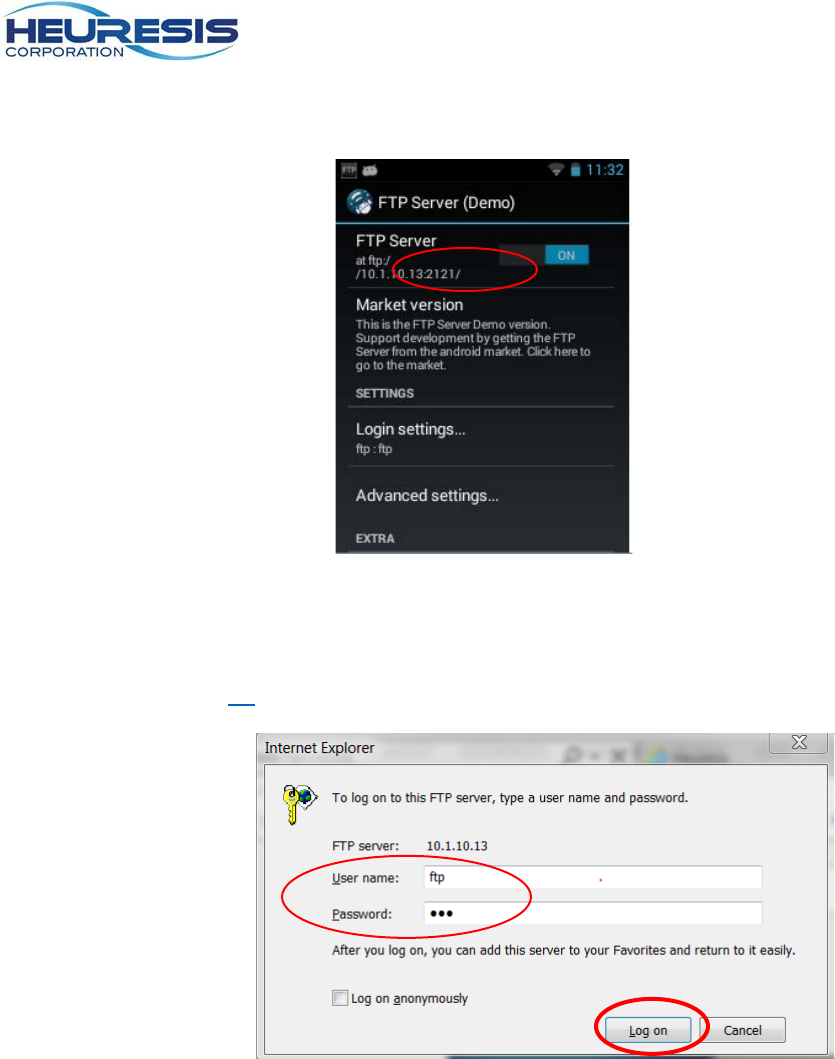Heuresis Pb200i User Guide
Heuesis_Pb200i_UserG.. Heuesis_Pb200i_UserGuide
User Manual: Pdf Heuresis Pb200i UserGuide
Open the PDF directly: View PDF ![]() .
.
Page Count: 48
- User’s Guide USA
- Revision 10.0.1
- Before operating the Pb200i, be sure to read this entire User’s Guide. We strongly recommend that you store this User’s Guide with the instrument in its carrying case.
- Pb200i Features
- Charging the Batteries
- Installing the Batteries
- Powering On and Initializing the Pb Application Software
- Taking a Measurement
- Figure 13
- Testing the Accuracy and Precision of the Pb200i
- The Pb200i should be tested for Quality Control (QC) before each inspection, every 4 hours, and when the inspection is complete.
- 1. Start by placing the wooden block on top of the Pb200i case. Hold the device with the proximity button against the wooden reference block , with the snout of the instrument centered on the paint film nearest 1.0 mg/cm2. When the LED turns green, sq...
- 2. Compare the result to the value on the reference block and make a note of the reading.
- 3. Complete the test 3 times, then average the readings. The average (rounded to 1 decimal place) of the three readings must fall between 0.8 and 1.2 mg/cm2 (inclusive) for the Pb200i to pass its QC check.
- Figure 14
- Figure 15
- Figure 16
- Figure 17
- Figure 18
- Figure 22
- Figure 23
- Figure 24
- Figure 25
- Figure 26
- Using Wi-Fi Connectivity
- Figure 28
- Figure 29
- Figure 30
- Figure 31
- Figure 32
- Figure 33
- Figure 34
- Figure 35
- Figure 36
- Figure 37
- Enabling Bluetooth™ Connectivity
- Figure 38
- Figure 39
- a) Select the “Settings” app.
- b) Scroll down to “Location Access” and select.
- c) Enable “Access to my location.”
- d) This icon in Figure 45 below will appear, indicating that GPS is enabled.
- To check the status of you GPS, go to the following screens.
- Creating an Administrator
- To view the rights of the administrator, return to the main menu. Select setup, followed by users, then modify and finally settings. (Figure 53 to 56)
- Figure 57 Figure 58
- Changing passwords/user name
- Follow these steps to change your password or user name. From the main menu select setup, then users, then change password or change user name (Figure 59 to 63).
- Caution: User names must be at least four characters long, and passwords must be at least six numbers long.
- Creating a User/Supervisor
- Modifying Permissions
- Turn the “delete data” toggle to the “off” position and back out with the left arrow. (Figure 84 to 86)
- Changing the Action Level in Action Level Mode
- Extended Reading Mode
- Stop at Set Level
- Fixed Time
- Unlimited Time
- Stop at Statistics
- Additional Features
- Data Entry Smart Fields
- Camera
- Enlarging Text on the Pb200i
- Radiation Safety :
- Typical dose rates (5 milliCurie [185 MBq] source)
- Typical dose rates (5 milliCuries [185 MBq] source)
- Operating Conditions & Other Safety
- Radiation Dosimetry
- Radiation dosimetry is worn to monitor radiation levels. It should be worn when required by your regulatory jurisdiction, company safety policy, or RSO. Typically several rounds of dosimetry are used, along with exposure time and use estimates to dete...
- Leak Testing
- Emergency Procedures
- Lost or Stolen Instrument
- Damaged Instrument
- Emergency Numbers
- Regulatory authority_________________________________________________
- Your organization’s RSO _____________________________________________
- Additional company contact(s)____________________________________
- Storage location________________________________________________
- City police____________________________________________________
- State police________________________________________________________
- Fire department________________________________________
- Heuresis emergency contact: Ken Martin 1-617-751-8286 (call or message any time)
- Caution: these contacts should be kept on the operator’s person and with the instrument.
- Warranty

1
Pb200i User Guide
3/14/17
User’s Guide USA
Revision 10.0.1
Before operating the Pb200i, be sure to read this entire User’s
Guide. We strongly recommend that you store this User’s Guide
with the instrument in its carrying case.
For Sales & Service Contact
2650 E. 40th Ave. • Denver, CO 80205
Phone 303-320-4764 • Fax 303-322-7242
1-800-833-7958
www.geotechenv.com
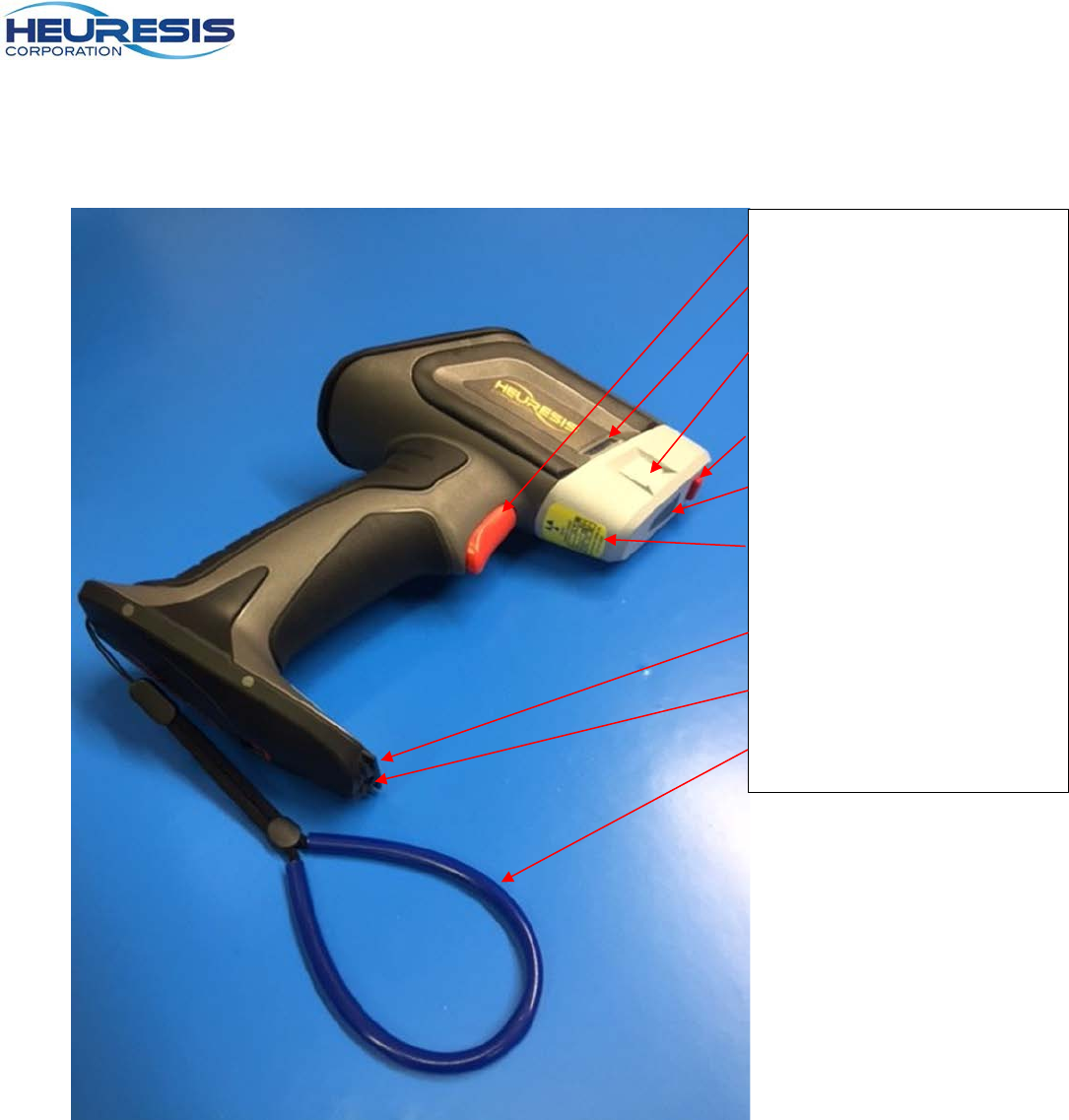
2
Pb200i Features
Trigger
LED indicator (warning lights)
Active Measurement Area
(for sample)
Proximity button
Snout protector label
Instrument label (includes
serial numbers)
Foot stabilizer
Camera
Lanyard
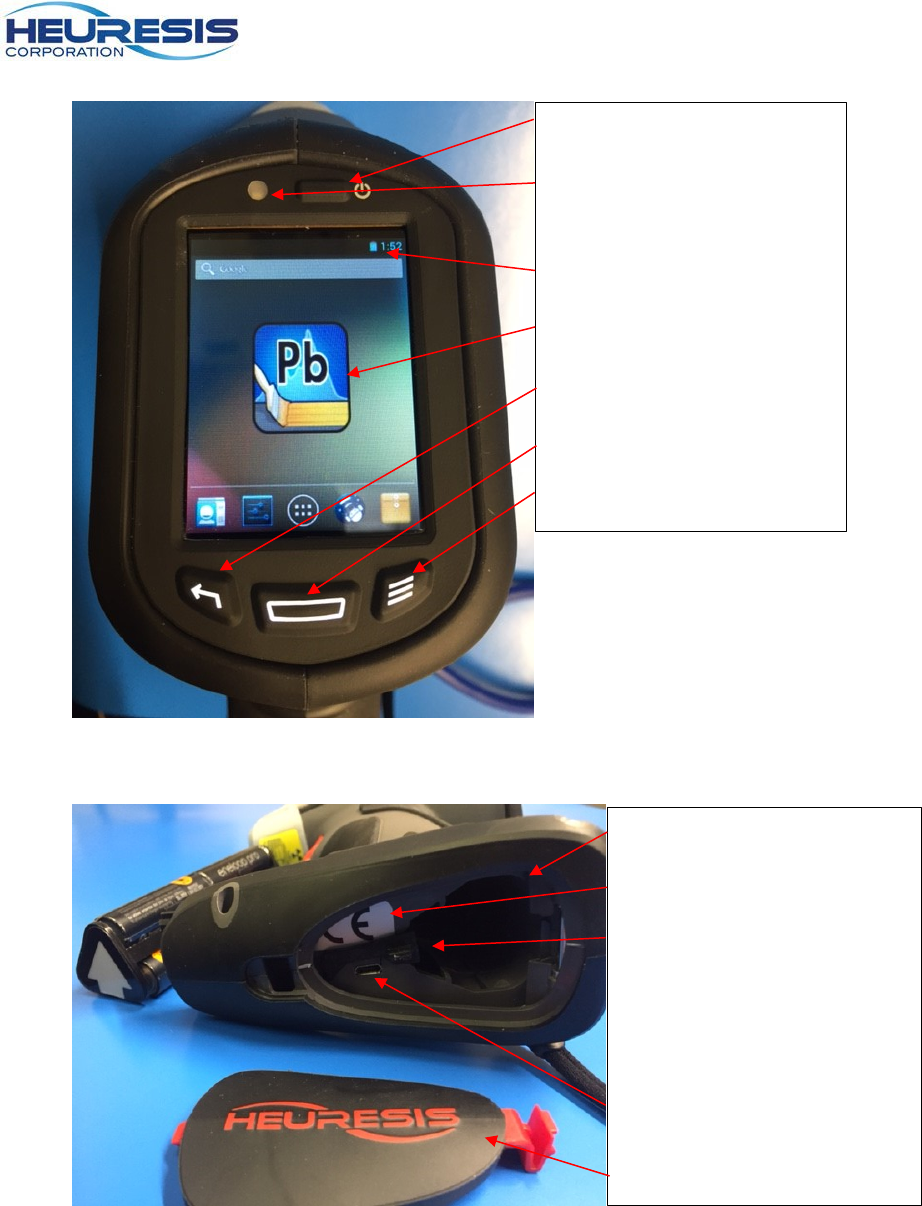
3
Power On/Off button
LED/Proximity button
indicator
Power indicator
Pb200i Widget/App
Back (Return) button
Center button
Menu button
Battery door opening
CE mark
Battery wedge
Caution: removing the
Battery wedge may cause
the battery pack not to fit
correctly.
Mini USB port
Battery door
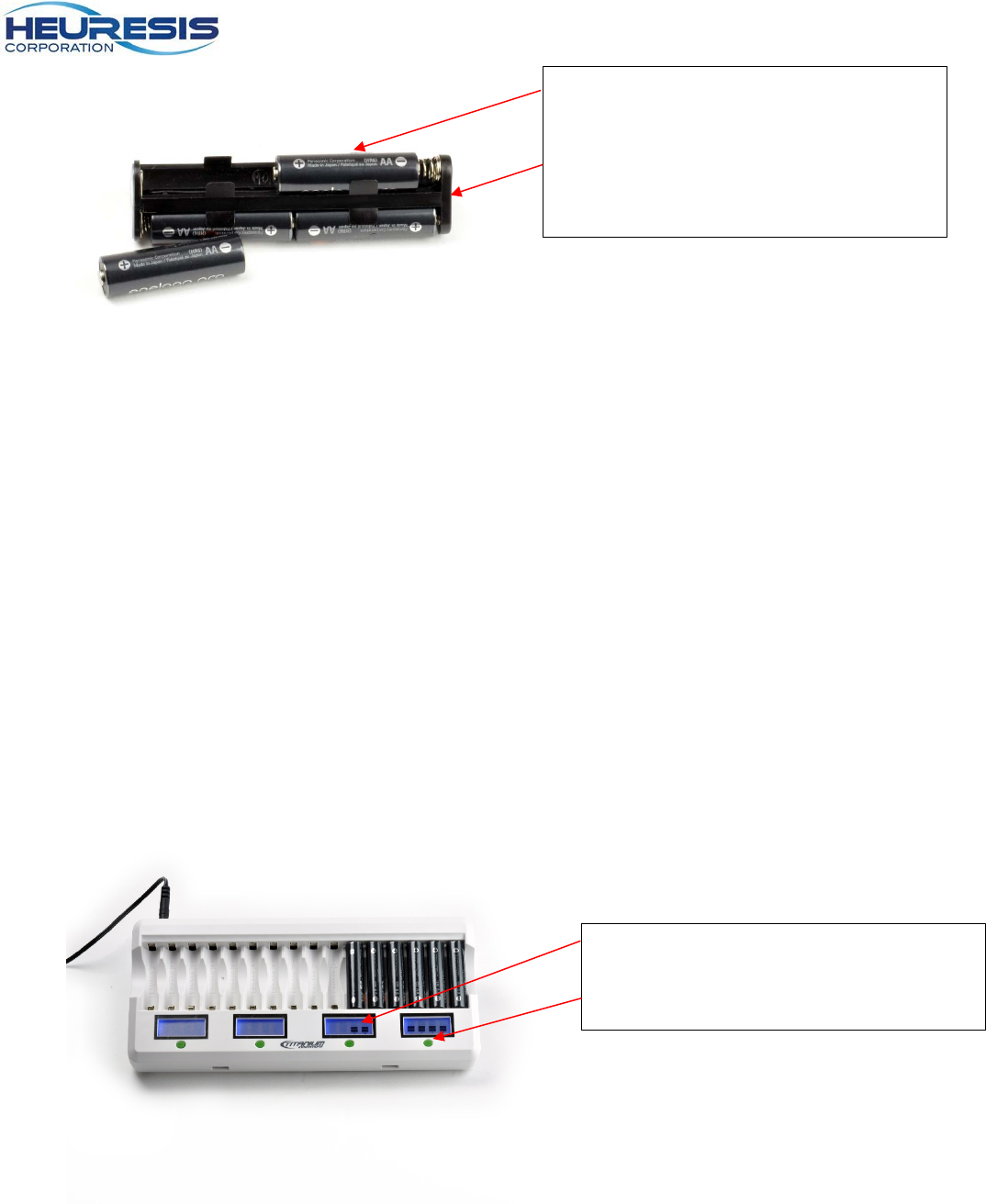
4
Charging the Batteries
The Pb200i requires 6 AA batteries. Only use rechargeable Nickel-Metal Hydride cells or disposable
Lithium Ion cells (we recommend Energizer Ultimate Lithium). Do not use alkaline batteries, as they
will not provide the proper power for the system.
1. Identify the positive and negative ends of the batteries and insert them into the smart charger.
Once the batteries are inserted correctly the LCD will turn on.
2. The batteries are fully charged when you see 4 solid bars on the LCD display and the lights are
no longer blinking. Fully charging the batteries typically takes 5-6 hours. Caution: be sure that
all six batteries are fully charged. If even one AA battery is not fully charged, it will shorten the
battery life of the battery pack.
3. Caution: We recommend using the “Refresh” button on the battery charger at least once every
two to three months. The refresh process typically takes 12 hours. There are four green refresh
buttons, one per each bank of four batteries.
4. Once the batteries are fully charged they are ready for use in the Pb200i.
5. Caution : Do not mix different manufacturer’s batteries in the Pb200i battery holder. This may
cause a reduction in your battery life.
Rechargeable NiMH (Nickel-Metal
Hydride) or disposable Lithium 6 x AA
cell battery holder
Charge indicator
LCD display Refresh button
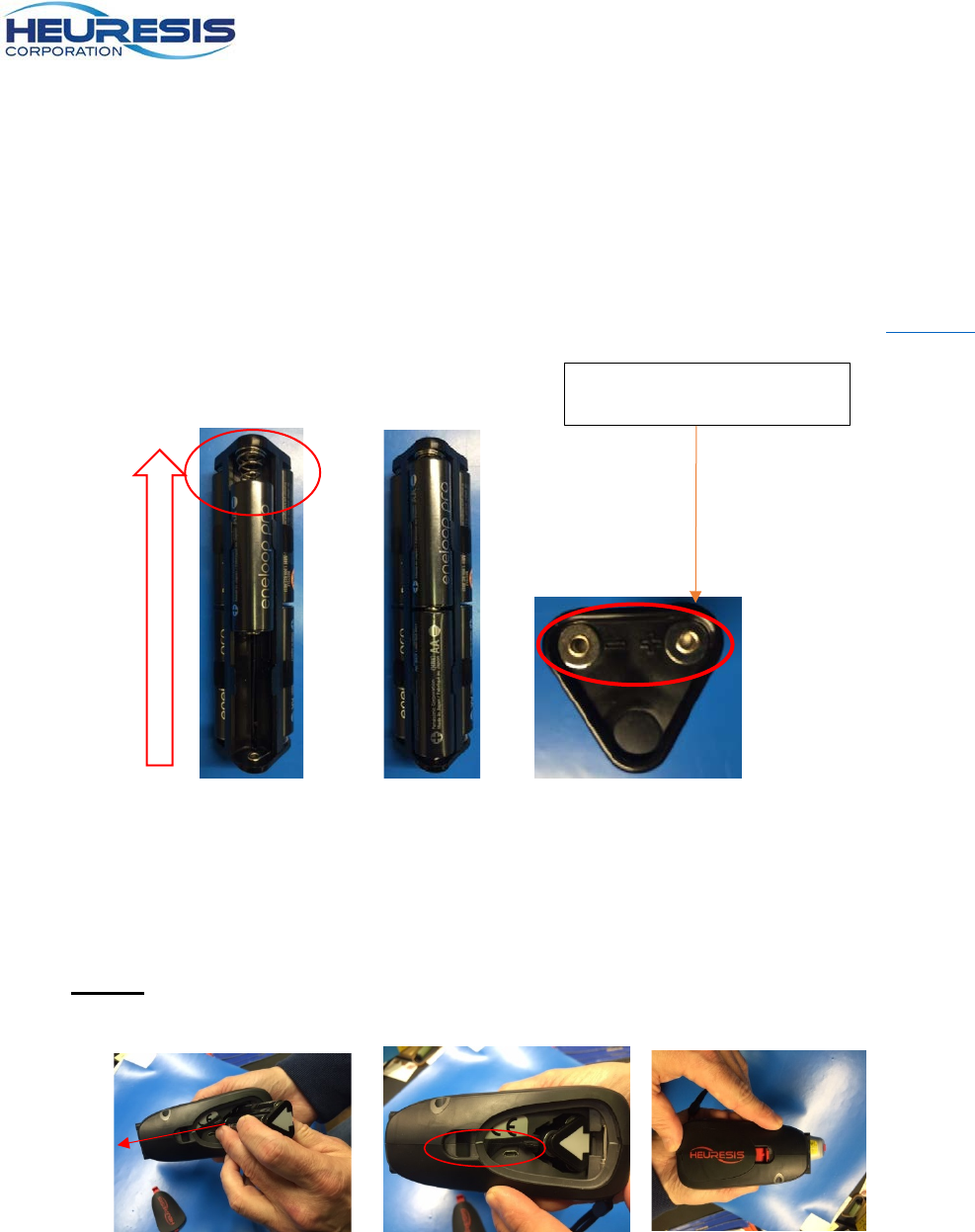
5
Installing the Batteries
Insert the battery pack with the negative terminal facing the spring, two AA batteries per side, so that all
six chambers of the battery holder are filled (Figure1 and 2 below). Caution that the positive and negative
positions are marked on the top of the battery assembly (Figure 3). Double check that batteries make
complete contact with each other and the springs; adjust as necessary. For more information click here.
Figure 1 Figure 2 Figure 3
Remove the battery door on the bottom of the Pb200i. Slide the battery wedge to the side. Insert the
battery holder with the arrow facing the front of the instrument (Figure4). Apply slight upward force to seat
the battery holder properly; when fully inserted the battery pack should sit firmly against the battery ledge
(Figure 5). Secure the battery holder in place with the battery wedge. Replace the battery door (Figure6).
The latching mechanism will click when the battery pack is seated properly.
Caution: inserting the battery holder with the incorrect orientation will not damage the Pb200i, but the
instrument will not turn on.
Figure 4 Figure 5 Figure 6
Top; this end goes in first.
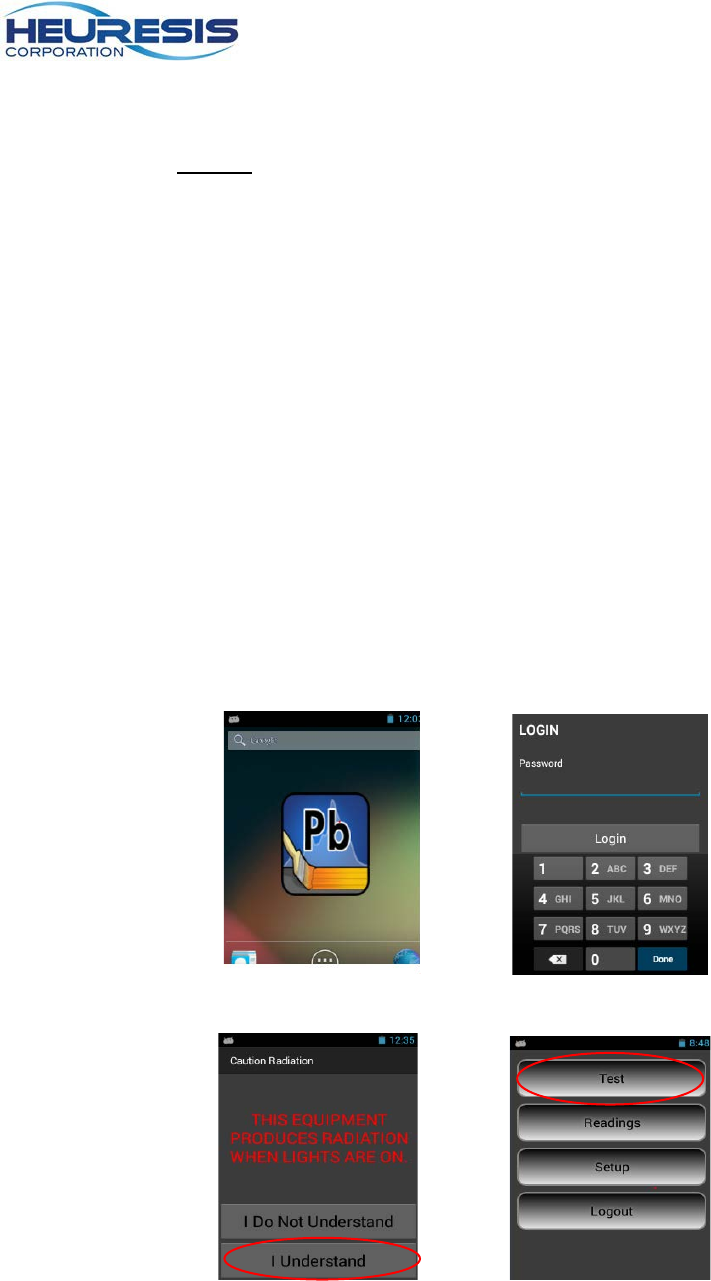
6
Powering On and Initializing the Pb Application Software
1) To power on the instrument, press and hold the Power ON/Off Button until the instrument turns
on. Caution: The instrument will go to “sleep” after 10 minutes of inactivity. Press any button to
reactivate the instrument.
2) Once the instrument has powered on, the LED will turn green and the home screen will display an
Android application displaying the “Pb” icon (Figure 7 below).
To access the application:
a. Touch the “Pb” icon on the home screen (Figure 7 below).
b. On the next screen, enter the password assigned to you by your Compliance or Safety
Officer. Touch “Login” under the “Password” text to activate the keyboard. (Figure 8
below).
c. Review the Warning Screen and confirm that you understand that the instrument
produces ionizing radiation when the safety shutter is open and the warning lights are on
(see Figure 10). If you are not familiar with the radiation safety, please press “I Do Not
Understand” and read the Radiation Safety section in this User Guide before you return
to this screen. If and when you do understand that the instrument produces ionizing
radiation when the safety shutter is open and the warning lights are on, please select the
words “I understand” to proceed to the next screen.
d. CAUTION: If you do not fully understand the warnings on the Warning Screen, please
press the Back button. Do not in proceed before you reread the Radiation Safety section
in this User Guide (see page 4).
e. On the next screen Select “Test” (Figure 10).
Figure 7 Figure 8
Figure 9 Figure 10
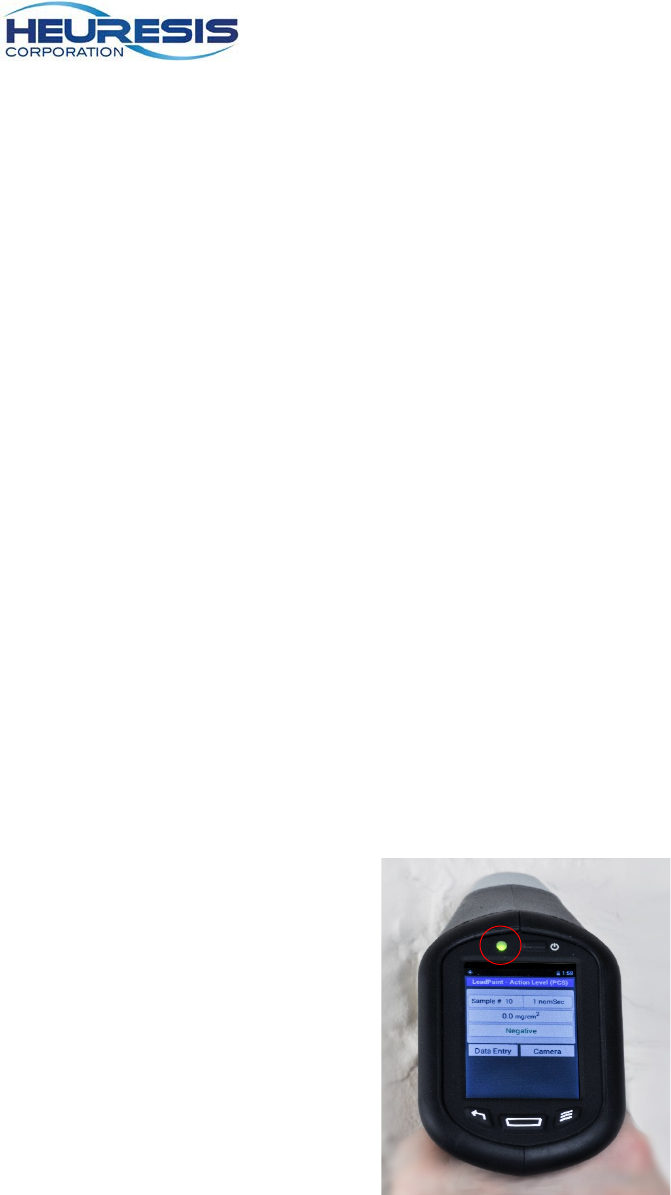
7
Taking a Measurement
The Pb application is designed to open and close the safety shutter of the instrument, exposing the
sample in front of the Pb200i measurement window to x-rays and gamma-rays produced by the sealed
radioisotope source in the instrument.. The safety shutter can only be opened by pulling the trigger of the
instrument when the proximity button at the top of snout of the Pb200i is fully depressed against a
surface.
1. To depress the proximity button, place the front of the instrument’s snout flat against
the sample surface. (The “Power indicator LED/Proximity button indicator” will turn
green when the proximity button is properly depressed.)
2. Pull the trigger. Caution: the proximity button must be depressed before pulling the
trigger.
When the Pb application is running on the Pb200i and the trigger is pulled with the proximity button
depressed, the shutter will open. The LEDs on the left and right side of the instrument will turn on and
emit red light. The red lights indicate that the shutter is open. If any of the conditions above are not met
during the measurement process, the shutter will close immediately and the red LEDs will shut off. Once
the shutter is open, it will remain open for a maximum of 5 minutes.
The front of the instrument’s snout should be flush against the sample surface to obtain a proper reading.
Use the foot stabilizer to balance and level the instrument directly against the surface if needed. When
the proximity button is fully depressed, the green light above the display screen will indicate that the
instrument is ready to take a measurement (Figure13).
Figure 13

8
Testing the Accuracy and Precision of the Pb200i
The Pb200i should be tested for Quality Control (QC) before each inspection, every 4 hours, and when
the inspection is complete.
1. Start by placing the wooden block on top of the Pb200i case. Hold the device with the proximity
button against the wooden reference block, with the snout of the instrument centered on the paint
film nearest 1.0 mg/cm2. When the LED turns green, squeeze and hold the trigger, keeping the
device’s snout in firm contact with the block while continuing to hold the trigger. The reading will
automatically terminate when the device has determined whether the sample is classified as Pb
paint (Positive when Pb≥1.0 mg/cm2, or Negative when Pb<1.0 mg/cm2).
2. Compare the result to the value on the reference block and make a note of the reading.
3. Complete the test 3 times, then average the readings. The average (rounded to 1 decimal place)
of the three readings must fall between 0.8 and 1.2 mg/cm2 (inclusive) for the Pb200i to pass its
QC check.
Figure 13a Figure 13b Figure 13c
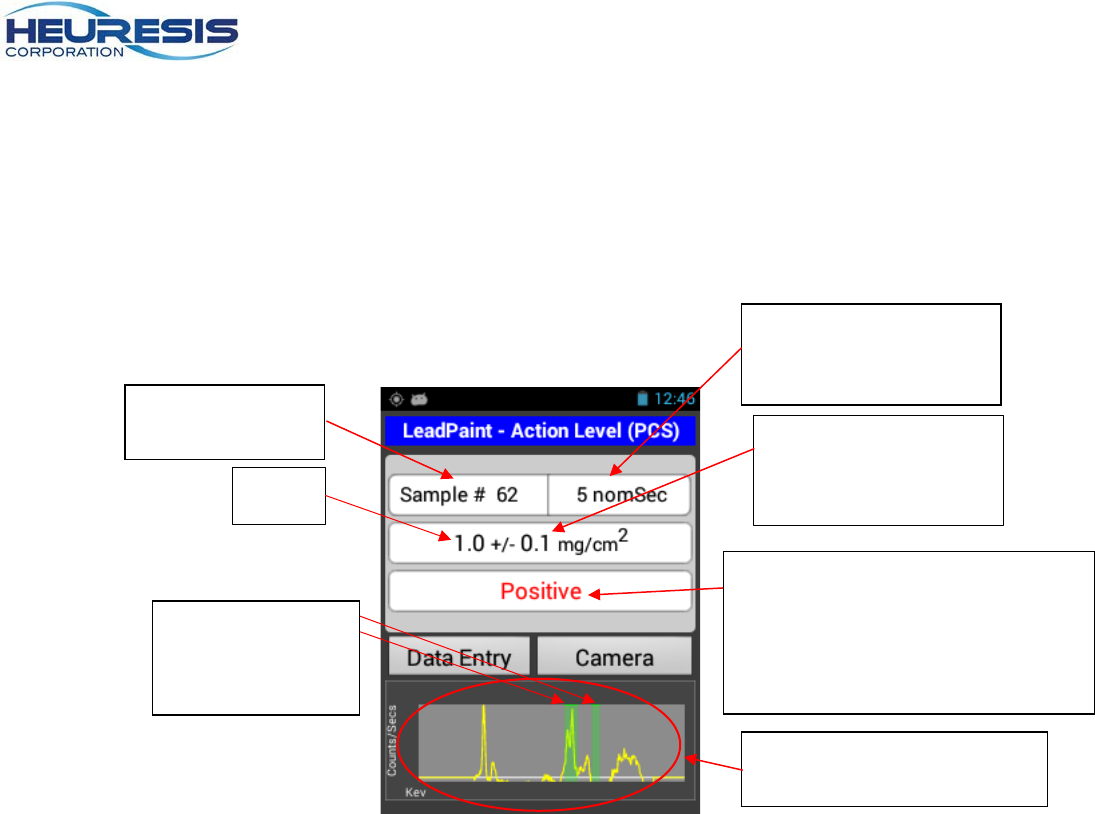
9
Pressing the trigger initiates the measurement. As the reading is taken, you will see the results on
the screen change to reflect the measurement data (Figure 14).
Figure 14
Once the measurement is determined to be Positive or Negative, the shutter will close, the Warning LEDs
will turn off and the result will be displayed and saved.
Typical measurement times in PCS Paint Mode take 1 to 3 nominal seconds; the closer the measured
value is to 1.0 mg/cm2, the longer the testing time will be. The maximum measurement time in PCS mode
is five nominal seconds . The results shown in the examples shown in Figure 15, 16, and 17 are based on
an action level of 1.0 mg/cm2.
Caution: The Action Level can be changed on the Pb200i by a user with administrative rights, but the
Pb200i’s Performance Characteristic Sheet (PCS) only pertains to doing HUD-based lead inspections
with an Action Level of 1.0 mg/cm2. [This is true for all XRF lead paint analyzers with PCS’s.]
Result
Standard deviation (2
sigma) Off by default
Energy spectrum for
sample Off by default
Action Level indicates “Positive”
or “Negative” result. “NULL”
indicates the reading was
terminated before a
determination could be made.
Measurement reading
time in nominal
seconds
Green vertical
bars indicate lead
Kα and Kβ peaks.
Reading/sample
number
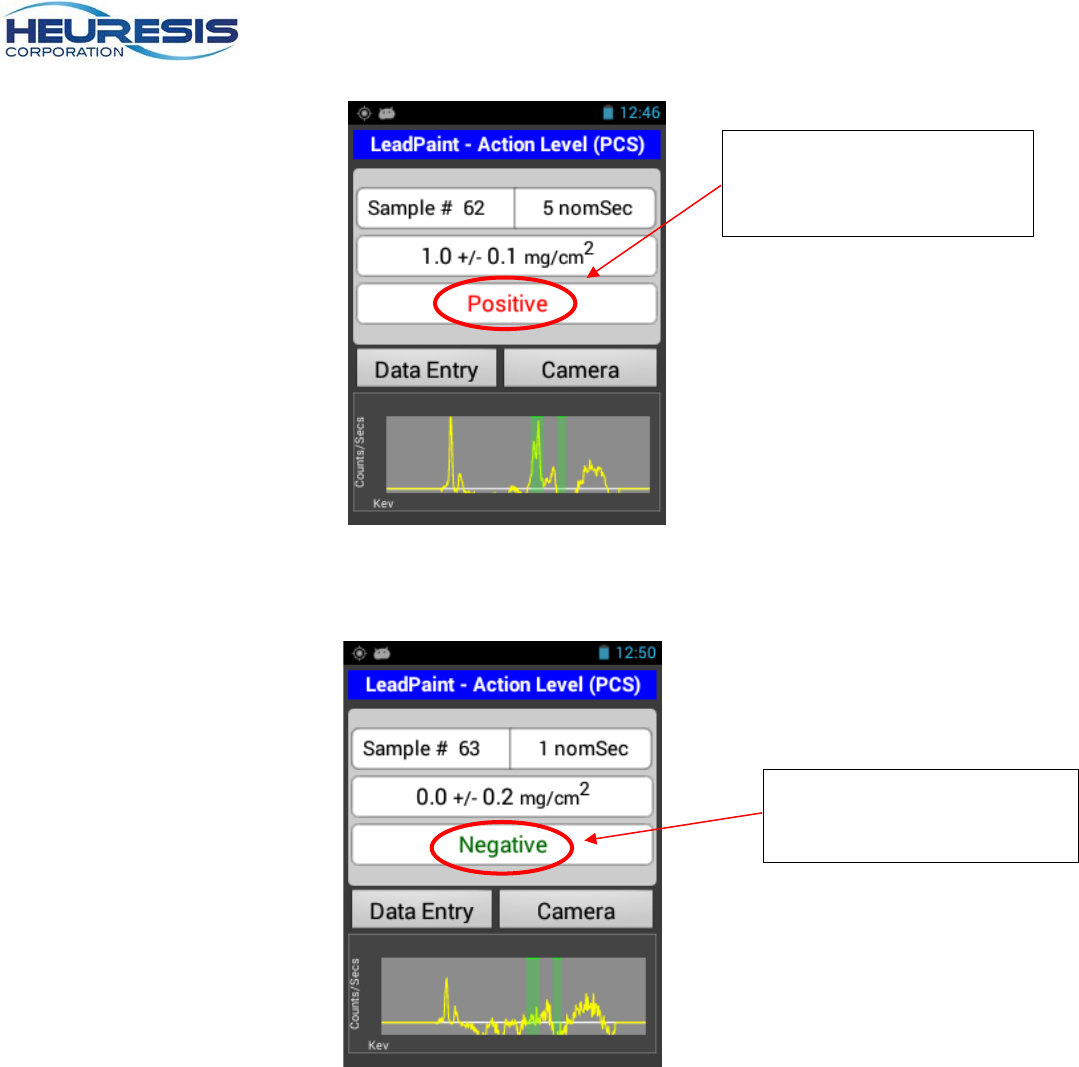
10
Figure 15
Figure 16
“Positive” – lead present.
Result at or above the
selected Action Level.
“Negative” – lead below
selected Action Level.
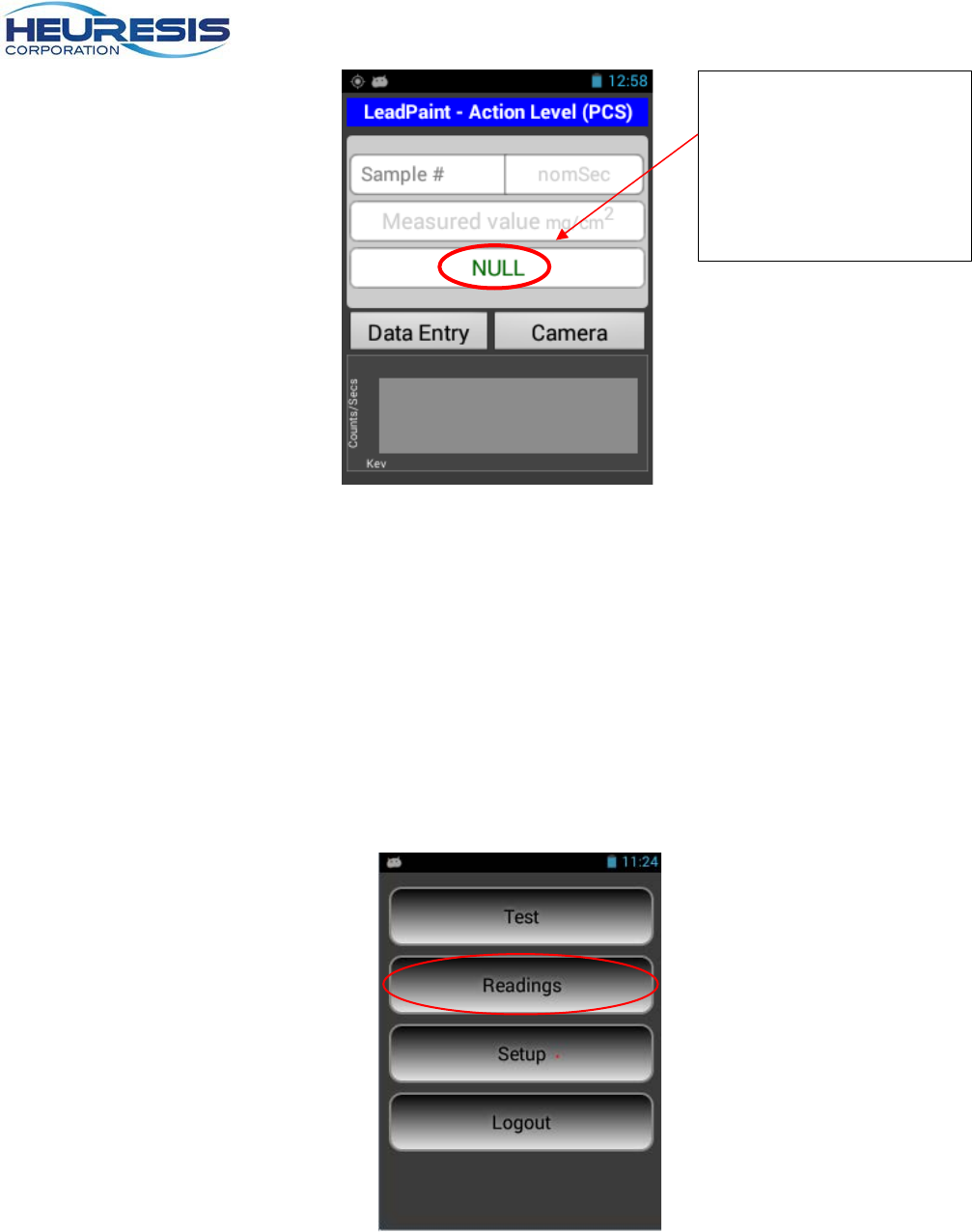
11
Figure 17
Downloading Data
To download data, begin at the “Main Screen” (Figure 18). You can work your way back to the main
screen from any other screen by pressing the “Back (Return) button” until you get to the Main Screen.
CAUTION: Always export data before you plug in the mini USB cable into the instrument to
retrieve the data.
a) On the main menu, select “Readings.”
Figure 18
“Null” – Reading was
terminated before the
instrument had made a
Positive or Negative
reading. NULL readings
are not valid.
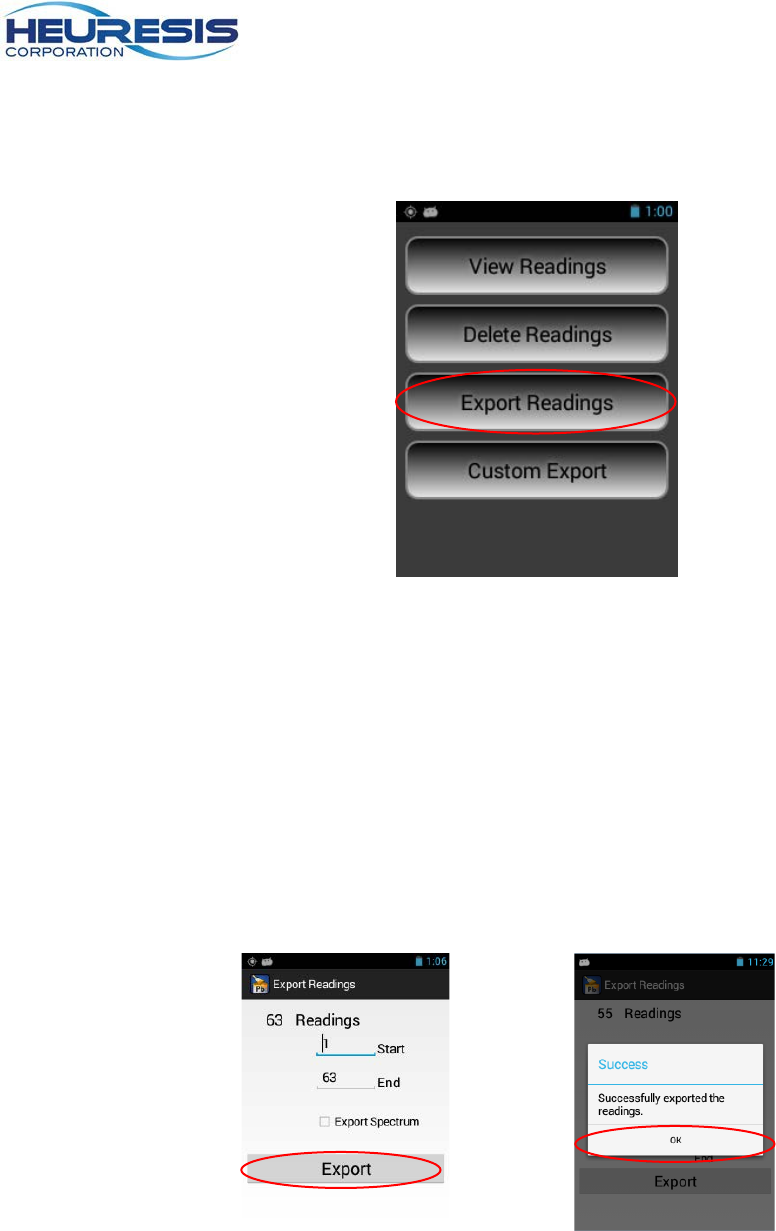
12
b) Next, select “Export Readings.” (Figure 19)
Figure 19
You can export all the readings, or you can choose a range of readings to download. Select the
readings you wish to download, then hit “Export”” (Figure 20). Once the download is complete
you will receive a confirmation (Figure 21); select “OK.” Check the indicated box if want to export
the x-ray spectrum for each reading with your results. . If you do export the spectra with the
results, you can graph the spectra in Excel. Spectra are exported as separate line items with the
results.
Caution if you check the export-spectra box, there will be two lines of data associated with each
reading. The export-spectra feature is turned off by default. The data is “exported” to a “Readings
Directory” folder (see Figure 25)
Figure 20 Figure 21
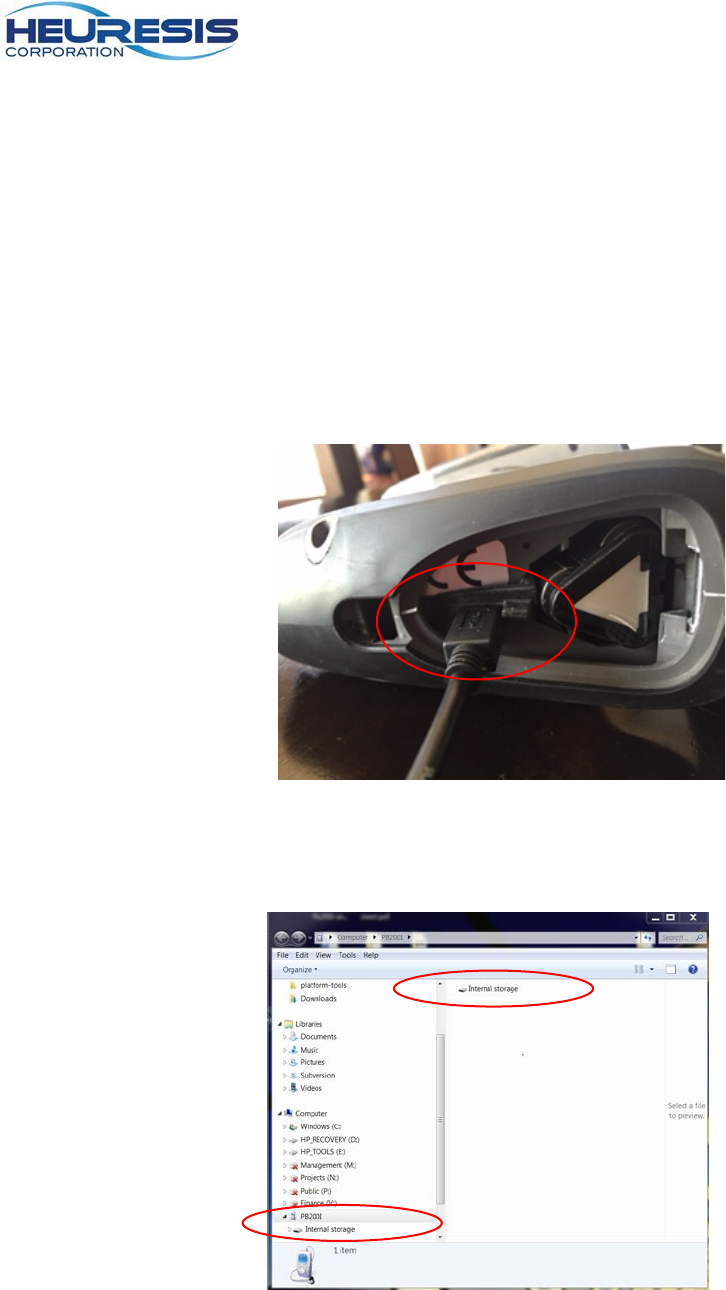
13
Transferring the Data
You can transfer data to your computer via the supplied mini USB cable or using Wi-Fi.
Using the USB Cable
To use the mini USB cable, start by removing the battery door. Insert the USB cable, making sure the
battery wedge remains in place (Figure 22).
Figure 22
Connect the USB cable to the PC. You will see this screen (Figure 23). You may also get a message on
the analyzer that reads “Allow USB Debugging?” Select “Yes.”
Figure 23
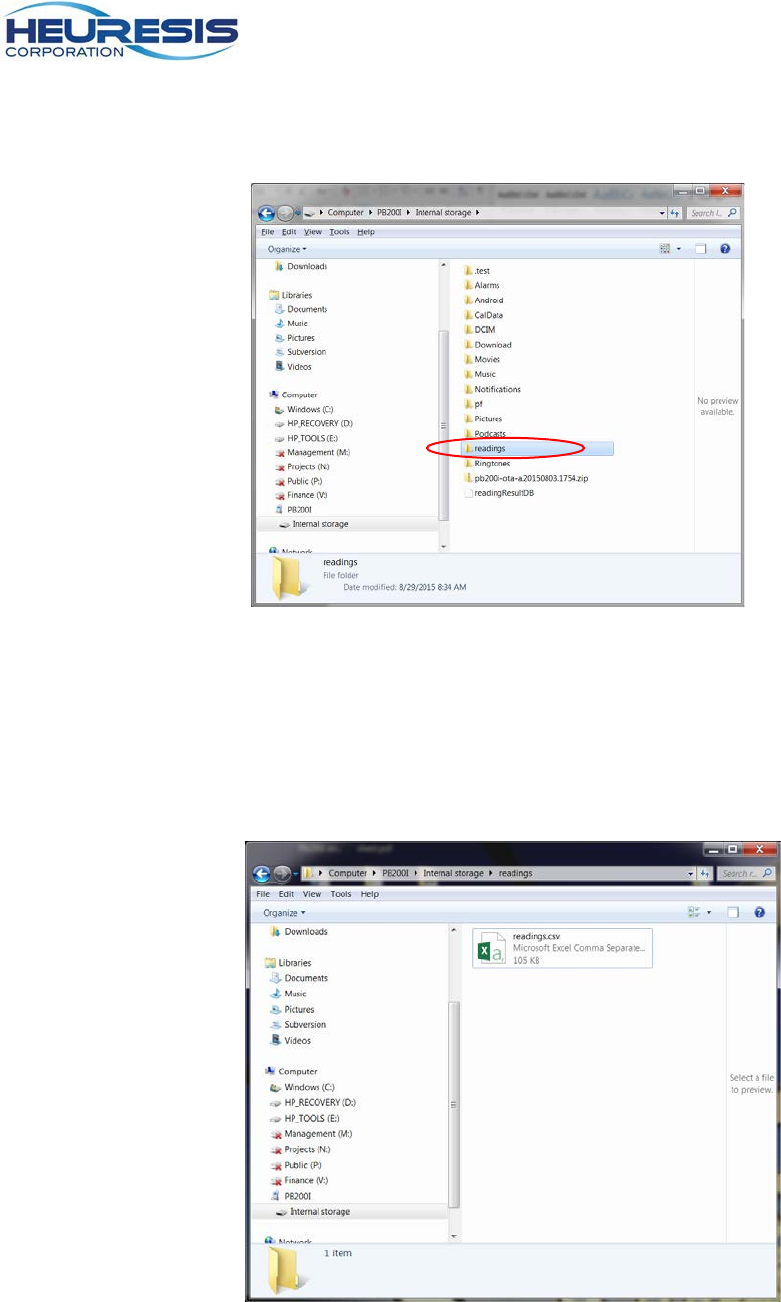
14
Double click on the internal storage icon, then double click the “Readings” folder (Figure 24).
Figure 24
Once you click on the readings file you will see a .csv file (Figure 25), as well as image files for any
photos taken with your Pb200i that were associated with readings. The .csv file contains your readings,
while the image files are named to associate them with individual readings. Drag the file(s) to your
desktop (or any other location) and double click on the file(s) to open.
Figure 25
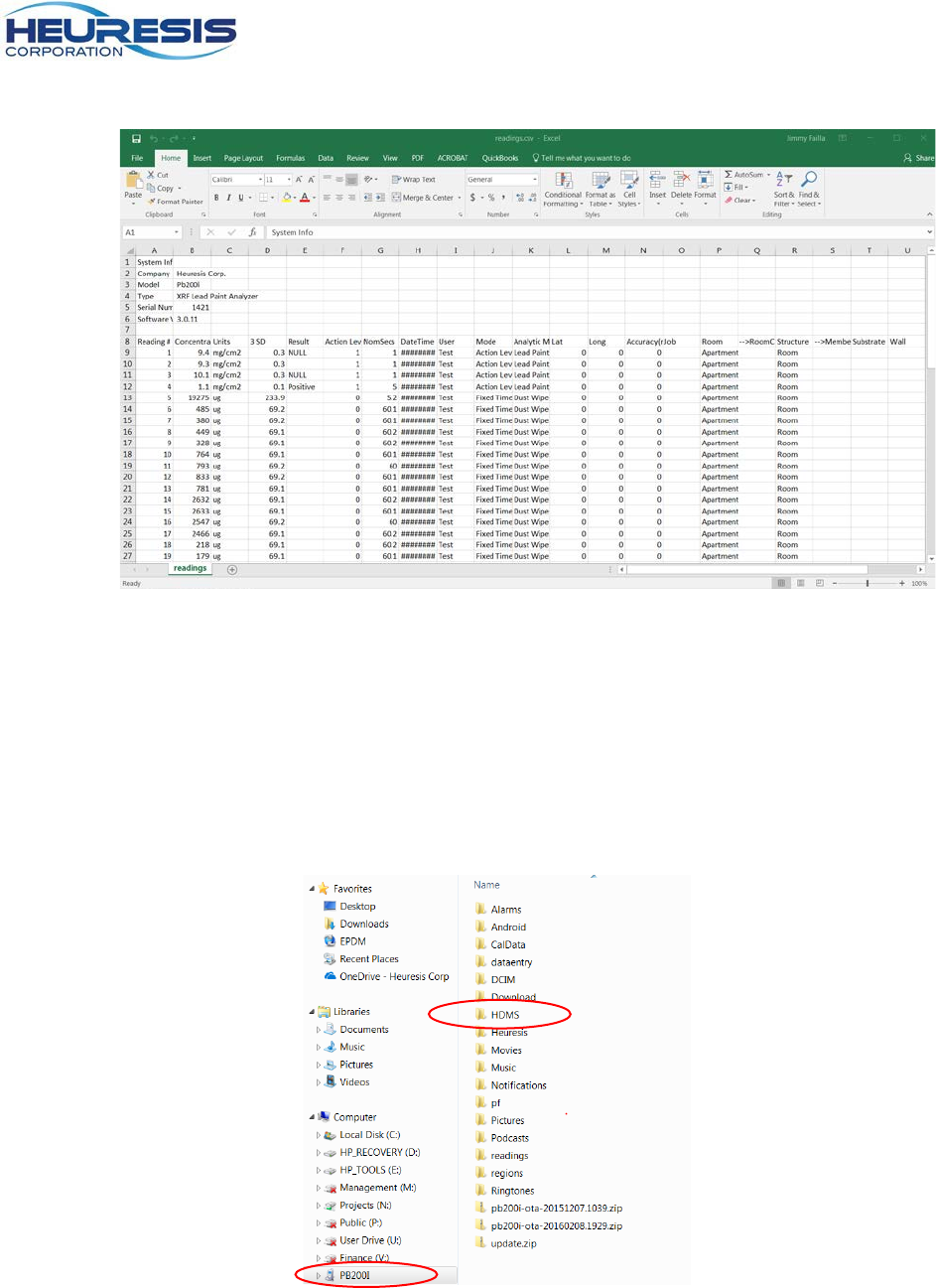
15
Figure 26
Check to make sure all the requested data is included in the download. If it is not, unplug the
analyzer from the PC, and repeat the steps above.
*Caution – You may also use Heuresis HDMS software to export data and create reports. Please
see the HDMS manual for instructions, located on the analyzer in the “HDMS” folder.
Figure 28
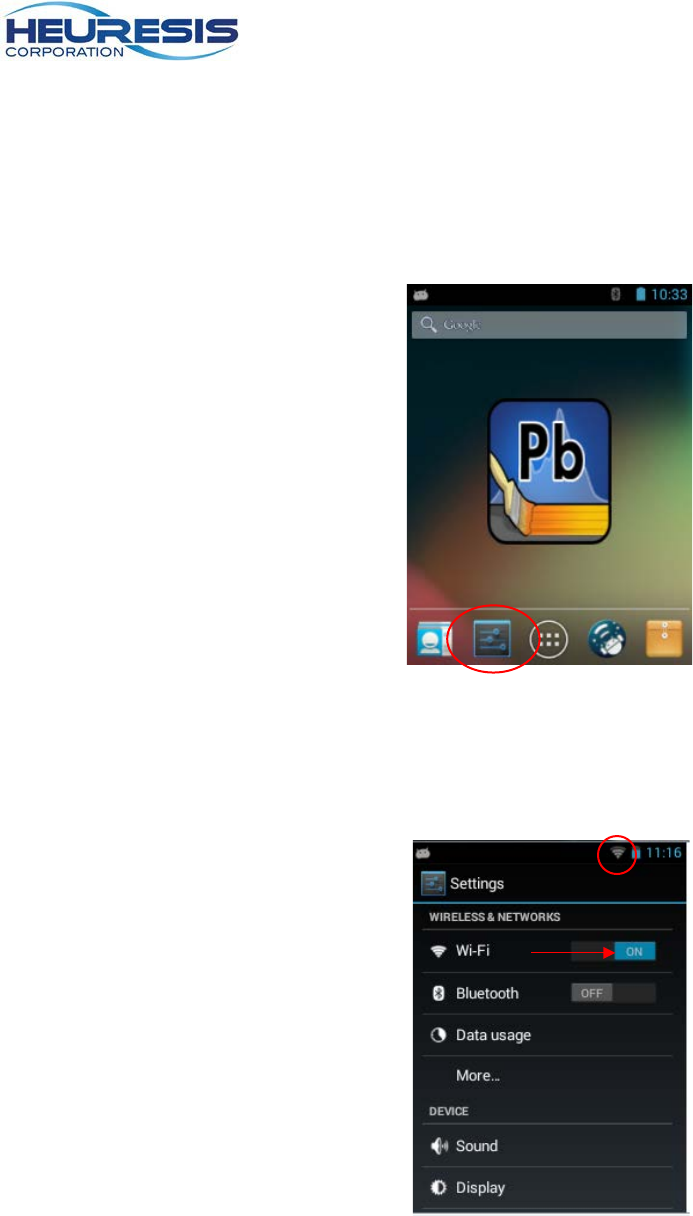
16
Using Wi-Fi Connectivity
You can also use Wi-Fi to download your data. To enable Wi-Fi usage:
a) Select the “settings” icon.
Figure 28
b) Enable Wi-Fi by swiping right; the “Wi-Fi” icon will appear.
Figure 29
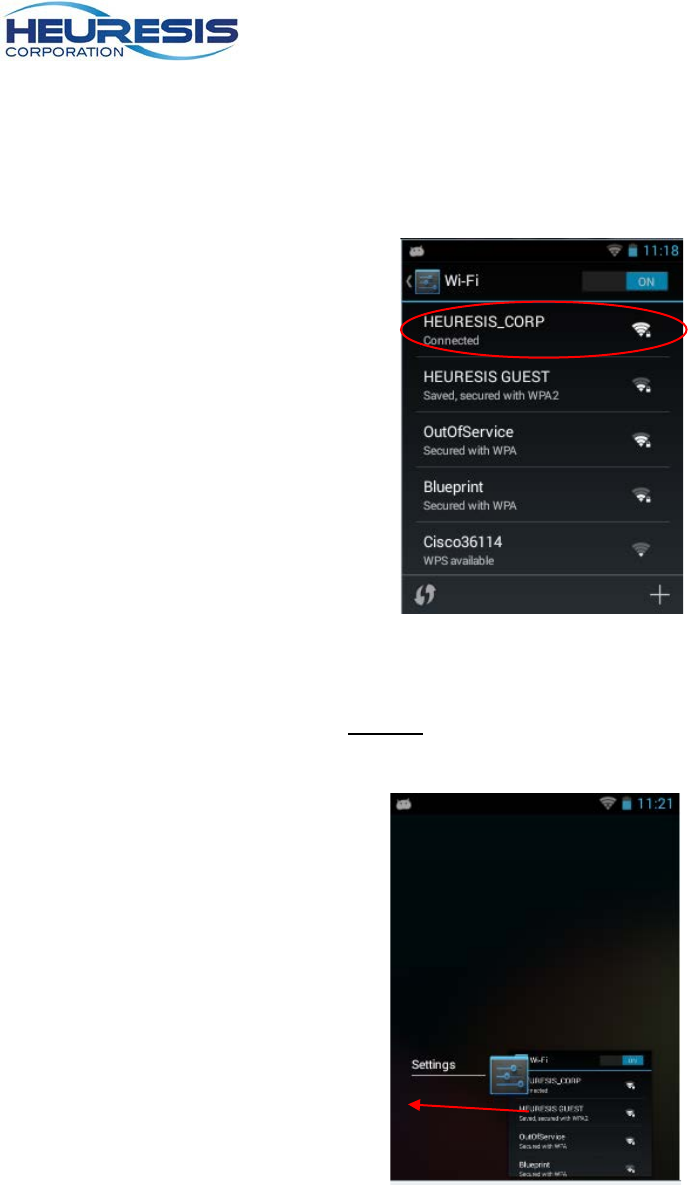
17
c) Find the desired network, select and connect.
Figure 30
d) Exit out using the left arrow. Shut the “settings” app off by holding the center button down until it
appears, then swipe left. Caution: Turning on Wi-Fi will decrease the battery life of the Pb200i. It
is generally a good idea to leave the Wi-Fi feature off when it is not being used.
Figure 31
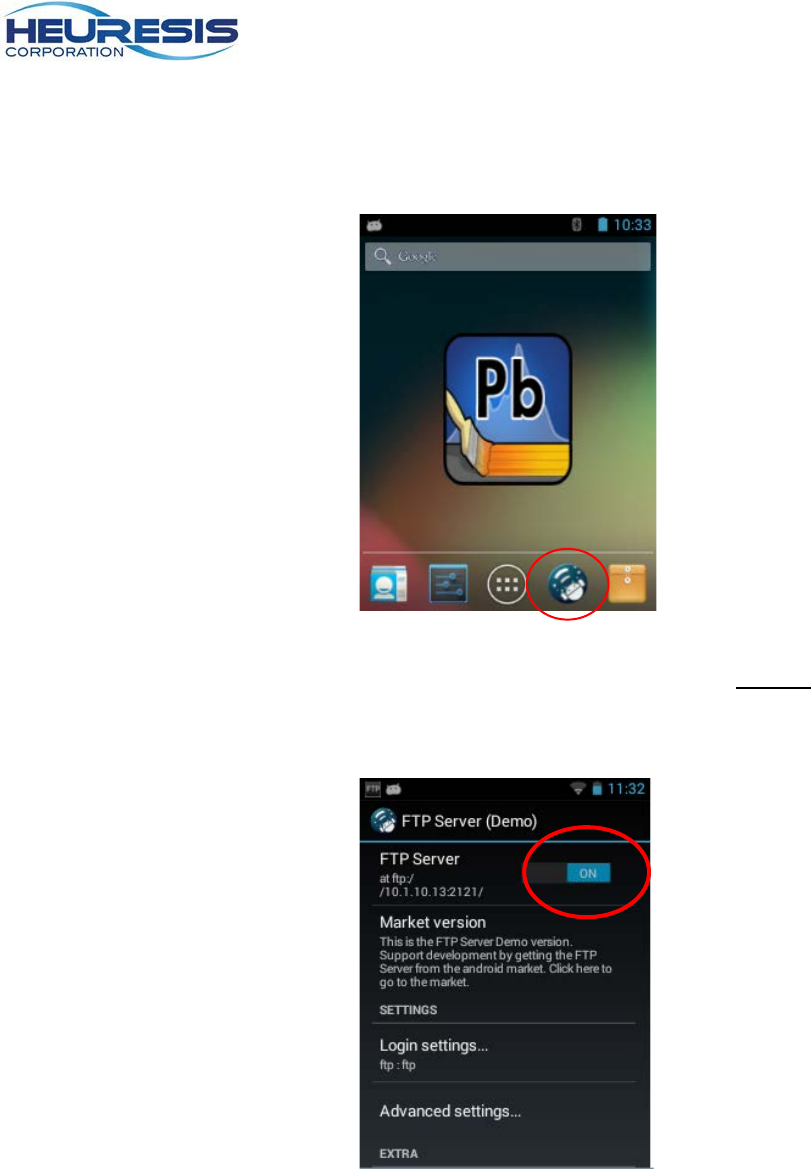
18
e) Select and open the FTP Server app.
Figure 32
f) To enable the FTP server, click on the icon and swipe from off to on. Caution: The FTP server
feature will default to the “off” position for security reasons every time the instrument is turned on.
Figure 33
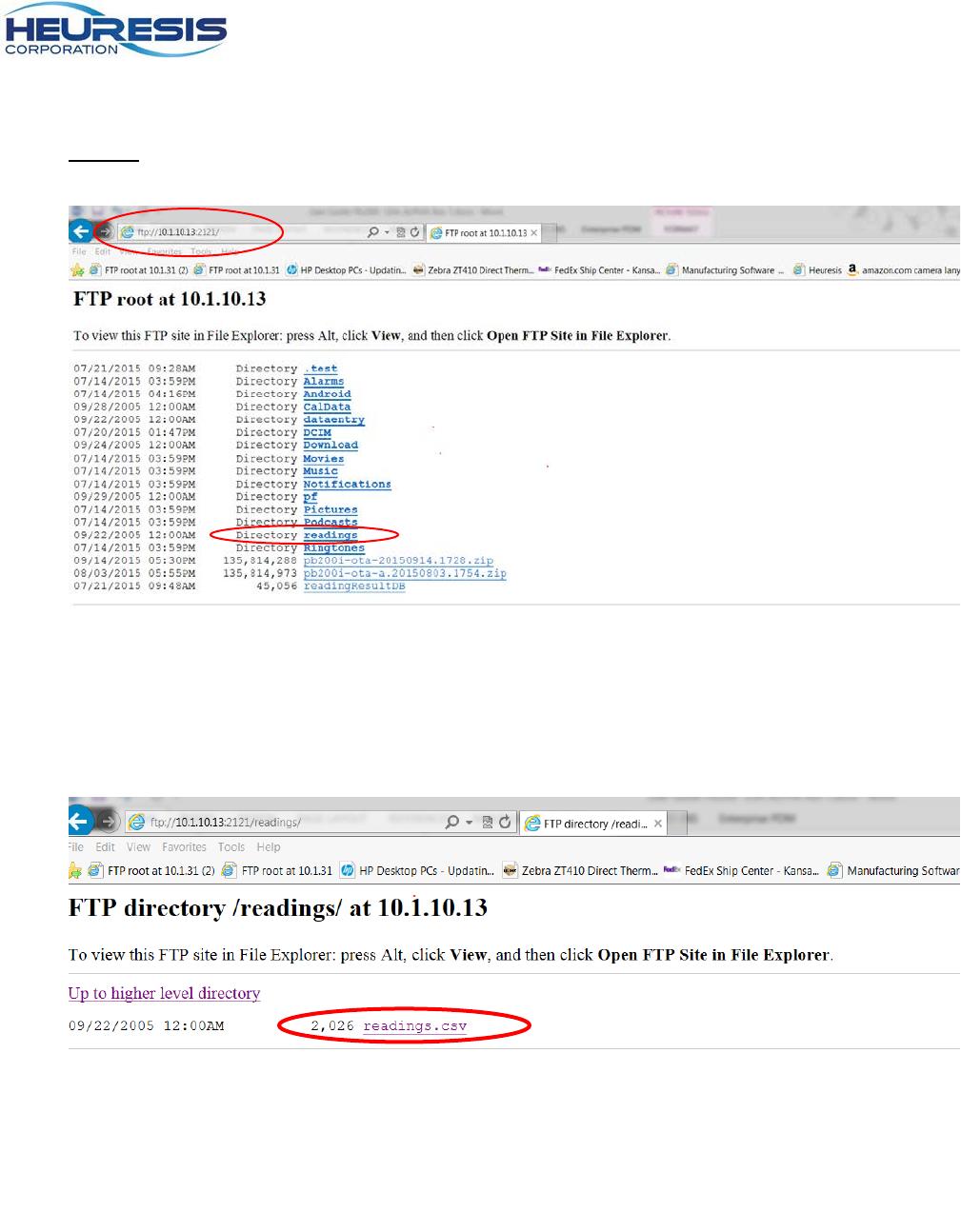
20
i) Your screen should look like Figure 36. Be sure to bookmark this page in your browser.
Caution: The ID number you inserted in your browser should come up each time you enable the FTP
app. In the event that it does not, simply erase the number that does and repeat steps g and h. Select the
“readings” folder.
Figure 36
j) At this next screen (Figure 37) select “readings.” You will be prompted to save the readings in a location
of your choice (.csv file format). You can open the file at this time or just save it.
Figure 37

21
Enabling Bluetooth™ Connectivity
The Pb200i is equipped with a Bluetooth™ radio. You can use this feature to pair the instrument to an
external keyboard or other Bluetooth™ device.
Caution: there are multiple Bluetooth™-equipped devices on the market, but they are not all compatible
with the Pb200i.
a) To enable Bluetooth™, select the “settings” app.
Figure 38
b) Enable Bluetooth by swiping right; click on “Bluetooth.”
Figure 39
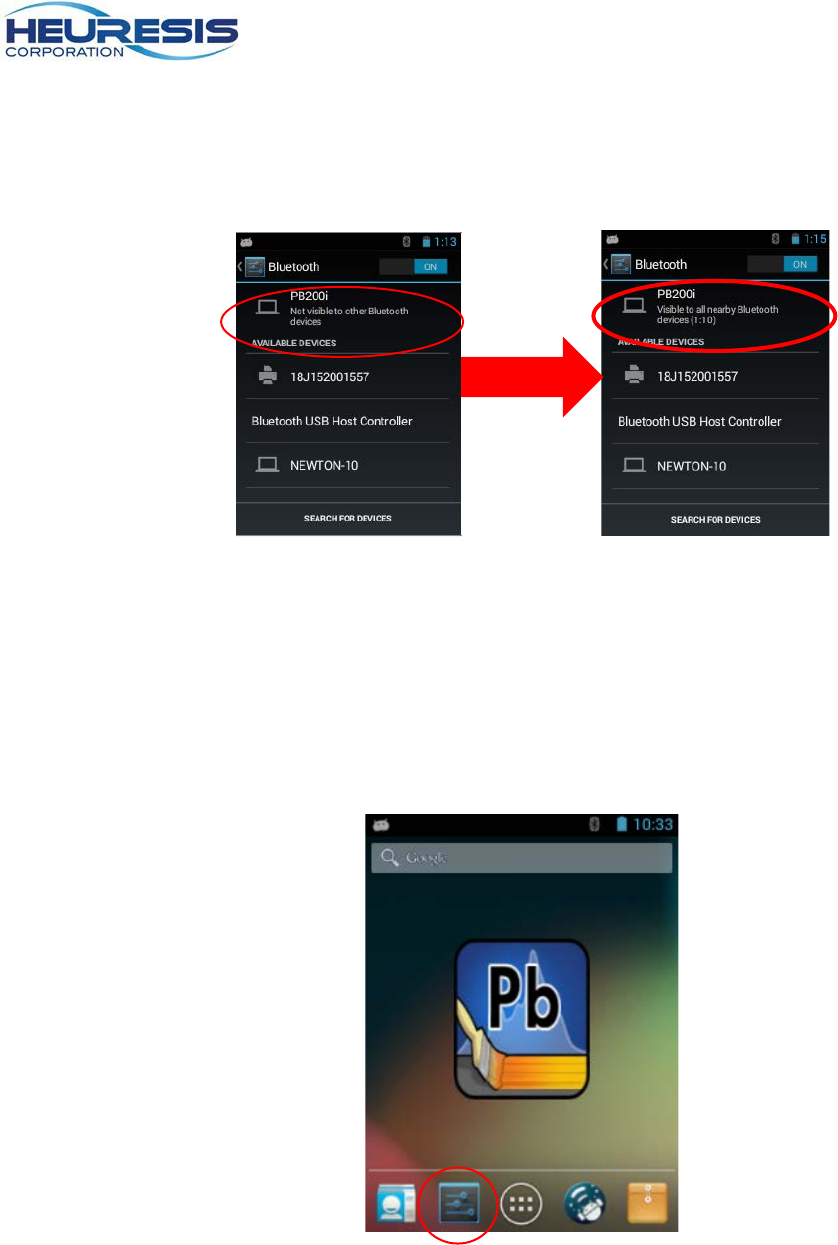
22
c) A list of available devices will populate on the screen; click on the Pb200i. This makes the
instrument visible to other devices.
Figure 40 Figure 41
d) Pair with desired device.
Turning On the GPS
The Pb200i is equipped with an on-board GPS. Follow these steps to turn on the GPS.
a) Select the “Settings” app.
Figure 42
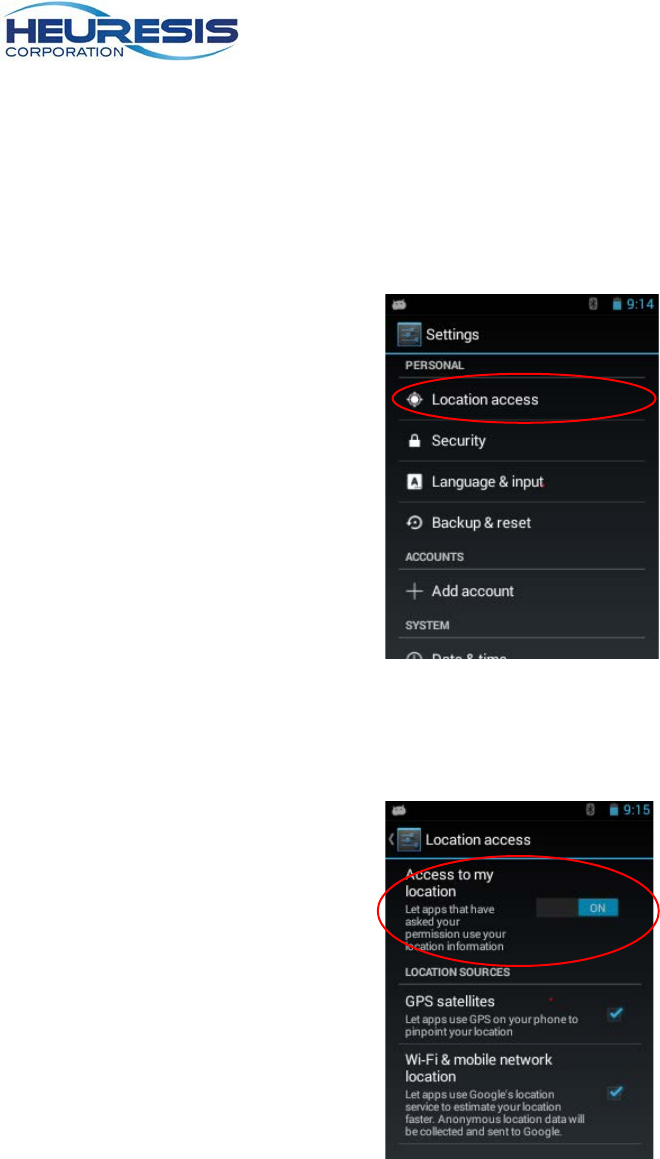
23
b) Scroll down to “Location Access” and select.
Figure 43
c) Enable “Access to my location.”
Figure 44

24
d) This icon in Figure 45 below will appear, indicating that GPS is enabled.
Figure 45
To check the status of you GPS, go to the following screens.
Figure 46 Figure 47 Figure 48
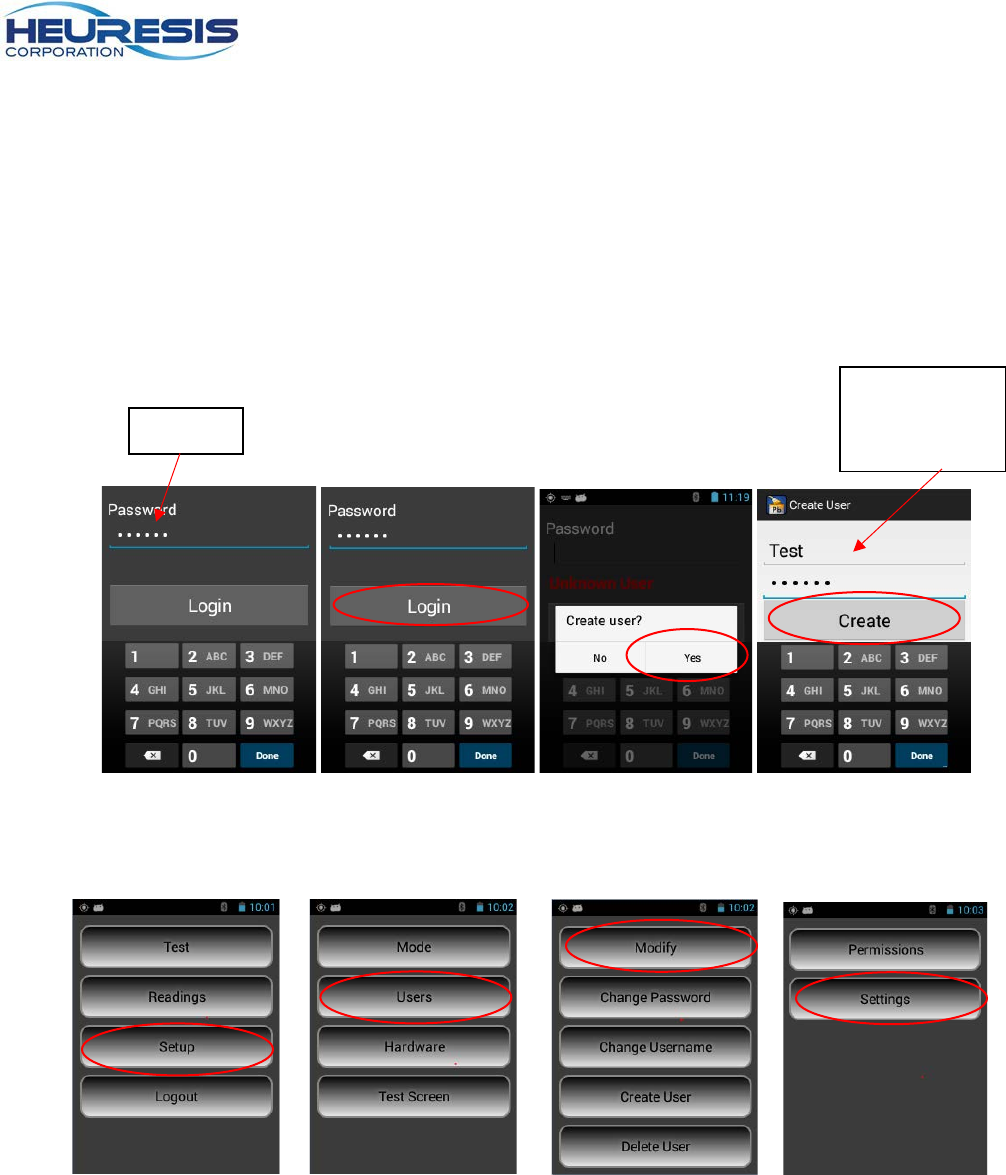
25
Creating an Administrator
When first logging on to the Pb200i, you will need to create a user & password. Start by using the factory
default password: 371945. (This password is also included on the Pb200i packing list).
You will then be prompted to create a user. This person will be a super user/administrator, and can
administer rights to other users as needed. This person should be a high-level employee, responsible for
the instrument, such as the radiation safety officer (RSO).
Login using the default password. When prompted to “create user?” select yes. Enter the text for your
new password. Then login using the new password. (Figure 49 to 52).
Caution: User names must be a minimum of four characters, and a maximum.
Passwords must be a minimum of six characters.
Figure 49 Figure 50 Figure 51 Figure 52
To view the rights of the administrator, return to the main menu. Select setup, followed by users, then
modify and finally settings. (Figure 53 to 56)
Figure 53 Figure 54 Figure 55 Figure 56
371945
New name
and
password
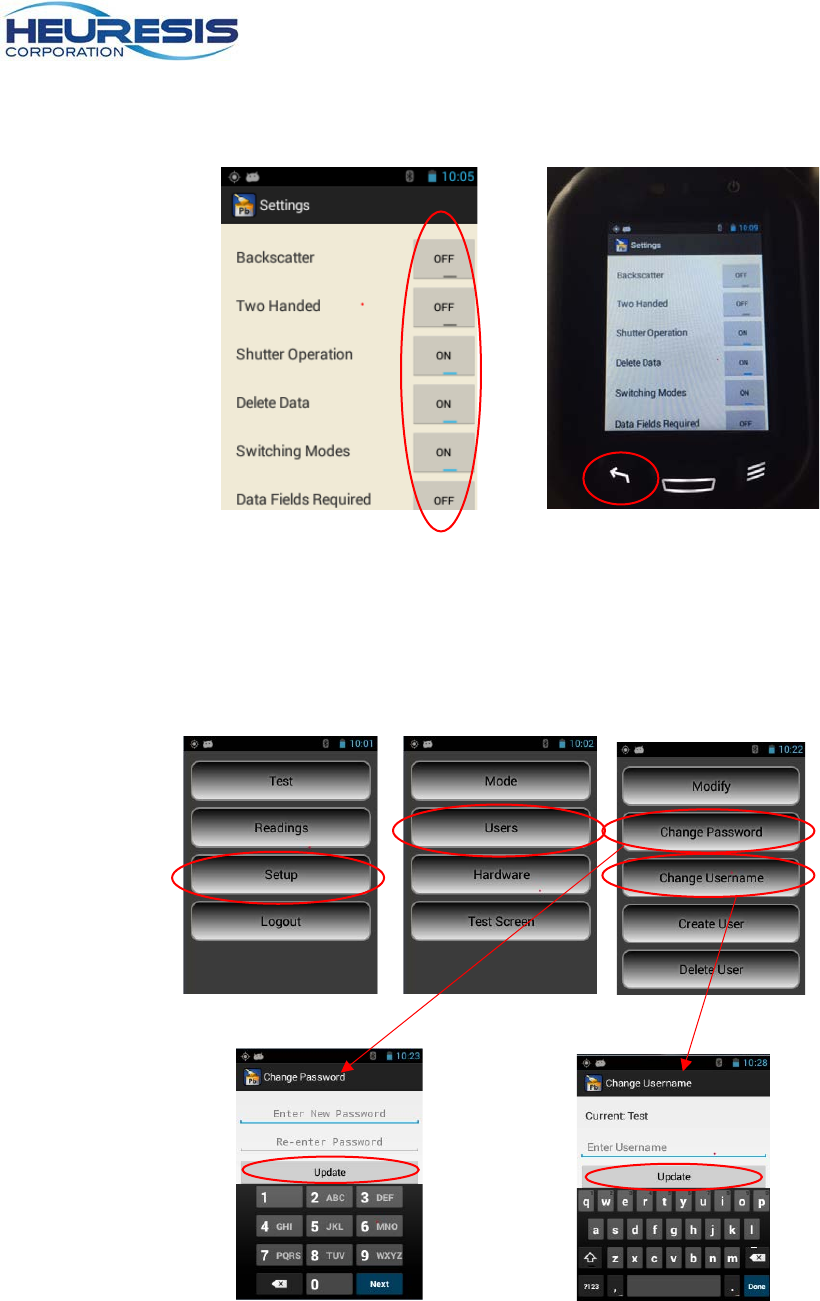
26
As an administrator, you can turn on/off any of the available options. To save, select the back arrow on
the analyzer and exit the menu. (Figure 57 and 58)
Figure 57 Figure 58
Changing passwords/user name
Follow these steps to change your password or user name. From the main menu select setup, then
users, then change password or change user name (Figure 59 to 63).
Caution: User names must be at least four characters long, and passwords must be at least six numbers
long.
Figure 59 Figure 60 Figure 61
Figure 62 Figure 63
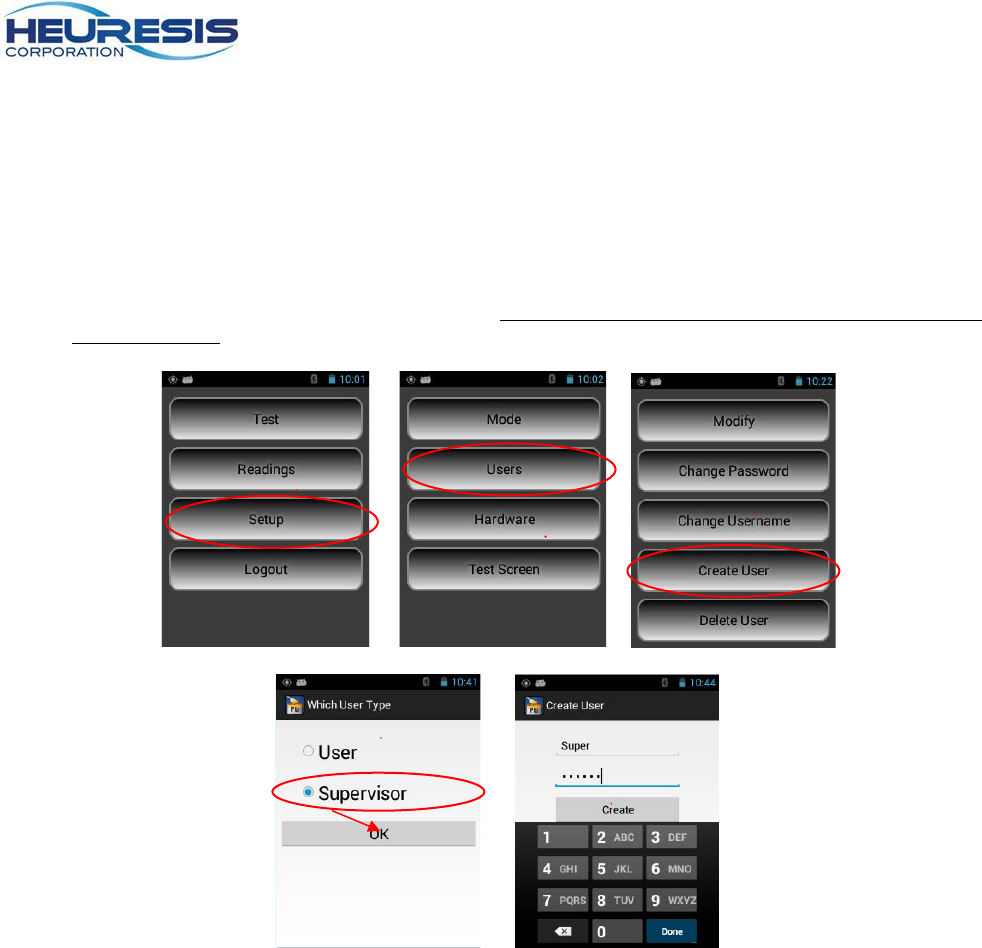
27
Creating a User/Supervisor
Creating another user/supervisor ID on the Pb200i lets you easily identify who was using the instrument
for an inspection, and/or restrict certain functions of the instrument to reduce error.
To create supervisor ID on the Pb200i, start at the main menu. Select setup, then users, then create user.
Select “supervisor” and create a new password. Caution: Only an administrator can set up these rights.
(Figure 64 to 68)
(Figures 64 to 68)
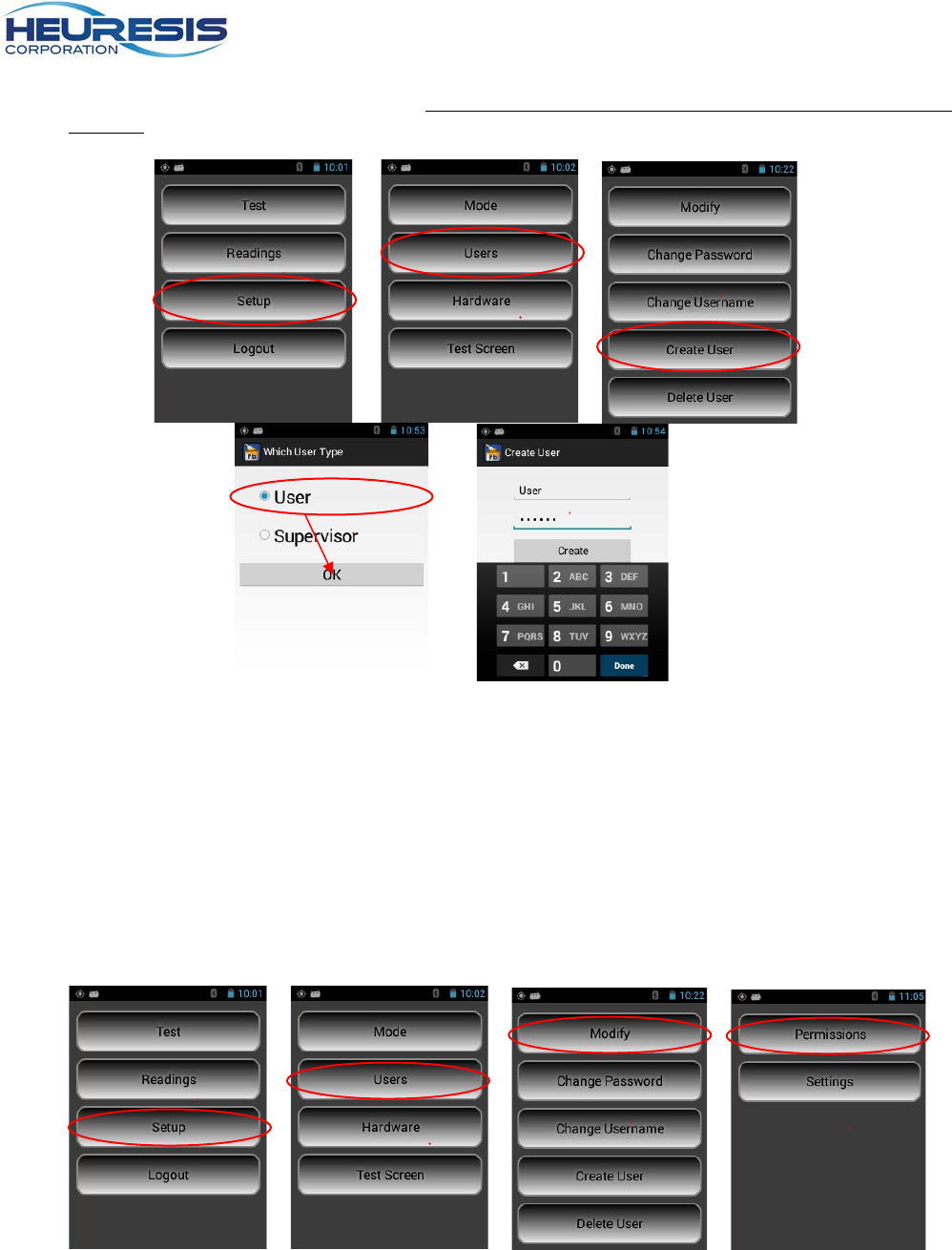
28
To create a user ID on the Pb200i, start at the main menu. Select setup, then users, then create user.
Select “user” and create a new password. Caution: Only an administrator can set up these rights. (Figure
69 to 73)
Figures 69 to 73
Modifying Permissions
An administrator can modify the permissions for her or himself, a supervisor, or a user. A supervisor can
only modify the permissions for a user.
The example shown here illustrates the administrator revoking the default permission to delete data for a
user’s ID.
Start at the main menu. Select setup, then users, then modify, then permissions. (Figure 74 to 77) Select
the user and change “allow” to “disallow.” (Figure 78 to 80).
Figure 74 Figure 75 Figure 76 Figure 77
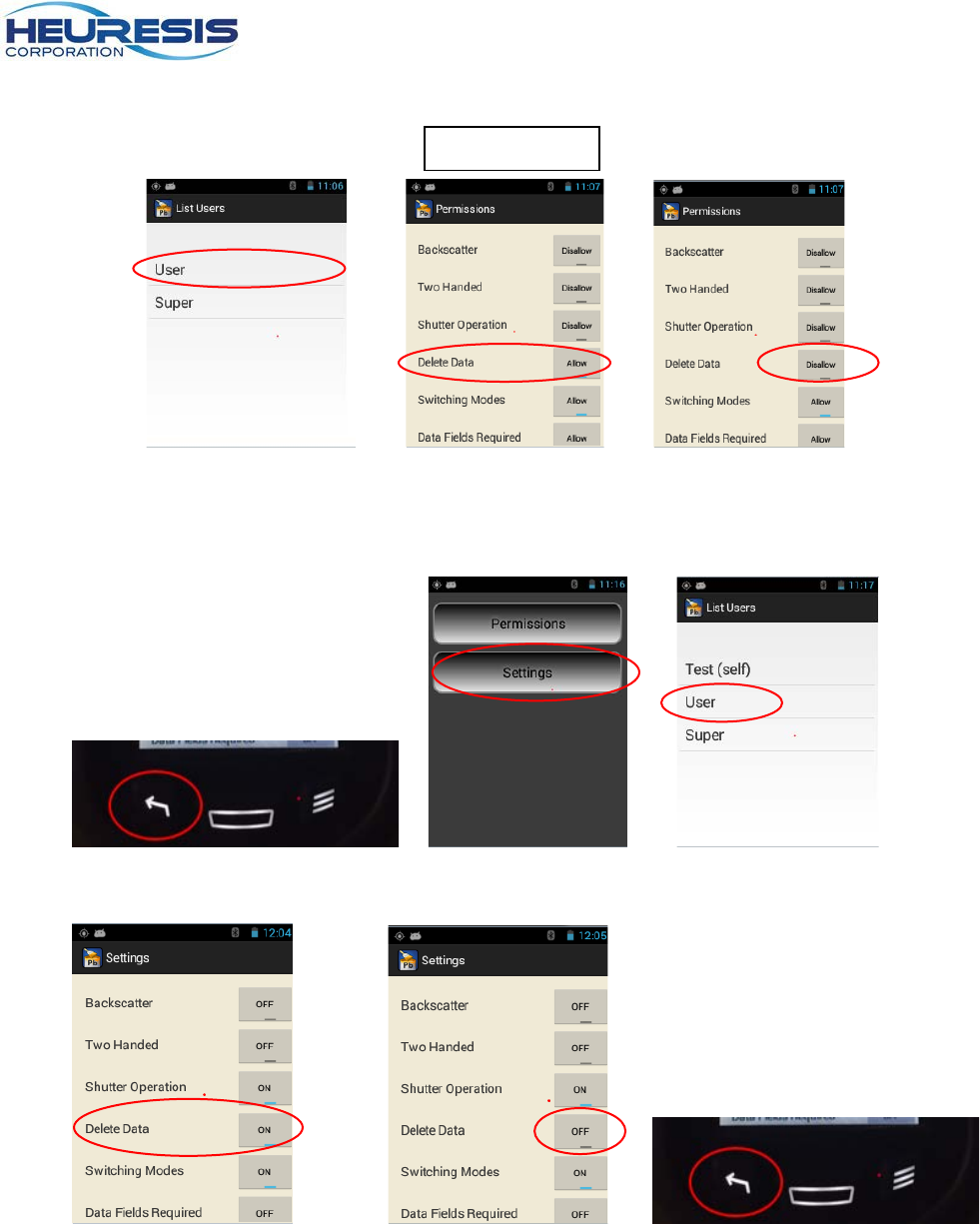
29
Figure 78 Figure 79 Figure 80
Back out using the left arrow to save, then go to “settings” and select “user.” (Figure 81 to 83)
Figure 81 Figure 82 Figure 83
Turn the “delete data” toggle to the “off” position and back out with the left arrow. (Figure 84 to 86)
Figure 84 Figure 85 Figure 86
In the example shown here, when the user logs in, if they try to delete data, they will see the error
message shown (Figure 87). If they went to their settings, the choice to “delete data” is no longer
available (Figure 88).
Default setting
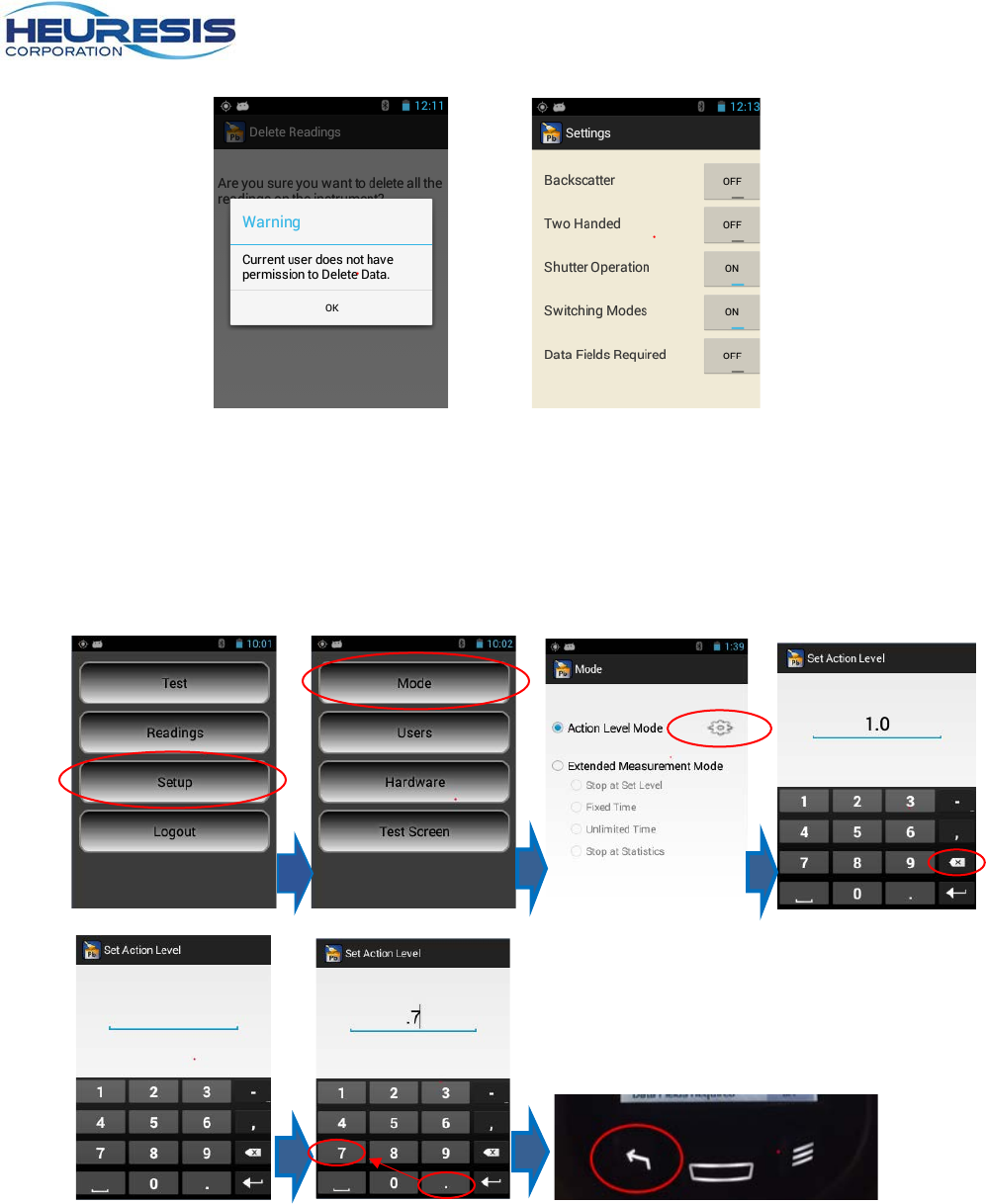
30
Figure 87 Figure 88
Changing the Action Level in Action Level Mode
In some instances, the user will want to change the action level to accommodate a certain threshold other
than the default of 1.0 mg/cm2. In order to change the action level, start at the main menu, select setup,
then mode. Select “Action Level Mode” and input the number. (Figure 89 to 95)
Figures 89 to 95
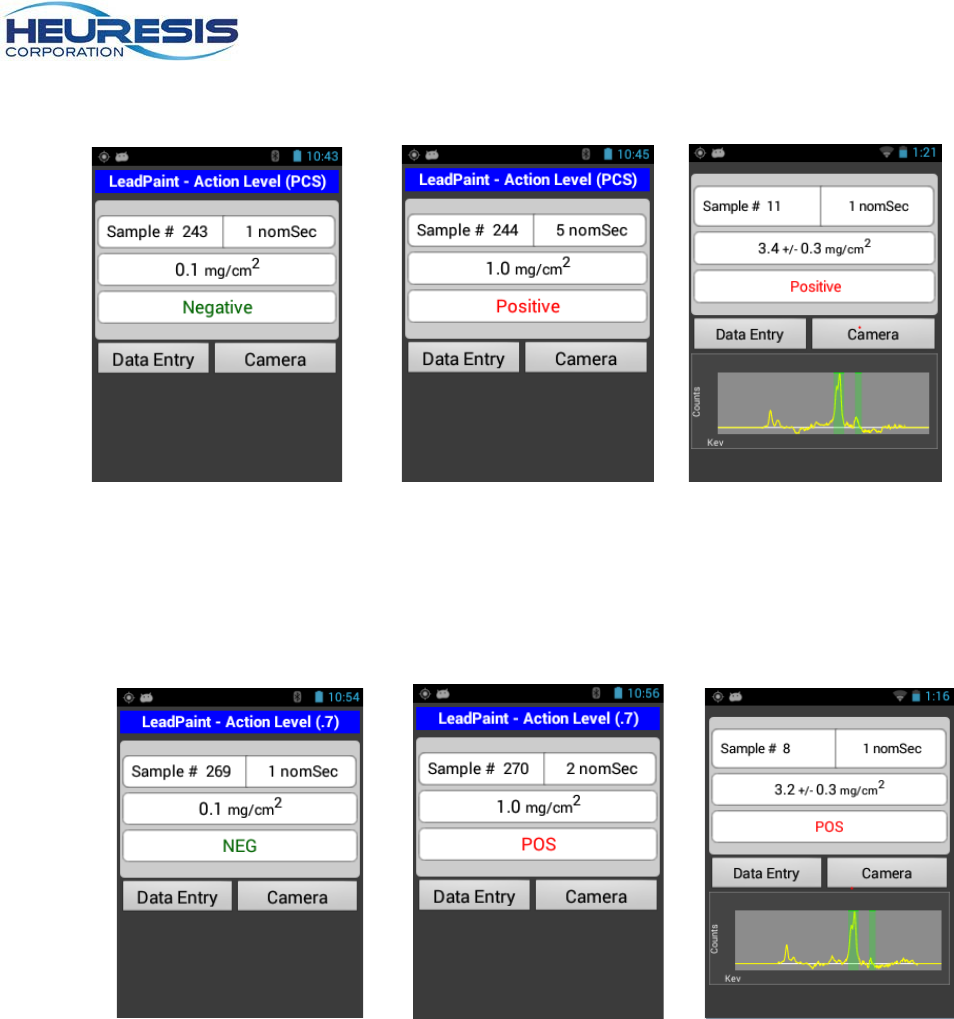
31
When the action level is set to 1.0 mg/cm2, the instrument will display results as shown in Figures 96 to
98.
Figure 96 Figure 97 Figure 98
When the action level is set to anything but 1.0 mg/cm2, the instrument will display as “NEG” (for
negative) and “POS” for positive. In this example, the action level has been set to .7 mg/cm2 (Figure 99 to
101):
Figure 99 Figure 100 Figure 101
Extended Reading Mode
Extended reading mode is used for occupational inspection work where the quantification of lower levels
of lead may be required. This usually entails longer reading times for the instrument. Extended Reading
Mode is broken down into four “sub” modes for the user: Stop at Set Level, Fixed Time, Unlimited Time,
and Stop at Statistics.
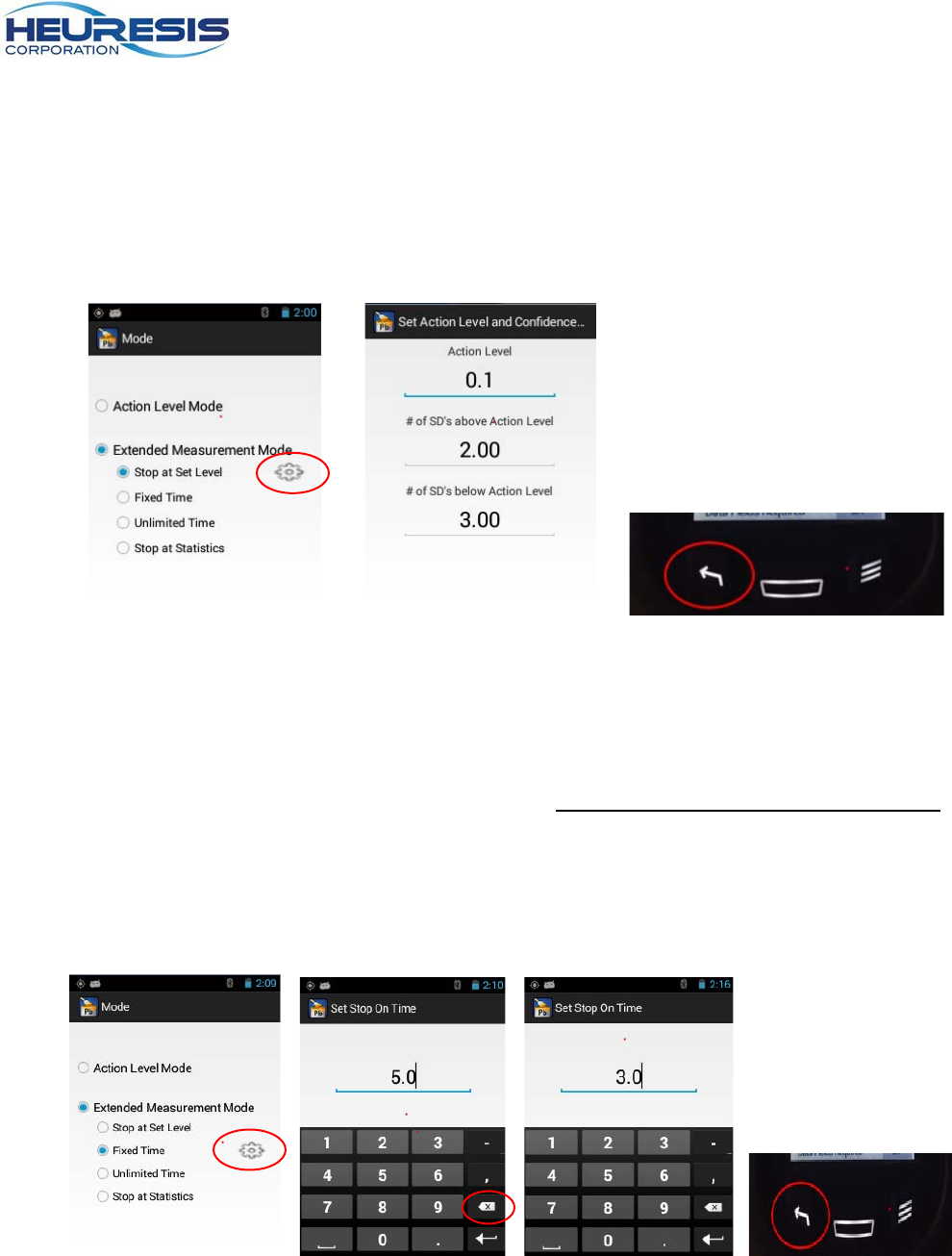
32
Stop at Set Level
Stop at Set Level mode allows the user to set up the instrument with three variables: action level, number
of standard deviations above the action level, and number of standard deviations below the action level.
Once these preset thresholds have been reached, the instrument will stop taking a reading and display
the result.
To setup this mode, start at the main menu. Select setup, then mode, then “Extended Measurement
Mode.” Select “Stop at Sea Level” and back out with the left arrow. (Figure 102 to 104)
Figure 102 Figure 103 Figure 104
Fixed Time
Fixed Time mode allows the user to set a maximum time the instrument will take a reading with the trigger
depressed. Once the instrument reaches this set time, it will stop taking data and display a result. The
value of time that can be entered is in real time seconds, up to a maximum of 300 seconds (5 minutes).
This mode is often employed when users are following a strict standard operating procedure (SOP) that
prescribes the length of each reading that must be taken on a given project.
To setup this mode, start at the main menu. Select setup, then mode, then Extended Measurement Mode
and then “Fixed Time.” Enter the desired time limit, then back out with the left arrow. (Figure 105 to 108)
Figure 105 Figure 106 Figure 107 Figure 108
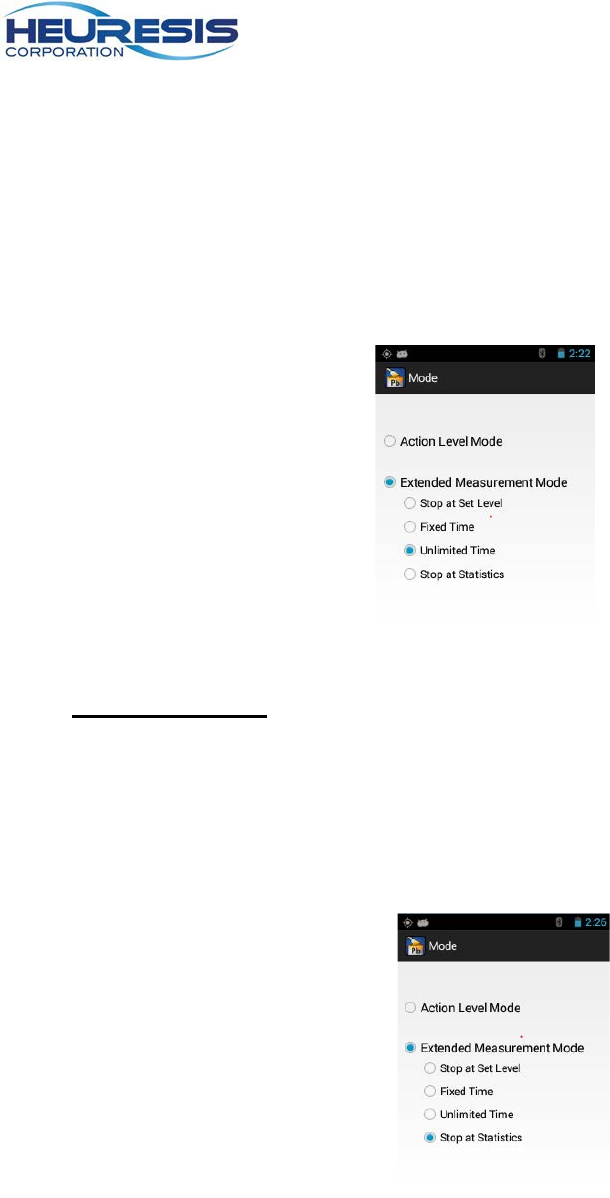
33
Unlimited Time
Unlimited Time mode allows the user to simply pull the trigger until they are satisfied with the result for a
given reading up to a maximum reading time of 300 seconds (5 minutes). Releasing the trigger will
prompt the instrument to display the result.
To setup the Unlimited Time mode, start at the main menu. Select setup, then mode, then Extended
Measurement Mode, then “Unlimited Time.” Back out with the left arrow. (Figure 109)
Figure 109
Stop at Statistics
To setup this mode, start at the main menu. Select “Setup” > “Mode”> “Extended Measurement Mode”,
then “Stop at Statistics.” Back out with the left arrow (Figure 110). In this mode, the instrument will
continue to run as long as the trigger is depressed and will stop automatically when your measurement
has reached a measurement time where there is no advantage to sample longer.
Figure 110

34
Additional Features
Data Entry Smart Fields
The data entry fields are completely customizable on the Pb200i. You may contact your sales
representative for further information, or Heuresis customer service. To use data entry:
Figure 111 Figure 112 Figure 113
Figure 114 Figure 115 Figure 116
All your selections will be exported with your data in the .csv file or the HDMS file.
*Caution: after replacing a data entry file on the analyzer (contact your representative or customer
service for details) , always download then erase all data before taking a measurement. Failure to do
so may corrupt the data on your Pb200i.
Writable
field
You may pull trigger to start a
measurement from this screen
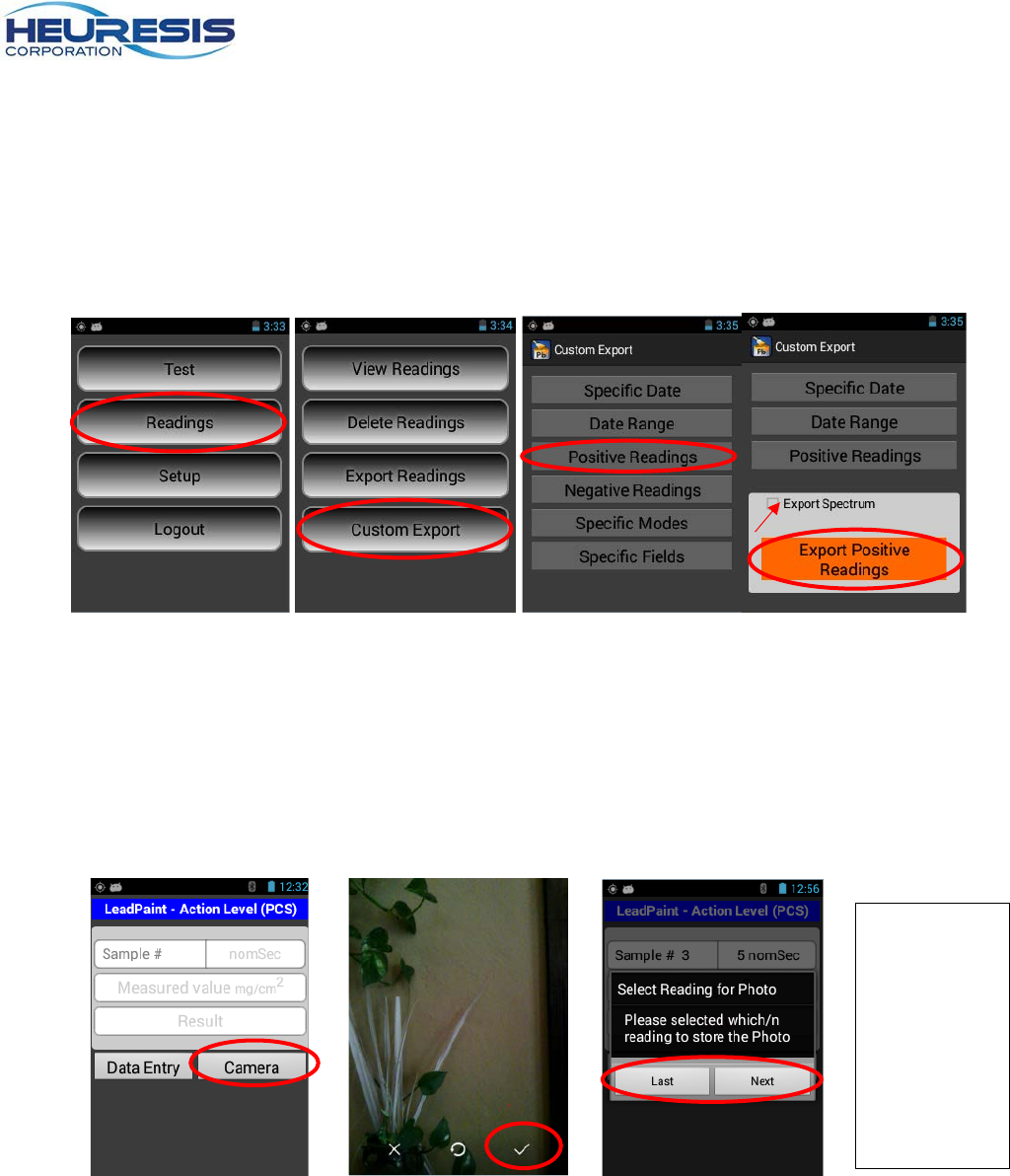
35
Custom Exporting
With the Pb200i you also have the ability to tailor your download to selectable fields. You may select any
of the options shown here by following the prompts. The user may also may elect to download the
spectrum by checking the option shown by the arrow below.
Figure 117 Figure 118 Figure 119 Figure 120
Camera
The Pb200i’s built-in camera is located in the foot of the instrument (see figure 1). The camera is
operated using the Pb200i application on the instrument.
CAUTION: Do not use the android camera application that is on the analyzer. To use the camera:
Figure 121 Figure 122 Figure 123
Select
whether you
want to
append a
picture to
the previous
or the next
reading>

36
After exporting your readings, your pictures will show up in the “readings” folder on the analyzer, along
with your data:
Figure 124
The picture will be tagged with the reading it is associated with. You can drag and drop or copy
and paste from the readings folder to anywhere you wish and edit them if desired.
Figure 125

37
Enlarging Text on the Pb200i
New Pb200i instruments are shipped with large fonts enabled on the instrument. For customers in the
field:
Figure 126 Figure 127 Figure 128 Figure 129
Swipe to View Readings from Test Screen
The user may swipe left or right from the "Ready to Test" screen to view readings. The user may use the
search function to go to any desired reading. Press the left “Return” button on the analyzer to return to
the “Test” screen.
Figure 130 Figure 131 Figure 132
Swipe left or
right from
test screen
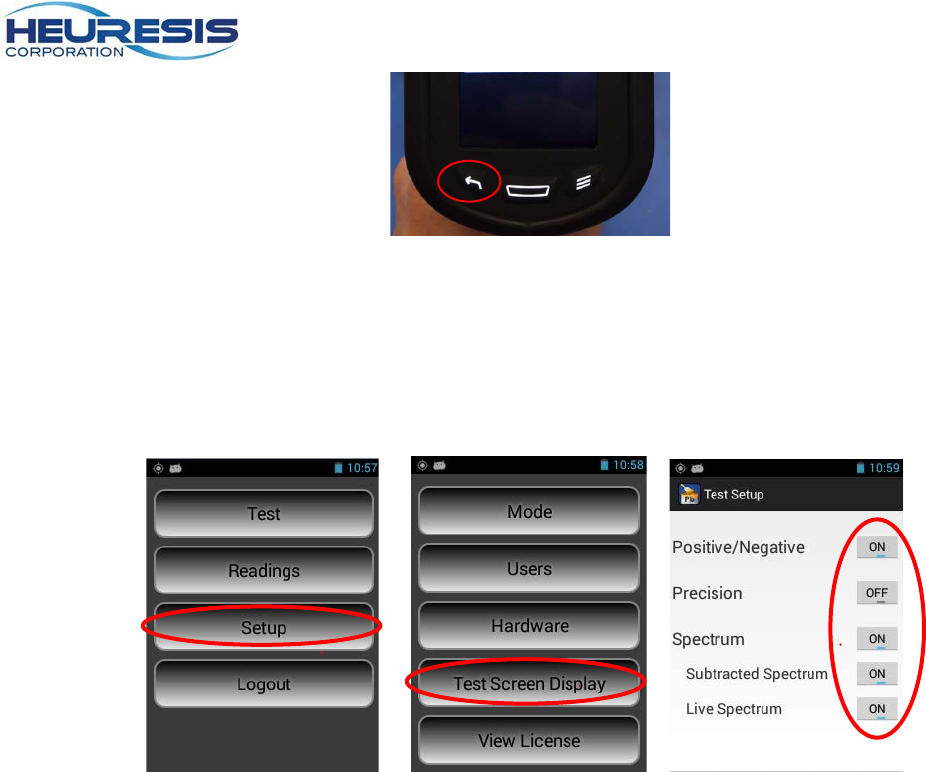
38
Figure 133
Test Screen Display Functionality
The user may tailor the test screen with any number of combinations, selectable by on/off toggles.
Figure 134 Figure 135 Figure 136
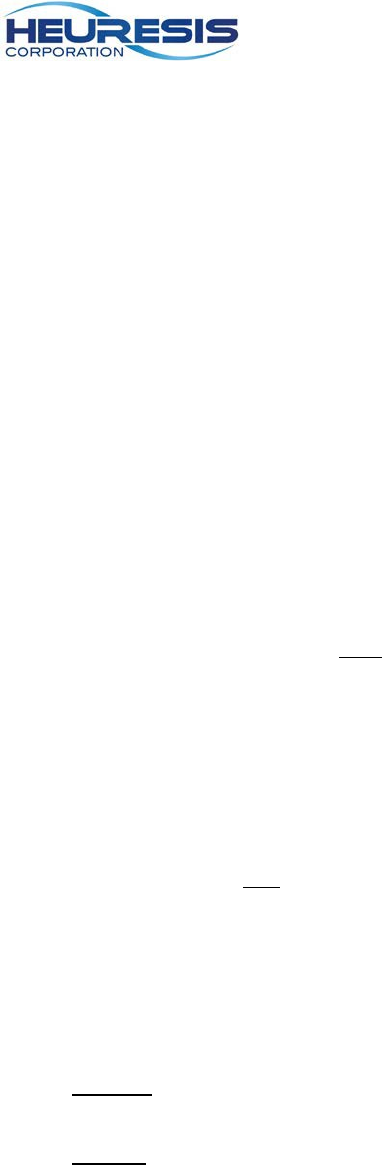
39
Radiation Safety:
Every Heuresis Pb200i Lead Analyzer is designed to be safe as possible. As with any device that
produces ionizing radiation, you should follow basic radiation protection precautions to ensure the
maximum safety for you and those around you.
The Heuresis Pb200i is approved for a 370 MB1 (10 mCi) 57Co sealed radioisotope; typically, the device
is supplied to customers with a 185 MBq (5 mCi) source. The radioactive material is contained in a sealed
capsule (referred to as a “sealed source capsule”). The capsule is fully contained by the shutter
mechanism and cannot be accidentally (or deliberately) removed from the device without disassembling
the instrument.
The sealed source capsule is located in the instrument’s snout. When the shutter is open, gamma rays
and x-rays from the source are emitted in the forward direction from the front of the device.
There are two controls that need to be activated before the shutter will open. First, the proximity sensor
at the front of the snout must be depressed. To do this, press the front of the instrument against the
surface to be measured. Second, the trigger on the handle must be pressed. Opening the shutter starts
the reading. Releasing the trigger or lifting the snout of the instrument from the sample so that the
proximity sensor is not fully depressed, will stop a reading in progress.
In a PCS Mode where the measurement stops automatically, the shutter will automatically close when the
reading is complete.
Caution: The proximity switch must be pressed before the trigger is pressed, or the shutter will not open.
The shutter of the device will automatically close when a reading is complete, even if you continue to hold
the instrument against the sample. The large majority of the instrument readings will take less than two
seconds.
The Pb200i is designed so you cannot accidently open the shutter. For starters, the instrument requires a
password to operate the shutter. Be sure to release the trigger before you remove the instrument from the
surface being tested. If you accidentally keep the trigger depressed when you lift the instrument, the
shutter will close automatically, as the proximity switch will not be activated.
The shutter should only be opened when the instrument is placed against the sample. Do not hold the
sample to be measured, or any body parts, in the path of the gamma ray beam. When measuring a
surface such as a wall or door, make sure no one is located within 1m (approximately 36”) on the direct
opposite side of the surface being measured.
During testing, a strong beam of radiation (gamma-rays and x-rays) is continuously emitted through the
aluminum faceplate at the front of the Pb200i. Some radiation is produced at the front and top-front of the
instrument. There is also negligible radiation where your hand holds the instrument.
Warning: Always treat radiation with respect. Do not put your hand on the front end of the Pb200i while
taking a measurement. Never point the Pb200i at yourself or anyone else when the shutter is open.
Caution: When testing the exterior of a window from the inside of a room, avoid standing in the path of
the Pb200i's radiation beam. The beam emits upwards from the front of the instrument.

40
Typical dose rates (5 milliCurie [185 MBq] source)
with the shutter closed,
in milliREM/hr.,
are as follows:
5 cm 30 cm 100 cm
Left 0.75 0.03 <0.01
Right 0.48 0.025 <0.01
Top 0.25 0.025 <0.01
Bottom 0.55 0.025 <0.01
Front 1.0 0.035 <0.01
Rear 0.05 0.015 <0.01
Typical dose rates (5 milliCuries [185 MBq] source)
with the shutter open,
taking a reading on wood,
in milliREM/hr.,
are as follows:
5 cm 30 cm 100 cm
Left 1.3 0.045 <0.01
Right 1.7 0.06 <0.01
Top 1.9 0.055 0.015
Bottom 0.70 0.04 <0.01
Rear 0.20 0.025 <0.01

41
Operating Conditions & Other Safety
Please follow these operating conditions when using the Heuresis Pb200i:
• Your organization’s radiation safety officer (RSO) should set up and assign the passwords for
users who can take measurements. Non-mandatory safety options for users can be mandated
and assigned by the RSO.
To take a reading with the Pb200i, the instrument must be held against a surface. (The shutter will not
open unless the proximity switch is activated. The shutter will close as soon as the Heuresis Pb200i is no
longer pressed against a surface. The shutter will close at the end of each reading.)
- The shutter should be open only during a measurement.
- The shutter should be open only when the instrument is in use, taking a measurement.
• Never point the Pb200i at yourself or anyone else when the shutter is open. Remember, the
radiation can penetrate doors, walls, etc. No one should stand within 1m (approximately 36”) of
the wall opposite the measurement location.
• The Heuresis Pb200i clearly indicates any time the shutter is open with red warning lights at the
top and sides of the instrument. Always observe the status of the warning lights.
• Always transport the device in accordance with the regulations of the jurisdiction in which you are
located. Always transport the device in the hard plastic case supplied with the instrument. This
case can be transported in a cardboard and foam over pack for additional protection. Be sure to
use all transportation labels required by the regulatory jurisdiction(s) where you are travelling.
For more information consult the Heuresis DOT training presentation.
• Only those trained and authorized to use the Pb200i should operate the device. The Heuresis
Pb200i must be under the control of an authorized user and stored in an authorized and secure
location at all times.
• When removing the instrument from its storage location, it is critical to maintain a log of dates and
times removed and returned, location of use, and the name of the authorized user using the
instrument. Include a comments section for noting any issues related to the instrument or its use.
• The holster for the instrument contains shielding for emergency situations. If you suspect a
problem with the instrument, such as the shutter staying open, place the instrument firmly in its
holster. This ensures safe handling and protection against inadvertent exposure to radiation.
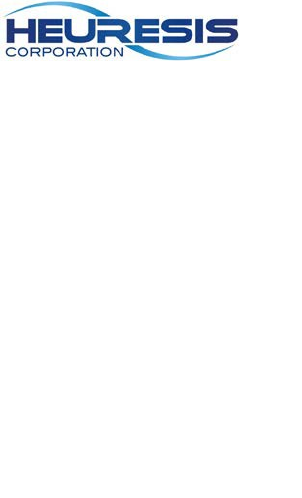
42
Radiation Dosimetry
Radiation dosimetry is worn to monitor radiation levels. It should be worn when required by your
regulatory jurisdiction, company safety policy, or RSO. Typically several rounds of dosimetry are used,
along with exposure time and use estimates to determine whether dosimetry should be discontinued. If
no dosimetry is used, a written justification must be kept on file.
Dosimetry can be obtained for companies such as:
Radiation Detection Company
3527 Snead Drive
Georgetown, TX 78626
Landauer Corporate Office
2 Science Road
Glenwood, IL 60425-1586
Dosimeters can be worn on a finger with a ring badge or on the body using a whole-body badge. Your
organization should have an established dosimetry program to determine the required use and type of
dosimeters. Always follow the instructions provided by the vendor when using dosimetry badges.
Dosimeters should be returned to the vendor for analysis.
Dosimetry badges are changed on either a monthly or quarterly basis. The correct option depends on the
dose received. If dosimetry is used, most users require a quarterly change – but this also depends on
whether the user is receiving a dose from another source.
Electronic dosimeters can also be used to electronically display the dose. Electronic devices are sold by
companies such as:
Canberra Industries, Inc.
800 Research Parkway
Meriden, CT 06450
Whatever method you select, be sure to maintain the proper records as mandated by your local
regulatory agency. Be sure to check for the time required in your juristiction. Some regulators require that
records are kept until the license is terminated, and then transferred to the regulatory agency.

43
Leak Testing
A leak test must be performed at least every 12 months on the Heuresis Pb200i, as specified in the
Registry of Radioactive Sealed Sources and Devices, Safety Evaluation of Device, No: MA-1397-D-101-
B. Certain regulatory jurisdictions, especially States requiring a Specific License, may require leak tests
every six months.
The leak test kit is provided by the laboratory that performs the leak test analysis. A leak test involves
wiping the seams of the front of the instrument to assess whether radioactive material has leaked from
the sealed source (extremely unlikely) and contaminated the outside of the instrument (Figure 111)
State radiation control programs maintain lists of approved leak test laboratories.
Two options include:
Valley Safety Services Associates
330 Old Enfield Rd.
Belchertown, MA 01007
Troxler Electronic Laboratories, Inc.
3008 Cornwallis Road
P.O. Box 12057
Research Triangle Park, NC 27709
A copy of the leak test results must be kept on file at your primary location of storage. It is also useful to
keep a copy of the leak test results with the instrument, as this may be required or desired in certain
transport situations. Heuresis recommends keeping a copy of the leak test results inside the instrument
transport case at all times.
It is important to maintain all leak test reports, even after expiration. Regulations vary on how long test
results should be maintained, but Heuresis recommends keeping leak test results for a minimum of two
years. Be sure to check your regulations to ensure compliance.
If the leak test expires on an instrument, the device must be taken out of use and placed in its secure
storage location. The instrument must be clearly marked as unusable until a valid leak test is conducted.
The instrument must have a valid leak test for transportation.
Conducting the Leak Test
Following the instructions of the leak test kit, wipe the areas shown (Figure 137).
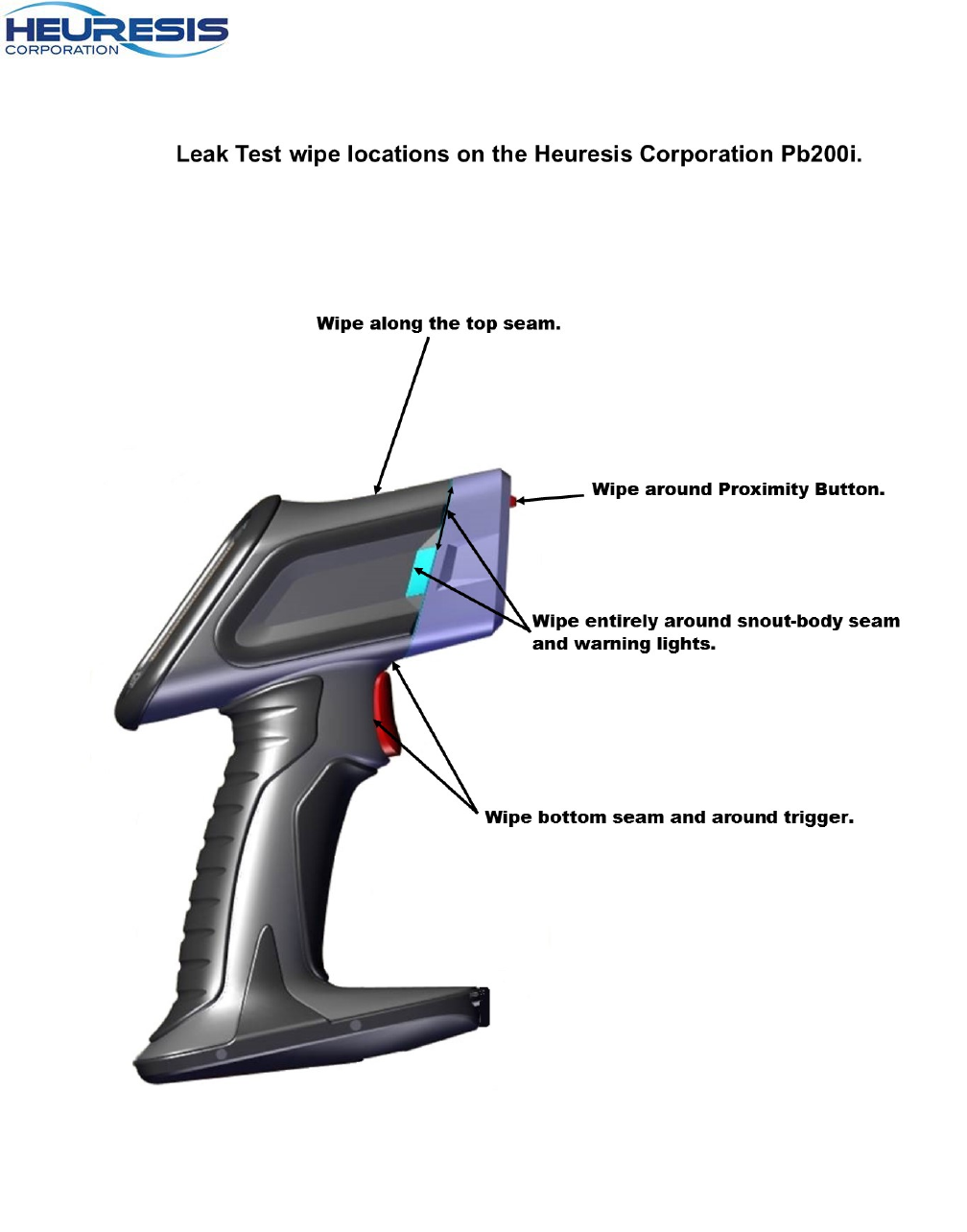
44
Figure 137
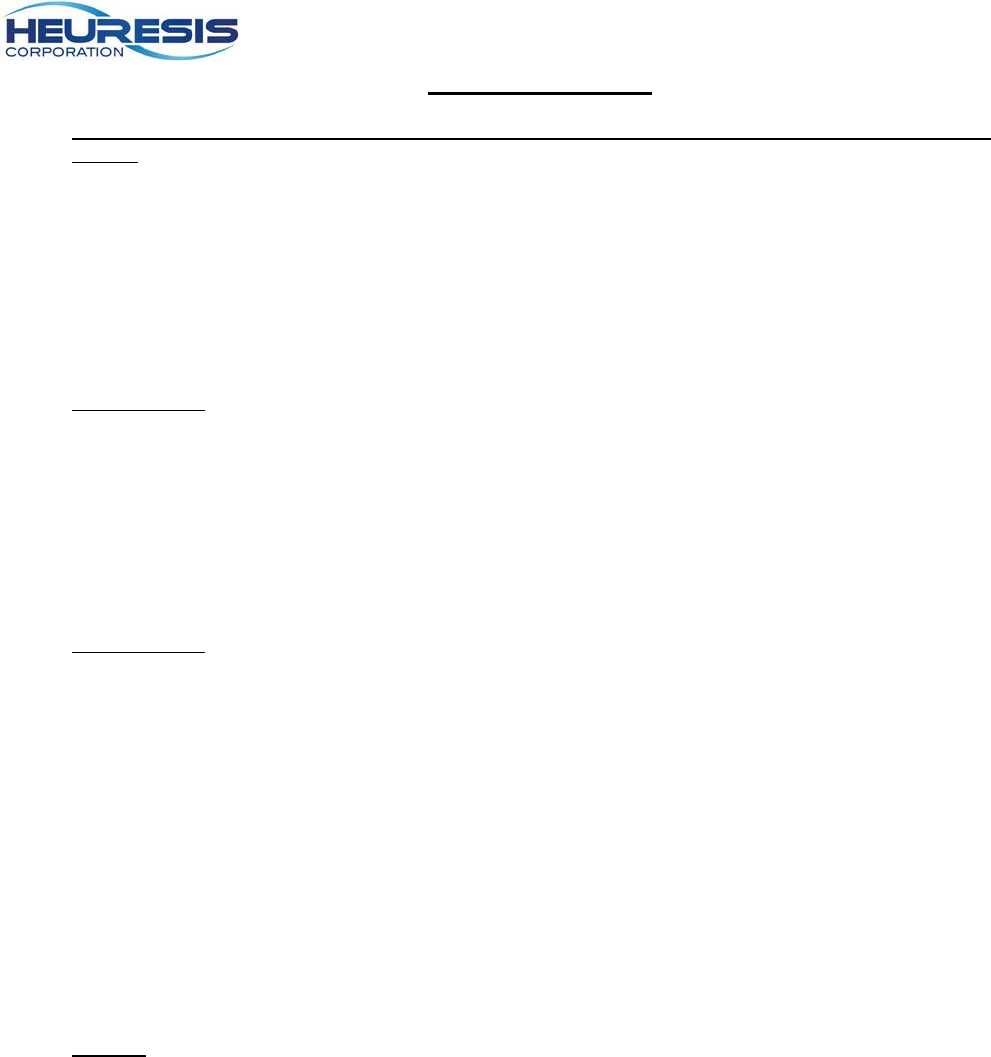
45
Emergency Procedures
CAUTION: This page contains important information that should be available to the Pb200i user AT ALL
TIMES.
Lost or Stolen Instrument
If this instrument is lost or stolen, notify your Radiation Safety Officer (RSO) or the equivalent responsible
individual at your organization. The RSO must notify the local radiation regulatory authority and the local
police. In addition, please notify Heuresis Corporation of the loss.
Damaged Instrument
Minor damage:
If the instrument is intact but the case is cracked, the shutter mechanism has failed, or the warning lights
stay lit when the shutter should be closed, do the following:
1. Place the instrument securely in its protective shielded holster. This should eliminate any external
hazard from radiation.
2. Place the instrument and holster securely in the instrument’s carrying case.
3. Notify your organization’s RSO.
4. Contact Heuresis Corporation for help and instructions.
Major damage:
If the instrument is not intact (i.e., the snout of the instrument is broken open, crushed, melted, etc.), do
the following:
1. Do not touch or move the instrument.
2. Establish a 10’ (2m) control area around the damaged instrument.
3. Do not leave the area unattended.
4. Approach the instrument only with a radiation survey meter capable of measuring in the millirem
range. Make sure you have proper training to perform this operation.
5. Contact your organization’s RSO or equivalent individual.
6. Contact hazardous materials response operations in your area for assistance, if required.:
7. Regulations vary by state, each branch of the military, and on property under exclusive federal
jurisdiction
8. Contact the local radiation regulatory authority and the local police.
9. Contact Heuresis Corporation immediately for help and instructions.
10. Conduct a contamination survey in the event of major damage.
Caution: A broken instrument does not necessarily indicate radioactive contamination from the event.
While there may be radiation emitting from the instrument, the radioactive material may still be sealed in
the source capsule.
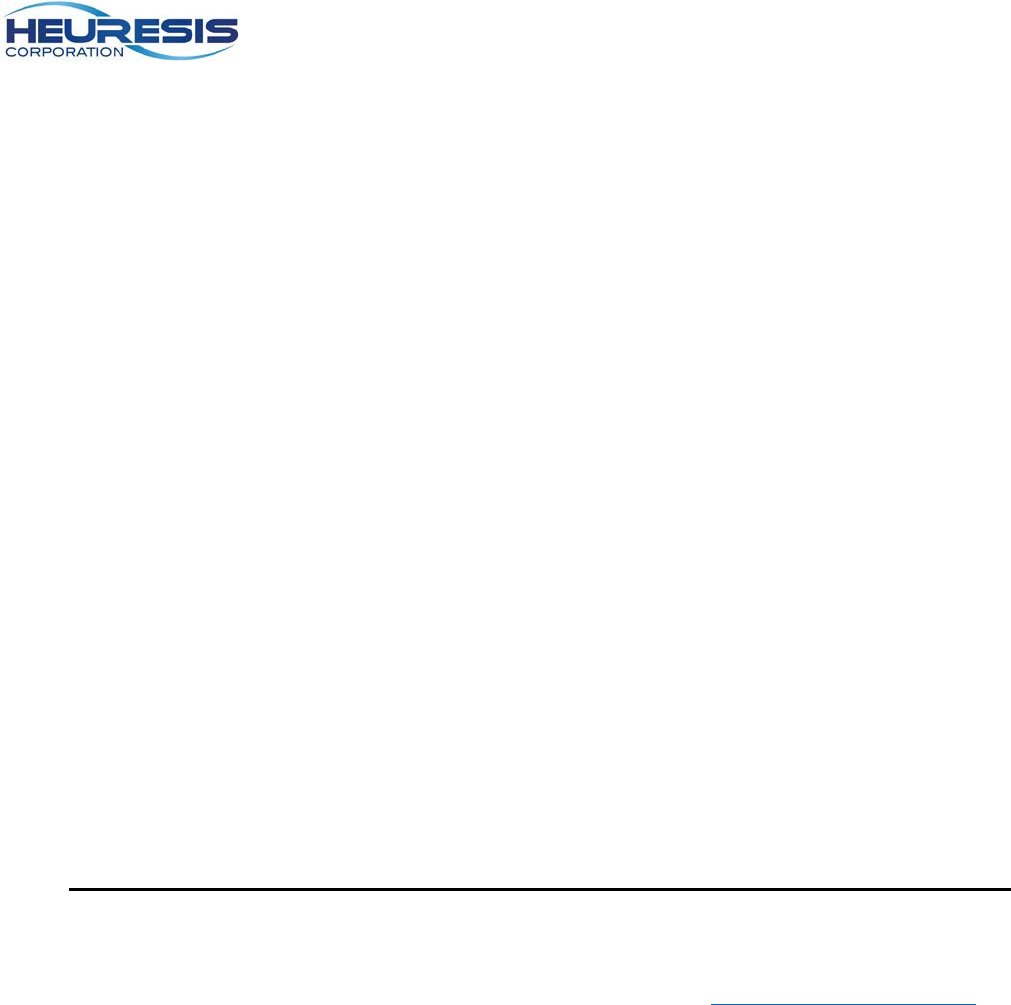
46
Emergency Numbers
Please fill out the following fields in case of emergency:
Regulatory authority_________________________________________________
Your organization’s RSO _____________________________________________
Additional company contact(s)____________________________________
Storage location________________________________________________
City police____________________________________________________
State police________________________________________________________
Fire department________________________________________
Heuresis emergency contact: Ken Martin 1-617-751-8286 (call or message any time)
You should also know the contact information for the police and fire departments where you are using the
instrument.
Police____________________________
Fire____________________________
Other contacts:
_____________________________________ __________________________
_____________________________________ __________________________
Your organization contact information (in case the Pb200i is lost and somebody finds it and is trying to
return it to you):
Caution: these contacts should be kept on the operator’s person and with the instrument.
If you encounter any issues or have questions related to the safe operation of the device, call the
Heuresis Radiation Safety Officer, Ken Martin, 1-617-751-8286 or email kenmartin@heuresistech.com.

47
Warranty
Seller warrants that the Products will operate or perform substantially in conformance with Seller's published
specifications and be free from defects in material and workmanship, when subjected to normal, proper and
intended usage by properly trained personnel, for the period of time set forth in the product documentation,
published specifications or package inserts. If a period of time is not specified in Seller’s product
documentation, published specifications or package inserts, the warranty period shall be one (1) year from
the date of shipment to Buyer in the country of purchase. Any part replaced on an instrument, covered by
the original factory warranty, will be warranted for the remainder of the instrument’s factory warranty. Seller
agrees during the Warranty Period, to repair or replace, at Seller's option, defective Products so as to cause
the same to operate in substantial conformance with said published specifications; provided that Buyer shall
(a) promptly notify Seller in writing upon the discovery of any defect, which notice shall include the product
model and serial number (if applicable) and details of the warranty claim; and (b) after Seller’s review, Seller
will provide Buyer with service data and/or a Return Material Authorization (“RMA”), which may include
biohazard or other Radiation safety decontamination procedures and other product-specific handling
instructions, then, if applicable, Buyer may return the defective Products to Seller with all costs prepaid by
Buyer. Replacement parts may be new or refurbished, at the election of Seller, the warranty of these parts
expire with the instrument warranty. All replaced parts shall become the property of Seller. Shipment to
Buyer of repaired or replacement Products shall be made in accordance with the Delivery provisions of the
Seller’s Terms and Conditions of Sale. Accessories and Consumables are expressly excluded from this
warranty.
Notwithstanding the foregoing, Products supplied by Seller that are obtained by Seller from an original
manufacturer or third party supplier are not warranted by Seller, but Seller agrees to assign to Buyer any
warranty rights in such Product that Seller may have from the original manufacturer or third party supplier,
to the extent such assignment is allowed by such original manufacturer or third party supplier.
In no event shall Seller have any obligation to make repairs, replacements or corrections required, in whole
or in part, as the result of (i) normal wear and tear, (ii) accident, disaster or event of force majeure, (iii)
misuse, fault or negligence of or by Buyer, (iv) use of the Products in a manner for which they were not
designed, (v) causes external to the Products such as, but not limited to, power failure or electrical power
surges, (vi) improper storage and handling of the Products, (vii) use of the Products in combination with
equipment or software not supplied by Seller, (viii) Moderately heavy or excessive impact against any object,
including but not limited to floors, walls, furniture, sample or other objects, (ix) Excessive water, moisture or
condensing humidity that breaches the instrument seals, (x) Excessive or extreme ambient or direct
temperature or (xi) Heavy vibrations directly to the instrument for extended periods of time. If Seller
determines that Products for which Buyer has requested warranty services are not covered by the warranty
hereunder, Buyer shall pay or reimburse Seller for all costs of investigating and responding to such request at
Seller's then prevailing time and materials rates. If Seller provides repair services or replacement parts that
are not covered by this warranty, Buyer shall pay Seller therefore at Seller's then prevailing time and
materials rates.
ANY INSTALLATION, MAINTENANCE, REPAIR, SERVICE, RELOCATION OR ALTERATION TO OR OF, OR OTHER
TAMPERING WITH, THE PRODUCTS PERFORMED BY ANY PERSON OR ENTITY OTHER THAN SELLER WITHOUT
SELLER'S PRIOR WRITTEN APPROVAL, OR ANY USE OF REPLACEMENT PARTS NOT SUPPLIED BY SELLER, SHALL
IMMEDIATELY VOID AND CANCEL ALL WARRANTIES WITH RESPECT TO THE AFFECTED PRODUCTS.
THE OBLIGATIONS CREATED BY THIS WARRANTY STATEMENT TO REPAIR OR REPLACE A DEFECTIVE PRODUCT
SHALL BE THE SOLE REMEDY OF BUYER IN THE EVENT OF A DEFECTIVE PRODUCT. EXCEPT AS EXPRESSLY
PROVIDED IN THIS WARRANTY STATEMENT, SELLER DISCLAIMS ALL OTHER WARRANTIES, WHETHER EXPRESS
OR IMPLIED, ORAL OR WRITTEN, WITH RESPECT TO THE PRODUCTS AND INCLUDING WITHOUT LIMITATION
ALL IMPLIED WARRANTIES OF MERCHANTABILITY OR FITNESS FOR ANY PARTICULAR PURPOSE. SELLER DOES
NOT WARRANT THAT THE PRODUCTS ARE ERROR-FREE OR WILL ACCOMPLISH ANY PARTICULAR RESULT.
Specific warranties of common accessories:

48
Battery charger and battery packs are warrantied for twelve (12) months
Standard instrument accessories are warrantied for twelve (12) months
Parts or spare parts sold, installed or supplied outside of the product warranty period are warrantied for
twelve (12) months