TM8260 Installation And Programming Guide TM8000/TM8260/MMA 00041 02 MMA
User Manual: Pdf TM8000/TM8260/MMA-00041-02 TM8260 Installation and Programming Guide
Open the PDF directly: View PDF ![]() .
.
Page Count: 49
- Contents
- Preface
- Safety Warnings
- 1 Preparing the Installation
- 2 Installing a Dual-Radio System
- 2.1 Installing a Basic Dual-Radio System
- 2.1.1 Downloading MAC Addresses
- 2.1.2 Removing Link J4
- 2.1.3 Assembling the Body Interfaces
- 2.1.4 Assembling the Control Head Interface
- 2.1.5 Mounting the Control Head and Radio Bodies
- 2.1.6 Installing the Antennas
- 2.1.7 Installing the Control Head Remote and Radio Connecting Cables
- 2.1.8 Connecting the Power Cables to a Power Source
- 2.2 Advanced Dual-Radio Installation
- 2.3 Checking the Installation
- 2.1 Installing a Basic Dual-Radio System
- 3 Programming the Radio System
- 4 Quick reference
- Appendix A Cross-band Linking, GPS and External Interface Cable
- Glossary
- Tait General Software Licence Agreement

TM 82 60 mobile
Installation and
Programming Guide
MMA-00041-02
Issue 02
June 2006

2TM8260 Installation and Programming Guide
© Tait Electronics Limited June 2006
Contact Information
Tait Radio Communications
Corporate Head Office
Tait Electronics Limited
P.O. Box 1645
Christchurch
New Zealand
For the address and telephone number of regional
offices, refer to the TaitWorld website:
Website: http://www.taitworld.com
Technical Support
For assistance with specific technical issues, contact
Technical Support:
E-mail: support@taitworld.com
Website: http://support.taitworld.com
Copyright and Trademarks
All information contained in this manual is the property
of Tait Electronics Limited. All rights reserved.
This manual may not, in whole or in part, be copied,
photocopied, reproduced, translated, stored, or reduced
to any electronic medium or machine-readable form,
without prior written permission from Tait Electronics
Limited.
The word TAIT and the TAIT logo are trademarks of
Tait Electronics Limited.
All trade names referenced are the service mark,
trademark or registered trademark of the respective
manufacturers.
Disclaimer
There are no warranties extended or granted by this
manual. Tait Electronics Limited accepts no
responsibility for damage arising from use of the
information contained in the manual or of the
equipment and software it describes. It is the
responsibility of the user to ensure that use of such
information, equipment and software complies with the
laws, rules and regulations of the applicable
jurisdictions.
Enquiries and Comments
If you have any enquiries regarding this manual, or any
comments, suggestions and notifications of errors,
please contact Technical Support.
Updates of Manual and Equipment
In the interests of improving the performance, reliability
or servicing of the equipment, Tait Electronics Limited
reserves the right to update the equipment or this
manual or both without prior notice.
Intellectual Property Rights
This product may be protected by one or more patents
of Tait Electronics Limited together with their
international equivalents, pending patent applications
and registered trade marks: NZ338097, NZ508054,
NZ508340, NZ508806, NZ508807, NZ509242,
NZ509640, NZ509959, NZ510496, NZ511155,
NZ511421, NZ516280/519742, NZ519118,
NZ519344, NZ520650/537902, NZ521450,
NZ524509, NZ524537, NZ524630, NZ530819,
NZ534475, NZ534692, NZ535471, NZ536945,
NZ537434, NZ534369, NZ522236, NZ524378,
AU2003281447, AU2002235062, AU2004216984,
CA2439018, EU03784706.8, EU02701829.0,
EU04714053.8, GB23865476, GB2386010,
GB0516094.0, GB0516092.4, US09/847322, US60/
613748, US60/539617, US10/520827, US10/468740,
US5,745,840, US10/520827.
To Our European Customers
Tait Electronics Limited is an
environmentally responsible company
which supports waste minimization and
material recovery. The European Union’s
Waste Electrical and Electronic Equipment
Directive requires that this product be disposed of
separately from the general waste stream when its
service life is over. Please be environmentally
responsible and dispose through the original supplier,
your local municipal waste “separate collection” service,
or contact Tait Electronics Limited.

TM8260 Installation and Programming Guide Contents 3
© Tait Electronics Limited June 2006
Contents
Preface . . . . . . . . . . . . . . . . . . . . . . . . . . . . . . . . . . . . . . . . . . . . . . . . . 5
Scope of Manual. . . . . . . . . . . . . . . . . . . . . . . . . . . . . . . . . . . . . . . . . . . . . . . . . 5
Associated Documentation . . . . . . . . . . . . . . . . . . . . . . . . . . . . . . . . . . . . . . . . . 5
Document Conventions . . . . . . . . . . . . . . . . . . . . . . . . . . . . . . . . . . . . . . . . . . . 5
Safety Warnings . . . . . . . . . . . . . . . . . . . . . . . . . . . . . . . . . . . . . . . . . . . 7
RF Exposure Hazard . . . . . . . . . . . . . . . . . . . . . . . . . . . . . . . . . . . . . . . . . . . . . 7
Safe Radio Mounting . . . . . . . . . . . . . . . . . . . . . . . . . . . . . . . . . . . . . . . . . . . . . 7
Interference with Vehicular Electronics . . . . . . . . . . . . . . . . . . . . . . . . . . . . . . . . 8
Preparation when Drilling Holes . . . . . . . . . . . . . . . . . . . . . . . . . . . . . . . . . . . . . 8
Vehicles Powered by Liquefied Petroleum Gas. . . . . . . . . . . . . . . . . . . . . . . . . . . 8
Radio Installation in Gas or Fuel tankers . . . . . . . . . . . . . . . . . . . . . . . . . . . . . . . 8
Non-standard Radio Installations. . . . . . . . . . . . . . . . . . . . . . . . . . . . . . . . . . . . . 9
Negative Earth Supply . . . . . . . . . . . . . . . . . . . . . . . . . . . . . . . . . . . . . . . . . . . . 9
1 Preparing the Installation . . . . . . . . . . . . . . . . . . . . . . . . . . . . . . . . . 11
1.1 Regulations . . . . . . . . . . . . . . . . . . . . . . . . . . . . . . . . . . . . . . . . . . . . . . 11
1.2 Installation Tools. . . . . . . . . . . . . . . . . . . . . . . . . . . . . . . . . . . . . . . . . . . 11
1.3 Unpacking and Checking the Equipment for Completeness . . . . . . . . . . . 11
1.4 Installation Considerations . . . . . . . . . . . . . . . . . . . . . . . . . . . . . . . . . . . . 12
1.5 Installation Overview . . . . . . . . . . . . . . . . . . . . . . . . . . . . . . . . . . . . . . . 13
2 Installing a Dual-Radio System . . . . . . . . . . . . . . . . . . . . . . . . . . . . . 15
2.1 Installing a Basic Dual-Radio System . . . . . . . . . . . . . . . . . . . . . . . . . . . . 15
2.2 Advanced Dual-Radio Installation . . . . . . . . . . . . . . . . . . . . . . . . . . . . . . 27
2.3 Checking the Installation . . . . . . . . . . . . . . . . . . . . . . . . . . . . . . . . . . . . . 28
3 Programming the Radio System . . . . . . . . . . . . . . . . . . . . . . . . . . . . 31
3.1 Programming a Dual-Radio System . . . . . . . . . . . . . . . . . . . . . . . . . . . . . 31
3.2 Recommended Dual-Radio Settings . . . . . . . . . . . . . . . . . . . . . . . . . . . . 33
3.3 Upgrading Radio Firmware. . . . . . . . . . . . . . . . . . . . . . . . . . . . . . . . . . . 35
3.4 Calibrating the Radio System. . . . . . . . . . . . . . . . . . . . . . . . . . . . . . . . . . 35
3.5 Troubleshooting . . . . . . . . . . . . . . . . . . . . . . . . . . . . . . . . . . . . . . . . . . . 35
4 Quick reference. . . . . . . . . . . . . . . . . . . . . . . . . . . . . . . . . . . . . . . . 37
4 Contents TM8260 Installation and Programming Guide
© Tait Electronics Limited June 2006
Appendix A Cross-band Linking, GPS and External Interface Cable . . . . . 39
A.1 Introduction . . . . . . . . . . . . . . . . . . . . . . . . . . . . . . . . . . . . . . . . . . . . . . 39
A.2 Cross-band Repeater Operation . . . . . . . . . . . . . . . . . . . . . . . . . . . . . . . 39
A.3 Connecting to a GPS Device. . . . . . . . . . . . . . . . . . . . . . . . . . . . . . . . . . 42
A.4 Connecting to the Ignition Signal . . . . . . . . . . . . . . . . . . . . . . . . . . . . . . 42
A.5 Connecting to an External Alert Device. . . . . . . . . . . . . . . . . . . . . . . . . . 43
A.6 Connecting to other External Devices or Signals . . . . . . . . . . . . . . . . . . . 44
A.7 Interface Specification . . . . . . . . . . . . . . . . . . . . . . . . . . . . . . . . . . . . . . . 44
Glossary . . . . . . . . . . . . . . . . . . . . . . . . . . . . . . . . . . . . . . . . . . . . . . . . 47
Tait General Software Licence Agreement . . . . . . . . . . . . . . . . . . . . . . . . 49
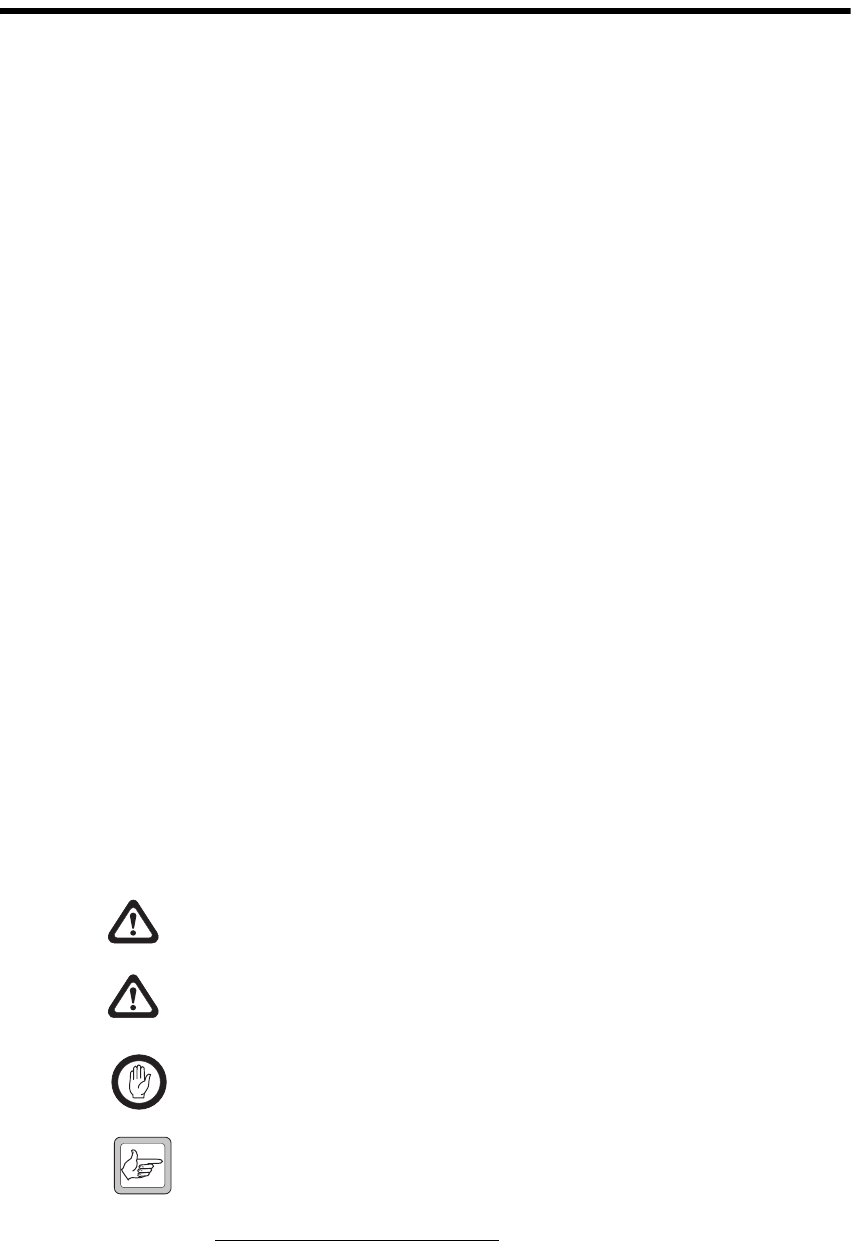
TM8260 Installation and Programming Guide Preface 5
© Tait Electronics Limited June 2006
Preface
Scope of Manual
This manual describes the installation and programming of TM8260 dual
mobile radio systems. A dual radio system is where one control head is
connected to two radio bodies.
The installation of accessories is described in the installation instructions
provided with the equipment, and the relevant section in the service
manual.
Associated Documentation
TM8260 User’s Guide (MMA-00040-xx)
TM8200 Programming Application Online Help
TM8100/TM8200 Service Manual (MMA-00005-xx)
Technical notes are published from time to time to describe applications for
Tait products, to provide technical details not included in manuals, and to
offer solutions for any problems that arise.
All available TM8200 product documentation is provided on the CD
supplied with the service kit1. Updates may also be published on the Tait
support website.
Document Conventions
Within this manual, four types of alerts are given to the reader: Warning,
Caution, Important and Note. The following paragraphs illustrate each type
of alert and its associated symbol.
Warning!! This alert is used when there is a potential risk of death
or serious injury.
Caution This alert is used when there is the risk of minor or moderate
injury to people.
Important This alert is used to warn about the risk of equipment
damage or malfunction.
Note This alert is used to highlight information that is required to ensure
procedures are performed correctly.
1. Technical notes are only available in PDF format from the Tait support website.
Consult your nearest Tait Dealer or regional office for more information.
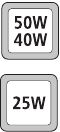
6Preface TM8260 Installation and Programming Guide
© Tait Electronics Limited June 2006
Within this manual, the following symbols are used to highlight differences
between the 40W/50W and the 25W radios:
This symbol highlights information that is relevant to 40W/50W radios.
This symbol highlights information that is relevant to 25W radios.
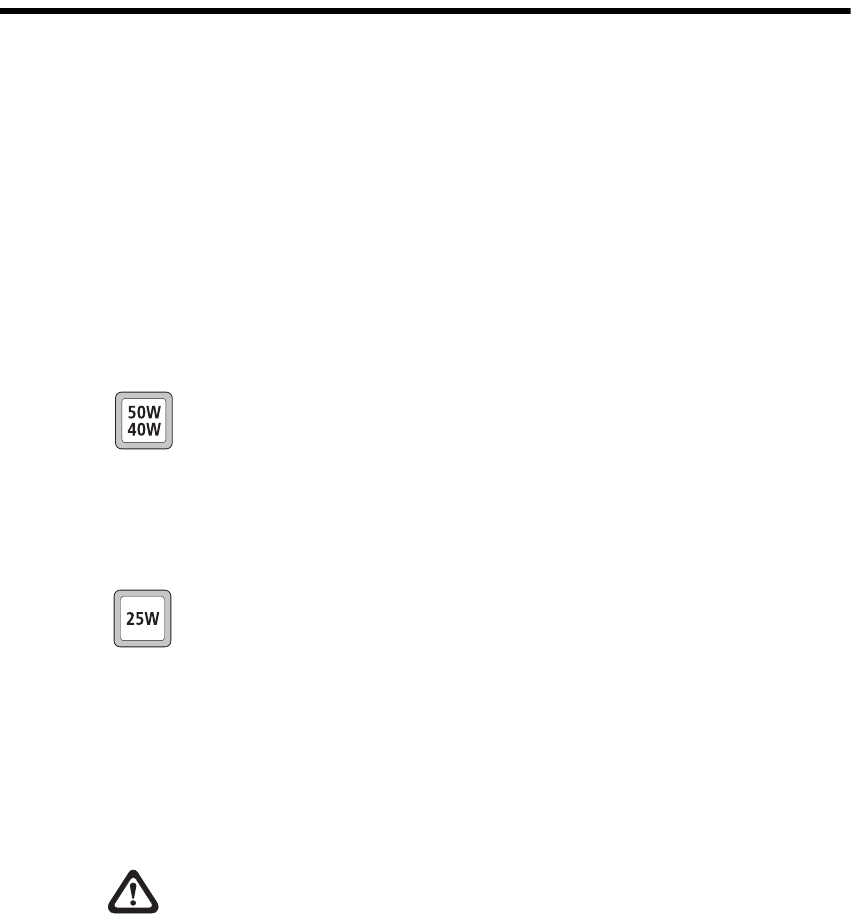
TM8260 Installation and Programming Guide Safety Warnings 7
© Tait Electronics Limited June 2006
Safety Warnings
This section contains important information on the safe installation of the
radio system. You must read this information before starting the installation.
You must also read and observe the safety information on radio operation
provided in the user’s guide.
RF Exposure Hazard
To comply with FCC RF exposure limits:
For 40W/50W radio bodies:
■VHF radios must be installed using an antenna mounted centrally on the
vehicle roof, with a gain of 2.15dBi or 5.15dBi.
■UHF radios must be installed using an antenna mounted either centrally
on the roof with a gain of 2.15dBi or 5.65dBi, or centrally mounted on
the trunk with a gain of 5.65dBi.
For 25W radios:
■The radio must be installed using an externally mounted antenna with a
gain of either 2.15dBi or 5.15dBi.
In all cases, an antenna must not be mounted at a location such that any
person or persons can come closer than 35 inches (0.9m) to the antenna.
Safe Radio Mounting
Warning!! Mount the radio securely so that it will not break loose
in the event of a collision. An unsecured radio is
dangerous to the vehicle occupants.
■Mount the radios and the microphone where they will not interfere
with:
■the deployment of passenger airbags
■the vehicle operator controls
■the vehicle operator’s view.
■Do not mount the radio bodies vertically, with the remote interface
facing down. This will violate compliance with the standards UL/CSA/
EN 60950, Safety of Information Technology Equipment.

8 Safety Warnings TM8260 Installation and Programming Guide
© Tait Electronics Limited June 2006
Interference with Vehicular Electronics
Warning!! Some vehicular electronic devices may be prone to
malfunction due to the lack of protection from RF
energy when your radio is transmitting.
Examples of vehicular electronic devices that may be affected by RF
energy are:
■electronic fuel injection systems
■electronic anti-skid braking systems
■electronic cruise control systems
■indicators.
If the vehicle contains such equipment, consult the vehicle manufacturer or
dealer to determine whether these electronic circuits will perform normally
when the radio is transmitting.
Preparation when Drilling Holes
Warning!! When drilling holes in the vehicle, check that drilling
at the selected points will not damage existing wiring,
petrol tanks, fuel lines, brake pipes, or battery cables.
Vehicles Powered by Liquefied Petroleum Gas
Warning!! Radio installation in vehicles powered by LPG
(liquefied petroleum gas) with the LPG container in a
sealed-off space within the interior of the vehicle must
conform to the National Fire Protection Association
Standard NFPA 58. This standard states that the radio
equipment installation must meet the following
requirements:
■The space containing the radio equipment shall be isolated by a
seal from the space containing the LPG container and its fitting.
■Outside filling connections shall be used for the LPG container
and its fittings.
■The LPG container space shall be vented to the outside of
the vehicle.
Radio Installation in Gas or Fuel tankers
Special conditions must be observed when installing a radio on gas and fuel
tankers. Consult your radio provider or Tait-accredited service center for
more details.
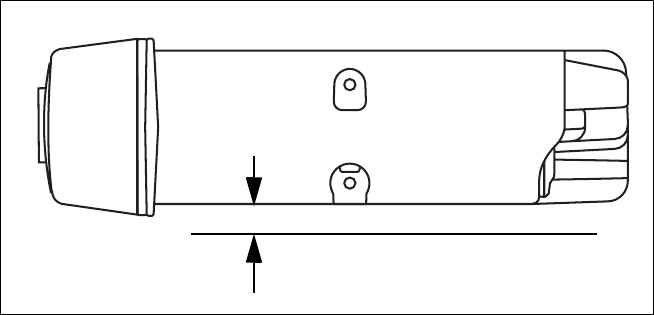
TM8260 Installation and Programming Guide Safety Warnings 9
© Tait Electronics Limited June 2006
Non-standard Radio Installations
The installation U-bracket has been designed so that there is enough airflow
around the radio body to provide cooling.
If a non-standard installation method is used, care must be taken that
sufficient heat can be dissipated from the heatsink fins and the ridged bottom
surface of the radio.
For this to be achieved, there must be a gap of more than 10 mm (3/8 inch)
between the bottom surface of the radio chassis and the mounting surface.
This is illustrated in Figure A.
Figure A Gap between radio chassis and mounting surface
Negative Earth Supply
The radios are designed to operate only in a negative earth system.
10 mm (3/8 in.)
mounting surface
10 Safety Warnings TM8260 Installation and Programming Guide
© Tait Electronics Limited June 2006

TM8260 Installation and Programming Guide Preparing the Installation 11
© Tait Electronics Limited June 2006
1 Preparing the Installation
This section contains the following information:
■Regulations
■Installation Tools
■Unpacking and Checking the Equipment for Completeness
■Installation Considerations
■Installation Overview.
1.1 Regulations
MPT 1362 Code of
Practice TM8260 mobile radio systems should be installed in accordance with the
MPT 1362 Code of Practice.
Vehicle
Manufacturer’s
Installation
Instructions
Follow your vehicle manufacturer’s instructions for installing mobile radios.
For more information, refer to the vehicle manufacturer’s website or contact
the vehicle manufacturer’s dealer.
1.2 Installation Tools
The following tools are required to install the radio system:
■drill and drill bits
■5mm (3/16 inch) flat-bladed screwdriver
■Torx T-10 screwdriver
■Torx T-20 screwdriver
■Pozidriv screwdriver
■8 mm (5/16 inch) socket
■wire cutters/strippers
■RF connector crimp tool
■fuse crimp tool
■in-line RF power meter capable of measuring forward and reflected
power at the operating frequency of each radio.
1.3 Unpacking and Checking the Equipment for Completeness
To install a dual-radio system (two radio bodies connected to one control
head), you require the following equipment.
■2 x TM8260 radio bodies (for example, TMAB22-B100B and
TMAB22-H600B). The firmware of the radio bodies must be the same
(see “Required Programming Application and Firmware Versions” on
page 31). Each body must also have the SFE (software feature enabling)
key for Multi-Body Support (TMAS016).
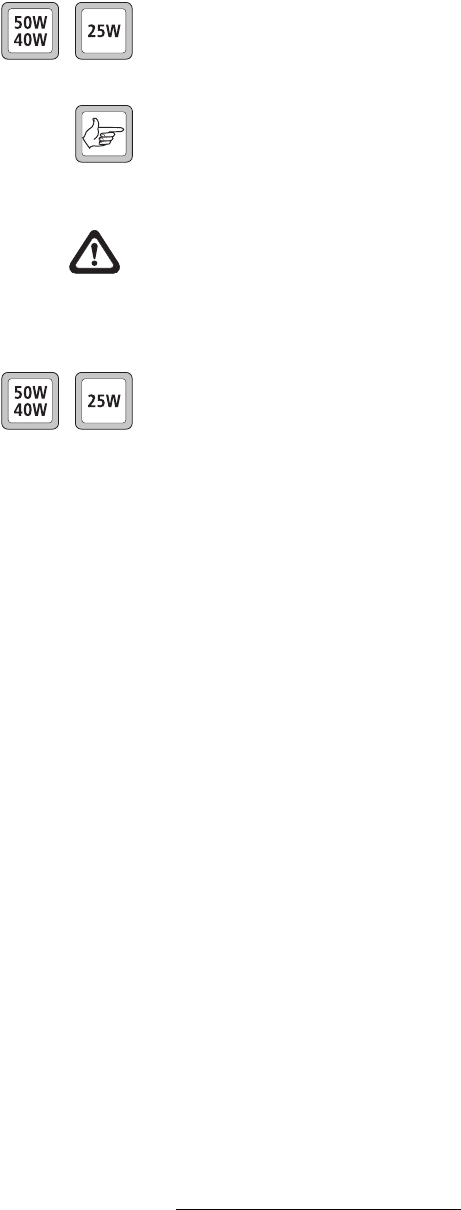
12 Preparing the Installation TM8260 Installation and Programming Guide
© Tait Electronics Limited June 2006
■2 x body remote interfaces (TMAC31-0T), with hardware subassembly
XMAC31 revision 0021 (or later), and PCB 220-01720-05 (or later).
■2 x installation kits suitable for the radio bodies, for example, the
TMAA03-17 installation kit (40W/50W radios), or TMAA03-01
installation kit (25W radios).
Note Installation kits are also available without the U-bracket included
and with other antenna connector options. Other cradle mounting
arrangements are also available. Consult your nearest Tait Dealer or
regional office for more information.
Warning!! Danger of fire. The radio’s protection mechanisms rely
on the correct fuses on both the negative and positive
power supply leads being present. Failure to fit the
correct fuses may result in fire or damage to the radio.
The correct fuse types are:
■40W/50W radios: 20A fuses (Tait IPN 365-00010-81)
■25W radios: 10A fuses (Tait IPN 365-00010-80).
■TM8200 graphical-display control head (TMAC40-0T), with the same
firmware version as the radio bodies (see Figure 3.2 on page 31), and
hardware subassembly XMAC40 revision 0091 (or later).
■control head remote kit (TMAA03-03), with hardware subassembly
XMAA03-03 revision 0031 (or later), and PCB 220-01721-04 (or later).
■any supported TM8000 microphone, for example, rugged (TMAA02-
01) or keypad (TMAA02-08).
■control head remote cable (TMAA04-01).
■radio connecting cable (TMAA04-03).
■2 x antennas and antenna coaxial cable.
The following equipment is optional, and may need to be ordered separately.
■2 x remote speakers (TMAA10-03).
■cross-band linking, GPS, and external interface cable (TMAA04-06).
■components to connect the radio system to an external alert device.
■components to connect the radio system to an ignition signal.
■GPS antenna/receiver (TMAA05-01) with plate mount (TMAA05-03)
or magnetic mount (TMAA05-04).
1.4 Installation Considerations
Inspect the vehicle and determine the safest and most convenient position
for mounting the radio bodies and control head, and routing the various
cables. The radio bodies must be less than 1.5m (4.9ft.) apart. The control
head must be no further than 6m (19.6ft.) from the connecting radio body.
1. For more information on how the hardware subassembly revision number relates to
your serial number, contact your regional office or Tait Technical Support (see
“Contact Information” on page 2).
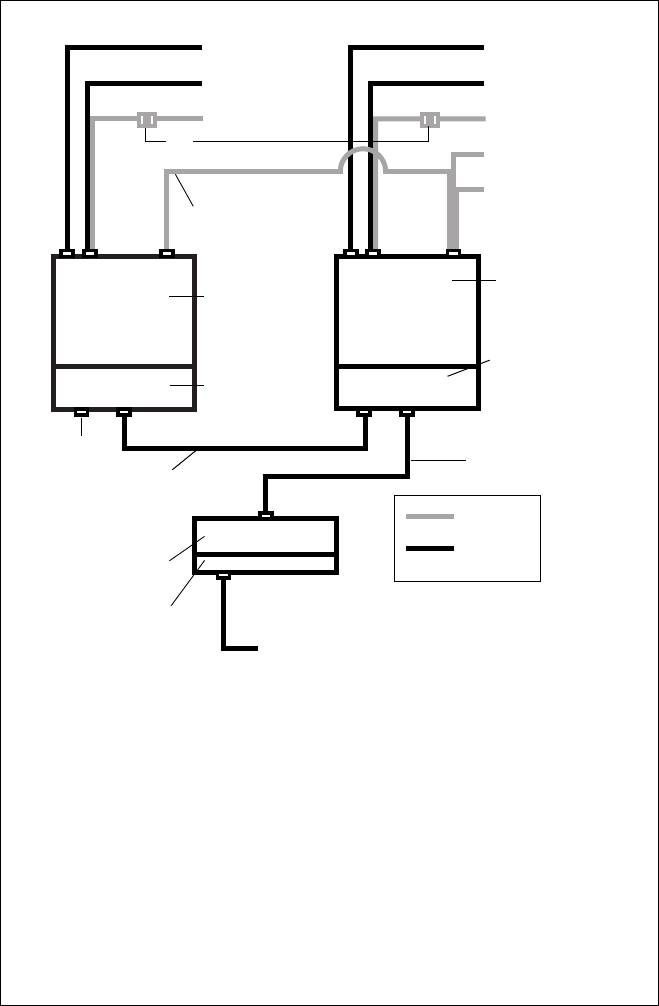
TM8260 Installation and Programming Guide Preparing the Installation 13
© Tait Electronics Limited June 2006
1.5 Installation Overview
Figure 1.1 summarizes how the components in a TM8260 dual-radio
system are installed. For more detailed instructions, see “Installing a Dual-
Radio System” on page 15.
Figure 1.1 TM8260 installation overview
bexternal speaker jcontrol head
cflying lead connector 1) any supported microphone
dcross-band linking, GPS, and
external interface cable
1! external auxiliary interface
(e.g. external alert device)
eradio body 1@ GPS antenna/receiver
fbody remote interface 1# radio body
gconnector seal 1$ body remote interface with
link J4 removed
hradio connecting cable 1% control head remote cable
icontrol head remote
interface
d
e1#
f
h
1%
i
j
To antenna To second antenna
To power supply To power supply
To external I/O 1!
To speaker bTo speaker b
To GPS 1@
To microphone 1)
g
Optional
Required
1$
c
14 Preparing the Installation TM8260 Installation and Programming Guide
© Tait Electronics Limited June 2006

TM8260 Installation and Programming Guide Installing a Dual-Radio System 15
© Tait Electronics Limited June 2006
2 Installing a Dual-Radio System
This section contains the following information:
■Installing a Basic Dual-Radio System
■Advanced Dual-Radio Installation
■Checking the Installation.
2.1 Installing a Basic Dual-Radio System
Before you start, make sure you have all the necessary tools and components.
See page 11 for more information.
To install a basic dual-radio system:
1. Download MAC addresses to all devices in the system. See
“Downloading MAC Addresses” on page 16.
2. Remove link J4 from the radio body interface that will be connected
to the control head. See “Removing Link J4” on page 17.
3. Assemble the body interfaces. See “Assembling the Body Interfaces”
on page 19.
4. Assemble the control-head interface. See “Assembling the Control
Head Interface” on page 20.
5. Mount the control head and radio bodies. See “Mounting the
Control Head and Radio Bodies” on page 21.
6. Install the antennas. See “Installing the Antennas” on page 21.
7. Connect the control head and radio bodies. See “Installing the
Control Head Remote and Radio Connecting Cables” on page 23.
8. Connect the radios to a power source. See “Connecting the Power
Cables to a Power Source” on page 25.
9. Program the radio system. See “Programming a Dual-Radio System”
on page 31.
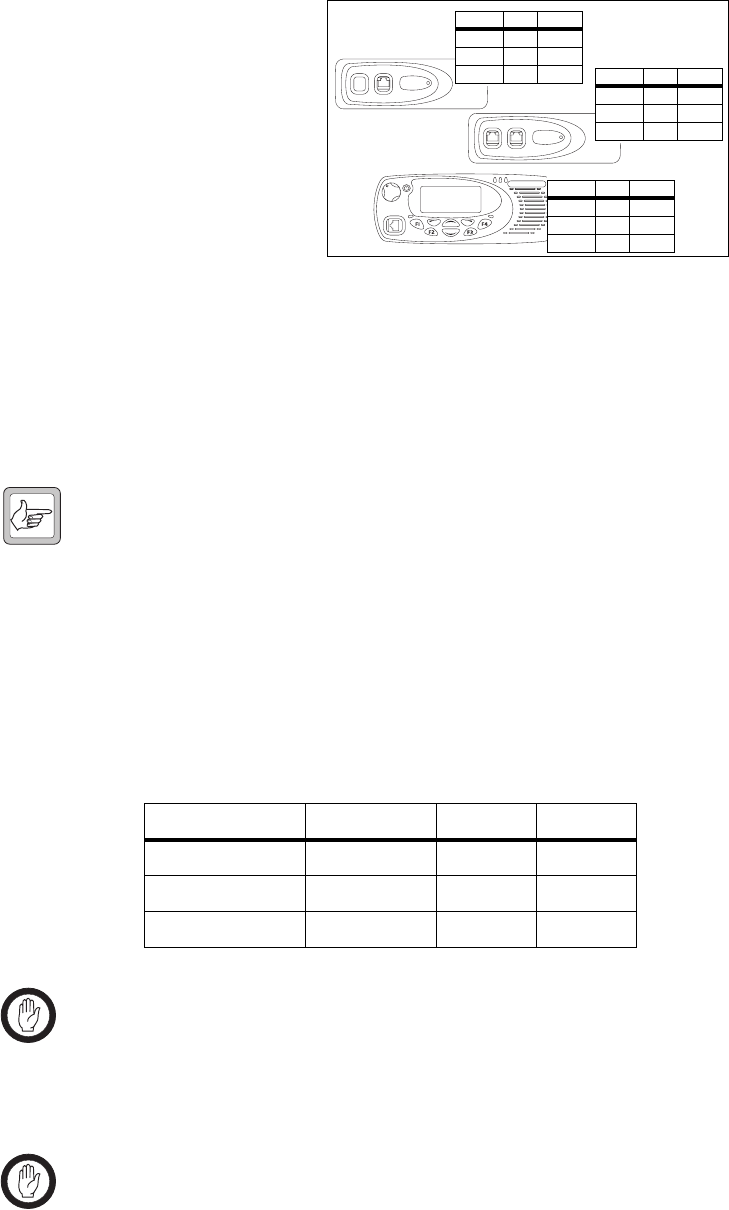
16 Installing a Dual-Radio System TM8260 Installation and Programming Guide
© Tait Electronics Limited June 2006
2.1.1 Downloading MAC Addresses
Every device in a dual-
radio system must have a
system configuration
table (SCT) downloaded,
with unique MAC
(media access control)
addresses (Figure 2.1).
This enables you to read,
program, and upgrade all
devices in the radio
system via the control
head microphone port.
Complete the following steps before installing the remote interfaces and
assembling and mounting the system.
1. From the Programming Application, click Tools > Multiple Device
Configuration.
2. Make sure a table similar to Figure 2.2 is displayed in the dialog.
Note The radio body with the lowest MAC address determines the
foreground radio the first time the system is turned on, and each
subsequent time if the Power-up on Last Active Body check
box is cleared in the programming application.
Either:
■click File > Open, and open the device configuration file for the
system, or
■click Edit > Add Device and define the table.
Important The system configuration table must be downloaded to
devices in the order stated within these steps. If not, then
the control head may receive the same address as a radio
body and you will no longer be able to communicate with
all or part of the system.
Important The entire table must be downloaded to each device, not
just information about the device that the table is intended
for. See Figure 2.1.
Figure 2.2 Example of a system configuration table
Typ e Name MAC Priority
Head (TMAC40) Head 2 2
Body (TMAB22) VHF Radio 1 1
Body (TMAB22) UHF Radio 3 3
Figure 2.1 Devices with SCTs downloaded
Type MAC Priority
TMAC40 2 2
TMAB22 1 1
TMAB22 3 3 Type MAC Priority
TMAC40 2 2
TMAB22 1 1
TMAB22 3 3
Type MAC Priority
TMAC40 2 2
TMAB22 1 1
TMAB22 3 3
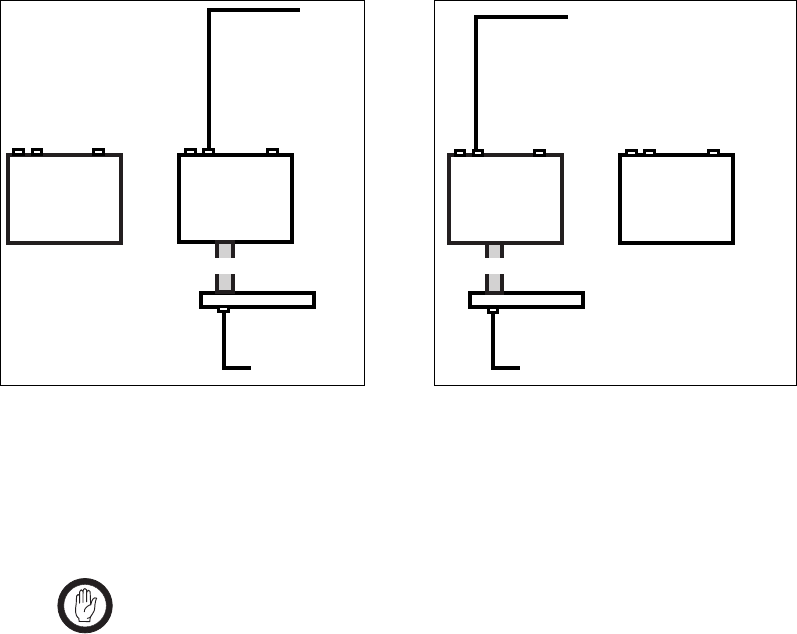
TM8260 Installation and Programming Guide Installing a Dual-Radio System 17
© Tait Electronics Limited June 2006
3. Connect the control head directly to the radio body that you want to
assign with the highest numerical MAC address value (in the example
table in Figure 2.2, this is the UHF radio), and apply power. See
Figure 2.3.
Important Connect one radio body at a time. Do not attempt to
download MAC addresses if both radio bodies are
connected together and have power applied.
4. Connect the control head microphone port to your PC.
5. Click Radio > Download MAC Address, and download the table
to device TMAB22 with the higher address.
6. Connect the control head directly to the radio body that will have the
lowest numerical MAC address value (in the example table in
Figure 2.2, this is the VHF radio), and apply power. See Figure 2.4.
7. Click Radio > Download MAC Address again, and download the
same table to device TMAB22 with the lower address.
8. Click Radio > Download MAC Address a third time, and
download the same table to the control head (device TMAC40).
9. Check that all red indicators in the table are now green.
2.1.2 Removing Link J4
Every body remote interface (TMAC31-0T) is manufactured, by default,
with a 120Ω termination resistor across the RS485 signal lines. The control
head remote (TMAA03-03) also has this termination.
Figure 2.3 UHF radio body connected
directly to the control head
Figure 2.4 VHF radio body connected
directly to the control head
To
power
supply
To PC
Control head loom
VHF radio UHF radio
Control head
To power supply
To PC
Control head loom
VHF radio UHF radio
Control head

18 Installing a Dual-Radio System TM8260 Installation and Programming Guide
© Tait Electronics Limited June 2006
This termination is required at the ends of an RS485 network. In the case
of a TM8260 dual-radio system, the radio body with the two connections
(to the control head and to the other radio body) is a node on the network
and must not have this termination.
To remove this termination, use your fingernail (or similar) to remove the
jumper (shorting link) J4. Link J4 is located between the two RJ45
connectors (see Figure 2.5), and can be removed without removing the
PCB.
This must only be removed on the body remote interface connected to the
control head (see “Installation Overview” on page 13), and can only be
removed when the interface is separate from the radio body. If the interface
has already been installed, see “Removing the Body Interface” below.
Removing the Body
Interface 1. On the underside of the
radio, insert a 5mm (3/
16in.) flat-bladed
screwdriver between the
body interface and the seal,
in the positions shown
(Figure 2.6).
Insertion points and are
lever points and are indi-
cated on the radio chassis by a dot-dash-dot pattern (•–•).
Caution Take care that the seal is not damaged. Damage to this seal
reduces environmental protection.
2. Use the screwdriver to lift the remote interface off the chassis clip,
then repeat in the other position.
You should now be able to inspect, and if necessary remove, shorting
link J4. It is not necessary to remove the body interface loom or the
earthing tag to remove the link.
Figure 2.5 Location of Link J4
Link J4
RJ45 Connectors
Figure 2.6 Removing the Body Interface
lever point
seal
indication of
lever point

TM8260 Installation and Programming Guide Installing a Dual-Radio System 19
© Tait Electronics Limited June 2006
2.1.3 Assembling the Body Interfaces
The following steps show how to connect a body remote interface to a radio
body. Complete these steps for both radio bodies.
Important One remote interface must have link J4 removed. See
“Removing Link J4” on page 17 for more information.
After you install the interface with link J4 removed, make
sure you can identify that radio body when connecting the
cables afterwards.
1. Screw the
earthing tag
onto the left
screw boss on
the radio
chassis, using
the Torx T-10
screw provided.
2. Plug the body-
interface loom
onto the
control-head
connector.
3. Insert the
bottom edge of
the control
head onto the
two clips in the
front of the
radio chassis,
then snap into
place.
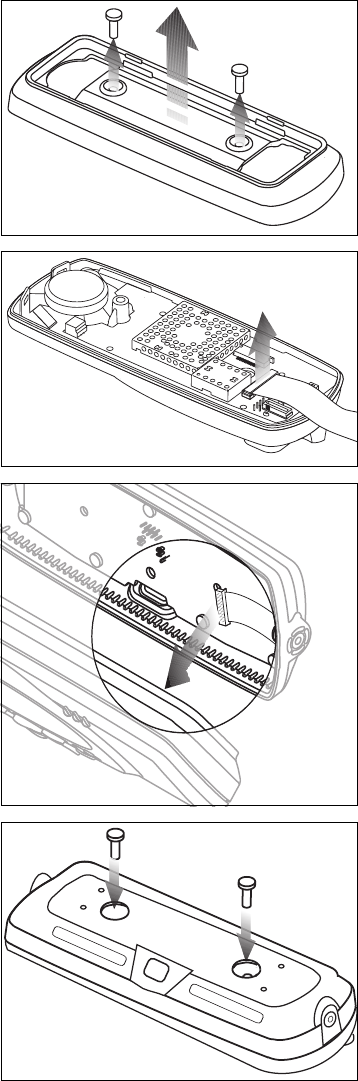
20 Installing a Dual-Radio System TM8260 Installation and Programming Guide
© Tait Electronics Limited June 2006
2.1.4 Assembling the Control Head Interface
The following steps show how to connect the control head remote interface
to the control head.
1. Undo the two Torx
T-20 screws and
remove the adaptor
flange.
2. Unplug the control-
head loom and discard.
3. Plug the control-head
interface loom into the
connector on the
control head.
4. Use the two Torx T-20
screws from the first
step to fit the control-
head remote interface
to the control head. Be
careful not to damage
the space-frame seal.
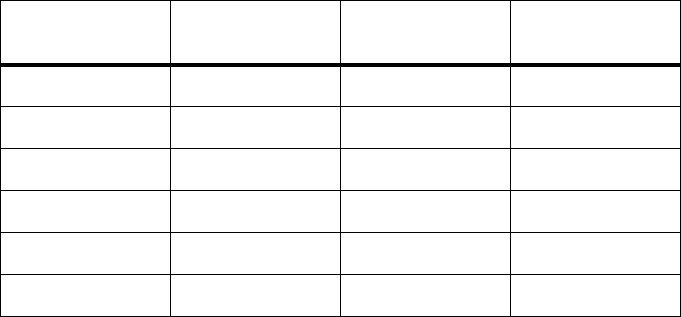
TM8260 Installation and Programming Guide Installing a Dual-Radio System 21
© Tait Electronics Limited June 2006
2.1.5 Mounting the Control Head and Radio Bodies
Use the bracket and screws provided to mount the control head. The control
head must be no further than 6m (19.6ft.) from the radio body with link J4
removed.
Mount the two radio bodies less than 1.5 metres (4.9ft.) apart using the
preferred mounting method (such as U-brackets, slide-in cradles, or security
brackets).
For more information, refer to the instructions included with the cradle or
bracket installation kit.
2.1.6 Installing the Antennas
A separate antenna for each radio is recommended, rather than a single
antenna configuration (such as a multi-band antenna with a duplexer or
splitter). See “Installation Overview” on page 13. Use ground-independent
antennas if no suitable ground plane is available.
It is important that the antennas are separated as far as possible from each
other to reduce interference. MPT 1362 recommends a separation of at least
¼ wavelength for transmit frequencies below 600 MHz and one wavelength
for transmit frequencies above 600MHz. See Table 2.1 below, and
“Regulations” on page 11.
If dual-transmit will be used for extended periods of time, the antennas must
be separated even further (such as on opposite widths of the vehicle).
Install the antennas according to the antenna manufacturer’s instructions.
Good quality 50Ω coaxial cable must be used, such as RG58 or UR76.
Table 2.1 Approximate frequency to wavelength conversion
Band Name Frequency (MHz) Wavelength (cm) 1/4 Wavelength
(cm)
A4 (lower range) 66 454 114
A4 (upper range) 88 341 85
B1 (lower range) 136 220 55
B1 (upper range) 174 172 43
H6 (lower range) 450 67 17
H6 (upper range) 530 57 14

22 Installing a Dual-Radio System TM8260 Installation and Programming Guide
© Tait Electronics Limited June 2006
Important Route the cables in a manner that minimizes:
■coupling into the electronic control systems of
the vehicle
■coupling of electric vehicle systems, such as alternators,
into the radio
Avoid sharp bends in the cables. These distort the cable and
alter its electrical characteristics.
Warning!! RF exposure hazard
To comply with FCC RF exposure limits:
1. Mount the antennas at a location such that no person or persons can
come closer than 35 inches (0.9m) to the antenna.
2. For 40W/50W radios:
■VHF radios must be installed using an antenna mounted centrally
on the vehicle roof, with a gain of 2.15dBi or 5.15dBi.
■UHF radios must be installed using an antenna mounted either
centrally on the roof with a gain of 2.15dBi or 5.65dBi, or
centrally mounted on the trunk with a gain of 5.65dBi.
3. For 25W radios, the radio must be installed using an externally
mounted antenna with a gain of either 2.15dBi or 5.15dBi.
Terminating the
Antenna Cable 1. Run one antenna cable (not supplied) from an antenna to the
mounting location of the matching radio body. Cut the cable to
length, allowing approximately 20 cm (8in.) excess at the radio end.
2. Terminate the free end of the antenna cable with the mini-UHF plug
or BNC plug (supplied) as shown in Figure 2.7.
3. Repeat steps 1 and 2 for the other antenna and matching radio body.
Figure 2.7 Terminating the antenna cable
5/16"
9/16"
5/32"
(4 mm)
(8 mm)
(14 mm)
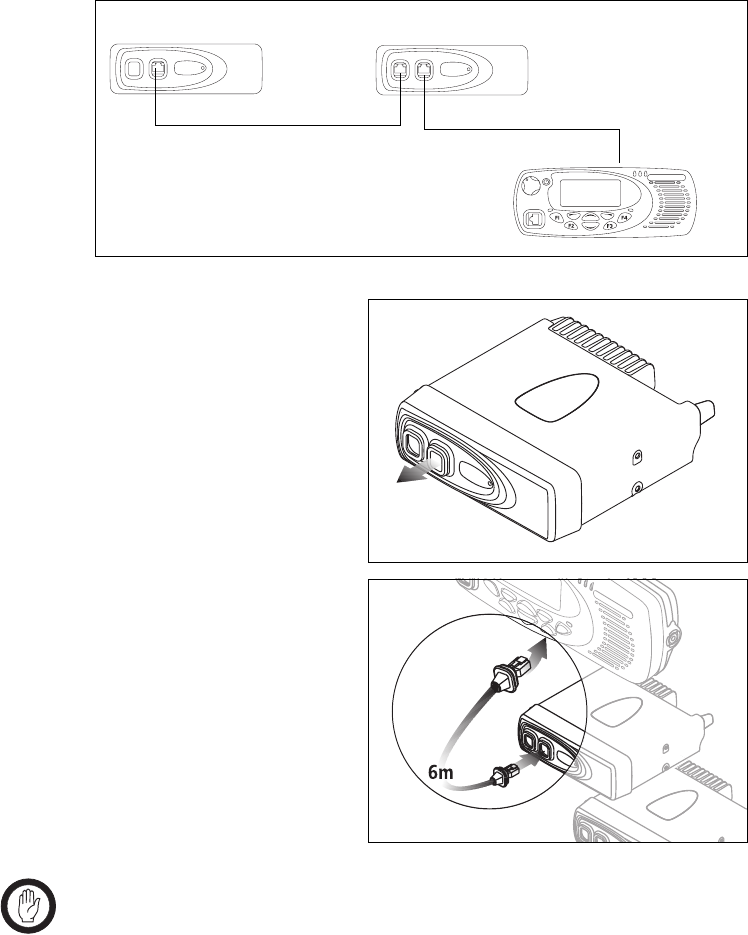
TM8260 Installation and Programming Guide Installing a Dual-Radio System 23
© Tait Electronics Limited June 2006
2.1.7 Installing the Control Head Remote and Radio Connecting Cables
Figure 2.8 contains an overview of the connections between the radio
bodies and the control head. For information on the pins and signals of all
ports, see “Pins and Signals” on page 24.
Detailed Steps
Figure 2.8 Overview of connections between radio bodies and control head
Port A Port B
Body 1 (link J4 fitted) Body 2 (link J4 removed)
CH Port
Port A Port B
Control Head
Radio connecting cable
TMAA04-03 (1.5 m / 4.9 ft.)
Control head remote cable
TMAA04-01 (6 m / 19.6 ft.)
1. Remove all connector
seals.
2. Attach one end of the
control head remote
cable to port B of the
radio body with link J4
removed.
3. Attach the other end of
the cable to the rear
port of the control
head.
Important If a radio body does not have link J4 removed, or you
cannot identify the correct radio body to use, you will need
to disassemble one or both interfaces. See “Removing the
Body Interface” on page 18 for more information.
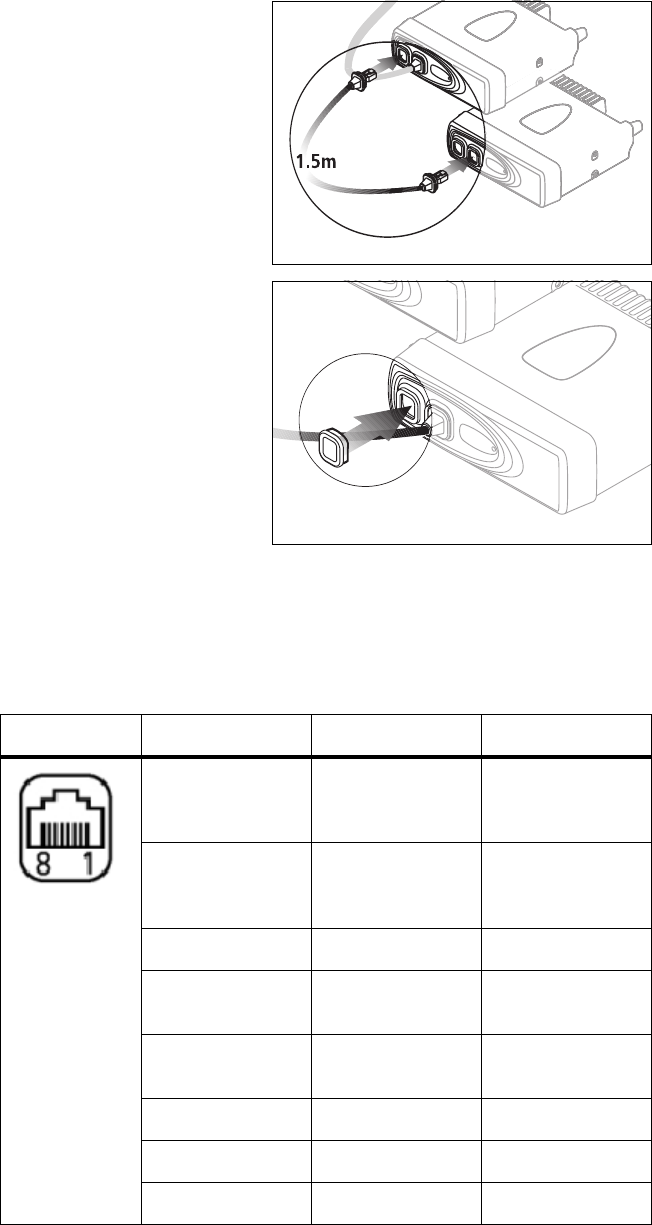
24 Installing a Dual-Radio System TM8260 Installation and Programming Guide
© Tait Electronics Limited June 2006
Pins and Signals The pinouts in Table 2.2 are for the two RJ45 ports on the radio body
interface, and single RJ45 port on the control head interface.
4. Attach one end of the
radio connecting cable
to port A of the body
connected to the
control head, and the
other end to port B of
the second body with
link J4 fitted.
5. Insert a connector seal
in the port with no
cable (port A of the
body with link J4
fitted).
Table 2.2 Remote Interface Ports—Pins and Signals
Pin Name Description
1RX_AUDIO Analogue receive
audio – after volume
control.
213V8 Default setting is a
switched +13V8
line.
3RS485+ RS485 data.
4AGND/PTT Default setting is
analogue ground.
5MIC AUDIO Analogue electret
mic input.
6RS485 RS485 data.
7DGND Digital ground.
8ON/OFF Radio on/off control.
front view
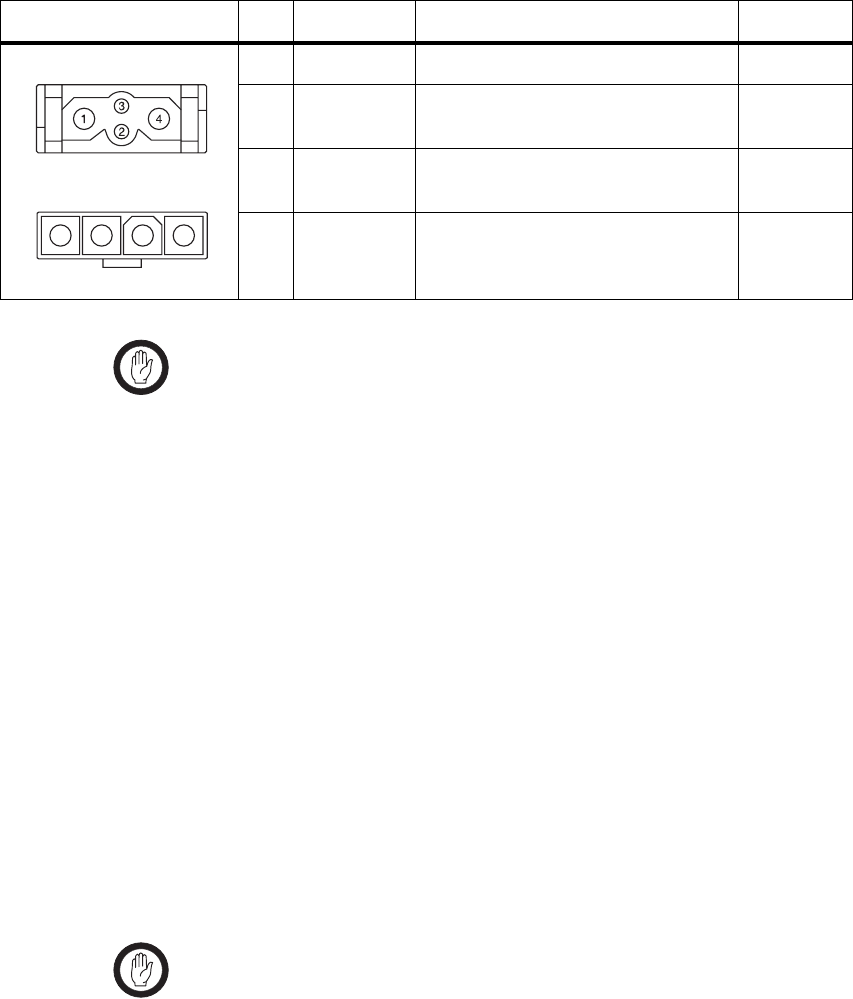
TM8260 Installation and Programming Guide Installing a Dual-Radio System 25
© Tait Electronics Limited June 2006
2.1.8 Connecting the Power Cables to a Power Source
To provide power to TM8260 radio systems, you must connect each radio
body separately to a power source or sources. TM8260 radio systems do not
currently support a single lead-to-battery connection.
It is important to ensure that both radio bodies have a solid and secure power
supply. Unexpected behaviour can arise if the power supply to one body
operates at a lower voltage than the other, or is momentarily interrupted, as
might occur with a poorly formed or intermittent wiring termination.
Important Each radio is designed to operate from a nominal 12V
negative ground supply. Each radio may draw up to 15A of
current. Each radio will tolerate a supply voltage range of
10.8V to 16.0V at the radio.
Selecting the Power
Source In passenger vehicles, the radio system is always connected directly to the
battery.
In trucks, where direct connection to the battery is often not possible, each
radio can be connected to a suitable terminal inside the fuse box that is
connected directly to the battery.
24V-to-12V
Converter In vehicles with a supply voltage larger than 16.0V, such as many trucks, it
is essential to provide a suitably rated 24V-to-12V converter. This will
isolate the radios from excessive battery voltage and provide the correct DC
operating conditions. Note that most 24V-to-12V converters already fitted
are not rated sufficiently.
Standby Current When using the ignition signal to turn off the radio system, the standby
current is reduced to <6mA. Otherwise, the standby current is
approximately 60mA.
Connecting the
Power Cable Important Although it is possible to connect the radio system in line
with the vehicle ignition, this is not recommended, as it
may draw too much current and damage the vehicle wiring
and steering column or ignition switch. This may also cause
Table 2.3 Radio body power connector—pins and signals
Pinout Pin Signal name Description Signal type
1 AGND Earth return for radio body power source Ground
2 SPK– External speaker output. Balanced load
configuration
Analog
3 SPK+ External speaker output. Balanced load
configuration
Analog
4 13V8 BATT DC power input for radio body and
control head
Power
rear view
40W/50W radio
1 2 3 4
rear view
25W radio

26 Installing a Dual-Radio System TM8260 Installation and Programming Guide
© Tait Electronics Limited June 2006
the supply voltage of the radio to drop below the specified
level.
Important Disconnecting the vehicle’s battery may cause problems
with some electronic equipment, such as vehicle alarms,
engine management systems, and in-car entertainment
systems. Check that the vehicle owner has the necessary
information to make all electronic equipment function
correctly after battery reconnection.
Important If the battery is not disconnected, exercise extreme caution
during the installation and install the fuses only when the
installation is ready to be checked. For more information,
refer to “Checking the Installation” on page 28.
1. Disconnect the vehicle’s battery unless specifically prohibited from
doing so by the customer, vehicle manufacturer, agent, or supplier.
Important Route the cables in a manner that minimizes coupling of
electric vehicle systems such as alternators into the radio.
Important Protect the power cables from engine heat, sharp edges and
from being pinched or crushed.
2. Run the power cable between one radio’s mounting position and the
power source and cut it to length, allowing approximately 20 cm
(8 in.) excess at the radio end.
3. Plug the power cable into the power connector of the radio.
4. Cut the negative (black) and the positive (red) wires where the in-line
fuse holders will be placed (as close to the power source as possible).
Important Do not install the fuses until the installation is ready to be
checked. For more information, refer to “Checking the
Installation” on page 28.
5. Insert each end of the negative wire into each of the fuse crimp-
terminals and crimp them to force the metal contacts onto the wires.
6. Push the two crimp-terminals into the clear plastic fuse cover. Close
the cover while the next steps are completed.
7. Repeat steps 5 and 6 for the positive wire.
8. Connect the negative wire to the battery ground terminal.
9. Connect the positive wire to the battery positive terminal.
10. Repeat steps 2 to 9 for the other radio body.
Important Do not install the fuses until the installation is ready to be
checked. For more information, refer to “Checking the
Installation” on page 28.

TM8260 Installation and Programming Guide Installing a Dual-Radio System 27
© Tait Electronics Limited June 2006
Power During Radio
Operation It is important that both radio bodies power on at the same time. If that does
not happen (for example, the Power On Mode is set to Power On in the
programming application and power is applied to each body in sequence)
you must turn the system off then on again via the on/off key. It is not
recommended that you remove or apply power to a single radio body while
operating the radio system.
If power to one radio body is disrupted, you must turn the system off then
on again via the on/off key. If there is no power supply to one radio body
after the radio system is switched on, the other body and control head will
continue to operate as a single radio unit.
Important The ignition signal may fail to turn the remaining radio
body on and off if there is no power to one radio body. In
this situation, the on/off key must be used to continue
operating the radio.
2.2 Advanced Dual-Radio Installation
This section contains the following information about additional features:
■Connecting Remote Speakers
■Connecting the Cross-band Linking, GPS, and External Interface Cable
2.2.1 Connecting Remote Speakers
Remote speakers can be installed with one or both radio bodies, to operate
in parallel with the control head’s existing internal speaker. The remote
speakers can be installed at some distance from the control head, or can be
used to increase the volume of the audio from the internal speaker.
The remote speaker will only sound audio from the radio that it is connected
to. Audio is never fed to a remote speaker from the other radio body. If a
radio is at the background and dual receive is activated, the attached remote
speaker will sound received audio from that radio at a reduced volume. If a
radio is at the foreground, the attached remote speaker will sound received
audio from that radio at full volume, and audible indicators.
The following high-power remote speakers are recommended:
■TMAA10-06 high-power remote speaker for 40W/50W radios
■TMAA10-03 high-power remote speaker for 25W radios.
If a different speaker is used, receptacles for the speaker pins of the power
connector are provided with the installation kit. The installation kit also
contains a flying lead connector that, when installed, enables the speaker to
be easily removed and re-installed as required.

28 Installing a Dual-Radio System TM8260 Installation and Programming Guide
© Tait Electronics Limited June 2006
The speaker is connected to pins 2 (SPK–) and 3 (SPK+) of the power
connector. See Table 2.3 on page 25. For more information, refer to the
installation instructions provided with the speaker, or to the relevant section
of the service manual.
2.2.2 Connecting the Cross-band Linking, GPS, and External Interface
Cable
To enable cross-band repeater operation, a linking cable TMAA04-06 must
be attached between the auxiliary connectors of the radio bodies.
Programmable I/O and external PTT 1 settings must also be programmed
using the programming application.
To enable dual-body GPS operation, the linking cable also provides a single-
point connection to a GPS antenna. The GPS connector is the correct type
for the antenna, therefore the adaptor that is supplied with the GPS antenna
is not required. For GPS information to be displayed on the radio, you must
purchase and program the software feature enabling (SFE) key for GPS
Support (TMAS015).
The cable also provides access to certain programmable I/O lines. These
lines can be used to power a TM8260 system on using ignition sense, and
provides an output for a dual-body external alert.
For more information, refer to Appendix A on page 39.
2.3 Checking the Installation
Warning!! Danger of fire. The radio’s protection mechanisms rely
on the correct fuses on both the negative and positive
power supply leads being present. Failure to fit the
correct fuses may result in fire or damage to the radio.
40W/50W radios use 20A fuses; 25W radios use 10A
fuses. For part numbers of the fuses, refer to
“Unpacking and Checking the Equipment for
Completeness” on page 11.
1. Insert the fuses into the power leads. The radio will turn on
automatically at this point.
2. Switch the radio off then on again using the front panel control, but
do not transmit.
3. Connect an in-line power meter between one radio and its antenna.
4. Transmit and measure the forward and reflected power levels.
Less than 4% of the forward power should be reflected. If this is not
achieved, check the installation, including the antenna length.
5. Start reducing the length of the antenna in steps of 0.1 inches to
0.2 inches (2 to 5 mm). Measure the power levels at each step.

TM8260 Installation and Programming Guide Installing a Dual-Radio System 29
© Tait Electronics Limited June 2006
Important Some antennas are pre-tuned and must not be cut. Check
with the manufacturers’ instructions.
6. Once the reflected power levels are within tolerance, repeat steps 3, 4
and 5 for the second radio.
7. Test the dual-radio functions.
■Compare the receive functions (such as sensitivity) of one radio,
while the other radio is and is not transmitting. Ensure there is no
significant difference.
■Compare the transmit functions (such as coverage) of one radio,
while the other radio is and is not transmitting.
■Test all other functions, such as dual-receive and cross-band
repeater operation. Check that those functions operate as
expected.
If issues are found, move the radio bodies and/or antennas further
apart and re-test.
30 Installing a Dual-Radio System TM8260 Installation and Programming Guide
© Tait Electronics Limited June 2006
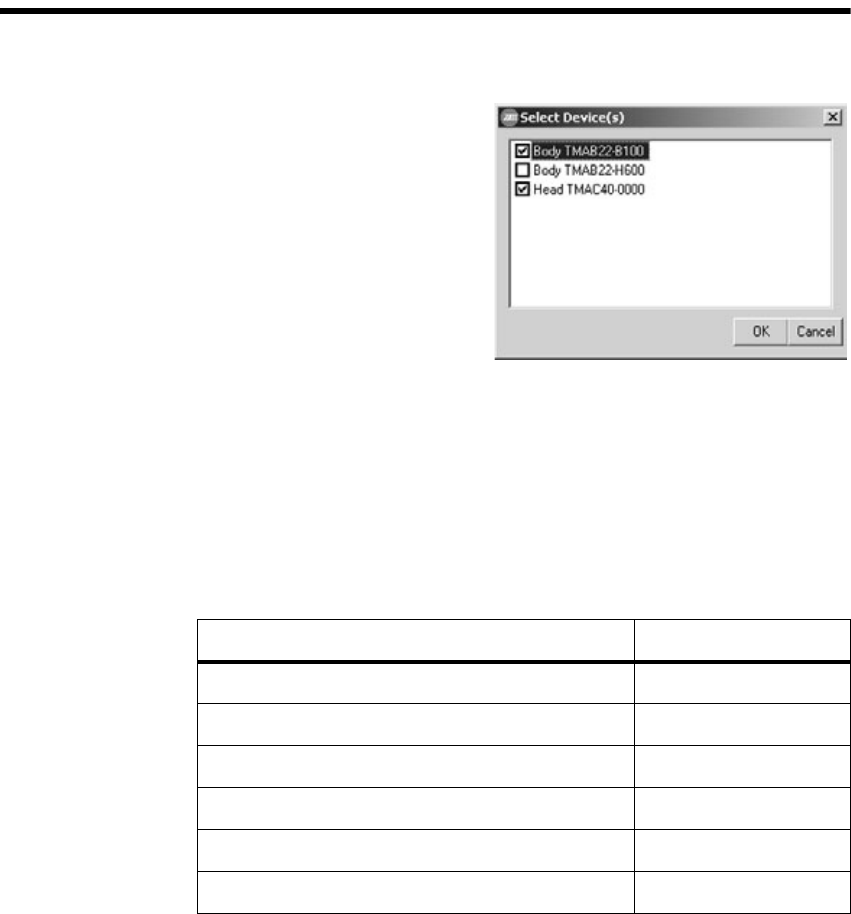
TM8260 Installation and Programming Guide Programming the Radio System 31
© Tait Electronics Limited June 2006
3 Programming the Radio System
After you have downloaded
MAC addresses and assembled
the system, you can select
individual devices to read or
program. Each time you attempt
to communicate with the radio
system, the Select Device(s)
dialog appears (Figure 3.1).
This section contains the
following information:
■Programming a Dual-Radio
System
■Recommended Dual-Radio Settings
■Upgrading Radio Firmware
■Calibrating the Radio System
■Troubleshooting.
3.1 Programming a Dual-Radio System
The following steps for programming a dual-radio system assume:
■all the devices in the system have supported versions of firmware, and you
have installed supported versions of programming and calibration
software. See Figure 3.2.
■all the devices in the system have unique MAC addresses assigned. See
“Downloading MAC Addresses” on page 16.
■all radio bodies in the system have the optional feature for dual-radio
operation enabled. See “Checking the Optional Feature for Multi-Body
Support” on page 36.
Figure 3.2 Required Programming Application and Firmware Versions
Software or Firmware Type Version Required
TM8200 Programming Application v3.00 or higher
TM8000 Calibration Application v2.91 or higher
Boot Code (radio bodies and control head) v1.04 or higher
Radio Application (radio bodies and control head) v3.01 or higher
FPGA Image (radio bodies and control head) v1.05 or higher
DSP (radio bodies) v3.01 or higher
Figure 3.1 Select Device(s) dialog

32 Programming the Radio System TM8260 Installation and Programming Guide
© Tait Electronics Limited June 2006
Step 1—Create a
template file 1. Using the Programming Application, enter the information into the
fields that are common between the radios. See “Recommended
Dual-Radio Settings” on page 33.
2. Click File > Save.
3. Enter a descriptive name for the template, for example,
"TM8260_Master_File".
Step 2—Program
each device in the
system
1. Using the Programming Application, open the template file created
for the radio system.
2. Set the radio’s Band (Global > Specification form).
3. Enter a Radio Name (recommended).
Note The length of the radio name restricts the length of all channel and
group labels. Therefore a three-character radio name such as
"UHF" or "VHF" is recommended, as it will allow group and
channel labels up to 10 characters (such as "Channel 99").
4. Add all information relating to the band selected in step 2, including
channels (Conventional > Channel Setup > Channels form) and
groups (Scan Groups form).
5. Click File > Save As to save the device’s file to disk as a new file.
6. Click Radio > Program.
7. In the Select Device(s) dialog, select the radio body that matches the
Band selected in step 2, and optionally, the control head. See
Figure 3.1.
Note You cannot select more than one of the same device type (for
example, two radio bodies). The Select Device(s) dialog will
automatically select the radio body with the matching operating
band (step 2).
Note The recommended sequence for programming a dual-radio system
is a radio body (TMAB22-) in the first session, then the other body
(TMAB22-) and the head (TMAC40-) together in the second
session.
8. Repeat steps 1 to 7 and program the other radio body and the control
head.
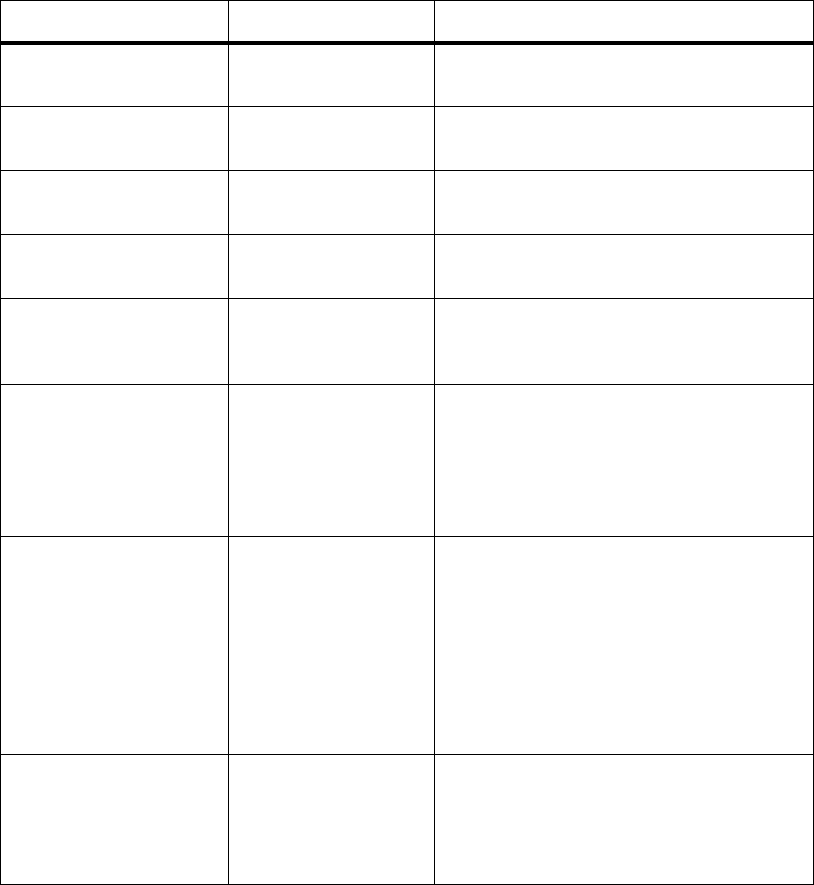
TM8260 Installation and Programming Guide Programming the Radio System 33
© Tait Electronics Limited June 2006
3.2 Recommended Dual-Radio Settings
The programming configuration of all devices must be as similar as possible,
with the exception of the operating band, radio name, channels and groups.
If features relating to the user interface (such as function keys, radio menus,
and backlighting), and other features like the security lock are different,
there may be unexpected behaviour when powering on or switching
between the radios.
The following settings are recommended for a dual-radio system. Use this
table when setting up a template file, before programming the system (see
“Programming a Dual-Radio System” on page 31).
Field/Feature Location Comments
Radio Name Global > Specifications
form
The radio name, if used, should be different for
both radio bodies in the system.
Power On Mode Global > Start-up form The power on mode must be the same for all
devices in the system.
Power-up on Last
Active Body
Global > Start-up form This check box must be the same for all devices
in the system.
Reset on Error Global > Start-up form The Reset on Error check box must be the same
for all devices in the system.
Security Lock on Power Up
and Security PIN
Global > Start-up form If the security PIN is enabled, it must be enabled
(and have the same PIN) for all devices in the
system.
PTT fields Global > PTT form PTT settings for both radio bodies are used when
in dual-transmit mode and the radio user presses
the PTT. Care should be taken if programming
PTT behaviour differently between the radio
bodies. PTT settings are typically set the same for
all devices in the system.
Startup (Channel or Group) Conventional >
Conventional UI form
You can program this option for the foreground
radio (the radio body with the lowest MAC
address) to start on a specific channel or group
each time the radio system is turned on. You can
also program this option for the background
radio to default to a specific channel or group
after the radio system is turned on, and the radio
user subsequently switches the active radio or
enables dual receive.
Selcall Stun and Revive Conventional > Selcall >
Control Status form
Selcall stun and revive functionality is currently
not supported for TM8260 radio systems. If the
stun and revive control status types are used, set
the equivalent Rx Processing fields to No for all
devices.

34 Programming the Radio System TM8260 Installation and Programming Guide
© Tait Electronics Limited June 2006
Conv Key Settings Conventional > Conv Key
Settings form
Dual body functionality such as dual transmit
and receive, and changing the foreground radio,
can only be accessed via function keys.
Add the Dual Body Mode and Single Body Mode
actions to separate keys, or Dual/Single Body
Mode to a single key.
Add the Switch Active Radio action to a different
function key.
Other Function Key Settings
and the Radio Menu
Conventional >
Conventional Menu form
The radio’s function key settings (Conv Key
Settings form) and menu (Conventional Menu
form) must be the same for all devices in the
system.
Left Selection Key and
Scroll Keys
Conventional > Conv Key
Settings form
If options are programmed for the left selection
key and/or scroll keys, they must be the same for
all devices in the system.
UI Preferences and
Conventional UI
Global > UI Preferences
form, and
Conventional >
Conventional UI form
UI preferences must be configured identically for
all devices in the system. For example,
backlighting, keypress tones, the RSSI icon, and
the default dialling type.
Programmable I/O Programmable I/O form All radio body I/O pins are supported, and all
actions are supported except the output F1 to F4
Key Status. The control head I/O pin (CH_GPIO1)
is limited to outputs only, and those outputs will
always reflect the foreground radio.
The following actions are dependant on the
current mode, and state of the active radio body.
External PTT 1 and 2: The radio body that the
PTT is connected to will transmit, unless
transmission is invalid (for example, that radio is
the background radio in single-body mode).
Toggle F1 and F4 Key LED: The function key
LED will reflect the state of the relevant I/O pin
on the foreground radio.
Radio Ready: The radio at the background in
single-body mode is not considered ready, so will
not activate the output pin.
Note: the cross-band linking, GPS, and external
interface cable requires specific programmable
I/O settings for both radio bodies. For more
information, see Appendix A on page 39.
Trunked MPT Trunked MPT settings are currently not
supported with TM8260 radio systems. Do not
attempt to program these fields or enable the
optional feature for MPT 1327 Trunking.
Field/Feature Location Comments

TM8260 Installation and Programming Guide Programming the Radio System 35
© Tait Electronics Limited June 2006
3.3 Upgrading Radio Firmware
The download dialog (from the programming application, click
To o l s > Download) contains a column called NTID. This shows the MAC
(media access control) address for each device. When reporting a radio
system’s configuration, the table will list the various types of firmware for all
devices in the system.
Important Reporting the configuration will also show SCT (System
Configuration Table) files for each device, which must exist
for a radio system. These files are the result of downloading
MAC addresses (see “Downloading MAC Addresses” on
page 16). Do not attempt to delete these files.
When you download firmware to hardware of a particular type (for example,
the target hardware shows as a radio body), it will be sent to all devices in
the system of the same hardware type. The firmware will be downloaded to
each device in sequence.
3.4 Calibrating the Radio System
TM8260 dual radio systems do not support calibration of the radio system
as a whole. The system must first be disassembled to a single head / single
body configuration. If calibration is required after repair, the radio body
must be calibrated outside of the system before re-installation.
3.5 Troubleshooting
If reporting the configuration shows only two devices when three are
expected, or the Select Device(s) dialog does not appear when reading or
programming the radio system:
■Make sure all cables are connected correctly, and securely.
■Make sure power is applied to both radio bodies.
■One or more devices may not have the correct system configuration table
of MAC addresses. Re-download the table to all devices in the system.
See “Downloading MAC Addresses” on page 16.
If an “incorrect band” message appears when attempting to program a radio
body, the band of the selected device to program is different to the band
selected in the programming application. Either change the Band field on
the Specifications form, or select the matching radio body in the Select
Device(s) dialog.
If an “unlicensed feature” message appears in the programming application,
or the LEDs on one or both radio bodies flash on and off when powering
up the system, the optional feature for Multi-Body Support may not be
enabled. To check this, refer to the steps below.
36 Programming the Radio System TM8260 Installation and Programming Guide
© Tait Electronics Limited June 2006
Checking the
Optional Feature for
Multi-Body Support
1. Click Tools > Optional Features from the programming
application.
2. Connect the control head directly to one radio body, and to your PC.
See Figure 2.3 or Figure 2.4 on page 17.
3. Click the Read Radio button.
4. Check that the Status is showing Enabled next to Multi-Body
Support.
5. Repeat steps 2 to 4 for the other radio body.
If this feature is showing as Disabled for one or both radios, you will need
obtain and program SFE (software feature enabling) keys. Contact Tait
Electronics Limited for more information.

TM8260 Installation and Programming Guide Quick reference 37
© Tait Electronics Limited June 2006
4Quick reference
❏
All components are present and are the correct
versions of hardware and firmware.
See page 11.
❏
The system configuration table is downloaded to
the control head and radio bodies.
See “Downloading MAC
Addresses” on page 16.
❏
Link J4 is removed from the radio body connected
to the control head.
See “Removing Link J4” on
page 17.
❏
The remote interfaces are installed on the radio
bodies and control head.
See page 19 and page 20.
❏
For each body remote interface, the earthing tag
is attached onto the radio chassis.
See page 19.
❏
Antennas are connected to both radio bodies. See page 21.
❏
The cables are attached into the correct ports. See page 23.
❏
There is a solid and secure power supply to both
radio bodies.
See page 25.
❏
The correct fuses are fitted to the power supply
leads.
See page 28.
❏
The radio system is programmed so the user can
access dual-radio features.
See “Programming a Dual-
Radio System” on page 31.
38 Quick reference TM8260 Installation and Programming Guide
© Tait Electronics Limited June 2006
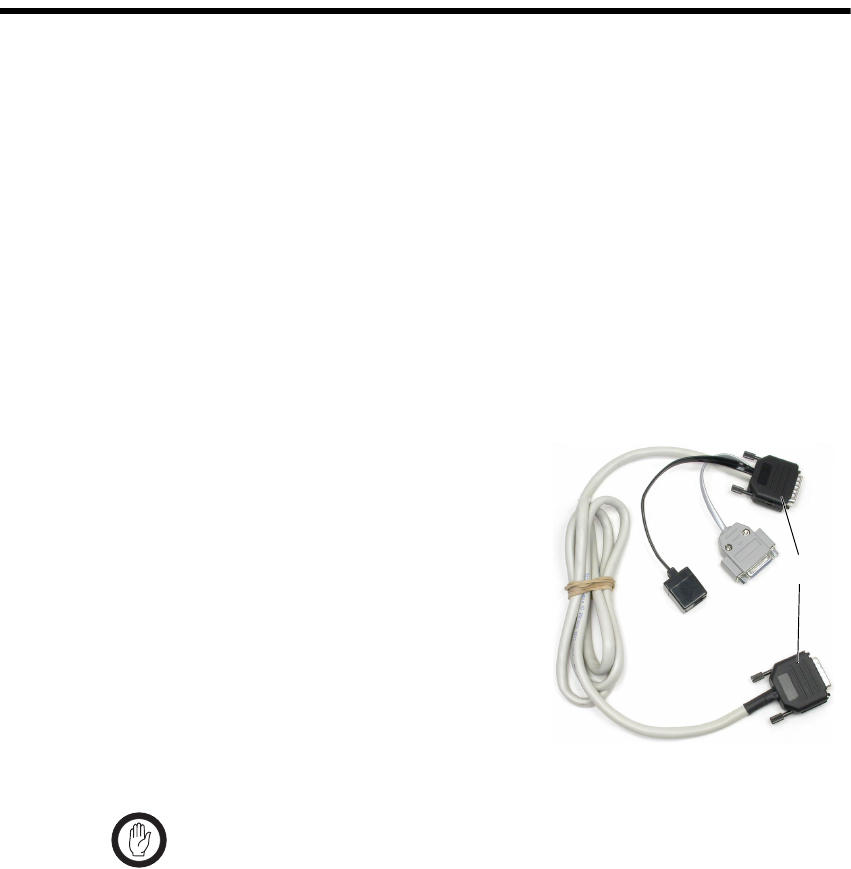
TM8260 Installation and Programming Guide 39
© Tait Electronics Limited June 2006
Appendix A Cross-band Linking, GPS and External
Interface Cable
This section contains the following information:
■Introduction
■Cross-band Repeater Operation
■Connecting to a GPS Device
■Connecting to the Ignition Signal
■Connecting to an External Alert Device
■Connecting to other External Devices or Signals
■Interface Specification.
A.1 Introduction
The TMAA04-06 cross-band linking,
GPS, and external interface cable is used
to extend the features available with
TM8260 dual radio systems. The cable
connects to both radio’s auxiliary ports
so the radio system can be used as a cross-
band repeater, provides an RJ45 socket
to connect to a GPS antenna, and also
provides an external interface connector.
The external interface can be used to
power a TM8260 dual radio system on
using ignition sense, and also connect to
an external alert device.
Important The radio does not meet the IP54 protection standard once
the auxiliary connector rubber bungs have been removed
and this cable has been installed. Care must be taken when
the radio is being operated in an environment where there
is water, dust or other environmental hazards.
A.2 Cross-band Repeater Operation
Cross-band repeater mode allows a TM8260 dual radio system be used as a
temporary repeater. Any activity received on one radio will be automatically
transmitted on the other radio, and vice versa.
External
Interface
Connector
RJ45 GPS
Socket
Auxiliary
Connectors
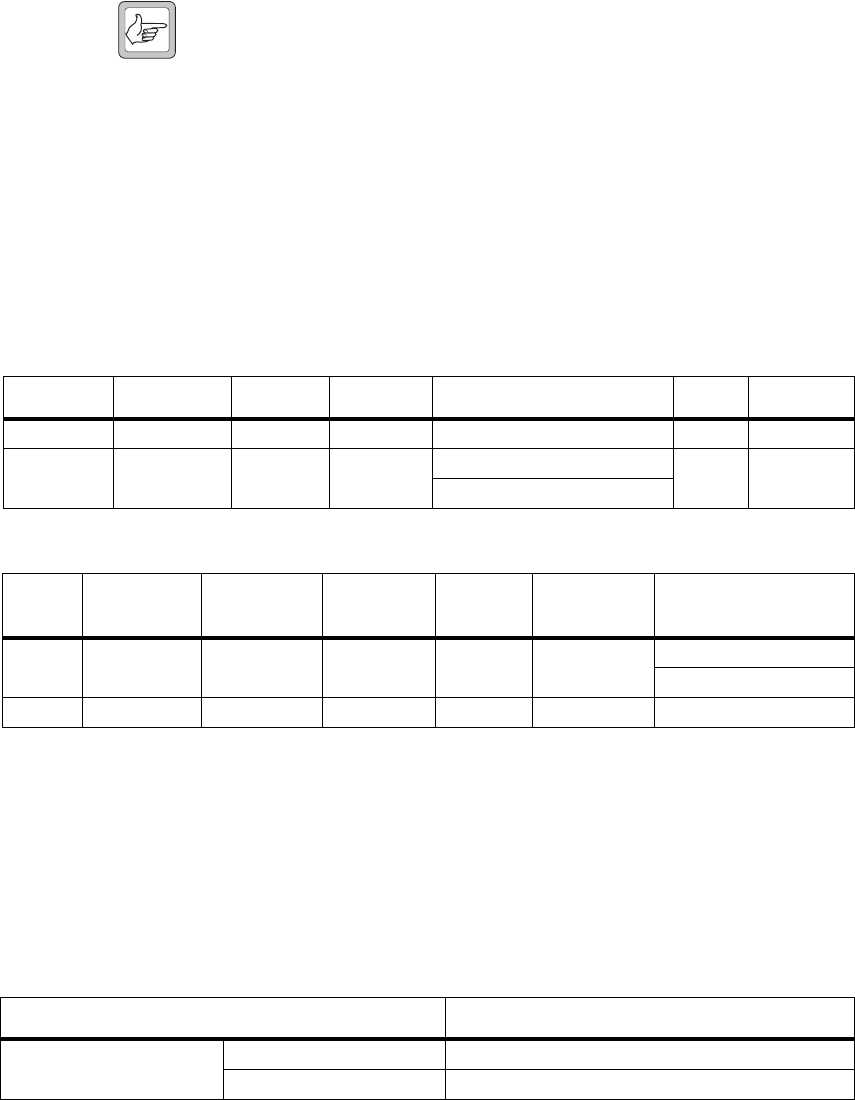
40 TM8260 Installation and Programming Guide
© Tait Electronics Limited June 2006
A.2.1 Installation
1. Remove the rubber bung that cover the auxiliary connector on each
radio body.
2. Plug an auxiliary connector into the auxiliary port of a radio body.
3. Plug the second auxiliary connector into the auxiliary port of the
other radio body.
Note The cable can be plugged in either way—its orientation has no
impact on radio performance. However, to reduce the cabling
required, orient the cable so the external interface connector and
GPS socket are closest to the device or devices to connect to.
4. Tightly fasten the jackscrew-type locks.
A.2.2 Radio Programming
Programmable I/O
and Audio Settings At a minimum, settings in Table A.1, Table A.2, and Table A.3 must be
programmed for both radios.
Notes: 1. Select Busy Status and Busy Detect to re-transmit any signal.
2. Select Signalling Audio Mute Status and Busy Detect + Subaud to
transmit valid signalling only. This is recommended if the repeater is to
operate on a scan group where member channels require valid
subaudible signalling. Otherwise the radio may re-transmit short bursts
of activity when a channel is busy but not captured due to invalid activity.
Table A.1 Cross-band settings in the Programmable I/O form, Digital tab
Pin Mode Direction Label Action Active Debounce
AUX_GPI1 Conventional Input XBAND_TX Crossband Tx Input Low 10
AUX_GPIO5 Conventional Output BUSY Busy Status1
Low None
Signalling Audio Mute Status2
Table A.2 Cross-band settings in the Programmable I/O form, Audio tab
Pin Tap In Tap In Type Tap I n
Unmute Tap Ou t Tap Out
Typ e Tap Out Unmute
Rx None A-Bypass In On PTT R7 D-Split Busy Detect1
Busy Detect + Subaud2
EPTT1 T5 A-Bypass In On PTT None C-Bypass 0 On PTT
Table A.3 Cross-band settings in the PTT form, External PTT (1) tab
Field Setting
Advanced EPTT1 PTT Transmission Type Voice
Audio Source Audio Tap In

TM8260 Installation and Programming Guide 41
© Tait Electronics Limited June 2006
Receive and Transmit
Settings
The cross-band repeater receives signals based on the radio’s squelch (carrier)
mute, and re-transmits signals based on external PTT 1. If programmed to only
re-transmit valid signals, the radio’s signalling mutes are also taken into account,
which are affected by the radio’s monitor function (such as the hookswitch
monitor when the microphone is off the hook). If monitor settings are
programmed, the radio user must not enable monitor (such as having the
microphone off the hook) while entering, or during, cross-band repeater mode.
The transmit timer, if enabled, limits the maximum duration of cross-band
repeater transmissions. If a transmit lockout period is programmed then
further repeater transmissions will also be inhibited until the lockout timer
expires. However, if a valid received signal is present when the lockout timer
expires then the radio does not automatically resume transmission.The
received signal must first drop and return before re-transmission resumes.
Priority scanning also affects the transmit timer during cross-band repeater
transmissions. If a non-priority channel in the group is captured, the radio
will re-transmit that activity and the transmit timer will begin counting
down. However, each time the radio samples the priority channel or
channels there is a brief break in reception, which will cause the transmit
timer to restart.
Squelch override is not compatible with cross-band repeater operation.
Avoid programming this feature to a function key, and consider removing
the menu option.
Transmit Inhibit If both radios are receiving activity when cross-band repeater mode is
activated, the radio system can rapidly cycle between transmit and receive.
Set Tx Inhibit to Busy to prevent this from happening by not allowing the
radio system to transmit when there is another busy signal. An alternative is
to set different debounce times for each radio (such as 10 and 100 ms),
which will separate each radio’s entry into cross-band repeater mode.
If the cross-band repeater is programmed to only re-transmit valid signals,
and one radio is receiving an invalid signal (such as invalid CTCSS), the
mute will stay closed and no re-transmission will occur. However, if the
other radio then receives a valid signal, the radio will attempt to re-broadcast
this over the other signal. Set Tx Inhibit to Busy or Mute to prevent this
re-transmission occurring.
System Timing For the cross-band repeater to operate correctly with other base stations or
repeaters, system timing must be taken into account. If using subaudible
signalling and the transmitter requires a “tail”, then this can be configured
according to Table A.4. During the lead-out delay period, no signalling,
such as CTCSS or DCS, is present.
Table A.4 Transmit tail in the Basic Settings form, Subaudible Signalling tab
Field Setting
CTCSS Settings Lead-Out Delay any duration, up to 1000ms
DCS Settings Lead-Out Delay any duration, up to 1000ms

42 TM8260 Installation and Programming Guide
© Tait Electronics Limited June 2006
A.2.3 Operational Testing
1. Enable cross-band repeater mode.
2. On the receiving radio, inject an on-channel RF signal at a level of
-70dBm, modulated to ±3kHz deviation (wide bandwidth channel)
or ±1.5kHz (narrow bandwidth channel), at 1kHz AF.
3. On the transmitting radio, the resulting deviation should be:
■±3kHz (with a tolerance of ±200Hz) on a 25kHz wide
bandwidth channel.
■±1.5kHz (with a tolerance of ±200Hz) on a 12.5kHz narrow
bandwidth channel.
A.3 Connecting to a GPS Device
The cable provides an RJ-45 socket, which is used to connect a TM8260
dual radio system to a GPS device such as a Garmin-16HVS antenna/
receiver (product code TMAA05-01). GPS data is sent from the antenna to
both radios.
A.3.1 Installation
Plug the GPS receiver/antenna directly into the RJ-45 socket. The socket
is the correct type for the antenna, therefore the adaptor that is supplied with
the GPS antenna is not required. For information on antenna mounting,
refer to the instructions provided with your GPS device.
A.3.2 Radio Programming
Program one or both radios with GPS settings as required. For detailed
configuration and programming information contact your local Tait dealer.
A.4 Connecting to the Ignition Signal
The cable’s external interface connector can be used to connect a TM8260
dual radio system to the vehicle’s ignition signal. This will turn the radio
system off when the ignition key is off to avoid draining the battery, and will
turn the radio system on when the ignition key is on.
Note A TMAA04-05 ignition sense kit is available. The kit comprises a
mating plug for the radio’s auxiliary connector and a 13 foot (four
metre) length of cable to connect to the vehicle’s ignition signal.
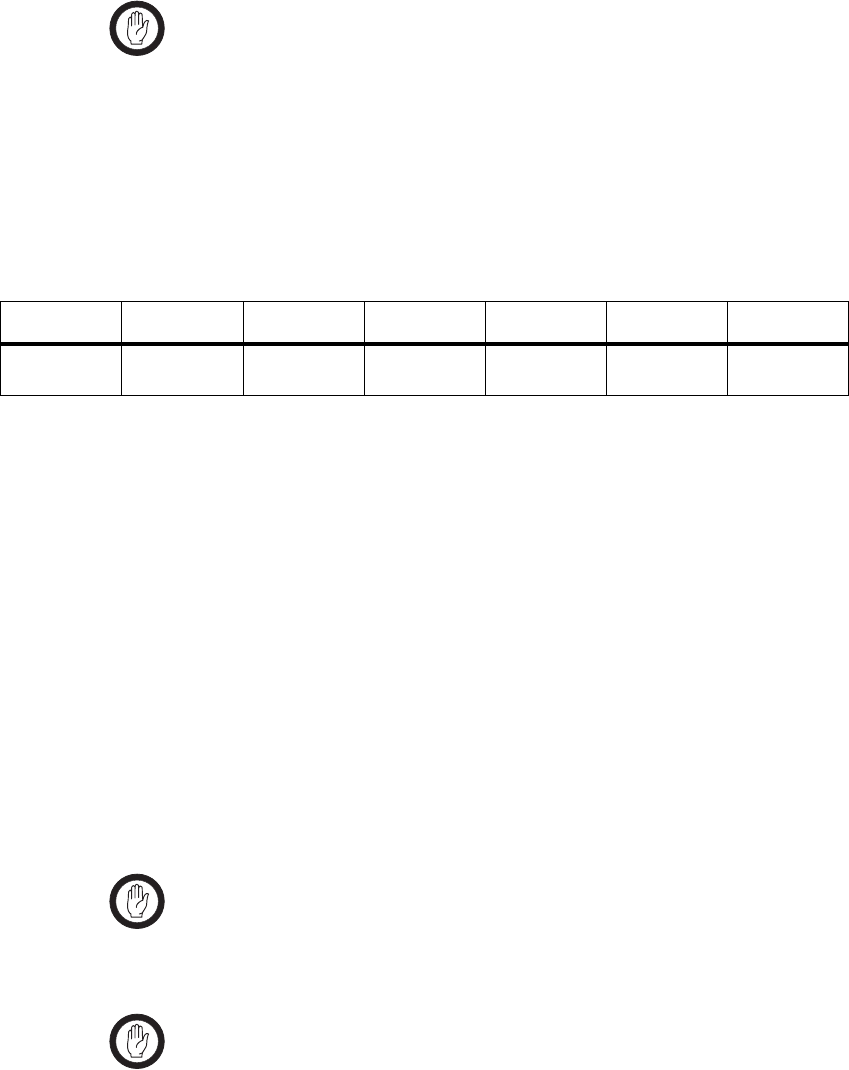
TM8260 Installation and Programming Guide 43
© Tait Electronics Limited June 2006
A.4.1 Installation
Connect pin 4 of the external interface connector (AUX-GPI3) to the
13.8V signal controlled by the vehicle’s ignition key.
Important Make sure the ignition switch and the radio links LK1 and
LK2 are properly configured to reduce the radio's power
consumption. Refer to the TM8200 Service Manual for
more information.
A.4.2 Radio Programming
Program both radios as shown in Table A.5.
A.5 Connecting to an External Alert Device
The cable’s external interface connector can be used to connect a TM8260
dual radio system to an external alert device in the vehicle. This enables both
radios to drive the same external alert device.
A.5.1 Installation
The external alert lines used to connect to an external device are open
collector outputs. Connect pin 9 (radio closest to connector) and pin 10
(radio furthest from connector) of the external interface connector to an
input on the interface to the external alert device. Connect the pins together
to drive the same external alert device. Connect the pins separately to drive
separate external alert devices.
Important The high current sink capability of the radio’s auxiliary lines
cannot be accessed with this cable. That means you cannot
connect directly to an external alert device—an interface to
the external alert (such as a controller box) must be used.
Important The internal pullups normally available from the auxiliary
lines are not available via this cable. If the external alert
requires a logic-type signal on the output lines, the lines
must be pulled up to a suitable voltage level by an external
resistor.
Table A.5 Ignition sense settings in the Programmable I/O form, Digital tab
Pin Mode Direction Label Action Active Debounce
AUX_GPI3 All Input IGN_SENS Power Sense
(Ignition)
High 10
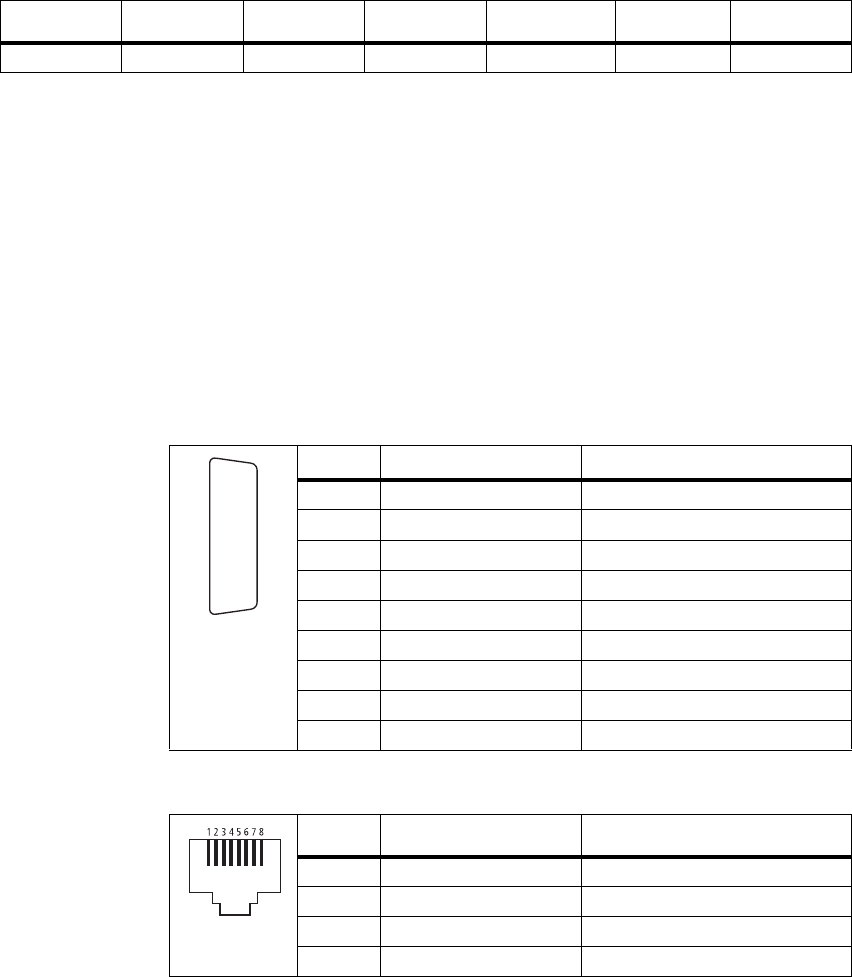
44 TM8260 Installation and Programming Guide
© Tait Electronics Limited June 2006
A.5.2 Radio Programming
Program both radios as shown in Table A.6.
A.6 Connecting to other External Devices or Signals
The cable does not currently support any other programmable I/O actions,
or connection to other external devices or signals.
A.7 Interface Specification
The following tables summarize the signals used for all connectors on the
cable, and shows the interfaces between the cable and the radios.
Table A.6 External alert settings in the Programmable I/O form, Digital tab
Pin Mode Direction Label Action Active Debounce
AUX_GPIO6 Conventional Output EXT_ALRT External Alert 1 Low None
Figure A.1 Auxiliary connectors—pins and signals
Pin Signal name Description
2 AUX_GPIO5 busy (output)
3RXD receive data
4 AUX_GPI3 ignition sense
7 AUD_TAP_IN audio tap input
8 +13V8 power supply to GPS device
9 AUX_GPIO6 external alert
12 AUX_GPI1 PTT (input)
13 AUD_TAP_OUT audio tap output
15 AGND ground
rear view
J
B
C
D
E
F
G
H
I
1)
1!
1@
1#
1$
1%
Figure A.2 GPS socket—pins and signals
Pin Signal name Description
1 +13V8 power supply from radio
2 GND ground
3 GND ground
5 GPS_TXD transmit data
front view
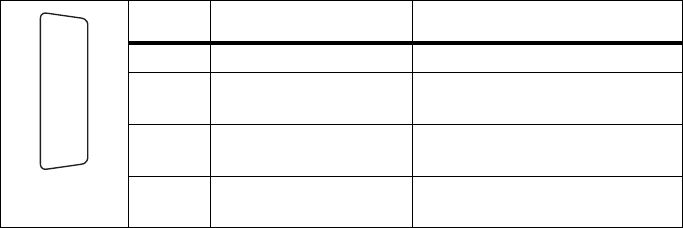
TM8260 Installation and Programming Guide 45
© Tait Electronics Limited June 2006
Figure A.3 External interface connector—pins and signals
Pin Signal name Description
4 AUX_GPI3 ignition sense
9 AUX_GPIO6 external alert (radio closest to
connector)
10 AUX_GPIO6 external alert (radio furthest from
connector)
15 GND ground
rear view
J
B
C
D
E
F
G
H
I
1)
1!
1@
1#
1$
1%
46 TM8260 Installation and Programming Guide
© Tait Electronics Limited June 2006

TM8260 Installation and Programming Guide Glossary 47
© Tait Electronics Limited June 2006
Glossary
background radio The radio in a dual-radio system that is not currently showing on the radio
display, or is showing in a smaller font.
control head The device in a radio system that provides the user-interface.
cross-band linking,
GPS, and external
interface cable
A cable used to connect the auxiliary ports of the two radio bodies in a dual-
radio system. The cable enables the radio system to be used as a cross-band
repeater, provides an RJ45 socket to connect to a GPS antenna, and also
provides an external interface connector.
cross-band repeater A mode in a dual-radio system where the system receives on one radio, and
immediately re-transmits that reception on the other radio.
device A component (control head or radio body) in a radio system. A device is
known as target hardware when upgrading radio firmware.
dual body mode The function on a dual-radio system that enables you to turn on dual receive
and dual transmit
dual-radio system A control head connected to two radio bodies.
dual receive A state in a dual-radio system where the system receives on both the
foreground radio and background radio simultaneously.
dual transmit A state in a dual-radio system where the system transmits on both the
foreground radio and background radio simultaneously. Dual transmit
includes dual receive.
foreground radio The radio in a dual-radio system that is currently showing on the radio
display, or showing in a larger font.
MAC address The unique identifier that is assigned to each device in a radio system.
primary radio The radio body in a dual-radio system with the lowest MAC address. The
primary radio is at the foreground each time the system is turned on.
radio A radio body, when connected directly or indirectly with a control head.
radio body The device in a radio system that provides standalone transmit and receive
on a single operating band, and also other functionality such as digital
processing. Also known as a torso.
radio system See dual-radio system.
48 Glossary TM8260 Installation and Programming Guide
© Tait Electronics Limited June 2006
single body mode The function on a dual-radio system that enables you to return to single
receive and single transmit.
single receive and
single transmit A state in a dual-radio system where the system transmits and receives on the
foreground radio only.
system configuration
table The table that is downloaded to every device in a radio system. The table
contains information about the system, including all devices, device names,
MAC addresses, and priorities.

TM8260 Installation and Programming Guide Tait General Software Licence Agreement 49
© Tait Electronics Limited June 2006
Tait General Software Licence Agreement
This legal document is an Agreement between you (the
“Licensee”) and Tait Electronics Limited (“Tait”). By using any
of the Software or Firmware items prior-installed in the related
Tait product, included on CD or downloaded from the Tait
website, (hereinafter referred to as “the Software or Firmware”)
you agree to be bound by the terms of this Agreement. If you do
not agree to the terms of this Agreement, do not install and use
any of the Software or Firmware. If you install and use any of the
Software or Fir mware that will be deemed to be a cceptance o f the
terms of this licence agreement.
The terms of this Agreement shall apply subject only to any
express written terms of agreement to the contrary between Tait
and the Licensee.
Licence
TAIT GRANTS TO YOU AS LICENSEE THE NON-EXCLUSIVE
RIGHT TO USE THE SOFTWARE OR FIRMWARE ON A SINGLE
MACHINE PROVIDED YOU MAY ONLY:
1. COPY THE SOFTWARE OR FIRMWARE INTO ANY MACHINE
READABLE OR PRINTED FORM FOR BACKUP PURPOSES IN
SUPPORT OF YOUR USE OF THE PROGRAM ON THE SINGLE
MACHINE (CERTAIN PROGRAMS, HOWEVER, MAY INCLUDE
MECHANISMS TO LIMIT OR INHIBIT COPYING, THEY ARE
MARKED “COPY PROTECTED”), PROVIDED THE COPYRIGHT
NOTICE MUST BE REPRODUCED AND INCLUDED ON ANY SUCH
COPY OF THE SOFTWARE OR FIRMWARE;
AND / OR
2. MERGE IT INTO ANOTHER PROGRAM FOR YOUR USE ON
THE SINGLE MACHINE (ANY PORTION OF ANY SOFTWARE OR
FIRMWARE MERGED INTO ANOTHER PROGRAM WILL
CONTINUE TO BE SUBJECT TO THE TERMS AND CONDITIONS
OF THIS AGREEMENT).
THE LICENSEE MAY NOT DUPLICATE, MODIFY, REVERSE
COMPILE OR REVERSE ASSEMBLE ANY SOFTWARE OR
FIRMWARE IN WHOLE OR PART.
Important Notice
THE SOFTWARE OR FIRMWARE MAY CONTAIN OPEN SOURCE
SOFTWARE COMPONENTS (“OPEN SOURCE COMPONENTS”).
OPEN SOURCE COMPONENTS ARE EXCLUDED FROM THE
TERMS OF THIS AGREEMENT EXCEPT AS EXPRESSLY STATED IN
THIS AGREEMENT AND ARE COVERED BY THE TERMS OF THEIR
RESPECTIVE LICENCES WHICH MAY EXCLUDE OR LIMIT ANY
WARRANTY FROM OR LIABILITY OF THE DEVELOPERS AND/OR
COPYRIGHT HOLDERS OF THE OPEN SOURCE COMPONENT
FOR THE PERFORMANCE OF THOSE OPEN SOURCE
COMPONENTS. YOU AGREE TO BE BOUND BY THE TERMS AND
CONDITIONS OF EACH SUCH LICENCE. FOR MORE
INFORMATION SEE:
http://support.taitworld.com/go/opensource
Title to Software
THIS AGREEMENT DOES NOT CONSTITUTE A CONTRACT OF
SALE IN RELATION TO THE SOFTWARE OR FIRMWARE SUPPLIED
TO THE LICENSEE. NOT WITHSTANDING THE LICENSEE MAY
OWN THE MAGNETIC OR OTHER PHYSICAL MEDIA ON WHICH
THE SOFTWARE OR FIRMWARE WAS ORIGINALLY SUPPLIED, OR
HAS SUBSEQUENTLY BEEN RECORDED OR FIXED, IT IS A
FUNDAMENTAL TERM OF THIS AGREEMENT THAT AT ALL
TIMES TITLE AND OWNERSHIP OF THE SOFTWARE OR
FIRMWARE, WHETHER ON THE ORIGINAL MEDIA OR
OTHERWISE, SHALL REMAIN VESTED IN TAIT OR THIRD
PARTIES WHO HAVE GRANTED LICENCES TO TAIT.
Term and Termination
THIS LICENCE SHALL BE EFFECTIVE UNTIL TERMINATED IN
ACCORDANCE WITH THE PROVISIONS OF THIS AGREEMENT.
THE LICENSEE MAY TERMINATE THIS LICENCE AT ANY TIME BY
DESTROYING ALL COPIES OF THE SOFTWARE OR FIRMWARE
AND ASSOCIATED WRITTEN MATERIALS. THIS LICENCE WILL BE
TERMINATED AUTOMATICALLY AND WITHOUT NOTICE FROM
TAIT IN THE EVENT THAT THE LICENSEE FAILS TO COMPLY
WITH ANY TERM OR CONDITION OF THIS AGREEMENT. THE
LICENSEE AGREES TO DESTROY ALL COPIES OF THE SOFTWARE
OR FIRMWARE AND ASSOCIATED WRITTEN MATERIALS IN THE
EVENT OF SUCH TERMINATION.
Limited Warranty
THE SOFTWARE OR FIRMWARE (INCLUDING OPEN SOURCE
COMPONENTS) IS SUPPLIED BY TAIT AND ACCEPTED BY THE
LICENSEE “AS IS” WITHOUT WARRANTY OF ANY KIND EITHER
EXPRESSED OR IMPLIED, INCLUDING BUT NOT BEING LIMITED
TO ANY IMPLIED WARRANTIES AS TO MERCHANTABILITY OR
FITNESS FOR ANY PARTICULAR PURPOSE. THE LICENSEE
ACKNOWLEDGES THAT THE SOFTWARE OR FIRMWARE
(INCLUDING OPEN SOURCE COMPONENTS) IS USED BY IT IN
BUSINESS AND ACCORDINGLY TO THE MAXIMUM EXTENT
PERMITTED BY LAW NO TERMS OR WARRANTIES WHICH ARE
IMPLIED BY LEGISLATION SHALL APPLY TO THIS AGREEMENT.
TAIT DOES NOT WARRANT THAT THE FUNCTIONS CONTAINED
IN THE SOFTWARE OR FIRMWARE (INCLUDING OPEN SOURCE
COMPONENTS) WILL MEET THE LICENSEE’S REQUIREMENTS OR
THAT THE OPERATION OF THE SOFTWARE OR FIRMWARE
(INCLUDING OPEN SOURCE COMPONENTS) WILL BE
UNINTERRUPTED OR ERROR FREE.
Exclusion of Liability
IN NO CIRCUMSTANCES SHALL TAIT BE UNDER ANY LIABILITY
TO THE LICENSEE, OR ANY OTHER PERSON WHATSOEVER,
WHETHER IN TORT (INCLUDING NEGLIGENCE), CONTRACT
(EXCEPT AS EXPRESSLY PROVIDED IN THIS AGREEMENT),
EQUITY, UNDER ANY STATUTE, OR OTHERWISE AT LAW FOR
ANY LOSSES OR DAMAGES WHETHER GENERAL, SPECIAL,
EXEMPLARY, PUNITIVE, DIRECT, INDIRECT OR
CONSEQUENTIAL ARISING OUT OF OR IN CONNECTION WITH
ANY USE OR INABILITY OF USING THE SOFTWARE OR
FIRMWARE (INCLUDING OPEN SOURCE COMPONENTS).
THE LICENSEE’S SOLE REMEDY AGAINST TAIT WILL BE LIMITED
TO BREACH OF CONTRACT AND TAIT’S SOLE AND TOTAL
LIABILITY FOR ANY SUCH CLAIM SHALL BE LIMITED AT THE
OPTION OF TAIT TO THE REPAIR OR REPLACEMENT OF THE
SOFTWARE OR FIRMWARE OR THE REFUND OF THE PURCHASE
PRICE OF THE SOFTWARE OR FIRMWARE.
General
THE LICENSEE CONFIRMS THAT IT SHALL COMPLY WITH THE
PROVISIONS OF LAW IN RELATION TO THE SOFTWARE
OR FIRMWARE.
Law and Jurisdiction
THIS AGREEMENT SHALL BE SUBJECT TO AND CONSTRUED IN
ACCORDANCE WITH NEW ZEALAND LAW AND DISPUTES
BETWEEN THE PARTIES CONCERNING THE PROVISIONS
HEREOF SHALL BE DETERMINED BY THE NEW ZEALAND
COURTS OF LAW. PROVIDED HOWEVER TAIT MAY AT ITS
ELECTION BRING PROCEEDINGS FOR BREACH OF THE TERMS
HEREOF OR FOR THE ENFORCEMENT OF ANY JUDGEMENT IN
RELATION TO A BREACH OF THE TERMS HEREOF IN ANY
JURISDICTION TAIT CONSIDERS FIT FOR THE PURPOSE OF
ENSURING COMPLIANCE WITH THE TERMS HEREOF OR
OBTAINING RELIEF FOR BREACH OF THE TERMS HEREOF.
No Dealings
THE LICENSEE MAY NOT SUBLICENSE, ASSIGN OR TRANSFER
THE LICENCE OR THE PROGRAM EXCEPT AS EXPRESSLY
PROVIDED IN THIS AGREEMENT. ANY ATTEMPT OTHERWISE TO
SUBLICENSE, ASSIGN OR TRANSFER ANY OF THE RIGHTS,
DUTIES OR OBLIGATIONS HEREUNDER IS VOID.
No Other Terms
THE LICENSEE ACKNOWLEDGES THAT IT HAS READ THIS
AGREEMENT, UNDERSTANDS IT AND AGREES TO BE BOUND BY
ITS TERMS AND CONDITIONS. THE LICENSEE FURTHER AGREES
THAT SUBJECT ONLY TO ANY EXPRESS WRITTEN TERMS OF
AGREEMENT TO THE CONTRARY BETWEEN TAIT AND THE
LICENSEE THIS IS THE COMPLETE AND EXCLUSIVE STATEMENT
OF THE AGREEMENT BETWEEN IT AND TAIT IN RELATION TO
THE SOFTWARE OR FIRMWARE WHICH SUPERSEDES ANY
PROPOSAL OR PRIOR AGREEMENT, ORAL OR WRITTEN AND
ANY OTHER COMMUNICATIONS BETWEEN THE LICENSEE AND
TAIT RELATING TO THE SOFTWARE OR FIRMWARE.