Rabo Print Shop User Guide
User Manual: Pdf
Open the PDF directly: View PDF ![]() .
.
Page Count: 10
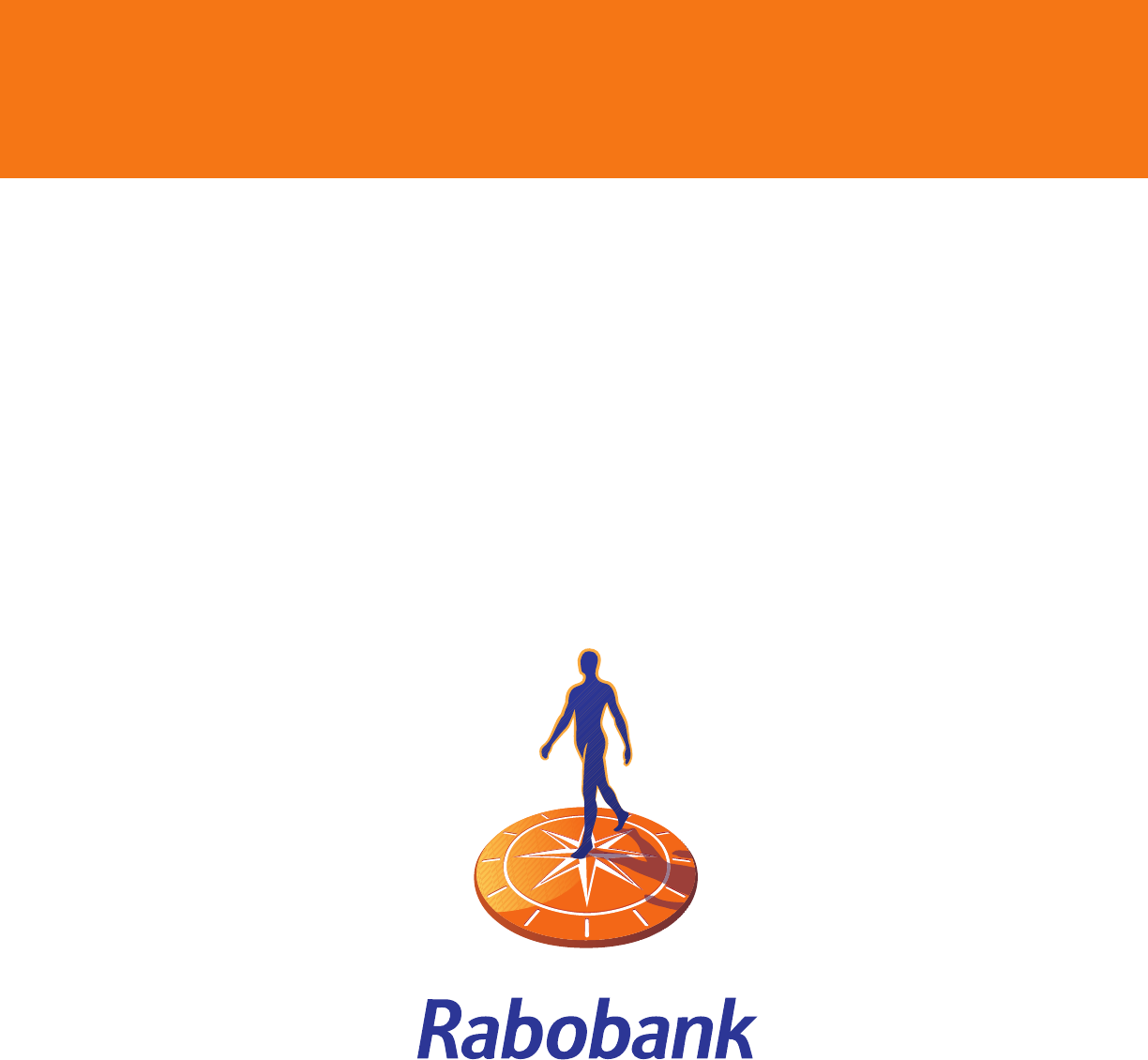
Rabo Print Shop
Online Ordering Site for Rabobank Marketing Materials
Rabobank.CentralCoastPrinting.com
User Guide
Rabo Print Shop User Guide 2
Contents
About the System............................................................................................................................ 3
Sign In.................................................................................................................................................. 4
Home Screen..................................................................................................................................... 5
Ordering Marketing Collateral.................................................................................................... 6
Personalized Collateral.................................................................................................................. 7
Ad Requests....................................................................................................................................... 8
Shopping Cart & Checkout.......................................................................................................... 9
Custom Design Requests.............................................................................................................. 10
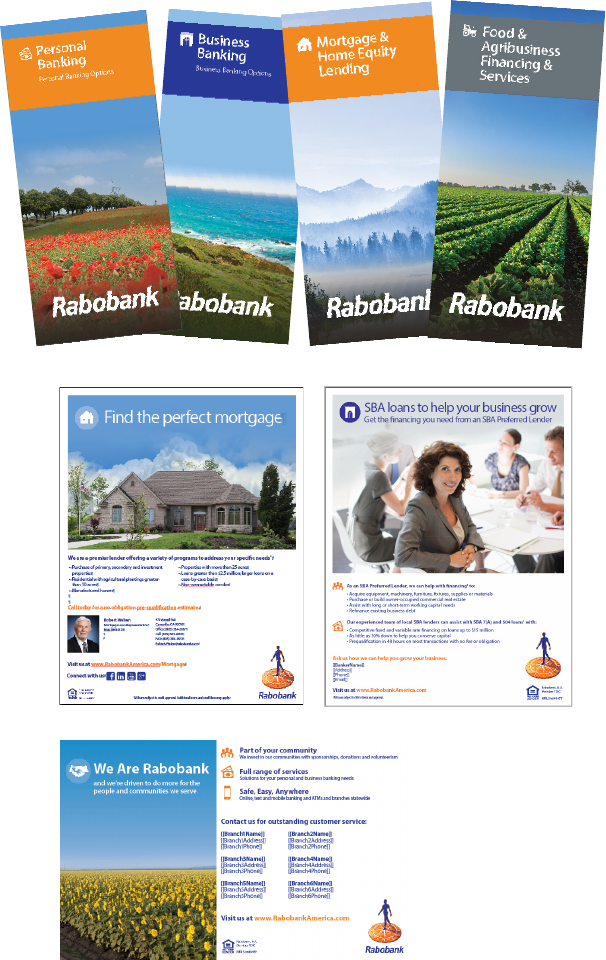
Rabo Print Shop User Guide 3
About This System
The Rabo Print Shop is the online ordering system for Rabobank, N.A. marketing materials. The purpose of
this system is to provide marketing support for Rabobank employees and to streamline the ordering process.
The system can be accessed via web browser by visiting www.Rabobank.CentralCoastPrinting.com.
Employees can request access by visiting the site.
Items available through the Rabo Print Shop include:
Branch Collateral
• Product Brochures
• Disclosures
• Sales Tools
• Invitations and Announcements
• Posters and Flyers
• Teller Mats and Buck Slips
• Banners and Window Clings
Personalized Collateral
• Personalized Flyers and Postcards
• Thank You Cards
Ad Requests
• Sponsor Ads for Publications and Events
Custom Requests
• Request Custom Marketing Materials not listed on ordering site
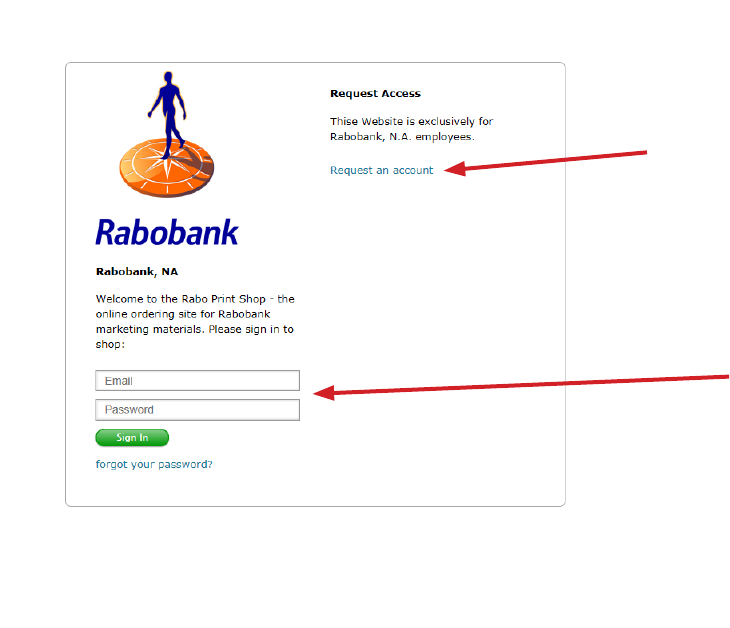
Rabo Print Shop User Guide 4
Sign In
Employees can request access to the Rabo Print Shop by visiting www.Rabobank.CentralCoastPrinting.com.
Once access is granted, you will be sent a user name and password.
Using a web browser, go to www.Rabobank.CentralCoastPrinting.com to sign in. If you have forgotten your
password, click on ‘Forgot your password?’ and a link to reset will be emailed to you.
Enter User Name
and Password
Request access
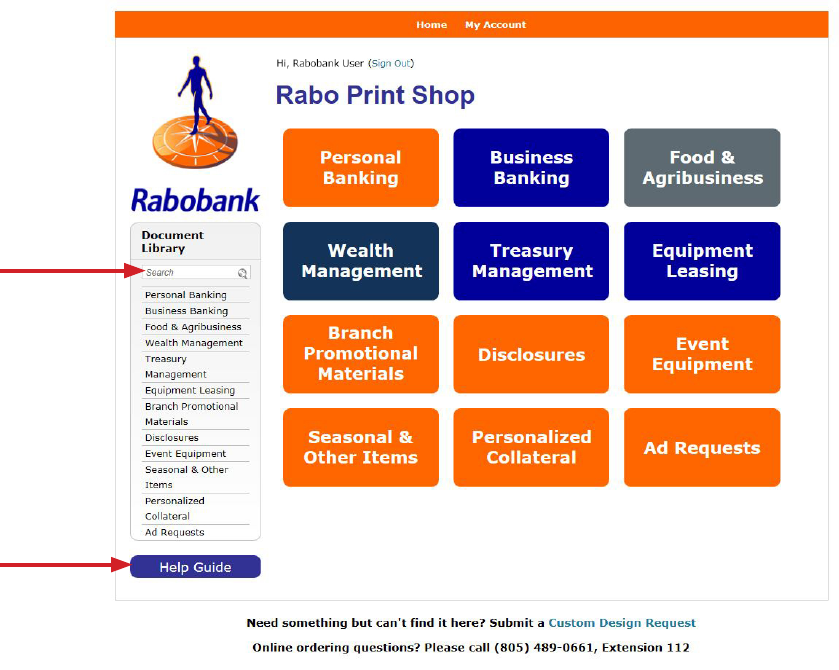
Rabo Print Shop User Guide 5
Home Screen
After signing in, you will be taken to the Home Screen. Items on the ordering site are organized by categories.
Below is a brief description of the contents of each category:
Personal Banking: Collateral
items related to Personal Banking
products (brochures, yers, etc.)
Business Banking: Collateral
items related to Business Banking
products (brochures, yers, banker
bios, etc.)
Food & Agribusiness: Collateral
items related to Food & Ag
products (brochures, yers, etc.)
Wealth Management: Collateral
items related to Wealth
Management products (brochures,
yers, banker bios, etc.)
Treasury Management:
Collateral items related to Treasury
Management products (brochures,
yers, etc.)
Equipment Leasing: Collateral
items related to Equipment
Leasing products (brochures,
yers, etc.)
Branch Promotional Materials:
Marketing items used in branch
such as posters, yers, teller mats,
buck slips, banners, window clings
Disclosures: New account
disclosures
Event Equipment: Items to be
used at events such as pull up
banners, generic sponsor banners
Seasonal & Other Items: Holiday
cards, presentation folders,
stationery/letterhead, etc.
Personalized Collateral:
Personalized collateral items such
as mortgage yers, business yers,
postcards, etc.
Ad Requests: Requests for event
and sponsor ads for publication
If you can’t nd
what you’re
looking for,
use the Search
function to nd
items by name
or description.
View the User
Guide for help
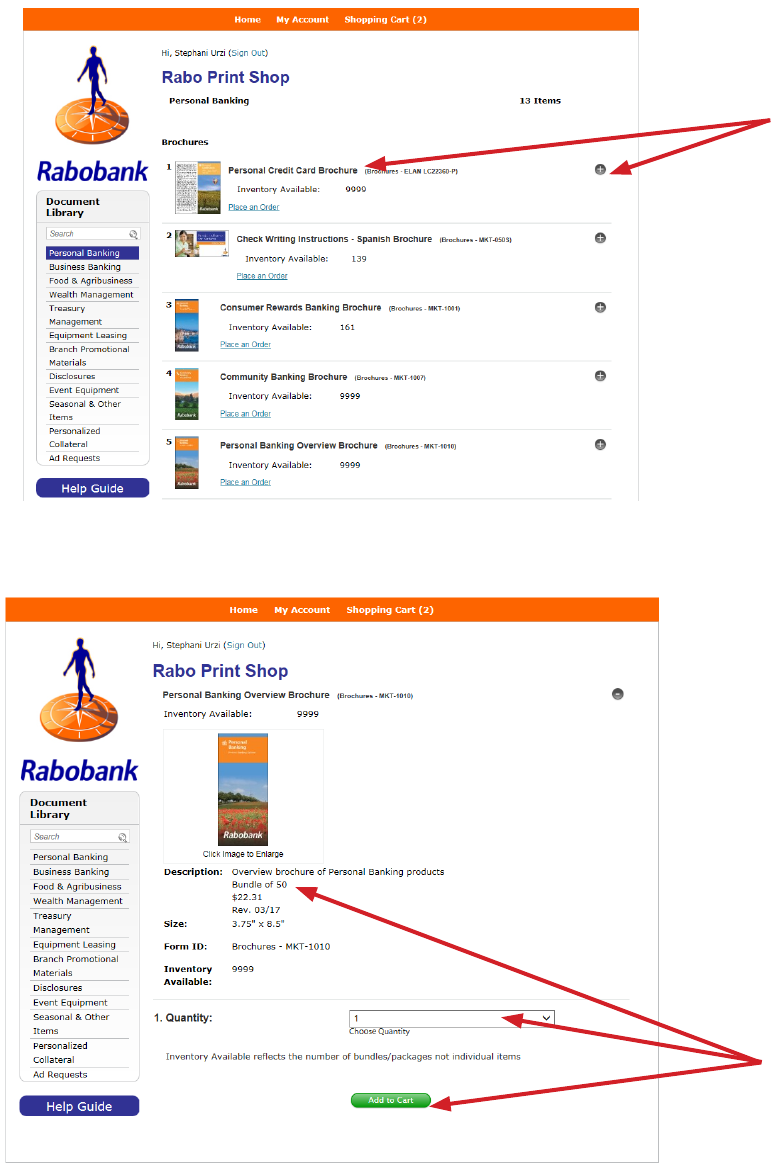
Rabo Print Shop User Guide 6
Ordering Marketing Collateral
To view the items in a category, click the category of your choice on the Home Screen and you will be shown
available items in list format. Click on individual items to see their details or add to cart.
Click the item name or + to
view item details or add to
cart.
Select the quantity you
would like and click Add
to Cart. Please note: the
quantity refers to amount
of bundles, not individual
items.
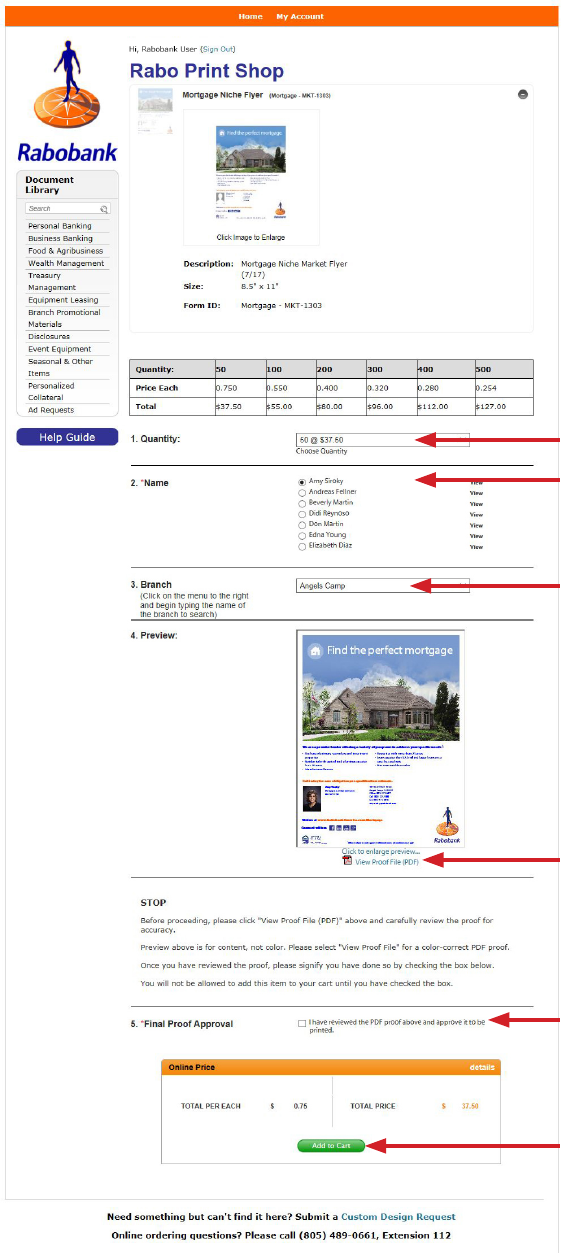
Rabo Print Shop User Guide 7
Personalized Collateral
To create personalized marketing collateral, identify the item you would like then click ‘Place an Order’. You
will be taken to the customization screen to select your personal details. Once personal details are selected,
you must view and approve the proof before adding the item to your cart.
1. Select the quantity you would like.
2. Select the user for whom the item
will be customized.
3. Select the branch location to be
listed for the user.
4. View the proof and review for accuracy.
5. Acknowledge that proof is accurate.
6. Add item to cart.
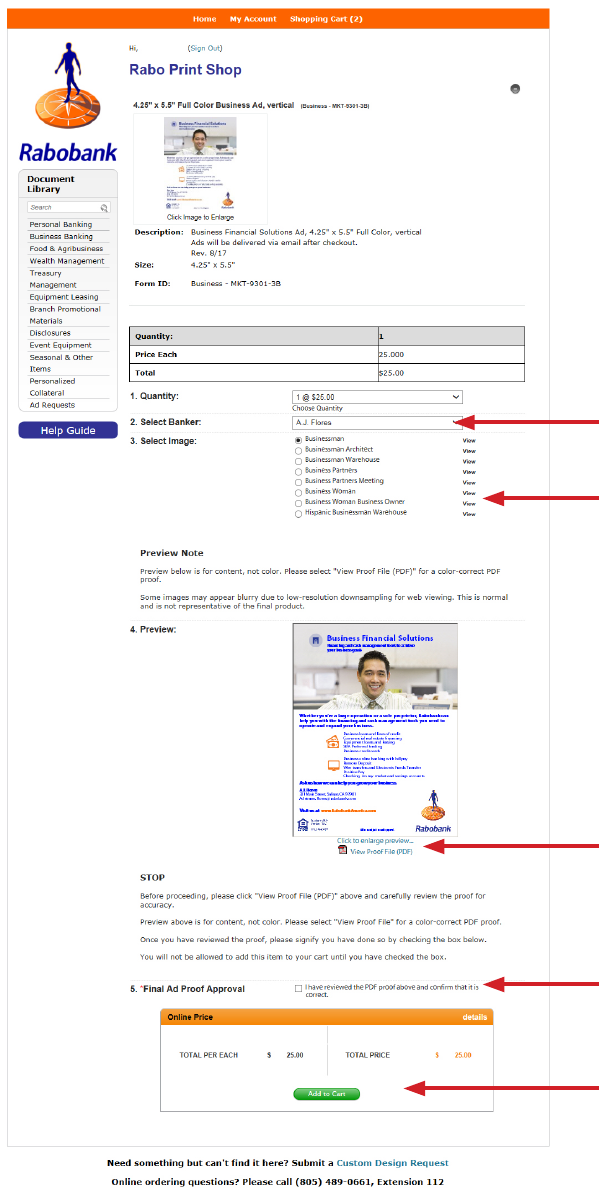
Rabo Print Shop User Guide 8
Ad Requests
You can create ads for events and sponsorships, based on standard ad sizes. Identify the ad size and
orientation you require then click ‘Place an Order’. You will be taken to the customization screen to select the
ad details. Once details are selected, you must view and approve the proof before adding the item to your
cart. If you require an ad that is not one of the standard sizes available on the site, please complete a Custom
Design Request.
1. Select the user or branch for
whom the item will be customized.
2. Select the image you would like
on the ad.
3. View the proof and review for accuracy.
4. Acknowledge that proof is accurate.
5. Add item to cart.
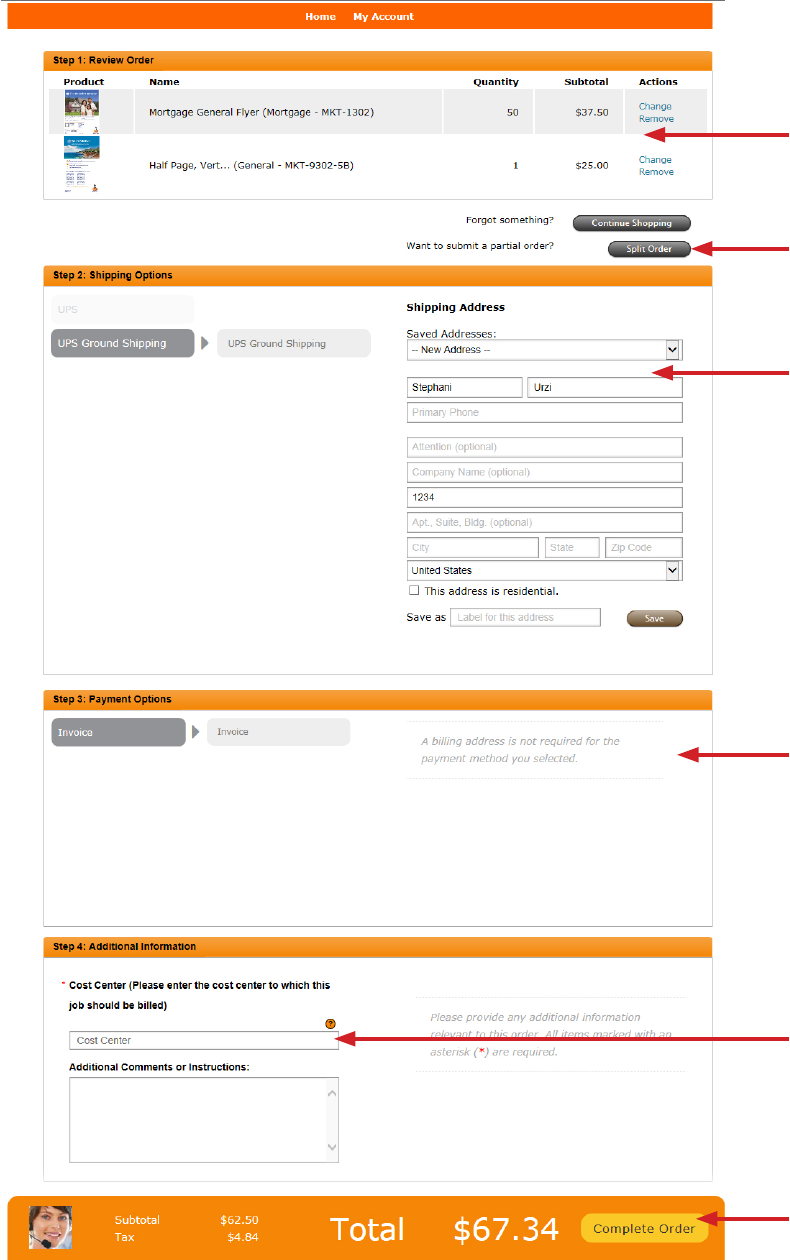
Rabo Print Shop User Guide 9
Shopping Cart & Checkout
Review and place your order.
1. Review your order.
2. Split Order: if you would
like to save some items for
a future order, you may split
the order here.
3. Select your shipping
address.
4. Ignore this section.
5. Enter the cost center
to be billed.
6. Submit your order.
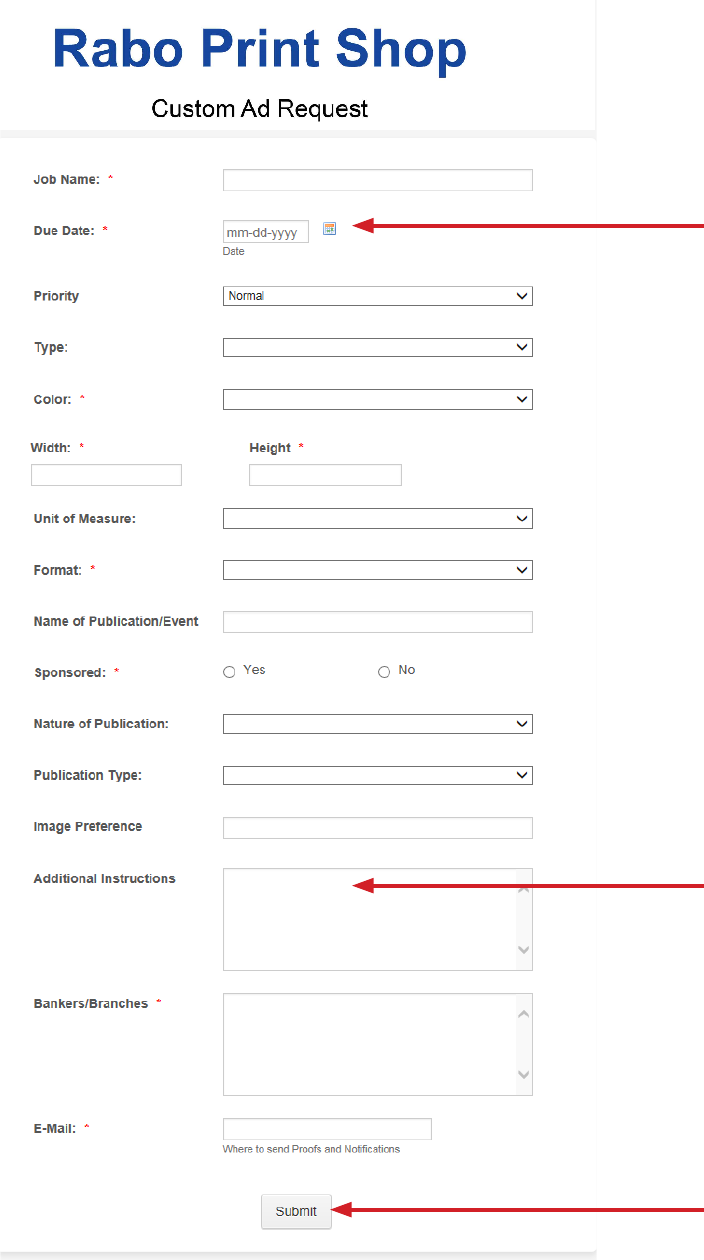
Rabo Print Shop User Guide 10
Custom Design Request
You may submit a Custom Design Request for ads or other custom items you do not see elsewhere on this
site. Complete the Custom Design Request Form and allow up to two weeks for completion and delivery.
1. Enter details for request.
2. Remember to allow up to two
weeks for request to be completed.
3. Include as much detail as possible
for the request.
4.Submit your request.