Rekognition Re Invent Instructions
User Manual: Pdf
Open the PDF directly: View PDF ![]() .
.
Page Count: 13
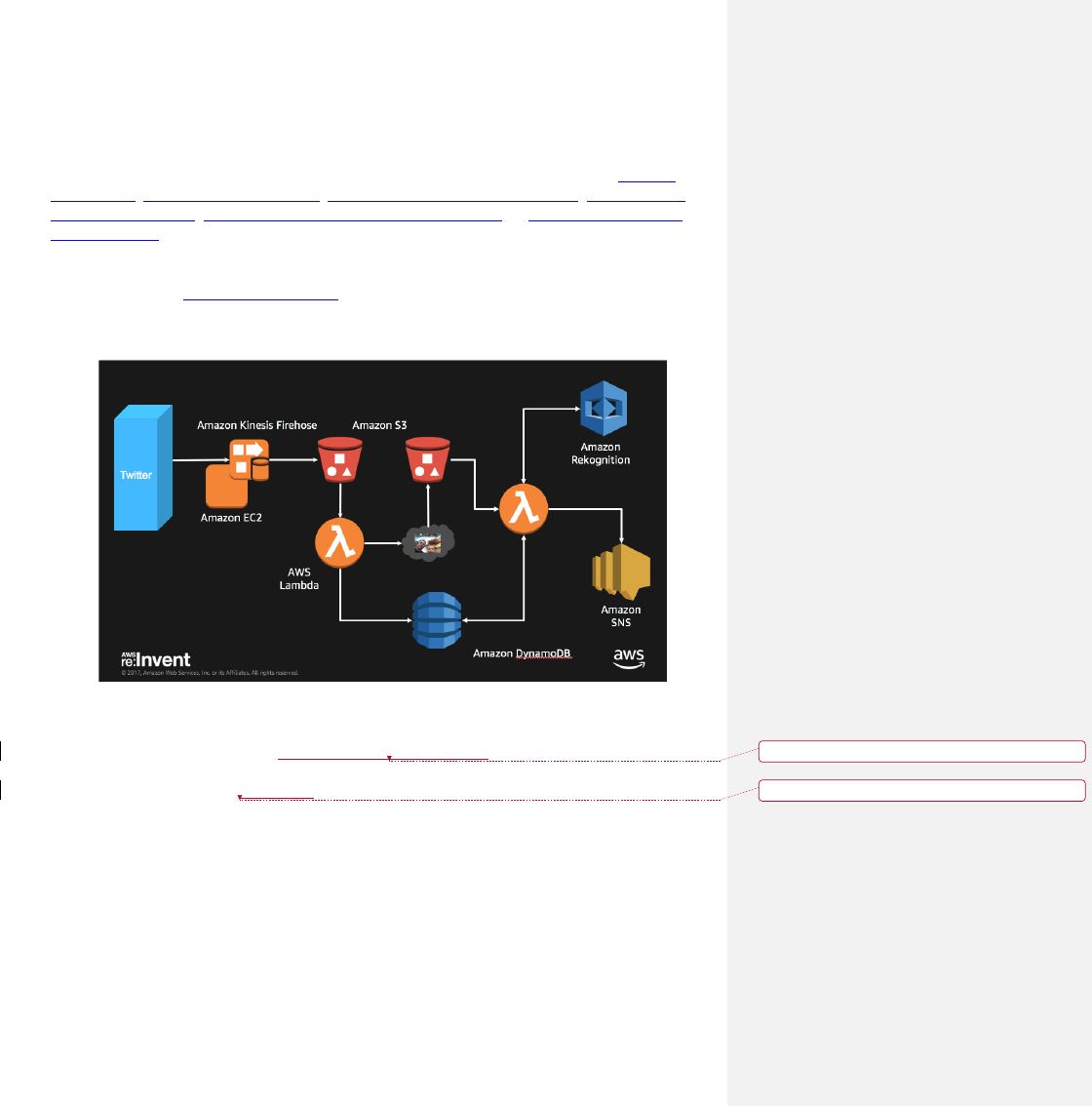
AWS Find Missing Persons by Scanning Social Media with
Amazon Rekognition Workshop
In this workshop, we’ll build a solution that automatically launches and configures Amazon
Rekognition, Amazon Kinesis Firehose, Amazon Simple Storage Service(S3), AWS Lambda,
Amazon DynamoDB, Amazon Simple Notification Service (SNS), & Amazon Elastic Cloud
Compute (EC2) to collect, store, process, and analyze data to search for missing persons on
social media data streams. The diagram below presents the Find Missing Persons by Scanning
Social Media with Amazon Rekognition architecture you can deploy in minutes using this guide
and accompanying AWS CloudFormation template.
1. This solution uses python code on an EC2 instance to listen to Twitter feed to capture
images from that feed.
2. The EC2 instance pushes image metadata in JSON form to S3 via an Amazon Kinesis
Firehose.
3. A Lambda function is invoked based on PUT operation to the initial S3 bucket that
launches Rekognition API to analyze the photo and store the data in a result S3 bucket &
DynamoDB
4. A second Lambda function fires based on PUT operation to the result S3 bucket this fires
a SNS message to monitoring users
5. If you choose to persist raw data, AWS Lambda decodes the data and puts it into Amazon
Kinesis Firehose which delivers it to Amazon S3.
!
What you'll accomplish:
Deleted: the data
Deleted: fires
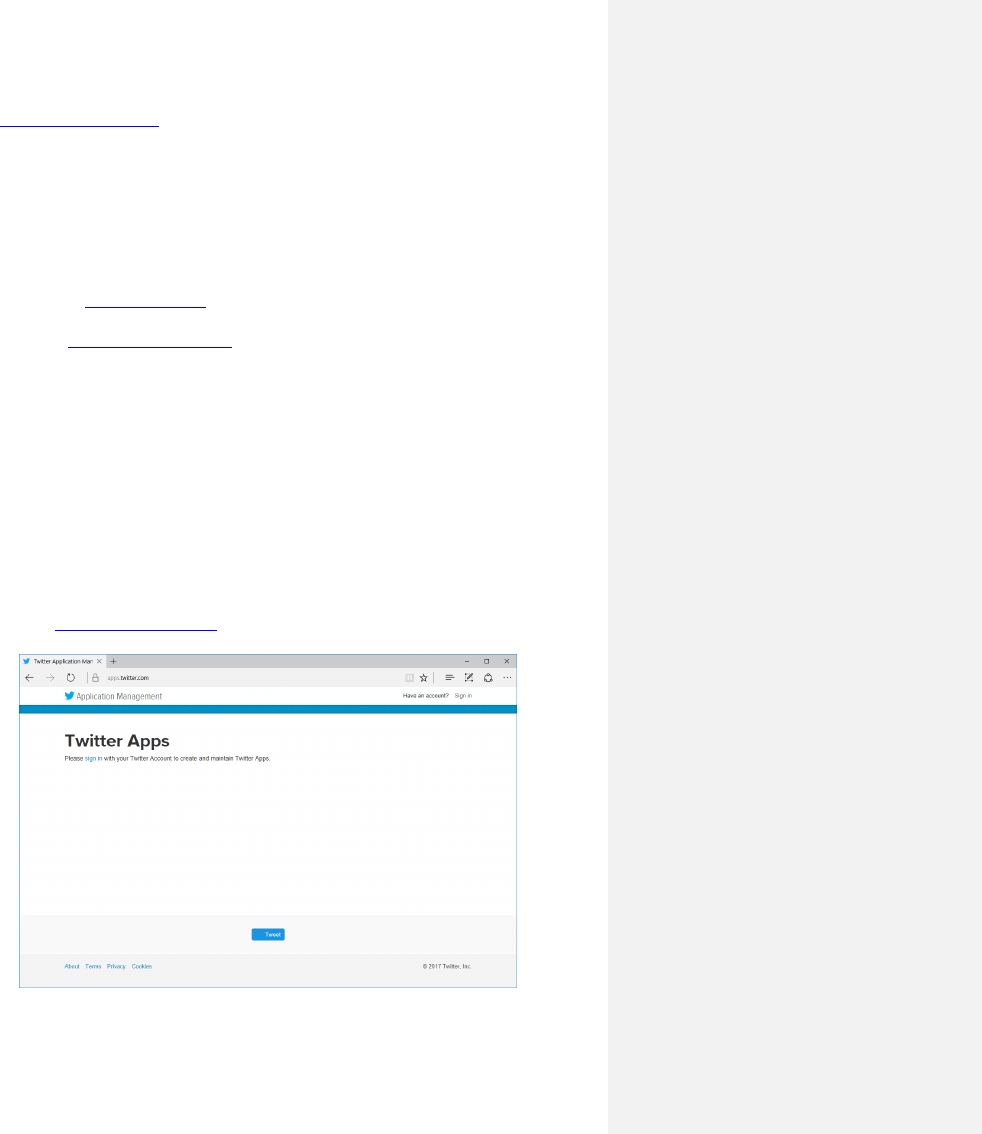
Deploy Find Missing Persons by Scanning Social Media with Amazon Rekognition
using AWS CloudFormation. The CloudFormation template will automatically launch and
configure the components necessary to consume and analyze streaming data.
Automatically analyze streaming data in an Amazon Kinesis Analytics application. You
can customize the Amazon Kinesis Analytics application that is included with the solution.
What you'll need before starting:
1. An AWS account: You will need an AWS account to begin provisioning
resources. Sign up for AWS.
2. Twitter Developer account and create a Twitter application with keys and
tokens https://apps.twitter.com
3. Create SSH Key pair unless you already have one you can use for this workshop
Skill level: This solution is intended for IT infrastructure professionals who have practical
experience with streaming data and architecting on the AWS Cloud.
What We'll Cover
The procedure for deploying this architecture on AWS consists of the following steps. For
detailed instructions, follow the links for each step.
Step%1.%Pre-Workshop%Setup%Steps%%
1. Set!up!your!Twitter!Application!(Required!step)!!
a. Goto!https://apps.twitter.com!!
!
!
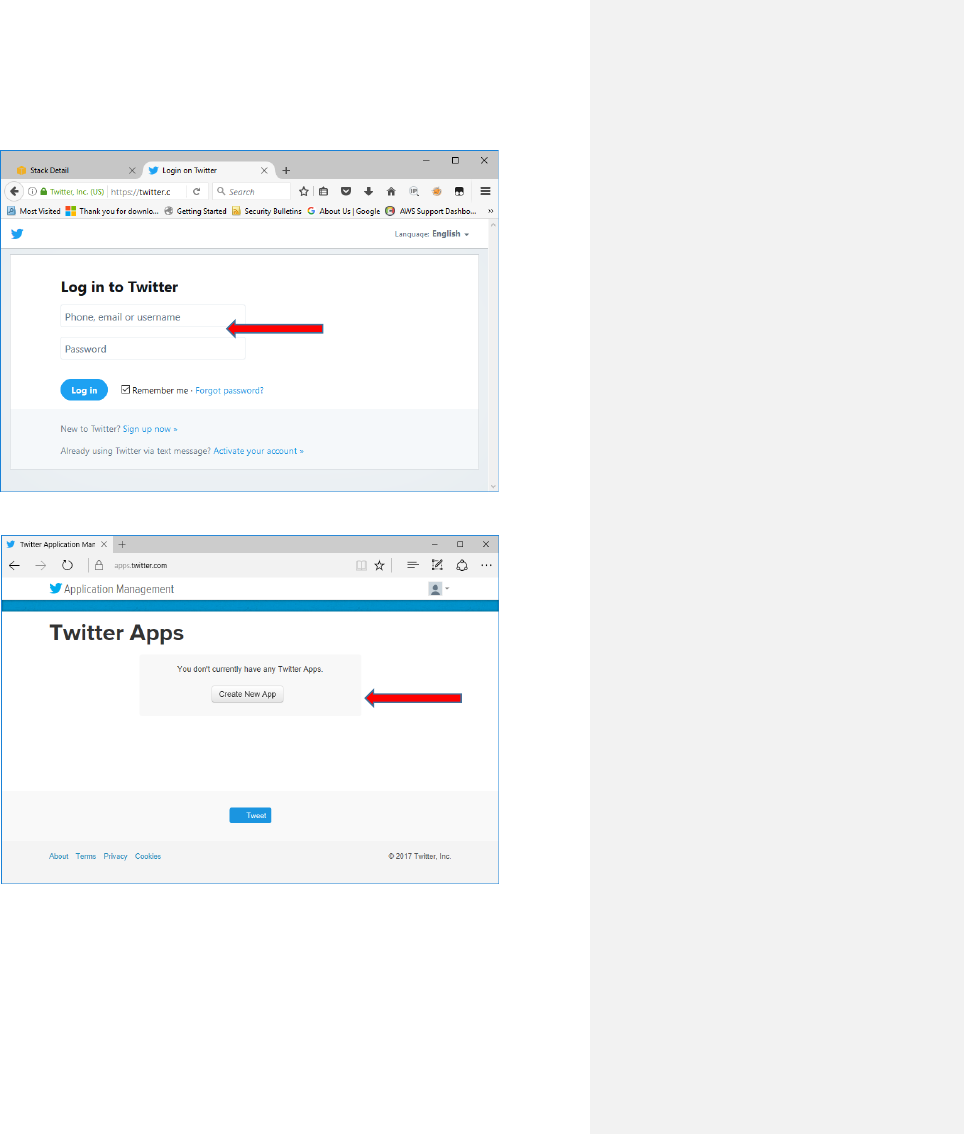
b. Login!if!you!have!an!account,!otherwise!sign!up!for!a!new!account.!!Note!you!will!need!
your!mobile!number!included!in!your!account!profile!to!build!Twitter!apps.!!!
!
!
c. Select!Create!New!App!
!
!
!
d. Provide!a!unique!name!such!as!FindMissingPersonsRekognitions!&!add!your!initials!etc!
!
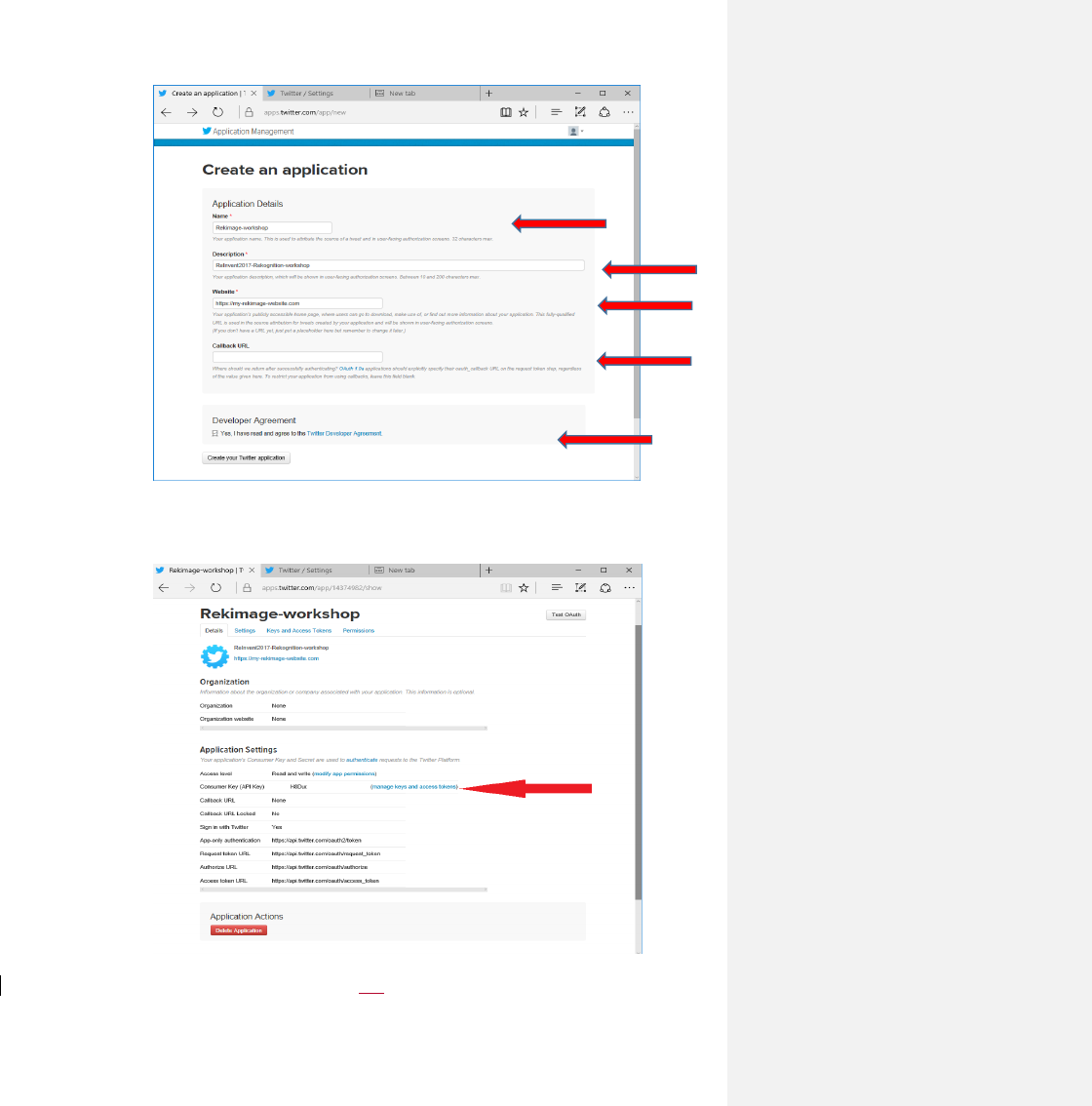
!
!
e. Next!you’ll!get!the!details!from!your!new!app.!!Key!data!points!to!collect!are!consumer!
key/api!highlighted!by!the!red!arrow!below.!
!
!
!
f. Click!on!the!Key!&!Access!tokens!tab!

!
!
!
g. To!generate!tokens!–!click!on!the!create!my!access!token!then!capture!the!details!such!
as!shown!in!the!screen!below!
!
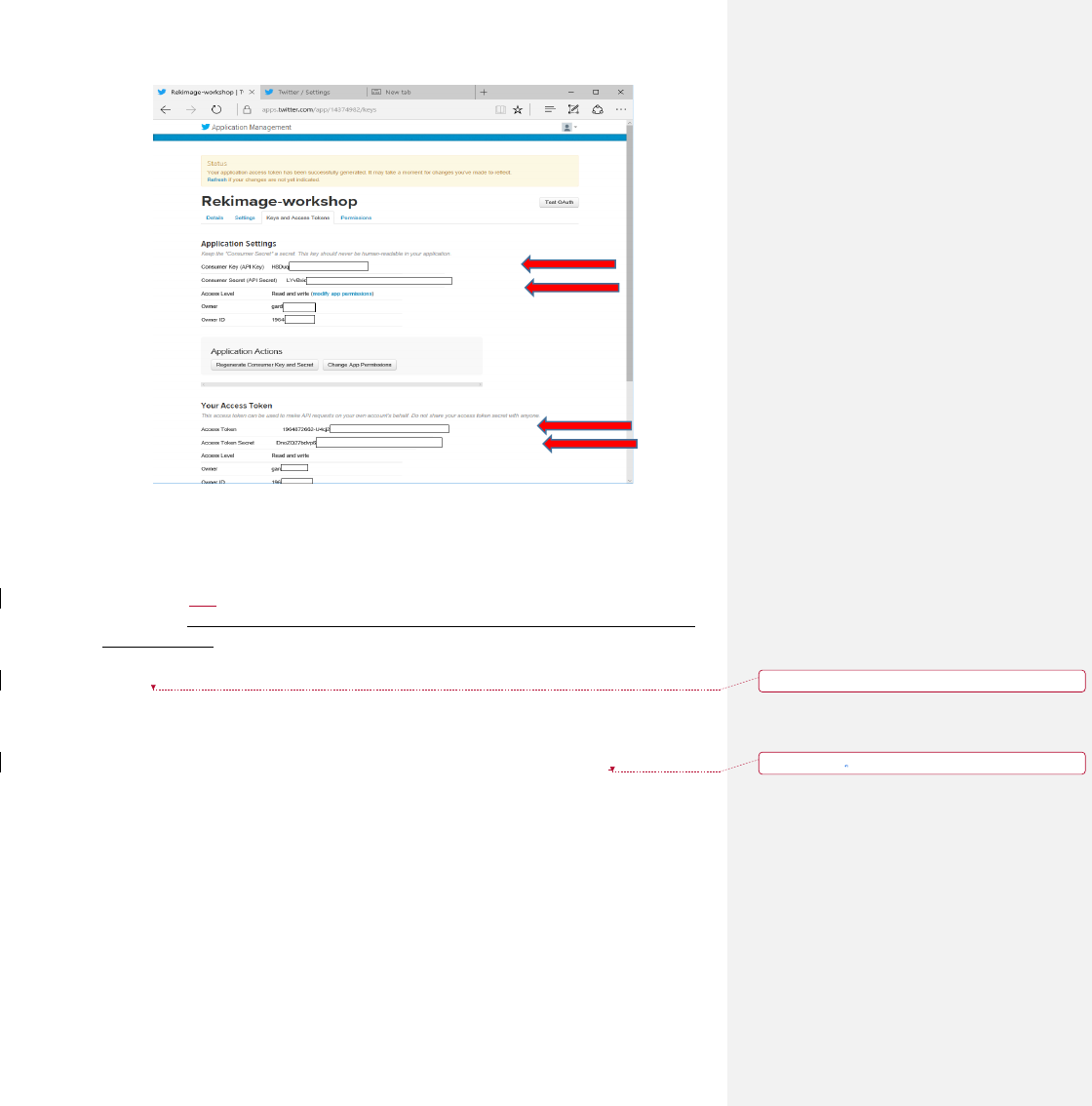
!
!
h. Capture!your!API!Key!&!Secret!and!Access!Token!and!Secret!for!later!use!in!Notepad!or!
text!editor!!
!
!
2. Create!a!new!EC2!Key!Pair!-!For!this!workshop,!you!will!need!to!create!an!EC2!instance!using!an!
SSH!keypair.!!If#you#already#have#a#SSH#key#pair#in#Ireland#region#Please#skip#this#section#and#
go#onto#the#next.!The!following!steps!outline!creating!a!unique!SSH!keypair!for!you!to!use!in!this!
workshop.!!
a. Sign!into!the!AWS!Management!Console!and!open!the!Amazon!EC2!console!at!
https://console.aws.amazon.com/ec2.!!
b. In!the!upper-right!corner!of!the!AWS!Management!Console,!confirm!you!are!in!the!
desired!AWS!region!(e.g.,!Ireland).!!
c. Click!or!type!EC2!on!search!line!then!click!on!EC2!service!from!the!menu.!
d. Click!on!Key!Pairs!in!the!NETWORK!&!SECURITY!section!near!the!bottom!of!the!leftmost!
menu.!This!will!display!a!page!to!manage!your!SSH!key!pairs.!!
Deleted: !
Deleted:
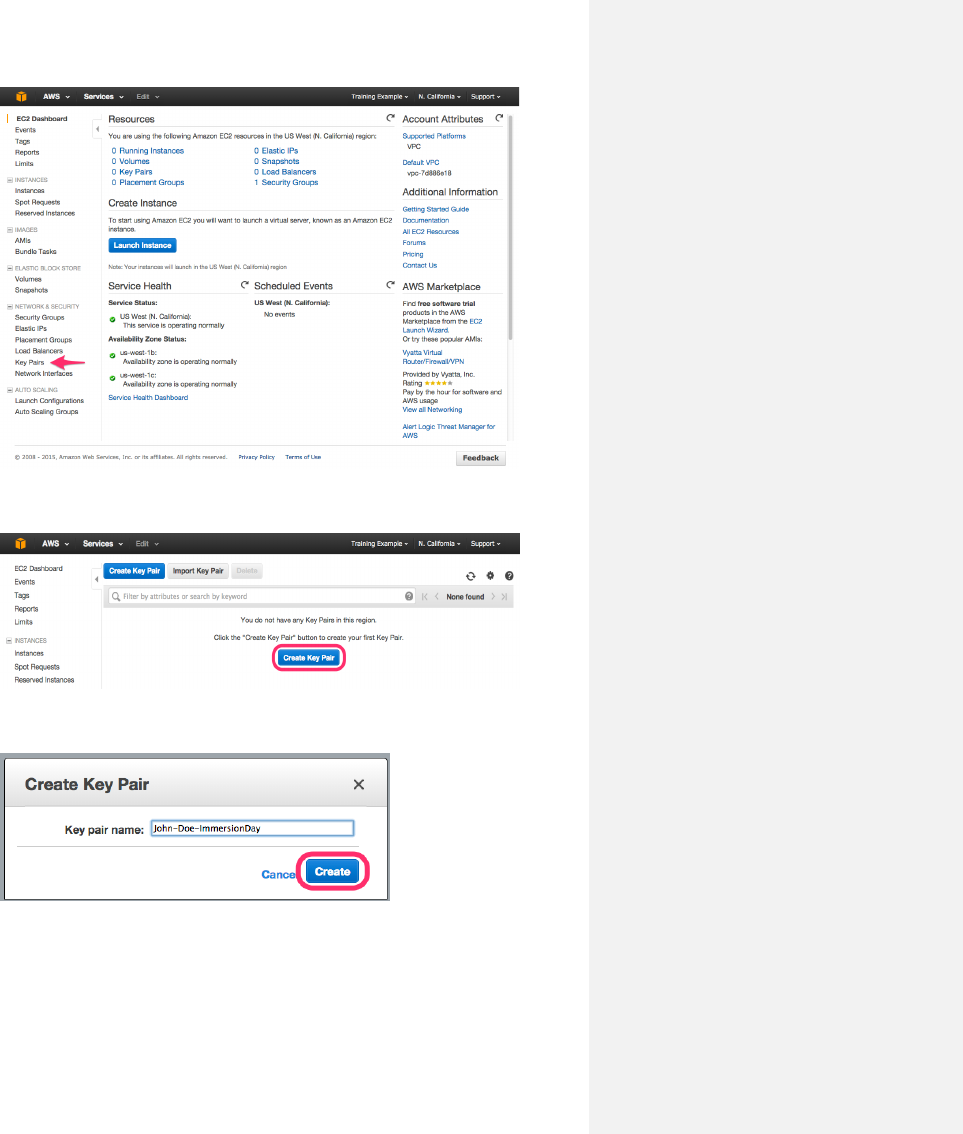
!
!
e. To!create!a!new!SSH!key!pair,!click!the!Create!Key!Pair!button!at!the!top!of!the!browser!
window!!
!
!
f. In!the!resulting!pop!up!window,!type![First!Name]-[Last!Name]-Rekognition!into!the!Key!
Pair!Name:!text!box!and!click!Create.!!
!
!
g. The!page!will!download!the!file!“[Your-Name]-Rekognition.pem”!to!the!local!drive.!
Follow!the!browser!instructions!to!save!the!file!to!the!default!download!location.!!
h. Remember!the!full!path!to!the!file!.pem!file!you!just!downloaded.!You!will!use!the!Key!
Pair!you!just!created!to!manage!your!EC2!instances!for!the!rest!of!the!lab!
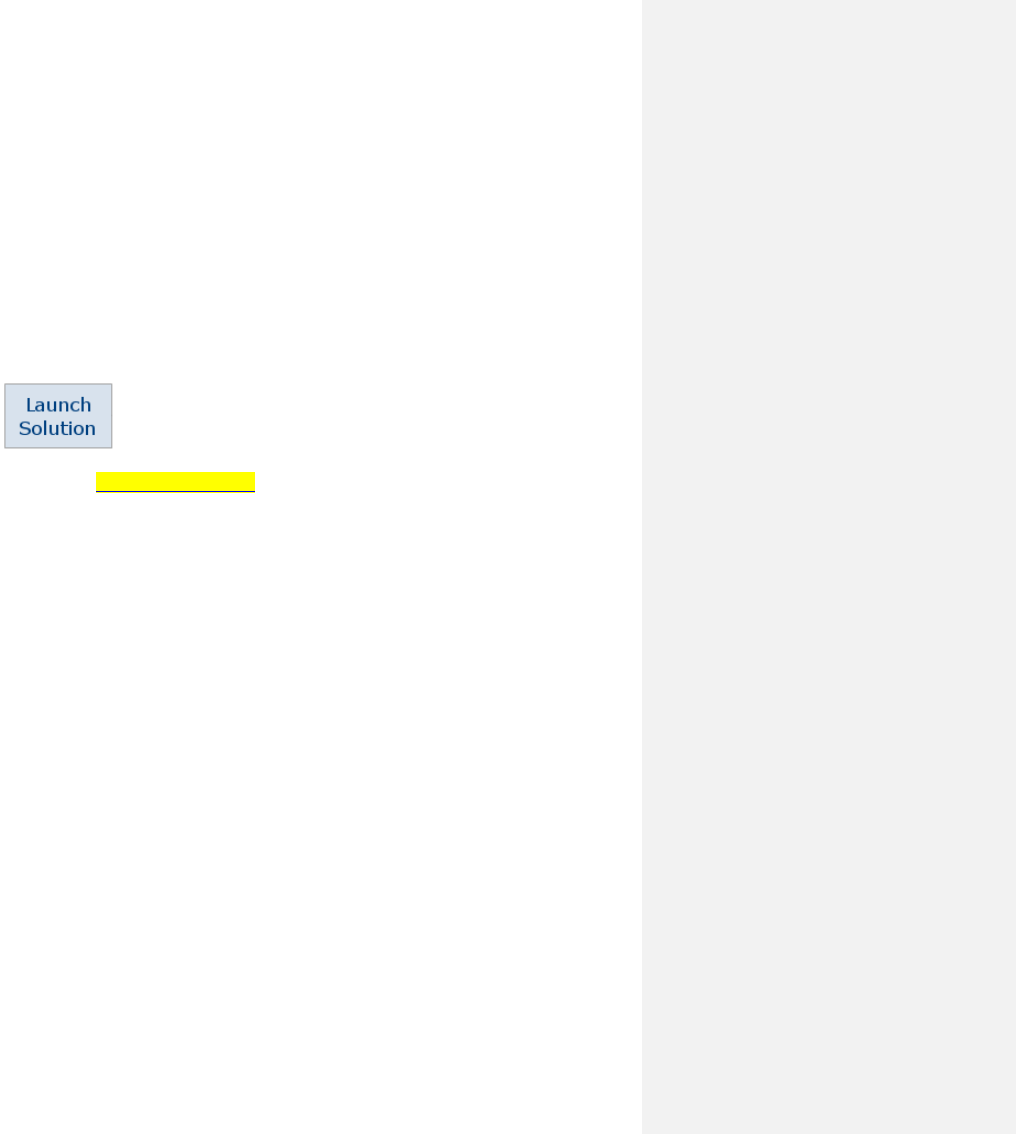
Step%2%Launch%the%Stack%
This automated AWS CloudFormation template deploys Find Missing Persons by Scanning
Social Media with Amazon Rekognition on the AWS Cloud. Please make sure that you’ve
configured IAM roles before launching the template.
Note
You are responsible for the cost of the AWS services used while running this solution. We are
providing $25 AWS credit which should more than cover those cost during the workshop.
1. Log in to the AWS Management Console and click the button below to launch the
rekognition-workshop AWS CloudFormation template.
You can also download the template as a starting point for your own implementation.
2. Be sure to launch the template in the EU (Ireland) Region (eu-west-1).
3. On the Select Template page, verify that you selected the correct template and choose
Next.
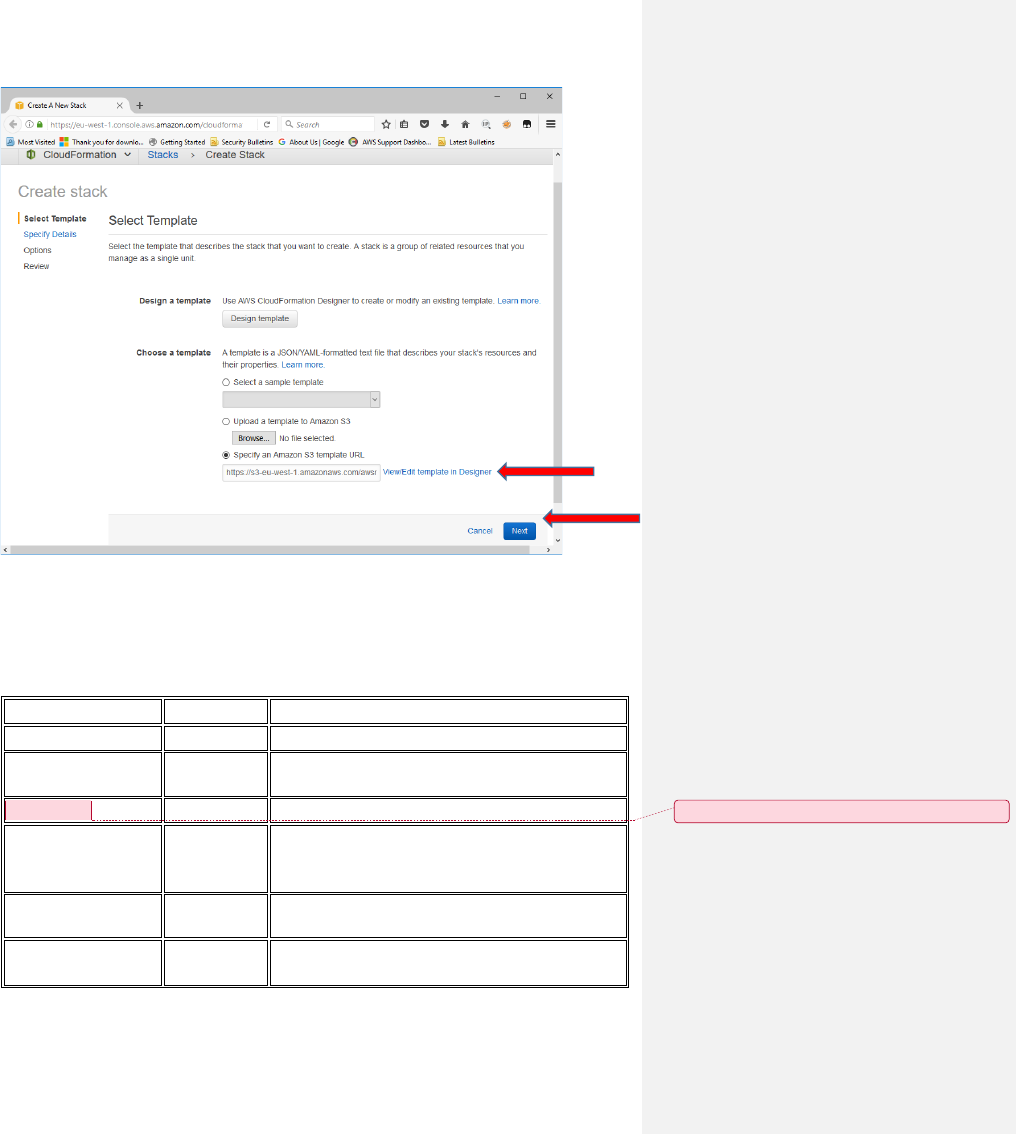
4. On the Specify Details page, assign a name to your Find Missing Persons by Scanning
Social Media with Amazon Rekognition solution stack. This stack name should be all
lower case characters & numbers and be short since we use it for bucket names etc.
5. Under Parameters, review the parameters for the template, and modify them as
necessary. This solution uses the following default values.
Parameter!
Default!
Description!
StackName!
twtrrekog!
Name!of!the!Stack!to!launch!!
EmailAddress!
<Requires
input>!
Email address to use during workshop so you can
receive emails notifications.
InstanceType!
T2.Micro!
Select your instance type. Recommend T2.Micro
KeyName!
<Requires
input>!
SSH!key!for!Ireland!region!to!use!during!the!
workshop.!!Without!this!key!you!will!not!be!able!to!
connect!to!your!instance.!!
SSHLocation!
0.0.0.0/0!
The IP address range that can be used to SSH to
the EC2 instances
TwitterConsumerKey!
<Requires
input>!
Twitter!Consumer!Key,!as!generated!by!
dev.twitter.com.!Part!of!the!pre!setup!steps!!
Comment [Office1]: What!about!ReferencePhotoFilename!
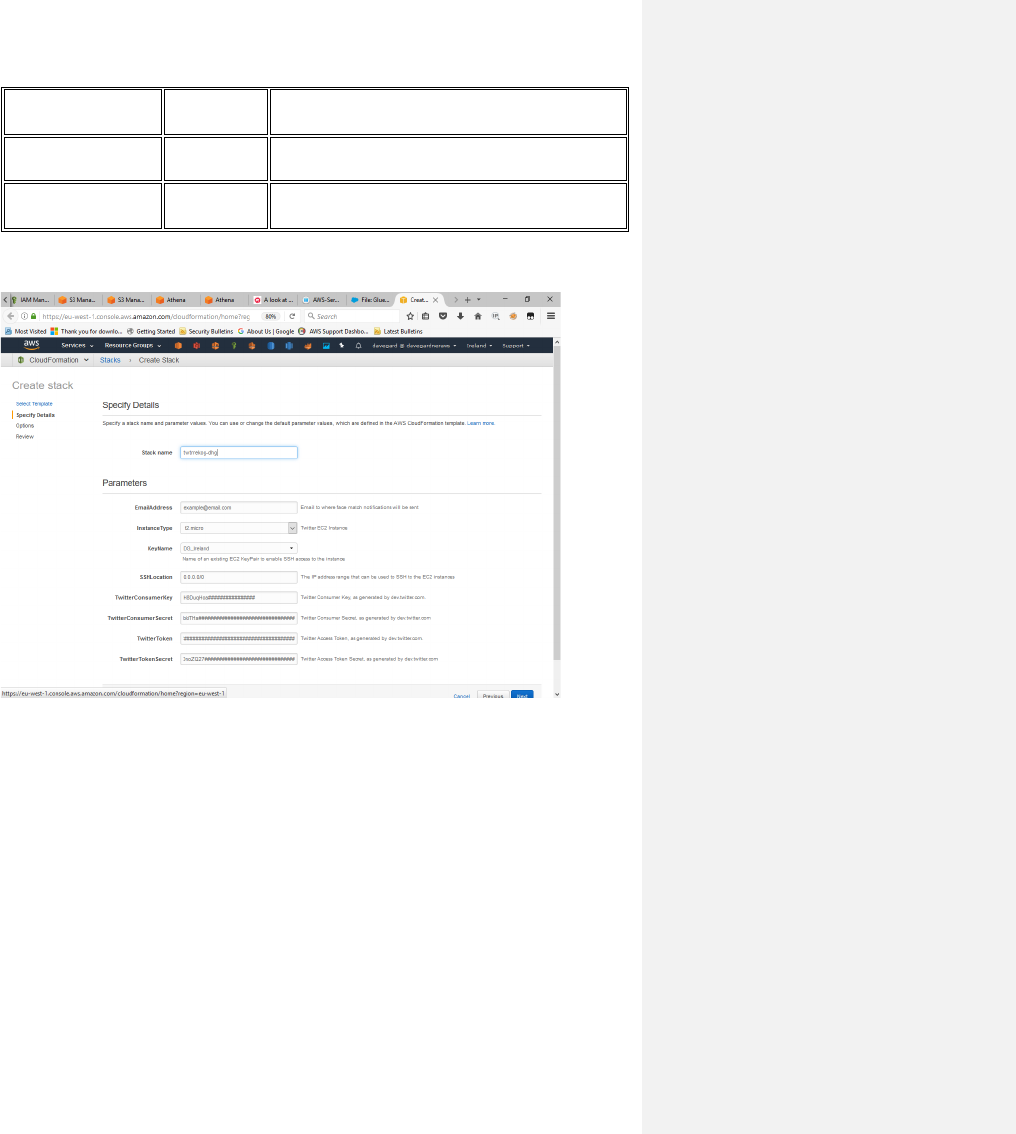
TwitterConsumerSecret!
<Requires
input>!
Twitter!Consumer!Secret,!as!generated!by!
dev.twitter.com!Part!of!the!pre!setup!steps!
TwitterToken!
<Requires
input>!
Twitter Access Token, as generated by
dev.twitter.com. Part of the pre setup steps
TwitterTokenSecret!
<Requires
input>!
Twitter!Access!Token!Secret,!as!generated!by!
dev.twitter.com!Part!of!the!pre!setup!steps!
It should look something like the picture below
6. Verify that you modified the correct parameters for your chosen destination.
7. Choose Next.
8. On the Options page, choose Next.
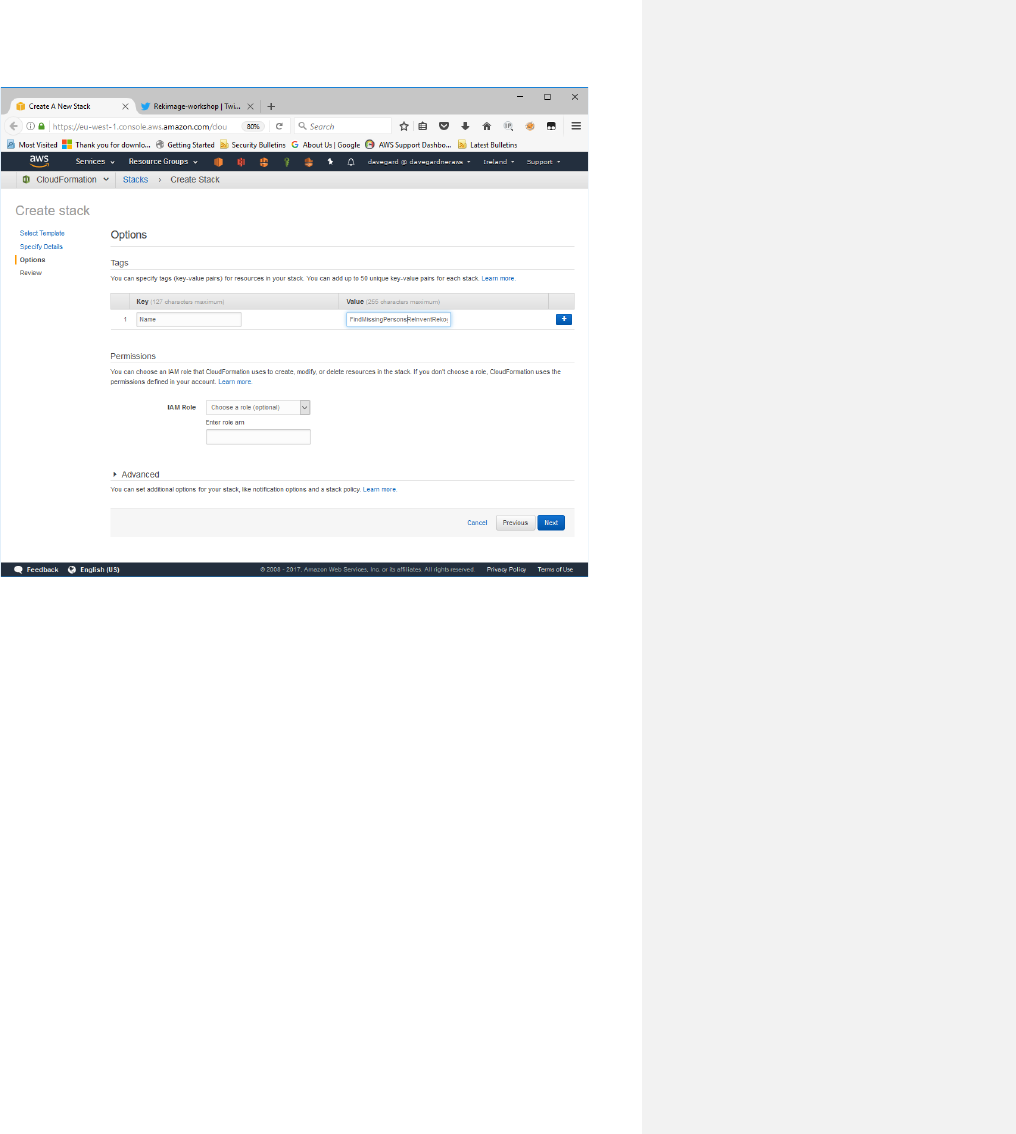
9. On the Review page, review and confirm the settings. Be sure to check the box
acknowledging that the template will create AWS Identity and Access Management
(IAM) resources.
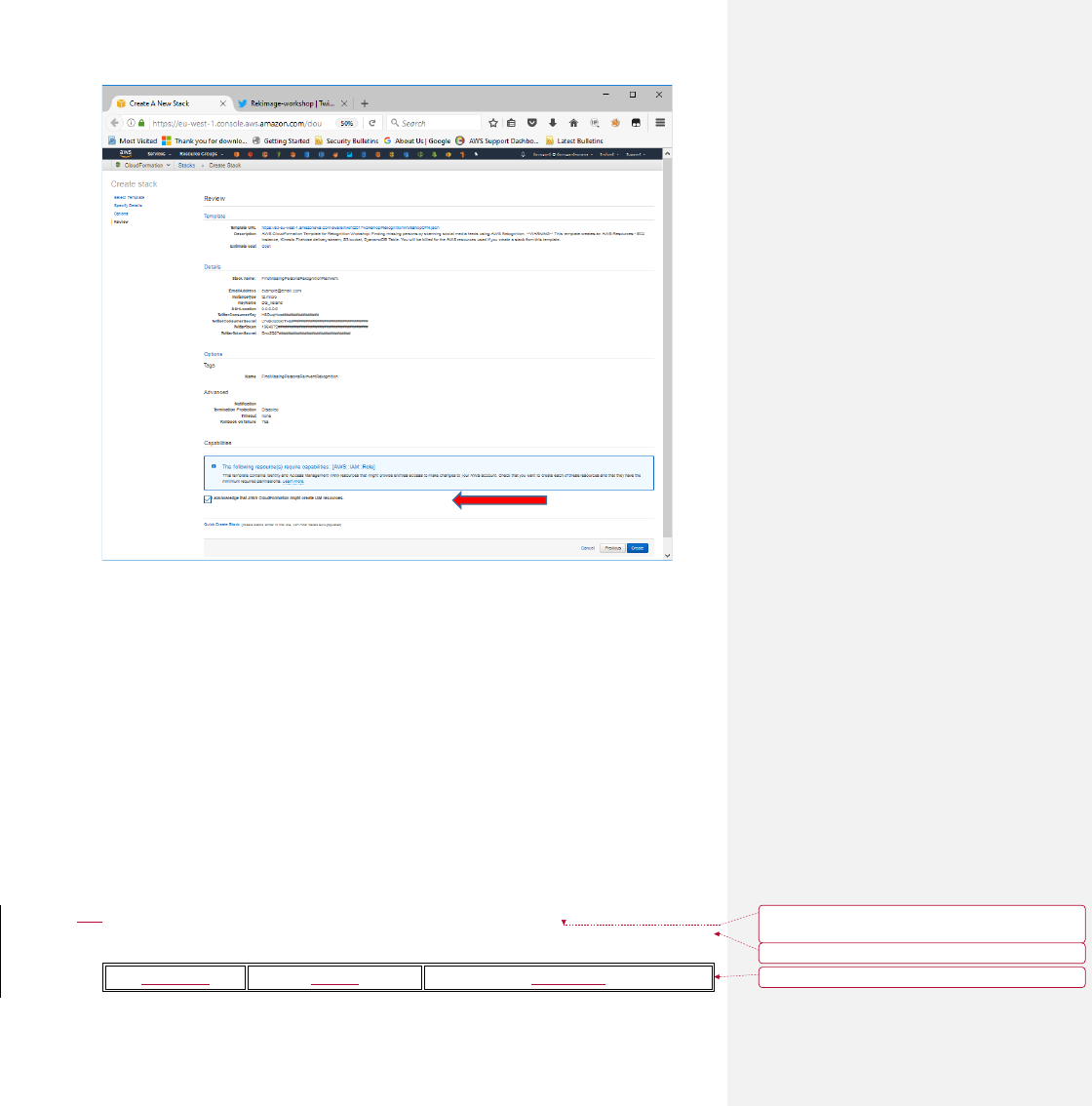
10. Choose Create to deploy the stack.
You can view the status of the stack in the AWS CloudFormation console in the Status
column. You should see a status of CREATE_COMPLETE in roughly five (5) minutes.
Step%3.%Validate%and%Start%the%Application%
Once the stack is created, complete the following steps.
1. Navigate to the stack Outputs tab.
2. Note the name of the EC2 Instance and capture the Public IP address
3. Open SSH connection to your instance (if using windows you’ll need putty & puttygen to
connect)
4. Goto /home/ec2-user/rekognition-workshop directory!
5. Run!“aws!configure”!to!populate!aws!credentials!on!to!the!EC2!instance.!!
!
!
Parameter!
Default!
Description!
Deleted: Make!sure!to!put!a!note!in!the!instructions!to!
use!“eu-west-1”!as!the!region
Formatted: Indent: Left: 0.5", No bullets or numbering
Formatted Table
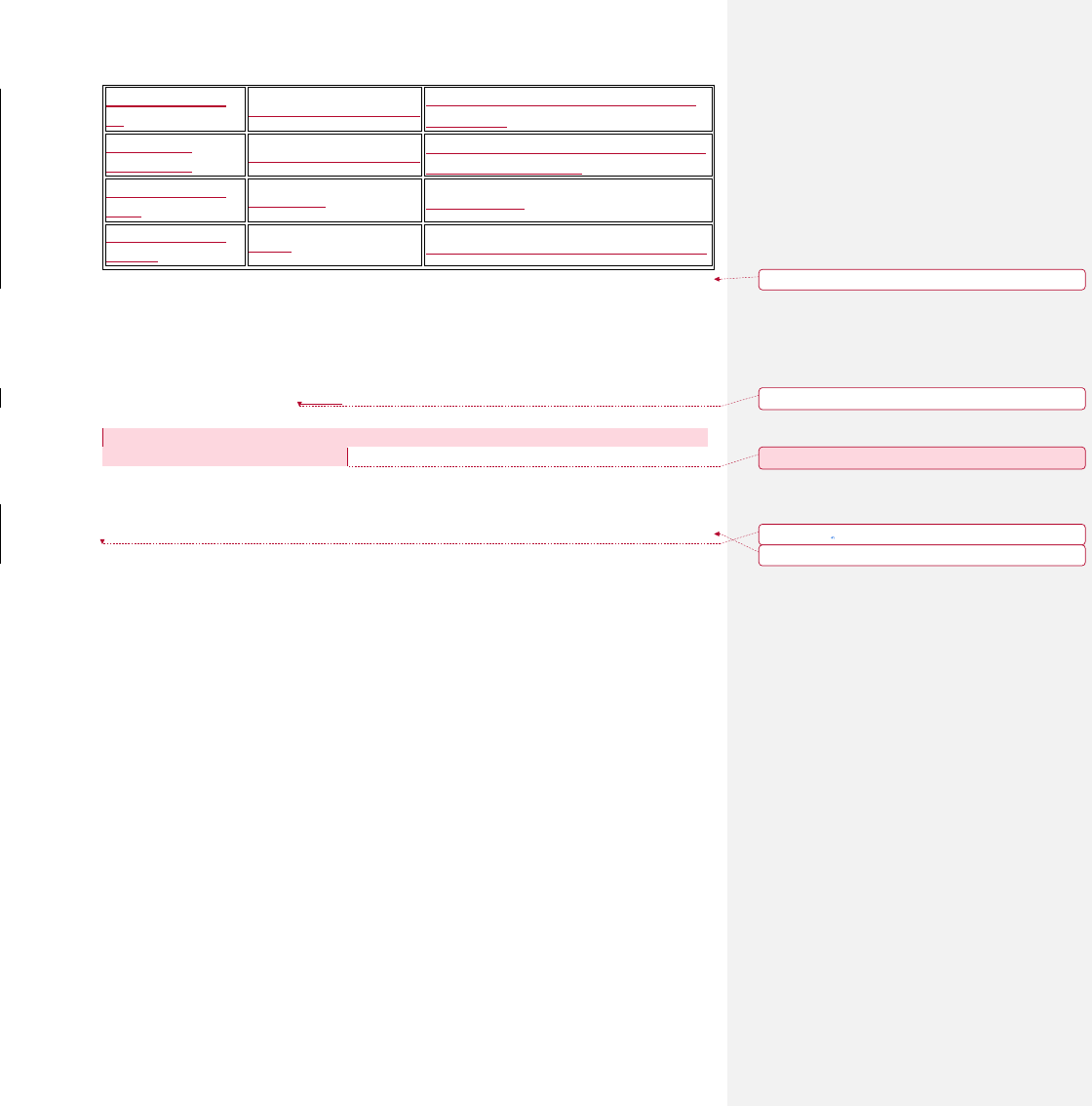
AWS Access Key
ID!
****************A5ZA!
Access!key!to!IAM!user,!retrieved!from!the!
IAM!Console!
AWS Secret
Access Key!
****************8fwG!
Secret Access key to IAM user, retrieved
from the IAM Console
Default region
name!
eu-west-1!
Region setting
Default output
format
table
Format of output results in the AWS CLI
!
!!
[ec2-user@ip-172-31-2-51 rekognition-workshop]$ aws configure!
AWS Access Key ID [****************A5ZA]:!
AWS Secret Access Key [****************8fwG]:!
Default region name [eu-west-1]:!
Default output format [table]:
!
6. Run!the!python!source!code!to!start!streaming!twitter!data.!Monitor!the!KFH!delivery!stream!to!
see!feeds!stored!in!destination!bucket.!
!
[ec2-user@ip-172-31-2-51!rekognition-workshop]$!python!twitter_streaming.py!
Step%4.%Start%Twitter%Streaming%Data%
Now that you have all the infrastructure set up and verified let’s start the Twitter feed and run the
application to search for missing persons.
1. First step
2. Second Step
3.
Step%5.%Clean%up%%
Once!complete!with!the!workshop!to!clean!up!the!environment!goto!Cloudformation!and!delete!the!
rekognition-workshop!stack!by!placing!a!check!mark!by!it!and!selecting!the!delete!action.!!This!will!
remove!the!resources!created!in!the!workshop.!!
Formatted: Indent: Left: 0.5", No bullets or numbering
Deleted: None
Comment [Office2]: I!recommend!adding!more!context!!
Deleted:
Formatted: Indent: Left: 0.5", No bullets or numbering