Thermo Scientific TVA 1000B Instruction Manual
TVA-1000B
User Manual: Pdf TVA-1000B
Open the PDF directly: View PDF ![]() .
.
Page Count: 197 [warning: Documents this large are best viewed by clicking the View PDF Link!]
TVA-1000B
TOXIC VAPOR ANALYZER
INSTRUCTION MANUAL
P/N BK3500
THERMO ENVIRONMENTAL INSTRUMENTS INC.
8 WEST FORGE PARKWAY
FRANKLIN, MASSACHUSETTS 02038
TELEPHONE: (508) 520-0430
FACSIMILE: (508) 520-1460
5-15-01
For Sales & Service Contact
2650 E. 40th Ave. • Denver, CO 80205
Phone 303-320-4764 • Fax 303-322-7242
1-800-833-7958
www.geotechenv.com
Other brands and product names mentioned in this instruction manual are
trademarks of their respective owners.
Copyright 2001
Thermo Environmental Instruments, Inc.
Franklin, Massachusetts
“This manual is a work protected under Copyright law. Copying or other
reproduction of any of its contents without the prior written consent of
Thermo Environmental Instruments is expressly prohibited.”
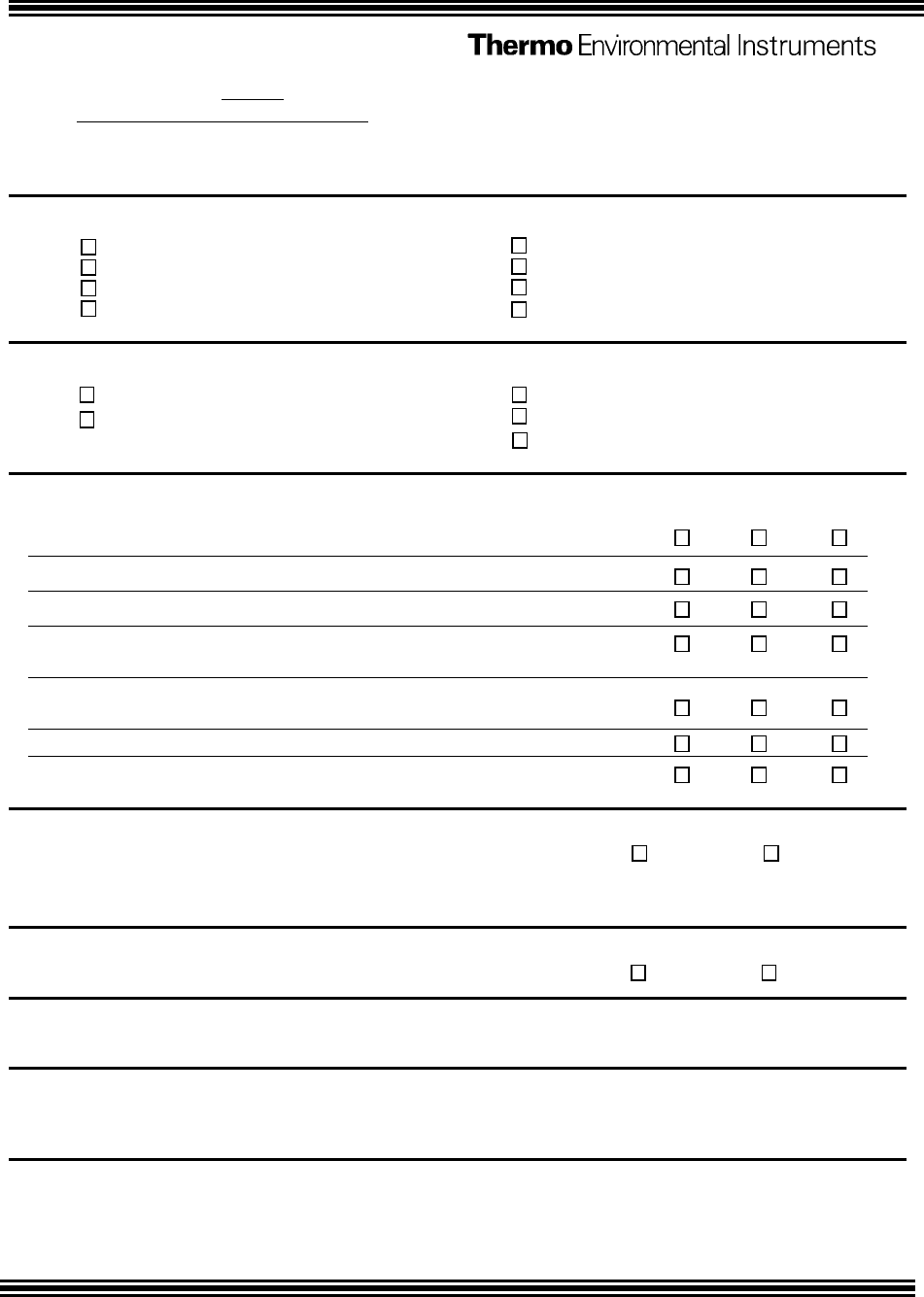
Publications Comments Form
Document Part Number BK3500 Fax 508-520-1460
Title Model TVA-1000B Instruction Manual
We continually seek to improve the content and usability of our technical documents. You can help us by
answering the questions below and mailing this form to us.
How do you use this document?
Introduction to the product Advanced programming techniques
Classroom resource Operating instructions
Self-study Reference
Programming procedures Other
How did you get this document?
Received with equipment Ordered from TEI
Do not know Received from Sales or Customer
Service Representative Other
Please rate this document. Excellent Good Poor
Technical
Accuracy Does the system work as described in the manual?
Readability Is the manual easy to read and understand?
Clarity Are the instructions easy to follow?
Examples Are the examples helpful and realistic?
Are there enough examples?
Organization Is the organization of the manual logical?
Is it easy to find what you are looking for?
Illustrations Are the illustrations clear and useful?
Appearance What do you think of the layout, printing, binding, etc.?
Yes
No
Are there any terms or concepts that are not defined clearly?
If so, what are they?
____________________________________________________________________________________
Yes
No
After reading this manual, are you able to use the equipment?
What errors did you find in the manual? Please include page numbers. Attach extra sheets if necessary.
____________________________________________________________________________________
Do you have any comments or suggestions?
____________________________________________________________________________________
____________________________________________________________________________________
Name: _____________________________________ Street: ____________________________________
Title: ______________________________________ City: ____________________________________
Dept./Mail Stop ____________________________ State/Country: _____________________________
Company: _________________________________ Zip Code: _________ Telephone: ______________
Thank you for your help.
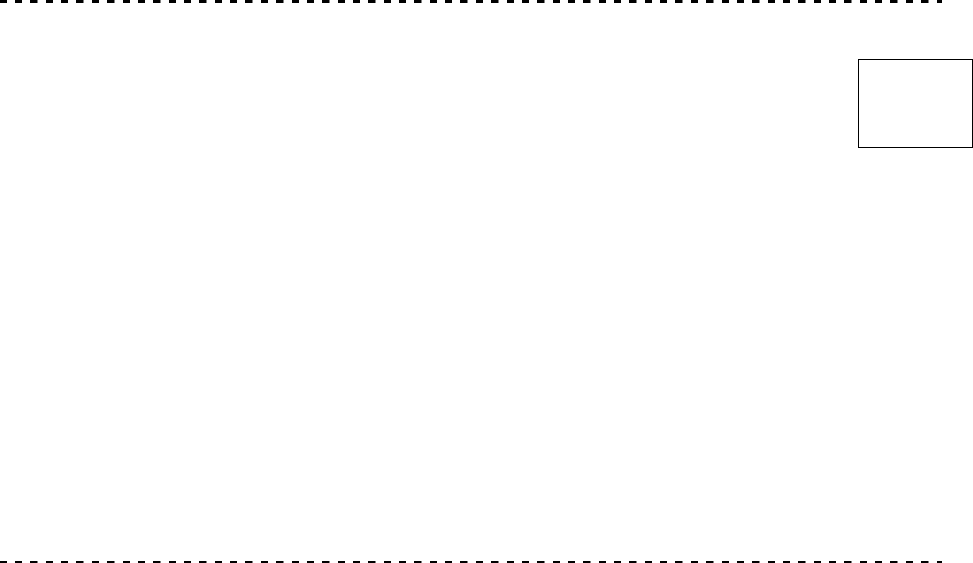
Sent by
__________________________
__________________________
_______________________
Thermo Environmental Instruments, Inc.
8 West Forge Parkway
Franklin, MA. 02038-3136
Attn: Technical Publications
PLACE
STAMP
HERE

TVA 1000B
Toxic Vapor Analyzer
July 28, 2000
Overall Table of Contents For Manual P/N BK3500
DOCUMENT DESCRIPTION
MI 611-185 TVA-1000B Toxic Vapor Analyzer, Operation, Configuration, and
Maintenance
MI 611-187 TVA-1000 Toxic Vapor Analyzer PC Software
Ml 611-186 PC Interface Program (PCIP) Software for Interfacing a PC and a
TVA-I000B Toxic Vapor Analyzer
Ml 611-183 CENTURY TVA-1000 ToxicVaporAnalyzer 11.8 eV PID Lamp
Capsules (Part No. CR01 IYZ)
Ml 611-182 WATERTRAP Probe (Part No. CRO13EA)
PL 611-139 TVA-1000B Toxic Vapor Analyzer - Parts List
Addendum Importing TVA-1000B Files into Microcoft Excel via the PCIP
Software
ix
General Instructions
TEI designs, manufactures, and tests its products to meet many national and international
standards. However, for these products to operate within their normal specifications, you
must properly install, use, and maintain these products. The following instructions must be
adhered to and integrated with your safety program when installing, using, and maintaining
Foxboro products.
♦Read and save all instructions prior to installing, operating, and servicing the
product.
♦If you do not understand any of the instructions, contact your Foxboro representa-
tive for clarification.
♦Follow all warnings, cautions, and instructions marked on and supplied with the
product.
♦Inform and educate your personnel in the proper installation, operation, and
maintenance of the product.
♦To ensure proper performance, use qualified personnel to operate, update, pro-
gram, and maintain the product.
♦When replacement parts are required, ensure that the qualified service technician
uses replacement parts specified by Foxboro. Unauthorized substitutions may
result in fire, electrical shock, other hazards, or improper operation of equipment.
♦Except when maintenance is being performed by qualified personnel, ensure that
all equipment doors are closed and protective covers are in place, to prevent electri-
cal shock and personal injury.
MI 611-185 – June 1996 General Instructions
x

Instruction MI 611-185
1-22-01
TVA-1000B
Toxic Vapor Analyzer
Operation, Configuration, and Maintenance
Style AA
Copyright 2001 by Thermo Environmental Instruments
All rights reserved
MI 611-185 – January 2001
iii
Contents
Figures............................................................................................................................. vii
Tables............................................................................................................................. viii
General Instructions......................................................................................................... ix
Introduction..................................................................................................................... 1
Overview ............................................................................................................................. 1
Instrument Functions .......................................................................................................... 2
Using the Instrument .......................................................................................................... 2
Standard Specifications ....................................................................................................... 3
External Influences .............................................................................................................. 5
Product Safety Specifications ............................................................................................... 6
Theory of Operation ........................................................................................................ 7
Flame Ionization Detection (FID) ....................................................................................... 7
Benefits of Flame Ionization Detection ........................................................................... 8
Photoionization Detection .................................................................................................. 8
Benefits of Photoionization Detection ............................................................................ 8
Dual Detectors .................................................................................................................... 9
Benefits of Dual Detectors .............................................................................................. 9
Concentration Calculation and Calibration ....................................................................... 10
Hardware ....................................................................................................................... 11
Instrument Connections ................................................................................................... 11
Analog Outputs ................................................................................................................ 12
Instrument Sidepack Display ............................................................................................ 12
Instrument Sidepack Keypad ............................................................................................. 13
Probe Connections ............................................................................................................ 15
BASIC Probe Display ........................................................................................................ 15
BASIC Probe Keys ............................................................................................................ 16
Enhanced Probe Display ................................................................................................... 17
Enhanced Probe Keys ........................................................................................................ 17
Startup and Familiarization ............................................................................................ 19
Quick Start Procedure ....................................................................................................... 19

MI 611-185 – June 1996 Contents
iv
Display Menus ............................................................................................................... 21
Main Menu Structure ....................................................................................................... 21
Control Menu ...................................................................................................................24
Setup Procedure ................................................................................................................24
Passcode Protection ........................................................................................................... 25
Calibration ........................................................................................................................ 25
Scenario 1 .....................................................................................................................25
Scenario 2 .....................................................................................................................26
Scenario 3 .....................................................................................................................26
Calibration Configuration ............................................................................................ 27
Detector Counts ........................................................................................................... 29
Defining the Span Gas Concentration(s) ...................................................................... 30
Defining the Response Factor ....................................................................................... 31
Alarm Levels ................................................................................................................. 36
Log Methods ................................................................................................................ 39
Hardware Configuration (Barcode Reader/Probe Display) ................................................ 45
User Identification Number ......................................................................................... 46
Date ............................................................................................................................. 46
Time of Day ................................................................................................................. 47
User Options ................................................................................................................ 47
Information Menu ............................................................................................................ 48
PC Link/Memory ......................................................................................................... 48
Run Mode ......................................................................................................................... 55
Accessing the Run Menu .............................................................................................. 56
Using the Enhanced Probe ................................................................................................ 58
The Enhanced Probe and the RUN Mode .................................................................... 58
Auto Logging with the Enhanced Probe ....................................................................... 59
VOC Logging with the Enhanced Probe ...................................................................... 59
FE (Fugitive Emissions) Logging with the Enhanced Probe .......................................... 59
Additional Component Information ............................................................................. 62
Maintenance................................................................................................................... 63
Removable, Renewable Parts ............................................................................................. 63
Normal Operating Maintenance ....................................................................................... 64
Battery and Battery Charger ......................................................................................... 64
Hydrogen Gas Tank ..................................................................................................... 65
Servicing the PID Cartridge ......................................................................................... 66
Servicing an FID Cartridge ........................................................................................... 67
Cleaning the FID Detector Cap ................................................................................... 68
Replacing the Flame Arrestor ........................................................................................ 68
Cleaning the FID or PID Detector Cavities .................................................................. 69
Cleaning or Replacing a Sintered Metal Filter ............................................................... 69
Replacing Sample Line ................................................................................................. 70

Contents MI 611-185 – June 1996
v
Troubleshooting............................................................................................................. 73
Warning Messages ............................................................................................................. 76
Accessories...................................................................................................................... 79
Telescoping Extension Option ..................................................................................... 79
Activated Charcoal Filter Adapter ................................................................................. 79
Appendix A: Text Data Formats..................................................................................... 81
Route List File Format ...................................................................................................... 81
Sample Route List File ...................................................................................................... 82
Configuration File Format ................................................................................................ 82
Sample Configuration File ................................................................................................ 83
Calibration File Format ..................................................................................................... 84
Sample Calibration File (Dual Detectors) ......................................................................... 85
Logged Data File Format (Upload Only) .......................................................................... 85
Sample Logged Data File (FE format) ............................................................................... 86
Sample Logged Data Files ................................................................................................. 87
Index .............................................................................................................................. 93
MI 611-185 – June 1996 Contents
vi
vii
Figures
1 Analyzer Sidepack ........................................................................................................ 1
2 Typical Flame Ionization Detector ............................................................................... 7
3 Typical Photoionization Detector ................................................................................ 9
4 TVA-1000B Dual Detector Configuration ................................................................ 10
5 TVA-1000B Instrument Connections ........................................................................ 11
6 Keypad ....................................................................................................................... 14
7 Sample Probe Assembly .............................................................................................. 15
8 TVA-1000B BASIC Probe Display ............................................................................ 16
9 TVA-1000B Enhanced Probe Display - Menu Mode ................................................. 17
10 PID Lamp Cleaning Kit ............................................................................................. 67
11 Sintered Metal Filter - Cleaning or Replacing ............................................................ 70
12 Replacing Sample Line ............................................................................................... 71
13 Telescoping Extension Option ................................................................................... 79
14 Activated Charcoal Filter Adapter .............................................................................. 80
MI 611-185 – June 1996 Ta b l e s
viii
Tables
1 Specifications ............................................................................................................... 3
2 External Influences ....................................................................................................... 6
3 Product Safety Specifications ........................................................................................ 6
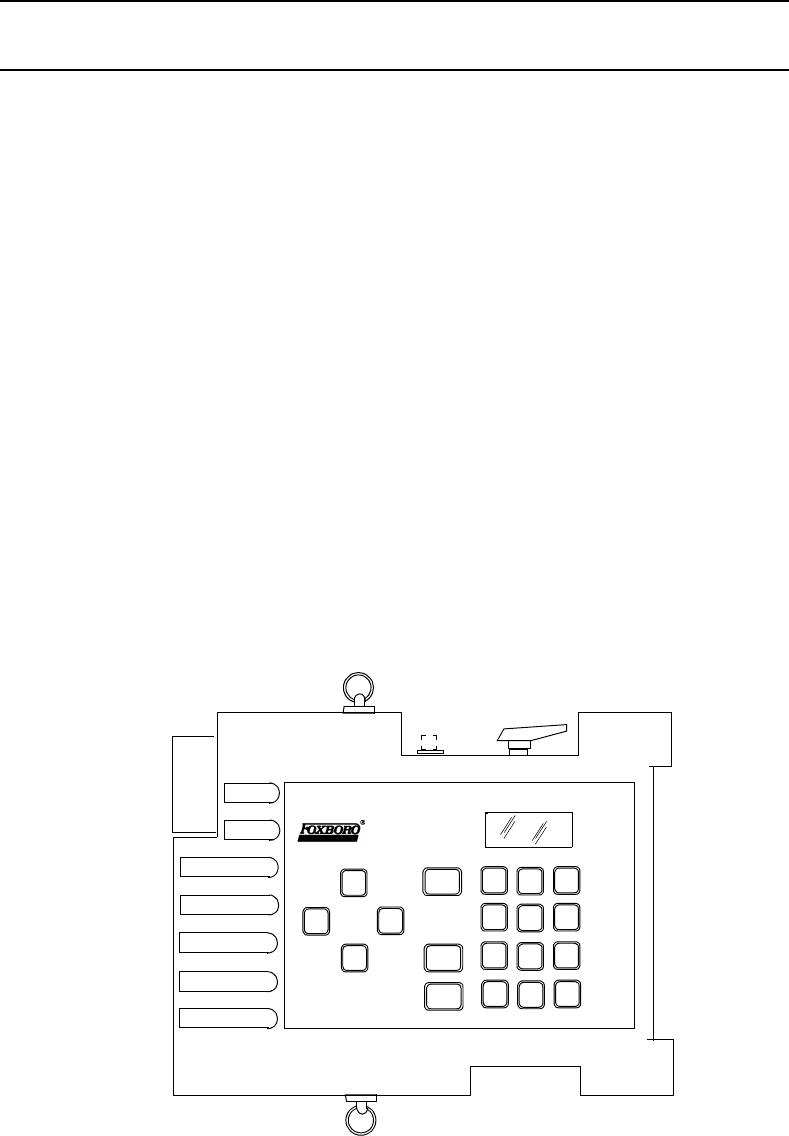
1
Introduction
NOTE: References in this manual to BASIC and enhanced probes do not apply to
Leak Tracker users.
Overview
The TVA-1000B Toxic Vapor Analyzer, illustrated in the figure below, is an advanced-design,
portable, organic/inorganic vapor monitor for the gas survey industry. This analyzer uses
either a flame ionization detector (FID), or a photoionization detector (PID), or both types of
detectors to sample and measure concentration of gases.
The vapor concentration may be read immediately on either of two displays — one mounted
directly on the hand-held sample probe and the other on the instrument sidepack itself. Vapor
concentration can be displayed on both displays in parts per million (ppm), parts per billion
(ppb), or percent concentration (%). The data displayed may also be collected and saved in
analyzer memory and downloaded to a personal computer for analysis.
Through the sidepack keyboard, you can choose the mode of operation, select concentration
units for the display, set alarm thresholds, select data collection mode, and change setup (con-
figuration) parameters.
This unit is shipped with the battery installed. The unit is ready for operation upon comple-
tion of setup, calibration, and charging.
Figure 1. Analyzer Sidepack
TVA-1000B
ABC
1
ABC
1
ABC
1
ABC
1
ABC
1
ABC
1
ABC
1
ABC
1
ABC
1
ABC
1
ABC
1
ABC
1
ABC
1
ABC
1
ABC
1
ABC
1
ABC
1
ABC
1
ABC
1

MI 611-185 – June 1996 Introduction
2
Instrument Functions
This analyzer functions in any of four modes:
♦RUN
♦SETUP
♦INFO
♦PC LINK/MEMORY
In the RUN mode, the instrument automatically displays its measured values in units of ppm,
ppb, or %. The RUN mode may be operated either as survey only, in which the instrument
displays measured values but does not store any data, or survey and log, in which the instru-
ment displays measured values and also stores the information in memory.
In SETUP mode, you can enter or select operational parameters, such as calibration values,
alarm levels, operator ID, datalogging method and interval, date, and time. This may be per-
formed locally by using the analyzer keypad or remotely by using the RS-232 connection to a
personal computer (PC).
In INFO mode, you can review operational parameters entered or selected in SETUP mode as
well as instrument serial number, battery status, etc.
In PC LINK/MEMORY mode, you can download data stored within the TVA-1000B to a
PC for analysis and printing, upload route list, calibration, and configuration parameters from
a PC to the TVA-1000B, or clear data memory.
Each of the four modes is explained in detail later in this document.
Using the Instrument
While operating this instrument in the field, you normally carry the TVA-1000B at your side,
using the shoulder strap. With the pump on, detector(s) on, and the unit warmed up, you
monitor the area of concern. As soon as the instrument analyzes a sample, the probe displays
concentration of the vapor. The display on the sidepack duplicates the vapor concentration on
the probe display. Using the BASIC probe, you can toggle the display between detector types
by pressing the DET button on the probe, log the survey data by pressing the LOG button,
and backlight the LCD display by pressing the lamp button. An optional enhanced probe for
Fugitive Emissions (FE) monitoring applications allows you to select options from special
menus. These probe types will be detailed later in this document.
WARNING: Do not connect/disconnect any electrical device (such as battery charger,
analog output, personal computer, or auxiliary port device) to the instrument in an
area classified as hazardous due to the presence of flammable vapors.
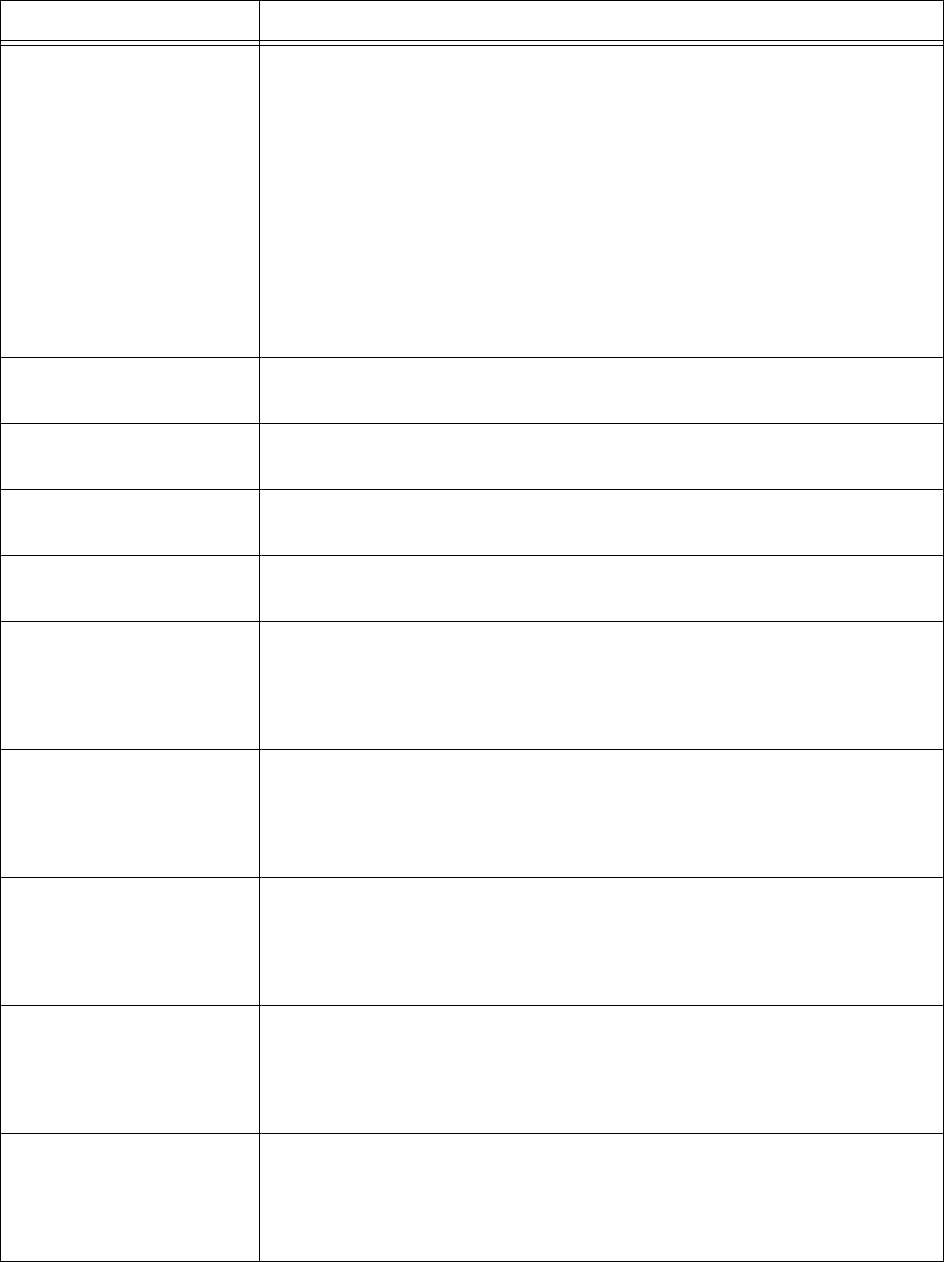
Introduction MI 611-185 – June 1996
3
Standard Specifications
Table 1. Specifications
Item Specification
Accuracy PID Instrument — ±25% of reading or ±2.5 ppm, whichever is
greater, from 0.5 to 500 ppm. Accuracy listed is achieved using
isobutylene with a 1-point calibration in the range from 100 to 300
ppm (including drift) at the temperature and humidity of the
calibration.
FID Instrument —±25% of reading or ±2.5 ppm, whichever is
greater, from 1.0 to 10,000 ppm. Accuracy listed is achieved using
methane with a 1-point calibration in the range from 100 to 500
ppm (including drift) at the temperature and humidity of the
calibration.
Repeatability PID Instrument — ±1% at 100 ppm of isobutylene
FID Instrument — ±2% at 100 ppm of methane
Analog Output Two analog output signals, 0 to 2 V dc, proportional to the count
output from each detector.
Dynamic Range PID Instrument — 0.5 to 2,000 ppm of isobutylene
FID Instrument — 1.0 to 50,000 ppm of methane
Linear Range PID Instrument — 0.5 to 500 ppm of isobutylene
FID Instrument —1.0 to 10,000 ppm of methane
Minimum Detectable
Level
The minimum detectable level is defined as two times the peak-to-
peak noise.
PID Instrument — 100 ppb of benzene
FID Instrument — 300 ppb of hexane
Response Time using
close area sampler
PID Instrument — Less than 3.5 seconds for 90% of final value,
using 100 ppm of isobutylene
FID Instrument — Less than 3.5 seconds for 90% of final value,
using 10,000 ppm of methane
Recovery Time using
close area sampler
PID Instrument — Less than 5.0 seconds to return to 10% of base
line, using 100 ppm of isobutylene
FID Instrument — Less than 5.0 seconds to return to 10% of base
line, using 10,000 ppm of methane
Response Time using
telescoping wand
extender
PID Instrument — Less than 5.0 seconds for 90% of final value,
using 100 ppm of isobutylene
FID Instrument — Less than 5.0 seconds for 90% of final value,
using 10,000 ppm of methane
Recovery Time using
telescoping wand
extender
PID Instrument — Less than 5.0 seconds to return to 10% of base
line, using 100 ppm of isobutylene
FID Instrument — Less than 5.0 seconds to return to 10% of base
line, using 10,000 ppm of methane
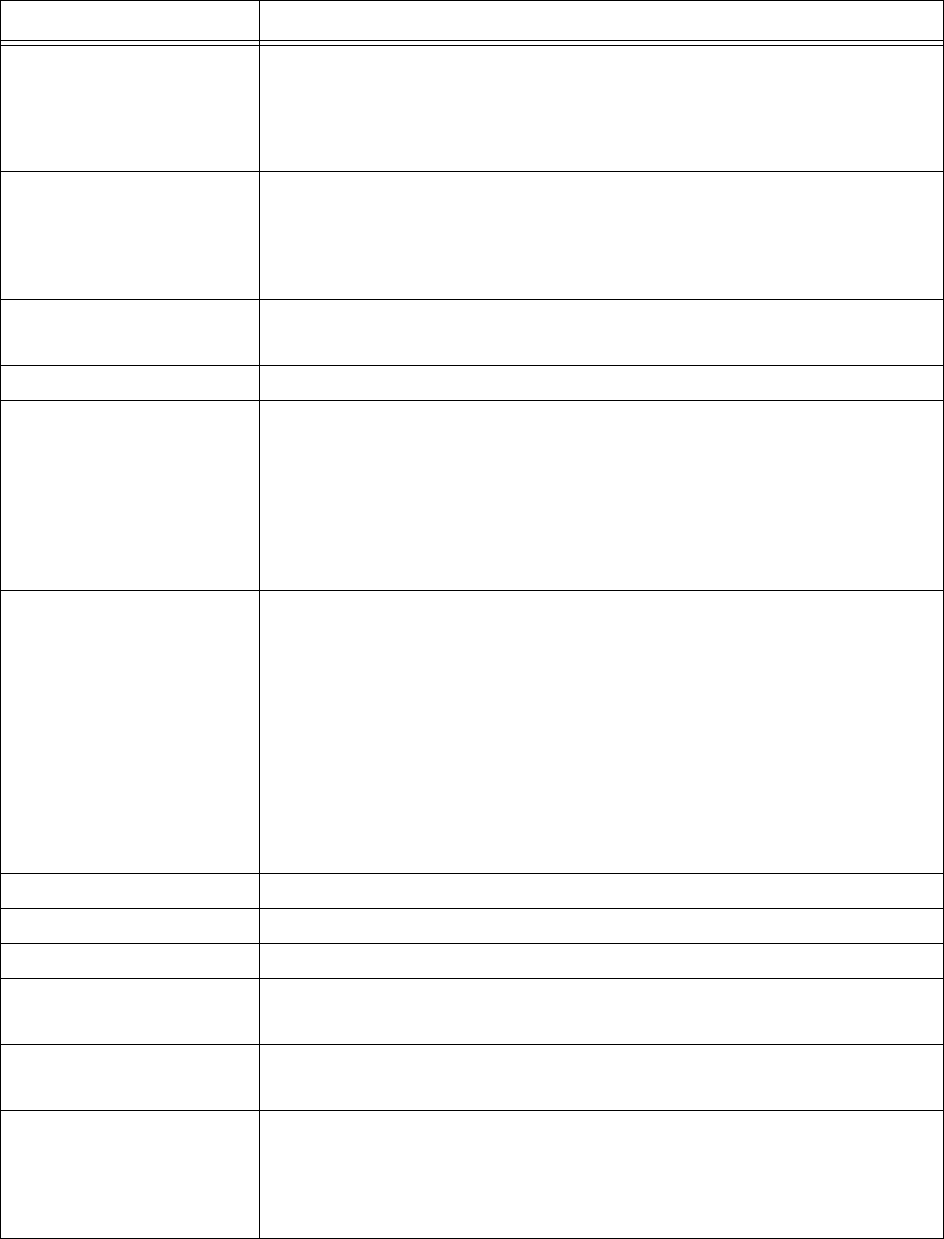
MI 611-185 – June 1996 Introduction
4
Response Time using
charcoal filter adapter
PID Instrument — Less than 20 seconds for 90% of final value, using
100 ppm of isobutylene
FID Instrument — Less than 20 seconds for 90% of final value, using
10,000 ppm of methane
Recovery Time using
charcoal filter adapter
PID Instrument — Less than 20 seconds to return to 10% of original
value, using 100 ppm of isobutylene
FID Instrument — Less than 20 seconds to return to 10% of original
value, using 10,000 ppm of methane
Data Storage Interval Auto Mode — 1 per second to 1 per 999 minutes, user selectable
VOC or FE Mode — 2 to 30 seconds, user-selectable
Sample Flow Rate 1 liter/minute, nominal, at sample probe inlet
Battery The battery can be fully charged in less than 16 hours. The battery
operating time is 8 hours minimum at 20° (32°F). Use of the
backlight on the probe display shortens battery life. The battery is
replaceable by removing the bottom cover of the instrument.
(WARNING: Do not replace battery in an area classified as hazardous
due to presence of flammable gases or vapors.)
Battery Charger The battery charger is a separate unit capable of operating the
analyzer while simultaneously charging the internal battery. An
adapter cable is provided to charge the battery separate from the
analyzer. The charger can charge a fully discharged battery in a
maximum of 16 hours. Charging takes longer if performed while the
instrument is operating. Two types of chargers are available, one for
120 V ac, 50/60 Hz and another for 230 V ac, 50/60 Hz.
(WARNING: Do not operate battery charger in an area classified as
hazardous due to presence of flammable gases or vapors.)
PID Lamp Life Greater than 2000 hours for 10.6 eV lamp, with normal cleaning
FID Life Greater than 2000 hours
Audio Output Level Greater than 75 dB at 3 feet
Gas Cylinder Capacity Pressure — 15.3 MPa at 25°C (2200 psi at 77°F) maximum
Empty — 85 cc (5.19in3)
Hydrogen Supply
Operating Time
Greater than 8 hours of continuous operation, starting from a
cylinder charged up to 15.3 MPa (2200 psi)
Enclosure Description The analyzer enclosure and front panel are made from a chemically
resistant thermoplastic material. The approximate dimensions are
343 x 262 x 81mm (13.5 x 10.3 x 3.2 in). The enclosure is designed
to provide environmental protection.
Table 1. Specifications (Continued)
Item Specification
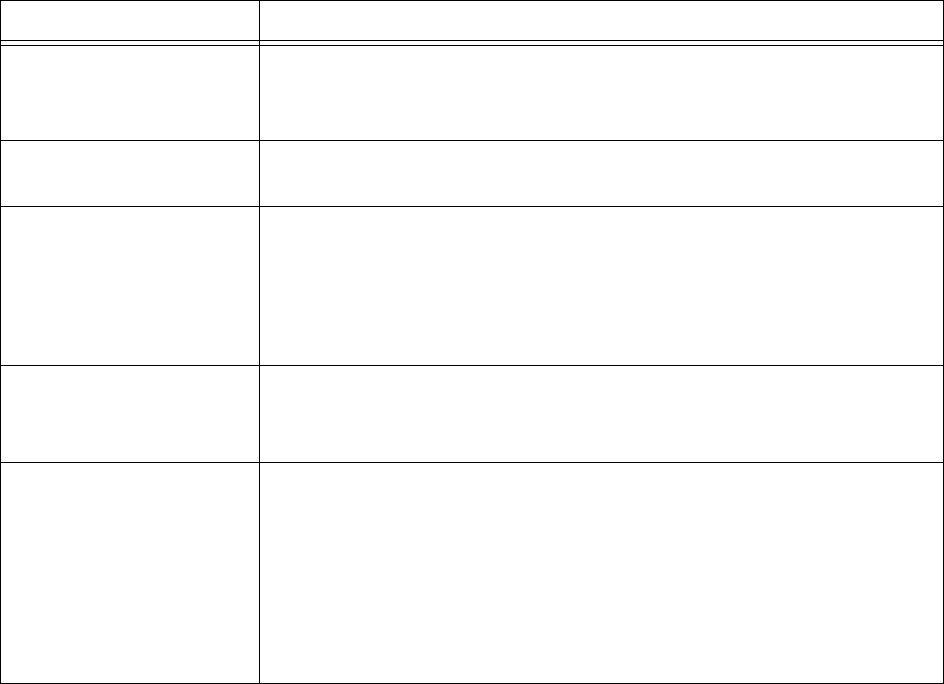
Introduction MI 611-185 – June 1996
5
External Influences
This product is intended for use in indoor and outdoor environments as a portable instru-
ment carried by a user, as specified in the following table. The same environmental conditions
also apply to the sample stream being monitored.
Electrical Interface
Connections
Mating female connectors for Analog Output, RS-232 Interface
(Host), and Battery Charger are provided on the side of the analyzer
case below the keypad.
Mechanical Connections Mechanical connections for Sample Input and for Vent Outlet are
provided on the side and bottom surfaces.
Portability The analyzer is designed to be carried by a removable shoulder strap.
The strap, which is provided with every instrument, does not hinder
the user when viewing or using the analyzer front panel. The strap is
designed to support the probe when the instrument is not in use and
to carry accessory tools.
Tool Kit An accessory tool kit is provided with each instrument. The kit
contains special tools for accessing the battery and removing the
detector capsules.
Approximate Mass Analyzer (PID plus FID):
PID only —4.8 kg (10.5 lb)
FID only —4.8 kg (10.5 lb)
Dual — 5.2 kg (11.9 lb)
Probe Assembly:
Standard Probe — 0.55 kg (1.1 lb)
Enhanced Probe —0.79 kg (1.75 lb)
Table 1. Specifications (Continued)
Item Specification
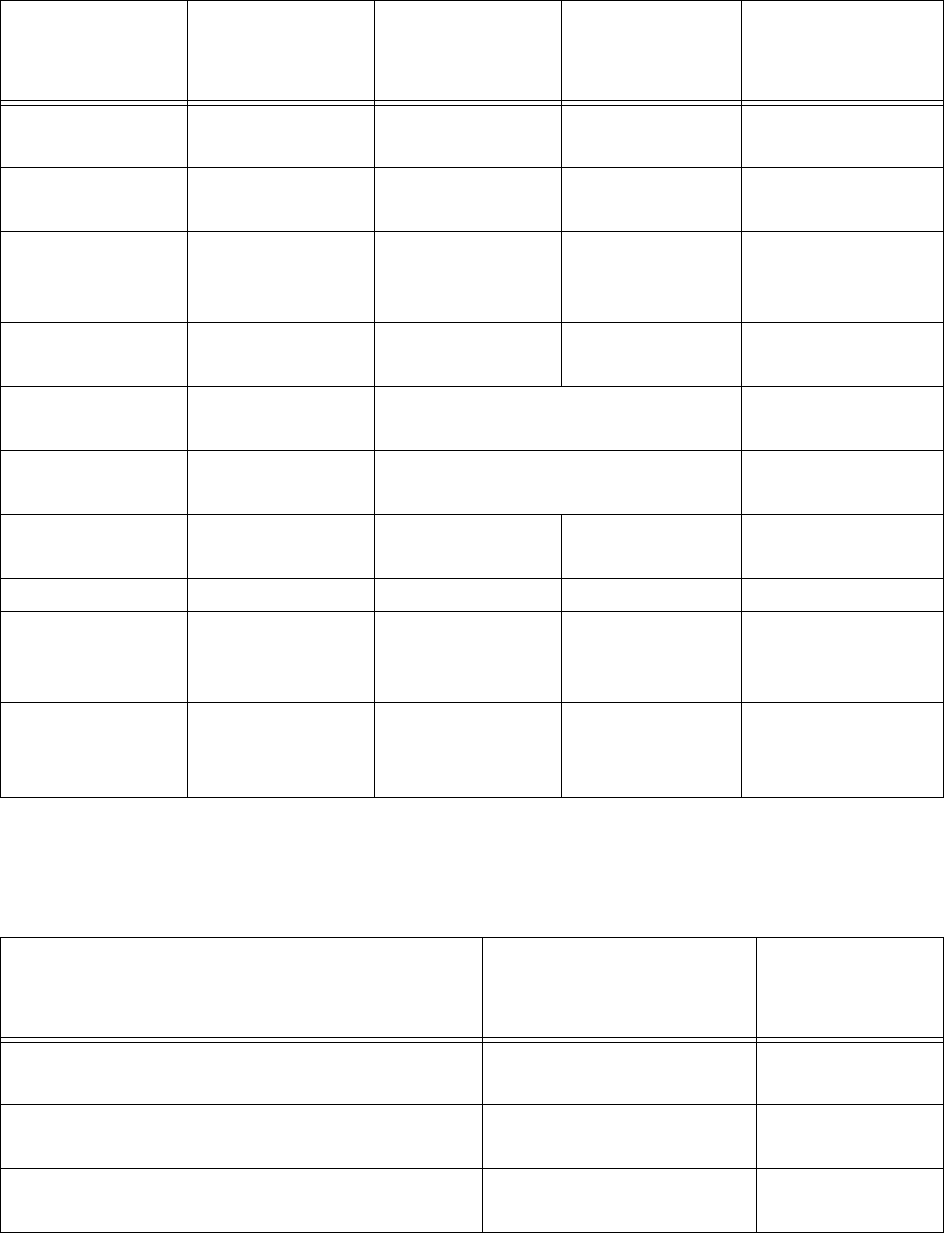
MI 611-185 – June 1996 Introduction
6
l
Product Safety Specifications
Table 2. External Influences
External
Influence
Reference
Operating
Conditions
Normal
Operating
Conditions
Operative
Limits
Transportation
and Storage
Limits
Ambient
Te m p e r a t u r e
23±2 °C
73±2 °F
0 to +40°C
32 to 104 °F
0 and +50°C
32 and 122 °F
-20 to +60°C
-4 and 140 °F
Ambient
Pressure
860 to
1060 mbar
70 to 108 kPa 20 to 108 kPa
Relative
Humidity
50%±10% FID: 20 to 95%
PID: 20 to 70%
noncondensing
15 and 95%
noncondensing
0 to 100%
Radiated
Susceptibility
None 30 V/m
27 to 500 MHz
Conducted
Susceptibility
Not Applicable, Battery Operated
Conducted
Emission
Not Applicable, Battery Operated
Radiated
Emission
80 dBµV
0.15 to 30 MHz
ESD Sensitivity >6000 Volts
Battery Charger
Supply Voltage
120 or 230 ±1%
Vac
120 or 230
+15%, -10%
Vac
Not Applicable
Battery Charger
Supply
Frequency
50/60 Hz
±0.5 Hz
47 to 63 Hz 47 and 63 Hz Not Applicable
Table 3. Product Safety Specifications
Testing Laboratory, Types of Protection,
and Area Classification
Conditions of
Classification
Electrical
Classification
Code
FM: intrinsically safe for Class I, Division 1,
Groups A, B, C, and D
Temperature Class T4 FAZ
*CENELEC: intrinsically safe for Zone 1 and
Zone 2, (EEx ib d IIC)
Temperature Class T4 EBZ
*CSA: intrinsically safe for Class I, Division 1,
Groups A, B, C, and D.
Temperature Class T4 CAZ
*Not available at release. Contact Thermo Environmental Instruments for current status.
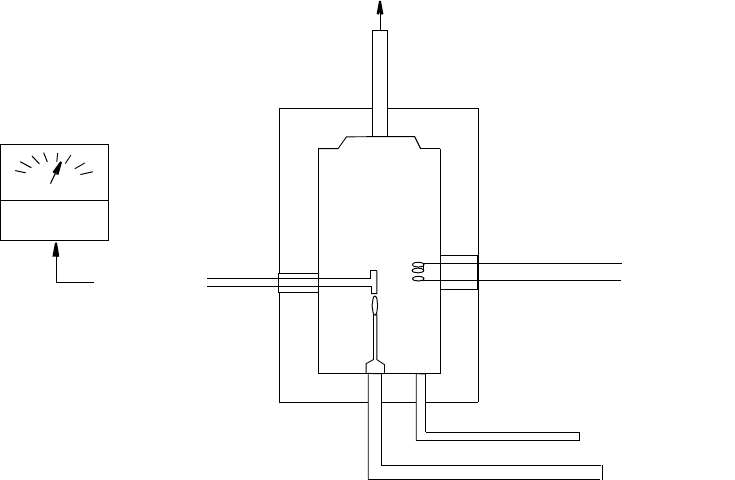
7
Theory of Operation
Flame Ionization Detection (FID)
A Flame Ionization Detector (FID) measures organic compounds by utilizing a flame pro-
duced by the combustion of hydrogen and air. When hydrocarbons in the sample are intro-
duced to the detection zone, ions are produced by the following reaction:
RH + O → RHO+ + e– → H2O + CO2
where
R = carbon compound
A collector electrode with a polarizing voltage is also located within the detector chamber, and
the ions produced by this reaction are attracted to it. As the ions migrate towards the collector,
a current is produced which is directly proportional to the concentration of hydrocarbons
introduced to the flame. This current is then amplified and sent to a microprocessor and/or
analog readout device.
The FID has a wide dynamic range. The effective dynamic range can be further expanded by
use of a dilutor kit which reduces very high volatile organic compounds (VOC) concentra-
tions to within the dynamic range (or even linear range) of the analyzer. The dilutor kit can
also be used to enrich oxygen deficient samples by adding ambient air that is rich in oxygen
(20.9% usually). Low oxygen can affect the characteristics of the hydrogen flame, causing
readings to be artificially elevated and possibly extinguishing the flame. As a general rule of
thumb, greater than 16% oxygen is required to support the flame. If underground gases or
samples in gas bags are to be measured by an FID, it is advised that the dilutor be used to
combat the problem.
Figure 2. Typical Flame Ionization Detector
COLLECTOR
ELECTRODE
METER
IGNITION
FILAMENT
EXHAUST
AIR SAMPLE
JET
FUEL (H2)

MI 611-185 – June 1996 Theory of Operation
8
Benefits of Flame Ionization Detection
♦Wide dynamic and linear range
♦High sensitivity to hydrocarbon vapors (including methane)
♦Very stable and repeatable response
♦Virtually unaffected by ambient levels of CO, CO2, and water vapor
Photoionization Detection
A Photoionization Detector (PID) consists of an ultraviolet (UV) lamp of a specific energy
and an ionization chamber. Compounds passing through the chamber are excited by photons
of UV energy and ionized according to the following equation:
R + hυ → R+ + e–
where
R = most organic/inorganic compounds
These ions are attracted to a collecting electrode, producing a current proportional to the con-
centration of the compound.
Whether or not a compound can be detected by a PID depends upon the energy required to
remove an electron from the compound (its ionization potential). If the lamp energy is greater
than the compound’s ionization potential, the PID will detect it. The standard lamp in the
TVA-1000B is 10.6 eV. Other lamps (9.6 and 11.8 eV) are also available. The 11.8 eV lamp
permits detection of many compounds not ionized by the standard lamp. The lower energy
(10 eV) lamps, however, allow more selectivity by not responding to undesired compounds
with a higher ionization potential.
NOTE: Refer to MI 611-183 for information and guidance on proper use of the
11.8 eV lamp.
Because of its smaller dynamic range (0-2000 ppm), the PID is not the detector of choice for
measuring high concentrations of vapors. A PID is also more susceptible to interference from
water vapor than a FID. However, as a PID does not require hydrogen or oxygen, it is the
detector of choice when fuel is limited or unavailable, or when ambient oxygen concentra-
tions are low. The PID is also very sensitive to aromatic and chlorinated compounds, and can
even measure some inorganic compounds that the FID does not detect at all (ammonia, car-
bon disulfide, carbon tetrachloride, chloroform, ethylamine, formaldehyde, and hydrogen
sulfide, to name a few).
Benefits of Photoionization Detection
♦High sensitivity to aromatics, unsaturated hydrocarbons and chlorinated
hydrocarbons
♦Ability to measure some inorganic gases
♦Very simple operation
♦No support gases required
♦Non-destructive detector allows sample to be recovered
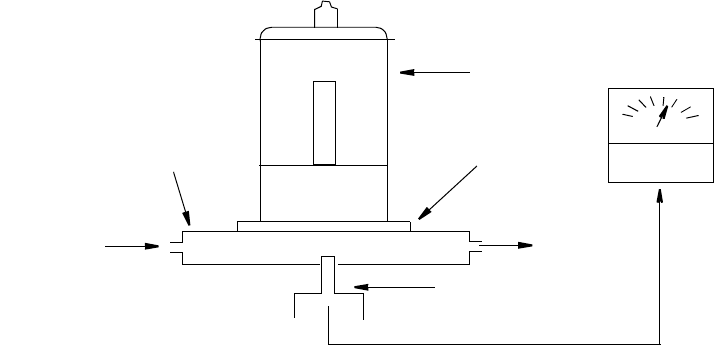
Theory of Operation MI 611-185 – June 1996
9
Figure 3. Typical Photoionization Detector
Dual Detectors
The benefits of each individual detector are very clear: both the FID and the PID have their
advantages and disadvantages. However, with either detector alone, the number of organic
and inorganic vapors that one can detect is limited by the measurement capabilities of that
detector.
With the TVA-1000B, users can obtain complete information about more organic and inor-
ganic vapors more quickly and easily than with single detector technology alone.
Since both detectors may be displayed and logged simultaneously, the relative response of the
two detectors may give some clues about the identity of the compound being measured. For
instance, the PID does not respond to methane at all, but the FID responds very well. A high
FID reading with virtually no PID response might indicate the presence of methane. Conse-
quently, PIDs respond very well to some inorganic gases that FIDs cannot detect. A high PID
reading with no FID reading might suggest the presence of an inorganic compound. With
readings from both detectors readily available, the TVA-1000B can help a user make decisions
about the type of compound present and which detector reading to use.
Benefits of Dual Detectors
♦Cost-effective packaging
♦Detector response ratios can help characterize compounds
♦Enhanced analytical capability derived from simultaneous detection
METER
SAMPLE OUT
IONIZATION CHAMBER
SAMPLE IN
UV SOURCE
LAMP
WINDOW
COLLECTING
ELECTRODE
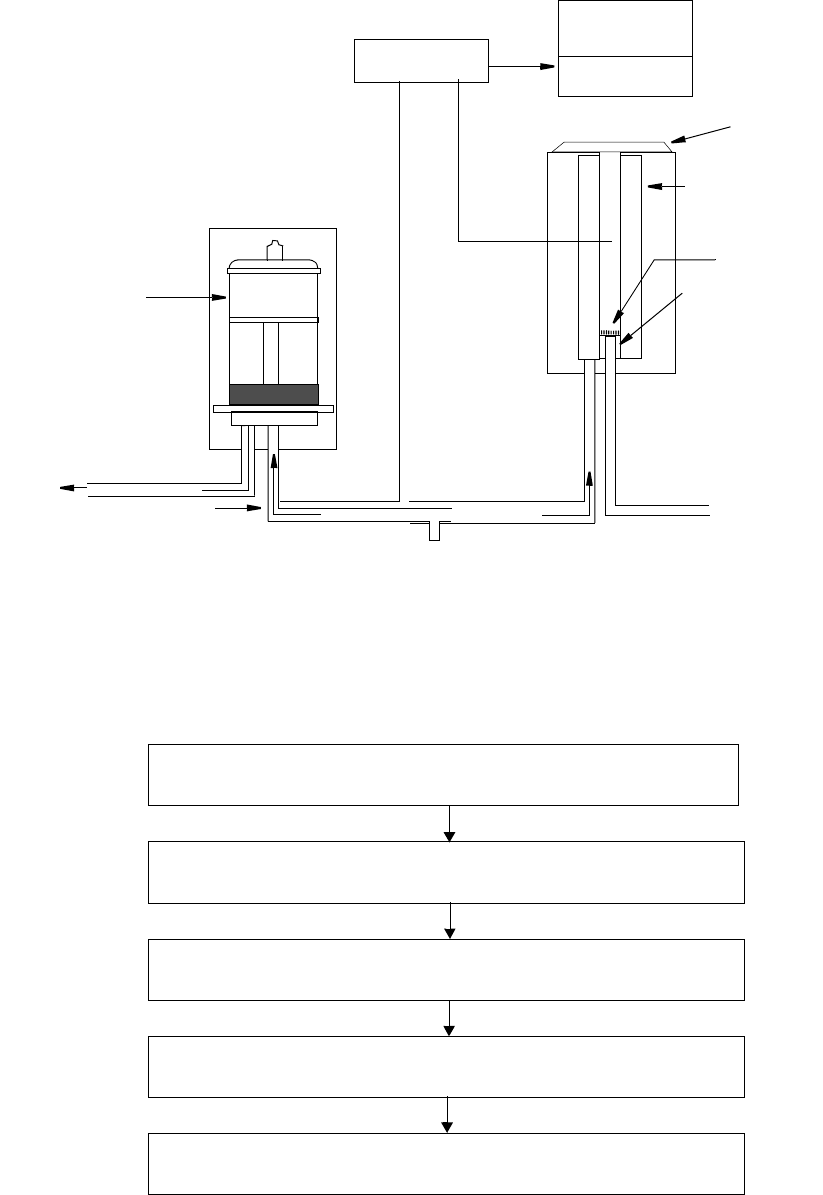
MI 611-185 – June 1996 Theory of Operation
10
Figure 4. TVA-1000B Dual Detector Configuration
Concentration Calculation and Calibration
The concentration calculation is defined as the process that transforms a detector count into a
displayed final concentration. The process is as follows:
JET
IGNITION
FILAMENT
EXHAUST
METER
AMPLIFIER
TVA-1000B
PID
LAMP
VENT AIR SAMPLE OUT
COLLECTOR
ELECTRODE
COLLECTOR
ELECTRODE
PID 00000 PPM
FID 00000 PPM
%
AIR SAMPLE IN AIR SAMPLE IN
FLAME ARRESTOR
FID
HYDROGEN SUPPLY
DETECTOR COUNT TRANSLATED INTO A STANDARD DETECTOR CONCENTRATION
USING A DETECTOR COUNT VS. DETECTOR CONCENTRATION CALIBRATION CURVE.
STANDARD DETECTOR CONCENTRATION IS CORRECTED TO A SPECIFIC GAS USING
THE INSTRUMENT RESPONSE FACTOR.
SPECIFIC GAS CONCENTRATION IS BACKGROUND CORRECTED (IF ENABLED)
INSTRUMENT RESPONSE FACTOR AND BACKGROUND CORRECTED CONCENTRA-
TION IS RF CORRECTED USING THE CURRENT ROUTE ENTRY RF (IF ANY)
FINAL CONCENTRATION READING
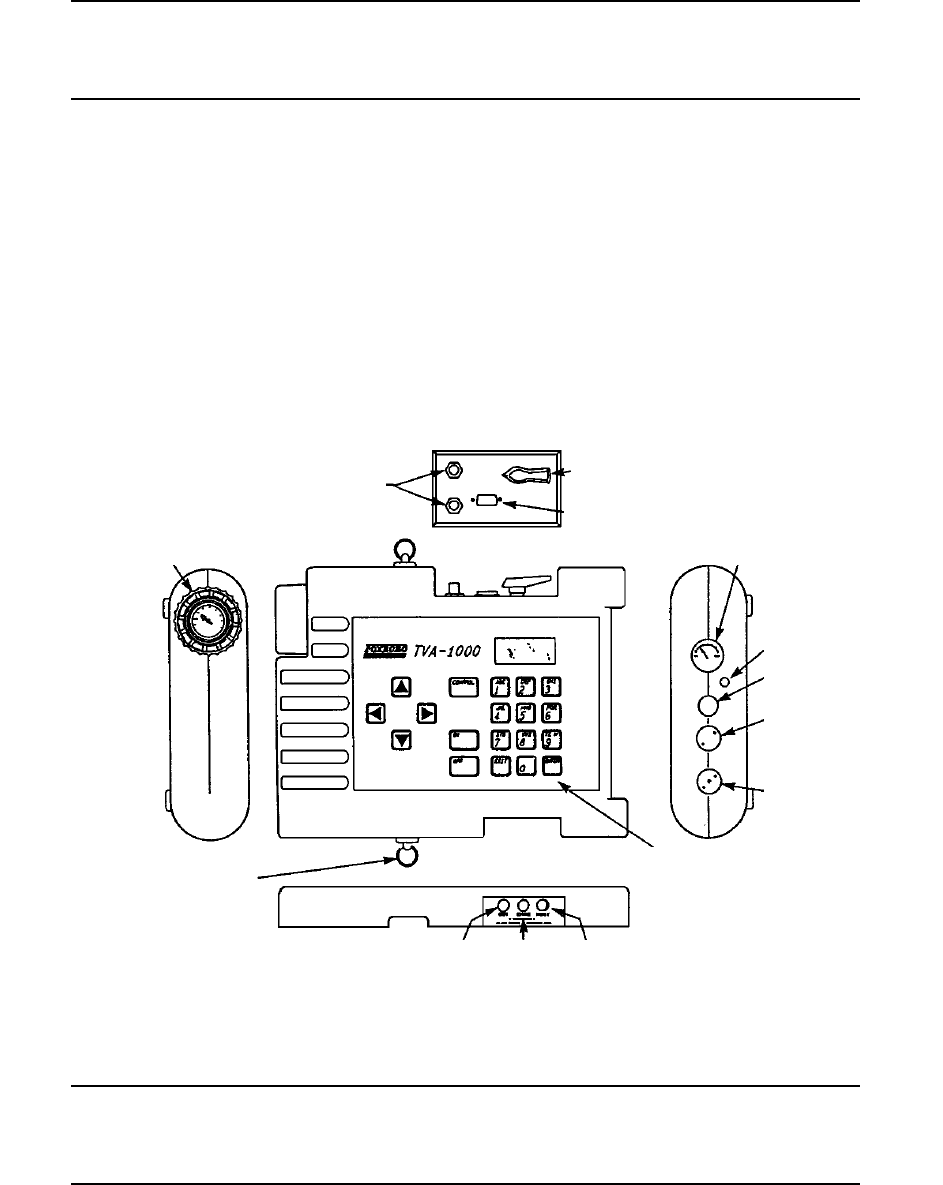
11
Hardware
NOTE: A TVA-1000B may be configured in any of several different packaging
arrangements. The configuration described in this document is for the BASIC probe
and carrying case.
Instrument Connections
There are six external instrument connections on the TVA-1000B, as shown in the figure below.
The umbilical attached to the probe consists of two connections, an electrical cable with locking
connector and a sample line with locking fitting. A connector for a serial tag reader (i.e., a laser
barcode reader) is located next to the hydrogen on/off valve. These three connections are located
on the side of unit above the display.
Three additional connections — analog output, battery charger input, and RS-232 interface —
are located on the opposite side of the unit, below the keypad. All mechanical connections are
keyed for easy orientation.
Figure 5. TVA-1000B Instrument Connections
WARNING: To prevent a potential explosion, never connect or disconnect any devices
to the analog output, battery charger, or RS-232 interface ports in an area classified as
hazardous due to presence of flammable gases or vapors.
HYDROGEN
ON/OFF VALVE
SERIAL TAG READER
CONNECTOR OUTPUT GAUGE
FOR HYDROGEN
PRESSURE REGULATOR
SAMPLE VENT
ALARM SOUNDER
PID DETECTOR
(REMOVABLE
CARTRIDGE)
FID DETECTOR
(REMOVABLE
CARTRIDGE)
KEYPAD AND DISPLAY
ANALOG
OUTPUT BATTERY
CHARGER RS-232
INTERFACE
HYDROGEN GAS TANK
WITH INTEGRAL GAUGE
SHOULDER STRAP
CONNECTS TO RINGS (2)
ELECTRIC AND PNEUMATIC
CABLES FROM SAMPLE
PROBE CONNECT HERE
(OUT) (CHRG) (HOST)

MI 611-185 – June 1996 Hardware
12
WARNING: To prevent a potential explosion, do not operate the instrument with the
PID or FID detector caps removed.
Analog Outputs
The TVA-1000B has two analog output signals, one for each detector (FID and PID). The analog
output cable has a single plug at the instrument end and four individual banana plugs at the out-
put end. The orange plug is the FID output, the blue plug is the PID output. The two black
plugs are connected to a common ground.
It is important to note that these outputs are non-calibrated outputs which are proportional to the
raw count output signal from each detector. The outputs are not proportional to the PID and
FID dynamic ranges of 0-2000 and 0-50000 ppm.
To calibrate these outputs, it is necessary to measure the output voltage at the time of gas calibra-
tion. When zero gas is introduced to the unit, measure the output voltage for each detector (this
is the zero output voltage). When the span gas is introduced to the unit, measure the output volt-
age for each detector (this is the span output voltage).
The output voltage for any other concentration can be calculated with the following formula:
Vx = Vo + Cx [(Vs -Vo)/(Cs)]
where:
Vx = Output voltage at the concentration of interest
Cx = Concentration of interest
Vs = Span output voltage
Cs = Span concentration
Vo = Zero output voltage
Instrument Sidepack Display
The liquid crystal display (LCD), in the instrument sidepack, as shown in the figure that follows,
has four 16-character lines for three types of displays (MENU, ENTRY, and RUN). In menu dis-
plays, the whole screen is normally dedicated to the menu. In entry displays, the screen provides
prompts and instructions for inputting new data. The normal run display consists of the live mea-
surement data on lines 1 and 2 and menu items on lines 3 and 4. Other display information
appears as you page through various menus.
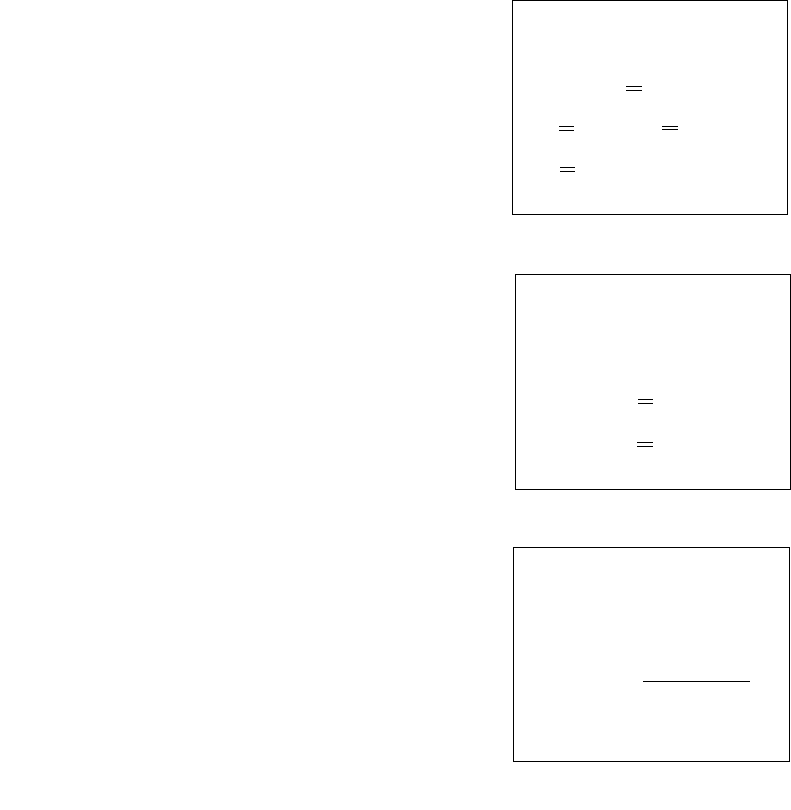
Hardware MI 611-185 – June 1996
13
Instrument Sidepack Keypad
The keypad, as shown on the following page, has 19 keys, some of which are dual function.
When you press a key, the screen displays the selection. When you make a selection that creates or
changes a parameter, you must then press the ENTER key. The left/right arrow keys move the
character entry position. The up/down keys make page selections or switch from ppm, ppb, or %
to another reading.
The following figure and table show the functions of all keys.
FID: == 000.00 PPM
UP/DN
ENTER
ENTER LOW CEIL:
==
TAG: BLD _________
PRESS CHAR KEY
PID: 0.50 PPM
RUN==
SETUP
PCLINK/MEMORY
MAIN MENU
1
23
4
INFO
NEXT UNIT
ACCEPT
FID: 2.50 PPM
ENTRY DISPLAY
MENU DISPLAY
RUN DISPLAY
In menu displays, the whole screen is
normally dedicated to the menu.
In entry displays, the screen provides
prompts and instructions for entering
new data.
The normal run display consists of the
live measurement data in Lines 1 and 2
and menu items on lines 3 and 4.
Other display information appears as you
page through various menus.
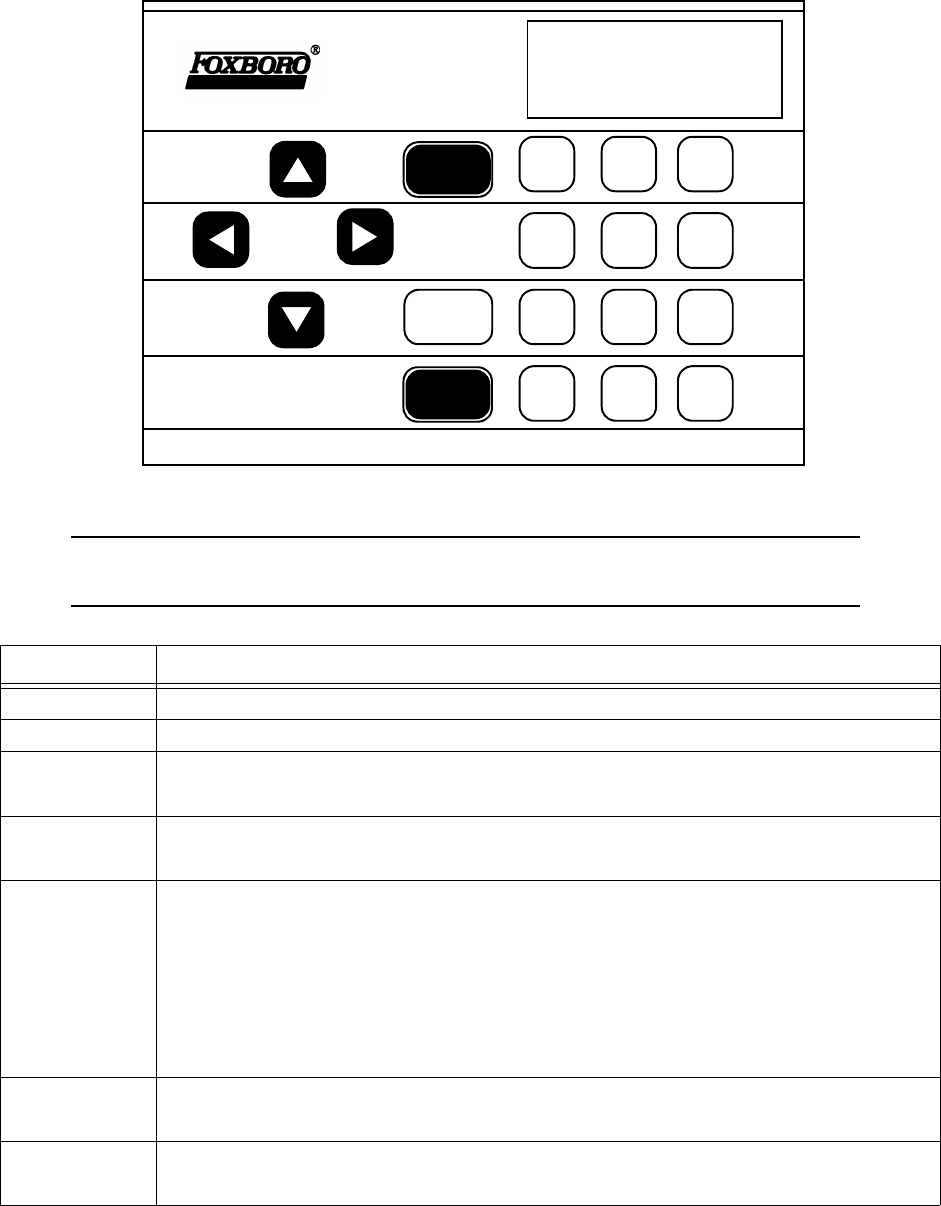
MI 611-185 – June 1996 Hardware
14
Figure 6. Keypad
NOTE: To activate OFF, CONTROL, EXIT, and ENTER functions, press and
HOLD the key for approximately 1/2 second.
Key Function
ON The ON key enables power from the battery to the instrument.
OFF The OFF key disables power from the battery to the instrument.
CONTROL The CONTROL key is multi-function and is used to turn the pump, PID, and
FID on or off, and to ignite the FID.
EXIT The EXIT key clears any entry made in error or bypasses information that you do
not want to change, and clears error or warning screens.
ENTER The ENTER key has three functions:
1. Press ENTER if you have typed one or more characters and wish to
keep that information.
2. Press ENTER to respond to a menu question.
3. Press ENTER instead of the LOG key on the standard probe to initiate
logging.
Left/Right
Arrows
The left and right arrow keys move character entry positions.
Up/Down
Arrows
The up and down arrow keys make page selections or scroll through options in
SETUP entry screens.
TVA-1000
8888888888888888
ABC DEF GHI
JKL MNO PQR
STU VWX YZ SP
EXIT ENTER
123
456
789
0
ON
CONTROL
OFF
8888888888888888
8888888888888888
8888888888888888
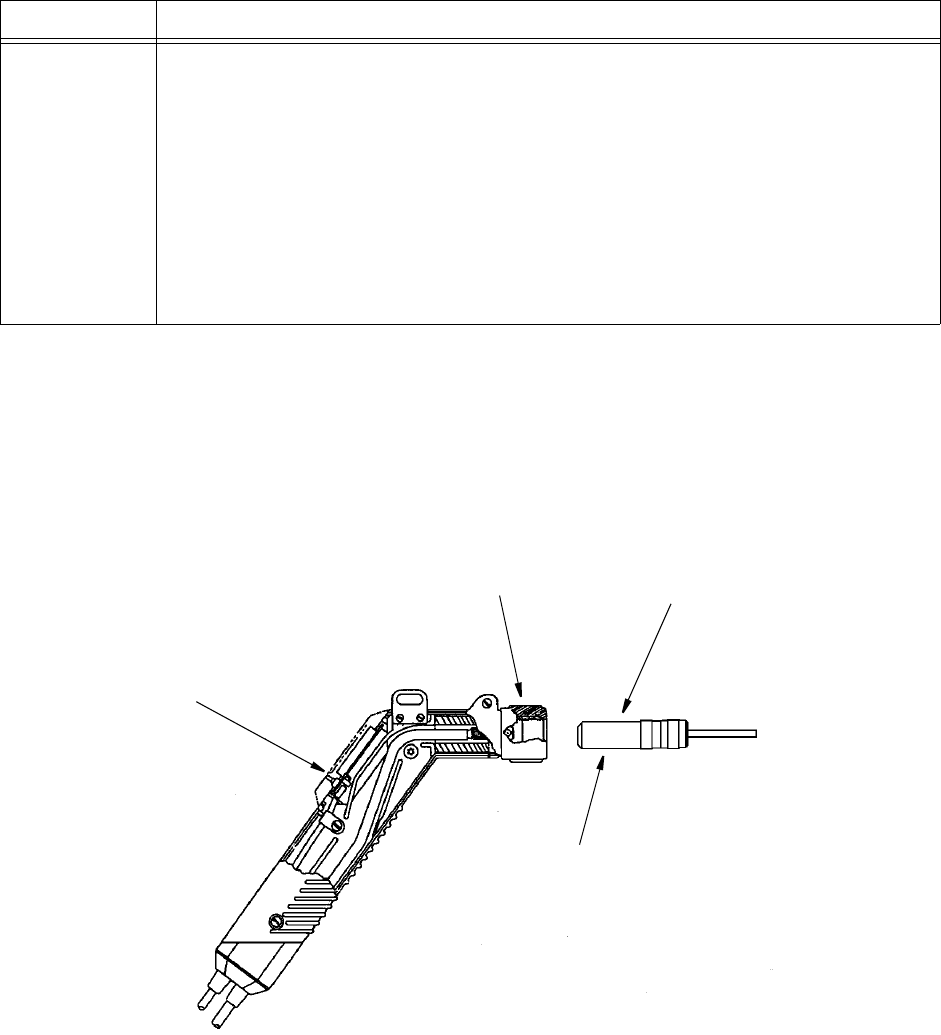
Hardware MI 611-185 – June 1996
15
Probe Connections
The sample probe assembly is a hand-held device that enables you to take vapor samples at precise
locations. It connects to the instrument by means of an umbilical. The umbilical has two quick-dis-
connect fasteners (one electrical, one sample line) at the instrument end. Use the slide-on connec-
tor, located at the forward end of the probe, to attach various sampling devices. The operator
keypad and measurement display are also located on the handle, as shown in the following diagram.
Figure 7. Sample Probe Assembly
BASIC Probe Display
The BASIC sample probe has a 4-character LCD display, as shown below, that displays measure-
ment information. The display also contains an overrange indication, expressed as “>” when
active. Three measurement unit types — ppm, ppb, or % — (selected during setup) are displayed
to the right of the measurement data. Only those units selected during setup, however, are visible
during survey.
Alphanumeric The alphanumeric keys enable you to type letters or numbers into various
menus. If a display asks for a number only, simply press the desired key. Two
steps are required to type an alphanumeric character. First, press the key with the
desired letter or number. The screen then displays a selection prompt at the
bottom in which 1 = first letter, 2 = second letter, 3 = third letter, and 0 =
number. Press the appropriate key to execute the selection. Three uses:
♦Select menu options
♦Enter numbers, 0-9, using single keystroke
♦Enter alphanumeric data, A-Z, 0-9, SPACE, using 2 keystrokes per character
Key Function
PROBE KEYPAD
AND DISPLAY
PROBE NUT AND SLEEVE CLOSE AREA
SAMPLING ASSEMBLY
*OPTIONAL
THE CLOSE AREA SAMPLER (*CHARCOAL FILTER OR
WATER TRAP) CAN BE PLACED DIRECTLY INTO THE
READOUT UNIT OR EXTENDED BY USING THE OPTIONAL
WAND.TELESCOPING
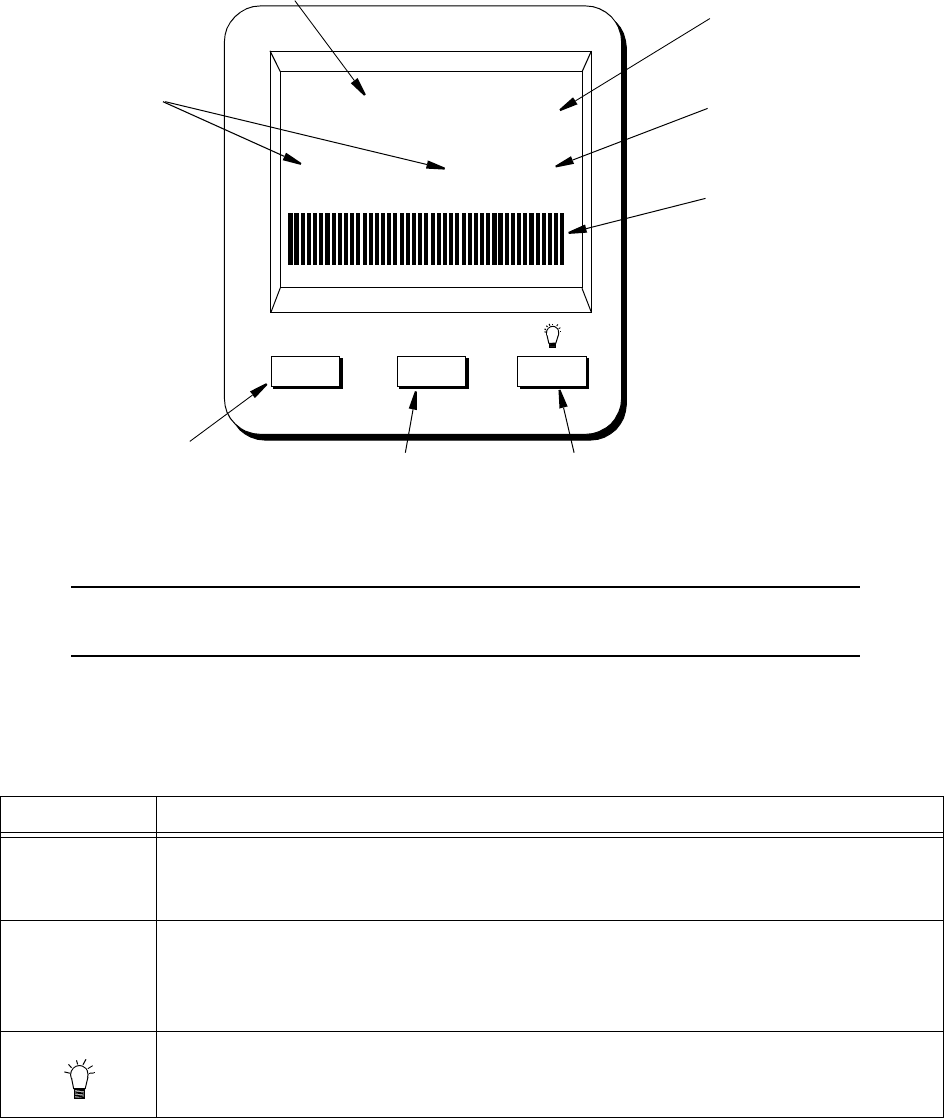
MI 611-185 – June 1996 Hardware
16
A segmented analog bargraph that represents a logarithmic scale for the total analyzer range
appears below the digital display. This display, which may be backlit under low light conditions, is
active only in the RUN mode. In all other modes, it displays OFF.
The measured value display area is used to flash logging prompts during survey and log mode. In
addition, errors on the sidepack are indicated by “Err” on the probe. Errors are cleared by using
the LOG key.
Figure 8. TVA-1000B BASIC Probe Display
NOTE: Use of the backlight draws additional power from the battery and will
shorten the runtime of the TVA-1000B.
BASIC Probe Keys
The BASIC probe keypad has three keys. The keys are labeled with DET, LOG, and a lamp symbol.
Key Function
DET Press and release this key to select the display of either the FID or the PID
readings in the RUN mode.
Press and hold this key (approx. 2 seconds) to cancel selected logging modes.
LOG Press and release this key to start the datalogging feature. Survey information is
then automatically stored in the analyzer memory. The selection in SETUP/Log
must be AUTO or VOC.
Press and release this key to clear a sidepack error when the display reads “ Err”.
Lamp Symbol
Press this key to turn the backlight for the probe display on or off. You should use
it only during low light conditions as it draws additional power from the
battery and thus shortens instrument run time.
8.8.8.8. %
ppm
ppb
>>>
>>fid pid
DET LOG
MEASUREMENT UNITS
OVERRANGE INDICATOR
LOGARITHMIC BARGRAPH
MEASURED VALUE AND ERROR/LOGGING PROMPTS
DETECTOR
BEING
DETECTOR SELECTOR
BUTTON LOG SELECTOR
BUTTON
BUTTON FOR
DISPLAY BACKLIGHTING
DISPLAYED
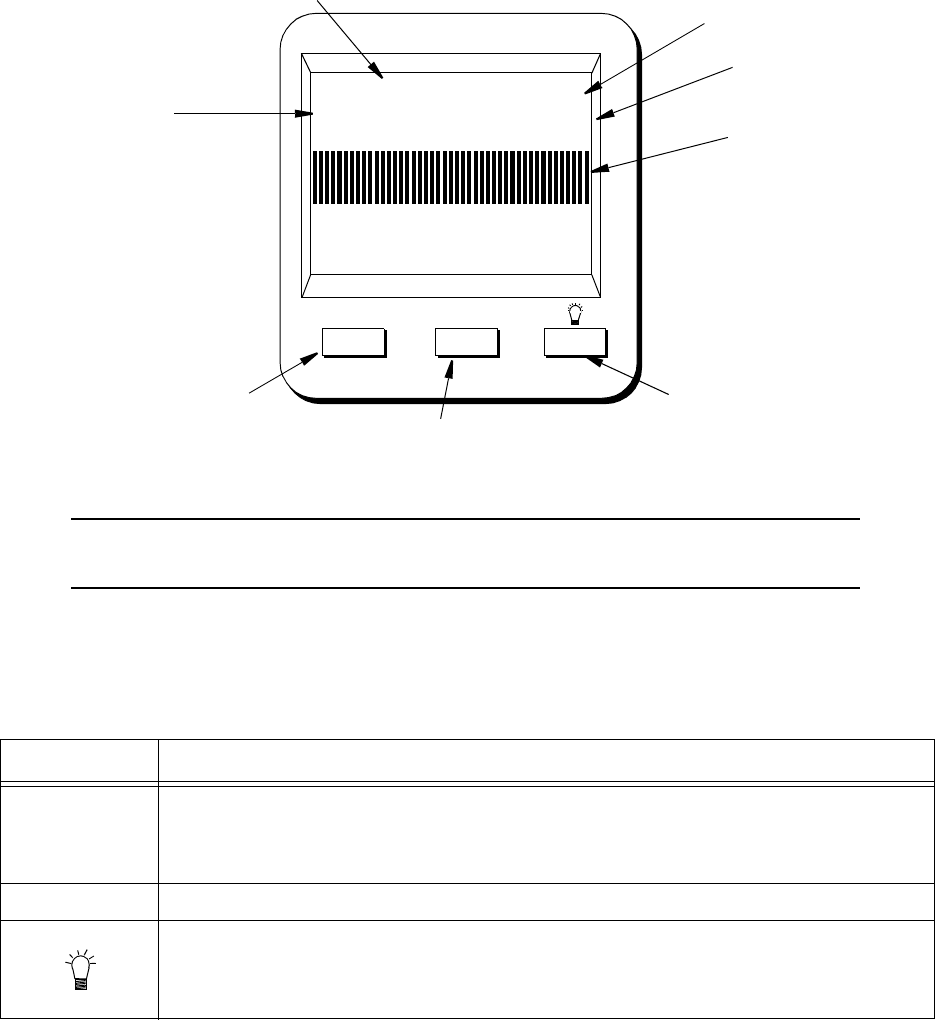
Hardware MI 611-185 – June 1996
17
Enhanced Probe Display
The enhanced probe also has an LCD screen which displays the basic measurement information.
Unlike the BASIC probe, the enhanced probe display is larger (8 line x 20 character display) and
is capable of providing several menu-driven functions. These MENU selections allow the user to
start a datalogging application, switch detectors, ignite the FID, and perform a background scan.
In Fugitive Emissions monitoring applications, the MENU selections also allow the user to step
through a tag route, search for a selected tag, start a logging event, log repair data, etc. The dis-
play, which may be backlit under low light conditions, is active only in the RUN mode. In all
other modes, the display is OFF.
Figure 9. TVA-1000B Enhanced Probe Display - Menu Mode
NOTE: Use of the backlight draws additional power from the battery and will
shorten the runtime of the TVA-1000B.
Enhanced Probe Keys
The enhanced probe has three keys, labeled MENU, SELECT, and a lamp Symbol. MENU and
SELECT are multi-functional.
Key Function
MENU Press and release this key to show the probe display menu or to move to the
next menu option.
Press and hold this key (approx. 2 seconds) to toggle the info screen on/off.
SELECT Press and release this key to select the highlighted menu option.
Lamp Symbol
Press this key to turn the backlight for the probe on or off. As it draws
additional power from the battery and thus shortens instrument run time, use
it only during low light conditions.
8.8.8.8.
>>>
MENU SELECT
MEASUREMENT UNITS
OVERRANGE INDICATOR
MEASURED VALUE
DETECTOR
BEING
PROBE MENU DISPLAY
BUTTON MENU SELECTOR
BUTTON
BUTTON FOR
DISPLAY BACKLIGHTING
DISPLAYED
TVA-1000B
>
<<<IGNITE>>> <
<MONITOR>> <<DISP PID>>
<<CLR MENU>>
pid
fid >>
XXX
(%, PPM, PPB)
SEGMENTED BARGRAPH
MI 611-185 – June 1996 Hardware
18
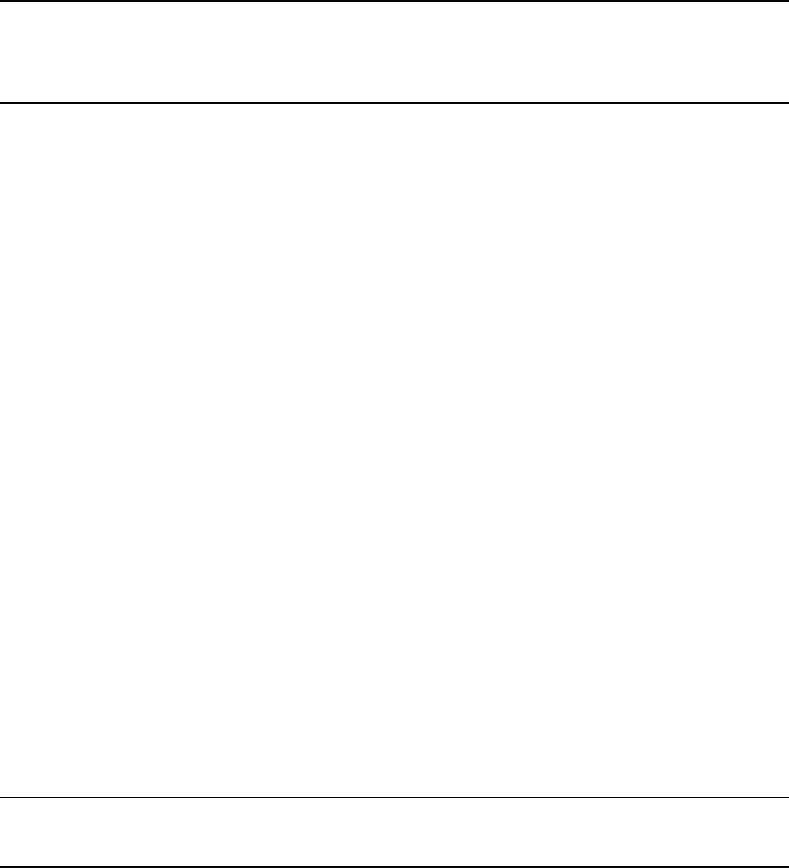
19
Startup and Familiarization
This section shows you how to start the instrument and become familiar with the keypad and
display by demonstrating the top level menu structure.
To begin, connect the sample probe (electrical and sample line connections) to the appropri-
ate receptacles on the TVA-1000B, calibrate the instrument per the procedure beginning on
page 25, and then follow the procedure described on the next page.
NOTE: If the unit is on but not yet set up/configured, it uses factory default values.
To make the instrument function with your specific parameters, follow the setup pro-
cedures described under Display Menus in this manual.
The procedure below is a quick start guide for starting up your unit. We strongly recommend
that you read the entire manual before using the analyzer for its intended operations.
Quick Start Procedure
Before starting the unit, perform the following steps:
1. Charge battery.
2. Connect sample probe.
3. Fill/install hydrogen tank (FID versions).
4. Open the hydrogen valve (FID versions).
To start the unit, execute the following procedure:
1. Press ON.
2. Press CONTROL.
3. Press 3 to ignite.
4. Press 2 = Setup.
5. Press 1 = Calibrate
6. Press 2 = Span Concentration.
7. Enter Span Concentration for calibration gas being used.
NOTE: If PID only, enter concentration of isobutylene. If FID only, enter concentra-
tion of methane. If dual, enter concentration of both gases.
8. Press 3 = Zero.
9. Press 1 = Both.
10. Challenge analyzer with zero gas sample.
11. Press ENTER = start.

MI 611-185 – June 1996 Startup and Familiarization
20
12. Wait to stabilize.
13. Press ENTER = start.
14. Press 4 = Span
15. (PID 1st) Press 2 = PID.
16. Press ENTER = start.
17. Challenge analyzer with isobutylene span gas and wait for readings to stabilize.
18. Press ENTER to accept.
19. Press 4 = Span.
20. Press 3 = FID.
21. Press ENTER = Start.
22. Challenge analyzer with methane span gas and wait for readings to stabilize.
23. Press ENTER = Accept.
24. Press 5 = Response Factor.
25. Confirm that Response Factor says “RF0:DEFAULT”
26. Press EXIT 2 times to main menu.
27. Press 1 = Run.
You are now in the survey mode.
NOTE: To perform more sophisticated operations, you will need to read the rest of the
manual .
To power down this instrument, simply press and hold the OFF key. With FID versions, you
must also shut off the gas valve to avoid depleting the tank supply.
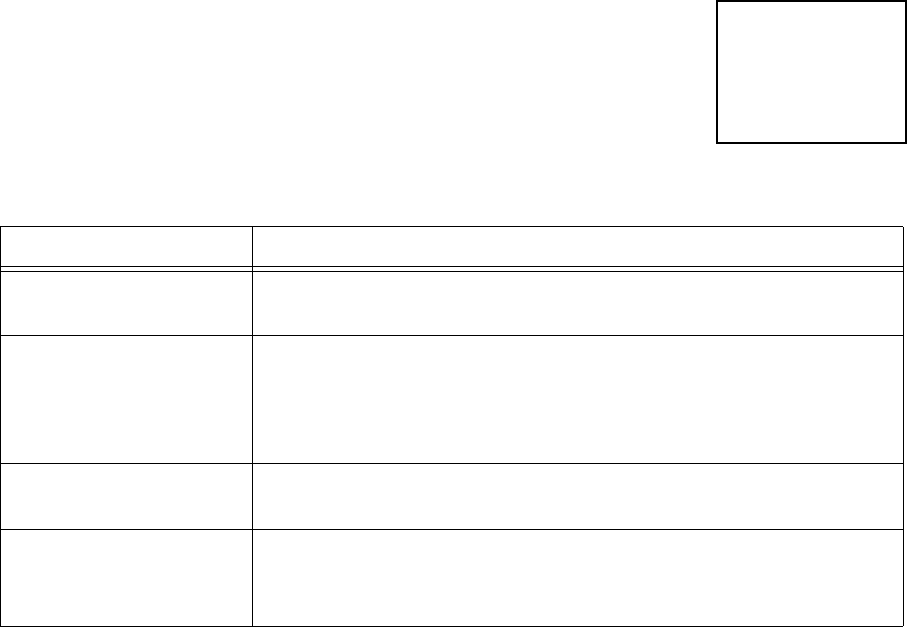
21
Display Menus
Main Menu Structure
The display on the TVA-1000B analyzer is a menu-driven device. The various menus prompt
you to select or enter information. With various key strokes, you can accomplish all necessary
setup (configuration) and operational tasks.
Whenever you turn on the TVA-1000B, the Main menu screen display
is the first usable display to appear. It contains selections that move you
to all other menus. When you press the appropriate number key, as
described below, the desired menu and the associated display or menu
appear automatically.
Once you are familiar with the various menus and know where to enter specific information,
you may want to use a short cut method of tracking the menu structure. The following figure
shows the complete menu structure for the TVA-1000B Analyzer.
Warning messages and meanings can be found in the Troubleshooting section of this manual
(see “Warning Messages” on page 76).
Menu Selection Function
1 = RUN Use this selection to assign tags to specific surveys and to view/log
analysis of organic/inorganic compounds
2 = SETUP This menu contains configuration procedures and menu struc-
ture for performing calibrations, entering ID numbers, setting
alarm levels, selecting log modes, entering response multipliers
and setting time/date.
3 = INFO This is a view-only menu structure that allows you to display
various information.
4 = PCLink/Memory Use this menu to download/upload information to/from a per-
sonal computer, to perform a remote SETUP from a personal
computer, or to clear memory.
MAIN MENU
1=Run
2=Setup 3=Info
4=PCLink/Memory
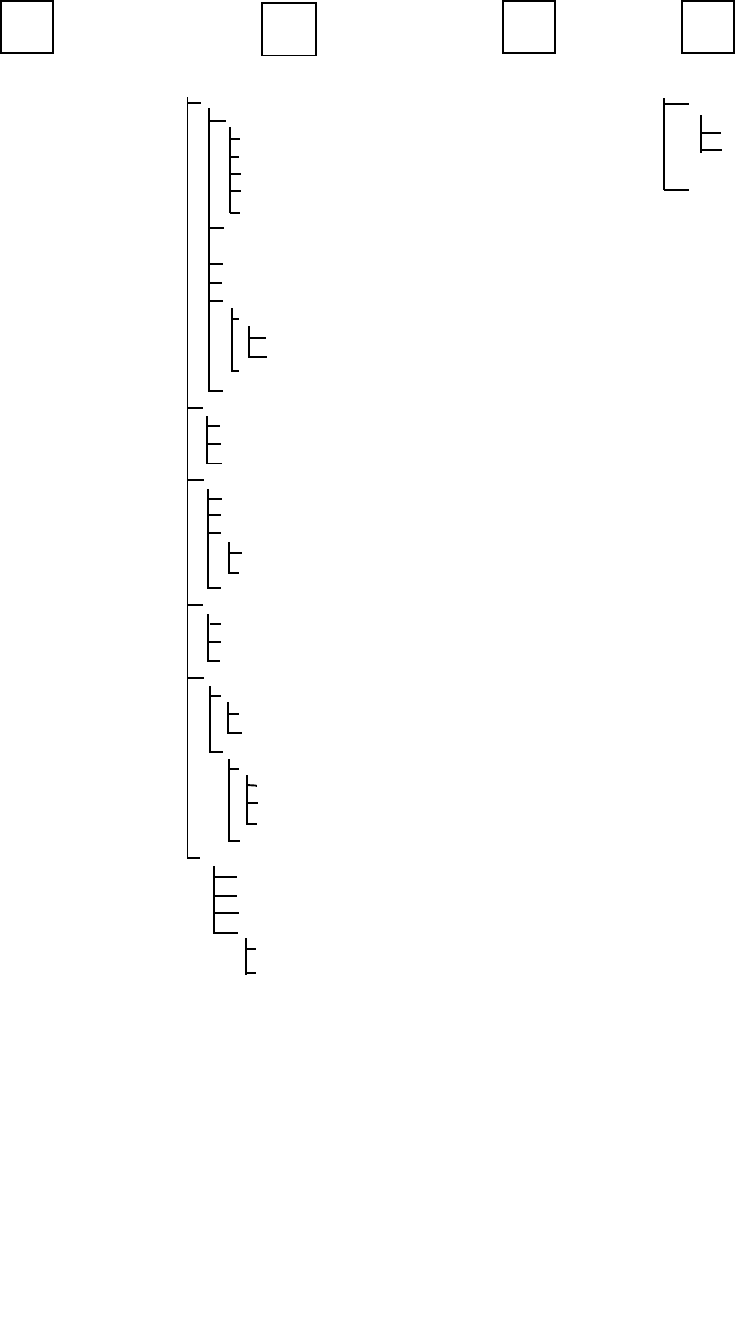
MI 611-185 – June 1996 Display Menus
22
RUN INFO PCLINK/MEMORY
1234
PC LINK
CLEAR ROUTE & LOGGING
ESTABLISH LINK
CHANGE TYPE
SETUP (Passcode Protected)
CALIBRATION
CONFIG
NUMBER SPAN POINTS
BACKGROUND CORRECT
ACCEPT MODE
SAVE MODE
RF CALC MODE
SPANCONC (Enter Span Gas
Conc.)
ZERO (CALIB)
SPAN (CALIB)
RESPONSE FACTOR
CHANGE
VALUE
ACCEPT
BACKGROUND (CONC UPDATE)
ALARMS
STEL
LOW CEILING
HIGH CEILING
LOG
NONE
AUTO
VOC/FE
VOC
FE
CUSTOM
PASSCODE
NEW PASSCODE
ENABLE
DISABLE
HARDWARE
PROBE DISPLAY
BASIC
ENHANCED
BARCODE READER
SELECT READER
NONE
HP SMART WAND
PSC LASER
INITIALIZE READER
OTHER
USER ID
DATE
TIME
USER OPTIONS
KEY CLICK
MEMORY
NAME
DISPLAY DELAY

Display Menus MI 611-185 – June 1996
23
Control Menu
The Control menu is used for turning the sampling pump on and off, turning the PID lamp
and FID on and off, and for initiating gas ignition of FID. The menu has four options:
1 = Turn Pump ON/OFF
2 = Turn FID ON/OFF
3 = Ignite FID
4 = Turn PID OFF/ON
Selecting Option 1 toggles the pump on or off.
Selecting Option 2 toggles the FID on or off. In the RUN mode, when the FID is off, dashes
will appear instead of a reading and all FID alarms are overridden.
Selecting Option 3 initiates the FID flame ignition sequence, which momentarily turns on
the ignite coil and simultaneously turns off the pump.
Selecting Option 4 toggles the PID on or off. In the RUN mode, when the PID is off, dashes
will appear instead of a reading, and all PID alarms are overridden.
After running the initial startup diagnostic, the Control menu can be accessed at any time.
Setup Procedure
Setup (configuration) of the TVA-1000B is the most important step in obtaining accurate gas
samples. During setup, you must set four parameters, as follows:
1. Calibration Settings
2. Alarm Levels
3. Date (year/month/day) (Set once only.)
4. Time of Day (Set once only.)
NOTE: Time may be set only if the date is within the valid range of 1980 to 2037.
You may also set the following parameters:
1. Log Methods
2. Type of Probe Display or Barcode Reader
3. Compound Names and Response Factors
4. Reader Type and Port Initialization (if used)
5. User Identification Number
6. Optional Settings (Calibration Passcode, Key Click, Display Delay, Calibration
Mode)
Each parameter is explained in detail in the following.
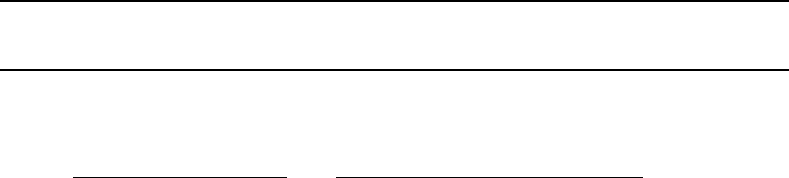
MI 611-185 – June 1996 Display Menus
24
Passcode Protection
The TVA-1000B Setup Menu can be passcode protected. This option allows you to protect
the setup parameters from anyone who is not familiar with your 6-digit passcode. If this fea-
ture is enabled, you need to enter your passcode each time you choose to display the SETUP
menu.
A selection in the SETUP menu entitled “Passcode” allows you to administer the passcode
protection feature. From the SETUP menu, choose option #4 (Passcode). The TVA-1000B
will give you three choices:
1. New Passcode
This selection allows you to enter and/or change the 6-digit calibration passcode. You
may use any characters from the alphanumeric keypad in your passcode. You must
then verify the passcode to make sure you have entered it properly.
2. Enable
This selection allows you to activate the passcode protection feature. Once this feature
is activated, you must enter your passcode whenever you request access to the SETUP
menu. Once passcode protection has been enabled and you exit the SETUP menu, the
option can only be disabled by entering the passcode to gain access to the SETUP menu
again. REMEMBER YOUR PASSCODE!
3. Disable
This selection allows you to deactivate the passcode protection feature. Once this fea-
ture is deactivated, you have unlimited access to the SETUP menu without entering a
passcode.
NOTE: In the event you inadvertently forget your passcode, contact TEI for assis-
tance.
Calibration
The use of multipoint calibration and multiple response factors/curves with the TVA-1000B
must be fully understood before employing these features. To help explain these
TVA-1000B capabilities, three scenarios follow:
Scenario 1
To maximize standard accuracy, it is highly recommended that you calibrate with methane for
the flame ionization detector and isobutylene for the photoionization detector. Almost all
published response factors for FIDs and PIDs are based upon methane and isobutylene,
respectively. By employing a multipoint calibration for these compounds, you will improve the
accuracy of each detector over the entire dynamic range. Response factors/curves can then be
employed for correcting the detector’s response to different compounds. However, once a
multipoint calibration has been employed, any response curve must characterize only the rela-
tive response at each concentration, excluding curvature of the calibrated compound. Thus ,
use of both multipoint calibration and response curves at the same time is difficult, and is not
recommended.
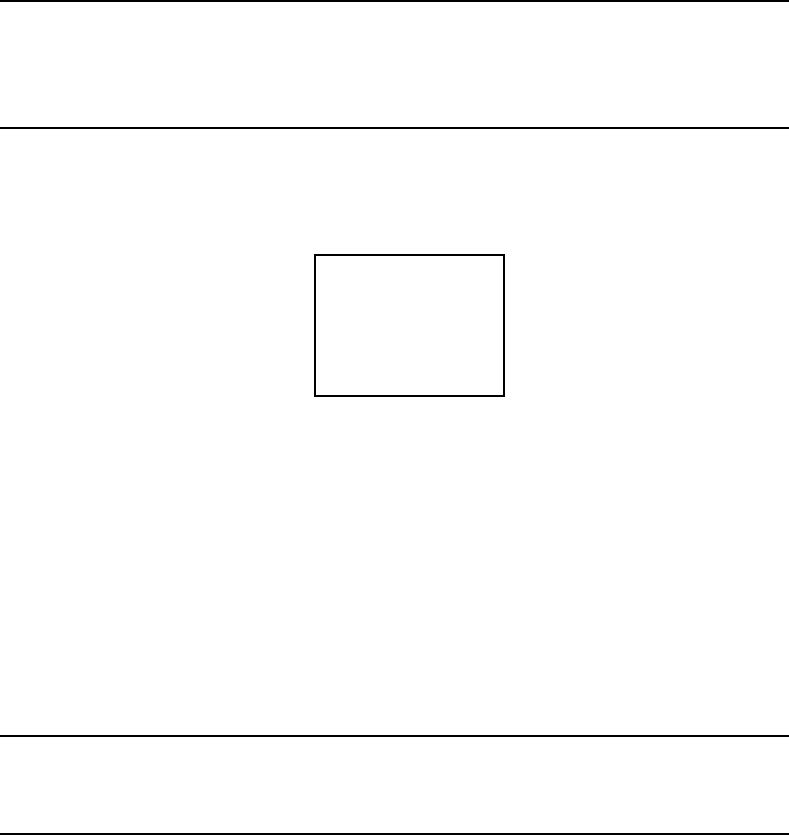
Display Menus MI 611-185 – June 1996
25
Scenario 2
If, for example, you want to measure several different compounds over wide concentration
ranges, it is best to use a single-point calibration and then enter response curves for each specific
compound (up to 9 response factors/curves can be entered into the analyzer).
Scenario 3
If, instead, you want to measure in direct readings (response factor = 1) for one specific com-
pound with maximum accuracy over a wide range of concentrations, perform a multipoint cal-
ibration with the specific compound. Up to 9 span points (plus zero) can be entered for each
detector. The use of a response curve is thus unnecessary as the detector is already reading the
direct PPM for that specific compound.
CAUTION: If you use multipoint calibration or a gas other than methane or isobu-
tylene and then apply response factors/curves (that have been generated with reference
to a single point methane/isobutylene calibration), the resulting measurements will
probably be incorrect.
To provide the specified accuracy, the instrument must be calibrated at the beginning of each
workday. To reach the CALIBRATION menu from the MAIN MENU, choose 2 = Setup and
1 = Calib. When you reach the CALIBRATION menu, you will see the following selections:
The steps involved in calibrating the TVA-1000B are as follows:
1. Configure the calibration variables (Cfg).
2. Define the span concentrations to be used (SpanConc).
3. Zero the instrument using either a zero gas or clean ambient air (Zero).
4. Calibrate the reference point(s) using known span gases. The TVA-1000B can be
configured for as many as nine (9) different span gas values (Span).
5. Optional: Set instrument response factors if necessary (RF).
6. Optional: Take background reading (Backgnd).
NOTE: Prior to performing calibration, the instrument must be on and warmed up
for approximately 30 minutes. The pump must be ON, the PID lamp must be ON,
and the FID must be ignited throughout the warm-up period.
Calibration MENU
1=Cfg
5=RF
2=SpanConc
3=Zero
4=Span
6=Backgnd
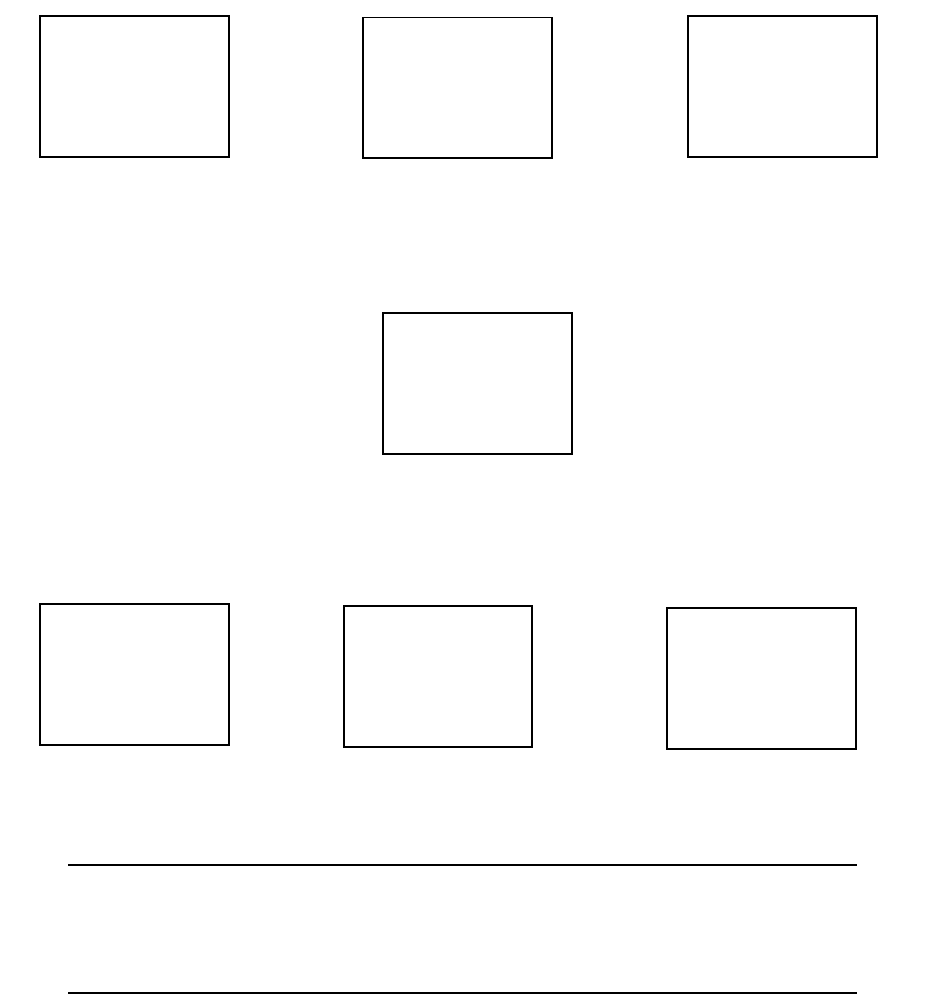
MI 611-185 – June 1996 Display Menus
26
Calibration Configuration
Before you calibrate the TVA-1000B for the first time, you may want to customize certain cal-
ibration settings. Once you have configured these settings, you don’t need to set them again
every time you calibrate unless you want to change one.
In order to set your calibration options from the CALIBRATION menu, choose menu selec-
tion #1 (Cfg). This will produce the following CAL CONFIG MENUs which can be scrolled
through by using the Up and Down arrows:
Number Span Pt
This selection allows you to determine the number of span points that will be used to calibrate
your TVA-1000B. Choosing this selection will produce the following screen:
From this screen, you may choose which detector you wish to set the number of span points
for. Choosing one of these selections produces the following screens:
From these screens, press the number of span points that you wish to use. Both detectors can
have up to 9 span points each, and they do not necessarily need to have the same number of
span points.
IMPORTANT NOTE: If you choose to use more than one span point, data logged by
the TVA-1000B cannot be downloaded to the original PC software supplied with old
style TVA-1000A units. You must use the new PCIP software supplied with your
new TVA-1000B to download this data.
Cal Config MENU
1= Number Span Pt.
2=Backgnd corrct
Up/Dn=More
Cal Config MENU
1=
Up/Dn=More
Accept Mode
2=Save Mode
Cal Config MENU
1=RF calc mode
Up/Dn=More
PID: 1
2=PID
1=Both
FID: 1
3=FID
Span Pts.
Number Span Pts:
FID: 1
Select: 1 to 9
Number Span Pts:
P&F: 1
Select: 1 to 9
Number Span Pts:
PID: 1
Select: 1 to 9
FID only PID only FID/PID
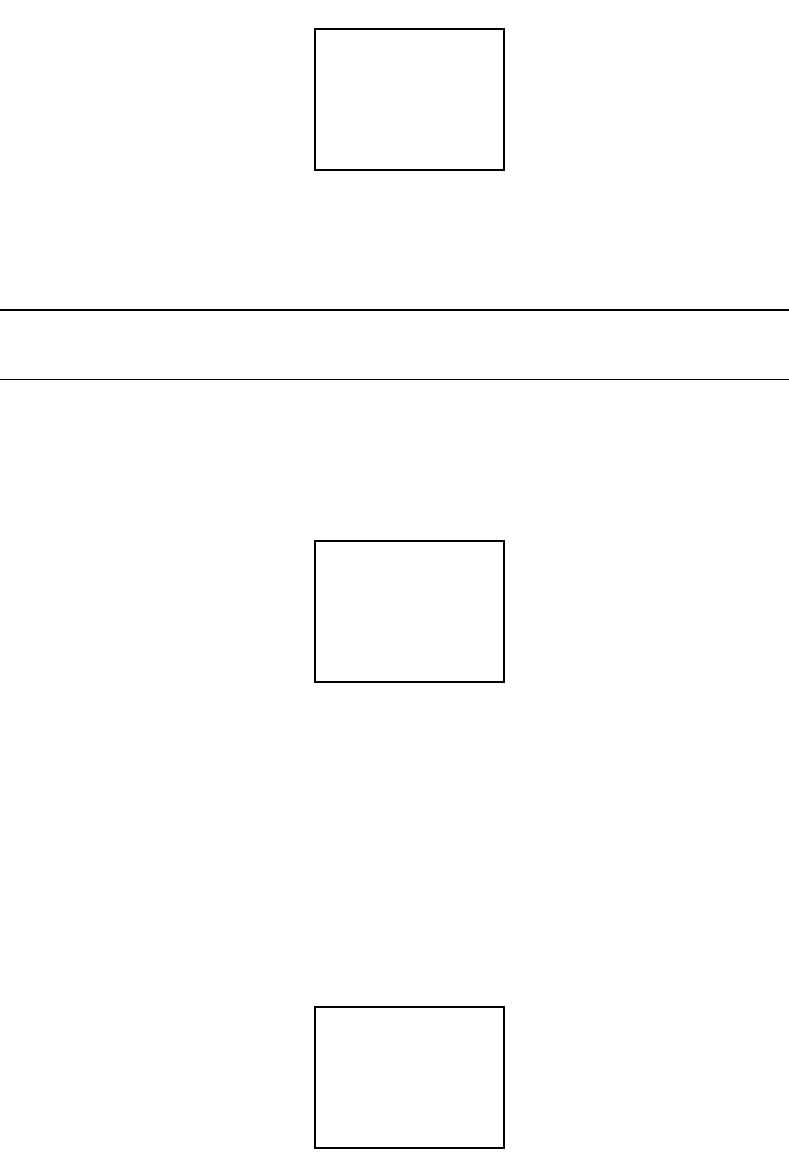
Display Menus MI 611-185 – June 1996
27
Background Correct
This selection allows you to choose whether or not to apply background correction to the
detector readings displayed and logged in memory. If you choose to apply background correc-
tion, the last background reading stored in memory will be subtracted from the measured
reading. This corrected reading will be the value displayed and the value logged. Choosing
this selection from the CAL CONFIG MENU produces the following display:
The second line of the display shows what option is currently selected. You can change this
option by choosing any one of the menu selections. You may choose to apply correction to
FID, PID or both detectors.
NOTE: A default background value of 0 is stored in memory until a background
reading is taken.
Cal Accept Mode
This selection allows you to choose whether or not calibrations will be automatically accepted.
Choosing this selection from the CAL CONFIG MENU produces the following display:
The second line of the display shows what option is currently selected. If “Manual” is chosen,
the instrument will display the detector count during calibration and prompt the user to
decide when to accept the calibration value:. If “Auto” is chosen, the instrument will automat-
ically determine the value to be stored and when to do it.
Cal Save Mode
This selection allows you to choose whether or not the TVA-1000B will automatically save an
accepted calibration. Choosing this selection from the CAL CONFIG MENU produces the
following display:
Backgrnd Correct:
2=None
1=Both
Off
3=PID 3=FID
Cal Accept Mode:
2=Auto
1=Manual
Auto
Cal Save Mode:
2=Auto
1=Manual
Auto
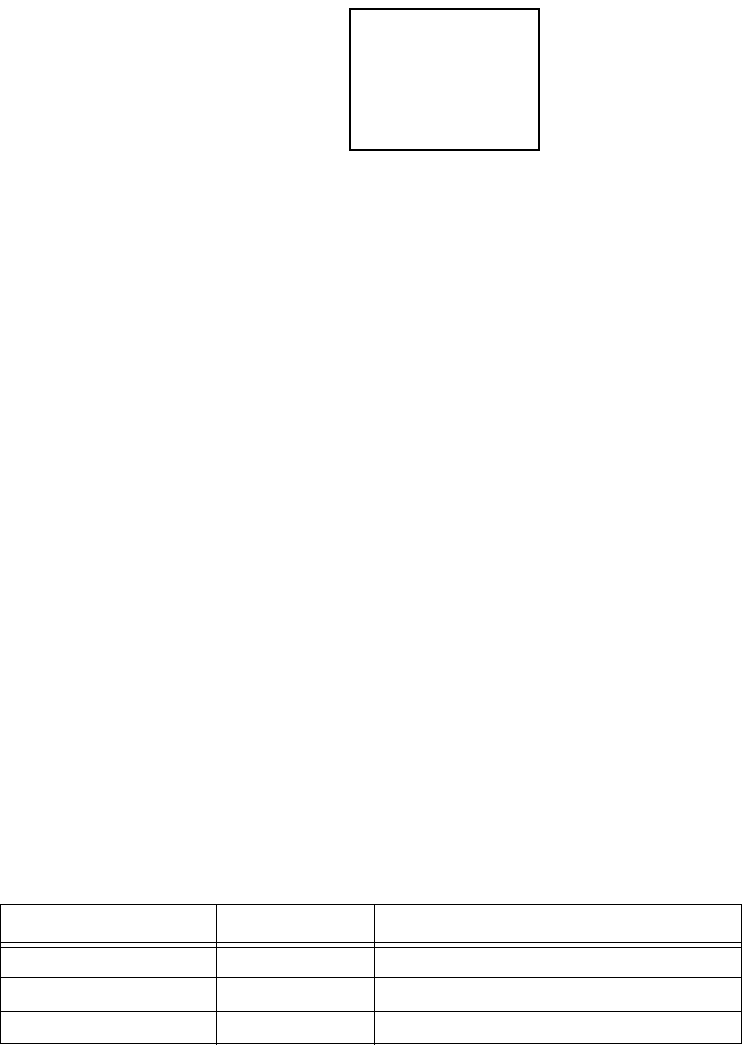
MI 611-185 – June 1996 Display Menus
28
The second line of the display shows what option is currently selected. If “Manual” is chosen,
after a calibration value has been accepted the instrument will prompt the user to decide
whether to save the calibration value or repeat the calibration (1 = Yes or 2 = Again?). If
“Auto” is chosen, the instrument will automatically store the accepted calibration value with-
out prompting the user.
RF Calc Mode
This selection allows you to choose how response factor correction will be applied to the read-
ing. Choosing this selection from the CAL CONFIG MENU produces the following display:
The second line of the display shows what option is currently selected. If “Factor” is chosen,
the TVA-1000B will use a single constant response factor which is multiplied by the reading.
If “Curve” is chosen, the TVA-1000B will use a two constant equation. For more informa-
tion, refer to the section of the manual on “Response Factors.”
Detector Counts
Detector counts are the raw, unscaled detector output values associated with a gas measurement
performed by the FID or the PID. Before a detector reading is displayed or recorded, the
detector signal is converted from analog to digital. The result is a raw number, or A/D counts.
When a detector is calibrated, the detector counts for the zero gas and each of the span gases
are saved in memory. These detector counts are then used as reference points for calculating
the concentration values to be displayed or stored.
When calibrating the TVA-1000B in the “Manual” accept mode, the counts from the last cal-
ibration (Zero or Span) are displayed before the calibration process is initiated. Once the cali-
bration process is initiated, the live detector counts are then displayed. You can refer to these
counts as an indication of when the reading has stabilized, or as a means of tracking the
repeatability of your calibrations.
You can also use these counts as an indication of the success of a calibration. The “zero”
counts are the counts expected when a zero gas is applied to the detector. The span counts are
the counts expected when a span gas of known concentration is applied to the detector.
Finally, the detector sensitivity can be calculated by subtracting the zero counts from the span
counts and dividing by the span gas concentration. Use the following general observations as a
guideline:
Detector Zero Counts Detector Sensitivity
FID 2000-4000 160-260 counts/ppm Methane
PID (10.6 eV lamp) 2000-20,000 3500-6000 counts/ppm Isobutylene
PID (11.8 eV lamp) 2000-20,000 300-900 counts/ppm Isobutylene
RF calc Mode:
2=Curve
1=Factor
Factor
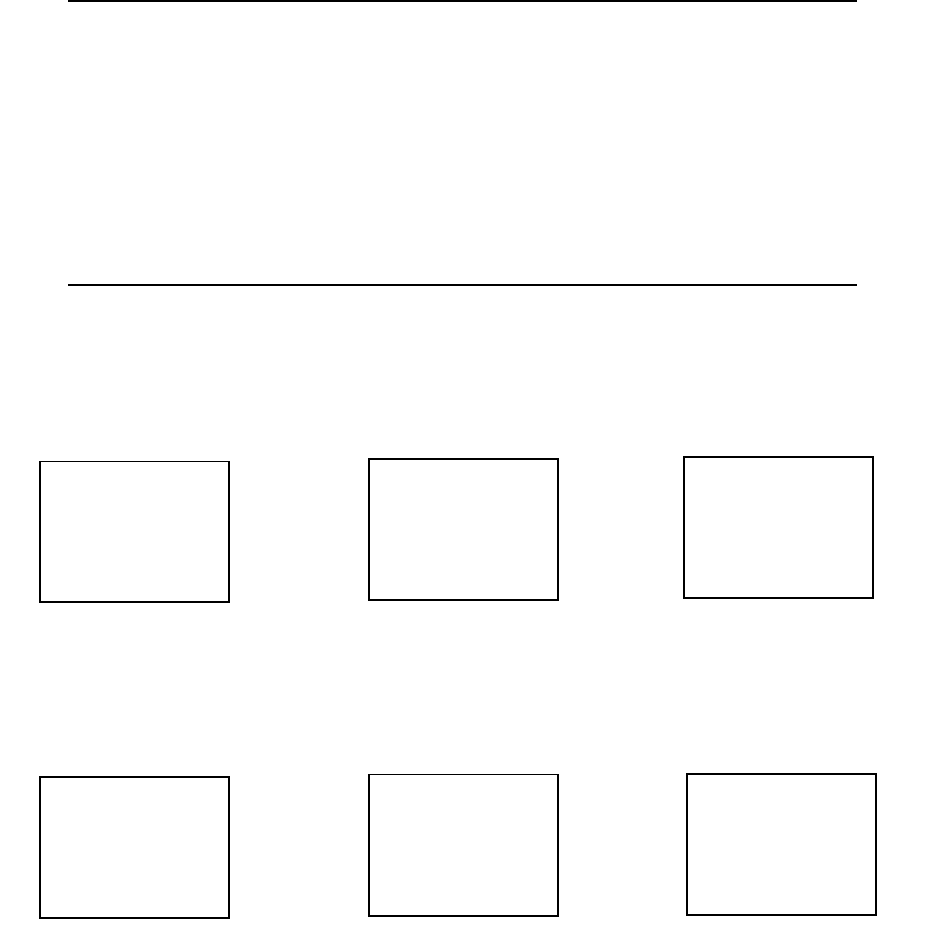
Display Menus MI 611-185 – June 1996
29
Example: A TVA-1000B FID is calibrated with zero air and a 100 ppm Methane in air span
gas. The counts observed for the zero are 2895 and the counts observed for the span are
27395. The span sensitivity is thus 245 counts/ppm [(27395-2750)/100 ppm]. Since both of
these values (2895 zero counts and 245 detector sensitivity) are within the acceptable range,
the calibration is a good calibration. Examples of a bad calibration include unusually high
zero counts, or unusually low detector sensitivity. These problems can often be attributed to
poor calibration gases, contaminated sampling accessories, a faulty detector capsule, or failure
to follow the proper calibration procedure. For more information, consult the “Troubleshoot-
ing” guide in this manual or contact TEI for assistance.
Defining the Span Gas Concentration(s)
NOTES:
1. The span gas concentration is the known concentration of the gas standards used to
calibrate your TVA. Methane in air is the recommended calibration standard for the
FID, and Isobutylene in air is the recommended calibration standard for the PID.
Other gases may be used if desired.
2. If your instrument is equipped with dual detectors, you may choose to calibrate the
PID and FID separately or together.
3. If your instrument is configured for multiple span points, be sure to set the concen-
tration for ALL span points.
1. From the CALIBRATION menu display, press 2=SpanConc. The upper display
(or two displays if the unit is a dual detector version) will display the concentration
value of your span gas (expressed as ppb, ppm, or %) as of the last calibration:
If the TVA-1000B is configured for multiple calibration points, the span gas concentration
values for Point #1 will be displayed. The Up and Down arrow keys can be used to scroll
through the span gas concentration values for other points:
Span Gas Concent
FID: 100 ppm
Enter=New conc
Span Gas Concent
PID: 100 ppm
Enter=New conc Span Conc 1=Both
PID: 100 ppm
FID: 100 ppm
2=PID 3=FID
FID only PID only FID/PID
Span Pt 1 (Up/Dn)
FID: 100 ppm
Enter=New conc
Span Pt 1 (Up/Dn)
PID: 100 ppm
Enter=New conc Span Pt 1 (Up/Dn)
PID: 100 ppm
FID: 100 ppm
1=Both 2PID 3FID
FID only PID only FID/PID
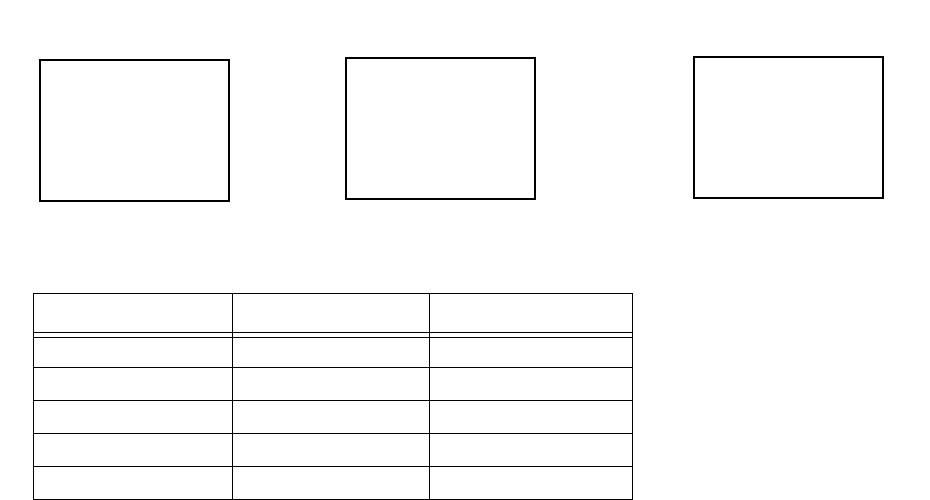
MI 611-185 – June 1996 Display Menus
30
2. To change a span gas concentration value, choose the detector(s) of interest if using
a dual detector analyzer, or press ENTER if using a single detector analyzer. The
following display will appear:
Use the up and down arrow keys to select the measurement units (%, ppm, or ppb) and the
decimal point position. There are 5 selections to choose from:
The range of the instrument is determined by your selection of measurement units and deci-
mal point placement. In the run mode, the instrument will auto range upward only to select
the optimum range for displaying measurement information. For example, if you entered a
value in Range 3 and the measured value changes to a high value, the instrument will auto-
matically switch to range 4. If it increases further, it will switch to Range 5. Auto-ranging will
not switch ranges beyond the span gas range in the downward direction.
After you have selected the measurement units and decimal point placement, use the keypad
to enter the concentration value. Press ENTER to accept this value and store it in the TVA’s
memory.
3. If your TVA-1000B is a dual detector analyzer, you may repeat the procedure for
the second detector. If your TVA-1000B is configured for more than one span
point, you may use the Up/Dn arrow keys to select the next span point and repeat
the procedure.
4. When the last gas concentration value has been entered, you can return to the
CALIBRATION menu, by pressing the EXIT key.
Defining the Response Factor
Although the FID and PID are calibrated with span gases of known concentration (usually
Methane and Isobutylene, respectively), both detectors respond to many different compounds
with differing levels of sensitivity. In order to adjust the analyzer reading from “ppm of
Methane” or “ppm of Isobutylene” to ppm of the compound of interest, a correction factor
must be applied to the reading. This correction factor is also known as a Response Factor. You
can choose from up to nine (9) user-defined response factors, or use the default response fac-
tor of 1.00. Each response factor can be assigned a 9-character alphanumeric name.
Range Display Units
5 DD.DD %
4 DDDDDD ppm
3 DDDD.D ppm
2 DDD.DD ppm
1 DDDDDD ppb
FID: 000000 ppm
Enter=Accept
Enter
Span Conc:
Up/Dn=Next unit
P&F: 000000 ppm
Enter=Accept
Enter
Span Conc:
Up/Dn=Next unit
PID: 000000 ppm
Enter=Accept
Enter
Span Conc:
Up/Dn=Next unit
FID only PID only FID/PID
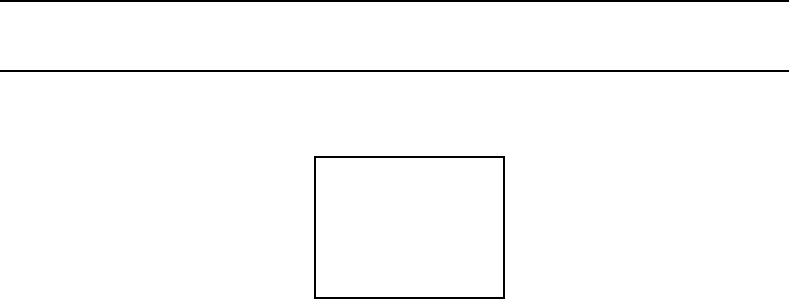
Display Menus MI 611-185 – June 1996
31
The TVA-1000B uses one of two different response factor formats: a Multiplier or a Curve.
Response Factor Multiplier
A response factor multiplier is defined as follows:
Example: If 100 ppm of a compound produces an FID response of 50 ppm on an analyzer cal-
ibrated with Methane, then the FID response factor would be 2.00 (100/50).
When using a response factor multiplier to correct a TVA-1000B reading, the analyzer multi-
plies the reading by the response factor and displays the corrected reading. As in the example
give above, if a 50 ppm reading is obtained by the TVA-1000B, the analyzer would automati-
cally multiply 50 times 2.00 to get the actual concentration of 100 ppm.
Response Curve
Response factors can change as concentration changes. The response factor for a compound
determined at 500 ppm may not be the same as the response factor determined at
10,000 ppm. By using a response curve, you can characterize a compounds response over a
broader range of concentrations. If the actual concentration is plotted as Y vs. X (measured
concentration), the resulting curve can be represented by the rational equation
When using the RF Calc Mode “curve”, the terms A and B are entered into the TVA-1000B.
A represents the response factor multiplier at very low concentrations and B represents a
change to the response for every percent concentration increase.
The curve can only be defined by collecting response data at several different concentrations
and using a xy math spreadsheet to calculate the “best-fit” polynomial expression.
NOTE: Once the response curve has been fit, the calibration gas concentrations and
number of span points should not be changed without readjusting the curve fit.
To define and/or choose a response factor, choose 5=RF from the CALIBRATION menu.
The following display will appear:
The top line shows the currently active response factor. If no response factor is applied, the
currently active response factor will be the factory DEFAULT (1.00 for FID methane and
1.00 for PID isobutylene). The name and value of the default response factor cannot be
Response Factor Actual Concentration
Measured Concentration
-----------------------------------------------------------
=
YAX
1BX
10000
pp
m
--------------------------+
-----------------------------------------=
RF0: Default
Enter=Accept
Up/Dn=Next RF

MI 611-185 – June 1996 Display Menus
32
changed. You can scroll through the other response factors by using the Up and Down arrow
keys. The other response factor names will show as you scroll through them:
If you would like to activate a different response factor, press ENTER=Accept. The
TVA-1000 will show an ACCEPTED message. If you would like to modify the response fac-
tor name or numbers, press 1=Change:
If you would like to change the name assigned to the response factor, press 1=Name. If you
would like to change the response factor value, press 2=Numbers. If you choose 1=Name, the
following display will appear:
Use the alphanumeric keypad to enter a compound name for the response factor. Press enter
when you are finished.
If you choose 2=Numbers, the following display will appear:
Use the keypad to enter a new response factor and press ENTER to store it in instrument mem-
ory.
NOTES:
1. The TVA-1000B will not accept a response factor of 00.00.
2. If a response curve is used, the TVA-1000B will prompt you to enter two numbers.
RF1: Hexane
1=Change
Up/Dn=Next RF
Enter=Accept
PID: 1.00
1=Name
RF1: Hexane
2=Numbers
FID: 1.00
1=Name
RF1: Hexane
2=Numbers
PID: 1.00
1=Name
RF1: Hexane
2=Numbers
FID: 1.00
FID only PID only FID/PID
Enter name:
RF1: -------------
Press char key
PID: 00.00
RF1: Hexane
Enter=Accept
FID: 00.00
RF1: Hexane
Enter=Accept
P&F: 00.00
Enter=Accept
RF1: Hexane
FID only PID only FID/PID
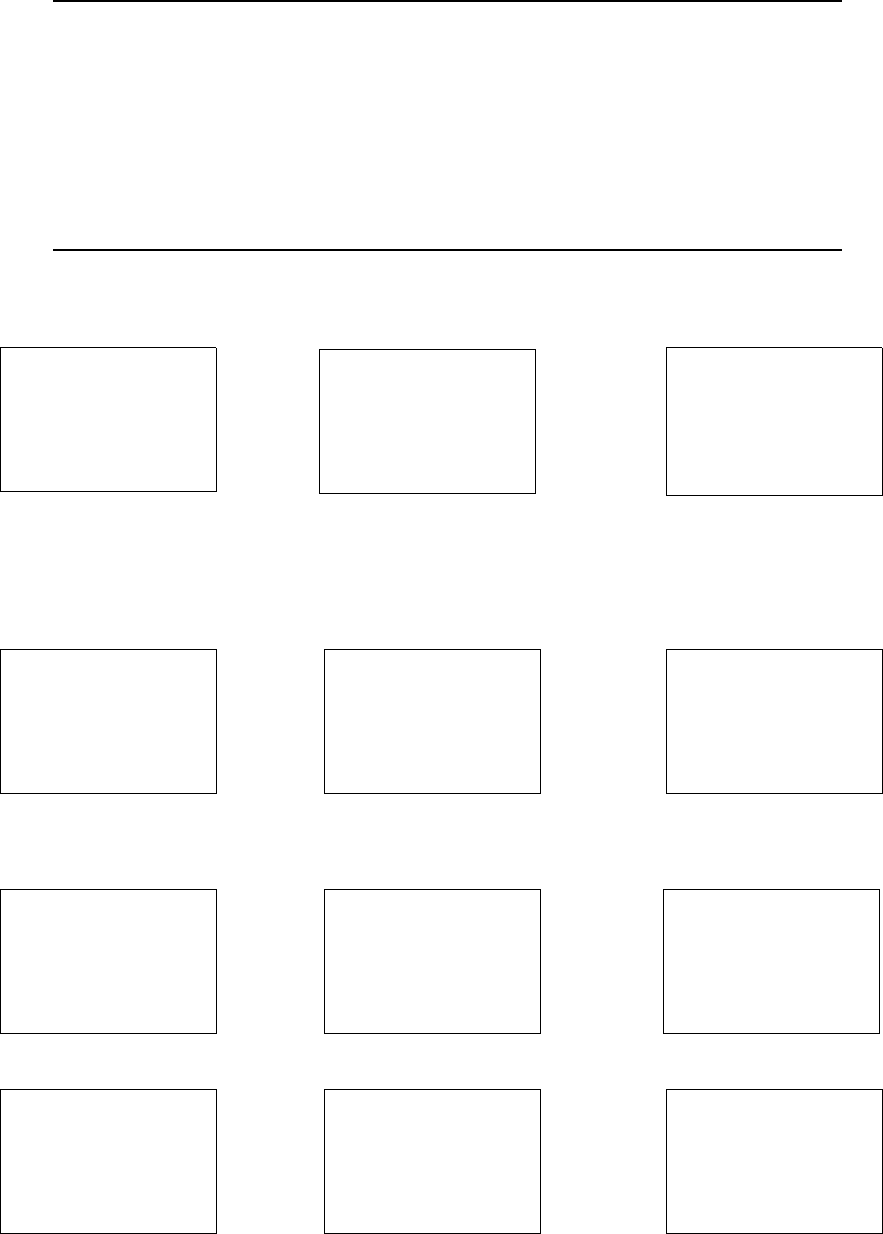
Display Menus MI 611-185 – June 1996
33
Zero Reference Point Calibration
1. From the CALIBRATION menu display, press 3=Zero.
NOTES:
1. The following sequence shows the procedure when the TVA-1000B is configured
with both Cal Accept mode and Cal Save mode = Auto. If either mode is Manual, an
extra confirmation is required at the appropriate step.
2. If your instrument is a dual detector type (PID and FID), you can zero the PID
and FID separately, both together, or one in zero gas and one in clean ambient air.
To do so, follow the same procedure. However, it is suggested that you zero both detec-
tors together.
If you press 3=Zero, the display will show:
FID-only PID-only PID/FID
2. To perform the actual ZERO procedure for an
FID-only: or PID-only: or PID/FID:
Press ENTER Press ENTER Press 1, 2, or 3
3. Apply the zero gas to the probe at ambient pressure (using a clean and labeled gas
sampling bag) and then press ENTER.
The instrument analyzes the zero sample.
Zero Cal:
Enter=Start Zero Cal:
Enter=Start
Zero Cal: 1=Both
2=PID 3=FID
FID: 0PID 0PID 0
FID: 0
::
Apply Zero Gas
FID
Enter=Start
Exit=Cancel
Apply Zero Gas
PID
Enter=Start
Exit=Cancel
Apply Zero Gas
At Sample inlet
Enter=Start
FID 0
FID
Zero Gas
Exit=Cancel
PID 0
PID
Zero Gas
Exit=Cancel
FID: 0
PID 0
=
=
Exit=Cancel+
Wait for Zero
FID 0
FID
ACCEPTED
PID 0
PID
ACCEPTED
- ACCEPTED -
FID: 0
PID 0
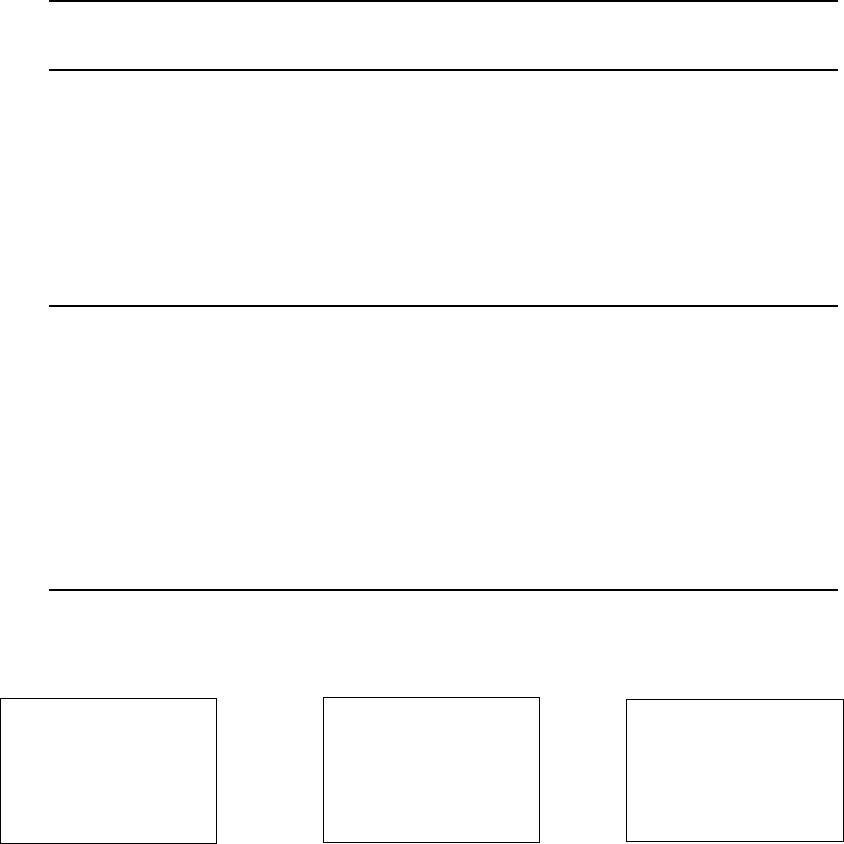
MI 611-185 – June 1996 Display Menus
34
The ACCEPTED message appears for a short time and is then replaced by the
normal CALIBRATION menu.
When the ACCEPTED message disappears and the CALIBRATION menu
appears, the ZERO reference value is stored. This value is stored in non-volatile
memory until the next calibration is performed. The date and time of this calibra-
tion are stored and can be accessed through the INFO menu.
NOTE: For optimum accuracy, re-zero the FID every time the hydrogen supply valve
is turned on.
Span Reference Point(s)
To set the span reference point, execute the procedure described below. Note that the
procedure is the same as that for setting the zero reference except that a span gas is
used instead of a zero gas. The procedure is:
1. From the CALIBRATION MENU display, press 4=Span.
NOTES:
1. The following sequence shows the procedure when the TVA-1000B is configured
with both Cal mode and Cal Save mode = Auto. If either mode is Manual, an extra
confirmation is required at the appropriate step.
2. If your instrument is a dual detector type (PID and FID), you can set the span ref-
erence for the PID and FID separately, both together, or one in one type of calibration
gas and one in another type of gas. To do so, follow the same procedure.
3. If multiple span points are used, repeat the following procedure for each and every
span point.
When you press 4=Span, the display will show:
FID-only PID-only PID/FID
If more than one reference span gas concentration has been configured, pressing
the Up/Dn keys will allow you to scroll through all defined reference gas concen-
tration points.
FID 7654321
Span P+1 (Up/Dn)
Enter=New Calib
PID 7654321
Span P+1 (Up/Dn)
Enter=New Calib
PID 7654321
FID 7654321
Span Pt1 (Up/Dn)
1==Both 2Pid 3Fid
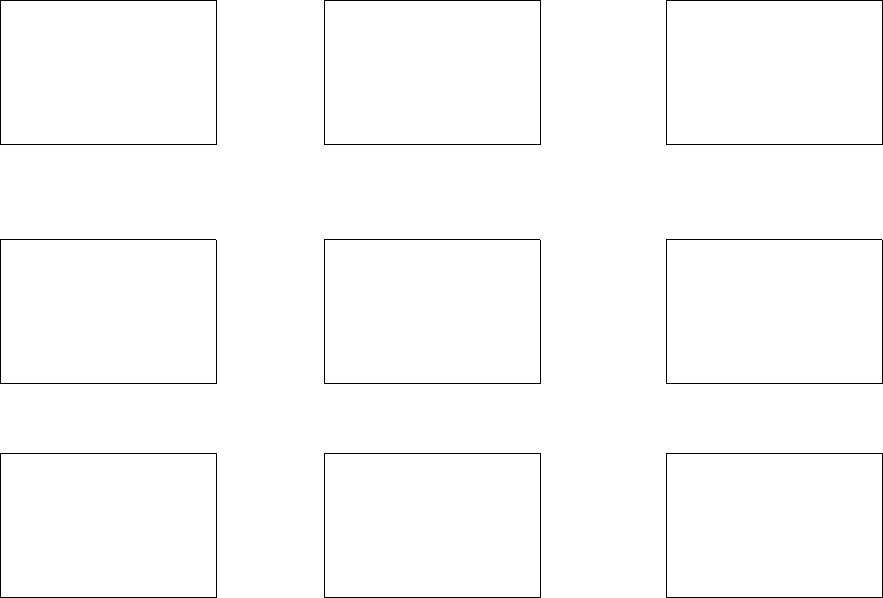
Display Menus MI 611-185 – June 1996
35
2. To perform the actual SPAN calibration (for example at 100 ppm):
FID-only: or PID-only: or PID/FID:
Press ENTER Press ENTER Press 1, 2, or 3
3. Apply the appropriate span gas to the probe at ambient pressure (using a clean and
labeled gas sampling bag) and then press ENTER.
The instrument analyzes the span sample.
When only one reference span gas concentration is used, the ACCEPTED mes-
sage appears for a short time and is then replaced by the normal CALIBRATION
menu.
When the ACCEPTED message disappears and the CALIBRATION menu
appears, the SPAN reference value is stored. This value is stored in non-volatile
memory until the next calibration is performed. The date and time of this calibra-
tion are stored and can be accessed through the INFO menu.
4. If more than one reference span gas concentration has been defined, the span cali-
bration display returns. Move to the next concentration point (Up/Dn keys) and
repeat steps 2-3 above until each reference gas concentration point has been cali-
brated.
Alarm Levels
The TVA-1000B is supplied with three user-configurable alarms — HI Ceiling, Low Ceiling,
and STEL (short term exposure limit). When any of these alarms is exceeded, an alarm mes-
sage appears on the sidepack display and probe display (enhanced version only) and an alarm
tone is generated. Press EXIT to acknowledge the alarm message and sounder. Once acknowl-
edged, the display returns to the live measurement with an upper case letter representing the
alarm or alarm combination appearing to the right of the display. The three types of user con-
figurable alarms are:
Apply Span Gas
FID: 100.00 ppm
Enter=Start
Apply Span Gas
PID: 100.00 ppm
Enter=Start
Apply Span Gas
100.00 ppm
Enter=Start
FID 7654321
FID: 100.00 ppm
Wait for Span
Exit=Cancel
PID 7654321
PID: 100.00 ppm
Wait for Span
Exit=Cancel
PID 7654321
FID 7654321
Wait for Span
Exit=Cancel
FID 7654321‘
-ACCEPTED-
PID 7654321
-ACCEPTED-
PID 7654321
FID 7654321
-ACCEPTED-
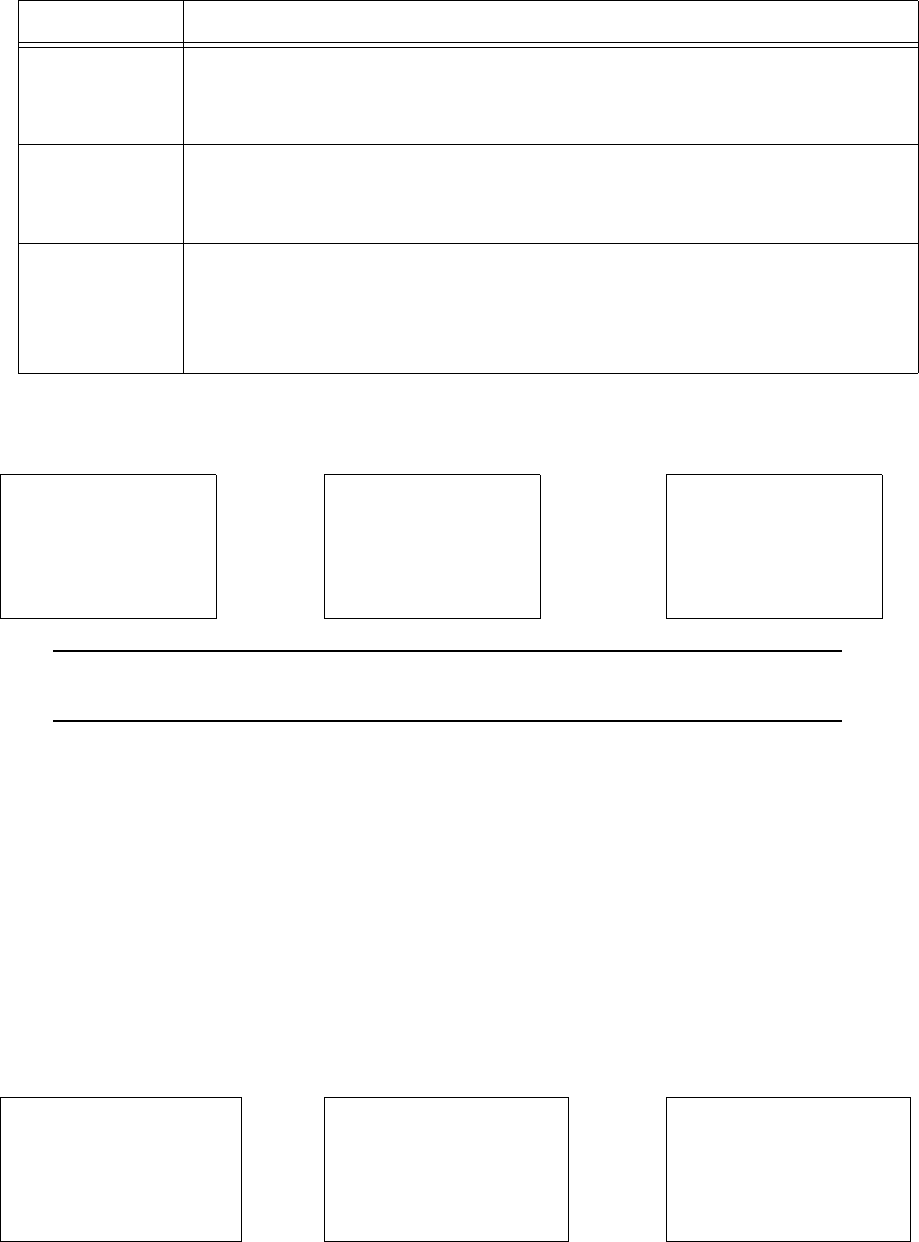
MI 611-185 – June 1996 Display Menus
36
The three alarm messages appear on the instrument display as follows:
Low Ceiling High Ceiling STEL Level
NOTE: To display and change the alarm menus, the instrument must be ON but
does not have to be warmed up.
Accessing the Alarm Menu
1. From the MAIN menu display, press 2=Setup.
2. From the SETUP menu display, press 2=Alarms and follow the procedures for the
appropriate alarm settings:
STEL Level Alarm
1. From the ALARM LEVELS display, press 1=STEL. The previous alarm settings
for STEL alarm are then displayed, as follows.
FID-only PID-only PID/FID
Alarm Type Description
Low Ceiling: This alarm is a warning that a lowest level threshold has been exceeded.
Once acknowledged, the letter L appears to the right of the live measure-
ment for the appropriate detector.
High Ceiling: This alarm is a warning that a second, higher level, threshold has been
exceeded. Once this alarm is acknowledged, the letter H appears to the
right of the live measurement for the appropriate detector.
STEL: The Short Term Exposure Limit alarm indicates that measurements aver-
aged over a 15-minute interval have exceeded the set alarm limit. Once
this alarm is acknowledged, the letter S appears to the right of the live
measurement for the appropriate detector.
ALARM!====
Low ceiling
alarm exceeded!
Exit=Clr
ALARM!====
High ceiling
alarm exceeded!
Exit=Clr
=ALARM!====
STEL alarm level
exceeded!
Exit=Clr
FID: 80.00 ppm
STEL Alarm
Enter=New Value
PID: 80.00 ppm
STEL Alarm
Enter=New Value
PID: 80.00 ppm
FID: 80.00 ppm
STEL: 1=Both
2=PID 3=FID
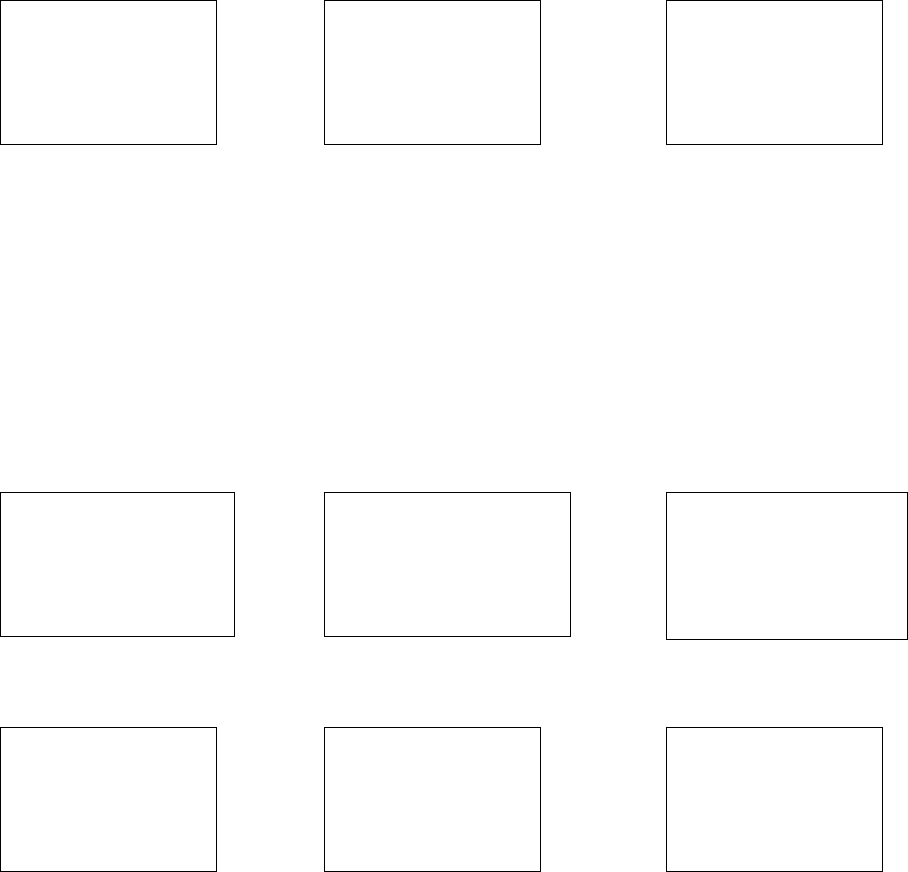
Display Menus MI 611-185 – June 1996
37
2. To change the alarm level to a new value, press ENTER on a single detector instru-
ment or 1, 2, or 3 on a dual detector instrument and see:
FID-only PID-only PID/FID
Use the up and down arrow keys to select %, PPM, PPB, and decimal point position, then
type the numeric value for the alarm level desired.
3. Press ENTER to store new values into instrument memory.
4. Press EXIT to return to the ALARM LEVELS without making a change.
Low Ceiling Alarm
1. From the ALARM LEVELS display, press 2=Low Ceiling. The previous alarm set-
tings for the Low Ceiling alarm are then displayed, as follows.
FID-only PID-only PID/FID
2. To change the alarm level to a new value on a single detector instrument, press
ENTER; on a dual detector instrument, press 1, 2, or 3, and see:
Use the up and down arrow keys to select %, PPM, PPB, and decimal point posi-
tion, and then type the numeric value for the alarm level desired.
3. Press ENTER to store the new values into instrument memory.
4. Press EXIT to return to the ALARM LEVELS.
Enter STEL:
FID: 000.00 ppm
Up/Dn=Next Unit
Enter=Accept
Enter STEL:
PID:000.00 ppm
Up/Dn=Next Unit
Enter=Accept
Enter STEL:
P&F:000.00 ppm
Up/Dn=Next Unit
Enter=Accept
FID: 80.00 ppm
Low Ceiling Alarm
Enter=New Value
PID: 80.00 ppm
Low Ceiling Alarm
Enter=New Value
PID: 80.00 ppm
FID: 80.00 ppm
Low Ceiling: 1=Both
2=PID 3=FID
Enter low ceil:
FID: 000.00 ppm
Up/Dn=Next Unit
Enter=Accept
Enter low ceil:
PID:000.00 ppm
Up/Dn=Next Unit
Enter=Accept
Enter low ceil:
P&F:000.00 ppm
Up/Dn=Next Unit
Enter=Accept
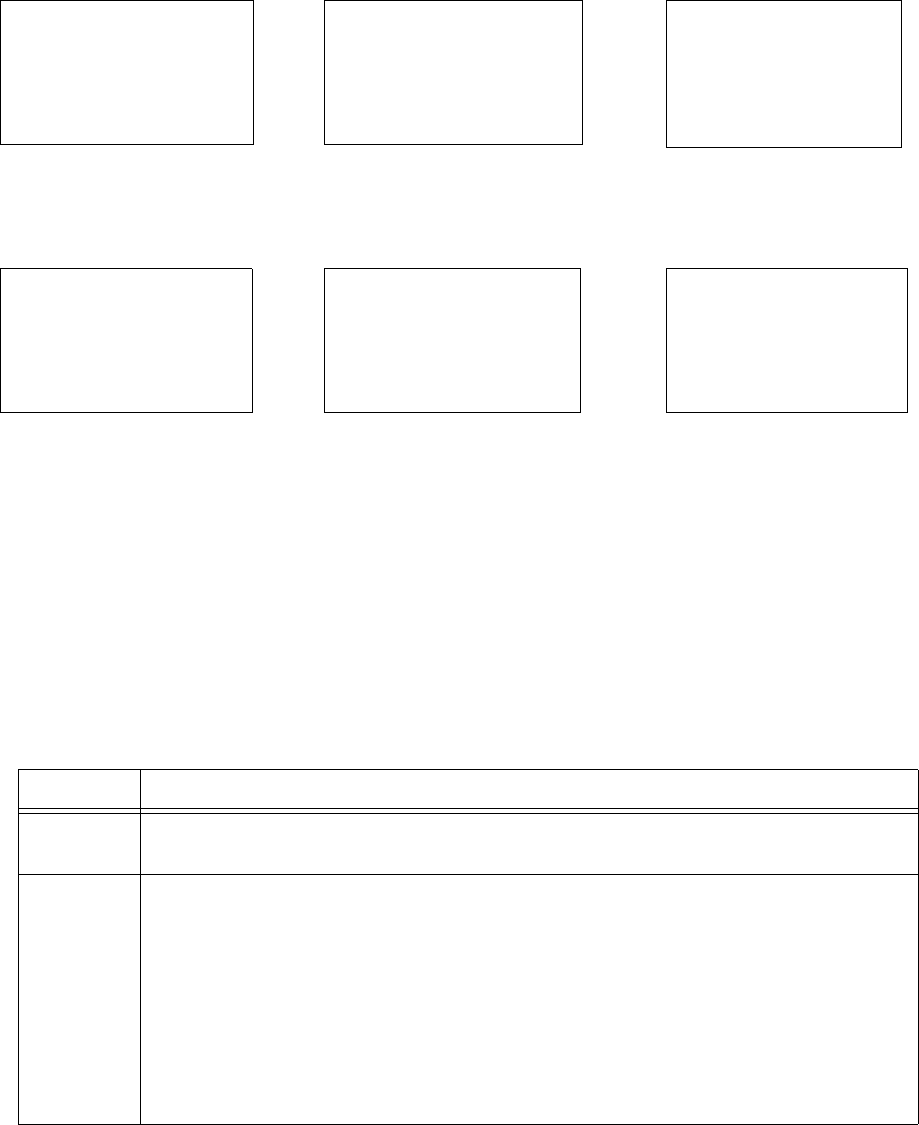
MI 611-185 – June 1996 Display Menus
38
High Ceiling Alarm
1. From the ALARM LEVELS display, press 3=High Ceiling. The previous alarm
settings for the High Ceiling alarm are displayed.
FID-only PID-only PID/FID
2. To change the alarm level to a new value, press ENTER on a single detector
instrument or 1, 2, or 3 on a dual detector instrument and see:
Use the up and down arrow keys to select %, PPM, PPB, and decimal point posi-
tion, and then type the numeric value for the alarm level desired.
3. Press ENTER to store the new values into instrument memory.
4. Press EXIT to return to the ALARM LEVELS display.
Log Methods
Selecting the LOG mode not only identifies the way in which data is stored in instrument
memory but also governs the way the RUN mode works. Four possible choices in the LOG
mode are available. Each is explained below.
Option Description
1. NONE Selecting None means that no logging action takes place at all. When the
instrument is in the RUN mode, you can only display readings.
2. AUTO When you select and configure the AUTO method, the RUN mode functions
automatically once an action is initiated. You choose an automatic logging rate
between 1 second and 999 minutes, type a tag* identifier, and start the instru-
ment. You initiate automatic sampling by either pressing the LOG key on the
probe or the ENTER key on the instrument. From that point on, the instru-
ment automatically logs the reading of the sample at the end of each count-
down and continues to do so until the battery goes low or you press the EXIT
key.
FID: 80.00 ppm
High Ceiling Alarm
Enter=New Value
PID: 80.00 ppm
High Ceiling Alarm
Enter=New Value
PID: 80.00 ppm
FID: 80.00 ppm
High Ceiling: 1=Both
2=PID 3=FID
Enter high ceil:
FID: 000.00 ppm
Up/Dn=Next Unit
Enter=Accept
Enter high ceil:
PID:000.00 ppm
Up/Dn=Next Unit
Enter=Accept
Enter high ceil:
P&F:000.00 ppm
Up/Dn=Next Unit
Enter=Accept
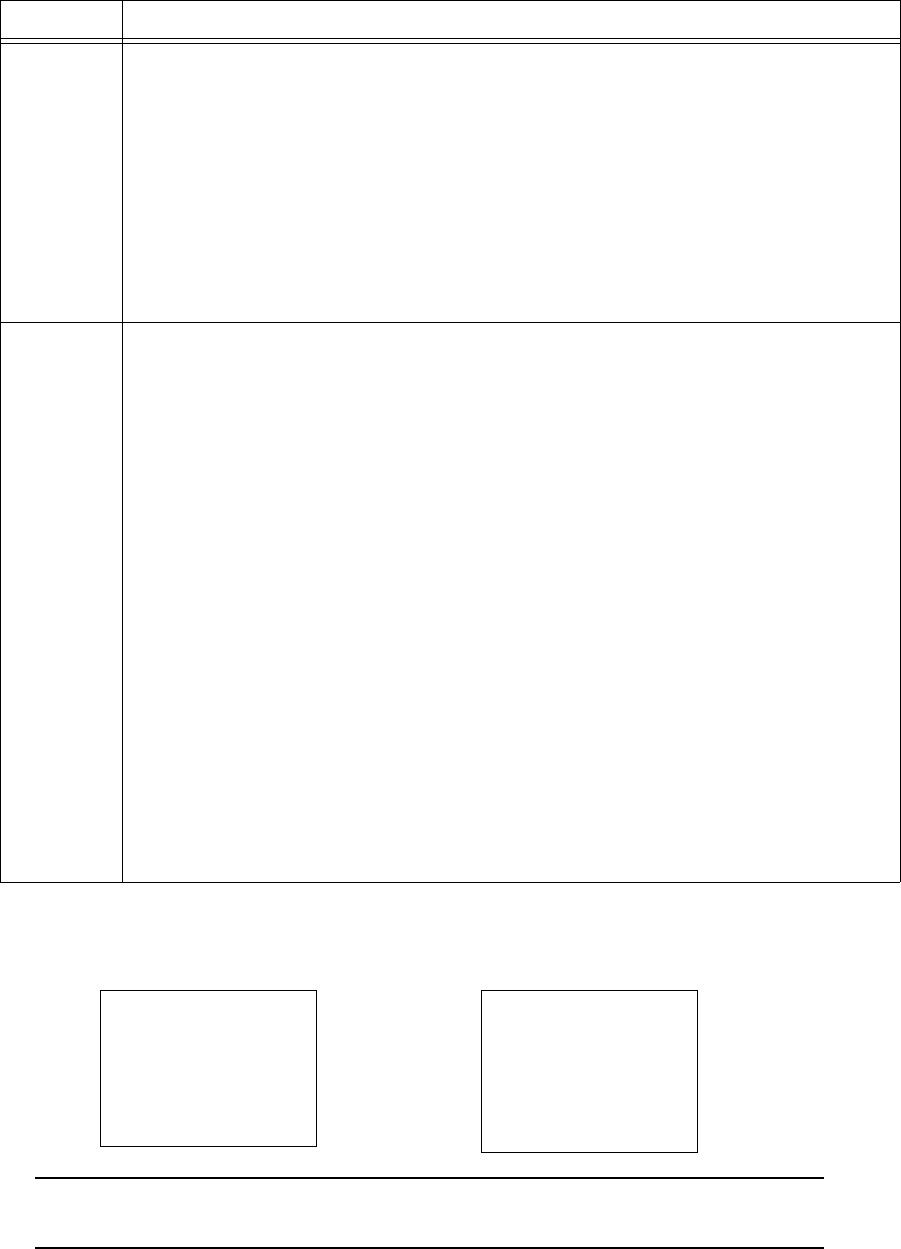
Display Menus MI 611-185 – June 1996
39
*Tags may be entered manually or via a reader.
The RUN mode displays (as governed by the LOG selection) are:
NONE AUTO, VOC, or F.E.
NOTE: To display and change the log menu, the instrument must be ON but does not
have to be warmed up.
3. VOC The VOC method of sampling is a manual means of triggering a sample/log.
Once configured for VOC, the RUN mode prompts you to type a tag* identifier.
After you enter the tag, the instrument stands ready until you press either the
LOG key on the basic probe or the ENTER key on the instrument. Once
LOG is initiated, the instrument counts down. Samples are taken over that
count down and the highest reading achieved, or average (or last) reading is
logged in memory and displayed on both displays. The stored values are cleared
by pressing either the LOG key on the basic probe or the ENTER key on the
instrument. Each VOC log must be done manually and individually.
4. F.E. The F.E. method of sampling is a manual means of triggering a sample/log
using a pre-configured monitor route file which has been downloaded and
stored in instrument memory. The F.E. method requires use of the optional
enhanced FE probe. You choose a sample time of between 2 and 20 seconds
and you choose to log either the highest reading or average (or last) reading
achieved during the sample time. Once configured for F.E. and the RUN mode
entered, the FE probe menu screen guides you through the monitor route, dis-
playing each pre-configured tag identifier in sequential order. A SEARCH
function is available at the probe menu to allow you to find tags that are out of
order. The probe display prompts you to confirm the tag* identifier, after
which the instrument stands ready until you either select LOG from the probe
or press the ENTER key on the instrument. Once initiated, the instrument
begins a count down, sampling over the configured sample time. The reading
sampled during the countdown is displayed on both displays and your are
given the option to save the reading in memory or to select LOG again. The
stored values are cleared by selecting LOG on the probe display or by pressing
ENTER on the instrument. Each F.E. log must be done individually and man-
ually.
Option Description
PID: 80.00 ppm
FID: 80.00 ppm
Exit=Stop
PID: 80.00 ppm
FID: 80.00 ppm
Logging: 10 sec
Exit=Stop
or
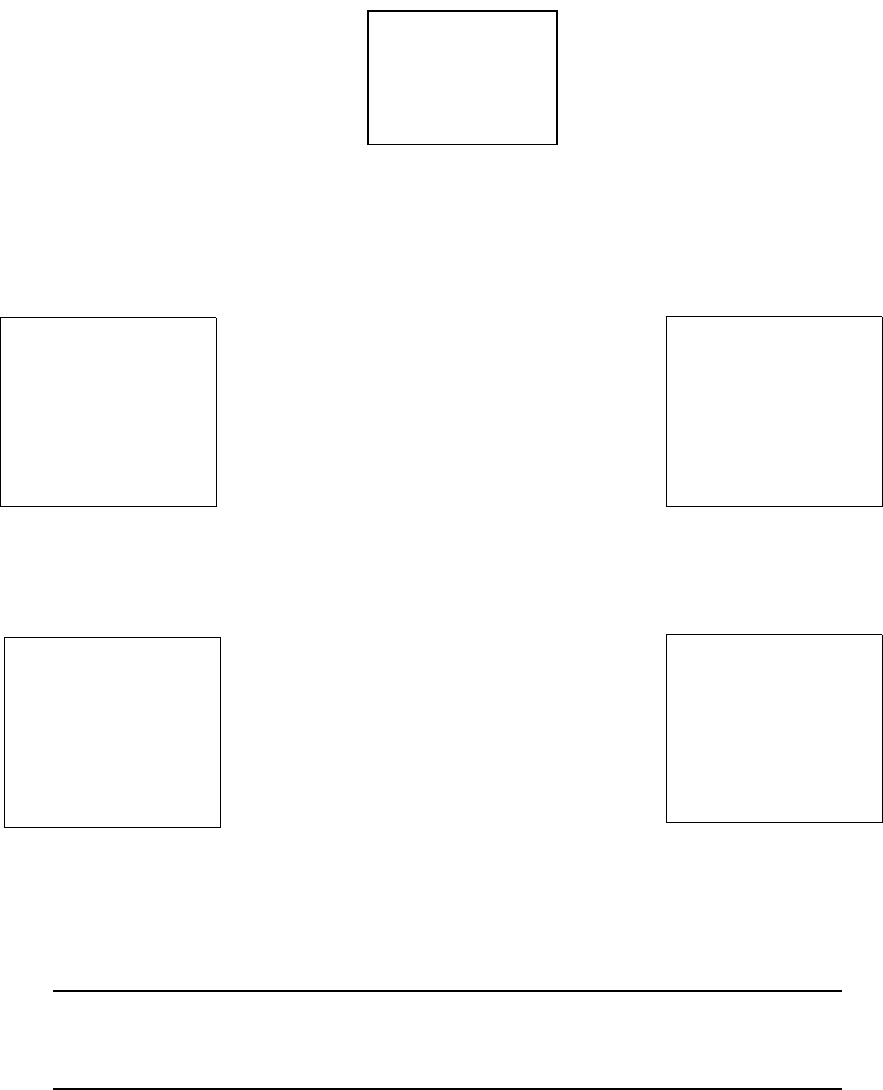
MI 611-185 – June 1996 Display Menus
40
Accessing the LOG Menu
1. From the MAIN MENU display, press 2=Setup.
2. From the SETUP MENU display, press 3=Log. The following display will appear:
The previous log selection is displayed on the second line. Follow the procedure below to set
the log mode.
Log None
1. From the LOG MODE Menu, press 1=None.
Log Auto
From the LOG MODE Menu, press 2=Auto. The previous log selection is then displayed on
the second line of the screen.
2. Use the up and down arrow to select minutes (min) or seconds (sec). Then, type
the appropriate time interval desired for the automatic sampling.
3. Press ENTER and, after a brief message of acceptance, the automatic sampling is
ready to be used in the RUN Mode.
NOTE: To allow for STEL calculations in the personal computer utility, the log rate
value must be less than 90 seconds. If a log rate greater than 90 seconds is selected, a
warning message will appear. Press EXIT to bypass this message and proceed.
Log Mode
1=None 2=Auto
3=VOC/FE 4=Custom
None
LOG MODE
Auto, rate=5 sec
1=None 2=Auto
3=VOC/FE 4=Custom
= None
-ACCEPTED-
Press 1=None to display this message
briefly. The screen then returns to the
SETUP menu.
Enter log rate:
Auto, rate=000sec
Up/Dn=Sec↔Min
Enter=Accept
Press 2=Auto to display this message.
LOG MODE
None
1=None 2=Auto
3=VOC/FE 4=Custom
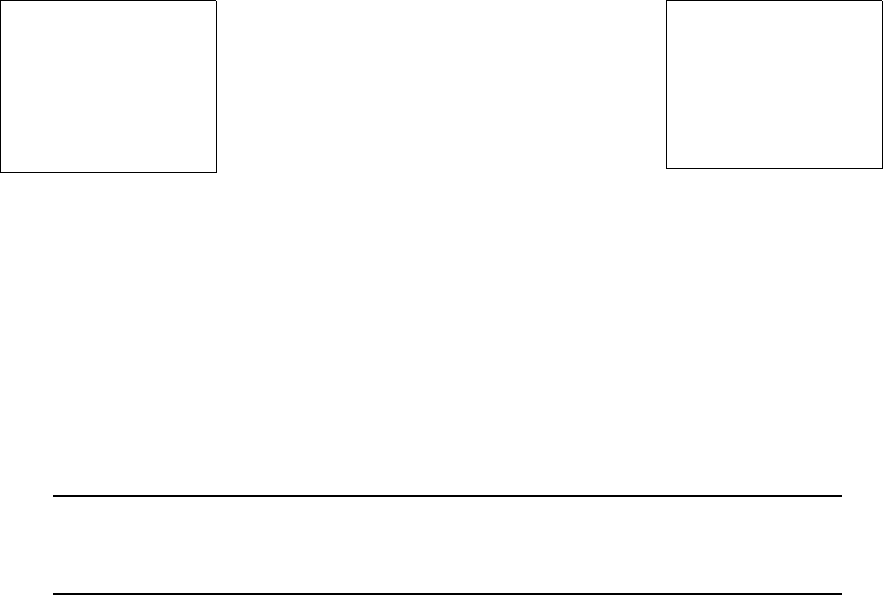
Display Menus MI 611-185 – June 1996
41
In the LOG AUTO mode, data is logged in the format described below:
1. Every time RUN mode is entered a new header is created.
2. Data is logged periodically, at the user-entered log rate, in the following format:
Approximately 9500 data samples may be taken with a single header.
Log VOC
1. From the LOG MODE Menu, press 3=VOC/FE, then 1=VOC.
2. Press the Up/Dn arrow keys to choose the type of sampling to be used (Max, Avg,
Smp).
a. Max=the maximum reading obtained during the log interval.
b. Avg=the average reading obtained during the log interval.
c. Smp=the last reading obtained during the log interval.
3. Type the appropriate time interval desired for VOC sampling.
4. Press ENTER, and, after a brief message of acceptance, the VOC method of log-
ging is now ready to be used in the RUN Mode.
NOTE: The allowable Sample Time range is 2-30 seconds. If a Sample Time of less
than 2 seconds or greater than 30 seconds is selected, a warning message will appear
and you will be required to re-enter the Sample Time.
Date Time PID (PPM)Alarms FID (PPM) Alarms
7/28/93 11:20:57:00 187.1 L 157.1 L
7/28/93 11:21:29:00 436.6 H 519.6 L
7/28/93 11:21:54:00 708.4 LH 847.0 LH
7/28/93 11:22:19:00 300.7 L 381.9 L
7/28/93 11:22:36:00 223.8 265.1
LOG MODE
Auto,rate=12 sec
1=None 2=Auto
3=VOC 4=FE
Enter Sampling:
Voc, Time=00s, Max
Up/Dn=Next type
Enter=ACCEPT
Press 3, then 1 to display this message.
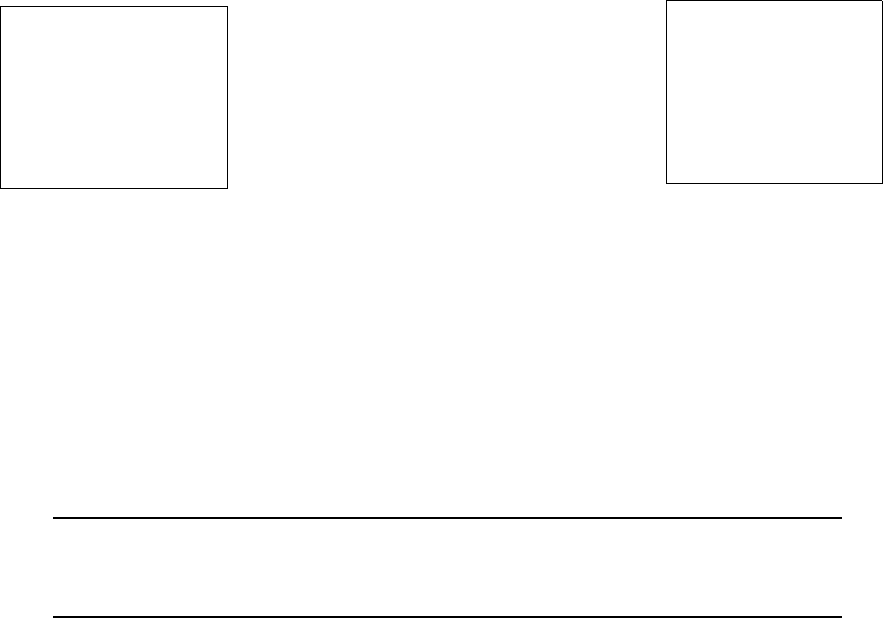
MI 611-185 – June 1996 Display Menus
42
In the LOG VOC mode, data is logged in the format described below:
1. Every time RUN mode is entered a new header is created.
2. Data is logged in the following format whenever you press the LOG button:
Approximately 4500 data samples may be taken.
Log F.E.
1. From the LOG MODE menu, press 3=VOC/FE, then 2=FE The previous log
selection is then displayed on the second line of the screen.
2. Press the Up/Dn arrow keys to choose the type of sampling to be used (Max, Avg,
Smp).
a. Max = the maximum reading obtained during the log interval.
b. Avg = the average reading obtained during the log interval.
c. Smp = the last reading obtained during the log interval.
3. Type the appropriate time interval desired for F.E. sampling.
4. Press Enter, and, after a brief message of acceptance, the F.E. method of logging is
now ready to be used in the RUN mode.
NOTE: The allowable Sample Time range is 2-30 seconds. If a Sample Time of less
than 2 seconds or greater than 30 seconds is selected, a warning message will appear
and you will be require to re-enter the Sample Time.
Log Custom
The TVA-1000B has several pre-designed logging methods. However, if you find that you
would prefer to log data in a different fashion, you can use Custom logging to create your own
log type. The TVA-1000B will prompt you through a series of questions which will assist you
in setting the various logging options. The end result is a logging method which collects data
the way you want it to.
Date Time PID (PPM) Alarms FID (PPM) Alarms Tag
7/28/93 11:20:57:00 187.1 L 157.1 L TAG1
7/28/93 11:21:29:00 436.6 H 519.6 L TAG2
7/28/93 11:21:54:00 708.4 LH 847.0 LH TAG3
7/28/93 11:22:19:00 300.7 L 381.9 L TAG4
7/28/93 11:22:36:00 223.8 265.1 TAG5
LOG MODE
Logging=VOC, Time=05s,
Max
1=None 2=Auto
3=VOC/FE 4=Custom
Enter Sampling:
FE,Time=00s, Max
Up/Dn=Next Type
Enter=ACCEPT
Press 3=VOC/FE, then 2=FE to display
this message.
Display Menus MI 611-185 – June 1996
43
The following variable settings can be configured when designing a Custom log method:
1. Log data type
This setting allows you to choose the format in which data will be saved. The choices
are as follows:
a. None.
b. Auto – Data stored in a fashion similar to Auto logging for download to the TEI
datalogging software only (tag, calibration information, Detector Counts, time/
date, alarms).
c. VOC – Data stored in a fashion similar to VOC logging for download to the
TEI datalogging software only (Tag, Calibration Information, Detector Counts,
time/date, alarms).
d. FE – Data stored in a fashion similar to FE logging for download to FEMS or
via the Text protocol.
2. Sample time
This setting allows you to adjust the sampling interval.
3. Log time units
This setting allows you to choose the units for the sample interval (seconds or min-
utes).
4. Log sample type
This setting allows you to choose the way in which sample readings are collected over
the sample rate or interval. The choices are as follows:
a. Last sample — the last reading obtained within the sample interval is stored
b. Max — the maximum reading obtained within the sample interval is stored
c. Avg — the average reading obtained over the sample interval is stored
5. Log unit lock
This setting allows you to decide whether to enable auto-ranging or lock the
TVA-1000 units to one of three choices: ppb, ppm, or %.
6. Log auto repeat
This setting allows you to determine whether the TVA-1000B should automatically
cycle through logging events (auto repeat ON) or pause for a user command before
logging (auto repeat OFF).
7. Log save accept
This setting determines whether the TVA-1000B prompts the user before saving a
logged reading (Manual) or automatically saves the reading without a user prompt
(Auto).
8. Tag active
This setting determines whether or not you want to assign tags to logged readings. If
you wish to assign tags, choose ON. If you wish to skip tagging, choose OFF.
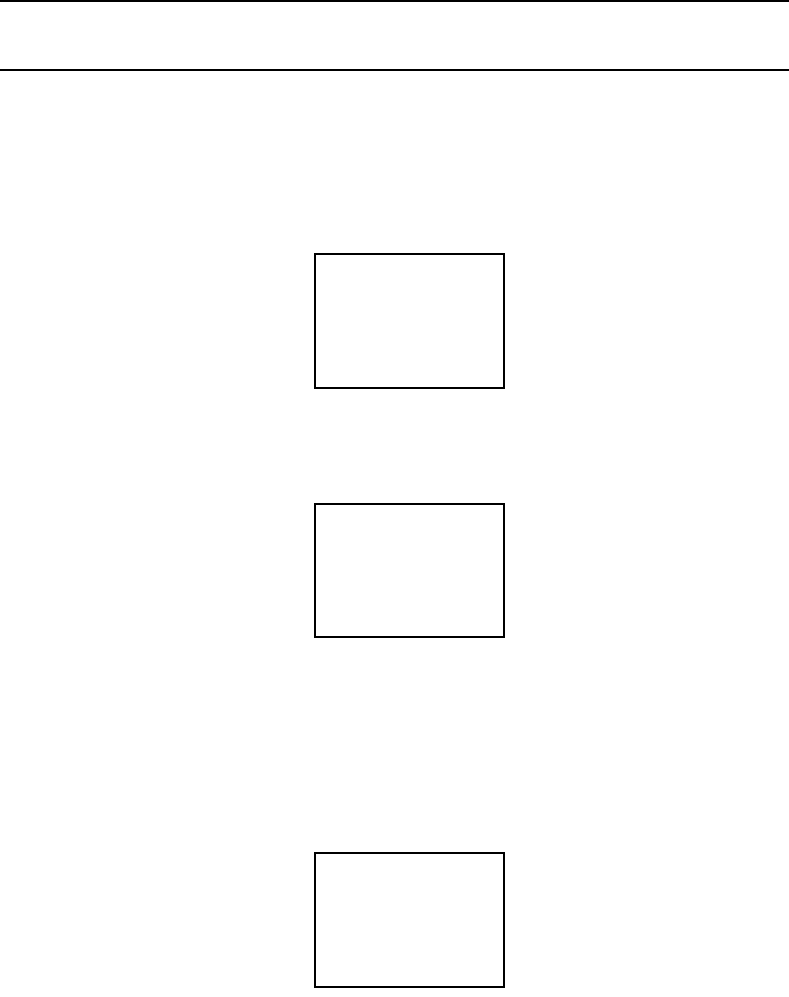
MI 611-185 – June 1996 Display Menus
44
9. Route active
This setting determines whether the logging should follow a pre-loaded route list of
tags. If you wish to upload a list of tags to the TVA-1000B and follow that list while
logging, choose ON. If you do not wish to use routing, choose OFF.
10. Barcode reader
This setting determines whether the barcode reader is used merely to enter tags (Enter
tag) or if it is required to verify that the user has read a tag in the monitoring route
(Verify tag).
Hardware Configuration (Barcode Reader/Probe Display)
NOTE: To select a barcode reader or probe display, the instrument must be ON but
does not have to be warmed up.
The TVA-1000B must be configured to operate with the appropriate barcode reader and probe
display. To select which accessories to use:
1. From the MAIN menu display, press 2 = Setup.
2. From the SETUP menu display, press 5 = Hardware. The Hardware menu will
appear:
To select a probe display:
1. From the HARDWARE menu, choose 1 = Probe display. The PROBE DISPLAY
menu will appear:
2. The second line of the display shows the currently configured display type. To
choose the basic probe display, press 1. To choose the Enhanced FE probe display,
press 2.
To select a barcode reader:
1. From the HARDWARE menu, choose 2 = Barcode reader. The BARCODE menu
will appear:
Hardware Menu
1=Probe Display
2=Barcode Reader
Probe display
1=Basic
2=Enhanced
Basic
Barcode Menu
1=Select Reader
ENTER=Initialize
None
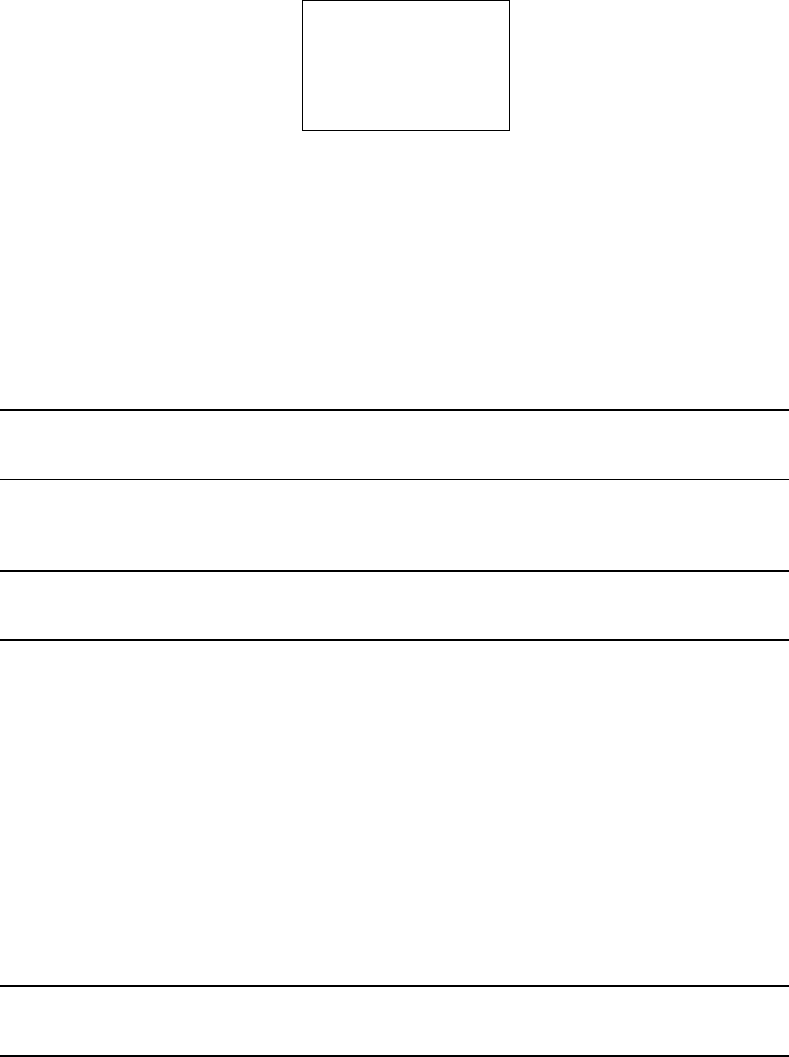
Display Menus MI 611-185 – June 1996
45
2. The second line of the display shows the currently configured barcode scanner
type. To select a reader, press 1. The BARCODE READERS menu will appear:
3. To choose no reader, press 1. To choose the HP Smart Wand, press 2. To choose
the PSC laser scanner, press 3.
4. To initialize a reader, ensure that the reader is plugged into the 9-pin reader port
and securely fastened in place. From the BARCODE menu screen, press
ENTER=Initialize. The message “Barcode reader initialization in progress” will
appear. A successful initialization will result in an “Initialization Complete” mes-
sage. If the reader is not properly connected or if an incorrect model is connected,
a “WARNING: Barcode reader not found” message will appear.
WARNING: Not all readers are approved for use in areas classified as hazardous due to
the presence of flammable gases or vapors. Contact TEI for more information.
User Identification Number
NOTE: To set the User ID number, the instrument must be ON but does not have to
be warmed up.
1. From the MAIN menu display, press 2=Setup.
2. From the SETUP menu display, press 6=Othr.
3. From the OTHER SETTINGS menu, press 1=User ID.
4. From the User ID prompt, press ENTER.
5. Use the keypad to type your user ID.
6. Press ENTER to store the user ID into memory.
Date
NOTE: To set the correct date, the instrument must be ON but does not have to be
warmed up. Date entries earlier than Jan. 1, 1980 or later than 2037 are invalid.
1. From the MAIN menu display, press 2=Setup.
2. From the SETUP menu display, press 6=Othr.
3. From the OTHER SETTINGS menu, press 2=Date.
4. The next screen reads the current date. If OK, press EXIT or ENTER to change.
EXIT returns to the OTHER SETTINGS menu. ENTER prompts you to type
Barcode Readers
2=HP Smart Wand
3=PSC Laser
1=None
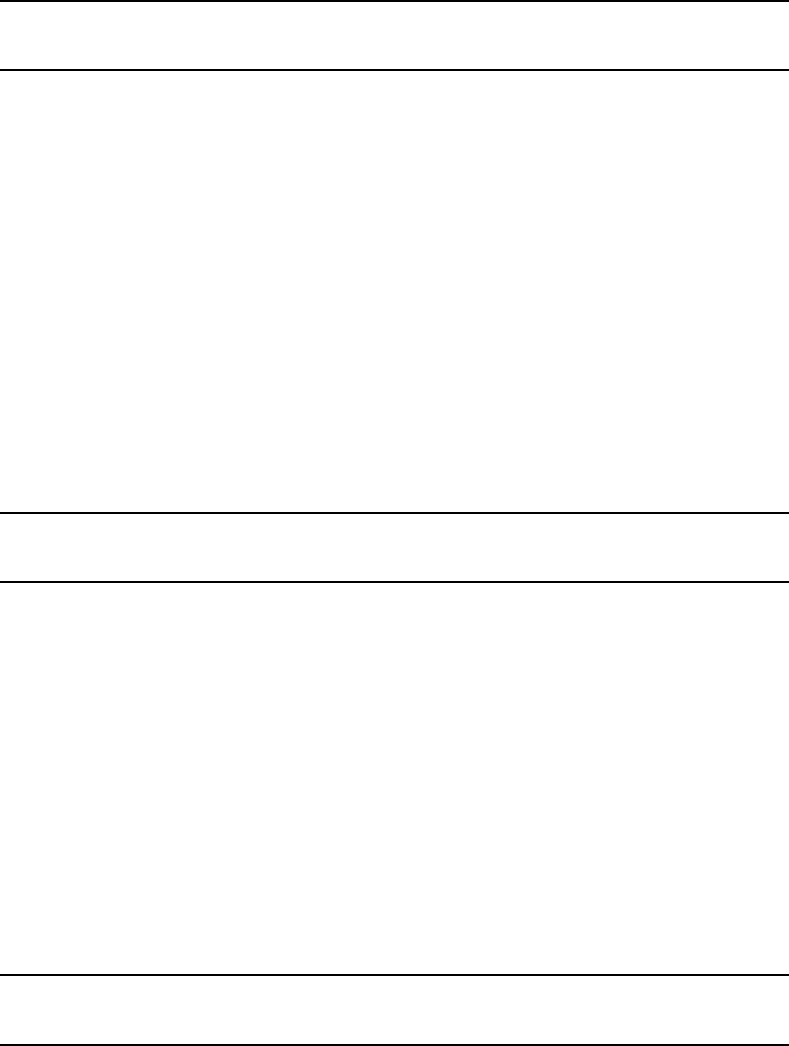
MI 611-185 – June 1996 Display Menus
46
the correct date. Do so by typing month/day/year, and then press ENTER to store
the date in memory. The display then returns to OTHER SETTINGS.
Time of Day
NOTE: To set the correct time, the instrument must be ON but does not have to be
warmed up. The date must be within the valid range of 1980 to 2037.
1. From the MAIN menu display, press 2=Setup.
2. From the SETUP menu display, press 6=Othr.
3. From the OTHER SETTINGS menu, press 3=Time.
4. The next screen reads the current time. If it is OK, press EXIT or ENTER to
change. EXIT returns to the OTHER SETTING Menu, ENTER prompts you to
type the correct time. Do so by typing hour/minute/second. Then press ENTER
to store the time in memory. The display then returns to OTHER SETTINGS.
User Options
Key Click
If the key click is on, a chirp is heard every time a key is pressed.
NOTE: To select key click on/off, the instrument must be ON but does not have to be
warmed up.
1. From the MAIN MENU display, press 2=Setup.
2. From the SETUP MENU display, press 6=Othr.
3. From the OTHER SETTINGS Menu, press 4=User Options.
4. From the USER OPTION Menu, press 1=Key Click.
5. From the Key click Menu, press 1=On or 2=Off. The screen displays the previous
selection. When a new selection is made, the display returns to USER OPTIONS.
Display Delay
This function determines the length of time that temporary messages remain on the
screen.
NOTE: To select the display delay, the instrument must be ON but does not have to
be warmed up.
1. From the MAIN menu display, press 2=Setup.
2. From the SETUP menu display, press 6=Othr.
3. From the OTHER SETTINGS menu, press 4=User Options.
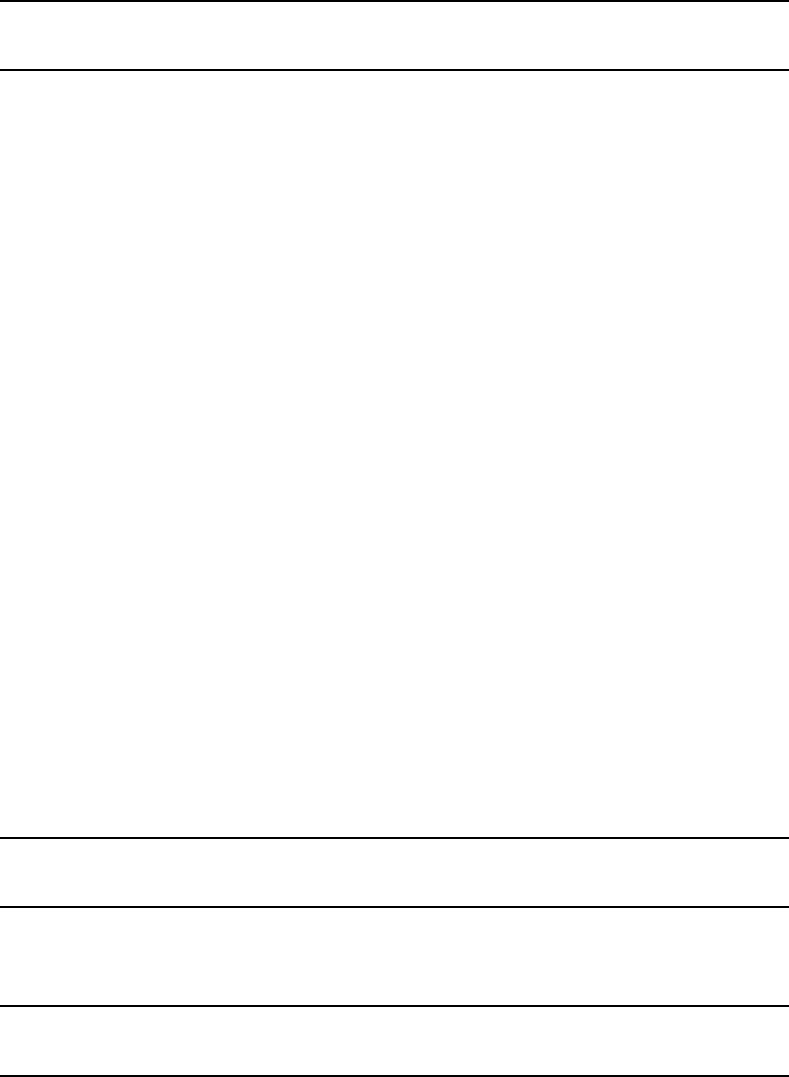
Display Menus MI 611-185 – June 1996
47
4. From the USER OPTION menu, press 2=Display Delay.
5. From the Display Delay menu, press 1=Short, 2=Medium or 3=Long. The screen
displays the previous selection. When a new selection is made, the display returns
to USER OPTIONS.
NOTE: “Short” is approximately 0.5 sec, “Medium” is approximately 1.5 seconds,
and “Long” is approximately 3.5 seconds.
Information Menu
The information menu is a view-only list of 14 items/parameters existing in the instrument.
No changes may be made in this menu. Enter the INFO Menu from the MAIN menu by
pressing 3=Info. Use the up/down keys to page through the list.
The parameters/items you may view are:
♦Model: TVA-1000B
♦S/N DDDDDDDDDDDD
♦Date
♦Time
♦Memory: how much is free to use
♦Reader: Serial reader is found or not found
♦Ver: Current Software Version No.
♦PID span calibration: Date and time of last calibration
♦FID span calibration: Date and time of last calibration
♦PID zero calibration: Date and time of last calibration
♦FID zero calibration: Date and time of last calibration
♦Det: PID, FID, or both
♦Pump: On or Off
♦Bat: Battery voltage listed, OK or low
NOTE: To view calibration information, you must return to the calibration menu in
SETUP. Press EXIT to return to MAIN menu.
PC Link/Memory
WARNING: The RS-232 port is not approved for use in areas classified as hazard-
ous due to the presence of flammable gases or vapors.
This menu allows you to link the TVA-1000B to a personal computer (PC) through the
RS-232 communications port or to clear existing route or log memory within the instrument.
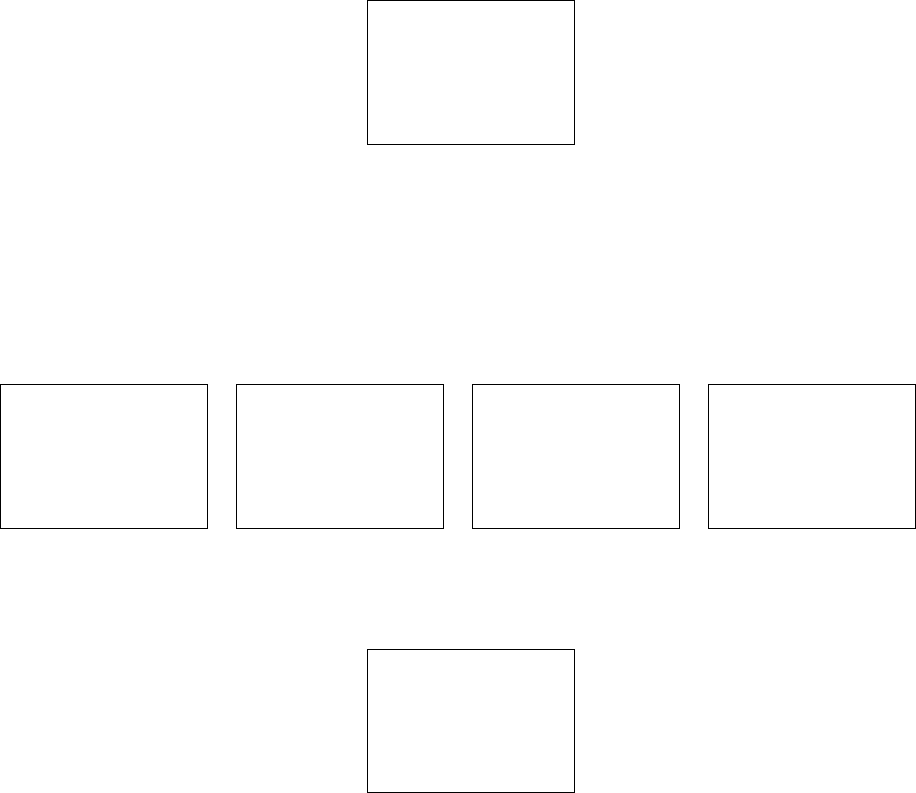
MI 611-185 – June 1996 Display Menus
48
To enter the PCLINK/MEMORY menu from the MAIN menu, press 4=PCLink/Memory.
The following display will appear:
Choosing 2 = Clear Route & Logging Memory will erase any downloaded routes or any
logged data stored in TVA-1000B memory. A warning that “You are about to clear all mem-
ory” will appear and must be acknowledged before the TVA-1000B will clear its memory. Be
absolutely sure that you wish to clear memory before choosing this action. Once memory is cleared,
it cannot be retrieved.
Choosing 1 = PCLink will allow you to either change the TVA’s communications protocol, or
begin to send or receive data. One of the following displays will appear:
The second line of the display shows the type of communications protocol the TVA-1000B is
currently set to use. Choosing 1 = Change type will allow you to select a new communications
protocol:
Choosing 1 = Foxboro will configure your TVA-1000B to communicate with the TEI
TVA-1000 Datalogging software. Choosing 2=FEMS will allow your TVA-1000B to commu-
nicate with Envirometrics’ F.E.M.S. (Fugitive Emissions Monitoring Software). Choosing
3=Text will allow your TVA-1000B to output data in a straight ASCII text format to a serial
printer, terminal emulation software, or the PCIP software supplied with your TVA-1000B.
This ASCII format can be read and understood by many commercially available spreadsheets
and data management software packages. If you choose Text mode, you will also need to select
whether the communications will occur automatically (if your software is set up to automati-
cally command the TVA-1000B; e.g., the PCIP) or manually (if you need to send commands
from the keypad).
PCLINK/MEMORY
1 = PC Link
2 = Clear Route &
Logging Memory
PCLINK
Type=FEMS
1=Change Type
2=Send 3=Receive
PCLINK
Type=TVAPC
1=Change Type
2=Establish Link
PCLINK
Type=Text - Manual
1=Change Type
2=Send 3=Receive
PCLINK
Type=Text - Auto
1=Change Type
2=Establish Link
PCLINK TYPE
Type=TVAPC
1=TVAPC
2=FEMS 3=Text
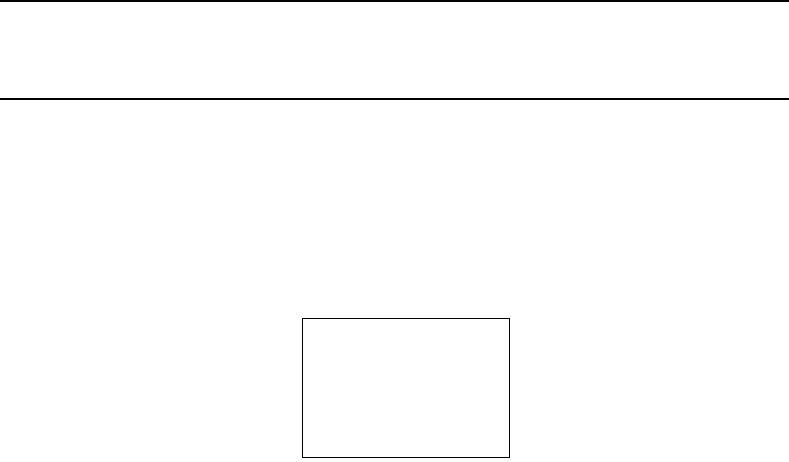
Display Menus MI 611-185 – June 1996
49
TEI TVA-1000B Software Link
NOTE: If you are using a mulitpoint calibration curve, you cannot download your
data to the PC via the TEI TVA-1000 software. Use the text transfer mode to down-
load to an ASCII file.
1. Connect the cable between the PC serial port and the RS-232 port of the
TVA-1000B (marked HOST).
2. Enter the PC LINK menu and change the link type (1 = Change type) to Foxboro.
If the link type is already set to Foxboro, proceed to the next step.
3. From the PC LINK menu, choose 2 = Establish link. The following display will
appear:
For more information about the TVA-1000A Datalogging software, refer to MI 611-187, PC
Software.
F.E.M.S. Software Link
Receive
Before the TVA-1000B can be used in FE logging mode, a previously configured route file
must be created in F.E.M.S. and downloaded to the instrument’s memory. Use the following
instructions to download a route to the TVA-1000B from F.E.M.S.:
1. Connect the cable between the PC serial port and the RS-232 port of the
TVA-1000B (marked HOST).
2. Enter the PC LINK menu and change the link type (1 = Change type) to F.E.M.S.
If the link type is already set to F.E.M.S., proceed to the next step.
3. Before attempting to download, be sure that F.E.M.S. is configured to operate
with the TVA-1000B:
File/Preferences Window: Datalogger set to “Foxboro TVA-1000B”
Monitor Run/Communications Window: 9600 baud, 8 data bits, 1 stop bit, no parity
If these parameters are already properly set, proceed to the next step.
4. Follow the F.E.M.S. instruction manual to create a monitoring route for down-
loading to the TVA-1000B.
5. When F.E.M.S. instructs you to set the datalogger so that it is ready to accept data,
choose 3=Receive from the PC LINK menu. A warning will appear informing you
PC LINK STATUS
Waiting for PC
Request ...
Exit=Cancel
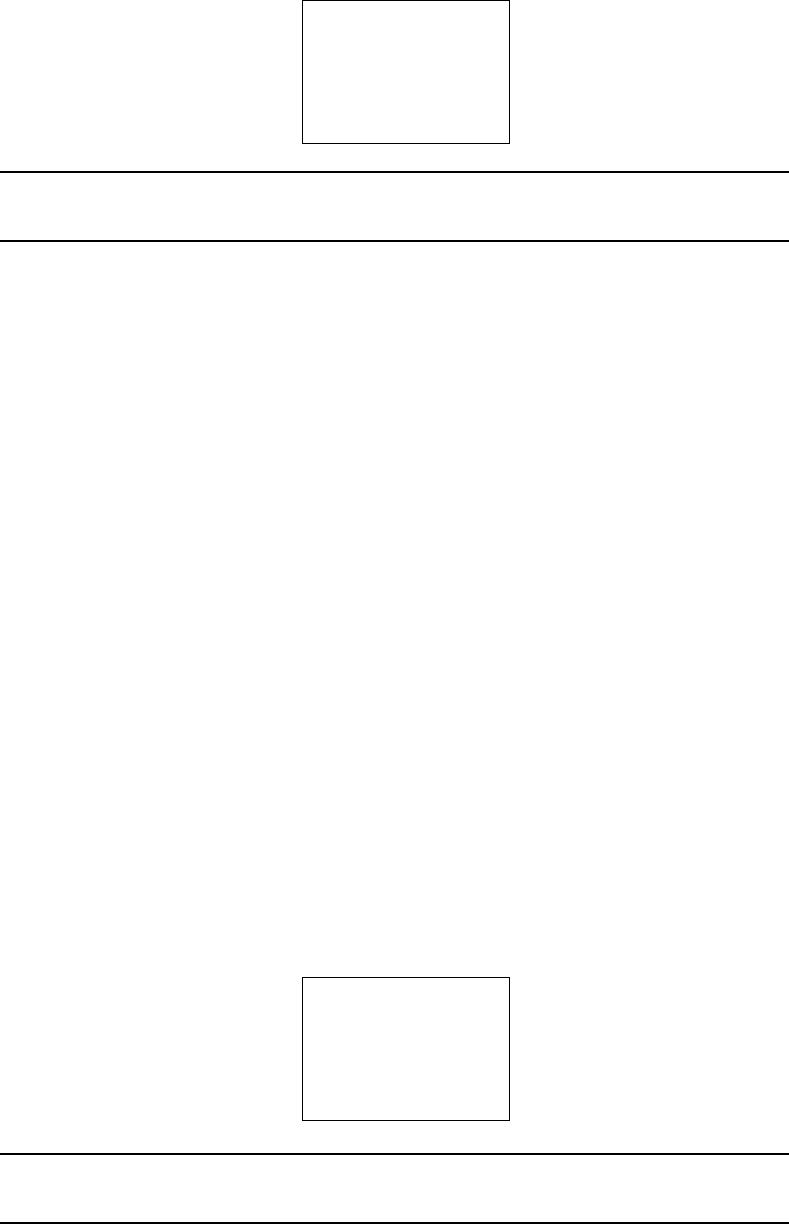
MI 611-185 – June 1996 Display Menus
50
that the new route will erase any existing route. Once you have acknowledged this
warning by pressing ENTER, the following display will appear:
NOTE: Do not place the TVA-1000B into this wait mode until F.E.M.S. instructs
you to. Doing so will cause the TVA-1000B and F.E.M.S. handshaking to fail.
6. Now that the TVA-1000B is waiting to receive data, click on OK at the F.E.M.S.
window, instructing F.E.M.S. to begin the download.
7. Once F.E.M.S. has finished sending the route to the TVA-1000B, the TVA-1000B
display will read “PC data transfer successfully completed” and return to the PC
LINK menu.
Send
Once the TVA-1000B has been used to collect fugitive emissions data in the FE monitoring
mode using a F.E.M.S. created route, the data can then be uploaded to the PC. Use the fol-
lowing instructions to upload data from the TVA-1000B to F.E.M.S.:
1. Connect the cable between the PC serial port and the RS-232 port of the
TVA-1000B (marked HOST).
2. Enter the PC LINK menu and change the link type (1=Change type) to F.E.M.S.
If the link type is already set to F.E.M.S., proceed to the next step.
3. Before attempting to upload, be sure that F.E.M.S. is configured to operate with
the TVA-1000B:
File/Preferences Window: Datalogger set to “Foxboro TVA-1000B”
Monitor Run/Communications Window: 9600 baud, 8 data bits, 1 stop bit, no parity
If these parameters are already properly set, proceed to the next step.
4. When F.E.M.S. instructs you to set the datalogger so that it is ready to send data,
choose 2 = Send from the PC LINK menu. The following display will appear:
NOTE: Do not place the TVA-1000B into this wait mode until F.E.M.S. instructs
you to. Doing so will cause the TVA-1000B and F.E.M.S. handshaking to fail.
PC LINK STATUS
Waiting for PC
Connection ...
Exit=Cancel
PCLINK STATUS
Waiting for PC
Connection ...
Exit=Cancel
Display Menus MI 611-185 – June 1996
51
5. Now that the TVA-1000B is waiting to send data, click on OK at the F.E.M.S.
window, instructing F.E.M.S. to begin the upload.
6. Once the analyzer has finished sending the data to F.E.M.S., the TVA-1000B dis-
play will read “PC data transfer successfully completed” and return to the PC
LINK menu.
Text Transfer
The TVA-1000B is also capable of data transfer to an IBM PC running software to emulate a
terminal. The data is formatted as readable ASCII text.
The following information can be uploaded from the TVA-1000B to the PC:
a. Route List
b. TVA-1000B Configuration
c. TVA-1000B Calibration Parameters
d. Logged Data
The following information can be downloaded from a PC to the TVA:
a. Route List
b. TVA-1000B Configuration
c. TVA-1000B Calibration Parameters
Two control modes are supported:
a. Manual – the user requests a specific text upload or download at the
TVA-1000.
b. Auto – the TVA-1000B performs a specific text upload or download as
requested by a control character received from the IBM PC. The TVA-1000B
stays in this mode until canceled by the user at the TVA-1000B or by a control
code from the IBM PC.
Communications
A commercially available PC communications software package is required to establish a link
with the TVA-1000B. Examples of such packages include PROCOMM PLUS and Windows
Terminal. The following settings should be used:
Baud Rate: 9600
Data Bits: 7
Stop Bit: 1
Parity: Odd
Flow Control: XON/XOFF
The data can be uploaded from the TVA-1000B to a file, a terminal screen or a serial printer.
Data can also be downloaded to the TVA-1000B. Downloaded files must follow the format
prescribed in this manual precisely to ensure proper data transmission.
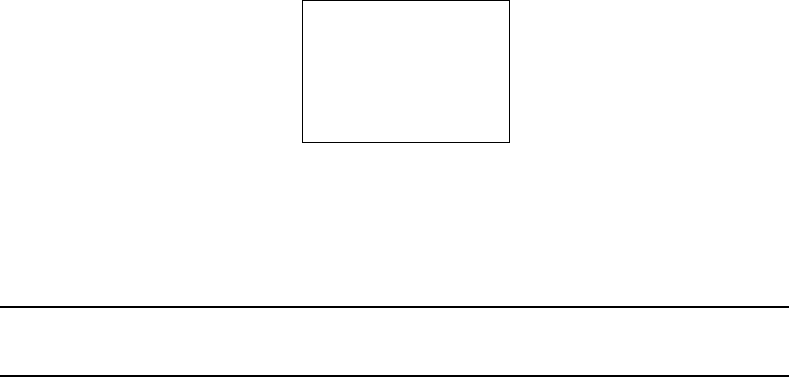
MI 611-185 – June 1996 Display Menus
52
Text Data Formats
Messages to be uploaded and downloaded must be written in straight ASCII text and must
contain blank spaces between text, not tabs.
For more information on Text Data Formats, see Appendix A.
Downloading Data from the PC to the TVA-1000B (Manual)
1. Connect the cable between the PC serial port and the RS-232 port of the
TVA-1000B (marked HOST).
2. Enter the PC LINK menu and change the link type (1 = Change type) to Text-
Manual. If the link type is already set to Text, proceed to the next step.
3. From the PC LINK menu, choose 3 = Receive.
4. The TVA-1000B will warn you that new data will automatically erase old data.
Once you have acknowledged this warning, the following screen will appear:
5. Following the instructions from your PC software package, command the PC to
send the appropriate file.
6. When the text transfer is complete, the TVA-1000B display will read “PC data
transfer successfully completed.”
NOTE: For more information about sending data with your communications soft-
ware, consult your software users manual.
Uploading Data from the TVA-1000B to the PC (Manual)
1. Connect the cable between the PC serial port and the RS-232 port of the
TVA-1000B (marked HOST).
2. Enter the PC LINK menu and change the link type (1 = Change type) to Text-
Manual. If the link type is already set to Text, proceed to the next step.
3. Prepare your PC communications software so that it is ready to receive data. For
more information, consult your PC communications software users manual.
4. From the PC LINK menu, choose 2 = Send.
5. The TVA-1000B will ask you what data you wish to send (Route, Configuration,
Log data, or Calibration). Select the data that you wish to transmit.
PC LINK STATUS
Waiting for PC
to send data ...
Exit=Cancel
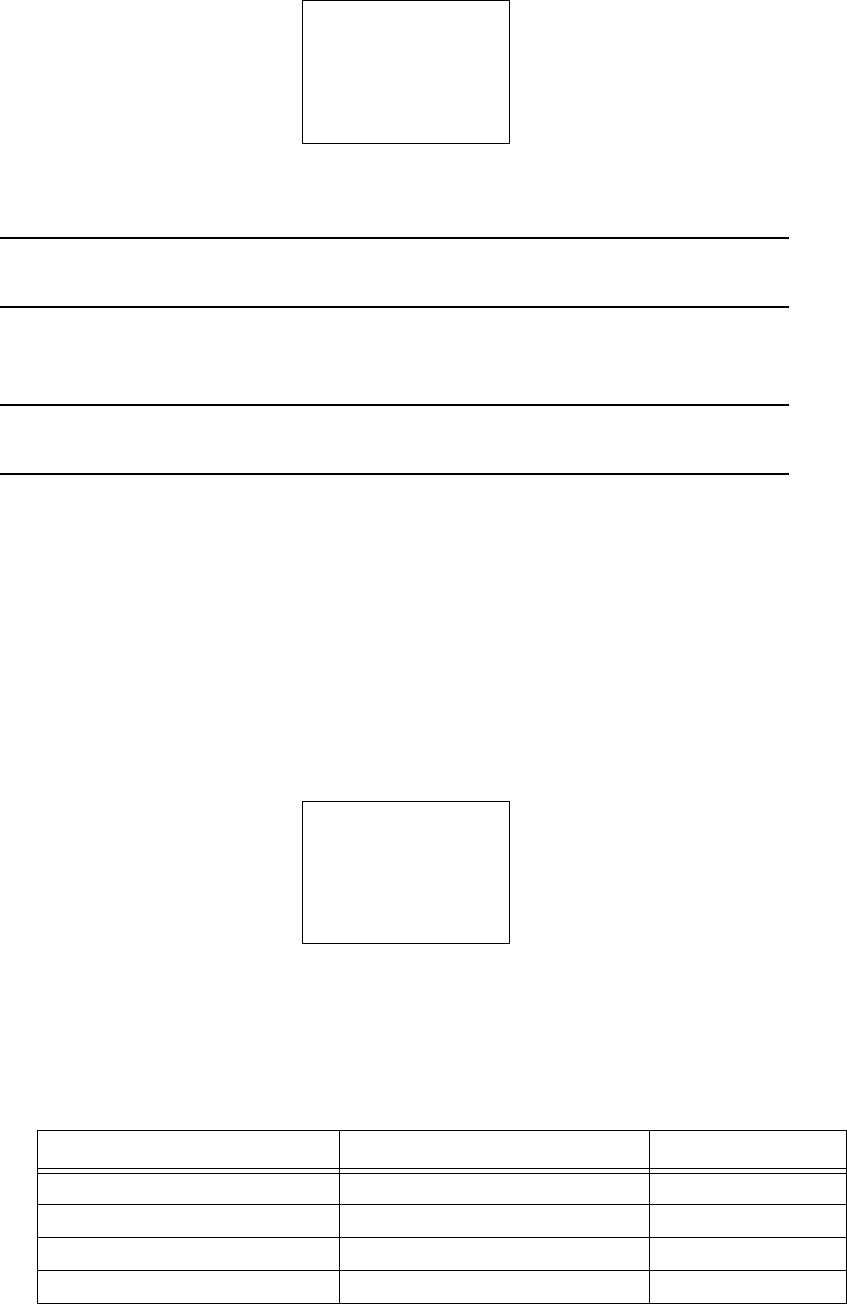
Display Menus MI 611-185 – June 1996
53
6. The following screen will appear:
7. When the text transfer is complete, the TVA-1000B display will read “PC data
transfer successfully completed.”
NOTE: For more information about receiving data with your communications soft-
ware, consult your software users manual.
Auto Upload/Download
NOTE: Text-Auto is used to communicate with the PCIP software shipped with your
unit. For more information, refer to MI 611-186.
1. Connect the cable between the PC serial port and the RS-232 port of the
TVA-1000B (marked HOST).
2. Enter the PC LINK menu and change the link type (1 = Change type) to Text-
Auto. If the link type is already set to Text-Auto, proceed to the next step.
3. Prepare your PC communications software so that it is ready to send or receive
data. For more information, consult your PC communications software users
manual.
4. From the PC LINK menu, choose 2 = Establish Link.
5. The following screen will appear:
6. Follow the instructions included with your software package to send control mes-
sages and data to the TVA. Commands to upload data will trigger the TVA-1000B
to send the appropriate information to the PC. Commands to download data will
trigger the TVA-1000B to wait to receive information from the PC. The following
table illustrates which control keys command which activities:
Activity Information Auto Control Key
Upload to PC from TVA Route List CTRL-E
Upload to PC from TVA TVA-1000B Configuration CTRL-G
Upload to PC from TVA TVA-1000B Calibration CTRL-L
Upload to PC from TVA Logged Data CTRL-D
PC LINK STATUS
Sending data
to PC...
Exit=Cancel
PC LINK STATUS
Waiting for PC
request...
Exit=Cancel
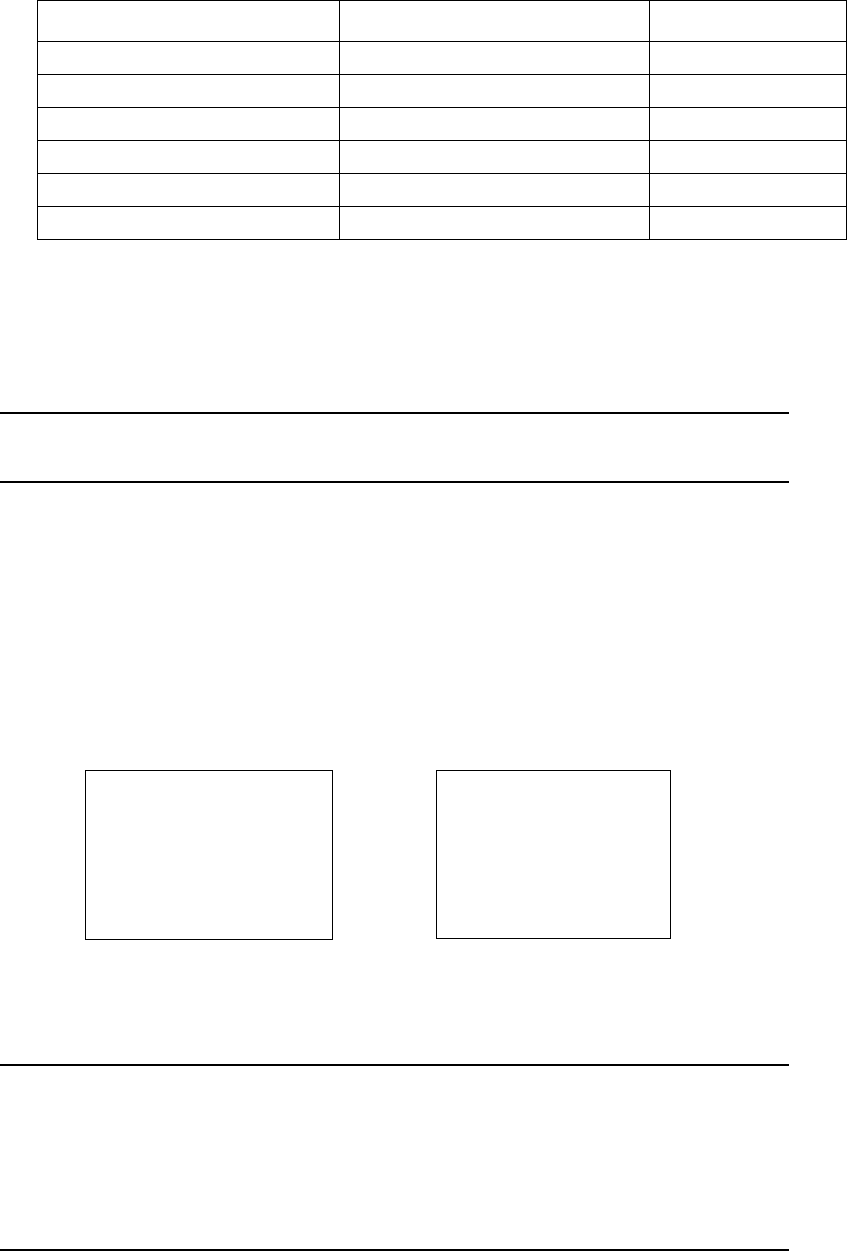
MI 611-185 – June 1996 Display Menus
54
7. After any transfer, the TVA-1000B may then be commanded to perform another
transfer. When you are finished transferring data, a CTRL-T command should be
sent (or press the EXIT key on the sidepack) to terminate the connection. The
TVA-1000B will then display a “Connection terminated” message and return to
the PCLink menu.
NOTE: For more information about sending or receiving data with your communi-
cations software, consult your software users manual.
Run Mode
How the instrument functions in the RUN mode is governed by the selection made in the
SETUP/LOG menu. The LOG menu selects how data is stored in the instrument memory.
There are four possible choices in the LOG mode as defined in “Log Methods” on page 38.
The TVA-1000B performs accurately only after it has been properly set up (configured).
The three RUN mode displays (as governed by the LOG Selection) are:
NONE AUTO, VOC, or F.E.
If your instrument is equipped with an FID, you should turn the red hydrogen supply valve to
ON and wait 2-3 minutes before entering the RUN mode. Upon entering the RUN mode,
the pump will automatically turn ON and the FID will ignite.
NOTE: For best performance, prior to entering the RUN mode, the instrument must
be ON, warmed up for approximately 15 minutes, and display the main menu. The
pump must also be ON throughout the warmup period. If the instrument is FID
equipped, and the FID is to be used, the flame must be ignited throughout the
warmup period. If the instrument is PID equipped and the PID is to be used, the
lamp must be ON throughout the warmup period.
Download from PC to TVA Route List CTRL-R
Download from PC to TVA TVA-1000B Configuration CTRL-F
Download from PC to TVA TVA-1000B Calibration CTRL-B
Download from PC to TVA Any of the above CTRL-Y
Abort the current transfer N/A CTRL-A
Te rm in a te li nk N/ A C T RL - T
Activity Information Auto Control Key
PID: 80.00 ppm
FID: 80.00 ppm
Exit=Stop
PID: 80.00 ppm
FID: 80.00 ppm
Sampling: 10 sec
Exit=Cancel
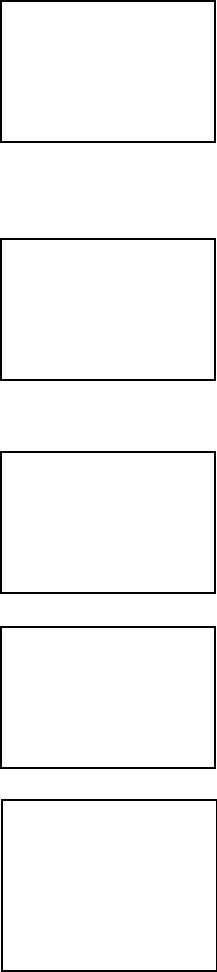
Display Menus MI 611-185 – June 1996
55
Accessing the Run Menu
From the MAIN MENU display, press 1=Run.
Run: Log None
Whenever the TVA-1000B is in the RUN mode with Log None as the
logging selection, the instrument operates as a survey tool only. The
readings on the probe display and instrument display show the live
reading for the samples at that time. No logging action is taking place.
Any alarms that are set will function normally.
Run: Log Auto
Whenever the TVA-1000B is in the RUN Mode with Log Auto as the
logging selection, the instrument operates as an automatic survey tool
that logs its readings into memory at an interval selected in the Setup
Menu. After the 1=Run key is pressed, the first screen viewed is the one
shown at the right. The tag information should be typed in before
starting or a tag read with the barcode scanner. The tag may be left
blank if desired.
Type the tag information in the space provided or scan a tag with the
reader. Once the tag information is entered, press the ENTER Key.
The screen then changes to the next display.
The instrument is now ready to start logging. The screen displays live
readings and the tag name. However, no logging takes place until you
press either the LOG key on the basic probe or the ENTER key on the
instrument.
Press ENTER or the LOG key on the basic probe to start the auto-
matic logging. The instrument counts down from the time selected in
the SETUP/Log Menu and stores the reading at the end of the count
down. For instance, if 12 seconds was selected as the logging time, the
instrument will count down from 12 and display
11,10,9,8,7,6,5,4,3,2,1,store. The instrument logs into memory either
the highest, average, or last reading during the countdown.
This action continues until the instrument shuts down due to low battery or the EXIT key is
pressed.
PID: 225.ppm
FID: 225.ppm
Exit=Stop
PID: 225.ppm
FID: 225.ppm
_________
Press char key
PID: 225.ppm
FID: 225.ppm
Tag: BLDG 19
Press char key
PID: 225.ppm
FID: 225.ppm
BLDG 19
Enter=Start log
PID: 225.ppm
FID: 225.ppm
Sampling: 11sec
Exit=Stop
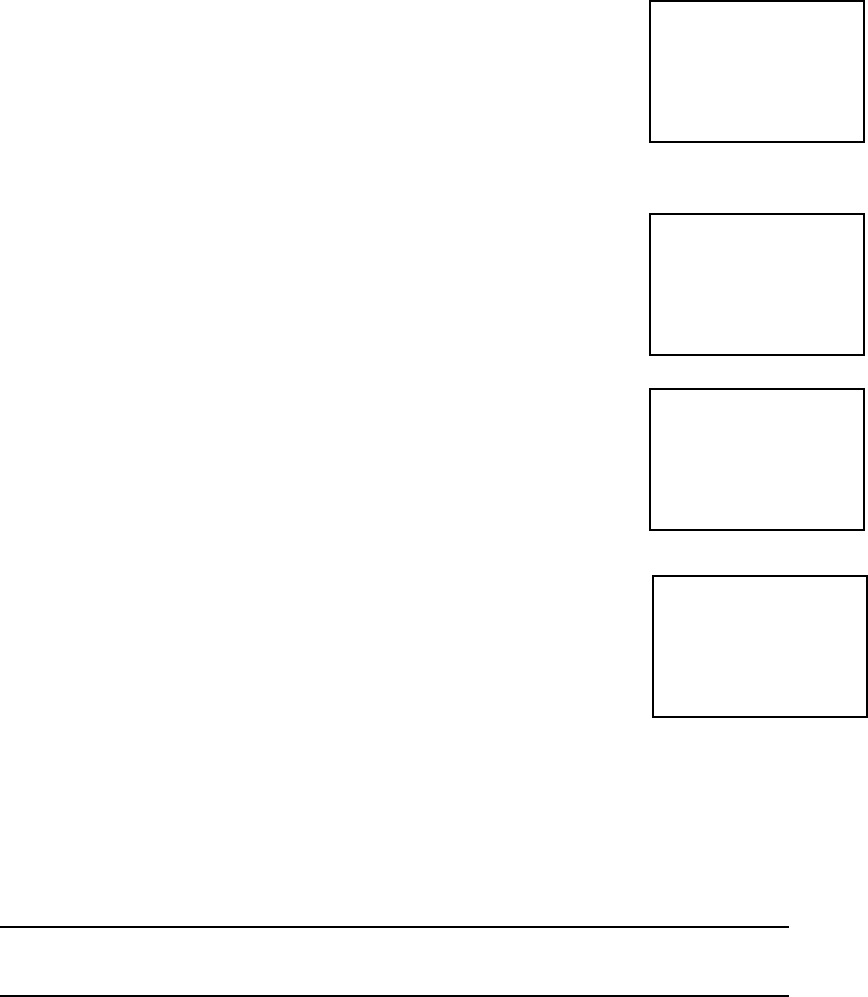
MI 611-185 – June 1996 Display Menus
56
Run: Log VOC
Whenever the TVA-1000B is in the RUN mode with Log VOC as the
logging selection, the instrument operates as a manual survey tool that
logs its readings into memory whenever you initiate logging. When the
1=Run key is pressed, the first screen viewed is the one shown on the
right. The tag information should be typed or a tag read with the bar-
code scanner. The tag may be left blank if desired.
Enter the tag information in the space provided (up to 10 characters)
or scan a tag with the reader. Once the tag information is entered, press
the ENTER key. The screen then changes to the next display.
The instrument is now ready to start logging. The screen displays live
readings and the tag name but no logging takes place until you press
either the LOG key on the basic probe or the ENTER key on the
instrument.
Press ENTER or LOG to start the VOC logging sequence. After the
instrument counts down for the time selected in the SETUP/Log
menu, the word Save appears. When confirmed, the instrument logs
into memory either the highest average or last reading achieved during
the countdown sample. After the information is stored into memory,
the display returns to live measurements and prompts for a new tag.
Each VOC log must be done manually and individually.
Run: Log F.E.
Whenever the TVA-1000B is in the RUN mode with Log F.E. as the logging selection, the
instrument logs its readings based on a pre-configured route file.
NOTE: The operation of the Log F.E. mode is menu driven from the hand-held
probe display and requires the use of the optional TVA-1000B Enhanced F.E. Probe.
The procedure for using the TVA-1000B for Fugitive Emissions monitoring involves the fol-
lowing four steps:
1. Create a monitoring route using a Fugitive Emissions personal computer software
program.
2. Download the route file to the TVA-1000B.
3. Log readings by following the monitoring route shown on the TVA-1000B dis-
play.
4. At the end of the monitoring route, upload the logged readings to the personal
computer.
PID: 225.ppm
FID: 225.ppm
_____________ _________
Press char key
PID: 225.ppm
FID: 225.ppm
Tag: BLDG 19____
Press char key
PID: 225.ppm
FID: 225.ppm
Tag: BLDG 19
Enter= Start log
PID: 225.ppm
FID: 225.ppm
Sampling: 9sec
Exit=Stop
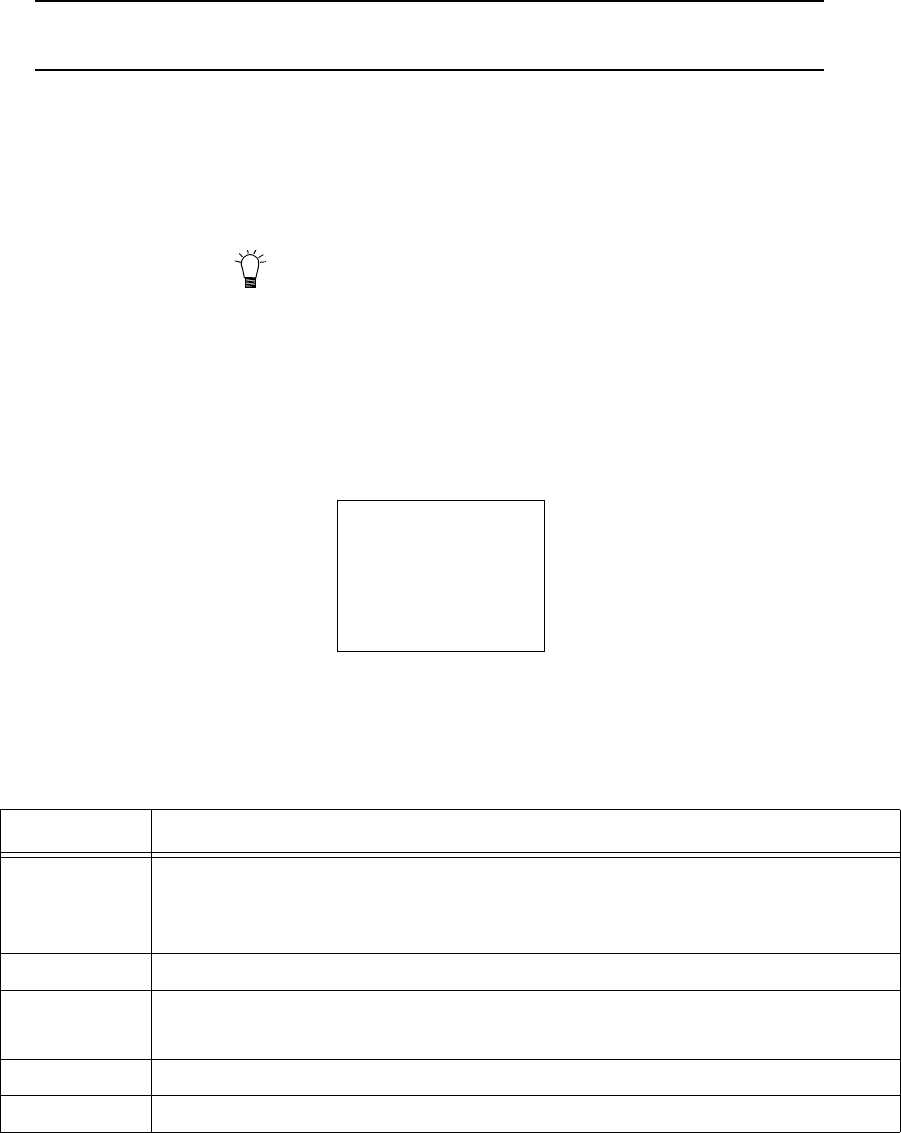
Display Menus MI 611-185 – June 1996
57
Using the Enhanced Probe
This probe/display allows you to perform menu-driven operational/datalogging functions
from the handheld unit and reduces the need to access the sidepack keypad.
NOTE: In order to use the Enhanced Probe, be sure that the HARDWARE setting in
the TVA-1000B SETUP menu is properly configured.
There are three buttons on the Enhanced Probe which allow you to interact with the
TVA-1000B:
♦MENU – Used to cause the menu to appear on the bottom of the probe display and
to step through the available selections
♦SELECT – Used to choose the currently highlighted menu selection; e.g., “LOG”.
♦Light Bulb Icon – Used to turn the display backlight on and off
The Enhanced Probe and the RUN Mode
1. From the MAIN menu, press 1 = RUN.
2. The enhanced probe display will display the detector reading (FID or PID) at the
top and an analog bargraph on the bottom. Press the MENU key on the Enhanced
probe display to show the Opening menu:
The highlighted menu item is the item surrounded by brackets. Pressing the MENU key will
cause the brackets to move from menu item to menu item. When you reach the menu item
you wish to choose, press SELECT. The Opening menu items are as follows:
Menu Item Function
Enter logging
mode
Enters FE, VOC, or Auto logging mode, allowing you to enter tags, toggle
through route files, log data, etc. If no logging is selected in the SETUP
menu, then this selection does not appear.
Ignite Ignites FID. This selection does not appear in PID-only models.
Other det Toggles between FID and PID reading. This selection does not appear in
single detector models.
Background Records a new background reading.
Exit Clears the menu and returns to the Bargraph display.
FID 5.70 ppm
[ Enter logging mode ]
- Ignite - Other det
- Background - Exit
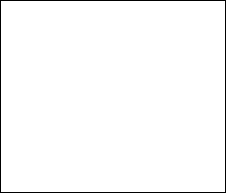
MI 611-185 – June 1996 Display Menus
58
Auto Logging with the Enhanced Probe
1. In the RUN mode, press the MENU key to cause the menu to appear. Select
“Enter logging mode.”
2. Use the sidepack or barcode reader to enter a tag, or simply select “Accept” to enter
a blank tag.
3. Choose “Start log sampling” to begin Auto logging.
4. The Enhanced probe will display the countdown and continue to log until EXIT
is selected at the probe or the sidepack keypad.
5. Once EXIT is selected, you may enter another tag and begin logging again or exit
from the RUN mode.
VOC Logging with the Enhanced Probe
1. In the RUN mode, press the MENU key to cause the menu to appear. Select
“Enter logging mode.”
2. Use the sidepack or barcode reader to enter a tag, or simply select “Accept” to enter
a blank tag.
3. Choose “Start log sampling” to begin Auto logging.
4. The Enhanced probe will display the count down for the interval selected in the
SETUP menu and freeze on the reading to be saved (either the Maximum, Aver-
age, or Last Reading).
5. You may choose to save the reading (SAV), repeat the reading for the same tag
(AGAIN), or return to the previous menu (EXIT).
6. Once you have saved a reading, you may enter another tag and begin logging again
or exit from the RUN mode.
FE (Fugitive Emissions) Logging with the Enhanced Probe
In FE logging, you follow a preconfigured route list consisting of component records for
equipment to be monitored. You should first download a route to the TVA-1000B’s memory
before entering the RUN mode. For more information on downloading routes, see the
PCLink section of the “Display Menus” chapter.
In the RUN mode, press the MENU key to cause the menu to appear. Select “Enter logging
mode.” The following display will appear on the Enhanced probe:
In addition to the concentration display at the top, the FE mode shows several fields which
have been filled in by the downloaded route. The TVA-1000B starts at the first record in the
FID 5.70 ppm
Tag: 12345
Eqp: PMP Size: 2.500
Max: 1000
550 ppm LastLog
[Start log sampling]
- Next -Prev -Exit
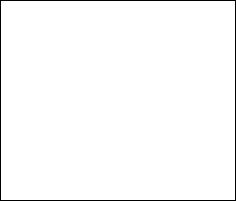
Display Menus MI 611-185 – June 1996
59
route and displays the component tag number (Tag), equipment type (Eqp), equipment size
(Size), and leak definition (Max). If a reading has already been logged into memory for this
record, it will also be displayed followed by the words “LastLog.”
Route Entry Response Factor
A secondary response factor correction is based on the response factor associated with the cur-
rent route entry. This secondary correction adjusts the concentration reading for different
component measurements in the same route.
For example, let a route contain two entries, one for propane and one for methane. Assume
that propane has only half the detector response of methane. If each route location has a leak
of 100 ppm, a single response factor based on methane would produce a concentration read-
ing of 100 ppm for methane, but only 50 ppm for propane. The addition of a secondary
response factor allows each entry to be corrected for detector sensitivity. Thus, if the second-
ary response factor is 1.0 for methane and 2.0 for propane, both route samples will read cor-
rectly as 100 ppm.
Only the linear correction mode is used for the secondary route response correction:
Linear: FinalConc = RouteRF x BackConc
The secondary RouteRF is downloaded to the instrument as part of each route entry. This
factor is applied to both detectors, as it is expected that when operating in this mode, only one
detector will be used. Entries inserted by the instrument default to a RouteRF of 1.0.
Navigating the Route File
Selecting “Next” from the first logging mode screen will allow you to step to the next record
in the route. Selecting “Prev” will allow you to step to the previous record in the route. You
can also enter a tag via the keypad or barcode scanner and the TVA-1000B will automatically
skip to that tag if it is contained within the route. If the tag is not contained within the route,
a “TAG NOT FOUND” message will appear and you will be given the option to “Insert”
that tag into the route or “Exit.”
Logging Data
Once you have reached the correct tag for the component you wish to monitor, you may
select “Start log sampling” to begin recording data. The TVA-1000B will display the readings
from both detectors and begin counting down for the time interval selected in the SETUP
menu. The countdown is shown on the last line of the display:
FID 100.0 ppm
Tag: 12345
Eqp: PMP Size: 2.500
Max: 1000
65.5 PID
100.0 FID
Sampling: 5 s [Exit]
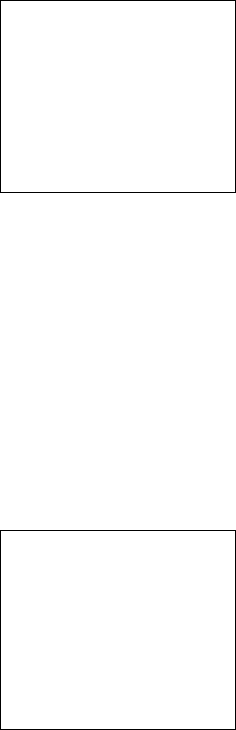
MI 611-185 – June 1996 Display Menus
60
Once the countdown is complete, the TVA-1000B display will freeze on the reading to be
logged and indicate if it is a leak (i.e., if the reading of the active detector exceeds the indicated
leak rate). You will be given several options:
If you choose “Sav”, the TVA-1000B will store the reading in memory (replacing any previ-
ously logged readings for that Tag) and proceed to the next component record in the route. If
you choose “Again,” the TVA-1000B will repeat the countdown and obtain a new reading. If
you choose “Exit” the TVA-1000B will return to the previous screen.
Repair Menus
If the reading obtained during the logging interval exceeds the leak definition, the
TVA-1000B will indicate that it is a leak by printing “Leaker!” If you wish, you may record
what part of the component is leaking and what action was taken as a first attempt at repair.
Choose “Repair” instead of “Sav” and the TVA-1000B will proceed to the Repair menus:
The two lines below the reading show the currently selected leak source and repair method.
Choosing “Select leak source” will allow you to record what part of the component is leaking
by choosing from a list of leak sources (Valve Bonnet, Compressor Seal, Downstream Flange,
Valve Packing, Pump Seal, Upstream Flange). Choosing “Select repair method” will allow you
to record what method was used for the first attempt at repair (Place Cap, Gun Pack Valve,
Place Plug, Repack Valve, Replace Gasket, Replace, Seal Job, Steam Seal, Tighten Bonnet,
Tighten Cap, Tighten Flange, Tighten Packing, Tighten Plug, Wash Seal). Choosing “Exit”
will return you to the previous display.
If you choose a leak source and repair menu, be sure to select “Sav” when you return to this
menu so the reading and repair information will be saved in memory before proceeding to the
next component record.
FID 100.0 ppm
Tag: 12345
Eqp: PMP Size: 2.500
Max: 1000
100.0 FID NoLeak
- Repair
[Sav] -Again -Exit
FID 100.0 ppm
Leak Source: N/A
Repair Method: N/A
[Select leak source]
-Select repair mthd
-Exit
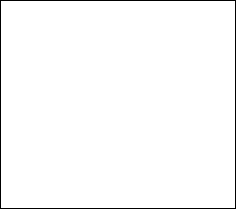
Display Menus MI 611-185 – June 1996
61
Additional Component Information
Displays containing additional information about the component and the TVA-1000B status
are available from the handheld unit. If you press and hold the MENU key for approximately
2 seconds, the Enhanced display will present an INFO page:
The INFO page overwrites the bottom four lines of the record with other fields such as Loca-
tion (Loc) and Description (the two lines below the location). The Location field contains the
Area and the Subarea where the component is located. The Description field displays up to 40
characters of additional information about the component. Selecting “Pg” at the bottom of
the display will step you through other INFO pages containing information such as Run ID,
Record number, number of points logged, number of leakers found, number of repairs per-
formed, pump status, free memory, barcode reader status, etc. Selecting “Exit” will return you
back to the normal component record.
FID 5.70 ppm
Tag: 12345
Eqp: PMP Size: 2.500
Loc: Plant1 Station2
Reagent feed pump down-
stream of vessel
17:33:51 [Pg] -Exit
MI 611-185 – June 1996 Display Menus
62
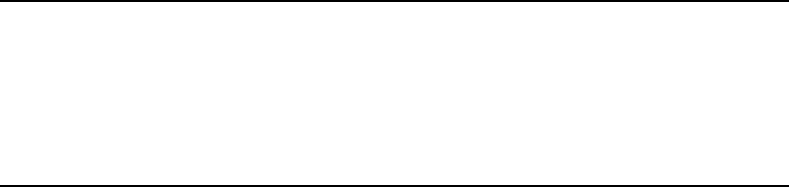
63
Maintenance
Removable, Renewable Parts
WARNING: Parts replacement and maintenance should not be performed in areas
classified as hazardous due to presence of flammable gases or vapors. Opening of the
analyzer is not recommended under any circumstances, due to the intrinsic safety rating
of the analyzer. Violation of this policy could void the warranty of this product.
(Extended Service Plans are available; contact Foxboro Authorized Service for further
information.)
Foxboro suggests that you return the entire instrument to the factory or an authorized service
center once a year for cleaning, testing, and calibration. Opening the TVA-1000B instrument
case could void the warranty.
From time to time, you must remove and renew several components of the TVA-1000B ana-
lyzer. Some components may be replaced as normal maintenance functions performed by
operating personnel. Other components, however, should be replaced only by personnel thor-
oughly trained and familiar with the analyzer instrument and its applications.
The components that may be maintained or replaced by operating personnel as part of nor-
mal operation are:
1. Battery – you may charge the battery in or out of the instrument or replace it with
a charged battery.
2. Hydrogen Tank – remove the tank to refill it.
3. PID Cartridge – remove and clean frequently. Replace when needed.
4. FID Cartridge – remove and clean frequently. Replace when needed.
5. Close Area Sampler – replace if probe tip is clogged or damaged.
6. Filter Cups (in the sampler assembly and sidepack assembly) – clean/replace fre-
quently.
7. Optional Water Trap – replace membrane or membrane support if worn or dam-
aged.
8. Optional Charcoal Filter Adapter – replace charcoal frequently.
9. Sample Line Tubing – replace when dirty.
10. Sample Line Fitting – replace if damaged.
11. FID End Cap and Flame Arrestor – remove and clean frequently. Replace when
required.
12. FID Cavity – clean periodically.
13. PID cavity – clean periodically.
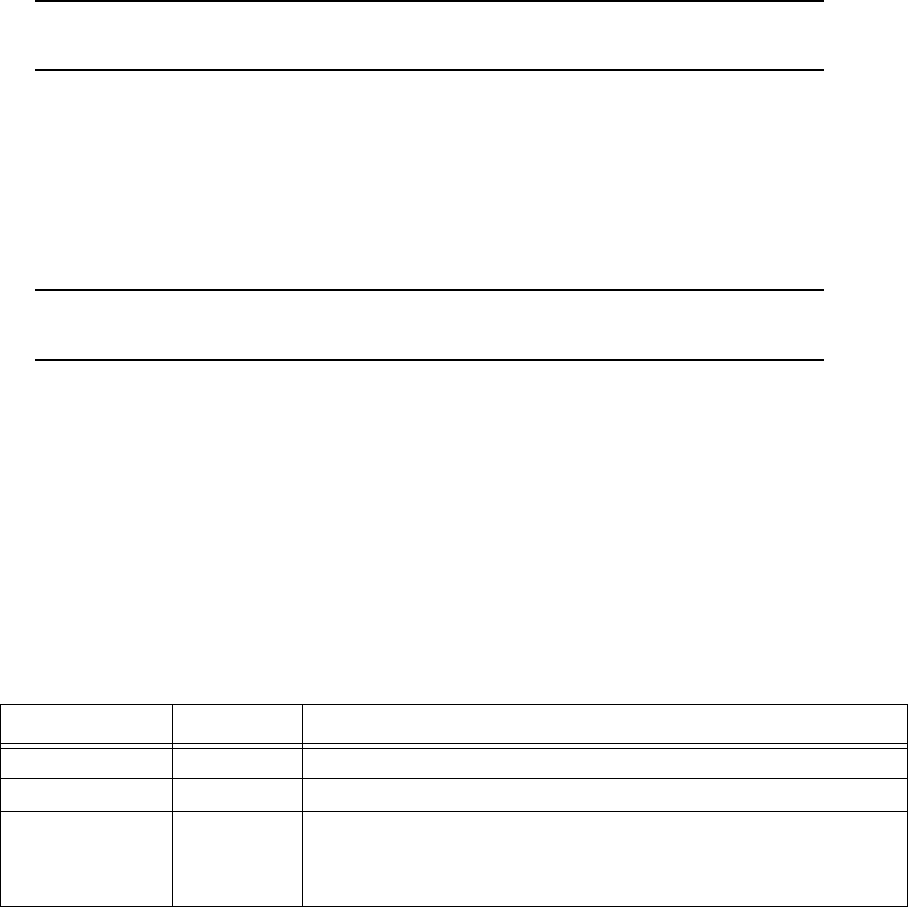
MI 611-185 – June 1996 Maintenance
64
WARNING: Never change an electrical component in an area classified as hazard-
ous due to presence of flammable gases or vapors.
Normal Operating Maintenance
The items described in this section may be performed as normal operating procedures.
Battery and Battery Charger
WARNING: Do not remove or install batteries and do not use the battery charger in
any area classified as hazardous due to the presence of flammable gases or vapors.
The nickel cadmium battery, supplied with the unit, lasts for a minimum of eight hours of
continuous use at 20 °C. Extreme heat or cold and/or use of the backlight, however, will
shorten that time.
A battery charger with cable is shipped with the instrument. You do not have to remove the
battery for charging. Simply plug the output of the charger into the mating connector marked
CHRG in the instrument. Then, insert the charger plug into the appropriate wall outlet. A
green power indicator is ON when the charger is operating. A yellow indicator is activated
when the charger is connected to the instrument and the instrument is ON. Normal charge
time for a fully discharged battery is approximately 16 hours, or two hours of charge for every
hour of use.
Do not leave the battery on charge for extended periods (greater than 96 hours). If you wish
to remove the battery from the TVA-1000B for charging or swapping with a spare battery,
turn the instrument off. Using the special tool supplied with the accessory kit, unscrew the
screw on the battery compartment cover on the rear of the instrument and remove the battery
cover. As the battery pack fits snugly in the instrument housing, use care in removing the bat-
tery pack and its internal connector. As you remove the battery pack, note the location of the
battery connector. When re-inserting the battery pack in the instrument, be sure to push the
connector into the same location, so that it does not interfere with placement of the battery
pack.
To charge the battery outside of the unit, use the adapter supplied in the accessory kit.
Indicator Light Condition Indication
Green ON Charger is plugged in and operating.
Green OFF Charger is not plugged in.
Yellow ON Charger is connected to the TVA-1000B and the
TVA-1000B is ON while the charger is operating (i.e.,
trickle charging).
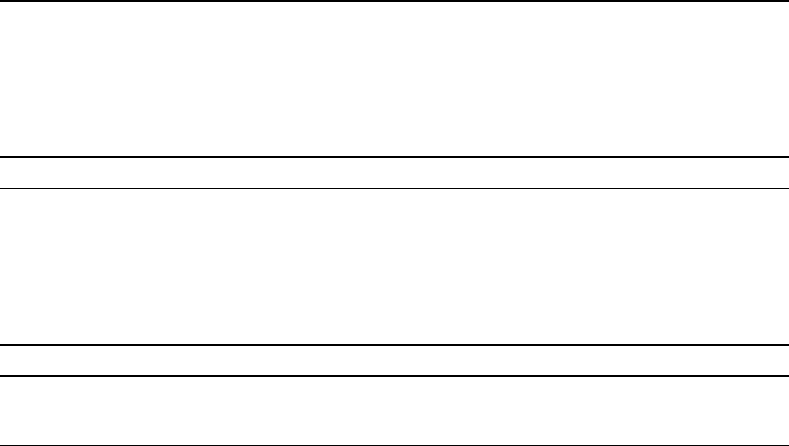
Maintenance MI 611-185 – June 1996
65
Hydrogen Gas Tank
FID instruments are supplied with an 85cc hydrogen gas tank. This tank, which may be pres-
surized to 2200 psi maximum at 25°C, will provide 8 hours operation when fully charged.
The tank has an integrally mounted high pressure gauge that can be easily read when the tank
is in or out of the instrument. Install the tank in the instrument by inserting it into the recep-
tacle on the left side and tightening (left hand threads, tighten counterclockwise) until the
rubber tank boot is flush with the instrument sidepack and a slight resistance is felt. Do not
overtighten.
Fuel Refilling Procedure
WARNING: A safe refill operation means there are no hydrogen leaks. Before any
valves are opened, use a wrench to firmly tighten connections to the hydrogen supply
tanks and the tank fill adapter. If escaping hydrogen is heard during the filling opera-
tion, close all valves and correct the leak before proceeding. Leak test with soapy water
or equivalent.
NOTES:
1. Use prepurified ZERO grade hydrogen (certified total hydrocarbons as methane
<0.5 ppm recommended).
2. The hydrogen filling assembly contains a flow-limiting safety device. Approxi-
mately two minutes are required to fill the tank.
CAUTION: Do not fill hydrogen tank to a pressure greater than 15.2 MPa
(2200 psig).
Precautions in Handling and Storage
The major hazard associated with the handling of hydrogen is flammability. The following
specific rules apply when handling hydrogen:
1. Never use cylinders of hydrogen in areas where flames, excessive heat, or sparks
may occur.
2. Use only explosionproof equipment and sparkproof tools in areas where hydrogen
is handled.
3. Ground all equipment and lines used with hydrogen.
4. Never use a flame to detect hydrogen leaks — use soapy water.
5. Do not store reserve stocks of hydrogen with cylinders containing oxygen or other
highly oxidizing or combustible materials.
6. Store hydrogen tanks in a well ventilated area.
7. Follow all regulatory safety and labeling precautions when shipping hydrogen in
the TVA-1000B.
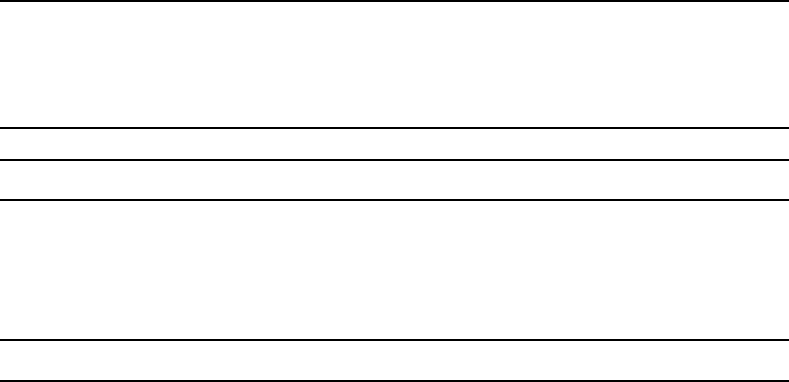
MI 611-185 – June 1996 Maintenance
66
NOTE: A bleeder assembly is provided in the tool kit to allow the hydrogen tank to
be emptied for common carrier shipment. To use the bleeder, manually screw the
bleeder onto the tank valve and allow the hydrogen to vent. This process will take
about two minutes to complete.
CAUTION: Observe all hydrogen handling procedures listed above.
When transporting the instrument, remove the hydrogen tank and place it in its normal loca-
tion in the carrying case.
To fill the tank, use the following procedure:
NOTE: All hydrogen fittings are left hand thread — do not overtighten.
1. Turn supply tank valve OFF.
2. Attach tank fill adapter to supply tank with valve OFF and with manifold valve on
OFF position.
3. Attach TVA-1000B hydrogen tank to tank fill adapter. (Note left hand thread —
do not overtighten.)
4. Open supply tank valve. Move fill adapter valve to FILL position.
5. Wait for TVA-1000B tank to fill. This may take 2 to 3 minutes because of flow
restrictors in the tank and fill adapter.
6. Close fill adapter valve.
7. Remove TVA-1000B tank.
8. Close supply tank valve.
9. Remove tank fill adapter.
Always remove the tank from the instrument before storing in the instrument carrying case.
Servicing the PID Cartridge
To service the PID cartridge, use the following procedure:
1. Turn the instrument OFF.
2. Using the special spanner wrench provided with the instrument tool kit, unscrew
the blue cap holding the PID cartridge in place.
3. Screw the special extractor tool provided with the accessory kit into the off-center
hole in the cartridge. (Do not exceed three full turns. Refer to Figure 10.)
4. Remove the cartridge by pulling on the extractor. Unscrew the extractor from the
cartridge. Clean or replace the cartridge.
5. To insert a new cartridge, reverse the procedure. Note that the standard 10.6 eV
PID cartridge is marked with a blue band. Other energy level lamps are marked
with different colors (not red).
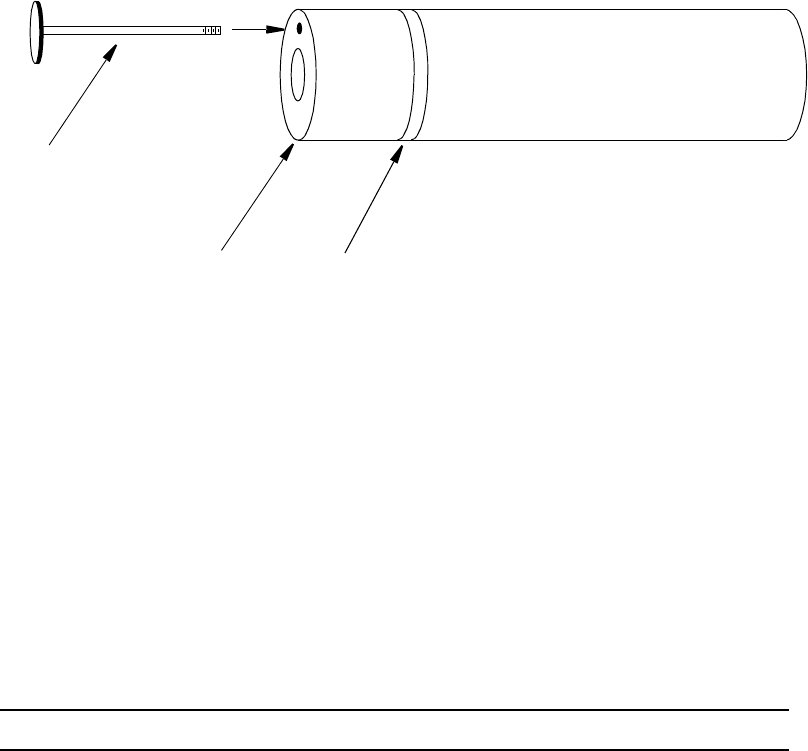
Maintenance MI 611-185 – June 1996
67
For NORMAL periodic cleaning of a PID lamp window (other than an 11.8 ev lamp), use
the following procedure:
1. Remove the cartridge from the instrument as described above.
2. Clean the lamp window using a cotton swab with isopropyl alcohol.
3. Using a heat gun, dry the cartridge for about 60 seconds to evaporate the alcohol.
Reinsert the cartridge into the instrument.
4. Screw in the blue PID detector cap, using the special spanner wrench supplied
with the tool kit. Do NOT overtighten cap.
In cases where the lamp window is severely coated, refer to the procedure below for using the
optional PID lamp cleaning kit.
Figure 10. PID Lamp Cleaning Kit
To clean a PID lamp window with the optional PID lamp cleaning kit, use the following pro-
cedure:
1. Remove the cartridge from the instrument, as described above.
2. Clean the window of the lamp, using the materials suppled with the optional PID
lamp cleaning kit. Follow the instructions included with the cleaning kit, being
careful never to touch the window with your fingers.
3. When the cartridge is dry (dry at 40°C to 55°C for 1 hour), screw the extractor
into the cartridge and re-insert it into the instrument.
4. Screw in the blue PID detector cap, using the special spanner wrench supplied
with the tool kit. Do NOT overtighten cap.
NOTE: Refer to MI 611-183 on proper cleaning techniques for an 11.8 eV lamp.
Servicing an FID Cartridge
To remove the FID cartridge, use the following procedure;
1. Close the hydrogen supply valve on the side of the instrument. Turn the instru-
ment off.
2. Using the special spanner wrench provided with the instrument tool kit, unscrew
the red cap holding the FID cartridge in place.
EXTRACTOR TOOL
DETECTOR COLORED BAND
RED FOR FID)(BLUE FOR PID 10.6 EV LAMP,

MI 611-185 – June 1996 Maintenance
68
3. Screw the special extractor tool provided with the accessory kit into the off-center
hole in the cartridge (see Figure 10).
4. Remove the cartridge by pulling on the extractor. Unscrew the extractor from the
cartridge. Clean or replace the cartridge.
5. To insert a new cartridge, reverse the procedure. Note that a FID cartridge is
marked with a red band.
To clean an FID cartridge, you will need a cotton swab and some isopropyl alcohol. Dip the
swab into the isopropyl alcohol and insert it into the center of the cartridge. Swab the surface
until clean and discard the swab. Take care not to touch the igniter coil, which is located close
to the end of the capsule opposite the threaded hole used to remove capsule. Then dry the car-
tridge in an oven at 45°C to 55°C for one hour. When dry, re-insert the cartridge into the
instrument, reversing the removal procedure. Do NOT overtighten cap.
CAUTION: Do not allow any contact with the igniter coil during cleaning.
Cleaning the FID Detector Cap
To clean the FID detector end cap, use the following procedure:
1. Close the hydrogen supply valve on the side of the instrument and turn off the
power.
2. Using the special spanner wrench provided with the tool kit, unscrew and remove
the FID red detector cap.
3. Clean the cap using the isopropyl alcohol followed with a deionized or distilled
water rinse. Blow out carefully with compressed dry air.
4. Replace the cap.
Replacing the Flame Arrestor
The flame arrestor, located in the center of the red FID end cap, can be either cleaned or
replaced. To replace the flame arrestor, use the following procedure:
1. Close the hydrogen supply valve on the side of the instrument and turn off the
power.
2. Using the special spanner wrench provided with the tool kit, unscrew and remove
the FID red detector cap.
3. Remove spring.
4. Place the detector cap on a flat surface, face up.
5. Place a screwdriver through the center hole of the end cap, resting on the flame
arrestor.
6. Strike the end of the screwdriver with a hammer to drive the old flame arrestor out
of the end cap.
7. Remove the old flame arrestor.

Maintenance MI 611-185 – June 1996
69
8. Turn the end cap over so the red outer surface lies flat and the gray surface faces
up.
9. Place the new flame arrestor in the center hole.
10. Place a screwdriver on the newly installed flame arrestor.
11. Strike the end of the screwdriver with a hammer to secure the new flame arrestor
in place.
12. Replace the spring.
13. Replace the detector cap on the unit.
Cleaning the FID or PID Detector Cavities
1. Close the hydrogen supply valve on the side of the instrument. Turn the instru-
ment off.
2. Using the special spanner wrench provided with the tool kit, unscrew the cap
holding the respective detector cap.
3. Using the special extractor tool provided with the tool kit, screw the extractor into
the cartridge.
4. Remove the cartridge by pulling on the extractor. Unscrew the extractor from the
cartridge.
5. Carefully clean the inside of the detector cavity using a cotton swab and isopropyl
alcohol. Be sure to clean the high voltage contacts along the side of the cavity. Be
especially careful around the detector signal collector probe at the rear of the cavity
(and the thermocouple probe in the FID).
6. Dry the inside of the cavity using a low heat gun.
7. Insert the cartridges into their respective cavities by reversing the procedure. Note
that the cartridges must be rotated to properly locate the key tabs.
CAUTION: Do not intermix the detector cartridges.
Cleaning or Replacing a Sintered Metal Filter
To remove the sintered metal filter cup from the close area sampling assembly, simply unscrew
the cap from the sampler and tip the assembly so that the filter falls out. The same filter cup
and spring are also located behind the sample line quick connect at the sidepack assembly. To
remove, unscrew the quick connect so that the filter falls out. The internal spring will not fall
out. Refer to the assembly diagram below.
You may clean the filter by immersing it in isopropyl alcohol or equivalent solvent and/or
swabbing the surface with a Q-tip or cotton swab. After thoroughly cleaning the surface of the
filter, place the filter in an oven and dry it at 40 °C to 55 °C for one hour. You can then re-
insert the filter into the sampling assembly (with the closed end of the filter in first) and screw
in the cap.
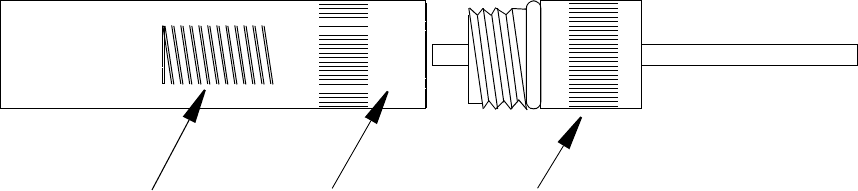
MI 611-185 – June 1996 Maintenance
70
Figure 11. Sintered Metal Filter - Cleaning or Replacing
Replacing Sample Line
To replace the sample line, refer to Figure 12 below and execute the following procedure:
1. Loosen the probe nut and remove the sampling assembly by pulling it free from
the probe assembly.
2. Insert a thin rod through the hole in the side of the probe fitting adapter. You will
use this rod to pull the adapter and tubing from the probe assembly.
3. Remove the tubing from the quick-connect fitting by pressing firmly on the ring at
the back of the fitting (a tool may be necessary) while pulling on the tubing.
4. At the base of the probe handle, gently push the tubing into the probe. At the
same time, use the rod to pull the probe fitting adapter and tubing forward from
the probe assembly. When the adapter fitting is fully exposed, cut the tubing from
the fitting and pull the remainder of the tubing back through the probe assembly
until it is completely out of the probe.
5. Cut a new piece of tubing about three inches longer than the old tubing.
6. Insert new tubing through the bottom protective covering (where you connect to
the analyzer), and slowly feed the tubing through toward readout handle.
7. Once the tubing exits the top protective covering, insert the new tubing into the
probe handle and carefully push it through to the other end. When the tubing is in
position, cut the end square and push it over the barbed adapter fitting. (Heating
the tube end may aid in fitting the tubing over the adapter.)
8. Grasp the tubing below the probe assembly handle and pull it back through the
probe assembly until the adapter fitting is properly seated in the probe assembly.
9. Cut the other end of the tubing to the proper length and insert it into the end of
the quick-connect fitting. (Allow 5/8-inch of tubing inside the fitting.)
SPRING SINTERED METAL FILTER CAP
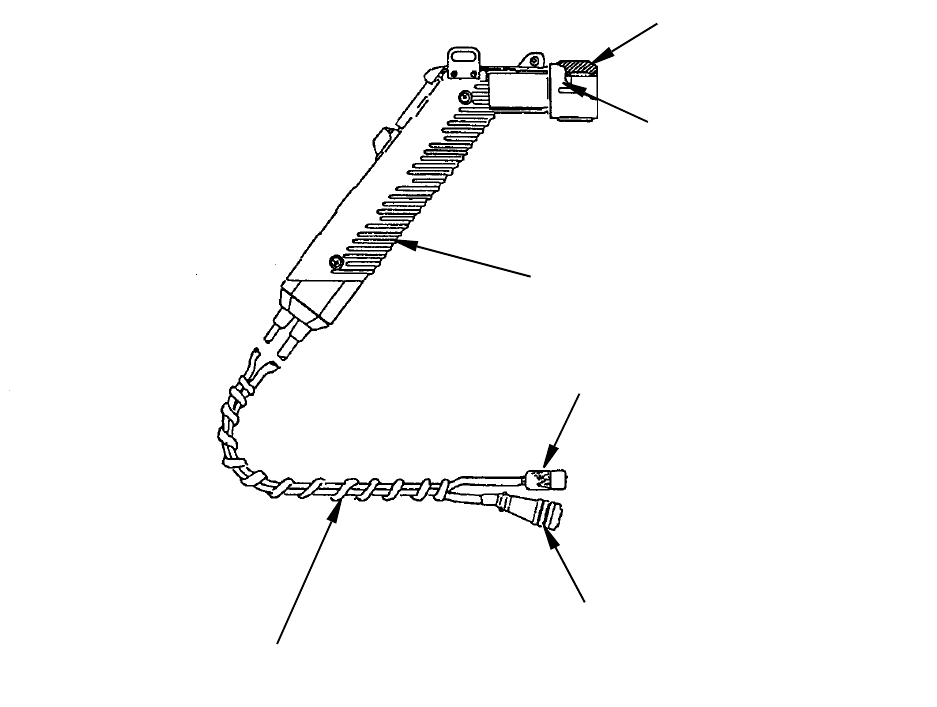
Maintenance MI 611-185 – June 1996
71
Figure 12. Replacing Sample Line
PROBE NUT
UMBILICAL
WITH SPIRAL WRAP
PROBE ASSEMBLY HANDLE
QUICK-CONNECT
QUICK-CONNECT
ELECTRICAL FITTING
PROBE FITTING ADAPTER
(OR OUTER TUBING)
MI 611-185 – June 1996 Maintenance
72
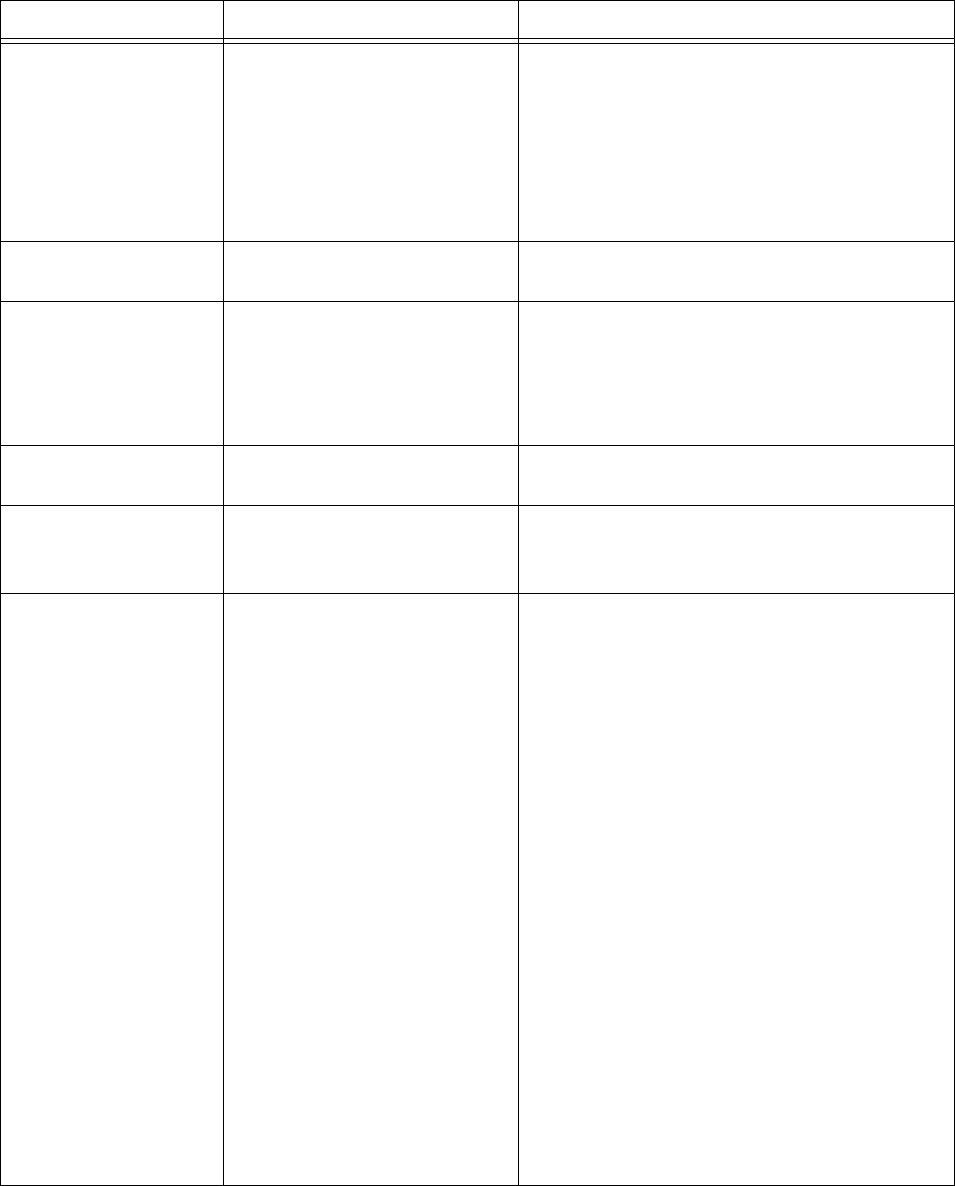
73
Troubleshooting
Problem Possible Reason Solution/Action
Unit will not turn on Battery charge low
Bad battery connection
Bad battery
Blown fuse or faulty keypad
Charge battery.
Ensure proper battery connection.
Replace battery.
Contact TEI authorized service center.
Pump won’t turn on Defective pump
Faulty keypad
Contact TEI authorized service center.
Low pump flow Clogged sample intake
Pump fault
Clean/replace filter cups.
Clean/replace sample line.
Clean/replace flame arrestor.
Contact TEI authorized service center.
Keypad will not
respond
Faulty keypad Contact TEI authorized service center.
Probe display blank or
probe buttons will not
respond
Faulty probe/display assembly Replace probe/display assembly.
Contact TEI authorized service center.
FID won’t ignite Insufficient sample flow
Hydrogen valve off
Insufficient hydrogen supply
(<500 psi)
Hydrogen leak
Broken igniter
Dirty igniter contacts
Battery charge low
Turn pump on.
Clean/replace filter cups.
Clean/replace flame arrestor.
Turn on hydrogen supply valve and allow 1-2
minutes before igniting.
Check hydrogen gauge on supply tank. Refill
tank if necessary.
Check low pressure hydrogen output gauge. If
<10.5 psi, contact TEI authorized service cen-
ter.
Inspect igniter coil on FID capsule for break-
age. If broken, replace capsule.
Inspect/clean igniter contacts (NOT igniter
coils).
Charge battery pack.
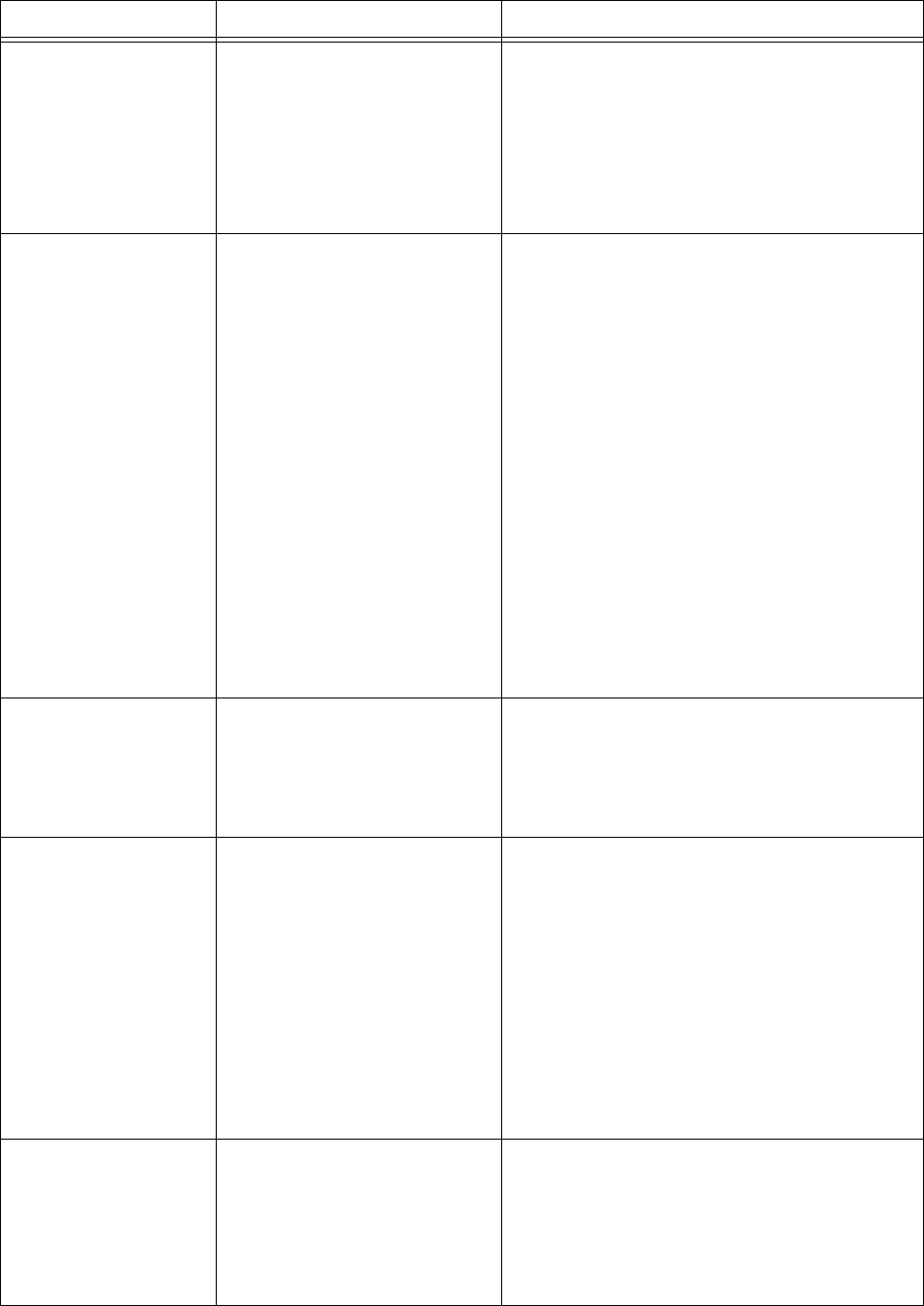
MI 611-185 – June 1996 Troubleshooting
74
FID noisy Water/contamination in the
detector chamber
Erratic pump flow
Bad calibration
Clean/replace FID capsule and flame arrestor.
Clean/replace filter cups.
Clean/replace flame arrestor.
Ensure proper calibration.
Unable to calibrate
FID
FID flame out
Span concentration not prop-
erly set
Cal gases contaminated
Sample line/filter cups con-
taminated
FID capsule contaminated or
faulty
Contaminated hydrogen tank
Internal detector fault or con-
tamination
Ignite FID.
Input correct span gas concentration at CAL
menu.
Use clean cal gases and sampling equipment.
Clean/replace sample line.
Clean/replace filter cups.
Clean/replace FID capsule.
Replace hydrogen tank.
Contact TEI authorized service center.
Excessive hydrogen
consumption (<8
hours of run time for
2200 psi hydrogen)
Insufficient hydrogen pressure
Leaking hydrogen tank
Internal hydrogen leak
Refill tank.
Replace tank.
Contact TEI authorized service center.
Flameout problems Sample hydrocarbon content
too high
Insufficient oxygen in the
sample (<14%)
FID capsule contamination
Insufficient sample flow
Use dilutor kit to achieve concentration
within the dynamic range of the TVA.
Use dilutor kit to dilute sample with air con-
taining sufficient oxygen.
Use PID for measurements.
Clean/replace FID capsule.
Clean/replace filter cups.
Clean/replace flame arrestor.
Moisture at FID flame
arrestor
NOTE: Normal operation
produces some moisture. If
performance is affected,
attempt these solutions.
Insufficient sample flow
Insufficient warmup time
Clean/replace filter cups.
Clean/replace flame arrestor.
Allow 15-20 minutes warmup.
Problem Possible Reason Solution/Action
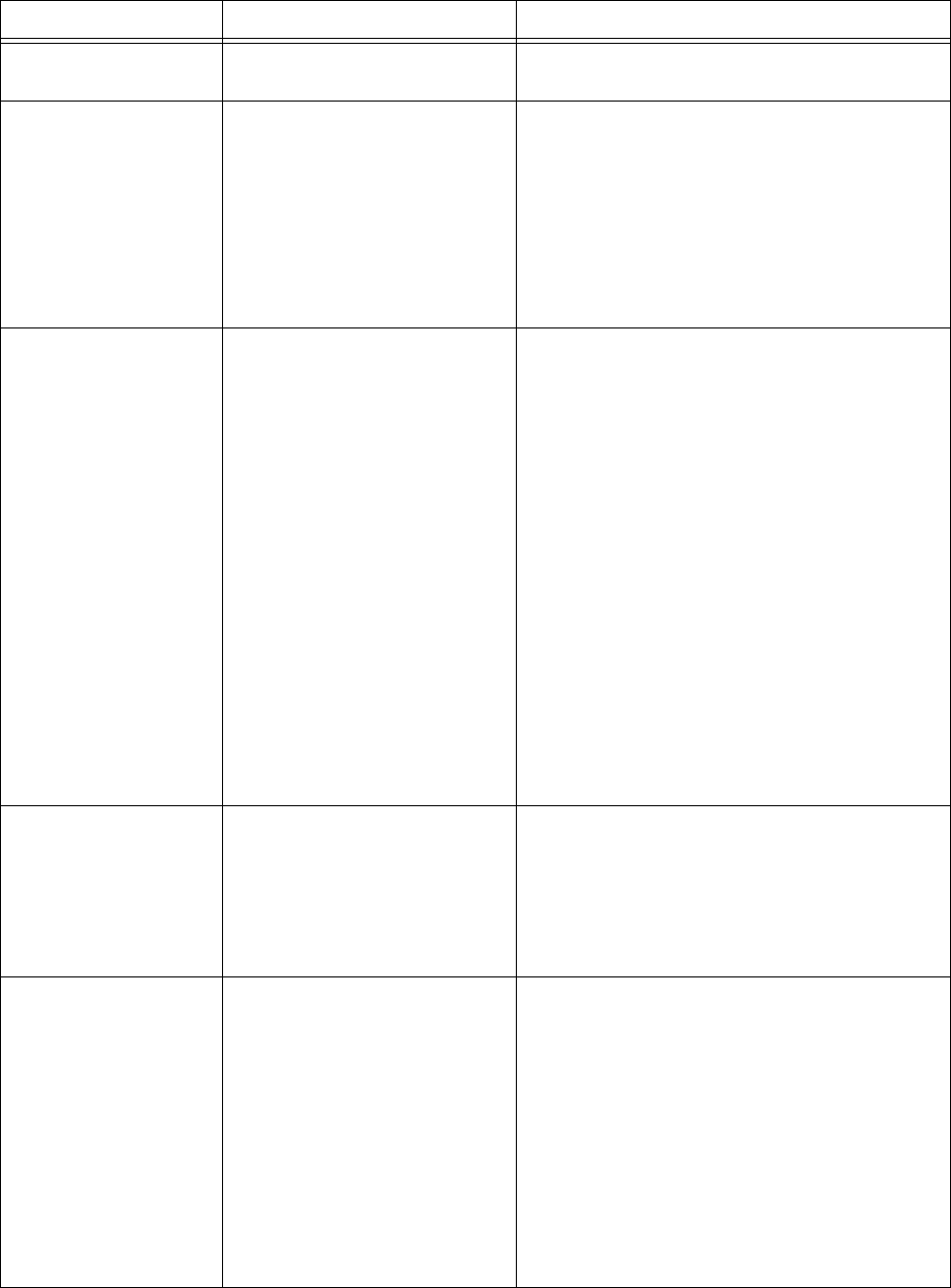
Troubleshooting MI 611-185 – June 1996
75
PID lamp not operat-
ing
Bad PID lamp Replace PID capsule.
PID noisy Bad PID lamp
Dirty PID window
Erratic pump flow
Bad calibration
Replace PID capsule.
Clean PID window.
Clean/replace filter cups.
Clean/replace flame arrestor.
Ensure proper calibration.
Unable to calibrate
PID
Pump not on
PID lamp not on
Span concentration not prop-
erly set
Cal gases contaminated
Sample line/filter cups con-
taminated
PID window dirty or capsule
contaminated or faulty
Internal detector fault or con-
tamination
Turn pump on.
Turn PID lamp on.
Input correct span gas
concentration at CAL menu.
Use clean cal gases and sampling equipment.
Clean/replace sample line.
Clean/replace filter cups.
Clean PID window.
Replace PID capsule.
Contact TEI authorized service center.
Slow response time Insufficient sample flow
Sampling non-volatile com-
pounds
Clean/replace filter cups.
Clean/replace flame arrestor.
Clean/replace sample line.
Contact TEI Applications Laboratory.
High background
readings
High ambient concentration
Zero drift/improper calibra-
tion
Sample line contamination
Detector capsule contamina-
tion
N/A.
Ensure proper zero/span calibration.
Clean/replace sample line.
Clean/replace filter cups.
Clean/replace FID capsule.
Clean PID window.
Replace PID capsule.
Problem Possible Reason Solution/Action
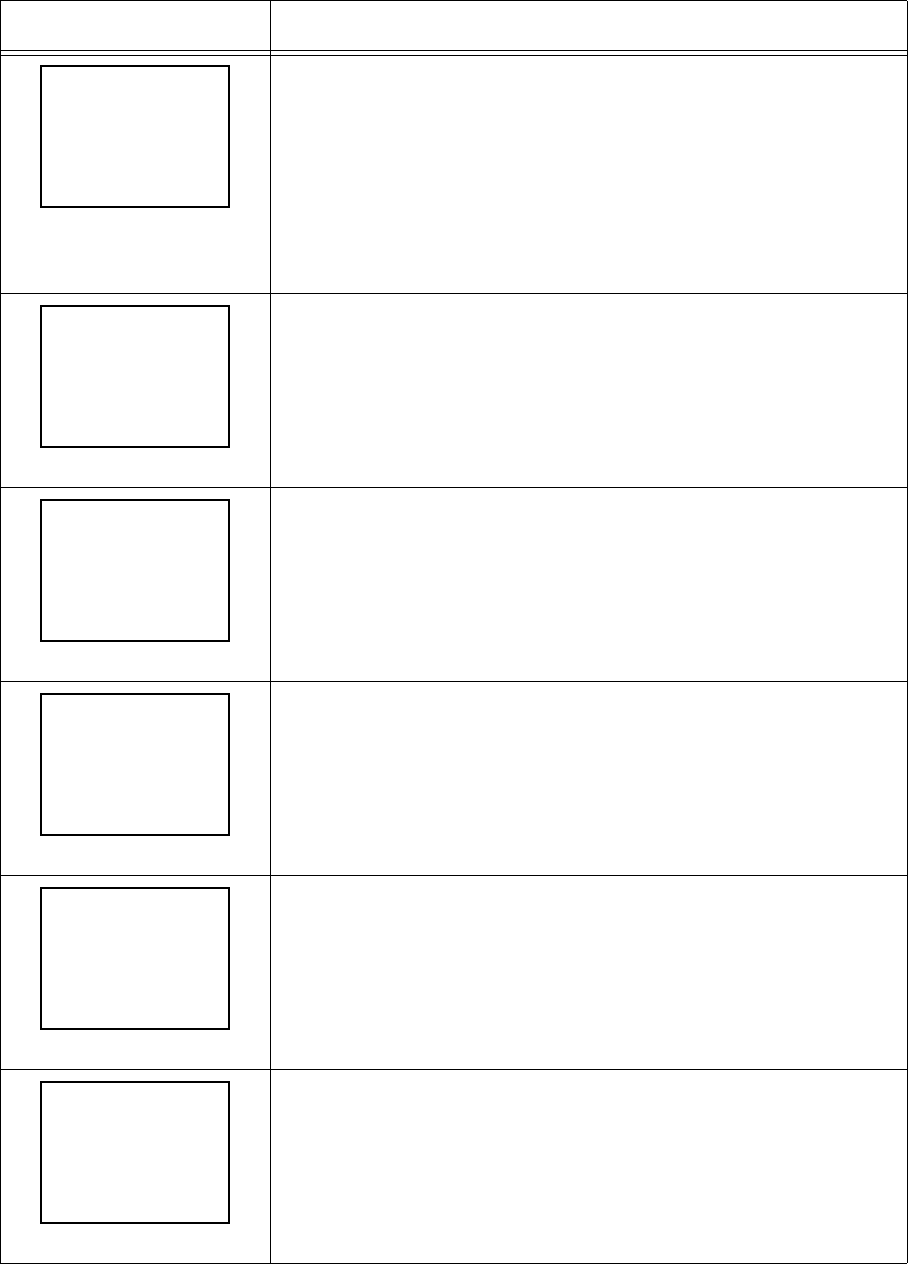
MI 611-185 – June 1996 Troubleshooting
76
Warning Messages
Message Description
This display occurs whenever the battery has reached a low level
(approximately 6.0 V). It indicates that approximately 15 minutes
of operating time remain. Press EXIT to return to the operating
display. The lower right corner of all displays now show ±
(blinking). If you continue to operate after the warning is
displayed, the unit will eventually shut off automatically. To restart
after an auto shut down, you must first recharge or replace the
battery. Note that collected data is not lost
This display occurs when the pump is not on for a function that
requires the pump to be on.
Log memory is full. You cannot continue to log any entries until
you have transferred the log memory to a PC or have cleared log
memory. The instrument will, however, continue to operate.
This display appears whenever the FID flame is extinguished.
Press EXIT to clear, then CONTROL key and 2 to ignite. This
warning is active only in RUN and CALIBRATE modes.
In the RUN mode, once the alarm is acknowledged, a flashing F
appears on the sidepack display and the probe display flashes.
This message indicates that the PID lamp activity is low. Check
lamp and re-zero the PID. This warning is active only in RUN and
CALIBRATE modes.
In the RUN mode, once the alarm is acknowledged, a flashing P
appears on the sidepack display and the probe display flashes.
This message appears whenever you enter a log rate value greater
than 90 seconds. The data sampling rate is too low for valid STEL
calculations in the PC. Press EXIT to bypass the warning.
=WARNING==============
Battery Power
is low.
Exit=Clr
=======WARNING===
Pump must be on
to select mode.
Exit=Clr
====
=WARNING===
Logger memory is
already full.
Exit=Clr
=WARNING===
FID flameout!
Ignite again.
Exit=Clr
==WARNING===
PID lamp
not operating
Exit=Clr
==WARNING===
Log rate too slow
for PC STEL calc
Exit=Clr
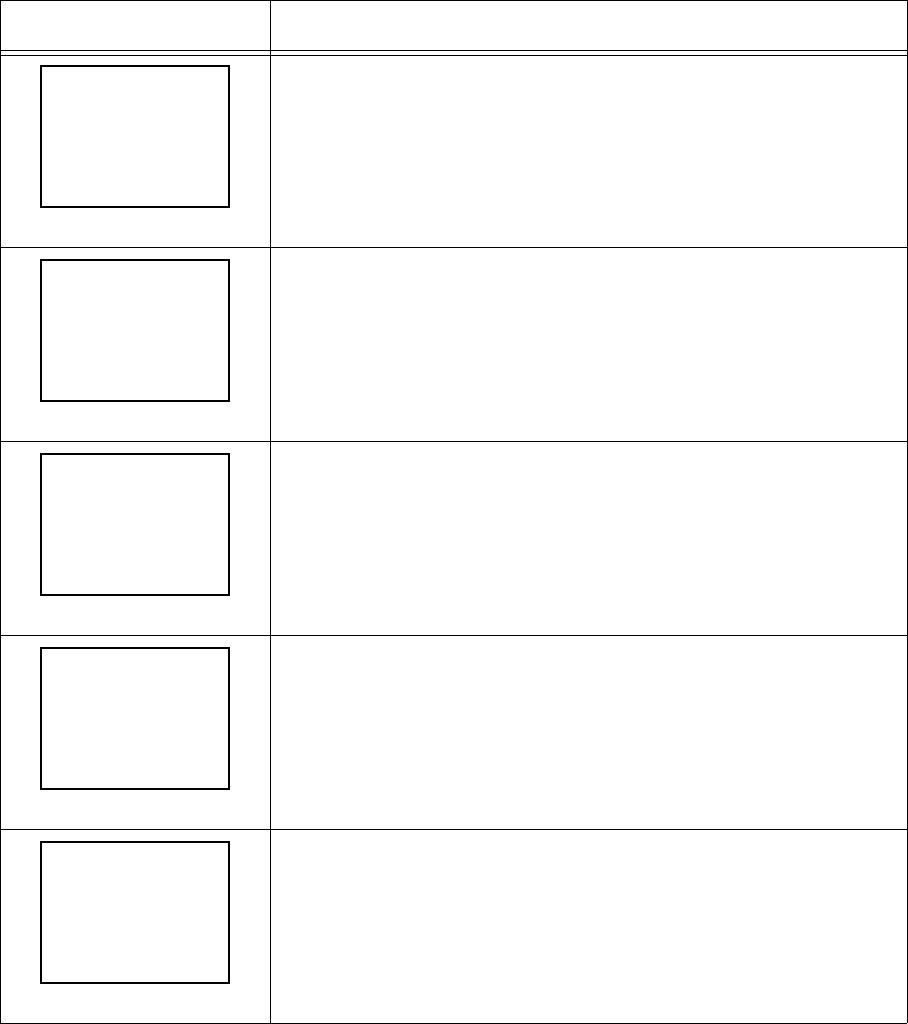
Troubleshooting MI 611-185 – June 1996
77
This message appears whenever you enter a log rate of zero. To
correct the problem, enter a log rate other than zero.
This message appears whenever you enter a value equal to zero
(except for alarm levels). To correct the problem, enter numbers
other than zero.
This warning display appears during calibration if the current zero
calibration value equals or exceeds the span calibration value. To
correct the problem, perform a re-zero, a re-span, or both.
This message appears as a result of a self-test failure. Return the
instrument to the factory for service.
The PID has been turned OFF. To continue, use the Control
Menu to turn the PID on.
Message Description
==WARNING===
Log rate
invalid!
Exit=Clr
WARNING===
Entry is
invalid!
Exit=Clr
WARNING===
Bad Calibration
parameters!
Exit=Clr
===
Hardware Failure
WARNING===
PID lamp must be
ON to continue
Exit=Clr
MI 611-185 – June 1996 Troubleshooting
78
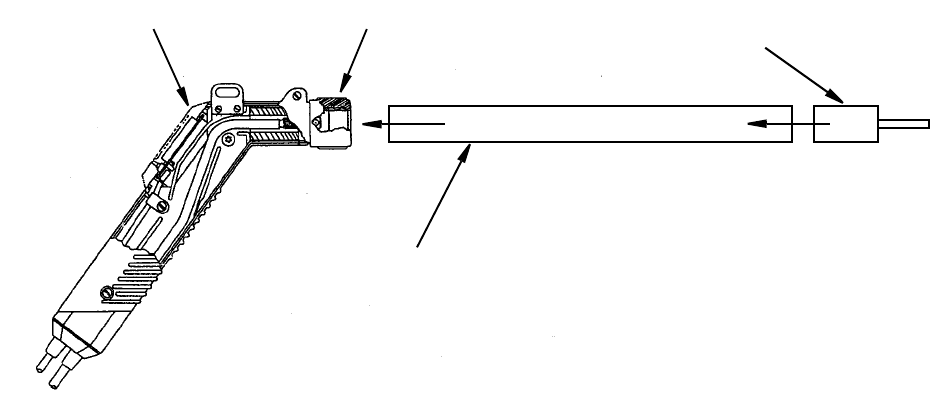
79
Accessories
Telescoping Extension Option
To use an optional telescoping extension, loosen the probe nut and unplug the sampling
assembly. Next, insert the telescoping wand and tighten the probe nut. Then, insert the
appropriate sampling assembly into the other end of the extension unit and tighten the retain-
ing nut.
Figure 13. Telescoping Extension Option
Activated Charcoal Filter Adapter
The Activated Charcoal Filter Adapter is an accessory that can be installed or attached to the
end of the standard probe or to the end of a telescoping extension. The filter is typically filled
with activated charcoal which acts as an adsorbent and effectively filters out organic vapors
other than methane or ethane.
A screw cap on the probe end may be removed for refilling the filter with activated charcoal or
other filtering medium.
Applications of the filter include:
1. Obtaining a clean air sample for zero baseline check and adjustment.
2. Rapid screening of methane and non-methane organic vapors.
3. Selective screening for natural gas surveys.
The charcoal filter adapter fits directly into the telescoping wand.
The life of the filter depends on the time in use, the types of compounds, and concentrations
of the compounds being filtered. Under typical industrial air monitoring conditions, the filter
will last for many days of continuous sampling.
TELESCOPING EXTENSION UNIT
CLOSE AREA SAMPLER
FILTER ADAPTER
PROBE ASSEMBLY PROBE NUT
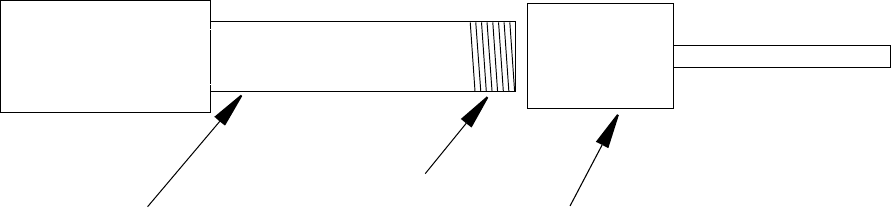
MI 611-185 – June 1996 Accessories
80
To replace charcoal in a charcoal filter, use the following procedure:
1. Remove the sampling assembly from the probe by loosening the probe nut and
pulling the sampling assembly free from the probe.
2. Unscrew the cap from the sampling assembly. This will expose the end of the char-
coal filter cartridge. See diagram below.
3. Tip the cartridge up and empty the charcoal from the cartridge.
4. Clean the inside of the cartridge with a cotton swab dipped in isopropyl alcohol.
5. Dry the cartridge thoroughly.
6. Re-fill the cartridge with new “dust-free” charcoal of the type specified for the fil-
ter.
7. Apply Teflon tape to the male threads of the charcoal cartridge and screw on the
cap.
8. Re-insert the sampling assembly into the probe and tighten the probe nut.
Figure 14. Activated Charcoal Filter Adapter
For information on additional accessories, such as calibration kits, enhanced probes, barcode
readers, optional energy lamps (PID), or dilutor kits, please contact TEI.
THREADED
END WITH
TE F L O N
TAPE
CARTRIDGE
FILLED WITH
ACTIVATED
CHARCOAL
CAP
81
Appendix A: Text Data Formats
Route List File Format
The route list format is as follows:
Format Comments
ROUTE LIST<CR><LF> Title, not processed
VER=x.x x=0-9
RUN ID=aaaa<CR><LF> a=0-9, A-Z, a-z
<CR><LF> Blank line, not processed
<CR><LF> Blank line, not processed
<route entry header line 1> See route entry header below: not processed
<route entry header line 2> See route entry header below: not processed
<route entry header line 3> See route entry header below: not processed
<route entry 1> See route entry below
<route entry 2>
<route entry 3>
<route entry n>
<CR><LF> Blank line, not processed
END<CR><LF> Marks end-of-text
The first eight lines of the route list constitute the route header. The last three lines of the
route header are composed of text column headers (route entry header lines 1 and 2) and an
underline of dashes (route entry header line 3). The route entry headers are specified below by
specification of header text for lines 1 and 2 and starting position (all other characters blank
spaces, not tabs). Line 3 is a dash character ‘-’ for all route entry characters except the delim-
iter (space instead).
The route entry header format is as follows:
Start Header Line 1 Header Line 2
0TAG
17 AREA
26 SUBAREA
35 LEAK RATE
41 RESP FACT
46 EQP TYP
50 EQUIP SIZE
57 DESCRIPTION
105 <CR>
106 <LF>
The remaining lines in the route list are route entries. Each route entry consists of tag, area,
subarea, leak rate, response factor, equipment type, equipment size, and description.
The route entry format is as follows:
Byte Length Item Format
0 16 Tag text
16 1 delimiter space
17 8 Area text
25 1 delimiter space
26 8 Subarea text
34 1 delimiter space
35 5 Leak rate floating point
40 1 delimiter space
41 4 Response factor floating point
45 1 delimiter space
46 3 Equipment type text
49 1 delimiter space
50 6 Equipment size text
56 1 delimiter space
57 48 Description text
105 1 <CR> 0DH
106 1 <LF> 0AH
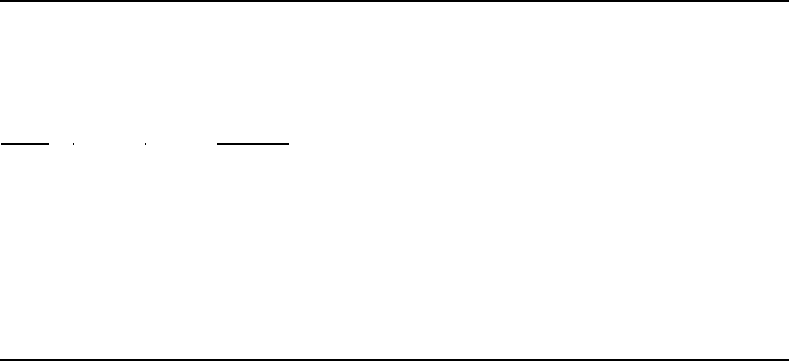
MI 611-185 – June 1996 Appendix A: Text Data Formats
82
NOTE: Downloaded route entries may be terminated any time after the tag by the
<CR><LF>. Partial text entries are processed as ending in trailing spaces. Partial
number entries are processed as if complete. The default value for fields not included
in the entry are:
Field Default
Area all spaces
Subarea all spaces
Leak rate 0.0
Response factor 1.0
Equipment type all spaces
Equipment size all spaces
Description all spaces
Sample Route List File
ROUTE LIST
VER= 1.00
RUN ID=0001
LEAK RESP EQP EQUIP
TAG AREA SUBAREA RATE FACT TYP SIZE DESCRIPTION
---------------- -------- -------- ----- ---- --- ------ -----------
1 AREA1 SUBAREA1 0 1.00 N/A 1.00 DESCRIPTION 1
2 AREA2 SUBAREA2 0 1.00 BON 0.50 DESCRIPTION 2
3 AREA3 SUBAREA3 0 1.00 CSL 1.75 DESCRIPTION 3
4 AREA4 SUBAREA4 0 1.00 DFL 10.00 DESCRIPTION 4
5 AREA5 SUBAREA5 0 1.00 PKG 5.50 DESCRIPTION 5
6 AREA6 SUBAREA6 0 1.00 PSL 0.25 DESCRIPTION 6
7 AREA7 SUBAREA7 0 1.00 RPL 950.50 DESCRIPTION 7
8 AREA8 SUBAREA8 0 1.00 VLV 0.25 DESCRIPTION 8
9 AREA9 SUBAREA9 0 1.00 FLG 0.75 DESCRIPTION 9
10 AREA10 S-AREA10 0 1.00 FLG 0.75 DESCRIPTION 10
11 AREA11 S-AREA11 0 1.00 VLV 0.75 DESCRIPTION 11
12 AREA12 S-AREA12 0 1.00 PRV 1.50 DESCRIPTION 12
13 AREA13 S-AREA13 0 1.00 VLV 0.75 DESCRIPTION 13
14 AREA14 S-AREA14 0 1.00 CMP 0.00 DESCRIPTION 14
15 AREA15 S-AREA15 0 2.00 VLV 0.75 DESCRIPTION 15
16 AREA16 S-AREA16 0 5.00 VLV 0.75 DESCRIPTION 16
17 AREA17 S-AREA17 0 .001 VLV 1.50 DESCRIPTION 17
18 AREA18 S-AREA18 0 .01 FLG 1.50 DESCRIPTION 18
19 AREA19 S-AREA19 0 0.01 FLG 0.75 DESCRIPTION 19
20 AREA20 S-AREA20 0 .1 VLV 0.75 DESCRIPTION 20
21 AREA21 S-AREA21 5000 00.1 VLV 0.75 DESCRIPTION 21
22 AREA22 S-AREA22 99999 1 VLV 0.75 DESCRIPTION 22
23 AREA23 S-AREA23 10000 10 VLV 0.75 DESCRIPTION 23
24 AREA24 S-AREA24 40000 100 FLG 0.50 DESCRIPTION 24
25 AREA25 S-AREA25 50 1000 VLV 0.75 DESCRIPTION 25
END
Configuration File Format
The configuration format is as follows (options are separated by a '|'):
Format
CONFIGURATION<CR><LF>
VER=X.X<CR><LF>
<CR><LF>
<CR><LF>
MODEL=xxxxxxxxxx<CR><LF>
SERIAL NUMBER=ididididid<CR><LF>
DETECTOR=PID|FID|PID&FID<CR><LF>
OPERATOR ID=opopopopop<CR><LF>
<CR><LF>
LOGGING<CR><LF>
-------<CR><LF>
LOG MODE=NONE|AUTO|VOC|FE|CUSTOM<CR><LF>
LOG AUTO REPEAT=OFF|ON<CR><LF>
LOG UNIT LOCK=OFF|PPB|PPM|PERCENT<CR><LF>
LOG SAVE MODE=MANUAL|AUTO<CR><LF>
LOG STORAGE FORMAT=NONE|FOXAUTO|FOXVOC|FEVOC<CR><LF>
LOG SAMPLE TIME=nnnnn<CR><LF>
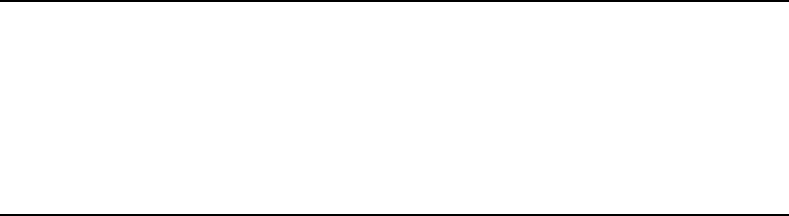
Appendix A: Text Data Formats MI 611-185 – June 1996
83
LOG SAMPLE TIME UNIT=SEC|MIN<CR><LF>
LOG DATA STORED=SAMPLE|AVERAGE|MAXIMUM<CR><LF>
BARCODE VERIFY=OFF|ON<CR><LF>
ROUTE ACTIVE=OFF|ON<CR><LF>
TAG ACTIVE=OFF|ON<CR><LF>
<CR><LF>
CALIBRATION<CR><LF>
-----------<CR><LF>
CAL AUTO ACCEPT=OFF|ON<CR><LF>
CAL AUTO SAVE=OFF|ON<CR><LF>
CAL UNIT LOCK=OFF|PPB|PPM|PERCENT<CR><LF>
CAL NUM SPAN POINTS (PID)=n<CR><LF>
CAL SPAN PT 1 (PID)=ffffff PPB|PPM|PERCENT<CR><LF>
CAL SPAN PT n (PID)=ffffff PPB|PPM|PERCENT<CR><LF>
CAL NUM SPAN POINTS (FID)=n<CR><LF>
CAL SPAN PT 1 (FID)=ffffff PPB|PPM|PERCENT<CR><LF>
CAL SPAN PT n (FID)=ffffff PPB|PPM|PERCENT<CR><LF>
BACKGROUND CORRECTION (PID)=OFF|ON<CR><LF>
BACKGROUND CORRECTION (FID)=OFF|ON<CR><LF>
<CR><LF>
RESPONSE FACTORS<CR><LF>
----------------<CR><LF>
SELECTED=n<CR><LF>
MODE=FACTOR|CURVE<CR><LF>
RF1 (PID) nnnnnnnnnn xx.xx + yy.yy<CR><LF>
RF9 (PID) nnnnnnnnnn xx.xx + yy.yy<CR><LF>
RF1 (FID) nnnnnnnnnn xx.xx + yy.yy<CR><LF>
RF9 (FID) nnnnnnnnnn xx.xx + yy.yy<CR><LF>
<CR><LF>
ALARMS<CR><LF>
------<CR><LF>
HIGH (PID)=ffffff PPB|PPM|PERCENT<CR><LF>
LOW (PID)=ffffff PPB|PPM|PERCENT<CR><LF>
STEL (PID)=ffffff PPB|PPM|PERCENT<CR><LF>
HIGH (FID)=ffffff PPB|PPM|PERCENT<CR><LF>
LOW (FID)=ffffff PPB|PPM|PERCENT<CR><LF>
STEL (FID)=ffffff PPB|PPM|PERCENT<CR><LF>
<CR><LF>
USER OPTIONS<CR><LF>
------------<CR><LF>
BARCODE READER=NONE|HP|PSC<CR><LF>
DIGITAL DATA LOGGING=NONE|FID&PID|PPM<CR><LF>
DISPLAY DELAY=SHORT|MEDIUM|LONG<CR><LF>
KEY CLICK=OFF|ON<CR><LF>
PC LINK TYPE=FOXBORO|FEMS|TEXT-MANUAL|TEXT-AUTO<CR><LF>
PROBE=BASIC|ENHANCED<CR><LF>
<CR><LF>
END<CR><LF>
NOTES:
1. Lines containing information on uninstalled detectors (PID) or (FID) are not
output.
2. Spaces are allowed in names and other text fields entered by the user.
3. Number fields are right justified, leading spaces.
4. The second detector repeats the RF names. During download, the last RF name
encountered is used.
Sample Configuration File
CONFIGURATION
VER= 1.00
MODEL=TVA-1000B
SERIAL NUMBER=000007156962
DETECTOR=PID&FID
OPERATOR ID=USERID
LOGGING
-------
LOG MODE=NONE
LOG STORAGE FORMAT=NONE
LOG SAMPLE TIME=0
LOG SAMPLE TIME UNIT=SEC
LOG DATA STORED=SAMPLE
LOG UNIT LOCK=OFF
LOG AUTO REPEAT=OFF
LOG SAVE MODE=MANUAL
TAG ACTIVE=OFF
ROUTE ACTIVE=OFF
BARCODE VERIFY=OFF
CALIBRATION
-----------
MI 611-185 – June 1996 Appendix A: Text Data Formats
84
CAL AUTO ACCEPT=OFF
CAL AUTO SAVE=OFF
CAL UNIT LOCK=OFF
BACKGROUND CORRECTION (PID)=ON
BACKGROUND CORRECTION (FID)=ON
RESPONSE FACTORS
----------------
SELECTED=0
MODE=FACTOR
RF0 (PID)=DEFAULT 1.00 0.00
RF1 (PID)=---------- 1.00 0.00
RF2 (PID)=---------- 1.00 0.00
RF3 (PID)=---------- 1.00 0.00
RF4 (PID)=---------- 1.00 0.00
RF5 (PID)=---------- 1.00 0.00
RF6 (PID)=---------- 1.00 0.00
RF7 (PID)=---------- 1.00 0.00
RF8 (PID)=---------- 1.00 0.00
RF9 (PID)=---------- 1.00 0.00
RF0 (FID)=DEFAULT 1.00 0.00
RF1 (FID)=---------- 1.00 0.00
RF2 (FID)=---------- 1.00 0.00
RF3 (FID)=---------- 1.00 0.00
RF4 (FID)=---------- 1.00 0.00
RF5 (FID)=---------- 1.00 0.00
RF6 (FID)=---------- 1.00 0.00
RF7 (FID)=---------- 1.00 0.00
RF8 (FID)=---------- 1.00 0.00
RF9 (FID)=---------- 1.00 0.00
ALARMS
------
STEL (PID)= 0.00 PPM
LOW (PID)= 0.00 PPM
HIGH (PID)= 0.00 PPM
STEL (FID)= 0.00 PPM
LOW (FID)= 0.00 PPM
HIGH (FID)= 0.00 PPM
USER OPTIONS
------------
PROBE=BASIC
BARCODE READER=NONE
KEY CLICK=OFF
DISPLAY DELAY=MEDIUM
PC LINK TYPE=TEXT-AUTO
DIGITAL DATA LOGGING=NONE
END
Calibration File Format
The calibration header format is as follows:
Format Comments
CALIBRATION DATA<CR><LF> Title, not processed
VER=x.x<CR><LF> x=0-9
<CR><LF> Blank line, not processed
<CR><LF> Blank line, not processed
<detector calibration> PID if available, see below
<detector calibration> FID if available, see below
END<CR><LF> Marks end-of-text
The calibration data format is as follows (note: from 1 to 9 span gas points are allowed):
ddd CALIBRATION:<CR><LF>
<CR><LF>
CALIB KNOWN CALIB MEASURED<CR><LF>
TYPE CONC DATE/TIME CALIB VALUE<CR><LF>
----- ---------- ------------------ -------------------------<CR><LF>
ZERO aaaaaa uuu dd mmm yy hh:mm:ss bbbbbbbb COUNTS fffffffff<CR><LF>
SPAN1 aaaaaa uuu dd mmm yy hh:mm:ss bbbbbbbb COUNTS fffffffff<CR><LF>
. . . . . . . . . . .
. . . . . . . . . . .
. . . . . . . . . . .
SPANn aaaaaa uuu dd mmm yy hh:mm:ss bbbbbbbb COUNTS fffffffff<CR><LF>
<CR><LF>
<CR><LF>
where:
ddd = detector type
“FID”
“PID”
aaaaaa = gas concentration, floating point, right justified,
leading spaces
uuu = concentration units:
“PPB”, parts-per-billion
Appendix A: Text Data Formats MI 611-185 – June 1996
85
“PPM”, parts-per-million
“%” , percent
dd = day of calibration, 01-31
mmm = month of calibration, Jan-Dec
yy = year of calibration, 00-99
hh = hour of calibration, 00-23
mm = minute of calibration, 00-59
ss = second of calibration, 00-59
bbbbbbbb = detector reading for calibration gas, integer,
right justified, leading spaces
fffffffff = count status:
“OK” , no errors
“DET_OFF”, detector reading invalid
“DET_FAIL”, detector failed, not invalid
“OVERFLOW”, A/D overflow, not invalid
“UNDERFLOW”, A/D underflow, not invalid or A/D overflow
n = span gas number, 2-9
Sample Calibration File (Dual Detectors)
CALIBRATION DATA
VER= 1.00
PID CALIBRATION:
CALIB KNOWN CALIB MEASURED
TYPE CONC DATE/TIME CALIB VALUE
----- ---------- ------------------- -------------------------
ZERO 0 PPB 01 JAN 80 00:00:00 0 COUNTS OK
SPAN1 0 PPB 01 JAN 80 00:00:00 0 COUNTS OK
FID CALIBRATION:
CALIB KNOWN CALIB MEASURED
TYPE CONC DATE/TIME CALIB VALUE
----- ---------- ------------------- -------------------------
ZERO 0 PPB 01 JAN 80 00:00:00 0 COUNTS OK
SPAN1 0 PPB 01 JAN 80 00:00:00 0 COUNTS OK
END
Logged Data File Format (Upload Only)
The logged data format is as follows:
Format Comments
LOGGED DATA<CR><LF> Title, not processed
VER=x.x<CR><LF> x=0-9
<CR><LF> Blank line, not processed
<logged data record 1> See below
.
.
.
<logged data record n>
<CR><LF> Blank line, not processed
END<CR><LF> Marks end-of-text
The logged data record is different for each data storage type. A header is printed whenever
the data storage type changes. The data type records are:
<Auto logging record>
<VOC logging record>
<FE logging record>
Auto logged header and data, single detector:
<CR><LF>
AUTO DATA tttttttttttttttt<CR><LF>
DATE TIME CONCENTRATION<CR><LF>
--------- -------- --------------------<CR><LF>
dd mmm yy hh:mm:ss xxxxxx uuu fffffffff<CR><LF>
MI 611-185 – June 1996 Appendix A: Text Data Formats
86
Auto logged header, dual detector:
<CR><LF>
AUTO DATA tttttttttttttttt<CR><LF>
DATE TIME PID CONCENTRATION FID CONCENTRATION<CR><LF>
--------- -------- -------------------- --------------------<CR><LF>
dd mmm yy hh:mm:ss xxxxxx uuu fffffffff xxxxxx uuu fffffffff<CR><LF>
VOC logged header and data, single detector:
<CR><LF>
VOC DATA<CR><LF>
DATE TIME TAG CONCENTRATION<CR><LF>
--------- -------- ---------------- --------------------<CR><LF>
dd mmm yy hh:mm:ss tttttttttttttttt xxxxxx uuu fffffffff<CR><LF>
VOC logged header and data, dual detector:
<CR><LF>
VOC DATA<CR><LF>
DATE TIME TAG PID CONCENTRATION FID CONCENTRATION<CR><LF>
--------- -------- ---------------- -------------------- --------------------<CR><LF>
dd mmm yy hh:mm:ss tttttttttttttttt xxxxxx uuu fffffffff xxxxxx uuu ffffffff<CR><LF>
FE logged header and data:
<CR><LF>
FE DATA LEAK REPAIR<CR><LF>
DATE TIME TAG DET CONCENTRATION BACKGROUND SOURCE METHOD<CR><LF>
--------- -------- ---------------- --- -------------------- -------------------- ------ --
---- <CR><LF>
dd mmm yy hh:mm:ss tttttttttttttttt ddd xxxxxx uuu fffffffff xxxxxx uuu fffffffff LLL
RRRRR<CR><LF>
where:
ttt... = tag
xxxxxx = concentration, floating point, right justified, leading spaces
uuu = concentration unit:
“PPB”
“PPM”
“% ”
fffffffff = data status:
“OK”, no errors or alarms
“DET_OFF”, detector not valid
“DET_FAIL”, detector failed, not “INVALID”
“OVERFLOW ”, A/D overflow, not “DET_FAIL”
“UNDERFLOW”, A/D underflow, not “OVERFLOW”
“HIGH_ALRM”, high alarm, no STEL, not “UNDERFLOW”
“LOW_ALARM”, low alarm, no high alarm or STEL, not “UNDERFLOW”
“STEL_ALRM”, STEL alarm, no low or high alarm, not “UNDERFLOW”
“HIGH&STEL”, high alarm and STEL, not “UNDERFLOW”
“LOW&STEL ”, low alarm and STEL, no high alarm, not “UNDERFLOW”
ddd = detector:
“PID”
“FID”
Sample Logged Data File (FE format)
LOGGED DATA
VER= 1.00
FE DATA LEAK REPAIR
DATE TIME TAG DET BACKGROUND CONCENTRATION LEAK SOURCE METHOD
--------- -------- ---------------- --- -------------------- -------------------- ------- ------ ------
18 APR 96 08:53:42 1 PID 0.00 PPM OK 67675 PPM OK LEAKER! N/A N/A
FE DATA LEAK REPAIR
DATE TIME TAG DET BACKGROUND CONCENTRATION LEAK SOURCE METHOD
--------- -------- ---------------- --- -------------------- -------------------- ------- ------ ------
18 APR 96 09:15:28 19 PID 1208 PPM OK 1056 PPM OK LEAKER! N/A N/A
FE DATA LEAK REPAIR
DATE TIME TAG DET BACKGROUND CONCENTRATION LEAK SOURCE METHOD
--------- -------- ---------------- --- -------------------- -------------------- ------- ------ ------
18 APR 96 17:26:20 3 FID 0.00 PPM OK 6.33 PPM OK LEAKER! N/A N/A
Appendix A: Text Data Formats MI 611-185 – June 1996
87
FE DATA LEAK REPAIR
DATE TIME TAG DET BACKGROUND CONCENTRATION LEAK SOURCE METHOD
--------- -------- ---------------- --- -------------------- -------------------- ------- ------ ------
18 APR 96 17:49:59 18 FID 0.00 PPM OK 1.94 PPM OK LEAKER! N/A N/A
END
Sample Logged Data Files
Auto Format, Both PID and FID
LOGGED DATA
VER= 1.00
AUTO DATA MAN 3
DATE TIME PID BACKGROUND PID CONCENTRATION FID BACKGROUND FID CONCENTRATION
--------- -------- -------------------- -------------------- -------------------- --------------------
09 MAR 96 01:19:32 0.00 % OK 0.00 % OK 0 PPB OK 10 PPB OK
09 MAR 96 01:20:02 0.00 % OK 0.00 % OK 0 PPB OK 6376 PPB OK
09 MAR 96 01:20:32 0.00 % OK 15.00 % OVERFLOW 0 PPB OK 15.00 % OVERFLOW
09 MAR 96 01:21:02 0.00 % OK 0.02 % OK 0 PPB OK 199 PPM OK
09 MAR 96 01:21:32 0.00 % OK 0.18 % OK 0 PPB OK 1843 PPM OK
AUTO DATA MAN 4
DATE TIME PID BACKGROUND PID CONCENTRATION FID BACKGROUND FID CONCENTRATION
--------- -------- -------------------- -------------------- -------------------- -----------
09 MAR 96 01:35:13 0.00 % OK 0.01 % OK 0 PPB OK 637 PPB OK
09 MAR 96 01:35:43 0.00 % OK 3.08 % OK 0 PPB OK 14.96 % OK
AUTO DATA MAN 4
DATE TIME PID BACKGROUND PID CONCENTRATION FID BACKGROUND FID CONCENTRATION
--------- -------- -------------------- -------------------- -------------------- -----------
09 MAR 96 01:39:06 0.00 % OK 0.01 % OK 0 PPB OK 635 PPB OK
09 MAR 96 01:39:36 0.00 % OK 3.04 % OK 0 PPB OK 14.93 % OK
09 MAR 96 01:40:06 0.00 % OK 0.18 % OK 0 PPB OK 15.00 % OVERFLOW
AUTO DATA BARCODE
DATE TIME PID BACKGROUND PID CONCENTRATION FID BACKGROUND FID CONCENTRATION
--------- -------- -------------------- -------------------- -------------------- -----------
09 MAR 96 02:49:47 0.01 % OK 7.30 % OK 101 PPM OK -96 PPM OK
09 MAR 96 02:50:17 0.01 % OK 0.00 % OK 101 PPM OK -96 PPM OK
09 MAR 96 02:50:47 0.01 % OK 0.00 % OK 101 PPM OK 200 PPM OK
09 MAR 96 02:51:17 0.01 % OK 0.02 % OK 101 PPM OK 200 PPM OK
AUTO DATA BARCODE
DATE TIME PID BACKGROUND PID CONCENTRATION FID BACKGROUND FID CONCENTRATION
--------- -------- -------------------- -------------------- -------------------- -----------
09 MAR 96 03:03:52 0.01 % OK 7.39 % OK 101 PPM OK -96 PPM OK
09 MAR 96 03:04:22 0.01 % OK 0.00 % OK 101 PPM OK -96 PPM OK
09 MAR 96 03:04:52 0.01 % OK 0.00 % OK 101 PPM OK 201 PPM OK
09 MAR 96 03:05:22 0.01 % OK 0.02 % OK 101 PPM OK 201 PPM OK
AUTO DATA BC2
DATE TIME PID BACKGROUND PID CONCENTRATION FID BACKGROUND FID CONCENTRATION
--------- -------- -------------------- -------------------- -------------------- -----------
09 MAR 96 03:19:44 0.01 % OK 0.02 % OK 101 PPM OK 201 PPM OK
09 MAR 96 03:20:14 0.01 % OK 0.02 % OK 101 PPM OK 201 PPM OK
AUTO DATA BC4
DATE TIME PID BACKGROUND PID CONCENTRATION FID BACKGROUND FID CONCENTRATION
--------- -------- -------------------- -------------------- -------------------- -----------
09 MAR 96 03:35:41 0.00 % OK 0.00 % OK 0 PPB OK 606 PPM OK
09 MAR 96 03:36:11 0.00 % OK 0.00 % OK 0 PPB OK 606 PPM OK
09 MAR 96 03:36:41 0.00 % OK 0.00 % OK 0 PPB OK 606 PPM OK
AUTO DATA 1
DATE TIME PID BACKGROUND PID CONCENTRATION FID BACKGROUND FID CONCENTRATION
--------- -------- -------------------- -------------------- -------------------- -----------
09 MAR 96 03:53:21 0.00 % OK 0.00 % OK 0 PPB OK 128 PPB OK
AUTO DATA 1
DATE TIME PID BACKGROUND PID CONCENTRATION FID BACKGROUND FID CONCENTRATION
--------- -------- -------------------- -------------------- -------------------- --------------------
09 MAR 96 03:55:28 0.00 % OK 0.18 % OK 0 PPB OK 3.13 % OK
AUTO DATA 2
DATE TIME PID BACKGROUND PID CONCENTRATION FID BACKGROUND FID CONCENTRATION
--------- -------- -------------------- -------------------- -------------------- --------------------
09 MAR 96 03:57:38 0.00 % OK 0.00 % OK 0 PPB OK 6395 PPB OK
09 MAR 96 03:58:08 0.00 % OK 0.00 % OK 0 PPB OK 6396 PPB OK
AUTO DATA 11
DATE TIME PID BACKGROUND PID CONCENTRATION FID BACKGROUND FID CONCENTRATION
--------- -------- -------------------- -------------------- -------------------- --------------------
09 MAR 96 04:28:54 0.00 % OK 0.02 % OK 0 PPB OK 201 PPM OK
09 MAR 96 04:29:14 0.00 % OK 3.23 % OK 0 PPB OK 3.13 % OK
AUTO DATA 6
DATE TIME PID BACKGROUND PID CONCENTRATION FID BACKGROUND FID CONCENTRATION
--------- -------- -------------------- -------------------- -------------------- --------------------
09 MAR 96 04:31:34 0.00 % OK 3.13 % OK 0 PPB OK 3.13 % OK
09 MAR 96 04:31:54 0.00 % OK 0.18 % OK 0 PPB OK 3.12 % OK
MI 611-185 – June 1996 Appendix A: Text Data Formats
88
AUTO DATA 4
DATE TIME PID BACKGROUND PID CONCENTRATION FID BACKGROUND FID CONCENTRATION
--------- -------- -------------------- -------------------- -------------------- --------------------
09 MAR 96 04:32:40 0.00 % OK 0.18 % OK 0 PPB OK 3.14 % OK
AUTO DATA 6
DATE TIME PID BACKGROUND PID CONCENTRATION FID BACKGROUND FID CONCENTRATION
--------- -------- -------------------- -------------------- -------------------- --------------------
09 MAR 96 05:45:51 0.00 % OK 8.99 % OK 0 PPB OK 561 PPB OK
09 MAR 96 05:46:11 0.00 % OK 26.94 % OK 0 PPB OK 109 PPB OK
AUTO DATA 7
DATE TIME PID BACKGROUND PID CONCENTRATION FID BACKGROUND FID CONCENTRATION
--------- -------- -------------------- -------------------- -------------------- --------------------
09 MAR 96 05:48:36 0.00 % OK 8.93 % OK 0 PPB OK 1457 PPB OK
AUTO DATA 15
DATE TIME PID BACKGROUND PID CONCENTRATION FID BACKGROUND FID CONCENTRATION
--------- -------- -------------------- -------------------- -------------------- --------------------
09 MAR 96 05:59:57 5.39 % OK 4.47 % OK 45 PPB OK 112 PPB OK
AUTO DATA 19
DATE TIME PID BACKGROUND PID CONCENTRATION FID BACKGROUND FID CONCENTRATION
--------- -------- -------------------- -------------------- -------------------- --------------------
09 MAR 96 23:59:33 3.37 % OK 0.02 % OK 28 PPB OK 1 PPB OK
09 MAR 96 23:59:53 3.37 % OK 0.24 % OK 28 PPB OK 11 PPB OK
AUTO DATA 20
DATE TIME PID BACKGROUND PID CONCENTRATION FID BACKGROUND FID CONCENTRATION
--------- -------- -------------------- -------------------- -------------------- --------------------
10 MAR 96 00:55:09 10.10 % OK 7.19 % OK 28 PPB OK 60 PPB OK
10 MAR 96 00:55:29 10.10 % OK 6.07 % OK 28 PPB OK 101 PPB OK
AUTO DATA 20
DATE TIME PID BACKGROUND PID CONCENTRATION FID BACKGROUND FID CONCENTRATION
--------- -------- -------------------- -------------------- -------------------- --------------------
10 MAR 96 00:58:48 10.10 % OK 7.98 % OK 28 PPB OK 20 PPB OK
AUTO DATA 23
DATE TIME PID BACKGROUND PID CONCENTRATION FID BACKGROUND FID CONCENTRATION
--------- -------- -------------------- -------------------- -------------------- --------------------
10 MAR 96 01:46:29 0.00 % OK **.** % OK 112 PPB OK 560 PPB OK
10 MAR 96 01:46:49 0.00 % OK 88.13 % OK 112 PPB OK 1980 PPB OK
AUTO DATA 23
DATE TIME PID BACKGROUND PID CONCENTRATION FID BACKGROUND FID CONCENTRATION
--------- -------- -------------------- -------------------- -------------------- --------------------
10 MAR 96 01:51:41 0.00 % OK 67.78 % OK 112 PPB OK 6020 PPB OK
AUTO DATA DET OFF
DATE TIME PID BACKGROUND PID CONCENTRATION FID BACKGROUND FID CONCENTRATION
--------- -------- -------------------- -------------------- -------------------- --------------------
10 MAR 96 02:01:29 0.00 % OK ----- --- DET_OFF 0 PPB OK 256 PPB OK
10 MAR 96 02:01:49 0.00 % OK ----- --- DET_OFF 0 PPB OK ----- --- DET_OFF
10 MAR 96 02:02:09 0.00 % OK ----- --- DET_OFF 0 PPB OK 256 PPB OK
10 MAR 96 02:02:29 0.00 % OK 14.76 % OK 0 PPB OK 256 PPB OK
AUTO DATA DET OFF
DATE TIME PID BACKGROUND PID CONCENTRATION FID BACKGROUND FID CONCENTRATION
--------- -------- -------------------- -------------------- -------------------- --------------------
10 MAR 96 02:07:11 0.00 % OK 14.76 % OK 0 PPB OK ----- --- DET_OFF
10 MAR 96 02:07:31 0.00 % OK 14.76 % OK 0 PPB OK 256 PPB OK
AUTO DATA FLOW-TEST
DATE TIME PID BACKGROUND PID CONCENTRATION FID BACKGROUND FID CONCENTRATION
--------- -------- -------------------- -------------------- -------------------- --------------------
10 MAR 96 02:37:13 0.00 % OK 5.19 % DET_FAIL 0 PPB OK 658 PPB OK
10 MAR 96 02:37:33 0.00 % OK 30.71 % OK 0 PPB OK 20 PPB OK
10 MAR 96 02:37:53 0.00 % OK 5.04 % DET_FAIL 0 PPB OK 14 PPB OK
AUTO DATA FLOW-TEST
DATE TIME PID BACKGROUND PID CONCENTRATION FID BACKGROUND FID CONCENTRATION
--------- -------- -------------------- -------------------- -------------------- --------------------
10 MAR 96 02:43:10 0.00 % OK 5.21 % DET_FAIL 0 PPB OK 658 PPB OK
10 MAR 96 02:43:30 0.00 % OK 30.68 % OK 0 PPB OK 15 PPB DET_FAIL
AUTO DATA FLOW-TEST
DATE TIME PID BACKGROUND PID CONCENTRATION FID BACKGROUND FID CONCENTRATION
--------- -------- -------------------- -------------------- -------------------- --------------------
10 MAR 96 02:45:39 0.00 % OK 5.21 % DET_FAIL 0 PPB OK 658 PPB OK
10 MAR 96 02:45:59 0.00 % OK 30.67 % OK 0 PPB OK 12 PPB DET_FAIL
10 MAR 96 02:46:19 0.00 % OK 5.08 % DET_FAIL 0 PPB OK 12 PPB DET_FAIL
AUTO DATA FLOW-TEST
DATE TIME PID BACKGROUND PID CONCENTRATION FID BACKGROUND FID CONCENTRATION
--------- -------- -------------------- -------------------- -------------------- --------------------
10 MAR 96 02:57:38 0.00 % OK -1.27 % UNDERFLOW 0 PPB OK 18 PPB OK
10 MAR 96 02:57:58 0.00 % OK 5.33 % OK 0 PPB OK -142 PPB UNDERFLOW
10 MAR 96 02:58:18 0.00 % OK -1.27 % UNDERFLOW 0 PPB OK -142 PPB UNDERFLOW
AUTO DATA FLOW-TEST
DATE TIME PID BACKGROUND PID CONCENTRATION FID BACKGROUND FID CONCENTRATION
--------- -------- -------------------- -------------------- -------------------- --------------------
10 MAR 96 03:01:27 0.00 % OK **.** % OVERFLOW 0 PPB OK 1420 PPB OK
10 MAR 96 03:01:47 0.00 % OK **.** % OK 0 PPB OK 1458 PPB OVERFLOW
Appendix A: Text Data Formats MI 611-185 – June 1996
89
10 MAR 96 03:02:07 0.00 % OK **.** % OVERFLOW 0 PPB OK 1458 PPB OVERFLOW
10 MAR 96 03:02:27 0.00 % OK -1.27 % UNDERFLOW 0 PPB OK 1458 PPB OVERFLOW
AUTO DATA ALARM-TEST
DATE TIME PID BACKGROUND PID CONCENTRATION FID BACKGROUND FID CONCENTRATION
--------- -------- -------------------- -------------------- -------------------- --------------------
10 MAR 96 03:30:16 0.00 % OK 30.69 % LOW_ALARM 0 PPB OK 256 PPB OK
10 MAR 96 03:31:16 0.00 % OK 30.68 % LOW_ALARM 0 PPB OK 657 PPB LOW_ALARM
10 MAR 96 03:32:16 0.00 % OK 14.67 % OK 0 PPB OK 657 PPB LOW_ALARM
10 MAR 96 03:33:16 0.00 % OK 57.01 % HIGH_ALRM 0 PPB OK 657 PPB LOW_ALARM
10 MAR 96 03:34:16 0.00 % OK 83.68 % HIGH_ALRM 0 PPB OK 1299 PPB HIGH_ALRM
10 MAR 96 03:35:16 0.00 % OK 30.66 % LOW_ALARM 0 PPB OK 1172 PPB HIGH_ALRM
10 MAR 96 03:36:16 0.00 % OK 14.70 % OK 0 PPB OK 1172 PPB HIGH_ALRM
10 MAR 96 03:37:16 0.00 % OK **.** % HIGH_ALRM 0 PPB OK 256 PPB OK
AUTO DATA 25
DATE TIME PID BACKGROUND PID CONCENTRATION FID BACKGROUND FID CONCENTRATION
--------- -------- -------------------- -------------------- -------------------- --------------------
10 MAR 96 03:44:40 0.00 % OK **.** % HIGH_ALRM 0 PPB OK -142 PPM UNDERFLOW
10 MAR 96 03:45:40 0.00 % OK **.** % HIGH_ALRM 0 PPB OK 1458 PPM OVERFLOW
AUTO DATA STEL-TEST
DATE TIME PID BACKGROUND PID CONCENTRATION FID BACKGROUND FID CONCENTRATION
--------- -------- -------------------- -------------------- -------------------- --------------------
10 MAR 96 04:16:46 0.00 % OK 30.69 % STEL_ALRM 0 PPB OK 256 PPB OK
AUTO DATA STEL-TEST
DATE TIME PID BACKGROUND PID CONCENTRATION FID BACKGROUND FID CONCENTRATION
--------- -------- -------------------- -------------------- -------------------- --------------------
10 MAR 96 04:30:30 0.00 % OK 26.95 % OK 0 PPB OK 563 PPB OK
10 MAR 96 04:35:30 0.00 % OK 26.95 % OK 0 PPB OK 563 PPB OK
10 MAR 96 04:40:30 0.00 % OK 26.96 % STEL_ALRM 0 PPB OK 563 PPB STEL_ALRM
AUTO DATA STEL-TEST
DATE TIME PID BACKGROUND PID CONCENTRATION FID BACKGROUND FID CONCENTRATION
--------- -------- -------------------- -------------------- -------------------- --------------------
10 MAR 96 06:38:45 0.00 % OK 30.68 % STEL_ALRM 0 PPB OK 256 PPB OK
AUTO DATA STEL-TEST
DATE TIME PID BACKGROUND PID CONCENTRATION FID BACKGROUND FID CONCENTRATION
--------- -------- -------------------- -------------------- -------------------- --------------------
10 MAR 96 06:46:30 0.00 % OK 26.96 % OK 0 PPB OK 563 PPB OK
10 MAR 96 06:51:30 0.00 % OK 26.95 % OK 0 PPB OK 563 PPB OK
10 MAR 96 06:56:30 0.00 % OK 26.96 % OK 0 PPB OK 563 PPB OK
10 MAR 96 07:01:30 0.00 % OK 26.96 % STEL_ALRM 0 PPB OK 563 PPB STEL_ALRM
AUTO DATA STEL-TEST
DATE TIME PID BACKGROUND PID CONCENTRATION FID BACKGROUND FID CONCENTRATION
--------- -------- -------------------- -------------------- -------------------- --------------------
10 MAR 96 07:11:18 0.00 % OK 0.00 % OK 0 PPB OK 563 PPB OK
10 MAR 96 07:16:18 0.00 % OK 0.00 % OK 0 PPB OK 563 PPB OK
10 MAR 96 07:21:18 0.00 % OK 0.00 % OK 0 PPB OK 563 PPB STEL_ALRM
AUTO DATA MIX-ALM-TEST
DATE TIME PID BACKGROUND PID CONCENTRATION FID BACKGROUND FID CONCENTRATION
--------- -------- -------------------- -------------------- -------------------- --------------------
10 MAR 96 07:33:36 0.00 % OK **.** % OVERFLOW 0 PPB OK 1458 PPB OVERFLOW
AUTO DATA MIX-ALM-TEST
DATE TIME PID BACKGROUND PID CONCENTRATION FID BACKGROUND FID CONCENTRATION
--------- -------- -------------------- -------------------- -------------------- --------------------
10 MAR 96 07:34:44 0.00 % OK **.** % OVERFLOW 0 PPB OK 1458 PPB OVERFLOW
AUTO DATA MIX-ALM-TEST
DATE TIME PID BACKGROUND PID CONCENTRATION FID BACKGROUND FID CONCENTRATION
--------- -------- -------------------- -------------------- -------------------- --------------------
10 MAR 96 07:36:11 0.00 % OK **.** % LOW&STEL 0 PPB OK 1421 PPB HIGH_ALRM
AUTO DATA MIX-ALM-TEST
DATE TIME PID BACKGROUND PID CONCENTRATION FID BACKGROUND FID CONCENTRATION
--------- -------- -------------------- -------------------- -------------------- --------------------
10 MAR 96 07:37:30 0.00 % OK 6.73 % STEL_ALRM 0 PPB OK 1421 PPB HIGH&STEL
AUTO DATA MIX-ALM-TEST
DATE TIME PID BACKGROUND PID CONCENTRATION FID BACKGROUND FID CONCENTRATION
--------- -------- -------------------- -------------------- -------------------- --------------------
10 MAR 96 07:38:41 0.00 % OK 6.73 % STEL_ALRM 0 PPB OK -140 PPB STEL_ALRM
10 MAR 96 07:39:06 0.00 % OK ----- --- DET_OFF 0 PPB OK -140 PPB STEL_ALRM
10 MAR 96 07:39:31 0.00 % OK ----- --- DET_OFF 0 PPB OK -140 PPB STEL_ALRM
END
Auto Format, FID Only
LOGGED DATA
VER= 1.00
AUTO DATA 6
DATE TIME FID BACKGROUND FID CONCENTRATION
--------- -------- -------------------- --------------------
18 APR 96 15:42:12 0 PPB OK 560 PPB OK
18 APR 96 15:42:32 0 PPB OK 111 PPB OK
MI 611-185 – June 1996 Appendix A: Text Data Formats
90
AUTO DATA 20
DATE TIME FID BACKGROUND FID CONCENTRATION
--------- -------- -------------------- --------------------
18 APR 96 15:51:19 6 PPB OK 60 PPB OK
18 APR 96 15:51:39 6 PPB OK 100 PPB OK
18 APR 96 15:51:59 6 PPB OK 20 PPB OK
END
Auto Format, PID Only
LOGGED DATA
VER= 1.00
AUTO DATA 6
DATE TIME PID BACKGROUND PID CONCENTRATION
--------- -------- -------------------- --------------------
17 APR 96 18:55:33 0.00 % OK 8.99 % OK
17 APR 96 18:55:53 0.00 % OK 27.02 % OK
AUTO DATA 20
DATE TIME PID BACKGROUND PID CONCENTRATION
--------- -------- -------------------- --------------------
17 APR 96 19:06:41 2.02 % OK 7.19 % OK
17 APR 96 19:07:01 2.02 % OK 6.08 % OK
END
VOC Format, Both PID/FID
LOGGED DATA
VER= 1.00
VOC DATA
DATE TIME TAG PID BACKGROUND PID CONCENTRATION FID BACKGROUND FID CONCENTRATION
--------- -------- ---------------- -------------------- -------------------- -------------------- --------------------
07 MAR 96 14:10:02 BARCODE 160 PPM OK -2.39 PPM OK 160 PPM OK 1322 PPM OK
07 MAR 96 14:13:55 BC2 160 PPM OK 323 PPM OK 160 PPM OK 2.31 % OK
VOC DATA
DATE TIME TAG PID BACKGROUND PID CONCENTRATION FID BACKGROUND FID CONCENTRATION
--------- -------- ---------------- -------------------- -------------------- -------------------- --------------------
07 MAR 96 14:48:49 15 256 PPB OK 502 PPB OK 112 PPB OK 112 PPB OK
07 MAR 96 14:53:01 16 640 PPB OK 1255 PPB OK 280 PPB OK 280 PPB OK
07 MAR 96 14:57:23 17 0 PPB OK 31.30 PPM OK 0 PPB OK 1 PPB OK
VOC DATA
DATE TIME TAG PID BACKGROUND PID CONCENTRATION FID BACKGROUND FID CONCENTRATION
--------- -------- ---------------- -------------------- -------------------- -------------------- --------------------
07 MAR 96 15:25:15 18 0 PPB OK 595 PPB OK 2 PPB OK 18 PPB OK
07 MAR 96 15:27:55 19 0 PPB OK 5513 PPB OK 2 PPB OK 30 PPB OK
07 MAR 96 15:29:36 20 4 PPB OK 55.14 PPM OK 17 PPB OK 180 PPB OK
VOC DATA
DATE TIME TAG PID BACKGROUND PID CONCENTRATION FID BACKGROUND FID CONCENTRATION
--------- -------- ---------------- -------------------- -------------------- -------------------- --------------------
07 MAR 96 17:45:18 21 0 PPB OK 621 PPB OK 6 PPB OK 5 PPB OK
07 MAR 96 17:52:29 22 0 PPB OK 6398 PPB OK 56 PPB OK 56 PPB OK
07 MAR 96 17:54:22 25 0 PPB OK 383 PPM OK 56.00 PPM OK 200 PPM OK
VOC DATA
DATE TIME TAG PID BACKGROUND PID CONCENTRATION FID BACKGROUND FID CONCENTRATION
--------- -------- ---------------- -------------------- -------------------- -------------------- --------------------
08 MAR 96 10:32:24 21 0 PPB OK 633 PPB OK 6 PPB OK 6 PPB OK
08 MAR 96 10:33:18 22 0 PPB OK 6327 PPB OK 56 PPB OK 55 PPB OK
08 MAR 96 10:34:34 25 0 PPB OK 383 PPM OK 56.00 PPM OK 200 PPM OK
VOC DATA
DATE TIME TAG PID BACKGROUND PID CONCENTRATION FID BACKGROUND FID CONCENTRATION
--------- -------- ---------------- -------------------- -------------------- -------------------- --------------------
08 MAR 96 11:07:55 MAX 0 PPB OK 8.46 % OK 0 PPB OK 17 PPB OK
08 MAR 96 11:13:25 MAX 0 PPB OK 196 PPM OK 0 PPB OK 1294 PPB OK
VOC DATA
DATE TIME TAG PID BACKGROUND PID CONCENTRATION FID BACKGROUND FID CONCENTRATION
--------- -------- ---------------- -------------------- -------------------- -------------------- --------------------
08 MAR 96 11:38:35 AVERAGE 0 PPB OK 8.43 % OK 0 PPB OK 572 PPB OK
08 MAR 96 12:30:34 AVERAGE 0 PPB OK 389 PPM OK 0 PPB OK 14 PPB OK
VOC DATA
DATE TIME TAG PID BACKGROUND PID CONCENTRATION FID BACKGROUND FID CONCENTRATION
--------- -------- ---------------- -------------------- -------------------- -------------------- --------------------
08 MAR 96 12:53:12 SAMPLE 0 PPB OK -24 PPB OK 0 PPB OK -60 PPB OK
08 MAR 96 12:58:03 SAMPLE 0 PPB OK 74.37 PPM OK 0 PPB OK 109 PPB OK
VOC DATA
DATE TIME TAG PID BACKGROUND PID CONCENTRATION FID BACKGROUND FID CONCENTRATION
--------- -------- ---------------- -------------------- -------------------- -------------------- -------
08 MAR 96 13:15:12 FLOW-TEST 0 PPB OK 0 PPB DET_FAIL 0 PPB OK 658 PPB OK
08 MAR 96 13:17:18 FLOW-TEST 0 PPB OK 200 PPM OK 0 PPB OK 16 PPB DET_FAIL
08 MAR 96 13:24:00 FLOW-TEST 0 PPB OK 0 PPB DET_FAIL 0 PPB OK 16 PPB DET_FAIL
08 MAR 96 13:27:18 FLOW-TEST 0 PPB OK -48 PPB UNDERFLOW 0 PPB OK 16 PPB OK
Appendix A: Text Data Formats MI 611-185 – June 1996
91
08 MAR 96 13:29:23 FLOW-TEST 0 PPB OK 0 PPB OK 0 PPB OK -142 PPB UNDERFLOW
08 MAR 96 13:31:13 FLOW-TEST 0 PPB OK -48 PPB UNDERFLOW 0 PPB OK -142 PPB UNDERFLOW
08 MAR 96 13:34:16 FLOW-TEST 0 PPB OK 15.00 % OVERFLOW 0 PPB OK 1442 PPB OK
08 MAR 96 13:35:33 FLOW-TEST 0 PPB OK 14.47 % OK 0 PPB OK 1458 PPB OVERFLOW
08 MAR 96 13:36:29 FLOW-TEST 0 PPB OK 15.00 % OVERFLOW 0 PPB OK 1458 PPB OVERFLOW
08 MAR 96 13:37:26 FLOW-TEST 0 PPB OK -48 PPB UNDERFLOW 0 PPB OK 1458 PPB OVERFLOW
VOC DATA
DATE TIME TAG PID BACKGROUND PID CONCENTRATION FID BACKGROUND FID CONCENTRATION
--------- -------- ---------------- -------------------- -------------------- -------------------- -------
08 MAR 96 13:59:33 ALARM-TEST 0 PPB OK 200 PPM LOW_ALARM 0 PPB OK 258 PPB OK
08 MAR 96 14:00:48 ALARM-TEST 0 PPB OK 200 PPM LOW_ALARM 0 PPB OK 659 PPB LOW_ALARM
08 MAR 96 14:07:00 ALARM-TEST 0 PPB OK 6286 PPB OK 0 PPB OK 659 PPB LOW_ALARM
VOC DATA
DATE TIME TAG PID BACKGROUND PID CONCENTRATION FID BACKGROUND FID CONCENTRATION
--------- -------- ---------------- -------------------- -------------------- -------------------- -------
08 MAR 96 14:12:58 ALARM-TEST 0 PPB OK 3.10 % HIGH_ALRM 0 PPB OK 659 PPB LOW_ALARM
08 MAR 96 14:16:20 ALARM-TEST 0 PPB OK 8.44 % HIGH_ALRM 0 PPB OK 1300 PPB HIGH_ALRM
08 MAR 96 14:22:13 ALARM-TEST 0 PPB OK 200 PPM LOW_ALARM 0 PPB OK 1172 PPB HIGH_ALRM
08 MAR 96 14:26:30 ALARM-TEST 0 PPB OK 6285 PPB OK 0 PPB OK 1172 PPB HIGH_ALRM
08 MAR 96 14:28:39 ALARM-TEST 0 PPB OK 14.90 % HIGH_ALRM 0 PPB OK 258 PPB OK
VOC DATA
DATE TIME TAG PID BACKGROUND PID CONCENTRATION FID BACKGROUND FID CONCENTRATION
--------- -------- ---------------- -------------------- -------------------- -------------------- -------
08 MAR 96 03:24:02 STEL-TEST 0 PPB OK 201 PPM STEL_ALRM 0 PPB OK 257 PPB OK
08 MAR 96 03:45:34 STEL-TEST 0 PPB OK 74.11 PPM STEL_ALRM 0 PPB OK 563 PPB STEL_ALRM
VOC DATA
DATE TIME TAG PID BACKGROUND PID CONCENTRATION FID BACKGROUND FID CONCENTRATION
--------- -------- ---------------- -------------------- -------------------- -------------------- -------
08 MAR 96 04:28:03 STEL-TEST 0 PPB OK 73.77 PPM STEL_ALRM 0 PPB OK 565 PPB STEL_ALRM
VOC DATA
DATE TIME TAG PID BACKGROUND PID CONCENTRATION FID BACKGROUND FID CONCENTRATION
--------- -------- ---------------- -------------------- -------------------- -------------------- -------
08 MAR 96 04:37:50 STEL-TEST 0 PPB OK 6281 PPB OK 0 PPB OK 658 PPB OK
08 MAR 96 04:43:14 STEL-TEST 0 PPB OK 6281 PPB OK 0 PPB OK 658 PPB OK
08 MAR 96 04:48:19 1 0 PPB OK 6282 PPB OK 0 PPB OK 658 PPB STEL_ALRM
08 MAR 96 04:55:39 STEL TEST 0 PPB OK 6283 PPB OK 0 PPB OK 658 PPB STEL_ALRM
VOC DATA
DATE TIME TAG PID BACKGROUND PID CONCENTRATION FID BACKGROUND FID CONCENTRATION
--------- -------- ---------------- -------------------- -------------------- -------------------- --------------------
08 MAR 96 05:11:38 MIX-ALM-TEST 0 PPB OK 15.00 % OVERFLOW 0 PPB OK 1458 PPB OVERFLOW
08 MAR 96 05:13:52 MIX-ALM-TEST 0 PPB OK 15.00 % OVERFLOW 0 PPB OK 1458 PPB OVERFLOW
08 MAR 96 05:21:59 MIX-ALM-TEST 0 PPB OK 15.00 % OVERFLOW 0 PPB OK 1458 PPB OVERFLOW
08 MAR 96 05:24:00 MIX-ALM-TEST 0 PPB OK 14.71 % HIGH&STEL 0 PPB OK 1458 PPB OVERFLOW
08 MAR 96 05:33:04 MIX-ALM-TEST 0 PPB OK -48 PPB DET_FAIL 0 PPB OK 1458 PPB OVERFLOW
08 MAR 96 05:39:27 MIX-ALM-TEST 0 PPB OK -48 PPB UNDERFLOW 0 PPB OK 1438 PPB LOW_ALARM
08 MAR 96 05:45:37 MIX-ALM-TEST 0 PPB OK ----- --- DET_OFF 0 PPB OK 1440 PPB LOW_ALARM
VOC DATA
DATE TIME TAG PID BACKGROUND PID CONCENTRATION FID BACKGROUND FID CONCENTRATION
--------- -------- ---------------- -------------------- -------------------- -------------------- --------------------
08 MAR 96 06:05:06 MIX-ALM-TEST 0 PPB OK 15.00 % OVERFLOW 0 PPB OK 1458 PPB OVERFLOW
08 MAR 96 06:07:04 MIX-ALM-TEST 0 PPB OK 15.00 % OVERFLOW 0 PPB OK 1458 PPB OVERFLOW
08 MAR 96 06:08:09 MIX-ALM-TEST 0 PPB OK 14.12 % HIGH&STEL 0 PPB OK 1458 PPB OVERFLOW
08 MAR 96 06:10:37 MIX-ALM-TEST 0 PPB OK -48 PPB DET_FAIL 0 PPB OK 1458 PPB OVERFLOW
08 MAR 96 06:17:43 MIX-ALM-TEST 0 PPB OK -48 PPB UNDERFLOW 0 PPB OK 1445 PPB LOW_ALARM
08 MAR 96 06:18:20 MIX-ALM-TEST 0 PPB OK ----- --- DET_OFF 0 PPB OK 1446 PPB LOW_ALARM
END
VOC Format, FID Only
LOGGED DATA
VER= 1.00
VOC DATA
DATE TIME TAG FID BACKGROUND FID CONCENTRATION
--------- -------- ---------------- -------------------- --------------------
18 APR 96 16:40:57 8 0 PPB OK 1436 PPB OK
VOC DATA
DATE TIME TAG FID BACKGROUND FID CONCENTRATION
--------- -------- ---------------- -------------------- --------------------
18 APR 96 17:01:29 19 2 PPB OK 30 PPB OK
END
VOC Format, PID Only
LOGGED DATA
VER= 1.00
VOC DATA
DATE TIME TAG PID BACKGROUND PID CONCENTRATION
--------- -------- ---------------- -------------------- --------------------
17 APR 96 19:17:02 8 0 PPB OK 600 PPM OK
MI 611-185 – June 1996 Appendix A: Text Data Formats
92
VOC DATA
DATE TIME TAG PID BACKGROUND PID CONCENTRATION
--------- -------- ---------------- -------------------- --------------------
17 APR 96 19:38:36 20 4 PPB OK 55.03 PPM OK
END
93
Index
A
Activated Charcoal Scrubber 79
Alarm Levels 36
Alarms
Accessing the Alarm Menu 37
High Ceiling Alarm 39
Low Ceiling Alarm 38
STEL Level Alarm 37
B
Battery and Battery Charger 64
C
Calibration
Span Reference Point 35
Zero or Background Reference Point 34
Concentration Calculation and Calibration 10
Control Menu 21, 48
D
Date 46
Display Delay 47
Display Menus 21
E
External Influences 5
F
FID Cartridge 67
H
Hydrogen Gas Tank 65
Hydrogen Tank
Fuel Refilling Procedure 66
Precautions in Handling and Storage 65
I
Information Menu 48
Instrument Connections 11
Instrument Display 12
Instrument Functions 2
Instrument Keypad 13
K
Key Click 47

MI 611-185 – June 1996 Index
MB 121 Printed in U.S.A. 0696
L
Log Methods 39
Accessing the LOG Menu 41
Log Auto 41
Log None 41
Log VOC 42
M
Main Menu Structure 21
Maintenance 63
N
Normal Operating Maintenance 64
P
PID Cartridge 66
Probe Connections 15
Probe Display 15
Probe Keypad 16, 17
R
Removable, Renewable Parts 63
Replacing Probe Tubing 70
Route Entry Response Factor 60
Run Mode 55
Accessing the Run Menu 56
Log Auto 56
Log None 56
Log VOC 57
S
Safety Specifications 6
Sintered Metal Probe Filter 69
Standard Specifications 3
T
Telescoping Extension 79
Time of Day 47
U
User Identification Number 46
User Options 47
Using the Instrument 2
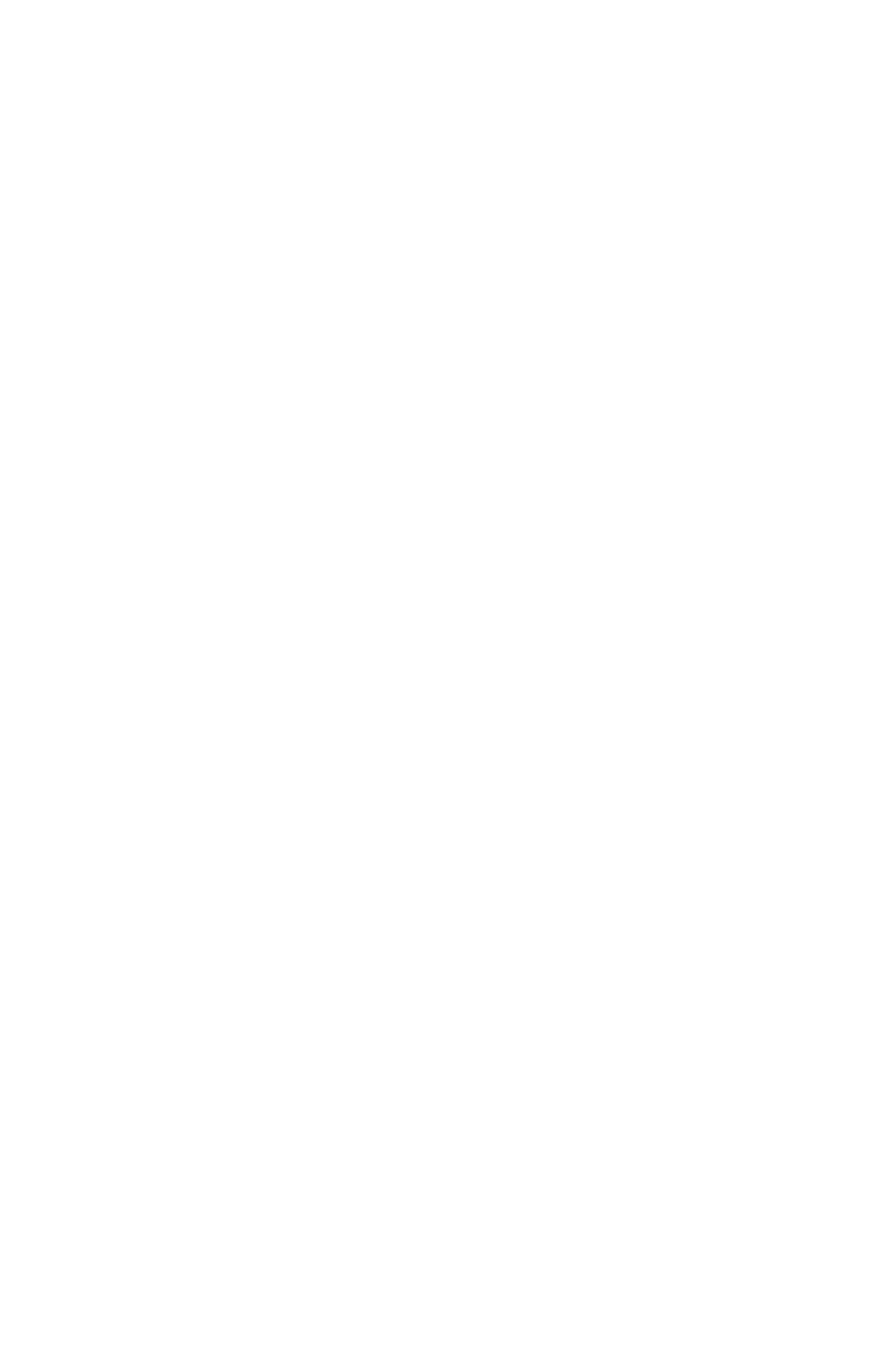
Instruction MI 611-187
June 1996
TVA-1000
Toxic Vapor Analyzer
PC Software
F.E.C. is a trademark of Fugitive Emissions Control, Inc.
Teflon is a trademark of E.I. duPont de Nemours and Co.
Copyright 1996 by Thermo Environmental Instruments Inc.
All rights reserved
iii
Contents
Figures............................................................................................................................... v
PC Software .....................................................................................................................1
Overview ............................................................................................................................. 1
Running the TVA-1000 PC Program ................................................................................. 1
Hardware and Software Configuration ................................................................................ 2
Installation .......................................................................................................................... 2
5.25-Inch or 3.5-Inch Diskette Installation .................................................................... 2
Startup ................................................................................................................................ 2
Sequence of Operations — Startup ................................................................................. 3
PC Analysis Functions ........................................................................................................ 4
Data File ......................................................................................................................... 5
Process Data ................................................................................................................. 10
Calculate ......................................................................................................................14
Utilities ........................................................................................................................ 16
Exit ............................................................................................................................... 20
PC Utility Functions ......................................................................................................... 20
New Directory .............................................................................................................. 21
Variables ....................................................................................................................... 22
Maintain Blocks ........................................................................................................... 23
Delete File ....................................................................................................................24
Reorganize Files ............................................................................................................ 25
Toggle Color ................................................................................................................ 25
Exit ............................................................................................................................... 25
Index .............................................................................................................................. 27
v
Figures
1 TVA-1000 Main Menu Screen ....................................................................................4
2 Data File Menu ............................................................................................................5
3 Download Data Window .............................................................................................5
4 Select Data Window ....................................................................................................7
5 Filename Sequence .......................................................................................................8
6 Serial Number Sequence ..............................................................................................8
7 Date Sequence .............................................................................................................9
8 Select Save Block Window ...........................................................................................9
9 Process Data Menu ......................................................................................................10
10 View Header Window ..................................................................................................11
11 Enter Header Text Window .........................................................................................11
12 Display Data Window ................................................................................................. 12
13 Print Data Window ..................................................................................................... 12
14 Typical Printout ...........................................................................................................13
15 Export Data Window ................................................................................................... 14
16 Calculate Window .......................................................................................................15
17 Recalculate Window .................................................................................................... 15
18 Utilities Menu ..............................................................................................................16
19 Create New Directory Option ......................................................................................17
20 Change Program Variable Data Window .....................................................................17
21 Change Setup Window ................................................................................................18
22 Logging Screen (Press F7) ............................................................................................19
23 PID/FID Screen (Press F6) ..........................................................................................19
24 Utilities Main Menu ....................................................................................................21
25 New Directory Menu ...................................................................................................22
26 Change Variable Menu ................................................................................................22
27 Maintain Blocks Option .............................................................................................. 23
28 Delete File Option .......................................................................................................24
29 Reorganize Files Option ...............................................................................................25
MI 611-187 – June 1996 Figures
vi
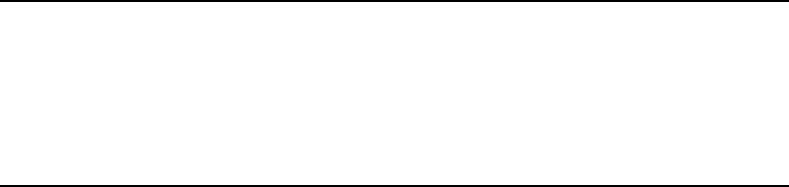
1
PC Software
Overview
The TVA-1000 on-board datalogger can communicate with a PC using several methods:
♦A fugitive emissions software package designed to operate with the TVA-1000
(such as F.E.M.S.)
♦A communications software package capable of text transfer of ASCII files
♦The TVA-1000 PC Software supplied with your unit
This chapter is devoted to discussing the TVA-1000 PC Software. For more information
about the operation of other packages, refer to the instruction manual supplied with the soft-
ware. For more information about uploading and downloading information to and from the
TVA-1000, refer to the PCLink section of “Display Menus” in MI 611-185.
NOTE: The TVA-1000 PC Software is not designed to accept data generated using
multipoint calibration curves. If you are using more than one span point for calibra-
tion of your TVA, you many not use the TVA-1000 PC Software to download data.
Instead, use the PCIP software (see MI 611-186) or another communications soft-
ware package and the text transfer method (or your fugitive emissions software pack-
age if it is designed to operate with the TVA-1000).
TVA-1000 PC software is a direct support tool to the TVA-1000. It is uniquely configured to
match the data format of the TVA-1000 and is not applicable to any other instrumentation.
The purpose of the software is to provide you with a complete set of tools to display, analyze,
and print reports from the information collected by the TVA-1000. It also provides a mecha-
nism for remote configuration of the TVA-1000 instrument. The user interface is designed so
that all functions can be implemented quickly with a minimum number of key strokes and
operations.
The software provides two means of invoking a function. The first is to use the keyboard cur-
sor keys or space bar to point to a desired function and then press ENTER to invoke the func-
tion. An alternative, which gives a direct and faster response, is to type the highlighted letter
of the particular function. This has the same effect as pointing with the cursor and pressing
ENTER, but requires fewer keystrokes.
Running the TVA-1000 PC Program
Before attempting to run the TVA-1000 PC program for the first time, please refer to the fol-
lowing installation instructions for use with a hard disk system. You cannot run the program
from the installation disk.
MI 611-187 – June 1996 PC Software
2
Hardware and Software Configuration
The TVA-1000 PC Software requires the following minimum PC hardware and software con-
figuration:
♦IBM 286 or higher or 100% compatible with at least 640KB RAM available with
DOS 3.3 or higher.
♦5.25 inch or 3.5 inch diskette drive.
♦Hard disk with at least 1 megabyte of free disk space for the software. Disk space
requirements for the data will vary.
♦EGA or VGA adapter card and EGA or VGA monitor.
♦RS-232 serial port.
♦80-column printer.
Installation
The TVA-1000 PC software is distributed on one high density 5.25 inch diskette or one
720KB 3.5 inch diskette. Installation procedures for both are listed below.
5.25-Inch or 3.5-Inch Diskette Installation
After booting up your PC:
1. Insert the TVA-1000 PC Software Installation Disk 1 into a diskette drive and
make that drive the current drive.
2. Start the installation process by typing install [source]: [target]: and press ENTER.
In most PCs, the source drive is a: or b: and the target drive is c:.
Example: install a: c:
This initiates the installation process. The install procedure creates a subdirectory
called \TVA in the target drive of your PC and installs the software and parameter
files and the initial data files in that directory. If you wish to create additional data
file directories, please refer to the Utility Menu described later in this chapter.
3. You may now remove the installation disk from the diskette drive and start up the
program by selecting the PC Analysis Menu.
Startup
Note that the TVA directory contains two executable files, TVA.EXE and UTILITY.EXE.
The TVA file is the main PC analysis program and the UTILITY file is the program that per-
mits you to perform housekeeping and file manipulation functions.
To run the PC analysis functions, select the drive and directory containing the executable files,
type TVA, and then press ENTER.
Similarly, to run the utility program, select the drive and directory containing the executable
files, type UTILITY, and press ENTER.
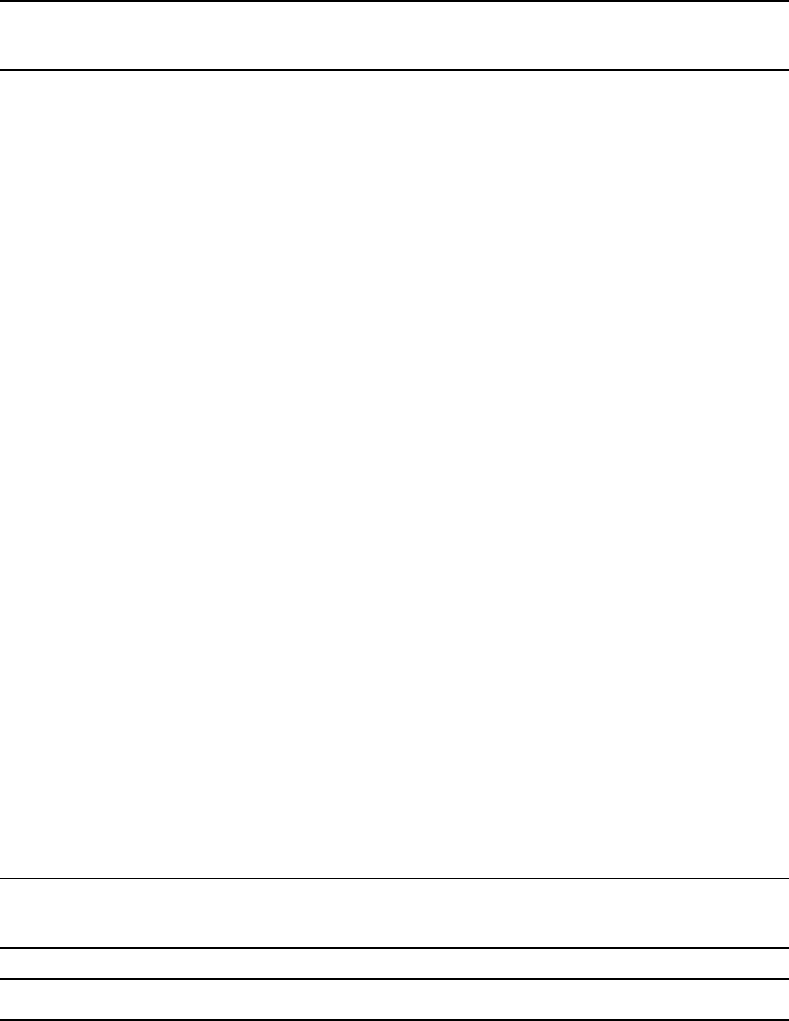
PC Software MI 611-187 – June 1996
3
Sequence of Operations — Startup
To use the system, you should first configure system variables — set the title, set the data
directory path, and set the serial communication port. After this operation, you can download
data from the instrument to your PC.
The procedure for configuring the system is:
1. Invoke the ANALYSIS program (type TVA and press ENTER). The main ANAL-
YSIS menu will appear.
NOTE: If the c: drive was not the installed drive, an error message may appear. Ignore
it and continue.
2. From the Main Analysis menu, select UTILITIES. A dialog box will appear.
3. Select VARIABLES. A dialog box will appear with three options: TITLE, DIREC-
TORY, and COM PORT.
TITLE is the name you want for your data. DIRECTORY is the full pathname of
your data directory. COM PORT is the PC serial communication port you are
using to transmit data from the analyzer to your PC.
4. Enter data for setting the variables and then press ESC twice. This returns you to
DOS.
You can now prepare to download data from the TVA-1000 instrument to your PC. The pro-
cedure for downloading data is as follows:
1. Connect the cable between the PC and the RS-232 serial port of the instrument.
2. Turn on the TVA-1000 instrument and set the mode to PC/LINK.
3. Start the TVA program (type TVA and press ENTER).
4. From the main Analysis menu, select Data Files. This opens a dialog box with
three options, Download Data, Select Data, and Select Save Block.
5. Select the Download Data option. This opens a window in which you can assign a
new filename or select an existing file to which the incoming data will be
appended. (The screens and options are described in detail later in this section.)
After you have made your entries, press ENTER to start the download process.
6. As the downloading process proceeds, messages appear on your screen. When fin-
ished, a DOWNLOAD COMPLETE . . . PRESS ANY KEY message appears.
Press a key to return to the menu. You are now ready to perform other data analy-
sis operations, as described later in this section.
CAUTION: Do not interrupt the download process for any reason because interrup-
tion may corrupt your files.
NOTE: Error messages will appear on the PC screen if the transfer is not successful.
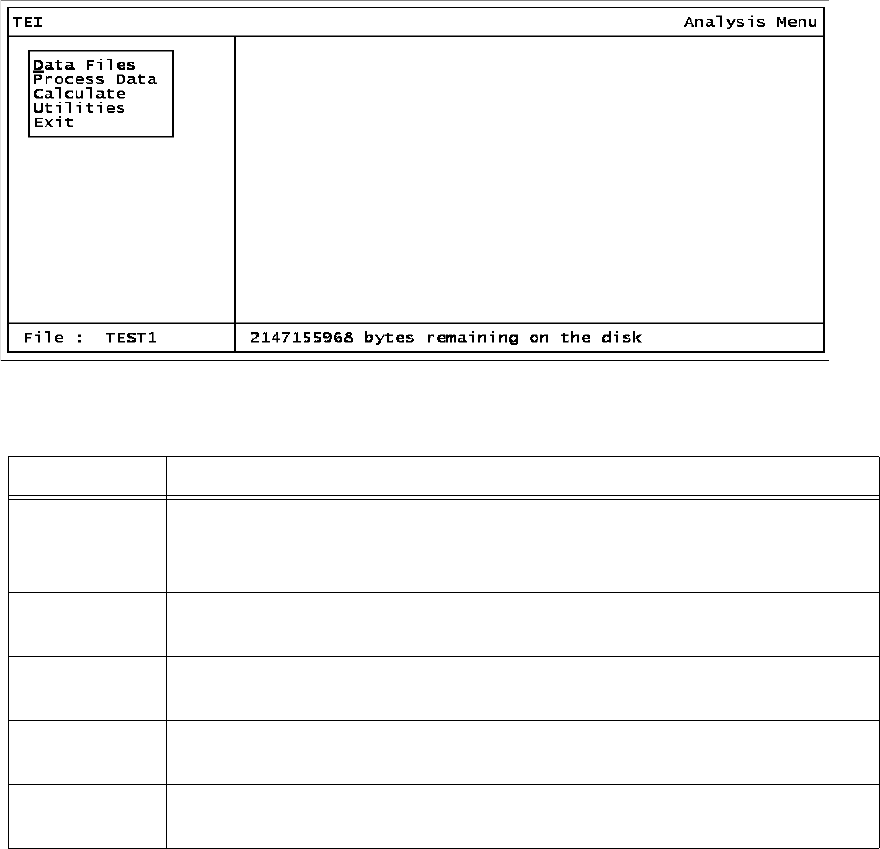
MI 611-187 – June 1996 PC Software
4
PC Analysis Functions
This PC Analysis menu provides the tools for you to download data from the instrument and
to process the information in various ways.
From the DOS prompt, change to the drive and directory where your TVA-1000 program is
installed. To begin, type TVA. The first screen you will see after the program loads is the
TVA-1000 main menu screen, shown below. A description of each option follows the screen.
Figure 1. TVA-1000 Main Menu Screen
The bottom left of the analysis menu screen shows the name of the current file. This filename
identifies the file that will be the source of data for all subsequent processing and analysis.
Only one file can be active at any given time.
The bottom right of the screen shows how much unused disk space is left. This same box is
also used by the program for messages.
The top left of the screen contains the title you assigned when you set the system variables on
startup.
Option Function
Data File Opens the data file window. This option allows you to download data
from the TVA-1000 to the PC software database and to select a data file
or a save block for processing.
Process Data Opens the process window. With this option, you can print or display
data downloaded from the TVA-1000.
Calculate This option displays the results of calculated functions based on current
parameters (MIN, MAX, AVG, STEL, TWA).
Utilities Opens the utilities window. Through this option, you can create a data
directory, select variables, configure the analyzer, and toggle screen color.
Exit Opens the exit window. This window gives you the option to terminate
the program or exit temporarily to DOS and resume the program later.
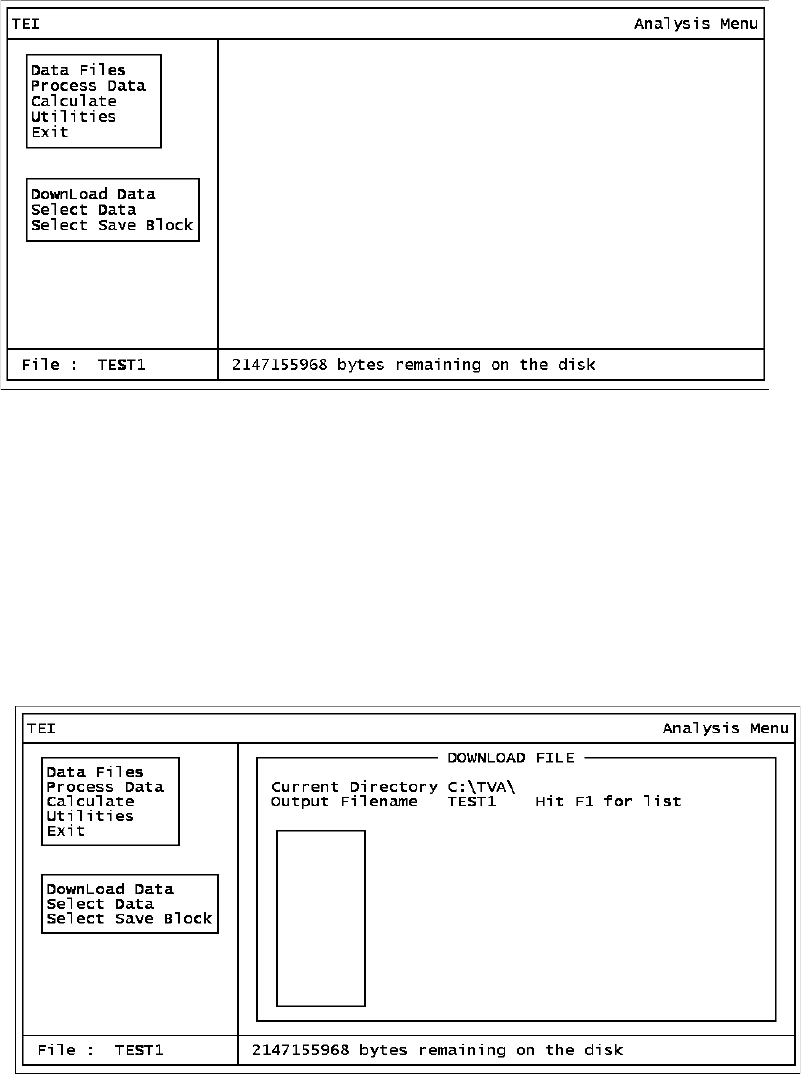
PC Software MI 611-187 – June 1996
5
Data File
The Data File functional group is your main access to the TVA-1000 files on your PC. The
screen below shows the pull-down menu available when the data file option is selected.
Figure 2. Data File Menu
Download Data
When the Download Data command is invoked, a window opens as shown below, prompting
you for a filename that will receive the downloaded data. The filename field initially contains
a default value, the current filename. You can overwrite it by typing in another filename. If
you wish to use the default, just press ENTER. Pressing <F1> opens a pull-down window
showing a list of filenames available in the current directory with the first file highlighted.
Pressing ESC returns you to the previous window.
Figure 3. Download Data Window
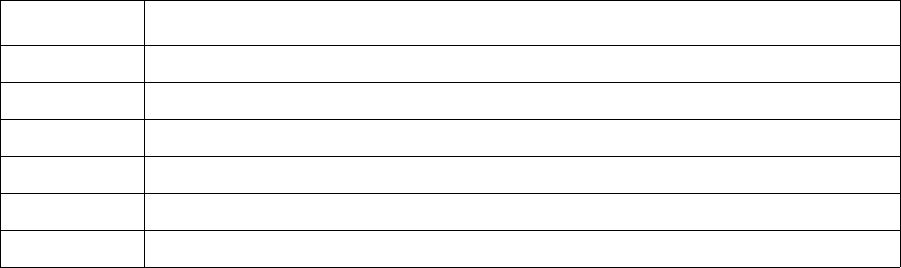
MI 611-187 – June 1996 PC Software
6
The Download File window and several other windows have the Window Options box, which
permits you to perform the standard actions described in the following table.
You can move the highlighted bar up and down the list using the cursor keys or space bar and
activate your selection by pressing ENTER.
As an alternative, you can select an item by pressing the key for the first character of the item
you wish to select. Unlike the menu windows, however, this simply highlights that item and
does not actually select it. Press ENTER to execute your selection. The reason this differs
from the menu windows is that the list may contain more than one item with the same first
character. If so, the highlighted bar moves to the first item with that character — which may
or may not be your choice. Use the cursor keys or space bar to move the highlighted bar fur-
ther.
After selecting a filename from the list or manually keying in an existing filename, the Down-
load Data window comes up. If you enter a new filename, the next window shown is dis-
played.
The Download Data window lets you decide whether to append data to the existing file or
select a different filename. The Append option allows you to begin downloading the data
immediately; the Select Another option (or pressing ESC) returns you to the download data
window, in which you can enter a new filename.
Before proceeding with the download operation, make sure that the analyzer instrument is on
and in the PC/Link mode. Also, make sure the cable connection between the analyzer and the
PC is installed. If using a TVA-1000B, the PC LINK type must be “Foxboro.”
To begin downloading the data from the Download Data window, select Continue. To specify
a different filename, choose Select Another or press ESC.
The following message then appears to signal that the program is starting the download pro-
cess:
Ready to receive data.
Make sure analyzer is attached and online.
... FILE DOWNLOAD IN PROGRESS...
...... DO NOT INTERRUPT.......
The following message appears when downloading is done:
DOWNLOAD COMPLETE. Press ANY KEY.
Key Function
ESC Allows you to enter the item manually
PgUp Displays the previous set of items
PgDn Displays the next set of items
Home Displays the first set of items
End Displays the last set of filenames
ENTER Allows you to select the highlighted item
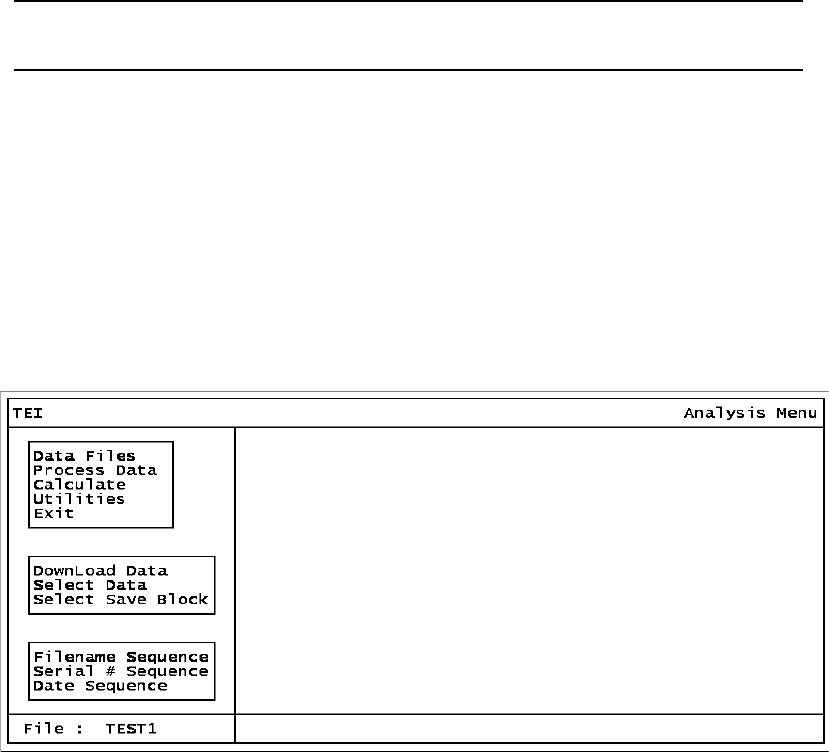
PC Software MI 611-187 – June 1996
7
Pressing any key returns you to the data file window.
CAUTION: Do not interrupt the download or data processing for any reason
because interruption may corrupt your files.
Select Data
This option allows you to select a specific set of data for processing.
When Select Data is invoked, the window shown below opens. This window allows you to
select the sequence in which you wish the list of stored data files to appear. Choosing the first
option, Filename Sequence, gives you the screen shown at the top of the next page. Choosing
the second option, Serial # Sequence, gives you the screen shown at the bottom of the next
page. The third option, Date Sequence, gives you the screen on the following page. Pressing
ESC returns you to the previous window.
Figure 4. Select Data Window
Each time data is downloaded from the instrument to the PC, a new file is created. Within
each file, a new header is created every time the instrument is placed in the RUN mode.
The sequence options are:
1. Filename Sequence. Selecting this option sorts files in the database alphabetically
by filename.
2. Serial # Sequence. Selecting this option sorts files in the database by analyzer serial
number.
3. Date Sequence. Selecting this option sorts files in the database by date of the last
update of the file.
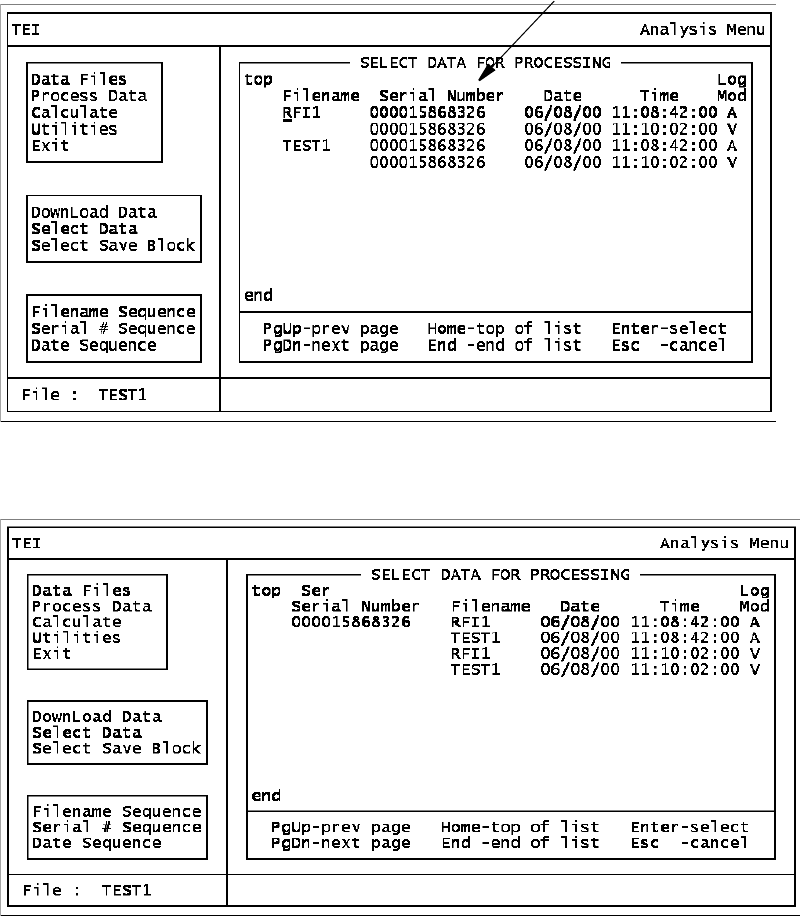
MI 611-187 – June 1996 PC Software
8
Figure 5. Filename Sequence
Figure 6. Serial Number Sequence
NEW HEADERS WITHIN FILE
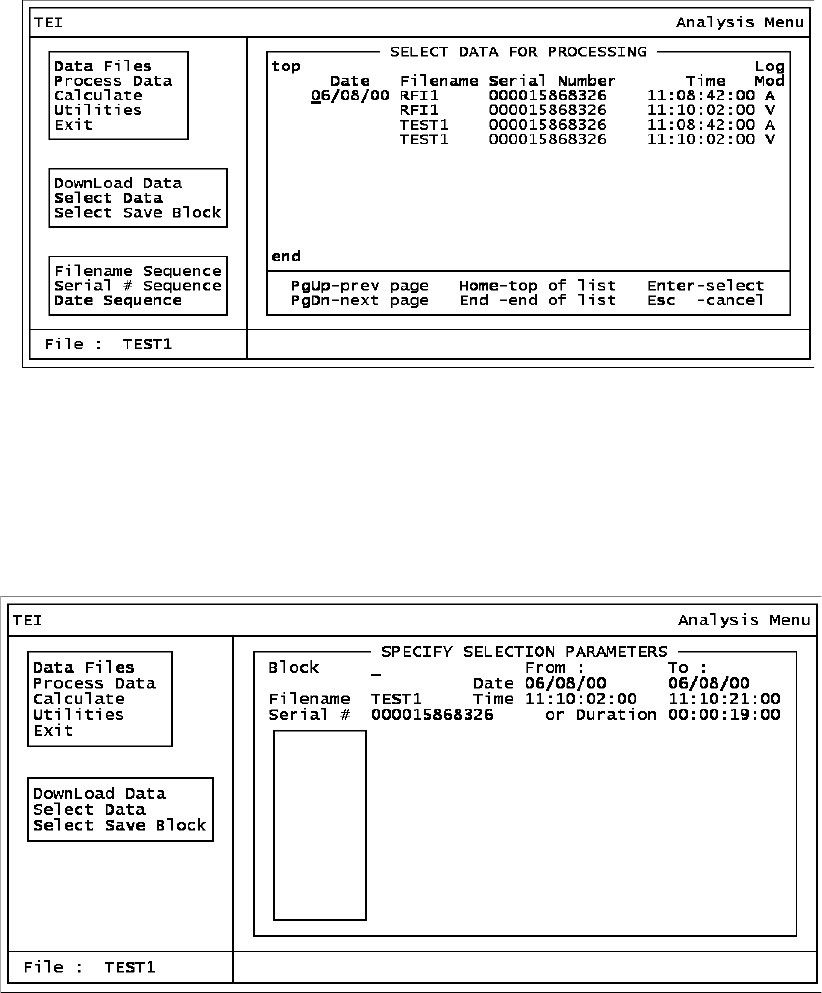
PC Software MI 611-187 – June 1996
9
Figure 7. Date Sequence
Select Save Block
A save block is a name that you can assign to a set of data within a file. Using a save block, you
can choose parameters pertaining to a specific set of data, such as Date and Time From and
To, allowing you to process a subset of data.
Figure 8. Select Save Block Window
When you invoke the Select Save block command, a window opens that allows you to enter a
save block name, as shown above. The save block field is blank each time the screen shows up.
Press <F1> to open a pull-down window showing a list of filenames available in the current
directory with the first file highlighted. A window Options box also appears with a list of
available commands for moving around in the list of filenames. Press ESC to return to the
previous window.
Data can be selected by start and stop time/date or by start time/date and duration.
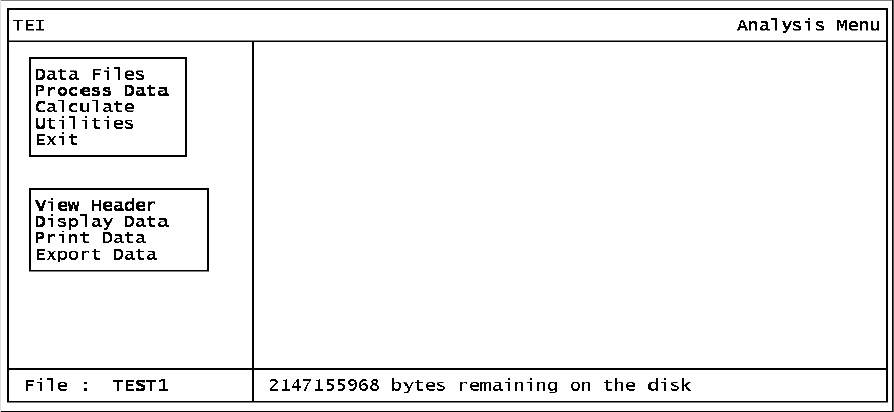
MI 611-187 – June 1996 PC Software
10
Select block data by entering the FROM date and time and the TO date and time. As an alter-
native, you can enter all 0’s for the TO time and then enter the DURATION. (The software
then calculates the TO time by adding the DURATION to the FROM time.) Use the TAB
key to move from field to field.
After you enter a save block name or select one from the list, the program allows you to
change the date, time, or duration parameters. After you make an entry, a dialog box with two
options, Confirm and Redo, appears. Choosing Redo or pressing ESC allows you to change the
parameters again. Confirm changes the parameters and brings you back to the data file win-
dow.
Process Data
The Process Data group of functions is your means of printing or displaying data obtained
from your TVA-1000. The screen below displays the menu of available options.
Figure 9. Process Data Menu
View Header
When this option is selected, the complete set of header data is displayed as shown below in
the upper screen. Press F7 to display the data logging status of the data block. Press F8 to
switch between PID and FID data. Press F9 to enter header text as shown in the lower screen.
Press F10 to print header and text data.
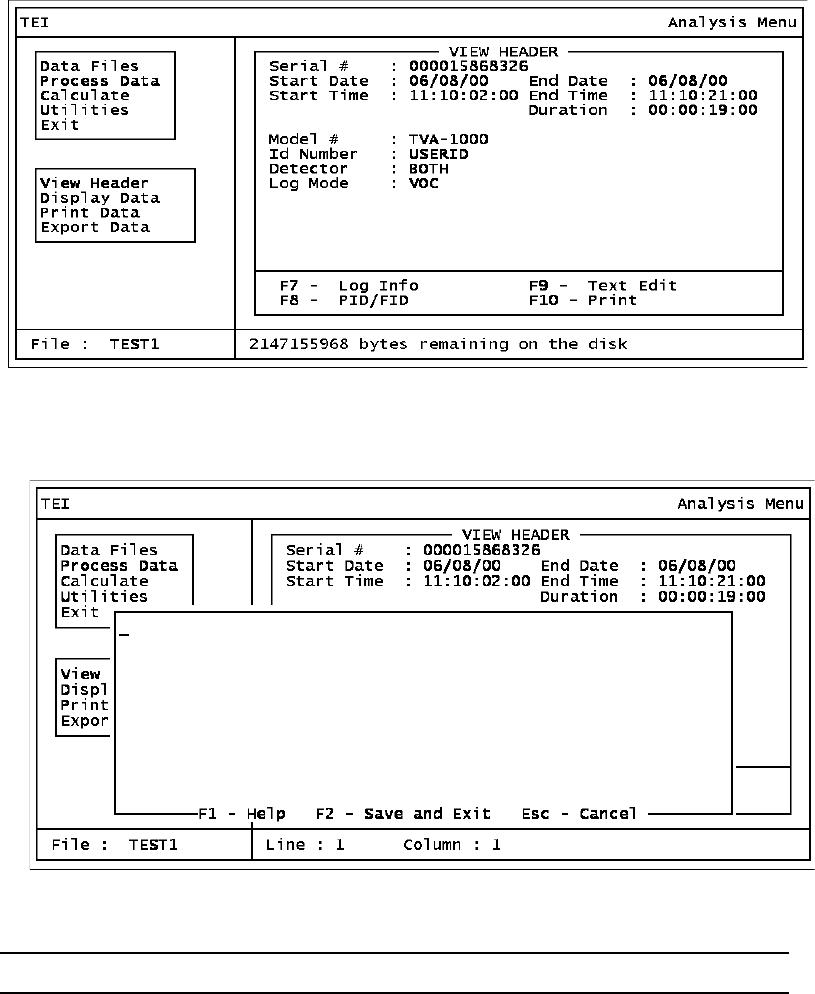
PC Software MI 611-187 – June 1996
11
Figure 10. View Header Window
Figure 11. Enter Header Text Window
NOTE: Header text appears only on printed page under header.
Display Data
When this option is selected, the complete set of data covered by the current parameters is dis-
played 13 lines at a time as shown in the screen below. You can move around the data by using
the following keys:
♦PgUp displays the previous page of data,
♦PgDn displays the next page of data,
♦HOME displays the first page of data,
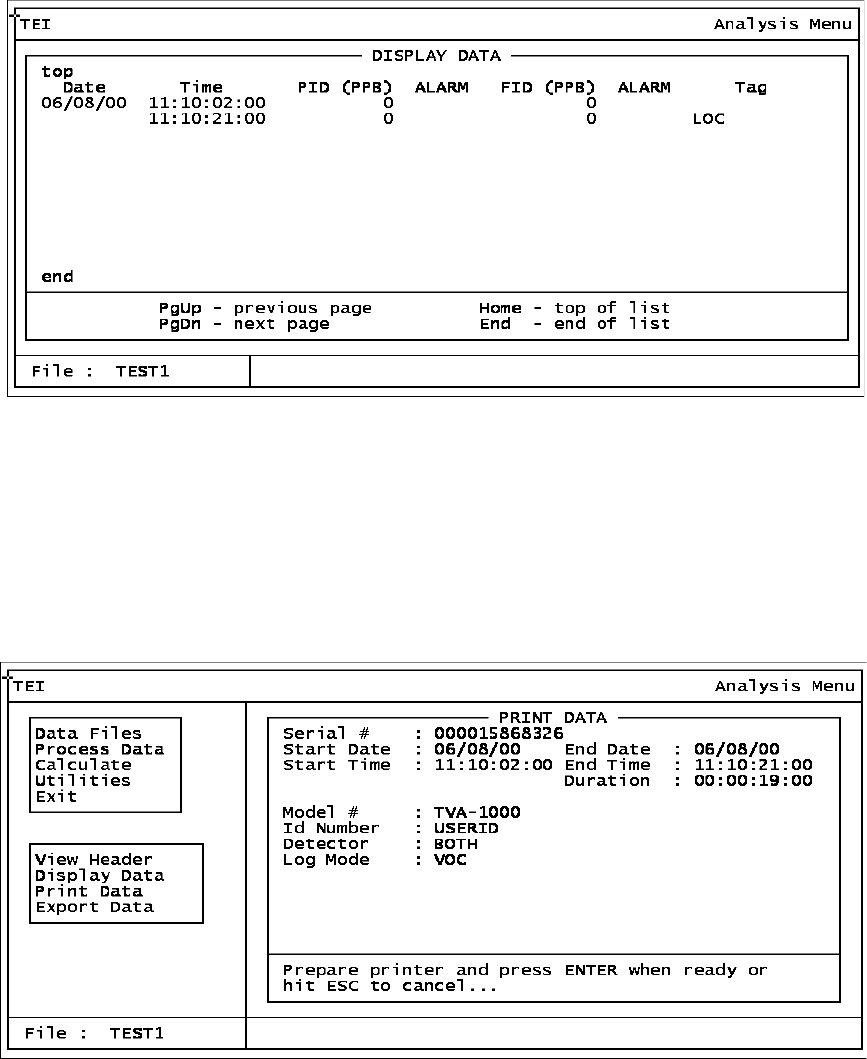
MI 611-187 – June 1996 PC Software
12
♦END displays the last page of data,
♦ENTER works the same way as PgDn.
The top left corner of the display shows the word top if you’re at the top of the list. The bot-
tom left corner of the display will show the word end if you are at the end of the list. Both cor-
ners will show the word more if you’re neither at the top nor the end of the list. Pressing ESC
returns you to the Process Data window. The alarm levels refer to the alarm levels shown in
the header (L=Low Ceiling, H=High Ceiling, S=STEL).
Figure 12. Display Data Window
Print Data
Choosing this option displays the window shown below. However, before that window comes
up, the following message appears at the bottom of the current screen:
Selecting records for processing
The message remains until the selection process is complete.
Figure 13. Print Data Window
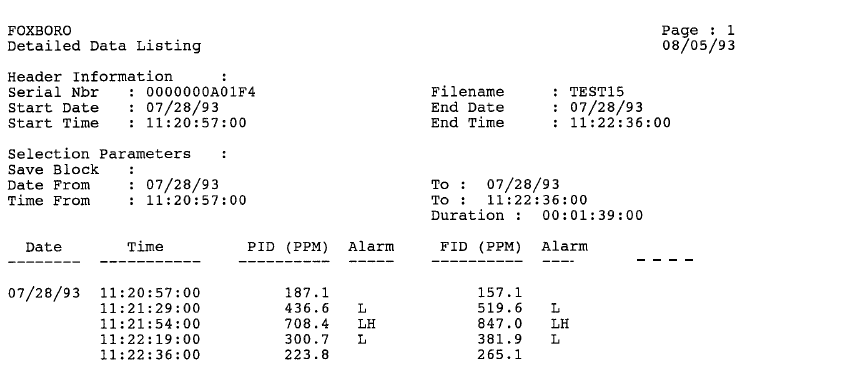
PC Software MI 611-187 – June 1996
13
Before starting, make sure that the printer is connected and turned on.
Pressing ENTER from the window gives the following message:
...... PRINTING IN PROGRESS......
...... Press ESC KEY TO CANCEL.....
Pressing ESC will give you the following message:
Print Cancelled. Press Any Key...
The following message appears when printing is done:
FINISHED PRINTING. Press ANY KEY...
Hitting any key returns you to the Process Data window.
The following figure shows a typical printout of logged data.
Figure 14. Typical Printout
Tag
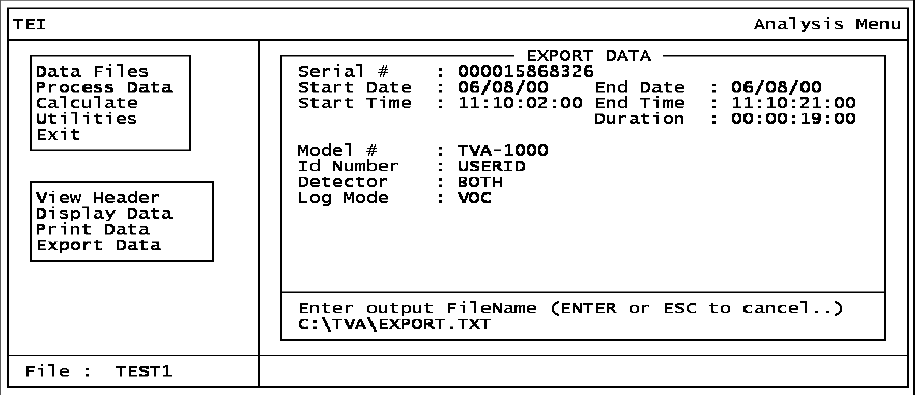
MI 611-187 – June 1996 PC Software
14
Export Data
Choosing this option permits you to create an ASCII text file containing data in a form that
can be easily read by other utility programs for post processing.
Figure 15. Export Data Window
When this screen appears, type in a name for the file, including the complete pathname. Press
ENTER to start exporting the file.
Pressing ENTER from the window displays the following message:
...... EXPORT IN PROGRESS......
...... Press ESC KEY TO CANCEL.....
Pressing ESC will give you the following message:
Export Cancelled. Press Any Key...
The following message appears when printing is done:
FINISHED EXPORTING. Press ANY KEY...
Hitting any key returns you to the Process Data window.
Calculate
The calculate functional group displays the results of computations on the data based on your
specified parameters. Choosing this option gives you the screen shown below. To change the
parameters, press F9. If you specify a new set of parameters, the program re-calculates, which
generally takes some time. Pressing F10 prints the results from the screen. Pressing ESC
returns you to the main menu screen.
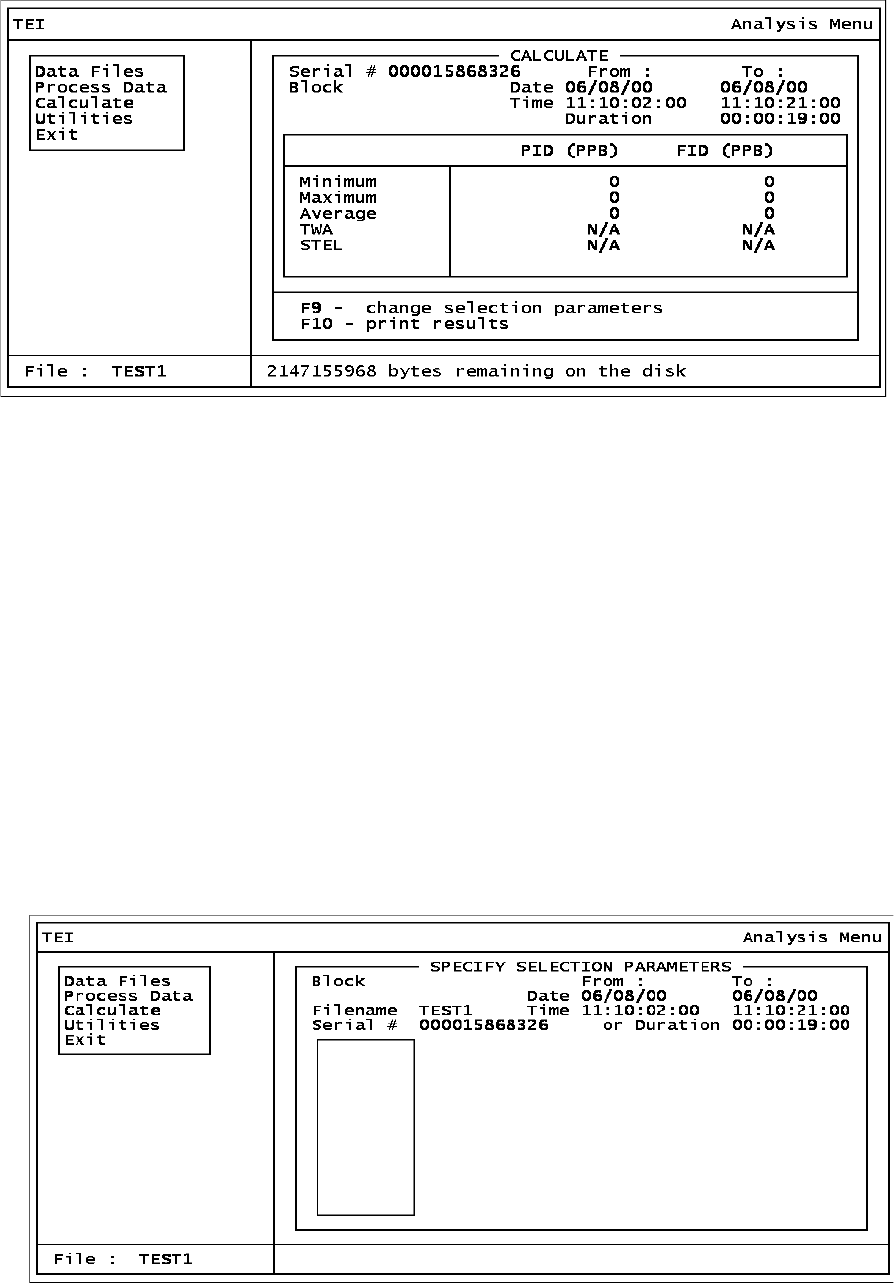
PC Software MI 611-187 – June 1996
15
Figure 16. Calculate Window
The calculated data is defined as follows:
Minimum: Minimum value in the data block.
Maximum: Maximum value in the data block.
Average: Average value for the data block.
TWA: Time-weighted average for a 8-hour period. If less than 8 hours of
data is available, N/A (Not Applicable) is displayed.
STEL: Maximum recorded Short Term Exposure Level (average value in a
15-minute window). If the data block is less than 10 minutes, N/A is
displayed.
Pressing F9 displays the screen below. This screen permits you to select a block. (Press F1 for a
list). Pressing ENTER causes the program to recalculate and display new values.
Figure 17. Recalculate Window
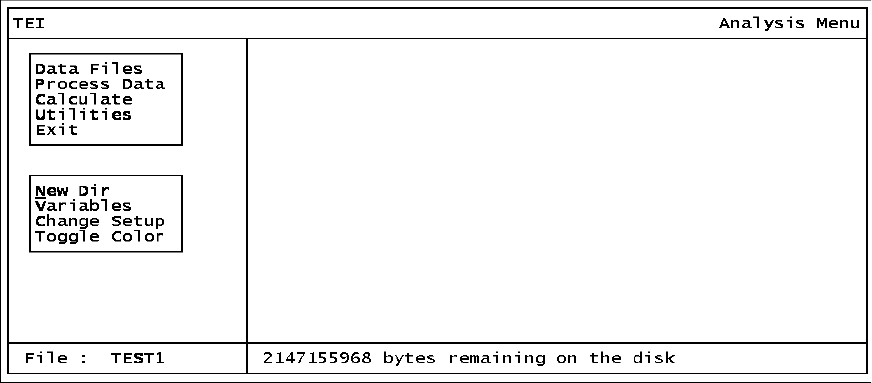
MI 611-187 – June 1996 PC Software
16
Utilities
This option gives you the capability to create a new directory, change TVA-1000 setup param-
eters, program variables, and toggle the screen color from full color mode to a simpler color
mode.
Figure 18. Utilities Menu
New Directory
Selecting this option enables you to create a new data directory, using the screen shown below.
The TVA-1000 PC software will create a new directory with your specified directory name
and will also create standard database files in the new directory. Note that in entering the
directory name, you should not type a trailing backslash — the program adds it automatically.
After you type in the new directory name (with complete pathname), a dialog box with two
options, Confirm and Redo, appears. Selecting Confirm actually creates the new directory and
files and returns you to the utilities window. Selecting Redo Options lets you enter a different
directory name.
After you create a new directory, you must select Variables and then enter the name of the new
directory in order to use it.
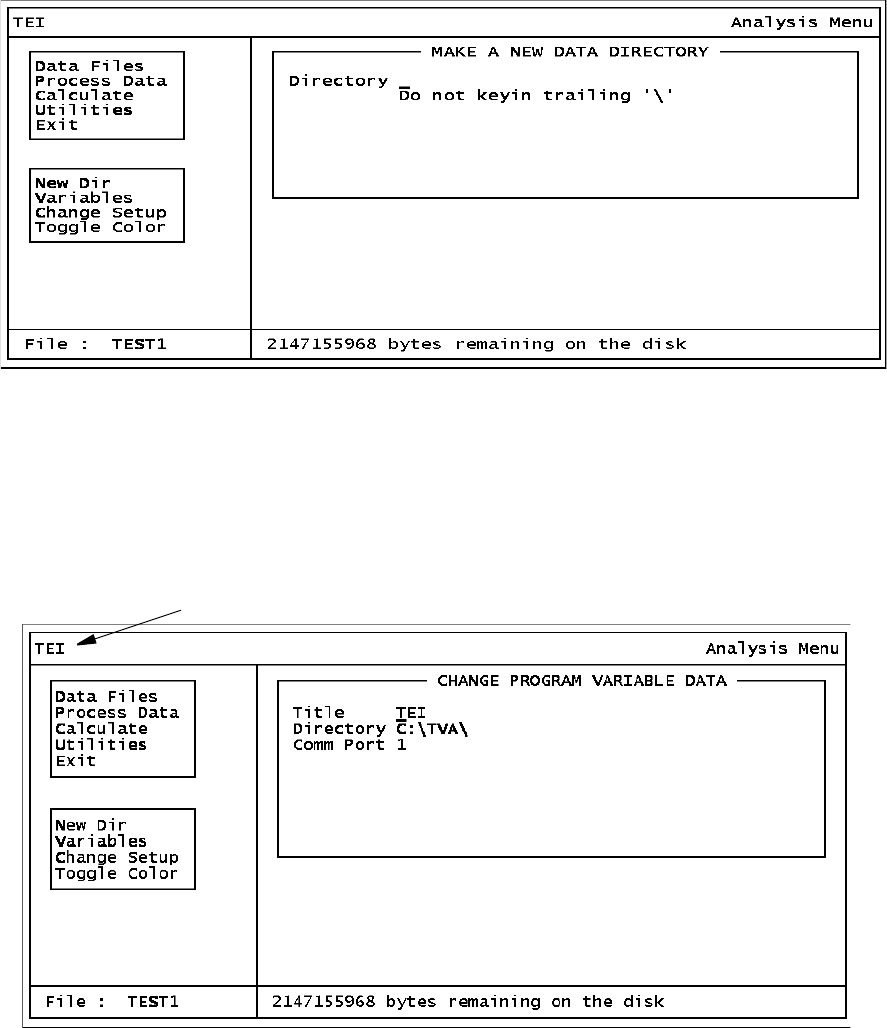
PC Software MI 611-187 – June 1996
17
Figure 19. Create New Directory Option
Variables
Choosing this option displays the window shown below. Overwrite any current value by typ-
ing in a new value and press ENTER. After pressing ENTER for the last variable, a dialog box
with two options, Confirm and Redo, appears. Choosing Confirm executes your changes.
Choosing Redo lets you enter the changes again.
Figure 20. Change Program Variable Data Window
The three variables are defined as follows:
1. Title: This is the name you assign to your data, project, plant, etc. It is displayed in
the upper left corner of every screen.
2. Directory: This is the full place-name of your data directory. Make sure you have
created the directory before you try to enter it in this screen.
3. Comm Port: This the serial port on your PC to which the analyzer is connected.
Title
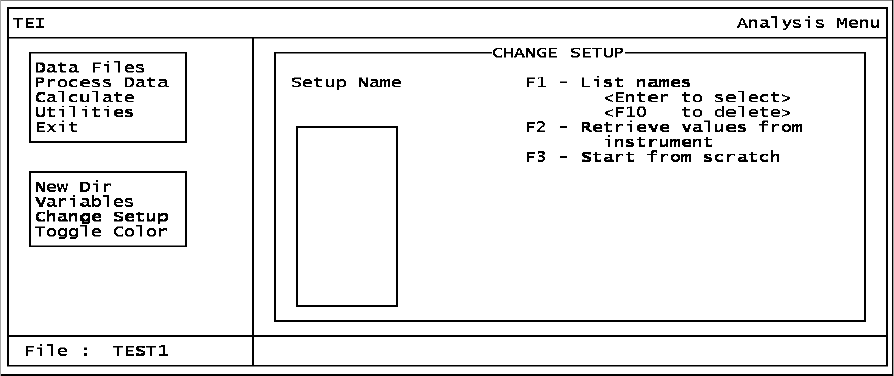
MI 611-187 – June 1996 PC Software
18
Change Setup
Use this function to configure the analyzer remotely from a PC. Before using this function, be
sure that the analyzer is connected to the PC and that it is in the PC/Link mode.
Choosing this function displays the window shown below. You can choose one of four
options:
1. Type in a known name under which setup parameters have been previously saved
(up to eight characters).
2. Press F1 to select from a list of names.
3. Press F2 to retrieve current values from the instrument.
4. Press F3 to create a new configuration file.
After the setup values have been retrieved from the saved file or from the analyzer or after you
initialize them by pressing F3, the screen shown at the top of the next page appears. This
screen allows you to change any of the setup parameters displayed, validating each entry as
you type it in. Where applicable, a pop-up menu listing valid values such as the one shown
below for the Units parameter is provided. A cursor, highlighting the current field, can be
moved up or down by the ENTER or arrow keys. Hitting F4 is the same as retyping the old
value for the highlighted setup field. To indicate that a pop-up menu is available for the high-
lighted field, the message Press F1 for list is displayed beside a highlighted field.
After changing the setup parameters, you can execute any of the following actions:
1. Press F2 and save the parameters under the old name.
2. Press F3 and save the parameters under another name or a new name.
3. Press F5 and send the parameters to the instrument, thus changing the instrument
settings.
4. Press ESC and then type Y to cancel all changes and return to the utilities window.
Figure 21. Change Setup Window
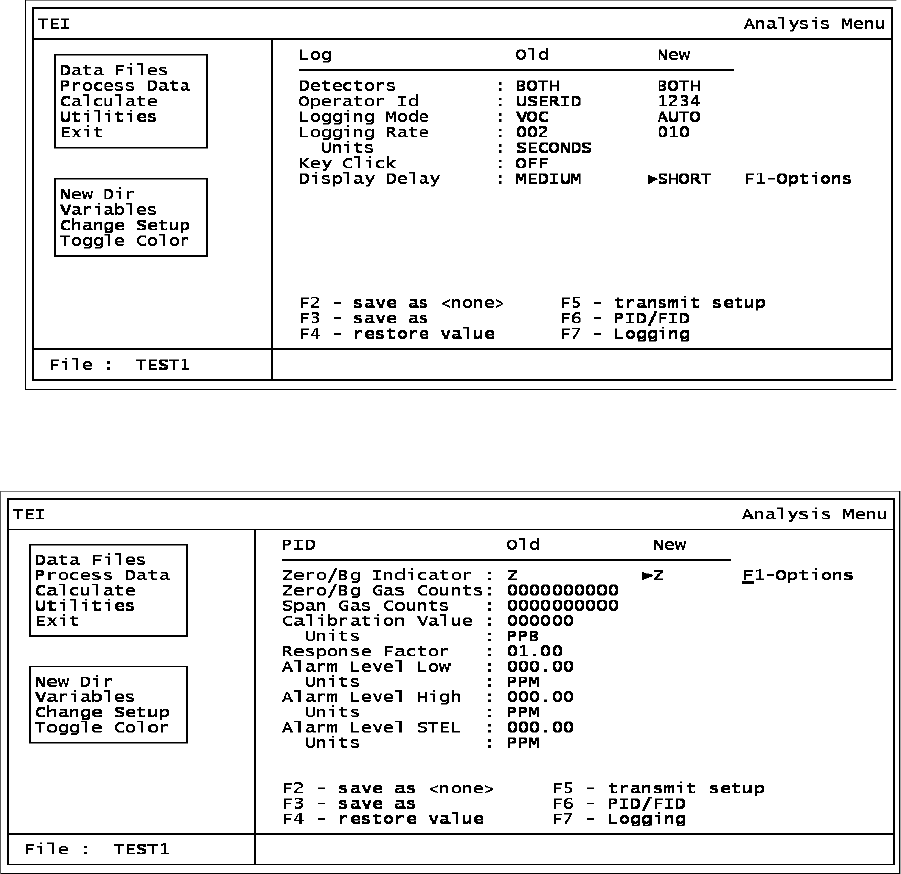
PC Software MI 611-187 – June 1996
19
Figure 22. Logging Screen (Press F7)
Figure 23. PID/FID Screen (Press F6)
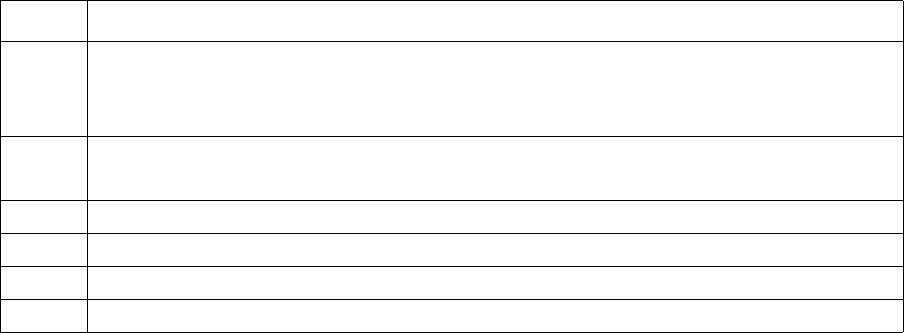
MI 611-187 – June 1996 PC Software
20
As noted in the preceding screens, you can use the function keys to perform the following
operations:
Toggle Color
Selecting this option allows you to switch back and forth between a full-color mode and a
simpler color mode.
Exit
This option allows you to leave the TVA-1000 PC ANALYSIS program.
Return to DOS
Before returning to DOS, you can save current settings. Save Settings gives you the option to
save the current filename and parameters into the TVA-1000 configuration and then return to
the DOS prompt. If you select Do Not Save, current settings are discarded and the values in
effect when you started the program are retained (except for user-modifiable variables).
PC Utility Functions
To run the Utility Menu program, first return to DOS and select the TVA directory. At the
DOS prompt, type utility and press ENTER. This invokes the utility program.
The first screen you see after the program loads is the main menu screen, shown below. The
table following the screen describes each option.
Key Function
F2 Saves the current configuration as <new>. To save the new setup, assign a new name
and press F3. You can then press ESC and C (Change Setup), F1, and select your
new name to bring up the screen with your new setup data.
F3 Displays a dialog box in which you enter a filename of a file in which the current
setup data will be saved.
F4 Restores the previous value to a data entry item.
F5 Transmits the current setup information over the serial line to the analyzer.
F6 Selects FID or PID detector screen.
F7 Selects the logging parameter screen.
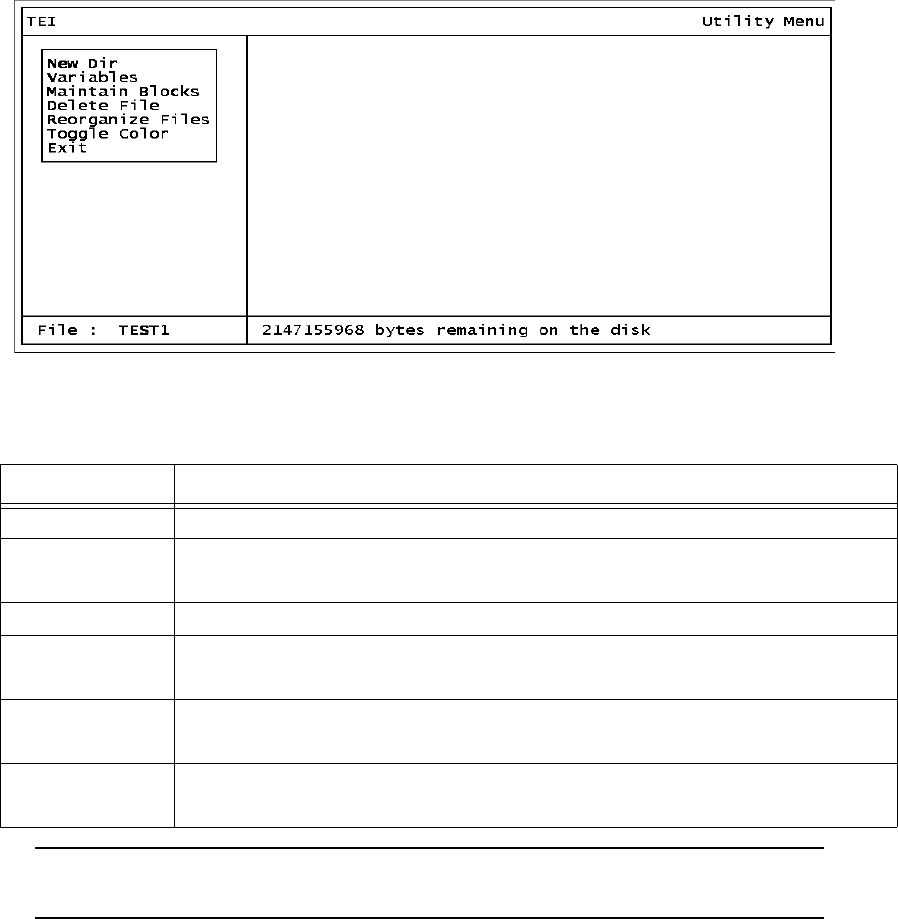
PC Software MI 611-187 – June 1996
21
Figure 24. Utilities Main Menu
NOTE: This is the only method you should use for deleting a data file. Do not use
the DOS Delete command.
The bottom left of the Utility Menu screen shows the current file. This filename indicates the
database that you selected using the Analysis Menu program. The bottom right of the screen
shows how much disk space is left. This same box will also be used by the program for mes-
sages. Note that you cannot delete or rename the current file current save block.
New Directory
Selecting this option enables you to create a new data directory, using the screen shown below.
The software creates a new directory with your specified directory pathname and also creates
standard database files in the new directory. After you type in the new directory name, a dia-
log box appears with two options, Confirm and Redo. Confirm actually creates the new direc-
tory and associated files and returns you to the main menu. Redo Options lets you enter a
different directory name.
Key Function
New Dir This option allows you to create a new data directory.
Variables This option allows to change the current data directory and select the
serial port.
Maintain Blocks This option allows you to rename, copy, or delete save blocks.
Delete File (see
note)
This option allows you to delete an existing data file from the current
directory.
Reorganize Files This option allows you to rename, copy or rebuild a file to improve per-
formance.
Exit Opens the exit window. This window gives you the option to terminate
the program or exit temporarily to DOS and resume the program.
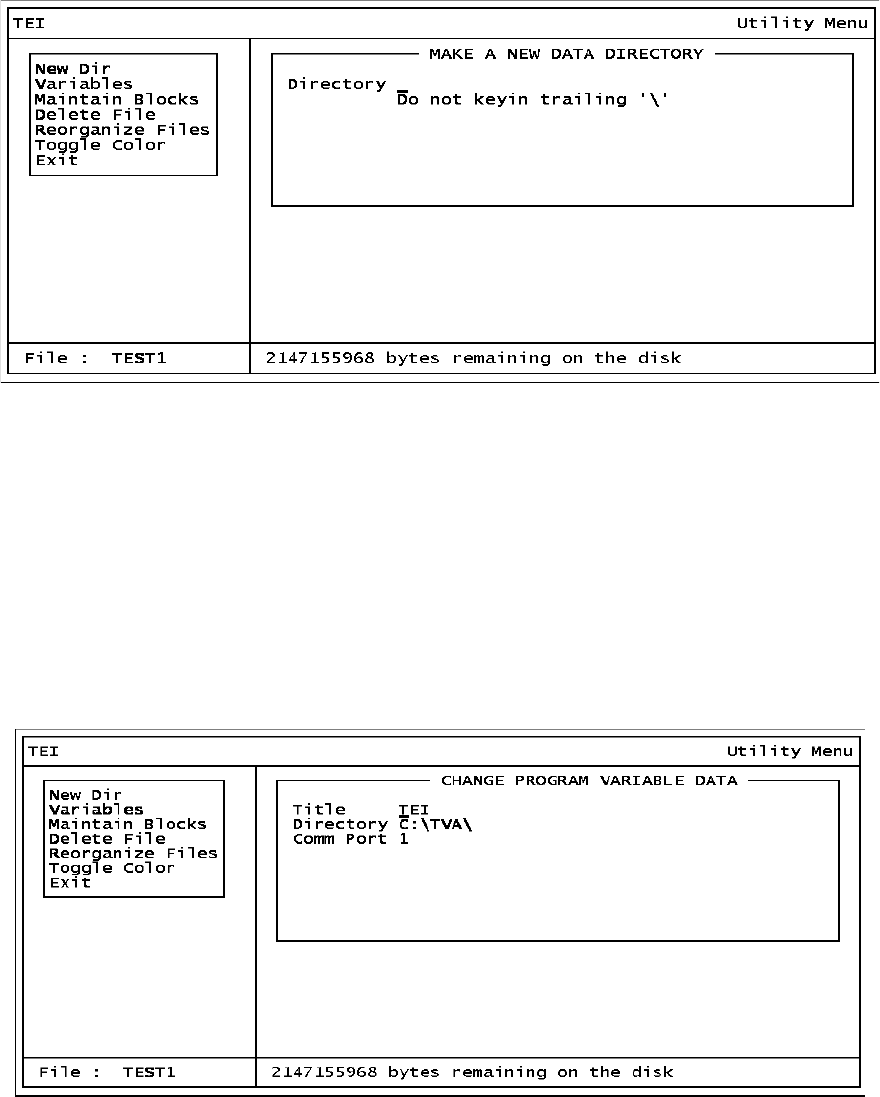
MI 611-187 – June 1996 PC Software
22
Figure 25. New Directory Menu
Variables
Choosing this option permits you to change the working data directory, enter a new screen
title, and set the communication port, using the screen shown below.
The default value of directory is the current directory. You can overwrite any values by typing
in a new value and pressing ENTER. This action brings up a dialog box with two options,
Confirm and Redo Options. Confirm executes the changes and returns you to the utility win-
dow. Redo Options allows you to make more changes.
Figure 26. Change Variable Menu
The three variables are defined as follows:
1. Title: This is the name you assign to your data, project, plant, etc. It is displayed in
the upper left corner of every screen.
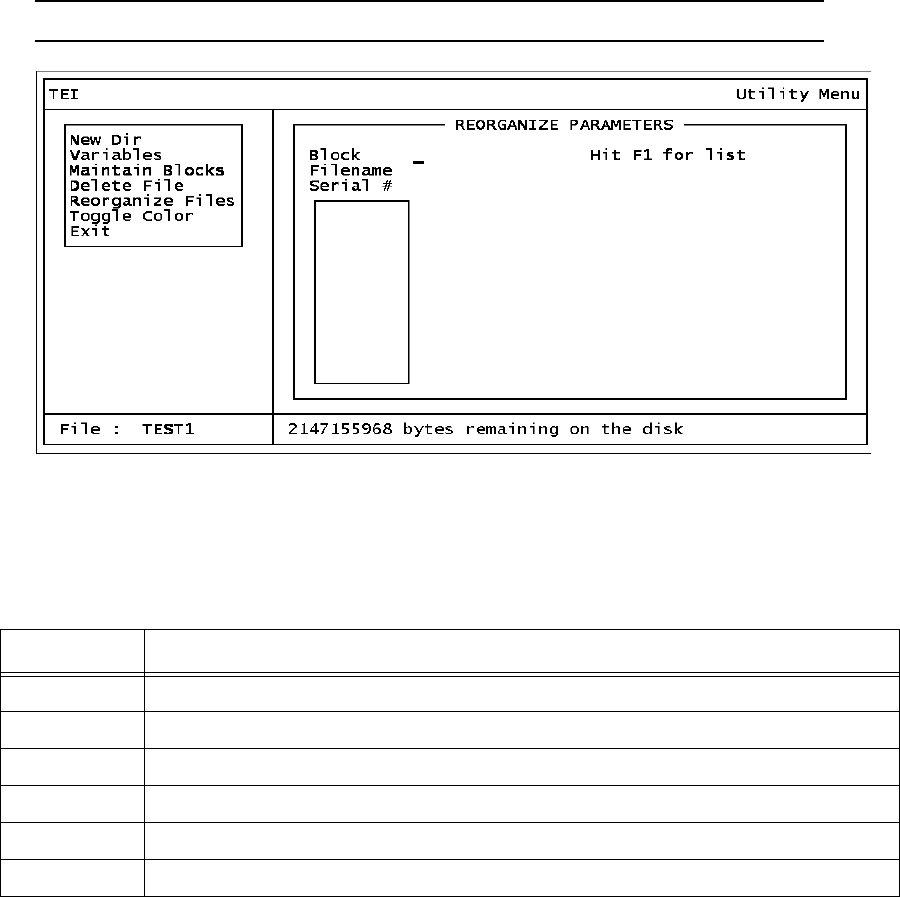
PC Software MI 611-187 – June 1996
23
2. Directory: This is the full pathname of your data directory. Make sure you have cre-
ated the directory before you try to enter it in this screen.
3. Comm Port: This the serial port on your PC to which the analyzer is connected.
Maintain Blocks
This option allows you to rename, copy, or delete Save Blocks created with the Analysis utility.
When you invoke the Maintain Blocks command, a window opens allowing entry of a save
block name, as shown in the screen below. The save block field is blank each time the screen
appears. Pressing F1 opens a pull-down window that shows a list of filenames available in the
current directory — with the first file highlighted. Pressing ESC returns you to the previous
window.
NOTE: You cannot rename the currently selected block.
Figure 27. Maintain Blocks Option
Note that the Maintain Blocks window and several other windows display the Window Options
box. The actions you may perform when this box is displayed, are:
You can move the highlighted bar up and down the list by using the cursor keys or space bar.
Key Function
ESC Allows you to enter the item manually
PgUp Displays the previous set of items
PgDn Displays the next set of items
Home Displays the first set of items
End Displays the last set of filenames
ENTER Allows you to select the highlighted item
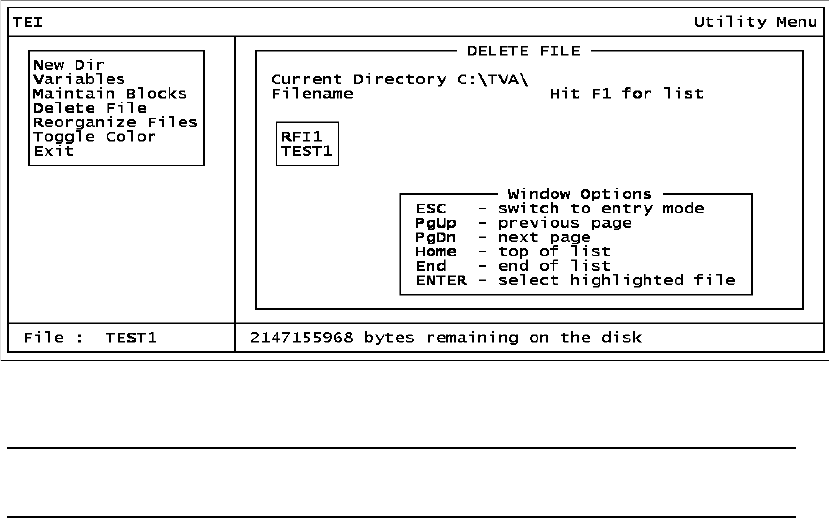
MI 611-187 – June 1996 PC Software
24
You may also press the key corresponding to the first character of the item you wish to select.
Unlike the menu windows, however, this simply highlights that item and does not actually
select it. To select an item, press ENTER. The reason for this is that more than one item on
the list may have the same first character. If so, the highlighted bar moves to the first item
with that character, which may or may not be your choice. Use the cursor keys or space bar to
move the highlighted bar further.
After typing in a save block name or selecting one from the list, a dialog box with three
options, Rename, Copy, and Delete, is displayed. If you choose Rename or Copy, you are asked
to type in a new save block name. (Note, however, that you cannot rename the current block.)
Pressing ENTER will rename or copy the current save block to the new save block. The fol-
lowing message then appears:
Save Block Renamed or
Save Block Copied
Choosing Delete displays another dialog box with two options, Confirm Delete and Redo
Options. Choosing Confirm Delete deletes the save block and the following message appears:
Save Block Deleted
Choosing Redo Options takes you back to save block name entry.
Delete File
Choosing this option (see note below) gives you the window shown below which allows you
to type in a filename to be deleted. Pressing <F1> opens a pull-down window showing a list of
filenames available in the current directory with the first filename highlighted. Pressing ESC
returns you to the previous window. After typing in a filename or selecting one from the list, a
dialog box with two options, Delete File and Select Another appears. Choosing Delete File
deletes the file and Select Another returns you to filename entry.
Figure 28. Delete File Option
NOTE: This is the only method you should use for deleting a data file. Do not use
the DOS Delete command.
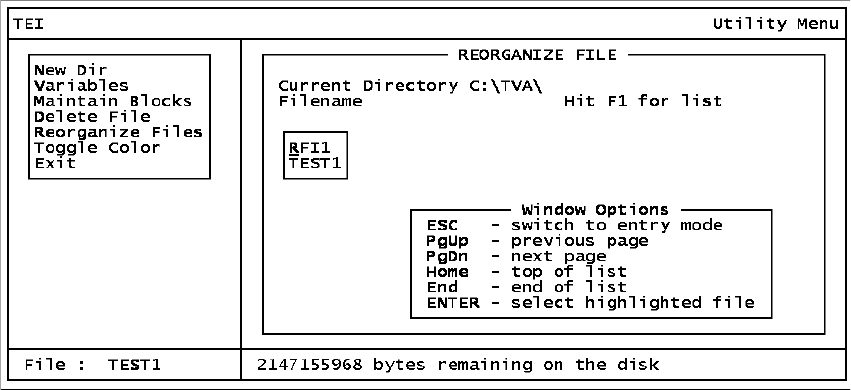
PC Software MI 611-187 – June 1996
25
Reorganize Files
Choosing this option gives you the window shown below, which allows you to type in a file-
name to be reorganized. Pressing F1 opens a pull-down window showing a list of filenames
available in the current directory with the first filename highlighted. Pressing ESC returns you
to the previous window. After typing in a filename or selecting one from the list, a dialog box
with three options, Rename, Copy, and Rebuild appears. If you choose Rename or Copy, you are
asked to type in a new filename. Pressing ENTER renames or copies the current file to the
new filename. The following message then appears:
File Renamed or
File Copied
Choosing Rebuild re-indexes and rebuilds your file. The following message appears when this
process is done:
File Rebuild Completed
Figure 29. Reorganize Files Option
Toggle Color
Selecting this option allows you to switch between a full-color mode and a simpler color
mode.
Exit
This option allows you to leave the Utility Menu program. Selecting this option displays a
dialog box with two options, Return to DOS and Shell to DOS.
MI 611-187 – June 1996 PC Software
26
27
Index
H
Hardware and Software Configuration 2
I
Installation 2
P
PC Analysis
Calculate 14
Change Setup 18
Data File 5
Display Data 11
Download Data 5
Exit 20
Functions 4
New Directory 16
Process Data 10
Return to DOS 20
Select Data 7
Select Save Block 9
Shell to DOS 20
Toggle Color 20
Utilities 16
Variables 17
View Header 10
PC Software 1
Overview 1
Running the TVA-1000 PC Program 1
Startup 2
PC Utility
Delete File 24
Exit 25
Functions 20
Maintain Blocks 23
New Directory 21
Reorganize Files 25
Toggle Color 25
Variables 22

MI 611-187 – June 1996 Index
MB 121 Printed in U.S.A. 0696
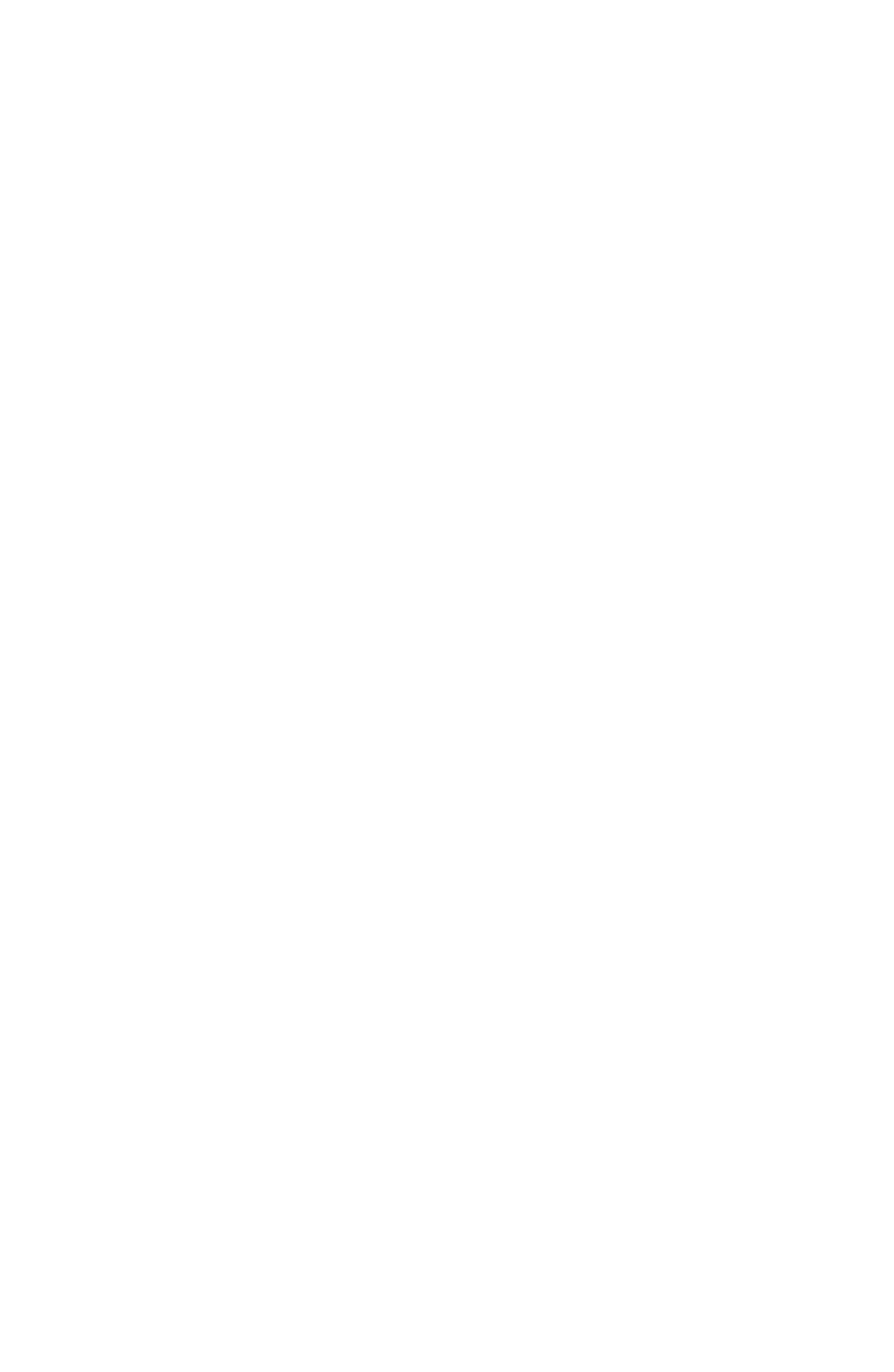
Instruction MI 611-186
June 1996
Personal Computer Interface Program (PCIP)
Software for Interfacing a PC and an Analyzer
MI 611-186 – June 1996
TVA-1000 is a trademark of Thermo Environmental Instruments Inc.
Copyright 1996 by Thermo Environmental Instruments
All rights reserved
iii
Contents
Figures............................................................................................................................... v
Getting Started.................................................................................................................1
Loading the PCIP Software ................................................................................................. 1
Configuring Your System .................................................................................................... 1
Connecting Your PC to the TVA-1000B Analyzer .............................................................. 4
Starting the PCIP Program ................................................................................................. 4
Overview .......................................................................................................................... 7
Reference Documents ......................................................................................................... 7
PCIP Functions .................................................................................................................. 7
Using the PCIP Software Package .................................................................................. 8
Main Menu Screen ......................................................................................................... 9
PCIP Configuration Screen .......................................................................................... 10
HELP Screen ................................................................................................................ 11
File Menu Screen .......................................................................................................... 12
File Receive Screen ....................................................................................................... 13
File Send Screen ........................................................................................................... 14
Typical File Edit Screen ................................................................................................ 15
Examples ........................................................................................................................17
Receiving a File ............................................................................................................ 18
Sending a File ............................................................................................................... 20
Error Detection/Correction .......................................................................................... 21
Mock Calibration File .................................................................................................. 23
Mock Configuration File .............................................................................................. 24
Mock Route File ........................................................................................................... 25
Index .............................................................................................................................. 27
MI 611-186 – June 1996 Contents
iv
v
Figures
1 Microsoft Diagnostic Screen 1 ..................................................................................... 1
2 Microsoft Diagnostic Screen 2 ..................................................................................... 2
3 Microsoft Diagnostic Screen 3 ..................................................................................... 2
4 Microsoft Diagnostic Screen 4 ..................................................................................... 3
5 Microsoft Diagnostic Screen 5 ..................................................................................... 3
6 Main Menu Screen ....................................................................................................... 4
7 PCIP Configuration Screen .......................................................................................... 5
8 System Setup ................................................................................................................7
9 Main Menu Screen ....................................................................................................... 9
10 Configuration Screen ................................................................................................... 10
11 Typical HELP Screen ................................................................................................... 11
12 File Menu Screen ......................................................................................................... 12
13 File Receive Screen ....................................................................................................... 13
14 File Send Screen ...........................................................................................................14
15 Typical File Edit Screen ............................................................................................... 15
16 Mock Calibration File – Screen 1 ................................................................................. 23
17 Mock Calibration File – Screen 2 ................................................................................. 23
18 Mock Configuration File – Screen 1 ............................................................................ 24
19 Mock Configuration File – Screen 2 ............................................................................ 24
20 Mock Configuration File – Screen 3 ............................................................................ 24
21 Mock Route File – Screen 1 ......................................................................................... 25
22 Mock Route File – Screen 2 ......................................................................................... 25
MI 611-186 – June 1996 Figures
vi
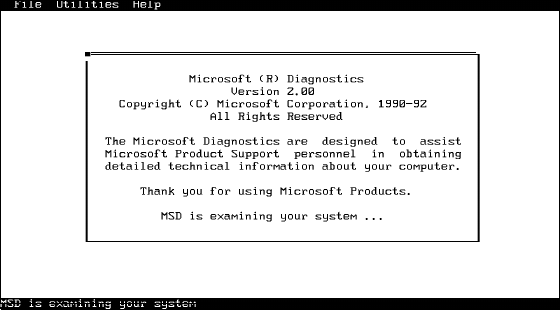
1
Getting Started
Loading the PCIP Software
The TVA-1000B PC Interface Package software consists of files distributed on one
3.5-in diskette. The main files are:
♦pcip.exe Executable program file
♦pcip.cfg Configuration file
♦pcip.hlp Help file
♦pcip.def Instrument definition file
The program can be executed from Windows or directly from DOS.
The load procedure is as follows:
1. On your PC (or network), create a directory for the PCIP software on your work-
ing drive. You may also want to create a different directory to hold the various data
files for your application. If not, you can use the same directory for both PCIP and
data files.
2. Insert the distribution diskette into your diskette drive.
3. Copy all files from the distribution diskette to your new PCIP directory. This
completes the load procedure.
Configuring Your System
Before attempting to run the PCIP software, check the configuration of serial ports on your
PC, using the following procedure (for DOS Version 3.1 or greater):
1. Close your files and exit from Windows.
2. Change to your root directory by typing cd:\<Enter>.
3. Type MSD. The following screen, or something similar, appears.
Figure 1. Microsoft Diagnostic Screen 1
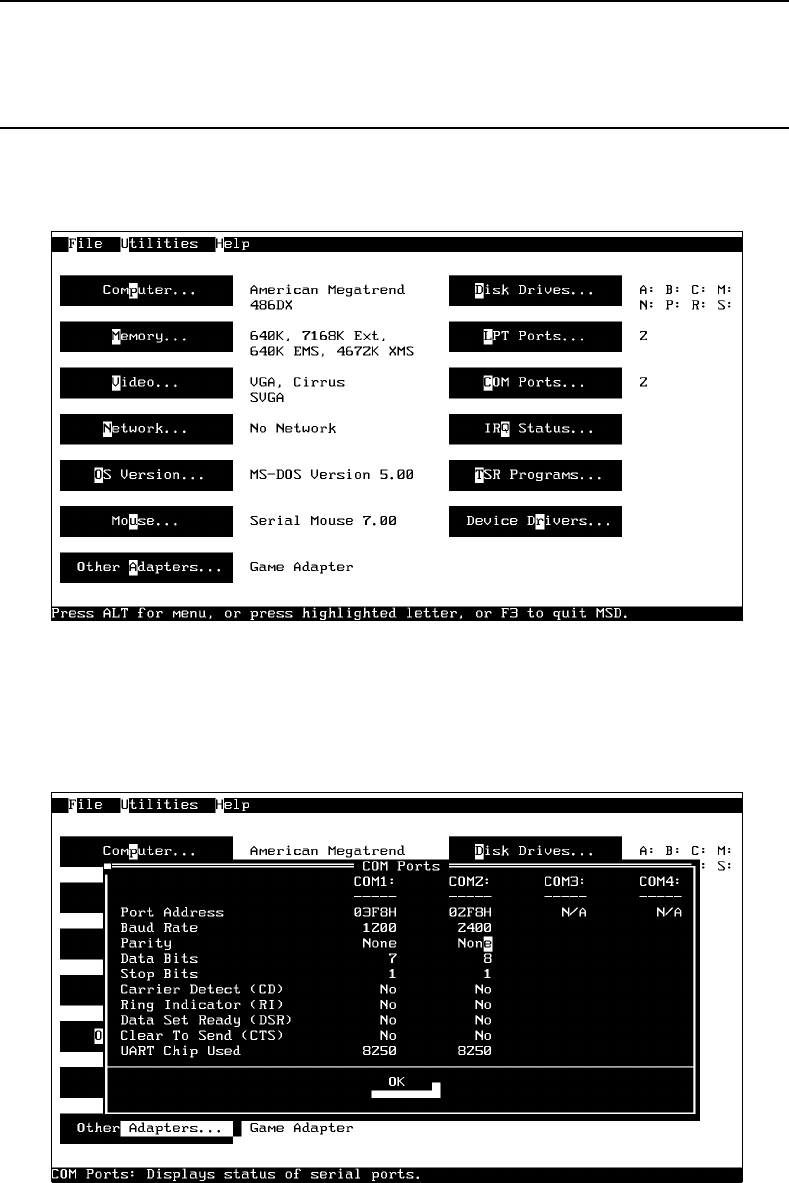
MI 611-186 – June 1996 Getting Started
2
NOTE: In order for the analyzer and a personal computer to communicate, the PC
must be equipped with a serial port configured with its own unique IRQ (interrupt
request). If, for example, you will be using COM2 with an IRQ of 3, no other device
can share this interrupt.
The next screen appears automatically.
Figure 2. Microsoft Diagnostic Screen 2
4. Click on Com Ports (or type “C”). This displays the status of your serial COM
ports, as shown in the next screen.
Figure 3. Microsoft Diagnostic Screen 3
5. Note the parameters for your serial ports. The PCIP configuration must be set to
match these settings.
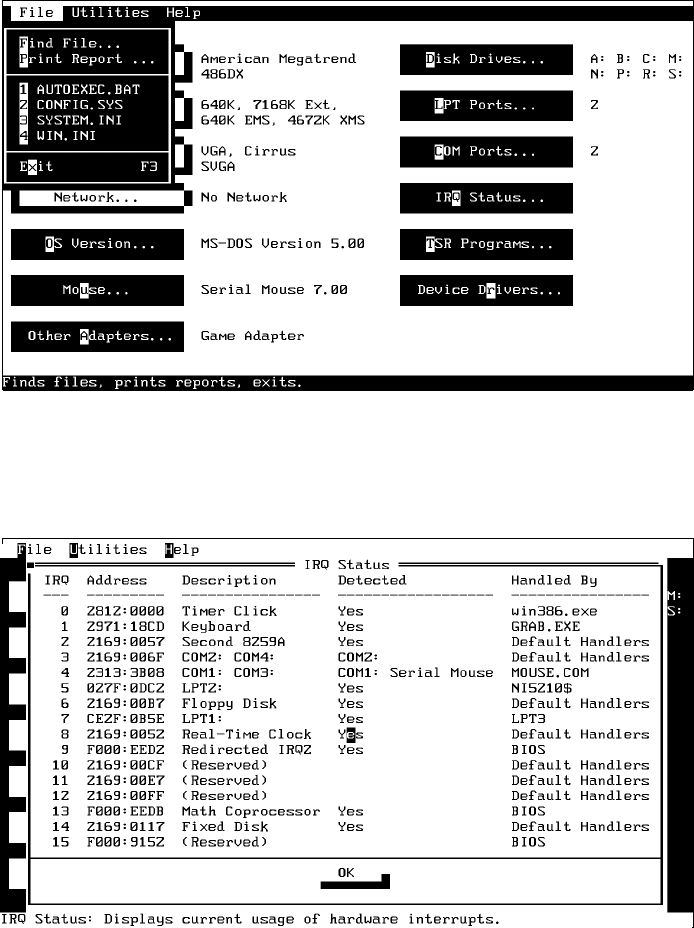
Getting Started MI 611-186 – June 1996
3
6. When ready to leave the screen, click on OK. The following screen then appears.
Figure 4. Microsoft Diagnostic Screen 4
7. Chek on the configuration status of the interrupt requests by clicking on IRQ Sta-
tus (or type "Q"). The following screen then appears:
Figure 5. Microsoft Diagnostic Screen 5
This screen shows the devices assigned to each IRQ level. In the example shown, IRQ3 is
shared by COM2: and COM4: (but no device is connected to COM4:). If you plan to use
COM2: for the connecting a PC to the analyzer, no other COM port may be use IRQ 3:. If the
interrupt is shared, the port will not function until the second COM port is reconfigured.
Reconfiguring a serial device usually requires setting of DIP switches on a serial port or similar
card. If you do not have immediate access to an installation manual for your serial port card,
call an experienced PC technician for assistance.
8. To exit from this screen, click on OK (or press ENTER).
9. To exit from MSD, pull down the File menu and click on Exit (or press F3).
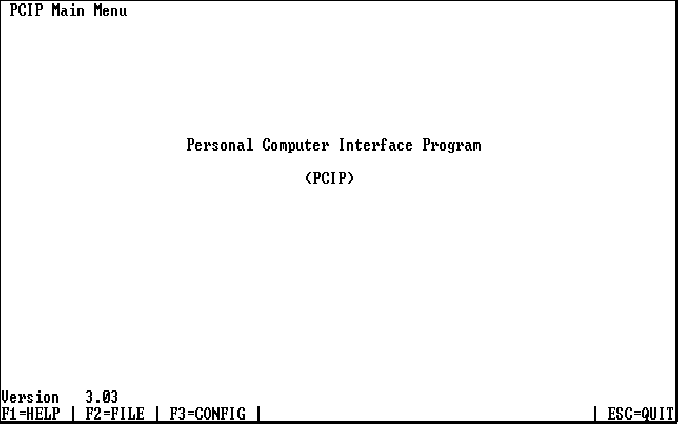
MI 611-186 – June 1996 Getting Started
4
Connecting Your PC to the Analyzer
Connect a serial cable between the serial port on the PC and the analyzer. See the instruction
manual for the analyzer for the correct cable and how to connect it.
Starting the PCIP Program
To run PCIP from DOS, use the following procedure:
1. Type <pathname>pcip and press <Enter>.
To start PCIP from Windows Program Manager, do the following:
1. Pull down the File menu, Select Run, type <pathname>pcip, and press <Enter>.
(You can also start PCIP from File Manager by double-clicking on pcip.exe.)
The Main Menu Screen appears as shown in Figure 6.
Figure 6. Main Menu Screen
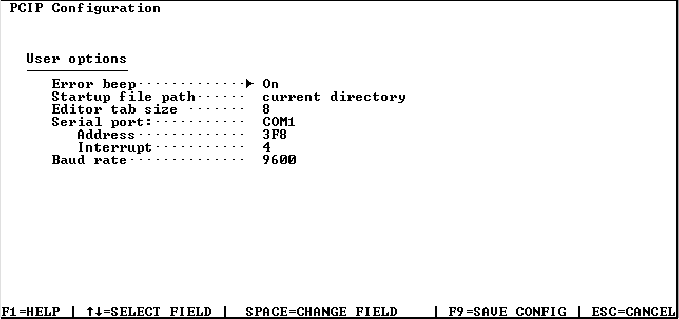
Getting Started MI 611-186 – June 1996
5
2. Press F3. The PCIP Configuration Screen then appears as shown in Figure 7.
Figure 7. PCIP Configuration Screen
3. Use the arrow keys to move to the Serial Port field. If the indicated port is the same
as that to which you connected the cable, press <ESC> to exit the screen and pro-
ceed to the next step. If the indicated port is different from the port to which you
connected the cable, press <SPACE>. This changes the port name, and permitting
you to select a different port.
a. To select a different port, press <Space> repeatedly until the correct port name
appears.
b. Press F9 to save the selection.
c. Press <ESC> to exit the screen and return to the Main Menu.
d. To exit from the PCIP program, press <ESC>. Then press Y in answer to the
“Are you sure?” prompt.
This completes the startup procedure. You are now ready to run the program with your ana-
lyzer.
MI 611-186 – June 1996 Getting Started
6
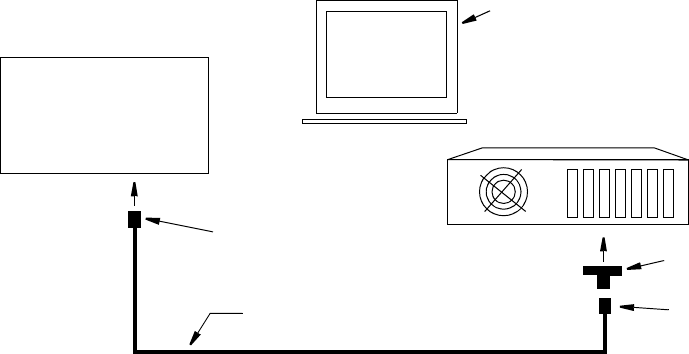
7
Overview
The PC Interface Program (PCIP) software permits you to transfer files between analyzer and
PC in either direction, using a system setup such as that shown in Figure 8. The analyzer is
connected to a PC by means of a serial cable.
The purpose of the PCIP software is to download test results from analyzer to PC for editing,
analysis, printing, and storage. A second use is to upload configuration, setup, and test param-
eters from PC to analyzer or to restore configuration parameters following a loss of data in the
analyzer.
Figure 8. System Setup
PCIP Functions
Using the PCIP software, you can perform the following basic functions:
♦Configure the PCIP software
♦Store and recall files (Logged Data, Calibration, Configuration, or Route files)
♦Edit files
♦Transfer files in either direction between analyzer and PC
♦Detect errors in file transfers
♦View Help screens
4-CONDUCTOR MODEM CABLE
3-PIN MALE
CONNECTOR
9-PIN FEMALE
CONNECTOR
9-PIN TO 25-PIN
ADAPTER, IF NEEDED
PERSONAL COMPUTER
IBM-COMPATIBLE
MONITOR
(REAR VIEW)
ANALYZER
TVA-1000B
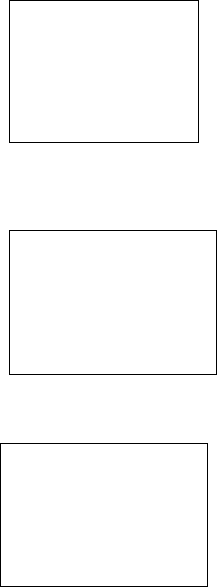
MI 611-186 – June 1996 Overview
8
Using the PCIP Software Package
To transfer files between analyzer and PC, you must turn on the analyzer and put it in the PC
LINK mode, using the following procedure:
At the analyzer —
1. Press ON. This turns on power for the analyzer and displays the Main Menu.
2. With the Main Menu displayed, press 4. This selects the PCLINK/MEMORY
mode.
3. Press 1. This selects the PC LINK mode.
4. Verify that the type selected is appropriate for the planned transfer activity. (Text-
Auto provides a data file in text format. FEMS format provides a transfer file com-
patible with FEMS software. Foxboro format provides a trasnfer file compatible
with old version Foxboro PC software.)
If the display shows the acceptable type, press 2 to establish the link. If the display
shows something else, press 1 to change the type.
At the PC, do the following:
1. Execute the PCIP program, as follows:
a. To start from Windows Program Manager, select RUN and type:
<pathname>pcip<Enter>
As an alternative, switch to File Manager and double-click on pcip.exe.
b. To start from DOS, change directory to pcip (or other directory in which the
pcip files are located) and type pcip <Enter>.
The Main Menu screen then appears as shown in Figure 9.
MAIN MENU
1=Run
2=Setup 3=Info
4=PCLink/Memory
PCLINK/MEMORY
1 =PC Link
2= Clear Route &
Logging Memory
PCLINK
Type=Text - Auto
1=Change Type
2=Establish Link
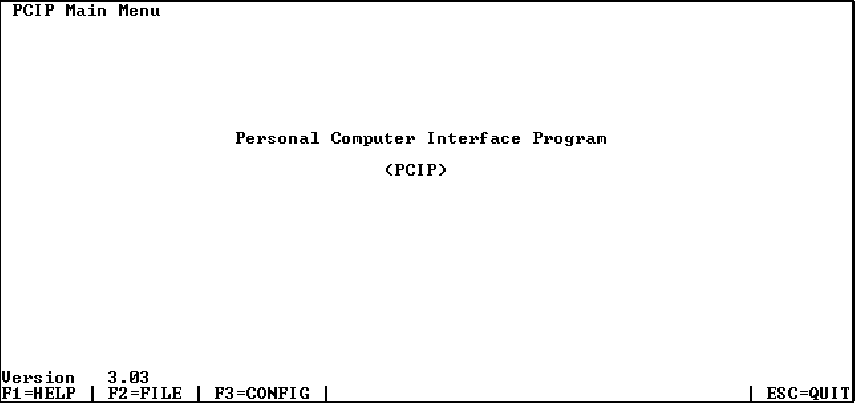
Overview MI 611-186 – June 1996
9
Main Menu Screen
Figure 9. Main Menu Screen
The Main Menu screen displays the current version of the software in the lower left corner
and the names of the functions keys at the bottom of the screen. The function keys available
with this screen are:
Key Description
F1=HELP Displays a description of the software and the functions of each key
F2=FILE Displays the FILE MENU screen.
F3=CONFIG Displays the CONFIGURATION MENU screen.
ESC=CANCEL Exits the screen and displays an “Are you sure? Y/N” prompt.
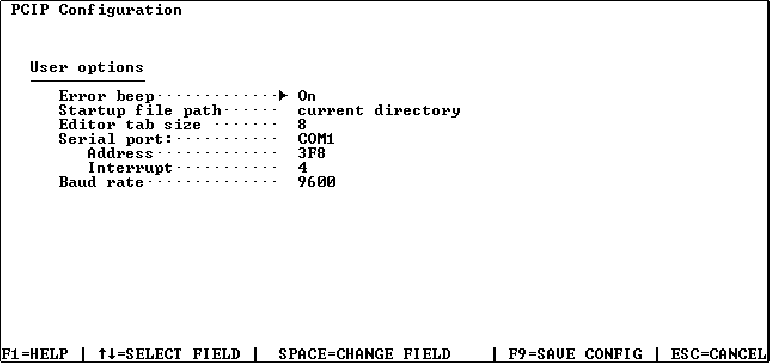
MI 611-186 – June 1996 Overview
10
PCIP Configuration Screen
Figure 10. Configuration Screen
The Configuration screen displays the current configuration parameter settings and the
names of the functions keys at the bottom of the screen. The function keys available with this
screen are:
Key Description
F1=HELP Displays a description of the software and the functions of each
key
↑↓=SELECT FIELD Moves the highlight up or down to select the field.
SPACE=CHANGE
FIELD
Changes the setting for the highlighted field. For discrete options,
press repeatedly to step through the options.
F9=SAVE CONFIG Saves the current configuration parameter selections.
ESC=CANCEL Exits the screen. Displays an “Are you sure? Y/N” prompt if
unsaved changes exist.
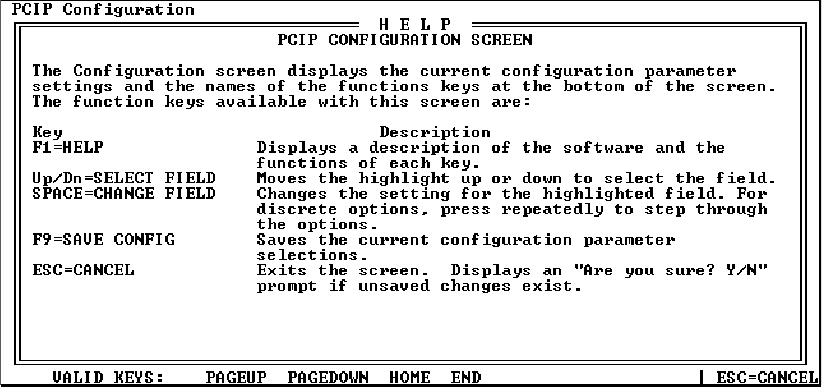
Overview MI 611-186 – June 1996
11
HELP Screen
Figure 11. Typical HELP Screen
The HELP screen displays an overview of the software and the various screens. Use PageUp/
PageDn, Home, and End keys to scroll through the various help screens. Names of the active
function keys appear at the bottom of the screen. The function keys available with this screen
are:
Key Description
PAGEUP Pages the display to the next help screen.
PAGEDOWN Pages the display back to the previous help screen.
HOME Jumps the display back to the first help screen.
END Jumps the display forward to the last help screen.
ESC=CANCEL Exits the screen and displays an “Are you sure? Y/N” prompt.
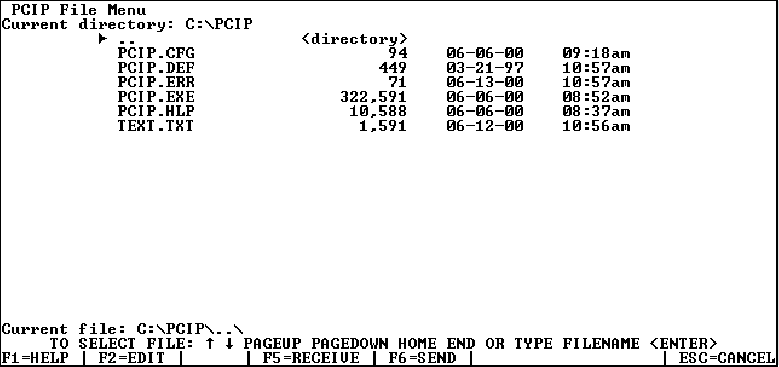
MI 611-186 – June 1996 Overview
12
File Menu Screen
Figure 12. File Menu Screen
The File Menu screen displays the current file selection in the lower left corner and the names
of the functions keys at the bottom of the screen. You can select a different file either by mov-
ing the highlight to a different file or by typing a new filename (with path) and then pressing
<Enter>. The function keys available with this screen are:
Key Description
F1=HELP Displays the HELP file.
F2=EDIT Opens the selected file for editing.
F5=RECEIVE Sets the system to import a file from the analyzer and calls the File
Receive Menu screen.
F6=SEND Sets the system to export a file to the analyzer and calls the File
Send Menu screen.
ESC=CANCEL Exits the screen and returns to the Main Menu.
text Enters a pathname.
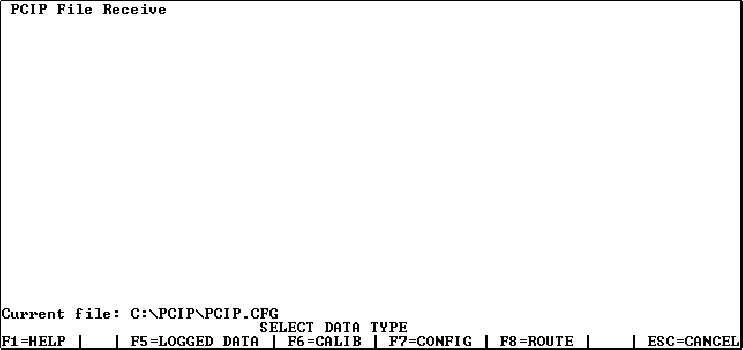
Overview MI 611-186 – June 1996
13
File Receive Screen
Figure 13. File Receive Screen
The File Receive screen displays the currently selected file, a prompt to select the data type of
the file. and the names of the active function keys at the bottom of the screen. The function
keys available with this screen are:
Key Description
F1=HELP Displays a description of the software and the functions of each
key
F5=LOGGED
DATA
Selects LOGGED DATA as the data type for the selected file.
F6=CALIB Selects CALIBRATION data type for the selected file.
F7=CONFIG Selects CONFIGURATION data type for the selected file.
F8=ROUTE Selects ROUTE data type for the selected file.
ESC=CANCEL Exits the screen and returns to the File Menu screen.
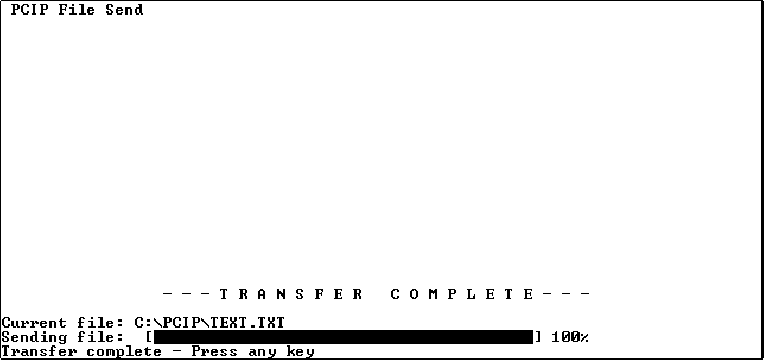
MI 611-186 – June 1996 Overview
14
File Send Screen
Figure 14. File Send Screen
The File Send screen displays the currently selected file, a prompt to select the data type of the
file. and the names of the active function keys at the bottom of the screen. The function keys
available with this screen are:
Key Description
F1=HELP Displays a description of the software and the functions of each
key
ESC=CANCEL Exits the screen and displays an “Are you sure? Y/N” prompt.
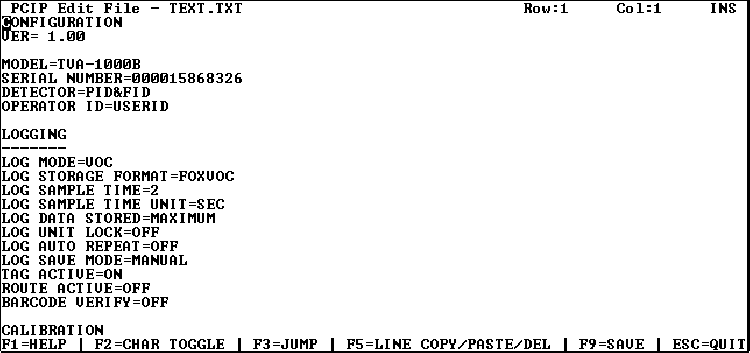
Overview MI 611-186 – June 1996
15
Typical File Edit Screen
Figure 15. Typical File Edit Screen
This screen displays the contents of a file for editing – and the names of the active function
keys at the bottom of the screen. Use the arrow keys, PageUp, PageDown, Home/End keys to
move the cursor within the file. Edit the file by typing new text in the normal way (and using
Ins/Del, BackSpace, and Delete keys as needed). The function keys available with this screen
are:
Key Description
F1=HELP Displays a description of the software, the screens, and the func-
tions of each key
F2=CHAR
TOGGLE
Displays the FILE MENU screen.
F3=JUMP Selects the JUMP menu screen, which permits you to jump to
errors in the file. The errors are identified in the <filename>.err
file.
F5=LINE COPY/
PASTE/DEL
Selects the a menu that permits you to select keys that copy a line,
paste an item, or delete a selected item.
F9=SAVE Saves the edited file.
ESC=QUIT Exits the screen and displays an “Are you sure? Y/N” prompt.
text Change content of the file.
MI 611-186 – June 1996 Overview
16
17
Examples
The following pages contain examples and tutorials for typical functions performed with the
PCIP software package, such as “Downloading a File”, “Uploading a File”, and “Correcting
Errors in a Downloaded File.” Examples of typical configuration, calibration, and route files
are also included.
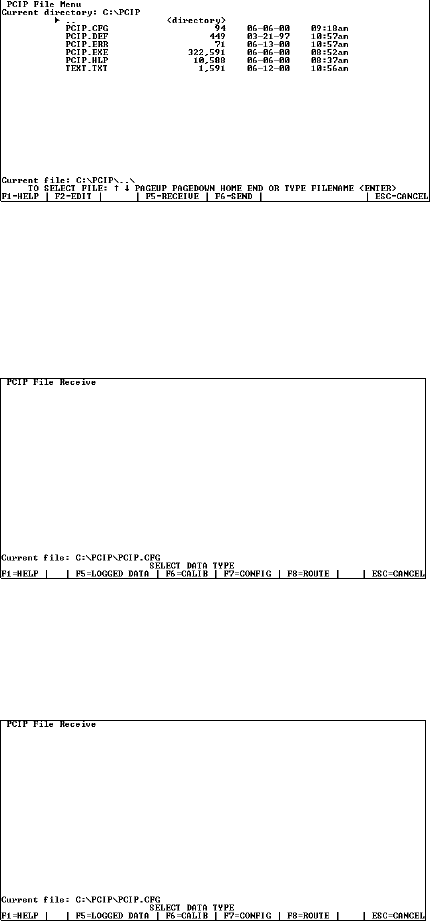
MI 611-186 – June 1996 Examples
18
Receiving a File
To transfer a file of any type from the analyzer to the PC (after you have set up the system and
established the link at the analyzer in the PC LINK mode), do the following:
Action Screen Display
1. Select a file to be received. To do this –
a. Select a file from a directory, or
b. Type a filename (with path).
Press ENTER.
2. Prepare analyzer by pressing 2 (Establish
Link) in the PC Link menu.
3. Press F5. The File Receive screen
appears.
4. Select Data Type for the file being
received.
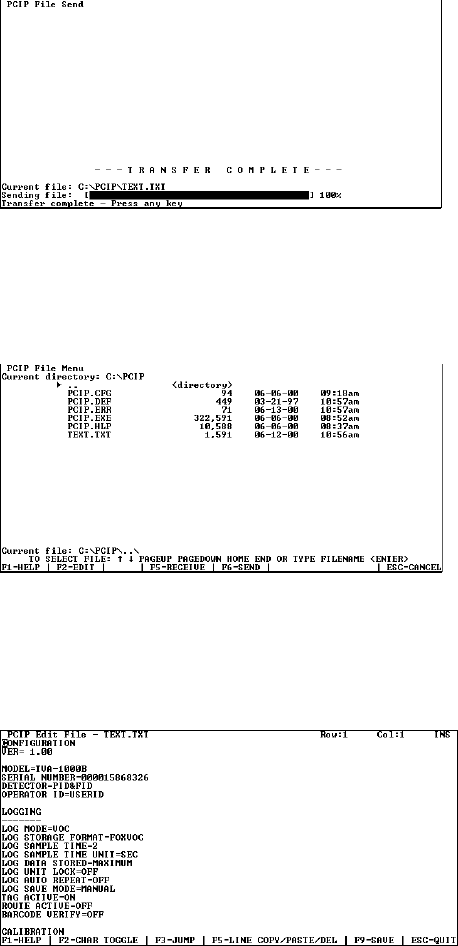
Examples MI 611-186 – June 1996
19
5. Wait for file transfer process to finish.
6. When complete, press any key.
The File Menu screen appears, with the
file highlighted.
To view or edit this file, press F2.
7. Pressing F2 displays the file as shown in
this screen. You may edit the file and use
the function keys identified at the bot-
tom of the screen.
8. When done, press F9 to save the edited
file.
Action Screen Display
MI 611-186 – June 1996 Examples
20
Sending a File
To send a file of any type from the PC to the analyzer (after you have set up the system and
established a link at the analyzer in the PC LINK mode), follow a procedure similar to that for
receiving a file, except select F6=SEND instead of F5=RECEIVE. The procedure, therefore, is
as follows:
1. Select a file to be uploaded.
2. Press F6. The File Send screen appears.
3. Prepare analyzer by pressing 2 (Establish Link) in the PC Link menu.
4. Wait for transfer process to finish.
5. To view/edit the file, press F2.
If an error occurred, press F3 to jump from one error to another.
6. Edit the file to eliminate errors,
7. Press F9 to save the corrected file.
For an example of error detection and correction, refer to the example starting on the next
page.
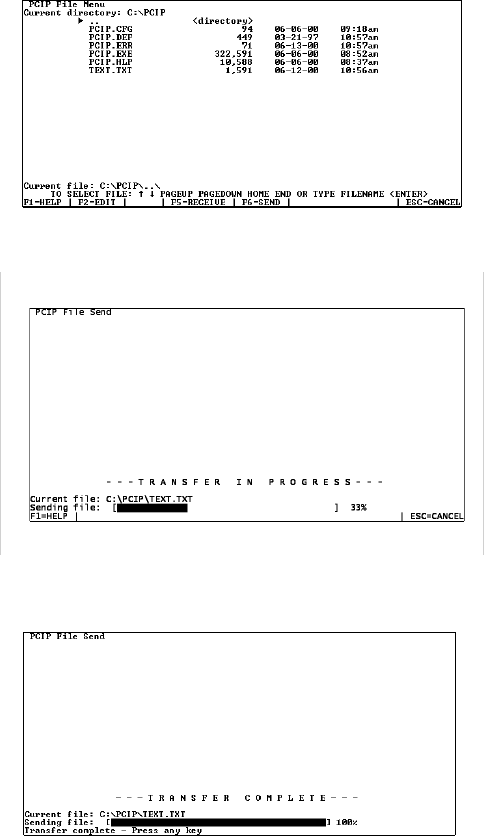
Examples MI 611-186 – June 1996
21
Error Detection/Correction
The following is an example that shows how the software detects errors in transmitted files,
and how you can find and correct the errors.
Action Screen Display
1. Select a file to be downloaded
(received). To do this –
a. Select a file from a directory, or
b. type a filename (with path).
2. Press F6. The File Send screen appears.
3. Wait for file transfer process to finish.
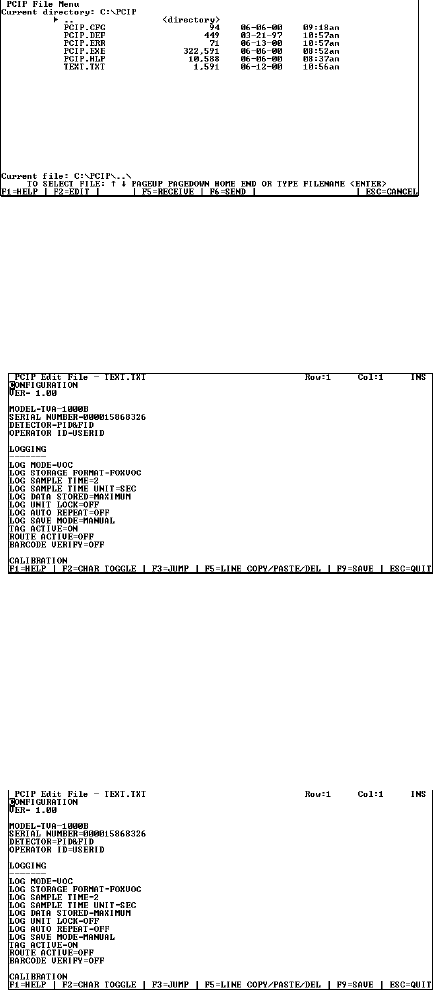
MI 611-186 – June 1996 Examples
22
4. When complete, press any key.
This screen appears, with the file high-
lighted.
To view or edit this file, press F2.
5. Pressing F2 displays the file as shown in
this screen. You may edit the file and use
the function keys identified at the bot-
tom of the screen.
If the analyzer software detected errors
in the file, pcip creates a new file called
PCIP.ERR. You can view this file by
selecting the file and pressing F2, but
better yet, press F3.
6. Pressing F3 enables you to jump directly
to the errors in the original file, as
shown in the next screen.
7. Jump to errors and edit. Press F3.
8. Correct the error and repeat Steps 6-8,
as required.
9. Press F9 to save the edited file.
Action Screen Display
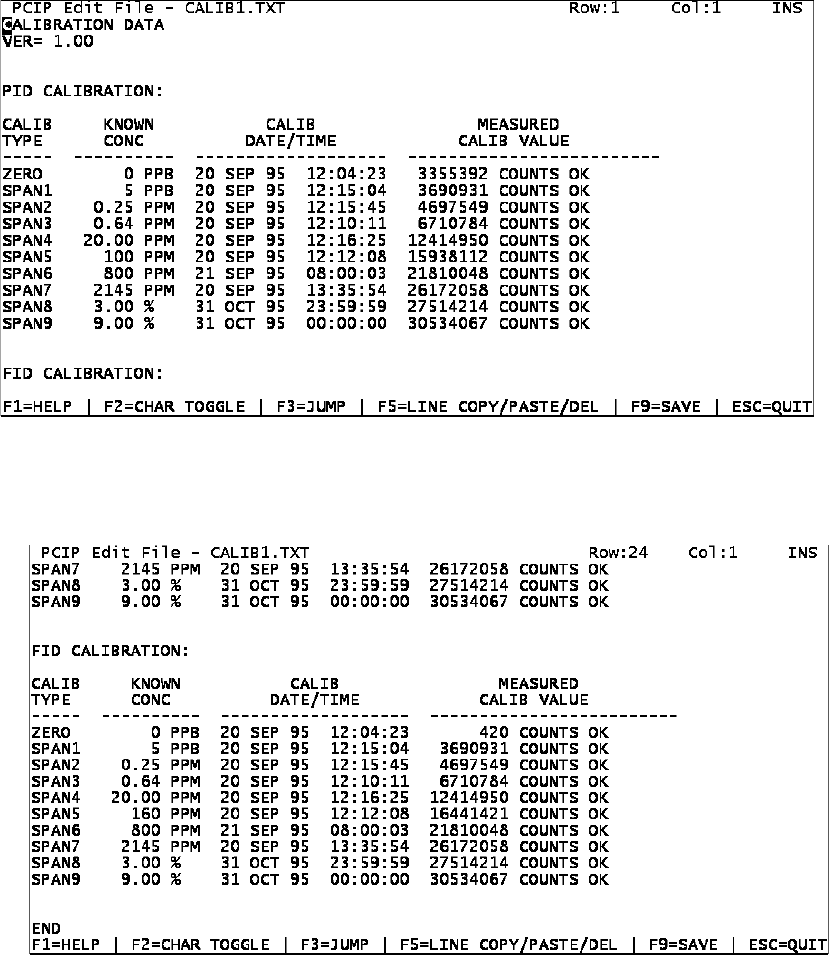
Examples MI 611-186 – June 1996
23
Mock Calibration File
The following is an example of a mock TVA-1000B calibration file (2 screens).
Figure 16. Mock Calibration File – Screen 1
Figure 17. Mock Calibration File – Screen 2
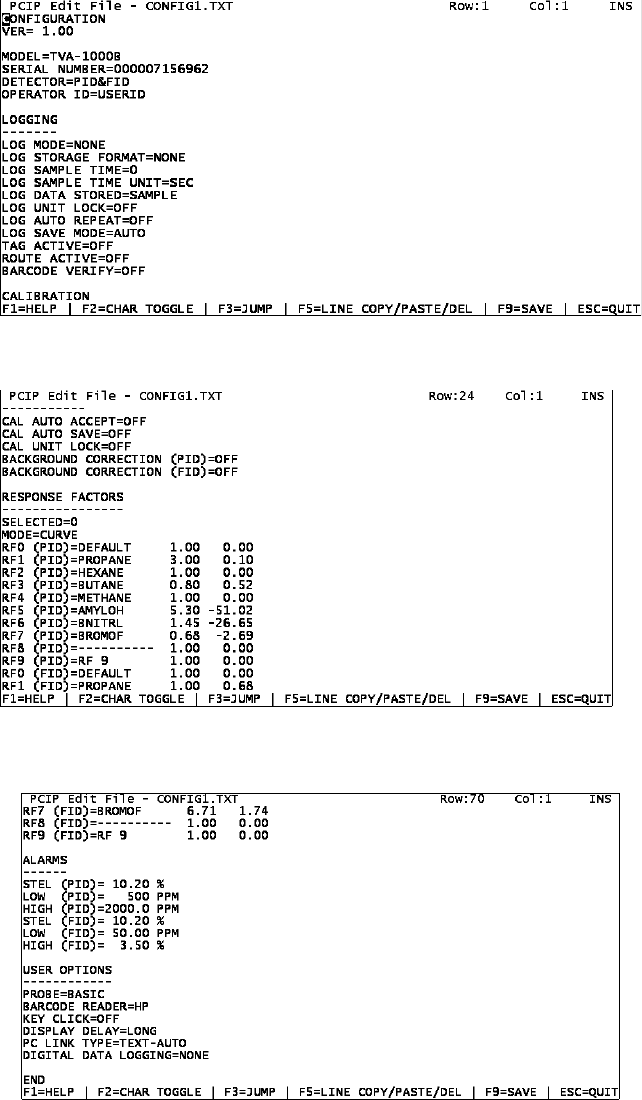
MI 611-186 – June 1996 Examples
24
Mock Configuration File
The following is an example of a mock TVA-1000B configuration file (3 screens).
Figure 18. Mock Configuration File – Screen 1
Figure 19. Mock Configuration File – Screen 2
Figure 20. Mock Configuration File – Screen 3
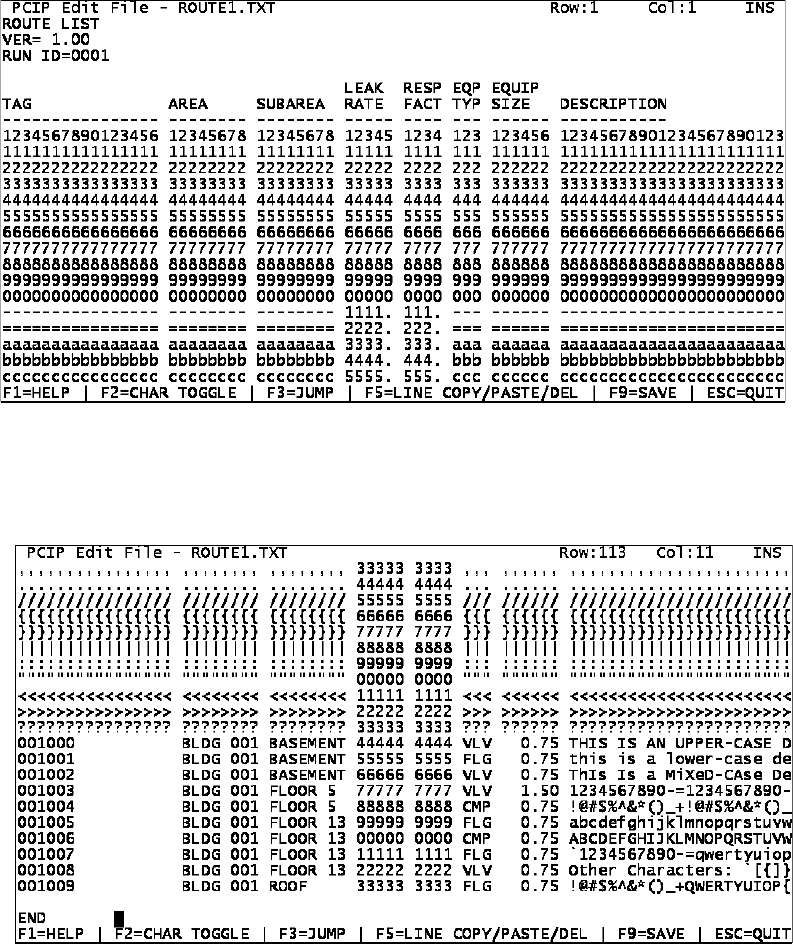
Examples MI 611-186 – June 1996
25
Mock Route File
The following is an example of a mock TVA-1000B route file (2 screens).
Figure 21. Mock Route File – Screen 1
Figure 22. Mock Route File – Screen 2
MI 611-186 – June 1996 Examples
26
27
Index
C
Calibration File 23
Configuration File 24
Configuring Your System 1
Connecting Your PC 4
E
Error Detection/Correction 21
Examples 17
F
File Edit Screen 15
File Menu Screen 12
File Receive Screen 13
File Send Screen 14
H
HELP Screen 11
L
Loading the PCIP Software 1
M
Main Menu Screen 9
P
PCIP Configuration Screen 10
PCIP Functions 7
R
Route File 25
S
Starting the PCIP Program 4
MI 611-186 – June 1996 Index
MB 121 Printed in U.S.A. 0696
U
Using the Instrument 8
Using the PCIP Software Package 8
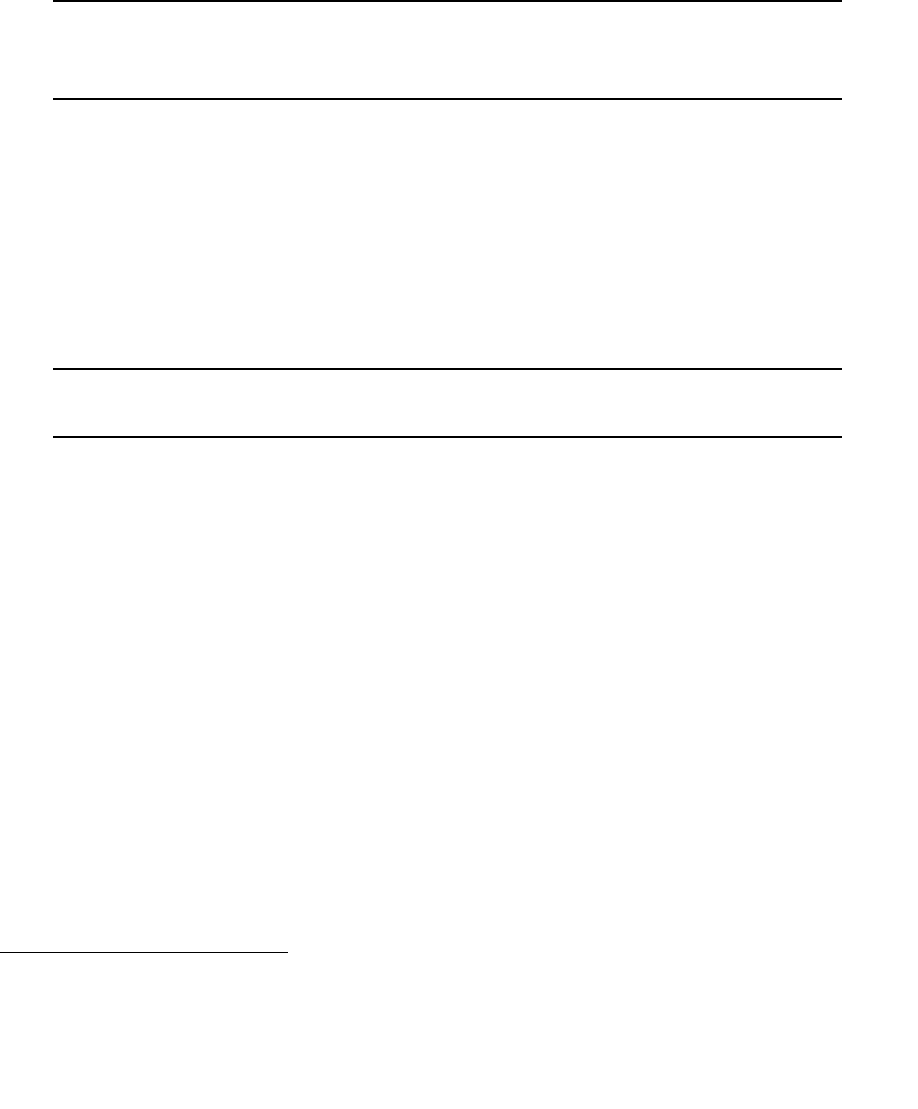
Instruction MI 611-183
March 1996
CENTURY® TVA-1000™ Toxic Vapor Analyzer
11.8 eV PID Lamp Capsules (Part No. CR011YZ)
IMPORTANT NOTE: This document contains essential information about
11.8 eV PID lamp capsules. PLEASE READ ENTIRE DOCUMENT BEFORE
USING AN 11.8 eV PID LAMP CAPSULE IN YOUR TVA-1000.
About 11.8 eV PID Lamps
The standard PID capsule supplied with the TVA-1000 contains a 10.6 eV lamp. This PID
lamp capsule is suitable for detection of many of the most commonly encountered hydrocar-
bons, since their ionization potentials generally tend to fall below 10.6 eV. However, in cases
where you need to detect a compound with an ionization potential between 10.6 eV and
11.8 eV, the 11.8 eV PID lamp capsule is required.
NOTE: It is important that you recognize the disadvantages of using an 11.8 eV PID
lamp capsule prior to installing one in your TVA-1000.
With normal care and cleaning, a 10.6 eV PID lamp capsule should give you greater than
2000 hours of life. The 11.8 eV PID lamp capsule, however, is not so durable. Its expected life
is much shorter (often less than 100 hours) and is much more dependent on environmental
conditions and usage pattern. However, with proper care and use you can maximize the life of
your 11.8 eV PID lamp capsule and prevent premature failure.
Because of the high energy UV radiation used by the 11.8 eV PID lamp capsule, the same
magnesium fluoride material used in the 10.6 eV PID lamp capsule window is unsuitable. A
special window material (lithium fluoride) is required in 11.8 eV PID lamp capsules to allow
the short wavelength to pass through to the ionization chamber. Although lithium fluoride is
one of the few materials that will transmit 11.8 eV photons, its crystal lattice is slowly eroded
by the UV energy in a process called solarization. As the PID lamp capsule becomes solarized,
the window changes to a yellowish color and transmission of the photons is reduced dramati-
cally. Lithium fluoride is also a hygroscopic material, which means that it tends to absorb
moisture. Absorption of moisture due to high humidity or contact with liquid water will
severely degrade transmission, quickly reducing the usable life of the PID lamp capsule. The
use of a WATERTRAP* probe (Part No. CR013EA) is strongly recommended to prevent
ingestion of liquid water.
*Manufactured by INTEK Corporation South, Baton Rouge, LA. and A+ Corp., Prairieville, LA.
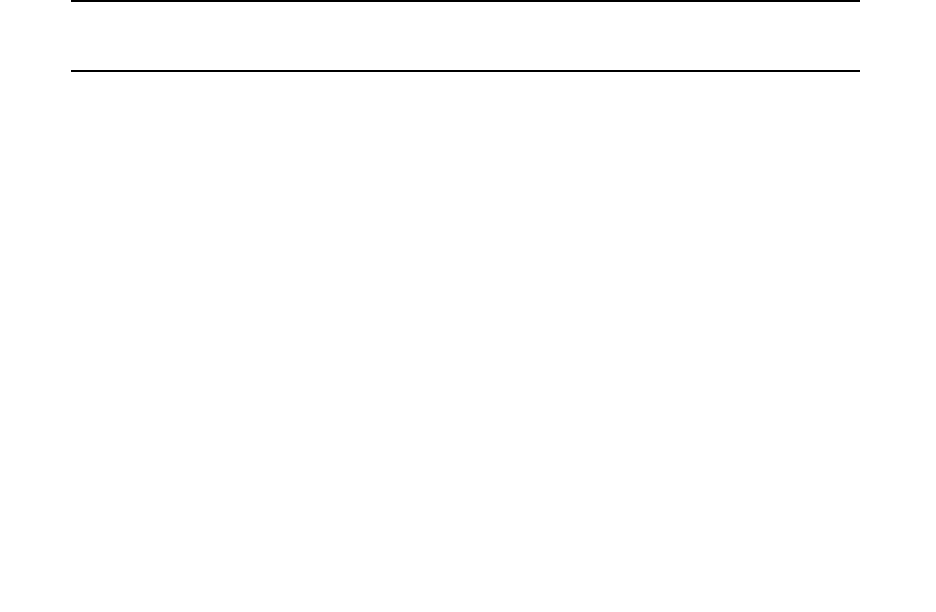
MI 611-183 – March 1996
Care of 11.8 eV PID Lamp Capsules
Because of the aforementioned characteristics of 11.8 eV PID lamp capsules, the following
precautions are recommended to prolong PID lamp capsule life:
1. Use an 11.8 eV PID lamp capsule only when necessary.
If a 10.6 eV PID lamp capsule or an FID is suitable for detection of the com-
pounds of interest, it should be used preferentially. If you are using a dual detector
TVA-1000 with an 11.8 eV PID lamp capsule, it is recommended that the PID
lamp capsule be removed and stored properly when not required.
2. Avoid storing 11.8 eV PID lamp capsules where moisture can degrade the win-
dow.
The PID lamp capsule is shipped to you in a sealed container with a desiccant
pack. When the PID lamp capsule is not in use, it is recommended that you return
it to this container, or store it in a desicator.
3. Avoid touching the PID lamp capsule window surface.
Moisture, oils and dirt from your fingertips can damage the window material.
4. Never allow the lamp to come in contact with liquid water.
Use of a WaterTrap probe (available through TEI, Part No. CR013EA) is highly
recommended. Contact TEI for more information.
5. Regular cleaning of the window is suggested.
This window may be cleaned by gently polishing the surface with anhydrous alco-
hol on a cotton swab, followed by an anhydrous methanol or ethanol rinse. This
should then be gently wiped with a soft tissue. Take care not to allow the alcohol
to remain on the window surface as it will leave a film.
IMPORTANT NOTE: Anhydrous materials must be used as the window material
(lithium fluoride) is extremely water soluble and will be damaged.
Warranty of 11.8 eV Lamp Capsules
Since the 11.8 eV PID lamp capsule is sold separately as a part, its warranty is limited to
ninety (90) days after shipment, the same as on all parts sold by TEI. Please comply with the
suggestions listed above to prolong the life of your PID lamp capsule. If your PID lamp cap-
sule should fail within the warranty period due to manufacturing defect (and not due to
abuse, misapplication, poor handling, or usage in excess of stated expected lifetime), TEI will
replace the PID lamp capsule free of charge.
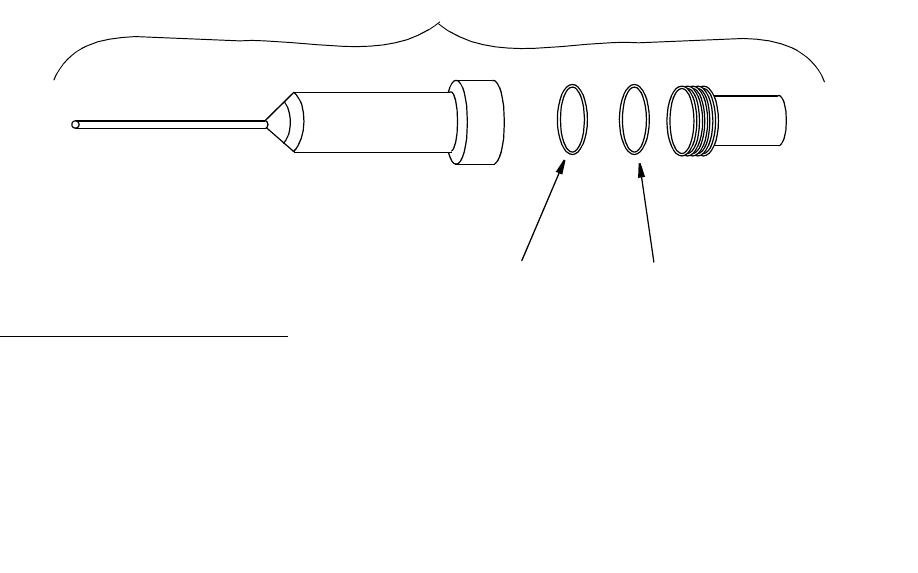
Instruction MI 611-182
March 1996
WATERTRAP* Probe (Part No. CR013EA)
The WATERTRAP probe is an accessory used in conjunction with the CENTURY® OVA or
TVA-1000™ which protects the analyzer from damage or contamination due to ingestion of
liquids. It can be installed in place of the standard close area sampler. Use of the WATER-
TRAP probe prevents the passage of water into the analyzer sampling system, protecting your
instrument from costly damage.
WATERTRAP Parts
The WATERTRAP probe (Part No. CR013EA) is an assembly comprised of two molded Del-
rin body halves, the sampling end with a 316 stainless steel probe tip. Internal to this assembly
are two replaceable parts – a membrane/O-ring assembly and membrane support.
The Membrane/O-ring Assembly (P/N CR013ED) consists of a thin, hydrophobic mem-
brane (of proprietary material) and a Viton O-ring. Both the membrane and O-ring are com-
bined into a single assembly. The membrane is what actually prevents the passage of liquids
through the probe.
The Membrane Support (P/N CR013EC) is a hard sintered plastic disk made of PVDF, used
to hold the membrane in place.
*Manufactured by INTEK Corporation South, Baton Rouge, LA, and A+ Corp., Prairieville, LA.
CR013EA
CR013ED CR013EC
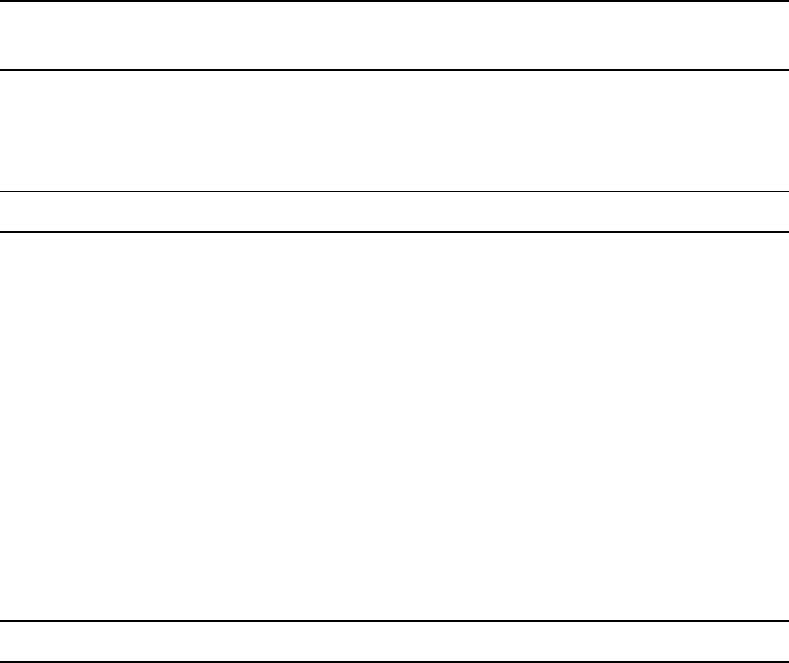
MI 611-182 – March 1996 WATERTRAP Probe
2
WATERTRAP Performance
The WATERTRAP probe will allow vapors (including water vapors) to pass through to the
analyzer unhindered while blocking the passage of water and other more viscous liquids. The
membrane will not reduce flow to the OVA or TVA-1000 (unless the membrane becomes
coated or contaminated), and it will not be corroded by most chemical vapors.
NOTE: The WATERTRAP membrane is not chemically compatible with hydrofluo-
ric acid.
Membrane Installation Instructions
NOTE: Take care not to touch or damage the membrane surface.
1. Loosen the probe nut and remove the WATERTRAP probe from the OVA or
TVA-1000 readout assembly.
2. Disassemble the WATERTRAP probe by grasping the probe’s lower half and turn-
ing the probe half counterclockwise with probe tip in upright position.
3. Insert the tip of the probe into the back end of the probe’s lower half.
4. Use the probe tip to push the membrane support and membrane/O-ring assembly
gently out of the lower half of the probe body.
5. Remove and discard the used membrane/O-ring assembly.
6. Re-install the membrane support into the lower half of the probe body with the
rough side facing up.
NOTE: Take special care not to contact or damage the membrane during reassembly.
7. Place a new membrane/O-ring assembly over the membrane support and align the
O-ring over the O-ring groove. The O-ring should be at the top of the membrane.
8. Carefully press the O-ring into the groove at two opposite locations.
9. Repeat the previous step at different locations until the entire O-ring is depressed
approximately one half of its depth. The membrane should not be tightly
stretched.
10. Reassemble the probe by grasping each end by hand and turning clockwise until
tight.
11. Reinstall the WATERTRAP probe in the OVA or TVA-1000 and tighten the
probe nut.
WATERTRAP Probe MI 611-182 – March 1996
3
Membrane Life
The life of the WATERTRAP membrane depends largely upon the conditions the membrane
is exposed to. Theoretically, the membrane can last several months under normal ambient
conditions; however, this lifetime will be shortened considerably by prolonged exposure to liq-
uids, particulates, high temperatures, and high humidity.
Membrane Replacement Suggestions
It is recommended to verify the integrity of the membrane each time your analyzer is used. It
is also recommended to replace the membrane each month if the OVA or TVA-1000 is used
daily. Otherwise, the membrane should be replaced during quarterly instrument evaluations.
The membrane should also be replaced after contact with liquid. In some instances, a mem-
brane can be restored after contact with only water by shaking the water from the probe.
However, if the membrane is contaminated by an oily or high surface tension liquid, it should
be replaced immediately and the entire probe assembly thoroughly cleaned. Under dusty con-
ditions, membrane operation should be checked frequently. Finally, the membrane should be
replaced if it becomes torn, ruptured, or if its surface becomes coated by foreign material.
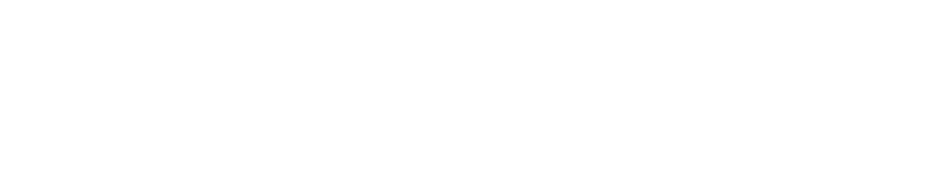
MI 611-182 – March 1996 WATERTRAP Probe
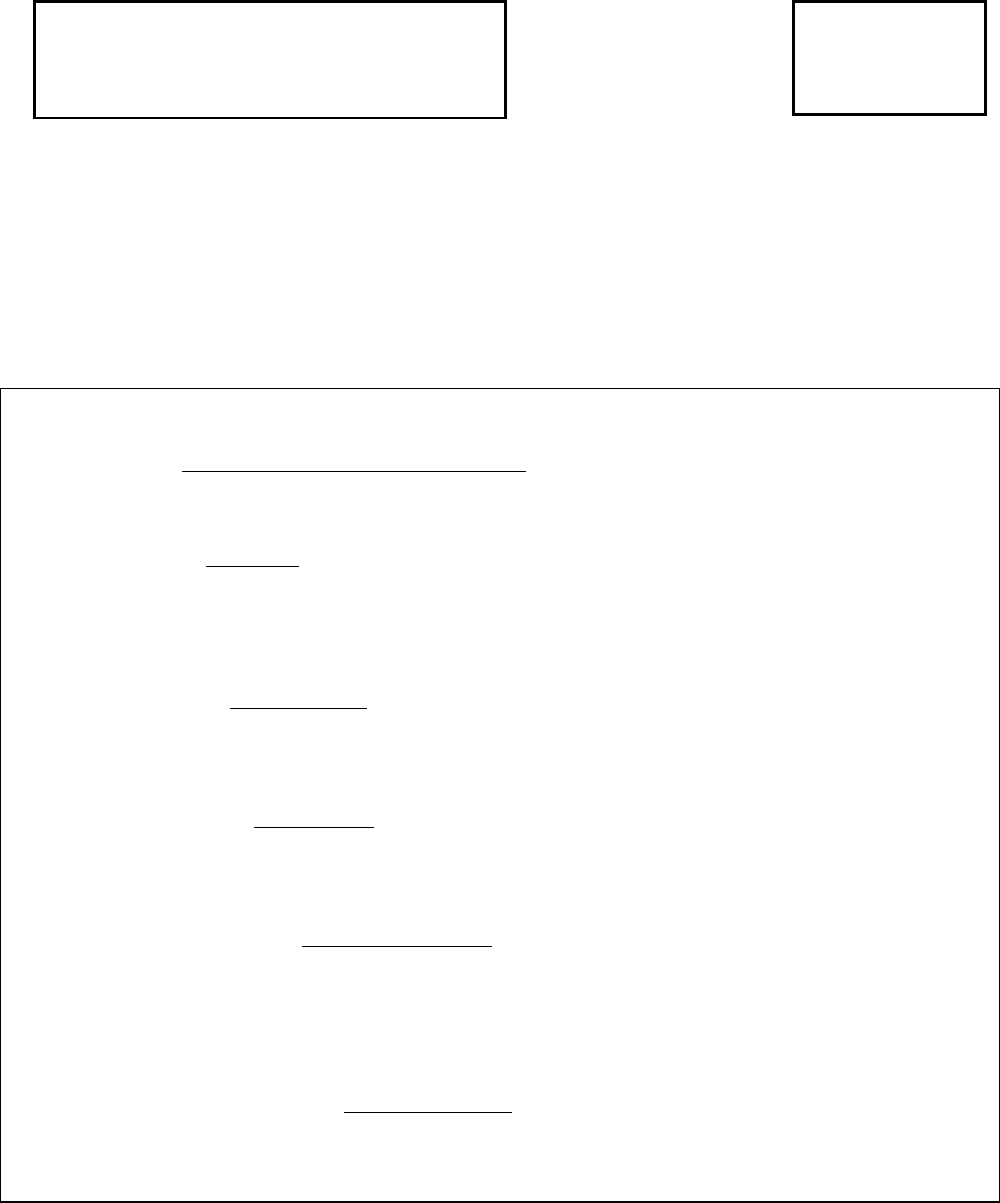
TVA-1000B CENTURY Portable Toxic Vapor Analyzer
Style AA
MODEL CODE
TVA1000B = TVA-1000 CENTURY Portable Toxic Vapor Analyzer
Nominal Supply Voltage and Frequency (for Battery Charger)
–A = 120 V ac, 50 or 60 Hz
–B = 230 V ac, 50 or 60 Hz
Detector(s)
A = With Photo Ionization and Flame Ionization Detector (PID and FID), Includes 10.6 ev
Lamp for PID and Hydrogen Refill Adapter for FID
B = With FID Only, Includes Hydrogen Refill Adapter
C = With PID Only, Includes 10.6 ev Lamp
Probe Assembly
1 = No Probe Assembly
2 = Standard Probe Assembly
3 = Enhanced Probe Assembly (Fugitive Emissions)
Carrying Case
A = No Carrying Case
B = Standard Carrying Case
C = Leaktracker Carrying Case (Available Only with Probe Assembly Selection 1)
Electrical Certification
CAZ = CSA Certified; (Ex)ib, Class I, Division 1, Groups B, C, & D, Hazardous
Locations
EBZ = CENELEC Certified; Division 1, Zone 1, (IIC), Hazardous Locations,
Temperature Class T4
FAZ = FM Certified Class I, Division 1, Groups A, B, C, & D Hazardous Locations
Optional Selections
-B = Analog Output Cable for Recorder
-C = Charcoal Filter Adapter for Probe
-D = Extension Wand
*Parts on the Following Pages preceded by an Asterisk are Recommended Spare Parts.
Give Instrument Model Number and Style when Ordering.
See Recommended Spare Parts Summary Section for Quotations.
TO ORDER PARTS, CALL THERMO ENVIRONMENTAL INSTRUMENTS INC. AT 508-520-0430.
Parts List PL
611-139
June 1996
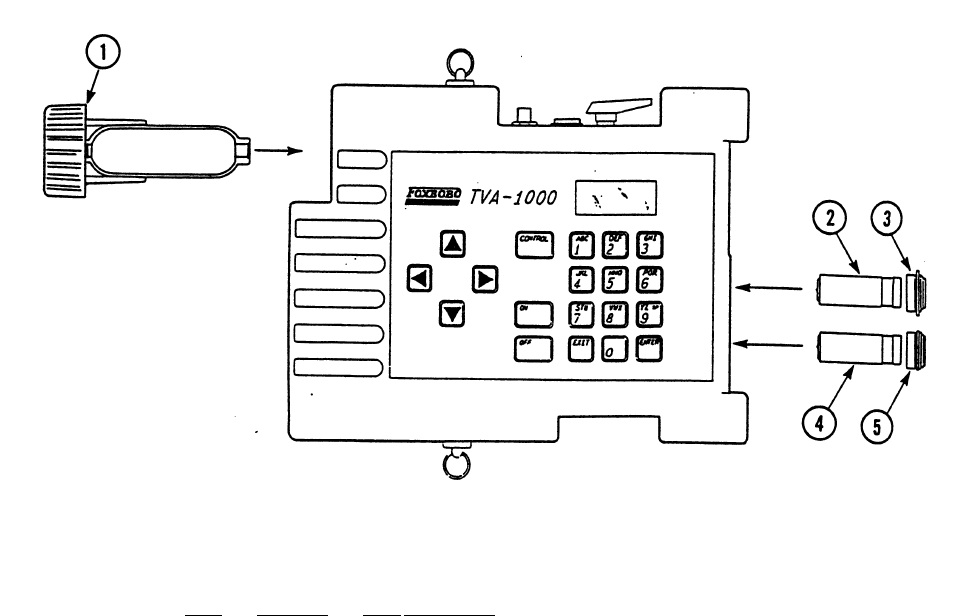
PL 611-139
Page 2
TVA-1000B CENTURY PORTABLE TOXIC VAPOR ANALYZER (Figure 1)
Figure 1. TVA-1000B CENTURY Portable Toxic Vapor Analyzer
Item Part No. Qty. Part Name
*- CR012LZ 1 Battery Pack, 7.2 V
*1 CR011WC 1 Hydrogen Tank Assy
2 Below 1 Assembly, Capsule, PID
CR011YW 9.6 ev
CR011YX 10.0 ev
*CR011YY 10.6 ev
CR011YZ 11.8 ev
*3 CR012GM 1 Cap, PID Detector
- X0179DF 1 Spring, Compensation (PID Cap)
*4 CR013GU 1 Assembly, Capsule, FID
5 Below 1 Cap, FID Detector (Assy)
*CR013FM FM
CR013HH CENELEC
- CR012NL 1 Assy, Battery Compartment Door
*- CR013KP 1 Flame Arrestor (P/N X0179DY [pkg of 5])
*- 0620090 1 Filter, Cup (pkg of 5)
- X0179FB 1 Spring, Sampler
- X0177BE 1 Protective Cap, H2 Tank
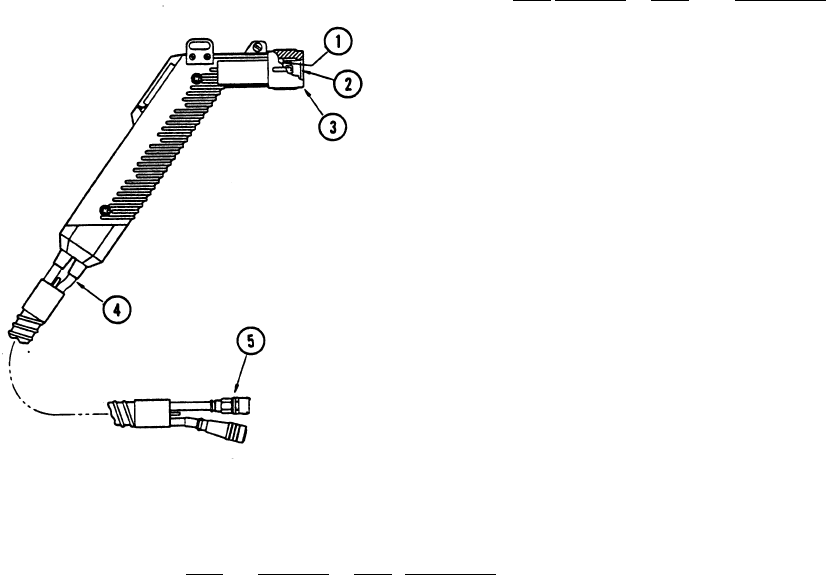
PL 611-139
Page 3
PROBE ASSEMBLY (Figure 2)
Figure 2. Probe Assembly
Item Part No. Qty. Part Name
– Below 1 Probe
CR012BS Standard (Shown)
CR013DF Enhanced
1 CR012QC 1 Sampler Spacer
2 510033-1 1 Sleeve, Handle Nut
3 CR012EK 1 Nut, Probe
*4 B0164JV 5 ft Tubing, Teflon, 0.25 O.D.
x 0.125 I.D.
*- 999-0346 2 O-Ring
*5 CR013LV 1 Replacement Assy,
Sample Line Fitting
ACCESSORIES
Item Part No. Qty. Part Name
- CR012WJ 1 Hydrogen Fill Assembly
- Below 1 Battery Charger
CR012ZC for 120 V ac, 50 or 60 Hz Operation
CR012ZD for 230 V ac, 50 or 60 Hz Operation
*- CR012DY 1 Shoulder Strap
*- CR012PU 1 Tool Kit, Service
X0179CQ Box, Plastic
CR012TA Bleeder Assy
CR012PT Tool, Spanner, Detector Cap
CR012PS Tool, Capsule Extractor
X0173QH Key, Toolhead (Battery Door)
- CR013DN 1 Leaktracker Case Assembly
- CR012XL 1 Transportation Case Assy (Standard)
- CR012ZN 1 Cable, PC Interface
- CR013HS 1 Diskette, Programmed, 5 1/4"
- CR013HT 1 Diskette, Programmed, 3 1/2"
*- CR012TM 1 PID Cleaning Kit
- P0177EK 1 9-25 Pin Adapter
- CR013EA 1 Water Trap Probe w/Membrane & Support
*- CR013EC Membrane Support
*- CR013ED Membrane (pkg of 5)
- CR011PF 1 Wand, Extension
- 510095-1 1 Charcoal Filter Adapter
- CR012ZM 1 Cable, Analog
- TR101LL 1 PSC Scanner
- TR101LQ 1 Scanner Holster Belt
- TR101LR 1 Scanner Holster
- TR101LS 1 Scanner Cable Take-Up Reel
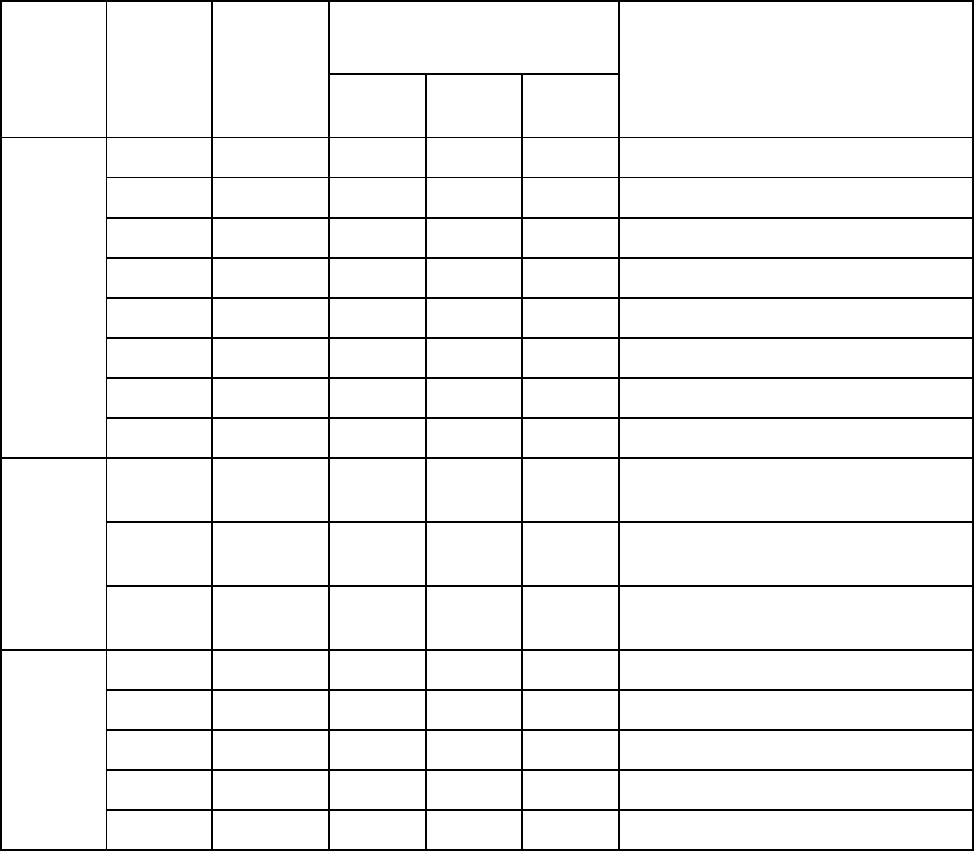
PL 611-139
Page 4
RECOMMENDED SPARE PARTS SUMMARY
Figure
Number
Item
Number
Part
Number
Number of Parts
Recommended for Part Name
1
Inst.
2
Inst.
3
Inst.
1 - CR012LZ 1 2 3 Battery Pack, 7.2 V
1 CR011WC 1 2 3 Hydrogen Tank Assy
2 CR011YY 1 2 3 Assy, Capsule, PID, 10.6 ev
3 CR012GM 1 1 2 Cap, PID Detector
4 CR013GU 1 2 3 Assy, Capsule, FID
5 CR013FM 1 1 2 Cap, FID Detector (Assy), FM
- CR013KP 1 1 1 Flame Arrestor (pkg of 5)
- 0620090 1 2 3 Filter Cup (pkg of 5)
2 4 B0164JV 10 ft 20 ft 30 ft Tubing, Teflon, 0.25 O.D. x 0.125
I.D.
-999-
03462
246O-Ring
5 CR013LV 1 1 1 Replacement Assy, Sample Line
Fitting
- - CR012DY 1 1 1 Shoulder Strap
- CR012PU 1 1 1 Tool Kit, Service
- CR012TM 1 2 3 PID Cleaning Kit
- CR013EC 1 2 3 Membrane Support
- CR013ED 1 2 3 Membrane (pkg of 5)
Teflon is a trademark of E.I. duPont de Nemours and Company.
Copyright 1996 by The Foxboro Company
All rights reserved
MB 121 Printed in U.S.A. 0696
ADDENDUM
IMPORTING TVA-1000B FILES INTO MICROSOFT EXCEL VIA
THE PCIP SOFTWARE
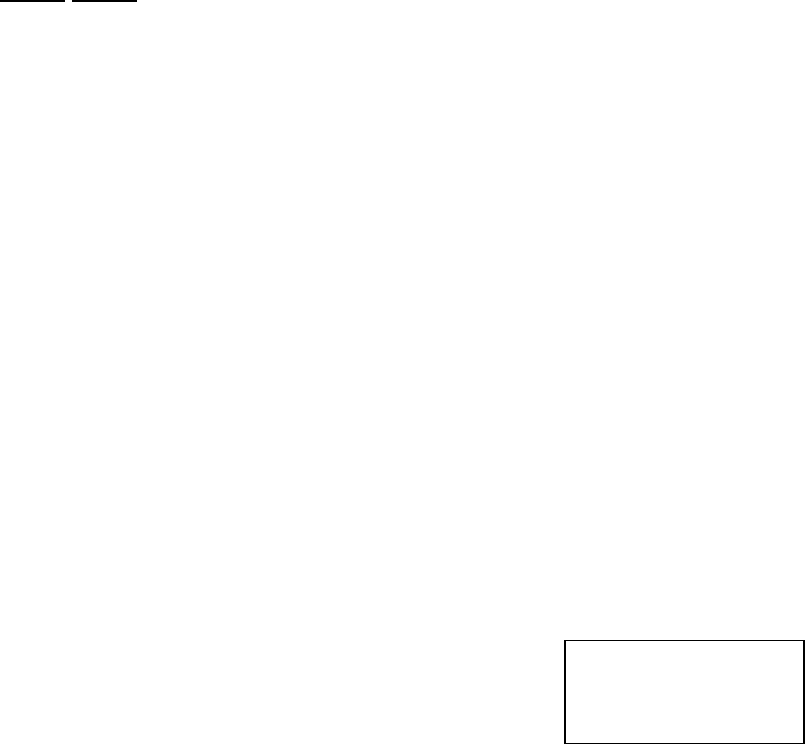
1
Importing TVA-1000 B Route Files into Microsoft Excel via PCIP Software
1. Load or Run Excel click file open
2. Double-click filename (i.e. C:\TVATEXT.TXT)
3. Import wizard:
a) Delimited Starting at row 1 File Origin DOS/OS/2 Next
b) Other Text Qualifier = none Next
c) Text Finish
4. Highlight Col A Row 5 to bottom of file (including END)
5. Data Text to Columns
6. Convert Text to Columns wizard:
a) Fixed Width Next
b) Remove column line at center of “Area” by double-clicking line
c) Move each column line to the beginning of the following field
d) Delete the extra line in the middle of the “Description” column
e) Change each column to Text format and enter Finish
7. Set width of each column as follows:
a) Col: A-17 B-9 C-9 D-6 E-5 F-6 G-5 H-48
(use Format, Column Width and type in the values)
8. Save As Formatted Text (Space Delimited) Exit or Close File
9. Go into PCIP software
a) Hit F2 to list files. Highlight file and hit F2 to display. Hit F2 again to
show all characters.
b) Go to row 2 - add a space immediately after ver= 1.00
c) Go to row 5 col 51 and hit del twice
d) Go to row 6 col 51 and hit del twice
e) Go to row 6 col 56 and hit spacebar twice
f) Go to row 7 col 51 and hit del twice
g) Go to row 7 col 57 and hit spacebar once and hyphen (-) once
10. Hit F9 to save. Then either enter a new file name or hit F9 to save with original
file name.
11. Hit Esc and F6 to send file to analyzer. Note, although it is unusual, if any errors
occur during transfer, note the row and column of the error and review the file
(using PCIP) for any misaligned data. You can insert and/or delete spaces as
necessary and repeat step 10 and 11.
Note: Look in upper
corner of screen for row
and column.
2
Importing TVA-1000 B Datalog Files into Microsoft Excel via PCIP Software
Use PCIP software to send datalog file from analyzer to P.C
1. Load or Run Excel click file open
2. Double-click filename (i.e. C:\PCIP\TVA1og.TXT)
3. Import wizard:
a) Delimited Starting at row 1 File Origin DOS/OS/2 Next
b) Other Text Qualifier = none Next
c) Text Finish
4. Highlight Col A Row 1 to bottom of file (including END)
5. Data Text to Columns
6. Convert Text to Columns wizard:
a) Fixed Width Next
b) Move each column line to the beginning of the following field
c) Change first column to date format DMY, change TAG and the
1st columns of BACKGROUND and CONCENTRATION to
GENERAL and the 2nd and 3rd columns of BACKGROUND
and CONCENTRATION to General. Set LEAK, SOURCE
and METHOD to TEXT. Finally, change TIME, DET test
columns Text format and enter Finish
d) Highlight the top row of all columns. Enter Format Columns
Auto-fit Selection
7. Save As: enter file name and hit Return
Part No. 50040
Thermo Environmental Instruments Inc.
_____________IMPORTANT____________
IMMEDIATELY CHECK THIS SHIPMENT FOR BREAKAGE
Thermo Environmental Instruments cannot be held responsible for damages in shipment if
these instructions are not followed.
IF THERE IS BREAKAGE
DO NOT discard packaging.
DO NOT return the instruments or supplies yourself.
UPS, Truck, or Air Freight Shipments:
1) LEAVE instruments or supplies in same shipping carton in which they were received.
2) DO NOT return the instruments or supplies yourself.
3) CONTACT the delivering carrier immediately. Request him to inspect the damage and to make an
inspection report.
4) NOTIFY Thermo Environmental Instruments Inc. immediately, furnishing the purchase order
number and the delivery number.
5) Following the freight carrier’s instructions, return the unit to TEI. Upon receipt, we will assess the
repairs required (or full replacement). You will be billed for the work required and you must
submit the invoice to the freight carrier far payment (due to F.O.B. shipment conditions).
Parcel Post Shipments:
1) FILE claim with your Post Office.
2) FOLLOW 1, 2, 4, 5 above.
NOTE Unless the above procedures are followed and we are notified within 15 days, we cannot
accept responsibility.
Thermo Environmental Instruments Inc.
8 West Forge Parkway, Franklin, MA 02038
Tel: 508-520-0430 Fax: 508-520-1460
Part No. 50041
TVA1000B Quick Start and Calibration Guide
1. Install filled hydrogen tank, attach probe/readout assembly, turn on analyzer and
hydrogen supply valve.
2. Wait 4-5 minutes for proper hydrogen flow, then press 1 = Run. The unit will ignite
and display readings. If flame out message appears, clear the message (press Exit),
wait another minute and repeat step 2. If the unit has not been properly calibrated, a
bad calibration parameter error appears – go to step 3 below.
3. Press Exit until the Main Menu appears. Calibration can now be performed. For
best results, allow unit to warm up for 20 minutes, then press 2 = Setup.
4. Press 1 = Calib.
5. Press 2 = SpanConc.
6. Select the detector that the span concentration is for, then press the ↑ or ↓ arrow to
select the correct unit of measure for the span gas. Enter the span calibration value,
and press the Enter key. Repeat steps 5 & 6 for the second detector. Typically, the
calibration gases are methane (FID) and isobutylene (PID).
7. Next zero the instrument. Press 3 = Zero to start this process.
8. Press 1 = Both for dual detector units, or Enter for single detector units.
9. Introduce zero gas (< 1 ppm total hydrocarbon) into the analyzer through the probe.
10. Press Enter to start (this assumes manual mode, the factory default).
11. Wait for minimal change in values (about 15 seconds). Typically, the sample is
stable when the first 2 digits of the reading do not change for 4-5 seconds.
12. Press Enter to accept, then press 1 to save.
13. Next calibrate with the span gas. Press 4 = Span.
14. Select the detector to be calibrated, and press Enter to start. Follow the screen
prompts. Wait for the readings to stabilize (typically 10-15 seconds). Enter 1 to
save and repeat steps 13 & 14 for the second detector.
15. Press 5 = RF to verify proper response factor.
16. Confirm that response factor says “RF0: DEFAULT”. If not, set to this value.
17. Press Exit twice to return to MAIN MENU.
18. Press 1 = Run.
This completes the primary calibration, and the instrument is in the survey mode.

Part No. 50041
Daily TVA-1000B Maintenance Procedure Checklist
I.D. Number: [ ______________ ] Date: ______________
With pump off, orient analyzer so that sample line connections face down
Remove from sidepack and visually inspect sample line fitting for blockage
Check sidepack filter cup and probe filter cup or WATERTRAP Probe
membrane. Replace as necessary and clean debris from sample line adapter
fitting.
Check sample line and readout cable for visible damage and contamination
Calibrate analyzer in the manual mode and record the following after warm-up
(or calibrate in the Auto mode and return to manual mode to record data):
FID: ❑
❑❑
❑Zero counts _________________ (should be < 5000 counts)
❑
❑❑
❑Span counts _______________ (must = 175-250 counts/PPM Methane)
PID: ❑
❑❑
❑Zero counts _________________ (should be <20000 counts)
(10.6 eV)❑
❑❑
❑Span counts __________ (must = 3500-6000 counts/PPM Isobutylene)
Note: If TVA-1000 is used in logging mode, this data is also included in header
information. Retain this data for trend analysis. Although the values may change
daily, the data can be a valuable resource for trend analysis.
At the end of the day or shift:
Remove the FID endcap. Blow-out with dry air and replace insert if discolored
Remove FID capsule. If visibly wet, shake-out excess water and let air-dry
overnight
Perform visual inspection for signs of damage
Weekly Maintenance Checklist:
Replace sidepack and probe filter cups and clean sample line adapter fitting
For all PID lamps except the 11.8 eV: Remove the PID capsule according to the
instructions in the Maintenance section of the manual. Clean the lamp with a
cotton swab and isopropyl alcohol. Dry the cartridge with a heat gun for 60
seconds to evaporate the alcohol. Reinstall the cartridge and cap. Note: Refer to
MI 611-183 in the instruction book on cleaning techniques for the 11.8 eV lamp.
Check and tighten strain-relief screws on readout assembly and screws securing
three connectors on sidepack
If possible, store the unit in a dry environment when not in use.
Example: Counts/ppm 210
(PPM) 102
410025500
(PPM) ionConcentrat Span
Counts Zero - Counts Span =
−
=

8 West Forge Parkway Tel: (508) 520-0430
Franklin, MA 02038 Fax: (508) 520-1460