Guide
User Manual: Pdf
Open the PDF directly: View PDF ![]() .
.
Page Count: 7
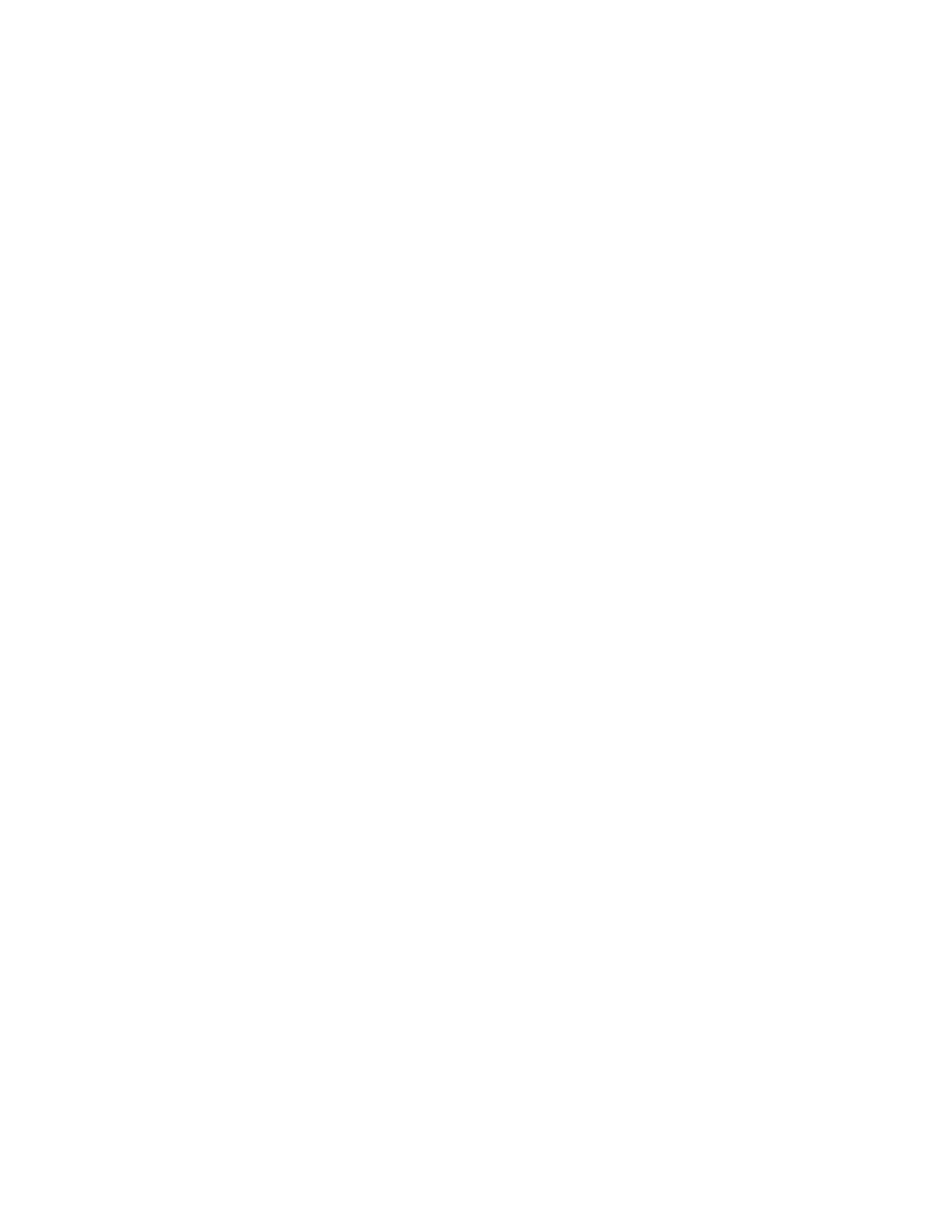
TeamworxProductandUserDocumentation
JerryYee
ThangNguyen
JohnMurphy
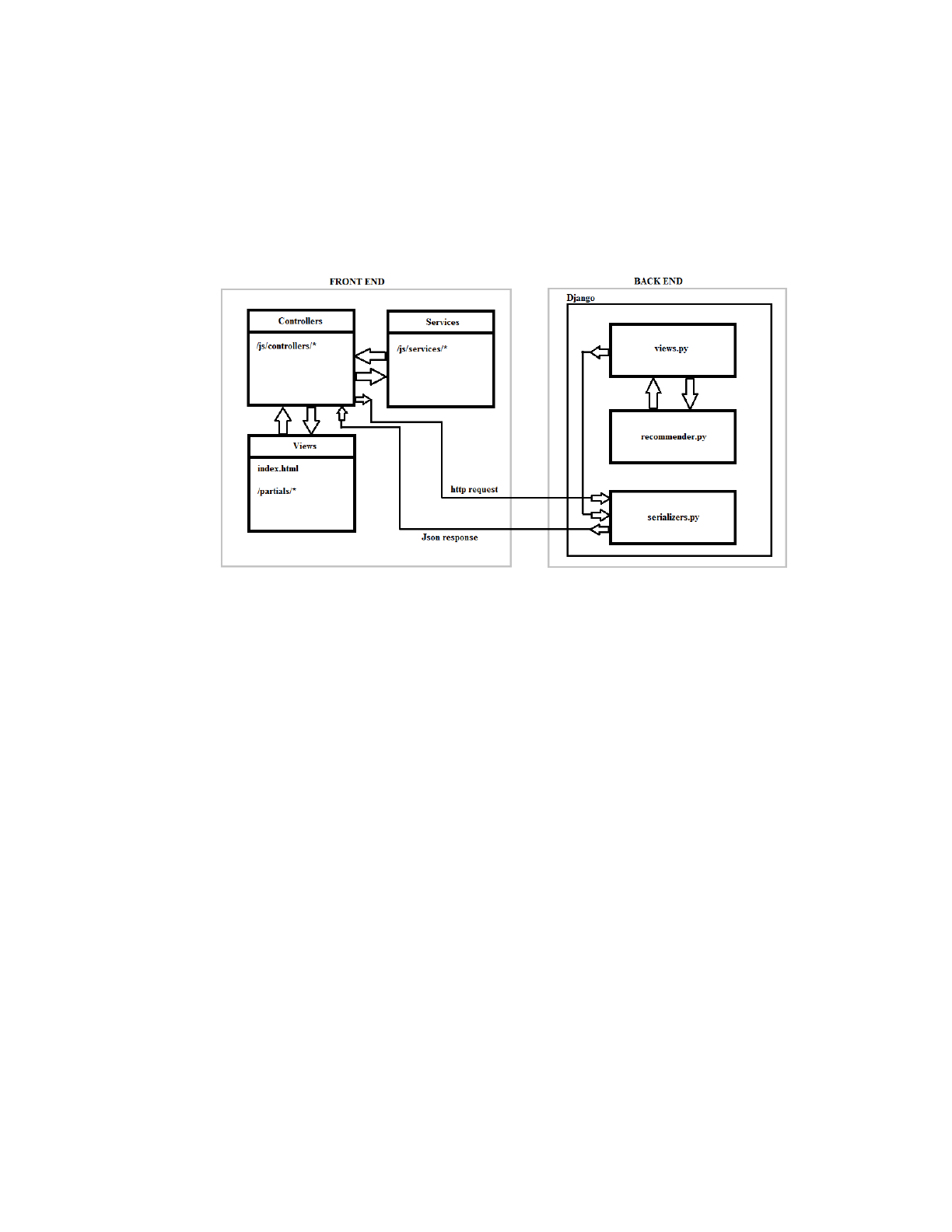
Architecture
Teamworxisastandardclientserverarchitecture.Thefrontendandbackendarein
separaterepositories.Adiagramisshownbelow:
DetailedDesign
AlloftheclientsideHTMLpages/templatesarelocatedunderthepartialsdirectory.
TheteamworxWebAppdirectoryintheteamfinderdirectorycontainsthesettings.pyand
urls.pyPythonfiles.Thesettings.pyfilecontainsimportantsettingsfortheDjangoseversuch
aswhatmodulestoload,whetherdebugmodeisactive,wherestaticfilesarelocated,howto
connecttothedatabase,etc.Theurls.pyfilecontainsthelogicforthemorebasicURL
patternssuchasloginpage,registerpage,coursepage,teampage,etc.
ThebulkofthecodeislocatedundertheteamworkRESTdirectory.Thestaticfiles
arelocatedhereunderstaticfolder.Theimportantfilesareviews.py,urls.py,andmodels.py.
Themodels.pyfiledefinesallthedatabaseschemaobjectsandalsosetuptheadminCRUD
viewsforthem.Theurls.pyfilehasalltheURLsthatuserscouldPOST/GET/PUT/DELETE
to.Theviews.pyfilehasallofthemethodsthaturls.pyfileconnectsto.Themajorityofthe
logicforthesystemislocatedinthisfile.Eachofthemethodsherethatcorrespondto
GET/POST/PUT/DELETErequestswilltakeindatarepresentingthisrequestandreturndata
intheformofaJSONresponse.
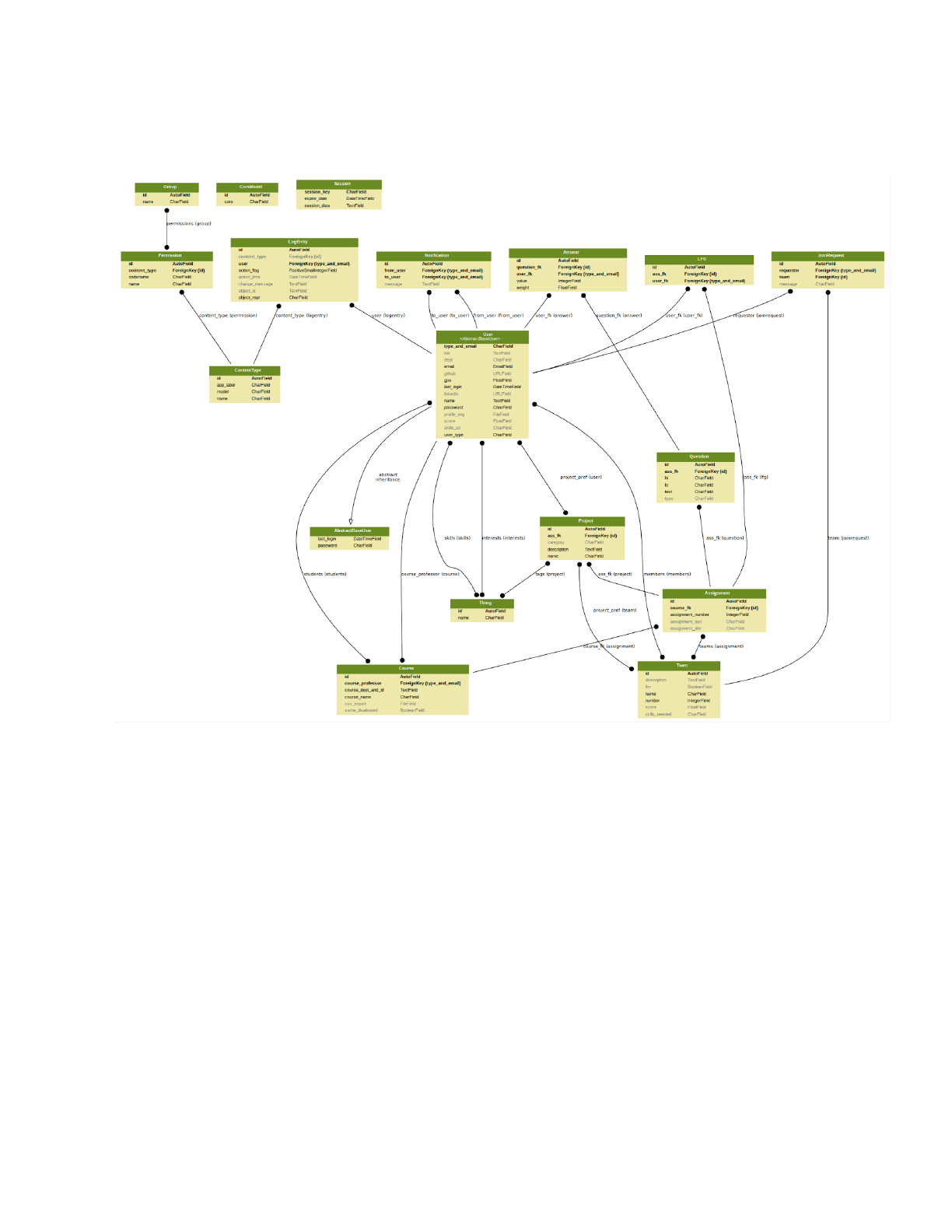
DataStorage
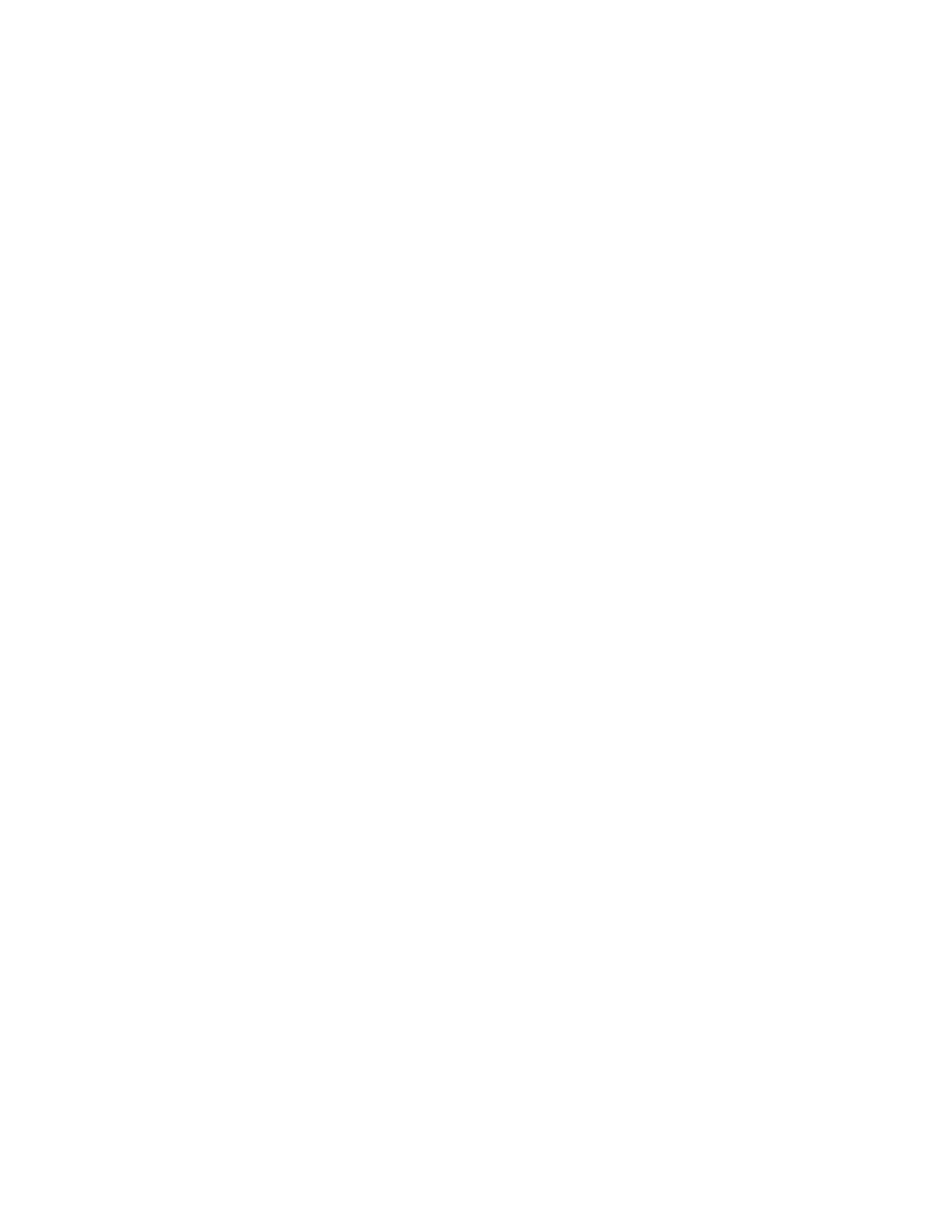
UserInterface
Oursiteconsistsmainlyofthreepages,intheformLogin>Portal>Main,withtheuser
beingabletoaccessthepagesinthatorderatfirst,andthenswitchbetweenthem.Thereis
alsotheoptionforRegistrationfromtheLoginpage,whichwillthentaketheuserbacktothe
Loginpage.
Login
TheLoginpageallowsuserstoenterapredefinedemailandpassword,andthenselect
whethertheyarelogginginasastudentoraninstructor.Thereisalsotheoptiontoregister,
fornewusers,inwhichtheaforementionedinformationcanbefilledout.
Portal
ThePortalpage,otherwiseknownastheprofilepage,containsinformationthatisspecificto
theuser.Inthecaseofaninstructorprofile,theuserhastheabilitytoedittheirname,contact
information,andbiographyintheProfiletab.IntheCoursestab,userscanaccessany
coursesthattheyhavecreatedinthepast,deletecoursesbydraggingthemoverthe
trashcanicon,orcreatenewcoursesbyfillingoutthecoursedepartment,number,andname.
Inthecaseofastudentprofile,theuserisadditionallyabletoedittheirskillsintheProfiletab,
aswellastheirLinkedinandGithublinks.IntheCoursestab,studentuserscanaccessany
coursesthattheyhavebeenaddedtobytheirinstructors.
Main
TheMainpageisaccessedbyclickingonacourselinkintheCoursestabofthePortalpage.
TheMainpagecontainsanareaforastudentrosterfortheclass,aswellasanareaforthe
teamsassociatedwithaparticularassignment.Clickingonastudentlinkwillopenthat
student’sprofile,andclickingonateamlinkwillopenthatteam’sprofile.Additionally,
dependingonwhethertheuserisaninstructororastudent,theycaneitherassignquestions
foreachuseroranswerthem,aswellascreatenewteamsandassignments.
UserDocumentation
InstructorPOV
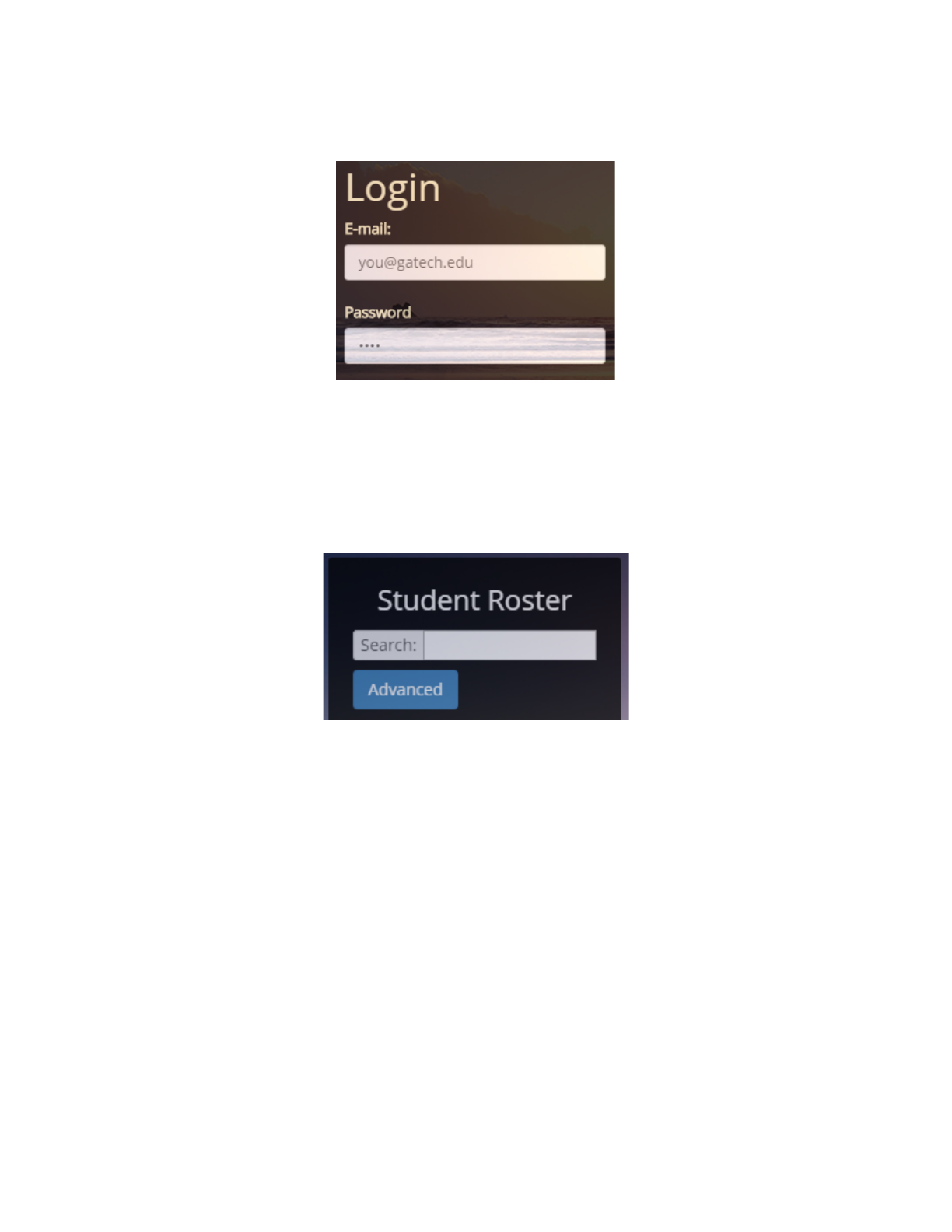
Fromaninstructorpointofview,theusershouldbeginattheloginpageandentertheir
informationinordertoaccessthesite,orregistertocreatetheirlogininformation.
Afterenteringtheirinformationandselecting“Instructor,”theuseristakentotheirprofile
page,wheretheycancreateandedittheirpersonalinformation,aswellascreateandaccess
theircourselist.Afterselectingacourse,theuserwillbetakentothemainpage,wherethey
firstmustuploadastudentrosterintheformofaCSVfile.ThiscanbedoneintheStudent
Rostersectionofthepage.
Oncetherosterisuploaded,instructorshavetheabilitytocreateteamsmanuallyandthen
individuallyaddmembersbydragging,orrandomlyassignallstudentstorandomlycreated
teams.ThiscanallbedoneintheTeamsection.Additionally,instructorscanaccessstudent
andteamprofilessimplybyclickingonthem.Clickingthe“AllTeams”tabwillrestorethepage
toitsinitiallocation.Instructorscanalsocreatenewassignmentsinthenavigationbaratthe
top,aswellasnewquestionsforstudentstoanswerinordertobetterfindteammembers.
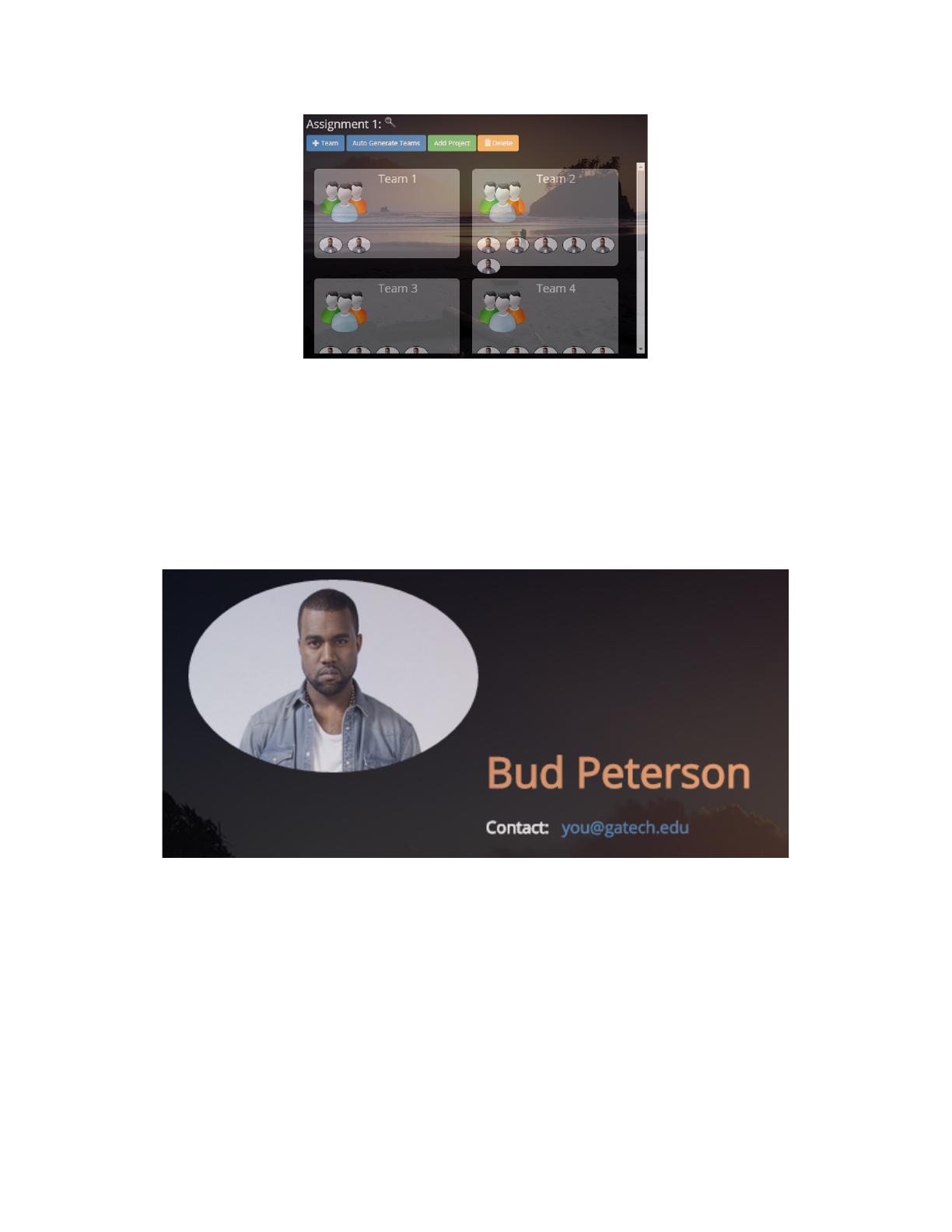
StudentPOV
Fromthestudentpointofview,theloginandregistrationfunctionalityisthesameasthatof
theinstructor,exceptforofcoursechoosingthe“Student”optionwhenloggingin.Thestudent
hasafewextraeditablespacesontheProfilepage,mainlytheirskills,Linkedinlink,and
Githublink.Thesecanbeleftblank,butitiseasierforstudentstofindcompatibleteam
membersiftheirprofileiscomplete.
IntheCoursestaboftheProfilepage,studentscanaccessanycoursesthattheyhavebeen
addedtobytheirinstructors.Studentscanaccessacourse’smainpagebyclickingonthe
coursetitle.Onthemainpage,studentscancreateateamforaparticularassignmentinthe
Teamsection,aslongastheyarenotalreadyjoinedtoateambytheirinstructor.Students
canthenaccesstheirteam’sprofileundertheMyTeamtab.Additionally,studentswillbeable
toviewanyotherstudentswhoareontheirteam,andownersoftheteamcanedittheteam
information,includingtheparticularskillsthattheirteamislookingforinnewmembers.
AdditionalstudentprofilescanbeviewedfromtheStudentRostersection,therostercanbe
filteredusingtheSearchand“Advanced”functions.
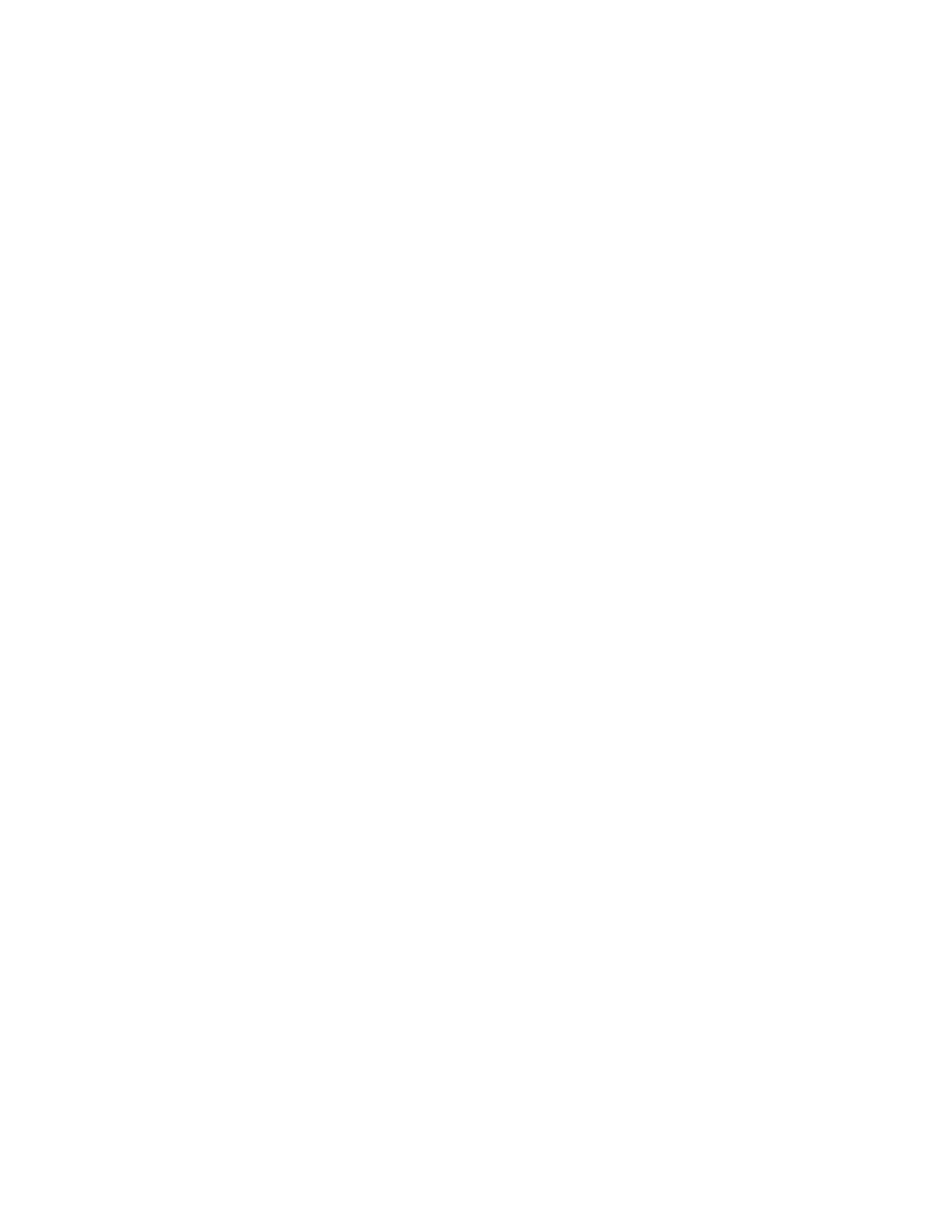
Forthosestudentswhodonotwishtocreatetheirownteam,thereistheoptiontojoin
another.Thiscanbedonefirstbyansweringtheinstructor’squestionsintheCoursetabof
thenavigationbar.Oncethissurveyissubmitted,studentscannavigatetotheTeam
RecommendationpageundertheFindMatchtab,andchoosefromalistofalreadycreated
teamsthatfittheirskillset.Oncetheychooseateam,theycansimplyclickthe“SendJoin
Request”button,andarequestwillbesenttotheownerofthatteam.Theownercanthen
viewtherequestinthePendingRequeststaboftheirteampage,andcanchoosetoeither
acceptordenythestudent.Thestudentcanthenfindoutiftheywereacceptedordeniedby
checkingtheirownNotificationtab,locatedundertheCoursetabinthenavigationbar.