Lni: Official LaTeX Class For Submissions To The ``Lecture Notes In Informatics'', Published By ``Gesellschaft Für Informati Lni Instructions
lni-instructions
lni-instructions
User Manual: Pdf
Open the PDF directly: View PDF ![]() .
.
Page Count: 7

lni – Ocial class for submissions to the
“Lecture Notes in Informatics”∗
Martin Sievers∗∗
Released 2018/01/15
Abstract
After several years the lni bundle has been updated. The resulting new version
xes some long-standing bugs, solves problems and supports modern packages like
biblatex and microtype. It has been put into one DTX le to make maintaining and
distributing via CTAN a bit easier.
1 Introduction
L
A
T
E
X templates are often long-lasting. Even if they use meanwhile deprecated packages
they are often passed from one generation of authors to the next.
The Gesellschaft für Informatik e. V. (GI) thankfully realized, that their bundle should
be technologically modernized while the general layout remains the same.
Based on the existing class and bib les I set-up a DTX le and started reworking
the source code. Editors and authors suggested dierent additions and changes, which I
tried to incoporate without changing the existing mechanisms too much.
This is the rst public release. I would to thank especially Oliver Kopp and Stefan
Strecker and his team for their suggestions and tests.
2 Installation
The lni bundle is currently distributed via GitHub, the GI website and (preferably) CTAN.
The later is the basis for all updates of the two main T
E
X distributions
MiK
T
E
X and
T
E
X Live. Thus the easiest way to get all les needed to typeset an article for the Lecture
Notes in Informatics is to use the package manager of your distribution.
For a manual installation please call pdflatex lni.dtx at least twice and copy all
resulting les (cls, tex, pdf and bst) to your local TEXMF tree. Don’t forget to update
your le name database.
∗This le describes version v1.4, last revised 2018/01/15.
∗∗ Email: martin.sievers@schoenerpublizieren.de
1
3 Usage
To use the predened layout for a (German) submission to the Lecture Notes in Informatics
just load the class le as usual with \documentclass{lni}.
The class le loads a bunch of packages which are all part of modern T
E
X distributions.
Therefore, if you are confronted with a missing package, please try to download and install
it using your distribution’s package manager. Alternatively go to CTAN to download
missing packages.
Please note, that the support of X
E
L
A
T
E
X and
LuaL
A
T
E
X
is only partial. For example the
mono font is not the same. Moreover
pdfL
A
T
E
X
is a T
E
X engine used by the publishers.
Therefore it is strongly recommended to use pdfL
A
T
E
X.
3.1 Options
Although the class le includes all layout information for a submission to the Lecture
Notes in Informatics, there are options to adapt the output one way or another.
A document loading the lni class le uses German language adoptions by default.
english
To switch to English, just load the class with option english.
The language inuences not only the hyphenation patterns and terms used in the
text, but also the choice of a corresponding BibT
E
X le (cf. Section 4.7).
Although nowadays all major plattforms support and widely use UTF-8 encoding for
utf8
latin1
applemac
text les, there might be some need to change the input encoding the L
A
T
E
X document
uses.
This can be achieved by giving one of the options utf8 (which is the default), latin1
or applemac to the document class. Using UTF-8 is strongly recommended. Please note,
that currently the bib le is supposed to use the same encoding.
Nowadays bibliographies cannot only be produced with BibT
E
X, but with a much
biblatex
more powerful approach consisting of the package biblatex and the tool biber.
There is even a specialized package biblatex-lni which is automatically used when
setting the class option biblatex. For more information see as well Section 4.7.
Option crop gives you some crop marks (using the package crop) to better illustrate
crop (new in v1.1)
the nal result of your article.
When referencing gures, one has to type Figure~\ref{
h
label
i
}. The package
nocleveref
cleveref reduces the eort by oering the command \cref{
h
label
i
}. This can be used
with all oating objects. The package is loaded as default. In case it causes issues, one
can disable it using with the nocleveref option.
hyperref is used for colored hyperlinks within the articles. If you consider problems
nohyperref
or just do not want that feature, you can disable it by using the option nohyperref.
On old systems you might not have installed the New TX fonts. If for whatever
nofonts (new in v1.3,
deprecated in v1.4)
reason the oldfonts option does not work for you, you can activate option nofonts.
This allows to suppress font loading completely using the engines standard fonts instead.
Usually there should be no need to do so. Please note, that your output will dier from
the publishers’.
On older systems you might not have installed the New TX fonts. Therefore option
oldfonts (new in v1.4)
oldfonts allows to to load the package mathptmx instead of the New TX fonts. The
output will be in accordance to (or at least near) the publisher’s requirements.
2
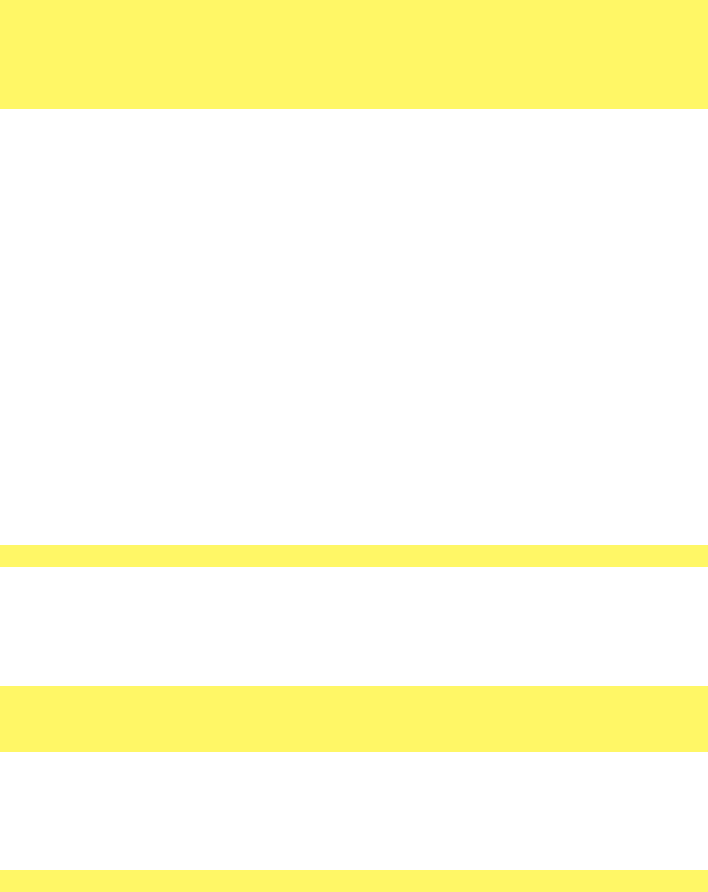
4 Setting up a document
You can use the le lni-author-template.tex as a starting point for setting up a
document for submission. The lni class uses the standard ways to build an article.
4.1 Special meta data
There is not just one “T
E
X” and one “bibliography tool”, but many dierent ways to
transform a .tex le into a PDF. Some T
E
X editors like TeXstudio,TeXmaker and TeXshop
support a special set of meta data to tell the editor, how to deal with a concrete document.
A typical example looks like:
% !TeX program = pdflatex
% !BIB program = bibtex8
% !TeX encoding = UTF-8
!TeX spellcheck = de_DE
\documentclass[english]{lni}
4.2 Special macros for editors
In addition to the macros stated in Section 4.3 for authors, there are special editor macros
\startpage
\editor
\booktitle
\year
to inuence the layout of the article:
•
\startpage determines the starting page of the article. This should always be an
odd (right) page.
•\editor states the name of the editor(s)
•\booktitle holds the name of a conference
•\year can be used to set the year
4.3 Title page
The title of your work is given using the \title macro. In addition to the title itself, you
\title
\subtitle (new in v1.1) can add a short title to be used in the header of a page:
\title[Short title]{Title}
You can also add a subtitle by \substitle{hsubtitlei}.
The authors of an article are given using the standard \author macro. Multiple authors
\author
\email
\footnote
\and
are separated by \and; aliations have to be added with \footnote{
h
affiliations
i
}
where you can use \email{hemail addressi}for the email address of an author:
\author[Author 1 \and Author 2]{%
Author 1\footnote{Affiliations including \email{email@author1}} \and%
Author 2\footnote{Affiliations including \email{email@author2}}}
In case the authors are too long for the page header, see Section 4.5 of how to shorten
the authors for the page header.
LNI provides a DOI for each paper. In case, the DOI is known, it can be specied
\lnidoi (new in v1.2)
using the \lnidoi macro.
\lnidoi{18.18420/se2016_01}
Finally \maketitle will output the formatted title page.
3
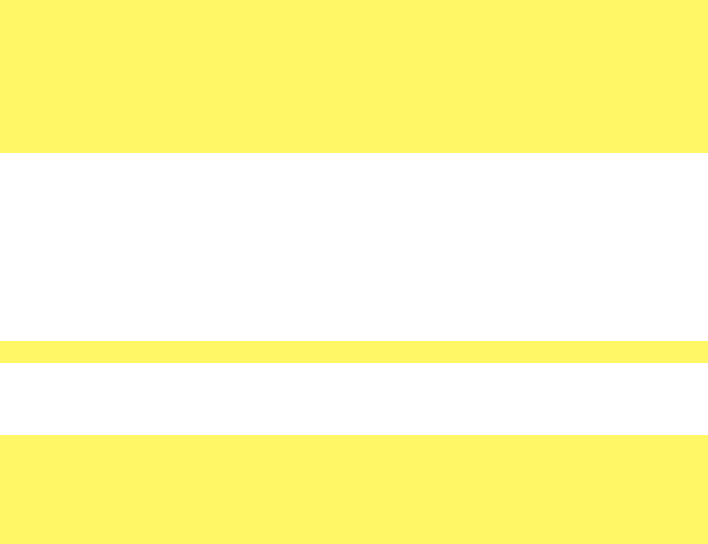
4.4 Abstract and keywords
Each article should start with a short (70 to 150 words) abstract and some keywords.
abstract
keywords
\and (new in v1.1)
Please use the environments abstract and keywords for that purpose:
\begin{abstract}
Tell the reader what your article is about
\end{abstract}
\begin{keywords}
Give some keywords to categorize your article. You can use \and between two
keywords to get the correct delimiter (semicolon plus space) automatically.
\end{keywords}
4.5 Page header
The template automatically sets the page headers according to the requirements of Lecture
Notes in Informatics. From page 2 onwards, the title and the authors are printed. These
information has to stay in one line. In case the title is too long, use the optional argument
for \title:
\title[Short title]{Title}
In case there are many authors on a paper, they might not t into the paper. For that
\authorrunning
purpose, additionally use \authorrunning:
\author[Firstname1 Lastname1 \and Firstname2 Lastname2%
\and Firstname3 Lastname3]{Firstname1 Lastname1\footnote{...}%
\and Firstname2 Lastname2\footnote{...}%
\and Firstname3 Lastname3\footnote{...}}%
\authorrunning{Lastname1 et al.}
4.6 Main text
4.6.1 Headings
You can use the standard macros \section,\subsection, . . . for sectioning your text.\section
\subsection
\subsubsection 4.6.2 Footnotes
For adding a footnote, just use \footnote{
h
footnote text
i
}where needed. Please note,
\footnote
that the footnote counter is automatically set to the correct value at the beginning of
your text, i. e. it respects the number of aliations given on the title page.
4.6.3 Lists
The lni class redenes the standard lists environments itemize and enumerate to meet
itemize
enumerate the requirements of the Lecture Notes in Informatics.
Lists can be lled as usual by adding \item macros.
4.6.4 Floating objects
The environments figure and table can be used the standard way to include graphics
figure
table or tables resp.
4

However, please note, that the default placement parameters are changed to htbp by
the class lni. If you need some local adjustment, please use the optional argument of
both environments (cf. Listing 4.6.4).
A caption should be added by \caption{
h
caption text
i
}, followed immediately by
\caption
\label a\label{hunique labeli}entry.
\begin{figure}[tb]
\includegraphics{...}
\caption{...}
\label{...}
\end{figure}
If you want to center oats, please do not use the center environment, but the macro
\centering, which does not add extra white space (cf. Listing 4.6.4).
\begin{table}
\centering
\begin{tabular}{lll}
...
\end{tabular}
\caption{...}
\label{...}
\end{table}
4.6.5 Listings / Source code
The lni bundle loads the verbatim and listings package. While the former is there for
compatability, the later is the standard way of integrating source code listings into a
L
A
T
E
X document.
However, there are currently no cong les shipped with the lni bundle. Please
consult the documentation for help on setting up listings for a specic programming
language.
4.6.6 Math
If you need mathematics, you can load packages amsmath and mathtools for additional
features. The lni class oers by default the command \powerset to render the powerset
symbol correctly as ℘and not as Weierstrass p (℘).
4.6.7 Abbreviations and initialisms
To achieve consistent typesetting of common abbreviations, macros are predened by the
\eg
\ie
\cf
\etal
class. These macros should consistently being used instead of writing the plain version.
For example use \eg rather than e.g.,. The macros take care of spacing within and after
the abbreviations.
•\eg for e. g.
•\ie for i. e.
•\cf for cf.
•\etal for et al.
5

In addition to common abbreviations, further initialisms are provided by the class for
\OMG
\BPM
\BPMN
\UML
convenience and for a consistent visual appearance. Note that the class uses smallcaps
for typesetting initialisms. The list of predened initialisms comprises:
•\OMG for omg (Object Management Group).
•\BPM for bpm (Business Process Management).
•\BPMN for bpmn (Business Process Model and Notation).
•\BPEL for bpel (Business Process Execution Language).
•\UML for uml (Unied Modelling Language).
You can add your own initialisms by stating \lniinitialism{
h
\initialism_macro
i
}{
h
text
i
}
\lniinitialism
in the preamble.
4.7 Bibliography
The old lni class le only supports BibT
E
X with bst les for German and English
submissions resp. If you want to use this approach for your article you have to add
\bibliography{
h
Bib file
i
}at an appropriate position within your text. The correct bst
le is loaded automatically.
With option biblatex (cf. Section 3.1) you can easily switch to the modern biblatex
package. However, you have to add information on the bib le(s) in your preamble using
\addbibresource{
h
Bib file(s)
i
}and call \printbibliography where you want the
bibliography to appear.
Please note, that the lni class sets biber as the default bibliography tool. biber is
part of both major T
E
X distributions and can easily be used within most T
E
X editors, e. g.
by using special meta data as described in Section 4.1.
If you want to pass settings to biblatex you can use a cong le biblatex.cfg, for
additional options please use the macro \ExecuteBibliographyOptions. Please consult
the package’s documentation for more information.
% !TeX program = pdflatex
% !BIB program = biber
\documentclass[biblatex]{lni}
...
\ExecuteBibliographyOptions{...}
\addbibresource{FILENAME.bib}
...
\begin{document}
...
\printbibliography
...
\end{document}
5 Trouble shooting
This section lists the most common issues when using this template. For more help,
please head to the awesome L
A
T
E
X list.
6
•If the compiler error is
!pdfTeX error (font expansion): auto expansion is only possible with
scalable fonts.,
then you have to install the cm-super package. Afterwards, run initexmf
-mkmaps on the command line. A longer discussion is available at http://tex.
stackexchange.com/a/324972/9075.
•If the compiler error is
!LaTeX Error: Command \openbox already defined.,
insert
\let\openbox\relax before \usepackage{amsthm}.
•If the compiler error is
!Undefined control sequence. l.84 \ulp@afterend,
just clean up (remove paper.aux) and recompile.
•If the compiler error is
!Package xkeyval Error: ’family_i’ undefined in families blx@opt@name
part’.,
it is an indicator that you switched from BibT
E
X to biblatex. Clean up (remove
paper.bbl) and recompile.
•
Errors with BibT
E
X: The bst les may still report errors, although the output is okay.
This will be solved as soon as possible. However, you might consider switching to
biblatex (cf. Section 4.7).
6 Bugs and feature request
If you nd a bug or have a feature request, please open an “issue” at the GitHub website.
7