Metrilo Magento Installation Instructions 2
metrilo_magento_installation_instructions_2
User Manual: Pdf
Open the PDF directly: View PDF ![]() .
.
Page Count: 2
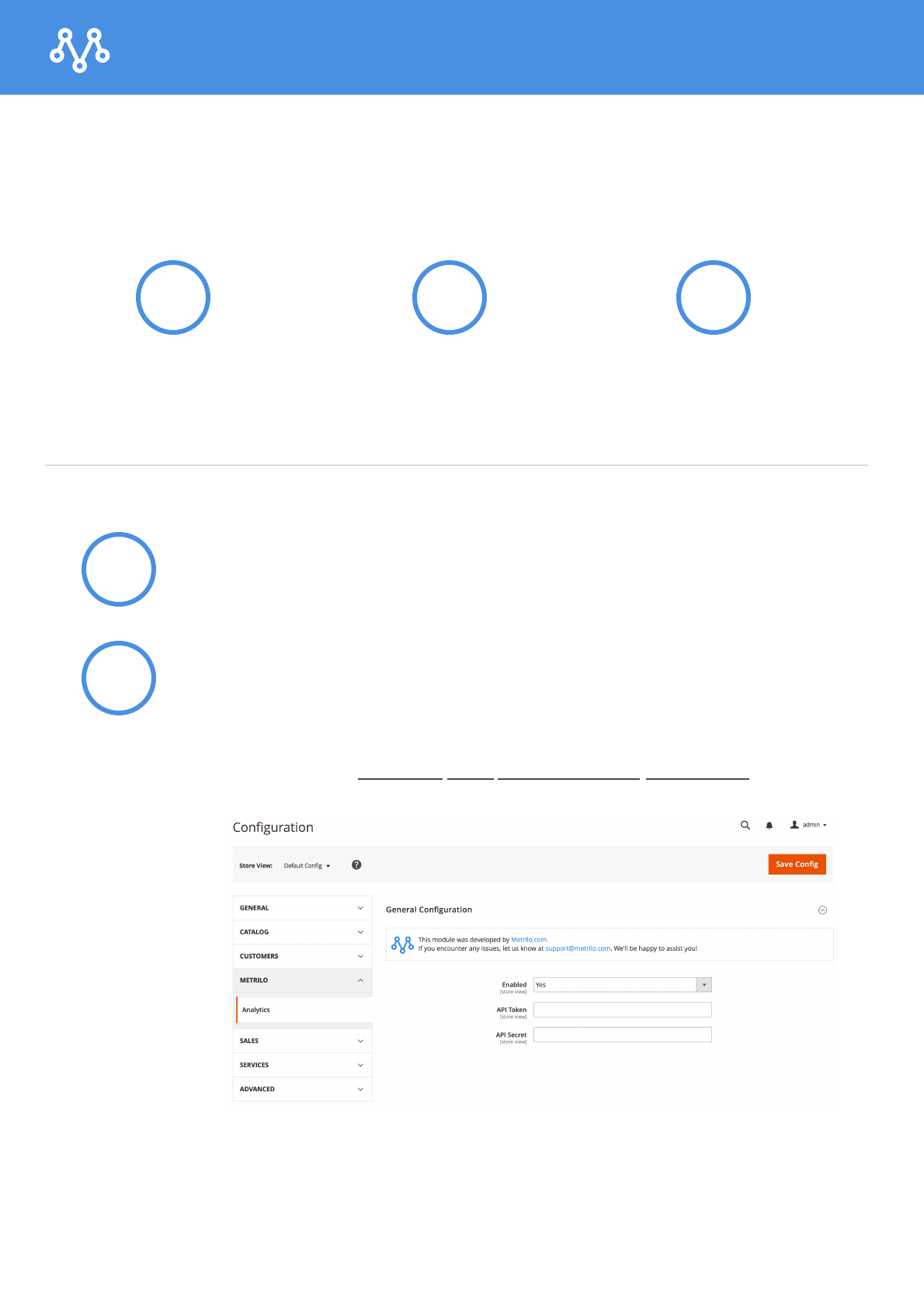
Installation instructions for Metrilo on Magento 2.x
Integrate Metrilo with your Magento store in 3 easy steps
1 2 3
Intstall the Metrilo
extension
1
Configure your API
token and secret
Import your
historical orders
Install the extension through the Magento marketplace
2After installing it, go to Stores -> Configuration and find the Metrilo
Analytics settings (in the screenshot). Enable the plugin and enter
your API token and API secret from your Metrilo account. Click
"Save config". You'll be prompted to refresh your cache.
Note: You can have separate API token and API secret for different
Store Views - so if you can sync different store views to different
Metrilo accounts.
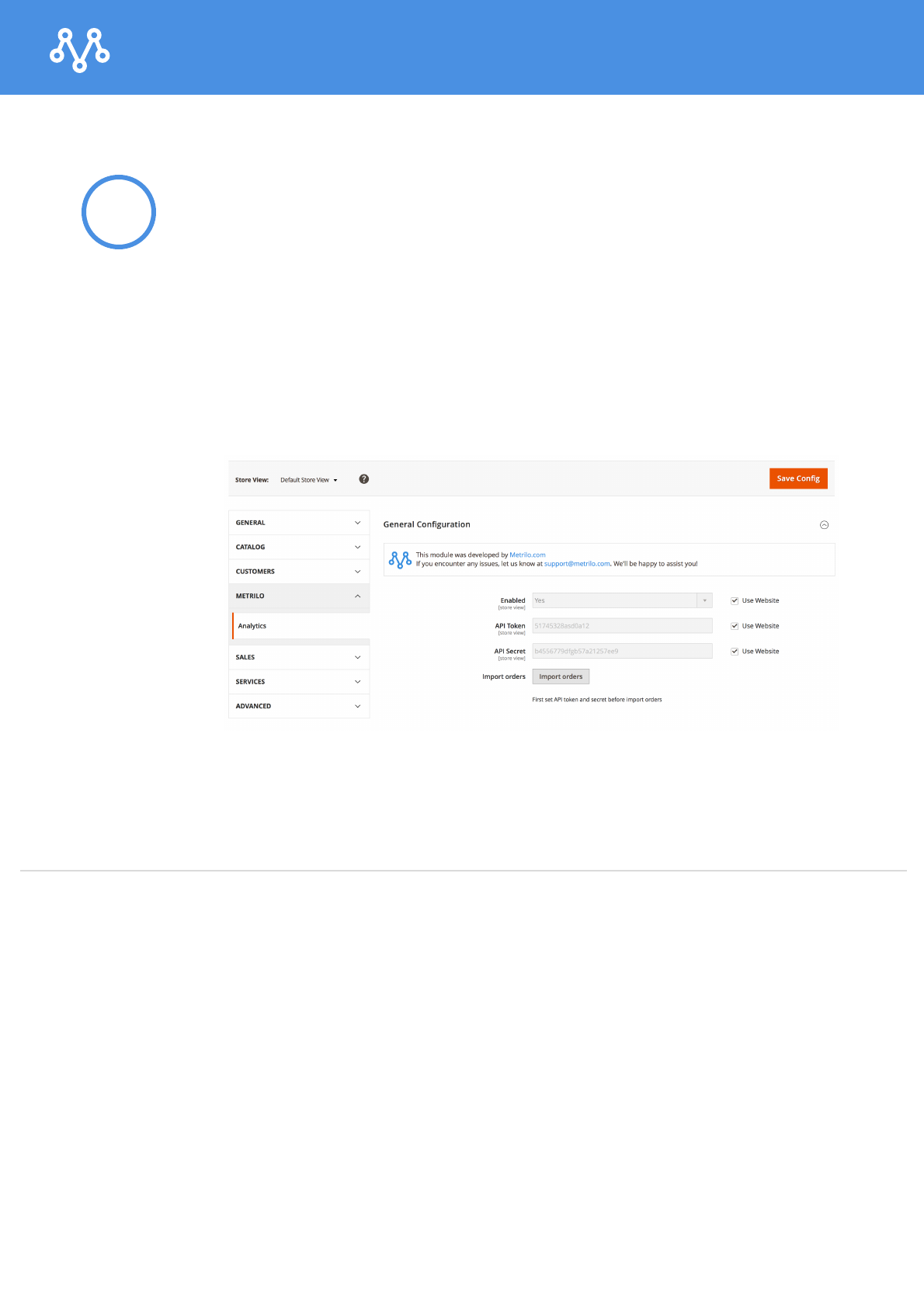
Installation instructions for Metrilo on Magento 2.x
3After setting up your API token and API secret and refreshing your
cache, you can import your historical orders in Metrilo so that it can
do accurate reporting on your customers retention and LTV.
Just pick a Store View from the dropdown and you'll be shown the
"Import orders" button for the selected store view. Click it and wait
for the orders to be synced with Metrilo.
That's it! If you encounter any issues, don't hesitate to get in
touch with us at support@metrilo.com.