Philio Technology PAN03 Smart Energy In wall Switch User Manual BH002 RF ON OFF CONTROLLER
Philio Technology Corporation Smart Energy In wall Switch BH002 RF ON OFF CONTROLLER
(PAN03-2) UserMan
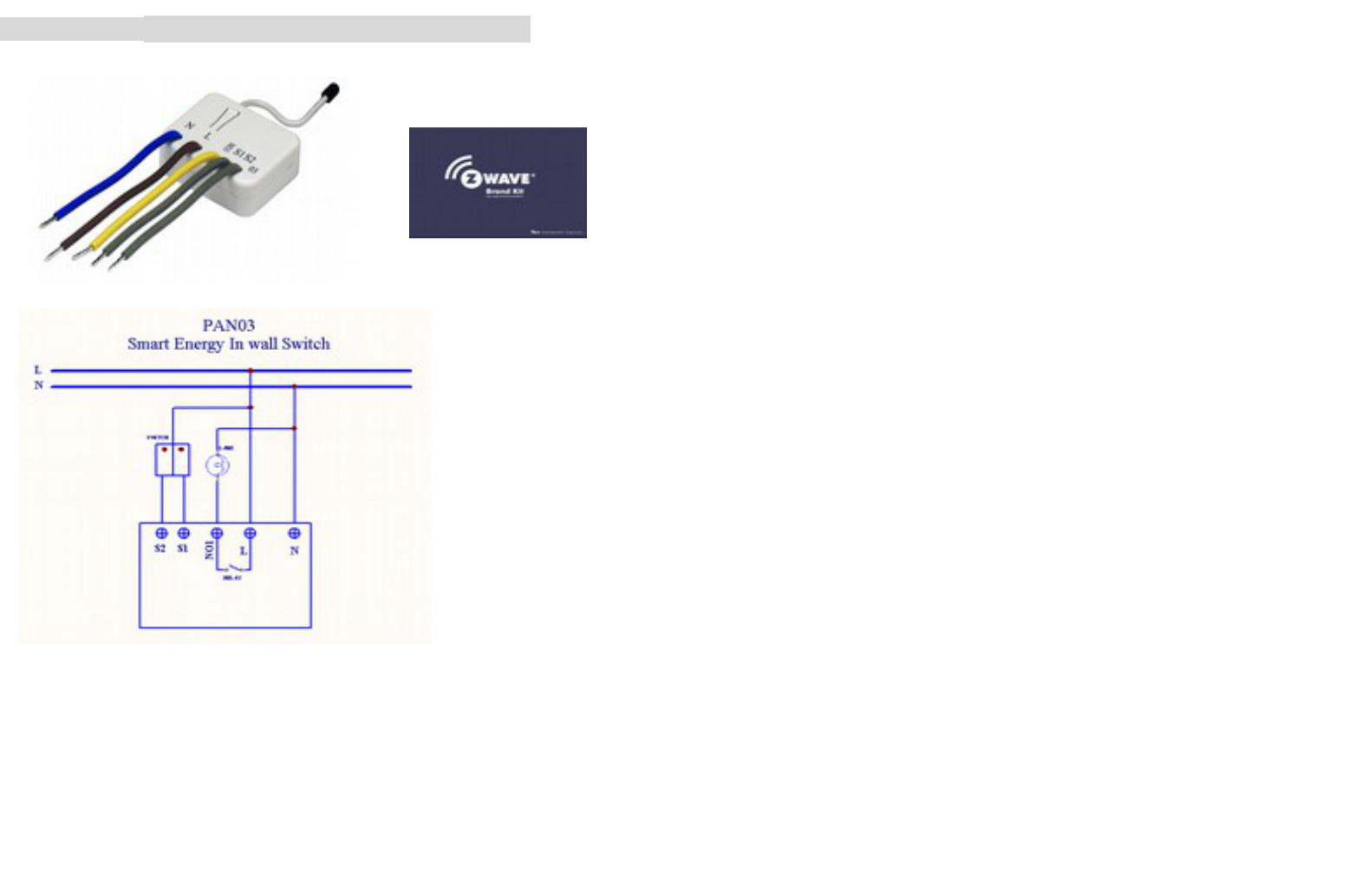
PAN03-1/-2/-3 Smart Energy In wall Switch Module
P
Fig 1. Assembling
This in-wall dual relay switch module is a transceiver which is a Z-WaveTM enabled
device and is fully compatible with any Z-WaveTM enabled network. Mini size design
let the module can easily hide itself into the wall box and that will be good for the
house decoration.
There are many kind of application by using the module to switch AC power On and
Off , one main application is the light control. The new smart relay calibration
technology can reduce the inrush current caused by the load and let the module work
perfectly with many kind of light like incandescent, fluorescent and LED light.
This in-wall switch module is able to detect Instant power c (5~2500W)(11Ampere)
and overload wattage (2700~2800W)(12 Ampere) of connected light or appliances.
When detecting overload state, the Module will be disabled and its On/Off button will
be lockout of which LED will flash quickly. However, disconnect and re-connect the
Module will reset its overload condition to normal status.
Adding to Z-WaveTM Network
In the front casing, there is an on/off button with LED indicator below which is used to
toggle switch on and off or carry out inclusion, exclusion, reset or association. When
first power is applied, its LED flashes on and off alternately and repeatedly at 2-
second intervals. It implies that it has not been assigned a node ID and cannot work
with Z-Wave enabled devices.
Auto Inclusion
The function of auto inclusion will be executed as long as the in wall switch does not
have Node ID and just connect the switch to main power.
1
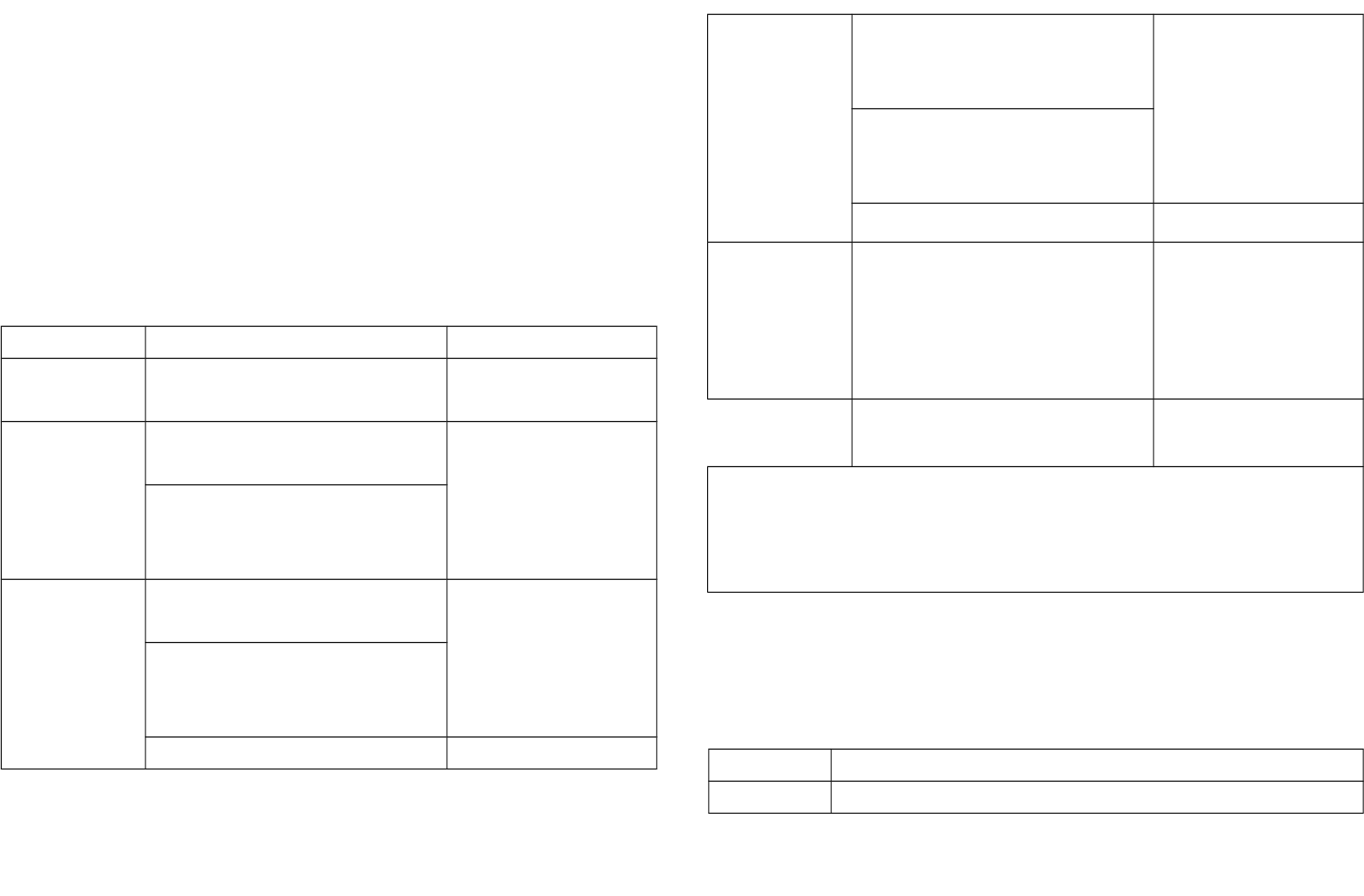
Note: Auto inclusion timeout is 4 minute during which the node information of
explorer frame will be emitted once every 5 seconds. Unlike “inclusion” function as
shown in the table below, the execution of auto inclusion is free from pressing the
On/Off button on the Switch.
The table below lists an operation summary of basic Z-Wave functions. Please refer
to the instructions for your Z-WaveTM Certificated Primary Controller to access the
Setup function, and to include/exclude/associate devices
Function Description LED Indication
No node ID The Z-Wave Controller does not allocate
a node ID to the Switch.
2-second on, 2-second off
Inclusion 1. Have Z-Wave Controller entered
inclusion mode.
One press one flash
2. Pressing INCLUDE_BUTTON three
times within 1.5 seconds will enter
inclusion mode.
Exclusion 1. Have Z-Wave Controller entered
exclusion mode.
One press one flash
2. Pressing INCLUDE_BUTTON three
times within 1.5 seconds will enter
exclusion mode.
Node ID has been excluded. 2-second on, 2-second off
Reset 1. Pressing INCLUDE_BUTTON three
times within 1.5 seconds will enter
inclusion mode.
One press one flash
2. Within 1 second, press On/Off
button again for 5 seconds until LED
is off.
3. IDs are excluded. 2-second on, 2-second off
Association 1. Have Z-Wave Controller entered
association mode.
Or Pressing INCLUDE_BUTTON three
times within 1.5 seconds will enter
association mode
One press one flash
2. There are 3 groups for the switch
※Including a node ID allocated by Z-Wave Controller means inclusion. Excluding a node
ID allocated by Z-Wave Controller means exclusion.
※Failed or success in including/excluding the node ID can be viewed from the Z-Wave
Controller.
LED Indication
To distinguish what mode the switch is in, view from the LED for identification.
State Type LED Indication
Normal Whatever we switch On and off of the PAN03 by S1 S2 or On/Off
2
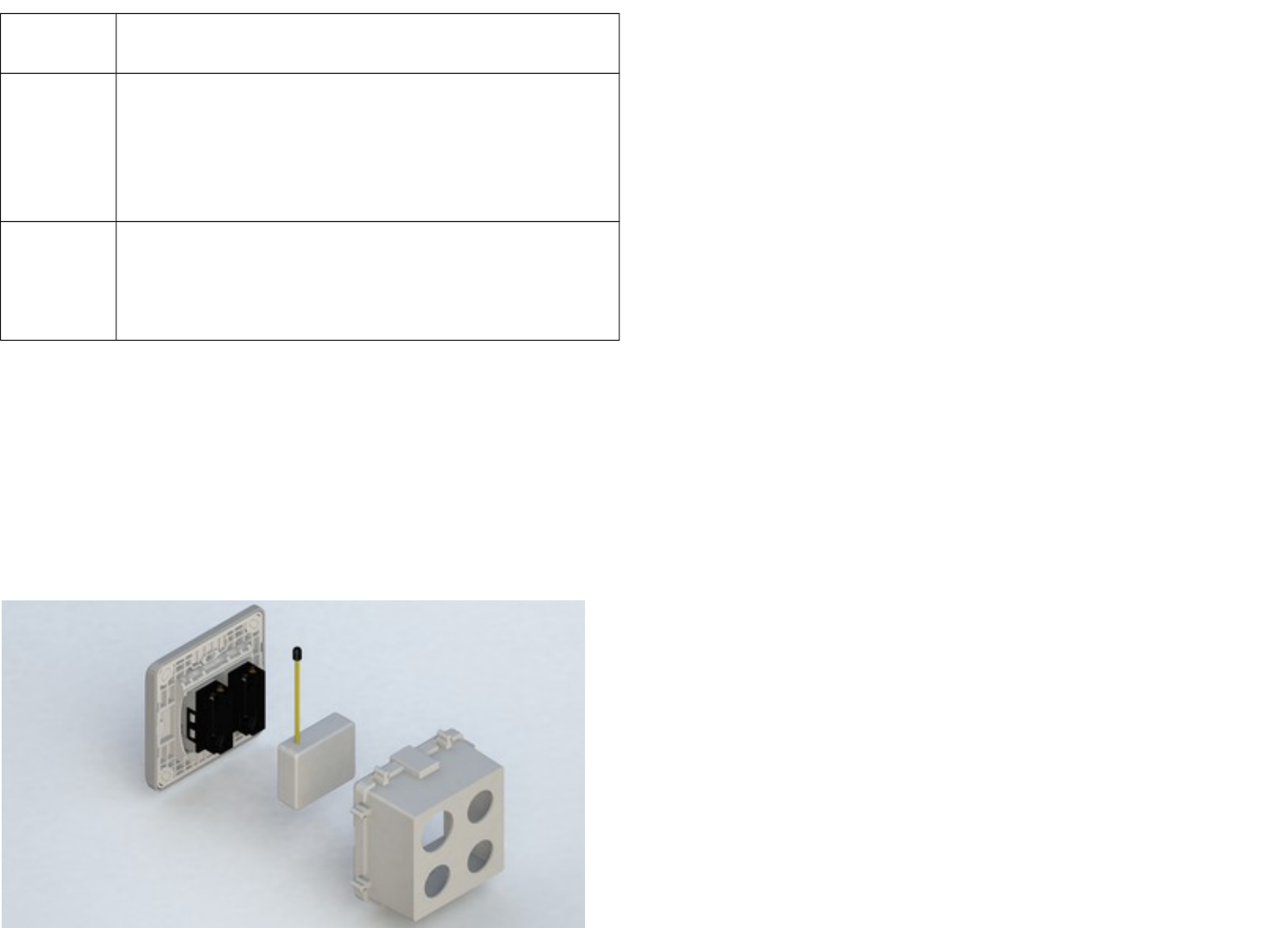
button or RF command , the LED will lights up 1 second and then
off.
No node ID Under normal operation, when the Switch has not been allocated a
node ID, the LED flashes on and off alternately at 2-second
intervals. By pressing S1 S2 or On/Off button, it will stop flashing
temporarily. However, after disconnect and reconnect the Switch,
the LED will flash on and off alternately at 2-second intervals.
Overload When overload state occurs, the Switch is disabled of which LED
flashes on and off alternately at 0.5 second intervals. Overload
state can be cleared by disconnect and reconnect the Switch to
the main power
Choosing a Suitable Location
1. Do not locate the Switch facing direct sunlight, humid or dusty place.
2. The suitable ambient temperature for the Switch is 0°C~40°C.
3. Do not locate the Switch where exists combustible substances or any source of
heat, e.g. fires, radiators, boiler etc.
4. After putting it into use, the body of Switch will become a little bit hot of which
phenomenon is normal.
Installation
1. put the in wall switch into a wall box and connect the AC power wire L,N to
PAN03 connector L, N.
2. Connect the wall switch to the PAN03 as Fig1 .
3. To manually turn ON the Switch, press and release the On/Off button. The LED
will light ON for 1 second, and the load plugged into the Switch will also turn ON.
3
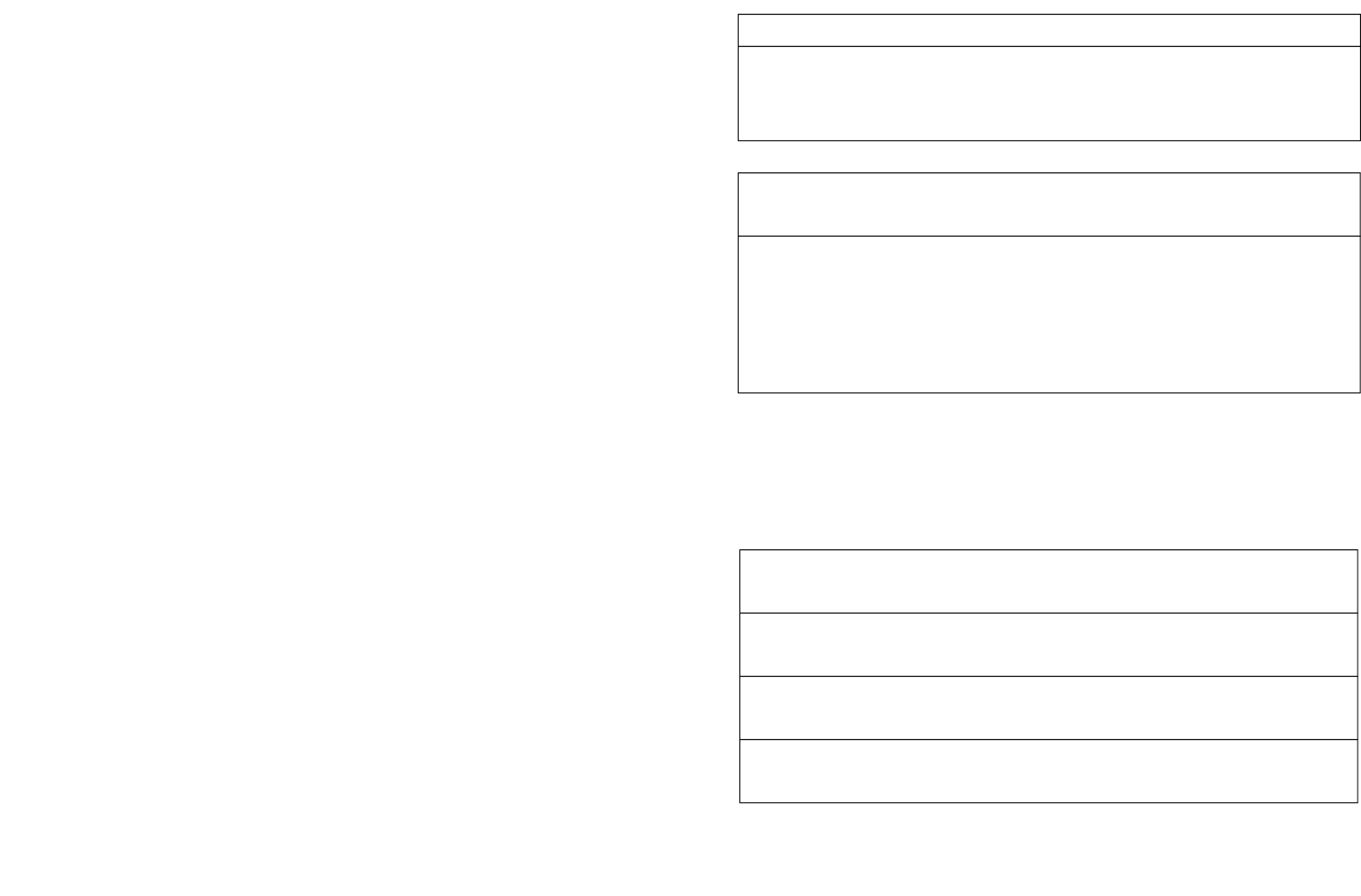
4. To manually turn OFF the Switch, simply press and release the On/Off button.
The LED will light ON for 1 second and the load plugged into the Switch will turn
OFF.
Programming
1. Basic Command Class / Binary Switch Command Class
The Switch will respond to BASIC and BINARY commands that are part of the Z-
Wave system.
1-1 BASIC_GET / BINARY_SWITCH_GET
Since the switch have two relay, the Switch will report its On/Off state to the
Controller by setting Configuration parameter 3.
Configuration parameter 3=1(default) Report ON either relay 1 ON or relay 2
ON
Report OFF when both relay 1 and relay 2 OFF
Configuration parameter 3=2 Report ON when relay 1 ON
Report OFF when relay 1 OFF
Configuration parameter 3=3 Report ON when relay 2 ON
Report OFF when relay 2 OFF
Basic Get Command: [Command Class Basic, Basic Get]
Basic Report Command:
Report OFF: [Command Class Basic, Basic Report, Value = 0(0x00)]
Report ON:[Command Class Basic, Basic Report, Value = (255)0xFF]
Binary Switch Get Command:[Command Class Switch Binary, Switch
Binary Get]
Binary Switch Report Command:
Report OFF:[Command Class Switch Binary, Switch Binary Report, Value
=0(0x00)]
Report ON:[Command Class Switch Binary, Switch Binary Report, Value =
(255)0xFF]
1-2 BASIC_SET / SWITCH_BINARY_SET
Upon receipt of the following commands from a Z-Wave Controller, the load
attached to the Switch will turn on or off.
[Command Class Basic, Basic Set, Value = (255)0xFF]: the load attached
to the Switch turns on.
[Command Class Basic, Basic Set, Value = 0(0x00)]: the load attached to
the Switch turns off.
[Command Class Switch Binary, Switch Binary Set, Value = (255)0xFF]:
the load attached to the Switch turns on.
[Command Class Switch Binary, Switch Binary Set, Value = 0(0x00)]: the
load attached to the Switch turns off.
4
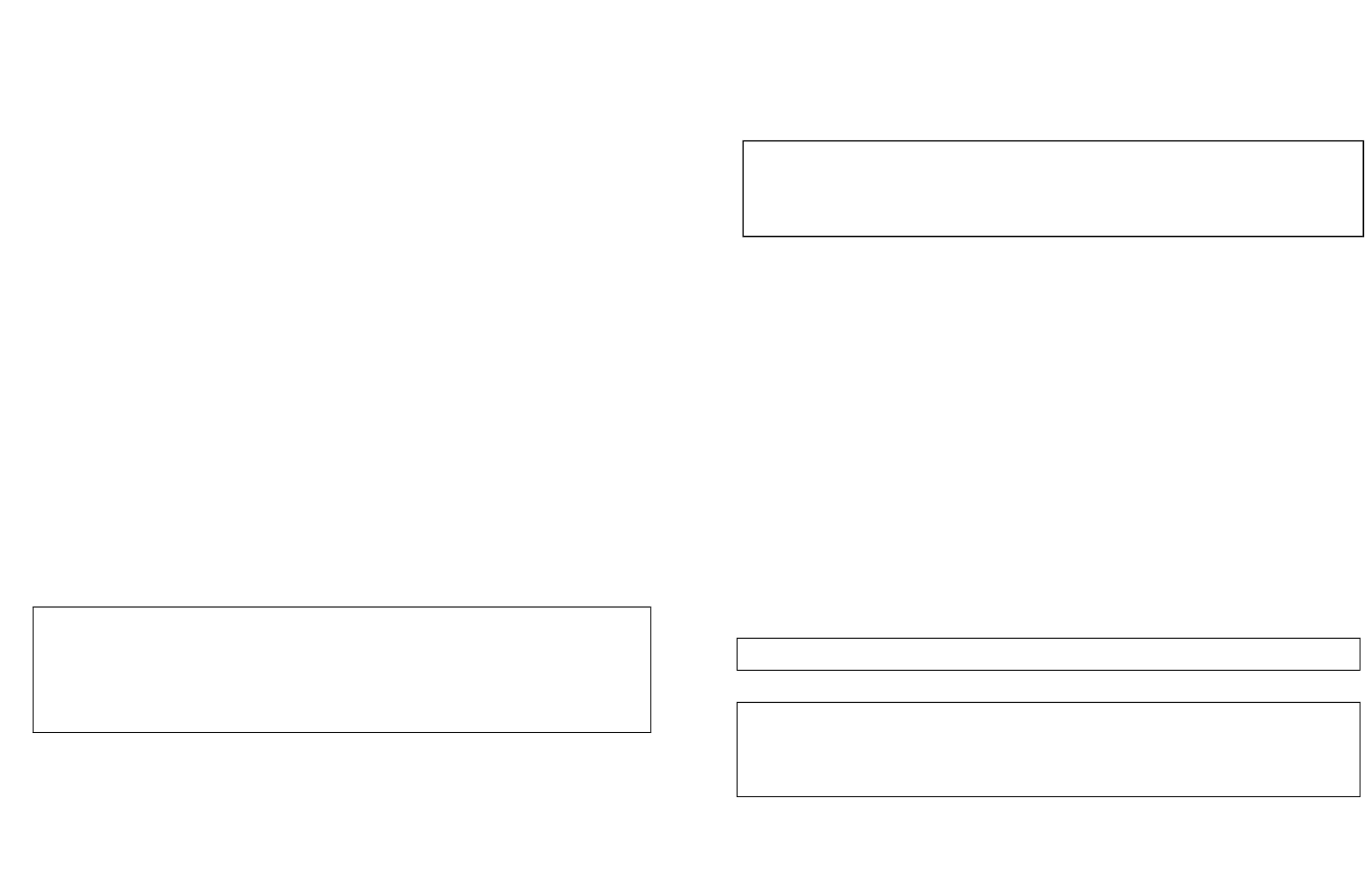
2. Z-Wave’s Groups (Association Command Class Version 1)
The Switch can be set to send reports to control associated Z-Wave devices. It
supports one association group with one node support for Grouping 1. For grouping
1, the Switch will report its latest status to Z-Wave Controller.
Grouping 1 includes, SWITCH_BINARY_REPORT, METER_REPORT_COMMAND
2-1 Auto report to Grouping 1 (Maximum Node 1)
2-1-1 On/Off Event Report
When “on” or “off ” state has been changed, it will send Binary Switch Report to the
nodes of Grouping 1.
Binary Switch Report
ON:[Command Class Switch Binary, Switch Binary Report, Value
=(255)0xFF]
OFF:[Command Class Switch Binary, Switch Binary Report, Value
=0(0x00)]
2-1-2 Instant Power Consumption vary over 5% report
When the power consumption of load vary over 5%, it will send Meter report to the
nodes of Grouping 1.
2-2 Response to Meter Get Command
The Switch will report its (1) instant Power Consumption (Watt) or (2) accumulated
power consumption(KWH) or (3) AC load Voltage (V) or (4) AC load current ( I )
(5) load power factor (PF) to Z-Wave Controller after receive the Meter Get
Command from Z-Wave Controller.
2-2-1 Instant Power Consumption (Watt) of Switch
When receiving Meter Get Command, it will report Meter Report Command to the
node asked.
Meter Get Command: [Command Class Meter, Meter Get, Scale =0x02(W)]
Meter Report Command: [Command Class Meter,Meter Report,scale(bit
2) +Rate Type +Meter Type,Precision + Scale(bit 1,0)+ Size,Meter
Value 1,Meter Value 2,Meter Value 3,Meter Value 4]
5
Meter Report Command: [Command Class Meter,Meter
Report,scale(bit 2) +Rate Type +Meter Type,Precision + Scale(bit
1,0)+ Size,Meter Value 1,Meter Value 2,Meter Value 3,Meter Value
4]

Rate Type = 0x01
Meter Type = 0x01
Precision = 1
Scale = 0x02(W)
Size = 4 Bytes (Meter Value)
Meter Value 1 = (W) MSB
Meter Value 2 = (W)
Meter Value 3 = (W)
Meter Value 4 = (W)LSB
Example:
Meter Value 1 = 0x00 (W)
Meter Value 2 = 0x00 (W)
Meter Value 3 = 0x03 (W)
Meter Value 4 = 0xEA (W)
Meter(W) = Meter Value 3 *256 + Meter Value 4 = 100.2W
2-2-2 Accumulated Power Consumption (KW/h)
When receiving Meter Get Command, it will report Meter Report Command to
the node asked.
Meter Get Command: [Command Class Meter, Meter Get, Scale = 0x00
KW/h)]
Rate Type = 0x01
Meter Type = 0x01
Precision = 2
Scale = 0x00 (KWh)
Size = 4 bytes (Meter Value)
Meter Value 1 = (W) MSB
Meter Value 2 = (W)
Meter Value 3 = (W)
Meter Value 4 = (W) LSB
Example:
Scale = 0x00 (KWh)
Precision = 2
Size = 4 Bytes (KW/h)
Meter Value 1 = 0x00(W)
Meter Value 2 = 0x01(W)
Meter Value 3 = 0x38(W)
Meter Value 4 = 0xA3(W)
Accumulated power consumption (KW/h) = (Meter Value 2*65536) + (Meter Value
3*256) + (Meter Value 4) = 800.35 (KW/h)
6
Meter Report Command: [Command Class Meter,Meter
Report,scale(bit 2) +Rate Type +Meter Type,Precision + Scale(bit
1,0)+ Size,Meter Value 1,Meter Value 2,Meter Value 3,
Meter Value
4]
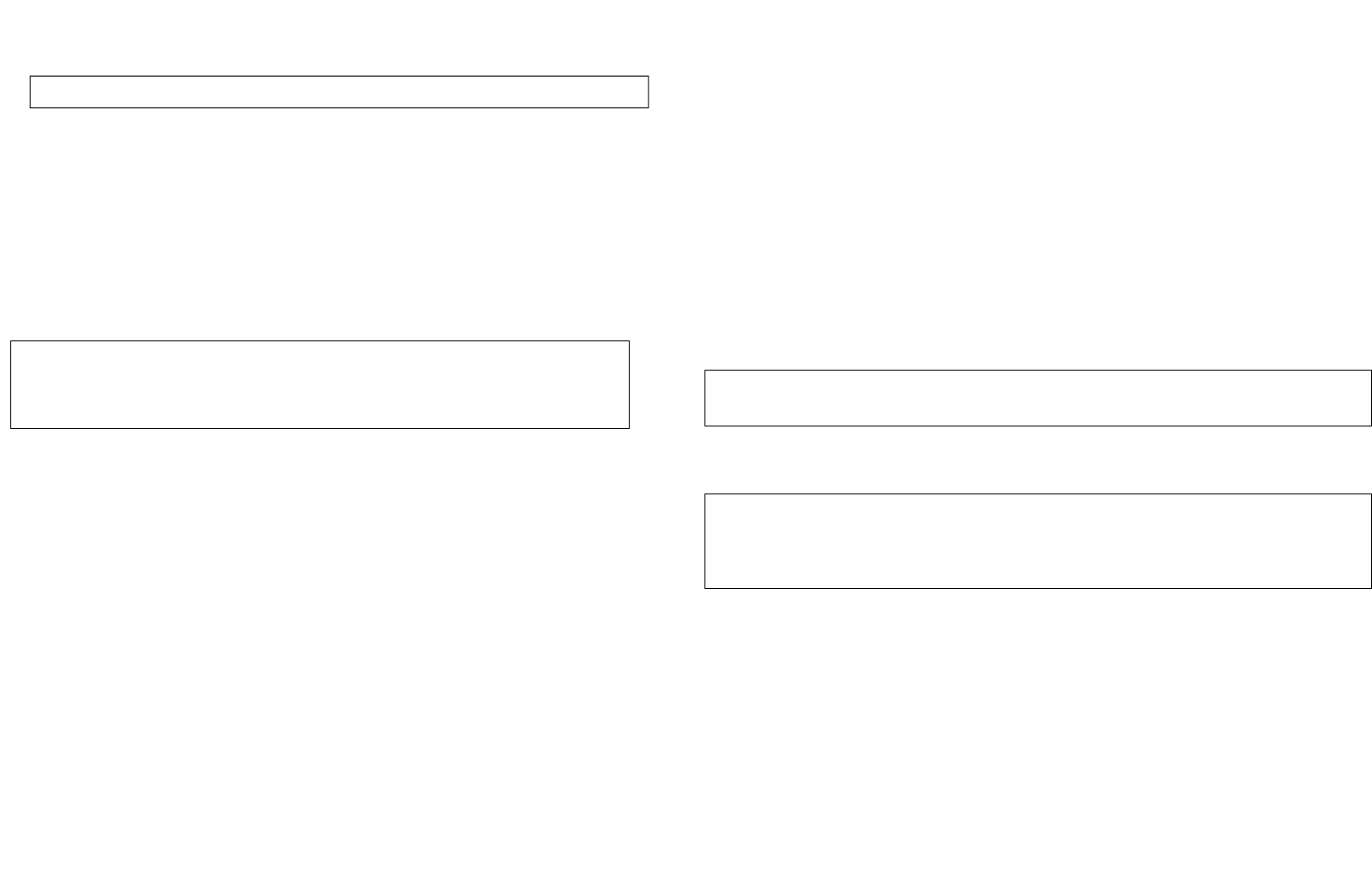
2-2-3 Clearing accumulated power consumption
Meter Reset Command: [Command Class Meter, Meter Reset]
2-2-4 AC load Voltage (V)
When receiving Meter Get Command, it will report Meter Report Command to the
node asked.
Meter Get Command: [Command Class Meter, Meter Get, Scale =0x04(V)]
Rate Type = 0x01
Meter Type = 0x01
Precision = 1
Scale = 0x04(V)
Size = 2 Bytes (Meter Value)
Meter Value 1 = High Byte (V)
Meter Value 2 = Low Byte (V)
Example:
Scale = 0x04 (V)
Precision = 1
Size = 2 (2 Bytes of V)
Meter Value 1 = 0x09(V)
Meter Value 2 = 0x01(V)
AC load Voltage = (Meter Value 1*256) +(Meter Value 2)= 230.5 (V)
2-2-5 AC load current ( I )
When receiving Meter Get Command, it will report Meter Report Command to the
node asked.
Rate Type = 0x01
Meter Type = 0x01
Precision = 2
Scale = 0x05(I)
Size = 2 Bytes (Meter Value)
7
Meter Report Command:
[Command Class Meter,Meter Report,scale(bit 2) +Rate Type +Meter
Type,Precision + Scale(bit 1,0)+ Size,Meter Value 1,Meter Value 2] Meter Get Command: [Command Class Meter, Meter Get, Scale =0x05(I)]
Meter Report Command:
[Command Class Meter,Meter Report,scale(bit 2) +Rate Type +Meter
Type,Precision + Scale(bit 1,0)+ Size,Meter Value 1,Meter Value 2]
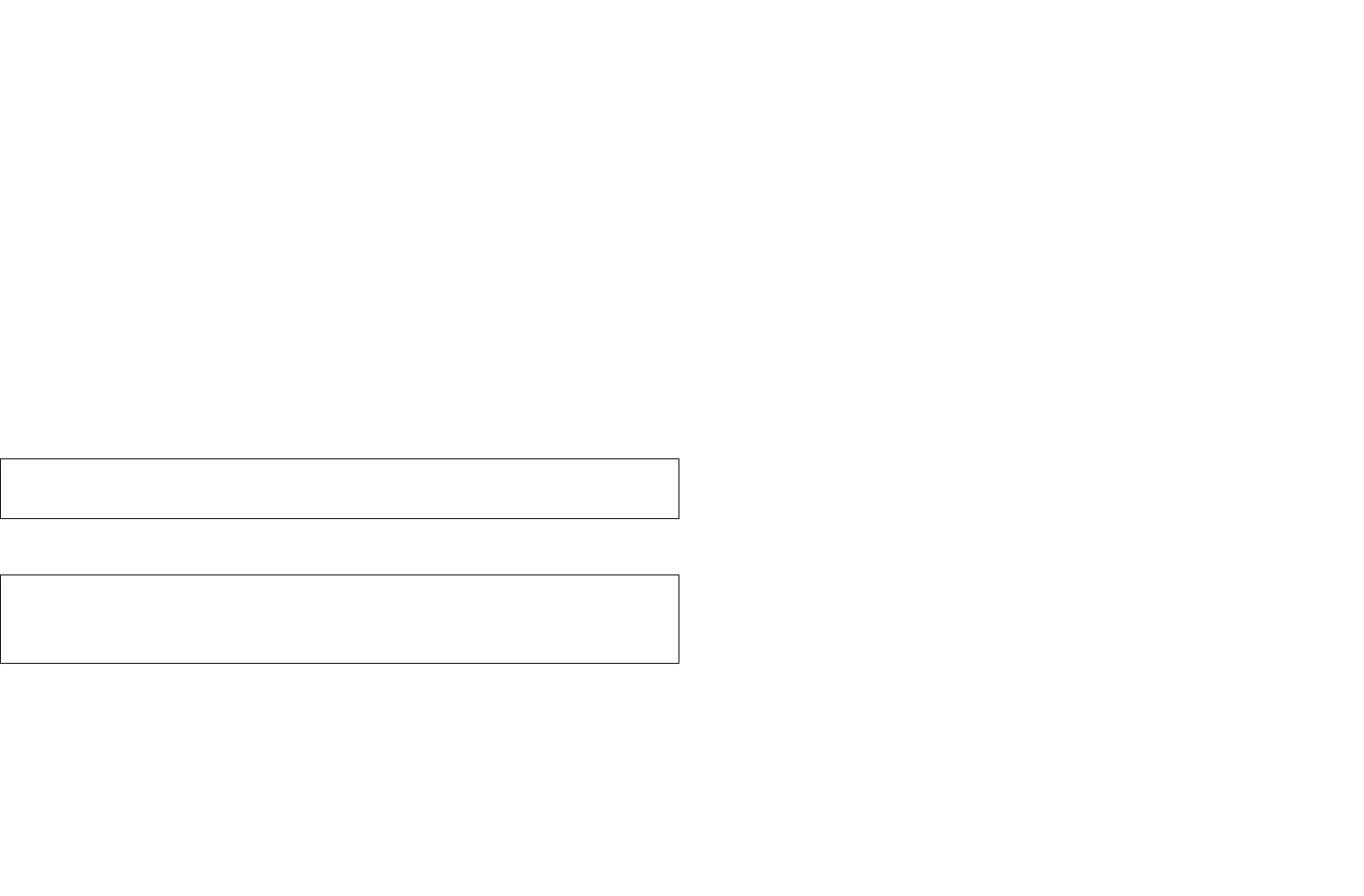
Meter Value 1 = High Byte (I)
Meter Value 2 = Low Byte (I)
Example:
Scale = 0x05 (I)
Precision = 2
Size = 2 (2 Bytes of I)
Meter Value 1 = 0x01(I)
Meter Value 2 = 0x21(I)
AC load current = (Meter Value 1*256) +(Meter Value 2)= 2.89 (A)
2-2-6 load power factor (PF)
When receiving Meter Get Command, it will report Meter Report Command to the
node asked.
Rate Type = 0x01
Meter Type = 0x01
Precision = 2
Scale = 0x06(PF)
Size = 1 Bytes
Meter Value 1
Example:
Scale = 0x06 (PF)
Precision = 2
Size = 1 (1 Byte of PF)
Meter Value 1 = 0x63(PF)
Load power factor (PF) = Meter Value 1 =0.99
3-1 Watt Meter Report Period:
If the setting is configured for 1hour (set value =720), the PAN03 will report its
instant power consumption every 1 hour to the node of correspond Group. The
maximum interval to report its instant power consumption is 45 hours
(5s*32767/3600=45hr).
3-2 KWH Meter Report Period:
If the setting is configured for 1hour (set value =6), the PAN03 will report its
Accumulated Power Consumption (KW/h) every 1 hour to the node of correspond
Group. The maximum interval to report its Accumulated Power Consumption
(KW/h) is 227.55 days (10min*32767/1440=227.55 days).
8
Meter Get Command: [Command Class Meter, Meter Get, Scale =0x06(PF)]
Meter Report Command:
[Command Class Meter,Meter Report,scale(bit 2) +Rate Type +Meter
Type,Precision + Scale(bit 1,0)+ Size,Meter Value 1]
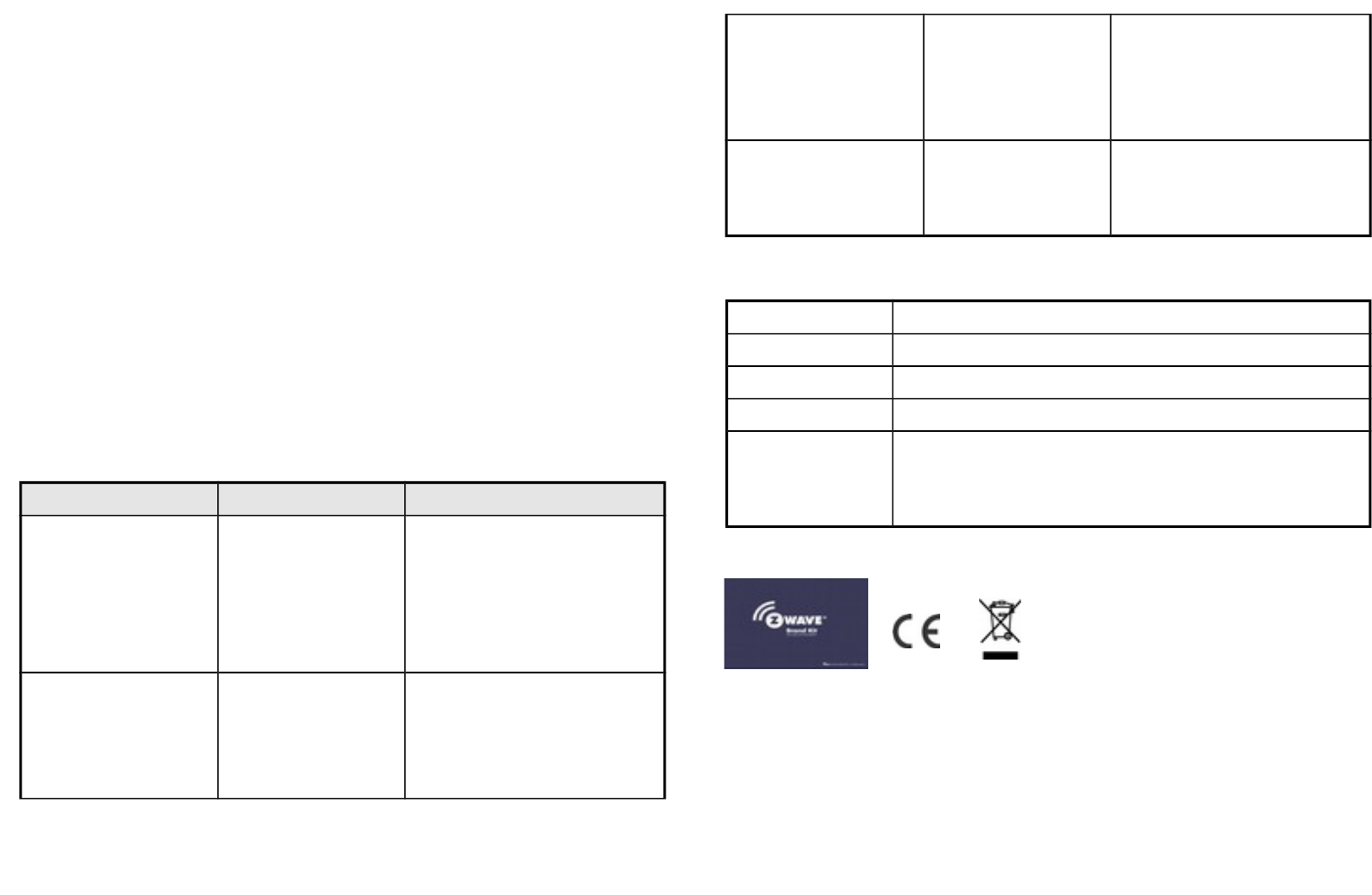
4. Command Classes
The Switch supports Command Classes including…
* COMMAND_CLASS_SWITCH_BINARY
* COMMAND_CLASS_BASIC
* COMMAND_CLASS_MANUFACTURER_SPECIFIC_V2
* COMMAND_CLASS_VERSION
* COMMAND_CLASS_SWITCH_ALL
* COMMAND_CLASS_ASSOCIATION_V1
* COMMAND_CLASS_METER_V3
* COMMAND_CLASS_CONFIGURATION
Troubleshooting
Symptom Cause of Failure Recommendation
The Switch not working and
LED off
1. The Switch is not
connect to the Main
power
2. The Switch break
down
1. Check power connections
2. Don’t open up the Switch and
send it for repair.
The Switch LED
illuminating, but cannot
control the ON/OFF
Switch of the load attached
Check if the load connect
into the Switch has its
own ON/OFF switch
Set the ON/OFF switch of the load
attached to ON
The Switch LED
illuminating, but the
Detector cannot control
the Switch
1. Not carry out
association
2. Same frequency
interference
1. Carry out association
2. Wait for a while to re-try
LED keep flashing 30
seconds, but cannot control
Overload occurs Remove the load attached or check
max. load cannot exceed
2500W~2700W
Specification
Operating Voltage 100 ~240VAC
Maximum Load 11A (Ampere)
Range Minimum 30 m in door 100m outdoor line of sight
Operating Temperature 0°C ~ 40°C
Frequency Range PAN03-1: 868.40MHz; 869.85MHz(EU) /
PAN03-2 908.40MHz; 916.00MHz(USA/Canada) /
PAN03-3 922.5MHz/ 923.9MHz/ 926.3MHz (Taiwan/JP)
** Specifications are subject to change and improvement without notice.
FCC ID : RHHPAN03
9
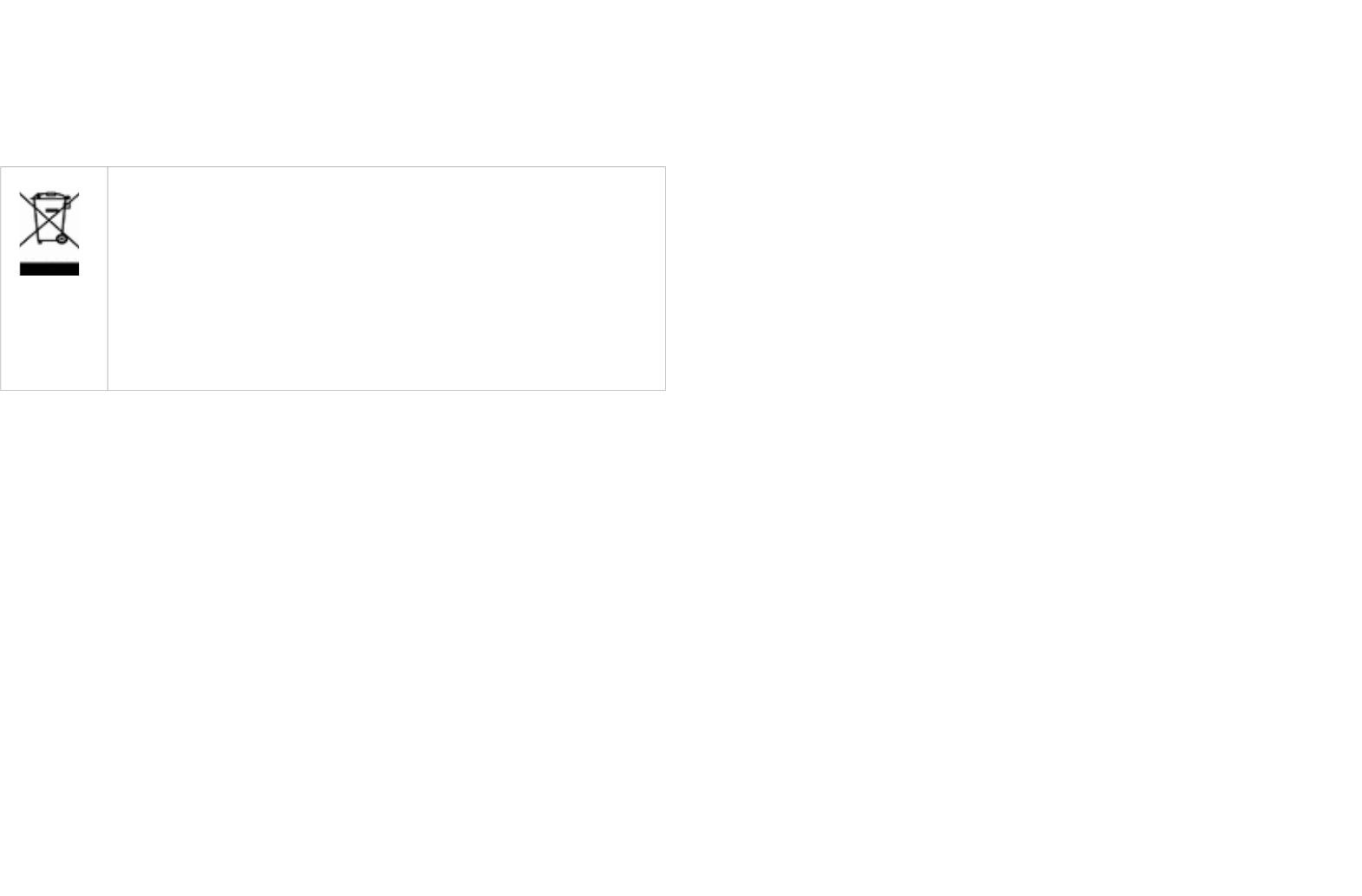
Warning:
1.Plug out to disconnect from power supply; Do not plug in line.
2. Do not exceed the max rating
Disposal
This marking indicates that this product should not be disposed with
other household wastes throughout the EU. To prevent possible harm to
the environment or human health from uncontrolled waste disposal,
recycle it responsibly to promote the sustainable reuse of material
resources. To return your used device, please use the return and
collection systems or contact the retailer where the product was
purchased. They can take this product for environmental safe recycling.
Company of License Holder:Philio Technology Corporation
Address of License Holder:8F.,No.653-2,Zhongzheng Rd., Xinzhuang Dist., New
Taipei City 24257,Taiwan(R.O.C)
FCC Interference Statement
This equipment has been tested and found to comply with the limits for a Class B digital de-
vice, pursuant to Part 15 of the FCC Rules.
These limits are designed to provide reasonable protection against harmful interference in a
residential installation.
This equipment generates, uses and can radiate radio frequency energy and, if not installed
and used in accordance with the instructions, may cause harmful interference to
radio communications.
However, there is no guarantee that interference will not occur in a particular installation.
If this equipment does cause harmful interference to radio or television reception, which
can be determined by turning the equipment off and on, the user is encouraged to try to cor-
rect the interference by one of the following measures:
• Reorient or relocate the receiving antenna.
• Increase the separation between the equipment and receiver.
• Connect the equipment into an outlet on a circuit different from that to which the receiver is
connected.
• Consult the dealer or an experienced radio/TV technician for help.
This device complies with Part 15 of the FCC Rules. Operation is subject
to the following two conditions:
(1) This device may not cause harmful interference, and
(2) This device must accept any interference received, including interference that may cause
undesired operation.
FCC Caution: Any changes or modifications not expressly approved by the party responsible
for compliance could void the user's authority to operate this equipment.
This transmitter must not be co-located or operating in conjunction with any other antenna or
transmitter.
10