Philips Consumer Lifestyle BDP3406 2.4 Wifi DVD PLAYER User Manual
Philips Consumer Lifestyle 2.4 Wifi DVD PLAYER
Contents
User Manual 1
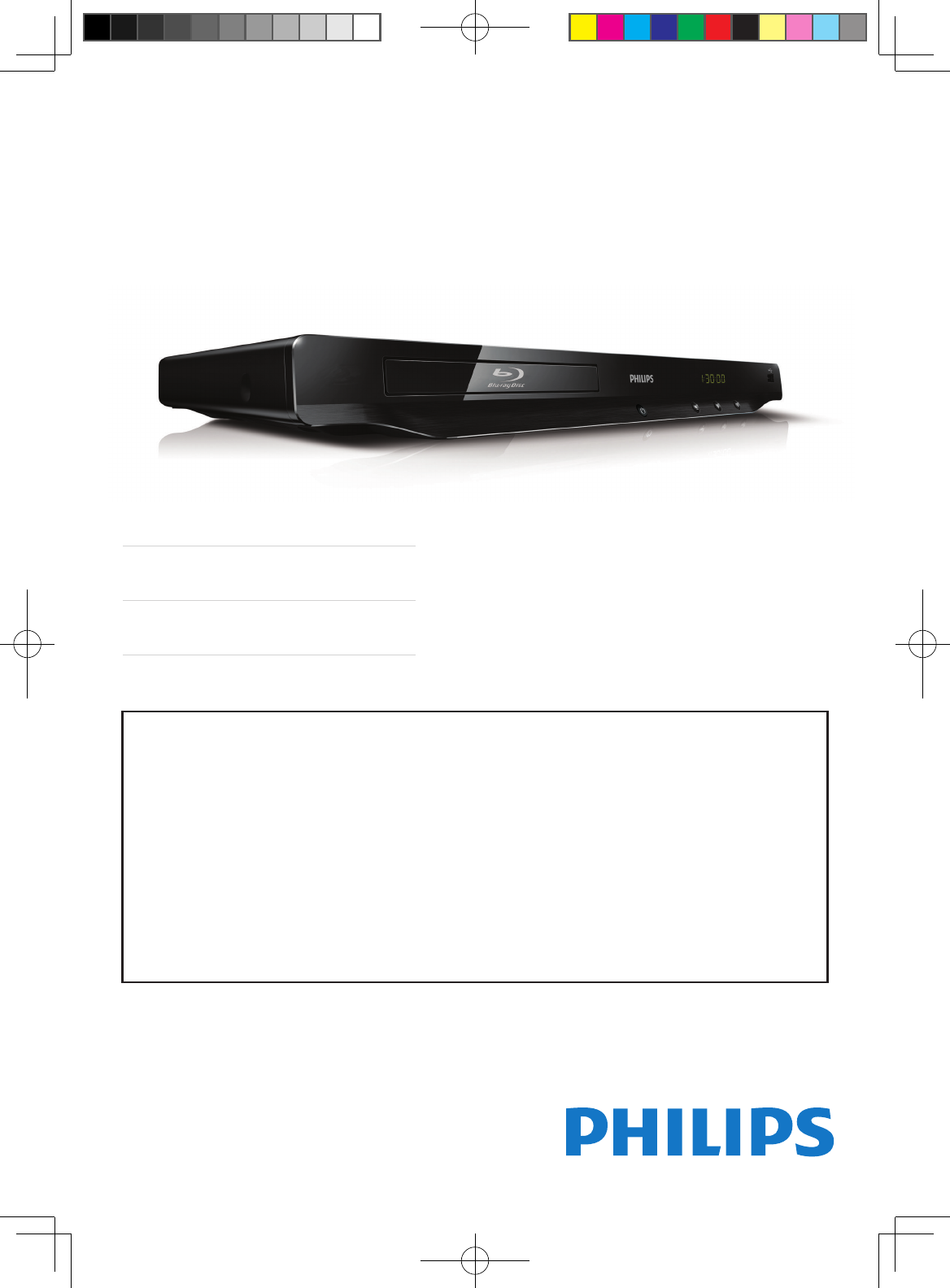
For product support, visit
Para obtener asistencia técnica, visite
Pour en savoir plus sur l’assistance sur les produits, visitez le site
www.hd.philips.com
© 2011 P&F USA, Inc.
BDP3406/F7
EN User manual 9
ES Manual del usuario 27
FR Mode d’emploi 45
For Product recycling information, please visit - www.recycle.philips.com
Para obtener información de productos de reciclaje, por favor visite - www.recycle.philips.com
Pour tout renseignement sur le recyclage des produits, veuillez visiter - www.recycle.philips.com
EN: For further assistance, call the customer support service in your country.
• To obtain assistance in the U.S.A., Canada, Puerto Rico, or the U.S. Virgin Islands, contact
Philips Customer Care Center at 1-866-309-0866
• To obtain assistance in Mexico, contact Philips Customer Care Center at 01 800 504 62 00
ES: Para obtener mas informacion, llame al servicio de soporte al cliente de su pais.
• Para obtener asistencia en los Estados Unidos, en Canada, Puerto Rico o en las Islas Virgenes de los Estados
Unidos, comuniquese con Centro de atencion al cliente de Philips al 1-866-309-0866
• Solo para Mexico CENTRO DE ATENCION A CLIENTES LADA. 01 800 504 62 00 Solo Para Mexico.
FR: Pour obtenir de l’aide supplementaire, communiquez avec le centre de service a la clientele de votre pays.
• Pour obtenir de l’aide aux Etats-Unis, au Canada, a Puerto Rico ou aux Iles Vierges americaines, communiquez
avec le centre de service a la clientele Philips au : 1-866-309-0866
• Pour obtenir l’aide au Mexique, entrez en contact avec le centre de soin de client de Philips a 01 800 504 62 00
BDP3406_F7_UM_V2.0.indb 1 6/10/2011 4:54:46 PM
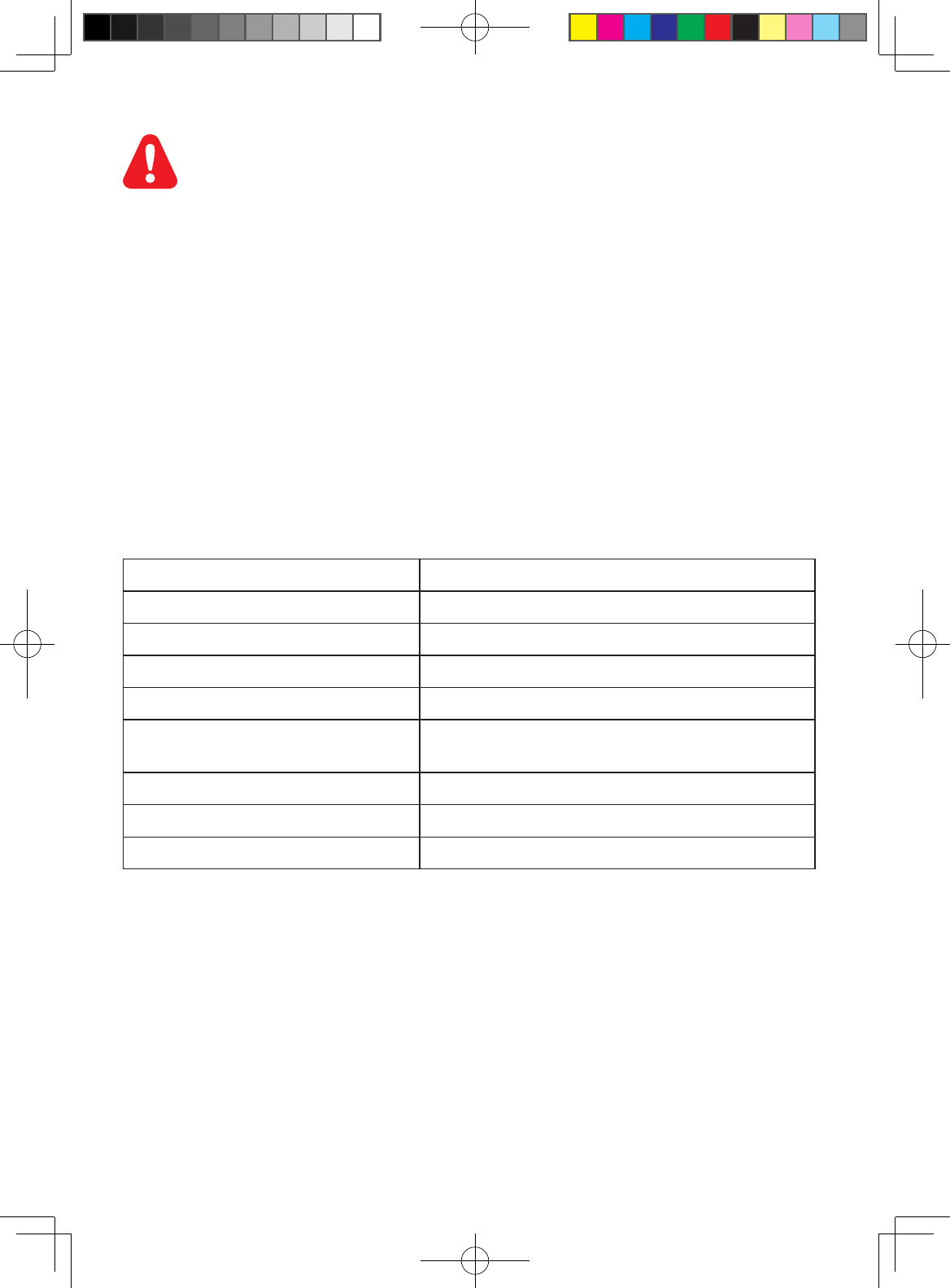
1 Hookup and play
Descripción/Description: REPRODUCTOR DE BLU-RAY Y DVD
Modelo/Model: BDP3406/F7
Alimentación/Mains: 110-127 V ~ 50Hz-60Hz
Consumo/Consumption: 18W
Importador/Importer: P&F MEXICANA, S.A. DE C.V.
Domicilio/Street: Av. La Palma No. 6 Col. San Fernando La Herradura
Huixquilucan, Edo. de México.
Localidad yTelefono/City & Phone: C.P. 52787 Tel. 52 69 90 00
Exportador/Exporter: P&F USA INC.
País de Origen/Origin: CHINA
EN Before you connect this Blu-ray disc/ DVD player, read and understand all accompanying
instructions.
ES Antes de utilizar este reproductor de Blu-ray / DVD, asegúrese de leer y comprender las
instrucciones adjuntas.
FR Avant de brancher ce lecteur de disques Blu-ray/DVD, prenez le temps de lire toutes les
instructions et assurez-vous que vous les comprenez.
BDP3406_F7_UM_V2.0.indb 2 6/10/2011 4:54:47 PM

3
1
For product support, visit
www.hd.philips.com
EN User manual
BDP3406/F7
( )
HDMIVIDEO
COAXIAL AUDIO OUT
V
IDE
O
C
OA
XIAL
A
A
AUDIO OUT
AUDIO
OUT
AUDIO OUT
BDP3406_F7_UM_V2.0.indb 3 6/10/2011 4:54:50 PM
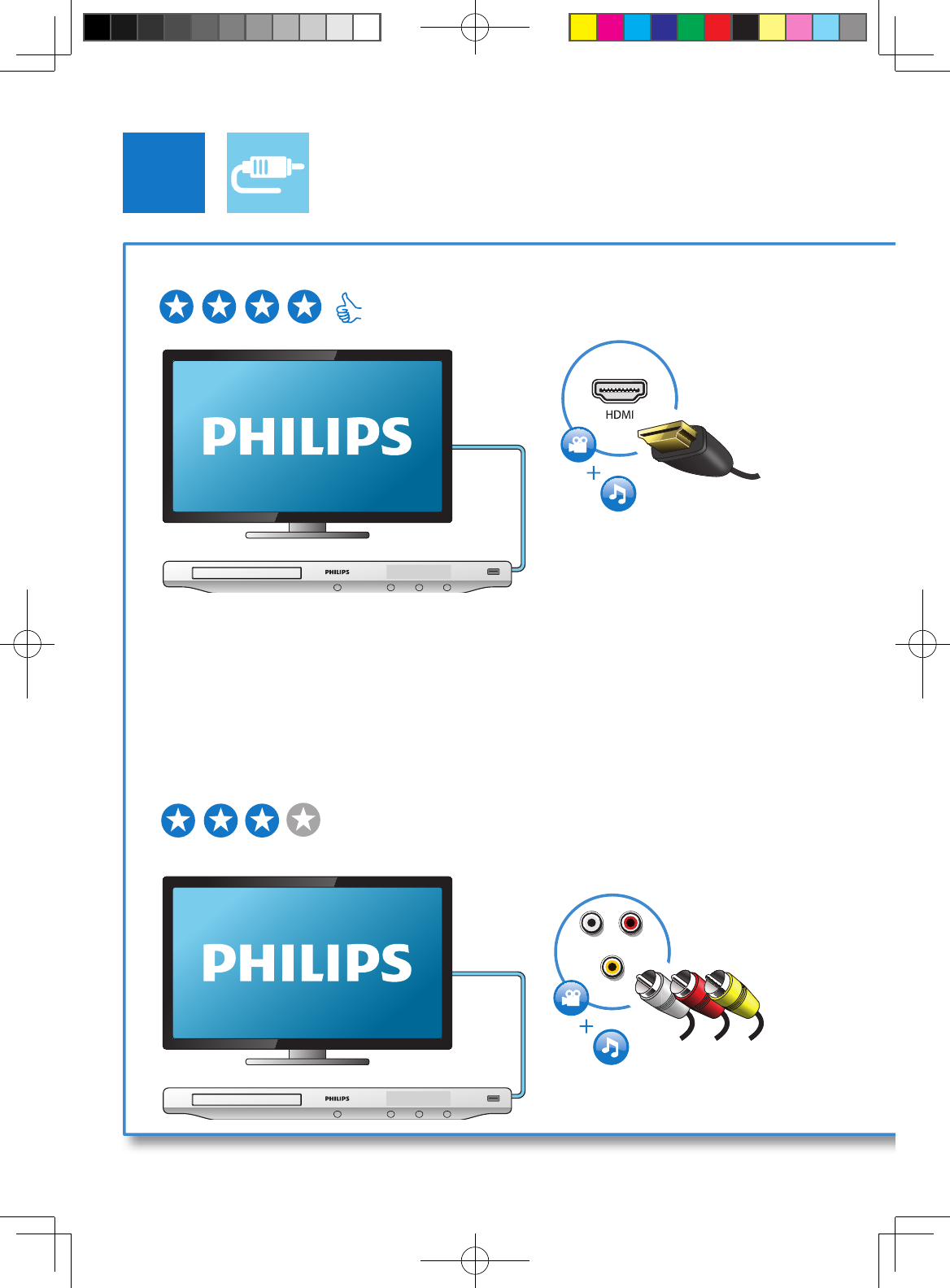
4
2
AUDIO OUT
VIDEO
U
DI
O
O
VIDE
O
O
UT
O
1 HDMI
2 VIDEO+AUDIO OUT
HDMI VIDEO COAXIAL AUDIO OUT
HDMI VIDEO COAXIAL AUDIO OUT
If the audio/ video cables are connected to a VCR then the pictures may be distorted due to the copyright
protection system.
Si los cables de vídeo / sonido están conectados a un reproductor de VCR, las imágenes pueden distorsionarse
debido al sistema de protección de derechos de autor.
Si les câbles audio / vidéo sont connectés à un magnétoscope, les photos peuvent être déformées à cause du
système de protection des droits d’auteur.
BDP3406_F7_UM_V2.0.indb 4 6/10/2011 4:54:55 PM
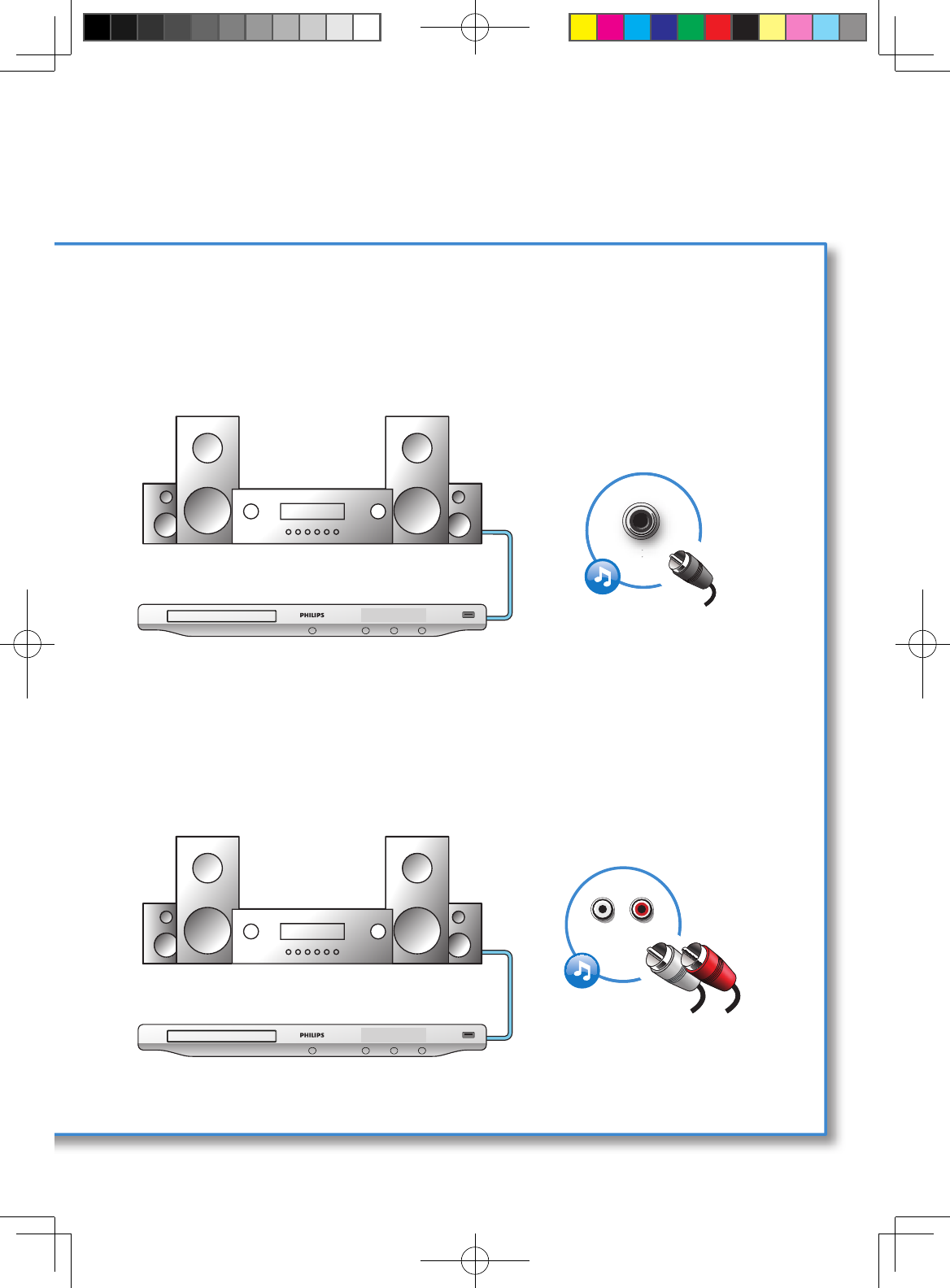
5
AUDIO OUT
COAXIAL
C
OA
XIA
AL
A
A
3 COAXIAL
4 AUDIO OUT
HDMI VIDEO COAXIAL AUDIO OUT
HDMI VIDEO COAXIAL AUDIO OUT
BDP3406_F7_UM_V2.0.indb 5 6/10/2011 4:54:59 PM
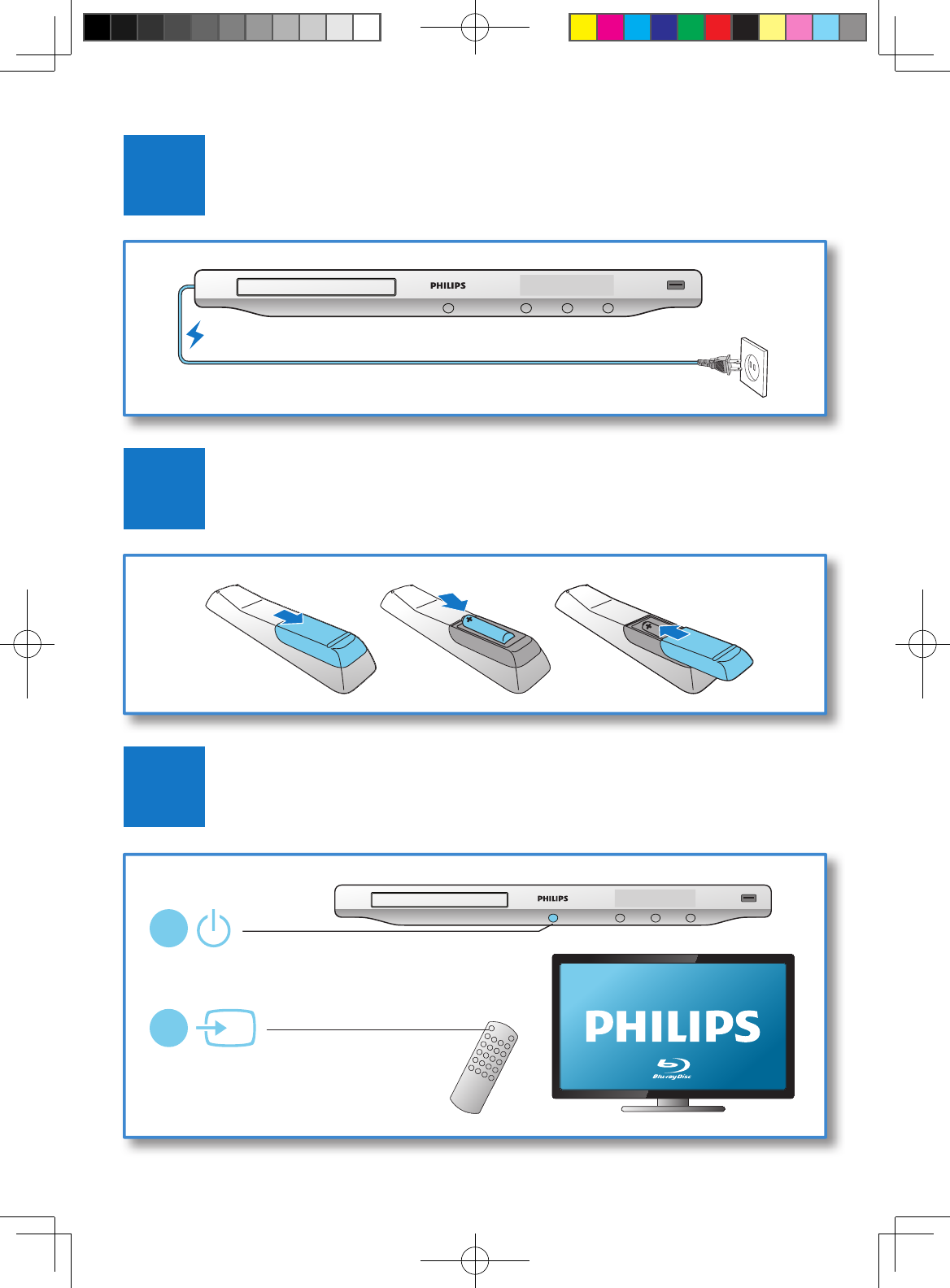
6
4
3
5
SOURCE
1
2
TV
The actual remote control may differ.
Su control remoto puede ser distinto.
La télécommande fournie peut différer de l’illustration.
BDP3406_F7_UM_V2.0.indb 6 6/10/2011 4:55:01 PM
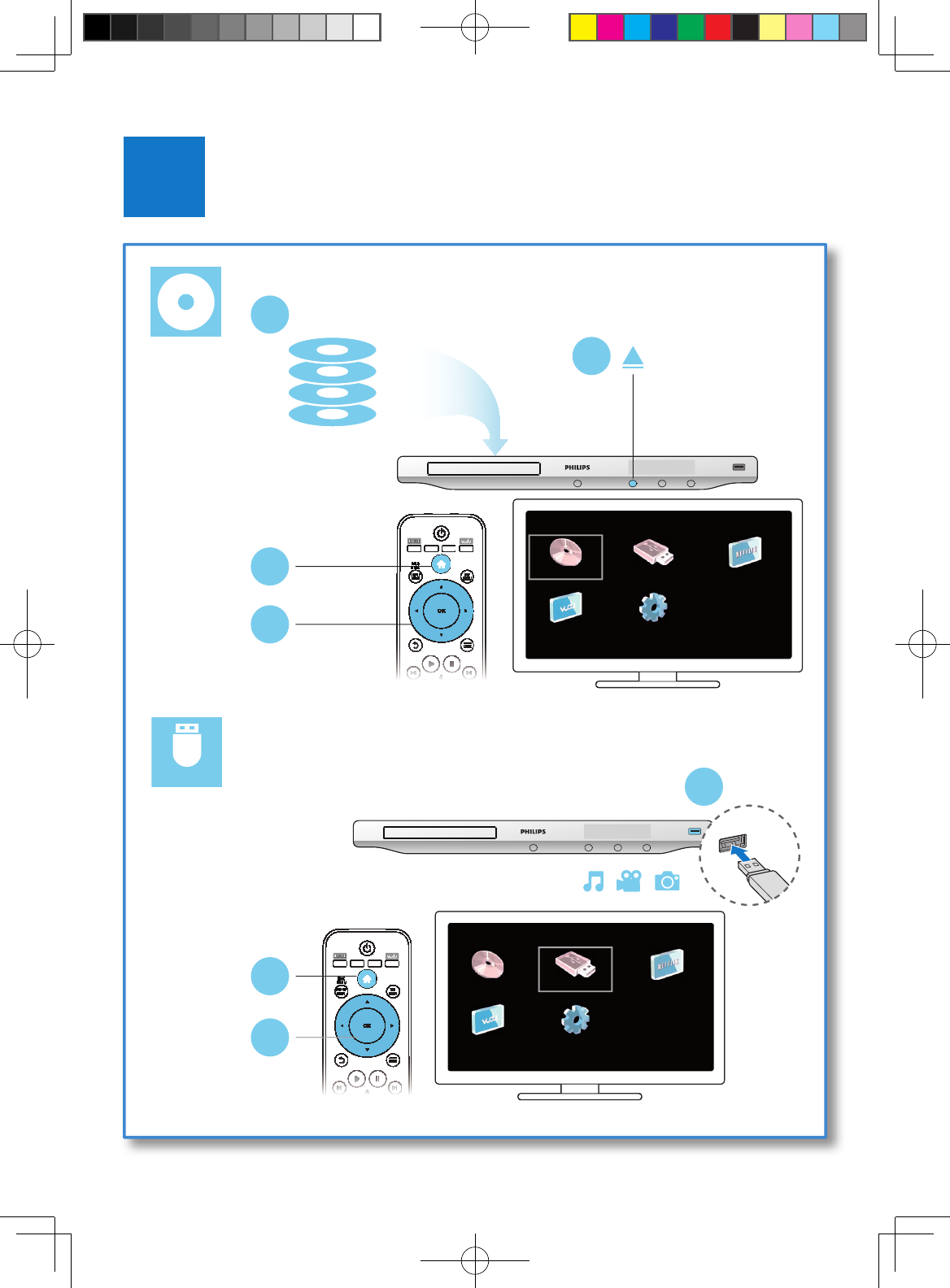
7
6
USB
DVD/VCD/CD
BD
DivX Plus HD/MKV
MP3 / JPEG
2
3
4
1
1
2
3
BDP3406_F7_UM_V2.0.indb 7 6/10/2011 4:55:03 PM
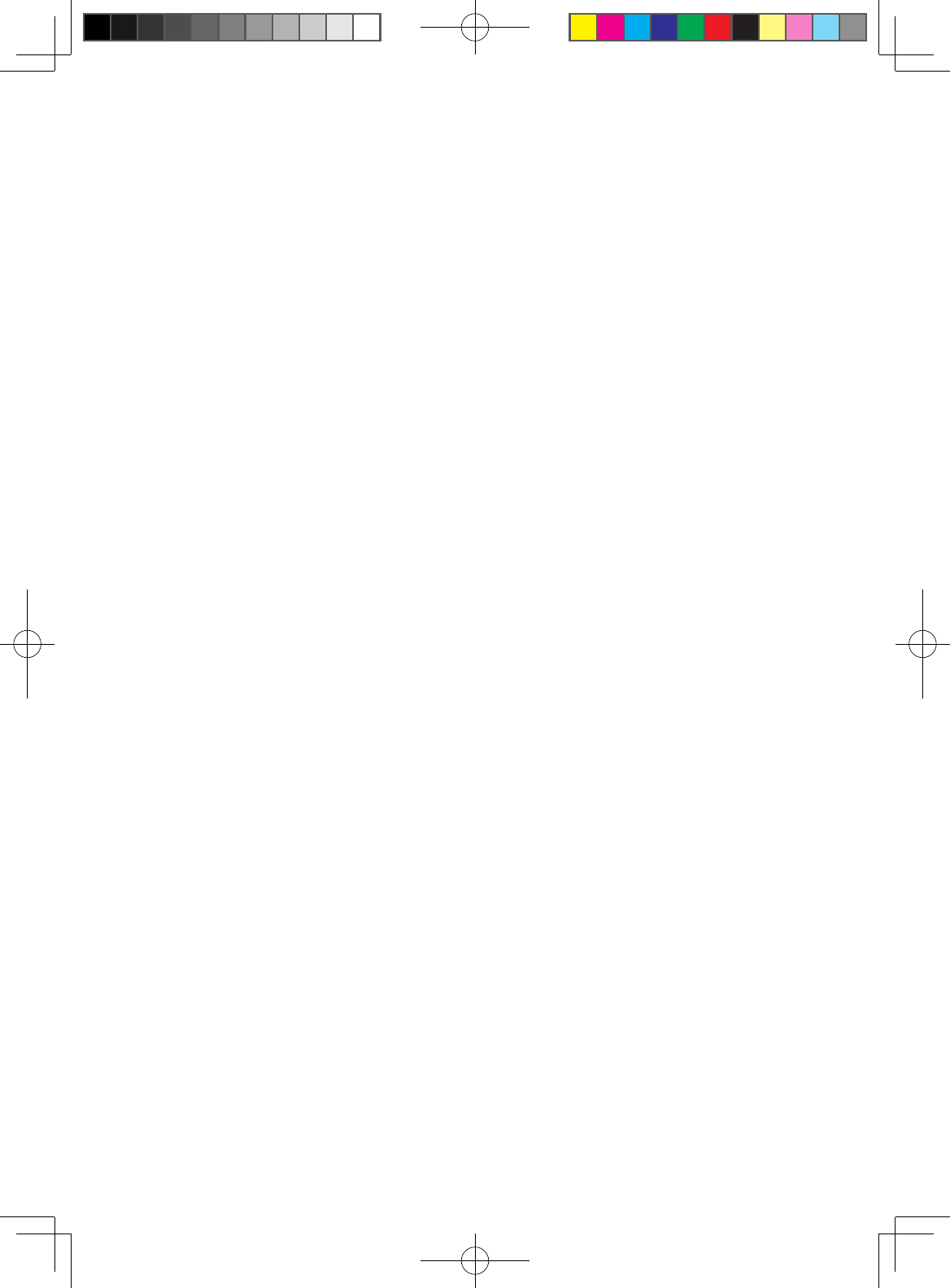
BDP3406_F7_UM_V2.0.indb 8 6/10/2011 4:55:03 PM
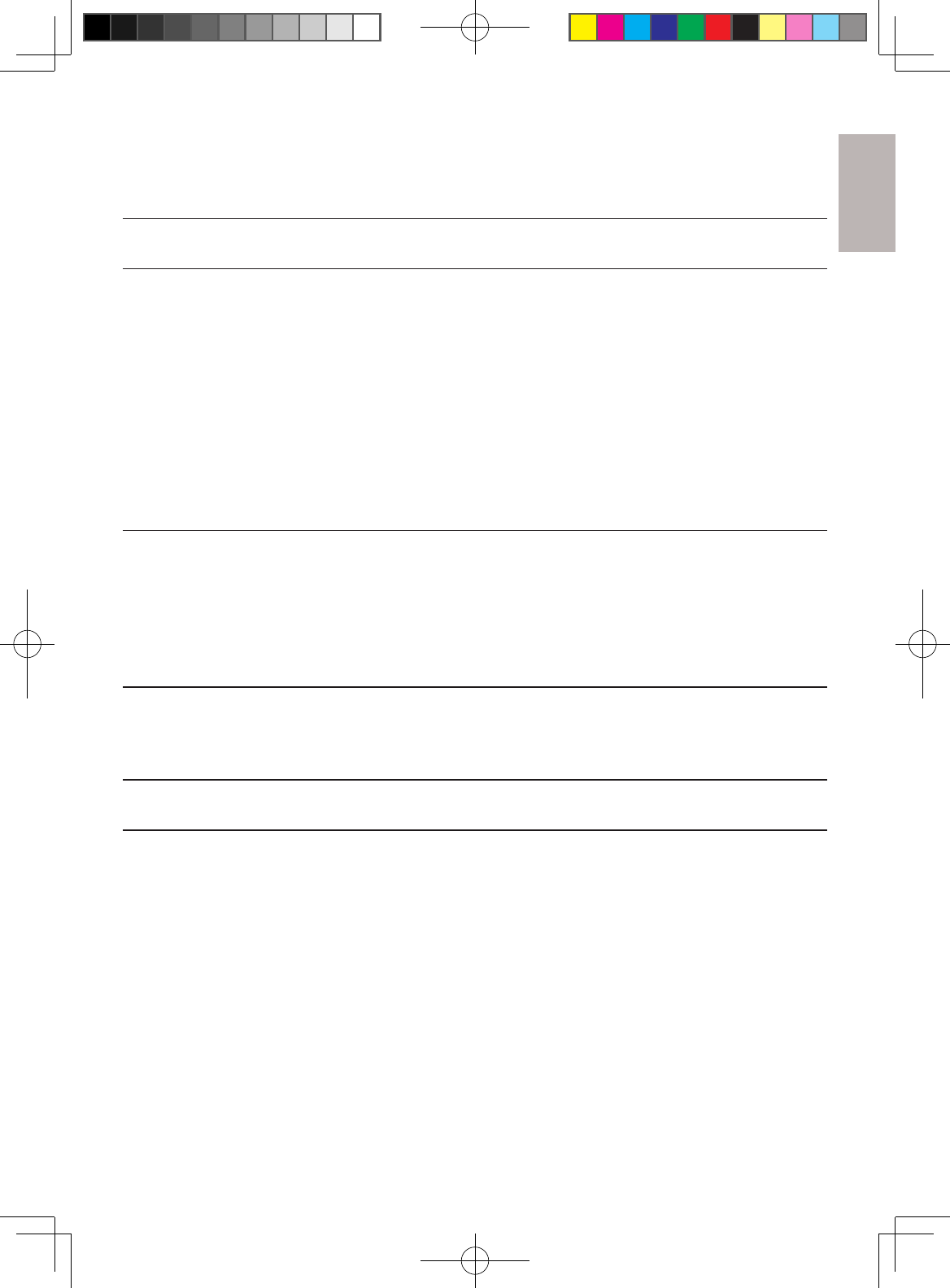
English
9EN
Contents
1 Hookup and play 2-7
2 Use your Blu-ray disc/ DVD player 10
Basic play control 10
Video, audio and picture options 11
DivX videos 13
Play a musical slideshow 13
BonusView on Blu-ray 14
BD-Live on Blu-ray 14
Set up a network 14
Vudu 16
Netflix 17
Use Philips EasyLink 17
3 Change settings 18
Picture 18
Sound 19
Network (installation, status...) 19
Preference (languages, parental control...) 19
Advanced options (clear memory...) 20
4 Update software 21
Update software via the Internet 21
Update software via USB 21
5 Specifications 22
6 Troubleshooting 24
BDP3406_F7_UM_V2.0.indb 9 6/10/2011 4:55:03 PM
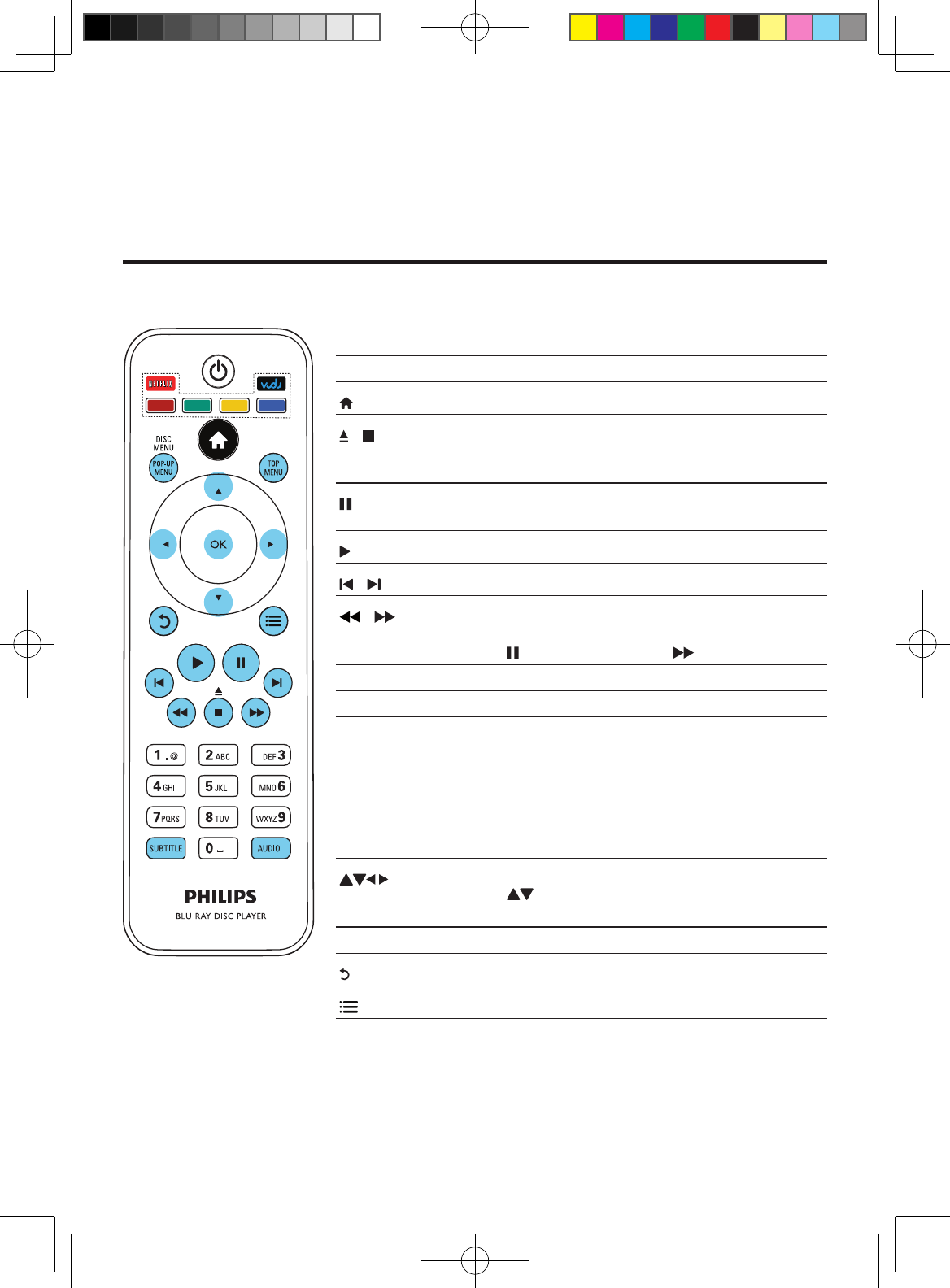
10 EN
2 Use your Blu-ray disc/ DVD player
Congratulations on your purchase, and welcome to Philips! To fully benefit from the support that Philips
offers (e.g. product software upgrade), visit www.philips.com/welcome.
Basic play control
During play, press the following buttons to control.
Button Action
Access the home menu.
/ Stop play.
Press and hold (more than 4 seconds) to open or
close the disc compartment.
Pause play.
Press repeatedly to slow forward frame by frame.
Start or resume play.
/ Skip to the previous or next track, chapter or file.
/ Fast backward or forward.
Press repeatedly to change the search speed.
Press once, and then press
to slow forward.
AUDIO Select an audio language or channel.
SUBTITLE Select a subtitle language.
DISC MENU /
POP-UP MENU
Access or exit the disc menu.
TOP MENU Access the main menu of a video disc.
Color buttons Select tasks or options for Blu-ray discs.
Press NETFLIX to connect to Netflix.
Press VUDU to connect to Vudu.
Navigate the menus.
Press
to rotate a picture clockwise or
counter-clockwise during slideshow.
OK Confirm a selection or entry.
Return to a previous display menu.
Access more options during play.
BDP3406_F7_UM_V2.0.indb 10 6/10/2011 4:55:08 PM
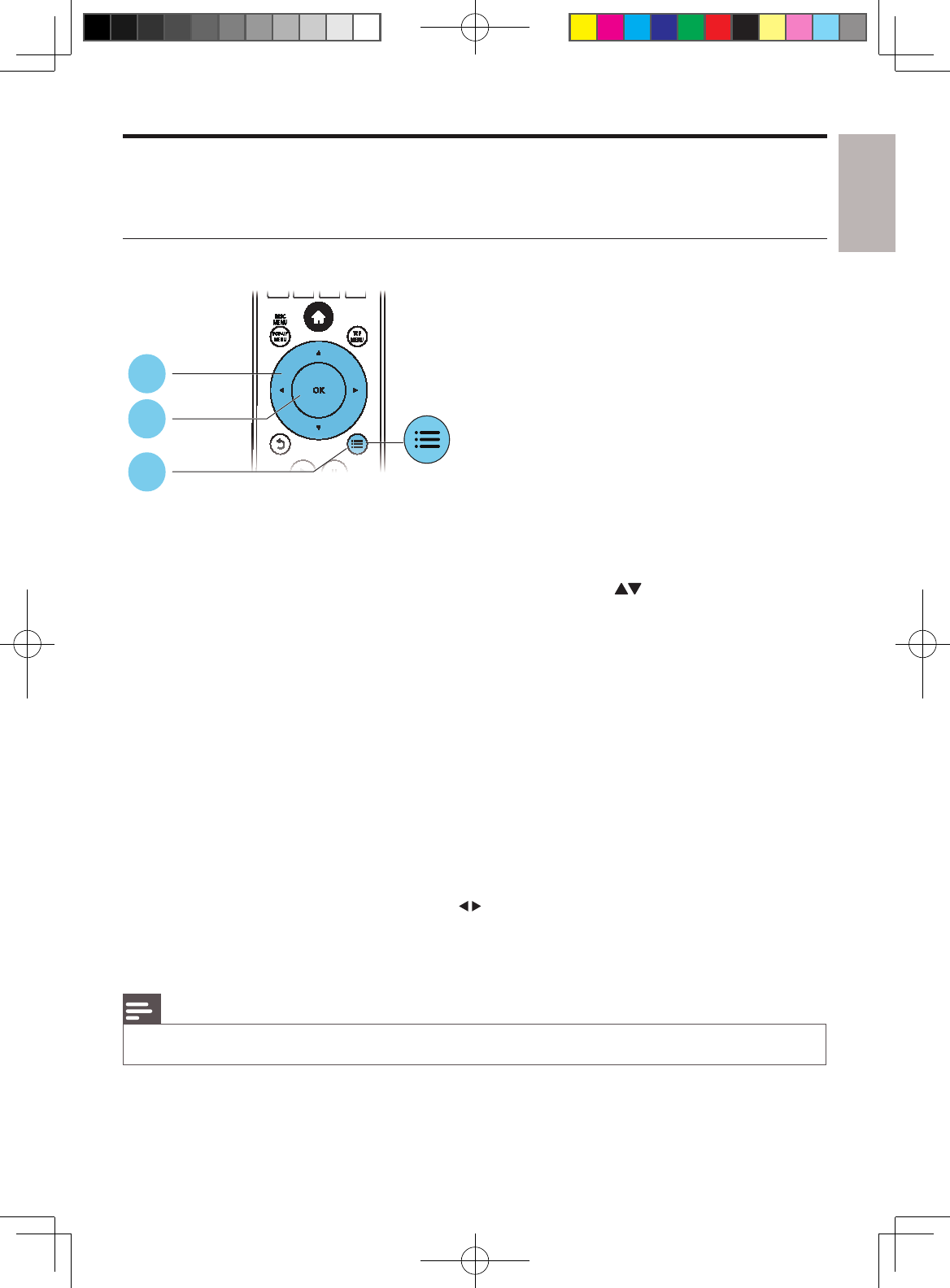
English
11EN
Video, audio and picture options
More options are available for video or picture play from a disc or USB storage device.
Video options
Access more options during video play.
• [Audio Language]: Select an audio language.
• [Subtitle Language]: Select a subtitle language.
• [Subtitle Shift]: Change the subtitle position on the screen. Press to change the subtitle
position.
• [Info]: Display play information.
• [Character Set]: Select a character set that supports the DivX video subtitle (only for DivX
videos).
• [Time Search]: Skip to a specific time via the numeric buttons on the remote control.
• [2nd Audio Language]: Select the second audio language (only for Blu-ray discs that support
BonusView).
• [2nd Subtitle Language]: Select the second subtitle language (only for Blu-ray discs that support
BonusView).
• [Titles]: Select a title.
• [Chapters]: Select a chapter.
• [Angle List]: Select a camera angle.
• [Menus]: Display a disc menu.
• [PIP Selection] : Display a picture-in-picture window.
• [Zoom] : Zoom into a video picture. Press to select a zoom factor.
• [Repeat] : Repeat a chapter or title.
• [Repeat A-B] : Mark two points within a chapter for repeat play, or turn off repeat mode.
• [Picture Settings] : Select a predefined color setting.
Note
Available video options depend on the video source. •
1
2
3
BDP3406_F7_UM_V2.0.indb 11 6/10/2011 4:55:09 PM
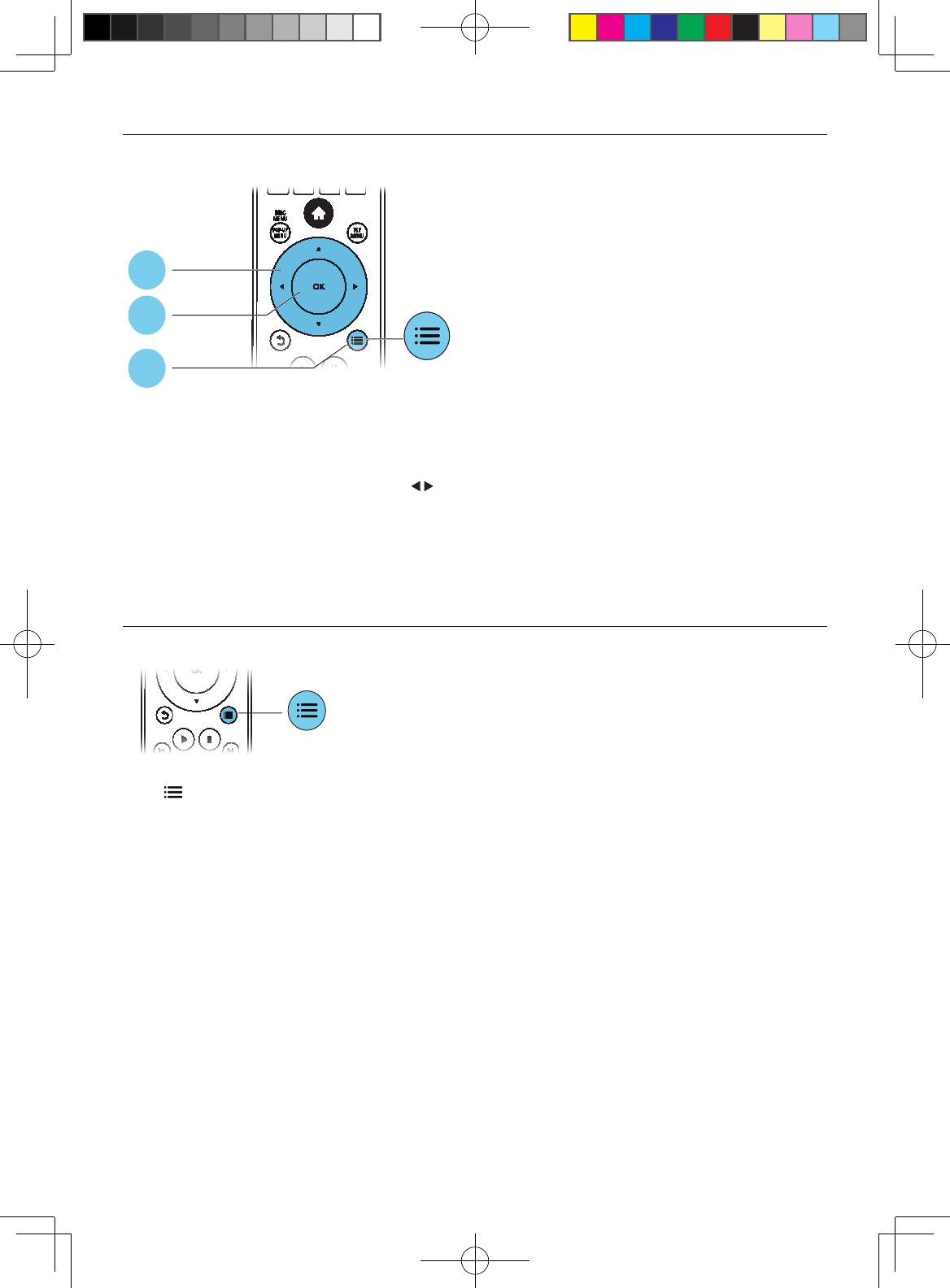
12 EN
Picture options
Access more options during slideshow.
• [Rotate +90]: Rotate a picture 90 degrees clockwise.
• [Rotate -90]: Rotate a picture 90 degrees counter-clockwise.
• [Zoom]: Zoom into a picture. Press to select a zoom factor.
• [Info]: Display picture information.
• [Duration per slide]: Set a display interval for a slideshow.
• [Slide Animation]: Select a transition effect for a slideshow.
• [Picture Settings]: Select a predefined color setting.
• [Repeat]: Repeat a selected folder.
Audio options
Press repeatedly to cycle through the following options.
Repeat the current track.•
Repeat all the tracks on the disc or folder.•
Play audio tracks in a random loop.•
Turn off a repeat mode.•
1
2
3
BDP3406_F7_UM_V2.0.indb 12 6/10/2011 4:55:10 PM
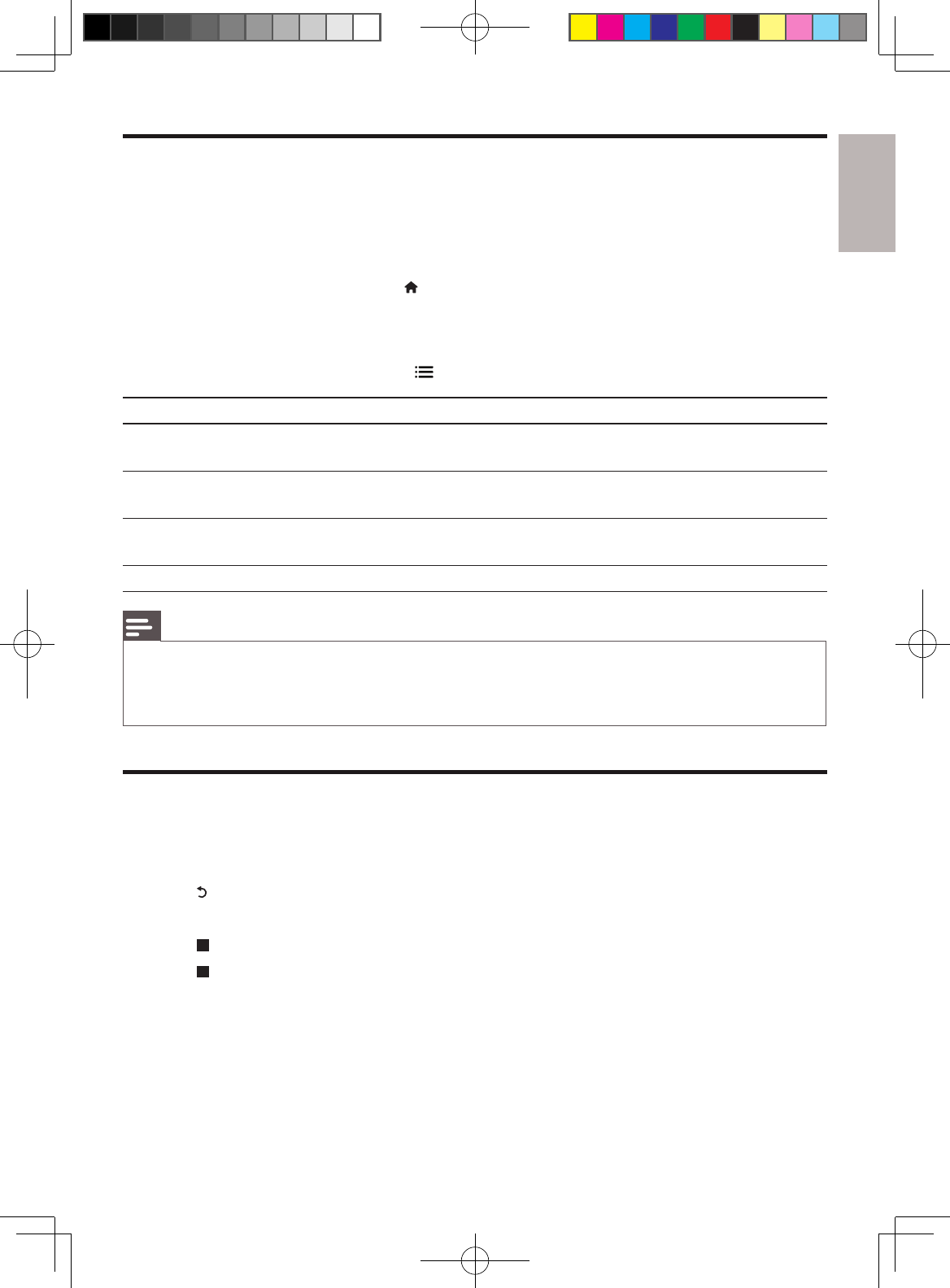
English
13EN
DivX videos
You can play DivX videos from a disc or a USB storage device.
VOD code for DivX
Before you purchase DivX videos and play them on this player, register this player on www.•
divx.com using the DivX VOD code.
Display the DivX VOD code: press •
, and select [Setup] > [Advanced] > [DivX® VOD Code].
DivX subtitles
Press • SUBTITLE to select a language.
If the subtitle does not appear correctly, change the character set that supports the DivX •
subtitle. Select a character set: press
, and select [Character Set].
Character set Languages
[Standard] English, Albanian, Danish, Dutch, Finnish, French, Gaelic, German, Italian, Kurdish
(Latin), Norwegian, Portuguese, Spanish, Swedish, and Turkish
[Central Europe] Albanian, Croat, Czech, Dutch, English, German, Hungarian, Irish, Polish,
Romanian, Slovak, Slovene, and Serbian
[Cyrillic] Bulgarian, Belorussian, English, Macedonian, Moldavian, Russian, Serbian, and
Ukrainian
[Greek] Greek
Note
To play DivX DRM protected files from a USB storage device, connect this player to a TV through HDMI. •
To use the subtitles, make sure that the subtitle file has the same name as the DivX video file name. For •
example, if the DivX video file is named “movie.avi”, save the subtitle file as “movie.srt”, or “movie.sub”.
This player can play subtitle files in the following formats: .srt, .sub, .txt, .ssa, and .smi.
•
Play a musical slideshow
Play music and pictures simultaneously to create a musical slideshow.
1 From a disc or connected USB storage device, play a music file.
2 Press
, and go to the picture folder.
3 Select a picture from the same disc or USB, and press OK to start slideshow.
4 Press to stop slideshow.
5 Press again to stop music play.
BDP3406_F7_UM_V2.0.indb 13 6/10/2011 4:55:10 PM
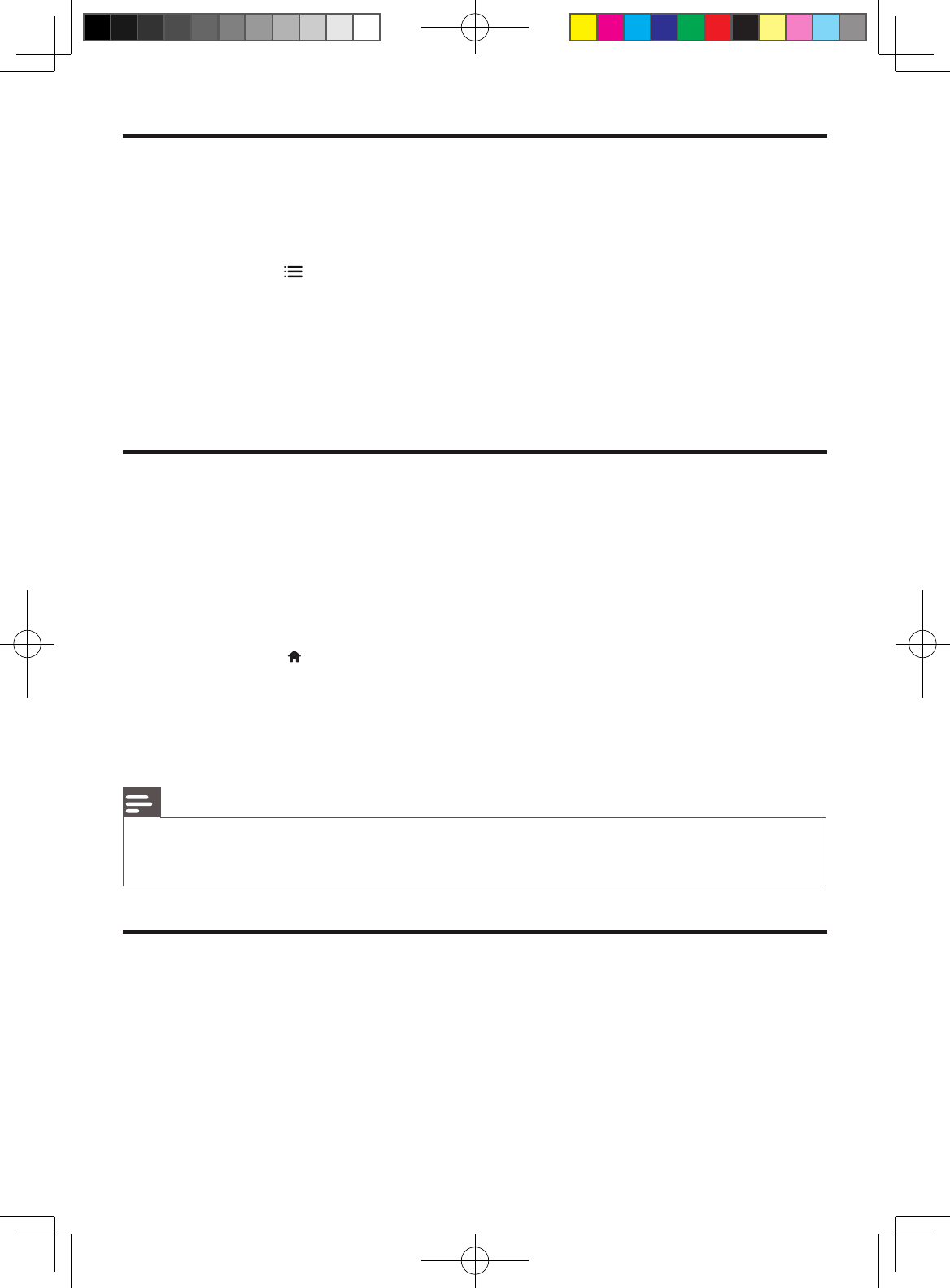
14 EN
BonusView on Blu-ray
View special content (such as commentaries) in a small screen window.
This feature is only applicable to Blu-ray discs compatible with BonusView (also known as picture in
picture).
1 During play, press
.
The options menu is displayed. »
2 Select [PIP Selection] > [PIP], and press OK.
PIP options [1]/[2] depend on the video contents. »
The secondary video window is displayed. »
3 Select [2nd Audio Language] or [2nd Subtitle Language], and press OK.
BD-Live on Blu-ray
Access exclusive online services, such as movie trailers, games, ringtones and other bonus contents.
This feature is only applicable to Blu-ray discs that are BD-Live enabled.
1 Prepare the Internet connection and set up a network (see “Set up a network”).
2 Connect a USB storage device to this player.
A USB storage device is used to store the downloaded BD-Live content.•
To delete the BD-Live previously downloaded on the USB storage device for memory •
release, press
and select [Setup] > [Advanced] > [Clear memory].
3 Play a disc that is BD-Live enabled.
4 On the disc menu, select the BD-Live icon, and press OK.
BD-Live starts to load. The loading time depends on the disc and the Internet connection. »
5 On the BD-Live interface, select an item to access.
Note
BD-Live services vary from discs and countries. •
When you use BD-Live, data on the disc and this player are accessed by the content provider •
Use a USB storage device with at least 1GB of free space to store the download. •
Set up a network
Connect this player to the Internet to access the services:
• BD-Live: access online bonus features (applicable to Blu-ray discs that are BD-Live enabled)
• Update software: update the software of this player via the Internet.
Netflix:• access online vides from Netflix.
Vudu:• access online videos from Vudu.
BDP3406_F7_UM_V2.0.indb 14 6/10/2011 4:55:11 PM
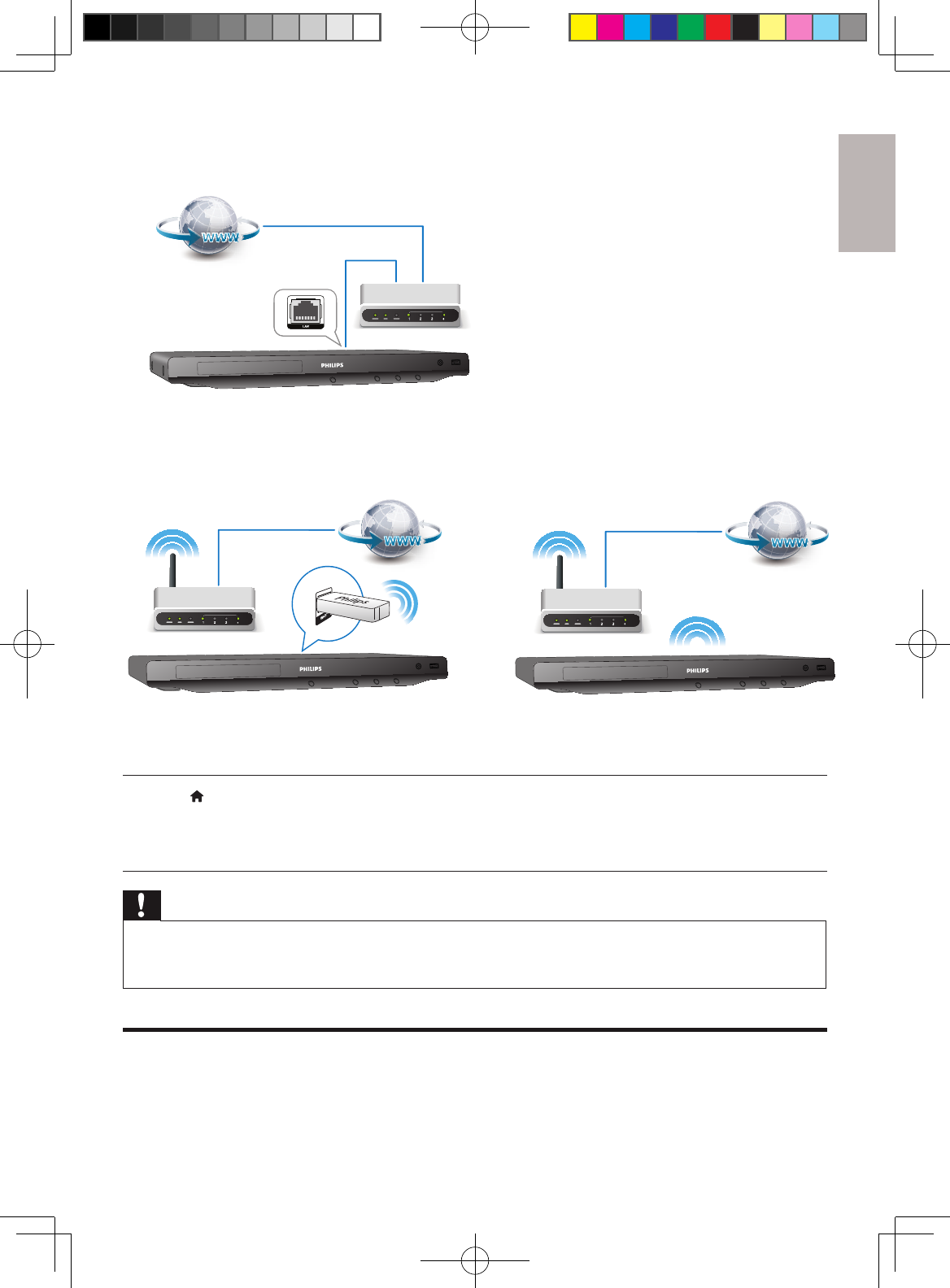
English
15EN
1 Connect this player to the Internet through wired (Ethernet) or wireless connection.
Wired connection
Wi-Fi connection
For prodcuts with an external Wi-Fi port, see • illustration A below. Connect the supplied Wi-Fi
USB adaptor in the Wi-Fi port on the back panel.
For products with built-in Wi-Fi, see• illustration B below. No Wi-Fi USB adaptor is needed.
2 Perform the network installation.
1), Press .
2), Select [Setup], and press OK.
3), Select [Network] > [Network Installation], and press OK.
4), Follow the instructions on the TV screen to complete the installation.
Caution
Before you connect to a network, familiarize yourself with the network router, and networking principles. •
If necessary, read documentation accompanying network components. Philips is not responsible for lost,
damaged or corrupt data.
( A ) ( B )
BDP3406_F7_UM_V2.0.indb 15 6/10/2011 4:55:17 PM
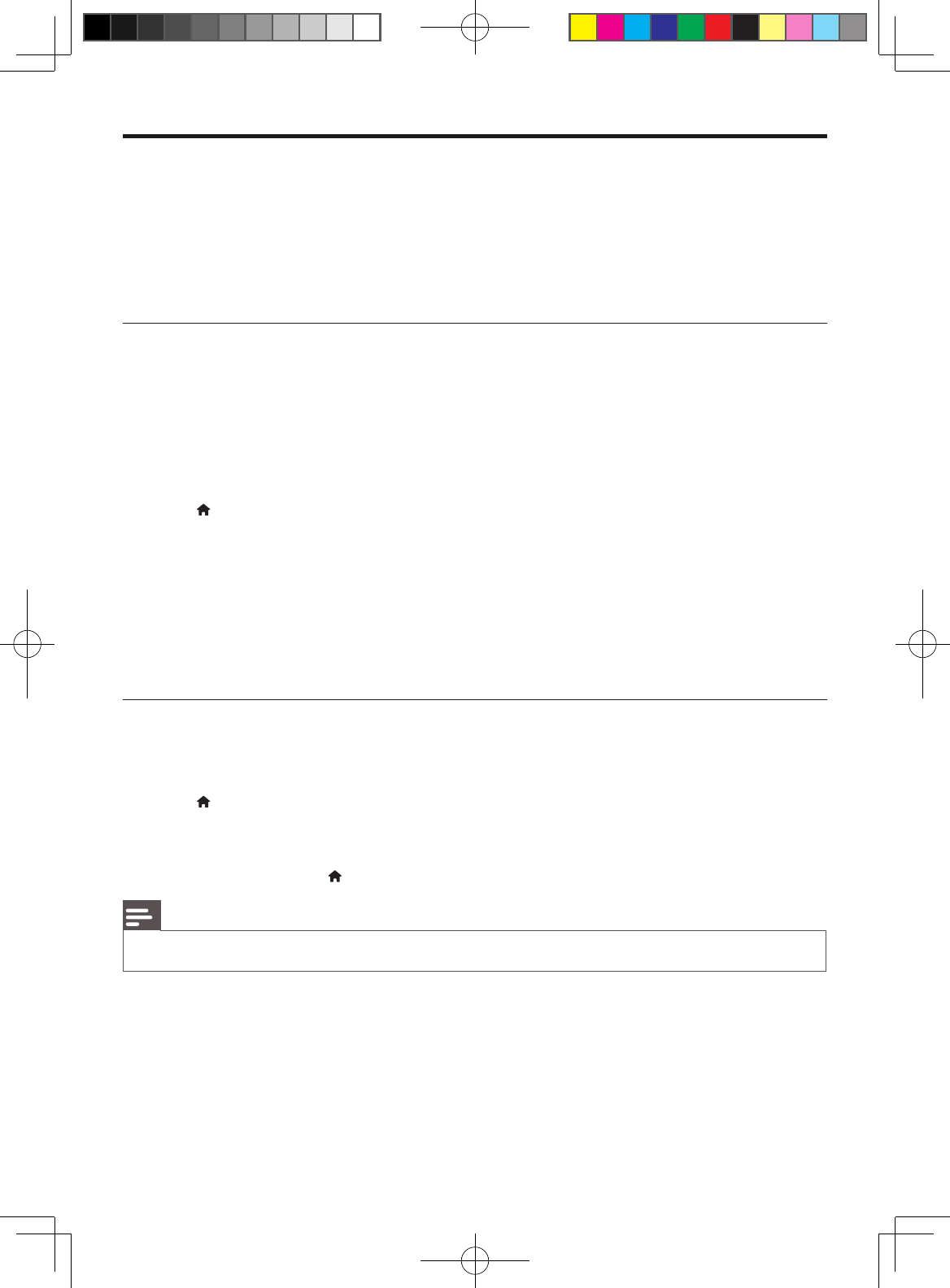
16 EN
Vudu
With this player, you can stream videos from Vudu to your TV over the Internet. Vudu provides on-
demand videos which you can rent or purchase, and rich Internet applications.
What you need
On your computer, visit www.vudu.com to create an account.•
Connect this player to the Internet (See “Set up a network”).•
Activate the player
You must activate this player before you can play videos from Vudu.
The activation is required when you:
Connect this player to Vudu for the first time.•
Deactivate this player (in the home menu, select • [Setup] > [Advanced] > [Deactivation] >
[Vudu]).
1 Connect this player to the Internet (see “Set up a network”).
2 Press , select [Vudu], and press OK.
The Vudu page is displayed on the TV screen. »
3 Use the remote control to navigate to “Free HD” to acquire an activation code.
4 Write down the activation code.
5 On your computer, visit www.vudu.com/activation to activate this player with the activation
code.
This player is activated now. »
Play videos
1 Make sure that you have activated this player (see “Vudu (online videos)” > “Activate the player”).
2 Connect this player to the Internet (see “Set up a network”).
3 Press
, select [Vudu], and press OK.
The Vudu page is displayed on the TV screen. »
4 Use the remote control to browse Vudu, and select a video to play.
To exit Vudu, press • .
Note
For more detailed information on the Vudu service, visit www.vudu.com on your computer. •
BDP3406_F7_UM_V2.0.indb 16 6/10/2011 4:55:18 PM
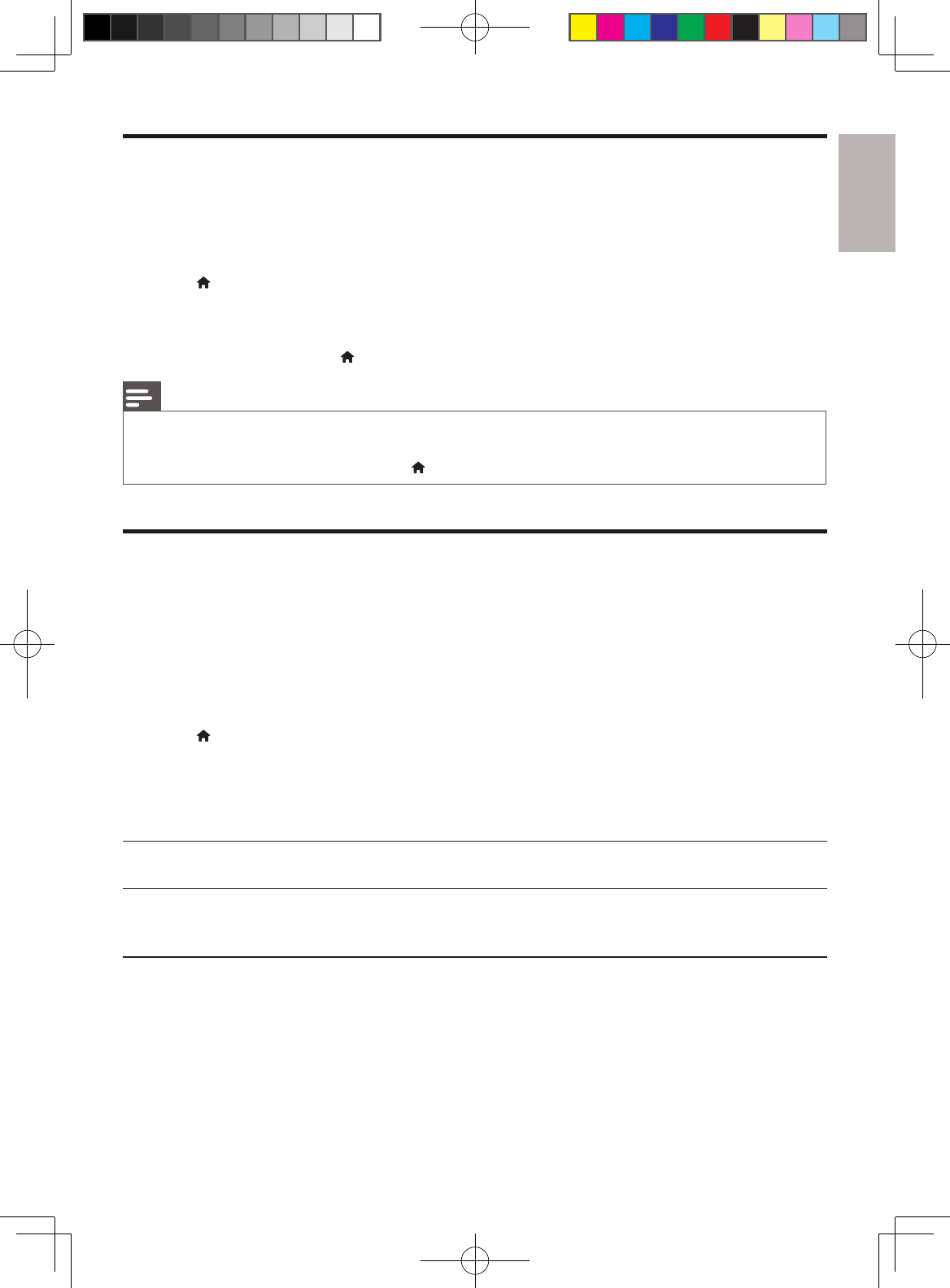
English
17EN
Netflix
With this player, you can stream movies and TV episodes from Netflix to your TV over the Internet.
Netflix provides online video rental service.
1 Connect this player to the Internet (see “Set up a network”).
2 Press , select [Netflix], and press OK.
The Netflix page is displayed on the TV screen. »
3 Use the remote control to browse Netflix, and select a video to play.
To exit Netflix, press • .
Note
For more detailed information on the Netflix service, visit www.netflix.com on your computer. •
Netflix customer service may ask you the ESN (electronic serial number) of this player during •
troubleshooting. To display the ESN, press , and select [Setup] > [Advanced] > [Netflix ESN].
Use Philips EasyLink
This player supports Philips EasyLink which uses the HDMI CEC (Consumer Electronics Control)
protocol. You can use a single remote control to control EasyLink compliant devices that are connected
through HDMI. Philips does not guarantee 100% interoperability with all HDMI CEC devices.
1 Connect the HDMI CEC compliant devices through HDMI, and turn on the HDMI CEC
operations on the TV and other connected devices (see the user manual of the TV or other
devices for details).
2 Press
.
3 Select [Setup]> [EasyLink].
4 Select [On] under the options: [EasyLink], [One Touch Play] and [One Touch Standby].
EasyLink function is turned on. »
One Touch Play
When you play a disc on this player, the TV automatically switches to the correct video input source.
One Touch Standby
When a connected device (for example TV) is put to standby with its own remote control, this
player is put to standby automatically.
BDP3406_F7_UM_V2.0.indb 17 6/10/2011 4:55:18 PM
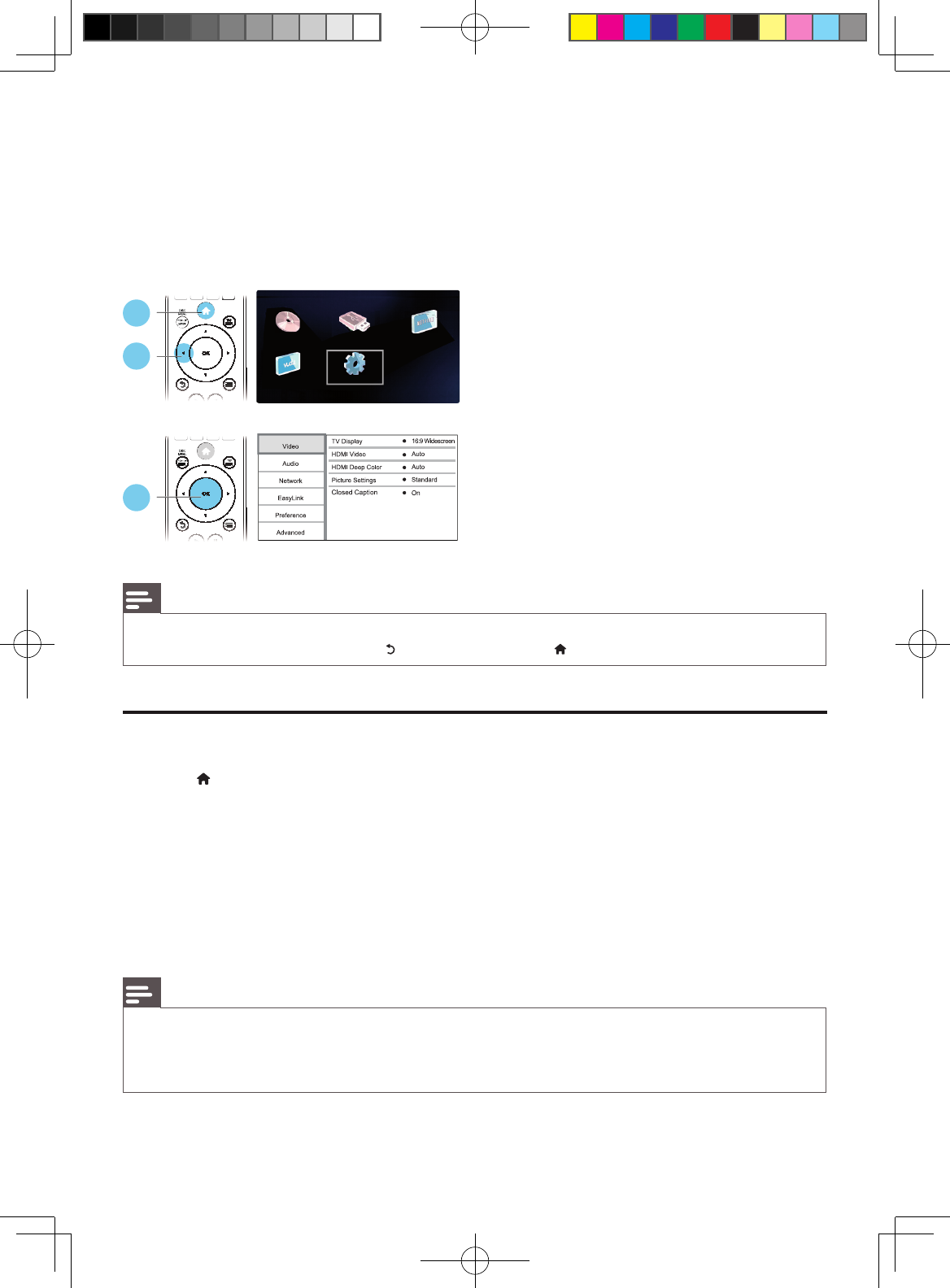
18 EN
3 Change settings
This section helps you to change the settings of this player.
1
2
3
Note
You cannot change a menu option that is grayed out. •
To return to the previous menu, press •
. To exit the menu, press .
Picture
1 Press
.
2 Select [Setup] > [Video] to access the video setup options.
• [TV Display]: Select a picture display format to fit the TV screen.
• [HDMI Video]: Select an HDMI video resolution.
• [HDMI Deep Color]: Display colors with more shades and hues when the video content is
recorded in Deep Color and the TV supports this feature.
• [Picture Settings]: Select a predefined color setting.
[Closed Caption]• : Turn on or off the display of sound effects in subtitles (applicable only when
both a disc and the TV support this feature).
Note
If you change a setting, make sure that the TV supports the new setting. •
For settings related to HDMI, the TV must be connected through HDMI. •
For the composite connection (via the •VIDEO connector), select a video resolution of 480i/576i or
480p/576p under [HDMI Video] to enable video output.
BDP3406_F7_UM_V2.0.indb 18 6/10/2011 4:55:20 PM
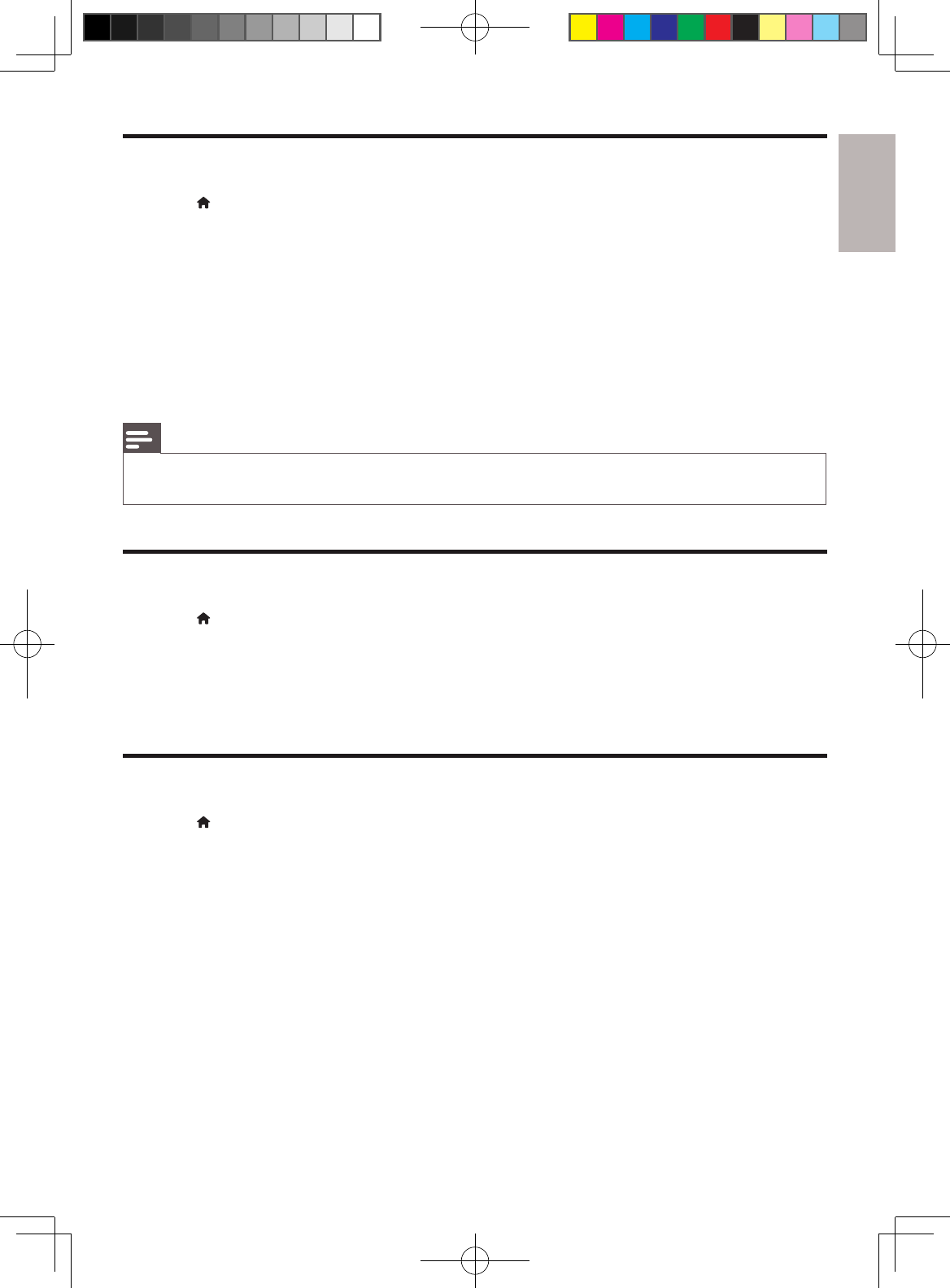
English
19EN
Sound
1 Press
.
2 Select [Setup] > [Audio] to access the audio setup options.
• [Night Mode]: Select quiet or full dynamic sound. Night mode decreases the volume of loud
sound and increases the volume of soft sound (such as speech).
• [Neo 6]: Enable or disable a surround sound effect which is converted from 2.0 channel audio.
• [HDMI Audio]: Set an HDMI audio format when this player is connected through HDMI.
• [Digital Audio]: Select an audio format for the sound output when this player is connected
through a digital connector (coaxial).
• [PCM Downsampling]: Set the sampling rate for PCM audio output when this player is
connected through a digital connector (coaxial).
Note
For settings related to HDMI, the TV must be connected through HDMI. •
Night mode is only available for Dolby encoded DVD and Blu-ray discs. •
Network (installation, status...)
1 Press .
2 Select [Setup] > [Network] to access the network setup options.
• [Network Installation]: Start a wired or wireless installation to make the network work.
• [View Network Settings]: Display the current network status.
• [View Wireless Settings]: Display the current Wi-Fi status.
Preference (languages, parental control...)
1 Press .
2 Select [Setup] > [Preference] to access the preference setup options.
• [Menu language]: Select an onscreen display menu language.
• [Audio]: Select an audio language for video.
• [Subtitle]: Select a subtitle language for video.
• [Disc Menu]: Select a menu language for a video disc.
• [Parental Control]: Restrict access to discs that are encoded with ratings. Input “0000” to
access the restriction options. To play all discs irrespective of the rating, select level “8”.
• [Screen Saver]: Enable or disable screen saver mode. If enabled, the screen enters idle mode
after 10 minutes of inactivity (for example, in pause or stop mode).
[Auto Subtitle Shift]• : Enable or disable subtitle shift. If enabled, the subtitle position is changed
automatically to fit the TV screen (this feature works with some Philips TVs only).
• [Change Password]: Set or change a password to play a restricted disc. Input “0000” if you do
not have a password or if you have forgotten your password.
BDP3406_F7_UM_V2.0.indb 19 6/10/2011 4:55:20 PM
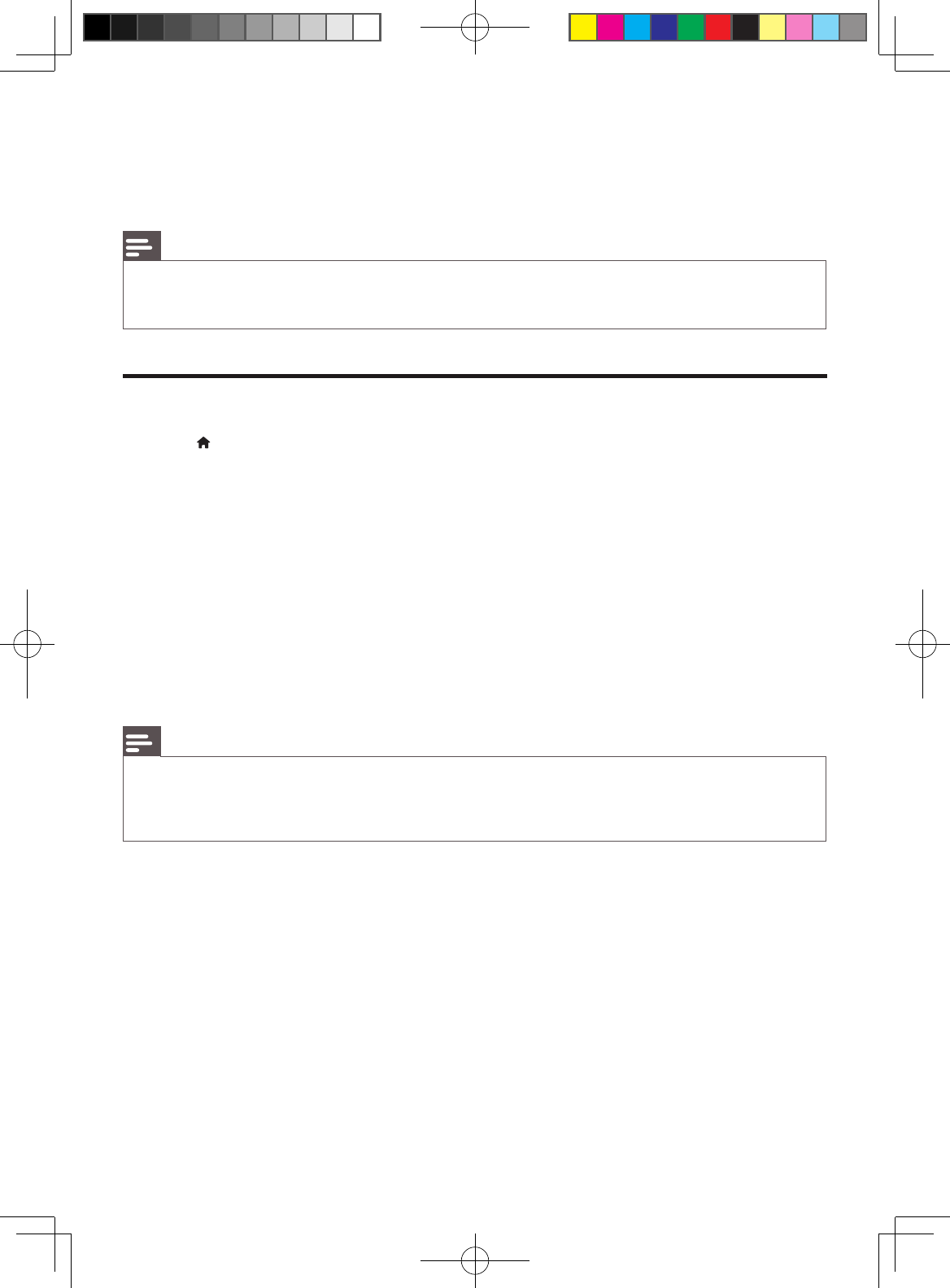
20 EN
• [Display Panel]: Change the brightness of the display panel of the player.
• [Auto Standby]: Enable or disable auto standby. If enabled, the player switches to standby after
30 minutes of inactivity (for example, in pause or stop mode).
• [VCD PBC]: Display or skip the content menu for VCD and SVCD.
Note
If your preferred language is not available for disc language, audio or subtitle, you can select •[Other] from
the menu options and input 4-digit language code which can be found at the back of this user manual.
If you select a language which is not available on a disc, this player uses the default language of the disc.
•
Advanced options (clear memory...)
1 Press .
2 Select [Setup] > [Advanced] to access the advanced setup options.
• [BD-Live Security]: Restrict or allow access to BD-Live (only for non-commercial, users-
created BD-Live discs).
• [Software Update]: Select to update software from a network or from USB storage device.
• [Clear memory]: Delete the previous BD-Live download on the USB storage device. A “BUDA”
folder is automatically created to store the BD-Live download.
• [DivX® VOD Code]: Display the DivX® registration code or the deregistration code for this
player.
[Netflix ESN]• : Display the ESN (electronic serial number) of this player.
[Deactivation]• : Cancel Netflix or Vudu activation on this player.
• [Version Info.]: Display the software version of this player.
• [Restore default settings]: Reset this player to the default settings made at the factory.
Note
You cannot restrict Internet access on commercial Blu-ray discs. •
Before you purchase DivX videos and play them on this player, register this player on www.divx.com with •
the DivX VOD code.
You cannot reset a parental control setting to the default value.
•
BDP3406_F7_UM_V2.0.indb 20 6/10/2011 4:55:20 PM