Philips Consumer Lifestyle BTM288V37 Bluetooth Micro System User Manual
Philips Consumer Lifestyle Bluetooth Micro System
User Manual
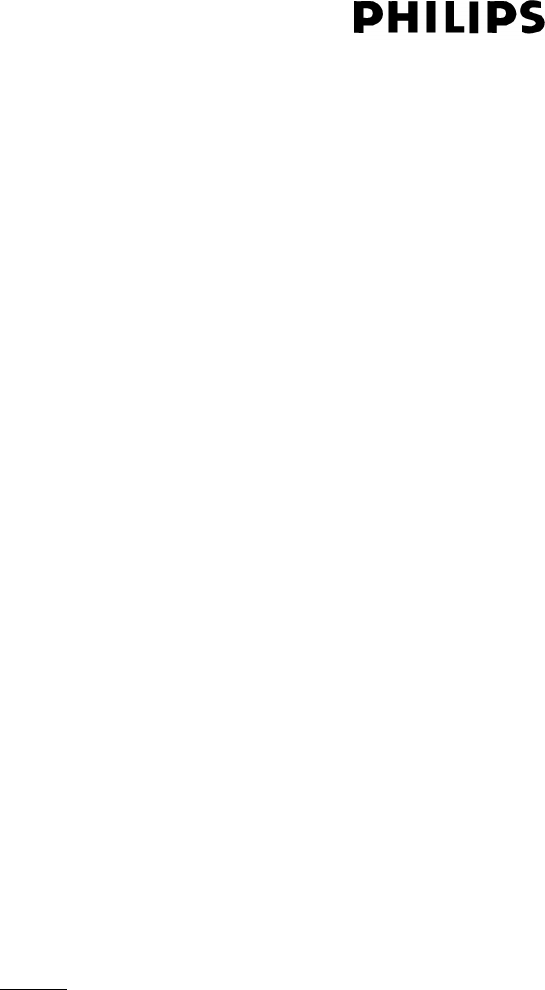
Page 1 of 56 Ver 1.0 Update : 2 Jun 2007
BTM288
User Requirement Specification
Version 0.1
Copylist
Project Team
Avery Wong / 2 July 2007 / MCS LOGIC
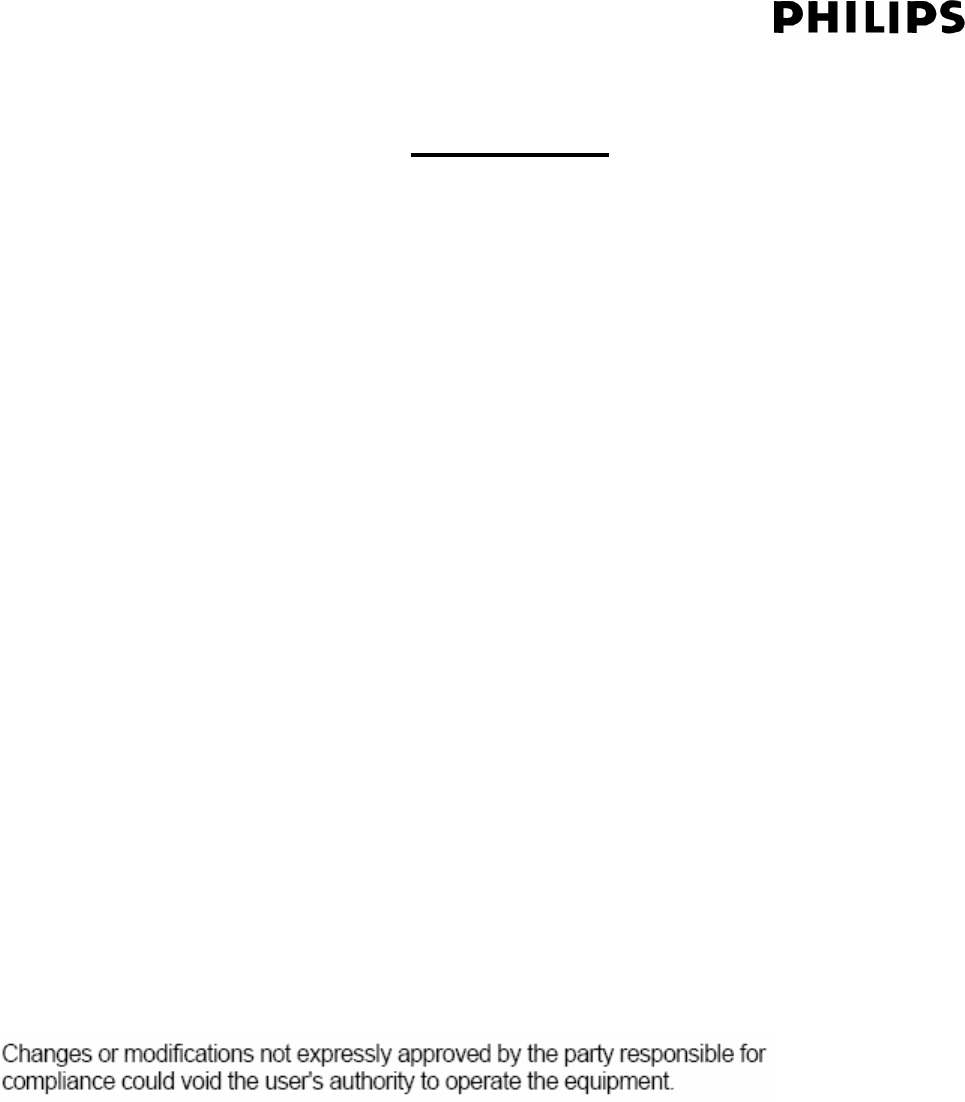
Page 2 of 56 Ver 1.0 Update : 2 Jun 2007
CONTENT
1. STANDBY/ECO POWER/POWER ON
2. SELECT SOURCE
3. CLOCK
4. SLEEP (REMOTE CONTROL ONLY)
5. DISPLAY
6. SYSTEM DISPLAY BACKLIGHT
7. TIMER
8. VOLUME
9. DBB
10. DSC (REMOTE CONTROL ONLY)
11. INCREDIBLE SOURROUND
12. CD
13. PLAY MODE : REPEAT / SHUFFLE
14. PROGRAM
15. ALBUM UP/ ALBUM DOWN
16. TUNER
17. USB/CARD
18. BLUETOOTH
19. RIPPING
20. USB/CARD DELETE AND FORMAT
21. FACTORY MODE
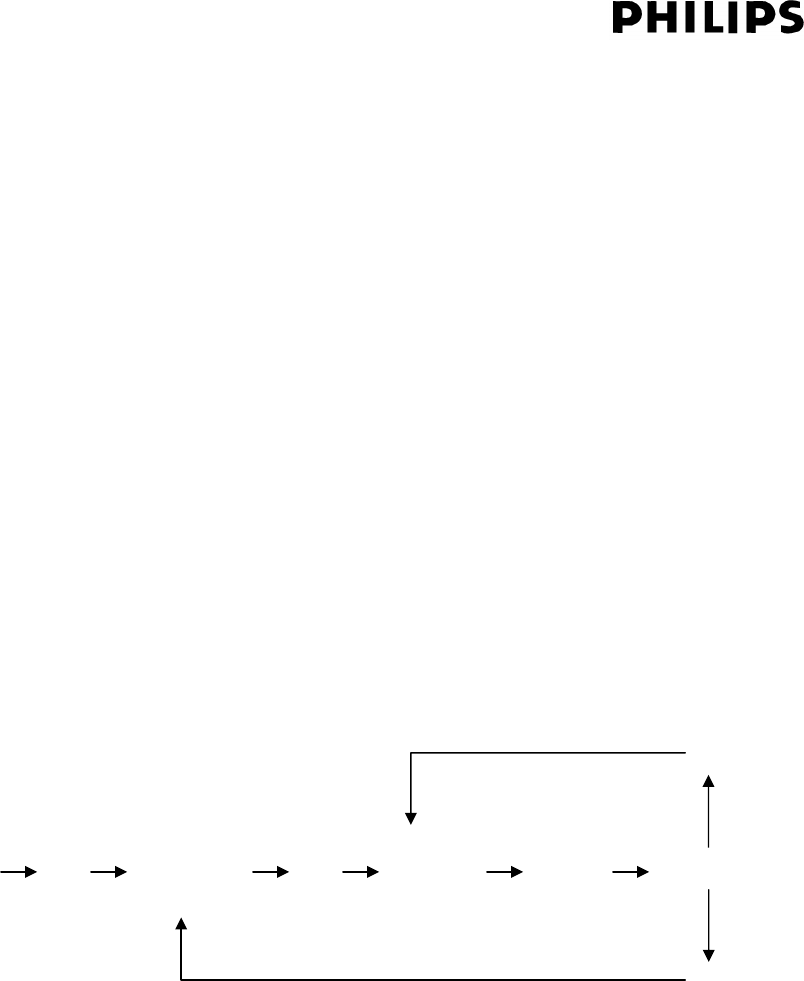
Page 3 of 56 Ver 1.0 Update : 2 Jun 2007
1. STANDBY/ECO POWER/POWER ON
Electronic tact key POWER.
1.1. Switching the System On:
In Standby mode, Press POWER or SOURCE key to switch on the set to the last selected
source.
In Standby mode, press CD, USB, TUNER, BLUETOOTH key on the remote control to switch
on the system to the selected source.
1.2. Switching the System Off:
In any source mode, press POWER key to switch off the set and the clock will appear on the
display.
1.3. Switching the System to Eco Power mode:
Press and hold ECO POWER until “ECO” is displayed and the display screen will go blank.
In Standby mode/ECO power mode press and hold the POWER key until displayed also can be
switch to ECO power mode/Standby mode
** Press and hold POWER key is LP, Short press POWER key is SP
Remark:
In CD mode, when the set in STOP/PAUSE/NO DISC mode for longer than 15 minutes, the
set will switch off automatically to save power.
In USB/SD mode, when the set in STOP/PAUSE/NO DEVICE mode for longer than 15
minutes, the set will switch off automatically to save power.
In standby mode, when Standby off 15mins auto go to ECO mode. Display Backlight Off.
ECO
POWER
LP STANDBY
OFF
LP ECO
POWER
SP POWER ON
SP
LP

Page 4 of 56 Ver 1.0 Update : 2 Jun 2007
2. SELECT SOURCE
On set: Tact switch (SOURCE) toggle control on set for source select:
DICS FM AM USB CARD BLUETOOTH AUX DISC…
On remote control: There are total 6 buttons (CD, USB/CARD, TUNER, Bluetooth and AUX) for
source select.
DISC: If DISC mode is selected, “ DISC ” icon on.
Tuner: If Tuner mode is selected, “ TUNER ” icon is on.
Bluetooth : If Bluetooth mode is selected, “ BLUETOOTH ” message show on the display .
USB: If USB mode is selected, “ USB DIRECT” icon is on.
CARD: If CARD mode is selected, “ CARD ” icon is on.
AUX: If Aux mode is selected, “ AUX ” icon is on.
If MP3-CD is recognized, “ MP3 ” icon will be on. If WMA-CD is recognized, “ WMA ” icon will
be on. CDMP3/USB/CARD after TOC, if internal have both MP3 and WMA format ,both icon
will be on .

Page 5 of 56 Ver 1.0 Update : 2 Jun 2007
3. CLOCK
Clock can be set in Standby mode only.
Clock will be reset after unplugging the unit. After plug on the unit the digits
"AM 12:00" will display
3.1. Setting the clock: (REMOTE CONTROL ONLY)
Electronic tact key PROG combine with ALBUM +/- The clock can be set in either 12H or 24H
mode. (Default as 12hrs mode)
3.1.1. In Standby mode, press PROG key combine with ALBUM +/-. “SET CLOCK” scrolls on
the display. “24HR” and “12HR” appears for the initial clock setting.
To select 12H or 24H clock, press ALBUM+/- key and then press PROG key to confirm.
The hours digits start flashing. .Press album+/- key repeatedly to adjust the hours. Press
PROG key to confirm and the minutes digits start flashing.Press ALBUM+/- key
repeatedly to adjust the minutes to adjust the minutes .Press PROG key to confirm.
3.1.2. To exit clock setting mode without storing, press STOP key.
3.1.3. During clock setting, if no button is pressed within 90 seconds, the system will exit clock
setting mode automatically.
Remarks:
In clock mode number key on remote control is no function.

Page 6 of 56 Ver 1.0 Update : 2 Jun 2007
4. SLEEP: (REMOTE CONTROL ONLY)
Electronic key (SLEEP) on Remote control only
4.1. Press SLEEP key on the remote control repeatedly to select the desired time period (in minutes).
Display shows in sequence: SLEEP 90 75 60 45 30 15 OFF. Default is 0 min.
The "SLEEP zZZ" flag in the display will be turned on.
4.2. To deactivate the sleep timer, press SLEEP key again until the icon “SLEEP zZZ” turn off or press
STANDBY key.
4.3. If Sleep is already activated, press the SLEEP key once will shows the remaining sleep time, press
the key again will change the sleep time to the next higher increment.
Remark:
If sleep is activated, the unit will go to Standby (even there might be a damage to the capstan
mechanism). If alarm arrives at the same time as sleep ends, the unit will go to Standby mode.
If sleep ends earlier then the alarm, the alarm will turn on the set; if the alarm is earlier then
the sleep ends, sleep will put the unit to Standby.
SLEEP cannot be activated, when no time has been preset.

Page 7 of 56 Ver 1.0 Update : 2 Jun 2007
5. DISPLAY
Electronic tact key DISPLAY only activate at CDMP3/USB/CARD mode.
MP3/WMA file (Disc/USB/CARD): Title name Album name Artist name Title
name ..
Remark:
For MP3/WMA file, the title name, album name and artist name is need to use DISPLAY key
to select
When Title name/Album name/Artist name scroll finish ,it will return to Track number and play
time mode.
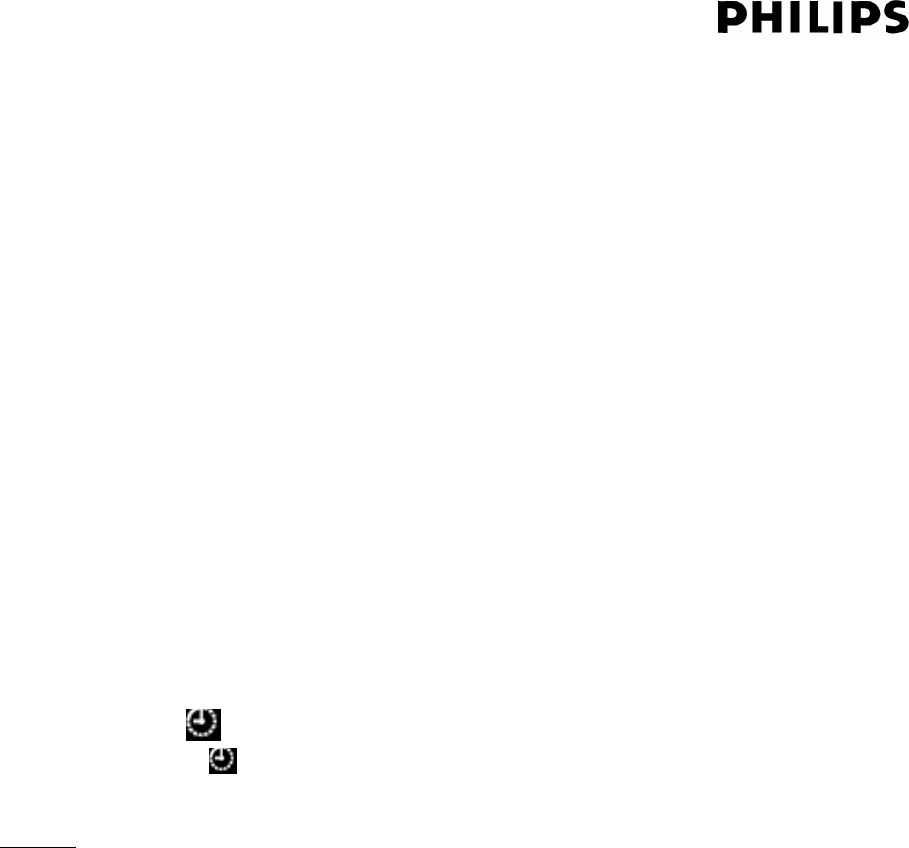
Page 8 of 56 Ver 1.0 Update : 2 Jun 2007
6. TIMER
Setting the Timer (Standby mode only)
6.1. In any mode, press and hold TIMER key until “SET TIMER” scrolls on the display.“SELECT
SOURCE” scrolls on the display. Current source icon on.
6.2. Press SOURCE key on the set repeatedly to select the source ,DISC,TUNER,USB or CARD .
6.3. Press the TIMER key to confirm. The hour digits start flashing.
6.4. Press Album+ key repeatedly to adjust the hour. Press Timer key to confirm and the minutes
digits start flashing.
6.5. Hold down or press ALBUM + key repeatedly to adjust the minutes . Press Timer key to confirm.
The Timer is now set and activated. icons on.
6.6. To exit timer-setting mode without storing, press STOP button.
6.7. During timer setting, if no button is pressed within 90 seconds, the system will exit timer setting
mode automatically.
6.8. Activating and deactivating the Timer function by Electronic tact key TIMER :
Press TIMER (Timer) key on the set repeatedly to activate or deactivate the alarm.
If activated, icons on.
If deactivated, icons off.
Remark:
In Stand By mode – Backlight will be on when setting Timer! In case of /37 version the
message "AM" or "PM" will be shown in front of the set time.
The volume of the timer will start to increase from the minimum level until level 12.
If the set is on at the set time, the set will switch to the selected source.
There should be no Timer source as BLUETOOTH.
When you select Timer source as USB / SD Card, when there is no USB / SD Card and it will
turn to FM accordingly.
When you select FM, AM, in Timer mode it will activate as your previous selected station
The number key on the remote control is deactivate in this mode.

Page 9 of 56 Ver 1.0 Update : 2 Jun 2007
7. VOLUME
7.1. Electronic tact key VOLUME +/-.
7.2. Volume can be controlled from the RC unit
7.3. Display shows “VOL” and the actual value between 1 and 31. “VOL MIN” is displayed when
the volume level is the minimum (0). “VOL MAX” is displayed when the volume level is the
maximum (32).
7.4. The volume level setting will be stored when the set is power off. After power on, the set will
return to the previous volume setting (however no higher than 20). If the volume level is >20
before power off, the set will return 12 when power up again.If the volume level is 0<Volume
level <12 before power off,the setting will be stored . If the volume level is Min before power
off,the set will return 4 when power off

Page 10 of 56 Ver 1.0 Update : 2 Jun 2007
8. DBB (REMOTE CONTROL ONLY)
Electronic switches (DBB) toggle between DBB On and Off
Display will show DBB icon when DBB is On.
DBB-setting will be stored in stand-by (Power OFF) mode.
Default setting: DBB On.
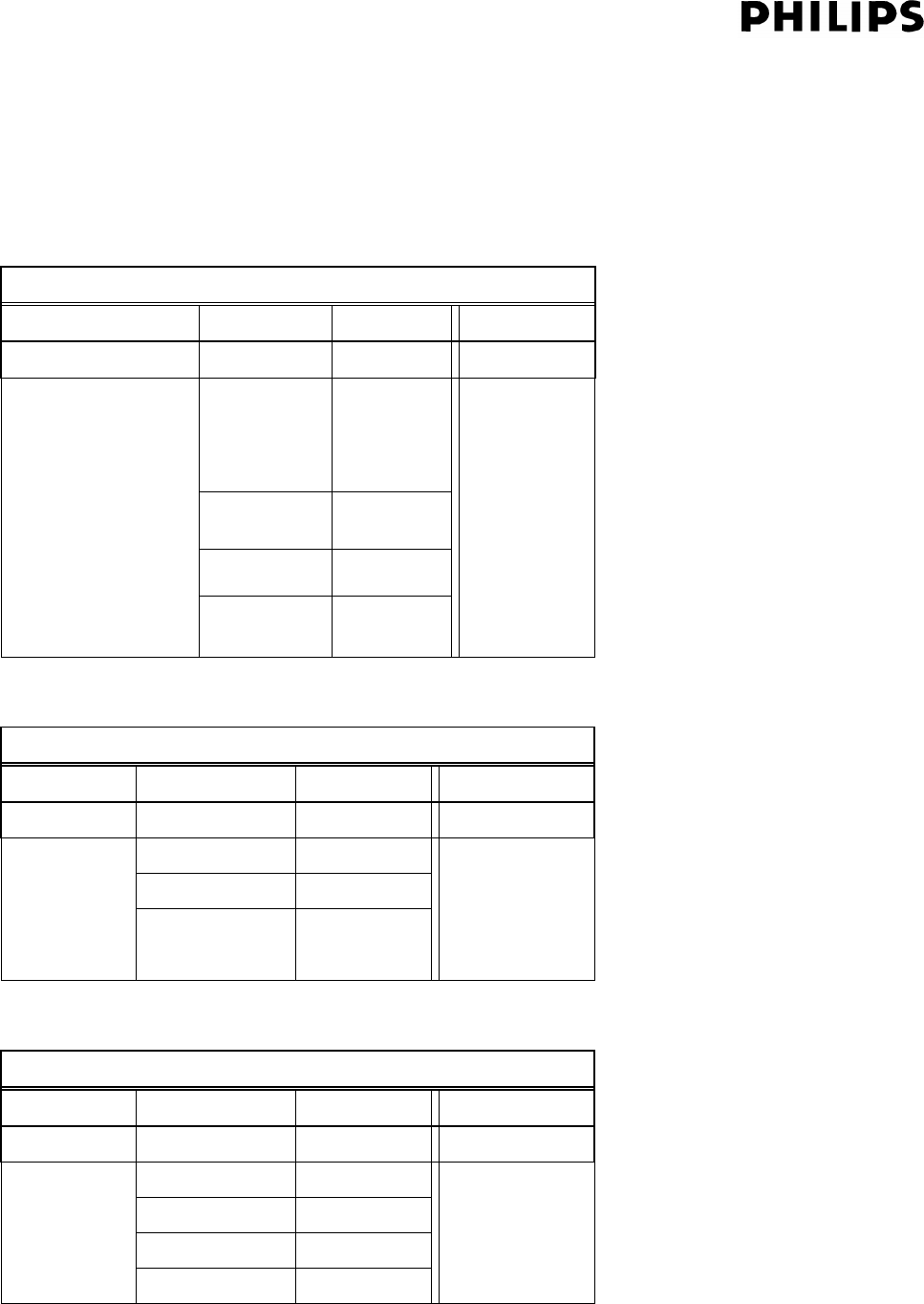
Page 11 of 56 Ver 1.0 Update : 2 Jun 2007
9. DSC (REMOTE CONTROL ONLY)
Electronic toggle key DSC.
Sequence is (POP JazzClassicRockPOP …..). Default = Pop
Corresponding POP, JAZZ, CLASSIC, ROCK icon will be on.
DSC name: Pop (Defalut)
Vol. Step Bass (dB)
Treble (dB)
DBB OFF 0-32 +4
+6
0 - 26 +12
27 +10
28 +8
DBB On(default)
29 -32 +8
+8
DSC name: Jazz
Vol. Step Bass (dB)
Treble (dB)
DBB OFF 0-32 -4
-4
0 - 26 +4
27 +2 Volume decrease by 3.75dB
DBB On
28 - 32 0
+0
DSC name: Classic
Vol. Step Bass (dB)
Treble (dB)
DBB OFF 0-32 0
0
0 - 26 +10
27 +8
28 +6
DBB On
29 -32 +6
+2
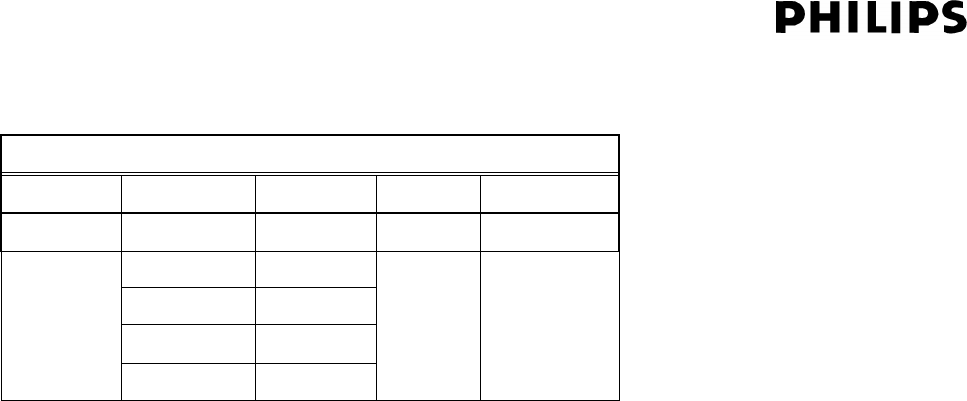
Page 12 of 56 Ver 1.0 Update : 2 Jun 2007
DSC name: Rock
Vol. Step Bass (dB)
Mid (dB)
Treble (dB)
DBB OFF
0-32 +4 +8
0 - 26 +14
27 +12
28-30 +10
DBB On
31 -32 +8
+10
Remarks:
The tables presented in this report are proposals and will have to be verified during sound.
These parameters will have to be tuned in a final listening session with the final sound samples in
presence of product mgt. and acoustic specialist.

Page 13 of 56 Ver 1.0 Update : 2 Jun 2007
10. INCREDIBLE SURROUND
Not available in this set.
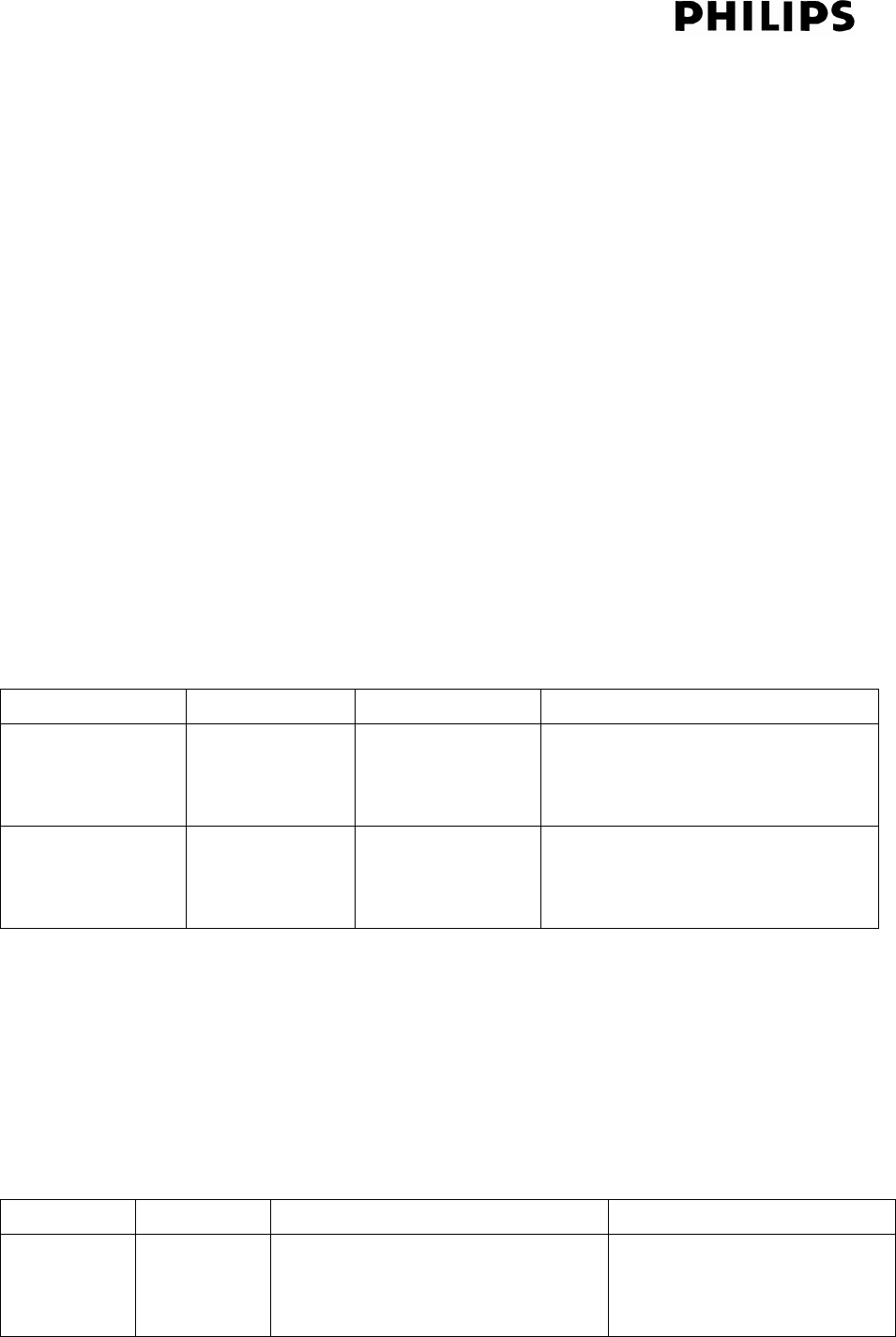
Page 14 of 56 Ver 1.0 Update : 2 Jun 2007
11. CD
11.1. Eject
If Eject key is pressed during CD play, playback will be stopped immediately (program will be
cleared, shuffle/repeat mode setting will be reset). Display shows “EJECT”
After put in the CD disc, “READING” is displayed as the CD player scans the contents of the disc.
Then the display shows:
After Disc eject 15 seconds, if no one take out the disc ,the disc will be auto insert and return to
the previous mode
Disc ejected ,if the operation mode change from Standby On to Standby Off ,disc will auto
insert .
Audio CD: Total number of tracks and playing time
MP3/WMA: Total Album number “Axx” and Total track number “Txxx”
11.2. Play
Electronic toggle key ( )
Mode Action Description Display
Audio CD Stop Press Play Starts playback of
track 1
TRK icon is on
“<Track number>”
“<Track Laptime>”
MP3/WMA
Stop
Press Play Starts playback of
album 1 track 1
MP3 (or WMA) & TRK icon is on
“<Track number>”
“<Track Laptime>”
Remarks:
If the CD “Play” button is pressed when reading TOC, the set will start CD “Play” immediately
after reading TOC is completed.
11.3. Stop
Electronic key STOP
Mode Action Description Display
Audio CD
Play
Press Stop Press Stop key once:
CD stop.
Clears CD play mode setting,
TRK icons on
“<Total Track Number>”
“<Total Track Time>”
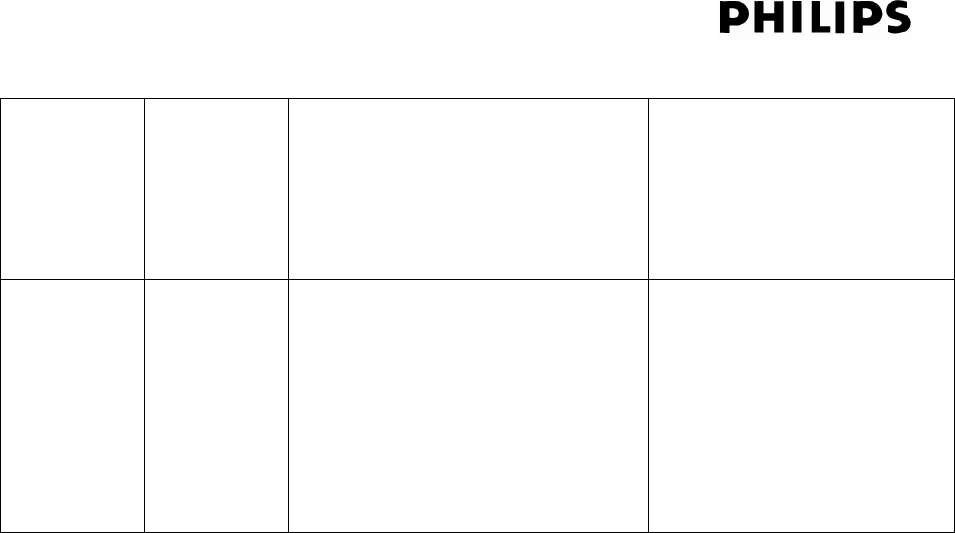
Page 15 of 56 Ver 1.0 Update : 2 Jun 2007
Retains CD program
Press Stop key 2nd time:
Clears CD program
MP3/WMA
Play
Press Stop Press Stop key once:
Clears CD play mode setting,
Retains CD program
Press Stop key 2nd time:
Clears CD program
MP3 or/and WMA icon on
“<Total Album Number>”
“<Total Track number>”
Remark:
Playback will also stop when:
EJECT key is pressed.
The disc has reached the end
Source change
Number buttons ‘0’ to ‘9’ on remote control
Select the desired track directly by pressing ‘0’ to ‘9’, max 2 digits for normal CD and 3 digits for
MP3 or WMA-CD (no key cannot select album)
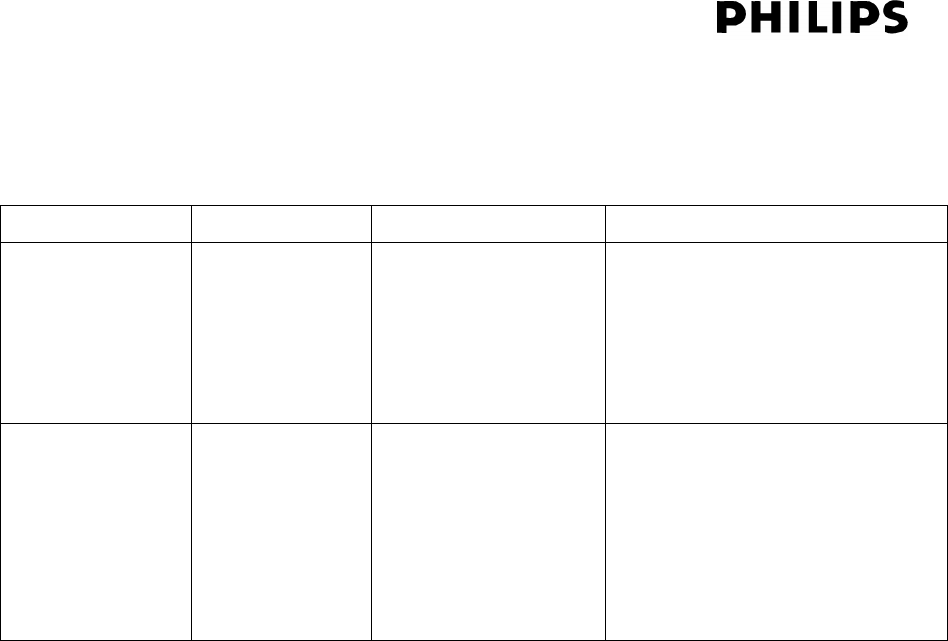
Page 16 of 56 Ver 1.0 Update : 2 Jun 2007
11.4. Pause
Electronic toggle key ()
Mode Action Description Display (Upper)
Audio CD Play Press Pause Pauses CD playback TRK icons on
“<Track number>”, “<Track
Laptime >” frozen & flashing
(0.5s)
MP3-CD Stop Press Pause Pause MP3/WMA
playback
MP3 (or WMA) & TRK icons
on
“<Track number>”, “<Track
Laptime >” frozen & flashing
(0.5s)
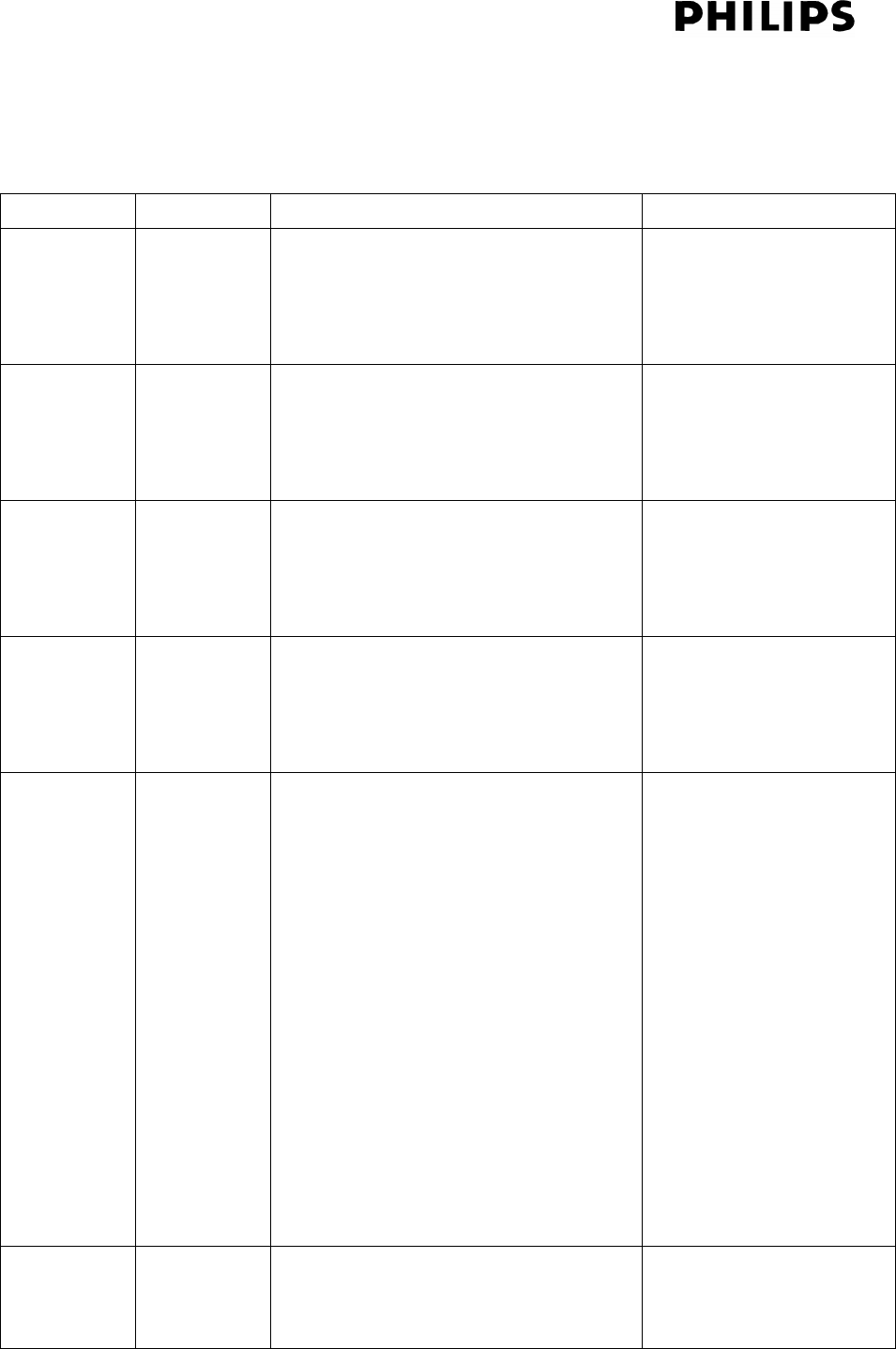
Page 17 of 56 Ver 1.0 Update : 2 Jun 2007
11.5. Track/Title Skip
Electronic combined keys (, )
Mode Action Description Display
Audio CD
Stop
Press
Skip to next track
(Stop at the beginning of next track)
TRK icon is on
“<Next track number>”,
“<Total track time >”
Audio CD
Play
Press Skip to next track and start playing TRK icon is on
“<Next track number>,
“<Track Laptime>”
Audio CD
Pause
Press Skip to next track
(Pause at the beginning of next track)
TRK icon is on
“<Next track number>”,
“<00:00>” flashing
Audio CD
Stop
Press
Skip to previous track
(Stop at the beginning of previous
track)
TRK icon is on
“<Previous track
number>”, “<00:00>”
Audio CD
Play
Press (Playtime of track>2sec)
Press key once:
Skip to beginning of current track and
start playing
Press key twice:
Skip to beginning of previous track
and start playing
(Playtime of track is 00:00)
Press key once:
Skip to beginning of previous track
and start playing
TRK icon is on
“<Previous track
number>, “<Track
Laptime>”
Audio CD
Pause
Press Back to beginning of current track
(Pause at the beginning of current
track)
TRK icon is on
“<Track number>”,
“<00:00>” flashing
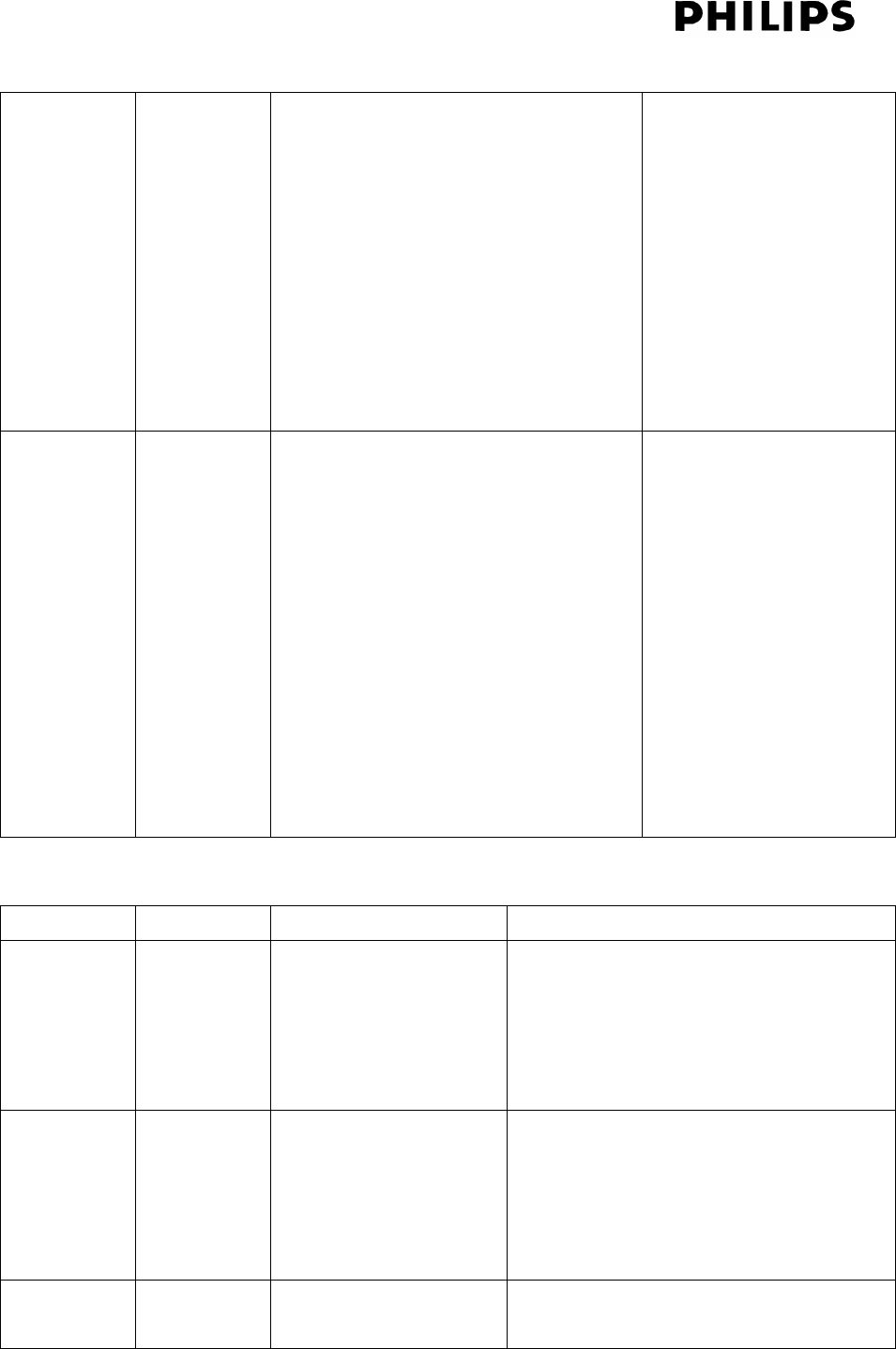
Page 18 of 56 Ver 1.0 Update : 2 Jun 2007
Press key twice:
Skip to beginning of previous track
and pause.
(Playtime of track is 00:00)
Press key once:
Skip to beginning of previous track
and pause.
MP3/WMA
Stop
Press
Skip to next track
(Stop at the beginning of next track)
MP3 (or WMA) icon is
on .Display show “<first
album number>”,”<Next
track number >”,after 5
seconds haven’t play the
selected track ,display
will return to “<Total
album number
>”,”<Total track number
>”
Mode Action Description Display
MP3/WMA
Play
Press Skip to next track and
start playing
MP3 (or WMA) icon is on
TRK icon is on
“<Next track number>, “<Track
Laptime>”
MP3/WMA
Pause
Press Skip to next track
(Pause at the beginning
of next track)
MP3 (or WMA) icon is on
TRK icon is on
“<Next track number>”, “<00:00>”
flashing
MP3/WMA
Stop
Press
Skip to previous track
(Stop at the beginning
MP3 (or WMA) icon is on .Display
show “<Previous album
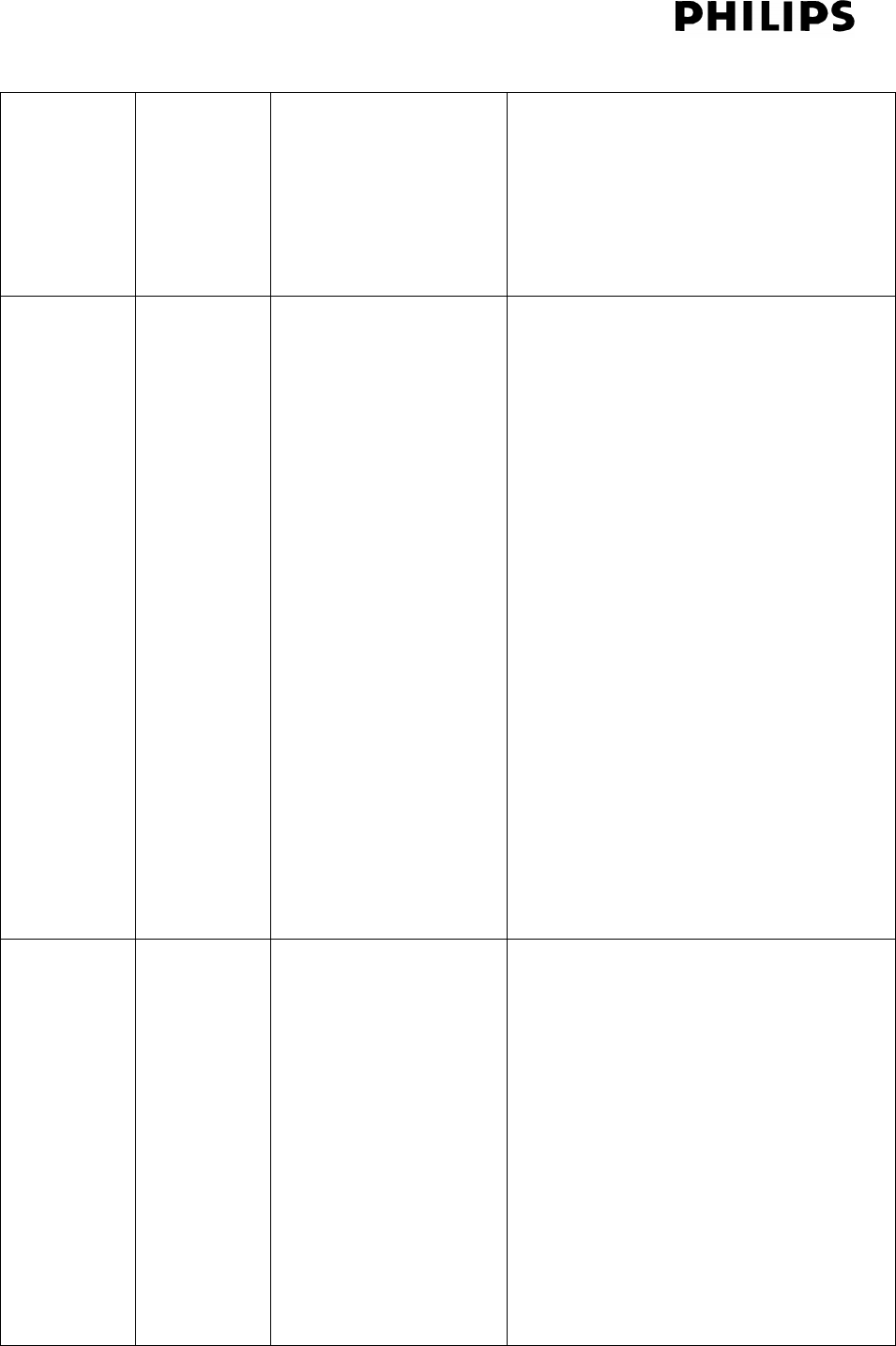
Page 19 of 56 Ver 1.0 Update : 2 Jun 2007
of previous track) number>”,”<Previous track number
>”,after 5 seconds haven’t play the
selected track ,display will return to
“<Total album number >”,”<Total track
number >”
MP3/WMA
Play
Press Press key once:
Skip to beginning of
current track and start
playing
Press key twice:
Skip to beginning of
previous track and start
playing
(Playtime of track is
00:00)
Press key once:
Skip to beginning of
previous track and start
playing
MP3 (or WMA) icon is on
TRK icon is on
“<Track number>, “<Track Laptime>”
MP3 (or WMA) icon is on
TRK icon is on
“<Last track number>, “<Track
Laptime>”
MP3/WMA
Pause
Press Back to beginning of
current track
(Pause at the beginning
of current track)
Press key twice:
Skip to beginning of
previous track and
pause.
(Playtime of track is
00:00)
MP3 (or WMA) icon is on
TRK icon is on
“<Track number>”, “<00:00>” flashing
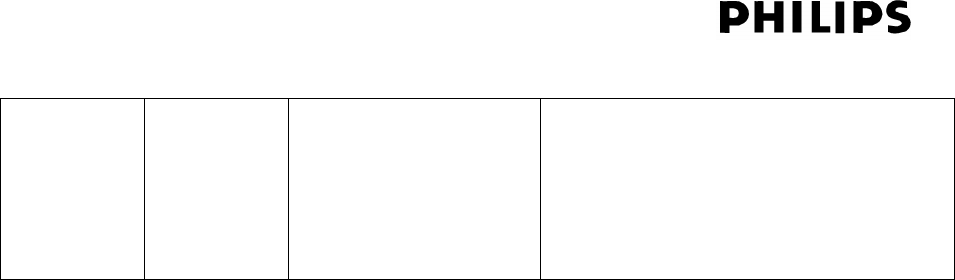
Page 20 of 56 Ver 1.0 Update : 2 Jun 2007
Press key once:
Skip to beginning of
previous track and
pause.
Remarks:
If the system reaches the starting or end of the CD/MP3 track, the Track Skip will be continue.
If key is pressed while the last track of the current album is played, the unit will play the
first track of the next album (for previous function is vice versa).
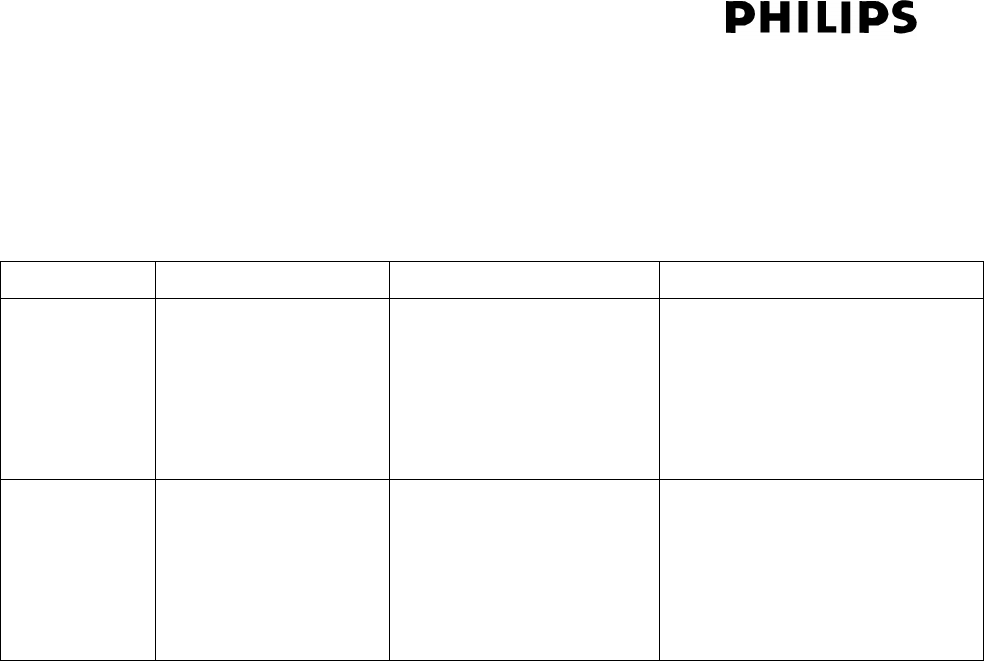
Page 21 of 56 Ver 1.0 Update : 2 Jun 2007
11.6. Search
On set: Electronic combined keys (/, /)
On remote control: Electronic keys (,)
Mode Action Description Display
MP3/WMA
Play
Press and hold (or
on remote control)
>0.5s
Fast backward search
(Playback resume after
search release)
MP3 (or WMA) & TRK icon
is on
“<Track number>”, “<Track
Laptime>”
MP3/WMA
Pause
Press and hold (or
on remote control)
>0.5s
Fast backward search
(Stays in Pause mode
after search release)
MP3 (or WMA) & TRK icon
is on
“<Track number>”, “<Track
Laptime>” flashing
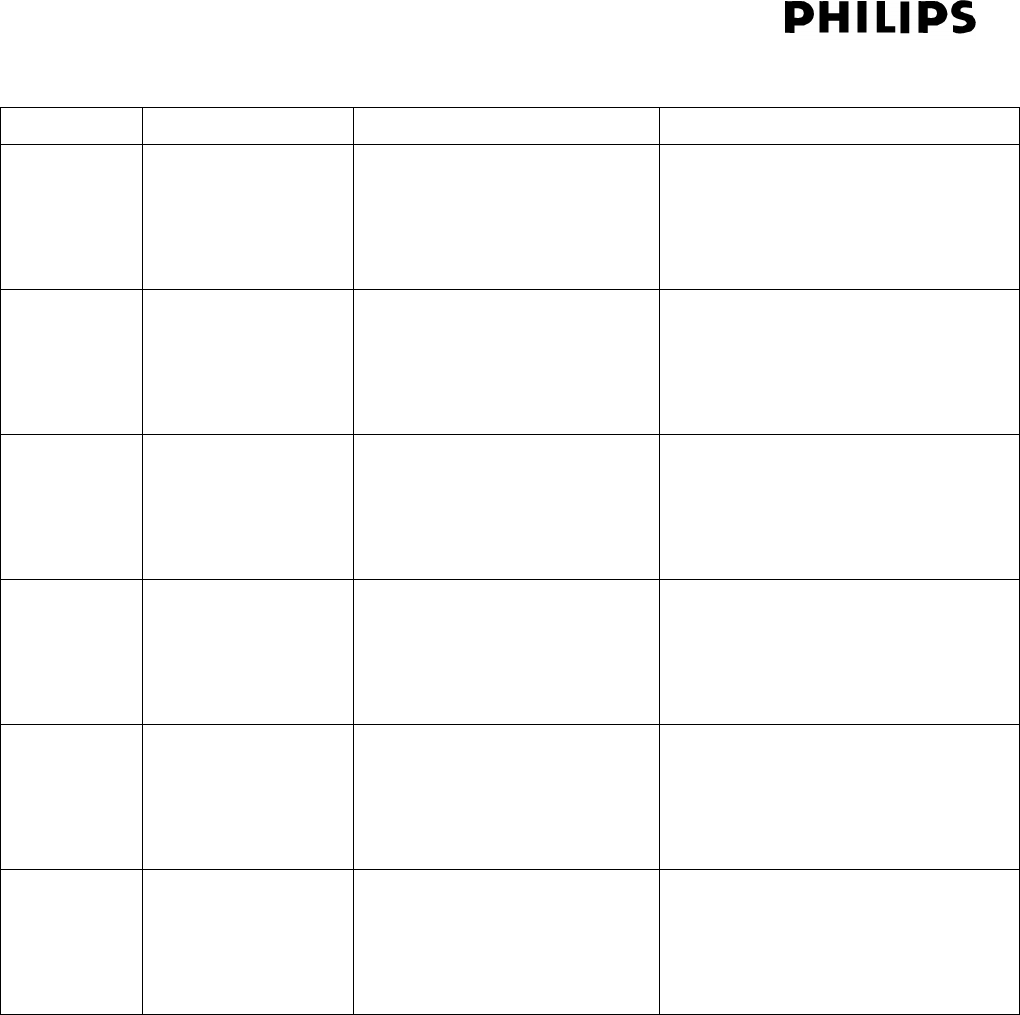
Page 22 of 56 Ver 1.0 Update : 2 Jun 2007
Remarks:
The set will start to play the current track from the point where search button is released.
If the FR search tills the beginning of the disc, normal playback of first track will resume after search
release.
If the FF search tills the end of the disc, it will jump to stop mode before search release.
For Repeat one track mode, press and hold key on set (or on remote control) will keep
searching the current track until search release.
For Repeat one track mode, press and hold key on set (or on remote control) will searching to
the beginning of the track and start to play ..
For Repeat all mode, press and hold key on set (or on remote control) will keep searching all
disc until search release .
Mode Action Description Display
Audio CD
Play
Press and hold
(or on remote
control) >0.5s
Fast forward search
(Playback resume after
search release)
TRK icon is on
“<Track number>”, “<Track
Laptime>”
Audio CD
Pause
Press and hold
(or on remote
control) >0.5s
Fast forward search
(Stays in Pause mode after
search release)
TRK icon is on
“<Track number>”, “<Track
Laptime>” flashing
MP3/WMA
Play
Press and hold
(or on remote
control) >0.5s
Fast forward search
(Playback resume after
search release)
MP3 (or WMA) & TRK icon is on
“<Track number>”, “<Track
Laptime>”
MP3/WMA
Pause
Press and hold
(or on remote
control) >0.5s
Fast forward search
(Stays in Pause mode after
search release)
MP3 (or WMA) & TRK icon is on
“<Track number>”, “<Track
Laptime>” flashing
Audio CD
Play
Press and hold
(or on remote
control) >0.5s
Fast backward search
(Playback resume after
search release)
TRK icon is on
“<Track number>”, “<Track
Laptime>”
Audio CD
Pause
Press and hold
(or on remote
control) >0.5s
Fast backward search
(Stays in Pause mode after
search release)
TRK icon is on
“<Track number>”, “<Track
Laptime>” flashing

Page 23 of 56 Ver 1.0 Update : 2 Jun 2007
For Repeat all mode, press and hold key on set (or on remote control) will keep searching all
disc until search release .
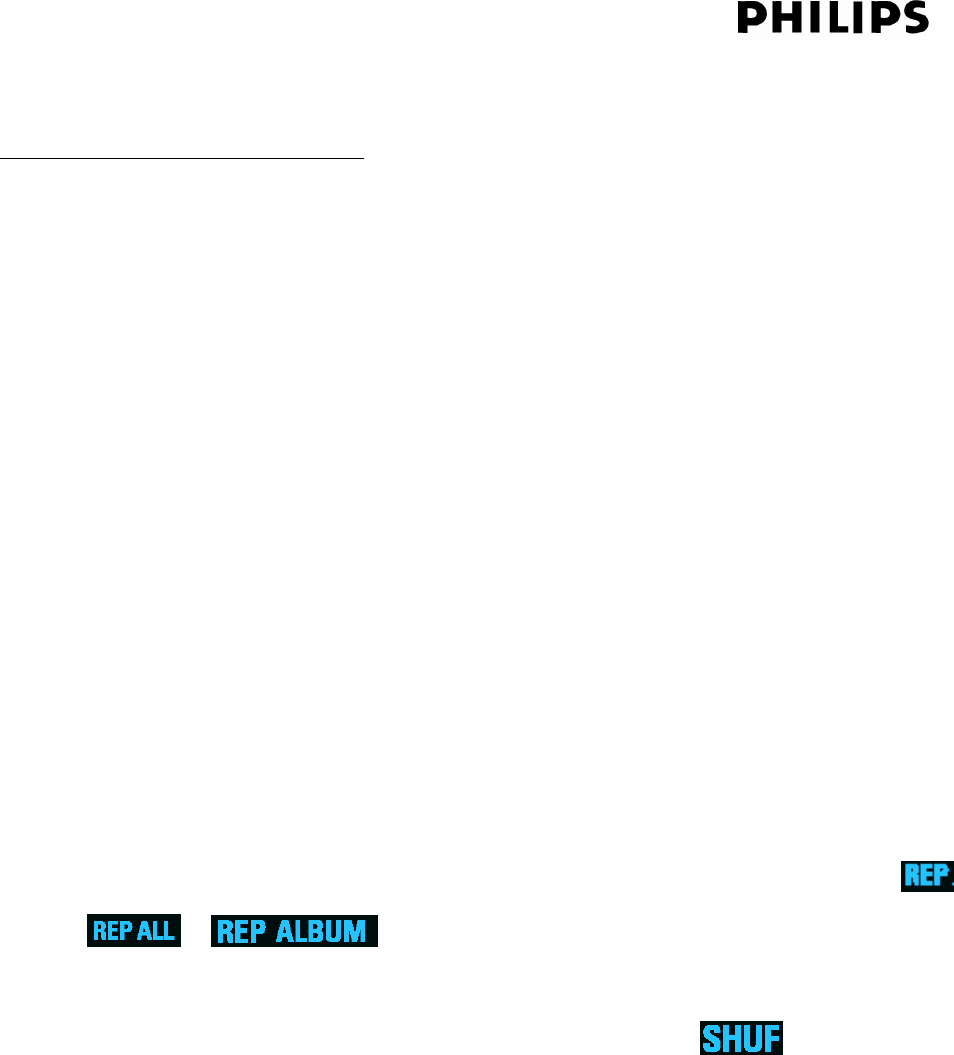
Page 24 of 56 Ver 1.0 Update : 2 Jun 2007
12. PLAY MODE: REPEAT / SHUFFLE
For Play mode key on BTM288 panel
PLAY MODE KEY:
No PROGRAM setting :Press MODE one time:REPEAT 1 (Just repeat Track)
Press MODE key two times :REPEAT ALL (Repeat whole disc track or USB track)
Press MODE key three times :SHUFFLE (Repeat off, then Shuffle whole disc or USB)
Press MODE key four times :All mode OFF (All mode OFF)
Press MODE key five times :return REPEAT 1
With PROGRAM setting : Press MODE key one time :REPEAT 1 (Just repeat programmed track)
Press MODE key two times :REPEAT programmed track .(Repeat all Programmed track)
Press MODE key three times : REPEAT OFF (All mode OFF, Program keep)
Press MODE key four times : return REPEAT 1
On Set:
Electronic toggle keys (PLAY MODE), toggles between REPEAT (current track) / REPEAT
ALBUM (MP3 only) / REPEAT ALL (whole disc/program) / SHUFFLE / Normal playback.
On Remote control:
Electronic toggle key (REPEAT), toggles between REPEAT (current track) / REPEAT ALBUM
(MP3 only) / REPEAT ALL (whole CD/program) / Normal playback.
Electronic toggle key (SHUFFLE), toggle between SHUFFLE / Normal playback.
1. To select Repeat play mode, press PLAY MODE key on set (or REPEAT key on remote
control) in stop mode or during playback until the corresponding display flag ( /
/ ) shows on display.
2. To select Shuffle play mode, press PLAY MODE key on set (or SHUFFLE key on remote
control) in stop mode or during playback until the Shuffle flag ( ) shows on display.
3. Press button to start Repeat/Shuffle playback if in stop mode.
4. To return to normal playback, press PLAY MODE key on set (or REPEAT/SHUFFLE key
on remote control) until Repeat/Shuffle flag turn off.
5. Press STOP button during Repeat/Shuffle playback will stop playback and cancel
Repeat/Shuffle mode.
Remark:
No Repeat + Shuffle function.

Page 25 of 56 Ver 1.0 Update : 2 Jun 2007
MP3/WMA: In case SHUFFLE is activated, all tracks stored on the disc will be played in
random order (neglecting in which album they are stored).
No Program Shuffle function
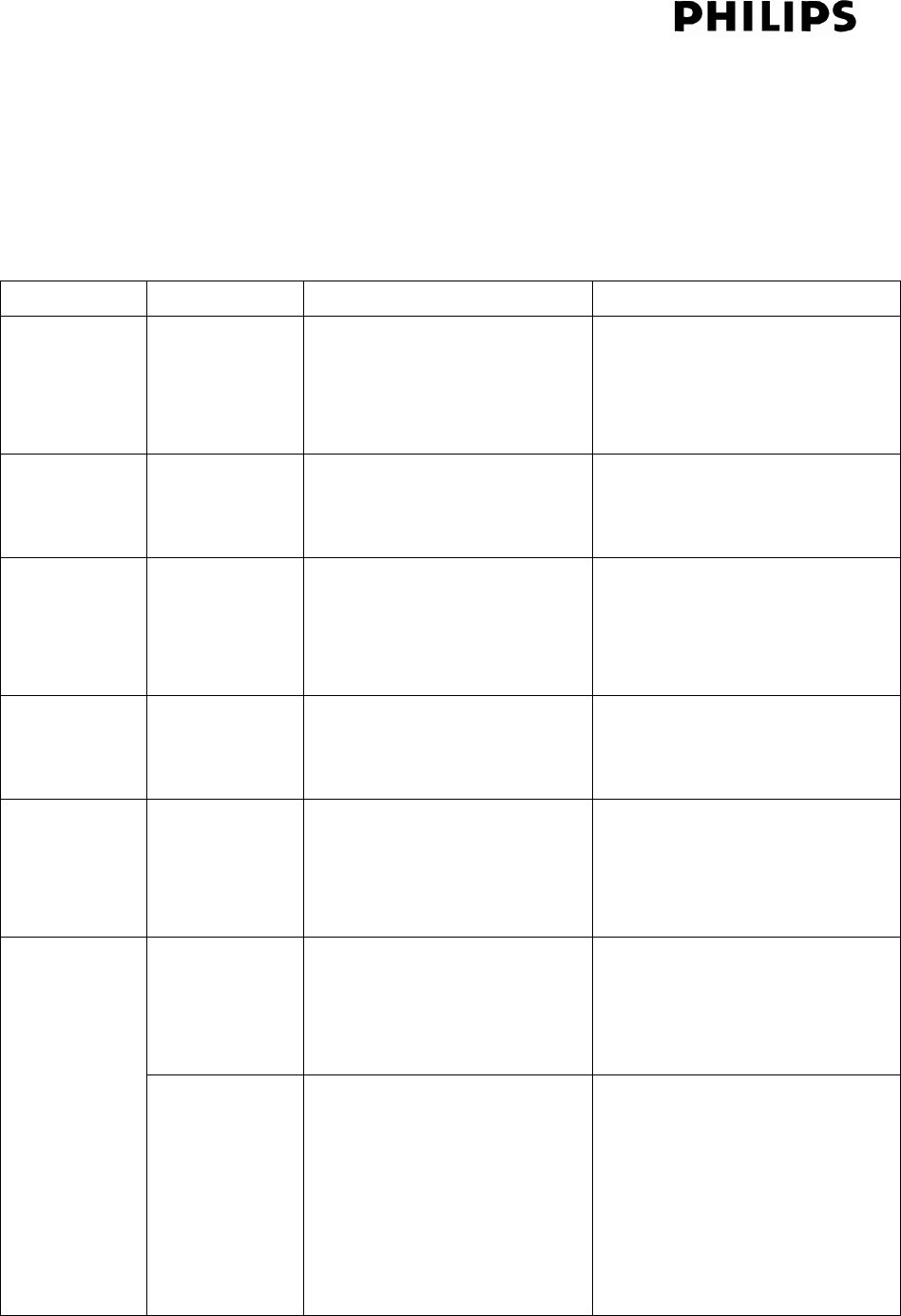
Page 26 of 56 Ver 1.0 Update : 2 Jun 2007
13. PROGRAM
Electronic key (PROG), combined with ALBUM +/- and / keys
Up to 40 tracks can be stored in the desired sequence.
13.1. CD Program
Mode Action Description Display
CD Stop Press PROG To start new programming PROG flag flashing
TRK icon on
“<Track number> P01”
CD
Programming
Press / To select track PROG flag flashing”
TRK icon on
“<Track number> P01”
CD
Programming
Press PROG To store the selected track
into the programming list
PROG flag flashing
TRK icon on
“<Track number> P02”
CD
Programming
Press STOP Exist programming and
don’t start playback
PROG flag on
TRK icon on
“<Track number> P01”
CD
Programming
Press PLAY Exist programming and start
playback
PROG flag on
TRK icon on.
“<Track number> <Track
Laptime>”
Press Stop Stop program play PROG flag on
TRK icon on
“<Track number> P01”
CD Program
Play
Press Stop 2nd
Time
Clear program PROG flag off
“PROGRAM CLEAR” scroll
past. Then change to
TRK icon on
“<Total Track Number>”
“<Total Track Time>”
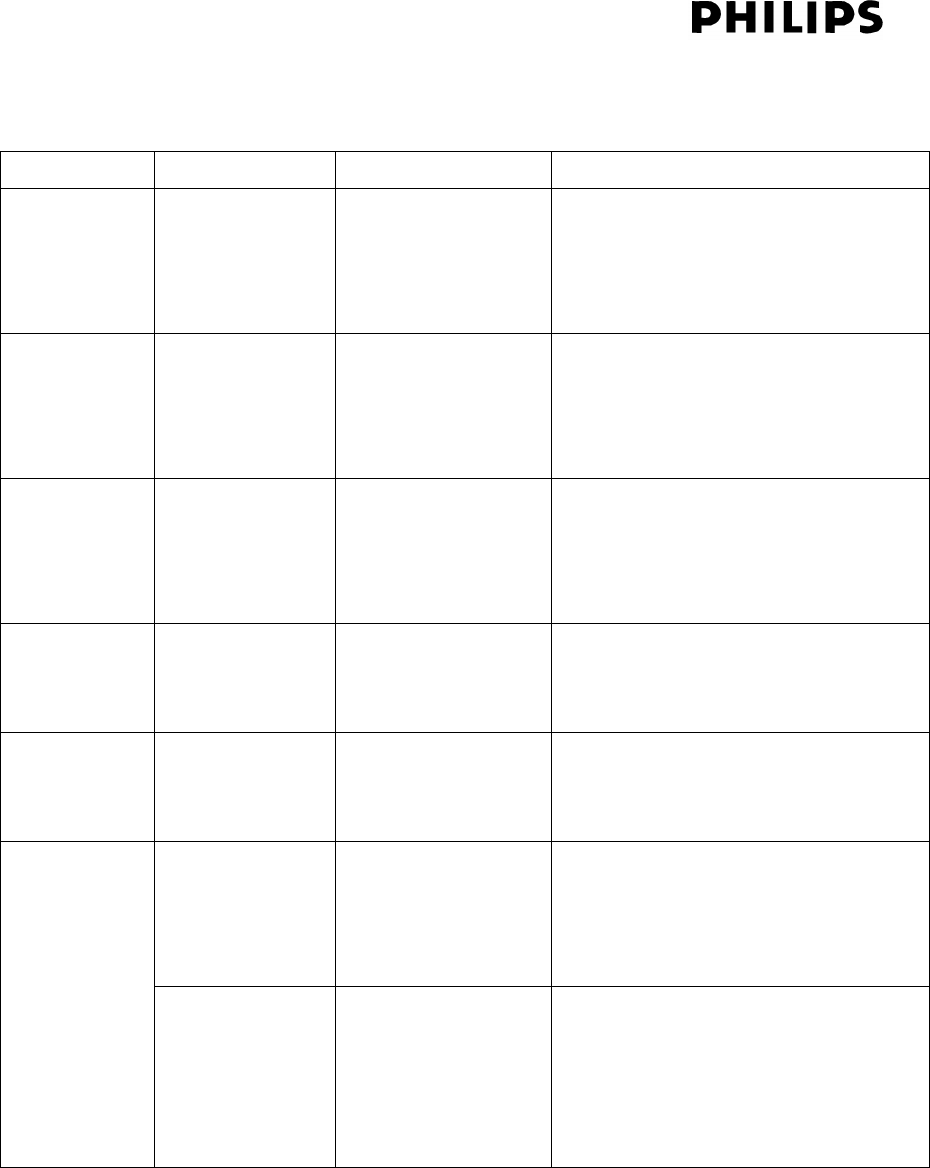
Page 27 of 56 Ver 1.0 Update : 2 Jun 2007
13.2. MP3/WMA Program
Mode Action Description Display
MP3/WMA
Stop
Press PROG To start new
programming
“01 PR 01” and PROG icon on
at that time PR“01” flash ,meaning
is now programming Program 1
MP3/WMA
Programming
Press ALBUM
+/-
Press /
To select album
To select track
“01” PR flash meaning is now
selecting which track .
MP3/WMA
Programming
Press PROG To store the
selected track into
the programming
list
“01 PR 01” “01 PR 02”,
meaning is now can going to select
Program 2.
MP3/WMA
Programming
Press STOP Exist programming
and don’t start
playback
PROG flag on
MP3 or/and WMA icon on
MP3/WMA
Programming
Press PLAY Exist programming
and start playback
PROG flag on
MP3 or WMA & TRK icons on
<Track number> <Track Laptime>”.
Press Stop Stop program play PROG flag on
MP3 (or WMA) icon on
TRK icons on
MP3/WMA
Program Play
Press Stop 2nd
Time
Clear program PROG flag off
MP3 (or WMA) icon on
“PROGRAM CLEAR” scroll past
and then change to “<Total Album
Number>” “<Total Track Number>”

Page 28 of 56 Ver 1.0 Update : 2 Jun 2007
Remarks:
Total number of stored tracks = 40
When programming the album/track, continue to press the “PROG” button (w/o selecting
album/tracks) can scroll back to programmed album/tracks for change.
Display shows “Full” if attempt to program more that 40 tracks.
The content of the program will clear after a source change, power off or EJECT key is
pressed.
In play mode, pressing PROG key will show “GO TO STOP” to remind user ,the program
function only activate in stop mode .
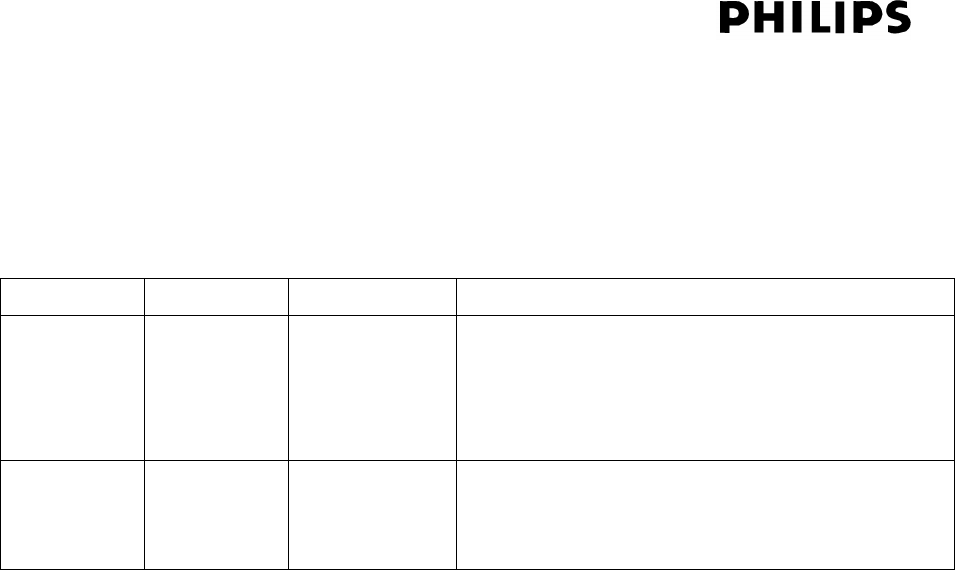
Page 29 of 56 Ver 1.0 Update : 2 Jun 2007
14. ALBUM UP / ALBUM DOWN
Electronic tact switch (ALBUM +/-)
Only available with a MP3/WMA-disc with album structure (sub-directories). If the key is pushed
while playing CD or MP3 non album discs the set will not response.
Mode Action Description Display
MP3/WMA
Stop
Album +/ –
Selects
next/previous
album
“<Next album number> <Next album first track
number>”
(After 5 seconds ,no other key press ,it will
display <Total Album> < Total Track>
MP3/WMA
Play
Album +/ –
Selects
next/previous
album
“<Next album first track number>’ <Track
Laptime>”
“TRK” icon on.
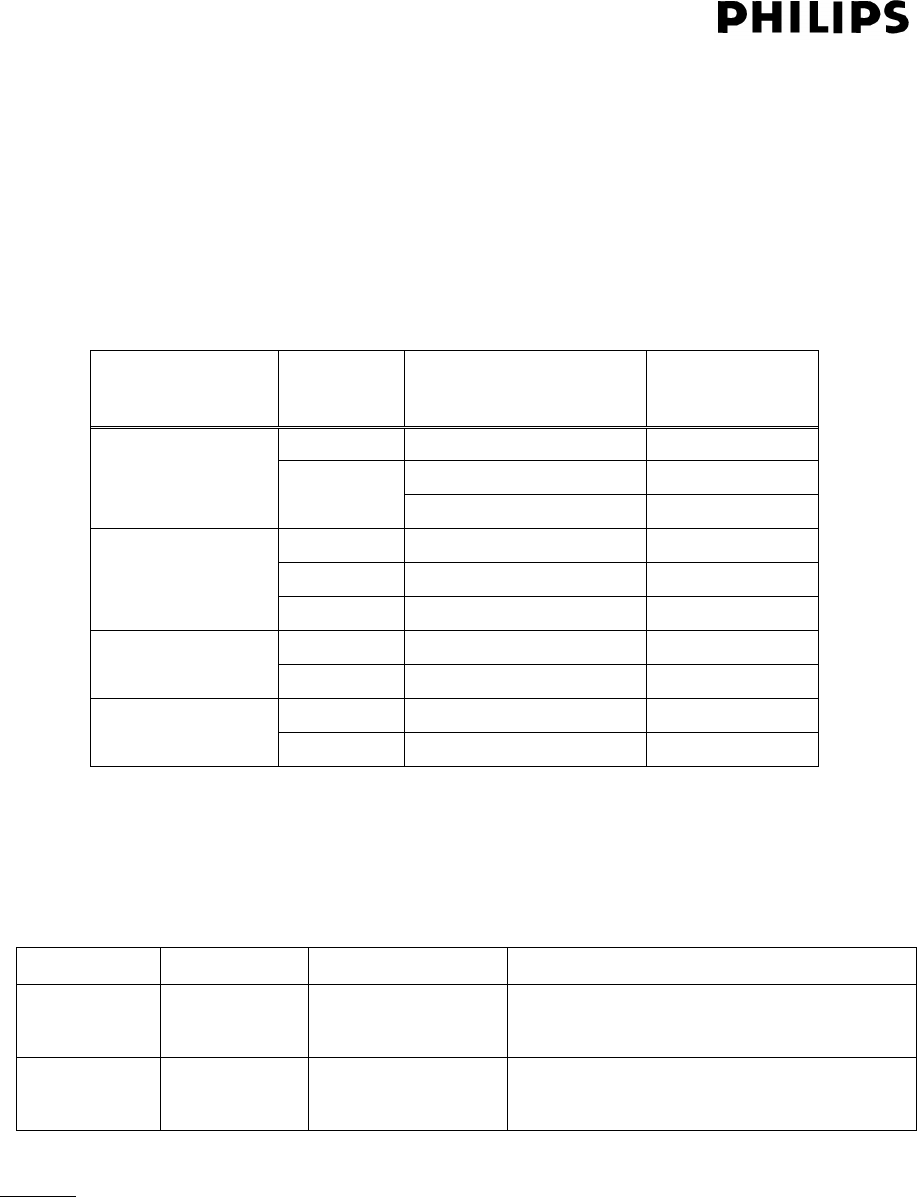
Page 30 of 56 Ver 1.0 Update : 2 Jun 2007
15. TUNER
15.1. Plug & Play
Not available on this set.
Frequency coverage:
Area Band Frequency Range (Hz)
Step (Hz)
FM
87.5
–
108.0M
50 k
531 – 1620k 9 k
OVS MW 530 – 1700k 10 k
FM 87.5 – 108.0M 50 k
MW 531 – 1602k 9 k
Europe
LW 135 – 279k 3k
FM 87.5 – 108.0M 50 k
AUST/NZ MW 531 – 1602k 9 k
FM 87.5 – 108.0M 100k USA/
CANADA
AM 530 – 1700k 10k
15.2. Tune frequency
On set: Electronic keys (,).
On remote control: Electronic keys (/)
Mode Action Description Display
Tuner Press <0.5s Manual frequency
up/down
Frequency incrementing/ decrementing
Tuner Press >0.5s Autosearch Display shows “SEARCH” until a
station found.
Remark:
The number key on remote control is deactivate in this mode.
15.3. Tuning features
FM mono/stereo: Automatic
15.4. Tuning Grid selection

Page 31 of 56 Ver 1.0 Update : 2 Jun 2007
Latin America:AM default as 10KHz,press and hold "STOP" key for around 3 seconds can be turn to
"9KHz";
ASIA :AM default as 9KHz, press and hold "STOP" key for around 3 seconds can be turn to
“10KHz";
The default setting:
MW band: tuning grid 10 KHz; frequency range 530 - 1700 KHz;
FM band: tuning grid 50 KHz; frequency range 87.5 - 108 MHz;
The alternative setting:
MW band: tuning grid 9 KHz; frequency range 531 - 1602 KHz;
FM band: tuning grid 50 KHz; frequency range 87.5 - 108 MHz;
For /US version:
AM band: tuning grid 10 KHz; frequency range 530 - 1700 KHz;
FM band: tuning grid 100 KHz; frequency range 87.5 - 108 MHz;
For all /Asia Pacific version:
The default setting:
MW band: tuning grid 9 KHz; frequency range 531 - 1602 KHz;
FM band: tuning grid 50 KHz; frequency range 87.5 - 108 MHz;
The alternative setting:
MW band: tuning grid 10 KHz; frequency range 530 - 1700 KHz;
FM band: tuning grid 50 KHz; frequency range 87.5 - 108 MHz;
For /Europe version:
MW band: tuning grid 9 KHz; frequency range 531 - 1602 KHz;
FM band: tuning grid 50 KHz; frequency range 87.5 - 108 MHz;
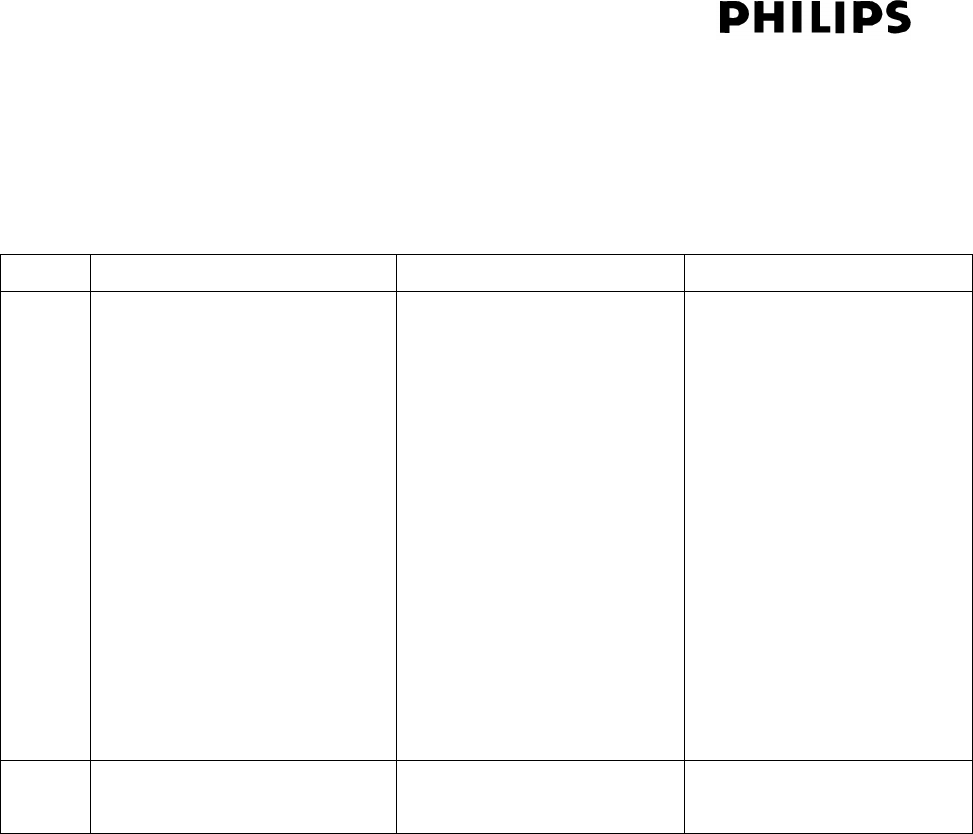
Page 32 of 56 Ver 1.0 Update : 2 Jun 2007
15.5. Program preset
Electronic key (PROG) combine with / on set (or /on remote control), PRESET+/- keys
Total number is 40 presets (FM 30 & AM 10) .
Mode Action Description Display
Tuner Manual programming
1. Tune to desired
frequency
2. Open program mode
3. Select preset number
4. Store preset
1. Press / on set (or
/on remote
control)
2. Press PROG
3. Press PRESET +/-
4. Press PROG
1. Frequency
2. PROG flag on ,preset
channel number
flashing
3. Preset number
Up/Down
4. PROG flag on. Display
shows the preset
number, waveband and
frequency.
Tuner Automatic programming Press PROG key >2s. Display shows “Auto”
Remarks:
If the programming mode is opened and no key is pressed for 90s the programming mode will
be quit. Not until the PROG button is pressed to confirmed and close the programming mode,
no frequency will be stored after the 90s timer out.
Automatic programming starts from the first preset or chosen preset number. Available
stations starting from FM low end frequency followed by AM. All presets from there onward
will be erased and re-programmed. After all stations are stored, the last preset station will then
be played.
If the Automatic programming cannot fill up all the presets with radio stations available for
the bands, then all the remaining presets will be erased and re-programmed with the low end
frequency.
To stop the automatic programming, press Stop keys.
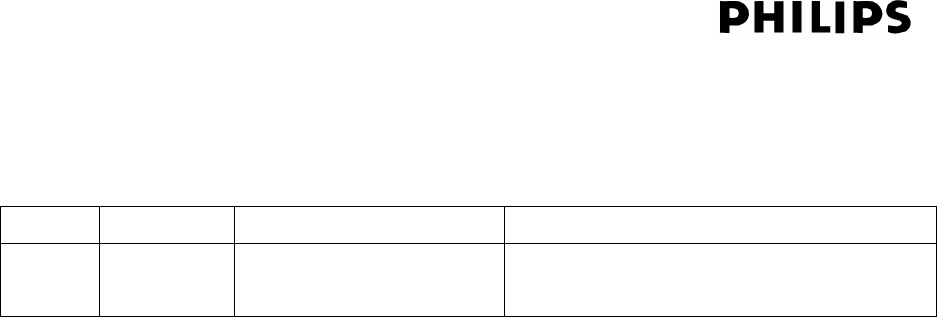
Page 33 of 56 Ver 1.0 Update : 2 Jun 2007
15.6. Select preset (ACE-TUN-5)
Electronic tact switch (PRESET +/-).
Mode Action Description Display
Tuner PRESET
+/-
Selects next/previous
preset station
Preset number and frequency.
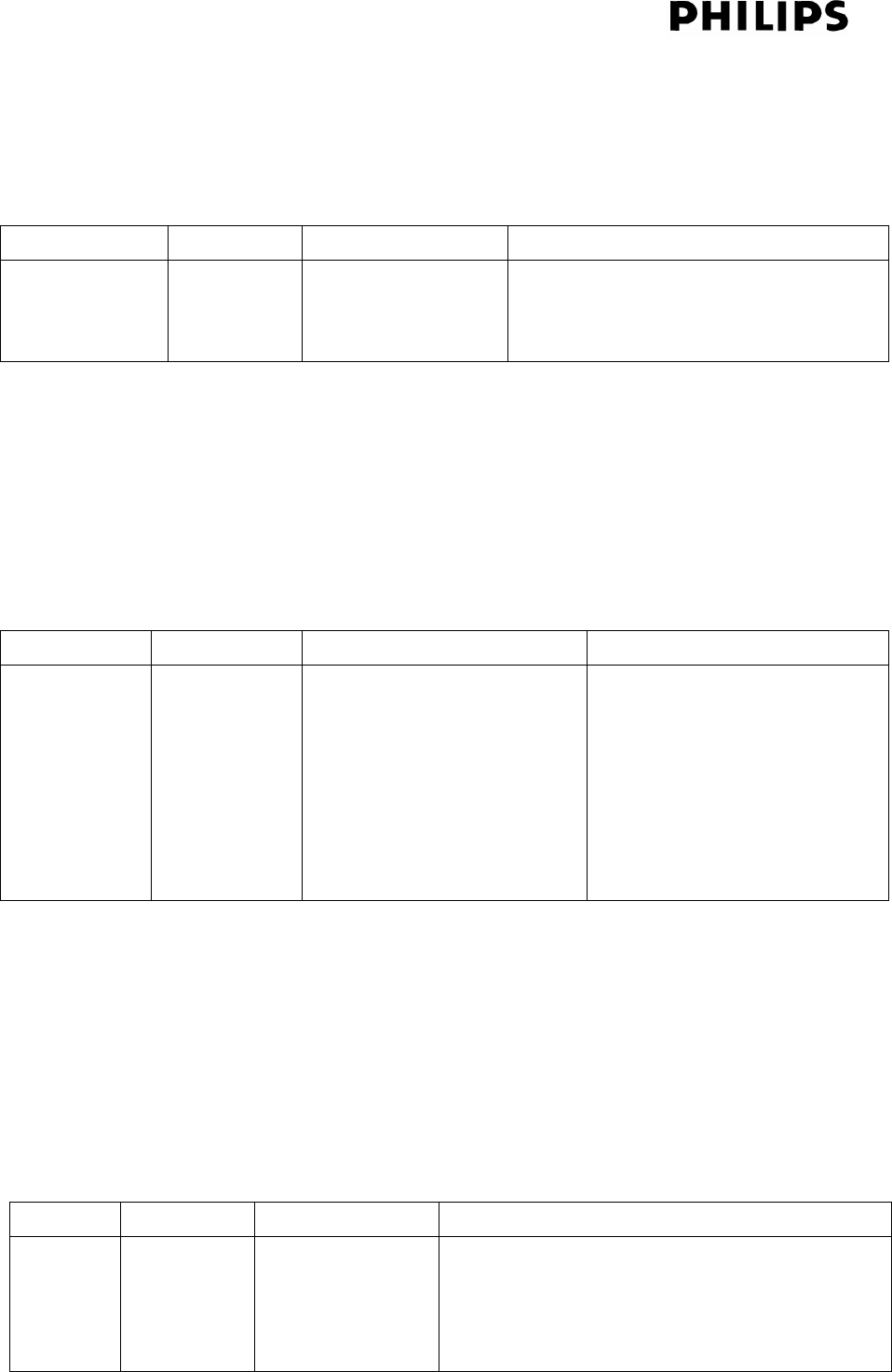
Page 34 of 56 Ver 1.0 Update : 2 Jun 2007
16. USB/CARD
16.1. Play
Electronic toggle key ( )
Mode Action Description Display
MP3/WMA
Stop
Press Play Starts playback of
album 1 track 1
MP3 (or WMA) & TRK icon is on
“<Track number>”
“<Track Laptime>”
Remark:
For MP3/WMA file, press DISPLAY key will toggle between Playback display, Title name,
Album name, ID3 Information and Clock display.
16.2. Stop
Electronic key STOP
Mode Action Description Display
MP3/WMA
Play
Press Stop Press Stop key once:
Clears play mode setting,
Retains program
Press Stop key 2nd time:
Clears program
MP3 (or WMA) icon on
“<Total Album Number>”
“<Total Track number>”
Remark:
Playback will also stop when:
All files has been played(except repeat all mode)
Source change
16.3. Pause
Electronic toggle key ()
Mode Action Description Display (Upper)
MP3-CD
Stop
Press Pause Pause
MP3/WMA
playback
MP3 (or WMA) & TRK icons on
“<Track number>”, “<Track Laptime >” frozen
& flashing (0.5s)
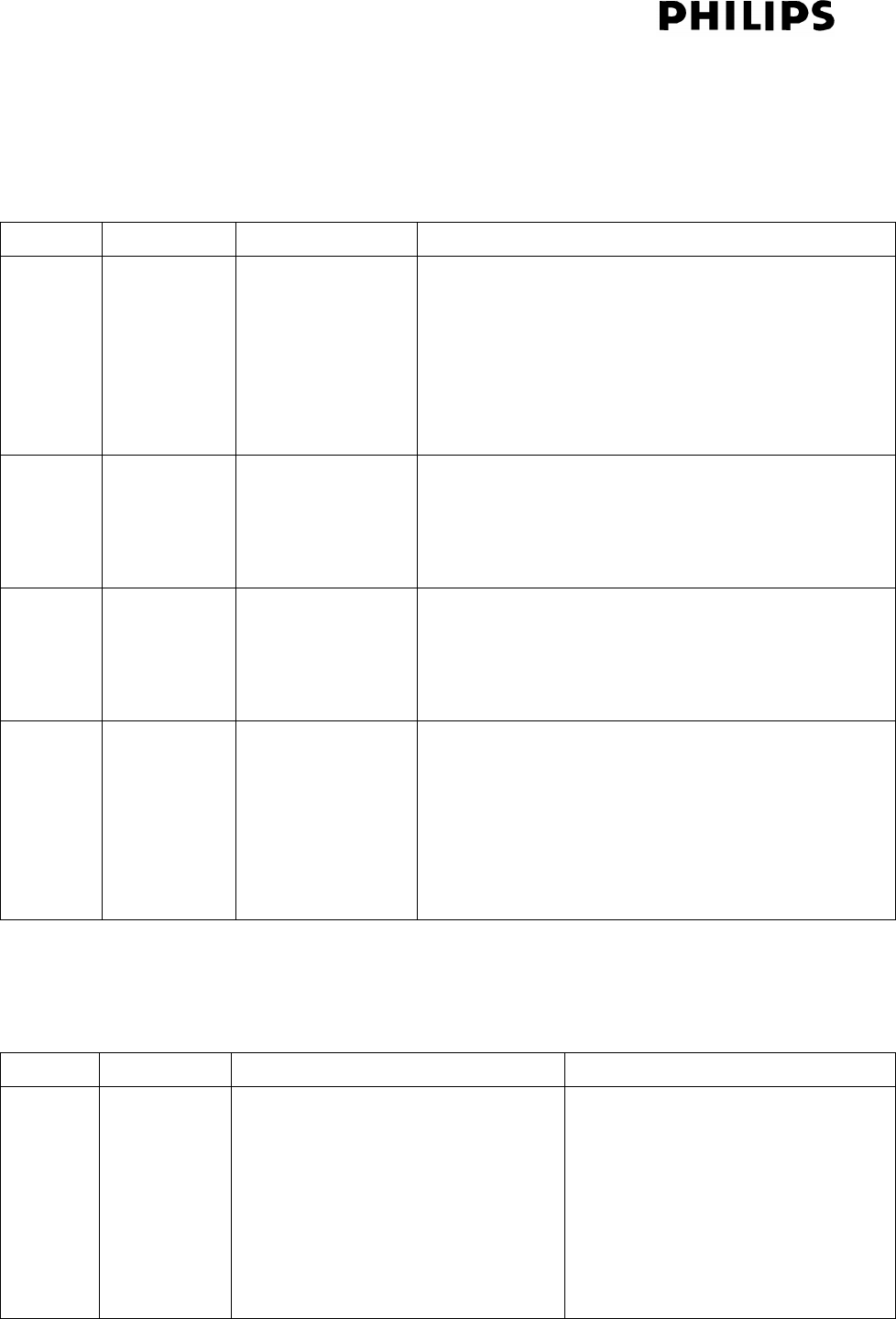
Page 35 of 56 Ver 1.0 Update : 2 Jun 2007
16.4. Track/Title Skip
Electronic combined keys (, )
Mode Action Description Display
MP3/
WMA
Stop
Press
Skip to next file
(Stop at the
beginning of next
track)
MP3 (or WMA) icon is on .Display show “<first
album number>”,”<Next track number >”,after 5
seconds haven’t play the selected track ,display will
return to “<Total album number >”,”<Total track
number >”
MP3/
WMA
Play
Press Skip to next file
and start playing
MP3 (or WMA) icon is on
TRK icon is on
“<Next track number>, “<Track Laptime>”
MP3/
WMA
Pause
Press Skip to next file
(Pause at the
beginning of next
track)
MP3 (or WMA) icon is on
TRK icon is on
“<Next track number>”, “<00:00>” flashing
MP3/
WMA
Stop
Press
Skip to previous
file
(Stop at the
beginning of
previous track)
MP3 (or WMA) icon is on .Display show
“<Previous album number>”,”<Previous track
number >”,after 5 seconds haven’t play the selected
track ,display will return to “<Total album number
>”,”<Total track number >”
Mode Action Description Display
MP3/
WMA
Play
Press Press key once:
Skip to beginning of current file
and start playing
Press key twice:
Skip to beginning of previous file
MP3 (or WMA) icon is on
TRK icon is on
“<Track number>, “<Track
Laptime>”
MP3 (or WMA) icon is on
TRK icon is on
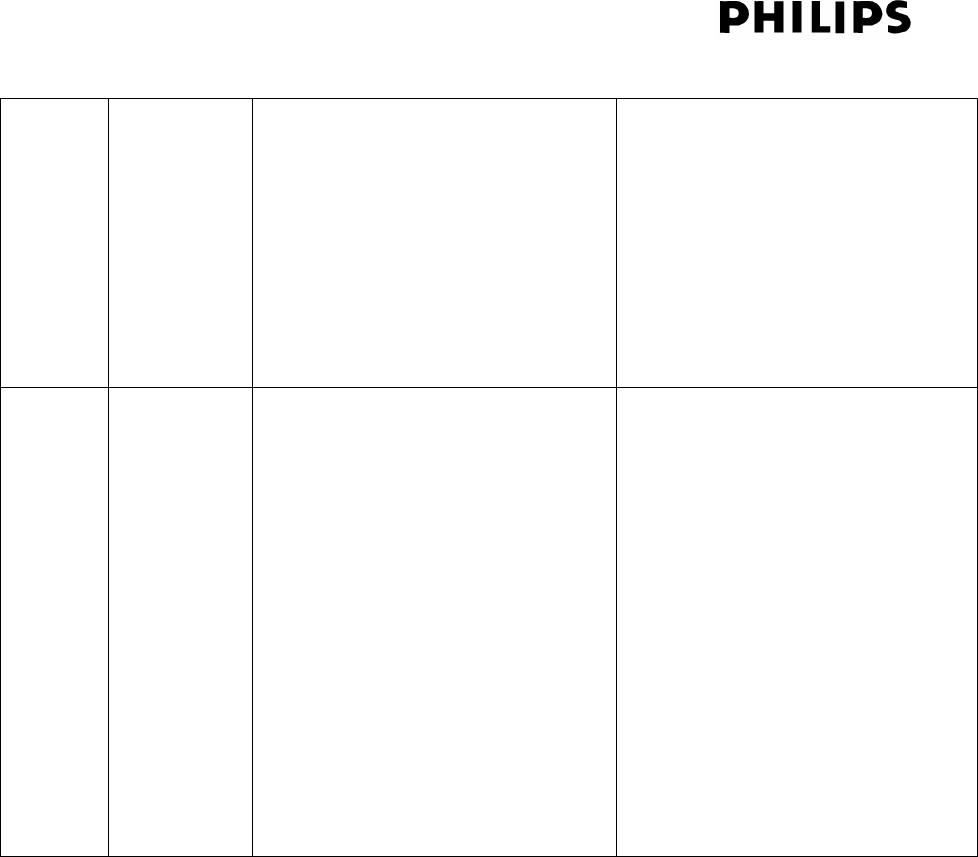
Page 36 of 56 Ver 1.0 Update : 2 Jun 2007
and start playing
(Playtime of track is 00:00)
Press key once:
Skip to beginning of previous file
and start playing
“<Last track number>, “<Track
Laptime>”
MP3/
WMA
Pause
Press Back to beginning of current track
(Pause at the beginning of current
track)
Press key twice:
Skip to beginning of previous track
and pause.
(Playtime of track is 00:00)
Press key once:
Skip to beginning of previous track
and pause.
MP3 (or WMA) icon is on
TRK icon is on
“<Track number>”, “<00:00>”
flashing
Remarks:
If the system reaches the first or last of the MP3/WMA files, the Track Skip will be continue.
If key is pressed while the last file of the current album is played, the unit will play the first file
of the next album (for previous function is vice versa).
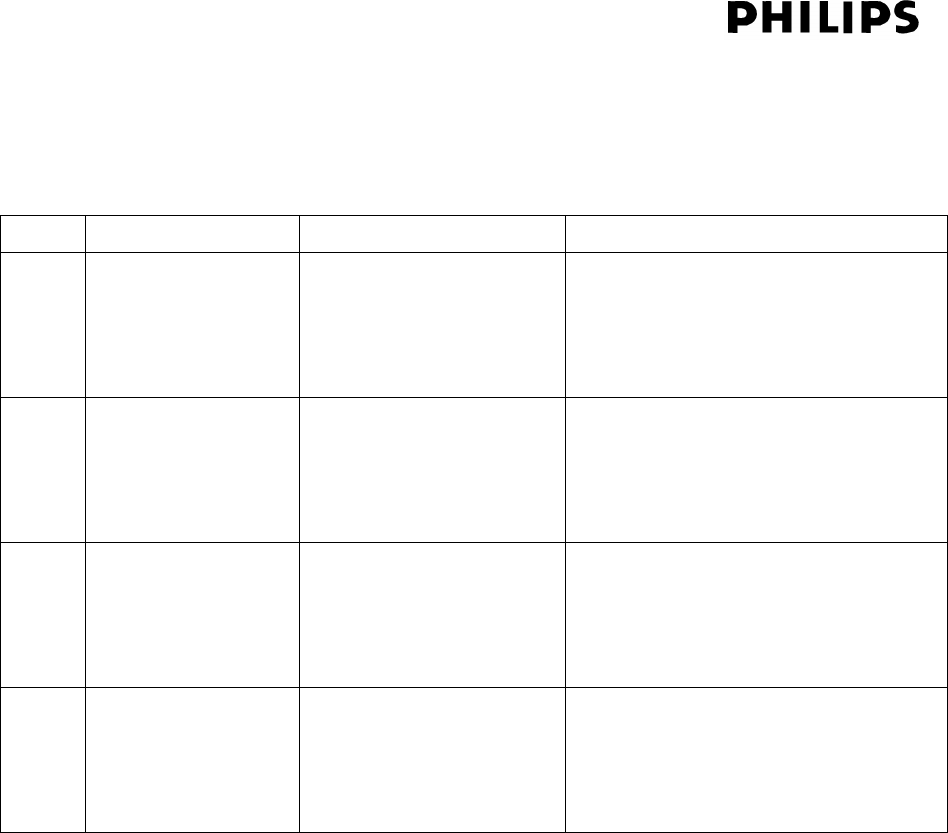
Page 37 of 56 Ver 1.0 Update : 2 Jun 2007
16.5. Search
On set: Electronic combined keys (/, /)
On remote control: Electronic keys (,)
Remarks:
The set will start to play the current file from the point where search button is released.
If the FR search tills the beginning of the first file, normal playback of first file will resume after
search release.
If the FF search tills the end of the last file, it will jump to stop mode after search release.
For Repeat one track mode, press and hold / key on set (or / on remote control) will
keep searching the current track until search release.
For Repeat all mode, press and hold key on set (or on remote control) till the end of the
disc, the set will start to play the first track of current disc after search release.
Mode
Action Description Display
MP3/
WMA
Play
Press and hold
(or on remote
control) >0.5s
Fast forward search
(Playback resume after
search release)
MP3 (or WMA) & TRK icon is on
“<Track number>”, “<Track
Laptime>”
MP3/
WMA
Pause
Press and hold
(or on remote
control) >0.5s
Fast forward search
(Stays in Pause mode
after search release)
MP3 (or WMA) & TRK icon is on
“<Track number>”, “<Track
Laptime>” flashing
MP3/
WMA
Play
Press and hold
(or on remote
control) >0.5s
Fast backward search
(Playback resume after
search release)
MP3 (or WMA) & TRK icon is on
“<Track number>”, “<Track
Laptime>”
MP3/
WMA
Pause
Press and hold
(or on remote
control) >0.5s
Fast backward search
(Stays in Pause mode
after search release)
MP3 (or WMA) & TRK icon is on
“<Track number>”, “<Track
Laptime>” flashing
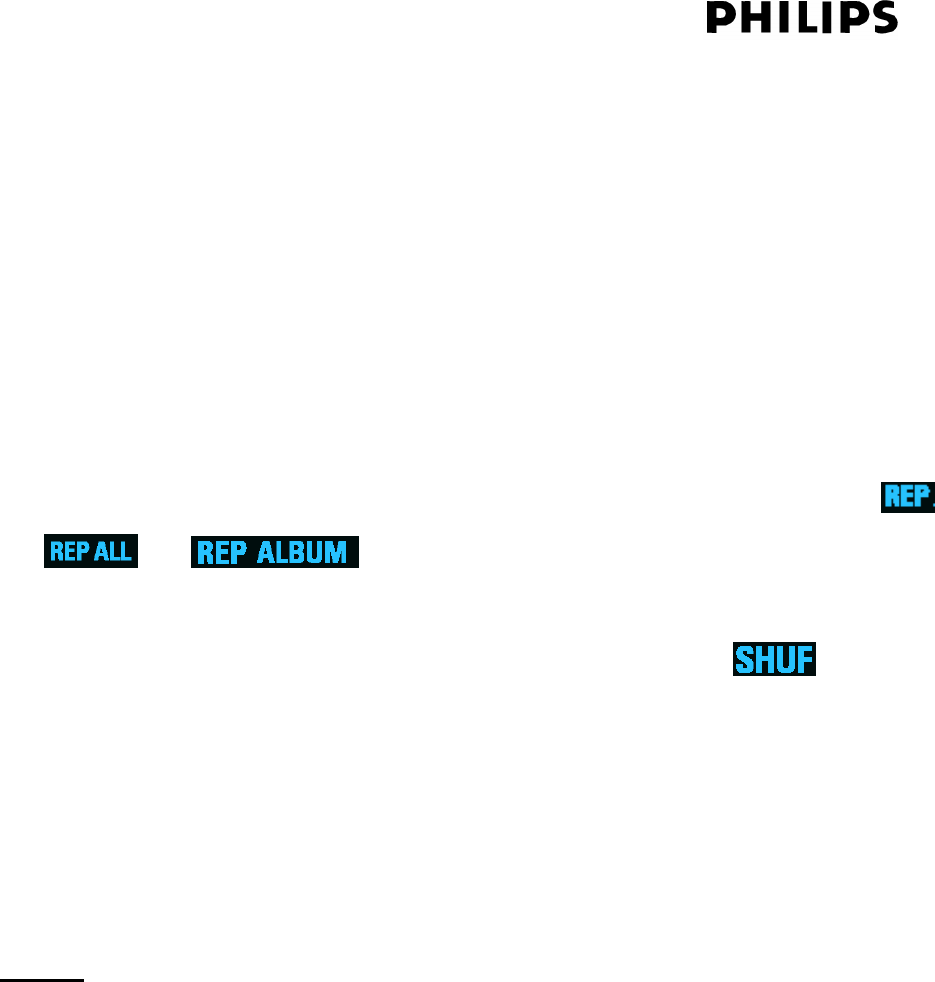
Page 38 of 56 Ver 1.0 Update : 2 Jun 2007
16.6. USB PLAY MODE: Repeat / Shuffle
On Set:
Electronic toggle keys (PLAY MODE), toggles between REPEAT (current track) / REPEAT
ALBUM (MP3 only) / REPEAT ALL (all files/program) / SHUFFLE / Normal playback.
On Remote control:
Electronic toggle key (REPEAT), toggles between REPEAT (current track) / REPEAT
ALBUM (MP3/WMA only) / REPEAT ALL (all files/program) / Normal playback.
Electronic toggle key (SHUFFLE), toggle between SHUFFLE / Normal playback.
1. To select Repeat play mode, press PLAY MODE key on set (or REPEAT key on remote
control) in stop mode or during playback until the corresponding display flag ( /
/ ) shows on display.
2. To select Shuffle play mode, press PLAY MODE key on set (or SHUFFLE key on remote
control) in stop mode or during playback until the Shuffle flag ( ) shows on
display.
3. Press button to start Repeat/Shuffle playback if in stop mode.
4. To return to normal playback, press PLAY MODE key on set (or REPEAT/SHUFFLE key on
remote control) until Repeat/Shuffle flag turn off.
5. Press STOP button during Repeat/Shuffle playback will stop playback and cancel
Repeat/Shuffle mode.
Remark:
No Repeat + Shuffle function.
MP3/WMA: In case SHUFFLE is activated, all tracks stored on the disc will be played in
random order (neglecting in which album they are stored).
No Program Shuffle function
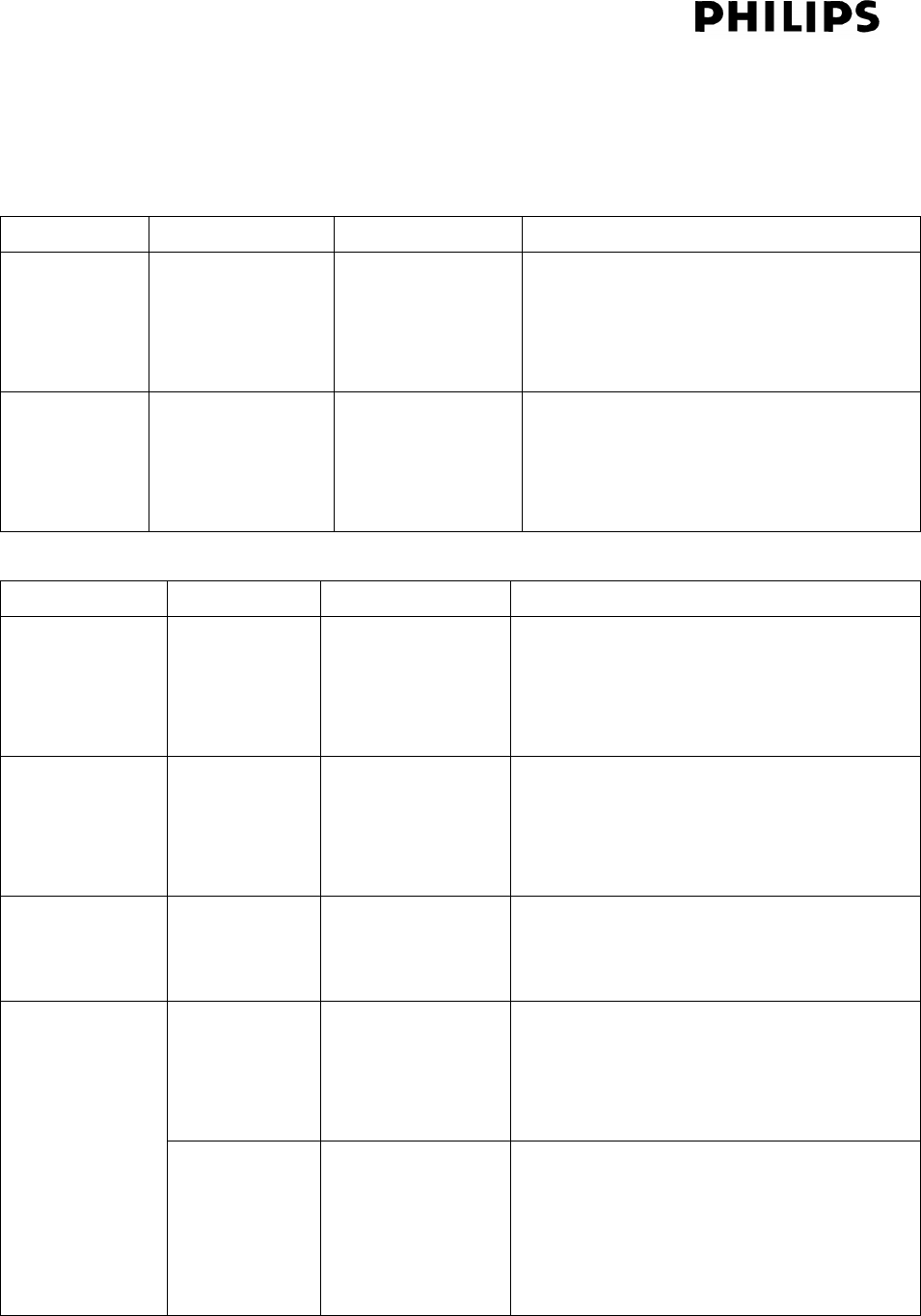
Page 39 of 56 Ver 1.0 Update : 2 Jun 2007
16.7. Program
Electronic key (PROG)
Up to 40 files can be stored in the desired sequence.
Remarks:
Mode Action Description Display
MP3/WMA
Stop
Press PROG To start new
programming
“01 PR 01” and PROG icon on
at that time PR“01” flash ,meaning is
now programming Program 1
MP3/WMA
Programming
Press ALBUM
+/-
Press /
To select album
To select track
“01” PR flash meaning is now selecting
which track .
Mode Action Description Display
MP3/WMA
Programming
Press PROG To store the
selected track into
the programming
list
“01 PR 01” “01 PR 02”,
meaning is now can going to select
Program 2.
MP3/WMA
Programming
Press STOP Exist
programming and
don’t start
playback
PROG flag on
MP3 (or WMA) icon on
MP3/WMA
Programming
Press PLAY Exist
programming and
start playback
PROG flag on
MP3 (or WMA) & TRK icons on
<Track number> <Track Laptime>”.
Press Stop Stop program
play
PROG flag on
MP3 (or WMA) icon on
TRK icons on
MP3/WMA
Program Play
Press Stop 2nd
Time
Clear program PROG flag off
MP3 (or WMA) icon on
“PROGRAM CLEARED” scroll past and
then change to “<Total Album Number>”
“<Total Track Number>”

Page 40 of 56 Ver 1.0 Update : 2 Jun 2007
Total number of stored files = 40
When programming the album/track, continue to press the “PROG” button (w/o selecting
album/tracks) can scroll back to programmed album/tracks for change.
Display shows “Full” if attempt to program more that 40 tracks.
The content of the program will also be deleted after a source change, power off or disconnect
of USB device
In play mode, pressing PROG key will have no response.
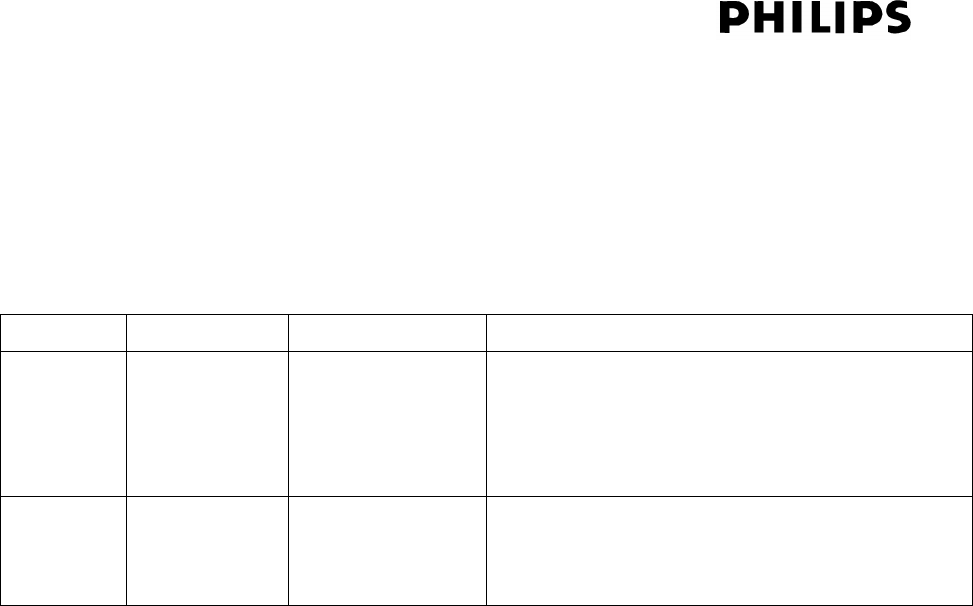
Page 41 of 56 Ver 1.0 Update : 2 Jun 2007
16.8. Album up / Album down
Electronic tact switch (ALBUM +/-).
Only available with a MP3/WMA file organized with album structure (sub-directories) on USB
device. If the key is pushed while playing MP3/WMA files with non album structure, the set will
not response.
Mode Action Description Display
MP3/WM
AStop
Album +/ – Selects
next/previous
album
“<Next album number> <Next album first track
number>”
(After 5 seconds ,no other key press ,it will
display <Total Album> < Total Track>
MP3/WM
A Play
Album +/ – Selects
next/previous
album
“<Next album first track number>’ <Track
Laptime>”
“TRK” icon on.
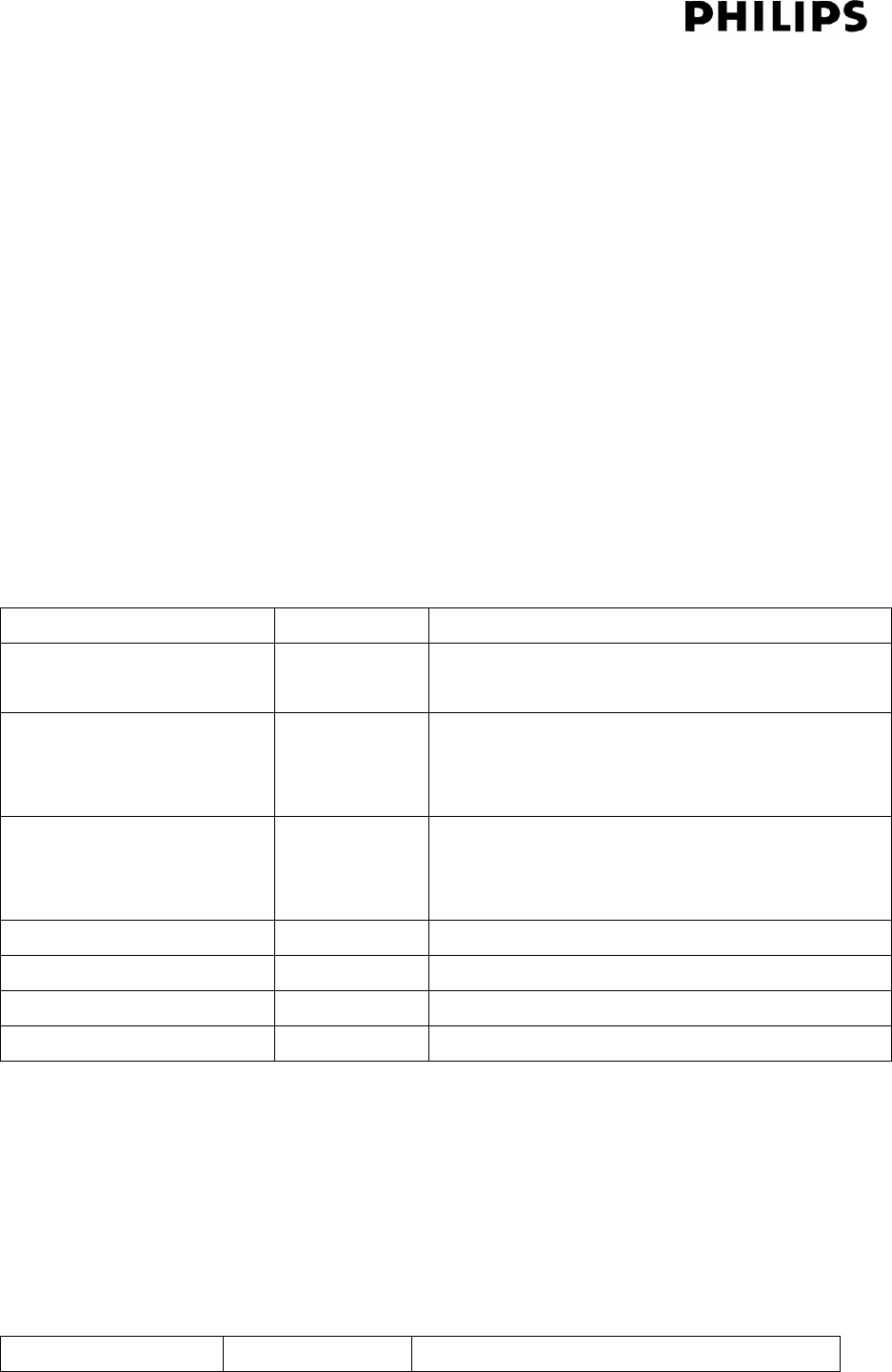
Page 42 of 56 Ver 1.0 Update : 2 Jun 2007
17. BLUETOOTH
Bluetooth Performance Considerations
Bluetooth is a short-range radio communication standard. The Bluetooth transmitter and receiver
hardware in this unit has an approximate operational range of 8 meter in open space. Generally
Bluetooth devices can communicate with each other clearly within a regular sized room or office.
Operation between different rooms will depend on the construction of the room. It is important to
recognize the fact that Bluetooth communication range may be substantially reduced if the signal
passes through a solid object. Human bodies, brick and concrete walls, and heavy furniture or
bookcases will reduce the operational range of your Bluetooth devices. Glass, dry-wall or wood
paneled walls and office partitions may have a less severe but noticeable effect. You should position
your Bluetooth devices closer to each other if you observe communication difficulties.
17.1. Bluetooth connection message
Display Message Audio Meaning
PAIRING --- BTM288 is visible to any devices that wish to
pair with it
PHONE CONNECTED Double beep Mobile phone has connected
to BTM288 using Bluetooth
hands-free or headset profile
STEREO CONNECTED Double beep Capable device has connected
to BTM288 using Bluetooth
stereo profile
DISCONNECT PHONE Long beep Mobile phone disconnected
DISCONNECT STEREO Long beep Stereo music disconnected
DISCONNECTED ALL Long beep All profiles disconnected
FAILED --- Pairing failed
17.2. Bluetooth speakerphone messages
Display Message Audio Meaning
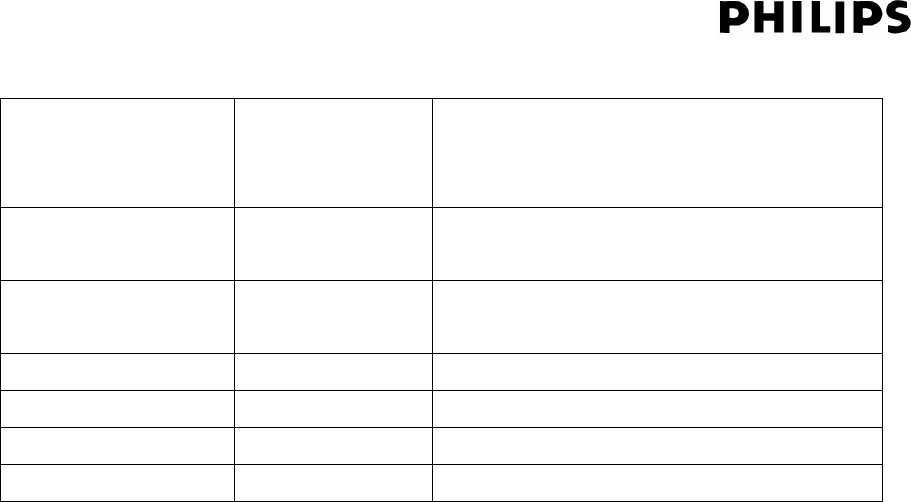
Page 43 of 56 Ver 1.0 Update : 2 Jun 2007
DIALING Ringing tone
(outgoing)
Dialing call (outgoing)
CALLING Ringing,phone
dependent
Incoming call
+1234567 --- Caller ID incoming call
IN CALL Call audio Call started
CALL END Short beep Call ended
TRANSFER --- Transfer from unit to handset or back
HOLD --- Mute the microphone
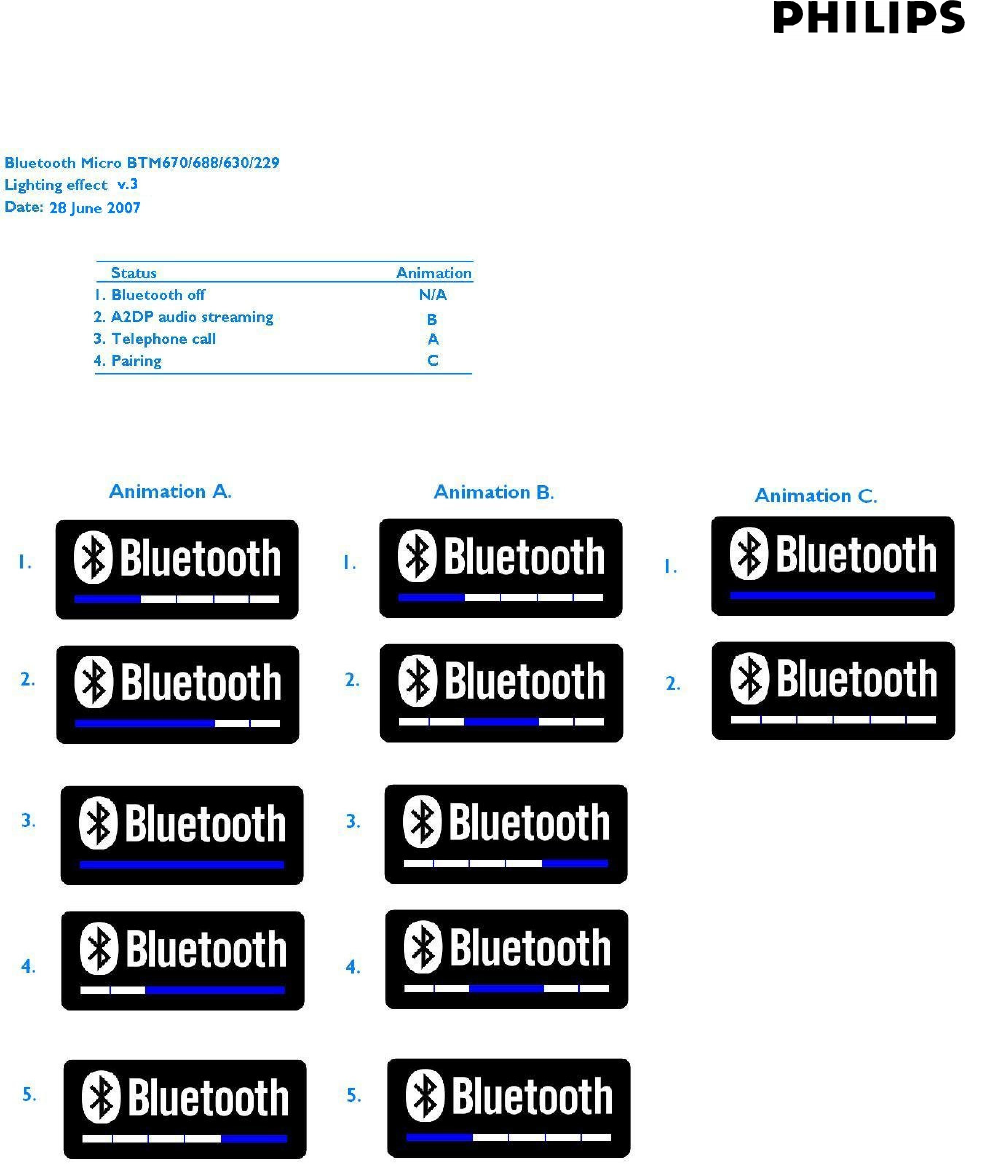
Page 44 of 56 Ver 1.0 Update : 2 Jun 2007
17.3. Bluetooth status indicator
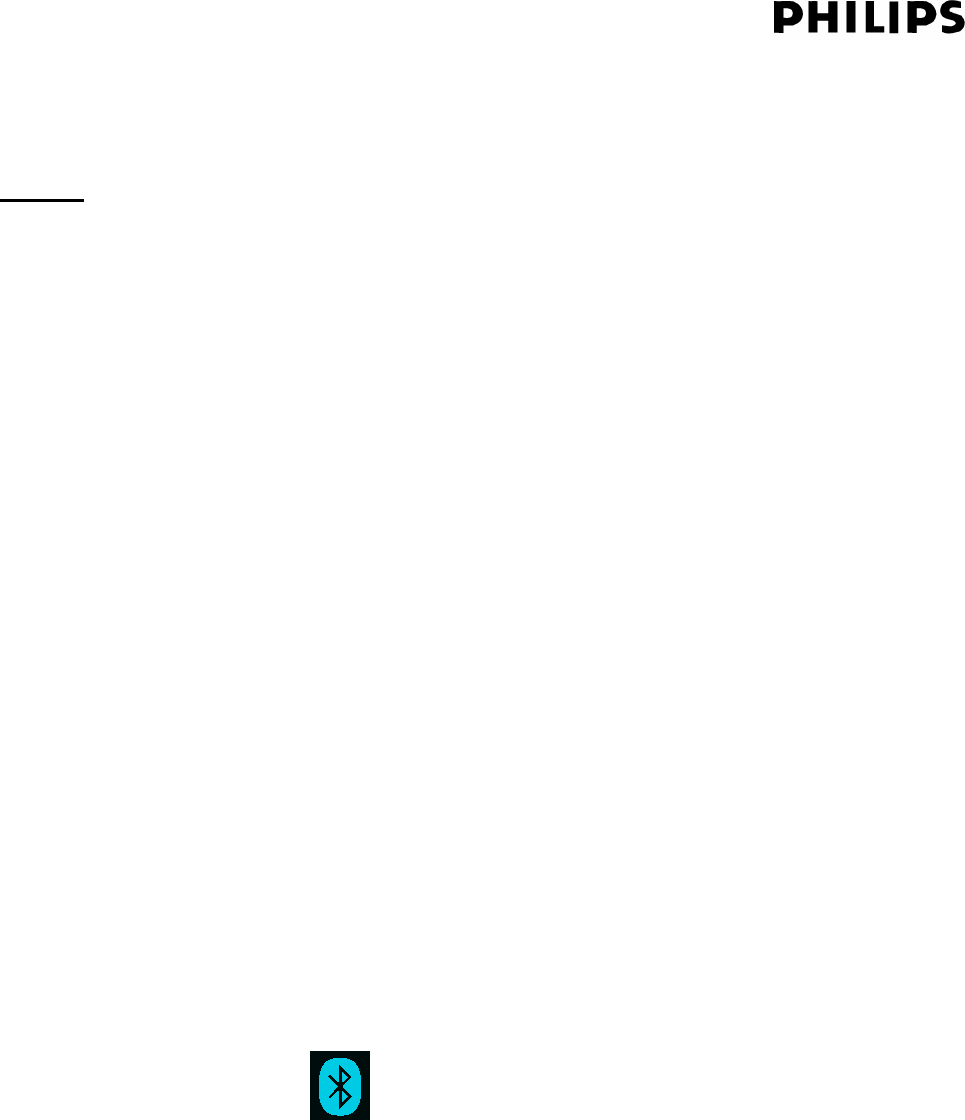
Page 45 of 56 Ver 1.0 Update : 2 Jun 2007
17.4. Connecting a Mobile Phone (Headset profile, Hands free profile)
Remark:
Please complete this procedure AFTER the Wireless iPod Dock has been connected.
***(BTM288 don’t have IPOD BT dongle)
This procedure requires a mobile phone with Bluetooth capability. In order to create new
Bluetooth connection you will need some familiarity with the Bluetooth functions of your
mobile phone. Each phone operates slightly differently, so we can give only very general
guidelines in this user manual for operating mobile phone Bluetooth functions. Please take the
time to familiarize yourself with powering Bluetooth on and off, searching for, pairing with and
connecting to other Bluetooth devices.
Ensure that Bluetooth radio on your mobile phone is powered on. Please refer to the phone
user manual for details.
Place the BTM288 main unit and the mobile phone where they are no more than 5 meter apart.
Press and hold the ANSWER/PAIRING button on the main unit or remote control for 3
seconds:” PAIRING” flashes on the display
Set the mobile phone to search for Bluetooth devices and follow the instructions on the phone's
screen.
Please refer to the phone user manual for details. You will recognize the BTM288 main unit
by its
Bluetooth name "BTM288"
Select the BTM288 for pairing. When prompted for a passkey, enter "0000"
Select the newly paired BTM288 for connection. Within a few seconds connection is
complete:
‧ -Double beep tone confirmation is heard
‧ -Main display briefly shows "PHONE CONNECTED"
‧ Bluebooth icon is on
Your phone is now connected to the BTM288 main unit. If the pairing cannot be completed within
one minute, the display shows "FAILED". Check connections and settings on your mobile phone
and try again, or refer to Troubleshooting section.
NOTE:
You do not need to pair your mobile phone every time you wish to reconnect it. You may
select "PHILIPS BTM288" for manual reconnection using the mobile phone's controls, or set
the phone to reconnect automatically.
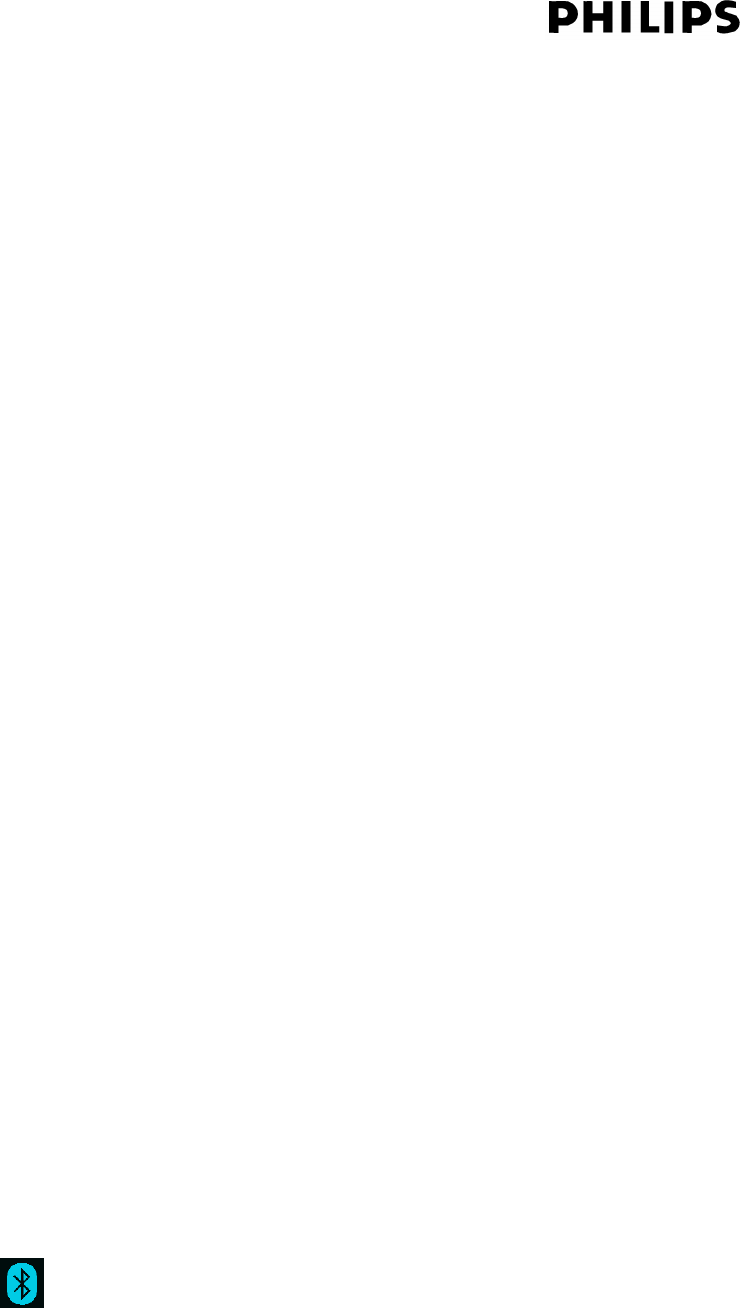
Page 46 of 56 Ver 1.0 Update : 2 Jun 2007
Some mobile phones may connect and disconnect as you make and end calls. This is not an
indication of a problem with your unit.
17.5. Connecting a Stereo Music (A2DP)-Capable Mobile Phone
IMPORTANTS:
If you are connecting an A2DP-capable phone and you wish to use both the A2DP (music) and hands-free
(speakerphone) functions of your phone together, you must power off the Wireless iPod Dock before
connecting the A2DP phone (BTM288 is no wireless iPOD dock) . A phone supporting A2DP cannot
make an A2DP connection to the system if the wireless dock, (also using A2DP) is already connected;
only one device supporting A2DP may be connected at one time. (BTM288 is not include Bluetooth
Dongle )
NOTES:
This connection requires a mobile phone supporting the Bluetooth A2DP profile for stereo music
connection. Please familiarize yourself with the Bluetooth capabilities of your device before connecting.
Compatibility with all devices is not guaranteed.
1. Ensure that the Bluetooth radio on your mobile phone is powered on. Please refer to the
phone user manual for details.
2. Place the BTM288 main unit and the phone where they are no more than 5 meter apart.
3. Ensure that the Wireless iPod Dock is powered off. Wait about 30 seconds for the dock
connection to terminate. The unit will show "DISCONNECT STEREO".
4. Press and hold the ANSWER/PAIRING button on the main unit or remote control for 5 seconds .
”PAIRING” flashes on the display.
5. Set the A2DP-capable phone to search for Bluetooth devices and follow the instructions on the
phone's screen. You will recognize the BTM288 main unit by its Bluetooth name "BTM288".
Please refer to the phone user manual for details.
6. Select the BTM288 for pairing. When prompted for a passkey, enter "0000"
7. Select the newly paired BTM288 for connection. Within a few seconds connection is complete.
-Double beep confirmation tone is heard
- Bluebooth icon is on
-Main display briefly shows "PHONE CONNECTED" followed by "STEREO CONNECTED"*
-You may be asked to grant permission for "AVRCP" or "Remote Control" functions. You should
grant this permission for complete connection.

Page 47 of 56 Ver 1.0 Update : 2 Jun 2007
8. Your phone is now connected to the BTM288 main unit for both speakerphone and music streaming
functions.
NOTE:
Some mobile phones may connect and disconnect the A2DP profile between tracks. This behavior is not
an indication of a problem with your unit.
17.6. BLUETOOTH SPEAKERPHONE OPERATION
The Bluetooth speakerphone functions of BTM288 allow easy conference calling and seamless
switching between music playback and making or receiving phone calls. When you make or
receive a call, music playback will pause and restart again once the call is complete. Incoming
calls are notified with a call alert tone and caller ID if available.
17.6.1. Speakerphone Placement and Use
The BTM288 speakerphone is designed to provide excellent performance and voice clarity in a
variety of environments. BTM288 integrates a high quality, adjustable microphone and noise
cancellation processing technology for the clearest sound. In order to get the best performance
from your system, please follow these guidelines for placement and use:
1) Choose a quiet environment.
The microphone on the unit will pick up your voice, as well as some amount of background
noise. Using this unit in a quiet place will make it easier for the party you are calling to hear
your voice.
2) Minimize echo in the room.
Using this unit in a room that has carpets, drapes and soft furnishings will give better
performance than using in a room with highly reflective surfaces such as tile, concrete and
glass.
3) Keep in range of the microphone.
The closer you speak to the microphone, the more clearly your voice will be heard. If you
are within 2 meter of the microphone you may talk at a normal volume and your voice
should be clear to the party you are calling. If you move beyond 3 meter, you will need to
raise your voice in order to be heard clearly. Use beyond 3 meter range is not
recommended.
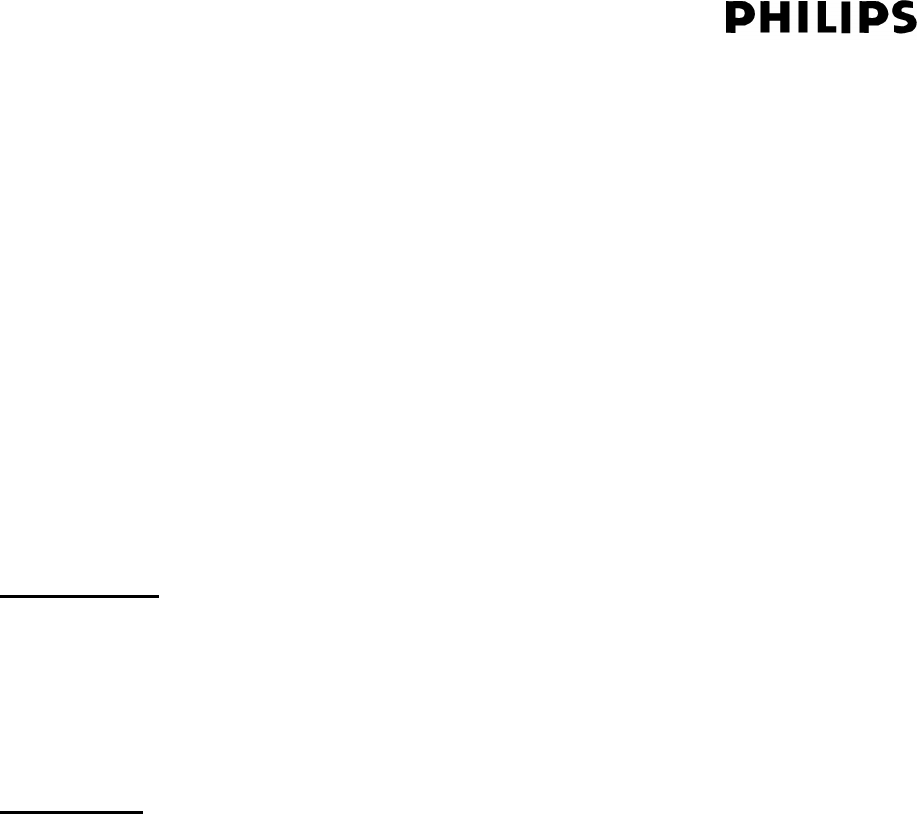
Page 48 of 56 Ver 1.0 Update : 2 Jun 2007
4) Choose a sensible listening volume.
This unit is designed to perform best at moderate listening levels. If you increase the
volume too much, you may begin to hear an echo. The best listening level is normally a
maximum volume level of 10.
5) Place the unit in line with your mouth.
6) If you will be using this unit while sitting down, place the unit at tabletop level, in line with
the level of your mouth. Placing the unit on a high cabinet or on the floor may reduce the
pick-up of the microphone.
7)
Getting Started
-Follow placement guidelines above.
-Ensure your mobile phone is Bluetooth-capable and connected to the main unit.
-Select BLUETOOTH mode on the main unit using the SOURCE button. You may listen to music
if you desire.
Placing a Call
Dial the number and press SEND on the mobile phone as usual:
Music playback will automatically pause
Display will show "DIALING"
You will hear the ringing tone through the system.
Display shows "CALLING" when other party answers.
To end the call press “REJECT” on your mobile phone on the main unit or on the remote
-Display shows “END CALL”
-Music playback automatically resumes
-To Re-dial last number press and hold ANSWER/PAIRING button for 5 seconds.The call
will be placed automatically.
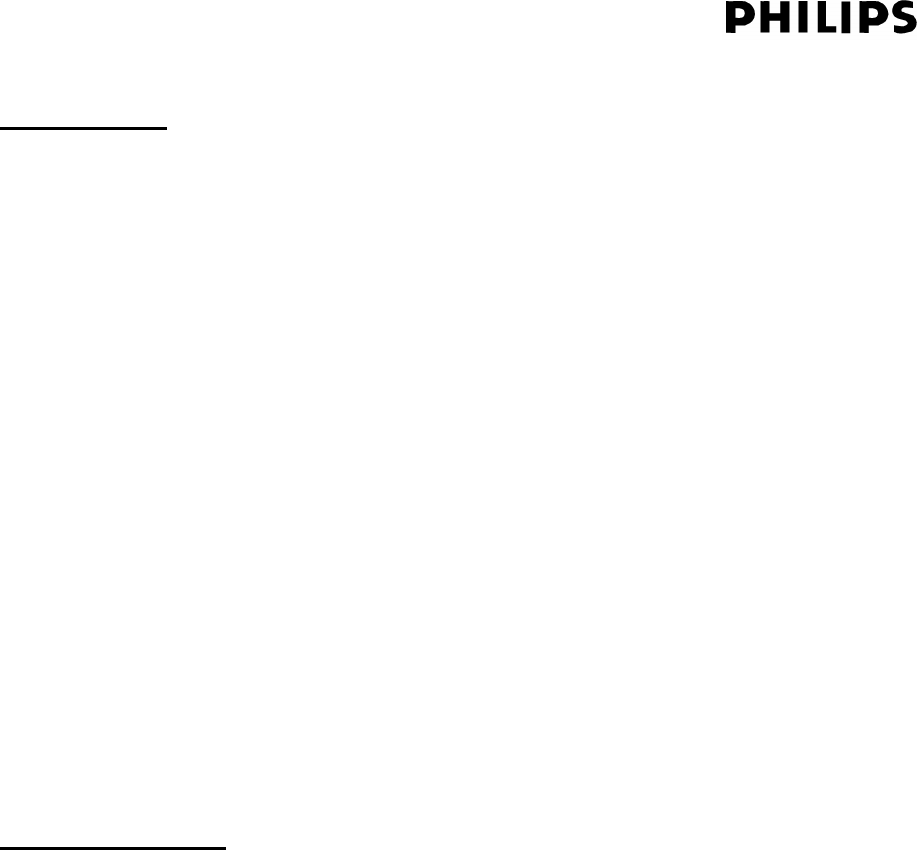
Page 49 of 56 Ver 1.0 Update : 2 Jun 2007
Receiving a Call
When a call is placed to your mobile you will hear an incoming call alert tone through the speakers
of the main unit . The main display will show "IN CALL" and display caller ID if available .
To accept the call, press the ANSWER/PAIRING button on the main unit or remote once, or
answer the call via your mobile handset in the normal way
The display shows "CALLING".
To reject the call, press the REJECT button on the main unit or remote once, or reject the
call via your mobile handset in the normal way.
To transfer sound from the speaker to your mobile handset during a call, press and hold
ANSWER/PAIRING for 2 seconds .
Display shows "TRANSFER".
To transfer back, press and hold ANSWER/PAIRING again.Display shows “TRANSFER”
To end the call ,press REJECT on the main unit or on the remote or end the call bia your
mobile handset in the normal way .
‧ Display show “END CALL”
‧ Music playback automatically resumes.
If the other party ends the call first,music will resume automatically .
MIC MUTE Function
While in a call you may mute the microphone on the BTM288 so that the other party cannot hear
your voice
Press the MUTE button while a call is active
‧ The display shows "MIC MUTE"
‧ The microphone is muted.
Press ANSWER/PAIRING again
‧ Display shows "CALLING"
‧ Microphone mute is cancelled.
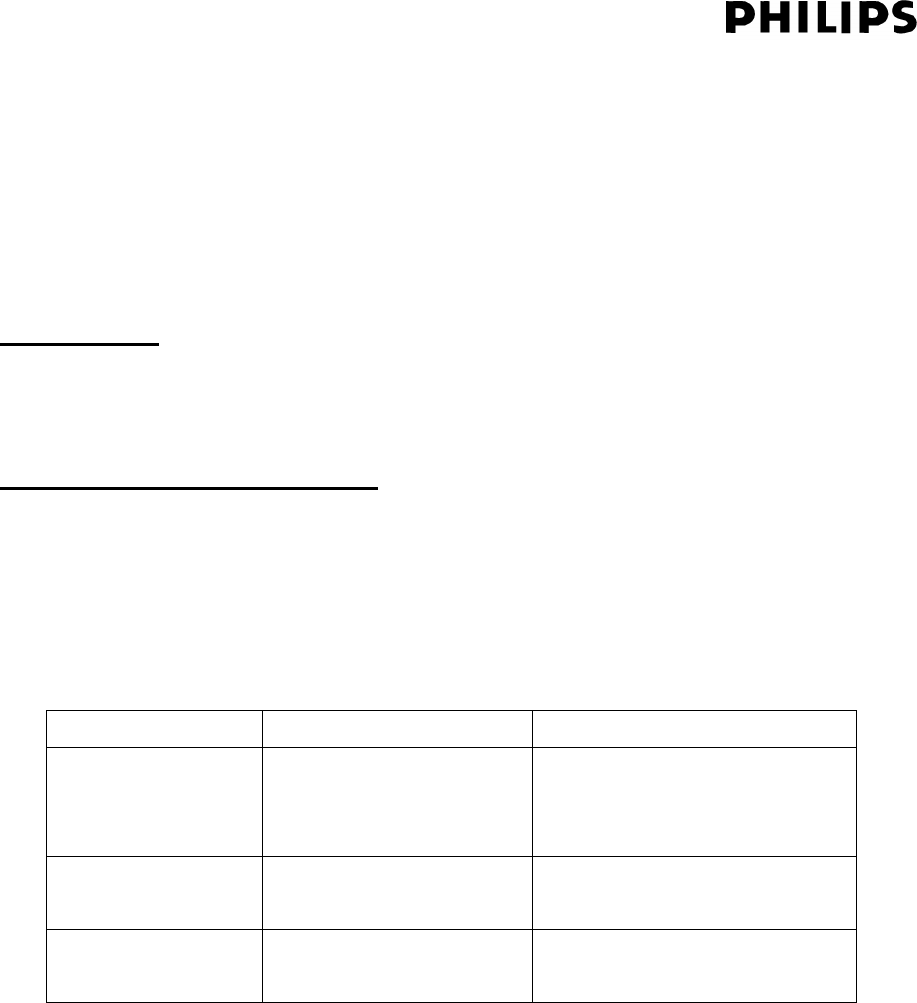
Page 50 of 56 Ver 1.0 Update : 2 Jun 2007
LISTENING TO MUSIC FROM YOUR STEREO (A2DP) MOBILE PHONE
BTM288 allows you to connect your A2DP-capable mobile phone, stream high-quality stereo music
via Bluetooth and control music playback from the remote
Getting Started
Ensure your mobile phone is A2DP-capable and connected to the system.
Press the SOURCE button to select “ BLUETOOTH” mode.
AVRCP Controlling Music Playback
Press PLAY on the mobile phone, main unit or remote.The music playback will start.The AVRCP
remote control connection allows you to control music playback from the main unit or remote
control.
Control Location Function
Main Unit,remote Press to play,press again to
pause
Main Unit,remote Press once to select track
STOP Main Unit,remote Press to stop

Page 51 of 56 Ver 1.0 Update : 2 Jun 2007
17.7. OTHER BLUETOOTH FUNCTION
Resuming Bluetooth Connections
BTM288 can store pairing information for up to seven devices and recall it at any time, allowing a
portable device to reconnect whenever BTM288 is powered on, or when a device comes into
communication range. Once initial pairing is completed, re-pairing of devices is not necessary. If
an eighth device is paired, the pairing information for the first device is overwritten.
Disconnecting Devices
All active Bluetooth connections can be terminated in the following way:
Press and hold the REJECT key for 5 seconds until the display shows
"DISCONNECT ALL". If after 5 seconds the display does not show any message, there are no
active connections to terminate. Please remember to de-activate automatic re-connection of any
device you do not wish to reconnect.
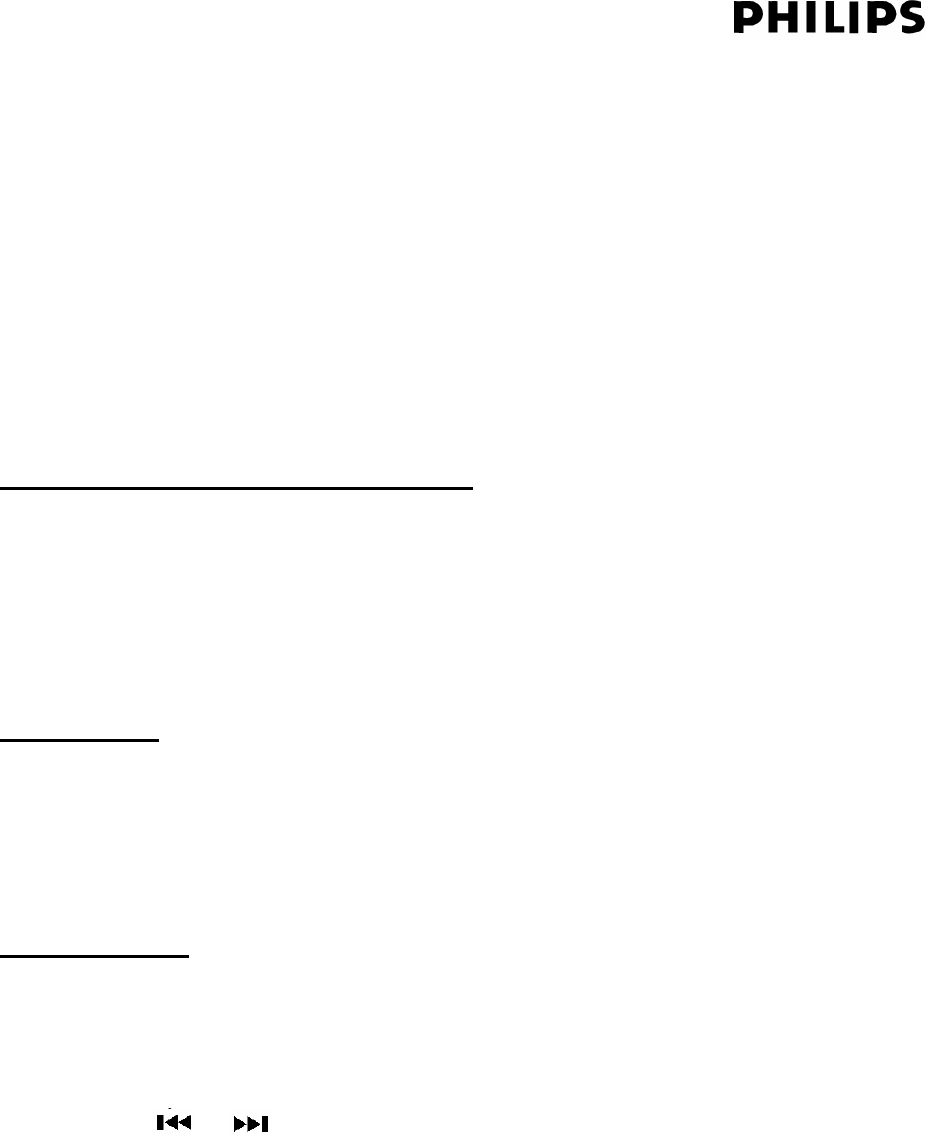
Page 52 of 56 Ver 1.0 Update : 2 Jun 2007
18. RIPPING
BTM288 allows you to record CDDA /MP3 /WMA format music and audio content to the USB or
CARD device in MP3 format. Files are stored on the flash device in a specially created folder
named “_PHILIPS” , inside of that have a folder name start from “A001” will created and the track
will put in here ,the file name start from “A001T001”. If the Source media (CDDA/CDMP3) or flash
device (USB/CARD) being remove ,it will create another folder belong to “A001” ,the name will
start from “A002” (Depends on AXXX+1”) and sequentially named A002T001.MP3,
A002T002.MP3 etc.
CDDA > MP3 format ripping speed selection
During disc playing mode operate REC function ,the record time will be 1x speed .User can real
time hear the music together with ripping function .
In CD stop mode ,operate REC function ,the record time will be 2x speed.User can not hear the
music during ripping .
Getting Started
Insert a USB device or SD/MMC card into the slot on the side of the main unit. If you attempt
to record without any media connected, display will show “NO MEDIA”.
Ensure that the device has spare capacity for recording.
Bit rate or ripping quality is default as 128Kbps..
Ripping from Disc
Insert a disc.
Press the SOURCE button to “DISC” mode.
Press the REC button once.
“USB”, “CARD” or both appear on the display, the target media will be flashing .
, use and to select the media . To confirm press REC key or 10 seconds later it will
auto select to the selected media .
Display will show “REC 1” after that start ripping .
During ripping ,anytime press REC key ,user can be use REC toggle key to select record one
track “REC 1” or record all “REC ALL”.
REC ALL means start record all the tracks from the track you press REC to the final track
in the disc,together play the track with Music .(2x speed is no music playback)
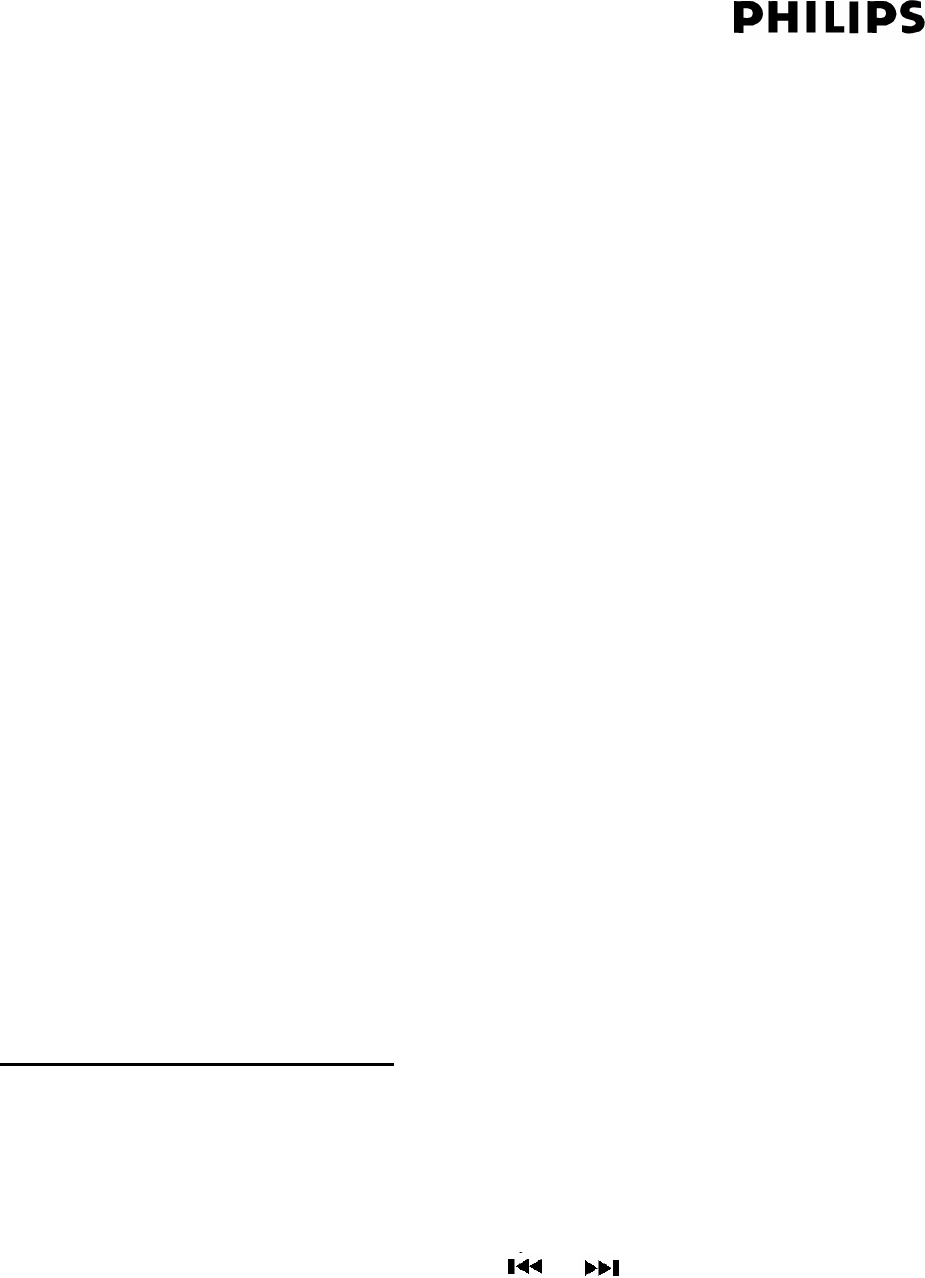
Page 53 of 56 Ver 1.0 Update : 2 Jun 2007
REC 1 means start record the track from the beginning of the track to the end of the
track .No matter the user press REC key in which time of the track, it will go back to
00:00 of that track and then start recording with Music playback . (2x speed is no music
playback)
If the target record source is CDDA format ,during recording ,display will show <Track
number> , <Track time> ,and then the selected media and “REC” icon will keep flashing .
If the target record source is MP3 format ,during recording , display will show <Track number> ,
<Percentage count >.Percentage count will start from [00] [100] .[100] means the ripping
function for that file is finished . (MP3 ripping from one media to another media is no music
playback)
Anytime time Press STOP key can cancel recording.
When CDDA track playback finish or CDMP3 format percentage count is complete, recording file
will save to the selected flash media and recording file is created.
Remarks:
Ripping will be fail and the ripping file can not save cause from below reason
Flash Device capacity is not enough .
During ripping remove the Flash device or ripping source .
During ripping if the Bluetooth connected mobile phone have call in .
During ripping if that track haven’t yet save ,press STOP or POWER key to exit REC
mode .e.g.Ripping from track 1-3 using 1x ripping ,if now ripping Track 2 and the time
playing to “00:53” .At that time exit REC mode ,Track 1 can be stored in the flash
device,but track 2 and 3 will be cancel .
Recording from BLUETOOTH/AUX
You may record from your BLUETOOTH/AUX.
Press the SOURCE button to select ”BLUETOOTH” “AUX” mode.
Start music/voice playback .
Press the REC button once.
“USB”, “CARD” or both appear on the display.
If you have multiple media connected, use and to select the media.
Press REC again to confirm or wait 10 seconds
“REC” and “USB” or “CARD” shows flashing on the display.
Recording begins.
Until the user press STOP key to save the file and stop ripping.

Page 54 of 56 Ver 1.0 Update : 2 Jun 2007
Remarks:
Bluetooth ripping is apply in A2DP mode ,can’t work in HSP and HFP mode .
During ripping from “BLUETOOTH” , “AUX” , if connected with a Bluetooth mobile
phone and somebody call in .Until the user answer the call or user press REJECT key
ripping will not stop . When the user answer the call ,ripping will be stop , and save
the previous ripped sound .After end up the call ripping will not continue.

Page 55 of 56 Ver 1.0 Update : 2 Jun 2007
19. USB/CARD DELETE and FORMAT
Delete function :
At USB/SD stop mode ,press and hold STOP key for 3 seconds.Display show “DEL-001”
use track +/- key to select the target delete track .
After select the target delete track,use PLAY key to confirm .
Display “YES NO”,and NO (Flashing) in default .
Use Track+/- key to select ,and press PLAY key to confirm .
At that time delete is activate and display “DELETE” .After that track delete
successfully ,display show “DEL-001”again .
To quit delete mode ,press STOP key .
Format function :
At delete mode “DEL-XXX”,press and hold STOP key for 3 seconds .Display show
“FORMAT?N” “N” (Flashing) in default .
Use Track +/- ket to select alternative “Y” “N”.
Use PLAY key to confirm the selection.
If user select “FORMAT?Y” ,”FORMET” will display .
If Format successful display show “COMPLETE” ,if format unsuccessful display show”FAIL”
Remark.
When display “DEL-XXX” user can use DISPLAY key to check the track information in
detail .Sequence is File name File number File name ………
When user delete for example “DEL-005” ,after delete process finish ,display will show
“DEL-005” again ,don’t suspect the track still remain ,the reason of the “005” means the original
track 6 already replace original track 5 position ,so at that time if you delete “005” again ,it will
delete the original track 6 .

Page 56 of 56 Ver 1.0 Update : 2 Jun 2007
20. FACTORY MODE
Version check
In standby mode press and hold ALBUM+ combine with EJECT key until display show
Develop date and version number .e.g.“04/29 14” .04/29 means the day 14 means the
version number. To quit this mode ,press POWER key .
Factory reset
Same as version checking operation method ,when the display show the date and version
information ,press stop key ,display will show “NEW” after that ,BTM288 will return to
factory default setting .
Full display
In standby mode ,press and hold ALBUM- combine with DISPLAY key until full display
turn on .