Philips Consumer Lifestyle CED750 7" TFT DVD PLAYER / AV SYSTEM In-Car Entertainment User Manual 2
Philips Consumer Lifestyle 7" TFT DVD PLAYER / AV SYSTEM In-Car Entertainment 2
Contents
- 1. User Manual 1
- 2. User Manual 2
User Manual 2
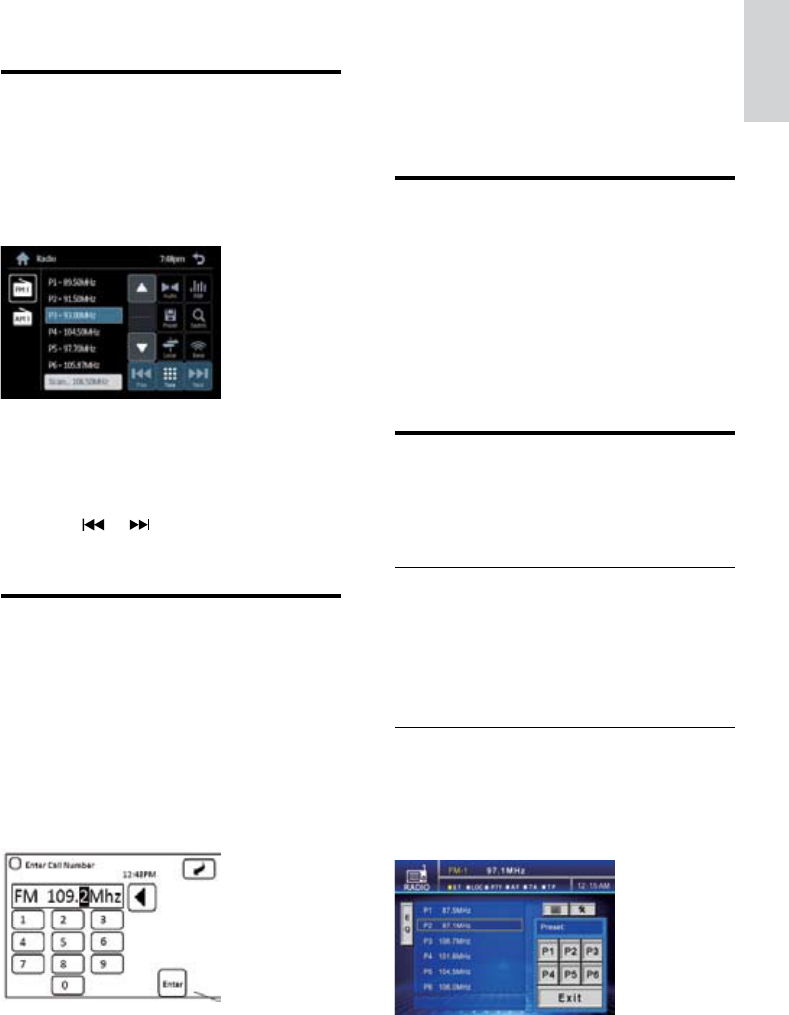
21
4 Touch the numbers to enter the frequency.
Touch <-- to clear the last entered
number.
Touch [Clear] to clear all the entered
numbers.
5 Touch [Enter] to save.
Select tuner sensitivity
Before you start to search for radio stations,
you can select tuner sensitivity.
1 Touch [Local on] or [Local off].
[Local on]: Only stations with strong
signals can be broadcast.
[Local off]: Stations with strong and
weak signals can be broadcast.
Store radio stations in
memory
You can store up to 6 stations in each band.
Store stations automatically
1 Touch [Search].
Auto search starts. The six strongest
stations of the selected band are saved
in preset channels 1-6 automatically.
Store stations manually
1 Tune to the station that you want to store.
2 Touch [Preset].
The preset screen is displayed.
•
•
•
•
»
»
4 Listen to radio
Tune to a radio station
automatically
1 Press SOURCE to select [Radio].
Band and frequency information is
displayed.
2 To select band, touch FM1 or AM1 rst,
then touch [Band].
FM band options: FM1, FM2, FM3
AM band options: AM1, AM2
3 Touch or to tune to a radio station
automatically.
Tune to a radio station
manually
1 Press SOURCE to select [Radio].
2 Touch FM1 or AM1 rst, then touch
[Band] to select band.
3 Touch [Tune].
The manual tune screen is
displayed.
»
•
•
»
English
EN
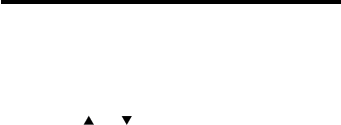
22
3 Touch one of the preset statations.
The station is saved in the selected
channel.
Tune to a preset station
1 Touch FM1 or AM1 rst, then touch
[Band] to select band.
2 Touch or to select a preset station.
»
EN
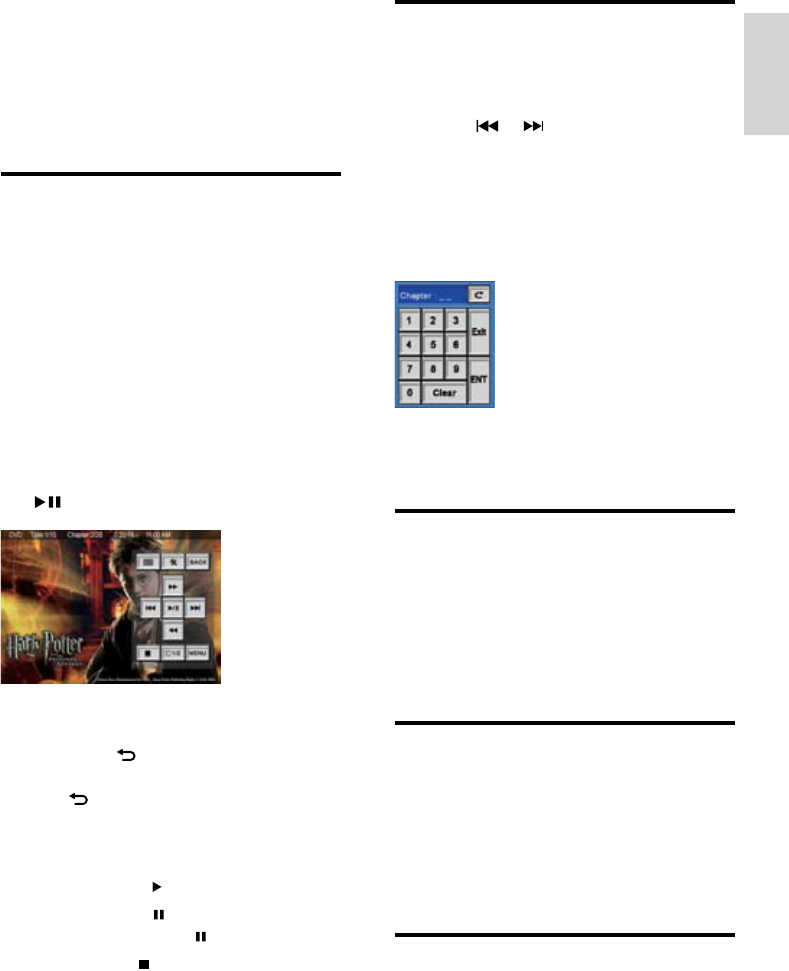
23
Skip/Search
Search by step
1 Press DISP to display menu on the screen.
2 Touch or to skip to the previous/
next chapter/le.
Direct search
1 Press DISP to display menu on the screen.
2 Touch [Options], then [Goto].
The search screen is displayed.
3 Touch the numbers to enter chapter/le
number, then touch [Enter].
Select audio language
For video discs that contain two or more audio
channels.
1 During play, press DISC AUDIO on
the remote control repeatedly until the
language is selected.
Select subtitle language
For DVD or DivX discs that contain two or
more subtitle languages.
1 During play, press SUBTITLE on the
remote control repeatedly until the
language is selected.
Repeat
For DVD/VCD/DivX movie:
»
5 Play video
You can play DVD video, VCD and DivX video
les with the system.
Play/Pause
1 Load discCE-CED750-Load discs (see
‘Load discs’ on page 18), or insert USB
device (see ‘Insert USB device’ on page 19)
or SD/MMC card (see ‘Insert SD/MMC
card’ on page 19) with video les.
The system switches to the connected
device in a few seconds.
To switch to other device, press
SOURCE repeatedly until the device
name is displayed.
2 For video discs, if a menu appears, press
to start play.
For video les on an USB or SD/MMC
device,
Touch to return to home menu.
Touch xx (video le icon), then touch
to display available video folder.
Select a folder by touching on it, then
touch [Select].
Select a video le by touching on it,
then touch to start play.
3 To pause, touch .
To resume play, touch again.
1 To stop, press .
»
»
•
•
•
•
•
English
EN
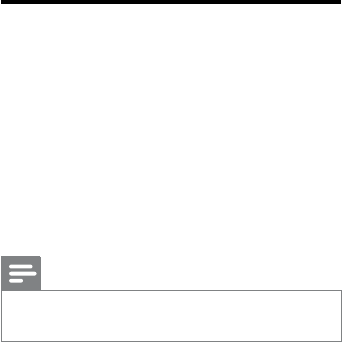
24
1 During play, press REPT repeatedly to
select:
[Repeat chapter]: play the current chapter
repeatedly.
[Repeat title]:play all chapters in the title
repeatedly.
[Repeat off] : cancel repeat play.
For VCD karaoke:
1 During play, press REPT repeatedly to
select:
[Repeat 1]: play the current track
repeatedly.
[Repeat all]: play all tracks repeatedly.
[Repeat off]: cancel repeat play.
Selecting a different camera
angle
Some DVDs contain alternate scenes, such
as scenes recorded from different camera
angles. For such DVDs, you can select from the
available alternate scenes.
1 During play, touch [Options].
2 Touch [Angle], then .
Note
Only applicable to discs contain sequences recorded
from different camera angles.
•
•
•
•
•
•
•
EN
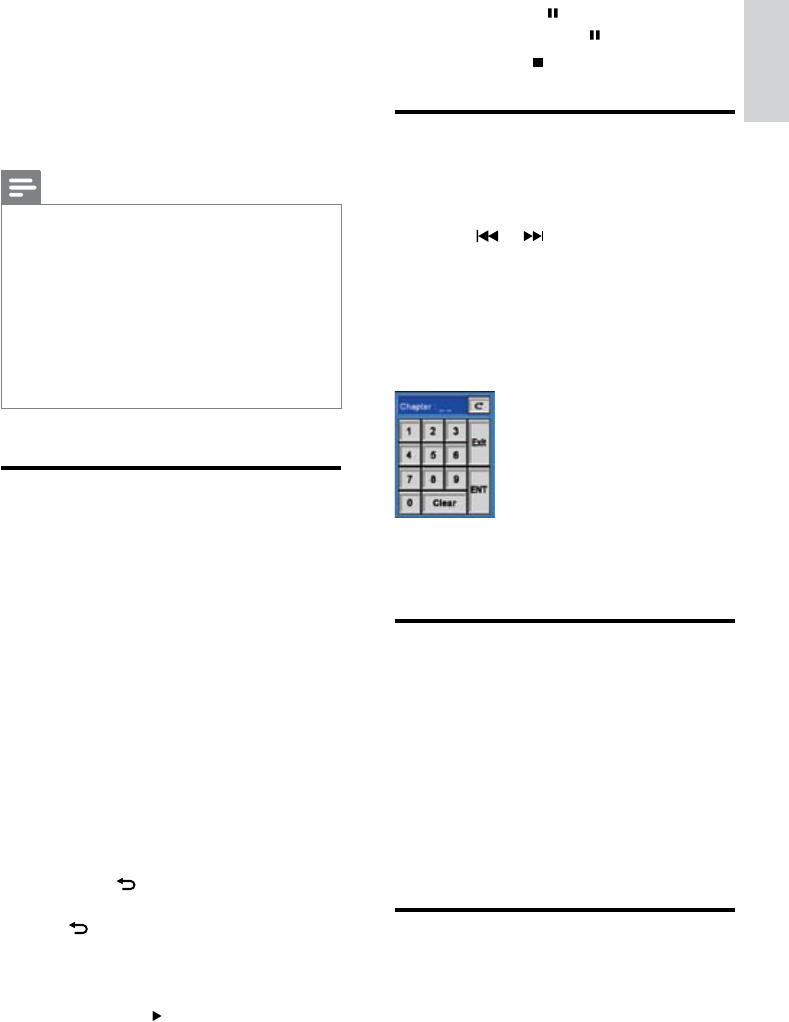
25
3 To pause, touch .
To resume play, touch again.
1 To stop, press .
Skip/Search
Search by step
1 Press DISP to display menu on the screen.
2 Touch or to skip to the previous/
next audio le.
Direct search
1 Press DISP to display menu on the screen.
2 Touch [Options], then [Goto].
The search screen is displayed.
3 Touch the numbers to enter le number,
then touch [Enter].
Intro play
For audio tracks, you can play the rst 10
seconds of each track.
1 During play, press INTRO.SCH. on the
system.
Intro play starts.
After the rst 10 seconds of each track
have been played, play stops. To cancel
intro play, press INTRO.SCH again.
Repeat
For audio disc
•
»
»
»
6 Play audio files
With the system, you can play audio les from
disc, USB device, SD/MMC card and your
bluetooth device.
Note
For CDs recorded in multiple sessions, only the rst
session is played.
This system does not support MP3PRO audio format.
If any special characters are present in the MP3 track
name (ID3) or album name, it may not display correctly
on the screen because these characters are not
supported.
Some WMA is protected by Digital Rights Management
(DRM), it cannot be played on this system.
Folders/les exceed the supported limit of this system
are not displayed or played.
•
•
•
•
•
Play/Pause
1 Load discCE-CED750-Load discs (see
‘Load discs’ on page 18), insert USB device
(see ‘Insert USB device’ on page 19), insert
SD/MMC card (see ‘Insert SD/MMC card’
on page 19) or pair the bluetooth device
with the system (see ‘Pairing bluetooth
devices’ on page 19).
The system switches to the connected
device in a few seconds.
To switch to other device, press
SOURCE repeatedly until the device
name is displayed.
2 For audio disc, play starts automatically.
For audio les on USB device, SD/MMC
card, or bluetooth device:
Touch to return to home menu.
Touch xx (audio le icon), then touch
to display available audio folder.
Select a folder by touching on it, then
touch [Select].
Select an audio le by touching on it,
then touch to start play.
»
»
•
•
•
•
English
EN
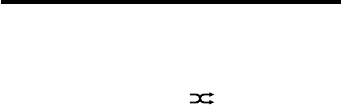
26
1 During play, press REPT repeatedly to
select:
[Repeat 1]: play the current track
repeatedly.
[Repeat all]: play all tracks repeatedly.
[Repeat off]: cancel repeat play.
ForMP3/WMAaudiole
1 During play, press REPT repeatedly to
select:
[Repeat 1]: play the current le
repeatedly.
[Repeat folder]: play all les in the
current folder repeatedly.
[Repeat off]: cancel repeat play.
Random play
You can play audio tracks/les in random order.
1 During play, touch on repeatedly to
select:
[Shufeon] : start random play.
[Shufeoff] : cancel random play.
•
•
•
•
•
•
•
•
EN
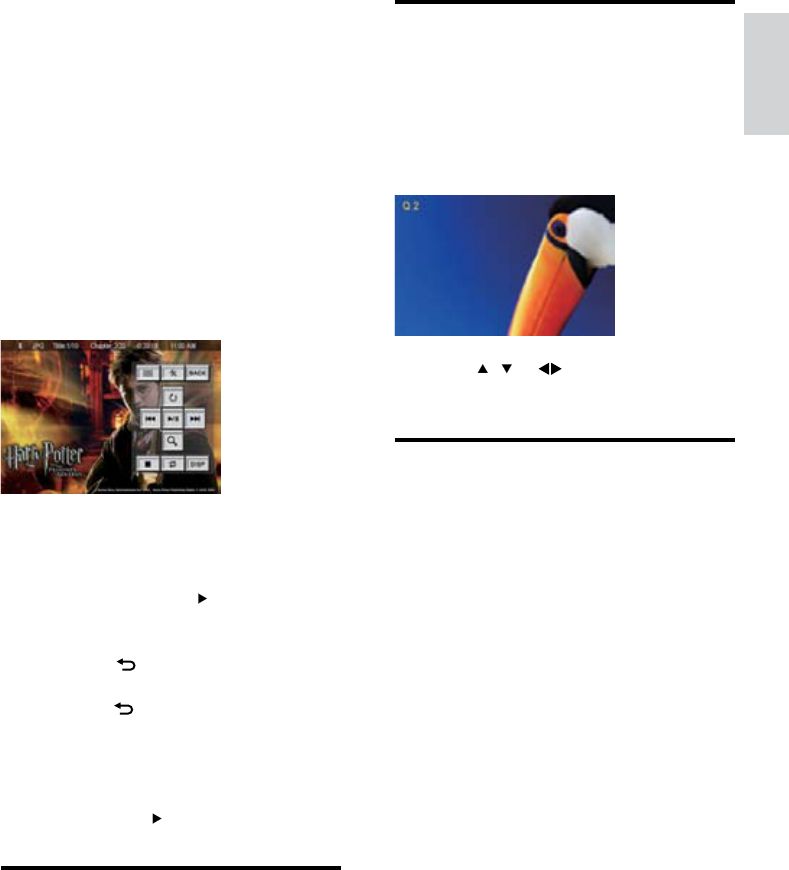
27
Zoom
You can zoom in pictures for a close view.
1 When you view the picture, press DISP.
The menu is displayed.
2 Touch [Zoom] repeatedly to zoom in the
picture.
3 Touch , or to pan through the
enlarged picture.
Select slide show duration
You can sets the amount of time that a picture
is shown.
1 Press to display menu.
2 Touch [Duration].
3 Touch numbers to set slide show duration
(???).
4 Touch [Enter] to conrm (???).
»
7 Browse pictures
With the system, you can also view pictures
stored on CD/DVD disc, USB device, and
SD/MMC card.
1 Load discCE-CED750-Load discs (see
‘Load discs’ on page 18), or insert USB
device (see ‘Insert USB device’ on page 19)
or SD/MMC card (see ‘Insert SD/MMC
card’ on page 19) with JPEG les.
The system switches to the connected
device in a few seconds.
To switch to other device, press
SOURCE repeatedly until the device
name is displayed.
2 For picture disc, touch to start slide
show.
For picture les on USB or SD/MMC card,
Touch to return to home menu.
Touch xx (picture le icon), then
touch to display available picture
folder.
Select a folder by touching on it, then
touch [Select].
Select an picutre le by touching on it,
then touch to start slideshow.
Rotate pictures
1 When you view the picture, press DISP.
The menu is displayed.
2 Touch [Rotate] repeatedly to rotate the
picture.
»
»
•
•
•
•
»
English
EN
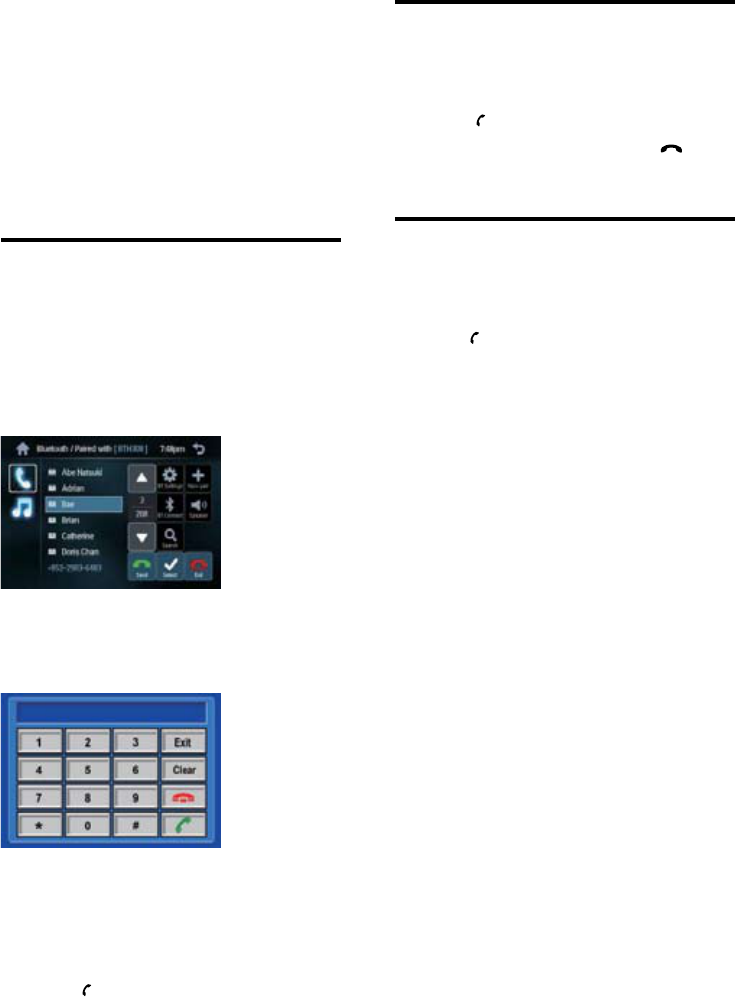
28
Receive call
If there is another incoming call during call,
[Incoming call…] ashes on the screen.
1 Touch to receive the call.
2 When conversation ends, touch to
terminate the call.
Call transfer
You can transfer voice from loudspeaker to
mobile phones during call.
1 Press .
8 Make/receive
phone call
With this car audio system, you can make/
receive phone calls if bluetooth is available on
your phone.
Make a call
1 Pair the phone with the system (see ‘Install
remote control battery’ on page 18).
2 Press SOURCE repeatedly to select
[Bluetooth].
The bluetooch menu is displayed.
3 Touch or to select phone number from the
following list:
[Dial pad]: dial number directly
[Dialed calls list]: dialed number
[Missed calls list]: missed call
[Received calls list]: received call
[Phone book list]: Phone directory
[SIM phonebook]: SIM directory
4 Touch to dial.
»
•
•
•
•
•
•
EN
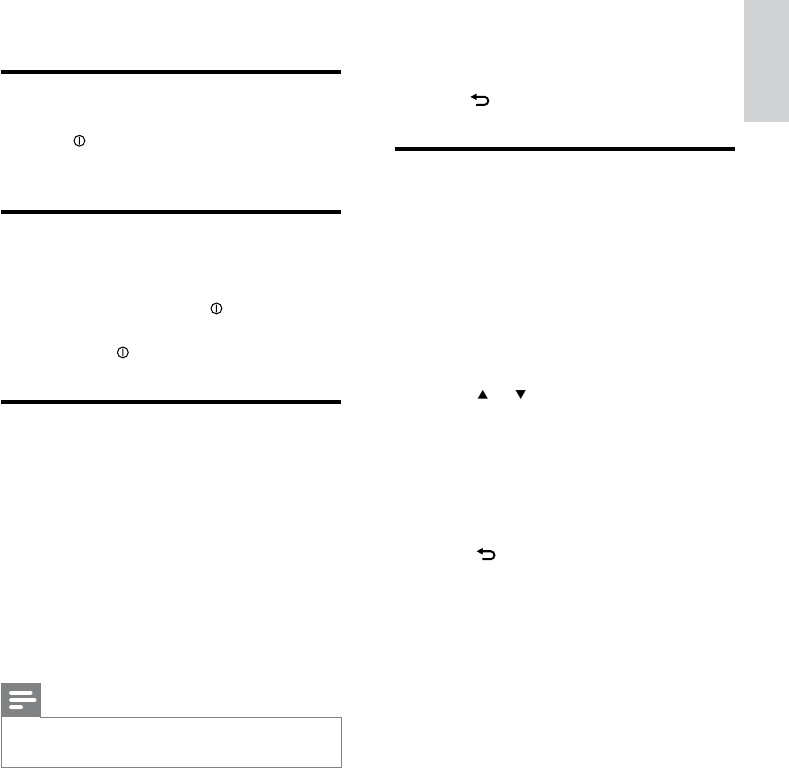
29
[MPF]middle pass lter range: 500, 1K,
1.5K, 2.5K.
[HPF]high pass lter range:10K, 12.5K,
15K, 17.5K.
3 Press to exit.
Adjut fader/balance
You can also adjust the front and rear speaker
balance, the left and right speaker balance, and
subwoofer settings.
1 Press AUDIO.
Below options are displayed:
2 Touch or repeatedly to select the item
to be adjusted:
[Bal] balance range: 12Lto 12R. (L =
left speaker, R = right speaker)
[Fad]fader range: 12R to 12F. (R =
rear speaker, F = front speaker)
[Sub.w] subwoofer volume: 0 to -24.
3 Touch to exit.
•
•
»
•
•
•
9 Adjust sound
Adjust volume
1 Turn clockwise/anticlockwise to
increase/decrease volume.
Mute
You can turn off the sound of your audio.
1 During play, press MUTE .
To turn the sound back on, press
MUTE again.
Select preset equalizer
You can select preset equalizer:
[User]
[Techno]
[Rock]
[Classic]
[Jazz]
[Opitmal]
[Flat]
[Pop]
Note
Only when you selected the [USER] equalizer, the
sound value adjusted can be retained.
•
1 Press EQ.
The current Equalizer setting is
displayed.
2 Touch to adjust below settings:
[BAS]bass range: -7 to +7
[MID]middle range: -7 to +7.
[TRE]treble range: -7 to +7
[LPF] low pass lter range: 60, 80, 100,
200.
•
•
•
•
•
•
•
•
•
»
•
•
•
•
English
EN
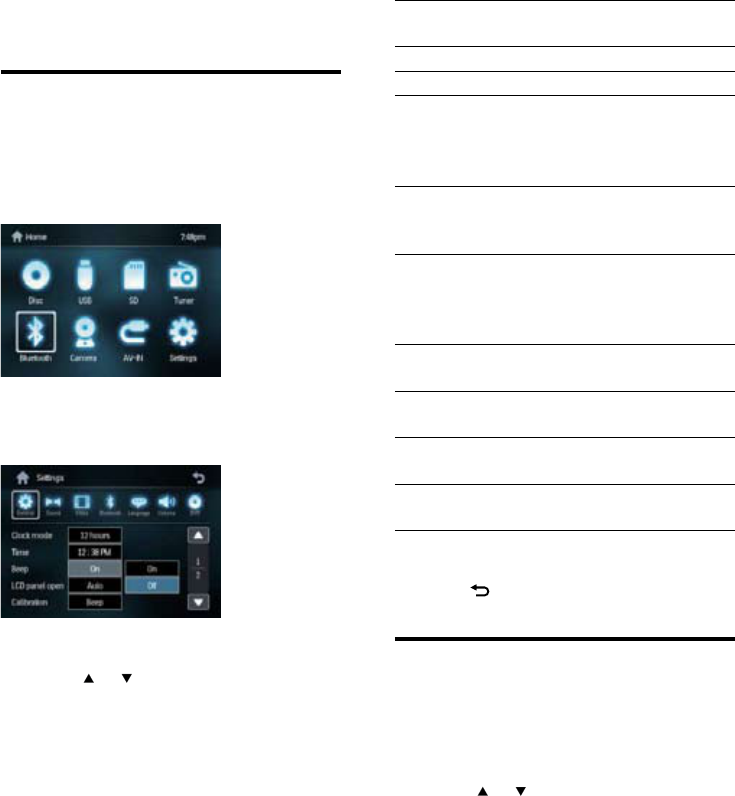
30
[Clock
mode]
[12hr] 12-hour mode.
[24hr] 24-hour mode.
[Time] Set clock.
[LCD panel
open]
[Auto] Open/close screen
automatically when
the system is turn
on/off.
[Manual] Press OPEN/CLOSE
to open or close
screen.
[Beep] [On] Turn on the beep
sound. Each time you
press a button, the
unit beeps.
[Off] Turn off the beep
sound.
[Calibration] Calibrate the touch
screen.
[Key color] [Red] Button backlight
turns red.
[Blue] Button backlight
turns blue.
5 Touch on the options to select an option.
6 Press to exit.
Adjust sound settings
1 Press MENU.
2 Touch [Setting].
3 Touch [Sound].
4 Touch or to select the setting to be
adjusted.
10 Adjust settings
Adjust general system
settings
1 Press MENU.
The main menu is displayed.
2 Touch [Setting].
The settiing menu is displayed.
3 Touch [General].
4 Touch or to select the setting to be
adjusted.
»
»
EN

31
[Aspect
ratio]
[Wide] For widescreen display.
[Normal] For normal display.
[Video
input]
[Auto] The correct format is
set automatically. Select
this option if you are
not sure which format
should be selected.
NTSC Used in the United
States, Canada, Japan,
Mexico, the Philippines,
South Korea, Taiwan, and
some other countries.
PAL Used in the United
States, Canada, Japan,
Mexico, the Philippines,
South Korea, Taiwan, and
some other countries.
SECAM ???
[Rear
camera]
[Auto] Turn on rear view
camera automatically
during reverse driving.
[Manual] Turn off rear view
camera manually.
[Parking] [On] Turn on rear view
camera automatically
during parking.
[Off] Turn off rear view
camera automatically
during parking.
[DivX
(R) reg
code]
View code for DivX
registration.
5 Touch on the options to select an option.
6 Press to exit.
Adjust bluetooth settings
1 Press MENU.
2 Touch [Setting].
3 Touch [Bluetooth].
[Sub.w] [On] Turn on the
subwoofer.
[Off] Turn off the
subwoofer.
[Sub.w
lter]
80 Hz Select subwoofer
lter creteria.
120 Hz
160 Hz
[DBB] [DBB on] The Dynamic
Bass Boost (DBB)
function is on.
[DBB off] The DBB function
is off.
[DRC] [On]
[Off]
5 Touch on the options to select an option.
6 Press to exit.
Adjust video settings
1 Press MENU.
2 Touch [Setting].
3 Touch [Videos].
4 Touch or to select the setting to be
adjusted.
English
EN
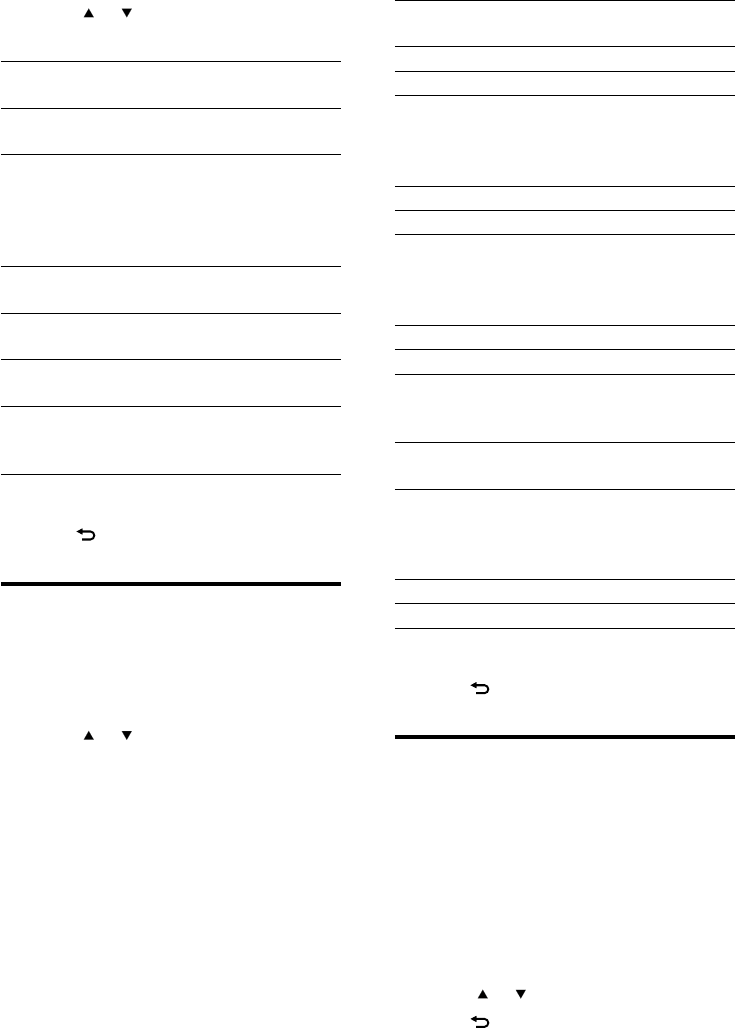
32
[OSD] [English] Select on-screen-
display language.
[Spanish]
[Portuguese]
[DVD
audio]
[English] Select DVD audio
language. Options
available are depends
on DVD disc.
[Spanish]
[Portuguese]
[DVD
subtitle]
[English] Select DVD subtitle
language. Options
available are depends
on DVD disc.
[Spanish]
[Portuguese]
[Auto] Display the default
subtitle language of
the loaded DVD disc.
[Off] Turn off subtitle
language display.
[Disc
menu]
[English] Select DVD menu
language. Options
available are depends
on DVD disc.
[Spanish]
[Portuguese]
5 Touch on the options to select an option.
6 Press to exit.
Adjust volume settings
1 Press MENU.
2 Touch [Setting].
3 Touch [Volume].
The volume setting sub-menu is
displayed.
4 Select source by touching on it.
5 Touch or to set value..
6 Press to exit.
»
4 Touch or to select the setting to be
adjusted.
[Bluetooth] [On] Turn on the bluetooth
function.
[Off] Turn off the bluetooth
function.
[Auto
connect]
[On] If the pre-paired device
is within the effective
range, the system re-
connects to pre-paired
device automatically.
[Off] Need to re-connect
manually.
[Auto
answer]
[On] Answer paired phone
call automatically.
[Off] Answer hone call
manually.
[Pairing
code]
View code for pairing
the system with other
bluetooth devices.
5 Touch on the options to select an option.
6 Press to exit.
Adjust language settings
1 Press MENU.
2 Touch [Setting].
3 Touch [Language].
4 Touch or to select the setting to be
adjusted.
EN
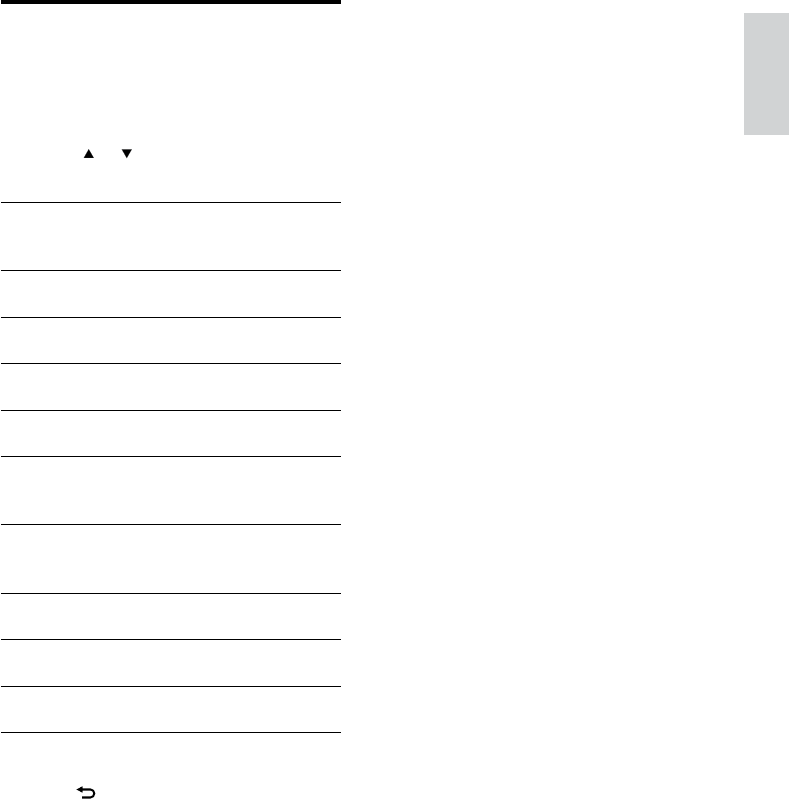
33
Adjust DVD rating
1 Press MENU.
2 Touch [Setting].
3 Touch [DVD rating].
4 Touch or to select the setting to be
adjusted.
[Set
password]
Set password to restric
the play of discs. The
default password is 0000.
[Rating] [1. Kid
safe]
Acceptable for children.
[2. G] Acceptable for general
viewers.
[3. PG] Parental guidance
suggested.
[4. PG-
13]
Unsuitable for children
under age 13.
[5. PG-
R]
Recommend parents to
restrict children under 17
to view.
[6. R] Restricted. Recommend
parent to guide children
under 17 to view.
[7. NC-
17]
Unsuitable for children
under age 17.
[8.
Adult]
Acceptable for adults
only.
[Load
factory]
Restore to default
settings.
5 Touch on the options to select an option.
6 Press to exit.
English
EN
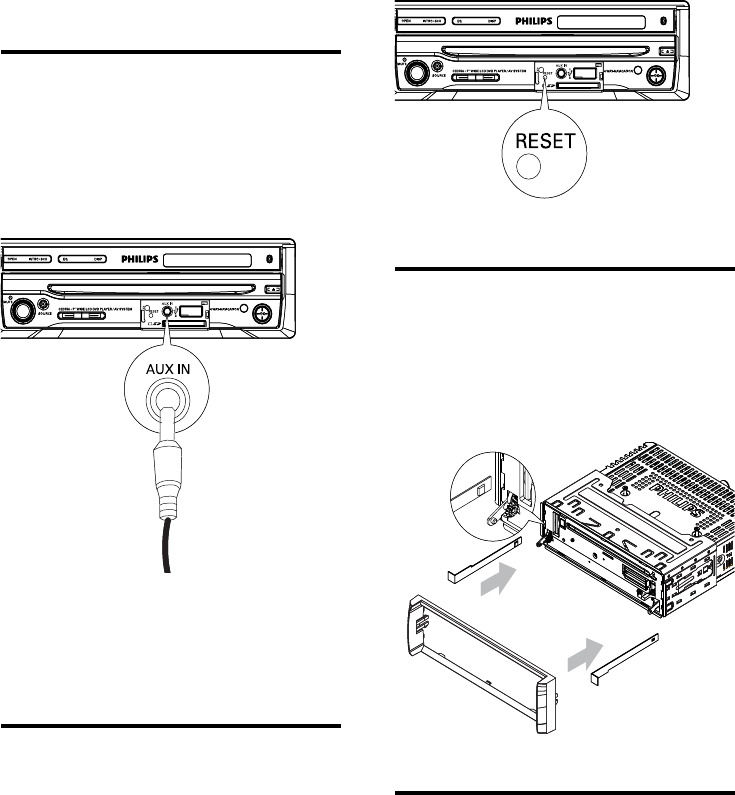
34
Remove the unit
To repair, replace fuse, or replace the unit
with another car audio, remove it from the
dashboard.
1 Remove the unit with the removal keys.
Replace fuse
If there is no power, the fuse may be damaged
and need to be replaced.
1 Take out the unit from dashboard.
2 Check the electric connection.
3 Buy a fuse that matches the voltage of the
damaged fuse (15A)
11 Others
Listen to other devices
You can connect an external sound device to
the unit.
1 Connect the external sound device to the
unit by using a 3.5 mm plug.
2 Press SOURCE repeatedly until [AUX] is
displayed.
3 Operate the device (refer to the
instructions supplied with the device).
Reset
When mail-function is found, you can reset the
unit.
1 Press RESET by using a ball-point pen or a
similar tool.
All settings are erased except clock.
»
EN
35
4 Replace the fuse.
If the fuse gets damaged immediately after it
has been replaced, there may be an internal
malfunction. In such case, consult your Philips
dealer.
English
EN
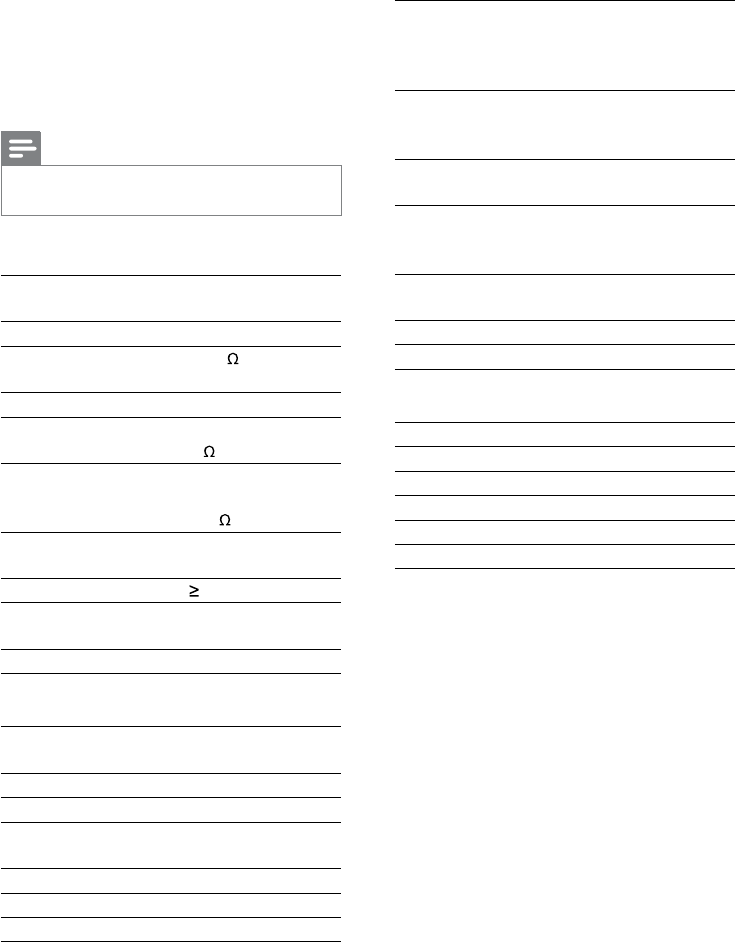
36
Frequency range
- FM
87.5 - 108.0 MHz (Europe)
65.0 - 74.0 MHz.(OIRT)
87.5 - 107.9 MHz
(American)
Frequency range
- AM(MW)
522 - 1620 KHz (Europe)
530 - 1710 HKz
(American)
Usable sensitivity
- FM
8 uV
Usable sensitivity
- AM(MW) (S/N
= 20 dB)
30 uV
Frequency
response
30 Hz - 15 KHz
Stereo separation 30 db (1 kHz)
Signal/noise ratio >55 dB
LCD
Screen size 3.5 inches (16:9l)
Display resolution 320 x 234 dots
Active area 76.32 x 42.822 mm
Dot pitch 0.2385 x 0.183 mm
Contrast ratio 350
Brightness 220 cd/m
Compatible USB devices:
USB ash memory (USB 2.0 or
USB1.1)
USB ash players (USB 2.0 or USB1.1)
memory cards
Supported formats:
USB or memory le format FAT12,
FAT16, FAT32 (sector size: 512 bytes)
MP3 bit rate (data rate): 32-320 Kbps
and variable bit rate
WMA v9 or earlier
Directory nesting up to a maximum
of 8 levels
Number of albums/ folders: maximum
99
Number of tracks/titles: maximum 999
ID3 tag v2.0 or later
File name in Unicode UTF8
(maximum length: 128 bytes)
Unsupported formats:
•
•
•
•
•
•
•
•
•
•
•
12 Product
information
Note
Product information is subject to change without prior
notice.
•
General
Power supply 12 V DC (11 V - 16
V), negative ground
Fuse 15 A
Suitable speaker
impedance
4 - 8
Maximum power output 50 W x 4 channels
Continuous power
output
24 W x 4 channels
(4 10% T.H.D.)
Pre-Amp output voltage 2.0 V ( CD play
mode; 1 kHz, 0 dB,
10 k load)
Subwoofer output
voltage
2.0 V (CD play
mode)
Aux-in level 500 mV
Dimensions (W x H
x D)
188 x 58 x 193 mm
Weight 1.7 kg
Disc player
System Disc digital audio
system
Frequency response 20 Hz - 20k Hz
Signal/noise ratio >75dB
Total harmonic
distortion
Less than 0.30% (1K
Hz)
Channel separation >55dB
Video signal format NTSC/PAL/AUTO
Video output 1 +/- 0.2V
Tuner
EN
37
Empty albums: an empty album is an
album that does not contain MP3/
WMA les, and is not be shown in the
display.
Unsupported le formats are skipped.
For example, Word documents (.doc)
or MP3 les with extension .dlf are
ignored and not played.
AAC, WAV, PCM audio les
DRM protected WMA les (.wav,
.m4a, .m4p, .mp4, .aac)
WMA les in Lossless format
ISO9660, Joliet
Maximum title number: 512 (depending on
le name length)
Maximum album number: 255
Supported sampling frequencies: 32 kHz,
44.1kHz, 48 kHz
Supported Bit-rates: 32~256 (kbps),
variable bit rates
•
•
•
•
•
•
•
•
•
•
English
EN
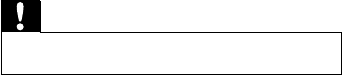
38
Disc region code is not compatible with
the unit. Use disc with proper region code.
No image
Parking brake wire connection is incorrect.
Check the parking wiring.
Imageashesordistorted
Video DVD settings do not match with the
DVD. Adjust video DVD settings.
Video connection is improper. Check the
connections.
Noise in broadcasts.
Signals are too weak. Select other stations
with stronger signals.
Check the connection of the car antenna.
Change broadcast from stereo to mono.
Preset stations lost.
Battery cable is not correctly connected.
Connect the battery cable to the terminal
that is always live.
Fuse is broken
The Fuse type is incorrect. Replace it with
a 15A fuse.
Speaker wire or power wire is grounded.
Check the connections.
Display show ERR-12
USB/SD/MMC data error. Check the USB
device or SD/MMC card.
•
•
•
•
•
•
•
•
•
•
•
13 Troubleshooting
Caution
Never remove the casing of this system. •
To keep the warranty valid, never try to repair
the system yourself.
If you encounter problems when using this
system, check the following points before
requesting service. If the problem remains
unsolved, go to the Philips web site (www.
Philips.com/support). When you contact Philips,
ensure that your system is nearby and the
model number and serial number are available
(see ‘Get started’ on page 12).
No power
Car engine has not been started. Start the
car engine.
Connections is incorrect.
Fuse has been damaged. Replace fuse.
No sound
Volume is too low. Adjust volume.
Speaker connections is incorrect.
No response to the remote control
Ensure that the path between the
remote control and the unit iis clear from
obstacles.
From a close distance, point the remote
control directly at the unit.
Replace the remote control battery.
The function does not work. Refer to the
instructions.
Disc does not play
Disc is upside down. Ensure the printed
side is upwards.
Disc is dirty. Clean the disc with a clean,
soft, lint-free cloth. Wipe the disc outwards
from the center.
Disc is defective. Try another disc.
Imcompatible disc is used. Try another disc.
Disc rating exceeds the restric setting.
Change the rating settings to lower one.
•
•
•
•
•
•
•
•
•
•
•
•
•
•
EN
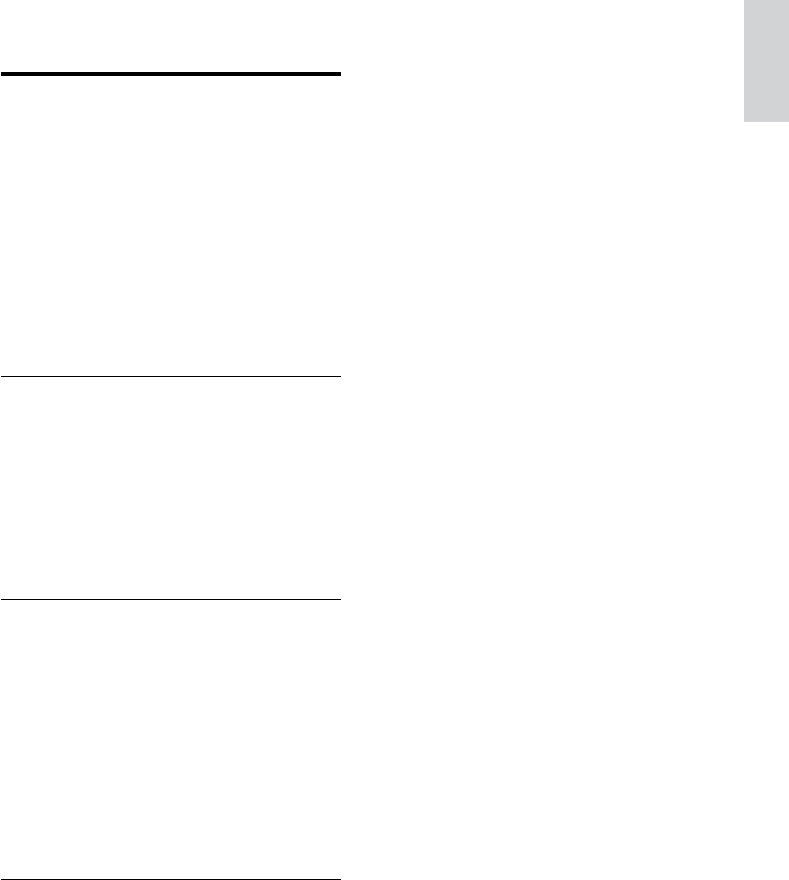
39
technology, and Windows Media Audio
encoding technology.
14 Glossary
M
MMC
MultimediaCard. A type of memory card with a
ash memory.
MP3
A le format with a sound data compression
system. MP3 is the abbreviation of Motion
Picture Experts Group 1 (or MPEG-1) Audio
Layer 3. With the MP3 format, one CD-R or
CD-RW can contain about 10 times more data
than a regular CD.
R
Region code
A system that allows discs to be played only in
the region designated. This unit only plays discs
that have compatible region codes. You can nd
the region code of your unit on the product
label. Some discs are compatible with more
than one region (or ALL regions.)
S
SD
Secure Digital. A type of memory card with a
ash memory.
SDHC
Secure Digital High Capacity (SDHC) is a type
of ash memory card based on the SDA 2.00
specication. The SDA 2.00 specication enables
SD cards to reach higher capacities from 4GB
to 32GB, and growing.
W
WMA (Windows Media Audio)
An audio format owned by Microsoft, is a
part of Microsoft Windows Media technology.
Includes Microsoft Digital Rights Management
tools, Windows Media Video encoding
English
EN
40
41
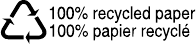
42