Philips Consumer Lifestyle CEM250 CD Player/Tuner With Bluetooth In-Car Entertainment User Manual
Philips Consumer Lifestyle CD Player/Tuner With Bluetooth In-Car Entertainment Users Manual
Users Manual
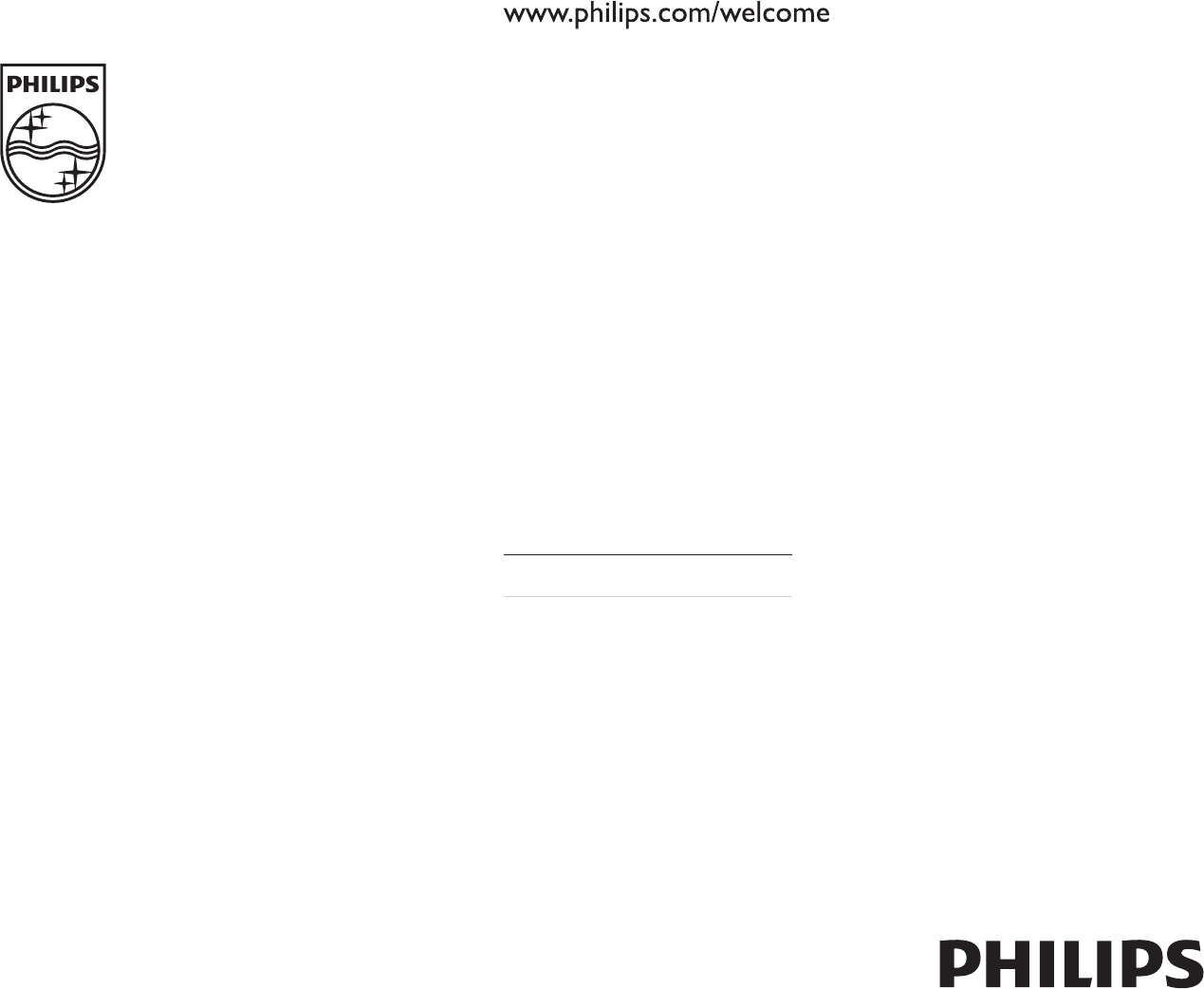
Register your product and get support at
CEM250_55
CEM250/55
© 2008 Koninklijke Philips Electronics N.V.
All rights reserved.
Document order number:
EN User manual 3
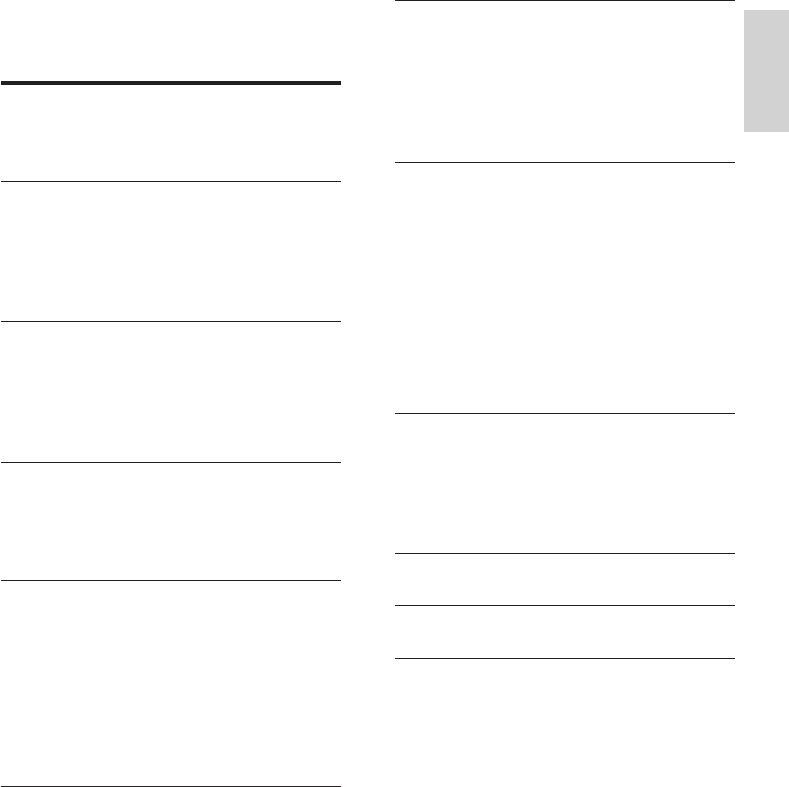
3
7 Adjust sound 21
Adjust volume 21
Turn Dynamic Bass Boost (DBB) on/off
21
Select preset equalizer 21
Other sound settings 21
8 Adjust system settings 22
Set PIN code 22
Set bluetooth connection 22
Select blackout setting 22
Turn demo mode on/off 22
Change button backlight color 22
Select start volume 22
Turn beep sound on/off 23
Turn display scroll on/off 23
Reset 23
9 Additional information 24
Detach the front panel 24
Replace fuse 24
Remove the unit 24
Connect external sound source 24
10 Product information 25
11 Troubleshooting 27
12 Glossary 28
Contents
1 Important 4
Safety 4
Notice 4
2 Your Car Audio System 6
Introduction 6
What’s in the box 6
Overview of the main unit 7
Overview of the remote control 8
3 Get started 10
Install the car audio 10
Install remote control battery 15
Turn on 15
Set clock 15
4 Listen to radio 16
Tune to a radio station 16
Store radio stations in memory 16
Tune to a preset station 16
5 Use bluetooth devices 17
Pairing bluetooth devices 17
Play audio les 17
Voice dialing 17
Make a call 17
Call waiting 17
Call transfer 17
Terminate call 17
6 Playaudioles 18
Play a disc 18
Play from USB/SD/MMC device 18
Control play 19
Search for an MP3/WMA track 19
View play information 19
Random play 19
Repeat play 20
Intro play 20
Select shock-protect setting 20
English
EN
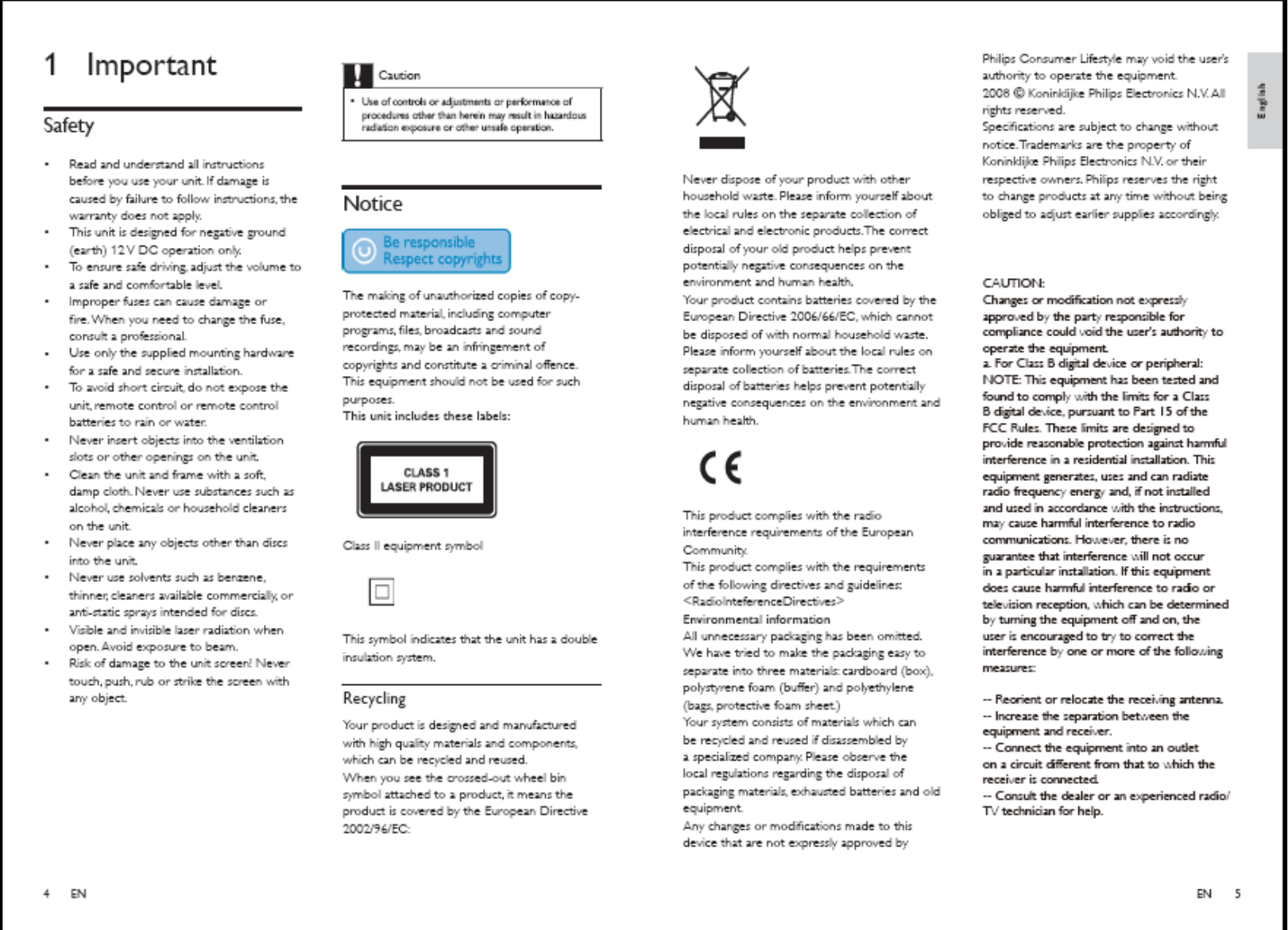
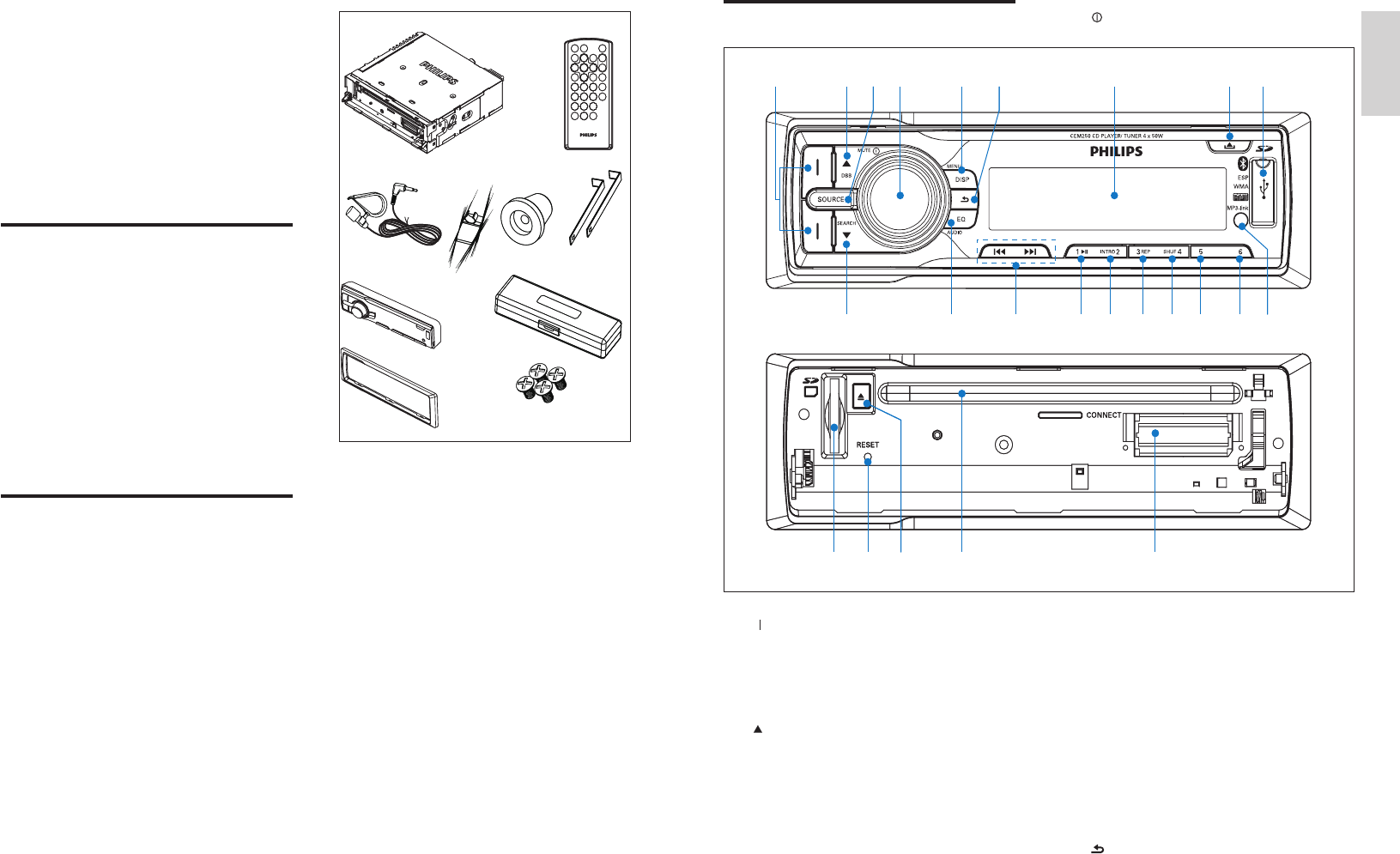
6
7
a
c
g h
i j
d e f
ba
c
g h
i j
d e f
b
2 Your Car Audio
System
Congratulations on your purchase, and
welcome to Philips! To fully benet from the
support that Philips offers, register your product
at www.Philips.com/welcome.
Introduction
With the in-car audio system, you can enjoy
your drive while you listen to:
FM or AM (MW) radio
Audio from CD or MP3 disc
Audio from your mobile phone
Audio from a USB drive
Audio from a SD/MMC card
Audio from external devices
Besides, you can dail number, answer and hang
up a call on the audio system.
What’s in the box
Check and identify the contents of your
package:
a Car audio system
b Remote control
c Microphone
d Microphone hold
e Rubber cushion
f Disassembly tool (2 pieces)
g Front panel
h Carrying case for front panel
i Trim plate
j Screw (4 pieces)
•
•
•
•
•
•
d /MUTE
Turn the unit on or off.
Adjust volume.
Conrm selection.
Enter characters for search.
Dial phone number.
Mute or unmute the volume.
e MENU / DISP
Display radio frequency, clock and
radio program type (if available).
Display track, elapsed time, artist,
alburm, title, folder, le and clock.
Access system menu.
f
Return to previous menu.
Stop search.
•
•
•
•
•
•
•
•
•
•
•
Overview of the main unit
a (green/red)
Answer phone (green)
Dial number (green)
View call log (green)
Terminate call (red)
b / DBB
Select tuner band.
Select MP3/WMA folder.
Scroll up menu.
Turn on or off Dynamic Bass Boost
(DBB) sound.
c SOURCE
Select audio source.
•
•
•
•
•
•
•
•
•
abdghi
ef
s
xwut
v
r q p o n m l k j
c
abdghi
ef
s
xwut
v
r q p o n m l k j
c
EN
English
EN
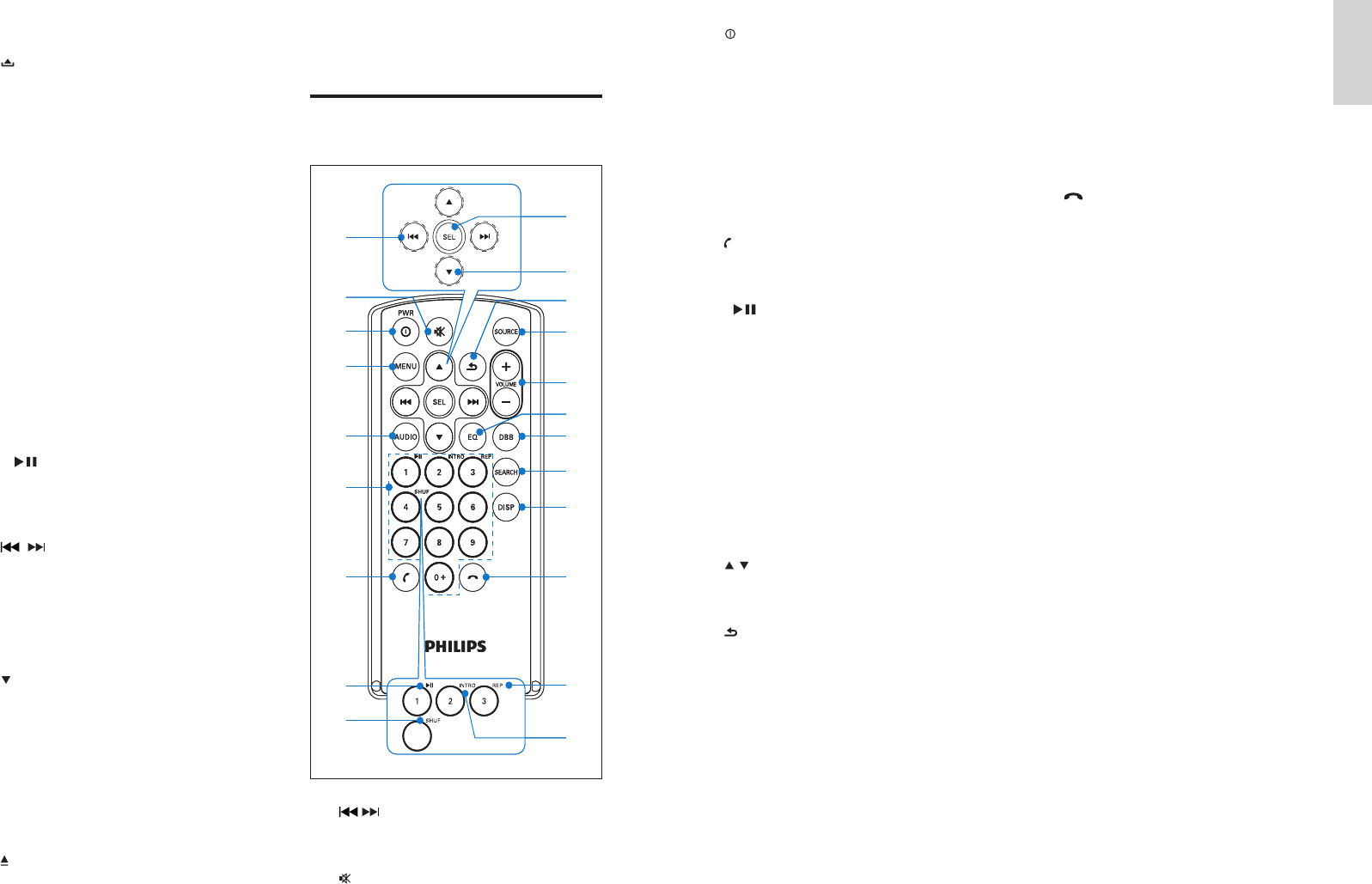
8
9
w RESET
Restore default settings
x SD/MMC card slot
Overview of the remote
control
a /
Tune for radio station
Skip/search for a track.
b
•
•
•
a
c
d
e
f
g
b
k
m
n
p
q
r
s
o
j
l
h
i
t
u
a
c
d
e
f
g
b
k
m
n
p
q
r
s
o
j
l
h
i
t
u
Disable screen blackout.
g Display panel
h
Unlock the panel
i USB socket
j External equipment socket
k 6
Select preset station no. 6
l 5
Select preset station no. 5
m SHUF, 4
Set shufe play mode.
Select preset station no. 4
n 3, REP
Set repeat play mode.
Select preset station no. 3
o INTRO, 2
Turn intro play on or off.
Select preset station no. 2
p 1,
Start play
Pause or resume play.
Select preset station no. 1
q /
Tune for radio station
Skip/search for MP3/WMA track.
r EQ/Audio
Select equalizer (EQ) setting.
Access audio setting menu.
s /SEARCH
Select tuner band.
Store radio stations automatically.
Scroll up or down menu.
Select MP3/WMA folder.
Search a track or folder.
t Panel power connection
u Disc slot
v
Take disc out.
•
•
•
•
•
•
•
•
•
•
•
•
•
•
•
•
•
•
•
•
•
•
•
q SEARCH
Set radio station memory
automatically.
Search a track or folder.
r DISP
Display radio frequency, clock and
radio program type (if available).
Display MP3/WMA elapsed time, last
listened radio frequency, and clock.
s
Terminate call
t 3, REP
Set repeat play mode.
Select preset station no. 3
Enter phone number.
u INTRO, 2
Turn intro play on or off.
Select preset station no. 2
Enter phone number.
•
•
•
•
•
•
•
•
•
•
•
Mute or restore volume.
c PWR
Turn the unit on or off.
d MENU
Access system menu.
e AUDIO
Access audio setting menu.
f 5/6/7/8/9/0+
Select track or preset radio station.
Enter phone number.
g
Answer phone.
Dial number.
h 1,
Start play from the beginning of the
rst track.
Pause or resume play.
Select preset station no. 1.
Enter phone number.
i SHUF, 4
Set shufe play mode.
Select preset station no. 4.
Enter phone number.
j SEL
Conrm selection.
k /
Tune for radio station
Skip/search for MP3/WMA track.
l
Return to previous menu.
Disable screen blackout.
m SOURCE
Select audio source
n VOLUME +/-
Adjust volume.
o EQ
Select EQ setting.
p DBB
Turn on or off Dynamic Bass Boost
(DBB) sound.
•
•
•
•
•
•
•
•
•
•
•
•
•
•
•
•
•
•
•
•
•
•
•
•
EN
English
EN
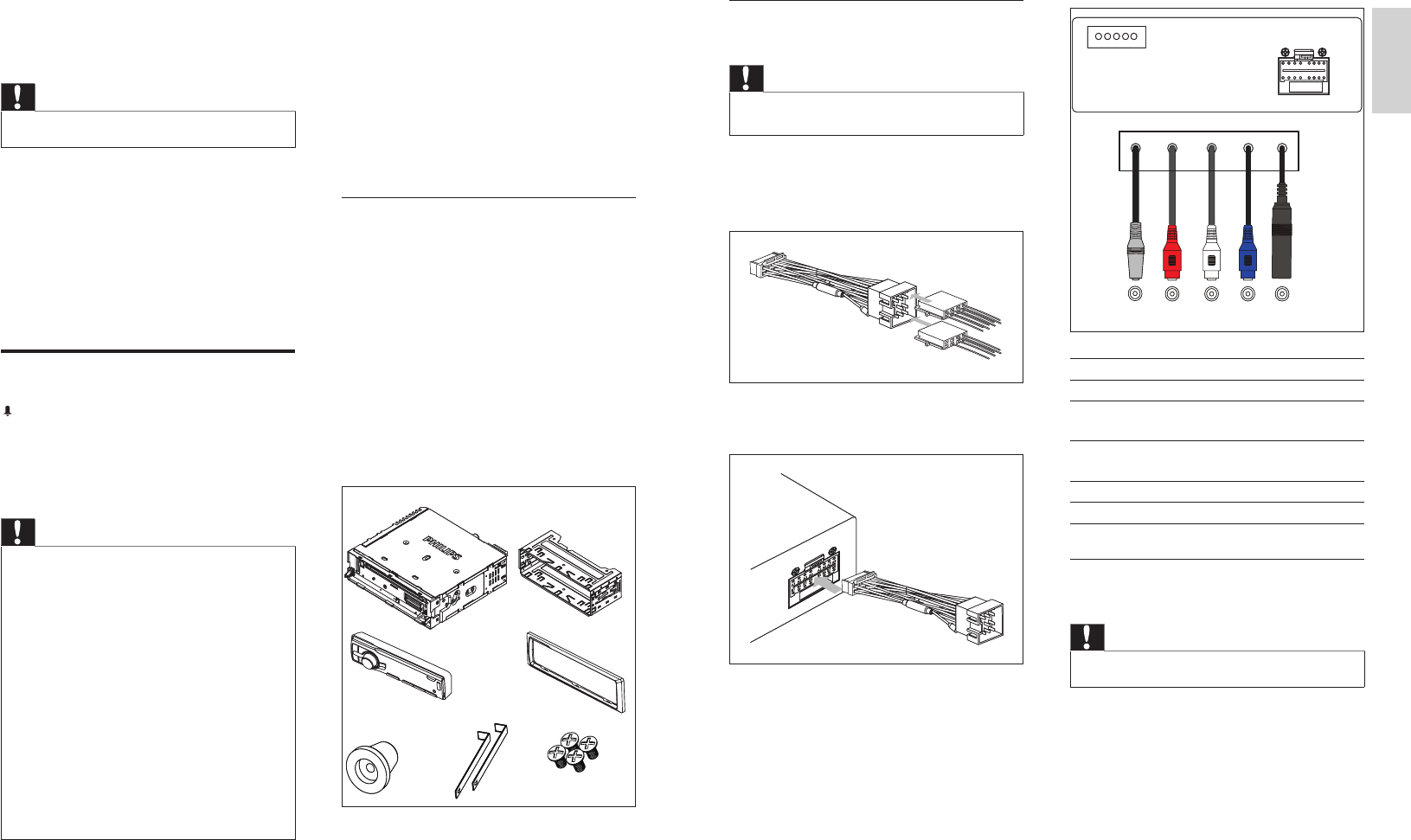
10
11
When you connect other devices to this
unit, ensure that the rating of the car circuit
is higher than the total fuse value of all the
connected devices.
Notes on speaker connection
Never connect speaker wires to the metal
body or chassis of the car.
Never connect speaker wires with stripes
to one another.
Overview of parts
These are the supplied parts needed to
connect and install this unit.
a In-car audio system
b Sleeve
c Front panel
d Trim plate
e Rubber cushion
f Disassembly tools
g Screws 4 pieces
•
•
•
a b
c
e f g
d
a b
c
e f g
d
3 Get started
Caution
Use the controls only as stated in this user manual.•
Always follow the instructions in this chapter in
sequence.
If you contact Philips, you will be asked for
the model and serial number of your unit. The
model number and serial number are on the
bottom of your unit. Write the numbers here:
Model No. __________________________
Serial No. ___________________________
Install the car audio
These instructions are for a typical installation.
However, if your car has different requirements,
make the corresponding adjustment. If you have
any questions regarding installation kits, consult
your Philips car audio dealer.
Caution
This unit is designed for negative ground (earth) 12 V
DC operation only.
Always install this unit in the car dashboard. Other
locations can be dangerous as the rear of the unit heats
up during use.
To avoid short-circuit: before you connect, ensure that
the ignition is off.
Ensure that you connect the yellow and red power
supply leads after all other leads are connected.
Ensure that all loose leads are insulated with electrical
tape.
Ensure that the leads do not get caught under screws
orin parts that will move (e.g. seat rail).
Ensure that all ground (earth) leads are run to a
common ground (earth) point.
Use only the supplied mounting hardware for a safe
and secure installation.
Improper fuses can cause damage or re. When you
need to change the fuse, consult a professional.
•
•
•
•
•
•
•
•
•
Note on the power supply lead (yellow)
Connector Connect to
1 MIC Microphone
2 REAR LINE
OUT R
Rear right
speaker
3 REAR LINE
OUT L
Rear left speaker
4 SUB OUT Subwoofer
5 ANTENNA Antenna
Connect wires: for cars without ISO
connectors
Caution
Be sure to connect the black ground (earth) lead rst.•
1 Connect the antenna and amplier as
illustrated, if applicable.
A1 A2 A3 A4 A5 A6 A7 A8
B1 B2 B3 B4 B5 B6 B7 B8
A
A
B
a b c d e
A1 A2 A3 A4 A5 A6 A7 A8
B1 B2 B3 B4 B5 B6 B7 B8
A
A
B
a b c d e
Connect wires: for cars with ISO
connectors
Caution
Ensure that all loose leads are insulated with electrical
tape.
•
1 Pull out the ISO connectors from car
dashboard and connect them to the bigger
end of the supplied standard connector.
2 Connect the other end of the supplied
standard connector to the unit.
3 Connect the antenna and amplier as
illustrated, if applicable.
EN
English
EN
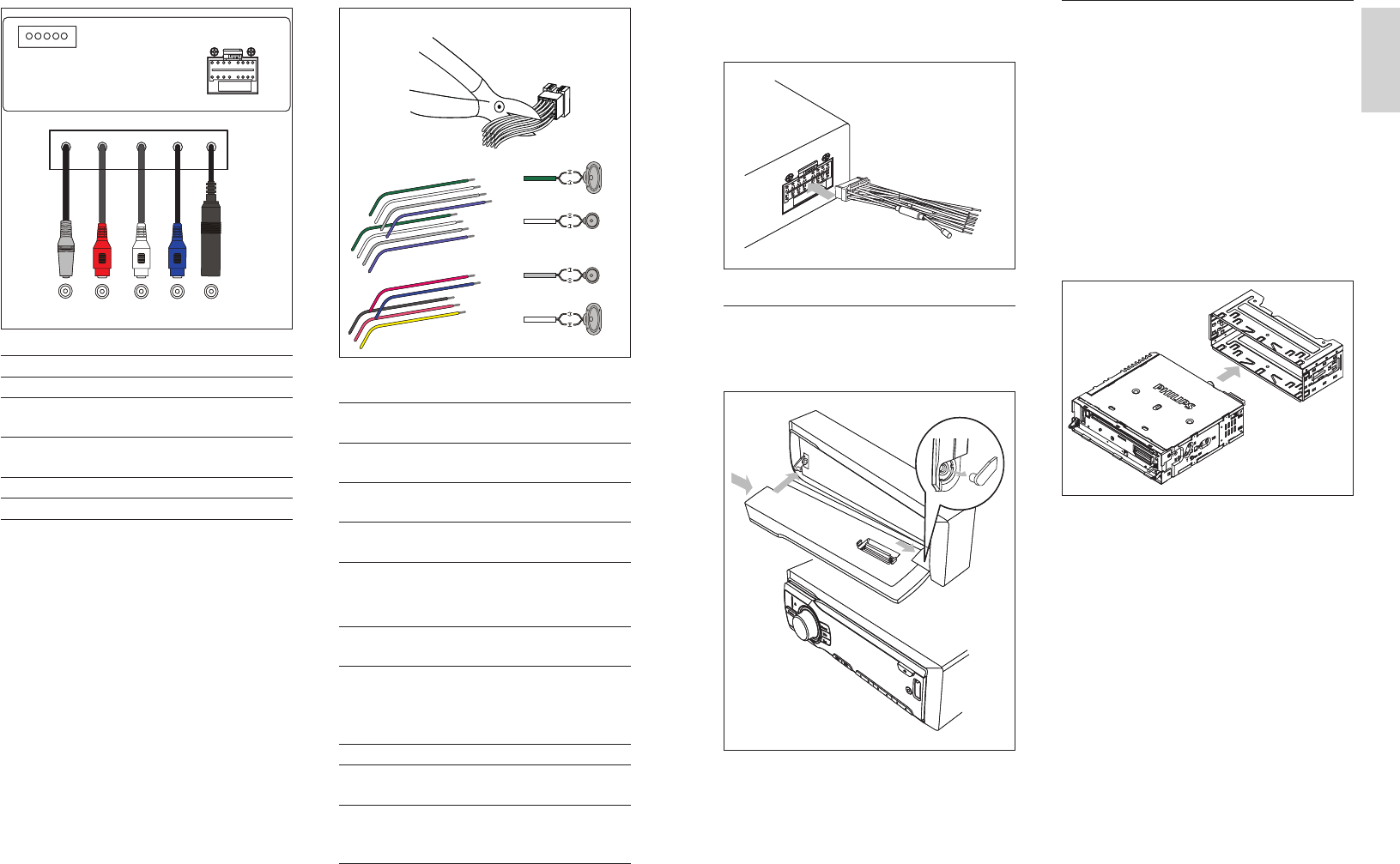
12
13
1 Green/black strip Left speaker
(Rear)
2 White/black strip Left speaker
(Front)
3 Gray/black strip Right speaker
(Front)
4 Purple/black strip Right speaker
(Rear)
e RED Ignition key +12V DC
when ON/ACC
f BLUE Motor/electric antenna
relay control lead/
Amplierrelaycontrol
lead
g BLACK Ground
h ORANGE/
WHITE
Illumination switch
i YELLOW To the +12V car
battery which is
energized at all times
B
b
a
c
d
a a
bcd
ab
ef
cd
ghi
b
c
d
B
b
a
c
d
a a
bcd
ab
ef
cd
ghi
b
c
d
Connector Connect to
1 MIC Microphone
2 REAR LINE
OUT R
Rear right
speaker
3 REAR LINE
OUT L
Rear left speaker
4 SUB OUT Subwoofer
5 ANTENNA Antenna
2 Cut off the bigger end of the supplied
standard connector.
3 Check the car’s wiring carefully and
connect them to the supplied standard
connector.
A1 A2 A3 A4 A5 A6 A7 A8
B1 B2 B3 B4 B5 B6 B7 B8
A
A
B
a b c d e
A1 A2 A3 A4 A5 A6 A7 A8
B1 B2 B3 B4 B5 B6 B7 B8
A
A
B
a b c d e
Mount in the dashboard
1 If the car does not have an on-board drive
or navigation computer, disconnect the
negative terminal of the car battery.
If you disconnect the car battery in
a car that has an on-board drive or
navigation computer, the computer
may lose its memory.
If the car battery is not disconnected,
to avoid short-circuit, ensure that bare
wires do not touch each other.
2 Remove the mounting sleeve with the
supplied disassembly tools.
3 Ensure that car dashboard opening is
within these measurements:
•
•
4 Connect the supplied standard connector
to the unit.
Attach the front panel
1 Insert the right side of the panel in the
chassis until it is correctly engaged.
2 Press the left side of the panel and point
the left hole at the left pillar.
3 Release the panel to engage the left side.
4 Attach the trim plate.
EN
English
EN
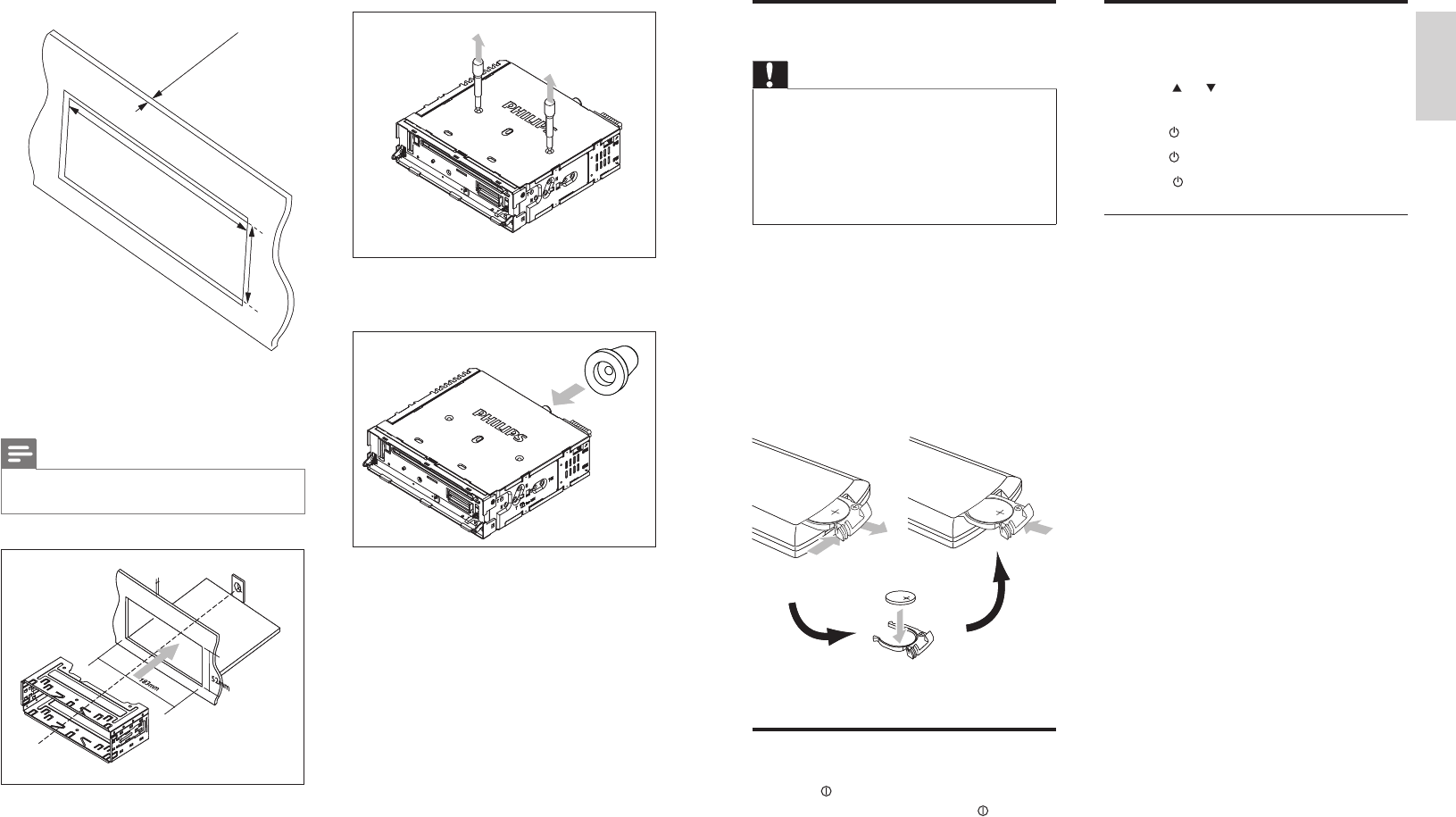
14
15
6 Place the supplied rubber cushion over the
end of the mounting bolt.
7 Slide the unit into the dashboard until you
hear a click sound.
8 Reconnect the negative terminal of the car
battery.
4 Install the sleeve into the dashboard and
bend the tabs outward to x the sleeve.
Note
Skip this step if the unit is not xed by sleeve but
supplied screws.
•
5 Remove the two screws on the top of the
unit.
183 mm
52mm
4.75-5.56 mm
183 mm
52mm
4.75-5.56 mm
Set clock
1 Press MENU/DISP for 3 seconds.
2 Press or repeatedly until the currently
time is displayed.
3 Turn clockwise to set hour.
4 Turn anti-clockwise to set minute.
5 Press to conrm.
View clock
1 Press MENU/DISP repeatedly until the
clock is displayed.
Install remote control battery
Caution
Risk of explosion! Keep batteries away from heat,
sunshine or re. Never discard batteries in re.
Risk of decreased battery life! Never mix different
brands or types of batteries.
Risk of product damage! When the remote control is
not used for long periods, remove the batteries.
Perchlorate Material - special handling may apply. See
www.dtsc.ca.gov/hazardouswaste/perchlorate.
•
•
•
•
Forrst-timeuse:
1 Remove the protective tab to activate the
remote control battery.
To replace the remote control battery:
1 Open the battery compartment.
2 Insert 1 CR2025 batteries with correct
polarity (+/-) as indicated.
Close the battery compartment.
Turn on
1 Press to turn on the unit.
To turn off the unit, press for 3
seconds.
•
EN
English
EN
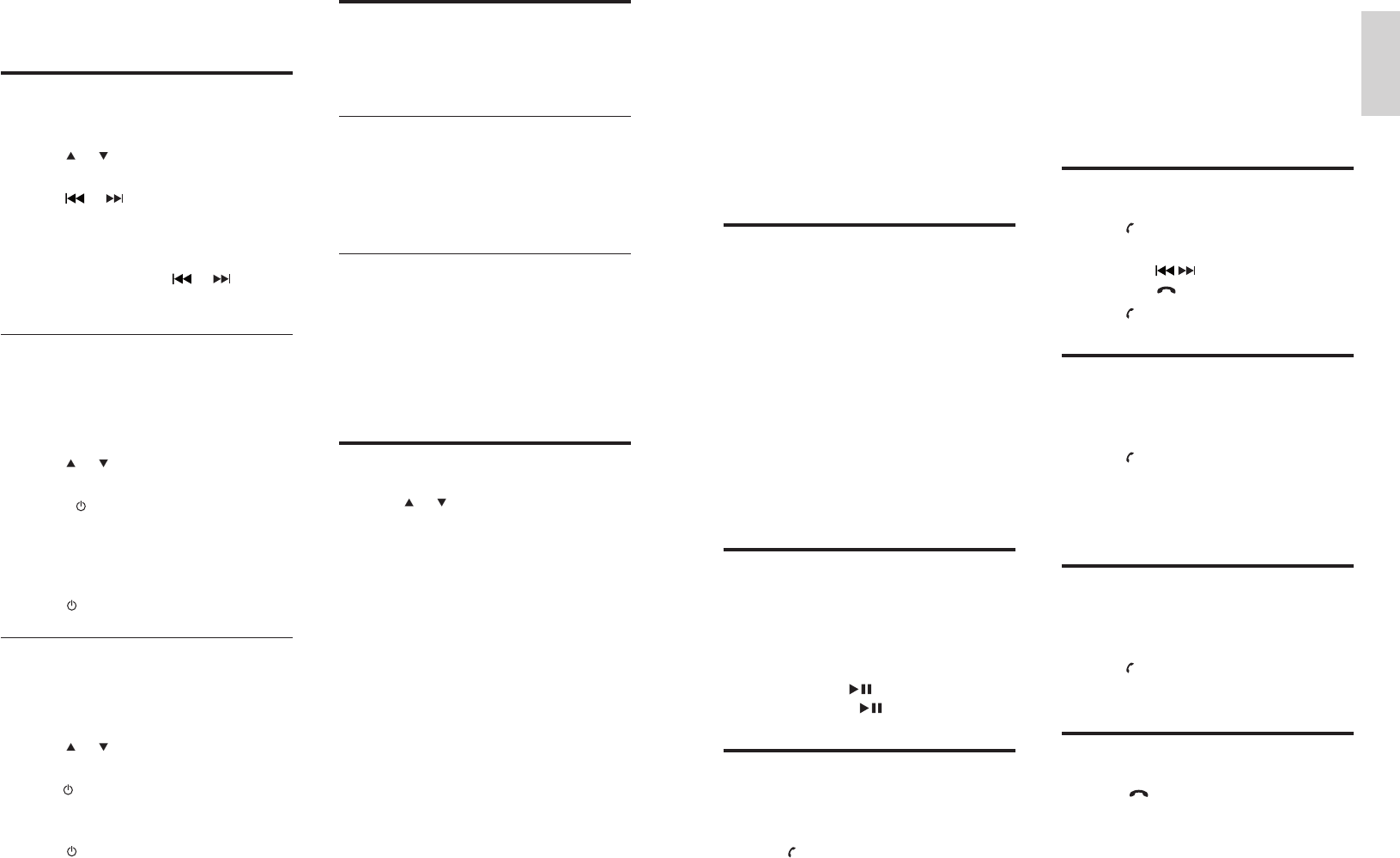
16
17
Store radio stations in
memory
You can store up to 6 stations in each band.
Store staions automatically
1 Press SEARCH for 3 seconds.
The six strongest stations of the
selected band are saved in preset
channels 1-6 automatically.
Store staions manually
1 Tune to a station that you want to store.
(see ‘Tune to a radio station’ on page 16)
2 Press one of the numbered buttons 1 to 6
for 3 seconds.
The station is saved in the selected
channel.
Tune to a preset station
1 Press or to select band.
2 Press the number button 1 to 6 to select
the preset station.
»
»
4 Listen to radio
Tune to a radio station
1 Press SOURCE repeatedly to select Tuner.
2 Press or to select band: [FM1], [FM2],
[FM3], [AM1], or [AM2] .
3 Press or to tune to a radio station
manually.
The radio station is broadcast.
To search for a radio station
automatically, press or for 3
seconds.
Select tuner sensitivity
You can adjust the tuner sensitivity if you want
to receive more radio stations or only stations
with strong signal.
1 Press MENU/DISP for over 2 seconds.
2 Press or repeatedly until [LOCAL] or
[DX] is displayed.
3 Rotate to select a setting:
[LOCAL] (local): Only stations with
strong signal can be broadcast.
[DX] (distance): Stations with strong
and weak signals can be broadcast.
4 Press to conrm the selection.
Select stereo/mono broadcasting
For stations with weak signals: to improve the
reception, change to monoaural sound.
1 Press MENU/DISP for 3 seconds.
2 Press or repeatedly until [STEREO]
or [MONO] is displayed.
3 Turn to select a setting:
[STEREO]: stereo broadcast.
[MONO]: mono broadcast.
4 Press to conrm the selection.
»
»
•
•
•
•
2 Speak a name stored in contact list stored
in the phone.
The unit repeats the number and calls
out.
[NO MATCH] is displayed if the unit
does not recognize a number.
Make a call
1 Press .
2 Press 0-9 to enter phone number.
Press / to change a number.
Press to reset entered numbers.
3 Press to dial.
Call waiting
If there is another incoming call during call,
[CALL WAITING] ashes on the display panel.
1 Press to terminate the present call.
The other call is automatically
answered.
The rst call is terminated.
Call transfer
You can transfer voice from loudspeaker to
mobile phones during call.
1 Press .
[TRANSFER] is displayed.
Terminate call
a Press to terminate call.
»
»
•
•
»
»
»
5 Use bluetooth
devices
With this car audio system, you can listen
to audio les from a player or make a call
if bluetooth connection is available on your
phone or player.
Pairing bluetooth devices
You can pair your bluetooth device with the
unit as follows:
1 Turn on bluetooth function on the device.
2 Setup bluetooth fuction on your device.
3 Select “CEM250” in the pairing list.
4 Enter default password “0000”.
“[PAIR OK]” is displayed on the panel
if pairing succeeds.
Otherwise, “[PAIR ERR]” is displayed.
“[CONNECT]” is displayed when
connection is established.
Playaudioles
You can listen to audio from a bluetooth device
and control playback with the unit.
1 Press SOURCE repeatedly to select [BT
MUSIC].
To play, press 1, .
To pause, press 1, again.
Voice dialing
You can dial a number by voice if your mobile
phone supports voice dialing.
1 Press for 3 seconds.
[VOIC DIAL] is displayed.
»
»
»
•
•
»
EN
English
EN
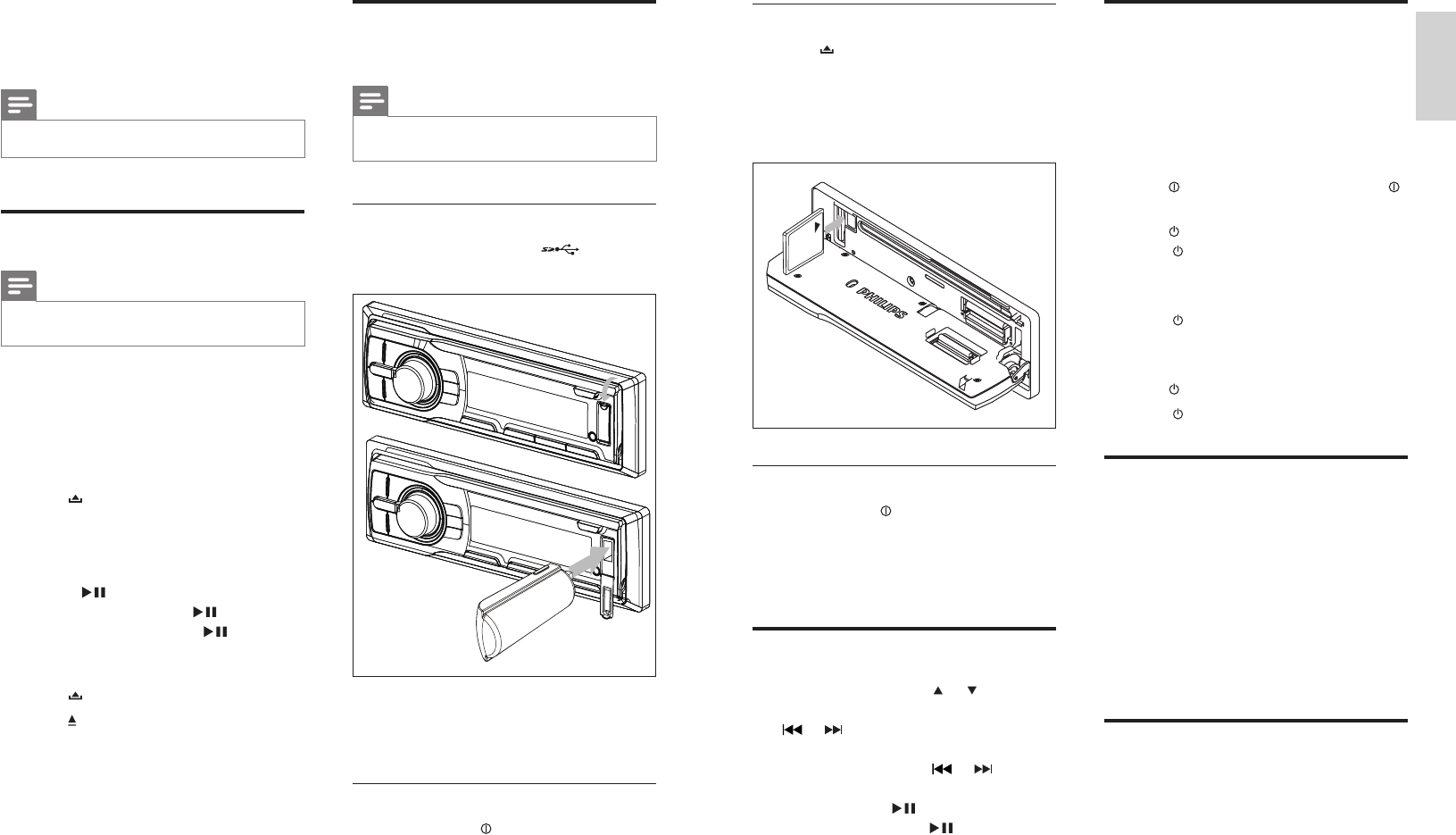
18
19
Play from USB/SD/MMC
device
Note
Ensure that the USB or SD/MMC device contains
playable music.
•
Insert the USB device
1 Open the cover marked on the
front panel.
2 Insert the USB device into the USB socket.
The unit starts playing from the USB
device automatically.
Remove the USB device
1 Press and hold to turn off the unit.
2 Remove the USB device.
»
6 Play audio files
Note
Ensure that the disc or device contains playable les.•
Play a disc
Note
You cannot play CDs encoded with copyright
protection technologies.
•
You can play commercially available audio CDs
and these discs:
CD-Recordables (CD-R)
CD-Re-writables (CD-RW)
MP3 CDs
WMA CDs
1 Press on the front panel to release the
panel.
2 Insert a CD with the printed side facing up.
3 Close the panel.
4 Press 1, to start play.
To pause CD play, press 1 .
To resume CD play, press 1 again.
Remove the CD
To take out the CD,
1 Press .
2 Press beside the disc slot.
•
•
•
•
•
•
Search for an MP3/WMA
track
1 Press SEARCH for 3 seconds.
Search menu is displayed.
[FILE]: search by track name.
[FOLDER]: search by folder sequence.
2 Turn to select [FILE] and then press
to conrm.
3 Turn to enter a character and then
press .
4 Repeat steps 3 until the search term is
complete.
5 Press for 3 seconds to start search.
When search is nished, a list of
matching tracks are displayed.
6 Turn to skip over the list.
7 Press to select a track.
View play information
1 During play USB/SD/MMC device, press
MENU/DISP repeatedly to view:
Track number and elapsed play time
Artist
Album
Title
Folder
File
Clock
Random play
You can play the tracks in random order.
1 During play, press SHUF, 4 to select:
[RDM FOLD] : start random play in
the current folder.
[RDM ALL] : start random play for all
tracks.
[RDM OFF] : cancel random play.
»
»
»
»
•
•
•
•
•
•
•
•
•
•
Insert SD/MMC card
1 Press to release the panel.
2 Insert the SD or MMC card into the card
slot.
The unit starts playing from the SD/
MMC card automatically.
Remove the SD/MMC card
1 Press and hold to turn off the unit.
2 Press the card until you hear a click sound.
The card is now disengaged.
3 Remove the SD or MMC card.
Control play
To select a folder, press or .
To skip to the previous/next track, press
or .
To search backward/forward rapidly within
the current track, press or for 3
seconds.
To pause, press 1, .
To resume play, press 1, again.
»
»
•
•
•
•
•
EN
English
EN
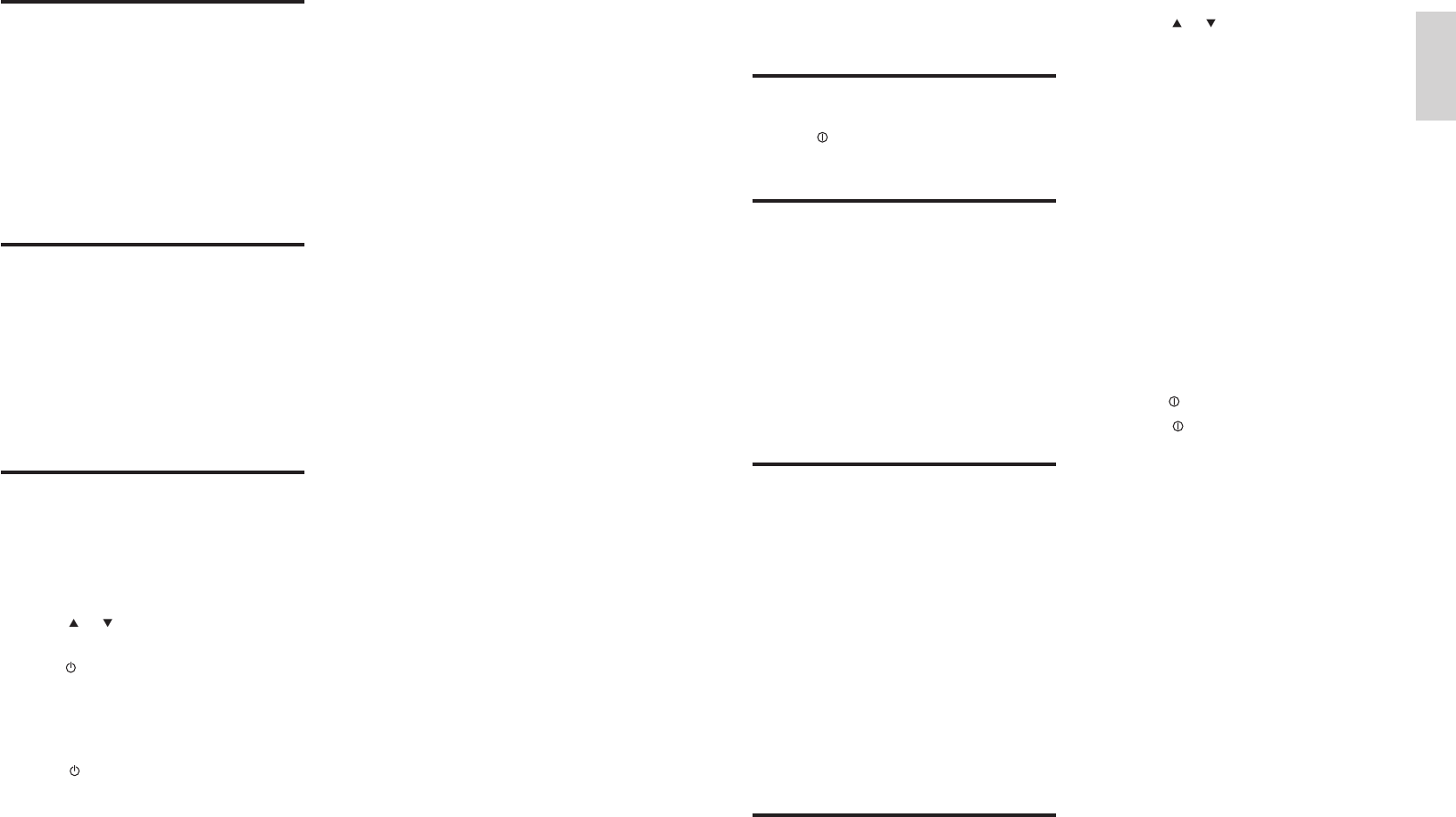
20
21
Repeat play
During play, press 3, REP repeatedly to select:
[REP 1] (repeat one track): play the
current track repeatedly.
[REP FOLD] (repeat one folder): play all
tracks in the current folder repeatedly.
[REP ALL] (repeat all tracks): play all tracks
repeatedly.
[REP OFF] (repeat off): cancel repeat play.
Intro play
You can play the rst 10 seconds of each track.
1 During play, press INTRO, 2 to select:
[INT ON] : After the rst 10 seconds
of each track have been played, play
stops.
[INT OFF] : Cancel intro play and
start normal play.
Select shock-protect setting
You can select the shock protection setting,
depending on the stability of your car and the
condition of the road.
1 Press MENU/DISP for 3 seconds.
2 Press or repeatedly until [ESP] is
displayed.
3 Turn to select a setting:
[ESP 12]: select this when the road is
smooth and there are few bumps.
[ESP 45] select this when the road is
bumpy and unstable.
4 Press to conrm the selection.
•
•
•
•
•
•
•
•
2 Press or repeatedly to select the item
to be adjusted:
[BAS] (bass) range: -7 to +7.
[MID] (bass) range: -7 to +7.
[TRE] (treble) range: -7 to +7.
[BAL] (balance) range: 12L to 12R. (L
= left speaker, R = right speaker)
[FAD] (fader) range: 12R to 12F. (R =
rear speaker, F = front speaker)
[LPF] (low pass lter) range: 60, 80,
100, 200.
[MPF] (mid pass lter) range: 500, 1K,
1.5K, 2.5K.
[HPF] (high pass lter) range:10K,
12.5K, 15K, 17.5K.
[SW ON]/[SW OFF] (subwoofer
volume on or off)
[SW VOL] (subwoofer volume) range:
0 to 20.
3 Turn to select a value.
4 Press to conrm.
•
•
•
•
•
•
•
•
•
•
7 Adjust sound
Adjust volume
1 Turn clockwise/anticlockwise to
increase/decrease volume.
Turn Dynamic Bass Boost
(DBB) on/off
1 Press DBB for 3 seconds, the current
setting is displayed:
[DBB ON] : The Dynamic Bass Boost
(DBB) function is on.
[DBB OFF] : The DBB function is off.
2 Press DBB again for 3 seconds to change
the DBB setting.
Select preset equalizer
1 Press EQ/Audio.
The current Equalizer setting is
displayed.
2 Press EQ/Audio again repeatedly to select
a preset EQ:
[USER] (user)
[FLAT] (at)
[POP] (pop)
[TECHNO] (techno)
[ROCK] (rock)
[CLASSIC] (classic)
[JAZZ] (jazz)
[OPTIMAL] (optimal)
Other sound settings
You can also edit user preset EQ.
1 Press EQ/Audio for 3 seconds.
»
»
»
•
•
•
•
•
•
•
•
EN
English
EN
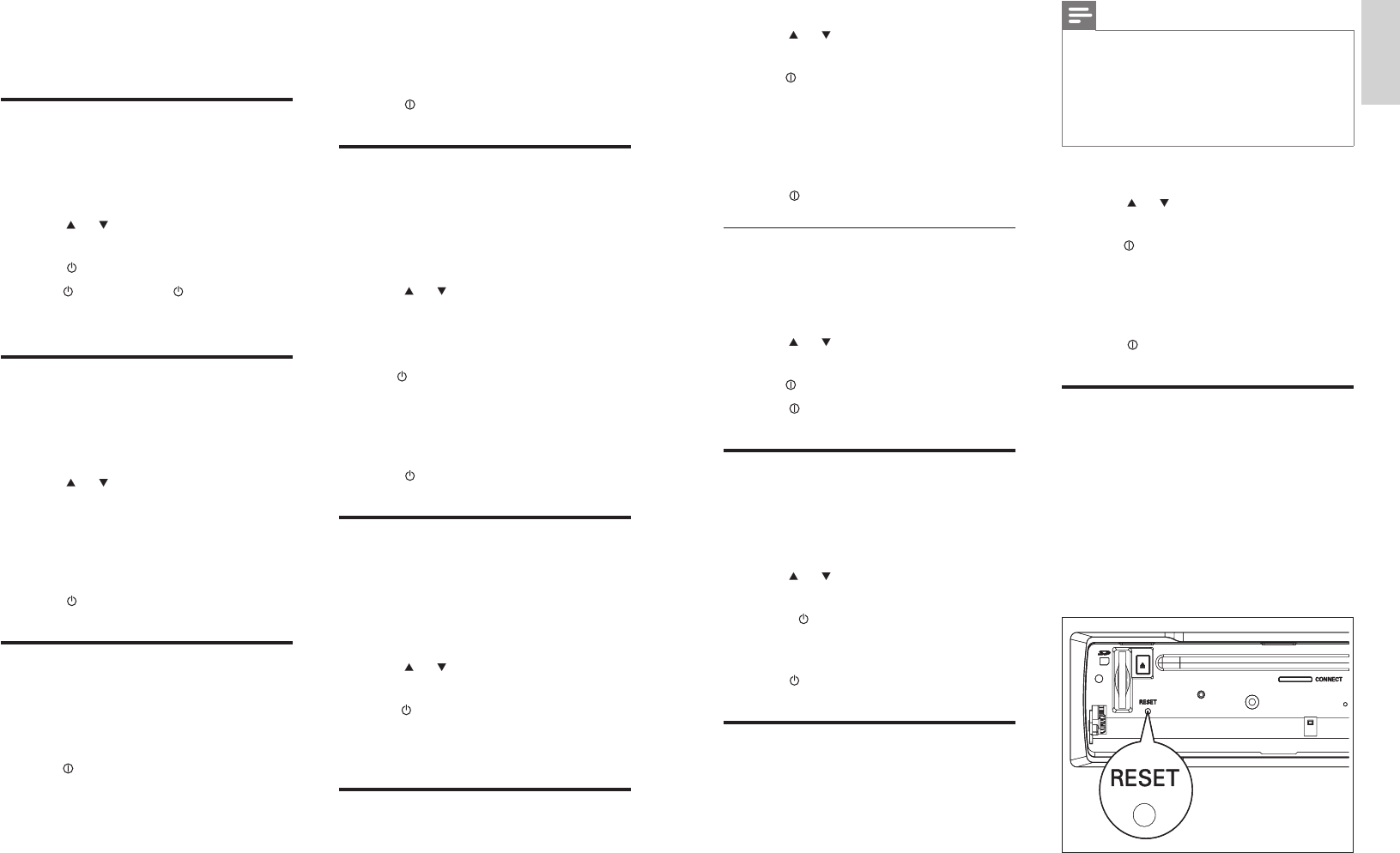
22
23
[BKO 20 S] : Turn off the screen
automatically 20 seconds after last
operation.
[BKO OFF] : Never turn off the
screen.
3 Press to conrm.
Turn demo mode on/off
When demo mode is on, when the unit is
idle for more than 2 minutes, all functions are
displayed.
1 Press MENU/DISP for 3 seconds.
2 Press or repeatedly to until [DEMO]
is displayed.
The screen shows current Demo
mode setting.
3 Turn to select a setting:
[DEMO ON] : Turn on the demo
mode.
[DEMO OFF] : Turn off the demo
mode.
4 Press to conrm.
Change button backlight
color
You can change button backlight color from
blue to red or vice versa.
1 Press MENU/DISP for 3 seconds.
2 Press or repeatedly to until [KEY
BLUE] or [KEY RED] is displayed.
3 Turn to select a setting:
[KEY BLUE]: Backlight turns blue.
[KEY RED]: Backlight turns red.
Select start volume
Each time you turn on the unit, it can play at the
last listened volume or at the preset volume.
•
•
»
•
•
•
•
8 Adjust system
settings
Set PIN code
You can set a password for bluetooth
connection.
1 Press MENU/DISP for 3 seconds.
2 Press or repeatedly to until [PIN
CODE] is displayed.
3 Press to conrm selection.
4 Turn and then press to enter a digit.
5 Repeat step 4 to enter other three digits.
Set bluetooth connection
You can set whether the set connects to last
bluetooth device automatically.
1 Press MENU/DISP for 3 seconds.
2 Press or repeatedly to until [AUTO
ON] or [AUTO OFF] is displayed.
[AUTO ON]: The unit connects to
last bluetooth device automatically.
[AUTO OFF]: does not connect
automatically
3 Press to conrm selection.
Select blackout setting
You can set the screen to turn off automatically
after the unit is idle for 10 or 20 seconds.
1 Press MENU/DISP for 3 seconds.
2 Turn to select a setting:
[BKO 10 S] : Turn off the screen
automatically 10 seconds after last
operation.
•
•
•
Note
If any special characters are present in the MP3 track
name or album name, it may not display correctly on
the screen because these characters are not supported.
Some WMA is protected by Digital Rights Management
(DRM), it cannot be played on the unit.
Folders/les exceed the supported limit of the unit are
not displayed or played.
•
•
•
1 Press MENU/DISP for 3 seconds.
2 Press or repeatedly to until [ROLL
ON] or [ROLL OFF] is displayed.
3 Turn to select a setting:
[ROLL ON] (scroll on): Auto scroll
during play.
[ROLL OFF] (scroll off): No auto
scroll display.
4 Press to conrm.
Reset
You can reset the unit to its default setting.
1 Detach the front panel (see ‘Detach the
front panel’ on page 24).
2 Press the reset button by using a ball-point
pen or a similar tool.
Preset adjustments such as preset
channels and sound adjustments are
erased.
•
•
»
1 Press MENU/DISP for 3 seconds.
2 Press or repeatedly to until [V -
LAST] or [V - ADJ] is displayed.
3 Turn to select a setting:
[V - LAST] : Each time you turn on
the unit, the volume remains from its
previous use.
[V - ADJ] : Each time you turn on the
unit, the volume is at the preset level.
4 Press to conrm.
Store preset volume
You can turn on the unit at a preset volume.
1 Select
2 Press MENU/DISP for 3 seconds.
3 Press or repeatedly to until [A-VOL]
is displayed.
4 Turn to select a value: 0 - 47.
5 Press to conrm.
Turn beep sound on/off
Each time you press a button, the unit beeps.
You can turn off/on this beep sound.
1 Press MENU/DISP for3 seconds.
2 Press or repeatedly to until [BEEP
ON] or [BEEP OFF] is displayed.
3 Rotate to select a setting:
[BEEP ON]: Turn on the beep sound.
[BEEP OFF]: Turn off the beep sound.
4 Press to conrm.
Turn display scroll on/off
For track information that is longer than the
display panel: you can select to cut off the
remainder of the text, or scroll to display the
full text.
•
•
•
•
EN
English
EN

24
25
Note
If the new fuse gets damaged again, there may be an
internal malfunction. Consult your Philips dealer.
•
Remove the unit
You can remove the unit from the dashboard.
1 Detach the front panel.
2 Pull out the unit by using the removal keys.
Connect external sound
source
1 Connect the external sound source to
MP3 LINK socket by using a 3.5 mm cable.
2 Press SOURCE repeatedly until [MP3
LINK] is displayed.
3 Operate the external component (refer to
the instructions supplied with the external
component)
A1 A2 A3 A4 A5 A6 A7 A8
B1 B2 B3 B4 B5 B6 B7 B8
FUSE 15A
A1 A2 A3 A4 A5 A6 A7 A8
B1 B2 B3 B4 B5 B6 B7 B8
FUSE 15A
9 Additional
information
Detach the front panel
You can detach the front panel to deter theft.
1 Press to release the panel.
2 Press the left side of the panel rightward.
3 Pull the panel towards you to detach it
from the chassis.
4 Store the panel in the supplied carry case
to protect it from dirt or damage.
Replace fuse
If the fuse is damaged,
1 Check the electric connection.
2 Buy a fuse that matches the voltage of the
damaged fuse.
3 Replace the fuse.
Frequency range
- FM
87.5 - 108.0 MHz
(Europe)
87.5 - 107.9 MHz
(American)
Frequency range
- AM(MW)
522 - 1620 KHz (Europe)
530 - 1710 HKz
(American)
Usable sensitivity
- FM
8 uV
Usable sensitivity
- AM(MW) (S/N =
20 dB)
30 uV
Frequency
response
30 Hz - 15 KHz
Stereo separation 30 db (1 kHz)
Signal/noise ratio >55 dB
Compatible USB devices:
USB ash memory (USB 2.0 or
USB1.1)
USB ash players (USB 2.0 or USB1.1)
memory cards
Supported formats:
USB or memory le format FAT12,
FAT16, FAT32 (sector size: 512 bytes)
MP3 bit rate (data rate): 32-320 Kbps
and variable bit rate
WMA v9 or earlier
Directory nesting up to a maximum
of 8 levels
Number of albums/ folders: maximum
99
Number of tracks/titles: maximum 999
ID3 tag v2.0 or later
File name in Unicode UTF8
(maximum length: 128 bytes)
Unsupported formats:
Empty albums: an empty album is an
album that does not contain MP3/
WMA les, and is not be shown in the
display.
Unsupported le formats are skipped.
For example, Word documents (.doc)
or MP3 les with extension .dlf are
ignored and not played.
AAC, WAV, PCM audio les
•
•
•
•
•
•
•
•
•
•
•
•
•
•
10 Product
information
Note
Product information is subject to change without prior
notice.
•
Power supply 12 V DC (11 V - 16 V),
negative ground
Fuse 15 A
Suitable speaker
impedance
4 - 8
Maximum power
output
50 W x 4 channels
Continuous power
output
22 W x 4 channels (4
10% T.H.D.)
Pre-Amp output
voltage
2.0 V ( USB play mode;
1 kHz, 0 dB, 10 k
load)
Subwoofer output
voltage
2.0 V (USB play mode:
61 Hz, 0 dB, 10 k
load)
Aux-in level 300 mV
Dimensions (W x H
x D)
182 x 53 x 112 MM
Weight 1.0 kg
Radio
EN
English
EN
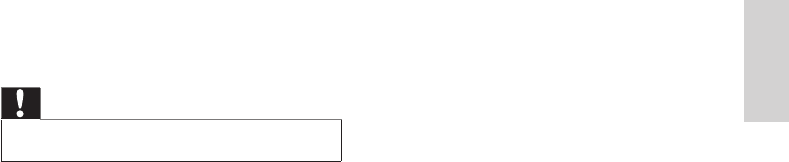
26
27
DRM protected WMA les (.wav,
.m4a, .m4p, .mp4, .aac)
WMA les in Lossless format
ISO9660, Joliet
Maximum title number: 512 (depending on
le name length)
Maximum album number: 255
Supported sampling frequencies: 32 kHz,
44.1kHz, 48 kHz
Supported Bit-rates: 32~256 (kbps),
variable bit rates
•
•
•
•
•
•
•
Ensure that the CD is not encoded with
copyright protection technologies.
The CD skips tracks
Ensure that the CD is not damaged or
dirty.
Ensure that random mode is deactivated.
Preset stations lost.
Battery cable is not correctly connected.
Connect the battery cable to the terminal
that is always live.
Display show ERR-1
The disc, USB or SD device cannot be
read in two minutes.
Display show ERR-3
USB/SD/MMC data error.
Disc is upside down. Ensure the printed
side is facing up.
Display show ERR-5
Communication error or component is
damaged.
•
•
•
•
•
•
•
•
11 Troubleshooting
Caution
Never remove the casing of this unit. •
To keep the warranty valid, never try to repair
the system yourself.
If you encounter problems when using this unit,
check the following points before requesting
service. If the problem remains unsolved, go to
the Philips web site (www.Philips.com/support).
When you contact Philips, ensure that your
unit is nearby and the model number and serial
number are available (see ‘Get started’ on page
10).
No power or no sound.
Car engine is not on. Turn the car engine
on.
Cable is not correctly connected. Check
connections.
Fuse is burnt. Replace fuse.
Volume is too low. Adjust volume (see
‘Adjust volume’ on page 21).
If the above solutions cannot help, press
the RESET button.
Ensure that the track played is of a
compatible format.
Noise in broadcasts.
Signals are too weak. Select other stations
with stronger signals.
Check the connection of the car antenna.
Change broadcast from Stereo to mono.
Cannot play disc
Ensure that the disc label is inserted with
the printed side facing up.
Wipe the disc with bre cleaning cloth
from the centre to the edge in a straight
line.
This disc may be defective. Play another
disc.
Ensure that the CD is a nalised CD/CD-
R/CD-RW.
•
•
•
•
•
•
•
•
•
•
•
•
•
EN
English
EN
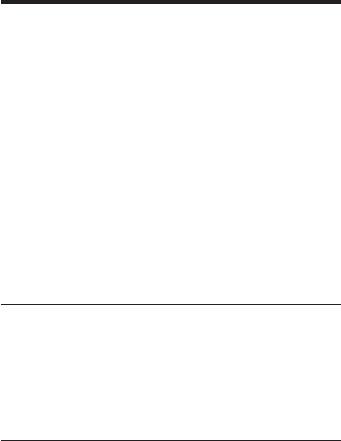
28
29
12 Glossary
M
MMC
MultimediaCard. A type of memory card with a
ash memory.
MP3
A le format with a sound data compression
system. MP3 is the abbreviation of Motion
Picture Experts Group 1 (or MPEG-1) Audio
Layer 3. With the MP3 format, one CD-R or
CD-RW can contain about 10 times more data
than a regular CD.
S
SD
Secure Digital. A type of memory card with a
ash memory.
W
WMA (Windows Media Audio)
An audio format owned by Microsoft, is a
part of Microsoft Windows Media technology.
Includes Microsoft Digital Rights Management
tools, Windows Media Video encoding
technology, and Windows Media Audio
encoding technology.
EN
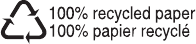
30