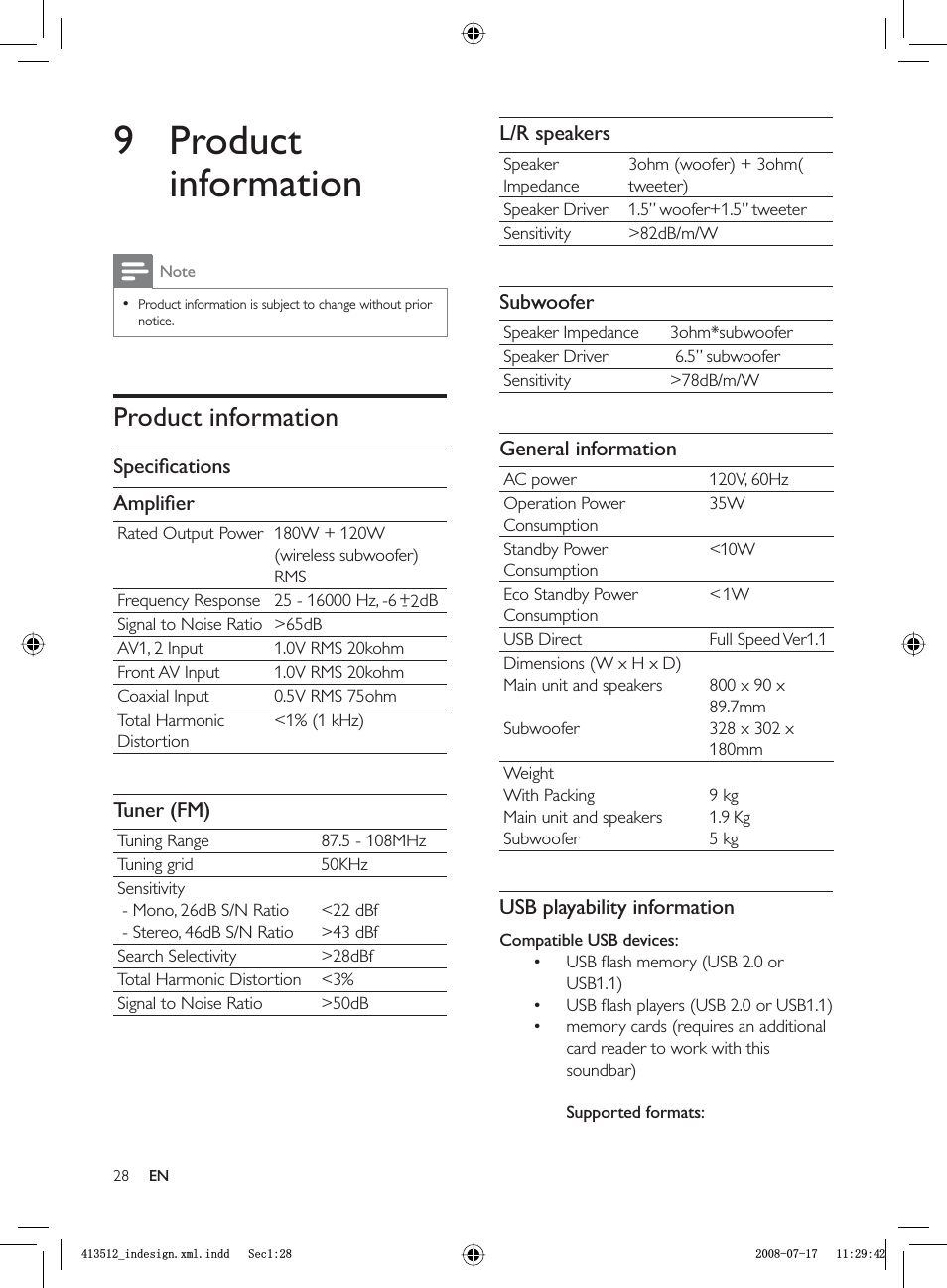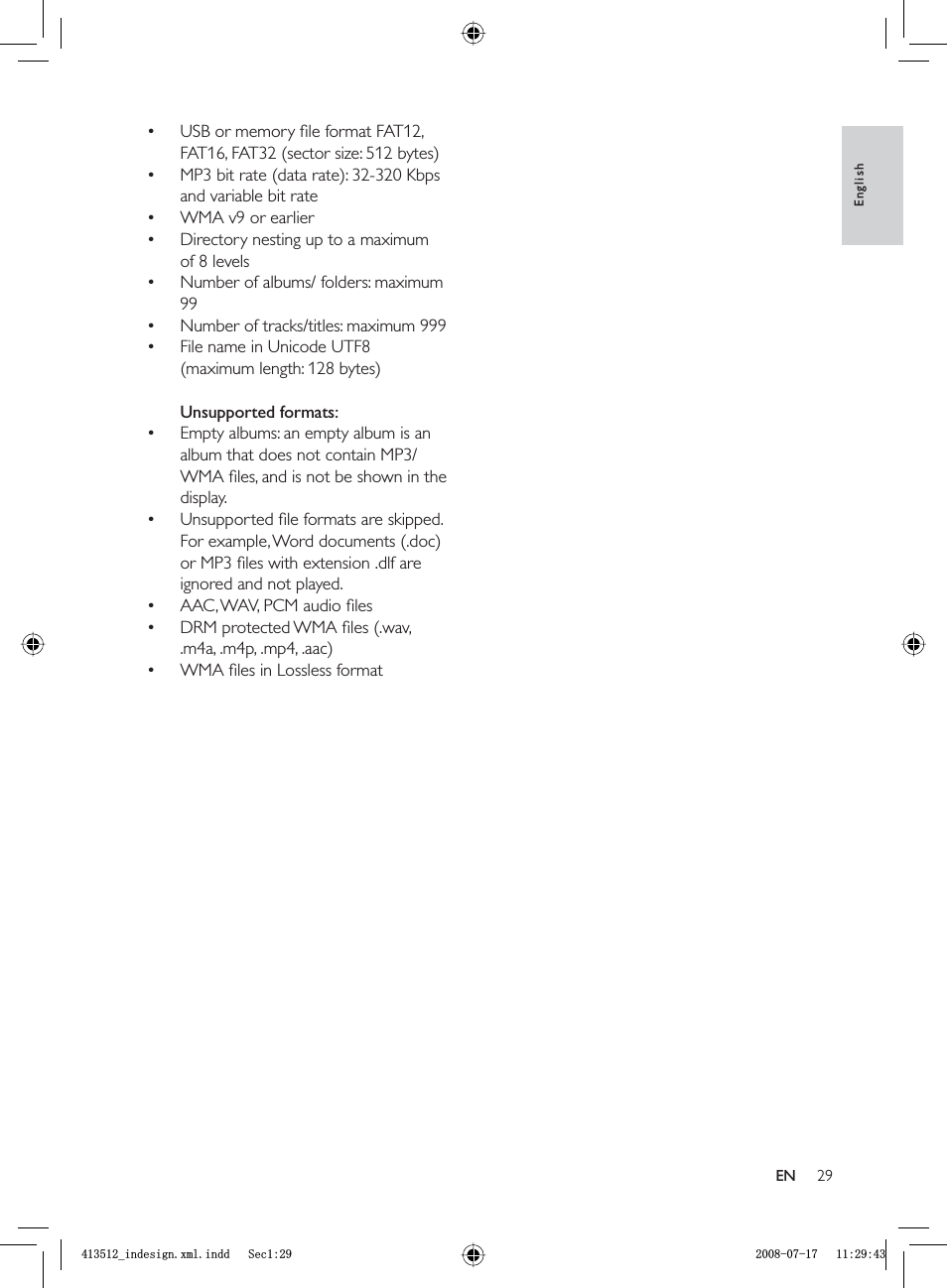Philips Consumer Lifestyle HSB3280MU Soundbar Speaker Main Unit User Manual BOU HSB3280 135M HSB3280 rev1
Philips Consumer Lifestyle Soundbar Speaker Main Unit BOU HSB3280 135M HSB3280 rev1
Contents
- 1. User manual part1
- 2. User manual part2
User manual part2
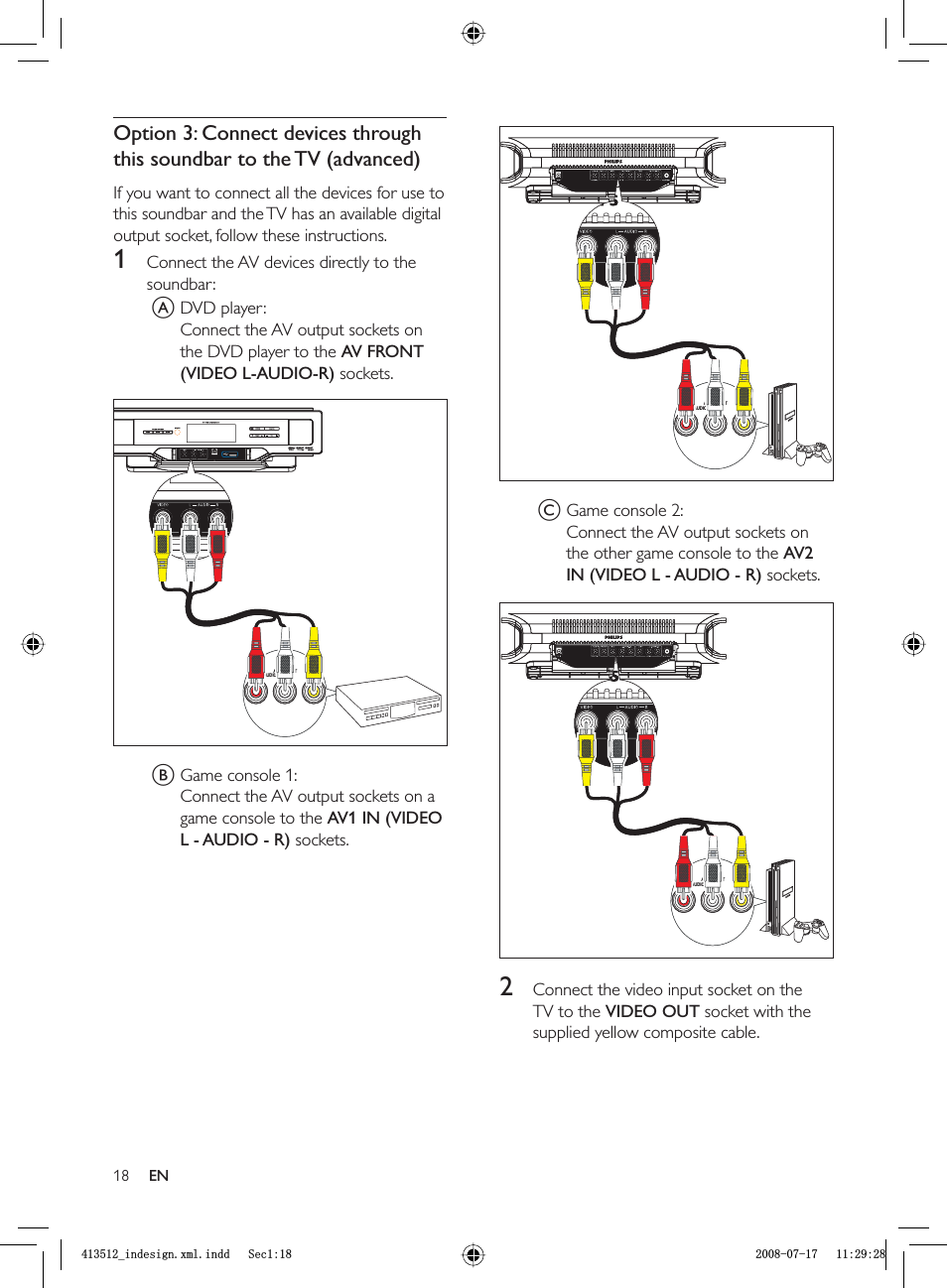
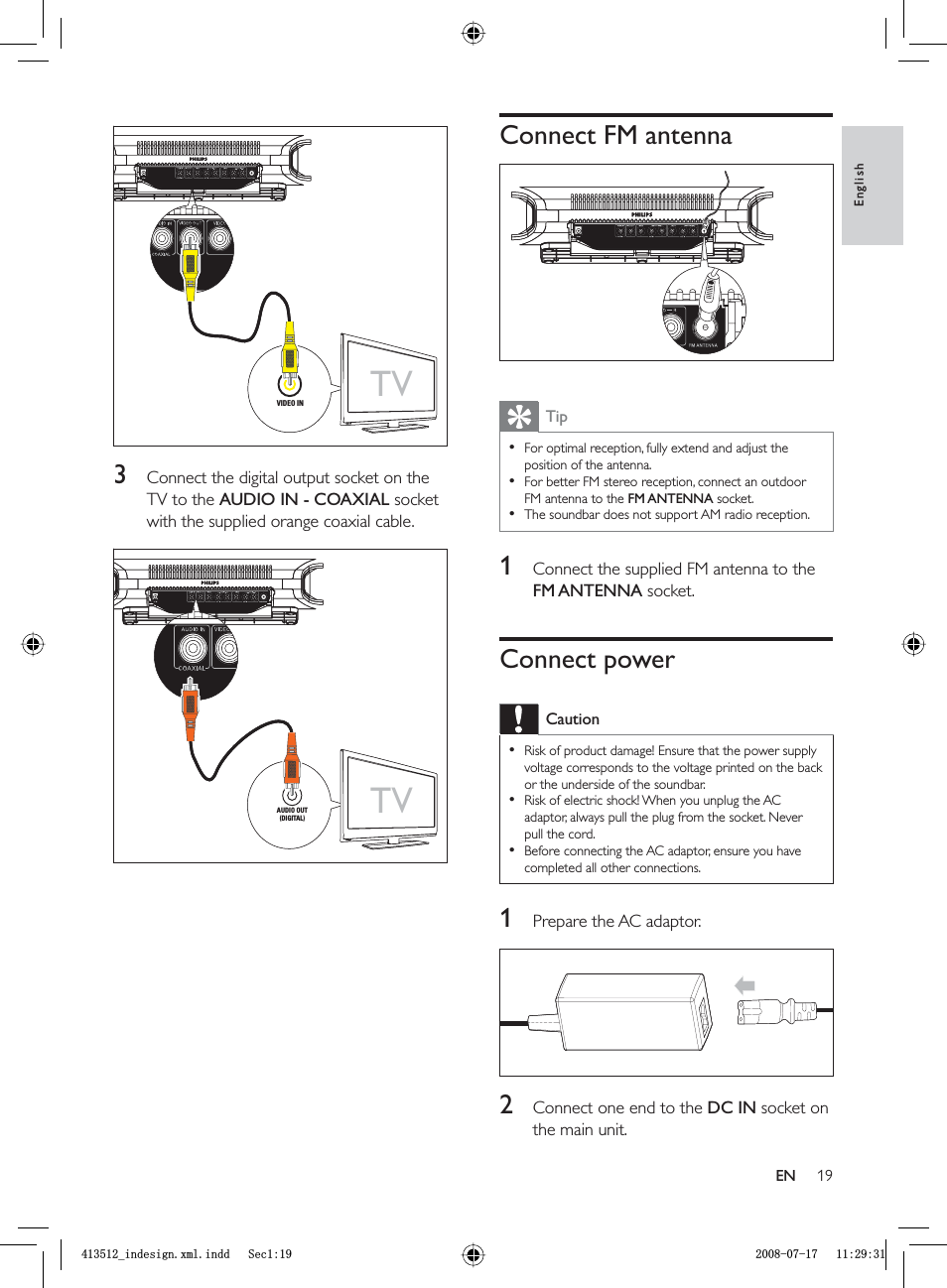
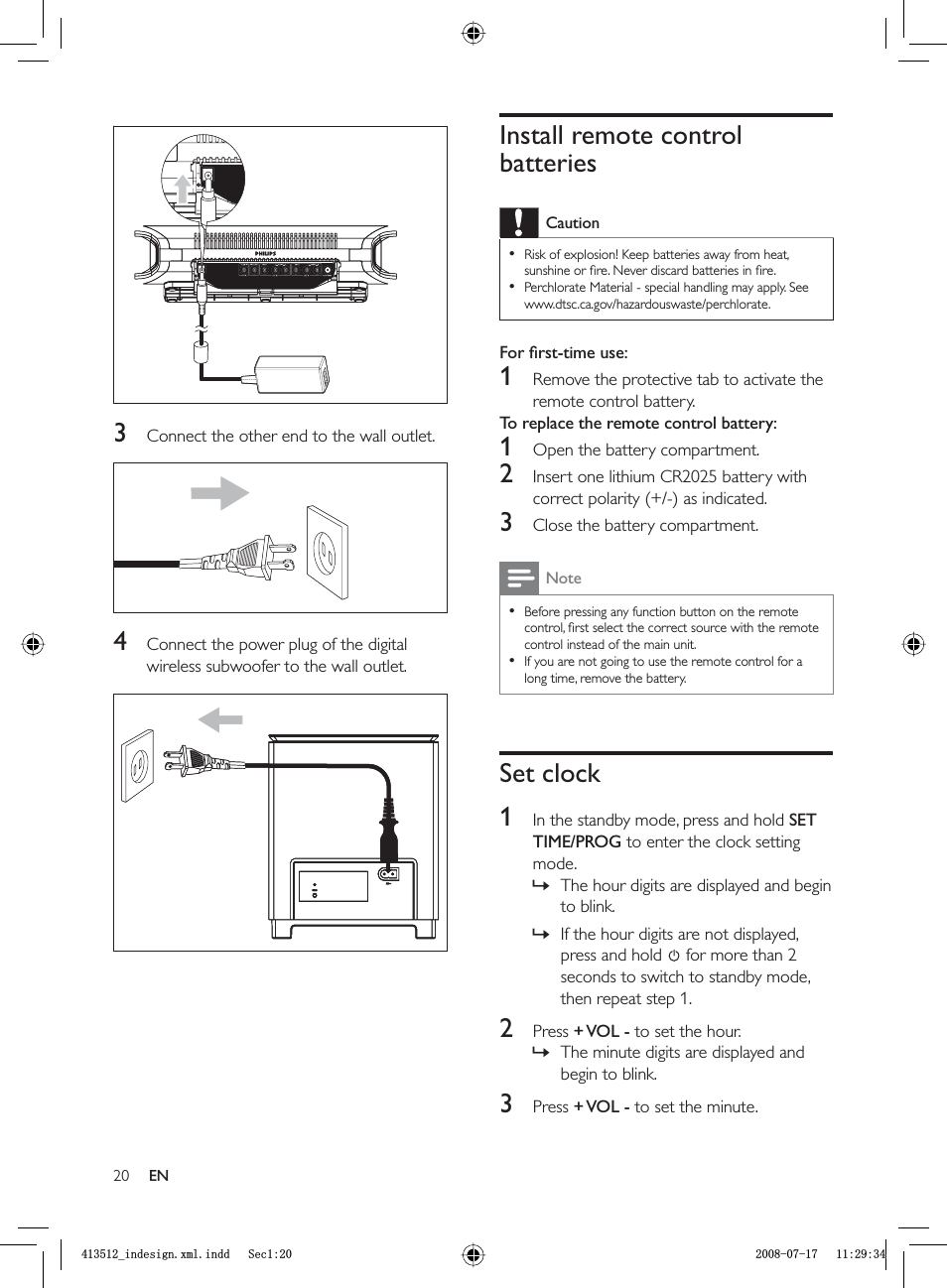
![21The blue and green indicators on the subwoofer fl ash alternately.[PAIRING] (pairing) fl ashes.2 Press and hold PAIR on the subwoofer for 3 seconds.[PAIR OK] (pair OK) and are displayed and the blue indicators on the subwoofer lights up.3 Turn on the main unit again.NoteIf the wireless connection fails again, check whether there is any confl ict or strong interference (for example, interference from other electronic devices) around your location. After removal of the confl ict or strong interference, repeat the above procedures.•»»»4 Press SET TIME/PROG to confi rm the clock setting.Turn on1 Press .The soundbar switches to the last selected source.2 Wait for automatic setup of wireless connection between the main unit and subwoofer.[PAIRING] (pairing) fl ashes.If the connection succeeds, [PAIR OK](pair OK) and are displayed and the blue indicator on the subwoofer lights up.If the connection fails, [PAIR FAIL](pair fail) is displayed and the green indicator on the subwoofer lights up.If the wireless connection fails, set up the connection manually.Switch to standby modeTo switch the soundbar to standby mode:1 Press .The clock (if set) is displayed.To switch the soundbar to Eco Power Standby mode:1 Press and hold to switch the soundbar to Eco Power Standby mode.The backlight on the display panel turns off.The blue Eco Power indicator lights up.Set up wireless connection manually1 In standby mode, press and hold SOURCEon the main unit for 3 seconds.»»»»»»»»EnglishENBLQGHVLJQ[POLQGG6HFBLQGHVLJQ[POLQGG6HF](https://usermanual.wiki/Philips-Consumer-Lifestyle/HSB3280MU.User-manual-part2/User-Guide-1086532-Page-4.png)
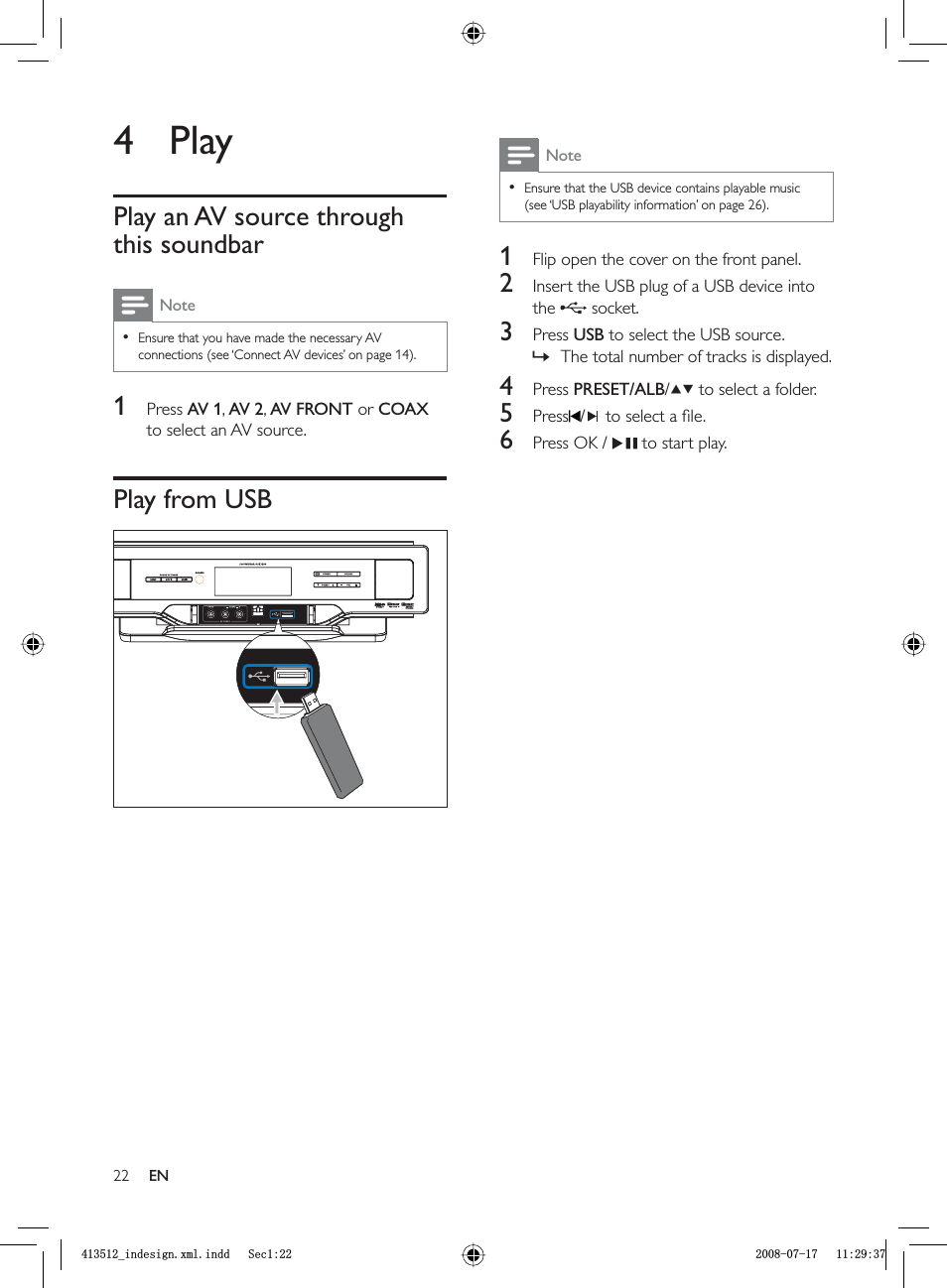
![232 To return to normal play, press SHUF again.TipThe repeat and shuffl e functions cannot be activated at the same time.•Program tracksYou can program a maximum of 20 tracks.1 Press SET TIME/PROG to activate the programming mode.A track number fl ashes.2 Press PRESET/ALB/ to select the album where the track is located.3 Press / to select a track number to program, then press SET TIME/PROG to confi rm.[P-X] is displayed, where “X” is the next position in the program.4 Repeat steps 2 to 3 to select and store all tracks to program.5 Press SET TIME/PROG to complete.[PROG] (program) is displayed.6 Press OK / to play the programmed tracks.To erase the program, press SETTIME/PROG.»»»•5 Control USB playSkip to a track1 Press PRESET/ALB/ to select an album (folder).2 Press / to select a track (fi le).Pause/resume play1 During play, press OK / to pause/resume play.Search within a track1 During play, press and hold / .2 Release to resume normal play.Repeat play1 During play, press REPEAT repeatedly to select:[REPEAT] (repeat): play the current track repeatedly.[REPEAT ALL] (repeat all): play all tracks repeatedly.[REPEAT] (repeat) and [ALB] (album): play the current album repeatedly.2 To return to normal play, press REPEATuntil the selected function is no longer displayed.Random play1 Press SHUF.All tracks are played randomly.»»»»EnglishENBLQGHVLJQ[POLQGG6HFBLQGHVLJQ[POLQGG6HF](https://usermanual.wiki/Philips-Consumer-Lifestyle/HSB3280MU.User-manual-part2/User-Guide-1086532-Page-6.png)
![24[CONCERT] (concert)[NORMAL] (normal)Select a music mode (for USB only)1 During USB play, press MUSIC MODE/SUBW VOL repeatedly to select:[POP] (pop)[JAZZ] (jazz)[ROCK] (rock)[CLASSIC] (classic)[NORMAL] (normal)Mute sound1 During play, press MUTE to mute/unmute sound.•••••••6 Adjust volume level and sound effectAdjust volume level1 During play, press VOL + / - to increase/decrease the volume level.Adjust subwoofer volume1 In AV1, AV2, AV FRONT or COAXIAL mode, press MUSIC MODE/SUBW VOLto adjust the subwoofer volume.Select a sound effectNoteYou cannot use different sound effects at the same time.•Select a game sound effect1 During play, press GAME SOUNDrepeatedly to select:[SHOOTING] (sporting)[SPORT] (sport)[RACING] (racing)[ARCADE] (arcade)[NORMAL] (normal)Select a movie sound effect1 During play, press MOVIE SOUNDrepeatedly to select:[DRAMA] (drama)[SCIENCE FICTION] (science fi ction)[ACTION] (action)••••••••ENBLQGHVLJQ[POLQGG6HFBLQGHVLJQ[POLQGG6HF](https://usermanual.wiki/Philips-Consumer-Lifestyle/HSB3280MU.User-manual-part2/User-Guide-1086532-Page-7.png)
![25Program radio stations manuallyNoteYou can program a maximum of 20 preset radio stations.•1 Tune to a radio station.2 Press SET TIME/PROG to activate programming.3 Press PRESET/ALB/ to allocate a number from 1 to 20 to this radio station, then press SET TIME/PROG to confi rm. The preset number and the frequency of the preset station are displayed.4 Repeat the above steps to program other stations.NoteTo overwrite a programmed station, store another station in its place.•Tune to a preset radio station1 Press PRESET/ALB/ to select a preset number that you want.»7 Tune to FM radio stations1 Ensure that you have connected and fully extended the supplied FM antenna.2 Press TUNER.3 Press and hold / .4 When [SEARCH] (search) is displayed, release the button.The FM tuner tunes to a station with strong reception automatically.5 Repeat steps 3 and 4 to fi nd more stations.To tune to a weak station: 1 Press / repeatedly until you fi nd optimal reception.Program radio stations automaticallyNoteYou can program a maximum of 20 preset radio stations.•1 Press PRESET/ALB/ to select a preset number to start programing.2 Press and hold SET TIME/PROGfor 2 seconds to activate automatic programming.[AUTO] (auto) is displayed.All available stations are programmed in the order of waveband reception strength.The last programed radio station is played automatically.»»»»EnglishENBLQGHVLJQ[POLQGG6HFBLQGHVLJQ[POLQGG6HF](https://usermanual.wiki/Philips-Consumer-Lifestyle/HSB3280MU.User-manual-part2/User-Guide-1086532-Page-8.png)
![26If the code is stored successfully, the indicator fl ashes green for 2 seconds, then turns blue again.5 Repeat steps 3 and 4 to program more buttons on the smart remote control (A).6 Press LEARN to exit the learning mode.NoteDuring the learning process, the normal remote control functions are disabled.•Rename an AV source1 Press AV 1,AV 2,AV FRONT or COAXto select an AV source you want to rename.The default name of the selected sound source is displayed.2 Press SETUP to activate the renaming mode. The default name of the selected sound source fl ashes for 4 seconds.3 Within 2 seconds, press PRESET/ALB/ to select a name that matches the AV device connected with the current socket from:[TV][DVD][GAME] (game)[SET TOP BOX] (set top box)[CABLE] (cable)[SATELLITE] (satellite)Enable/disable automatic on/standbyThis feature only applies to AV devices or TV with audio connection to the soundbar. The soundbar can detect the state of AV »»»••••••8 Use more of your soundbarProgram remote controlYou can store a total of 12 most frequently used functions of other AV devices in the smart remote control. This feature allows you to use only one remote control to operate all of your AV devices.By default, the remote control codes of a Philips TV are stored in the smart remote control. The available preset buttons are POWER,AV,CH,VOL ,MUTE and SLEEP.1 Place the smart remote control (A) within 1mm-10mm distance from the other remote control (B).2 Press LEARN for 2 seconds to activate the learning mode.A blue indicator on the smart remote control (A) lights up.3 Press the button on the other remote control (B) that is to be stored on the smart remote control (A).If the code is received successfully, the blue indicator fl ashes.4 Press one of the white learning buttons on the smart remote control (A) to store the code of this button.»»A (HSB3280)1-10mmBA (HSB3280)1-10mmBENBLQGHVLJQ[POLQGG6HFBLQGHVLJQ[POLQGG6HF](https://usermanual.wiki/Philips-Consumer-Lifestyle/HSB3280MU.User-manual-part2/User-Guide-1086532-Page-9.png)
![27Set the sleep timer1 When the soundbar is turned on, press SLEEP repeatedly to select a set period of time (in minutes).The soundbar turns off automaticaly after the set period of time.»devices that are connected through the audio connectors.When automatic on/standby is enabled:If an AV device turns on, the soundbar turns on automatically.If an AV device switches to standby, the soundbar switches to standby after 5 minutes.To enableWhen the soundbar is turned on, press and hold SOURCE on the front panel for more than 2 seconds.To disable1 When the soundbar is turned on, press and hold SOURCE on the front panel for more than 2 seconds again.Set the alarm timer1 Ensure that you have set the clock correctly.2 In standby mode, press and hold TIMER.The hour digits are displayed and begin to blink.3 Press + VOL - to set the hour.The minute digits are displayed and begin to blink.4 Press + VOL - to set the minute.5 Press TIMER to confi rm.6 To activate the wake-up timer, press + VOL - to select [ON] (on).A clock icon appears on the display.The soundbar turns on automatically at the set time and switches to the last selected source.To deactivate the alarm timer, select [OFF](off) at step 6.••»»»»•EnglishENBLQGHVLJQ[POLQGG6HFBLQGHVLJQ[POLQGG6HF](https://usermanual.wiki/Philips-Consumer-Lifestyle/HSB3280MU.User-manual-part2/User-Guide-1086532-Page-10.png)