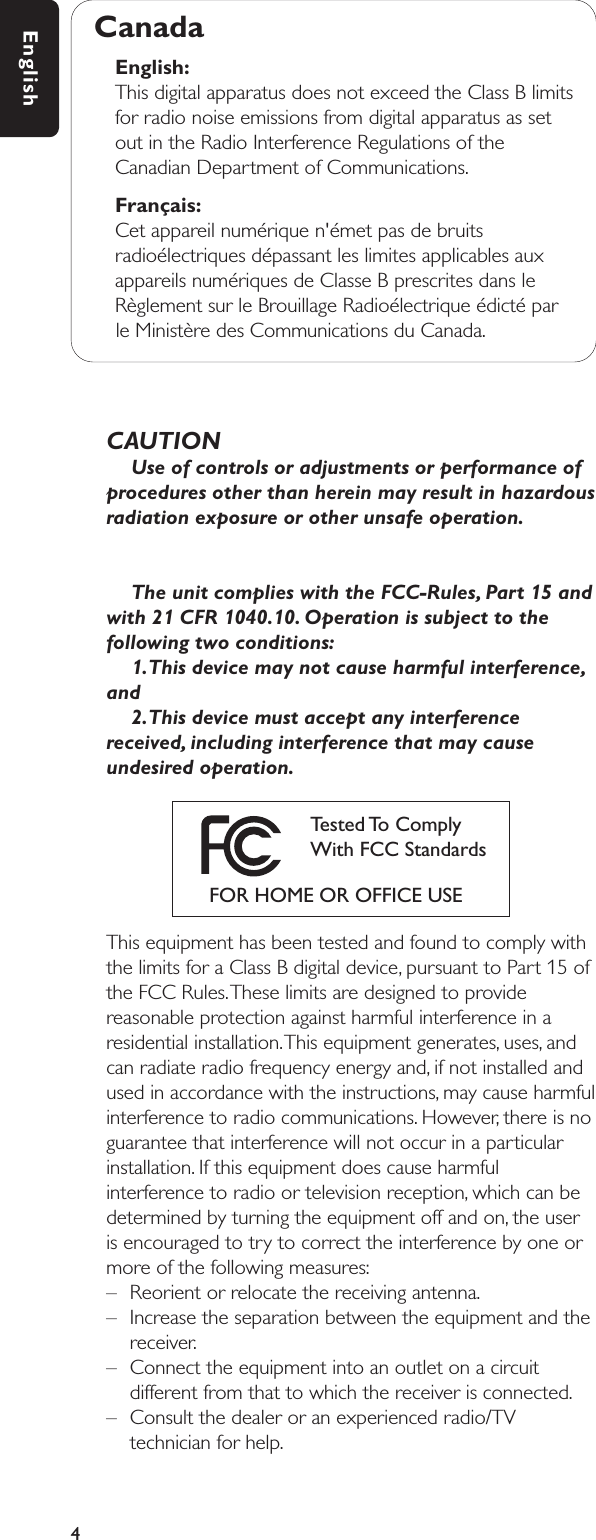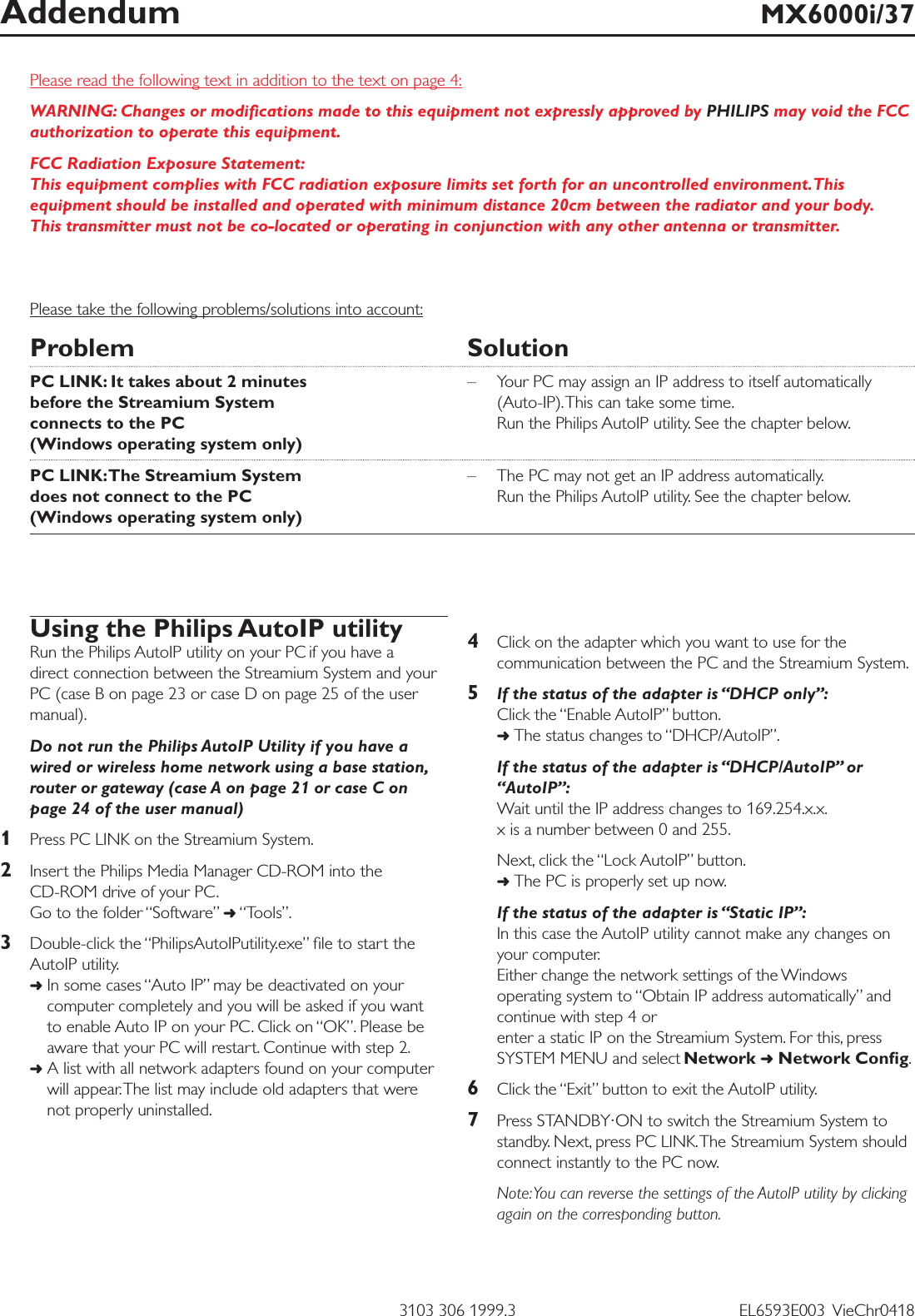Philips Consumer Lifestyle MX6000 Wireless Home Entertainment System User Manual MX6000i 37 3 ame
Philips Consumer Lifestyle Wireless Home Entertainment System MX6000i 37 3 ame
Contents
- 1. Users Manual Addendum
- 2. Users Manual Main
Users Manual Addendum