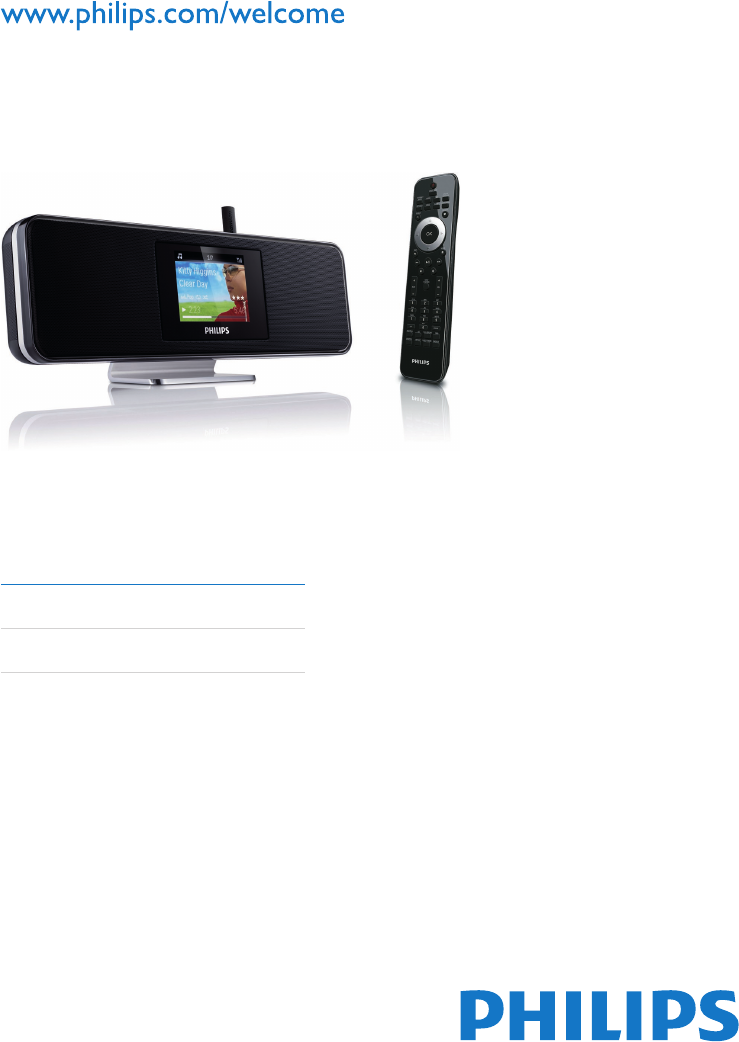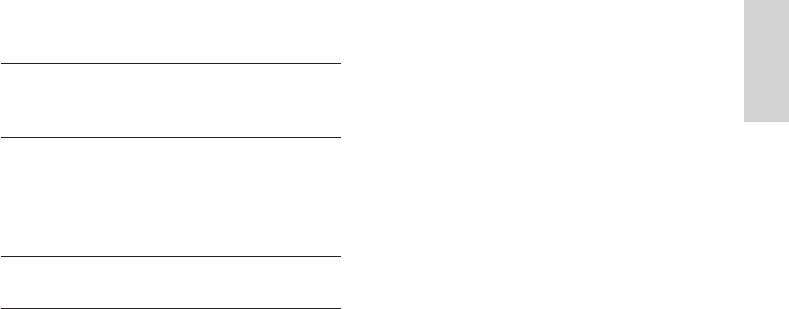Philips Consumer Lifestyle NP2900 Network Player User Manual NP2900 English
Philips Consumer Lifestyle Network Player NP2900 English
user manual
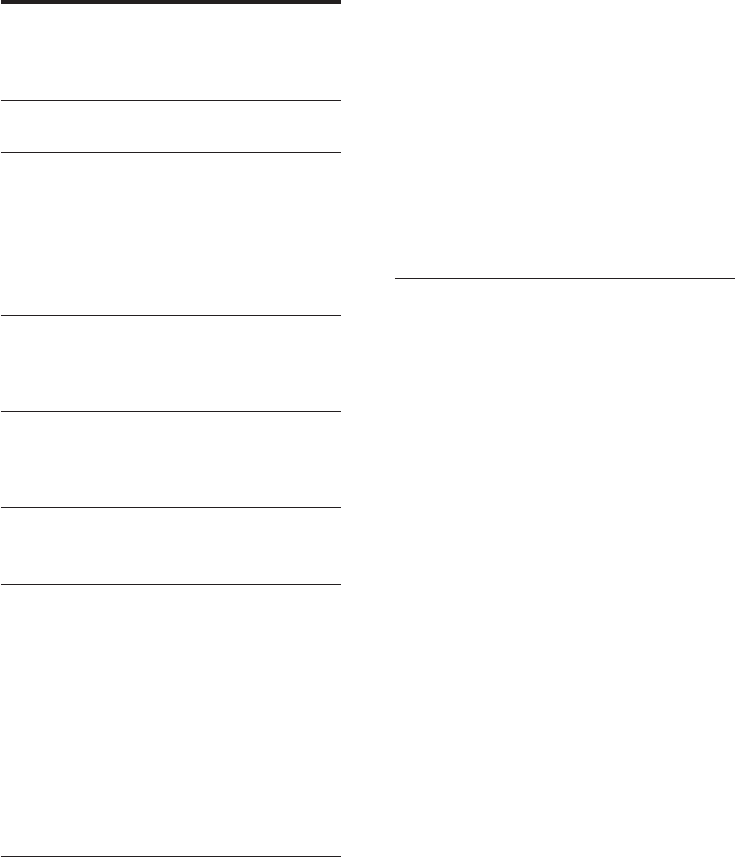
2
Repeat play 20
Wirelessly stream music from a computer 20
Install Twonky Media Server 21
Congure a PC to share music 21
Congure a MAC to share music 21
Alphanumeric search 22
Internet radio 22
Listen to Internet radio 22
Mark radio stations as Favorites 23
Listen to Favorite Stations 23
Remove a Favorite Station 23
Manually add Internet radio stations 23
Listen to My Media 24
Listen to Rhapsody® music services 24
Rate Rhapsody® music 25
9 Settings 26
Play mode 26
Sound settings 26
LivingSound 26
Equalizer settings 26
Display settings 27
Brightness settings when the NP2900 is
turned on 27
Brightness settings when the NP2900 is
switched to standby 27
Clicker sound 27
Album art 27
Clock settings 27
Alarm settings 28
Network settings 28
Wireless connection with automatic
IP address 28
Wireless connection with static
IP address 29
Wired connection with automatic
IP address 30
Wired connection with static IP address
31
Location and time zone 31
Language 31
Register the NP2900 32
Unregister the NP2900 32
Registration information 32
Check for SW upgrades 33
Information 33
Demo mode 33
Contents
1 Important 4
Safety 4
Notice 5
2 Mount the NP2900 to a wall 8
3 Your Network Music Player 9
Overview 9
Top view 9
Front view 9
Rear view 9
Remote control 10
4 Prepare 12
Install remote control batteries 12
Position the NP2900 12
5 Connect 13
Connect external audio devices 13
Connect AC power 13
6 Turn On and Switch to Active
standby / Eco standby 14
7 First-time setup 15
View the demo 15
First-time connection to home network 15
First-time setup: Wireless connection
with automatic IP address 16
First-time setup: Wireless connection
with static IP address 17
First-time setup: Wired connection with
automatic IP address 17
First-time setup: Wired connection with
static IP address 18
8 Play 20
Adjust volume 20
Mute the sound 20
Shufe play 20
EN
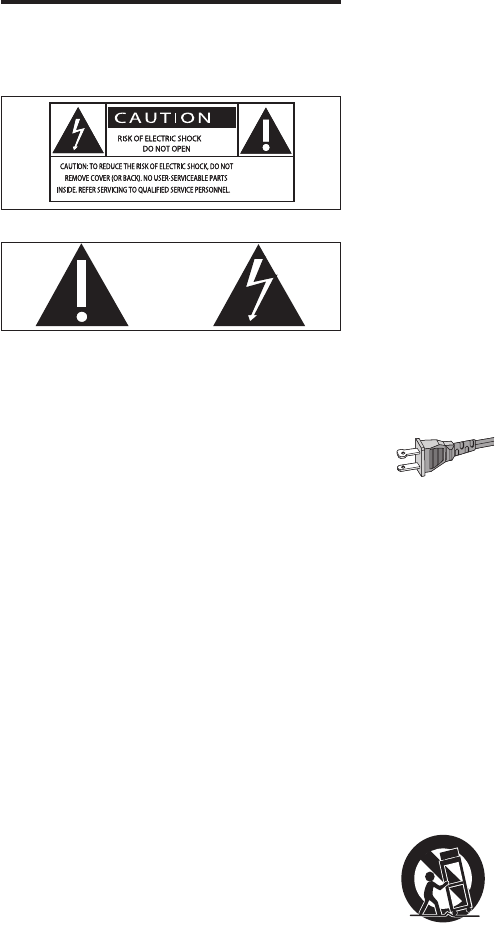
4
g Do not block any ventilation openings.
Install in accordance with the
manufacturer’s instructions.
h Do not install near any heat sources such
as radiators, heat registers, stoves, or
other apparatus (including ampliers) that
produce heat.
i For countries with a polarized mains,
do not defeat the safety purpose of
the polarized or grounding-type plug.
A polarized plug has two blades with
one wider than the other. A grounding
type plug has two blades and a third
grounding prong. The wide blade or the
third prong are provided for your safety.
If the provided plug does not t into
your outlet, consult an electrician for
replacement of the obsolete outlet.
Caution: To prevent electric shock, match
the wide blade of the plug to the wide
slot, fully insert.
j Protect the power cord from being
walked on or pinched, particularly at
plugs, convenience receptacles, and the
point where they exit from the apparatus.
k Only use attachments/accessories
specied by the manufacturer.
l Use only with the cart, stand, tripod,
bracket, or table specied by the
manufacturer or sold with the apparatus.
When a cart is used, use caution when
moving the cart/apparatus combination to
avoid injury from tip-over.
1 Important
Safety
Know these safety symbols
This ‘bolt of lightning’ indicates uninsulated
material within your unit may cause an electrical
shock. For the safety of everyone in your
household, please do not remove product
covering.
The ‘exclamation point’ calls attention to
features for which you should read the enclosed
literature closely to prevent operating and
maintenance problems.
WARNING: To reduce the risk of re or electric
shock, this apparatus should not be exposed to
rain or moisture and objects lled with liquids,
such as vases, should not be placed on this
apparatus.
CAUTION: To prevent electric shock, match
wide blade of plug to wide slot, fully insert.
a Read these instructions.
b Keep these instructions.
c Heed all warnings.
d Follow all instructions.
e Do not use this apparatus near water.
f Clean only with dry cloth.
EN
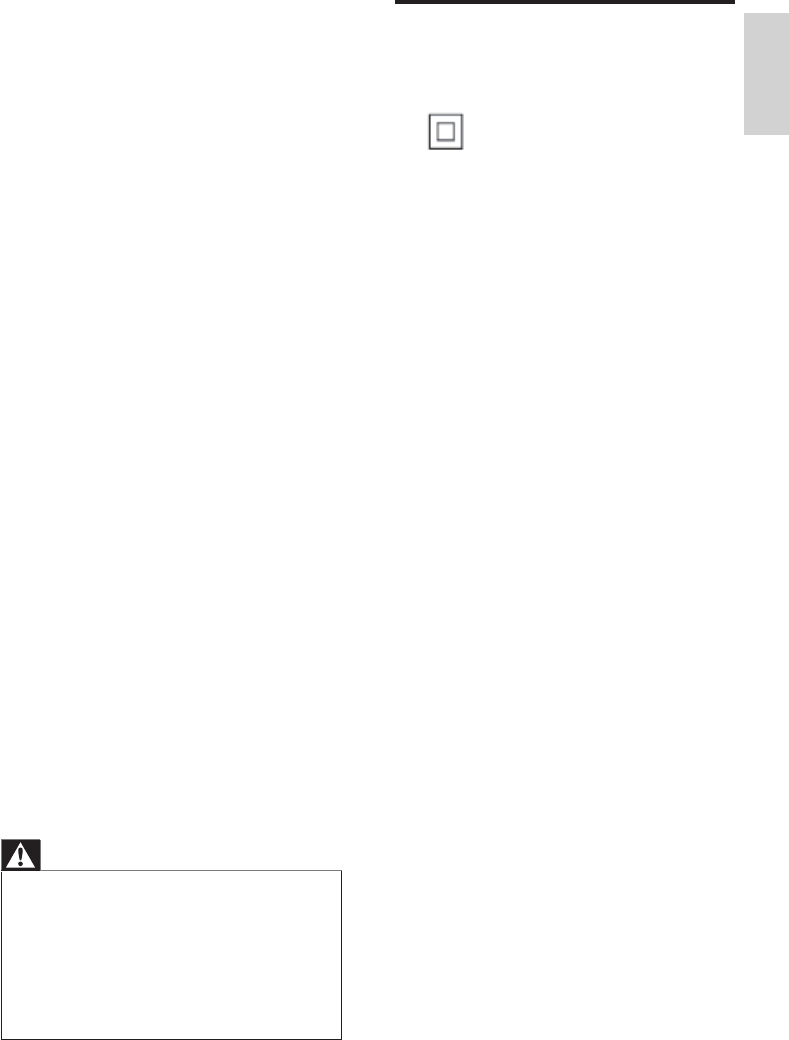
5
Notice
Class II equipment symbol
This symbol indicates that the unit has a double
insulation system.
For USA:
This equipment has been tested and found
to comply with the limits for a Class B digital
device, pursuant to Part 15 of the FCC Rules.
These limits are designed to provide reasonable
protection against harmful interference in a
residential installation. This equipment generates,
uses and can radiate radio frequency energy
and, if not installed and used in accordance with
the instructions, may cause harmful interference
to radio communications. However, there is
no guarantee that interference will not occur
in a particular installation. If this equipment
does cause harmful interference to radio or
television reception, which can be determined
by turning the equipment off and on, the user is
encouraged to try to correct the interference
by one or more of the following measures:
Reorient or relocate the receiving antenna.
Increase the separation between the
equipment and receiver.
Connect the equipment into an outlet on
a circuit different from that to which the
receiver is connected.
Consult the dealer or an experienced
radio/TV technician for help.
For Canada:
This Class B digital apparatus complies with
Canadian ICES-003.
The set complies with the FCC-Rules, Part 15,
with RSS-210 of Industry Canada. Operation is
subject to the following two conditions:
This device may not cause harmful
interference, and
This device must accept any interference
received, including interference that may
cause undesired operation.
•
•
•
•
•
•
m Unplug this apparatus during lightning
storms or when unused for long periods
of time.
n Refer all servicing to qualied service
personnel. Servicing is required when
the apparatus has been damaged in any
way, such as power-supply cord or plug
is damaged, liquid has been spilled or
objects have fallen into the apparatus, the
apparatus has been exposed to rain or
moisture, does not operate normally, or
has been dropped.
o Battery usage CAUTION – To prevent
battery leakage which may result in bodily
injury, property damage, or damage to the
unit:
Install all batteries correctly, + and - as
marked on the unit.
Do not mix batteries (old and new or
carbon and alkaline, etc.).
Remove batteries when the unit is not
used for a long time.
p Apparatus shall not be exposed to
dripping or splashing.
q Do not place any sources of danger on
the apparatus (e.g. liquid lled objects,
lighted candles).
r This product may contain lead and
mercury. Disposal of these materials
may be regulated due to environmental
considerations. For disposal or recycling
information, please contact your local
authorities or the Electronic Industries
Alliance: www.eiae.org.
Warning
Never remove the casing of this NP2900.
Never lubricate any part of this NP2900.
Place this NP2900 on a at, hard and stable surface.
Never place this NP2900 on other electrical
equipment.
Only use this NP2900 indoors. Keep this NP2900 away
from water, moisture and liquid-lled objects.
Keep this NP2900 away from direct sunlight, naked
ames or heat.
•
•
•
•
•
•
•
•
•
Important English
EN
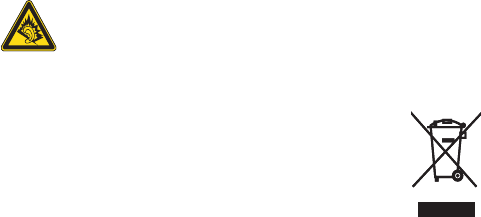
6
Prolonged exposure to sound, even at normally
‘safe’ levels, can also cause hearing loss.
Be sure to use your equipment reasonably and
take appropriate breaks.
Be sure to observe the following guidelines
when using your headphones.
Listen at reasonable volumes for reasonable
periods of time.
Be careful not to adjust the volume as your
hearing adapts.
Do not turn up the volume so high that you
can’t hear what’s around you.
You should use caution or temporarily
discontinue use in potentially hazardous
situations.
Do not use headphones while operating a
motorized vehicle, cycling, skateboarding, etc.; it
may create a trafc hazard and is illegal in many
areas.
Your product is designed and manufactured
with high quality materials and components,
which can be recycled and reused.
When you see the crossed-out wheel bin
symbol attached to a product, it means the
product is covered by the European Directive
2002/96/EC:
Never dispose of your product with other
household waste. Please inform yourself about
the local rules on the separate collection of
electrical and electronic products. The correct
disposal of your old product helps prevent
potentially negative consequences on the
environment and human health.
Battery disposal information
Your product contains batteries covered by the
European Directive 2006/66/EC, which cannot
be disposed of with normal household waste.
Please inform yourself about the local rules on
separate collection of batteries. The correct
Declaration of Conformity
Model number: NP2900/37
Trade name: Philips
Responsible party: Philips Consumer Lifestyle
A Division of Philips
Electronics
North America Corp.
P.O. Box 671539
Marietta, GA 30006-0026
1-800-PHILIPS (744-5477)
Radiofrequency radiation exposure
Information:
This equipment complies with FCC radiation
exposure limits set forth for an uncontrolled
environment.This equipment should be installed
and operated with minimum distance of 20 cm
between the radiator and your body.
This transmitter must not be co-located or
operating in conjunction with any other antenna
or transmitter.
Hearing Safety
Listen at a moderate volume:
Using headphones at a high volume can impair
your hearing. This product can produce sounds
in decibel ranges that may cause hearing loss for
a normal person, even for exposure less than
a minute. The higher decibel ranges are offered
for those that may have already experienced
some hearing loss.
Sound can be deceiving. Over time your hearing
‘comfort level’ adapts to higher volumes of
sound. So after prolonged listening, what sounds
‘normal’ can actually be loud and harmful to
your hearing. To guard against this, set your
volume to a safe level before your hearing
adapts and leave it there.
To establish a safe volume level:
Set your volume control at a low setting.
Slowly increase the sound until you can hear it
comfortably and clearly, without distortion.
Listen for reasonable periods of time:
EN
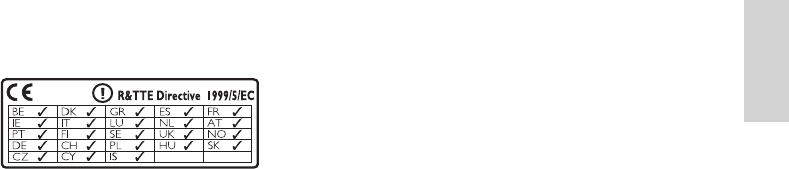
7
disposal of batteries helps prevent potentially
negative consequences on the environment and
human health.
0984
Mount the NP2900 to a wall English
EN
Any changes or modifications (including the
antennas) made to this device that are not
expressly approved by the manufacturer may void
the user’s authority to operate the equipment.
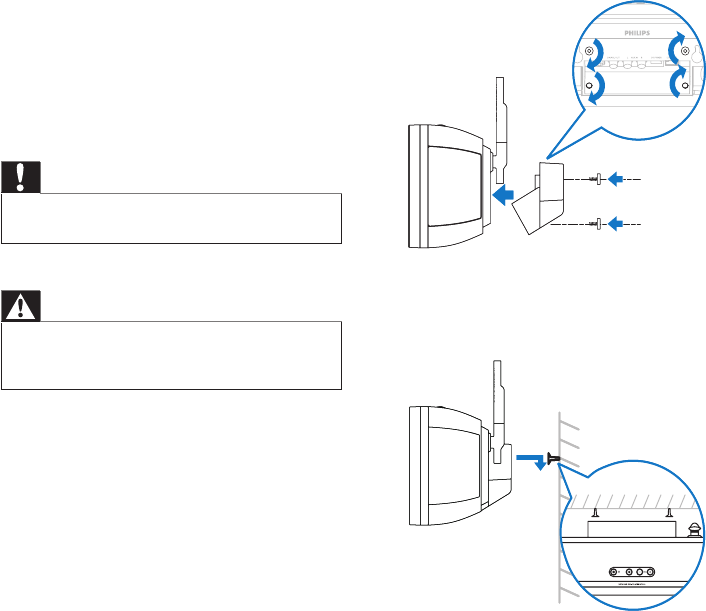
8
5 Hook / mount the NP2900 in place as
shown.
2 Mount the
NP2900 to a
wall
Caution
Risk of product damage! Always consult professional
personnel to safely mount the product to a wall.
•
Warning
Risk of injury! Ensure that no supply ducts such as gas,
water or electricity are harmed when you drill the
holes.
•
What’s supplied in the mounting kit
1 x mounting bracket
What else you’ll need
Suitable screws and wall anchors for each
of the holes in the provided mounting
bracket
electric drill
screwdriver
Remove the stand:
1 Use a screwdriver to remove the screws of
the stand.
Keep the screws for the wall mounting
bracket!
Mount the NP2900:
1 Align the bracket in the chosen location
on a wall. Use a pencil to mark the drilling
positions.
2 Drill the holes as marked.
3 Fix suitable screws (not provided) and wall
anchors (not provided) to the holes in the
wall.
4 Use a screwdriver and fasten the bracket
to the NP2900 with the screws that you
removed from the stand as shown.
•
•
•
•
EN
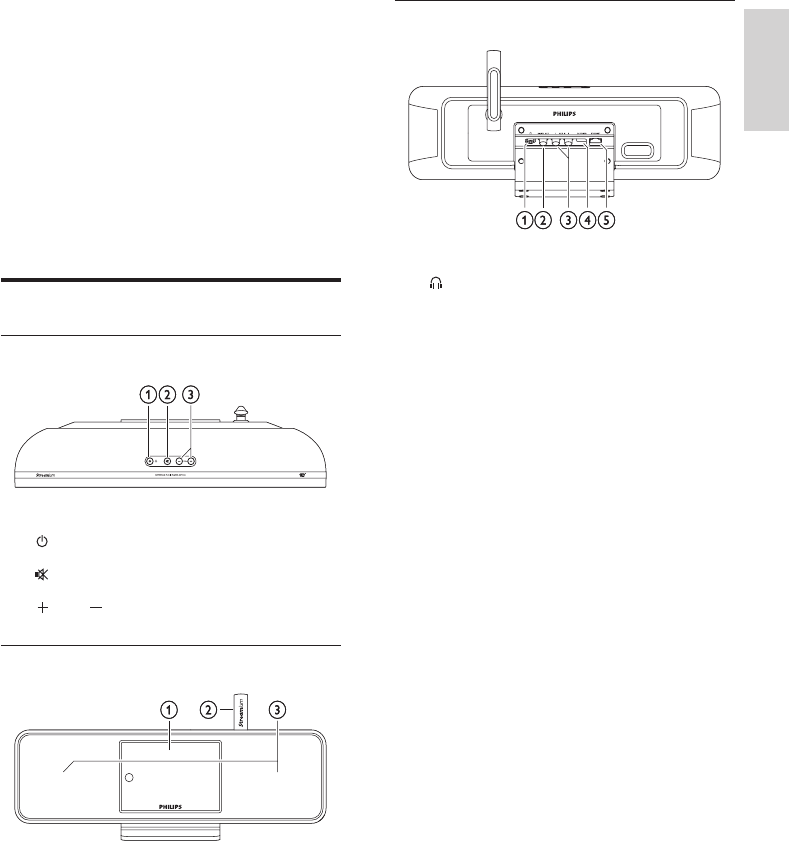
9
Rear view
a jack
b DIGITAL OUT (black) jack
c AUX IN L / R (red/white) jacks
d POWER SUPPLY jack
e ETHERNET jack
3 Your Network
Music Player
Congratulations on your purchase and welcome
to Philips!
To fully benet from the support that
Philips offers, register your product at
www.philips.com/welcome.
Overview
Top view
a (On / Standby / Eco standby)
b (mute the sound)
c VOL (adjust the volume)
Front view
a Display
b Wi-Fi antenna
c Loudspeakers
Your Network Music Player English
EN
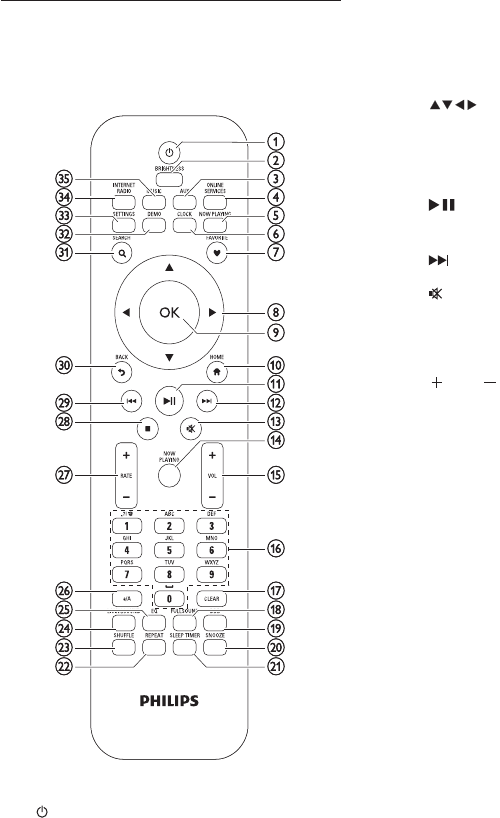
10
f CLOCK (activate the time display)
g FAVORITE (mark the current station as
favorite)
h (navigate)
i OK (conrm)
j HOME (go to the Home menu)
k (play/pause current le / SuperPlay™
current list)
l (skip to the next le)
m (mute/unmute the sound)
n NOW PLAYING (go to current play
screen)
o VOL (increase/decrease the play
volume)
p Alphanumeric buttons
q CLEAR (press to delete the last character
entry / press and hold to delete the
whole line entry)
r FULLSOUND (activate/deactivate
FullSound™)
s DBB (activate/deactivate Dynamic Bass
Boost)
t SNOOZE (stop the alarm sound for 15
minutes)
u SLEEP TIMER (toggle through the sleep
timer options)
v REPEAT (toggle through the repeat play
options)
w SHUFFLE (activate/deactivate the random
order play)
x LIVINGSOUND (deactivate/activate
LivingSound™)
y EQ (toggle through the preset equalizer
options)
z a/A (change shift for the alphanumeric
entry)
Remote control
You can control the NP2900 with the remote
control.
a (On / Standby)
b BRIGHTNESS (adjust the display
illumination)
c AUX (select the external source)
d ONLINE SERVICES (go to the optional
online services menu)
e NOW PLAYING (go to the current play
screen)
EN
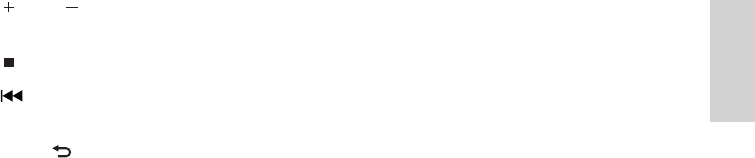
11
{ RATE (increase/decrease rating of
current music)
| (stop)
} (skip to the previous le / clear last
entry)
~ BACK (go back to the previous
screen)
SEARCH (search les)
€ DEMO (activate the demo play)
SETTINGS (go to the Settings menu)
‚ INTERNET RADIO (go to the Internet
radio menu)
ƒ MUSIC (go to the Music menu)
Prepare English
EN
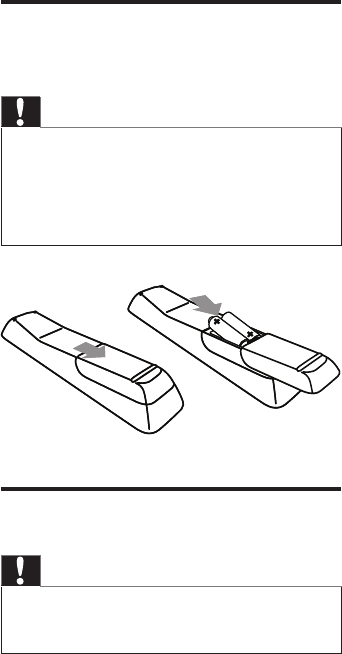
12
4 Prepare
Install remote control
batteries
Caution
Risk of explosion! Keep batteries away from heat,
sunshine or re. Never discard batteries in re.
Risk of decreased battery life! Never mix different
brands or types of batteries.
Risk of product damage! When the remote control is
not used for long periods, remove the batteries.
•
•
•
Position the NP2900
Caution
Risk of product damage! Place the NP2900 on a surface
that is level, at, and strong enough to support the
NP2900.
•
EN
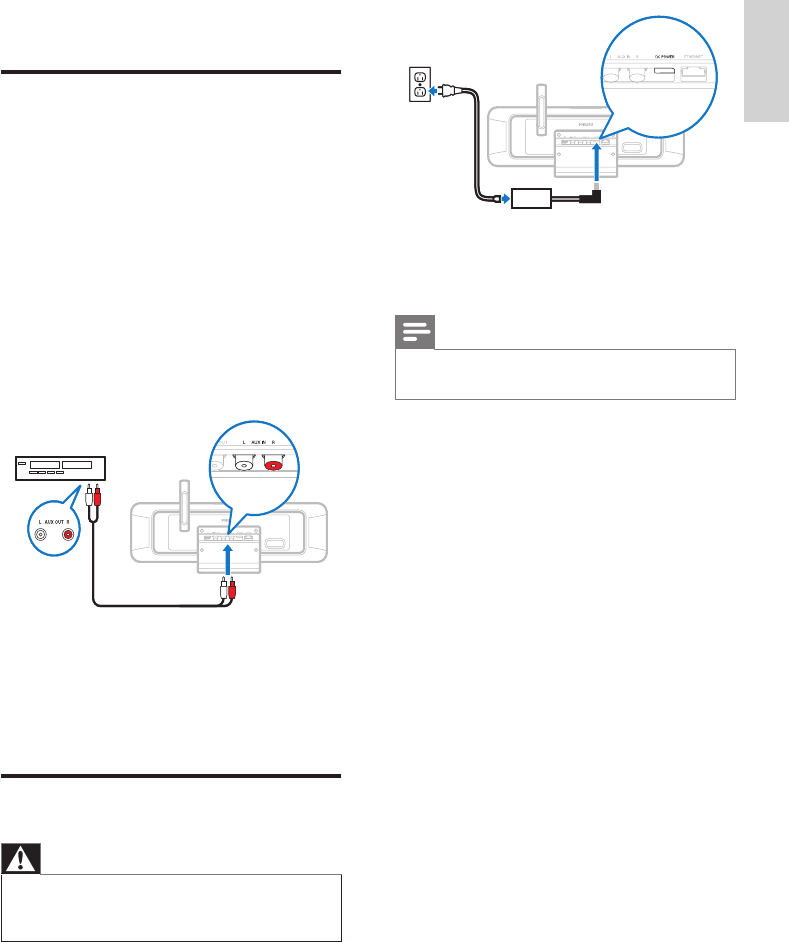
13
2 Continue with the steps in chapter First-
time setup.
Note
The type plate information is located at the back or at
the underside of the NP2900.
•
5 Connect
Connect external audio
devices
You can play music from an external appliance
that is connected to the red and white AUX IN
jacks of the NP2900 (see ‘Rear view’ on page 9).
1 Consult the user manual of the external
appliance to connect the audio cable (sold
separately) to the audio output jack of the
external appliance.
2 Connect the other end of the audio cable
(sold separately) to the AUX IN L / R
jacks of the NP2900.
3 On the remote control of the NP2900
press AUX.
4 Operate the controls of the external
appliance to play music.
Connect AC power
Warning
Risk of product damage! Ensure that the power supply
voltage corresponds to the voltage printed on the back
or the underside of the NP2900.
•
1 Connect the NP2900 to the power supply
Turn On and Switch to Active standby / Eco standby English
EN
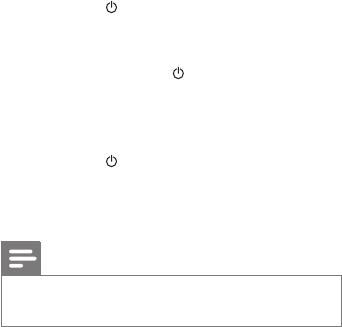
14
6 Turn On and
Switch to Active
standby / Eco
standby
You can select from the following status options:
On (the full display and the remote control
are active, button LED is off)
Active standby (the clock display and the
remote control are active, button LED is
red)
Eco standby (the display and the remote
control are deactivated, button LED is off)
In status On or Active standby,
press the on the remote control to
toggle the NP2900 between Active
standby and On.
press and hold the on the NP2900 to
switch the NP2900 to Eco standby.
In status Eco standby,
press the button on the NP2900 or on
the remote control to turn the NP2900
On.
Note
In stop (idle) mode, if no buttons are pressed for 20
minutes, the NP2900 switches to Active standby.
•
•
•
•
•
•
•
EN
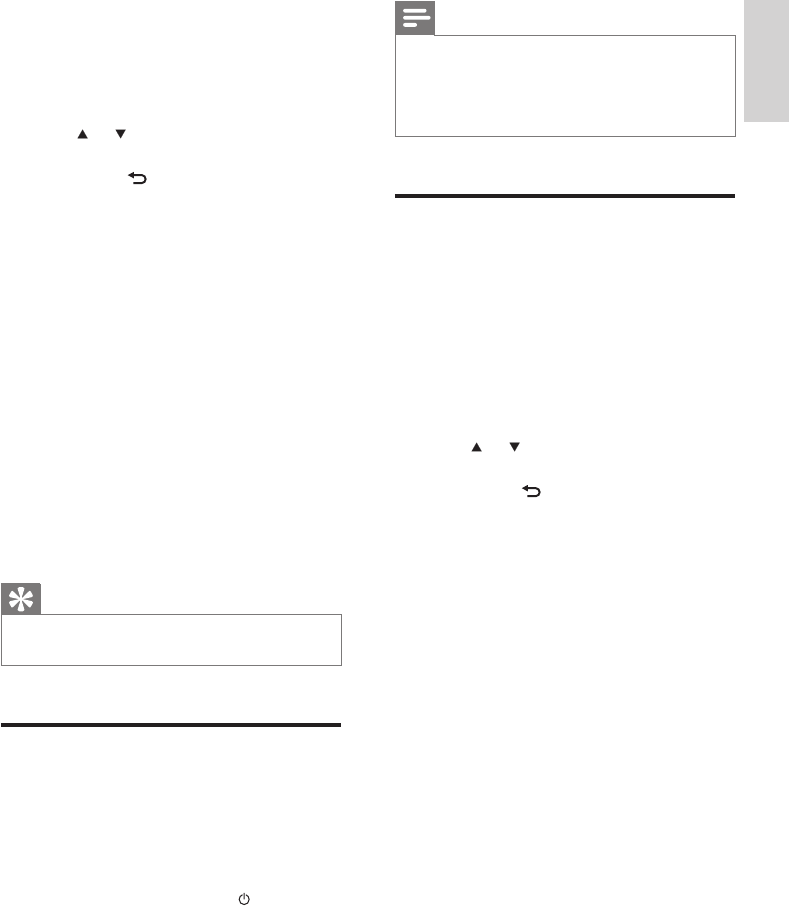
15
Note
The NP2900 remains in rst-time setup status until you
select [No] to decline the demo play.
You can start the demo play again with the DEMO
button on the remote control or in the Settings menu
of the NP2900.
•
•
First-time connection to
home network
After you select [No] to decline to view the
demo, the NP2900 reminds you to select your
location / time zone. The NP2900 also reminds
you to register the NP2900 at www.philips.
com/welcome and to install the PC software.
This is how to navigate and select with the
remote control:
Press or to select a menu option.
Press OK to conrm a selection.
Press BACK to go back to the previous
screen.
Press HOME to go to the Home
menu.
1 Select the location / time zone and
conrm.
The NP2900 shows the prompt for
the network connection.
2 Select [Yes], to create a connection to the
network.
The NP2900 shows the prompt for
the network setup (if no network has
been set up yet).
Select [No] to exit the setup and go
to the Home menu.
3 Continue with one of the following
options:
First-time setup: Wireless network
connection with automatic IP address
This setup requires the following:
A wireless access point or wireless
router with broadband Internet access
•
•
•
•
»
»
»
•
»
»
7 First-time setup
This is how to navigate and select with the
remote control:
Press or to select a menu option.
Press OK to conrm a selection.
Press BACK to go back to the previous
screen.
Press HOME to go to the Home menu.
When you connect the NP2900 to
the power supply for the rst time, the
NP2900 displays the prompt for the
language selection.
1 Select the language and conrm.
The NP2900 displays the prompt for
the optional demo play.
You have two options:
View the demo. (see ‘View the demo’ on
page 15)
Complete the rst-time setup. (see ‘First-
time connection to home network’ on
page 15)
Tip
After the rst-time set-up, you can change the language
in the Settings menu.
•
View the demo
1 Select “[Yes, show me the demo]”, to view
the demo.
The demo play starts.
To play demo again, repeat step 1.
2 To exit the demo play, press .
•
•
•
•
»
•
•
»
»
First-time setup English
EN
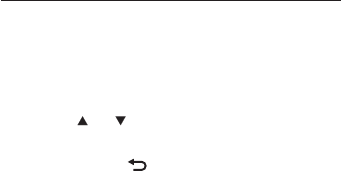
16
until you see the number or alphabetic
character in the display of the NP2900.
To cycle through the alphanumeric
characters that are available, press a button
repeatedly.
To delete the last character entry from the
display, press CLEAR.
To delete the whole last line entry from
the display, press and hold CLEAR.
The onscreen display guides you through
the process of connecting the NP2900 to
your home network and the Internet. This
section describes the typical wireless setup
with automatic IP address. You can also
follow the onscreen prompts for advanced
congurations that are not described in
this manual.
Ensure that your network name and
network password or encryption key
are available.
1 Turn on your wireless access point or
wireless router with broadband Internet
access.
2 Follow the steps in chapter First-time
connection to home network until the
NP2900 shows the prompt for the
network setup.
3 Select [Wireless (WiFi)] to start the
network setup process.
The NP2900 searches for networks.
4 Select your network from the list of found
networks and conrm.
Enter the encryption key (if required)
and conrm.
The NP2900 acquires the automatic
IP address.
The NP2900 shows the conrmation
for the connection to the network.
The NP2900 shows the prompt for
the connection to the Internet.
5 Select [Yes] to connect to the Internet.
The NP2900 shows the conrmation
for the connection to the Internet.
•
•
•
•
»
•
•
•
•
»
Manual entry of your encryption key
(for encrypted network connections
only)
First-time setup: Wireless network
connection with static IP address
This setup requires the following:
A wireless access point or wireless
router with broadband Internet access
Manual entry of your IP address.
Manual entry of your encryption key
(for encrypted network connections
only)
First-time setup: Wired (Ethernet) network
connection with automatic IP address
This setup requires the following:
A wired access point or wired router
with broadband Internet access and a
free Ethernet port
An Ethernet cable (sold separately).
First-time setup: Wired (Ethernet) network
connection with static IP address
This setup requires the following:
A wired access point or wired router
with broadband Internet access and a
free Ethernet port
Manual entry of your IP address.
An Ethernet cable (sold separately).
First-time setup: Wireless connection
with automatic IP address
This is how to navigate and select with the
remote control:
Press or to select a menu option.
Press OK to conrm a selection.
Press BACK to go back to the previous
screen.
Press HOME to go to the Home menu.
The alphanumeric buttons of the remote
control are multi-function buttons:
To select a number or an alphanumeric
character, press a button once or more
»
•
»
»
»
»
•
»
»
»
•
»
»
»
»
•
•
•
•
•
EN
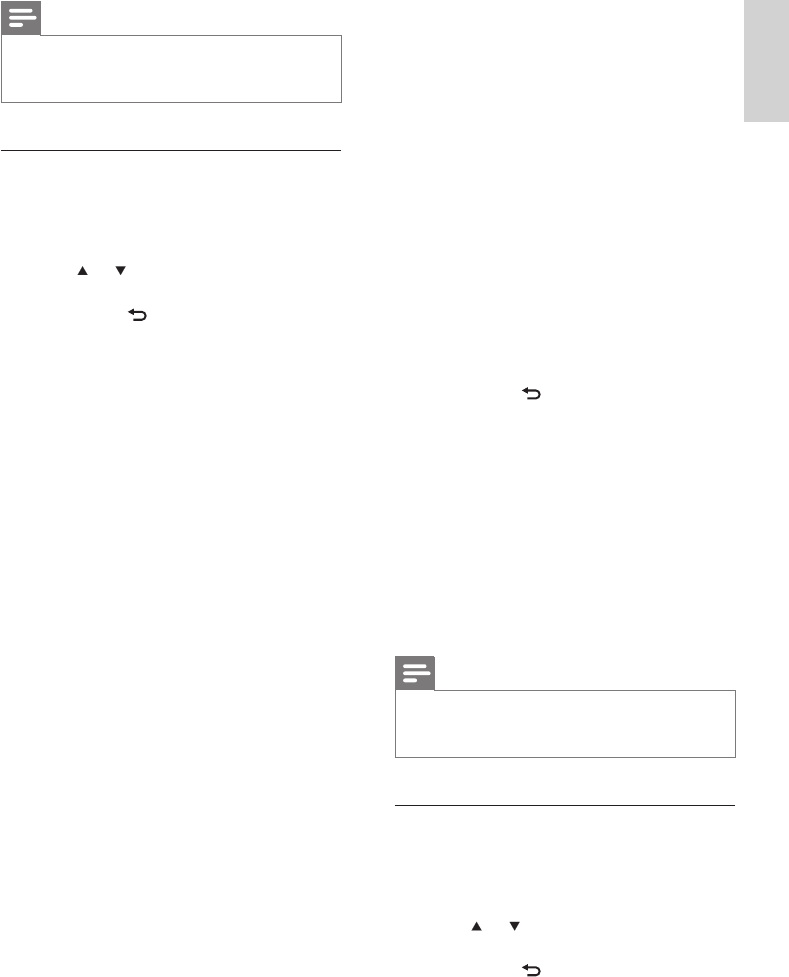
17
1 Turn on your wireless access point or
wireless router with broadband Internet
access.
2 Follow the steps in chapter First-time
connection to home network until the
NP2900 shows the prompt for the
network setup.
3 Select [Wireless (WiFi)] to start the
network setup process.
The NP2900 searches for networks.
4 Select your network from the list of found
networks and conrm.
Enter the encryption key (if required)
and conrm.
The NP2900 tries to acquire an
automatic IP address.
5 Press BACK to enter your IP address
manually.
6 Enter your static IP address and conrm.
The NP2900 shows the conrmation
for the connection to the network.
The NP2900 shows the prompt for
the connection to the Internet.
7 Select [Yes] to connect to the Internet.
The NP2900 shows the conrmation
for the connection to the Internet.
Note
You can enter more than one encryption key. In this
case, the NP2900 prompts you to select the default
encryption key.
•
First-time setup: Wired connection
with automatic IP address
This is how to navigate and select with the
remote control:
Press or to select a menu option.
Press OK to conrm a selection.
Press BACK to go back to the previous
screen.
Press HOME to go to the Home menu.
»
•
•
»
»
»
•
•
•
•
Note
You can enter more than one encryption key. In this
case, the NP2900 prompts you to select the default
encryption key.
•
First-time setup: Wireless connection
with static IP address
This is how to navigate and select with the
remote control:
Press or to select a menu option.
Press OK to conrm a selection.
Press BACK to go back to the previous
screen.
Press HOME to go to the Home menu.
The alphanumeric buttons of the remote
control are multi-function buttons:
To select a number or an alphanumeric
character, press a button once or more
until you see the number or alphabetic
character in the display of the NP2900.
To cycle through the alphanumeric
characters that are available, press a button
repeatedly.
To delete the last character entry from the
display, press CLEAR.
To delete the whole last line entry
from the display, press and hold
CLEAR.
The onscreen display guides you
through the process of connecting the
NP2900 to your home network and
the Internet. This section describes
the typical wireless setup with static
IP address. You can also follow the
onscreen prompts for advanced
congurations that are not described
in this manual.
Ensure that your network name and
network password or encryption key
are available.
•
•
•
•
•
•
•
•
•
First-time setup English
EN
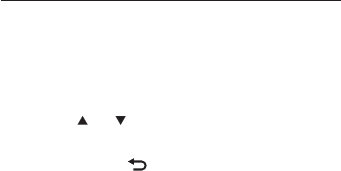
18
The NP2900 shows the conrmation
for the connection to the Internet.
First-time setup: Wired connection
with static IP address
This is how to navigate and select with the
remote control:
Press or to select a menu option.
Press OK to conrm a selection.
Press BACK to go back to the previous
screen.
Press HOME to go to the Home menu.
The alphanumeric buttons of the remote
control are multi-function buttons:
To select a number or an alphanumeric
character, press a button once or more
until you see the number or alphabetic
character in the display of the NP2900.
To cycle through the alphanumeric
characters that are available, press a button
repeatedly.
To delete the last character entry from the
display, press CLEAR.
To delete the whole last line entry
from the display, press and hold
CLEAR.
The onscreen display guides you
through the process of connecting the
NP2900 to your home network and
the Internet. This section describes
the typical wired setup with static
IP address. You can also follow the
onscreen prompts for advanced
congurations that are not described
in this manual.
1 Connect an Ethernet cable (sold
separately) to the ETHERNET jack of
the NP2900 and the Ethernet jack of the
wired router.
2 Ensure that the wired router is turned on
and has broadband Internet access.
3 Follow the steps in chapter First-time
connection to home network until the
»
•
•
•
•
•
•
•
•
The alphanumeric buttons of the remote
control are multi-function buttons:
To select a number or an alphanumeric
character, press a button once or more
until you see the number or alphabetic
character in the display of the NP2900.
To cycle through the alphanumeric
characters that are available, press a button
repeatedly.
To delete the last character entry from the
display, press CLEAR.
To delete the whole last line entry
from the display, press and hold
CLEAR.
The onscreen display guides you
through the process of connecting the
NP2900 to your home network and
the Internet. This section describes
the typical wired setup with automatic
IP address. You can also follow the
onscreen prompts for advanced
congurations that are not described
in this manual.
1 Connect an Ethernet cable (sold
separately) to the ETHERNET jack of
the NP2900 and the Ethernet jack of the
wired router.
2 Ensure that the wired router is turned on
and has broadband Internet access.
3 Follow the steps in chapter First-time
connection to home network until the
NP2900 shows the prompt for the
network setup.
4 Select [Wired (Ethernet)] to start the
network setup process.
The NP2900 acquires the automatic
IP address.
The NP2900 shows the conrmation
for the connection to the network.
The NP2900 shows the prompt for
the connection to the Internet.
5 Select [Yes] to connect to the Internet.
•
•
•
•
»
»
»
EN
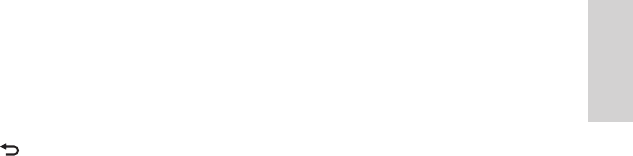
19
NP2900 shows the prompt for the
network setup.
4 Select [Wired (Ethernet)] to start the
network setup process.
The NP2900 tries to acquire an
automatic IP address.
Press BACK to enter your IP
address manually.
5 Enter your static IP address and conrm.
The NP2900 shows the conrmation
for the connection to the network.
The NP2900 shows the prompt for
the connection to the Internet.
6 Select [Yes] to connect to the Internet.
The NP2900 shows the conrmation
for the connection to the Internet.
»
»
»
»
»
Play English
EN
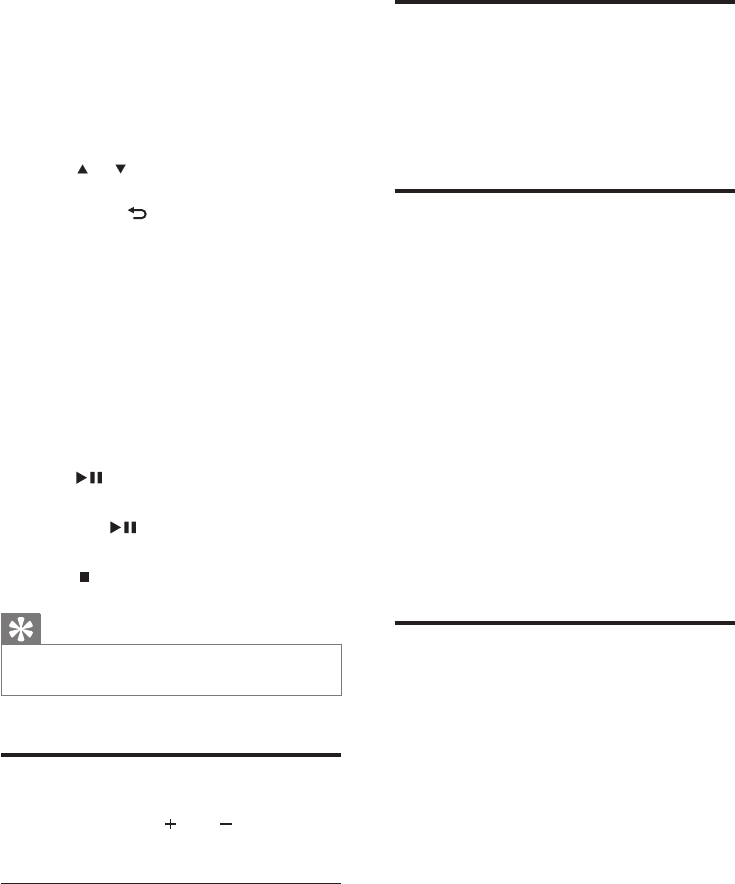
20
Shufe play
You can play the audio les of the current
selection in random order (shufed).
1 During play, press SHUFFLE to toggle the
shufe function on and off.
Repeat play
You can repeat one or all audio les of the
current selection.
1 In play mode, press REPEAT to toggle the
repeat function as follows:
[Repeat 1]
The current audio le is continuously
repeated until another mode or
setting is selected.
[Repeat all]
All audio les of the current selection
are continuously repeated until
another mode or setting is selected.
[Off] (default)
Audio les are played once (normal
play).
Wirelessly stream music from
a computer
You can wirelessly stream music to the
NP2900 from a connected computer, if you
install TwonkyMedia™ on the computer and
congure the computer to share your music.
(If TwonkyMedia™ is already installed on the
computer, you can skip the installation section
and continue with the conguration. For any
other media players, refer to the instructions
supplied with the player.)
TwonkyMedia™ is a registered trademark of
Packet Video™ Corporation. All rights reserved.
© Packet Video Corporation, 10350 Science
Center Drive, San Diego, California, USA.
•
•
•
•
•
•
8 Play
You need the remote control to play music.
This is how to navigate and select with the
remote control:
Press or to select a menu option.
Press OK to conrm a selection.
Press BACK to go back to the previous
screen.
Press HOME to go to the Home menu.
The play and pause operations on the
remote control of the NP2900 are the
same for any music source that you
choose:
1 Press HOME.
2 Select the source.
3 Select the options.
4 Press to play.
5 Press to play.
Press to toggle between pause
and play.
6 Press to stop.
Tip
The following chapters explain the play options and
music sources that are available.
•
Adjust volume
1 During play, press VOL to adjust the
volume.
Mute the sound
1 During play, press MUTE to toggle the
sound off and on.
•
•
•
•
•
EN
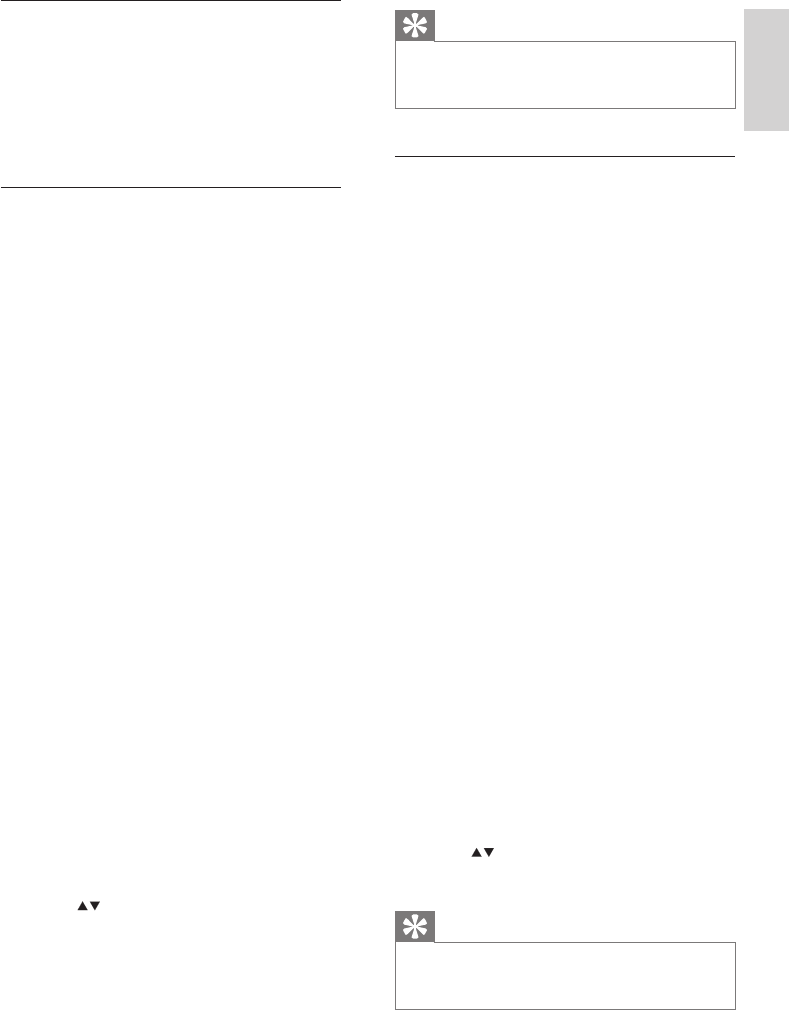
21
Tip
The TwonkyMedia™ sharing page lets you set the
rescan behavior of the server. The default setting is -1
minute, which ensures auto-scan.
•
Congure a MAC to share music
You can share music from a MAC with the
NP2900. This chapter shows you how to
congure the MAC to share music.
1 Follow the instructions to install the
TwonkyMedia™ Server.
2 On the MAC, click Go > Applications >
TwonkyMedia™ Server.
3 Click the TwonkyMedia™ Server icon in
the task bar.
4 Choose TwonkyMedia™ Settings.
5 In the Basic Setup of the Conguration
Page, click on Sharing.
The content directories are scanned.
To manually locate the music, click
Browse.
To manually add a new content
directory, click Add new content
directory.
To save the changes, press Save
Changes.
6 On the remote control of the NP2900,
press HOME.
7 Select [Music] and conrm with OK.
The display shows [Searching for
UPnP music servers…], followed by
the list of media servers.
8 Press to select the server name and
conrm with OK.
Tip
The TwonkyMedia™ sharing page lets you set the
rescan behavior of the server. The default setting is -1
minute, which ensures auto-scan.
•
»
»
»
»
»
Install Twonky Media Server
1 On the computer, insert the supplied
software CD.
Installation starts.
2 Follow the instructions on the computer to
install the TwonkyMedia™ Server.
Congure a PC to share music
You can share music from a PC with the
NP2900. This chapter shows you how to
congure the PC to share music.
1 Follow the instructions to install the
TwonkyMedia™ Server.
2 On the PC, click Start > Programs
> TwonkyMedia™ Server > Run
TwonkyMedia™ Server.
3 Click the TwonkyMedia™ Server icon in
the task bar.
4 Choose TwonkyMedia™ Settings.
5 In the Basic Setup of the Conguration
Page, click on Sharing.
The content directories are scanned.
To manually locate the music, click
Browse.
To manually add a new content
directory, click Add new content
directory.
To save the changes, press Save
Changes.
6 On the remote control of the NP2900,
press HOME.
7 Select [Music] and conrm with OK.
The display shows [Searching for
UPnP music servers…], followed by
the list of media servers.
8 Press to select the server name and
conrm with OK.
»
»
»
»
»
»
Install Twonky Media Server English
EN
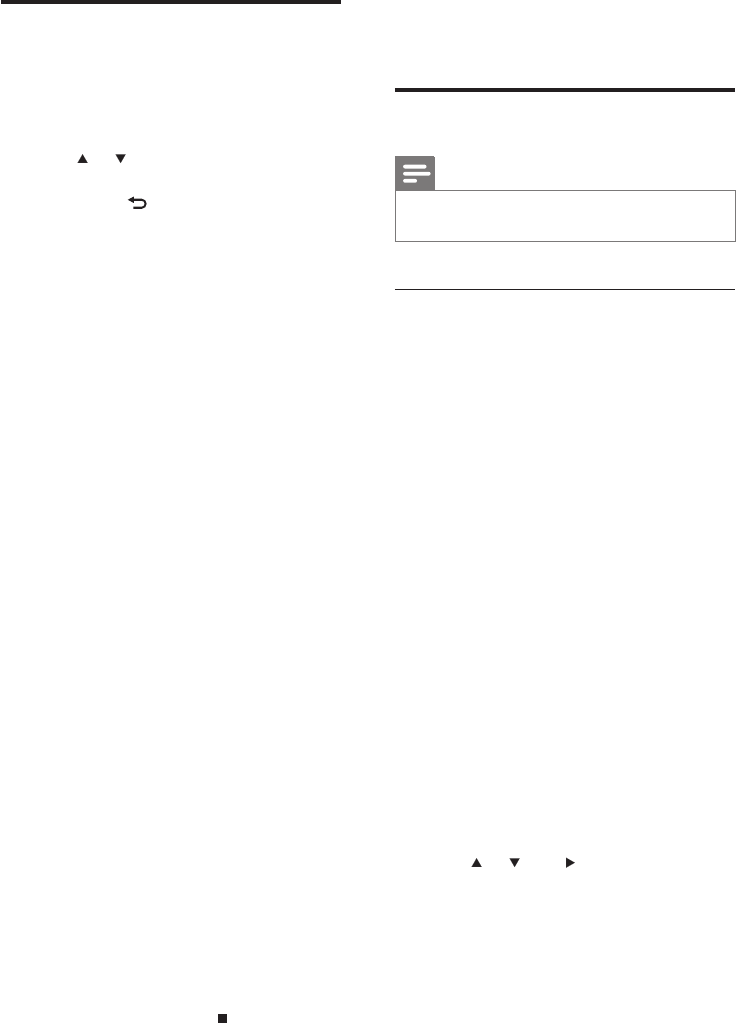
22
Press HOME to go to the Home
menu.
Internet radio
Note
Internet radio features require broadband Internet
access.
•
Listen to Internet radio
1 Turn on the NP2900.
2 Ensure that the NP2900 is connected to
broadband Internet.
3 Press INTERNET RADIO to view the
options menu
[Favorite stations] (lists the Internet
radio stations that you have marked
as Favorite Station)
[Recently played] (lists the most
recently played Internet radio stations)
[Recommended stations] (lists
recommended Internet radio services
stations)
[Search] (lets you search for Internet
radio stations)
[All stations] (lists all Internet radio
stations, categorized by genres)
[Recorded shows] (lists all recorded
Internet radio shows)
[My Media] (lists the Internet radio
stations that you have entered at
Club Philips under Streamium
Management)
4 Press or , then to select the option.
To listen to a specic Internet radio
station, select option [Search], then
use the alphanumeric buttons to enter
the radio station name.
Press HOME to go to the Home menu.
•
•
•
•
•
•
•
•
•
•
Alphanumeric search
You can perform an alphanumeric search for
specic audio les on a connected UPnP device.
This is how to navigate and select with the
remote control:
Press or to select a menu option.
Press OK to conrm a selection.
Press BACK to go back to the previous
screen.
Press HOME to go to the Home menu.
The alphanumeric buttons of the remote
control are multi-function buttons:
To select a number or an alphanumeric
character, press a button once or more
until you see the number or alphabetic
character in the display of the NP2900.
To cycle through the alphanumeric
characters that are available, press a button
repeatedly.
To delete the last character entry from the
display, press CLEAR.
To delete the whole last line entry
from the display, press and hold
CLEAR.
This is how to use the alphanumeric
search feature:
1 Turn on the NP2900.
2 Press MUSIC.
The display shows the available servers.
3 Select the server.
The display shows the available lists.
4 Select the list.
5 Press SEARCH.
The display shows a text box.
6 Press the alphanumeric buttons on the
remote control to enter the search word.
7 Press OK to start the search.
The NP2900 shows the closest
alphabetical match.
8 To stop the search, press .
•
•
•
•
•
•
•
•
»
»
»
»
EN
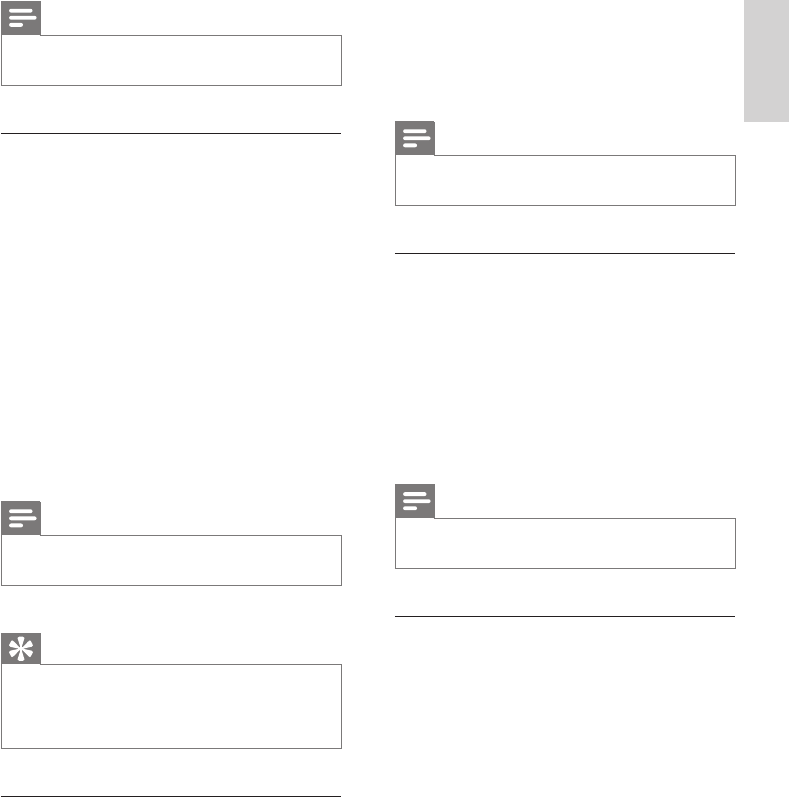
23
4 Select [Favorite stations].
5 Select the station.
Press HOME to go to the Home
menu.
Note
Internet radio features require broadband Internet
access.
•
Remove a Favorite Station
You can remove Internet radio stations from
your Favorites:
1 While listening to an Internet radio station
that is bookmarked as a Favorite, press
CLEAR.
The current station is no longer
bookmarked as a Favorite.
Note
Internet radio features require broadband Internet
access.
•
Manually add Internet radio stations
This chapter explains how to register with
Philips and add individual URL addresses for
Internet radio stations on the PC.
1 Ensure that the NP2900 is turned on.
2 Ensure that the NP2900 is connected to
the Internet.
3 On the NP2900, select [Settings] >
[Registration information] > [User
registration].
The registration display is shown.
4 Press alphanumeric buttons on the remote
control to enter your valid email address.
5 Press OK.
The display conrms the automated
email dispatch to your mailbox.
•
»
»
»
Note
Internet radio features require broadband Internet
access.
•
Mark radio stations as Favorites
You can mark Internet radio stations as your
Favourites so next time you want to listen to a
station, it is easy to nd.
1 Turn on the NP2900.
2 Ensure that the NP2900 is connected to
broadband Internet.
3 When you listen to Internet radio, press
FAVORITE to mark the station.
Press HOME to go to the Home
menu.
The next time you connect to the
Internet radio, the radio station is
shown in the Favorite Stations menu.
Note
Internet radio features require broadband Internet
access.
•
Tip
You can also place bookmarks for Internet radio
stations when you log on at www.philips.com/welcome
and on the registered product site click the link
Streamium Management.
•
Listen to Favorite Stations
When you place bookmarks for Internet radio
stations (see ‘Mark radio stations as Favorites’
on page 23), you can nd them under Favorite
Stations.
1 Turn on the NP2900.
2 Ensure that the NP2900 is connected to
broadband Internet.
3 Press INTERNET RADIO.
•
•
Install Twonky Media Server English
EN
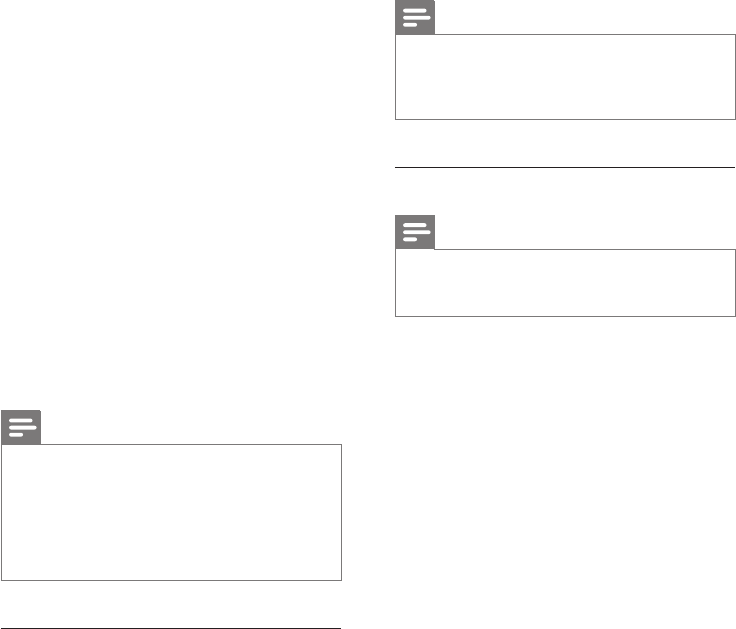
24
To return to the Home menu, press
HOME.
Note
The feature My Media requires registration with Club
Philips.
Internet radio features require broadband Internet
access.
•
•
Listen to Rhapsody® music services
Note
This feature requires broadband Internet access.
This feature requires a Rhapsody® account.
This feature is only available in some regions.
•
•
•
Rhapsody® is an on-line music service that
offers streaming on-demand access to its library
of digital music. You can use this online service
with your NP2900.
Available features can include:
[My Library] (built from your Rhapsody
Music Library)
[Channels] (lets you select virtual Internet
radio channels with different genre options
and other features)
[Search] (lets you search for music in the
Rhapsody Music Library)
[Music guide] (guides you through the
Rhapsody Music Services)
[My Rhapsody] (lets you create and select
your albums, dynamic playlists, ratings)
[Account management] (helps you
manage your Rhapsody Account)
1 Turn on the NP2900.
2 Ensure that the NP2900 is connected to
broadband Internet.
3 Press HOME.
4 Select [Rhapsody].
5 Follow the instructions that are displayed:
Rhapsody® instructions to select the
services available to you.
•
•
•
•
•
•
•
•
6 Check the email inbox for a message from
ConsumerCare@Philips.com with the
subject Your Streamium Registration....
7 Follow the instructions in the email to
complete your registration process on the
Philips website.
8 On the registered product site, click the
link Streamium Management.
9 Select My Media.
10 Click on the tab Music.
11 Enter the URL address of Internet radio
station in the rst column.
12 Enter a nickname in the second column.
The nickname is the Internet radio
stations identication that is displayed
the NP2900.
13 Enter a description in the third column.
14 Click on Save to conrm your entries.
Note
If the manually added Internet radio station is available
and broadcast in a compatible format, you can listen to
it on the NP2900.
You can nd the manually added Internet radio stations
in the My Media list on the NP2900.
Internet radio features require broadband Internet
access.
•
•
•
Listen to My Media
When you manually add an Internet radio
station, the Internet radio station is found under
[My Media].
1 Turn on the NP2900.
2 Ensure that the NP2900 is connected to
broadband Internet.
3 Press INTERNET RADIO.
4 Select [My Media].
The display shows the list of Internet
radio stations stored under [My
Media].
5 Press OK to start play.
»
»
EN
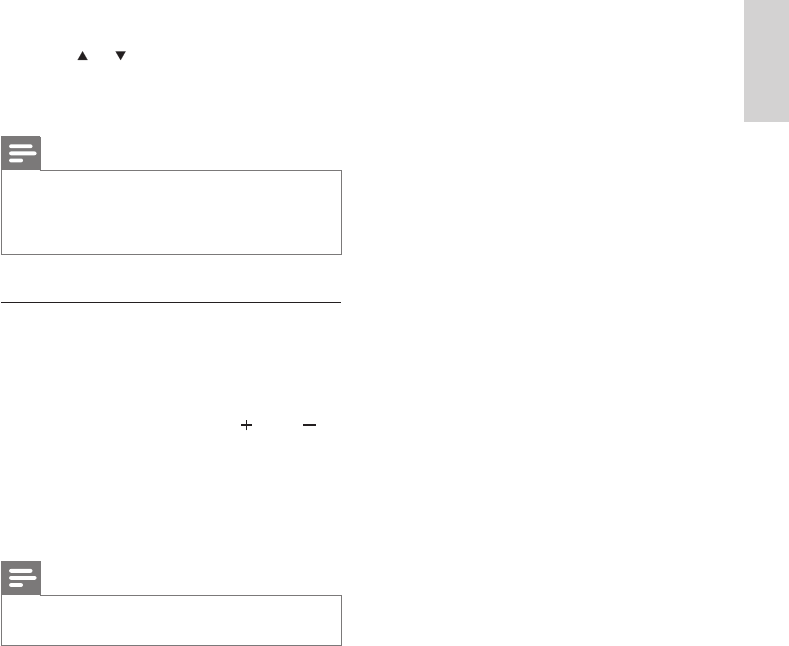
25
Account management instructions to
sign in with a full account.
6 Press or , then OK to select.
Press HOME to go to the Home
menu.
Note
The on-line Rhapsody® services that are available
depend on the type of account you hold.
Rhapsody® and the Rhapsody logo are registered
trademarks of RealNetworks, Inc.
•
•
Rate Rhapsody® music
You can use the remote control to rate the
music.
1 While you navigate through Rhapsody®
music on the NP2900, press RATE to
rate the current track in the display.
The selected rating is indicated in stars.
Press HOME to go to the Home
menu.
Note
The on-line Rhapsody® services that are available
depend on the type of account you hold.
•
•
•
»
»
Settings English
EN

26
2 Select
[Repeat] or
[Shufe].
3 Select your option and conm.
Sound settings
The sound settings of the NP2900 offer the
following options:
LivingSound™ (see ‘LivingSound’ on page
26)
Equalizer (see ‘Equalizer settings’ on page
26)
LivingSound
The NP2900 offers a pre-congured sound
setting called LivingSound™. The LivingSound™
feature enlarges the area in which stereo sound
is heard, so that the listener need not sit directly
in front of the NP2900 to hear stereo sound.
1 Press LIVINGSOUND to toggle the
LivingSound™ feature off and on (default).
Note
The LivingSound™ feature is not supported with the
use of headphones.
•
Equalizer settings
You can choose between the following
equalizer options:
[FullSound]
[Dynamic Bass Boost]
[Rock]
[Pop]
[Jazz]
[Classic]
[Off]
1 Press SETTINGS, to go to the Settings
menu.
2 Select [Sound settings] > [Equalizer].
•
•
•
•
•
•
•
•
•
•
•
9 Settings
The following settings are available to you:
[Play mode]
[Sound settings]
[Display settings]
[Album art]
[Clicker sound]
[Alarm clock settings]
[Network settings]
[Location and time zone]
[Language]
[User registration]
[Check for software upgrades]
[Demo mode]
[Information]
[Call centre numbers]
[Restore factory settings]
This is how to navigate and select with the
remote control:
Press or to select a menu option.
Press OK to conrm a selection.
Press BACK to go back to the previous
screen.
Press HOME to go to the Home menu.
This is how you change settings:
1 Turn on the NP2900.
2 Press SETTINGS.
3 Select menu option and conrm.
Play mode
The NP2900 offers play mode options that can
be toggled with buttons on the remote control.
Shufe play (see ‘Shufe play’ on page 20)
Repeat play (see ‘Repeat play’ on page 20)
You can also change the play mode options
in the Settings menu:
1 Press SETTINGS, to go to the Settings
menu.
•
•
•
•
•
•
•
•
•
•
•
•
•
•
•
•
•
•
•
•
•
EN
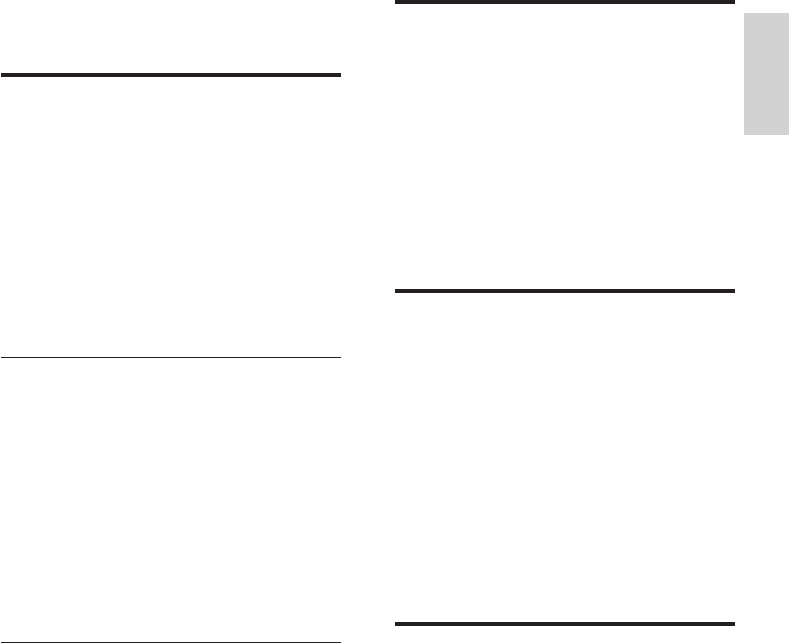
27
Clicker sound
The NP2900 can give you an audible feedback
(clicker sound) every time you press a button
on the remote control.
You can toggle the clicker sound on or off:
1 Press SETTINGS, to go to the Settings
menu.
2 Select [Clicker sound].
3 Highlight the option, then press OK.
Album art
The NP2900 can display album art as a
background or as a thumbnail in the music
play screen. Album art must be available to be
displayed. For albums without available album
art, the NP2900 displays a default icon.
You can toggle the album art display on or off:
1 Press SETTINGS, to go to the Settings
menu.
2 Select [Album art].
3 Highlight the option, then press OK.
Clock settings
The NP2900 has a clock with alarm functions.
The clock must be set for the alarm function to
be functional.
This is how to set the clock:
1 Press SETTINGS, to go to the Settings
menu.
2 Select [Clock settings] > [Date and time],
to enter the date and time settings.
3 You can select the following options:
[Current date and time] >
[Automatic (Internet)], to sync the
time automatically via the Internet
(requires Internet connection).
[Current date and time] > [Manual],
to set the time manually.
To set the date and time manually:
•
•
3 Select a menu option and conrm.
Display settings
The display settings of the NP2900 offer the
following display illumination options:
Brightness when the NP2900 is turned on.
(see ‘Brightness settings when the NP2900
is turned on’ on page 27)
Brightness when when the NP2900 is
switched to standby. (see ‘Brightness
settings when the NP2900 is switched to
standby’ on page 27)
Brightness settings when the NP2900
is turned on
You can choose between the following
brightness ‘when on’ settings:
[Bright]
[DIM]
1 Press SETTINGS, to go to the Settings
menu.
2 Select [Brightness when on].
3 Select a menu option and conrm.
Brightness settings when the NP2900
is switched to standby
You can choose between the following
brightness ‘when standby’ settings:
[Bright]
[DIM]
[Off]
1 Press SETTINGS, to go to the Settings
menu.
2 Select [Brightness when standby].
3 Select a menu option and conrm.
•
•
•
•
•
•
•
Settings English
EN
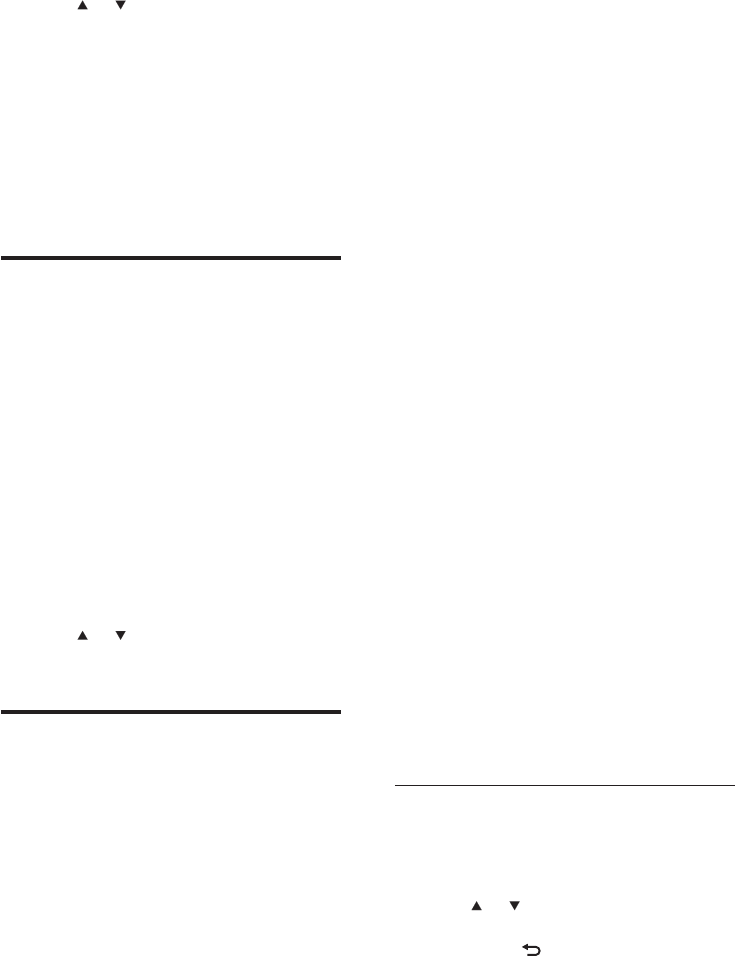
28
Manual entry of your encryption key
(for encrypted network connections
only)
Wireless network connection with static
IP address (see ‘Wireless connection with
static IP address’ on page 29)
This setup requires the following:
A wireless access point or wireless
router with broadband Internet access
Manual entry of your IP address.
Manual entry of your encryption key
(for encrypted network connections
only)
Wired (Ethernet) network connection
with automatic IP address (see ‘Wired
connection with automatic IP address’ on
page 30)
This setup requires the following:
A cable modem or PC with broadband
Internet access and a free Ethernet
port
An Ethernet cable (sold separately).
Wired (Ethernet) network connection
with static IP address (see ‘Wired
connection with static IP address’ on page
31)
This setup requires the following:
A cable modem or PC with broadband
Internet access and a free Ethernet
port
An Ethernet cable (sold separately).
Manual entry of your IP address.
Wireless connection with automatic
IP address
This is how to navigate and select with the
remote control:
Press or to select a menu option.
Press OK to conrm a selection.
Press BACK to go back to the previous
screen.
Press HOME to go to the Home menu.
»
•
»
»
»
»
•
»
»
»
•
»
»
»
»
•
•
•
•
1 Press or to adjust the setting.
2 Press OK to conrm.
In the date and time settings, you can set
the following formats:
[Time format] - Set your option in
the time format sub-menu.
[Date format] - Set your option in
the date format sub-menu.
[Daylight saving time] - Mark the box
to select this option.
Alarm settings
The NP2900 has an alarm function. The clock
must be set for the alarm function to be
functional.
This is how to set the alarm:
1 Press SETTINGS, to go to the Settings
menu.
2 Select [Clock settings] > [Alarm], to enter
the alarm settings.
3 You can select the following options:
[Alarm off] (default)
[Music]
[Buzzer]
To set the alarm time:
1 Press or to adjust the setting.
2 Press OK to conrm.
Network settings
You can choose between different setups. This
manual explains the following options:
Wireless network connection with
automatic IP address (see ‘Wireless
connection with automatic IP address’ on
page 28)
This is the most common network
setup.
This setup requires the following:
A wireless access point or wireless
router with broadband Internet access
•
•
•
•
•
•
•
»
»
»
EN
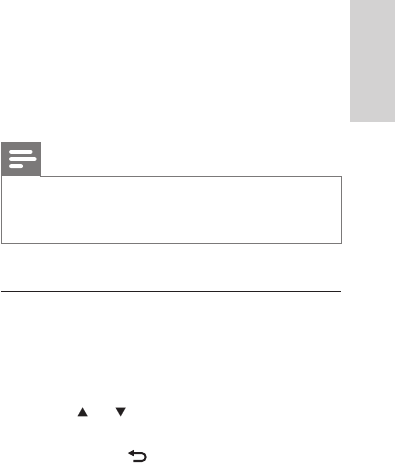
29
The NP2900 shows the prompt for
the connection to the Internet.
7 Select [Yes] to connect to the Internet.
The NP2900 shows the conrmation
for the connection to the Internet.
Note
You can enter more than one encryption key. In this
case, the NP2900 prompts you to select the default
encryption key.
•
Wireless connection with static IP
address
This is how to navigate and select with the
remote control:
Press or to select a menu option.
Press OK to conrm a selection.
Press BACK to go back to the previous
screen.
Press HOME to go to the Home menu.
The alphanumeric buttons of the remote
control are multi-function buttons:
To select a number or an alphanumeric
character, press a button once or more
until you see the number or alphabetic
character in the display of the NP2900.
To cycle through the alphanumeric
characters that are available, press a button
repeatedly.
To delete the last character entry from the
display, press CLEAR.
To delete the whole last line entry
from the display, press and hold
CLEAR.
The onscreen display guides you
through the process of connecting the
NP2900 to your home network and
the Internet. This section describes
the typical wireless setup with static
IP address. You can also follow the
onscreen prompts for advanced
•
»
•
•
•
•
•
•
•
•
The alphanumeric buttons of the remote
control are multi-function buttons:
To select a number or an alphanumeric
character, press a button once or more
until you see the number or alphabetic
character in the display of the NP2900.
To cycle through the alphanumeric
characters that are available, press a button
repeatedly.
To delete the last character entry from the
display, press CLEAR.
To delete the whole last line entry
from the display, press and hold
CLEAR.
The onscreen display guides you
through the process of connecting the
NP2900 to your home network and
the Internet. This section describes the
typical wireless setup with automatic
IP address. You can also follow the
onscreen prompts for advanced
congurations that are not described
in this manual.
1 Ensure that your network name and
network password or encryption key are
available.
2 Turn on your wireless access point or
wireless router with broadband Internet
access.
3 Turn on the NP2900.
4 Press SETTINGS, to go to the Settings
menu.
5 Select [Wireless (WiFi)] to start the
network setup process.
The NP2900 searches for networks.
6 Select your network from the list of found
networks and conrm.
Enter the encryption key (if required)
and conrm.
The NP2900 acquires the automatic
IP address.
The NP2900 shows the conrmation
for the connection to the network.
•
•
•
•
»
•
•
•
Settings English
EN
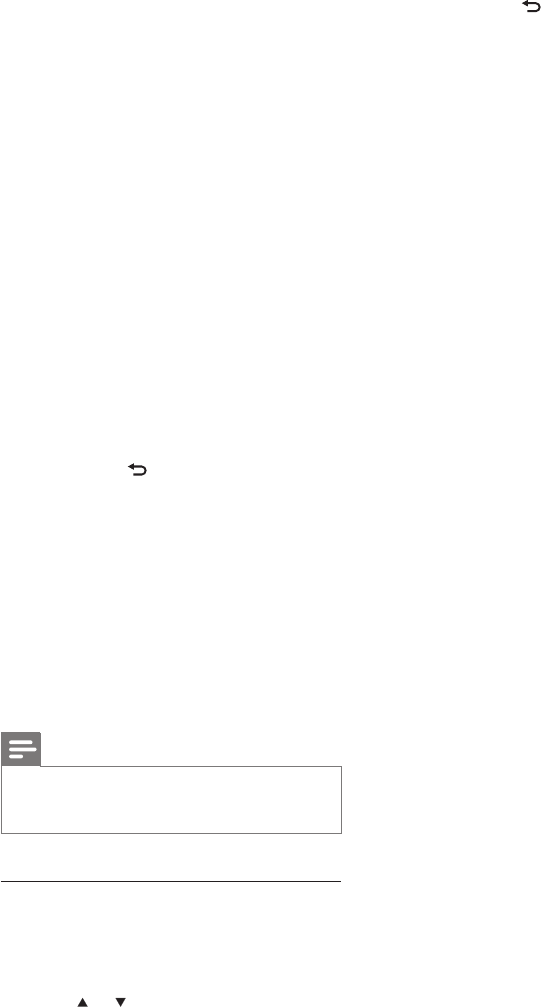
30
Press OK to conrm a selection.
Press BACK to go back to the previous
screen.
Press HOME to go to the Home menu.
The alphanumeric buttons of the remote
control are multi-function buttons:
To select a number or an alphanumeric
character, press a button once or more
until you see the number or alphabetic
character in the display of the NP2900.
To cycle through the alphanumeric
characters that are available, press a button
repeatedly.
To delete the last character entry from the
display, press CLEAR.
To delete the whole last line entry
from the display, press and hold
CLEAR.
The onscreen display guides you
through the process of connecting the
NP2900 to your home network and
the Internet. This section describes
the typical wired setup with automatic
IP address. You can also follow the
onscreen prompts for advanced
congurations that are not described
in this manual.
1 Connect an Ethernet cable (sold
separately) to the ETHERNET jack of
the NP2900 and the Ethernet jack of the
wired router.
2 Ensure that the wired router is turned on
and has broadband Internet access.
3 Turn on the NP2900.
4 Press SETTINGS, to go to the Settings
menu.
5 Select [Wired (Ethernet)] to start the
network setup process.
The NP2900 acquires the automatic
IP address.
The NP2900 shows the conrmation
for the connection to the network.
•
•
•
•
•
•
•
»
»
congurations that are not described
in this manual.
1 Ensure that your network name and
network password or encryption key are
available.
2 Turn on your wireless access point or
wireless router with broadband Internet
access.
3 Turn on the NP2900.
4 Press SETTINGS, to go to the Settings
menu.
5 Select [Wireless (WiFi)] to start the
network setup process.
The NP2900 searches for networks.
6 Select your network from the list of found
networks and conrm.
Enter the encryption key (if required)
and conrm.
The NP2900 tries to acquire an
automatic IP address.
7 Press BACK to enter your IP address
manually.
8 Enter your static IP address and conrm.
The NP2900 shows the conrmation
for the connection to the network.
The NP2900 shows the prompt for
the connection to the Internet.
9 Select [Yes] to connect to the Internet.
The NP2900 shows the conrmation
for the connection to the Internet.
Note
You can enter more than one encryption key. In this
case, the NP2900 prompts you to select the default
encryption key.
•
Wired connection with automatic IP
address
This is how to navigate and select with the
remote control:
Press or to select a menu option.
»
•
•
»
»
»
•
EN
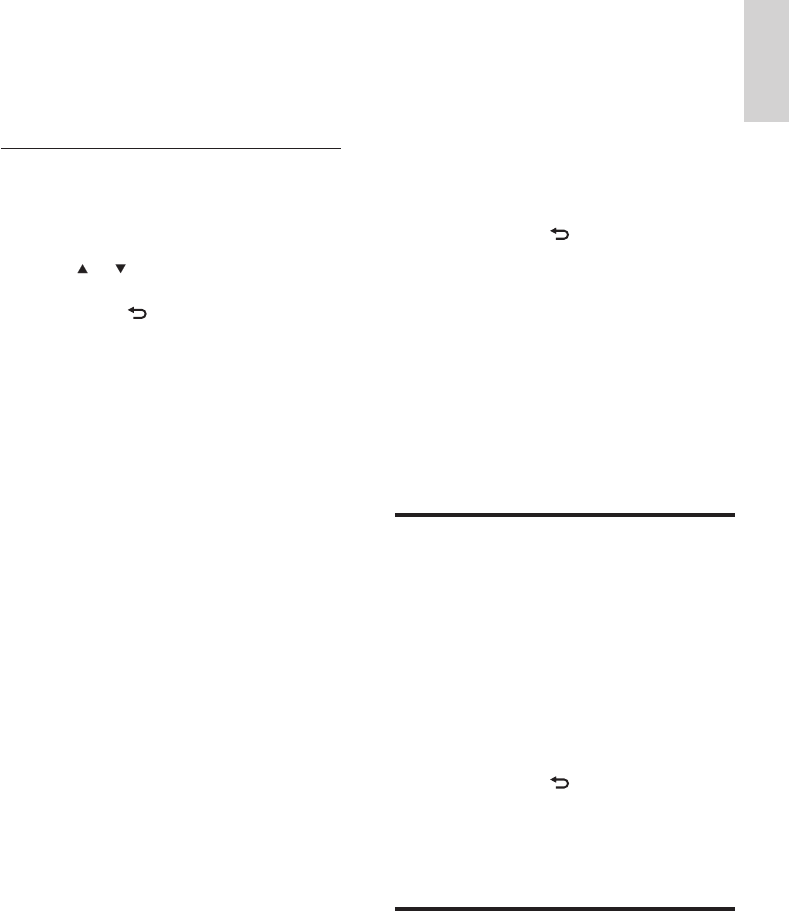
31
2 Ensure that the wired router is turned on
and has broadband Internet access.
3 Turn on the NP2900.
4 Press SETTINGS, to go to the Settings
menu.
5 Select [Wired (Ethernet)] to start the
network setup process.
The NP2900 tries to acquire an
automatic IP address.
Press BACK to enter your IP
address manually.
6 Enter your static IP address and conrm.
The NP2900 shows the conrmation
for the connection to the network.
The NP2900 shows the prompt for
the connection to the Internet.
7 Select [Yes] to connect to the Internet.
The NP2900 shows the conrmation
for the connection to the Internet.
Location and time zone
This is how you can change the location and
time zone settings of the NP2900:
1 Press SETTINGS, to go to the Settings
menu.
2 Select [Location and time zone].
3 Select a menu option and conrm.
The NP2900 applies the new location
and time zone settings.
Press BACK to go back to the
previous screen.
Press HOME to go to the Home
menu.
Language
This is how you can change the language of the
display:
»
»
»
»
»
»
»
»
The NP2900 shows the prompt for
the connection to the Internet.
6 Select [Yes] to connect to the Internet.
The NP2900 shows the conrmation
for the connection to the Internet.
Wired connection with static IP
address
This is how to navigate and select with the
remote control:
Press or to select a menu option.
Press OK to conrm a selection.
Press BACK to go back to the previous
screen.
Press HOME to go to the Home menu.
The alphanumeric buttons of the remote
control are multi-function buttons:
To select a number or an alphanumeric
character, press a button once or more
until you see the number or alphabetic
character in the display of the NP2900.
To cycle through the alphanumeric
characters that are available, press a button
repeatedly.
To delete the last character entry from the
display, press CLEAR.
To delete the whole last line entry
from the display, press and hold
CLEAR.
The onscreen display guides you
through the process of connecting the
NP2900 to your home network and
the Internet. This section describes
the typical wired setup with static
IP address. You can also follow the
onscreen prompts for advanced
congurations that are not described
in this manual.
1 Connect an Ethernet cable (sold
separately) to the ETHERNET jack of
the NP2900 and the Ethernet jack of the
wired router.
»
»
•
•
•
•
•
•
•
•
Settings English
EN
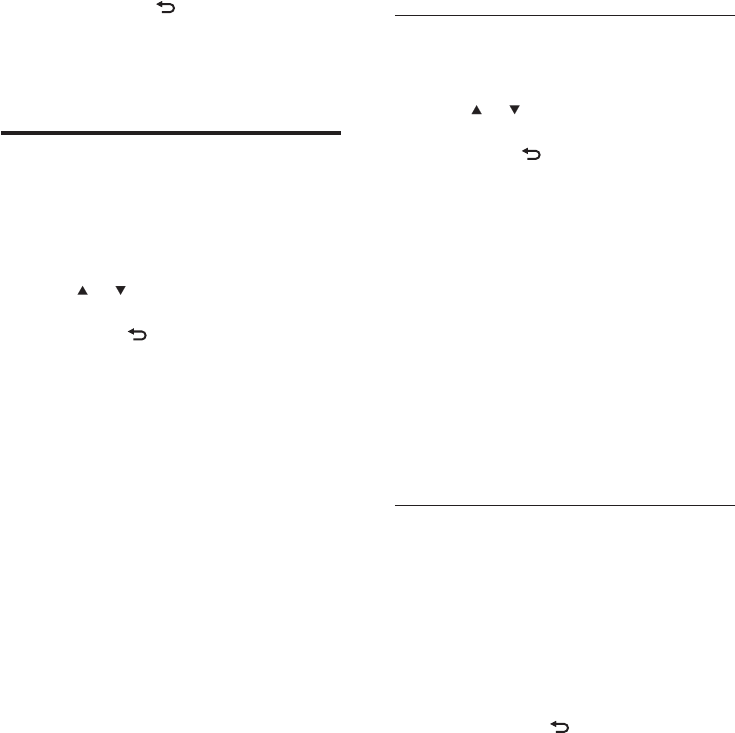
32
The item prompts you to enter a valid
email address.
3 Enter your email address and conrm.
The item shows a conrmation and
prompts you to check the inbox of
your email account.
Unregister the NP2900
This is how to navigate and select with the
remote control:
Press or to select a menu option.
Press OK to conrm a selection.
Press BACK to go back to the previous
screen.
Press HOME to go to the Home menu.
This is how you can unregister the NP2900
with Philips:
1 Press SETTINGS, to go to the Settings
menu.
2 Select [Unregister].
The NP2900 prompts you to conrm.
3 Conrm to unregister.
The item shows a conrmation that
the NP2900 is unregistered with your
email account.
Registration information
This is how you can check the registration
status of the NP2900:
1 Press SETTINGS, to go to the Settings
menu.
2 Select [Registration information].
The NP2900 shows the registration
information.
Press BACK to go back to the
previous screen.
Press HOME to go to the Home
menu.
»
»
•
•
•
•
»
»
»
»
»
1 Press SETTINGS, to go to the Settings
menu.
2 Select [Language].
3 Select a menu option and conrm.
The display language changes to the
new setting.
Press BACK to go back to the
previous screen.
Press HOME to go to the Home
menu.
Register the NP2900
Registration of the NP2900 requires a valid
email address and mailbox access.
This is how to navigate and select with the
remote control:
Press or to select a menu option.
Press OK to conrm a selection.
Press BACK to go back to the previous
screen.
Press HOME to go to the Home menu.
The alphanumeric buttons of the remote
control are multi-function buttons:
To select a number or an alphanumeric
character, press a button once or more
until you see the number or alphabetic
character in the display of the NP2900.
To cycle through the alphanumeric
characters that are available, press a button
repeatedly.
To delete the last character entry from the
display, press CLEAR.
To delete the whole last line entry
from the display, press and hold
CLEAR.
This is how you can register the
NP2900 with Philips:
1 Press SETTINGS, to go to the Settings
menu.
2 Select [Register now].
»
»
»
•
•
•
•
•
•
•
•
EN

33
Information
This is how you can nd information about the
NP2900:
1 Press SETTINGS, to go to the Settings
menu.
2 Select [Information].
3 Press OK to conrm.
The device information is shown on
the display of the NP2900.
Press BACK to go back to the
previous screen.
Press HOME to go to the Home
menu.
Demo mode
You can access the demo mode in the Settings
menu:
1 Press SETTINGS, to go to the Settings
menu.
2 Select [Demo mode].
The demo plays continuously until you
exit the demo play.
3 To exit the demo play, press .
Tip
You can start the demo play more quickly with the
DEMO button on the remote control.
•
Call center numbers
This is how you can nd the call center
numbers:
1 Press SETTINGS, to go to the Settings
menu.
2 Select [Call centre numbers].
3 Press OK to conrm.
»
»
»
»
Check for SW upgrades
This is how to navigate and select with the
remote control:
Press or to select a menu option.
Press to conrm a selection.
Press OK to conrm an alphanumeric
entry.
Press HOME to go to the Home menu.
This is how you can check for software
updates for the NP2900:
1 Ensure that the NP2900 is connected to
the Internet.
2 Press SETTINGS, to go to the Settings
menu.
3 Select [Check for software upgrades] and
conrm.
The NP2900 checks for a new
software version.
4 Read the information shown in the display
of the NP2900.
New software is available for the NP2900:
1 Follow the instructions shown in the
display to complete the update.
The NP2900 prompts you to accept
the conditions and download of the
software.
The NP2900 restarts after the update.
Note
Mandatory updates do not require your acceptance or
conrmation.
•
The NP2900 already has the latest software
installed:
Press BACK to go back to the previous
screen.
Press HOME to go to the Home
menu.
•
•
•
•
»
»
»
•
•
Check for SW upgrades English
EN
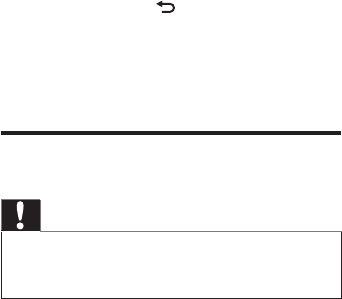
34
The call center numbers are shown on
the display of the NP2900.
Press BACK to go back to the
previous screen.
Press HOME to go to the Home
menu.
Restore factory settings
Caution
The following procedure erases all custom settings and
resets the NP2900 to the original status as set by the
factory.
•
This is how to restore the factory settings of
the NP2900:
1 Press SETTINGS, to go to the Settings
menu.
2 Select [Restore factory settings].
3 Select [Yes] to reconrm.
The NP2900 restarts.
The factory settings of the NP2900 are
restored.
»
»
»
»
»
EN
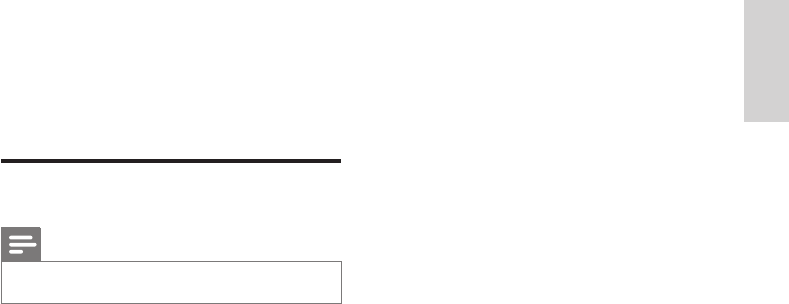
35
10 Maintenance
This chapter tells you how to care for your
NP2900.
Cleaning
Note
Avoid moisture and abrasion.•
1 Clean the NP2900 only with a soft dry
cloth.
Technical data English
EN
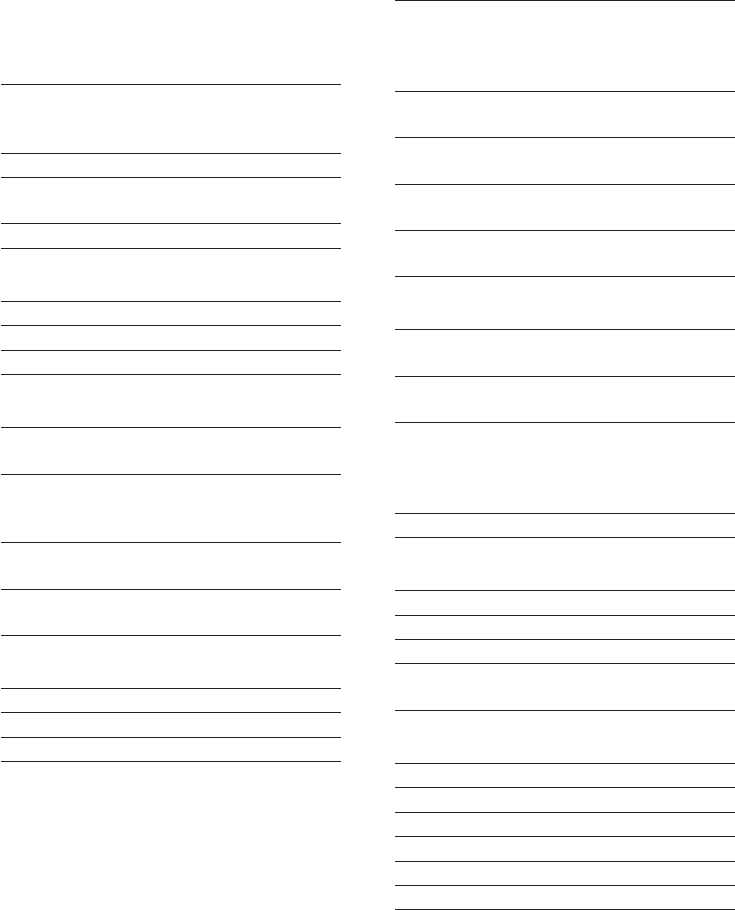
36
Loudspeakers
Power
handling
Front speakers: 10W (RMS) / 15
W (MPO)
Side speakers: 6 W (RMS) / 9 W
(MPO)
Impedance Front speakers: 8 Ω
Side speakers: 12 Ω
Sensitivity Front speakers: 80 dB / 1 m / W
Side speakers: 83 dB / 0.5 m / W
Dimensions Front speakers: 2.56 inches
Side speakers: 1.56 inches
Frequency
response
Front speakers: 50 Hz - 16 kHz
Side speakers: 500 Hz - 16 kHz
Wireless
Wireless
standard
802.11g, backwards compatible to
802.11b
Wireless
security
WEP (64 or 128 bit),
WPA/WPA2 (8-63 characters)
Frequency
range
2412 - 2462 MHz (CH1-CH11)
(for /79, /37, /55, /97)
2412 - 2472 MHz (CH1-CH13)
(for /12, /05)
Antenna 2x internal, diversity mode enabled
Wired (LAN / Ethernet)
Wired standard 802.3 / 802.3 u
Speed 10 / 100 MBit/s
Mode half / full duplex
Crossover detection
(Auto MDIX)
Yes (Auto MDIX)
Decoding capabilities
MP3 8 - 320 kbps (CBR / VBR)
WMA 32 - 192 kbps (CBR / VBR)
AAC (M4A) 16 - 320 kbps (CBR / VBR)
PCM 1x (1.4 Mbps)
FLAC Supported
Ogg Vorbis Supported
11 Technical data
General
AC Power Voltage information is
printed on the back or the
underside of the NP2900.
DC Power 12 V / 3.5 A
Dimensions (w x
h x d)
346.5 x 99 x 69 mm
Weight (net) Main unit: ~ 1,48 kg
Power consumption
On < 40 W
Standby (active) < 4 W
ECO (passive) standby < 1 W
Audio output
SPDIF 1x chinch (coax), 0.5 V,
75 Ω
Headphones 1x 3.5 mm jack
30 - 18,000 Hz
16 - 150 Ω
Signal to noise ratio
(headphones)
typically 85 dBA (IEC)
Distortion (line out /
headphones)
< 0.15 %
Audio input
Aux in (line in) 2x cinch
Input sensitivity 500 mV
Input impedance > 10 kΩ
EN
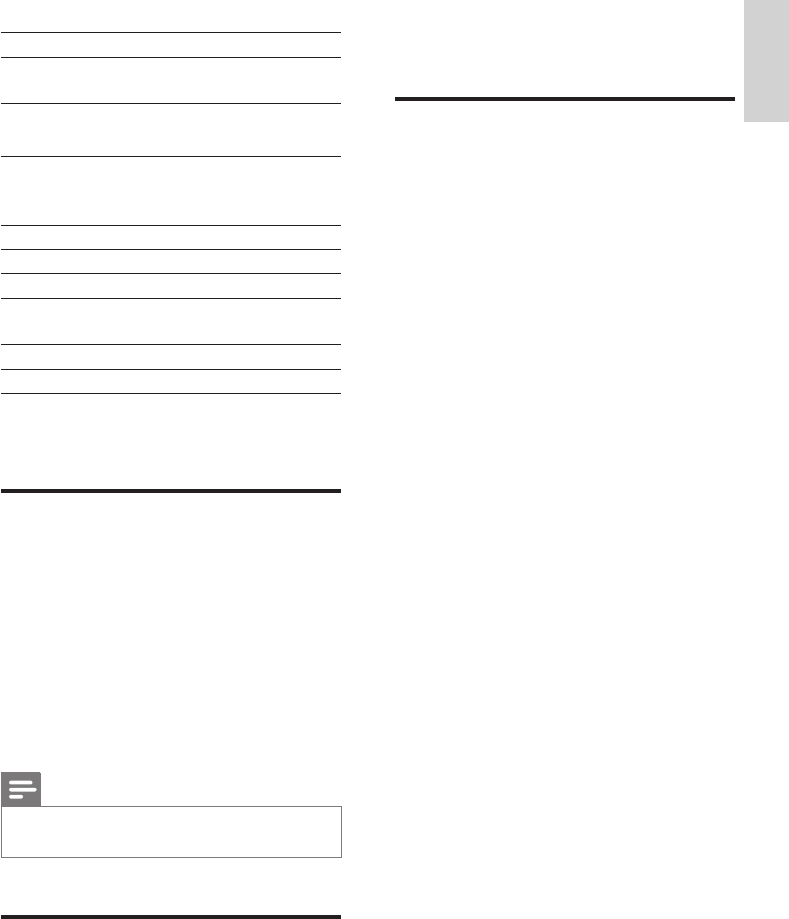
37
CD-Rom
AC power adapter with cable
Wall mounting bracket
Computer connection
requirements
The minimum requirements for computer
connections are:
Windows 2000 SP4 (or above) / XP SP2 /
Vista / Mac
Pentium III 500MHz processor or higher
256MB RAM
CD-ROM drive
Adapter
Ethernet enabled (for wired
connection)
Wireless network 802.11 b/g (for
wireless connection)
500MB free hard disk space
•
•
•
•
•
•
•
•
•
•
•
Playlist support
*.m3u, *.wpl Supported
iTunes Supported (via by-packed
TwonkyMedia™)
Display / Clock
Resolution Dot matrix 320 x 240
dtos (QVGA)
Color TFT
Size 3.5 inches
Backlight On / Off / Dimmed
Time / Date display Supported
Automatic time sync
via Internet (NPT)
Supported
Sleep timer Supported
Key sound feedback Clicker (internal)
Specications and external appearance are
subject to change without notice.
Supported audio le formats
The NP2900 supports the following audio le
formats:
MP3 (8-320kbps and VBR)
WMA (up to 192kbps)
non DRM protected AAC (M4A) (16-320
kbps and VBR16)
PCM (1.4 Mbps)
FLAC
Ogg Vorbis
Note
The display of the NP2900 supports directories with
nesting up to a maximum of 8 levels.
•
Supplied accessories
Remote control
2 AAA batteries
•
•
•
•
•
•
•
•
Troubleshooting English
EN
38
12 Troubleshooting
I cannot hear any sound or the sound is poor,
what do I do?
Press + VOL - to increase the volume.
Press the MUTE button again to reactivate
the sound output.
Is there a maximum distance of transmission
between a wireless router and the NP2900
for effective streaming?
Yes. The maximum distance of Wi-Fi
transmission is 250m measured in open spaces.
However, in a home environment, where solid
obstacles such as walls and doors are present,
the effective transmission distance is reduced
to 50-100m. Reposition the devices if you
experience transmission problems.
I have not received any registration email from
ConsumerCare@Philips.com.
Check that the email address that is
entered in the user registration section is
valid and spelled correctly.
Check that the PC has an active Internet
connection.
The Internet server may be busy, try again
later.
Check if the email was redirected to the
spam folder.
How do I avoid Wi-Fi interferences from
other devices that operate in the same
(2.4GHz) frequency spectrum, such as Dect
phones or bluetooth devices?
Move the NP2900 at least 3m away from
such devices.
Use a WEP/WPA encryption key when
you create the wireless connection your
PC / home network.
Change the operating channel on the
interfering devices.
Turn the devices in different directions to
minimize interference.
•
•
•
•
•
•
•
•
•
•
EN
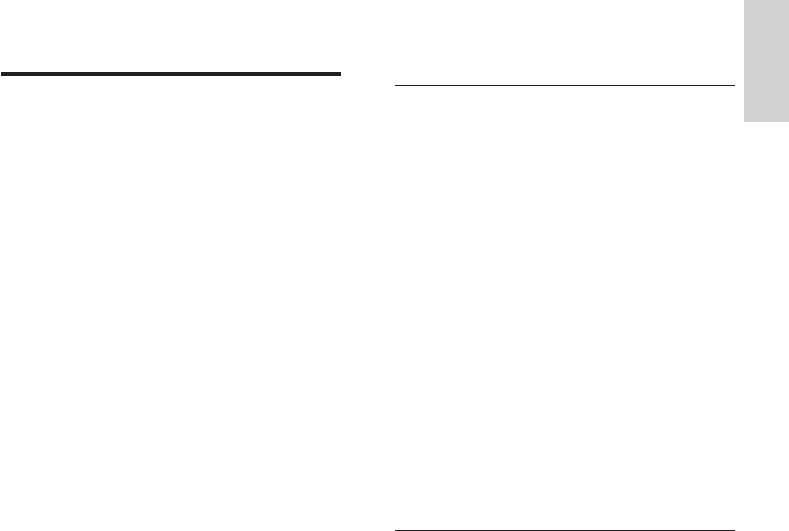
39
AUX
Auxiliary input that allows you to connect
portable audio devices.
B
Bass
The lowest three octaves of the audio band.
Low bass is the bottom octave (20-40Hz), mid-
bass is the middle octave (40-80Hz), and upper
bass is the 80-160Hz octave.
Bit / bits
A bit is a binary digit, taking a value of either 0
or 1. For example, the number 10010111 is 8
bits long.
Bit rate
Bit rate is the number of bits that are conveyed
or processed per unit of time. The bit rate is
usually measured in some multiple of bits per
second (kilobits per second: kbps). The term
bit rate is a synonym for data transfer rate (or
simply data rate).
C
CBR (constant bit rate)
With CBR the encoder spends the same
amount of bits on each frame, regardless of
how much it may really need. Disadvantage
of CBR: Bits are wasted in case of absolute
blackness of a picture or complete silence in an
audio frame. And pictures or audio frames with
a lot of elements may need those bits.
CD (Compact Disc)
Format developed by Phillips, Sony, and Pioneer
for conveying music and data. CDs record
information by deforming the inner metal foil
on the disc with tiny micro pits burned in by a
laser.
CDDB
A centralized database of CDs, CD tracks, and
artists on the Web, now known as Gracenote.
The audio player or burner program can log on
to CDDB. It uploads the ID of the CD being
13 Glossary
A
AAC (Advanced Audio Coding)
An audio compression scheme dened as part
of the MPEG-2 standard (also known as MPEG-
2 AAC or MPEG-2 NBC, or Not Backwards
Compatible). It offers better sound and a
compression ratio that is superior by roughly 30
percent compared to the MPEG-1 MP3 format.
AC (alternating current)
An alternating current is an electrical current
whose magnitude and direction vary cyclically,
as opposed to DC (direct current), whose
direction remains constant. The usual waveform
of an AC power circuit is a sine wave, as this
results in the most efcient transmission of
energy. However certain applications use
different waveforms, such as triangular or square
waves.
Album art
Album art is a feature of the NP2900 that
displays the artwork (cover picture) of a music
album. This display enables the user to quickly
identify a music album. The artwork les for
music albums can be downloaded from the
Internet.
Amplier
A device, either a single stage or a large scale
circuit with multiple stages for creating gain, i.e.
it makes small signals larger.
Antenna
A device, such as a rod or wire, which picks up
a received radio frequency signal or radiates a
transmitted RF signal.
Audio output
High-level (speaker) or line-level (RCA) signals
sent from one system component to another;
or the high-level signal from an amplier to the
system speakers.
Glossary English
EN
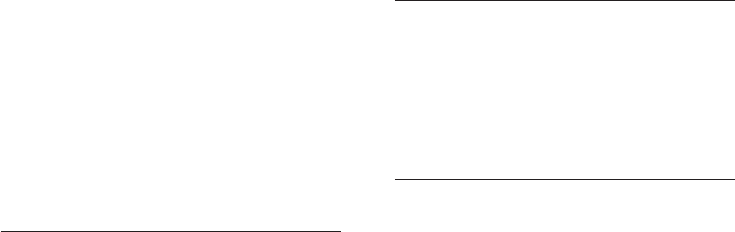
40
can be transmitted through multiple channels.
Analog sound can only be transmitted through
two channels.
Duplex (half/full)
Full duplex is the ability to send and receive
data simultaneously. Duplex is synonymous with
full duplex. Example: when a modem operates
in full-duplex mode, it can transmit data in two
directions simultaneously. In half-duplex mode
it can transmit data in two directions, but not
simultaneously.
E
Encryption key
An encryption key is an alphanumeric series
that enables data to be encrypted and then
decrypted so it can be safely shared among
members of a network.
F
Frequency
The property or condition of occurring at
frequent intervals. In sound, this simply refers
to the regular occurrence of compression and
rarication of air that we experience as sound.
Frequency Response
Is the range of frequencies that a speaker
reproduces, lowest frequency to the highest.
While the optimal normal is 20-20,000 Hz
(Hertz), the range of human hearing for
individuals is often much more restricted.
A good full-range speaker system however,
reproduces as much of this range as possible to
cover all variations. Individual drivers are limited
to reproduce only that part of the spectrum
for which they were made, so their response is
limited, but still a necessary point to consider
when designing a complete sound system.
FullSound
FullSound™ is an innovative technology
designed by Philips. FullSound™ faithfully
restores sonic details to compressed music,
played, and then downloads the title, artist, and
track list.
Coaxial
A single copper conductor, surrounded with
a layer of insulation, covered by a surrounding
copper shield and nally, an insulating jacket.
An unbalanced transmission line with constant
impedance. In audio, this type is commonly used
for low level, line signals terminated in RCA
connectors.
Compression
In audio terms, this is a process of temporarily
or permanently reducing audio data for more
efcient storage or transmission. A temporary
reduction in le size is called ‘non-lossy’
compression, and no information is lost. A
permanent reduction in le size (such as with
MP3 les) is called ‘lossy’ compression, and
involves discarding unnecessary information
which is irretrievably lost.
D
DC (direct current)
Direct current or continuous current is the
constant ow of electric charge. This is typically
in a conductor such as a wire. In direct current,
the electric charges ow in the same direction,
distinguishing it from AC (alternating current).
Decibel (dB)
A unit of measure used to express relative
difference in power or intensity of sound.
DHCP
DHCP stands for Dynamic Host Conguration
Protocol. It is a protocol for assigning dynamic
IP addresses to devices on a network.
Digital
A method to encode information using a binary
code of 0s and 1s. Many wireless phones and
networks use digital technology.
Digital Audio
Digital Audio is a sound signal that has been
converted into numerical values. Digital sound
EN
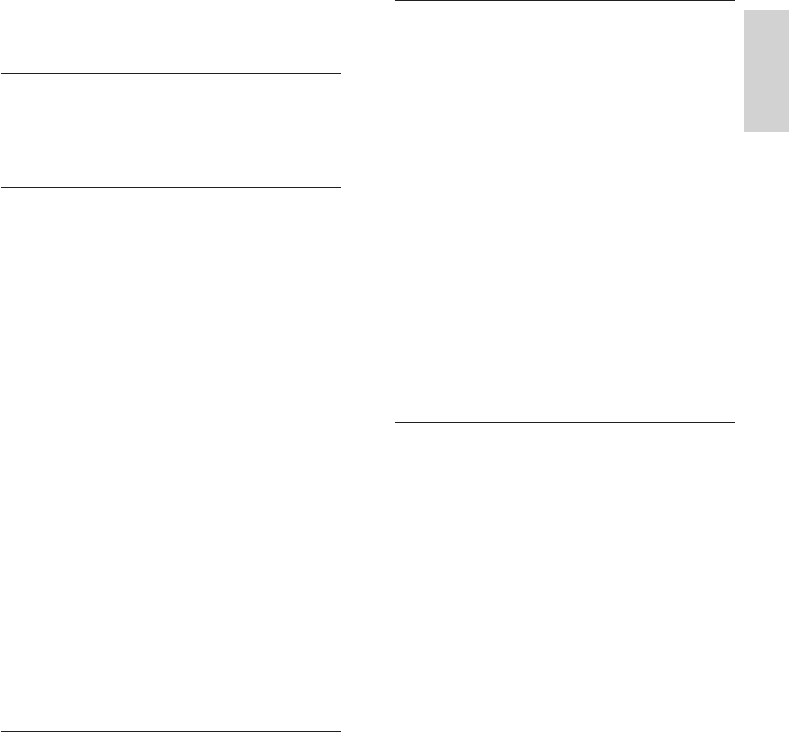
41
L
LCD (Liquid Crystal Display)
Probably the most common way to show
visual information on non-computer electronic
equipment.
LivingSound
LivingSound™ is a sound processing algorithm
provided by Philips that offers spatial
enhancements and the listener perceives the
sound as though the loudspeakers were located
a greater than actual distance apart from one
another.
Lossless compression
A system for reducing the number of data bits
(density) in a musical signal without corrupting
the original.
M
M4A
The audio le format used by Apple in their
iTunes Music Store often appears on your
system with the ‘.m4a’ lename extension. M4A
can produce better audio quality than MP3
using less physical space for the les.
MHz (Mega Hertz)
One million cycles per second.
Mono (monaural)
The operation of an amplier in one channel
for both input and output. Can refer to an
amplier with only one channel of amplication
or operating in bridged mode. For low-
frequency amplication applications, it provides
better phase coherence and less distortion than
stereo operation.
MP3
A le format with a sound data compression
system. MP3 is the abbreviation of Motion
Picture Experts Group 1 (or MPEG-1) Audio
Layer 3. With the MP3 format, one CD-R or
CD-RW can contain about 10 times more data
than a regular CD.
enhancing it to provide a full sound experience
without any distortion.
H
Hz (Hertz)
Cycles per second, named after Heinrich Hertz.
I
Impedance
The resistance to the ow of an electric current
in a circuit. This is effectively the electrical load
that a loudspeaker presents to the amplier
which drives it and is measured in ohms.
Input sensitivity
SPL (sound pressure level) a speaker produces,
given one watt of power, measured from a
one-meter distance at a typical input frequency
(usually 1kHz unless otherwise noted on the
speaker).
Interface
A device or protocol which facilitates the linking
of any two devices or systems; or when used as
a verb (‘to interface’), the process of linking.
IP address
An IP (Internet Protocol) address is a unique
computer address that enables electronic
devices to communicate with and identify each
other.
K
Kbps
Kilobits per second. A digital-data-rate
measurement system which is often used with
highly compressed formats such as AAC, DAB,
MP3 etc. The higher the amount, the better the
quality generally is.
Kilo Hertz (kHz)
1000Hz or 1000 cycles per second.
Glossary English
EN
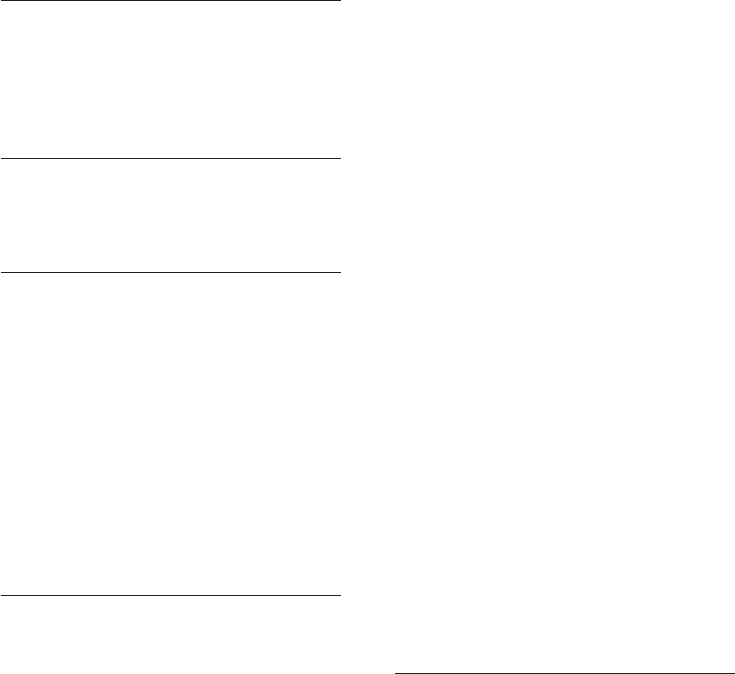
42
Shufe
A feature that plays audio les (tracks) in
random order.
Signal to noise ratio
Represents the difference between the level of
the audio signal, and any interference. The larger
the gure, the purer the sound.
SPL (sound pressure level)
An acoustic measurement of sound energy.
1 dB SPL is the smallest increment in sound
level to which the average human is sensitive.
Theoretically, 0 dB SPL is the threshold of
human hearing while approximately 120 dB is
the threshold of pain.
Stereo
Literally means solid. Usually taken to refer to
two channel stereo, though developments in
digital audio facilitate multichannel stereo.
Streaming
A technique for transferring data such that it
can be processed as a steady and continuous
stream. Streaming technologies are often used
on the Internet because many users do not
have fast enough access to download large
multimedia les quickly, so the client browser or
plug-in can start displaying the data before the
entire le has been transmitted.
SuperPlay
SuperPlay™ is a special feature of the NP2900,
which enables the listener to play all the music
under a top-level library category, such as artists
or albums, without having to select playlist items.
T
Thumbnail
A thumbnail is reduced-size versions of a
picture that is used to make it easier to
recognize an them. Thumbnails serve the same
role for images as a normal text index does for
words.
Mute
A control found on receivers, and some mixers
or signal processing units that silences (mutes) a
signal path, or output.
O
Ohm
Measure of resistance to current (impedance).
The lower the impedance of a speaker, the
harder it is to drive.
P
PCM (Pulse Code Modulation)
Pioneering form of digital recording.
R
RF (radio frequency)
An alternating current or voltage with a
frequency (or carrier wave) above about
100kHz. It is called radio frequency because
these frequencies have a capacity to be radiated
as electromagnetic waves by radio (and
television) stations.
Rhapsody®
Rhapsody® is an on-line music service that
offers streaming on-demand access to its library
of digital music.
S
S/PDIF (SPDIF) (Sony/Philips Digital Interface)
A standard audio-le transfer-format that was
developed jointly by Sony and Philips. S/PDIF
allows the transfer of digital audio signals from
one device to another, without the need to
convert rst to analog. This prevents the quality
of the digital signal degrading during transfer to
analog.
Sensitivity
Volume that a speaker offers for a specic
voltage input, expressed in decibels per watt
(dB/W).
EN
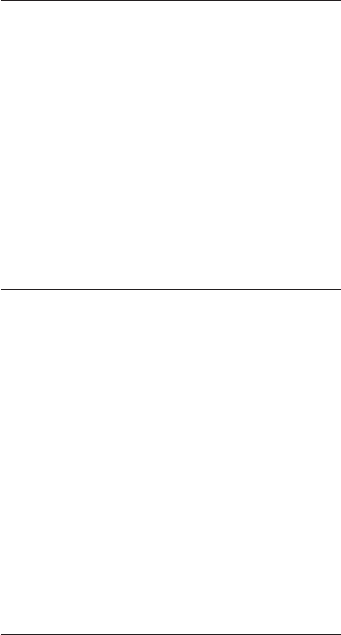
43
which made it the de facto standard for sound
on PCs. WAV sound les end with a ‘.wav’
extension and works with nearly all Windows
applications that support sound.
WEP (Wired Equivalent Privacy)
All 802.11b (Wi-Fi / wireless) networks use
WEP as their basic security protocol. WEP
secures data transmissions using 64-bit or
128-bit encryption; however, it does not
offer complete security and is usually used in
conjunction with other security measures such
as EAP.
Wi-Fi
Wi-Fi (Wireless Fidelity) is a wireless
technology brand owned by the Wi-Fi Alliance
intended to improve the interoperability of
wireless local area network products based
on the IEEE 802.11 standards. Common
applications for Wi-Fi include Internet and VoIP
phone access, gaming, and network connectivity
for consumer electronics such as televisions,
DVD players, and digital cameras.
Wireless
Telecommunications using electromagnetic
waves rather than wires or cable to transmit
information. Wireless communication can be
used for free-ranging mobile systems such as
cell phones and global positioning systems
(GPS), which use satellite technology. Wireless
systems can also be xed, such as LANs that
provide wireless communications within a
limited area (such as an ofce), or wireless
peripherals such as mice and keyboards.
WMA (Windows Media Audio)
An audio format owned by Microsoft, is a
part of Microsoft Windows Media technology.
Includes Microsoft Digital Rights Management
tools, Windows Media Video encoding
technology, and Windows Media Audio
encoding technology.
WPA / WPA2 (Wi-Fi Protected Access)
A Wi-Fi standard that was designed to improve
upon the security features of WEP. The
technology is designed to work with existing
U
UPnP (Universal Plug and Play)
Universal Plug and Play is a networking
architecture developed by a consortium of
companies to ensure easy connectivity between
products from different vendors. UPnP devices
should be able to connect to a network
automatically, handling identication and other
processes on the y. The standards developed
by the UPnP Forum are media-, platform-, and
device-independent.
V
VBR (variable bit rate)
With VBR, the encoder takes as much bits as
it needs. So black pictures get few bits and
complex pictures get as much as they need.
While this provides the best quality the nal
size cannot be predicted at all.
Volume
Volume is the most common word used to
specify the control of relative loudness of
sounds. It also pertains to the function on many
electronic devices that is used to control the
loudness.
W
W (wattage)
A measurement of power. In speakers, wattage
is a term that indicates power-handling
characteristics in dealing with electrical voltage
inputs from the amplier.
WAP (Wireless Application Protocol)
Global protocol used in some wireless devices
that allows the user to view and interact with
data services. Generally used as a means to
view Internet web pages using the limited
transmission capacity and small display screens
of portable wireless devices.
WAV
A format for sound les developed jointly by
Microsoft and IBM. Built into Windows 95 to XP,
44
Wi-Fi products that have been enabled with
WEP (i.e. as a software upgrade to existing
hardware), but the technology includes two
improvements over WEP.

45
Korea 080-600-6600
Luxembourg 40 6661 5644
Malaysia 1800-880-180
Mexico 01-800-504-6200
Netherlands 0900-8407
(€0.20/min)
New Zealand 0800-658-224
Norway 2270-8111
Pakistan 051-580-902-3
Peru 0800-00100
Philippines 632-8164416
Poland 223491504
Portugal 2-1359-1442
Romania 1-203-2060
Russia Federation 495-961-1111;
(8-800-200-0880)
Singapore 65-6882-3999
Slovakia 0800-004537
South Africa (011) 471-5194
Spain 902-888-784
(€0.10/min)
Sweden 08-5792-9100
Switzerland 0844-800-544
Taiwan 0800-231-099
Thailand 66-2-652-8652
Turkey 0800-261-3302
Ukraine 044-254-2392
United Kingdom 0870 900 9070
(£0.15/min)
Uruguay (598-2) 619-6666
Venezuela 0800-100-4888
Contact
information
Canada (Francophone) 1-800-661-6162
United States and Canada (English and Spanish
speaking) 1-888-744-5477
Argentina (54-11) 4544-2047
Australia 1300-363-391
Austria 810000205
(€0.20/min)
Belgium 78250145
(€0.16/min)
Brazil 0800-701-02-03
Bulgaria 2-976-9996
Chile 600-744-5477
(600-PHILIPS)
China 4008-800-008
(local tariff)
Colombia 01-800-700-7445
Czech Republic 800142840
Denmark 3525-8759
Finland 09-2311-3415
France 0821 611655
(€0.23/min)
Germany 01803 386 852
(€0.14/min)
Greece 0-0800-3122-1280
Hong Kong 852-2619-9663
Hungary 680018189
India 1901-180-1111
Ireland 01-601-1777
Israel 9-9600-900
Italy 840320086
(€0.25/minute)
Japan 0570-07-6666
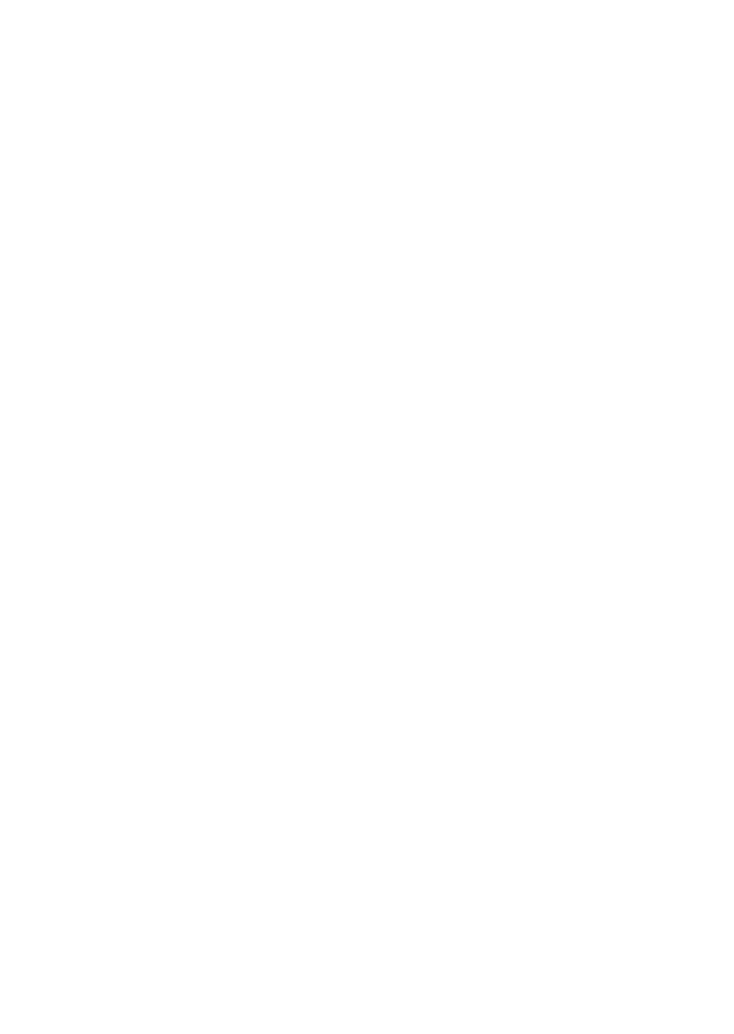
Streamium terms and conditions
Terms and Conditions of Use of your Philips Streamium-enabled Device
Congratulations on your purchase of a Philips Streamium-enabled Device (“Device”).These Terms and
Conditions of Use give you the rights to use certain features on your Device relating to the streaming of
content. You must agree to these Terms and Conditions of Use before using the Device.Your use of the Device
constitutes your agreement to be bound by these Terms and Conditions of Use and will give you the right to
access these features. If you do not agree to these Terms and Conditions of Use, you may return your Device
to the point of purchase.These Terms and Conditions of Use supplement, and do not replace, any terms,
conditions or disclaimers which were provided with your purchase of the Device.All such terms, conditions
and disclaimers remain in full force and effect.
Eligibility for Registration.
You must be at least 14 years of age to assume the responsibilities of these Terms and Conditions of Use. If you
are under 14 years of age, you may not use the Device unless one of your parents or legal guardians assumes
the responsibilities of these Terms and Conditions of Use.Your use of the Device constitutes your
representation that you are either 14 years of age or, if you are under 14 years of age, that your parent or legal
guardian has assumed the responsibilities of these Terms and Conditions of Use.
Restrictions on Modification of your Device
Your Device provides access to certain streams of content.As a condition of obtaining access to those streams
through the Device, you agree not to tamper with or otherwise modify or attempt to modify the Device in any
way (including through the use of software or by making physical alterations to the Device).You agree that you
will not circumvent or attempt to circumvent technological measures employed to control access to, or the
rights in, any content.You agree that you will not circumvent or attempt to circumvent any copy management
system by any means.You agree that you will not decipher or attempt to decipher cryptographic keys or
otherwise defeat or attempt to defeat any security features implemented in the Device or in the content
streams.You agree that you will not use the Device for any unauthorized purpose or in contravention of any
law or regulation.
Disclaimers Regarding Content
The streams of content which are accessible through your Device are not controlled or programmed by
Philips. Rather, they are provided by third parties.Think of your Device (in addition to its other features) as a
form of “tuner” which allows you to receive the content broadcast by many others outside of your local area.
Since the content is provided by others, PHILIPS HAS NO EDITORIAL CONTROL OVER ANY OF THAT
CONTENT RECEIVED THROUGH YOUR DEVICE AND,THEREFORE IS NOT LIABLE FOR CONTENT OR
ITS NATURE OR DELIVERY. PHILIPS DOES NOT ENDORSE ANY OPINIONS EXPRESSED IN ANY
CONTENT RECEIVED THROUGH YOUR DEVICE. PHILIPS DOES NOT GUARANTEE THE TRUTHFULNESS,
ACCURACY, RELIABILITY, COMPLETENESS OR TIMELINESS OF CONTENT.YOU AGREE THAT ANY
RELIANCE ON CONTENT IS AT YOUR OWN RISK.
Limitations on Access to Streams.
Philips does not guarantee access to any particular stream or to the content contained in any stream. Philips
may, in its discretion, add or remove access to any specific stream or content at any time. Some streams are
accessible through arrangements with online service providers which determine which streams are listed on
their directories.Although Philips will strive to provide a good selection of online service providers, Philips
does not guarantee continued access to any specific online service provider. Philips may, in its discretion, add or
remove access to any specific online service provider.
Rights in Content
Content may be protected by copyright laws or other intellectual property or proprietary laws. In some
situations, such as use of the Device in a commercial environment, it may be necessary for you to obtain, at
your own risk, a license or other authorization to use such content.You agree that, in the event such a license
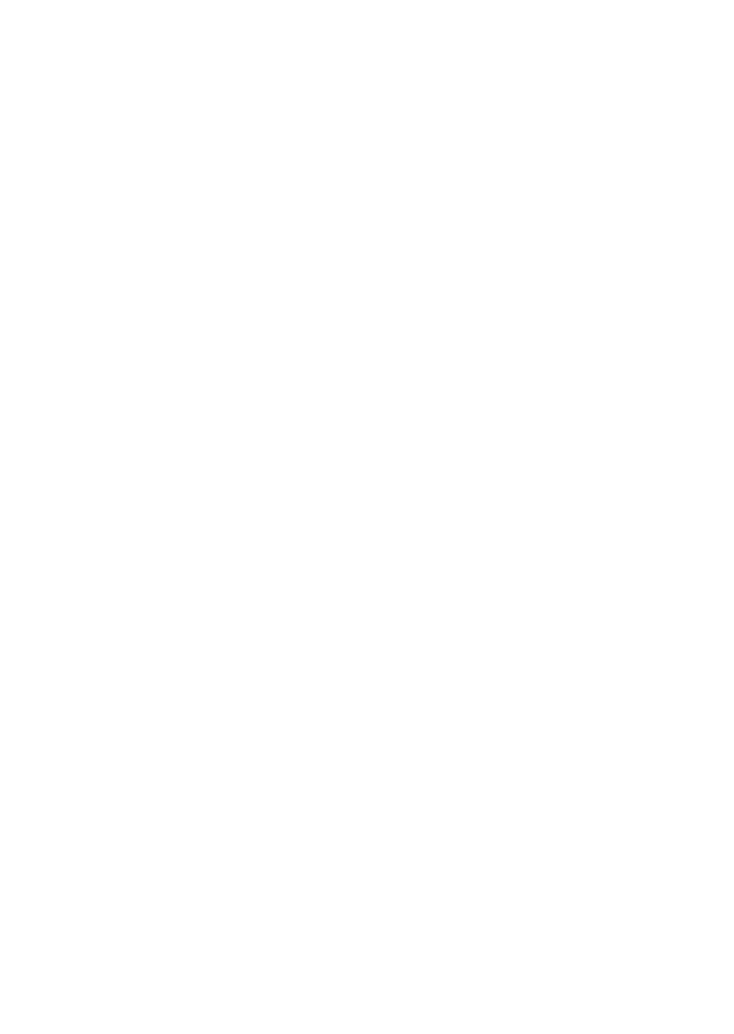
or authorization is necessary, it is your responsibility to obtain any such license or authorization.You agree that
you are solely liable for any damages you may incur resulting from your failure to obtain the proper license or
authorization for use of the content accessible through the Device.You agree that Philips will have no liability
to you with regard to your use of the content.
Changes in Features
Philips may, in its discretion, change the features of the Device, including adding features to, or removing
features from, the Device. Some new features may require changes to these Terms and Conditions of Use.Your
use of those new features will constitute your agreement to the revised Terms and Conditions of Use.
Software and Intellectual Property Rights
You may need to use certain software programs to use or have full access to certain features of the Device.
You received certain software with the purchase of the Device and may receive other software from time to
time in the future. Most of that software is contained in the Device and is not accessible to you. Some of that
software is owned by Philips and some is owned by others.Your use of software owned by Philips is subject to
these Terms and Conditions of Use and any applicable license agreement.Your use of software owned by others
is governed by their applicable license agreements.Your use of software does not transfer any title or
ownership rights in the software to you. Philips retains all its rights in software and other intellectual property,
including copyrights, patent rights, and rights in its trademarks and trade names.You agree that you will not
disassemble, decompile, create derivative works of, reverse engineer, modify, sublicense, distribute the software
or use the software for any unauthorized purpose or in contravention of any law or regulation.
Warranty Disclaimer
PHILIPS MAKES NO REPRESENTATION OR WARRANTY, EXPRESS OR IMPLIED,THAT THE DEVICE WILL
MEET YOUR REQUIREMENTS OR THAT THE USE OF THE DEVICE WILL BE UNINTERRUPTED,TIMELY,
SECURE OR FREE FROM ERRORS. PHILIPS MAKES NO WARRANTY AS TO THE CONTENT CARRIED IN
ANY STREAM. PHILIPS MAKES NO REPRESENTATION OR WARRANTY, EXPRESS OR IMPLIED,AS TO THE
INFORMATION OR CONTENT ACCESSED THROUGH YOUR DEVICE OR TO YOUR RELIANCE ON, OR
USE OF,ANY INFORMATION OR CONTENT ACCESSED THROUGH YOUR DEVICE. SPECIFIC
WARRANTIES WERE PROVIDED WITH YOUR PURCHASE OF YOUR DEVICE AND THOSE WARRANTIES,
INCLUDING ANY DISCLAIMERS TO THOSE WARRANTIES, CONTINUE TO APPLY. Because some
jurisdictions do not permit the disclaimer of implied warranties, such disclaimers may not apply to you.
Limitation of Liability
PHILIPS WILL NOT BE LIABLE TO YOU OR TO ANY OTHER PARTY FOR ANY INDIRECT, INCIDENTAL,
PUNITIVE, SPECIAL OR CONSEQUENTIAL DAMAGES (INCLUDING LOST PROFITS OR LOST SAVINGS)
OR FOR LOSS OF DATA OR BUSINESS INTERRUPTION ARISING OUT OF OR RELATING TO YOUR USE
OF THE DEVICE WHETHER OR NOT SUCH DAMAGES ARE BASED ON TORT,WARRANTY, CONTRACT
OR ANY OTHER LEGAL THEORY - EVEN IF PHILIPS HAS BEEN ADVISED, OR IS AWARE, OF THE
POSSIBILITY OF SUCH DAMAGES. IN NO EVENT WILL PHILIPS CUMULATIVE LIABILITY FOR DAMAGE
(FROM ANY CAUSE WHATSOEVER) EXCEED THE AMOUNT YOU PAID FOR YOUR DEVICE.
Miscellaneous
“This agreement will be governed by the laws of the jurisdiction in which the Device was sold and you hereby
consent to the non-exclusive jurisdiction of courts in the relevant country. If any provision of this agreement is
invalid or unenforceable under applicable law, such provision will be deemed modified to the extent necessary
to render such provision valid and enforceable and the other provisions of this agreement will remain in full
force and effect.These Terms and Conditions of Use will not be governed by the United Nations Convention of
Contracts for the International Sale of Goods, the application of which is hereby expressly waived.”
BY USING YOUR DEVICE,YOU REPRESENT THAT YOU HAVE READ AND UNDERSTOOD THESE TERMS
AND CONDITIONS OF USE AND THAT YOU ACCEPT THEM.
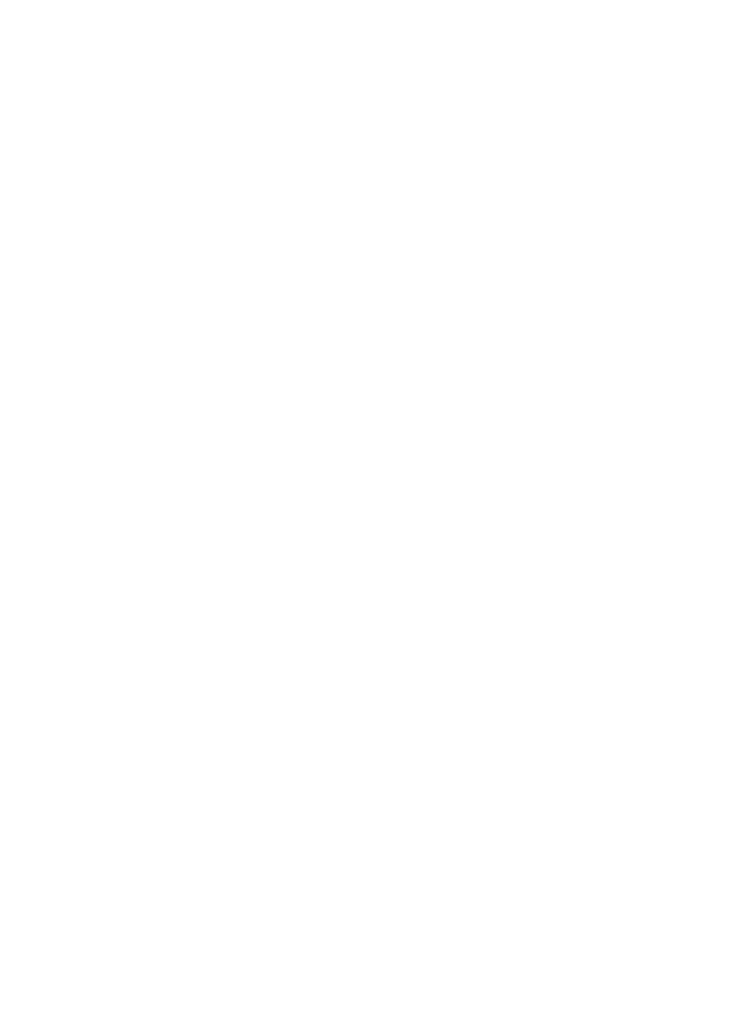
NOTICE
SOFTWARE END USER LICENSE AGREEMENT
THIS SOFTWARE END USER LICENSE AGREEMENT (“THIS AGREEMENT”) IS A LEGAL AND BINDING
AGREEMENT BETWEEN YOU (EITHER AN INDIVIDUAL OR ENTITY) AND PHILIPS CONSUMER
ELECTRONICS B.V.A DUTCH LIMITED LIABILITY COMPANY,WITH ITS PRINCIPAL OFFICE AT
GLASLAAN 2, 5616 LW EINDHOVEN,THE NETHERLANDS AND ITS SUBSIDIARY COMPANIES
(INDIVIDUALLY AND COLLECTIVELY “PHILIPS”).THIS AGREEMENT GIVES YOU THE RIGHT TO USE
CERTAIN SOFTWARE (THE “SOFTWARE”) INCLUDING USER DOCUMENTATION IN ELECTRONIC
FORM WHICH MAY HAVE BEEN PROVIDED SEPARATELY OR TOGETHER WITH A PHILIPS PRODUCT
(THE “DEVICE”) OR A PC. BY DOWNLOADING, INSTALLING OR OTHERWISE USING THE SOFTWARE,
YOU ACCEPT AND AGREE TO BE BOUND BY ALL OF THE TERMS AND CONDITIONS OF THIS
AGREEMENT. IF YOU DO NOT AGREE TO THESE TERMS AND CONDITIONS, DO NOT DOWNLOAD,
INSTALL OR OTHERWISE USE THE SOFTWARE. IF YOU ACQUIRED THE SOFTWARE IN TANGIBLE MEDIA
E.G. CD WITHOUT THE OPPORTUNITY TO REVIEW THIS LICENSE AND DO NOT ACCEPT THESE
TERMS,YOU MAY RECEIVE A FULL REFUND OF THE AMOUNT, IF ANY,THAT YOU PAID FOR THE
SOFTWARE IF YOU RETURN THE SOFTWARE UNUSED WITH PROOF OF PAYMENT WITHIN 30 DAYS
FROM THE DATE OF PURCHASE.
1. Grant of License. This Agreement grants you a non-exclusive, nontransferable, non-sub licensable license
to install and use, on the Device or a PC, as applicable, one (1) copy of the specified version of the Software in
object code format as set out in the user documentation solely for your personal use.The Software is “in use”
when it is loaded into the temporary or permanent memory (i.e. RAM, hard disk, etc.) of the PC or the
Device.
2. Ownership. The Software is licensed and not sold to you.This Agreement grants you only the right to use
the Software, but you do not acquire any rights, express or implied, in the Software other than those specified
in this Agreement. Philips and its licensors retain all right, title, and interest in and to the Software, including all
patents, copyrights, trade secrets, and other intellectual property rights incorporated therein.The Software is
protected by copyright laws, international treaty provisions, and other intellectual property laws. Therefore,
other than as expressly set forth herein, you may not copy the Software without prior written authorization of
Philips, except that you may make one (1) copy of the Software for your back-up purposes only.You may not
copy any printed materials accompanying the Software, nor print more than one (1) copy of any user
documentation provided in electronic form, except that you may make one (1) copy of such printed materials
for your back-up purposes only.
3. License Restrictions. Except as provided otherwise herein, you shall not rent, lease, sublicense, sell, assign,
loan, or otherwise transfer the Software.You shall not, and you shall not permit any third party, to reverse
engineer, decompile, or disassemble the Software, except to the extent that applicable law expressly prohibits
the foregoing restriction.You may not remove or destroy any product identification, copyright notices, or other
proprietary markings or restrictions from the Software. All titles, trademarks, and copyright and restricted
rights notices shall be reproduced on your back up copy of the Software. You may not modify or adapt the
Software, merge the Software into another program or create derivative works based upon the Software.
4.Termination of certain functionality. The Software may contain components of certain licensed
software including software licensed from Microsoft Corporation (“Microsoft”) which implements Microsoft’s
digital rights management technology for Windows Media. Content providers are using the digital rights
management technology for Windows Media (“WM-DRM”) to protect the integrity of their content (“Secure
Content”) so that their intellectual property, including copyright, in such content is not misappropriated. Your
Device may also use WM-DRM software to transfer or play Secure Content (“WM-DRM Software”). If the
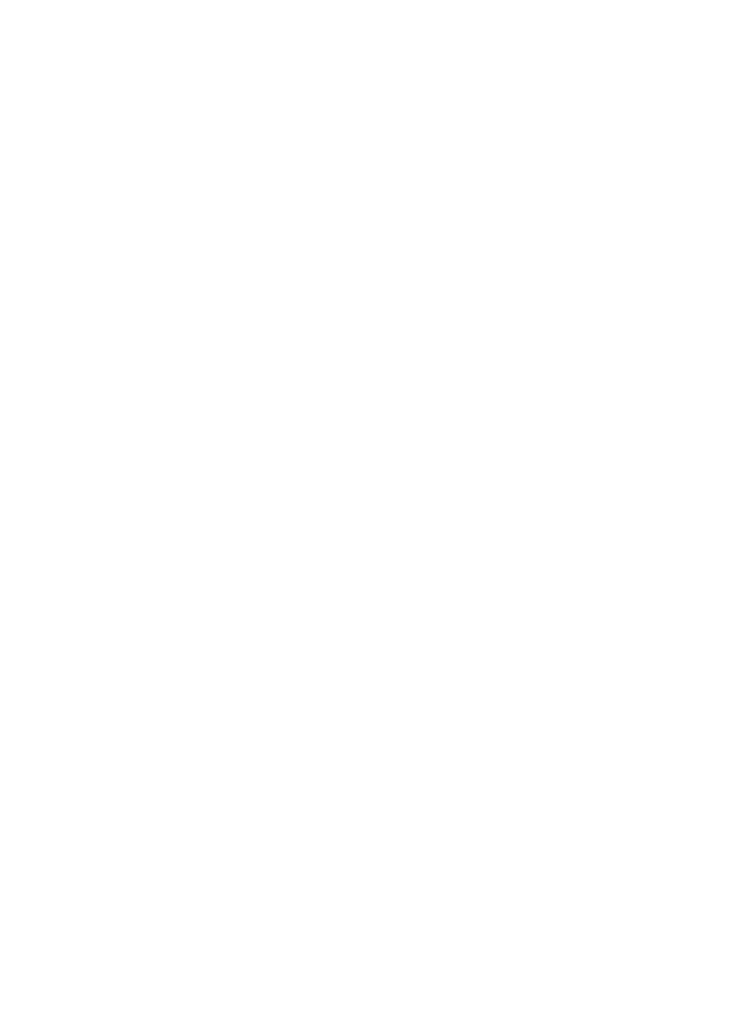
security of such WM-DRM Software is compromised, Microsoft may revoke (either on its own or upon the
request of the owners of Secure Content (“Secure Content Owners”)) the WM-DRM Software’s right to
acquire new licenses to copy, store, transfer, display and/or play Secure Content. Revocation does not alter the
WM-DRM Software’s ability to play unprotected content. A list of revoked WM-DRM Software is sent to your
PC and/or your Device whenever you download a license for Secure Content. Microsoft may, in conjunction
with such license, also download revocation lists onto your Device on behalf of Secure Content Owners, which
may disable your Device’s ability to copy, store, display, transfer, and/or play Secure Content. Secure Content
Owners may also require you to upgrade some of the WM-DRM components distributed with this Software
(“WM-DRM Upgrades”) before accessing their content. When you attempt to play Secure Content,WM-DRM
Software built by Microsoft will notify you that a WM-DRM Upgrade is required and then ask for your consent
before the WM-DRM Upgrade is downloaded. WM-DRM Software built by Philips may do the same. If you
decline the upgrade, you will not be able to access Secure Content that requires the WM-DRM Upgrade;
however, you will still be able to access unprotected content and Secure Content that does not require the
upgrade. WM-DRM features that access the Internet, such as acquiring new licenses and/or performing a
required WM-DRM Upgrade, can be switched off. When these features are switched off, you will still be able to
play Secure Content if you have a valid license for such content already stored on your Device. However, you
will not be able to use certain of the WM-DRM Software features that require Internet access such as the
ability to download content that requires the WM-DRM Upgrade. All title and intellectual property rights in
and to the Secure Content is the property of the respective Secure Content owners and may be protected by
applicable copyright or other intellectual property laws and treaties. This Agreement grants you no rights to
use such Secure Content. To summarize, if the Software contains Microsoft WM-DRM components
– Secure Content you desire to download, copy, store, display, transfer, and/or play is protected by
the Microsoft WM-DRM components of the Software. Microsoft, Secure Content Owners, or
Secure Content distributors may deny you access, or restrict your access, to Secure Content
even after you have paid for, and/or obtained, it. Neither your consent nor the consent or
approval of Philips is necessary for any of them to deny, withhold or otherwise restrict your
access to Secure Content. Philips does not guaranty that you will be able to download, copy,
store, display, transfer, and/or play Secure Content.
5. Open Source Software. (a) This software may contain components that are subject to open-source
terms, as stated in the documentation accompanying the Device.This Agreement does not apply to this
software as such. (b) Your license rights under this Agreement do not include any right or license to use,
distribute or create derivative works of the Software in any manner that would subject the Software to Open
Source Terms. “Open Source Terms” means the terms of any license that directly or indirectly (1) create, or
purport to create, obligations for Philips with respect to the Software and/or derivative works thereof; or (2)
grant, or purport to grant, to any third party any rights or immunities under intellectual property or
proprietary rights in the Software or derivative works thereof.
6.Termination. This Agreement shall be effective upon installation or first use of the Software and shall
terminate (i) at the discretion of Philips, due to your failure to comply with any term of this Agreement; or (ii)
upon destruction of all copies of the Software and related materials provided to you by Philips hereunder.
Philips’s rights and your obligations shall survive the termination of this Agreement.
7. Upgrades. Philips may, at its sole option, make upgrades to the Software available by general posting on a
website or by any other means or methods. Such upgrades may be made available pursuant to the terms of this
Agreement or the release of such upgrades to you may be subject to your acceptance of another agreement.
8. Support Services. Philips is not obligated to provide technical or other support (“Support Services”) for
the Software. If Philips does provide you with Support Services, these will be governed by separate terms to
be agreed between you and Philips.
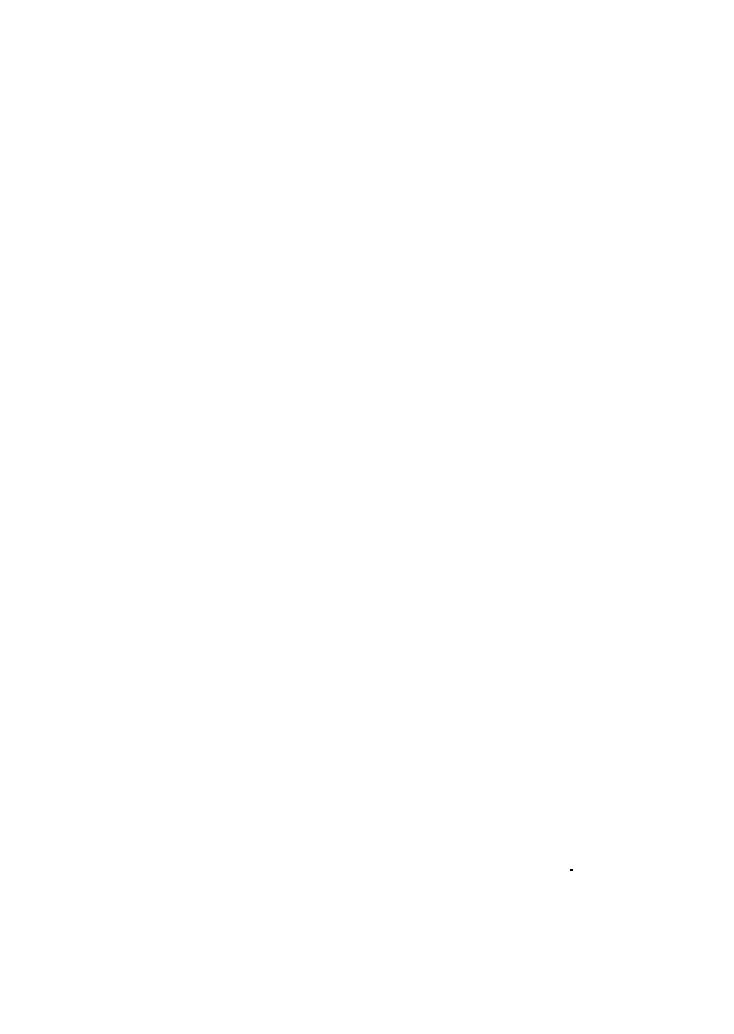
9. Limited Software Warranty. Philips provides the Software ‘as is’ and without any warranty except that
the Software will perform substantially in accordance with the documentation accompanying the Software for a
period of one year after your first download, installation or use of the Software, whichever occurs first. Philips’
entire liability and your exclusive remedy for breach of this warranty shall be, at Philips’ option, either (i) return
of the price paid by you for the Software (if any); or (b) repair or replacement of the Software that does not
meet the warranty set forth herein and that is returned to Philips with a copy of your receipt. This limited
warranty shall be void if failure of the Software has resulted from any accident, abuse, misuse or wrongful
application. Any replacement Software will be warranted for the remainder of the original warranty period or
thirty (30) days, whichever is longer.This limited warranty shall not apply to you if theif the Software was
provided to you free of charge on an evaluation only basis.
10. NO OTHER WARRANTIES. EXCEPT AS SET FORTH ABOVE, PHILIPS AND ITS LICENSORS DO
NOT WARRANT THAT THE SOFTWARE WILL OPERATE ERROR FREE OR UNINTERRUPTED, OR WILL
MEET YOUR REQUIREMENTS.YOU ASSUME ALL RESPONSIBILITIES FOR SELECTION OF THE SOFTWARE
TO ACHIEVE YOUR INTENDED RESULTS,AND FOR THE INSTALLATION OF, USE OF,AND RESULTS
OBTAINED FROM THE SOFTWARE. TO THE MAXIMUM EXTENT PERMITTED BY APPLICABLE LAW,
PHILIPS AND ITS LICENSORS DISCLAIM ALL WARRANTIES AND CONDITIONS,WHETHER EXPRESS OR
IMPLIED, INCLUDING BUT NOT LIMITED TO THE IMPLIED WARRANTIES OF MERCHANTABILITY,
FITNESS FOR A PARTICULAR PURPOSE,AND ACCURACY OR COMPLETENESS OF RESULTS WITH
RESPECT TO THE SOFTWARE AND THE ACCOMPANYING MATERIALS. THERE IS NO WARRANTY
AGAINST INFRINGEMENT. PHILIPS DOES NOT WARRANT THAT YOU WILL BE ABLE TO DOWNLOAD,
COPY, STORE, DISPLAY,TRANSFER,AND/OR PLAY SECURE CONTENT.
11. LIMITATION OF LIABILITY. UNDER NO CIRCUMSTANCES WILL PHILIPS OR ITS LICENSORS BE
LIABLE FOR ANY CONSEQUENTIAL, SPECIAL, INDIRECT, INCIDENTAL OR PUNITIVE DAMAGES
WHATSOEVER, INCLUDING,WITHOUT LIMITATION, DAMAGES FOR LOSS OF PROFITS OR REVENUES,
BUSINESS INTERRUPTION, LOSS OF BUSINESS INFORMATION, LOSS OF DATA, LOSS OF USE OR
OTHER PECUNIARY LOSS, EVEN IF PHILIPS OR ITS LICENSORS HAVE BEEN ADVISED OF THE
POSSIBILITY OF SUCH DAMAGES. IN NO EVENT SHALL PHILIPS’ OR ITS LICENSORS’ AGGREGATE
LIABILITY FOR DAMAGES ARISING OUT OF THIS AGREEMENT EXCEED THE GREATER OF THE PRICE
ACTUALLY PAID BY YOU FOR THE SOFTWARE OR FIVE TEN POUNDS STERLINGUS DOLLARS (510.00).
12.Trademarks. Certain of the product and Philips names used in this Agreement, the Software, and the
printed user documentation may constitute trademarks of the Philips, its licensors or other third parties. You
are not authorized to use any such trademarks.
13. Export Administration. You agree that you will not directly or indirectly, export or re-export the
Software to any country for which the United States Export Administration Act, or any similar United States
law or regulation requires an export license or other U.S. Government approval, unless the appropriate export
license or approval has first been obtained. By downloading or installing the Software you agree to abide by this
Export provision.
14. Governing law. This Agreement is governed by the laws of your country of residence ,residence, without
reference to its conflict of laws principles. Any dispute between you and Philips regarding this Agreement shall
be subject to the non-exclusive jurisdiction of the courts of your country of residence.
15. General. This Agreement contains the entire agreement between you and Philips and supersedes any prior
representation, undertaking or other communication or advertising with respect to the Software and user
documentation. If any part of this Agreement is held invalid, the remainder of this Agreement will continue in
full force and effect.This Agreement shall not prejudice the statutory rights of any party dealing as a consumer.

© 2008 Koninklijke Philips Electronics N.V.
All rights reserved.
Document order number: wk8375