Philips Electronics Singapore KWR101802 2.4GHz RF (proprietary RF) with Motion Control User Manual
Philips Electronics Singapore Pte Ltd 2.4GHz RF (proprietary RF) with Motion Control
User manual
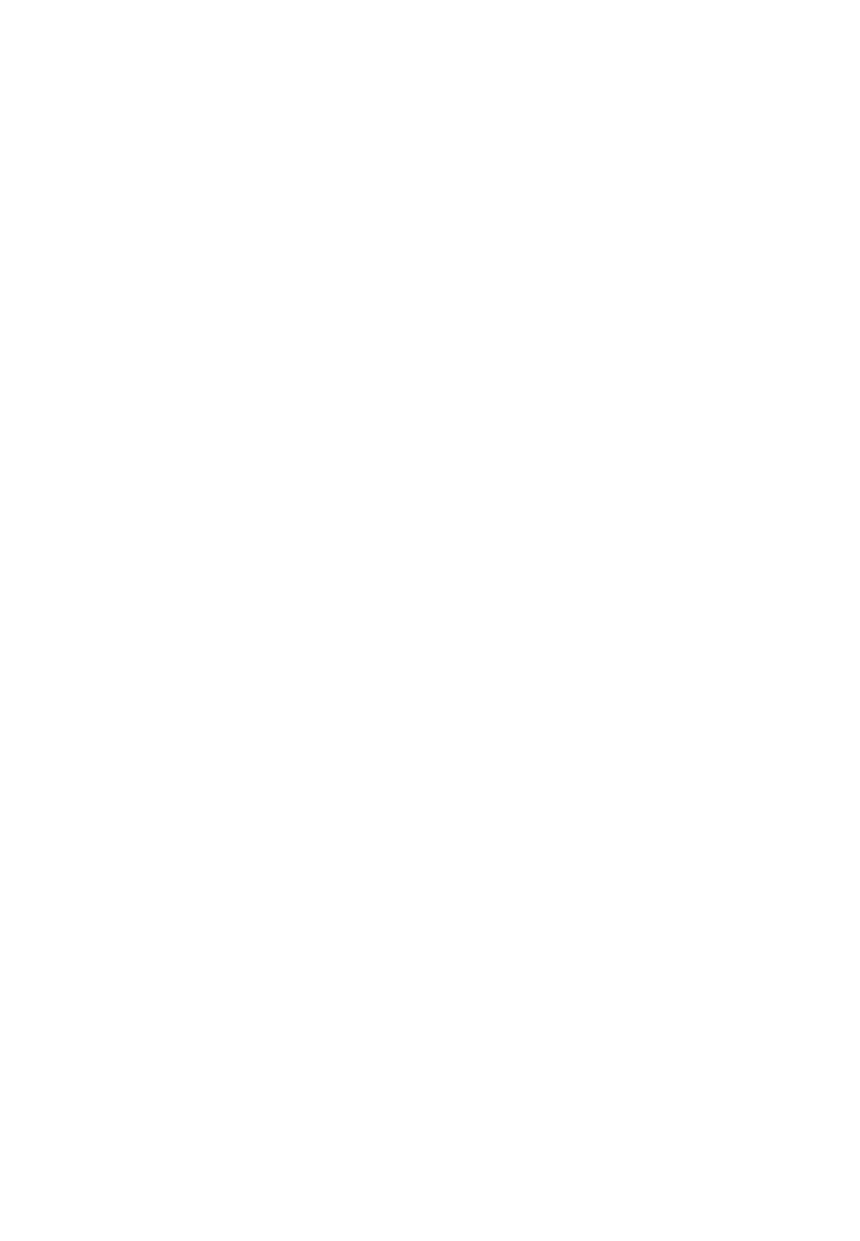
Remote Control with QWERTY KB
PHILIPS CONFIDENTIAL
User Manual
DocID: URS-DualFace_KWR-CMK01
Date: 2011-01-16
Version: 0.1
Status: Draft
Author: Che Mun Kiat
This document is published by:
Philips Electronics Singapore Pte. Ltd
BU P&A, Category Home AV Accessories
Please communicate any comments to:
Philips Consumer Lifestyle
Category Home AV Accessories
620A, Lorong 1 Toa Payoh
Singapore 319762
Tel: 6882 3313
ۥ Table of contents
1. Introduction 4
1.1 Purpose of this document 4
1.2 Edition history 4
1.3 Definitions, acronyms and abbreviations 4
2. General product description 5
1
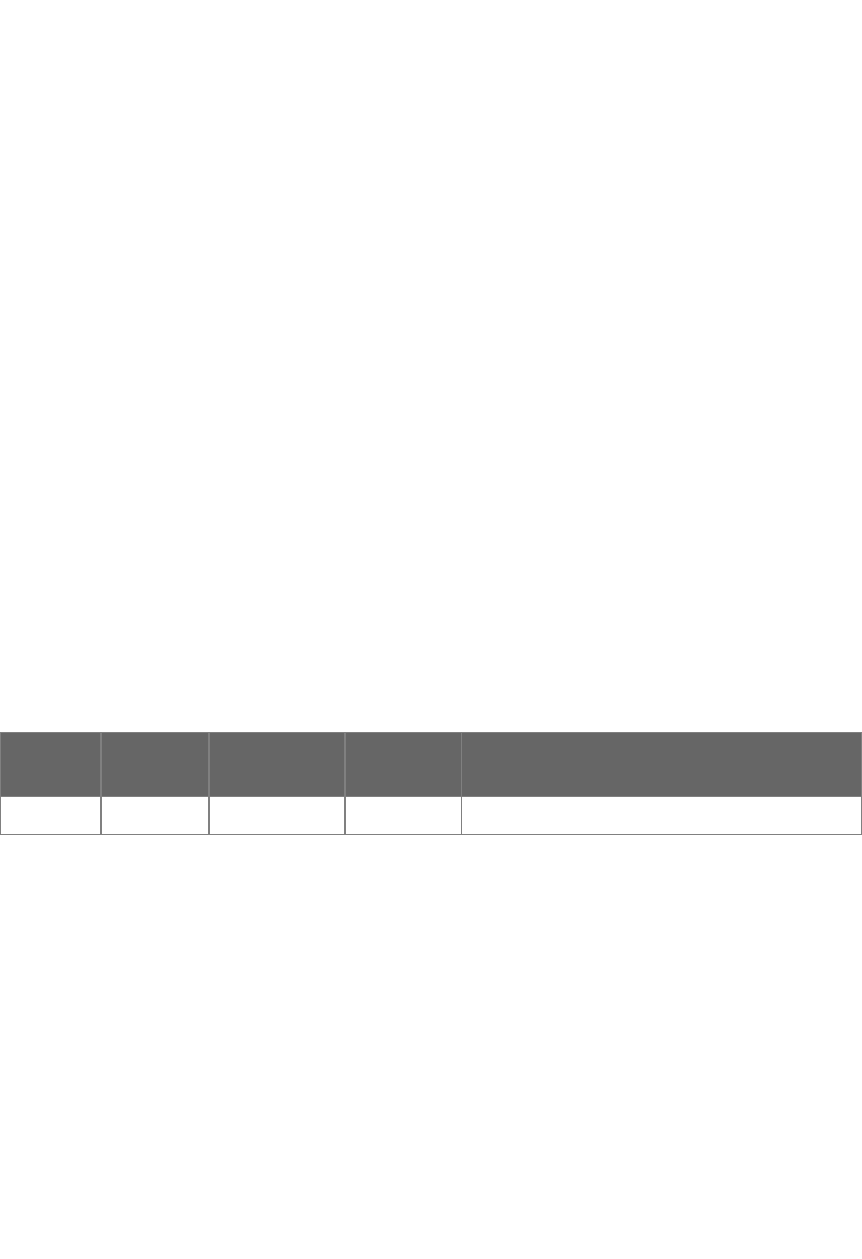
2.1 Product perspective 5
2.2 Product functions overview 5
2.3 Remote Control 6
2.4 QWERTY Keyboard Control 7
2.5 Using Capital Characters 7
2.6 Using Special Characters 7
2.7 QWERTY Keyboard key lock 7
2.8 Other special keyboard feature 8
2.9 Mouse Cursor Control 9
2.10 Indicator light behaviour 11
2.11 Wireless link pairing 11
3. Approbation Regulations 12
€‚ Introduction
€ƒ Purpose of this document
The purpose of this document is to define and describe the UI, function and feature
requirements of KWR.
€„ Edition history
Versio
n
Status Date Author Modification(s)
0.1 Draft 16-Jan-11 CMK Initial version
€… Definitions, acronyms and abbreviations
UI User Interface
IR Infra Red
IP Internet Protocol
STB Set Top Box
OTT Over The Top
RAM Random Access Memory
MCU Micro Controller Unit
LED Light Emitting Diode
2

OTS Off The Shelf
RC Remote Control
SRS Software Requirements Specification
OS Operating System
OEM Original Equipment Manufacturer
BT Bluetooth
RF Radio Frequency
KWR Remote control with QWERTY KB
۠ General product description
€‡ Product perspective
Remote control with QWERTY KB works with modern Internet Enabled Devices in the
living room including Internet Enabled TV, STB, OTT, Living room PC, and etc.
€ˆ Product functions overview
KWR consist of 3 main functions:
-Remote control:
-Mouse cursor control:
-QWERTY KB for text entry:
Universal IR database and IR learning is also supported, but an optional feature. 5
essential TV functions supported in universal IR or Learn IR: TV Power, TV AV input, TV
Vol +, TV Vol –and TV Mute.
3

KWR is using 3 x AAA battery
€‰ Remote Control
€Š QWERTY Keyboard Control
The QWERTY keys will be held by both hands and used in landscape orientation; the
key presses must works like a standard keyboard via a wireless USB dongle.
4
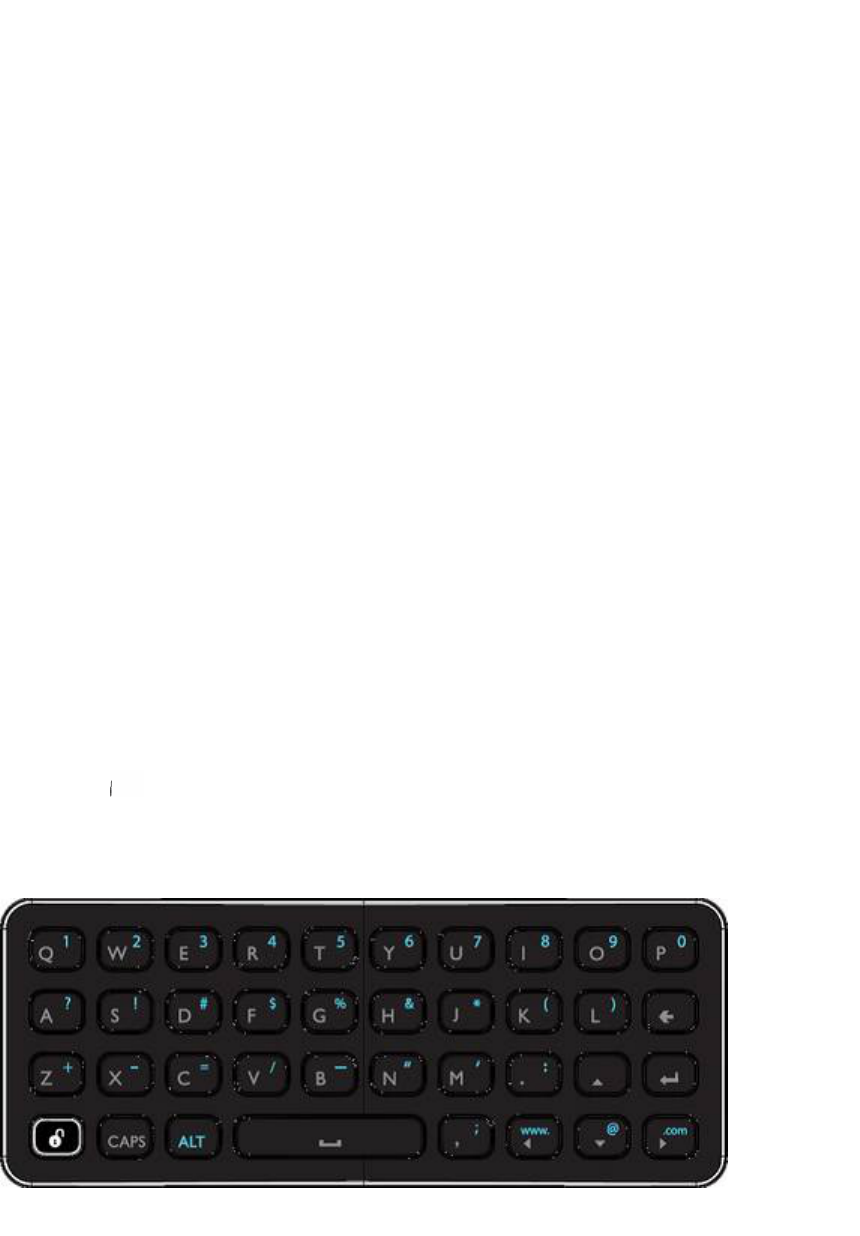
€‹ Using Capital Characters
The KB support capital character keys by using CAP key, there are 2 ways of activating
capital characters:
ۥ Press ONCE CAP key followed by press a character key. Example, press CAP
then q will send ‘Q’
€‚ Press and Hold CAP key and press a character key. Example, press and hold
CAP and q will send ‘Q’
€Œ Using Special Characters
The KB also support special character including symbols and Digits keys by using ALT
or ALT Gr key. There are 2 ways of activating special character keys:
€ƒ Press ONCE ALT key followed by press another key. Example, press ALT then
Q will send ‘1’
€„ Press and Hold ALT key and press another key. Example, press and hold ALT
and Q will send ‘1’
ۥ QWERTY Keyboard key lock
To minimise accidental press of QWERTY keys while using in RC or Mouse control, the
QWERTY keys will be locked. Key presses on QWERTY will be ignored unless the KB
unlock key at the bottom left corner of QWERTY side is pressed, and hence activate
the QWERTY.
QWERTY key layout:
5
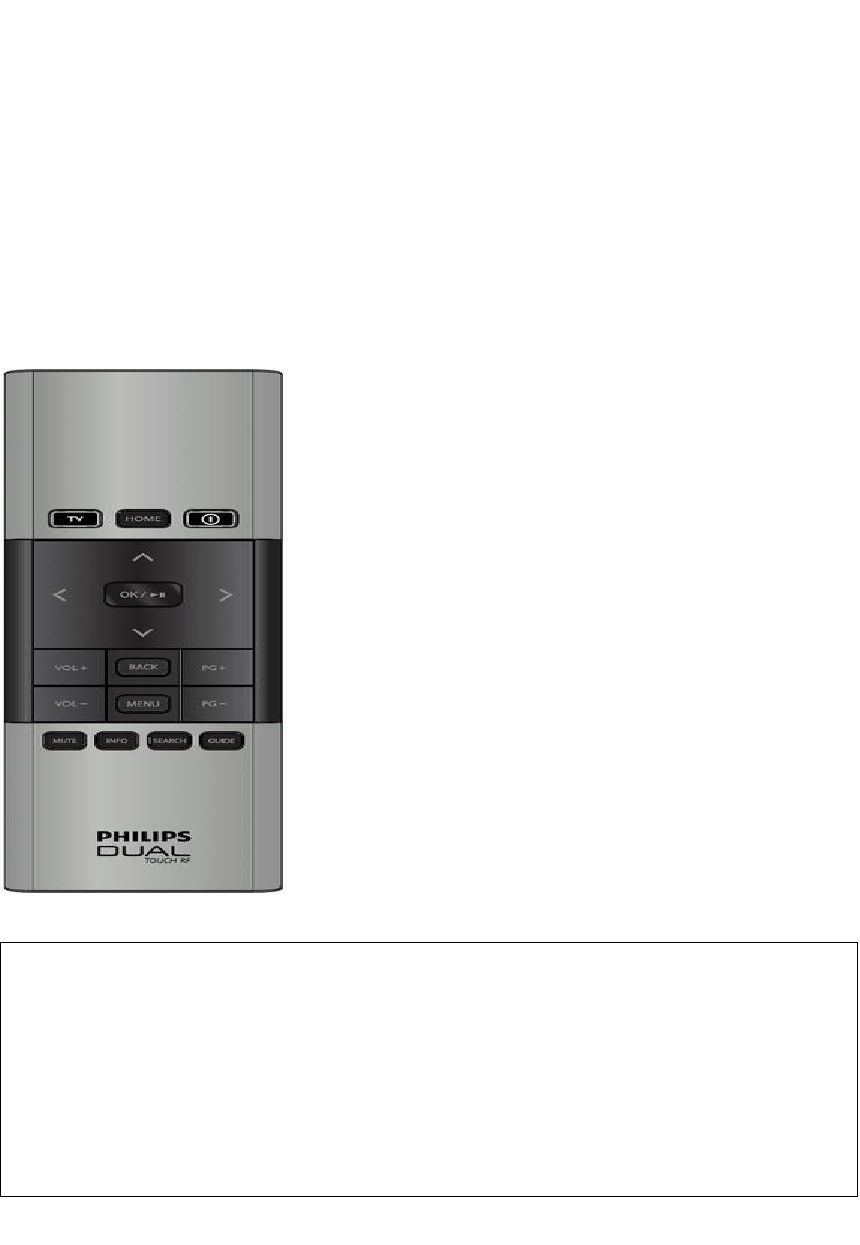
€Ž Other special keyboard feature
In QWERTY mode, limited mouse control is supported by press and hold CAP + arrow
keys to move mouse cursor. CAP + ENTER for mouse left click.
ۥ Mouse Cursor Control
For 4 direction navigation:
€… 4 directions and Ok zone on a single piece
۠ Press and release on area printed Ok** or 4 direction keys will trigger 4 direction
control
For Mouse control:
€‡ Touchpad optimised for HD screen use
€ˆ Supprt Click anywhere on Touchpad for Mouse Left click **
** Mouse clickpad behaviour:
6
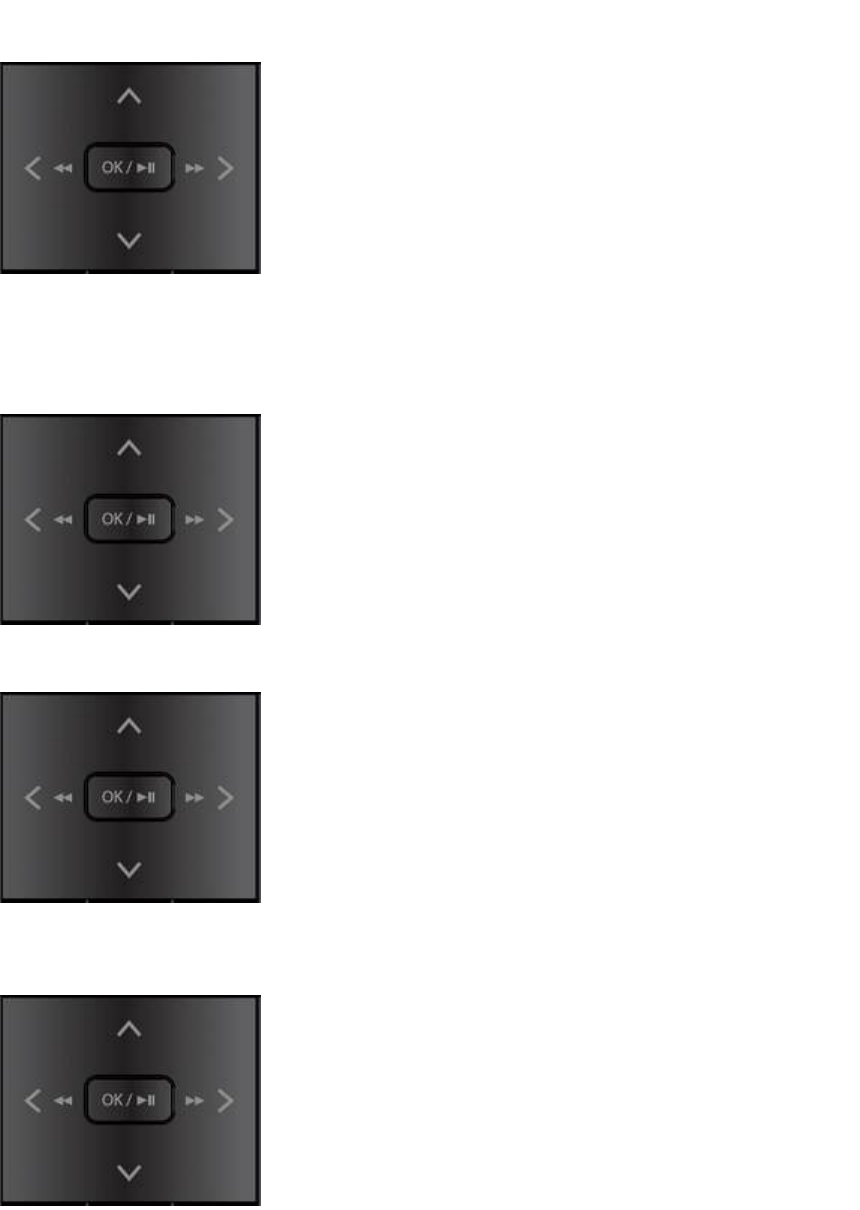
€‰ Click anywhere while finger/ thumb on touchpad
Activate Mouse Left click
€Š Briefly swipe or flick left to right or right to left on the touchpad surface
Activate flick control
€‹ Click OK area while finger touchdown on touchpad
Activate OK command
€Œ Click U/D/L/R area while finger touchdown on touchpad
Activate Up/ Down/ Left/ Right command
7

ۥ Indicator light behaviour
Location Indication purpose Status description
Power All power keys will be
backlighted. Power key for the
active mode will be blink to
indicate transmission
1 short blink in red each time after a
valid key is pressed
Power Low battery warming 1 long blink in red each time after a
valid key is pressed
KB unlock
Show successful RF pairing Flashes rapidly in red for 2 seconds
KB unlock
During RF/ BT pairing mode Flashes slowly in red during pairing
mode
KB unlock
Indicate QWERTY KB
activated
1 short blink in amber when KB key is
pressed
KB unlock
Low battery warming 1 long blink in amber each time a KB
key is pressed
€‘ Wireless link pairing
By default the KWR will work with the targeted host first time out of the box. No special
key presses or close proximity identification is needed.
€’ Manual RF pairing
When there is more than 1 pair of KWR working in a near distance, interference may
occur, thus the remote has to pair with the host to overcome the interference. User can
follow the steps as following:
ۥ Make sure the KWR is within 6cm distance from host and no other KWR is
present.
€Ž Press and hold ‘W’ and ‘O’ keys (or ‘Info’ and ‘Back keys’) together for 5 sec.
8
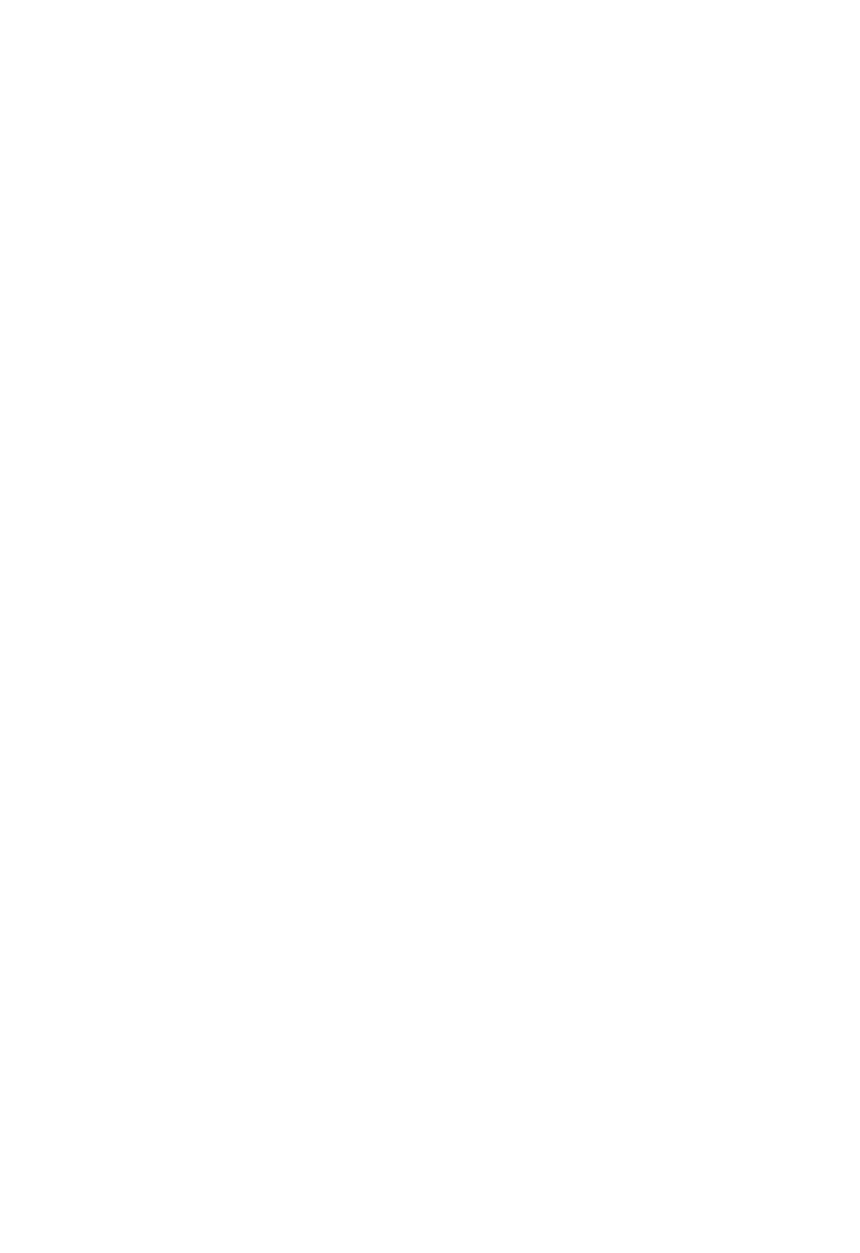
ۥ Pairing status and pairing result will be shown by the indicator light on the
‘UNLOCK’ key on the QWERTY
€“ Approbation Regulations
This device complies with Part 15 of the FCC Rules and IC RSS-GEN 7.1.5
Operation is subject to the following two conditions:
(1) This device may not cause harmful interference and
(2) This device must accept any interference received, including interference that may
cause undesired operation
FCC RF Radiation Exposure Statement:
1. This Transmitter must not be co-located or operating in conjunction with any other
antenna or transmitter.
2. This equipment complies with FCC RF radiation exposure limits set forth for an
uncontrolled environment. This equipment should be installed and operated with a
minimum distance of 20 centimeters between the radiator and your body.
You are cautioned that changes or modifications not expressly approved by the party
responsible for compliance could void your authority to operate the equipment.
9

End of Document
10