Philips Electronics Singapore OVU104015 Radio Frequency & Infrared USB Dongle User Manual
Philips Electronics Singapore Pte Ltd Radio Frequency & Infrared USB Dongle Users Manual
Users Manual
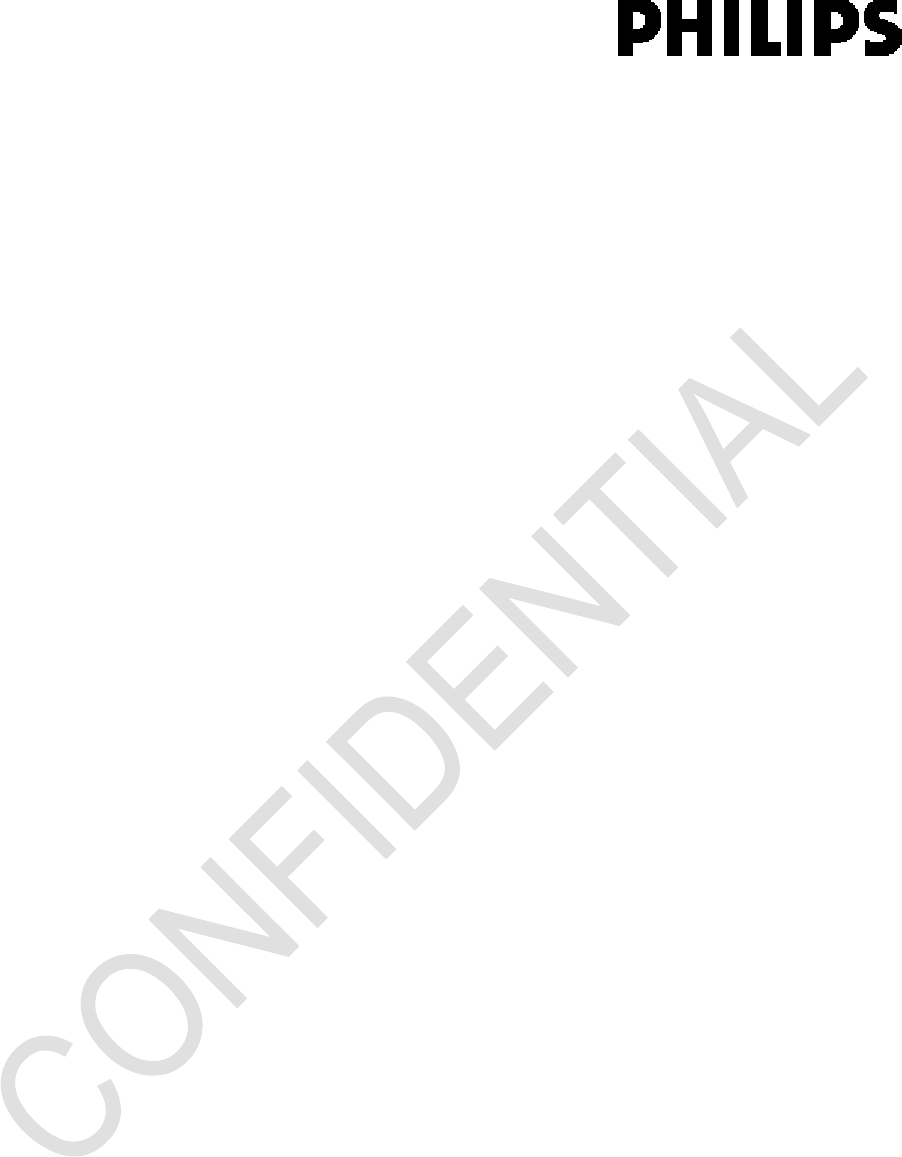
Specificationsaresubjecttochangewithoutnotice
Manual of KWR101810/01B & OVU104015/01
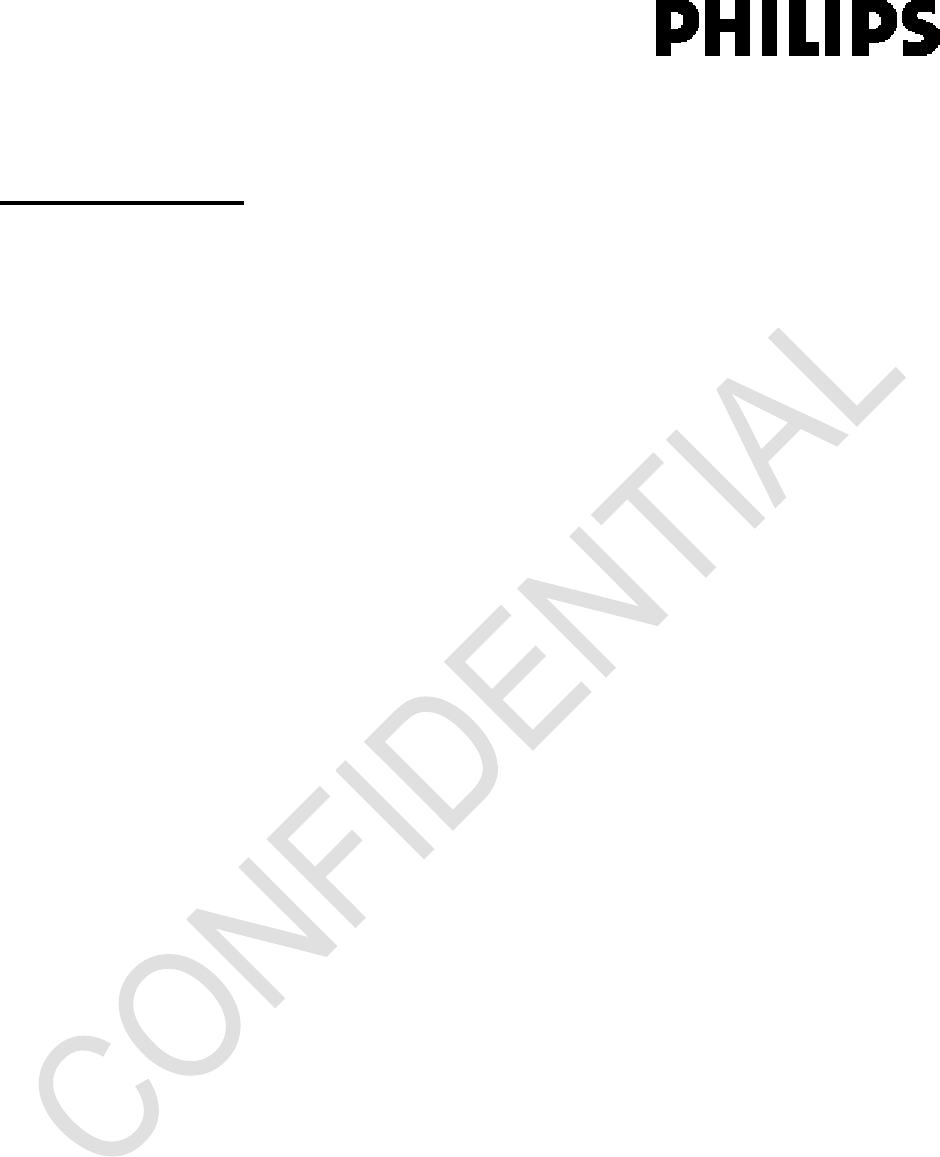
Specificationsaresubjecttochangewithoutnotice
FCCStatement
FCCPart15.19
ThisdevicecomplieswithPart15oftheFCCRules.Operationissubjecttothefollowingtwoconditions:
(1)thisdevicemaynotcauseharmfulinterferenceand
(2)thisdevicemustacceptanyinterferencereceived,includinginterferencethatmaycauseundesired
operation.
NOTE:
ThisequipmenthasbeentestedandfoundtocomplywiththelimitsforaClassB
digitaldevice,pursuanttoPart15oftheFCCRules.Theselimitsaredesignedtoprovidereasonable
protectionagainstharmfulinterferenceinaresidentialinstallation.
Thisequipmentgenerates,usesandcanradiateradiofrequencyenergyand,ifnotinstalledandusedin
accordancewiththeinstructions,maycauseharmfulinterferencetoradiocommunications.However,
thereisnoguaranteethatinterferencewillnotoccurinaparticularinstallation.Ifthisequipmentdoes
causeharmfulinterferencetoradioortelevisionreception,whichcanbedeterminedbyturningthe
equipmentoffandon,theuserisencouragedtotrytocorrecttheinterferencebyoneormoreofthe
followingmeasures:
‐‐Reorientorrelocatethereceivingantenna.
‐‐Increasetheseparationbetweentheequipmentandreceiver.
‐‐Connecttheequipmentintoanoutletonacircuitdifferentfromthattowhichthe
receiverisconnected.
‐‐Consultthedealeroranexperiencedradio/TVtechnicianforhelp.
Anychangesormodificationsnotexpresslyapprovedbythepartyresponsiblefor
compliancecouldvoidtheuser’sauthoritytooperatetheequipment.
Nospecialaccessoryisrequiredtoenabletheequipmenttocomplywiththeemission
limits.
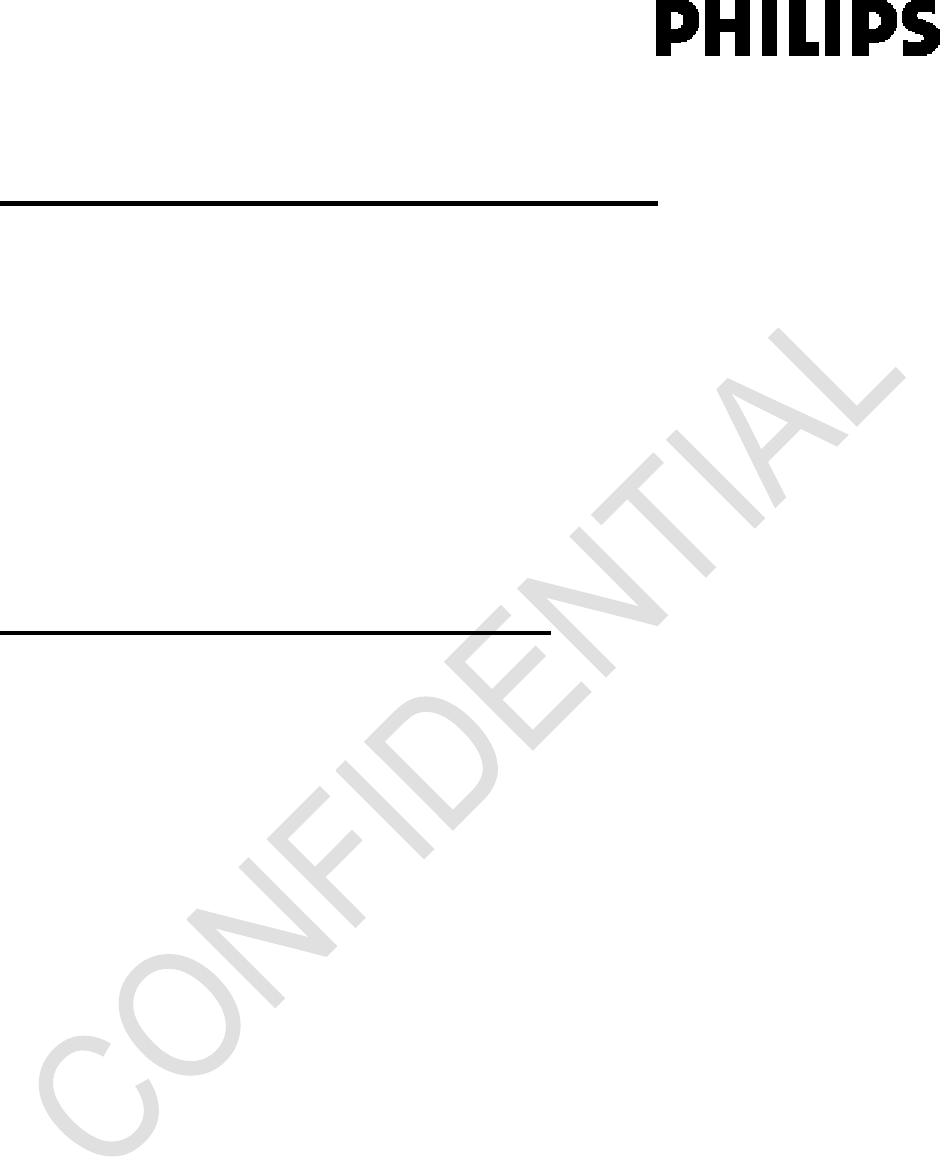
Specificationsaresubjecttochangewithoutnotice
KWR101810/01B – Remote Control
Thisremotecontroloffersthefollowingmajorfunctions:
• Free air absolute mouse pointer
• QWERTY keyboard
• 18 Normal keys to control modern Internet (configurable)
• Accelerometer data transfer to the host @ 60Hz
• Pick up – Wake up; Pickup activation of pointer
EnabledDevicesinthelivingroomincludingInternetEnabledTV,STB,OTT,LivingroomPC,etc.via
2.4GHzRF(Chipconsolution)
Insert3XAAAalkalinebatteryandwaitforremotecontrolautopairingwithUSBdongle.Theindicator
LEDonremotecontrolwillblinkingduringpairingwithUSBdongle.
OVU104015/01 – USB Dongle
1. PlugandconnecttheUSBdongletoPC/notebookUSBport.
2. ThedriverwillbeinstalledwhenconnectwithUSBdongle.
3. Thedonglewillpairwithremotecontrolafterinsertbatteryintoremotecontrol.
4. Thedongleisreadytouseafterthepairingiscompleted.
Note:Theremotecontrolmustpointtodongleforcursormovement.
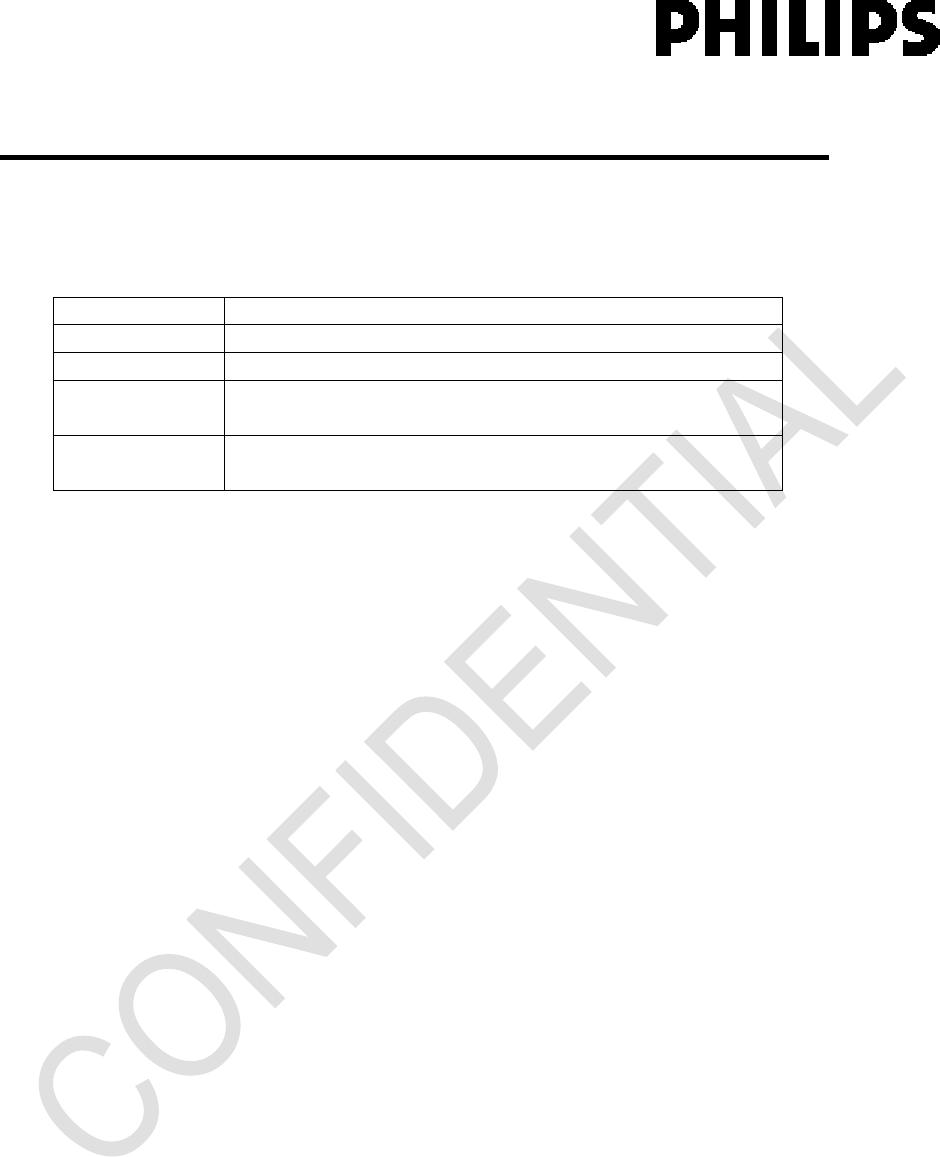
Specificationsaresubjecttochangewithoutnotice
Product Features (remote control & dongle)
1.1 RF to USB
RFlinksupportRemoteControl,Mouse,andKeyboardprofile:
OnReceiverside,RFlinkinterfacetosystemviaUSB,followstandardUSBHIDprofileareused:
DeviceUSBHIDProfile
RemoteControlConsumercontrolHIDprofile
MouseMouseHIDprofile
QWERTY
KEYBOARD
KeyboardHIDprofile
VendorspecificVendorspecificHIDprofile(tilt,distance,accelerometer
andmulti‐touch)
TheRFreceivingpartyisincludedintheUSBdonglewhichispartofthetotalsystem.
1.2 Out of Box Experience
BothoftheremotecontrolandUSBreceiverwillhavepairingonstartupenabled.Noinitialpairingis
required.Seepairingmethodsbelow.
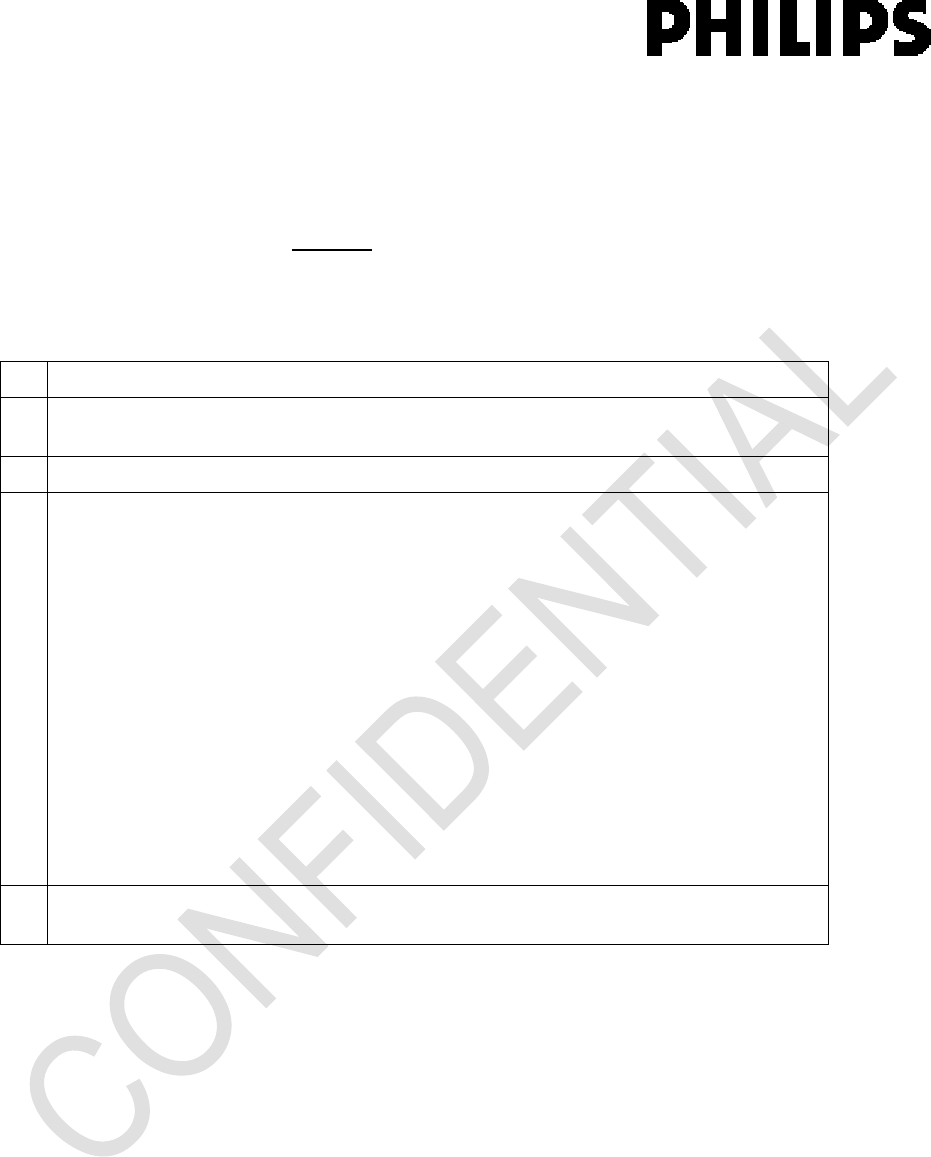
Specificationsaresubjecttochangewithoutnotice
1.3 RF Pairing
The(re)pairingprocedureisonlyneededtoreplaceadefectiveitemorwhenfactorresethasbeen
initiated.
RFpairingisbyproximitypairingmethod,whichboththeREMOTECONTROLandreceiverneedstobein
RFPairingmodeandbringwithin2meters(Configurabledistance)apartfromthereceiver.
TheReceiverpairingcanbeenabledbythreemethods:Pressbutton,PluginUSBorviasoftware
controller.WheneveraREMOTECONTROLinPairingModeiswithinpairingproximity,bothREMOTE
CONTROLandReceiverwillbepaired.
1 Press and hold KEYBOARD keys “BACK” and “HOME” for 3 secs.
2 Bring the REMOTE CONTROL within 2 meters distance from the host and make sure
no other REMOTE CONTROL is in pairing mode
3 POWER LED will start blinking fast during RF Pairing mode.
4 Enable pairing on USB dongle: 3 methods are available (can be used simultaneously)
• Plug-in Pairing
• Button paring
• Host-command (Software) pairing
There are 2 timeouts:
• Virgin-pairing – When first time pairing, timeout is 30 minutes
• Normal pairing – Timeout is 30 seconds
All timeouts are adjustable in the configuration file.
Enable Plugin and Button pairing are configurable in config file. Default all enabled.
Distance pairing is available (will only pair with devices within certain range)
Press pairing button on USB dongle, or (re) plug USB cable in host system.
5 Upon completion of pairing, the POWER LED will stop blinking and the REMOTE
CONTROL will exit the RF Pairing mode.
1.4 RF Auto Connection
WhentheRFwakesuporresumesfromSLEEP/STANDBYorcomebackwithinrangeofapoweron
pairedReceiver,RFlinkwillbere‐connectedautomatically.NoRFre‐pairingisneeded.
1.5 RF Out of Range
WhentheRFlinkisbroken,remotecontrolwillgotoSLEEPmodeafter10seconds(configurabletime).
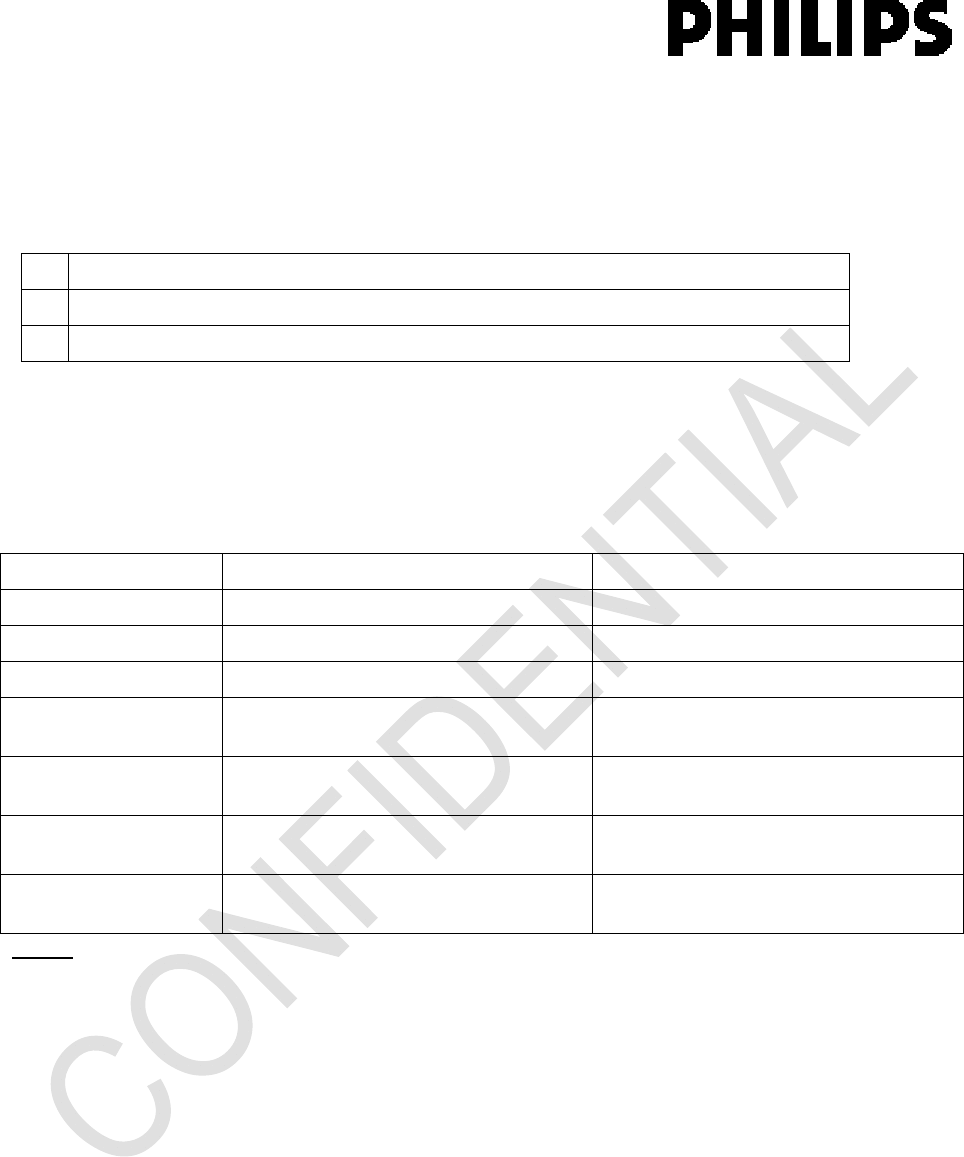
Specificationsaresubjecttochangewithoutnotice
1.6 RF Pairing Erase
Whenauserneedstoresetthepairingaddressbacktothedefaultaddress,aRFPairingErasecanbe
done.WhenaRFPairingEraseiscompleted,theREMOTECONTROLwillonlyworkwithanunpaired
Receiver(alsowithdefaultaddress).
1 Press and hold KEYBOARD keys “BACK” and “HOME” for 10 secs.
2 Release the key. REMOTE CONTROL will do a RF Pairing Erase.
3 Once the key is released the POWER LED is briefly off
1.7 Indicator LED
Thereare2LEDsforthisREMOTECONTROL:
1) LED under “POWER” key: “Status” LED
2) LED under “UNLOCK” key: “KEYBOARD” LED
LED Indication Purpose Status Description
“Status”/“KEYBOARD” RF pairing mode Slow blinking (~2.5 Hz)
“Status”/“KEYBOARD” RF pairing successful Fast blinking for 2 secs
“Status”/“KEYBOARD” RF broken link Slow blinking (~tbd Hz)
“Status” Single blink to indicate RF key
transmission (Remote side) 1 short blink when valid key is press on
Remote side
“Status” Battery low indication (Remote side) 1 long blink each time after a valid key
is pressed on Remote side
“KEYBOARD” Single blink to indicate RF key
transmission (Keyboard side) 1 short blink when valid key is press on
keyboard side
“KEYBOARD” Battery low indication (Keyboard side) 1 long blink each time after a valid key
is pressed on keyboard side
*Note:ForotherLEDindicationofotherREMOTECONTROLfeaturestheconfigurationcanbeadjusted.