Philips Electronics M117 LCD Monitor User Manual
Philips Electronics Industries (Taiwan) Ltd LCD Monitor
User Manual
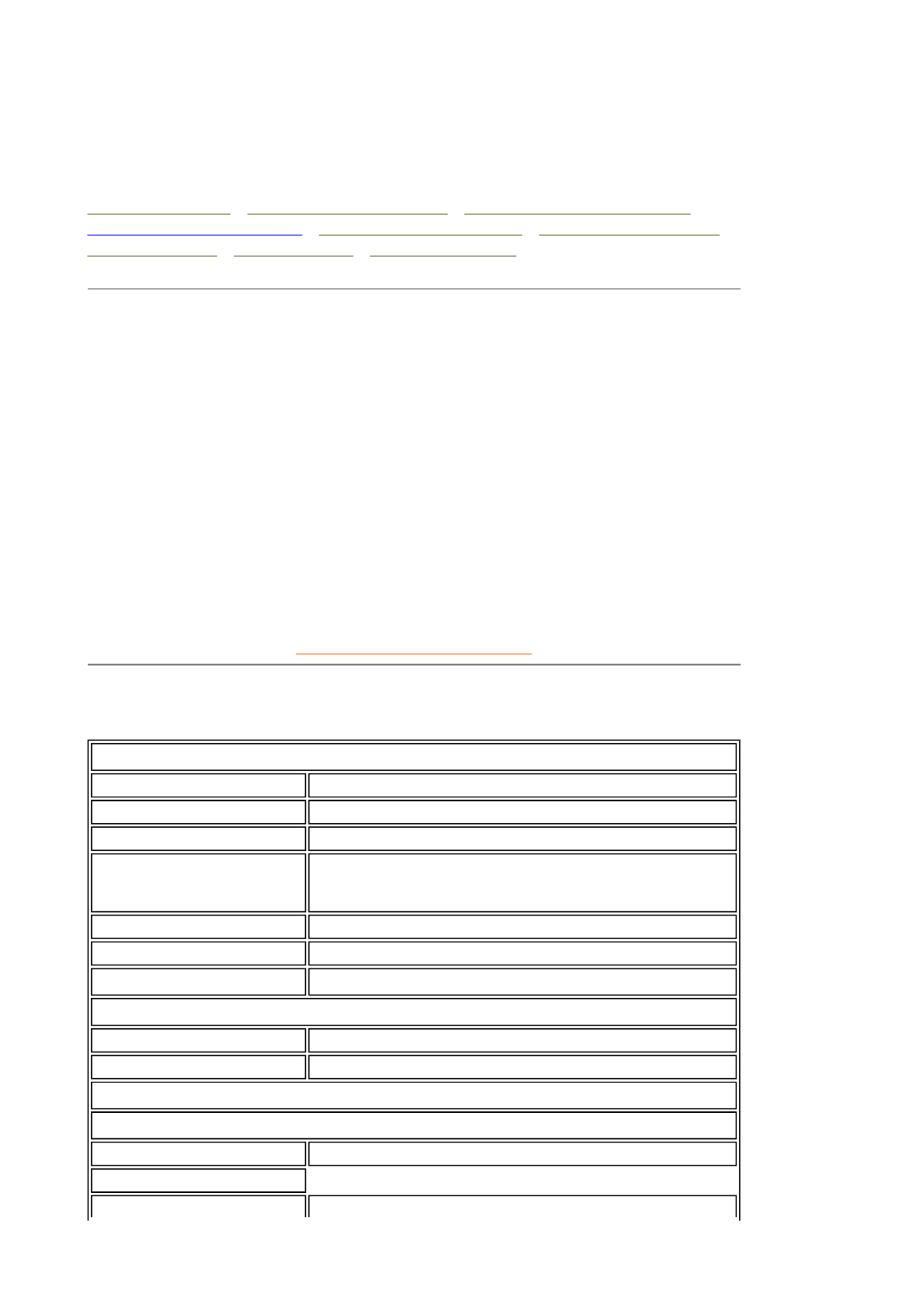
Product Information
Product Features • Technical Specifications • Resolution & Preset Modes •
Philips Pixel Defect Policy • Automatic Power Saving • Physical Specification •
Pin Assignment • Product Views • Physical Function
Product Features
150S4FG / 150S4FB
Embedded Power Supply
z15-inch color LCD monitor with excellent display performance
zUltra slim frame design
zStandard VGA analog input
zEmbedded universal AC power supply
zAUTO adjustment optimizes picture quality
zUser installable bezel for optional protective cover choice
RETURN TO TOP OF THE PAGE
Technical Specifications*
LCD PANEL
• Type TFT LCD
• Screen size 15" visual
• Pixel Pitch 0.297 x 0.297mm (15.0")
• LCD Panel type 1024 x 768 pixels
R.G.B. vertical stripe
Anti-glare polarizer hardness
• Effective viewing area 304.1 x 228.1mm (15.0")
• Display Colors 16.7M colors
SCANNING
• Vertical refresh rate 56Hz-76Hz
• Horizontal frequency 30kHz-61kHz
VIDEO
• Video dot rate 80 MHz
• Input impedance
Exhibit 3
Installstion and Operating instructions
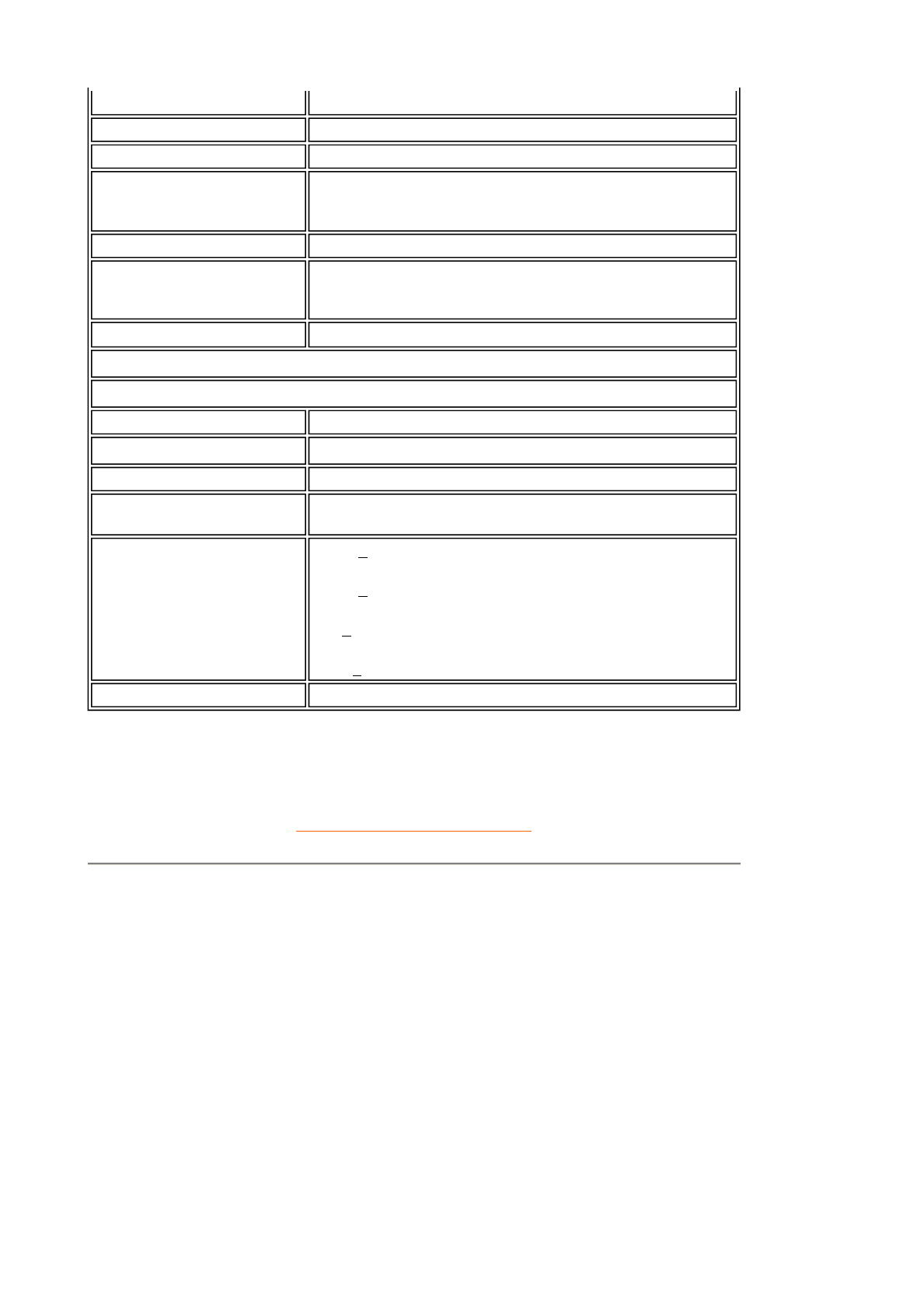
* This data is subject to change without notice.
RETURN TO TOP OF THE PAGE
Resolution & Preset Modes
- Video 75 ohm
- Sync 2K ohm
• Input signal levels 700m Vpp
• Sync input signal Separate sync
Composite sync
Sync on Green
• Sync polarities Positive and negative
• Input Frequency XGA Hsync 48- 61 kHz, Vsync 60 - 76 Hz (N.I.)
SVGA Hsync 35- 50 kHz, Vsync 56 - 75 Hz (N.I.)
VGA Hsync 31- 38 kHz, Vsync 60 - 76 Hz (N.I.)
• Video interface Analog (D-Sub)
OPTICAL CHARACTERISTICS
• Contrast ratio 400 (typ.)
• Brightness 250 cd/m2 (typ.)
• Peak contrast angle 6 o'clock
• White Chromacity x: 0.283 y: 0.297 (at 9300° K) x: 0.313 y: 0.329 (at 6500°
K)
• Viewing Angle (C/R >5)
Upper >50° (typ.)
Lower >60° (typ.)
Left >75 ° (typ.)
Right >75 ° (typ.)
• Response time <=30ms (typ.)
• Maximum 1024 x 768 at 75Hz
• Recommended 1024 x 768 at 60Hz
14 user definable modes
14 factory preset modes:
H. freq (kHz) Resolution V. freq (Hz)
31.469 640*350 70.086
31.469 720*400 70.087
31.469 640*480 59.940
35.000 640*480 67.000
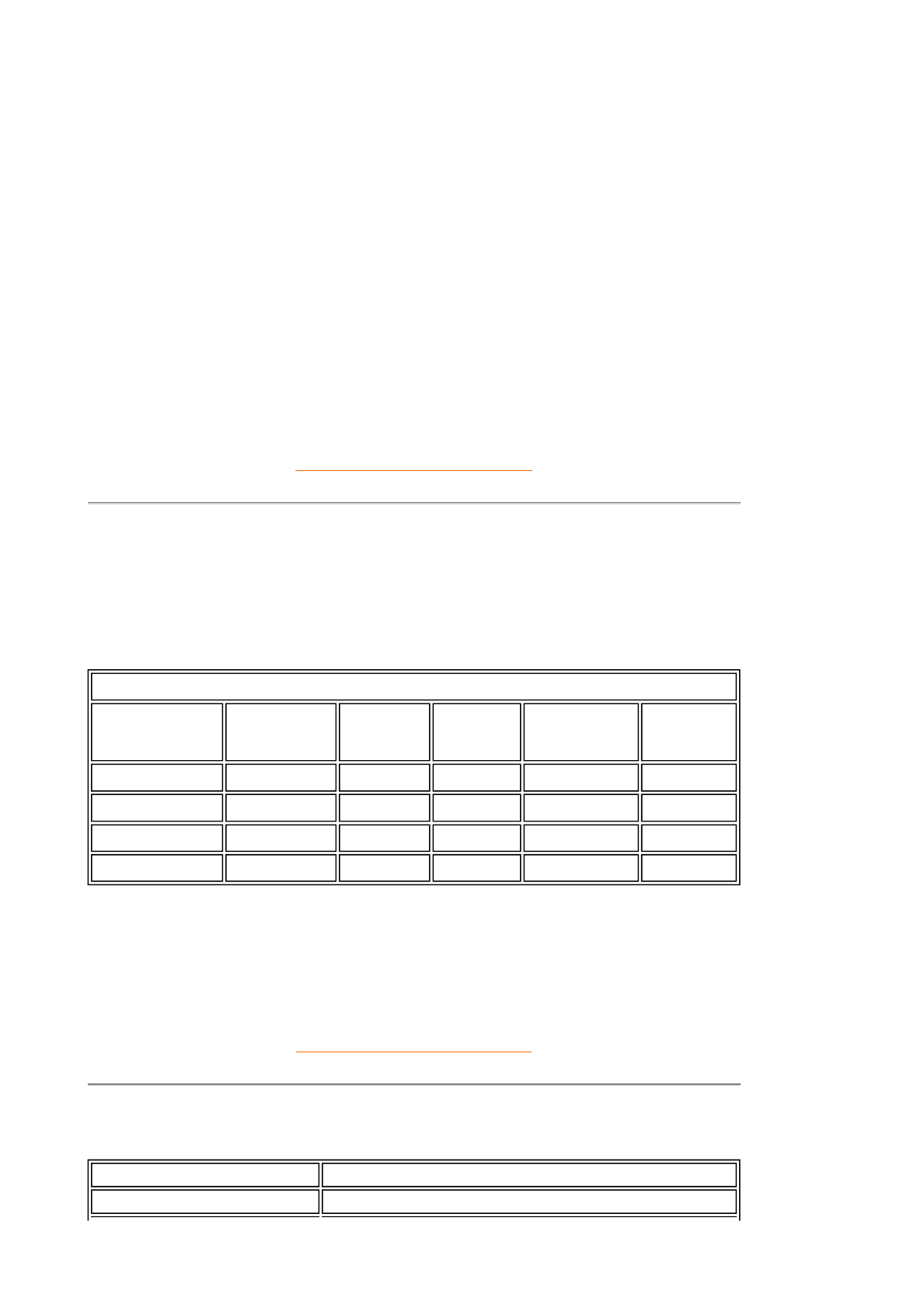
RETURN TO TOP OF THE PAGE
Automatic Power Saving
If you have VESA DPMS compliance display card or software installed in your PC, the monitor
can automatically reduce its power consumption when not in use. If an input from a keyboard,
mouse or other input device is detected, the monitor will 'wake up' automatically. The following
table shows the power consumption and signaling of this automatic power saving feature:
RETURN TO TOP OF THE PAGE
Physical Specifications
37.861 640*480 72.809
37.500 640*480 75.000
35.156 800*600 56.250
37.879 800*600 60.317
48.077 800*600 72.188
46.875 800*600 75.000
49.700 832*624 75.000
48.363 1024*768 60.004
56.476 1024*768 70.069
60.023 1024*768 75.029
Power Management Definition
VESA Mode Video H-sync V-sync Power
Used LED
color
ON Active Yes Yes < 30W Green
Stand-by Blanked No Yes < 1W Amber
Suspend Blanked Yes No < 1W Amber
OFF Blanked No No < 1W Amber
This monitor is ENERGY STAR® compliant. As an ENERGY STAR® Partner, PHILIPS
has determined that this product meets the ENERGY STAR® guidelines for energy
efficiency.
• Dimension (WxHxD) * 343 x 310 x 170 mm (incl. Pedestal)
• Weight * 3.7 kg
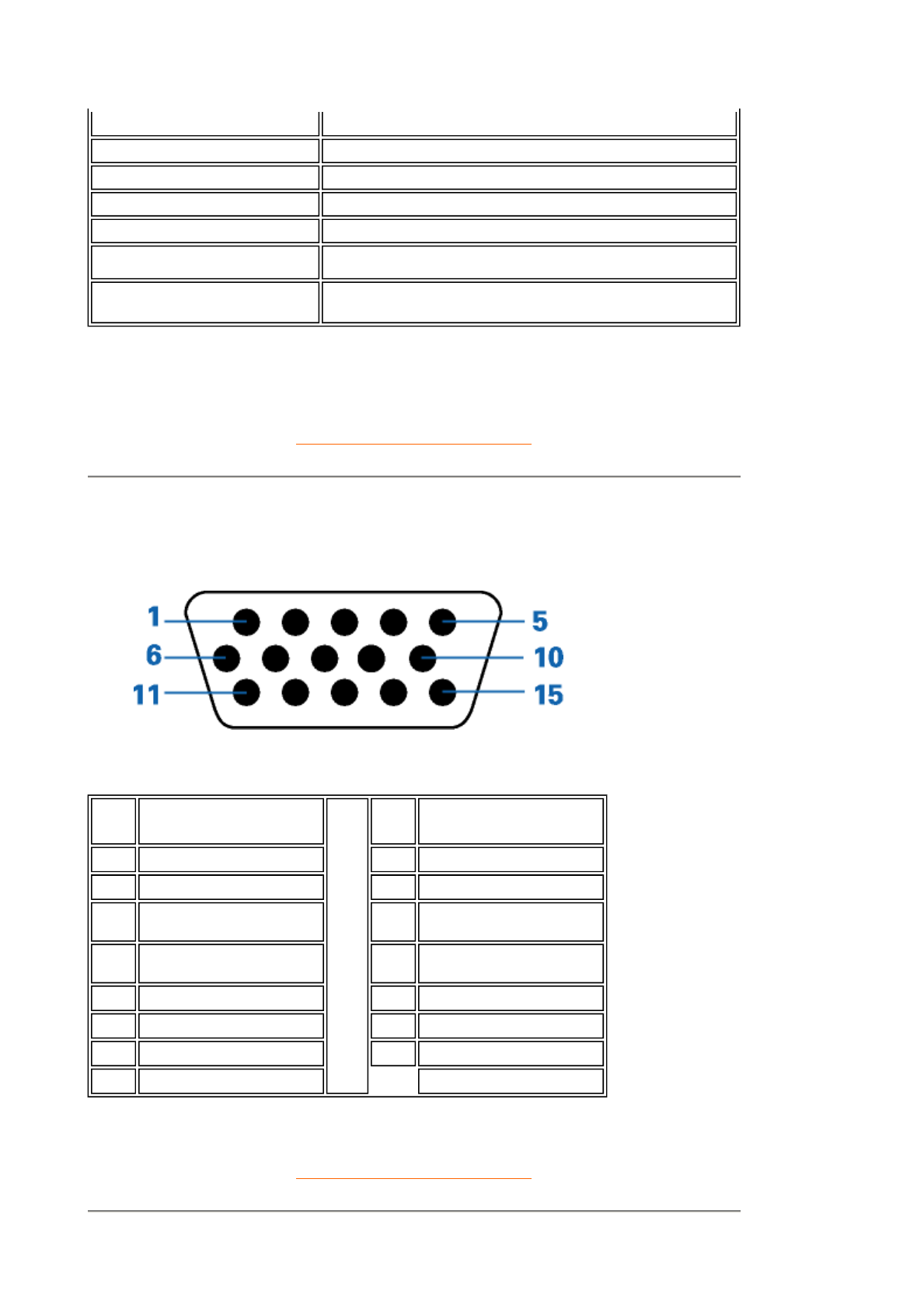
* This data is subject to change without notice.
RETURN TO TOP OF THE PAGE
Pin Assignment
The 15-pin D-sub connector (male) of the signal cable:
RETURN TO TOP OF THE PAGE
• Tilt (Forward / Backward) - 5° / 25°
• Power supply 100 — 240 VAC, 50/60 Hz
• Power consumption 23 W (typ.)
• Temperature (operating) 5° C to 40° C
• Relative humidity 20% to 80%
• System MTBF 50K hrs (CCFL 30Khrs)
• Cabinet color 150S4FG: Light Gray
150S4FB: Black
Pin
No. Assignment
Pin
No. Assignment
1 Red video input 9 DDC +5V
2 Green video input 10 Logic ground
3 Blue video input 11 Identical output -
connected to pin 10
4 Identical output -
connected to pin 10 12 Serial data line (SDA)
5 Cable detect 13 H. Sync / H+V
6 Red video ground 14 V. Sync
7 Green video ground 15 Data clock line (SCL)
8 Blue video ground
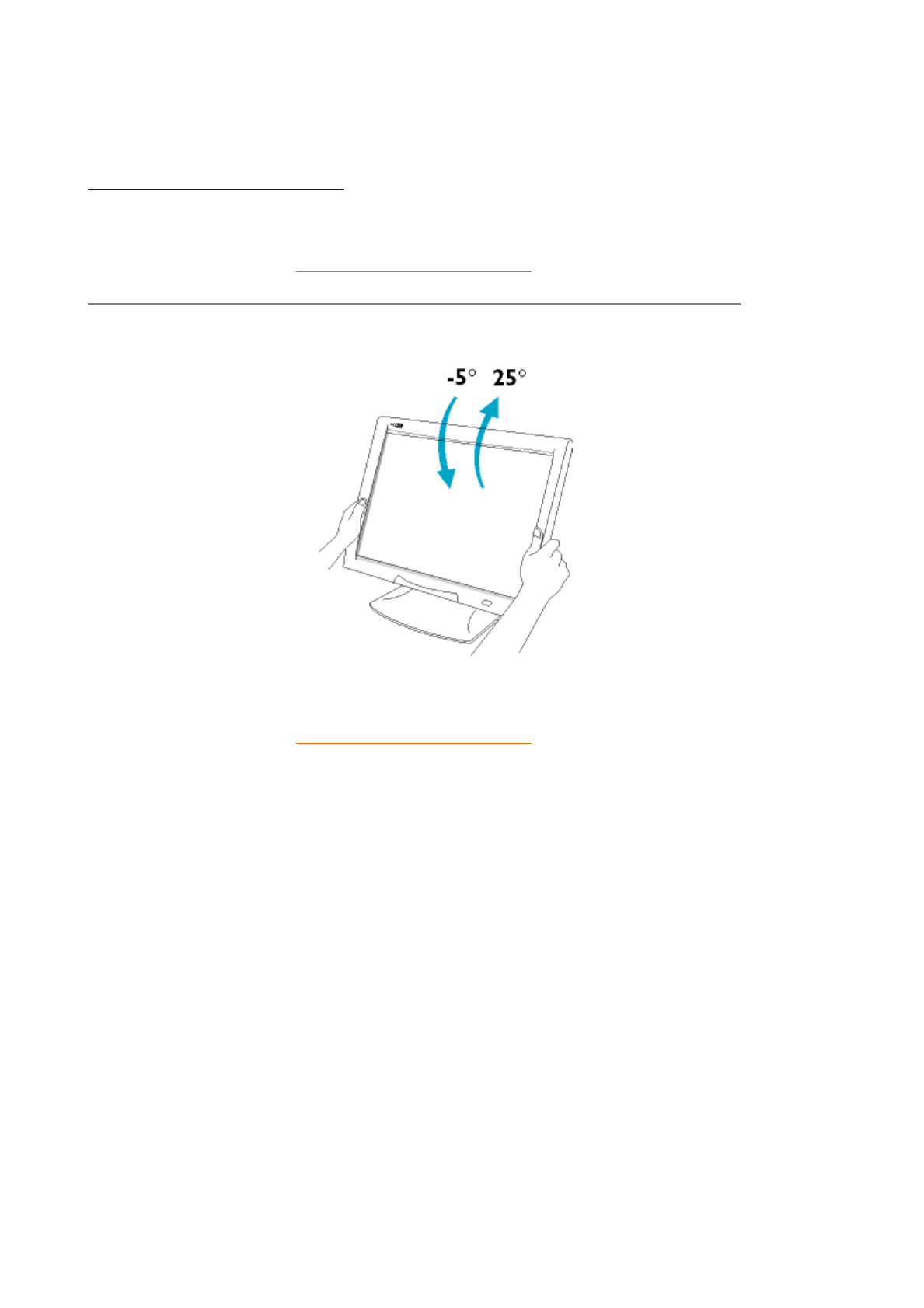
Product Views
Follow the links to see various views of the monitor and its components.
Front View Product Description
RETURN TO TOP OF THE PAGE
Physical Function
RETURN TO TOP OF THE PAGE
Tilt
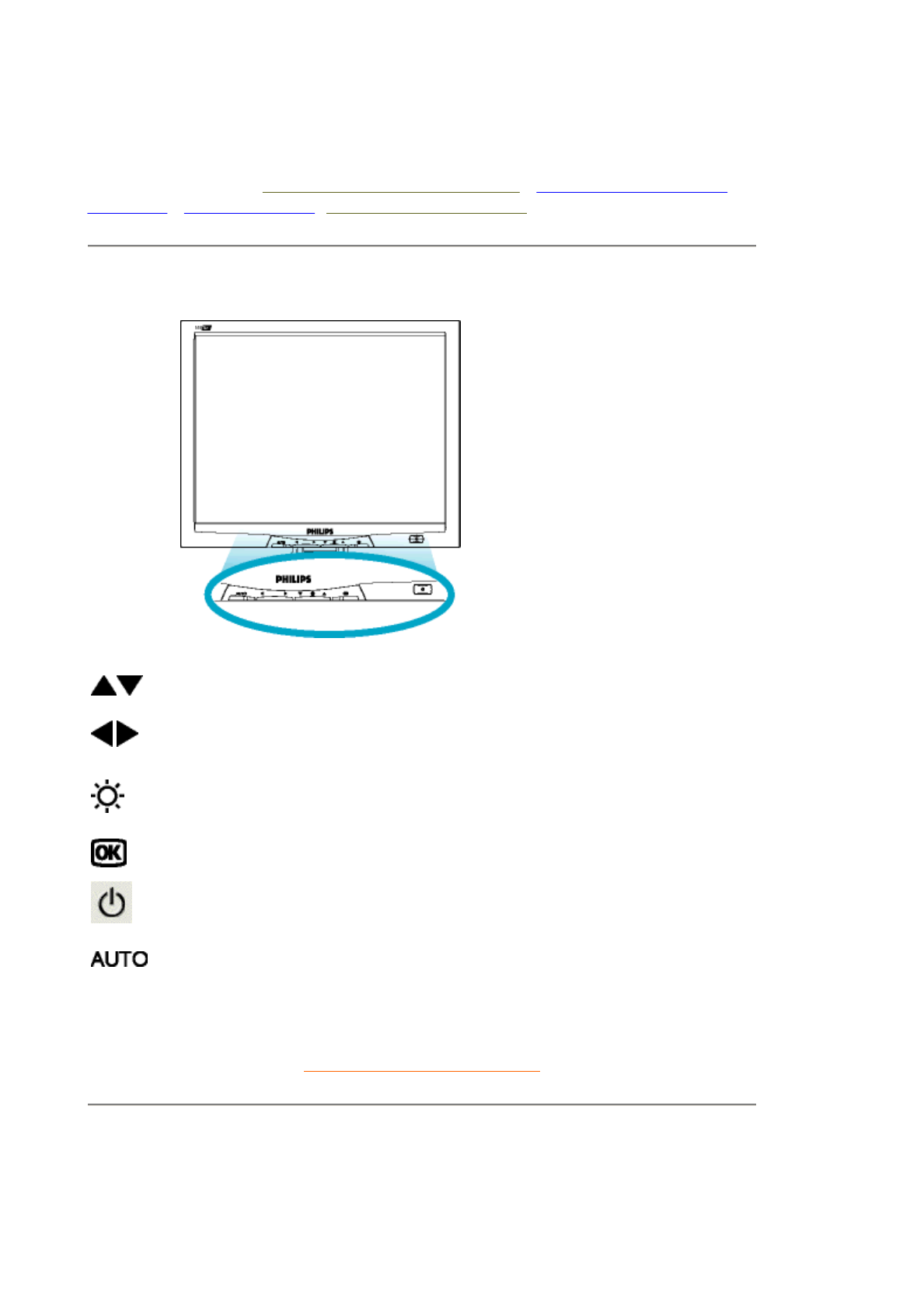
Installing your LCD Monitor
Your LCD Monitor : Front View Product Description • Connecting to Your PC •
The Base • Getting Started • Optimizing Performance
Front View Product Description
RETURN TO TOP OF THE PAGE
Optimizing Performance
zFor best performance, ensure that your display settings are set at 1024x768@60Hz
(for14"/15") or 1280x1024, 60Hz (for17"/18").
UP and DOWN buttons are used when adjusting the OSD of your
monitor
LEFT and RIGHT buttons, like the UP and DOWN buttons, are
also used in adjusting the OSD of your monitor.
BRIGHTNESS hotkey. When the UP and DOWN arrow buttons
are pressed, the adjustment controls for the BRIGHTNESS will
show up.
OK button which when pressed will take you to the OSD controls
POWER button switches your monitor on
Automatically adjust the horizontal position, vertical position,
phase and clock setting.
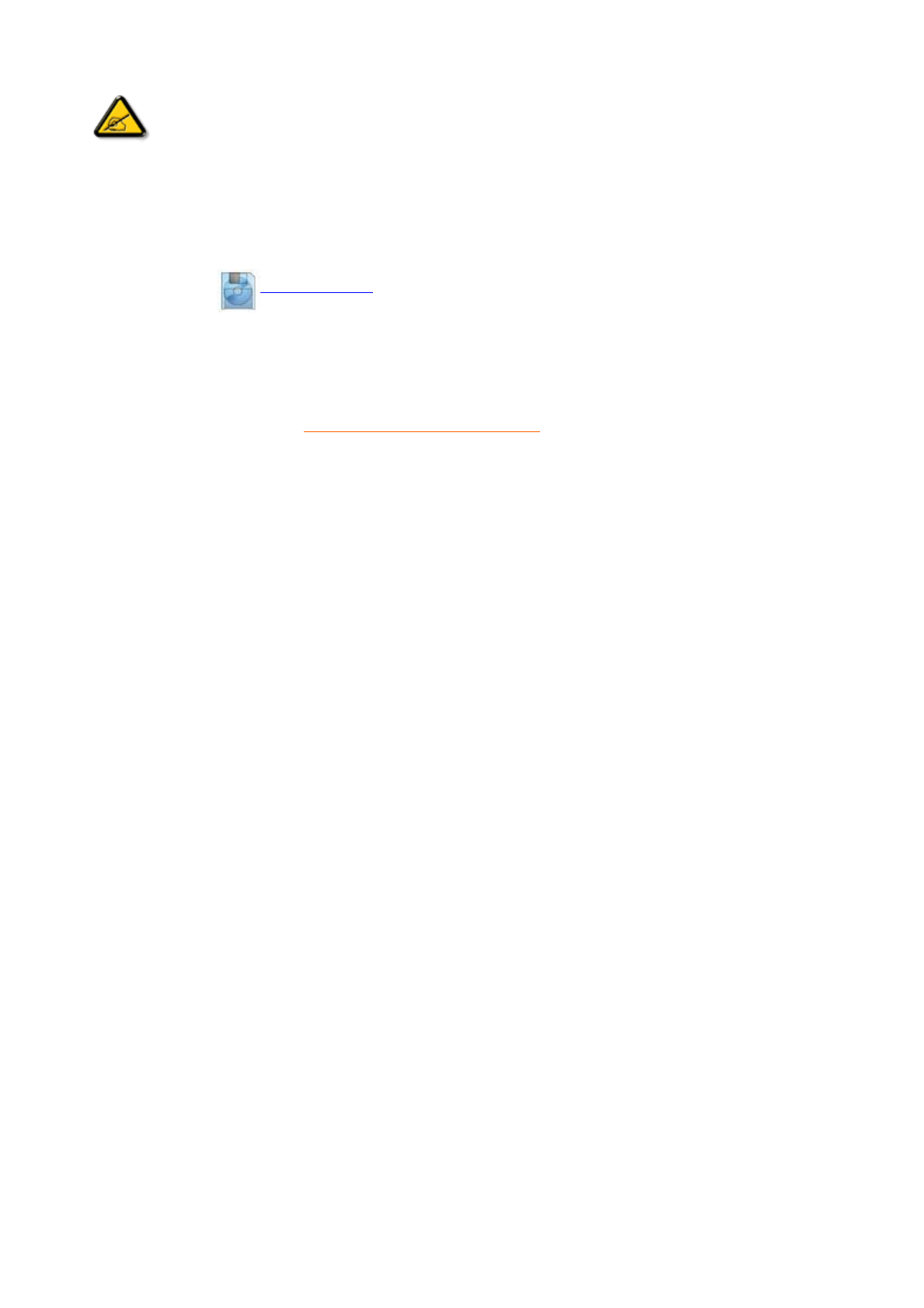
zYou can also install the Flat Panel Adjust (FP Adjust) program, a program for getting the
best performance out of your monitor. This included on this CD. Step-by-step instructions
are provided to guide you through the installtion process. Click on the link to know more
about this program.
More about FP_setup01.exe
RETURN TO TOP OF THE PAGE
Note: You can check the current display settings by pressing the 'OK'
button once. Go into the Product Information. The current display mode is
shown on the item called RESOLUTION.
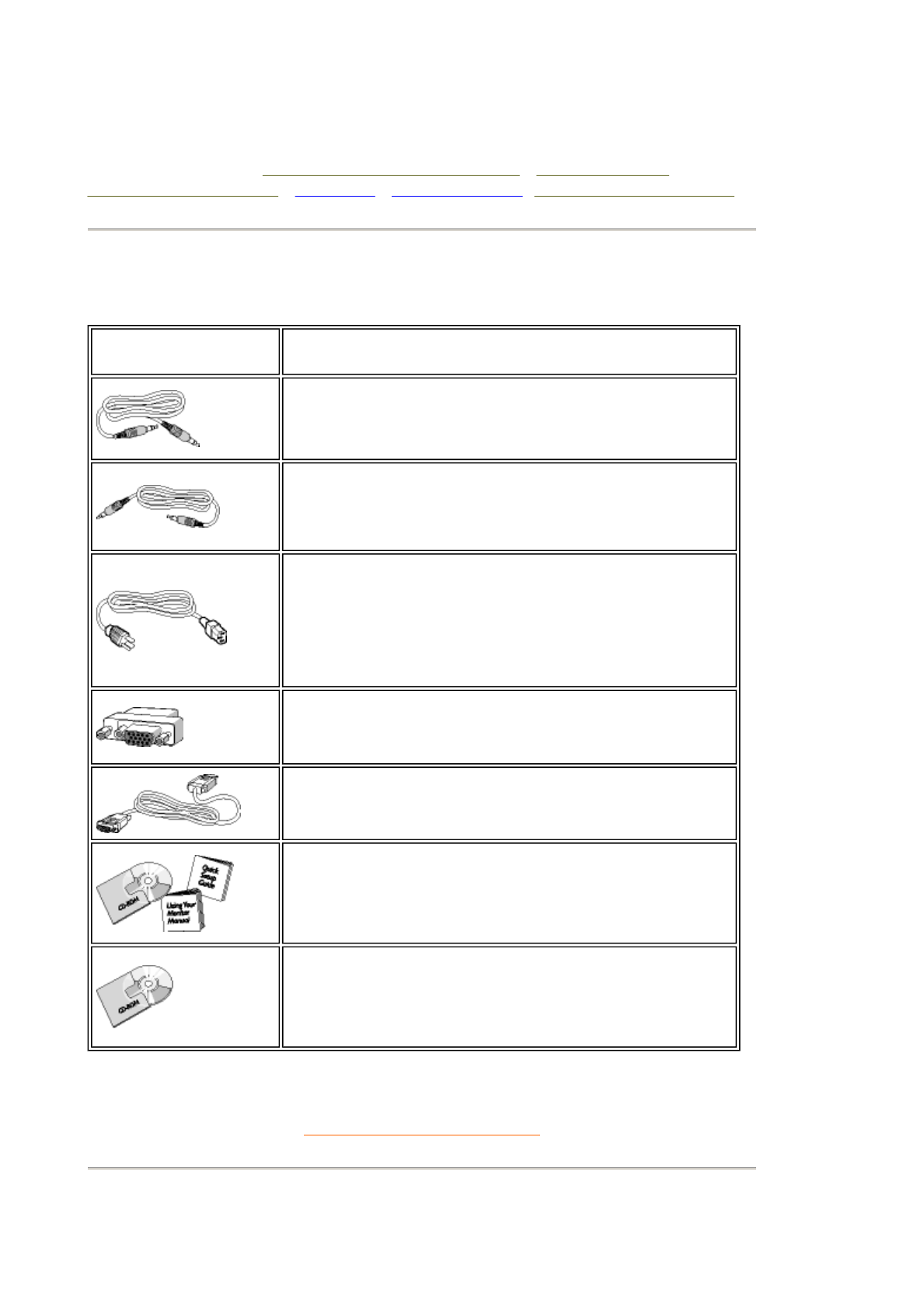
Connecting to Your PC
Your LCD Monitor : Front View Product Description • Accessory Pack •
Connecting to Your PC • The Base • Getting Started • Optimizing Performance
Accessory Pack
Unpack all the parts.
RETURN TO TOP OF THE PAGE
Connecting to Your PC
Item Description
1) Audio in Cable (Option only available for Multimedia version)
(color lime)
2) Microphone out Cable (Option only available for Multimedia
version)(color pink)
3) Power Cable (socket may differ for different countries)
4) Macintosh Adapter (optional)
5) VGA Signal Cable
6) E-DFU package with Quick Setup Guide, Using Your Monitor
Manual, and CD-ROM.
7) Pivot CD-ROM (optional)
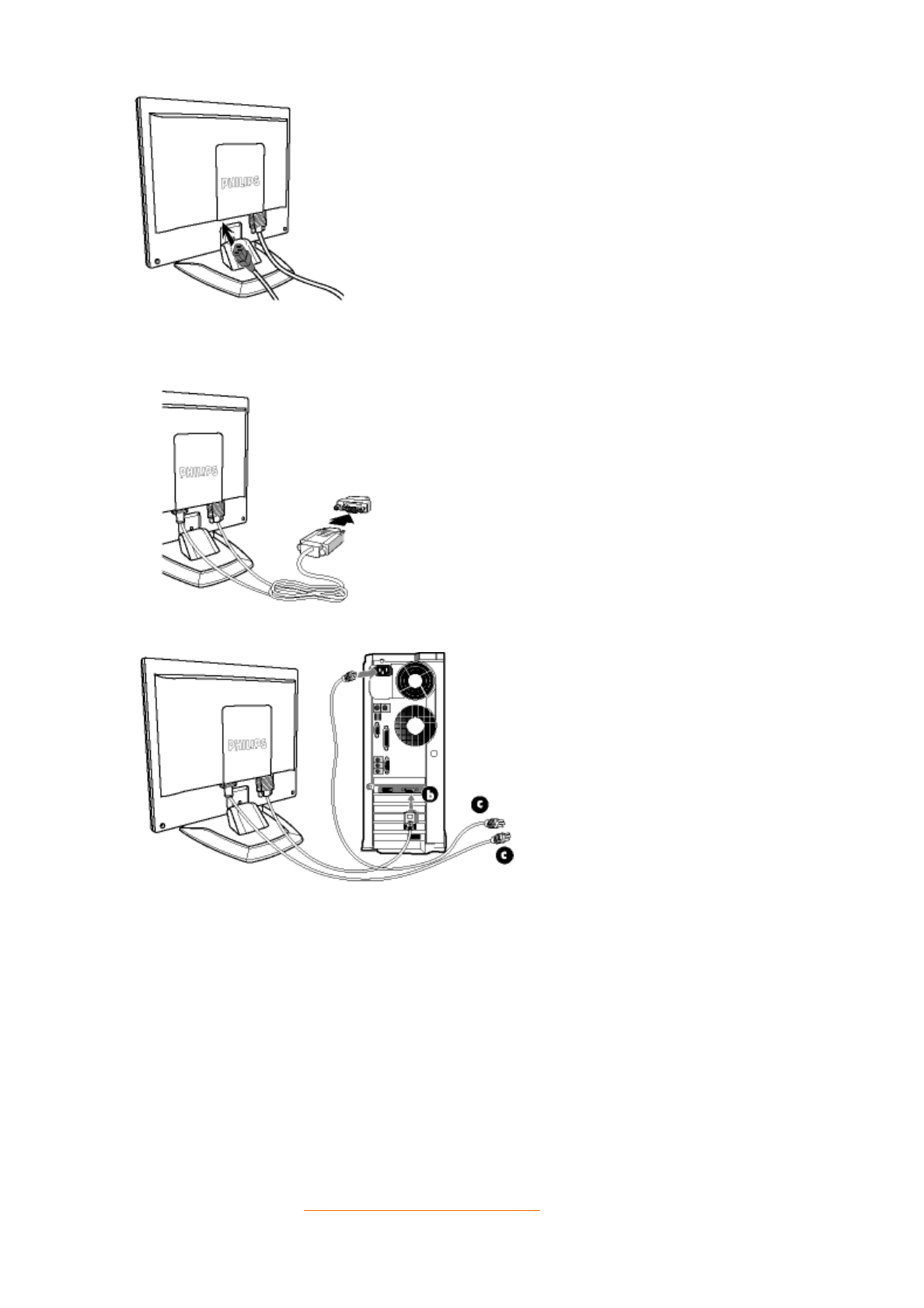
RETURN TO TOP OF THE PAGE
1) Plug the power cord into monitor firmly.
Note: If you use an Apple Macintosh, you
need to connect the special Mac adapter
to one end of the monitor signal cable
2) Connect to PC
(a) Turn off your computer and unplug its power cable.
(b) Connect the monitor signal cable to the video connector on the back
of your computer.
(c) Plug the power cord of your computer and your monitor into a
nearby outlet.
(d) Turn on your computer and monitor. If the monitor displays an
image, installation is complete.
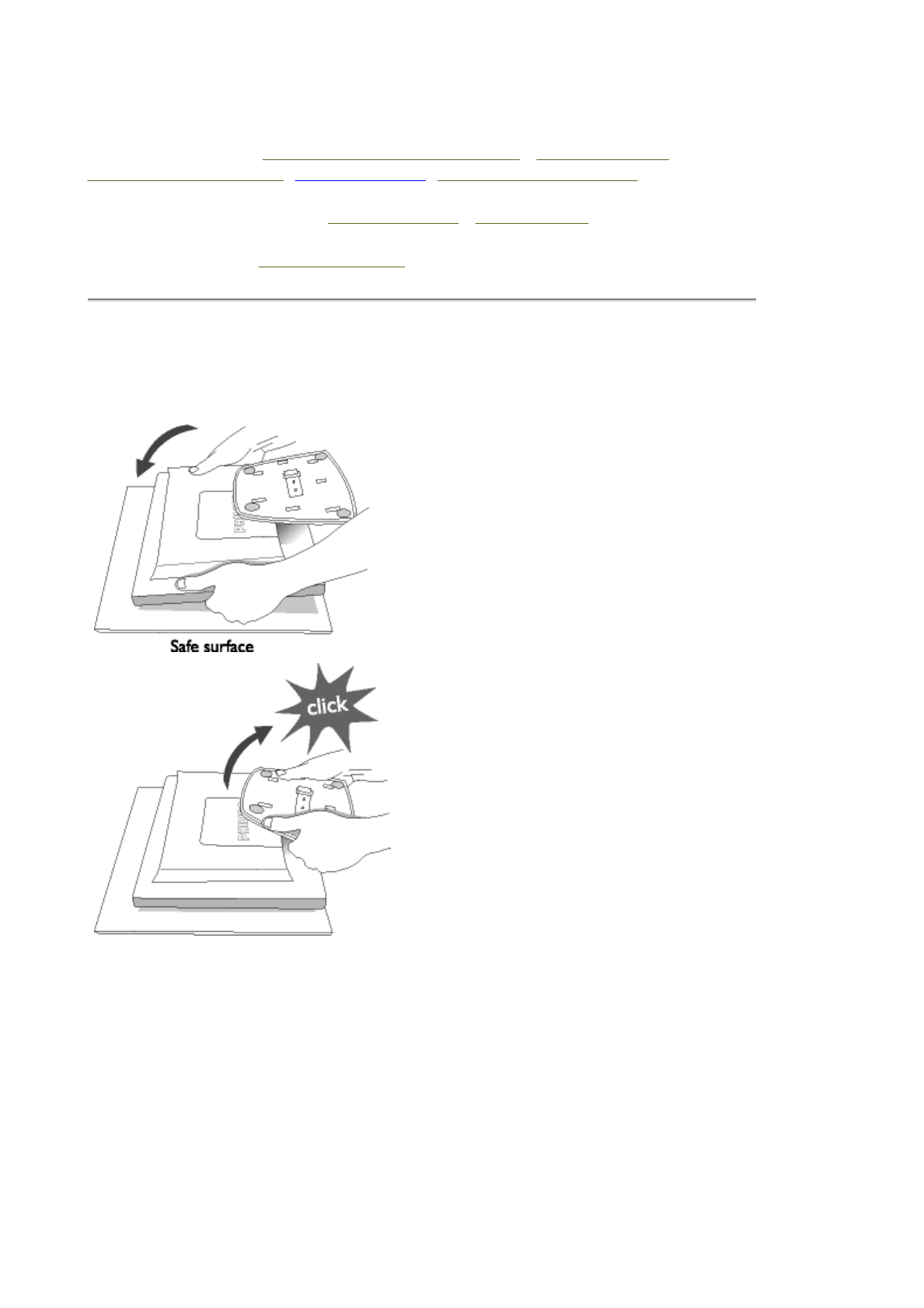
The Base
Your LCD Monitor : Front View Product Description • Accessory Pack •
Connecting to Your PC • Getting Started • Optimizing Performance
Unfold and Fold the Base : Unfold the base • Fold the base
Remove the Base : Remove the base
Unfold and Fold the Base
Unfold the Base
Fold the Base
1) Put monitor face down on
the safe surface
2) Pull up the base
1) Put monitor face
down on the safe
surface
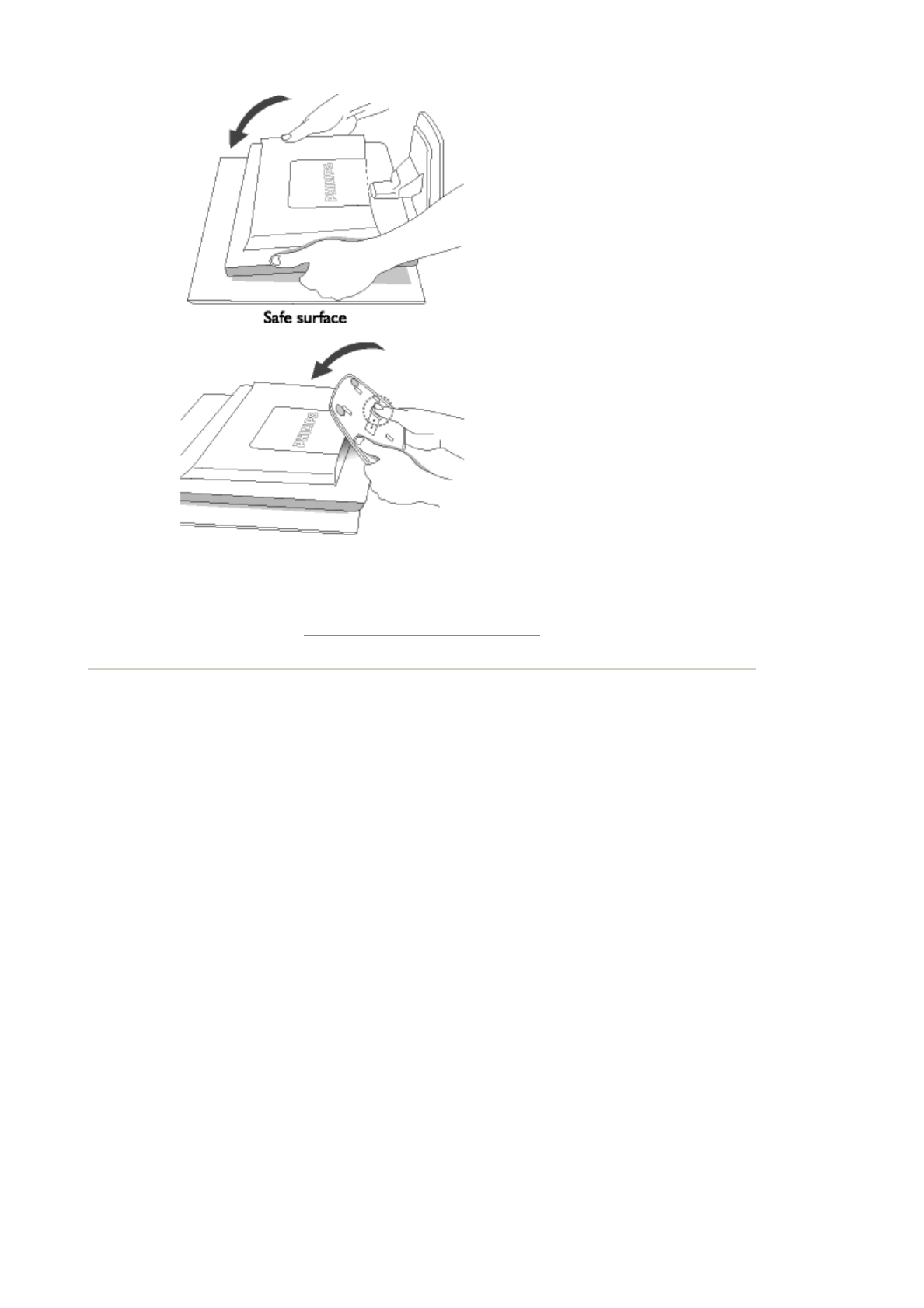
RETURN TO TOP OF THE PAGE
Remove the Base
Condition:
zfor VESA standard mounting applications
zfor optional bases replacement
2) Push down the
button and fold the
base
1) Remove the four
screws and then
remove the stand
from the LCD
monitor.
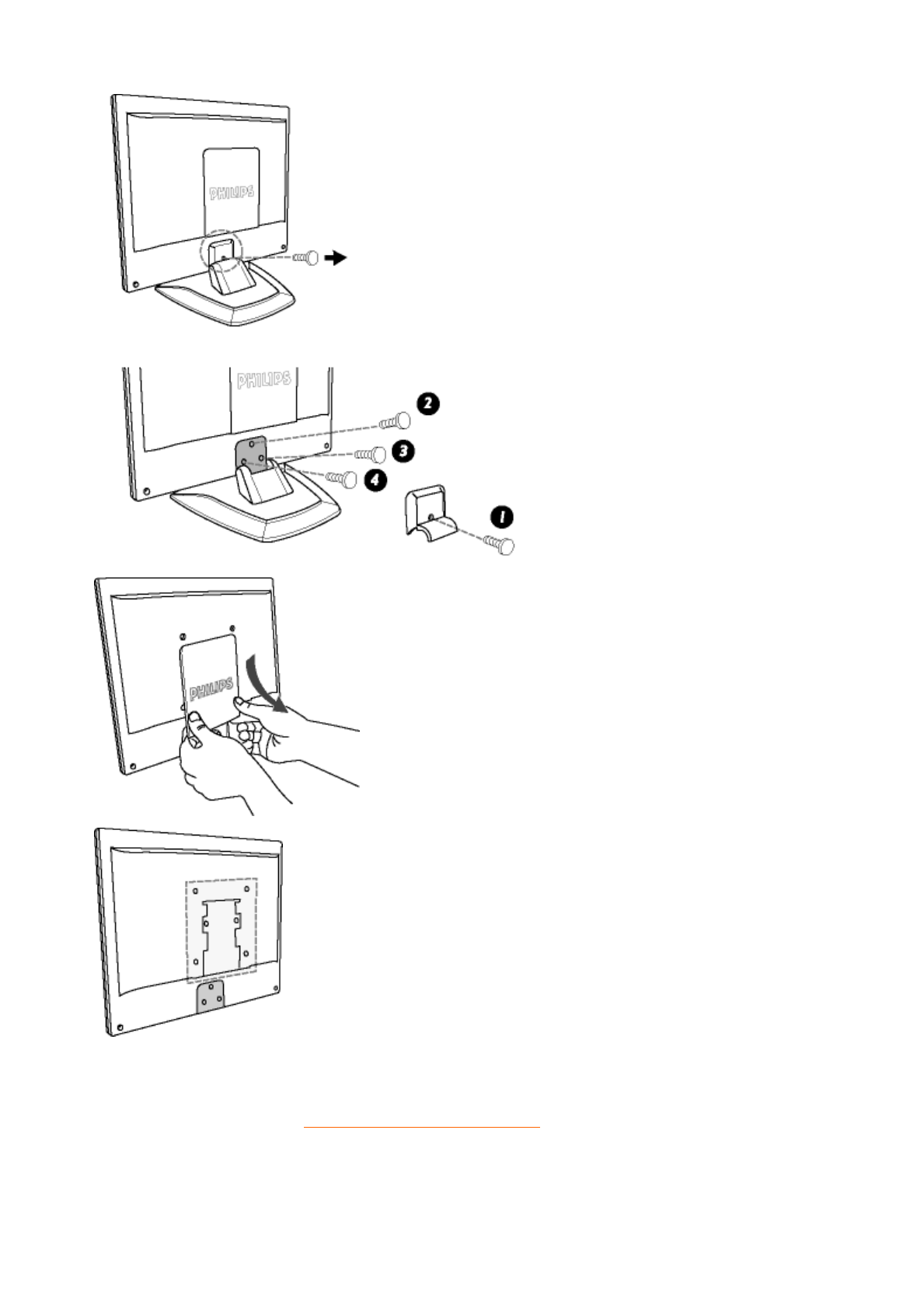
RETURN TO TOP OF THE PAGE
2) Remove the back
cover
Note: This monitor
accepts a
100mmx100mm
VESA-Compliant
mounting interface.
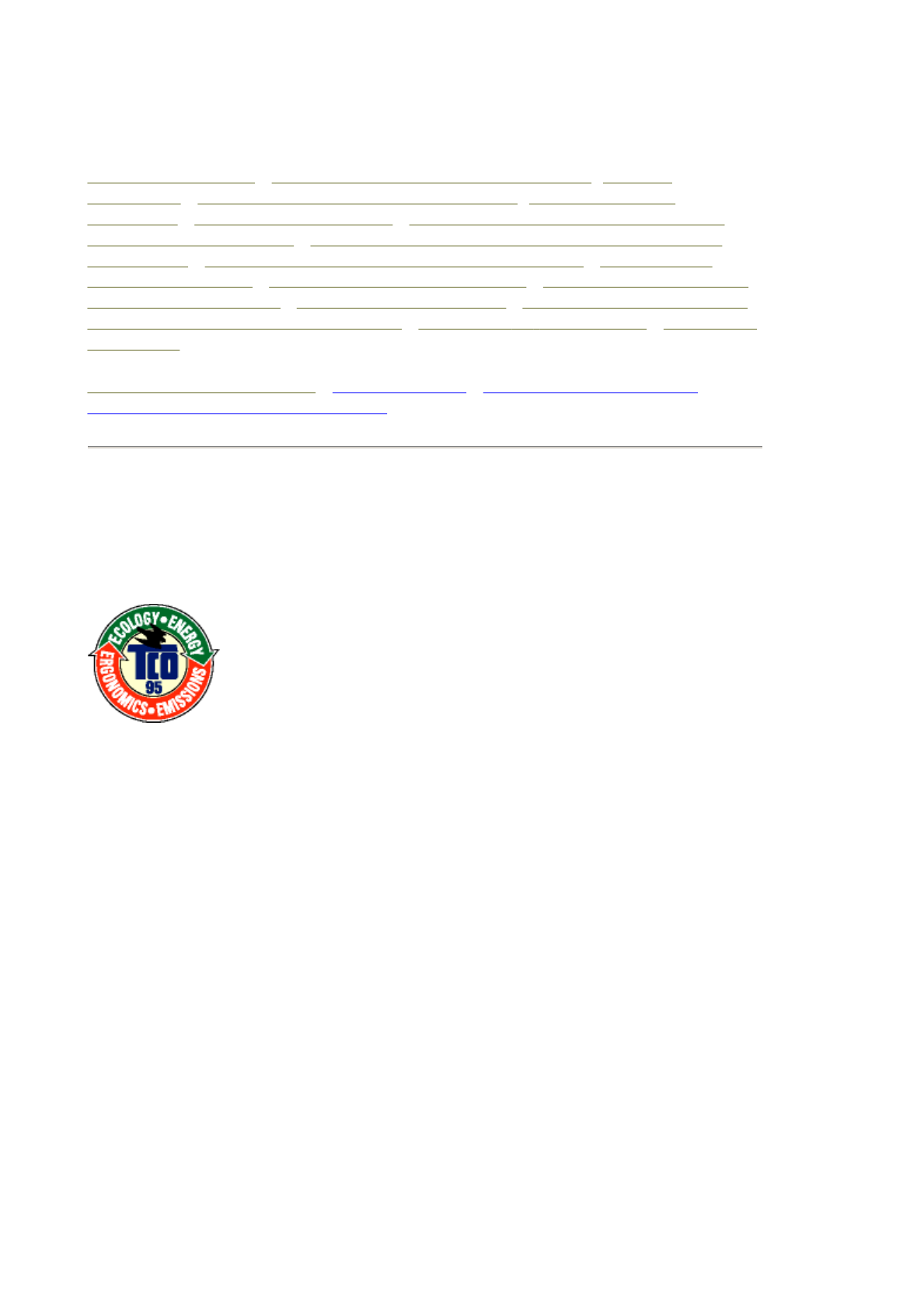
Regulatory Information
TCO '95 Information • TCO '95 Environmental Requirements • TCO '99
Information • TCO '99 Environmental Requirements • CE Declaration of
Conformity • Energy Star Declaration • Federal Communications Commission
(FCC) Notice (U.S. Only) • Commission Federale de la Communication (FCC
Declaration) • EN 55022 Compliance (Czech Republic Only) • VCCI Class 2
Notice (Japan Only) • MIC Notice (South Korea Only) • Polish Center for Testing
and Certification Notice • North Europe Information • BSMI Notice (Taiwan Only) •
Ergonomie Hinweis (nur Deutschland) • Philips End-of-Life Disposal • Information
for UK only
Safety and Troubleshooting • Troubleshooting • Other Related Information •
Frequently Asked Questions (FAQs)
TCO '95 Information
(For 150S4FB)
Congratulations!
You have just purchased a TCO'95 approved and labelled product! Your choice has provided you
with a product developed for professional use. Your purchase has also contributed to reducing
the burden on the environment and also, to the further development of environmentally adapted
electronics products.
Why do we have environmentally labelled computers?
In many countries, environmental labelling has become an established method for encouraging
the adaptation of goods and services to the environment. The main problem, as far as computers
and other electronics equipment are concerned, is that environmentally harmful substances are
used both in the products and during the manufacturing. Since it has not been possible for the
majority of electronics equipment to be recycled in a satisfactory way, most of these potentially
damaging substances sooner or later enter Nature. There are also other characteristics of a
computer, such as energy consumption levels, that are important from the viewpoints of both the
work (internal) and natural (external) environments. Since all methods of conventional electricity
generation have a negative effect on the environment (acidic and climate-influencing emissions,
radioactive waste, etc.), it is vital to conserve energy. Electronics equipment in offices consume
an enormous amount of energy since they are often left running continuously.
What does labelling involve?
This product meets the requirements for the TCO'95 scheme which provides for international and
environmental labelling of personal computers. The labelling scheme was developed as a joint
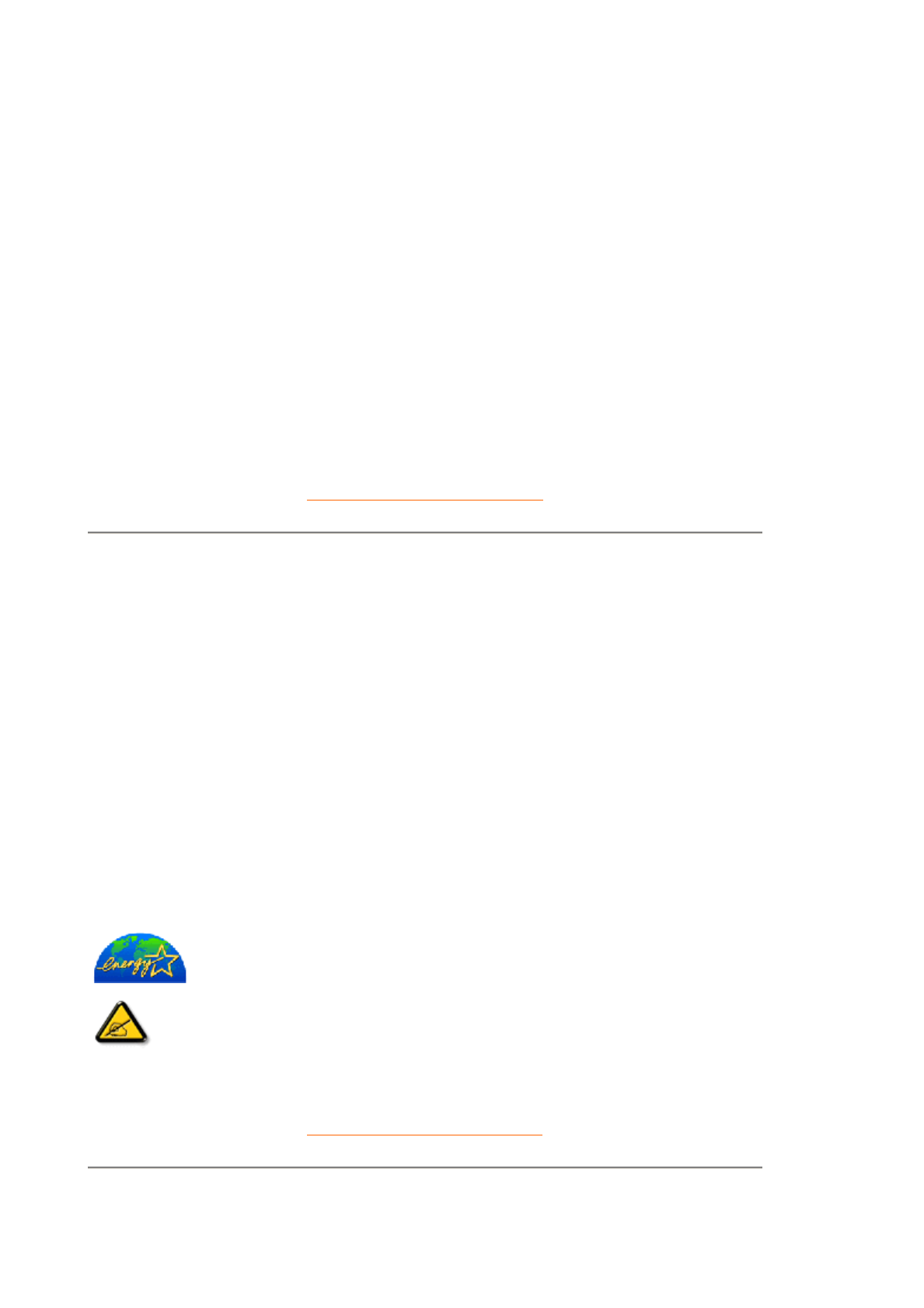
- EN55022:1998 (Radio Disturbance requirement of Information Technology Equipment)
- EN55024:1998 (Immunity requirement of Information Technology Equipment)
- EN61000-3-2:1995 (Limits for Harmonic Current Emission)
- EN61000-3-3:1995 (Limitation of Voltage Fluctuation and Flicker)
following provisions of directives applicable
- 73/23/EEC (Low Voltage Directive)
- 89/336/EEC (EMC Directive)
- 93/68/EEC (Amendment of EMC and Low Voltage Directive)
and is produced by a manufacturing organization on ISO9000 level.
The product also comply with the following standards
- ISO9241-3, ISO9241-7, ISO9241-8 (Ergonomic requirement for Visual Display)
- ISO13406-2 (Ergonomic requirement for Flat panels)
- GS EK1-2000 (GS specification)
- prEN50279:1998 (Low Frequency Electric and Magnetic fields for Visual Display)
- MPR-II (MPR:1990:8/1990:10 Low Frequency Electric and Magnetic fields)
- TCO95, TCO99 (Requirement for Environment Labelling of Ergonomics, Energy, Ecology and
Emission,
TCO: Swedish Confederation of Professional Employees) for TCO versions
RETURN TO TOP OF THE PAGE
Energy Star Declaration
PHILIPS
150S4FG/150S4FB
RETURN TO TOP OF THE PAGE
Federal Communications Commission (FCC) Notice (U.S. Only)
This monitor is equipped with a function for saving energy which supports the VESA Display
Power Management Signaling (DPMS) standard. This means that the monitor must be
connected to a computer which supports VESA DPMS to fulfill the requirements in the
NUTEK specification 803299/94. Time settings are adjusted from the system unit by
software. From indicated inactivity to Power Saving Position A2, the total time must not be set
to more than 70 minutes.
NUTEK VESA State LED Indicator Power Consumption
Normal operation ON Green < 30 W
Power Saving
Position A1 Suspend Amber < 1 W
Power Saving
Position A2 OFF Amber < 1W
As an ENERGY STAR® Partner, PHILIPS has determined that this
product meets the ENERGY STAR® guidelines for energy efficiency.
We recommend you switch off the monitor when it is not in use for quite a long
time.
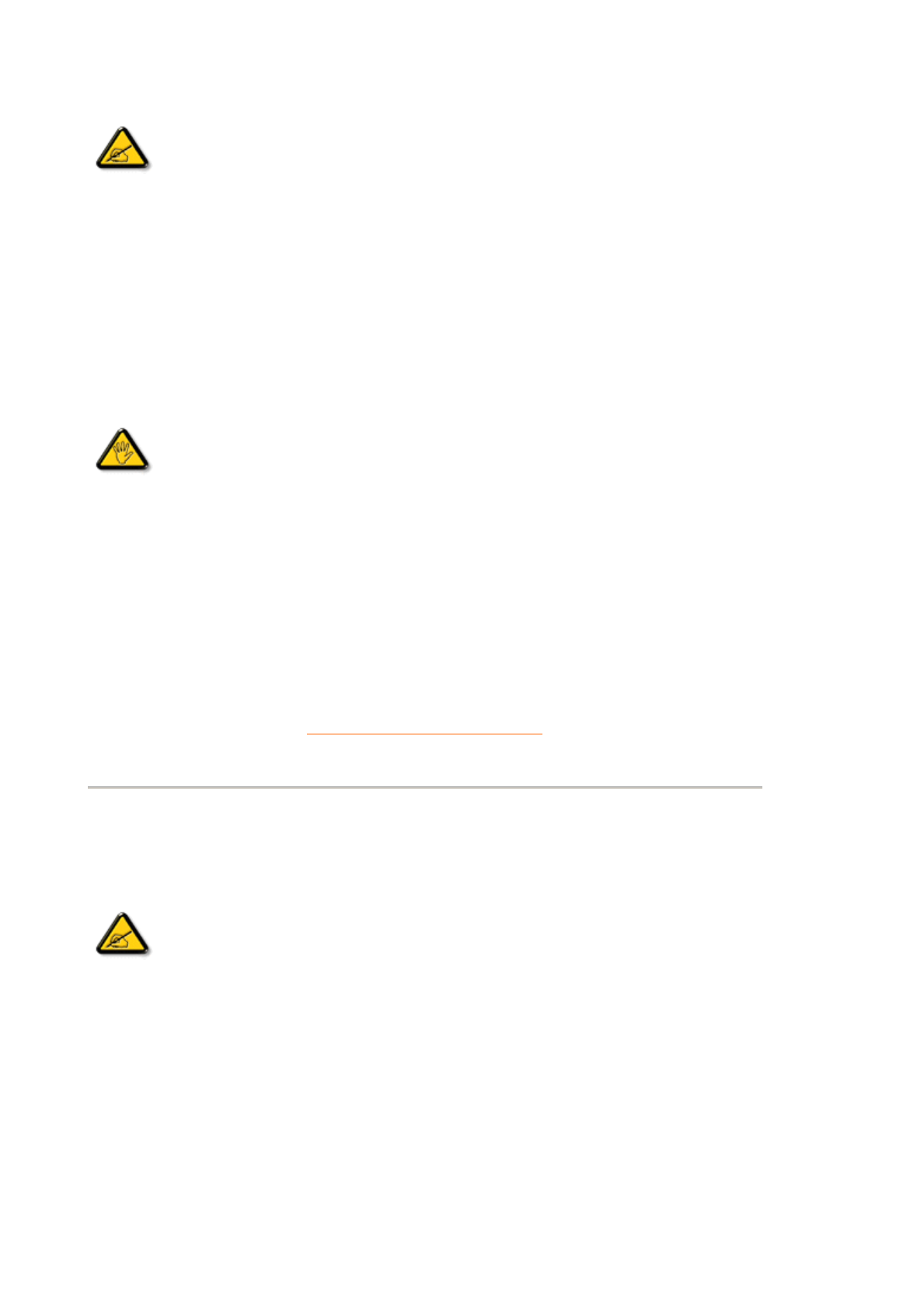
zReorient or relocate the receiving antenna.
zIncrease the separation between the equipment and receiver.
zConnect the equipment into an outlet on a circuit different from that to which the receiver is
connected.
zConsult the dealer or an experienced radio/TV technician for help.
Use only RF shielded cable that was supplied with the monitor when connecting this monitor to a
computer device.
To prevent damage which may result in fire or shock hazard, do not expose this appliance to rain
or excessive moisture.
THIS CLASS B DIGITAL APPARATUS MEETS ALL REQUIREMENTS OF THE CANADIAN
INTERFERENCE-CAUSING EQUIPMENT REGULATIONS.
RETURN TO TOP OF THE PAGE
Commission Federale de la Communication (FCC Declaration)
zRéorienter ou déplacer l'antenne de réception.
zAugmenter la distance entre l'équipement et le récepteur.
zBrancher l'équipement sur un autre circuit que celui utilisé par le récepteur.
zDemander l'aide du marchand ou d'un technicien chevronné en radio/télévision.
This equipment has been tested and found to comply with the limits for a Class B
digital device, pursuant to Part 15 of the FCC Rules. These limits are designed to
provide reasonable protection against harmful interference in a residential
installation. This equipment generates, uses and can radiate radio frequency
energy and, if not installed and used in accordance with the instructions, may
cause harmful interference to radio communications. However, there is no
guarantee that interference will not occur in a particular installation. If this
equipment does cause harmful interference to radio or television reception, which
can be determined by turning the equipment off and on, the user is encouraged to
try to correct the interference by one or more of the following measures:
Changes or modifications not expressly approved by the party responsible for
compliance could void the user's authority to operate the equipment.
Cet équipement a été testé et déclaré conforme auxlimites des appareils
numériques de class B,aux termes de l'article 15 Des règles de la FCC. Ces
limites sont conçues de façon à fourir une protection raisonnable contre les
interférences nuisibles dans le cadre d'une installation résidentielle. CET appareil
produit, utilise et peut émettre des hyperfréquences qui, si l'appareil n'est pas
installé et utilisé selon les consignes données, peuvent causer des interférences
nuisibles aux communications radio. Cependant, rien ne peut garantir l'absence
d'interférences dans le cadre d'une installation particulière. Si cet appareil est la
cause d'interférences nuisibles pour la réception des signaux de radio ou de
télévision, ce qui peut être décelé en fermant l'équipement, puis en le remettant
en fonction, l'utilisateur pourrait essayer de corriger la situation en prenant les
mesures suivantes:
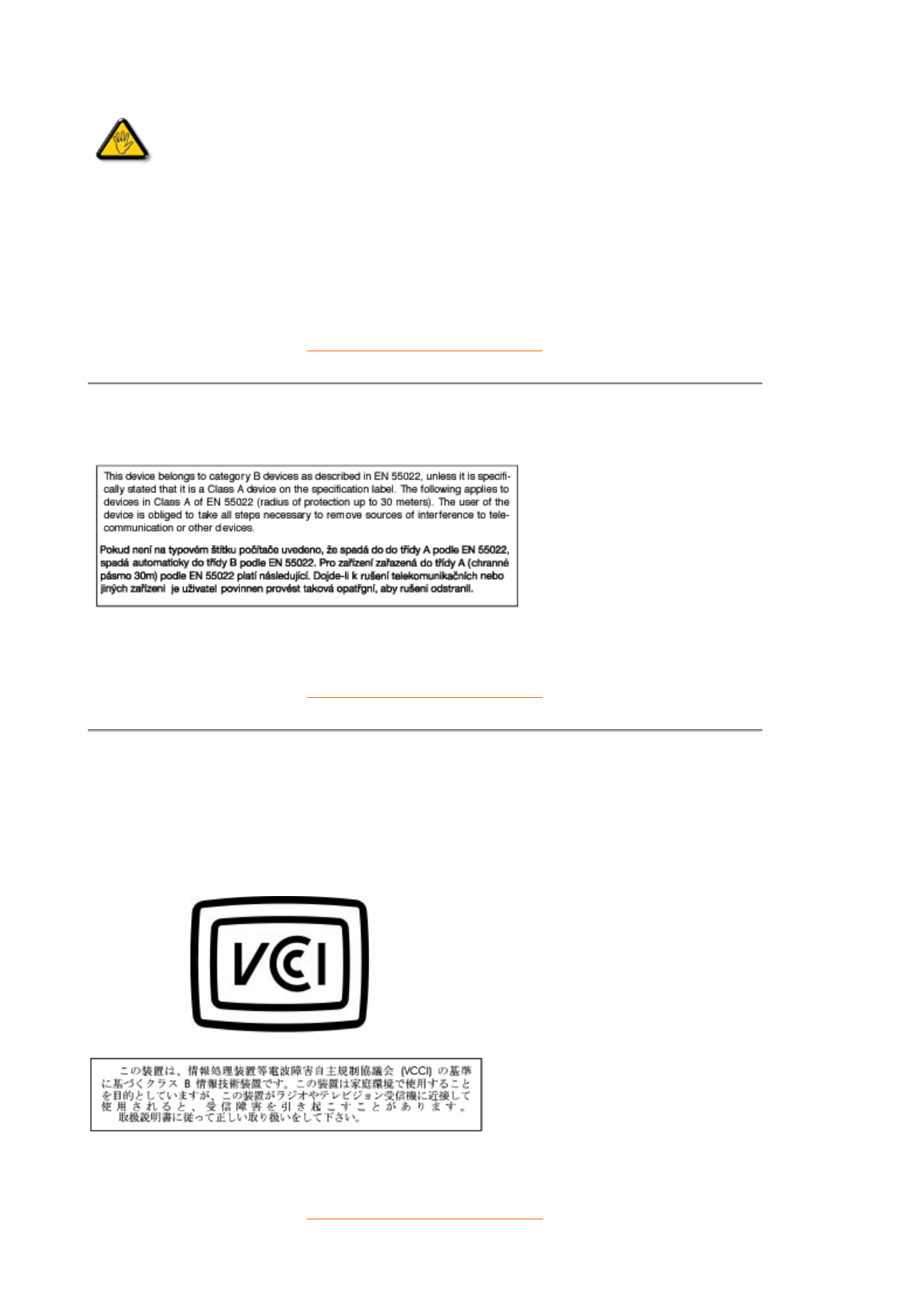
N'utiliser que des câbles RF armés pour les connections avec des ordinateurs ou périphériques.
CET APPAREIL NUMERIQUE DE LA CLASSE B RESPECTE TOUTES LES EXIGENCES DU
REGLEMENT SUR LE MATERIEL BROUILLEUR DU CANADA.
RETURN TO TOP OF THE PAGE
EN 55022 Compliance (Czech Republic Only)
RETURN TO TOP OF THE PAGE
VCCI Notice (Japan Only)
This is a Class B product based on the standard of the Voluntary Control Council for Interference
(VCCI) for Information technology equipment. If this equipment is used near a radio or television
receiver in a domestic environment, it may cause radio Interference. Install and use the equipment
according to the instruction manual.
Class B ITE
RETURN TO TOP OF THE PAGE
Toutes modifications n'ayant pas reçu l'approbation des services compétents en
matière de conformité est susceptible d'interdire à l'utilisateur l'usage du présent
équipement.