Philips Electronics M148 20 User Manual
Philips Electronics Industries (Taiwan) Ltd 20 Users Manual
Users Manual

Page 1 of 1e-Manual
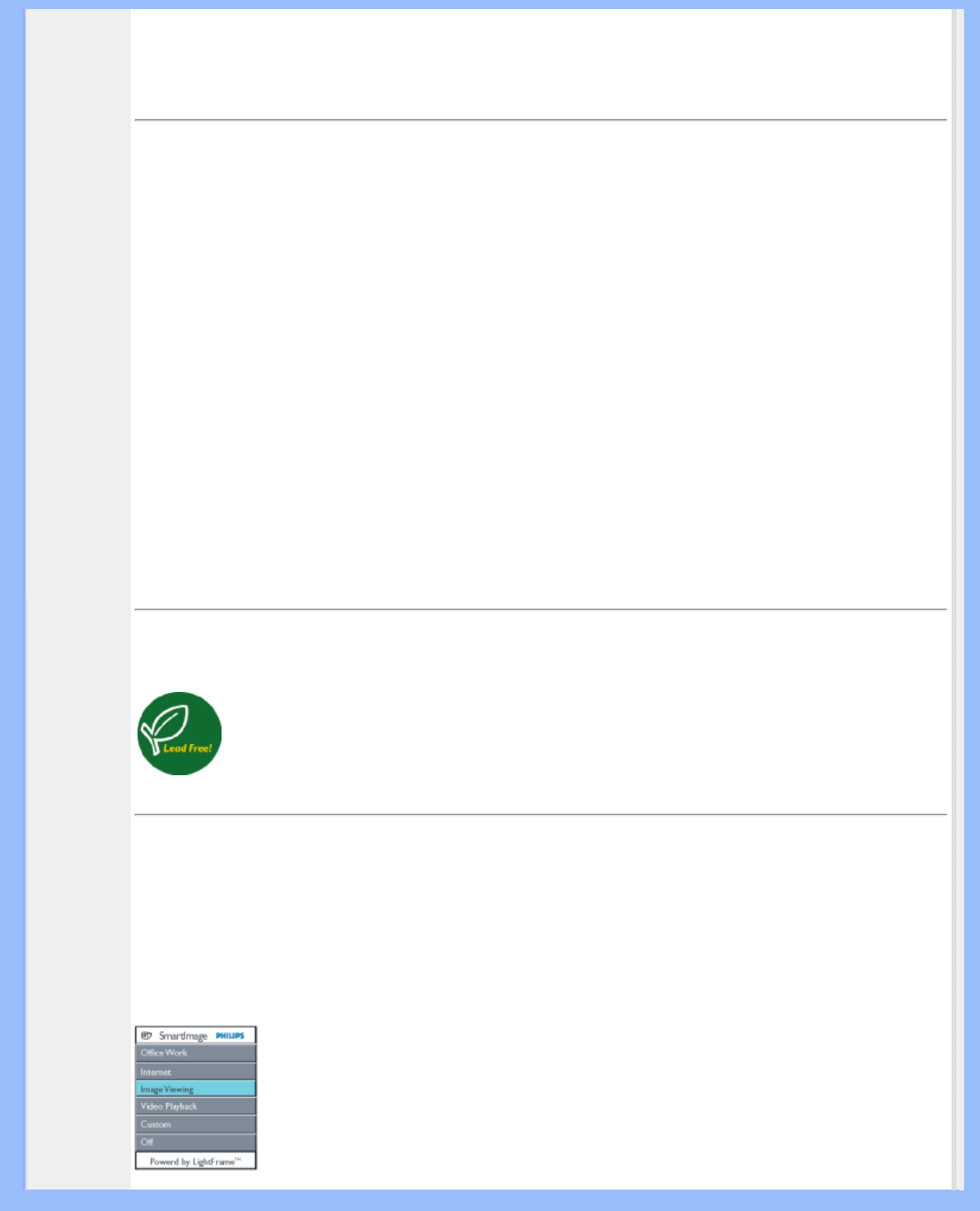
Product Information
• Product
Features
• SmartImage
• Technical
Specifications
• Resolution &
Preset Modes
• Philips Pixel
Defect Policy
• Automatic
Power Saving
• Physical
Specification
• Pin
Assignment
• Product
Views
• Physical
Function
• Rotating the
Monitor
Product Information
Product Features
200P7
●Outstanding front of screen performance
❍SmartImage for the best LCD viewing experience
❍UXGA, 1600x1200 resolution for sharper display
❍VGA analog plus dual digital DVI plugs for input choice
❍Fast response time for better display of moving images
●Maximum comfort for maximum productivity
❍Display more images and content without scrolling
❍90 degree screen rotation and smart cable management
❍Built-in hight-speed USB 2.0 solution for easy connections
●Best total cost of ownership solution
❍SmartManage compatibility enables LAN-based asset management
❍Lead-free design safeguards our environment
●Great convenience
❍Easy plug-and-play DVI for a true digital experience
❍Embedded power supply eliminates external power adaptors
RETURN TO TOP OF THE PAGE
Lead-free Product
Philips eliminated toxic substances like lead from its displays. Lead-free display helps protect your health
and promotes environmentally sound recovery and disposal of waste from electrical and electronic
equipment.Philips complies with the European Community stringent RoHS Directive mandating
restrictions on hazardous substances in electrical and electronic equipment. With Philips, you can be
confident that your display device does not harm the environment.
SmartImage
Introduction
Philips SmartImage features with Philips LightFrame technology to enhance your front of screen performance depend
by content type. It is not only changing brightness or contrast profiles but utilizing Philips Pacific3 hardware chip inside
monitor to enrich color of image and sharpen text. No matter your application is on text processing or watching image
or video, you can always get best viewing experience from Philips SmartImage.
file:///D|/My%20Documents/dfu/200P7/english/200p7/product/product.htm (1 of 10)2005-12-14 9:24:44 AM
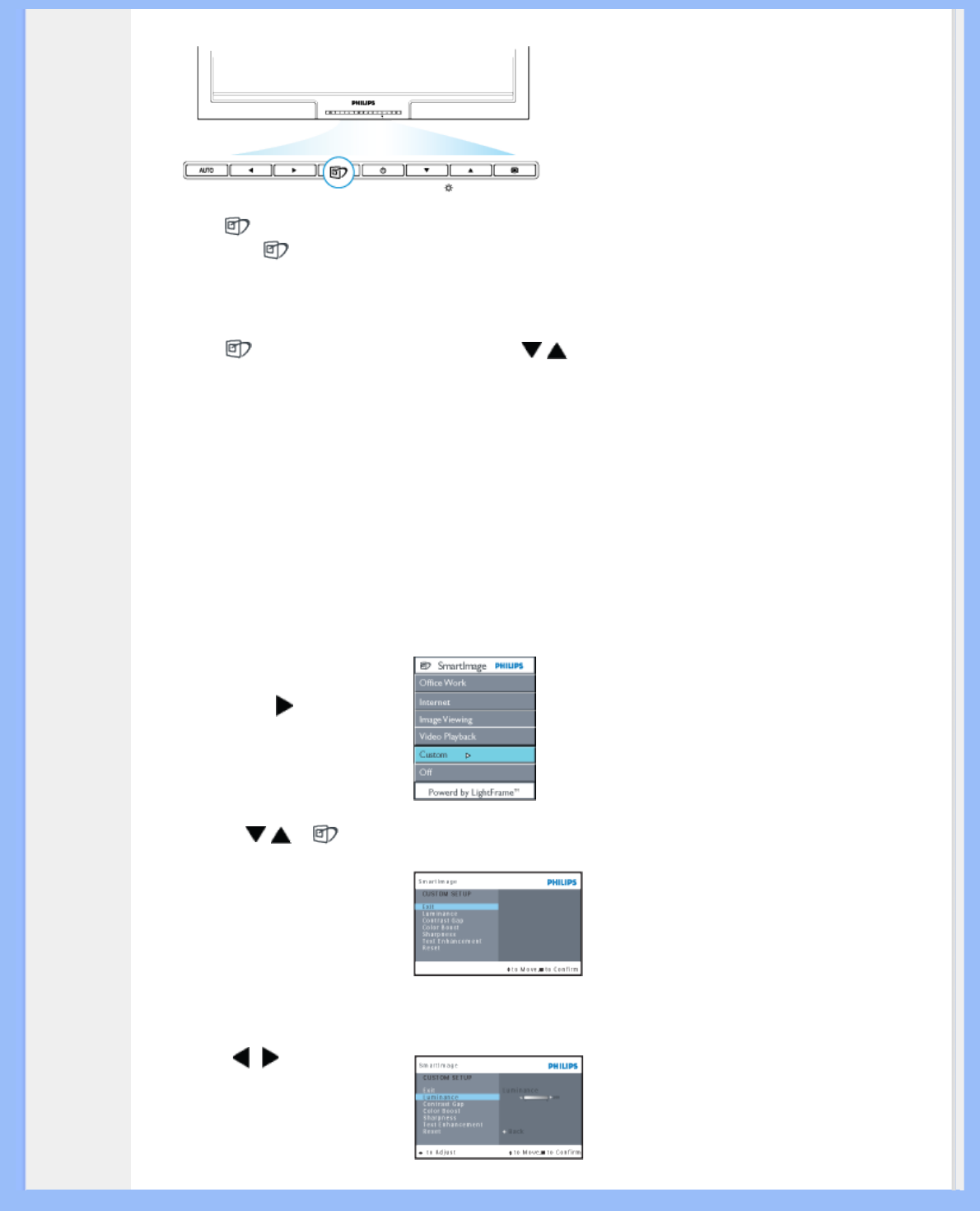
Product Information
How to enable SmartImage
1. Press to launch the SmartImage on screen display;
2. Keep press to toggle between Office Work, Internet, Image Viewing, Video Playback, Custom, and Off;
3. The SmartImage on screen display will remain on screen for 3 seconds or you can also press “OK“ to make
confirmation.
Expect using key to scroll down, you can also press buttons to choose and press “ok” to confirm selection
and close the SmartImage OSD.
There are six modes to be selected:
1. Office Work: Select this mode for general office application, like word processing, spreadsheet, and email. The
screen is dominated by text.
2. Internet: Select this mode for Internet application, especially web browsing. The screen is mixed by text and
picture.
3. Image Viewing: Select this mode for image viewing application, especially in slid show. The screen is
dominated by picture.
4. Video Playback: Select this mode for video application, like Microsoft Media Player or Real Player. The screen
is dominated by video.
5. Custom: Select this mode for you to adjust the rate of luminance, contrast gap, color boost, sharpness, and
text enhancement by yourself.
●Press to enter sub-
menu selections
●Press or to toggle
between
❍Exit
❍Luminance
❍Contrast Gap
❍Color Boost
❍Sharpness
❍Text Enhancement
❍Reset
● to adjacent sub-
menu selections
●Then, press "OK" to go
back to sub-menu and
SmartImage OSD.
file:///D|/My%20Documents/dfu/200P7/english/200p7/product/product.htm (2 of 10)2005-12-14 9:24:44 AM
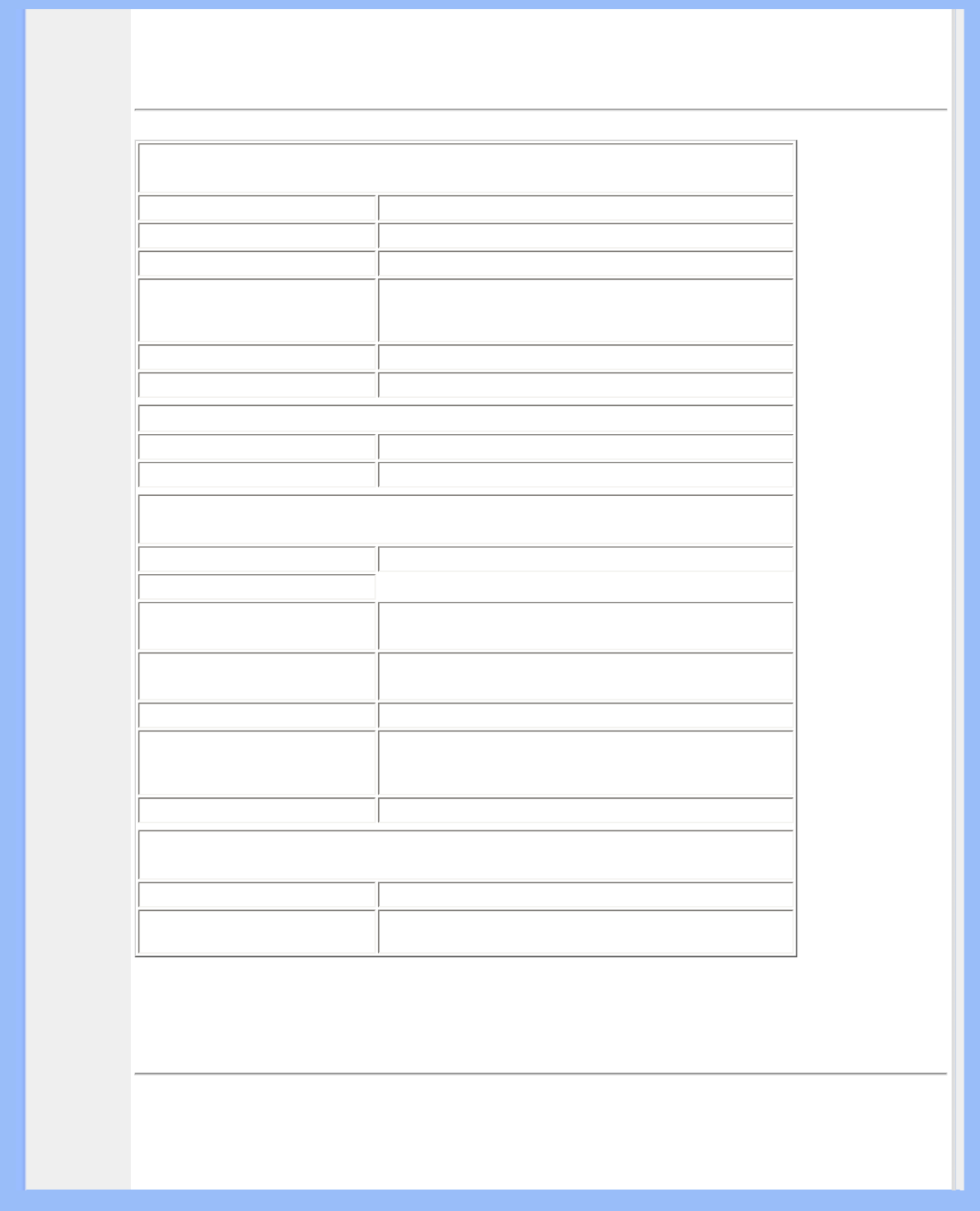
Product Information
6. Off: No optimization by SmartImage.
RETURN TO TOP OF THE PAGE
Technical Specifications*
LCD PANEL
• Type TFT LCD
• Screen size 20.1" / 51cm
• Pixel Pitch 0.255 x 0.255mm
• LCD Panel type
1600 x 1200pixels
R.G.B. vertical stripe
Anti-glare polarizer, hard coated
• Effective viewing area 408 x 306mm
• Display Colors 8 bits interface (16M colors)
SCANNING
Vertical refresh rate 56Hz-85Hz
Horizontal Frequency 30kHz-98kHz (Analog input)
VIDEO
• Video dot rate 202.5 MHz
• Input impedance
- Video 75 ohm
- Sync 2K2 ohm
• Input signal levels 0.7 Vpp
• Sync input signal
Separate sync
Composite sync
Sync on green
• Sync polarities Positive and negative
Optical characteristics
• Peak contrast angle 6 o'clock
• White Chromaticity: x: 0.283 y: 0.297 (at 9300°K)
x: 0.313 y: 0.329 (at 6500°K)
* This data is subject to change without notice.
RETURN TO TOP OF THE PAGE
Resolution & Preset Modes
file:///D|/My%20Documents/dfu/200P7/english/200p7/product/product.htm (3 of 10)2005-12-14 9:24:44 AM
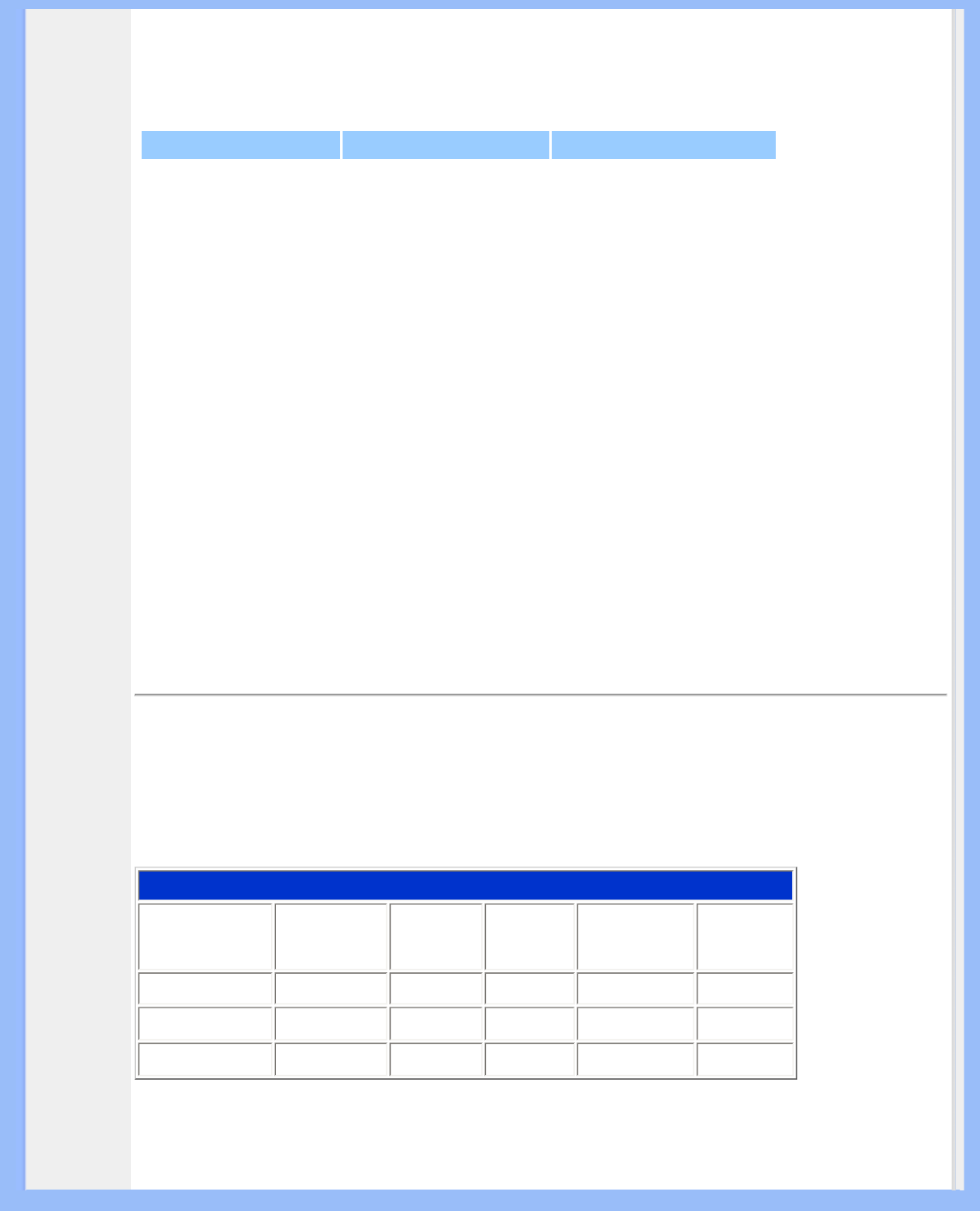
Product Information
• Maximum 1600 x 1200 at 75Hz(analog input)
1600 x 1200 at 60Hz(digital input)
•
Recommended 1600 x 1200 at 60Hz * at DVI digital input
15 factory preset modes:
H. freq (kHz) Resolution V. freq (Hz)
31.5 640*350 70 (IBM VGA 10h)
31.5 720*400 70
31.5 640*480 60
37.5 640*480 75
35.2 800*600 56
37.9 800*600 60
46.9 800*600 75
48.4 1024*768 60
60.0 1024*768 75
60 1280*960 60
69.0 1152*870 75
63.9 1280*1024 60
80.0 1280*1024 75
75.0 1600*1200 60
93.8 1600*1200 75 (Analog only)
RETURN TO TOP OF THE PAGE
Automatic Power Saving
If you have VESA DPMS compliance display card or software installed in your PC, the monitor can automatically
reduce its power consumption when not in use. If an input from a keyboard, mouse or other input device is detected,
the monitor will be waken up automatically by your PC. The following table shows the power consumption and signaling
of this automatic power saving feature:
Power Management Definition
VESA Mode Video H-sync V-sync Power Used LED color
Active ON Yes Yes < 70W Green
Sleep OFF No No < 1W Amber
Switch Off OFF - - < 1W OFF
This monitor is ENERGY STAR® compliant. As an ENERGY STAR®Partner, PHILIPS has
determined that this product meets the ENERGY STAR®guidelines for energy efficiency.
file:///D|/My%20Documents/dfu/200P7/english/200p7/product/product.htm (4 of 10)2005-12-14 9:24:44 AM
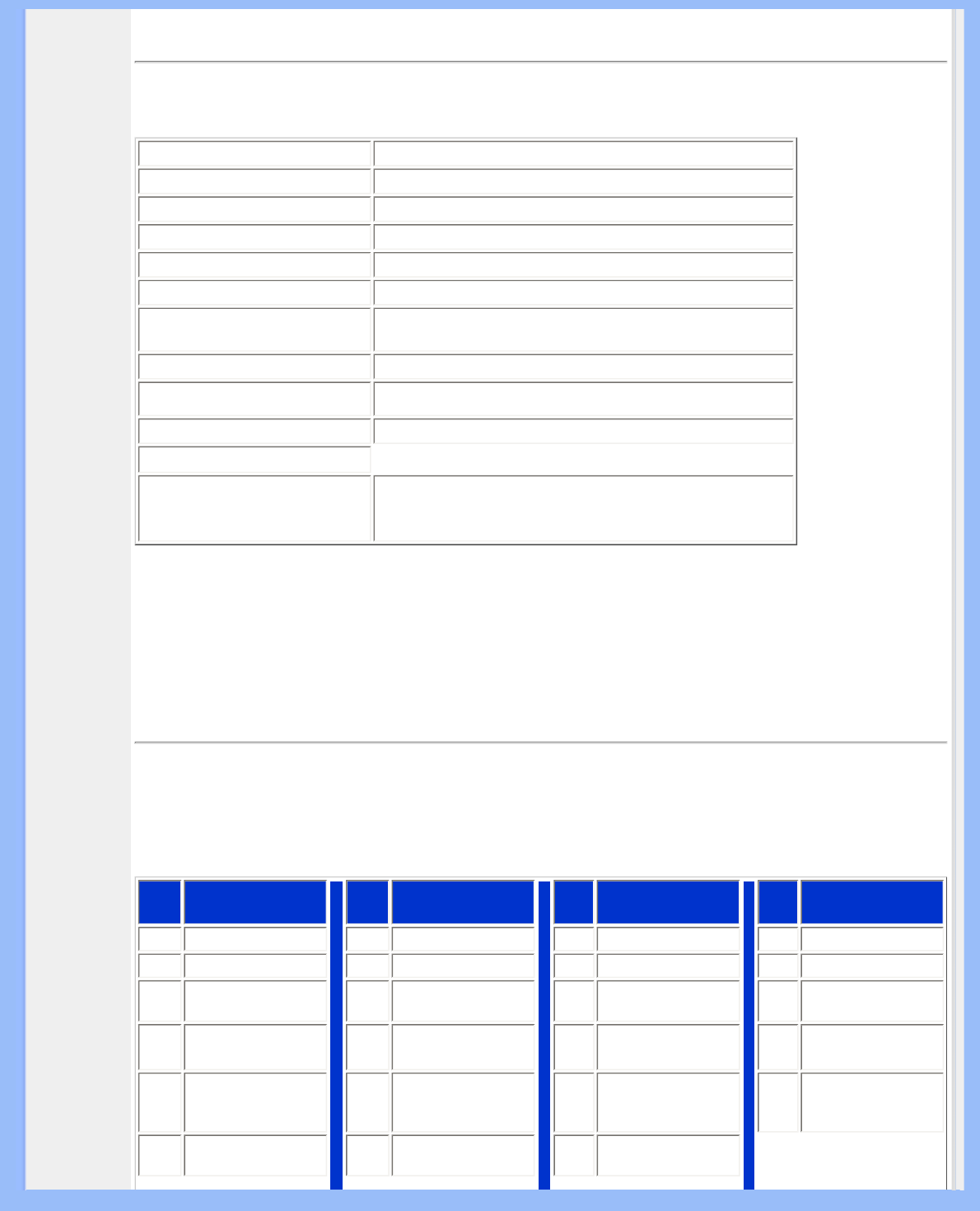
Product Information
RETURN TO TOP OF THE PAGE
Physical Specifications
• Dimension (WxHxD) 461 x 421 x 235 mm (incl. Pedestal) (in lowest position)
• Weight 8.9 Kg
• Tilt / Swivel -5° ~ 25° / ± 45°
• Height adjustment rang 130 mm
• Power supply 100— 240 VAC, 60 - 50 Hz
• Power consumption 50 W* (typ.)
• Temperature 5° C to 35° C (operating)
-20° C to 60° C (storage)
• Relative humidity 20% to 80%
• System MTBF 50K hrs (excluding CCFL 40K hrs)
• Cabinet color Black/Silver
• Altitude
- storage/shipment
- operating 0 - 40,000 feet (12,192m)
0 - 12,000 feet (3657.6m)
* This data is subject to change without notice.
* Resolution 1600 x 1200, standard size, contrast max., brightness 50%, 6500° K, full white pattern.
RETURN TO TOP OF THE PAGE
Pin Assignment
1. The DVI connector contains 24 signal contacts organized in three rows of eight contacts. Signal pin assignments are
listed in the following table:
Pin
No. Signal Assignment Pin
No. Signal Assignment Pin
No. Signal Assignment Pin
No. Signal Assignment
1T.M.D.S. Data2- 9T.M.D.S. Data1- 17 T.M.D.S. Data0- C1 * Analog R
2T.M.D.S. Data2+ 10 T.M.D.S. Data1+ 18 T.M.D.S. Data0+ C2 * Analog G
3T.M.D.S. Data2
Shield 11 T.M.D.S. Data1
Shield 19 T.M.D.S. Data0
Shield C3 * Analog B
4NC 12 NC 20 NC C4 * Analog H-sync
5NC 13 NC 21 NC C5
* Analog GND
(Analog R, G, B
return)
6DDC Clock 14 +5V 22 T.M.D.S. Clock
Shield
file:///D|/My%20Documents/dfu/200P7/english/200p7/product/product.htm (5 of 10)2005-12-14 9:24:44 AM
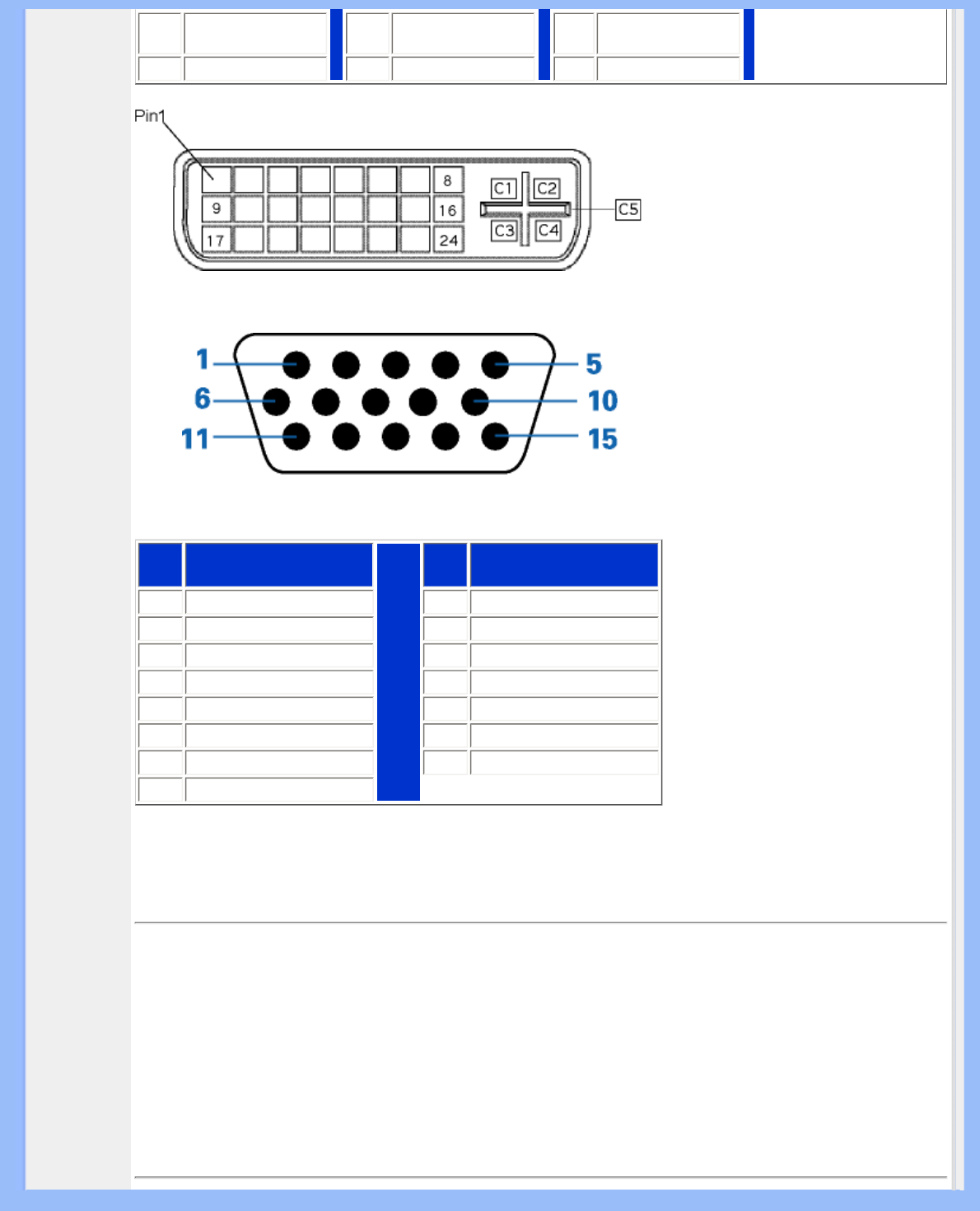
Product Information
7DDC Data 15 Ground (return for
+5V and H/V-sync) 23 T.M.D.S. Clock+
8* Analog V-sync 16 Hot Plug Detect 24 T.M.D.S. Clock-
2. The 15-pin D-sub connector (male) of the signal cable:
Pin
No. Assignment Pin
No. Assignment
1Red video input 9+5V
2Green video input/SOG 10 Ground
3Blue video input 11 Ground
4Ground 12 Serial data line (SDA)
5Cable detect 13 H. Sync / H+V
6Red video ground 14 V. Sync (VCLK for DDC)
7Green video ground 15 Data clock line (SCL)
8Blue video ground
RETURN TO TOP OF THE PAGE
Product Views
Follow the links to see various views of the monitor and its components.
Front View Product Description
RETURN TO TOP OF THE PAGE
file:///D|/My%20Documents/dfu/200P7/english/200p7/product/product.htm (6 of 10)2005-12-14 9:24:44 AM
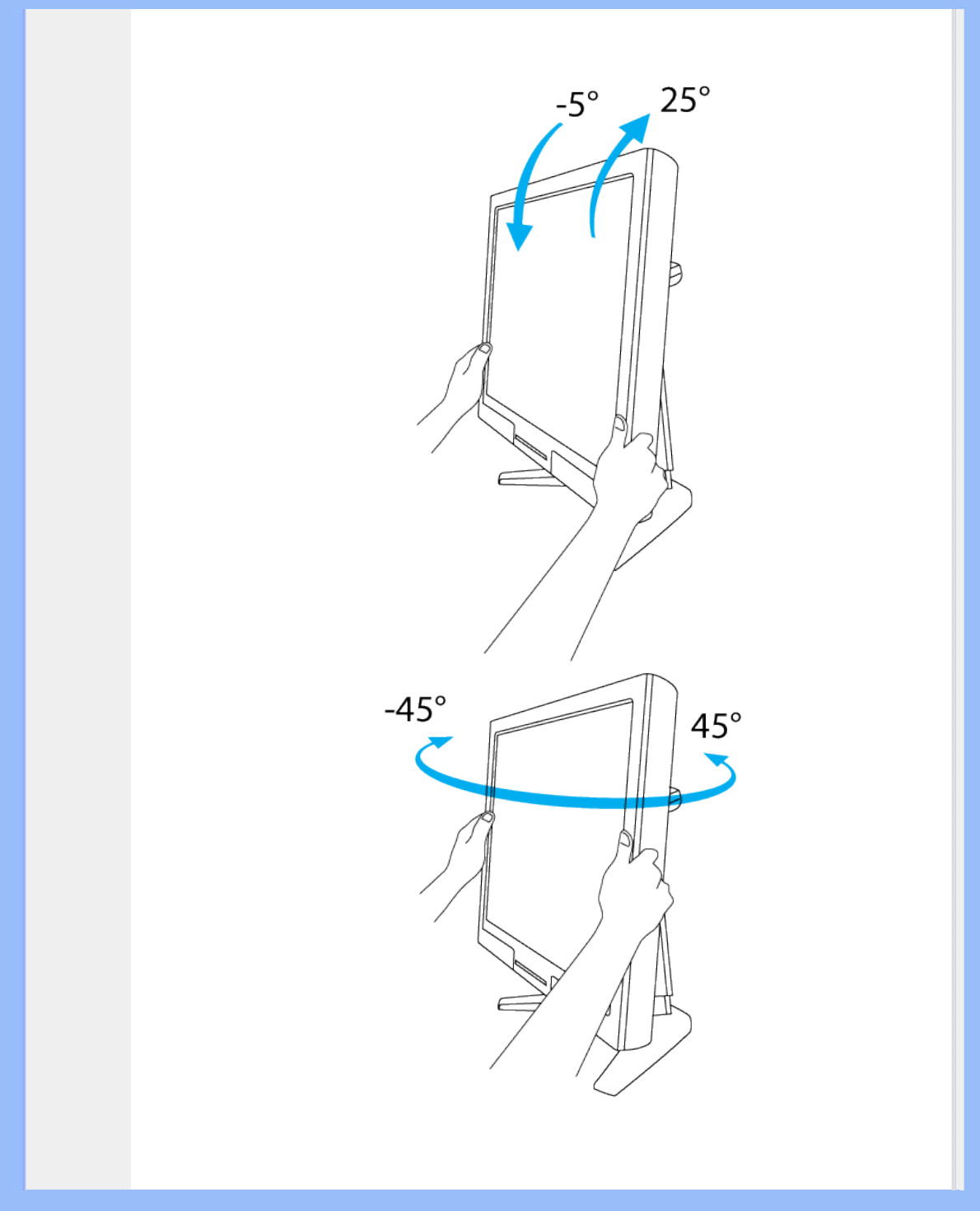
Product Information
Physical Function
1) Tilt
2) Swivel
file:///D|/My%20Documents/dfu/200P7/english/200p7/product/product.htm (7 of 10)2005-12-14 9:24:44 AM
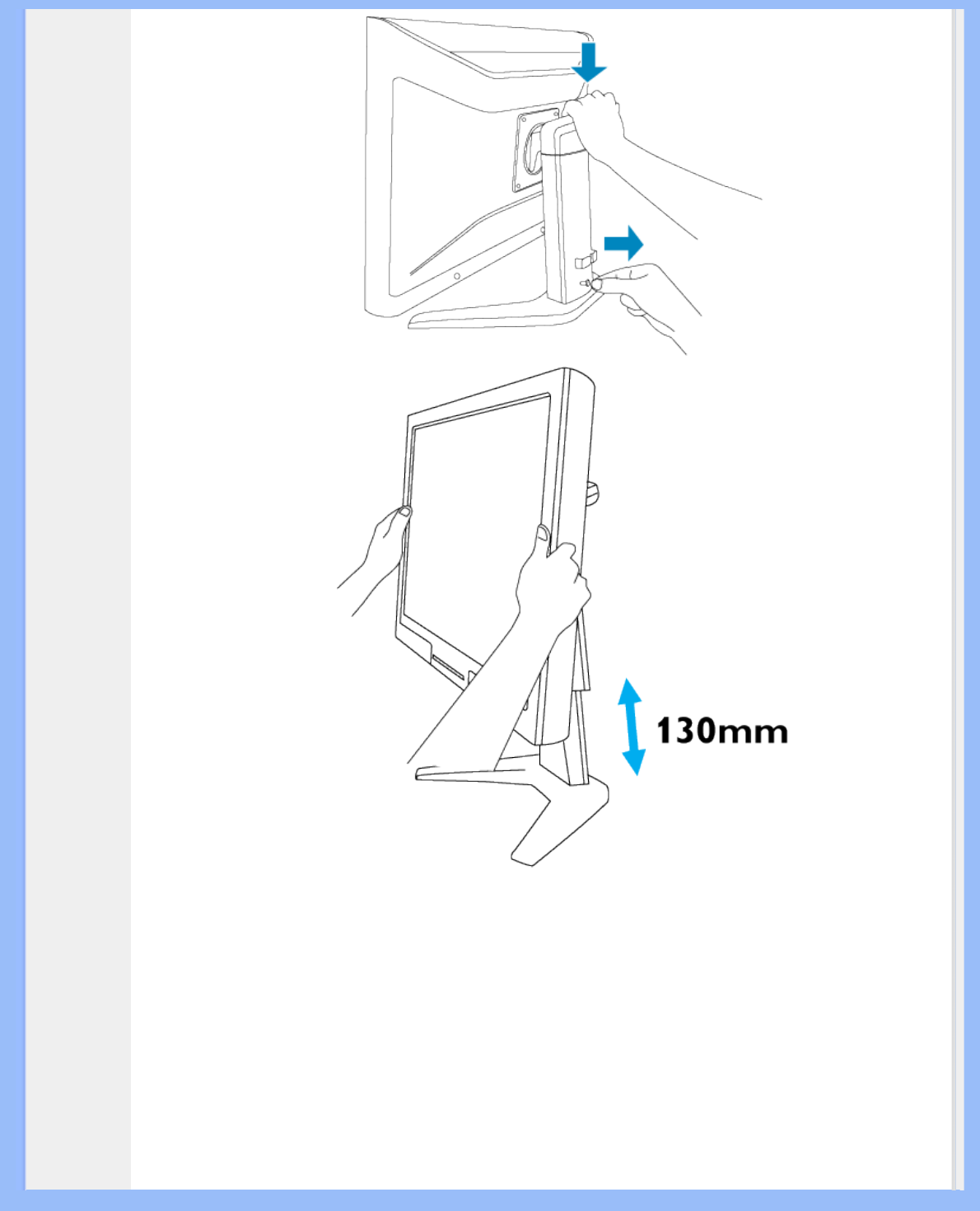
Product Information
3) Height adjustment
4) Portrait display
file:///D|/My%20Documents/dfu/200P7/english/200p7/product/product.htm (8 of 10)2005-12-14 9:24:44 AM
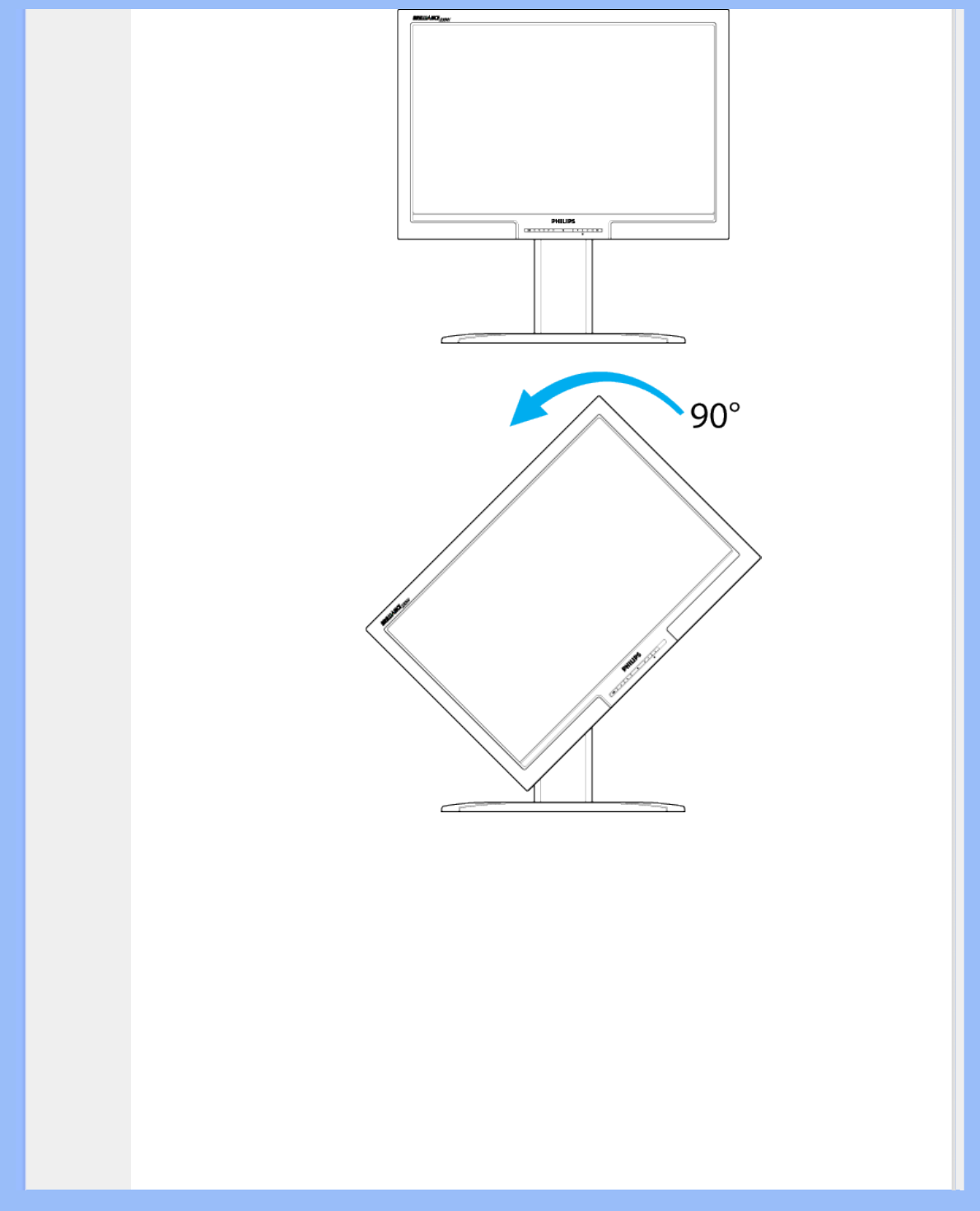
Product Information
file:///D|/My%20Documents/dfu/200P7/english/200p7/product/product.htm (9 of 10)2005-12-14 9:24:44 AM
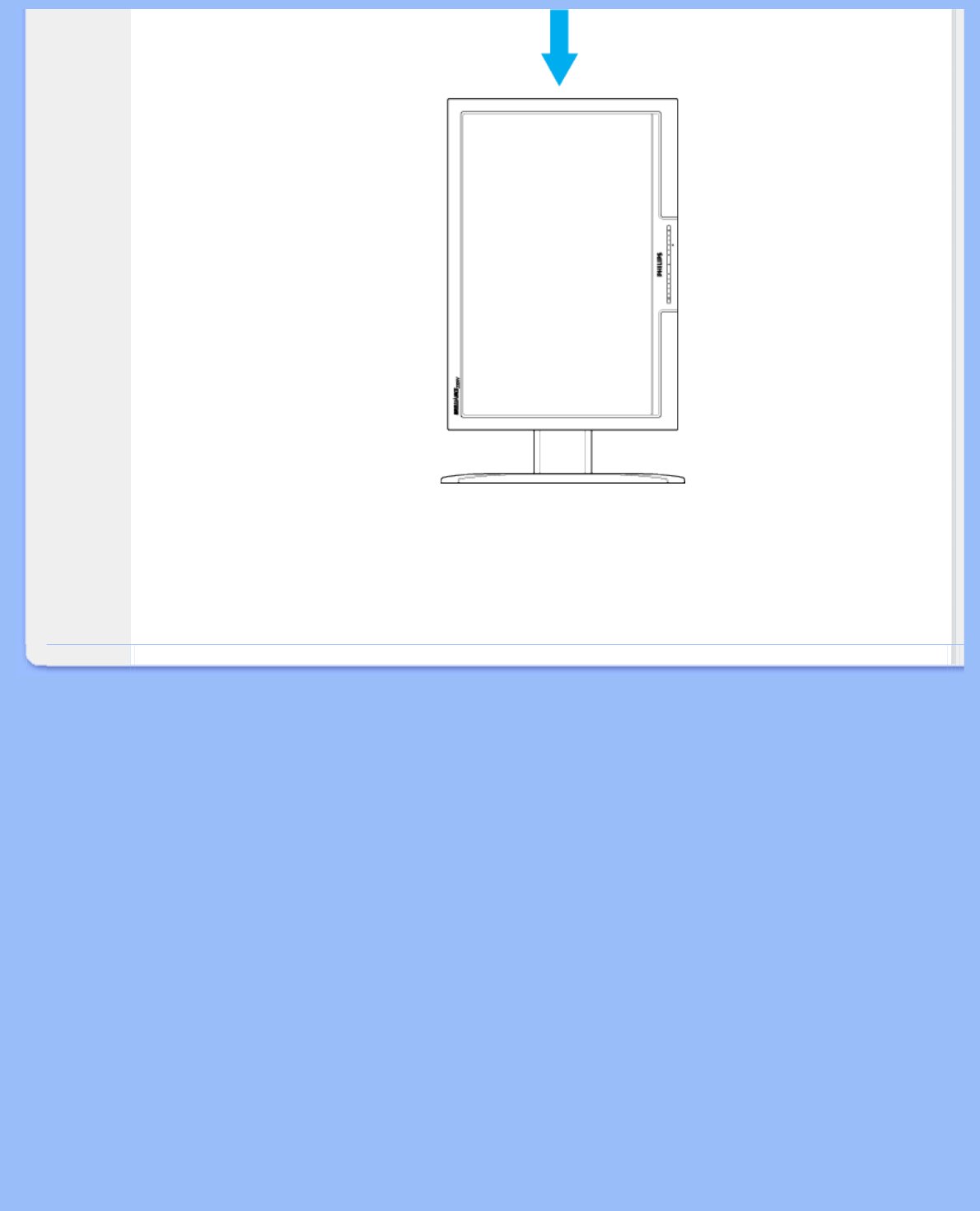
Product Information
RETURN TO TOP OF THE PAGE
file:///D|/My%20Documents/dfu/200P7/english/200p7/product/product.htm (10 of 10)2005-12-14 9:24:44 AM
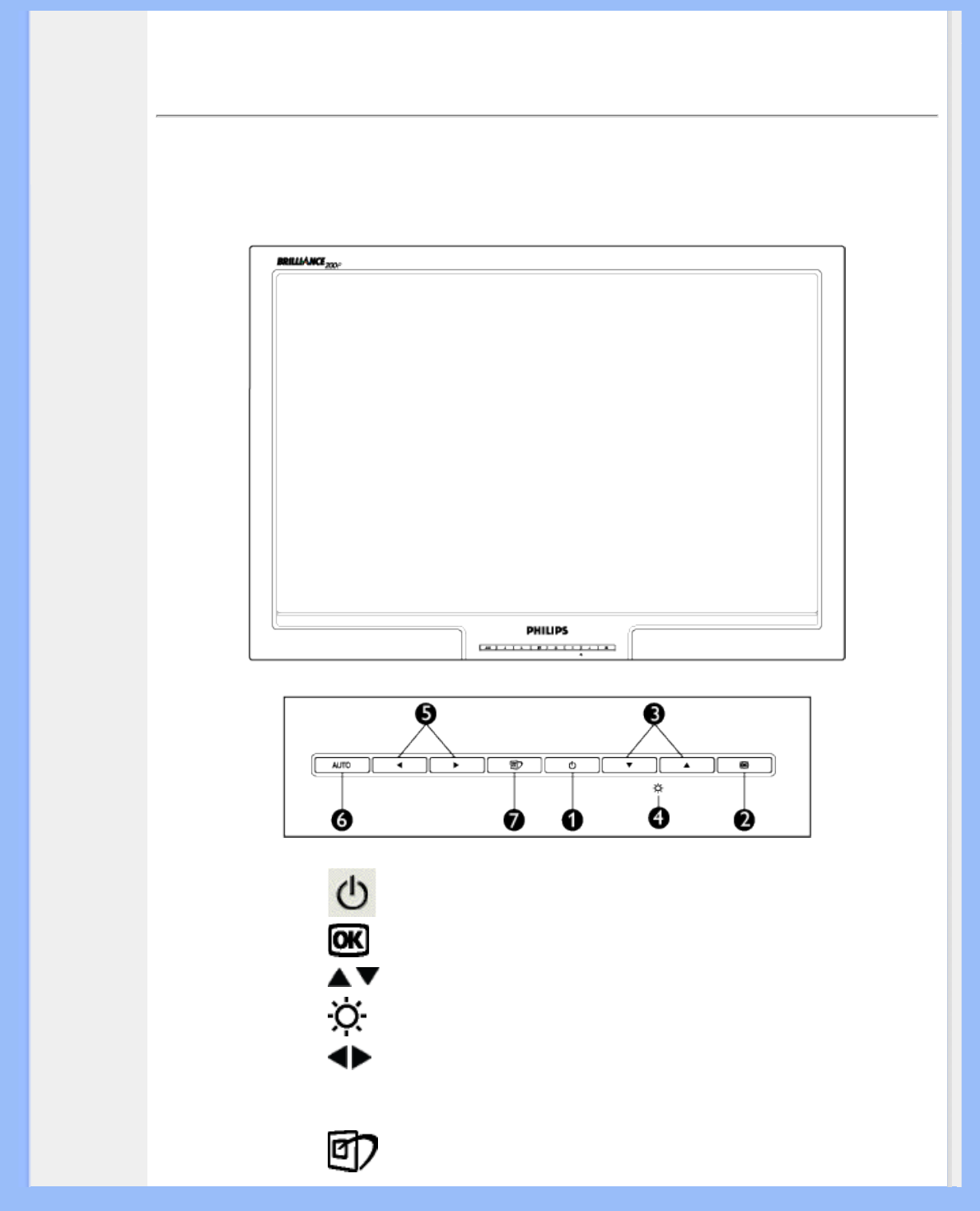
Installing Your LCD Monitor
•
Front View
Produt
Description
•
Setting Up
and
Connecting
Your Monitor
•
VESA
Standard
Mounting
•Getting
Started
•Optimizing
Performance
Installing Your LCD Monitor
Front View Product Description
1 To switch monitor's power On and Off
2To access OSD menu
3To adjust the OSD
4To adjust brightness of the display
5To adjust the OSD
6AUTO Automatically adjust the horizontal position, vertical
position, phase and clock settings.
7SmartImage hotkey for mode-switching between full-screen
mode and multi-window mode.
file:///D|/My%20Documents/dfu/200P7/english/200p7/install/install.htm (1 of 3)2005-12-14 9:24:45 AM
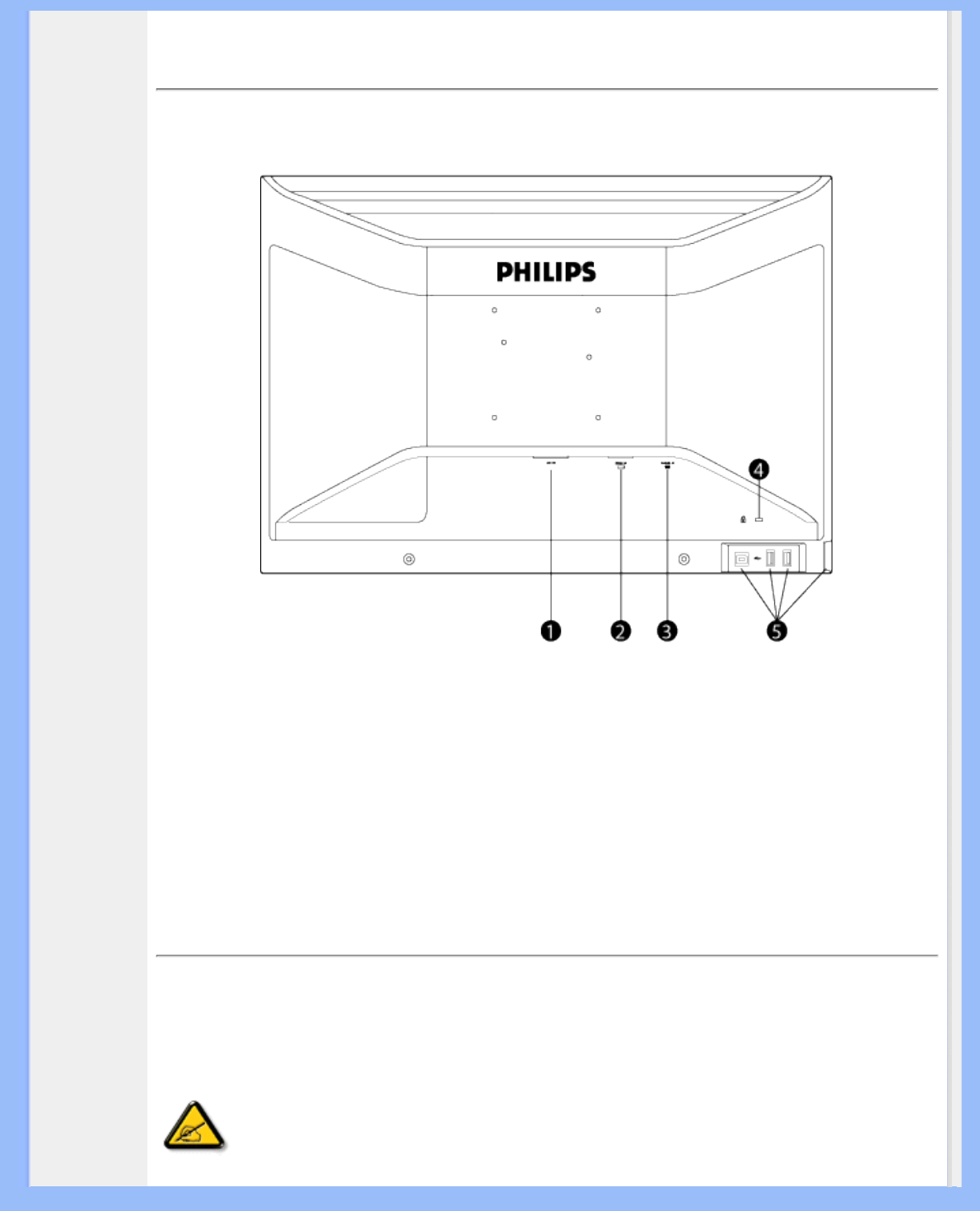
Installing Your LCD Monitor
RETURN TO TOP OF THE PAGE
Rear View
1 AC power input
2 DVI-I input
3 D-Sub
4 Kensington anti-thief lock
5 USB upstream and downstream
RETURN TO TOP OF THE PAGE
Optimizing Performance
●For best performance, ensure that your display settings are set at 1600 x 1200 @60Hz
Note: You can check the current display settings by pressing the 'OK' button
once. Go into the Product Information. The current display mode is shown on
the item called RESOLUTION.
file:///D|/My%20Documents/dfu/200P7/english/200p7/install/install.htm (2 of 3)2005-12-14 9:24:45 AM
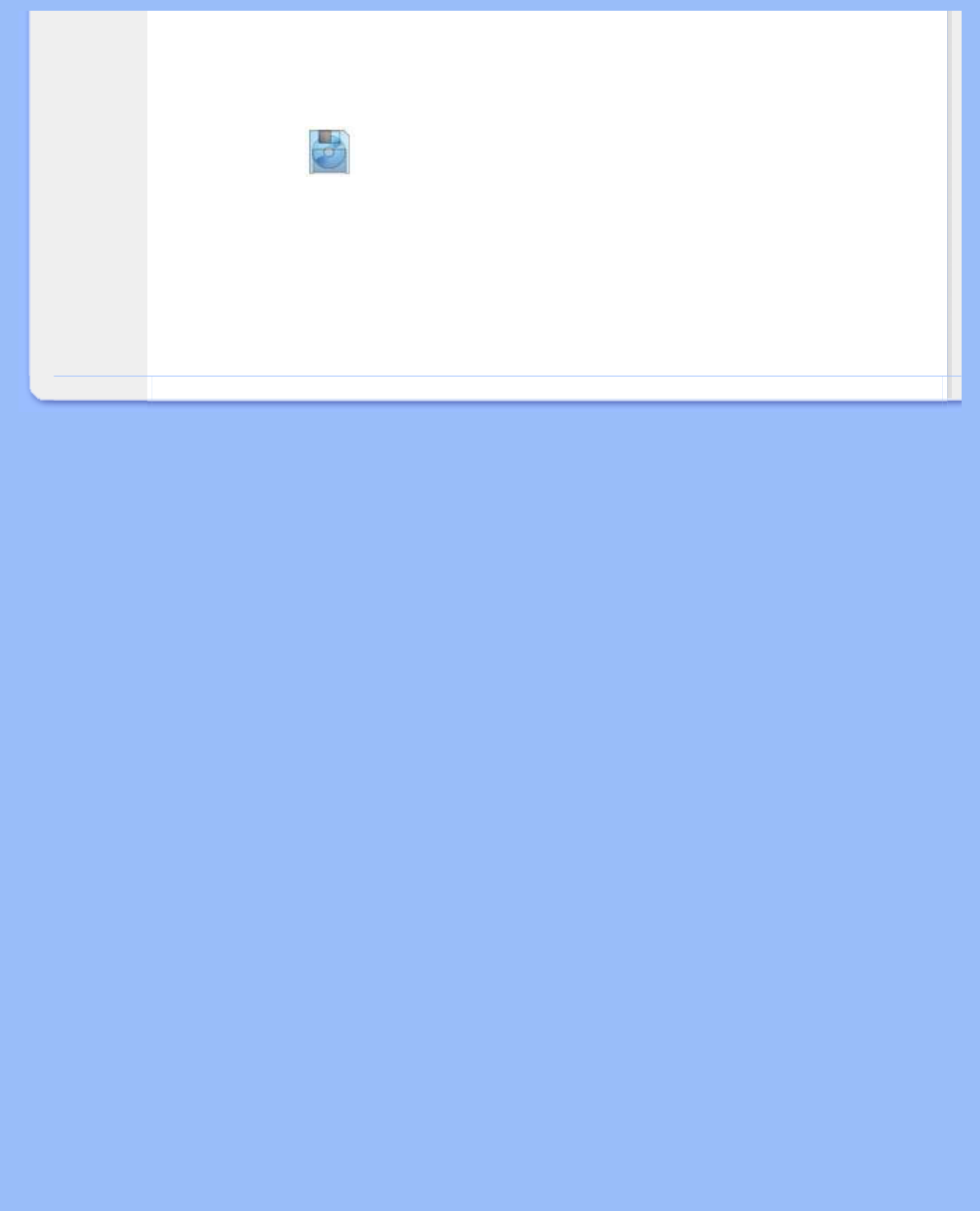
Installing Your LCD Monitor
●You can also install the Flat Panel Adjust (FP Adjust) program, a program for getting the
best performance out of your monitor. This is included on this CD. Step-by-step instructions
are provided to guide you through the installtion process. Click on the link to know more
about this program.
More about FP_setup4.3.exe
RETURN TO TOP OF THE PAGE
file:///D|/My%20Documents/dfu/200P7/english/200p7/install/install.htm (3 of 3)2005-12-14 9:24:45 AM
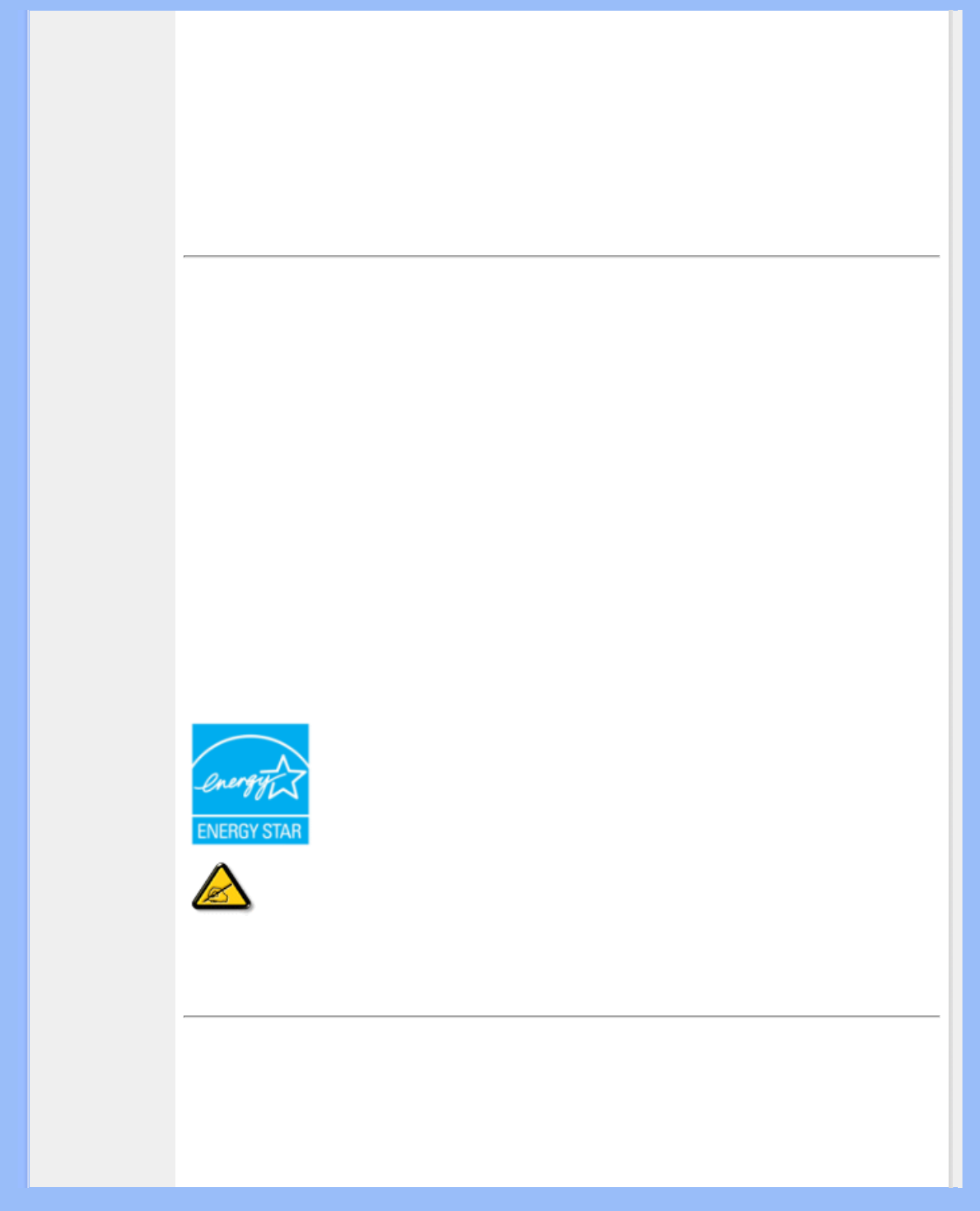
Regulatory Information
- ISO9241-3, ISO9241-7, ISO9241-8 (Ergonomic requirement for CRT Monitor)
- ISO13406-2 (Ergonomic requirement for Flat Panel Display)
- GS EK1-2000 (GS specification)
- prEN50279:1998 (Low Frequency Electric and Magnetic fields for Visual Display)
- MPR-II (MPR:1990:8/1990:10 Low Frequency Electric and Magnetic fields)
- TCO'99, TCO'03 (Requirement for Environment Labelling of Ergonomics, Energy, Ecology and
Emission, TCO: Swedish Confederation of Professional Employees) for TCO versions
RETURN TO TOP OF THE PAGE
Energy Star Declaration
PHILIPS
200P7
This monitor is equipped with a function for saving energy which supports the VESA Display
Power Management Signaling (DPMS) standard. This means that the monitor must be
connected to a computer which supports VESA DPMS to fulfill the requirements in the NUTEK
specification 803299/94. Time settings are adjusted from the system unit by software.
NUTEK VESA State LED Indicator Power Consumption
Normal operation ON (Active) Blue < 70 W
Power Saving
Alternative 2
One step OFF (Sleep) Amber < 1 W
Switch Off Off < 1 W
As an ENERGY STAR®Partner, PHILIPS has determined that this product
meets the ENERGY STAR®guidelines for energy efficiency.
We recommend you switch off the monitor when it is not in use for a long time.
RETURN TO TOP OF THE PAGE
Federal Communications Commission (FCC) Notice (U.S. Only)
file:///D|/My%20Documents/dfu/200P7/english/200p7/safety/regs/regulat.htm (6 of 12)2005-12-14 9:25:04 AM
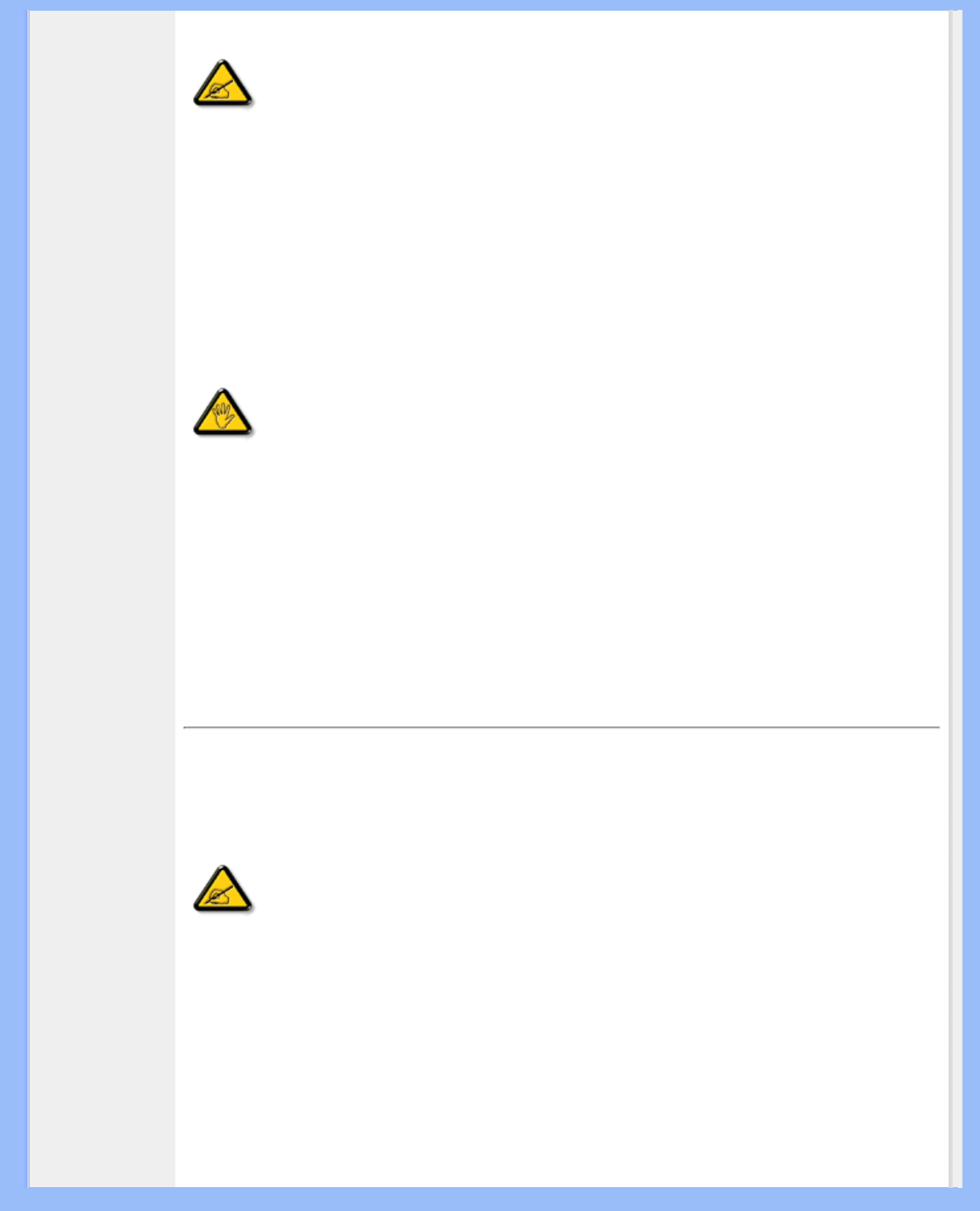
Regulatory Information
This equipment has been tested and found to comply with the limits for a Class B
digital device, pursuant to Part 15 of the FCC Rules. These limits are designed to
provide reasonable protection against harmful interference in a residential
installation. This equipment generates, uses and can radiate radio frequency energy
and, if not installed and used in accordance with the instructions, may cause harmful
interference to radio communications. However, there is no guarantee that
interference will not occur in a particular installation. If this equipment does cause
harmful interference to radio or television reception, which can be determined by
turning the equipment off and on, the user is encouraged to try to correct the
interference by one or more of the following measures:
●Reorient or relocate the receiving antenna.
●Increase the separation between the equipment and receiver.
●Connect the equipment into an outlet on a circuit different from that to which the receiver is
connected.
●Consult the dealer or an experienced radio/TV technician for help.
Changes or modifications not expressly approved by the party responsible for
compliance could void the user's authority to operate the equipment.
Use only RF shielded cable that was supplied with the monitor when connecting this monitor to a
computer device.
To prevent damage which may result in fire or shock hazard, do not expose this appliance to rain or
excessive moisture.
THIS CLASS B DIGITAL APPARATUS MEETS ALL REQUIREMENTS OF THE CANADIAN
INTERFERENCE-CAUSING EQUIPMENT REGULATIONS.
RETURN TO TOP OF THE PAGE
Commission Federale de la Communication (FCC Declaration)
Cet équipement a été testé et déclaré conforme auxlimites des appareils numériques
de class B,aux termes de l'article 15 Des règles de la FCC. Ces limites sont conçues
de façon à fourir une protection raisonnable contre les interférences nuisibles dans le
cadre d'une installation résidentielle. CET appareil produit, utilise et peut émettre des
hyperfréquences qui, si l'appareil n'est pas installé et utilisé selon les consignes
données, peuvent causer des interférences nuisibles aux communications radio.
Cependant, rien ne peut garantir l'absence d'interférences dans le cadre d'une
installation particulière. Si cet appareil est la cause d'interférences nuisibles pour la
réception des signaux de radio ou de télévision, ce qui peut être décelé en fermant
l'équipement, puis en le remettant en fonction, l'utilisateur pourrait essayer de
corriger la situation en prenant les mesures suivantes:
●Réorienter ou déplacer l'antenne de réception.
●Augmenter la distance entre l'équipement et le récepteur.
●Brancher l'équipement sur un autre circuit que celui utilisé par le récepteur.
●Demander l'aide du marchand ou d'un technicien chevronné en radio/télévision.
file:///D|/My%20Documents/dfu/200P7/english/200p7/safety/regs/regulat.htm (7 of 12)2005-12-14 9:25:04 AM
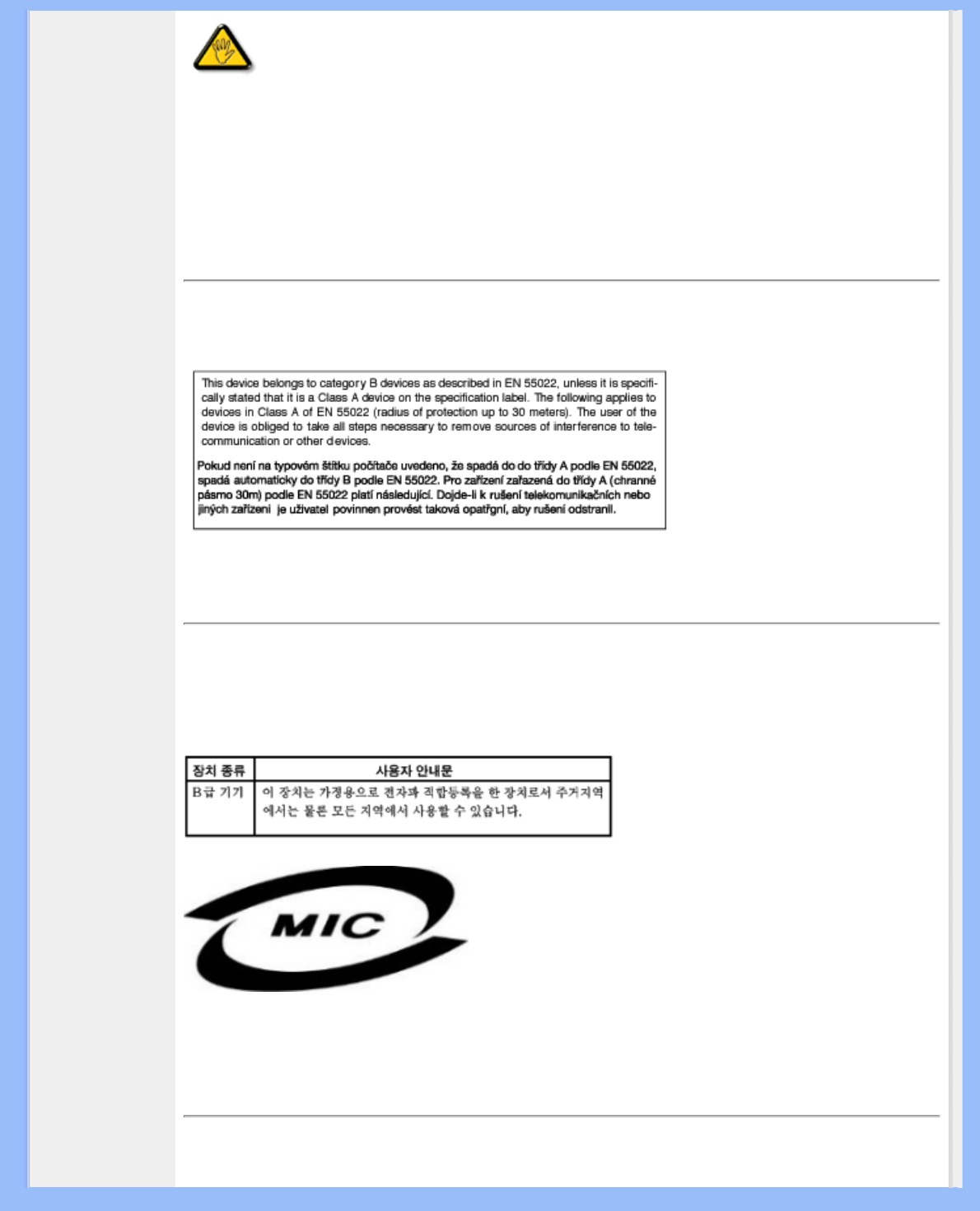
Regulatory Information
Toutes modifications n'ayant pas reçu l'approbation des services compétents en
matière de conformité est susceptible d'interdire à l'utilisateur l'usage du présent
équipement.
N'utiliser que des câbles RF armés pour les connections avec des ordinateurs ou périphériques.
CET APPAREIL NUMERIQUE DE LA CLASSE B RESPECTE TOUTES LES EXIGENCES DU
REGLEMENT SUR LE MATERIEL BROUILLEUR DU CANADA.
RETURN TO TOP OF THE PAGE
EN 55022 Compliance (Czech Republic Only)
RETURN TO TOP OF THE PAGE
MIC Notice (South Korea Only)
Class B Device
Please note that this device has been approved for non-business purposes and may be used in any
environment, including residential areas.
RETURN TO TOP OF THE PAGE
Polish Center for Testing and Certification Notice
file:///D|/My%20Documents/dfu/200P7/english/200p7/safety/regs/regulat.htm (8 of 12)2005-12-14 9:25:04 AM