Pico Technology A7210 VR Headset User Manual goblin en
Pico Technology Co., Ltd. VR Headset goblin en
User Manual
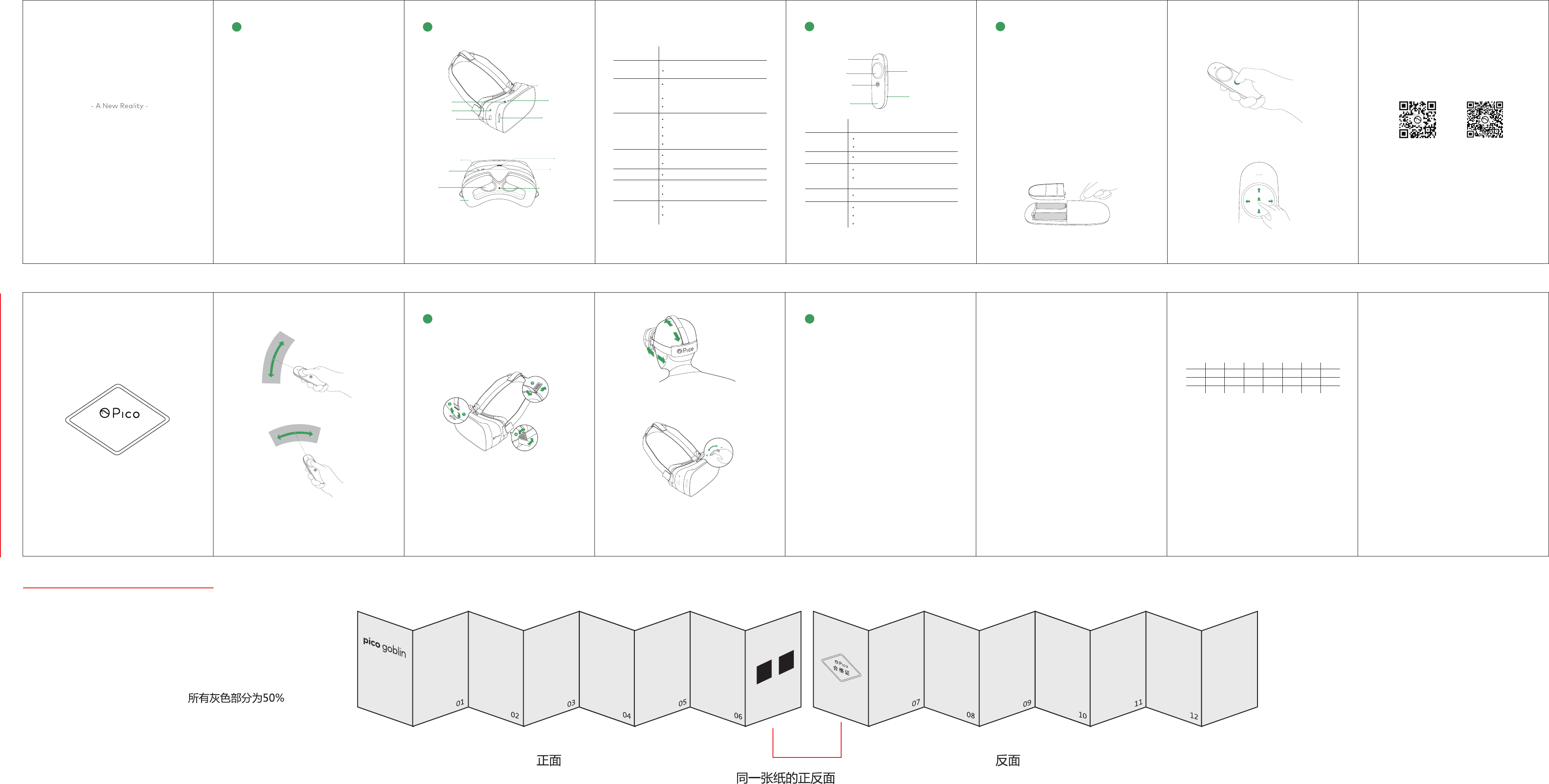
IMPORTANT NOTES1HEADSET FEATURES2
01 0602 04 0503
12
Keys Functions
Focus Adjustment
Wheel Adjust focus
Red, Yellow, Green light indicate the battery
power during charging is low, medium or high
Red light keeps flashing when battery is low
Short press for sleep or waking up
Press for 2 seconds for powering on
Press for 5 seconds for powering off
Press more than 10 seconds for hardware reset
Short press for returning to home screen
Press for 2 seconds for recentering the menu
Confirm
Screen lights on when headset put on
Screen lights off when headset taken off
Charging or data transferring
Connecting to extension device like flash disk
with OTG Cable
Blue light keeps flashing when power on/off
Status Light
Home Button
Confirm Button
Proximity Sensor
Micro USB
Power Button
Keys Functions
Touch Pad Direction operations
Press for confirm
Back to previous screen or game customized
Short press for powering on
Short press for returning to home screen if
Bluetooth connected
Volume up / down
Bluetooth is pairing if light keeps flashing slowly
Bluetooth is connected if light is off
Battery is low if light keeps flashing fast
Home Button
APP Button
Status Light
Volume Button
Volume Button
Status Light
Home Button
Touch Pad
APP Button
Battery Cover
Tips: You can complete basic operations with only using buttons
on headset. If you want more interesting and convenient operat
-ions, please connect the headset with 3DOF motion controller.
a) Power on: Press power button for 2 seconds.
b) Power off: Press power button for 5 seconds from powering
on.
c) Sleep: system will sleep when powering on if,
i. Taking off the headset. Put the headset on for waking up.
ii. Short press power button. Short press again for waking up.
d) Hardware reset: If the system is stuck and could not be power
-ed off, you can press the power button for more than 10 seconds
to reset the hardware.
a) Please put two AAA batteries into the 3DOF motion controller.
b) When the headset is powered on, follow the tips on the head
-set screen to connect the 3DOF motion controller. Short press
Home button on 3DOF motion controller then the headset would
connect to the 3DOF motion controller automatically.
1. Power on/off , Sleep and Hardware Reset
2. Connecting 3DOF Motion Controller
User Manual
pico goblin
08 09 12 1310
07
d) Long press the Home button for recentering the menu.
3.5mm Audio Jack
Home Button
Confirm Button
Lenses Proximity Sensor
Status Light
Volume Button
Focus Adjustment
Wheel
Power Button
Micro USB
Speaker
Foam Cushioning
Microphone
Certificate
WechatCommunity
Copyright © 2015~2017 Pico Technology Co., Ltd.
106
76
1. You could use the buttons on the VR headset for basic operati
-ons. For more interesting and convenient operations, please use
3DOF motion controller. ( Note: 3DOF motion controller is a Pico
customized wireless Bluetooth low energy controller with 9 axis
motion senor for more convenient VR interactive experience. )
2. Please make sure you do not feel any uncomfortable and be
aware of your surroundings when using this device.
3. You may feel discomfort for long time using. Please take rest
for every 30 minutes. If you feel serious discomfort, please stop
using and see doctors immediately.
4. Children under 12 years are not suggested to use.
5. You can wear this device with your glasses on. If you want to
use the focus adjustment, it is suggested you are in the situation
below,
a) Diopter of myopia is between 0 and -8.00
b) Difference between diopters of myopia of two eyes is
under 2.00
c) Diopter of astigmatism is between 0 and -2.00
d) Inter-pupillary distance is between 54mm and 71mm.
6. This manual is for reference only.
a) Touch pad: Up/Down/Left/Right navigation and press down
for confirmation
b) Move the cursor up/down ;
c) Move the cursor left/right ;
3. Operating 3DOF Motion Controller
Please follow the instructions shown below to install the head
strap.
Notice:
1) In step ①, please make sure the buckle’s hook facing up;
2) Pull the hook upwards until it is locked tight enough.
1. Installing Head Strap
Please follow the instruction to wear headset and adjust the head
strap to make yourself feel comfortable.
2. Wearing Headset
Rotate the focus adjustment wheel to adjust the distance betw
-een the lens and screen until you see a clear picture.
Notice:
Diopter of myopia could be adjusted in the range of 0 to -8.00 .
Important Notes:
You can repair your device for free in 12 months since the purcha
-se date, The Limited Warranty does not cover:
1. Defects or damage resulting from improper using not included
in this manual;
2. Attached parts except for controller and headset, such as the
packing box or gifts;
3. Defects or damage resulting from non-authorized modificati
-on, changing or repairing;
4. Defects or damage resulting from external causes such as coll
-ision with an object, fire, flooding, dirt, windstorm, lightning, ear
-thquake or improper use of any electrical source;
5. Expire the effective date.
This device complies with Part 15 of the FCC Rules. Operation is
subject to the following two conditions: (1) this device may not
cause harmful interference, and(2)this device must accept any
interference received, including interference that may cause
undesired operation.This equipment has been tested and found
to comply with the limits for a class B digital device, pursuant to
part 15 of the FCC Rules. These limits are designed to provide
reasonable protection against harmful interference in a residen
-tial installation.
This equipment generates, uses and can radiate radio frequency
energy and, if not installed and used in accordance with the instr
-uctions, may cause harmful interference to radio communications.
However, there is no guarantee that interference will not occur in
a particular installation. If this equipment does cause harmful
interference to radio or television reception, which can be determin
-ed by turning the equipment off and on, the user is encouraged
to try to correct the interference by one or more of the following
measures:
--Reorient or relocate the receiving antenna.
--Increase the separation between the equipment and receiver.
--Connect the equipment into an outlet on a circuit different
from that to which the receiver is connected.
--Consult the dealer or an experienced radio/TV technician for
help.
Any changes or modifications not expressly approved by the party
responsible for compliance could void the user's authority to oper
-ate the equipment.
Note: The manufacturer is not responsible for any radio or TV
interference caused by unauthorized modifications to this
equipment. Such modifications could void the user’s authority to
operate the equipment.
FCC RF Radiation Exposure Statement
This equipment complies with FCC RF radiation exposure limits
set forth for an uncontrolled environment. This device and its
antenna must not be co-located or operating in conjunction with
any other antenna or transmitter.
You can find the device specific supervision information such as
certification, declaration and labels at the software launcher in
"Settings"-“About”.
This is a class B product. In a domestic environment, this product
may cause radio interference, in which case the user may be requ
-ired to take adequate measures.
RF Exposure Information
This device meets the EU requirements (1999/5/EC Article 3.1a)
on the limitation of exposure of the general public to electromag
-netic fields by way of health protection.
The device complies with RF specifications when the device used
in normal condition.
Hereby, Pico Technology Co., Ltd. declares that this device is in
compliance with the essential requirements and other relevant
provisions of Directive 2014/53/EU.
For more information about Pico’s products, policy and authoriz
-ed servers, please visit Pico’s official website or official account
on WeChat.
For “DECLARATION OF CONFORMITY” of “CE”, please see:
Doc Website: www.picovr.com/TBD.doc
Frequency Range(BT/WIFI): 2400-2483.5MHz
Max Output Power(BT/WIFI):20dBm
HW Version:001
SW Version Format:
CCCC_rf01_bvY.Y_svZ.ZZ_YYMMDD_bTTT
"CCCC" stands for the nation. "Y.Y " stands for Baseband Version.
"Z.ZZ" stands for the Software Version. "YY" stands for the
update year,
"MM" stands for the update month, "DD" stands for the update
date.
"TTT" stands for the Build No. And the update will not change
the radio frequency conformance of this product.
This equipment maybe operated in
3. Adjusting Focus
3DOF MOTION CONTROLLER
FEATURES
3OPERATION
4
WEARING HEADSET5WARRANTY INFORMATION
6
SUPERVISION
FCC STATEMENT
EU REGULATORY CONFORMANCE
AT
EE
IS
NO
BE
EL
IT
PL
BG
ES
LI
PT
CH
FI
LT
RO
CY
FR
LU
SE
CZ
HR
LV
SI
DE
HU
MT
SK
DK
IE
NL
UK
Company Name: Pico Technology Co., Ltd.
Tel: +86 400-6087-666 +86 010-83030050
Website: www.picovr.com
Company Address: Room 2101,Shining Tower,No.35 Xueyuan
Road, HaiDian District, Beijing, P.R.China
13