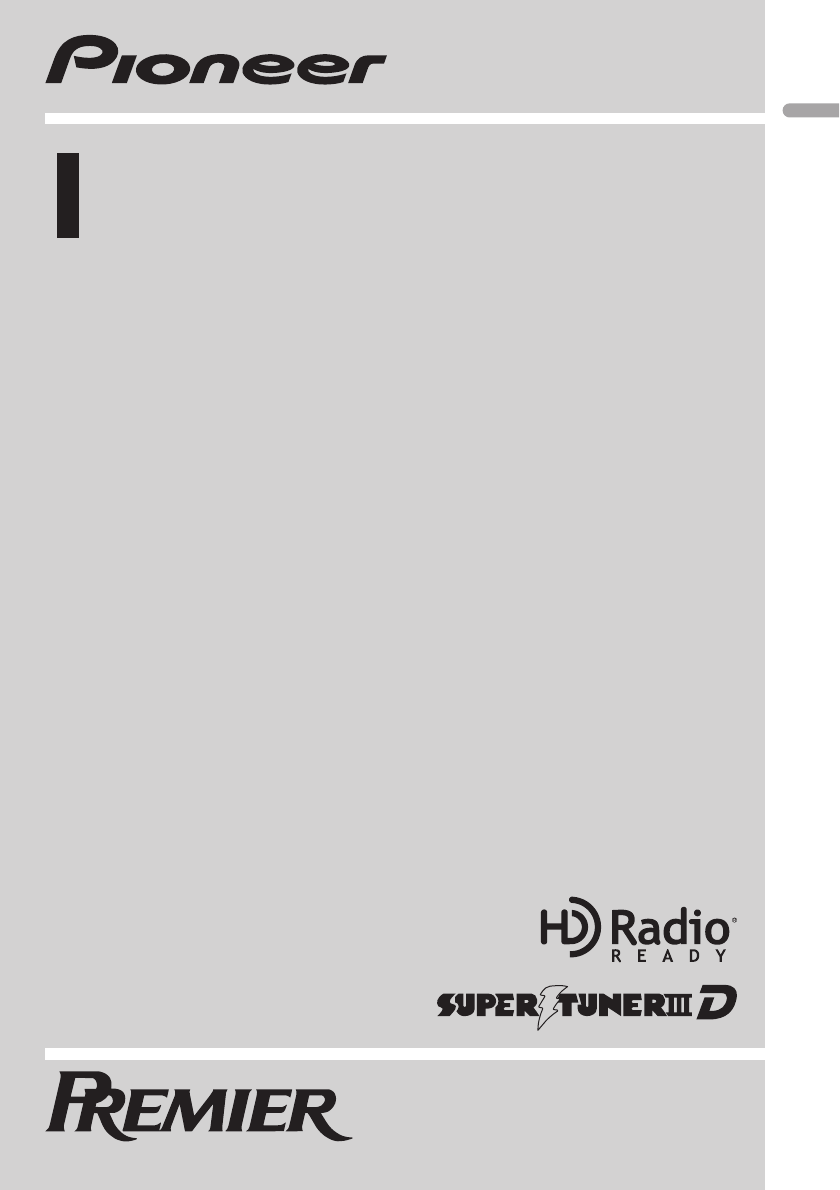Contents
- 1. User Manual 1
- 2. User Manual 2
User Manual 1
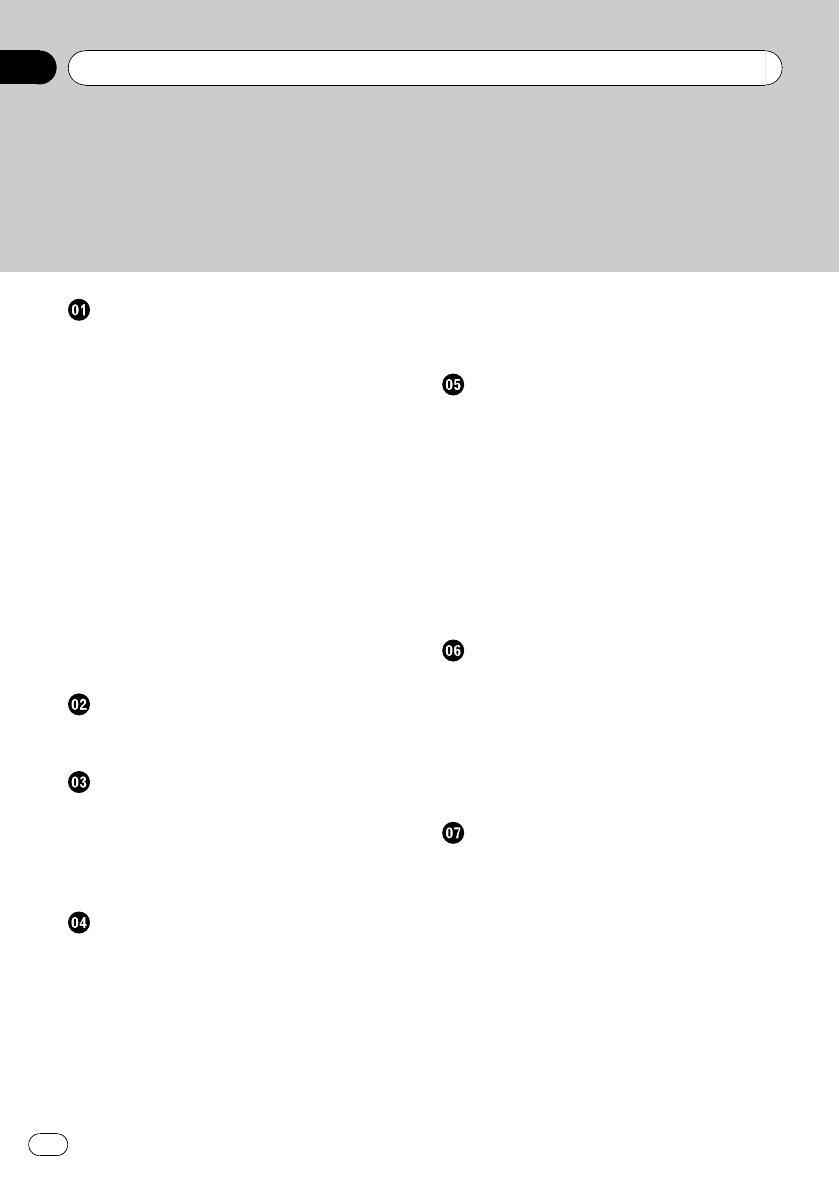
Thank you for purchasing this PIONEER product.
Please read through this manual before using the product for the first time, to en-
sure proper use. After reading, please keep the manual in a safe and accessible place
for future reference.
Before You Start
Information to User 6
For Canadian model 6
About this unit 6
About this manual 7
After-sales service for Pioneer products 8
Visit our website 8
Features 8
Operating environment 9
Protecting your unit from theft 9
–Removing the front panel 9
–Attaching the front panel 9
Resetting the microprocessor 9
About the demo mode 10
Use and care of the remote control 10
–Installing the battery 10
–Removing the battery 10
–Using the remote control 11
What’s what
Head unit 12
Steering remote control 13
Basic Operations
Power ON/OFF 14
–Turning the unit on 14
–Turning the unit off 14
Selecting a source 14
Adjusting the volume 14
Tuner
Basic Operations 15
Storing and recalling broadcast
frequencies 15
Using iTunes tagging 15
–Storing the tag information to this
unit 15
–Storing the tagged information to your
iPod 16
Introduction to advanced operations 16
Storing the strongest broadcast
frequencies 16
Tuning in strong signals 16
Built-in CD Player
Basic Operations 17
Displaying text information on disc 18
Selecting tracks from the track title list 18
Selecting files from the file name list 18
Introduction to advanced operations 19
Selecting a repeat play range 19
Playing tracks in random order 19
Scanning folders and tracks 20
Pausing playback 20
Using advanced sound retriever 20
Entering disc titles 20
Playing songs on USB portable audio
player/USB memory
Basic Operations 22
Displaying text information of an audio
file 22
Selecting files from the file name list 22
Introduction to advanced operations 22
–Function and operation 23
Playing songs on iPod
Basic Operations 24
Browsing for a song 24
–Searching songs by category 24
–Searching songs by alphabet 25
Displaying text information on iPod 25
Introduction to advanced operations 25
–Function and operation 25
Playing songs in a random order
(shuffle) 26
Playing all songs in a random order (shuffle
all) 26
Playing songs related to the currently playing
song 26
Contents
En
2
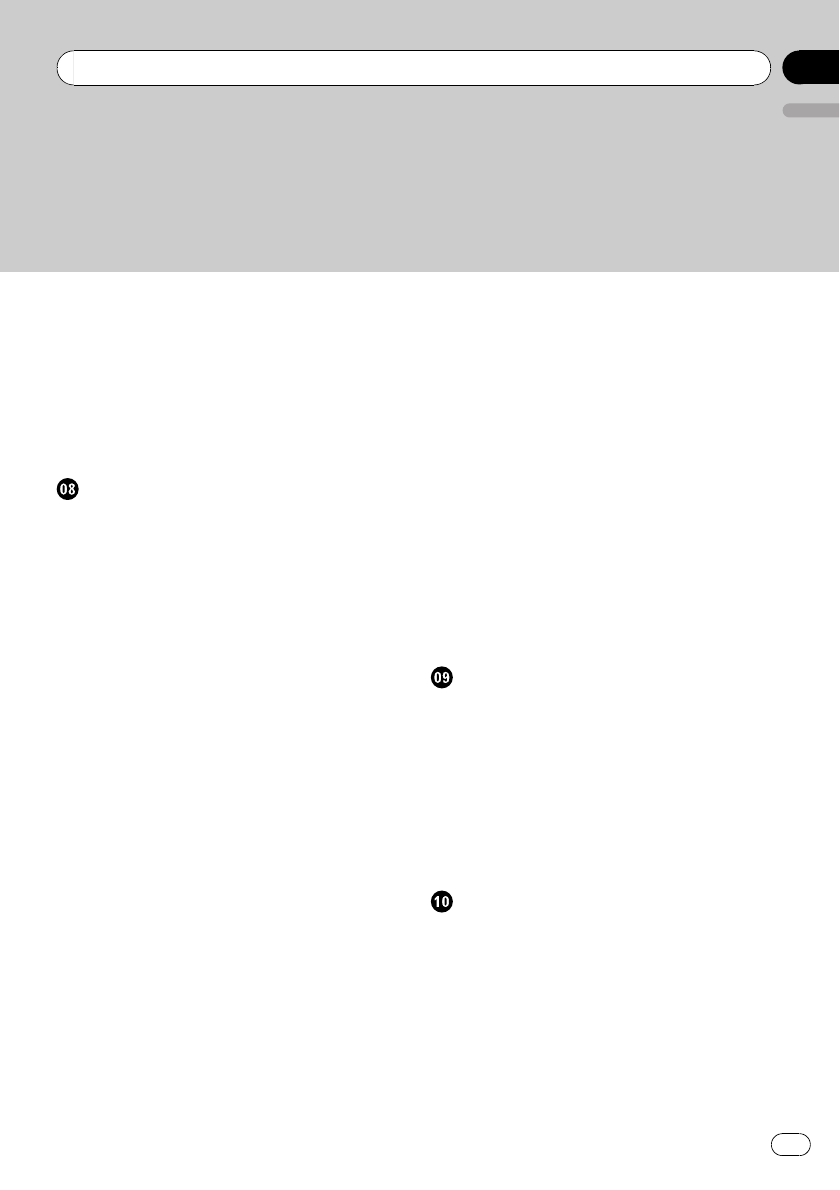
Operating this unit’s iPod function from your
iPod 26
Changing audiobook speed 27
Using iTunes tagging 27
–Storing the tag information to this
unit 27
–Storing the tagged information to your
iPod 27
Using Bluetooth wireless technology
Connecting a Bluetooth device 29
–Introduction to connection
operations 29
–Connecting a Bluetooth device 30
–Disconnecting a Bluetooth device 31
–Deleting a paired phone 31
–Selecting a service 31
–Connecting to a Bluetooth device
automatically 32
–Displaying system version for
repair 32
–Displaying BD (Bluetooth Device)
address 32
–Editing device name 32
–Entering PIN code for Bluetooth
wireless connection 33
Bluetooth Audio 33
–Basic Operations 34
–Displaying text information on
Bluetooth audio player 34
–Introduction to advanced
operations 34
–Playing songs on a Bluetooth audio
player 34
–Stopping playback 34
Bluetooth Telephone 34
–Setting up for hands-free phoning 35
–Making a phone call 35
–Taking a phone call 36
–Using the phone number list 36
–Calling a number in the phone
book 37
–Using the missed, received and dialed
call lists 37
–Introduction to advanced
operations 38
–Transferring entries to the phone
book 38
–Setting automatic answering 39
–Echo canceling 39
–Adjusting the intended party’s listening
volume 39
–Switching the ring tone 39
–Making a call by entering phone
number 39
–Setting the private mode 40
–Selecting the incoming call screen 40
Using voice recognition to operate this
unit
Using voice recognition to operate this
unit 41
Using voice recognition to make a call 41
Making a call to a phone number in
memory 42
Making a call from dialed call list 42
If you become unsure of an operation: 42
Voice command list 43
Audio Adjustments
Introduction of audio adjustments 44
Using balance adjustment 44
Using the equalizer 44
–Recalling equalizer curves 45
–Adjusting equalizer curves 45
–Adjusting 7-band graphic equalizer 45
Adjusting loudness 46
Using subwoofer output 46
–Adjusting subwoofer settings 46
Boosting the bass 47
En 3
English
Contents
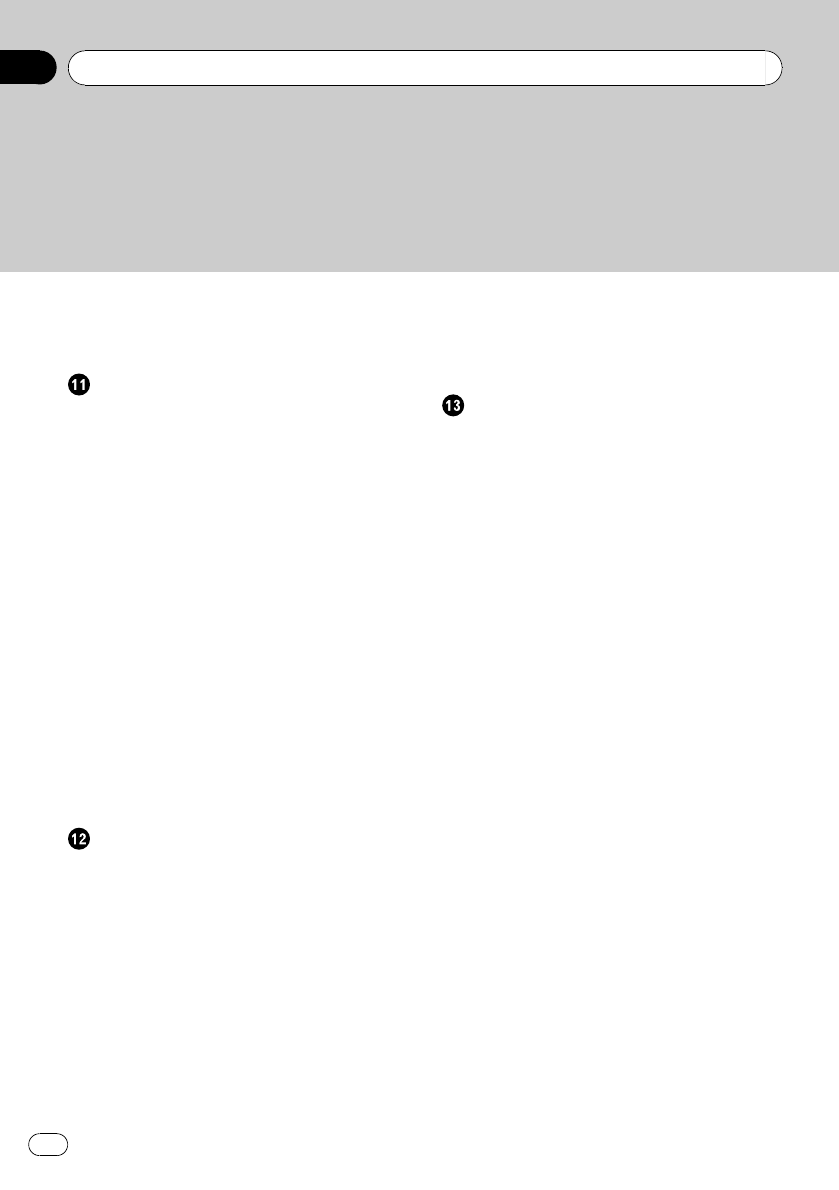
Using the high pass filter 47
Adjusting source levels 47
Adjusting the voice guidance volume 48
Initial Settings
Adjusting initial settings 49
Selecting the language 49
Setting the date 49
Setting the clock 50
Switching the warning tone 50
Switching the auxiliary setting 50
List TTS (Text to speech) Playback 50
Switching the dimmer setting 50
Adjusting the brightness 51
Setting the rear output and subwoofer
controller 51
Setting the internal power amplifier 51
Switching the feature demo 52
Switching the reverse mode 52
Switching the ever scroll 52
Activating the BT Audio source 52
Resetting the Bluetooth wireless technology
module 53
Updating the software about Bluetooth
connection 53
Other Functions
Using the AUX source 54
–About AUX1 and AUX2 54
–AUX1 source: 54
–AUX2 source: 54
–Selecting AUX as the source 54
–Setting the AUX title 54
Turning the clock display on or off 54
Switching the display indication and button
illumination 54
Using the external unit 55
–Selecting the external unit as the
source 55
–Basic operation 55
–Advanced operations 55
Using different entertainment displays 55
SMS (Short Message Service) Reception
Notification Function 56
Available accessories
XM tuner 57
–Listening to XM Satellite Radio 57
–Switching the XM display 57
–Storing and recalling broadcast
stations 57
–Switching the XM channel select
mode 57
–Displaying the Radio ID 58
SIRIUS Satellite Radio tuner 58
–Listening to SIRIUS Satellite Radio 58
–Switching the SIRIUS display 59
–Storing and recalling broadcast
stations 59
–Introduction of advanced
operations 59
–Selecting the SIRIUS channel select
mode 59
–Using the Game Alert function 60
–Displaying the Radio ID 61
–Using Instant Replay function 61
HD Radio™tuner 62
–Basic Operations 62
–Storing and recalling broadcast
frequencies 62
–Switching the display 62
–Using iTunes tagging 62
–Introduction to advanced
operations 62
–Switching the seek mode 63
–Switching the reception mode 63
Playing songs on iPod 63
–Basic operation 63
–Displaying text information on
iPod 64
Contents
En
4
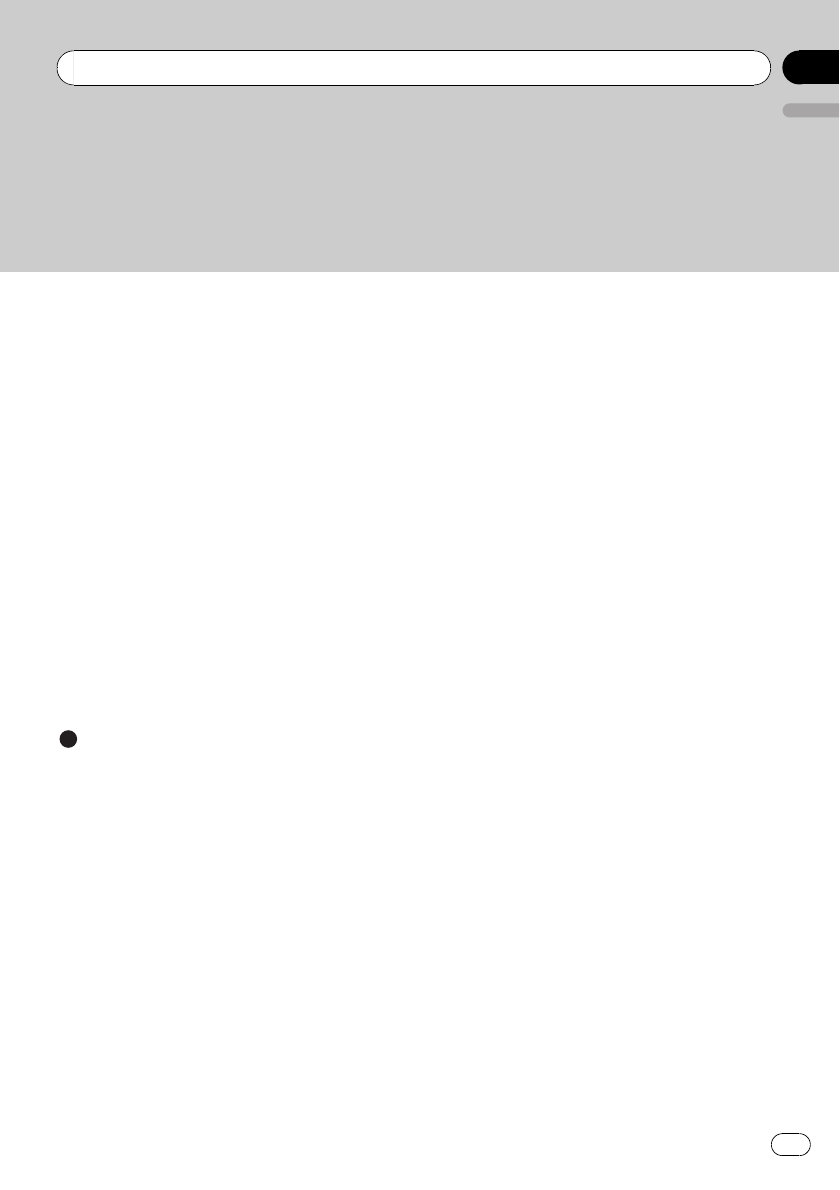
–Browsing for a song 64
–Introduction to advanced
operations 64
–Playing songs in a random order
(shuffle) 64
Multi-CD Player 64
–Basic Operations 64
–Using CD TEXT functions 65
–Introduction to advanced
operations 65
–Using compression and bass
emphasis 66
–Using ITS playlists 66
–Using disc title functions 68
DVD Player 69
–Basic Operations 69
–Selecting a disc 69
–Selecting a folder 69
–Introduction to advanced
operations 69
Additional Information
Troubleshooting 71
Error messages 71
Handling guideline of discs and player 73
Dual Discs 73
Compressed audio compatibility 74
Handling guideline and supplemental
information 74
–Compressed audio files on the
disc 74
–USB audio player/USB memory 74
Example of a hierarchy 75
–The sequence of audio files on the
disc 75
–The sequence of audio files on USB
memory 75
iPod compatibility 76
About handling the iPod 76
–About iPod settings 76
Bluetooth profiles 76
Copyright and trademark notice 77
Specifications 78
En 5
English
Contents
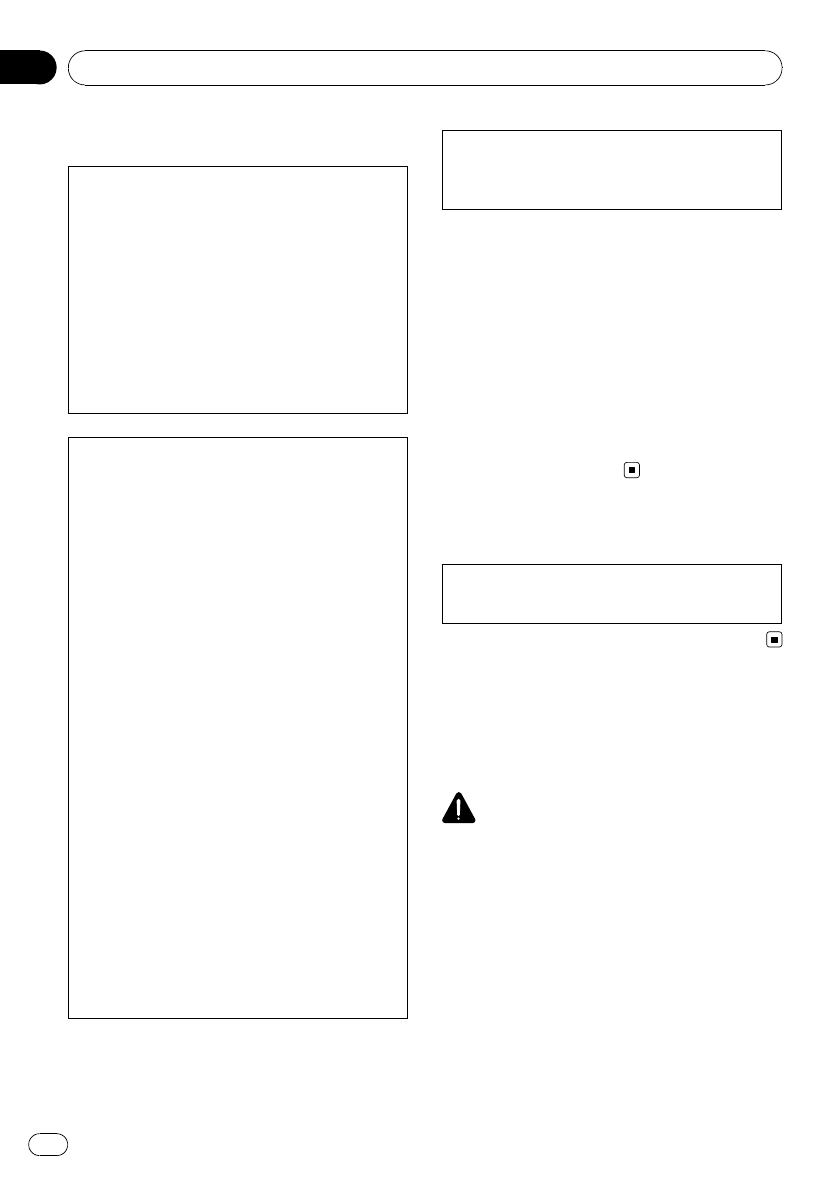
Information to User
FCC ID: AJDK022
MODEL NO.: DEH-P710BT
IC: 775E-K022
This device complies with Part 15 of FCC Rules
and RSS-Gen of IC Rules. Operation is subject
to the following two conditions: (1) this device
may not cause interference, and (2) this device
must accept any interference, including inter-
ference that may cause undesired operation of
this device.
MADE IN THAILAND
This equipment has been tested and found to
comply with the limits for a class B digital de-
vice, pursuant to Part 15 of the FCC Rules.
These limits are designed to provide reason-
able protection against harmful interference in
a residential installation.
This equipment generates, uses and can radi-
ate radio frequency energy and, if not installed
and used in accordance with the instructions,
may cause harmful interference to radio com-
munications. However, there is no guarantee
that interference will not occur in a particular
installation.
If this equipment dose cause harmful interfer-
ence to radio or television reception, which
can be determined by turning the equipment
off and on, the user is encouraged to try to cor-
rect the interference by one or more of the fol-
lowing measures:
!Reorient or relocate the receiving antenna.
!Increase the separation between the equip-
ment and receiver.
!Connect the equipment into an outlet on a
circuit different from that to which the re-
ceiver is connected.
!Consult the dealer or an experienced radio/
TV technician for help.
Alteration or modifications carried out without
appropriate authorization may invalidate the
user’s right to operate the equipment.
!This transmitter must not be co-located or op-
erated in conjunction with any other antenna
or transmitter.
!This equipment complies with FCC/IC radia-
tion exposure limits set forth for uncontrolled
equipment and meets the FCC/IC radio fre-
quency (RF) Exposure Guidelines in Supple-
ment C to OET65 and RSS-102 of the IC radio
frequency (RF) exposure rules. This equipment
has very low levels of RF energy that it is
deemed to comply without testing of specific
absorption ratio (SAR).
For Canadian model
This Class B digital apparatus complies with
Canadian ICES-003.
About this unit
The tuner frequencies on this unit are allo-
cated for use in North America. Use in other
areas may result in poor reception.
WARNING
Handling the cord on this product or cords asso-
ciated with accessories sold with the product
may expose you to chemicals listed on proposi-
tion 65 known to the State of California and other
governmental entities to cause cancer and birth
defects or other reproductive harm. Wash hands
after handling.
Before You Start
En
6
Section
01
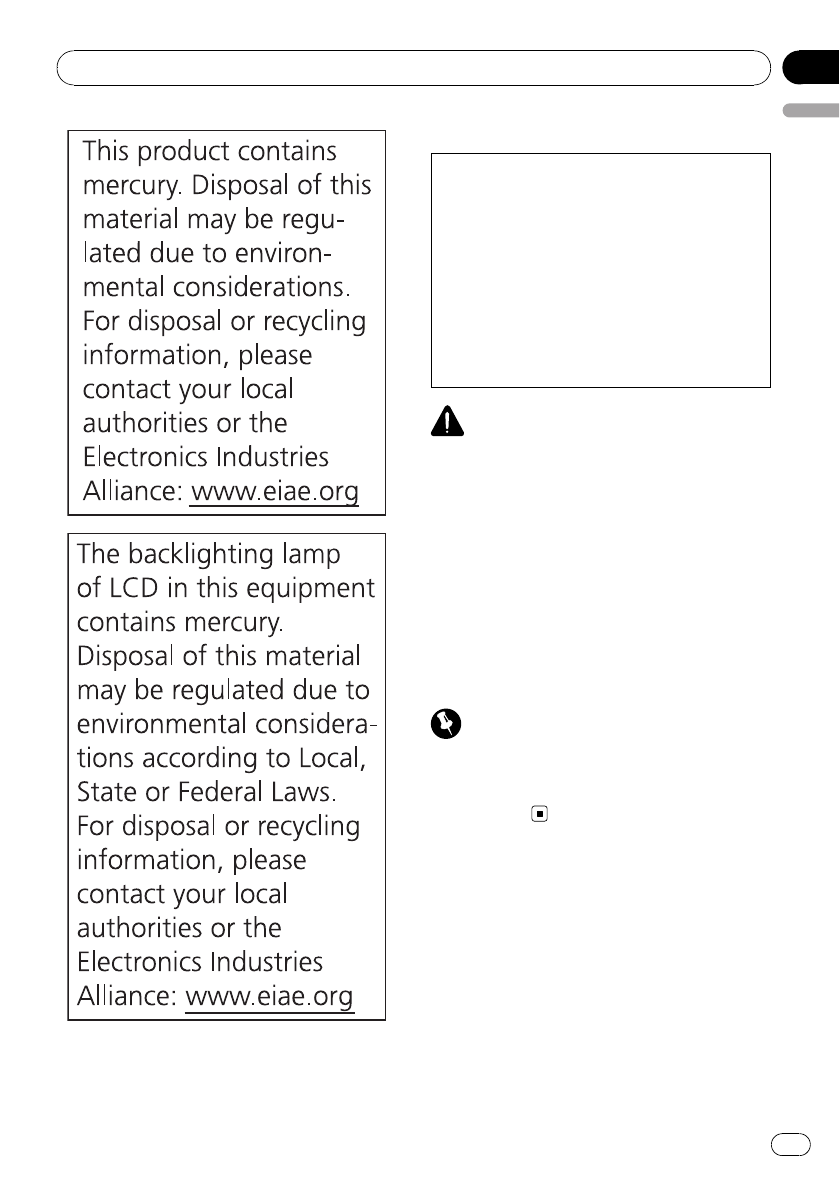
CAUTION:
USE OF CONTROL OR ADJUSTMENT OR
PERFORMANCE OF PROCEDURES
OTHER THAN THOSE SPECIFIED HEREIN
MAY RESULT IN HAZARDOUS RADIATION
EXPOSURE.
CAUTION:
THE USE OF OPTICAL INSTRUMENTS
WITH THIS PRODUCT WILL INCREASE
EYE HAZARD.
CAUTION
!Do not allow this unit to come into contact
with liquids. Electrical shock could result.
Also, damage to this unit, smoke, and over-
heating could result from contact with liquids.
!Keep this manual handy as a reference for op-
erating procedures and precautions.
!Always keep the volume low enough so that
you can hear sounds from outside the vehicle.
!Protect this unit from moisture.
!If the battery is disconnected or discharged,
the preset memory will be erased and must be
reprogrammed.
Important (Serial number)
The serial number is located on the bottom of
this unit. For your own security and convenience,
be sure to record this number on the enclosed
warranty card.
About this manual
This unit features a number of sophisticated
functions ensuring superior reception and op-
eration. All the functions have been designed
for the easiest possible use, but many are not
self-explanatory. This operation manual will
help you benefit fully from this unit’s potential
and to maximize your listening enjoyment.
Before You Start
En 7
English
Section
01
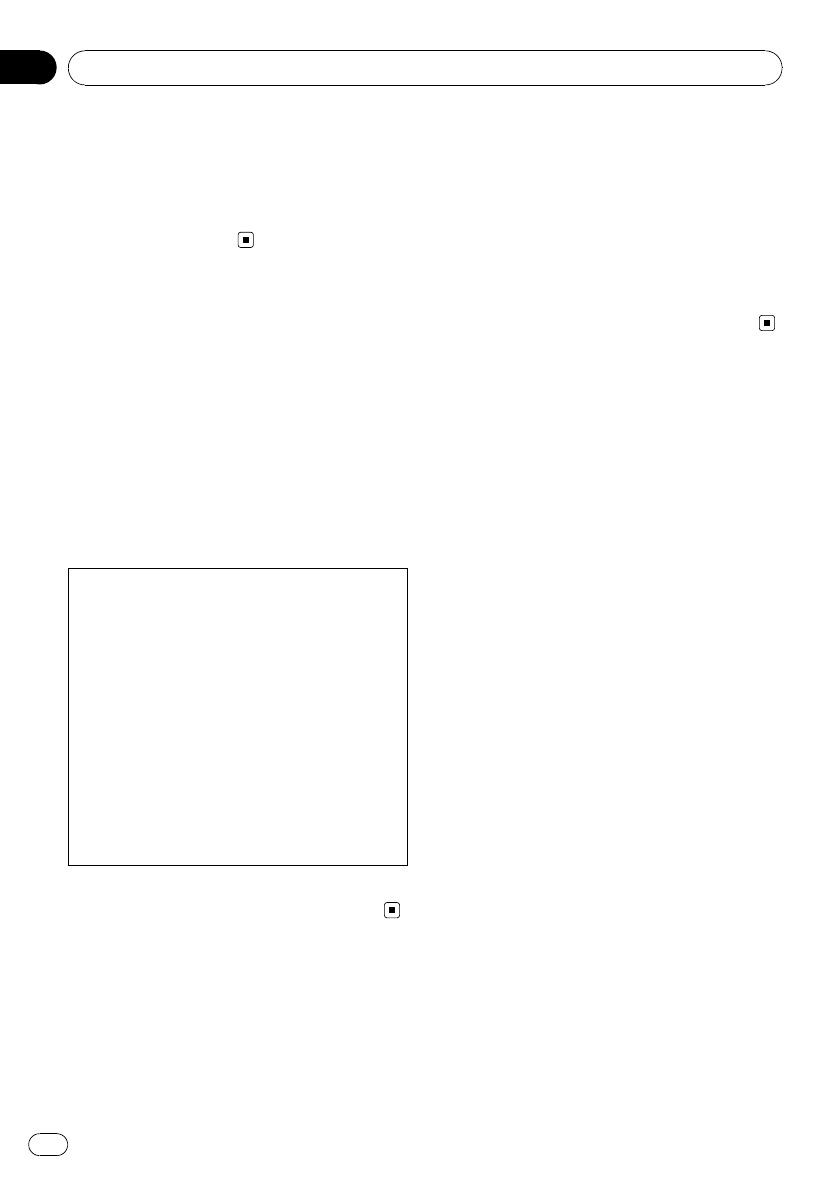
We recommend that you familiarize yourself
with the functions and their operation by read-
ing through the manual before you begin
using this unit. It is especially important that
you read and observe WARNINGs and CAU-
TIONs in this manual.
After-sales service for
Pioneer products
Please contact the dealer or distributor from
where you purchased this unit for after-sales
service (including warranty conditions) or any
other information. In case the necessary infor-
mation is not available, please contact the
companies listed below:
Please do not ship your unit to the companies
at the addresses listed below for repair without
advance contact.
U.S.A.
Pioneer Electronics (USA) Inc.
CUSTOMER SUPPORT DIVISION
P.O. Box 1760
Long Beach, CA 90801-1760
800-421-1404
CANADA
Pioneer Electronics of Canada, Inc.
CUSTOMER SATISFACTION DEPARTMENT
300 Allstate Parkway
Markham, Ontario L3R 0P2
1-877-283-5901
905-479-4411
For warranty information please see the Lim-
ited Warranty sheet included with this unit.
Visit our website
Visit us at the following site:
http://www.pioneerelectronics.com
1 Register your product. We will keep the details
of your purchase on file to help you refer to
this information in the event of an insurance
claim such as loss or theft.
2 Receive updates on the latest products and
technologies.
3 Download owner’s manuals, order product
catalogues, research new products, and
much more.
4 Your feedback is important in our continual ef-
fort to design and build the most advanced,
consumer-focused product in the industry.
Features
This unit is compatible with a wide variety of
file formats and media/storage devices.
File format compatibility
!WMA
!MP3
!AAC
!WAV
For details about compatibility, refer to Com-
pressed audio compatibility on page 74.
Media/storage device compatibility
!CD/CD-R/CD-RW
!USB portable audio player/USB memory
Make inquiries to the manufacturer about
your USB portable audio player/USB memory.
For details about the supported device, refer to
Specifications on page 78.
iPod compatibility
This unit can control and listen to songs on an
iPod.
For details about the supported iPod, refer to
iPod compatibility on page 76.
Hands-free phoning
This unit realizes effortless hands-free phoning
with Bluetooth wireless technology.
Bluetooth audio player compatibility
When you use this unit with a Bluetooth audio
player featuring Bluetooth wireless technol-
ogy, you can control the Bluetooth audio
player.
Before You Start
En
8
Section
01
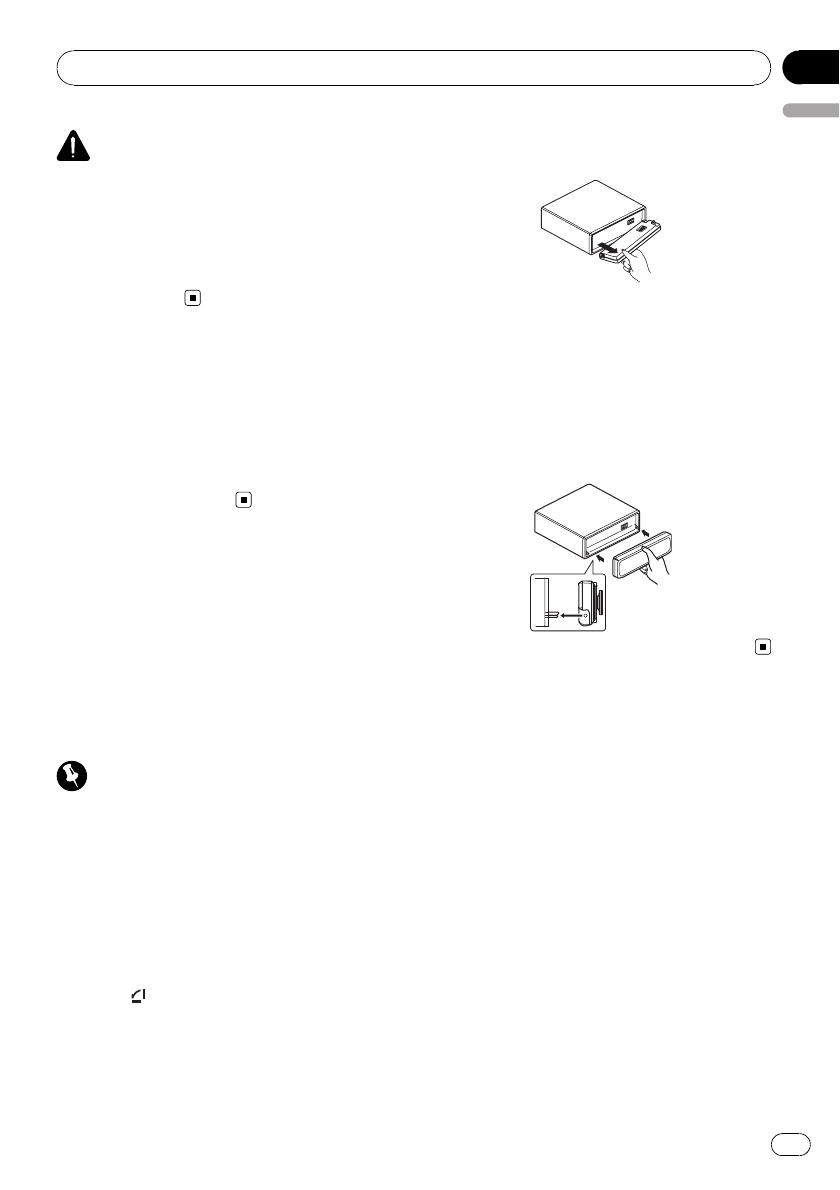
CAUTION
!Pioneer accepts no responsibility for data lost
on the USB memory/USB portable audio
player even if that data is lost while using this
unit.
!Pioneer accepts no responsibility for data lost
on the iPod even if that data is lost while
using this unit.
Operating environment
This unit should be used within the tempera-
ture ranges shown below.
Operating temperature range: -10 °C to +60 °C
(14 °F to 140 °F)
EN300328 ETC test temperature: -20 °C and
+55 °C (-4 °F and 131 °F)
Protecting your unit from
theft
The front panel can be detached to deter theft.
!If the front panel is not detached from the
head unit within five seconds of turning off
the ignition, a warning tone sounds.
!You can turn off the warning tone. Refer to
Switching the warning tone on page 50.
Important
!Handle gently when removing or attaching
the front panel.
!Avoid subjecting the front panel to excessive
shock.
!Keep the front panel out of direct sunlight and
high temperatures.
Removing the front panel
1 Press to open the front panel.
2 Grip the left side of the front panel and
pull it gently outward.
Take care not to grip it too tightly or to drop
the front panel and protect it from contact
with water or other fluids to prevent perma-
nent damage.
3 Put the front panel into the provided
protective case for safe keeping.
Attaching the front panel
%Reattach the front panel by holding it
upright to the unit and clipping it securely
into the mounting hooks.
Resetting the microprocessor
The microprocessor must be reset under the
following conditions:
!Prior to using this unit for the first time
after installation
!If the unit fails to operate properly
!When strange or incorrect messages ap-
pear on the display
1 Remove the front panel.
Refer to Removing the front panel on this page.
Before You Start
En 9
English
Section
01
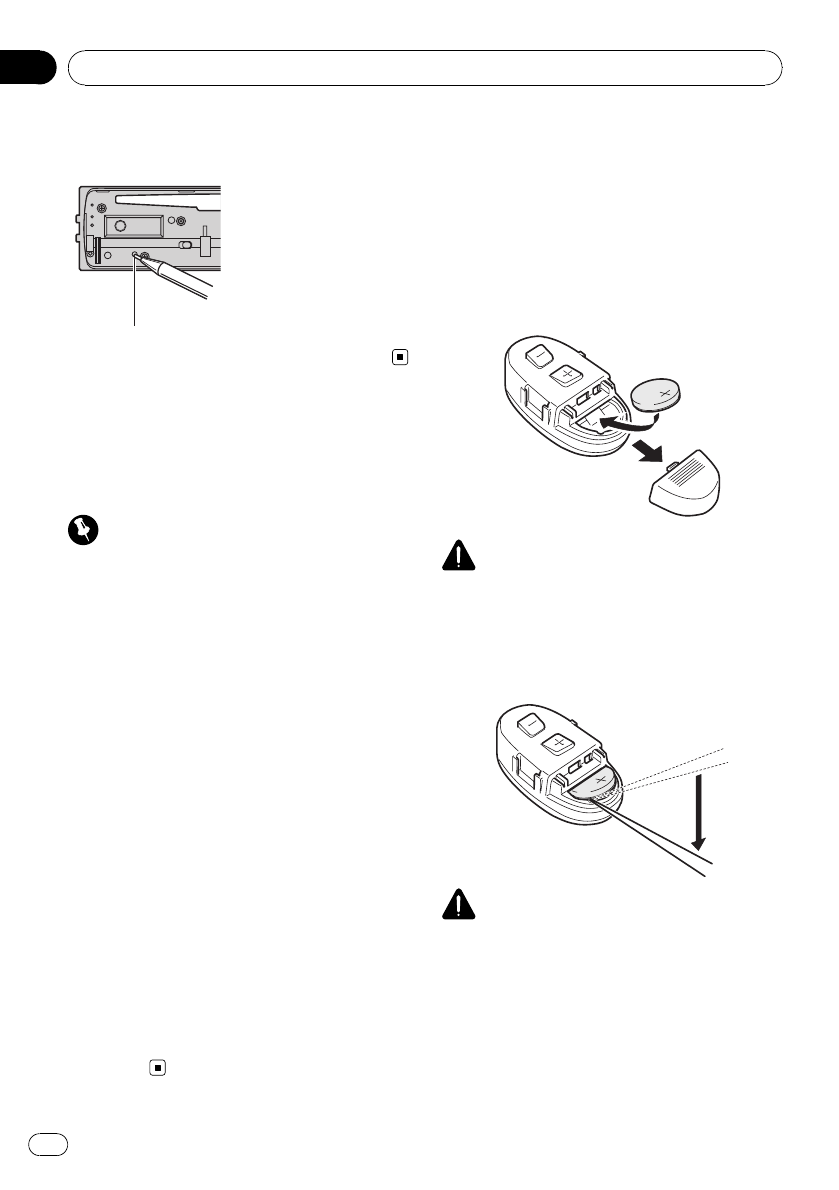
2 Press RESET with a pen tip or other
pointed instrument.
RESET button
About the demo mode
This unit features two demonstration modes.
One is the reverse mode, the other is the fea-
ture demo mode.
Important
The red lead (ACC) of this unit should be con-
nected to a terminal coupled with ignition switch
on/off operations. If this is not done, the vehicle
battery may be drained.
Reverse mode
If you do not perform an operation within
about 30 seconds, screen indications start to
reverse, and then continue reversing every 10
seconds. Pressing button
BAND/ESC/CANCEL when power to this unit
is turned off while the ignition switch is set to
ACC or ON cancels the reverse mode. Press
button BAND/ESC/CANCEL again to start the
reverse mode.
Feature demo mode
The feature demo automatically starts when
power to this unit is turned off while the igni-
tion switch is set to ACC or ON. Press
DISP/SCRL during feature demo operation to
cancel the feature demo mode. Press
DISP/SCRL again to start. Remember that if
the feature demo continues operating when
the car engine is turned off, it may drain bat-
tery power.
Use and care of the remote
control
Installing the battery
Slide the tray on the back of the remote con-
trol out and insert the battery with the plus (+)
and minus (–) poles aligned properly.
!When using for the first time, pull out the
film protruding from the tray.
WARNING
Keep the battery out of the reach of children.
Should the battery be swallowed, consult a doc-
tor immediately.
Removing the battery
CAUTION
!Use one CR2032 (3 V) lithium battery.
!Remove the battery if the remote control is not
used for a month or longer.
!There is a danger of explosion if the battery is
incorrectly replaced. Replace only with the
same or equivalent type.
!Do not handle the battery with metallic tools.
!Do not store the battery with metallic objects.
Before You Start
En
10
Section
01
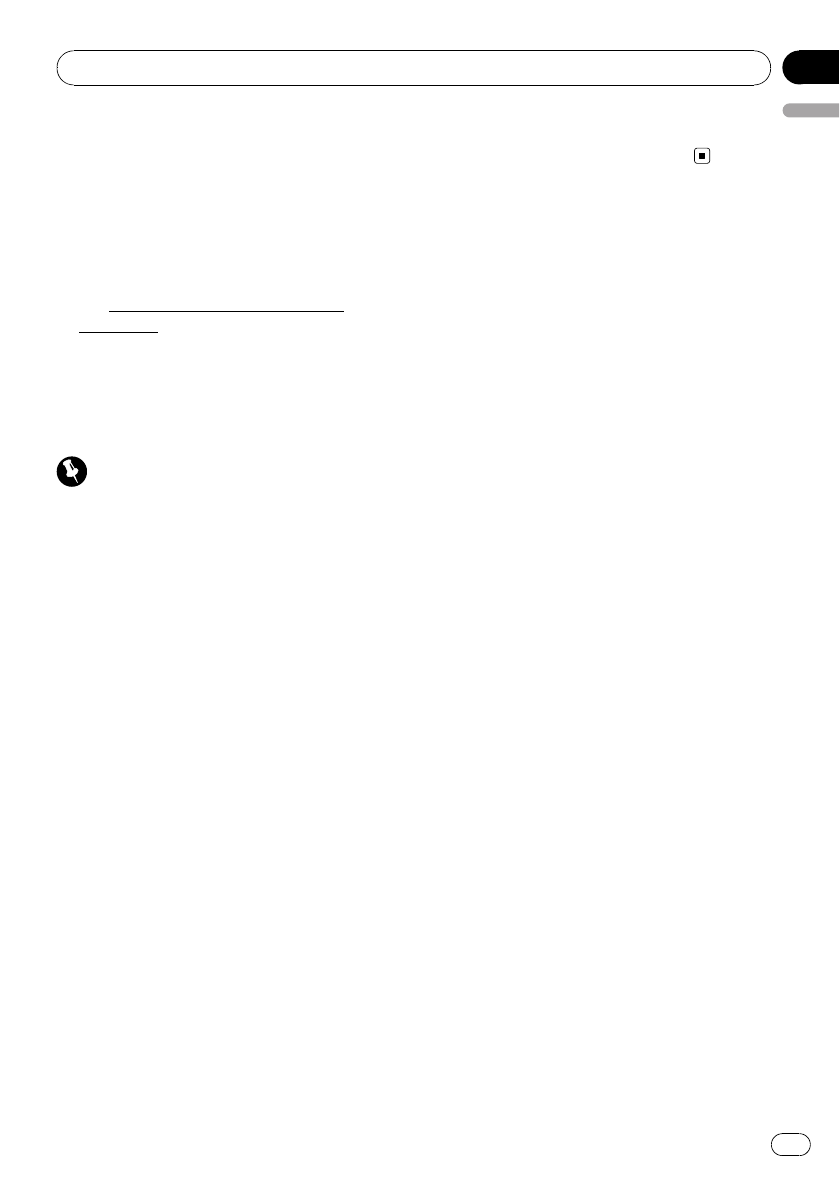
!If the battery leaks, wipe the remote control
completely clean and install a new battery.
!When disposing of used batteries, comply
with governmental regulations or environmen-
tal public institutions’rules that apply in your
country/area.
!“Perchlorate Material –special handling may
apply.
See www.dtsc.ca.gov/hazardouswaste/
perchlorate. (Applicable to California, U.S.A.)”
Using the remote control
The remote control may not function properly
in direct sunlight.
Important
!Do not store the remote control in high tem-
peratures or direct sunlight.
!Do not let the remote control fall onto the
floor, where it may become jammed under the
brake or accelerator pedal.
!If any of the following problems occur, imme-
diately stop using the unit and consult the
dealer from whom you purchased it.
—Smoke is coming from the unit.
—Abnormal odor is coming from the unit.
—A foreign object has entered the unit.
—Liquid has been spilled on or into the unit.
If you continue to use this unit without finding
a remedy, the unit may be damaged badly, re-
sulting in a serious accident or fire.
!Do not disassemble or modify this unit. To do
so may cause a malfunction.
!Do not operate this unit while manipulating
the steering wheel as it might result in a traffic
accident.
!If you need to operate this unit while driving,
look ahead carefully to avoid being involved in
a traffic accident.
!Do not leave this steering remote control free
(unattached). When stopping the car or turn-
ing, the unit might drop on the floor. If the unit
rolls under the brake pedal, it might prevent
the driver from braking properly, causing ser-
ious problems. Be sure to fix the steering re-
mote control to the steering wheel.
Before You Start
En 11
English
Section
01
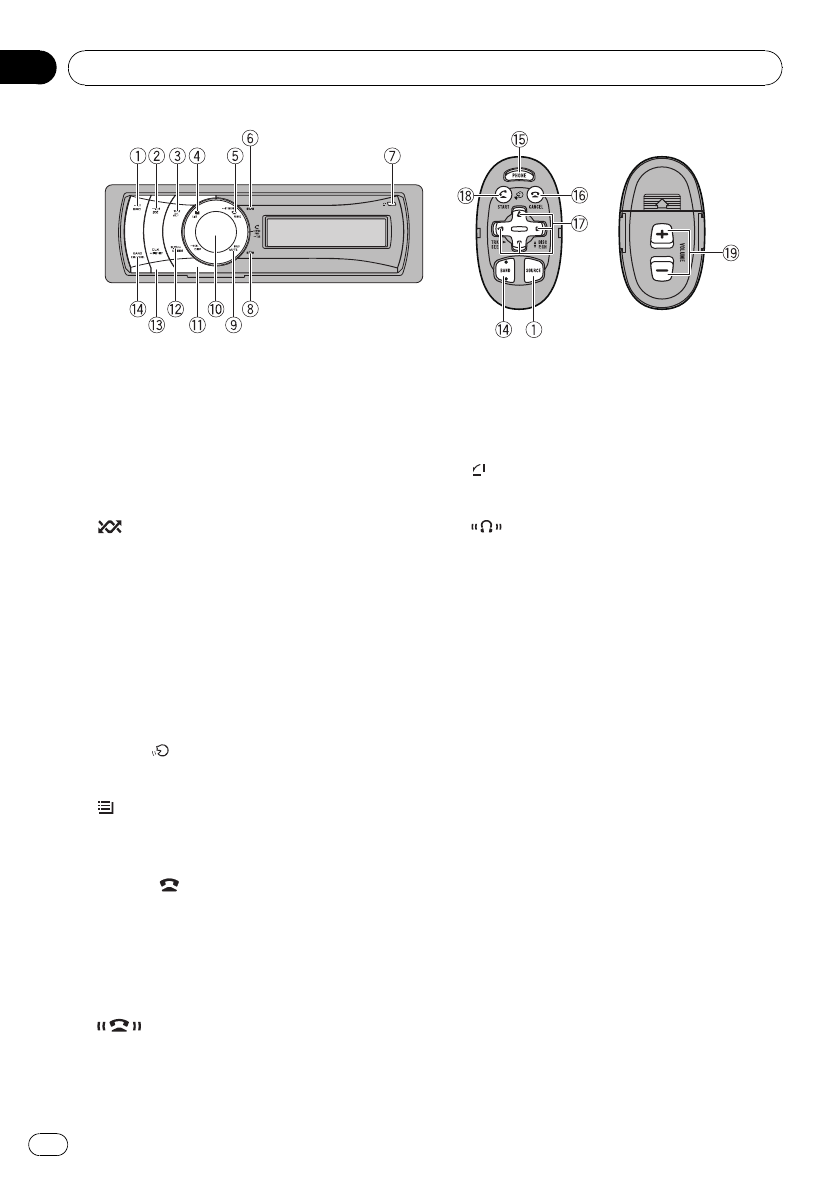
Head unit
1SRC/OFF button
This unit is turned on by selecting a source.
Press to cycle through all the available
sources.
2/iPod button
Press to turn random function on or off
while using CD or USB.
While using an iPod, press to shuffle all
tracks.
Press and hold to switch the control mode
while using an iPod.
If using the iPod with an interface adapter
(CD-IB100N), press to switch the shuffle
function.
3VOICE/ button
Press to start voice recognition.
4/LIST button
Press to display the disc title list, track title
list, folder list or file list.
5PHONE/ /BT MENU button
Press to display the phone book list. While
operating a phone call, press to end a call,
reject an incoming call or cancel making a
call.
Press and hold to select TEL as a source.
6indicator
Lights up when your cellular phone is con-
nected via Bluetooth wireless technology.
!When selecting a source other than TEL,
it flashes while using hands-free phon-
ing.
7button
Press to open the front panel.
8indicator
Lights up when your Bluetooth audio player
is connected via Bluetooth wireless technol-
ogy.
9MUTE/HOLD button
Press to turn off the sound. To turn on the
sound, press again.
While talking on the phone, press to put the
call on hold.
aMULTI-CONTROL
Move to perform manual seek tuning, fast
forward, reverse and track search controls.
Also used for controlling functions.
Turn to increase or decrease the volume.
!While using hands-free phoning, you can
select Echo cancel and
SCO Private Mode by pressing
MULTI-CONTROL.
!While using Tuner,iPod (connected
using USB input) or HD Radio as a
source, press and hold to store tag infor-
mation such as artist and track informa-
tion of the currently playing song to this
unit.
What’s what
En
12
Section
02
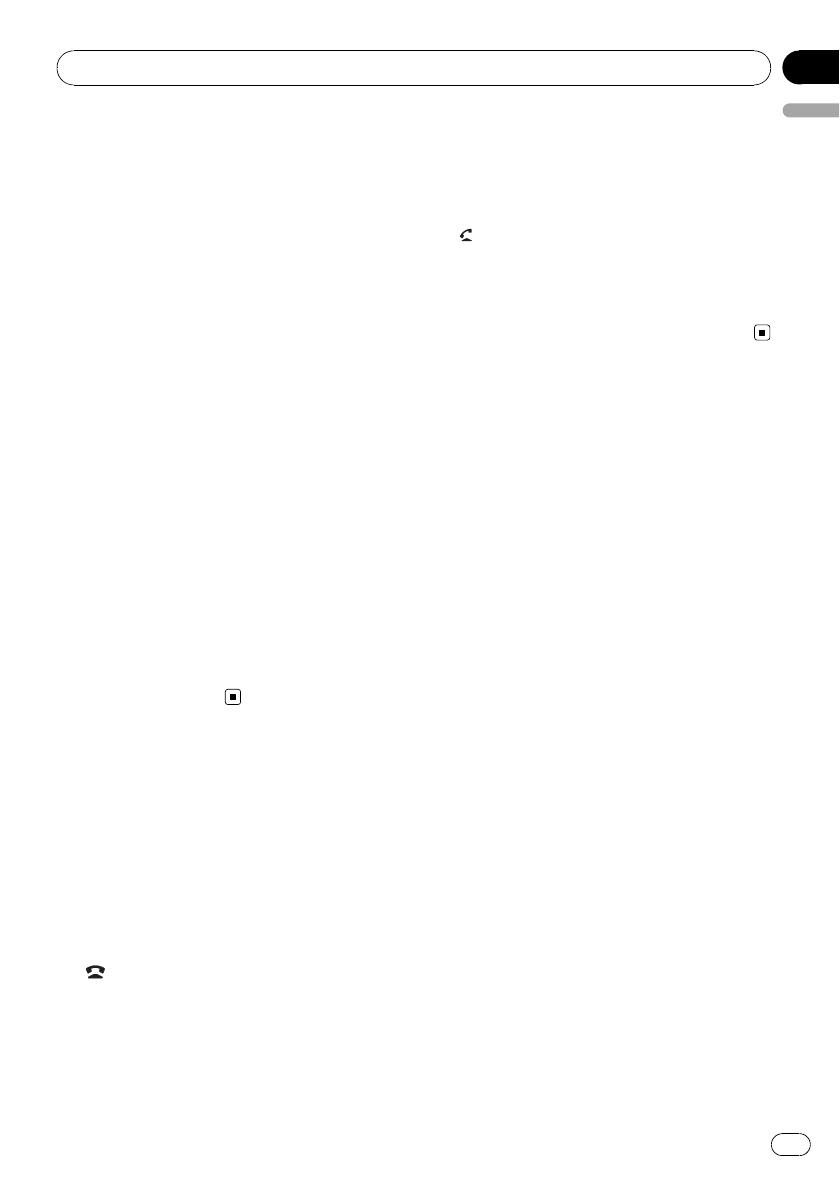
!While using SIRIUS as a source, press
and hold to tune to the station broadcast-
ing the selected game if game alert is on.
bDISP/SCRL button
Press to select different displays.
Press and hold to scroll through the text in-
formation.
cS.Rtrv/SAT MODE button
Press to switch advanced sound retriever
settings.
!When XM tuner or SIRIUS tuner is se-
lected as the source, press to change the
channel select mode.
!When SIRIUS tuner is selected as the
source, press and hold to perform the In-
stant Replay mode.
dCLOCK/DISP OFF button
Press to change to the clock display.
Press and hold to turn the display indication
and button illumination off or on.
eBAND/ESC/CANCEL button
Press to select among three FM bands and
one AM band.
Press to return to the ordinary display when
operating the menu.
Steering remote control
Operation is the same as when using the but-
tons on the head unit.
fPHONE button
Press to select the phone as the source.
While operating a phone source, press to
end a call, reject an incoming call or cancel
making a call.
g/CANCEL button
While operating the phone source, press to
end a call or reject an incoming call.
ha/b/c/dbuttons
Press to perform manual seek tuning, fast
forward, reverse and track search controls.
Also used for controlling functions.
i/START button
Press to start talking on the phone while op-
erating a phone source.
jVOLUME buttons
Press to increase or decrease the volume.
What’s what
En 13
English
Section
02
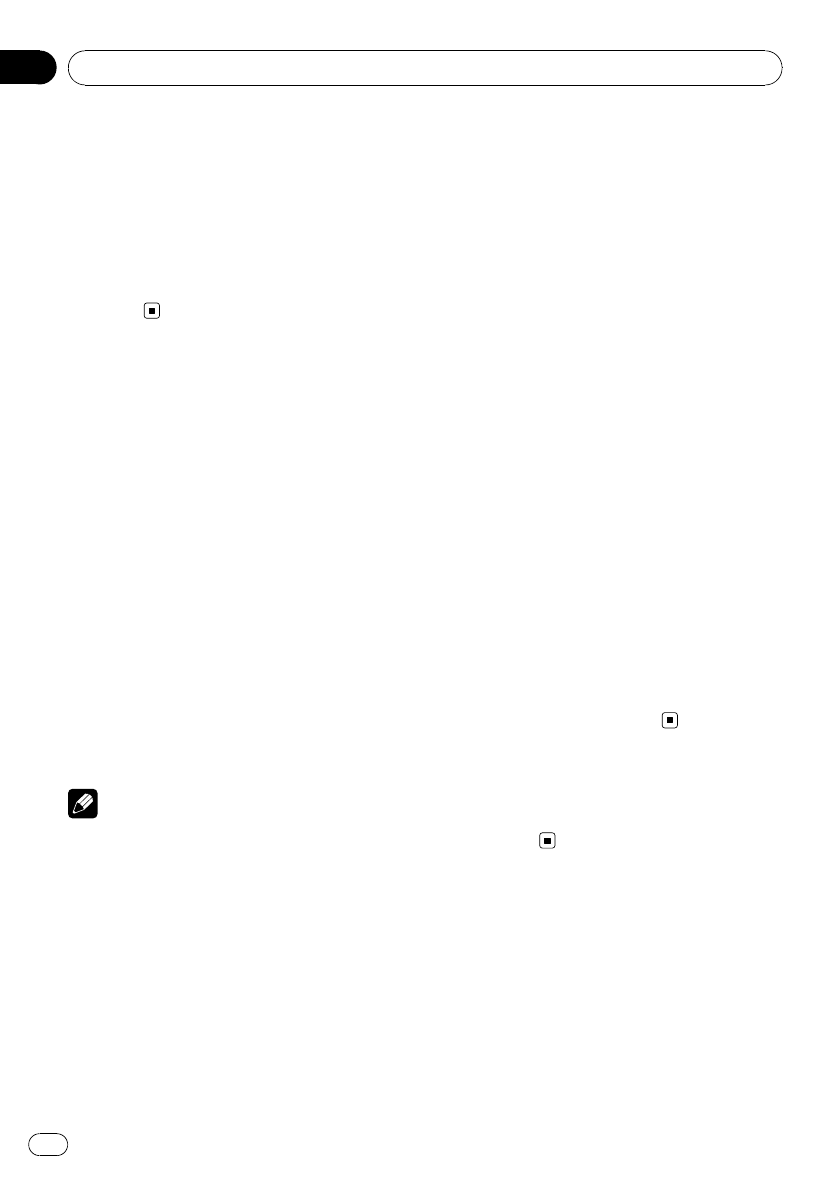
Power ON/OFF
Turning the unit on
%Press SRC/OFF to turn the unit on.
Turning the unit off
%Press SRC/OFF and hold until the unit
turns off.
Selecting a source
You can select a source you want to listen to.
To switch to the built-in CD player, load a disc
in the unit. Refer to page 17.
%Press SRC/OFF repeatedly to switch be-
tween the following sources.
XM tuner (XM tuner)—SIRIUS (SIRIUS tuner)
—HD Radio (HD Radio tuner)—Tuner (tuner)
—DVD (DVD player/multi-DVD player)—CD
(built-in CD player)—Multi CD (multi-CD
player)—iPod (iPod connected with the inter-
face adapter)—USB1 (USB storage device 1)/
iPod1 (iPod connected using USB input 1)—
USB2 (USB storage device 2)/iPod2 (iPod con-
nected using USB input 2)—External1 (exter-
nal unit 1)—External2 (external unit 2)—
AUX1 (auxiliary unit 1)—AUX2 (auxiliary unit
2)—BT Audio (bluetooth audio)
Notes
!In the following cases, the sound source will
not change.
—When no unit corresponding to the se-
lected source is connected.
—When there is no disc or magazine in the
player.
—When the iPod is not connected to this
unit with the interface adapter.
—When AUX (auxiliary input) is set to off
(refer to page 50).
—When the BT Audio source is set to off
(refer to Activating the BT Audio source on
page 52).
—When an USB storage device or iPod is not
connected to the USB port of this unit,
NO DEVICE is displayed.
!If the HD Radio tuner is connected to this
unit, tuner source is skipped.
!USB1/iPod1 and USB2/iPod2 are the same
operations. However, sources are different de-
pending on the terminal which has been con-
nected to.
!AUX1 is set to on by default. Turn off the AUX1
when not in use (refer to Switching the auxili-
ary setting on page 50).
!Charging the portable audio player using
car’s DC power source while connecting it to
AUX input may generate noise. In this case,
stop charging.
!External unit refers to a Pioneer product (such
as ones available in the future) that, although
incompatible as a source, enables control of
basic functions with this unit. Two external
units can be controlled with this unit. When
two external units are connected, the external
unit is automatically allocated to external unit
1 or external unit 2 by this unit.
!When this unit’s blue/white lead is connected
to the vehicle’s auto-antenna relay control
terminal, the vehicle’s antenna extends when
this unit’s source is turned on. To retract the
antenna, turn the source off.
Adjusting the volume
%Turn MULTI-CONTROL to adjust the
sound level.
Basic Operations
En
14
Section
03
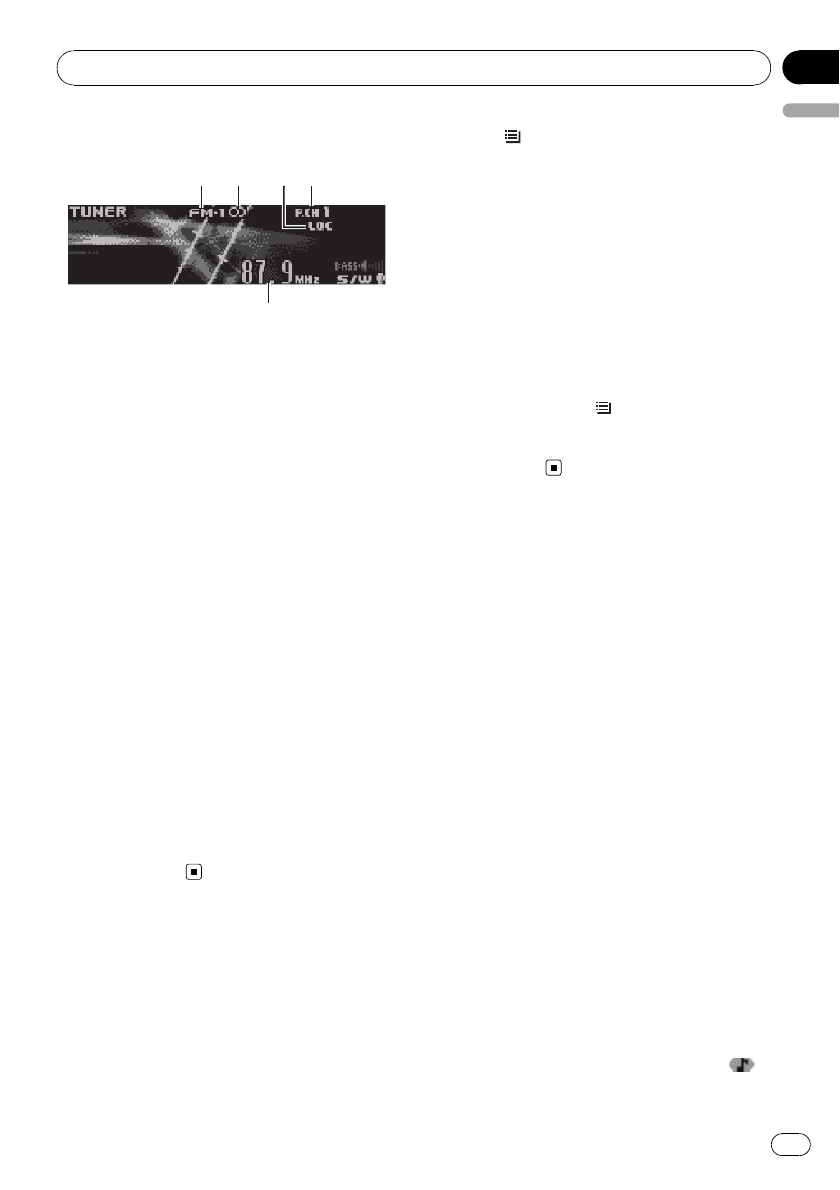
Basic Operations
5
5
5
1
1
1
1
2
2
2
2
4
4
4
4
3
3
3
1Band indicator
25(stereo) indicator
Appears when the selected frequency is being
broadcast in stereo.
3LOC indicator
Appears when local seek tuning is on.
4Preset number indicator
5Signal level indicator
Shows the radio wave strength.
6Frequency indicator
%Select a band
Press BAND/ESC/CANCEL.
#Band can be selected from among FM1,FM2,
FM3 or AM.
%Manual tuning (step by step)
Push MULTI-CONTROL left or right.
%Seek tuning
Push and hold MULTI-CONTROL left or right,
and then release.
#You can cancel seek tuning by pushing
MULTI-CONTROL left or right.
#While pushing and holding MULTI-CONTROL
left or right, you can skip stations. Seek tuning
starts as soon as you release
MULTI-CONTROL.
Storing and recalling
broadcast frequencies
You can easily store up to six broadcast fre-
quencies for later recall.
!Six stations for each band can be stored in
memory.
1 Press /LIST.
Preset screen is displayed.
2 Use MULTI-CONTROL to store the se-
lected frequency in memory.
Turn to change the preset number. Press and
hold to store.
3 Use MULTI-CONTROL to select the de-
sired station.
Turn to change the station. Press to select.
#You can also change the station by pushing
MULTI-CONTROL up or down.
#To return to the ordinary display, press
BAND/ESC/CANCEL or /LIST.
#If you do not operate the list within about 30
seconds, the display automatically returns to the
ordinary display.
Using iTunes tagging
This function can be operated with the following
iPod models.
—iPod fifth generation
—iPod nano third generation
—iPod classic
However, tag information can be stored in this
unit even while the other iPod models are used.
It is possible to save the song’s information
(tag) from broadcasting station to your iPod.
The songs will show up in a playlist called
“Tagged playlist”in iTunes the next time you
sync your iPod. Then you can directly buy the
songs you want from iTunes Music Store.
Storing the tag information to
this unit
1 Tune in the broadcast station.
2 Press and hold MULTI-CONTROL if TAG
is indicated in the display while desired
song is broadcasting.
#While storing the tag data on this unit, TAG
flashes.
3 When completed, TAG Stored and
are displayed.
Tuner
En 15
English
Section
04
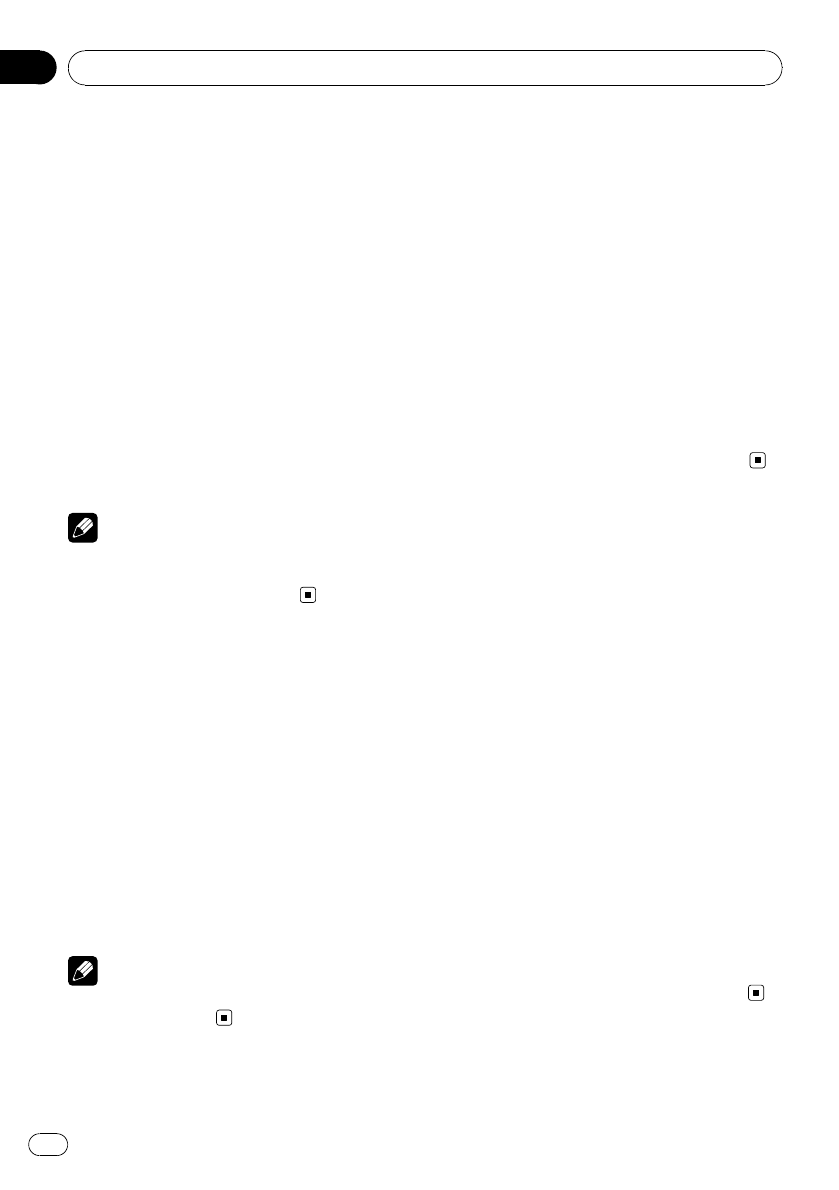
Storing the tagged information
to your iPod
1 Press SRC/OFF to select iPod1/iPod2.
2 When Tags transfer is displayed, use
MULTI-CONTROL to select Yes.
#If you do not want to store tag informations to
your iPod, select No.
#Tags transfer is displayed whenever you con-
nected your iPod to this unit as long as the
tagged information is stored in this unit.
#While transferring the tag,
Transferring to iPod is displayed. In this period,
do not operate this unit.
3 When completed, Transfer completed is
displayed and tagged informations are
stored on your iPod.
Note
You can also perform this operation in the menu
that appears by using MULTI-CONTROL while
using iPod1/iPod2 as the source.
Introduction to advanced
operations
1 Press MULTI-CONTROL to display the
main menu.
2 Use MULTI-CONTROL to select Function.
Turn to change the menu option. Press to se-
lect.
The function menu is displayed.
3 Turn MULTI-CONTROL to select the
function.
BSM (best stations memory)—Local (local
seek tuning)
Note
To return to the ordinary display, press
BAND/ESC/CANCEL.
Storing the strongest
broadcast frequencies
BSM (best stations memory) lets you automa-
tically store the six strongest broadcast fre-
quencies.
1 Display the function menu.
Refer to Introduction to advanced operations
on this page.
2 Use MULTI-CONTROL to select BSM in
the function menu.
3 Press MULTI-CONTROL to turn BSM on.
The six strongest broadcast frequencies are
stored in the order of their signal strength.
#To cancel, press MULTI-CONTROL again.
Tuning in strong signals
Local seek tuning lets you tune in only those
radio stations with sufficiently strong signals
for good reception.
1 Display the function menu.
Refer to Introduction to advanced operations
on this page.
2 Use MULTI-CONTROL to select Local in
the function menu.
3 Press MULTI-CONTROL to turn local
seek tuning on.
#To turn local seek tuning off, press
MULTI-CONTROL again.
4 Push MULTI-CONTROL left or right to
set the sensitivity.
FM: Level 1—Level 2—Level 3—Level 4
AM: Level 1—Level 2
Larger setting number is higher level. The
highest level setting allows reception of only
the strongest stations, while lower settings let
you receive progressively weaker stations.
Tuner
En
16
Section
04
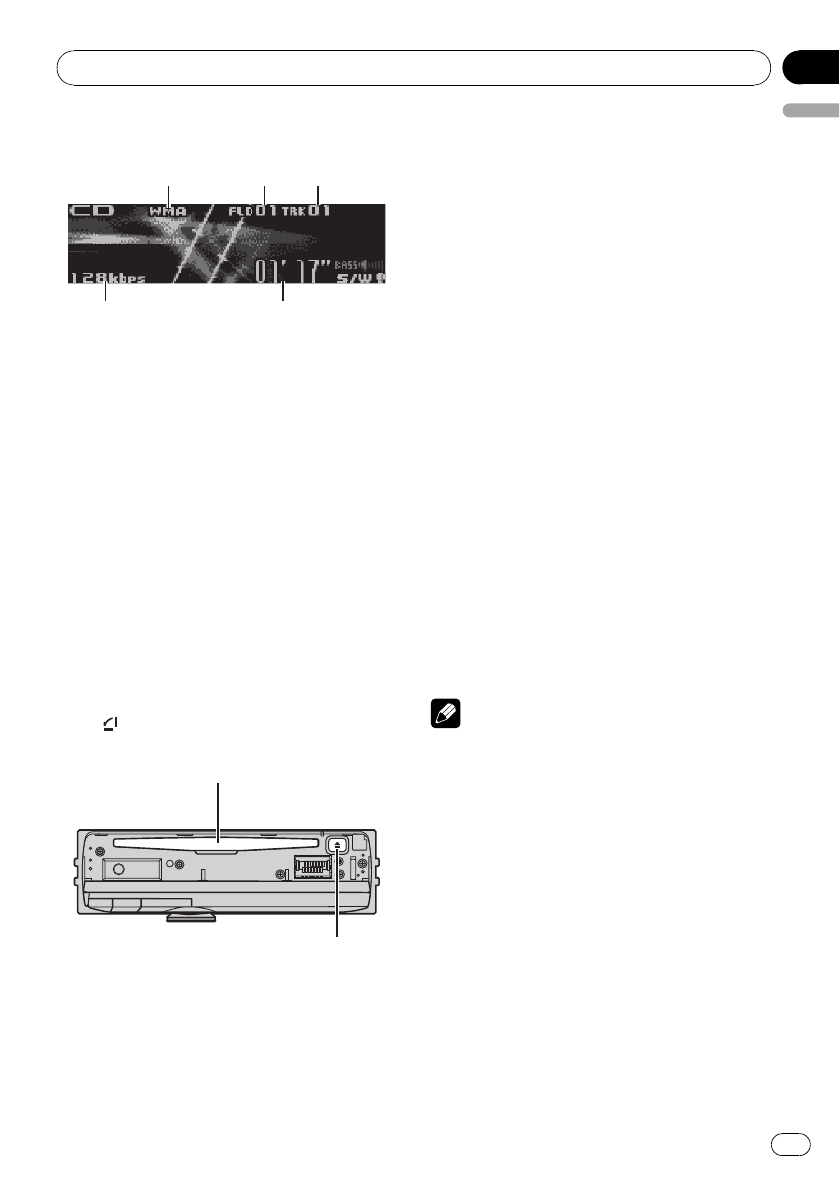
Basic Operations
4
4
4
5
5
5
1
1
1
1
2
2
2
3
3
3
1WMA/MP3/AAC/WAV indicator
Shows the type of audio file currently playing
when the compressed audio is playing.
2Folder number indicator
Shows the folder number currently playing
when the compressed audio is playing.
3Track number indicator
4Play time indicator
5Bit rate/sampling frequency indicator
Shows the bit rate or sampling frequency of
the current track (file) when the compressed
audio is playing.
!When playing back VBR (variable bit
rate)-recorded files, VBR is displayed in-
stead of bit rate value.
!The sampling frequency shown in the
display may be abbreviated.
%Open the front panel
Press .
Disc loading slot appears.
Disc loading slot
h(eject) button
#When loading a disc, face the label side of
a disc up.
#To avoid a malfunction, make sure that no
metal objects come into contact with the term-
inals when the front panel is open.
%Eject a disc
Press h(eject).
%Select a folder
Push MULTI-CONTROL up or down.
#You cannot select a folder that does not have
a compressed audio file recorded in it.
%Select a track
Push MULTI-CONTROL left or right.
%Fast forward or reverse
Push and hold MULTI-CONTROL left or right.
#When playing compressed audio, there is no
sound on fast forward or reverse.
%Return to root folder
Press and hold BAND/ESC/CANCEL.
#If folder 01 (ROOT) contains no files, playback
commences with folder 02.
%Switch between compressed audio and
CD-DA
Press BAND/ESC/CANCEL.
#This operation is available only when playing
CD-EXTRA or MIXED-MODE CDs.
#If you have switched between compressed
audio and CD-DA, playback starts at the first
track on the disc.
Notes
!The built-in CD player can play back audio CD
and compressed audio recorded on a CD-
ROM. (Please see the following section for
files that can be played back. Refer to page
74)
!Read the precautions for the player and discs
in the following section. Refer to page 73.
!A disc has already been inserted, press
SRC/OFF to select the built-in CD player.
!There is sometimes a delay between starting
up disc playback and the sound being issued.
When being read, FORMAT READ is dis-
played.
!If an error message is displayed, refer to Error
messages on page 71.
Built-in CD Player
En 17
English
Section
05
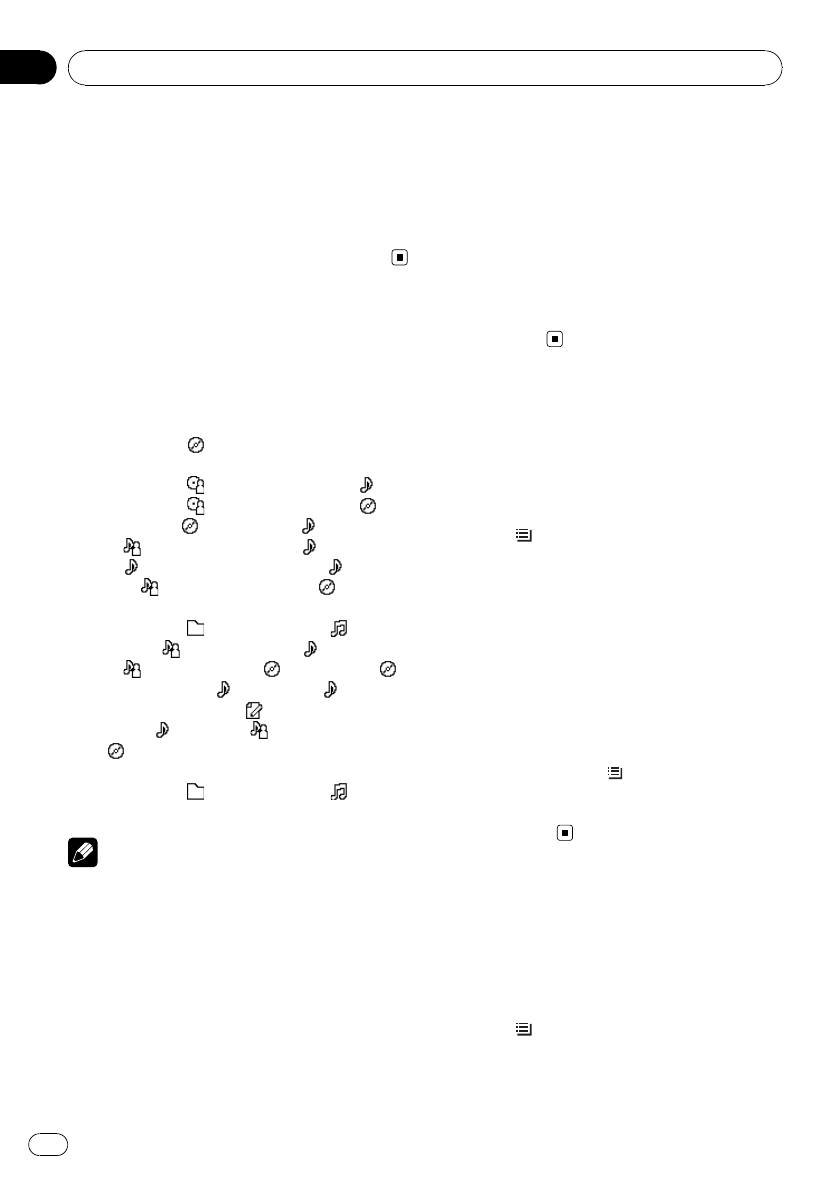
!Playback is carried out in order of file number.
Folders are skipped if they contain no files. (If
folder 01 (ROOT) contains no files, playback
commences with folder 02.)
!You can eject the CD by pressing and holding
h(eject) with eject position when the CD
loading or ejecting cannot operate properly.
Displaying text
information on disc
%Press DISP/SCRL to select the desired
text information.
!For title entered CD
Play time—: disc title and play time
!For CD TEXT discs
Play time—: disc artist name and :
track title—: disc artist name and :
disc title—: disc title and : track title
—: track artist name and : track title
—: track title and play time—: track
title, : track artist name and : disc title
!For WMA/MP3/AAC
Play time—: folder name and : file
name—: artist name and : track title
—: artist name and : album title—:
album title and : track title—: track
title and play time—: comment and play
time—: track title, : artist name and
: album title
!For WAV
Play time—: folder name and : file
name
Notes
!You can scroll to the left of the title by pressing
and holding DISP/SCRL.
!Audio CD that contains certain information
such as text and/or number is CD TEXT.
!If the characters recorded on the audio file are
not compatible with this unit, those charac-
ters will not be displayed.
!If specific information is not recorded on a
disc, title or name is not displayed.
!The text information of some audio files may
not be correctly displayed.
!Depending on the version of iTunes used to
write MP3 files onto a disc, comment informa-
tion may not be correctly displayed.
!Depending on the version of Windows
Media™Player used to encode WMA files,
album names and other text information may
not be correctly displayed.
!When Ever Scroll is set to ON at the initial set-
ting, text information scrolls continuously in
the display. Refer to Switching the ever scroll
on page 52.
Selecting tracks from the
track title list
Track title list lets you see the list of track titles
on a CD TEXT disc and select one of them to
play back.
1 Press /LIST to switch to the track title
list mode.
2 Use MULTI-CONTROL to select the de-
sired track title.
Turn to change the track title. Press to play.
#You can also change the track title by pushing
MULTI-CONTROL up or down.
#You can scroll to the left of the title by pressing
and holding DISP/SCRL. To stop scrolling, press
DISP/SCRL.
#To return to the ordinary display, press
BAND/ESC/CANCEL or /LIST.
#If you do not operate the list within about 30
seconds, the display automatically returns to the
ordinary display.
Selecting files from the file
name list
File name list lets you see the list of file names
(or folder names) and select one of them to
playback.
1 Press /LIST to switch to the file name
list mode.
Names of files and folders appear in the dis-
play.
Built-in CD Player
En
18
Section
05
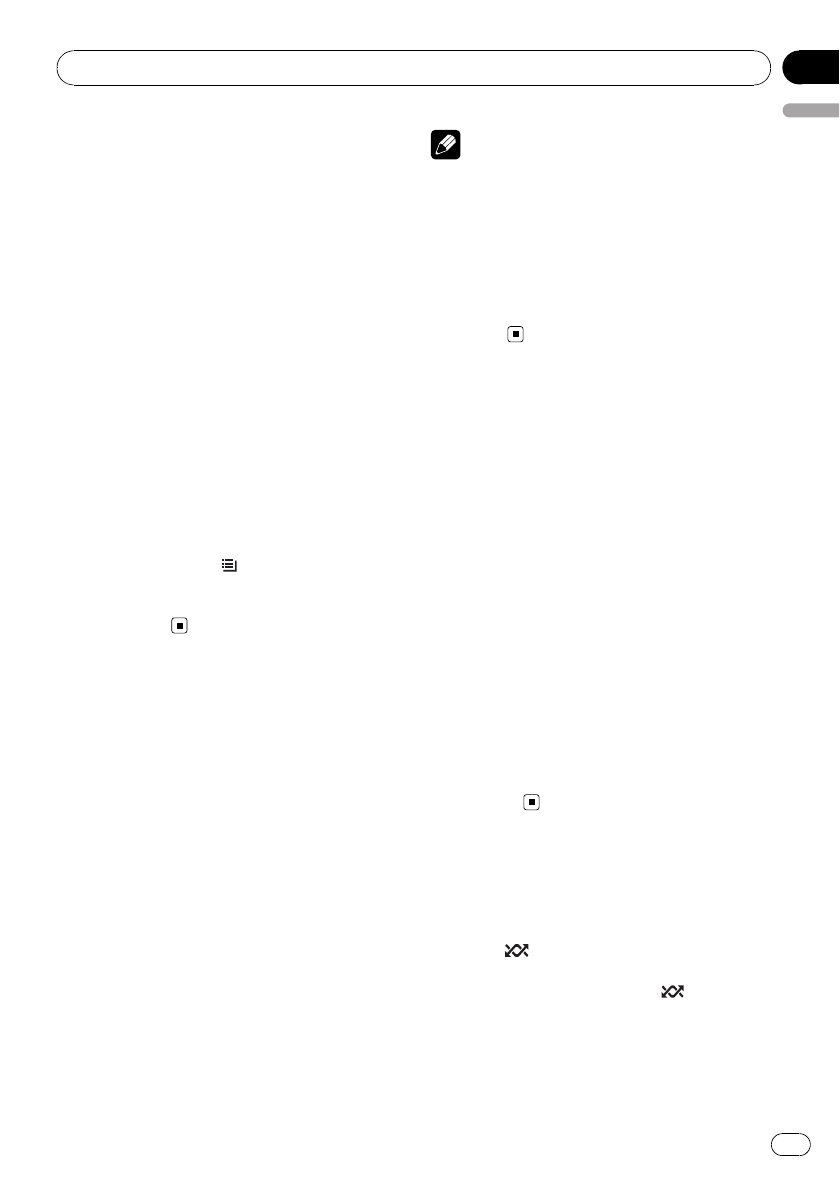
2 Use MULTI-CONTROL to select the de-
sired file name (or folder name).
Turn to change the name of file or folder.
—when a file is selected, press to play.
—when a folder is selected, press to see a list
of files (or folders) in the selected folder.
—when a folder is selected, press and hold to
play a song in the selected folder.
#You can also play the file by pushing
MULTI-CONTROL right.
#You can also play a song in the selected folder
by pushing and holding MULTI-CONTROL right.
#To return to the previous list (the folder one
level higher), push MULTI-CONTROL left.
#Number of the folders/files in the currently se-
lected folder will be indicated on the right side of
the display.
#You can scroll to the left of the title by pressing
and holding DISP/SCRL. To stop scrolling, press
DISP/SCRL.
#To return to the ordinary display, press
BAND/ESC/CANCEL or /LIST.
#If you do not operate the list within about 30
seconds, the display automatically returns to the
ordinary display.
Introduction to advanced
operations
1 Press MULTI-CONTROL to display the
main menu.
2 Use MULTI-CONTROL to select Function.
Turn to change the menu option. Press to se-
lect.
The function menu is displayed.
3 Turn MULTI-CONTROL to select the
function.
Play mode (repeat play)—Random mode
(random play)—Scan mode (scan play)—
Pause (pause)—Sound Retriever (advanced
sound retriever)—TitleInput "A" (disc title
input)
Notes
!To return to the ordinary display, press
BAND/ESC/CANCEL.
!If you do not operate functions except for
TitleInput "A" within about 30 seconds, the
display automatically returns to the ordinary
display.
!When playing a compressed audio disc or CD
TEXT disc, you cannot switch to disc title input
display.
Selecting a repeat play range
1 Display the function menu.
Refer to Introduction to advanced operations
on this page.
2 Use MULTI-CONTROL to select
Play mode in the function menu.
3 Press MULTI-CONTROL to select the re-
peat range.
!Disc repeat –Repeat all tracks
!Track repeat –Repeat the current track
!Folder repeat –Repeat the current folder
#If you select another folder during repeat play,
the repeat play range changes to disc repeat.
#Performing track search or fast forward/re-
verse during Track repeat (track repeat) changes
the repeat play range to disc/folder.
#When Folder repeat (folder repeat) is se-
lected, it is not possible to play back a subfolder
of that folder.
Playing tracks in random order
Tracks in a selected repeat range are played in
random order.
%Press /iPod to turn random play on.
Tracks play in a random order.
#To turn random play off, press /iPod again.
Built-in CD Player
En 19
English
Section
05
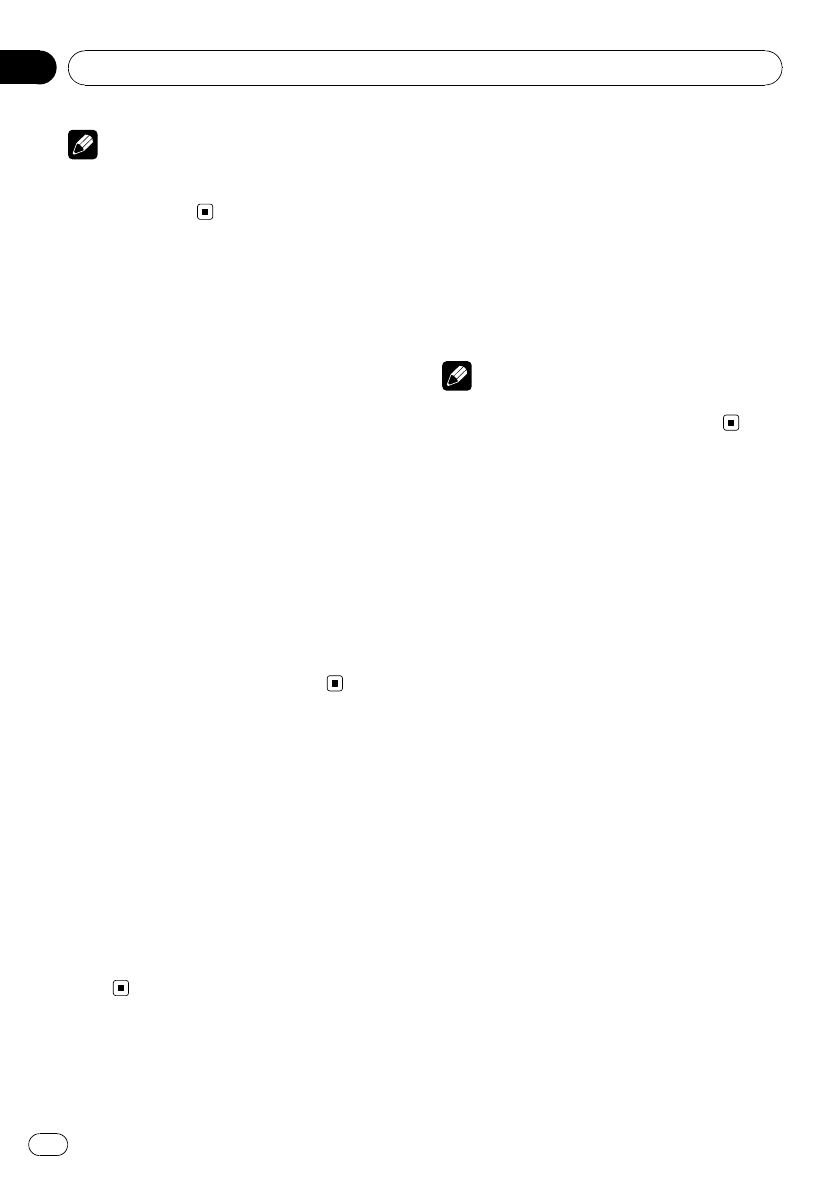
Note
You can also turn this function on or off in the
menu that appears by using
MULTI-CONTROL.
Scanning folders and tracks
Scan play searches the song within the se-
lected repeat range.
1 Display the function menu.
Refer to Introduction to advanced operations
on the previous page.
2 Use MULTI-CONTROL to select
Scan mode in the function menu.
3 Press MULTI-CONTROL to turn scan play
on.
The first 10 seconds of each track is played.
4 When you find the desired track press
MULTI-CONTROL to turn scan play off.
#If the display has automatically returned to
the playback display, select Scan mode again by
using MULTI-CONTROL.
#After scanning of a disc (folder) is finished,
normal playback of the tracks begins.
Pausing playback
1 Display the function menu.
Refer to Introduction to advanced operations
on the previous page.
2 Use MULTI-CONTROL to select Pause in
the function menu.
3 Press MULTI-CONTROL to turn pause
on.
Playback of the current track pauses.
#To turn pause off, press MULTI-CONTROL
again.
Using advanced sound
retriever
Advanced sound retriever function automati-
cally enhances compressed audio and re-
stores rich sound.
%Press S.Rtrv/SAT MODE repeatedly to
select the desired setting.
OFF (off)—1—2
#2is more effective than 1.
Note
You can also perform this operation in the menu
that appears by using MULTI-CONTROL.
Entering disc titles
Use the disc title input feature to store up to
48 CD titles in the unit. Each title can be up to
10 characters long.
1 Display the function menu.
Refer to Introduction to advanced operations
on the previous page.
2 Play the CD that you want to enter a
title for.
3 Use MULTI-CONTROL to select
TitleInput "A" in the function menu.
4 Press DISP/SCRL to select the desired
character type.
Press DISP/SCRL repeatedly to switch between
the following character types:
Alphabet (upper case), numbers and symbols
—Alphabet (lower case)—European letters,
such as those with accents (e.g. á,à,ä,ç)—
Numbers and symbols
5 Push MULTI-CONTROL up or down to
select a letter of the alphabet.
6 Push MULTI-CONTROL left or right to
move the cursor to the previous or next
character position.
Built-in CD Player
En
20
Section
05
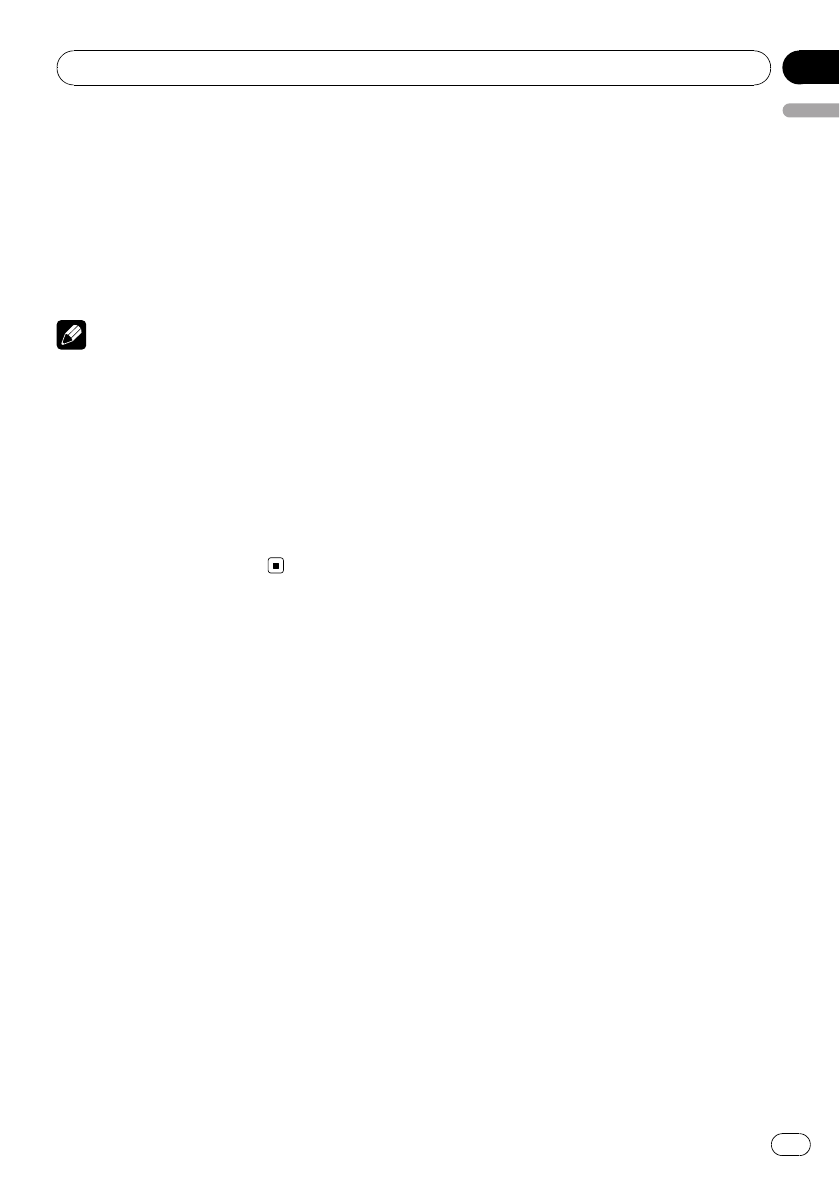
7 Move the cursor to the last position by
pushing MULTI-CONTROL right after enter-
ing the title.
When you push MULTI-CONTROL right one
more time, the entered title is stored in mem-
ory.
8 Press BAND/ESC/CANCEL to return to
the playback display.
Notes
!Titles remain in memory, even after the disc is
removed from the unit, and are recalled when
the disc is reinserted.
!After data for 48 discs are stored in the mem-
ory, data for a new disc overwrites the oldest
one.
!If you connect a multi-CD player, you can
input disc titles for up to 100 discs.
!When a multi-CD player that does not support
disc title functions is connected, you cannot
enter disc titles in this unit.
Built-in CD Player
En 21
English
Section
05
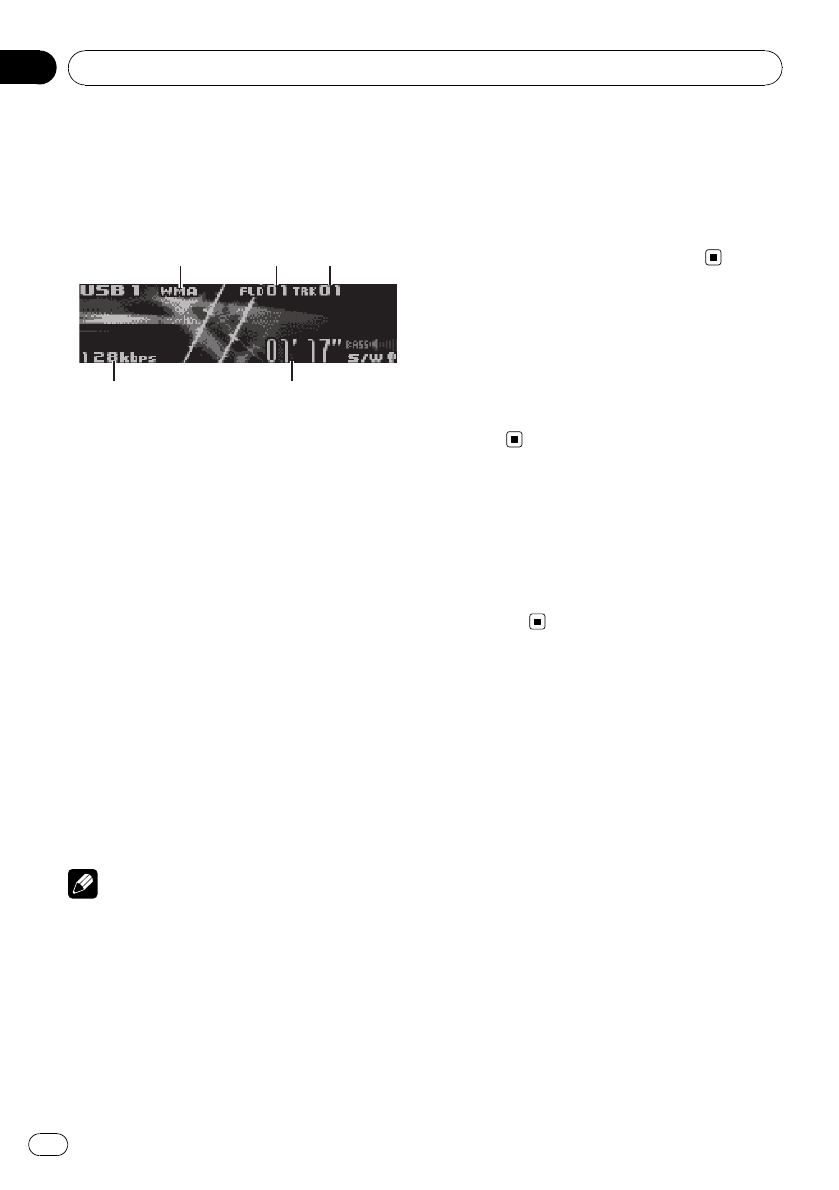
For details about the supported device, refer to
Specifications on page 78.
Basic Operations
4
4
4
5
5
5
1
1
1
1
2
2
2
3
3
3
1WMA/MP3/AAC/WAV indicator
Shows the type of file currently playing.
2Folder number indicator
3Track number indicator
4Play time indicator
5Bit rate/sampling frequency indicator
!When playing back VBR (variable bit
rate)-recorded files, VBR is displayed in-
stead of bit rate value.
!The sampling frequency shown in the
display may be abbreviated.
%Select a folder
Push MULTI-CONTROL up or down.
%Fast forward or reverse
Push and hold MULTI-CONTROL left or right.
%Select a track
Push MULTI-CONTROL left or right.
%Return to root folder
Press and hold BAND/ESC/CANCEL.
Notes
!Optimum performance of this unit may not be
obtained depending on the connected USB
storage device.
!If folder 01 (ROOT) contains no files, playback
commences with folder 02.
!When the USB portable audio player having
battery charging function is connected to this
unit and the ignition switch is set to ACC or
ON, the battery is charged.
!You can disconnect the USB storage device
anytime you want to finish listening to it.
!If you do not use an USB storage device, dis-
connect it from this unit.
!When the USB portable audio player/USB
memory is disconnected from this unit during
playback, NO DEVICE is displayed.
Displaying text information
of an audio file
The operation is the same as that of the built-
in CD player.
Refer to Displaying text information on disc on
page 18.
Selecting files from the file
name list
The operation is the same as that of the built-
in CD player.
Refer to Selecting files from the file name list
on page 18.
Introduction to advanced
operations
1 Press MULTI-CONTROL to display the
main menu.
2 Use MULTI-CONTROL to select Function.
Turn to change the menu option. Press to se-
lect.
The function menu is displayed.
3 Turn MULTI-CONTROL to select the
function.
Play mode (repeat play)—Random mode
(random play)—Scan mode (scan play)—
Pause (pause)—Sound Retriever (advanced
sound retriever)
Playing songs on USB portable audio player/USB memory
En
22
Section
06
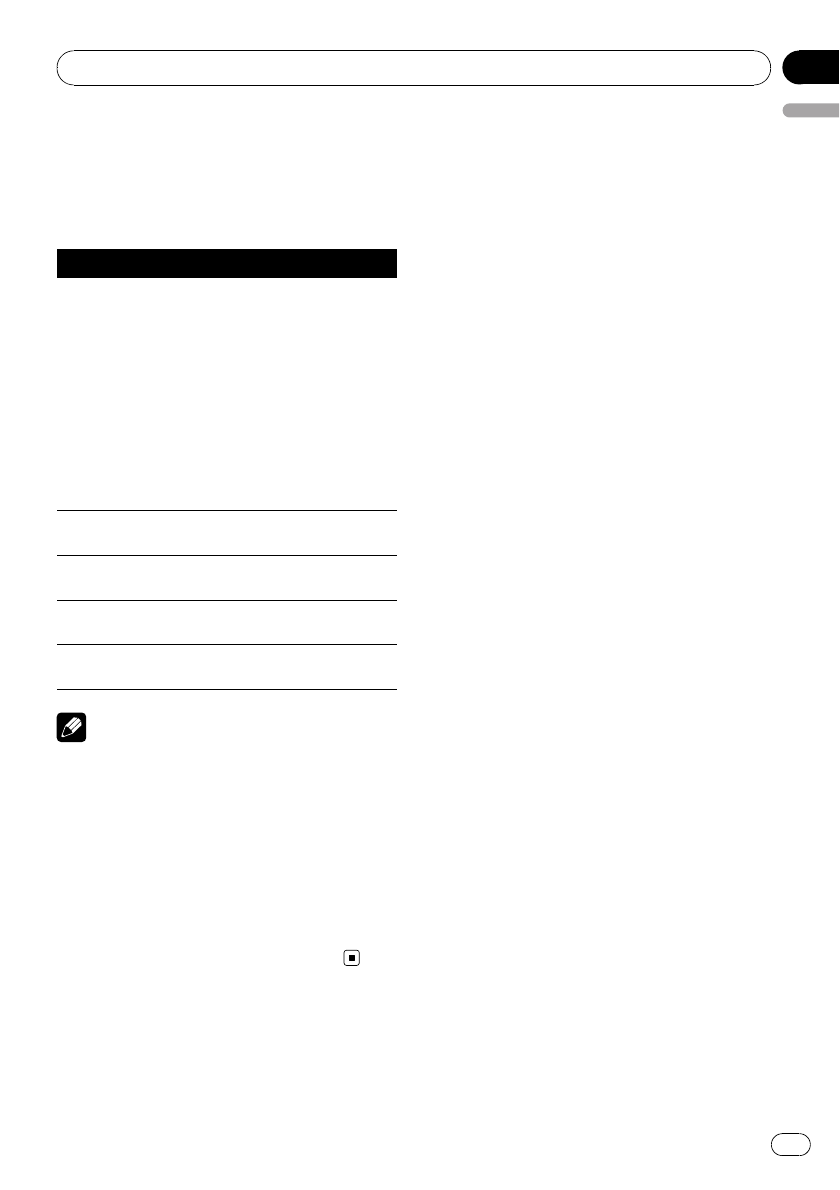
Function and operation
Play mode,Random mode,Scan mode,
Pause and Sound Retriever operations are
basically the same as that of the built-in CD
player.
Function name Operation
Play mode
Refer to Selecting a repeat play
range on page 19.
However, the repeat play ranges
you can select are different from
that of the built-in CD player. The
repeat play ranges of the USB
portable audio player/USB mem-
ory are:
!Track repeat –Repeat just
the current file
!Folder repeat –Repeat the
current folder
!All repeat –Repeat all files
Random mode Refer to Playing tracks in random
order on page 19.
Scan mode Refer to Scanning folders and
tracks on page 20.
Pause Refer to Pausing playback on page
20.
Sound Retriever Refer to Using advanced sound re-
triever on page 20.
Notes
!To return to the ordinary display, press
BAND/ESC/CANCEL.
!If you select another folder during repeat play,
the repeat play range changes to All repeat.
!If you perform track search or fast forward/re-
verse during Track repeat, the repeat play
range changes to Folder repeat.
!When Folder repeat is selected, it is not pos-
sible to play back a subfolder of that folder.
!After file or folder scanning is finished, nor-
mal playback of the files begins again.
Playing songs on USB portable audio player/USB memory
En 23
English
Section
06
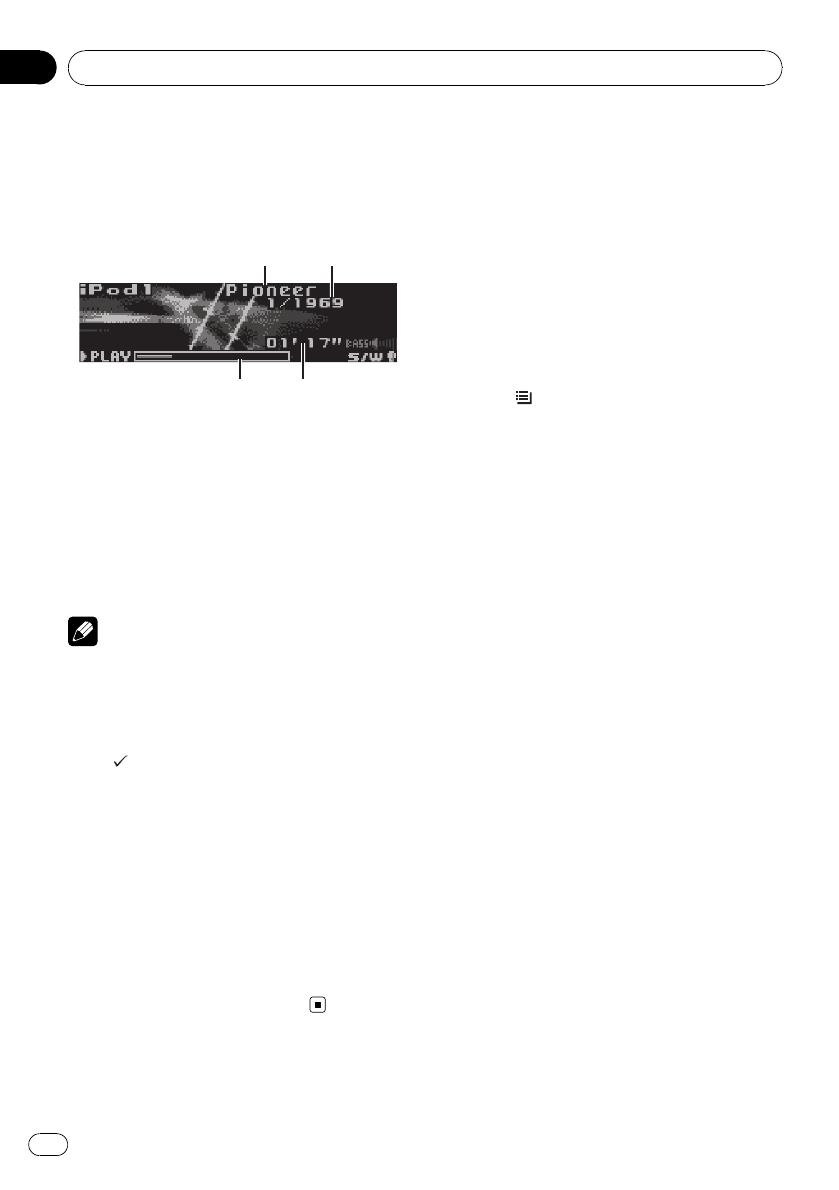
For details about the supported iPod, refer to
iPod compatibility on page 76.
Basic Operations
1
1
1
2
2
2
3
3
3
4
4
4
1iPod name
2Song number indicator
3Play time indicator
4Song time (progress bar)
%Fast forward or reverse
Push and hold MULTI-CONTROL left or right.
%Select a track (chapter)
Push MULTI-CONTROL left or right.
Notes
!When using an iPod, iPod Dock Connector to
USB Cable (CD-IU50) is required.
!Read the precautions for iPod in the following
section. Refer to page 76.
!While iPod is connected to this unit, PIONEER
(or (check mark)) is displayed on the iPod.
!If an error message is displayed, refer to Error
messages on page 71.
!When the ignition switch is set to ACC or ON,
the iPod’s battery is charged while the iPod is
connected to this unit.
!While the iPod is connected to this unit, the
iPod cannot be turned on or off.
!Before connecting the dock connector of this
unit to the iPod, disconnect the headphones
from the iPod.
!The iPod is turned off about two minutes after
the ignition switch is set to OFF.
Browsing for a song
Searching songs by category
Operations to control an iPod with this unit is
designed to be as close to the iPod as possible
to make operation and song search easy.
!Depending on the number of files in the
iPod, there may be a delay when displaying
a list.
!If the characters recorded on the iPod are
not compatible with this unit, those charac-
ters are not displayed.
1 Press /LIST.
2 Use MULTI-CONTROL to select a cate-
gory.
Turn to change the category. Press to select.
Playlists (playlists)—Artists (artists)—
Albums (albums)—Songs (songs)—Podcasts
(podcasts)—Genres (genres)—Composers
(composers)—Audiobooks (audiobooks)
List for the selected category is displayed.
#You can start playback throughout the se-
lected category by pressing and holding
MULTI-CONTROL. You can also perform this op-
eration by pushing and holding
MULTI-CONTROL right.
#You can also change the category by pushing
MULTI-CONTROL up or down.
#You can also select the category by pushing
MULTI-CONTROL right.
#To return to the previous category, push
MULTI-CONTROL left.
#To return to the top tier of categories, push
and hold MULTI-CONTROL left.
#You can scroll to the left of the title by pressing
and holding DISP/SCRL. To stop scrolling, press
DISP/SCRL.
#To return to the ordinary display, press
BAND/ESC/CANCEL.
#If you do not operate the list within about 30
seconds, the display automatically returns to the
ordinary display.
3 Repeat step 2 to find a song you want
to listen to.
Playing songs on iPod
En
24
Section
07
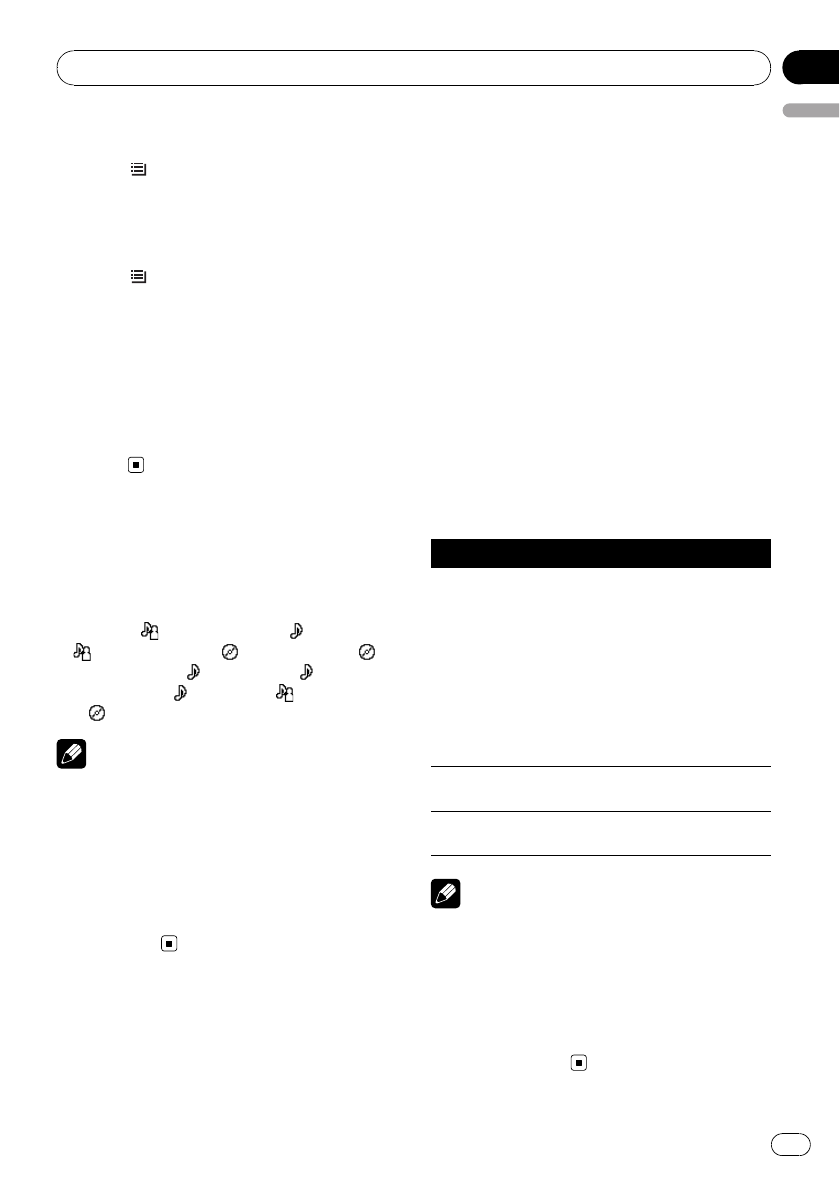
Searching songs by alphabet
1 Press /LIST.
2 Use MULTI-CONTROL to select a cate-
gory.
Turn to change the category. Press to select.
3 Press /LIST to switch to alphabet
search mode.
4 Turn MULTI-CONTROL to select a letter
of the alphabet.
5 Press MULTI-CONTROL to display the al-
phabetical list.
While searching, Searching flashes.
#If alphabet search is aborted, NOT FOUND is
displayed.
Displaying text
information on iPod
%Press DISP/SCRL to select the desired
text information.
Play time—: artist name and : song title
—: artist name and : album name—:
album name and : song title—: song title
and play time—: song title, : artist name
and : album name
Notes
!If the characters recorded on the iPod are not
compatible with this unit, those characters
are not displayed.
!You can scroll the text information to the left
by pressing and holding DISP/SCRL.
!When Ever Scroll is set to ON at the initial set-
ting, text information scrolls continuously in
the display. Refer to Switching the ever scroll
on page 52.
Introduction to advanced
operations
1 Press MULTI-CONTROL to display the
main menu.
2 Use MULTI-CONTROL to select Function.
Turn to change the menu option. Press to se-
lect.
The function menu is displayed.
3 Turn MULTI-CONTROL to select the
function.
Play mode (repeat play)—Shuffle mode
(shuffle)—Shuffle all (shuffle all)—Link play
(link play)—Control mode (control mode)—
Pause (pause)—Audiobooks (audiobook
speed)—Tags transfer (iTunes tagging set-
ting)—Sound Retriever (advanced sound re-
triever)
Function and operation
Play mode,Pause and Sound Retriever op-
erations are basically the same as that of the
built-in CD player.
Function name Operation
Play mode
Refer to Selecting a repeat play
range on page 19.
However, the repeat play ranges
you can select are different from
that of the built-in CD player. The
repeat play ranges of the iPod
are:
!Repeat One –Repeat the cur-
rent song
!Repeat All –Repeat all songs
in the selected list
Pause Refer to Pausing playback on page
20.
Sound Retriever Refer to Using advanced sound re-
triever on page 20.
Notes
!To return to the ordinary display, press
BAND/ESC/CANCEL.
!If you do not operate functions within about
30 seconds, the display automatically returns
to the ordinary display.
!When Control mode is set to iPod, only
Control mode,Pause and Sound Retriever
can be operated.
Playing songs on iPod
En 25
English
Section
07
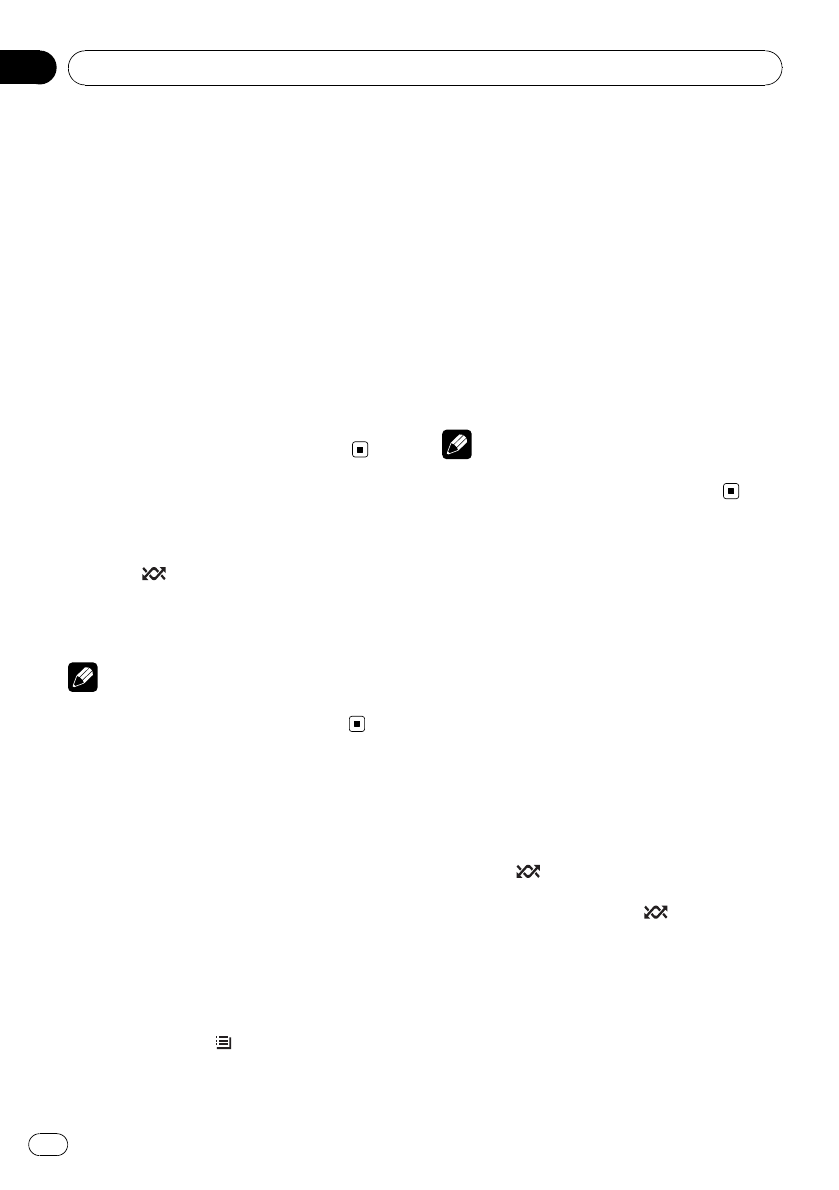
Playing songs in a random
order (shuffle)
1 Display the function menu.
Refer to Introduction to advanced operations
on the previous page.
2 Use MULTI-CONTROL to select
Shuffle mode in the function menu.
3 Press MULTI-CONTROL to select your fa-
vorite setting.
!Shuffle Songs –Play back songs in the se-
lected list in random order.
!Shuffle Albums –Play back songs from a
randomly selected album in order.
!Shuffle OFF –Cancel random play.
Playing all songs in a
random order (shuffle all)
%Press /iPod to turn shuffle all on.
All songs on the iPod play randomly.
#To turn shuffle all off, set Shuffle mode in the
Function menu to off.
Note
You can also turn this function on in the menu
that appears by using MULTI-CONTROL.
Playing songs related to
the currently playing song
Songs related to the currently playing song
are played. You can play songs of the following
lists.
—Album list of currently playing artist
—Song list of currently playing album
—Album list of currently playing genre
!Depending on the number of files in the
iPod, there may be a delay when displaying
a list.
1 Press and hold /LIST to switch to the
link play mode.
2 Use MULTI-CONTROL to select the de-
sired mode.
Push MULTI-CONTROL left or right to change
the mode; press to select.
!Artists –Plays the album of currently play-
ing artist.
!Albums –Plays the song of currently play-
ing album.
!Genres –Plays the album of currently play-
ing genre.
Searching flashes while searching the list and
then the playback of the list starts.
#If the related albums/songs are not found,
NOT FOUND is displayed.
Note
You can also turn this function on in the menu
that appears by using MULTI-CONTROL.
Operating this unit’s iPod
function from your iPod
This function cannot be operated with the fol-
lowing iPod models.
—iPod nano first generation
—iPod fifth generation
This unit’s iPod function can be operated from
your iPod. Sound can be heard from the car’s
speakers, and operation can be conducted
from your iPod.
!While this function is in use, even if the
ignition key is turned off, the iPod will not
be turned off. To turn off power, operate the
iPod.
1 Press /iPod and hold to switch the
control mode.
Each pressing and holding /iPod switches
the control mode as follows:
!iPod –This unit’s iPod function can be op-
erated from the connected iPod.
!AUDIO –This unit’s iPod function can be
operated from this unit.
Playing songs on iPod
En
26
Section
07
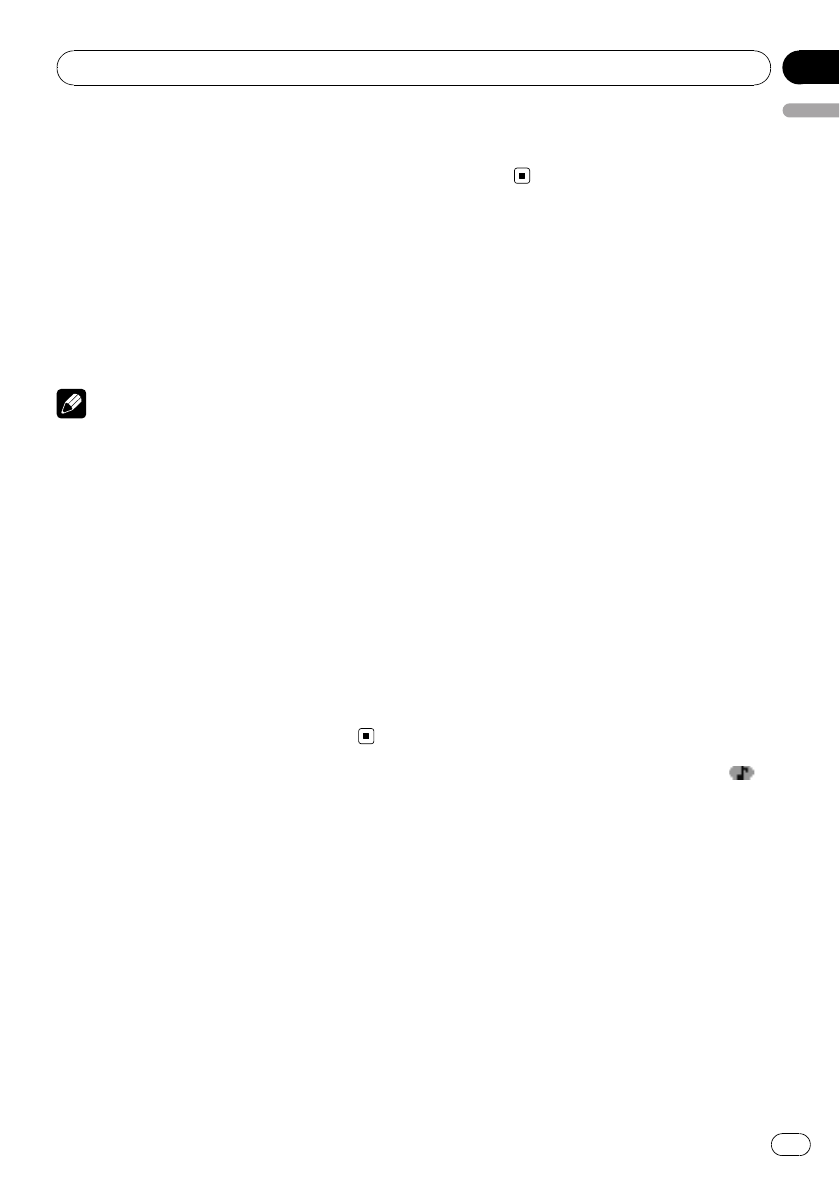
2 When you select iPod, operate the con-
nected iPod to select a song and play.
#Switching the control mode to iPod pauses
song playback. Operate the iPod to start play-
back.
#Even if the control mode is set to iPod, follow-
ing functions are available from this unit.
!Volume
!Fast forward/reverse
!Track up/down
!Pausing
!Switching the text information
Notes
!You can also turn this function on or off in the
menu that appears by using
MULTI-CONTROL.
!Two iPod can be connected simultaneously to
this unit. Settings are common in iPod1 and
iPod2.
!When the control mode is set to iPod, opera-
tions are limited as follows:
—Functions other than Control mode (con-
trol mode), Pause (pause) and
Sound Retriever (advanced sound retrie-
ver) cannot be selected.
—The volume can only be controlled from
this unit.
!Turning this function on pauses song play-
back. Operate the iPod to start playback.
Changing audiobook speed
While listening to an audiobook on iPod, play-
back speed can be changed.
1 Display the function menu.
Refer to Introduction to advanced operations
on page 25.
2 Use MULTI-CONTROL to select
Audiobooks in the function menu.
3 Press MULTI-CONTROL to select your fa-
vorite setting.
Press MULTI-CONTROL repeatedly until the
desired setting appears in the display.
!Faster –Playback faster than normal speed
!Normal –Playback in normal speed
!Slower –Playback slower than normal
speed
Using iTunes tagging
This function can be operated with the following
iPod models.
—iPod fifth generation
—iPod nano third generation
—iPod classic
However, tag information can be stored in this
unit even while the other iPod models are used.
It is possible to save the song’s information
(tag) from iPod connected to this unit to your
iPod. The songs will show up in a playlist
called “Tagged playlist”in iTunes the next time
you sync your iPod. Then you can directly buy
the songs you want from iTunes Music Store.
Storing the tag information to
this unit
1 Play songs on the iPod.
2 Press and hold MULTI-CONTROL if TAG
is indicated in the display while desired
song is playing.
#While storing the tag data on this unit, TAG
flashes.
3 When completed, TAG Stored and
are displayed.
Storing the tagged information
to your iPod
1 Use MULTI-CONTROL to select
Tags transfer in the function menu.
2 Push MULTI-CONTROL left or right to
select Yes.
#If you do not want to store tag informations to
your iPod, select No.
Playing songs on iPod
En 27
English
Section
07
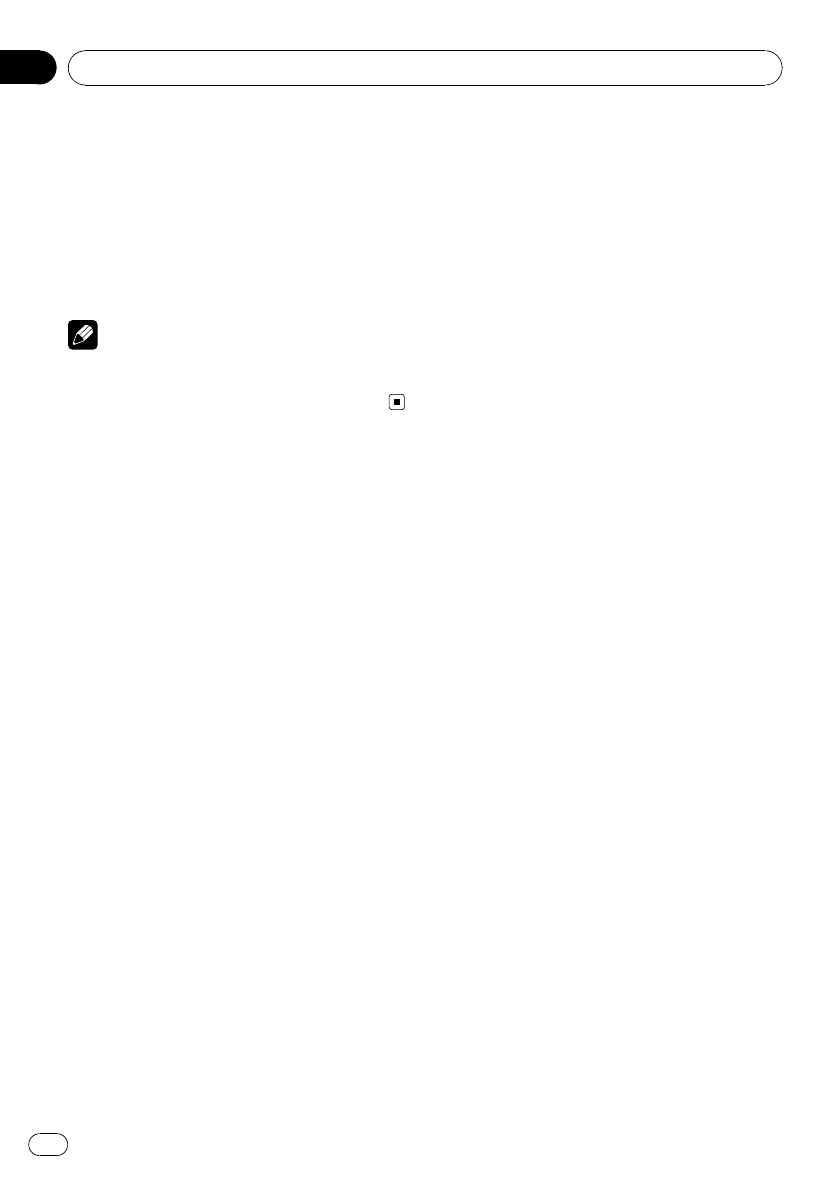
3 Press MULTI-CONTROL to start transfer-
ring the tag to the iPod.
#While transferring the tag,
Transferring to iPod is displayed. In this period,
do not operate this unit.
4 When completed, Transfer completed is
displayed and tagged informations are
stored on your iPod.
Note
You can also perform this operation by selecting
iPod1/iPod2 from other source. Refer to Storing
the tagged information to your iPod on page 16.
Playing songs on iPod
En
28
Section
07
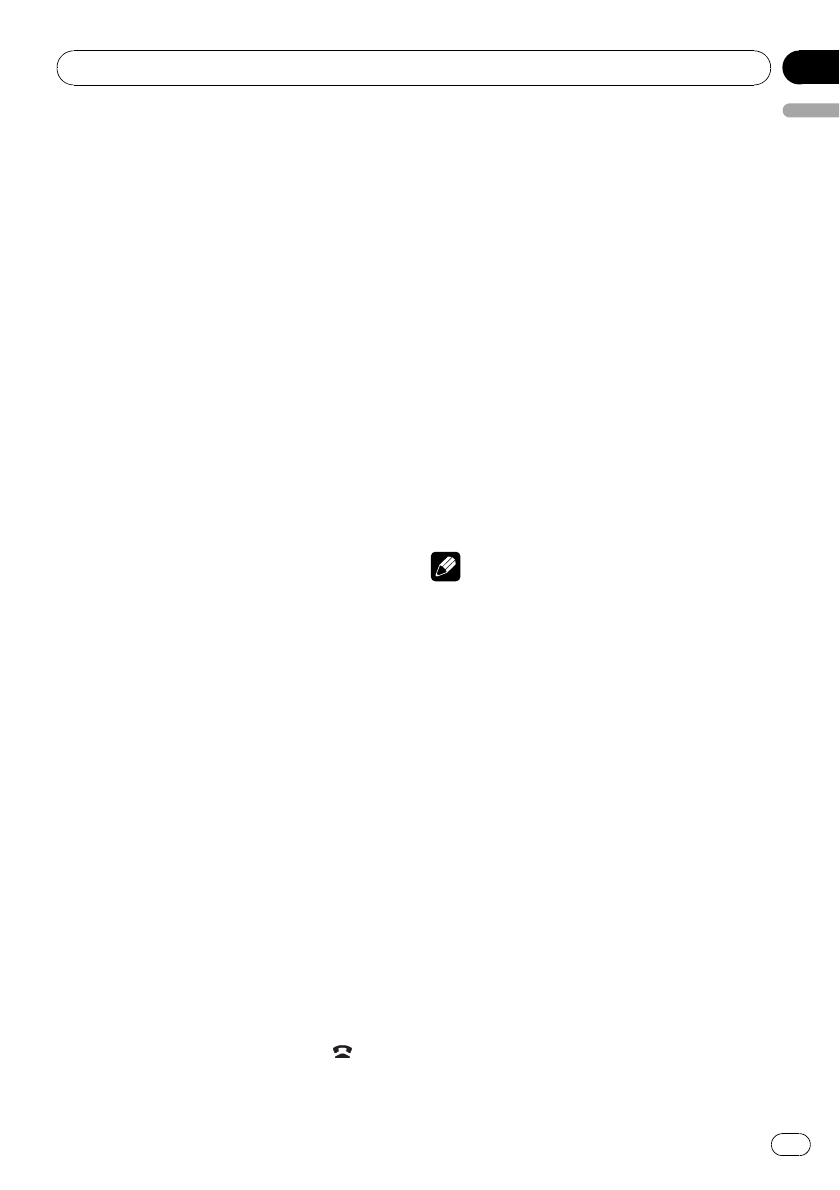
Connecting a Bluetooth device
Before using the Bluetooth audio player and
Bluetooth telephone, you need to connect
Bluetooth device to this unit. Please read the
following section and connect correctly.
If you use Bluetooth device with this
unit for the first time, read the
following section.
!Using a Bluetooth device to initiate a con-
nection on the next page
If your Bluetooth device has already
been paired, read the following
section.
!Connecting a paired Bluetooth device on the
next page
If your Bluetooth device needs to be
disconnected from this unit, read the
following section.
!Disconnecting a Bluetooth device on page
31
Also, you can use other convenient
functions listed below. You can use
these functions when needed.
!Deleting a paired phone on page 31
!Selecting a service on page 31
!Connecting to a Bluetooth device automati-
cally on page 32
!Displaying system version for repair on page
32
!Displaying BD (Bluetooth Device) address
on page 32
!Editing device name on page 32
!Entering PIN code for Bluetooth wireless
connection on page 33
Introduction to connection
operations
1 Select BT Audio or TEL as a source.
To select BT Audio, press SRC/OFF.
To select TEL, press and hold PHONE//
BT MENU.
2 Press MULTI-CONTROL to display the
main menu.
3 Use MULTI-CONTROL to select
Connection.
Turn to change the menu option. Press to se-
lect.
The connection menu is displayed.
4 Turn MULTI-CONTROL to select the
function.
Open device (open a connection to the de-
vice)—Search device (search device)—
DisconnectDevice (disconnect device)—
Delete device (delete device)—Service (ser-
vice setting)—Auto connect (automatic con-
nection setting)—BT Version INFO (version
information)—Device INFO (device informa-
tion)—Edit device name (editing the device
name)—Pin code input (pin code input)
Notes
!If a Bluetooth device is not connected to this
unit yet, DisconnectDevice function is not
available.
!If a Bluetooth device is not paired with this
unit yet, Delete device function is not avail-
able.
!To return to the ordinary display, press
BAND/ESC/CANCEL.
!If you do not operate functions except for
Open device,Search device,
DisconnectDevice,Edit device name name
and Pin code input within about 30 seconds,
the display automatically returns to the ordin-
ary display.
!If you do not operate Open device and
Search device within 30 seconds after the
Bluetooth device is paired, the display auto-
matically returns to the ordinary display.
Using Bluetooth wireless technology
En 29
English
Section
08
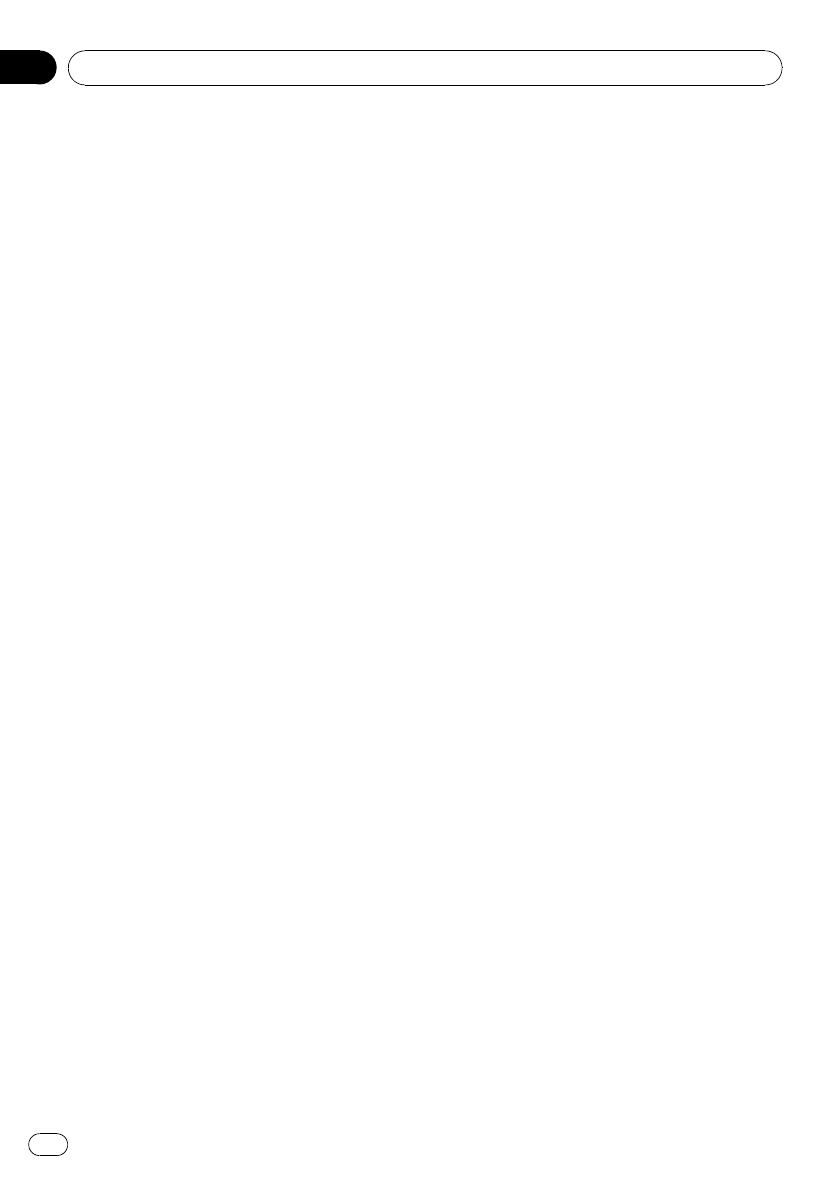
Connecting a Bluetooth device
Before you can use the devices featuring Blue-
tooth wireless technology, you may need to
enter the PIN code into this unit. If your device
requires a PIN code to establish a connection,
look for the code on the device or in its accom-
panying documentation. Refer to Entering PIN
code for Bluetooth wireless connection on page
33.
Using a Bluetooth device to initiate a
connection
1 Display the connection menu.
Refer to Introduction to connection operations
on the previous page.
2 Turn MULTI-CONTROL to select
Open device.
#If there is previous connection log in this unit,
you can select the Bluetooth device from
Search device.
Refer to Connecting a paired Bluetooth device.
3 Push MULTI-CONTROL up or down to
select the special device.
#Bluetooth devices that are difficult to establish
connection is called special device. If your Blue-
tooth device is listed in the special device, select
the appropriate one.
4 Press MULTI-CONTROL to open the con-
nection.
Ready will be displayed.
#This unit is now on standby for connection
from Bluetooth device.
#Push MULTI-CONTROL left or right to display
the device name, BD address and PIN code of
this unit.
5 Use your Bluetooth device to establish
connection.
Connection method is different depending on
the Bluetooth device. See the manual of your
Bluetooth device to establish connection.
While connecting, Connecting is displayed. If
the connection is established, Connected is
displayed.
#PIN code is set to 0000 as the default. You
can change this code in the initial setting. Refer
to Entering PIN code for Bluetooth wireless con-
nection on page 33.
Connecting a paired Bluetooth device
1 Display the connection menu.
Refer to Introduction to connection operations
on the previous page.
2 Use MULTI-CONTROL to select
Search device.
3 Push MULTI-CONTROL up or down to
select the special device.
#Bluetooth devices that are difficult to establish
connection is called special device. If your Blue-
tooth device is listed in the special device, select
the appropriate one.
4 Press MULTI-CONTROL to start search-
ing.
While searching, Searching flashes. When
available Bluetooth devices are found, device
name or BD address (if names cannot be ob-
tained) is displayed.
#To cancel searching, press MULTI-CONTROL
again.
#If no device can be found, NOT FOUND is dis-
played. In this case, check the status of Bluetooth
device and search again.
5 Push MULTI-CONTROL up or down to
select a device name you want to connect.
#If only one device was found, this step cannot
be performed.
#Push MULTI-CONTROL left or right to display
the device name and BD address.
6 Press MULTI-CONTROL to establish con-
nection.
While connecting, Pairing flashes. If the con-
nection is established, Paired is displayed.
#If the connection fails, ERROR is displayed. In
this case, try again from the beginning.
Using Bluetooth wireless technology
En
30
Section
08
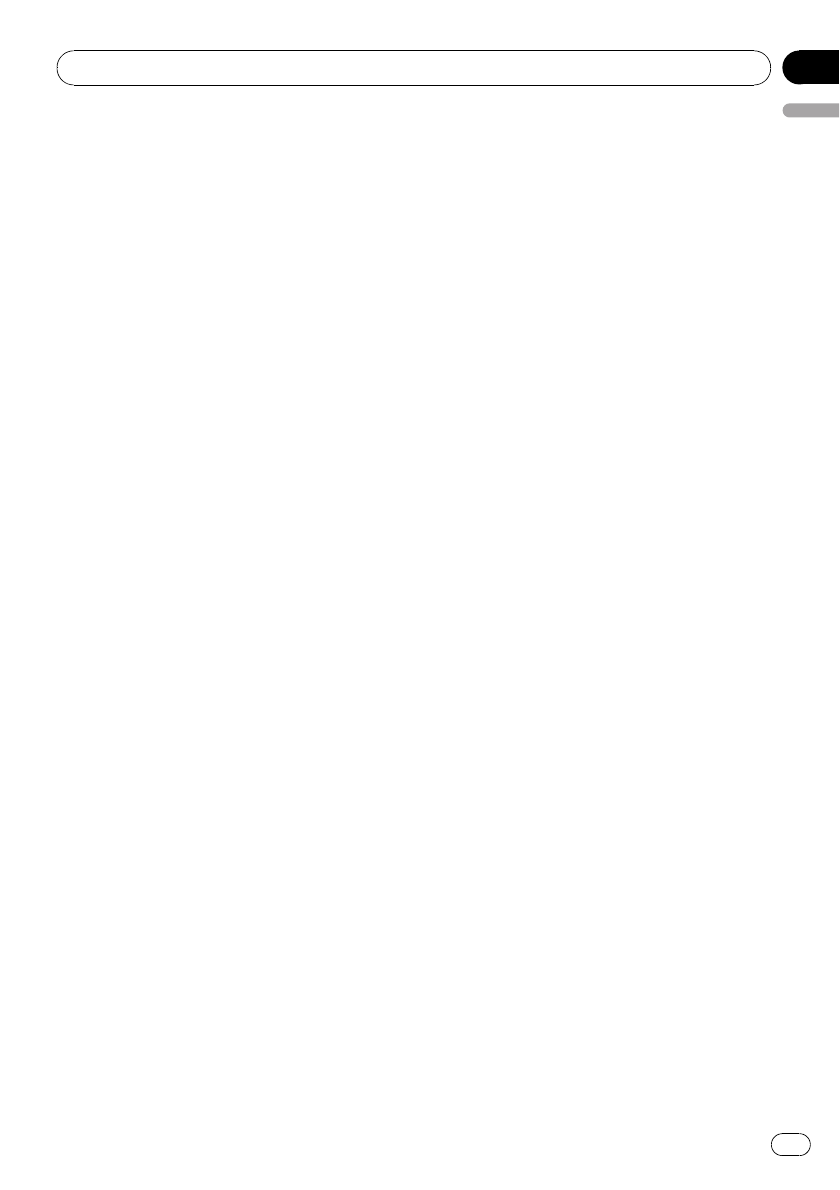
#PIN code is set to 0000 as the default. You
can change this code in the initial setting. Refer
to Entering PIN code for Bluetooth wireless con-
nection on page 33.
Disconnecting a Bluetooth device
This function can be operated only when the
Bluetooth wireless connection is being estab-
lished.
1 Display the connection menu.
Refer to Introduction to connection operations
on page 29.
2 Use MULTI-CONTROL to select
DisconnectDevice.
3 Push MULTI-CONTROL up or down to
select the special device.
#If only one device was found, this step cannot
be performed.
4 Press MULTI-CONTROL to disconnect
the Bluetooth wireless connection.
While disconnecting, Disconnecting flashes.
If the Bluetooth wireless connection is termi-
nated, Disconnected is displayed.
#If multiple Bluetooth devices have been con-
nected and you wish to disconnect them, press
MULTI-CONTROL and then select the device. In
this case, repeat operation from step 3.
Deleting a paired phone
1 Display the connection menu.
Refer to Introduction to connection operations
on page 29.
2 Use MULTI-CONTROL to select
Delete device.
3 Push MULTI-CONTROL up or down to
select the special device.
#If only one device was found, this step cannot
be performed.
#Push MULTI-CONTROL left to display the BD
address.
#If device name cannot be obtained, BD ad-
dress is displayed.
4 When the device name is being dis-
played, push MULTI-CONTROL right to dis-
play Delete YES.
Deleting device is now on standby.
#If you do not want to delete the device, push
MULTI-CONTROL left.
5 Press MULTI-CONTROL to delete the de-
vice.
After the device is deleted, Deleted is dis-
played.
Selecting a service
You can choose a Bluetooth service from
phone service, AVRCP service or A2DP ser-
vice.
1 Display the connection menu.
Refer to Introduction to connection operations
on page 29.
2 Use MULTI-CONTROL to select Service.
3 Push MULTI-CONTROL up or down to
select the special device.
#If only one device was found, this step cannot
be performed.
#Push MULTI-CONTROL left or right to switch
the BD address and device name.
#If device name cannot be obtained, BD ad-
dress is displayed.
4 Press MULTI-CONTROL to display the
service select screen.
5 Push MULTI-CONTROL up or down to
select the service.
Phone—AVRCP—A2DP
#“*”is displayed on the connected service.
#Profile that is not compatible with the con-
nected device cannot be selected.
6 Press MULTI-CONTROL to start or stop
the selected service.
Using Bluetooth wireless technology
En 31
English
Section
08
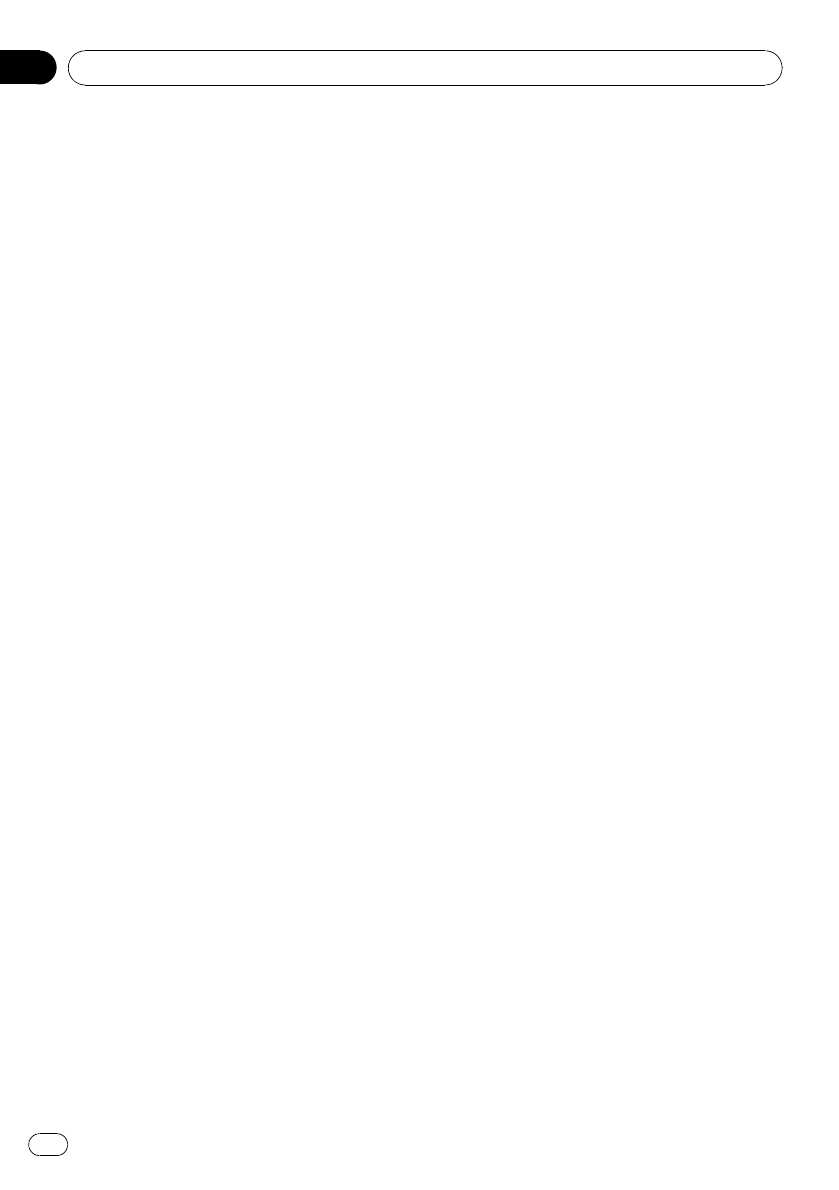
Connecting to a Bluetooth
device automatically
It is possible to set the automatic connection
between your Bluetooth device and this unit. If
this function is set to on, connection between
your Bluetooth device and this unit will take
place automatically as soon as the two devices
are less than a few meters apart.
!Initially, this function is set to on.
1 Display the connection menu.
Refer to Introduction to connection operations
on page 29.
2 Use MULTI-CONTROL to select
Auto connect.
3 Press MULTI-CONTROL to turn auto-
matic connection on.
If your Bluetooth device is ready for Bluetooth
wireless connection, connection to this unit is
automatically established.
#To turn automatic connection off, press
MULTI-CONTROL again.
#If this function is turned off, device informa-
tion of the previously connected Bluetooth audio
player is deleted.
Displaying system version for
repair
Should this unit fails to operate properly and
you consult your dealer for repair, you may be
asked to indicate the system versions of this
unit and of Bluetooth module. You can display
the versions and confirm them.
1 Display the connection menu.
Refer to Introduction to connection operations
on page 29.
2 Use MULTI-CONTROL to select
BT Version INFO.
The system (microprocessor) version of this
unit is displayed.
3 Push MULTI-CONTROL left to switch to
the version of the Bluetooth module of this
unit.
#Pushing MULTI-CONTROL right returns to the
system version of this unit.
Displaying BD (Bluetooth
Device) address
This unit displays the BD address of this unit.
1 Display the connection menu.
Refer to Introduction to connection operations
on page 29.
2 Use MULTI-CONTROL to select
Device INFO in the function menu.
3 Push MULTI-CONTROL left to switch to
the BD address.
12-digit hexadecimal string is displayed.
#Pushing MULTI-CONTROL right returns to the
device name.
Editing device name
You can edit the device name.
The device name is set to Pioneer BT Unit as
default.
1 Display the connection menu.
Refer to Introduction to connection operations
on page 29.
2 Use MULTI-CONTROL to select
Edit device name.
3 Edit the device name in the same way
as the title input of Built-in CD player.
For details concerning operation, refer to En-
tering disc titles on page 20.
#Device name can be up to 32 characters long.
Using Bluetooth wireless technology
En
32
Section
08
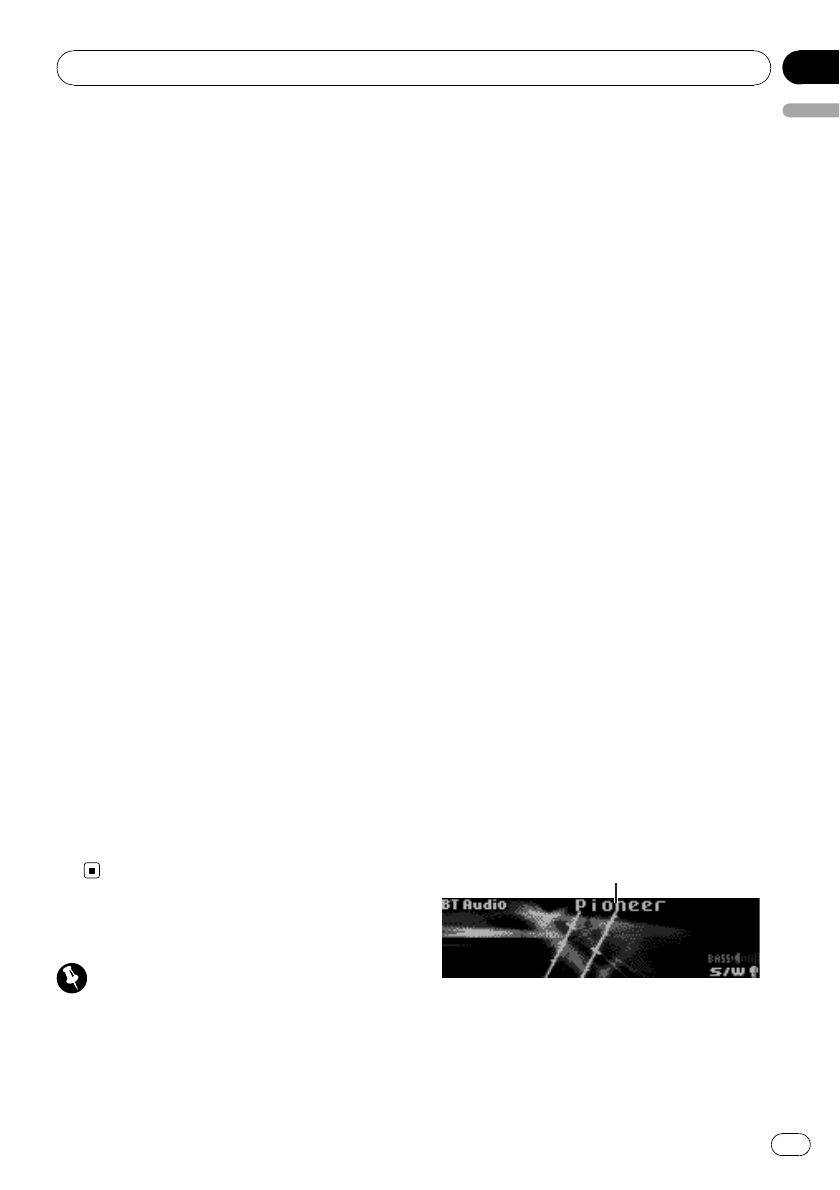
Entering PIN code for Bluetooth
wireless connection
To connect your Bluetooth device to this unit
via Bluetooth wireless technology, you need to
enter PIN code on your Bluetooth device to
verify the connection. The default code is
0000, but you can change this in this function.
!With some Bluetooth devices, you don’t
need to enter the PIN code.
1 Display the connection menu.
Refer to Introduction to connection operations
on page 29.
2 Use MULTI-CONTROL to select
Pin code input in the initial setting menu.
3 Push MULTI-CONTROL up or down to
select a number.
#You can also press 0to 9on the remote con-
trol to select a number.
4 Push MULTI-CONTROL left or right to
move the cursor to the previous or next po-
sition.
5 After inputting PIN code (up to 16 di-
gits), press MULTI-CONTROL to store in this
unit.
#Pushing MULTI-CONTROL right in the confir-
mation display returns you to the PIN code input
display, and you can change the PIN code.
#If an invalid character has been entered, sub-
sequent characters are not displayed.
#If an invalid character has been entered in the
beginning, PIN code cannot be stored in mem-
ory.
Bluetooth Audio
Important
!Depending on the Bluetooth audio player con-
nected to this unit, the operations available
with this unit are limited to the following two
levels:
—A2DP profile (Advanced Audio Distribution
Profile): Only playing back songs on your
audio player is possible.
—AVRCP profile (Audio/Video Remote Con-
trol Profile): Playing back, pausing, select-
ing songs, etc., are possible.
!Since there are a number of Bluetooth audio
players available on the market, operations
with your Bluetooth audio player using this
unit vary extensively. Refer to the instruction
manual that came with your Bluetooth audio
player as well as this manual while operating
your player on this unit.
!Information about songs (e.g. the elapsed
playing time, song title, song index, etc.) can-
not be displayed on this unit.
!While you are listening to songs on your Blue-
tooth audio player, refrain from using on your
cellular phone as much as possible. If you use
your cellular phone, the signal from your cel-
lular phone may cause noise on the song play-
back.
!When you are talking on a cellular phone con-
nected to this unit via Bluetooth wireless tech-
nology, song playback from your Bluetooth
audio player connected to this unit is muted.
!Even if you are listening to a song on your
Bluetooth audio player and you switch to an-
other source, song playback continues.
Even though your audio player does not con-
tain a Bluetooth module, you can still control
it from this unit via Bluetooth wireless technol-
ogy using a Bluetooth adapter (sold sepa-
rately).
1
1Device name
Shows the device name of the connected
Bluetooth audio player (or Bluetooth adapter).
Using Bluetooth wireless technology
En 33
English
Section
08
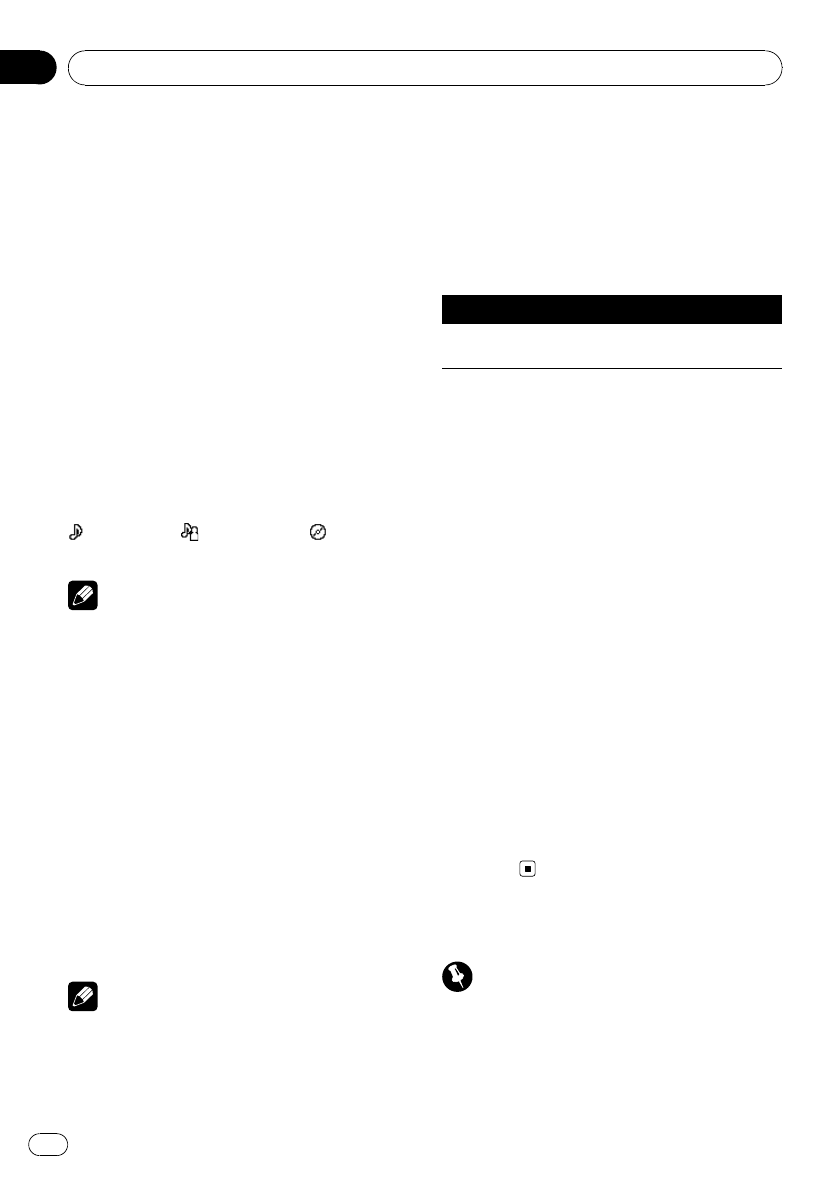
Basic Operations
%Fast forward or reverse
Push and hold MULTI-CONTROL left or right.
%Select a track
Push MULTI-CONTROL left or right.
%Starts playback, pauses or restarts
Press BAND/ESC/CANCEL.
Displaying text information on
Bluetooth audio player
This function can be operated only when the
Bluetooth audio player is connected by AVRCP
1.3.
%Press DISP/SCRL to select the desired
text information.
: track title—: artist name—: album
title
Note
You can scroll to the left of the title by pressing
and holding DISP/SCRL.
Introduction to advanced
operations
1 Press MULTI-CONTROL to display the
main menu.
2 Use MULTI-CONTROL to select Function.
Turn to change the menu option. Press to se-
lect.
The function menu is displayed.
3 Turn MULTI-CONTROL to select the
function.
Play (play)—Stop (stop)—Pause (pause)
Notes
!To return to the ordinary display, press
BAND/ESC/CANCEL.
!If you do not operate functions within about
30 seconds, the display automatically returns
to the ordinary display.
Function and operation
Pause is the same as that of the built-in CD
player.
Function name Operation
Pause Refer to Pausing playback on page
20.
Playing songs on a Bluetooth
audio player
1 Display the function menu.
Refer to Introduction to advanced operations
on this page.
2 Use MULTI-CONTROL to select Play in
the function menu.
3 Press MULTI-CONTROL to start play-
back.
Stopping playback
1 Display the function menu.
Refer to Introduction to advanced operations
on this page.
2 Use MULTI-CONTROL to select Stop in
the function menu.
3 Press MULTI-CONTROL to stop the
playback.
Bluetooth Telephone
Important
!Since this unit is on standby to connect with
your cellular phone via Bluetooth wireless
technology, using this unit without running
the engine can result in battery drainage.
Using Bluetooth wireless technology
En
34
Section
08
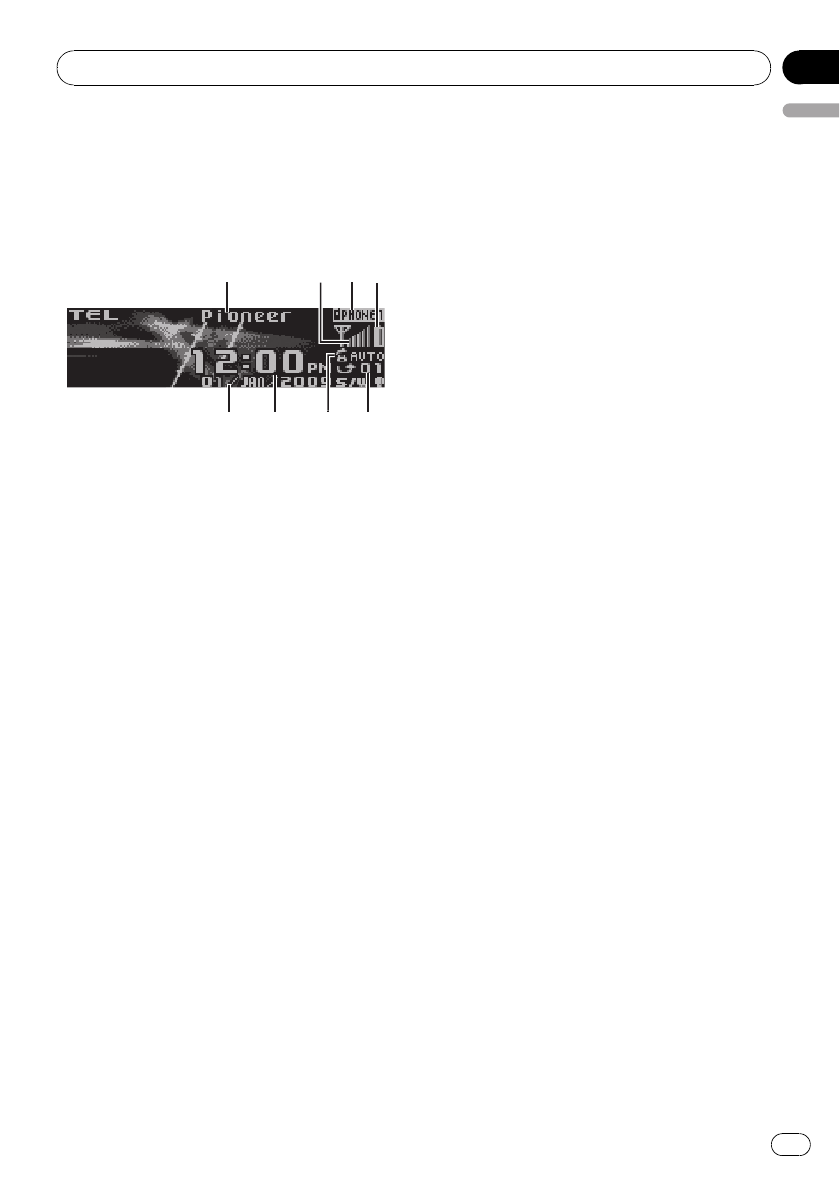
!Advanced operations that require your atten-
tion such as dialing numbers on the monitor,
using phone book, etc., are prohibited while
you are driving. When you need to use these
advanced operations, stop your vehicle in a
safe place.
5
5
5
6
6
6
7
7
7
8
8
8
1
1
1
1
3
3
3
2
2
2
4
4
4
1Device name
Shows the device name of the cellular phone.
2Signal level indicator
Shows the signal strength of cellular phone.
!The level shown on the indicator may
differ from the actual signal level.
!If the signal level is not available, this in-
dicator is not displayed.
3User number indicator
Shows the registration number of the cellular
phone.
4Battery strength indicator
Shows the battery strength of cellular phone.
!The level shown on the indicator may
differ from the actual battery strength.
!If the battery strength is not available,
nothing is displayed in the battery
strength indicator area.
5Missed call notice indication
Shows when an incoming call has been re-
ceived and not answered.
6Automatic answering indicator
Shows AUTO when the automatic answering
function is on (for more details, refer to Setting
automatic answering on page 39).
7Clock display
Shows the time (if connected with a phone).
8Calendar display
Shows the day, month and year (if connected
with a phone).
Setting up for hands-free phoning
Before you can use the hands-free phoning
function you must set up the unit for use with
your cellular phone. This entails establishing a
Bluetooth wireless connection between this
unit and your phone, pairing your phone with
this unit, and adjusting the volume level.
1 Connecting and pairing
For detailed instructions on connecting your
phone to this unit via Bluetooth wireless tech-
nology, see following section. Connecting a
Bluetooth device on page 29.
2 Volume adjustment
Adjust the earpiece volume on your cellular
phone for comfort. When adjusted, the volume
level is recorded in this unit as the default set-
ting.
#Caller’s voice volume and ring volume may
vary depending on the type of cellular phone.
#If the difference between the ring volume and
caller’s voice volume is big, overall volume level
may become unstable.
#Before disconnecting the cellular phone from
this unit, make sure to adjust the volume to a
proper level. If the volume is muted (zero level) on
your cellular phone, the volume level of your cel-
lular phone remains muted even after the cellular
phone is disconnected.
Making a phone call
Dial a number
The most basic way to make a call is to simply
dial the number.
For detailed instructions, refer to Making a call
by entering phone number on page 39.
Calling a number in the Phone Book
or the Call History
For detailed instructions, refer to Calling a
number in the phone book on page 37 and
Using the missed, received and dialed call lists
on page 37.
Using Bluetooth wireless technology
En 35
English
Section
08
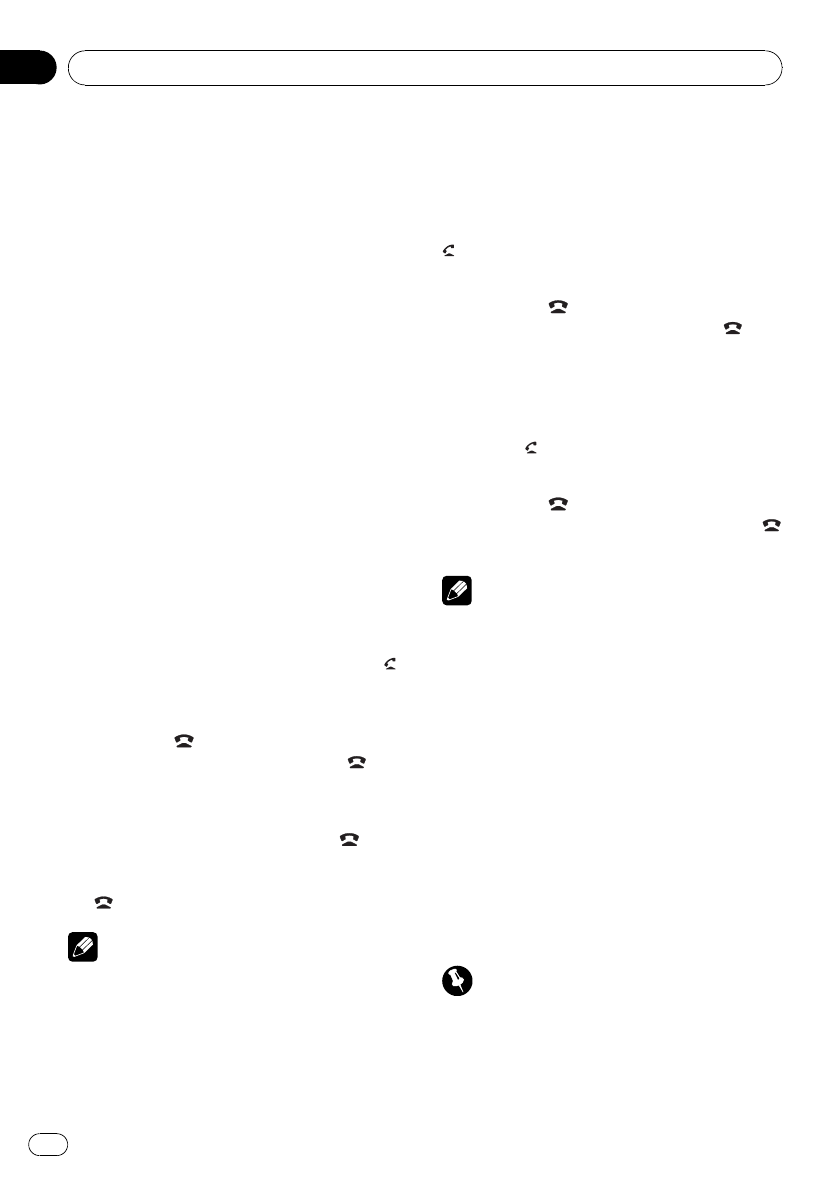
Voice recognition
If your cellular phone features voice recogni-
tion technology, you can make a call by voice
commands.
!Operation varies depending on the type of
cellular phone. Refer to the instruction
manual that came with your cellular phone
for detailed instructions.
1 Press BAND/ESC/CANCEL and hold until
Voice dial appears in the display.
When Voice dial ON is displayed, voice recog-
nition function is ready.
#If your cellular phone does not feature voice
recognition function, No voice dial appears in
the display and operation is not possible.
2 Pronounce the name of your contact.
Taking a phone call
Answering or rejecting an incoming call
%Answering an incoming call
When a call comes in, press
MULTI-CONTROL.
#You can also take a phone call by pressing /
START on the remote control.
%End a call
Press PHONE//BT MENU.
#You can also end the call by pressing /
CANCEL on the remote control.
%Rejecting an incoming call
When a call comes in, press PHONE//
BT MENU.
#You can also reject an incoming call by press-
ing /CANCEL on the remote control.
Note
The estimated call time appears in the display
(this may differ slightly from the actual call time).
Operating a call waiting
%Answering a call waiting
When a call comes in, press
MULTI-CONTROL.
#You can also answer a call waiting by pressing
/START on the remote control.
%End all calls
Press PHONE//BT MENU.
#You can also end all calls by pressing /
CANCEL on the remote control.
%Switch between callers on hold
Press MULTI-CONTROL.
#You can also switch between callers on hold
by pressing /START on the remote control.
%Rejecting call waiting
Press PHONE//BT MENU.
#You can also reject call waiting by pressing
/CANCEL on the remote control.
Notes
!To end the call, both you and your caller need
to hang up the phone.
!While in standby mode, you can recall
Phone book by pushing MULTI-CONTROL
down.
!While in standby mode, you can recall
Missed calls by pushing MULTI-CONTROL
up.
!While in standby mode, you can recall
Dialed calls by pushing MULTI-CONTROL
right.
!While in standby mode, you can recall
Received calls by pushing MULTI-CONTROL
left.
Using the phone number list
Important
!Be sure to park your vehicle and apply the
parking brake when operating the list.
!List can be called up from all sources. The
methods to call up the list are different by the
source.
Using Bluetooth wireless technology
En
36
Section
08
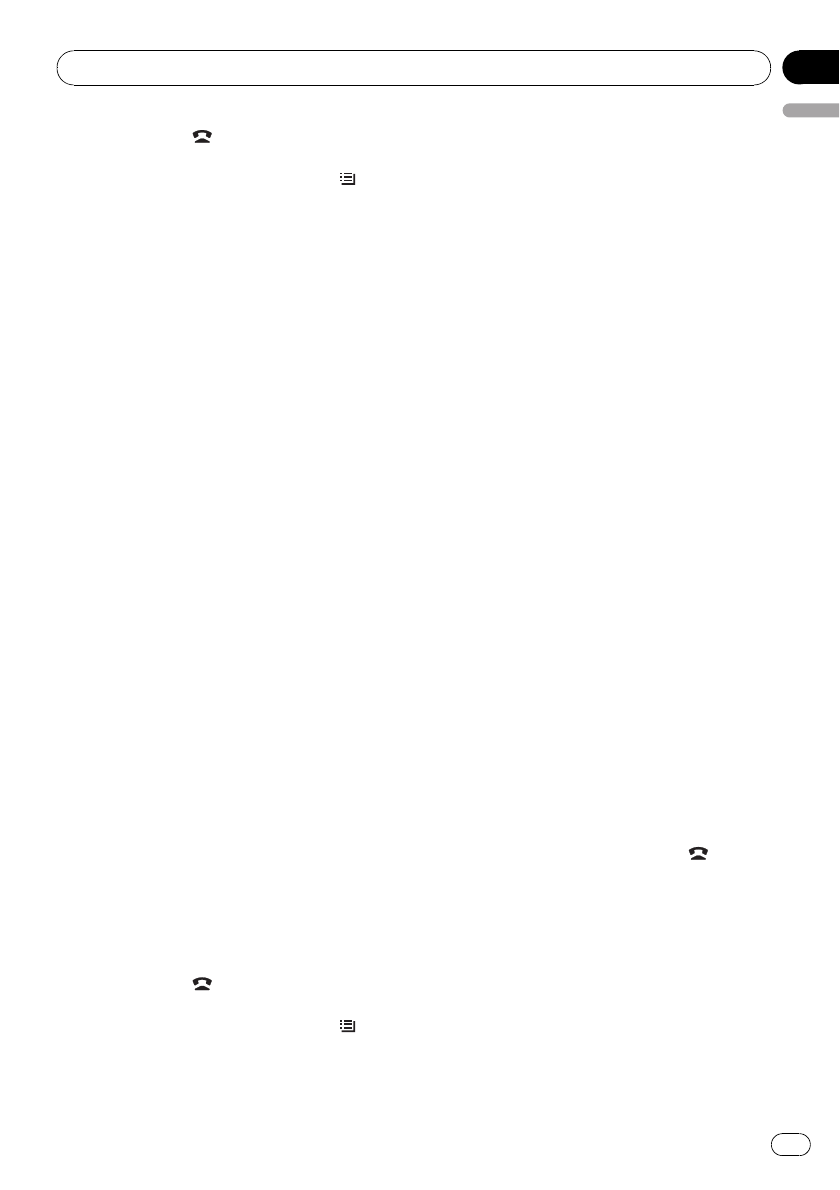
1 Press PHONE/ /BT MENU to switch to
the phone number list mode.
#If TEL is selected as the source, press /LIST
to switch to the phone number list mode.
2 Use MULTI-CONTROL to select a cate-
gory.
Phone book (phone book list)—Missed calls
(missed call list)—Dialed calls (dialed call
list)—Received calls (received call list)
!For more detailed information about
Phone book, see the following section.
Calling a number in the phone book on this
page.
!For more detailed information about
Missed calls,Dialed calls and
Received calls, see the following section.
Using the missed, received and dialed call
lists on this page.
#You can also recall Phone book by pushing
MULTI-CONTROL down.
#You can also recall Missed calls by pushing
MULTI-CONTROL up.
#You can also recall Dialed calls by pushing
MULTI-CONTROL right.
#You can also recall Received calls by pushing
MULTI-CONTROL left.
#If no phone numbers are stored in the se-
lected list, NO NAME is displayed.
Calling a number in the phone
book
Before using the phone book, you need to set
up the phone book. To set up the phone book,
see the following section. Transferring entries
to the phone book on the next page.
After finding the number you want to call in
the phone book, you can select the entry and
make the call.
1 Press PHONE/ /BT MENU to switch to
the phone number list mode.
#If TEL is selected as the source, press /LIST
to switch to the phone number list mode.
2 Use MULTI-CONTROL to select
Phone book.
Turn to change the menu option. Press to se-
lect.
3 Turn MULTI-CONTROL to select the first
letter of the name you are looking for.
#You can also perform the same operation by
pushing MULTI-CONTROL left or right.
4 Press MULTI-CONTROL to display en-
tries.
The display shows the first three Phone Book
entries starting with that letter (e.g. “Ben”,
“Brian”and “Burt”when “B”is selected).
5 Turn MULTI-CONTROL to select a phone
book entry you want to call.
#You can also perform the same operation by
pushing MULTI-CONTROL up or down.
6 Press MULTI-CONTROL to display the
phone number list of the selected entry.
#You can also display the phone number list of
the selected entry by pushing MULTI-CONTROL
right.
#You can scroll literal information by pressing
and holding DISP/SCRL. To stop scrolling, press
DISP/SCRL.
#If several phone numbers are included in an
entry, select one by turning MULTI-CONTROL.
#If you want to go back and select another
entry, push MULTI-CONTROL left.
7 Press MULTI-CONTROL to make a call.
8 To end the call, press PHONE/ /
BT MENU.
Using the missed, received and
dialed call lists
The 80 most recent calls dialed, received, and
missed are stored in memory. You can browse
them and call numbers from these lists.
Using Bluetooth wireless technology
En 37
English
Section
08
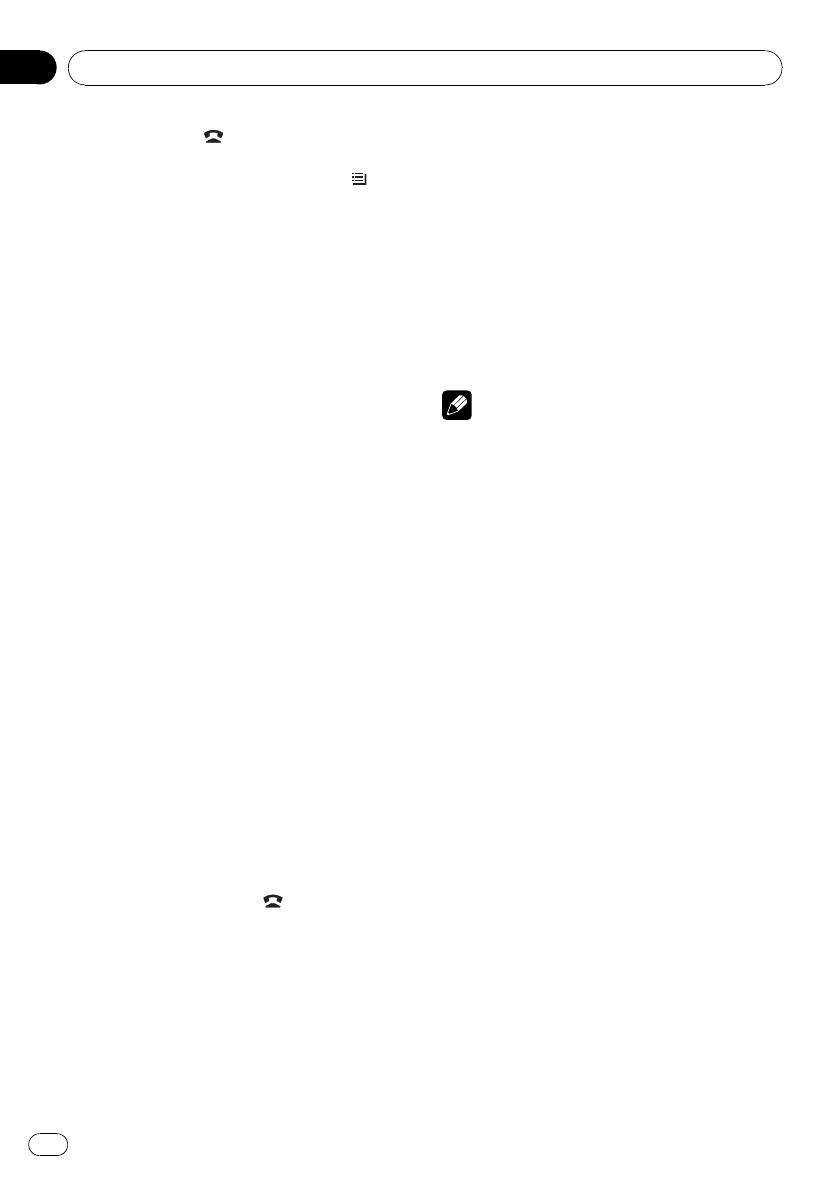
1 Press PHONE/ /BT MENU to switch to
the phone number list mode.
#If TEL is selected as the source, press /LIST
to switch to the phone number list mode.
2 Use MULTI-CONTROL to select
Missed calls, Dialed calls or Received calls.
Turn to change the menu option. Press to se-
lect.
3 Turn MULTI-CONTROL to select a phone
number.
Turning MULTI-CONTROL to change the
phone numbers stored in the list.
#You can also change the phone number by
pushing MULTI-CONTROL up or down.
4 Press MULTI-CONTROL to display the
detailed list.
Name, phone number and date are displayed
in the detailed list.
#You can also display the detailed list by push-
ing MULTI-CONTROL right.
#You can scroll literal information by pressing
and holding DISP/SCRL. To stop scrolling, press
DISP/SCRL.
#Turning MULTI-CONTROL switches to the pre-
vious or next phone number displayed in the de-
tailed list.
#If you do not operate anything within about 30
seconds, the list display is canceled automati-
cally.
5 Press MULTI-CONTROL to make a call.
#While in the phone number list, press and
hold MULTI-CONTROL to add or delete +to the
phone number.
6 To end the call, press .
Introduction to advanced
operations
1 Press MULTI-CONTROL to display the
main menu.
2 Use MULTI-CONTROL to select Function.
The function menu is displayed.
Turn to change the menu option. Press to se-
lect.
3 Turn MULTI-CONTROL to select the
function.
PH B Transfer (phone book transfer)—
Auto answer (automatic answer setting)—
Echo cancel (echo cancel)—Far end Volume
(Adjust the intended party’s listening volume)
—Ring tone (ring tone select)—Number dial
(call by entering number)—
SCO Private Mode (private mode)
Notes
!To return to the playback display, press
BAND/ESC/CANCEL.
!If you do not operate functions other than
PH B Transfer, and Number dial within about
30 seconds, the display automatically returns
to the ordinary display.
!You can operate SCO Private Mode only
while talking on the phone.
!If Bluetooth telephone is not connected to this
unit, Number dial cannot be operated.
Transferring entries to the
phone book
Phone books in your cellular phone can be
transferred to this unit by using your cellular
phone.
!1 000 entries for each user (max. 5 devices)
can be stored in the phone book. Each in-
dependent entry can hold five phone num-
bers and genres.
1 Display the function menu.
Refer to Introduction to advanced operations
on this page.
2 Use MULTI-CONTROL to select
PH B Transfer.
3 Press MULTI-CONTROL to enter the
phone book transfer standby mode.
Using Bluetooth wireless technology
En
38
Section
08
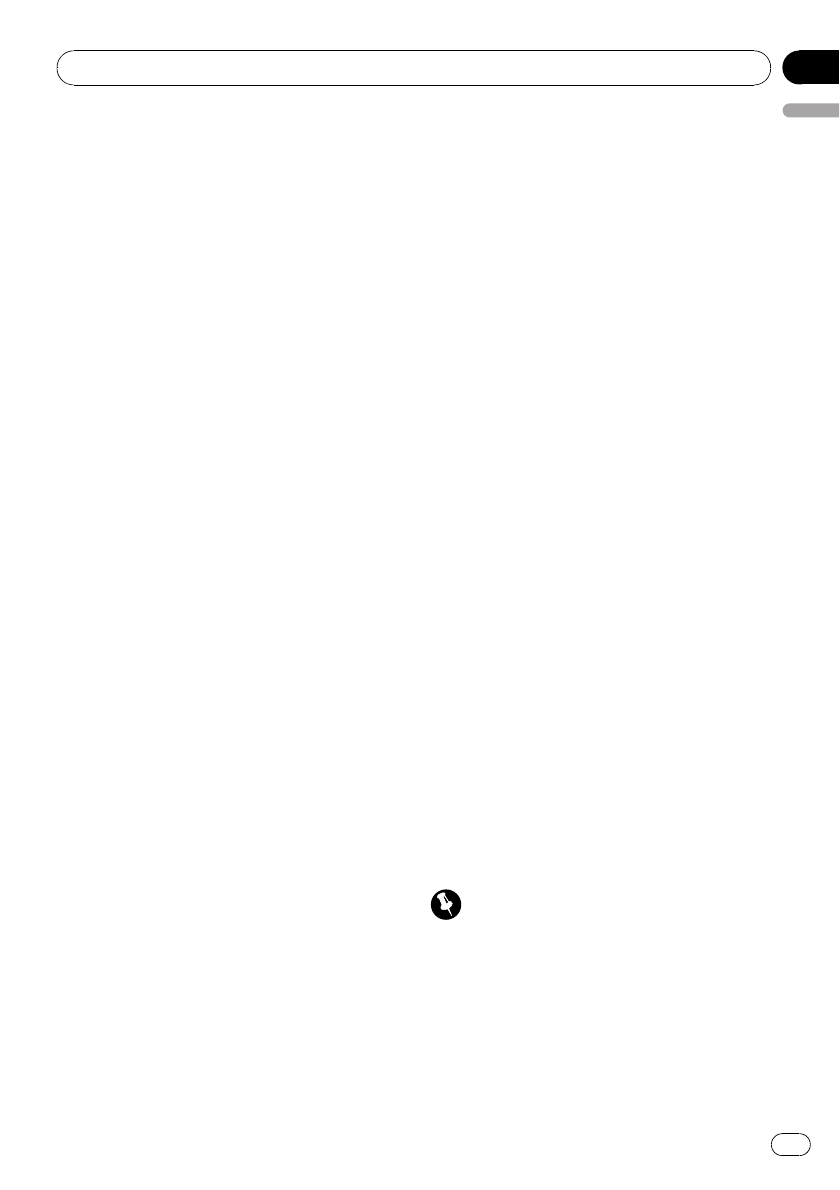
4 Use the cellular phone to perform
phone book transfer.
Perform phone book transfer using the cellu-
lar phone. For detailed instructions, refer to
the instruction manual that came with your
cellular phone.
When phone book transfer is completed,
Data transferred is displayed.
#The display indicates how many entries have
been transferred and the total number to be
transferred.
Setting automatic answering
1 Display the function menu.
Refer to Introduction to advanced operations
on the previous page.
2 Use MULTI-CONTROL to select
Auto answer.
3 Press MULTI-CONTROL to turn auto-
matic answering on.
#To turn automatic answering function off,
press MULTI-CONTROL again.
Echo canceling
1 Display the function menu.
Refer to Introduction to advanced operations
on the previous page.
2 Use MULTI-CONTROL to select
Echo cancel.
3 Push MULTI-CONTROL left or right to
select the desired setting.
Echo1—Echo2—Echo3
#This function can be performed even while
talking on the phone. In this case, press
MULTI-CONTROL to switch to Echo cancel.
Adjusting the intended party’s
listening volume
To maintain the good speech quality, this unit
can adjust the intended party’s listening vo-
lume. If the volume is not enough for intended
party, adjust this function.
1 Display the function menu.
Refer to Introduction to advanced operations
on the previous page.
2 Use MULTI-CONTROL to select
Far end Volume.
3 Push MULTI-CONTROL left or right to
select the desired setting.
1—2—3—4—5
#This function can be performed even while
talking on the phone.
#Settings can be stored for each device.
Switching the ring tone
You can select whether to use this unit’s ring
tone or not. If this function is set to on, ring
tone from this unit will sound.
1 Display the function menu.
Refer to Introduction to advanced operations
on the previous page.
2 Use MULTI-CONTROL to select
Ring tone.
3 Press MULTI-CONTROL to turn ring tone
on.
To turn ring tone off, press MULTI-CONTROL
again.
Making a call by entering
phone number
Important
Be sure to park your vehicle and apply the park-
ing brake when performing this operation.
1 Display the function menu.
Refer to Introduction to advanced operations
on the previous page.
2 Use MULTI-CONTROL to select
Number dial.
Using Bluetooth wireless technology
En 39
English
Section
08
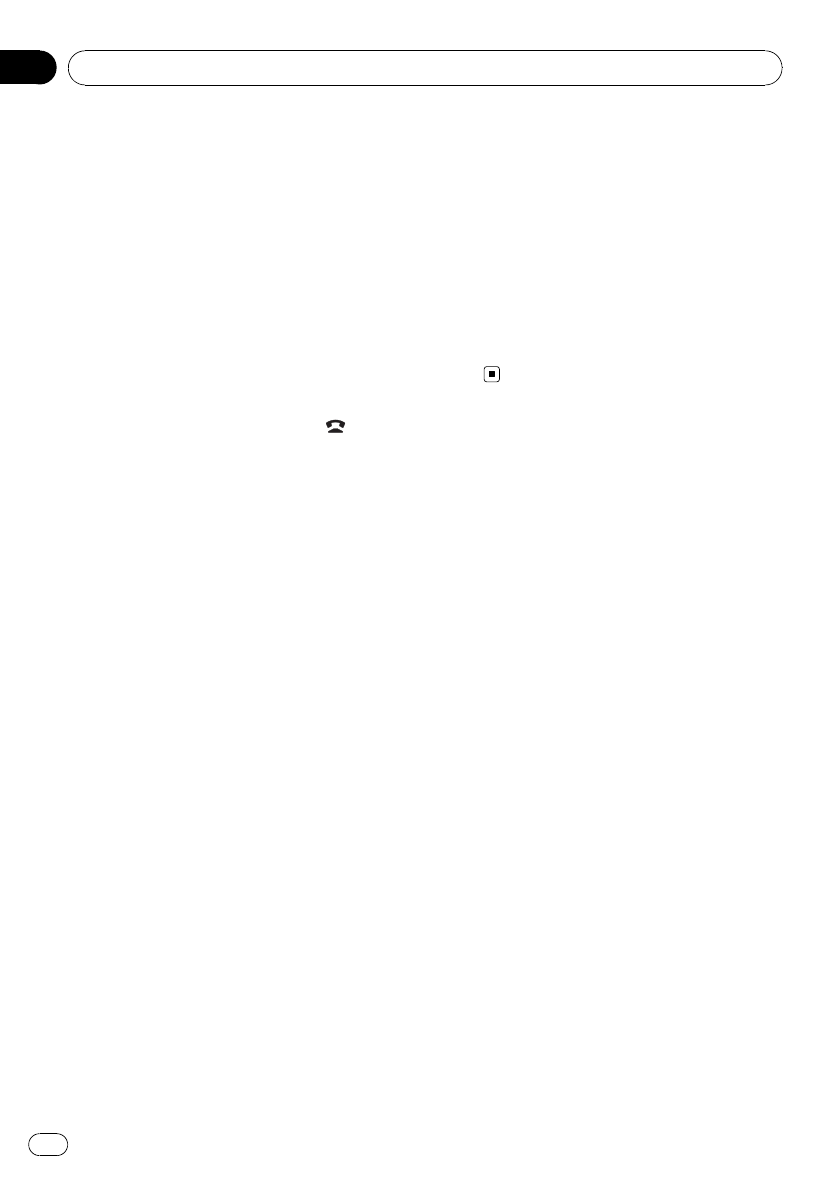
3 Push MULTI-CONTROL up or down to
select a number.
4 Push MULTI-CONTROL left or right to
move the cursor to the previous or next po-
sition.
#Up to 24 digits can be entered.
5 When you finish entering the number,
press MULTI-CONTROL.
Call confirmation appears.
6 Press MULTI-CONTROL again to make a
call.
7 To end the call, press PHONE/ /
BT MENU.
Setting the private mode
During a conversation, you can switch to pri-
vate mode (talking directly on your cellular
phone).
1 Display the function menu.
Refer to Introduction to advanced operations
on page 38.
2 Use MULTI-CONTROL to select
SCO Private Mode.
3 Press MULTI-CONTROL to turn private
mode on.
To turn private mode off, press
MULTI-CONTROL again.
Selecting the incoming call screen
You can assign one of screen movies to be dis-
played for incoming calls. The selected movie
appears on the right side of the screen when
you receive a call.
A different screen movie can be assigned for
each different user phone.
1 Press MULTI-CONTROL to display the
main menu.
2 Use MULTI-CONTROL to select
RECEIVING MOVIE.
Turn to change the menu option. Press to se-
lect.
3 Turn MULTI-CONTROL to select the
screen.
Screen 1—Screen 2—Screen 3—Screen 4
4 Press MULTI-CONTROL to store the
screen movie.
The screen movie is stored and the display re-
verts.
Using Bluetooth wireless technology
En
40
Section
08
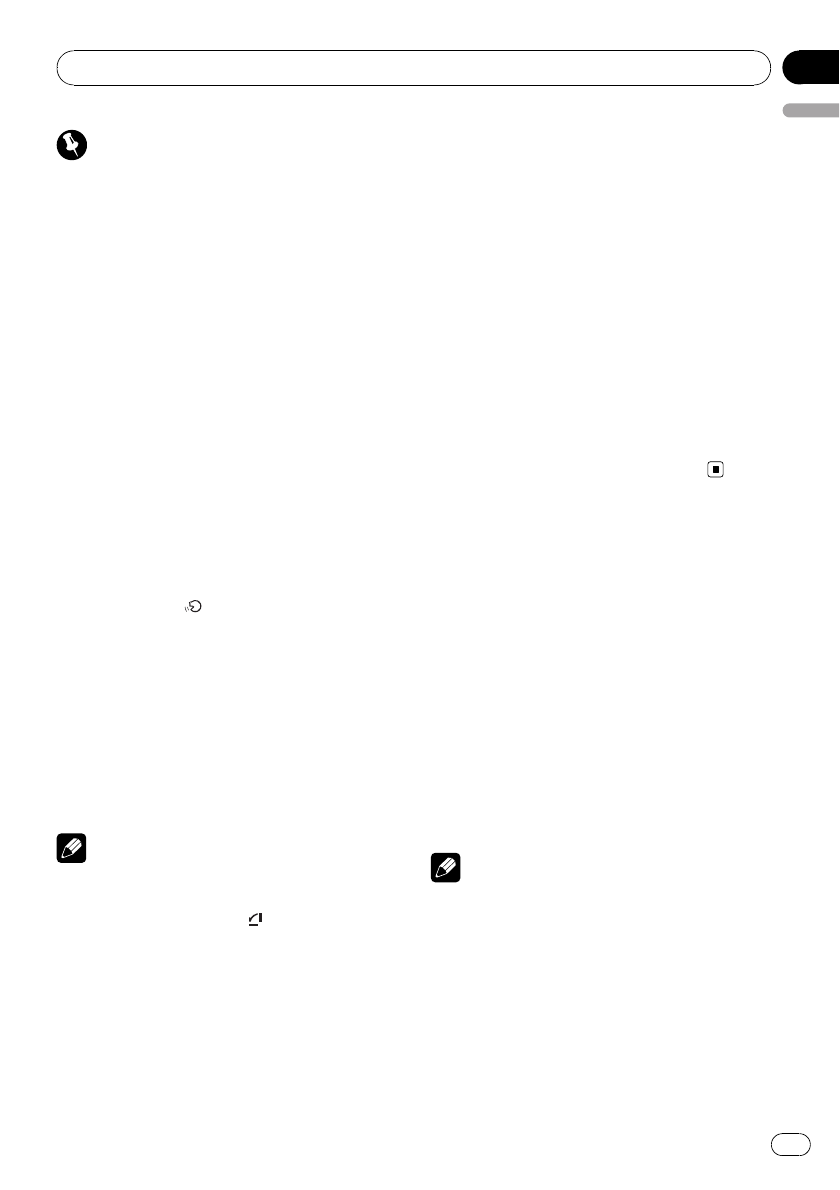
Important
In this section, voice recognition operation is illu-
strated in English. For about languages other
than English, please refer to enclosed command
list. Also, supported commands are shown in the
list.
Using voice recognition to
operate this unit
You can use voice recognition to perform op-
erations such as the following.
!Input a phone number, and make a call.
!Input a name stored in the memory and
make a call.
!Input a name and type stored in the mem-
ory, and make a call.
!Make a call by redialing.
!Access Help.
!Perform voice recognition again.
1 Press VOICE/ to start voice recogni-
tion.
The audio sound is muted, and a beep tone
sounds.
2 When you hear Voice Command,
please. and a beep tone, say a voice com-
mand.
3 Perform the operation in accordance
with the voice guidance.
Notes
!To cancel voice recognition partway through,
say cancel or abort or press SRC/OFF,
BAND/ESC/CANCEL,or .
!When you want to return to the state immedi-
ately after voice recognition was started, say
Restart after you hear the beep tone to return
to the state of Step 2.
!If a voice command is said incorrectly, an
error occurs and the unit waits for a voice
command to be said. Say a correct voice com-
mand.
!If you are unsure of a voice command, say
Help or What can I say? to play the help
voice guidance.
!Voice recognition is possible when any of the
sources is selected, but a call can only be
made when a cellular phone is connected.
Refer to page 29, and check whether a cellular
phone is connected to this unit correctly. If a
voice command is said when no cellular
phone is connected, an error occurs and the
unit waits for a voice command to be said.
Connect a cellular phone and say a correct
voice command.
!For a list of voice commands, refer to page 43.
!When no voice command is said for 8 sec-
onds after you hear the beep tone, voice re-
cognition returns to ordinary display.
Using voice recognition to
make a call
You can use voice recognition to make a call.
This explanation uses the example of making
a call to 0123456789.
1 Start voice recognition.
Refer to Using voice recognition to operate this
unit on this page.
2 Say Dial 0123456789.
3 Say Dial.
4 A call is made to the number read out.
Notes
!A phone number of up to 32 digits long can
be read out. If a phone number that exceeds
32 digits is input, an error occurs and the unit
waits for a voice command to be said. Say a
correct voice command.
!You can also input a phone number in parts.
When inputting 01234 and 56789 separately,
say the next part of the number (56789) after
you hear 01234 complete the number other-
wise say dial or correction.
Using voice recognition to operate this unit
En 41
English
Section
09
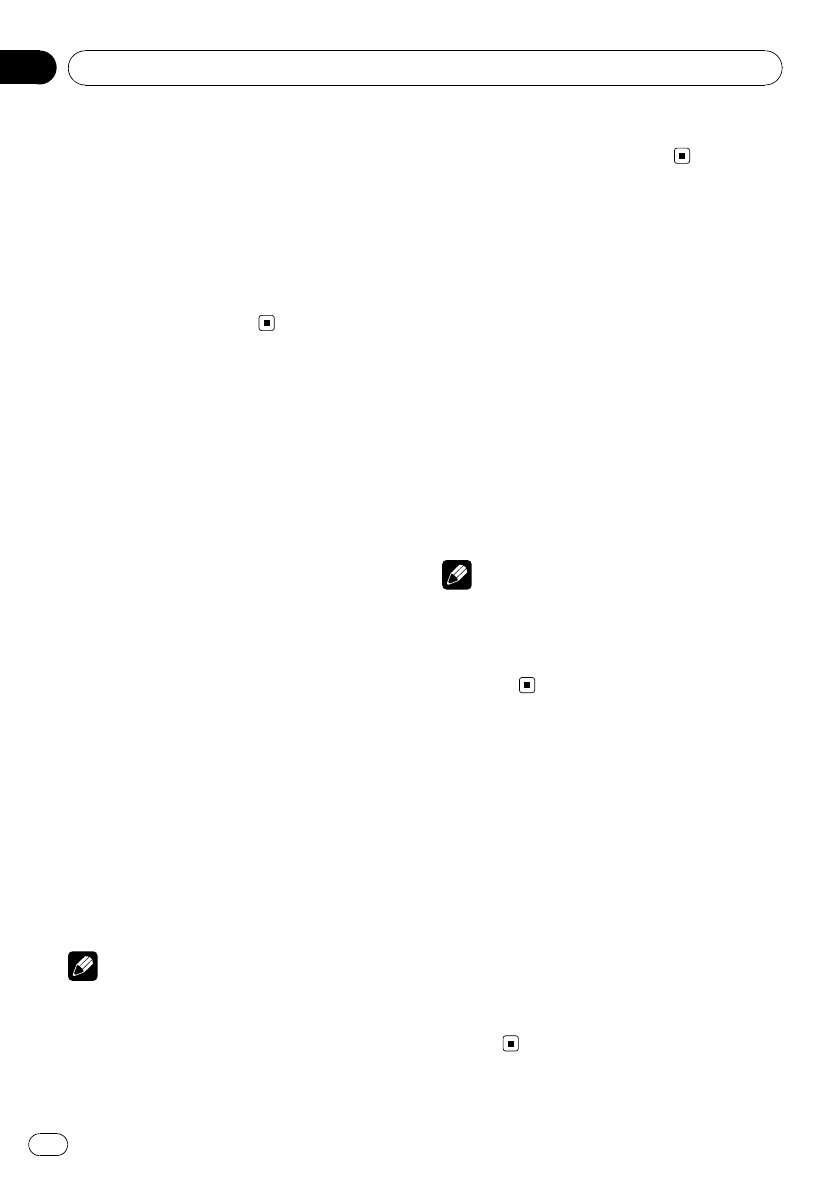
!When you want to correct a phone number,
say Correction and then say the correct
phone number after you hear the beep tone.
When you are inputting a phone number in
parts, you can correct the part of the number
you said last. If you input 55555 when you
should have input 56789, say Correction
when you hear 55555 complete the number
otherwise say dial or correction, and then
say the correct number.
Making a call to a phone
number in memory
You can also use voice recognition to make a
call to a phone number stored in the memory.
This explanation uses the example of making
a call to the cellular phone of Sandy Jones.
1 Start voice recognition.
Refer to Using voice recognition to operate this
unit on the previous page.
2 Say Call Sandy Jones.
You will hear Where do you want to call
<Sandy Jones> ? <home> <mobile>, and
then a beep tone.
#In the case of when there is only one phone
number corresponding to the registered name
(Call Sandy Jones), say Dial to make the phone
call.
3 Say mobile.
4 If the read out name (Sandy Jones) and
type (mobile) are correct, say Yes after you
hear the beep tone.
5 A call is made to the number read out.
Notes
!Saying Call Sandy Jones mobile in Step 1 al-
lows you to specify the name and type in one
go.
!If a type that is not registered is specified
when a type is specified, an error occurs and
the unit waits for a voice command to be said.
Say a correct voice command.
Making a call from dialed
call list
You can use voice recognition to make a call
to the phone number of the newest entry in
Dialed calls.
1 Start voice recognition.
Refer to Using voice recognition to operate this
unit on the previous page.
2 Say Redial.
3 Say Yes when you hear Redial. Say ‘yes’
to proceed.
4 The phone number is redialed.
Note
If you say the redial command when the number
of the newest entry in dialed call list was not noti-
fied, an error occurs and the unit waits for a voice
command to be said. Say a correct voice
command.
If you become unsure of an
operation:
If you become unsure of a voice command
partway through an operation, access the
help.
1 Start voice recognition.
Refer to Using voice recognition to operate this
unit on the previous page.
2 Say Help or What can I say?
3 The help voice guidance plays, and the
voice commands you can use are dis-
played.
Using voice recognition to operate this unit
En
42
Section
09
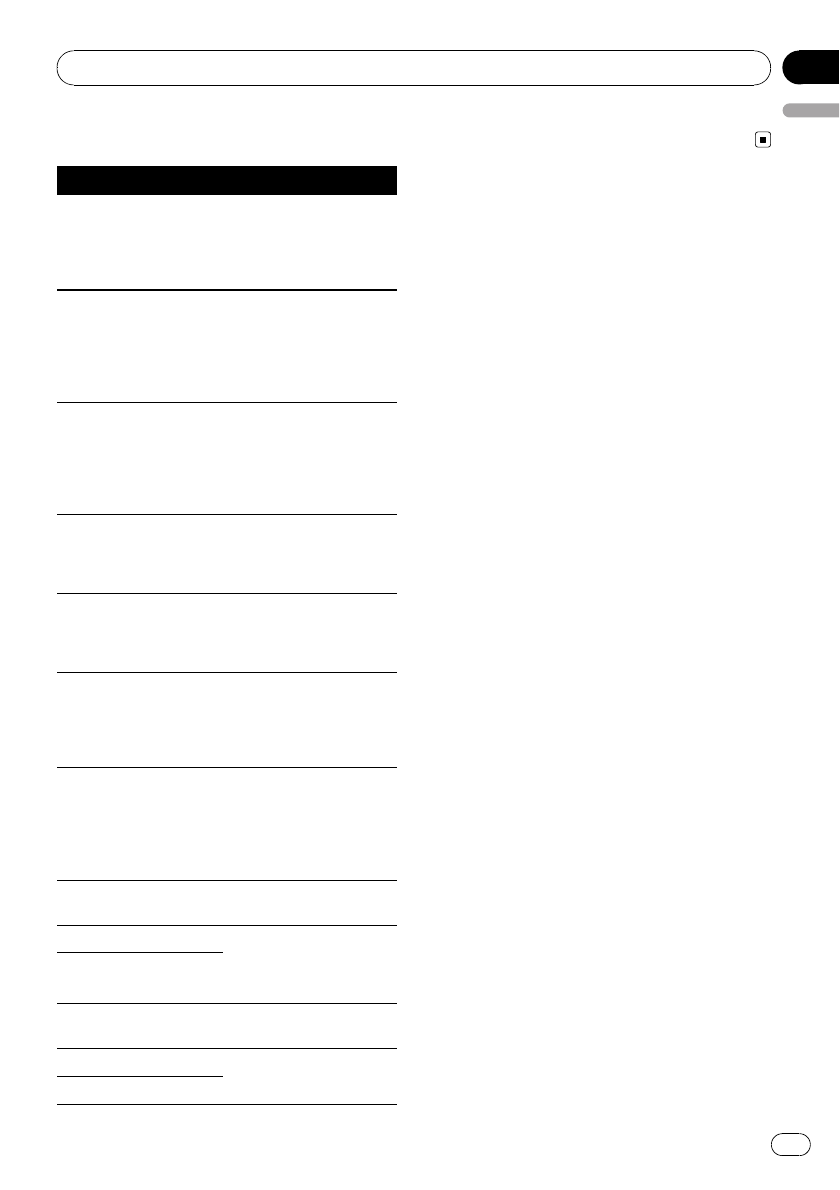
Voice command list
Command Type Operation
Dial <number>
Use this when you want
to directly specify a phone
number. A number of up
to 32 digits can be read
out.
<number>
Use this when you want
to specify a number to
add to the number speci-
fied with Dial <number>.
(You can also specify a
phone number in parts.)
Call <name> [+ <type>]
Use this when you want
to specify a “name”in a
registered phonebook
entry, or specify both a
“name”and “type”in a re-
gistered phonebook entry.
<type>
Use this when you want
to specify a “type”for a
“name”in a registered
phonebook entry.
Redial
Use this when you want
to specify the newest
number in the outgoing
call history.
Dial
Confirm whether to make
the call when a call is spe-
cified with a number. Say-
ing Dial starts the call
operation.
Yes
Confirm whether to make
the call when a call is spe-
cified with other than a
number (name, type, etc.).
Saying Yes starts the call
operation.
Correction Correct the read out
phone number.
Help Obtain guidance on what
operations are possible
with the current voice re-
cognition.
What can I say?
Restart Restores the voice recog-
nition start state.
cancel
Ends voice recognition.
abort
Using voice recognition to operate this unit
En 43
English
Section
09
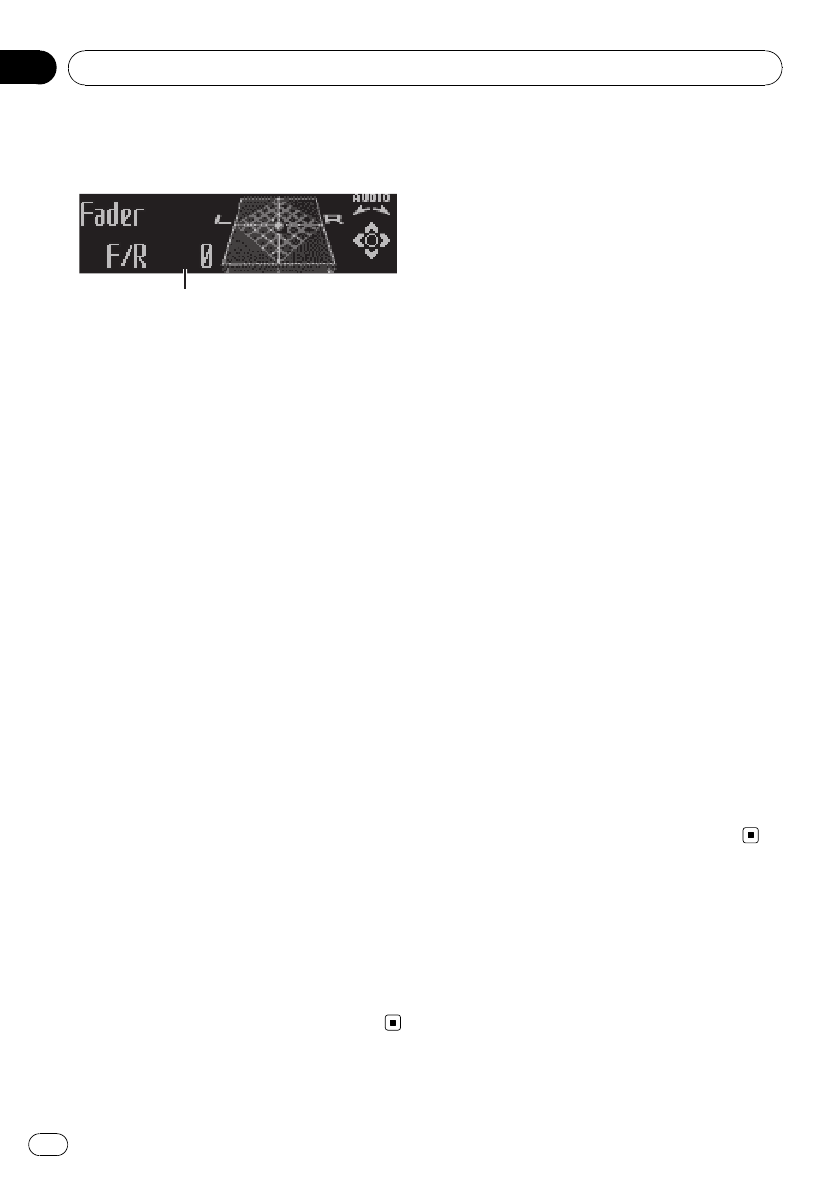
Introduction of audio
adjustments
1
1
1
1Audio display
Shows the audio adjustment status.
1 Press MULTI-CONTROL to display the
main menu.
2 Use MULTI-CONTROL to select AUDIO.
Turn to change the menu option. Press to se-
lect.
The audio menu is displayed.
3 Turn MULTI-CONTROL to select the
audio function.
Turn MULTI-CONTROL to switch between the
audio functions in the following order.
Fader (balance adjustment)—Powerful (gra-
phic equalizer adjustment)—50Hz (7-band
graphic equalizer adjustment)—Loudness
(loudness)—SubWoofer1 (subwoofer on/off
setting)—SubWoofer2 (subwoofer setting)—
Bass (bass boost)—HPF (high pass filter)—
SLA (source level adjustment)—Guide VOL
(voice guidance volume adjustment)
#You can select the SubWoofer2 only when
subwoofer output is turned on in SubWoofer1.
#When selecting FM as the source, you cannot
switch to SLA.
#If TEL is selected as a source, only Fader (bal-
ance adjustment) and Guide VOL (guidance vo-
lume) can be operated.
#To return to the display of each source, press
BAND/ESC/CANCEL.
#If you do not operate functions except for
50Hz within about 30 seconds, the display is
automatically returned to the ordinary display.
Using balance adjustment
You can change the fader/balance setting so
that it can provide the ideal listening environ-
ment in all occupied seats.
1 Display the audio menu.
Refer to Introduction of audio adjustments on
this page.
2 Use MULTI-CONTROL to select Fader in
the audio function menu.
#If the balance setting has been previously ad-
justed, Balance will be displayed.
3 Push MULTI-CONTROL up or down to
adjust front/rear speaker balance.
Each time MULTI-CONTROL is pushed up or
down, the front/rear speaker balance moves
towards the front or rear.
Front 15 to Rear 15 is displayed as the front/
rear speaker balance moves from front to rear.
#F/R 0 is the proper setting when only two
speakers are used.
#When the rear output setting is Rear SP :S/W,
you cannot adjust front/rear speaker balance.
Refer to Setting the rear output and subwoofer
controller on page 51.
4 Push MULTI-CONTROL left or right to
adjust left/right speaker balance.
Each time MULTI-CONTROL is pushed left or
right, the left/right speaker balance moves to-
wards the left or right.
Left 15 to Rear 15 is displayed as the left/right
speaker balance moves from left to right.
Using the equalizer
The equalizer lets you adjust the equalization
to match the car’s interior acoustic character-
istics as desired.
Audio Adjustments
En
44
Section
10
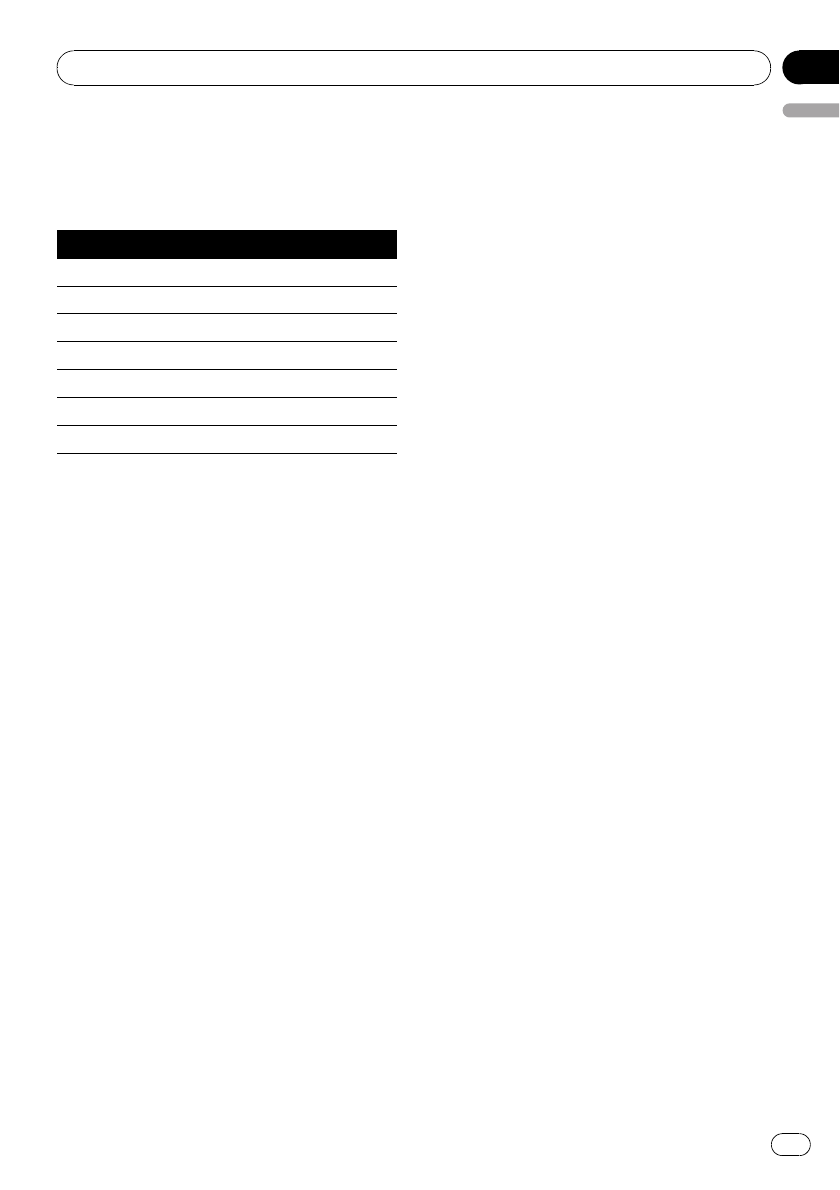
Recalling equalizer curves
There are seven stored equalizer curves which
you can easily recall at any time. Here is a list
of the equalizer curves.
Display Equalizer curve
Powerful Powerful
Natural Natural
Vocal Vocal
Custom1 Custom 1
Custom2 Custom 2
Flat Flat
SuperBass Super bass
!Custom1 and Custom2 are adjusted equal-
izer curves that you create. Adjustments
can be made with a 7-band graphic equali-
zer.
!When Flat is selected, no supplement or
correction is made to the sound. This is
useful to check the effect of the equalizer
curves by switching alternatively between
Flat and a set equalizer curve.
1 Display the audio menu.
Refer to Introduction of audio adjustments on
the previous page.
2 Use MULTI-CONTROL to select the gra-
phic equalizer adjustment.
Powerful appears in the display.
If the equalizer curve has been previously se-
lected, the curve of that previously selected
will be displayed instead of Powerful.
3 Push MULTI-CONTROL left or right to
select an equalizer curve.
Each time MULTI-CONTROL is pushed left or
right, equalizer curves are selected in the fol-
lowing order:
Powerful—Natural—Vocal—Custom1—
Custom2—Flat—SuperBass
Adjusting equalizer curves
The factory supplied equalizer curves, with the
exception of Flat, can be adjusted to a fine de-
gree (nuance control).
1 Recall the equalizer curve you want to
adjust.
Refer to Recalling equalizer curves on this
page.
2 Push MULTI-CONTROL up or down to
adjust the equalizer curve.
Each time MULTI-CONTROL is pushed up or
down, the equalizer curve increases or de-
creases respectively.
+6 to –4(or –6) is displayed as the equalizer
curve is increased or decreased.
#The actual range of the adjustments are differ-
ent depending on which equalizer curve is se-
lected.
#The equalizer curve with all frequencies set to
0cannot be adjusted.
Adjusting 7-band graphic equalizer
For Custom1 and Custom2 equalizer curves,
you can adjust the level of each band.
!A separate Custom1 curve can be created
for each source. (The built-in CD player and
the multi-CD player are set to the same
equalizer adjustment setting automati-
cally.) If you make adjustments when a
curve other than Custom2 is selected, the
equalizer curve settings will be memorized
in Custom1.
!ACustom2 curve can be created common
to all sources. If you make adjustments
when the Custom2 curve is selected, the
Custom2 curve will be updated.
1 Recall the equalizer curve you want to
adjust.
Refer to Recalling equalizer curves on this
page.
Audio Adjustments
En 45
English
Section
10
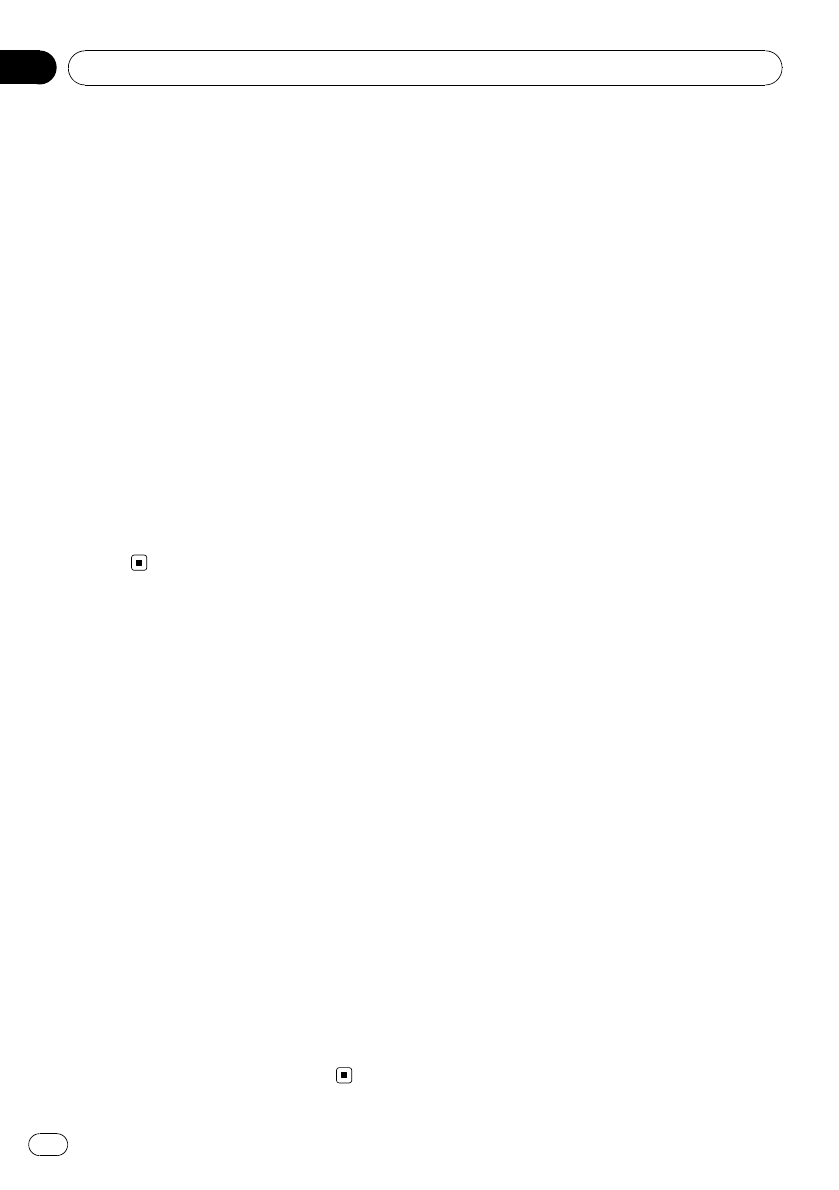
2 Use MULTI-CONTROL to select 7-band
graphic equalizer adjustment.
Frequency and the level (e.g., 50Hz +4) ap-
pears in the display.
3 Push MULTI-CONTROL left or right to
select the equalizer band to adjust.
Each time MULTI-CONTROL is pushed left or
right, equalizer bands are selected in the fol-
lowing order:
50Hz—125Hz—315Hz—800Hz—2kHz—
5kHz—12.5kHz
4 Push MULTI-CONTROL up or down to
adjust the level of the equalizer band.
Each time MULTI-CONTROL is pushed up or
down, the level of the equalization band in-
creases or decreases.
+6 to –6is displayed as the level is increased
or decreased.
#You can then select another band and adjust
the level.
Adjusting loudness
Loudness compensates for deficiencies in the
low- and high-sound ranges at low volume.
1 Display the audio menu.
Refer to Introduction of audio adjustments on
page 44.
2 Use MULTI-CONTROL to select
Loudness in the audio function menu.
3 Press MULTI-CONTROL to turn loudness
on.
Loudness level (e.g., Mid) appears in the dis-
play.
#To turn loudness off, press MULTI-CONTROL
again.
4 Push MULTI-CONTROL left or right to
select a desired level.
Each time MULTI-CONTROL is pushed left or
right, level is selected in the following order:
Low (low)—Mid (mid)—High (high)
Using subwoofer output
This unit is equipped with a subwoofer output
which can be turned on or off.
1 Display the audio menu.
Refer to Introduction of audio adjustments on
page 44.
2 Use MULTI-CONTROL to select
SubWoofer1.
3 Press MULTI-CONTROL to turn subwoo-
fer output on.
Normal appears in the display. Subwoofer out-
put is now on.
#To turn subwoofer output off, press
MULTI-CONTROL again.
4 Push MULTI-CONTROL left or right to
select the phase of subwoofer output.
Push MULTI-CONTROL left to select reverse
phase and Reverse appears in the display.
Push MULTI-CONTROL right to select normal
phase and Normal appears in the display.
Adjusting subwoofer settings
When the subwoofer output is on, you can ad-
just the cut-off frequency and the output level
of the subwoofer.
Only frequencies lower than those in the se-
lected range are outputted from the subwoo-
fer.
!When the subwoofer output is on, you can
select SubWoofer2.
1 Display the audio menu.
Refer to Introduction of audio adjustments on
page 44.
2 Use MULTI-CONTROL to select
SubWoofer2.
3 Push MULTI-CONTROL left or right to
select cut-off frequency.
Each time MULTI-CONTROL is pushed left or
right, cut-off frequencies are selected in the
following order:
Audio Adjustments
En
46
Section
10
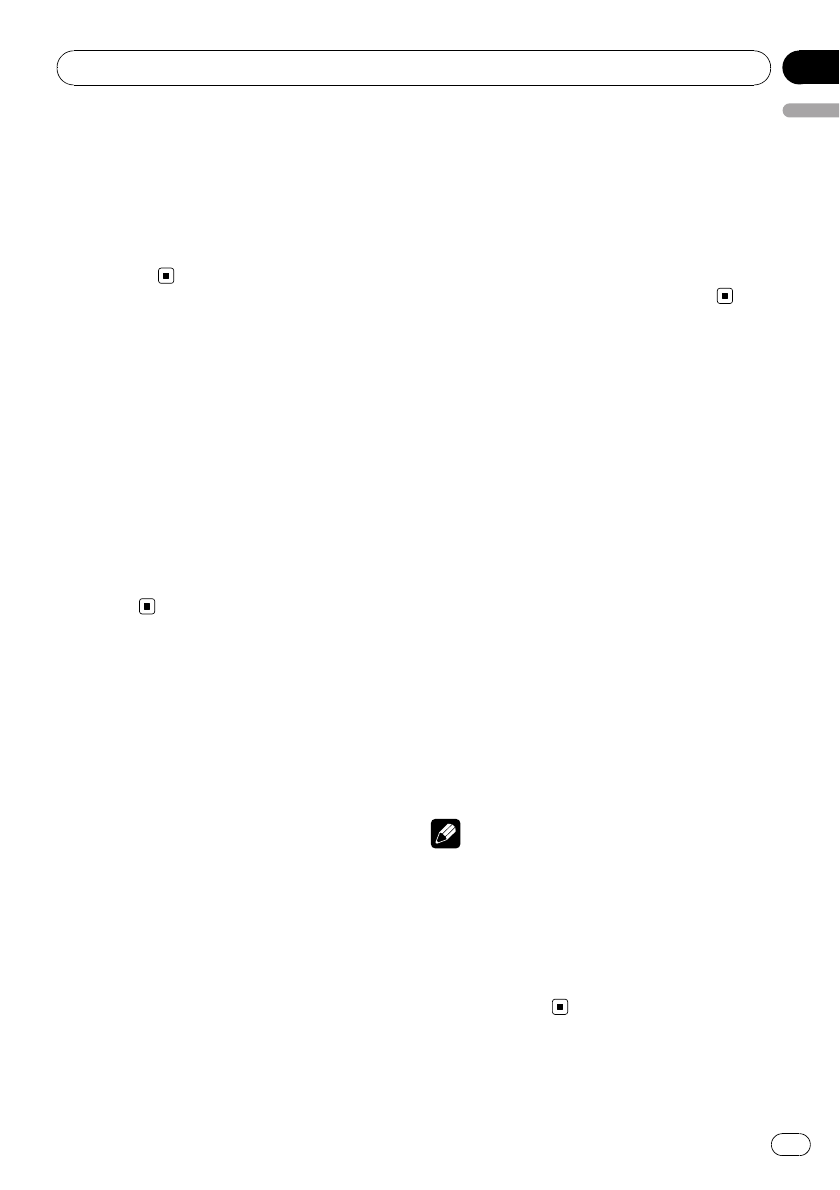
50Hz—63Hz—80Hz—100Hz—125Hz
4 Push MULTI-CONTROL up or down to
adjust the output level of the subwoofer.
Each time MULTI-CONTROL is pushed up or
down, subwoofer level increases or decreases.
+6 to -24 is displayed as the level is increased
or decreased.
Boosting the bass
Bass boost function boosts the bass level of
sound.
1 Display the audio menu.
Refer to Introduction of audio adjustments on
page 44.
2 Use MULTI-CONTROL to select Bass.
3 Push MULTI-CONTROL up or down to
select a desired level.
0to +6 is displayed as the level is increased or
decreased.
Using the high pass filter
When you do not want low sounds from the
subwoofer output frequency range to play
from the front or rear speakers, turn on the
HPF (high pass filter). Only frequencies higher
than those in the selected range are output
from the front or rear speakers.
1 Display the audio menu.
Refer to Introduction of audio adjustments on
page 44.
2 Use MULTI-CONTROL to select HPF.
3 Press MULTI-CONTROL to turn high
pass filter on.
80Hz appears in the display. High pass filter is
now on.
#If the high pass filter has been previously ad-
justed, the frequency of that previously selected
will be displayed instead of 80Hz.
#To turn high pass filter off, press
MULTI-CONTROL again.
4 Push MULTI-CONTROL left or right to
select cut-off frequency.
Each time MULTI-CONTROL is pushed left or
right, cut-off frequencies are selected in the
following order:
50Hz—63Hz—80Hz—100Hz—125Hz
Adjusting source levels
Source level adjustment (SLA) lets you adjust
the volume level of each source to prevent ra-
dical changes in volume when switching be-
tween sources.
!Settings are based on the FM volume level,
which remains unchanged.
1 Compare the FM volume level with the
level of the source you wish to adjust.
2 Display the audio menu.
Refer to Introduction of audio adjustments on
page 44.
3 Use MULTI-CONTROL to select SLA in
the audio function menu.
4 Push MULTI-CONTROL up or down to
adjust the source volume.
SLA +4 to SLA –4is displayed as the source
volume is increased or decreased.
Notes
!The AM volume level can also be adjusted
with source level adjustments.
!The built-in CD player and the multi-CD player
are set to the same source level adjustment
volume automatically.
!External unit 1 and external unit 2 are set to
the same source level adjustment volume
automatically.
Audio Adjustments
En 47
English
Section
10
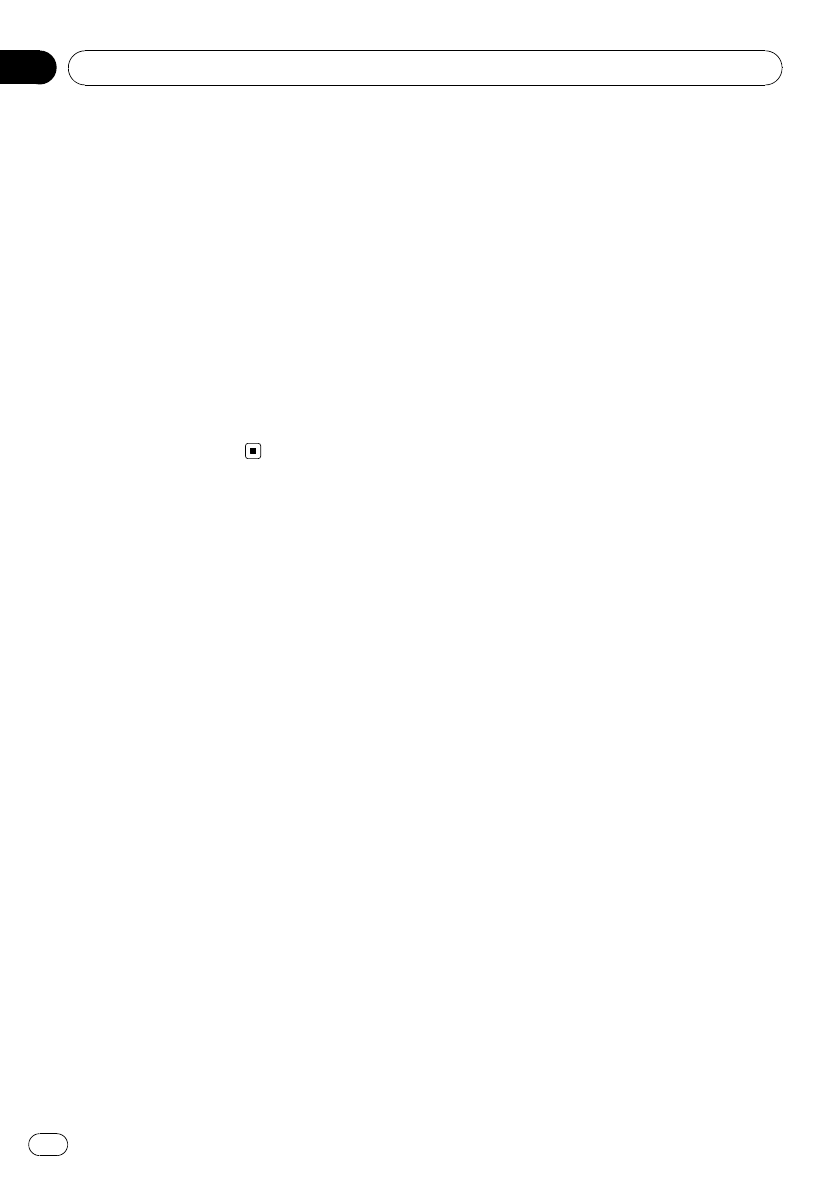
Adjusting the voice
guidance volume
Volume of voice guidance and TTS (text to
speech) can be adjusted.
1 Display the audio menu.
Refer to Introduction of audio adjustments on
page 44.
2 Use MULTI-CONTROL to select
Guide VOL.
3 Push MULTI-CONTROL up or down to
adjust the guidance volume.
0to 62 is displayed as the guidance volume is
increased or decreased.
Audio Adjustments
En
48
Section
10
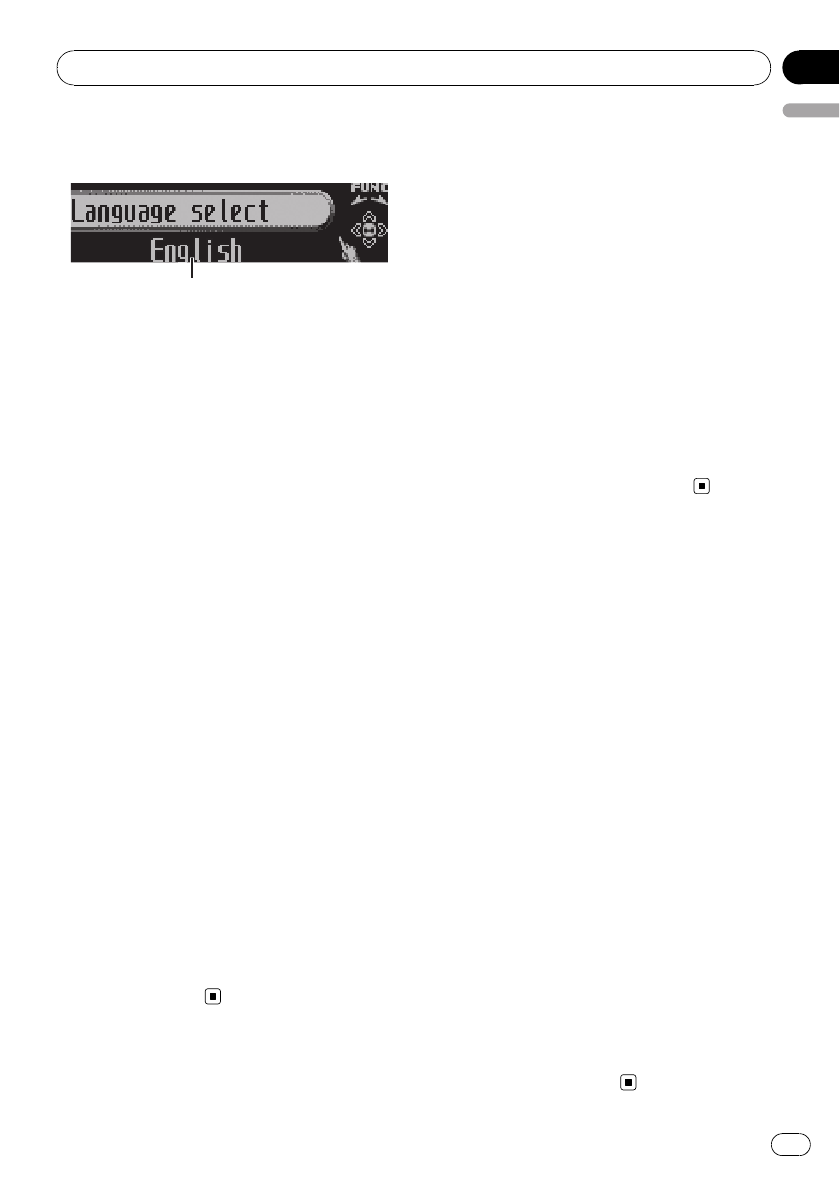
Adjusting initial settings
1
1
1
Using the initial settings, you can customize
various system settings to achieve optimal per-
formance from this unit.
1Function display
!Shows the function status.
1 Press SRC/OFF and hold until the unit
turns off.
2 Press MULTI-CONTROL and hold until
the initial setting menu appears in the dis-
play.
3 Turn MULTI-CONTROL to select one of
the initial settings.
Turn MULTI-CONTROL to switch between the
functions in the following order.
Language select (language selection)—
Calendar (calendar)—Clock (clock)—
Warning tone (warning tone)—AUX1 (auxili-
ary input 1)—AUX2 (auxiliary input 2)—
List guidance (voice guidance setting)—
Dimmer (dimmer)—Brightness (brightness)
—S/W control (rear output and subwoofer
controller)—Built-in AMP (power amp set-
ting)—Demonstration (feature demo)—
Reverse mode (reverse mode)—Ever-scroll
(ever scroll)—BT AUDIO (BT audio setting)—
BT Memory clear (clearing Bluetooth mem-
ory)—Software update (software update)
Use the following instructions to operate each
particular setting.
#To cancel initial settings, press
BAND/ESC/CANCEL.
Selecting the language
For your convenience, this unit equips multi-
ple language guidance. You can select the lan-
guage best suited to your first language.
1 Display the initial setting menu.
Refer to Adjusting initial settings on this page.
2 Use MULTI-CONTROL to select
Language select in the initial setting menu.
3 Press MULTI-CONTROL to select the lan-
guage.
Each press of MULTI-CONTROL selects lan-
guages in the following order:
English—Français—Español
#Display guidance and voice guidance are set
to the same language simultaneously.
Setting the date
The calendar display adjusted in this mode ap-
pears when the telephone source is selected
or sources and the feature demo are off.
1 Display the initial setting menu.
Refer to Adjusting initial settings on this page.
2 Use MULTI-CONTROL to select Calendar
in the initial setting menu.
Calendar appears in the display.
3 Push MULTI-CONTROL left or right to
select the segment of the calendar display
you wish to set.
Pushing MULTI-CONTROL left or right will se-
lect one segment of the calendar display:
Day—Month—Year
As you select segments of the calendar dis-
play the segment selected will blink.
4 Push MULTI-CONTROL up or down to
set the date.
Pushing MULTI-CONTROL up will increase
the selected day, month or year. Pushing
MULTI-CONTROL down will decrease the se-
lected day, month or year.
Initial Settings
En 49
English
Section
11
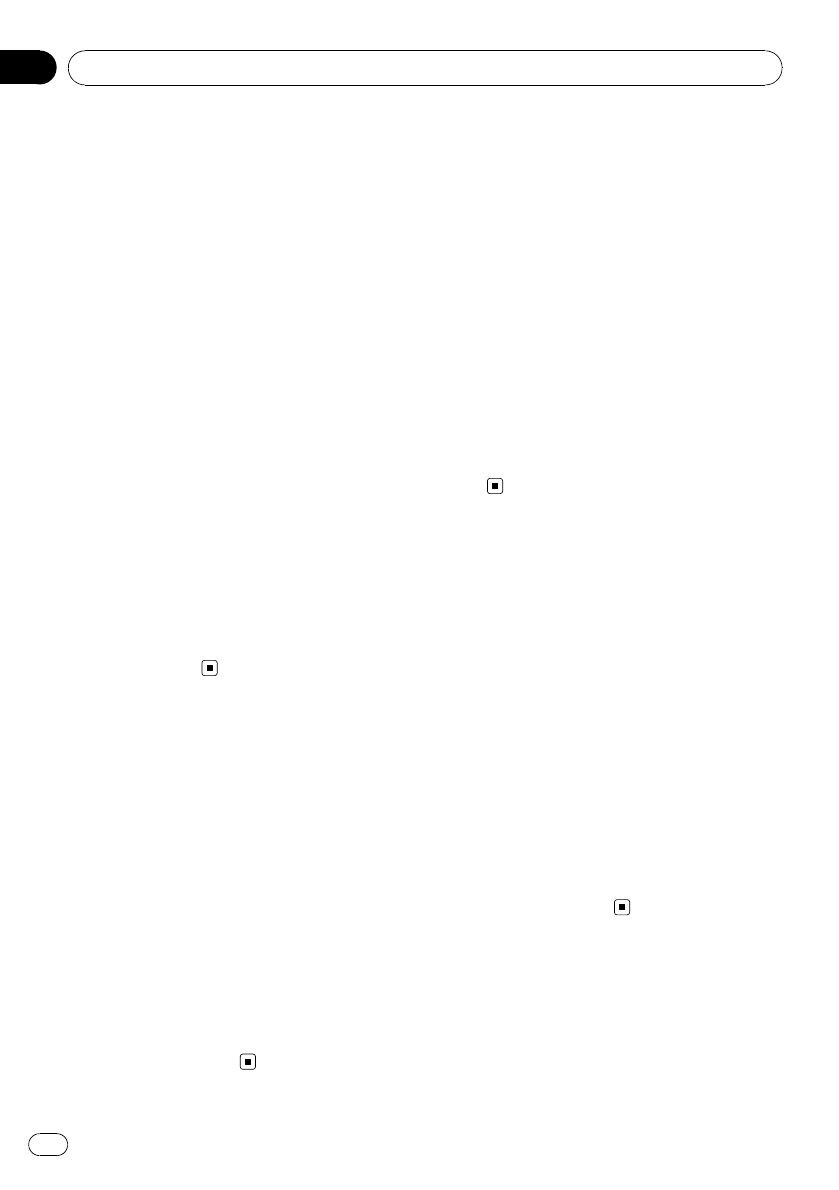
Setting the clock
Use these instructions to set the clock.
1 Display the initial setting menu.
Refer to Adjusting initial settings on the pre-
vious page.
2 Use MULTI-CONTROL to select Clock in
the initial setting menu.
3 Push MULTI-CONTROL left or right to
select the segment of the clock display you
wish to set.
Pushing MULTI-CONTROL left or right will se-
lect one segment of the clock display:
Hour—Minute
As you select segments of the clock display,
the selected segment blinks.
#You can match the clock to a time signal by
pressing MULTI-CONTROL.
!If 00 to 29, the minutes are rounded down.
(e.g., 10:18 becomes 10:00.)
!If 30 to 59, the minutes are rounded up.
(e.g., 10:36 becomes 11:00.)
4 Push MULTI-CONTROL up or down to
put a clock right.
Switching the warning tone
If the front panel is not detached from the
head unit within four seconds of turning off
the ignition, a warning tone sounds. You can
turn off the warning tone.
1 Display the initial setting menu.
Refer to Adjusting initial settings on the pre-
vious page.
2 Use MULTI-CONTROL to select
Warning tone in the initial setting menu.
3 Press MULTI-CONTROL to turn warning
tone on.
#To turn warning tone off, press
MULTI-CONTROL again.
Switching the auxiliary setting
Auxiliary devices connected to this unit can be
activated individually. Set each AUX source to
ON when using. For more information about
connecting or using auxiliary devices, refer to
Using the AUX source on page 54.
1 Display the initial setting menu.
Refer to Adjusting initial settings on the pre-
vious page.
2 Use MULTI-CONTROL to select AUX1/
AUX2.
3 Press MULTI-CONTROL to turn AUX1/
AUX2 on.
#To turn AUX off, press MULTI-CONTROL
again.
List TTS (Text to speech)
Playback
TTS playback can be performed for an item se-
lected with the cursor in a list. If this is set to
on, any item the cursor is on for 2 seconds or
longer is read out.
1 Display the initial setting menu.
Refer to Adjusting initial settings on the pre-
vious page.
2 Use MULTI-CONTROL to select
List guidance.
3 Press MULTI-CONTROL to turn
List guidance on.
#To turn this function off, press
MULTI-CONTROL again.
Switching the dimmer setting
To prevent the display from being too bright at
night, the display is automatically dimmed
when the car’s headlights are turned on. You
can turn the dimmer on or off.
Initial Settings
En
50
Section
11
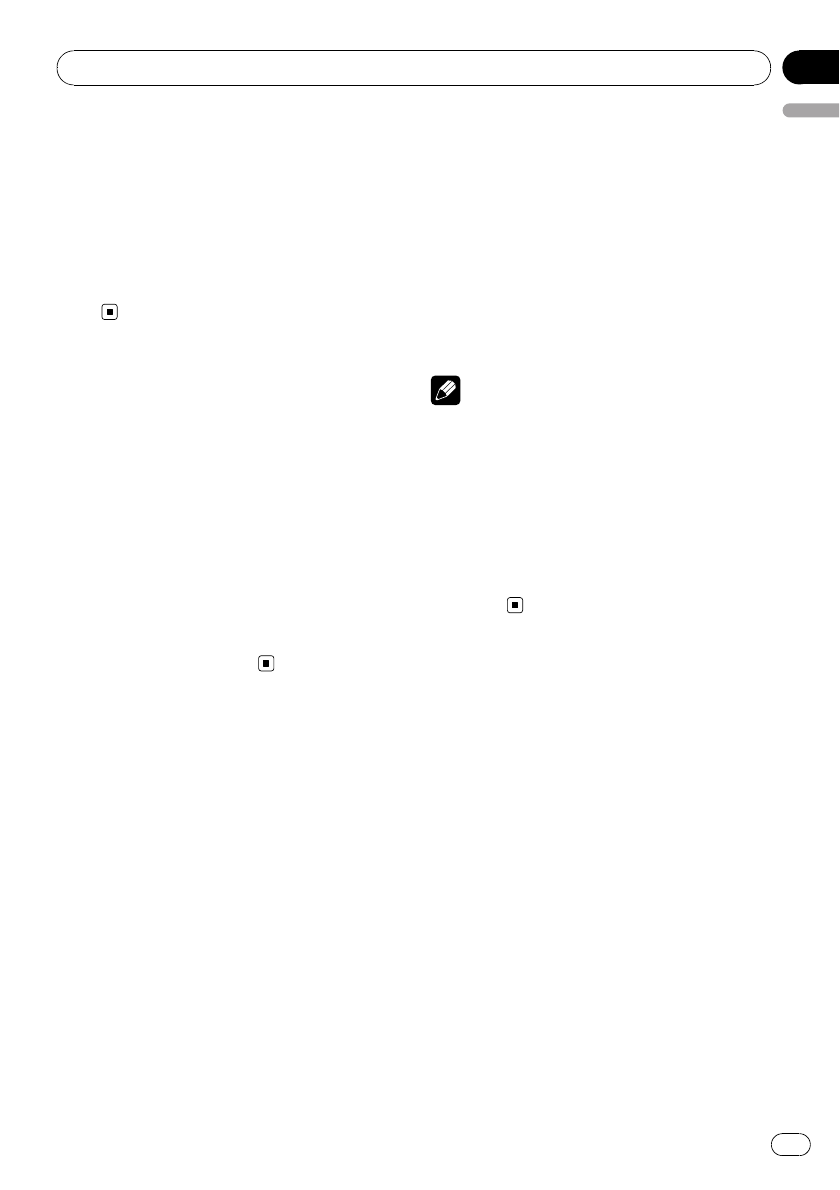
1 Display the initial setting menu.
Refer to Adjusting initial settings on page 49.
2 Use MULTI-CONTROL to select Dimmer
in the initial setting menu.
3 Press MULTI-CONTROL to turn dimmer
on.
#To turn dimmer off, press MULTI-CONTROL
again.
Adjusting the brightness
You can adjust the display brightness.
1 Display the initial setting menu.
Refer to Adjusting initial settings on page 49.
2 Use MULTI-CONTROL to select
Brightness in the initial setting menu.
3 Push MULTI-CONTROL left or right to
adjust the brightness level.
0to 15 is displayed as the level is increased or
decreased.
#When dimmer is functioning, the brightness
level can be adjusted 0to 10.
Setting the rear output and
subwoofer controller
This unit’s rear output (rear speaker leads out-
put and RCA rear output) can be used for full-
range speaker (Rear SP :F.Range) or subwoo-
fer (Rear SP :S/W) connection. If you switch
the rear output setting to Rear SP :S/W, you
can connect a rear speaker lead directly to a
subwoofer without using an auxiliary amp.
Initially, the unit is set for rear full-range speak-
er connection (Rear SP :F.Range).
1 Display the initial setting menu.
Refer to Adjusting initial settings on page 49.
2 Use MULTI-CONTROL to select
S/W control in the initial setting menu.
3 Press MULTI-CONTROL to switch the
rear output setting.
Pressing MULTI-CONTROL will switch be-
tween Rear SP :F.Range (full-range speaker)
and Rear SP :S/W (subwoofer) and that status
will be displayed.
#When no subwoofer is connected to the rear
output, select Rear SP :F.Range (full-range speak-
er).
#When a subwoofer is connected to the rear
output, select Rear SP :S/W (subwoofer).
Notes
!Even if you change this setting, there is no
output unless you turn the subwoofer output
on (refer to Using subwoofer output on page
46).
!If you change this setting, subwoofer output
in the audio menu will return to the factory
settings.
!Both rear speaker lead outputs and RCA rear
output are switched simultaneously in this
setting.
Setting the internal power
amplifier
This unit features high power amplifier. How-
ever, in particular system, external amplifiers
are used instead of internal amplifier. If you
use external amplifiers in order to establish a
multi-amp system, and don’t use internal am-
plifier, it is recommended to turn off the inter-
nal amplifier. Turning off internal amplifier
reduces the noise that comes from the beha-
vior of internal amplifier.
1 Display the initial setting menu.
Refer to Adjusting initial settings on page 49.
2 Use MULTI-CONTROL to select
Built-in AMP.
Initial Settings
En 51
English
Section
11
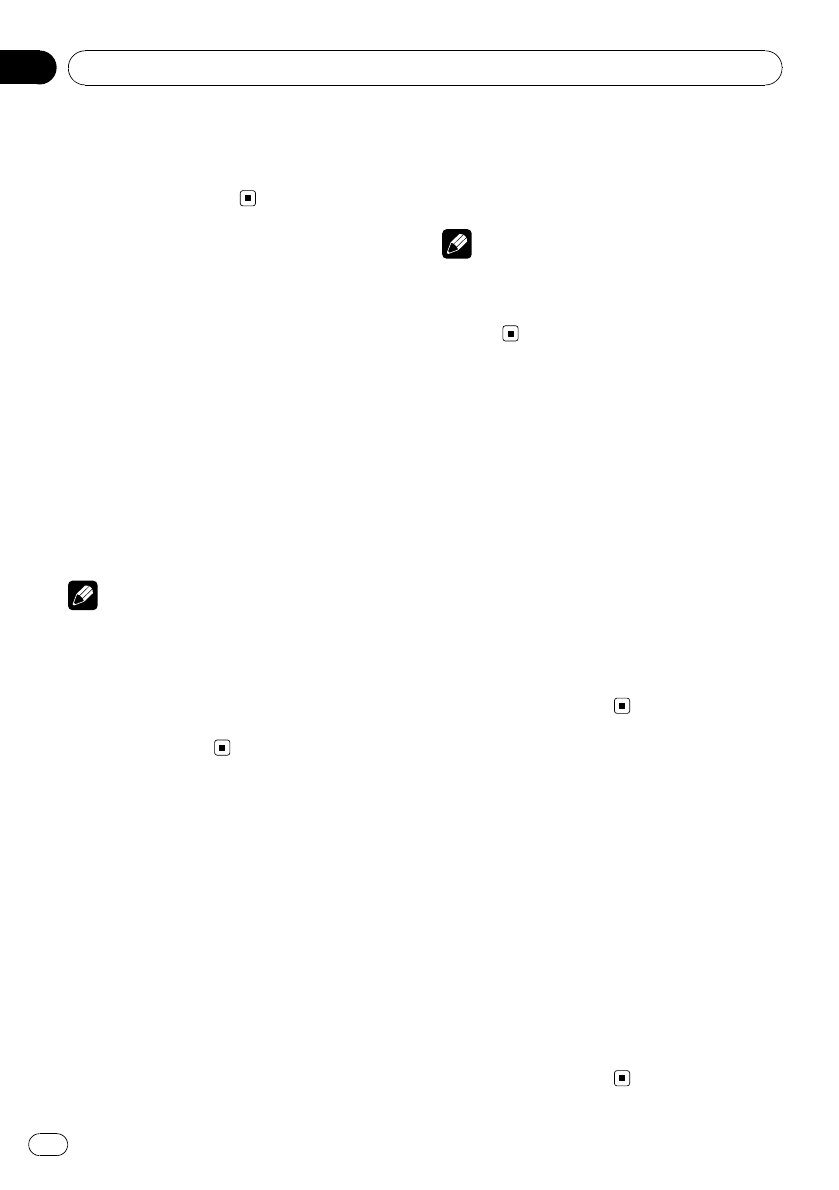
3 Press MULTI-CONTROL to turn the inter-
nal power amplifier on.
#To turn the internal power amplifier off, press
MULTI-CONTROL again.
Switching the feature demo
The feature demo automatically starts when
power to this unit is turned off while the igni-
tion switch is set to ACC or ON.
1 Display the initial setting menu.
Refer to Adjusting initial settings on page 49.
2 Use MULTI-CONTROL to select
Demonstration in the initial setting menu.
3 Press MULTI-CONTROL to turn the fea-
ture demo on.
#To turn the feature demo off, press
MULTI-CONTROL again.
Notes
!Remember that if the feature demo continues
operating when the car engine is turned off, it
may drain battery power.
!You can also turn on or off feature demo by
pressing DISP/SCRL while this unit is turned
off. For more details, refer to About the demo
mode on page 10.
Switching the reverse mode
If you do not perform an operation for about
30 seconds, screen indications start to reverse,
and continue reversing every 10 seconds.
1 Display the initial setting menu.
Refer to Adjusting initial settings on page 49.
2 Use MULTI-CONTROL to select
Reverse mode in the initial setting menu.
3 Press MULTI-CONTROL to turn the re-
verse mode on.
#To turn the reverse mode off, press
MULTI-CONTROL again.
Note
You can also turn on or off reverse mode by press-
ing BAND/ESC/CANCEL while this unit is turned
off. For more details, refer to Reverse mode on
page 10.
Switching the ever scroll
When Ever Scroll is set to ON, recorded text in-
formation scrolls continuously in the display.
Set to OFF if you prefer the information to
scroll just once.
1 Display the initial setting menu.
Refer to Adjusting initial settings on page 49.
2 Use MULTI-CONTROL to select
Ever-scroll in the initial setting menu.
3 Press MULTI-CONTROL to turn the ever
scroll on.
#To turn the Ever Scroll off, press
MULTI-CONTROL again.
Activating the BT Audio source
You need to activate the BT Audio source in
order to use a Bluetooth audio player.
This setting is set to on by default. If you do
not use BT Audio, you can turn it off.
1 Display the initial setting menu.
Refer to Adjusting initial settings on page 49.
2 Use MULTI-CONTROL to select
BT AUDIO in the initial setting menu.
3 Press MULTI-CONTROL to turn the
BT Audio source on.
#To turn the BT Audio source off, press
MULTI-CONTROL again.
Initial Settings
En
52
Section
11
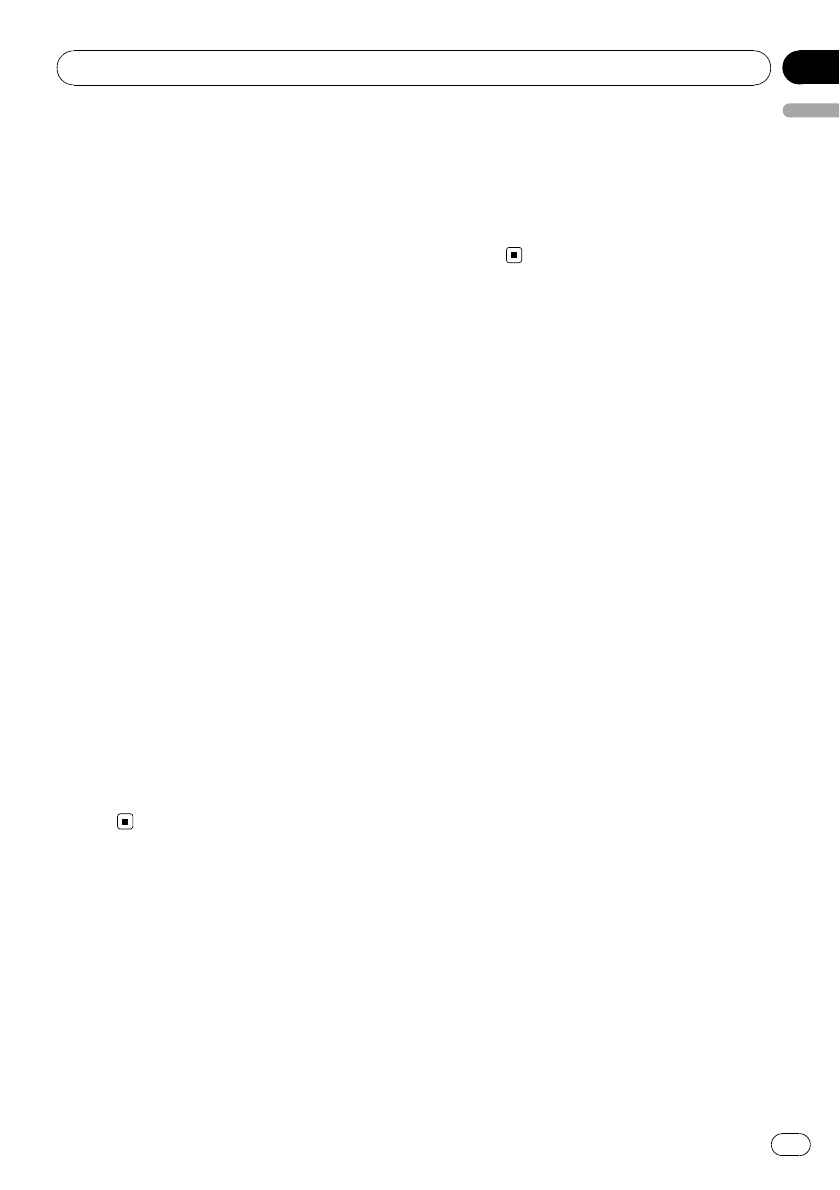
Resetting the Bluetooth
wireless technology module
Bluetooth telephone and Bluetooth Audio
data can be deleted. To protect personal infor-
mation, we recommend deleting this data be-
fore transferring the unit to other persons. The
following settings will be deleted.
!phone book entries on the Bluetooth tele-
phone
!preset numbers on the Bluetooth tele-
phone
!registration assignment of Bluetooth tele-
phone
!call history of Bluetooth telephone
!history of the most recently connected
Bluetooth audio
1 Display the initial setting menu.
Refer to Adjusting initial settings on page 49.
2 Use MULTI-CONTROL to select
BT Memory clear.
3 Push MULTI-CONTROL right to show a
confirmation display.
Clear memory YES is displayed. Clearing
memory is now on standby.
#If you do not want to reset phone memory,
push MULTI-CONTROL left. The display reverts.
4 Press MULTI-CONTROL to clear the
memory.
Cleared is displayed and the settings are
deleted.
Updating the software about
Bluetooth connection
This function is used to update this unit with
the latest software. For about software and up-
dating, refer to our website.
1 Display the initial setting menu.
Refer to Adjusting initial settings on page 49.
2 Use MULTI-CONTROL to select
Software update.
3 Press MULTI-CONTROL to display the
data transfer mode.
#To finish the updating, follow the on-screen in-
structions.
Initial Settings
En 53
English
Section
11
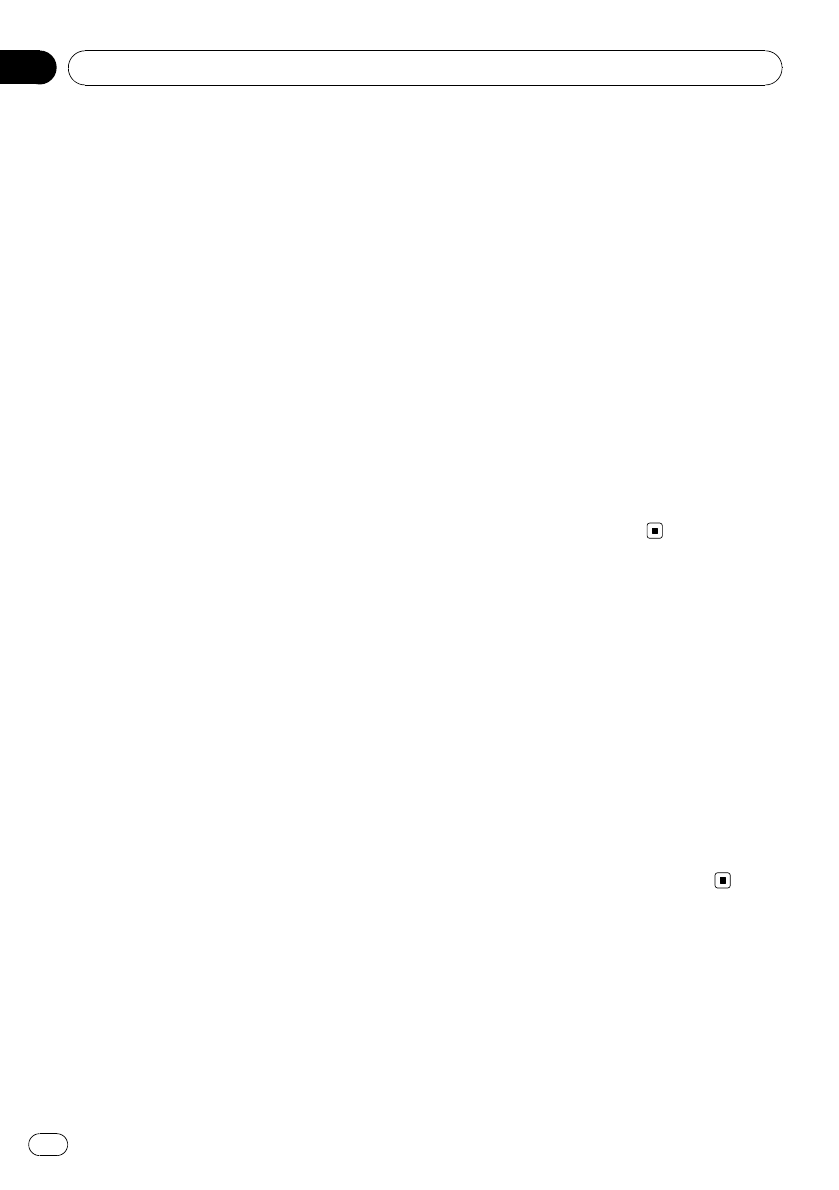
Using the AUX source
Up to two auxiliary devices such as VCR or
portable devices (sold separately) can be con-
nected to this unit. When connected, auxiliary
devices are automatically read as AUX sources
and assigned to AUX1 or AUX2. The relation-
ship between AUX1 and AUX2 sources is ex-
plained below.
About AUX1 and AUX2
There are two methods to connect auxiliary de-
vices to this unit.
AUX1 source:
When connecting auxiliary device using a stereo
mini plug cable
%Insert the stereo mini plug into the
input jack on this unit.
For more details, refer to the installation man-
ual.
This auxiliary device is automatically set to
AUX1.
AUX2 source:
When connecting auxiliary device using an IP-
BUS-RCA Interconnector (sold separately)
%Use an IP-BUS-RCA Interconnector such
as the CD-RB20/CD-RB10 (sold separately)
to connect this unit to auxiliary device fea-
turing RCA output.
For more details, refer to the IP-BUS-RCA Inter-
connector owner’s manual.
This auxiliary device is automatically set to
AUX2.
#You can only make this type of connection if
the auxiliary device has RCA outputs.
Selecting AUX as the source
%Press SRC/OFF to select AUX as the
source.
#If the auxiliary setting is not turned on, AUX
cannot be selected. For more details, refer to
Switching the auxiliary setting on page 50.
Setting the AUX title
The title displayed for the AUX1 or AUX2
source can be changed.
1 After you have selected AUX as the
source, use MULTI-CONTROL and select
Function to display TitleInput "A".
2 Enter a title in the same way as the
built-in CD player.
For details concerning operation, refer to En-
tering disc titles on page 20.
Turning the clock display
on or off
You can turn the clock display on or off.
!Even when the sources and the feature
demo are off, the clock display appears on
the display.
%Press CLOCK/DISP OFF to turn the clock
display on or off.
Each press of CLOCK/DISP OFF turns the
clock display on or off.
#The clock display disappears temporarily
when you perform other operations, but the clock
display appears again after 25 seconds.
Switching the display
indication and button
illumination
Display indication and button illumination can
be switched on or off.
Other Functions
En
54
Section
12
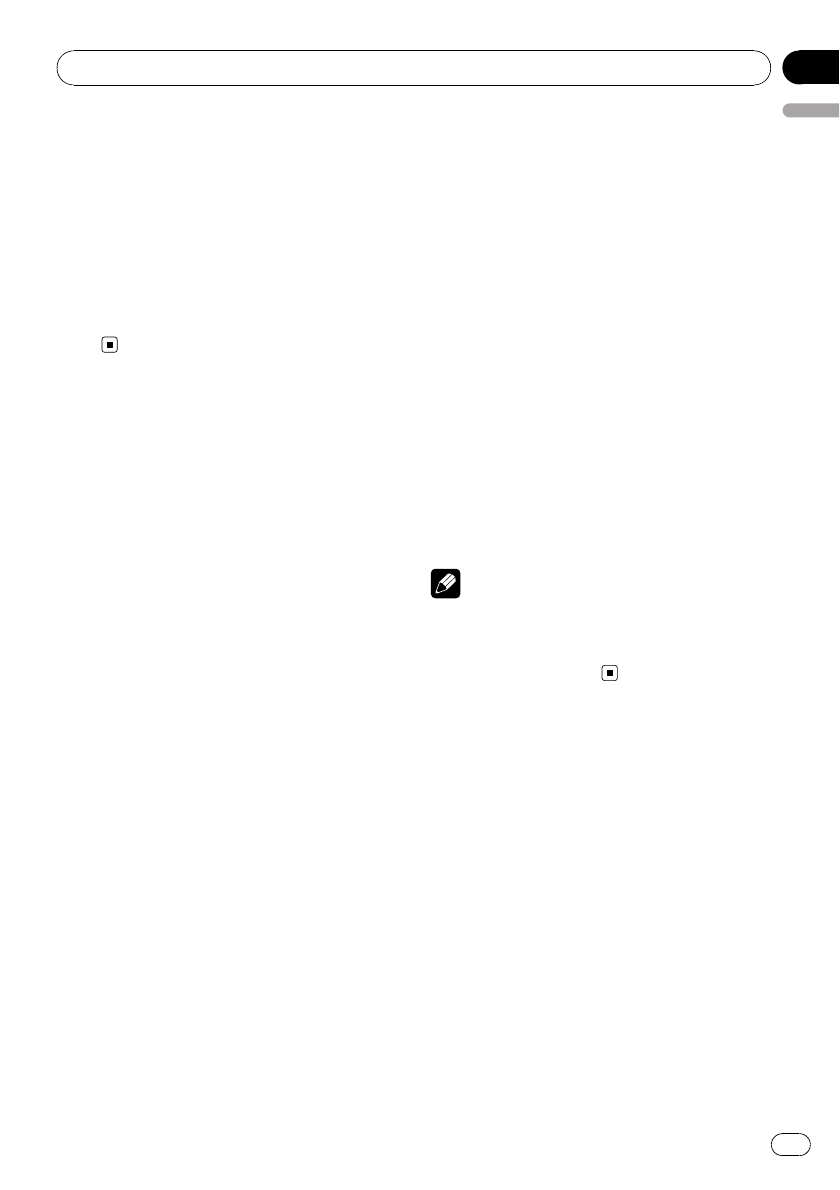
%Press and hold CLOCK/DISP OFF.
Pressing and holding CLOCK/DISP OFF
switches the display indication and button illu-
mination on or off.
#While the display indication is turned off,
CLOCK/DISP OFF button lights up.
#Even if the display indication is turned off, op-
eration can be conducted. If operation is con-
ducted while the display indication is off, display
will light up for a few seconds and then turn off
again.
Using the external unit
External unit refers to a Pioneer product (such
as ones available in the future) that, although
incompatible as a source, enables control of
basic functions with this unit. Two external
units can be controlled with this unit. When
two external units are connected, the external
unit is automatically allocated to external unit
1 or external unit 2 by this unit.
Basic operations of the external unit are ex-
plained below. Allocated functions are differ-
ent depending on the connected external unit.
For details concerning functions, refer to exter-
nal unit’s owner’s manual.
Selecting the external unit as
the source
%Press SRC/OFF to select EXTERNAL as
the source.
Basic operation
Functions allocated to the following opera-
tions are different depending on the con-
nected external unit. For details concerning
functions, refer to the connected external
unit’s owner’s manual.
%Press BAND/ESC/CANCEL.
%Press and hold BAND/ESC/CANCEL.
%Push MULTI-CONTROL left or right.
%Push and hold MULTI-CONTROL left or
right.
%Push MULTI-CONTROL up or down.
Advanced operations
1 Press MULTI-CONTROL to display the
main menu.
2 Use MULTI-CONTROL to select Function.
Turn to change the menu option. Press to se-
lect.
3 Turn MULTI-CONTROL to select the
function.
Function1 (function 1)—Function2 (function
2)—Function3 (function 3)—Function4 (func-
tion 4)—Auto/Manual (auto/manual)
!You can also turn Function1 on or off by
pressing PGM on the remote control.
Notes
!You can also select the function by pressing
FUNCTION on the remote control.
!To return to the ordinary display, press
BAND/ESC/CANCEL.
Using different
entertainment displays
You can enjoy entertainment displays while lis-
tening to each sound source.
1 Press MULTI-CONTROL to display the
main menu.
2 Use MULTI-CONTROL to select
ENTERTAINMENT.
Turn to change the menu option. Press to se-
lect.
3 Use MULTI-CONTROL to change the dis-
play.
Turn to change the menu option. Press to se-
lect.
Other Functions
En 55
English
Section
12
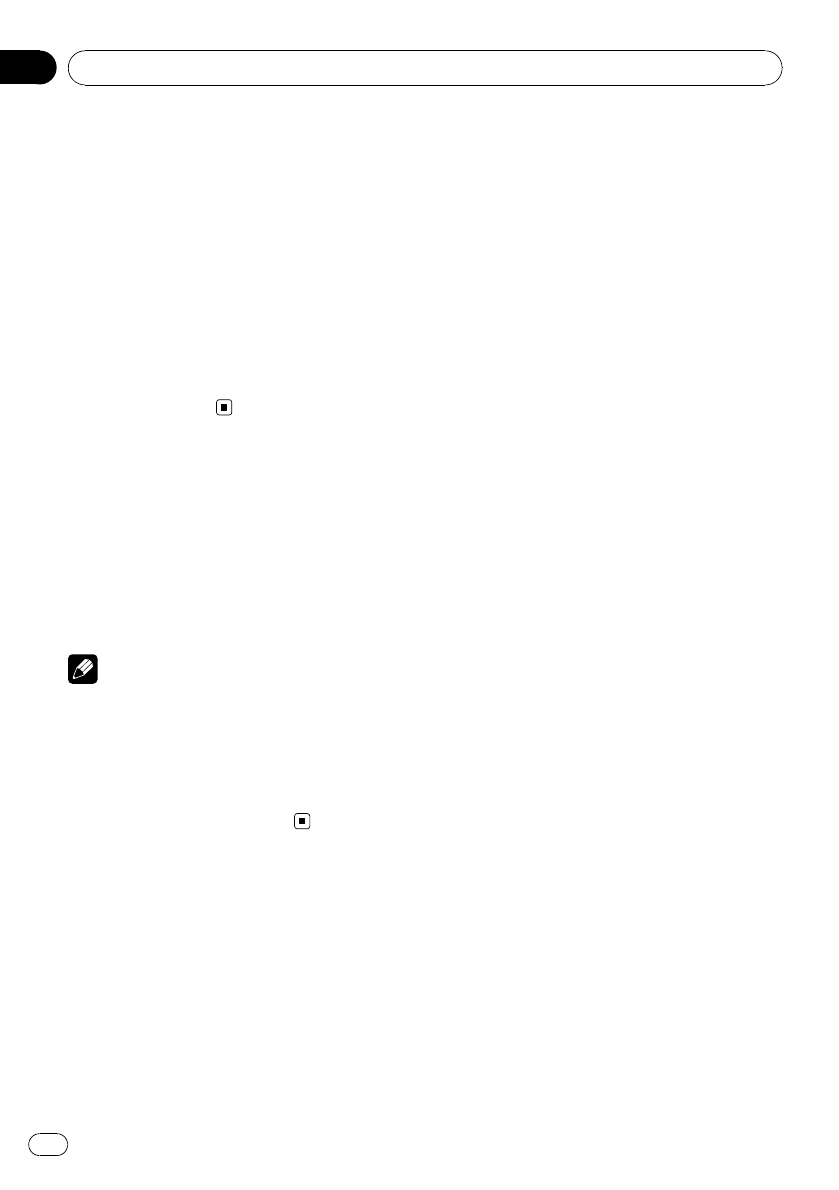
BGV (background visual)—BGP-1 (back-
ground picture 1)—BGP-2 (background pic-
ture 2)—BGP-3 (background picture 3)—
BGP-4 (background picture 4)—SIMPLE-1
(simple display 1)—SIMPLE-2 (simple display
2)—LEVEL METER (level meter)—
VISUALIZER1 (visualizer 1)—VISUALIZER2 (vi-
sualizer 2)—VISUALIZER3 (visualizer 3)—
SPECTRUM ANALYZER 1 (spectrum analyzer
1)—SPECTRUM ANALYZER 2 (spectrum ana-
lyzer 2)—MOVIE 1 (movie 1)—MOVIE 2
(movie 2)
#To return to the playback display, press
BAND/ESC/CANCEL.
SMS (Short Message
Service) Reception
Notification Function
When an SMS is received by the connected
cellular phone, a message is displayed for 8
seconds to notify you of the reception. A beep
tone also sounds at that time.
Notes
!When an SMS is received while a menu
screen is displayed, the display of the menu is
cancelled.
!When an SMS is received while the feature
demo is on, the feature demo is cancelled and
then started again after the SMS reception
message has been displayed.
Other Functions
En
56
Section
12
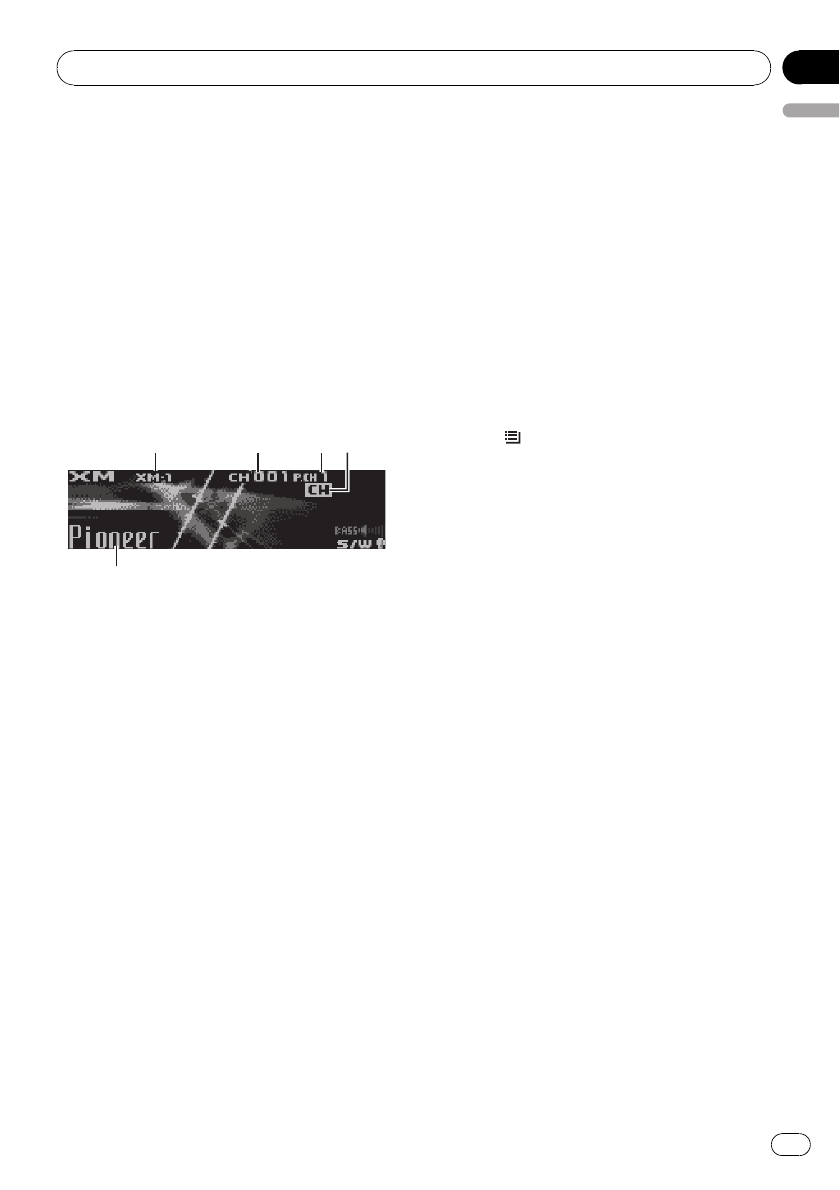
XM tuner
Listening to XM Satellite Radio
You can use this unit to control an XM satellite
digital tuner (GEX-P920XM), which is sold
separately.
For details concerning operation, refer to the
XM tuner’s operation manuals. This section
provides information on XM operations with
this unit which differs from that described in
the XM tuner’s operation manual.
!With this unit, you can operate two addi-
tional functions: XM channel direct selec-
tion and preset channel list.
5
5
5
1
1
1
1
2
2
2
3
3
3
4
4
4
1XM band indicator
2XM channel number indicator
3XM preset number indicator
4XM channel select setting indicator
Shows what channel select setting has been
selected. CH is displayed when CH NUMBER
is selected, and CAT is displayed when
CATEGORY is selected.
5XM text information
Shows the text information of broadcast
channel.
%Select an XM band.
Press BAND/ESC/CANCEL.
#Band can be selected from XM1,XM2 or
XM3.
%Select a channel.
Push MULTI-CONTROL left or right.
#If you push and hold MULTI-CONTROL left or
right, you can increase or decrease channel num-
ber continuously.
#You can also perform tuning from a desired
channel category. (Refer to Selecting a channel in
the channel category on the next page.)
Switching the XM display
%Press DISP/SCRL to switch the XM dis-
play.
#You can scroll the text information to the left
by pressing and holding DISP/SCRL.
Storing and recalling broadcast
stations
You can easily store up to six broadcast sta-
tions for later recall.
!Six stations for each band can be stored in
memory.
1 Press /LIST.
Preset screen is displayed.
2 Use MULTI-CONTROL to store the se-
lected station in memory.
Turn to change the preset number. Press and
hold to store.
The XM preset number you have selected will
flash and then remain lit. The selected station
has been stored in memory.
3 Use MULTI-CONTROL to select the de-
sired station.
Turn to change the station; press to select.
#You can also change the station by pushing
MULTI-CONTROL up or down.
#If you do not operate the list within about 30
seconds, the display is automatically returned to
the ordinary display.
Switching the XM channel
select mode
You have two methods for selecting a channel:
by number and by category. When selecting
by number, channels in any category can be
selected. Select by category to narrow your
search down to only channels in a particular
category.
Available accessories
En 57
English
Section
13
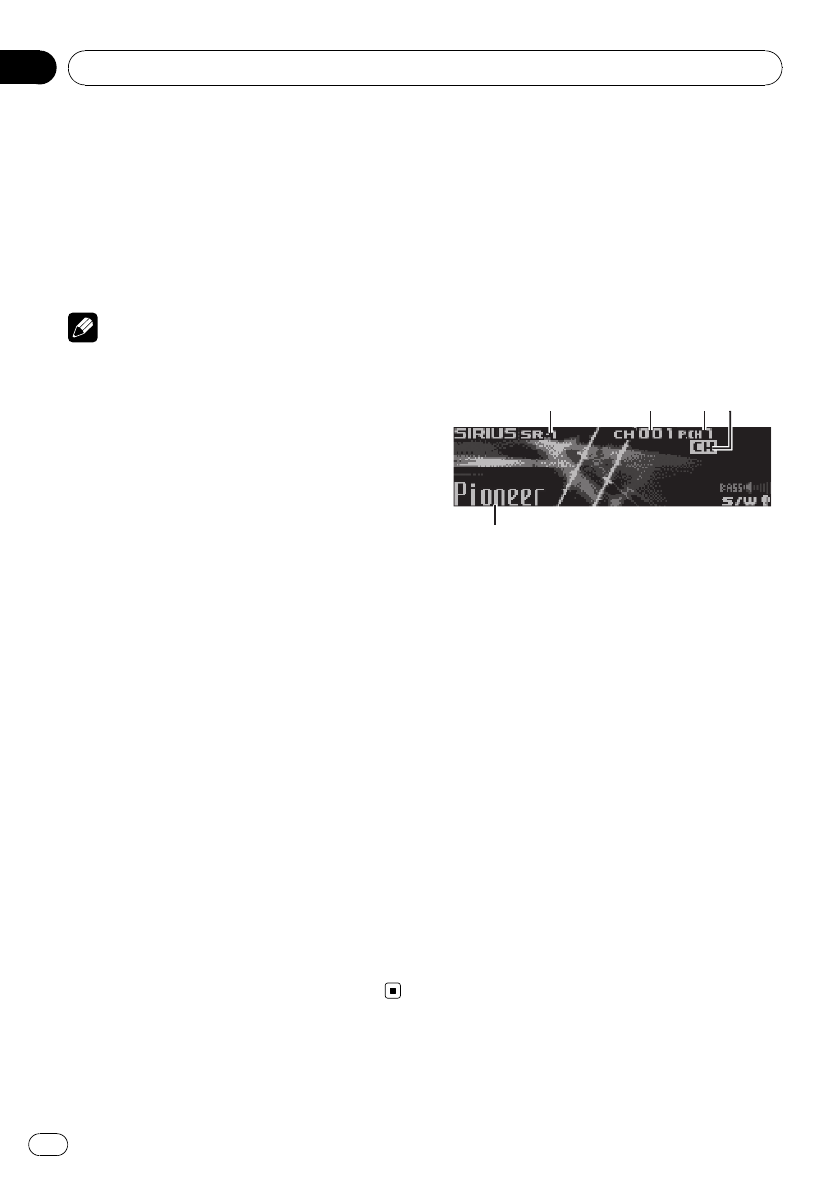
%Press S.Rtrv/SAT MODE repeatedly to
select the desired channel select setting.
CH NUMBER (channel number select setting)
—CATEGORY (channel category select
setting)
#If you do not operate the function within about
30 seconds, the display is automatically returned
to the channel display.
Note
You can also perform this operation in the menu
that appears by using MULTI-CONTROL.
Selecting a channel in the channel
category
1 Select the channel select settings to
CATEGORY.
Refer to Switching the XM channel select mode
on the previous page.
2 Push MULTI-CONTROL up or down to
select the desired channel category.
3 Push MULTI-CONTROL left or right to
select the desired channel in the selected
channel category.
Displaying the Radio ID
Channel number select setting
1 Select the channel select settings to
CH NUMBER.
Refer to Switching the XM channel select mode
on the previous page.
2 Push MULTI-CONTROL left or right to
select RADIO ID.
#If you select another channel, display of the ID
code is canceled.
#Display of the ID code repeats displaying
RADIO ID and the ID code one after the other.
SIRIUS Satellite Radio tuner
Listening to SIRIUS Satellite Radio
You can use this unit to control a SIRIUS Satel-
lite Radio tuner, which is sold separately.
When the SIRIUS tuner is used together with
this unit, some operations differ slightly from
those described in the SIRIUS operation man-
ual. This manual provides information on
these points. For all other information on
using the SIRIUS tuner, please refer to the SIR-
IUS operation manual.
5
5
5
1
1
1
1
2
2
2
3
3
3
4
4
4
1SIRIUS band indicator
2SIRIUS channel number indicator
3SIRIUS preset number indicator
4SIRIUS channel select setting indicator
Shows what channel select setting has been
selected. CH is displayed when CH NUMBER
is selected, and CAT is displayed when
CATEGORY is selected.
I.R is displayed during the Instant Replay
mode.
5SIRIUS channel name
Shows the channel name of broadcast
channel.
%Select a SIRIUS band.
Press BAND/ESC/CANCEL.
#Band can be selected from SR1,SR2 or SR3.
%Select a channel.
Push MULTI-CONTROL left or right.
#If you push and hold MULTI-CONTROL left or
right, you can increase or decrease channel num-
ber continuously.
#You can also perform tuning from a desired
channel category. (Refer to Selecting a channel in
the channel category on page 60.)
Available accessories
En
58
Section
13
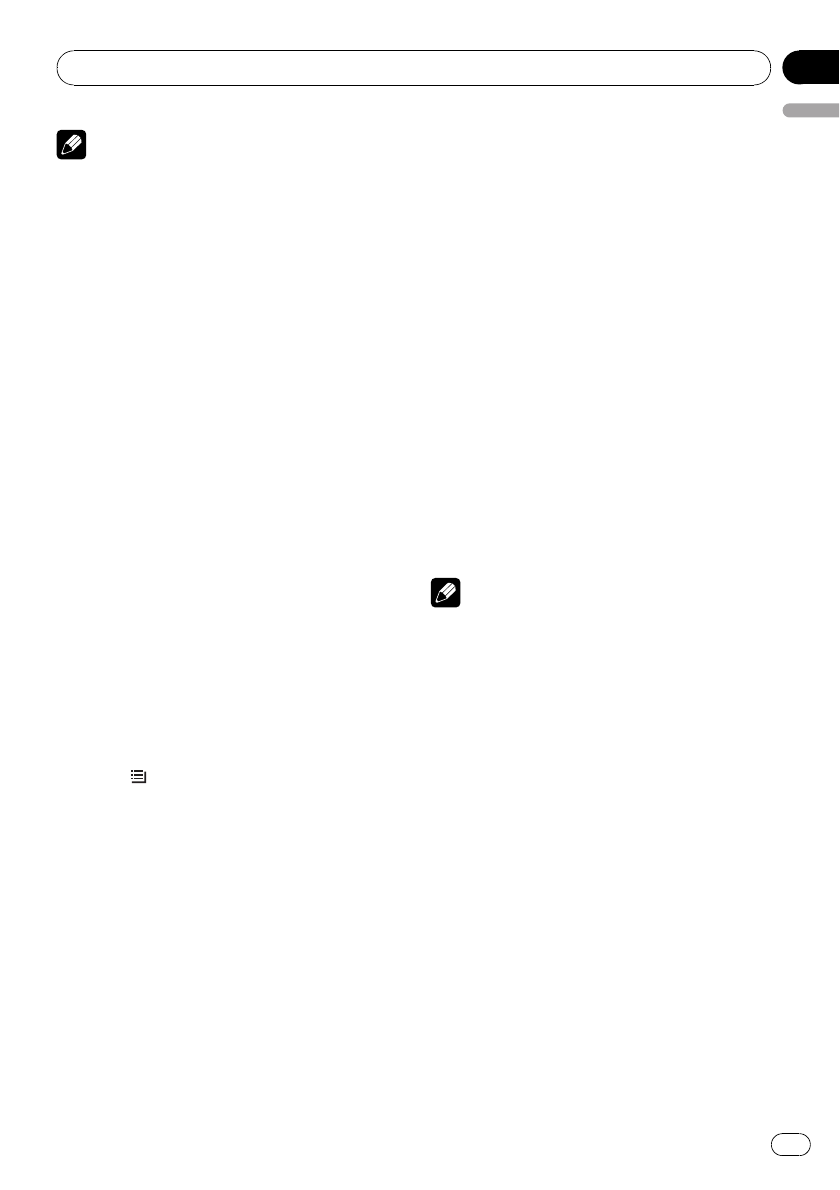
Note
It may take a few seconds before you can hear
anything while this unit acquires and processes
the satellite signal when you change the source
to SIRIUS tuner or select a channel.
Switching the SIRIUS display
%Press DISP/SCRL to switch the SIRIUS
display.
Each press of DISP/SCRL changes the SIRIUS
display in the following order:
Play time—Channel number—Channel name
—Category name—Artist name—Song title/
program title—Composer name
#Play time is displayed during the Instant Re-
play mode. Refer to Using Instant Replay function
on page 61.
#Play time display indicates the time inverted
from the live broadcast. Play time is displayed in
negative number.
Storing and recalling broadcast
stations
You can easily store up to six broadcast sta-
tions for later recall.
!Six stations for each band can be stored in
memory.
1 Press /LIST.
Preset screen is displayed.
2 Use MULTI-CONTROL to store the se-
lected station in memory.
Turn to change the preset number. Press and
hold to store.
The SIRIUS preset number you have selected
will flash and then remain lit. The selected sta-
tion has been stored in memory.
3 Use MULTI-CONTROL to select the de-
sired station.
Turn to change the station; press to select.
#You can also change the station by pushing
MULTI-CONTROL up or down.
#If you do not operate the list within about 30
seconds, the display is automatically returned to
the ordinary display.
Introduction of advanced
operations
1 Press MULTI-CONTROL to display the
main menu.
2 Use MULTI-CONTROL to select Function.
The function selection menu is displayed.
Turn to change the menu option. Press to
select.
3 Turn MULTI-CONTROL to select the
function.
MODE (channel select mode setting)—
GAME ALERT (game alert setting)—
TEAM SETTING (team setting)—GAME INFO
(game info)—Pause (pause)
Notes
!You can also select the function by pressing
FUNCTION on the remote control.
!To return to the ordinary display, press
BAND/ESC/CANCEL.
!If you do not operate functions within about
30 seconds, the display is automatically re-
turned to the ordinary display.
!During the Instant Replay mode, you can se-
lect Pause (pause). Refer to Using Instant Re-
play function on page 61.
!Pause is the same as that of the built-in CD
player. (Refer to Pausing playback on page 20.)
Selecting the SIRIUS channel
select mode
You have two methods for selecting a channel:
by number and by category. When selecting
by number, channels in any category can be
selected. Select by category to narrow your
search down to only channels in a particular
category.
Available accessories
En 59
English
Section
13
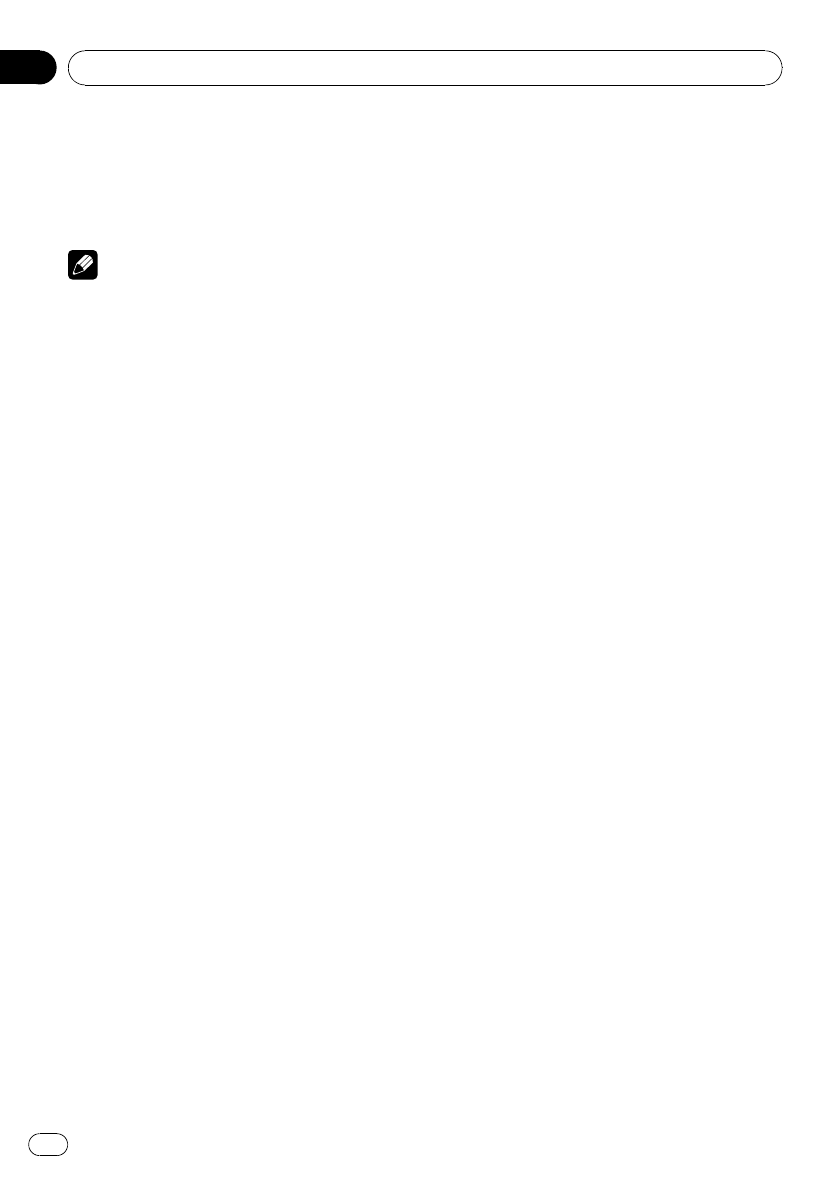
%Press S.Rtrv/SAT MODE repeatedly to
select the desired channel select setting.
CH NUMBER (channel number select setting)
—CATEGORY (channel category select
setting)
Note
You can also perform this operation in the menu
that appears by using MULTI-CONTROL.
Selecting a channel in the channel
category
1 Select the channel select settings to
CATEGORY.
Refer to Selecting the SIRIUS channel select
mode on the previous page.
2 Push MULTI-CONTROL up or down to
select the desired channel category.
3 Push MULTI-CONTROL left or right to
select the desired channel in the selected
channel category.
Using the Game Alert function
Only when SIR-PNR2/SIR-PNR2C is connected
to this unit, you can operate this function.
This system can alert you when games invol-
ving your favorite teams are about to start. To
use this function you need in advance to set
up a game alert for the teams.
Selecting teams for Game Alert
1 Display the function selection menu.
Refer to Introduction of advanced operations on
the previous page.
2 Use MULTI-CONTROL to select
TEAM SETTING in the function menu.
3 Push MULTI-CONTROL left or right to
select a desired league.
League names are switched in the display.
4 Push MULTI-CONTROL up or down to
select a desired team.
Teams in the selected category are switched in
the display.
5 Press MULTI-CONTROL to store the se-
lected team in memory.
The game alert function will start on that
team.
#To turn the Game Alert off of the selected
team, press MULTI-CONTROL again.
#When you have already made 12 team selec-
tions, FULL is displayed and additional team se-
lection is not possible. In this case, first delete
the team selection and then try again.
6 Repeat these steps for selecting other
teams.
Up to 12 teams can be selected.
Switching the Game Alert on or off
Once you made team selections, you need to
turn the Game Alert function on.
!The Game Alert function is on at the default
setting.
1 Display the function selection menu.
Refer to Introduction of advanced operations on
the previous page.
2 Use MULTI-CONTROL to select
GAME ALERT in the function menu.
3 Press MULTI-CONTROL to turn the
Game Alert on.
The Game Alert function is now on.
#To turn the Game Alert function off, press
MULTI-CONTROL again.
When the game of the selected team
starts
When a game of the selected team is about to
start (or is currently playing) on a different sta-
tion, GAME ALERT is displayed. Press and
hold MULTI-CONTROL to switch to that sta-
tion, and you can listen to that game.
Available accessories
En
60
Section
13
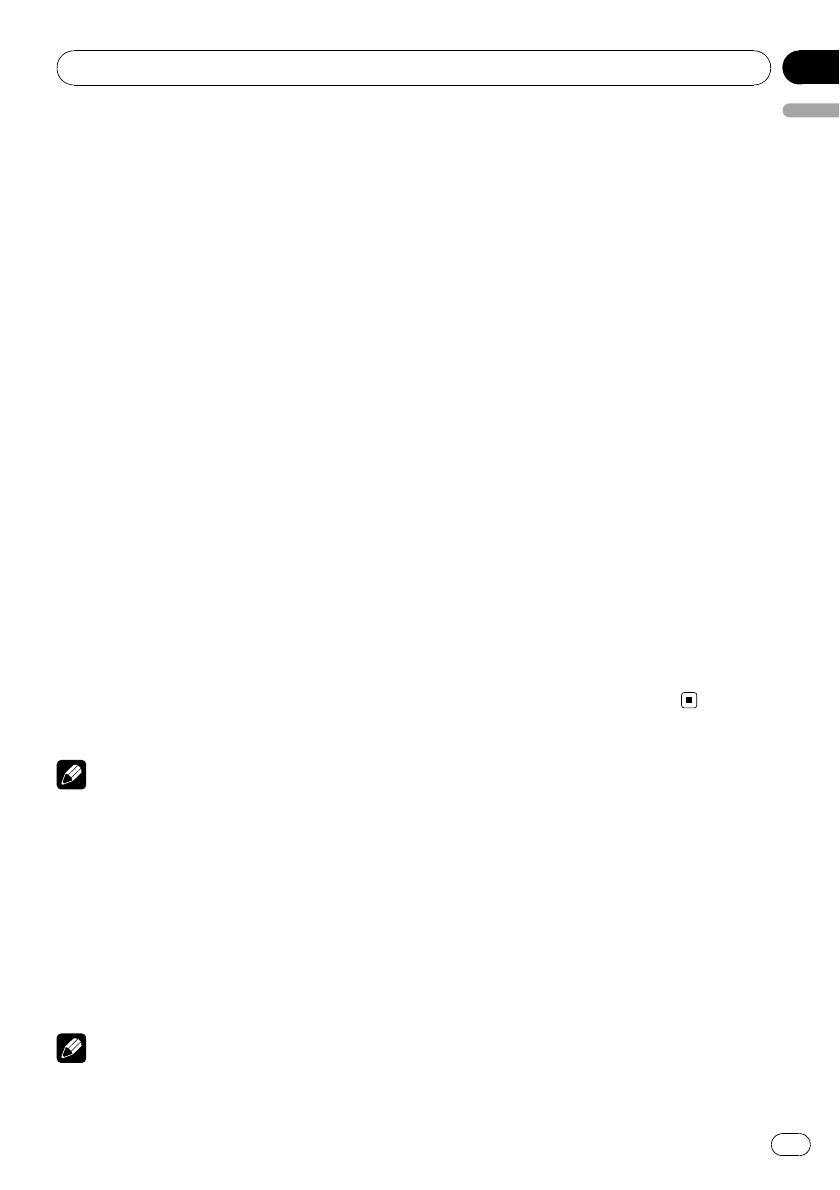
!If you do not operate the function within
about 10 seconds, the display is automati-
cally returned.
Displaying game information
If games of your selected teams are currently
playing, you can display information of the
games and tune to the broadcast channel.
You can display information of the games
while enjoying the sound from currently tun-
ing station. You can also tune to the broadcast
channel when you wish to.
1 Display the function selection menu.
Refer to Introduction of advanced operations on
page 59.
2 Use MULTI-CONTROL to select
GAME INFO in the function menu.
The game information of your selected team is
displayed.
3 Push MULTI-CONTROL up or down to
select a game.
The game is displayed, followed by more de-
tailed game information.
!Game score will be updated automatically.
4 Press MULTI-CONTROL to switch to that
station to listen to the game.
Notes
!If you have not made any team selections,
NOT SET is displayed.
!When games involving your favorite teams are
not currently playing, NO GAME is displayed.
Displaying the Radio ID
If you select CH 000, the ID code is displayed.
%Push MULTI-CONTROL left or right to
select CH 000.
Note
To select CH 000, set the channel select setting to
CH NUMBER. About the channel select setting,
refer to Selecting the SIRIUS channel select mode
on page 59.
Using Instant Replay function
Following functions can be operated during
the Instant Replay mode.
!To use this function, Pioneer SIRIUS bus in-
terface (e.g. CD-SB10) is required.
!To use this function, SIRIUS plug-and-play
unit with Instant Replay Function is re-
quired.
!For details, refer to SIRIUS plug-and-play
unit’s manuals.
%Performing the Instant Replay mode
When SIRIUS tuner is selected as the source,
press and hold S.Rtrv/SAT MODE.
#In the following conditions, tuner exits from
the Instant Replay mode.
—When BAND/ESC/CANCEL is pressed
—When another source is selected
%Select a track
Push MULTI-CONTROL left or right.
%Fast forward or reverse
Push and hold MULTI-CONTROL left or right
for about one second and release.
Available accessories
En 61
English
Section
13
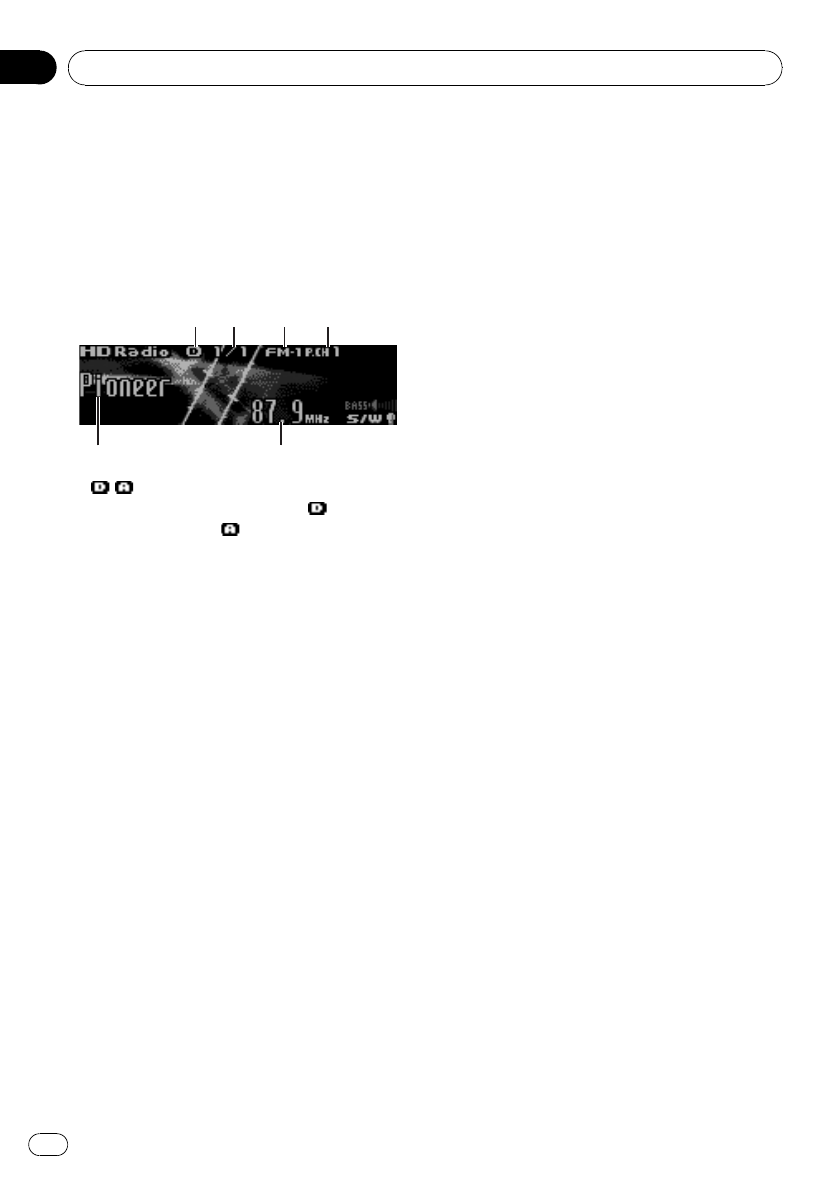
HD Radio™tuner
Basic Operations
You can use this unit to control an HD Radio
tuner (e.g. GEX-P20HD), which is sold sepa-
rately.
For details concerning operation, refer to the
HD Radio tuner’s operation manual.
1 2 3 4
65
1/ (signal reception status) indicator
When digital signal is received, is dis-
played. Otherwise, is displayed.
2Channel number
3Band indicator
4Preset number indicator
5Title name
6Frequency indicator
%Select a band
Press BAND/ESC/CANCEL.
#Band can be selected from among FM1,FM2,
FM3 or AM.
%Manual tuning (step by step)
Push MULTI-CONTROL left or right.
%Seek tuning
Push and hold MULTI-CONTROL left or right,
and then release.
#You can cancel seek tuning by pushing
MULTI-CONTROL left or right.
Storing and recalling broadcast
frequencies
The operation is the same as that of the tuner.
(Refer to Storing and recalling broadcast fre-
quencies on page 15.)
Switching the display
Desired information can be displayed.
%Press DISP/SCRL.
Press DISP/SCRL repeatedly to switch between
the following settings:
Station name—artist name—song title—pro-
gram type
#Only when the tuner has been tuned in to an
HD Radio broadcasting, display can be changed.
#When the tuner has been tuned in to an HD
Radio broadcasting, default display is changed
into station name instead of frequency.
Using iTunes tagging
This function is available for GEX-P20HD.
The operation is the same as that of the tuner.
Refer to Storing the tag information to this unit
on page 15.
Introduction to advanced
operations
1 Press MULTI-CONTROL to display the
main menu.
2 Use MULTI-CONTROL to select Function.
Turn to change the menu option. Press to se-
lect.
The function menu is displayed.
3 Turn MULTI-CONTROL to select the
function.
BSM (best stations memory)—LOCAL (local
seek tuning)—SEEK MODE (seek mode)—
BLENDING (reception mode)
Function and operation
BSM and LOCAL operations are basically the
same as that of the tuner.
Available accessories
En
62
Section
13
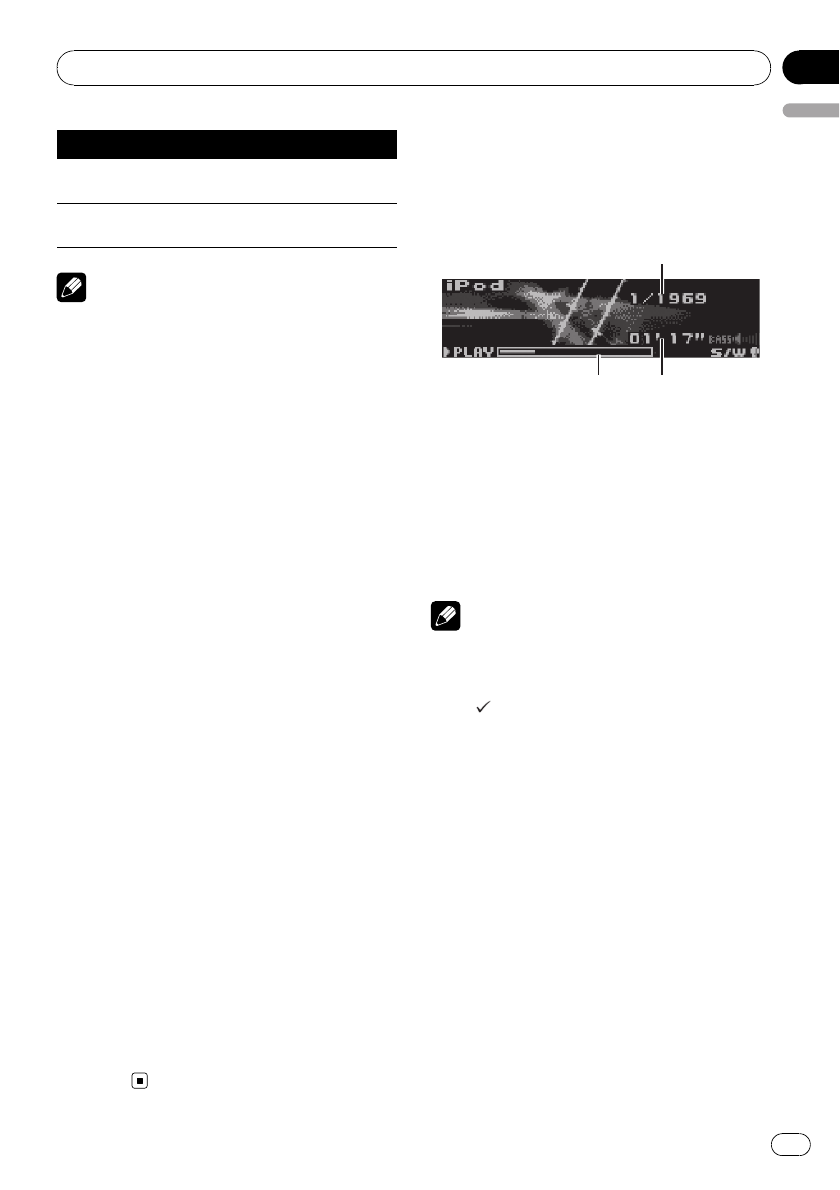
Function name Operation
BSM Refer to Storing the strongest
broadcast frequencies on page 16.
LOCAL Refer to Tuning in strong signals
on page 16.
Notes
!You can also select the function by pressing
FUNCTION on the remote control.
!To return to the playback display, press
BAND/ESC/CANCEL.
Switching the seek mode
There are two method of seek tuning settings,
one is HD (Digital broadcasting stations seek)
and the other is ALL (normal seek).
1 Use MULTI-CONTROL to select
SEEK MODE in the function menu.
Refer to Introduction to advanced operations
on the previous page.
2 Press MULTI-CONTROL to select your fa-
vorite setting.
ALL—HD
Switching the reception mode
If a digital broadcast reception condition gets
poor, this unit automatically switches to the
analog broadcast of the same frequency level.
If this function is set to on, the tuner switches
between digital broadcast and analog broad-
cast automatically. If this function is off, recep-
tion will be conducted within an analog
broadcast.
1 Use MULTI-CONTROL to select
BLENDING in the function menu.
Refer to Introduction to advanced operations
on the previous page.
2 Press MULTI-CONTROL to select your fa-
vorite setting.
ON—OFF
Playing songs on iPod
Basic operation
You can use this unit to control an interface
adapter for iPod, which is sold separately.
2
2
2
3
3
3
1
1
1
1Song number indicator
2Play time indicator
3Song time (progress bar)
%Fast forward or reverse
Push and hold MULTI-CONTROL left or right.
%Select a track
Push MULTI-CONTROL left or right.
Notes
!Read the precautions for iPod in the following
section. Refer to page 76.
!While iPod is connected to this unit, PIONEER
(or (check mark)) is displayed on the iPod.
!If an error message is displayed, refer to Error
messages on page 71.
!When the ignition switch is set to ACC or ON,
the iPod’s battery is charged while the iPod is
connected to this unit.
!While the iPod is connected to this unit, the
iPod cannot be turned on or off.
!Before connecting the dock connector of this
unit to the iPod, disconnect the headphones
from the iPod.
!The iPod is turned off about two minutes after
the ignition switch is set to OFF.
Available accessories
En 63
English
Section
13
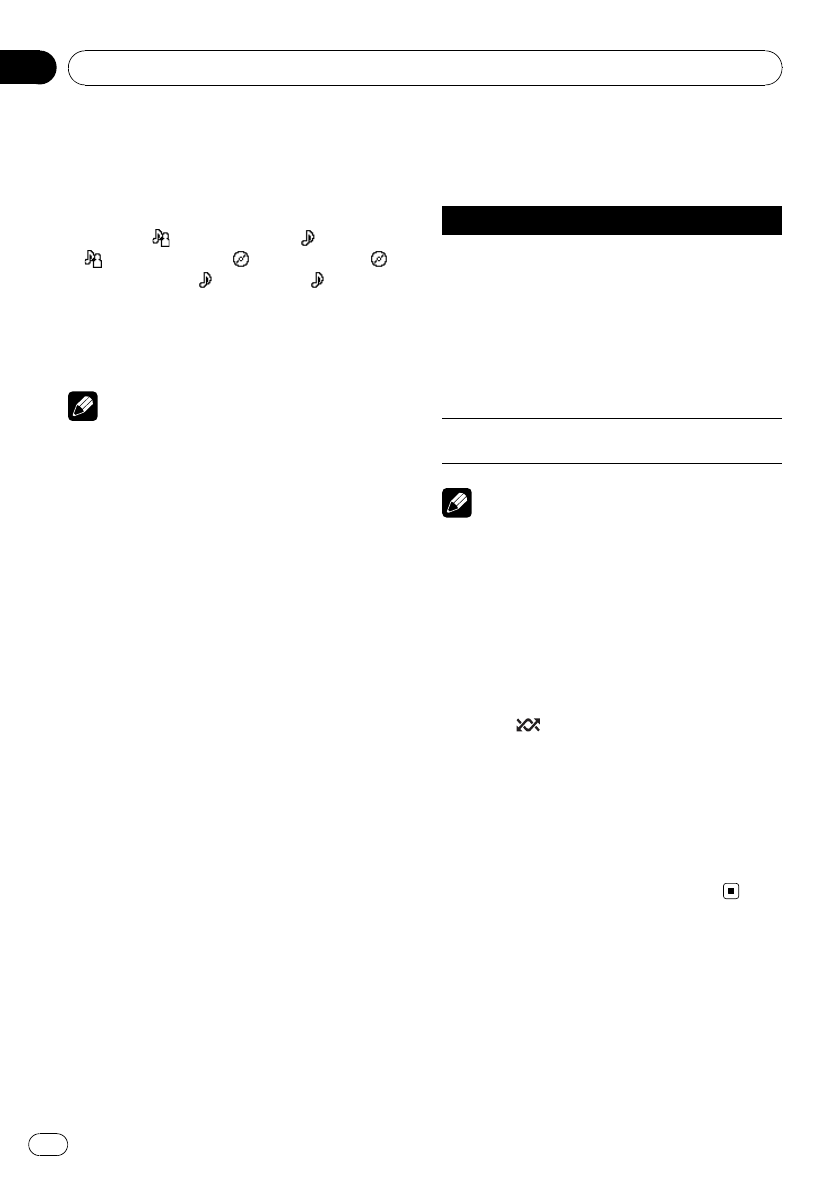
Displaying text information on
iPod
%Press DISP/SCRL to select the desired
text information.
Play time—: artist name and : song title
—: artist name and : album name—:
album name and : song title—: song title
and play time
#If the characters recorded on the iPod are not
compatible with this unit, those characters are
not displayed.
Notes
!You can scroll the text information to the left
by pressing and holding DISP/SCRL.
!When Ever Scroll is set to ON at the initial set-
ting, text information scrolls continuously in
the display. Refer to Switching the ever scroll
on page 52.
Browsing for a song
The operation is the same as that of the iPod
connected to USB interface of this unit. (Refer
to Browsing for a song on page 24.)
However, the selectable categories are slightly
different. Selectable categories are
Playlists (playlists)—Artists (artists)—
Albums (albums)—Songs (songs)—Genres
(genres)
Introduction to advanced
operations
1 Press MULTI-CONTROL to display the
main menu.
2 Use MULTI-CONTROL to select Function.
Turn to change the menu option. Press to se-
lect.
The function menu is displayed.
3 Turn MULTI-CONTROL to select the
function.
Play mode (repeat play)—Shuffle mode
(shuffle)—Pause (pause)
Function and operation
Play mode and Pause operations are basically
the same as that of the built-in CD player.
Function name Operation
Play mode
Refer to Selecting a repeat play
range on page 19.
However, the repeat play ranges
you can select are different from
that of the built-in CD player. The
repeat play ranges of the iPod are:
!Repeat One –Repeat the cur-
rent song
!Repeat All –Repeat all songs
in the selected list
Pause Refer to Pausing playback on page
20.
Notes
!To return to the ordinary display, press
BAND/ESC/CANCEL.
!If you do not operate functions within about
30 seconds, the display automatically returns
to the ordinary display.
Playing songs in a random
order (shuffle)
%Press /iPod repeatedly to select the
desired setting.
!Shuffle Songs –Play back songs in the se-
lected list in random order.
!Shuffle Albums –Play back songs from a
randomly selected album in order.
!Shuffle OFF –Cancel random play.
#You can also turn this function on in the menu
that appears by using MULTI-CONTROL.
Multi-CD Player
Basic Operations
You can use this unit to control a multi-CD
player, which is sold separately.
!Only functions described in this manual are
supported by 50-disc multi-CD players.
Available accessories
En
64
Section
13
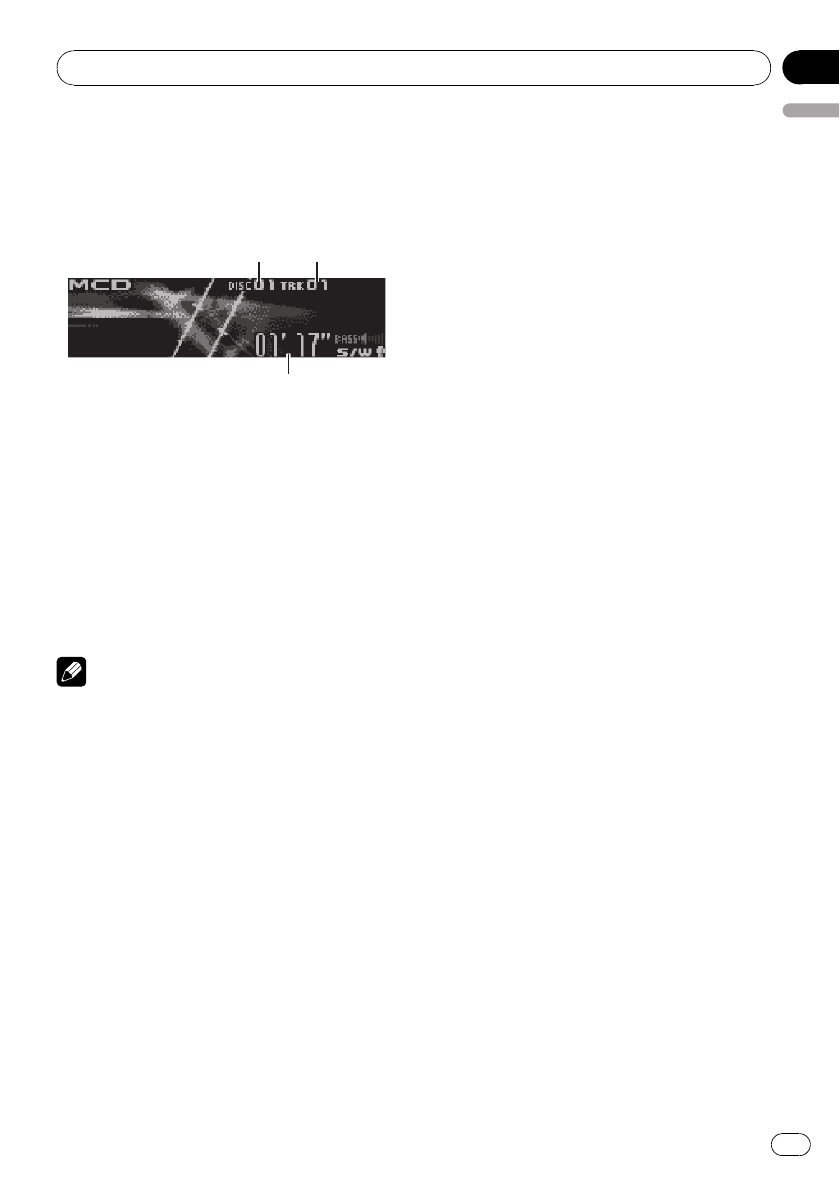
!This unit is not designed to operate disc title
list functions with a 50-disc multi-CD player.
For information about the disc title list func-
tions, refer to Selecting discs from the disc
title list on page 68.
3
3
3
1
1
1
2
2
2
1Disc number indicator
2Track number indicator
3Play time indicator
%Select a disc
Push MULTI-CONTROL up or down.
%Fast forward or reverse
Push and hold MULTI-CONTROL left or right.
%Select a track
Push MULTI-CONTROL left or right.
Notes
!When multi-CD player completes preparatory
operations, READY is displayed.
!If an error message is displayed, refer to the
multi-CD player owner’s manual.
!If there are no discs in the multi-CD player ma-
gazine, No disc is displayed.
Using CD TEXT functions
You can use these functions only with a CD
TEXT compatible multi-CD player.
The operation is the same as that of the built-
in CD player.
Refer to Displaying text information on disc on
page 18.
Introduction to advanced
operations
You can only use Compression (compression
and DBE) with a multi-CD player that supports
them.
1 Press MULTI-CONTROL to display the
main menu.
2 Use MULTI-CONTROL to select Function.
Turn to change the menu option. Press to se-
lect.
The function menu is displayed.
3 Turn MULTI-CONTROL to select the
function.
Play mode (repeat play)—Random mode
(random play)—Scan mode (scan play)—
Pause (pause)—Compression (compression
and DBE)—ITS play mode (ITS play)—
ITS memo (ITS programming)—
TitleInput "A" (disc title input)
#If you do not operate functions other than
ITS memo and TitleInput "A" within about 30
seconds, the display automatically returns to the
ordinary display.
#When playing a CD TEXT disc on a CD TEXT
compatible multi-CD player, you cannot switch to
TitleInput "A". The disc title is already recorded
on the CD TEXT disc.
Function and operation
Play mode,Random mode,Scan mode,
Pause and TitleInput "A" operations are basi-
cally the same as that of the built-in CD player.
Available accessories
En 65
English
Section
13
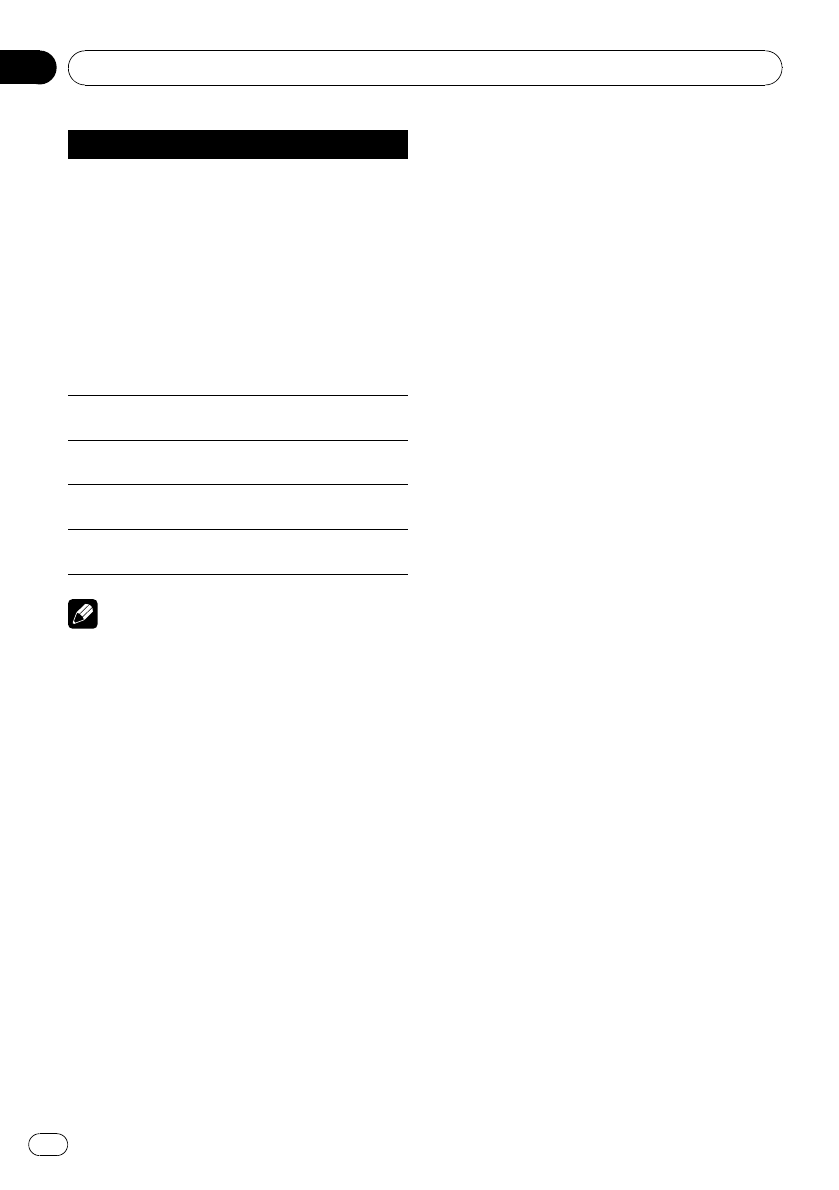
Function name Operation
Play mode
Refer to Selecting a repeat play
range on page 19.
However, the repeat play ranges
you can select are different from
that of the built-in CD player. The
repeat play ranges of the multi-CD
player are:
!M-CD repeat –Repeat all
discs in the multi-CD player
!Track repeat –Repeat just the
current track
!Disc repeat –Repeat the cur-
rent disc
Random mode Refer to Playing tracks in random
order on page 19.
Scan mode Refer to Scanning folders and
tracks on page 20.
Pause Refer to Pausing playback on page
20.
TitleInput "A" Refer to Entering disc titles on
page 20.
Notes
!To return to the playback display, press
BAND/ESC/CANCEL.
!If you select other discs during repeat play,
the repeat play range changes to
M-CD repeat.
!If you perform track search or fast forward/re-
verse during Track repeat, the repeat play
range changes to Disc repeat.
!After track or disc scanning is finished, nor-
mal playback of the tracks begins again.
Using compression and bass
emphasis
You can only use these functions with a multi-
CD player that supports them.
COMP (compression) and DBE (dynamic bass
emphasis) functions lets you adjust the sound
playback quality of the multi-CD player.
1 Display the function menu.
Refer to Introduction to advanced operations
on the previous page.
2 Use MULTI-CONTROL to select
Compression in the function menu.
#If the multi-CD player does not support
COMP/DBE, NO COMP is displayed when you at-
tempt to select it.
3 Press MULTI-CONTROL to select your fa-
vorite setting.
COMP OFF—COMP 1—COMP 2—
COMP OFF—DBE 1—DBE 2
Using ITS playlists
ITS (instant track selection) lets you make a
playlist of favorite tracks from the multi-CD
player magazine. After you have added your fa-
vorite tracks to the playlist, you can turn on ITS
play and play just those selections.
You can use ITS to enter and play back up to
99 tracks per disc from up to 100 discs (with
the disc titles). (With multi-CD players sold be-
fore the CDX-P1250 and CDX-P650, up to 24
tracks can be stored in the playlist.)
Creating a playlist with ITS programming
1 Play a CD that you want to program.
Push MULTI-CONTROL up or down to select
the CD.
2 Display the function menu.
Refer to Introduction to advanced operations
on the previous page.
3 Use MULTI-CONTROL to select
ITS memo in the function menu.
4 Select the desired track by pushing
MULTI-CONTROL left or right.
5 Push MULTI-CONTROL up to store the
currently playing track in the playlist.
Memory complete is displayed and the cur-
rently playing selection is added to your play-
list.
6 Press BAND/ESC/CANCEL to return to
the playback display.
Available accessories
En
66
Section
13
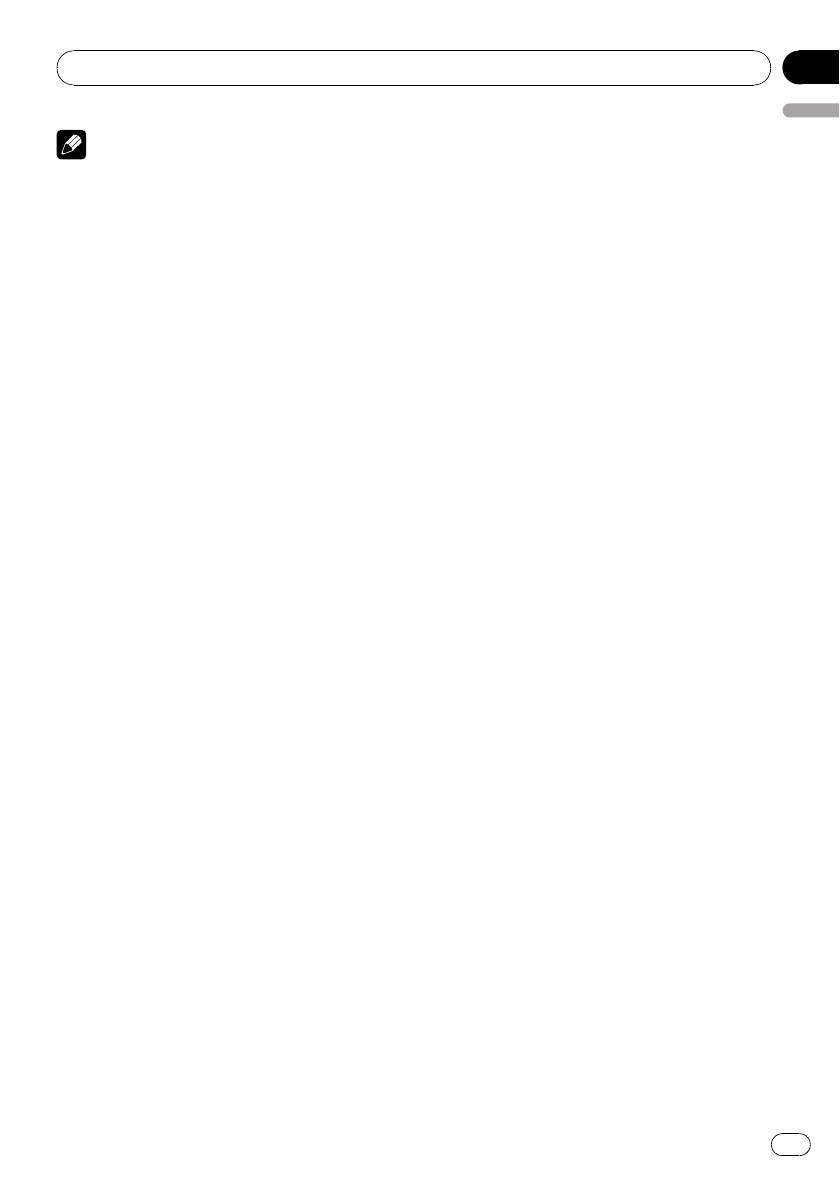
Note
After data for 100 discs is stored in memory, data
for a new disc will overwrite the oldest one.
Playback from your ITS playlist
ITS play lets you listen to the tracks that you
have entered into your ITS playlist. When you
turn on ITS play, tracks from your ITS playlist
in the multi-CD player begin to play.
1 Select the repeat range.
Refer to Playing tracks in random order on
page 19.
2 Display the function menu.
Refer to Introduction to advanced operations
on page 65.
3 Use MULTI-CONTROL to select
ITS play mode in the function menu.
4 Press MULTI-CONTROL to turn ITS play
on.
ITS play appears in the display. Playback be-
gins of those tracks from your playlist within
the previously selected M-CD repeat or
Disc repeat ranges.
#If no tracks in the current range are pro-
grammed for ITS play, then ITS empty is dis-
played.
#To turn ITS play off, press MULTI-CONTROL
again.
Erasing a track from your ITS playlist
You can delete a track from your ITS playlist if
ITS play is on.
If ITS play is already on, skip to step 2. If ITS
play is off, use MULTI-CONTROL.
1 Play the CD with the track you want to
delete from your ITS playlist, and turn ITS
play on.
Refer to Playback from your ITS playlist on this
page.
2 Display the function menu.
Refer to Introduction to advanced operations
on page 65.
3 Use MULTI-CONTROL to select
ITS memo in the function menu.
4 Select the desired track by pushing
MULTI-CONTROL left or right.
5 Push MULTI-CONTROL down to erase
the track from your ITS playlist.
The currently playing selection is erased from
your ITS playlist and playback of the next track
begins.
#If there are no tracks from your playlist in the
current range, ITS empty is displayed and nor-
mal playback resumes.
6 Press BAND/ESC/CANCEL to return to
the playback display.
Erasing a CD from your ITS playlist
You can delete all tracks of a CD from your ITS
playlist if ITS play is off.
1 Play the CD that you want to delete.
Push MULTI-CONTROL up or down to select
the CD.
2 Display the function menu.
Refer to Introduction to advanced operations
on page 65.
3 Use MULTI-CONTROL to select
ITS memo in the function menu.
4 Push MULTI-CONTROL down to erase
all tracks on the currently playing CD from
your ITS playlist.
All tracks on the currently playing CD are de-
leted from your playlist and Memory deleted
is displayed.
5 Press BAND/ESC/CANCEL to return to
the playback display.
Available accessories
En 67
English
Section
13
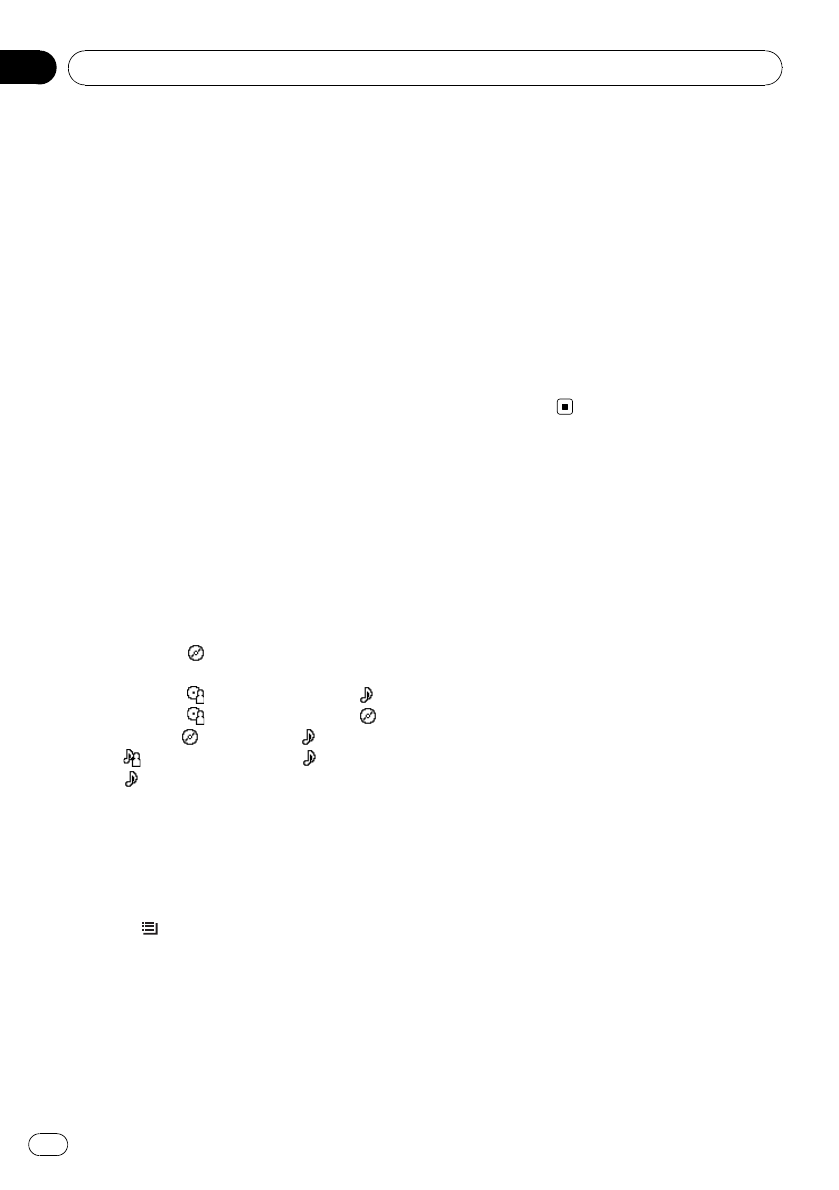
Using disc title functions
You can input CD titles and display the titles.
Then, you can easily search for and play a de-
sired disc.
Entering disc titles
Use the disc title input feature to store up to
100 CD titles (with ITS playlist) into the multi-
CD player. Each title can be up to 10 charac-
ters long.
For details concerning operation, refer to En-
tering disc titles on page 20.
!Titles remain in the memory even after the
disc is removed from the magazine, and
are recalled when the disc is reinserted.
!After data for 100 discs is stored in mem-
ory, data for a new disc will overwrite the
oldest one.
Displaying disc titles
%Press DISP/SCRL to select the desired
text information.
!For title entered CD
Play time—: disc title and play time
!For CD TEXT discs
Play time—: disc artist name and :
track title—: disc artist name and :
disc title—: disc title and : track title
—: track artist name and : track title
—: track title and play time
Selecting discs from the disc title list
Disc title list lets you see the list of disc titles
entered in the multi-CD player and select one
of them to play back.
1 Press /LIST to switch to the disc title
list mode during the playback display.
2 Use MULTI-CONTROL to select the de-
sired disc title.
Turn to change the disc title. Press to play.
#You can also change the disc title by pushing
MULTI-CONTROL up or down.
#When playing CD TEXT disc, push
MULTI-CONTROL right to see a list of the tracks
in the selected disc. Push MULTI-CONTROL left
to return to the disc list.
#You can scroll to the left of the title by pressing
and holding DISP/SCRL. To stop scrolling, press
DISP/SCRL.
#If no title is entered for a disc, No Title is dis-
played.
#No disc is displayed next to the disc number
when there is no disc in the magazine.
#If you do not operate the list within about 30
seconds, the display automatically returns to the
ordinary display.
Available accessories
En
68
Section
13
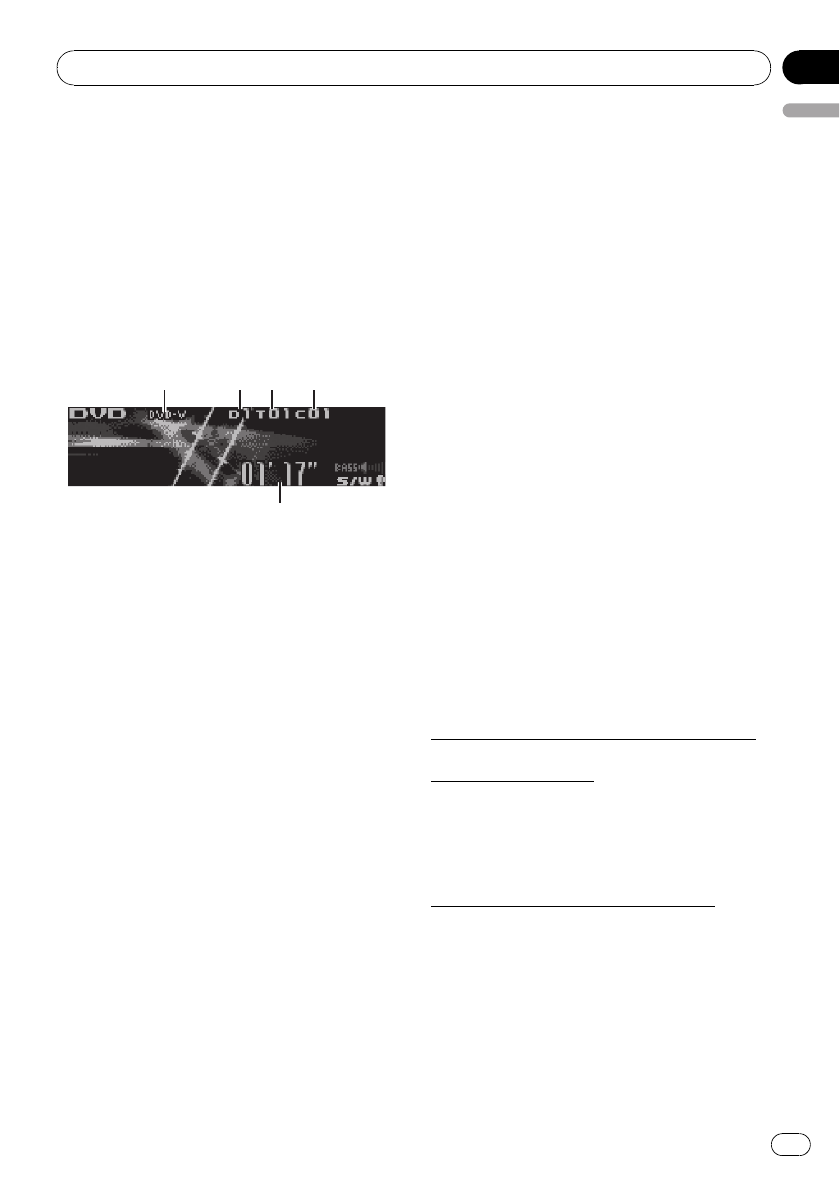
DVD Player
Basic Operations
You can use this unit to control a DVD player or
multi-DVD player, which is sold separately.
For details concerning operation, refer to the
DVD player’s or multi-DVD player’s operation
manual. This section provides information on
DVD operations with this unit which differs
from that described in the DVD player’sor
multi-DVD player’s operation manual.
5
5
5
1
1
1
1
3
3
3
4
4
4
2
2
2
1DVD-V/VCD/CD/MP3/WMA indicator
Shows the type of disc currently playing.
2Disc number indicator
Shows the number of the disc currently play-
ing when using a multi-DVD player.
3Title/Folder number indicator
Shows the title (when playing DVD video) or
folder (when playing compressed audio) of
the selection currently playing.
4Chapter/track number indicator
Shows the chapter (when playing DVD video)
or track (when playing Video CD, CD or com-
pressed audio) currently playing.
5Play time indicator
%Select a chapter/track
Push MULTI-CONTROL left or right.
%Fast forward or reverse
Push and hold MULTI-CONTROL left or right.
#When playing compressed audio, there is no
sound on fast forward or reverse.
%To skip back or forward to another
chapter/track, push MULTI-CONTROL left or
right.
Selecting a disc
!You can operate this function only when a
multi-DVD player is connected to this unit.
%Push MULTI-CONTROL up or down to
select the desired disc.
Selecting a folder
!You can operate this function only when a
DVD player compatible with compressed
audio playback is connected to this unit.
%Push MULTI-CONTROL up or down to
select a folder.
Introduction to advanced
operations
1 Press MULTI-CONTROL to display the
main menu.
2 Use MULTI-CONTROL to select Function.
Turn to change the menu option. Press to se-
lect.
The function menu is displayed.
3 Turn MULTI-CONTROL to select the
function.
During DVD video or Video CD playback
Play mode (repeat play)—Pause (pause)
During CD playback
Play mode (repeat play)—Random mode
(random play)—Scan mode (scan play)—
Pause (pause)—ITS play mode (ITS play)—
ITS memo (ITS input)—TitleInput "A" (disc
title input)
During compressed audio playback
Play mode (repeat play)—Random mode
(random play)—Scan mode (scan play)—
Pause (pause)
#To return to the playback display, press
BAND/ESC/CANCEL.
#If you do not operate functions except for
ITS memo and TitleInput "A" within about 30
seconds, the display is automatically returned to
the ordinary display.
Available accessories
En 69
English
Section
13
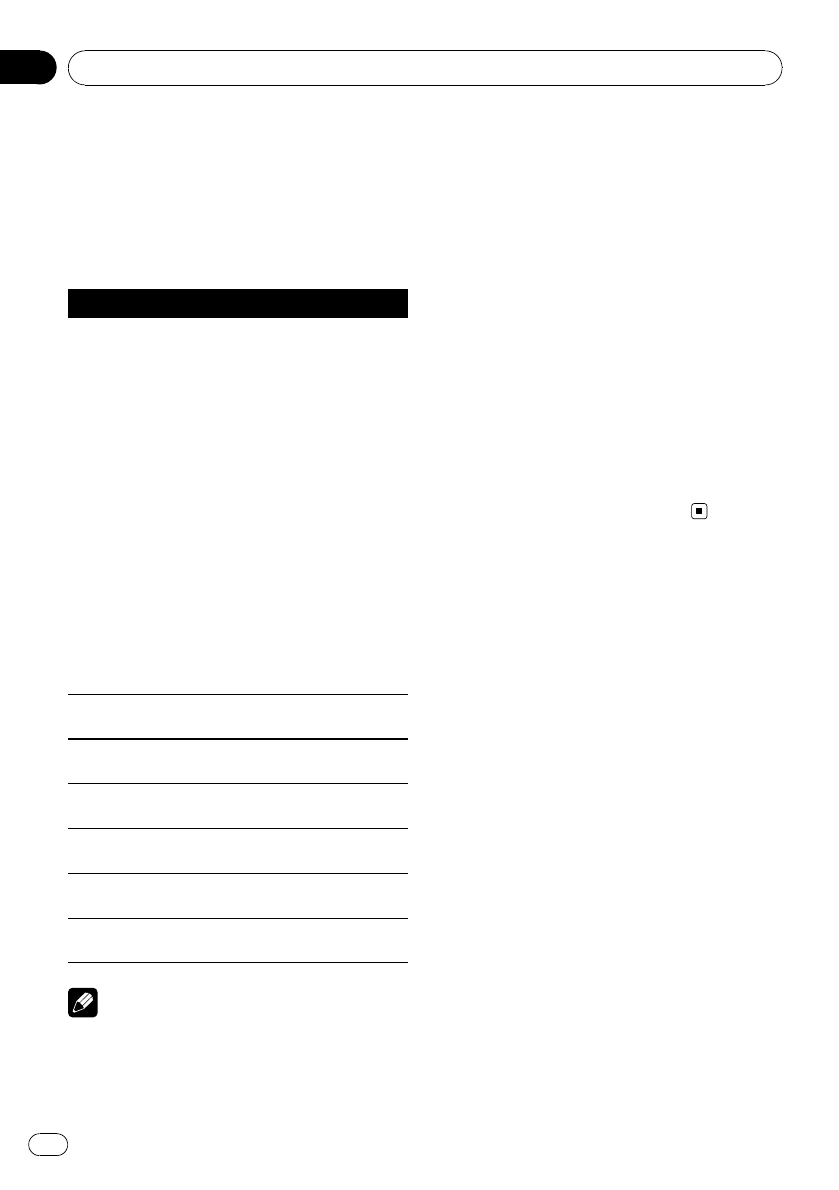
Function and operation
Play mode,Random mode,Scan mode,
Pause and TitleInput "A" operations are basi-
cally the same as that of the built-in CD player.
Also, ITS play mode and ITS memo opera-
tions are basically the same as that the multi-
CD player.
Function name Operation
Play mode
Refer to Selecting a repeat play
range on page 19.
But the repeat play range that you
can select is vary depending on
the type of disc or system. The re-
peat play ranges of the DVD
player/multi-DVD player are as
below:
During PBC playback of Video
CDs, this function cannot be oper-
ated.
!Disc repeat –Repeat the cur-
rent disc
!Folder repeat –Repeat the
current folder
!Title repeat –Repeat just the
current title
!Chapter repeat –Repeat just
the current chapter
!Track repeat –Repeat the cur-
rent track
Random mode Refer to Playing tracks in random
order on page 19.
Scan mode Refer to Scanning folders and
tracks on page 20.
Pause Refer to Pausing playback on page
20.
ITS play mode Refer to Using ITS playlists on
page 66.
ITS memo Refer to Using ITS playlists on
page 66.
TitleInput "A" Refer to Entering disc titles on
page 20.
Notes
!If you select other discs during repeat play,
the repeat play range changes to Disc repeat.
!When playing back Video CD or CD, if you per-
form track search or fast forward/reverse dur-
ing Track repeat, the repeat play range
changes to Disc repeat.
!When playing back compressed audio, if you
select another folder during repeat play, the
repeat play range changes to Disc repeat.
!When playing back compressed audio, if you
perform track search or fast forward/reverse
during Track repeat, the repeat play range
changes to Folder repeat.
!Multi-DVD player that has ITS functions and
disc title functions can also be connected to
this unit. In this case, ITS play mode,
ITS memo and disc title input can be con-
trolled.
!The ITS function of a DVD player differs
slightly from ITS playback with a multi-CD
player. With multi-DVD player, ITS playback ap-
plies only to the CD playing. For details, refer
to Using ITS playlists on page 66.
Available accessories
En
70
Section
13
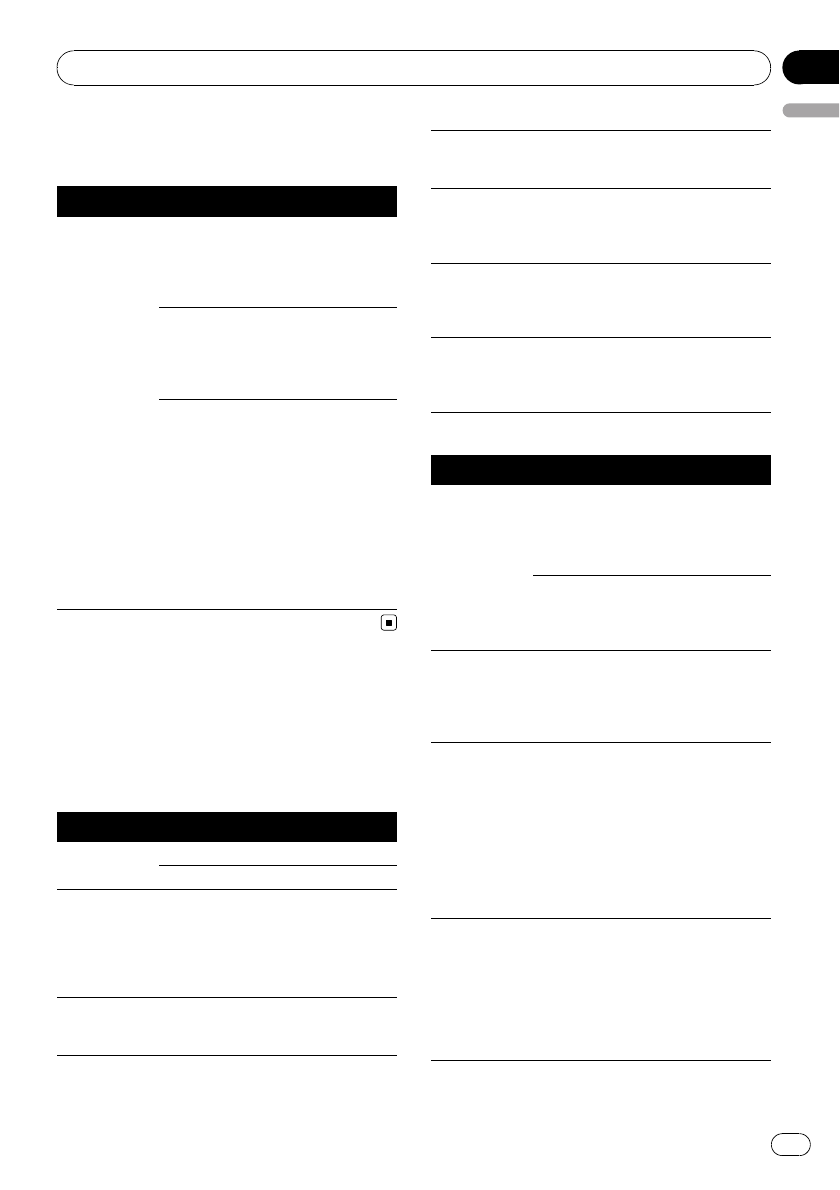
Troubleshooting
Bluetooth audio/telephone
Symptom Cause Action
The audio of
the Bluetooth
audio source is
not played
back.
A Bluetooth-con-
nected cellular
phone is cur-
rently in a phone
call.
The audio will be
played back when
the call is com-
pleted.
A Bluetooth-con-
nected cellular
phone is cur-
rently in opera-
tion.
Do not operate the
cellular phone at
this time.
A call was made
with a Bluetooth-
connected cellu-
lar phone and
then immediately
terminated. As a
result, communi-
cation between
this unit and the
cellular phone
was not termi-
nated properly.
Reconnect the
Bluetooth connec-
tion between this
unit and the cellu-
lar phone.
Error messages
When you contact your dealer or your nearest
Pioneer Service Center, be sure to have the
error message recorded.
Built-in CD Player
Message Cause Action
ERROR-11, 12,
17, 30
Dirty disc Clean disc.
Scratched disc Replace disc.
ERROR-10, 11,
12, 15, 17, 30,
A0
Electrical or me-
chanical
Turn the ignition
switch OFF and
back ON, or switch
to a different
source, then back
to the CD player.
ERROR-15 The inserted disc
does not contain
any data
Replace disc.
ERROR-22, 23
The CD format
cannot be played
back
Replace disc.
No audio The inserted disc
does not contain
any files that can
be played back
Replace disc.
TRK SKIPPED The inserted disc
contains WMA
files that are pro-
tected by DRM
Replace disc.
PROTECT All the files on
the inserted disc
are secured by
DRM
Replace disc.
USB audio player/USB memory
Message Cause Action
No audio No songs Transfer the audio
files to the USB
portable audio
player/USB mem-
ory and connect.
USB memory
with security en-
abled is con-
nected
Follow the USB
memory instruc-
tions to disable the
security.
NO DEVICE The USB storage
device or iPod is
not connected to
the USB port of
this unit.
Connect a compa-
tible USB storage
device.
TRK SKIPPED The connected
USB portable
audio player/
USB memory
contains WMA
files that are pro-
tected by
Windows
Media™DRM 9/
10
Play an audio file
not protected by
Windows Media
DRM 9/10.
PROTECT All the files on
the connected
USB portable
audio player/
USB memory are
protected by
Windows Media
DRM 9/10
Transfer audio files
not protected by
Windows Media
DRM 9/10 to the
USB portable
audio player/USB
memory and con-
nect.
Additional Information
En 71
English
Appendix
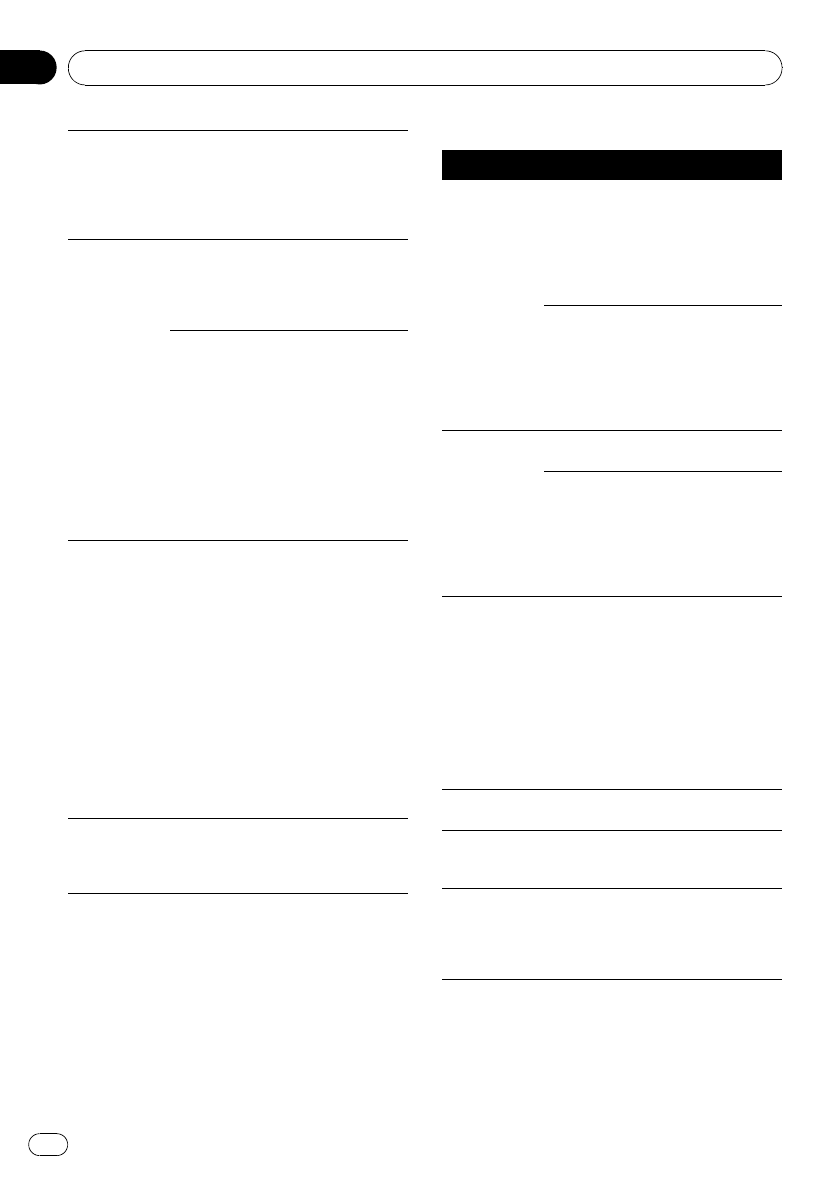
NOT COMPA-
TIBLE
The USB device
connected to is
not supported by
this unit.
Connect a USB
portable audio
player or USB
memory that is
USB Mass Storage
Class compliant.
CHECK USB The USB connec-
tor or USB cable
is short-circuited.
Confirm that the
USB connector or
USB cable is not
caught in some-
thing or damaged.
The connected
USB portable
audio player/
USB memory
consumes more
than 500 mA
(maximum allow-
able current).
Disconnect the
USB portable
audio player/USB
memory and do
not use it. Turn the
ignition switch to
OFF, then to ACC
or ON and then
connect the com-
pliant USB porta-
ble audio player/
USB memory.
ERROR-19 Communication
failure
Perform one of the
following opera-
tions.
–Turn the ignition
switch OFF and
back ON.
–Disconnect the
USB portable
audio player/USB
memory.
–Change to a dif-
ferent source.
Then, return to the
USB portable
audio player/USB
memory.
ERROR-23 USB device is
not formatted
with FAT16 or
FAT32
USB device should
be formatted with
FAT16 or FAT32.
iPod
Message Cause Action
ERROR-19 Communication
failure
Disconnect the
cable from iPod.
Once iPod main
menu is displayed,
connect the cable
again.
Reset the iPod.
iPod failure Disconnect the
cable from iPod.
Once iPod main
menu is displayed,
connect the cable
again.
Reset the iPod.
ERROR-16 Old version of
iPod
Update the iPod
version.
iPod failure Disconnect the
cable from iPod.
Once iPod main
menu is displayed,
connect the cable
again.
Reset the iPod.
ERROR-A1
CHECK USB
iPod is not
charged but op-
erates correctly
Check if the con-
nection cable for
iPod shorted out
(e.g., not caught in
metal objects).
After checking,
turn the ignition
switch OFF and
back ON or discon-
nect the iPod and
connect again.
No Songs No songs Transfer the songs
to iPod.
STOP No songs in the
current list
Select a list that
contains the
songs.
NO DEVICE The USB storage
device or iPod is
not connected to
the USB port of
this unit.
Connect a compa-
tible iPod.
Additional Information
En
72
Appendix
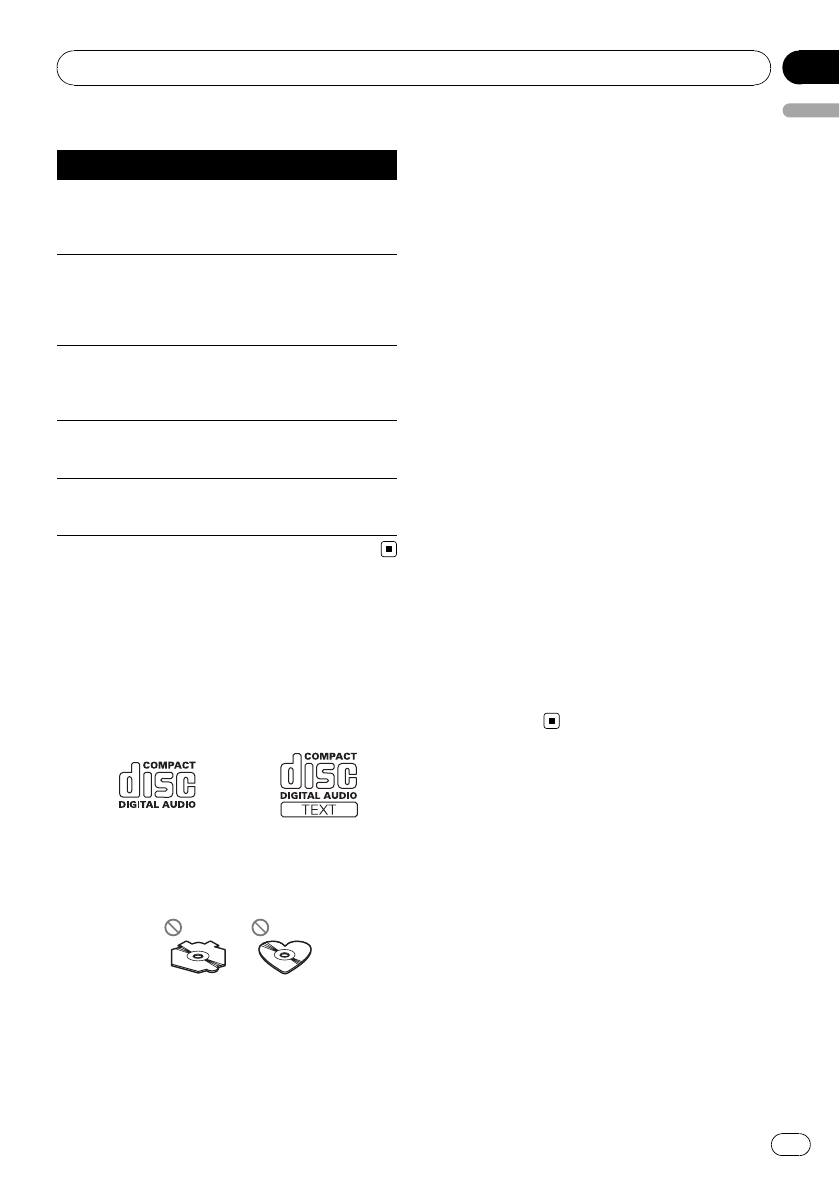
iTunes tagging
Message Cause Action
iPod full Tags
not trans-
ferred
Memory used for
tag information
on the iPod is
full.
Sync the iPod with
iTunes and clean
up the tagged play-
list.
Memory full
Tags not
stored
This unit’s flash
memory used for
temporary sto-
rage area is full.
Connect the iPod
to this unit and
transfer this unit’s
tag information to
the iPod.
Tag transfer
failed
This unit’s tag in-
formation cannot
transfer to the
iPod.
Check the iPod
and try again.
Tag store
failed
Tag information
cannot be stored
in this unit.
Try again.
ERROR-8D Built-in FLASH
ROM encoun-
tered an error
Turn the ignition
OFF and ON.
Handling guideline of discs
and player
!Use only discs featuring either of following
two logos.
!Use only conventional, fully circular discs.
Do not use shaped discs.
!Use 12-cm or 8-cm CD. Do not use an
adapter when playing 8-cm CDs.
!Do not insert anything other than a CD into
the CD loading slot.
!Do not use cracked, chipped, warped, or
otherwise damaged discs as they may da-
mage the player.
!Unfinalized CD-R/CD-RW disc playback is
not possible.
!Do not touch the recorded surface of the
discs.
!Store discs in their cases when not in use.
!Avoid leaving discs in excessively hot envir-
onments including under direct sunlight.
!Do not attach labels, write on or apply che-
micals to the surface of the discs.
!To clean a CD, wipe the disc with a soft
cloth outward from the center.
!Condensation may temporarily impair the
player’s performance. Leave it to adjust to
the warmer temperature for about one
hour. Also, wipe any dump discs with a soft
cloth.
!Playback of discs may not be possible be-
cause of disc characteristics, disc format,
recorded application, playback environ-
ment, storage conditions, and so on.
!Text information may not be correctly dis-
played depending on the recorded environ-
ment.
!Road shocks may interrupt disc playback.
!Read the precautions for discs before
using them.
Dual Discs
!Dual Discs are two-sided discs that have a
recordable CD for audio on one side and a
recordable DVD for video on the other.
!Since the CD side of Dual Discs is not phy-
sically compatible with the general CD
standard, it may not be possible to play the
CD side with this unit.
Additional Information
En 73
English
Appendix
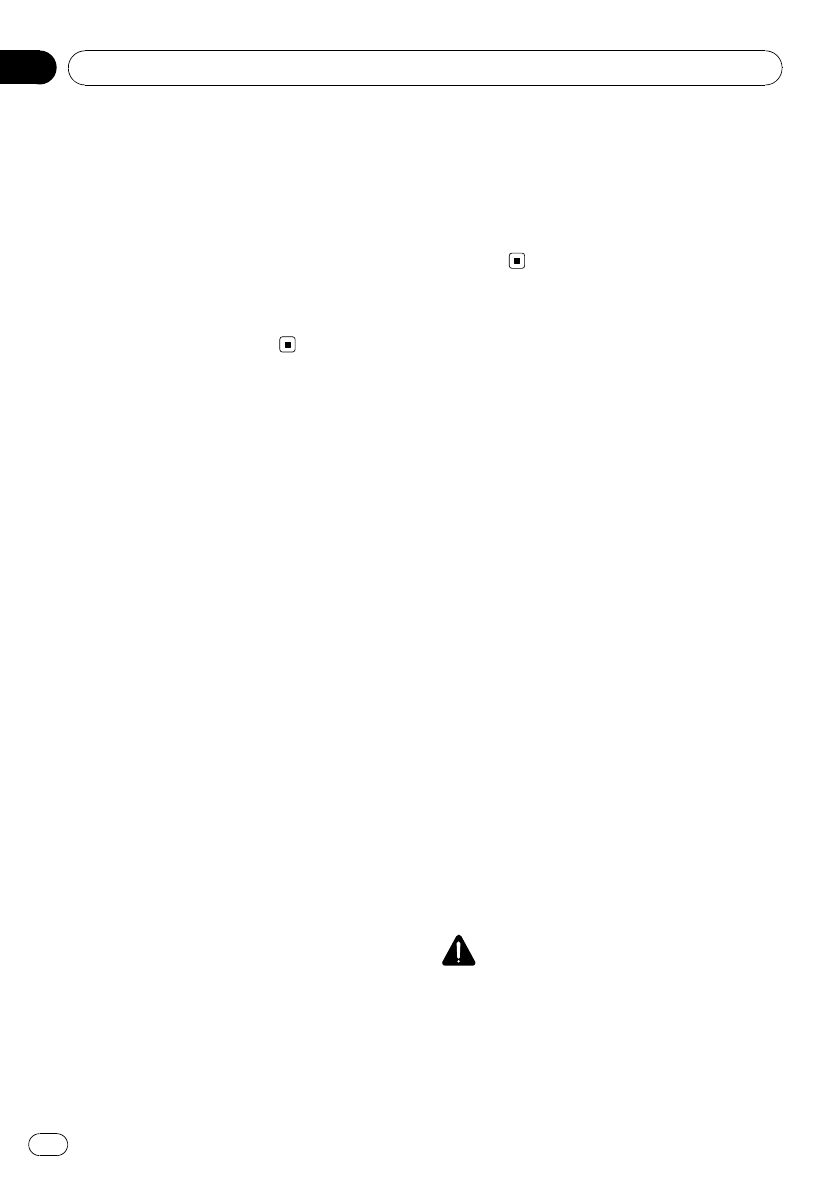
!Frequent loading and ejecting of a Dual
Disc may result in scratches on the disc.
Serious scratches can lead to playback pro-
blems on this unit. In some cases, a Dual
Disc may become stuck in the disc loading
slot and will not eject. To prevent this, we
recommend you refrain from using Dual
Disc with this unit.
!Please refer to the information from the
disc manufacturer for more detailed infor-
mation about Dual Discs.
Compressed audio
compatibility
WMA
!Compatible format: WMA encoded by
Windows Media Player
!File extension: .wma
!Bit rate: 5 kbps to 320 kbps (CBR), VBR
!Sampling frequency: 8 kHz to 48 kHz
!Windows Media Audio 9 Professional, Loss-
less, Voice: No
MP3
!File extension: .mp3
!Bit rate: 8 kbps to 320 kbps (CBR), VBR
!Sampling frequency: 8 kHz to 48 kHz (32,
44.1, 48 kHz for emphasis)
!Compatible ID3 tag version: 1.0, 1.1, 2.2, 2.3
(ID3 tag Version 2.x is given priority than
Version 1.x.)
!M3u playlist: No
!MP3i (MP3 interactive), mp3 PRO: No
AAC
!Compatible format: AAC encoded by iTunes
!File extension: .m4a
!Bit rate: 8 kbps to 320 kbps
!Sampling frequency: 8 kHz to 44.1 kHz
!Transmission rate: 16 kbps to 320 kbps
!Apple Lossless: No
WAV
!File extension: .wav
!Compatible format: Linear PCM (LPCM),
MS ADPCM
!Quantization bits: 8 and 16 (LPCM), 4 (MS
ADPCM)
!Sampling frequency: 16 kHz to 48 kHz
(LPCM), 22.05 kHz to 44.1 kHz (MS AD-
PCM)
Handling guideline and
supplemental information
!There may be a slight delay when starting
playback of audio files encoded with image
data.
!Only 32 characters from beginning can be
displayed as a file name (including the file
extension) or a folder name.
!The text information of some audio files
may not be correctly displayed.
!This unit may not operate correctly depend-
ing on the application used to encode
WMA files.
Compressed audio files on the disc
!ISO 9660 Level 1 and 2 compliant. Romeo
and Joliet file systems are both compatible
with this player.
!Multi-session playback is possible.
!Compressed audio files are not compatible
with packet write data transfer.
!Regardless of the length of blank section
between the songs of original recording,
compressed audio discs play with a short
pause between songs.
USB audio player/USB memory
CAUTION
Pioneer accepts no responsibility for data lost on
the USB memory/USB portable audio player even
if that data is lost while using this unit.
Additional Information
En
74
Appendix
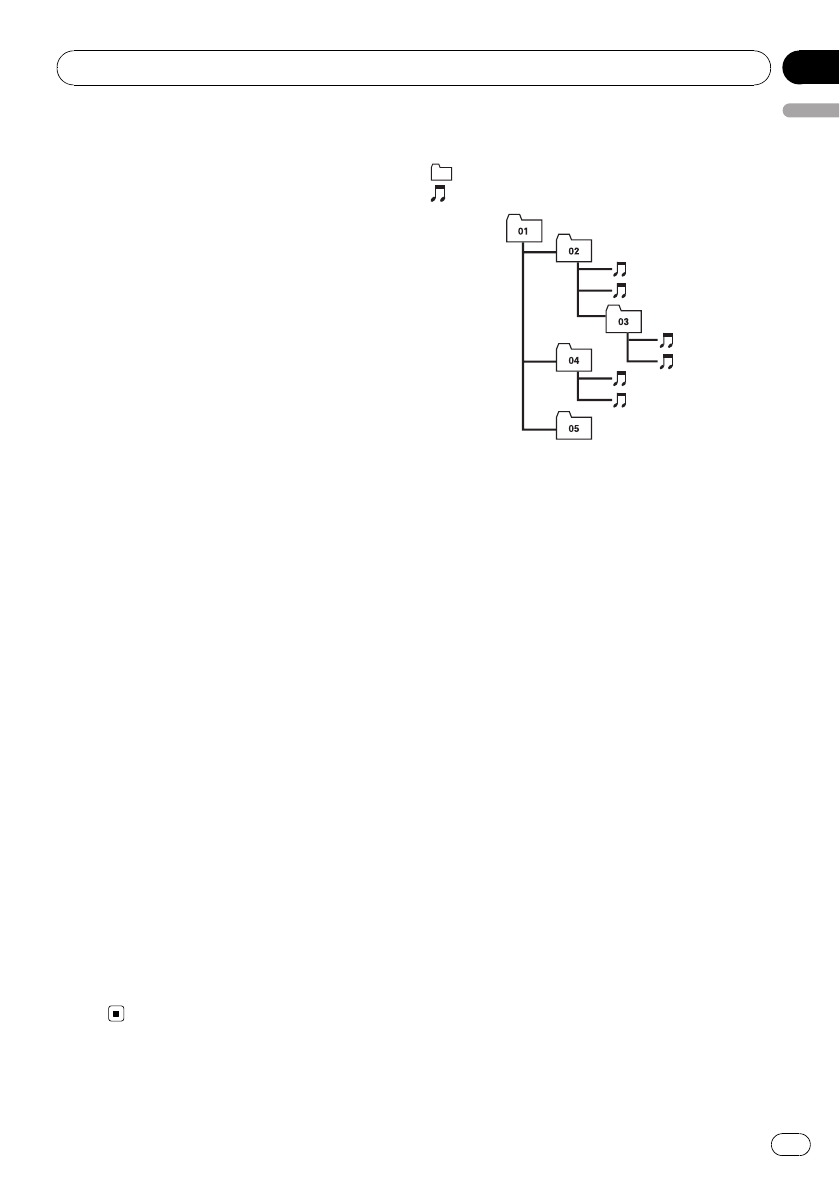
!This unit can play back files in the USB por-
table audio player/USB memory that is
USB Mass Storage Class. However, copy-
right protected files that are stored in
above-mentioned USB devices cannot be
played back.
!You cannot connect a USB portable audio
player/USB memory to this unit via a USB
hub.
!Partitioned USB memory is not compatible
with this unit.
!Depending on the kind of USB portable
audio player/USB memory you use, this
unit may not recognize the USB audio
player/USB memory or audio files may not
be played back properly.
!Do not leave the USB portable audio
player/USB memory in direct sunlight for
extended amounts of time. Extended expo-
sure to direct sunlight can result in USB
portable audio player/USB memory mal-
function due to the resulting high tempera-
ture.
!Do not leave the USB portable audio
player/USB memory in high temperature.
!Firmly secure the USB portable audio
player/USB memory when driving. Do not
let the USB portable audio player/USB
memory fall onto the floor, where it may be-
come jammed under the brake or accelera-
tor pedal.
!Depending on the USB devices connected
to this unit, it may generate noise in the
radio.
!There may be a slight delay when starting
playback of audio files on a USB portable
audio player/USB memory with numerous
folder hierarchies.
!Do not connect anything other than the
USB portable audio player/USB memory.
!Operations may vary depending on the
kind of USB audio player and a USB mem-
ory.
Example of a hierarchy
: Folder
: Compressed audio file
1
2
3
4
5
6
L
e
v
e
l 1 L
e
v
e
l 2 L
e
v
e
l 3 L
e
v
e
l 4
The sequence of audio files on
the disc
!This unit assigns folder numbers. The user
cannot assign folder numbers.
!Folder selection sequence or other opera-
tion may be altered depending on the en-
coding or writing software.
!Up to 3 500 files on a DVD (-R/-RW) can be
played back.
!Up to 999 files on a CD (-R/-RW) can be
played back.
!Up to 700 folders on a disc can be played
back.
The sequence of audio files on
USB memory
For USB portable audio players, the sequence is
different from that of USB memory and de-
pends on the player.
!01 to 05 represent assigned folder num-
bers. 1to 6represent the playback se-
quence. The user cannot assign folder
numbers and specify the playback se-
quence with this unit.
!Playback sequence of the audio file is the
same as recorded sequence in the USB de-
vice.
Additional Information
En 75
English
Appendix
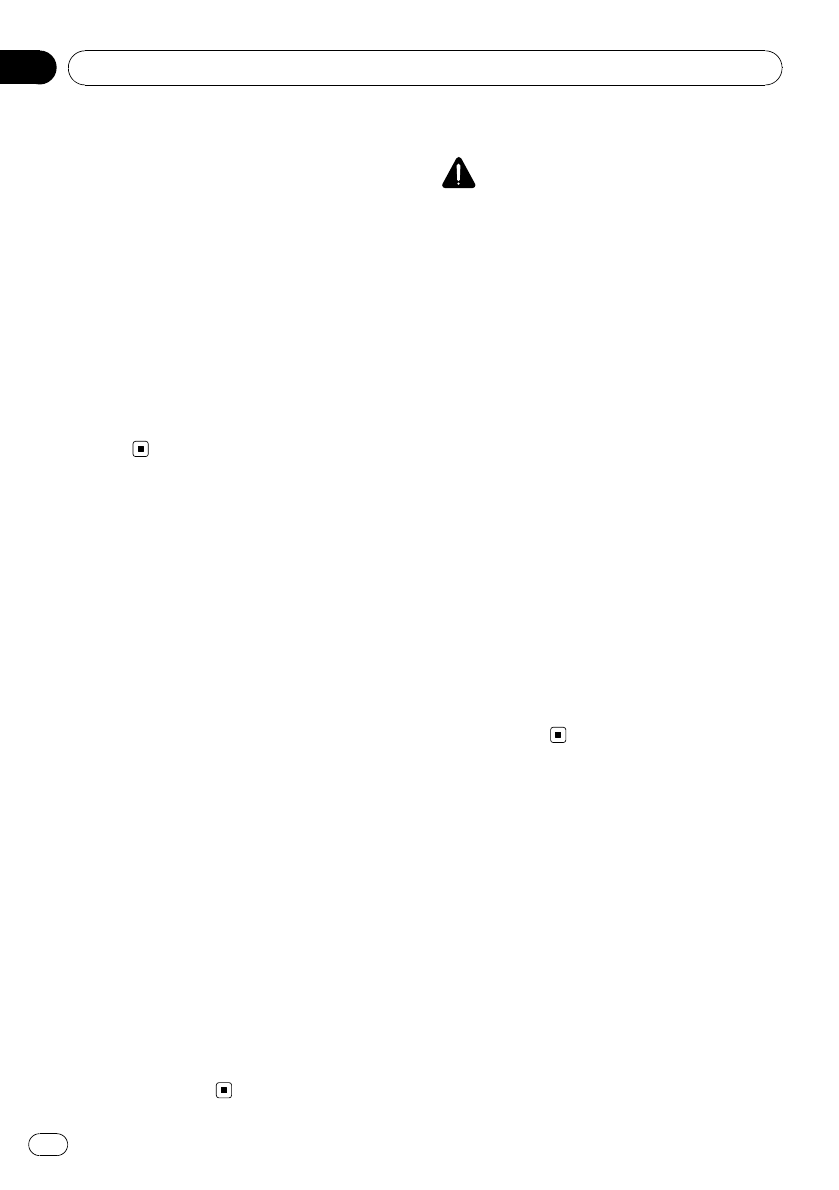
!To specify the playback sequence, the fol-
lowing method is recommended.
1 Create the file name including numbers
that specify the playback sequence (e.g.,
001xxx.mp3 and 099yyy.mp3).
2 Put those files into a folder.
3 Record the folder containing files into the
USB device.
However, depending on the system environ-
ment, you cannot specify the file playback
sequence.
!Up to 65 535 files on a USB portable audio
player/USB memory can be played back.
!Up to 6 000 folders on a USB portable
audio player/USB memory can be played
back.
iPod compatibility
!This unit supports only the following iPods.
Supported iPod software versions are
shown below. Older versions of iPod soft-
ware may not be supported.
—iPod nano first generation (software ver-
sion 1.3.1)
—iPod nano second generation (software
version 1.1.3)
—iPod nano third generation (software
version 1.0.2)
—iPod fifth generation (software version
1.2.1)
—iPod classic (software version 1.0.2)
—iPod touch (software version 1.1.1)
—iPhone 3G (software version 2.0)
—iPhone (software version 2.0)
!Depending on the generation or version of
the iPod, some functions can not be oper-
ated.
!Operations may vary depending on the soft-
ware version of iPod.
!When using an iPod, iPod Dock Connector
to USB Cable (CD-IU50) is required. For de-
tails, consult your dealer.
!This unit can control previous generations
iPod models with a Pioneer iPod adapter
(e.g. CD-IB100N).
About handling the iPod
CAUTION
!Pioneer accepts no responsibility for data lost
on the iPod even if that data is lost while
using this unit.
!Do not leave the iPod in direct sunlight for ex-
tended amounts of time. Extended exposure
to direct sunlight can result in iPod malfunc-
tion due to the resulting high temperature.
!Do not leave the iPod in a high temperature.
!Firmly secure the iPod when driving. Do not
let the iPod fall onto the floor, where it may be-
come jammed under the brake or accelerator
pedal.
For details, refer to the iPod’s manuals.
About iPod settings
!When an iPod is connected, this unit
changes the EQ (equalizer) setting of the
iPod to Flat in order to optimize the acous-
tics. When you disconnect the iPod, the EQ
returns to the original setting.
!You cannot set Repeat to off on the iPod
when using this unit. Even if you set Repeat
to off on the iPod, Repeat is automatically
changed to All when connecting the iPod
to this unit.
Bluetooth profiles
!In order to use Bluetooth wireless technol-
ogy, devices must be able to interpret cer-
tain profiles. This unit is compatible with
the following profiles.
—A2DP (Advanced Audio Distribution
Profile)
—AVRCP (Audio/Video Remote Control
Profile)
—GAP (Generic Access Profile)
—SDP (Service Discovery Protocol)
—OPP (Object Push Profile)
—HFP (Hands Free Profile)
—PBAP (Phone Book Access Profile)
Additional Information
En
76
Appendix
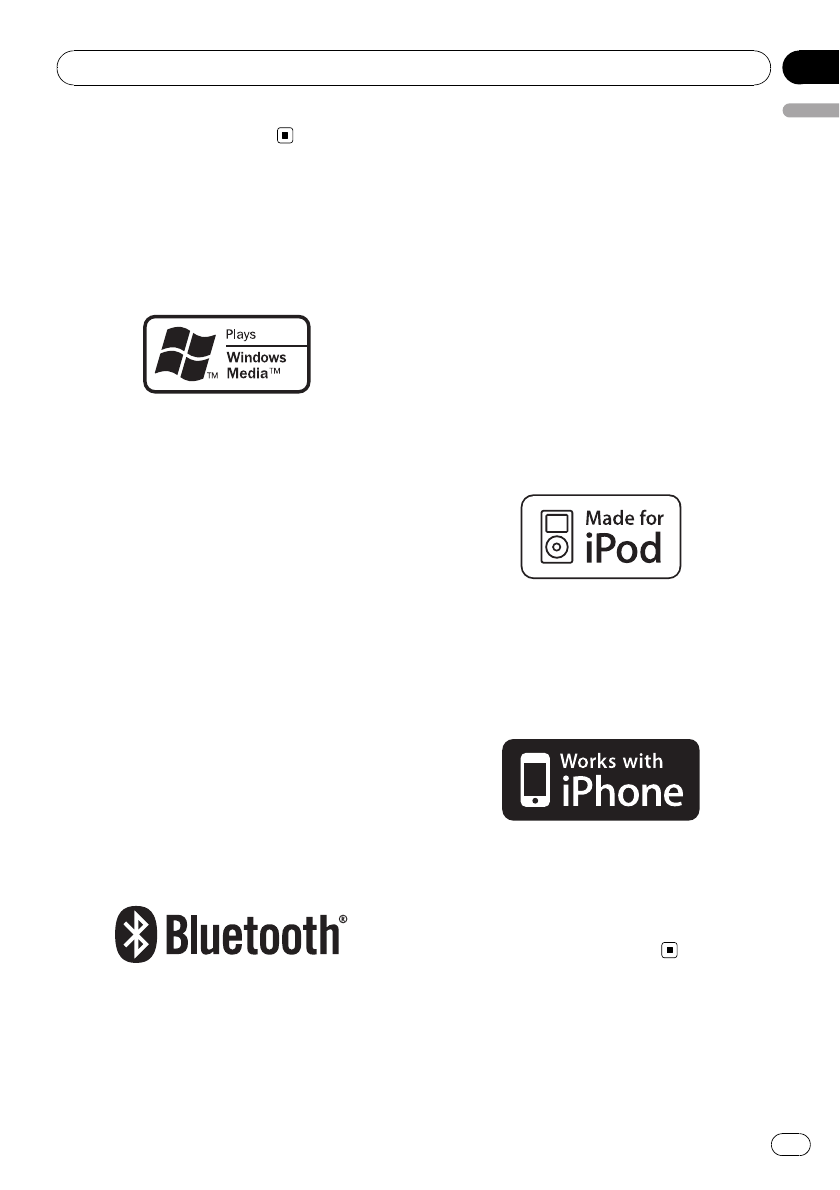
—SPP (Serial Port Profile)
Copyright and trademark
notice
WMA
Windows Media and the Windows logo are tra-
demarks or registered trademarks of Microsoft
Corporation in the United States and/or other
countries.
MP3
Supply of this product only conveys a license
for private, non-commercial use and does not
convey a license nor imply any right to use
this product in any commercial (i.e. revenue-
generating) real time broadcasting (terrestrial,
satellite, cable and/or any other media), broad-
casting/streaming via internet, intranets and/
or other networks or in other electronic con-
tent distribution systems, such as pay-audio or
audio-on-demand applications. An indepen-
dent license for such use is required. For de-
tails, please visit
http://www.mp3licensing.com.
Bluetooth
The Bluetooth word mark and logos are
owned by the Bluetooth SIG, Inc. and any use
of such marks by Pioneer Corporation is under
license. Other trademarks and trade names
are those of their respective owners.
!Bluetooth is a short-range wireless radio
connectivity technology that is developed
as a cable replacement for mobile phones,
handheld PCs and other devices. Bluetooth
operates in 2.4 GHz frequency range and
transmits voice and data at speeds up to 1
megabit per second. Bluetooth was
launched by a special interest group (SIG)
that comprises of Ericsson Inc., Intel Corp.,
Nokia Corp., Toshiba and IBM in 1998, and
it is currently developed by nearly 2 000
companies worldwide.
iPod
iPod is a trademark of Apple Inc., registered in
the U.S. and other countries.
iPhone
iPhone is a trademark of Apple Inc.
iTunes
iTunes is a trademark of Apple Inc., registered
in the U.S. and other countries.
Additional Information
En 77
English
Appendix
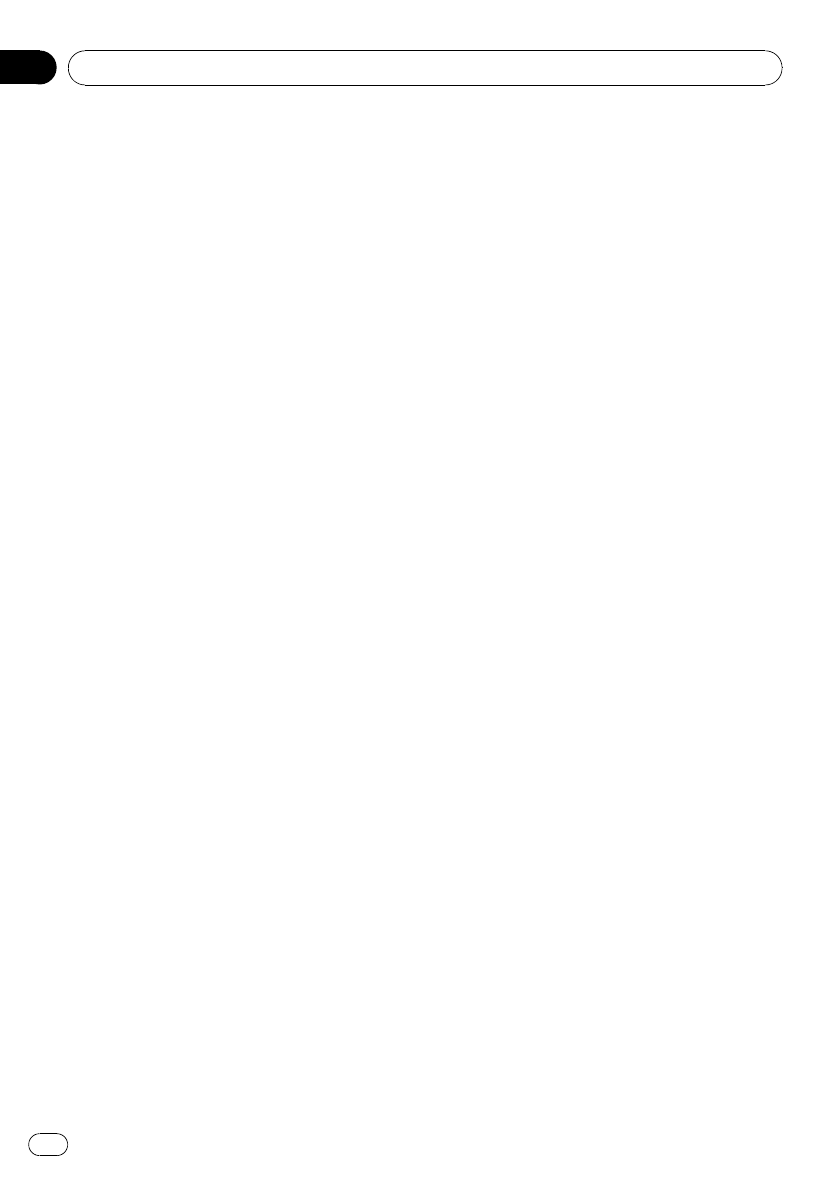
Specifications
General
Power source ............................. 14.4 V DC (10.8 V to 15.1 V
allowable)
Grounding system ................... Negative type
Max. current consumption
..................................................... 10.0 A
Dimensions (W × H × D):
DIN
Chassis ..................... 180 mm × 50 mm × 165
mm
(7 in. × 2 in. × 6-1/2 in.)
Nose ........................... 188 mm × 58 mm × 18 mm
(7-3/8 in.× 2-1/4 in.× 5/8 in.)
D
Chassis ..................... 180 mm × 50 mm × 165
mm
(7 in.× 2 in.× 6-1/2 in.)
Nose ........................... 170 mm × 45 mm × 18 mm
(6-3/4 in.× 1-3/4 in.× 5/8 in.)
Weight .......................................... 1.5 kg (2.9 lbs)
Audio
Maximum power output ....... 50 W × 4
50 W × 2/4 W+ 70 W × 1/2
W(for subwoofer)
Continuous power output ... 22 W × 4 (50 Hz to 15 000
Hz, 5 % THD, 4 Wload, both
channels driven)
Load impedance ...................... 4 Wto 8 W×4
4Wto 8 W×2+2W×1
Preout max output level ....... 4 V
Equalizer (3-Band Parametric Equalizer):
Low
Frequency ................ 40/80/100/160 Hz
Q Factor .................... 0.35/0.59/0.95/1.15 (+6 dB
when boosted)
Gain ............................ ±12 dB
Mid
Frequency ................ 200/500/1k/2k Hz
Q Factor .................... 0.35/0.59/0.95/1.15 (+6 dB
when boosted)
Gain ............................ ±12 dB
High
Frequency ................ 3.15k/8k/10k/12.5k Hz
Q Factor .................... 0.35/0.59/0.95/1.15 (+6 dB
when boosted)
Gain ............................ ±12 dB
HPF:
Frequency .......................... 50/63/80/100/125 Hz
Slope .................................... –12 dB/oct
Subwoofer (mono):
Frequency .......................... 50/63/80/100/125 Hz
Slope .................................... –18 dB/oct
Gain ...................................... +6 dB to –24 dB
Phase .................................. Normal/Reverse
Bass boost:
Gain ...................................... +12 dB to 0 dB
CD player
System .......................................... Compact disc audio system
Usable discs .............................. Compact disc
Signal-to-noise ratio ............... 94 dB (1 kHz) (IEC -A net-
work)
Number of channels .............. 2 (stereo)
MP3 decoding format ........... MPEG-1 & 2 Audio Layer 3
WMA decoding format ......... Ver. 7, 7.1, 8, 9, 10, 11 (2ch
audio)
(Windows Media Player)
AAC decoding format ............ MPEG-4 AAC (iTunes®en-
coded only) (.m4a)
(Ver. 7.2 and earlier)
WAV signal format .................. Linear PCM & MS ADPCM
(Non-compressed)
USB
USB standard specification
..................................................... USB 2.0 full speed
Maximum current supply .... 500 mA
Maximum memory capacity
..................................................... 250 GB
File system .................................. FAT16, FAT32
MP3 decoding format ........... MPEG-1 & 2 Audio Layer 3
WMA decoding format ......... Ver. 7, 7.1, 8, 9, 10, 11 (2ch
audio)
(Windows Media Player)
AAC decoding format ............ MPEG-4 AAC (iTunes®en-
coded only) (.m4a)
(Ver. 7.2 and earlier)
WAV signal format .................. Linear PCM & MS ADPCM
(Non-compressed)
FM tuner
Frequency range ...................... 87.9 MHz to 107.9 MHz
Usable sensitivity ..................... 8 dBf (0.7 µV/75 W, mono,
S/N: 30 dB)
Signal-to-noise ratio ............... 75 dB (IEC-A network)
AM tuner
Frequency range ...................... 530 kHz to 1 710 kHz (10
kHz)
Usable sensitivity ..................... 18 µV (S/N: 20 dB)
Signal-to-noise ratio ............... 65 dB (IEC-A network)
Bluetooth
Version .......................................... Bluetooth 2.0 certified
Additional Information
En
78
Appendix
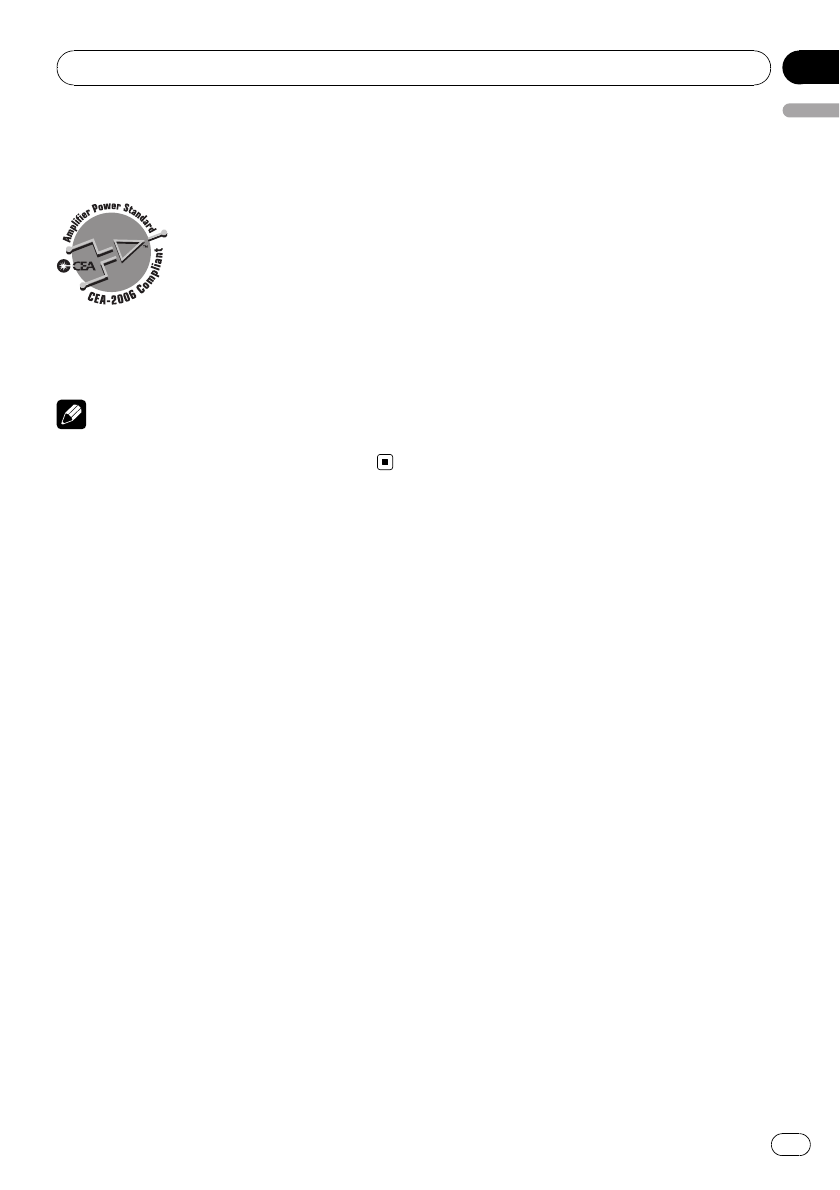
Output power ............................ +4 dBm Max.
(Power class 2)
CEA2006 Specifications
Power output ............................. 14 W RMS × 4 Channels (4
Wand ≦1 % THD+N)
S/N ratio ....................................... 91 dBA (reference: 1 W into
4W)
Note
Specifications and the design are subject to mod-
ifications without notice due to improvements.
Additional Information
En 79
English
Appendix
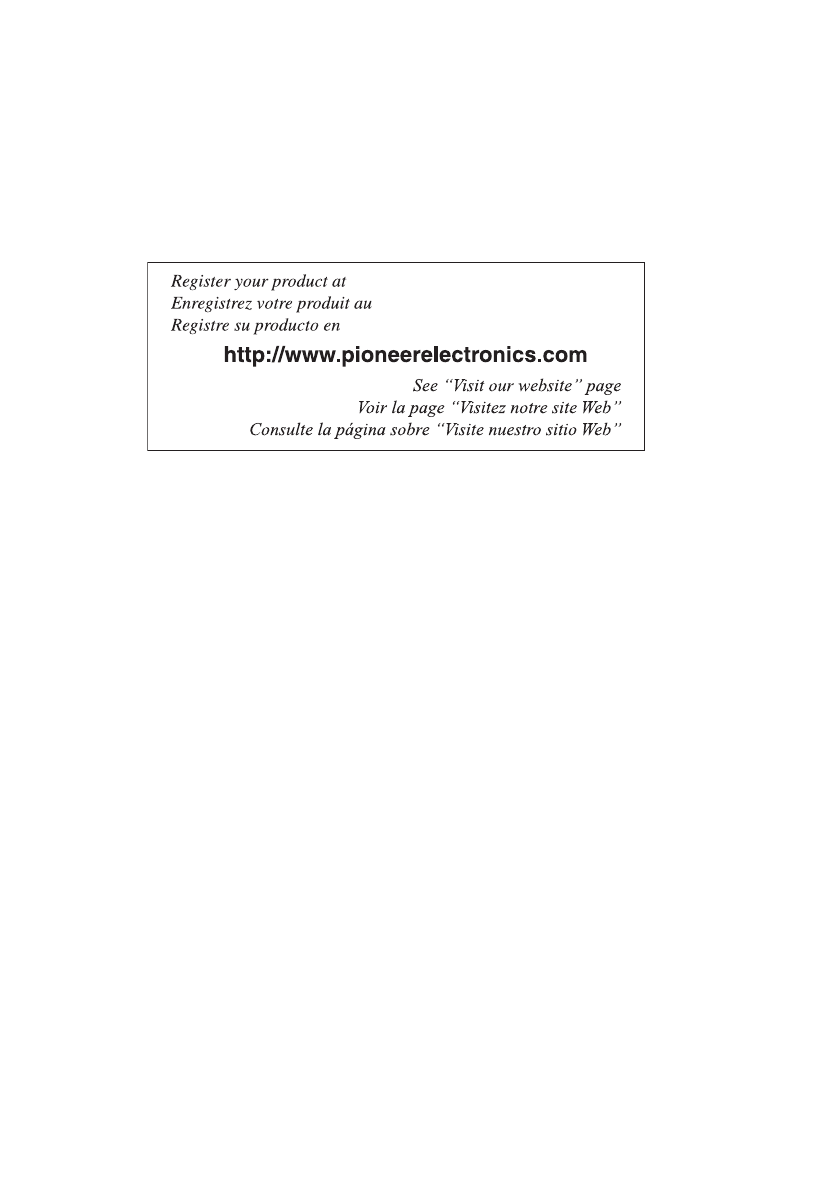
PIONEER CORPORATION
4-1, MEGURO 1-CHOME, MEGURO-KU
TOKYO 153-8654, JAPAN
PIONEER ELECTRONICS (USA) INC.
P.O. Box 1540, Long Beach, California 90801-1540, U.S.A.
TEL: (800) 421-1404
PIONEER EUROPE NV
Haven 1087, Keetberglaan 1, B-9120 Melsele, Belgium/Belgique
TEL: (0) 3/570.05.11
PIONEER ELECTRONICS ASIACENTRE PTE. LTD.
253 Alexandra Road, #04-01, Singapore 159936
TEL: 65-6472-7555
PIONEER ELECTRONICS AUSTRALIA PTY. LTD.
178-184 Boundary Road, Braeside, Victoria 3195, Australia
TEL: (03) 9586-6300
PIONEER ELECTRONICS OF CANADA, INC.
300 Allstate Parkway, Markham, Ontario L3R 0P2, Canada
TEL: 1-877-283-5901
TEL: 905-479-4411
PIONEER ELECTRONICS DE MEXICO, S.A. de C.V.
Blvd.Manuel Avila Camacho 138 10 piso
Col.Lomas de Chapultepec, Mexico, D.F. 11000
TEL: 55-9178-4270
先鋒股份有限公司
總公司:台北市中山北路二段44號13樓
電話:(02) 2521-3588
先鋒電子(香港)有限公司
香港九龍尖沙嘴海港域世界商業中心
9樓901-6室
電話:(0852) 2848-6488
Published by Pioneer Corporation.
Copyright ©2008 by Pioneer Corporation.
All rights reserved.
Printed in Thailand
<0G020187A/N> UC
<KSNZX> <08K00000>