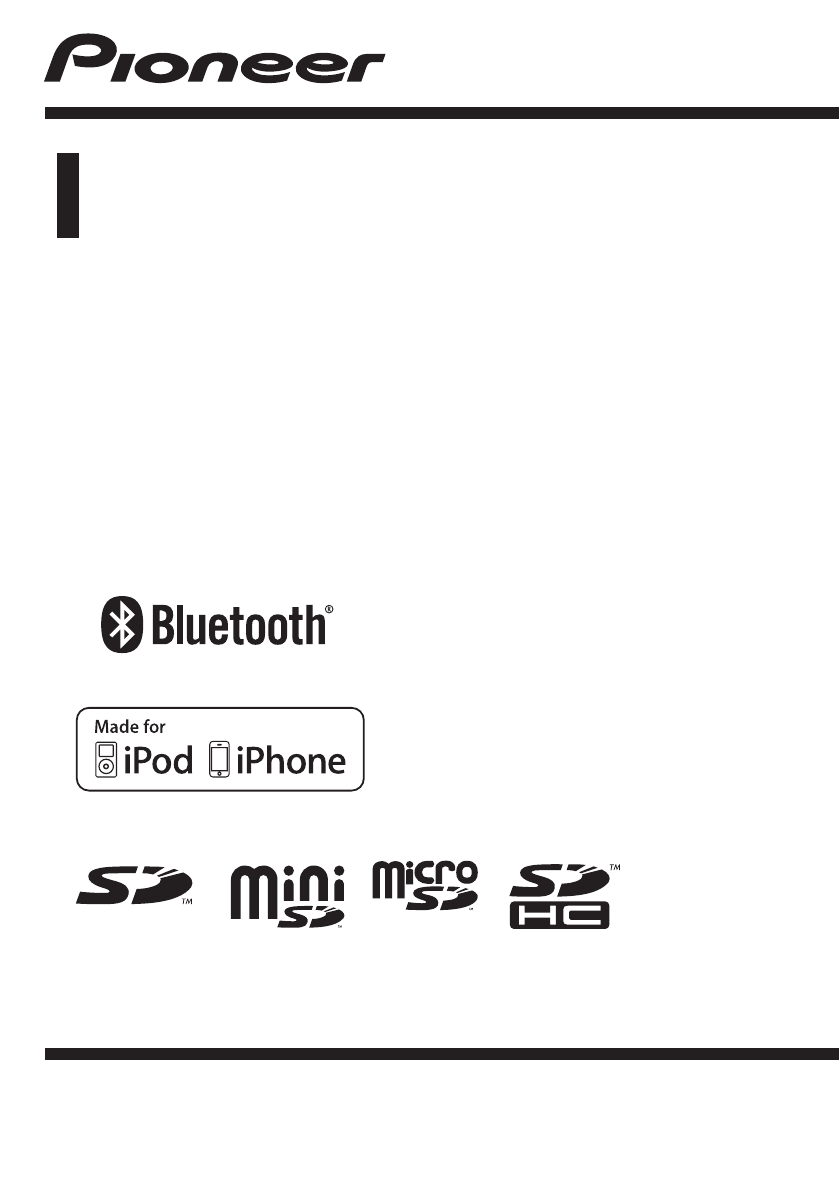User Manual
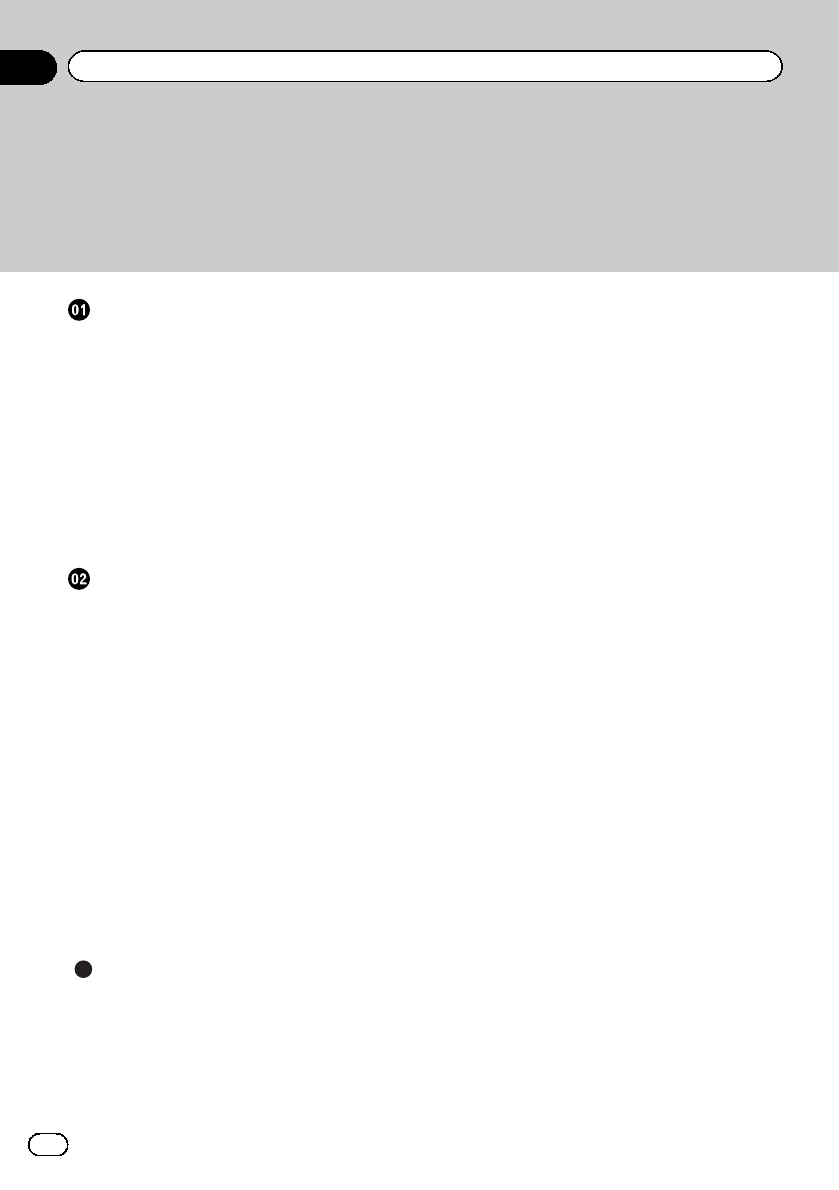
Thank you for purchasing this PIONEER product.
To ensure proper use, please read through this manual before using this product. It
is especially important that you read and observe WARNINGs and CAUTIONsin
this manual. Please keep the manual in a safe and accessible place for future refer-
ence.
Before you start
Information to User 3
The Safety of Your Ears is in Your Hands 3
About this unit 4
After-sales service for Pioneer products 4
In case of trouble 5
Visit our website 5
Resetting the microprocessor 5
Switching the DSP setting mode 5
Switching between RCA input modes 6
Demo mode 6
About this manual 6
Operating this unit
Head unit 7
Remote control 7
Set up menu 8
Basic operations 8
Use and care of the remote control 9
Menu operations identical for function
settings/audio adjustments/initial settings/
lists 10
Tuner 10
CD/CD-R/CD-RW and external storage
devices (USB, SD) 12
iPod 15
Using Pandoraâ17
Audio adjustments 19
Using Bluetooth wireless technology 32
Initial settings 36
Other functions 37
Additional information
Troubleshooting 41
Error messages 42
Handling guidelines 44
Compressed audio compatibility (disc, USB,
SD) 46
iPod compatibility 47
Sequence of audio files 47
Bluetooth profiles 48
Copyright and trademark 48
Specifications 50
Contents
En
2
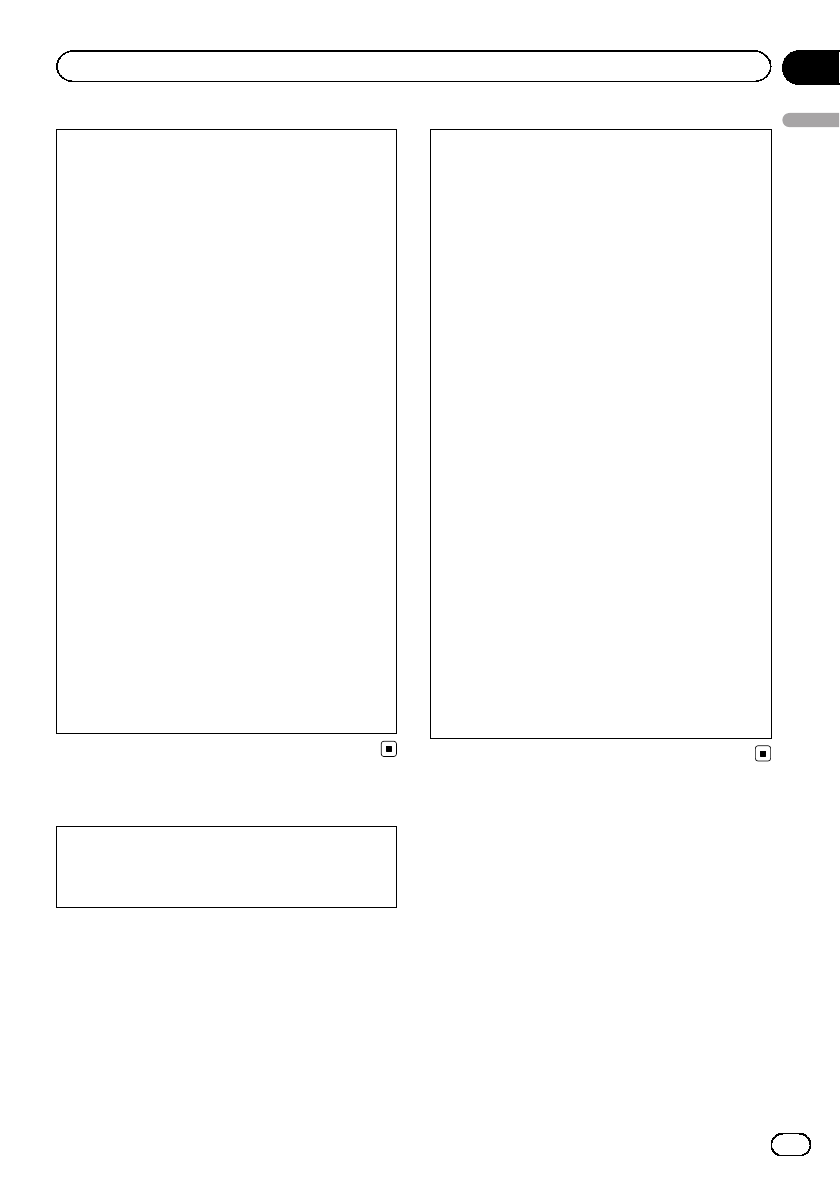
FCC ID: AJDK047
MODEL NO.: DEH-80PRS
IC: 775E-K047
This device complies with Part 15 of FCC Rules
and Industry Canada licence-exempt RSS stan-
dard(s). Operation is subject to the following
two conditions: (1) this device may not cause
interference, and (2) this device must accept
any interference, including interference that
may cause undesired operation of this device.
This transmitter must not be co-located or op-
erated in conjunction with any other antenna
or transmitter.
The antenna for Bluetooth cannot be removed
(or replaced) by user.
This equipment complies with FCC/IC radiation
exposure limits set forth for an uncontrolled
environment and meets the FCC radio fre-
quency (RF) Exposure Guidelines in Supple-
ment C to OET65 and RSS-102 of the IC radio
frequency (RF) Exposure rules. This equipment
has very low levels of RF energy that it deemed
to comply without maximum permissive expo-
sure evaluation (MPE). But it is desirable that
it should be installed and operated keeping the
radiator at least 20 cm or more away from per-
son’s body (excluding extremities: hands,
wrists, feet and ankles).
Information to User
Alteration or modifications carried out without
appropriate authorization may invalidate the
user’s right to operate the equipment.
Note
This equipment has been tested and found to
comply with the limits for a Class B digital de-
vice, pursuant to Part 15 of the FCC Rules.
These limits are designed to provide reason-
able protection against harmful interference in
a residential installation. This equipment gen-
erates, uses and can radiate radio frequency
energy and, if not installed and used in accor-
dance with the instructions, may cause harm-
ful interference to radio communications.
However, there is no guarantee that interfer-
ence will not occur in a particular installation.
If this equipment does cause harmful interfer-
ence to radio or television reception, which
can be determined by turning the equipment
off and on, the user is encouraged to try to cor-
rect the interference by one or more of the fol-
lowing measures:
- Reorient or relocate the receiving antenna.
- Increase the separation between the equip-
ment and receiver.
- Connect the equipment into an outlet on a
circuit different from that to which the receiver
is connected.
- Consult the dealer or an experienced radio/TV
technician for help.
The Safety of Your Ears is in
Your Hands
Get the most out of your equipment by playing
it at a safe level—a level that lets the sound
come through clearly without annoying blar-
ing or distortion and, most importantly, with-
out affecting your sensitive hearing. Sound
can be deceiving. Over time, your hearing
“comfort level”adapts to higher volumes of
sound, so what sounds “normal”can actually
be loud and harmful to your hearing. Guard
against this by setting your equipment at a
safe level BEFORE your hearing adapts.
En 3
Section
01
Before you start
Before you start
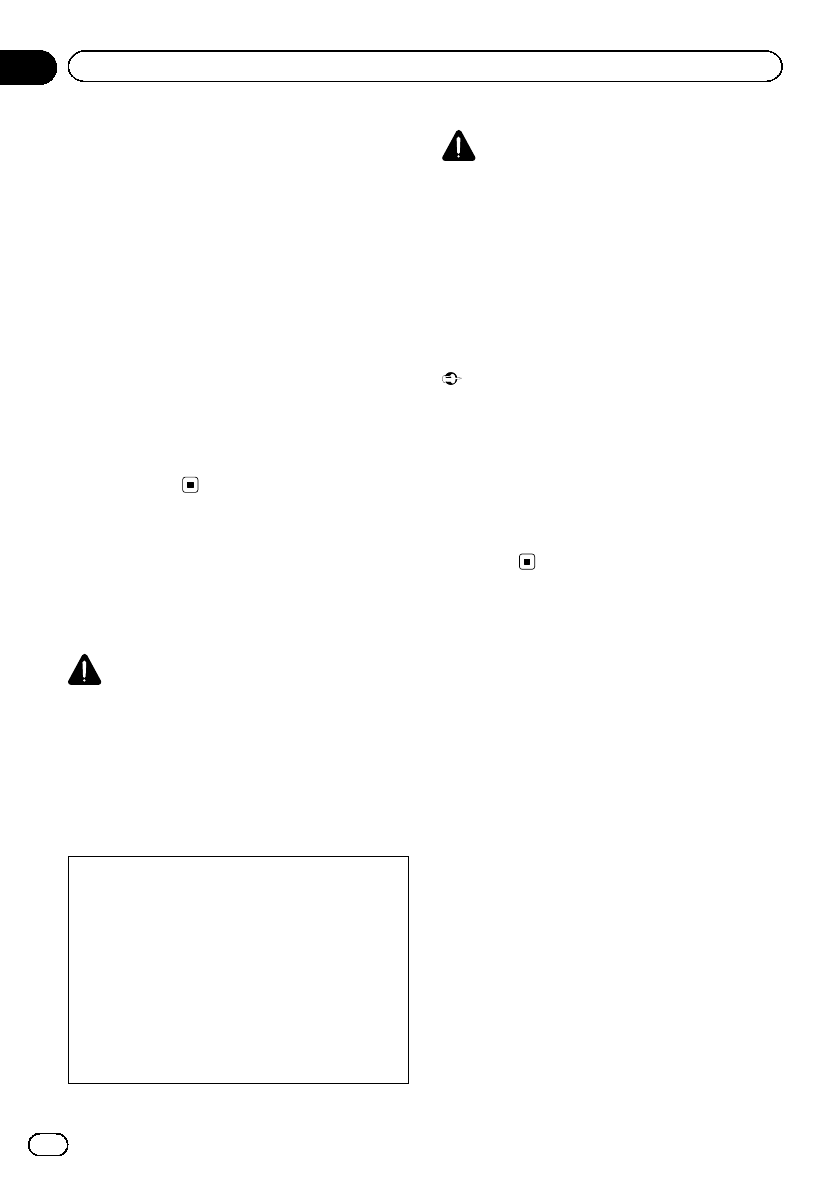
ESTABLISH A SAFE LEVEL:
!Set your volume control at a low setting.
!Slowly increase the sound until you can
hear it comfortably and clearly, without dis-
tortion.
!Once you have established a comfortable
sound level, set the dial and leave it there.
BE SURE TO OBSERVE THE FOLLOWING
GUIDELINES:
!Do not turn up the volume so high that you
can’t hear what’s around you.
!Use caution or temporarily discontinue use
in potentially hazardous situations.
!Do not use headphones while operating a
motorized vehicle; the use of headphones
may create a traffic hazard and is illegal in
many areas.
About this unit
The tuner frequencies on this unit are allo-
cated for use in North America. Use in other
areas may result in poor reception.
WARNING
Handling the cord on this product or cords asso-
ciated with accessories sold with the product
may expose you to chemicals listed on proposi-
tion 65 known to the State of California and other
governmental entities to cause cancer and birth
defect or other reproductive harm. Wash hands
after handling.
CAUTION:
USE OF CONTROL OR ADJUSTMENT OR
PERFORMANCE OF PROCEDURES
OTHER THAN THOSE SPECIFIED HEREIN
MAY RESULT IN HAZARDOUS RADIATION
EXPOSURE.
CAUTION:
THE USE OF OPTICAL INSTRUMENTS
WITH THIS PRODUCT WILL INCREASE
EYE HAZARD.
CAUTION
!Do not allow this unit to come into contact
with liquids. Electrical shock could result.
Also, damage to this unit, smoke, and over-
heating could result from contact with liquids.
!Always keep the volume low enough to hear
outside sounds.
!Avoid exposure to moisture.
!If the battery is disconnected or discharged,
any preset memory will be erased.
Important (Serial number)
The serial number is located on the bottom of
this unit. For your own security and convenience,
be sure to record this number on the enclosed
warranty card.
Note
Function setting operations are completed even if
the menu is cancelled before the operations are
confirmed.
After-sales service for
Pioneer products
Please contact the dealer or distributor from
where you purchased this unit for after-sales
service (including warranty conditions) or any
other information. In case the necessary infor-
mation is not available, please contact the
companies listed below:
Please do not ship your unit to the companies
at the addresses listed below for repair without
advance contact.
En
4
Section
01 Before you start
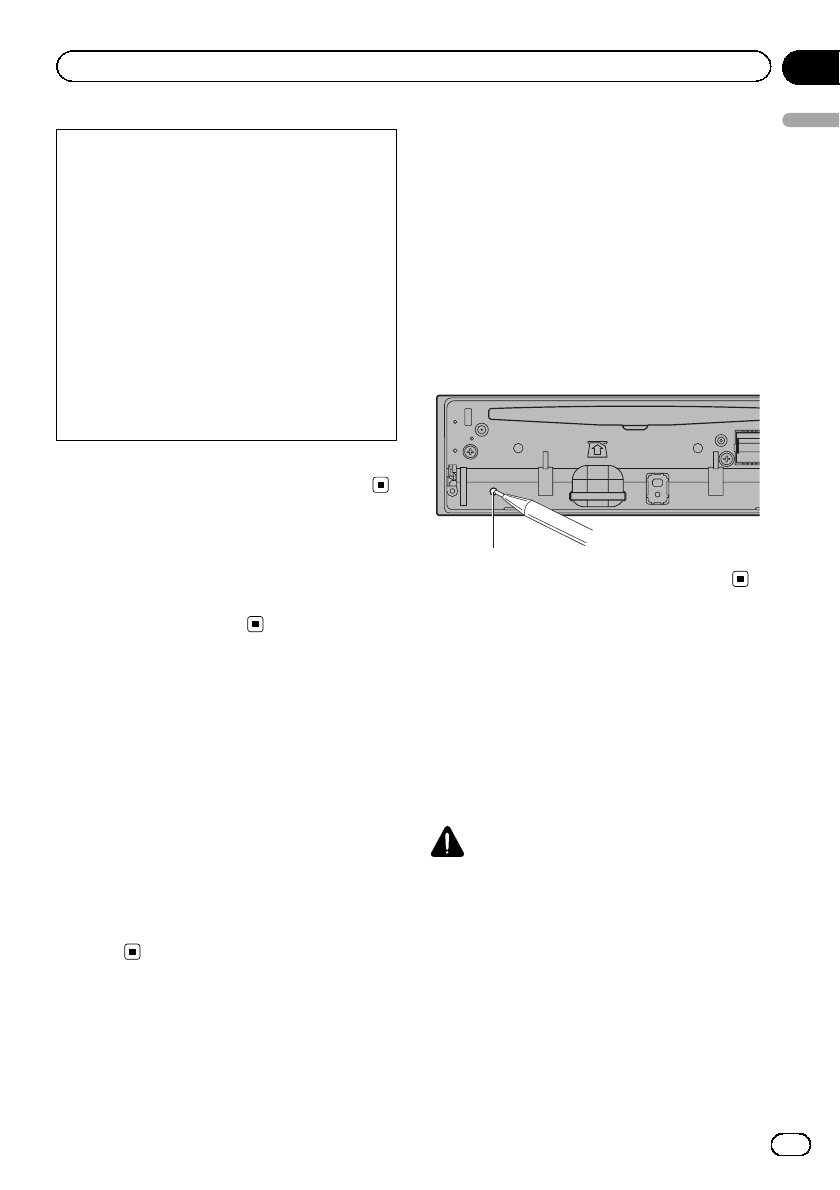
U.S.A.
Pioneer Electronics (USA) Inc.
CUSTOMER SUPPORT DIVISION
P.O. Box 1760
Long Beach, CA 90801-1760
800-421-1404
CANADA
Pioneer Electronics of Canada, Inc.
CUSTOMER SATISFACTION DEPARTMENT
340 Ferrier Street
Unit 2
Markham, Ontario L3R 2Z5, Canada
1-877-283-5901
905-479-4411
For warranty information please see the Lim-
ited Warranty sheet included with this unit.
In case of trouble
Should this unit fail to operate properly, please
contact your dealer or nearest authorized
PIONEER Service Station.
Visit our website
http://www.pioneerelectronics.com
in Canada
http://www.pioneerelectronics.ca
!Learn about product updates (such as firm-
ware updates) for your product.
!Register your product to receive notices
about product updates and to safeguard
purchase details in our files in the event of
loss or theft.
!Access owner’s manuals, spare parts infor-
mation, service information, and much
more.
Resetting the microprocessor
The microprocessor must be reset in the fol-
lowing situations:
!Before using this unit for the first time after
installation
!If the unit fails to operate properly
!When strange or incorrect messages ap-
pear on the display
1 Remove the front panel.
For details, refer to Removing the front panel to
protect your unit from theft on page 9.
2 Press RESET with a pen tip or other
pointed instrument.
RESET button
Switching the DSP setting
mode
This unit features two operation modes: the 3-
way network mode (NW) and the standard
mode (STD). You can switch between modes
as desired. Initially, the DSP setting is set to
the standard mode (STD).
!After switching, reset the microprocessor.
WARNING
Do not use the unit in standard mode when a
speaker system for 3-way network mode is con-
nected to this unit. This may cause damage to
the speakers.
En 5
Section
01
Before you start
Before you start
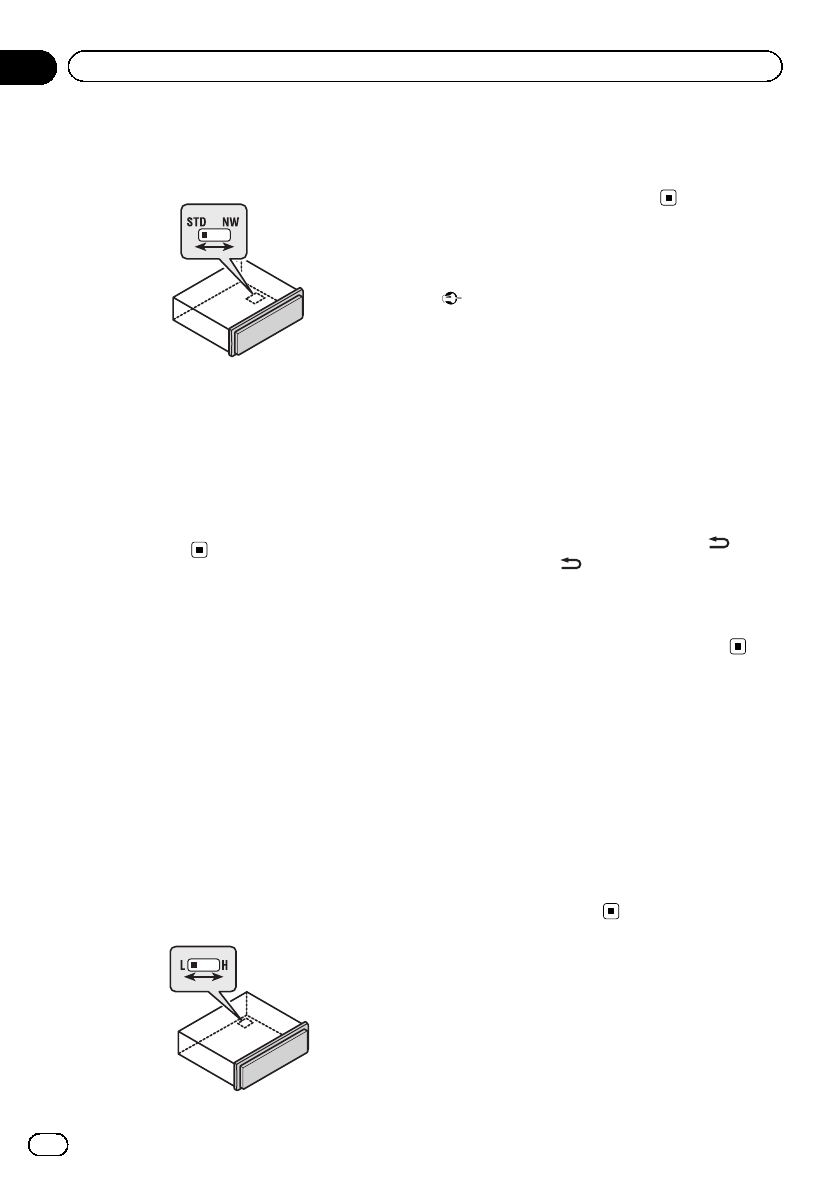
1 Use a thin, flathead screwdriver to
change the DSP switch on the bottom of
this unit.
2 Press RESET with a pen tip or other
pointed instrument.
Note
This unit's audio settings will continue to remain
in the memory even if the battery is disconnected
or the microprocessor reset. If you want to reset
the audio settings, refer to AUDIO reset (audio
reset) on page 36.
Switching between RCA
input modes
If you connect the unit to an audio device with
RCA output, or to one with no RCA output,
you can set it up so that the audio from the
audio device is output through speakers con-
nected to the unit. Change settings as neces-
sary based on whether the connected device
has RCA output or not.
!For more details on how to connect the
unit, refer to the installation manual.
%Use a thin, flathead screwdriver to
change the RCA input mode switch on the
bottom of this unit.
!L(Low) - If inputting from the RCA output of
a connected device
!H(High) - If inputting from the speaker out-
put of a connected device
Demo mode
Important
!Failure to connect the red lead (ACC) of this
unit to a terminal coupled with ignition switch
on/off operations may lead to battery drain.
!Remember that if the feature demo continues
operating when the car engine is turned off, it
may drain battery power.
The demo starts automatically if you do not op-
erate this unit within about 30 seconds since it
was last operated or if the ignition switch is
set to ACC or ON while it is turned off. To can-
cel the demo mode, press and hold ( /DISP).
Press and hold ( /DISP) again to start. You
can also deactivate demo mode in the initial
settings. Select Demonstration (demo display
setting) and turn off the demo display. For de-
tails, refer to Initial settings on page 36.
About this manual
!In the following instructions, USB mem-
ories, USB portable audio players, and SD
memory cards are collectively referred to as
“external storage devices (USB, SD)”.If
only USB memories and USB portable
audio players are indicated, they are collec-
tively referred to as “USB storage devices”.
!In this manual, iPod and iPhone will be re-
ferred to as “iPod”.
En
6
Section
01 Before you start
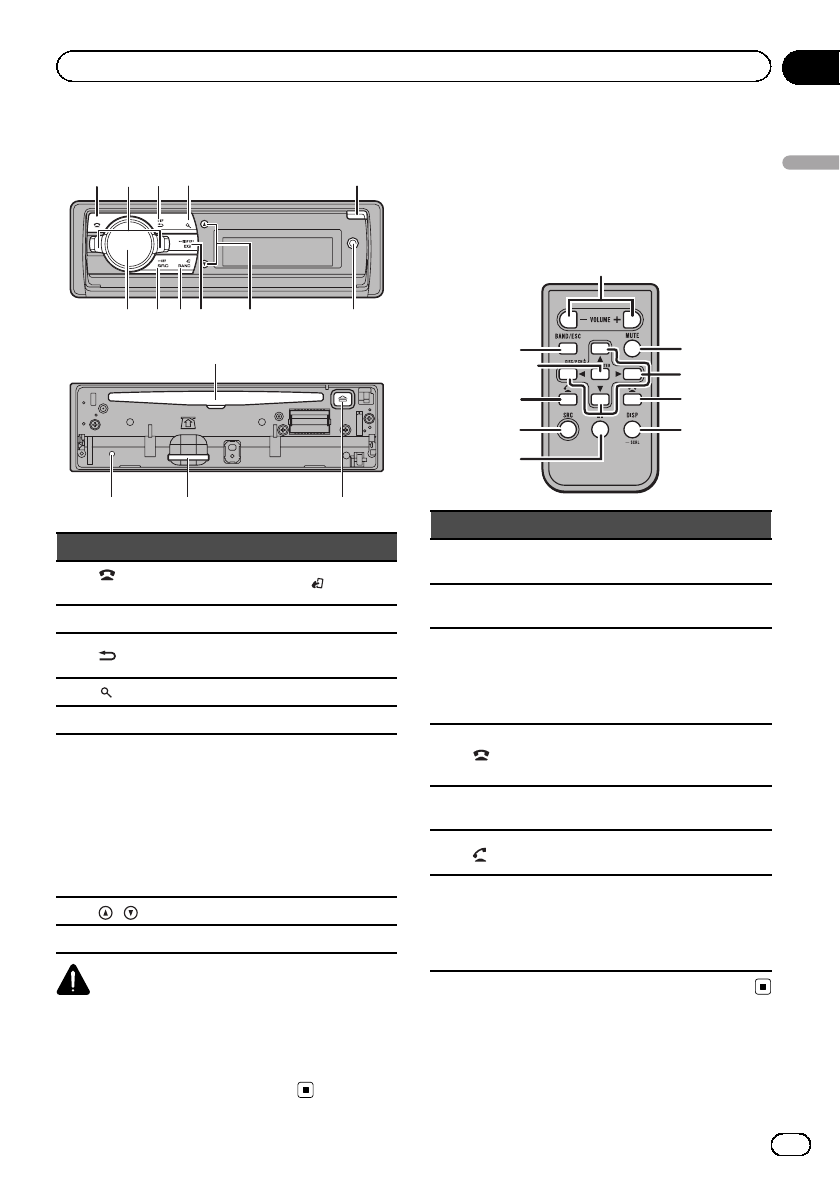
Head unit
1
9
34 5
68b a
2
7
c
def
Part Part
1(phone/on
hook) 9BAND/(iPod)
2LEVER aSRC/OFF
3/DISP bMULTI-CONTROL
(M.C.)
4(list) cDisc loading slot
5Open button dh(eject)
6
AUX input jack
(3.5 mm stereo
jack)
Auto TA and EQ mi-
crophone input
jack
Use to connect an
auto TA and EQ mi-
crophone.
e
SD memory card
slot
Remove the front
panel to access the
SD memory card
slot.
7/fRESET
8EQ/DISP OFF
CAUTION
Use a Pioneer USB cable when connecting the
USB audio player/USB memory device as devices
connected to the unit directly will protrude out,
which is dangerous.
Do not use unauthorized products.
Remote control
Remote controller buttons marked with the
same numbers as on the unit operate in the
same way as the corresponding unit button re-
gardless of button name.
g
m
k
a
9h
3
jl
i
Part Operation
gVOLUME Press to increase or decrease vo-
lume.
hMUTE Press to mute. Press again to un-
mute.
ia/b/c/d
Press to perform manual seek
tuning, fast forward, reverse and
track search controls.
Also used for controlling func-
tions.
j
While operating the phone, press
to end a call or reject an incoming
call.
kePress to pause or resume play-
back.
lPress to start talking on the
phone while operating a phone.
mLIST/
ENTER
Press to display the disc title,
track title, folder, or file list de-
pending on the source.
While in the operating menu,
press to control functions.
En 7
Section
02
Operating this unit
Operating this unit
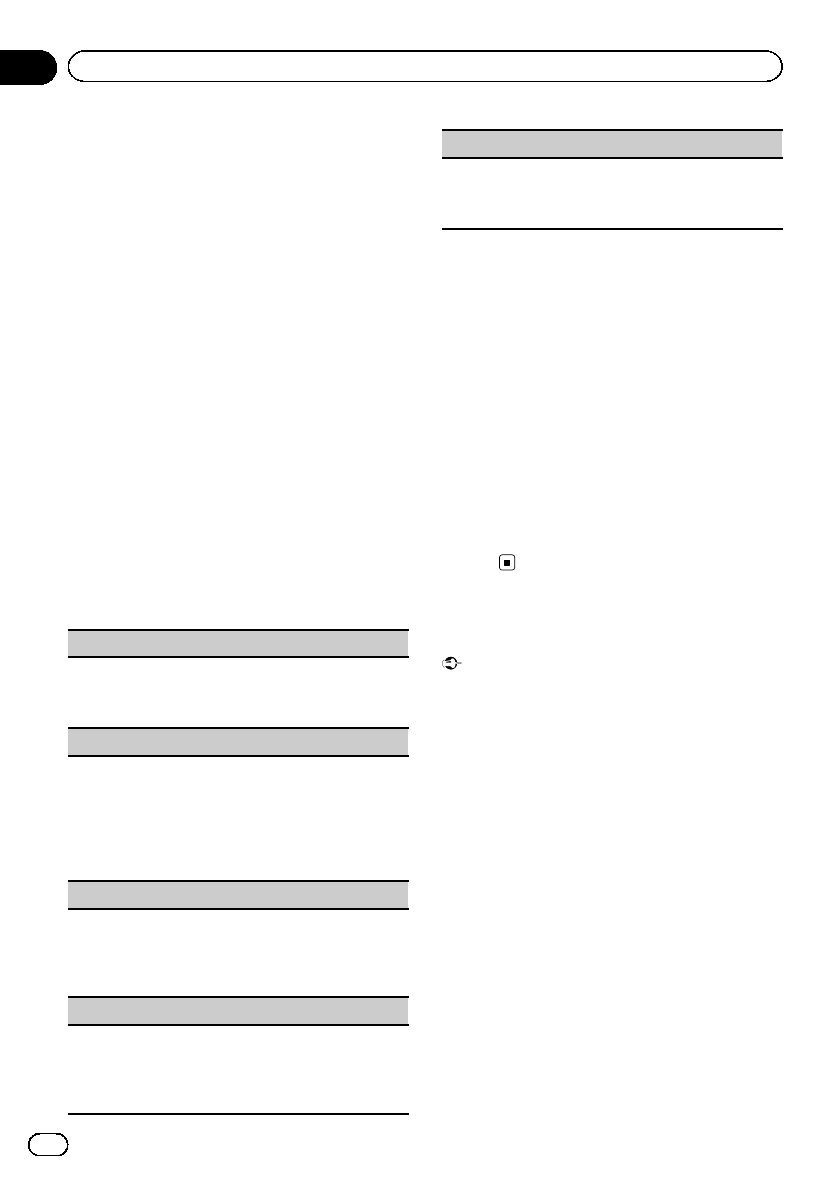
Set up menu
When you turn the ignition switch to ON after
installation, set up menu appears on the dis-
play.
You can set up the menu options below.
1 After installation of this unit, turn the
ignition switch to ON.
SET UP appears.
2 Turn M.C. to switch to YES.
#If you do not operate for 30 seconds, the set
up menu will not be displayed.
#If you prefer not to set up at this time, turn
M.C. to switch to NO.
If you select NO, you cannot set up in the set up
menu.
3 Press M.C. to select.
4 Perform the following procedures to
set the menu.
To proceed to the next menu option, you need
to confirm your selection.
Language select (multi-language)
1Turn M.C. to select the desired language.
English—Français—Español
2Press M.C. to confirm the selection.
Calendar (setting the date)
1Turn M.C. to change the year.
2Press M.C. to select day.
3Turn M.C. to change the day.
4Press M.C. to select month.
5Turn M.C. to change the month.
6Press M.C. to confirm the selection.
Clock (setting the clock)
1Turn M.C. to adjust hour.
2Press M.C. to select minute.
3Turn M.C. to adjust minute.
4Press M.C. to confirm the selection.
Contrast (display contrast setting)
1Turn M.C. to adjust the contrast level.
0to 15 is displayed as the level is increased or de-
creased.
2Press M.C. to confirm the selection.
Demonstration (demo display setting)
1Turn M.C. to set the demo display to off.
2Press M.C. to confirm the selection.
Quit appears.
5 To finish your settings, turn M.C. to se-
lect YES.
#If you prefer to change your setting again, turn
M.C. to switch to NO.
6 Press M.C. to select.
Notes
!Because demonstration mode is the function
for displaying at stores, do not use this func-
tion while driving.
!You can set up the menu options in the initial
settings. For details about the settings, refer to
Initial settings on page 36.
!You can cancel set up menu by pressing SRC/
OFF.
Basic operations
Important
!Handle gently when removing or attaching
the front panel.
!Avoid subjecting the front panel to excessive
shock.
!Keep the front panel out of direct sunlight and
high temperatures.
!To avoid damaging the device or vehicle inter-
ior, remove any cables and devices attached
to the front panel before detaching it.
En
8
Section
02 Operating this unit
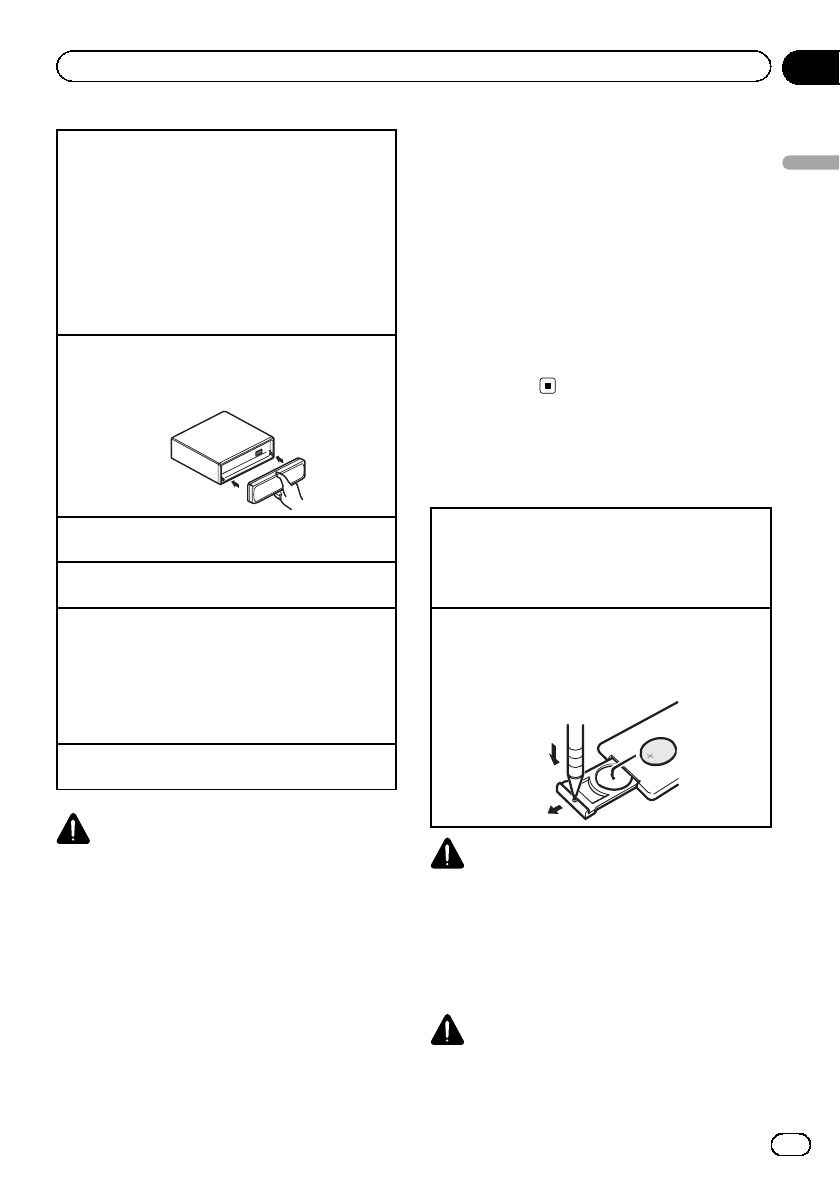
Removing the front panel to protect your unit from
theft
The front panel can be detached to deter theft.
1Press the open button to open the front panel.
2Grip the left side of the front panel and pull it
gently outward.
Take care not to grip it too tightly or to drop the
front panel and protect it from contact with water
or other fluids to prevent permanent damage.
3Always keep the detached front panel in a protec-
tion device such as a protection case.
Re-attaching the front panel
1Reattach the front panel by holding it upright to
the unit and clipping it securely into the mount-
ing hooks.
Turning the unit on
1Press SRC/OFF to turn the unit on.
Turning the unit off
1Press and hold SRC/OFF until the unit turns off.
Selecting a source
1Press SRC/OFF to cycle between:
TUNER (tuner)—CD (CD player)—USB1 (USB1)/
iPod1 (iPod1)—Pandora1 (Pandora1)—USB2
(USB2)/iPod2 (iPod2)—Pandora2 (Pandora2)—
SD (SD memory card)—AUX1 (AUX1)—AUX2
(AUX2)—BT Audio (BT audio)
Adjusting the volume
1Turn M.C. to adjust the volume.
CAUTION
For safety reasons, park your vehicle when remov-
ing the front panel.
Notes
!When this unit’s blue/white lead is connected
to the vehicle’s auto-antenna relay control
terminal, the vehicle’s antenna extends when
this unit’s source is turned on. To retract the
antenna, turn the source off.
!When there are two USB storage devices con-
nected to this unit and you want to switch be-
tween them for playback, disconnect
communications for the USB storage device
first before proceeding.
!If connecting both USB1 (USB storage de-
vice1)/iPod1 (iPod connected using USB
input1) and USB2 (USB storage device2)/
iPod2 (iPod connected using USB input2) at
the same time, use a Pioneer USB cable (CD-
U50E) in addition to the regular Pioneer USB
cable.
!Set the Pandora application to off when you
select iPod source. The source may be
switched to Pandora automatically if the appli-
cation is on.
Use and care of the remote
control
Using the remote control
1Point the remote control in the direction of the
front panel to operate.
When using for the first time, pull out the film
protruding from the tray.
Replacing the battery
1Slide the tray out on the back of the remote con-
trol.
2Insert the battery with the plus (+) and minus (–)
poles aligned properly.
WARNING
!Keep the battery out of the reach of children.
Should the battery be swallowed, consult a
doctor immediately.
!Batteries (battery pack or batteries installed)
must not be exposed to excessive heat such
as sunshine, fire or the like.
CAUTION
!Use one CR2025 (3 V) lithium battery.
En 9
Section
02
Operating this unit
Operating this unit
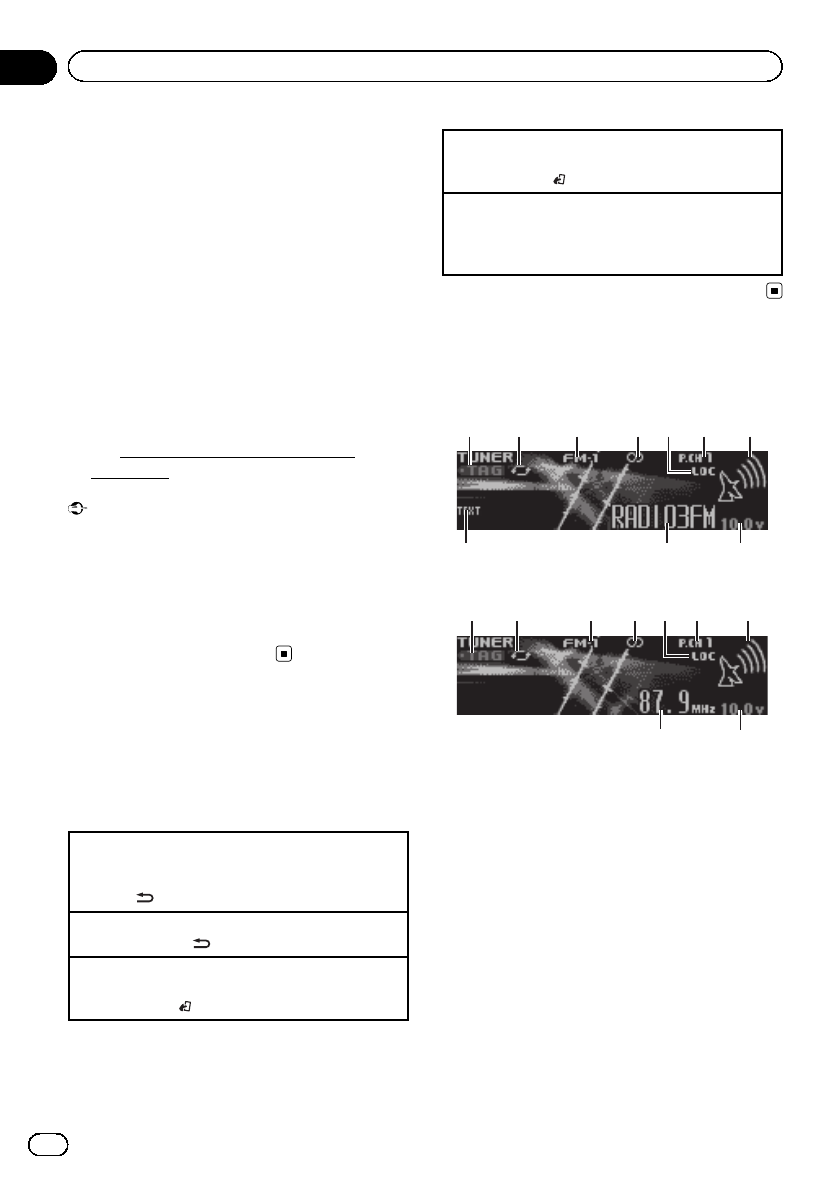
!Remove the battery if the remote control is not
used for a month or longer.
!There is a danger of explosion if the battery is
incorrectly replaced. Replace only with the
same or equivalent type.
!Do not handle the battery with metallic tools.
!Do not store the battery with metallic objects.
!If the battery leaks, wipe the remote control
completely clean and install a new battery.
!When disposing of used batteries, comply
with governmental regulations or environmen-
tal public institutions’rules that apply in your
country/area.
!“Perchlorate Material –special handling may
apply.
See www.dtsc.ca.gov/hazardouswaste/
perchlorate. (Applicable to California, U.S.A.)”
Important
!Do not store the remote control in high tem-
peratures or direct sunlight.
!The remote control may not function properly
in direct sunlight.
!Do not let the remote control fall onto the
floor, where it may become jammed under the
brake or accelerator pedal.
Menu operations identical
for function settings/audio
adjustments/initial
settings/lists
Returning to the previous display
Returning to the previous list/category (the folder/ca-
tegory one level higher)
1Press /DISP.
Turning the demo display on or off
1Press and hold /DISP.
Returning to the ordinary display
Canceling the initial setting menu
1Press BAND/.
Returning to the ordinary display from the list/cate-
gory
1Press BAND/.
Selecting a function or list
1Turn M.C. or LEVER.
!In this manual, “Turn M.C.”is used to describe
the operation used to select a function or list.
Tuner
Basic operations
9 b8
3 4 61 2 7
5
RDS
ab
1 4 632 7
5
Non-RDS or AM
1TAG indicator
2Tags transferring indicator
3Band indicator
45(stereo) indicator
5LOC indicator
Appears when local seek tuning is on.
6Preset number indicator
7Signal level indicator
8TEXT indicator
Shows when the radio text is received.
9Program service name
aFrequency indicator
bVoltage indicator
Shows the battery voltage.
En
10
Section
02 Operating this unit
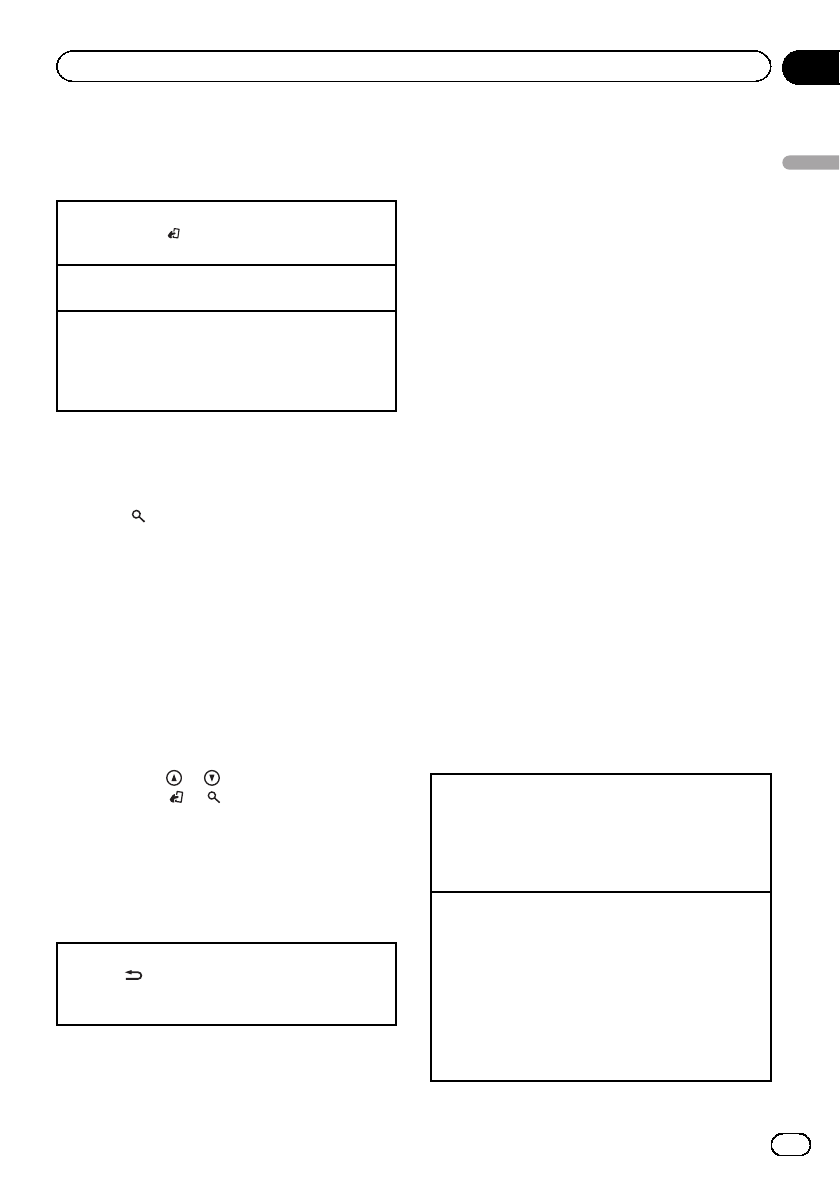
!The level displayed on the voltage indi-
cator may differ from the actual voltage
level.
Selecting a band
1Press BAND/until the desired band (FM-1,FM-
2,FM-3 for FM or AM) is displayed.
Manual tuning (step by step)
1Turn LEVER.
Seeking
1Turn and hold down LEVER.
!While turning and holding down LEVER,you
can skip stations. Seek tuning starts as soon
as you release LEVER.
Storing and recalling stations
for each band
1 Press (list).
The preset screen is displayed.
2 Use M.C. to store the selected fre-
quency in the memory.
Turn to change the preset number. Press and
hold to store.
3 Use M.C. to select the desired station.
Turn to change the station. Press to select.
#All stations stored for FM bands can be re-
called from each independent FM band.
#You can tune the channel up or down manu-
ally by pressing or .
#Press BAND/or (list) to return to the or-
dinary display.
Switching the display
Desired information can be displayed while
tag information has been broadcasting.
Selecting the desired text information
1Press /DISP.
Frequency or program service name—song title
and artist name
Using iTunes tagging
This function can be operated with the following
iPod models.
—iPod touch 4th generation
—iPod touch 3rd generation
—iPod touch 2nd generation
—iPod touch 1st generation
—iPod classic 160GB
—iPod classic 120GB
—iPod classic
—iPod nano 6th generation
—iPod nano 5th generation
—iPod nano 4th generation
—iPod nano 3rd generation
—iPhone 4
—iPhone 3GS
—iPhone 3G
—iPhone
However, tag information can be stored in this
unit even while other iPod models are used.
The song information (tag) can be saved from
the broadcasting station to your iPod. The
songs will show up in a playlist called “Tagged
playlist”in iTunes the next time you sync your
iPod. Then you can directly buy the songs you
want from the iTunes Store.
!The tagged songs and the song that you
can buy from the iTunes Store may be dif-
ferent. Make sure to confirm the song be-
fore you make the purchase.
Storing the tag information to this unit
1Tune in to the broadcast station.
2Press and hold M.C. if TAG is indicated in the dis-
play while desired song is broadcasting.
!While storing the tag data on this unit, TAG
flashes.
Storing the tagged information to your iPod
1Connect an iPod to the USB cable using an iPod
Dock Connector.
2Select Tags transfer from the function settings to
transfer tag information from this unit to the iPod.
Refer to Tags transfer (Tags transfer) on page 17.
!If you switch sources during tag transfer, the
transfer will stop. To cancel the transfer, select
Tags transfer from the function settings and
then try transferring the tag information again.
En 11
Section
02
Operating this unit
Operating this unit
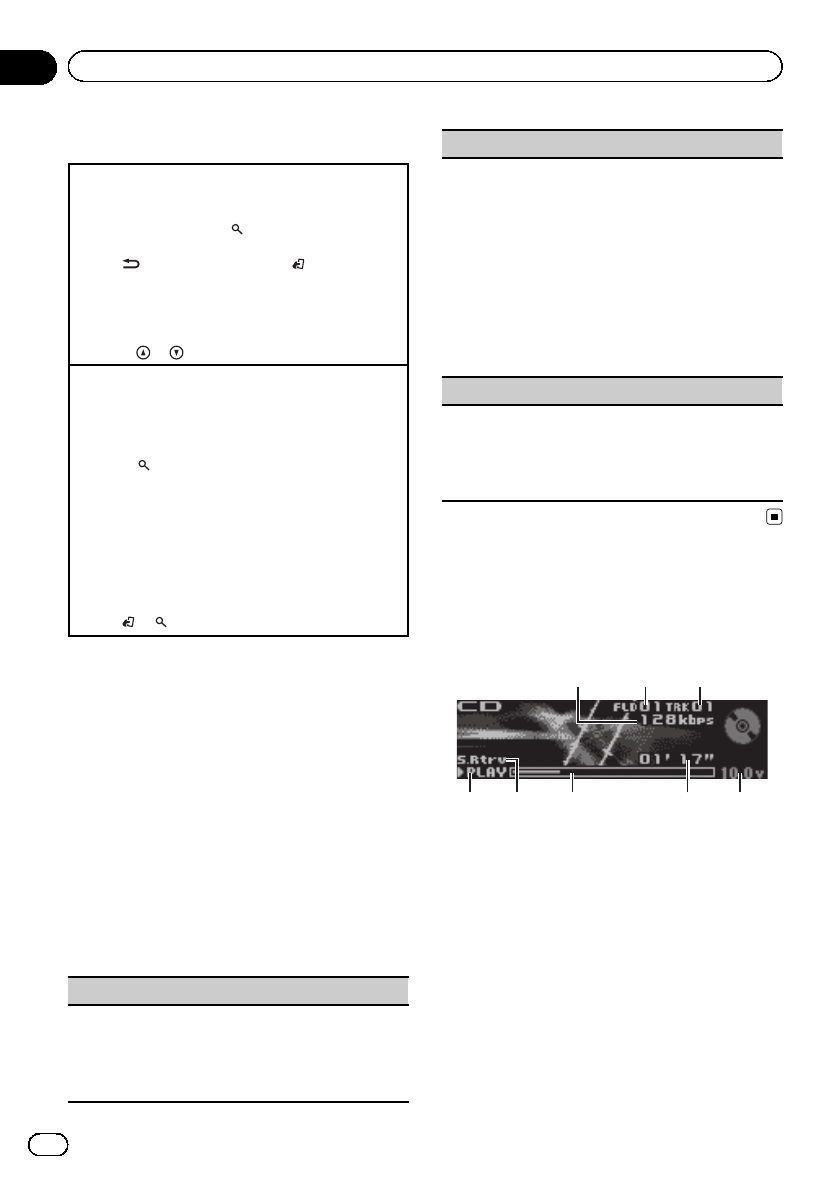
Using radio text
Displaying radio text
You can display the currently received radio text and
the three most recent radio texts.
1Press and hold down (list) to display radio text.
!You can turn off radio text display by pressing
/DISP,SRC/OFF or BAND/ .
!When no radio text is received, NO TEXT ap-
pears in the display.
2Turn LEVER left or right to recall the three most
recent radio texts.
3Press or to scroll.
Storing and recalling radio text
You can store data from up to six radio text transmis-
sions to the RT Memo 1 to RT Memo 6 keys.
1Display the radio text you want to store in the
memory.
2Press (list).
The preset screen is displayed.
3Use LEVER to store the selected radio text.
Turn it to change the preset number. Press and
hold down M.C. to store.
4Use LEVER to select the desired radio text.
Turn it to change the radio text. Press M.C. to se-
lect.
!To return to the ordinary display, press BAND/
or (list).
!The tuner automatically stores the three lat-
est radio text broadcasts received, repla-
cing the oldest text with the newest text.
Function settings
1 Press M.C. to display the main menu.
2 Turn M.C. to change the menu option
and press to select FUNCTION.
3 Turn M.C. to select the function.
After selecting, perform the following proce-
dures to set the function.
!If AM band is selected, only BSM,Local
and Tuning Mode are available.
BSM (best stations memory)
BSM (best stations memory) automatically stores the
six strongest stations in the order of their signal
strength.
1Press M.C. to turn BSM on.
To cancel, press M.C. again.
Local (local seek tuning)
Local seek tuning lets you tune in to only those radio
stations with sufficiently strong signals for good re-
ception.
1Press M.C. to turn local on.
!To cancel, press M.C. again.
2Turn LEVER left or right to select the desired set-
ting.
FM: Level 1—Level 2—Level 3—Level 4
AM: Level 1—Level 2
The highest level setting allows reception of only
the strongest stations, while lower levels allow the
reception of weaker stations.
Tuning Mode (LEVER tuning setting)
You can assign a function to the LEVER on the unit.
Select Manual (manual tuning) to tune up or down
manually or select Preset (preset channel) to switch
between preset channels.
1Press M.C. to select Manual or Preset.
CD/CD-R/CD-RW and external
storage devices (USB, SD)
Basic operations
75 6 84
32
1
1Bit rate/sampling frequency indicator
Shows the bit rate or sampling frequency of
the current track (file) when the compressed
audio is playing.
!When playing back VBR (variable bit
rate)-recorded AAC files, the average bit
rate value is displayed. However, de-
pending on the software used to decode
AAC files, VBR may be displayed.
2Folder number indicator
Shows the folder number currently playing
when the compressed audio is playing.
3Track number indicator
En
12
Section
02 Operating this unit
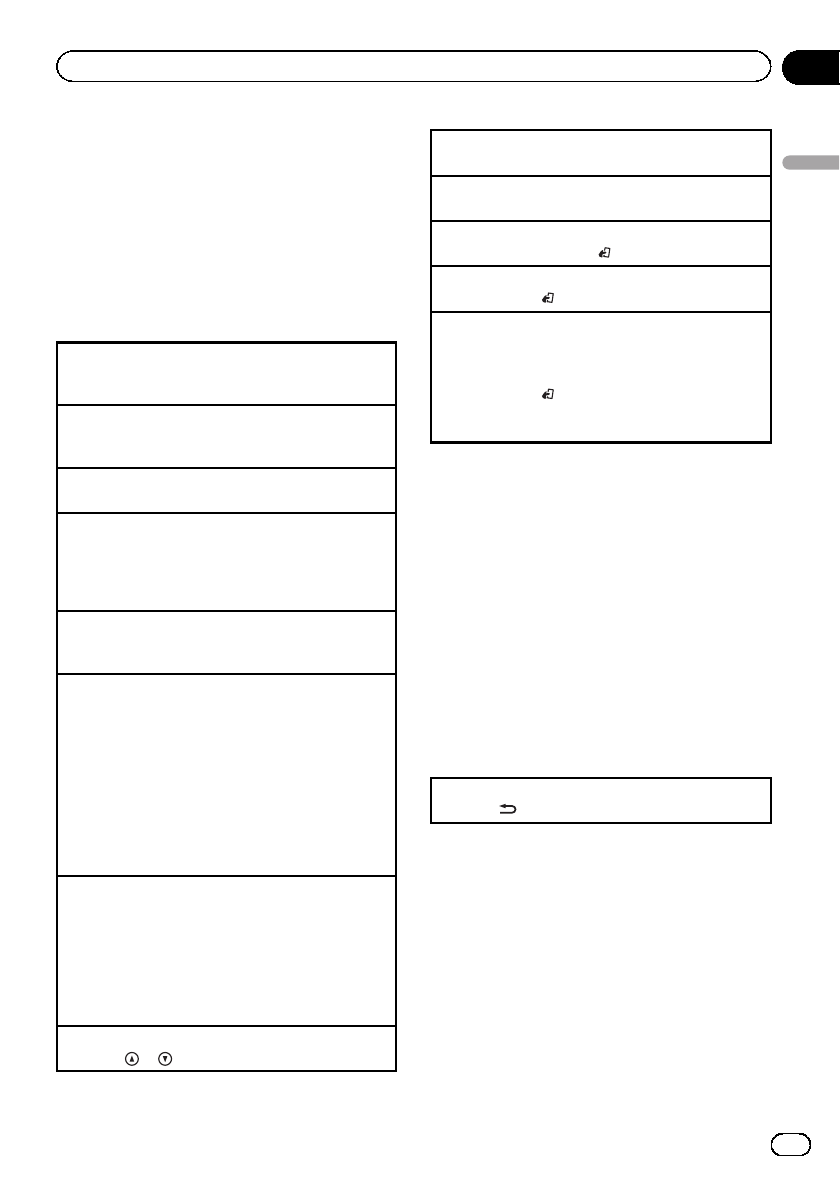
4PLAY/PAUSE indicator
5S.Rtrv indicator
Appears when Sound Retriever function is on.
6Song time (progress bar)
7Play time indicator
8Voltage indicator
Shows the battery voltage.
!The level displayed on the voltage indi-
cator may differ from the actual voltage
level.
Opening the front panel
1Press the open button.
Disc loading slot appears.
Playing a CD/CD-R/CD-RW
1Insert the disc into the disc loading slot with the
label side up.
Ejecting a CD/CD-R/CD-RW
1Press h(eject).
Playing songs on a USB storage device
1Use a Pioneer USB cable to connect the USB sto-
rage device to the unit.
!Plug in the USB storage device using the USB
cable.
Stopping playback of files on a USB storage device
!You may disconnect the USB storage device at
any time.
Playing songs on an SD memory card
1Remove the front panel.
For details, refer to Removing the front panel to
protect your unit from theft on page 9.
2Insert an SD memory card into the SD card slot.
Insert it with the contact surface facing down,
and press on the card until it clicks and comple-
tely locks into place.
3Re-attach the front panel.
4Press SRC/OFF to select SD as the source.
Playback will start.
Stopping playback of files on an SD memory card
1Remove the front panel.
For details, refer to Removing the front panel to
protect your unit from theft on page 9.
2Press on the SD memory card until it clicks.
The SD memory card is ejected.
3Pull out the SD memory card.
4Re-attach the front panel.
Selecting a folder
1Press or .
Selecting a track
1Turn LEVER.
Fast forwarding or reversing
1Turn and hold down LEVER to the right or left.
Returning to root folder
1Press and hold BAND/.
Switching between compressed audio and CD-DA
1Press BAND/.
Switching between playback memory devices
You can switch between playback memory devices on
USB storage devices with more than one Mass Sto-
rage Device-compatible memory device.
1Press BAND/.
!You can switch between up to 32 different mem-
ory devices.
Notes
!When playing compressed audio, there is no
sound during fast forward or reverse.
!Disconnect USB storage devices from the unit
when not in use.
!If there are two USB storage devices con-
nected to this unit, the device connected to
the input of the selected source is the one
that is operated.
!Disconnect communications for the USB sto-
rage device before switching to operation of
the other device.
Displaying text information
Selecting the desired text information
1Press /DISP.
Notes
!Depending on the version of iTunes used to
write MP3 files to a disc or media file types, in-
compatible text stored within an audio file
may be displayed incorrectly.
!Text information items that can be changed
depend on the media.
En 13
Section
02
Operating this unit
Operating this unit
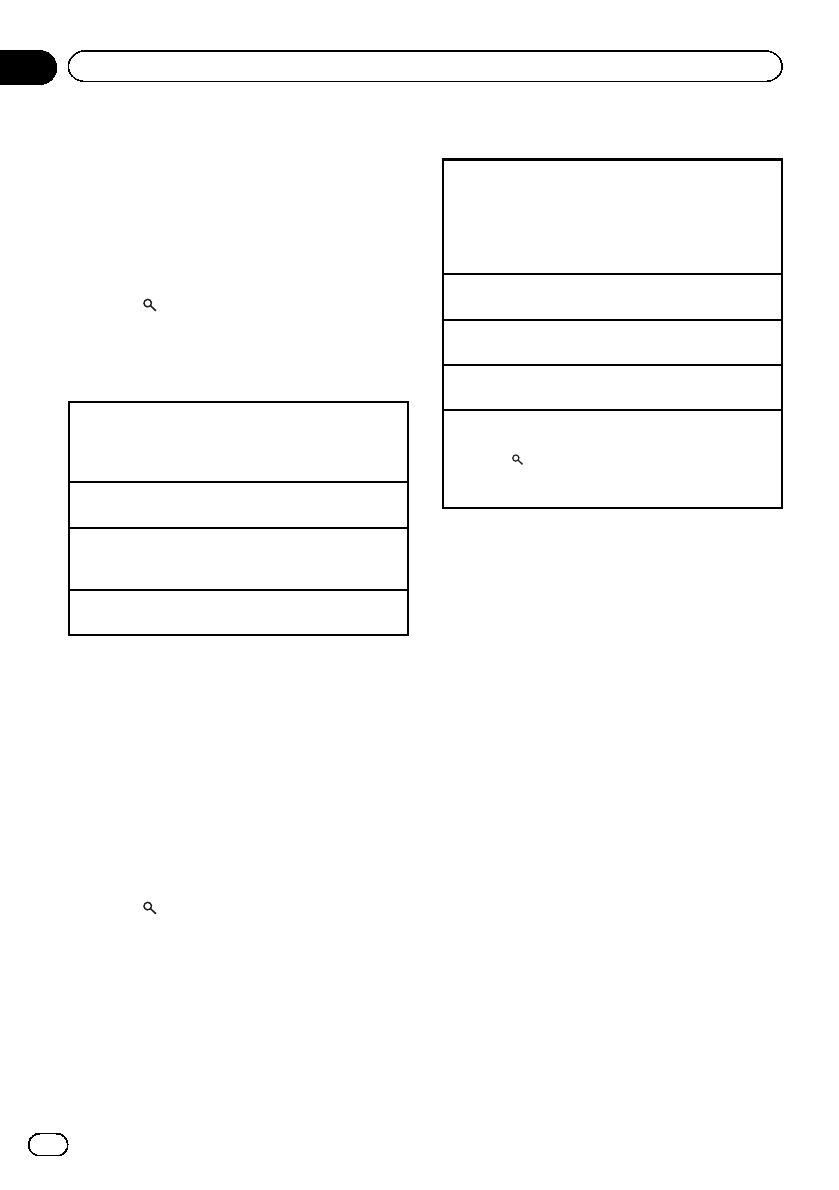
Selecting and playing files/
tracks from the name list
If there are external storage devices (USB, SD)
connected to the unit, this function is only
available when Music browse is set to OFF.
Refer to Music browse (music browse) on
page 36.
1 Press (list) to switch to the file/track
name list mode.
2 Use M.C. to select the desired file name
(or folder name).
Changing the file or folder name
1Turn M.C.
You can also perform this operation by turning
LEVER.
Playing
1When a file or track is selected, press M.C.
Viewing a list of the files (or folders) in the selected
folder
1When a folder is selected, press M.C.
Playing a song in the selected folder
1When a folder is selected, press and hold M.C.
Browsing for a song
!This function is only available when a file
on an external storage device (USB, SD) or
a song on an iPod is being played.
!If there are external storage devices (USB,
SD) connected to the unit, this function is
only available when Music browse is set to
USB memory1,USB memory2 or SD card.
Refer to Music browse (music browse) on
page 36.
1 Press (list) to switch to the top menu
of the list search.
2 Use M.C. to select a category/song.
Changing the name of the song or category
1Turn M.C.
Artists (artists)—Albums (albums)—Songs
(songs)—Genres (genres)
You can also perform this operation by turning
LEVER.
Playing
1When a song is selected, press M.C.
Viewing a list of songs in the selected category
1When a category is selected, press M.C.
Playing a song in the selected category
1When a category is selected, press and hold M.C.
Searching the list by alphabet
1When a list for the selected category is displayed,
press to switch to alphabet search mode.
2Turn M.C. to select a letter.
3Press M.C. to display the alphabetical list.
Notes
!This unit must create an index in order to facil-
itate Artists,Albums,Songs, and Genres
searches. Typically, it will take approximately
70 seconds to create an index for 1 000 songs,
and we recommend that up to 3 000 songs be
used. Please note that certain types of file
may take longer to index than others.
!Depending on the number of files in the USB
storage device, there may be a delay when dis-
playing a list.
!Keys may not have any effect during the crea-
tion of an index or list.
!Lists are recreated each time the unit is
turned on.
Function settings
1 Press M.C. to display the main menu.
2 Turn M.C. to change the menu option
and press to select FUNCTION.
3 Turn M.C. to select the function.
After selecting, perform the following proce-
dures to set the function.
En
14
Section
02 Operating this unit
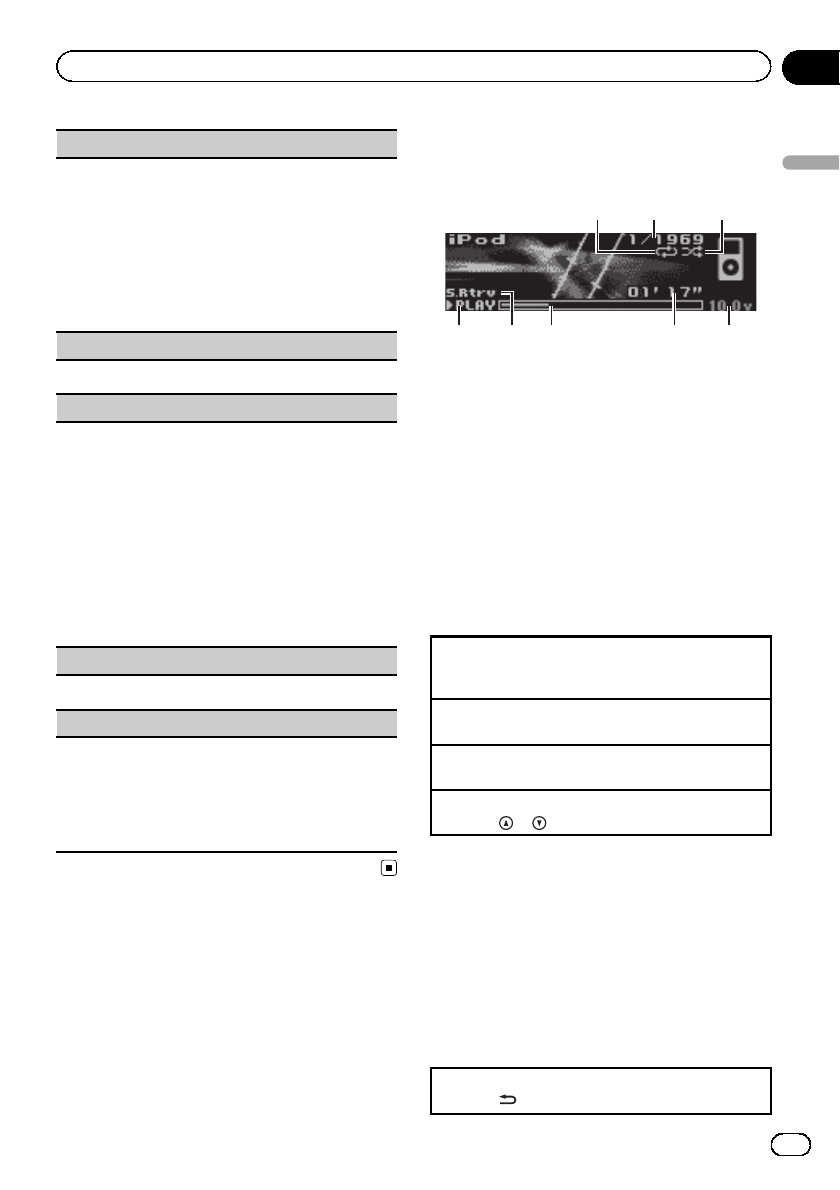
Play mode (repeat play)
1Press M.C. to select a repeat play range.
CD/CD-R/CD-RW
!Disc repeat –Repeat all tracks
!Track repeat –Repeat the current track
!Folder repeat –Repeat the current folder
External storage device (USB, SD)
!All repeat –Repeat all files
!Track repeat –Repeat the current file
!Folder repeat –Repeat the current folder
Random mode (random play)
1Press M.C. to turn random play on or off.
Link play (link play)
1Press M.C. to display the setting mode.
2Turn M.C. to change the mode; press to select.
!Artist –Plays an album of the artist currently
being played.
!Album –Plays a song from the album currently
being played.
!Genre –Plays an album from the genre currently
being played.
The selected song/album will be played after the cur-
rently playing song.
!This function is only available for external storage
devices (USB, SD).
Pause (pause)
1Press M.C. to pause or resume.
Sound Retriever (sound retriever)
Automatically enhances compressed audio and re-
stores rich sound.
1Press M.C. to select the desired setting.
OFF (off)—1—2
1is effective for low compression rates, and 2is
effective for high compression rates.
iPod
Basic operations
75 6 84
3
2
1
1Repeat indicator
2Song number indicator
3Shuffle indicator
4PLAY/PAUSE indicator
5S.Rtrv indicator
Appears when Sound Retriever function is on.
6Song time (progress bar)
7Play time indicator
8Voltage indicator
Shows the battery voltage.
!The level displayed on the voltage indi-
cator may differ from the actual voltage
level.
Playing songs on an iPod
1Connect an iPod to the USB cable using an iPod
Dock Connector.
Selecting a track (chapter)
1Turn LEVER.
Fast forwarding or reversing
1Turn and hold down LEVER to the right or left.
Selecting an album
1Press or .
Notes
!The iPod cannot be turned on or off when the
control mode is set to AUDIO.
!Disconnect headphones from the iPod before
connecting it to this unit.
!The iPod will turn off about two minutes after
the ignition switch is set to OFF.
Displaying text information
Selecting the desired text information
1Press /DISP.
En 15
Section
02
Operating this unit
Operating this unit
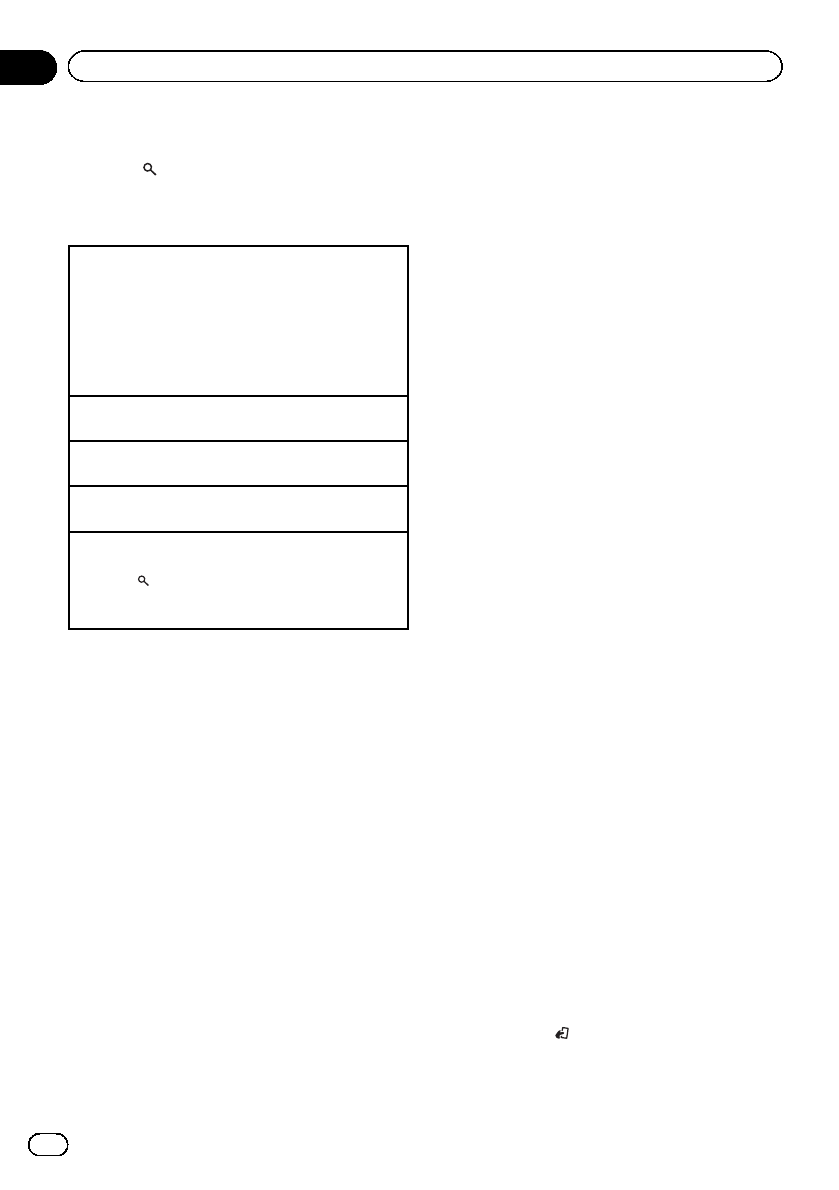
Browsing for a song
1 Press (list) to switch to the top menu
of the list search.
2 Use M.C. to select a category/song.
Changing the name of the song or category
1Turn M.C.
Playlists (playlists)—Artists (artists)—Albums
(albums)—Songs (songs)—Podcasts (podcasts)
—Genres (genres)—Composers (composers)—
Audiobooks (audiobooks)
You can also perform this operation by turning
LEVER.
Playing
1When a song is selected, press M.C.
Viewing a list of songs in the selected category
1When a category is selected, press M.C.
Playing a song in the selected category
1When a category is selected, press and hold M.C.
Searching the list by alphabet
1When a list for the selected category is displayed,
press to switch to alphabet search mode.
2Turn M.C. to select a letter.
3Press M.C. to display the alphabetical list.
Notes
!You can play playlists created with the PC ap-
plication (MusicSphere). The application will
be available on our website.
!Playlists that you created with the PC applica-
tion (MusicSphere) are displayed in abbre-
viated form.
Playing songs related to the
currently playing song
You can play songs from the following lists.
•Album list of the currently playing artist
•Song list of the currently playing album
•Album list of the currently playing genre
1 Press and hold M.C. to switch to link
play mode.
2 Turn M.C. to change the mode; press to
select.
!Artist –Plays an album of the artist cur-
rently being played.
!Album –Plays a song from the album cur-
rently being played.
!Genre –Plays an album from the genre
currently being played.
The selected song/album will be played after
the currently playing song.
Notes
!The selected song/album may be canceled if
you operate functions other than link search
(e.g. fast forward and reverse).
!Depending on the song selected to play, the
end of the currently playing song and the be-
ginning of the selected song/album may be
cut off.
Operating this unit’s iPod
function from your iPod
You can listen to the sound from your iPod ap-
plications using your car’s speakers, when
APP is selected.
This function is not compatible with the follow-
ing iPod models.
—iPod with video
—iPod nano 1st generation
APP Mode is compatible with the following
iPod models.
!iPod touch 4th generation (software version
4.1 or later)
!iPod touch 3rd generation (software version
3.0 or later)
!iPod touch 2nd generation (software ver-
sion 3.0 or later)
!iPod touch 1st generation (software version
3.0 or later)
!iPod nano 6th generation (software version
1.0 or later)
!iPod nano 5th generation (software version
1.0.2 or later)
!iPhone 4 (software version 4.1 or later)
!iPhone 3GS (software version 3.0 or later)
!iPhone 3G (software version 3.0 or later)
!iPhone (software version 3.0 or later)
1Press BAND/ to switch the control mode.
!iPod –This unit’s iPod function can be
operated from the connected iPod.
En
16
Section
02 Operating this unit

!APP –Play back the sound from your
iPod applications.
!AUDIO –This unit’s iPod function can
be operated from this unit.
Function settings
1 Press M.C. to display the main menu.
2 Turn M.C. to change the menu option
and press to select FUNCTION.
3 Turn M.C. to select the function.
After selecting, perform the following proce-
dures to set the function.
Play mode (repeat play)
1Press M.C. to select a repeat play range.
!Repeat One –Repeat the current song
!Repeat All –Repeat all songs in the selected
list
Shuffle mode (shuffle)
1Press M.C. to select your favorite setting.
!Shuffle Songs –Play back songs in the se-
lected list in random order.
!Shuffle Albums –Play back songs from a
randomly selected album in order.
!Shuffle OFF –Cancel random play.
Shuffle all (shuffle all)
1Press M.C. to turn shuffle all on.
To turn off, set Shuffle mode in the FUNCTION
menu to off.
Link play (link play)
1Press M.C. to display the setting mode.
2Turn M.C. to change the mode; press to select.
For details about the settings, refer to Playing
songs related to the currently playing song on the
previous page.
Pause (pause)
1Press M.C. to pause or resume.
Tags transfer (Tags transfer)
Transfer the tag information contained in the tuner
source.
1Press M.C. to store the tag information. Refer to
Using iTunes tagging on page 11.
Audiobooks (audiobook speed)
1Press M.C. to select your favorite setting.
!Faster –Playback at a speed faster than nor-
mal
!Normal –Playback at normal speed
!Slower –Playback at a speed slower than nor-
mal
Sound Retriever (sound retriever)
1Press M.C. to select the desired setting.
OFF (off)—1—2
1is effective for low compression rates, and 2is
effective for high compression rates.
Notes
!Switching the control mode to iPod pauses
song playback. Operate the iPod to resume
playback.
!The following functions are still accessible
from the unit even if the control mode is set to
iPod/APP.
—Pausing
—Fast forward/reverse
—Track up/down
!When the control mode is set to iPod/APP,
only Pause,Tags transfer or
Sound Retriever is available.
!The browse function cannot be operated from
this unit.
Using Pandoraâ
IMPORTANT:
Requirements to access the Pandora music ser-
vice using the Pioneer car audio/video products:
!Apple iPhone (first generation), iPhone 3G,
iPhone 3GS, iPhone 4G, iPod touch 1G, iPod
touch 2G, iPod touch 3G or iPod touch 4G
(firmware version 3.0 or later).
Certain firmware versions for the iPod touch
and iPhone may not be compatible with the
Pandora application. If this appears to be the
case, please update the firmware to a version
that is compatible with Pandora.
En 17
Section
02
Operating this unit
Operating this unit
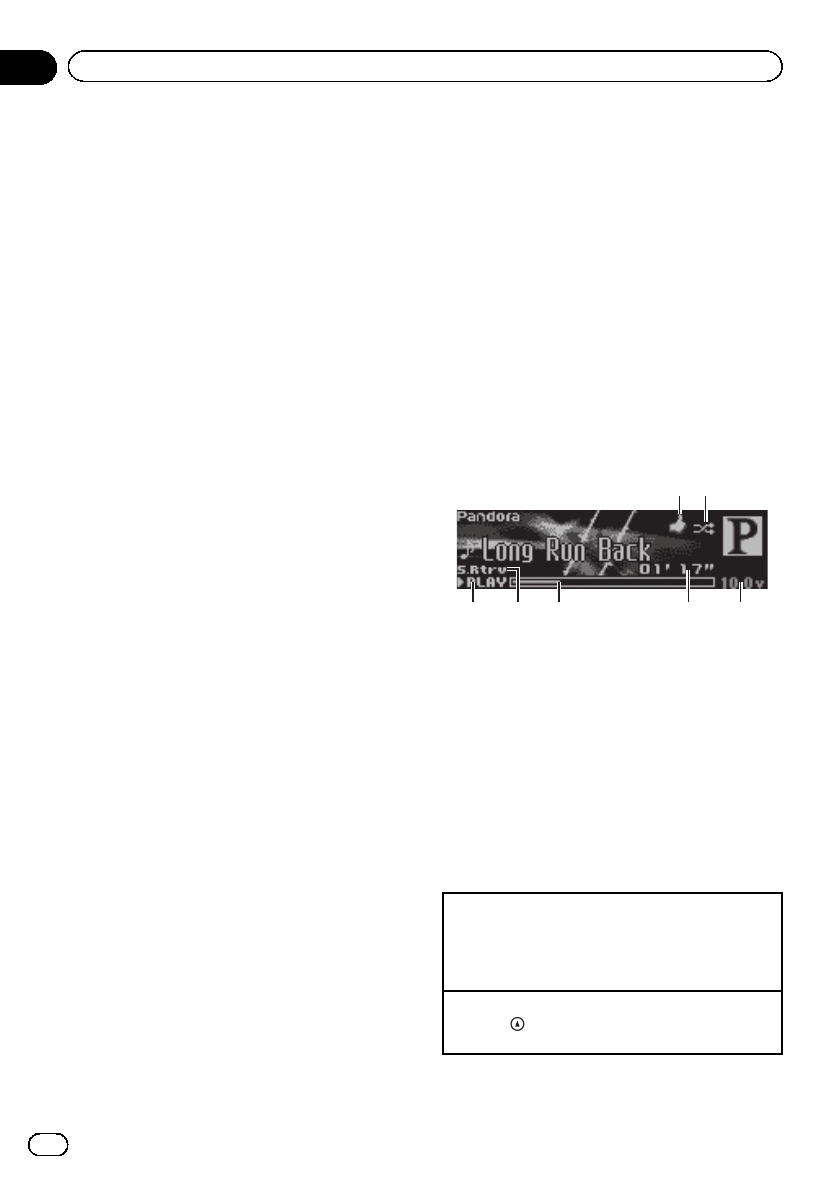
!Latest version of the Pandora application for
the iPhone, downloaded to your device.
(Search Apple iTunes App Store for
“Pandora”).
!Current Pandora account (Free account and
paid accounts available from Pandora; create
a free account online at
http://www.pandora.com/register or through
the Pandora application for the iPhone).
!iPhone Data Plan.
Note: If the Data Plan for your iPhone does
not provide for unlimited data usage, addi-
tional charges from your carrier may apply for
accessing the Pandora service via 3G and/or
EDGE networks.
!Connection to the Internet via 3G, EDGE or Wi-
Fi network.
!Optional Pioneer adapter cable connecting
your iPhone to the Pioneer car audio/video
products.
Limitations:
!Access to the Pandora service will depend on
the availability of a cellular and/or Wi-Fi net-
work for purposes of allowing your iPhone to
connect to the Internet.
!Ability of the Pioneer car audio/video products
to access the Pandora service is subject to
change without notice and could be affected
by any of the following: compatibility issues
with future firmware versions of iPhones;
compatibility issues with future firmware ver-
sions of the Pandora application for the
iPhone; changes to the Pandora music service
by Pandora; discontinuation of the Pandora
music service by Pandora.
!Certain functionality of the Pandora service is
not available when accessing the service
through the Pioneer car audio/video products,
including, but not limited to, creating new sta-
tions, deleting stations, emailing current sta-
tions, buying tracks from iTunes, viewing
additional text information, logging in to
Pandora, and adjusting Cell Network Audio
Quality.
Pandora Internet radio is a music service not af-
filiated with Pioneer. More information is avail-
able at http://www.pandora.com.
You can play the Pandora by connecting your
iPod which was installed the Pandora applica-
tion.
Notes
!Two iPods can be connected to this unit at the
same time. Settings are the same as those for
Pandora1 and Pandora2.
!If there are two iPods connected to this unit,
the iPod connected to the input of the se-
lected source is the one that is operated.
!Disconnect communications for the selected
iPod before switching to operation of the other
iPod.
Basic operations
64 5 73
1 2
1Thumbs Up/Thumbs Down indicator
2QuickMix indicator
3PLAY/PAUSE indicator
4S.Rtrv indicator
Appears when Sound Retriever function is on.
5Song time (progress bar)
6Play time indicator
7Voltage indicator
Shows the battery voltage.
!The level displayed on the voltage indi-
cator may differ from the actual voltage
level.
Playing tracks
1Connect an iPod to the USB cable using an iPod
Dock Connector.
2Start up the Pandora application installed on the
iPod.
Giving a Thumbs Up
1Press to give a “Thumbs Up”for the track cur-
rently playing.
En
18
Section
02 Operating this unit
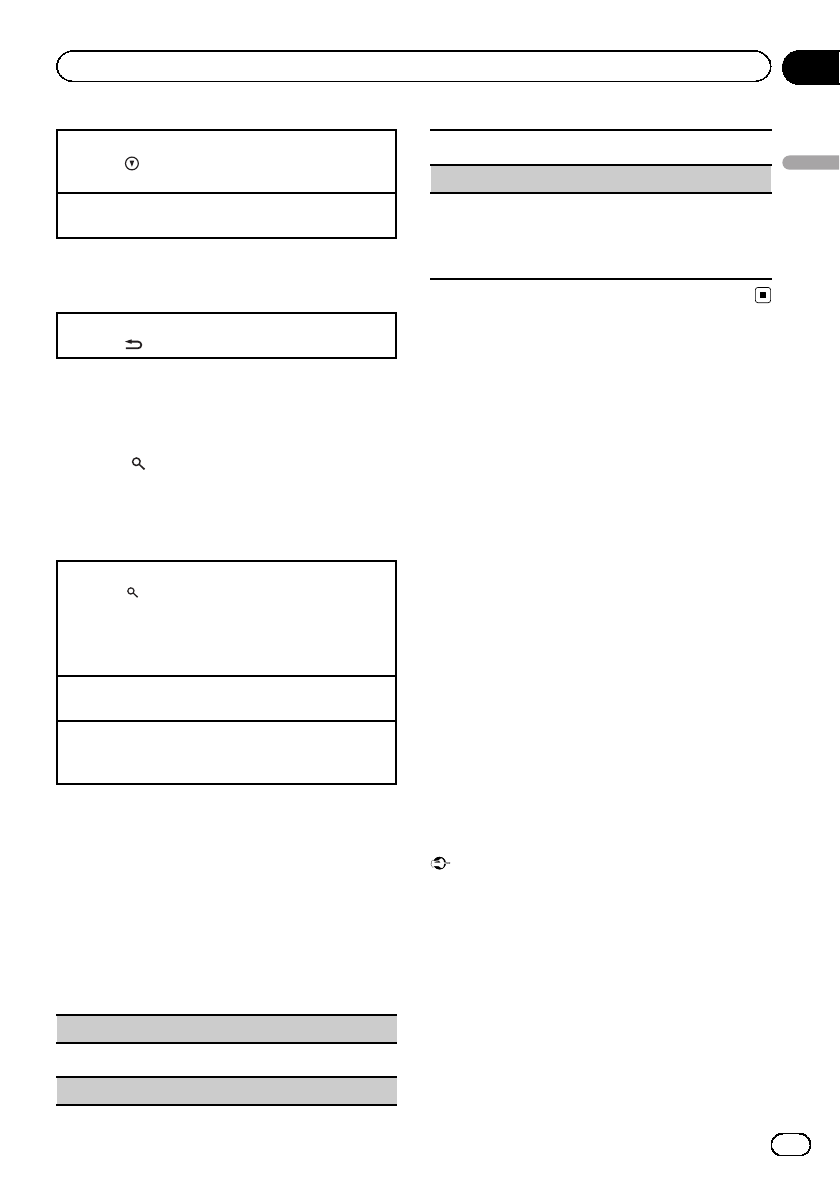
Giving a Thumbs Down
1Press to give a “Thumbs Down”for the track
currently playing and to skip to the next track.
Skipping tracks
1Turn LEVER to the right.
Displaying text information
Selecting the desired text information
1Press /DISP.
Selecting and playing the
QuickMix/station list
1 Press (list) to switch to the Quick-
Mix/station list mode.
2 Use M.C. to select the QuickMix or de-
sired station.
Changing the sort order
1Press (list).
!ABC –You can sort the items in the list alphabeti-
cally
!DATE –You can sort the items in the list in order
of the dates on which the items were created
Changing QuickMix or stations
1Turn M.C.
Playing
1When QuickMix or the station is selected, press
M.C.
Function settings
1 Press M.C. to display the main menu.
2 Turn M.C. to change the menu option
and press to select FUNCTION.
3 Turn M.C. to select the function.
After selecting, perform the following proce-
dures to set the function.
Bookmark (bookmark)
1Press M.C. to store track information.
Pause (pause)
1Press M.C. to pause or resume.
Sound Retriever (sound retriever)
1Press M.C. to select the desired setting.
1—2—OFF (off)
1is effective for low compression rates, and 2is
effective for high compression rates.
Audio adjustments
Operation modes
This unit features two operation modes: the 3-
way network mode (NW) and the standard
mode (STD). You can switch between modes
as desired. Initially, the DSP setting is set to
the standard mode (STD). (Refer to Switching
the DSP setting mode on page 5.)
!The 3-way network mode (NW) lets you cre-
ate a 3-way multi-amp, multi-speaker sys-
tem with separate speakers for
reproduction of high, middle and low fre-
quencies (bands), each driven by a dedi-
cated power amp. The 3-way network mode
provides network and time alignment func-
tions, two functions essential for a multi-
amp, multi-speaker system, to enable pre-
cise control over settings for each fre-
quency range.
!The standard mode (STD) lets you create a
4-speaker system with front and rear speak-
ers, or a 6-speaker system with front and
rear speakers and subwoofers.
Important
This unit's audio settings will continue to remain
in the memory even if the battery is disconnected
or the microprocessor reset. If you want to reset
the audio settings, refer to AUDIO reset (audio
reset) on page 36.
Operation mode marks
This manual uses the following marks to make
the description clear.
En 19
Section
02
Operating this unit
Operating this unit
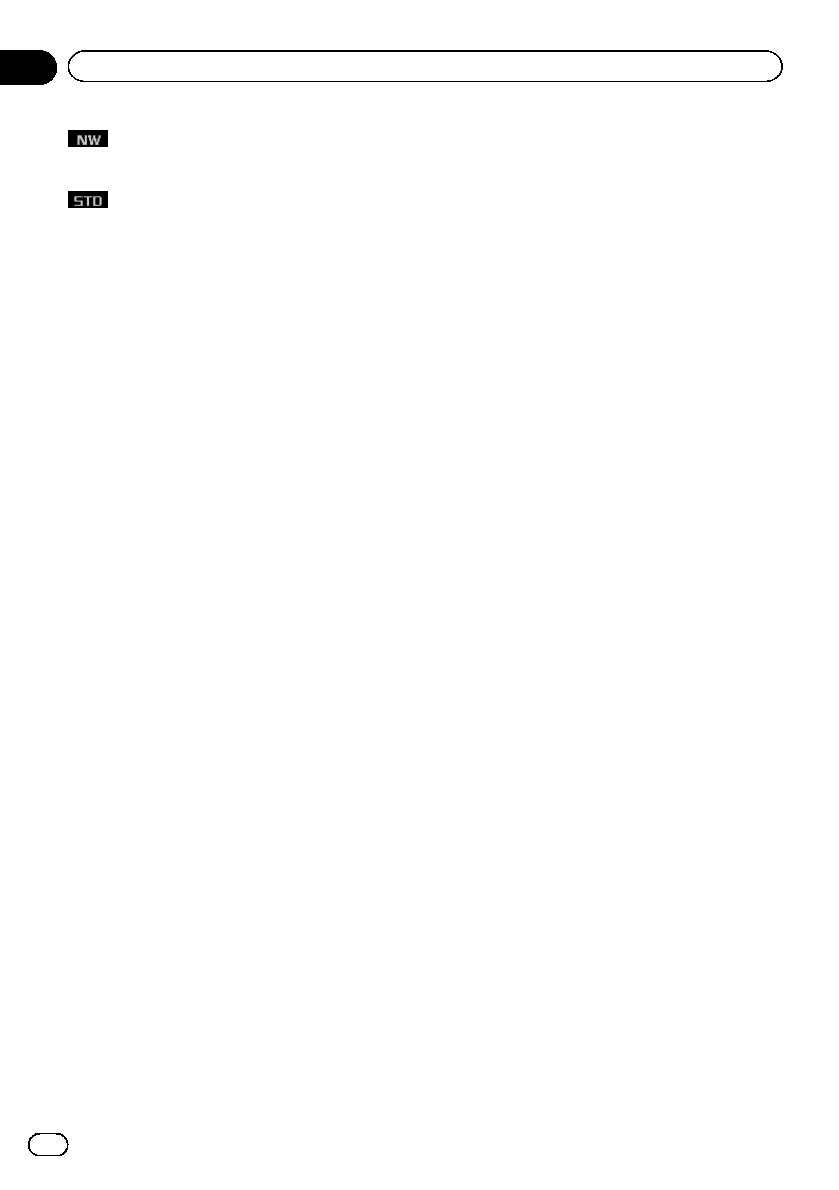
: This mark indicates a function only in
3-way network mode or an operation in 3-way
network mode.
: This mark indicates a function available
only in standard mode or an operation in stan-
dard mode.
!The functions and operations which do not
carry either mark are commonly used in
the 3-way network mode and standard
mode.
3-way network mode
Adjusting the audio easily
By carrying out the following settings/adjust-
ments in the order shown, you can effortlessly
create a finely-tuned sound field.
1Using the position selector (POSI)
2Auto TA and EQ (auto-time alignment and auto-
equalizing)
3Using balance adjustment (BAL)
4Recalling equalizer curves
Adjusting the audio finely
By carrying out the following settings/adjust-
ments in the order shown, you can effortlessly
create a finely-tuned sound field.
1Adjusting time alignment (TA1,TA2)
2Adjusting network (NW 1,NW 2,NW 3,
NW 4)
3Adjusting equalizer curves (EQ 1)
4Adjusting the 16-band graphic equalizer (EQ 2)
Standard mode
Adjusting the audio easily
The following functions let you easily adjust
your audio system to match the car interior
acoustic characteristics, which vary depend-
ing on the type of car.
1Using the position selector (POSI)
2Auto TA and EQ (auto-time alignment and auto-
equalizing)
3Using fader/balance adjustment (F/B)
4Recalling equalizer curves
Adjusting the audio finely
By carrying out the following settings/adjust-
ments in the order shown, you can effortlessly
create a finely-tuned sound field.
1Using time alignment (TA1,TA2)
2Using subwoofer output (SW 1)
3Adjusting subwoofer settings (SW 2)
4Adjusting low pass filter attenuation slope
(SW 3)
5Setting the high pass filter for front speakers
(F.HPF 1,F.HPF 2)
6Setting the high pass filter for rear speakers
(R.HPF 1,R.HPF 2)
7Adjusting equalizer curves (EQ 1)
8Adjusting the 16-band graphic equalizer (EQ 2)
Extra functions
These functions are helpful in adjusting the
sound to suit your system or your personal
preferences.
!Adjusting loudness (Loudness)
!Adjusting source levels (SLA)
!Using automatic sound levelizer (ASL)
En
20
Section
02 Operating this unit
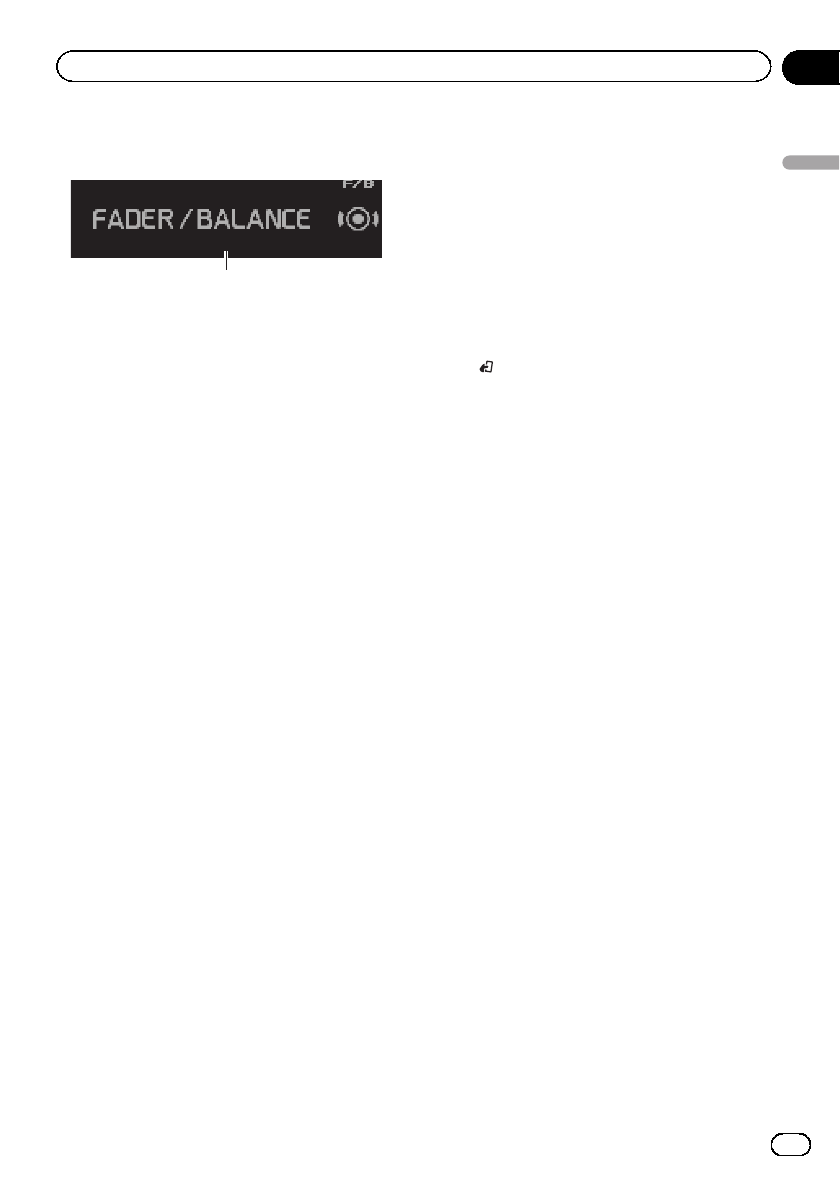
Introduction of audio adjustments
1
1Audio display
1 Press M.C. to display the main menu.
2 Turn M.C. to change the menu option
and press to select AUDIO.
3 Turn M.C. to select the audio function.
After selecting, perform the following proce-
dures to set the audio function.
3-way network mode
BAL (balance adjustment)—NW 1 (network
adjustment 1)—NW 2 (network adjustment 2)
—NW 3 (network adjustment 3)—NW 4 (net-
work adjustment 4)—POSI (position selector)
—TA1 (time alignment setting)—TA2 (time
alignment adjusting)—Loudness (loudness)
—EQ 1 (graphic equalizer)—EQ 2 (16-band
graphic equalizer)—A.EQ (auto-equalizer on/
off)—ASL (automatic sound levelizer)—SLA
(source level adjustment)
Standard mode
F/B (balance adjustment)—POSI (position se-
lector)—TA1 (time alignment setting)—TA2
(time alignment adjusting)—Loudness (loud-
ness)—EQ 1 (graphic equalizer)—EQ 2 (16-
band graphic equalizer)—SW 1 (subwoofer
on/off)—SW 2 (subwoofer cut-off frequency)—
SW 3 (subwoofer slope)—F.HPF 1 (front high
pass filter slope)—F.HPF 2 (front high pass fil-
ter cut-off frequency)—R.HPF 1 (rear high
pass filter slope)—R.HPF 2 (rear high pass fil-
ter cut-off frequency)—A.EQ (auto-equalizer
on/off)—ASL (automatic sound levelizer)—
SLA (source level adjustment)
4 Press M.C. to display the setting mode.
#You can also switch between the audio func-
tions in reverse order by turning M.C. counter-
clockwise.
#When selecting FM as the source, you cannot
switch to SLA.
#When selecting TA OFF in TA1, you cannot
switch to TA2.
#You can select SW 2 and SW 3 only when sub-
woofer output is turned on in SW 1.
#To return to the display of each source, press
BAND/.
Notes
!If you do not operate the audio function within
about 30 seconds, the display is automatically
returned to the source display.
!EQ 2 (16-band graphic equalizer), TA2 (time
alignment adjusting), NW 1 (network adjust-
ment 1), NW 2 (network adjustment 2), NW 3
(network adjustment 3) and NW 4 (network
adjustment 4) functions are not canceled
automatically.
Switching left and right channel
You can adjust following functions for left and
right channel independently or commonly.
3-way network mode
!Adjusting network (NW 1,NW 2,NW 3)
!Adjusting the 16-band graphic equalizer
(EQ 2)
Standard mode
!Adjusting subwoofer settings (SW 2)
!Adjusting low pass filter attenuation slope
(SW 3)
!Setting the high pass filter for front speakers
(F.HPF 1,F.HPF 2)
!Setting the high pass filter for rear speakers
(R.HPF 1,R.HPF 2)
!Adjusting the 16-band graphic equalizer
(EQ 2)
1 Use M.C. to select the audio function
described above.
En 21
Section
02
Operating this unit
Operating this unit
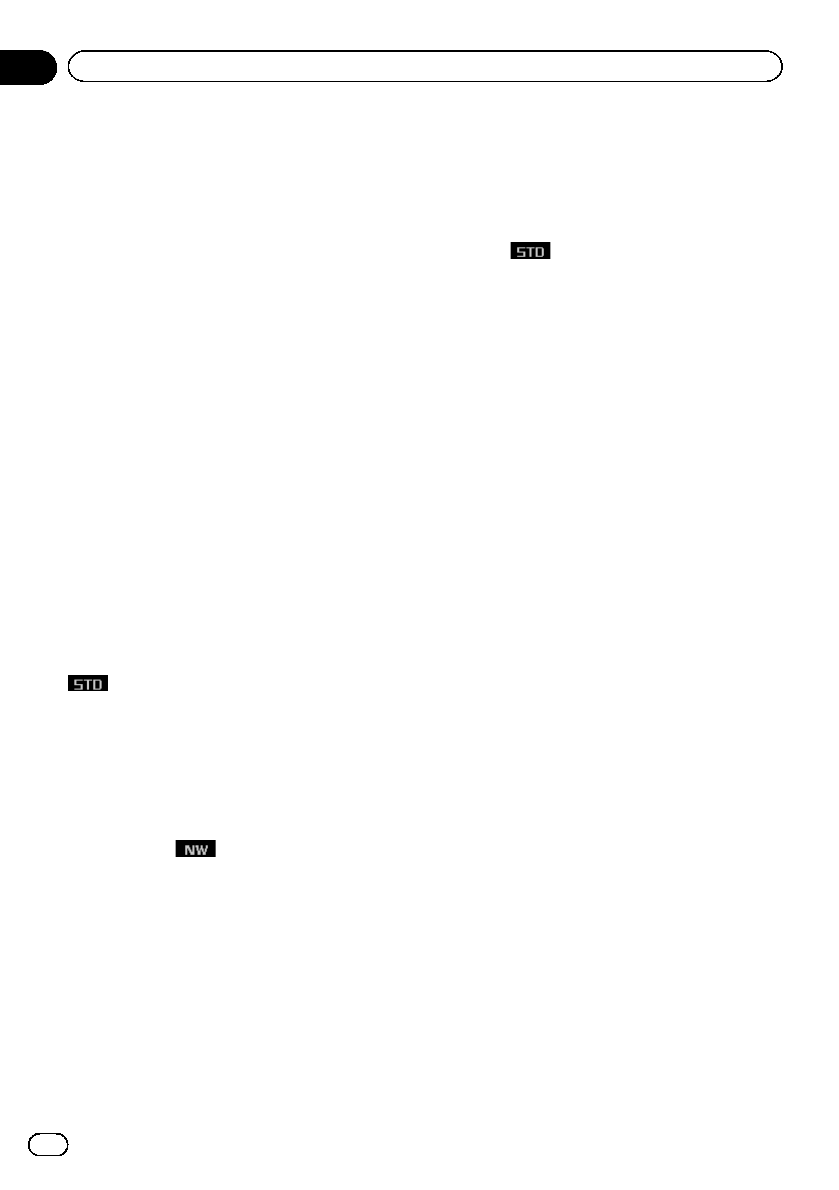
2 Press M.C. and hold to switch between
left/right common mode and left/right in-
dependent mode.
L/R (left/right common mode)—Left (left)—
Right (right)
3 Adjust these functions as desired.
Using the position selector
One way to assure a more natural sound is to
clearly position the stereo image, putting you
right in the center of the sound field. The posi-
tion selector function lets you automatically
adjust the speakers’output levels and inserts
a delay time to match the number and posi-
tion of occupied seats.
1 Use M.C. to select POSI in the audio
function menu.
Refer to Introduction of audio adjustments on
the previous page.
2 Turn LEVER to select a listening posi-
tion.
OFF (off)—FL (front seat left)—FR (front seat
right)—Front (front seats)—All (all seats
)
Using balance adjustment
You can select a balance setting that provides
an ideal listening environment in all occupied
seats.
!This function is only available in 3-way net-
work mode .
1 Use M.C. to select BAL.
Refer to Introduction of audio adjustments on
the previous page.
2 Turn LEVER to adjust the left/right
speaker balance.
Left 25 to Right 25 is displayed as the left/
right speaker balance moves from left to right.
Using fader/balance adjustment
You can change the fader/balance setting to
provide an ideal listening environment for all
of the occupied seats.
!This function is only available in standard
mode .
1 Use M.C. to select F/B.
Refer to Introduction of audio adjustments on
the previous page.
2 Turn LEVER to adjust the front/rear
speaker balance.
Front 25 to Rear 25 is displayed as the front/
rear speaker balance moves from front to rear.
#Select F/R 00 when only using two speakers.
3 Press M.C. to display the left/right
speaker balance mode.
4 Turn LEVER to adjust the left/right
speaker balance.
Left 25 to Right 25 is displayed as the left/
right speaker balance moves from left to right.
Using time alignment
The distance between the listening position
and each speaker can be adjusted with this
function.
1 Use M.C. to select TA1 in the audio
function menu.
Refer to Introduction of audio adjustments on
the previous page.
2 Turn LEVER to select the time align-
ment.
Initial (initial)—Custom (custom)—Auto TA
(auto-time alignment)—TA OFF (off)
!Initial is the factory supplied time align-
ment.
!Custom is an adjusted time alignment that
you can create for yourself.
!Auto TA is the time alignment created by
auto TA and EQ. (Refer to Auto TA and EQ
(auto-time alignment and auto-equalizing)
on page 29.)
En
22
Section
02 Operating this unit
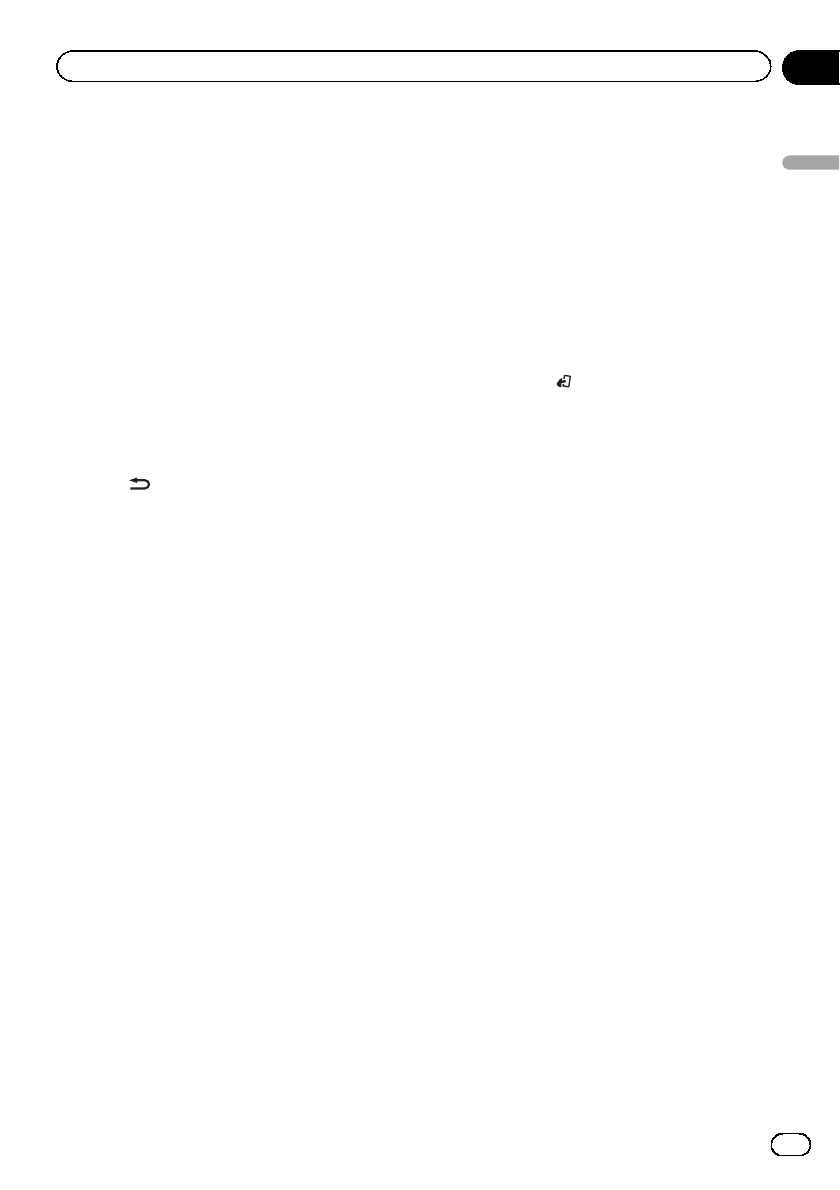
#You cannot select Auto TA if auto TA and EQ
has not been carried out. In this case,
Please set Auto TA appears.
Adjusting time alignment
The distance between the selected position
and each speaker can be adjusted.
!An adjusted time alignment is memorized
in Custom.
1 Use M.C. to select TA 1.
Refer to Introduction of audio adjustments on
page 21.
2 Press M.C. to select a unit of distance.
(cm) (centimeter)—(inch) (inch)
3 Press /DISP to display the upper tier.
4 Use M.C. to select TA2.
Refer to Introduction of audio adjustments on
page 21.
#Can't Adjust TA. Set POS. FL/FR appears
when neither FL nor FR is selected in the position
selector mode (POSI).
#When selecting TA OFF in TA1, you cannot
switch to TA2.
5 Turn M.C. to select the speaker to be
adjusted.
3-way network mode
High L (high-range left)—High R (high-range
right)—Mid L (middle-range left)—Mid R
(middle-range right)—Low L (low-range left)—
Low R (low-range right)
Standard mode
Front L (front left)—Front R (front right)—
Rear R (rear right)—Rear L (rear left)—
SubW. L (subwoofer left)—SubW. R (subwoo-
fer right)
#You cannot select SubW. L and SubW. R
when the subwoofer output is off.
6 Turn LEVER to adjust the distance be-
tween the selected speaker and the listen-
ing position.
400.0cm to 0.0cm is displayed as the distance
is increased or decreased, if you have selected
centimeters ((cm)).
160inch to 0inch is displayed as the distance
is increased or decreased, if you have selected
inches ((inch)).
#You can adjust the distance for the other
speakers in the same way.
7 Press BAND/ to cancel the time align-
ment mode.
About the network function
The network function lets you divide the audio
signal into different frequency bands, and
then reproduce each of them through sepa-
rate speaker units.
You can then make precise adjustments to the
reproduced frequency band (with a low-pass
filter or high-pass filter), level, phase and other
parameters to match the characteristics of
each speaker unit.
En 23
Section
02
Operating this unit
Operating this unit
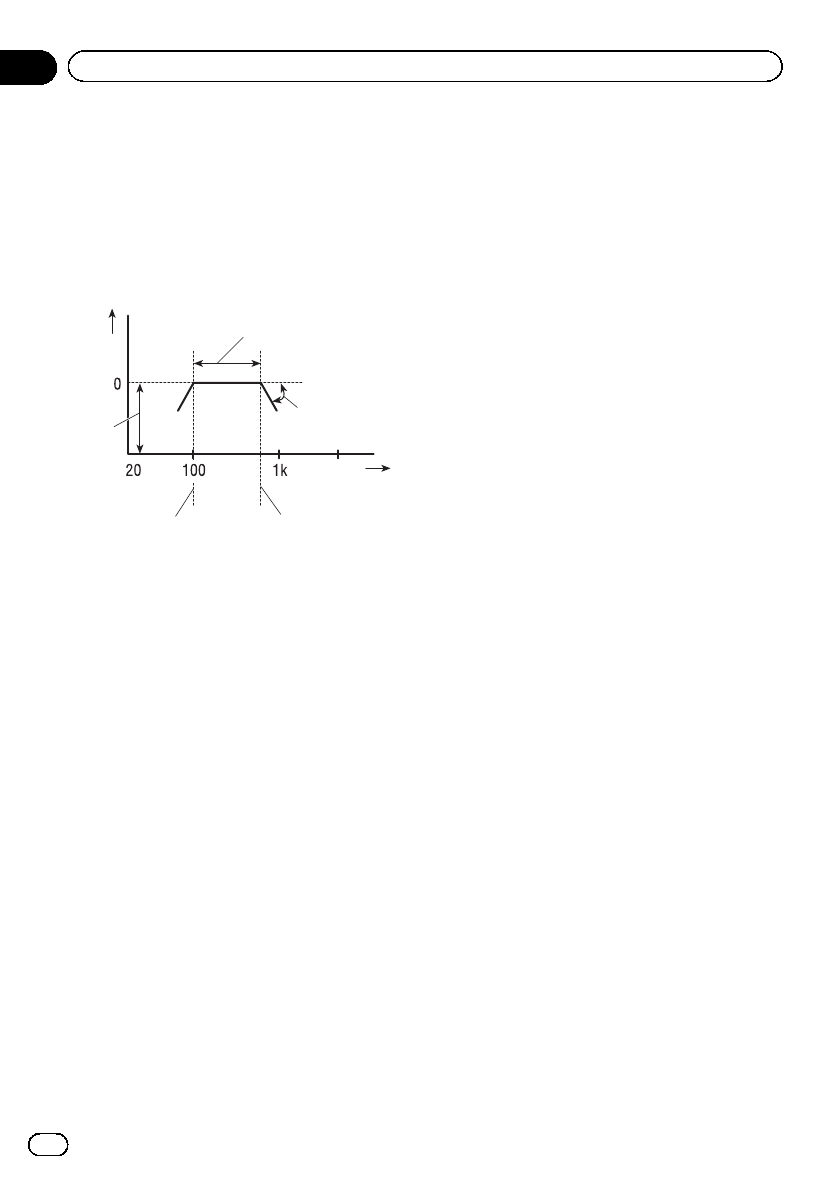
Adjustable parameters
The network function enables adjustment of
the following parameters. Make adjustments
in line with the reproduced frequency band
and characteristics of each connected speaker
unit.
Reproduced frequency band
Pass
Slope (dB/oct.)
Frequency
(Hz)
Level
Level
(dB)
Cut-off frequency
of LPF
Cut-off frequency
of HPF
Reproduced frequency band
Adjusting the HPF (high-pass filter) or LPF
(low-pass filter) cut-off frequency lets you set
the reproduced frequency band for each
speaker unit.
!The HPF cuts frequencies (low) below the
set frequency, letting high frequencies
through.
!The LPF cuts frequencies (high) above the
set frequency, letting low frequencies
through.
Level
The difference in reproduced levels between
speaker units can be corrected.
Slope
Adjusting the HPF/LPF slope (filter attenuation
slope) lets you adjust the continuity of sound
between speaker units.
!The slope indicates the number of decibels
(dB) the signal is attenuated when the fre-
quency is one octave higher (lower) (Unit:
dB/oct.). The steeper the slope, the more
the signal is attenuated.
Phase
You can switch phase (normal, reverse) for
each speaker unit’s input signal. When the
continuity of sound between speakers is im-
precise, try switching phase. This may improve
the continuity of sound between speakers.
Points concerning network adjustments
Cut-off frequency adjustment
!With the low-range speaker installed in the
rear tray, if you set Low LPF cut-off fre-
quency high, bass sound is separated so
that it appears to come from the rear. You
are recommended to set Low LPF cut-off
frequency to 100 Hz or lower.
!The maximum input power setting for mid-
dle-range and high-range speakers is
usually lower than low-range speakers.
Please be aware that if the Mid HPF or
HighHPF cut-off frequency is set lower
than required, strong bass signal input
may damage the speaker.
Level adjustment
The basic frequencies of many musical instru-
ments are in the middle range. First perform
middle-range level adjustment, followed by
high-range and then low-range level adjust-
ment in that order.
Slope adjustment
!If you set a small absolute value for the
slope (for a gentle slope), interference be-
tween adjacent speaker units can easily re-
sult in degraded frequency response.
!If you set a large absolute value for the
slope (for a steep slope), continuity of
sound between speaker units is degraded,
and sounds appear to be separated.
!If you set the slope to 0 dB/oct. (pass), the
audio signal bypasses the filter, so the filter
does not have an effect.
En
24
Section
02 Operating this unit
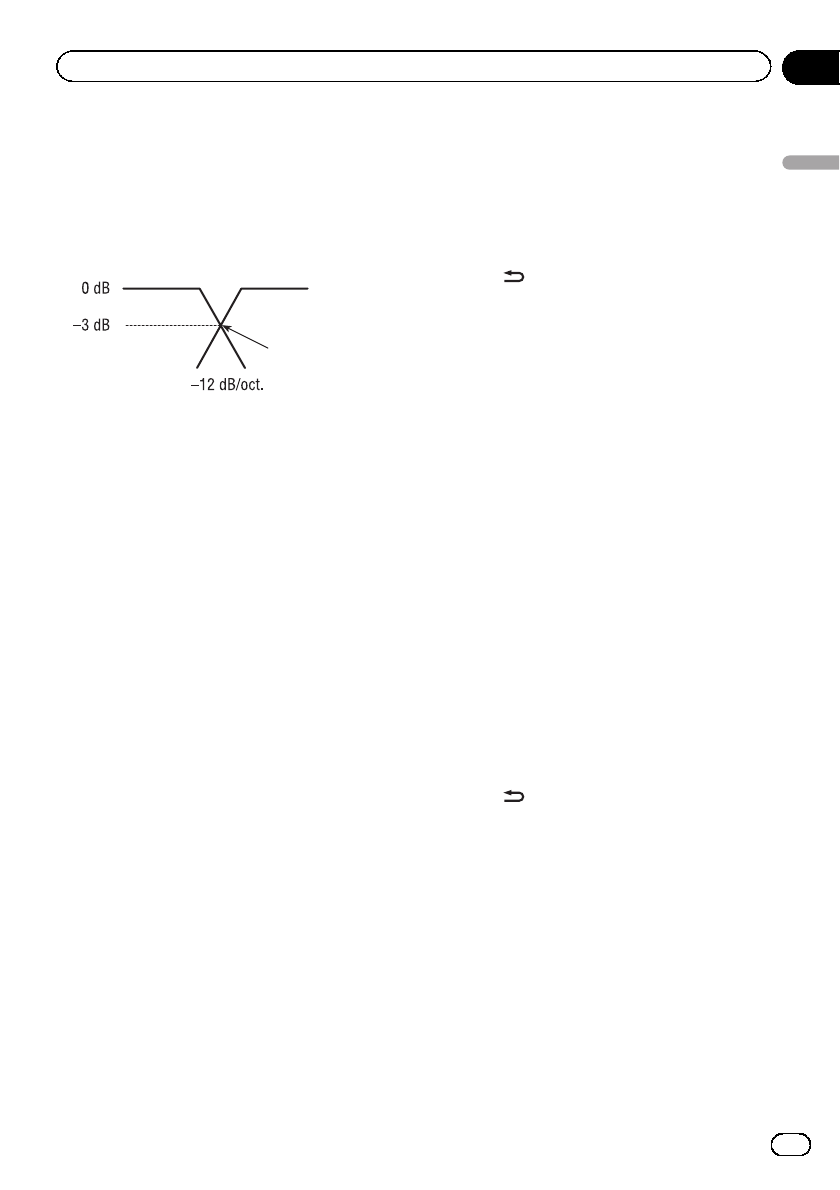
Phase adjustment
When the cross-over point value for filters on
both sides is set to –12 dB/oct., the phase is
reversed 180 degrees at the filter cut-off fre-
quency. In this case, reversing the phase as-
sures improved sound continuity.
Normal phase Reverse phase
Crossover point
Muting the speaker unit (filter)
You can mute each speaker unit (filter). When
a speaker unit (filter) is muted, no sound is
outputted from that speaker.
!If you mute the selected speaker unit (fil-
ter), MUTE blinks and no adjustments are
possible.
!Even if any speaker unit (filter) is muted,
you can adjust the parameters for other
speaker units (filters).
1 Use M.C. to select NW 1.
Refer to Introduction of audio adjustments on
page 21.
2 Turn LEVER to select the speaker unit
(filter) to be adjusted.
Low LPF (low-range speaker LPF)—Mid HPF
(middle-range speaker HPF)—Mid LPF (mid-
dle-range speaker LPF)—HighHPF (high-range
speaker HPF)
3 Press M.C. to mute the selected speaker
unit (filter).
MUTE blinks in the display.
#To cancel the muting, press M.C. again.
Adjusting network
1 Use M.C. to select NW 1.
Refer to Introduction of audio adjustments on
page 21.
2 Turn LEVER to select the speaker unit
(filter) to be adjusted.
Low LPF (low-range speaker LPF)—Mid HPF
(middle-range speaker HPF)—Mid LPF (mid-
dle-range speaker LPF)—HighHPF (high-range
speaker HPF)
3 Press /DISP to display the upper tier.
4 Use M.C. to select NW 2.
Refer to Introduction of audio adjustments on
page 21.
5 Turn M.C. to select the cut-off fre-
quency (crossover frequency) of the se-
lected speaker unit (filter).
Low LPF:25—31.5—40—50—63—80—100
—125—160—200—250 (Hz)
Mid HPF:25—31.5—40—50—63—80—100
—125—160—200—250 (Hz)
Mid LPF:1.25k—1.6k—2k—2.5k—3.15k—
4k—5k—6.3k—8k—10k—12.5k (Hz)
HighHPF:1.25k—1.6k—2k—2.5k—3.15k—
4k—5k—6.3k—8k—10k—12.5k (Hz)
6 Turn LEVER to adjust the level of the se-
lected speaker unit (filter).
±0dB to –24dB is displayed as the level is in-
creased or decreased.
+6dB to –24dB is displayed as the level is in-
creased or decreased, only if you have se-
lected Low LPF.
7 Press /DISP to display the upper tier.
8 Use M.C. to select NW 3.
Refer to Introduction of audio adjustments on
page 21.
9 Turn LEVER to select the slope of the se-
lected speaker unit (filter).
Low LPF:–36—–30—–24—–18—–12 (dB/
oct.)
Mid HPF:–24—–18—–12—–6—Pass (0)
(dB/oct.)
Mid LPF:–24—–18—–12—–6—Pass (0)
(dB/oct.)
HighHPF:–24—–18—–12—–6(dB/oct.)
En 25
Section
02
Operating this unit
Operating this unit
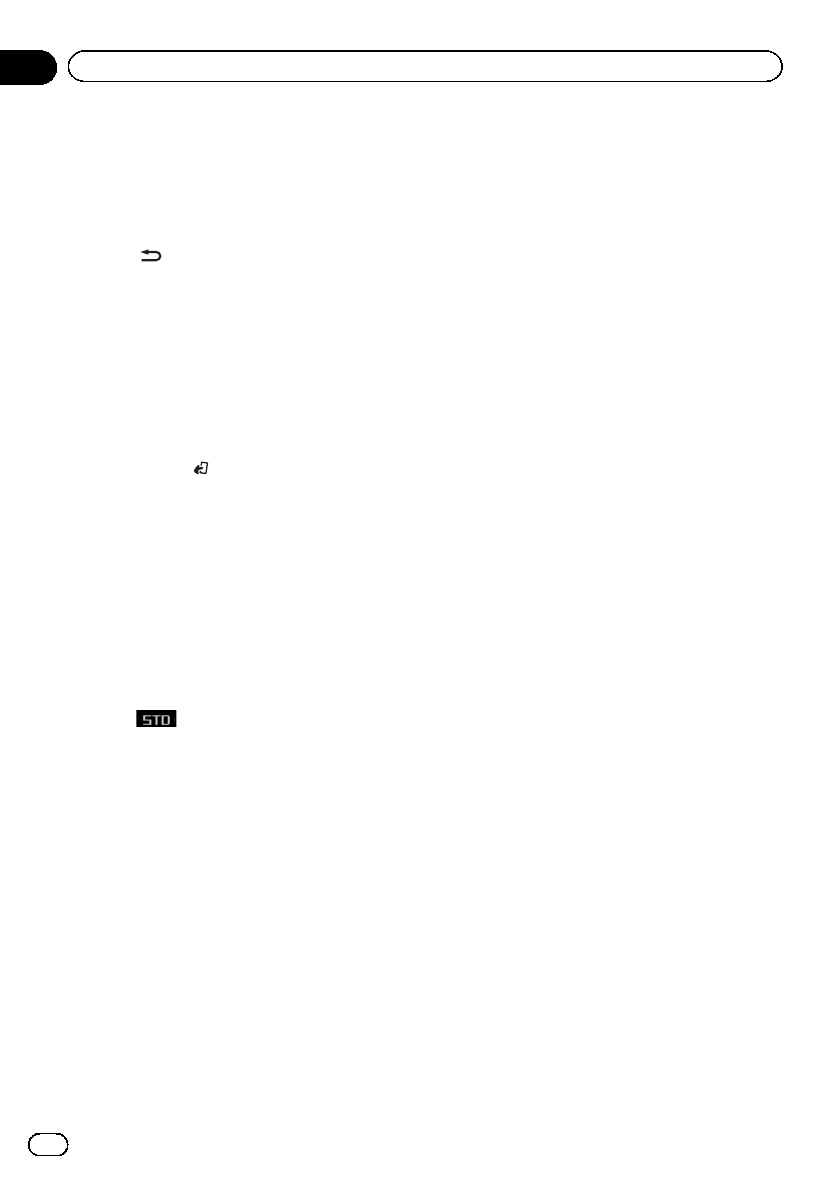
10 Press M.C. to switch the phase of the
selected speaker unit (filter).
NOR (normal)—REV (reverse)
#You can adjust the parameters for other
speaker units (filters) in the same way.
11 Press /DISP to display the upper tier.
12 Use M.C. to select NW 4.
Refer to Introduction of audio adjustments on
page 21.
13 Press M.C. to select stereo or monaural.
Stereo (stereo)—MONO (monaural)
#You can operate this procedure only when
Low LPF is selected.
14 Press BAND/ to cancel the network
adjustment mode.
Using subwoofer output
This unit is equipped with a subwoofer output
which can be turned on or off. When a sub-
woofer is connected to this unit, turn the sub-
woofer output on.
The subwoofer output phase can be switched
between normal and reverse.
!This function is only available in standard
mode .
1 Use M.C. to select SW 1.
Refer to Introduction of audio adjustments on
page 21.
2 Press M.C. to turn subwoofer output
on.
ON appears in the display. Subwoofer output
is now on.
#To turn subwoofer output off, press M.C.
again.
3 Turn LEVER to select stereo or monaur-
al.
Stereo (stereo)—MONO (monaural)
Adjusting subwoofer settings
The cut-off frequency and output level can be
adjusted when the subwoofer output is on.
1 Use M.C. to select SW 2.
Refer to Introduction of audio adjustments on
page 21.
#When the subwoofer output is on, you can se-
lect SW 2.
2 Turn M.C. to select cut-off frequency.
50—63—80—100—125 (Hz)
Only frequencies lower than those in the se-
lected range are outputted from the subwoo-
fer.
3 Turn LEVER to adjust the output level
of the subwoofer.
+6 to -24 is displayed as the level is increased
or decreased.
Adjusting low pass filter attenuation
slope
When the subwoofer output is on, you can ad-
just the continuity of sound between speaker
units.
1 Use M.C. to select SW 3.
Refer to Introduction of audio adjustments on
page 21.
#When the subwoofer output is on, you can se-
lect SW 3.
2 Press M.C. to select the phase of sub-
woofer output.
NOR (normal)—REV (reverse)
3 Turn LEVER to select slope.
–18—–12—–6(dB/oct.)
Note
When slope of subwoofer and high pass filter are
-12dB, and same cut-off frequency, the phase is
reversed 180 degrees at the cut-off frequency. In
this case, reversing the phase assures improved
sound continuity.
En
26
Section
02 Operating this unit
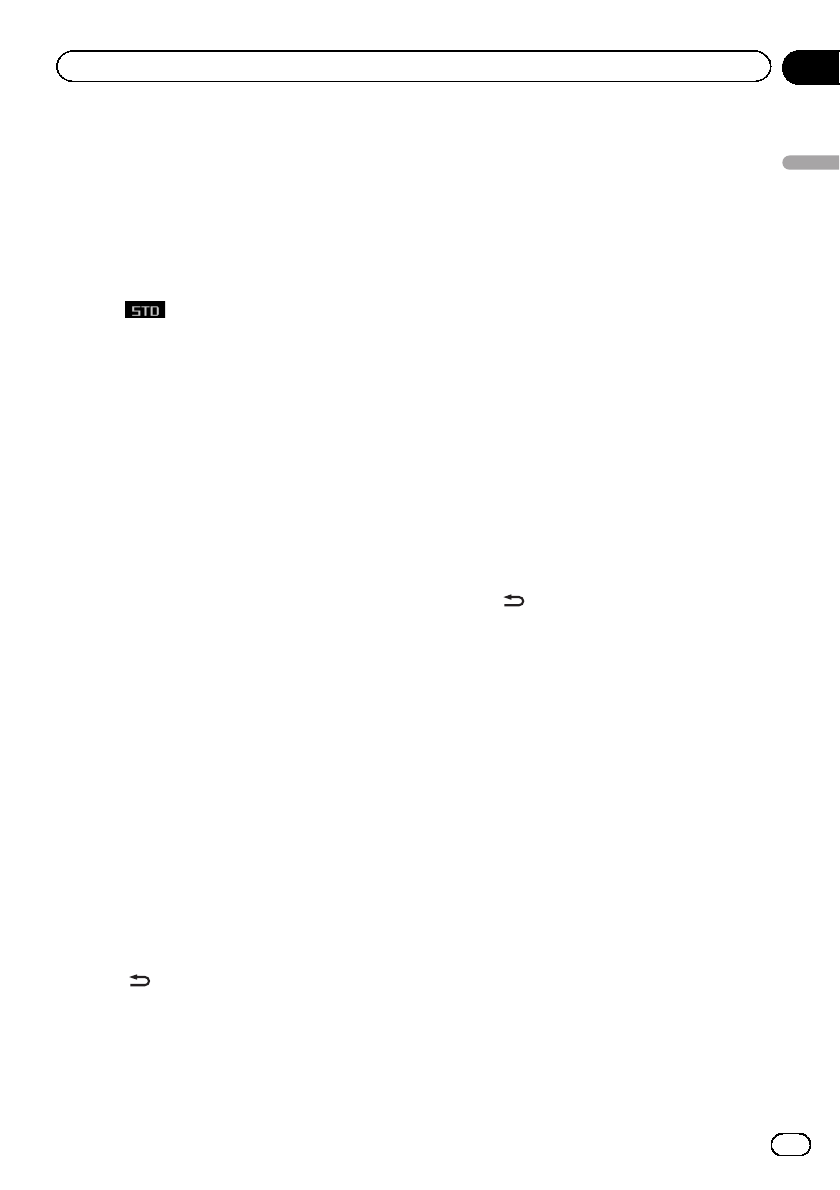
Using the high pass filter
When you do not want low sounds from the
subwoofer output frequency range to play
from the front or rear speakers, turn on the
HPF (high pass filter). Only frequencies higher
than those in the selected range are output
from the front or rear speakers.
!This function is only available in standard
mode .
Muting the speaker units (filters)
You can mute front and rear speaker units (fil-
ters) separately. When speaker units (filters)
are muted, no sound is outputted from those
speakers.
!Even if the speaker unit (filter) is muted,
you can adjust the muted speaker units (fil-
ters). However, mute is automatically can-
celed when the level is adjusted.
1 Use M.C. to select F.HPF 1 (or R.HPF 1).
Refer to Introduction of audio adjustments on
page 21.
2 Press M.C. to mute the selected speaker
unit (filter).
MUTE is displayed.
#To cancel the muting, press M.C. again.
Setting the high pass filter for front
speakers
1 Use M.C. to select F.HPF 1.
Refer to Introduction of audio adjustments on
page 21.
2 Turn LEVER to select slope.
–12—–6—Pass (dB/oct.)
#If you set the slope Pass (0 dB/oct.), the audio
signal bypasses the filter, so the filter does not
have an effect.
3 Press /DISP to display the upper tier.
4 Use M.C. to select F.HPF 2.
Refer to Introduction of audio adjustments on
page 21.
5 Turn M.C. to select cut-off frequency.
50—63—80—100—125—160—200 (Hz)
Only frequencies higher than those in the se-
lected range are output from the front speak-
ers.
6 Turn LEVER to adjust the output level
of the front speakers.
0to –24 is displayed as the level is increased
or decreased.
Setting the high pass filter for rear
speakers
1 Use M.C. to select R.HPF 1.
Refer to Introduction of audio adjustments on
page 21.
2 Turn LEVER to select slope.
–12—–6—Pass (dB/oct.)
#If you set the slope Pass (0 dB/oct.), the audio
signal bypasses the filter, so the filter does not
have an effect.
3 Press /DISP to display the upper tier.
4 Use M.C. to select R.HPF 2.
Refer to Introduction of audio adjustments on
page 21.
5 Turn M.C. to select cut-off frequency.
50—63—80—100—125—160—200 (Hz)
Only frequencies higher than those in the se-
lected range are output from the rear speak-
ers.
6 Turn LEVER to adjust the output level
of the rear speakers.
+6 to –24 is displayed as the level is increased
or decreased.
Using the auto-equalizer
The auto-equalizer is the equalizer curve cre-
ated by auto TA and EQ (refer to Auto TA and
EQ (auto-time alignment and auto-equalizing)
on page 29).
You can turn the auto-equalizer on or off.
En 27
Section
02
Operating this unit
Operating this unit
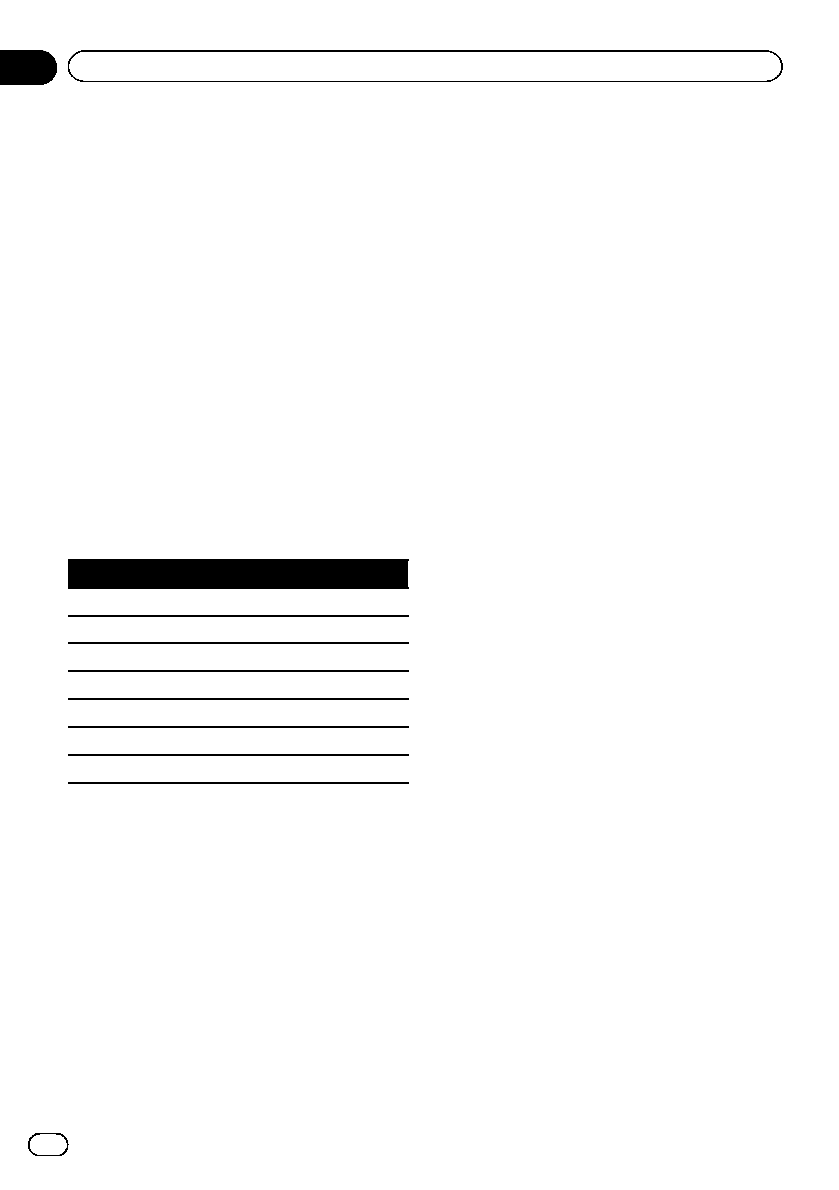
1 Use M.C. to select A.EQ in the audio
function menu.
Refer to Introduction of audio adjustments on
page 21.
#If auto TA and EQ has not been carried out,
Please set Auto EQ appears. This indicates that
you cannot turn this function on.
2 Press M.C. to turn the auto-equalizer
on.
Auto EQ ON appears in the display.
#To turn auto-equalizer off, press M.C. again.
Recalling equalizer curves
You can adjust the equalization to match the
car’s interior acoustic characteristics as de-
sired.
There are seven stored equalizer curves which
you can easily recall at any time. Here is a list
of the equalizer curves.
Display Equalizer curve
Super bass Super bass
Powerful Powerful
Natural Natural
Vocal Vocal
Flat Flat
Custom1 Custom 1
Custom2 Custom 2
!Custom1 and Custom2 are adjusted equal-
izer curves that you create. Adjustments
can be made with a 16-band graphic equal-
izer.
!When Flat, no changes are made to the
sound. You can check the effects of the
equalizer curves by switching alternatively
between Flat and another equalizer curve.
%Press EQ/DISP OFF to select the equali-
zer.
Press EQ/DISP OFF repeatedly to switch be-
tween the following equalizers:
Powerful—Natural—Vocal—Flat—Custom1
—Custom2—Super bass
Adjusting equalizer curves
The factory supplied equalizer curves, with the
exception of Flat, can be adjusted to a fine de-
gree (nuance control).
1 Use M.C. to select EQ 1.
Refer to Introduction of audio adjustments on
page 21.
2 Turn M.C. to select an equalizer curve.
3 Turn LEVER to adjust the equalizer
curve.
+6 to –6is displayed as the equalizer curve is
increased or decreased.
#The actual range of the adjustments are differ-
ent depending on which equalizer curve is se-
lected.
#The equalizer curve with all frequencies set to
0cannot be adjusted.
Adjusting the 16-band graphic
equalizer
You can adjust the level of each band for the
Custom1 and Custom2 equalizer curves.
!A separate Custom1 curve can be created
for each source. If you make adjustments
when a curve other than Custom2 is se-
lected, the equalizer curve settings will be
recorded in Custom1.
!ACustom2 curve that is common for all
sources can be created. If you make adjust-
ments when the Custom2 curve is se-
lected, the Custom2 curve will be updated.
1 Recall the equalizer curve you want to
adjust.
Refer to Recalling equalizer curves on this
page.
2 Use M.C. to select EQ 2.
Refer to Introduction of audio adjustments on
page 21.
En
28
Section
02 Operating this unit
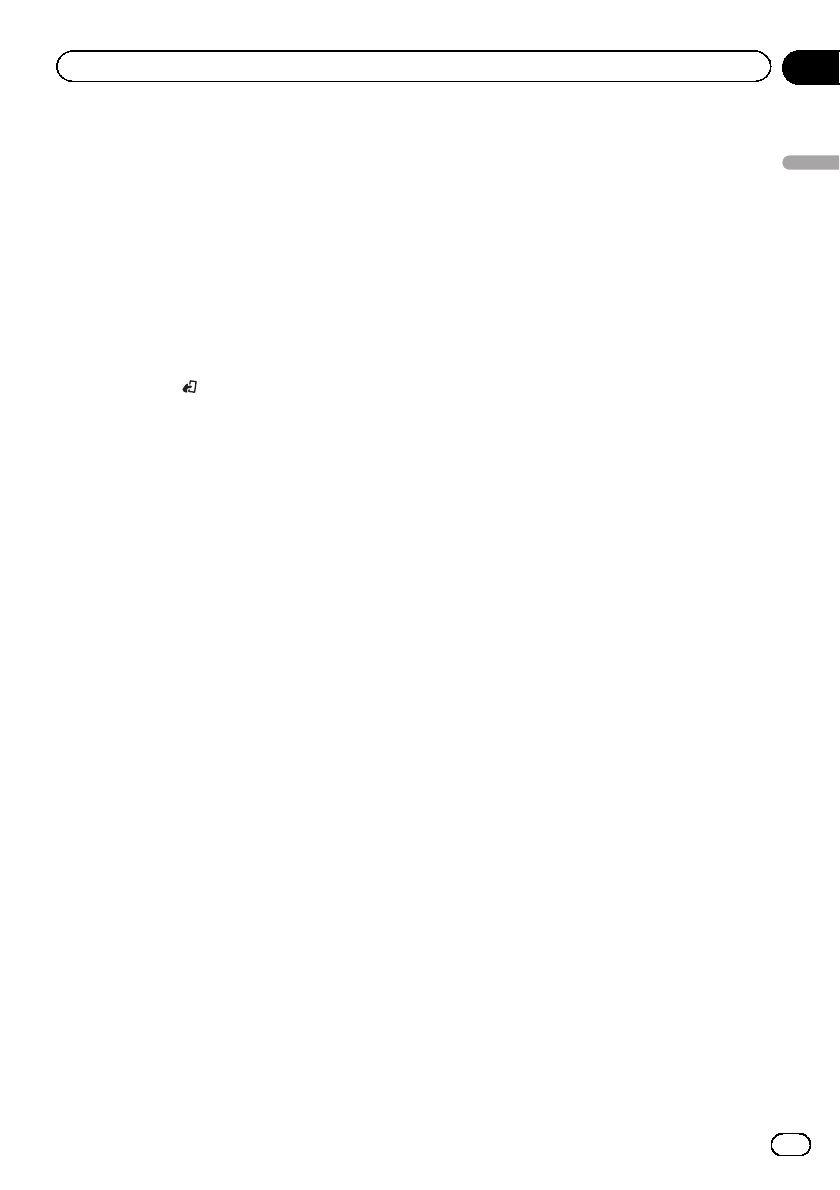
3 Turn M.C. to select the equalizer band
to adjust.
20—31.5—50—80—125—200—315—500—
800—1.25k—2k—3.15k—5k—8k—12.5k—
20k (Hz)
4 Turn LEVER to adjust the level of the
equalizer band.
+6 to –6is displayed as the level is increased
or decreased.
#You can then select another band and adjust
the level.
5 Press BAND/ to cancel the 16-band
graphic equalizer adjustment.
Adjusting loudness
Loudness compensates for deficiencies in the
low-frequency and high-frequency ranges at
low volume.
1 Use M.C. to select Loudness in the
audio function menu.
Refer to Introduction of audio adjustments on
page 21.
2 Press M.C. to turn loudness on.
#To turn loudness off, press M.C. again.
Adjusting source levels
With SLA (source level adjustment), the vo-
lume levels of each source can be adjusted to
prevent significant differences between
sources.
!Settings are based on the FM volume level,
which remains unchanged.
1 Compare the FM volume level with the
level of the source you wish to adjust.
2 Use M.C. to select SLA in the audio
function menu.
Refer to Introduction of audio adjustments on
page 21.
3 Turn LEVER to adjust the source vo-
lume.
+4 to –4is displayed as the source volume is
increased or decreased.
Notes
!The AM volume level can also be adjusted
with this function.
!The USB/SD volume level can also be ad-
justed with this function.
Using automatic sound levelizer
During driving, noise in the car changes ac-
cording to the driving speed and road condi-
tions. The automatic sound levelizer (ASL)
monitors such varying noise and automati-
cally increases the volume level, if this noise
becomes greater. The sensitivity (variation of
volume level to noise level) of ASL can be set
to one of five levels.
1 Use M.C. to select ASL.
Refer to Introduction of audio adjustments on
page 21.
2 Press M.C. to turn ASL on.
#To turn ASL off, press M.C. again.
3 Turn LEVER to select the desired ASL
level.
Low (low)—Mid-L (mid-low)—Mid (mid)—
Mid-H (mid-high)—High (high)
Auto TA and EQ (auto-time
alignment and auto-equalizing)
Auto-time alignment automatically adjusts the
time alignment according to the distance be-
tween the listening position and each speaker.
The auto-equalizer automatically measures
the car’s interior acoustic characteristics, and
then creates an auto-equalizer curve based on
that information.
En 29
Section
02
Operating this unit
Operating this unit
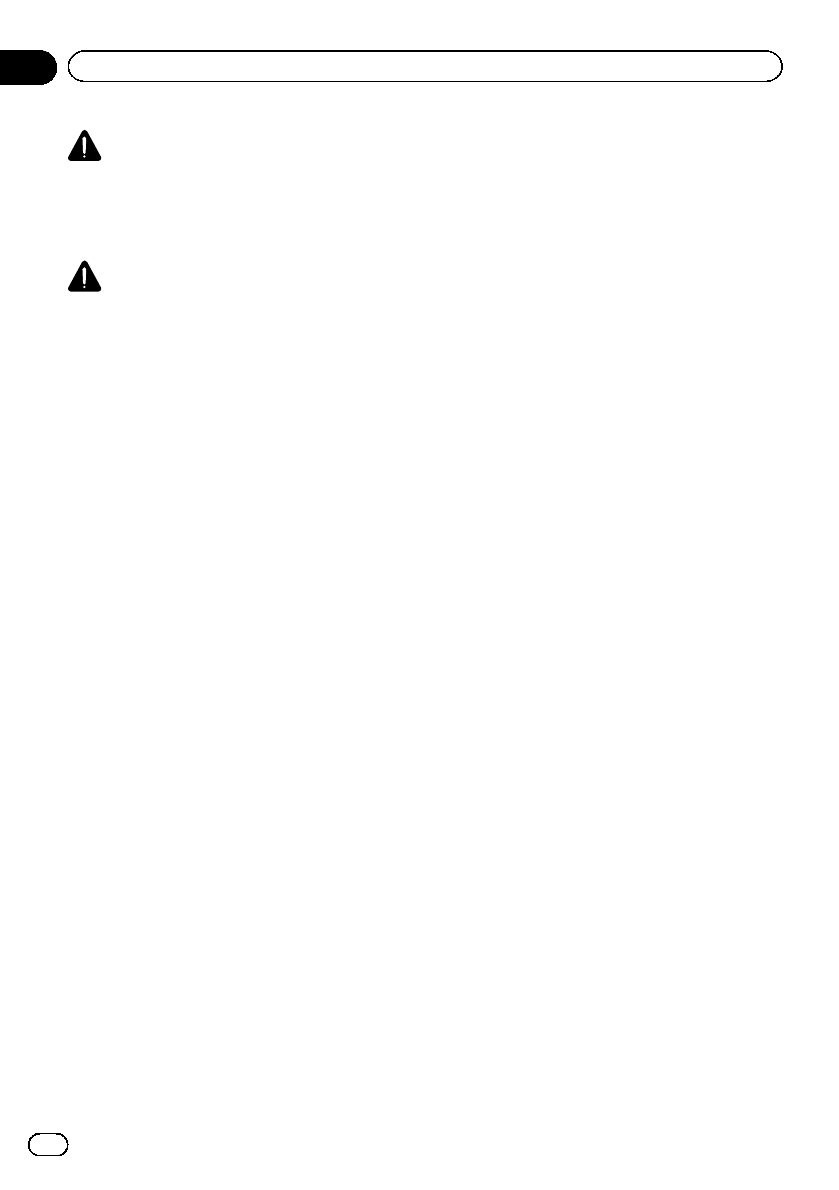
WARNING
As a loud tone (noise) may be emitted from the
speakers when measuring the car’s interior
acoustic characteristics, never perform auto TA
or auto EQ while driving.
CAUTION
!Thoroughly check the conditions before per-
forming auto TA and EQ as the speakers may
be damaged if these functions are performed
when:
—The speakers are incorrectly connected.
(For example, when a rear speaker is con-
nected as a subwoofer output.)
—A speaker is connected to a power amp de-
livering output higher than the speaker’s
maximum input power capability.
!If the microphone is placed in an unsuitable
position the measurement tone may become
loud and measurement may take a long time,
resulting in battery drainage. Be sure to place
the microphone in the specified location.
Before operating the auto TA and EQ
function
!Perform auto TA and EQ in a quiet place,
with both the car engine and air condition-
ing switched off. Also turn off any car
phones or portable telephones in the car, or
remove them from the car. Sounds other
than the measurement tone (such as sur-
rounding sounds, engine sound, tele-
phones ringing) may prevent correct
measurement of the car’s interior acoustic
characteristics.
!Be sure to perform auto TA and EQ using
the supplied microphone. Using another
microphone may prevent measurement, or
result in incorrect measurement of the
car’s interior acoustic characteristics.
!In order to perform auto TA and EQ, the
front speaker must be connected.
!When muting the front speaker units, auto
TA and EQ cannot be carried out. (Refer to
page 27.)
!When this unit is connected to a power
amp with input level control, auto TA and
EQ may not be possible if the power amp’s
input level is set below the standard level.
!When this unit is connected to a power
amp with an LPF, turn this LPF off before
performing auto TA and EQ. Also set the
cut-off frequency for the built-in LPF of an
active subwoofer to the highest frequency.
!The time alignment value resulting from
auto TA and EQ has been calculated by a
computer and is the optimum delay time
that will give accurate results. Be sure to
use the resulting value although it may dif-
fer from the actual distance when:
—The reflected sound within the car is
strong and delays occur.
—The LPF on active subwoofers or exter-
nal amps delay the lower sounds.
!Auto TA and EQ changes the audio settings
as follows:
—The fader/balance settings return to the
center position. (Refer to Using fader/
balance adjustment on page 22.)
—The graphic equalizer curve switches to
Flat. (Refer to page 28.)
—When a subwoofer is connected to this
unit, it will be adjusted automatically to
both subwoofer output and high pass fil-
ter setting for rear speaker.
!Previous settings for auto TA and EQ will be
overwritten.
!When connecting tweeters, please confirm
the tweeter’s usable frequency range.
When you set the cut-off frequency, set
higher than the lowest usable frequency of
the tweeter.
!Auto TA uses higher range than 10 kHz for
measurement. Therefore, using the tweeter
that cannot reproduce 10 kHz frequency
range may damage the tweeter. When auto
TA and EQ is operated, be sure to set the
appropriate cut-off frequency. Also, use the
tweeter that can reproduce 10 kHz at the
lowest usable frequency.
En
30
Section
02 Operating this unit
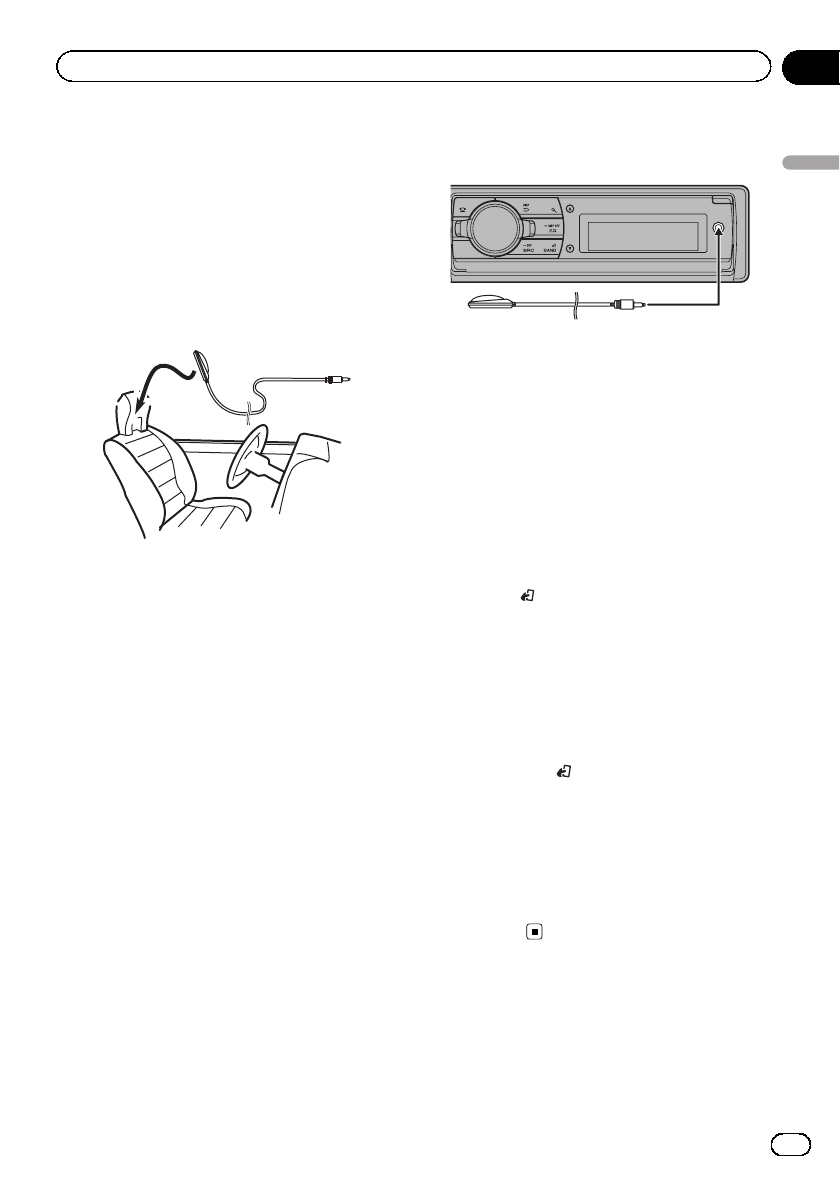
Performing auto TA and EQ
1 Stop the car in a place that is quiet,
close all the doors, windows and sun roof,
and then turn the engine off.
#If the engine is left running, the noise from
the engine may cause incorrect auto TA and EQ.
2 Fix the supplied microphone in the cen-
ter of the headrest of the driver’s seat, fa-
cing forward.
#The auto TA and EQ may differ depending on
where you place the microphone. If desired, place
the microphone on the front passenger seat to
perform auto TA and EQ.
3 Turn the ignition switch to ON or ACC.
#If the air conditioner or heater is turned on,
turn it off. The noise from the fan may cause in-
correct auto TA and EQ.
#Press SRC/OFF to turn the source on if this
unit is turned off.
4 Select the position for the seat on
which the microphone is placed.
Refer to Using the position selector on page
22.
#If no position is selected before auto TA and
EQ is started, FL is automatically selected.
5 Press SRC/OFF and hold until the unit
turns off.
6 Press and hold EQ/DISP OFF to enter
the auto TA and EQ measurement mode.
The front panel opens automatically.
7 Plug the microphone into the micro-
phone input jack on this unit.
8 Press M.C. to start the auto TA and EQ.
9 When the 10-second countdown starts,
get out of the car and close the door within
10 seconds.
The measurement tone (noise) is outputted
from the speakers, and auto TA and EQ be-
gins.
#When all speakers are connected, auto TA
and EQ is completed in about six minutes.
#To stop auto TA and EQ, press M.C. again.
#To cancel auto TA and EQ part way through,
press BAND/.
10 When auto TA and EQ is completed,
Complete is displayed.
When correct measurement of car interior
acoustic characteristics is not possible, an
error message is displayed. (Refer to Auto TA
and EQ on page 44.)
11 Press BAND/ to cancel the auto TA
and EQ mode.
12 Store the microphone carefully in the
glove compartment or another safe place.
If the microphone is subjected to direct sun-
light for an extended period, high tempera-
tures may cause distortion, color change or
malfunction.
En 31
Section
02
Operating this unit
Operating this unit
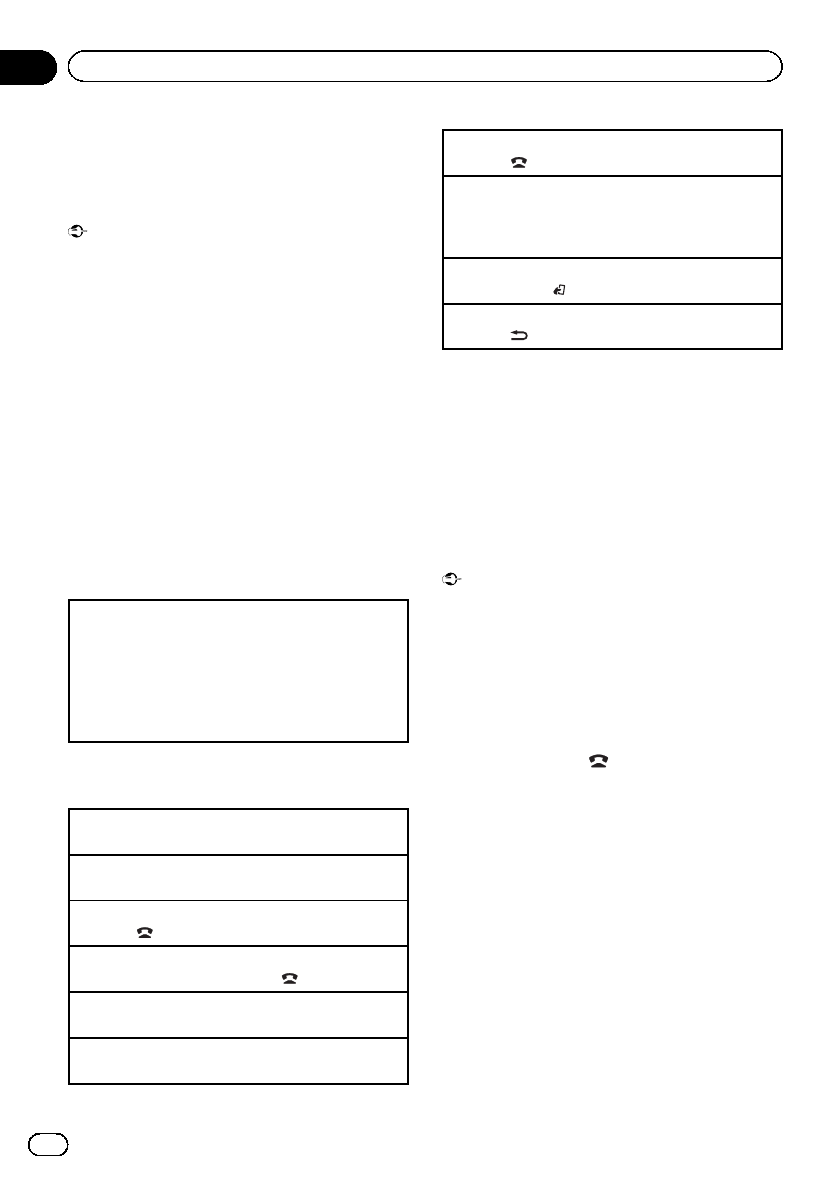
Using Bluetooth wireless
technology
Using Bluetooth telephone
Important
!Since this unit is on standby to connect with
your cellular phone via Bluetooth wireless
technology, using it without the engine run-
ning can drain the battery power.
!Operations may vary depending on the kind of
cellular phone.
!Advanced operations that require attention
such as dialing numbers on the monitor,
using the phone book, etc., are prohibited
while driving. Park your vehicle in a safe place
when using these advanced operations.
Setting up for hands-free phoning
Before you can use the hands-free phoning
function you must set up the unit for use with
your cellular phone.
1Connection
Operate the Bluetooth telephone connection
menu. Refer to Connection menu operation on
this page.
2Function settings
Operate the Bluetooth telephone function menu.
Refer to Phone menu operation on page 35.
Basic operations
Making a phone call
!Refer to Phone menu operation on page 35.
Answering an incoming call
1When a call is received, press M.C.
Ending a call
1Press .
Rejecting an incoming call
1When a call is received, press .
Answering a call waiting
1When a call is received, press M.C.
Switching between callers on hold
1Press M.C.
Canceling call waiting
1Press .
Adjusting the other party’s listening volume
1Turn LEVER while talking on the phone.
!When private mode is on, this function is not
available.
Turning private mode on or off
1Press BAND/while talking on the phone.
Switching the information display
1Press /DISP while talking on the phone.
Notes
!If private mode is selected on the cellular
phone, hands-free phoning may not be avail-
able.
!The estimated call time appears in the display
(this may differ slightly from the actual call
time).
Connection menu operation
Important
!Be sure to park your vehicle in a safe place
and apply the parking brake when performing
this operation.
!Connected devices may not operate properly if
more than one Bluetooth device is connected
at a time (e.g. a phone and a separate audio
player are connected simultaneously).
1 Press and hold to display the con-
nection menu.
#You cannot operate this step during a call.
2 Turn M.C. to select the function.
After selecting, perform the following proce-
dures to set the function.
En
32
Section
02 Operating this unit
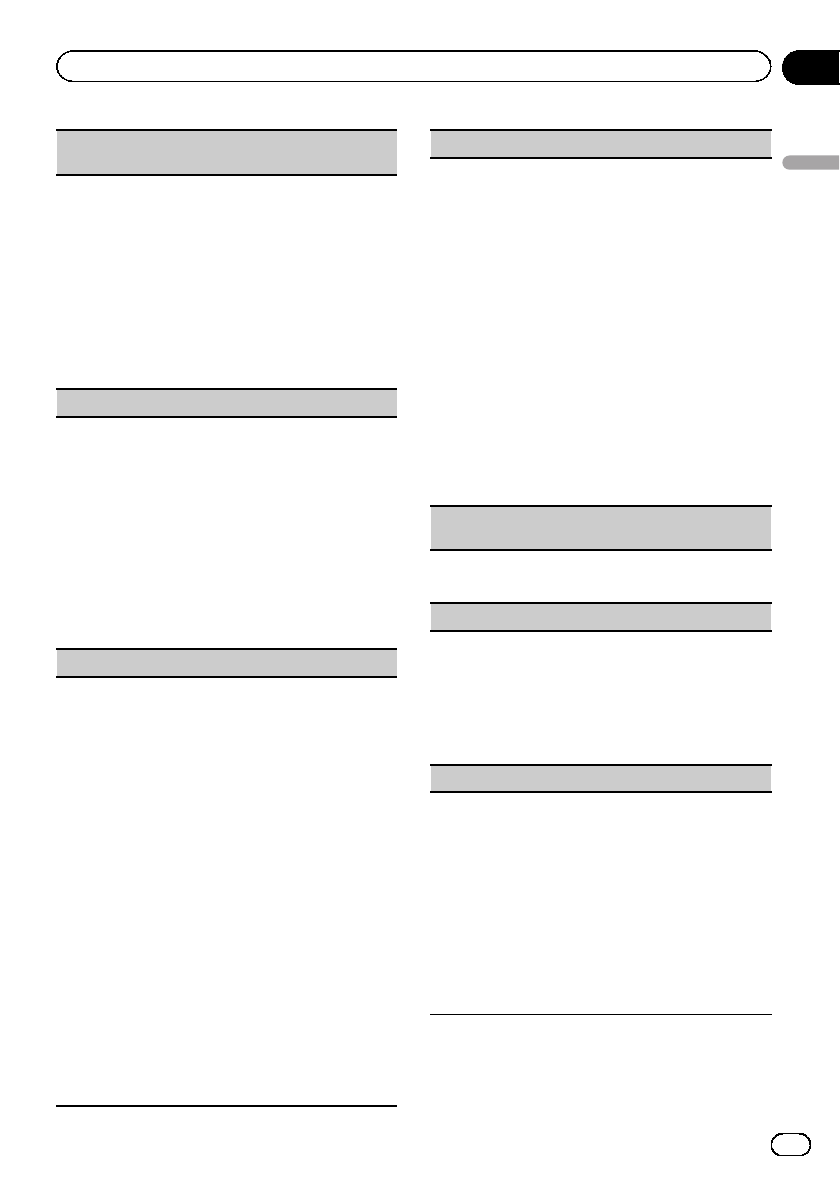
Device list (connecting or disconnecting a device
from the device list)
!When no device is selected in the device list, this
function is not available.
1Press M.C. to display the setting mode.
2Turn M.C. to select the name of a device you want
to connect/disconnect.
!Press and hold M.C. to switch the Bluetooth
device address and device name.
3Press M.C. to connect/disconnect the selected de-
vice.
Once the connection is established, Connected
is displayed.
Delete device (deleting a device from the device list)
!When no device is selected in the device list, this
function is not available.
1Press M.C. to display the setting mode.
2Turn M.C. to select the name of a device you want
to delete.
!Press and hold M.C. to switch the Bluetooth
device address and device name.
3Press M.C. to display Delete YES.
4Press M.C. to delete a device information from
the device list.
!While this function is in use, do not turn off the
engine.
Add device (connecting a new device)
1Press M.C. to start searching.
!To cancel, press M.C. while searching.
!If this unit fails to find any available cellular
phones, Not found is displayed.
2Turn M.C. to select a device from the device list.
!Press and hold M.C. to switch the Bluetooth
device address and device name.
3Press M.C. to connect the selected device.
!To complete the connection, check the device
name (Pioneer BT Unit). Enter the PIN code
on your device if necessary.
!PIN code is set to 0000 as the default. You
can change this code.
!6-digit number appears on the display of this
unit. Once the connection is established, this
number disappears.
!If you are unable to complete the connection
using this unit, use the device to connect to
the unit.
!If three devices are already paired, Device Full
is displayed and it is not possible to perform
this operation. In this case, delete a paired de-
vice first.
Special device (setting a special device)
Bluetooth devices that are difficult to establish a con-
nection with are called special devices. If your
Bluetooth device is listed as a special device, select
the appropriate one.
1Press M.C. to display the setting mode.
!If three devices are already paired, Device Full
is displayed and it is not possible to perform
this operation. In this case, delete a paired de-
vice first.
2Turn M.C. to display a special device. Press to se-
lect.
3Turn M.C. to display this unit’s device name,
Bluetooth device address and PIN code.
4Use a device to connect to this unit.
!To complete the connection, check the device
name (Pioneer BT Unit) and enter the PIN
code on your device.
!PIN code is set to 0000 as the default. You
can change this code.
Auto connect (connecting to a Bluetooth device
automatically)
1Press M.C. to turn automatic connection on or
off.
Visibility (setting the visibility of this unit)
To check the availability of this unit from other de-
vices, Bluetooth visibility of this unit can be turned
on.
1Press M.C. to turn the visibility of this unit on or
off.
!While setting Special device, Bluetooth visibi-
lity of this unit is turned on temporarily.
Pin code input (PIN code input)
To connect your device to this unit via Bluetooth wire-
less technology, you need to enter a PIN code on your
device to verify the connection. The default code is
0000, but you can change it with this function.
1Press M.C. to display the setting mode.
2Turn M.C. to select a number.
3Press M.C. to move the cursor to the next posi-
tion.
4After inputting PIN code, press and hold M.C.
!After inputting, pressing M.C. returns you to
the PIN code input display, and you can
change the PIN code.
En 33
Section
02
Operating this unit
Operating this unit
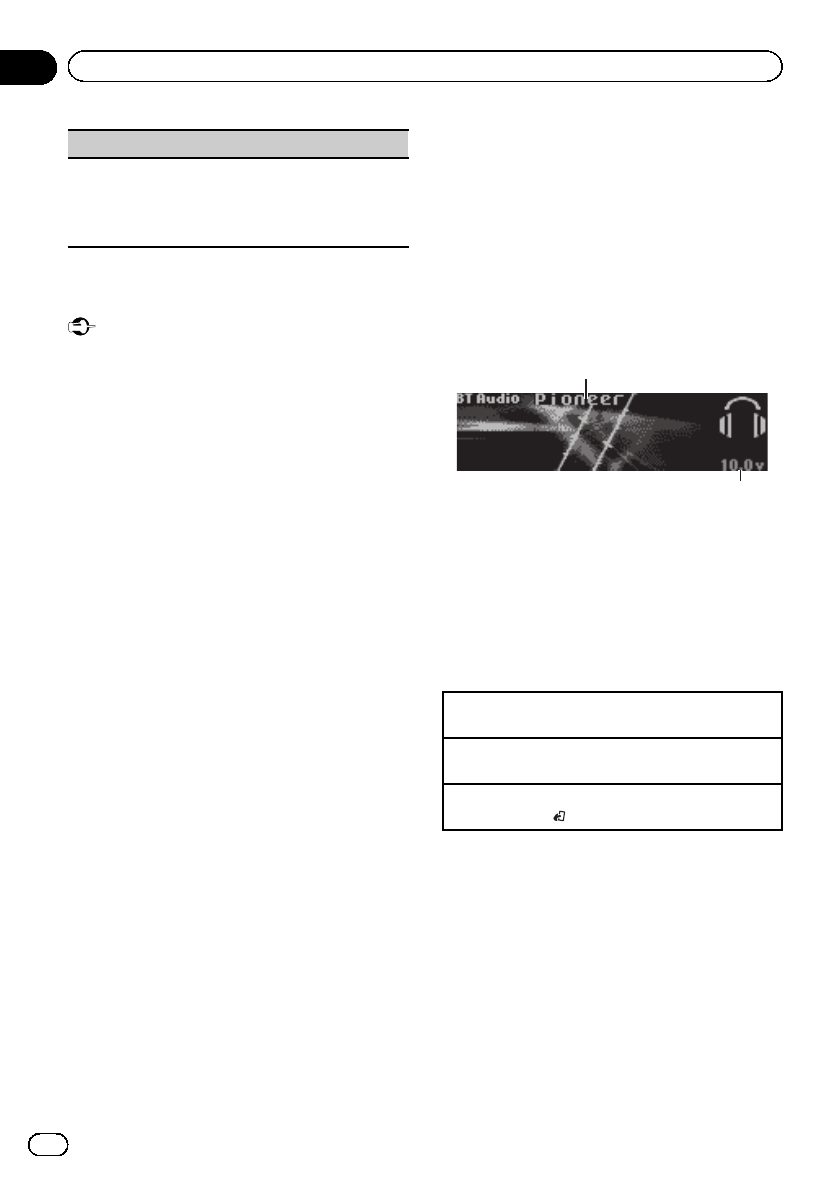
Device INFO (Bluetooth device address display)
1Press M.C. to display the setting mode.
2Turn M.C. left to switch to the Bluetooth device
address.
Turning M.C. right returns to the device name.
Bluetooth Audio
Important
!Depending on the Bluetooth audio player con-
nected to this unit, the available operations
will be limited to the following two levels:
—A2DP profile (Advanced Audio Distribution
Profile): You can only playback songs on
your audio player.
—AVRCP profile (Audio/Video Remote Con-
trol Profile): You can perform playback,
pause playback, select songs, etc.
!Since there are a number of Bluetooth audio
players available on the market, available op-
erations will vary extensively. When operating
your player with this unit, refer to the instruc-
tion manual that came with your Bluetooth
audio player as well as this manual.
!Information related to a song (such as the
elapsed playing time, song title, song index,
etc.) cannot be displayed on this unit.
!As the signal from your cellular phone may
cause noise, avoid using it when you are lis-
tening to songs on your Bluetooth audio
player.
!When a call is in progress on the cellular
phone connected to this unit via Bluetooth
wireless technology, the sound of the
Bluetooth audio player connected to this unit
is muted.
!When the Bluetooth audio player is in use,
you cannot connect to a Bluetooth telephone
automatically.
!Playback continues even if you switch from
your Bluetooth audio player to another source
while listening to a song.
Setting up for Bluetooth audio
Before you can use the Bluetooth audio func-
tion you must set up the unit for use with your
Bluetooth audio player. This entails establish-
ing a Bluetooth wireless connection between
this unit and your Bluetooth audio player, and
pairing your Bluetooth audio player with this
unit.
Basic operations
1
2
1Device name
Shows the device name of the connected
Bluetooth audio player.
2Voltage indicator
Shows the battery voltage.
!The level displayed on the voltage indi-
cator may differ from the actual voltage
level.
Fast forwarding or reversing
1Turn and hold down LEVER to the right or left.
Selecting a track
1Turn LEVER.
Starting playback
1Press BAND/.
Function settings
1 Press M.C. to display the main menu.
2 Turn M.C. to change the menu option
and press to select FUNCTION.
3 Turn M.C. to select the function.
After selecting, perform the following proce-
dures to set the function.
En
34
Section
02 Operating this unit
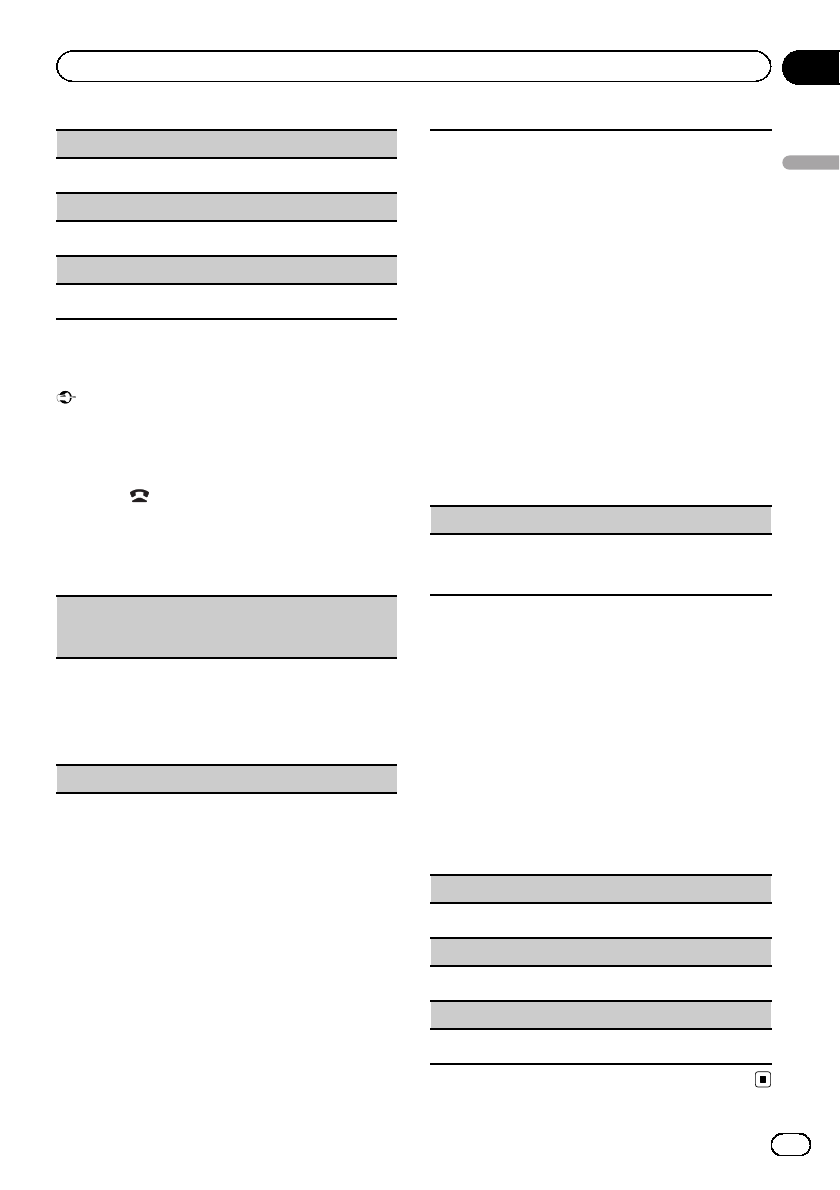
Play (play)
1Press M.C. to start playback.
Stop (stop)
1Press M.C. to stop the playback.
Pause (pause)
1Press M.C. to turn pause on.
Phone menu operation
Important
Be sure to park your vehicle in a safe place and
apply the parking brake when performing this op-
eration.
1 Press to display the phone menu.
2 Turn M.C. to select the function.
After selecting, perform the following proce-
dures to set the function.
Missed calls (missed call history)
Dialed calls (dialed call history)
Received calls (received call history)
1Press M.C. to display the phone number list.
2Turn M.C. to select a name or phone number.
3Press M.C. to make a call.
!To display details about the contact you selected,
press and hold M.C.
PhoneBook (phone book)
!The phone book in your cellular phone will be
transferred automatically when the phone is con-
nected to this unit.
!Depending on the cellular phone, the phone book
may not be transferred automatically. In this case,
operate your cellular phone to transfer the phone
book. The visibility of this unit should be on. Refer
to Visibility (setting the visibility of this unit) on
page 33.
1Press M.C. to display SEARCH (alphabetical list).
2Turn M.C. to select the first letter of the name you
are looking for.
!Press and hold M.C. to select the desired
character type.
3Press M.C. to display a registered name list.
4Turn M.C. to select the name you are looking for.
5Press M.C. to display the phone number list.
6Turn M.C. to select a phone number you want to
call.
7Press M.C. to make a call.
Phone Function (phone function)
You can set Auto answer,Ring tone and PH.B.
Name view from this menu. For details, refer to Func-
tion and operation on this page.
Function and operation
1 Display Phone Function.
Refer to Phone Function (phone function) on
this page.
2 Press M.C. to display the function
menu.
3 Turn M.C. to select the function.
After selecting, perform the following proce-
dures to set the function.
Auto answer (automatic answering)
1Press M.C. to turn automatic answering on or off.
Ring tone (ring tone select)
1Press M.C. to turn the ring tone on or off.
PH.B.Name view (phone book name view)
1Press M.C. to switch between the lists of names.
En 35
Section
02
Operating this unit
Operating this unit
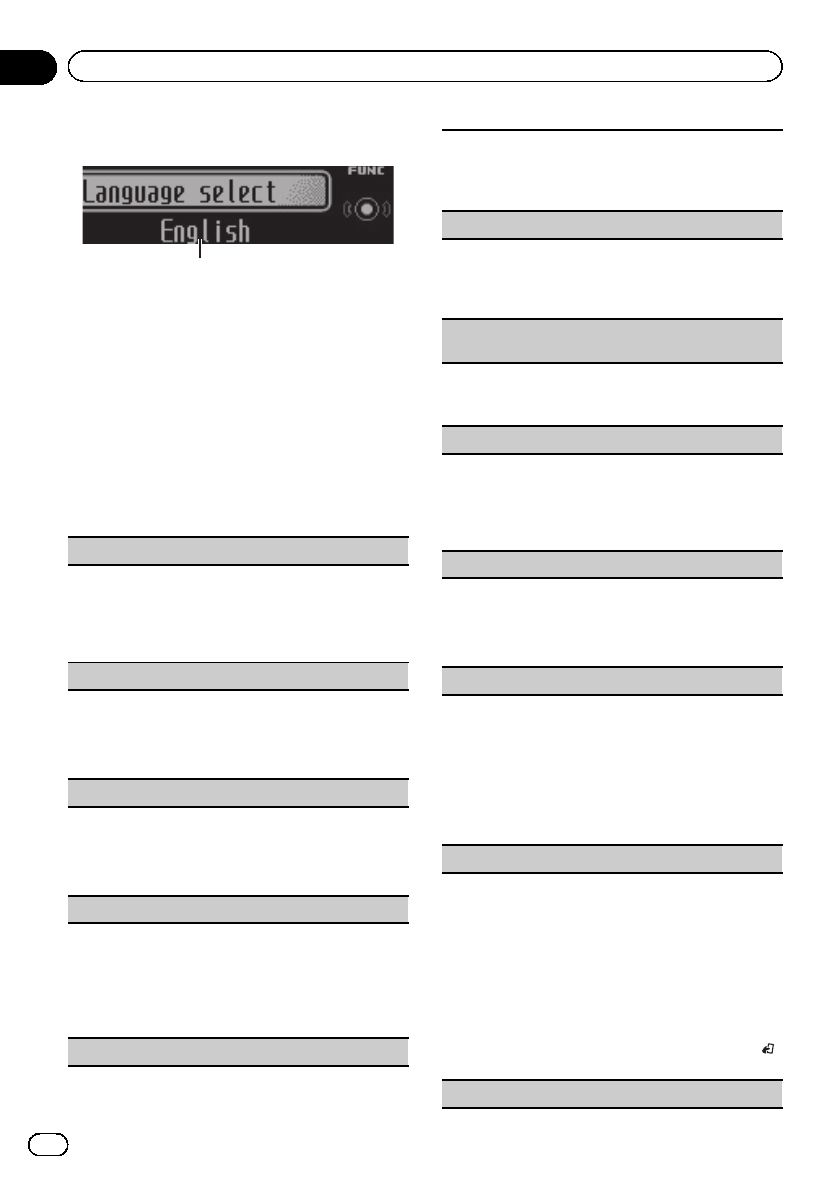
Initial settings
1
1Function display
!Shows the function status.
1 Press and hold SRC/OFF until the unit
turns off.
2 Press M.C. and hold until the initial set-
ting menu appears in the display.
3 Turn M.C. to select the initial setting.
After selecting, perform the following proce-
dures to set the initial setting.
Language select (multi-language)
For your convenience, this unit equips multiple lan-
guage display. You can select the language best sui-
ted to your first language.
1Press M.C. to select the language.
English—Français—Español
Calendar (setting the date)
1Press M.C. to select the segment of the calendar
display you wish to set.
Year—Day—Month
2Turn M.C. to set the date.
Clock (setting the clock)
1Press M.C. to select the segment of the clock dis-
play you wish to set.
Hour—Minute
2Turn M.C. to adjust the clock.
EngineTime alert (elapsed time display setting)
This setting allows you to measure the length of time
that elapses from when the machine is turned on and
display the amount of elapsed time per set period.
Also, you will hear alarm.
1Press M.C. to select your favorite setting.
OFF—15Minutes—30Minutes
Music browse (music browse)
When operating external storage devices (USB, SD),
you can select files from the list.
1Press M.C. to select the setting.
OFF—USB memory1—USB memory2—SD card
Warning tone (warning tone setting)
If the front panel is not detached from the head unit
within four seconds of turning off the ignition, a warn-
ing tone sounds. You can turn off the warning tone.
1Press M.C. to turn the warning tone on or off.
AUX1 (front AUX input setting)/AUX2 (rear RCA
input setting)
Activate this setting when using an auxiliary device
connected to this unit.
1Press M.C. to turn auxiliary setting on or off.
Dimmer (dimmer setting)
To prevent the display from being too bright at night,
the display is automatically dimmed when the car’s
headlights are turned on. You can turn the dimmer on
or off.
1Press M.C. to turn dimmer on or off.
Contrast (display contrast setting)
1Press M.C. to select the setting mode.
2Turn M.C. to adjust the contrast level.
0to 15 is displayed as the level is increased or de-
creased.
Digital ATT (digital attenuator)
When listening to a CD or other source on which the
recording level is high, setting the equalizer curve
level to high may result in distortion. You can switch
the digital attenuator to low to reduce distortion.
!Sound quality is better at the high setting so this
setting is usually used.
1Press M.C. to select the setting.
HIGH (high)—LOW (low)
AUDIO reset (audio reset)
You can reset all audio functions.
1Press M.C.
Does it RESET? appears in the display.
2Press M.C.
3Turn M.C. to select desired setting.
Are You Sure? appears in the display.
4Press M.C.
Complete appears in the display and audio func-
tions are reset.
!To cancel this function on the way, press BAND/
.
Internal AMP (power amp setting)
En
36
Section
02 Operating this unit
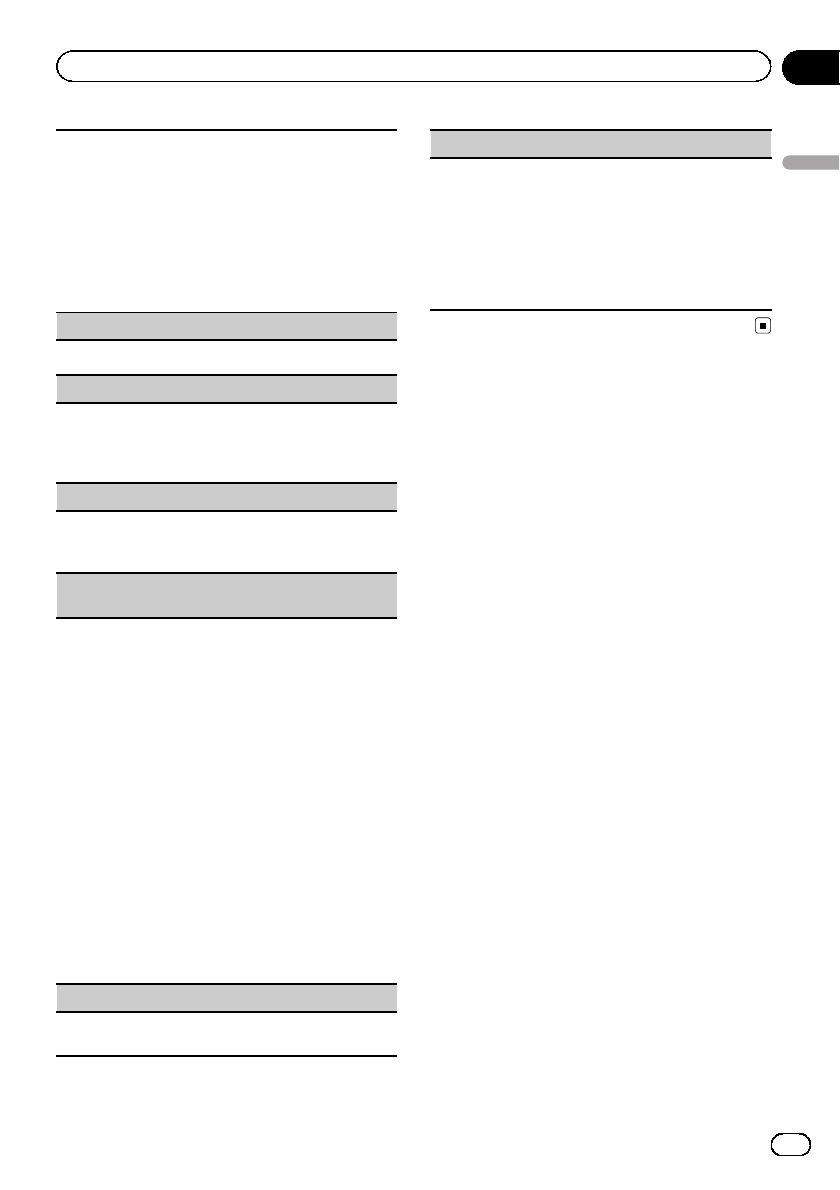
This unit features high power amplifier. However, in
particular system, external amplifiers are used in-
stead of internal amplifier. If you use external ampli-
fiers in order to establish a multi-amp system, and
don't use internal amplifier, it is recommended to turn
off the internal amplifier. Turning off internal amplifier
reduces the noise that comes from the behavior of in-
ternal amplifier.
1Press M.C. to turn the internal power amplifier on
or off.
Demonstration (demo display setting)
1Press M.C. to turn the demo display on or off.
Ever-scroll (scroll mode setting)
When ever scroll is set to ON, recorded text informa-
tion scrolls continuously in the display. Set to OFF if
you prefer the information to scroll just once.
1Press M.C. to turn the ever scroll on or off.
BT AUDIO (Bluetooth audio activation)
You need to activate the BT Audio source in order to
use a Bluetooth audio player.
1Press M.C. to turn the BT Audio source on or off.
Clear memory (resetting the Bluetooth wireless tech-
nology module)
Bluetooth device data can be deleted. To protect per-
sonal information, we recommend deleting this data
before transferring the unit to other persons. The fol-
lowing settings will be deleted.
!phone book entries on the Bluetooth telephone
!preset numbers on the Bluetooth telephone
!registration assignment of the Bluetooth tele-
phone
!call history of the Bluetooth telephone
!information of the connected Bluetooth telephone
!PIN code of the Bluetooth device
1Press M.C. to show the confirmation display.
YES is displayed. Clearing memory is now on
standby.
If you do not want to reset phone memory, turn
M.C. to display CANCEL and press to select.
2Press M.C. to clear the memory.
Cleared is displayed and the settings are deleted.
!While this function is in use, do not turn off
the engine.
BT Version info. (Bluetooth version display)
You can display the system versions of this unit and
of Bluetooth module.
S/W UPDATE (updating the bluetooth software)
This function is used to update this unit with the lat-
est bluetooth software. For about bluetooth software
and updating, refer to our website.
!Never turn the unit off while the bluetooth soft-
ware is being updated.
1Press M.C. to display the data transfer mode.
Follow the on-screen instructions to finish updat-
ing the bluetooth software.
Other functions
Using AUX1 and AUX2 source
About AUX1 and AUX2
There are two methods to connect auxiliary de-
vices to this unit.
AUX1 source
When connecting auxiliary device using the
front AUX input.
!You need to activate the AUX setting in the
initial setting menu. Refer to AUX1 (front
AUX input setting)/AUX2 (rear RCA input
setting) on the previous page.
1 Insert the mini plug into the AUX input
jack on this unit.
For more details, refer to Head unit on page 7.
This auxiliary device is automatically set to
AUX1.
2 Press SRC/OFF to select AUX1 as the
source.
AUX2 source
When connecting auxiliary device using the
rear RCA input.
!You need to activate the AUX setting in the
initial setting menu. Refer to AUX1 (front
AUX input setting)/AUX2 (rear RCA input
setting) on the previous page.
En 37
Section
02
Operating this unit
Operating this unit
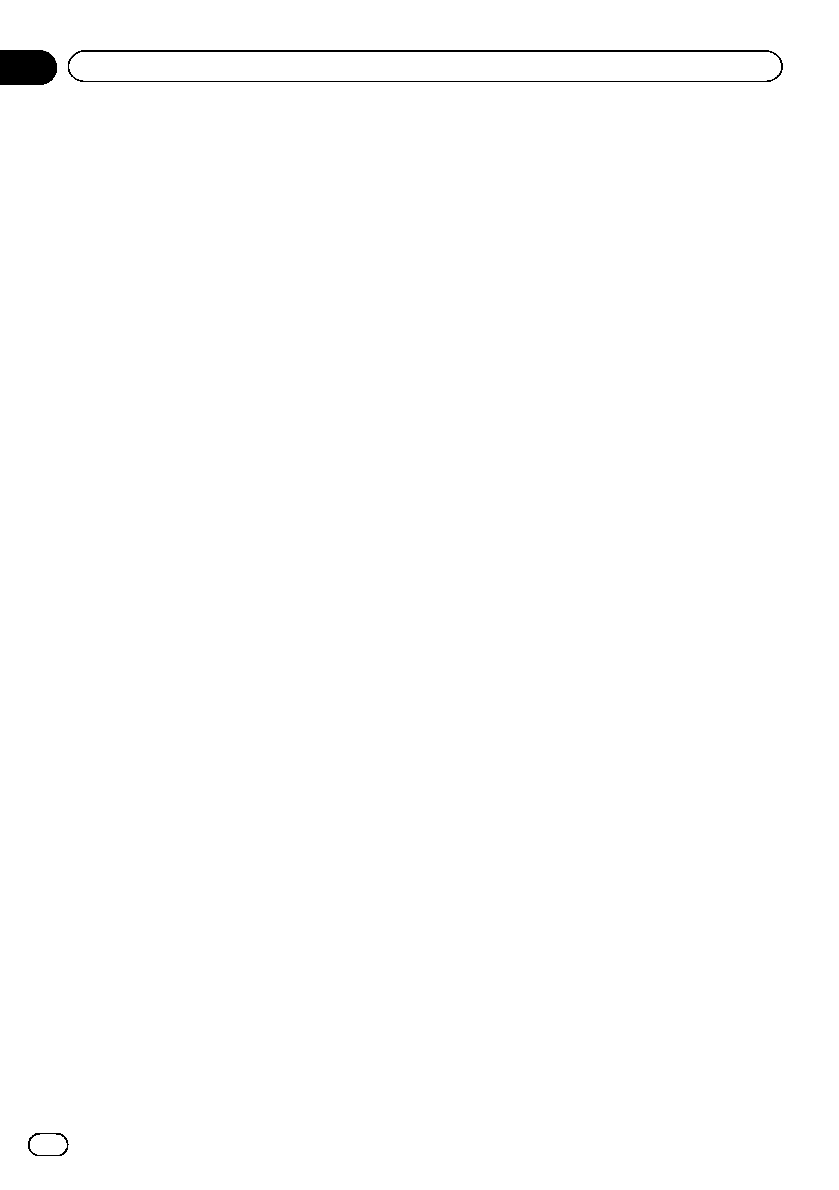
1 Use the rear RCA input to connect an
auxiliary device.
For more details, refer to the installation man-
ual.
This auxiliary device is automatically set to
AUX2.
2 Press SRC/OFF to select AUX2 as the
source.
Using different entertainment
displays
You can enjoy entertainment displays while lis-
tening to each sound source.
Switching the display indication
1 Press M.C. to display the main menu.
2 Turn M.C. to change the menu option
and press to select ENTERTAINMENT.
3 Turn M.C. to select the function.
4 Press M.C. to display the Background.
5 Turn M.C. to change the display.
Background visual—genre—background pic-
ture 1—background picture 2—background
picture 3—background picture 4—spectrum
analyzer1—spectrum analyzer2—level indica-
tor—level meter—simple display—movie
screen —calendar
#Genre display changes depending on the
genre of music.
#Genre display may not operate correctly de-
pending on the application used to encode audio
files.
Turning the clock display on or off
1 Press M.C. to display the main menu.
2 Turn M.C. to change the menu option
and press to select ENTERTAINMENT.
3 Turn M.C. to select the function.
Select the clock setting.
4 Press M.C. to select the desired setting.
Clock display—elapsed time display—clock
off
Selecting the illumination color
This unit is equipped with multiple-color illu-
mination. You can select desired colors for the
keys and display of this unit. You also can cus-
tomize the colors you want to use.
Selecting the key color from the
illumination color list
You can select desired colors for the keys of
this unit.
1 Press M.C. to display the main menu.
2 Turn M.C. to change the menu option
and press to select ILLUMI.
3 Turn M.C. to display Key and press to
select.
4 Turn M.C. to select the illumination
color.
You can select one option from the following
list.
!27 preset colors (WHITE to ROSE)
!SCAN (cycle through all colors)
!Three sets of colors (WARM,AMBIENT,
CALM)
!CUSTOM (customized illumination color)
Notes
!When SCAN is selected, the system automati-
cally cycles through the 27 preset colors.
!When WARM is selected, the system automa-
tically cycles through the warm colors.
!When AMBIENT is selected, the system auto-
matically cycles through the ambient colors.
!When CALM is selected, the system automati-
cally cycles through the calm colors.
!When CUSTOM is selected, the customized
color saved is selected.
En
38
Section
02 Operating this unit
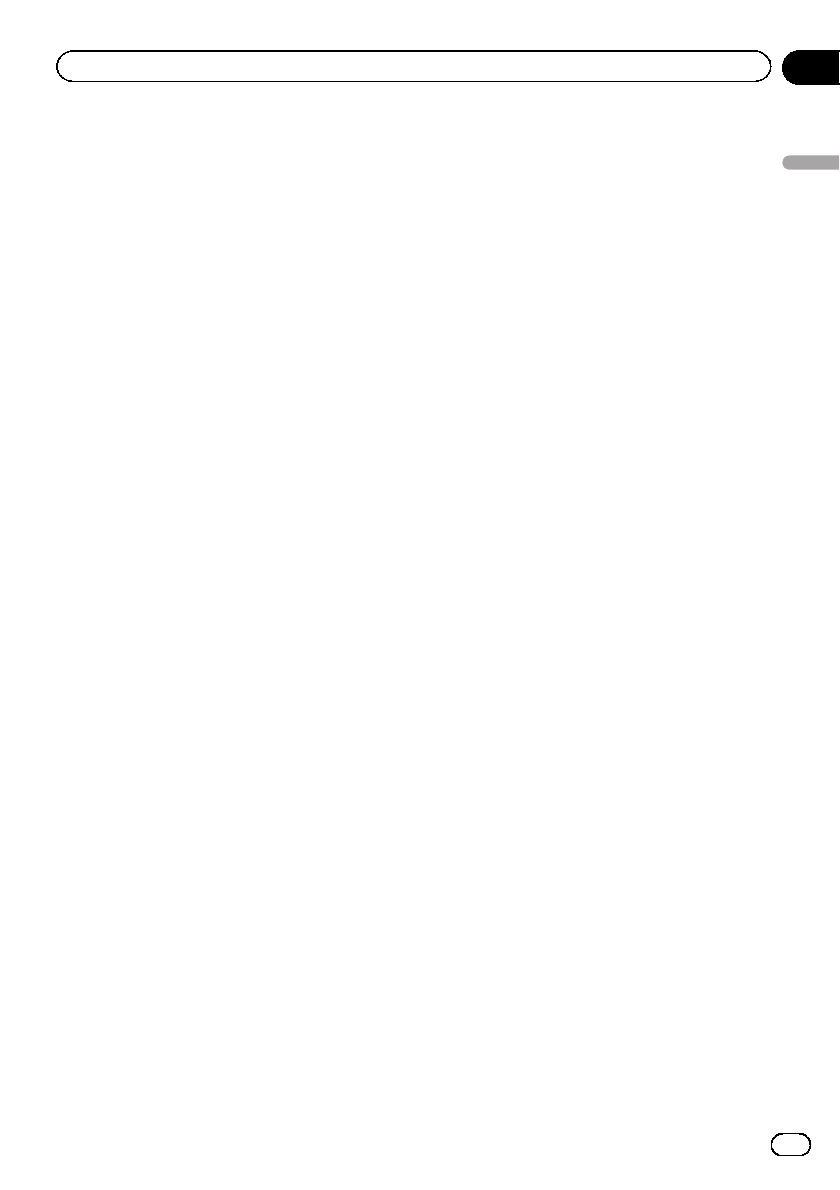
Selecting the display color from the
illumination color list
You can select the desired colors for the dis-
play of this unit.
1 Press M.C. to display the main menu.
2 Turn M.C. to change the menu option
and press to select ILLUMI.
3 Turn M.C. to switch to Display and
press to select.
4 Turn M.C. to select the illumination
color.
You can select one option from the following
list.
!27 preset colors (WHITE to ROSE)
!SCAN (cycle through all colors)
!Three sets of colors (WARM,AMBIENT,
CALM)
!CUSTOM (customized illumination color)
Note
For details about colors on the list, refer to Select-
ing the key color from the illumination color list on
the previous page.
Selecting key and display color from
the illumination color list
You can select the desired colors for the keys
and display of this unit.
1 Press M.C. to display the main menu.
2 Turn M.C. to change the menu option
and press to select ILLUMI.
3 Turn M.C. to display Key & Display and
press to select.
4 Turn M.C. to select the illumination
color.
You can select one option from the following
list.
!27 preset colors (WHITE to ROSE)
!SCAN (cycle through all colors)
!Three sets of colors (WARM,AMBIENT,
CALM)
Notes
!You cannot select CUSTOM in this function.
!Once you select a color in this function, colors
on the keys and display of this unit automati-
cally switch to the color you selected.
!For details about colors on the list, refer to Se-
lecting the key color from the illumination color
list on the previous page.
Customizing the illumination color
1 Press M.C. to display the main menu.
2 Turn M.C. to change the menu option
and press to select ILLUMI.
3 Turn M.C. to display Key or Display.
Press to select.
4 Press M.C. and hold until the customiz-
ing illumination color setting appears in
the display.
5 Press M.C. to select the primary color.
R(red)—G(green)—B(blue)
6 Turn M.C. to adjust the brightness level.
Adjustment range: 0to 60
#You cannot select a level below 20 for all three
of R(red), G(green), and B(blue) at the same
time.
#You can also perform the same operation on
other colors.
Notes
!You cannot create a custom illumination color
when SCAN or a set of colors (WARM,
AMBIENT,orCALM) is selected.
!You can create custom illumination colors for
both Key and Display.
En 39
Section
02
Operating this unit
Operating this unit
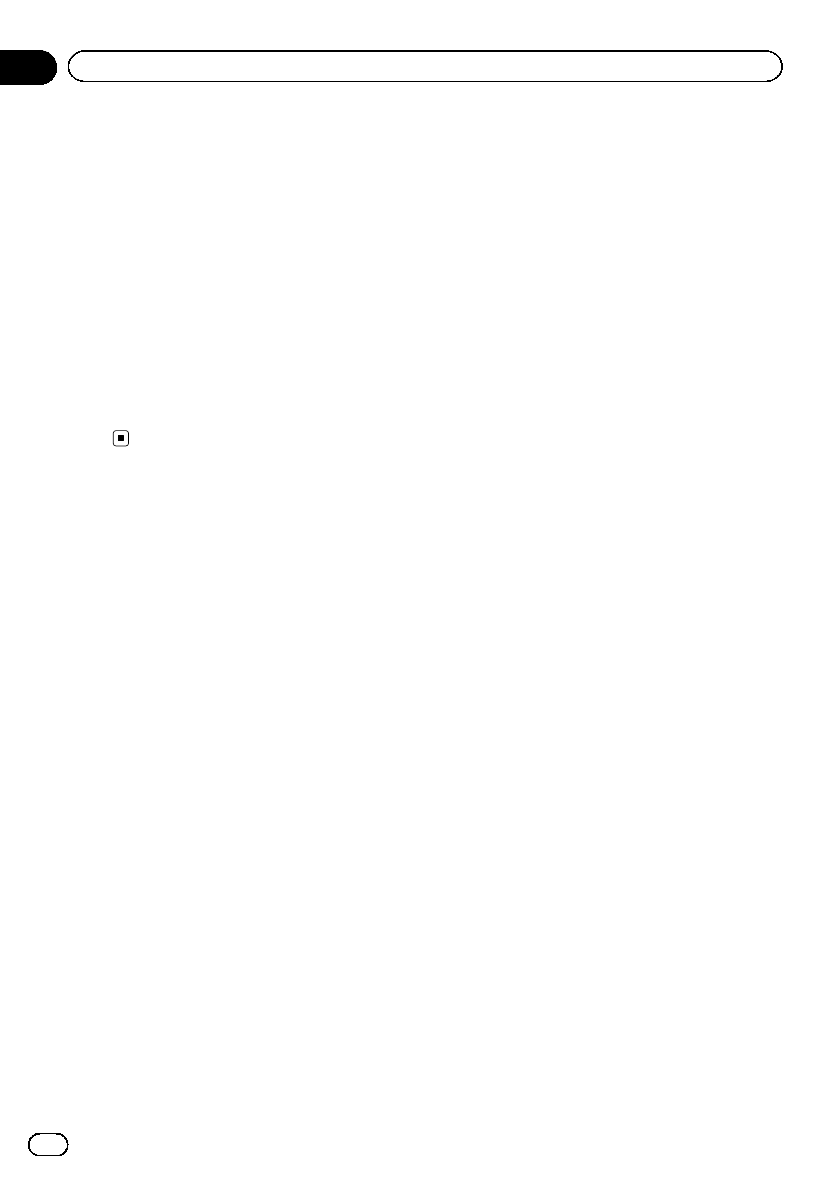
Switching the display
indication and button
illumination
Display indication and button illumination can
be switched on or off.
%Press and hold EQ/DISP OFF.
Pressing and holding EQ/DISP OFF switches
the display indication and button illumination
on or off.
#Even if the display indication is turned off, op-
eration can be conducted. If operation is con-
ducted while the display indication is off, display
will light up for a few seconds and then turn off
again.
En
40
Section
02 Operating this unit
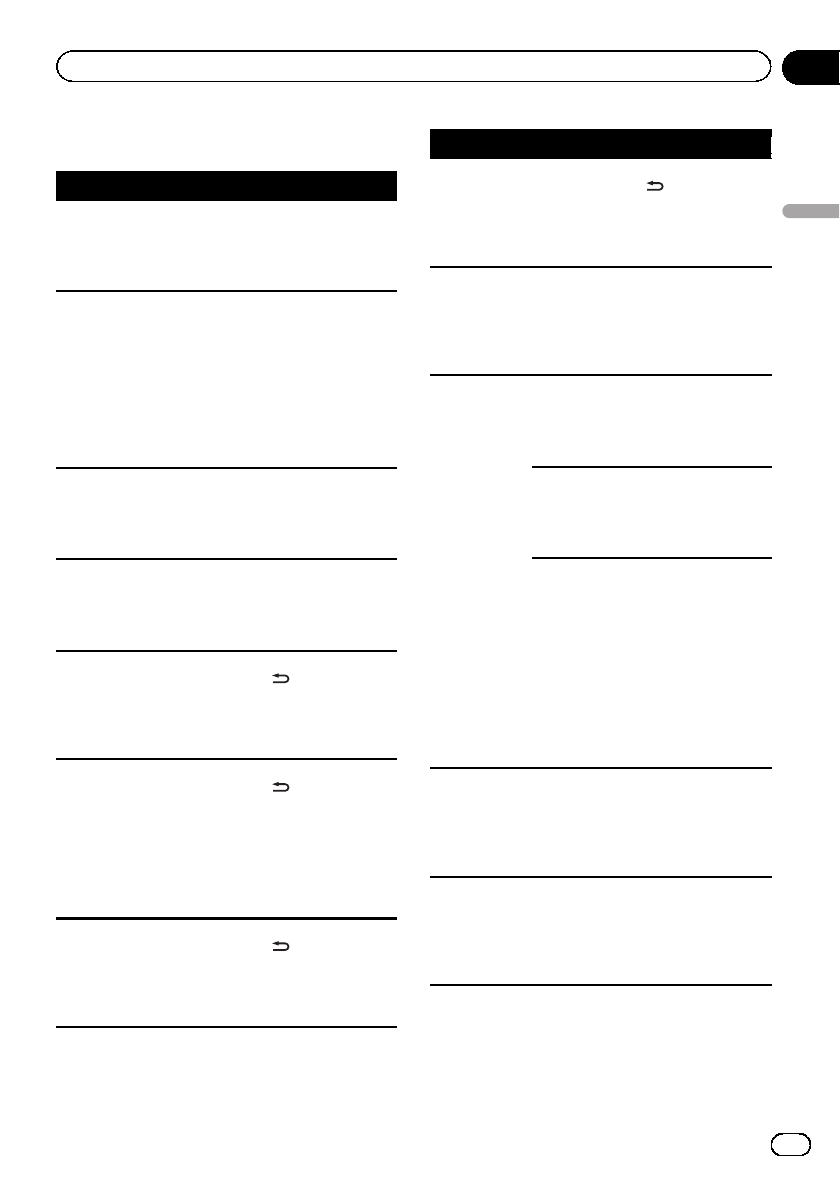
Troubleshooting
Symptom Cause Action
The display
automatically
returns to the
ordinary dis-
play.
You did not per-
form any opera-
tion within about
30 seconds.
Perform operation
again.
The repeat play
range changes
unexpectedly.
Depending on
the repeat play
range, the se-
lected range may
change when an-
other folder or
track is being se-
lected or during
fast forwarding/
reversing.
Select the repeat
play range again.
A subfolder is
not played
back.
Subfolders can-
not be played
when Folder re-
peat (folder re-
peat) is selected.
Select another re-
peat play range.
NO XXXX ap-
pears when a
display is chan-
ged (NO TITLE,
for example).
There is no em-
bedded text infor-
mation.
Switch the display
or play another
track/file.
The display
screen
changes at ran-
dom.
Demo mode is
on.
!Press and hold
/DISP to cancel
demo mode.
!Turn off the
demo display set-
ting.
The display
screen
changes at ran-
dom instead of
displaying the
clock continu-
ously even with
the clock dis-
play turned on.
Demo mode is
on.
!Press and hold
/DISP to cancel
demo mode.
!Turn off the
demo display set-
ting.
The display
screen
changes at ran-
dom even with
the display off
turned on.
Demo mode is
on.
!Press and hold
/DISP to cancel
demo mode.
!Turn off the
demo display set-
ting.
Symptom Cause Action
The display in-
dication does
not turn off
when EQ/DISP
OFF is pressed
and held down.
Demo mode is
on.
!Press and hold
/DISP to cancel
demo mode.
!Turn off the
demo display set-
ting.
The unit is mal-
functioning.
There is inter-
ference.
You are using a
device, such as a
cellular phone,
that transmits
electric waves
near the unit.
Move electrical de-
vices that may be
causing the inter-
ference away from
the unit.
The sound
from the
Bluetooth
audio source is
not played
back.
There is a call in
progress on a
Bluetooth con-
nected cellular
phone.
The sound will be
played back when
the call is termi-
nated.
A Bluetooth con-
nected cellular
phone is cur-
rently being oper-
ated.
Do not operate the
cellular phone at
this time.
A call was made
with a Bluetooth
connected cellu-
lar phone and
then immediately
terminated. As a
result, communi-
cation between
this unit and the
cellular phone
was not termi-
nated properly.
Reconnect the
Bluetooth connec-
tion between this
unit and the cellu-
lar phone.
Text informa-
tion cannot be
scrolled.
Display scrolling
is stopped auto-
matically when
the temperature
around this unit
is 50°F or less.
Wait until it warms
back up.
Movie playback
is stopped and
the simple dis-
play appears.
Movie playback
is stopped auto-
matically when
the temperature
around this unit
is 50°F or less.
Wait until it warms
back up.
En 41
Appendix
Additional information
Additional information
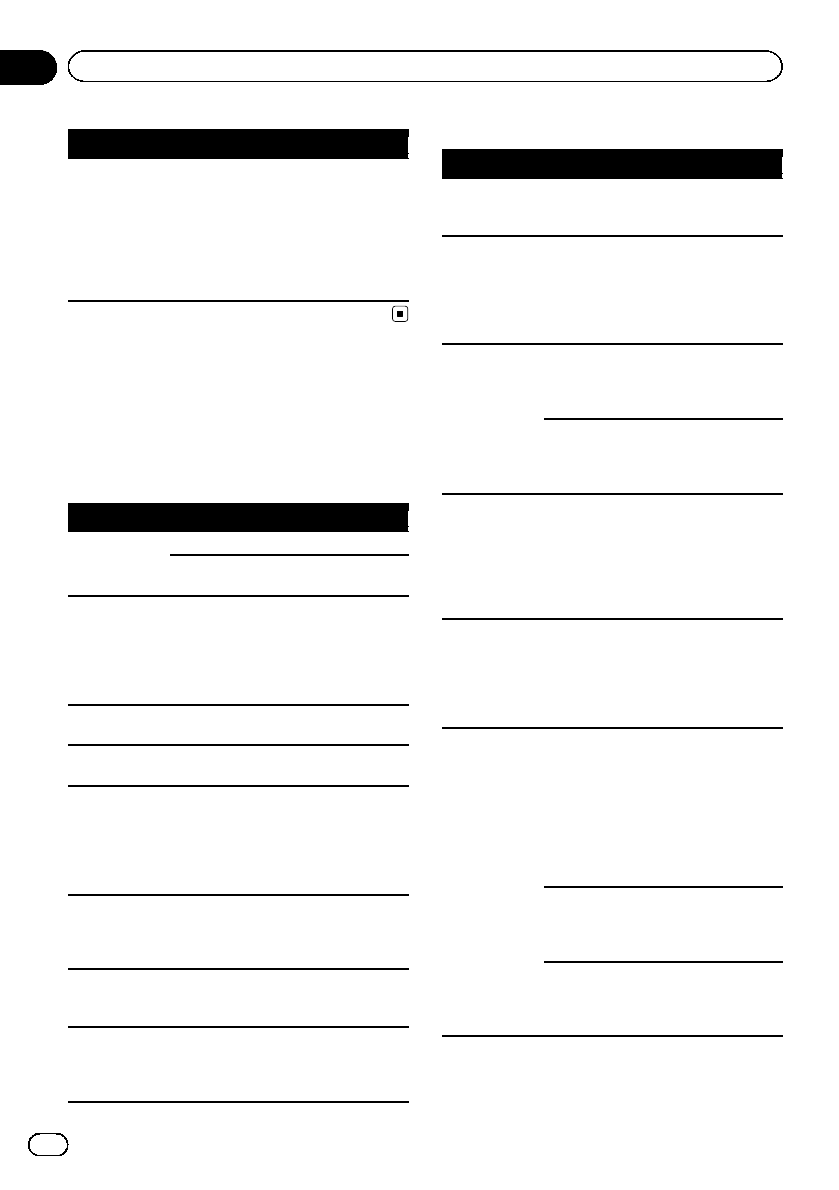
Symptom Cause Action
Sound from the
iPod cannot be
heard.
The audio output
direction may
switch automati-
cally when the
Bluetooth and
USB connections
are used at the
same time.
Use the iPod to
change the audio
output direction.
Error messages
When you contact your dealer or your nearest
Pioneer Service Center, be sure to note the
error message.
CD player
Message Cause Action
ERROR-07, 11,
12, 17, 30
The disc is dirty. Clean the disc.
The disc is
scratched.
Replace the disc.
ERROR-10, 11,
12, 15, 17, 30,
A0
There is an elec-
trical or mechan-
ical error.
Turn the ignition
switch OFF and
back ON, or switch
to a different
source, then back
to the CD player.
ERROR-15 The inserted disc
is blank.
Replace the disc.
ERROR-23 Unsupported CD
format.
Replace the disc.
FORMAT
READ
Sometimes there
is a delay be-
tween the start of
playback and
when you start to
hear any sound.
Wait until the mes-
sage disappears
and you hear
sound.
NO AUDIO The inserted disc
does not contain
any playable
files.
Replace the disc.
SKIPPED The inserted disc
contains DRM
protected files.
Replace the disc.
PROTECT All the files on
the inserted disc
are embedded
with DRM.
Replace the disc.
External storage device (USB, SD)/iPod
Message Cause Action
NO DEVICE No USB storage
device or iPod is
connected.
Connect a compa-
tible USB storage
device/iPod.
FORMAT
READ
Sometimes there
is a delay be-
tween the start of
playback and
when you start to
hear any sound.
Wait until the mes-
sage disappears
and you hear
sound.
NO AUDIO There are no
songs.
Transfer the audio
files to the USB
storage device and
connect.
The connected
USB storage de-
vice has security
enabled.
Follow the USB
storage device in-
structions to dis-
able the security.
SKIPPED The connected
USB storage de-
vice contains
files embedded
with Windows
MediaäDRM 9/
10.
Play an audio file
not embedded with
Windows Media
DRM 9/10.
PROTECT All the files in the
USB storage de-
vice are em-
bedded with
Windows Media
DRM 9/10.
Transfer audio files
not embedded with
Windows Media
DRM 9/10 to the
USB storage de-
vice and connect.
NOT COMPA-
TIBLE
The USB device
connected to is
not supported by
this unit.
!Connect a USB
Mass Storage
Class compliant
device.
!Disconnect your
device and replace
it with a compati-
ble USB storage
device.
Non-compatible
iPod
Disconnect your
device and replace
it with a compati-
ble iPod.
Non-compatible
SD storage de-
vice
Remove your de-
vice and replace it
with a compatible
SD storage device.
En
42
Appendix
Additional information
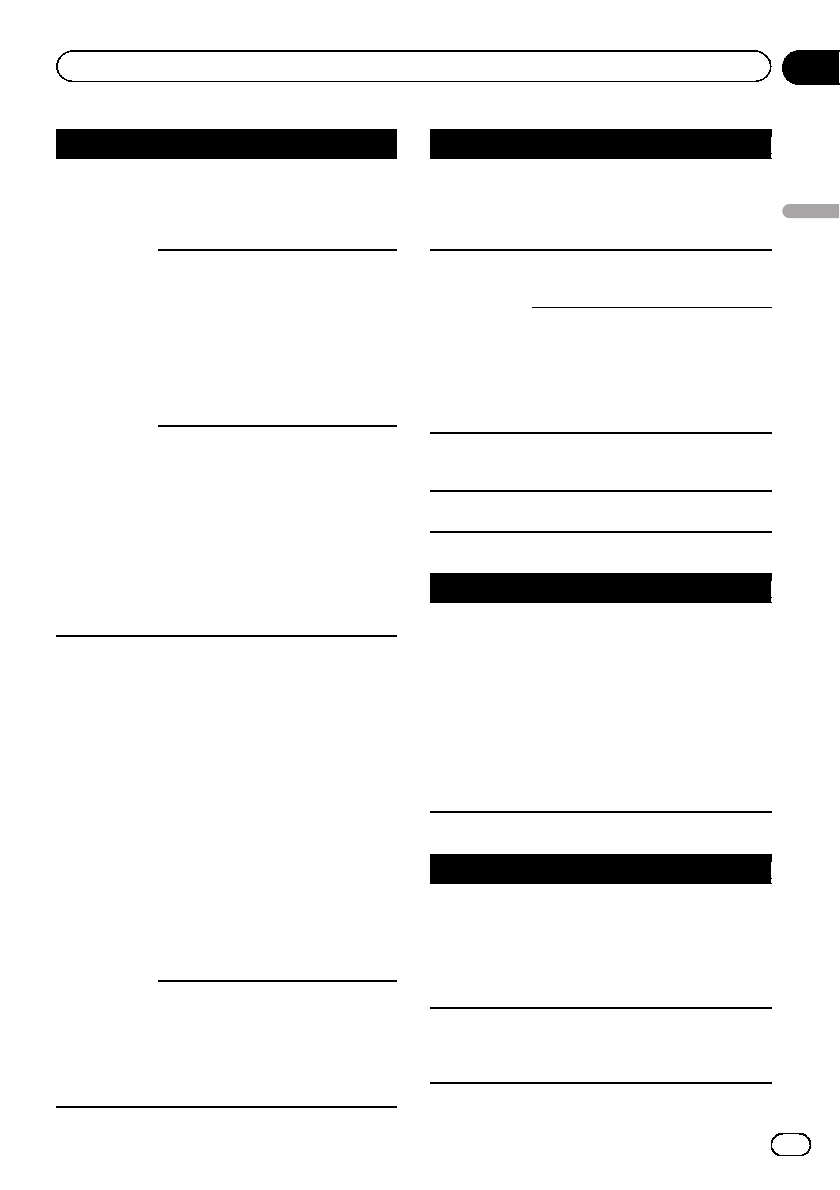
Message Cause Action
CHECK USB The USB connec-
tor or USB cable
has short-
circuited.
Check that the
USB connector or
USB cable is not
caught in some-
thing or damaged.
The connected
USB storage de-
vice consumes
more than maxi-
mum allowable
current.
Disconnect the
USB storage de-
vice and do not
use it. Turn the
ignition switch to
OFF, then to ACC
or ON and then
connect only com-
pliant USB storage
devices.
The iPod oper-
ates correctly but
does not charge.
Make sure the con-
nection cable for
the iPod has not
shorted out (e.g.,
not caught in
metal objects).
After checking,
turn the ignition
switch OFF and
back ON, or dis-
connect the iPod
and reconnect.
ERROR-19 Communication
failed.
!Perform one of
the following op-
erations.
–Turn the ignition
switch OFF and
back ON.
–Disconnect or
eject the external
storage device.
–Change to a dif-
ferent source.
Then, return to the
USB or SD source.
!Disconnect the
cable from the
iPod. Once the
iPod’s main menu
is displayed, recon-
nect the iPod and
reset it.
iPod failure. Disconnect the
cable from the
iPod. Once the
iPod’s main menu
is displayed, recon-
nect the iPod and
reset it.
Message Cause Action
ERROR-23 USB storage de-
vice was not for-
matted with
FAT12, FAT16 or
FAT32.
USB storage de-
vice should be for-
matted with FAT12,
FAT16 or FAT32.
ERROR-16 The iPod firm-
ware version is
old.
Update the iPod
version.
iPod failure. Disconnect the
cable from the
iPod. Once the
iPod’s main menu
is displayed, recon-
nect the iPod and
reset it.
STOP There are no
songs in the cur-
rent list.
Select a list that
contains songs.
Not found No related
songs.
Transfer songs to
the iPod.
Bluetooth device
Message Cause Action
ERROR-10 The power failed
for the Bluetooth
module of this
unit.
Turn the ignition
switch OFF and
then to ACC or ON.
If the error mes-
sage is still dis-
played after
performing the
above action,
please contact
your dealer or an
authorized Pioneer
Service Station.
Pandora
Message Cause Action
ERROR-19 Communication
failed.
Disconnect the
cable from the
iPod. Once the
iPod’s main menu
is displayed, recon-
nect the iPod and
reset it.
Start up the
Pandora Ap-
plication
The Pandora ap-
plication has not
started running
yet.
Start up the
Pandora applica-
tion from your
iPod/iPhone.
En 43
Appendix
Additional information
Additional information
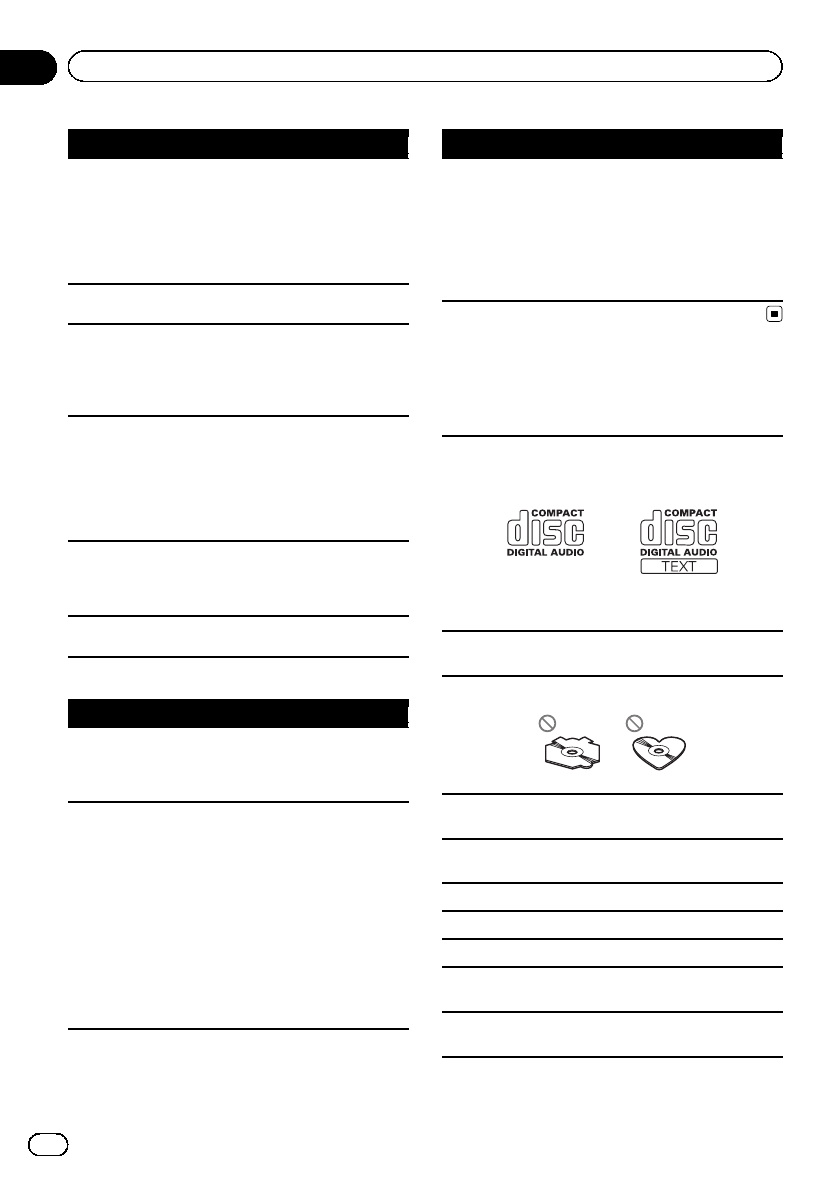
Message Cause Action
Try again later Unable to save
thumb rating.
Unable to save
BookMark.
Pandora system
is undergoing
maintenance.
Try again later.
Skip limit
reached
Skip limit
reached.
Do not exceed the
skip limit.
Check Appli-
cation
This version of
the Pandora ap-
plication is not
supported.
Connect an iPod/
iPhone that has a
compatible version
of the Pandora ap-
plication installed.
Check Device Device error mes-
sage displayed in
Pandora Applica-
tion.
Unable to play
music from
Pandora.
Please check your
iPod/iPhone.
No Available
Station
No station found. Create a station in
the Pandora appli-
cation on your
iPod/iPhone.
No Active Sta-
tions
No station se-
lected.
Select a station.
Auto TA and EQ
Message Cause Action
ERR:MIC check The microphone
is not connected.
Plug the supplied
microphone se-
curely into the
jack.
ERR:Front
Speaker,ERR:
Front-Lch,
ERR:Front-Rch,
ERR:Rear-Lch,
ERR:Rear-Rch,
ERR:SubW-
Lch,ERR:
SubW-Rch,
ERR:SubWoo-
fer
The microphone
cannot pick up
the measuring
tone of a speaker.
!Confirm that the
speakers are con-
nected correctly.
!Cancel muting
the front speaker
units.
!Correct the input
level setting of the
power amp con-
nected to the
speakers.
!Set the micro-
phone correctly.
Message Cause Action
ERR:Outside
Noise
The surrounding
noise level is too
high.
!Stop your car in
a place that is
quiet, and switch
off the engine, air
conditioner and
heater.
!Set the micro-
phone correctly.
Handling guidelines
Discs and player
Use only discs that feature either of the following two
logos.
Use 12-cm discs. Do not use 8-cm discs or an adapter
for 8-cm discs.
Use only conventional, fully circular discs. Do not use
shaped discs.
Do not insert anything other than a CD into the CD
loading slot.
Do not use cracked, chipped, warped, or otherwise
damaged discs as they may damage the player.
Unfinalized CD-R/RW discs cannot be played back.
Do not touch the recorded surface of the discs.
Store discs in their cases when not in use.
Do not attach labels, write on or apply chemicals to
the surface of the discs.
To clean a CD, wipe the disc with a soft cloth outward
from the center.
En
44
Appendix
Additional information
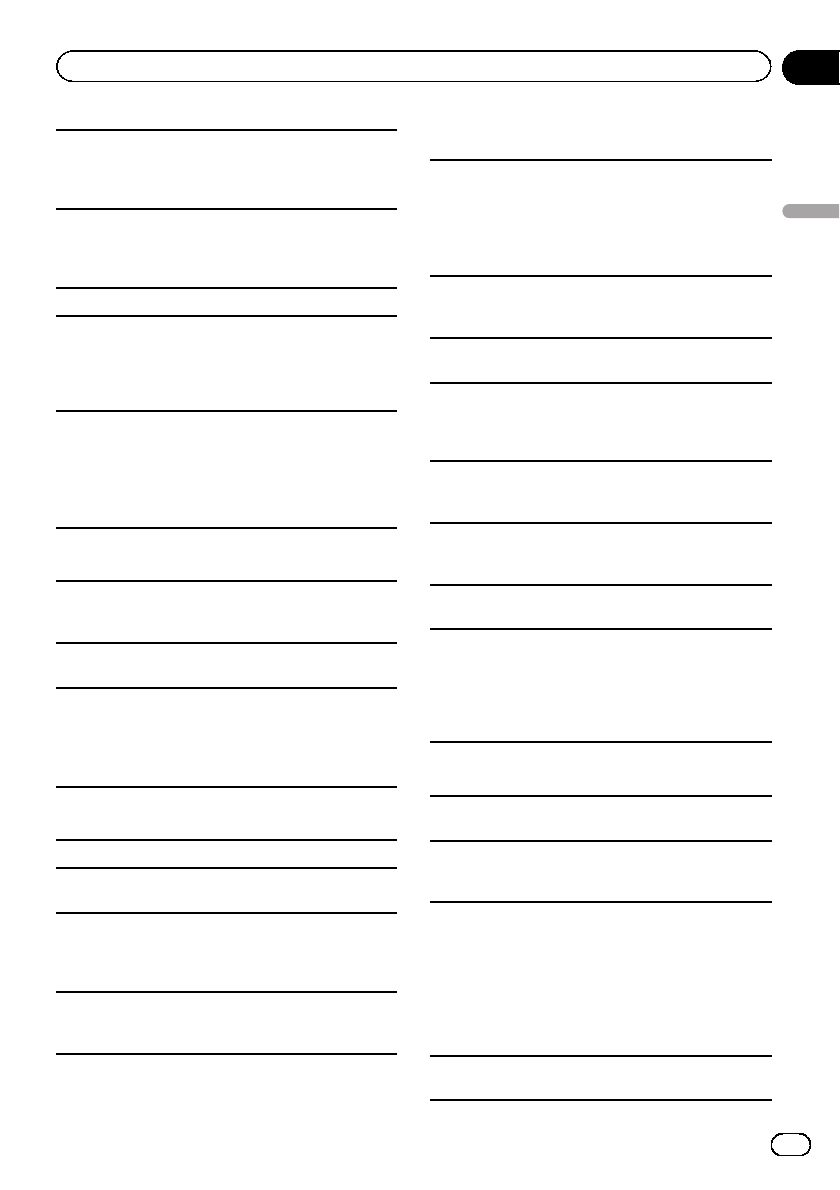
Condensation may temporarily impair the player’s
performance. Let it rest for about one hour to adjust
to a warmer temperature. Also, wipe any damp discs
off with a soft cloth.
Playback of discs may not be possible because of
disc characteristics, disc format, recorded applica-
tion, playback environment, storage conditions, and
so on.
Road shocks may interrupt disc playback.
When using discs that can be printed on label sur-
faces, check the instructions and the warnings of the
discs. Depending on the discs, inserting and ejecting
may not be possible. Using such discs may result in
damage to this equipment.
Do not attach commercially available labels or other
materials to the discs.
!The discs may warp making the disc unplayable.
!The labels may come off during playback and pre-
vent ejection of the discs, which may result in da-
mage to the equipment.
External storage device (USB, SD)
Address any questions you have about your external
storage device (USB, SD) to the manufacturer of the
device.
Do not leave the external storage device (USB, SD) in
places with high temperatures.
Depending on the external storage device (USB, SD),
the following problems may occur.
!Operations may vary.
!The storage device may not be recognized.
!Files may not be played back properly.
USB storage device
Connections via USB hub are not supported.
Do not connect anything other than a USB storage
device.
Firmly secure the USB storage device when driving.
Do not let the USB storage device fall onto the floor,
where it may become jammed under the brake or ac-
celerator pedal.
Depending on the USB storage device, the following
problems may occur.
!The device may generate noise in the radio.
SD memory card
This unit supports only the following types of SD
memory cards.
!SD
!miniSD
!microSD
!SDHC
Keep the SD memory card out of the reach of chil-
dren. Should the SD memory card be swallowed, con-
sult a doctor immediately.
Do not touch the connectors of the SD memory card
directly with your fingers or with any metal device.
Do not insert anything other than an SD memory card
into the SD card slot. If a metal object (such as a
coin) is inserted into the slot, the internal circuits may
break and cause malfunctions.
When inserting a miniSD or microSD, use an adapter.
Do not use an adapter which has metal parts other
than the connectors exposed.
Do not insert a damaged SD memory card (e.g.
warped, label peeled off) as it may not be ejected
from the slot.
Do not try to force an SD memory card into the SD
card slot as the card or this unit may be damaged.
When ejecting an SD memory card, press it and hold
it until it clicks. It is dangerous for you to release your
finger immediately after you press on the card as the
card may shoot out of the slot and hit you in the face,
etc. If the card shoots out of the slot, it may become
lost.
iPod
To ensure proper operation, connect the dock connec-
tor cable from the iPod directly to this unit.
Firmly secure the iPod when driving. Do not let the
iPod fall onto the floor, where it may become jammed
under the brake or accelerator pedal.
About iPod settings
!When an iPod is connected, this unit changes the
EQ (equalizer) setting of the iPod to off in order to
optimize the acoustics. When you disconnect the
iPod, the EQ returns to the original setting.
!You cannot set Repeat to off on the iPod when
using this unit. Repeat is automatically changed
to All when the iPod is connected to this unit.
Incompatible text saved on the iPod will not be dis-
played by the unit.
En 45
Appendix
Additional information
Additional information
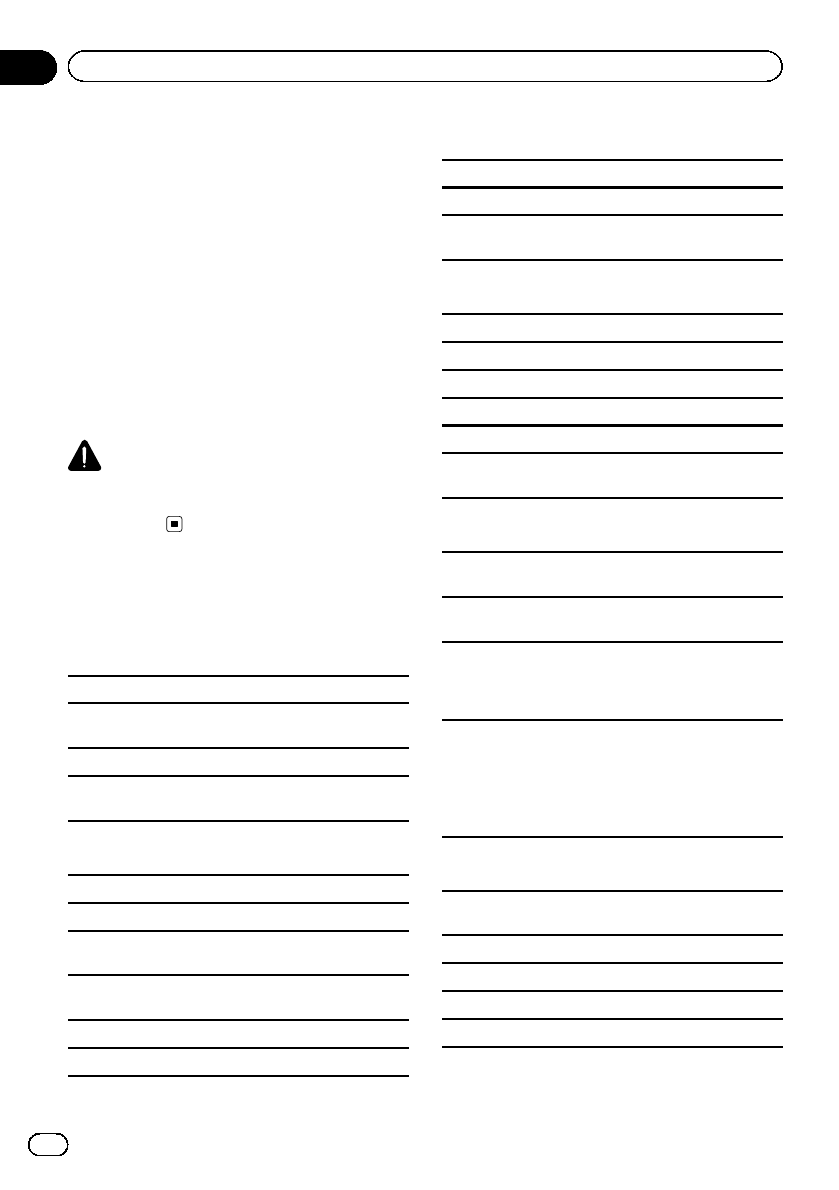
DualDiscs
DualDiscs are two-sided discs that have a recordable
CD for audio on one side and a recordable DVD for
video on the other.
Since the CD side of DualDiscs is not physically com-
patible with the general CD standard, it may not be
possible to play the CD side with this unit.
Frequent loading and ejecting of a DualDisc may re-
sult in scratches on the disc. Serious scratches can
lead to playback problems on this unit. In some
cases, a DualDisc may become stuck in the disc load-
ing slot and will not eject. To prevent this, we recom-
mend you refrain from using DualDisc with this unit.
Please refer to the information from the disc manu-
facturer for more detailed information about
DualDiscs.
CAUTION
Do not leave the discs/external storage device
(USB, SD) or iPod in places with high
temperatures.
Compressed audio
compatibility (disc, USB, SD)
WMA
File extension: .wma
Bit rate: 48 kbps to 320 kbps (CBR), 48 kbps to
384 kbps (VBR)
Sampling frequency: 32 kHz, 44.1 kHz, 48 kHz
Windows Media Audio Professional, Lossless, Voice/
DRM Stream/Stream with video: Not compatible
MP3
File extension: .mp3
Bit rate: 8 kbps to 320 kbps (CBR), VBR
Sampling frequency: 8 kHz to 48 kHz (32 kHz, 44.1 kHz,
48 kHz for emphasis)
Compatible ID3 tag version: 1.0, 1.1, 2.2, 2.3, 2.4 (ID3
tag Version 2.x is given priority over Version 1.x.)
M3u playlist: Not compatible
MP3i (MP3 interactive), mp3 PRO: Not compatible
WAV
File extension: .wav
Quantization bits: 8 and 16 (LPCM), 4 (MS ADPCM)
Sampling frequency: 16 kHz to 48 kHz (LPCM),
22.05 kHz and 44.1 kHz (MS ADPCM)
AAC
Compatible format: AAC encoded by iTunes
File extension: .m4a
Sampling frequency: 11.025 kHz to 48 kHz
Transmission rate: 16 kbps to 320 kbps, VBR
Apple Lossless: Not compatible
AAC file bought from the iTunes Store (.m4p file ex-
tension): Not compatible
Supplemental information
Only the first 32 characters can be displayed as a file
name (including the file extension) or a folder name.
This unit may not operate correctly depending on the
application used to encode WMA files.
There may be a slight delay at the start of playback of
audio files embedded with image data or audio files
stored on a USB storage device that has numerous
folder hierarchies.
Russian text to be displayed on this unit should be en-
coded in one of the following character sets:
!Unicode (UTF-8, UTF-16)
!A character set other than Unicode that is used in
a Windows environment and is set to Russian in
the multi-language setting
Disc
Playable folder hierarchy: up to eight tiers (A practical
hierarchy is less than two tiers).
Playable folders: up to 99
Playable files: up to 999
File system: ISO 9660 Level 1 and 2, Romeo, Joliet
Multi-session playback: Compatible
En
46
Appendix
Additional information
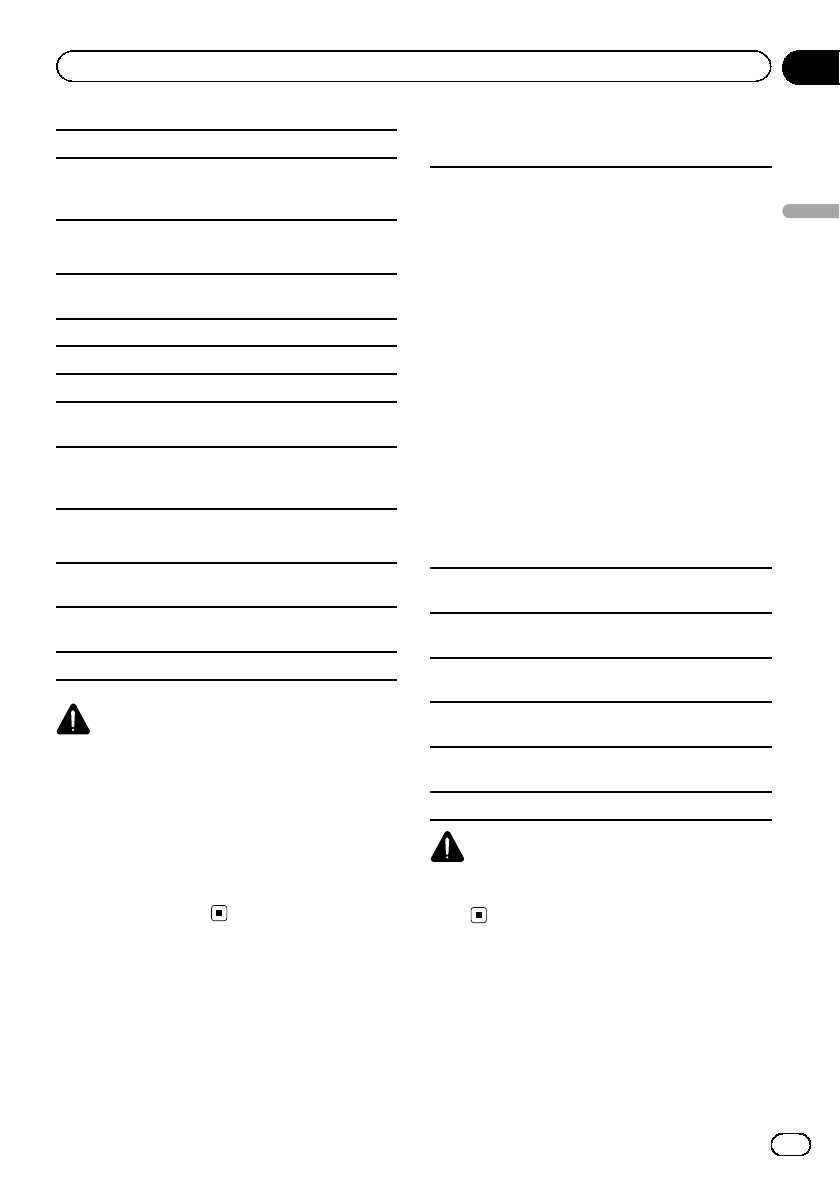
Packet write data transfer: Not compatible
Regardless of the length of blank sections between
the songs from the original recording, compressed
audio discs play with a short pause between songs.
External storage device (USB, SD)
Playable folder hierarchy: up to eight tiers (A practical
hierarchy is less than two tiers).
Playable folders: up to 1 500
Playable files: up to 15 000
Playback of copyright-protected files: Not compatible
Partitioned external storage device (USB, SD): Only
the first playable partition can be played.
There may be a slight delay when starting playback of
audio files on a USB storage device with numerous
folder hierarchies.
SD memory card
There is no compatibility for Multi Media Cards
(MMC).
Compatibility with all SD memory cards is not guaran-
teed.
This unit is not compatible with SD-Audio.
CAUTION
!Pioneer accepts no responsibility for data lost
on USB memory/USB portable audio players/
SD memory cards/SDHC memory cards, even
if that data is lost while this unit is used.
!Pioneer cannot guarantee compatibility with
all USB mass storage devices and assumes
no responsibility for any loss of data on media
players, smart phones, or other devices while
using this product.
iPod compatibility
This unit supports only the following iPod models.
Supported iPod software versions are shown below.
Older versions may not be supported.
Made for
!iPod touch 4th generation (software version 4.1)
!iPod touch 3rd generation (software version 3.1.1)
!iPod touch 2nd generation (software version 2.1.1)
!iPod touch 1st generation (software version 1.1)
!iPod classic 160GB (software version 2.0.2)
!iPod classic 120GB (software version 2.0)
!iPod classic (software version 1.0)
!iPod with video (software version 1.2.3)
!iPod nano 6th generation (software version 1.0)
!iPod nano 5th generation (software version 1.0.1)
!iPod nano 4th generation (software version 1.0)
!iPod nano 3rd generation (software version 1.0)
!iPod nano 2nd generation (software version 1.1.3)
!iPod nano 1st generation (software version 1.3.1)
!iPhone 4 (software version 4.1)
!iPhone 3GS (software version 3.0)
!iPhone 3G (software version 2.0)
!iPhone (software version 1.1.1)
Depending on the generation or version of the iPod,
some functions may not be available.
Operations may vary depending on the software ver-
sion of iPod.
When using an iPod, an iPod Dock Connector to USB
Cable is required.
A Pioneer CD-IU51 interface cable is also available.
For details, consult your dealer.
About the file/format compatibility, refer to the iPod
manuals.
Audiobook, Podcast: Compatible
CAUTION
Pioneer accepts no responsibility for data lost on
the iPod, even if that data is lost while this unit is
used.
Sequence of audio files
The user cannot assign folder numbers and
specify playback sequences with this unit.
En 47
Appendix
Additional information
Additional information
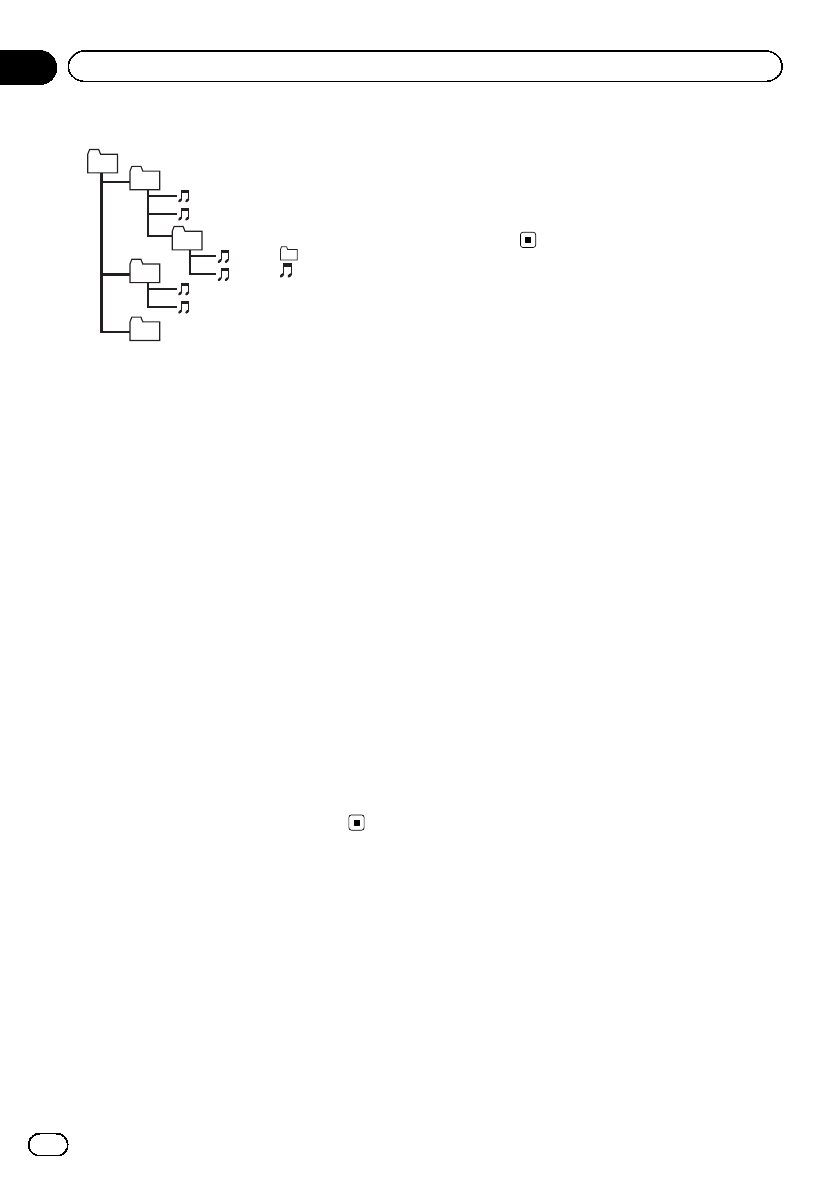
Example of a hierarchy
Level 1 Level 2 Level 3 Level 4
01
02
03
04
05
: Folder
: Compressed
audio file
01 to 05: Folder
number
1to 6: Playback
sequence
Disc
Folder selection sequence or other operation
may differ depending on the encoding or writ-
ing software.
External storage device (USB, SD)
The playback sequence is the same as the re-
corded sequence in the external storage de-
vice (USB, SD).
To specify the playback sequence, the follow-
ing method is recommended.
1Create a file name that includes numbers that
specify the playback sequence (e.g.,
001xxx.mp3 and 099yyy.mp3).
2Put those files into a folder.
3Save the folder that contains the files to the
external storage device (USB, SD).
However, depending on the system environ-
ment, you may not be able to specify the play-
back sequence.
For USB portable audio players, the sequence
is different and depends on the player.
Bluetooth profiles
In order to use Bluetooth wireless technology,
devices must be able to interpret certain pro-
files. This unit is compatible with the following
profiles.
!GAP (Generic Access Profile)
!SDP (Service Discovery Protocol)
!OPP (Object Push Profile)
!HFP (Hands Free Profile)
!HSP (Head Set Profile)
!PBAP (Phone Book Access Profile)
!A2DP (Advanced Audio Distribution Pro-
file)
!AVP (Audio/Video Profile)
!AVRCP (Audio/Video Remote Control Pro-
file) 1.0
Copyright and trademark
Bluetooth
The Bluetoothâword mark and logos are regis-
tered trademarks owned by Bluetooth SIG, Inc.
and any use of such marks by PIONEER COR-
PORATION is under license. Other trademarks
and trade names are those of their respective
owners.
iTunes
Apple and iTunes are trademarks of Apple
Inc., registered in the U.S. and other coun-
tries.
MP3
Supply of this product only conveys a license
for private, non-commercial use and does not
convey a license nor imply any right to use
this product in any commercial (i.e. revenue-
generating) real time broadcasting (terrestrial,
satellite, cable and/or any other media), broad-
casting/streaming via internet, intranets and/
or other networks or in other electronic con-
tent distribution systems, such as pay-audio or
audio-on-demand applications. An indepen-
dent license for such use is required. For de-
tails, please visit
http://www.mp3licensing.com.
WMA
Windows Media is either a registered trade-
mark or trademark of Microsoft Corporation in
the United States and/or other countries.
This product includes technology owned by
Microsoft Corporation and cannot be used or
distributed without a license from Microsoft
Licensing, Inc.
En
48
Appendix
Additional information
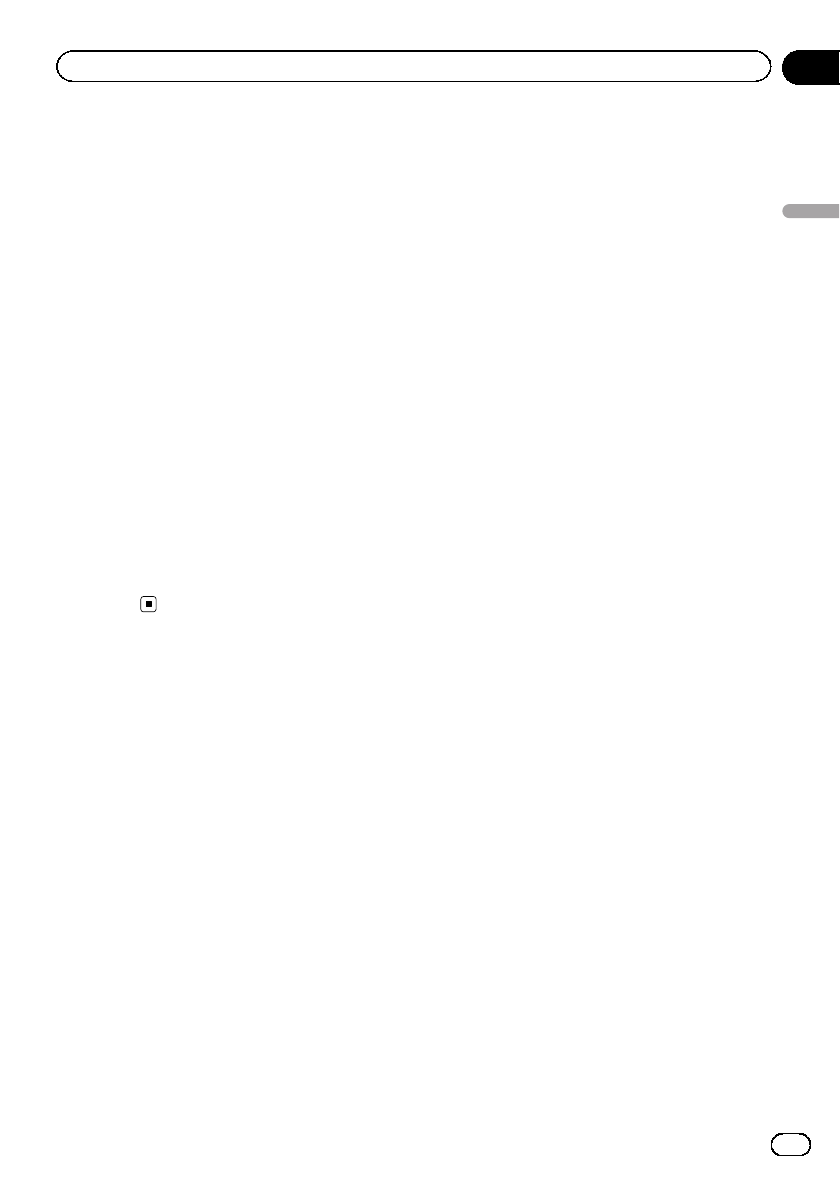
SD memory card
SD Logo is a trademark of SD-3C, LLC.
miniSD Logo is a trademark of SD-3C, LLC.
microSD Logo is a trademark of SD-3C, LLC.
SDHC Logo is a trademark of SD-3C, LLC.
iPod & iPhone
iPhone, iPod, iPod classic, iPod nano, and
iPod touch are trademarks of Apple Inc., regis-
tered in the U.S. and other countries.
“Made for iPod”and “Made for iPhone”mean
that an electronic accessory has been de-
signed to connect specifically to iPod or
iPhone, respectively, and has been certified by
the developer to meet Apple performance
standards. Apple is not responsible for the op-
eration of this device or its compliance with
safety and regulatory standards. Please note
that the use of this accessory with iPod or
iPhone may affect wireless performance.
Pandora
Pandora is a registered trademark of Pandora
Media, Inc.
En 49
Appendix
Additional information
Additional information
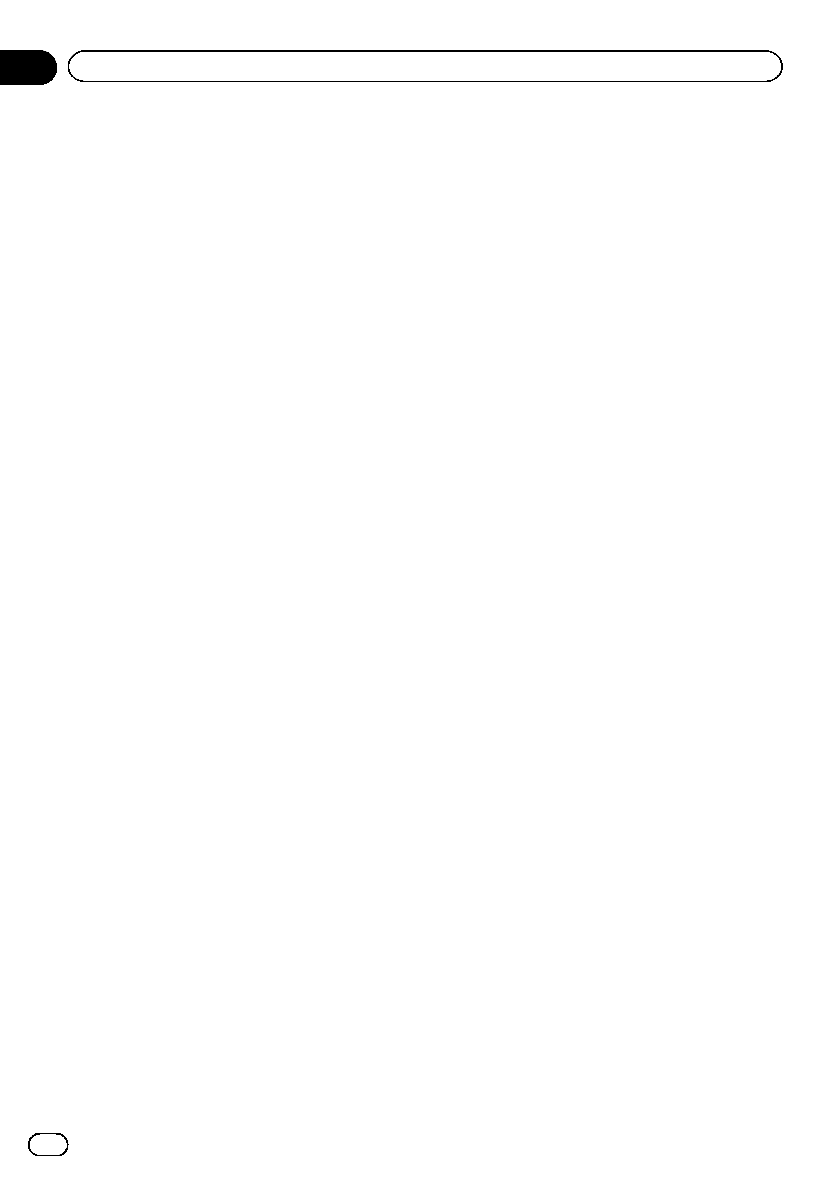
Specifications
General
Power source ............................. 14.4 V DC (10.8 V to 15.1 V
allowable)
Grounding system ................... Negative type
Maximum current consumption
..................................................... 10.0 A
Dimensions (W × H × D):
DIN
Chassis ..................... 178 mm × 50 mm ×
165 mm
(7 in. × 2 in. × 6-1/2 in.)
Nose ........................... 188 mm × 58 mm × 17 mm
(7-3/8 in.× 2-1/4 in.× 5/8 in.)
D
Chassis ..................... 178 mm × 50 mm ×
165 mm
(7 in.× 2 in.× 6-1/2 in.)
Nose ........................... 170 mm × 46 mm × 17 mm
(6-3/4 in.× 1-3/4 in.× 5/8 in.)
Weight .......................................... 1.2 kg (2.6 lbs)
Audio
Maximum power output ....... 50 W × 4
Continuous power output ... 22 W × 4 (50 Hz to
15 000 Hz, 5 % THD,
4Wload, both channels dri-
ven)
Load impedance ...................... 4Wto 8 W×4
Preout maximum output level
..................................................... 5.0 V
Loudness contour ................... +10 dB (100 Hz), +6.5 dB
(10 kHz) (volume: –30 dB)
Equalizer (Left/Right independent 16-Band Graphic
Equalizer):
Frequency .......................... 20 Hz/31.5 Hz/50 Hz/80 Hz/
125 Hz/200 Hz/315 Hz/
500 Hz/800 Hz/1.25 kHz/
2 kHz/3.15 kHz/5 kHz/8 kHz/
12.5 kHz/20 kHz
Equalization range ........ ±12 dB (2 dB step)
Auto equalizer:
(Front & rear & subwoofer/High & mid & low)
Frequency .......................... 20 Hz/31.5 Hz/50 Hz/80 Hz/
125 Hz/200 Hz/315 Hz/
500 Hz/800 Hz/1.25 kHz/
2 kHz/3.15 kHz/5 kHz/8 kHz/
12.5 kHz/20 kHz
Equalization range ........ +6 dB to –12 dB (2 dB step)
Network (standard mode):
HPF (front)
Frequency ................ 50 Hz/63 Hz/80 Hz/100 Hz/
125 Hz/160 Hz/200 Hz
Slope .......................... 0 (Pass)/–6 dB/oct./–12 dB/
oct.
Gain ............................ 0dBto–24 dB/Mute (1 dB
step)
HPF (rear)
Frequency ................ 50 Hz/63 Hz/80 Hz/100 Hz/
125 Hz/160 Hz/200 Hz
Slope .......................... 0 (Pass)/–6 dB/oct./–12 dB/
oct.
Gain ............................ +6 dB to –24 dB/Mute (1
dB step)
Subwoofer (stereo/mono):
Frequency ................ 50 Hz/63 Hz/80 Hz/100 Hz/
125 Hz/160 Hz/200 Hz
Slope .......................... –6 dB/oct./–12 dB/oct./–
18 dB/oct.
Gain ............................ +6 dB to –24 dB/Mute (1
dB step)
Phase ........................ Normal/Reverse
Network (3-way network mode):
High HPF:
Frequency ................ 1.25 kHz/1.6 kHz/2 kHz/
2.5 kHz/3.15 kHz/4 kHz/
5 kHz/6.3 kHz/8 kHz/10 kHz/
12.5 kHz
Slope .......................... –6 dB/oct./–12 dB/oct./–
18 dB/oct./–24 dB/oct.
Gain ............................ 0dBto–24 dB/Mute (1 dB
step)
Phase ........................ Normal/Reverse
Mid HPF/LPF:
Frequency (LPF) ... 1.25 kHz/1.6 kHz/2 kHz/
2.5 kHz/3.15 kHz/4 kHz/
5 kHz/6.3 kHz/8 kHz/10 kHz/
12.5 kHz
Frequency (HPF)
................................. 25 Hz/31.5 Hz/40 Hz/50 Hz/
63 Hz/80 Hz/100 Hz/125 Hz/
160 Hz/200 Hz/250 Hz
Slope (LPF) ............. 0 (Pass)/–6 dB/oct./–12 dB/
oct./–18 dB/oct./–24 dB/oct.
Slope (HPF) ............ 0 (Pass)/–6 dB/oct./–12 dB/
oct./–18 dB/oct./–24 dB/oct.
Gain ............................ 0dBto–24 dB/Mute (1 dB
step)
Phase ........................ Normal/Reverse
Low LPF (stereo/mono):
Frequency ................ 25 Hz/31.5 Hz/40 Hz/50 Hz/
63 Hz/80 Hz/100 Hz/125 Hz/
160 Hz/200 Hz/250 Hz
Slope .......................... –12 dB/oct./–18 dB/oct./–
24 dB/oct./–30 dB/oct./–
36 dB/oct.
En
50
Appendix
Additional information
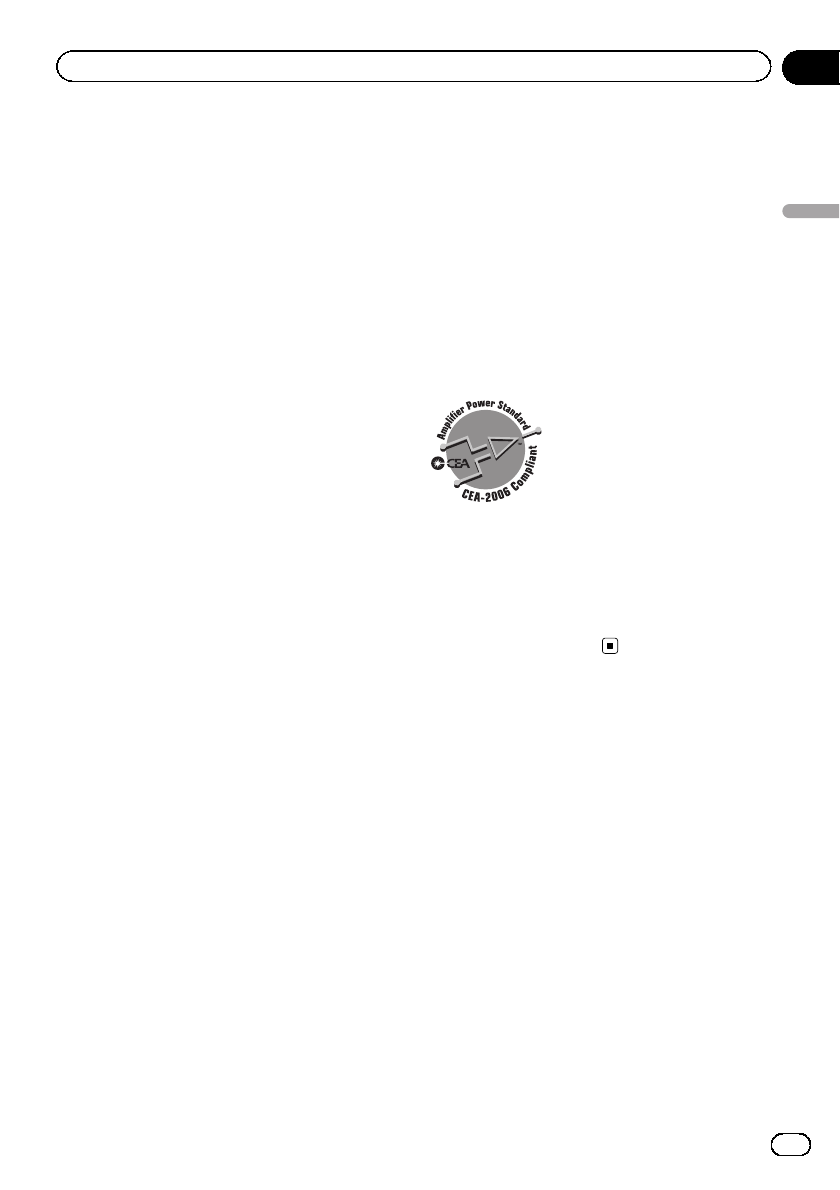
Gain ............................ +6 dB to –24 dB/Mute (1
dB step)
Phase ........................ Normal/Reverse
CD player
System .......................................... Compact disc audio system
Usable discs .............................. Compact disc
Signal-to-noise ratio ............... 105 dB (1 kHz) (IHF-A net-
work)
Number of channels .............. 2 (stereo)
MP3 decoding format ........... MPEG-1 & 2 Audio Layer 3
WMA decoding format ......... Ver. 7, 7.1, 8, 9, 10, 11, 12
(2 ch audio)
(Windows Media Player)
AAC decoding format ............ MPEG-4 AAC (iTunes en-
coded only) (.m4a)
(Ver. 9.2 and earlier)
WAV signal format .................. Linear PCM & MS ADPCM
(Non-compressed)
USB
USB standard specification
..................................................... USB 2.0 full speed
Maximum current supply .... 1A
USB Class ................................... MSC (Mass Storage Class)
File system .................................. FAT12, FAT16, FAT32
MP3 decoding format ........... MPEG-1 & 2 Audio Layer 3
WMA decoding format ......... Ver. 7, 7.1, 8, 9, 10, 11, 12
(2 ch audio)
(Windows Media Player)
AAC decoding format ............ MPEG-4 AAC (iTunes en-
coded only) (.m4a)
(Ver. 9.2 and earlier)
WAV signal format .................. Linear PCM & MS ADPCM
(Non-compressed)
SD
Compatible physical format
..................................................... Version 2.00
Maximum memory capacity
..................................................... 32 GB (for SD and SDHC)
File system .................................. FAT12, FAT16, FAT32
MP3 decoding format ........... MPEG-1 & 2 Audio Layer 3
WMA decoding format ......... Ver. 7, 7.1, 8, 9, 10, 11, 12
(2 ch audio)
(Windows Media Player)
AAC decoding format ............ MPEG-4 AAC (iTunes en-
coded only) (.m4a)
(Ver. 9.2 and earlier)
WAV signal format .................. Linear PCM & MS ADPCM
(Non-compressed)
FM tuner
Frequency range ...................... 87.9 MHz to 107.9 MHz
Usable sensitivity ..................... 9 dBf (0.8 µV/75 W, mono,
S/N: 30 dB)
Signal-to-noise ratio ............... 72 dB (IHF-A network)
AM tuner
Frequency range ...................... 530 kHz to 1 710 kHz
Usable sensitivity ..................... 25 µV (S/N: 20 dB)
Signal-to-noise ratio ............... 62 dB (IHF-A network)
Bluetooth
Version .......................................... Bluetooth 3.0 certified
Output power ............................ +4 dBm Maximum
(Power class 2)
CEA2006 Specifications
Power output ............................. 14 W RMS × 4 Channels
(4 Wand ≦1 % THD+N)
S/N ratio ....................................... 91 dBA (reference: 1 W into
4W)
Note
Specifications and the design are subject to mod-
ifications without notice.
En 51
Appendix
Additional information
Additional information
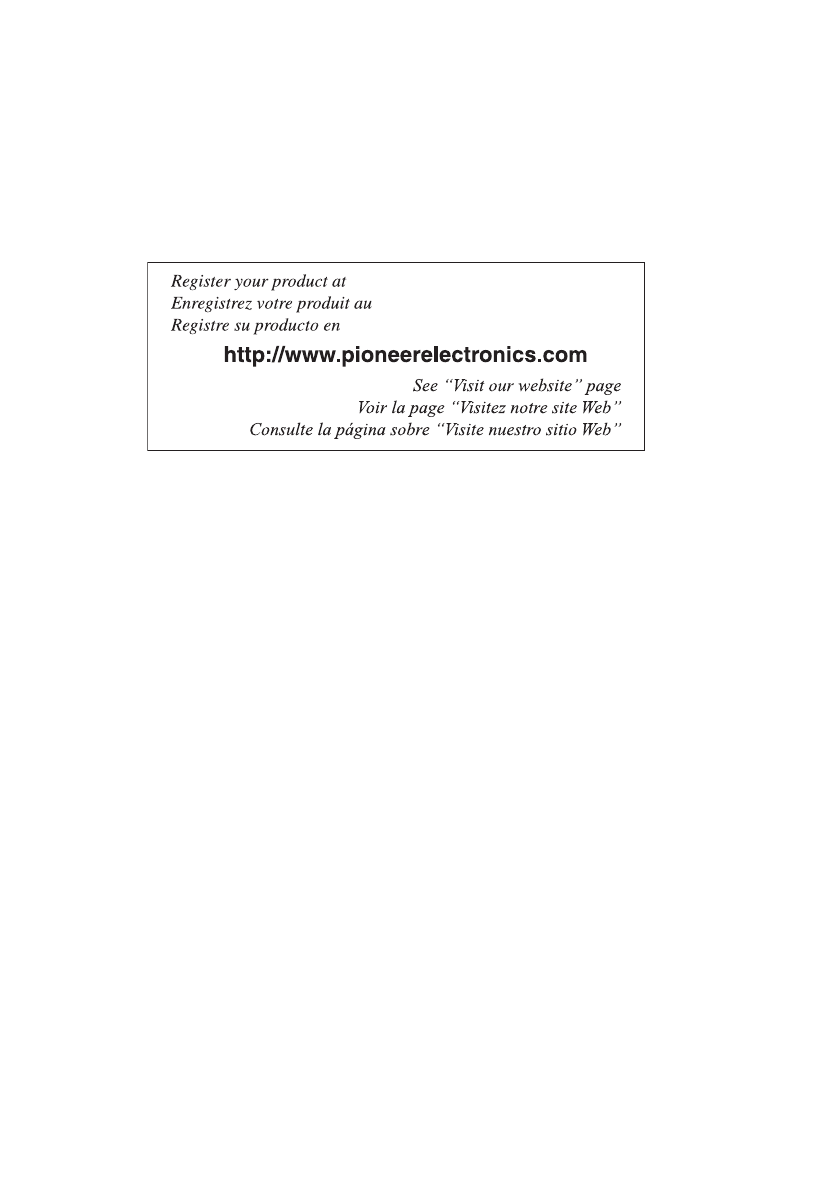
PIONEER CORPORATION
1-1, Shin-ogura, Saiwai-ku, Kawasaki-shi,
Kanagawa 212-0031, JAPAN
PIONEER ELECTRONICS (USA) INC.
P.O. Box 1540, Long Beach, California 90801-1540, U.S.A.
TEL: (800) 421-1404
PIONEER EUROPE NV
Haven 1087, Keetberglaan 1, B-9120 Melsele, Belgium/Belgique
TEL: (0) 3/570.05.11
PIONEER ELECTRONICS ASIACENTRE PTE. LTD.
253 Alexandra Road, #04-01, Singapore 159936
TEL: 65-6472-7555
PIONEER ELECTRONICS AUSTRALIA PTY. LTD.
5 Arco Lane, Heatherton, Victoria, 3202 Australia
TEL: (03) 9586-6300
PIONEER ELECTRONICS OF CANADA, INC.
340 Ferrier Street, Unit 2, Markham, Ontario L3R 2Z5, Canada
TEL: 1-877-283-5901
TEL: 905-479-4411
PIONEER ELECTRONICS DE MEXICO, S.A. de C.V.
Blvd.Manuel Avila Camacho 138 10 piso
Col.Lomas de Chapultepec, Mexico, D.F. 11000
TEL: 55-9178-4270
先鋒股份有限公司
台北市內湖區瑞光路407號8樓
電話: 886-(0)2-2657-3588
先鋒電子(香港)有限公司
香港九龍長沙灣道909號5樓
電話: 852-2848-6488
ã2011 PIONEER CORPORATION.
All rights reserved.
<CRB3831-A> UC
<KOKZX> <11L00000>