Pismolabs Technology P1217 Pepwave Wireless Product User Manual PePLink Balance
Pismo Labs Technology Limited Pepwave Wireless Product PePLink Balance
Manual
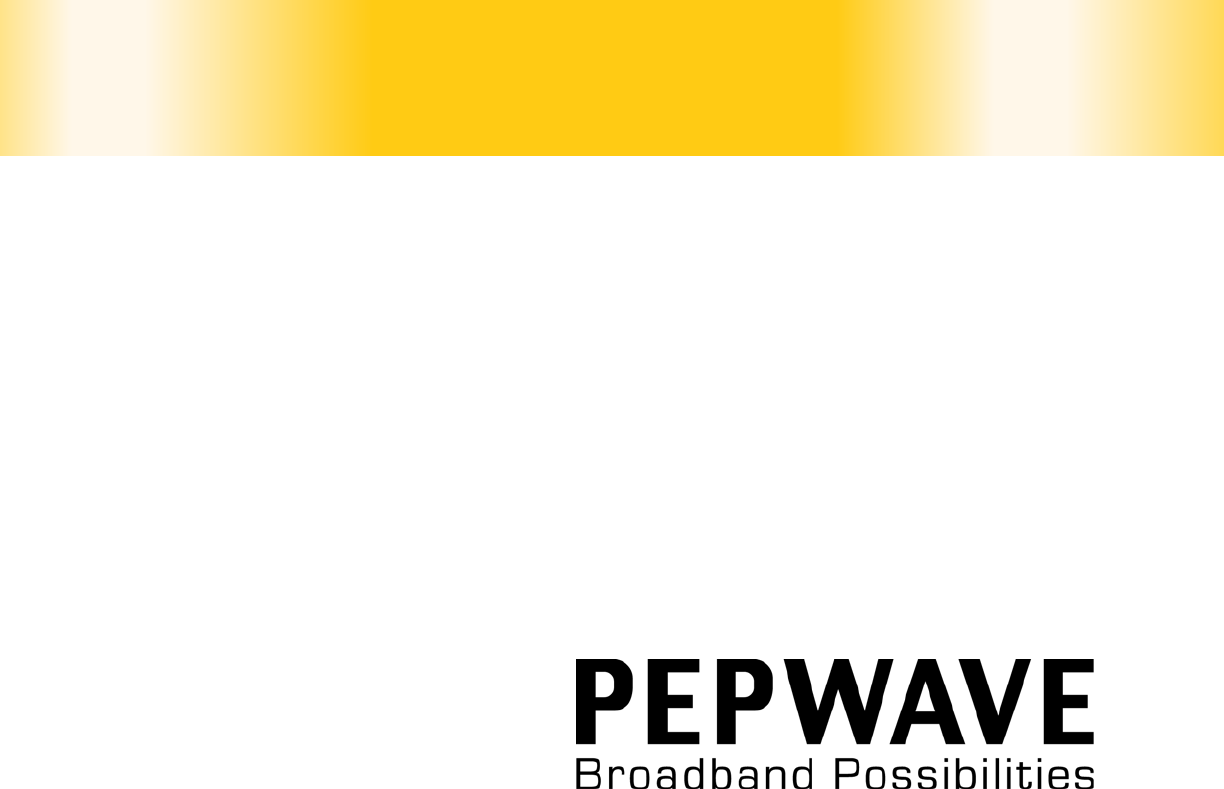
COPYRIGHT & TRADEMARKS
Specifications are subject to change without notice. Copyright © 2011 Pepwave Ltd. All Rights Reserved. Pepwave
and the Pepwave logo are trademarks of Pepwave Ltd. Other brands or products mentioned may be trademarks or
registered trademarks of their respective owners.
User Manual
Pepwave Surf Series:
Surf mini
Surf 400
Surf 400-DX
July 11
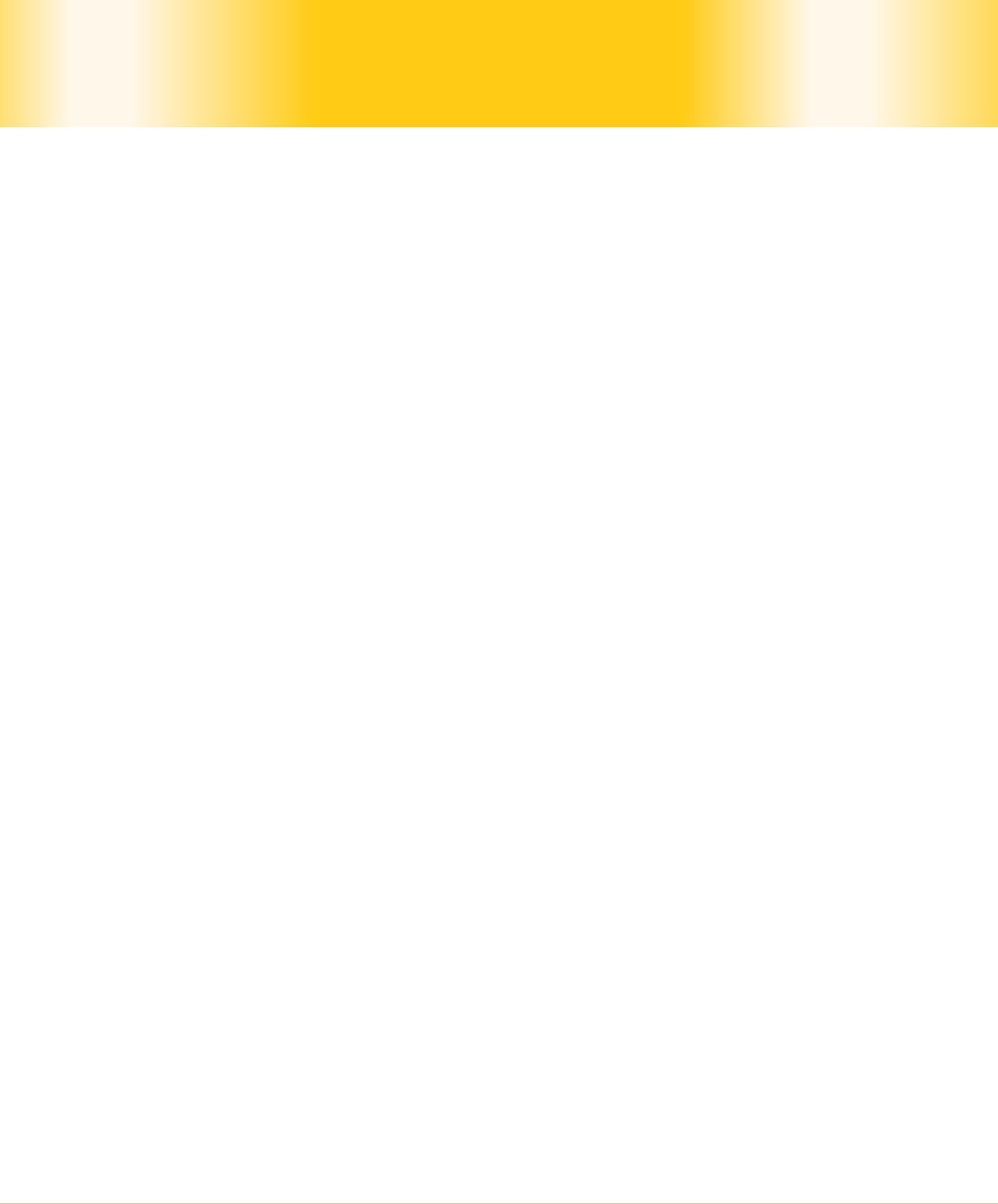
Pepwave Surf / Surf AP / Surf DX Series
- 2 -
Copyright © 2011 Pepwave
Pepwave User Manual
Table of Contents
1 COPYRIGHT ..................................................................................................................................... 3
2 DISCLAIMER ..................................................................................................................................... 3
3 PRODUCT DESCRIPTION ................................................................................................................. 4
3.1 PRODUCT FEATURES ..................................................................................................................... 4
3.2 HARDWARE SETUP ........................................................................................................................ 5
3.3 LED DESCRIPTION ........................................................................................................................ 6
4 USING THE PEPWAVE DEVICES ....................................................................................................... 8
4.1 PRE-CONFIGURING PC SETUP ....................................................................................................... 8
4.2 FIRST TIME SETUP ........................................................................................................................... 9
4.3 SETTINGS DETAILS ....................................................................................................................... 13
4.4 INTEGRATED WI-FI ACCESS POINT CONFIGURATION .................................................................... 18
4.5 TEST THE SETUP ............................................................................................................................ 21
4.6 PORT FORWARDING ................................................................................................................... 22
4.7 QOS ......................................................................................................................................... 24
4.8 FIRMWARE UPGRADE ................................................................................................................. 25
4.9 DEBUG AND SYSTEM INFORMATION ............................................................................................. 26
4.10 RESTORE TO DEFAULT SETTINGS .................................................................................................... 27
APPENDIX: .......................................................................................................................................... 28
FEDERAL COMMUNICATION COMMISSION INTERFERENCE STATEMENT ............................................... 28
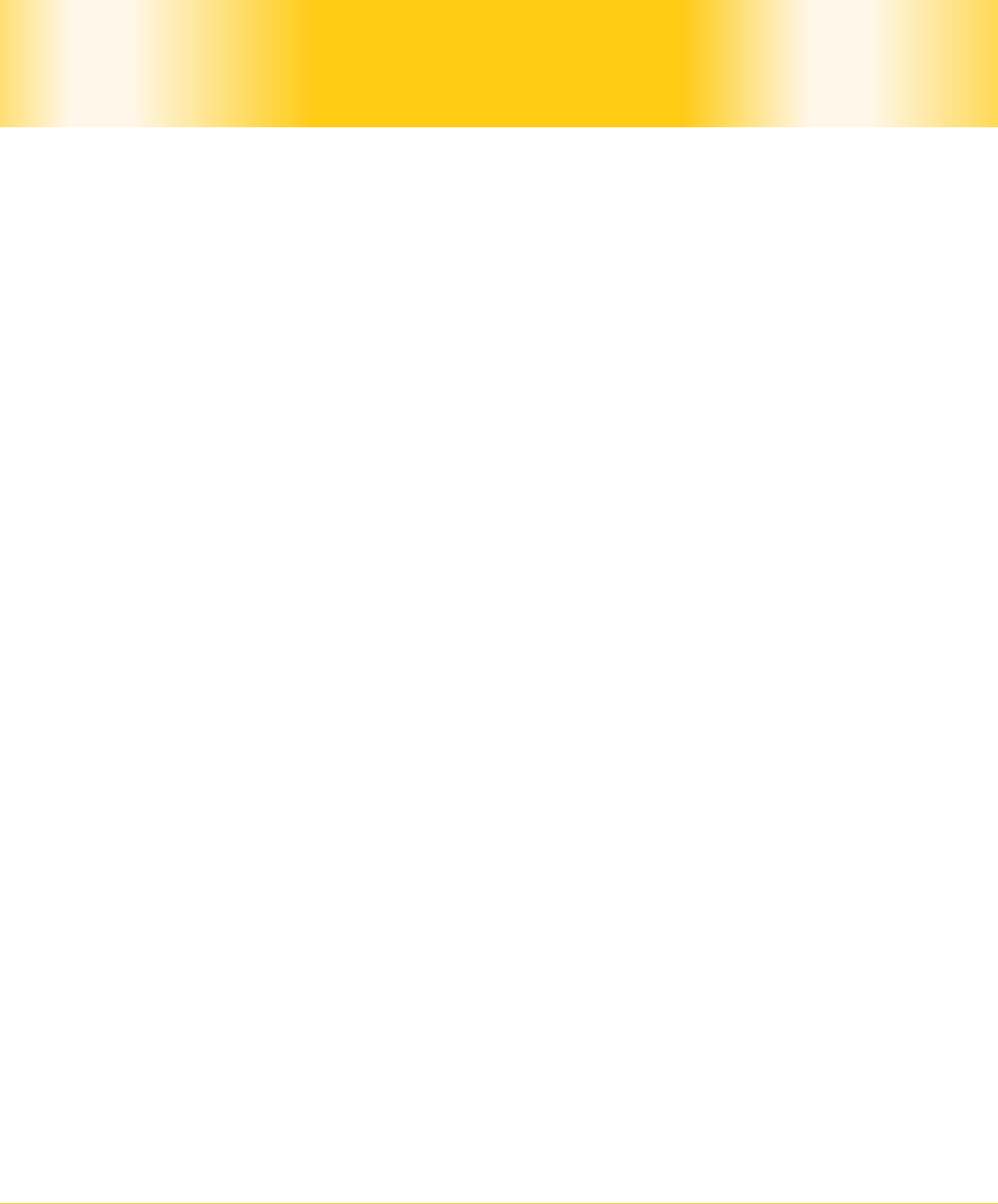
Pepwave Surf / Surf AP / Surf DX Series
- 3 -
Copyright © 2011 Pepwave
Pepwave User Manual
1 Copyright
Copyright © 2011 by Pepwave Ltd.
The content of this documentation may not be reproduced in any part or as a whole without
the prior written permission of Pepwave Ltd.
2 Disclaimer
Pepwave does not assume any liability arising out of the application or use of any products,
or software described herein. Neither does it convey any license under its patent right nor
the patent rights of others. Pepwave further reserves the right to make changes in any
products described herein without notice. This documentation is subject to change without
notice.
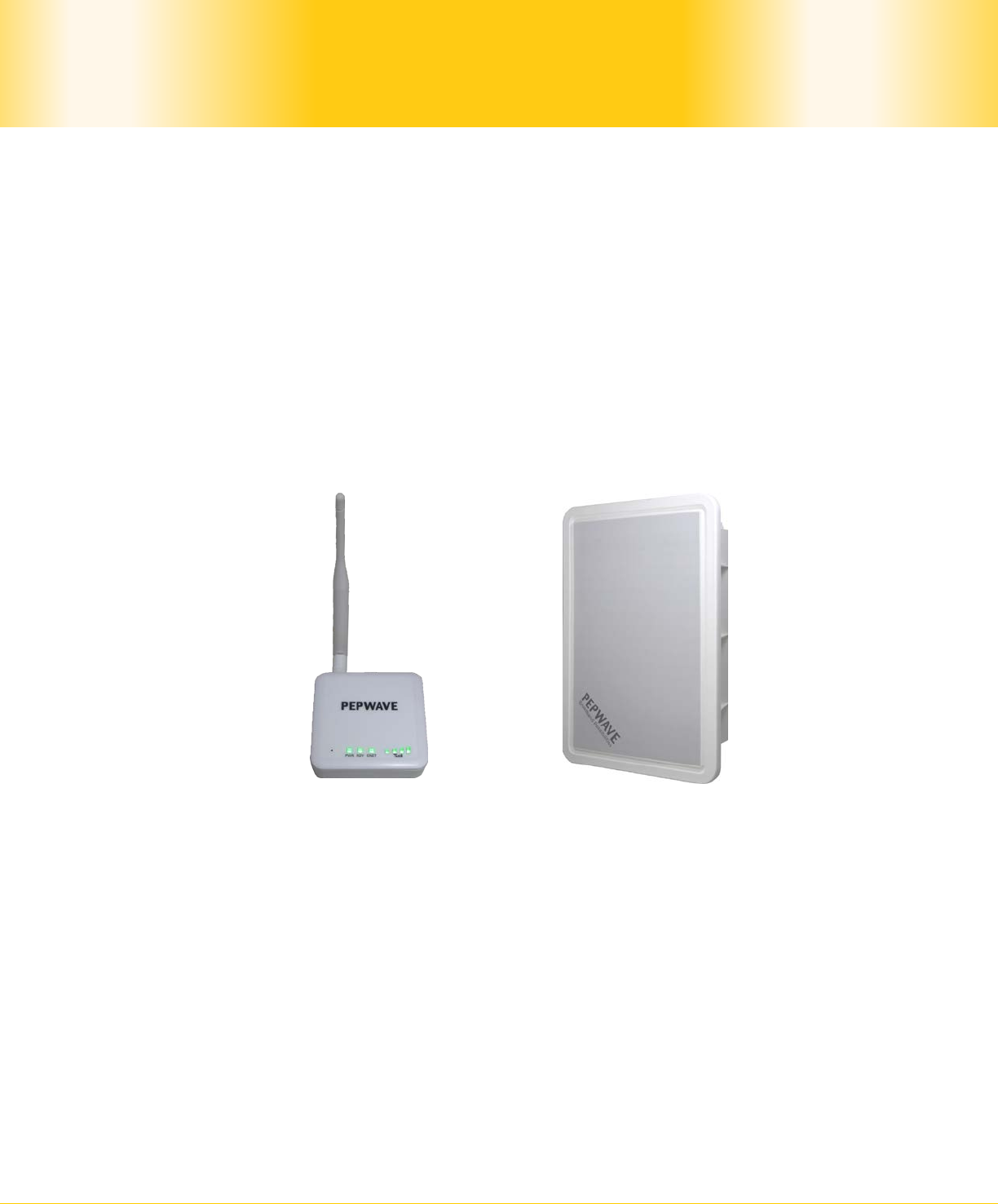
Pepwave Surf / Surf AP / Surf DX Series
- 4 -
Copyright © 2011 Pepwave
Pepwave User Manual
3 Product Description
3.1 Product Features
Signal strength LED for showing the current signal strength
Always-on, integrated Wi-Fi access point (except Surf 400-DX)
WPA/WPA2-Personal and WPA/WPA2-Enterprise security support
Wi-Fi Multimedia (WMM) support
Built-in DHCP server and NAT routing to manage client devices
Customizable, built-in web portal for simple web-based configuration
Surf 400-DX
Surf mini /400
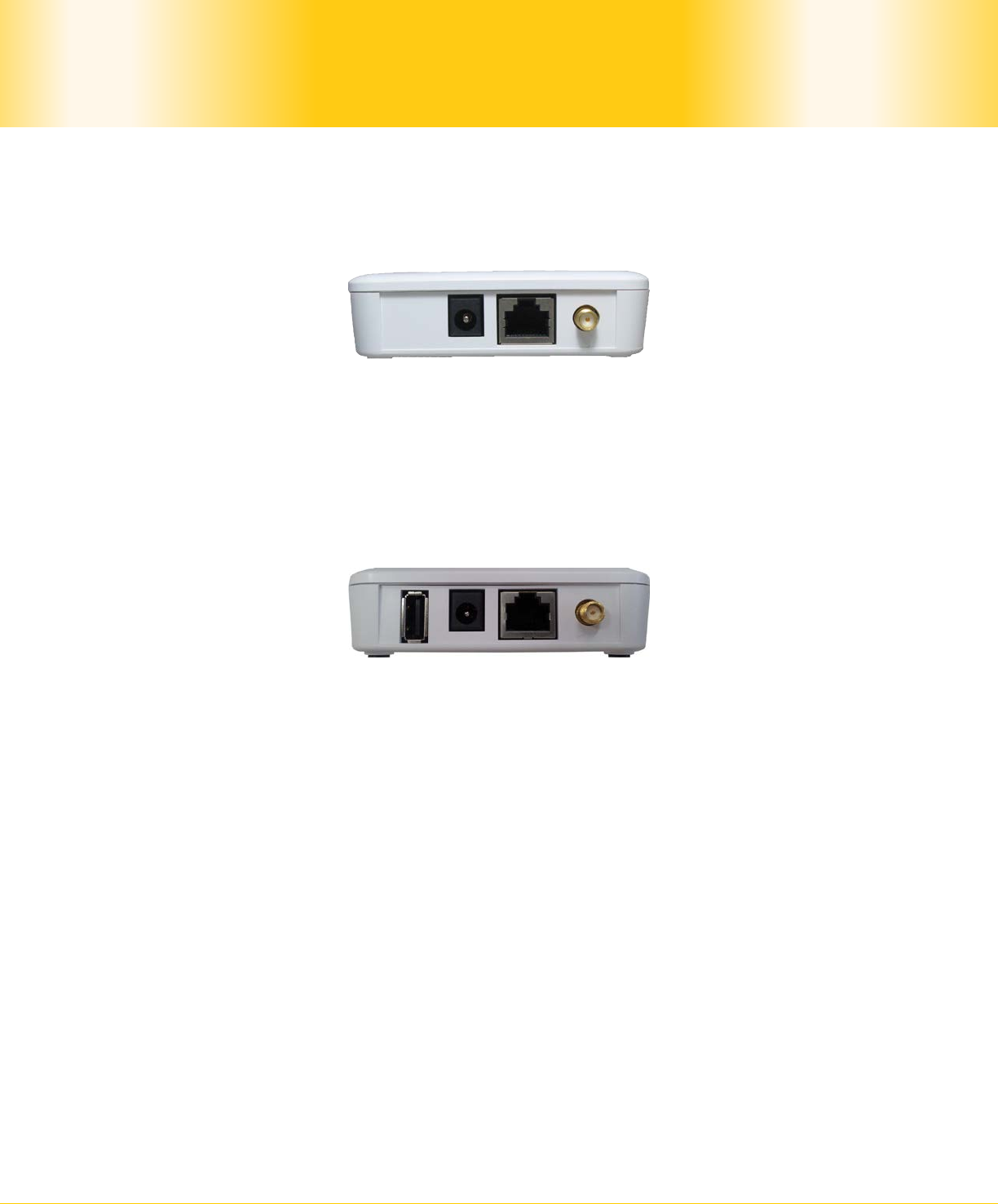
Pepwave Surf / Surf AP / Surf DX Series
- 5 -
Copyright © 2011 Pepwave
Pepwave User Manual
3.2 Hardware Setup
3.2.1 Surf mini
1. Attach the provided antenna to the right most antenna connector
2. Connect the LAN port to the computer’s Ethernet port with an Ethernet cable.
3. Connect the end of the included power adapter to the power socket on Pepwave Surf
mini.
4. Switch on the power adaptor.
3.2.2 Surf 400
1. Attach the provided antenna to the right most antenna connector
2. Connect the LAN port to the computer’s Ethernet port with an Ethernet cable.
3. Connect the end of the included power adapter to the power socket on Pepwave Surf
400.
4. Optionally, connect a 3G USB Modem to the USB Port.
5. Switch on the power adaptor.
3.2.3 Surf DX Series
Please follow the installation guide to set up the Pepwave Surf 400-DX.
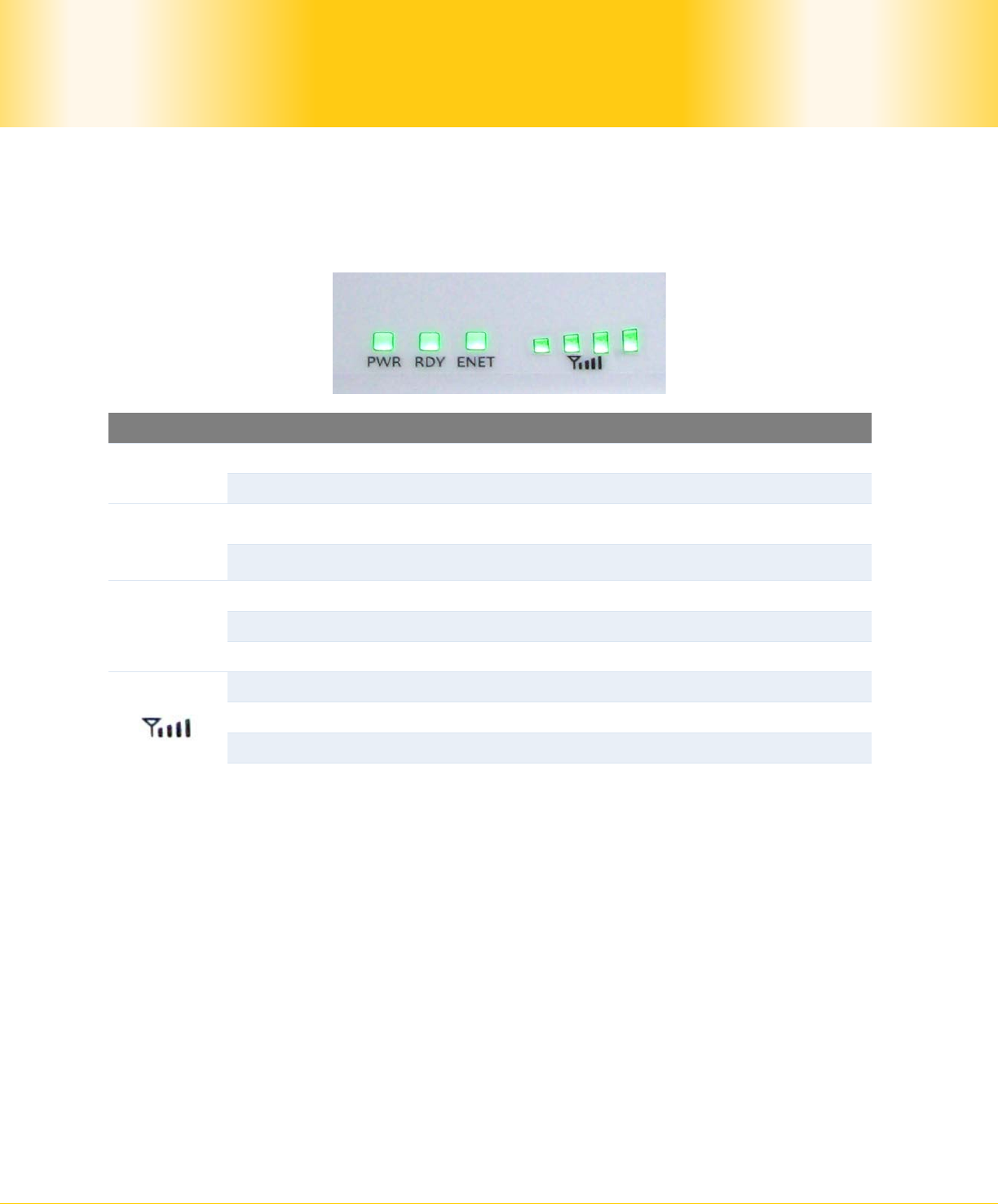
Pepwave Surf / Surf AP / Surf DX Series
- 6 -
Copyright © 2011 Pepwave
Pepwave User Manual
3.3 LED Description
3.3.1 Surf mini / 400 Series
LED Color Status Description
PWR Green On Power is on
Off Power is off
RDY Green On Device is booted
Off Device is not booted
ENET
Green On Ethernet is connected
Blinking Sending/Receiving data
Off Ethernet is not connected
Green On Associated with an access point
Blinking Acquiring IP address
Off Not associated with any access point
Number of
LED
The number of lit signal bars depends on the
strength of the received signal. A larger
number of lit signal bars indicate stronger
signals.
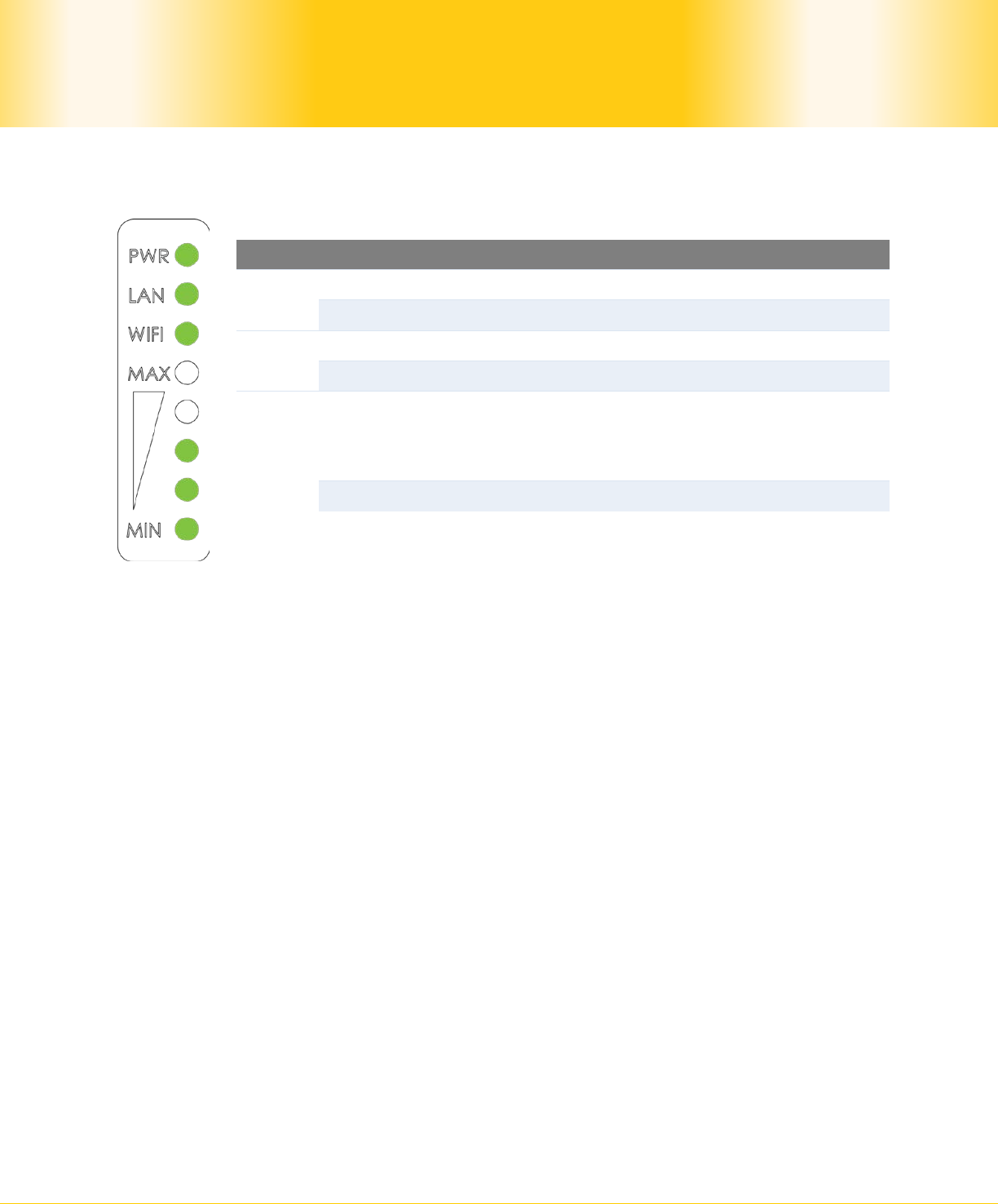
Pepwave Surf / Surf AP / Surf DX Series
- 7 -
Copyright © 2011 Pepwave
Pepwave User Manual
3.3.2 Surf DX Series
LED Color Status Description
PWR Green On Power is on
Off Power is off
LAN
Green On Ethernet is connected
Off Ethernet is not connected
Wi-Fi Green On
Associated with an access point. The
number of LED lights from “MIN” to
“MAX” indicates the received signal
strength level.
Off Not associated with any access point
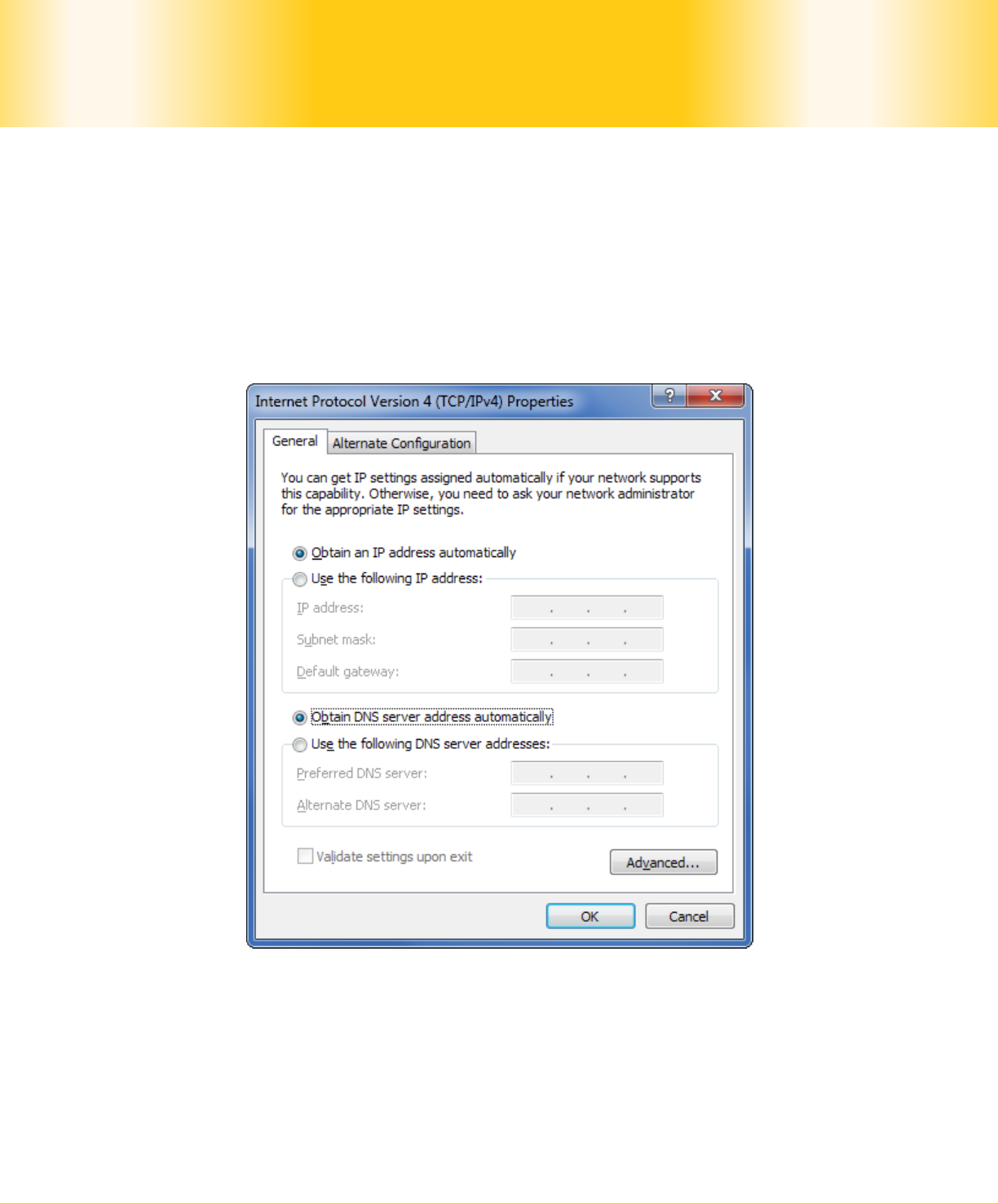
Pepwave Surf / Surf AP / Surf DX Series
- 8 -
Copyright © 2011 Pepwave
Pepwave User Manual
4 Using the Pepwave Devices
4.1 Pre-configuring PC Setup
You should set up your computer’s LAN interface to obtain an IP address automatically. If
you do so, you should have set it up correctly.
In order to do so, select the Start menu, Control Panel and then Network Connections.
Right click on the Local Area Connection icon, choose Properties, and double-click on
the item Internet Protocol (TCP/IP) from the list. On the screen, just set it as follows:
Click the OK button to confirm the change.
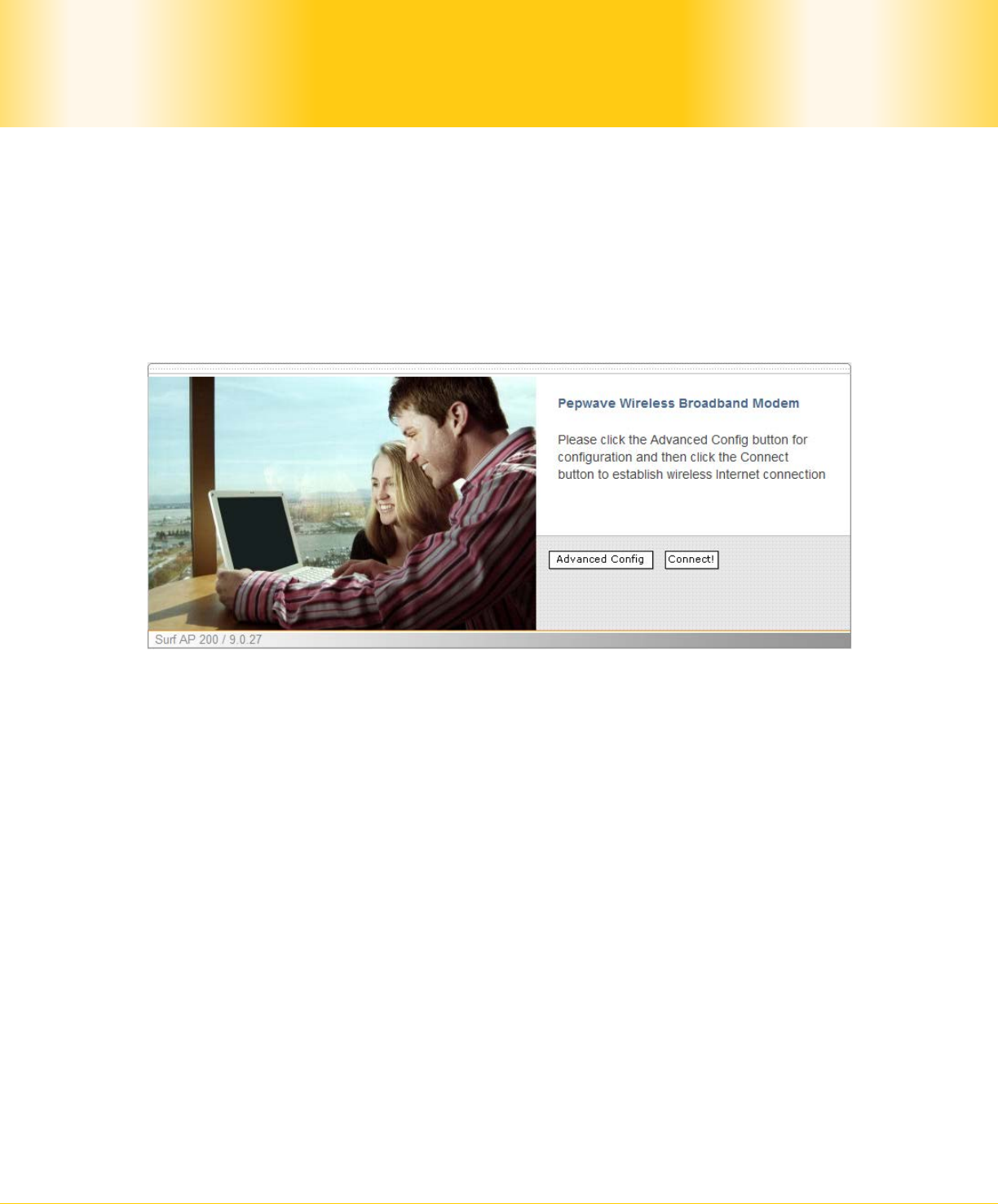
Pepwave Surf / Surf AP / Surf DX Series
- 9 -
Copyright © 2011 Pepwave
Pepwave User Manual
4.2 First Time Setup
On your PC, start a web browser, e.g. Internet Explorer, Mozilla Firefox, etc. Visit an
Internet web site. If you are not associated to an access point, you should be redirected to
a logon page. Or you can go also go to this URL
http://192.168.20.1/
The page will look like this.
Illustration 1: Welcome Page
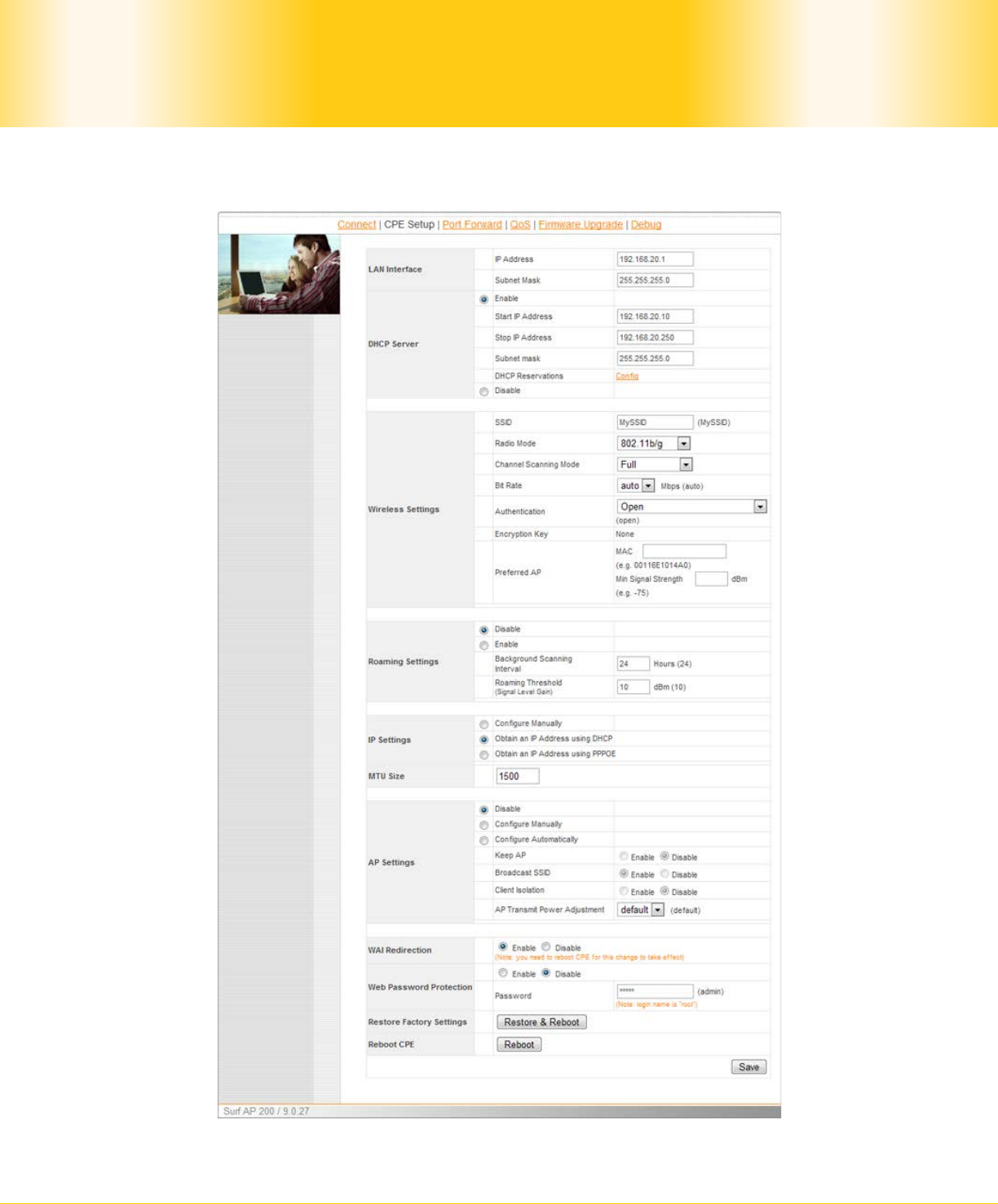
Pepwave Surf / Surf AP / Surf DX Series
- 10 -
Copyright © 2011 Pepwave
Pepwave User Manual
Click the Advanced Config button to enter the parameters of the access point to associate
to. You should see this screen:
Illustration 2: Pepwave Surf AP Setup Page
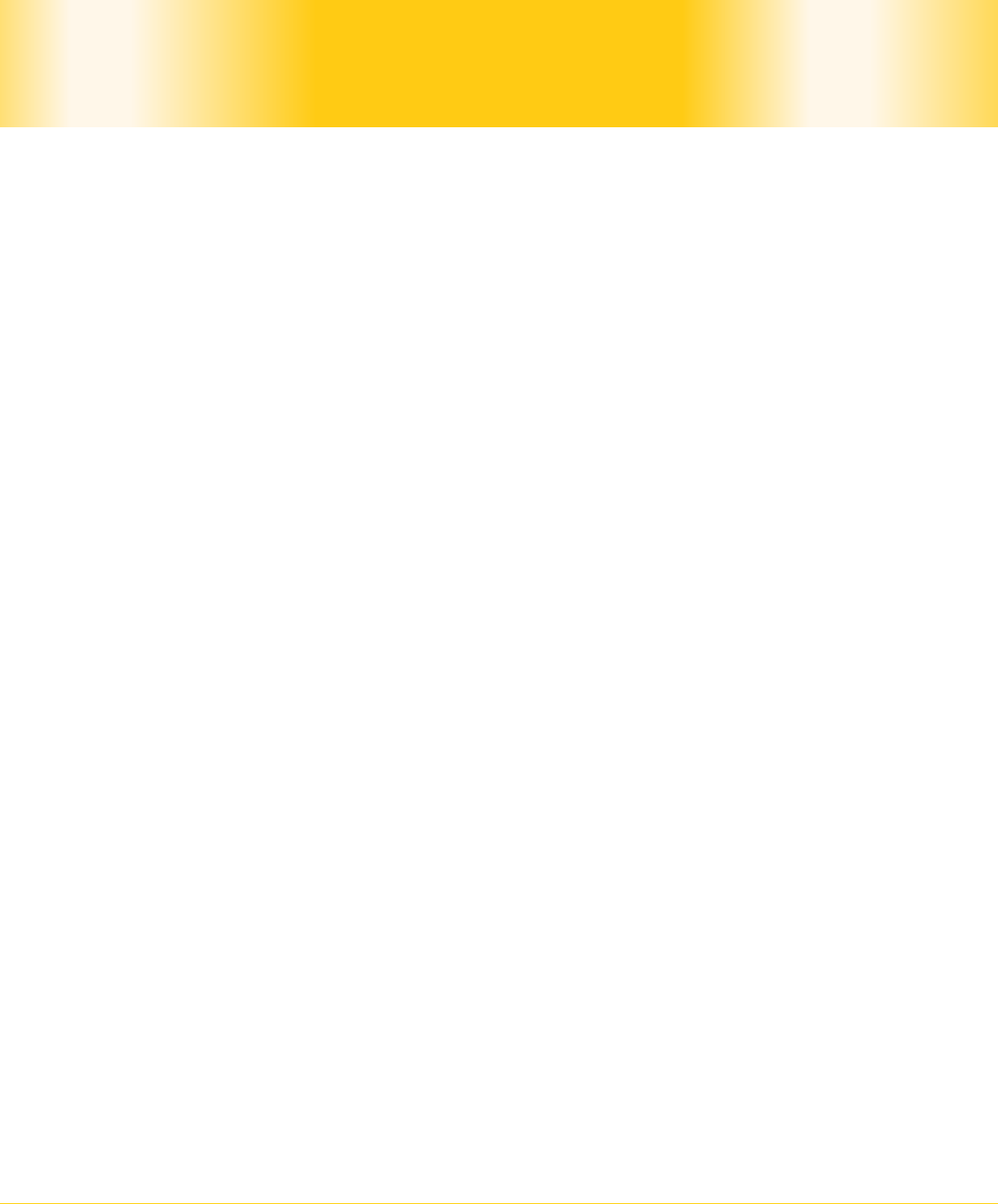
Pepwave Surf / Surf AP / Surf DX Series
- 11 -
Copyright © 2011 Pepwave
Pepwave User Manual
In the field SSID under Wireless Settings, input the access point’s SSID (sometimes it is
called the “network name”). According to the setting of the Access Point you are
associating to, you may choose a different Authentication setting.
If Static WEP key or WPA/WPA2-Personal is selected for Authentication, input the
Encryption Key field as well. (There are also options of 802.1x with dynamic WEP key and
WPA/WPA2-Enterprise. You do not need to use these settings unless instructed to do so by
your ISP.)
Click the Save button at the bottom to complete.
You can now click the Connect link on the top bar and then click the Connect button to
associate with the access point.
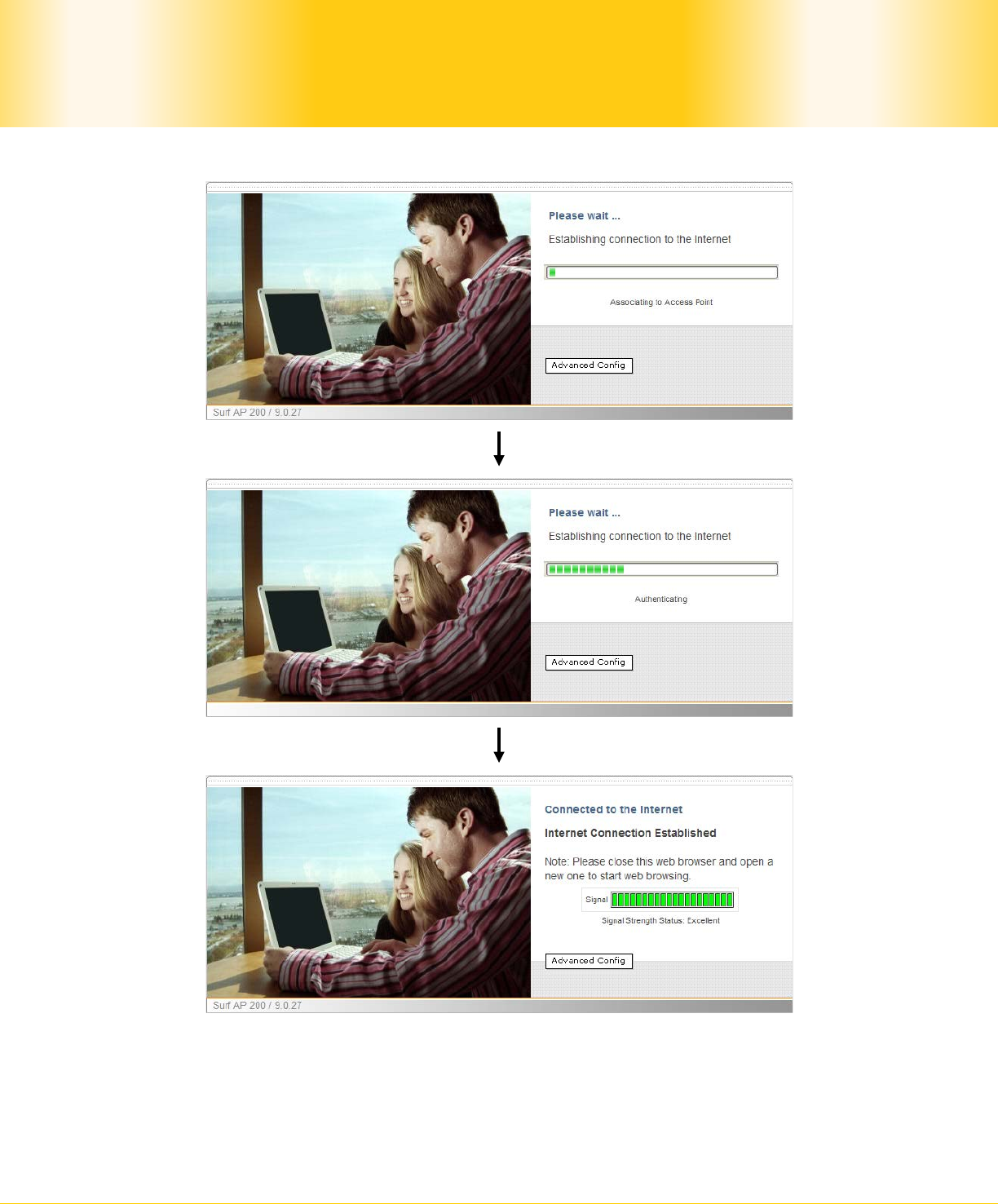
Pepwave Surf / Surf AP / Surf DX Series
- 12 -
Copyright © 2011 Pepwave
Pepwave User Manual
Illustration 3: Establishing Connection to the Internet
At this point, you are associated with the access point. You may now close the web browser
and open a new one to start web browsing.
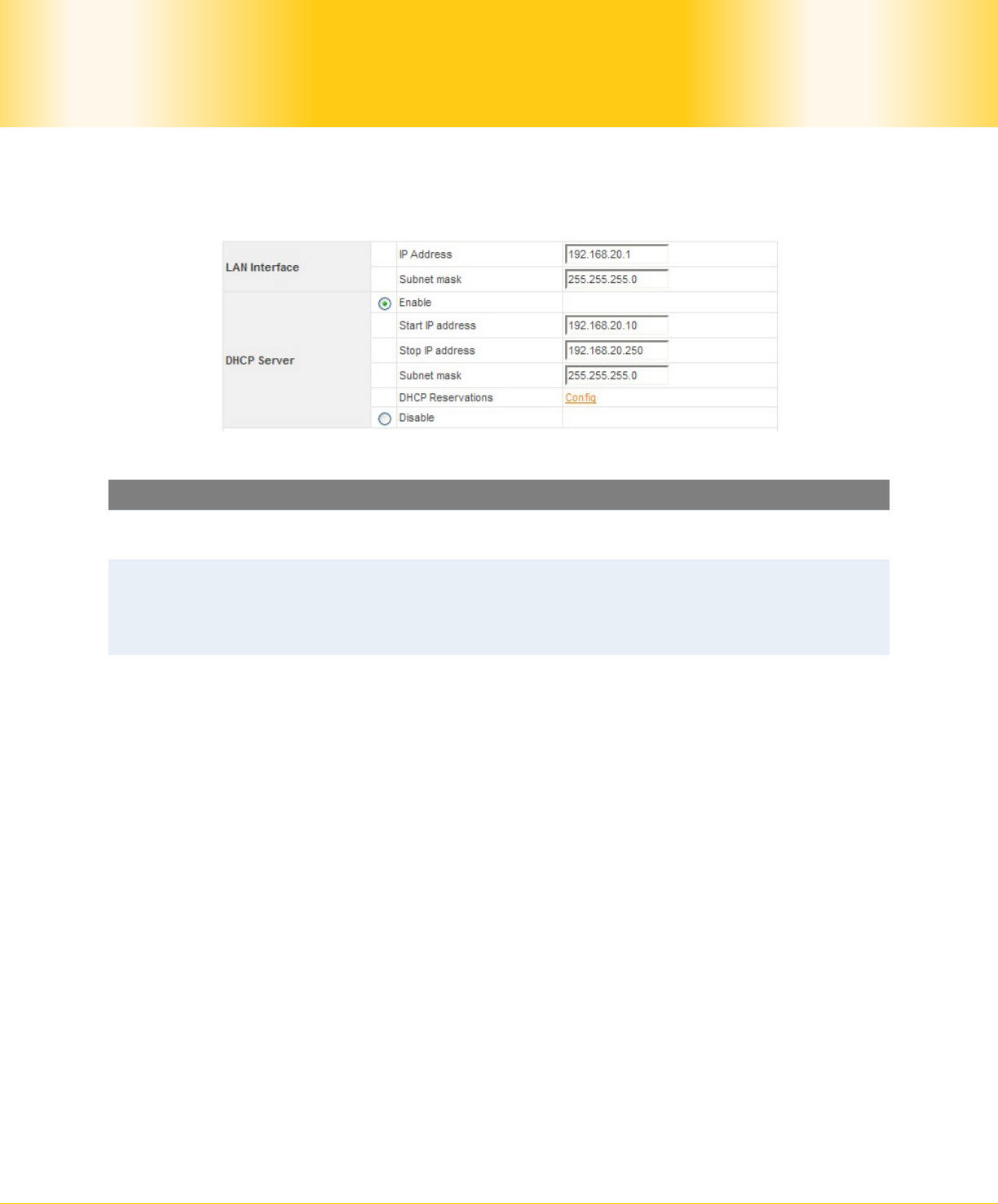
Pepwave Surf / Surf AP / Surf DX Series
- 13 -
Copyright © 2011 Pepwave
Pepwave User Manual
4.3 Settings Details
4.3.1 IP Settings
Illustration 4: IP Settings
IP Settings
LAN
Interface To configure the LAN interface’s IP address and subnet mask.
DHCP
Server
(Applicable to Surf AP / Surf DX)
To configure and enable the built-in DHCP server or not. If enabled, the IP
address range can be configured. Configure DHCP Reservation if there is a
need to assign a specific IP address to a specific MAC address using DHCP.
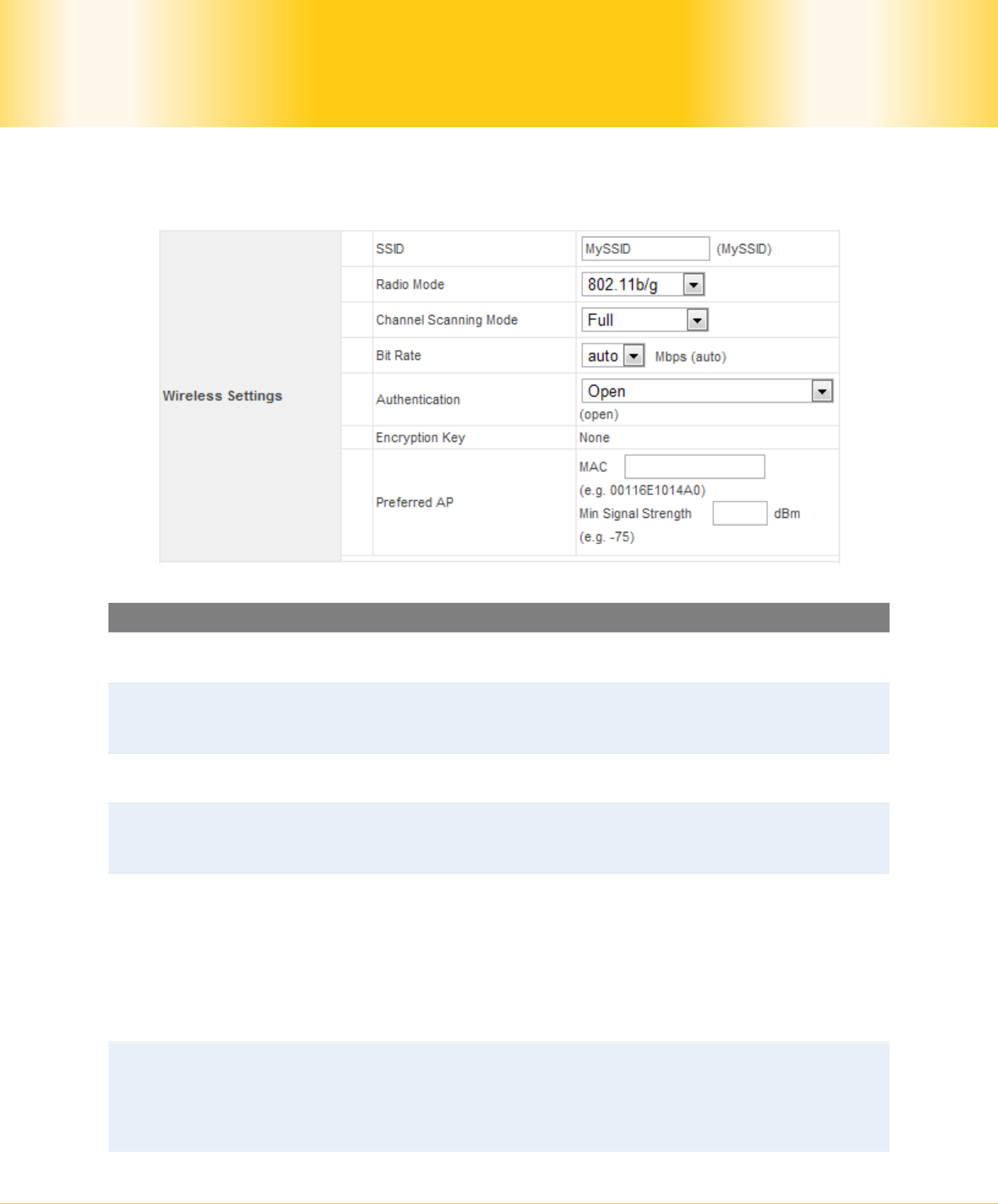
Pepwave Surf / Surf AP / Surf DX Series
- 14 -
Copyright © 2011 Pepwave
Pepwave User Manual
4.3.2 Wireless Settings
Illustration 5: Wireless Settings
Wireless Settings
SSID To configure the SSID / ESSID / Network Name of the wireless network
to associate to.
Radio Mode It allows the user to choose between radio modulations support. E.g.
802.11b/g, 802.11g only, 802.11b, etc. The available settings depend
on the Wi-Fi module installed on the device.
Channel
Scanning Mode To select different channels that preferred to scan.
Bit Rate To fix the 802.11 transmit bit rate. Available options depend on the
Radio Mode chosen. If auto is chosen, the device will choose the best
bit rate dynamically and automatically.
Authentication
Available options are Open, Static WEP Key, 802.1x with dynamic WEP
key, WPA/WPA2-Enterprise and WPA/WPA2-Personal. The selection
should be according to the setting of the access point you are
associating to. Data transferred are encrypted under all modes except
in Open mode. When Static WEP Key or WPA/WPA2-Personal is chosen,
you should enter an encryption key in the Encryption Key field. You do
not need to use 802.1x and WPA/WPA2-Enterprise unless instructed to
do so by your ISP.
Preferred AP
The MAC address of a preferred access point can be entered here.
When the preferred access point is found and its signal strength is
higher than the Min Signal Strength, it will connect to this preferred
access point, no matter the other access points are found even they
have higher signal strength or the same SSID.
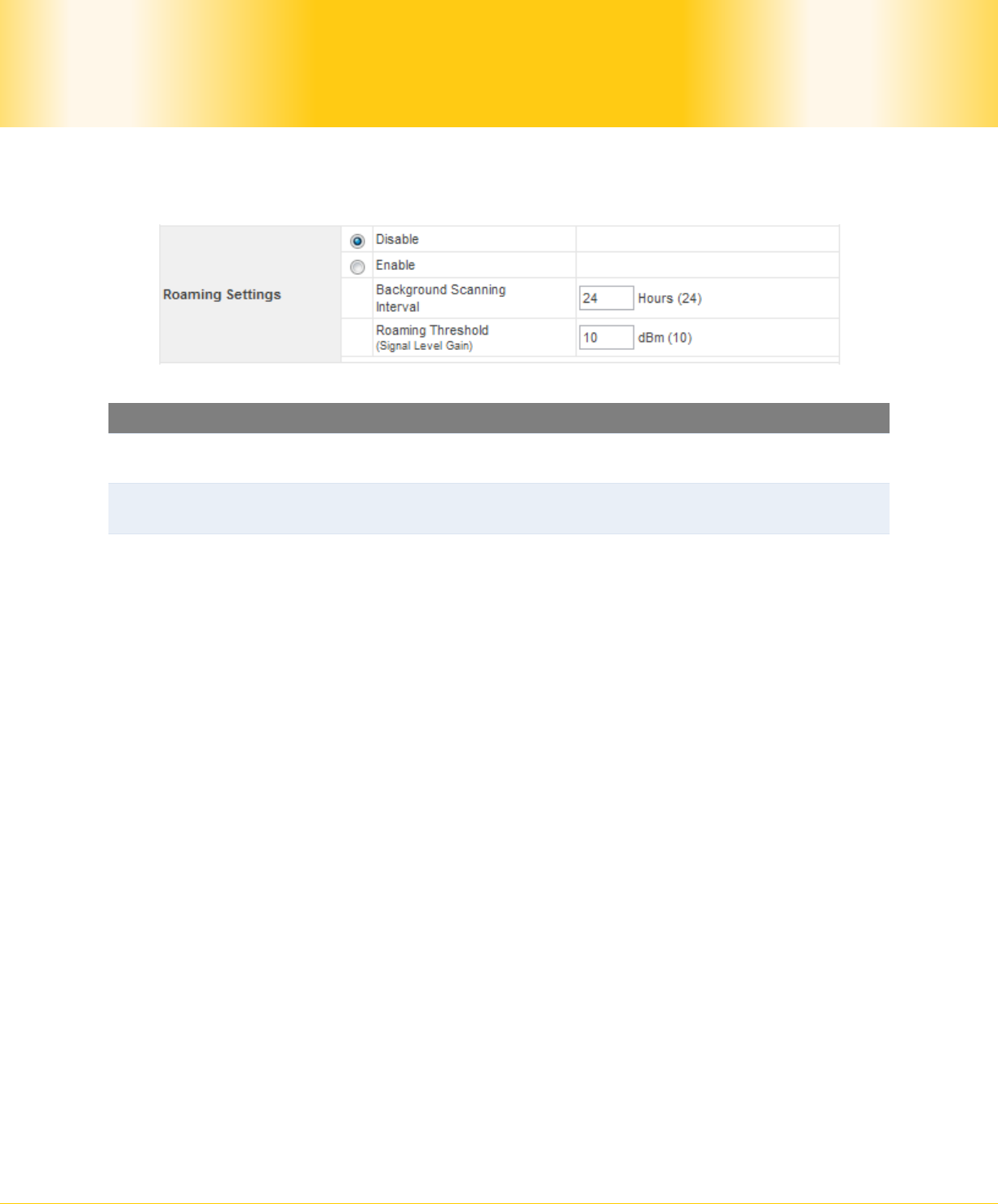
Pepwave Surf / Surf AP / Surf DX Series
- 15 -
Copyright © 2011 Pepwave
Pepwave User Manual
4.3.3 Roaming Settings for Surf Indoor / Surf DX Series:
Illustration 6: Roaming Settings
Roaming Settings
Roaming Settings To configure and enable roaming among APs with the same SSID and
authentication method.
Background
Scanning Interval The time interval between background scans.
Roaming
Threshold (Signal
Level Gain)
If there is another AP with a signal level greater than the signal level
of connected AP by the specified value, it will reconnect to the AP
with better signal.

Pepwave Surf / Surf AP / Surf DX Series
- 16 -
Copyright © 2011 Pepwave
Pepwave User Manual
4.3.4 Wireless IP Settings
Illustration 7: Wireless IP Settings
Wireless IP Settings
IP Settings
The IP address can be obtained automatically or configured manually.
If you choose to manually configure the IP address for your unit,
enter the fields IP Address, Subnet Mask, Default Gateway, Preferred
DNS Server and Alternate DNS Server.
MTU Size You may also set the MTU Size to increase the data packet size your
unit can handle at one time.
AP Settings (Applicable to Surf AP Series)
The AP Settings will be covered in detail in the subsequent section
Integrated Wi-Fi Access Point Configuration.
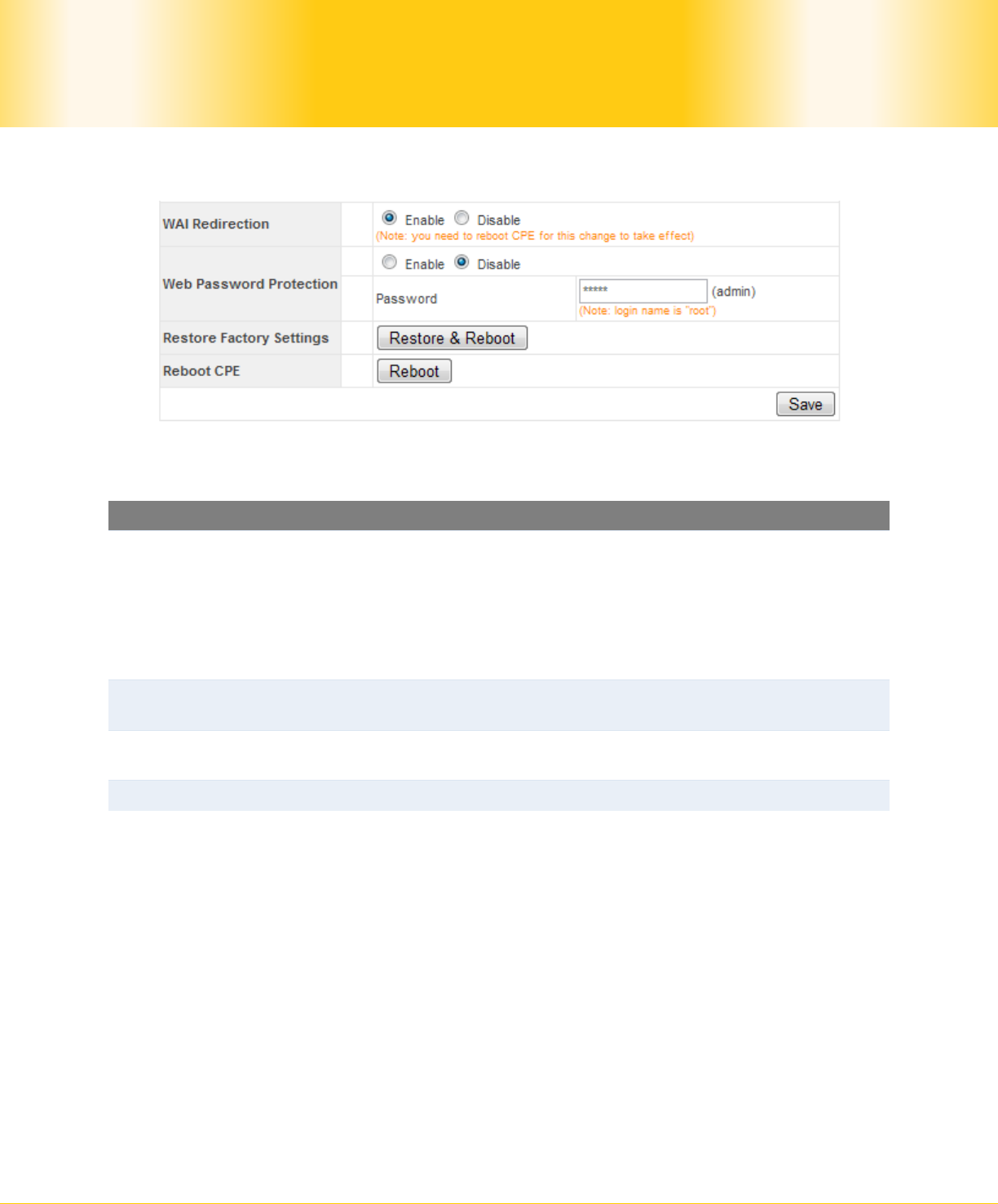
Pepwave Surf / Surf AP / Surf DX Series
- 17 -
Copyright © 2011 Pepwave
Pepwave User Manual
4.3.5 Restore and Reboot
Illustration 8: Restore and Reboot
Restore and Reboot
WAI Redirection
If the device is not connected to an access point, and the user is
accessing an Internet web site, the settings control whether to
redirect the web access to the web admin interface page or not. If
this is disabled and the device is not connected, the browser will show
a web access error message. The user can still access the web admin
interface by accessing to the device’s LAN IP address. By default, the
LAN IP address is set as http://192.168.20.1.
Web Password
Protection Sets the password to protect the web user interface.
Restore Factory
Settings To restore the device to default settings. When this option is clicked,
default settings will be restored and the unit will be restarted.
Reboot CPE To restart the device.
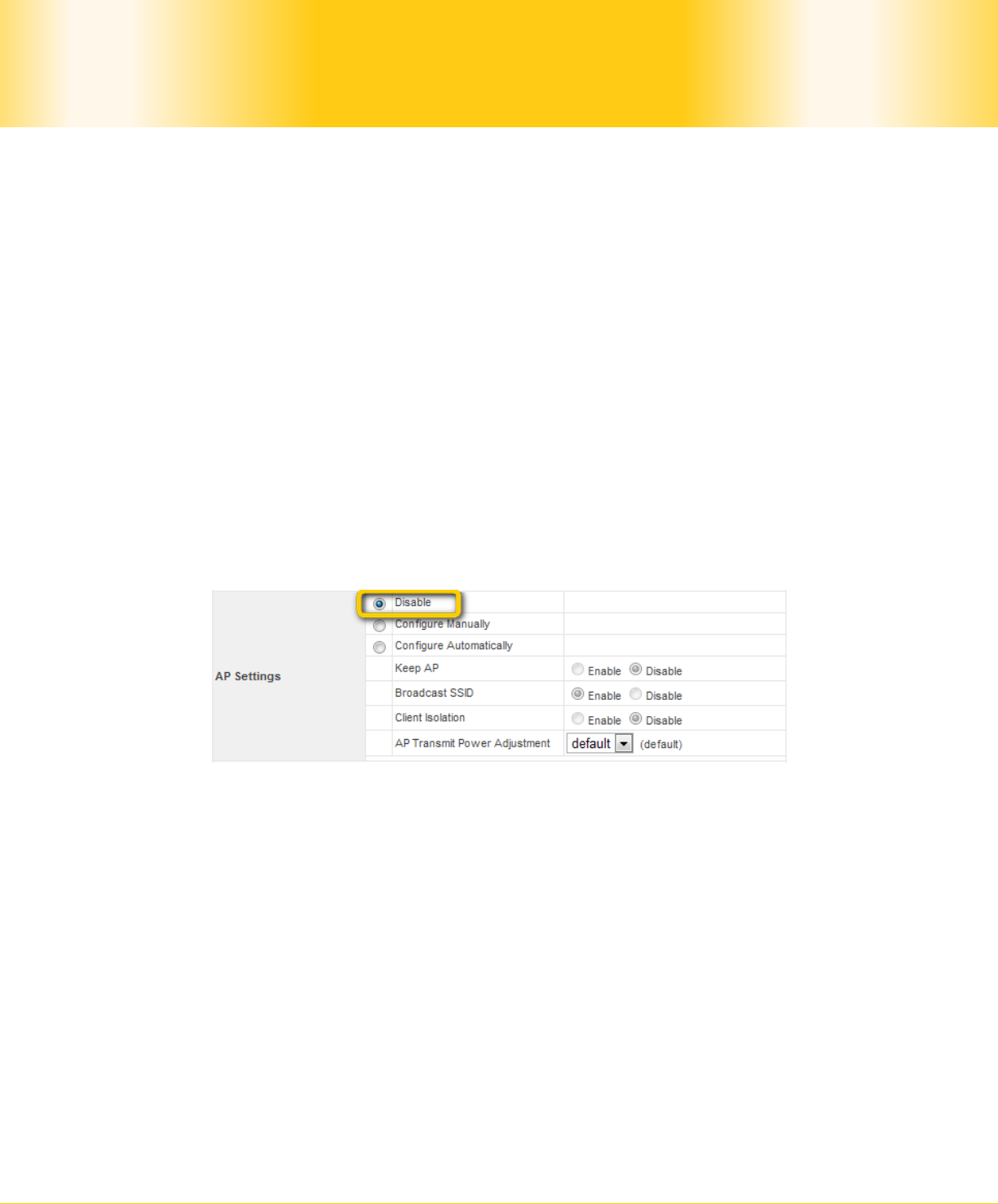
Pepwave Surf / Surf AP / Surf DX Series
- 18 -
Copyright © 2011 Pepwave
Pepwave User Manual
4.4 Integrated Wi-Fi Access Point Configuration
Integrated Wi-Fi Access Point is configured via the CPE Setup tab. The following sections
will provide information as a guide through the configuration.
The available Access Point (AP) settings for the Integrated Wi-Fi Access Point functionality
are as follows:
Disable
Integrated Wi-Fi Access Point functionality is disabled.
Configure Manually
Manual configuration of the SSID, Authentication, and Encryption Key values
corresponding to the Access Point.
Configure Automatically
The SSID, Authentication, and Encryption Key values corresponding to the Access
Point are automatically configured to be the same as the respective values that
correspond to the ISP’s network.
4.4.1 Access Point Disabled
Illustration 9: Access Point Disabled
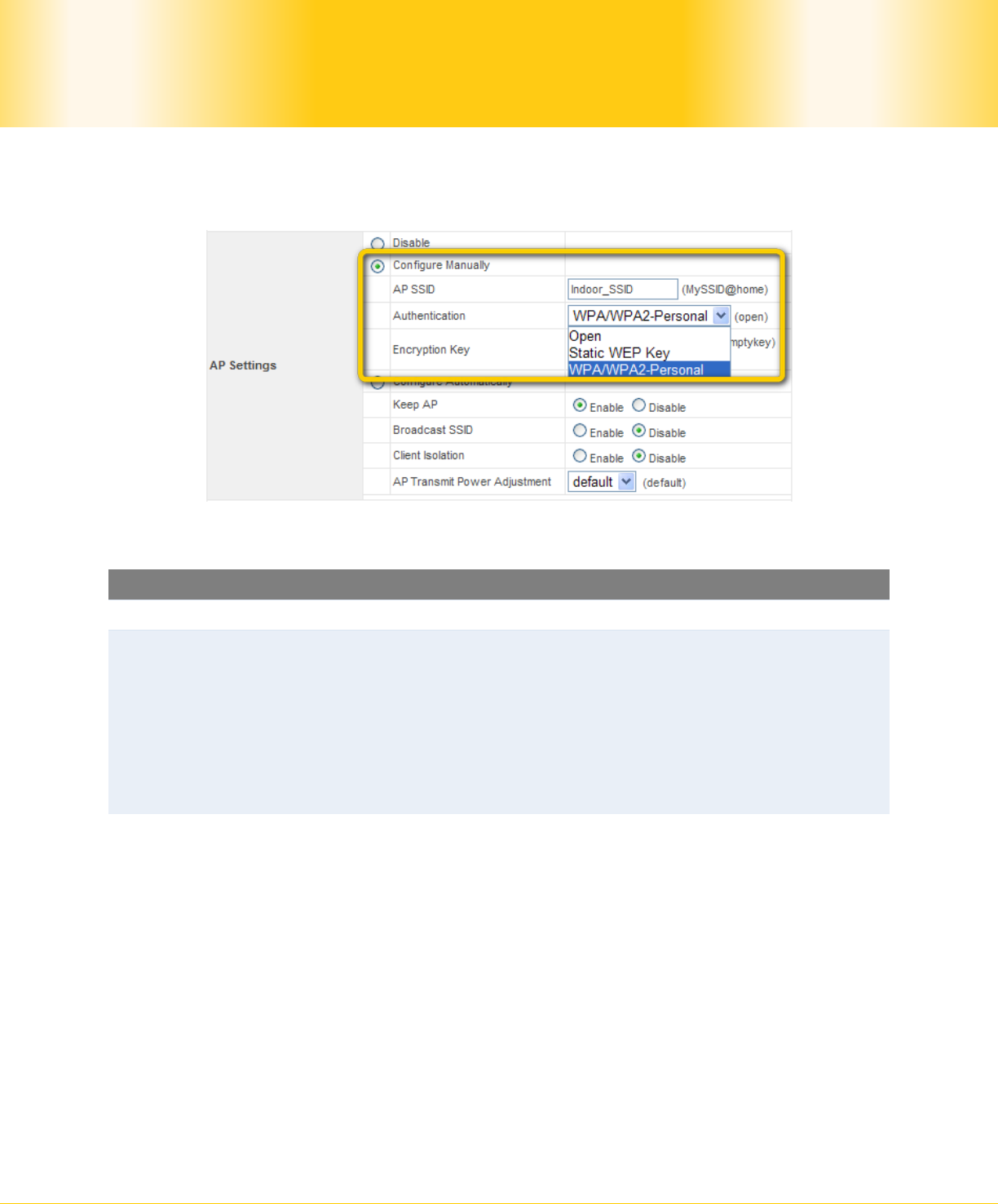
Pepwave Surf / Surf AP / Surf DX Series
- 19 -
Copyright © 2011 Pepwave
Pepwave User Manual
4.4.2 Access Point configure Manually
Illustration 10: Access Point Configure Manually
Configure Manually
AP SSID In Manual Configuration mode, the SSID is manually entered.
Authentication
It can be one of three configurable values:
• Open
No Encryption Key is necessary.
• Static WEP Key
A 64- or 128-bit Encryption Key is required, and can be
entered in either an ASCII or HEX representation.
• WPA/WPA2-Personal
An Encryption Key, of at least 8 characters, is required.

Pepwave Surf / Surf AP / Surf DX Series
- 20 -
Copyright © 2011 Pepwave
Pepwave User Manual
4.4.3 Access Point Configure Automatically
Illustration 11: Access Point Configure Automatically
AP Settings
Broadcast SSID
With this option enabled, the configured SSID will be broadcast such
that it can be detected by an SSID scan. Otherwise, the configured
SSID will not be broadcast such that it cannot be detected by an
SSID scan. In order to connect with the access point, the SSID
needs to be known by the client.
Client Isolation Prevent wireless clients connected to the AP from communicating with
each other.
Keep AP With this option enabled, the Wi-Fi Access Point will always on even if
there is no connection to the mesh network.
AP Transmit
Power
Adjustment
An option to retain a lower power setting for indoor home devices.
Available options are between -1 dBm and –15dBm.
With the Access Point Configuration set to Configure Automatically, the SSID,
Authentication, and Encryption Key values of the Integrated Wi-Fi Access Point will be
configured to be the same as in the 4.3.2 Wireless IP Settings section.
This configuration mode is effectively equivalent to directly connecting 802.1b/g devices on
the customers’ premises with Citywide Wi-Fi.
Important Note
In the Wireless Settings section, if Authentication is set to either 802.1x with
dynamic WEP key or WPA/WPA2-Enterprise, then the Configure Automatically option of
the Access Point Configuration becomes unavailable, because the Integrated Wi-Fi
Access Point functionality currently does not support authentication via the 802.1x with
dynamic WEP key and WPA/WPA2-Enterprise methods.
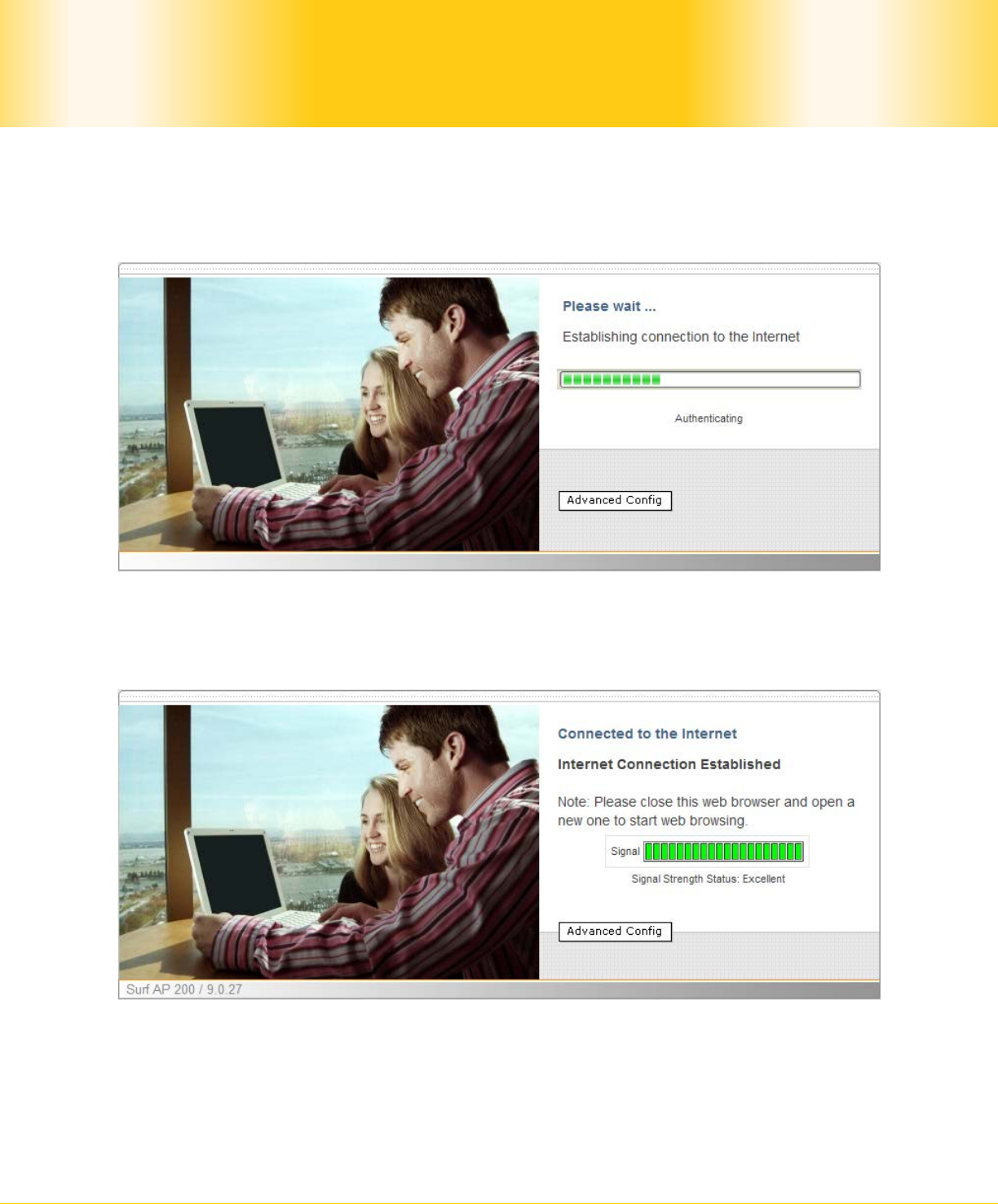
Pepwave Surf / Surf AP / Surf DX Series
- 21 -
Copyright © 2011 Pepwave
Pepwave User Manual
4.5 Test the Setup
To test the setup, you can now go to the unit’s main page, enter the user name and
password. The realm (the text box next to the “@” sign) value can be left empty. Then
click the Connect button.
Illustration 12: Establishing Connection to the Internet
After connected, you should see:
Illustration 13: Internet Connection Established
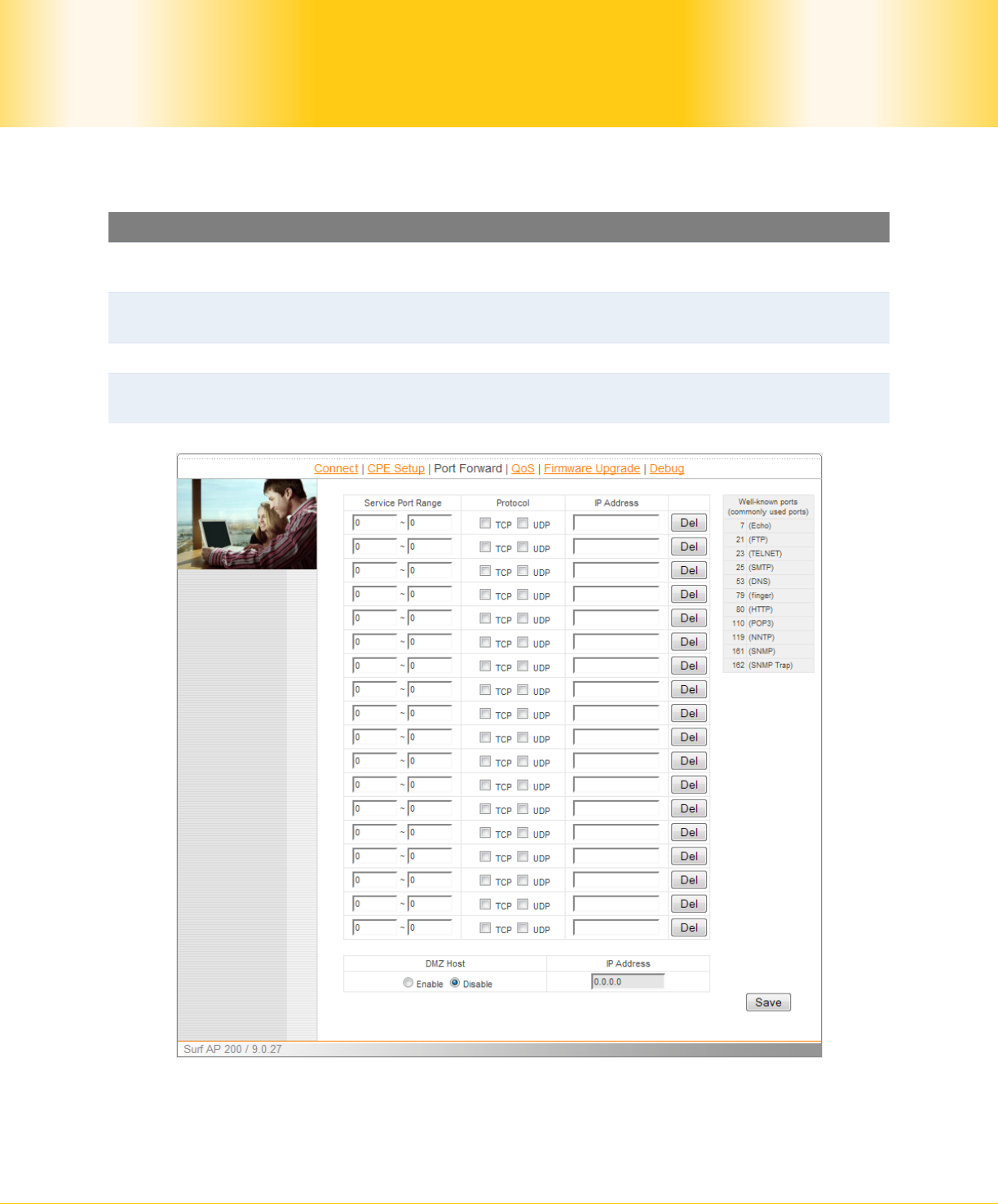
Pepwave Surf / Surf AP / Surf DX Series
- 22 -
Copyright © 2011 Pepwave
Pepwave User Manual
4.6 Port Forwarding
Port Forwarding Settings
Service Port
Range Enter a port or a range of ports that would like to forward.
Protocol The Protocol for the above port(s) forwarding. You should select at
least one protocol between TCP and UDP.
IP Address The IP address that you would like the traffics forwarded to.
Del By clicking the button, you can delete the corresponding rows of port
forwarding rules.
Illustration 14: Port Forwarding
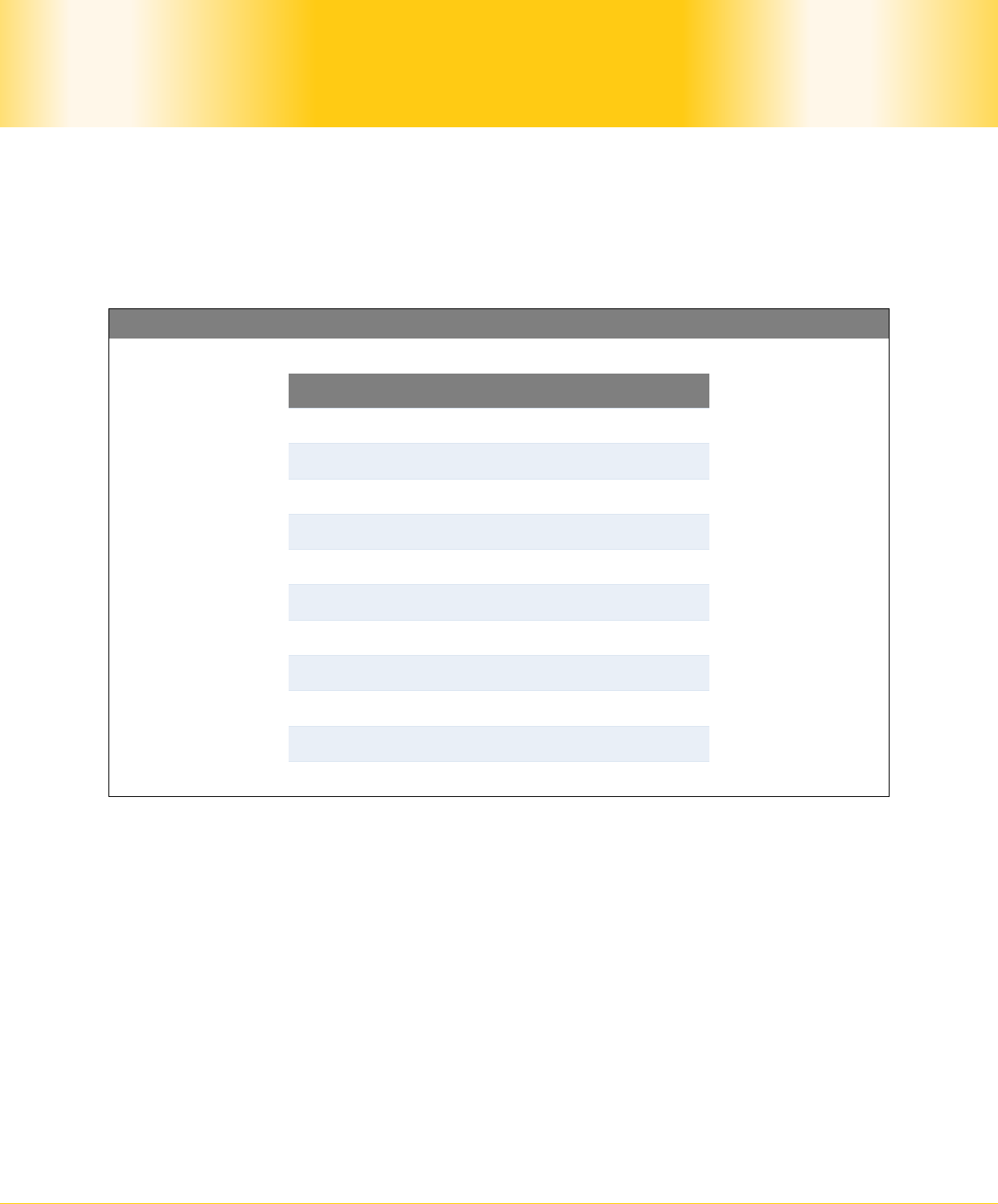
Pepwave Surf / Surf AP / Surf DX Series
- 23 -
Copyright © 2011 Pepwave
Pepwave User Manual
Below the port forwarding table is an option called DMZ Host. If you Enable this function,
your Pepwave Surf will become a DMZ device. You can enter an IP address, which will be
the IP address of the device that expose to the Internet. The purpose of a DMZ is to make
all external users can has access to any ports of the device, so that user do not need to set
up port forwarding and internet traffics can directly reach internal devices.
Tip
Below is a table showing some well-known ports, which is officially registered with IANA.
Port Number Description Protocol
7 Echo TCP, UDP
21 FTP TCP
23 TELNET TCP
25 SMTP TCP, UDP
53 DNS TCP, UDP
79 Finger TCP
80 HTTP TCP, UDP
110 POP3 TCP
119 NNTP TCP
161 SNMP TCP, UDP
162 SNMP Trap TCP, UDP
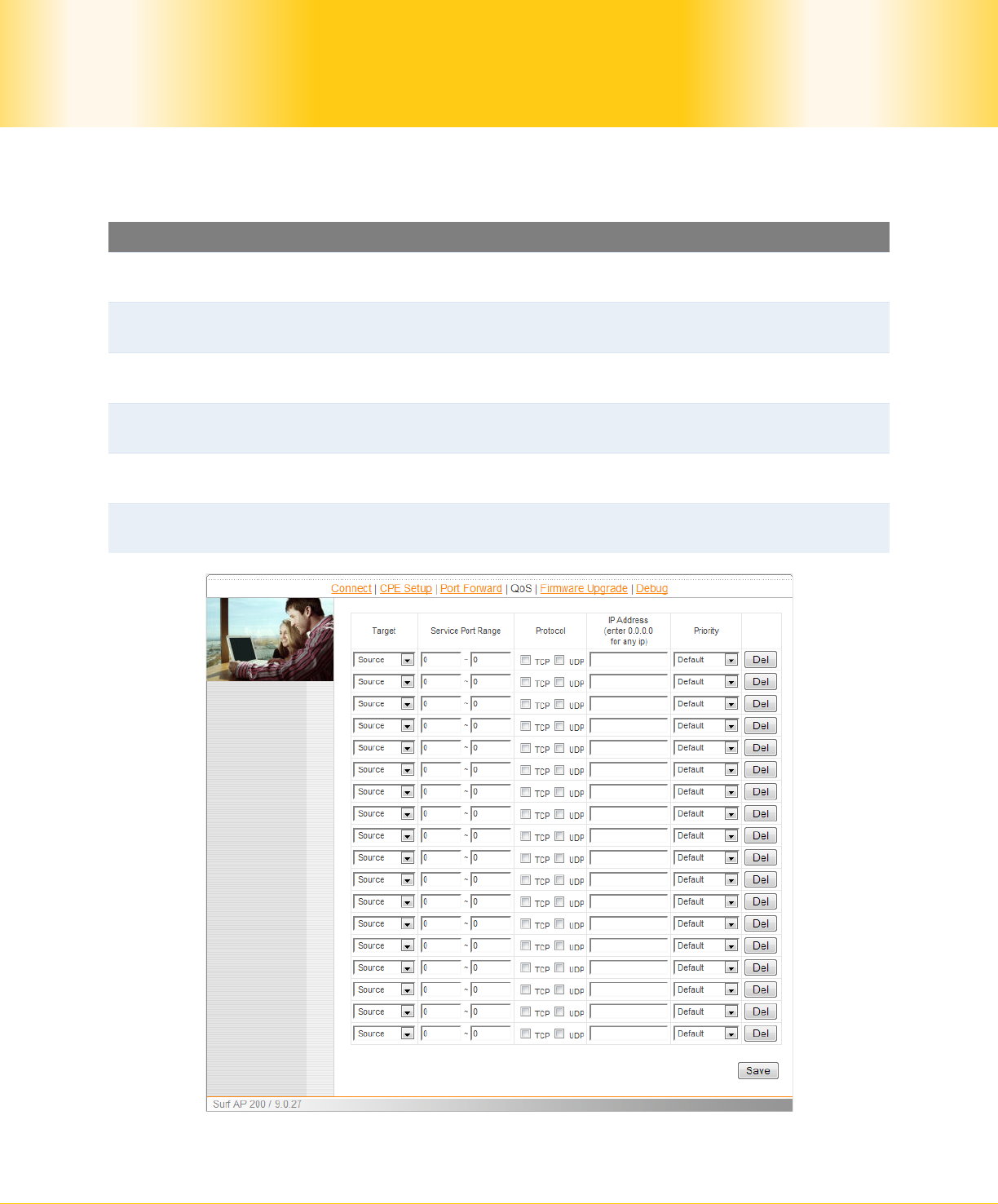
Pepwave Surf / Surf AP / Surf DX Series
- 24 -
Copyright © 2011 Pepwave
Pepwave User Manual
4.7 QoS
QoS Settings
Target To choose whether it is an incoming (Source) or outgoing
(Destination) traffic that should be controlled by the service.
Service Port
Range Enter a port or a range of ports that would like to be controlled by the
service.
Protocol The Protocol for the above port(s). You should select at least one
protocol between TCP and UDP.
IP Address The IP address that you would like the traffics to be controlled by the
service.
Priority There are three choices for service priority: Background, Video and
Voice. By choosing Default, priority will be automatically adjusted.
Del By clicking the button, you can delete the corresponding rows of port
forwarding rules.
Illustration 15: QoS
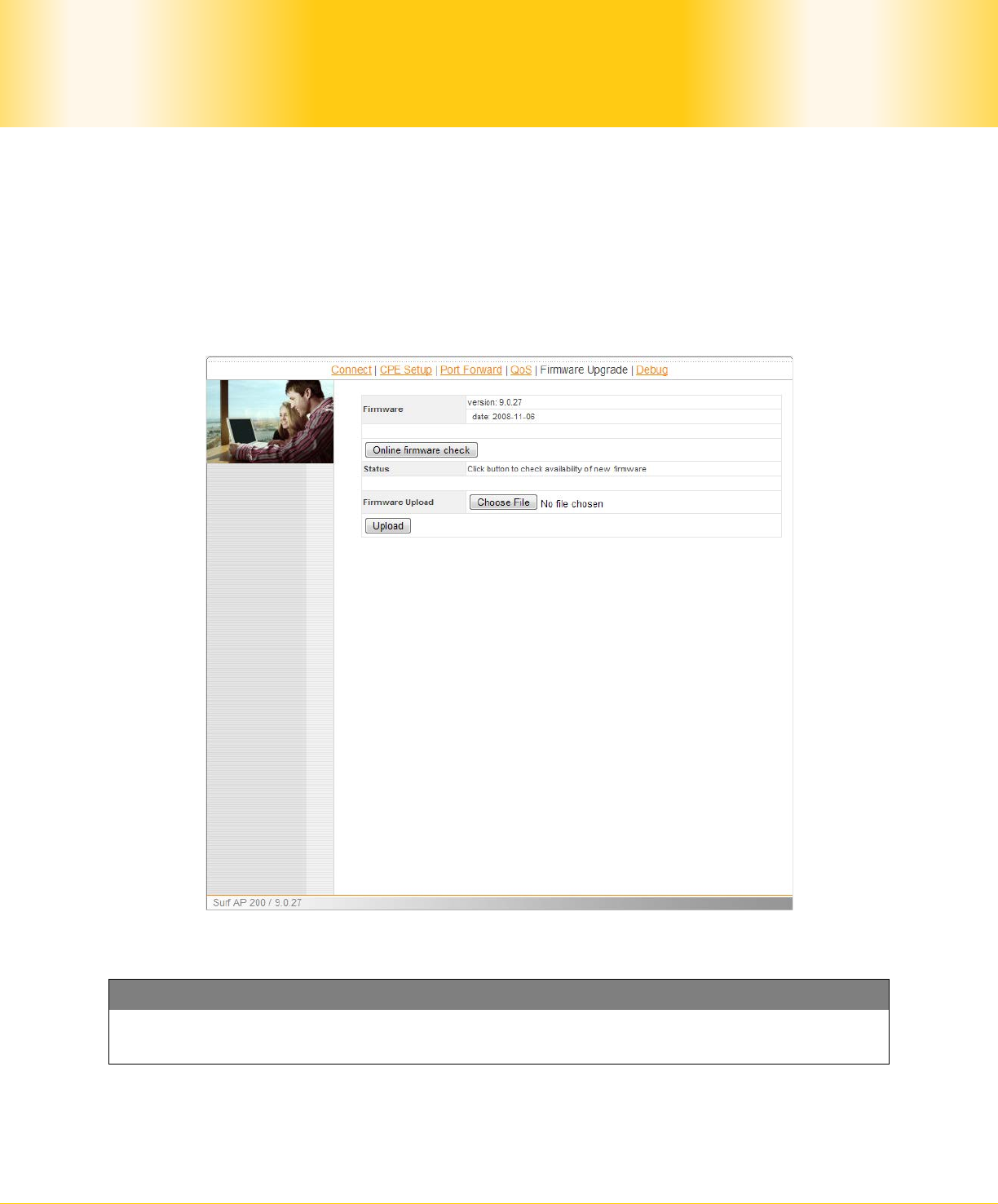
Pepwave Surf / Surf AP / Surf DX Series
- 25 -
Copyright © 2011 Pepwave
Pepwave User Manual
4.8 Firmware Upgrade
The Pepwave devices are able to check whether a newer firmware (the software running on
the unit) is available.
However, it is recommended that you do not update the firmware unless specifically
instructed by your ISP to do so. When a firmware upgrade is needed, your ISP will either
give you instructions or they will upgrade the firmware remotely.
Illustration 16: Firmware tab showing the system information
Tip
It is highly recommended users to download the configuration file (download directory
can be found in the next section) for backup propose before doing firmware upgrade.
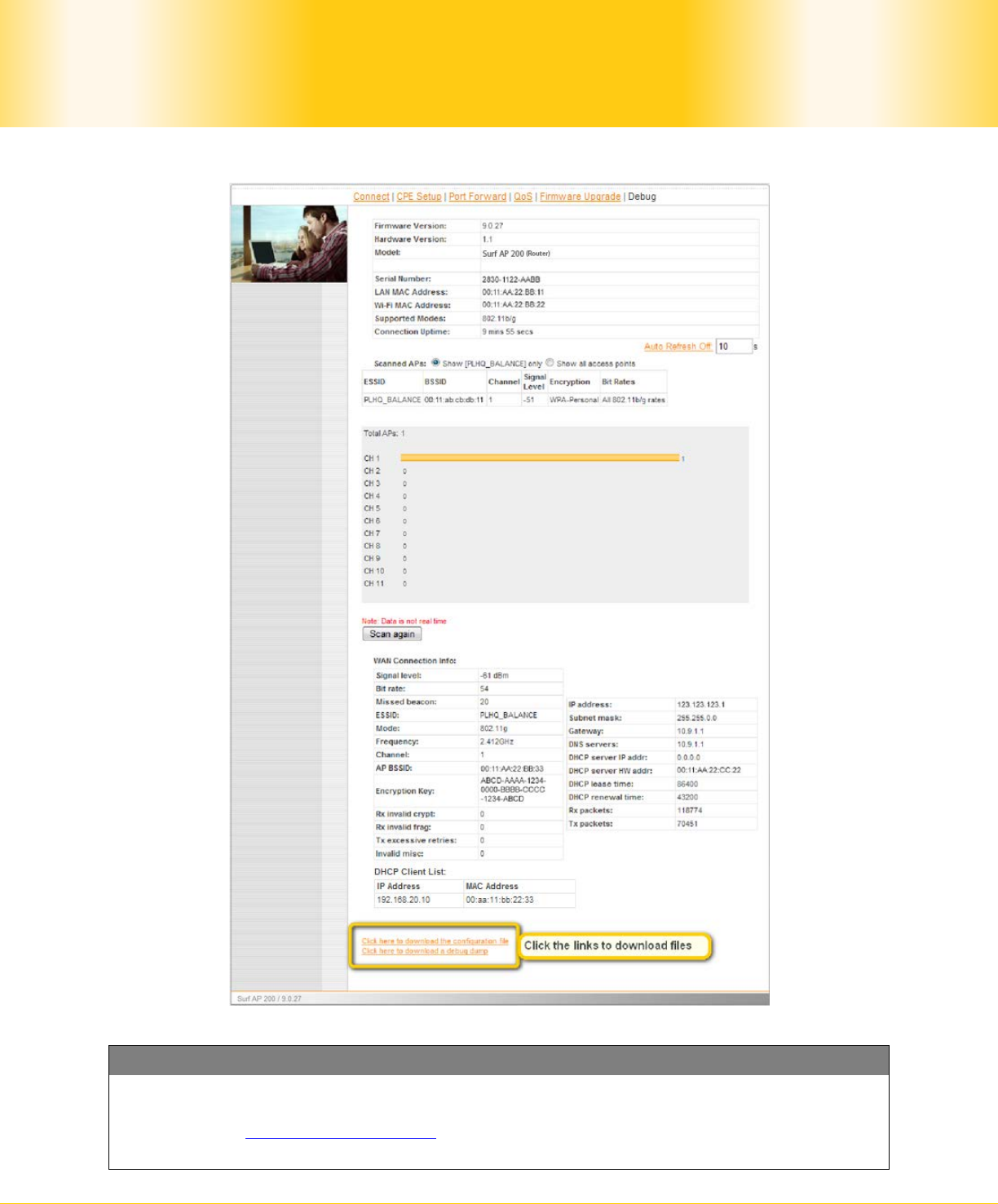
Pepwave Surf / Surf AP / Surf DX Series
- 26 -
Copyright © 2011 Pepwave
Pepwave User Manual
4.9 Debug and System information
Illustration 17: Debug tab showing the system information
Tip
Debug dump and configuration file can be downloaded through clicking the links
illustrated above. If you encounter issues and would like to contact Pepwave Support
Team (email: support@pepwave.com), please download the above files and attach it
along with a description of your encountered issue.
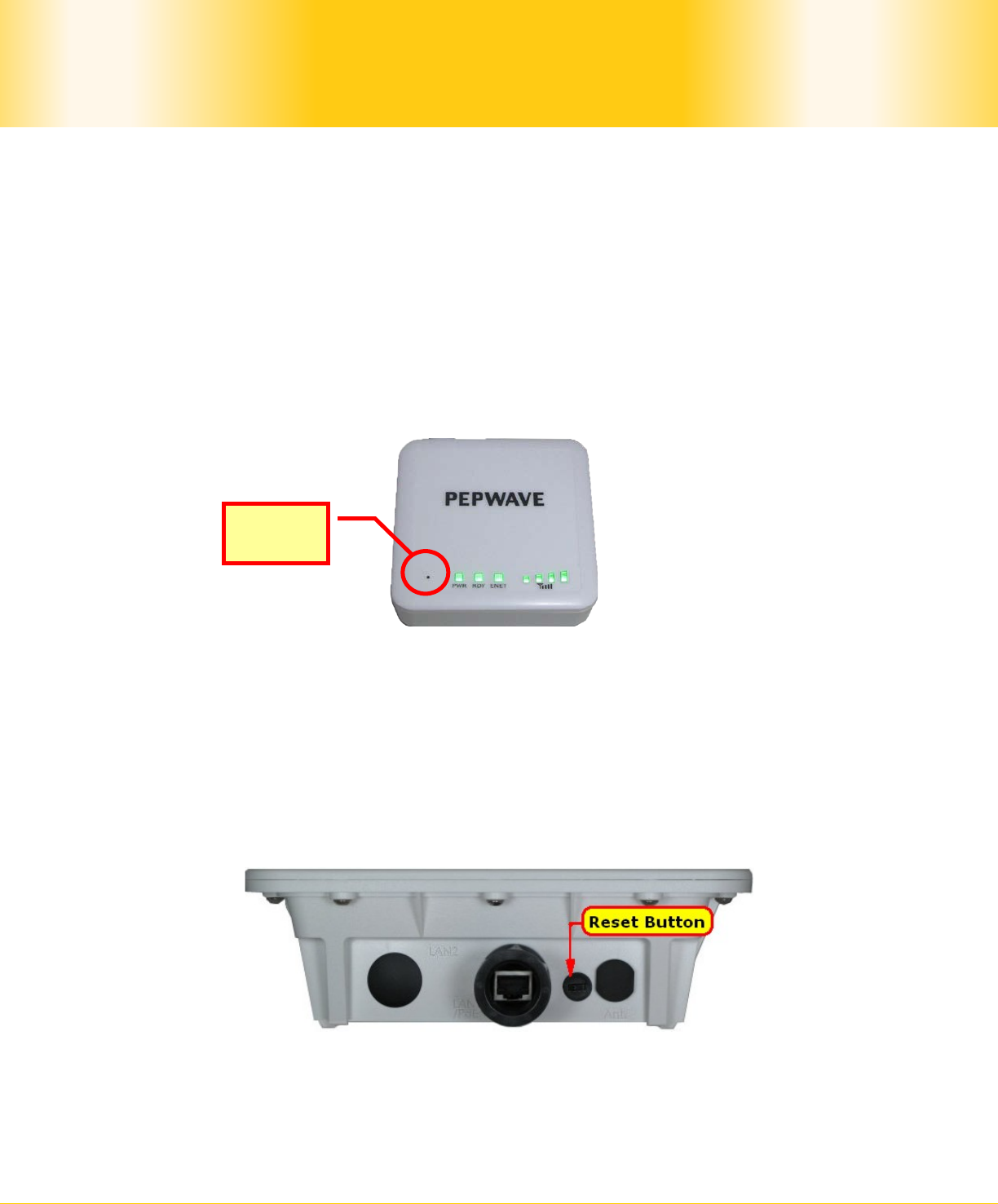
Pepwave Surf / Surf AP / Surf DX Series
- 27 -
Copyright © 2011 Pepwave
Pepwave User Manual
4.10 Restore to Default Settings
4.10.1 Surf Indoor Series
There are two ways to restore the Pepwave Surf Indoor unit to default settings.
If you are able to access the web admin interface, go to the CPE Setup page, and click the
Restore and Reboot button.
Otherwise, you can also power up the unit and wait for about 1 min. Then press the Reset
Button at the rear side of the unit using a pin and then hold it for 5 seconds. The unit will
restore the settings to factory default and reboot.
4.10.2 Surf DX Series
There are two ways to restore the Pepwave Surf DX to default settings.
If you are able to access the web admin interface, go to the CPE Setup page, and click the
Restore and Reboot button.
Otherwise, you can also power up the Surf DX unit and wait for about 1 min. Then push the
Reset Button at the panel side of the unit and then hold it for 5 seconds. The unit will
restore the settings to factory default and reboot.
Reset
Button
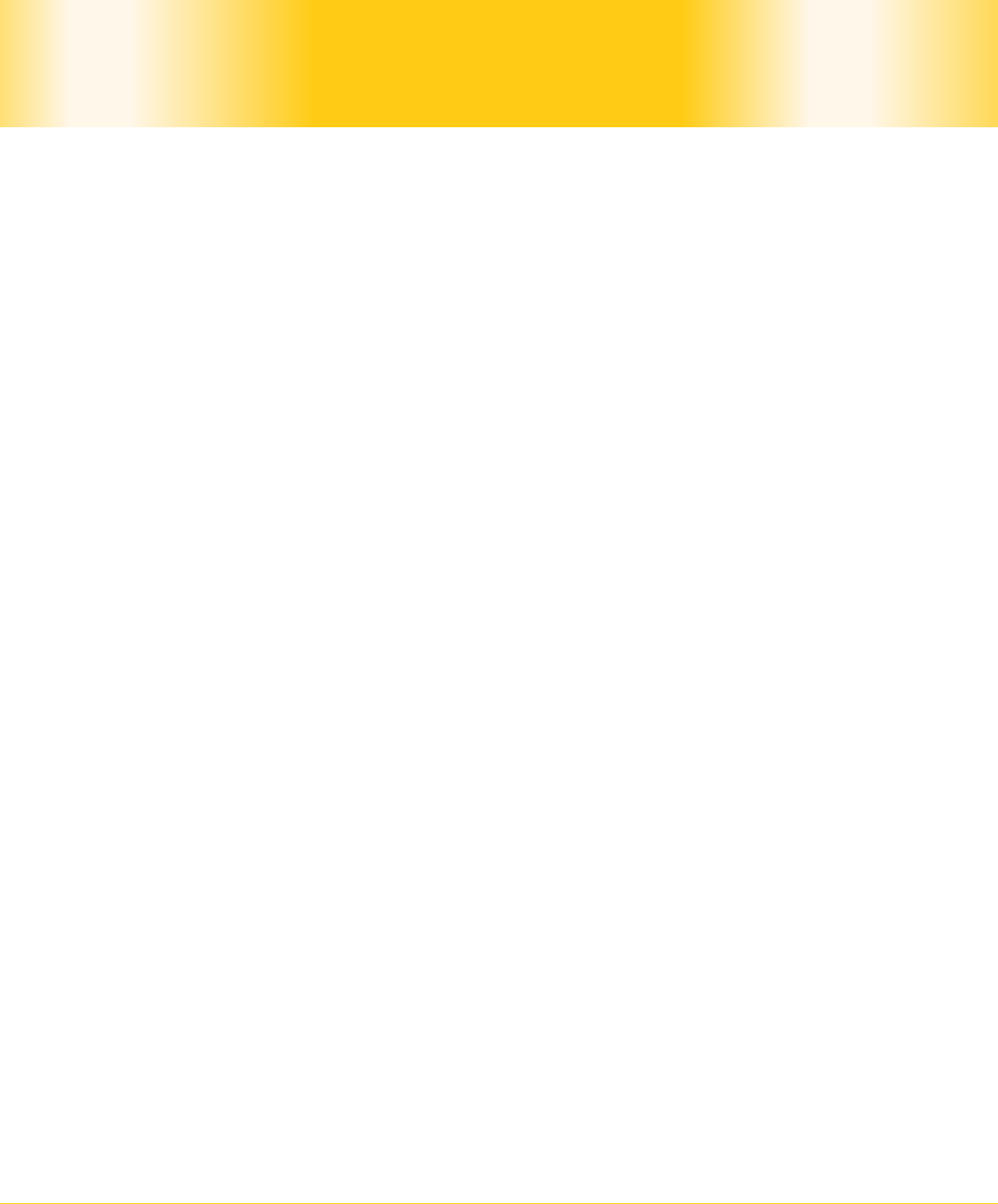
Pepwave Surf / Surf AP / Surf DX Series
- 28 -
Copyright © 2011 Pepwave
Pepwave User Manual
Appendix:
Federal Communication Commission Interference Statement
This equipment has been tested and found to comply with the limits for a Class B digital
device, pursuant to Part 15 of the FCC Rules. These limits are designed to provide
reasonable protection against harmful interference in a residential installation. This
equipment generates, uses and can radiate radio frequency energy and, if not installed and
used in accordance with the instructions, may cause harmful interference to radio
communications. However, there is no guarantee that interference will not occur in a
particular installation. If this equipment does cause harmful interference to radio or
television reception, which can be determined by turning the equipment off and on, the user
is encouraged to try to correct the interference by one of the following measures:
1) Reorient or relocate the receiving antenna.
2) Increase the separation between the equipment and receiver.
3) Connect the equipment into an outlet on a circuit different from that to which the
receiver is connected.
4) Consult the dealer or an experienced radio/TV technician for help.
This device complies with Part 15 of the FCC Rules. Operation is subject to the following two
conditions: (1) This device may not cause harmful interference, and (2) this device must
accept any interference received, including interference that may cause undesired operation.
FCC Caution: Any changes or modifications not expressly approved by the party responsible
for compliance could void the user's authority to operate this equipment.
IMPORTANT NOTE
FCC Radiation Exposure Statement
This equipment complies with FCC radiation exposure limits set forth for an uncontrolled
environment. This equipment should be installed and operated with minimum distance 20cm
between the radiator & your body.
This transmitter must not be co-located or operating in conjunction with any other antenna
or transmitter.
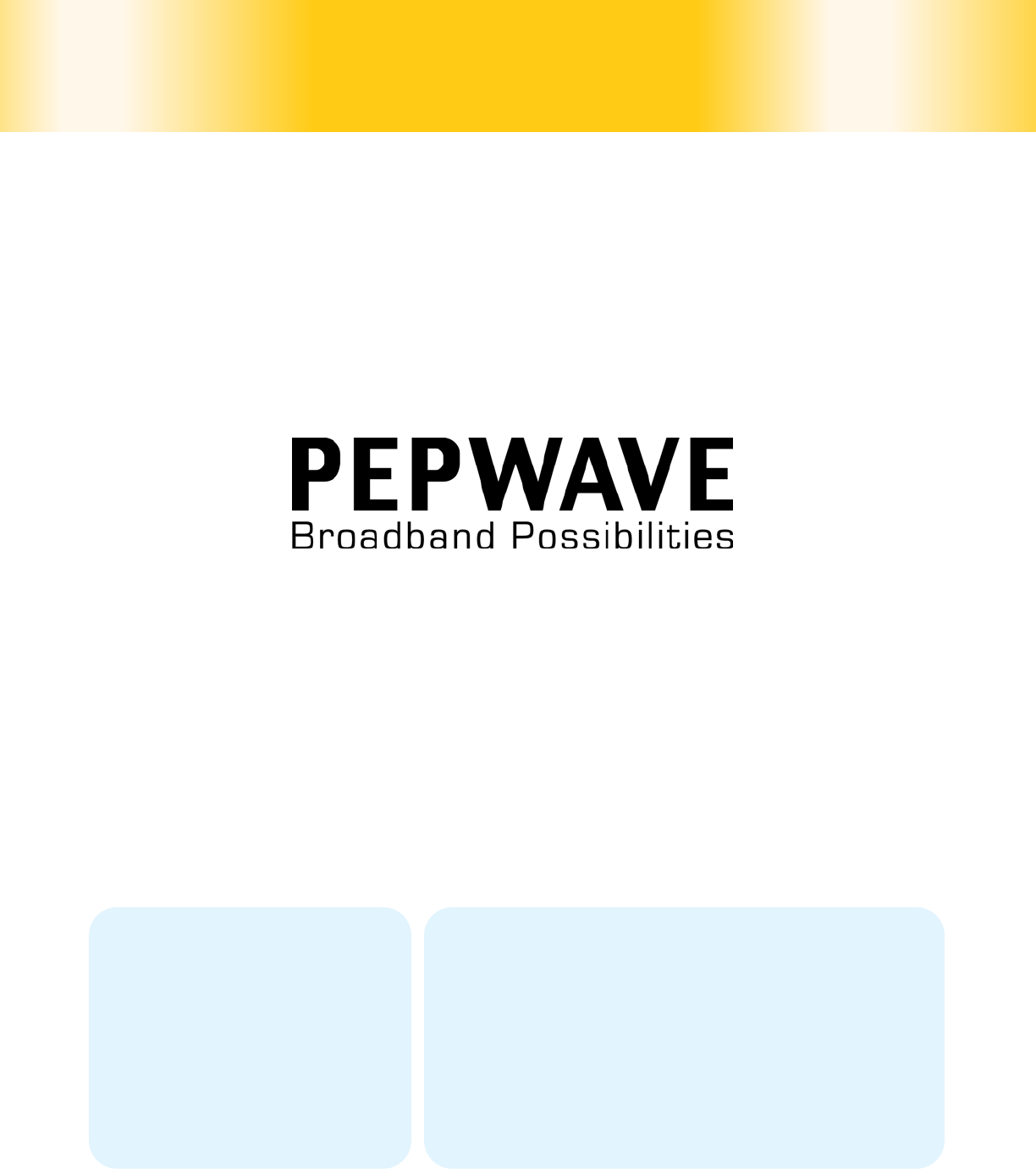
.
Contact Us:
Sales
sales@pepwave.com
Support
support@pepwave.com
Business Development and
Partnerships
partners@pepwave.com
Address:
United States Office
800 West El Camino Real,
Mountain View
CA 94040
United States
Tel: +1 (650) 331 0641
Fax: +1 (650) 625 4664
Hong Kong Office
17/F, Park Building,
476 Castle Peak Road
Cheung Sha Wan
Hong Kong
Tel: +852 2990 7600
Fax: +852 3007 0588
www.pepwave.com