Pismolabs Technology P1934 Industrial-Grade M2M Cellular Router User Manual Pepwave MAX
Pismo Labs Technology Limited Industrial-Grade M2M Cellular Router Pepwave MAX
Contents
- 1. Users Manual-1_rev.pdf
- 2. Users Manual-2_rev.pdf
Users Manual-2_rev.pdf
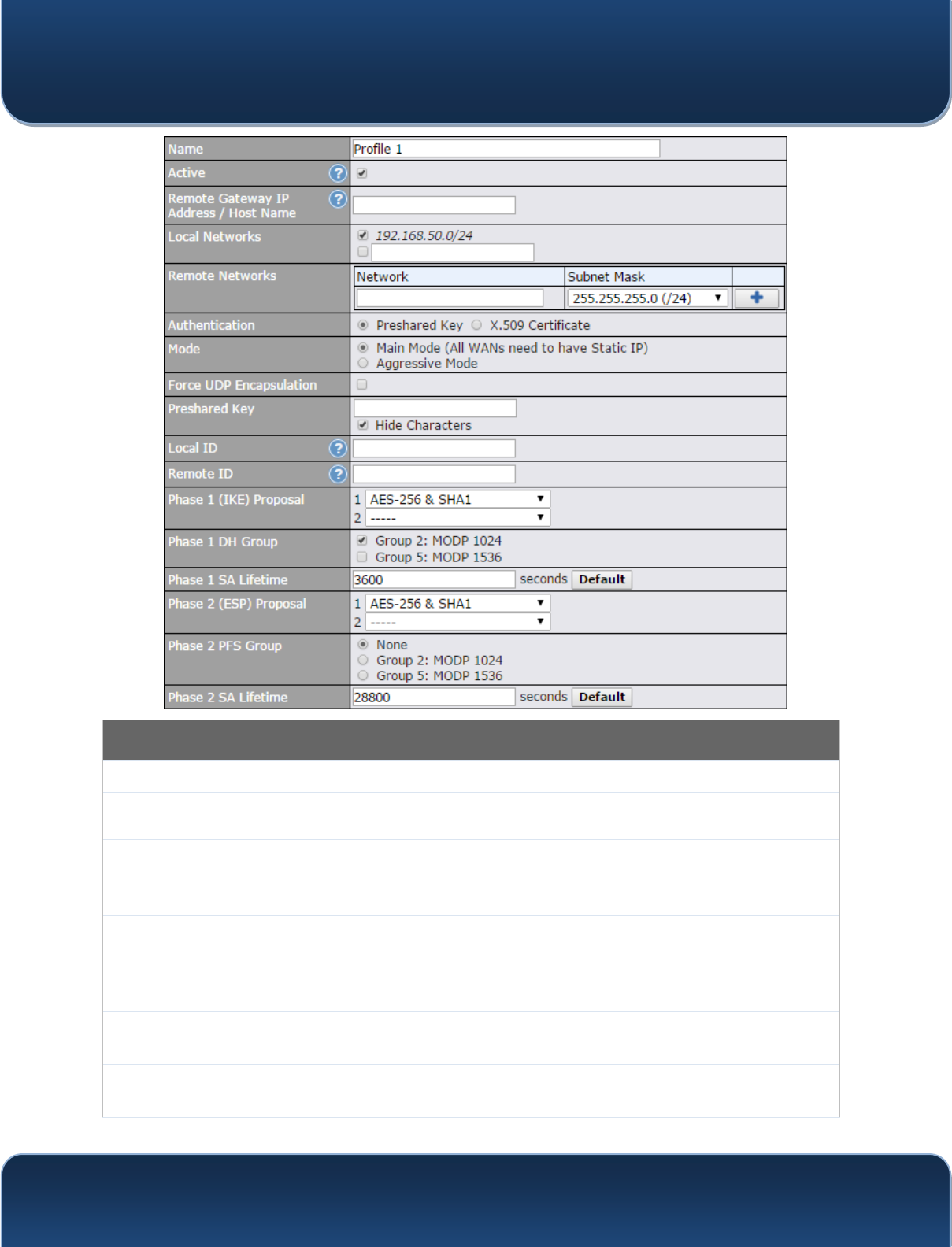
Pepwave MAX and Surf User Manual
http://www.pepwave.com 87 Copyri
g
ht @ 2015 Pepwave
IPsec VPN Settings
Name This field is for specifying a local name to represent this connection profile.
Active When this box is checked, this IPsec VPN connection profile will be enabled. Otherwise, it
will be disabled.
Connect Upon
Disconnection
of
Check this box and select a WAN to connect to this VPN automatically when the specified
WAN is disconnected.
Remote
Gateway IP
Address /
Host Name
(QWHUWKHUHPRWHSHHU¶VSXEOLF,3DGGUHVV)RUAggressive Mode, this is optional.
Local
Networks Enter the local LAN subnets here. If you have defined static routes, they will be shown
here.
Remote
Networks Enter the LAN and subnets that are located at the remote site here.
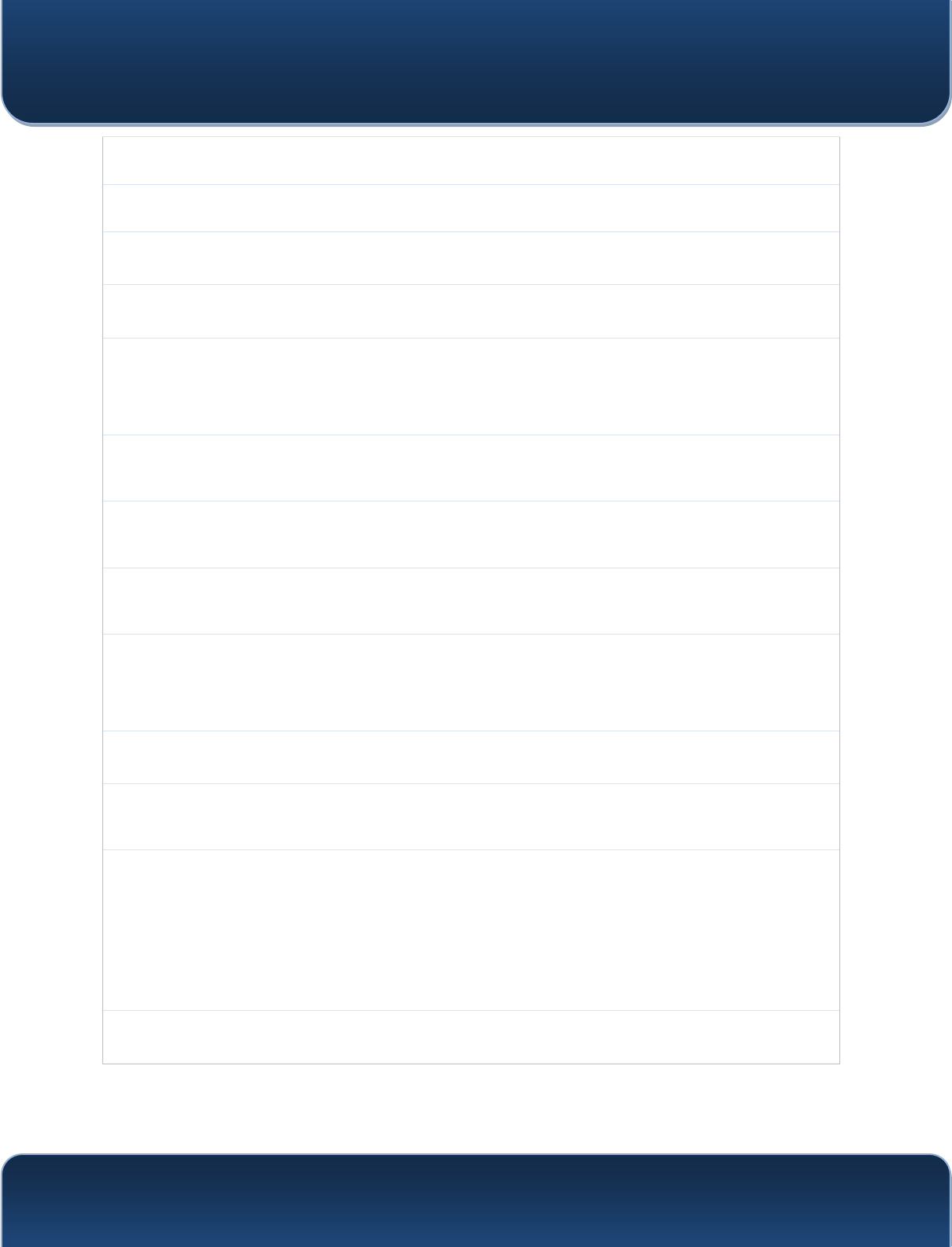
Pepwave MAX and Surf User Manual
http://www.pepwave.com 88 Copyri
g
ht @ 2015 Pepwave
Authentication To access your VPN, clients will need to authenticate by your choice of methods. Choose
between the Preshared Key and X.509 Certificate methods of authentication.
Mode Choose Main Mode if both IPsec peers use static IP addresses. Choose Aggressive
Mode if one of the IPsec peers uses dynamic IP addresses.
Force UDP
Encapsulation For forced UDP encapsulation regardless of NAT-traversal, tick this checkbox.
Pre-shared
Key This defines the peer authentication pre-shared key used to authenticate this VPN
connection. The connection will be up only if the pre-shared keys on each side match.
Remote
Certificate
(pem
encoded)
Available only when X.509 Certificate is chosen as the Authentication method, this field
allows you to paste a valid X.509 certificate.
Local ID In Main Mode, this field can be left blank. In Aggressive Mode, if Remote Gateway IP
Address is filled on this end and the peer end, this field can be left blank. Otherwise, this
field is typically a U-FQDN.
Remote ID In Main Mode, this field can be left blank. In Aggressive Mode, if Remote Gateway IP
Address is filled on this end and the peer end, this field can be left blank. Otherwise, this
field is typically a U-FQDN.
Phase 1 (IKE)
Proposal
In Main Mode, this allows setting up to six encryption standards, in descending order of
priority, to be used in initial connection key negotiations. In Aggressive Mode, only one
selection is permitted.
Phase 1 DH
Group
This is the Diffie-Hellman group used within IKE. This allows two parties to establish a
shared secret over an insecure communications channel. The larger the group number,
the higher the security.
Group 2: 1024-bit is the default value.
Group 5: 1536-bit is the alternative option.
Phase 1 SA
Lifetime This setting specifies the lifetime limit of this Phase 1 Security Association. By default, it is
set at 3600 seconds.
Phase 2 (ESP)
Proposal
In Main Mode, this allows setting up to six encryption standards, in descending order of
priority, to be used for the IP data that is being transferred. In Aggressive Mode, only
one selection is permitted.
Phase 2 PFS
Group
Perfect forward secrecy (PFS) ensures that if a key was compromised, the attacker will be
able to access only the data protected by that key.
None - Do not request for PFS when initiating connection. However, since there is no
valid reason to refuse PFS, the system will allow the connection to use PFS if requested
by the remote peer. This is the default value.
Group 2: 1024-bit Diffie-Hellman group. The larger the group number, the higher the
security.
Group 5: 1536-bit is the third option.
Phase 2 SA
Lifetime This setting specifies the lifetime limit of this Phase 2 Security Association. By default, it is
set at 28800 seconds.
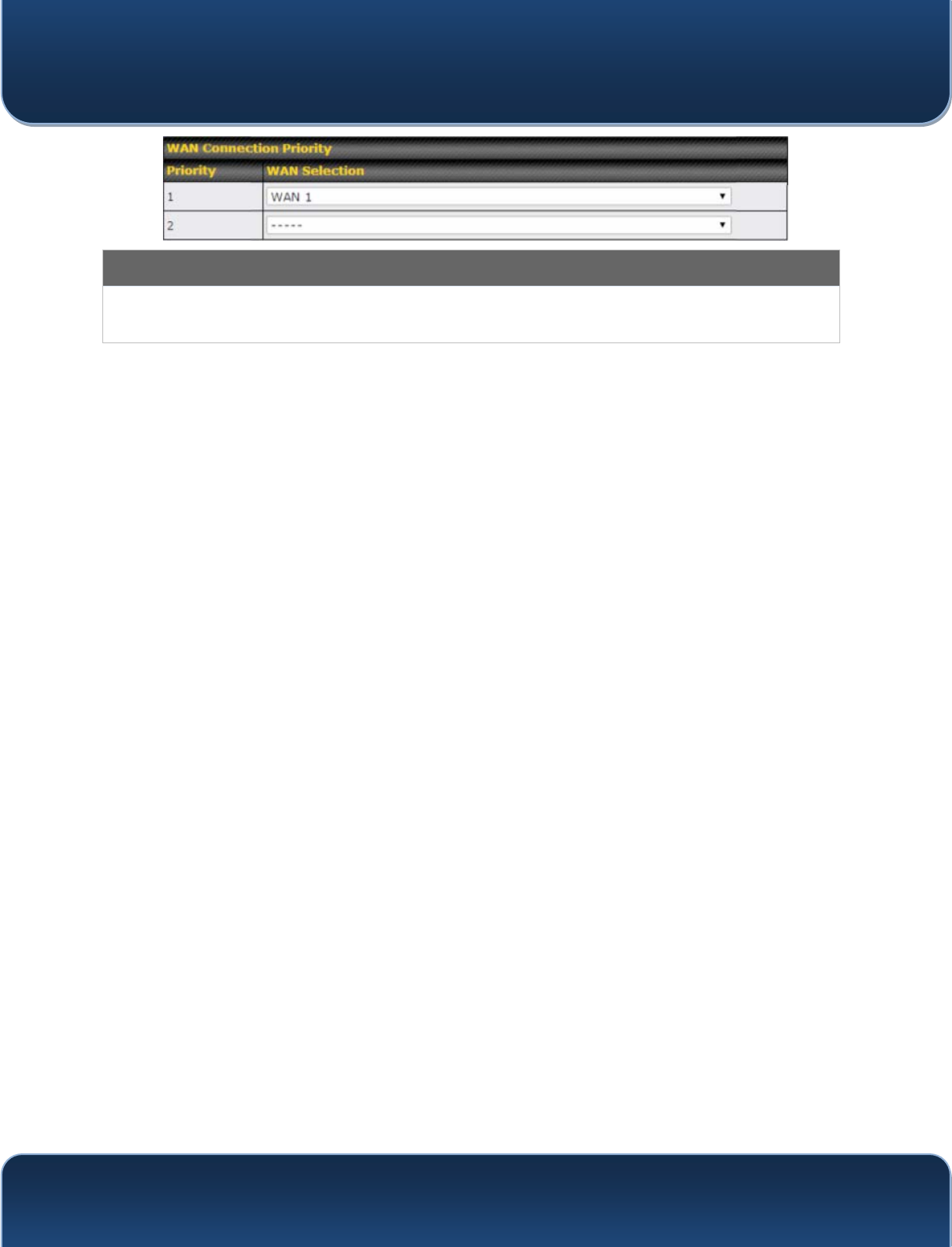
Pepwave MAX and Surf User Manual
http://www.pepwave.com 89 Copyri
g
ht @ 2015 Pepwave
WAN Connection Priority
WAN Connection Select the appropriate WAN connection from the drop-down menu.
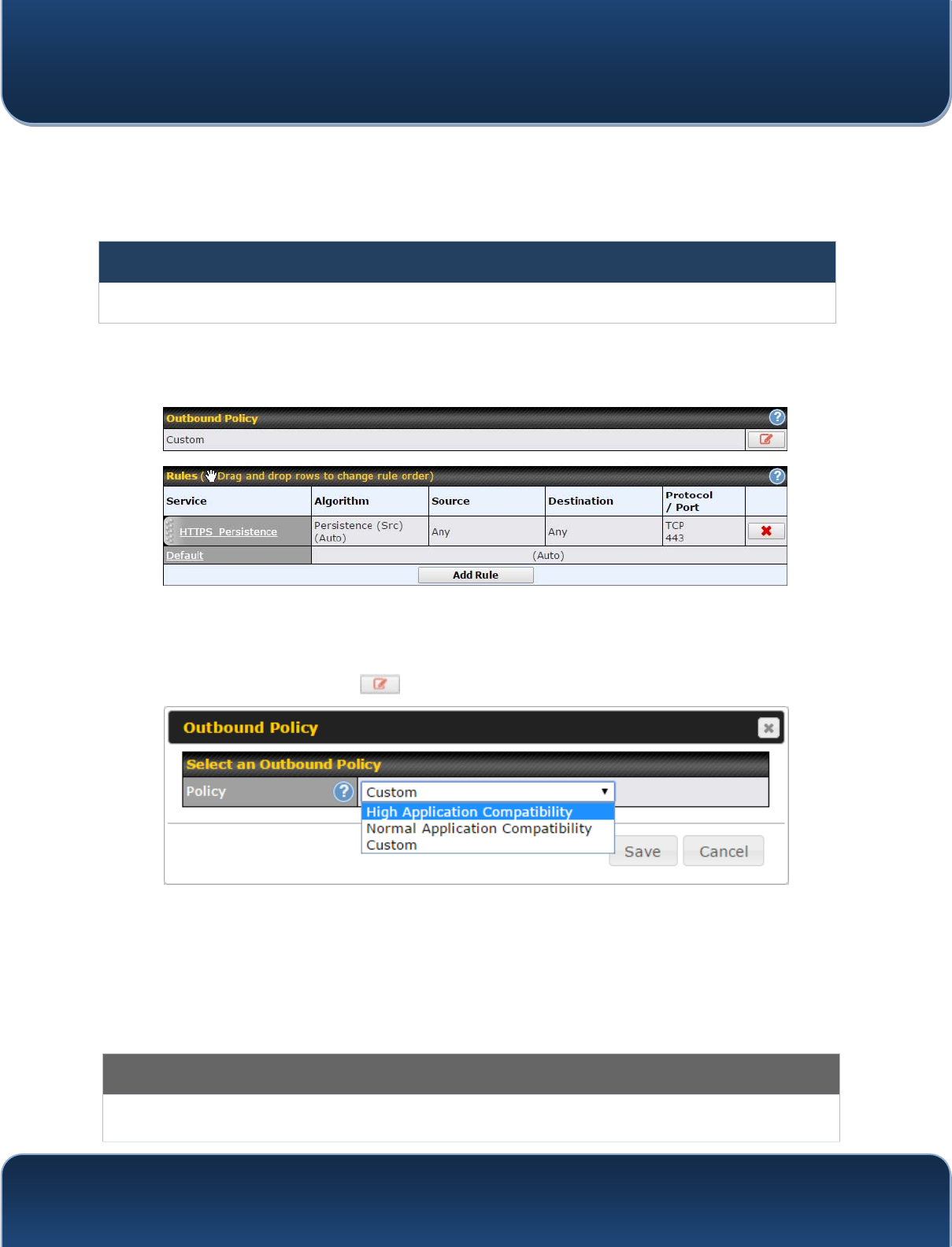
Pepwave MAX and Surf User Manual
http://www.pepwave.com 90 Copyri
g
ht @ 2015 Pepwave
14 Outbound Policy Management
Pepwave routers can flexibly manage and load balance outbound traffic among WAN
connections.
Important Note
Outbound policy is applied only when more than one WAN connection is active.
The settings for managing and load balancing outbound traffic are located at
Advanced>Outbound Policy or Advanced>PepVPN, depending on the model.
14.1 Outbound Policy
Outbound policies for managing and load balancing outbound traffic are located at
Network>Outbound Policy> or Advanced>PepVPN>Outbound Policy.
There are three main selections for the outbound traffic policy:
y High Application Compatibility
y Normal Application Compatibility
y Custom
Note that some Pepwave routers provide only the Send All Traffic To setting here. See
Section 12.1 for details.
Outbound Policy Settings
High Outbound traffic from a source LAN device is routed through the same WAN connection
regardless of the destination Internet IP address and protocol. This option provides the
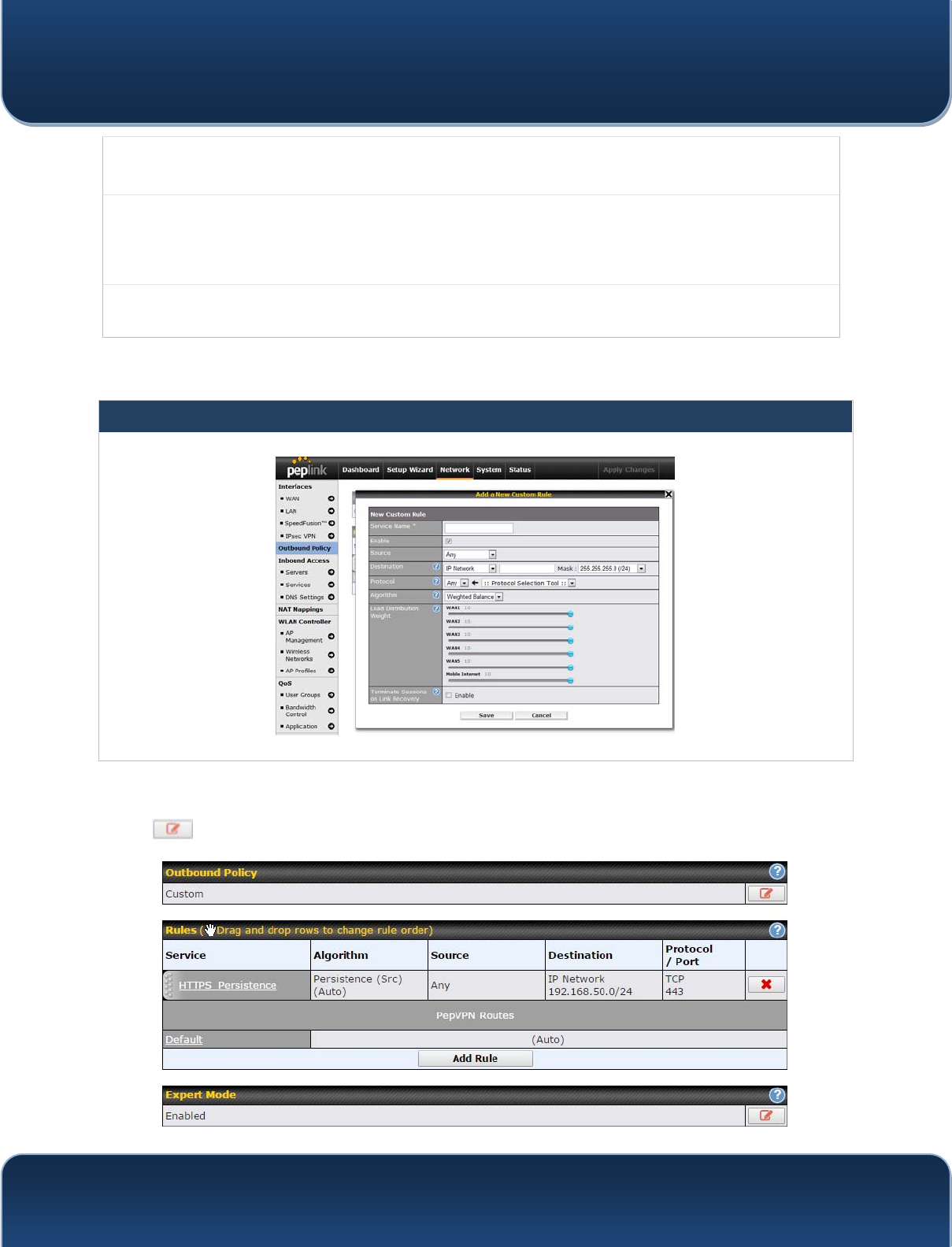
Pepwave MAX and Surf User Manual
http://www.pepwave.com 91 Copyri
g
ht @ 2015 Pepwave
Application
Compatibility
highest application compatibility.
Normal
Application
Compatibility
Outbound traffic from a source LAN device to the same destination Internet IP address will
be routed through the same WAN connection persistently, regardless of protocol. This
option provides high compatibility to most applications, and users still benefit from WAN link
load balancing when multiple Internet servers are accessed.
Custom Outbound traffic behavior can be managed by defining rules in a custom rule table. A
default rule can be defined for connections that cannot be matched with any of the rules.
The default policy is Normal Application Compatibility.
Tip
Want to know more about creating outbound rules? Visit our YouTube Channel for a video tutorial!
http://youtu.be/rKH4AS_bQnE
14.2 Custom Rules for Outbound Policy
Click in the Outbound Policy form. Choose Custom and press the Save button.
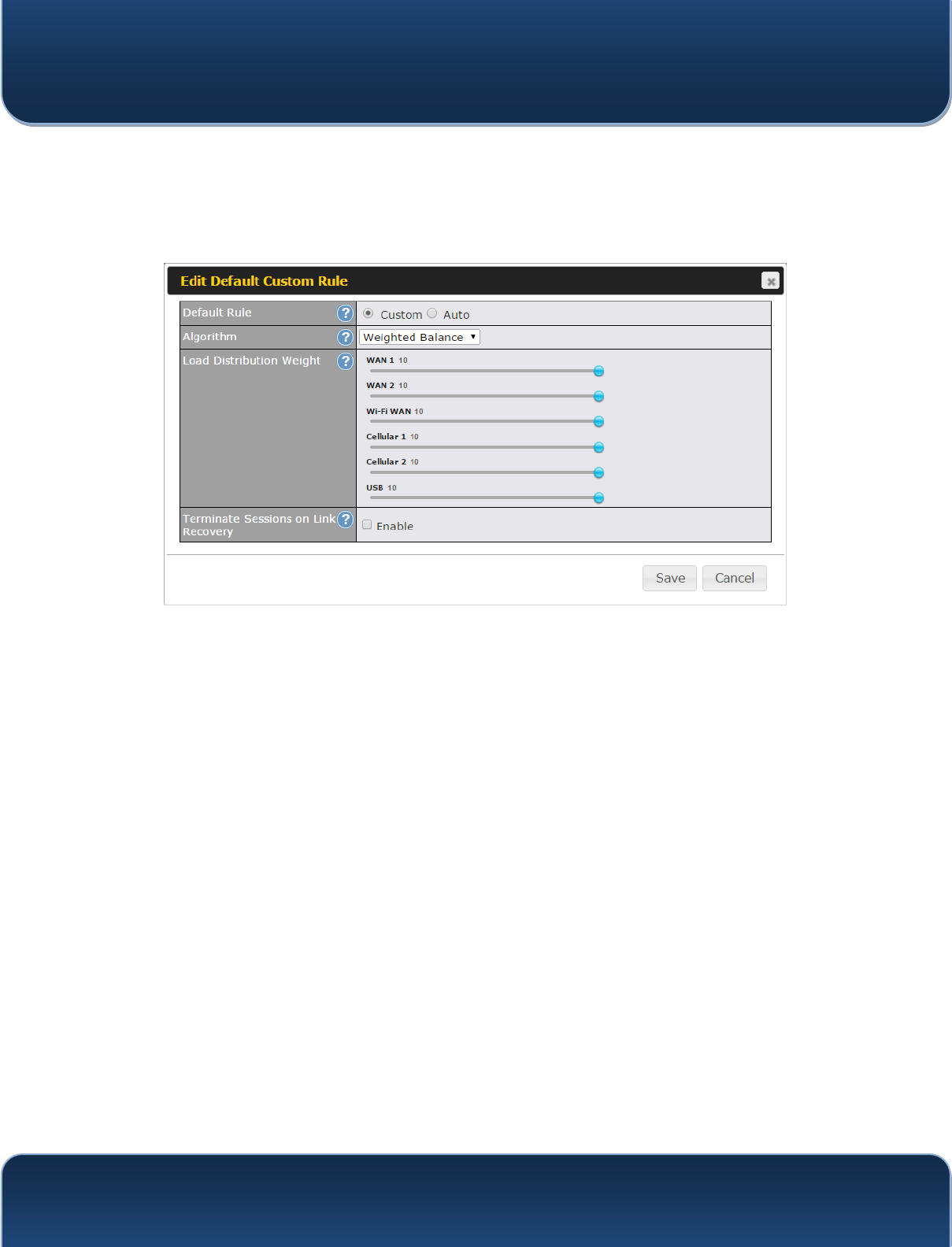
Pepwave MAX and Surf User Manual
http://www.pepwave.com 92 Copyri
g
ht @ 2015 Pepwave
The bottom-most rule is Default(GLWWKLVUXOHWRFKDQJHWKHGHYLFH¶VGHIDXOWPDQQHURI
controlling outbound traffic for all connections that do not match any of the rules above it.
Under the Service heading, click Default to change these settings.
To rearrange the priority of outbound rules, drag and drop them into the desired
sequence.
By default, Auto is selected as the Default Rule. You can select Custom to change the
algorithm to be used. Please refer to the upcoming sections for the details on the
available algorithms.
To create a custom rule, click Add Rule at the bottom of the table. Note that some
Pepwave routers display this button at Advanced>PepVPN>PepVPN Outbound
Custom Rules.
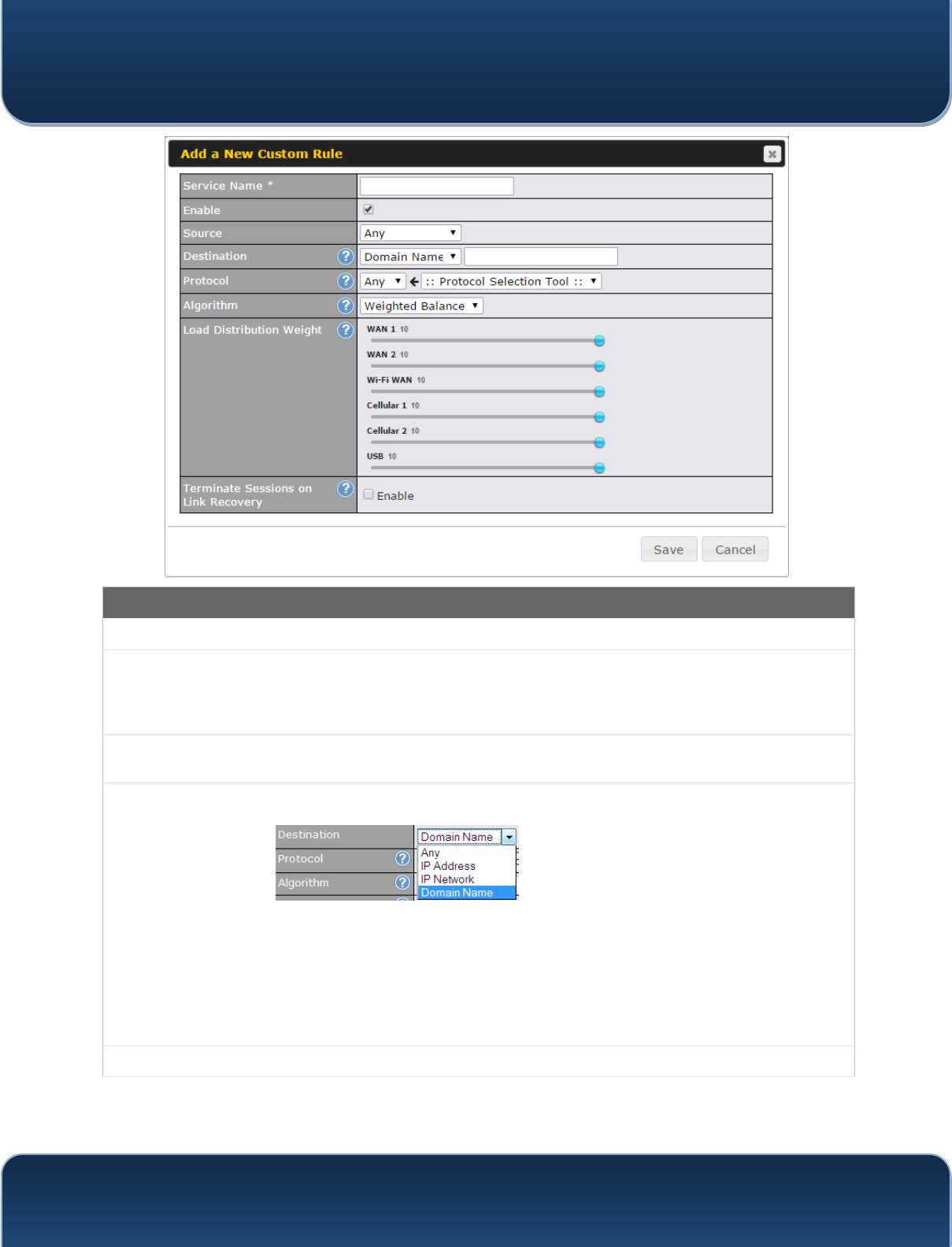
Pepwave MAX and Surf User Manual
http://www.pepwave.com 93 Copyri
g
ht @ 2015 Pepwave
New Custom Rule Settings
Service Name This setting specifies the name of the outbound traffic rule.
Enable
This setting specifies whether the outbound traffic rule takes effect. When Enable is
checked, the rule takes effect: traffic is matched and actions are taken by the Pepwave
router based on the other parameters of the rule. When Enable is unchecked, the rule does
not take effect: the Pepwave router disregards the other parameters of the rule.
Source This setting specifies the source IP address, IP network, or MAC address for traffic that
matches the rule.
Destination
This setting specifies the destination IP address, IP network, or domain name for traffic that
matches the rule.
If Domain Name is chosen and a domain name, such as foobar.com, is entered, any
outgoing accesses to foobar.com and *.foobar.com will match this criterion. You may enter
a wildcard (.*) at the end of a domain name to match any host with a name having the
domain name in the middle. If you enter foobar.*, for example, www.foobar.com,
www.foobar.co.jp, or foobar.co.uk will also match. Placing wildcards in any other position is
not supported.
NOTE: if a server has one Internet IP address and multiple server names, and if one of the
names is defined here, accesses to any one of the server names will also match this rule.
Protocol and Port This setting specifies the IP protocol and port of traffic that matches this rule.
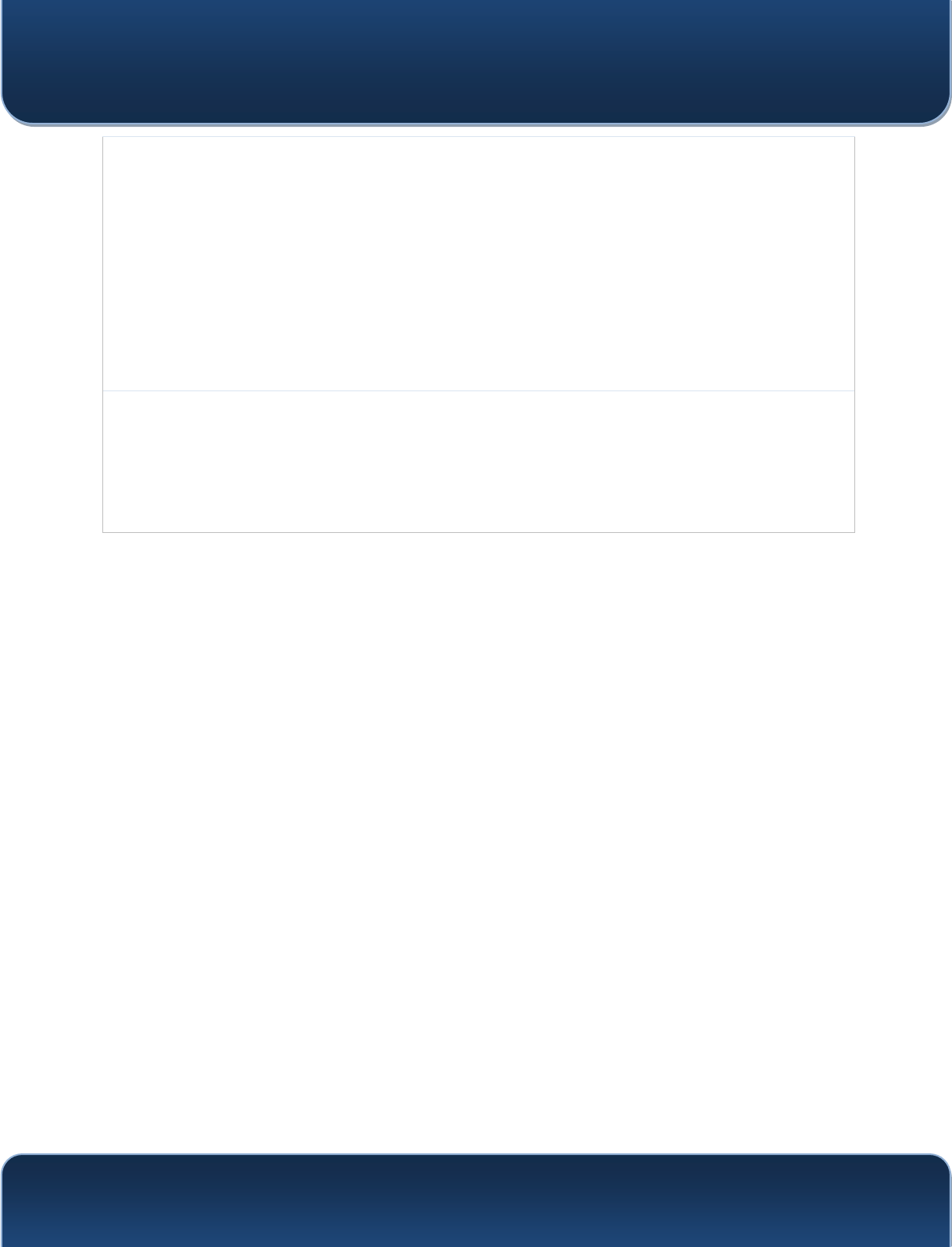
Pepwave MAX and Surf User Manual
http://www.pepwave.com 94 Copyri
g
ht @ 2015 Pepwave
Algorithm
This setting specifies the behavior of the Pepwave router for the custom rule.
One of the following values can be selected (note that some Pepwave routers provide only
some of these options):
y Weighted Balance
y Persistence
y Enforced
y Priority
y Overflow
y Least Used
y Lowest Latency
The upcoming sections detail the listed algorithms.
Terminate
Sessions on Link
Recovery
This setting specifies whether to terminate existing IP sessions on a less preferred WAN
connection in the event that a more preferred WAN connection is recovered. This setting is
applicable to the Weighted, Persistence, and Priority algorithms. By default, this setting is
disabled. In this case, existing IP sessions will not be terminated or affected when any other
WAN connection is recovered. When this setting is enabled, existing IP sessions may be
terminated when another WAN connection is recovered, such that only the preferred
healthy WAN connection(s) is used at any point in time.
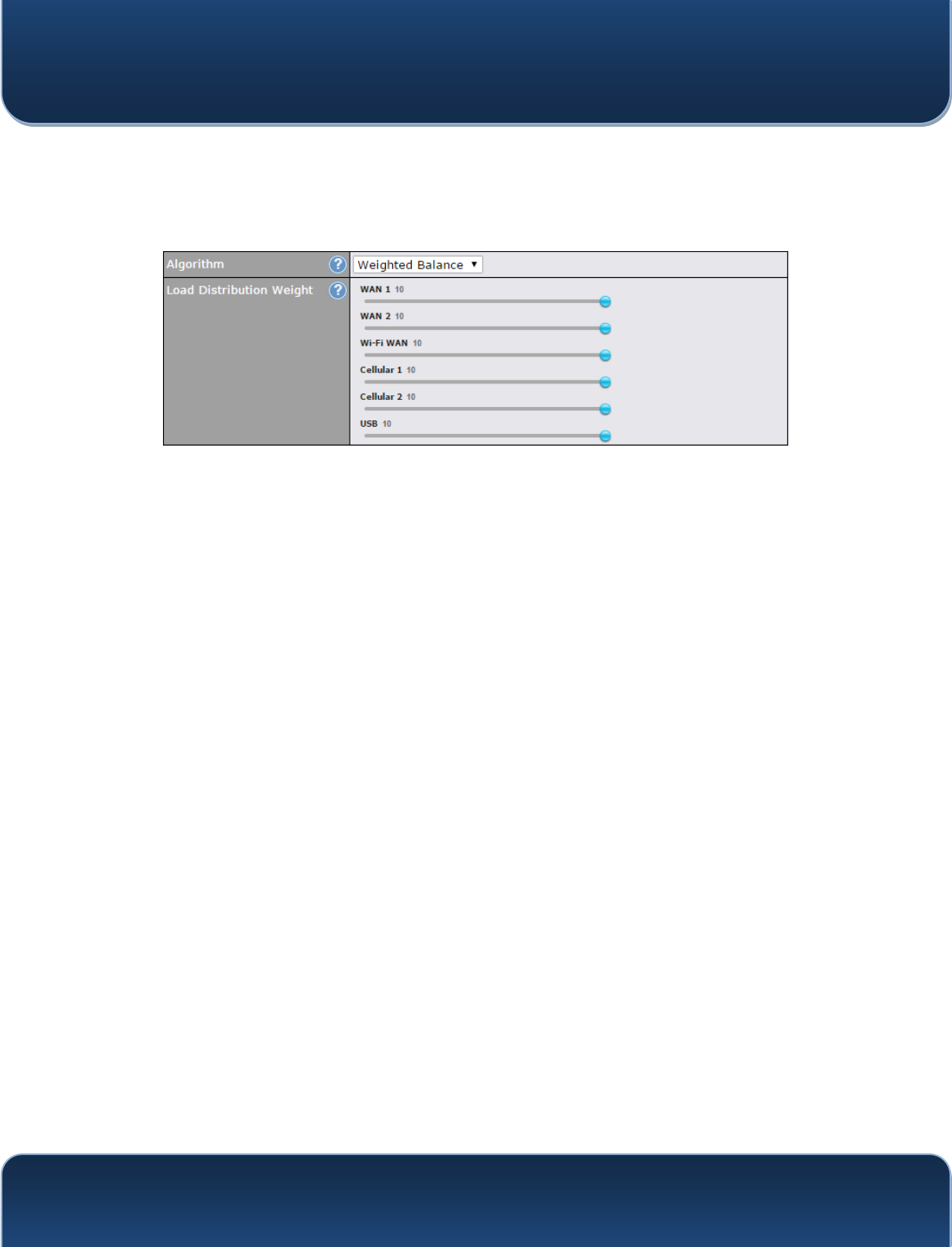
Pepwave MAX and Surf User Manual
http://www.pepwave.com 95 Copyri
g
ht @ 2015 Pepwave
14.2.1 Algorithm: Weighted Balance
This setting specifies the ratio of WAN connection usage to be applied on the specified
IP protocol and port. This setting is applicable only when Algorithm is set to Weighted
Balance.
The amount of matching traffic that is distributed to a WAN connection is proportional to
the weight of the WAN connection relative to the total weight. Use the sliders to change
HDFK:$1¶VZHLJKW
For example, with the following weight settings:
x Ethernet WAN1: 10
x Ethernet WAN2: 10
x Wi-Fi WAN: 10
x Cellular 1: 10
x Cellular 2: 10
x USB: 10
Total weight is 60 = (10 +10 + 10 + 10 + 10 + 10).
Matching traffic distributed to Ethernet WAN1 is 16.7% = (10 / 60 x 100%.
Matching traffic distributed to Ethernet WAN2 is 16.7% = (10 / 60) x 100%.
Matching traffic distributed to Wi-Fi WAN is 16.7% = (10 / 60) x 100%.
Matching traffic distributed to Cellular 1 is 16.7% = (10 / 60) x 100%.
Matching traffic distributed to Cellular 2 is 16.7% = (10 / 60) x 100%.
Matching traffic distributed to USB is 16.7% = (10 / 60) x 100%.
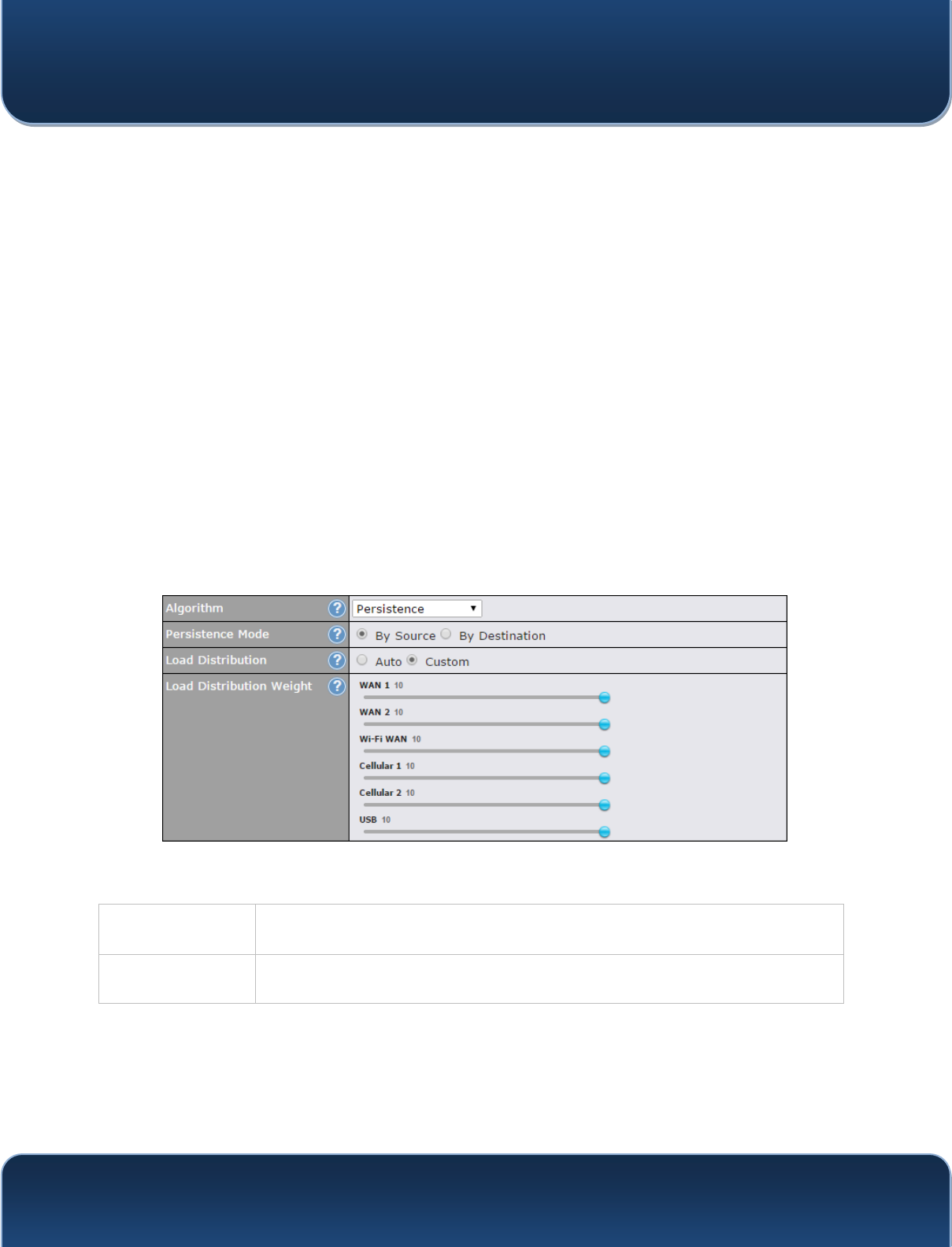
Pepwave MAX and Surf User Manual
http://www.pepwave.com 96 Copyri
g
ht @ 2015 Pepwave
14.2.2 Algorithm: Persistence
The configuration of persistent services is the solution to the few situations where link
load distribution for Internet services is undesirable. For example, for security reasons,
many e-banking and other secure websites terminate the session when the client
FRPSXWHU¶V,QWHUQHW,3DGGUHVVFKDQJHVPLG-session.
In general, different Internet IP addresses represent different computers. The security
concern is that an IP address change during a session may be the result of an
unauthorized intrusion attempt. Therefore, to prevent damages from the potential
intrusion, the session is terminated upon the detection of an IP address change.
Pepwave routers can be configured to distribute data traffic across multiple WAN
connections. Also, the Internet IP depends on the WAN connections over which
communication actually takes place. As a result, a LAN client computer behind the
Pepwave router may communicate using multiple Internet IP addresses. For example, a
LAN client computer behind a Pepwave router with three WAN connections may
communicate on the Internet using three different IP addresses.
With the persistence feature, rules can be configured to enable client computers to
persistently utilize the same WAN connections for e-banking and other secure websites.
As a result, a client computer will communicate using one IP address, eliminating the
issues mentioned above.
There are two persistent modes: By Source and By Destination.
By Source: The same WAN connection will be used for traffic matching the rule and originating
from the same machine, regardless of its destination. This option will provide the
highest level of application compatibility.
By Destination: The same WAN connection will be used for traffic matching the rule, originating from
the same machine, and going to the same destination. This option can better distribute
loads to WAN connections when there are only a few client machines.
The default mode is By Source. When there are multiple client requests, they can be
distributed (persistently) to WAN connections with a weight. If you choose Auto in Load
Distribution, the weights will be automatically adjusted according to HDFK:$1¶V
Downstream Bandwidth which is specified in the WAN settings page). If you choose
Custom, you can customize the weight of each WAN manually by using the sliders.
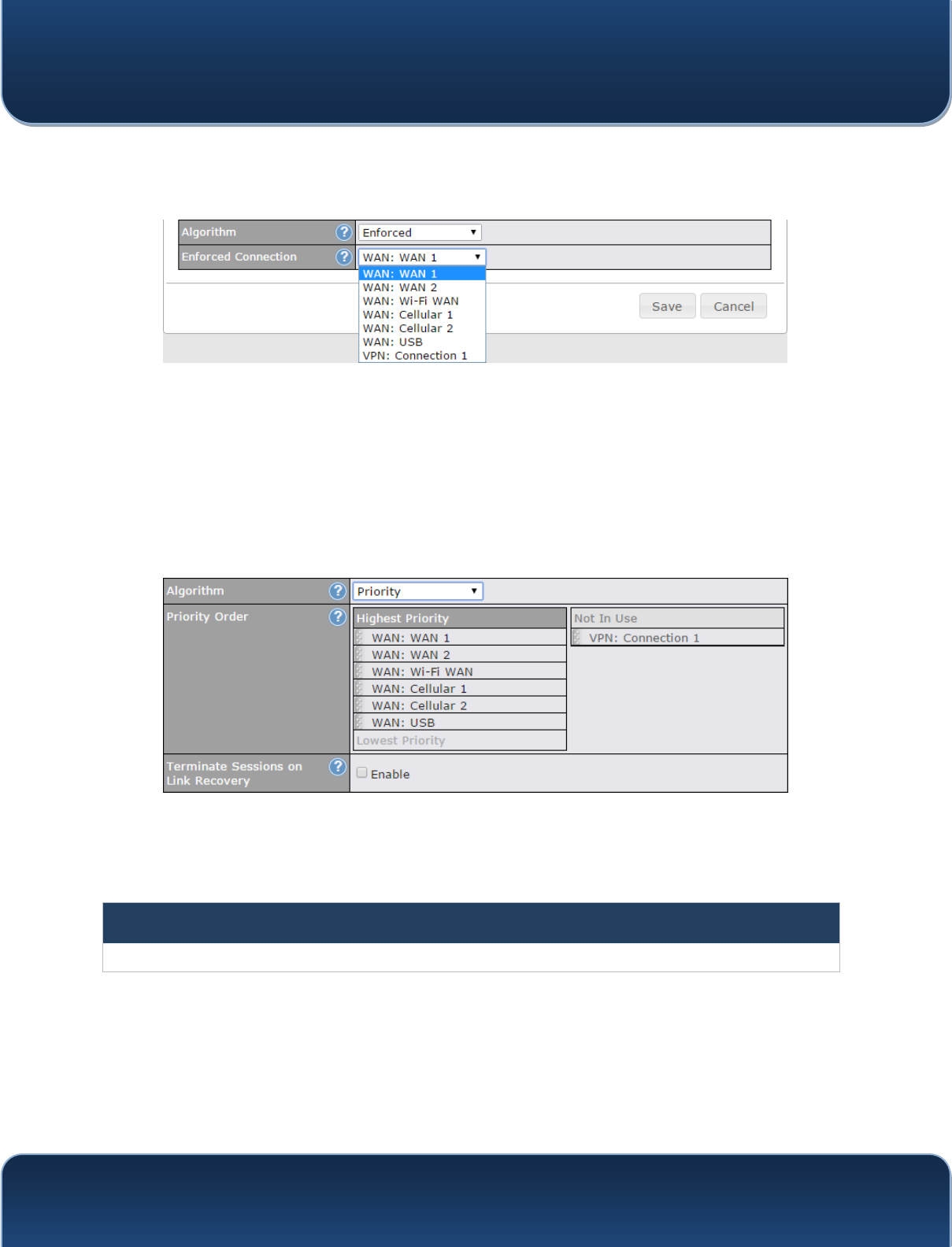
Pepwave MAX and Surf User Manual
http://www.pepwave.com 97 Copyri
g
ht @ 2015 Pepwave
14.2.3 Algorithm: Enforced
This setting specifies the WAN connection usage to be applied on the specified IP
protocol and port. This setting is applicable only when Algorithm is set to Enforced.
Matching traffic will be routed through the specified WAN connection, regardless of the
health check status of the WAN connection. Starting from Firmware 5.2, outbound traffic
can be enforced to go through a specified SpeedFusionTM connection.
14.2.4 Algorithm: Priority
This setting specifies the priority of the WAN connections used to route the specified
network service. The highest priority WAN connection available will always be used for
routing the specified type of traffic. A lower priority WAN connection will be used only
when all higher priority connections have become unavailable.
Starting from Firmware 5.2, outbound traffic can be prioritized to go through
SpeedFusionTM connection(s). By default, VPN connections are not included in the
priority list.
Tip
Configure multiple distribution rules to accommodate different kinds of services.
14.2.5 Algorithm: Overflow
The traffic matching this rule will be routed through the healthy WAN connection that
has the highest priority and is not in full load. When this connection gets saturated, new
sessions will be routed to the next healthy WAN connection that is not in full load.
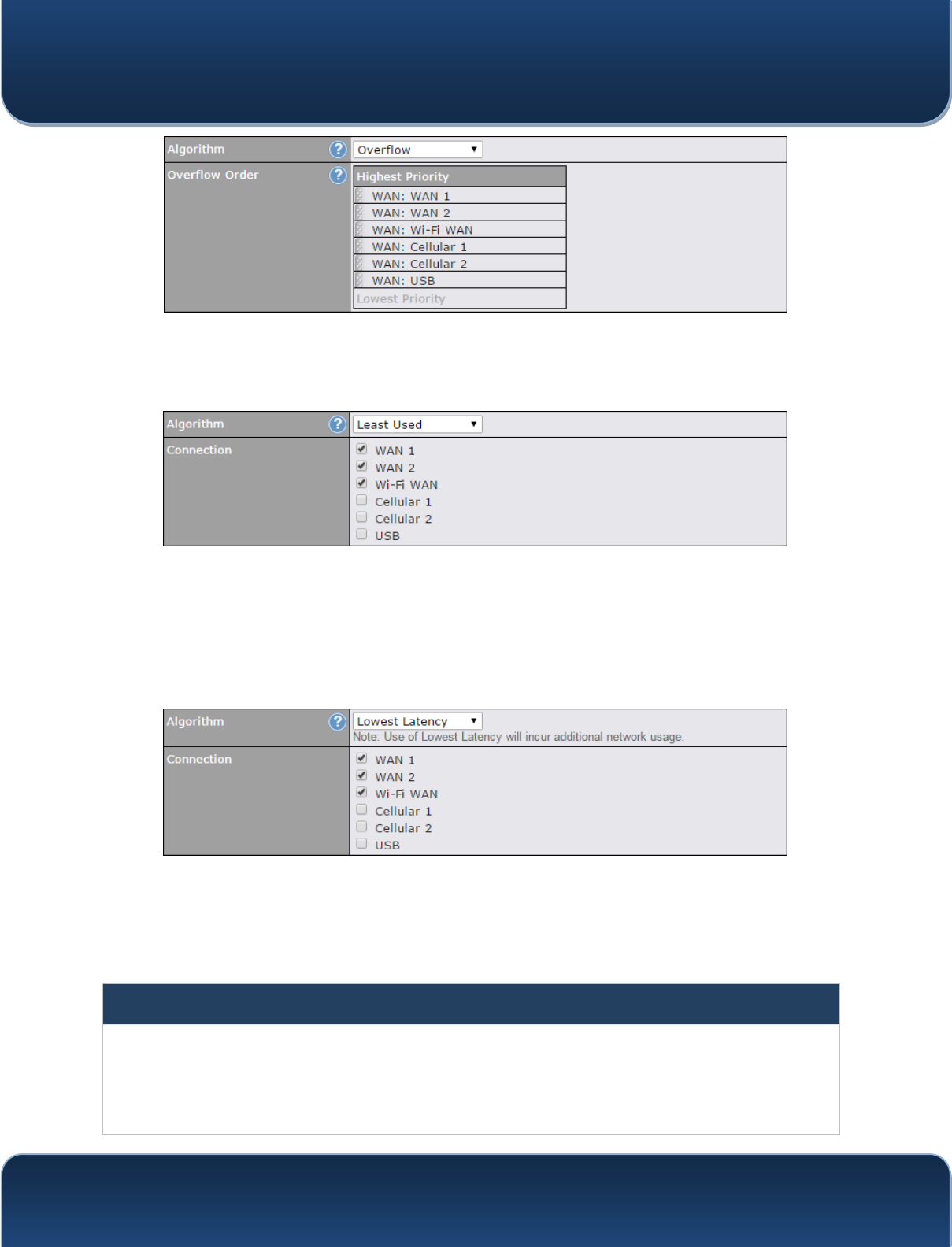
Pepwave MAX and Surf User Manual
http://www.pepwave.com 98 Copyri
g
ht @ 2015 Pepwave
Drag and drop to specify the order of WAN connections to be used for routing traffic.
Only the highest priority healthy connection that is not in full load will be used.
14.2.6 Algorithm: Least Used
The traffic matching this rule will be routed through the healthy WAN connection that is
selected in Connection and has the most available download bandwidth. The available
download bandwidth of a WAN connection is calculated from the total download
bandwidth specified on the WAN settings page and the current download usage. The
available bandwidth and WAN selection is determined every time an IP session is made.
14.2.7 Algorithm: Lowest Latency
The traffic matching this rule will be routed through the healthy WAN connection that is
selected in Connection and has the lowest latency. Latency checking packets are
issued periodically to a nearby router of each WAN connection to determine its latency
value. The latency of a WAN is the packet round trip time of the WAN connection.
Additional network usage may be incurred as a result.
Tip
The roundtrip time of a 6M down/640k uplink can be higher than that of a 2M down/2M up link because the overall
round trip time is lengthened by its slower upload bandwidth, despite its higher downlink speed. Therefore, this
algorithm is good for two scenarios:
x All WAN connections are symmetric; or
x $ODWHQF\VHQVLWLYHDSSOLFDWLRQPXVWEHURXWHGWKURXJKWKHORZHVWODWHQF\:$1UHJDUGOHVVRIWKH:$1¶V
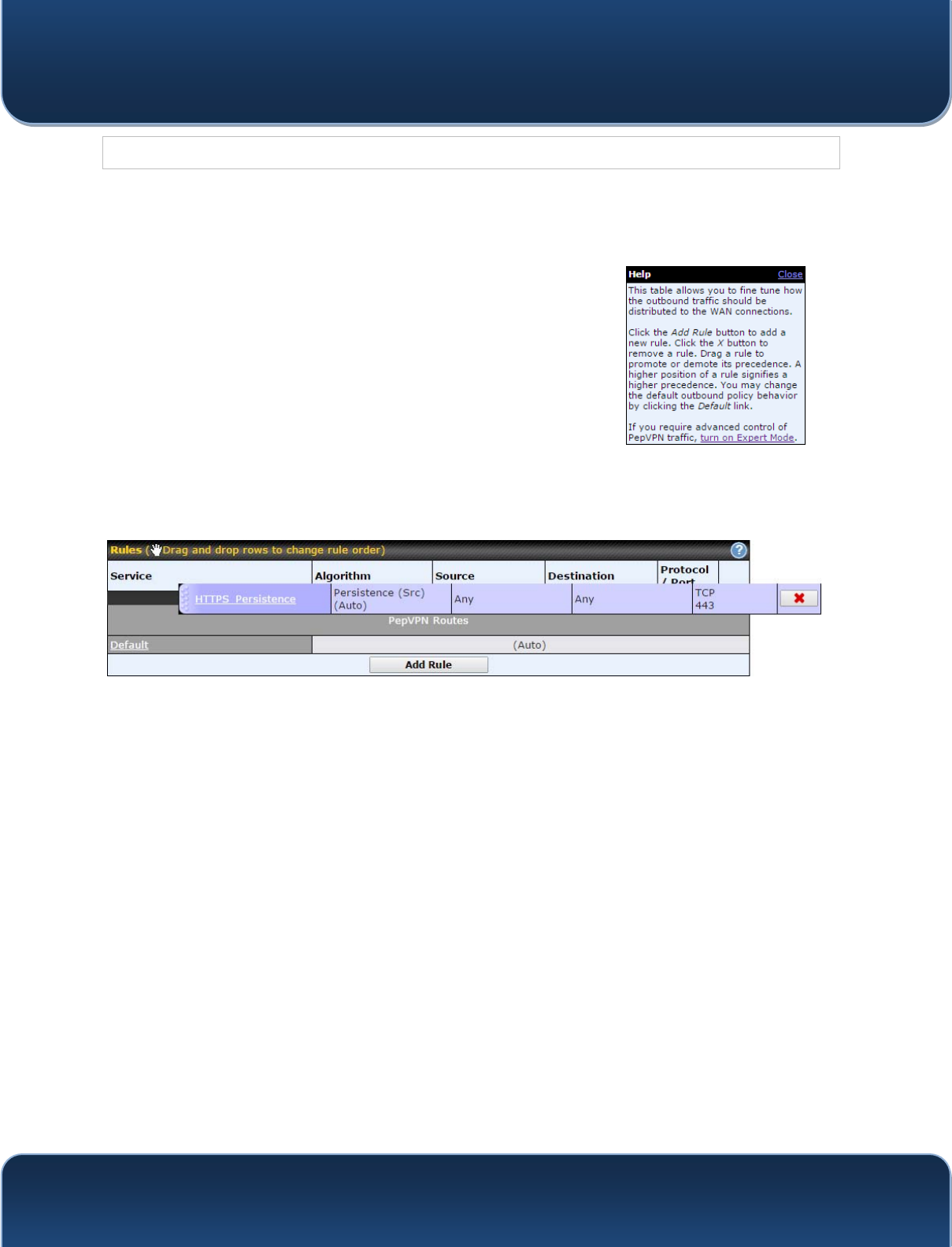
Pepwave MAX and Surf User Manual
http://www.pepwave.com 99 Copyri
g
ht @ 2015 Pepwave
available bandwidth.
14.2.8 Expert Mode
Expert Mode is available on some Pepwave routers for use
by advanced users. To enable the feature, click on the help
icon and click turn on Expert Mode.
In Expert Mode, a new special rule, SpeedFusionTM
Routes, is displayed in the Custom Rules table. This rule
represents all SpeedFusionTM routes learned from remote
VPN peers. By default, this bar is on the top of all custom
rules. This position means that traffic for remote VPN
subnets will be routed to the corresponding VPN peer. You
can create custom Priority or Enforced rules and move them
above the bar to override the SpeedFusionTM routes.
Upon disabling Expert Mode, all rules above the bar will be removed.
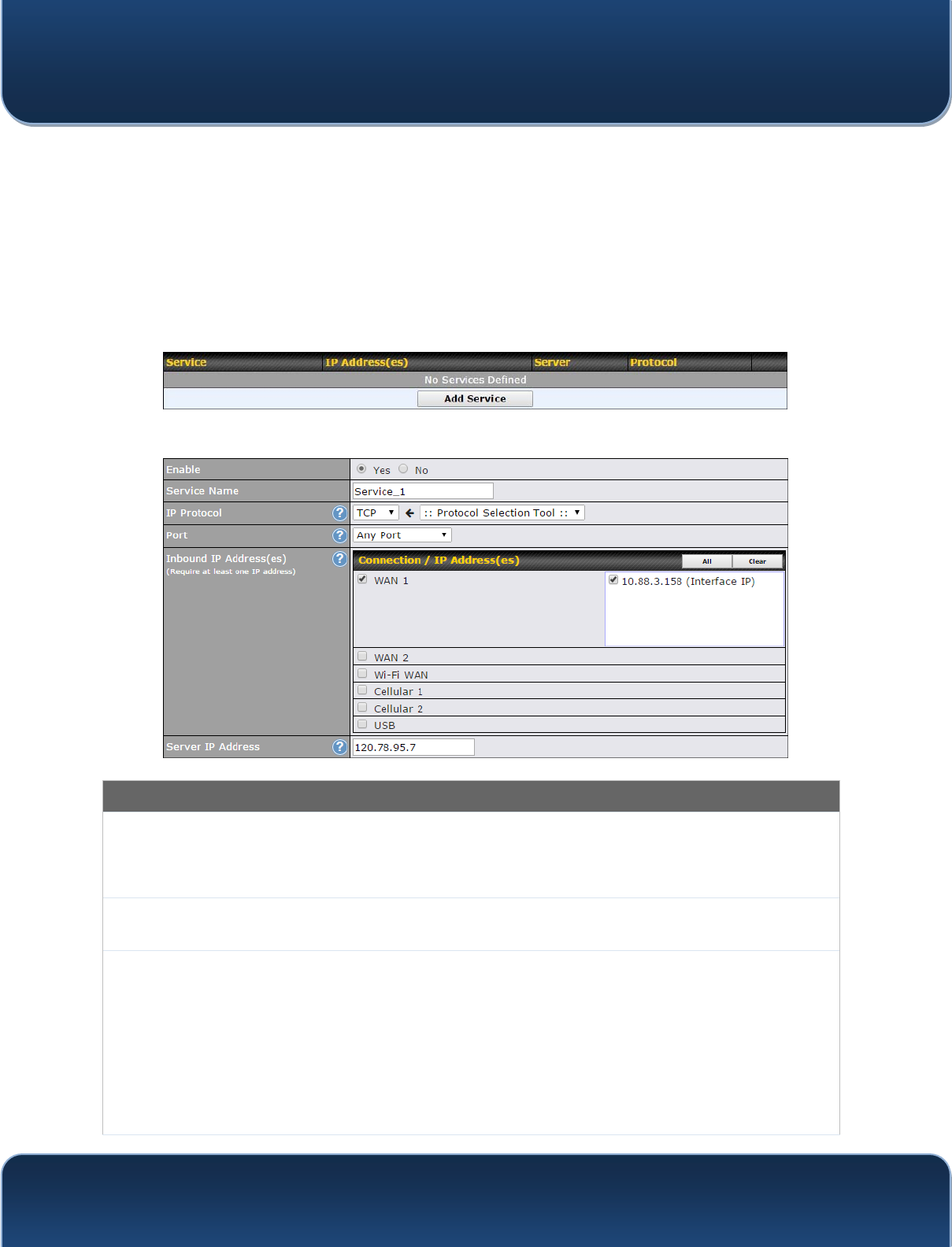
Pepwave MAX and Surf User Manual
http://www.pepwave.com 100 Copyri
g
ht @ 2015 Pepwave
15 Inbound Access
15.1 Port Forwarding Service
Pepwave routers can act as a firewall that blocks, by default, all inbound access from
the Internet. By using port forwarding, Internet users can access servers behind the
Pepwave router. Inbound port forwarding rules can be defined at Advanced>Port
Forwarding.
To define a new service, click Add Service.
Port Forwarding Settings
Enable
This setting specifies whether the inbound service takes effect. When Enable is checked, the
inbound service takes effect: traffic is matched and actions are taken by the Pepwave router
based on the other parameters of the rule. When this setting is disabled, the inbound service
does not take effect: the Pepwave router disregards the other parameters of the rule.
Service
Name This setting identifies the service to the system administrator. Valid values for this setting
FRQVLVWRIRQO\DOSKDQXPHULFDQGXQGHUVFRUH³B´FKDUDFWHUV
IP Protocol
The IP Protocol setting, along with the Port setting, specifies the protocol of the service as
TCP, UDP, ICMP, or IP. Traffic that is received by the Pepwave router via the specified protocol
at the specified port(s) is forwarded to the LAN hosts specified by the Servers setting. Please
see below for details on the Port and Servers settings. Alternatively, the Protocol Selection
Tool drop-down menu can be used to automatically fill in the protocol and a single port number
of common Internet services (e.g. HTTP, HTTPS, etc.). After selecting an item from the
Protocol Selection Tool drop-down menu, the protocol and port number remain manually
modifiable.
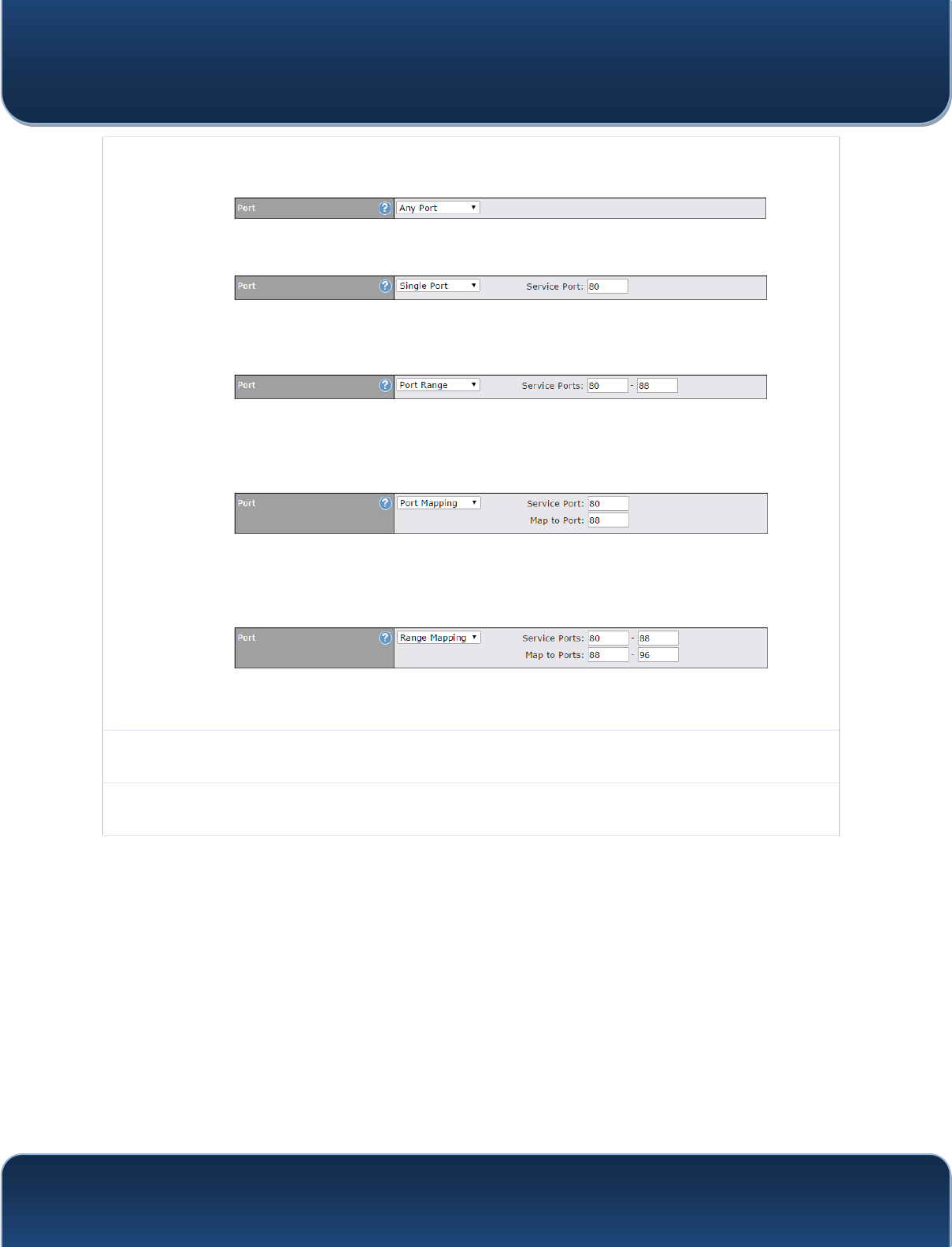
Pepwave MAX and Surf User Manual
http://www.pepwave.com 101 Copyri
g
ht @ 2015 Pepwave
Port
The Port setting specifies the port(s) that correspond to the service, and can be configured to
behave in one of the following manners:
Any Port, Single Port, Port Range, Port Map, and Range Mapping
Any Port: all traffic that is received by the Pepwave router via the specified protocol is
forwarded to the servers specified by the Servers setting. For example, with IP Protocol set to
TCP, and Port set to Any Port, all TCP traffic is forwarded to the configured servers.
Single Port: traffic that is received by the Pepwave router via the specified protocol at the
specified port is forwarded via the same port to the servers specified by the Servers setting.
For example, with IP Protocol set to TCP, and Port set to Single Port and Service Port 80,
TCP traffic received on port 80 is forwarded to the configured servers via port 80.
Port Range: traffic that is received by the Pepwave router via the specified protocol at the
specified port range is forwarded via the same respective ports to the LAN hosts specified by
the Servers setting. For example, with IP Protocol set to TCP, and Port set to Port Range and
Service Ports 80-88, TCP traffic received on ports 80 through 88 is forwarded to the configured
servers via the respective ports.
Port Mapping: traffic that is received by Pepwave router via the specified protocol at the
specified port is forwarded via a different port to the servers specified by the Servers setting.
For example, with IP Protocol set to TCP, and Port set to Port Mapping, Service Port 80, and
Map to Port 88, TCP traffic on port 80 is forwarded to the configured servers via port 88.
(Please see below for details on the Servers setting.)
Range Mapping: traffic that is received by the Pepwave router via the specified protocol at the
specified port range is forwarded via a different port to the servers specified by the Servers
setting.
Inbound IP
Address(es) This setting specifies the WAN connections and Internet IP address(es) from which the service
can be accessed.
Server IP
Address This setting specifies the LAN IP address of the server that handles the requests for the
service.
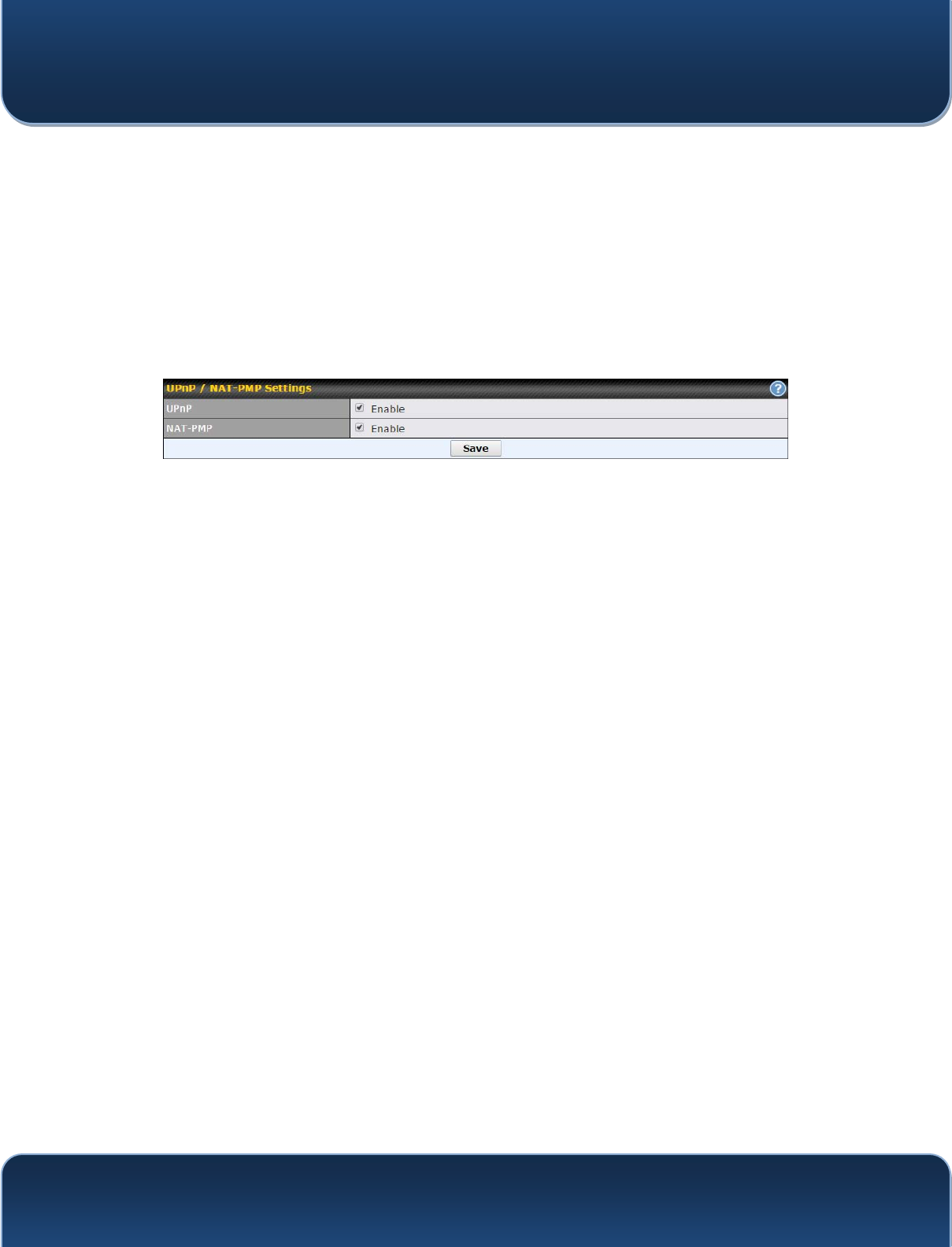
Pepwave MAX and Surf User Manual
http://www.pepwave.com 102 Copyri
g
ht @ 2015 Pepwave
15.1.1 UPnP / NAT-PMP Settings
UPnP and NAT-PMP are network protocols which allow a computer connected to the
LAN port to automatically configure the router to allow parties on the WAN port to
connect to itself. That way, the process of inbound port forwarding becomes
automated.
When a computer creates a rule using these protocols, the specified TCP/UDP port of
all WAN connections' default IP address will be forwarded.
Check the corresponding box(es) to enable UPnP and/or NAT-PMP. Enable these
features only if you trust the computers connected to the LAN ports.
When the options are enabled, a table listing all the forwarded ports under these two
protocols can be found at Status>UPnP / NAT-PMP.
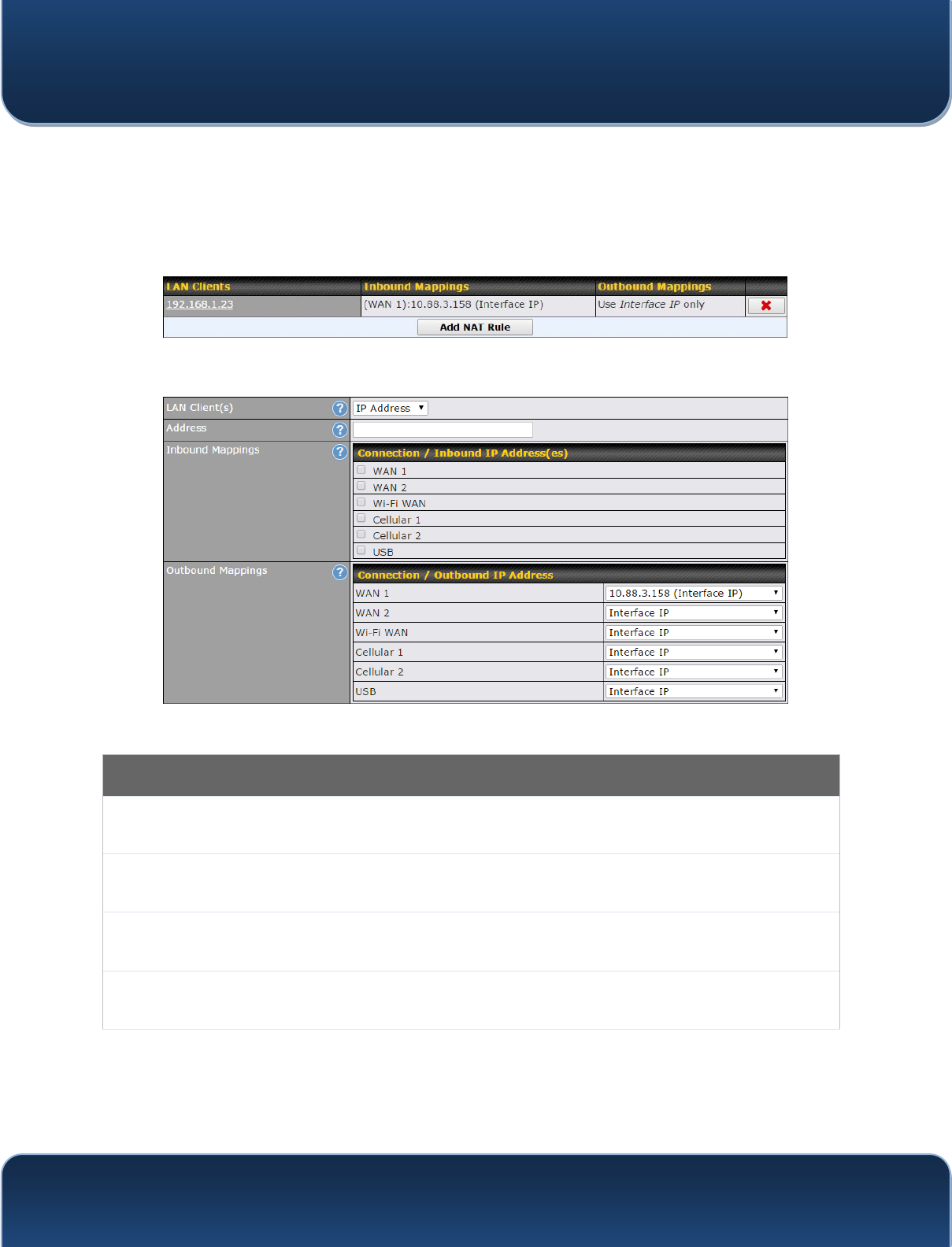
Pepwave MAX and Surf User Manual
http://www.pepwave.com 103 Copyri
g
ht @ 2015 Pepwave
16 NAT Mappings
NAT mappings allow IP address mapping of all inbound DQGRXWERXQG1$7¶dt raffic to
and from an internal client IP address. Settings to configure NAT mappings are located
at Advanced>NAT Mappings.
To add a rule for NAT mappings, click Add NAT Rule.
NAT Mapping Settings
LAN
Client(s)
NAT mapping rules can be defined for a single LAN IP Address, an IP Range, or an IP
Network.
Address 7KLVUHIHUVWRWKH/$1KRVW¶VSULYDWH,3DGGUHVV7KHV\VWHPPDSVWKLVDGGUHVVWRD
number of public IP addresses (specified below) in order to facilitate inbound and
outbound traffic. This option is only available when IP Address is selected.
Range The IP range is a contiguous group of private IP addresses used by the LAN host. The
system maps these addresses to a number of public IP addresses (specified below) to
facilitate outbound traffic. This option is only available when IP Range is selected.
Network The IP network refers to all private IP addresses and ranges managed by the LAN host.
The system maps these addresses to a number of public IP addresses (specified below)
to facilitate outbound traffic. This option is only available when IP Network is selected.
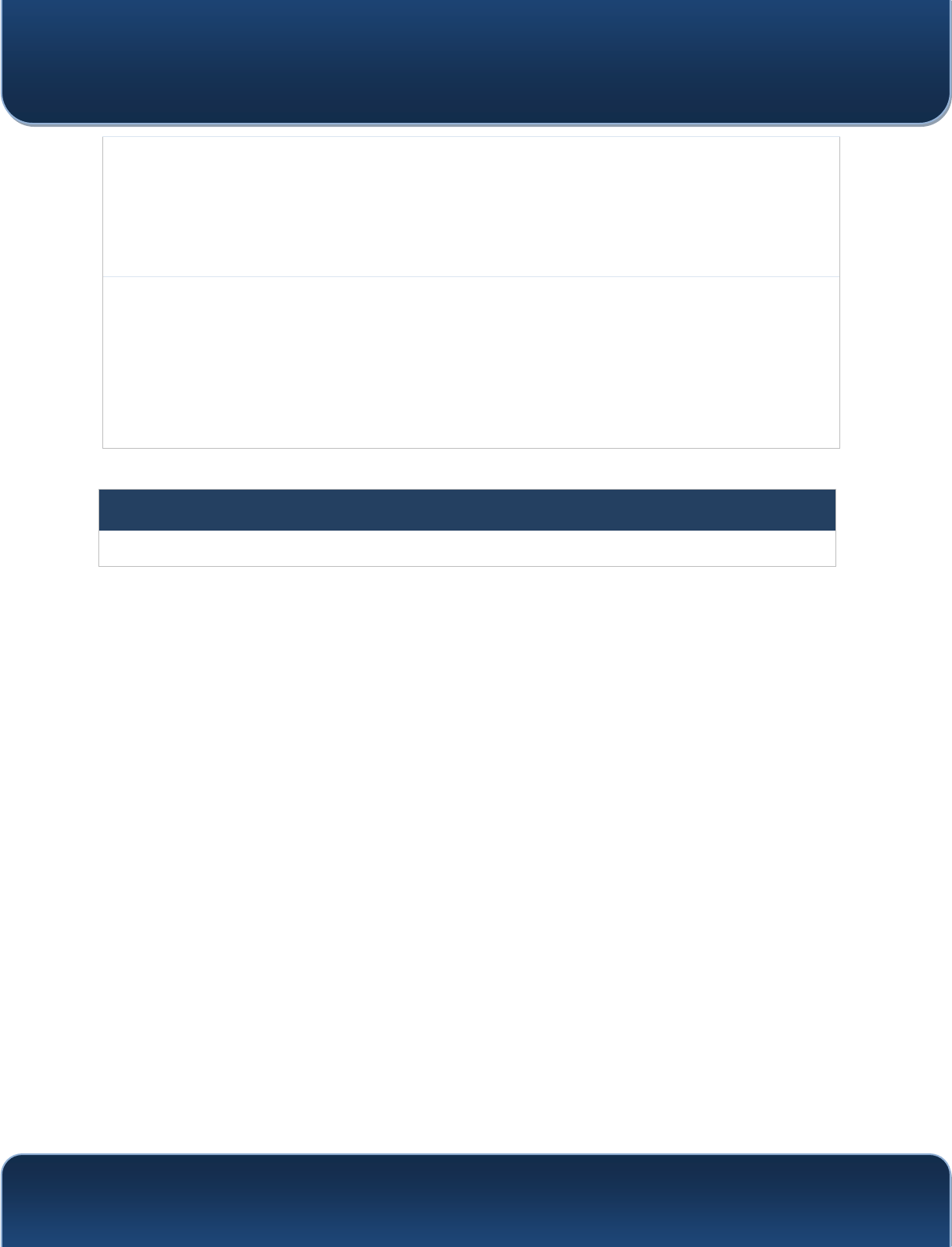
Pepwave MAX and Surf User Manual
http://www.pepwave.com 104 Copyri
g
ht @ 2015 Pepwave
Inbound
Mappings
This setting specifies the WAN connections and corresponding WAN-specific Internet IP
addresses on which the system should bind. Any access to the specified WAN
connection(s) and IP address(es) will be forwarded to the LAN host. This option is only
available when IP Address is selected in the LAN Client(s) field.
Note that inbound mapping is not needed for WAN connections in drop-in mode or IP
forwarding mode. Also note that each WAN IP address can be associated to one NAT
mapping only.
Outbound
Mappings
This setting specifies the WAN IP addresses that should be used when an IP connection
is made from a LAN host to the Internet. Each LAN host in an IP range or IP network will
be evenly mapped to one of each selected WAN's IP addresses (for better IP address
utilization) in a persistent manner (for better application compatibility).
Note that if you do not want to use a specific WAN for outgoing accesses, you should still
choose default here, then customize the outbound access rule in the Outbound Policy
section. Also note that WAN connections in drop-in mode or IP forwarding mode are not
shown here.
Click Save to save the settings when configuration has been completed.
Important Note
Inbound firewall rules override the Inbound Mappings settings.
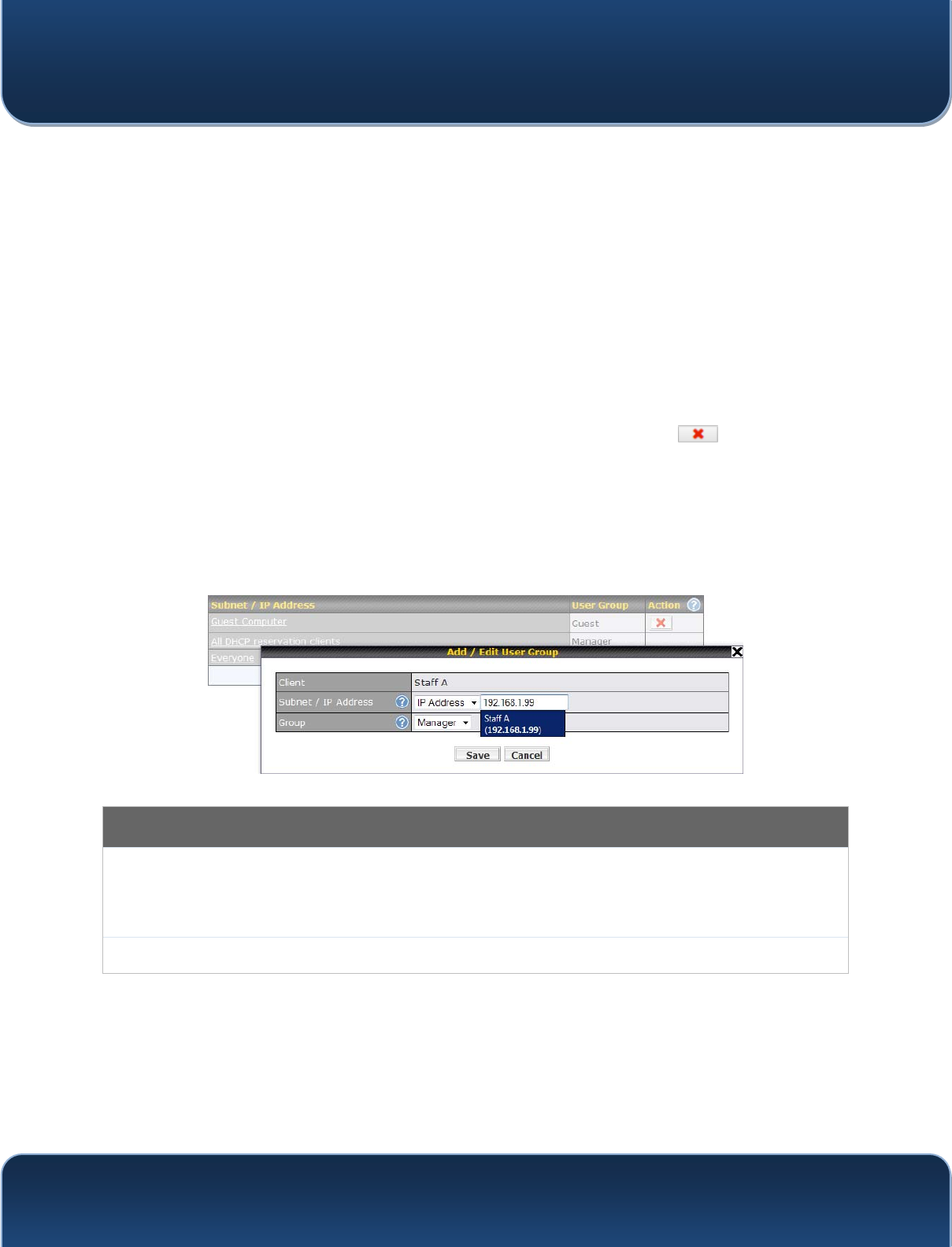
Pepwave MAX and Surf User Manual
http://www.pepwave.com 105 Copyri
g
ht @ 2015 Pepwave
17 QoS
17.1 User Groups
LAN and PPTP clients can be categorized into three user groups: Manager, Staff, and
Guest. This menu allows you to define rules and assign client IP addresses or subnets
to a user group. You can apply different bandwidth and traffic prioritization policies on
each user group in the Bandwidth Control and Application sections (note that the
options available here vary by model).
The table is automatically sorted by rule precedence. The smaller and more specific
subnets are put towards the top of the table and have higher precedence; larger and
less specific subnets are placed towards the bottom.
Click the Add button to define clients and their user group. Click the button to
remove the defined rule. Two default rules are pre-defined and put at the bottom. They
are All DHCP reservation clients and Everyone, and they cannot be removed. The
All DHCP reservation client represents the LAN clients defined in the DHCP
Reservation table on the LAN settings page. Everyone represents all clients that are
not defined in any rule above. Click on a rule to change its group.
Add / Edit User Group
Subnet / IP
Address
From the drop-down menu, choose whether you are going to define the client(s) by an IP
Address or a Subnet. If IP Address is selected, enter a name defined in DHCP
reservation table or a LAN client's IP address. If Subnet is selected, enter a subnet
address and specify its subnet mask.
Group This field is to define which User Group the specified subnet / IP address belongs to.
Once users have been assigned to a user group, their internet traffic will be restricted by
rules defined for that particular group. Please refer to the following two sections for
details.
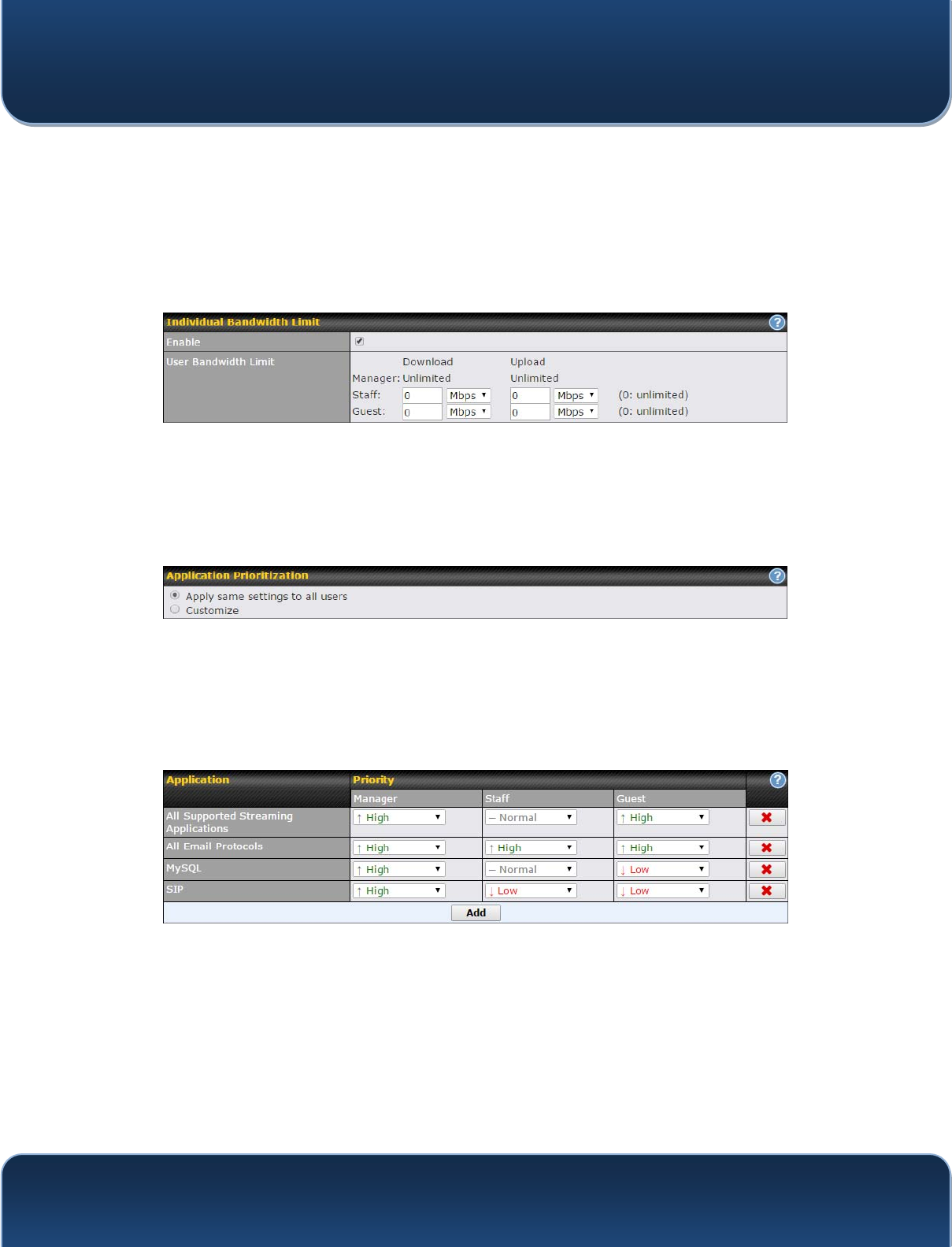
Pepwave MAX and Surf User Manual
http://www.pepwave.com 106 Copyri
g
ht @ 2015 Pepwave
17.2 Bandwidth Control
You can define a maximum download speed (over all WAN connections) and upload
speed (for each WAN connection) that each individual Staff and Guest member can
consume. No limit can be imposed on individual Manager members. By default,
download and upload bandwidth limits are set to unlimited (set as 0).
17.3 Application
17.3.1 Application Prioritization
On many Pepwave routers, you can choose whether to apply the same prioritization
settings to all user groups or customize the settings for each group.
Three application priority levels can be set: ɥ
ɥ
High,ʈ
ʈ
Normal, andɧ
ɧ
Low. Pepwave
routers can detect various application traffic types by inspecting the packet content.
Select an application by choosing a supported application, or by defining a custom
application manually. The priority preference of supported applications is placed at the
top of the table. Custom applications are at the bottom.
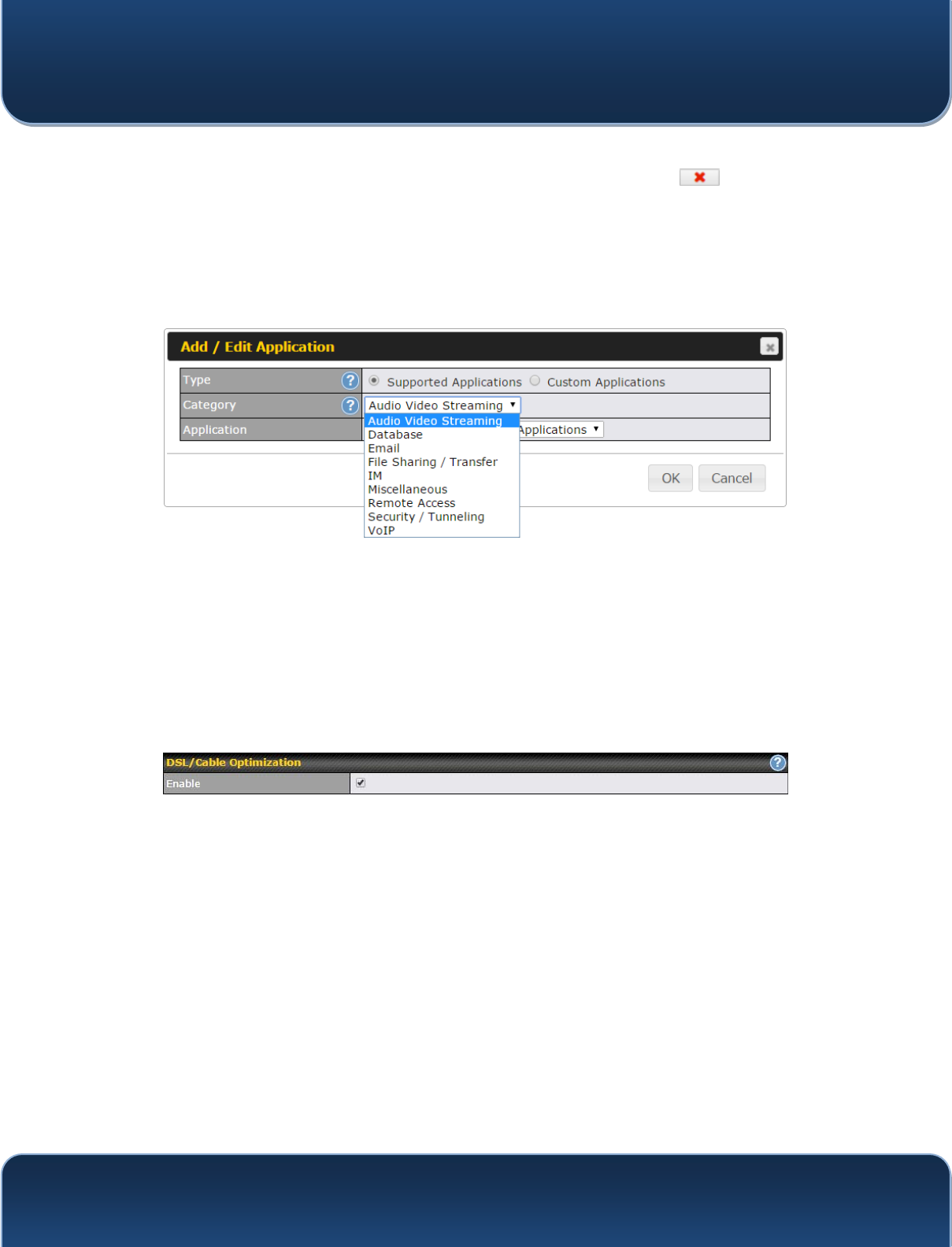
Pepwave MAX and Surf User Manual
http://www.pepwave.com 107 Copyri
g
ht @ 2015 Pepwave
17.3.2 Prioritization for Custom Applications
Click the Add button to define a custom application. Click the button in the Action
column to delete the custom application in the corresponding row.
When Supported Applications is selected, the Pepwave router will inspect network
traffic and prioritize the selected applications. Alternatively, you can select Custom
Applications and define the application by providing the protocol, scope, port number,
and DSCP value.
17.3.3 DSL/Cable Optimization
DSL/cable-based WAN connections have lower upload bandwidth and higher
download bandwidth. When a DSL/cable circuit's uplink is congested,
the download bandwidth will be affected. Users will not be able to download data at full
speed until the uplink becomes less congested. DSL/Cable Optimization can relieve
such an issue. When it is enabled, the download speed will become less affected by the
upload traffic. By default, this feature is enabled.
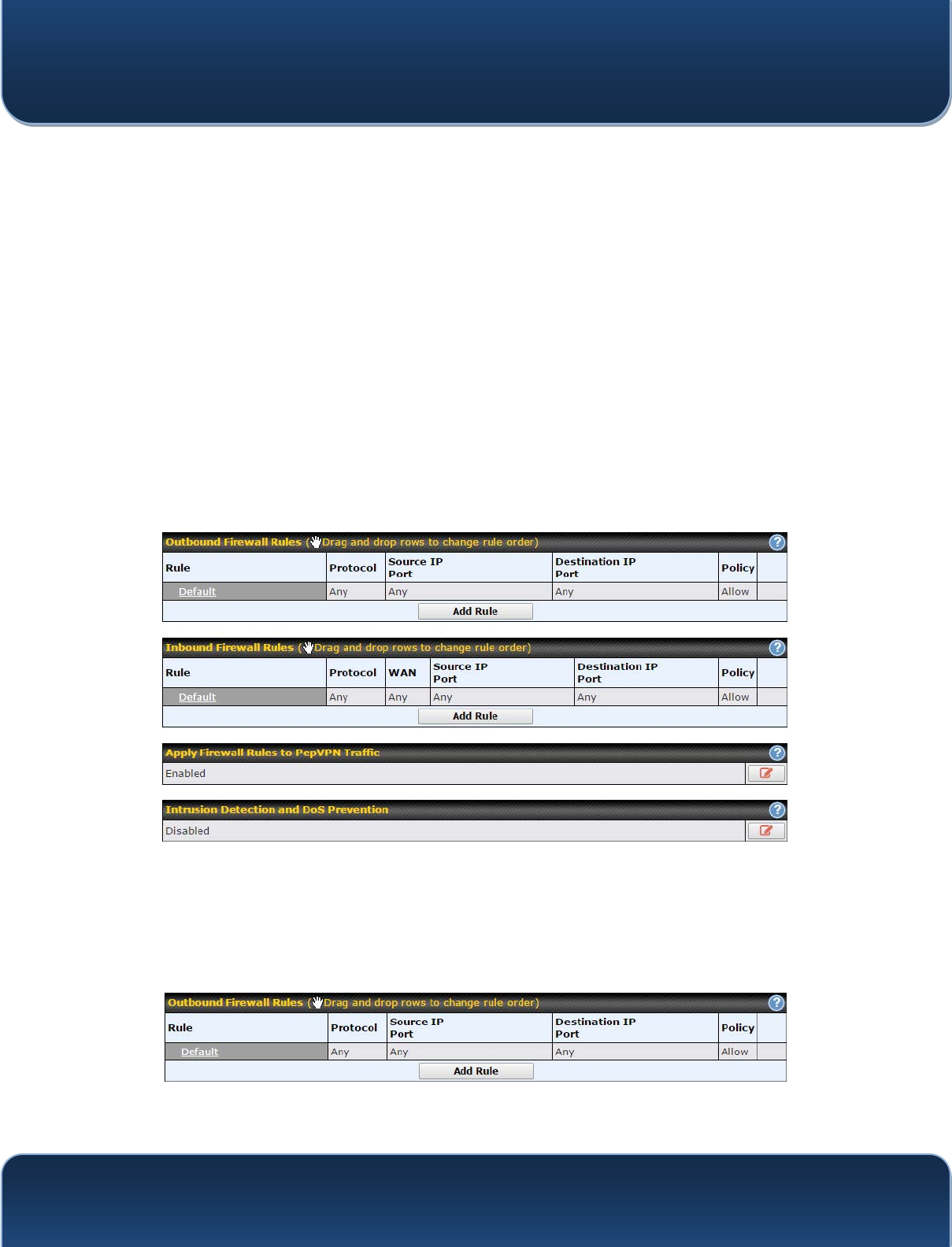
Pepwave MAX and Surf User Manual
http://www.pepwave.com 108 Copyri
g
ht @ 2015 Pepwave
18 Firewall
A firewall is a mechanism that selectively filters data traffic between the WAN side (the
Internet) and the LAN side of the network. It can protect the local network from potential
hacker attacks, access to offensive websites, and/or other inappropriate uses.
The firewall functionality of Pepwave routers supports the selective filtering of data
traffic in both directions:
y Outbound (LAN to WAN)
y Inbound (WAN to LAN)
The firewall also supports the following functionality:
y Intrusion detection and DoS prevention
y Web blocking
With SpeedFusionTM enabled, the firewall rules also apply to VPN tunneled traffic.
18.1 Outbound and Inbound Firewall Rules
18.1.1 Access Rules
The outbound firewall settings are located at Advanced>Firewall>Access
Rules>Outbound Firewall Rules.
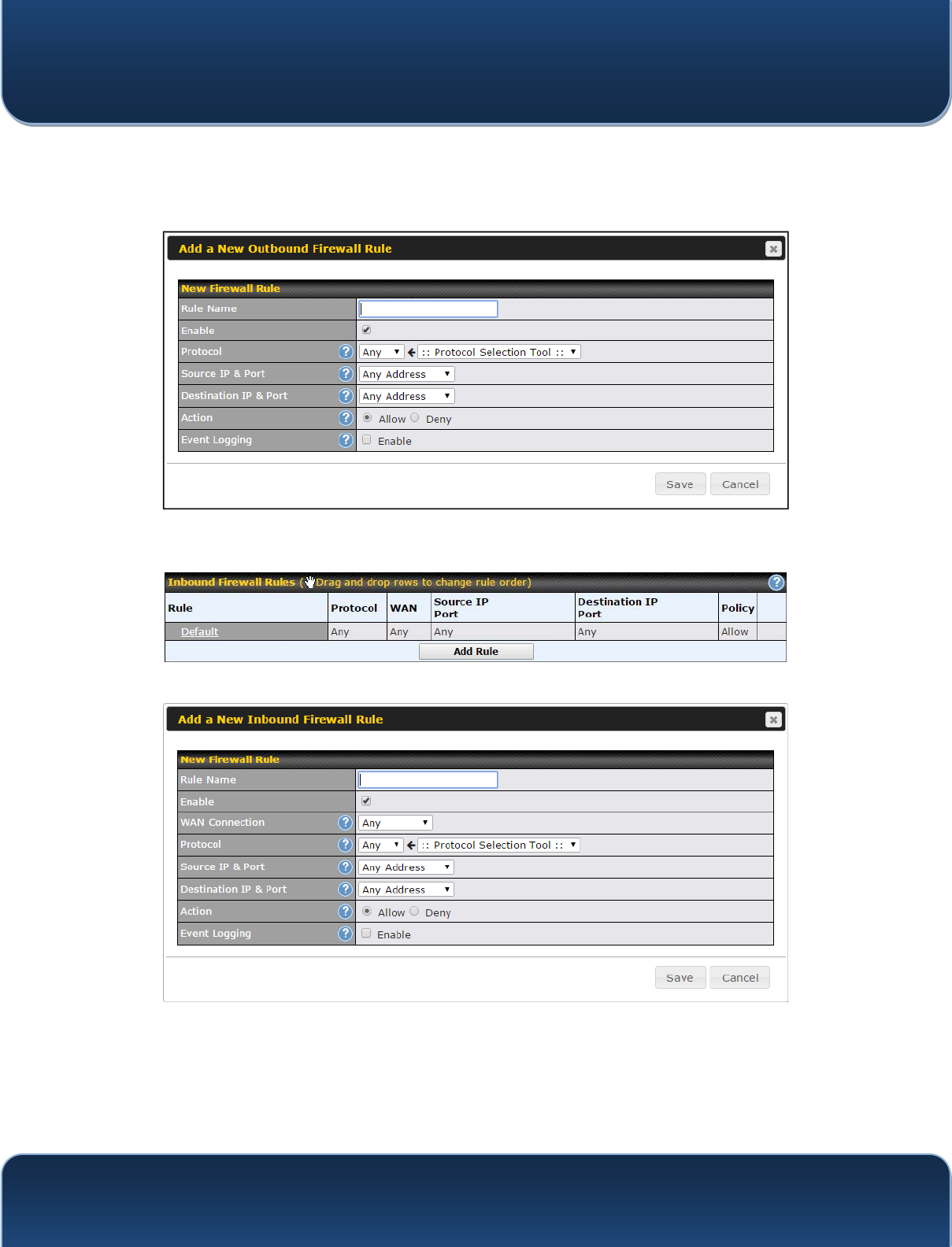
Pepwave MAX and Surf User Manual
http://www.pepwave.com 109 Copyri
g
ht @ 2015 Pepwave
Click Add Rule to display the following screen:
Inbound firewall settings are located at Advanced>Firewall>Access Rules>Inbound
Firewall Rules.
Click Add Rule to display the following screen:
Rules are matched from top to bottom. If a connection matches any one of the upper
rules, the matching process will stop. If none of the rules match, the Default rule will be
applied. By default, the Default rule is set as Allow for both outbound and inbound
access.
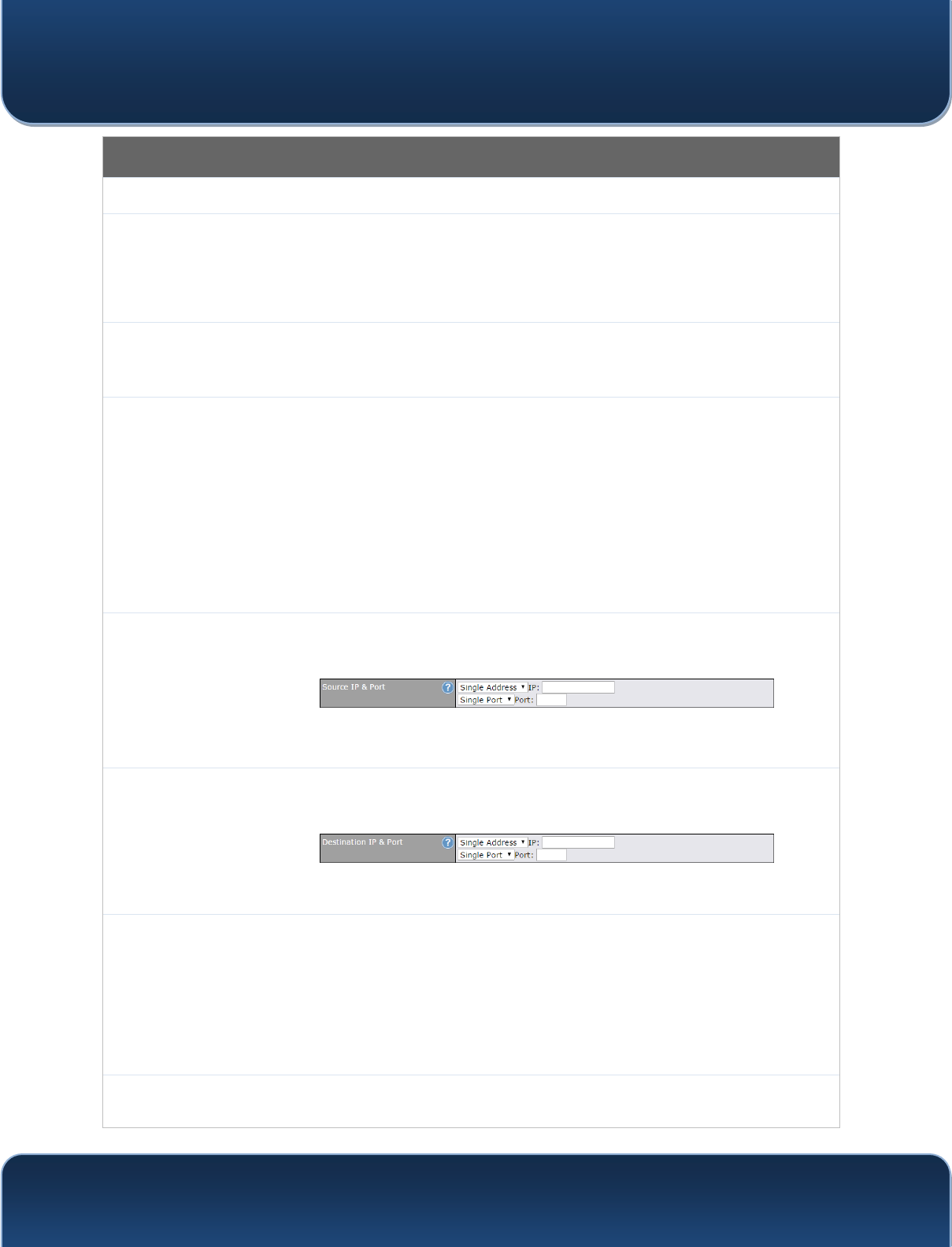
Pepwave MAX and Surf User Manual
http://www.pepwave.com 110 Copyri
g
ht @ 2015 Pepwave
Inbound / Outbound Firewall Settings
Rule Name This setting specifies a name for the firewall rule.
Enable
This setting specifies whether the firewall rule should take effect. If the box is checked, the
firewall rule takes effect. If the traffic matches the specified protocol/IP/port, actions will be
taken by the Pepwave router based on the other parameters of the rule. If the box is not
checked, the firewall rule does not take effect. The Pepwave router will disregard the other
parameters of the rule.
WAN
Connection
(Inbound)
Select the WAN connection that this firewall rule should apply to.
Protocol
This setting specifies the protocol to be matched. Via a drop-down menu, the following
protocols can be specified:
x TCP
x UDP
x ICMP
x IP
Alternatively, the Protocol Selection Tool drop-down menu can be used to automatically
fill in the protocol and port number of common Internet services (e.g., HTTP, HTTPS, etc.)
After selecting an item from the Protocol Selection Tool drop-down menu, the protocol
and port number remains manually modifiable.
Source IP &
Port
This specifies the source IP address(es) and port number(s) to be matched for the firewall
rule. A single address, or a network, can be specified as the Source IP & Port setting, as
indicated by the following screenshot:
In addition, a single port, or a range of ports, can be specified for the Source IP & Port
settings.
Destination IP
& Port
This specifies the destination IP address(es) and port number(s) to be matched for the
firewall rule. A single address, or a network, can be specified as the Destination IP & Port
setting, as indicated by the following screenshot:
In addition, a single port, or a range of ports, can be specified for the Destination IP & Port
settings.
Action
This setting specifies the action to be taken by the router upon encountering traffic that
matches the both of the following:
x Source IP & port
x Destination IP & port
With the value of Allow for the Action setting, the matching traffic passes through the
router (to be routed to the destination). If the value of the Action setting is set to Deny, the
matching traffic does not pass through the router (and is discarded).
Event Logging This setting specifies whether or not to log matched firewall events. The logged messages
are shown on the page Status>Event Log. A sample message is as follows:
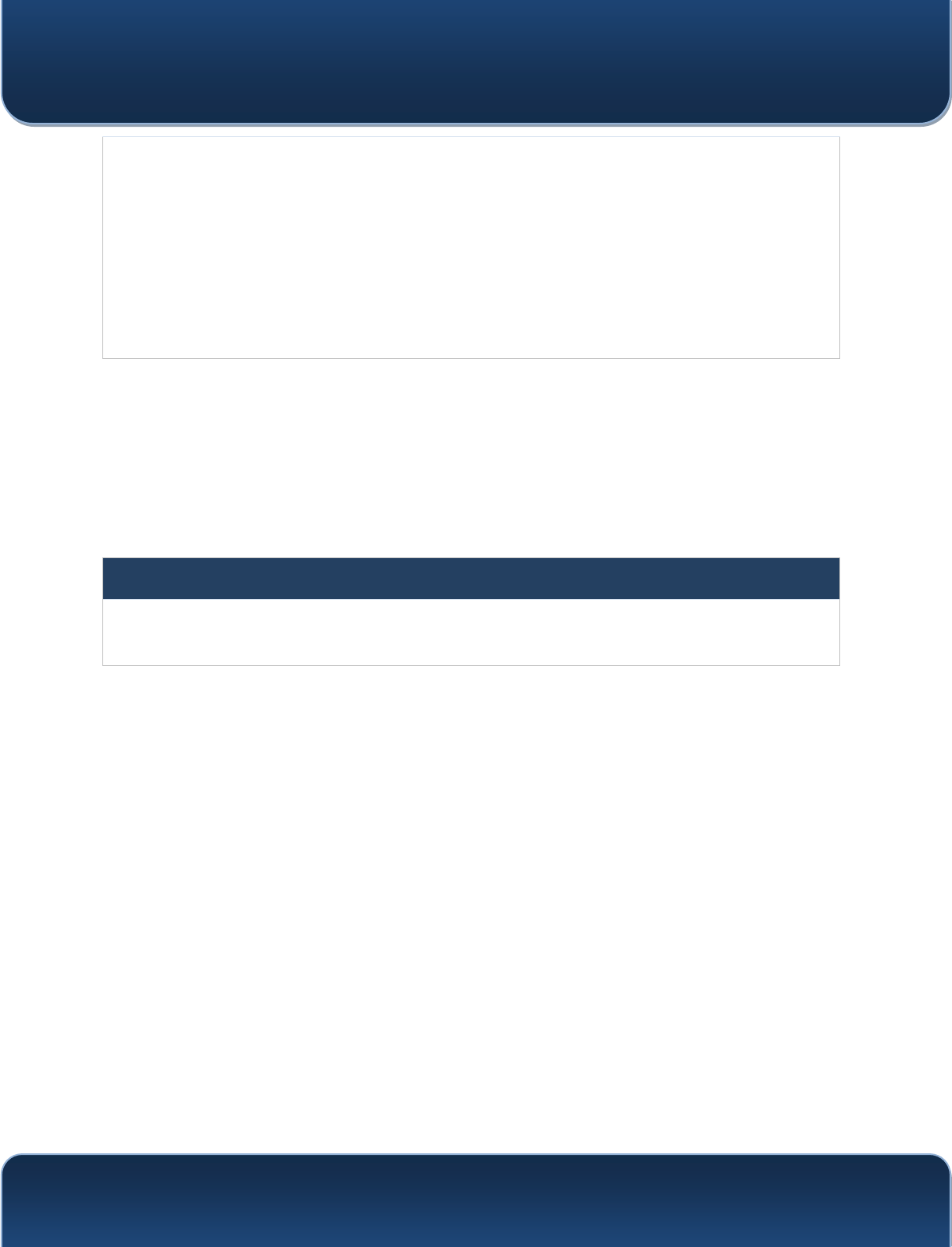
Pepwave MAX and Surf User Manual
http://www.pepwave.com 111 Copyri
g
ht @ 2015 Pepwave
Aug 13 23:47:44 Denied CONN=Ethernet WAN SRC=20.3.2.1
DST=192.168.1.20 LEN=48 PROTO=TCP SPT=2260 DPT=80
x CONN: The connection where the log entry refers to
x SRC: Source IP address
x DST: Destination IP address
x LEN: Packet length
x PROTO: Protocol
x SPT: Source port
x DPT: Destination port
Click Save to store your changes. To create an additional firewall rule, click Add Rule
and repeat the above steps.
7RFKDQJHDUXOH¶VSULRULW\VLPSO\GUDJDQGGURSWKHrule:
x Hold the left mouse button on the rule.
x Move it to the desired position.
x Drop it by releasing the mouse button.
Tip
If the default inbound rule is set to Allow for NAT-enabled WANs, no inbound Allow firewall rules will be required
for inbound port forwarding and inbound NAT mapping rules. However, if the default inbound rule is set as Deny,
a corresponding Allow firewall rule will be required.
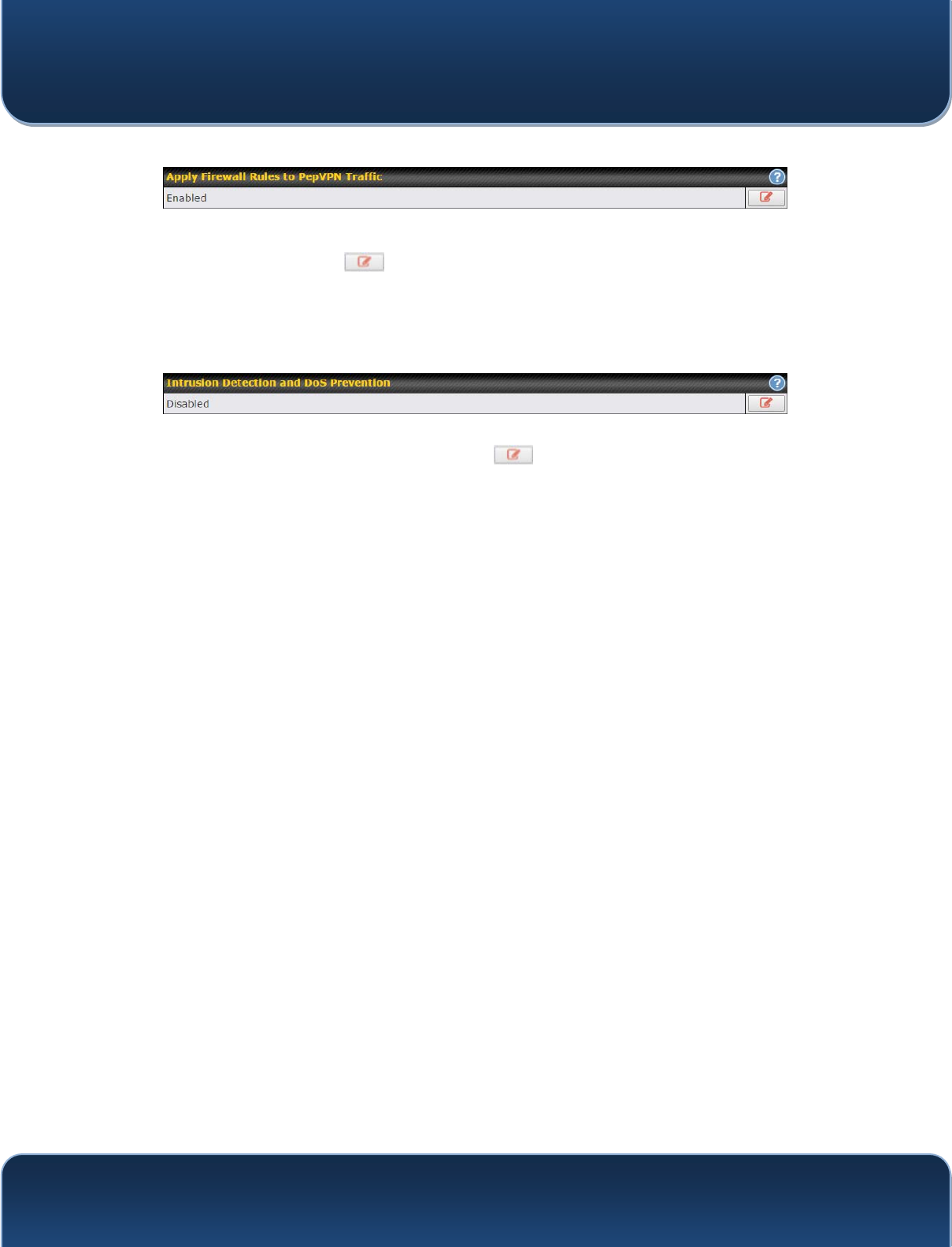
Pepwave MAX and Surf User Manual
http://www.pepwave.com 112 Copyri
g
ht @ 2015 Pepwave
18.1.2 Apply Firewall Rules to PepVpn Traffic
When this option is enabled, Outbound Firewall Rules will be applied to PepVPN traffic.
To turn on this feature, click , check the Enable check box, and press the Save
button.
18.1.3 Intrusion Detection and DoS Prevention
Pepwave routers can detect and prevent intrusions and denial-of-service (DoS) attacks
from the Internet. To turn on this feature, click , check the Enable check box, and
press the Save button.
When this feature is enabled, the Pepwave router will detect and prevent the following
kinds of intrusions and denial-of-service attacks.
x Port scan
o NMAP FIN/URG/PSH
o Xmas tree
o Another Xmas tree
o Null scan
o SYN/RST
o SYN/FIN
x SYN flood prevention
x Ping flood attack prevention
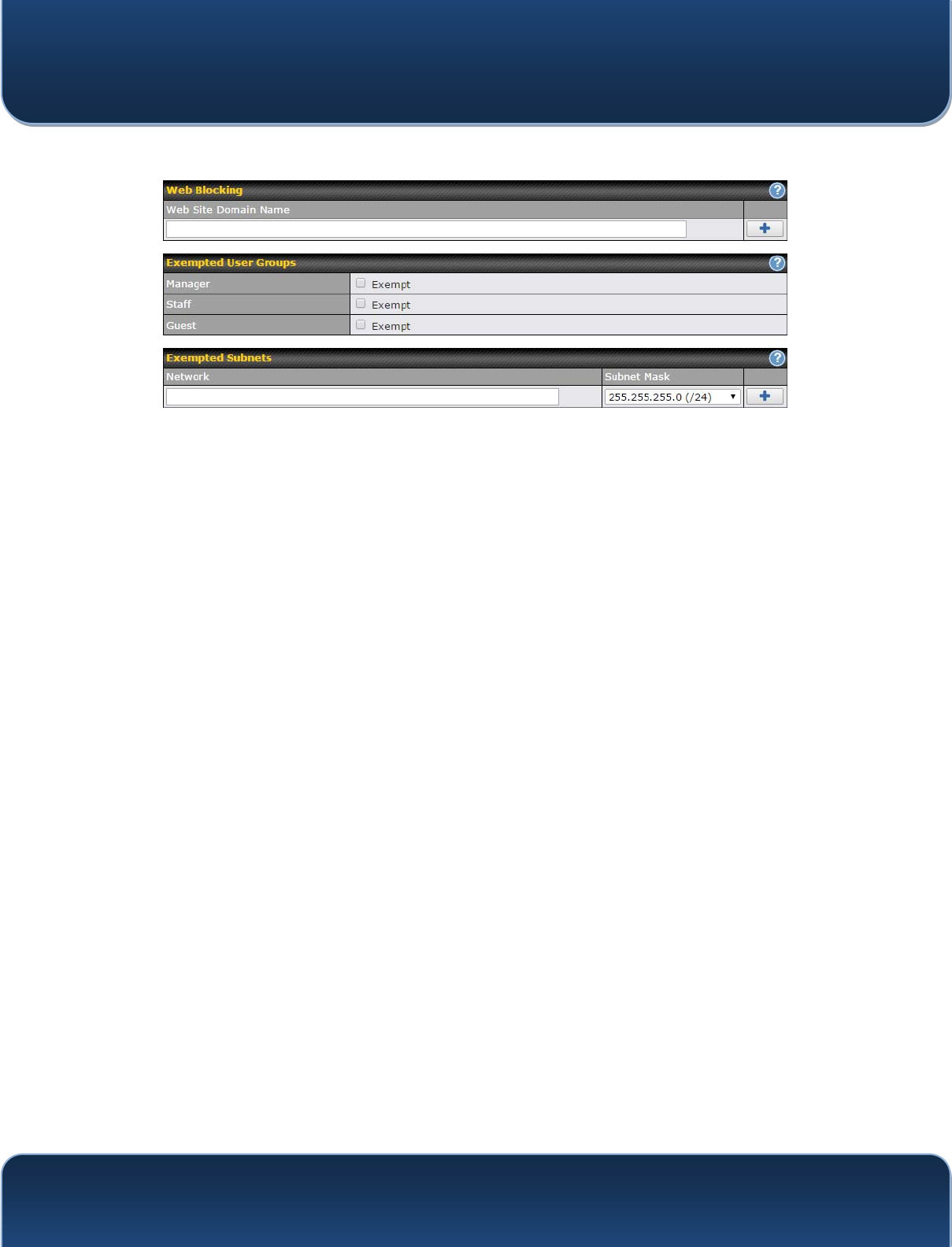
Pepwave MAX and Surf User Manual
http://www.pepwave.com 113 Copyri
g
ht @ 2015 Pepwave
18.2 Web Blocking
18.2.1 Web Blocking
Enter an appropriate website address, and the Pepwave router will block and disallow
LAN/PPTP/SpeedFusionTM peer clients to access these websites. Exceptions can be
added using the instructions in Sections 18.2.2 and 18.2.3.
You may enter a wildcard ".*" at the end of a domain name to block any web site with a
host name having the domain name in the middle. For example, If you enter foobar.*,
www.foobar.com, www.foobar.co.jp, and foobar.co.uk will be blocked. Placing the
wildcard in any other position is not supported. The Pepwave router will inspect and
look for blocked domain names on all HTTP traffic. Secure web (HTTPS) traffic is not
supported.
18.2.2 Exempted User Groups
Check and select pre-defined user group(s) who can be exempted from the access
blocking rules. User groups can be defined at QoS>User Groups section. Please refer
to Section 17.1 for details.
18.2.3 Exempted Subnets
With the subnet defined in the field, clients on the particular subnet(s) can be exempted
from the access blocking rules.
18.3 OSPF & RIPv2
The Peplink Balance supports OSPF and RIPv2 dynamic routing protocols. Click the
Network tab from the top bar, and then click the OSPF & RIPv2 item on the sidebar to
reach the following menu:
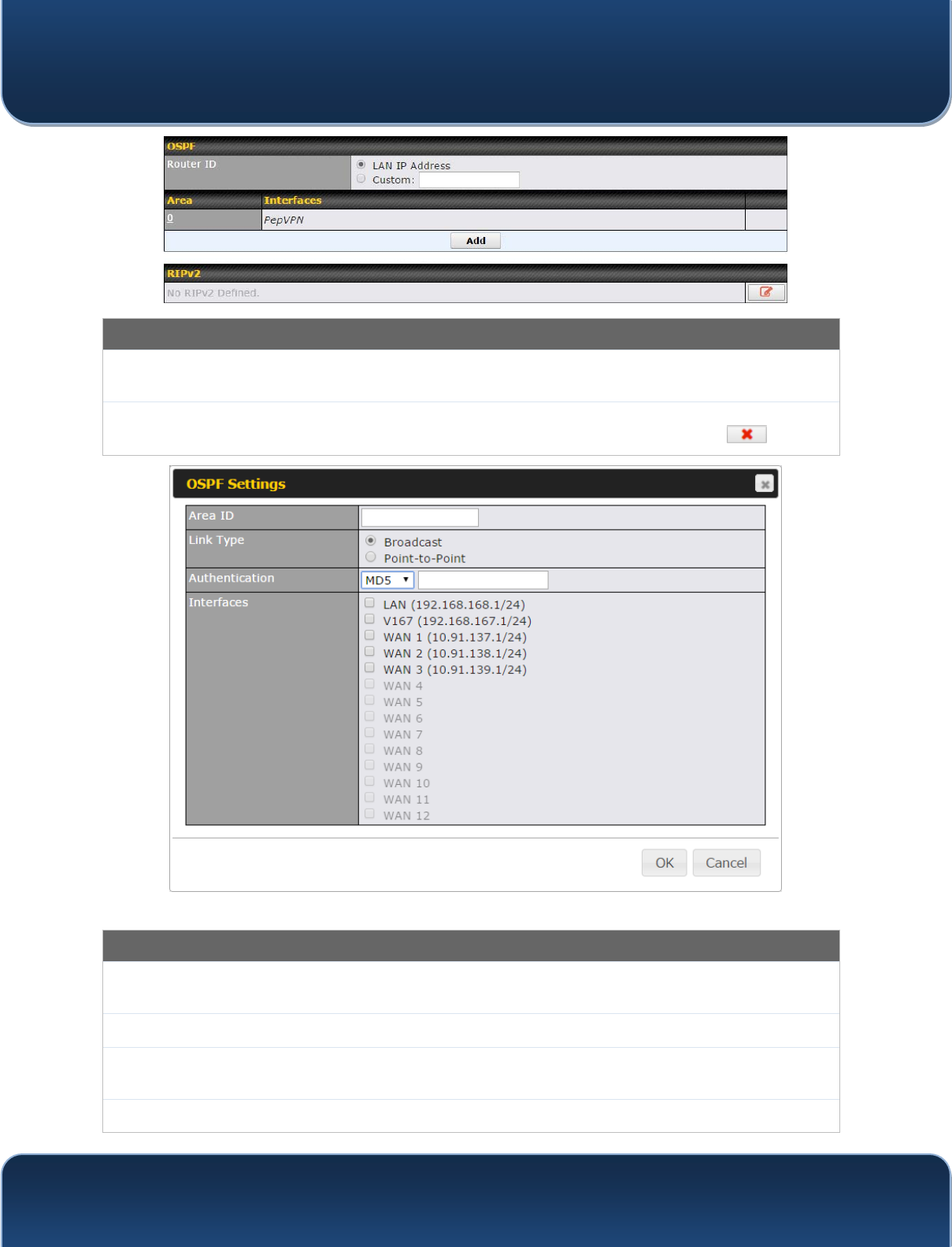
Pepwave MAX and Surf User Manual
http://www.pepwave.com 114 Copyri
g
ht @ 2015 Pepwave
OSPF
Router ID This field determines the ID of the router. By default, this is specified as the LAN IP
address. If you want to specify your own ID, enter it in the Custom field.
Area This is an overview of the OSPFv2 areas you have defined. Click on the area name to
configure it. To set a new area, click Add. To delete an existing area, click .
OSPF Settings
Area ID Determine the name of your Area ID to apply to this group. Machines linked to this group
will send and receive related OSPF packets, while unlinked machines will ignore it.
Link Type Choose the network type that this area will use.
Authentication Choose an authentication method, if one is used, from this drop-down menu. Available
options are MD5 and Text. Enter the authentication key next to the drop-down menu.
Interfaces Determine which interfaces this area will use to listen to and deliver OSPF packets
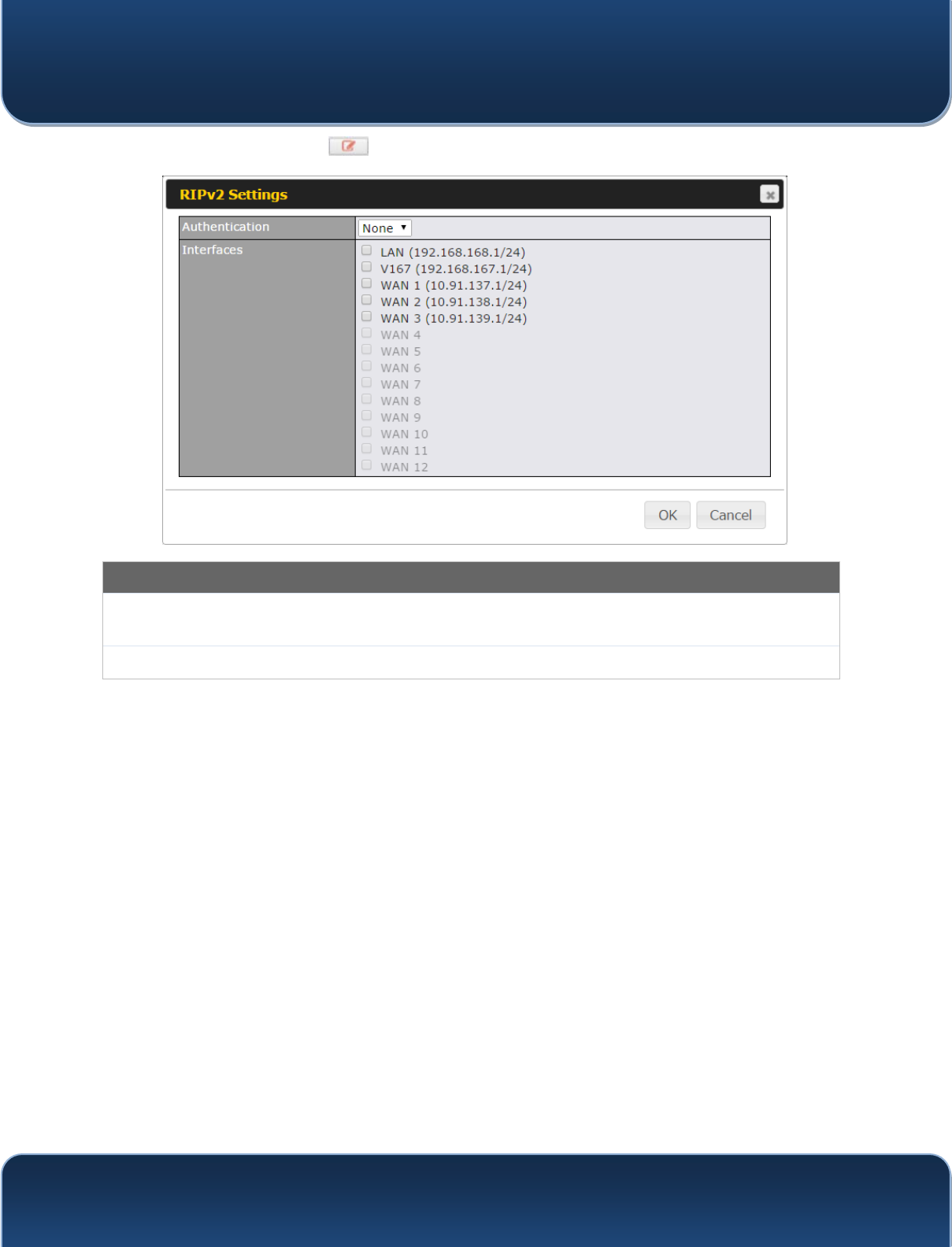
Pepwave MAX and Surf User Manual
http://www.pepwave.com 115 Copyri
g
ht @ 2015 Pepwave
To access RIPv2 settings, click .
RIPv2 Settings
Authentication Choose an authentication method, if one is used, from this drop-down menu. Available
options are MD5 and Text. Enter the authentication key next to the drop-down menu.
Interfaces Determine which interfaces this group will use to listen to and deliver RIPv2 packets.
18.4 Remote User Access
a Networks routed by a Peplink Balance can be remotely accessed via L2TP with IPsec
or PPTP. To configure this feature, navigate to Network > Remote User Access
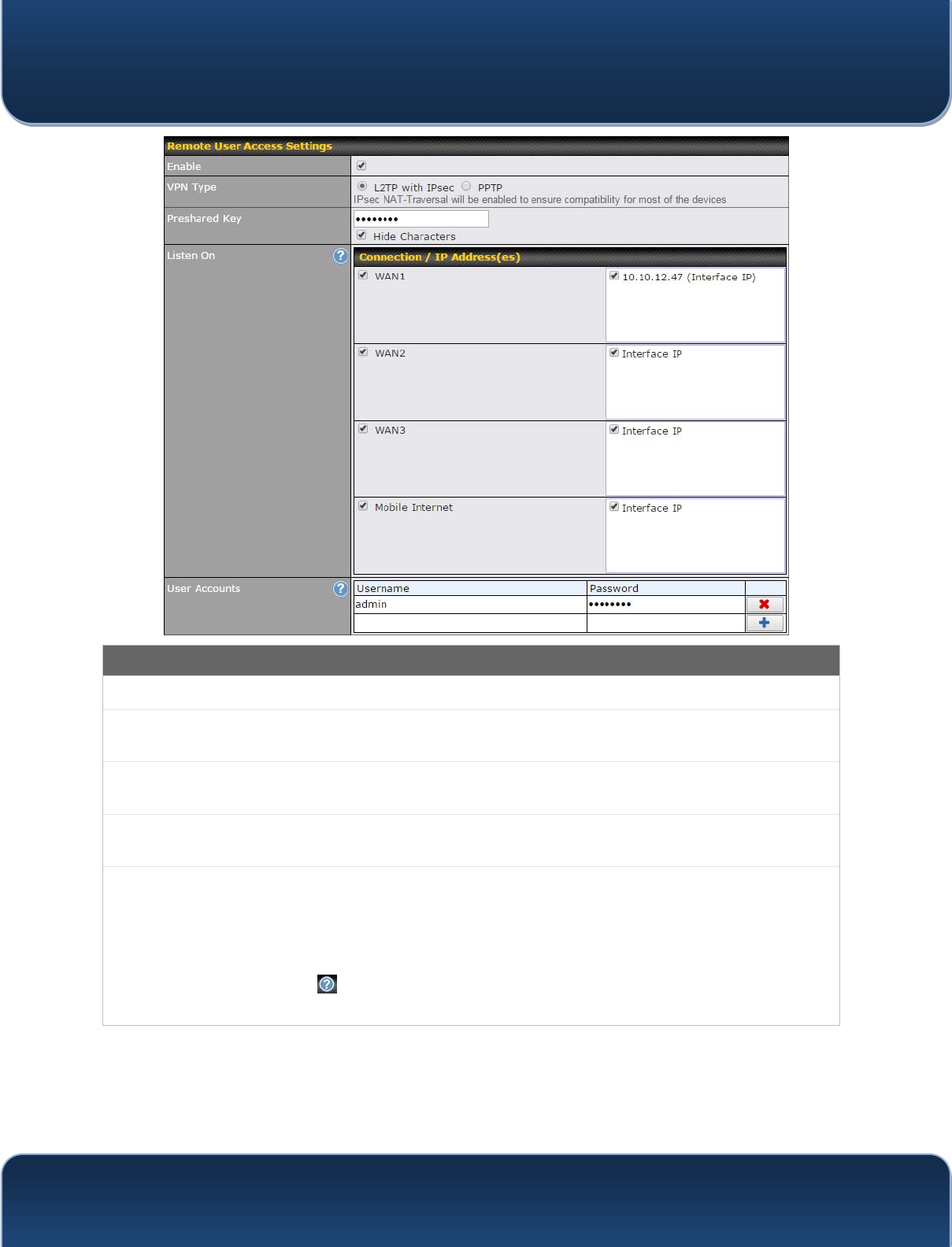
Pepwave MAX and Surf User Manual
http://www.pepwave.com 116 Copyri
g
ht @ 2015 Pepwave
Remote User Access Settings
Enable Click the checkbox to enable Remote User Access.
VPN Type Determine whether remote devices can connect to the Balance using L2TP with IPsec or
PPTP. For greater security, we recommend you connect using L2TP with IPsec.
Preshared Key Enter your preshared key in the text field. Please note that remote devices will need this
preshared key to access the Balance.
Listen On This setting is for specifying the WAN IP addresses where the PPTP server of the router
should listen on.
User Accounts
This setting allows you to define the PPTP User Accounts. Click Add to input username and
password to create an account. After adding the user accounts, you can click on a
username to edit the account password. Click the button X to delete the account in its
corresponding row.
Click the button to switch to enters user accounts by pasting the information in.CSV
format.
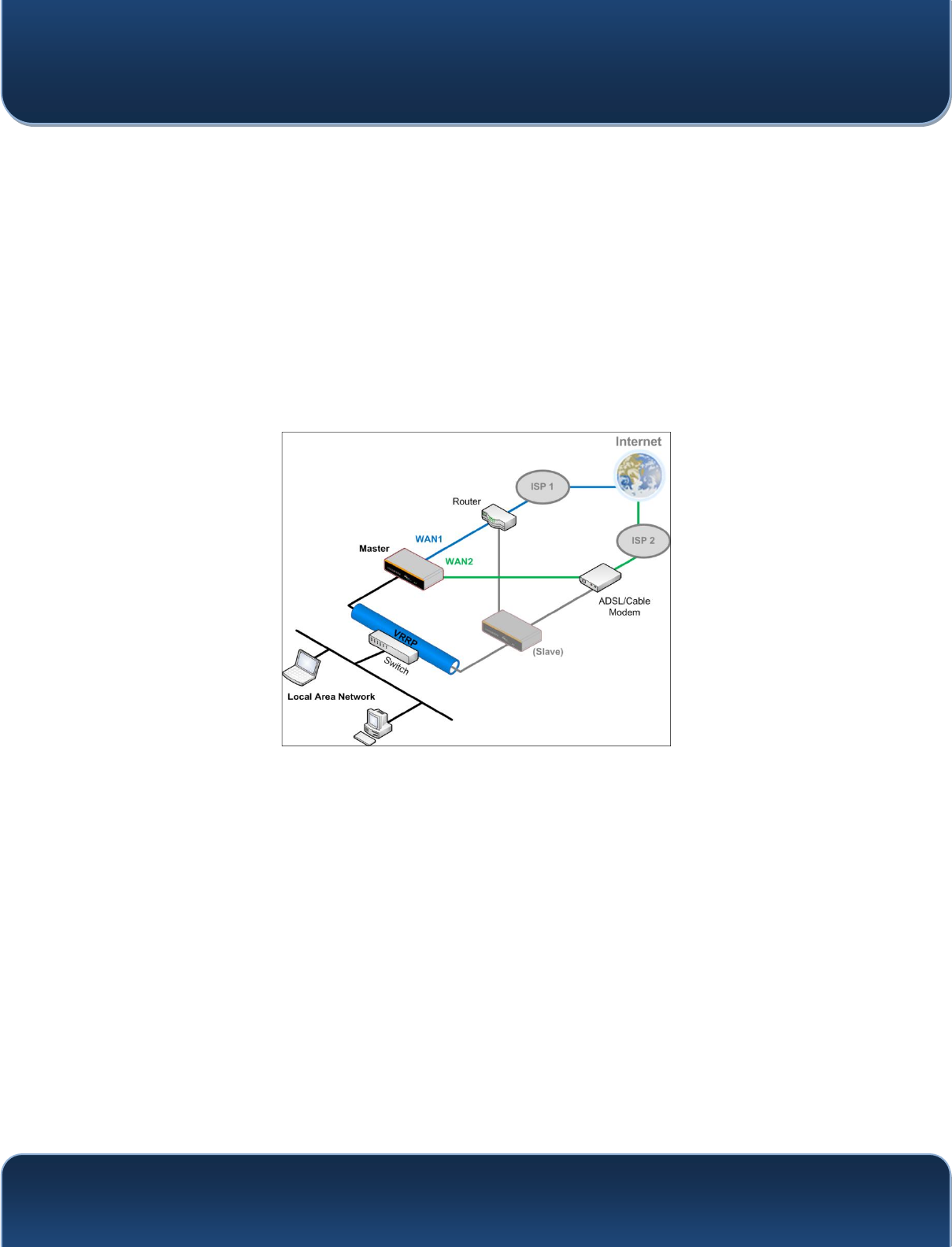
Pepwave MAX and Surf User Manual
http://www.pepwave.com 117 Copyri
g
ht @ 2015 Pepwave
Miscellaneous Settings
The miscellaneous settings include configuration for high availability, PPTP server,
service forwarding, and service passthrough.
18.5 High Availability
Many Pepwave routers support high availability (HA) configurations via an open
standard virtual router redundancy protocol (VRRP, RFC 3768). In an HA configuration,
two Pepwave routers provide redundancy and failover in a master-slave arrangement.
In the event that the master unit is down, the slave unit becomes active. High availability
will be disabled automatically where there is a drop-in connection configured on a LAN
bypass port.
In the diagram, the WAN ports of each Pepwave router connect to the router and to the
modem. Both Pepwave routers connect to the same LAN switch via a LAN port.
An elaboration on the technical details of the implementation of the virtual router
redundancy protocol (VRRP, RFC 3768) by Pepwave routers follows:
y In an HA configuration, the two Pepwave routers communicate with each other
using VRRP over the LAN.
y The two Pepwave routers broadcast heartbeat signals to the LAN at a frequency
of one heartbeat signal per second.
y In the event that no heartbeat signal from the master Pepwave router is received
in 3 seconds (or longer) since the last heartbeat signal, the slave Pepwave router
becomes active.
y The slave Pepwave router initiates the WAN connections and binds to a
previously configured LAN IP address.
y At a subsequent point when the master Pepwave router recovers, it will once
again become active.
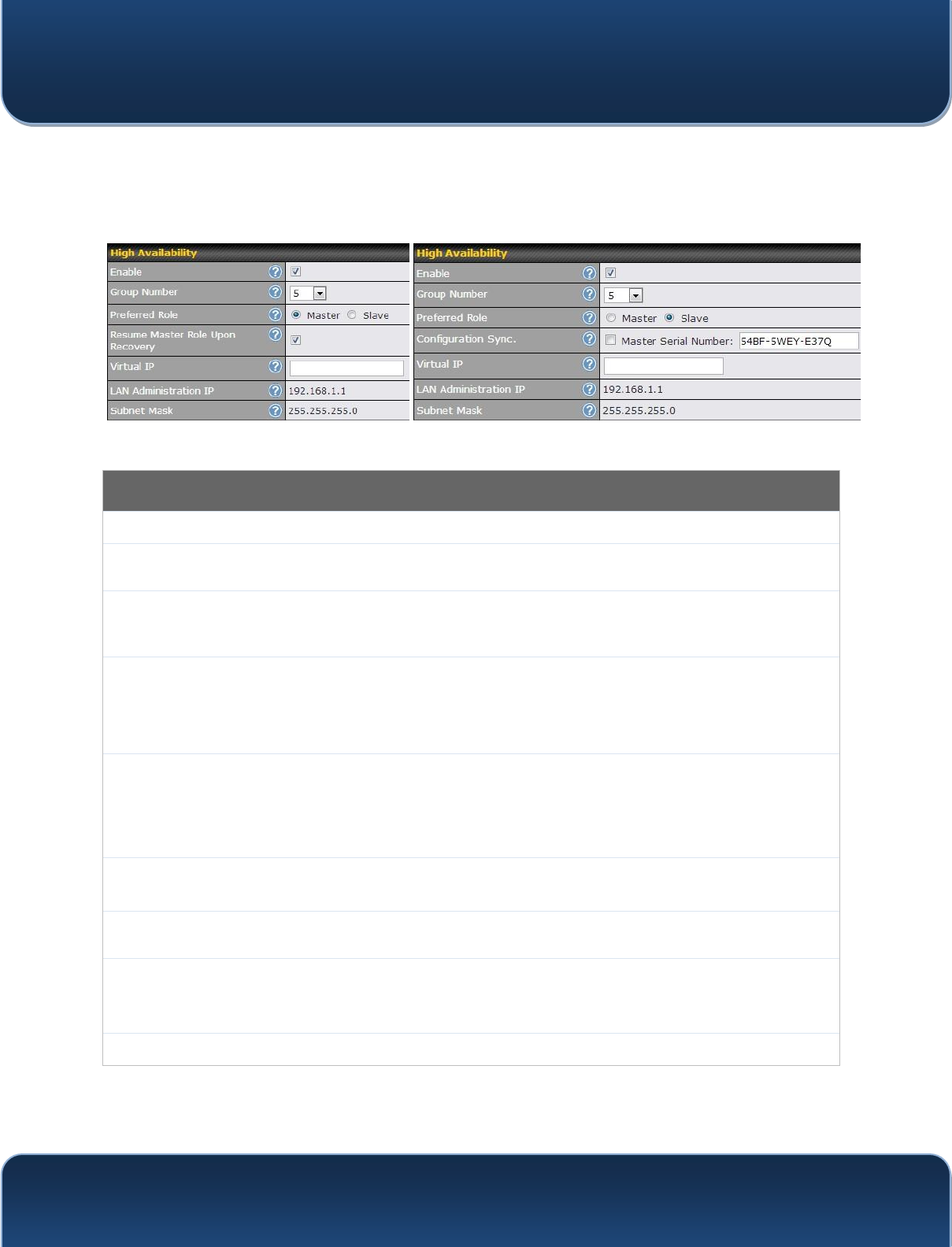
Pepwave MAX and Surf User Manual
http://www.pepwave.com 118 Copyri
g
ht @ 2015 Pepwave
You can configure high availability at Advanced>Misc. Settings>High Availability.
Interface for Master Router Interface for Slave Router
High Availability
Enable Checking this box specifies that the Pepwave router is part of a high availability configuration.
Group Number This number identifies a pair of Pepwave routers operating in a high availability configuration.
The two Pepwave routers in the pair must have the same Group Number value.
Preferred Role This setting specifies whether the Pepwave router operates in master or slave mode. Click
the corresponding radio button to set the role of the unit. One of the units in the pair must be
configured as the master, and the other unit must be configured as the slave.
Resume
Master Role
Upon
Recovery
This option is displayed when Master mode is selected in Preferred Role. If this option is
enabled, once the device has recovered from an outage, it will take over and resume its
Master role from the slave unit.
Configuration
Sync.
This option is displayed when Slave mode is selected in Preferred Role. If this option is
enabled and the Master Serial Number entered matches with the actual master unit's, the
master unit will automatically transfer the configuration to this unit. Please make sure
the LAN IP Address and the Subnet Mask fields are set correctly in the LAN settings page.
You can refer to the Event Log for the configuration synchronization status.
Master Serial
Number If Configuration Sync. is checked, the serial number of the master unit is required here for
the feature to work properly.
Virtual IP The HA pair must share the same Virtual IP. The Virtual IP and the LAN Administration IP
must be under the same network.
LAN
Administration
IP
This setting specifies a LAN IP address to be used for accessing administration functionality.
This address should be unique within the LAN.
Subnet Mask This setting specifies the subnet mask of the LAN.
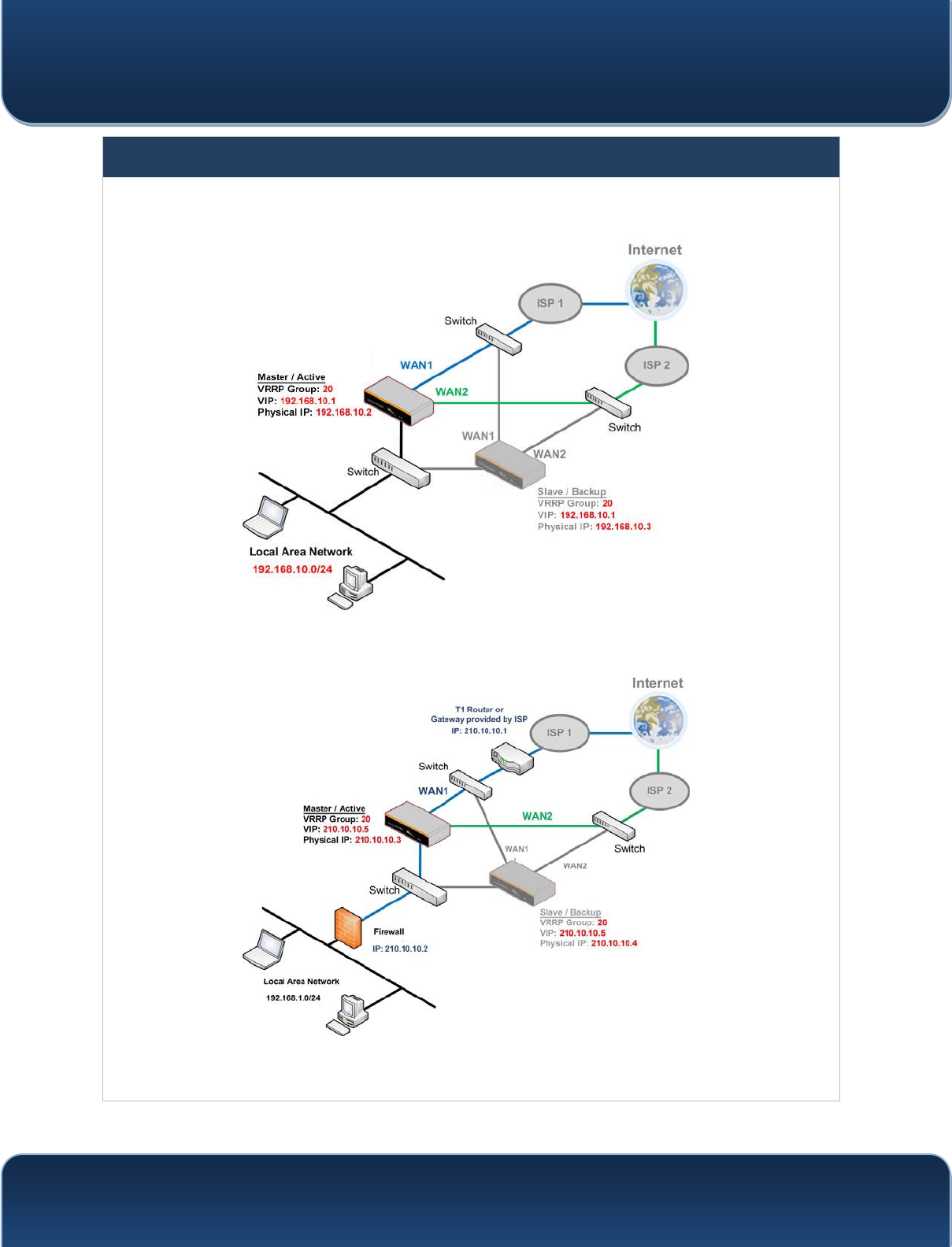
Pepwave MAX and Surf User Manual
http://www.pepwave.com 119 Copyri
g
ht @ 2015 Pepwave
Important Note
For Pepwave routers in NAT mode, the virtual IP (VIP) should be set as the default gateway for all hosts on the
LAN segment. For example, a firewall sitting behind the Pepwave router should set its default gateway as the
virtual IP instead of the IP of the master router.
In drop-in mode, no other configuration needs to be set.
Please note that the drop-in WAN cannot be configured as a LAN bypass port while it is configured for high
availability.
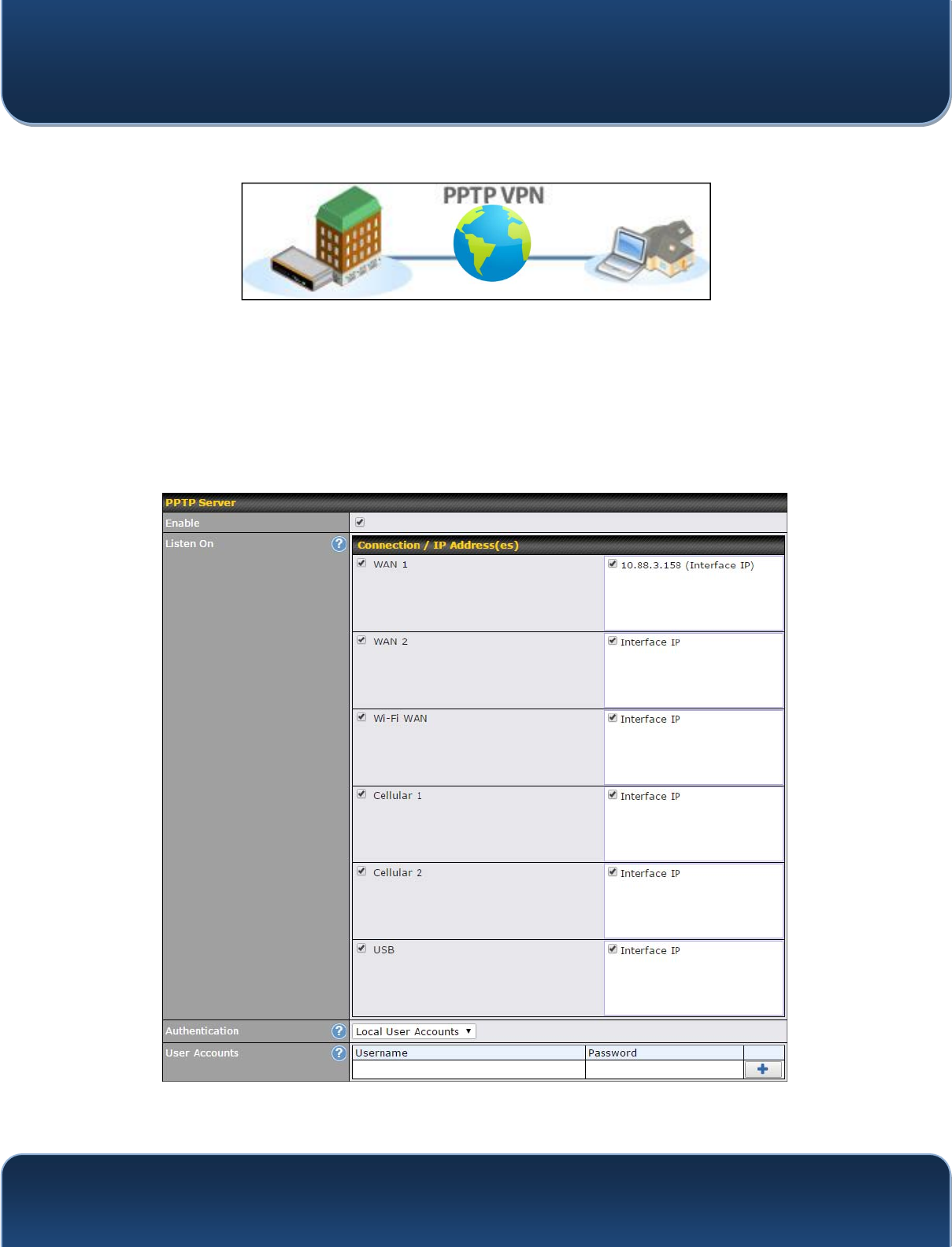
Pepwave MAX and Surf User Manual
http://www.pepwave.com 120 Copyri
g
ht @ 2015 Pepwave
18.6 PPTP Server
Pepwave routers feature a built-in PPTP server, which enables remote computers to
conveniently and securely access the local network. PPTP server settings are located at
Advanced>Misc. Settings>PPTP Server.
Check the box to enable PPTP server functionality. All connected PPTP sessions are
displayed at Status>Client List. Please refer to Section 21.3 for details. Note that
available options vary by model.
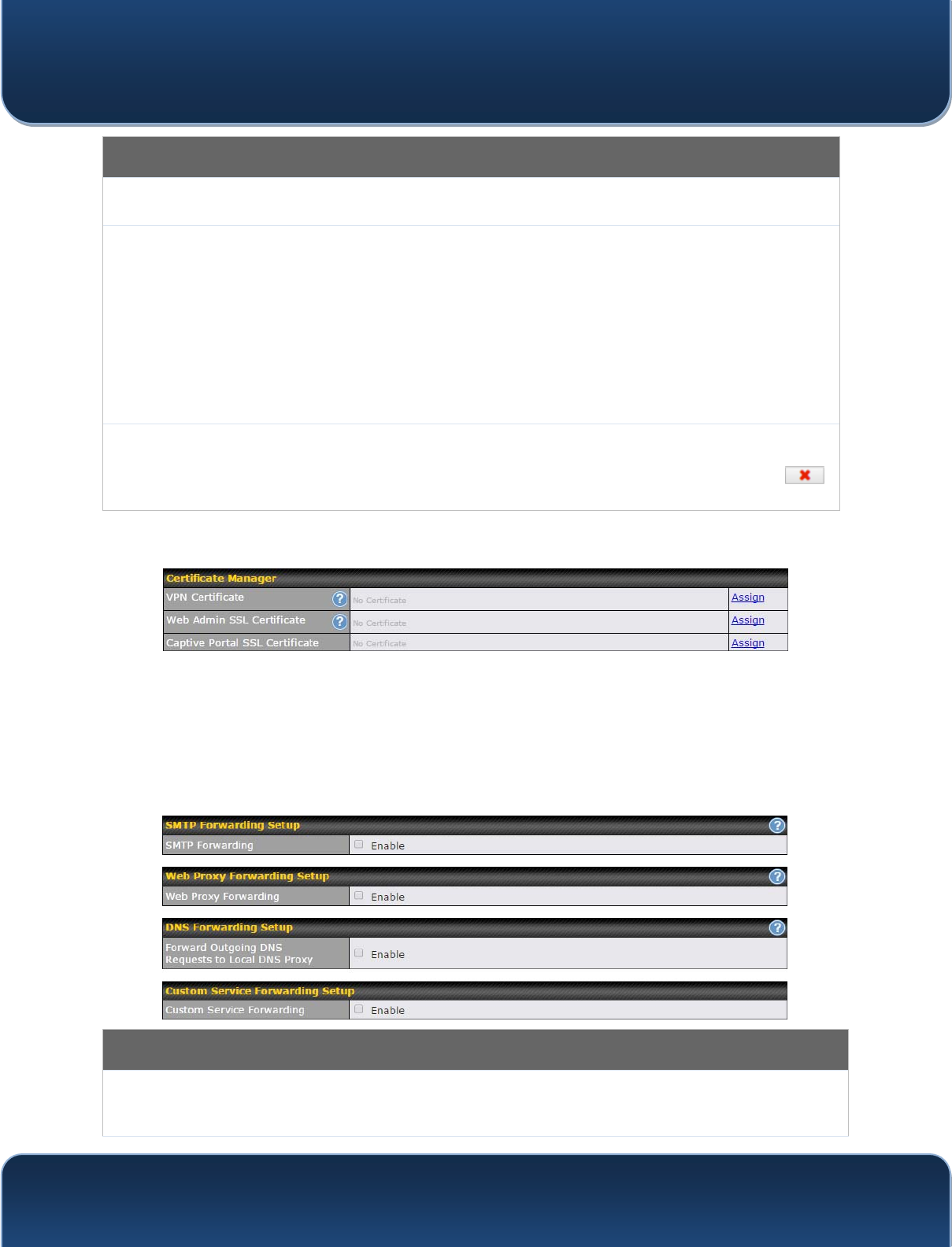
Pepwave MAX and Surf User Manual
http://www.pepwave.com 121 Copyri
g
ht @ 2015 Pepwave
PPTP Server Settings
Listen On This setting is for specifying the WAN connection(s) and IP address(es) that the PPTP
server should listen on.
Authentication
This setting is for specifying the user database source for PPTP authentication. Three
sources can be selected: Local User Accounts, LDAP Server, or RADIUS Server.
Local User Accounts - User accounts are stored in the Pepwave router locally. You can
add/modify/delete accounts in the User Accounts table.
LDAP Server - Authenticate with an external LDAP server. This has been tested with Open
LDAP servers where passwords are NTLM hashed. Active Directory is not supported. (You
can choose to use RADIUS to authenticate with a Windows server.)
RADIUS Server - Authenticate with an external RADIUS server. This has been tested with
Microsoft Windows Internet Authentication Service and FreeRADIUS servers where
passwords are NTLM hashed or in plain text.
User Accounts
This setting allows you to define PPTP user accounts for authentication via local user
accounts. Click Add to input username and password to create an account. After adding
the user accounts, you can click on a username to edit the account password. Click
to delete the account in its corresponding row.
18.7 Certificate Manager
This section allows you to assign certificates for local VPN and web admin SSL. The
local keys will not be transferred to another device by any means.
18.8 Service Forwarding
Service forwarding settings are located at Advanced>Misc. Settings>Service
Forwarding.
Service Forwarding
SMTP Forwarding When this option is enabled, all outgoing SMTP connections destined for any host at
TCP port 25 will be intercepted. These connections will be redirected to a specified
SMTP server and port number. SMTP server settings for each WAN can be specified

Pepwave MAX and Surf User Manual
http://www.pepwave.com 122 Copyri
g
ht @ 2015 Pepwave
after selecting Enable.
Web Proxy
Forwarding
When this option is enabled, all outgoing connections destined for the proxy server
specified in Web Proxy Interception Settings will be intercepted. These connections
will be redirected to a specified web proxy server and port number. Web proxy
interception settings and proxy server settings for each WAN can be specified after
selecting Enable.
DNS Forwarding
When this option is enabled, all outgoing DNS lookups will be intercepted and
redirected to the built-in DNS name server. If any LAN device is using the DNS name
servers of a WAN connection, you may want to enable this option to enhance the DNS
availability without modifying the DNS server setting of the clients. The built-in DNS
name server will distribute DNS lookups to corresponding DNS servers of all available
WAN connections. In this case, DNS service will not be interrupted, even if any WAN
connection is down.
Custom Service
Forwarding When this option is enabled, incoming connections from specified ports will be
intercepted and forwarded to a local server.
18.8.1 SMTP Forwarding
Some ISPs require their users to send e-PDLOVYLDWKH,63¶V6073VHUYHU$OORXWJRLQJ
SMTP FRQQHFWLRQVDUHEORFNHGH[FHSWWKRVHFRQQHFWLQJWRWKH,63¶V Pepwave routers
support intercepting and redirecting all outgoing SMTP connections (destined for TCP
SRUWYLDD:$1FRQQHFWLRQWRWKH:$1¶VFRUUHVSRQGLQJ6073VHUYHU
To enable the feature, select Enable under SMTP Forwarding Setup. Check Enable
Forwarding for the WAN connection(s) that needs forwarding. Under SMTP Server,
HQWHUWKH,63¶VH-mail server host name or IP address. Under SMTP Port, enter the
TCP port number for each WAN.
The Pepwave router will intercept SMTP connections. Choose a WAN port according to
the outbound policy, and then forward the connection to the SMTP server if the chosen
WAN has enabled forwarding. If the forwarding is disabled for a WAN connection,
SMTP coQQHFWLRQVIRUWKH:$1ZLOOEHVLPSO\EHIRUZDUGHGWRWKHFRQQHFWLRQ¶VRULJLQDO
destination.
Note
If you want to route all SMTP connections only to particular WAN connection(s), you should create a custom rule
in outbound policy (see Section 14.2).
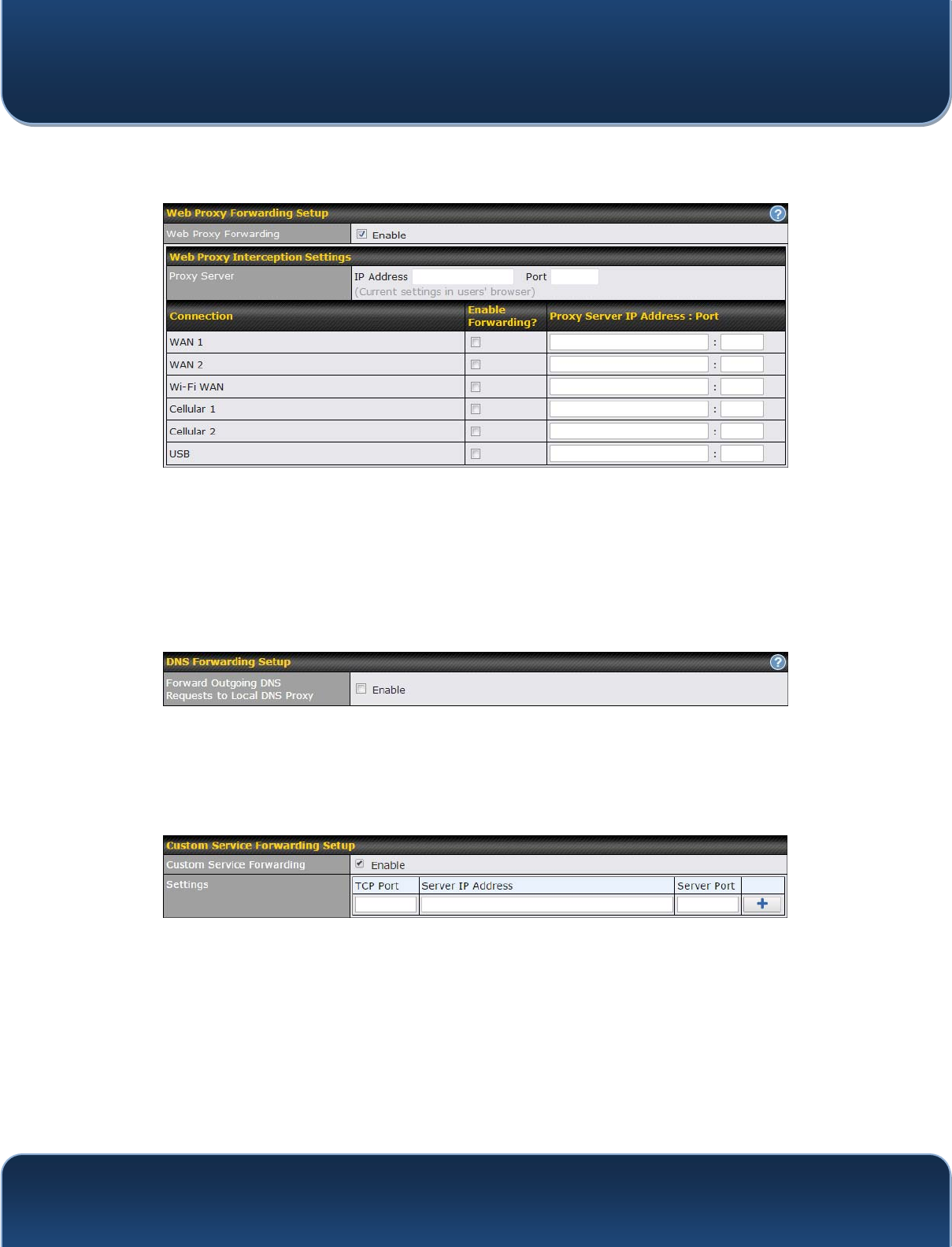
Pepwave MAX and Surf User Manual
http://www.pepwave.com 123 Copyri
g
ht @ 2015 Pepwave
18.8.2 Web Proxy Forwarding
When this feature is enabled, the Pepwave router will intercept all outgoing connections
destined for the proxy server specified in Web Proxy Interception Settings, choose a
WAN connection with reference to the outbound policy, and then forward them to the
specified web proxy server and port number. Redirected server settings for each WAN
can be set here. If forwarding is disabled for a WAN, web proxy connections for the
:$1ZLOOEHVLPSO\IRUZDUGHGWRWKHFRQQHFWLRQ¶VRULJLQDOGHVWLQDWLRn.
18.8.3 DNS Forwarding
:KHQ'16IRUZDUGLQJLVHQDEOHGDOOFOLHQWV¶RXWJRLQJ'16UHTXHVWVZLOODOVREH
intercepted and forwarded to the built-in DNS proxy server.
18.8.4 Custom Service Forwarding
After clicking the enable checkbox, enter your TCP port for traffic heading to the router,
and then specify the IP Address and Port of the server you wish to forward to the
service to.

Pepwave MAX and Surf User Manual
http://www.pepwave.com 124 Copyri
g
ht @ 2015 Pepwave
18.9 Service Passthrough
Service passthrough settings can be found at Advanced>Misc. Settings>Service
Passthrough.
Some Internet services need to be specially handled in a multi-WAN environment.
Pepwave routers can handle these services such that Internet applications do not notice
being behind a multi-WAN router. Settings for service passthrough support are available
here.
Service Passthrough Support
SIP
Session initiation protocol, aka SIP, is a voice-over-IP protocol. The Pepwave router can
act as a SIP application layer gateway (ALG) which binds connections for the same SIP
session to the same WAN connection and translate IP address in the SIP packets
correctly in NAT mode. Such passthrough support is always enabled, and there are two
modes for selection: Standard Mode and Compatibility Mode. If your SIP servHU¶V
signal port number is non-standard, you can check the box Define custom signal ports
and input the port numbers to the text boxes.
H.323 With this option enabled, protocols that provide audio-visual communication sessions will
be defined on any packet network and pass through the Pepwave router.
FTP
FTP sessions consist of two TCP connections; one for control and one for data. In a
multi-WAN situation, they must be routed to the same WAN connection. Otherwise,
problems will arise in transferring files. By default, the Pepwave router monitors TCP
control connections on port 21 for any FTP connections and binds TCP connections of
the same FTP session to the same WAN. If you have an FTP server listening on a port
number other than 21, you can check Define custom control ports and enter the port
numbers in the text boxes.
TFTP The Pepwave router monitors outgoing TFTP connections and routes any incoming
TFTP data packets back to the client. Select Enable if you want to enable TFTP
passthrough support.
IPsec NAT-T This field is for enabling the support of IPsec NAT-T passthrough. UDP ports 500, 4500,
and 10000 are monitored by default. You may add more custom data ports that your
IPsec system uses by checking Define custom ports. If the VPN contains IPsec site-to-
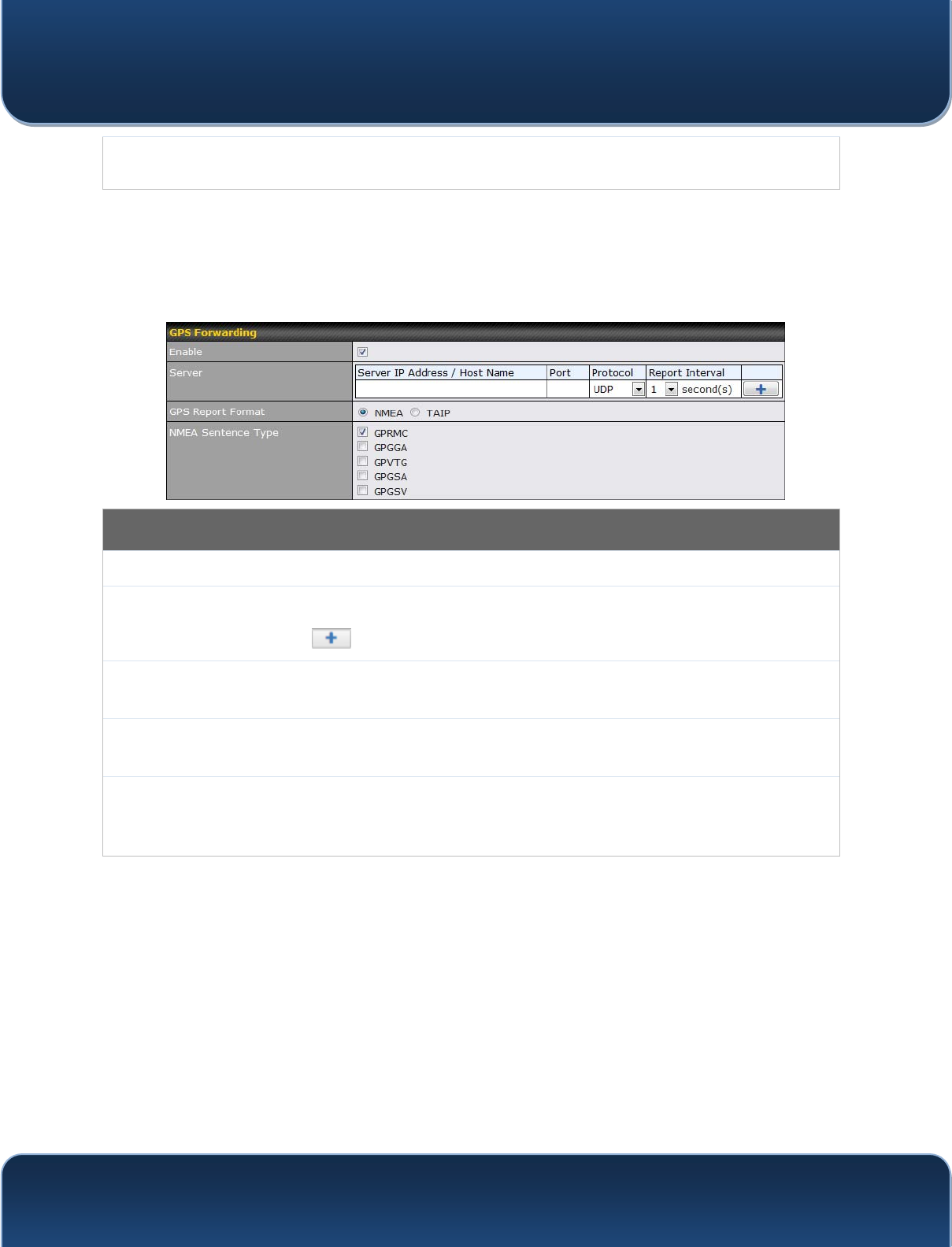
Pepwave MAX and Surf User Manual
http://www.pepwave.com 125 Copyri
g
ht @ 2015 Pepwave
site VPN traffic, check Route IPsec Site-to-Site VPN and choose the WAN connection
to route the traffic to.
18.10 GPS Forwarding
Using the GPS forwarding feature, some Pepwave routers can automatically send GPS
reports to a specified server. To set up GPS forwarding, navigate to Advanced>GPS
Forwarding.
GPS Forwarding
Enable Check this box to turn on GPS forwarding.
Server Enter the name/IP address of the server that will receive GPS data. Also specify a port
number, protocol (UDP or TCP), and a report interval of between 1 and 10 seconds.
Click to save these settings.
GPS Report
Format Choose from NMEA or TAIP format for sending GPS reports.
NMEA Sentence
Type ,I\RX¶YHFKRVHQWRVHQG*36UHSRUWVLQ10($IRUPDWVHOHFWRQHRUPRUHVHntence
types for sending the data (GPRMC, GPGGA, GPVTG, GPGSA, and GPGSV).
TAIP Sentence
Type/TAIP ID
(optional)
,I\RX¶YHFKRVHQWRVHQG*36UHSRUWVLQ7$,3IRUPDWVHOHFWRQHRUPRUHVHQWHQFHW\SHV
for sending the data (PV²Position / Velocity Solution and CP²Compact Velocity
Solution). You can also optionally include an ID number in the TAIP ID field.
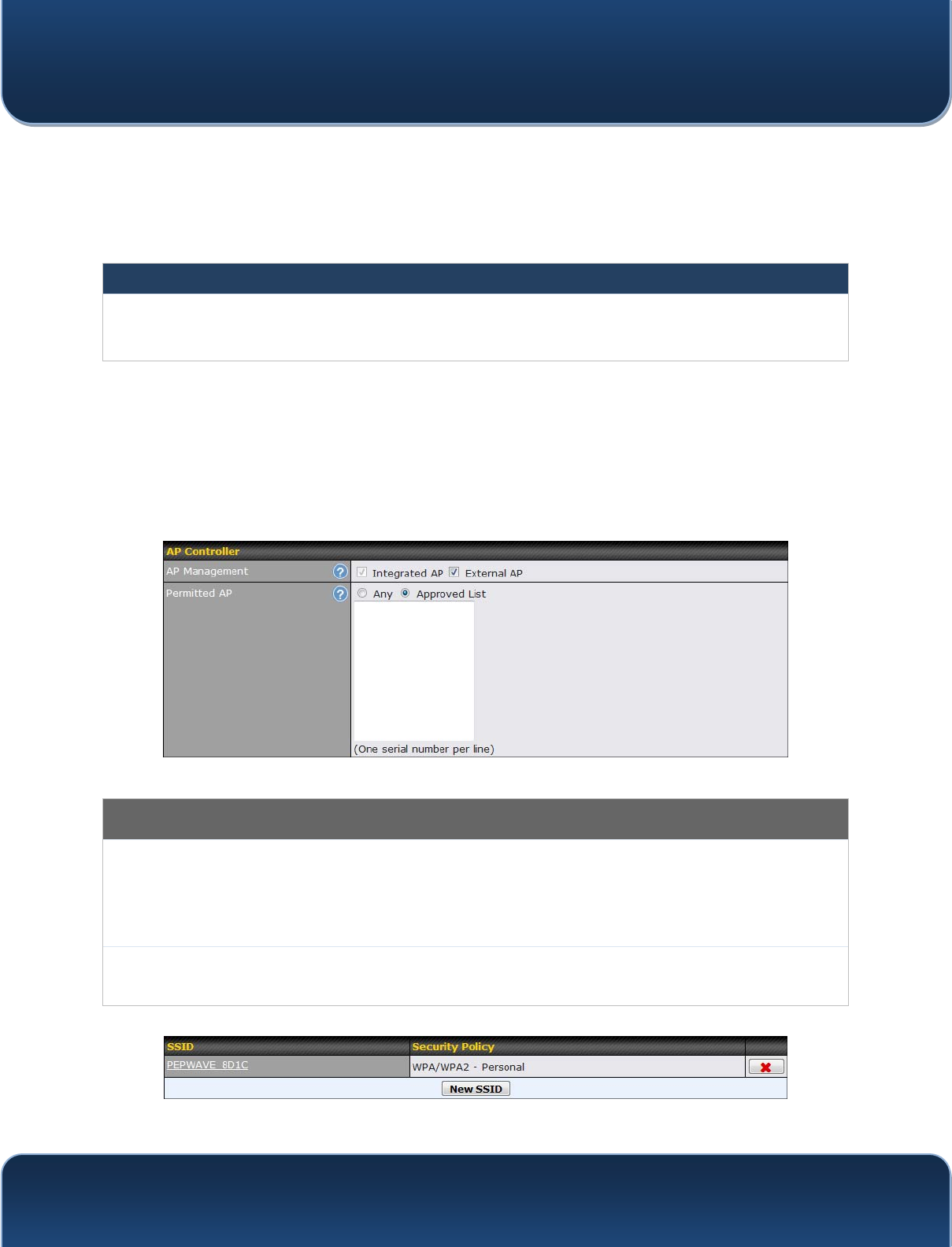
Pepwave MAX and Surf User Manual
http://www.pepwave.com 126 Copyri
g
ht @ 2015 Pepwave
19 AP Controller
The AP controller acts as a centralized controller of Pepwave AP devices. With this
feature, users can customize and manage multiple APs from a single Pepwave router
interface.
Special Note
Each Pepwave router can control a limited number of routers without additional cost. To manage more, a Full
Edition license is required. Please contact your Authorized Reseller or the Peplink Sales Team for more information
and pricing details.
To configure, navigate to the AP tab.
19.1 Wireless SSID
This menu is the first one that appears after clicking the AP tab. This screen can also be
reached by clicking AP>Wireless SSID. Note the appearance of this screen varies by
model.
AP Controller
AP
Management
The AP controller for managing Pepwave APs can be enabled by checking this box. When
this option is enabled, the AP controller will wait for management connections originating from
APs over the LAN on TCP and UDP port 11753. It will also wait for captive portal connections
on TCP port 443. An extended DHCP option, CAPWAP Access Controller addresses (field
138), will be added to the DHCP server. A local DNS record, AP Controller, will be added to
the local DNS proxy.
Permitted AP Access points to manage can be specified here. If Any is selected, the AP controller will
manage any AP that reports to it. If Approved List is selected, only APs with serial numbers
listed in the provided text box will be managed.
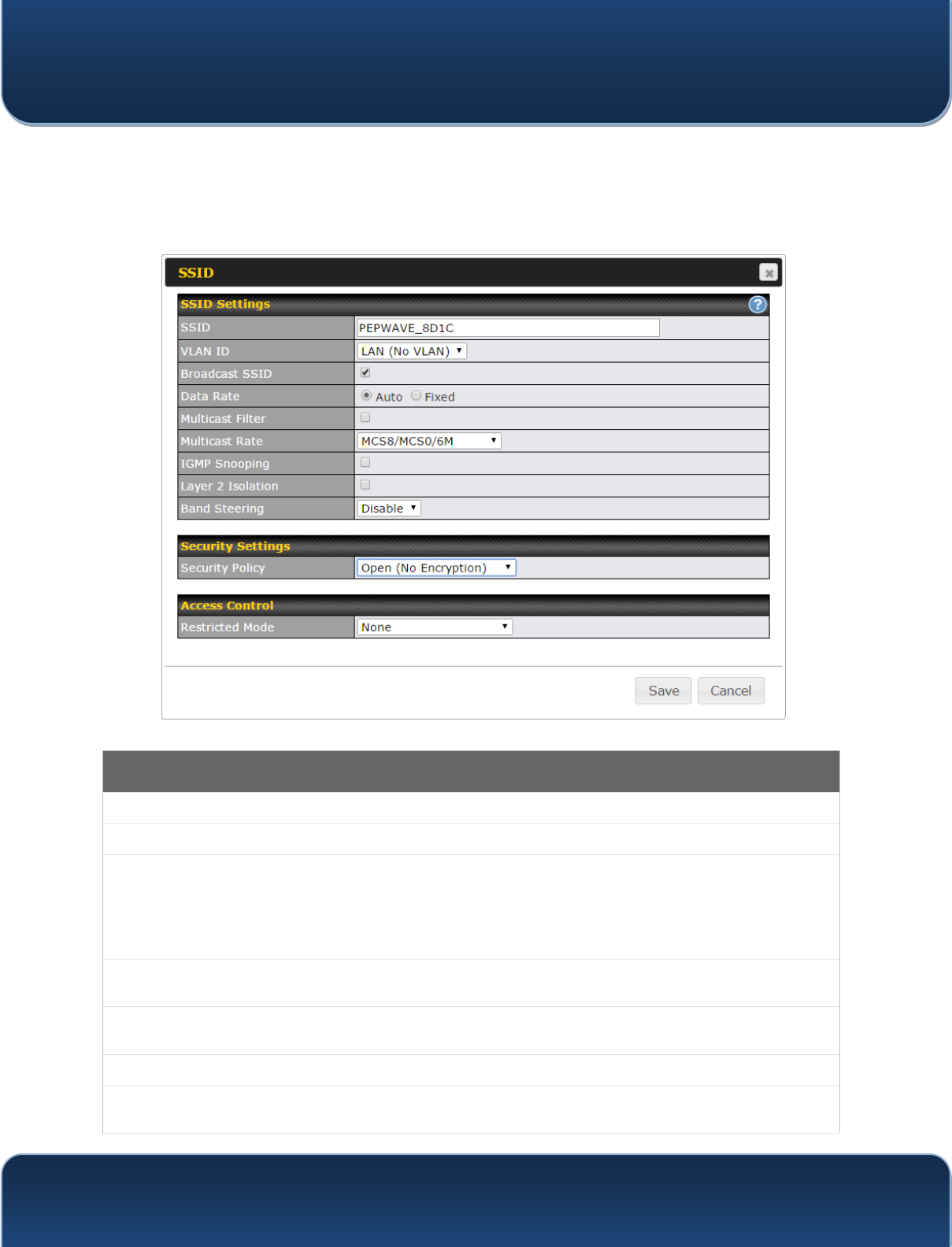
Pepwave MAX and Surf User Manual
http://www.pepwave.com 127 Copyri
g
ht @ 2015 Pepwave
Current SSID information appears in the SSID section. To edit an existing SSID, click its
name in the list. To add a new SSID, click Add. Note that the following settings vary by
model.
SSID Settings
SSID This setting specifies the SSID of the virtual AP to be scanned by Wi-Fi clients.
Enable Select Yes to enable the virtual AP.
VLAN ID
This setting specifies the VLAN ID to be tagged on all outgoing packets generated
from this wireless network (i.e., packets that travel from the Wi-Fi segment through
the Pepwave AP One unit to the Ethernet segment via the LAN port). The default
value of this setting is 0, which means VLAN tagging is disabled (instead of tagged
with zero).
Broadcast SSID This setting specifies whether or not Wi-Fi clients can scan the SSID of this wireless
network. Broadcast SSID is enabled by default.
Data Rate A Select Auto to allow the Pepwave router to set the data rate automatically, or select
Fixed and choose a rate from the displayed drop-down menu.
Multicast FilterA This setting enables the filtering of multicast network traffic to the wireless SSID.
Multicast RateA This setting specifies the transmit rate to be used for sending multicast network
traffic. The selected Protocol and Channel Bonding settings will affect the rate
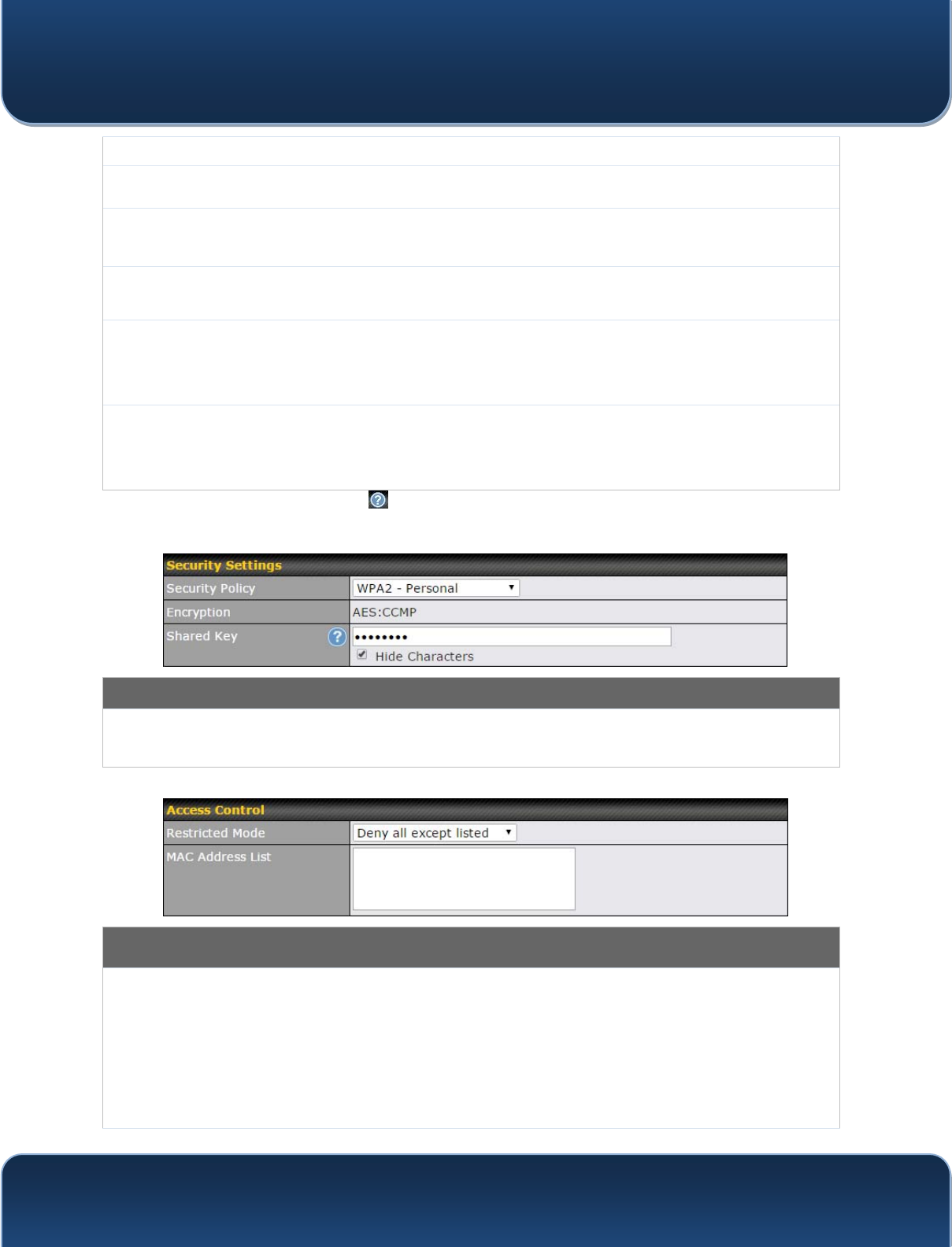
Pepwave MAX and Surf User Manual
http://www.pepwave.com 128 Copyri
g
ht @ 2015 Pepwave
options and values available here.
IGMP Snooping A To allow the Pepwave router to listen to internet group management protocol (IGMP)
network traffic, select this option.
DHCP Option 82 A If you use a distributed DHCP server/relay environment, you can enable this option to
provide additional information on the manner in which clients are physically
connected to the network.
Network Priority
(QoS) A Select from Gold, Silver, and Bronze to control the QoS priority of this wireless
QHWZRUN¶VWUDIILF
Layer 2 Isolation A
Layer 2 refers to the second layer in the ISO Open System Interconnect model.
When this option is enabled, clients on the same VLAN, SSID, or subnet are isolated
to that VLAN, SSID, or subnet, which can enhance security. Traffic is passed to
upper communication layer(s). By default, the setting is disabled.
Band Steering A
Band steering allows the Pepwave router to steer AP clients from the 2.4GHz band to
the 5GHz band for better usage of bandwidth. To make steering mandatory, select
Enforce. To cause the Pepwave router to preferentially choose steering, select
Prefer. The default for this setting is Disable.
A - Advanced feature. Click the button on the top right-hand corner to activate.
Security Settings
Security
Policy
This setting configures the wireless authentication and encryption methods. Available
options are Open (No Encryption), WPA/WPA2 - Personal, WPA/WPA2 ± Enterprise
and Static WEP.
Access Control
Restricted
Mode
The settings allow administrator to control access using MAC address filtering. Available
options are None, Deny all except listed, Accept all except listed, and RADIUS MAC
Authentication.
When WPA/WPA2 - Enterprise is configured, RADIUS-based 802.1 x authentication is
enabled. Under this configuration, the Shared Key option should be disabled. When using
this method, select the appropriate version using the V1/V2 controls. The security level of this
method is known to be very high.
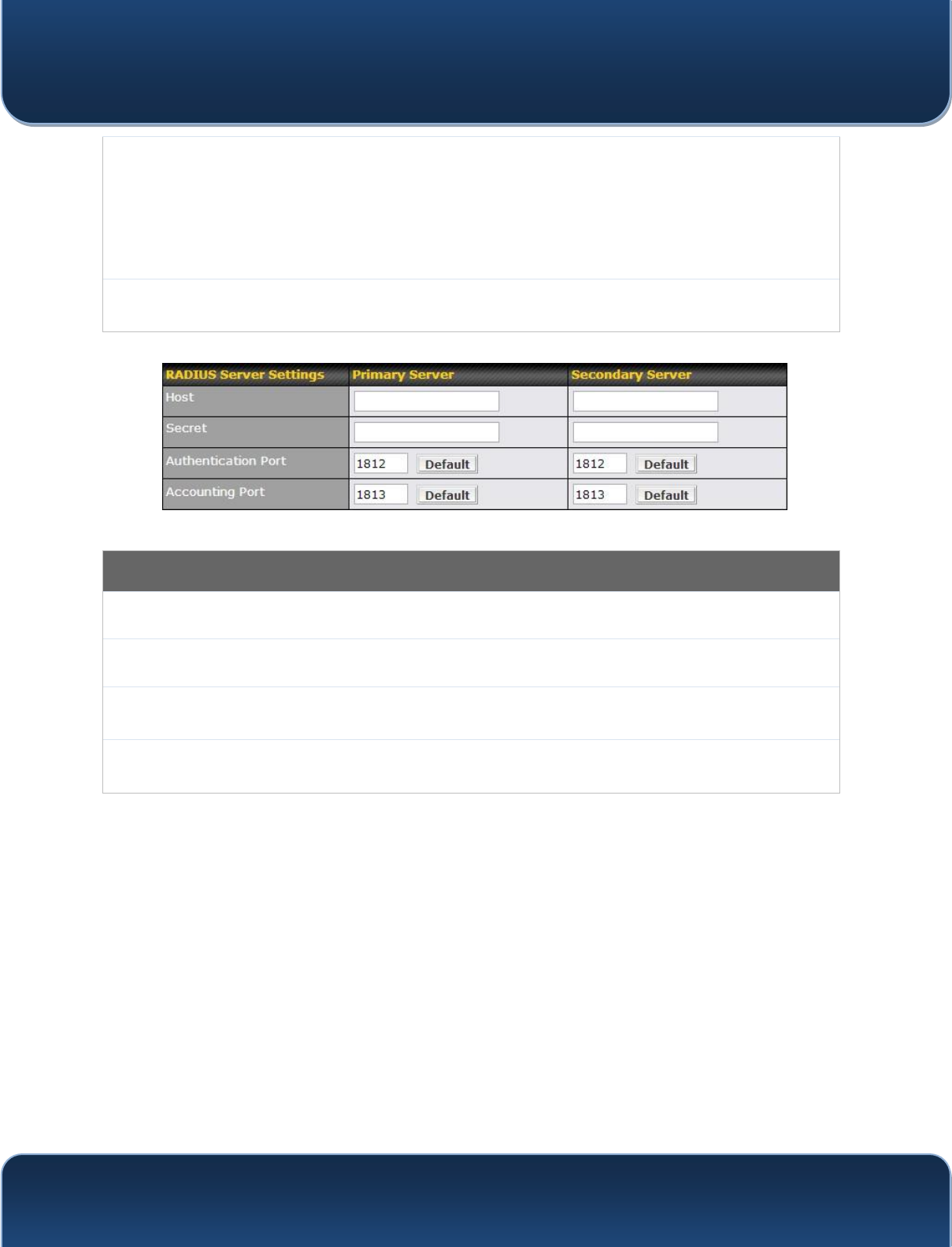
Pepwave MAX and Surf User Manual
http://www.pepwave.com 129 Copyri
g
ht @ 2015 Pepwave
When WPA/WPA2- Personal is configured, a shared key is used for data encryption and
authentication. When using this configuration, the Shared Key option should be enabled. Key
length must be between eight and 63 characters (inclusive). The security level of this method
is known to be high.
The configuration of Static WEP parameters enables pre-shared WEP key encryption.
Authentication is not supported by this method. The security level of this method is known to
be weak.
MAC Address
List Connection coming from the MAC addresses in this list will be either denied or accepted
based the option selected in the previous field.
RADIUS Server Settings
Host Enter the IP address of the primary RADIUS server and, if applicable, the secondary RADIUS
server.
Secret Enter the RADIUS shared secret for the primary server and, if applicable, the secondary
RADIUS server.
Authentication
Port In field, enter the UDP authentication port(s) used by your RADIUS server(s) or click the
Default button to enter 1812.
Accounting
Port In field, enter the UDP accounting port(s) used by your RADIUS server(s) or click the Default
button to enter 1813.
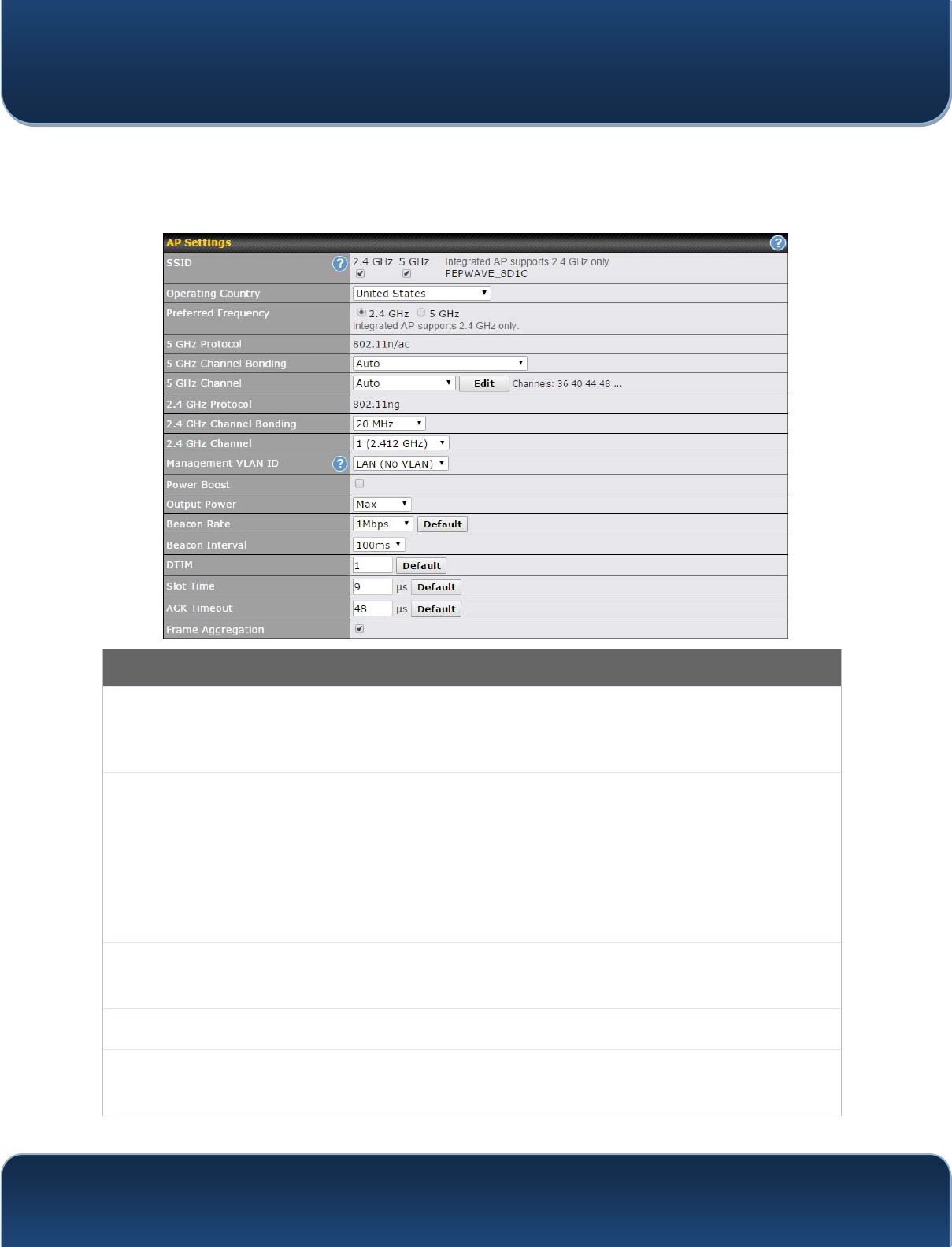
Pepwave MAX and Surf User Manual
http://www.pepwave.com 130 Copyri
g
ht @ 2015 Pepwave
19.2 Settings
On many Pepwave models, the AP settings screen (AP>Settings) looks similar to the
example below:
AP Settings
SSID
These buttons specify which wireless networks will use this AP profile. You can also
select the frequencies at which each network will transmit. Please note that the Pepwave
router does not detect whether the AP is capable of transmitting at both frequencies.
Instructions to transmit at unsupported frequencies will be ignored by the AP.
Operating
Country
This drop-down menu specifies the national/regional regulations which the AP should
follow.
x If a North American region is selected, RF channels 1 to 11 will be available and
the maximum transmission power will be 26 dBm (400 mW).
x If European region is selected, RF channels 1 to 13 will be available. The
maximum transmission power will be 20 dBm (100 mW).
NOTE: Users are required to choose an option suitable to local laws and regulations.
Per FCC regulation, the country selection is not available on all models marketed in US.
All US models are fixed to US channels only.
Preferred
Frequency
These buttons determine the frequency at which access points will attempt to broadcast.
This feature will only work for APs that can transmit at both 2.4GHz and 5GHz
frequencies.
5 GHz Protocol This section displays the 5 GHz protocols your APs are using.
5GHz Channel
Bonding
There are three options: 20 MHz, 20/40 MHz, and 40 MHz. With this feature enabled, the
Wi-Fi system can use two channels at once. Using two channels improves the
performance of the Wi-Fi connection.
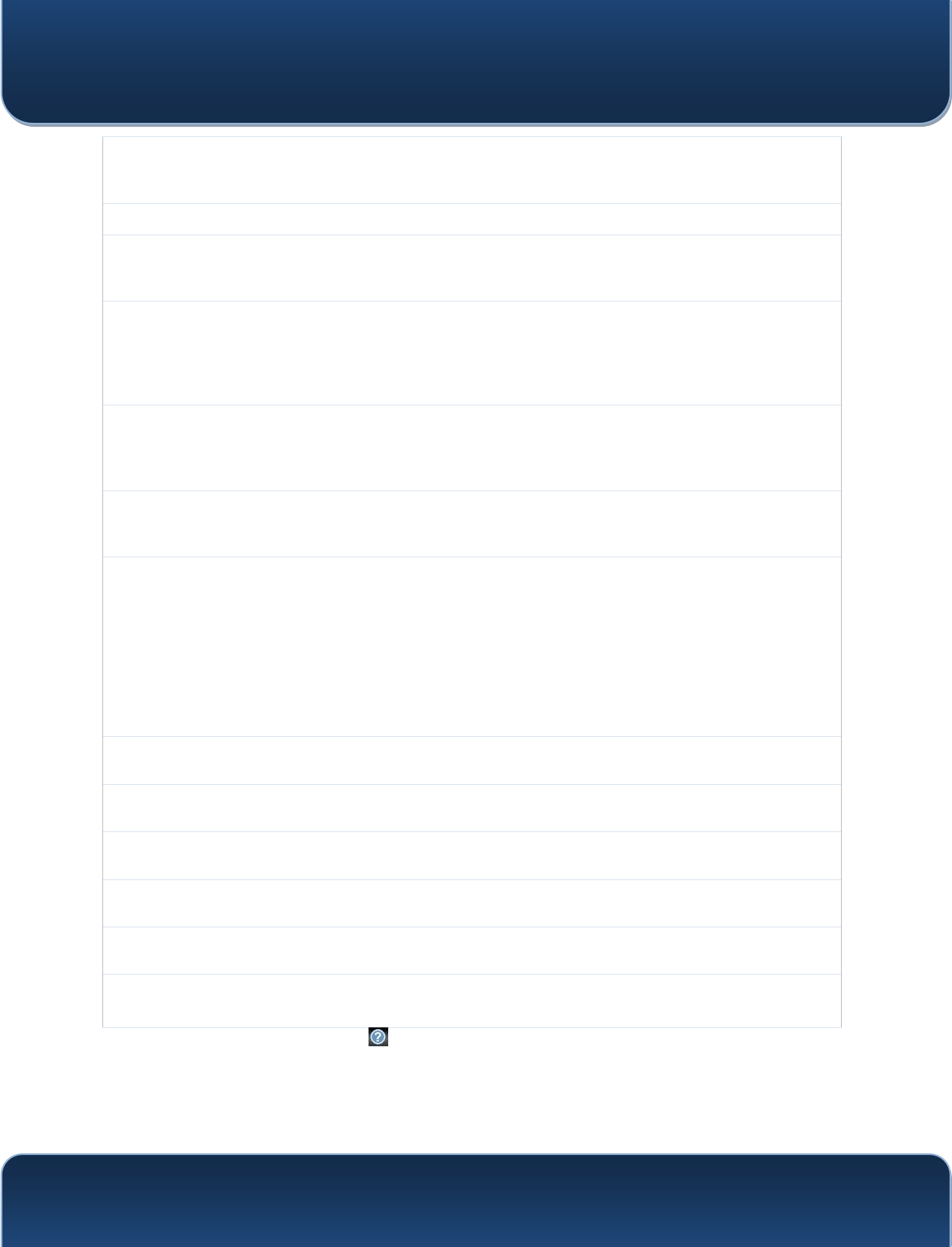
Pepwave MAX and Surf User Manual
http://www.pepwave.com 131 Copyri
g
ht @ 2015 Pepwave
5 GHz Channel This drop-down menu selects the 5 GHz 802.11 channel to be utilized. If Auto is set, the
system will perform channel scanning based on the scheduled time set and choose the
most suitable channel automatically.
2.4 GHz Protocol This section displays the 2.4GHz protocols your APs are using.
2.4 GHz Channel
Bonding
There are three options: 20 MHz, 20/40 MHz, and 40 MHz. With this feature enabled, the
Wi-Fi system can use two channels at once. Using two channels improves the
performance of the Wi-Fi connection.
2.4 GHz Channel
This drop-down menu selects the 802.11 channel to be utilized. Available options are
from 1 to 11 and from 1 to 13 for the North America region and Europe region,
respectively. (Channel 14 is only available when the country is selected as Japan with
protocol 802.11b.) If Auto is set, the system will perform channel scanning based on the
scheduled time set and choose the most suitable channel automatically.
Management
VLAN ID
This field specifies the VLAN ID to tag to management traffic, such as AP to AP
controller communication traffic. The value is 0 by default, meaning that no VLAN tagging
will be applied. NOTE: change this value with caution as alterations may result in loss of
connection to the AP controller.
Power BoostA With this option enabled, the AP under this profile will transmit using additional power.
Please note that using this option with several APs in close proximity will lead to
increased interference.
Output PowerA
This drop-down menu determines the power at which the AP under this profile will
broadcast. When fixed settings are selected, the AP will broadcast at the specified power
level, regardless of context. When Dynamic settings are selected, the AP will adjust its
power level based on its surrounding APs in order to maximize performance.
The Dynamic: Auto setting will set the AP to do this automatically. Otherwise, the
Dynamic: Manual setting will set the AP to dynamically adjust only of instructed to do
so. If you have set Dynamic:Manual, you can go to AP>Toolbox>Auto Power Adj. to
give your AP further instructions.
Beacon RateA This drop-down menu provides the option to send beacons in different transmit bit rates.
The bit rates are 1Mbps, 2Mbps, 5.5Mbps, 6Mbps, and 11Mbps.
Beacon IntervalA This drop-down menu provides the option to set the time between each beacon send.
Available options are 100ms, 250ms, and 500ms.
DTIMA This field provides the option to set the frequency for beacon to include delivery traffic
indication messages (DTIM). The interval unit is measured in milliseconds.
Slot TimeA This field provides the option to modify the unit wait time before it transmits. The default
value is 9NjV.
ACK TimeoutA This field provides the option to set the wait time to receive acknowledgement packet
before doing retransmission. The default value is 48NjV.
Frame
AggregationA With this feature enabled, throughput will be increased by sending two or more data
frames in a single transmission.
A - Advanced feature. Click the button on the top right-hand corner to activate.
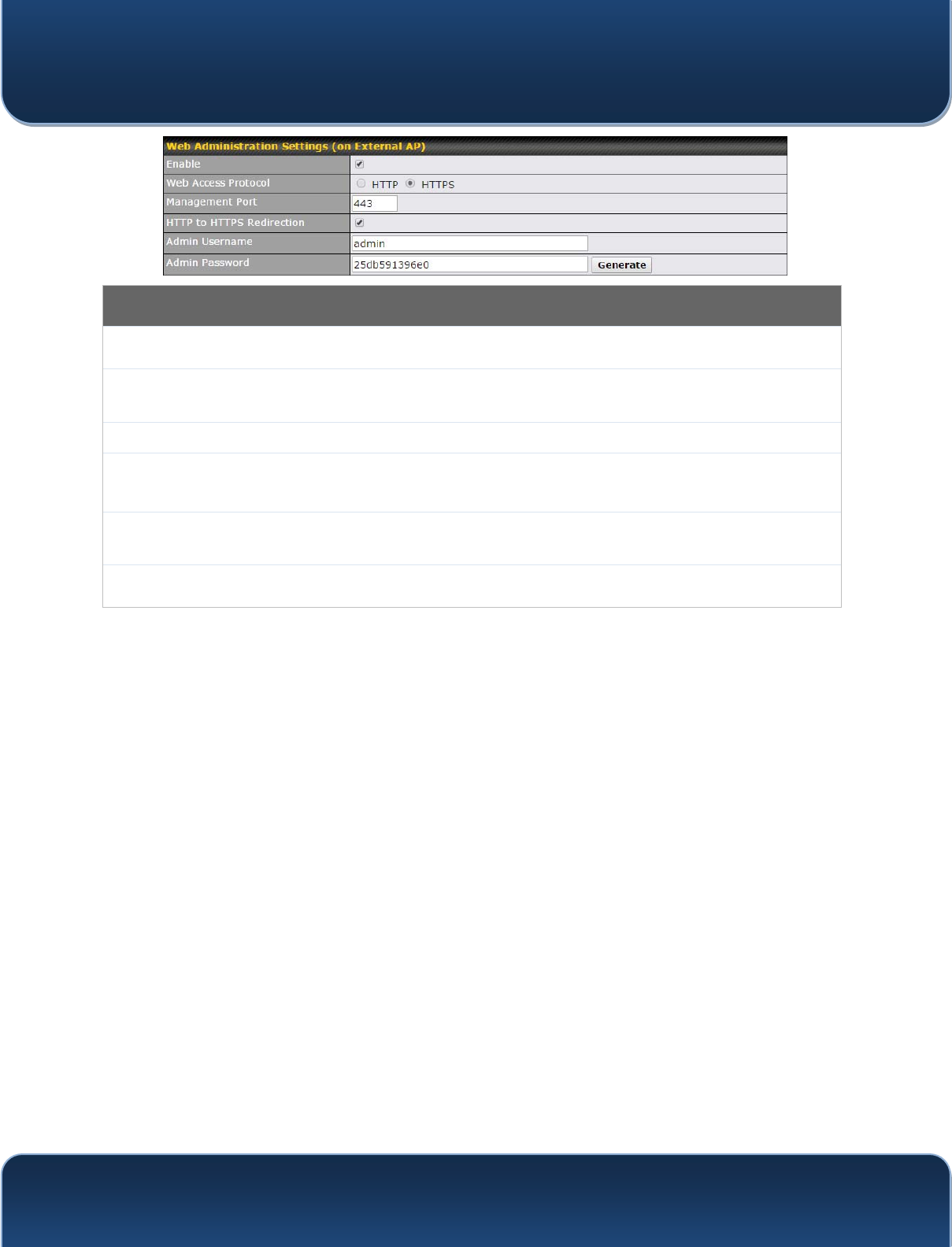
Pepwave MAX and Surf User Manual
http://www.pepwave.com 132 Copyri
g
ht @ 2015 Pepwave
Web Administration Settings
Enable Check the box to allow the Pepwave router to manage the web admin access information
of the AP.
Web Access
Protocol These buttons specify the web access protocol used for accessing the web admin of the
AP. The two available options are HTTP and HTTPS.
Management Port This field specifies the management port used for accessing the device.
HTTP to HTTPS
Redirection
This option will be available if you have chosen HTTPS as the Web Access Protocol.
With this enabled, any HTTP access to the web admin will redirect to HTTPS
automatically.
Admin User
Name This field specifies the administrator username of the web admin. It is set as admin by
default.
Admin Password This field allows you to specify a new administrator password. You may also click the
Generate button and let the system generate a random password automatically.
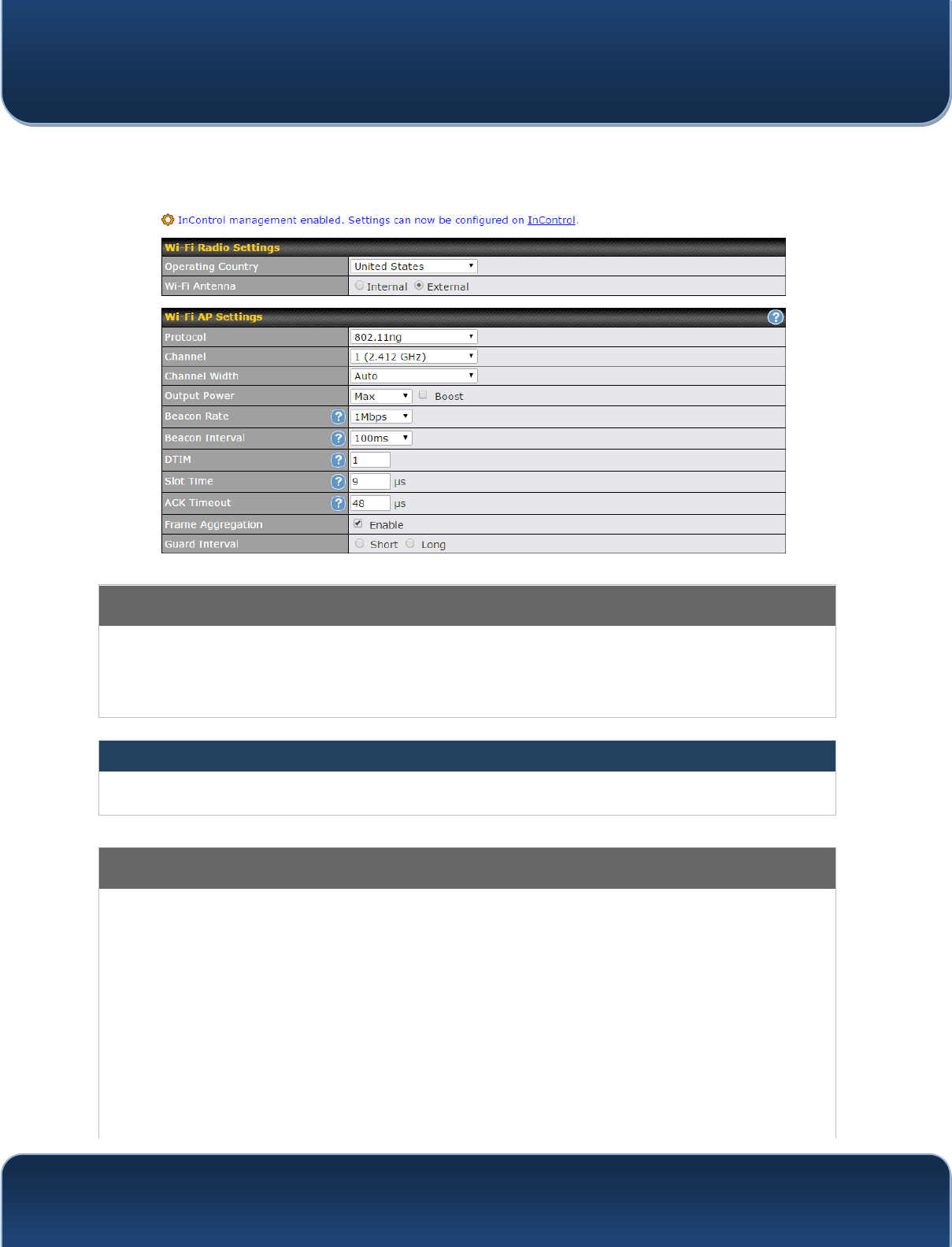
Pepwave MAX and Surf User Manual
http://www.pepwave.com 133 Copyri
g
ht @ 2015 Pepwave
Navigating to AP>Settings on some Pepwave models displays a screen similar to the
one shown below:
Wi-Fi Radio Settings
Operating
Country This option sets the country whose regulations the Pepwave router follows.
Wi-Fi Antenna Choose from the router's internal or optional external antennas, if so equipped.
Important Note
Per FCC regulations, the country selection is not available on all models marketed in
the US. All US models are fixed to US channels only.
Wi-Fi AP Settings
Protocol This option allows you to specify whether 802.11b and/or 802.11g client association
requests will be accepted. Available options are 802.11ng and 802.11na. By default,
802.11ng is selected.
Channel This option allows you to select which 802.11 RF channel will be used. Channel 1
(2.412 GHz) is selected by default.
Channel Width Auto (20/40 MHz) and 20 MHz are available. The default setting is Auto (20/40 MHz),
which allows both widths to be used simultaneously.
Output Power This option is for specifying the transmission output power for the Wi-Fi AP. There are 4
relative power levels available ± Max, High, Mid, and Low. The actual output power
will be bound by the regulatory limits of the selected country.
Beacon RateA This option is for setting the transmit bit rate for sending a beacon. By default, 1Mbps is
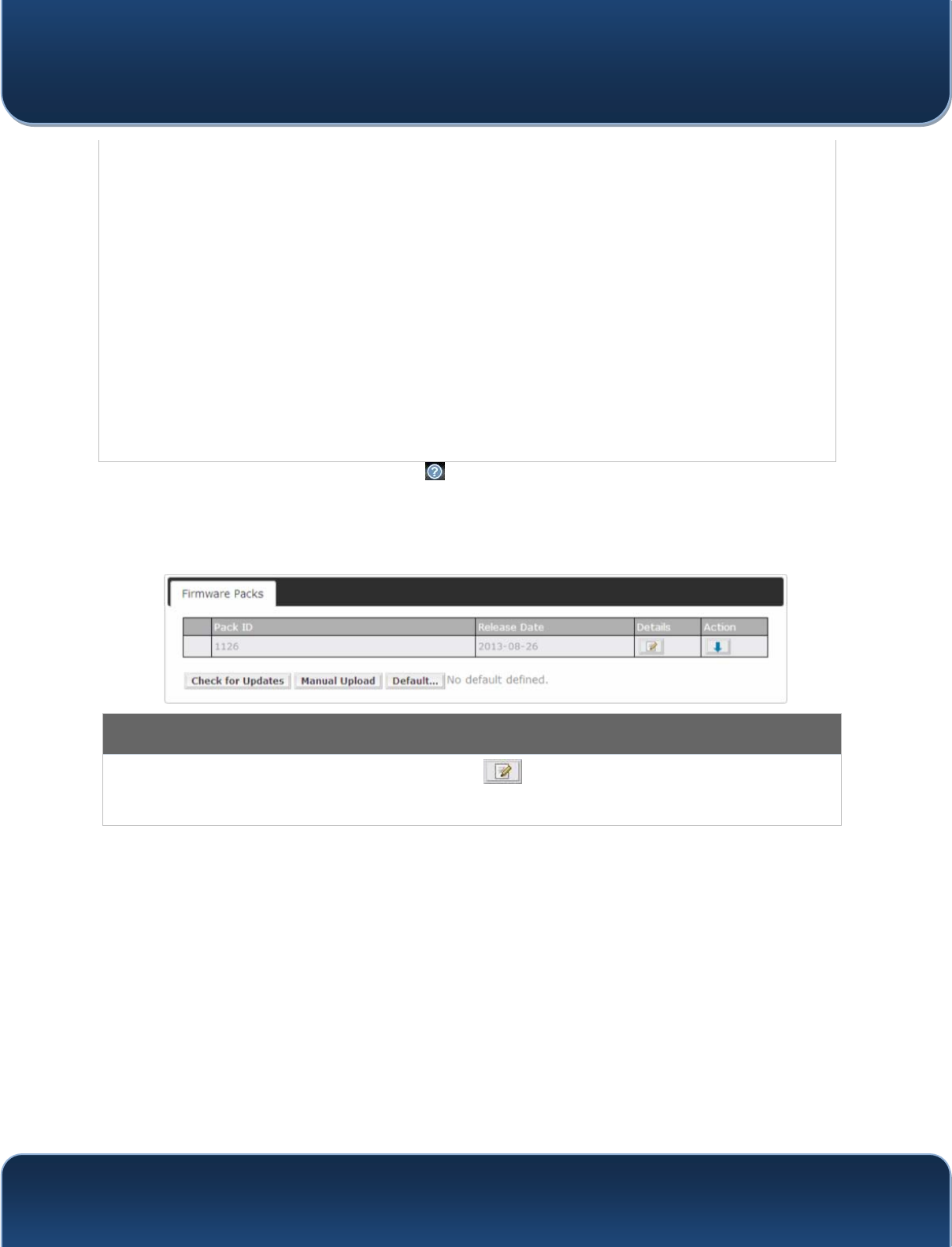
Pepwave MAX and Surf User Manual
http://www.pepwave.com 134 Copyri
g
ht @ 2015 Pepwave
selected.
Beacon IntervalA This option is for setting the time interval between each beacon. By default, 100ms is
selected.
DTIMA This field allows you to set the frequency for the beacon to include a delivery traffic
indication message. The interval is measured in milliseconds. The default value is set to
1 ms.
Slot TimeA This field is for specifying the wait time before the Surf SOHO transmits a packet. By
default, this field is set to 9 µs.
ACK TimeoutA This field is for setting the wait time to receive an acknowledgement packet before
performing a retransmission. By default, this field is set to 48 µs.
Frame
AggregationA This option allows you to enable frame aggregation to increase transmission
throughput.
Guard IntervalA This setting allows choosing a short or long guard period interval for your
transmissions.
A - Advanced feature, please click the button on the top right-hand corner to activate.
19.3 Toolbox
Tools for managing firmware packs can be found at AP>Toolbox.
Firmware Packs
Here, you can manage the firmware of your AP. Clicking on will result in information regarding each firmware
pack. To receive new firmware packs, you can click Check for Updates to download new packs, or you can click
Manual Upload to manually upload a firmware pack. Click Default to define which firmware pack is default.
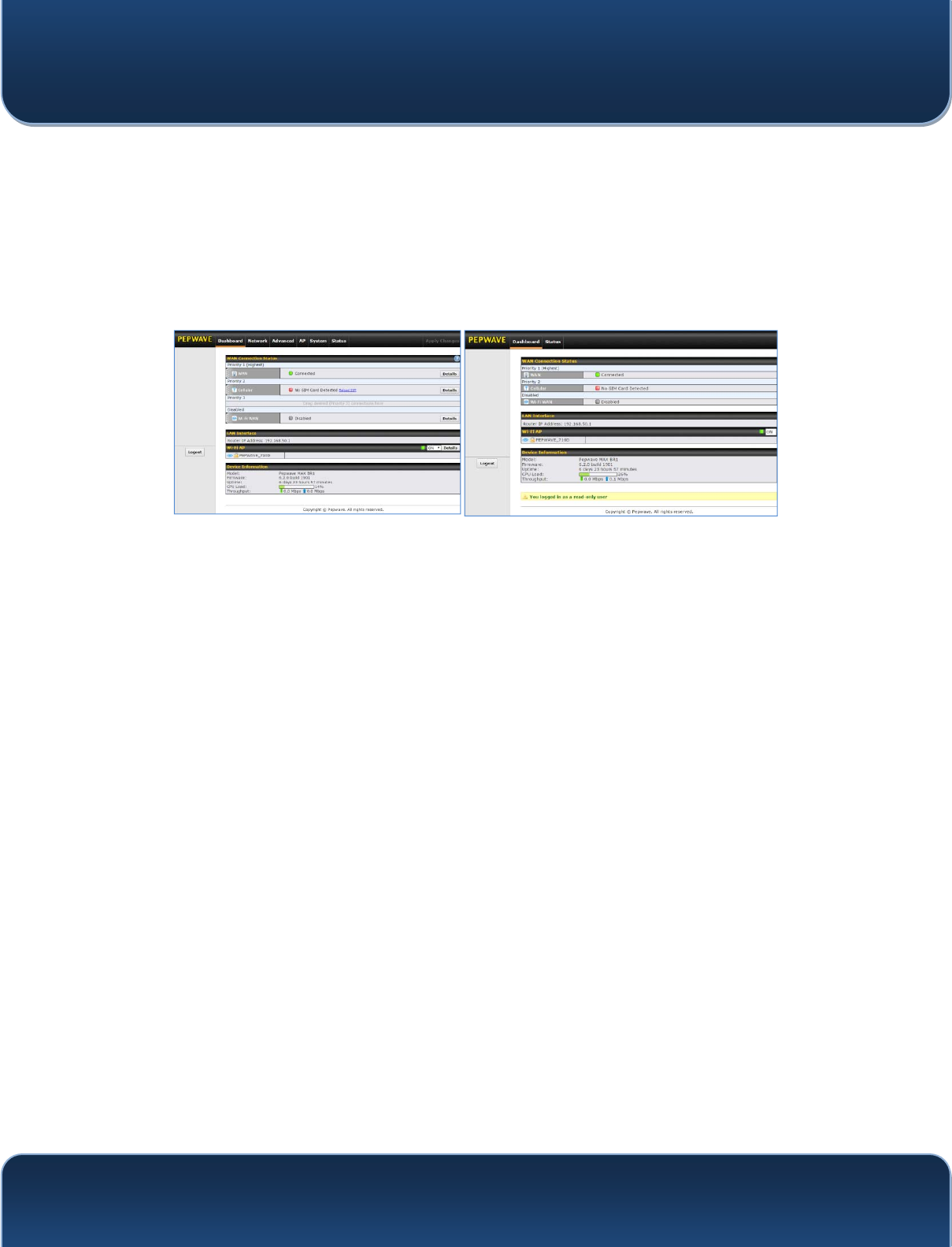
Pepwave MAX and Surf User Manual
http://www.pepwave.com 135 Copyri
g
ht @ 2015 Pepwave
20 System Settings
20.1 Admin Security
There are two types of user accounts available for accessing the web admin:
admin and user. They represent two user levels: the admin level has full administration
access, while the user level is read-only. The user level can access only the device's
status information; users cannot make any changes on the device.
A web login session will be logged out automatically when it has been idle longer than
the Web Session Timeout. Before the session expires, you may click the Logout
button in the web admin to exit the session.
0 hours 0 minutes signifies an unlimited session time. This setting should be used only
in special situations, as it will lower the system security level if users do not log out
before closing the browser. The default is 4 hours, 0 minutes.
For security reasons, after logging in to the web admin Interface for the first time, it is
recommended to change the administrator password. Configuring the administration
interface to be accessible only from the LAN can further improve system security.
Administrative settings configuration is located at System>Admin Security.
Admin account UI User account UI
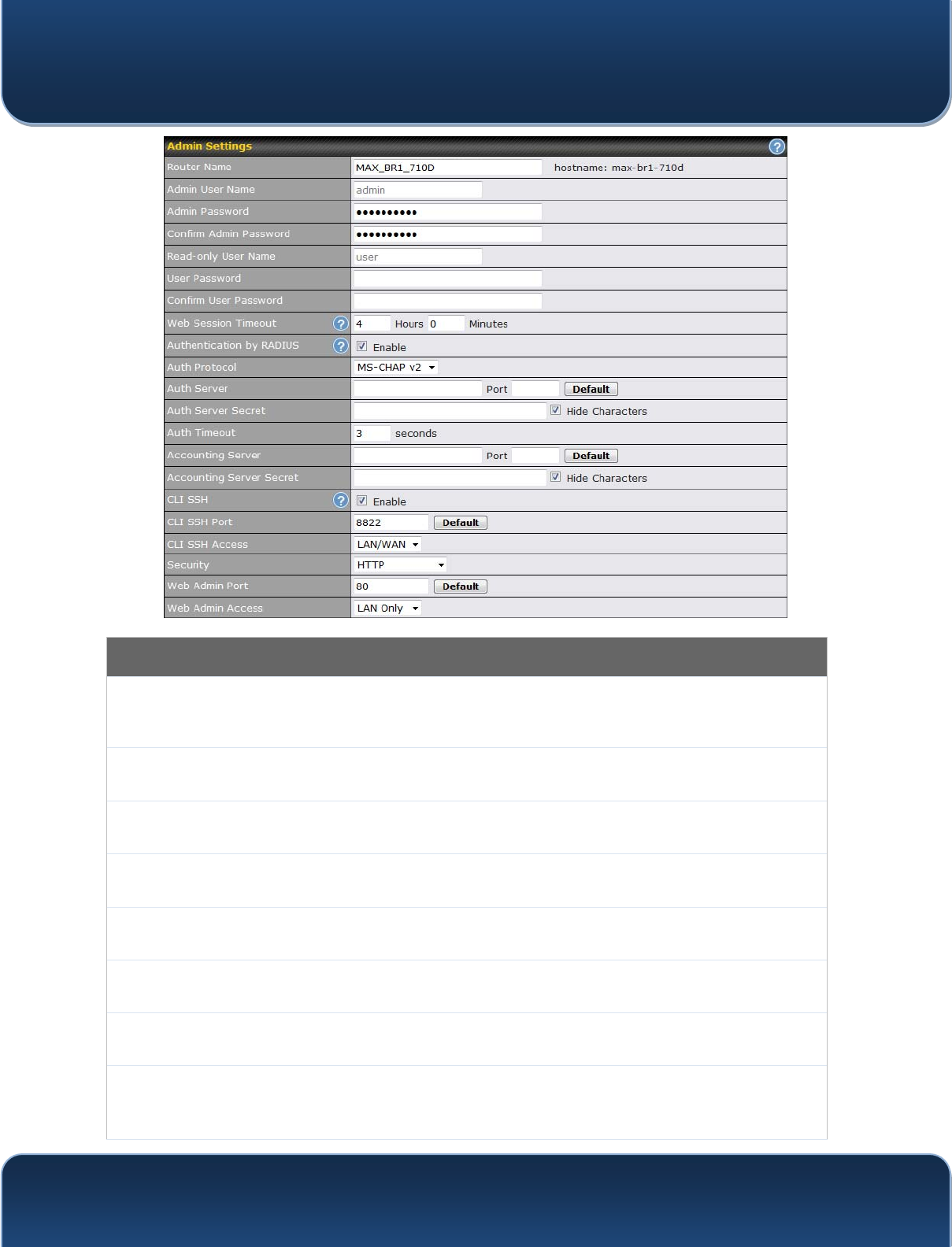
Pepwave MAX and Surf User Manual
http://www.pepwave.com 136 Copyri
g
ht @ 2015 Pepwave
Admin Settings
Router Name This field allows you to define a name for this Pepwave router. By default, Router Name
is set as MAX_XXXX or Surf_SOHO_XXXX, where XXXX refers to the last 4 digits of the
XQLW¶Vserial number.
Admin User
Name Admin User Name is set as admin by default, but can be changed, if desired.
Admin
Password This field allows you to specify a new administrator password.
Confirm Admin
Password This field allows you to verify and confirm the new administrator password.
Read-only User
Name Read-only User Name is set as user by default, but can be changed, if desired.
User Password This field allows you to specify a new user password. Once the user password is set, the
read-only user feature will be enabled.
Confirm User
Password This field allows you to verify and confirm the new user password.
Web Session
Timeout
This field specifies the number of hours and minutes that a web session can remain idle
before the Pepwave router terminates its access to the web admin interface. By default, it
is set to 4 hours.
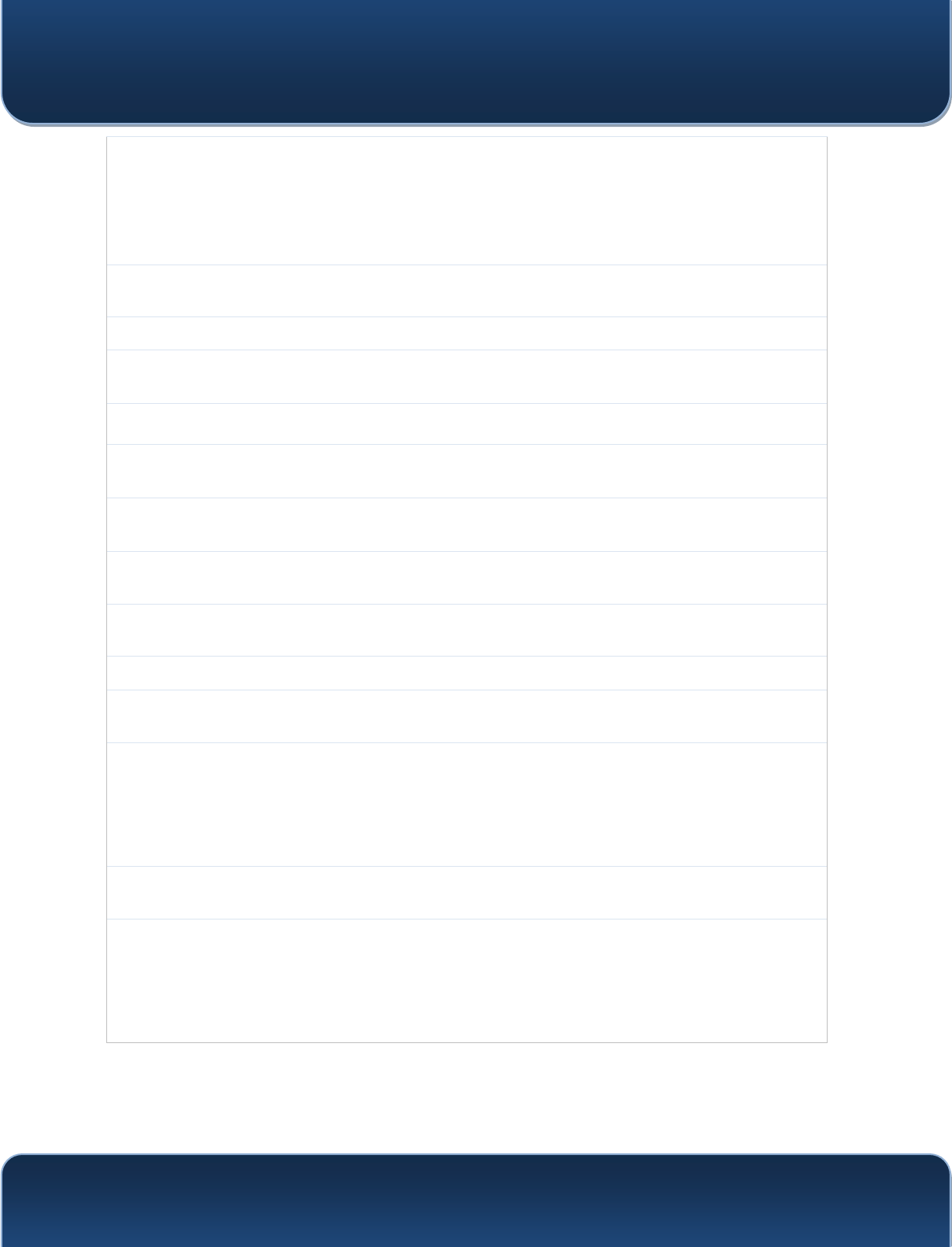
Pepwave MAX and Surf User Manual
http://www.pepwave.com 137 Copyri
g
ht @ 2015 Pepwave
Authentication
by RADIUS
With this box is checked, the web admin will authenticate using an external RADIUS
server. Authenticated users are treated as either "admin" with full read-write permission
RU³XVHU´ZLWKUHDG-only access. Local admin and user accounts will be disabled. When
the device is not able to communicate with the external RADIUS server, local accounts
will be enabled again for emergency access. Additional authentication options will be
available once this box is checked.
Auth Protocol This specifies the authentication protocol used. Available options are MS-CHAP v2 and
PAP.
Auth Server This specifies the access address and port of the external RADIUS server.
Auth Server
Secret This field is for entering the secret key for accessing the RADIUS server.
Auth Timeout This option specifies the time value for authentication timeout.
Accounting
Server This specifies the access address and port of the external accounting server.
Accounting
Server Secret This field is for entering the secret key for accessing the accounting server.
Network
Connection
This option is for specifying the network connection to be used for authentication. Users
can choose from LAN, WAN, and VPN connections.
CLI SSH The CLI (command line interface) can be accessed via SSH. This field enables CLI
support. For additional information regarding CLI, please refer to Section 20.14.
CLI SSH Port This field determines the port on which clients can access CLI SSH.
CLI SSH
Access
This menu allows you to choose between granting access to LAN and WAN clients, or to
LAN clients only.
Security
This option is for specifying the protocol(s) through which the web admin interface can be
accessed:
x HTTP
x HTTPS
x HTTP/HTTPS
Web Admin
Port
This field is for specifying the port number on which the web admin interface can be
accessed.
Web Admin
Access
This option is for specifying the network interfaces through which the web admin interface
can be accessed:
x LAN only
x LAN/WAN
If LAN/WAN is chosen, the WAN Connection Access Settings form will be displayed.
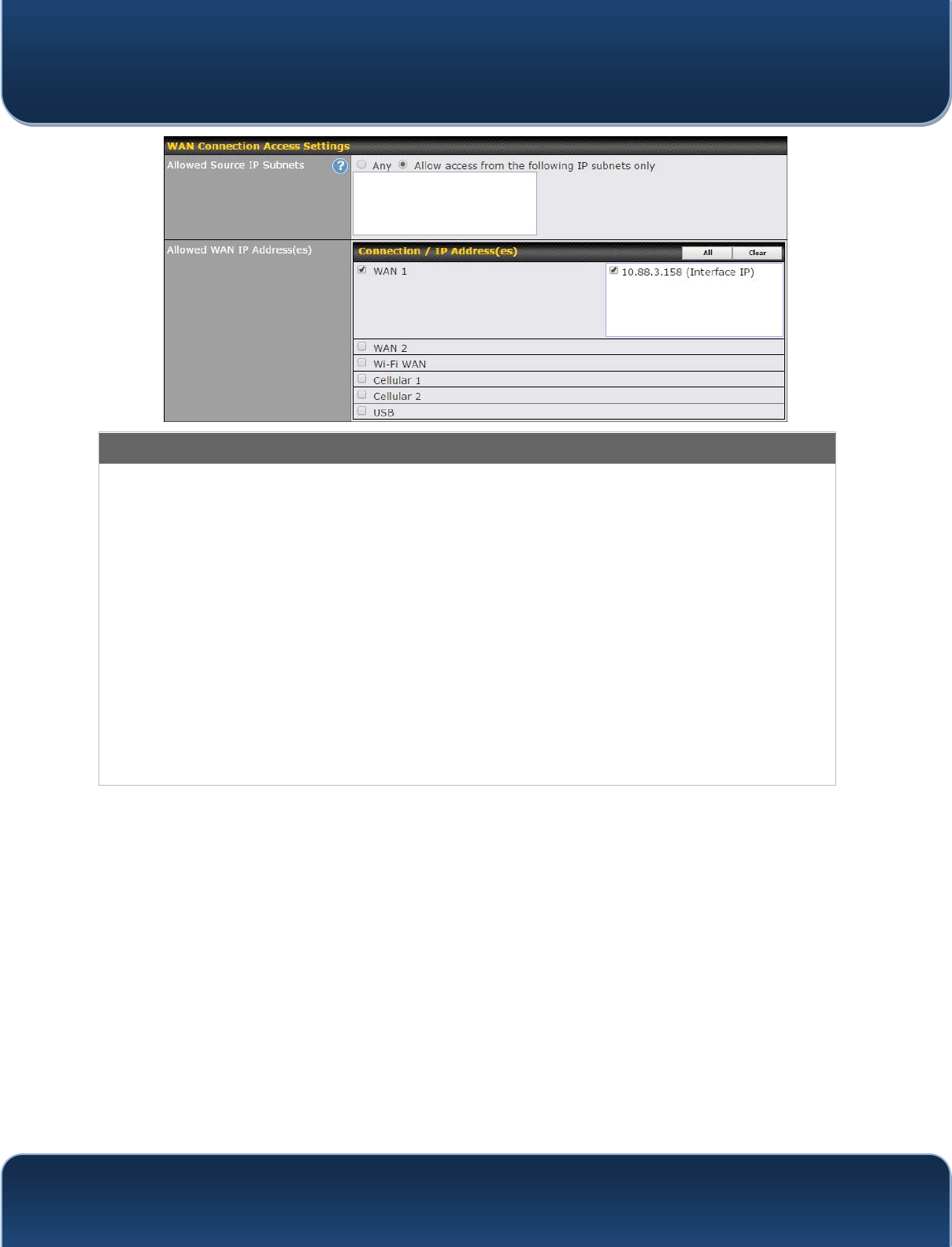
Pepwave MAX and Surf User Manual
http://www.pepwave.com 138 Copyri
g
ht @ 2015 Pepwave
WAN Connection Access Settings
Allowed
Source IP
Subnets
This field allows you to restrict web admin access only from defined IP subnets.
x Any - Allow web admin accesses to be from anywhere, without IP address
restriction.
x Allow access from the following IP subnets only - Restrict web admin access only
from the defined IP subnets. When this is chosen, a text input area will be displayed
beneath:
The allowed IP subnet addresses should be entered into this text area. Each IP subnet
must be in form of w.x.y.z/m, where w.x.y.z is an IP address (e.g., 192.168.0.0), and m is
the subnet mask in CIDR format, which is between 0 and 32 inclusively (For example,
192.168.0.0/24).
To define multiple subnets, separate each IP subnet one in a line. For example:
x 192.168.0.0/24
x 10.8.0.0/16
Allowed WAN
IP Address(es)
This is to choose which WAN IP address(es) the web server should listen on.
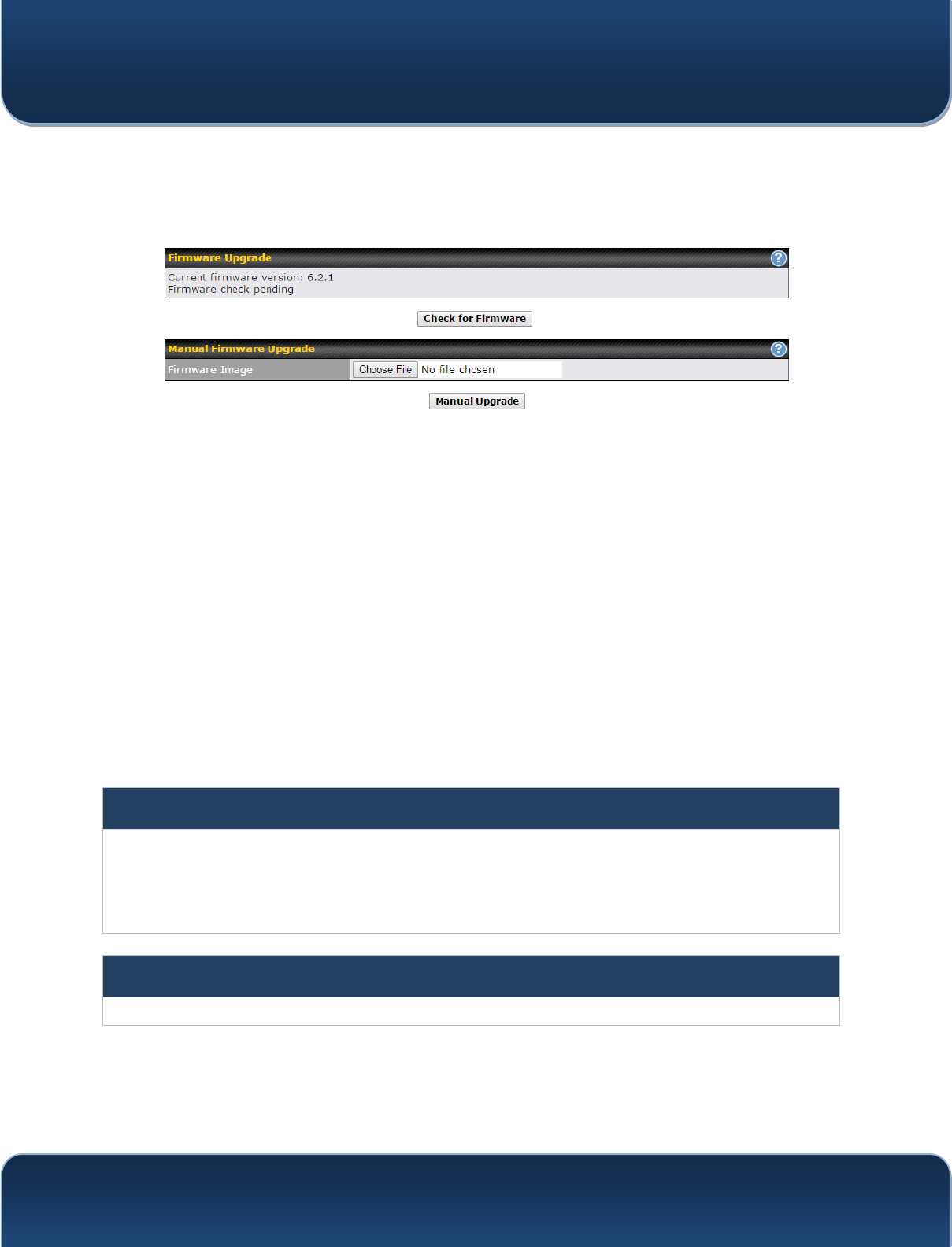
Pepwave MAX and Surf User Manual
http://www.pepwave.com 139 Copyri
g
ht @ 2015 Pepwave
20.2 Firmware
Pepwave router firmware is upgradeable through the web admin interface. Firmware
upgrade functionality is located at System>Firmware.
There are two ways to upgrade the unit. The first method is through an online download.
The second method is to upload a firmware file manually.
To perform an online download, click on the Check for Firmware button. The Pepwave
router will check online for new firmware. If new firmware is available, the Pepwave
router will automatically download the firmware. The rest of the upgrade process will be
automatically initiated.
You may also download a firmware image from the Peplink website and update the unit
manually. To update using a firmware image, click Choose File to select the firmware
file from the local computer, and then click Manual Upgrade to send the firmware to the
Pepwave router. It will then automatically initiate the firmware upgrade process.
Please note that all Peplink devices can store two different firmware versions in two
different partitions. A firmware upgrade will always replace the inactive partition. If you
want to keep the inactive firmware, you can simply reboot your device with the inactive
firmware and then perform the firmware upgrade.
Important Note
The firmware upgrade process may not necessarily preserve the previous configuration, and the behavior varies on
a case-by-case basis. Consult the release notes for the particular firmware version before installing. Do not
disconnect the power during firmware upgrade process. Do not attempt to upload a non-firmware file or a firmware
file that is not supported by Peplink. Upgrading the Pepwave router with an invalid firmware file will damage the unit
and may void the warranty.
Important Note
If the firmware is rolled back from 5.x to 4.x, the configurations will be lost.
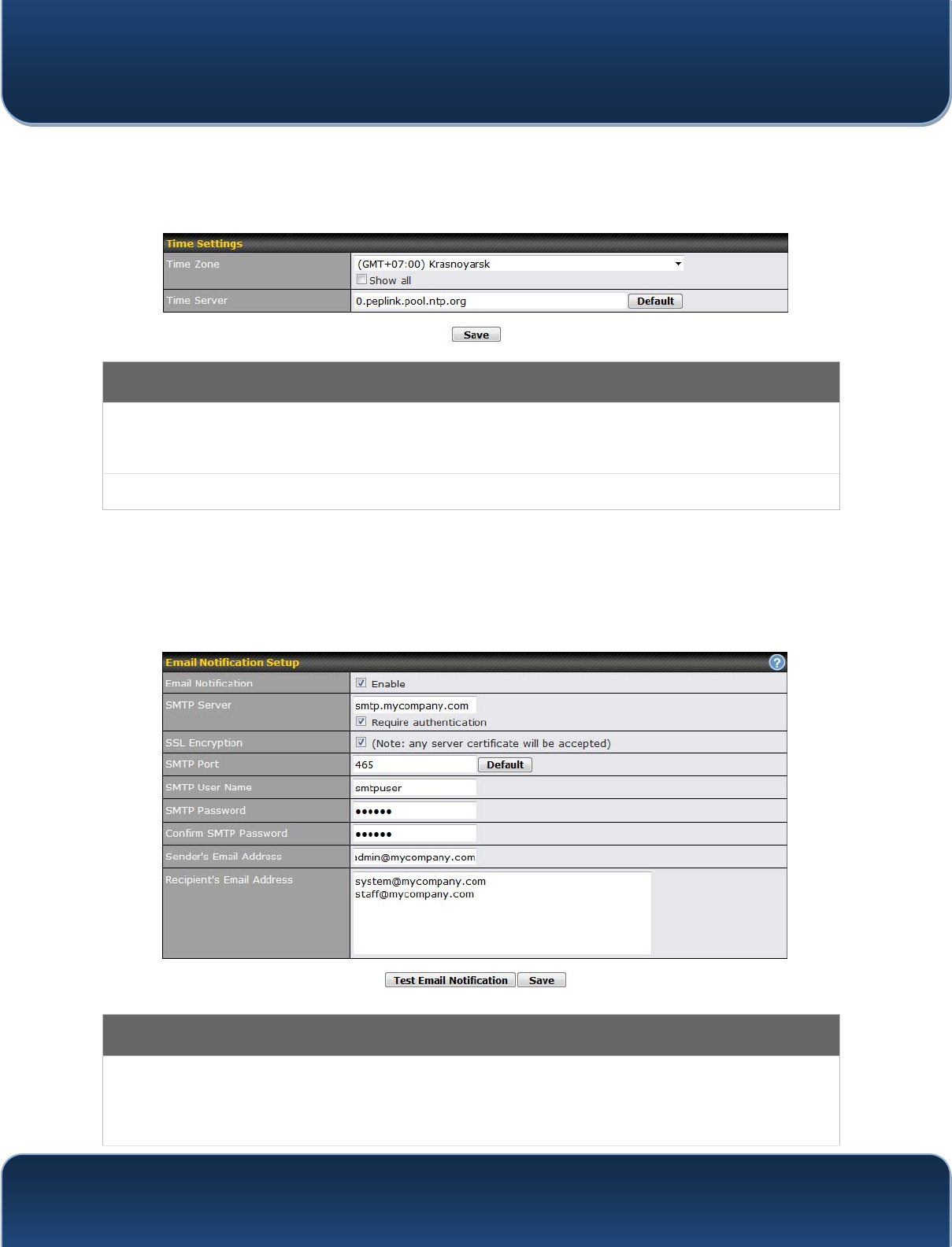
Pepwave MAX and Surf User Manual
http://www.pepwave.com 140 Copyri
g
ht @ 2015 Pepwave
20.3 Time
Time Settings enables the system clock of the Pepwave router to be synchronized with
a specified time server. Time settings are located at System>Time.
Time Settings
Time Zone This specifies the time zone (along with the corresponding Daylight Savings Time scheme).
The Time Zone value affects the time stamps in the 3HSZDYHURXWHU¶Vevent log and e-mail
notifications. Check Show all to show all time zone options.
Time Server This setting specifies the NTP network time server to be utilized by the Pepwave router.
20.4 Email Notification
Email notification functionality provides a system administrator with up-to-date
information on network status. The settings for configuring email notifications are found
at System>Email Notification.
Email Notification Settings
Email
Notification
This setting specifies whether or not to enable email notification. If Enable is checked, the
Pepwave router will send email messages to system administrators when the WAN status
changes or when new firmware is available. If Enable is not checked, email notification is
disabled and the Pepwave router will not send email messages.
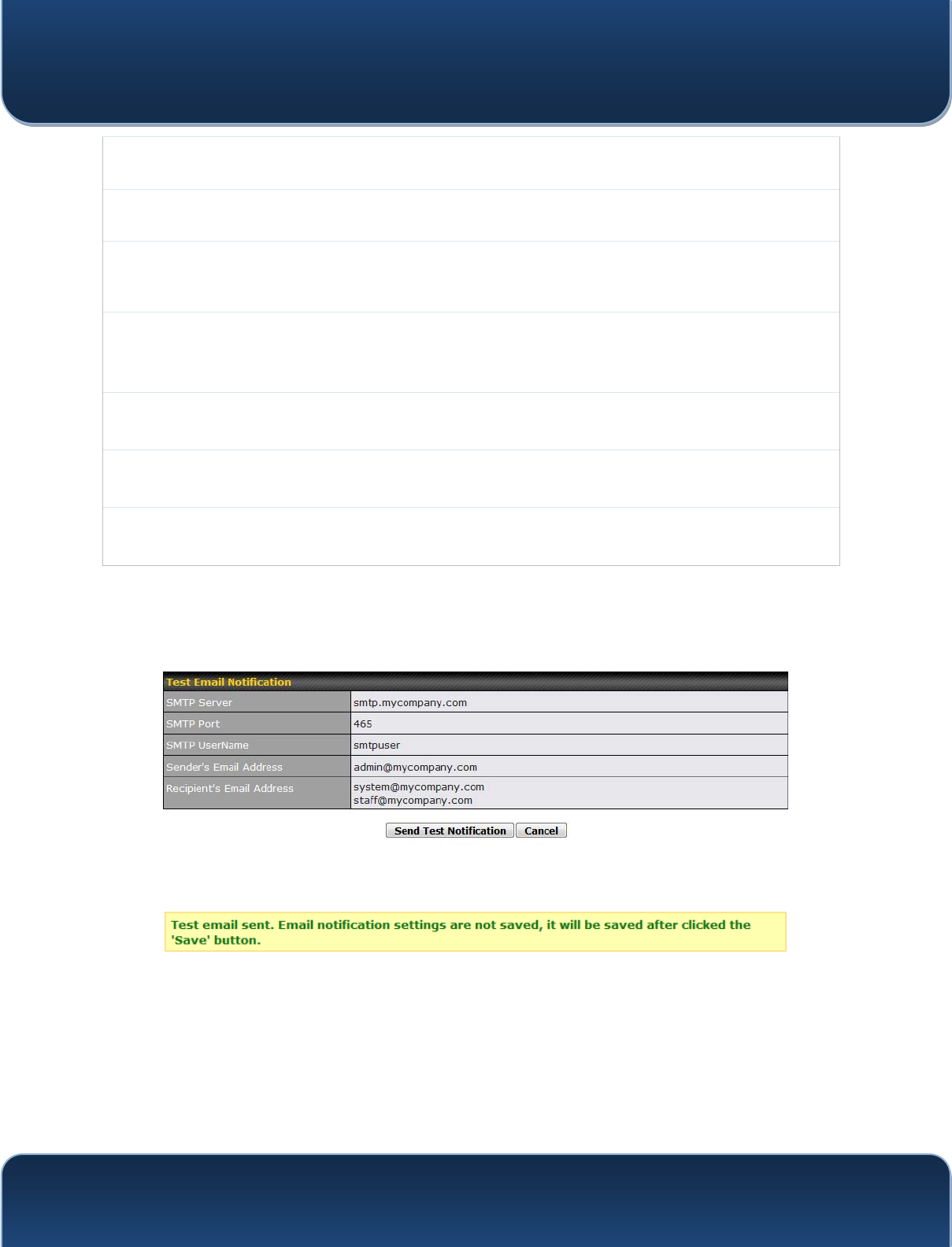
Pepwave MAX and Surf User Manual
http://www.pepwave.com 141 Copyri
g
ht @ 2015 Pepwave
SMTP Server This setting specifies the SMTP server to be used for sending email. If the server requires
authentication, check Require authentication.
SSL Encryption Check the box to enable SMTPS. When the box is checked, SMTP Port will be changed to
465 automatically.
SMTP Port This field is for specifying the SMTP port number. By default, this is set to 25; when SSL
Encryption is checked, the default port number will be set to 465. You may customize the
port number by editing this field. Click Default to restore the number to its default setting.
SMTP User
Name /
Password
This setting specifies the SMTP username and password while sending email. These
options are shown only if Require authentication is checked in the SMTP Server setting.
Confirm SMTP
Password This field allows you to verify and confirm the new administrator password.
6HQGHU¶V(PDLO
Address This setting specifies the email address the Pepwave router will use to send reports.
5HFLSLHQW¶V
Email Address This setting specifies the email address(es) to which the Pepwave router will send email
notifications. For multiple recipients, separate each email addresses using the enter key.
After you have finished setting up email notifications, you can click the Test Email
Notification button to test the settings before saving. After Test Email Notification is
clicked, you will see this screen to confirm the settings:
Click Send Test Notification to confirm. In a few seconds, you will see a message with
detailed test results.
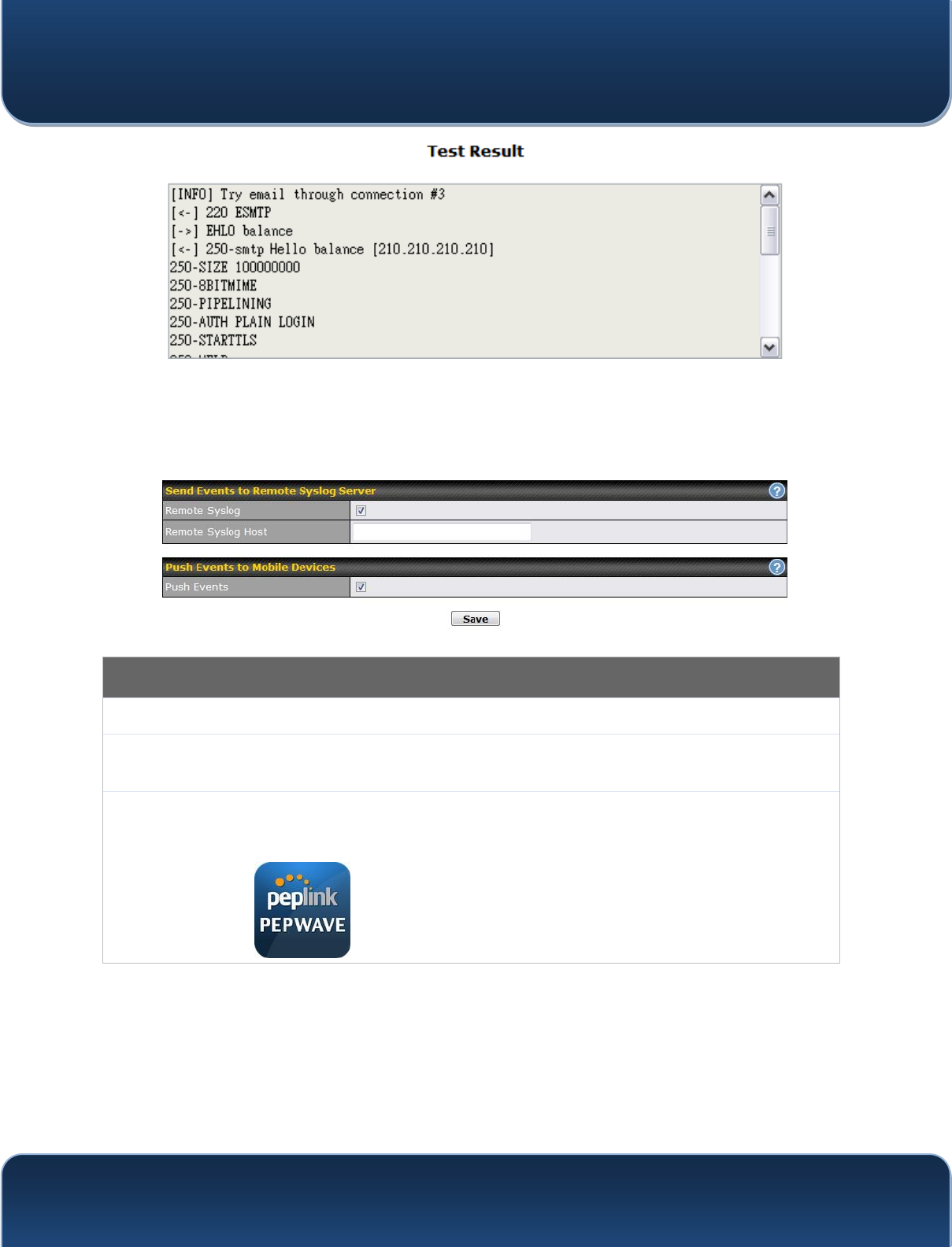
Pepwave MAX and Surf User Manual
http://www.pepwave.com 142 Copyri
g
ht @ 2015 Pepwave
20.5 Event Log
Event log functionality enables event logging at a specified remote syslog server. The
settings for configuring the remote system log can be found at System>Event Log.
Event Log Settings
Remote Syslog This setting specifies whether or not to log events at the specified remote syslog server.
Remote Syslog
Host This setting specifies the IP address or hostname of the remote syslog server.
Push Events
The Pepwave router can also send push notifications to mobile devices that have our
Mobile Router Utility installed. Check the box to activate this feature.
For more information on the Router Utility, go to:
www.peplink.com/products/router-utility
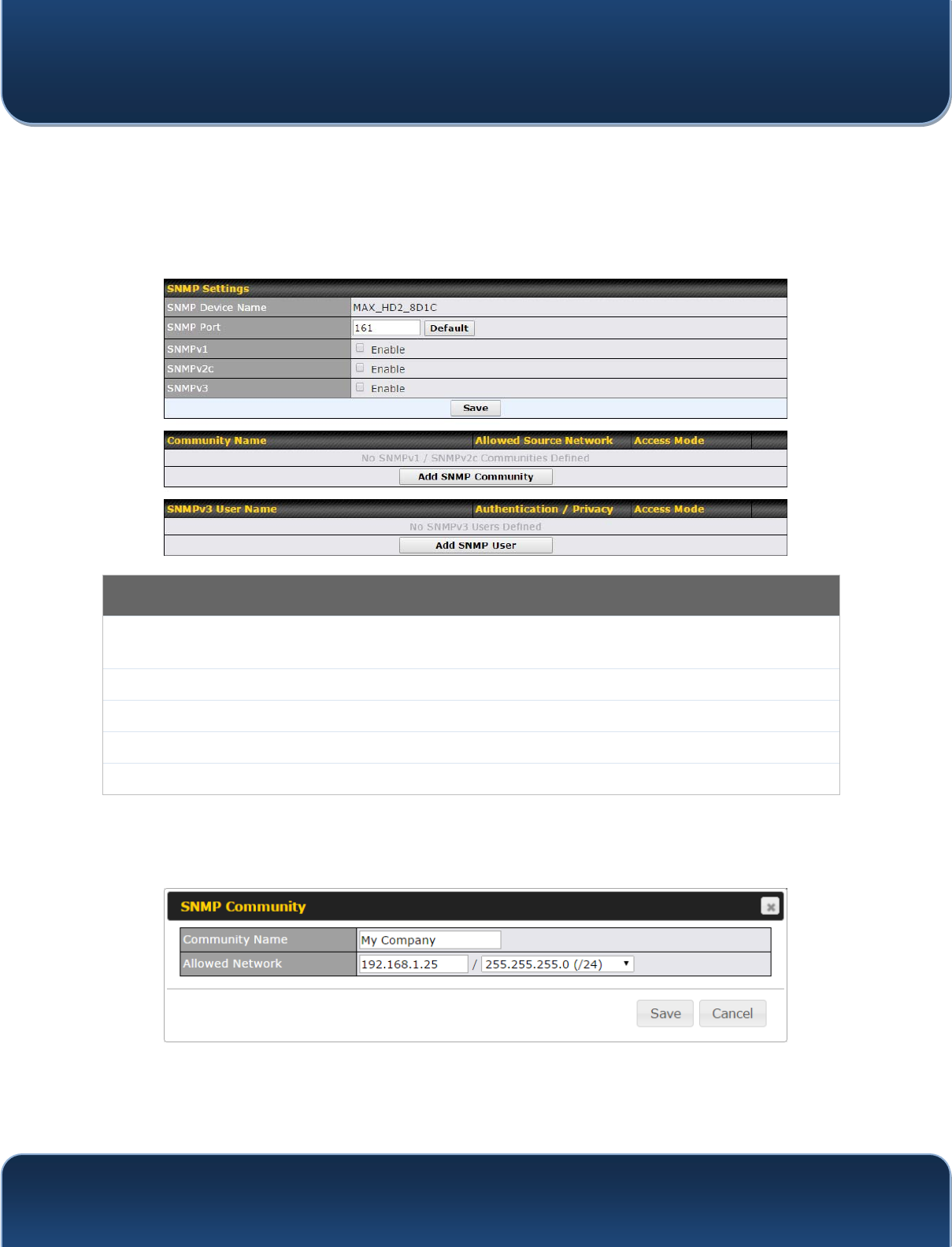
Pepwave MAX and Surf User Manual
http://www.pepwave.com 143 Copyri
g
ht @ 2015 Pepwave
20.6 SNMP
SNMP or simple network management protocol is an open standard that can be used to
collect information about the Pepwave router. SNMP configuration is located at
System>SNMP.
SNMP Settings
SNMP Device
Name This field shows the router name defined at System>Admin Security.
SNMP Port This option specifies the port which SNMP will use. The default port is 161.
SNMPv1 This option allows you to enable SNMP version 1.
SNMPv2 This option allows you to enable SNMP version 2.
SNMPv3 This option allows you to enable SNMP version 3.
To add a community for either SNMPv1 or SNMPv2, click the Add SNMP Community
button in the Community Name table, upon which the following screen is displayed:
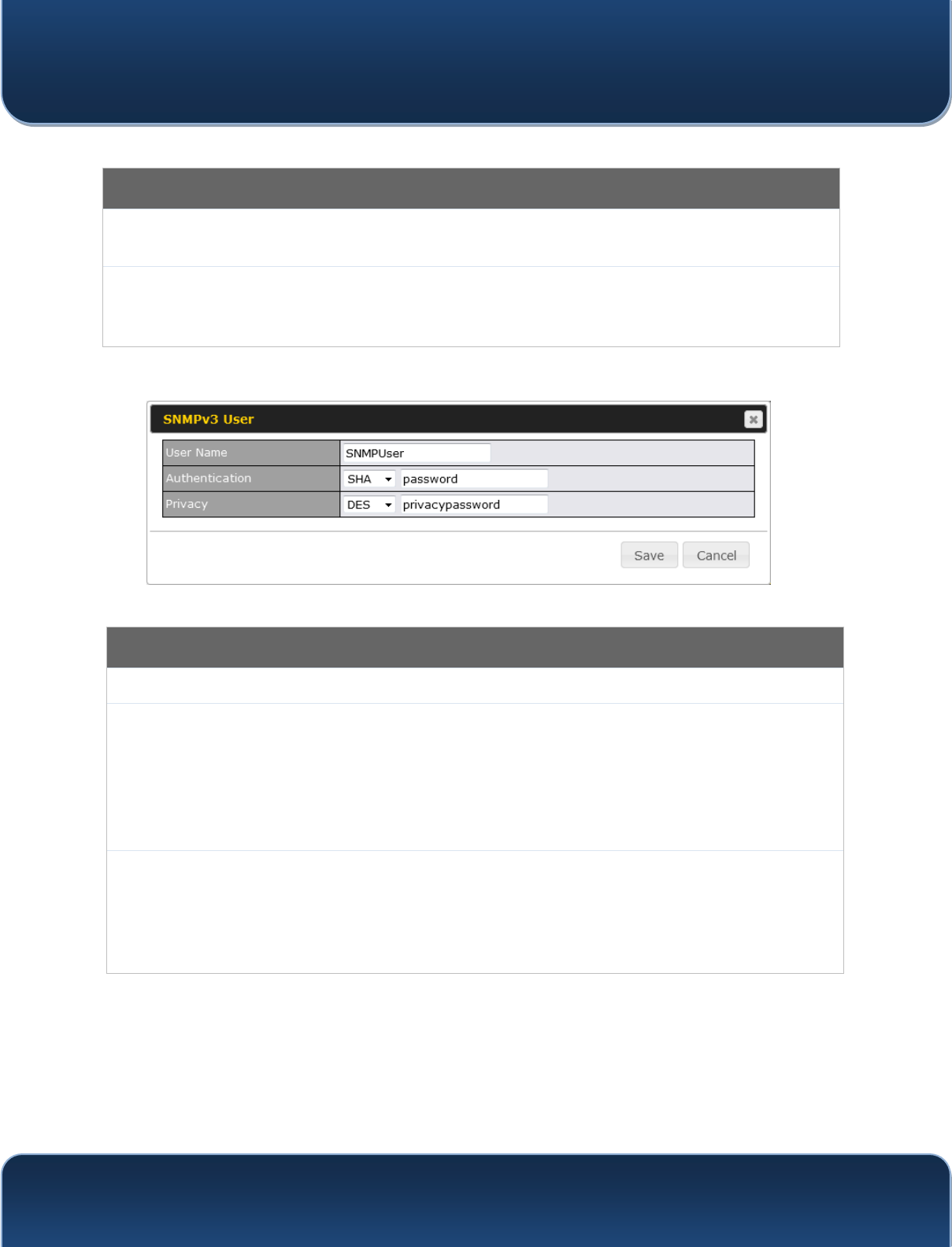
Pepwave MAX and Surf User Manual
http://www.pepwave.com 144 Copyri
g
ht @ 2015 Pepwave
SNMP Community Settings
Community
Name This setting specifies the SNMP community name.
Allowed Source
Subnet
Address
This setting specifies a subnet from which access to the SNMP server is allowed. Enter
subnet address here (e.g., 192.168.1.0) and select the appropriate subnet mask.
To define a user name for SNMPv3, click Add SNMP User in the SNMPv3 User Name
table, upon which the following screen is displayed:
SNMPv3 User Settings
User Name This setting specifies a user name to be used in SNMPv3.
Authentication
Protocol
This setting specifies via a drop-down menu one of the following valid authentication
protocols:
x NONE
x MD5
x SHA
When MD5 or SHA is selected, an entry field will appear for the password.
Privacy Protocol
This setting specifies via a drop-down menu one of the following valid privacy
protocols:
x NONE
x DES
When DES is selected, an entry field will appear for the password.
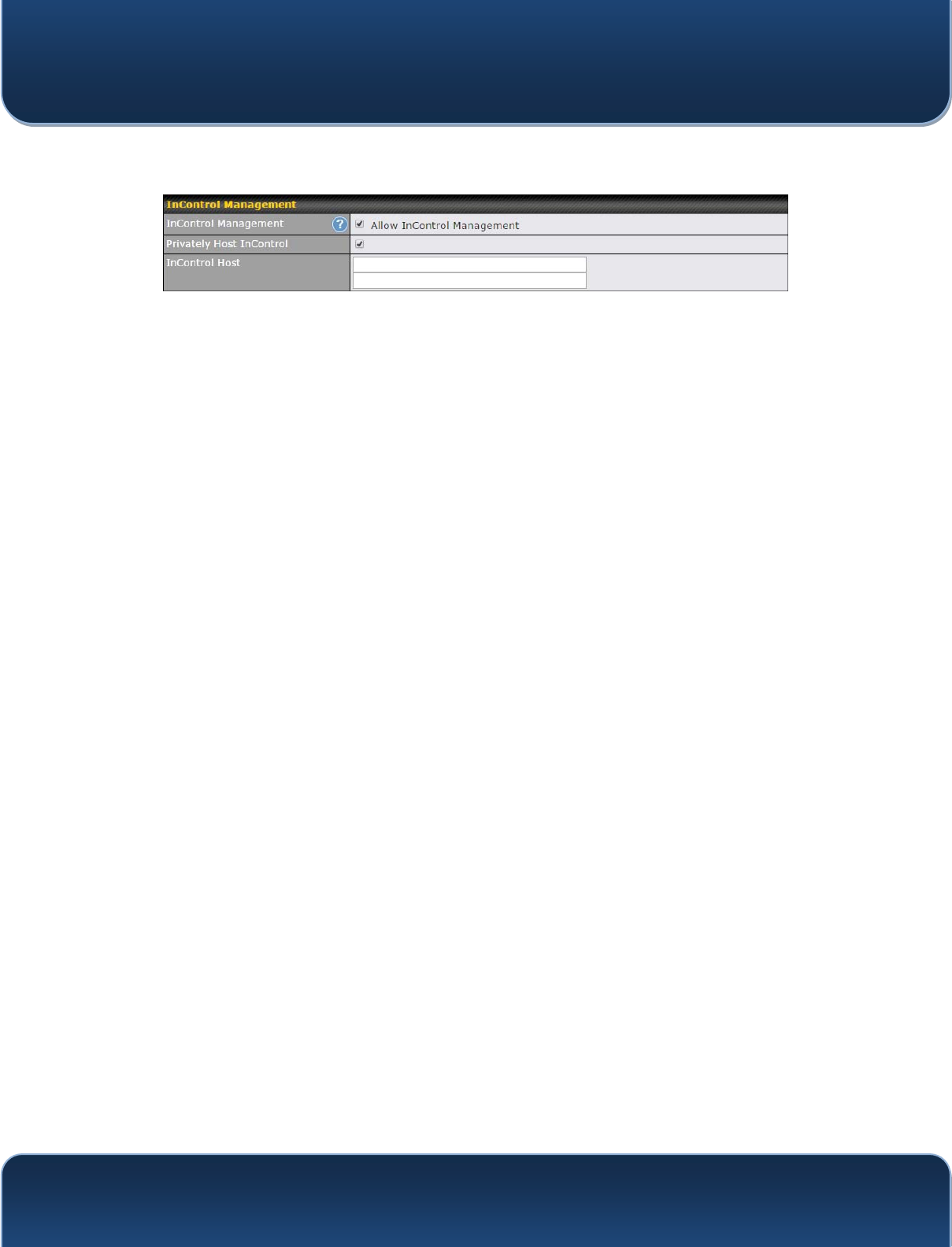
Pepwave MAX and Surf User Manual
http://www.pepwave.com 145 Copyri
g
ht @ 2015 Pepwave
20.7 InControl
InControl is a cloud-based service which allows you to manage all of your Peplink and
Pepwave devices with one unified system. With it, you can generate reports, gather
statistics, and configure your devices automatically. All of this is now possible with
InControl.
When this check box is checked, the device's status information will be sent to the
Peplink InControl system. This device's usage data and configuration will be sent to the
system if you enable the features in the system.
Alternately, you could also privately host InControl. Simply check the box beside the
³3ULYDWHO\ +RVW,Q&RQWURO´RSHQDQGHQWHUWKH,3$GGUHVVRI\RXU,Q&RQWURO+RVW
You can sign up for an InControl account at https://incontrol2.peplink.com/. You can
register your devices under the account, monitor their status, see their usage reports,
and receive offline notifications.
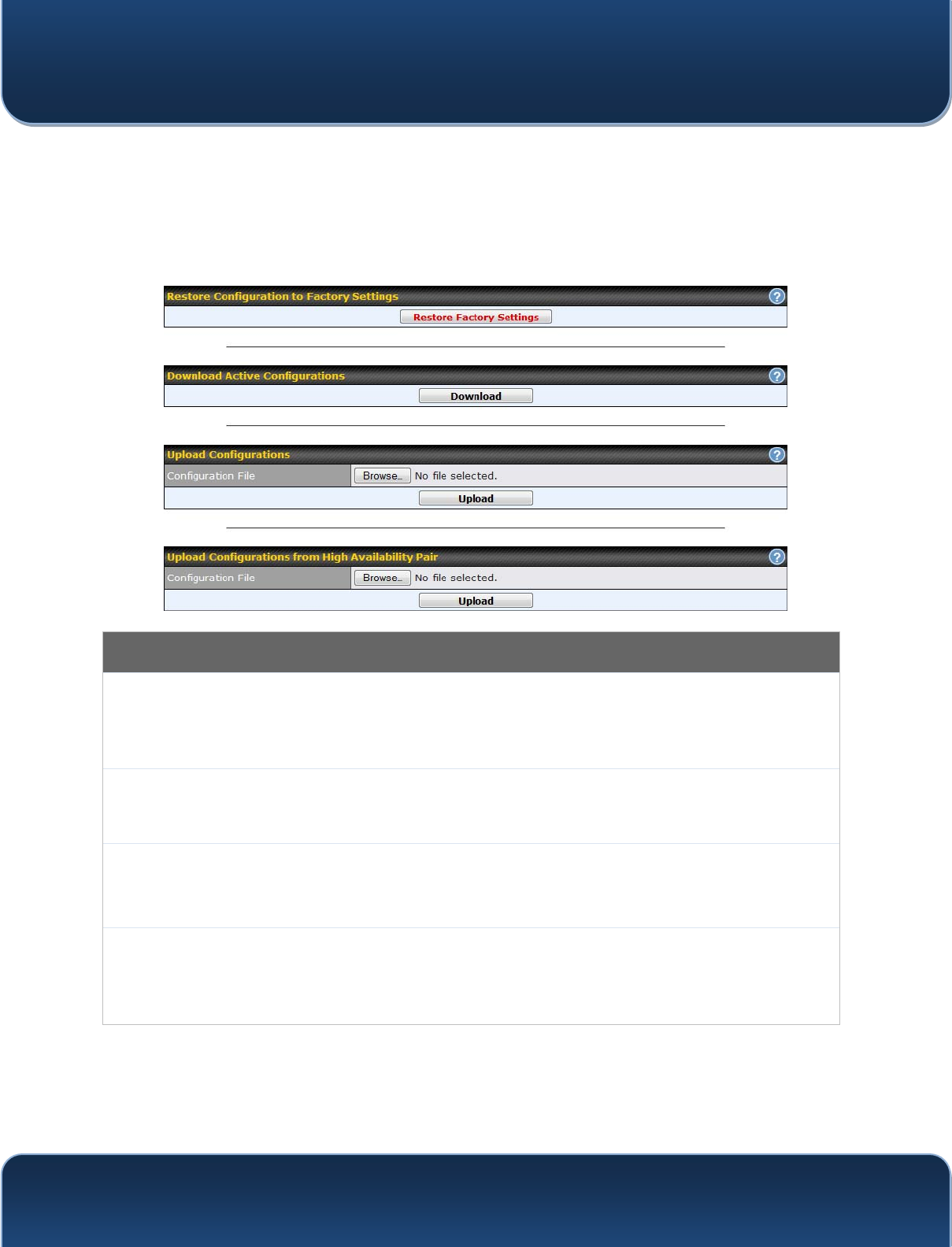
Pepwave MAX and Surf User Manual
http://www.pepwave.com 146 Copyri
g
ht @ 2015 Pepwave
20.8 Configuration
Backing up Pepwave router settings immediately after successful completion of initial
setup is strongly recommended. The functionality to download and upload Pepwave
router settings is found at System>Configuration. Note that available options vary by
model.
Configuration
Restore
Configuration
to Factory
Settings
The Restore Factory Settings button is to reset the configuration to factory default
settings. After clicking the button, you will need to click the Apply Changes button on the
top right corner to make the settings effective.
Download
Active
Configurations
Click Download to backup the current active settings.
Upload
Configurations
To restore or change settings based on a configuration file, click Choose File to locate the
configuration file on the local computer, and then click Upload. The new settings can then
be applied by clicking the Apply Changes button on the page header, or you can cancel
the procedure by pressing discard on the main page of the web admin interface.
Upload
Configurations
from High
Availability Pair
In a high availability (HA) configuration, a Pepwave router can quickly load the configuration
of its HA counterpart. To do so, click the Upload button. After loading the settings,
configure the LAN IP address of the Pepwve router so that it is different from the HA
counterpart.
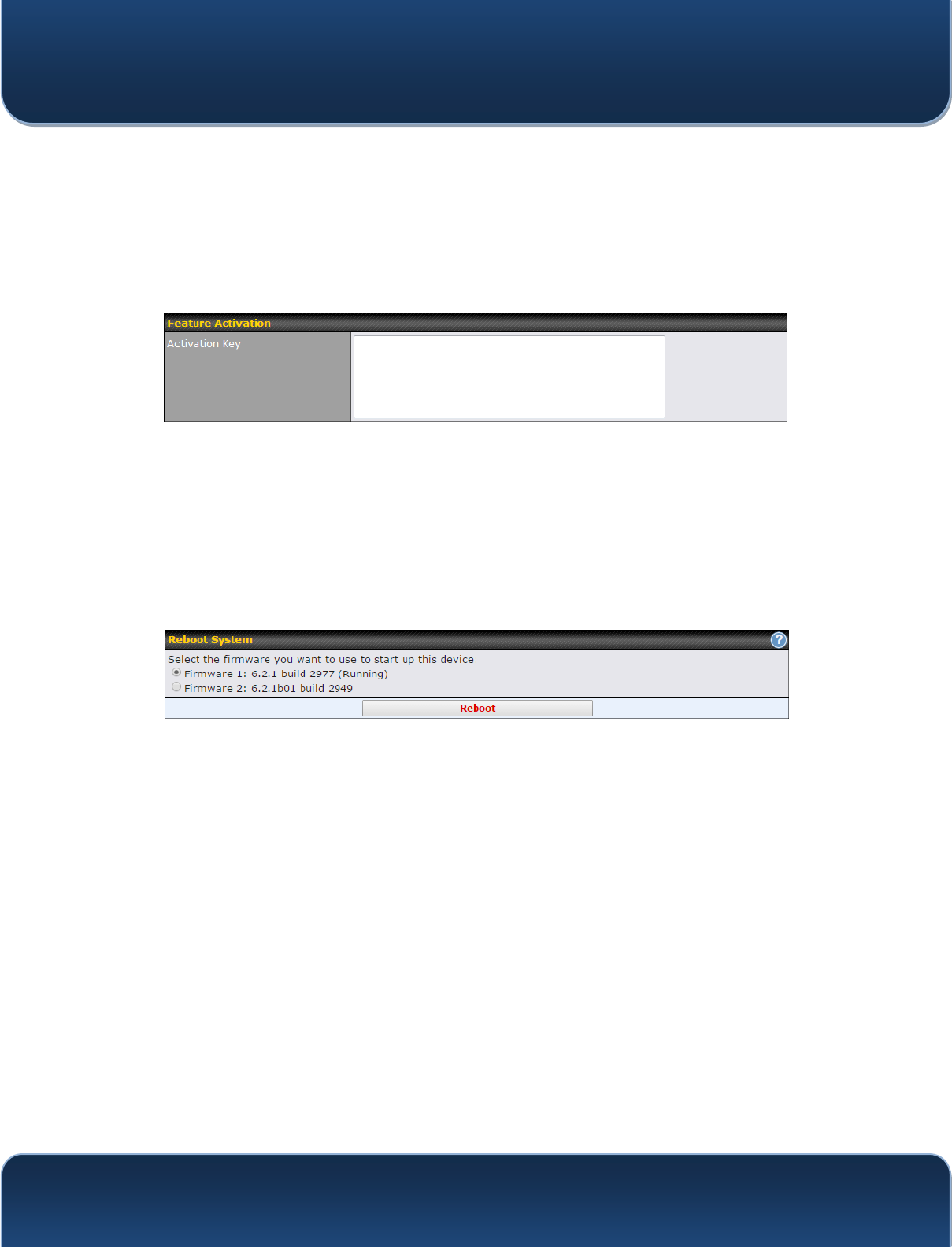
Pepwave MAX and Surf User Manual
http://www.pepwave.com 147 Copyri
g
ht @ 2015 Pepwave
20.9 Feature Add-ons
Some Pepwave routers have features that can be activated upon purchase. Once the
purchase is complete, you will receive an activation key. Enter the key in the Activation
Key field, click Activate, and then click Apply Changes.
20.10 Reboot
This page provides a reboot button for restarting the system. For maximum reliability,
the Pepwave router can equip with two copies of firmware. Each copy can be a different
version. You can select the firmware version you would like to reboot the device with.
The firmware marked with (Running) is the current system boot up firmware.
Please note that a firmware upgrade will always replace the inactive firmware
partition.
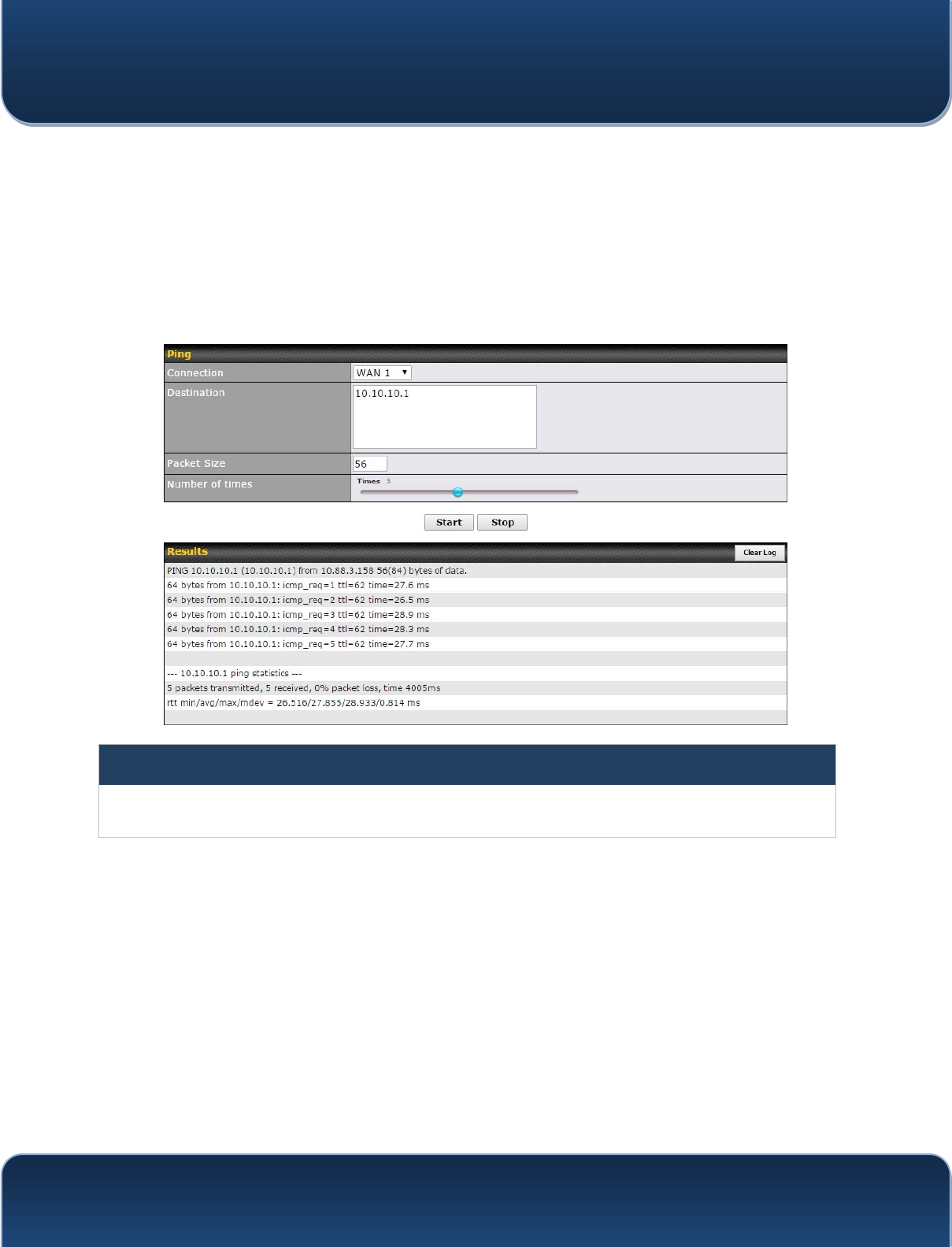
Pepwave MAX and Surf User Manual
http://www.pepwave.com 148 Copyri
g
ht @ 2015 Pepwave
20.11 Ping
The ping test tool sends pings through a specified Ethernet interface or a
SpeedFusionTM VPN connection. You can specify the number of pings in the field
Number of times, to a maximum number of 10 times. Packet Size can be set to a
maximum of 1472 bytes. The ping utility is located at System>Tools>Ping, illustrated
below:
Tip
A system administrator can use the ping utility to manually check the connectivity of a particular LAN/WAN
connection.
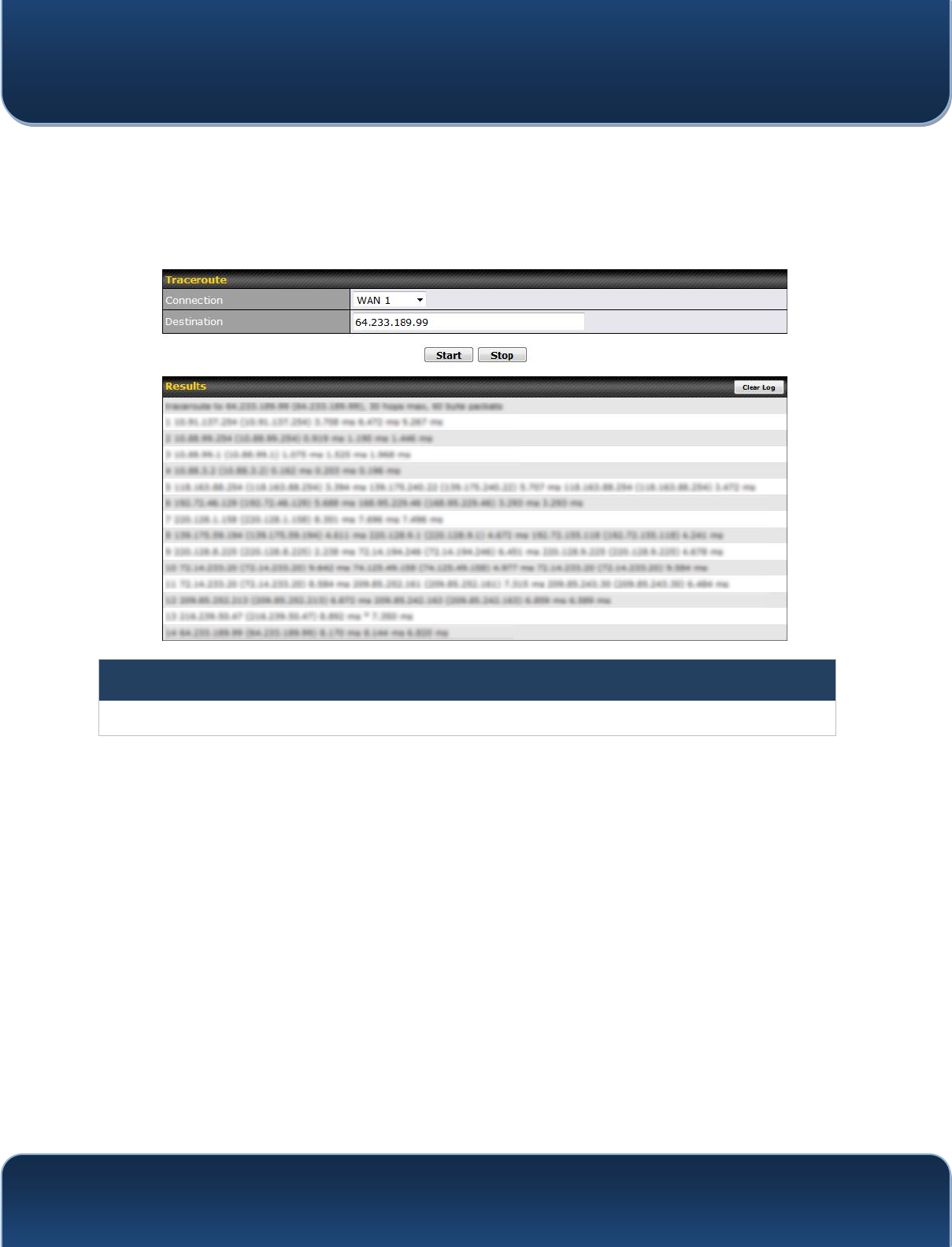
Pepwave MAX and Surf User Manual
http://www.pepwave.com 149 Copyri
g
ht @ 2015 Pepwave
20.12 Traceroute Test
The traceroute test tool traces the routing path to the destination through a particular
Ethernet interface or a SpeedFusionTM connection. The traceroute test utility is located
at System>Tools>Traceroute.
Tip
A system administrator can use the traceroute utility to analyze the connection path of a LAN/WAN connection.
20.13 PepVPN Test
The PepVPN Test tool can help to test the throughput between different VPN peers.
You can define the Test Type, Direction, and Duration of the test, and press Go! to
perform the throughput test. The VPN test utility is located at System>Tools>PepVPN
Test, illustrated as follows:

Pepwave MAX and Surf User Manual
http://www.pepwave.com 150 Copyri
g
ht @ 2015 Pepwave
20.14 CLI (Command Line Interface Support)
The CLI (command line interface) can be accessed via SSH. This field enables CLI
support. The below settings specify which TCP port and which interface(s) should
accept remote SSH CLI access. The user name and password used for remote SSH
CLI access are the same as those used for web admin access.
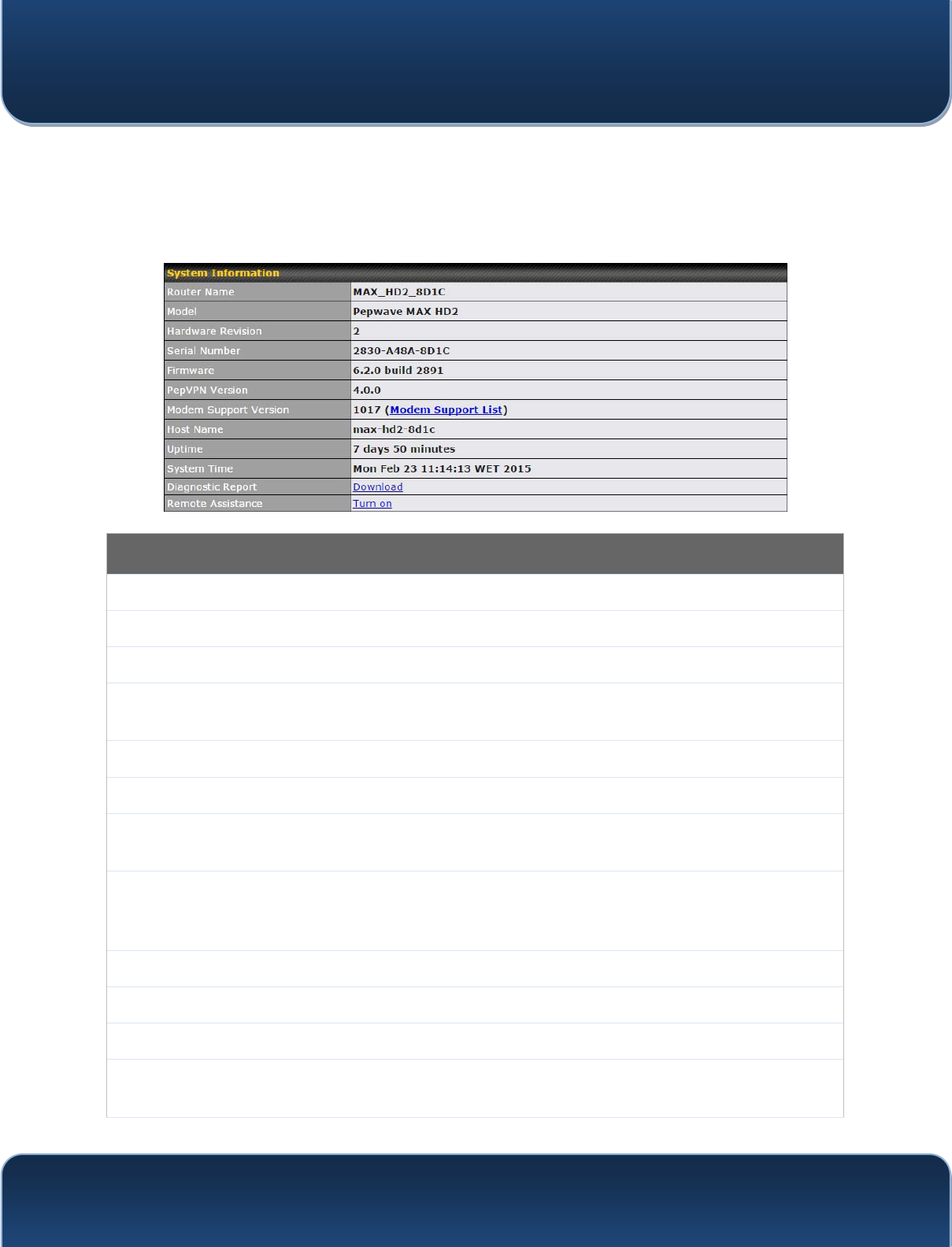
Pepwave MAX and Surf User Manual
http://www.pepwave.com 151 Copyri
g
ht @ 2015 Pepwave
21 Status
21.1 Device
System information is located at Status>Device.
System Information
Router Name This is the name specified in the Router Name field located at System>Admin Security.
Model This shows the model name and number of this device.
Product Code If your model uses a product code, it will appear here.
Hardware
Revision This shows the hardware version of this device.
Serial Number This shows the serial number of this device.
Firmware This shows the firmware version this device is currently running.
PepVPN
Version This shows the current PepVPN version.
Modem
Support
Version
This shows the modem support version. For a list of supported modems, click Modem
Support List.
Host Name The host name assigned to the Pepwave router appears here.
Uptime This shows the length of time since the device has been rebooted.
System Time This shows the current system time.
Diagnostic
Report The Download link is for exporting a diagnostic report file required for system investigation.
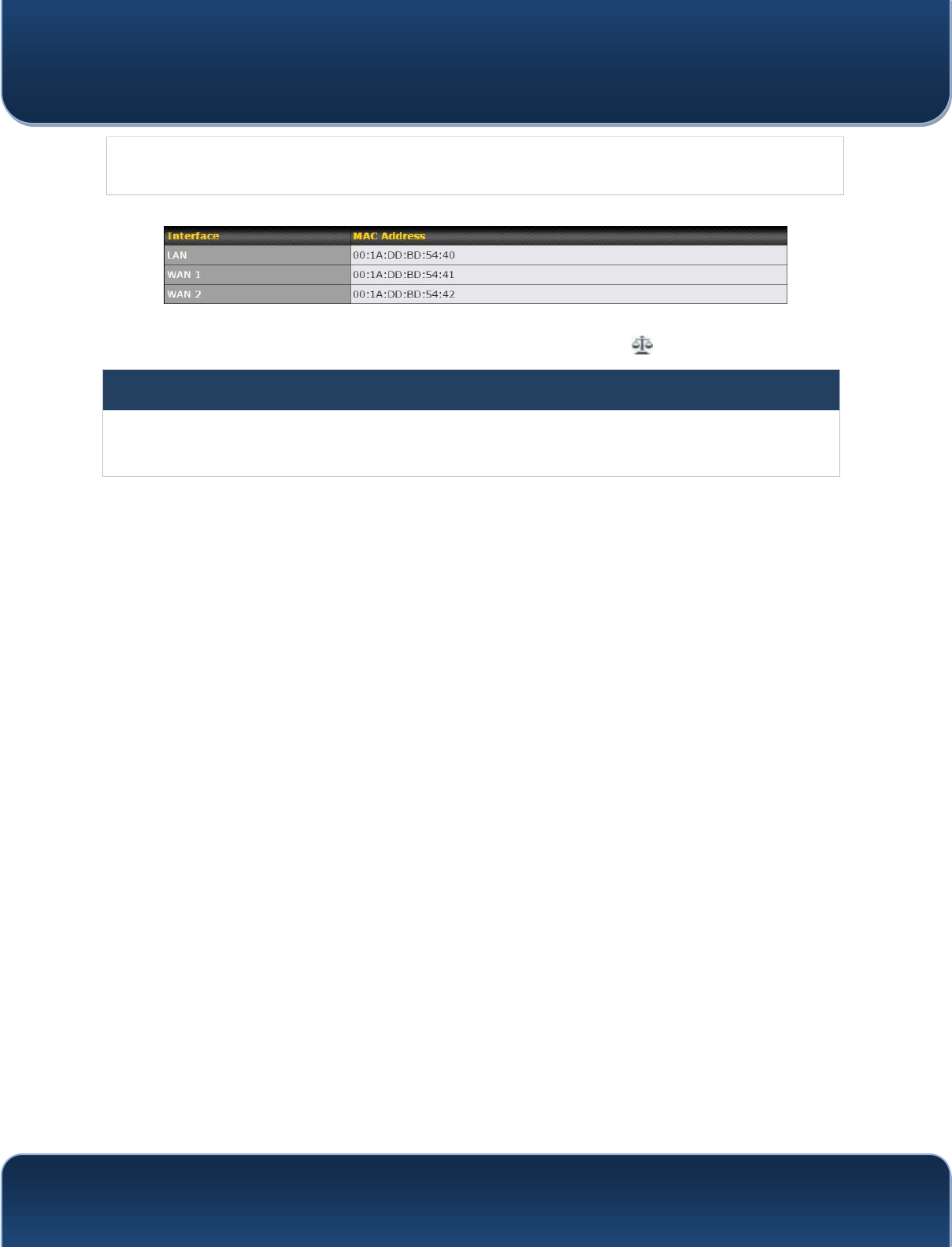
Pepwave MAX and Surf User Manual
http://www.pepwave.com 152 Copyri
g
ht @ 2015 Pepwave
Remote
Assistance Click Turn on to enable remote assistance.
The second table shows the MAC address of each LAN/WAN interface connected. To
view your GHYLFH¶V(QG8VHU/LFHQVH$JUHHPHQW(8/$FOLFN .
Important Note
If you encounter issues and would like to contact the Pepwave Support Team (http://www.pepwave.com/contact/),
please download the diagnostic report file and attach it along with a description of your issue.
In Firmware 5.1 or before, the diagnostic report file can be obtained at System>Reboot.
21.1.1 GPS Data
The MAX HD2 and HD2 IP67 automatically store up to seven days of GPS location data
in GPS eXchange format (GPX). To review this data using third-party applications, click
Status>Device and then download your GPX file.
The Pepwave MAX BR1, HD2, and HD2 IP67 export real-time location data in NMEA
format through the LAN IP address at TCP port 60660. It is accessible from the LAN or
over a SpeedFusion connection. To access the data via a virtual serial port, install a
virtual serial port driver. Visit http://www.peplink.com/index.php?view=faq&id=294 to
download the driver.
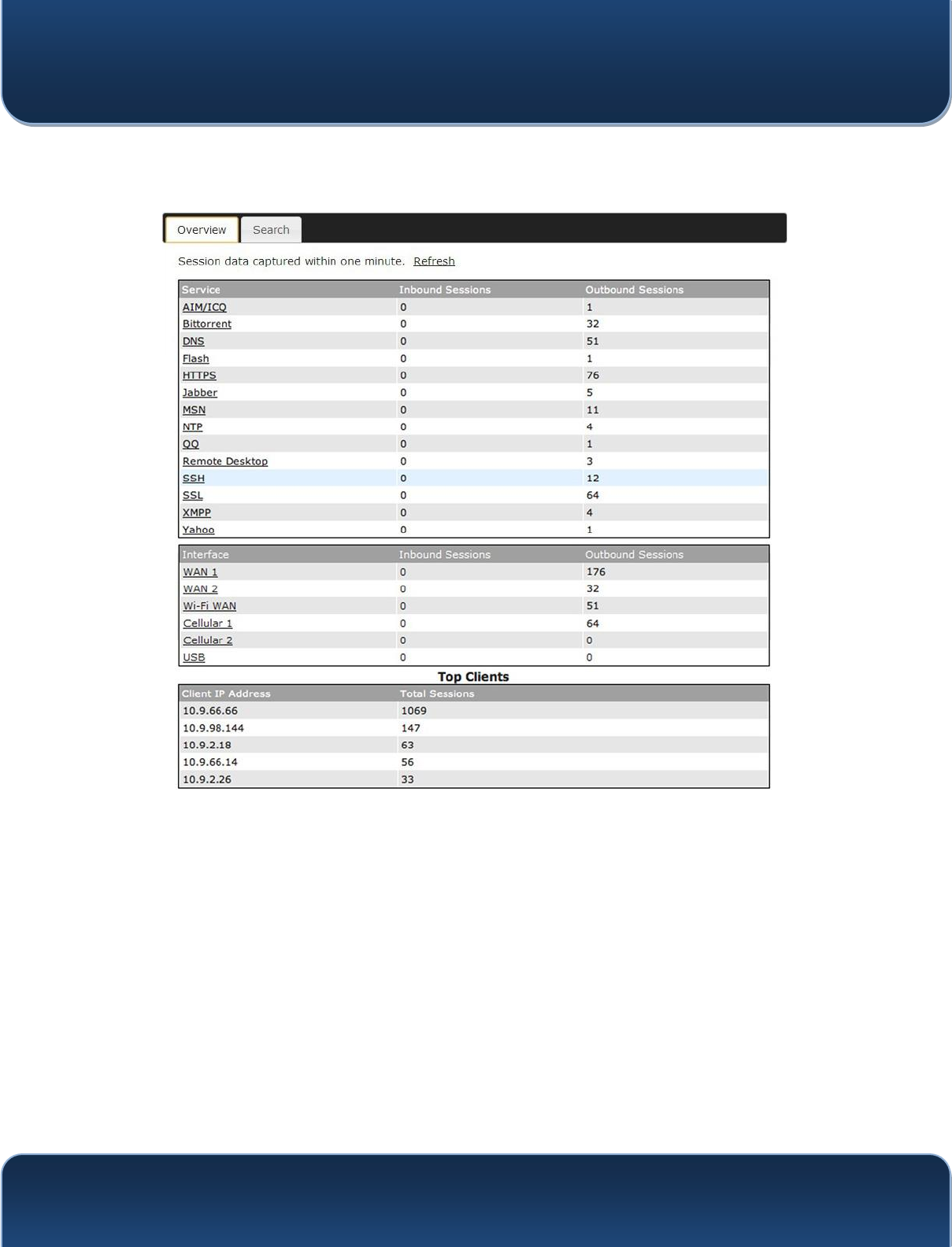
Pepwave MAX and Surf User Manual
http://www.pepwave.com 153 Copyri
g
ht @ 2015 Pepwave
21.2 Active Sessions
Information on active sessions can be found at Status>Active Sessions>Overview.
This screen displays the number of sessions initiated by each application. Click on each
service listing for additional information. This screen also indicates the number of
sessions initiated by each WAN port. In addition, you can see which clients are initiating
the most sessions.
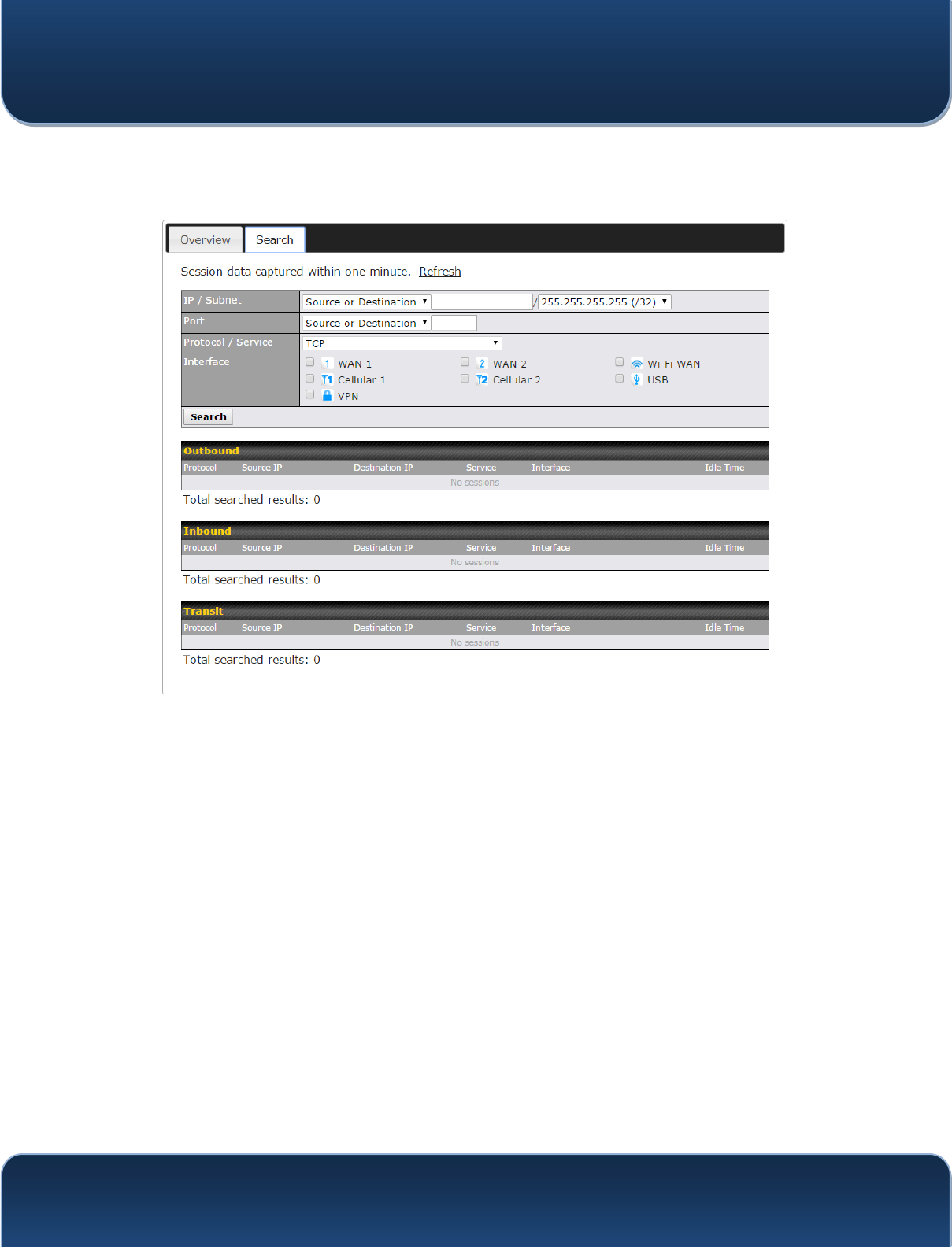
Pepwave MAX and Surf User Manual
http://www.pepwave.com 154 Copyri
g
ht @ 2015 Pepwave
You can also perform a filtered search for specific sessions. You can filter by subnet,
port, protocol, and interface. To perform a search, navigate to Status>Active
Sessions>Search.
This Active Sessions section displays the active inbound/outbound sessions of each
WAN connection on the Pepwave router. A filter is available to sort active session
information. Enter a keyword in the field or check one of the WAN connection boxes for
filtering.
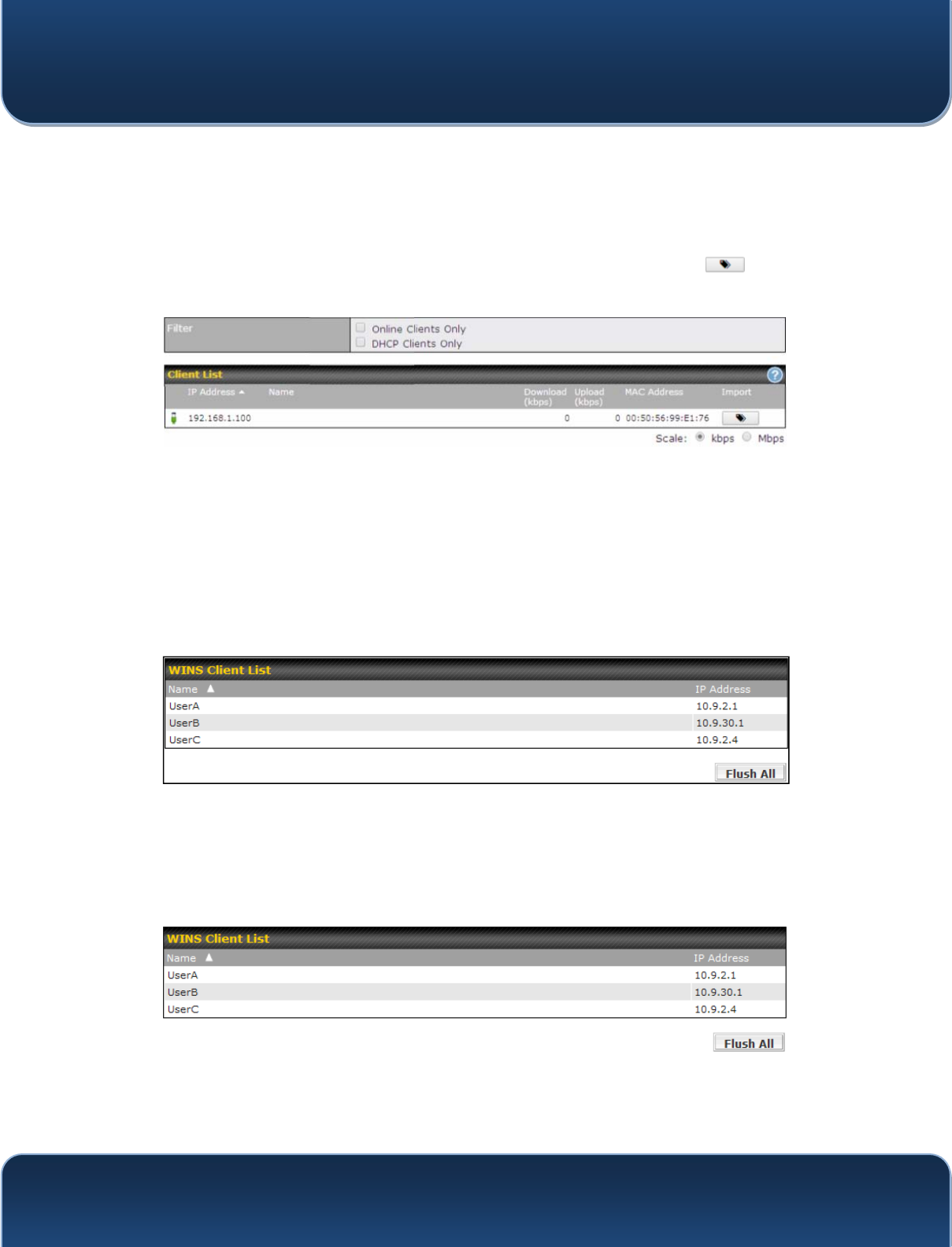
Pepwave MAX and Surf User Manual
http://www.pepwave.com 155 Copyri
g
ht @ 2015 Pepwave
21.3 Client List
The client list table is located at Status>Client List. It lists DHCP and online client IP
addresses, names (retrieved from the DHCP reservation table or defined by users),
current download and upload rate, and MAC address.
Clients can be imported into the DHCP reservation table by clicking the button on
the right. You can update the record after import by going to Network>LAN.
If the PPTP server (see Section 19.2), SpeedFusionTM (see Section 12.1), or AP
controller (see Section 20) is enabled, you may see the corresponding connection
name listed in the Name field.
21.4 WINS Client
The WINS client list table is located at Status>WINS Client.
The WINS client table lists the IP addresses and names of WINS clients. This option will
only be available when you have enabled the WINS server (navigation:
Network>Interfaces>LAN). The names of clients retrieved will be automatically
matched into the Client List (see previous section). Click Flush All to flush all WINS
client records.
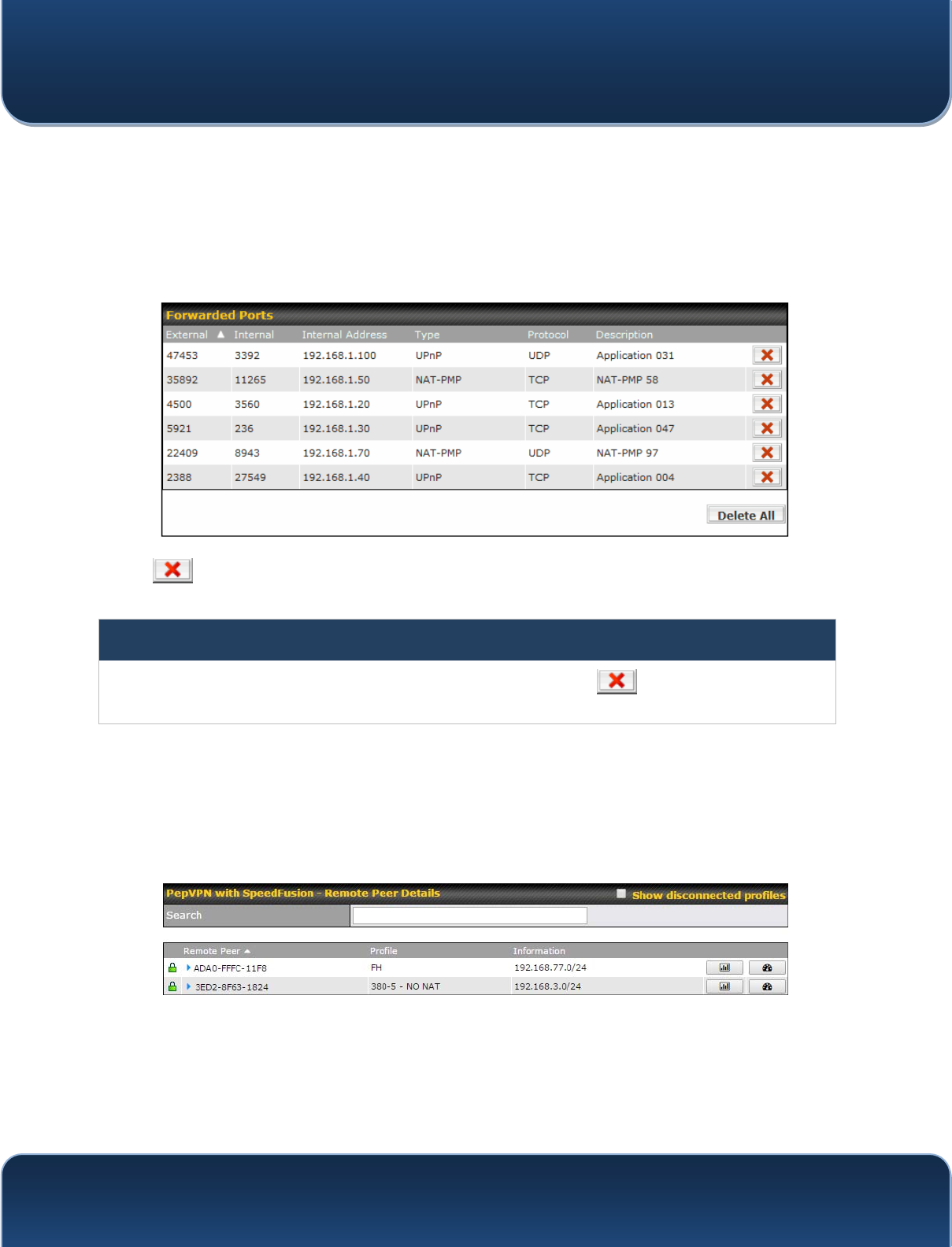
Pepwave MAX and Surf User Manual
http://www.pepwave.com 156 Copyri
g
ht @ 2015 Pepwave
21.5 UPnP / NAT-PMP
The table that shows the forwarded ports under UPnP and NAT-PMP protocols is
located at Status>UPnP/NAT-PMP. This section appears only if you have enabled
UPnP / NAT-PMP as mentioned in Section 15.1.1.
Click to delete a single UPnP / NAT-PMP record in its corresponding row. To
delete all records, click Delete All on the right-hand side below the table.
Important Note
UPnP / NAT-PMP records will be deleted immediately after clicking the button or Delete All, without the
need to click Save or Confirm.
21.6 SpeedFusion Status
Current SpeedFusionTM status information is located at Status>SpeedFusionTM.
Details about SpeedFusionTM connection peers appears as below:
Click on the corresponding peer name to explore the WAN connection(s) status and
subnet information of each VPN peer.
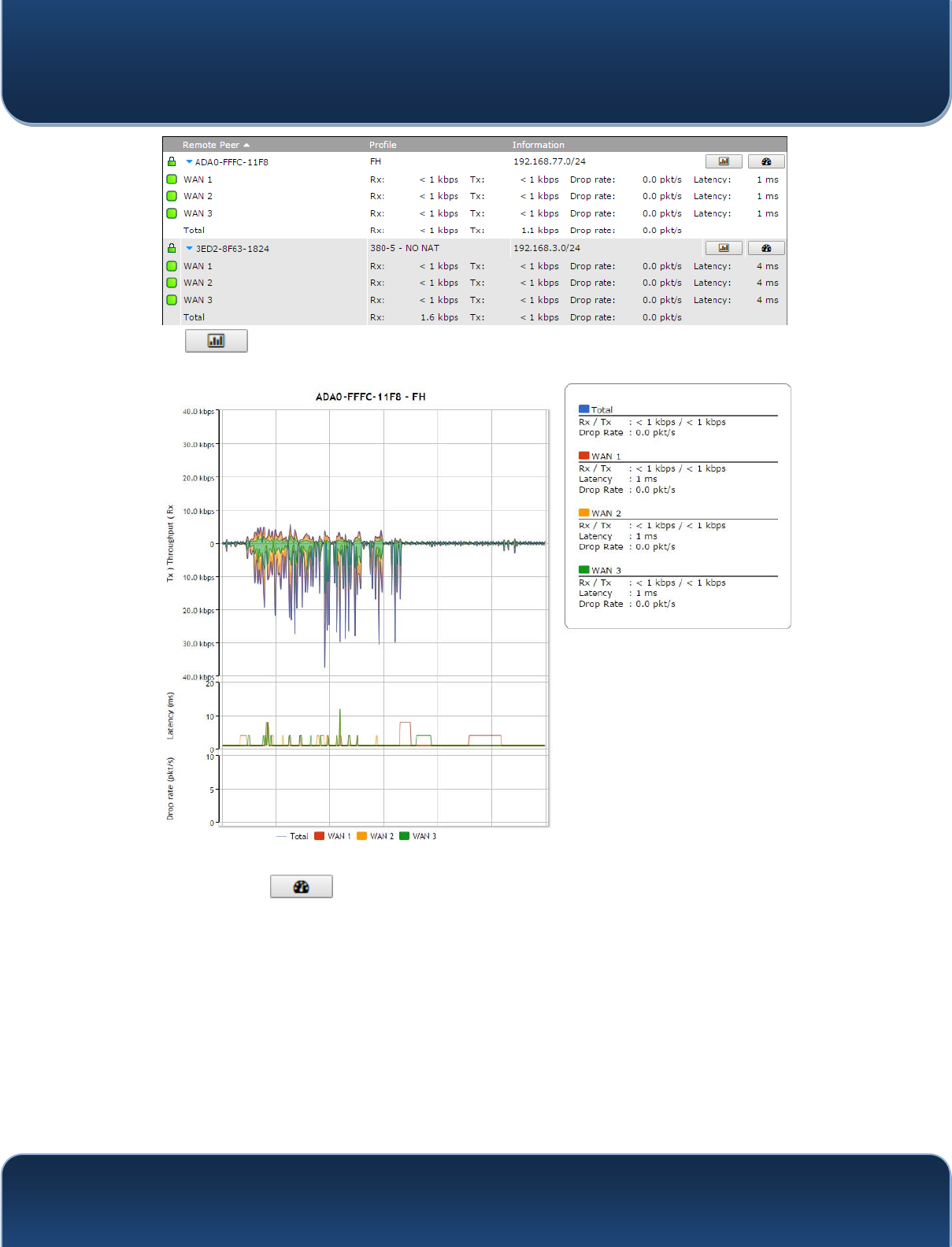
Pepwave MAX and Surf User Manual
http://www.pepwave.com 157 Copyri
g
ht @ 2015 Pepwave
Click the button for a chart displaying real-time throughput, latency, and drop-
rate information for each WAN connection.
When pressing the button, the following menu will appear:
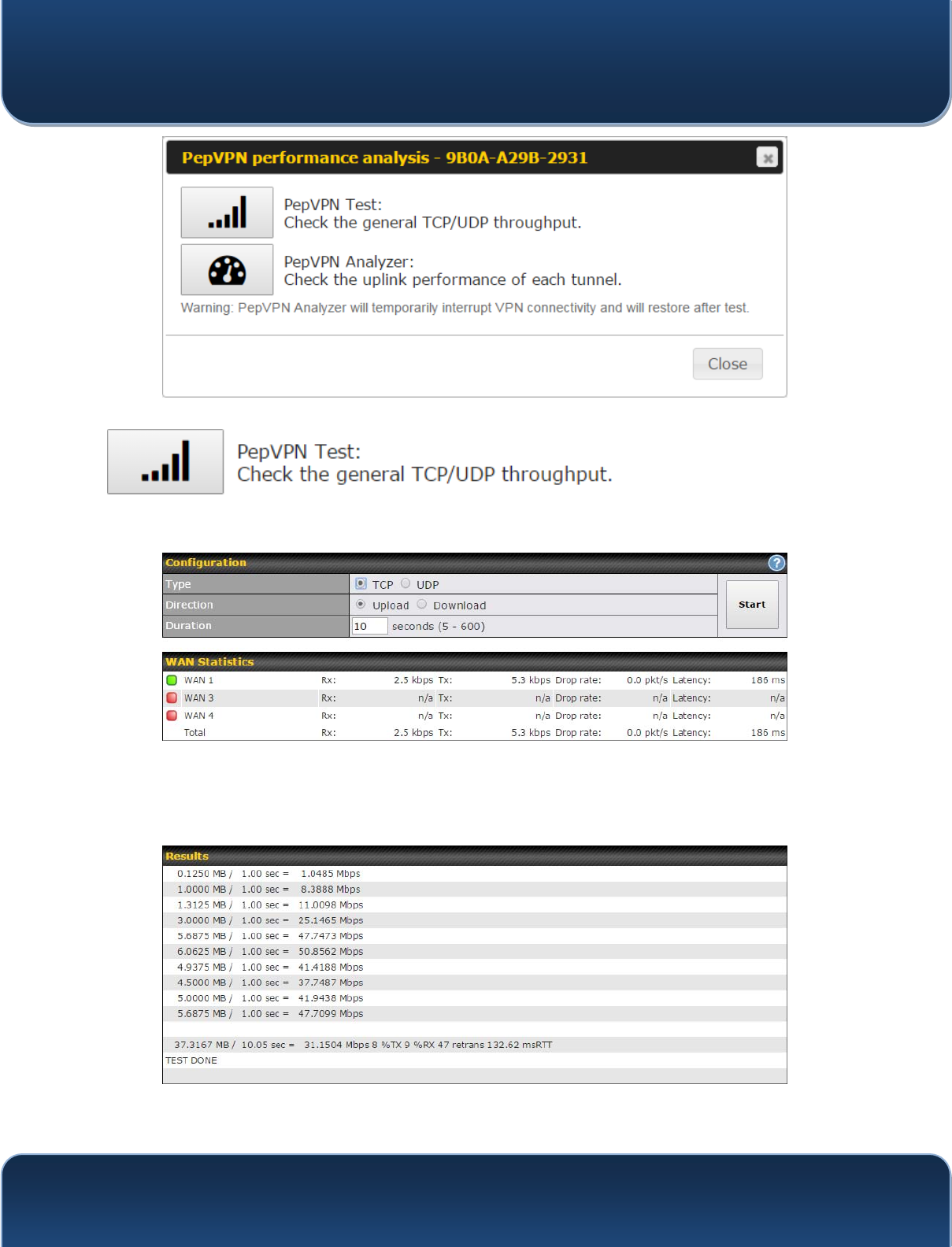
Pepwave MAX and Surf User Manual
http://www.pepwave.com 158 Copyri
g
ht @ 2015 Pepwave
After clicking the icon, the following menu appears:
Select the L2 protocol (TCP/UDP), direction, and duration and click the Start button to
begin the general throughput test.
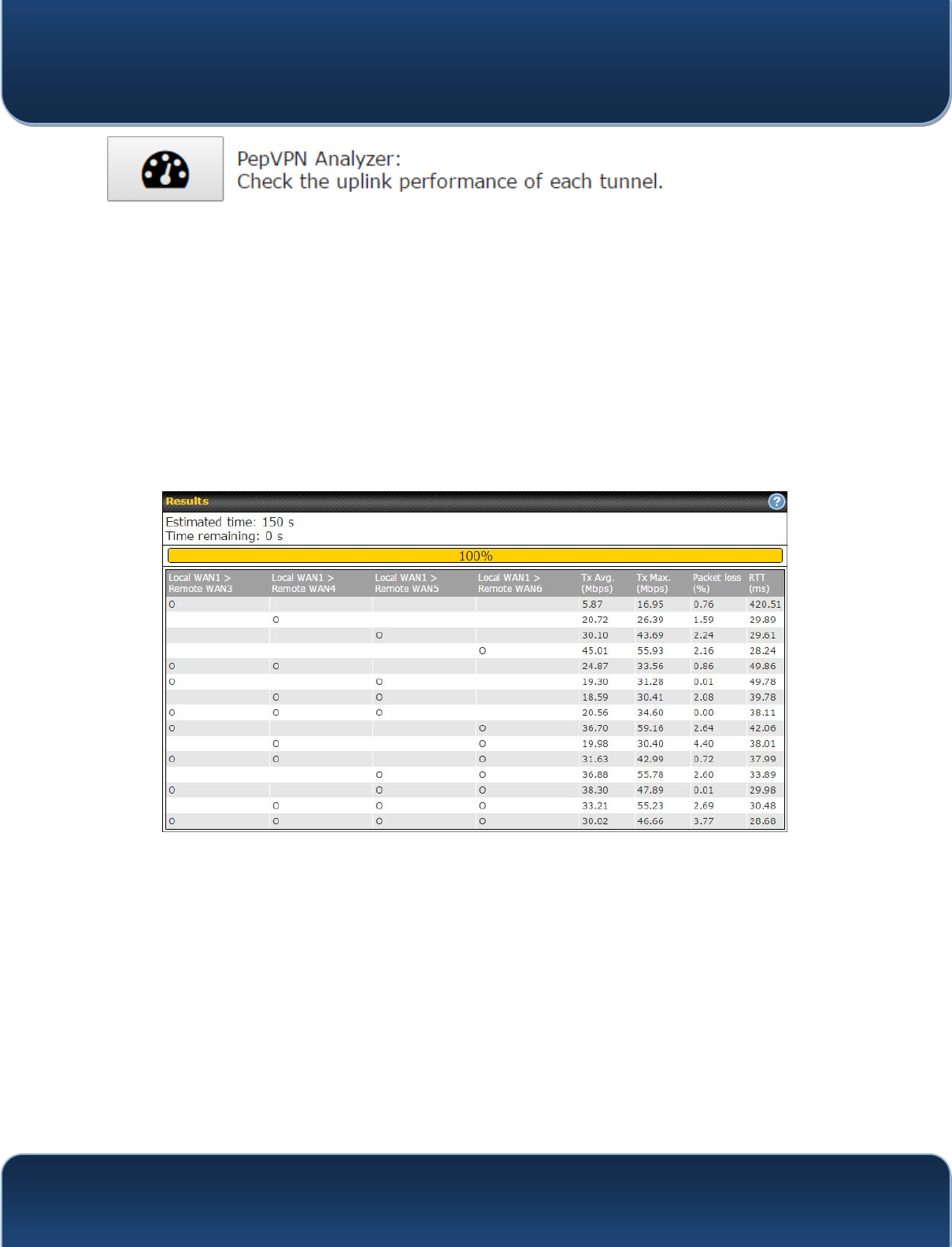
Pepwave MAX and Surf User Manual
http://www.pepwave.com 159 Copyri
g
ht @ 2015 Pepwave
The bandwidth bonding feature of PepVPN occurs when multiple WAN lines from one
end merge with multiple WAN lines from the other end. For this to happen, each WAN
line needs to form a connection with all the WAN lines on the opposite end. The function
of the PepVPN analyzer is to report the throughput, packet loss, and latency of all
possible combinations of connections. Please note that the PepVPN Analyzer will
temporarily interrupt VPN connectivity and will restore after test.
After clicking the icon, the analyzer will require several minutes to perform its analysis
depending the number of WAN links in the SpeedFusionTM Tunnel. Once the test the
complete, the report will appear:
"O" indicates that specific WAN / Tunnel is active for that particular test.
"Tx Avg." is the averaged throughput across the full 10 seconds time, while "Tx Max." is
the averaged throughput of the fastest 30% of time.
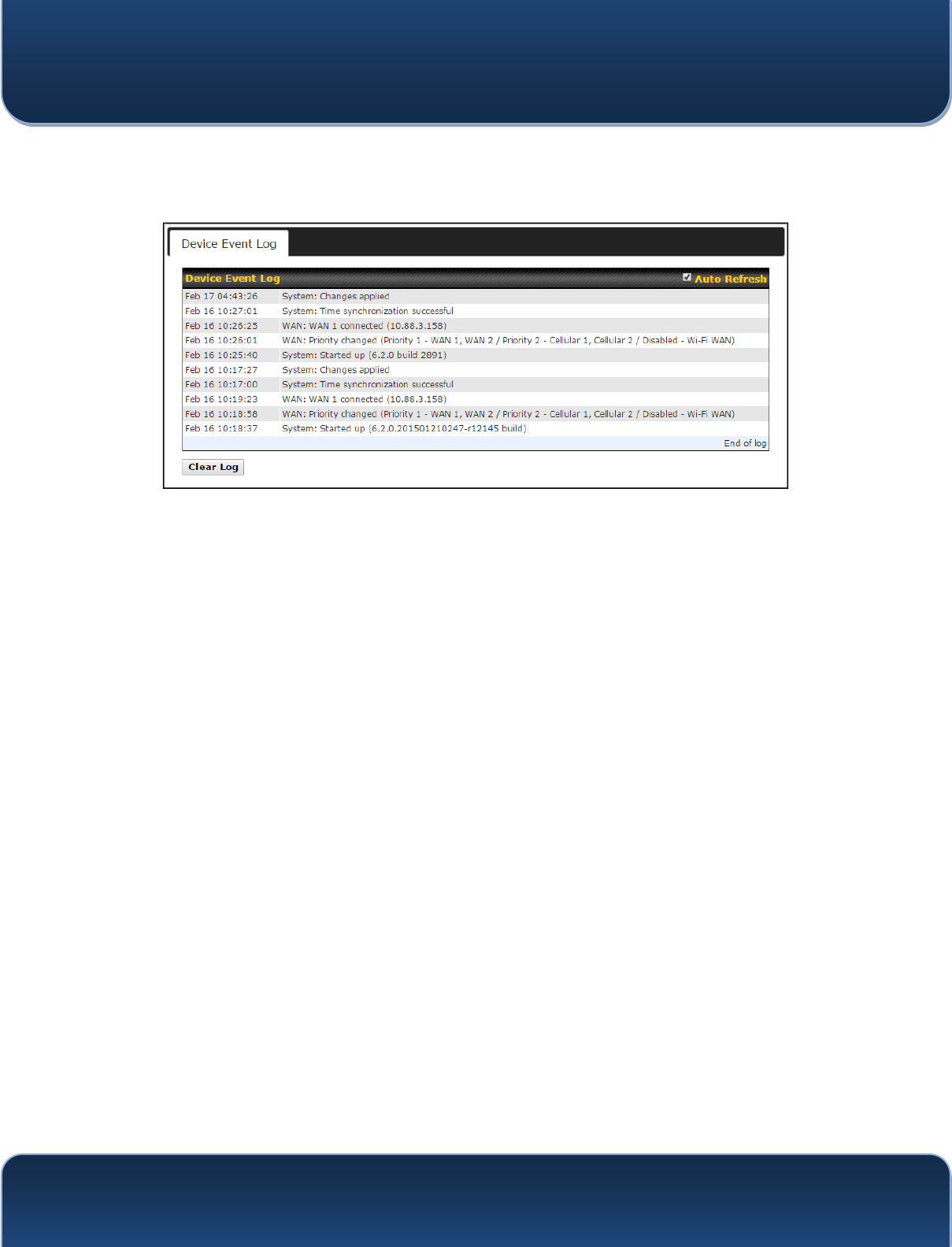
Pepwave MAX and Surf User Manual
http://www.pepwave.com 160 Copyri
g
ht @ 2015 Pepwave
21.7 Event Log
Event log information is located at Status>Event Log.
The log section displays a list of events that has taken place on the Pepwave router.
Check Auto Refresh to refresh log entries automatically. Click the Clear Log button to
clear the log.
21.8 Bandwidth
This section shows bandwidth usage statistics and is located at Status>Bandwidth.
Bandwidth usage at the LAN while the device is switched off (e.g., LAN bypass) is
neither recorded nor shown.
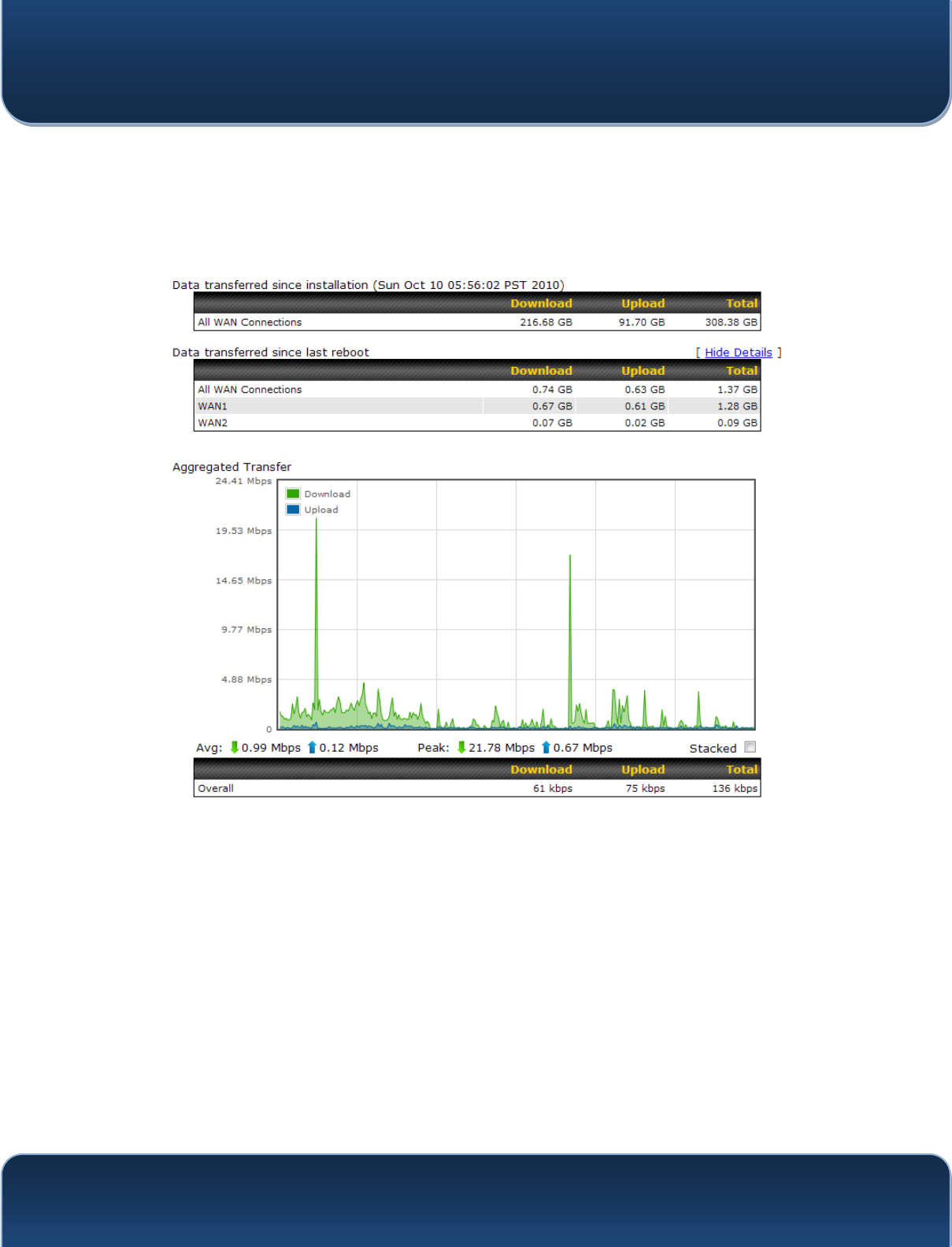
Pepwave MAX and Surf User Manual
http://www.pepwave.com 161 Copyri
g
ht @ 2015 Pepwave
21.8.1 Real-Time
The Data transferred since installation table indicates how much network traffic has
been processed by the device since the first bootup. The Data transferred since last
reboot table indicates how much network traffic has been processed by the device
since the last bootup.
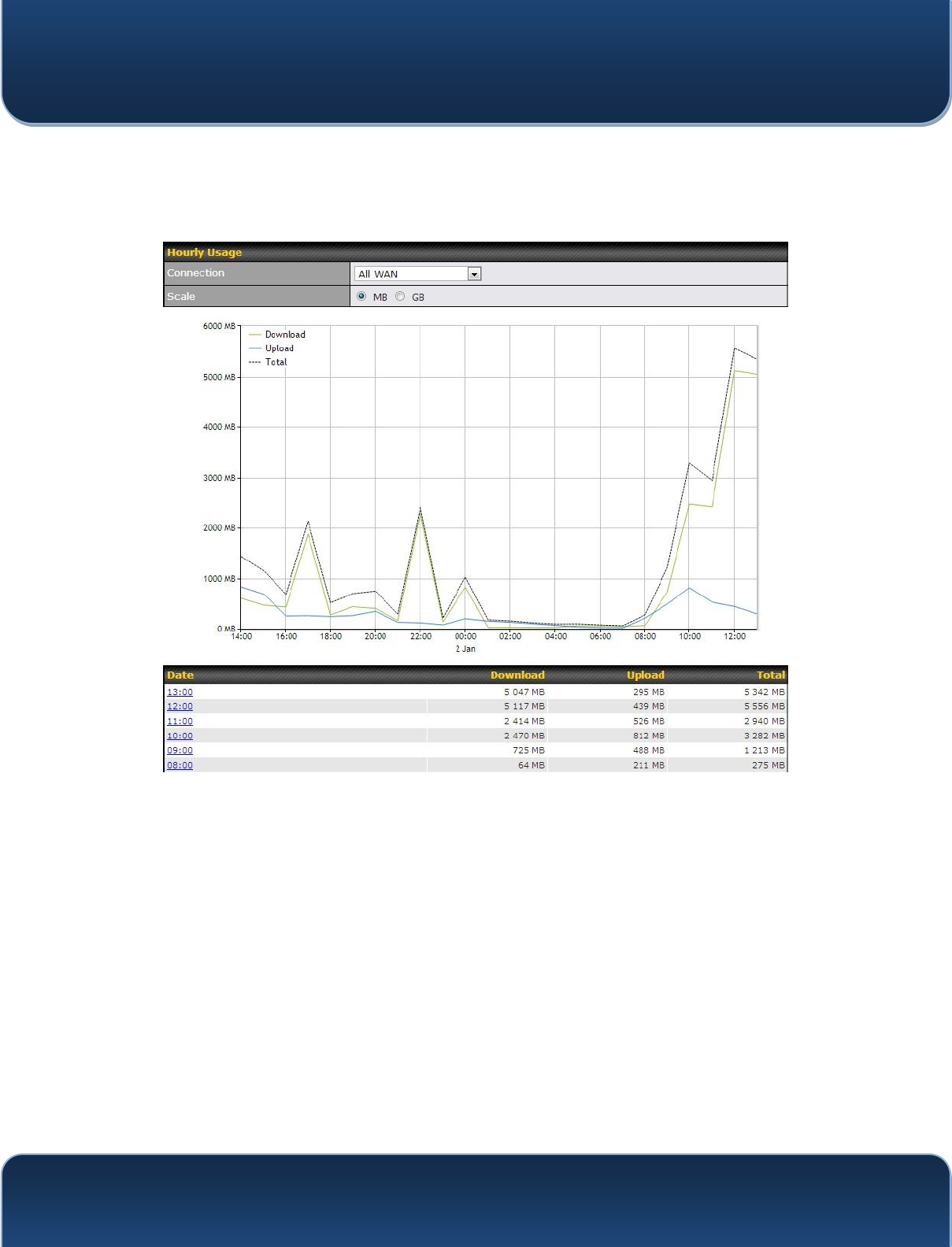
Pepwave MAX and Surf User Manual
http://www.pepwave.com 162 Copyri
g
ht @ 2015 Pepwave
21.8.2 Hourly
This page shows the hourly bandwidth usage for all WAN connections, with the option
of viewing each individual connection. Select the desired connection to check from the
drop-down menu.
21.8.3 Daily
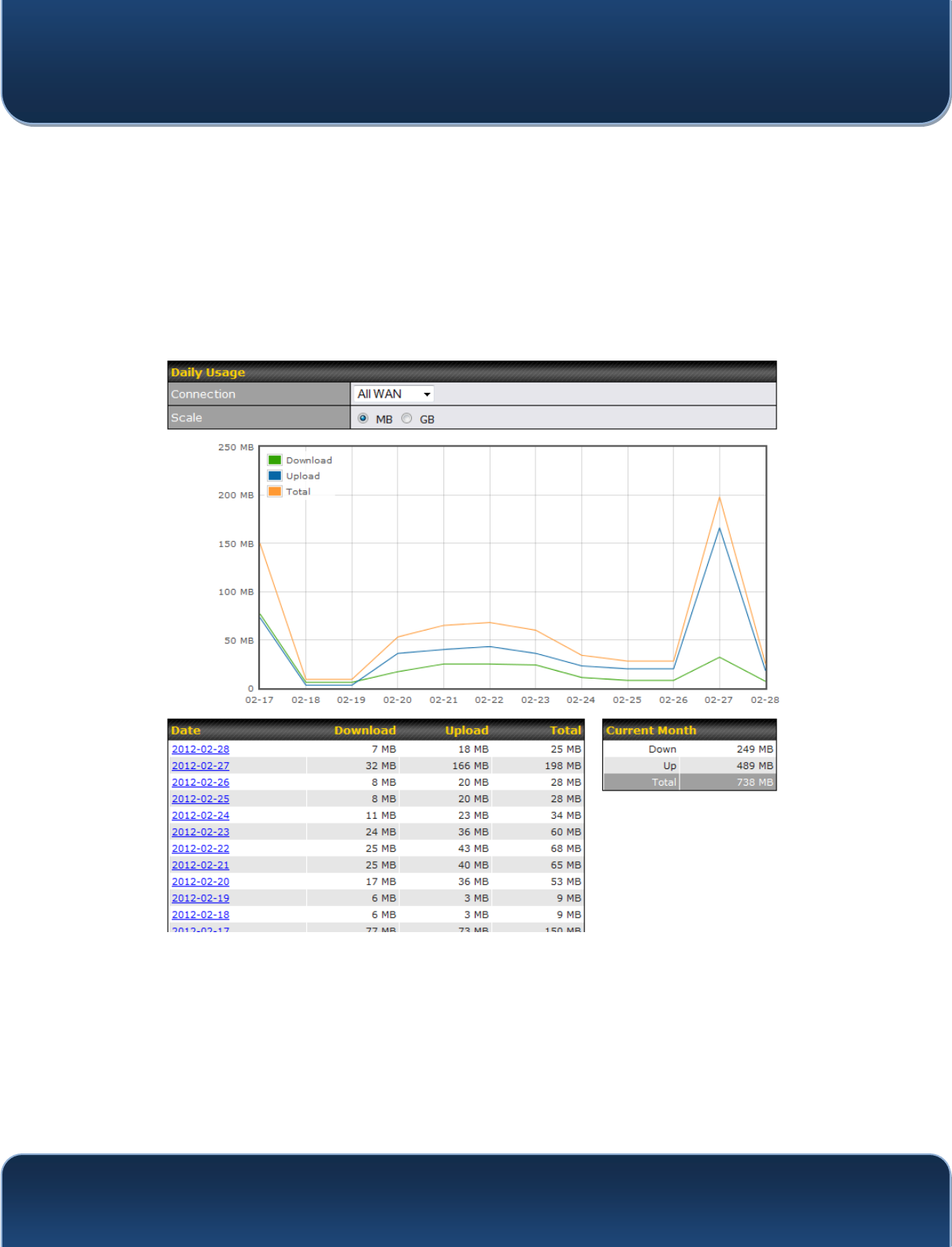
Pepwave MAX and Surf User Manual
http://www.pepwave.com 163 Copyri
g
ht @ 2015 Pepwave
This page shows the daily bandwidth usage for all WAN connections, with the option of
viewing each individual connection.
Select the connection to check from the drop-down menu. If you have enabled the
Bandwidth Monitoring feature, the Current Billing Cycle table for that WAN
connection will be displayed.
Click on a date to view the client bandwidth usage of that specific date. This feature is
not available if you have selected to view the bandwidth usage of only a particular WAN
connection. The scale of the graph can be set to display megabytes (MB) or gigabytes
(GB).
All WAN Daily Bandwidth Usage
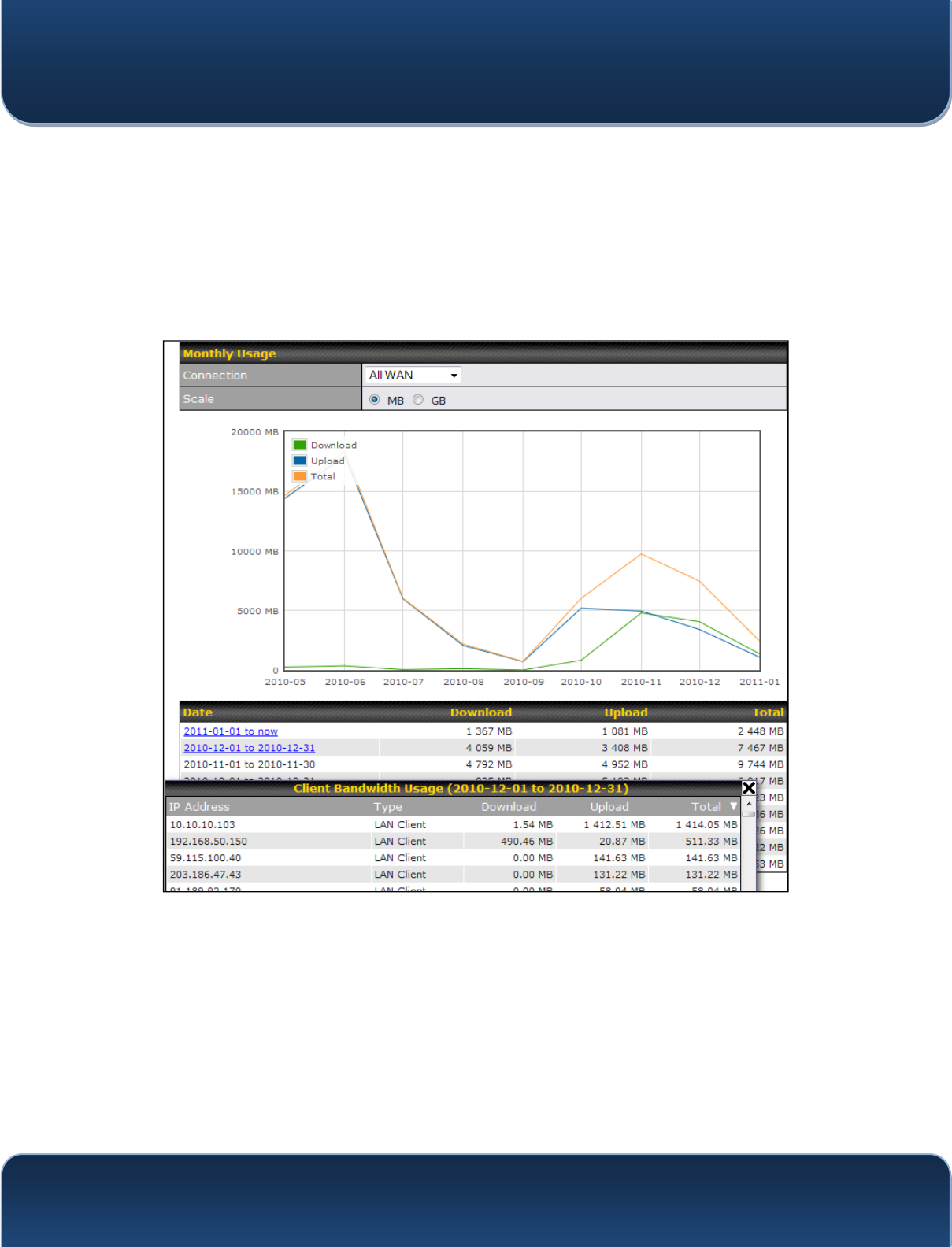
Pepwave MAX and Surf User Manual
http://www.pepwave.com 164 Copyri
g
ht @ 2015 Pepwave
21.8.4 Monthly
This page shows the monthly bandwidth usage for each WAN connection. If you have
enabled the Bandwidth Monitoring feature, you can check the usage of each
particular connection and view the information by Billing Cycle or by Calendar Month.
Click the first two rows to view the client bandwidth usage in the last two months. This
feature is not available if you have chosen to view the bandwidth of an individual WAN
connection. The scale of the graph can be set to display megabytes (MB) or gigabytes
(GB).
All WAN Monthly Bandwidth Usage
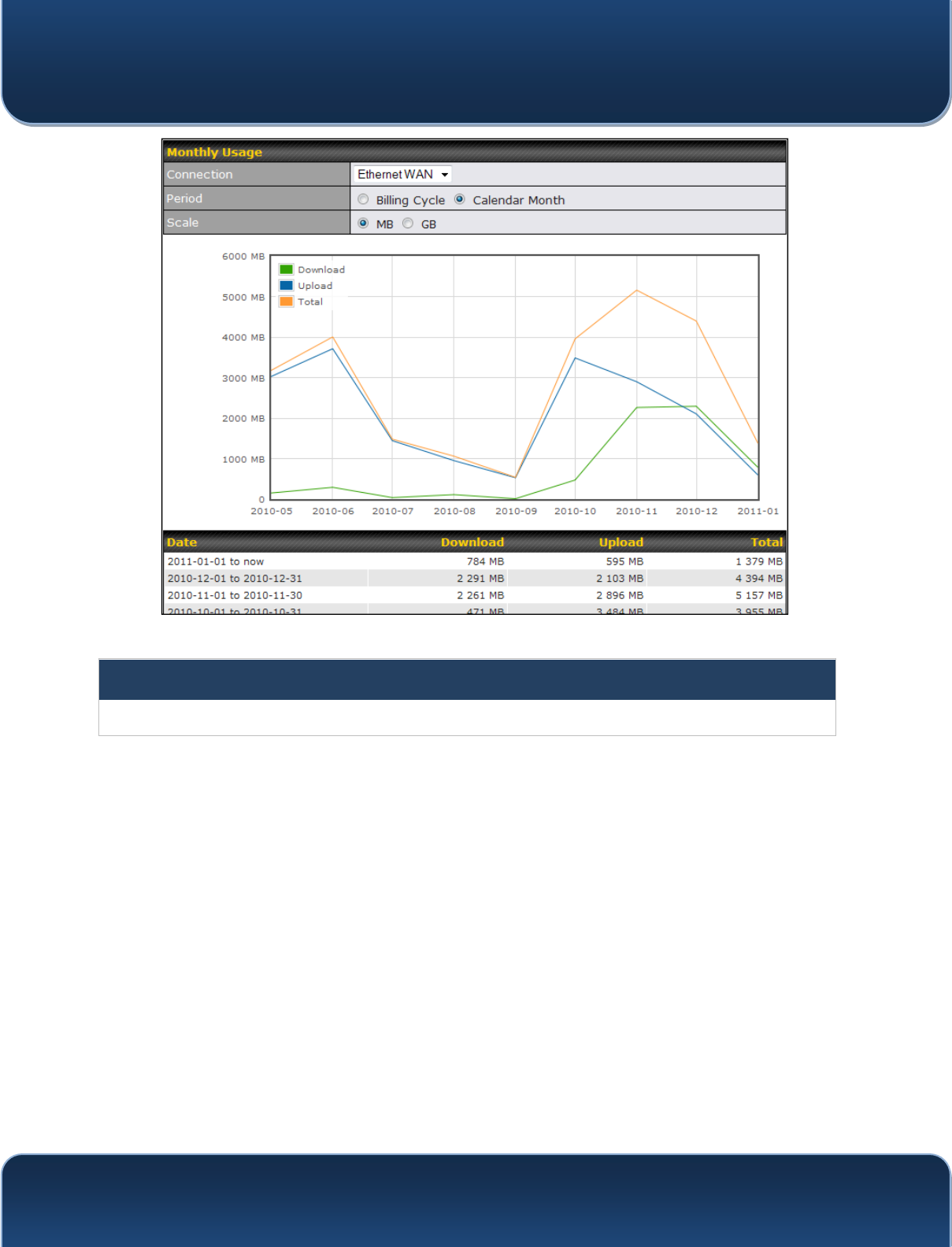
Pepwave MAX and Surf User Manual
http://www.pepwave.com 165 Copyri
g
ht @ 2015 Pepwave
Ethernet WAN Monthly Bandwidth Usage
Tip
By default, the scale of data size is in MB. 1GB equals 1024MB.
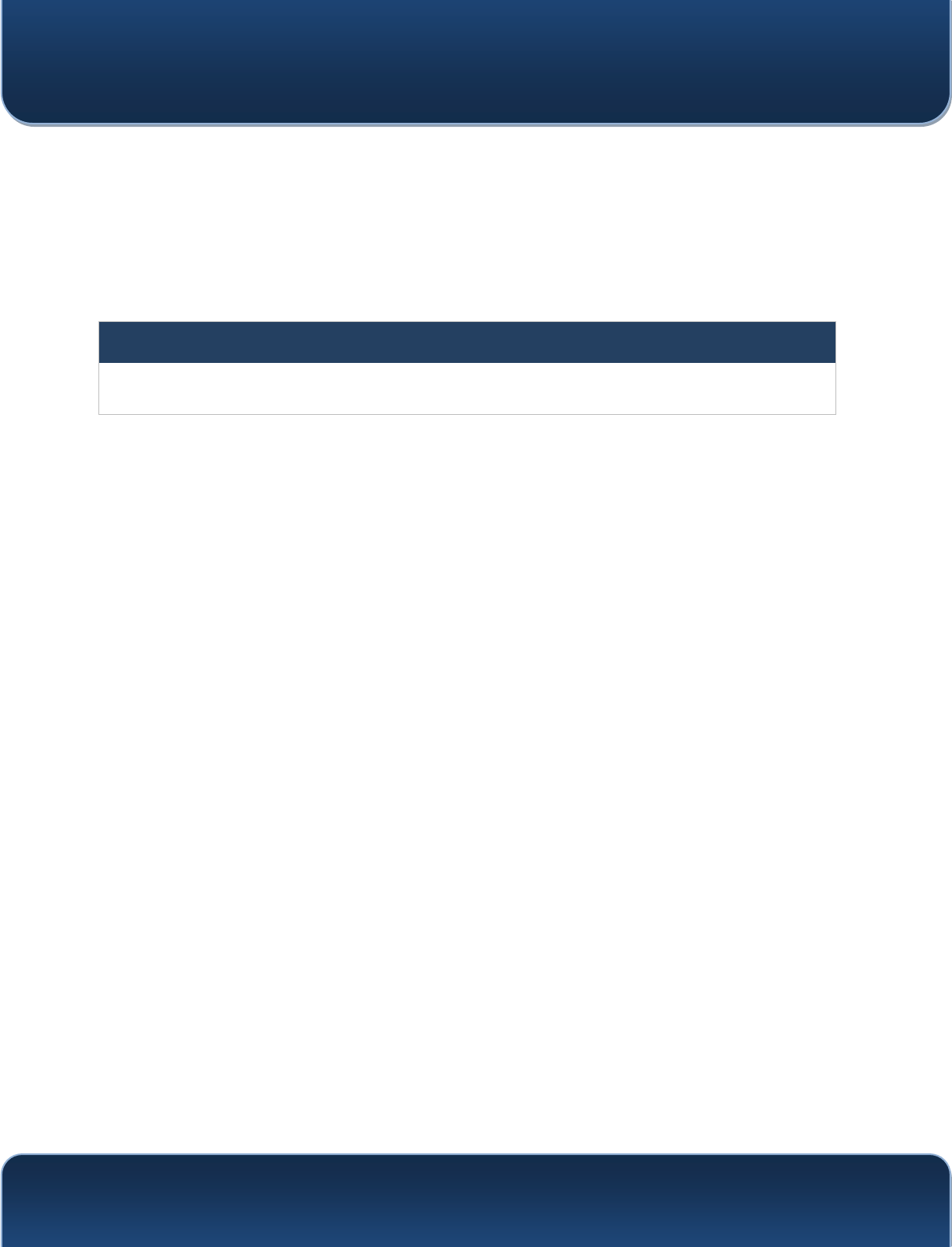
Pepwave MAX and Surf User Manual
http://www.pepwave.com 166 Copyri
g
ht @ 2015 Pepwave
Appendix A. Restoration of Factory Defaults
To restore the factory default settings on a Pepwave router, follow the steps below:
1. Locate the reset button on the front or back panel of the Pepwave router.
2. With a paper clip, press the reset button and hold it for at least 10 seconds, until
the unit reboots itself.
After the Pepwave router finishes rebooting, the factory default settings will be restored.
Important Note
All previous configurations and bandwidth usage data will be lost after restoring factory default settings. Regular
backup of configuration settings is strongly recommended.
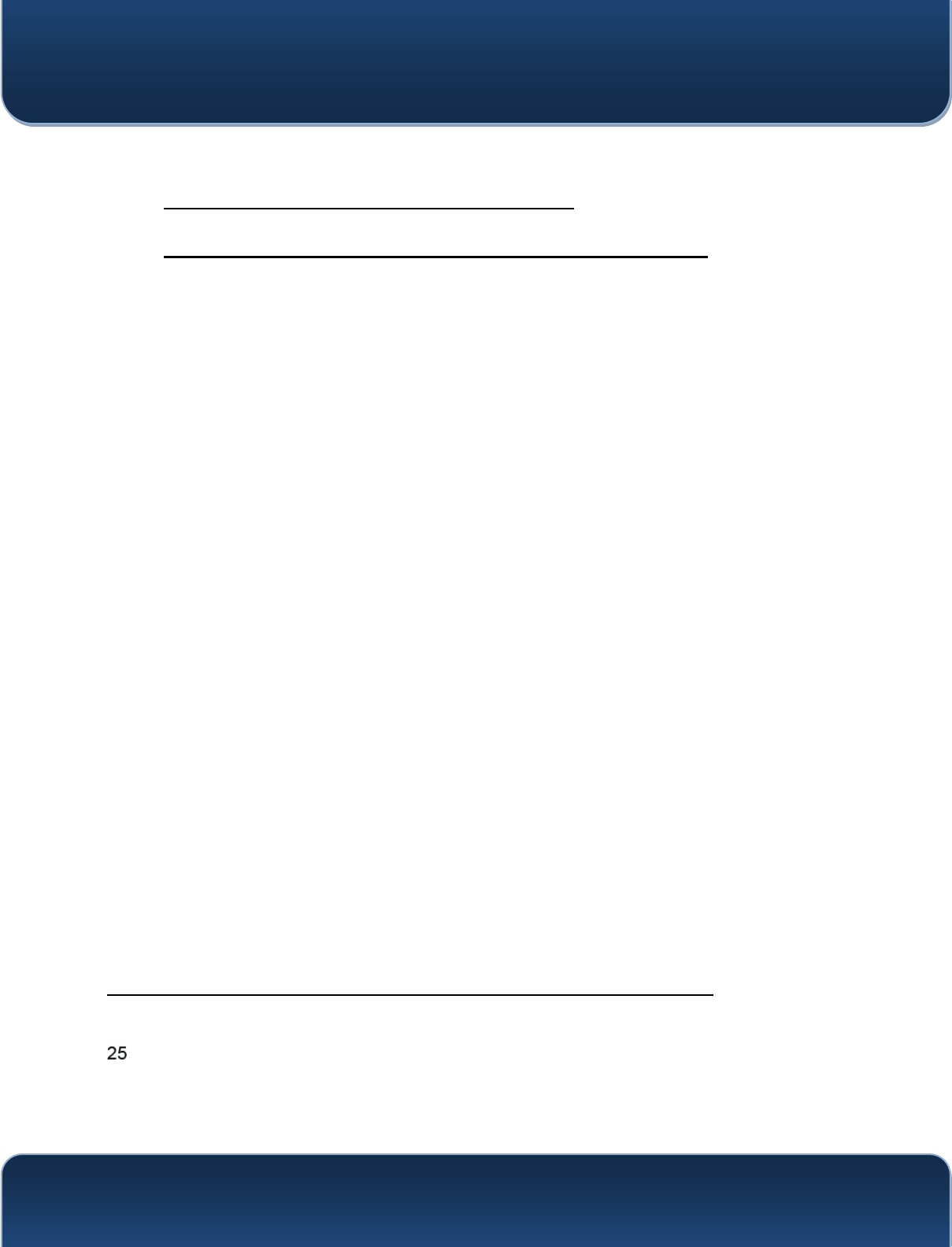
Pepwave MAX and Surf User Manual
http://www.pepwave.com 167 Copyri
g
ht @ 2015 Pepwave
Appendix B. Declaration
1. The device supports time division technology
2. Federal Communication Commission Interference Statement
This device complies with Part 15 of the FCC Rules. Operation is subject to the
following two conditions: (1) This device may not cause harmful interference, and (2)
this device must accept any interference received, including interference that may
cause undesired operation.
This equipment has been tested and found to comply with the limits for a Class B digital
device, pursuant to Part 15 of the FCC Rules. These limits are designed to provide
reasonable protection against harmful interference in a residential installation. This
equipment generates, uses and can radiate radio frequency energy and, if not installed
and used in accordance with the instructions, may cause harmful interference to radio
communications. However, there is no guarantee that interference will not occur in a
particular installation. If this equipment does cause harmful interference to radio or
television reception, which can be determined by turning the equipment off and on, the
user is encouraged to try to correct the interference by one of the following measures:
- Reorient or relocate the receiving antenna.
- Increase the separation between the equipment and receiver.
- Connect the equipment into an outlet on a circuit different from that to which the
receiver is connected.
- Consult the dealer or an experienced radio/TV technician for help.FCC Caution: Any
changes or modifications not expressly approved by the party responsible for
compliance could void the user's authority to operate this equipment.
This transmitter must not be co-located or operating in conjunction with any other
antenna or transmitter.
Operations in the 5.15-5.25GHz band are restricted to indoor usage only.
IMPORTANT NOTE
FCC Radiation Exposure Statement (for MAX700/ HD2/ HD2 IP67/ BR1)
This equipment complies with FCC radiation exposure limits set forth for an uncontrolled
environment. This equipment should be installed and operated with minimum distance
20cm between the radiator & your body.
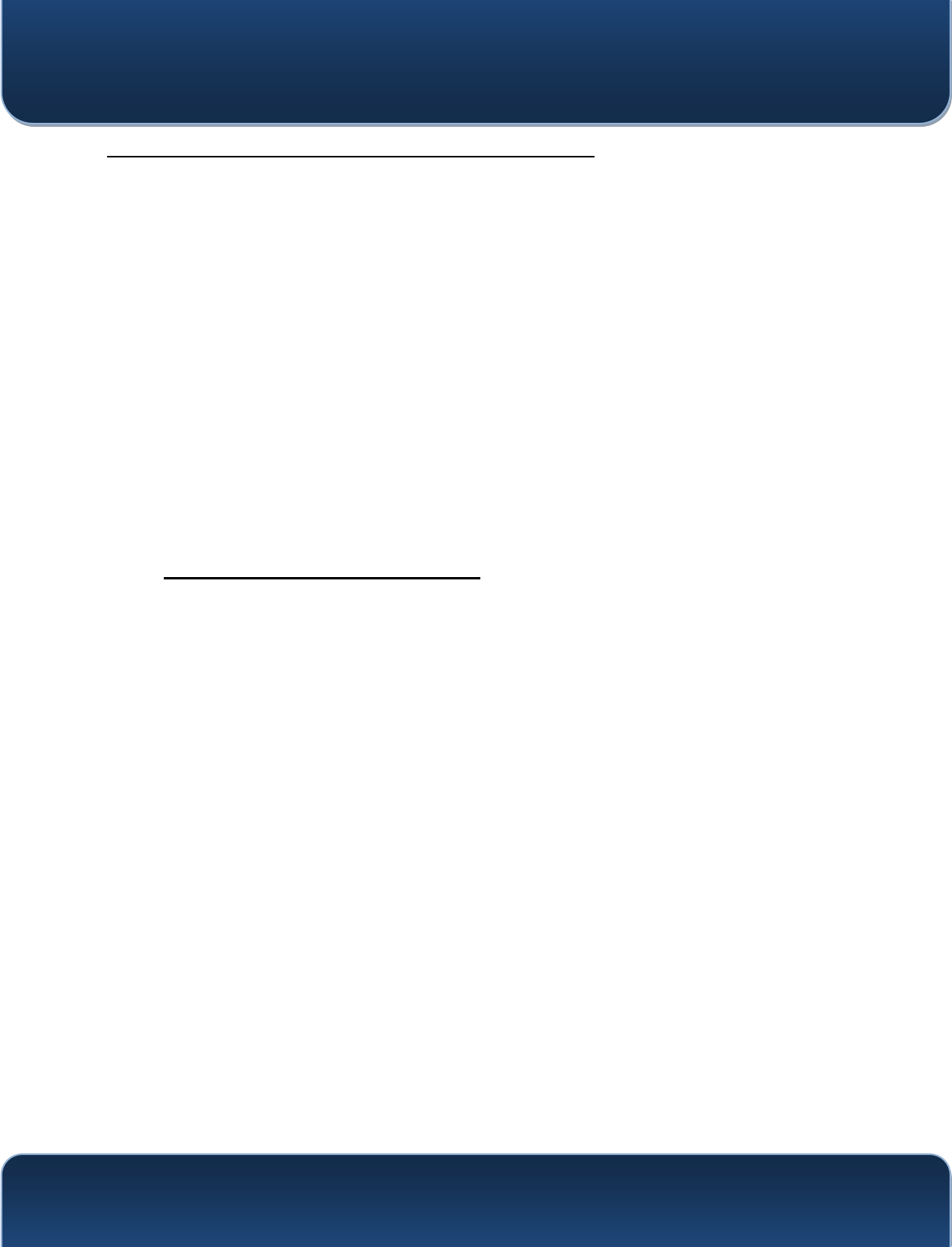
Pepwave MAX and Surf User Manual
http://www.pepwave.com 168 Copyri
g
ht @ 2015 Pepwave
FCC Radiation Exposure Statement (for MAX On-The-Go)
This equipment complies with FCC radiation exposure limits set forth for an uncontrolled
environment.
1. 20cm minimum when the product is operated alone without co-transmitting with a
plug-in 3G USB dongle device.
2. 65cm minimum when the product is operated with a plug-in 3G USB device which
has maximum of 7W ERP output power.
3. For co-transmission scenario which is not covered above, please consult the RF
technician or device supplier.
This transmitter must not be co-located or operating in conjunction with any other
antenna or transmitter.
The availability of some specific channels and/or operational frequency bands are
country dependent and are firmware programmed at the factory to match the
intended destination.
3. CE Statement for Pepwave Routers
Europe ± EU Declaration of Conformity
This device complies with the essential requirements of the R&TTE Directive
1999/5/EC. The following test methods have been applied in order to prove
presumption of conformity with the essential requirements of the R&TTE Directive
1999/5/EC:
- EN 60950-1: 2006 + A11 : 2009+A1 : 2010+ A12: 2011
Safety of Information Technology Equipment
- EN50385 : 2002 / Article 3(1)(a)
Product standard to demonstrate the compliance of radio base stations and fixed
terminal stations for wireless telecommunication systems with the basic restrictions
or the reference levels related to human exposure to radio frequency
electromagnetic fields (110MHz - 40 GHz) - General public
EN 300 328 V1.7.1: 2006
Electromagnetic compatibility and Radio spectrum Matters (ERM); Wideband
Transmission systems; Data transmission equipment operating in the 2,4 GHz ISM
band and using spread spectrum modulation techniques; Harmonized EN covering
essential requirements under article 3.2 of the R&TTE Directive
- EN 301 908-1 V5.2.1: 2011
Electromagnetic compatibility and Radio spectrum Matters (ERM); Base Stations
(BS), Repeaters and User Equipment (UE) for IMT-2000 Third-Generation cellular
networks; Part 1: Harmonized EN for IMT-2000, introduction and common
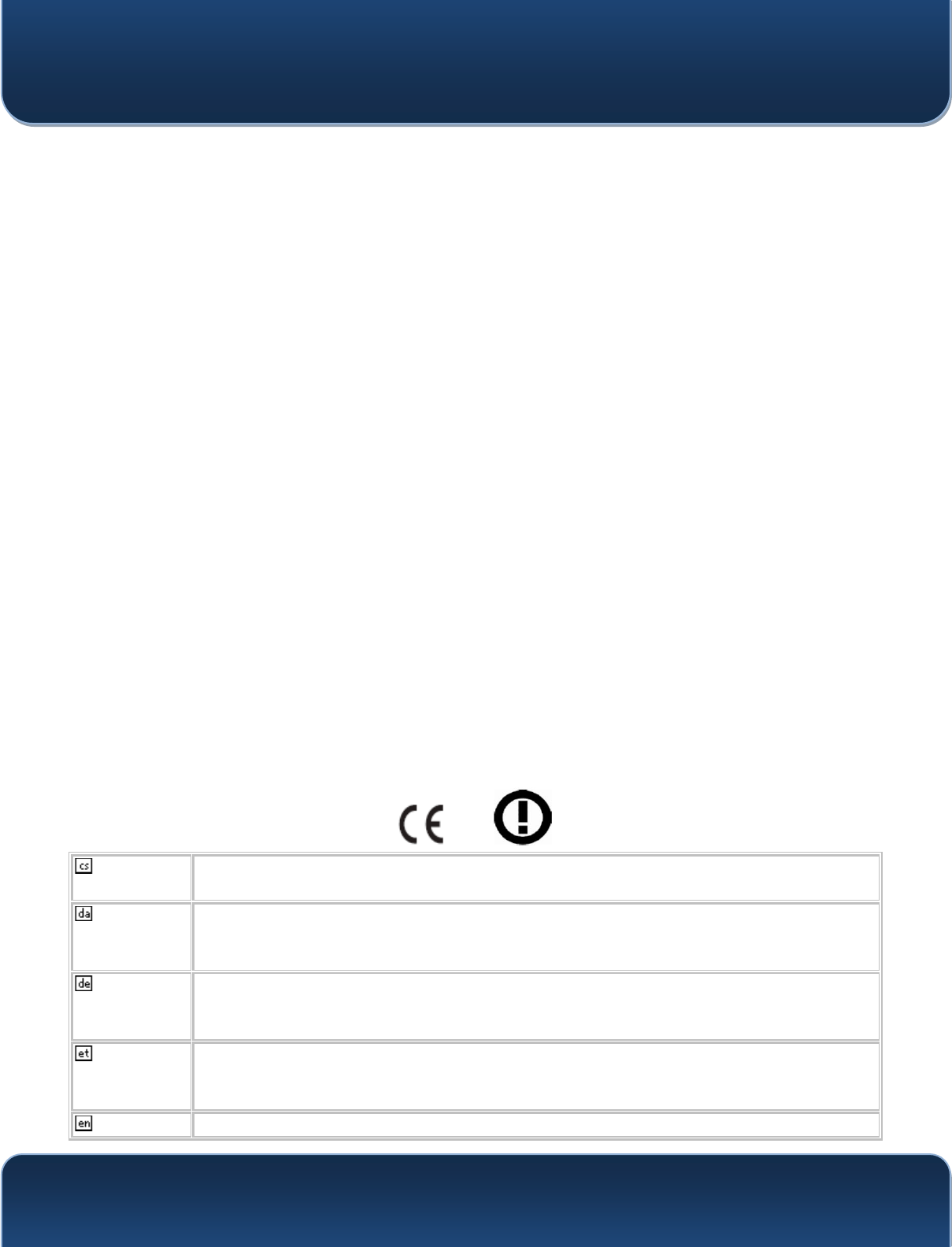
Pepwave MAX and Surf User Manual
http://www.pepwave.com 169 Copyri
g
ht @ 2015 Pepwave
requirements, covering essential requirements of article 3.2 of the R&TTE Directive
- EN 301 511 V9.0.2: 2003
Global System for Mobile communications (GSM); Harmonized standard for mobile
stations in the GSM 900 and DCS 1800 bands covering essential requirements
under article 3.2 of the R&TTE directive (1999/5/EC)
- EN 301 489-1 V1.9.2: 2008
Electromagnetic compatibility and Radio Spectrum Matters (ERM); ElectroMagnetic
Compatibility (EMC) standard for radio equipment and services; Part 1: Common
technical requirements
- EN 301 489-7 V1.3.1: 2005
ElectroMagnetic compatibility and Radio spectrum Matters (ERM); ElectroMagnetic
Compatibility (EMC) standard for radio equipment ad services; Part 7: Specific
conditions for mobile and portable radio and ancillary equipment of digital cellular
radio telecommunications systems (GSM and DCS)
- EN 301 489-17 V2.2.1: 2012
Electromagnetic compatibility and Radio spectrum Matters (ERM); ElectroMagnetic
Compatibility (EMC) standard for radio equipment and services; Part 17: Specific
conditions for 2,4 GHz wideband transmission systems and 5 GHz high
performance RLAN equipment
- EN 301 489-24 V1.5.1: 2010
Electromagnetic compatibility and Radio Spectrum Matters (ERM); ElectroMagnetic
Compatibility (EMC) standard for radio equipment and services; Part 24: Specific
conditions for IMT-2000 CDMA Direct Spread (UTRA) for Mobile and portable (UE)
radio and ancillary equipment
0081
ýHVN\
[Czech] [Jméno výrobce] WtPWRSURKODãXMHåHWHQWR>W\S]DĜt]HQt@ MHYHVKRGČVH
]iNODGQtPLSRåDGDYN\DGDOãtPLSĜtVOXãQêPLXVWDQRYHQtPLVPČUQLFH(6
Dansk
[Danish] Undertegnede [fabrikantens navn] erklærer herved, at følgende udstyr [udstyrets
typebetegnelse] overholder de væsentlige krav og øvrige relevante krav i direktiv
1999/5/EF.
Deutsch
[German] Hiermit erklärt [Name des Herstellers], dass sich das Gerät [Gerätetyp] in
Übereinstimmung mit den grundlegenden Anforderungen und den übrigen
einschlägigen Bestimmungen der Richtlinie 1999/5/EG befindet.
Eesti
[Estonian] Käesolevaga kinnitab [tootja nimi = name of manufacturer] seadme [seadme tüüp
= type of equipment] vastavust direktiivi 1999/5/EÜ põhinõuetele ja nimetatud
direktiivist tulenevatele teistele asjakohastele sätetele.
English Hereby, [name of manufacturer], declares that this [type of equipment] is in
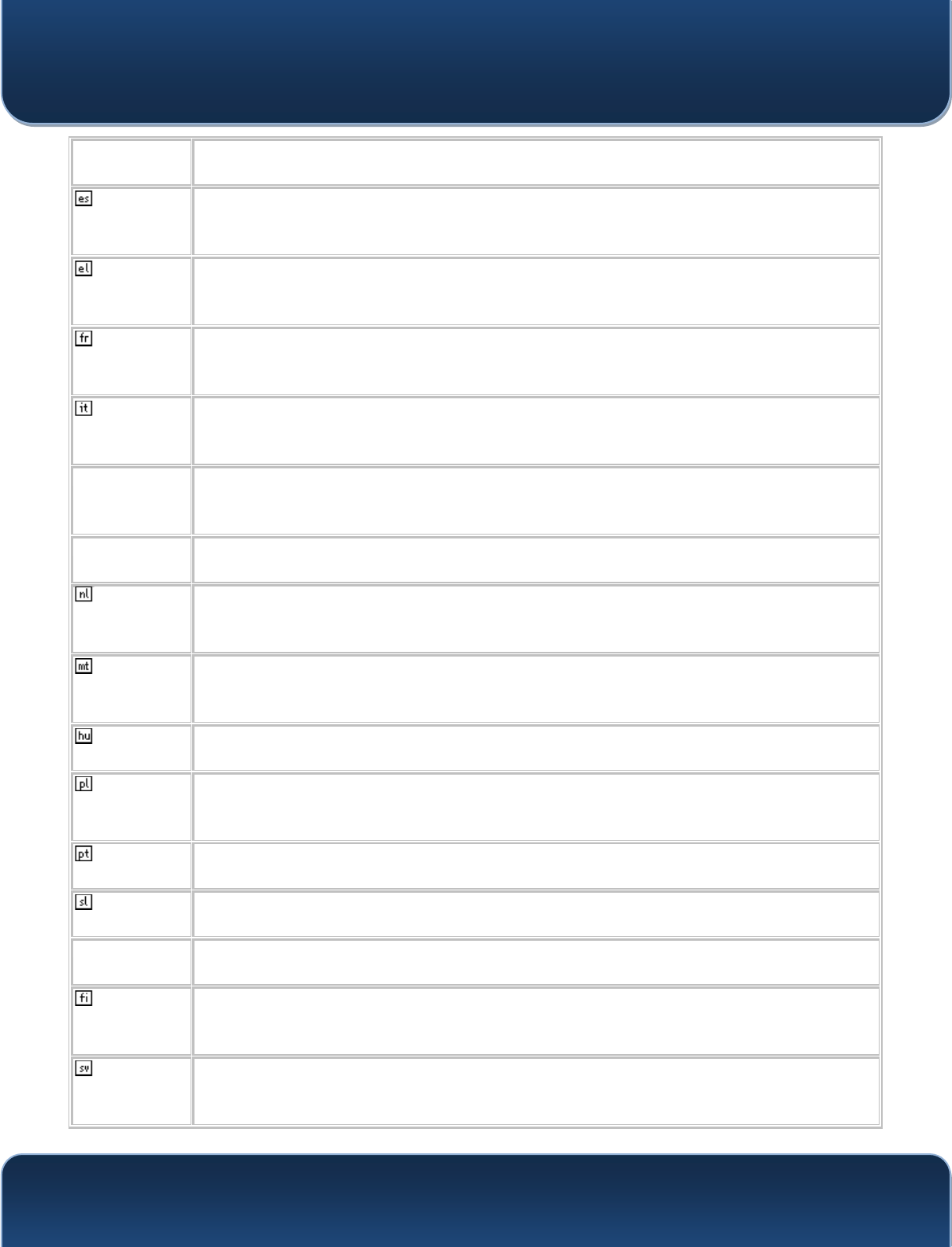
Pepwave MAX and Surf User Manual
http://www.pepwave.com 170 Copyri
g
ht @ 2015 Pepwave
compliance with the essential requirements and other relevant provisions of
Directive 1999/5/EC.
Español
[Spanish] Por medio de la presente [nombre del fabricante] declara que el [clase de equipo]
cumple con los requisitos esenciales y cualesquiera otras disposiciones
aplicables o exigibles de la Directiva 1999/5/CE.
ǼȜȜȘȞȚțȒ
[Greek] ȂǼȉǾȃȆǹȇȅȊȈǹ [name of manufacturer] ǻǾȁȍȃǼǿȅȉǿ [type of equipment]
ȈȊȂȂȅȇĭȍȃǼȉǹǿȆȇȅȈȉǿȈȅȊȈǿȍǻǼǿȈǹȆǹǿȉǾȈǼǿȈȀǹǿȉǿȈȁȅǿȆǼȈ
ȈȋǼȉǿȀǼȈǻǿǹȉǹȄǼǿȈȉǾȈȅǻǾīǿǹȈǼȀ
Français
[French] Par la présente [nom du fabricant] déclare que l'appareil [type d'appareil] est
conforme aux exigences essentielles et aux autres dispositions pertinentes de la
directive 1999/5/CE.
Italiano
[Italian] Con la presente [nome del costruttore] dichiara che questo [tipo di apparecchio] è
conforme ai requisiti essenziali ed alle altre disposizioni pertinenti stabilite dalla
direttiva 1999/5/CE.
Latviski
[Latvian]
$
UãR[name of manufacturer L]JDWDYRWƗMDQRVDXNXPV@GHNODUƝND[type of
HTXLSPHQWLHNƗUWDVWLSV@ DWELOVW'LUHNWƯYDV(.EnjWLVNDMƗPSUDVƯEƗPXQ
citiem ar to saisWƯWDMLHPQRWHLNXPLHP
/LHWXYLǐ
[Lithuanian] âLXR[manufacturer name] GHNODUXRMDNDGãLV[equipment type] atitinka esminius
reikalavimus ir kitas 1999/5/EB Direktyvos nuostatas.
Nederlands
[Dutch]
Hierbij verklaart [naam van de fabrikant] dat het toestel [type van toestel] in
overeenstemming is met de essentiële eisen en de andere relevante bepalingen
van richtlijn 1999/5/EG.
Malti
[Maltese] Hawnhekk, [isem tal-manifattur], jiddikjara li dan [il-mudel tal-prodott] jikkonforma
mal-ƫWLƥLMLHWHVVHQ]MDOLXPDSURYYHGLPHQWLRƫUDMQUHOHYDQWLOLKHPPILG-Dirrettiva
1999/5/EC.
Magyar
[Hungarian]
A
lulírott, [gyártó neve] nyilatkozom, hogy a [... típus]megfelel a vonatkozó
alapvetõ követelményeknek és az 1999/5/EC irányelv egyéb elõírásainak.
Polski
[Polish] Niniejszym [nazwa producenta] RĞZLDGF]DĪH[nazwa wyrobu] jest zgodny z
]DVDGQLF]\PLZ\PRJDPLRUD]SR]RVWDá\PLVWRVRZQ\PLSRVWDQRZLHQLDPL
Dyrektywy 1999/5/EC.
Português
[Portuguese] [Nome do fabricante] declara que este [tipo de equipamento] está conforme com
os requisitos essenciais e outras disposições da Directiva 1999/5/CE.
Slovensko
[Slovenian] [Ime proizvajalca] izjavlja, da je ta [tip opreme] v skladu z bistvenimi zahtevami in
RVWDOLPLUHOHYDQWQLPLGRORþLOLGLUHNWLYH/5/ES.
Slovensky
[Slovak] [Meno výrobcu] WêPWRY\KODVXMHåH[typ zariadenia]VSĎĖD]iNODGQpSRåLDGDYN\D
YãHWN\SUtVOXãQpXVWDQRYHQLD6PHUQLFH(6
Suomi
[Finnish] [Valmistaja = manufacturer] vakuuttaa täten että [type of equipment = laitteen
tyyppimerkintä] tyyppinen laite on direktiivin 1999/5/EY oleellisten vaatimusten ja
sitä koskevien direktiivin muiden ehtojen mukainen.
Svenska
[Swedish] Härmed intygar [företag] att denna [utrustningstyp] står I överensstämmelse med
de väsentliga egenskapskrav och övriga relevanta bestämmelser som framgår av
direktiv 1999/5/EG.
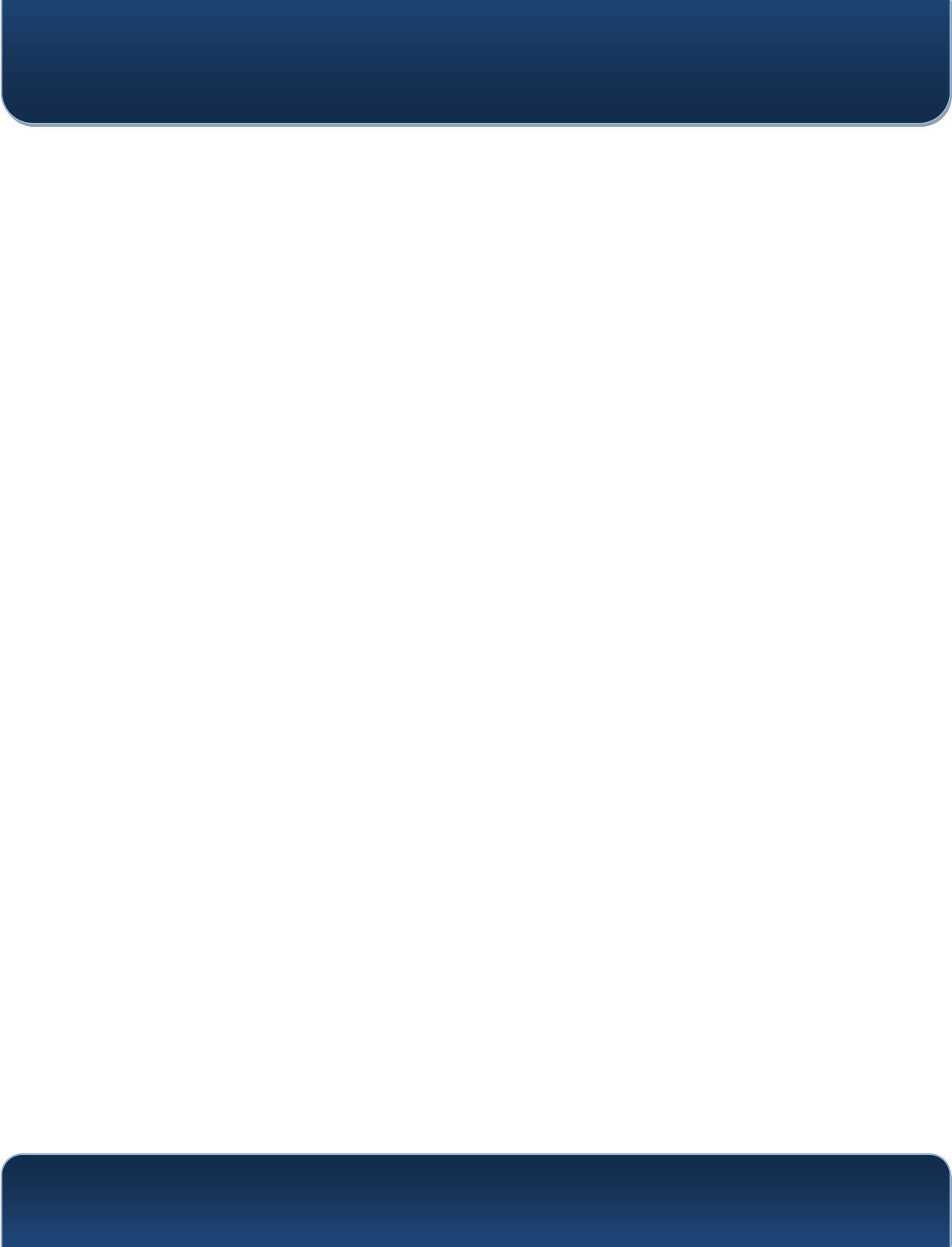
Pepwave MAX and Surf User Manual
http://www.pepwave.com 171 Copyri
g
ht @ 2015 Pepwave
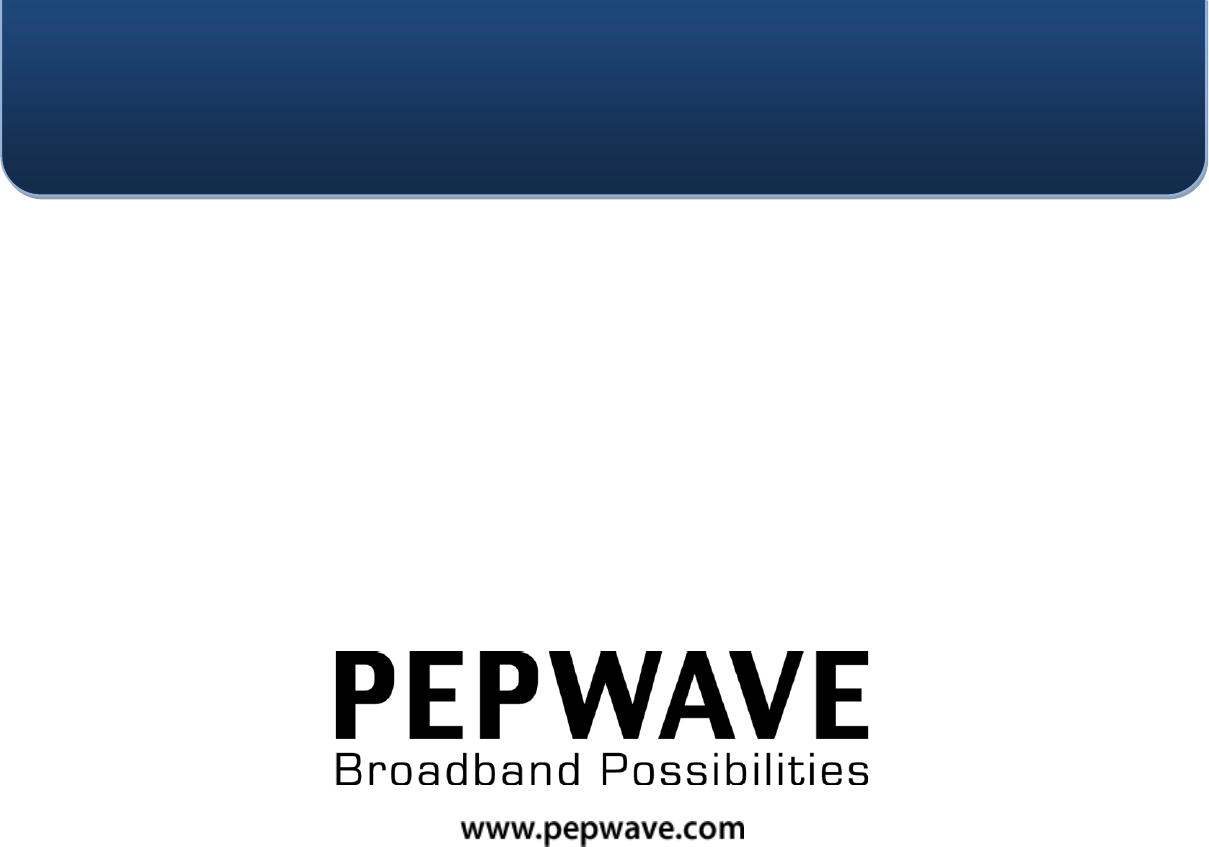
Contact Us:
Sales
http://www.pepwave.com/contact/sales/
Support
http://www.pepwave.com/contact/
Business Development and
Partnerships
htt
p
://www.
p
e
p
wave.com/
p
artners/channel-