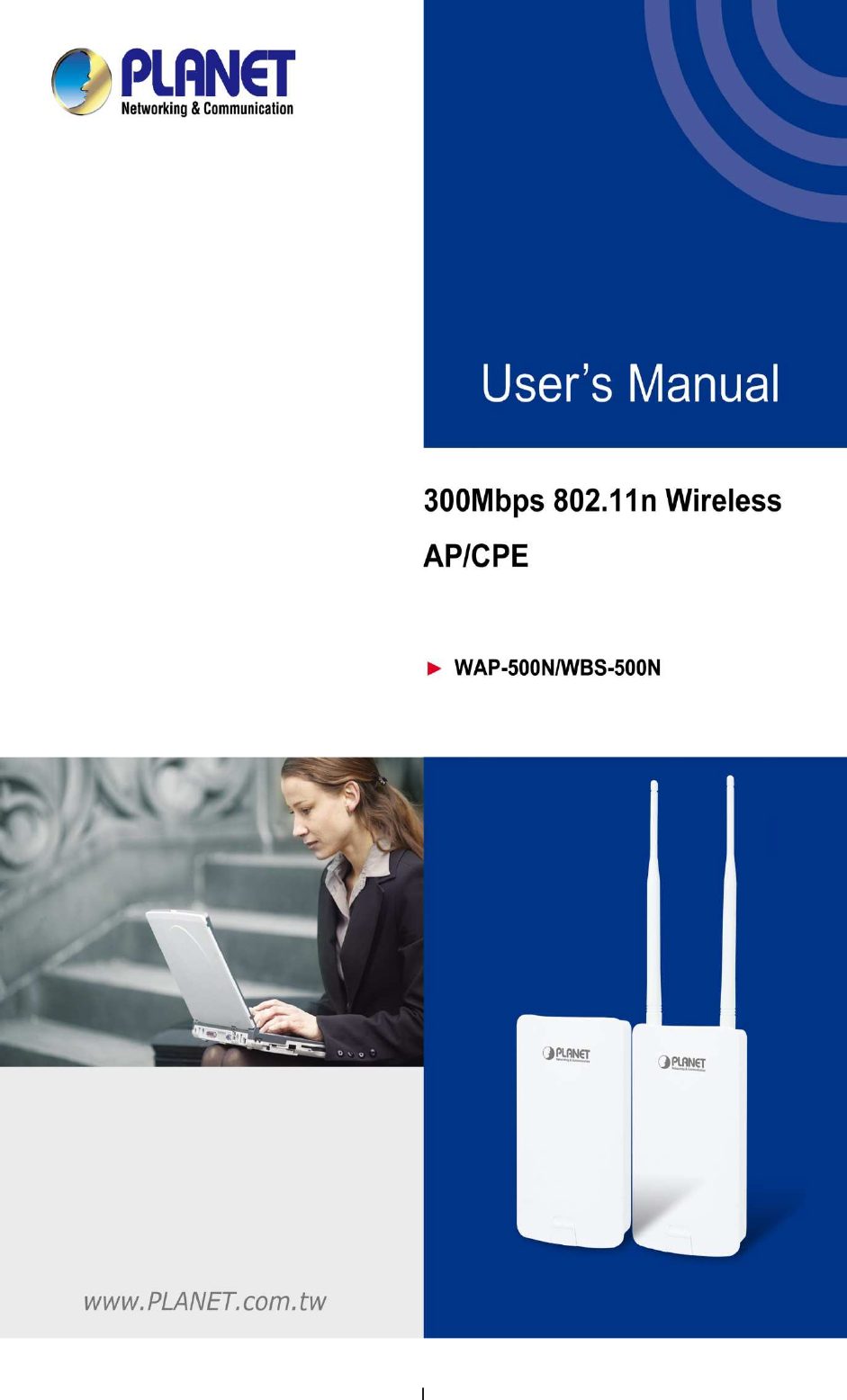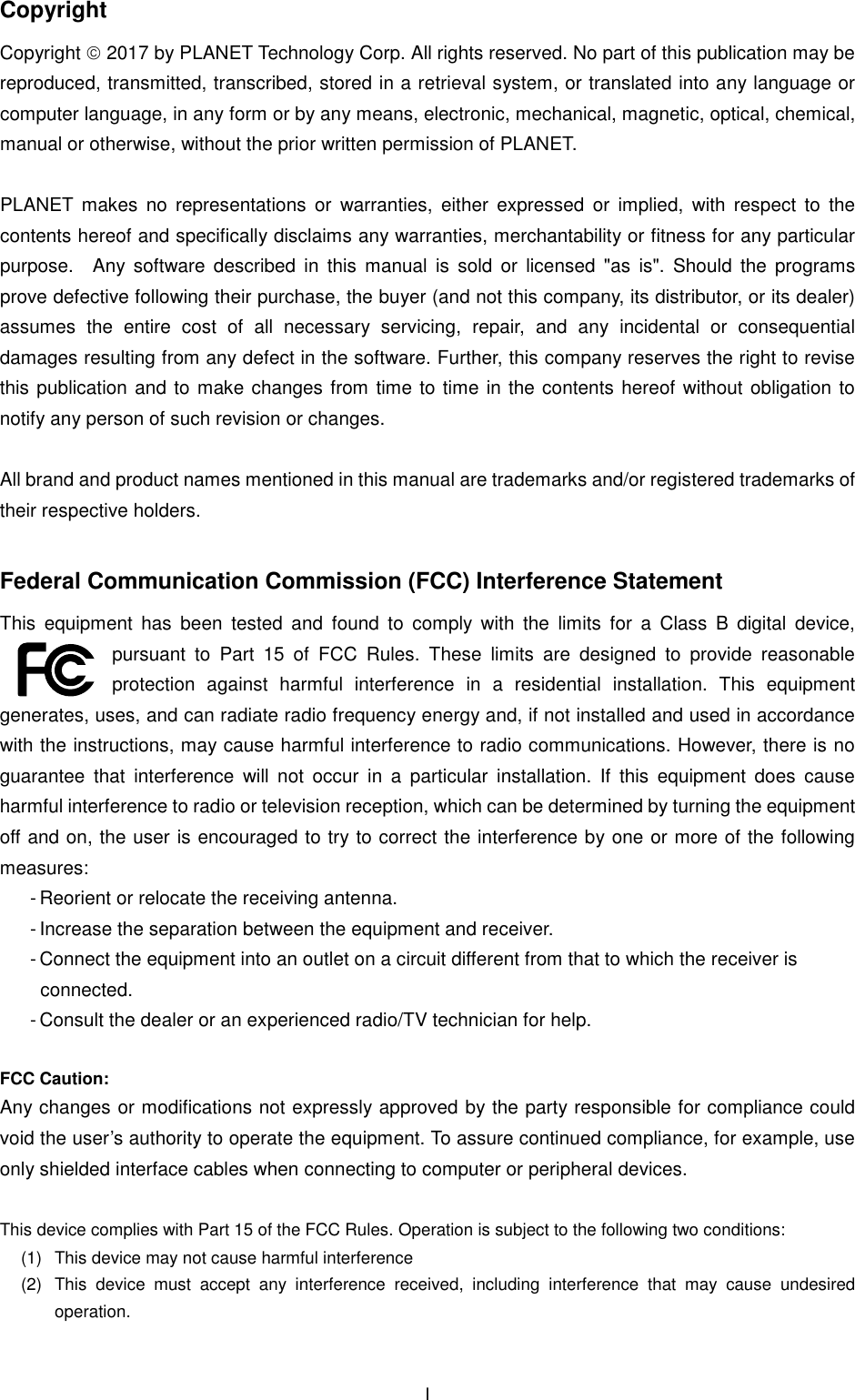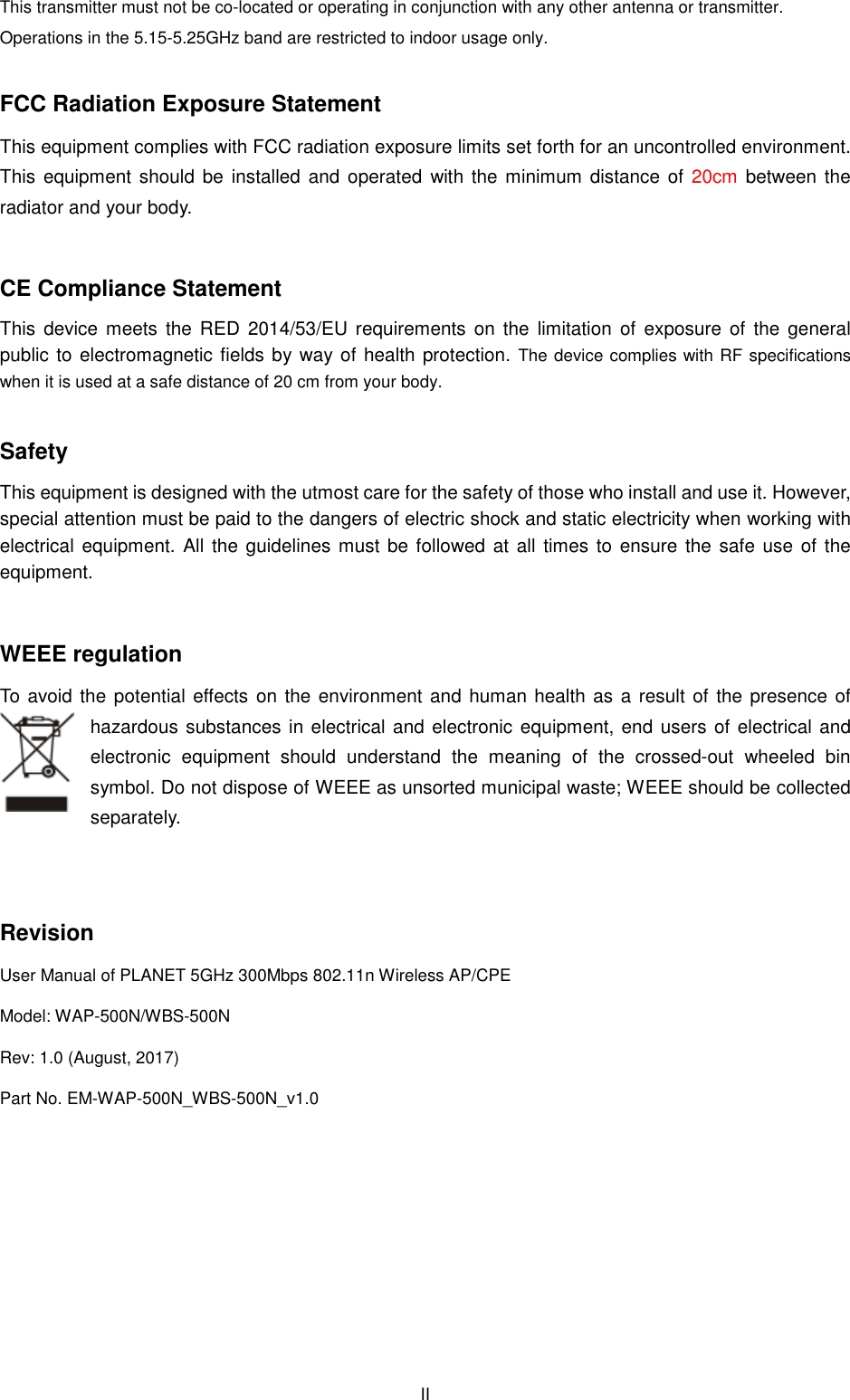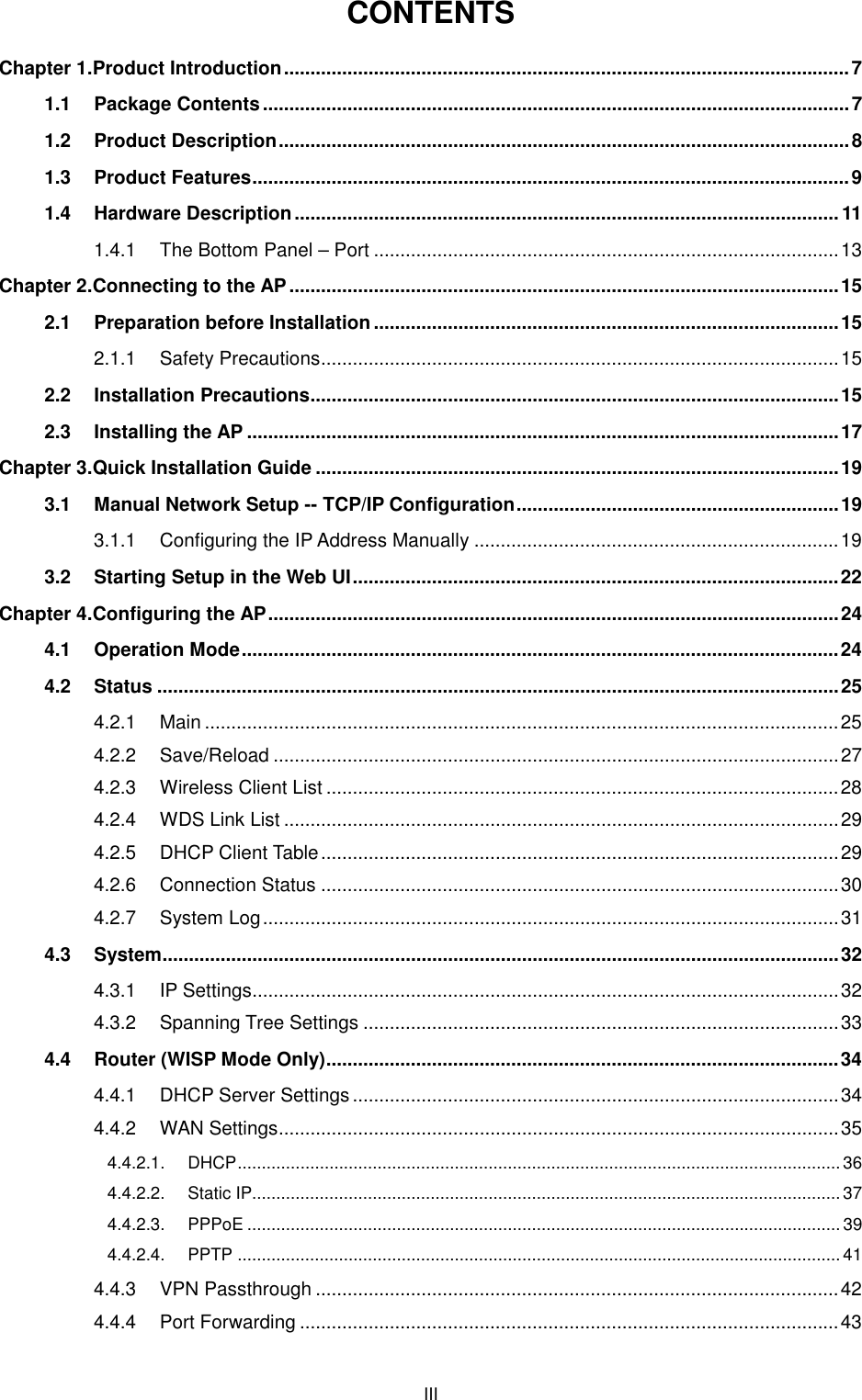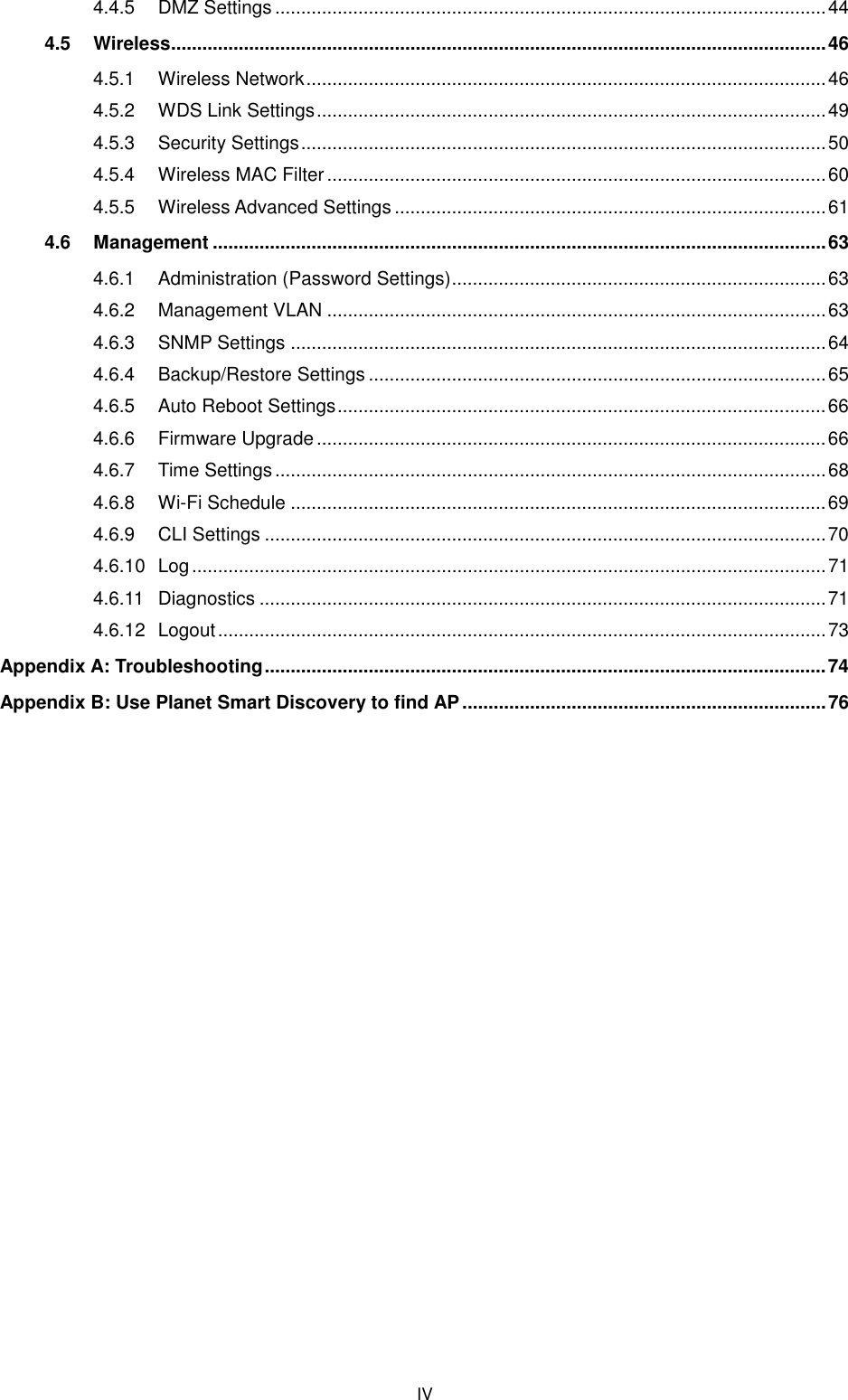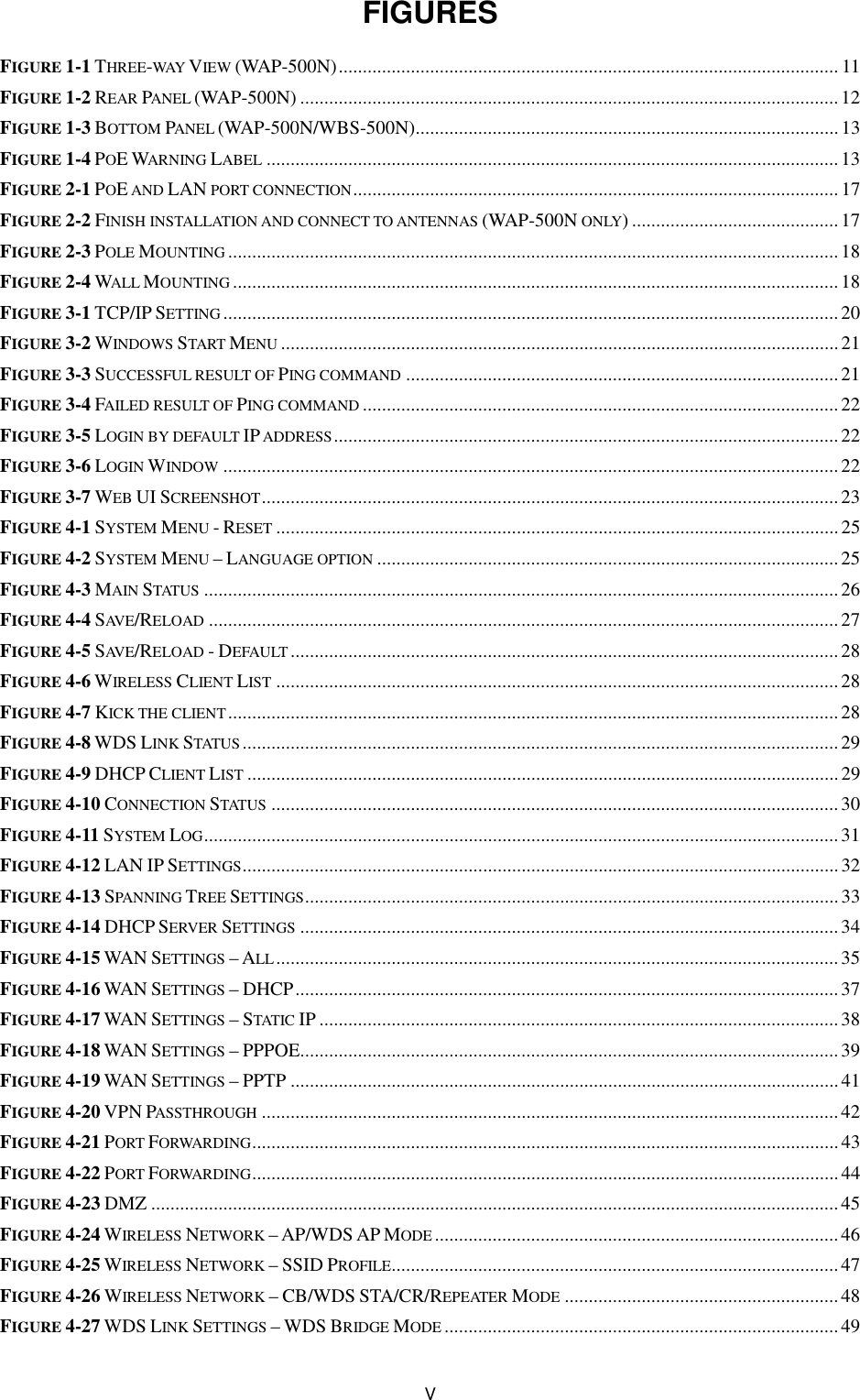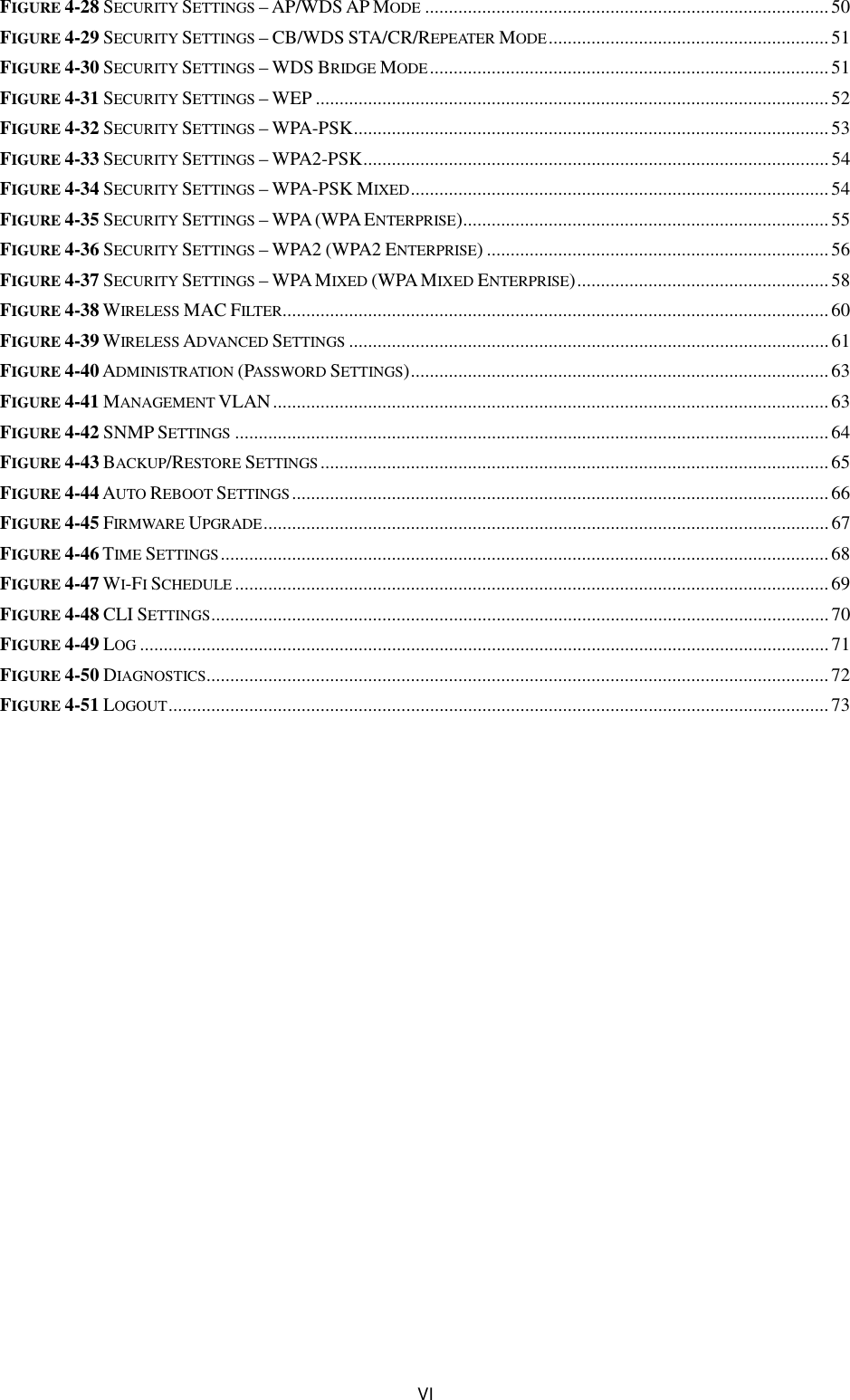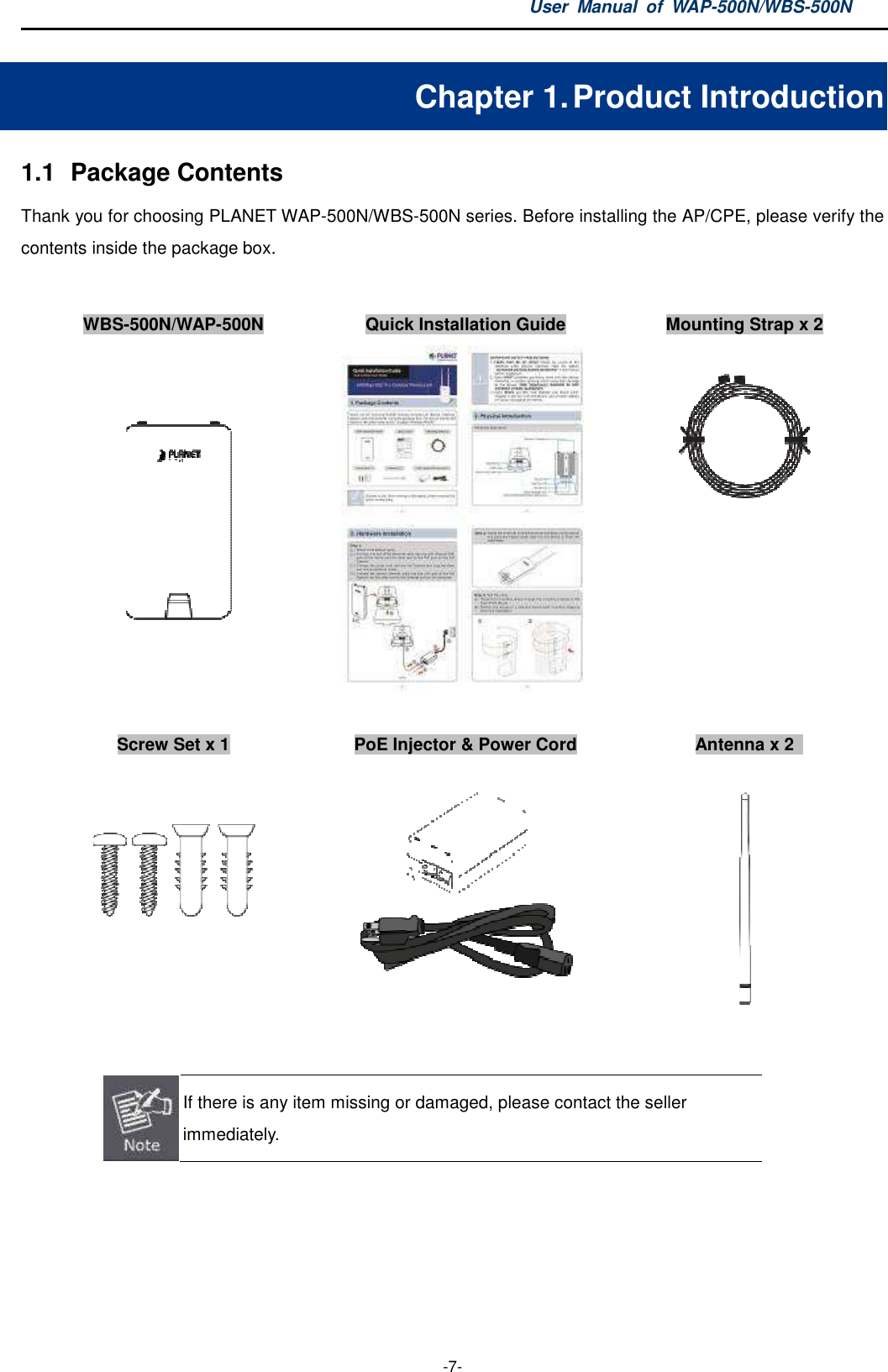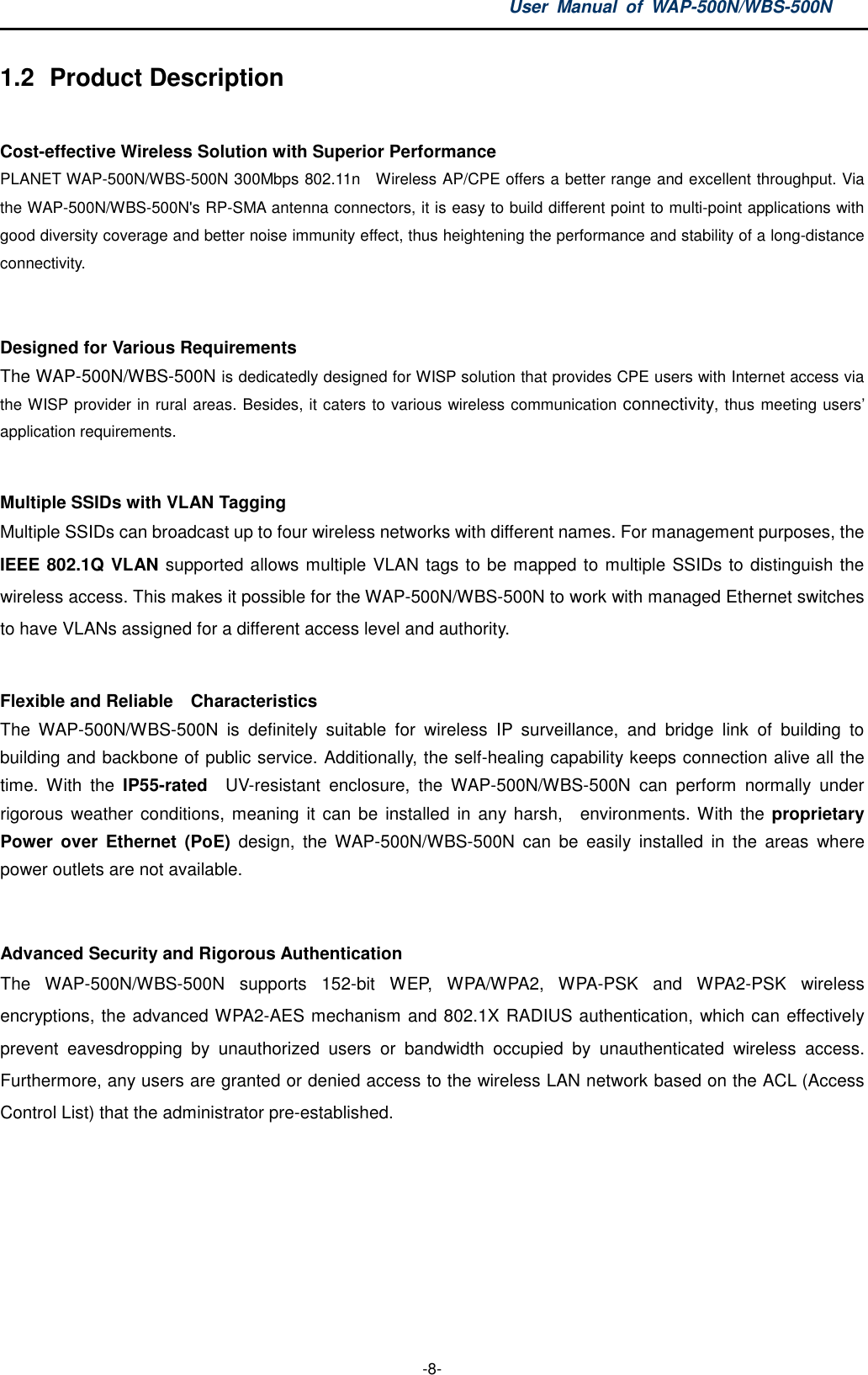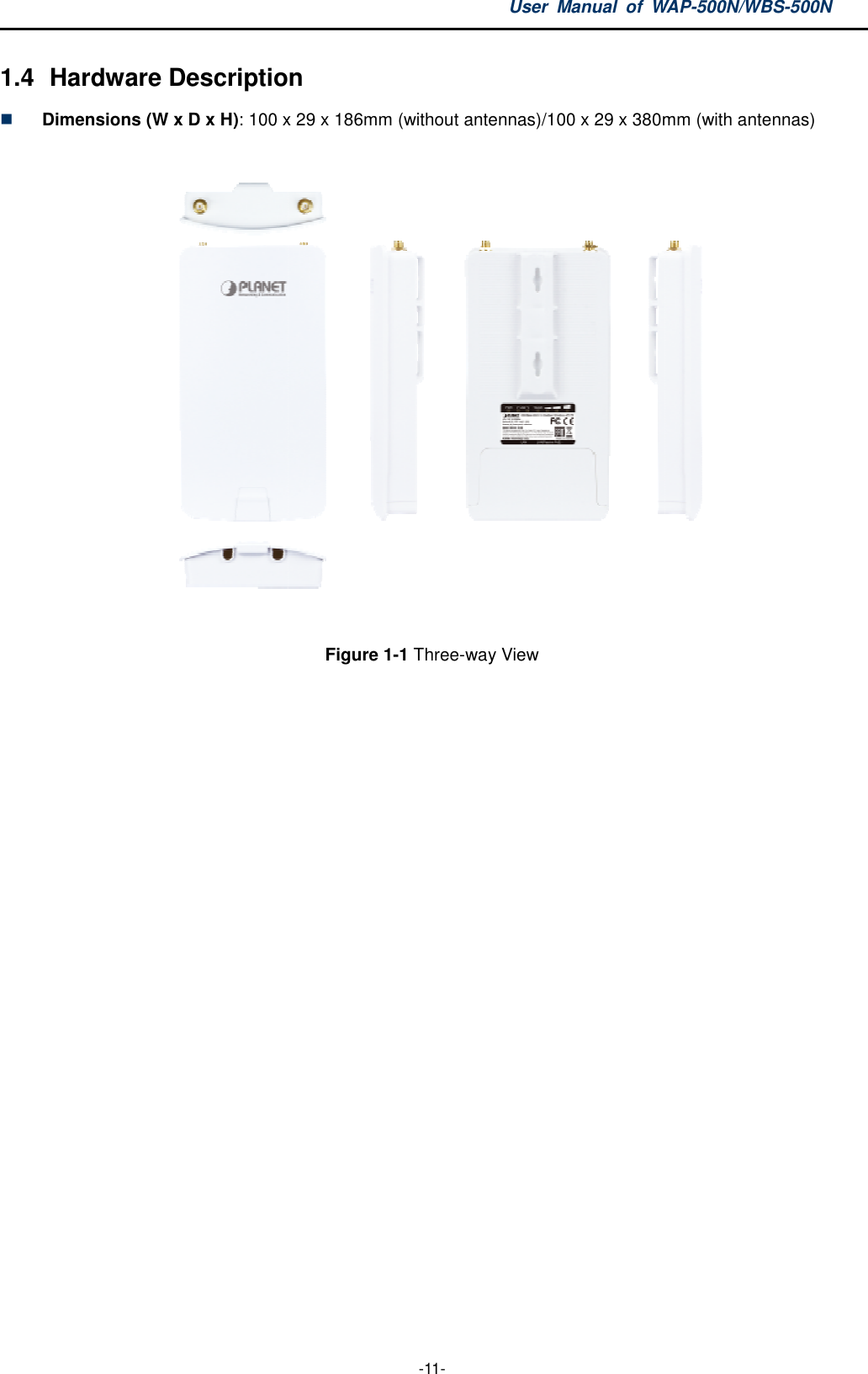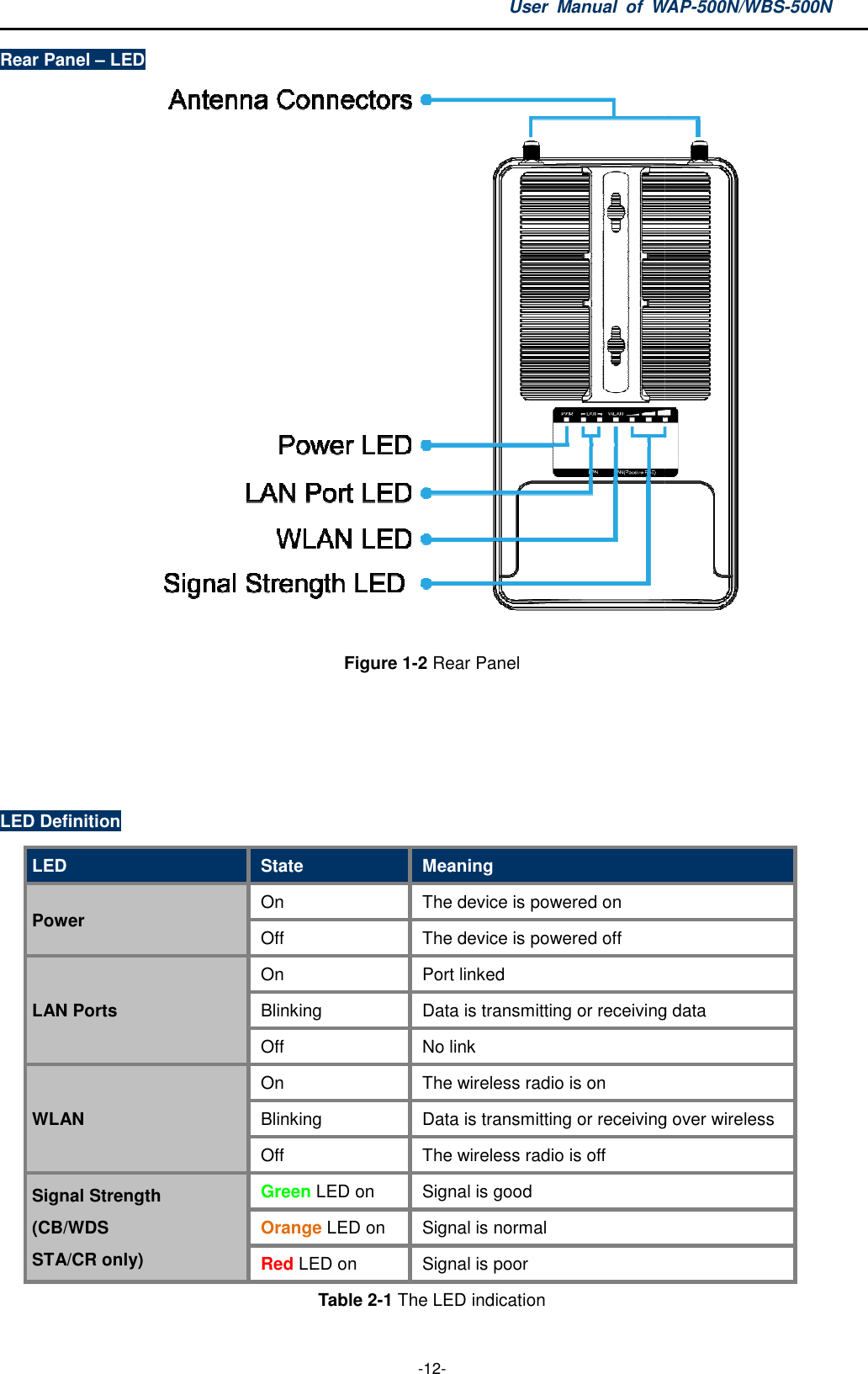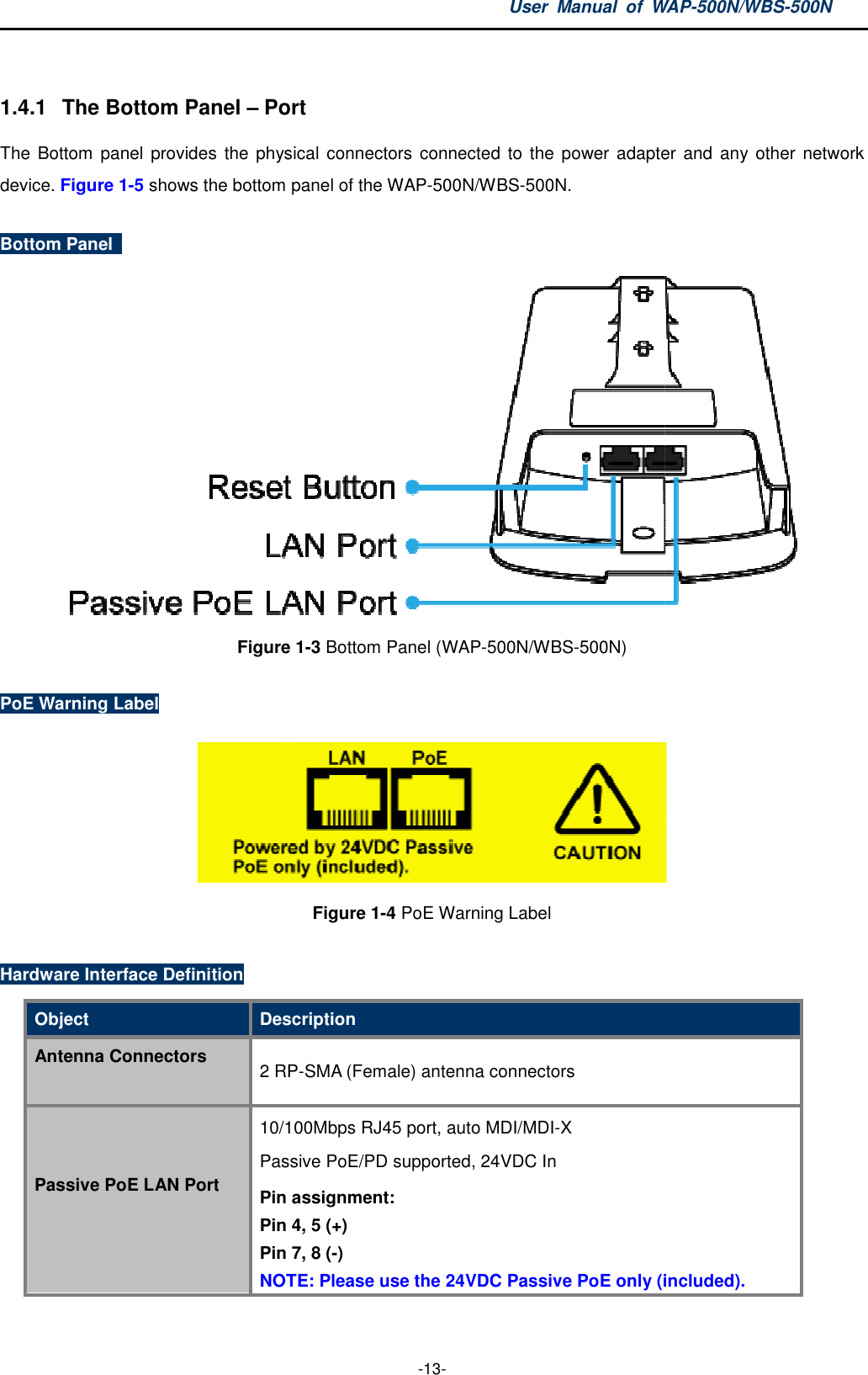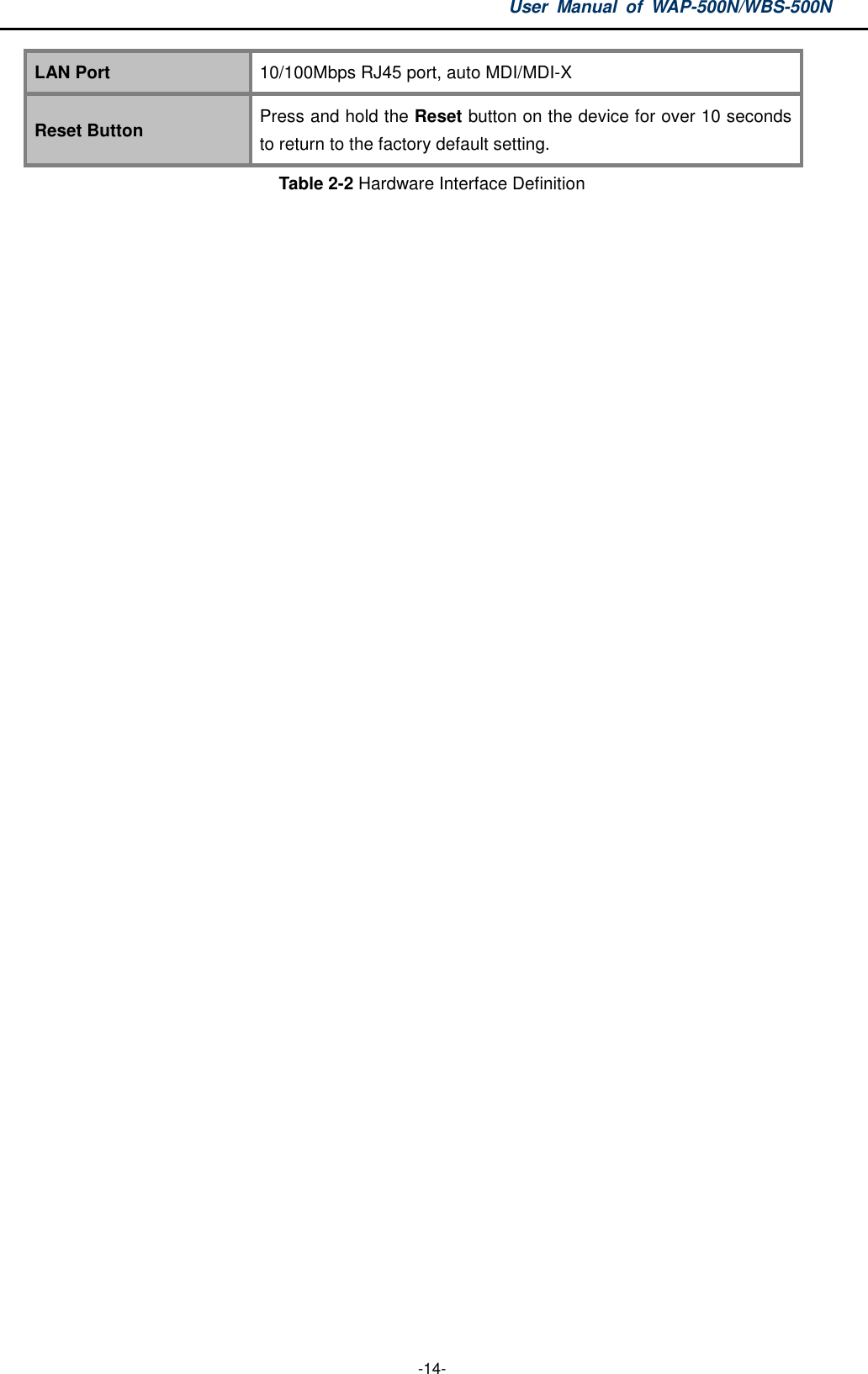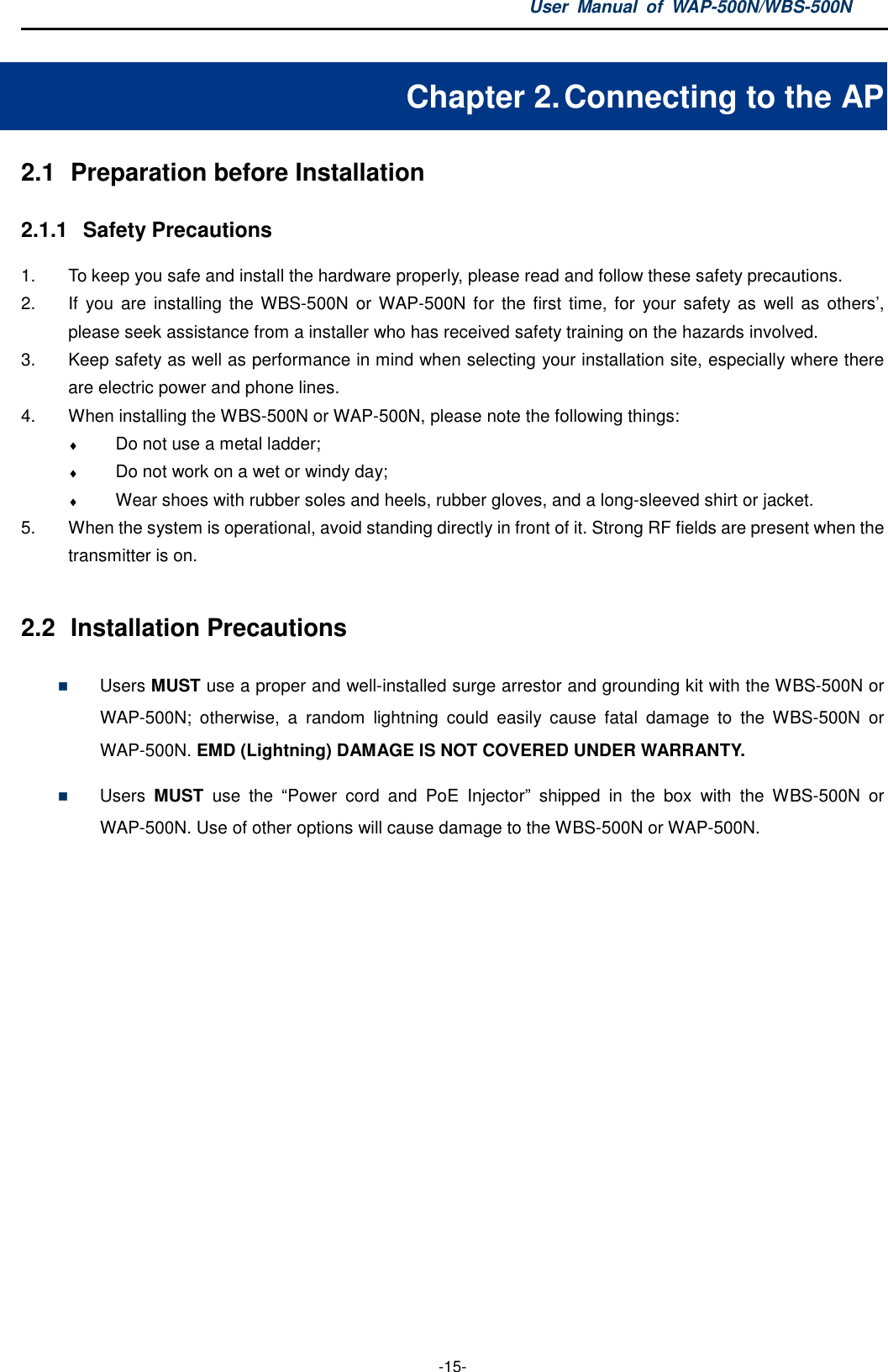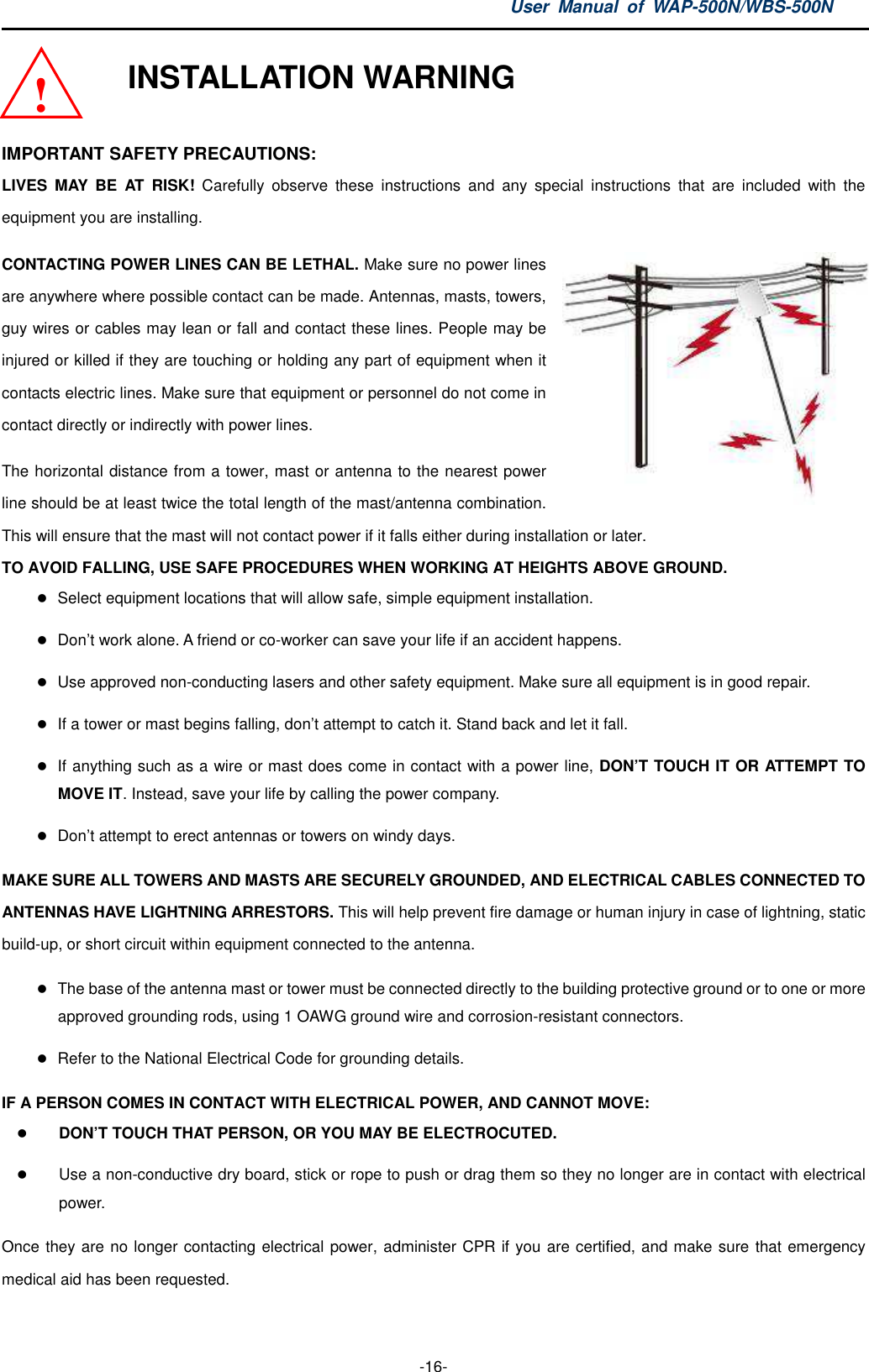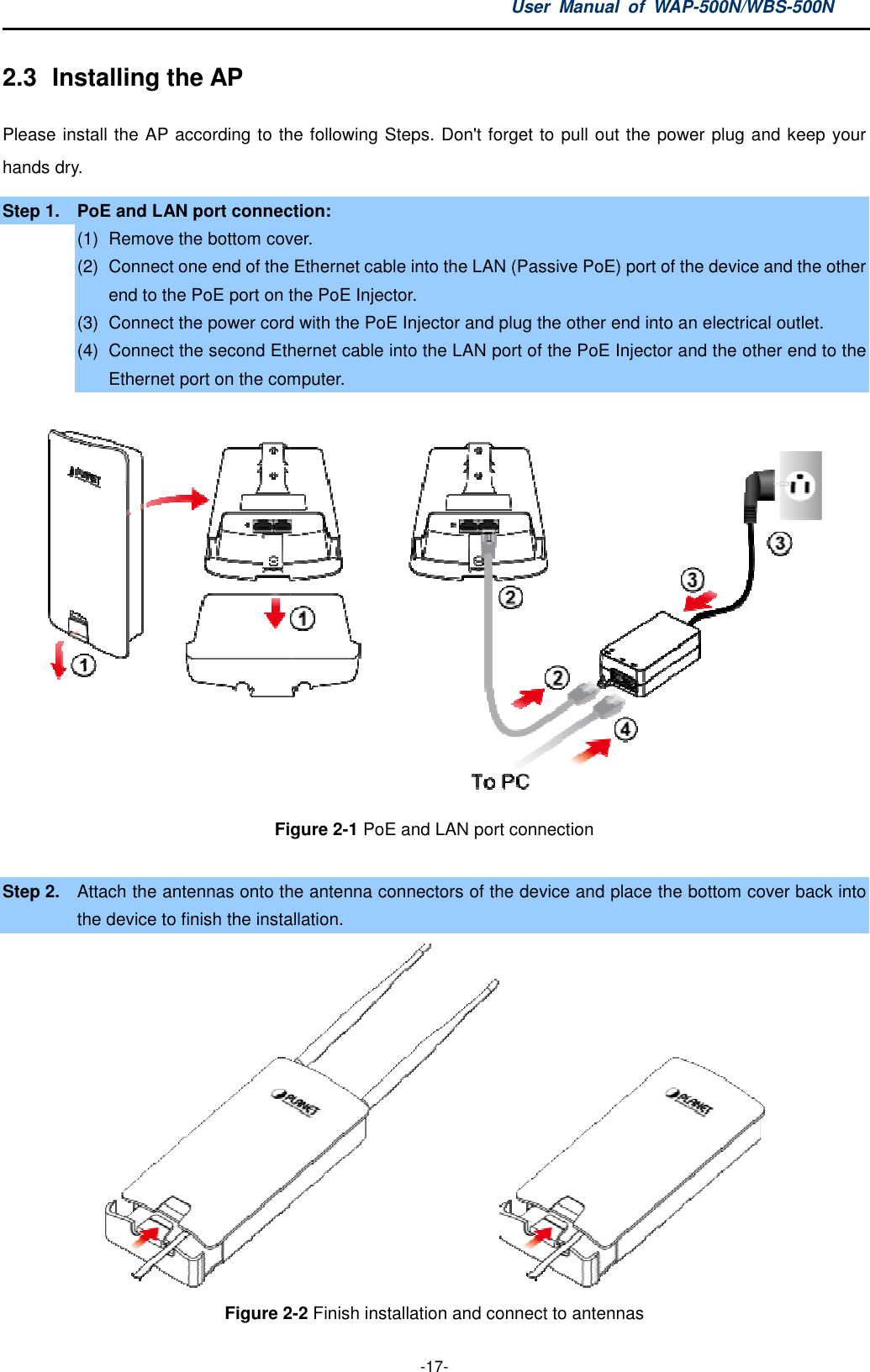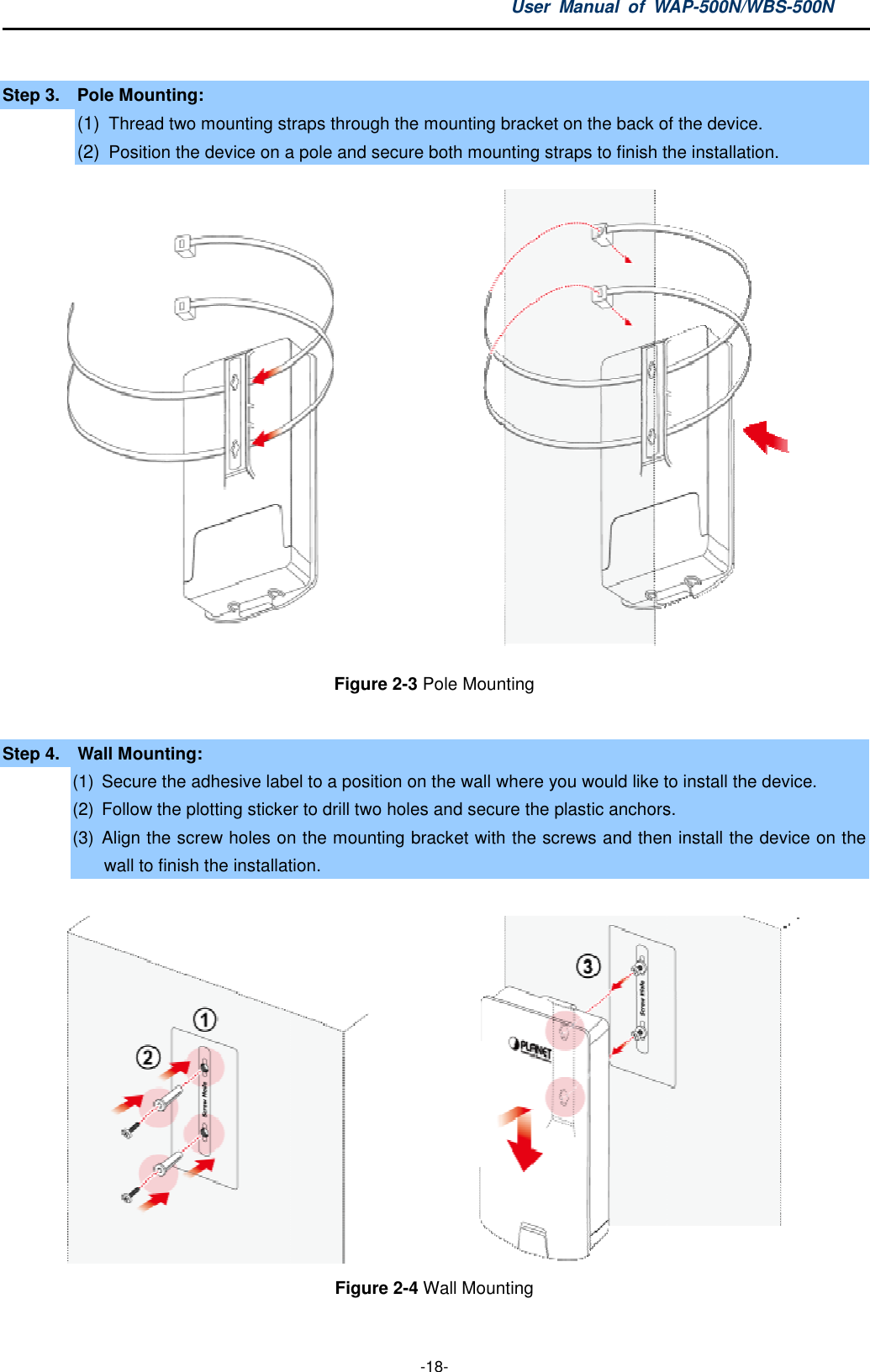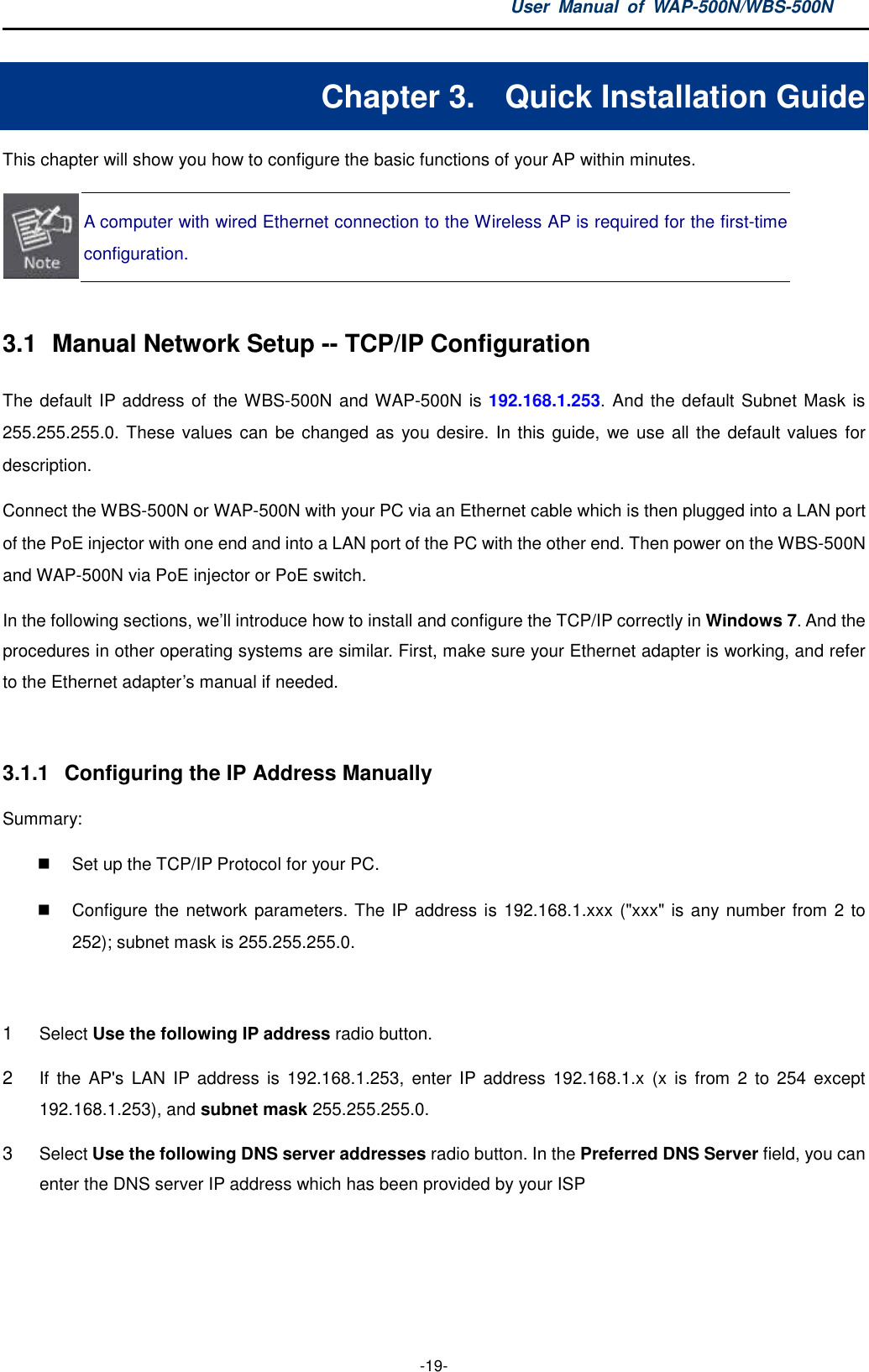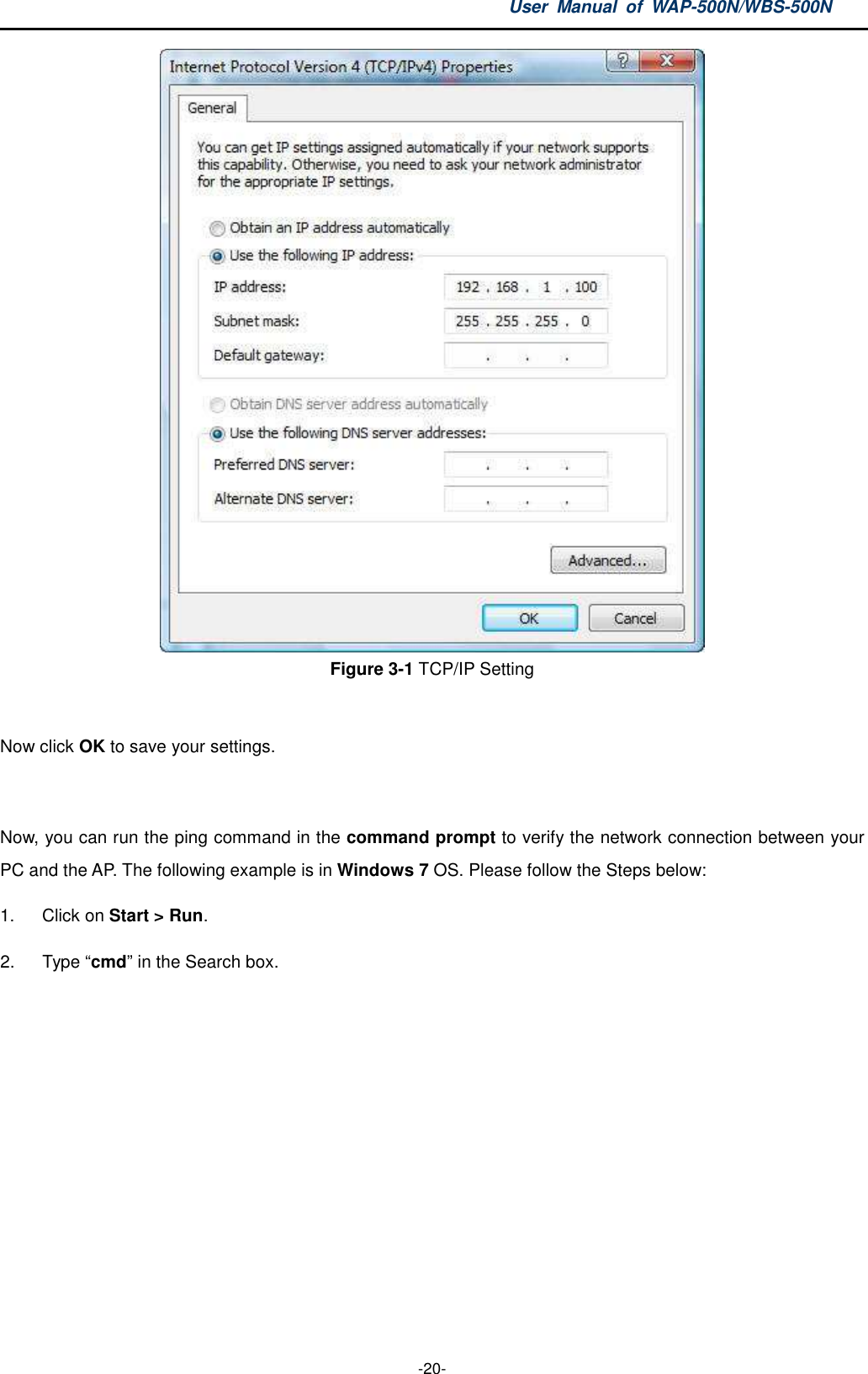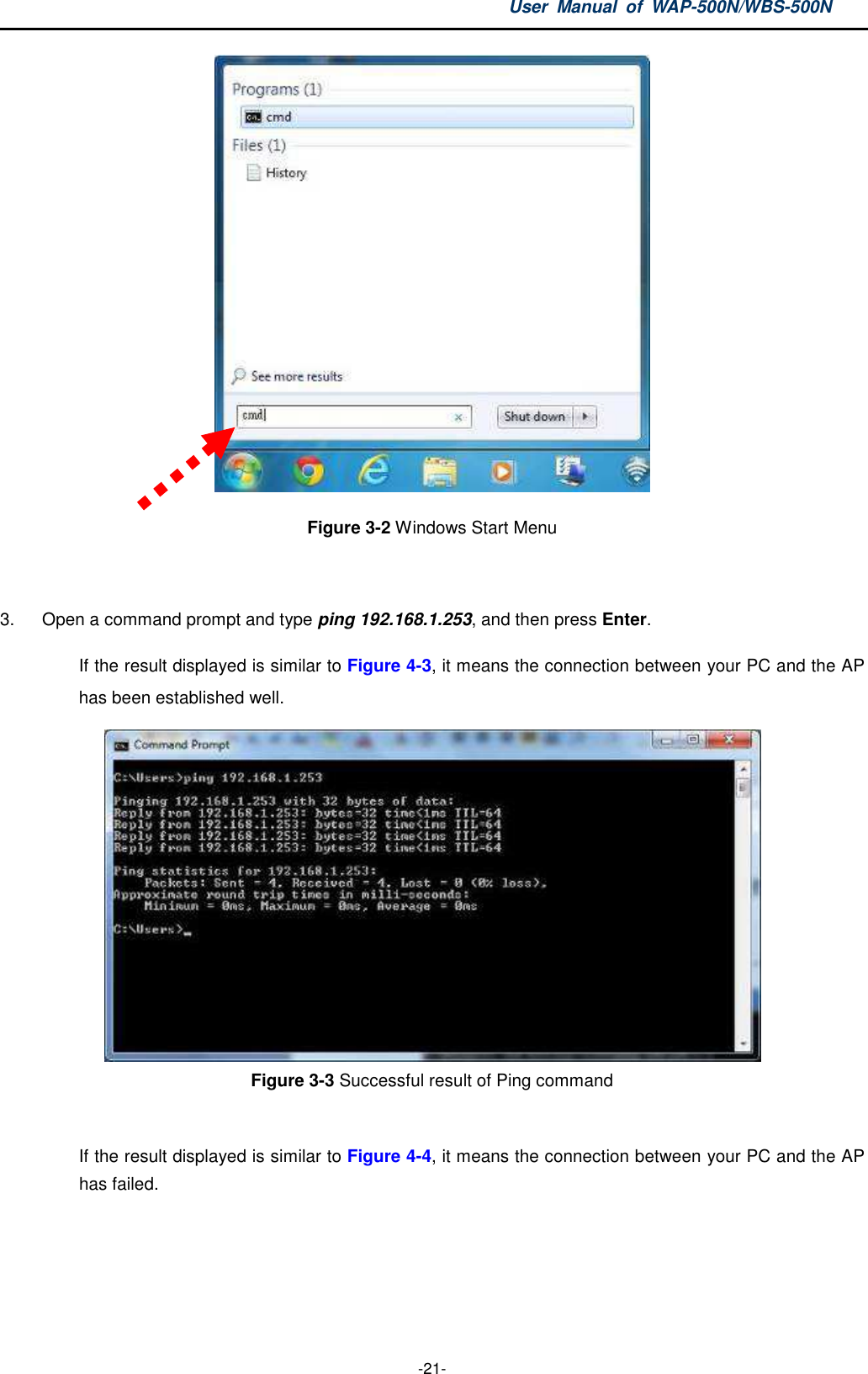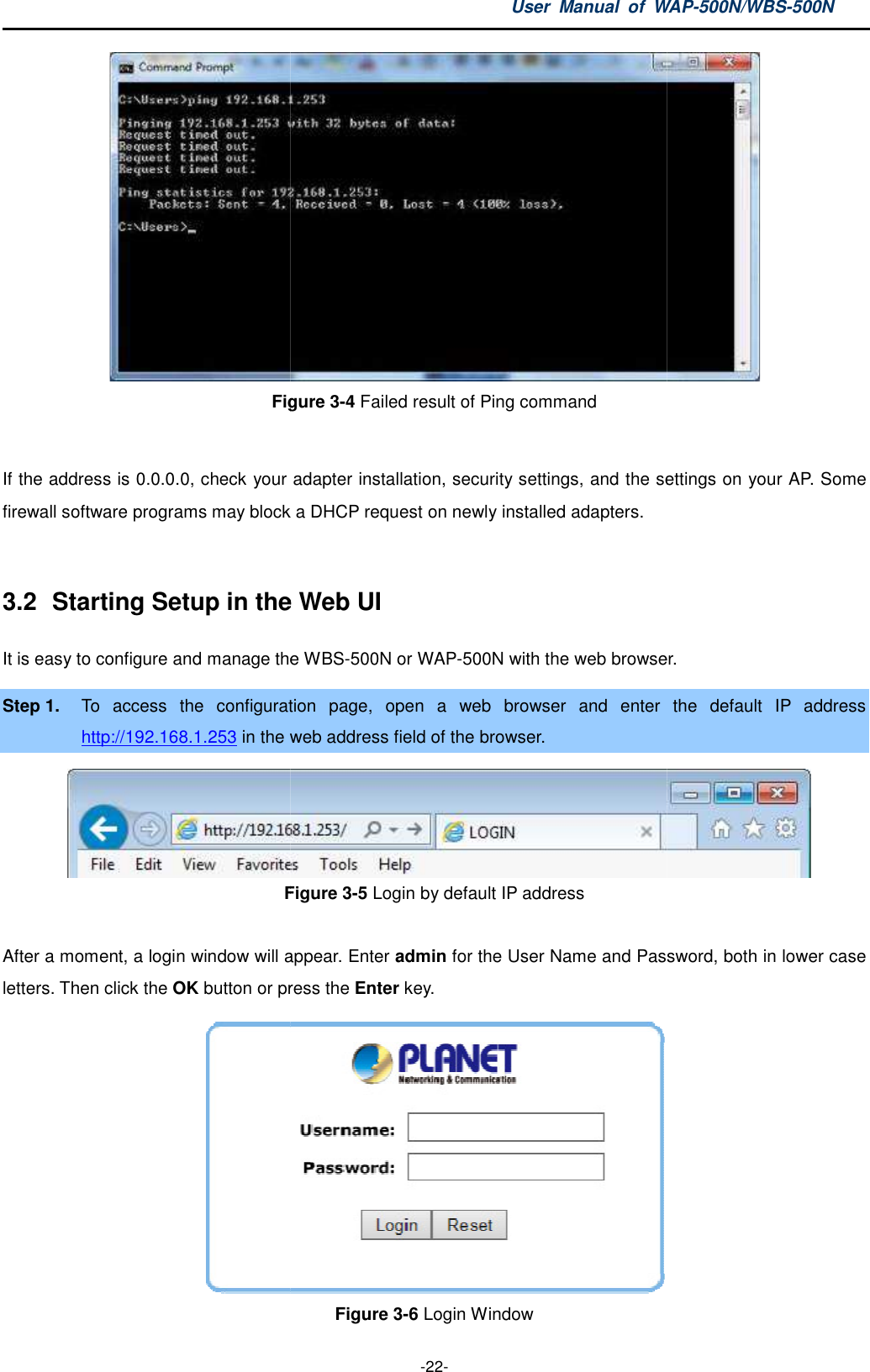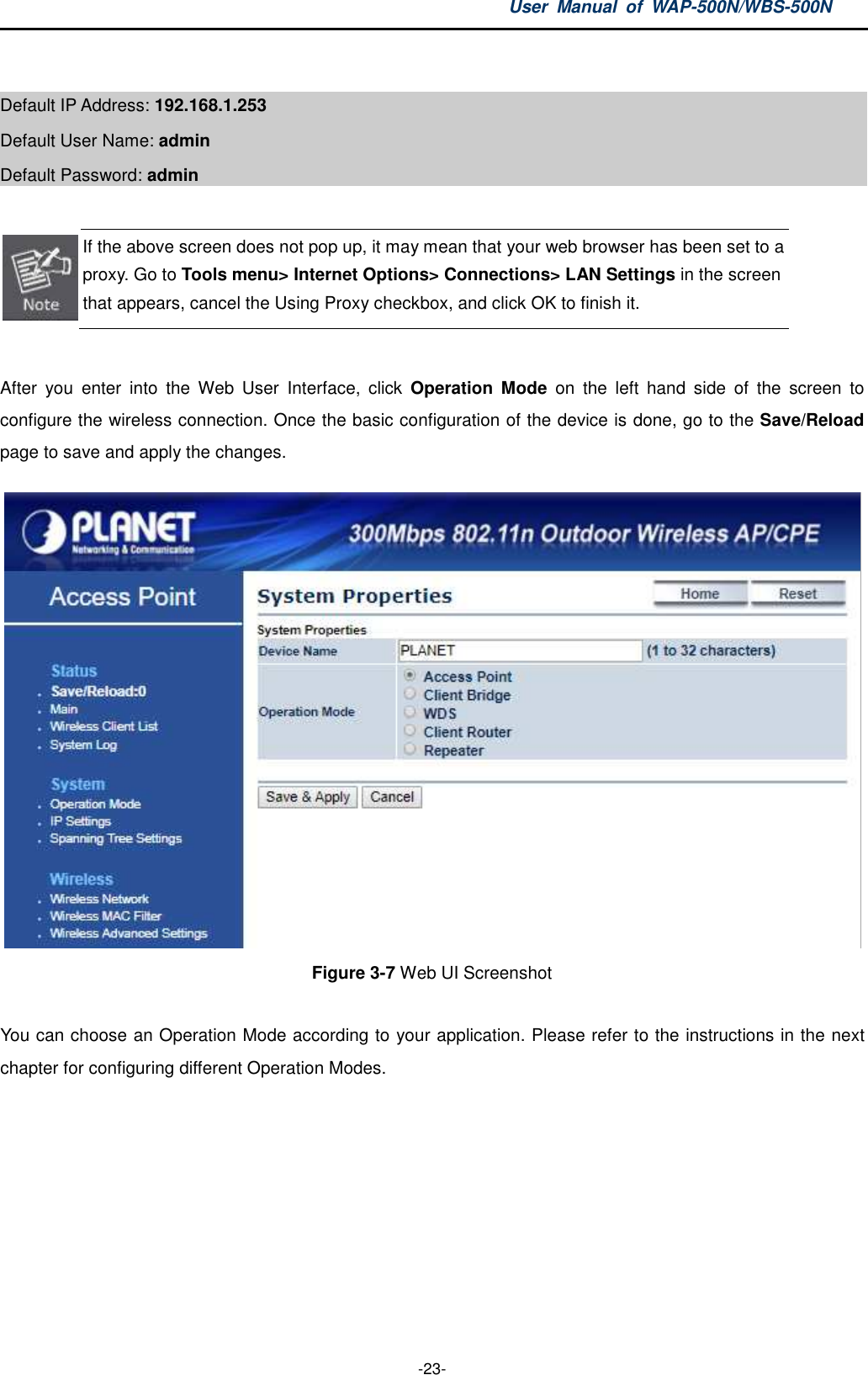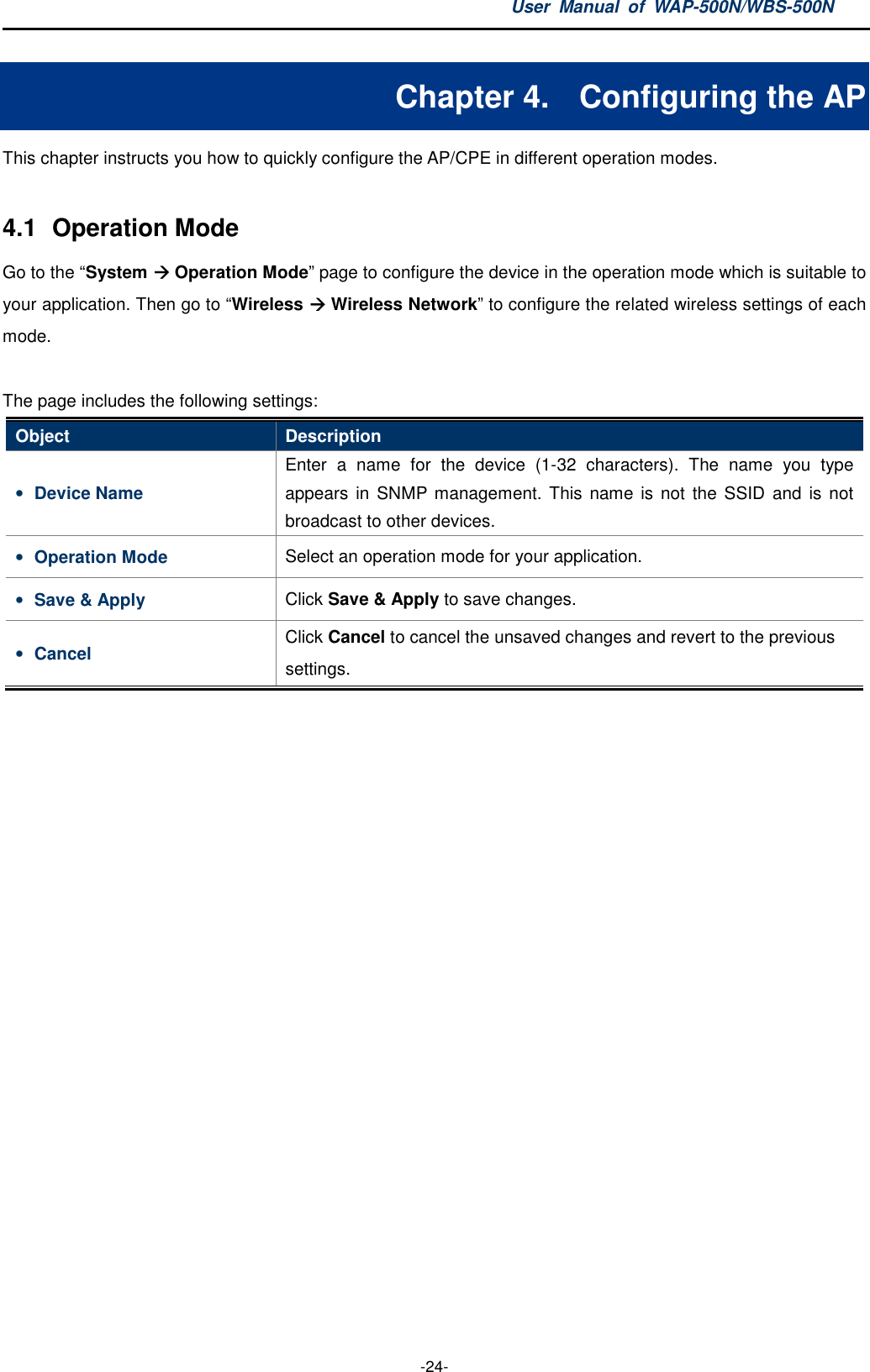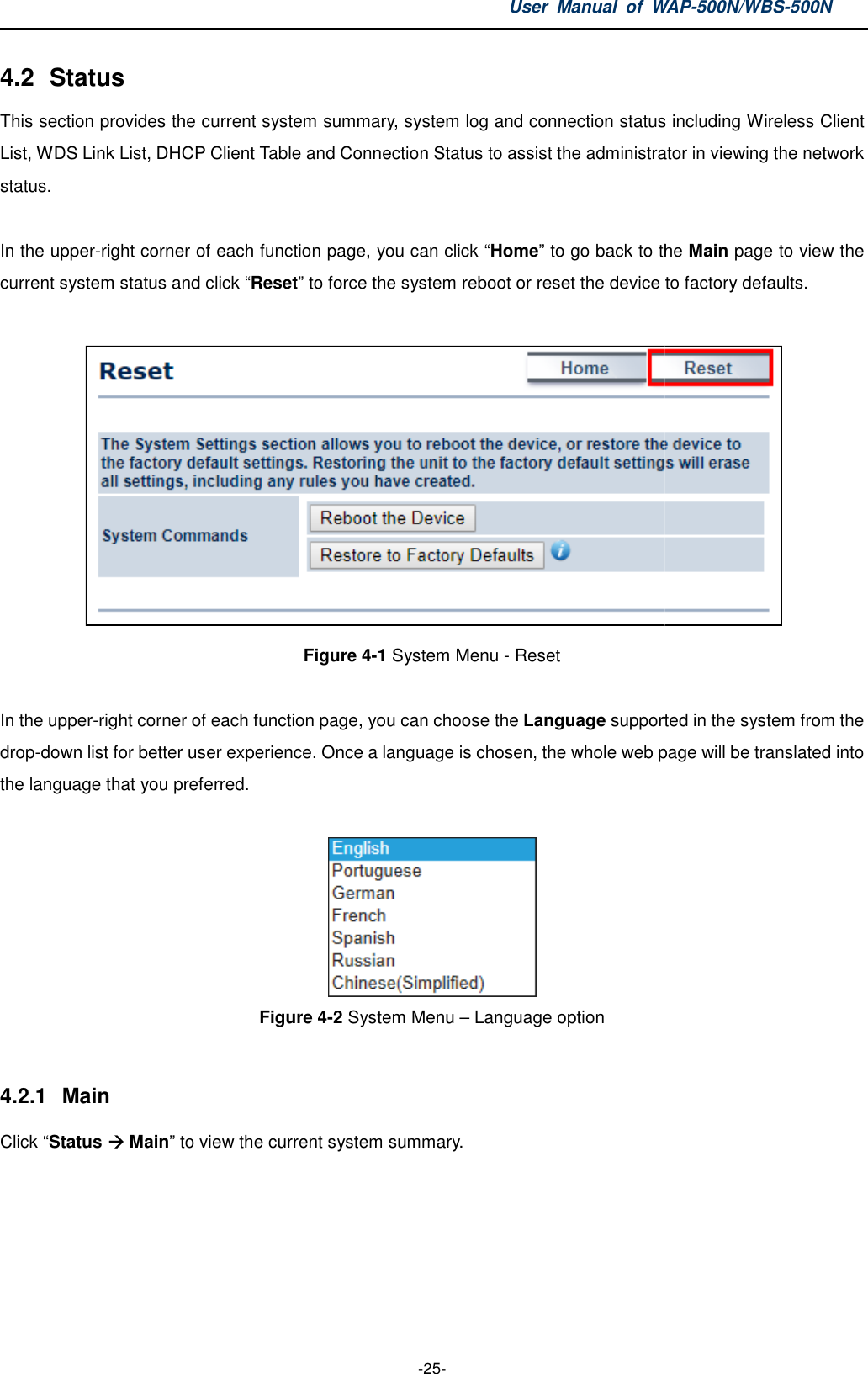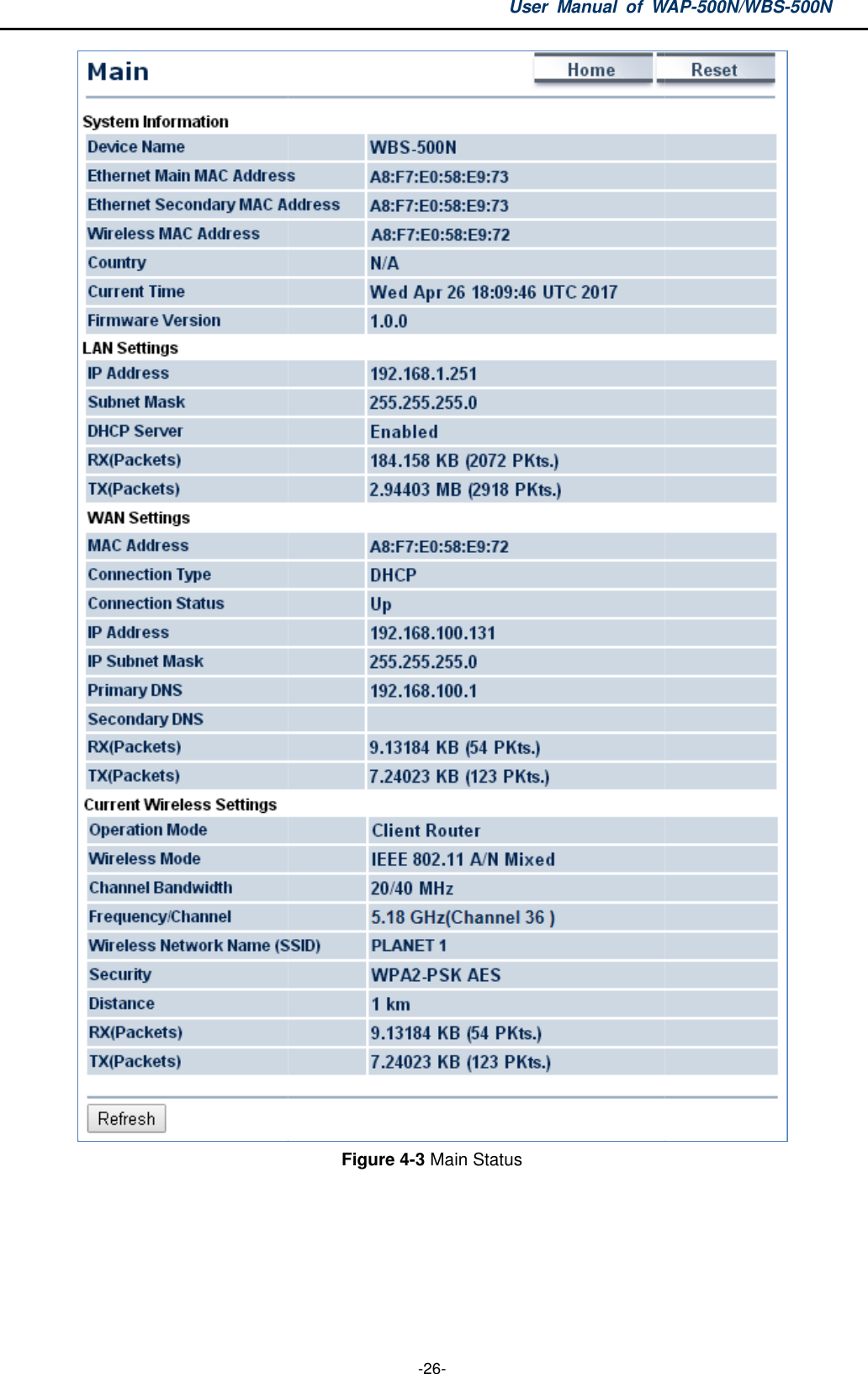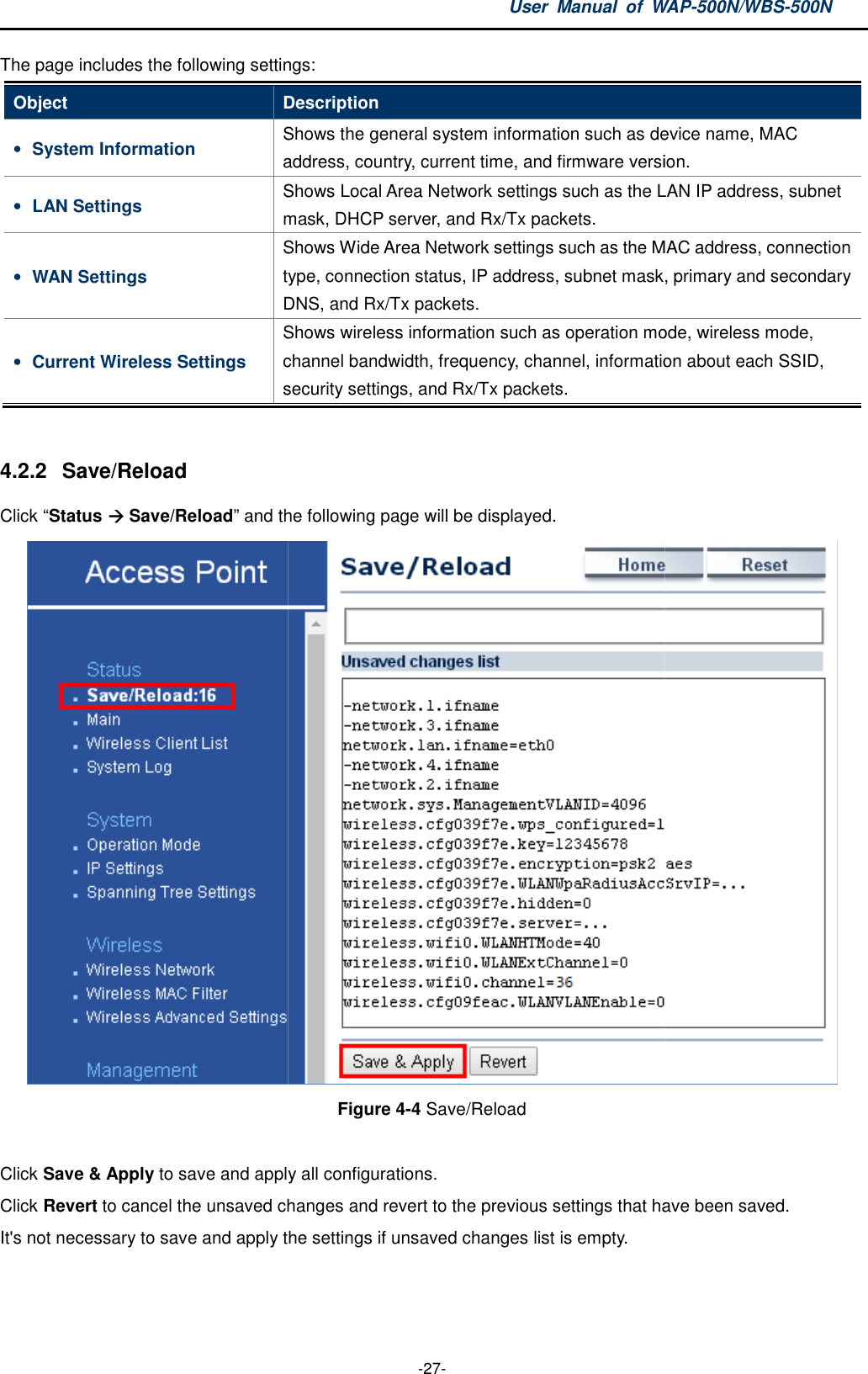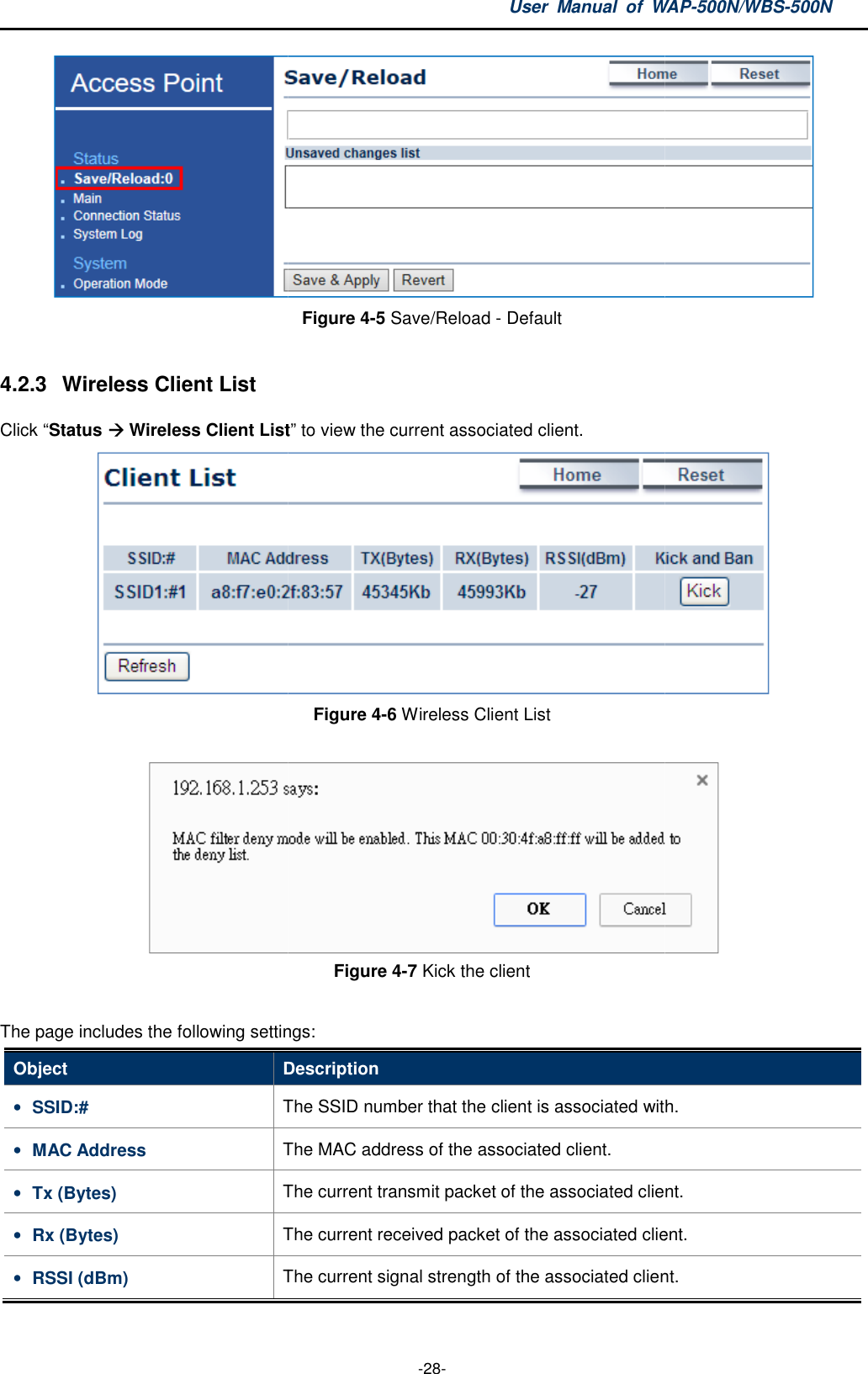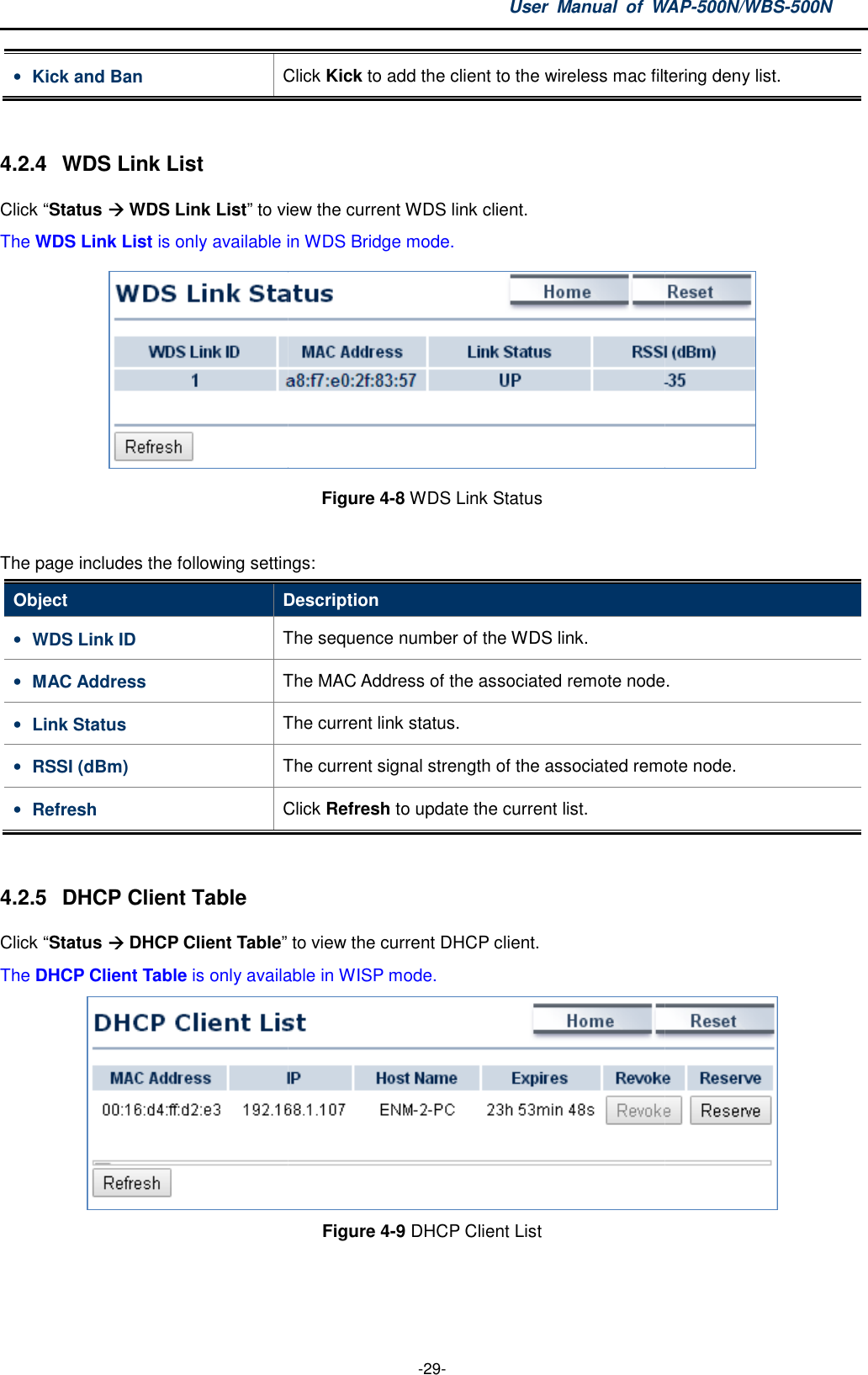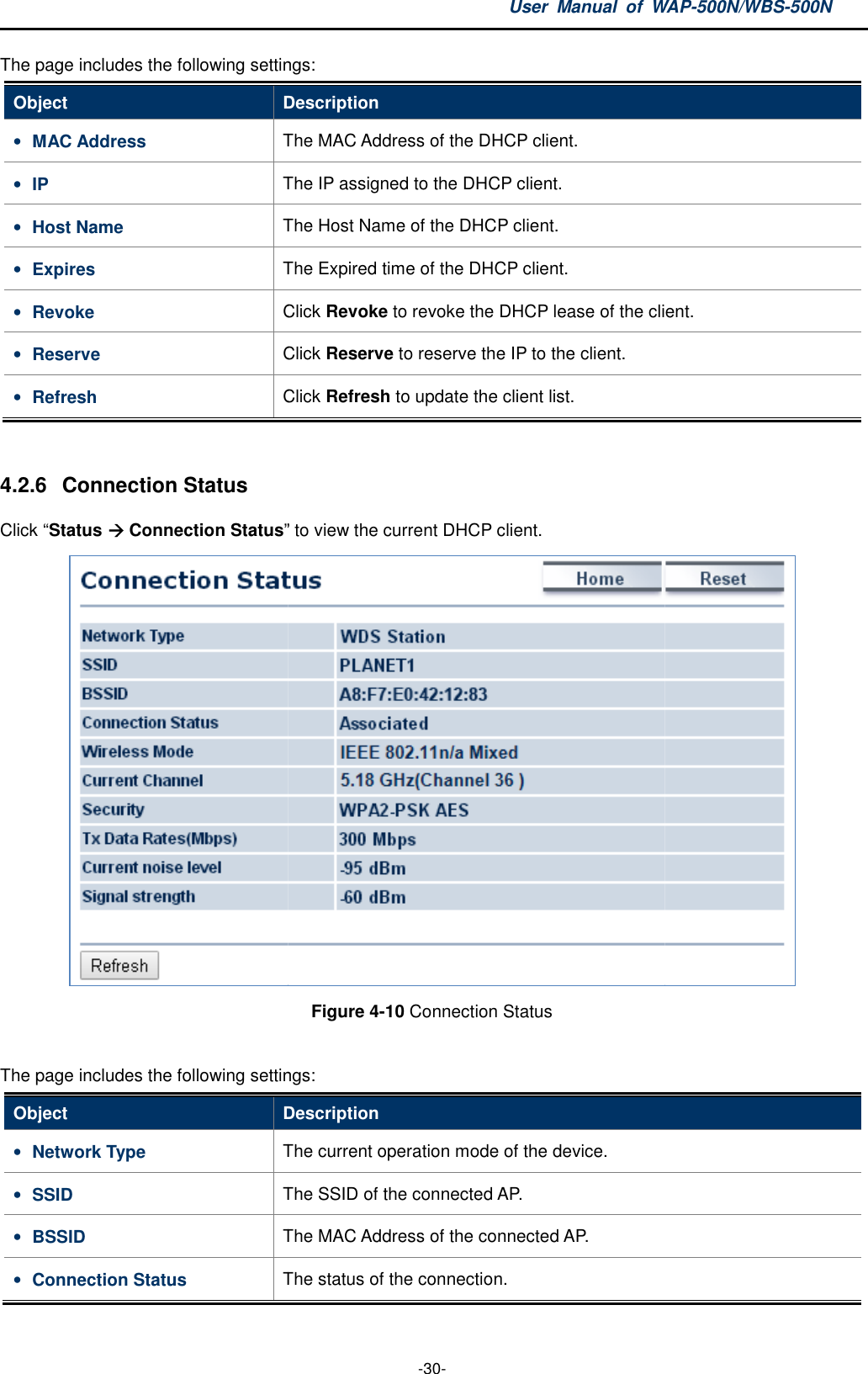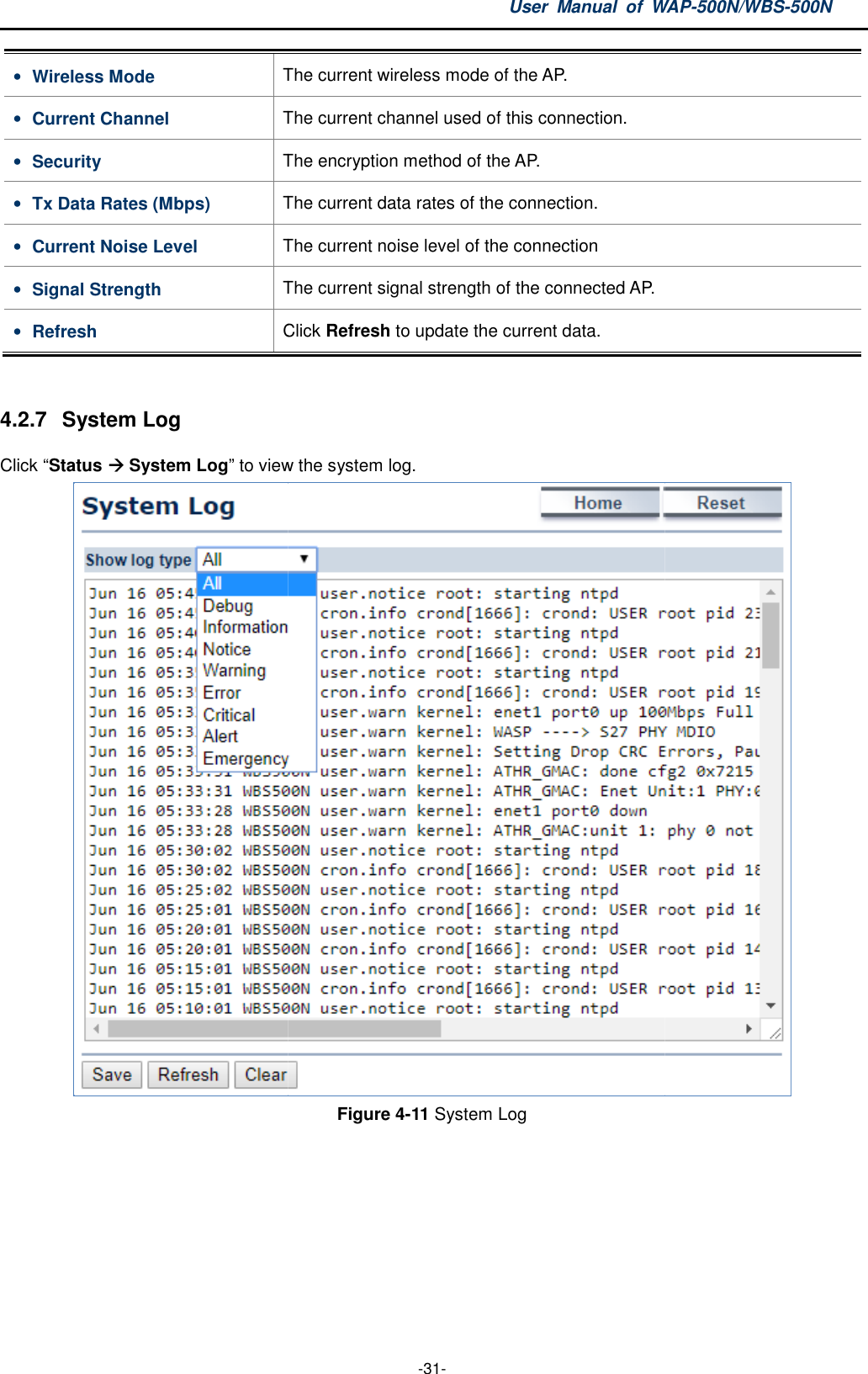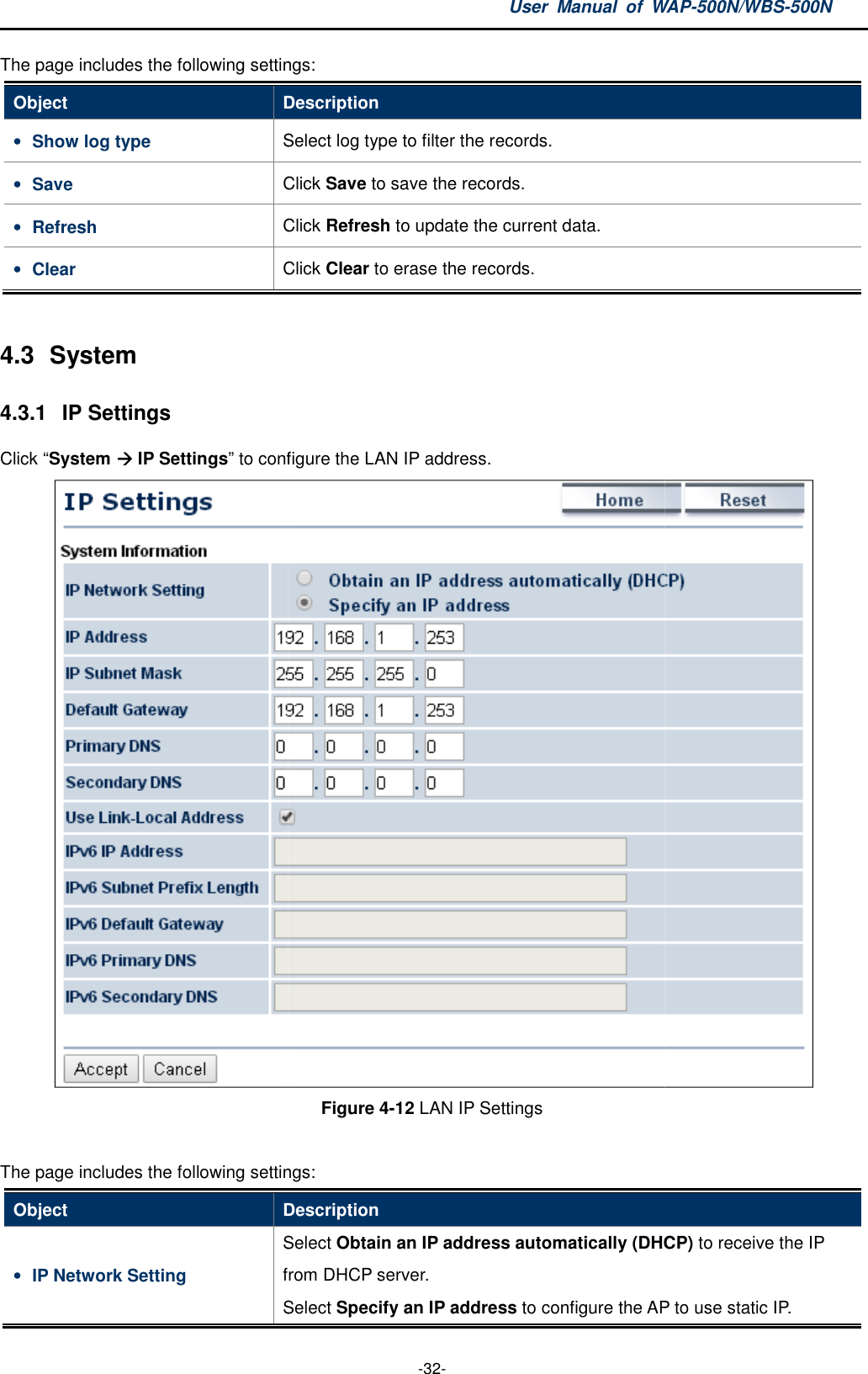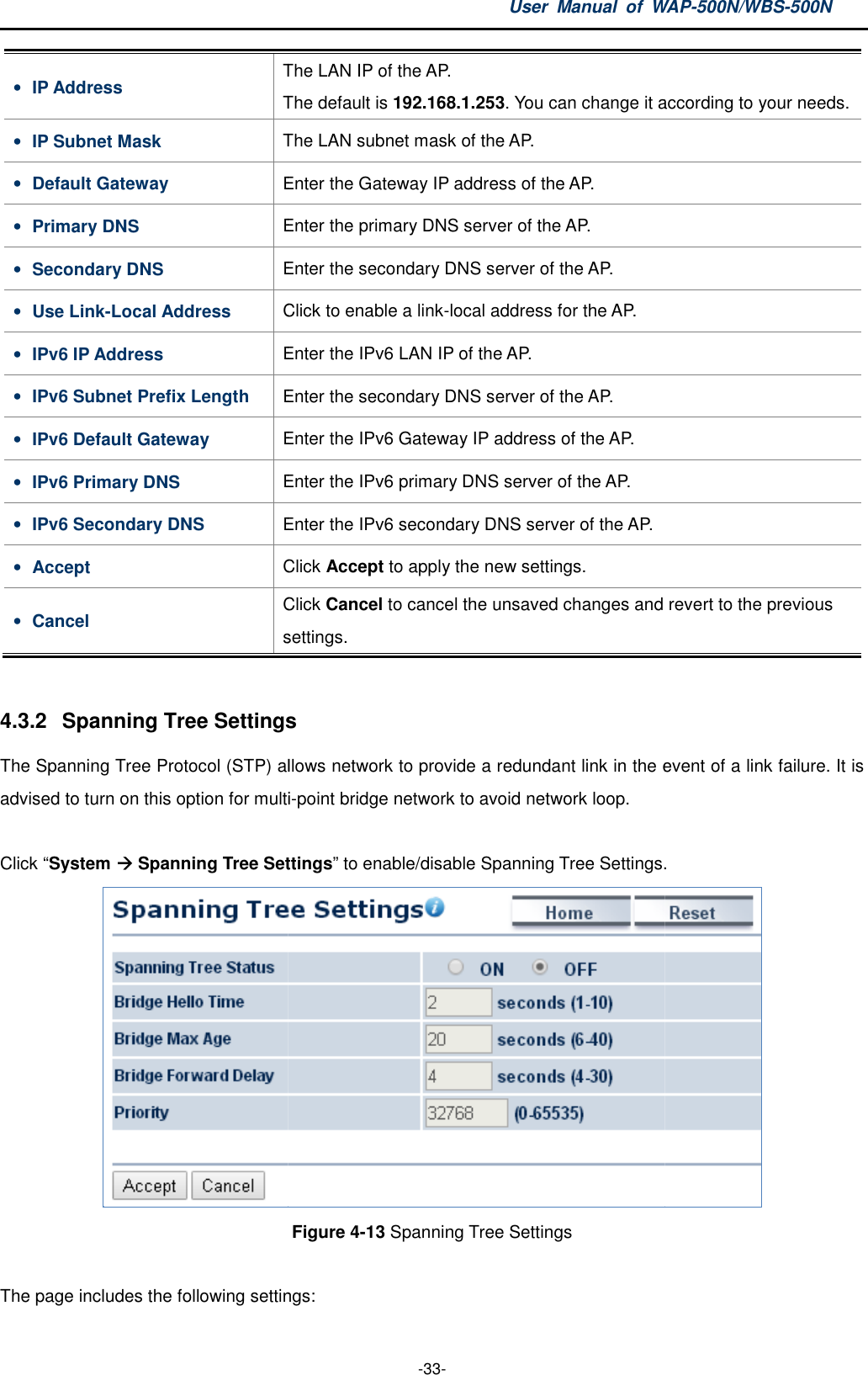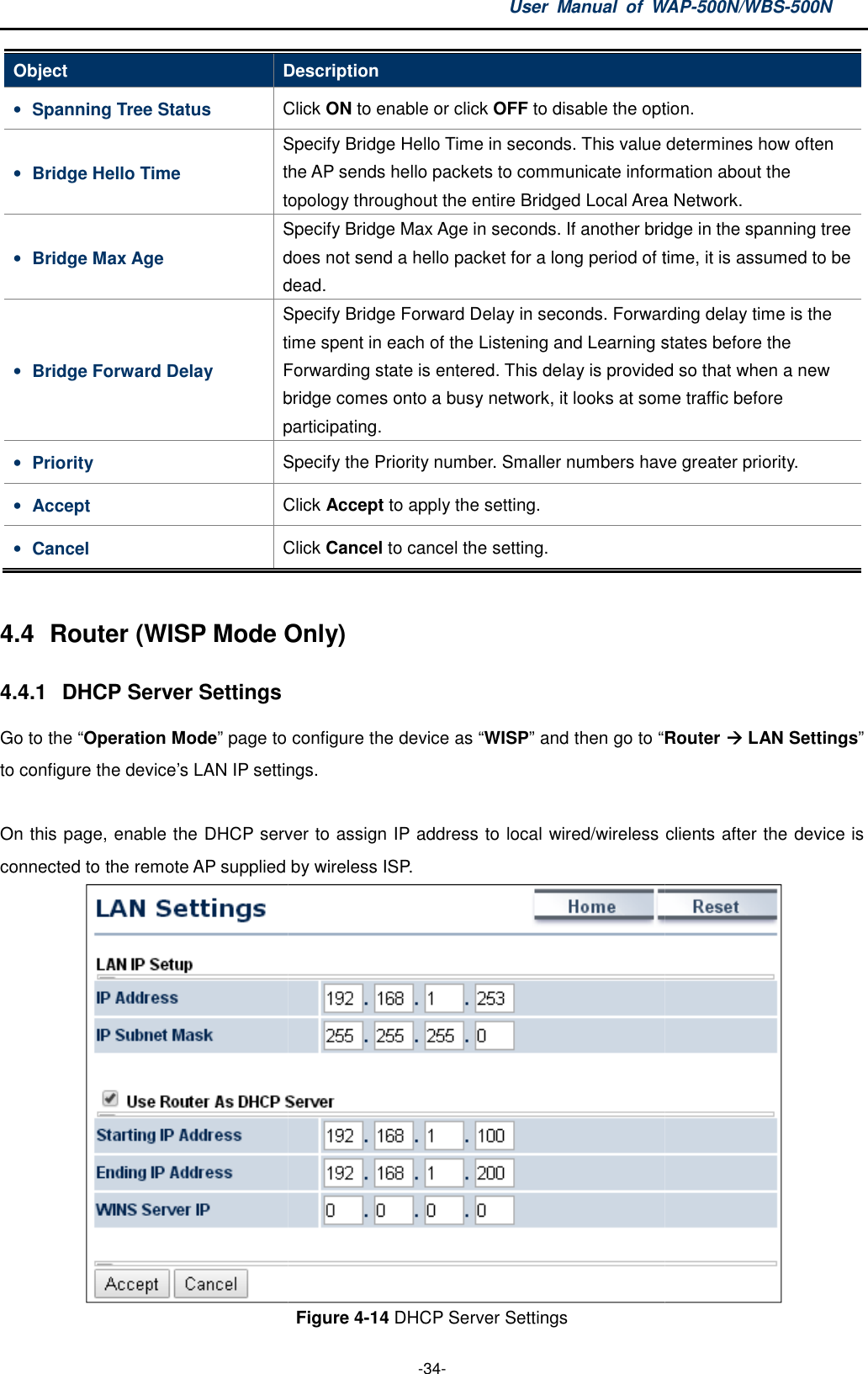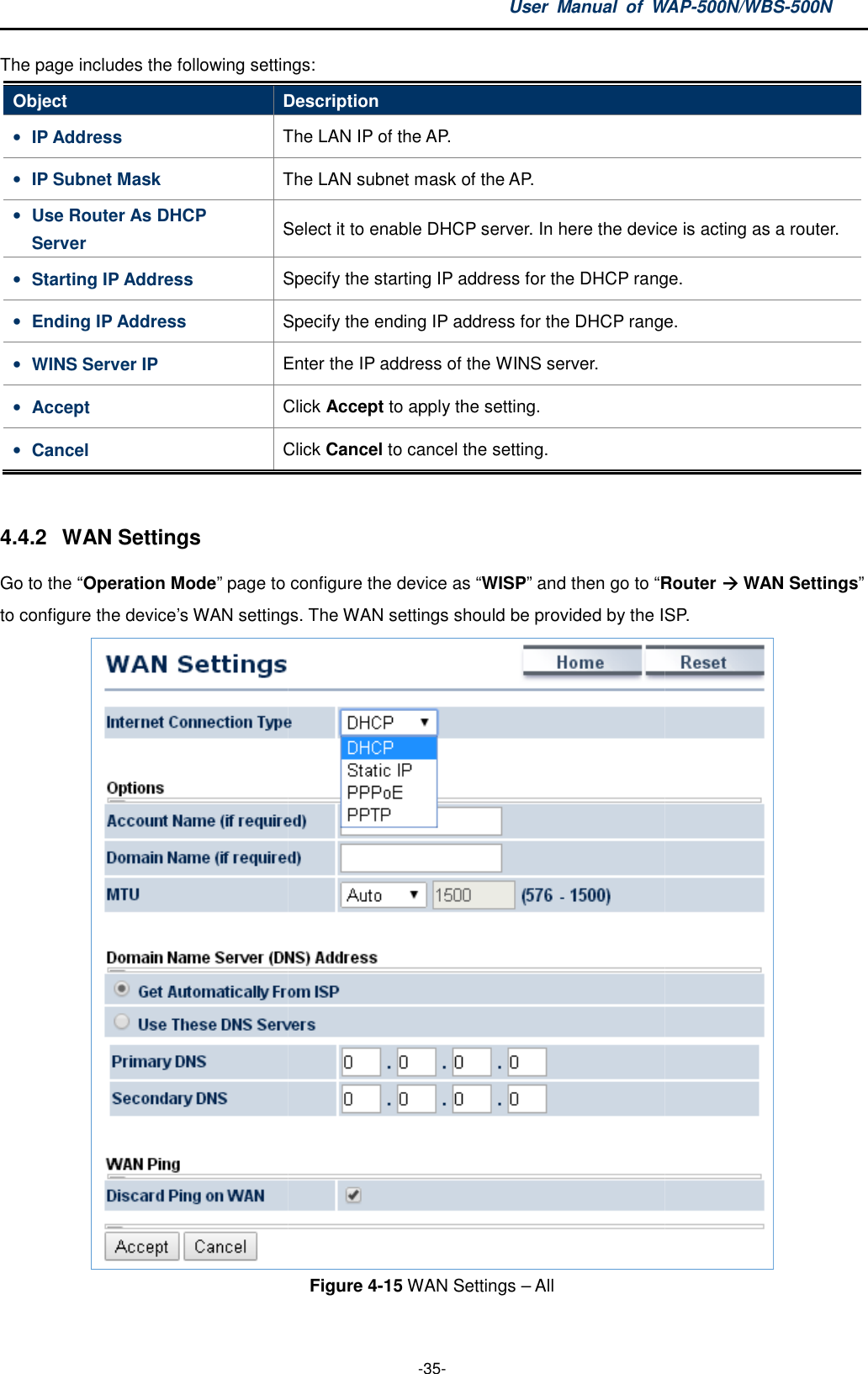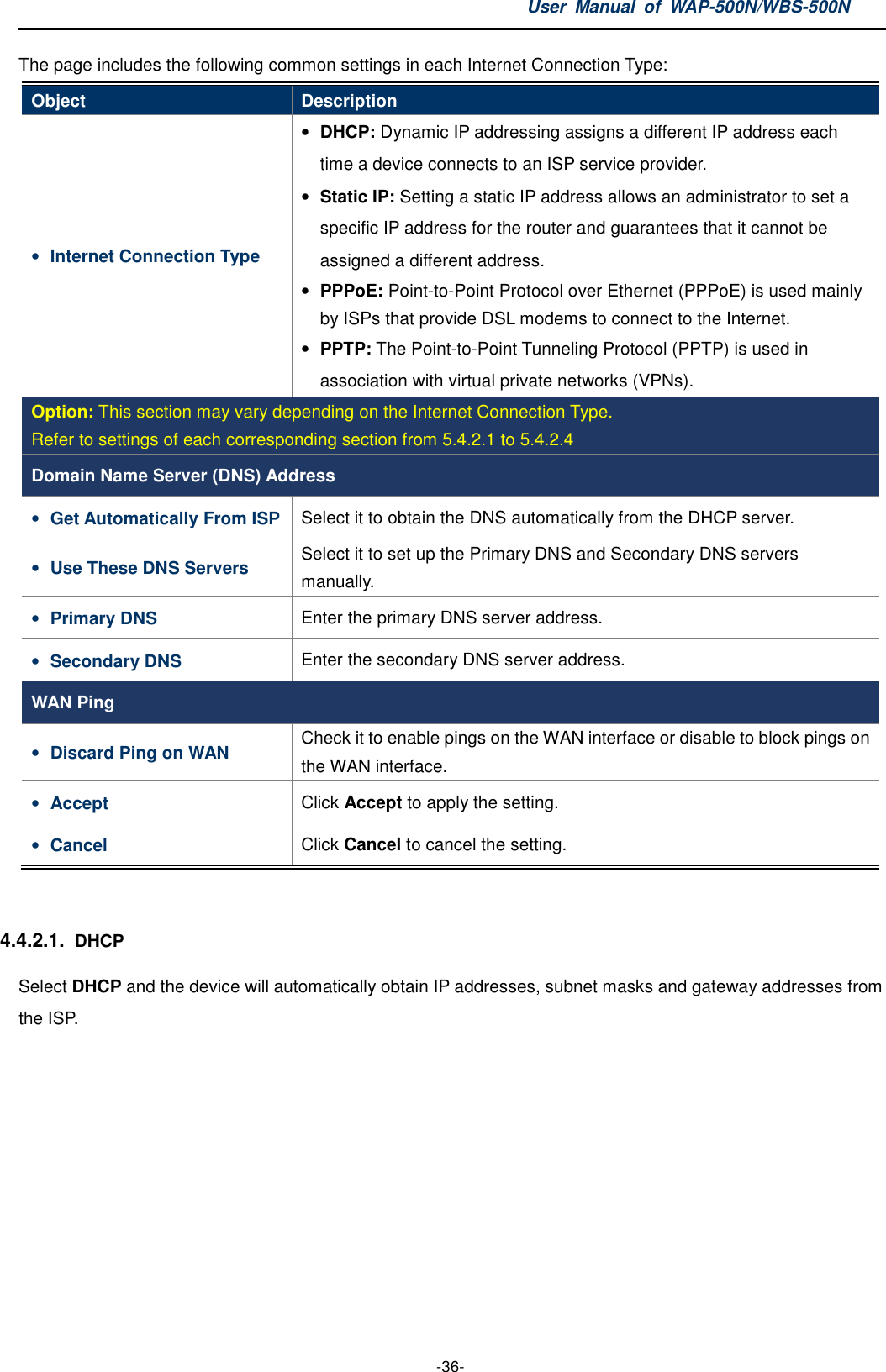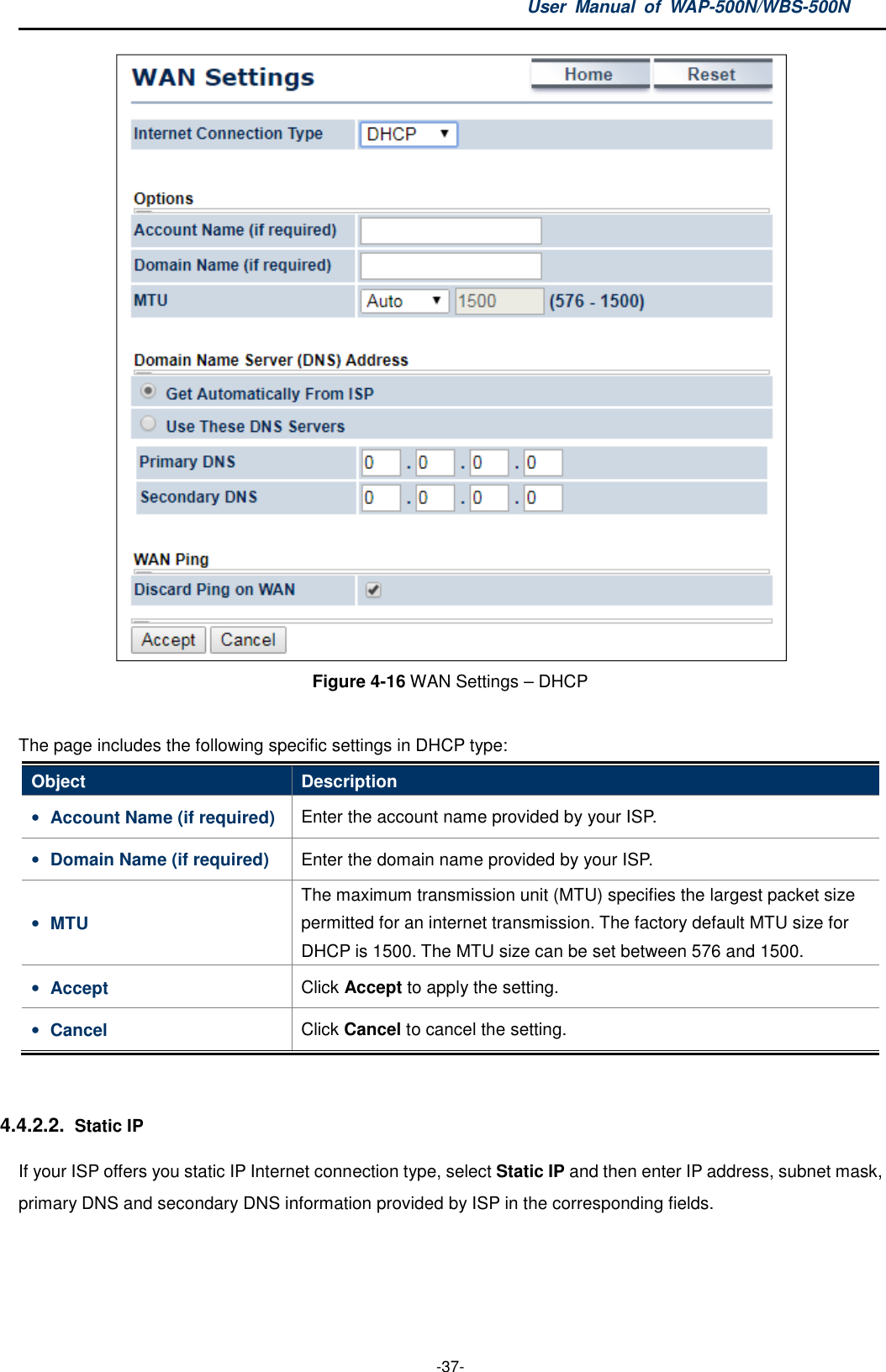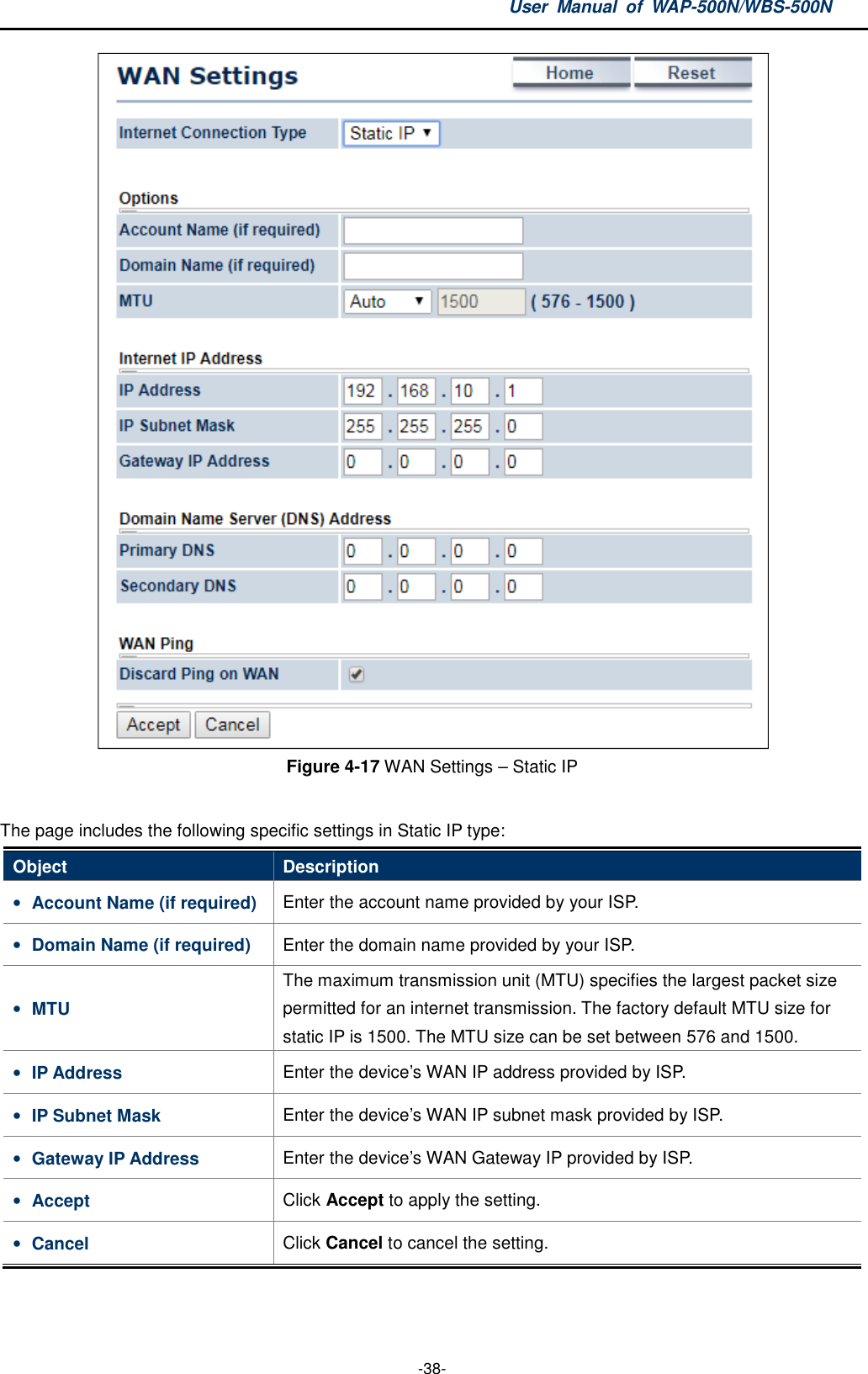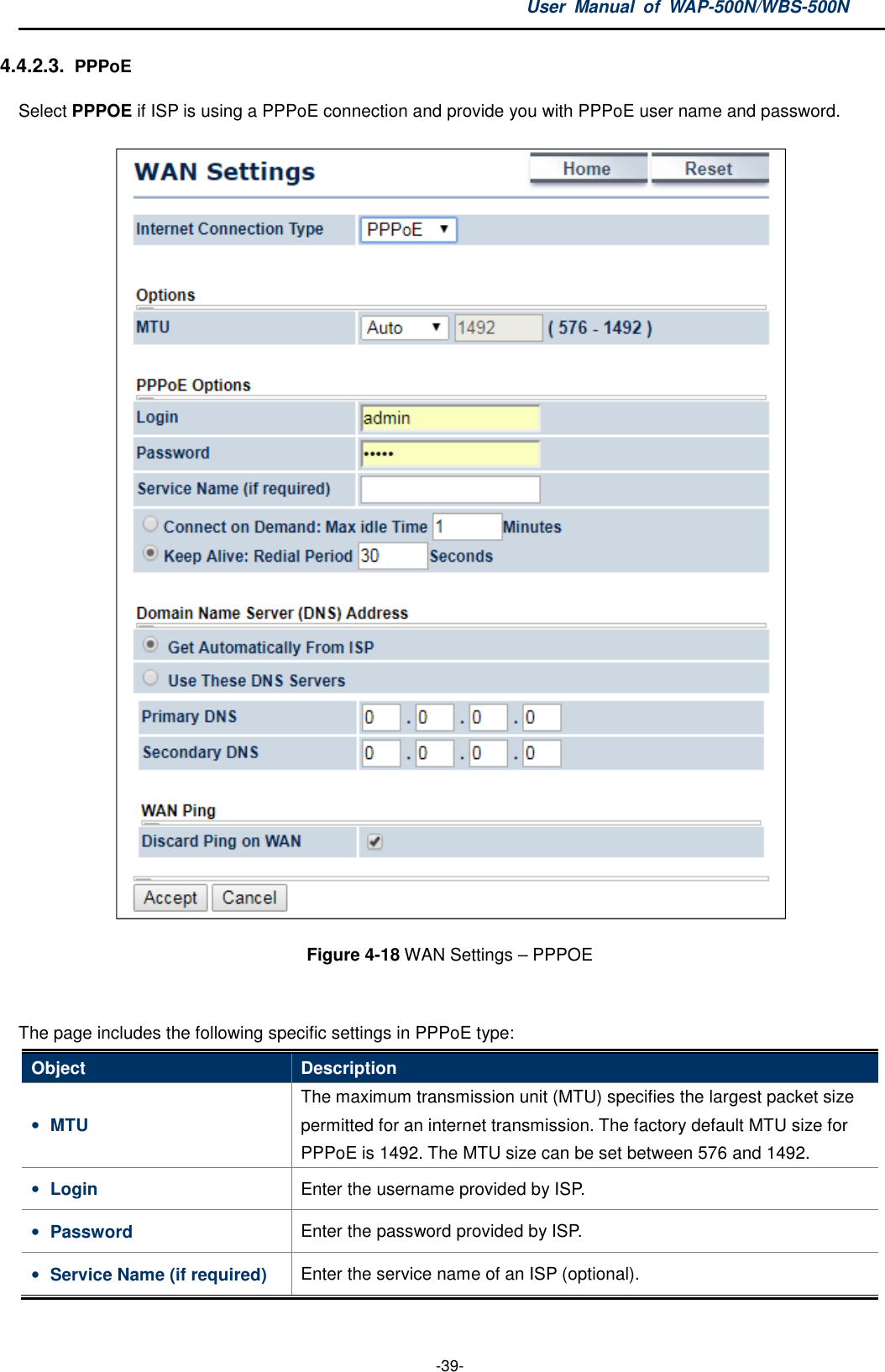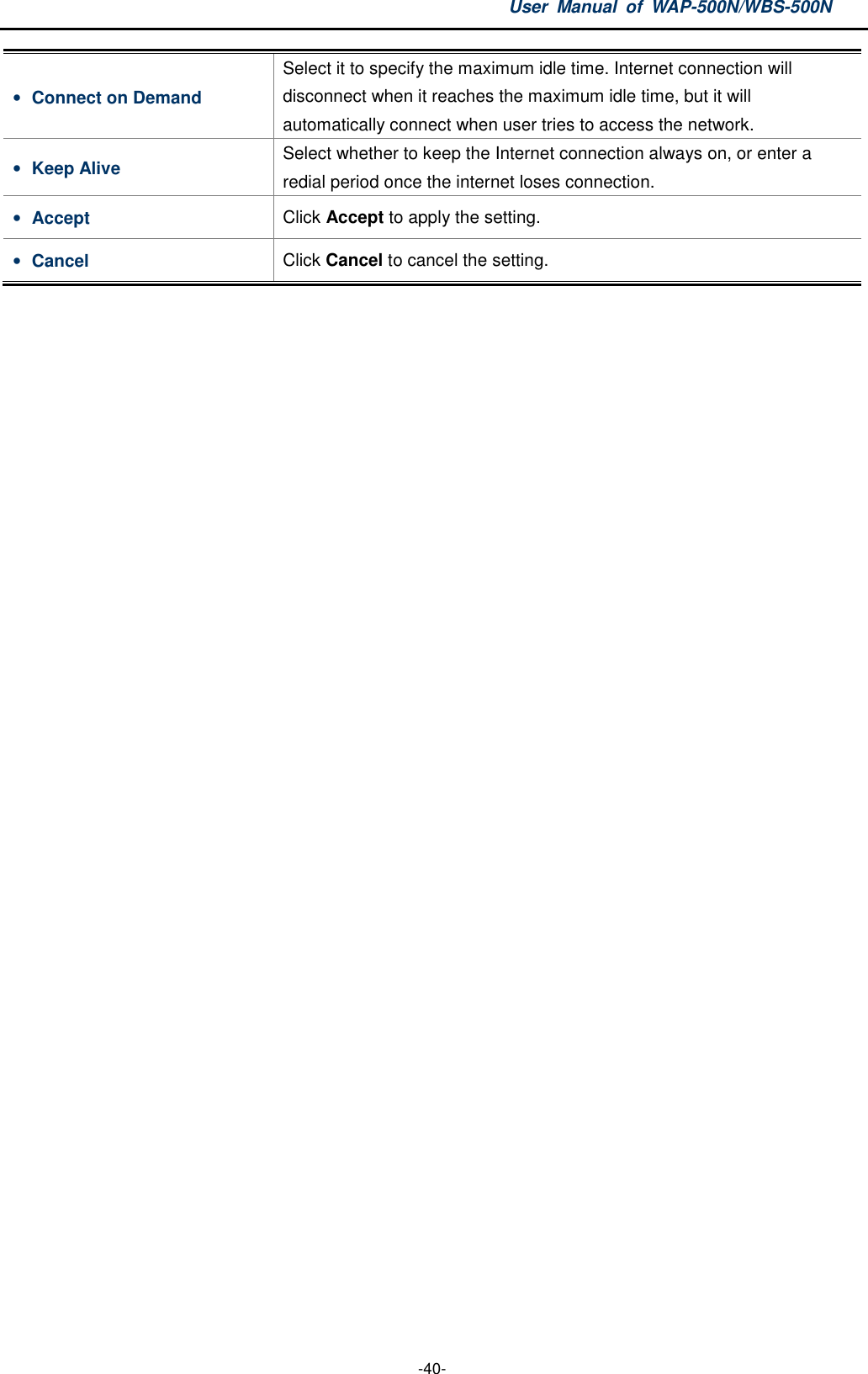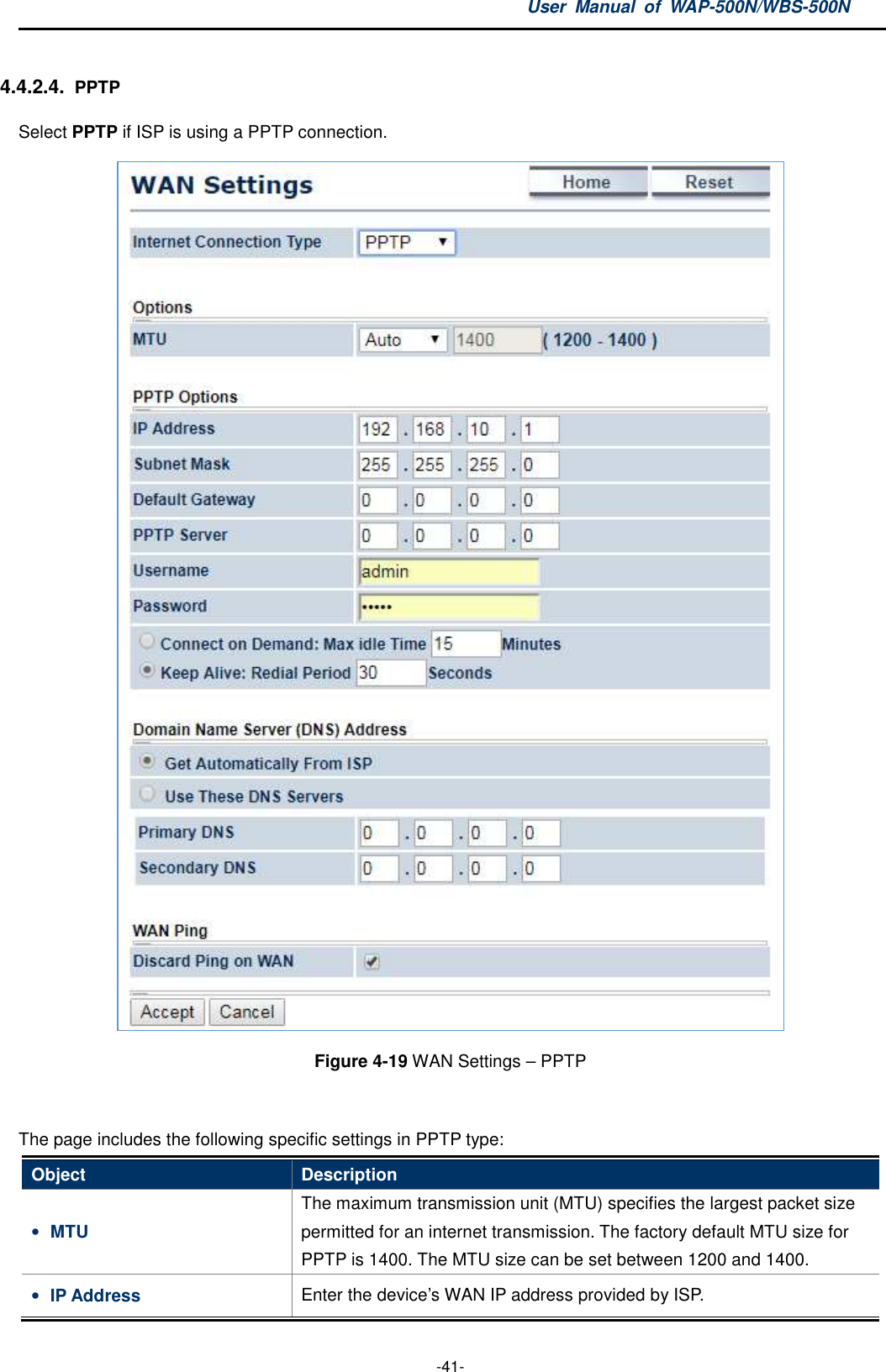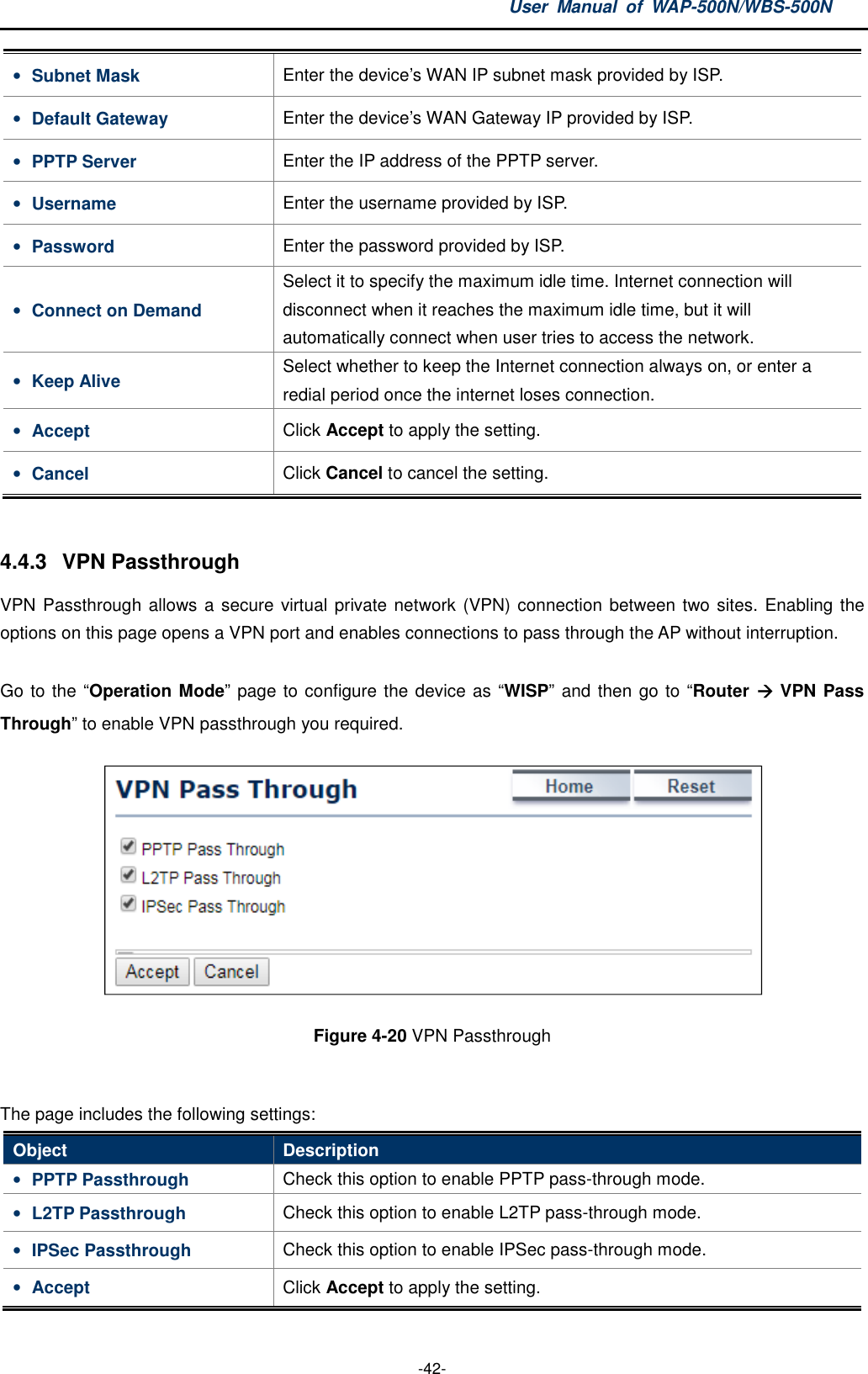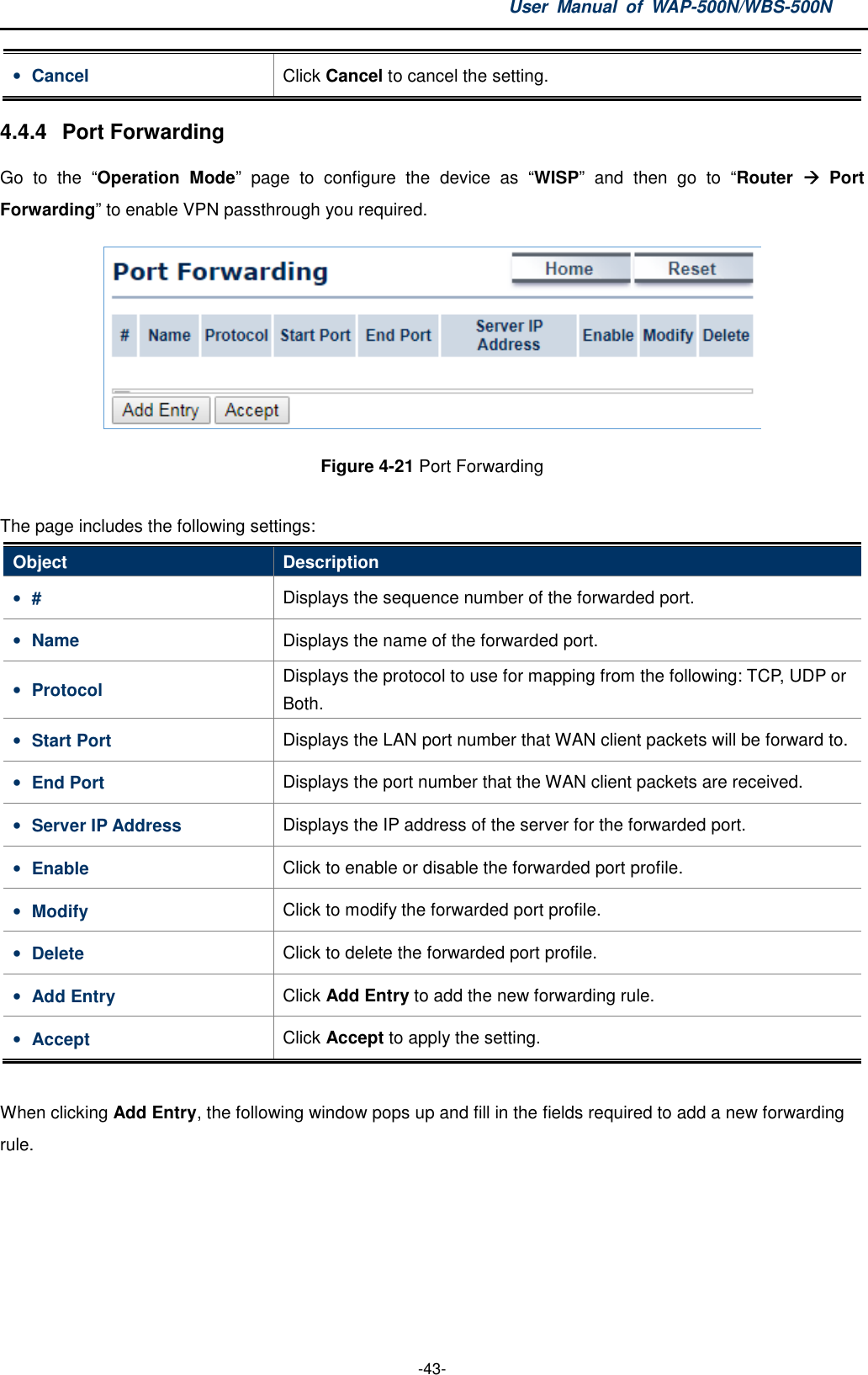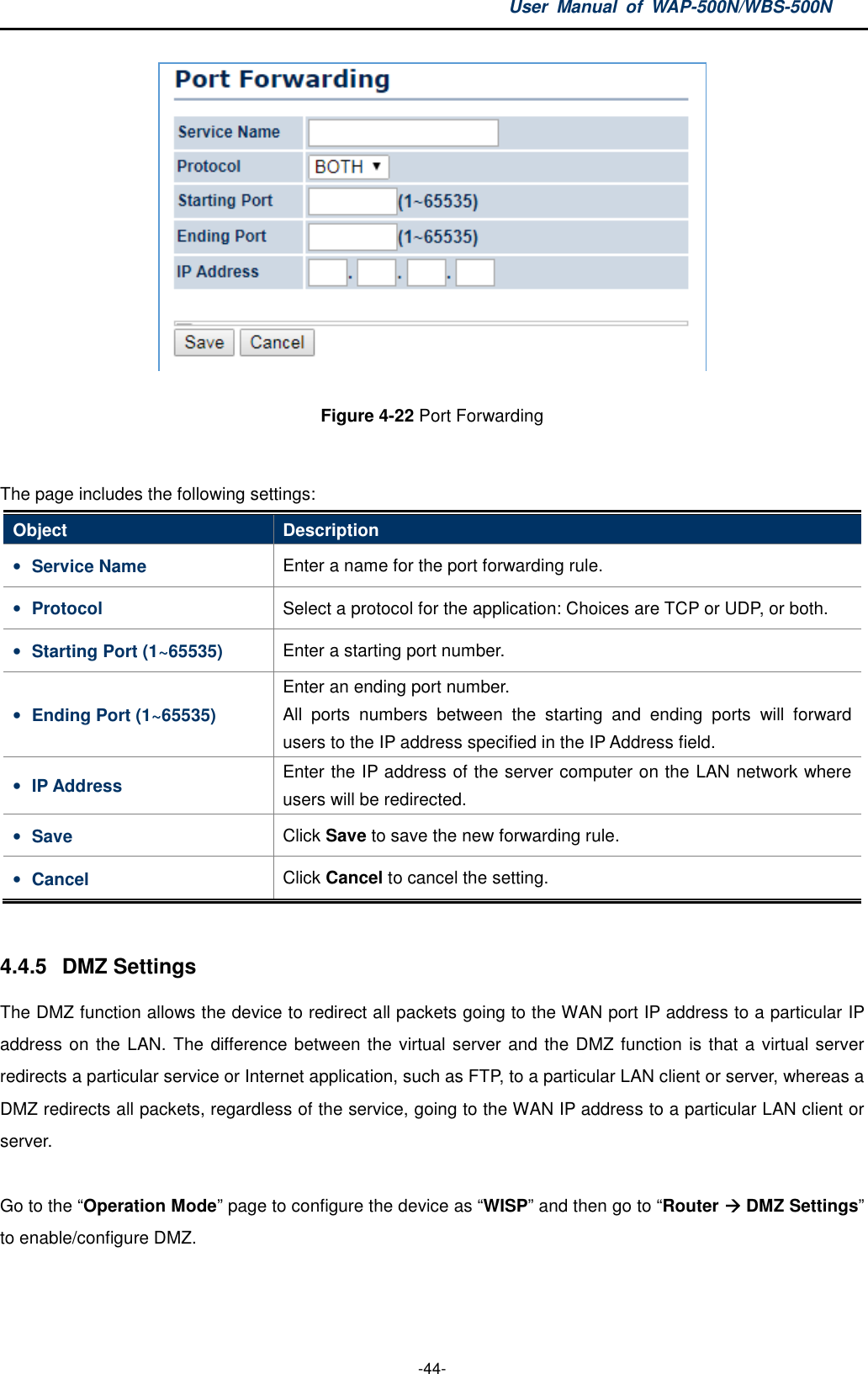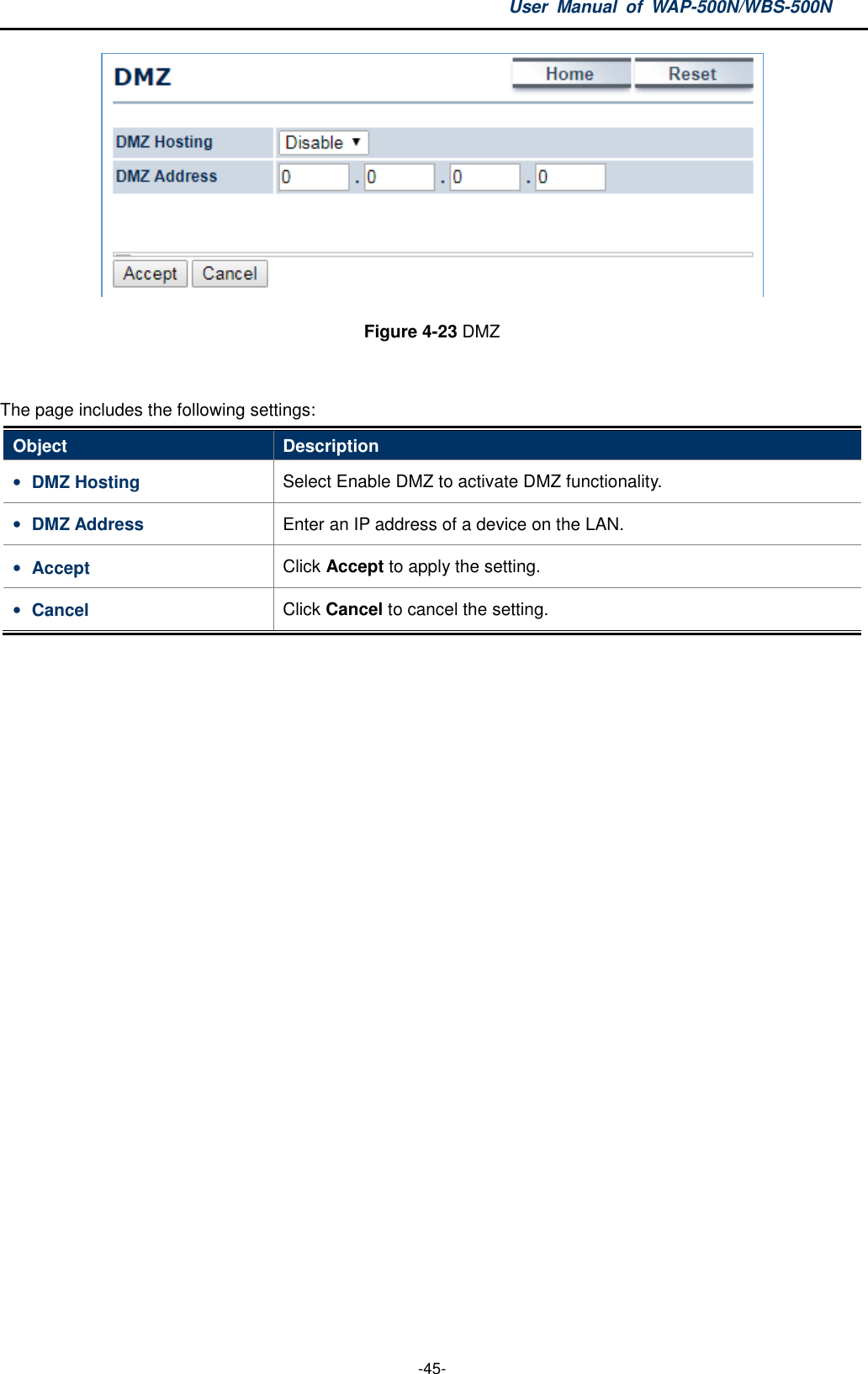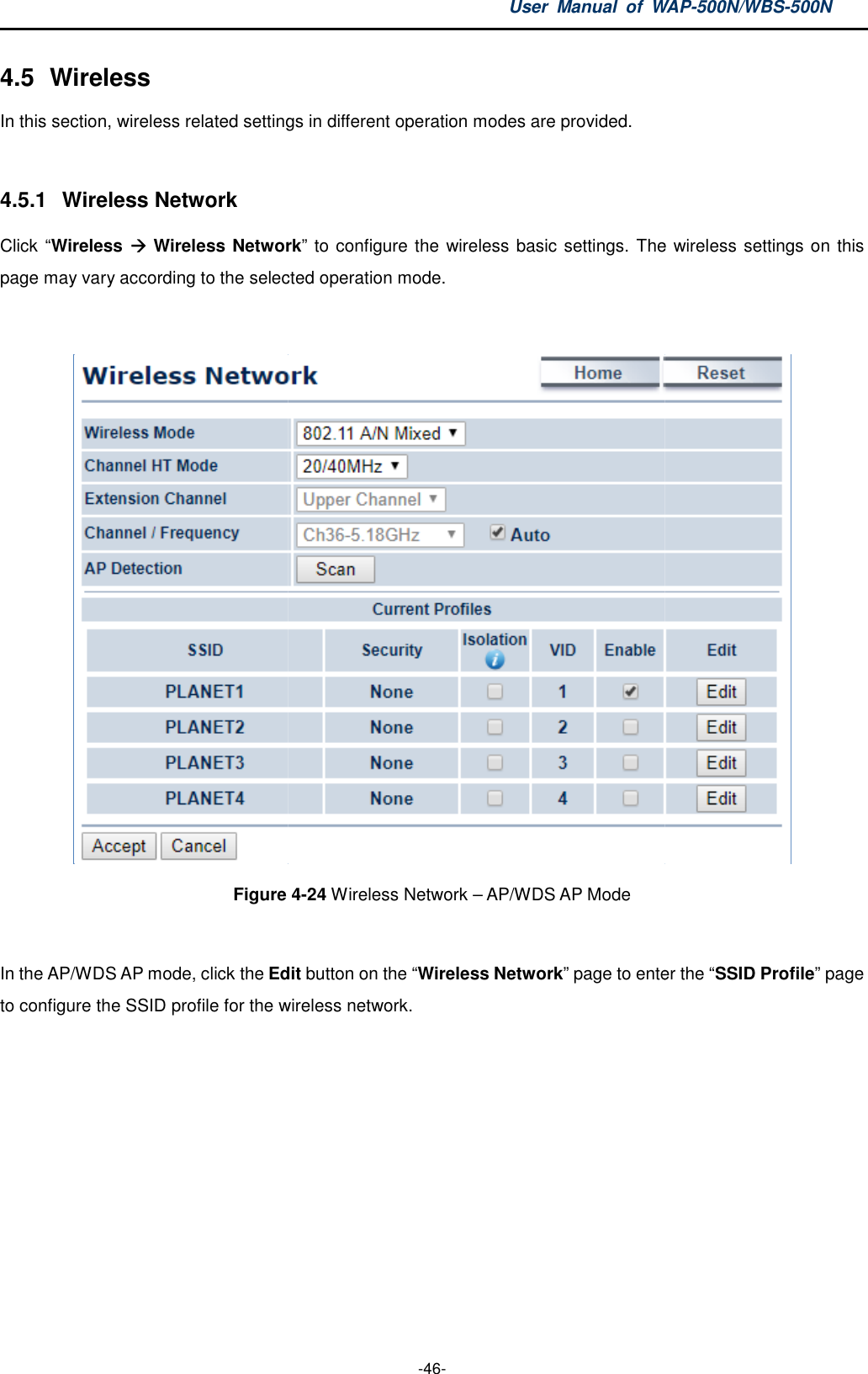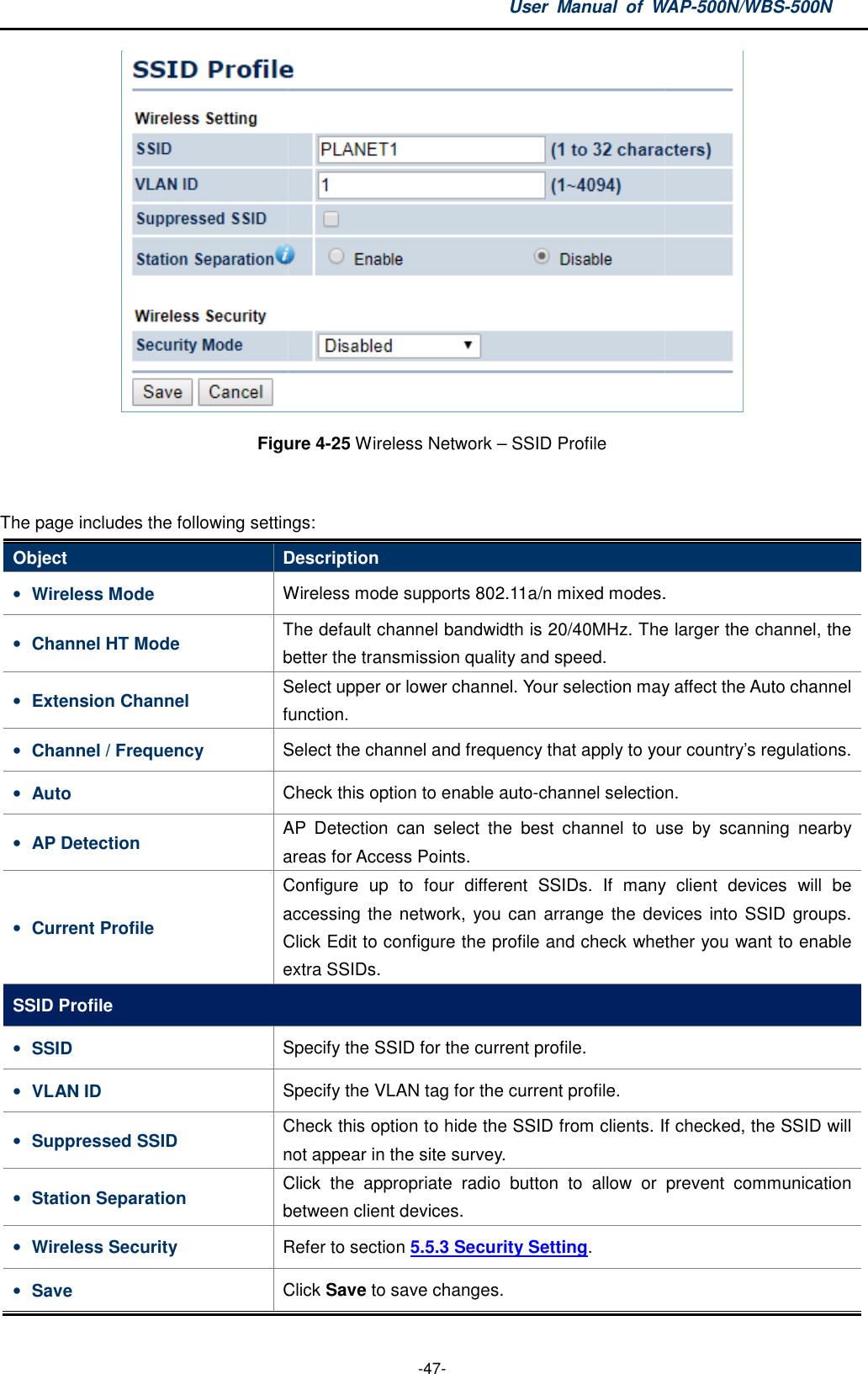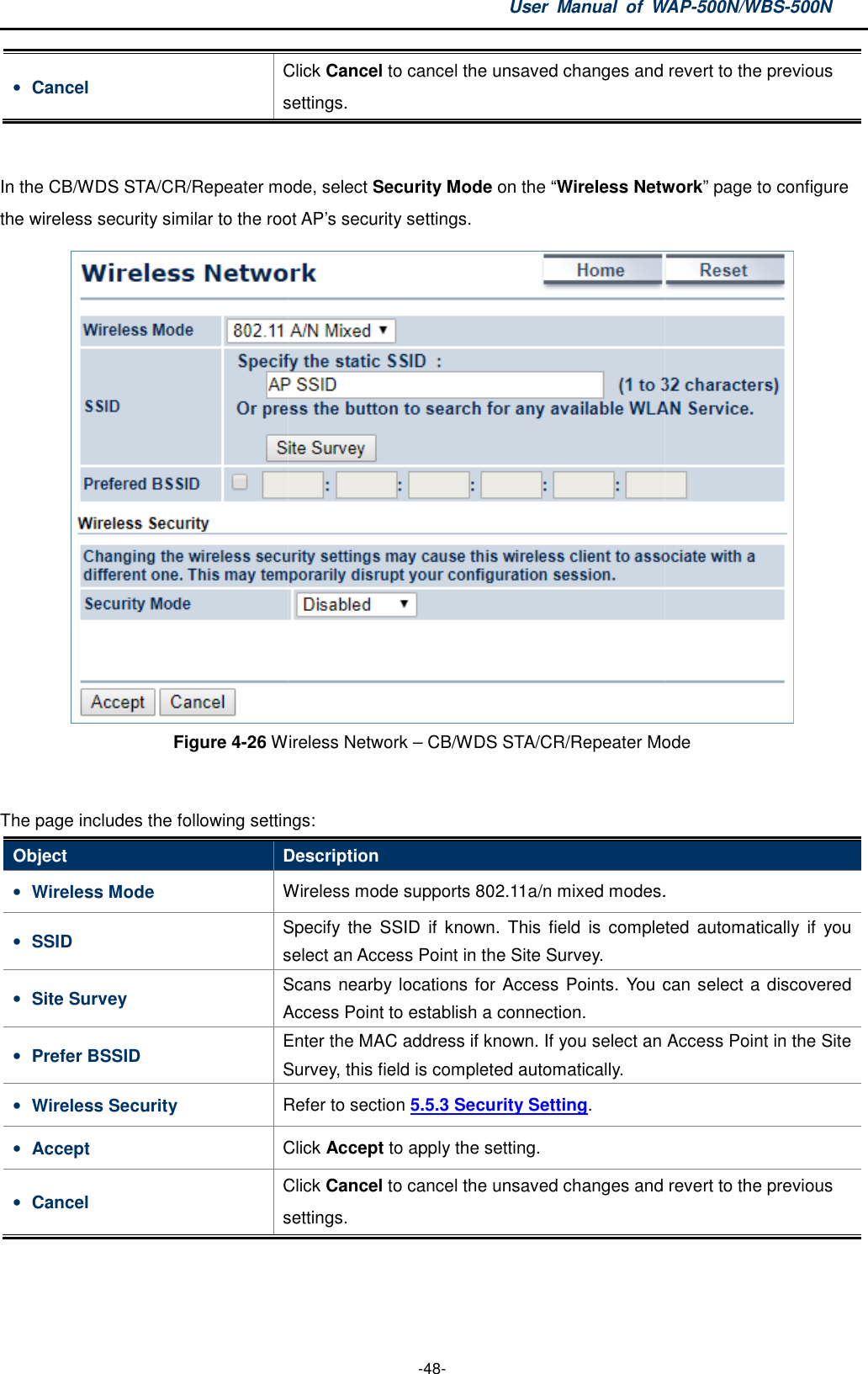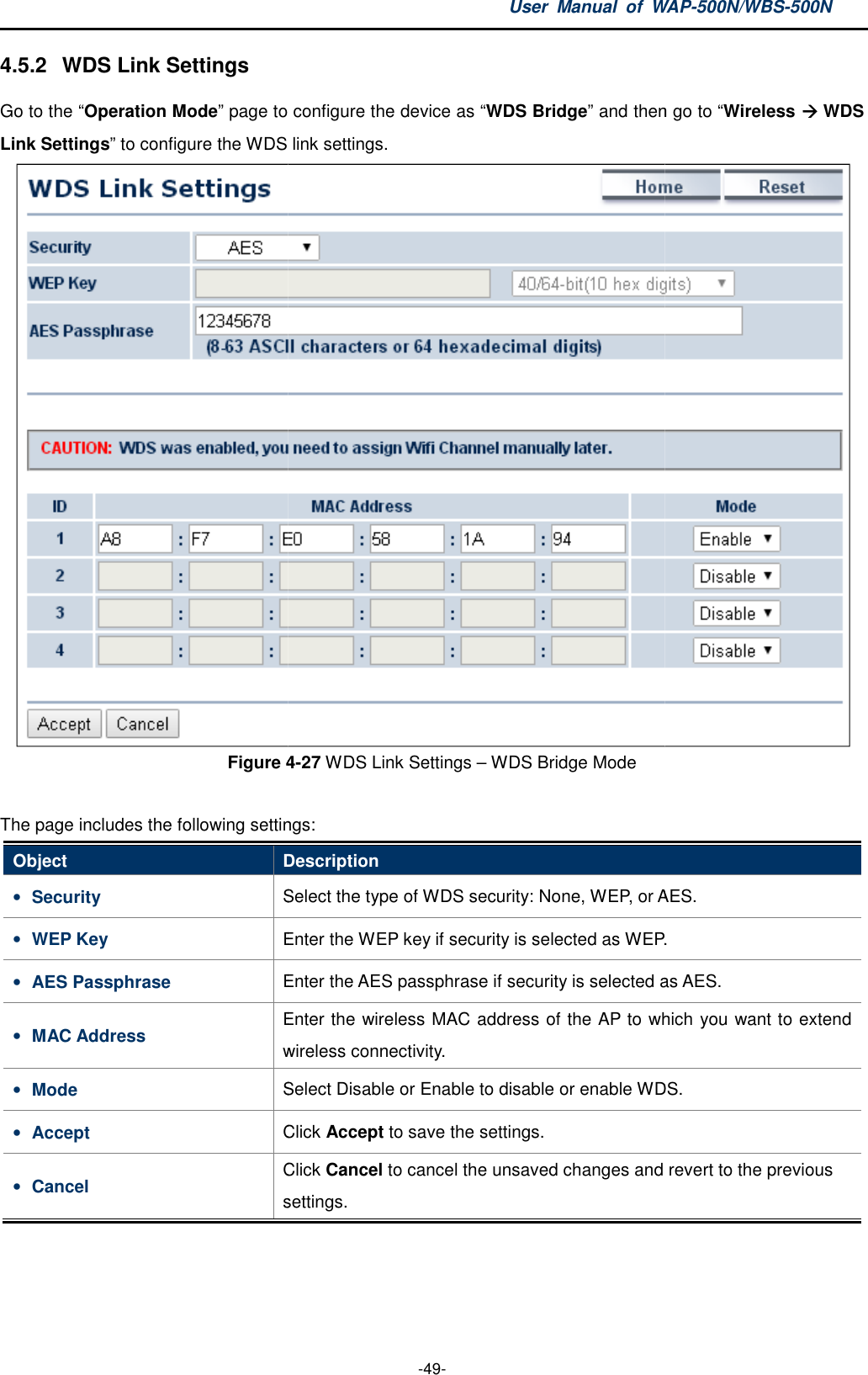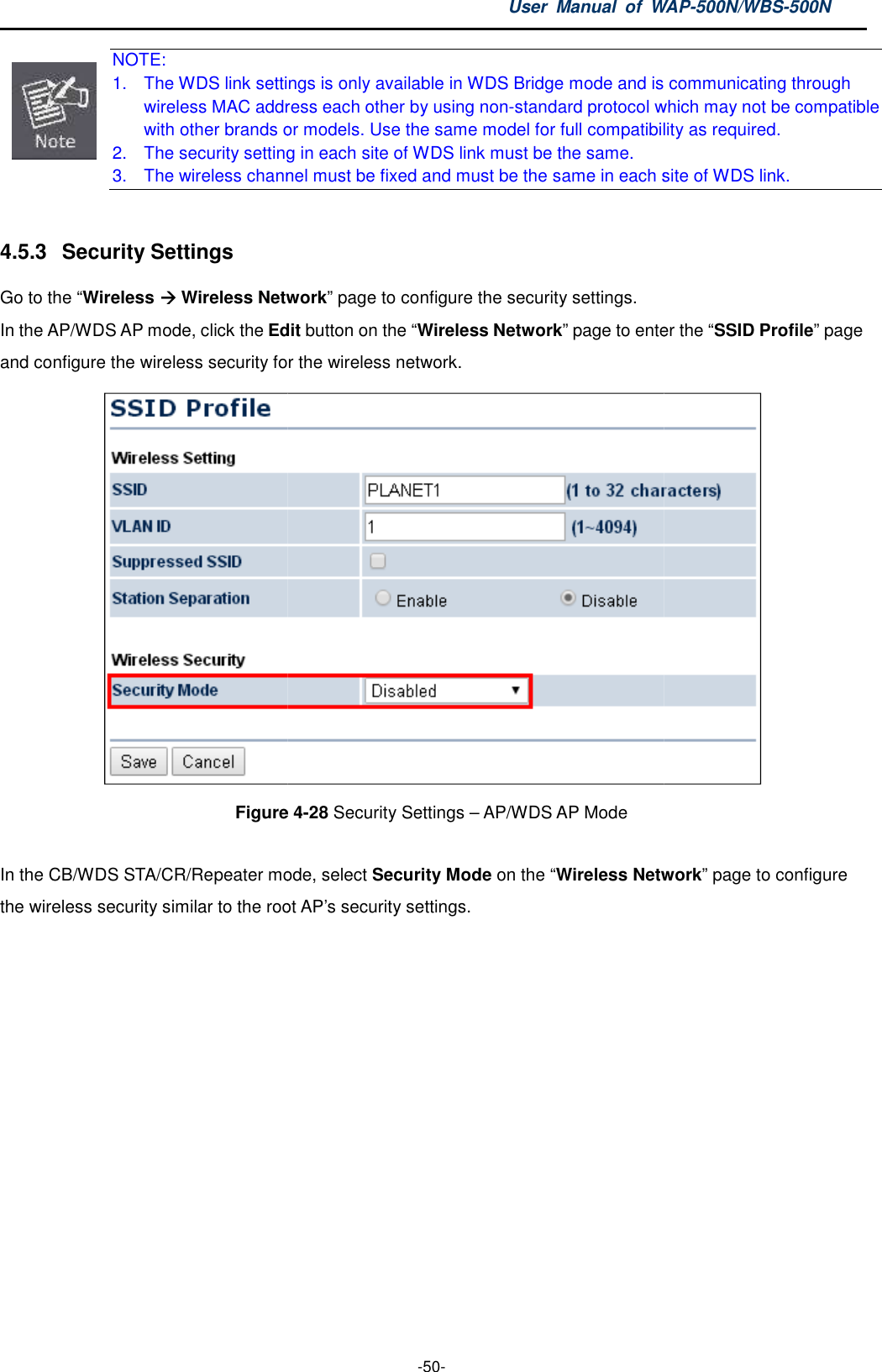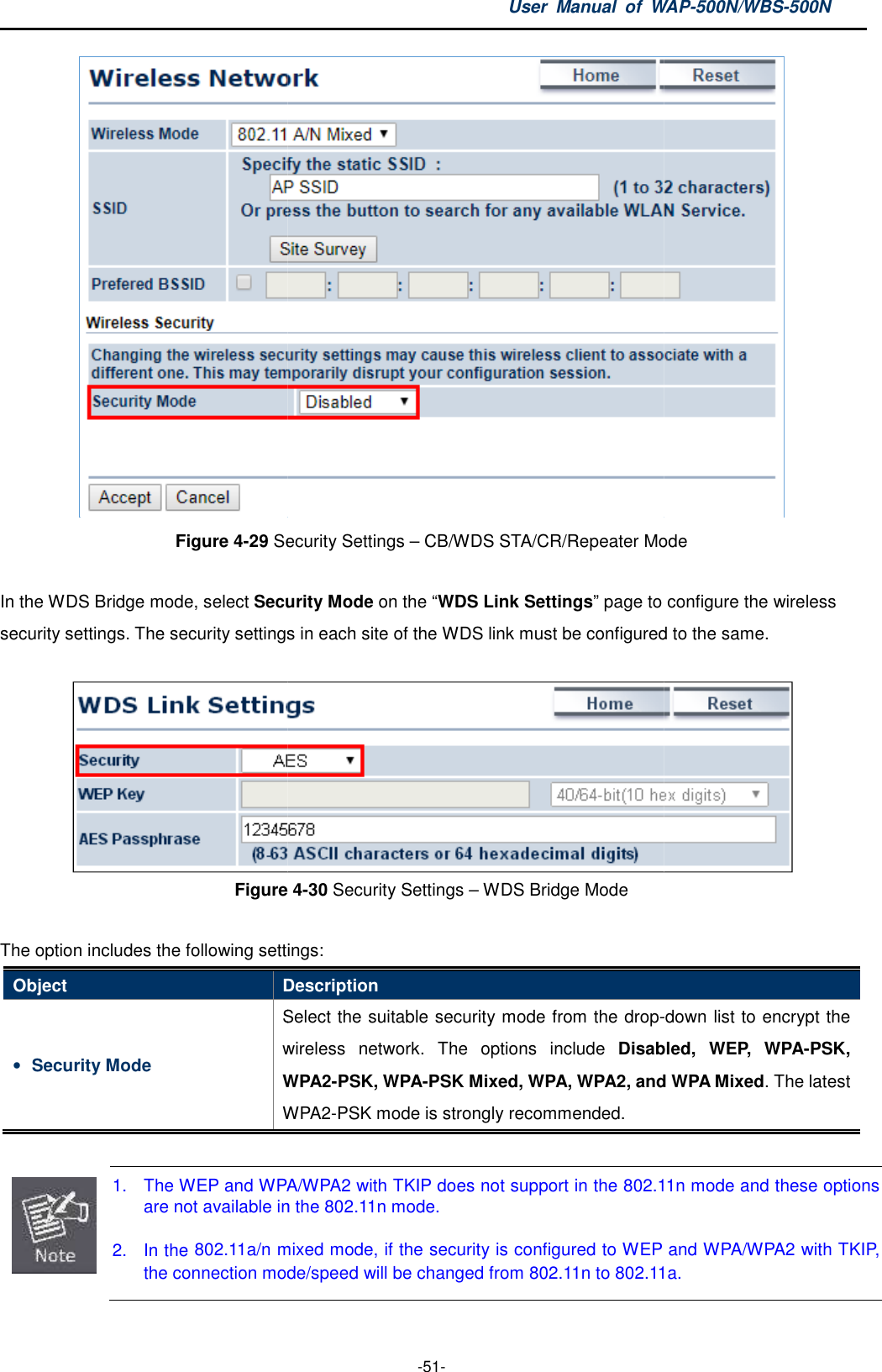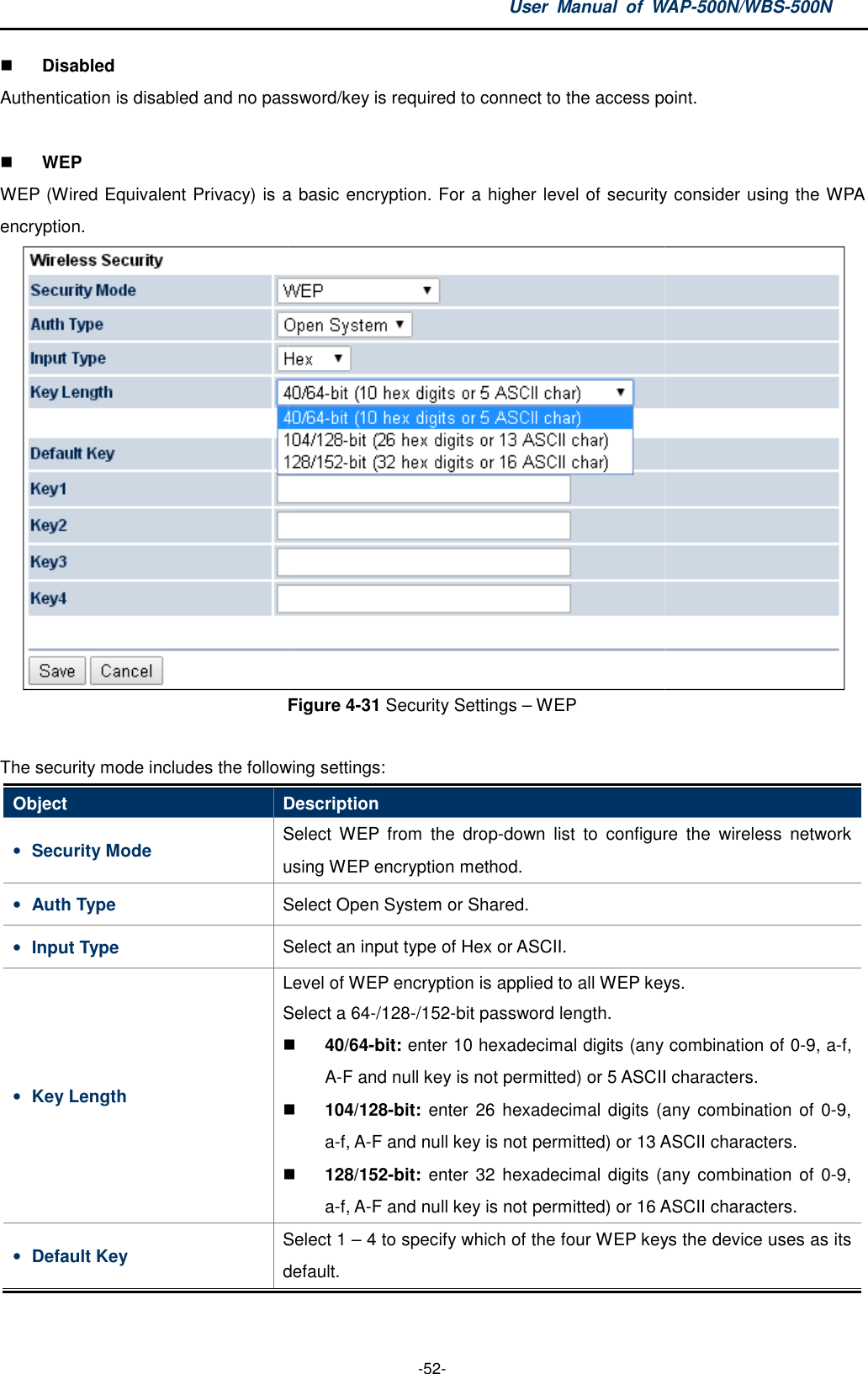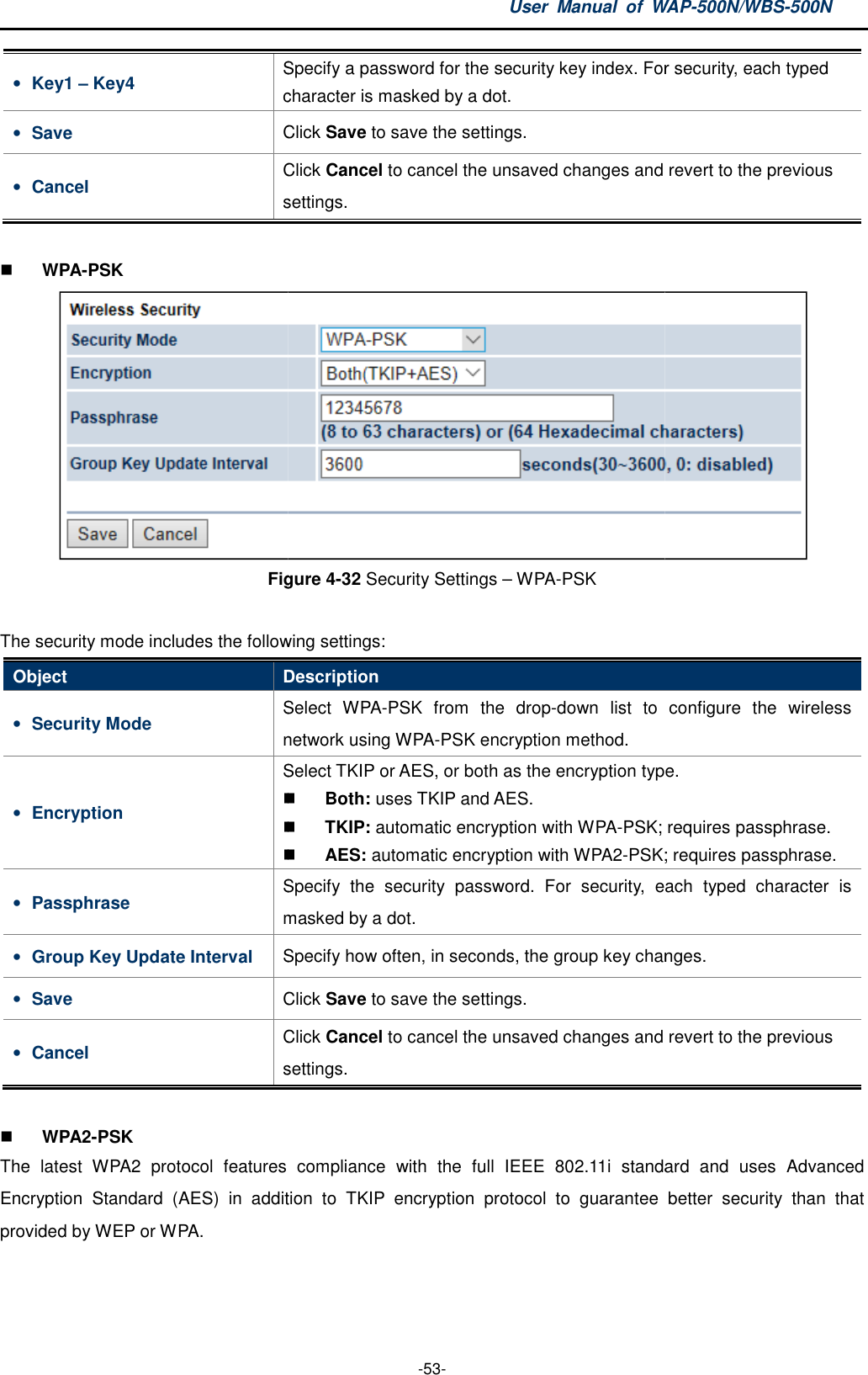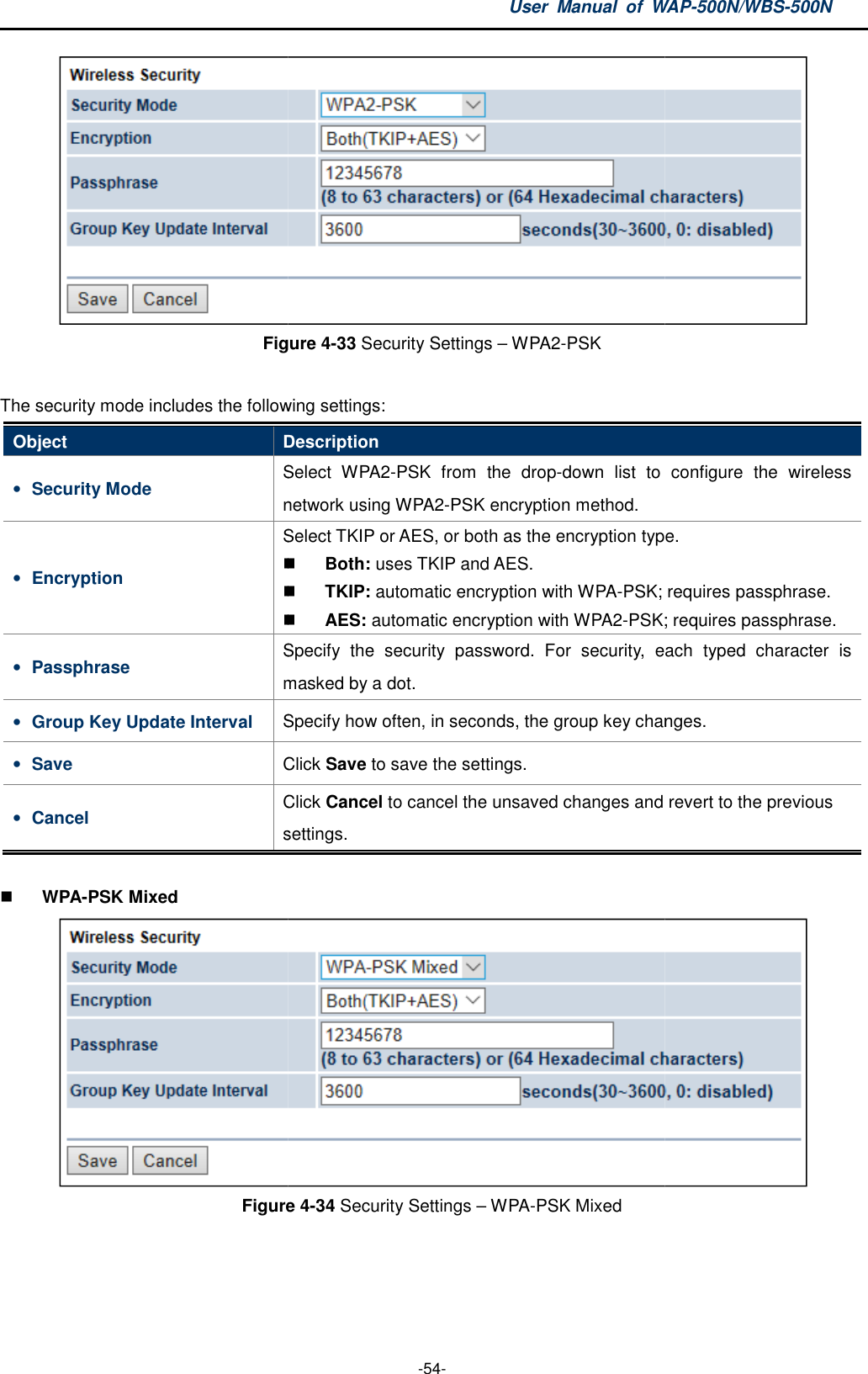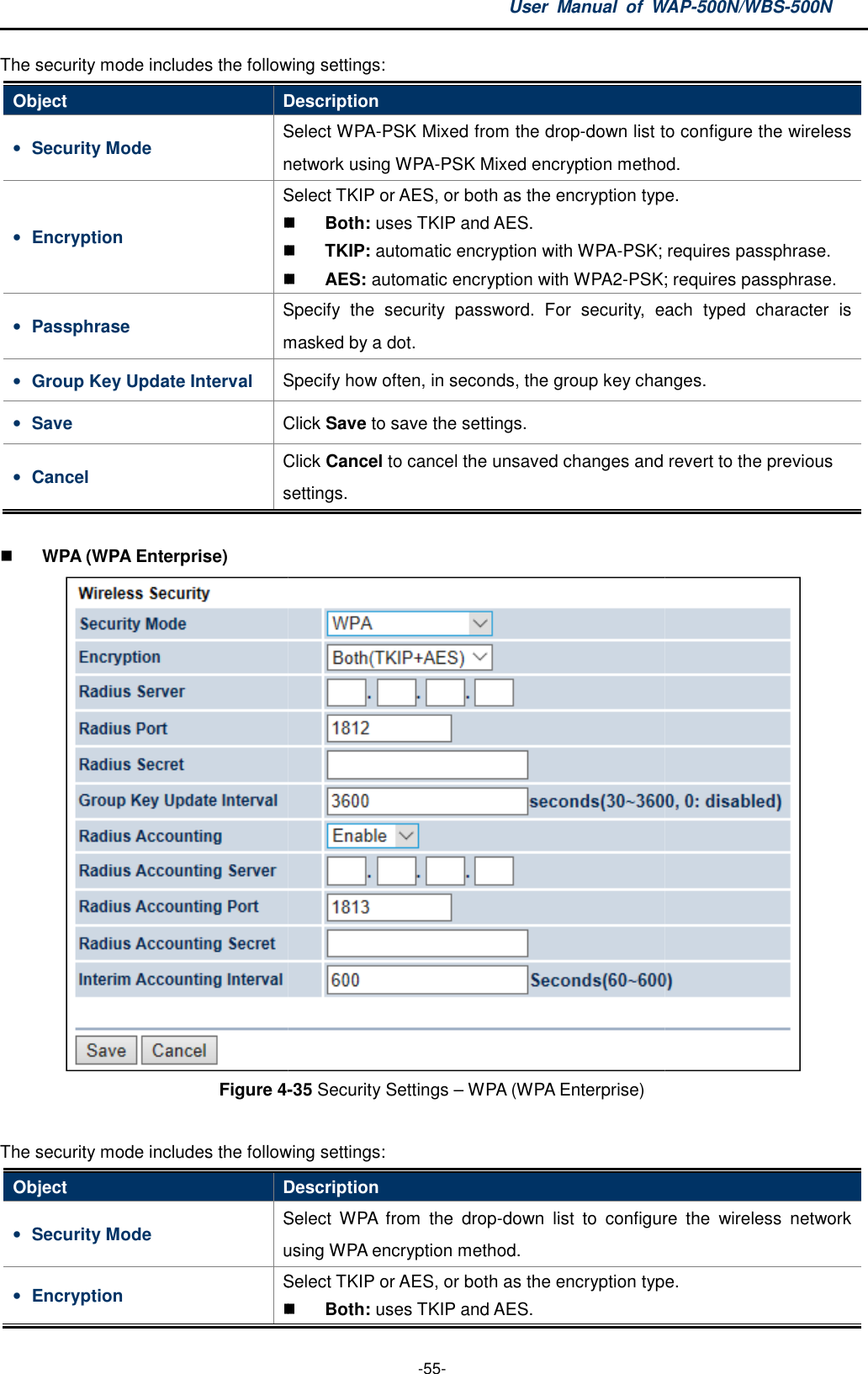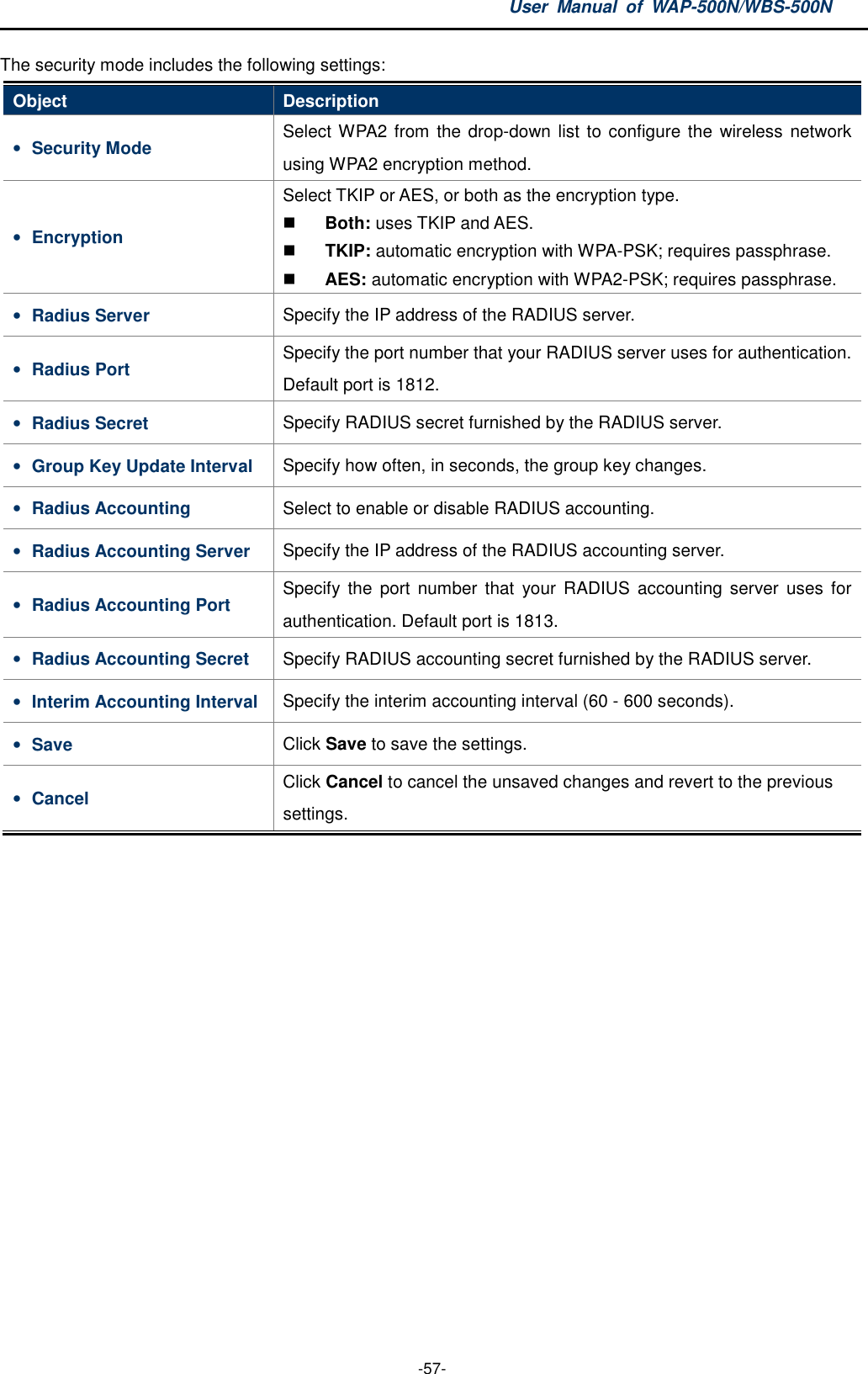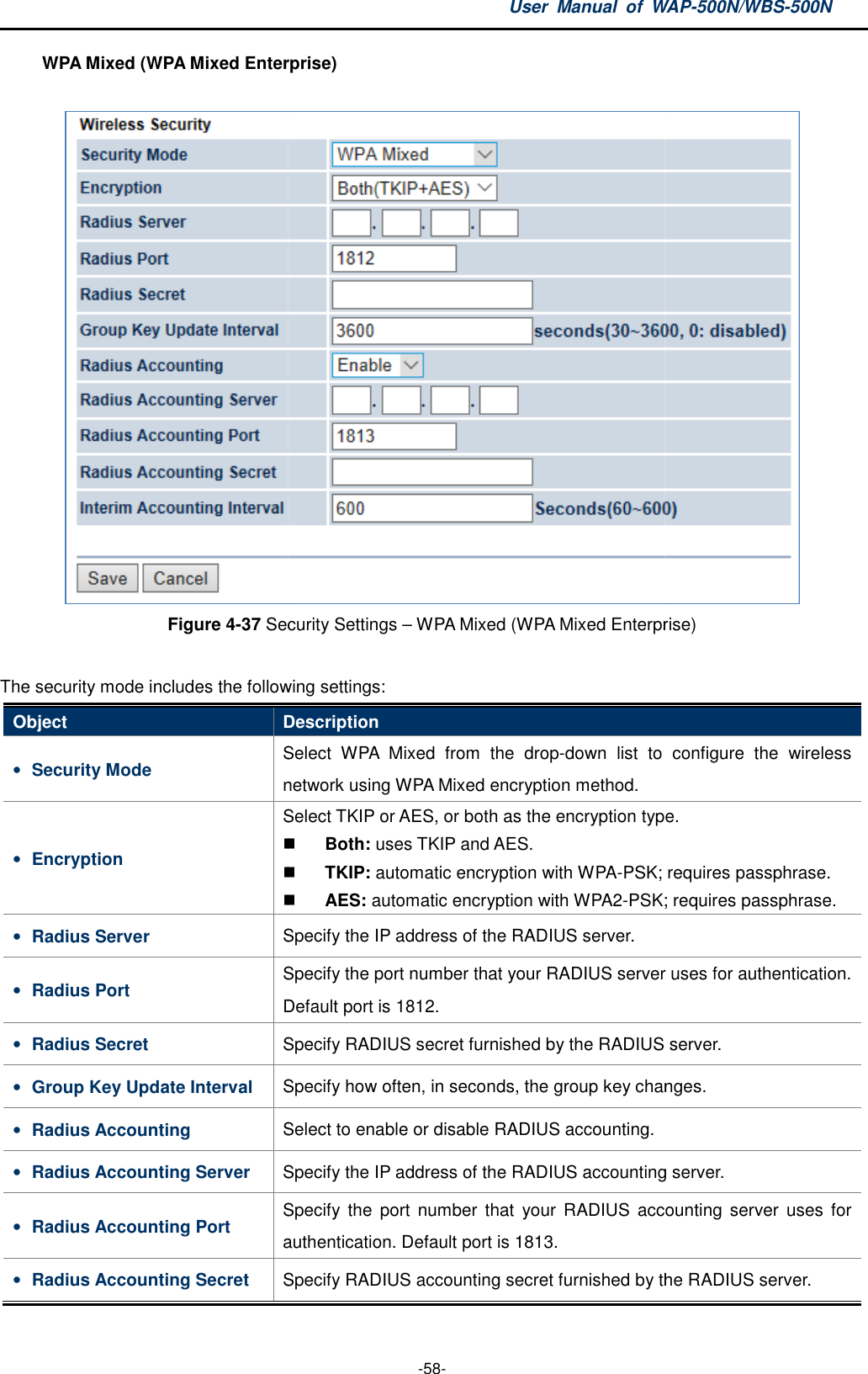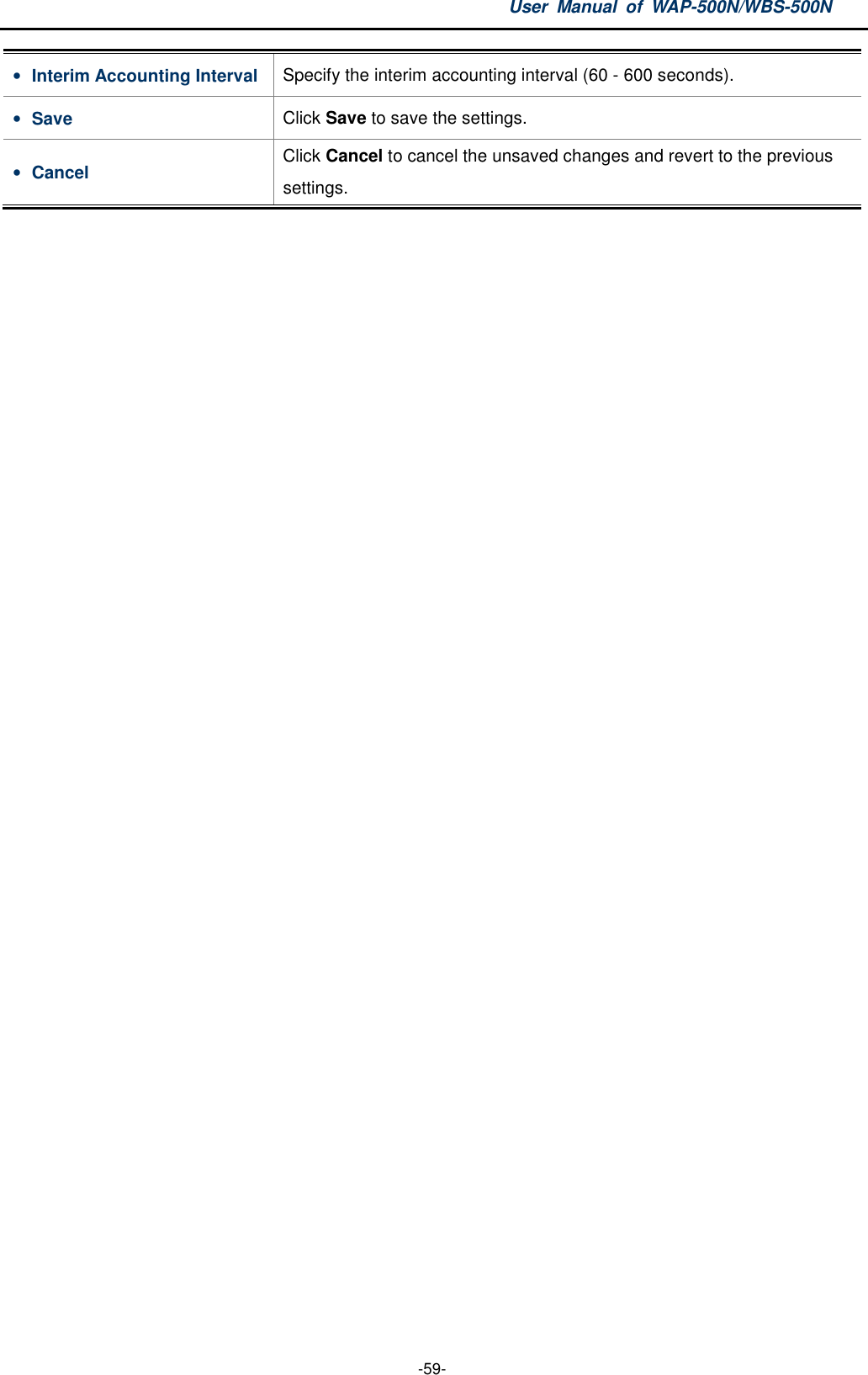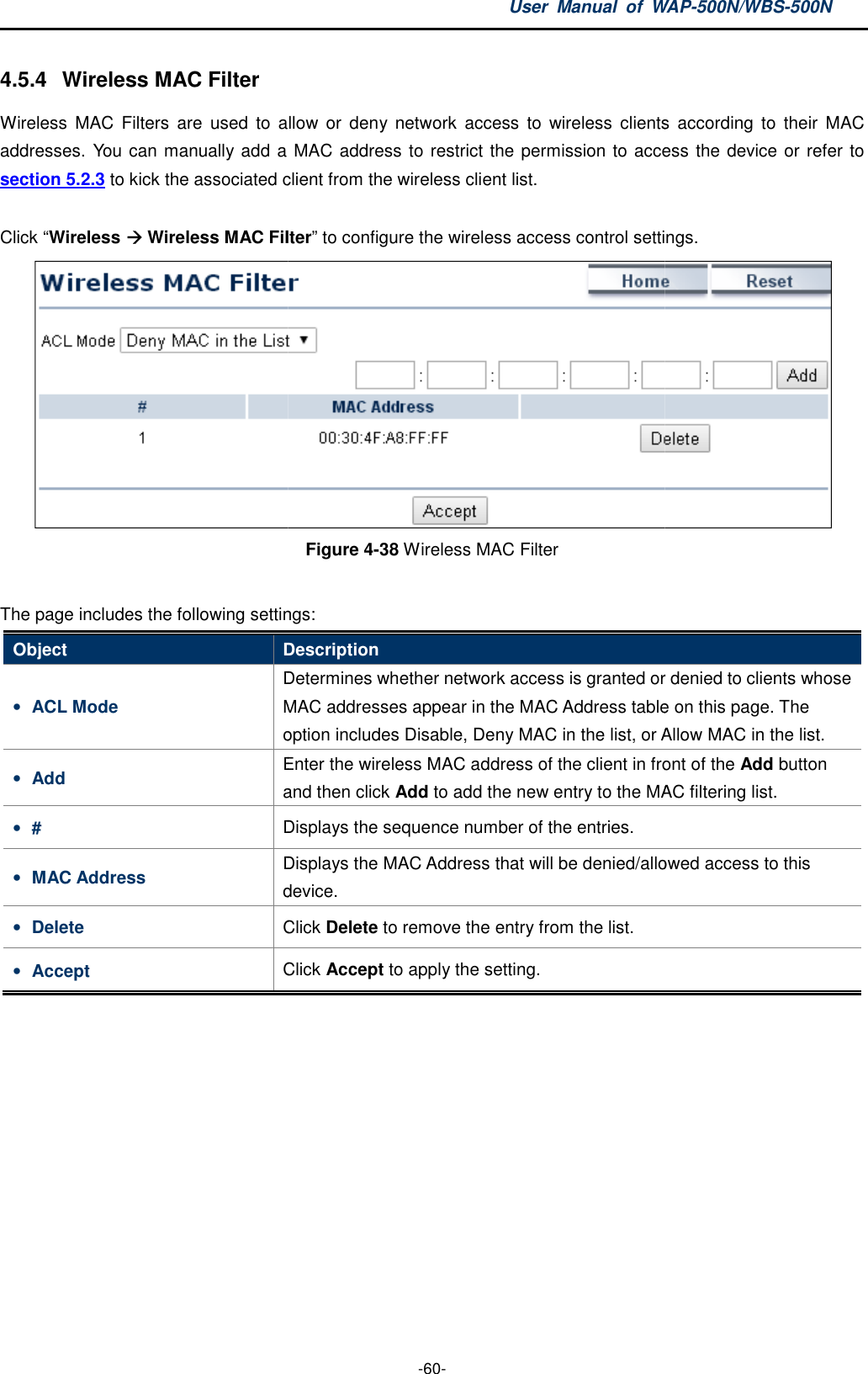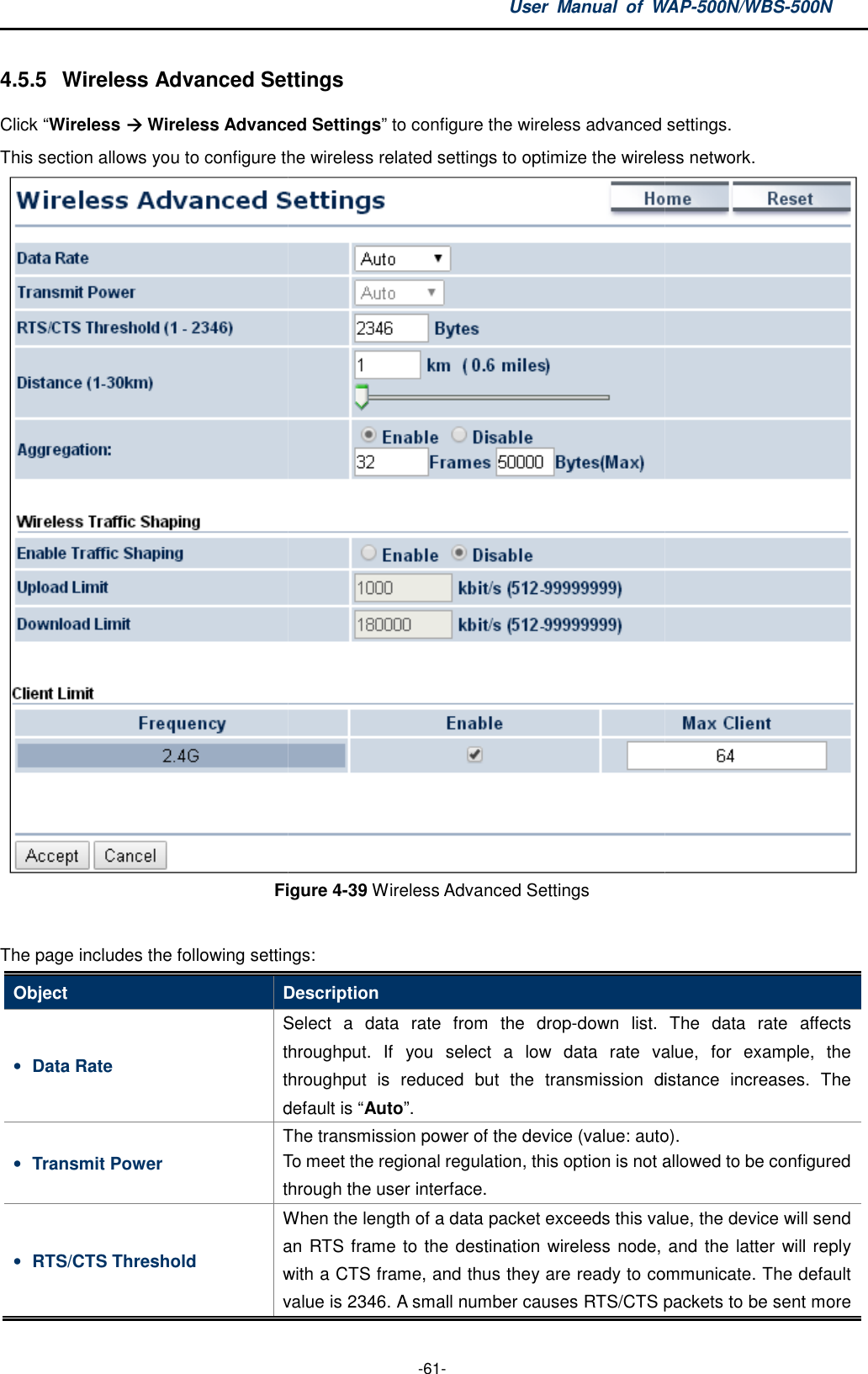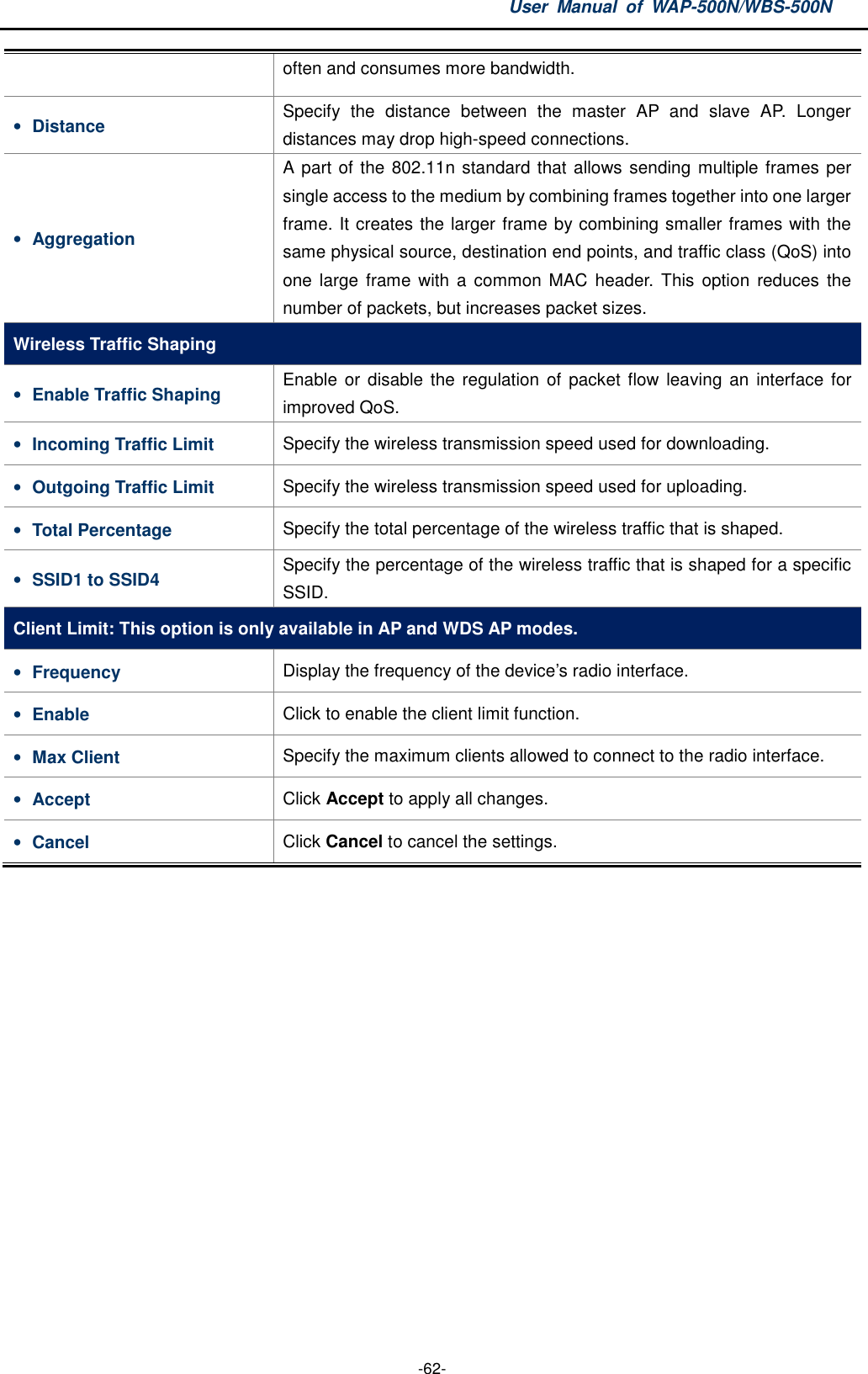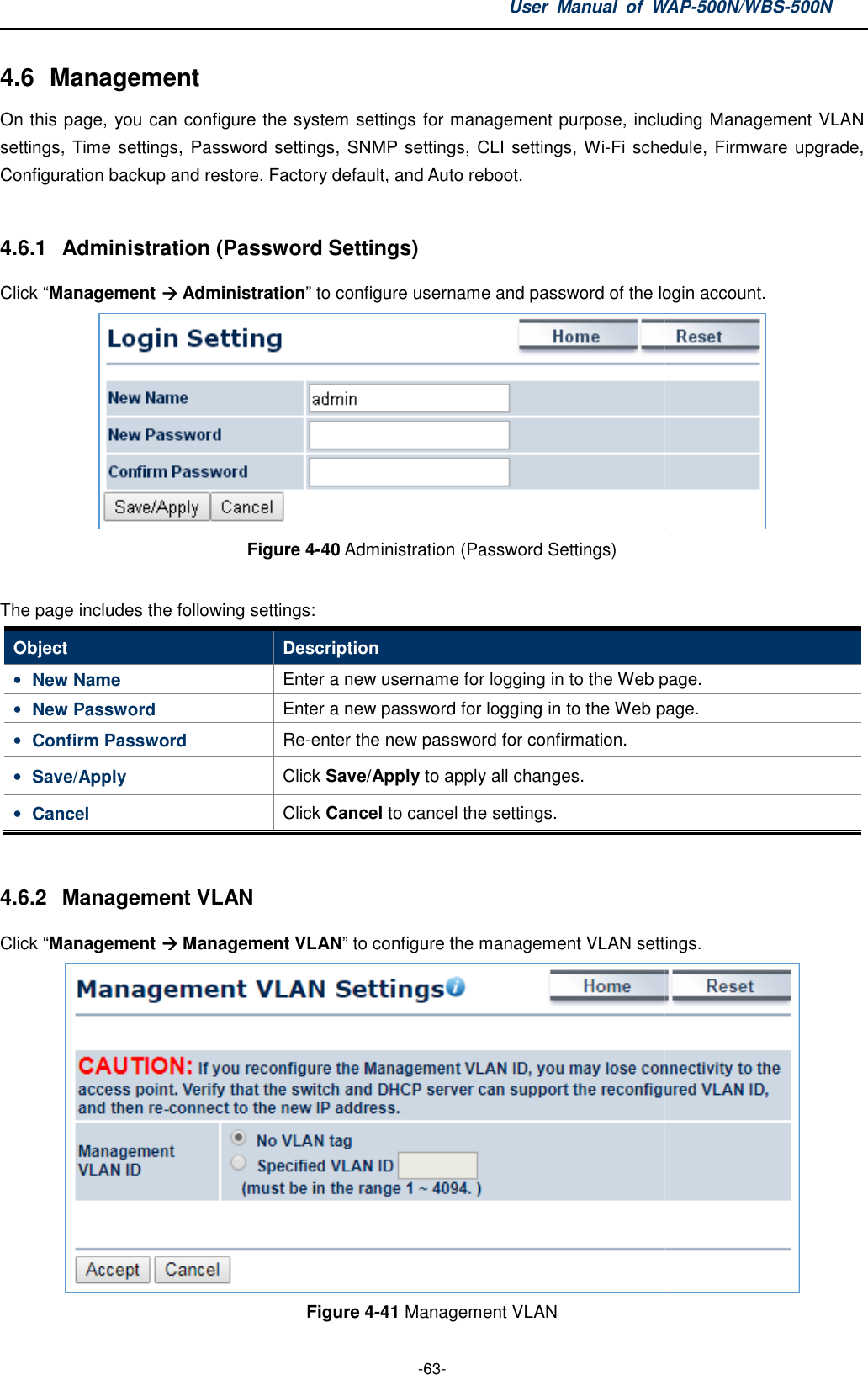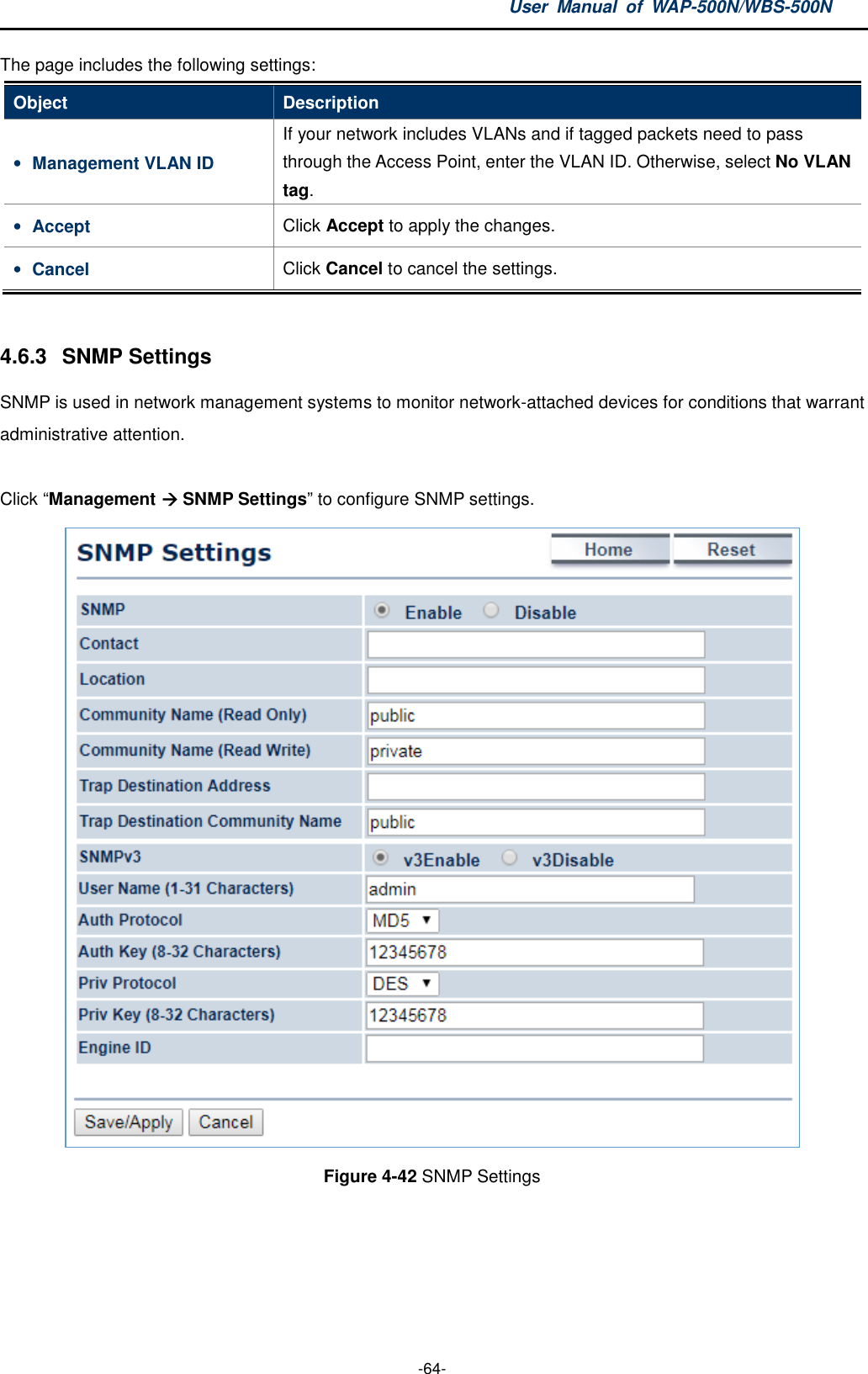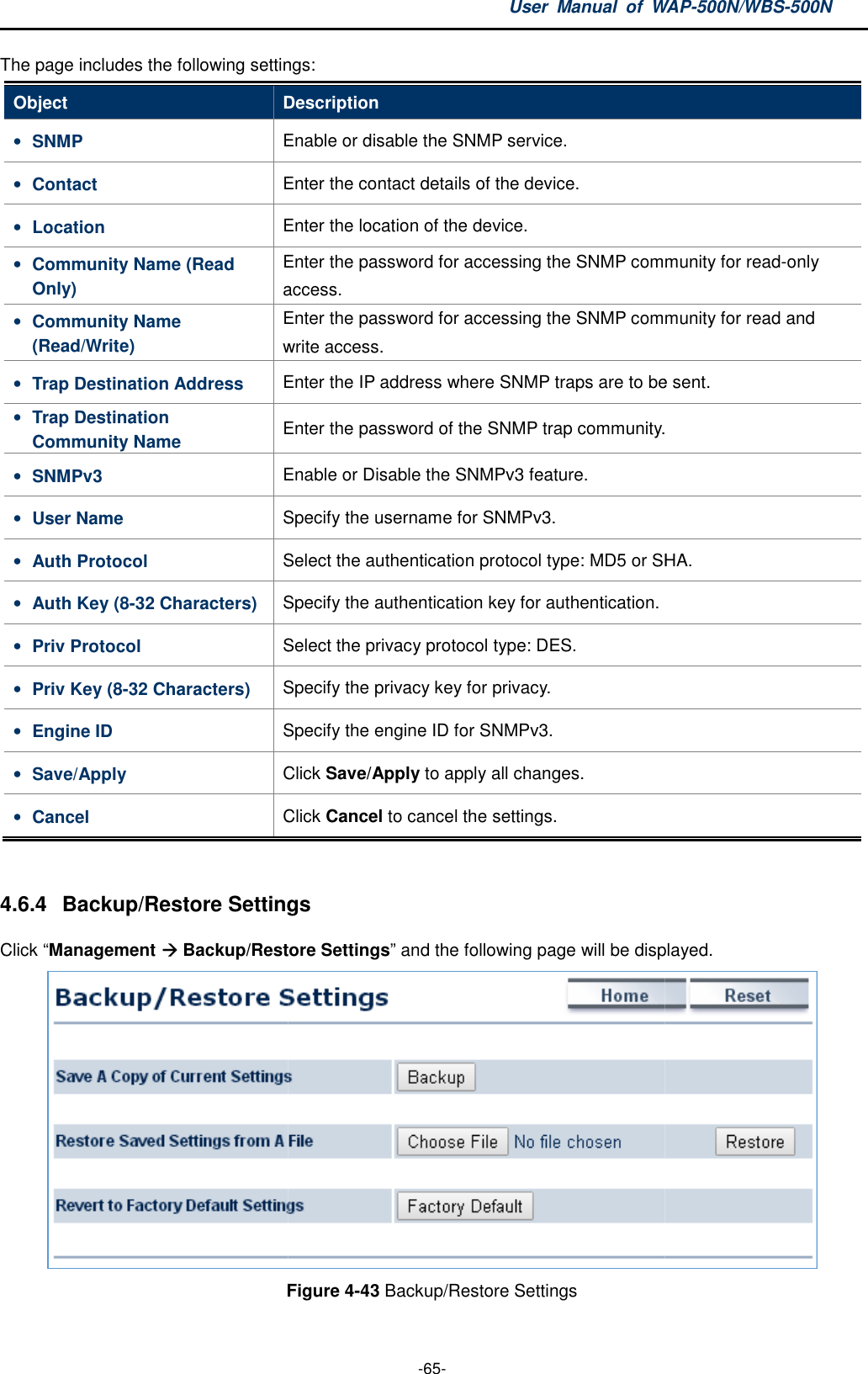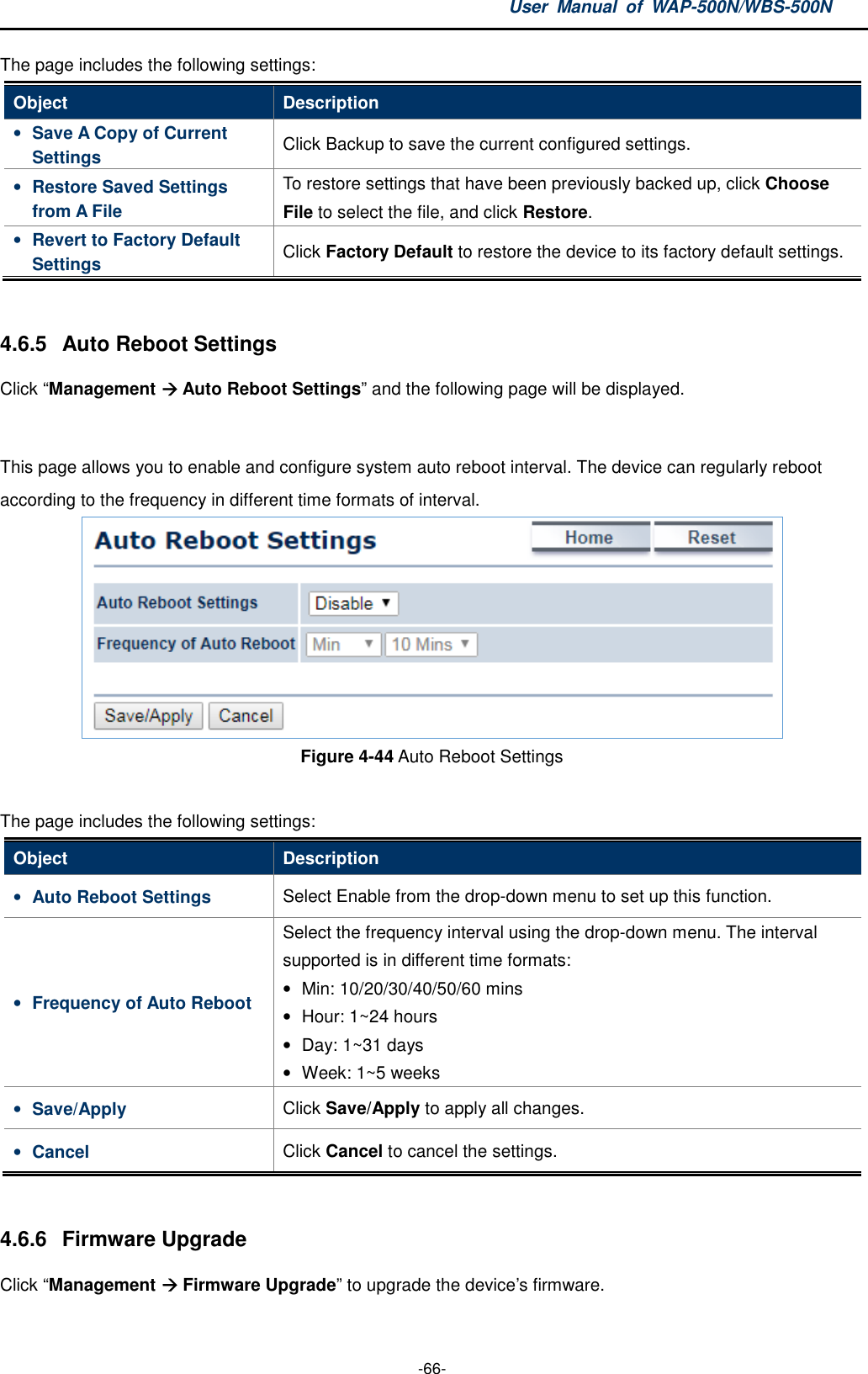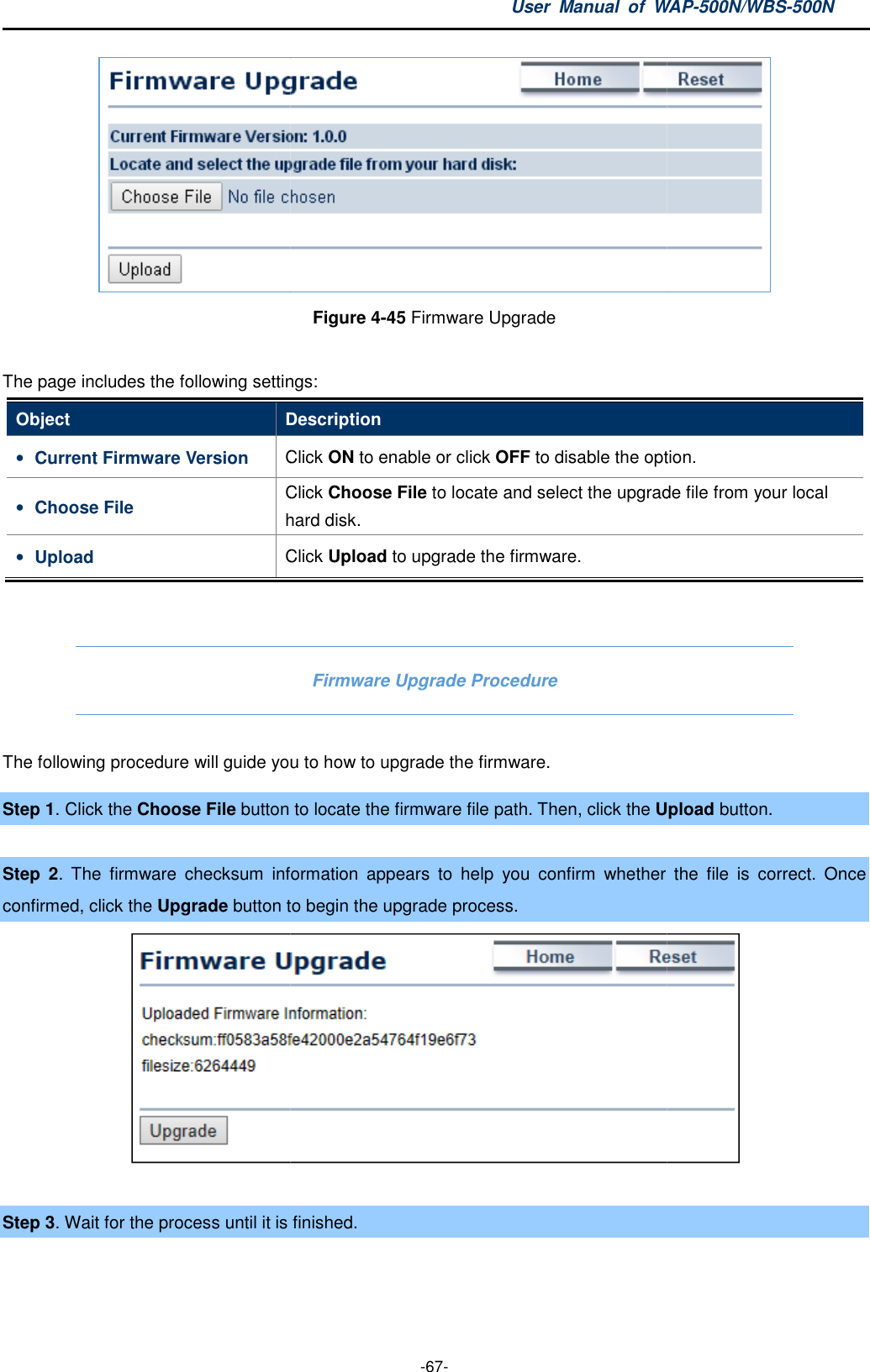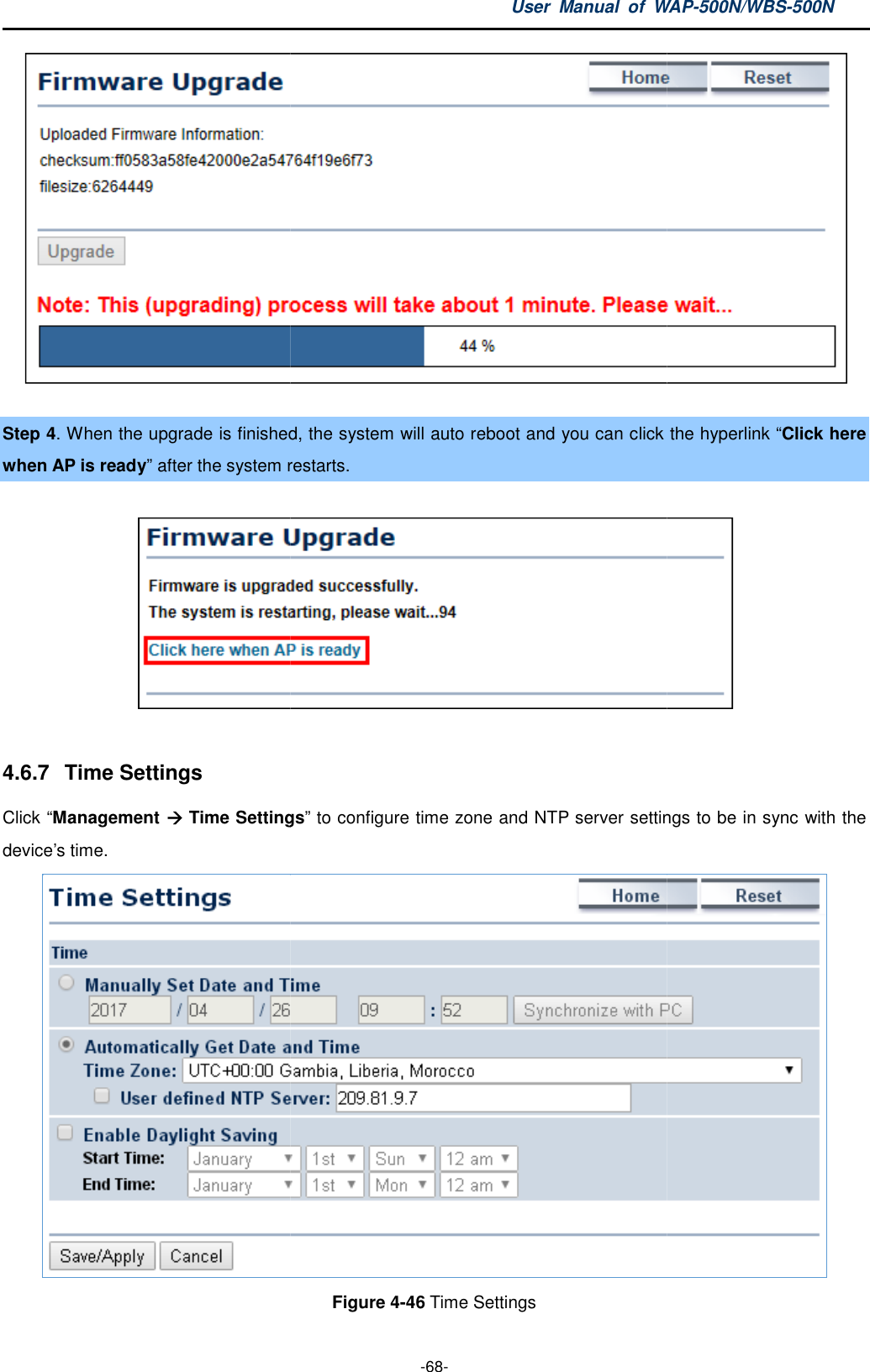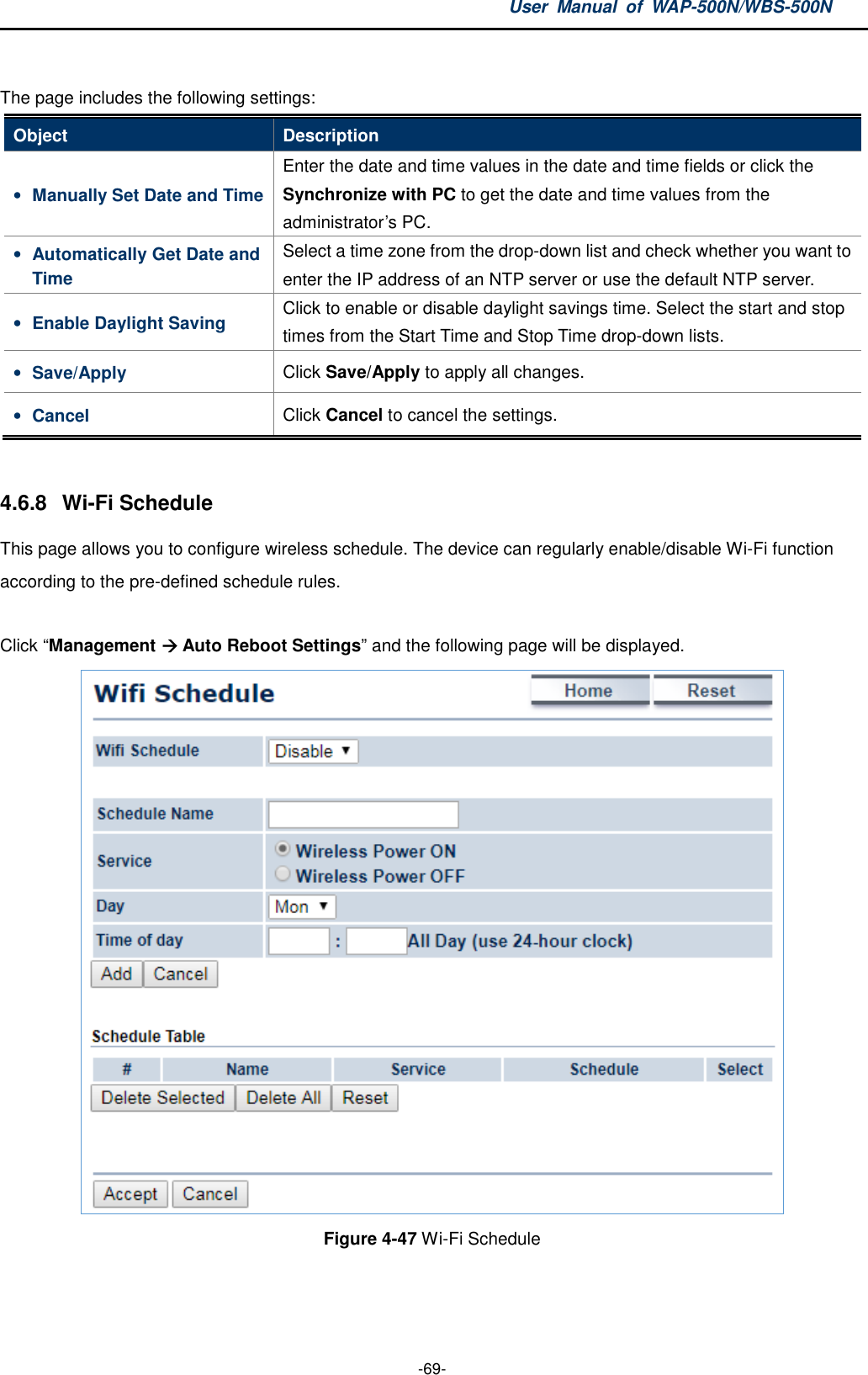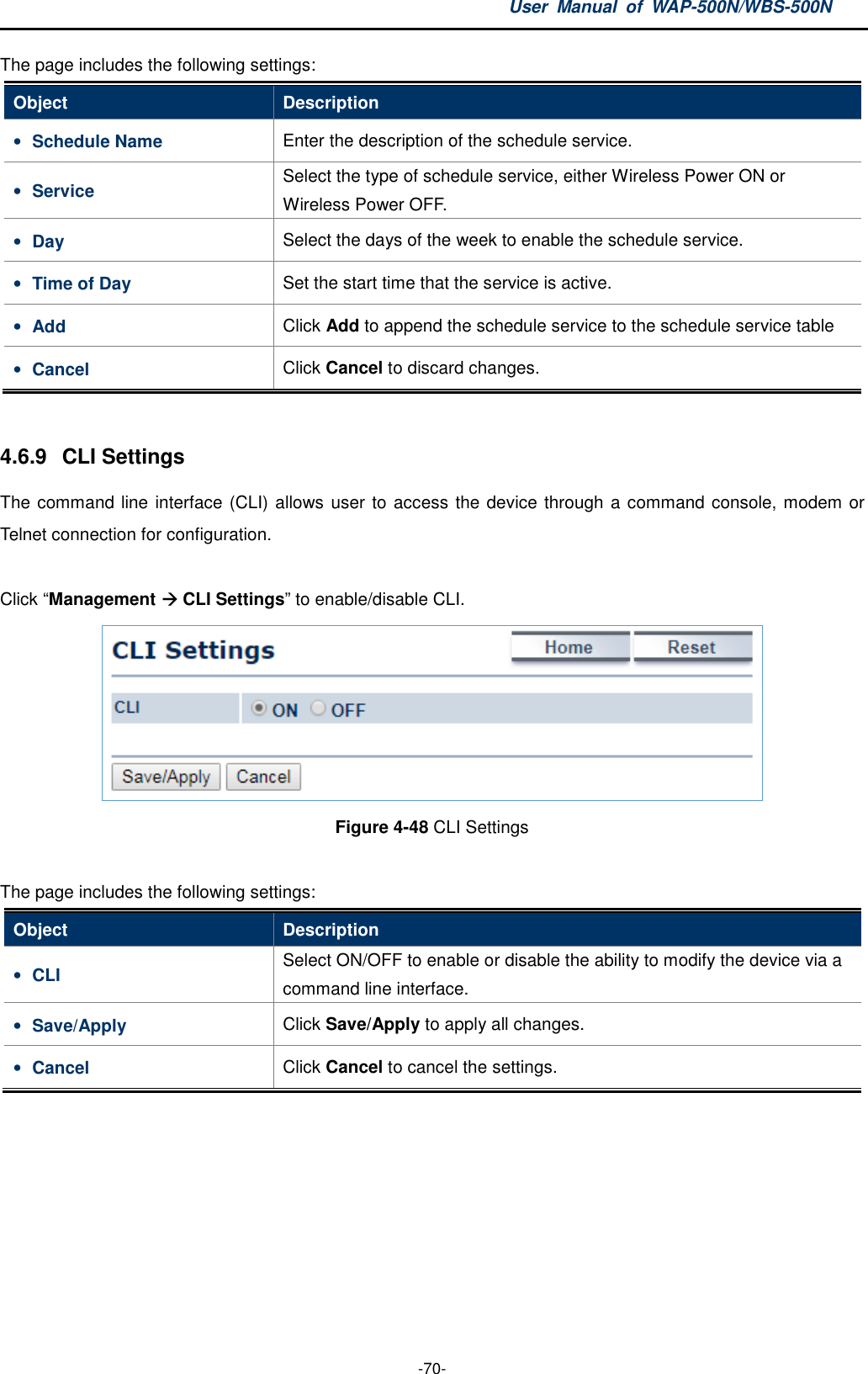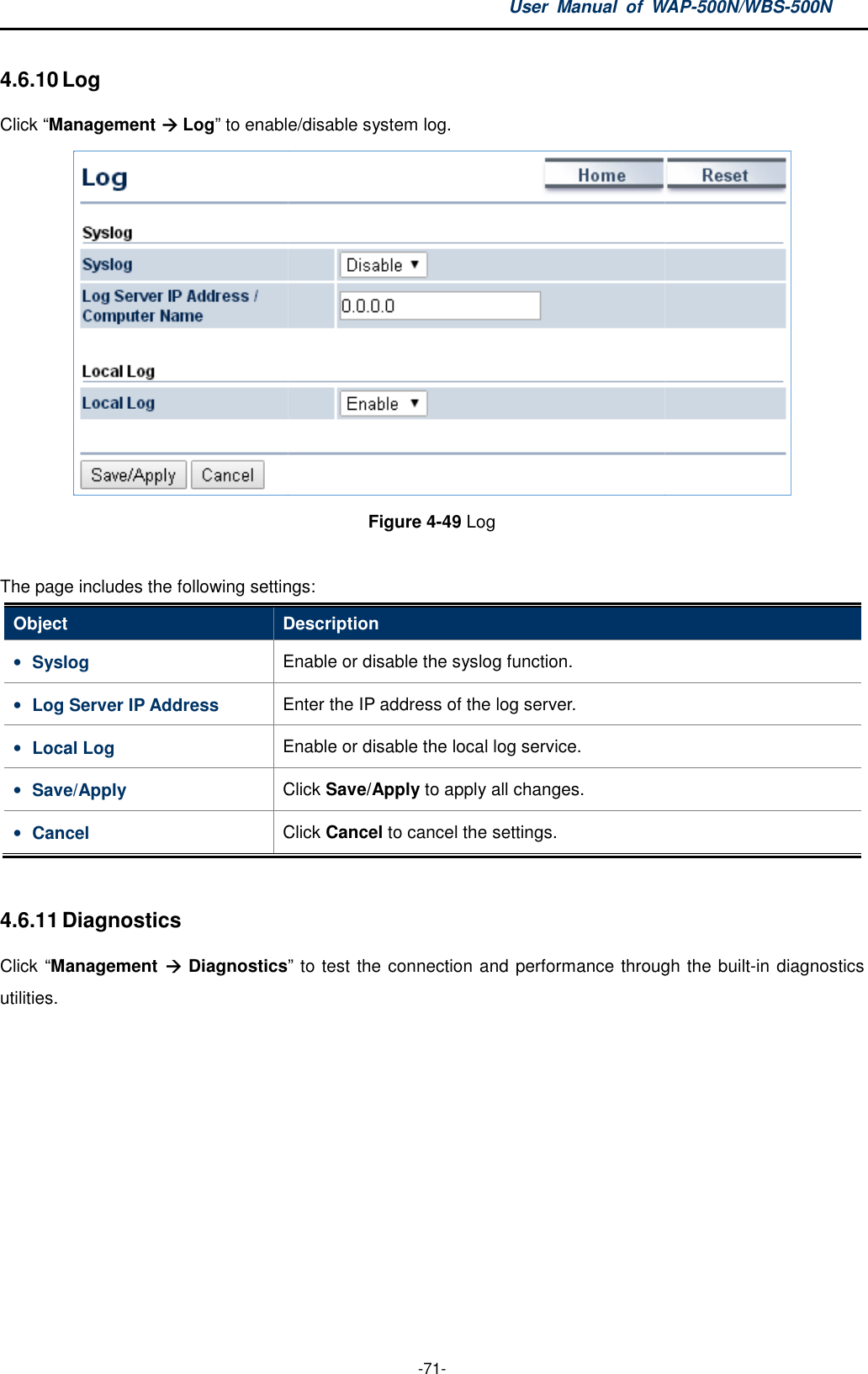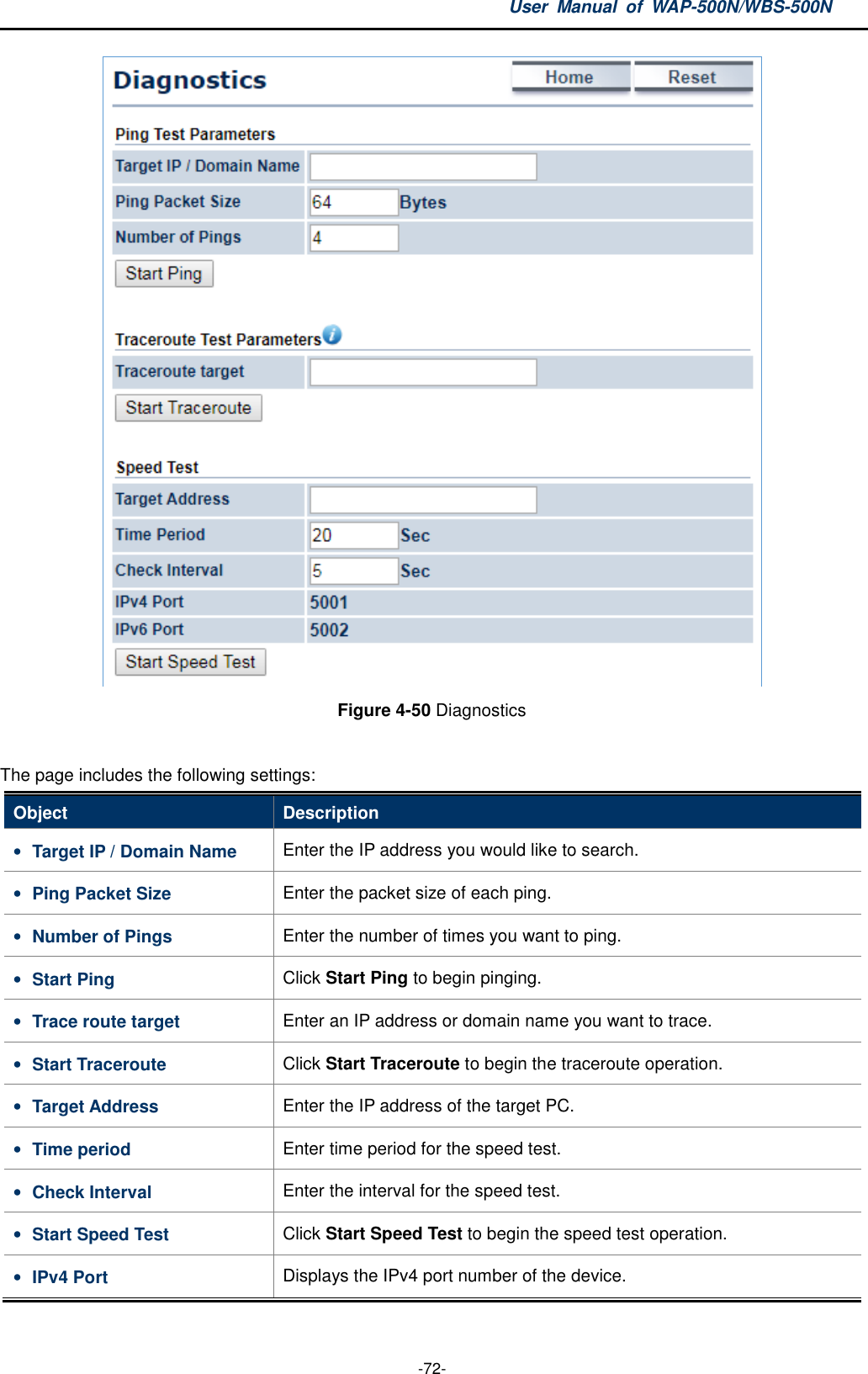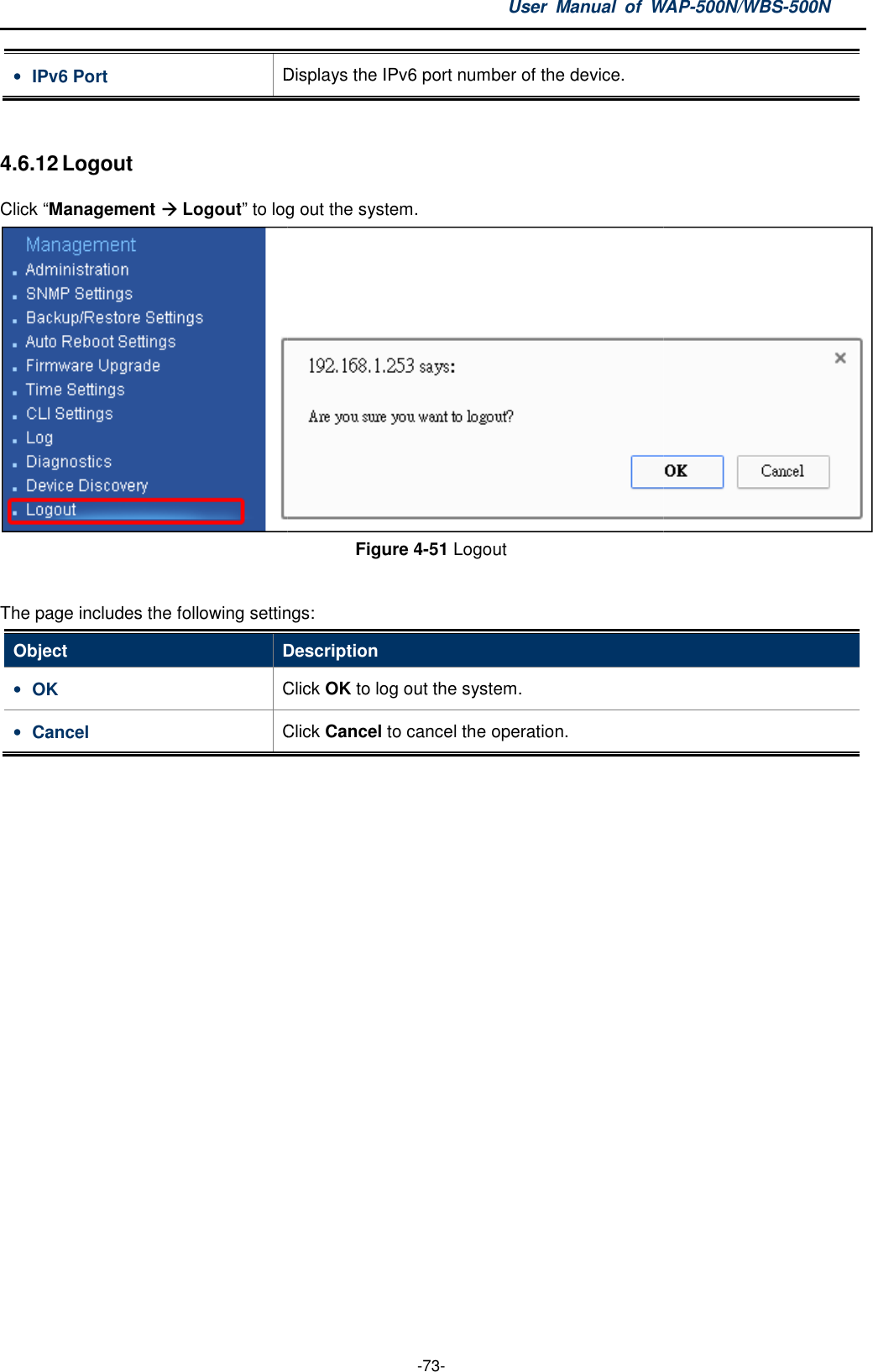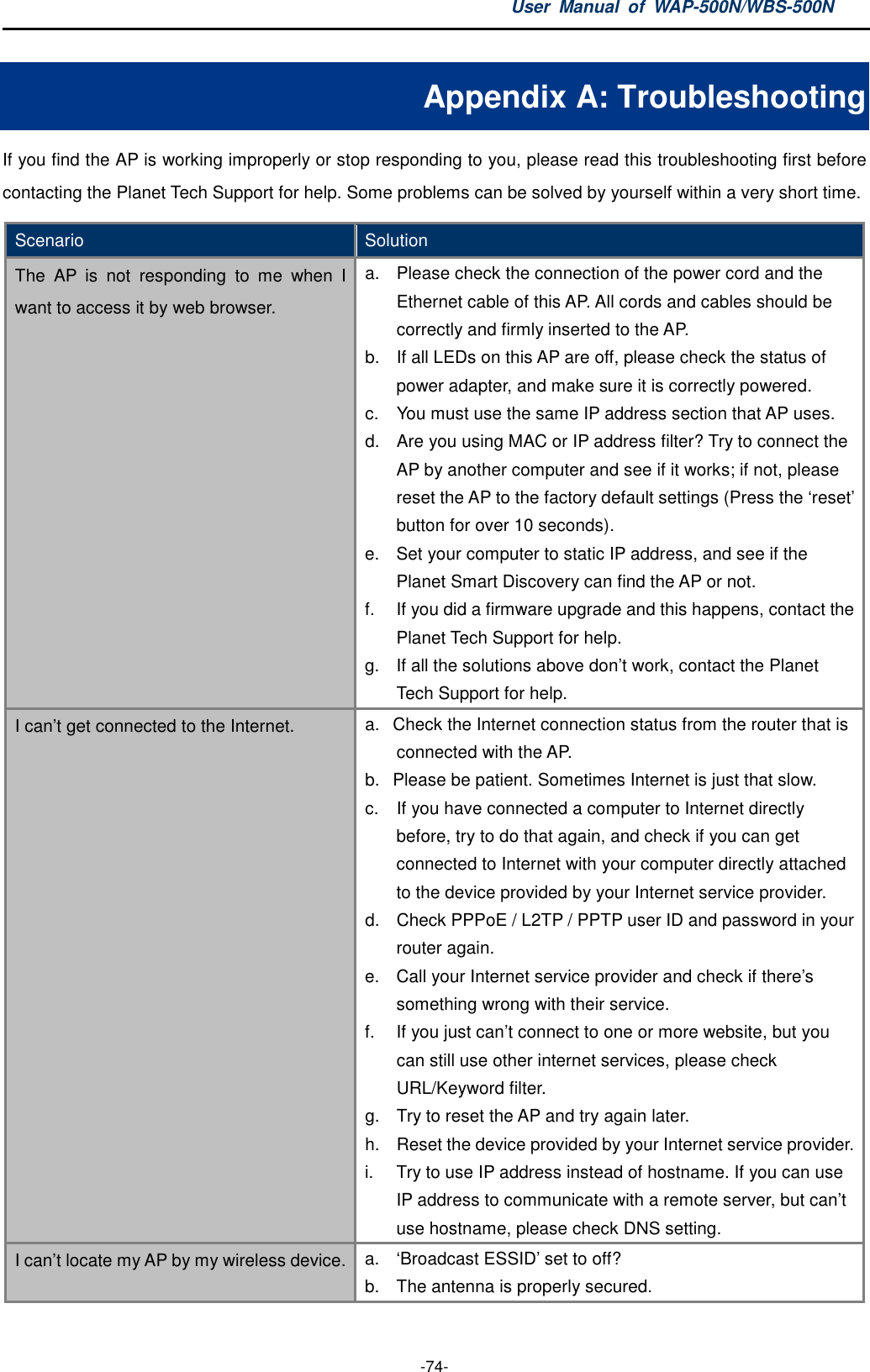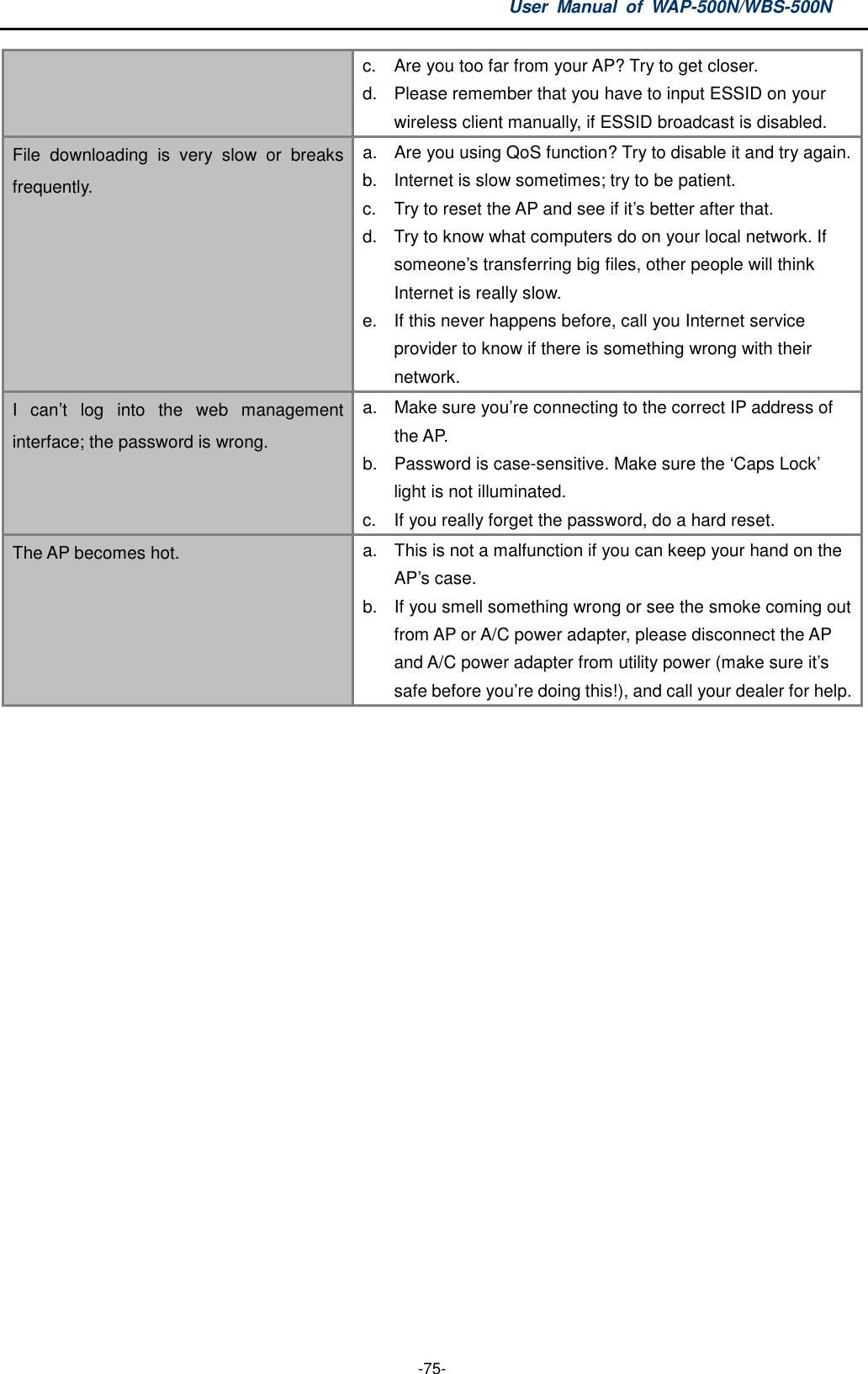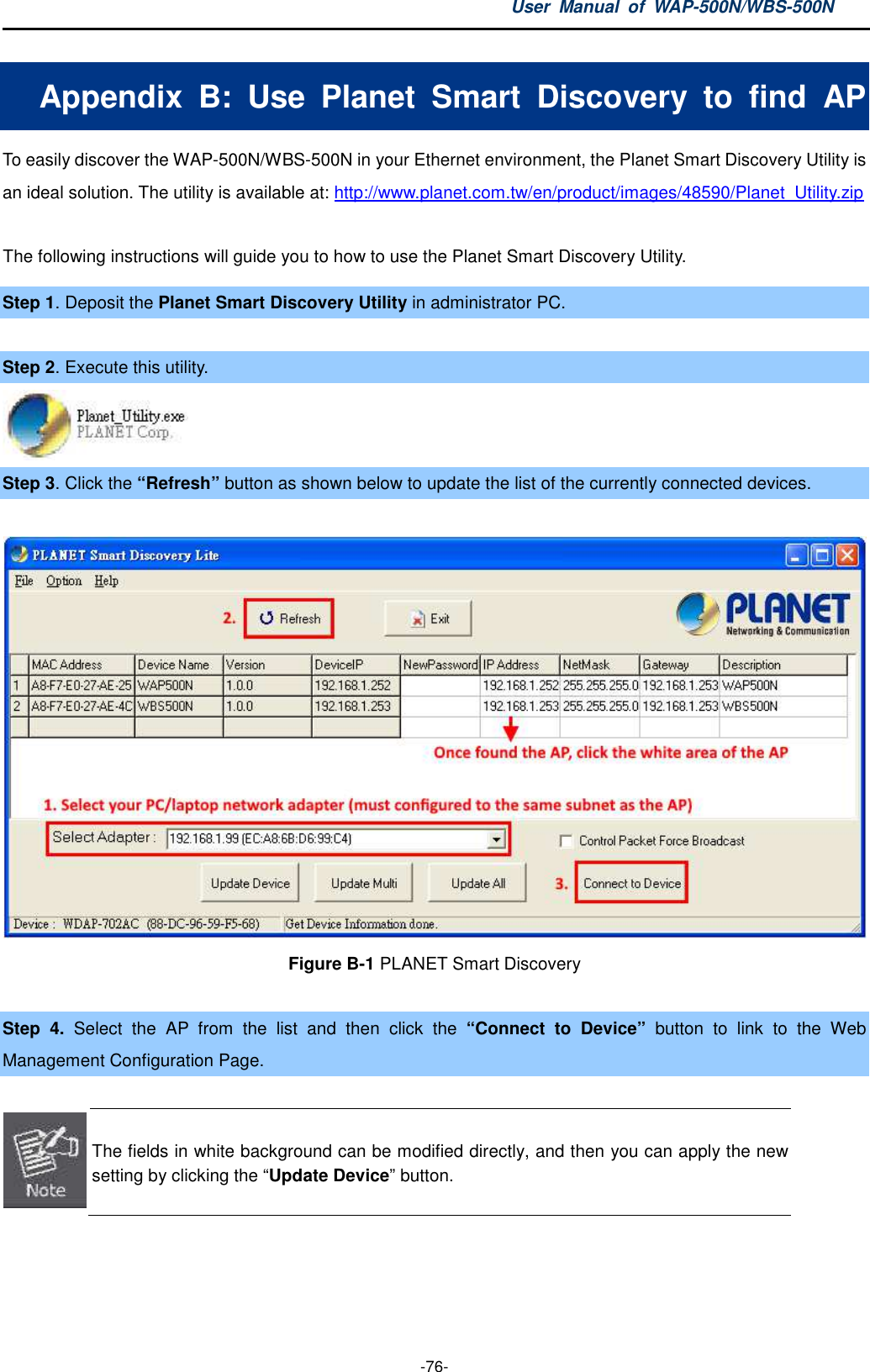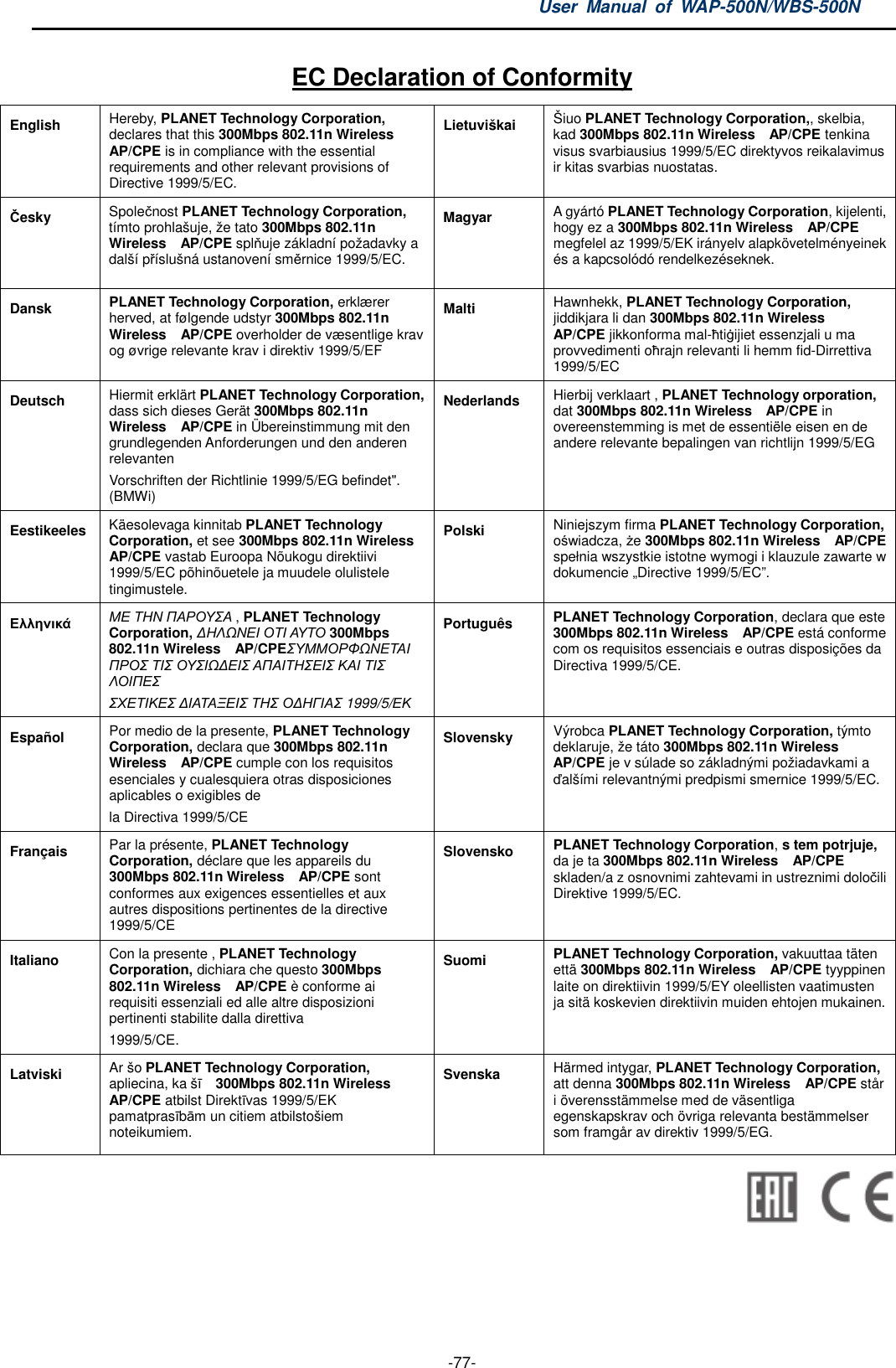Planet Technology 500N 300Mbps 802.11n Wireless CPE, 300Mbps 802.11n Wireless AP User Manual EM WAP 500N WBS 500N v1 0 1213
Planet Technology Corporation 300Mbps 802.11n Wireless CPE, 300Mbps 802.11n Wireless AP EM WAP 500N WBS 500N v1 0 1213
Users Manual_rev 2.pdf