Planet Technology 500N 300Mbps 802.11n Wireless CPE, 300Mbps 802.11n Wireless AP User Manual EM WAP 500N WBS 500N v1 0 1213
Planet Technology Corporation 300Mbps 802.11n Wireless CPE, 300Mbps 802.11n Wireless AP EM WAP 500N WBS 500N v1 0 1213
Users Manual_rev 2.pdf
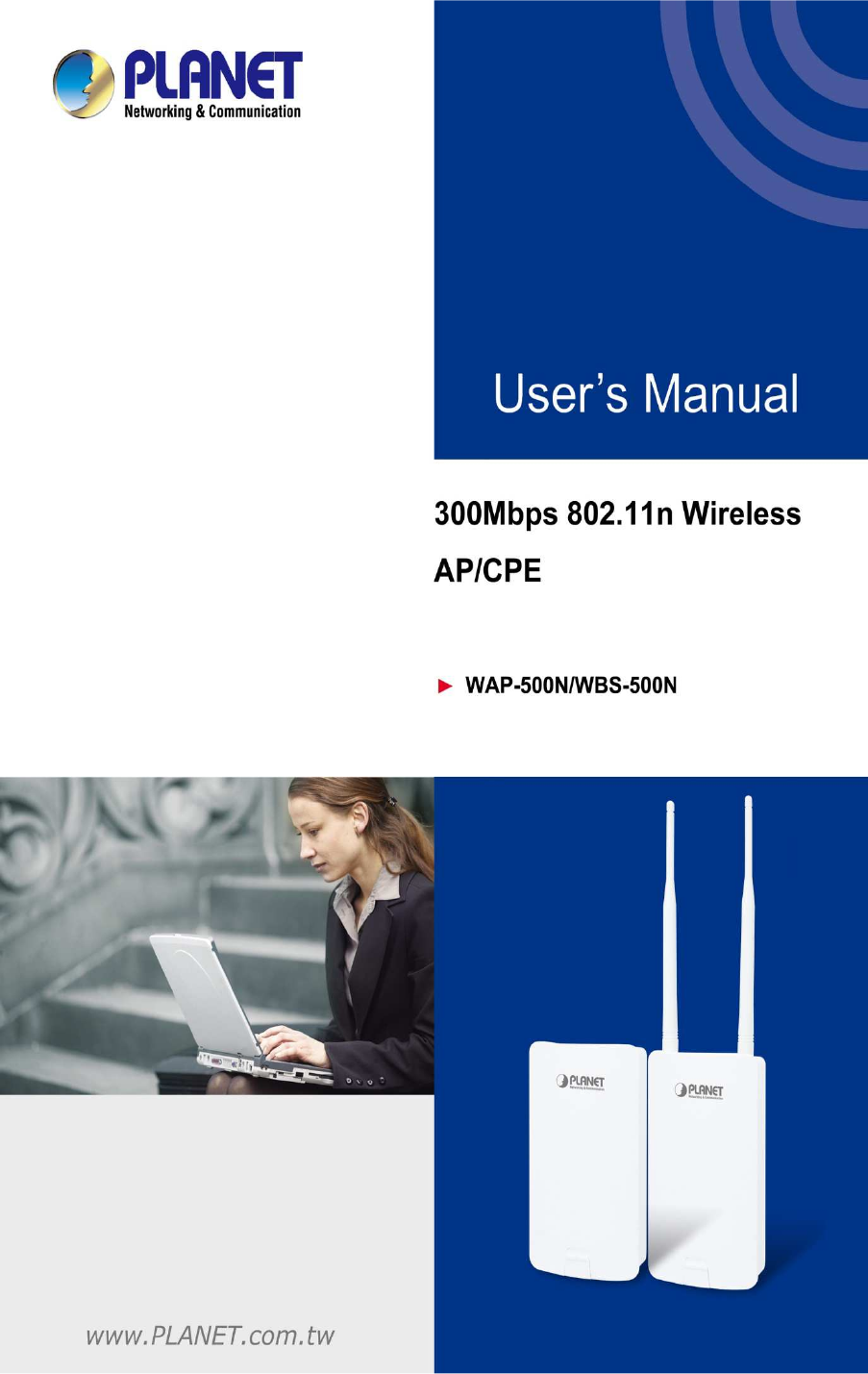
I

I
Copyright
Copyright 2017 by PLANET Technology Corp. All rights reserved. No part of this publication may be
reproduced, transmitted, transcribed, stored in a retrieval system, or translated into any language or
computer language, in any form or by any means, electronic, mechanical, magnetic, optical, chemical,
manual or otherwise, without the prior written permission of PLANET.
PLANET makes no representations or warranties, either expressed or implied, with respect to the
contents hereof and specifically disclaims any warranties, merchantability or fitness for any particular
purpose. Any software described in this manual is sold or licensed "as is". Should the programs
prove defective following their purchase, the buyer (and not this company, its distributor, or its dealer)
assumes the entire cost of all necessary servicing, repair, and any incidental or consequential
damages resulting from any defect in the software. Further, this company reserves the right to revise
this publication and to make changes from time to time in the contents hereof without obligation to
notify any person of such revision or changes.
All brand and product names mentioned in this manual are trademarks and/or registered trademarks of
their respective holders.
Federal Communication Commission (FCC) Interference Statement
This equipment has been tested and found to comply with the limits for a Class B digital device,
pursuant to Part 15 of FCC Rules. These limits are designed to provide reasonable
protection against harmful interference in a residential installation. This equipment
generates, uses, and can radiate radio frequency energy and, if not installed and used in accordance
with the instructions, may cause harmful interference to radio communications. However, there is no
guarantee that interference will not occur in a particular installation. If this equipment does cause
harmful interference to radio or television reception, which can be determined by turning the equipment
off and on, the user is encouraged to try to correct the interference by one or more of the following
measures:
- Reorient or relocate the receiving antenna.
- Increase the separation between the equipment and receiver.
- Connect the equipment into an outlet on a circuit different from that to which the receiver is
connected.
- Consult the dealer or an experienced radio/TV technician for help.
FCC Caution:
Any changes or modifications not expressly approved by the party responsible for compliance could
void the user’s authority to operate the equipment. To assure continued compliance, for example, use
only shielded interface cables when connecting to computer or peripheral devices.
This device complies with Part 15 of the FCC Rules. Operation is subject to the following two conditions:
(1) This device may not cause harmful interference
(2) This device must accept any interference received, including interference that may cause undesired
operation.

This transmitter must not be co-
located or operating in conjunction with any other antenna or transmitter.
Operations in the 5.15-
5.25GHz band are restricted to indoor usage only.
FCC Radiation Exposure Statement
This equipment complies with FCC radiation exposure limits set forth for an uncontrolled environment.
This equipment should be installed and operated with
radiator and your body.
CE Compliance Statement
This device meets the RED 2014/53/EU
public to electromagnetic fields by way of health protection.
when it is used
at a safe distance of
Safety
This equipment is designed with the utmost care for the safety of those who install and use it. However,
special attention must be paid to the da
electrical equipment. All the
guidelines must
equipment.
WEEE regulation
To avoid the potential effects on the environment and human
hazardous substances in electrical and electronic equipment, end users of electrical and
electronic equipment should understand the meaning of the crossed
symbol. Do not dispose of WEEE as unsorted muni
separately.
Revision
User Manual of PLANET 5GHz 300
Mbps 802.11
Model: WAP-500N/WBS-500N
Rev: 1.0 (August, 2017)
Part No. EM-WAP-500N_WBS-
500N
II
located or operating in conjunction with any other antenna or transmitter.
5.25GHz band are restricted to indoor usage only.
FCC Radiation Exposure Statement
This equipment complies with FCC radiation exposure limits set forth for an uncontrolled environment.
This equipment should be installed and operated with
the minimum distance
of
CE Compliance Statement
This device meets the RED 2014/53/EU
requirements on the limitation of exposure of the general
public to electromagnetic fields by way of health protection.
The device complies with RF specifications
at a safe distance of
20 cm from your body.
This equipment is designed with the utmost care for the safety of those who install and use it. However,
special attention must be paid to the da
ngers of electric shock and static electricity when working with
guidelines must
be followed
at all times to ensure the safe use of the
To avoid the potential effects on the environment and human
health as a result of the presence of
hazardous substances in electrical and electronic equipment, end users of electrical and
electronic equipment should understand the meaning of the crossed
symbol. Do not dispose of WEEE as unsorted muni
cipal waste;
WEEE
Mbps 802.11
n Wireless AP/CPE
500N
_v1.0
located or operating in conjunction with any other antenna or transmitter.
This equipment complies with FCC radiation exposure limits set forth for an uncontrolled environment.
of
20cm between the
requirements on the limitation of exposure of the general
The device complies with RF specifications
This equipment is designed with the utmost care for the safety of those who install and use it. However,
ngers of electric shock and static electricity when working with
at all times to ensure the safe use of the
health as a result of the presence of
hazardous substances in electrical and electronic equipment, end users of electrical and
electronic equipment should understand the meaning of the crossed
-out wheeled bin
WEEE
should be collected
III
CONTENTS
Chapter 1.Product Introduction ........................................................................................................... 7
1.1
Package Contents ............................................................................................................... 7
1.2
Product Description ............................................................................................................ 8
1.3
Product Features ................................................................................................................. 9
1.4
Hardware Description ....................................................................................................... 11
1.4.1
The Bottom Panel – Port ........................................................................................ 13
Chapter 2.Connecting to the AP ........................................................................................................ 15
2.1
Preparation before Installation ........................................................................................ 15
2.1.1
Safety Precautions .................................................................................................. 15
2.2
Installation Precautions .................................................................................................... 15
2.3
Installing the AP ................................................................................................................ 17
Chapter 3.Quick Installation Guide ................................................................................................... 19
3.1
Manual Network Setup -- TCP/IP Configuration ............................................................. 19
3.1.1
Configuring the IP Address Manually ..................................................................... 19
3.2
Starting Setup in the Web UI ............................................................................................ 22
Chapter 4.Configuring the AP ............................................................................................................ 24
4.1
Operation Mode ................................................................................................................. 24
4.2
Status ................................................................................................................................. 25
4.2.1
Main ........................................................................................................................ 25
4.2.2
Save/Reload ........................................................................................................... 27
4.2.3
Wireless Client List ................................................................................................. 28
4.2.4
WDS Link List ......................................................................................................... 29
4.2.5
DHCP Client Table .................................................................................................. 29
4.2.6
Connection Status .................................................................................................. 30
4.2.7
System Log ............................................................................................................. 31
4.3
System ................................................................................................................................ 32
4.3.1
IP Settings............................................................................................................... 32
4.3.2
Spanning Tree Settings .......................................................................................... 33
4.4
Router (WISP Mode Only) ................................................................................................. 34
4.4.1
DHCP Server Settings ............................................................................................ 34
4.4.2
WAN Settings .......................................................................................................... 35
4.4.2.1.
DHCP ............................................................................................................................. 36
4.4.2.2.
Static IP.......................................................................................................................... 37
4.4.2.3.
PPPoE ........................................................................................................................... 39
4.4.2.4.
PPTP ............................................................................................................................. 41
4.4.3
VPN Passthrough ................................................................................................... 42
4.4.4
Port Forwarding ...................................................................................................... 43
IV
4.4.5
DMZ Settings .......................................................................................................... 44
4.5
Wireless .............................................................................................................................. 46
4.5.1
Wireless Network .................................................................................................... 46
4.5.2
WDS Link Settings .................................................................................................. 49
4.5.3
Security Settings ..................................................................................................... 50
4.5.4
Wireless MAC Filter ................................................................................................ 60
4.5.5
Wireless Advanced Settings ................................................................................... 61
4.6
Management ...................................................................................................................... 63
4.6.1
Administration (Password Settings) ........................................................................ 63
4.6.2
Management VLAN ................................................................................................ 63
4.6.3
SNMP Settings ....................................................................................................... 64
4.6.4
Backup/Restore Settings ........................................................................................ 65
4.6.5
Auto Reboot Settings .............................................................................................. 66
4.6.6
Firmware Upgrade .................................................................................................. 66
4.6.7
Time Settings .......................................................................................................... 68
4.6.8
Wi-Fi Schedule ....................................................................................................... 69
4.6.9
CLI Settings ............................................................................................................ 70
4.6.10
Log .......................................................................................................................... 71
4.6.11
Diagnostics ............................................................................................................. 71
4.6.12
Logout ..................................................................................................................... 73
Appendix A: Troubleshooting ............................................................................................................ 74
Appendix B: Use Planet Smart Discovery to find AP ...................................................................... 76
V
FIGURES
F
IGURE
1-1
T
HREE
-
WAY
V
IEW
(WAP-500N) ........................................................................................................ 11
F
IGURE
1-2
R
EAR
P
ANEL
(WAP-500N) ................................................................................................................ 12
F
IGURE
1-3
B
OTTOM
P
ANEL
(WAP-500N/WBS-500N) ........................................................................................ 13
F
IGURE
1-4
P
O
E
W
ARNING
L
ABEL
....................................................................................................................... 13
F
IGURE
2-1
P
O
E
AND
LAN
PORT CONNECTION
..................................................................................................... 17
F
IGURE
2-2
F
INISH INSTALLATION AND CONNECT TO ANTENNAS
(WAP-500N
ONLY
) ........................................... 17
F
IGURE
2-3
P
OLE
M
OUNTING
............................................................................................................................... 18
F
IGURE
2-4
W
ALL
M
OUNTING
.............................................................................................................................. 18
F
IGURE
3-1
TCP/IP
S
ETTING
................................................................................................................................ 20
F
IGURE
3-2
W
INDOWS
S
TART
M
ENU
.................................................................................................................... 21
F
IGURE
3-3
S
UCCESSFUL RESULT OF
P
ING COMMAND
.......................................................................................... 21
F
IGURE
3-4
F
AILED RESULT OF
P
ING COMMAND
................................................................................................... 22
F
IGURE
3-5
L
OGIN BY DEFAULT
IP
ADDRESS
......................................................................................................... 22
F
IGURE
3-6
L
OGIN
W
INDOW
................................................................................................................................ 22
F
IGURE
3-7
W
EB
UI
S
CREENSHOT
........................................................................................................................ 23
F
IGURE
4-1
S
YSTEM
M
ENU
-
R
ESET
..................................................................................................................... 25
F
IGURE
4-2
S
YSTEM
M
ENU
–
L
ANGUAGE OPTION
................................................................................................ 25
F
IGURE
4-3
M
AIN
S
TATUS
.................................................................................................................................... 26
F
IGURE
4-4
S
AVE
/R
ELOAD
................................................................................................................................... 27
F
IGURE
4-5
S
AVE
/R
ELOAD
-
D
EFAULT
.................................................................................................................. 28
F
IGURE
4-6
W
IRELESS
C
LIENT
L
IST
..................................................................................................................... 28
F
IGURE
4-7
K
ICK THE CLIENT
............................................................................................................................... 28
F
IGURE
4-8
WDS
L
INK
S
TATUS
............................................................................................................................ 29
F
IGURE
4-9
DHCP
C
LIENT
L
IST
........................................................................................................................... 29
F
IGURE
4-10
C
ONNECTION
S
TATUS
...................................................................................................................... 30
F
IGURE
4-11
S
YSTEM
L
OG
.................................................................................................................................... 31
F
IGURE
4-12
LAN
IP
S
ETTINGS
............................................................................................................................ 32
F
IGURE
4-13
S
PANNING
T
REE
S
ETTINGS
............................................................................................................... 33
F
IGURE
4-14
DHCP
S
ERVER
S
ETTINGS
................................................................................................................ 34
F
IGURE
4-15
WAN
S
ETTINGS
–
A
LL
..................................................................................................................... 35
F
IGURE
4-16
WAN
S
ETTINGS
–
DHCP ................................................................................................................. 37
F
IGURE
4-17
WAN
S
ETTINGS
–
S
TATIC
IP ............................................................................................................ 38
F
IGURE
4-18
WAN
S
ETTINGS
–
PPPOE ................................................................................................................ 39
F
IGURE
4-19
WAN
S
ETTINGS
–
PPTP .................................................................................................................. 41
F
IGURE
4-20
VPN
P
ASSTHROUGH
........................................................................................................................ 42
F
IGURE
4-21
P
ORT
F
ORWARDING
.......................................................................................................................... 43
F
IGURE
4-22
P
ORT
F
ORWARDING
.......................................................................................................................... 44
F
IGURE
4-23
DMZ ............................................................................................................................................... 45
F
IGURE
4-24
W
IRELESS
N
ETWORK
–
AP/WDS
AP
M
ODE
.................................................................................... 46
F
IGURE
4-25
W
IRELESS
N
ETWORK
–
SSID
P
ROFILE
............................................................................................. 47
F
IGURE
4-26
W
IRELESS
N
ETWORK
–
CB/WDS
STA/CR/R
EPEATER
M
ODE
......................................................... 48
F
IGURE
4-27
WDS
L
INK
S
ETTINGS
–
WDS
B
RIDGE
M
ODE
.................................................................................. 49
VI
F
IGURE
4-28
S
ECURITY
S
ETTINGS
–
AP/WDS
AP
M
ODE
..................................................................................... 50
F
IGURE
4-29
S
ECURITY
S
ETTINGS
–
CB/WDS
STA/CR/R
EPEATER
M
ODE
........................................................... 51
F
IGURE
4-30
S
ECURITY
S
ETTINGS
–
WDS
B
RIDGE
M
ODE
.................................................................................... 51
F
IGURE
4-31
S
ECURITY
S
ETTINGS
–
WEP ............................................................................................................ 52
F
IGURE
4-32
S
ECURITY
S
ETTINGS
–
WPA-PSK .................................................................................................... 53
F
IGURE
4-33
S
ECURITY
S
ETTINGS
–
WPA2-PSK .................................................................................................. 54
F
IGURE
4-34
S
ECURITY
S
ETTINGS
–
WPA-PSK
M
IXED
........................................................................................ 54
F
IGURE
4-35
S
ECURITY
S
ETTINGS
–
WPA
(WPA
E
NTERPRISE
) ............................................................................. 55
F
IGURE
4-36
S
ECURITY
S
ETTINGS
–
WPA2
(WPA2
E
NTERPRISE
) ........................................................................ 56
F
IGURE
4-37
S
ECURITY
S
ETTINGS
–
WPA
M
IXED
(WPA
M
IXED
E
NTERPRISE
) ..................................................... 58
F
IGURE
4-38
W
IRELESS
MAC
F
ILTER
................................................................................................................... 60
F
IGURE
4-39
W
IRELESS
A
DVANCED
S
ETTINGS
..................................................................................................... 61
F
IGURE
4-40
A
DMINISTRATION
(P
ASSWORD
S
ETTINGS
) ........................................................................................ 63
F
IGURE
4-41
M
ANAGEMENT
VLAN ..................................................................................................................... 63
F
IGURE
4-42
SNMP
S
ETTINGS
............................................................................................................................. 64
F
IGURE
4-43
B
ACKUP
/R
ESTORE
S
ETTINGS
........................................................................................................... 65
F
IGURE
4-44
A
UTO
R
EBOOT
S
ETTINGS
................................................................................................................. 66
F
IGURE
4-45
F
IRMWARE
U
PGRADE
....................................................................................................................... 67
F
IGURE
4-46
T
IME
S
ETTINGS
................................................................................................................................ 68
F
IGURE
4-47
W
I
-F
I
S
CHEDULE
............................................................................................................................. 69
F
IGURE
4-48
CLI
S
ETTINGS
.................................................................................................................................. 70
F
IGURE
4-49
L
OG
................................................................................................................................................. 71
F
IGURE
4-50
D
IAGNOSTICS
................................................................................................................................... 72
F
IGURE
4-51
L
OGOUT
........................................................................................................................................... 73
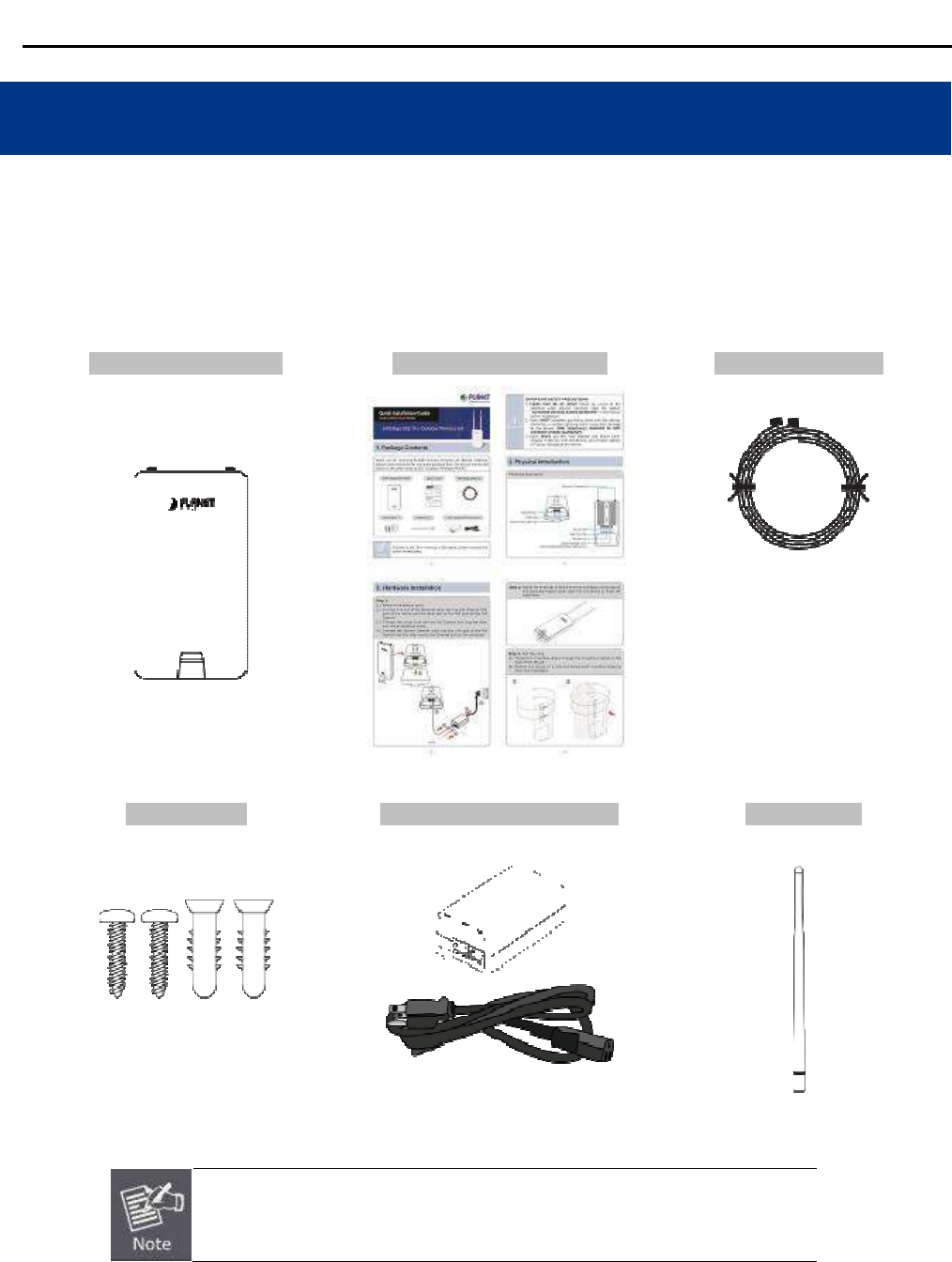
1.1 Package Contents
Thank you for choosing PLANET
WAP
contents inside the package box.
WBS-500N/WAP-500N
Screw Set x 1
If there is any item miss
immediately.
User Manual of
WAP
-7-
Chapter 1.
Product I
WAP
-500N/WBS-500N series. Before installing the
AP
Quick Installation Guide
Mounting Strap
PoE Injector & Power Cord
If there is any item miss
ing
or damaged, please contact the seller
WAP
-500N/WBS-500N
Product I
ntroduction
AP
/CPE, please verify the
Mounting Strap
x 2
Antenna x 2
or damaged, please contact the seller

User Manual of WAP-500N/WBS-500N
-8-
1.2 Product Description
Cost-effective Wireless Solution with Superior Performance
PLANET WAP-500N/WBS-500N 300Mbps 802.11n Wireless AP/CPE offers a better range and excellent throughput. Via
the WAP-500N/WBS-500N's RP-SMA antenna connectors, it is easy to build different point to multi-point applications with
good diversity coverage and better noise immunity effect, thus heightening the performance and stability of a long-distance
connectivity.
Designed for Various Requirements
The WAP-500N/WBS-500N
is dedicatedly designed for WISP solution that provides CPE users with Internet access via
the WISP provider in rural areas. Besides, it caters to various wireless communication
connectivity
, thus meeting users’
application requirements.
Multiple SSIDs with VLAN Tagging
Multiple SSIDs can broadcast up to four wireless networks with different names. For management purposes, the
IEEE 802.1Q VLAN supported allows multiple VLAN tags to be mapped to multiple SSIDs to distinguish the
wireless access. This makes it possible for the WAP-500N/WBS-500N to work with managed Ethernet switches
to have VLANs assigned for a different access level and authority.
Flexible and Reliable Characteristics
The WAP-500N/WBS-500N is definitely suitable for wireless IP surveillance, and bridge link of building to
building and backbone of public service. Additionally, the self-healing capability keeps connection alive all the
time. With the IP55-rated UV-resistant enclosure, the WAP-500N/WBS-500N can perform normally under
rigorous weather conditions, meaning it can be installed in any harsh, environments. With the proprietary
Power over Ethernet (PoE) design, the WAP-500N/WBS-500N can be easily installed in the areas where
power outlets are not available.
Advanced Security and Rigorous Authentication
The WAP-500N/WBS-500N supports 152-bit WEP, WPA/WPA2, WPA-PSK and WPA2-PSK wireless
encryptions, the advanced WPA2-AES mechanism and 802.1X RADIUS authentication, which can effectively
prevent eavesdropping by unauthorized users or bandwidth occupied by unauthenticated wireless access.
Furthermore, any users are granted or denied access to the wireless LAN network based on the ACL (Access
Control List) that the administrator pre-established.
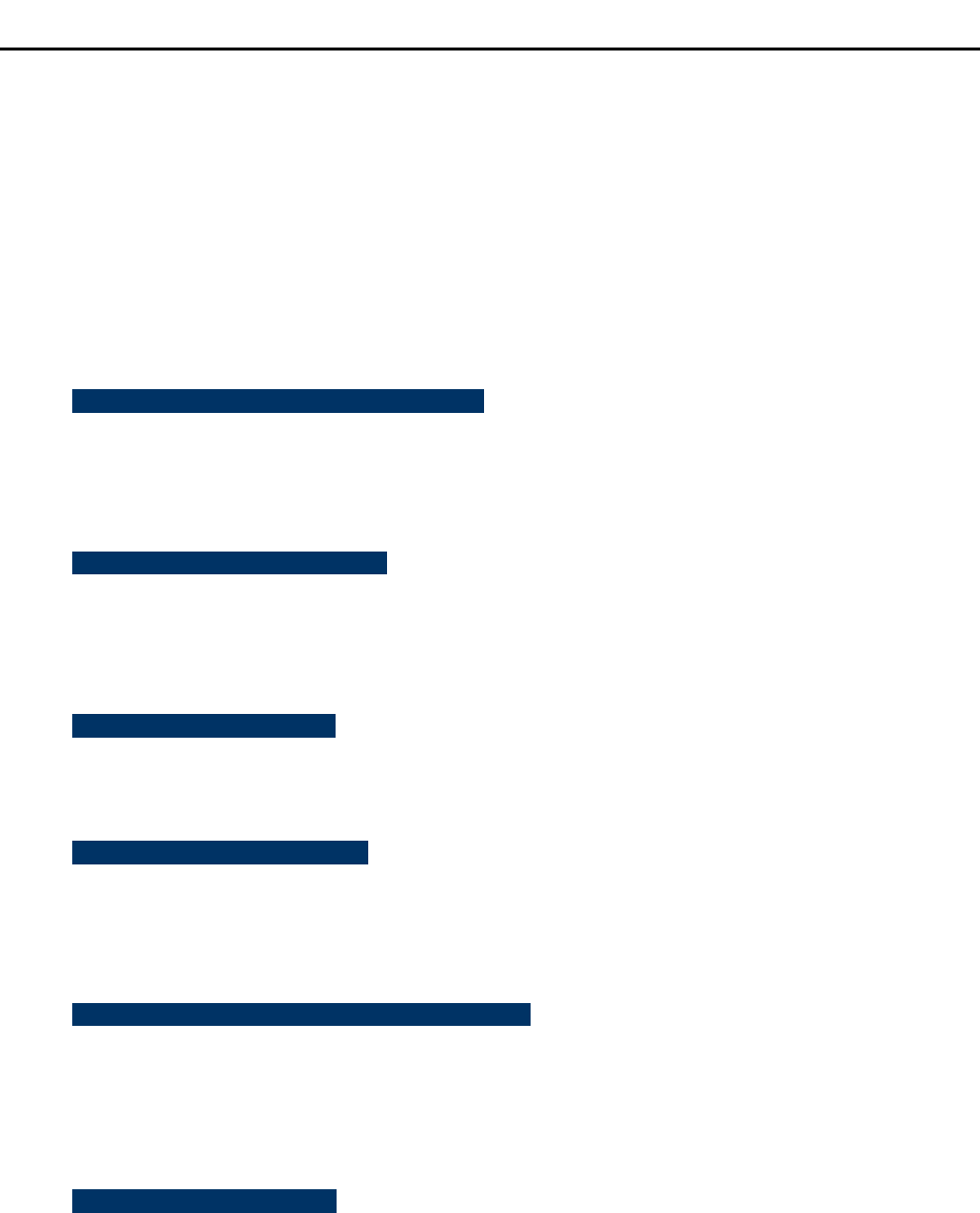
User Manual of WAP-500N/WBS-500N
-9-
Easy Deployment and Management
With user-friendly Web UI and comprehensive management features including client limit control and wireless
traffic shaping, the WAP-500N/WBS-500N is easy to limit the client access and inbound/outbound bandwidth
control, even for users who have no experience in setting up a wireless network. Furthermore, with the Planet
Smart Discovery Utility, SNMP and diagnostics tools, the WAP-500N/WBS-500N is convenient to be managed
remotely.
1.3 Product Features
Industrial Compliant Wireless LAN and LAN
Compliant with the IEEE 802.11a/n wireless technology
2T2R architecture with data rate of up to 300Mbps
Equipped with two 10/100Mbps RJ45 ports, with auto MDI/MDI-X supported
Fixed Network Broadband Router
Supported WAN connection types in WISP mode: DHCP, Static IP, PPPoE, PPTP
Supports Port Forwarding and DMZ for various networking applications
Supports DHCP server in WISP mode
RF Interface Characteristics
Built-in RP-SMA connectors
High output power
Environmental Characteristics
IP55 rating
Passive Power over Ethernet design
Operating temperature: -20~70°C
Multiple Operation Modes and Wireless Features
Multiple operation modes: AP, WDS, WISP
WMM (Wi-Fi multimedia) provides higher priority to multimedia transmitting over wireless
Wireless Traffic Shaping to control the upload/download bandwidth
Wi-Fi scheduler allows to enable or disable based on predefined schedule
Secure Network Connection
Full encryption supported: 64-/128-/152-bit WEP, WPA/WPA2, WPA-PSK/WPA2-PSK and 802.1X
RADIUS authentication
Supports 802.1Q VLAN pass-through over WDS and SSID-to-VLAN mapping
Supports up to 50 entries of MAC address filtering

User Manual of WAP-500N/WBS-500N
-10-
Easy Installation and Management
IPv4/IPv6 dual-stack management networks
Multilingual Web User Interface: English, Spanish, French, German, Portuguese, Russian,
Simplified Chinese
CLI command and SNMP-based management interface
Self-healing mechanism through system auto reboot setting
System status monitoring through remote Syslog Server and Device Discovery
Diagnostic tools include Ping, Traceroute and Speed
Planet Smart Discovery Utility allows administrator to discover and locate each AP
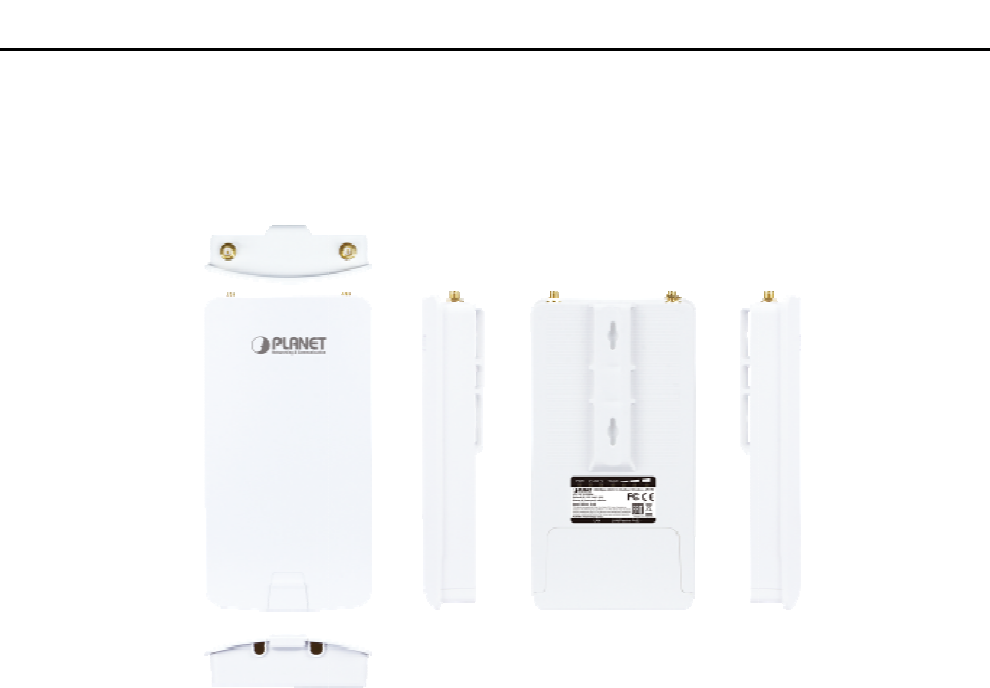
1.4
Hardware Description
Dimensions (W x D x H):
100 x 29 x 186mm
User Manual of
WAP
-11-
Hardware Description
100 x 29 x 186mm
(without antennas)/
100 x 29 x 380mm
Figure 1-1 Three-way View
WAP
-500N/WBS-500N
100 x 29 x 380mm
(with antennas)
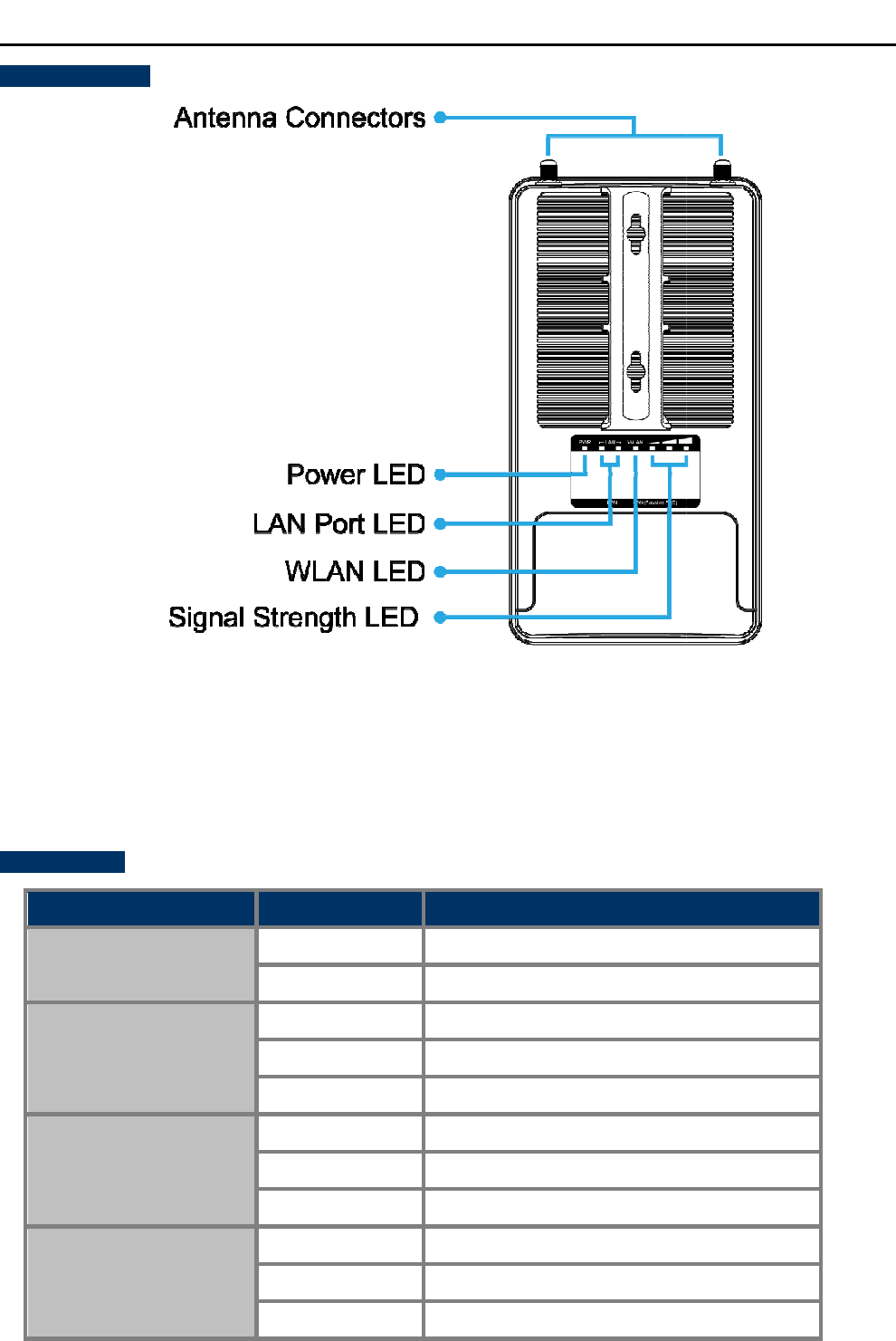
Rear Panel – LED
LED Definition
LED
State
Power On
Off
LAN Ports
On
Blinking
Off
WLAN
On
Blinking
Off
Signal Strength
(CB/WDS
STA/CR only)
Green
Orange
Red
User Manual of
WAP
-12-
Figure 1-2 Rear Panel
State
Meaning
The device is powered on
The device is powered off
Port linked
Blinking
Data is transmitting or receiving
No link
The wireless radio is on
Blinking
Data is transmitting or receiving
The wireless radio is off
Green
LED on Signal is good
Orange
LED on Signal is normal
Red
LED on Signal is poor
Table 2-1 The LED indication
WAP
-500N/WBS-500N
Data is transmitting or receiving
data
Data is transmitting or receiving
over wireless
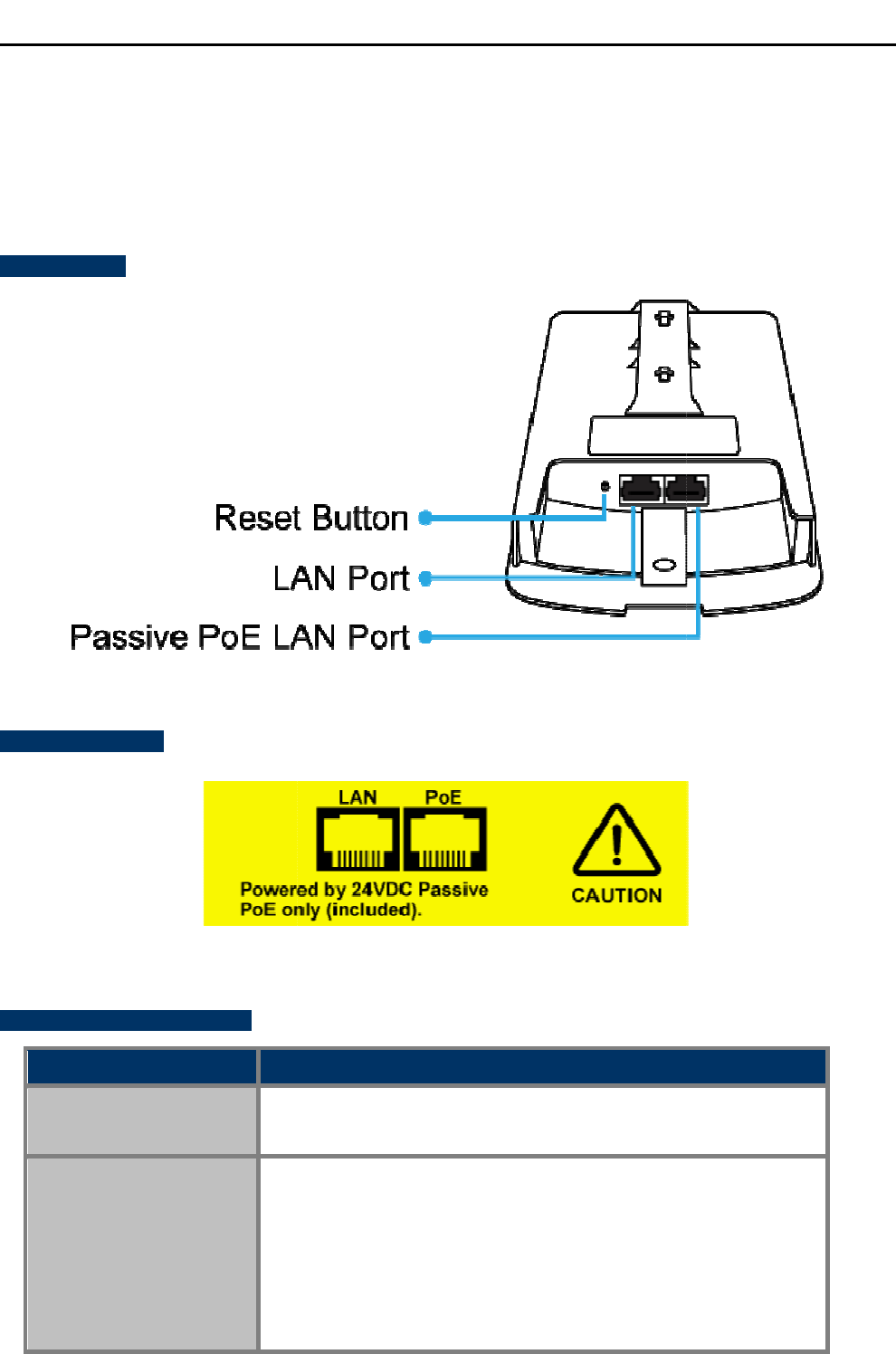
1.4.1 The Bottom Panel –
Port
The Bottom panel provides
the physical connectors connected to the power adapter and any other network
device. Figure 1-5 shows the bottom
Bottom Panel
Figure
PoE Warning Label
Hardware Interface Definition
Object
Description
Antenna Connectors
2
RP
Passive PoE LAN Port
10/100Mbps RJ45 port,
Passive
Pin
Pin 4, 5
Pin 7, 8
NOTE: Please use the 24VDC Passive PoE only (included)
User Manual of
WAP
-13-
Port
the physical connectors connected to the power adapter and any other network
panel of the WAP-500N/WBS-500N.
Figure
1-3 Bottom Panel (WAP-500N/WBS-500N)
Figure 1-4 PoE Warning Label
Description
RP
-SMA (Female) antenna connectors
10/100Mbps RJ45 port,
auto MDI/MDI-X
Passive
PoE/PD supported, 24VDC In
assignment:
Pin 4, 5
(+)
Pin 7, 8
(-)
NOTE: Please use the 24VDC Passive PoE only (included)
WAP
-500N/WBS-500N
the physical connectors connected to the power adapter and any other network
NOTE: Please use the 24VDC Passive PoE only (included)
.
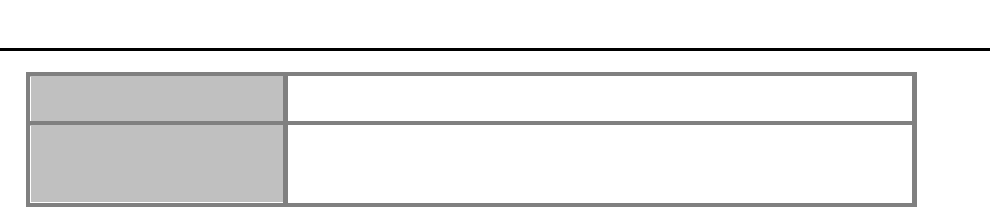
User Manual of WAP-500N/WBS-500N
-14-
LAN Port 10/100Mbps RJ45 port, auto MDI/MDI-X
Reset Button Press and hold the Reset button on the device for over 10 seconds
to return to the factory default setting.
Table 2-2 Hardware Interface Definition

User Manual of WAP-500N/WBS-500N
-15-
Chapter 2. Connecting to the AP
2.1 Preparation before Installation
2.1.1 Safety Precautions
1. To keep you safe and install the hardware properly, please read and follow these safety precautions.
2. If you are installing the WBS-500N or WAP-500N for the first time, for your safety as well as others’,
please seek assistance from a installer who has received safety training on the hazards involved.
3. Keep safety as well as performance in mind when selecting your installation site, especially where there
are electric power and phone lines.
4. When installing the WBS-500N or WAP-500N, please note the following things:
♦
Do not use a metal ladder;
♦
Do not work on a wet or windy day;
♦
Wear shoes with rubber soles and heels, rubber gloves, and a long-sleeved shirt or jacket.
5. When the system is operational, avoid standing directly in front of it. Strong RF fields are present when the
transmitter is on.
2.2 Installation Precautions
Users MUST use a proper and well-installed surge arrestor and grounding kit with the WBS-500N or
WAP-500N; otherwise, a random lightning could easily cause fatal damage to the WBS-500N or
WAP-500N. EMD (Lightning) DAMAGE IS NOT COVERED UNDER WARRANTY.
Users MUST use the “Power cord and PoE Injector” shipped in the box with the WBS-500N or
WAP-500N. Use of other options will cause damage to the WBS-500N or WAP-500N.
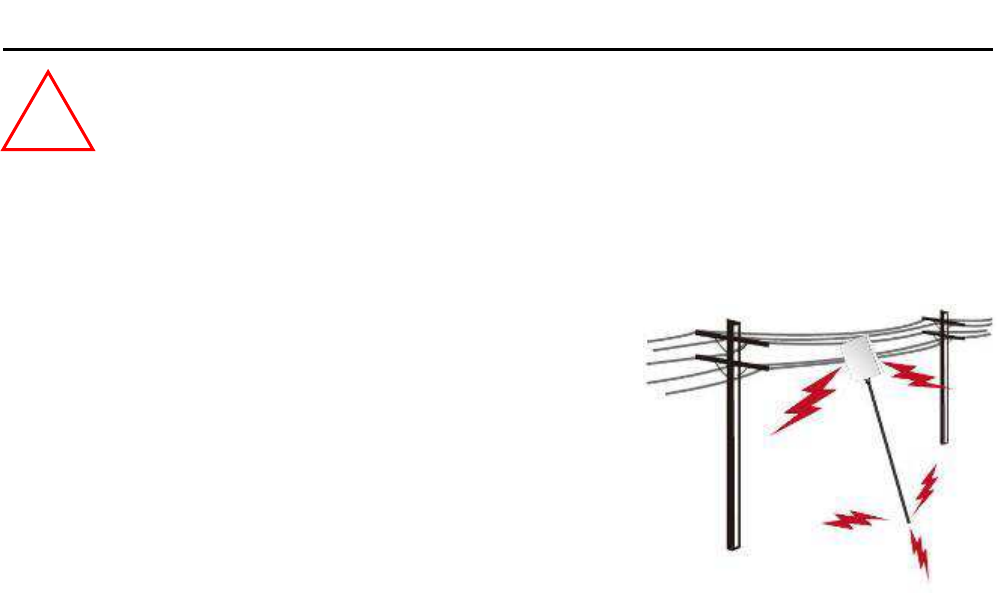
User Manual of WAP-500N/WBS-500N
-16-
INSTALLATION WARNING
IMPORTANT SAFETY PRECAUTIONS:
LIVES MAY BE AT RISK! Carefully observe these instructions and any special instructions that are included with the
equipment you are installing.
CONTACTING POWER LINES CAN BE LETHAL. Make sure no power lines
are anywhere where possible contact can be made. Antennas, masts, towers,
guy wires or cables may lean or fall and contact these lines. People may be
injured or killed if they are touching or holding any part of equipment when it
contacts electric lines. Make sure that equipment or personnel do not come in
contact directly or indirectly with power lines.
The horizontal distance from a tower, mast or antenna to the nearest power
line should be at least twice the total length of the mast/antenna combination.
This will ensure that the mast will not contact power if it falls either during installation or later.
TO AVOID FALLING, USE SAFE PROCEDURES WHEN WORKING AT HEIGHTS ABOVE GROUND.
Select equipment locations that will allow safe, simple equipment installation.
Don’t work alone. A friend or co-worker can save your life if an accident happens.
Use approved non-conducting lasers and other safety equipment. Make sure all equipment is in good repair.
If a tower or mast begins falling, don’t attempt to catch it. Stand back and let it fall.
If anything such as a wire or mast does come in contact with a power line, DON’T TOUCH IT OR ATTEMPT TO
MOVE IT. Instead, save your life by calling the power company.
Don’t attempt to erect antennas or towers on windy days.
MAKE SURE ALL TOWERS AND MASTS ARE SECURELY GROUNDED, AND ELECTRICAL CABLES CONNECTED TO
ANTENNAS HAVE LIGHTNING ARRESTORS. This will help prevent fire damage or human injury in case of lightning, static
build-up, or short circuit within equipment connected to the antenna.
The base of the antenna mast or tower must be connected directly to the building protective ground or to one or more
approved grounding rods, using 1 OAWG ground wire and corrosion-resistant connectors.
Refer to the National Electrical Code for grounding details.
IF A PERSON COMES IN CONTACT WITH ELECTRICAL POWER, AND CANNOT MOVE:
DON’T TOUCH THAT PERSON, OR YOU MAY BE ELECTROCUTED.
Use a non-conductive dry board, stick or rope to push or drag them so they no longer are in contact with electrical
power.
Once they are no longer contacting electrical power, administer CPR if you are certified, and make sure that emergency
medical aid has been requested.
!
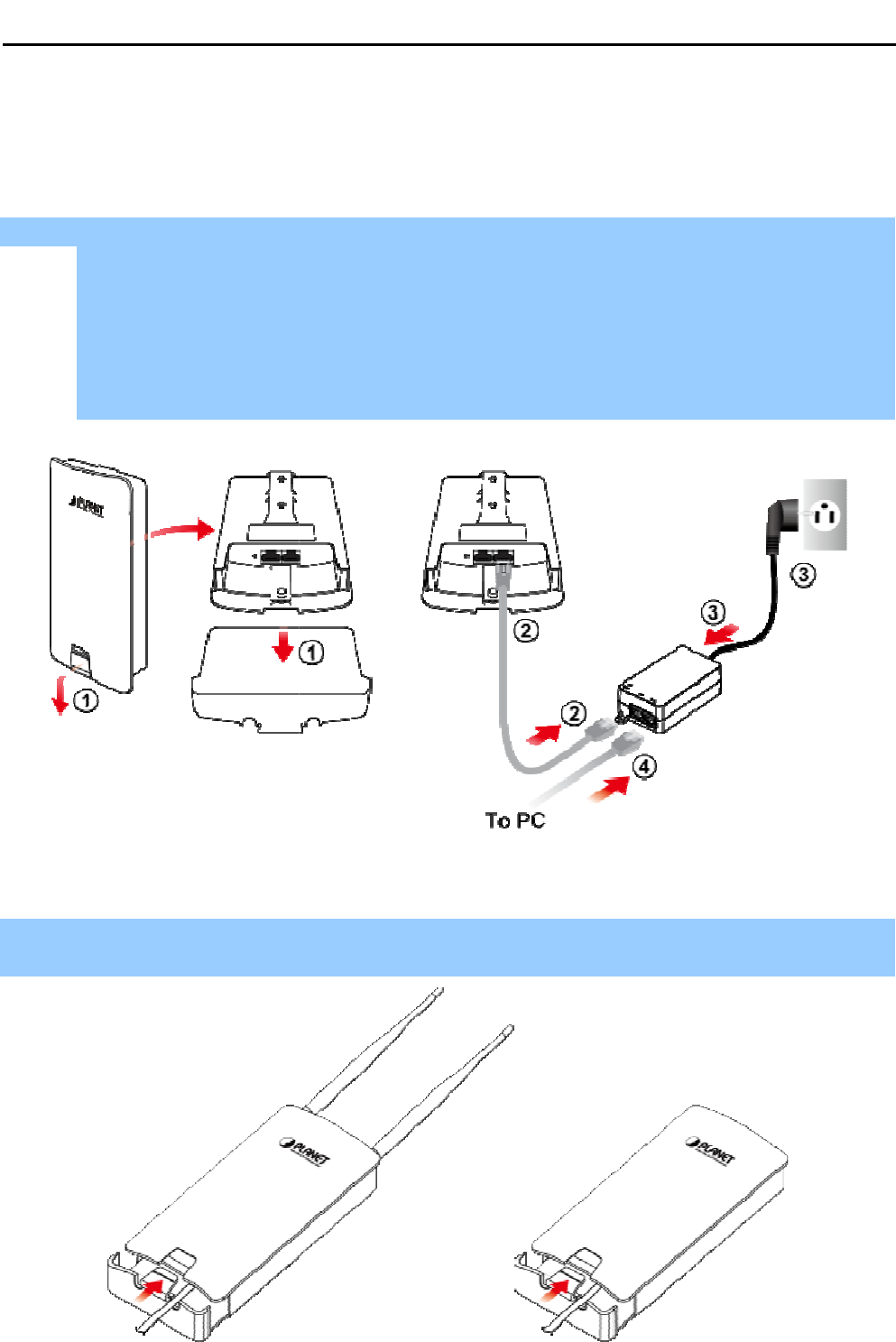
2.3 Installing the AP
Please install the AP
according to the following
hands dry.
Step 1. PoE and LAN port
connection:
(1) Remove the bottom
cover
(2)
Connect one end of the Ethernet cable into the LAN (Passive PoE) port of the device and the other
end to the PoE port on the PoE Injector.
(3)
Connect the power cord with the PoE Injector and plug the other end into an elec
(4)
Connect the second Ethernet cable into the LAN port of the PoE Injector and the other end to the
Ethernet port on the computer.
Figure
Step 2. Attach the antennas
onto the antenna connectors of the device and place the bottom cover back into
the device to finish the i
nstallation
Figure
2
User Manual of
WAP
-17-
according to the following
Step
s. Don't forget to pull out the power plug and keep your
connection:
cover
.
Connect one end of the Ethernet cable into the LAN (Passive PoE) port of the device and the other
end to the PoE port on the PoE Injector.
Connect the power cord with the PoE Injector and plug the other end into an elec
Connect the second Ethernet cable into the LAN port of the PoE Injector and the other end to the
Ethernet port on the computer.
Figure
2-1 PoE and LAN port connection
onto the antenna connectors of the device and place the bottom cover back into
nstallation
.
2
-2 Finish installation and connect to antennas
WAP
-500N/WBS-500N
s. Don't forget to pull out the power plug and keep your
Connect one end of the Ethernet cable into the LAN (Passive PoE) port of the device and the other
Connect the power cord with the PoE Injector and plug the other end into an elec
trical outlet.
Connect the second Ethernet cable into the LAN port of the PoE Injector and the other end to the
onto the antenna connectors of the device and place the bottom cover back into
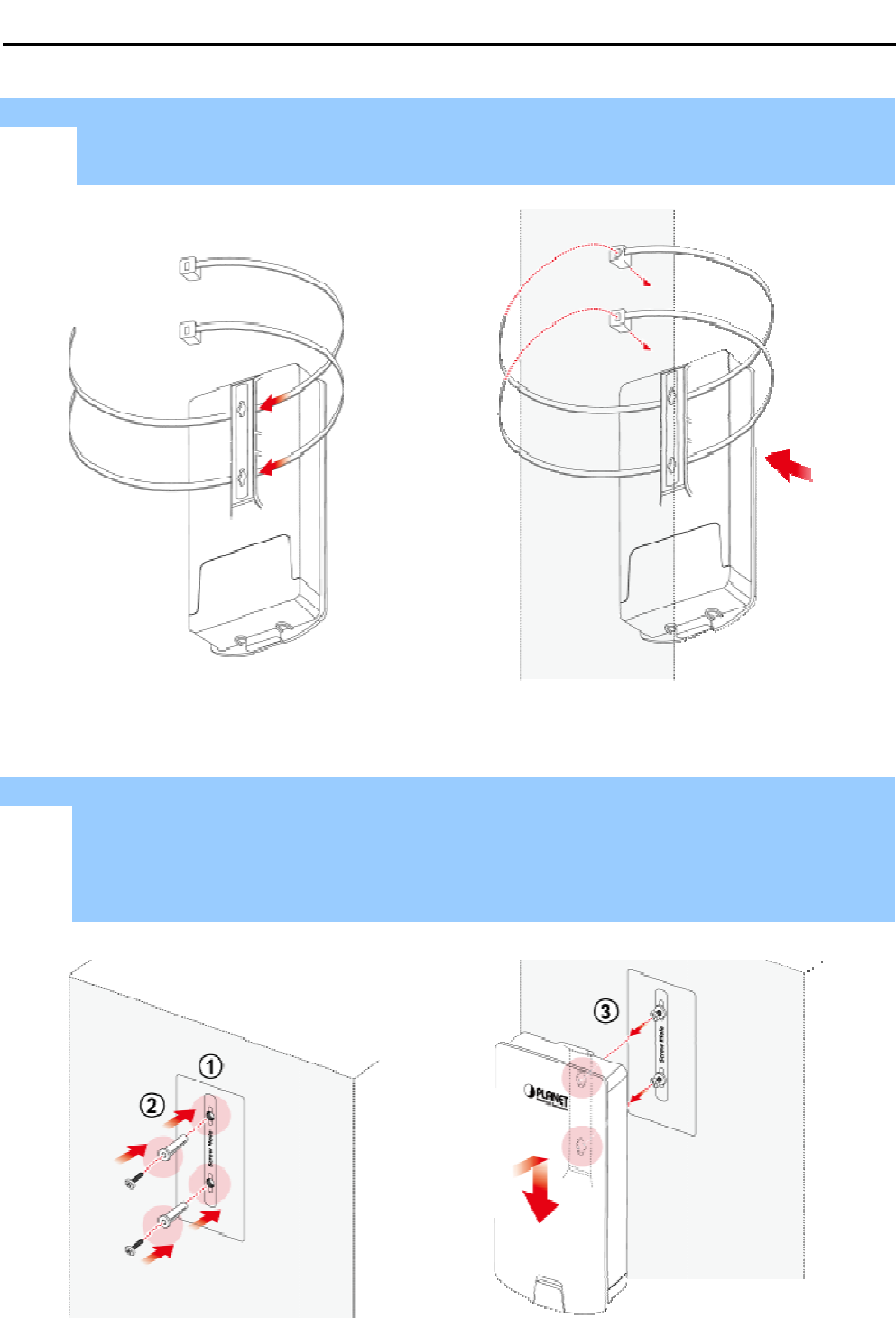
Step 3. Pole Mounting:
(1)
Thread two
mounting straps through the mounting bracket on the back of the device
(2)
Position the device on a pole and secure both mounting straps to finish the installation.
Step 4. Wall Mounting:
(1)
Secure the adhesive label to a position on the wall where you would like to install the device
(2)
Follow the plotting sticker to drill two holes and secure the plastic anchors
(3)
Align the screw holes on the mounting bracket with the screws and then
wall
to finish the installation
User Manual of
WAP
-18-
mounting straps through the mounting bracket on the back of the device
Position the device on a pole and secure both mounting straps to finish the installation.
Figure 2-3 Pole Mounting
Secure the adhesive label to a position on the wall where you would like to install the device
Follow the plotting sticker to drill two holes and secure the plastic anchors
Align the screw holes on the mounting bracket with the screws and then
to finish the installation
.
Figure 2-4 Wall Mounting
WAP
-500N/WBS-500N
mounting straps through the mounting bracket on the back of the device
.
Position the device on a pole and secure both mounting straps to finish the installation.
Secure the adhesive label to a position on the wall where you would like to install the device
.
Follow the plotting sticker to drill two holes and secure the plastic anchors
.
Align the screw holes on the mounting bracket with the screws and then
install the device on the
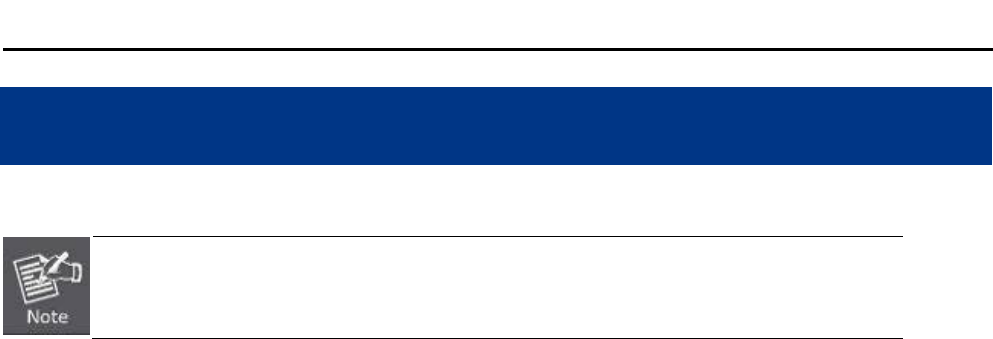
User Manual of WAP-500N/WBS-500N
-19-
Chapter 3. Quick Installation Guide
This chapter will show you how to configure the basic functions of your AP within minutes.
A computer with wired Ethernet connection to the Wireless AP is required for the first-
time
configuration.
3.1 Manual Network Setup -- TCP/IP Configuration
The default IP address of the WBS-500N and WAP-500N is 192.168.1.253. And the default Subnet Mask is
255.255.255.0. These values can be changed as you desire. In this guide, we use all the default values for
description.
Connect the WBS-500N or WAP-500N with your PC via an Ethernet cable which is then plugged into a LAN port
of the PoE injector with one end and into a LAN port of the PC with the other end. Then power on the WBS-500N
and WAP-500N via PoE injector or PoE switch.
In the following sections, we’ll introduce how to install and configure the TCP/IP correctly in Windows 7. And the
procedures in other operating systems are similar. First, make sure your Ethernet adapter is working, and refer
to the Ethernet adapter’s manual if needed.
3.1.1 Configuring the IP Address Manually
Summary:
Set up the TCP/IP Protocol for your PC.
Configure the network parameters. The IP address is 192.168.1.xxx ("xxx" is any number from 2 to
252); subnet mask is 255.255.255.0.
1
Select Use the following IP address radio button.
2
If the AP's LAN IP address is 192.168.1.253, enter IP address 192.168.1.x (x is from 2 to 254 except
192.168.1.253), and subnet mask 255.255.255.0.
3
Select Use the following DNS server addresses radio button. In the Preferred DNS Server field, you can
enter the DNS server IP address which has been provided by your ISP
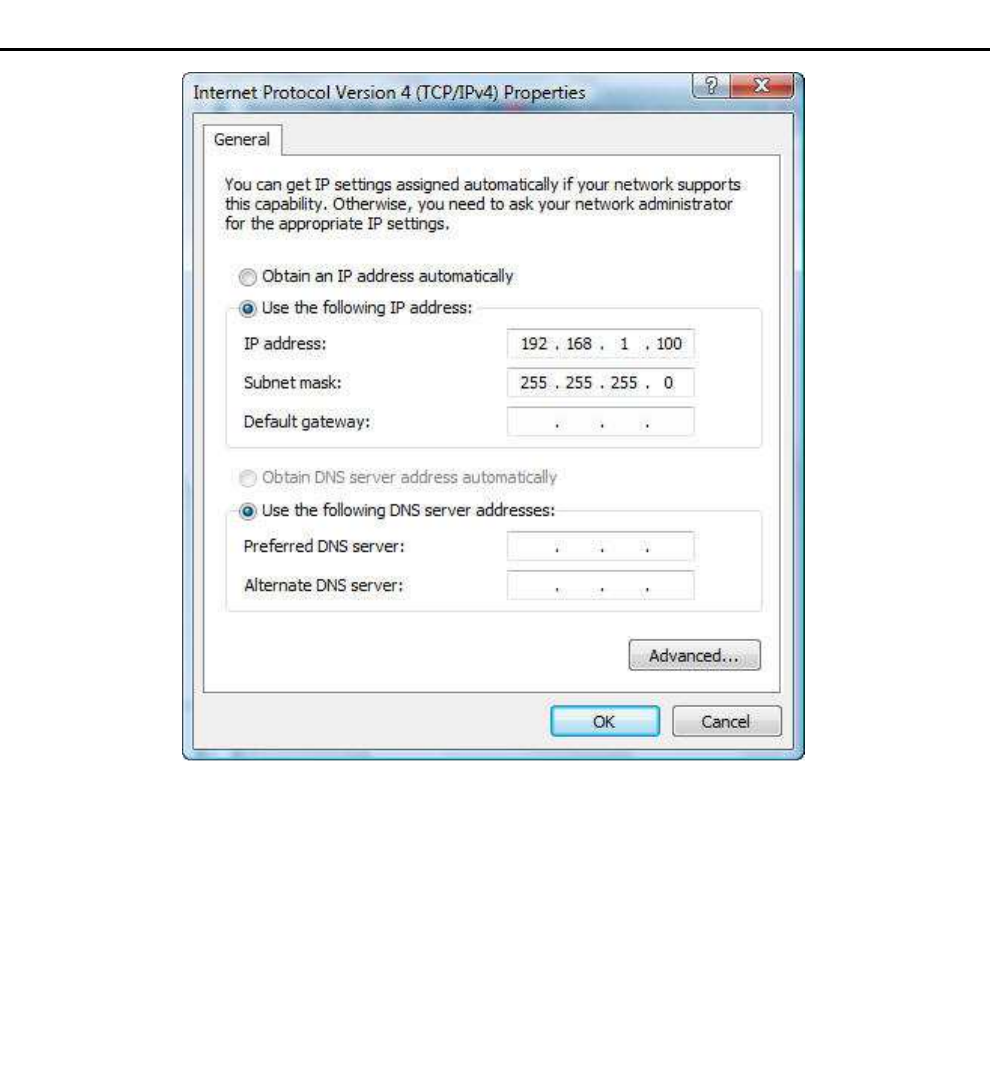
User Manual of WAP-500N/WBS-500N
-20-
Figure 3-1 TCP/IP Setting
Now click OK to save your settings.
Now, you can run the ping command in the command prompt to verify the network connection between your
PC and the AP. The following example is in Windows 7 OS. Please follow the Steps below:
1. Click on Start > Run.
2. Type “cmd” in the Search box.
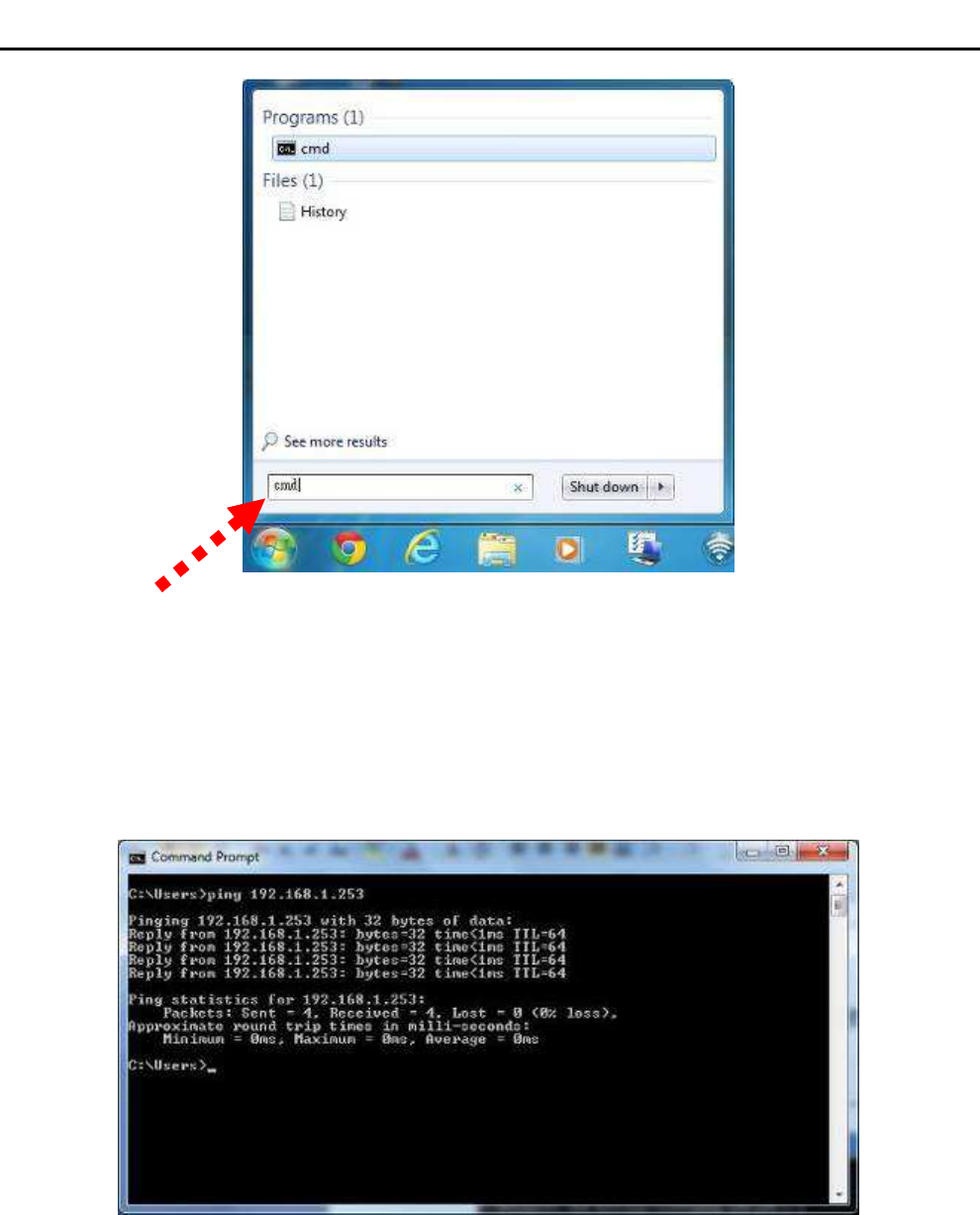
User Manual of WAP-500N/WBS-500N
-21-
Figure 3-2 Windows Start Menu
3. Open a command prompt and type ping 192.168.1.253, and then press Enter.
If the result displayed is similar to Figure 4-3, it means the connection between your PC and the AP
has been established well.
Figure 3-3 Successful result of Ping command
If the result displayed is similar to Figure 4-4, it means the connection between your PC and the AP
has failed.
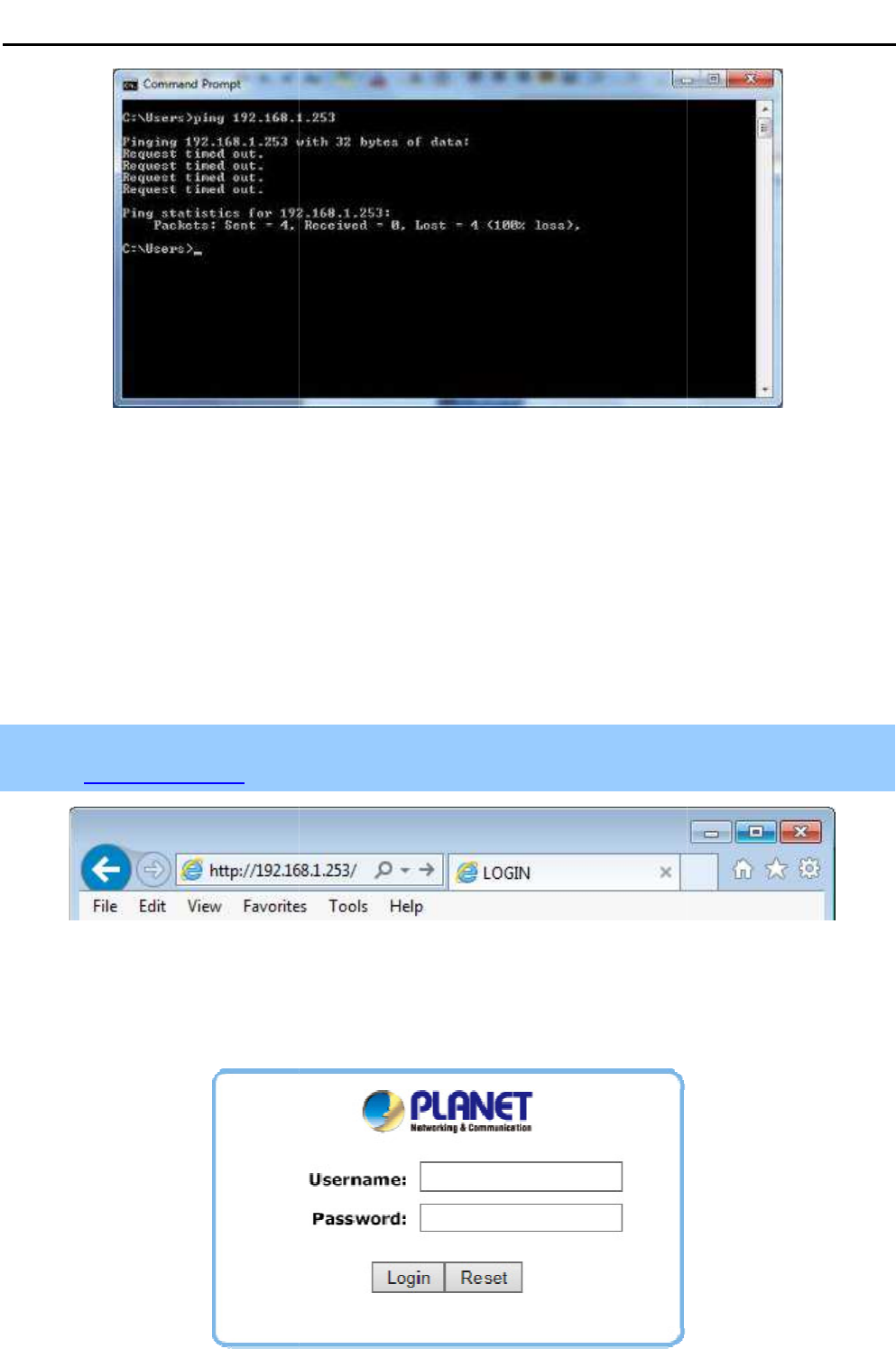
Figure
If the address is 0.0.0.0, check your adapter installation, security settings, and the settings on your
firewall software programs may block a DHCP request on newly installed adapters.
3.2 Starting Setup in
the
I
t is easy to configure and manage the
Step 1.
To access the configuration
http://192.168.1.253 in the
web
Figure
After a moment, a login window will appear
letters. Then click the OK
button or press the
User Manual of
WAP
-22-
Figure
3-4 Failed result of Ping command
If the address is 0.0.0.0, check your adapter installation, security settings, and the settings on your
firewall software programs may block a DHCP request on newly installed adapters.
the
Web UI
t is easy to configure and manage the
WBS-500N or WAP-500N with the
web browser
To access the configuration
page, open a web browser and enter
web
address field of the browser.
Figure
3-5 Login by default IP address
After a moment, a login window will appear
. Enter admin
for the User Name and Password, both in lower case
button or press the
Enter key.
Figure 3-6 Login Window
WAP
-500N/WBS-500N
If the address is 0.0.0.0, check your adapter installation, security settings, and the settings on your
AP. Some
web browser
.
the default IP address
for the User Name and Password, both in lower case
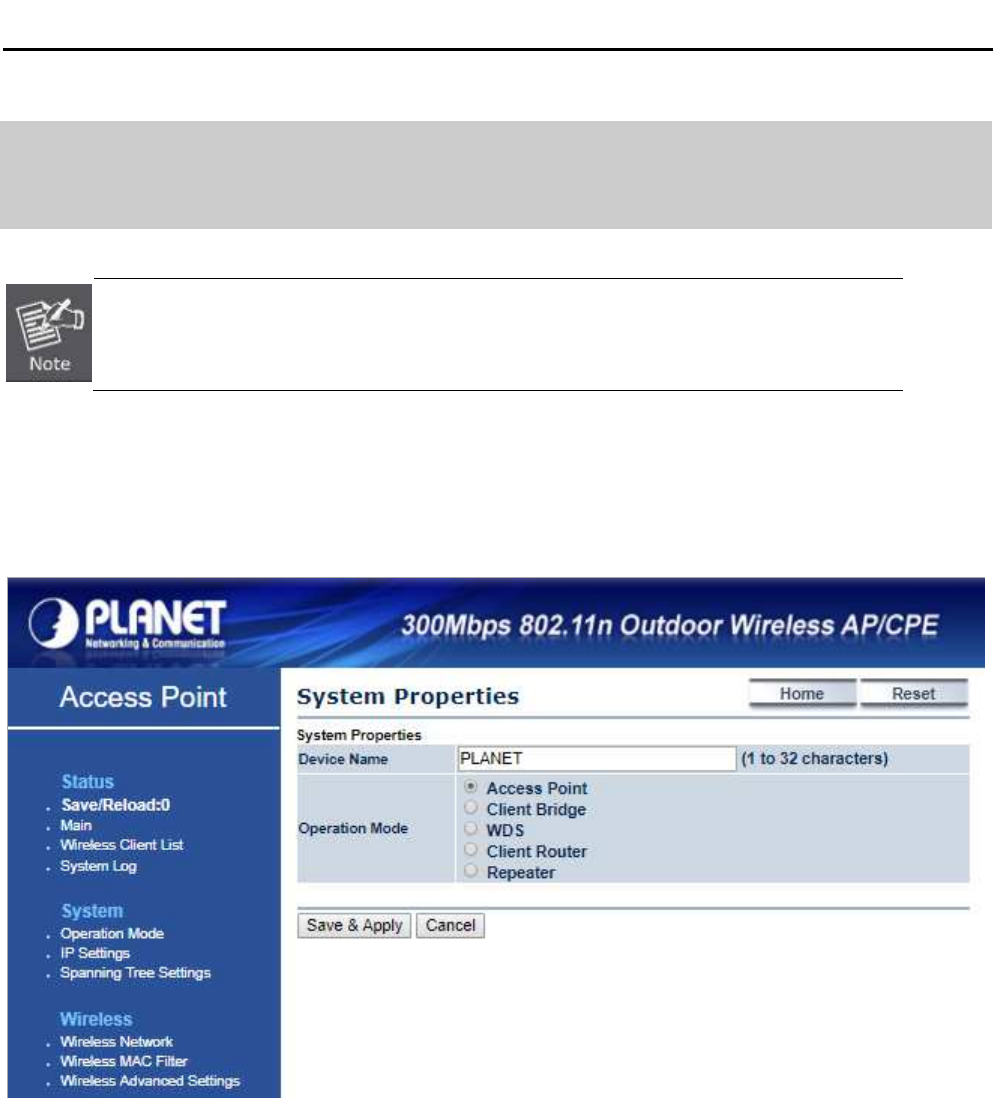
User Manual of WAP-500N/WBS-500N
-23-
Default IP Address: 192.168.1.253
Default User Name: admin
Default Password: admin
If the above screen does not pop up, it may mean that your web browser has been set to a
proxy. Go to Tools menu> Internet Options> Connections> LAN Settings in the screen
that appears, cancel the Using Proxy checkbox, and click OK to finish it.
After you enter into the Web User Interface, click Operation Mode on the left hand side of the screen to
configure the wireless connection. Once the basic configuration of the device is done, go to the Save/Reload
page to save and apply the changes.
Figure 3-7 Web UI Screenshot
You can choose an Operation Mode according to your application. Please refer to the instructions in the next
chapter for configuring different Operation Modes.
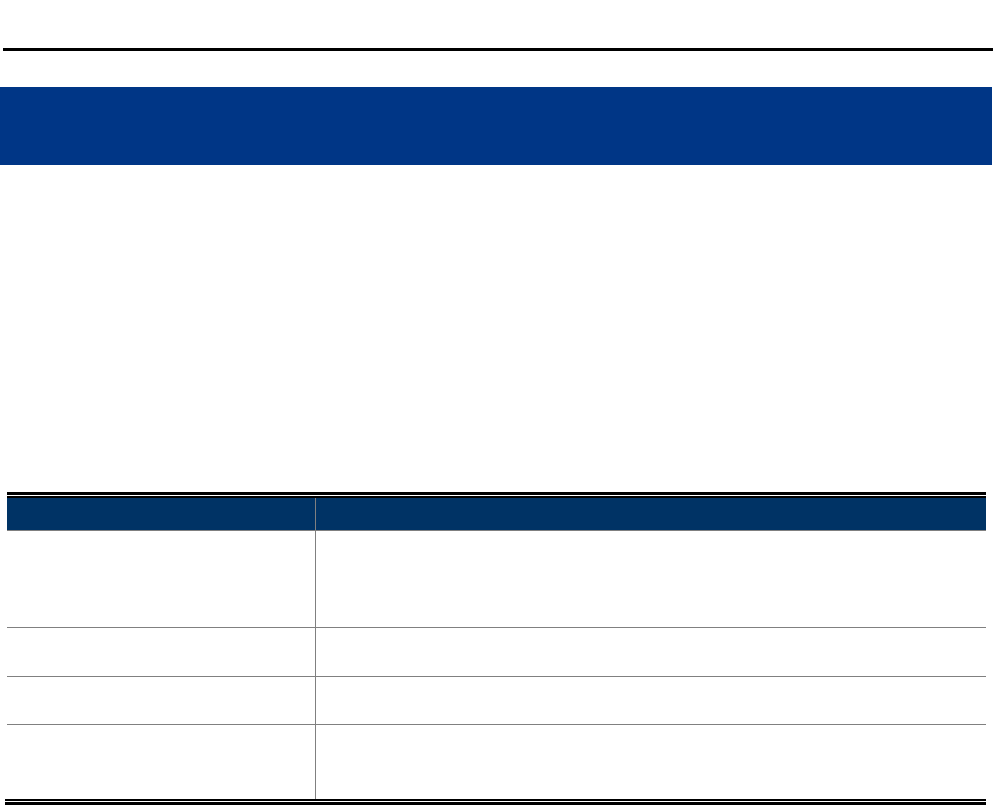
User Manual of WAP-500N/WBS-500N
-24-
Chapter 4. Configuring the AP
This chapter instructs you how to quickly configure the AP/CPE in different operation modes.
4.1 Operation Mode
Go to the “System Operation Mode” page to configure the device in the operation mode which is suitable to
your application. Then go to “Wireless Wireless Network” to configure the related wireless settings of each
mode.
The page includes the following settings:
Object Description
• Device Name
Enter a name for the device (1-32 characters). The name you type
appears in SNMP management. This name is not the SSID and is not
broadcast to other devices.
• Operation Mode Select an operation mode for your application.
• Save & Apply Click Save & Apply to save changes.
• Cancel Click Cancel to cancel the unsaved changes and revert to the previous
settings.
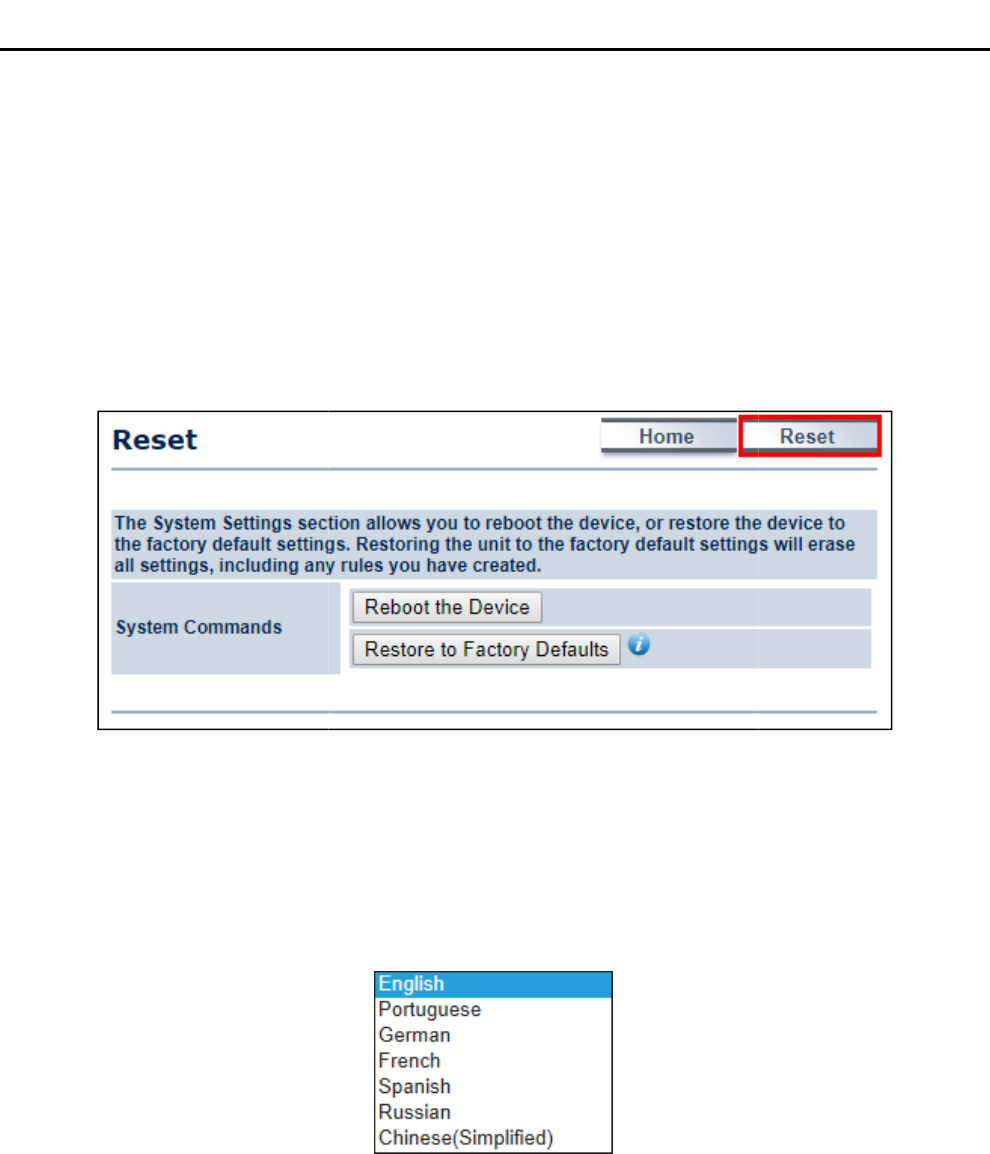
4.2 Status
This section provides the current
system
List, WDS Link List, DHCP Client Table and Connection Status to assist the administrator
status.
In the upper-
right corner of each function page, you can click
current system status and click “
Reset
In the upper-
right corner of each function page, you can choose the
drop-
down list for better user experience. Once
the language that you preferred.
Figure
4.2.1 Main
Click “Status Main”
to view the current system summary.
User Manual of
WAP
-25-
system
summary, system log and connection status including Wireless Client
List, WDS Link List, DHCP Client Table and Connection Status to assist the administrator
right corner of each function page, you can click
“Home” to go
back to the
Reset
”
to force the system reboot or reset the device to factory defaults.
Figure 4-1 System Menu - Reset
right corner of each function page, you can choose the
Language
supported in the system from the
down list for better user experience. Once
a language is chosen
, the whole web page will be translated
Figure
4-2 System Menu – Language option
to view the current system summary.
WAP
-500N/WBS-500N
summary, system log and connection status including Wireless Client
List, WDS Link List, DHCP Client Table and Connection Status to assist the administrator
in viewing the network
back to the
Main page to view the
to force the system reboot or reset the device to factory defaults.
supported in the system from the
, the whole web page will be translated
into
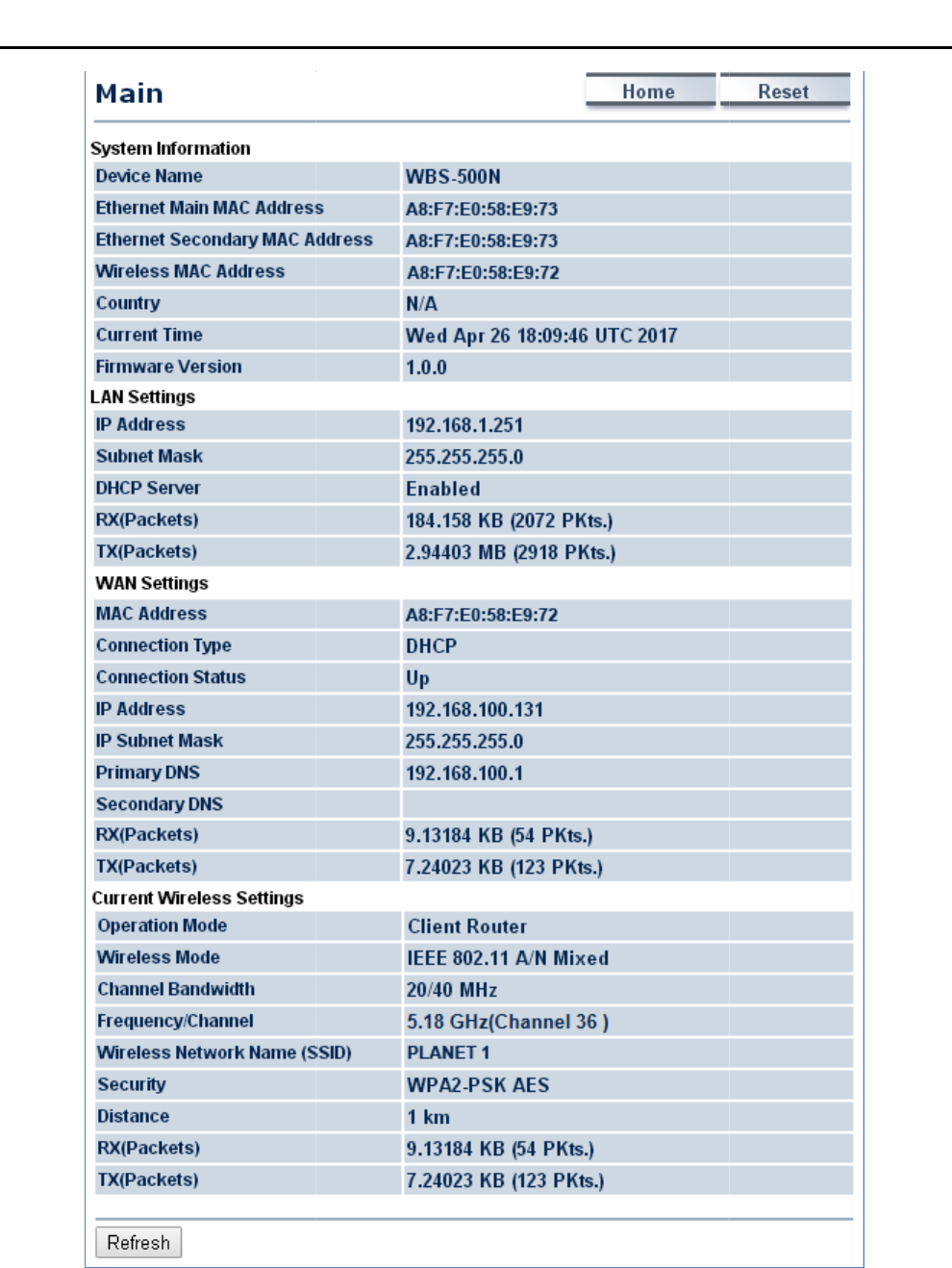
User Manual of
WAP
-26-
Figure 4-3 Main Status
WAP
-500N/WBS-500N
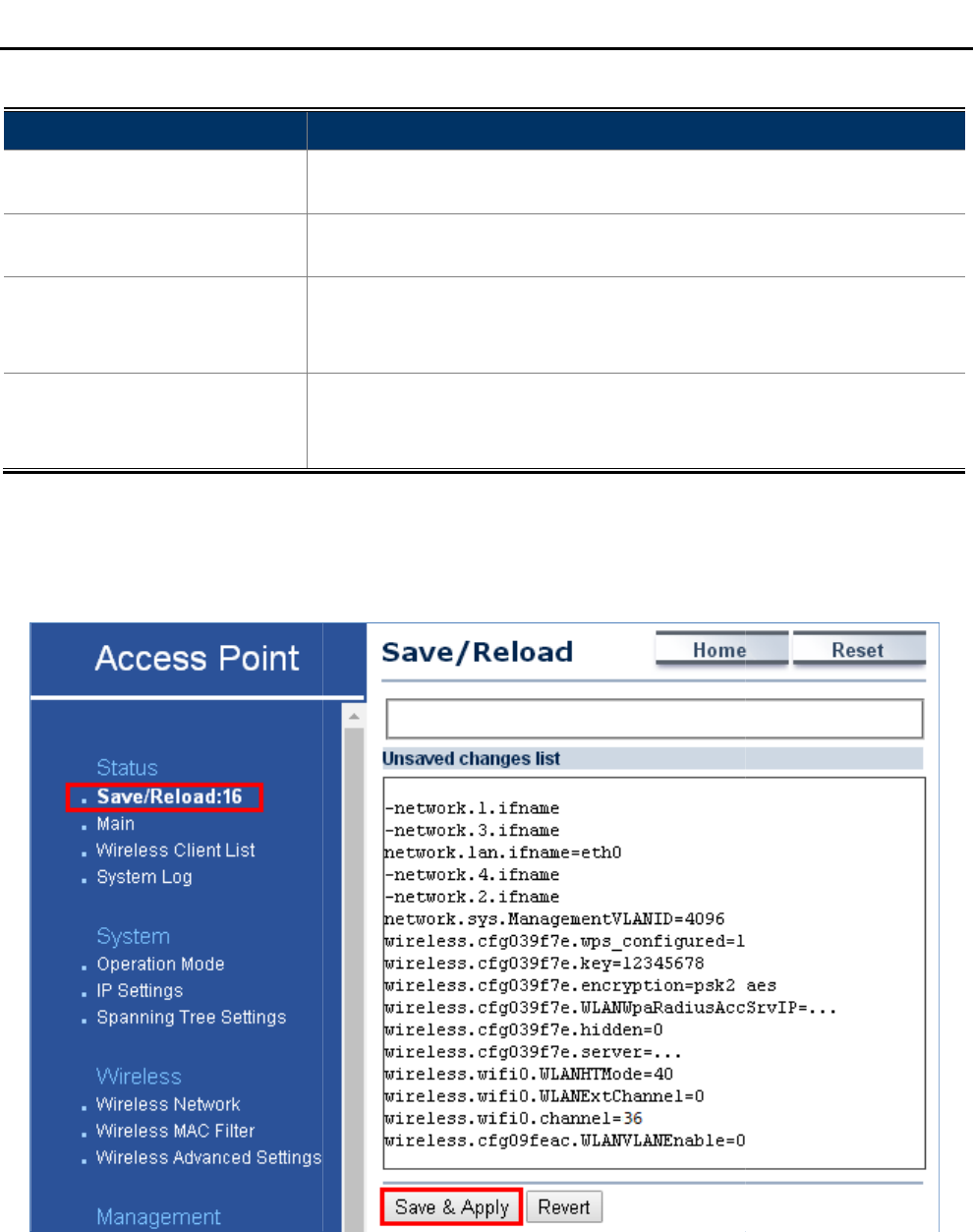
The page includes the
following settings
Object
Description
• System Information
S
address, country, current time,
• LAN Settings
S
mask,
• WAN Settings
S
type, connection status,
DNS
• Current Wireless Settings
S
channel bandwidth,
security settings
4.2.2 Save/Reload
Click “Status Save/Reload” a
nd the following page
Click Save & Apply
to save and apply all configurations.
Click Revert
to cancel the unsaved changes and revert to the previous settings that have been saved.
It's
not necessary to save and apply the settings if unsaved changes list is empty.
User Manual of
WAP
-27-
following settings
:
Description
S
hows the general system information such as
device name, MAC
address, country, current time,
and
firmware version.
S
hows Local Area Network settings such as the
LAN IP address, subnet
mask,
DHCP server, and Rx/Tx packets.
S
hows Wide Area Network settings such as the
MAC address, connecti
type, connection status,
IP
address, subnet mask, primary and secondary
DNS
, and Rx/Tx packets.
S
hows wireless information such as
operation mode, wireless mode,
channel bandwidth,
frequency, channel,
information about each SSID,
security settings
, and Rx/Tx packets.
nd the following page
will be displayed.
Figure 4-4 Save/Reload
to save and apply all configurations.
to cancel the unsaved changes and revert to the previous settings that have been saved.
not necessary to save and apply the settings if unsaved changes list is empty.
WAP
-500N/WBS-500N
device name, MAC
firmware version.
LAN IP address, subnet
MAC address, connecti
on
address, subnet mask, primary and secondary
operation mode, wireless mode,
information about each SSID,
to cancel the unsaved changes and revert to the previous settings that have been saved.
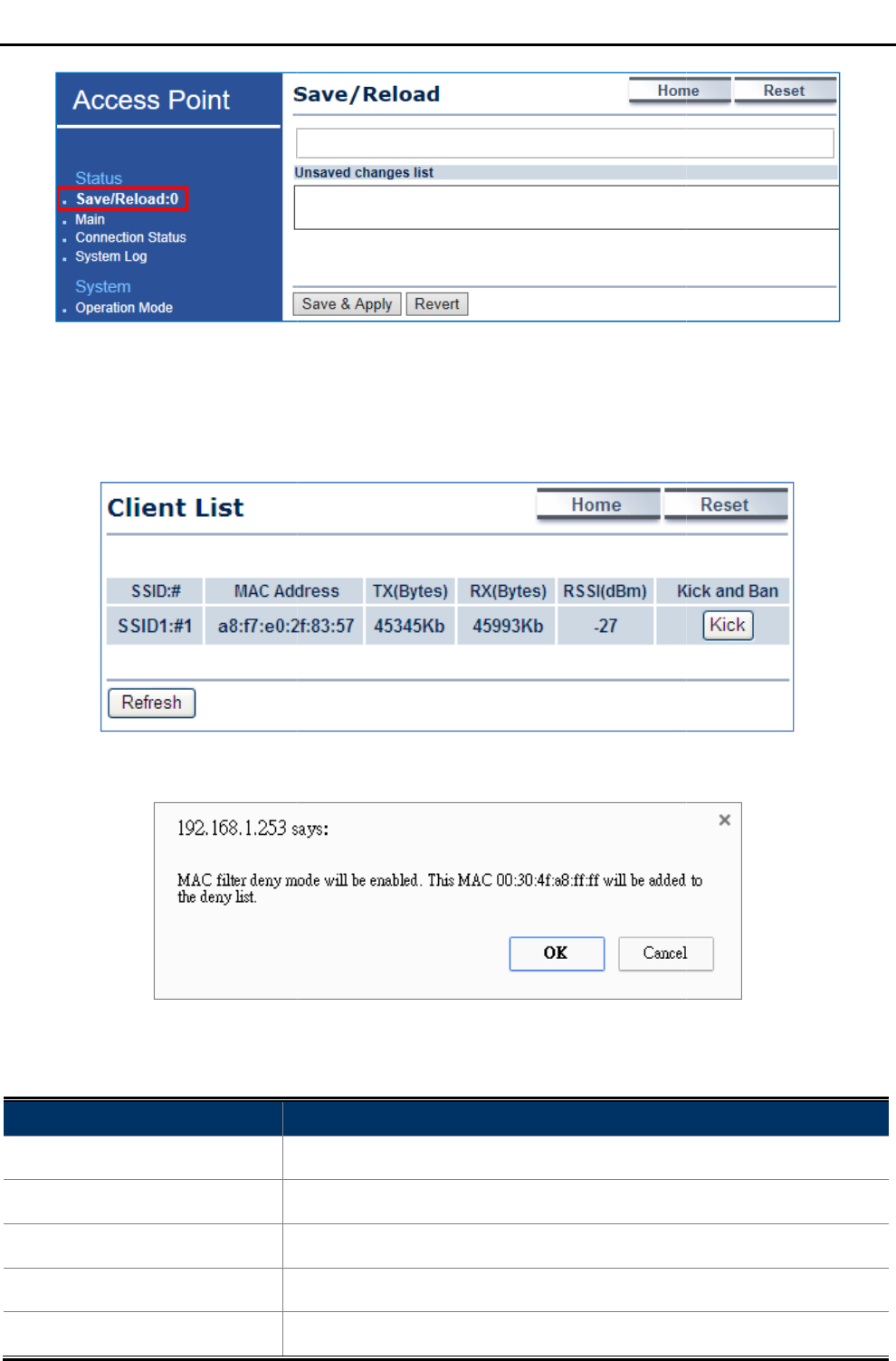
4.2.3 Wireless Client List
Click “Status
Wireless Client List
The page includes the following settings
Object
Description
• SSID:#
The SSID number that the client
• MAC Address
The MAC
• Tx (Bytes)
The current transmit packet of the associated client.
• Rx (Bytes)
The current received packet of the associated
• RSSI (dBm)
The current signal strength of the associated client.
User Manual of
WAP
-28-
Figure 4-5 Save/Reload - Default
Wireless Client List
” to view the current associated client.
Figure 4-6 Wireless Client List
Figure 4-7 Kick the client
The page includes the following settings
:
Description
The SSID number that the client
is associated
with
The MAC
address of the associated client.
The current transmit packet of the associated client.
The current received packet of the associated
client.
The current signal strength of the associated client.
WAP
-500N/WBS-500N
with
.
The current transmit packet of the associated client.
client.
The current signal strength of the associated client.
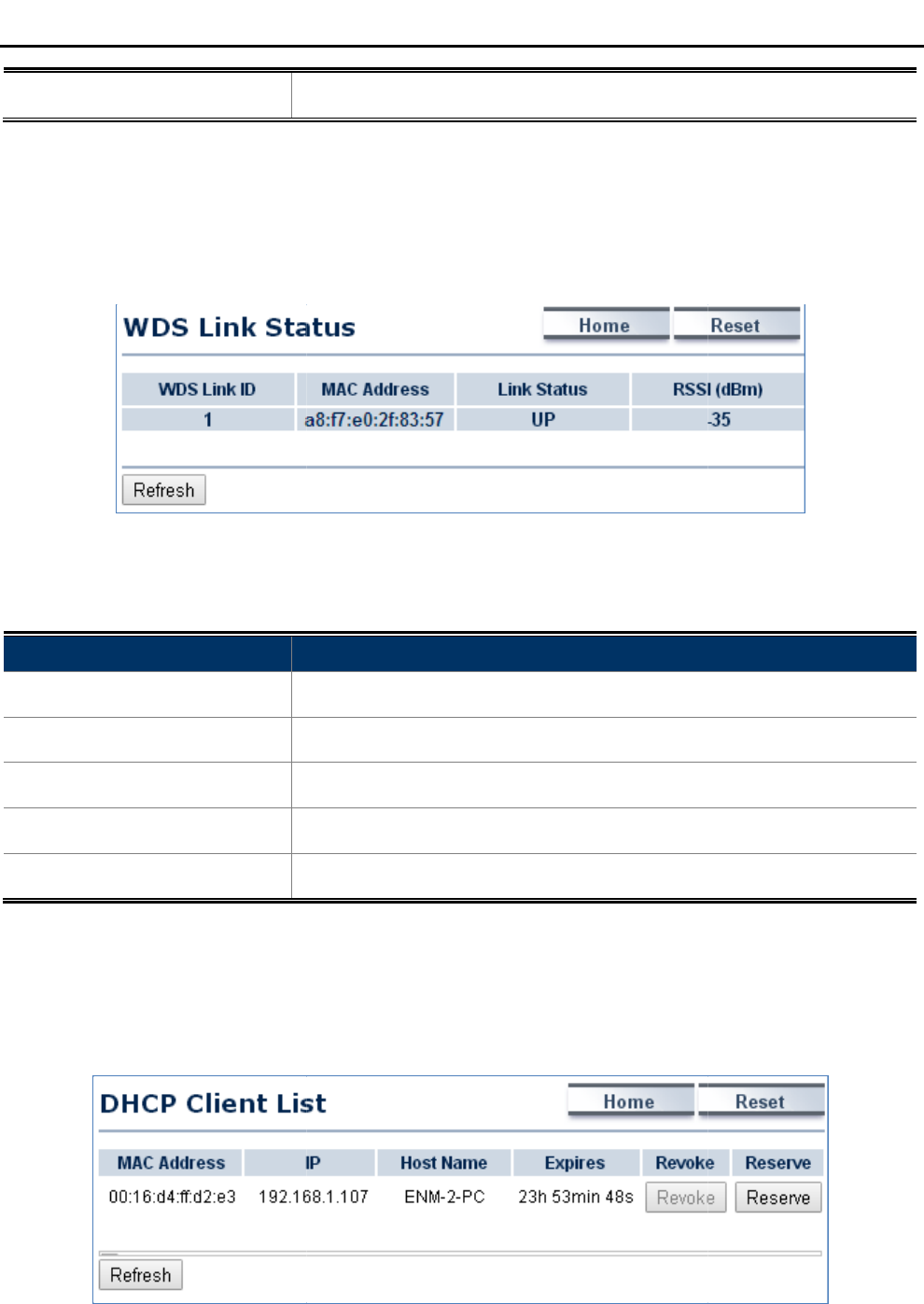
• Kick and Ban
Click
4.2.4 WDS Link List
Click “Status WDS Link List”
to view the current WDS link client.
The WDS Link List is only available
in
The page includes the following settings
Object
Description
• WDS Link ID
The sequence number of the WDS link.
• MAC Address
The MAC
• Link Status
The current link status.
• RSSI (dBm)
The current signal strength of the associated remote node.
• Refresh
Click
4.2.5 DHCP Client Table
Click “Status DHCP Client Table”
The DHCP Client Table
is only available
User Manual of
WAP
-29-
Click
Kick
to add the client to the wireless mac filtering deny list.
to view the current WDS link client.
in
WDS Bridge mode.
Figure 4-8 WDS Link Status
The page includes the following settings
:
Description
The sequence number of the WDS link.
The MAC
Address of the associated remote node.
The current link status.
The current signal strength of the associated remote node.
Click
Refresh to update the current list.
to view the current DHCP client.
is only available
in WISP mode.
Figure 4-9 DHCP Client List
WAP
-500N/WBS-500N
to add the client to the wireless mac filtering deny list.
Address of the associated remote node.
The current signal strength of the associated remote node.
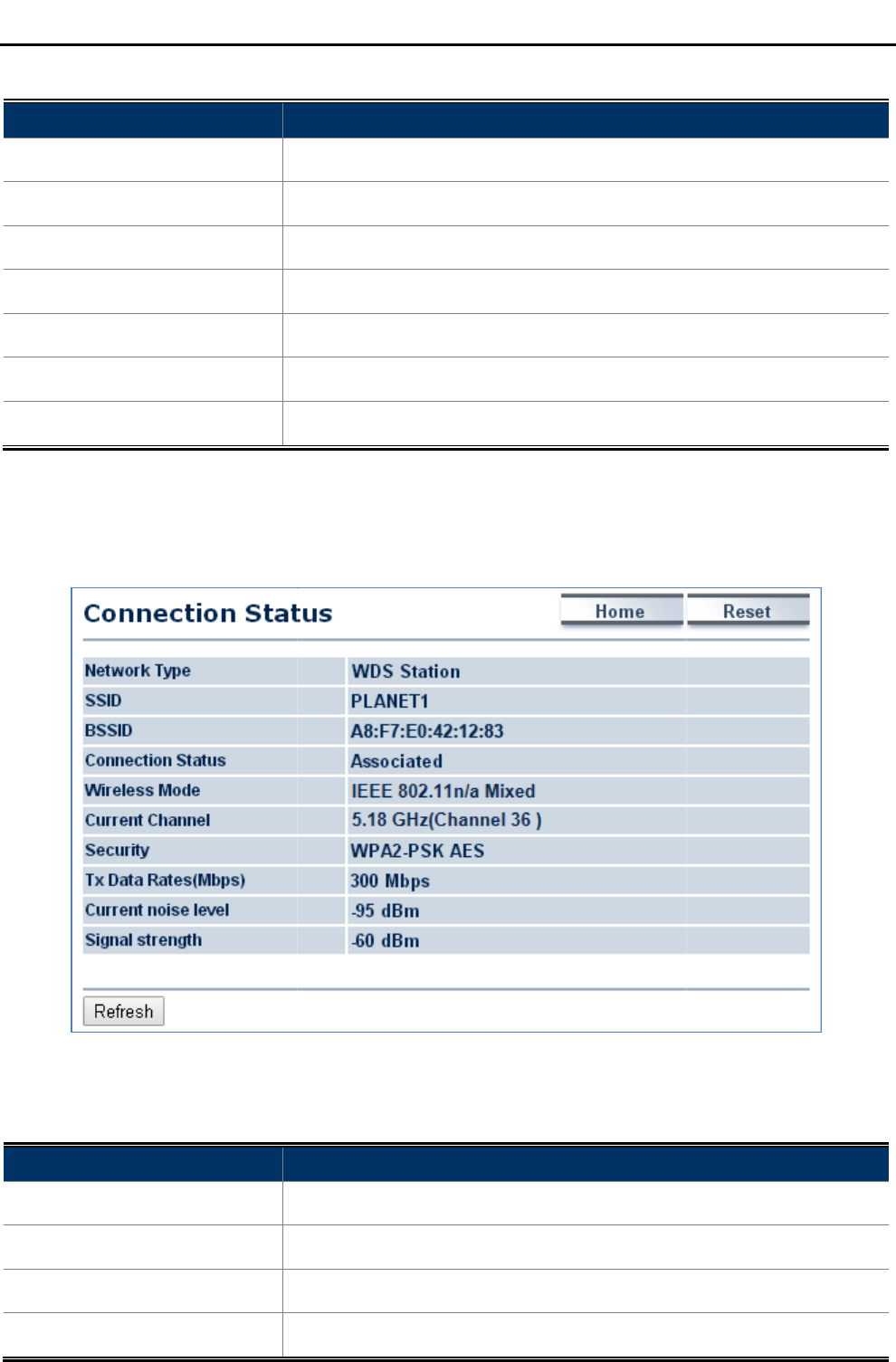
The page includes the following settings
Object
Description
• MAC Address
The MAC
• IP
The IP assigned to the DHCP client.
• Host Name
The Host Name of the DHCP client.
• Expires
The Expired time of the DHCP client.
• Revoke
Click
• Reserve
Click
• Refresh
Click
4.2.6 Connection Status
Click “Status Connection Status
”
The
page includes the following settings
Object
Description
• Network Type
The
• SSID
The SSID of the connected AP.
• BSSID
The MAC Address of the
• Connection Status
The
User Manual of
WAP
-30-
The page includes the following settings
:
Description
The MAC
Address of the DHCP client.
The IP assigned to the DHCP client.
The Host Name of the DHCP client.
The Expired time of the DHCP client.
Click
Revoke
to revoke the DHCP lease of the client.
Click
Reserve to reserve the IP to the client.
Click
Refresh to update the client list.
”
to view the current DHCP client.
Figure 4-10 Connection Status
page includes the following settings
:
Description
The
current operation mode of the device.
The SSID of the connected AP.
The MAC Address of the
connected AP.
The
status of the connection.
WAP
-500N/WBS-500N
to revoke the DHCP lease of the client.
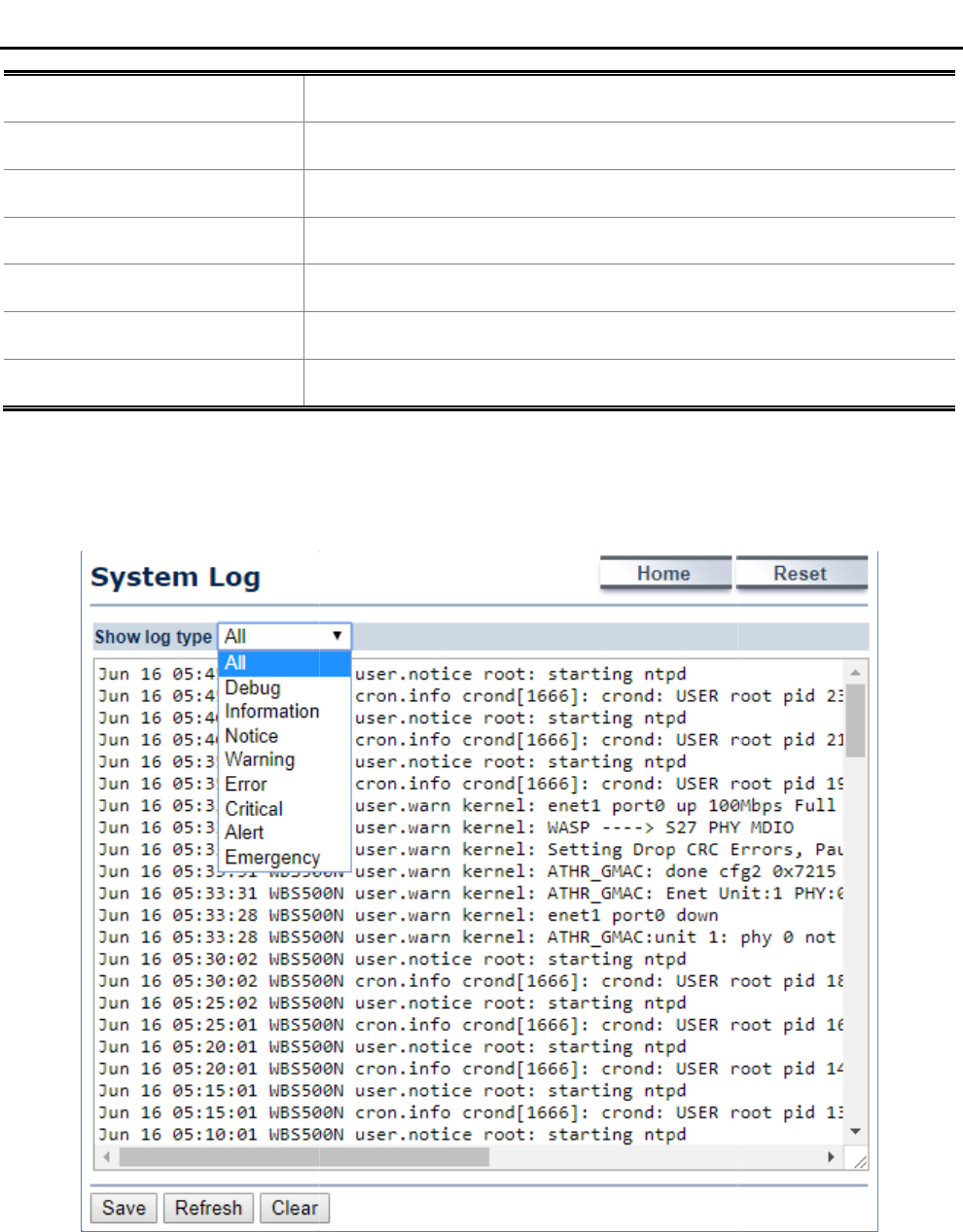
• Wireless Mode
The
• Current Channel
The
• Security
The encryption method of the AP.
• Tx Data Rates (Mbps)
The current data rates of the connection.
• Current Noise Level
The current noise level
• Signal Strength
The current signal strength of the
• Refresh
Click
4.2.7 System Log
Click “Status System Log”
to view the
User Manual of
WAP
-31-
The
current wireless mode of the AP.
The
current channel used of this connection.
The encryption method of the AP.
The current data rates of the connection.
The current noise level
of the connection
The current signal strength of the
connected AP.
Click
Refresh to update the current data.
to view the
system log.
Figure 4-11 System Log
WAP
-500N/WBS-500N
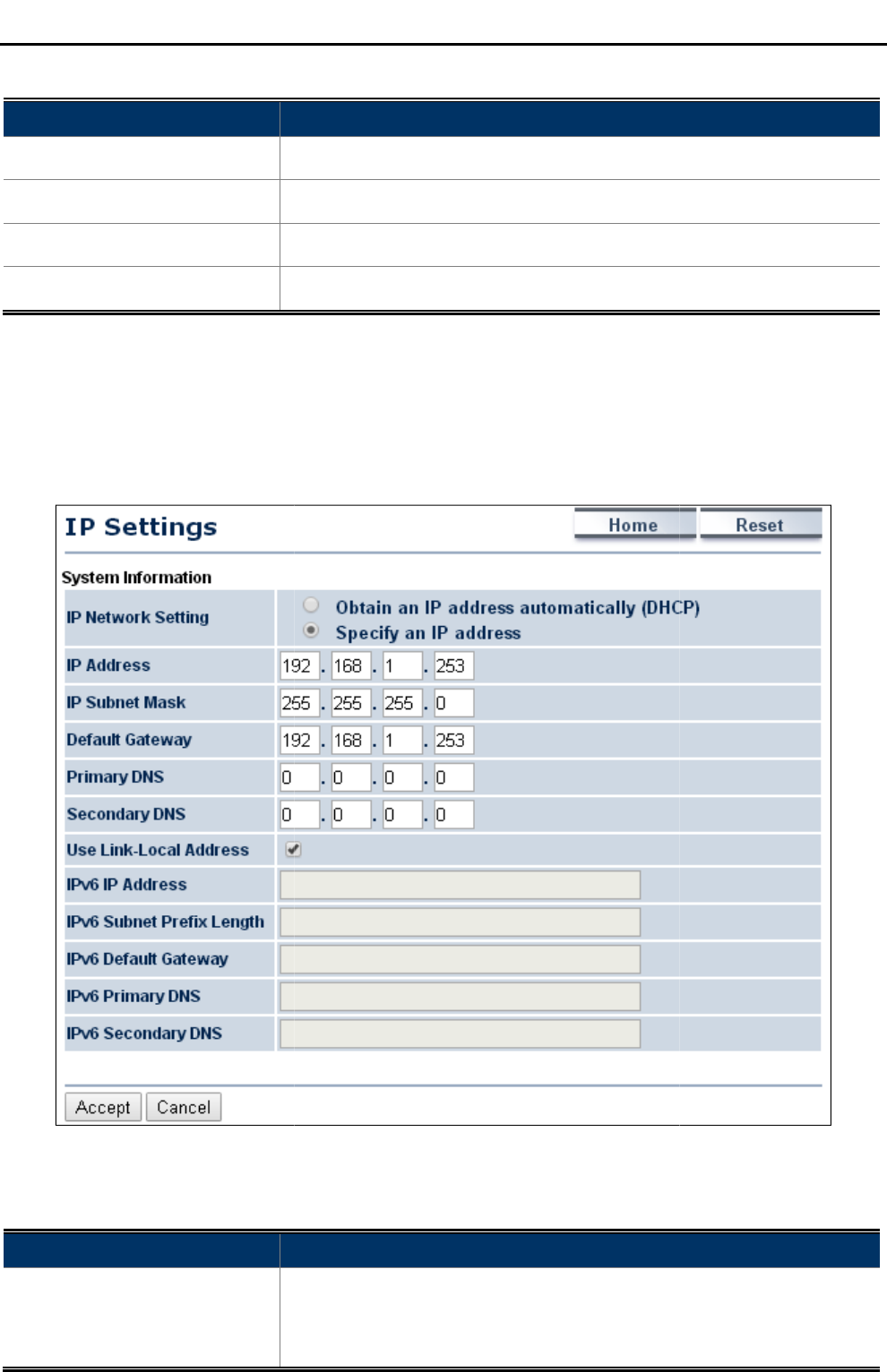
The page includes the following settings
Object
Description
• Show log type
Select log type to filter the records.
• Save
Click
• Refresh
Click
• Clear
Click
4.3 System
4.3.1 IP Settings
Click “System IP Settings”
to configure the LAN IP address.
The page includes the following settings
Object
Description
• IP Network Setting
Select
from DHCP server.
Select
User Manual of
WAP
-32-
The page includes the following settings
:
Description
Select log type to filter the records.
Click
Save to save the records.
Click
Refresh to update the current data.
Click
Clear to erase the records.
to configure the LAN IP address.
Figure 4-12 LAN IP Settings
The page includes the following settings
:
Description
Select
Obtain an IP address automatically (
DHCP
from DHCP server.
Select
Specify an IP address
to configure the AP to use static IP.
WAP
-500N/WBS-500N
DHCP
) to receive the IP
to configure the AP to use static IP.
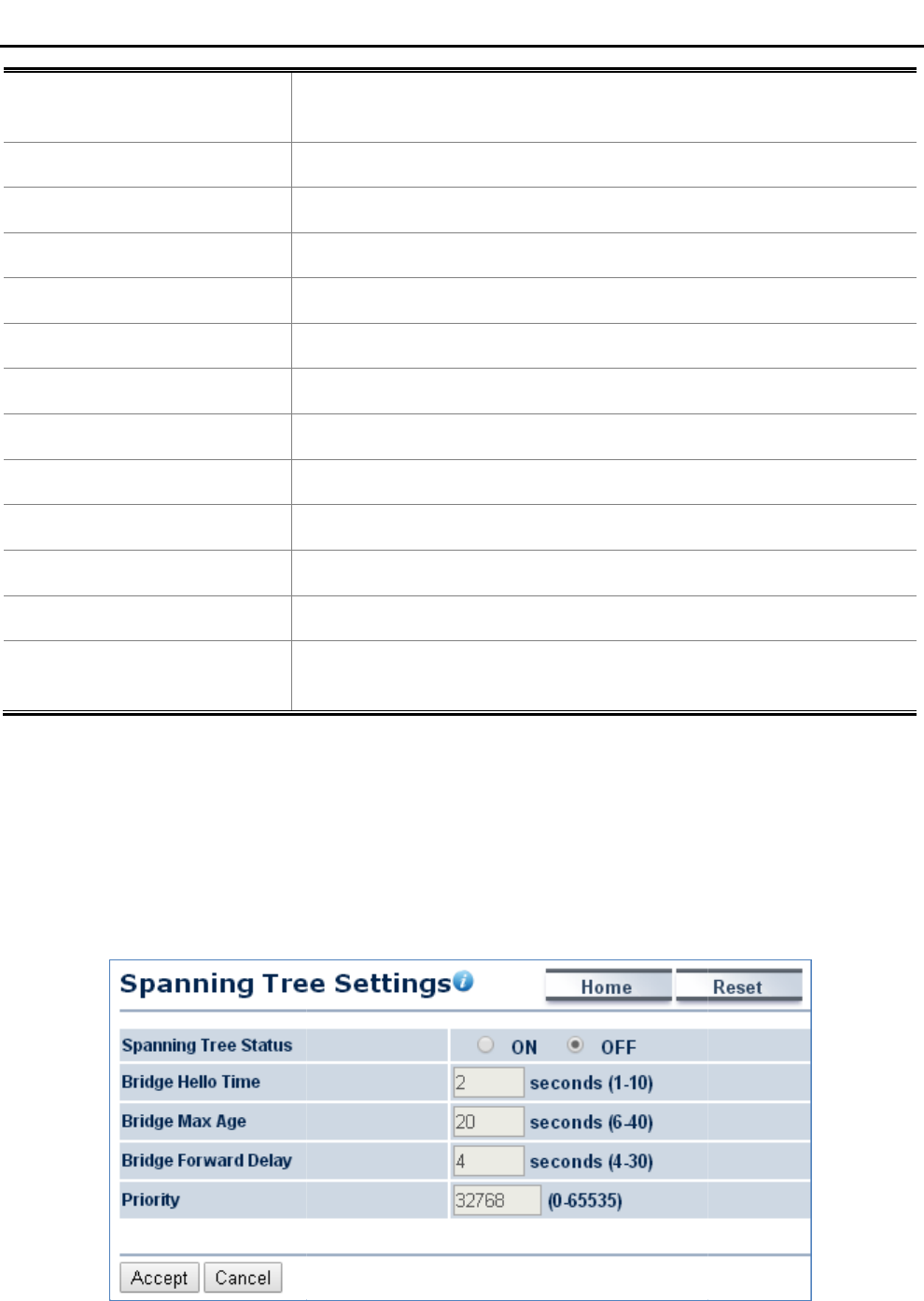
• IP Address
The
The default is
• IP Subnet Mask
The
• Default Gateway
Enter t
• Primary DNS
Enter the
• Secondary DNS
Enter the
• Use Link-Local Address
Click to
• IPv6 IP Address
Enter the IPv6
• IPv6 Subnet Prefix Length
Enter the
• IPv6 Default Gateway
Enter t
• IPv6 Primary DNS
Enter the
• IPv6 Secondary DNS
Enter the
• Accept
Click
• Cancel
Click
settings
4.3.2 Spanning Tree
Settings
The Spanning Tree Protocol (STP)
allows network to provide a redundant link in the event of a link failure. It is
advised
to turn on this option for multi
Click “System
Spanning Tree Settings
The page includes the following settings
User Manual of
WAP
-33-
The
LAN IP of the AP.
The default is
192.168.1.253
. You can change it according to your need
The
LAN subnet mask of the AP.
Enter t
he Gateway IP address of the AP.
Enter the
primary DNS server of the AP.
Enter the
secondary DNS server of the AP.
Click to
enable a link-local address for the AP.
Enter the IPv6
LAN IP of the AP.
Enter the
secondary DNS server of the AP.
Enter t
he IPv6 Gateway IP address of the AP.
Enter the
IPv6 primary DNS server of the AP.
Enter the
IPv6 secondary DNS server of the AP.
Click
Accept to apply the new settings.
Click
Cancel to
cancel the unsaved changes and revert to the previous
settings
.
Settings
allows network to provide a redundant link in the event of a link failure. It is
to turn on this option for multi
-point bridge network to avoid network loop.
Spanning Tree Settings
”
to enable/disable Spanning Tree Settings.
Figure 4-13 Spanning Tree Settings
The page includes the following settings
:
WAP
-500N/WBS-500N
. You can change it according to your need
s.
cancel the unsaved changes and revert to the previous
allows network to provide a redundant link in the event of a link failure. It is
to enable/disable Spanning Tree Settings.
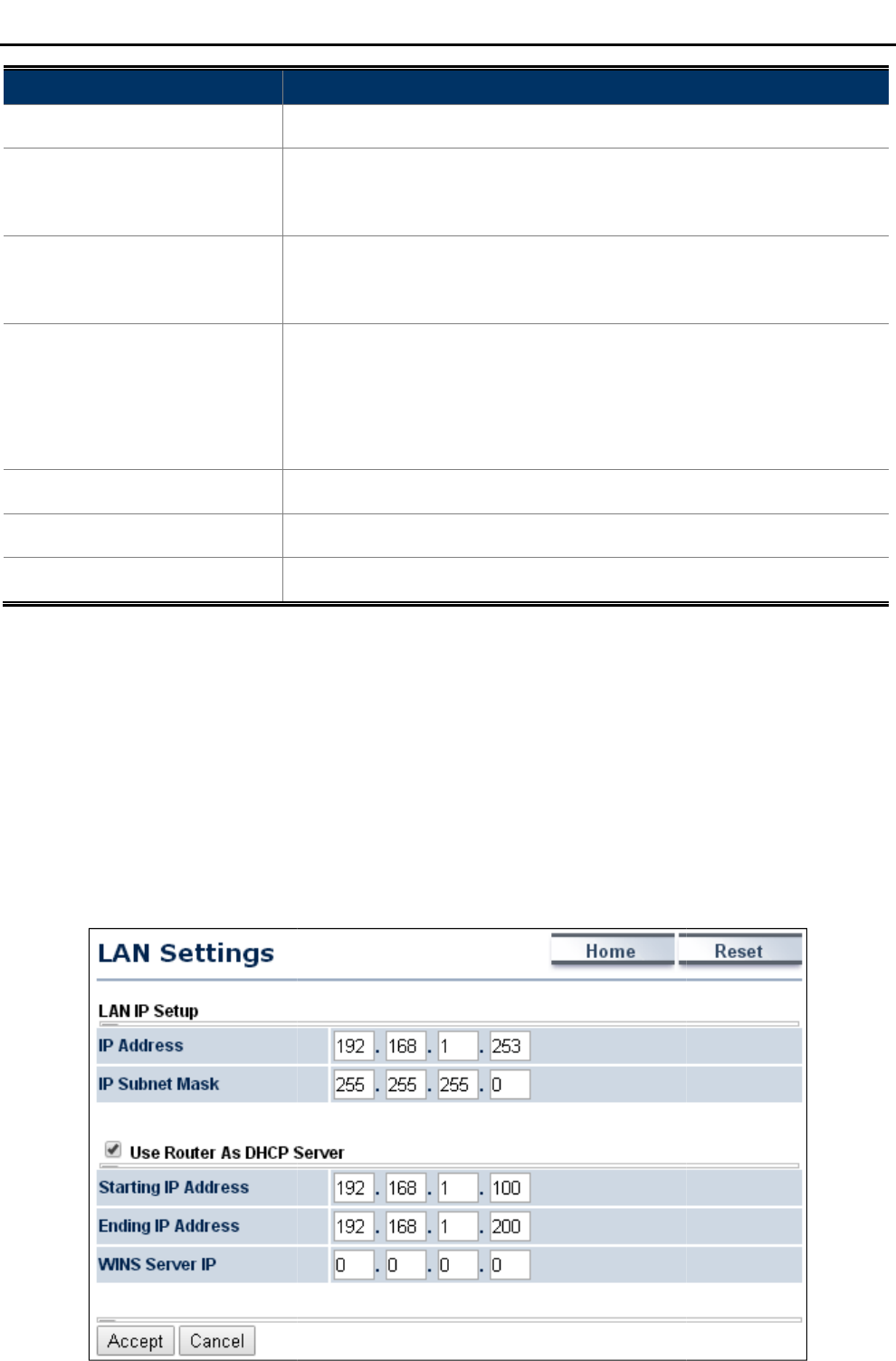
Object
Description
• Spanning Tree Status
Click
• Bridge Hello Time
Specify Bridge Hello Time in seconds. This
the
t
• Bridge Max Age
Spec
does not send a hello packet for a
dead.
• Bridge Forward Delay
Specify Bridge Forward Delay in
time spent
Forwarding state is
bridge comes
participating.
• Priority
Specify the Priority number. Smaller
• Accept
Click
• Cancel
Click
4.4 Router
(WISP Mode Only)
4.4.1 DHCP Server Settings
Go to the “Operation Mode”
page to configure the device as
to configure the device’s LAN IP settings.
O
n this page, enable the DHCP server to assign IP address to local wired/wireless clients after the device
connected to the remote AP supplied by wireless ISP.
User Manual of
WAP
-34-
Description
Click
ON to enable or click OFF
to disable the option.
Specify Bridge Hello Time in seconds. This
value determines how often
the
AP sends hello
packets to communicate information about the
opology
throughout the entire Bridged Local Area Network
Spec
ify Bridge Max Age in seconds. If another
bridge in the spanning tree
does not send a hello packet for a
long period of time, it is assumed to be
dead.
Specify Bridge Forward Delay in
seconds. Forwarding delay time is the
time spent
in each of the
Listening and Learning states before the
Forwarding state is
entered. This delay is provided so that when a new
bridge comes
onto a busy network, it looks at some traffic before
participating.
Specify the Priority number. Smaller
numbers have greater priority.
Click
Accept to apply the setting.
Click
Cancel to cancel the setting.
(WISP Mode Only)
page to configure the device as
“WISP” and then go to “
Router
to configure the device’s LAN IP settings.
n this page, enable the DHCP server to assign IP address to local wired/wireless clients after the device
connected to the remote AP supplied by wireless ISP.
Figure 4-14 DHCP Server Settings
WAP
-500N/WBS-500N
to disable the option.
value determines how often
packets to communicate information about the
throughout the entire Bridged Local Area Network
.
bridge in the spanning tree
long period of time, it is assumed to be
seconds. Forwarding delay time is the
Listening and Learning states before the
entered. This delay is provided so that when a new
onto a busy network, it looks at some traffic before
numbers have greater priority.
Router
LAN Settings”
n this page, enable the DHCP server to assign IP address to local wired/wireless clients after the device
is
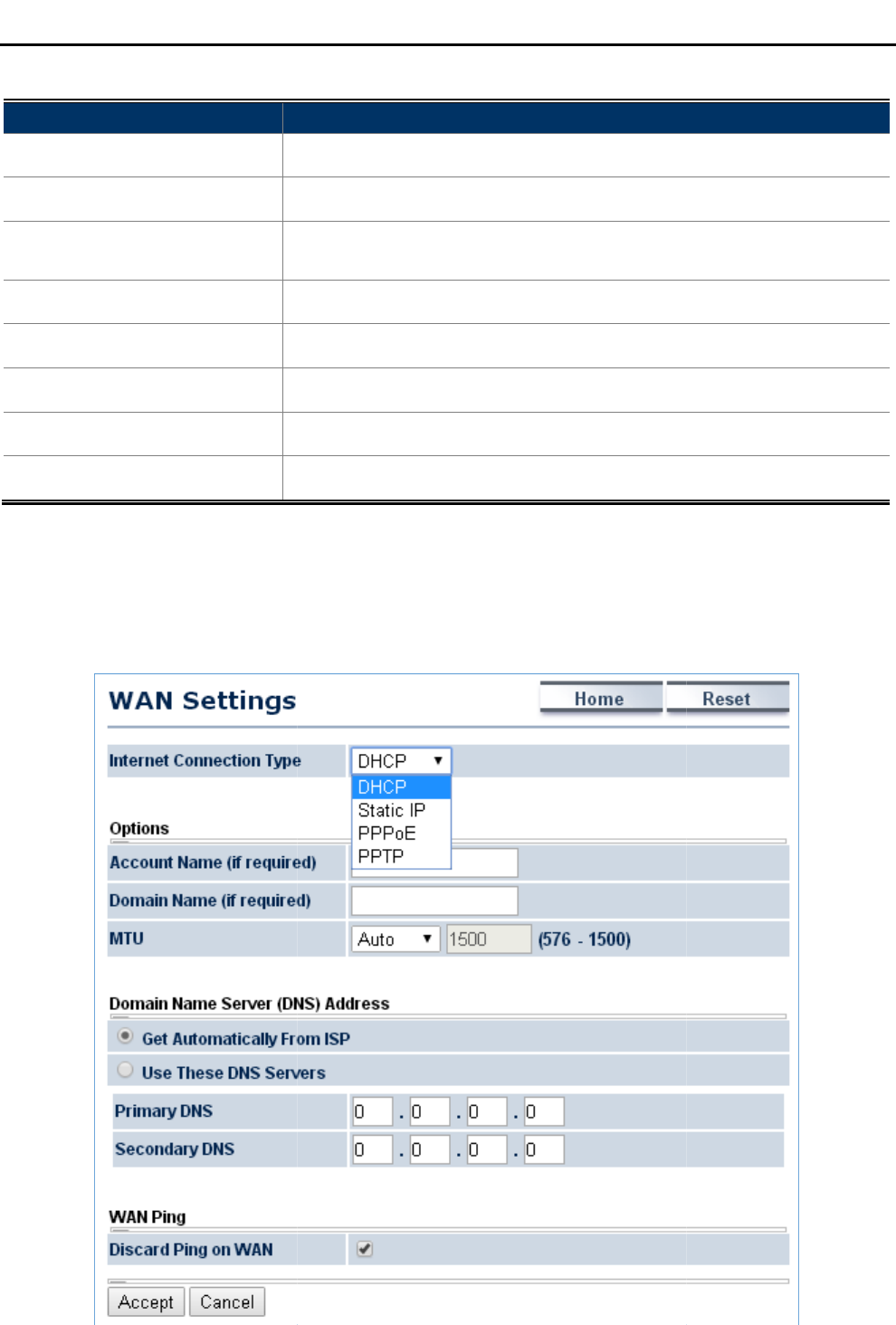
The page includes the following settings
Object
Description
• IP Address
The
• IP Subnet Mask
The
• Use Router As DHCP
Server
Select
• Starting IP Address
Specify the starting IP address for
• Ending IP Address
Specify the
• WINS Server IP
Enter the IP address of the WINS server.
• Accept
Click
• Cancel
Click
4.4.2 WAN Settings
Go to the “Operation Mode”
page to configure the device as
to configure the device’s WAN settings.
User Manual of
WAP
-35-
The page includes the following settings
:
Description
The
LAN IP of the AP.
The
LAN subnet mask of the AP.
Select
it to enable DHCP server.
In here the device is acting as a router.
Specify the starting IP address for
the
DHCP range.
Specify the
ending IP address for the
DHCP range.
Enter the IP address of the WINS server.
Click
Accept to apply the setting.
Click
Cancel to cancel the setting.
page to configure the device as
“WISP” and then go to “
Router
to configure the device’s WAN settings.
The WAN settings should be provided by
the ISP
Figure 4-15 WAN Settings – All
WAP
-500N/WBS-500N
In here the device is acting as a router.
DHCP range.
DHCP range.
Router
WAN Settings”
the ISP
.
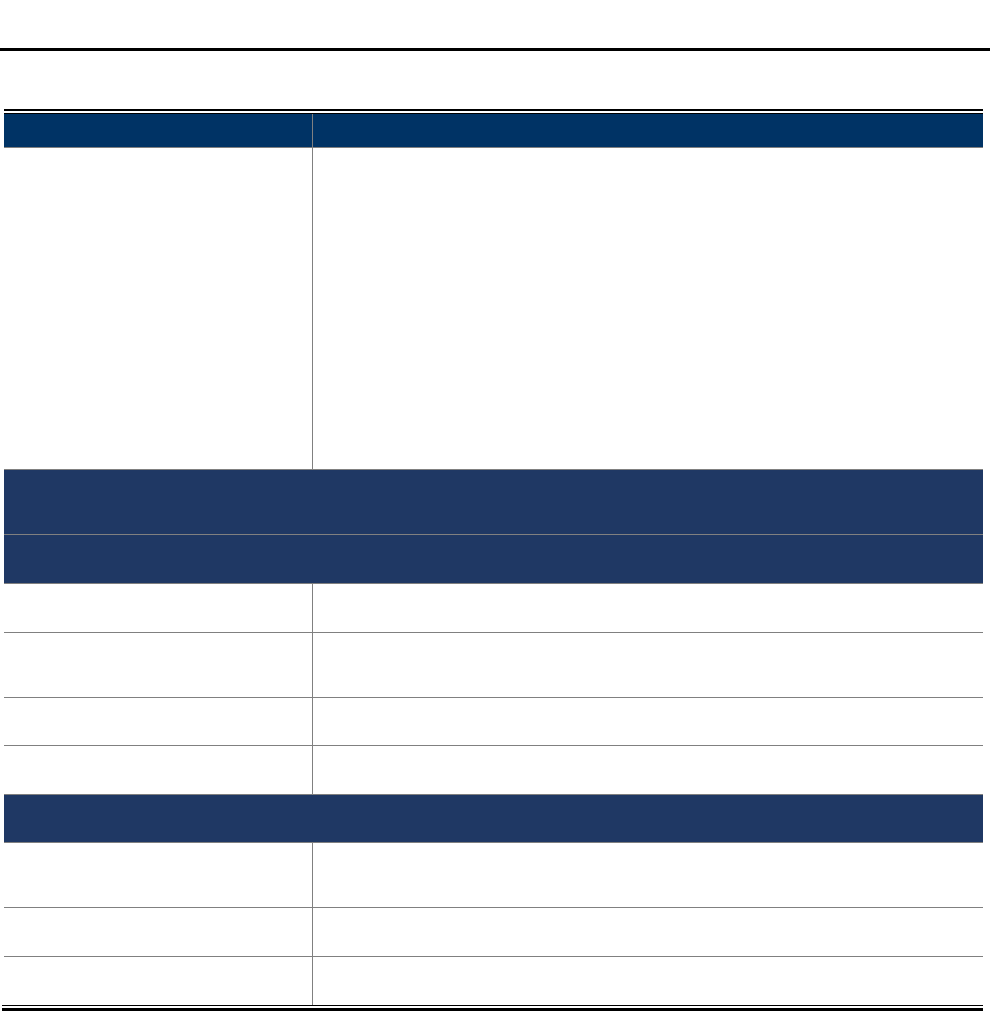
User Manual of WAP-500N/WBS-500N
-36-
The page includes the following common settings in each Internet Connection Type:
Object Description
• Internet Connection Type
• DHCP: Dynamic IP addressing assigns a different IP address each
time a device connects to an ISP service provider.
• Static IP: Setting a static IP address allows an administrator to set a
specific IP address for the router and guarantees that it cannot be
assigned a different address.
• PPPoE: Point-to-Point Protocol over Ethernet (PPPoE) is used mainly
by ISPs that provide DSL modems to connect to the Internet.
• PPTP: The Point-to-Point Tunneling Protocol (PPTP) is used in
association with virtual private networks (VPNs).
Option: This section may vary depending on the Internet Connection Type.
Refer to settings of each corresponding section from 5.4.2.1 to 5.4.2.4
Domain Name Server (DNS) Address
• Get Automatically From ISP
Select it to obtain the DNS automatically from the DHCP server.
• Use These DNS Servers Select it to set up the Primary DNS and Secondary DNS servers
manually.
• Primary DNS Enter the primary DNS server address.
• Secondary DNS Enter the secondary DNS server address.
WAN Ping
• Discard Ping on WAN Check it to enable pings on the WAN interface or disable to block pings on
the WAN interface.
• Accept Click Accept to apply the setting.
• Cancel Click Cancel to cancel the setting.
4.4.2.1.
DHCP
Select DHCP and the device will automatically obtain IP addresses, subnet masks and gateway addresses from
the ISP.
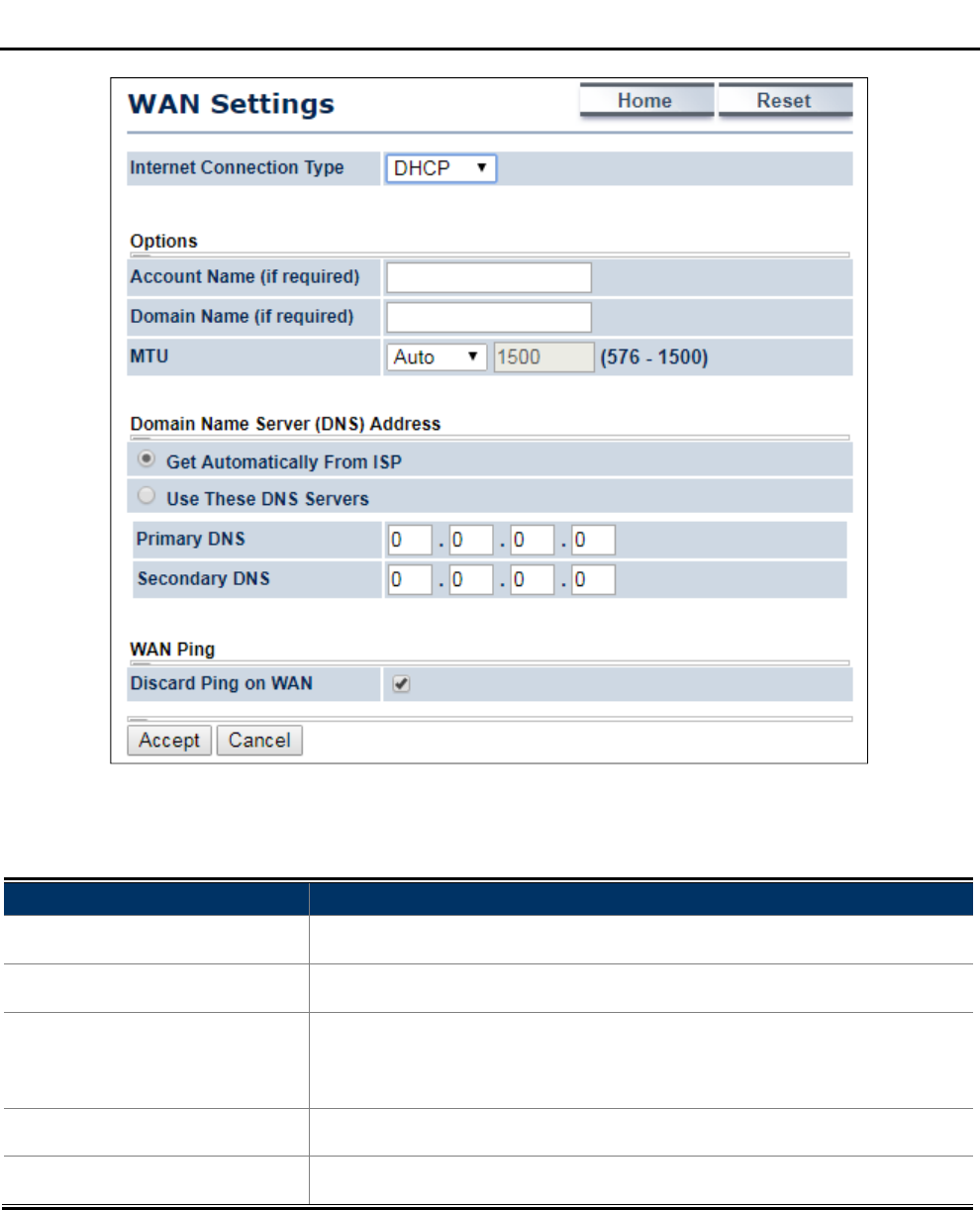
User Manual of WAP-500N/WBS-500N
-37-
Figure 4-16 WAN Settings – DHCP
The page includes the following specific settings in DHCP type:
Object Description
• Account Name (if required) Enter the account name provided by your ISP.
• Domain Name (if required) Enter the domain name provided by your ISP.
• MTU
The maximum transmission unit (MTU) specifies the largest packet size
permitted for an internet transmission. The factory default MTU size for
DHCP is 1500. The MTU size can be set between 576 and 1500.
• Accept Click Accept to apply the setting.
• Cancel Click Cancel to cancel the setting.
4.4.2.2.
Static IP
If your ISP offers you static IP Internet connection type, select Static IP and then enter IP address, subnet mask,
primary DNS and secondary DNS information provided by ISP in the corresponding fields.
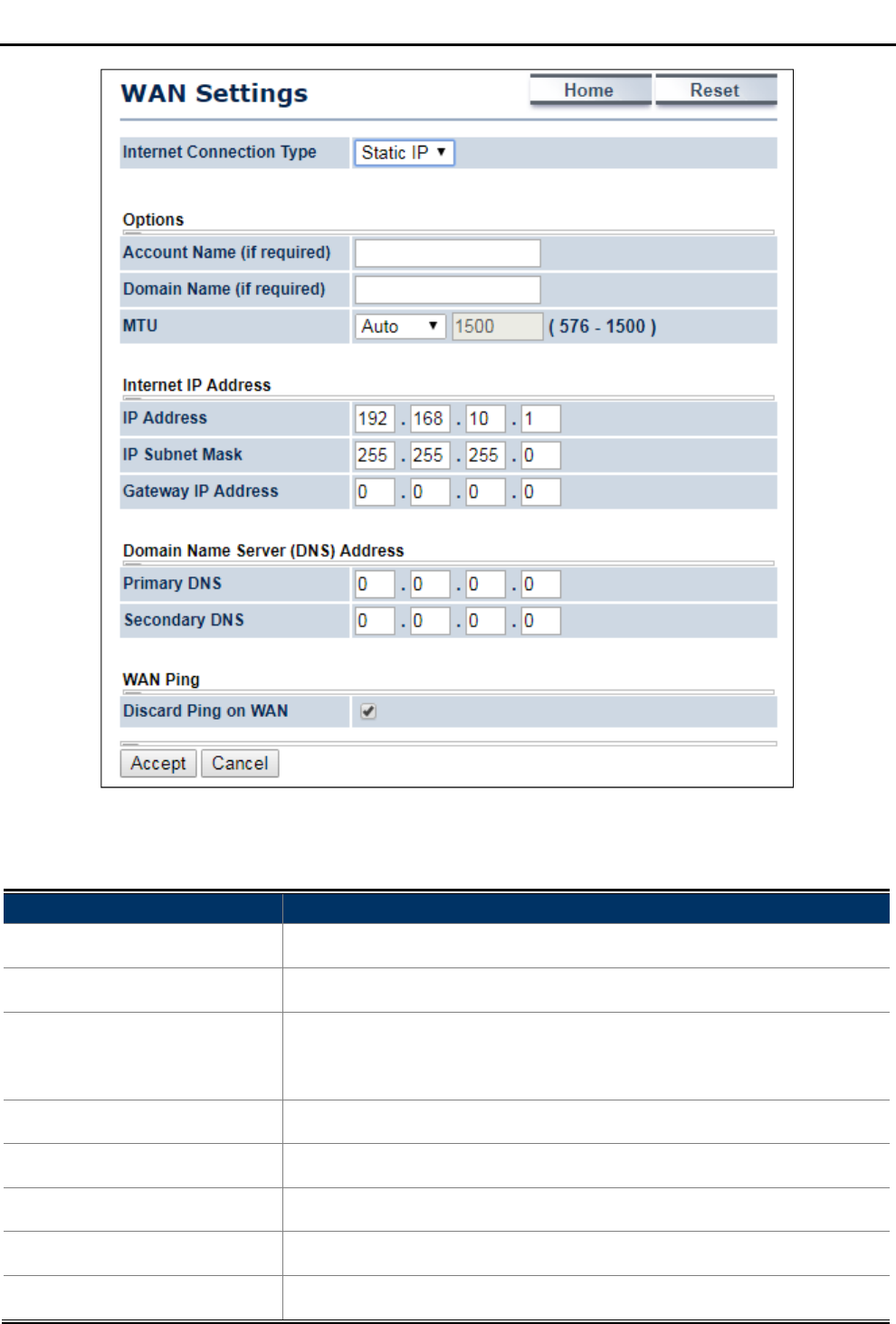
User Manual of WAP-500N/WBS-500N
-38-
Figure 4-17 WAN Settings – Static IP
The page includes the following specific settings in Static IP type:
Object Description
• Account Name (if required) Enter the account name provided by your ISP.
• Domain Name (if required) Enter the domain name provided by your ISP.
• MTU
The maximum transmission unit (MTU) specifies the largest packet size
permitted for an internet transmission. The factory default MTU size for
static IP is 1500. The MTU size can be set between 576 and 1500.
• IP Address Enter the device’s WAN IP address provided by ISP.
• IP Subnet Mask Enter the device’s WAN IP subnet mask provided by ISP.
• Gateway IP Address Enter the device’s WAN Gateway IP provided by ISP.
• Accept Click Accept to apply the setting.
• Cancel Click Cancel to cancel the setting.
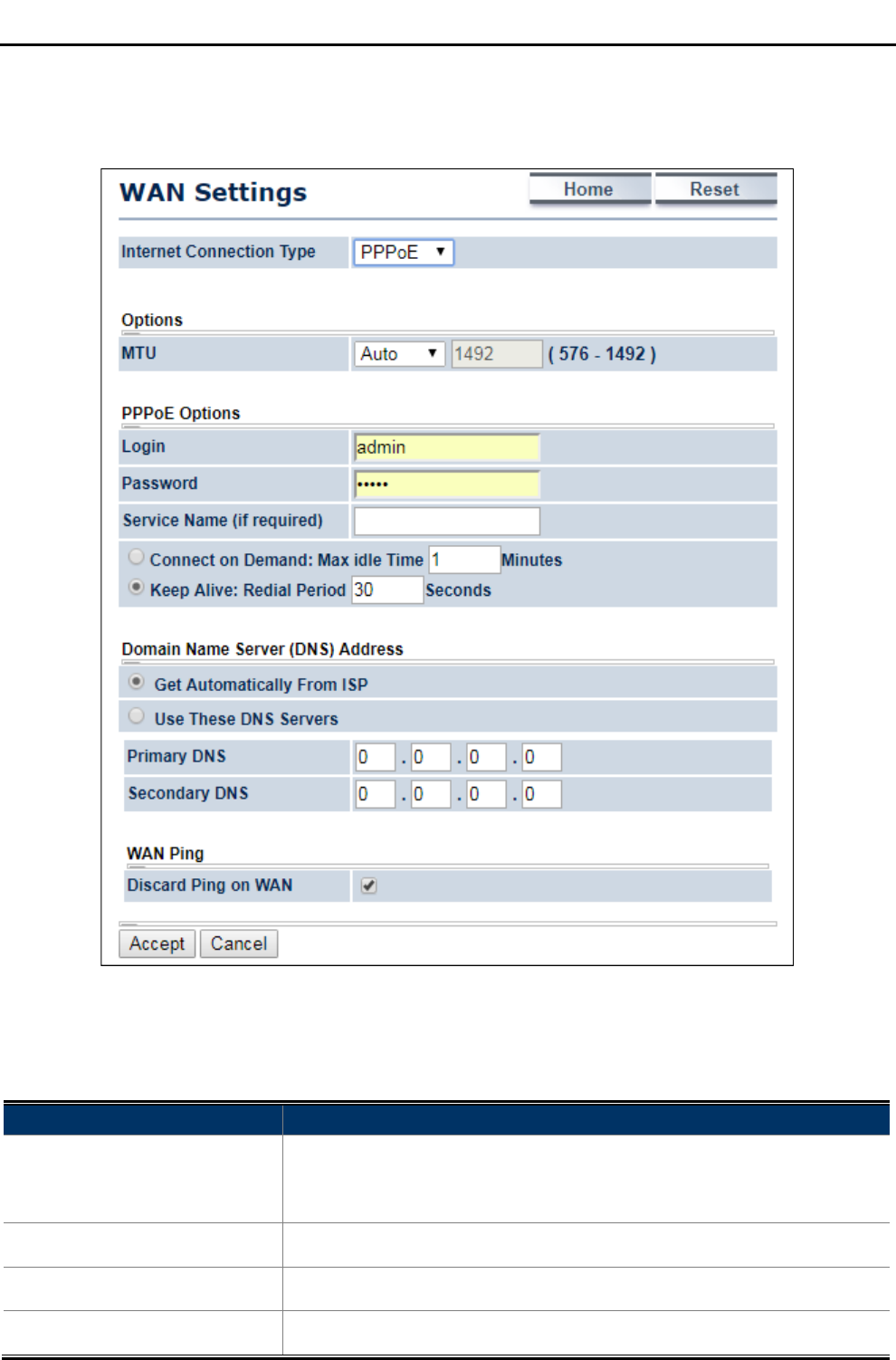
User Manual of WAP-500N/WBS-500N
-39-
4.4.2.3.
PPPoE
Select PPPOE if ISP is using a PPPoE connection and provide you with PPPoE user name and password.
Figure 4-18 WAN Settings – PPPOE
The page includes the following specific settings in PPPoE type:
Object Description
• MTU
The maximum transmission unit (MTU) specifies the largest packet size
permitted for an internet transmission. The factory default MTU size for
PPPoE is 1492. The MTU size can be set between 576 and 1492.
• Login Enter the username provided by ISP.
• Password Enter the password provided by ISP.
• Service Name (if required) Enter the service name of an ISP (optional).
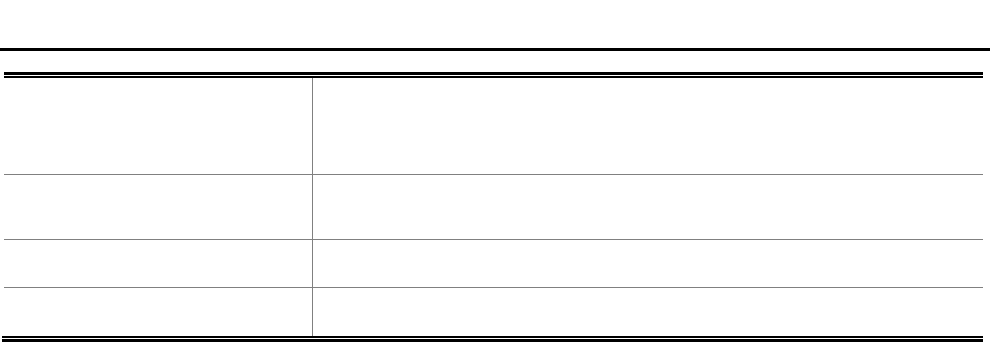
User Manual of WAP-500N/WBS-500N
-40-
• Connect on Demand
Select it to specify the maximum idle time. Internet connection will
disconnect when it reaches the maximum idle time, but it will
automatically connect when user tries to access the network.
• Keep Alive Select whether to keep the Internet connection always on, or enter a
redial period once the internet loses connection.
• Accept Click Accept to apply the setting.
• Cancel Click Cancel to cancel the setting.
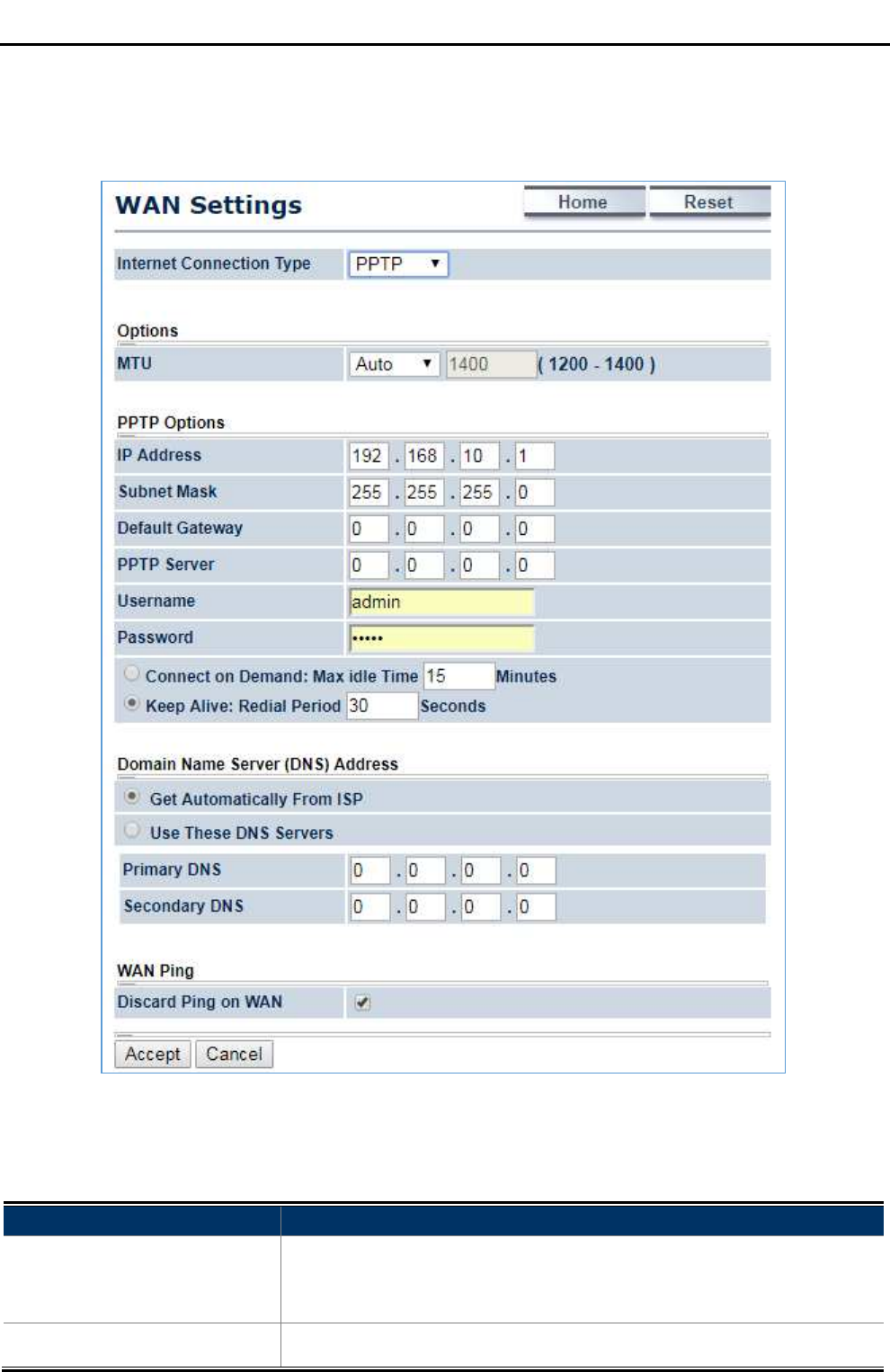
User Manual of WAP-500N/WBS-500N
-41-
4.4.2.4.
PPTP
Select PPTP if ISP is using a PPTP connection.
Figure 4-19 WAN Settings – PPTP
The page includes the following specific settings in PPTP type:
Object Description
• MTU
The maximum transmission unit (MTU) specifies the largest packet size
permitted for an internet transmission. The factory default MTU size for
PPTP is 1400. The MTU size can be set between 1200 and 1400.
• IP Address Enter the device’s WAN IP address provided by ISP.
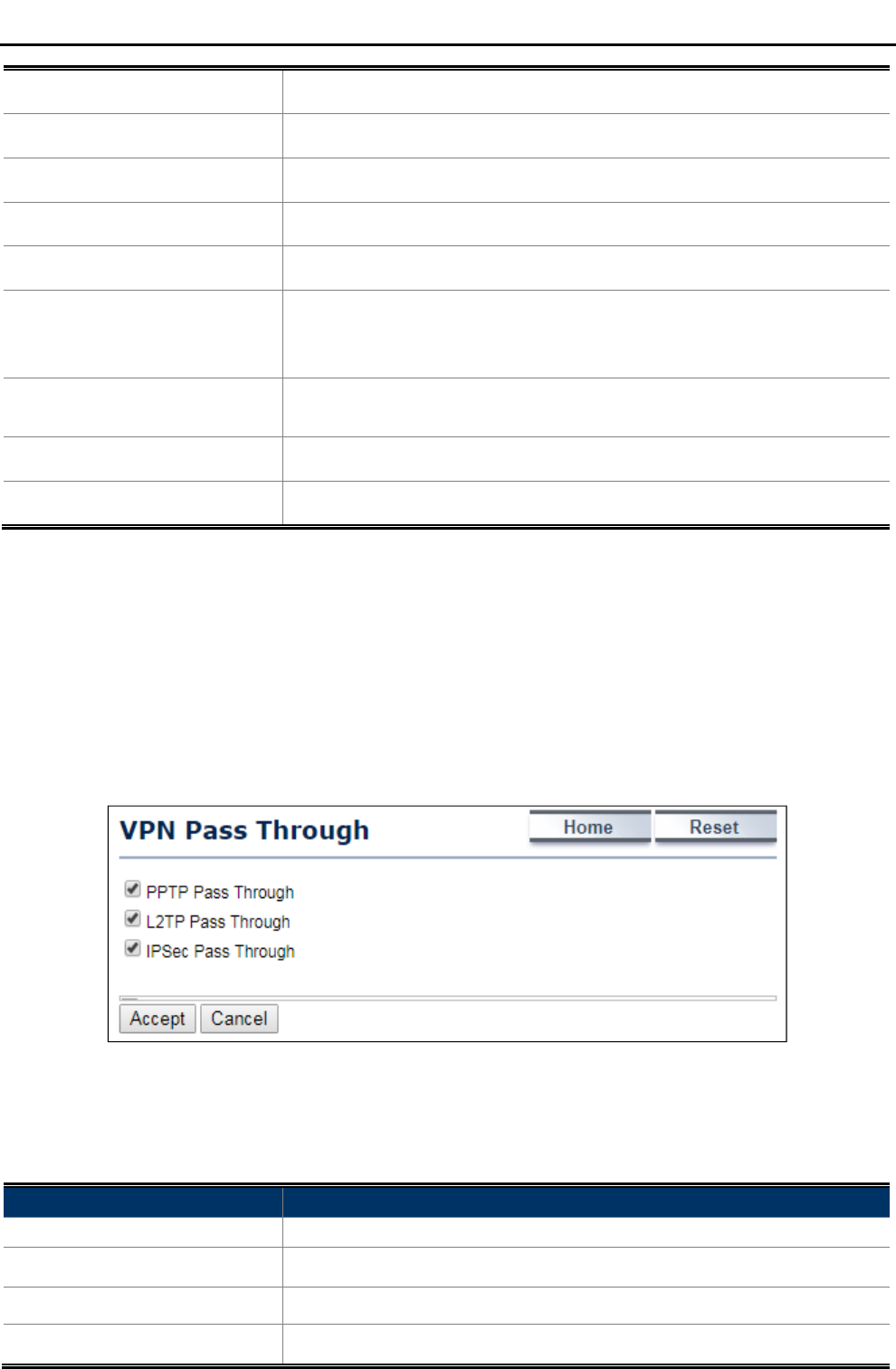
User Manual of WAP-500N/WBS-500N
-42-
• Subnet Mask Enter the device’s WAN IP subnet mask provided by ISP.
• Default Gateway Enter the device’s WAN Gateway IP provided by ISP.
• PPTP Server Enter the IP address of the PPTP server.
• Username Enter the username provided by ISP.
• Password Enter the password provided by ISP.
• Connect on Demand
Select it to specify the maximum idle time. Internet connection will
disconnect when it reaches the maximum idle time, but it will
automatically connect when user tries to access the network.
• Keep Alive Select whether to keep the Internet connection always on, or enter a
redial period once the internet loses connection.
• Accept Click Accept to apply the setting.
• Cancel Click Cancel to cancel the setting.
4.4.3 VPN Passthrough
VPN Passthrough allows a secure virtual private network (VPN) connection between two sites. Enabling the
options on this page opens a VPN port and enables connections to pass through the AP without interruption.
Go to the “Operation Mode” page to configure the device as “WISP” and then go to “Router VPN Pass
Through” to enable VPN passthrough you required.
Figure 4-20 VPN Passthrough
The page includes the following settings:
Object Description
• PPTP Passthrough Check this option to enable PPTP pass-through mode.
• L2TP Passthrough Check this option to enable L2TP pass-through mode.
• IPSec Passthrough Check this option to enable IPSec pass-through mode.
• Accept Click Accept to apply the setting.
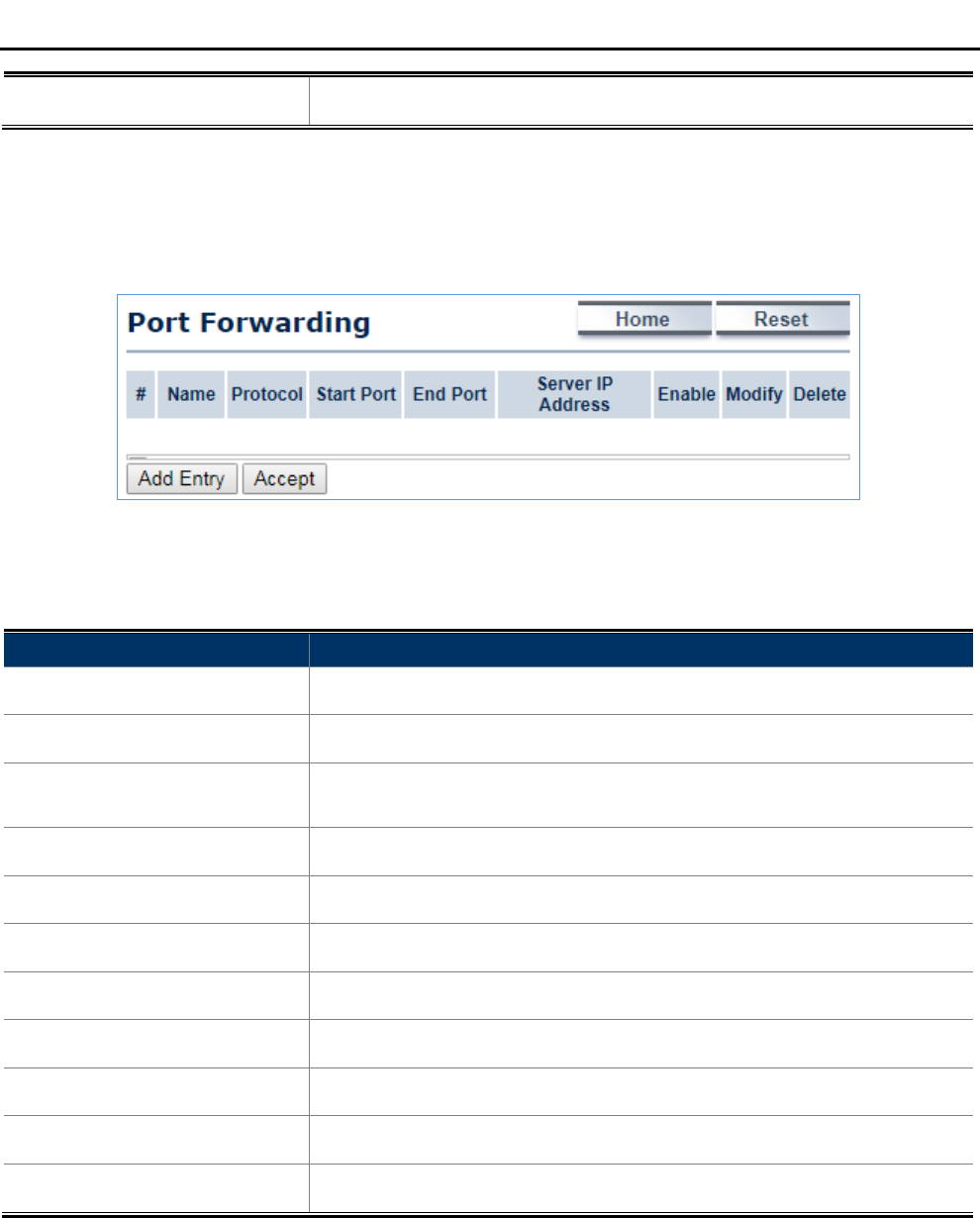
User Manual of WAP-500N/WBS-500N
-43-
• Cancel Click Cancel to cancel the setting.
4.4.4 Port Forwarding
Go to the “Operation Mode” page to configure the device as “WISP” and then go to “Router Port
Forwarding” to enable VPN passthrough you required.
Figure 4-21 Port Forwarding
The page includes the following settings:
Object Description
• # Displays the sequence number of the forwarded port.
• Name Displays the name of the forwarded port.
• Protocol Displays the protocol to use for mapping from the following: TCP, UDP or
Both.
• Start Port Displays the LAN port number that WAN client packets will be forward to.
• End Port Displays the port number that the WAN client packets are received.
• Server IP Address Displays the IP address of the server for the forwarded port.
• Enable Click to enable or disable the forwarded port profile.
• Modify Click to modify the forwarded port profile.
• Delete Click to delete the forwarded port profile.
• Add Entry Click Add Entry to add the new forwarding rule.
• Accept Click Accept to apply the setting.
When clicking Add Entry, the following window pops up and fill in the fields required to add a new forwarding
rule.
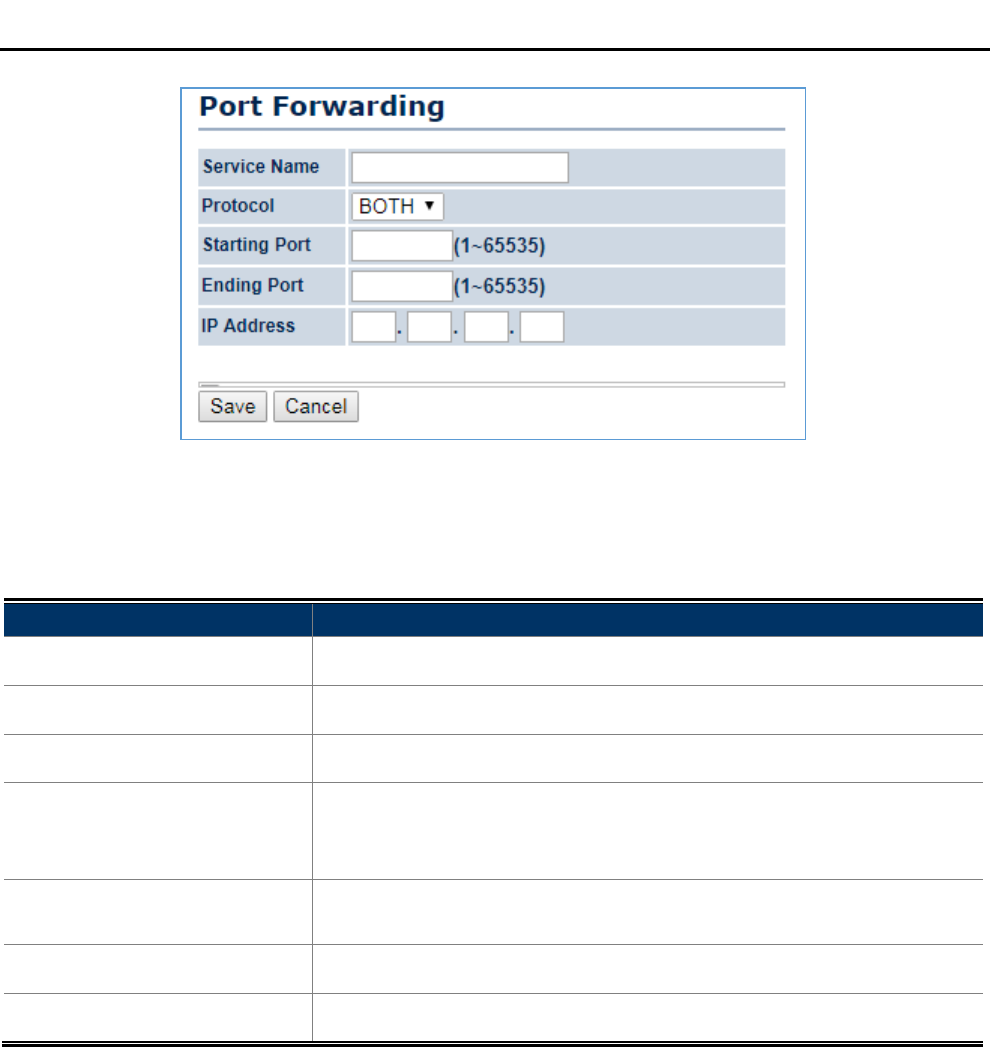
User Manual of WAP-500N/WBS-500N
-44-
Figure 4-22 Port Forwarding
The page includes the following settings:
Object Description
• Service Name Enter a name for the port forwarding rule.
• Protocol Select a protocol for the application: Choices are TCP or UDP, or both.
• Starting Port (1~65535) Enter a starting port number.
• Ending Port (1~65535)
Enter an ending port number.
All ports numbers between the starting and ending ports will forward
users to the IP address specified in the IP Address field.
• IP Address Enter the IP address of the server computer on the LAN network where
users will be redirected.
• Save Click Save to save the new forwarding rule.
• Cancel Click Cancel to cancel the setting.
4.4.5 DMZ Settings
The DMZ function allows the device to redirect all packets going to the WAN port IP address to a particular IP
address on the LAN. The difference between the virtual server and the DMZ function is that a virtual server
redirects a particular service or Internet application, such as FTP, to a particular LAN client or server, whereas a
DMZ redirects all packets, regardless of the service, going to the WAN IP address to a particular LAN client or
server.
Go to the “Operation Mode” page to configure the device as “WISP” and then go to “Router DMZ Settings”
to enable/configure DMZ.
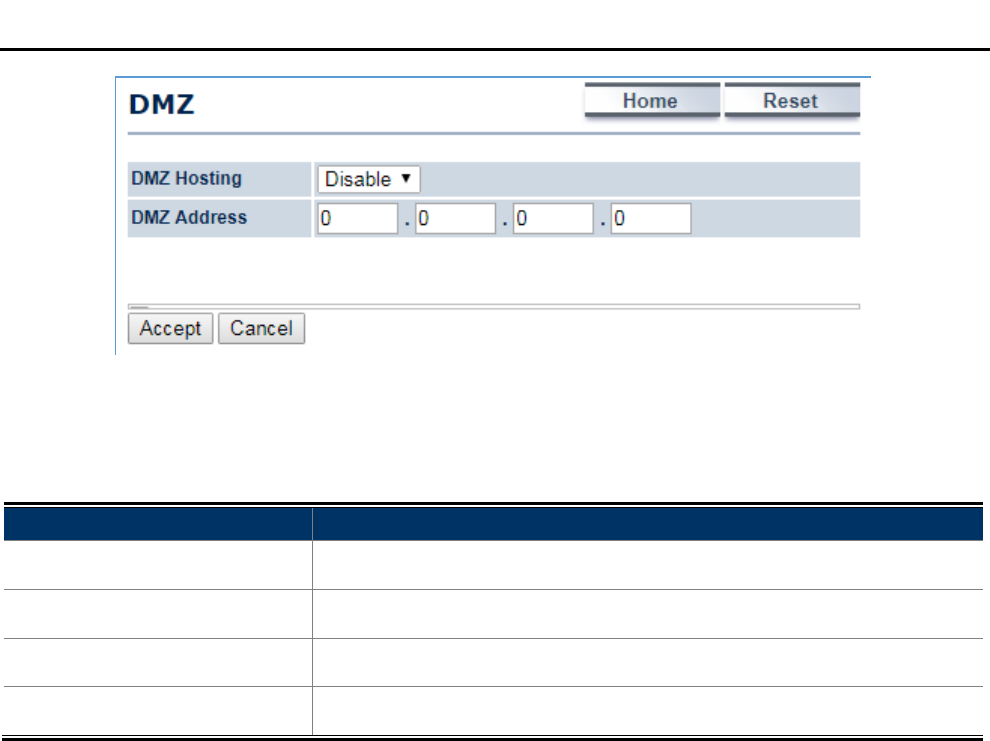
User Manual of WAP-500N/WBS-500N
-45-
Figure 4-23 DMZ
The page includes the following settings:
Object Description
• DMZ Hosting Select Enable DMZ to activate DMZ functionality.
• DMZ Address Enter an IP address of a device on the LAN.
• Accept Click Accept to apply the setting.
• Cancel Click Cancel to cancel the setting.
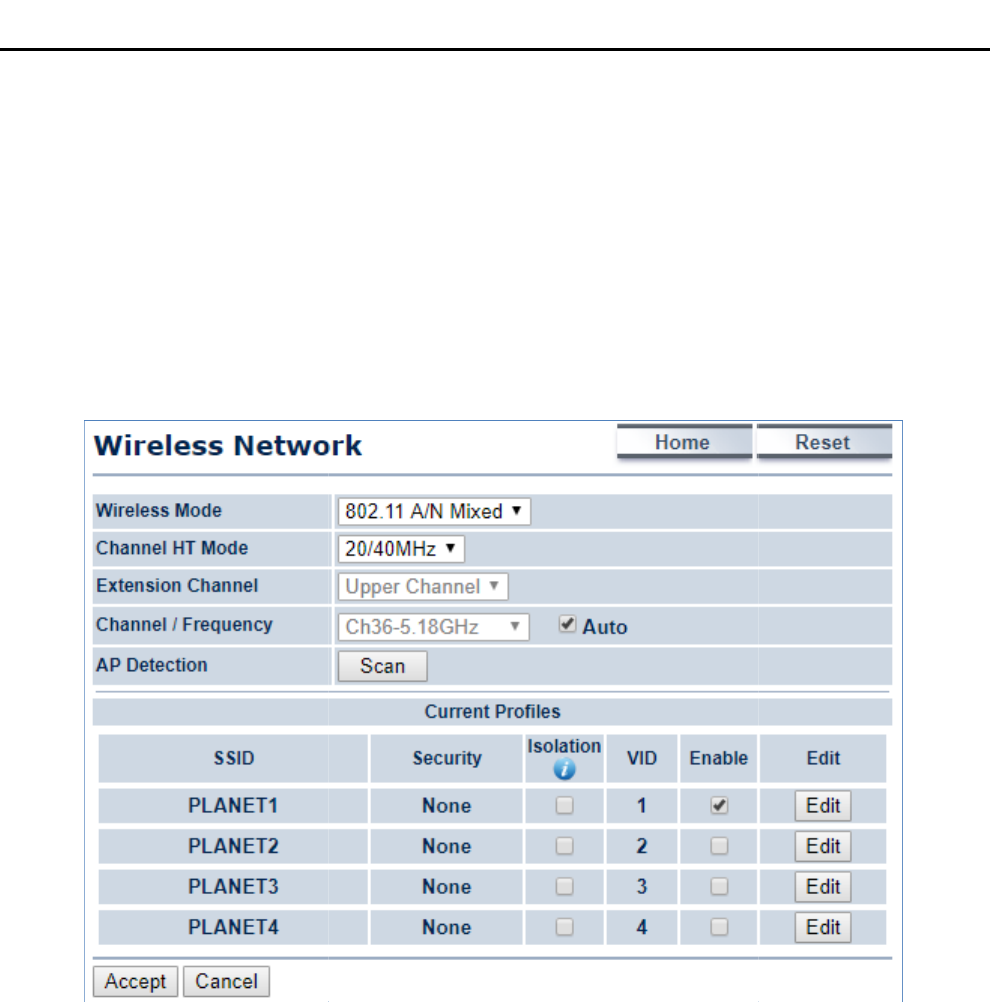
4.5 Wireless
In this section,
wireless related settings in different operation modes
4.5.1 Wireless Network
Click “Wireless
Wireless Network
page may vary according to the selected operation mode.
Figure
In the AP/WDS AP mode, click the
Edit
to configure the SSID profile
for the wireless network.
User Manual of
WAP
-46-
wireless related settings in different operation modes
are provided.
Wireless Network
”
to configure the wireless basic settings. The wireless settings
page may vary according to the selected operation mode.
Figure
4-24 Wireless Network – AP/WDS AP Mode
Edit
button on the “Wireless Network”
page to enter the
for the wireless network.
WAP
-500N/WBS-500N
to configure the wireless basic settings. The wireless settings
on this
page to enter the
“SSID Profile” page
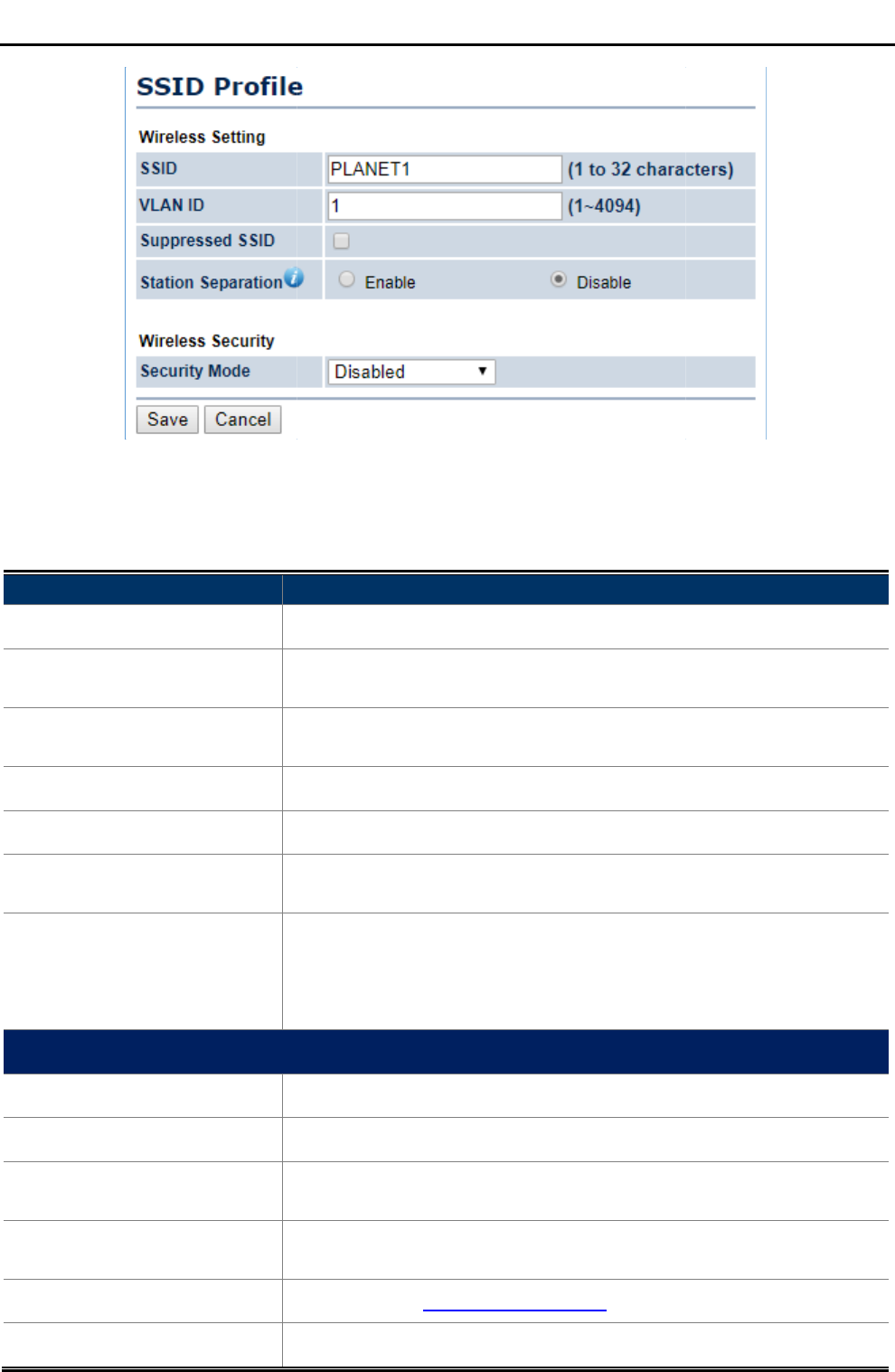
Figure
The page includes the
following settings
Object
Description
• Wireless Mode
Wireless mode supports
• Channel HT Mode
The default channel bandwidth
better
• Extension Channel
Select
function.
• Channel / Frequency
Select the channel and
• Auto
Check this option to enable auto
• AP Detection
AP
areas for Access Points.
• Current Profile
Configure up to four different SSIDs. If many client devices will be
accessing the network, you can arrange the
Click Edit
extra SSIDs.
SSID Profile
• SSID
Specify the SSID for the current profile.
• VLAN ID
Specify the VLAN tag for the current profile.
• Suppressed SSID
Check this option to hide the SSID from
not appear in the site survey.
• Station Separation
Click the appropriate radio button to allow
between client devices.
• Wireless Security
Refer to section
• Save
Click
User Manual of
WAP
-47-
Figure
4-25 Wireless Network – SSID Profile
following settings
:
Description
Wireless mode supports
802.11a/n
mixed modes.
The default channel bandwidth
is 20/40MHz. The larger the channel, the
better
the transmission quality and speed.
Select
upper or lower channel. Your selection may affect the Auto
function.
Select the channel and
frequency that apply to
your country’s
Check this option to enable auto
-
channel selection.
AP
Detection can select the best channel to use by scanning nearby
areas for Access Points.
Configure up to four different SSIDs. If many client devices will be
accessing the network, you can arrange the
devices into SSID groups.
Click Edit
to configure the profile and check whether you want to enable
extra SSIDs.
Specify the SSID for the current profile.
Specify the VLAN tag for the current profile.
Check this option to hide the SSID from
clients. If checked, the SSID will
not appear in the site survey.
Click the appropriate radio button to allow
or prevent communication
between client devices.
Refer to section
5.5.3 Security Setting.
Click
Save to save changes.
WAP
-500N/WBS-500N
mixed modes.
is 20/40MHz. The larger the channel, the
upper or lower channel. Your selection may affect the Auto
channel
your country’s
regulations.
channel selection.
Detection can select the best channel to use by scanning nearby
Configure up to four different SSIDs. If many client devices will be
devices into SSID groups.
to configure the profile and check whether you want to enable
clients. If checked, the SSID will
or prevent communication
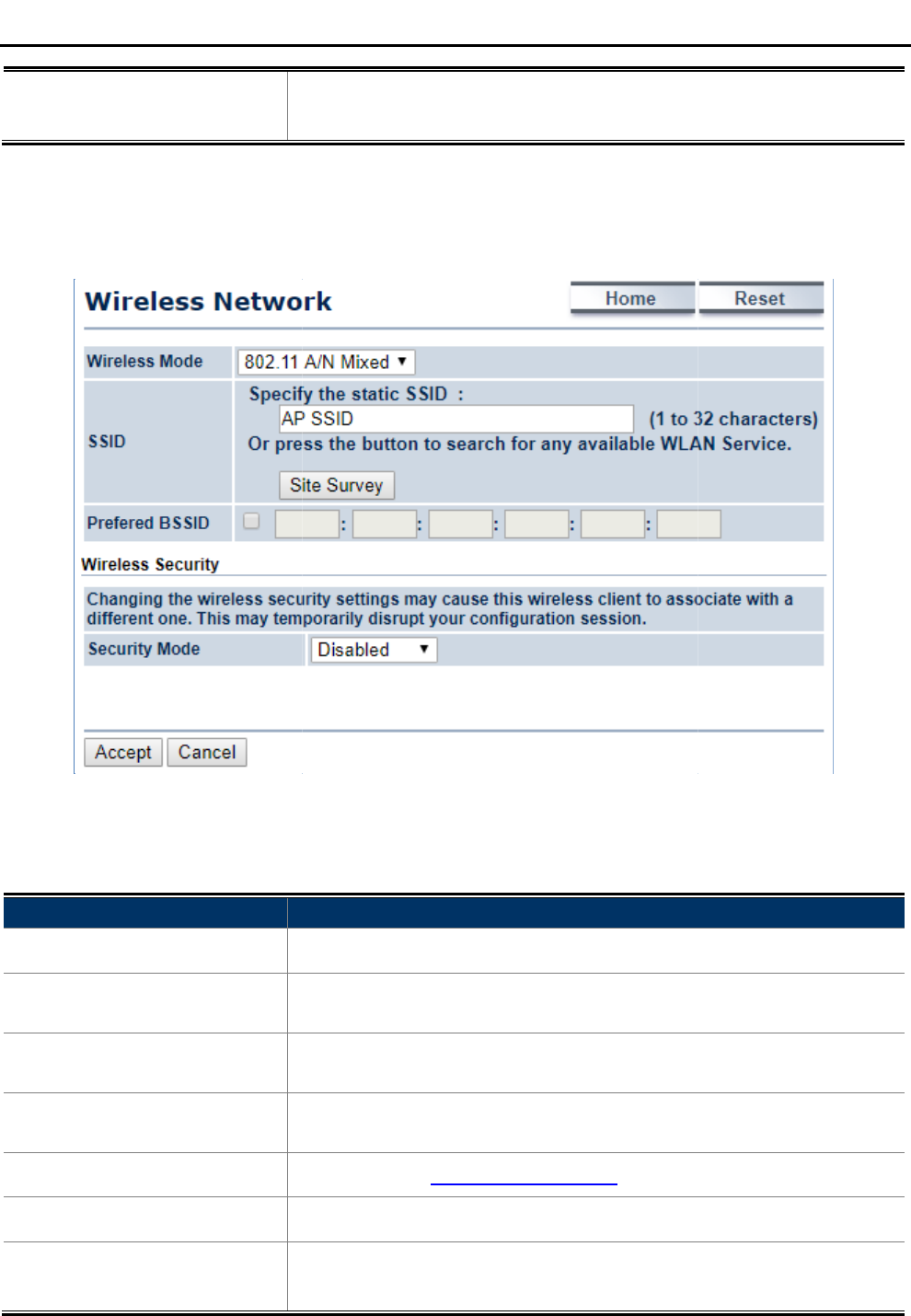
• Cancel
Click
settings
In the CB/WDS STA/CR/Repeater
mode,
the wireless security similar to the
root AP’s security settings
Figure 4-26
Wireless Network
The page includes the following settings
Object
Description
• Wireless Mode
Wireless mode supports
• SSID
Specify the SSID if known. This field is
select an Access
• Site Survey
Scans nearby locations for Access
Access
• Prefer BSSID
Ent
Survey, this
• Wireless Security
Refer to section
• Accept
Click
• Cancel
Click
settings
User Manual of
WAP
-48-
Click
Cancel to
cancel the unsaved changes and revert to the previous
settings
.
mode,
select Security Mode on the “
Wireless Network
root AP’s security settings
.
Wireless Network
–
CB/WDS STA/CR/Repeater Mode
The page includes the following settings
:
Description
Wireless mode supports
802.11a/n
mixed modes.
Specify the SSID if known. This field is
completed automatically if you
select an Access
Point in the Site Survey.
Scans nearby locations for Access
Points. You can select a discovered
Access
Point to establish a connection.
Ent
er the MAC address if known. If
you select an Access Point in the Site
Survey, this
field is completed automatically.
Refer to section
5.5.3 Security Setting.
Click
Accept to apply the setting.
Click
Cancel to
cancel the unsaved changes and revert to the previous
settings
.
WAP
-500N/WBS-500N
cancel the unsaved changes and revert to the previous
Wireless Network
” page to configure
CB/WDS STA/CR/Repeater Mode
mixed modes.
completed automatically if you
Points. You can select a discovered
you select an Access Point in the Site
cancel the unsaved changes and revert to the previous
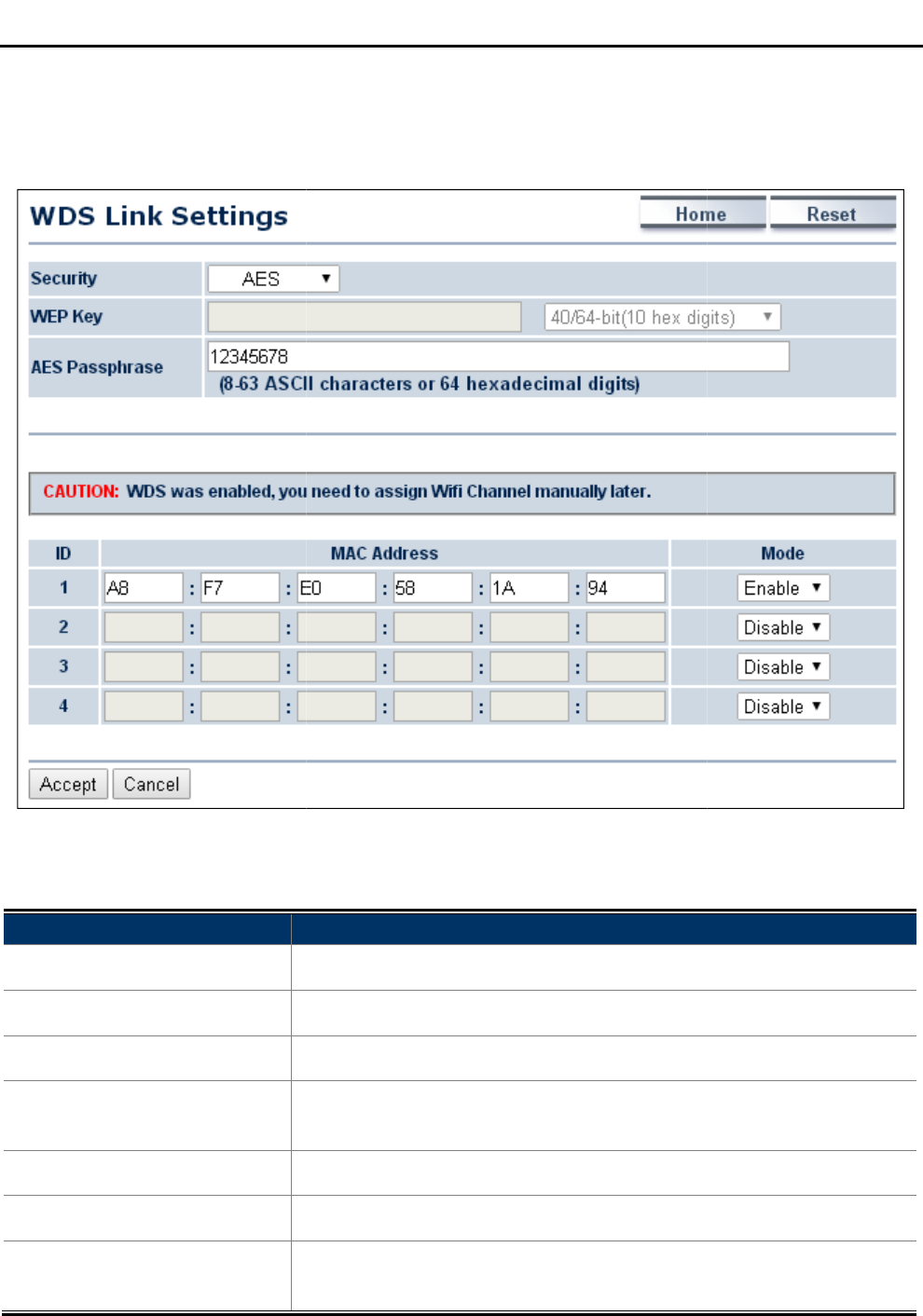
4.5.2 WDS Link Settings
Go to the “Operation Mode”
page to configure the device as
Link Settings”
to configure the WDS link settings
Figure
4
The page includes the following settings
Object
Description
• Security
Select the type of WDS
• WEP Key
Enter the WEP key if security
• AES Passphrase
Enter the AES
• MAC Address
Enter the
wireless
• Mode
Select Disable or Enable to
• Accept
Click
• Cancel
Click
settings
User Manual of
WAP
-49-
page to configure the device as
“WDS Bridge” and the
n
to configure the WDS link settings
.
4
-27 WDS Link Settings – WDS Bridge Mode
The page includes the following settings
:
Description
Select the type of WDS
security: None, WEP, or AES.
Enter the WEP key if security
is selected
as WEP.
Enter the AES
passphrase if security is selected
as
Enter the
wireless MAC address of the AP
to which you want to
wireless
connectivity.
Select Disable or Enable to
disable or enable WDS.
Click
Accept to save the settings.
Click
Cancel to
cancel the unsaved changes and revert to the previous
settings
.
WAP
-500N/WBS-500N
n
go to “Wireless WDS
security: None, WEP, or AES.
as WEP.
as
AES.
to which you want to
extend
disable or enable WDS.
cancel the unsaved changes and revert to the previous
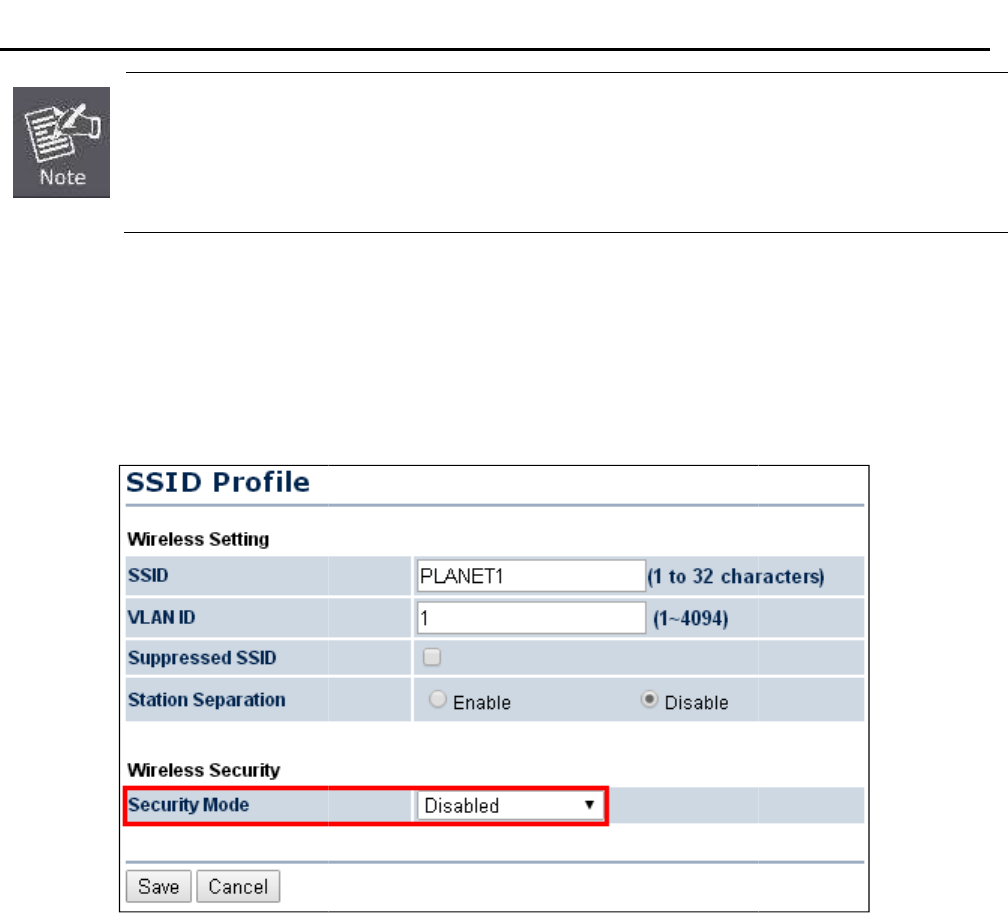
NOTE:
1.
The WDS link settings is only available in
wireless MAC address each other by using non
with other brand
s or
2.
The security setting in each site of
3.
The wireless channel must be fixed and must be the same in each site of WDS link.
4.5.3 Security Settings
Go to the “Wireless
Wireless Network
In the AP/WDS AP mode, click the
Edit
and configure the wireless security for the wireless network.
Figure
In the CB/WDS STA/CR/Repeater
mode,
the wireless security similar to the
root AP’s security settings
User Manual of
WAP
-50-
The WDS link settings is only available in
WDS Bridge mode and
is communicating through
wireless MAC address each other by using non
-
standard protocol which may not
s or
models
. Use the same model for full compatibility
The security setting in each site of
WDS link must be the same.
The wireless channel must be fixed and must be the same in each site of WDS link.
Wireless Network
” page to configure the security settings.
Edit
button on the “Wireless Network”
page to enter the
and configure the wireless security for the wireless network.
Figure
4-28 Security Settings – AP/WDS AP Mode
mode,
select Security Mode on the “
Wireless Network
root AP’s security settings
.
WAP
-500N/WBS-500N
is communicating through
standard protocol which may not
be
compatible
. Use the same model for full compatibility
as required.
The wireless channel must be fixed and must be the same in each site of WDS link.
page to enter the
“SSID Profile” page
Wireless Network
” page to configure
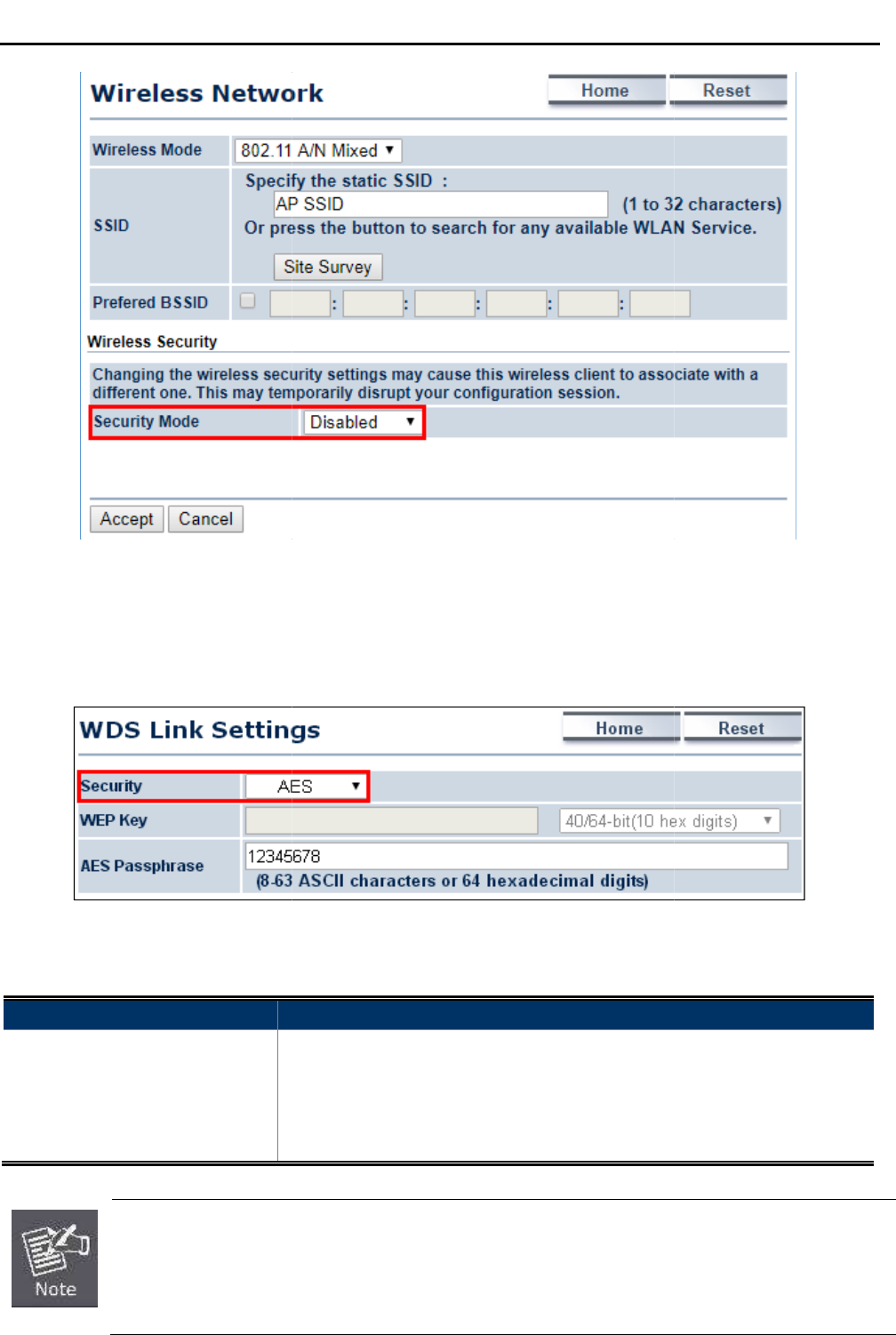
Figure 4-29
Security Settings
In the WDS Bridge mode, select
Security Mode
security
settings. The security settings in each site of the WDS link must be configured to the same.
Figure
The option includes the following settings
Object
Description
• Security Mode
Select the suitable security mode from the drop
wireless network.
WPA2
WPA2
1.
The WEP and WPA/WPA2 with TKIP d
are not
available in
2. In the
802.11a/n mixed
the connection mode/speed will be changed from 802.11n to 802.11a.
User Manual of
WAP
-51-
Security Settings
–
CB/WDS STA/CR/Repeater Mode
Security Mode
on the “WDS Link Settings” page
to
settings. The security settings in each site of the WDS link must be configured to the same.
Figure
4-30 Security Settings – WDS Bridge Mode
The option includes the following settings
:
Description
Select the suitable security mode from the drop
-
wireless network.
The options include
Disabled, WEP, WPA
WPA2
-PSK, WPA-
PSK Mixed, WPA, WPA2, and WPA Mixed
WPA2
-PSK mode is strongly recommended.
The WEP and WPA/WPA2 with TKIP d
oes not support in the
802.11n mode and these options
available in
the 802.11n mode.
802.11a/n mixed
mode, if the security is configured to WEP
the connection mode/speed will be changed from 802.11n to 802.11a.
WAP
-500N/WBS-500N
CB/WDS STA/CR/Repeater Mode
to
configure the wireless
settings. The security settings in each site of the WDS link must be configured to the same.
-
down list to encrypt the
Disabled, WEP, WPA
-PSK,
PSK Mixed, WPA, WPA2, and WPA Mixed
. The latest
802.11n mode and these options
and
WPA/WPA2 with TKIP,
the connection mode/speed will be changed from 802.11n to 802.11a.
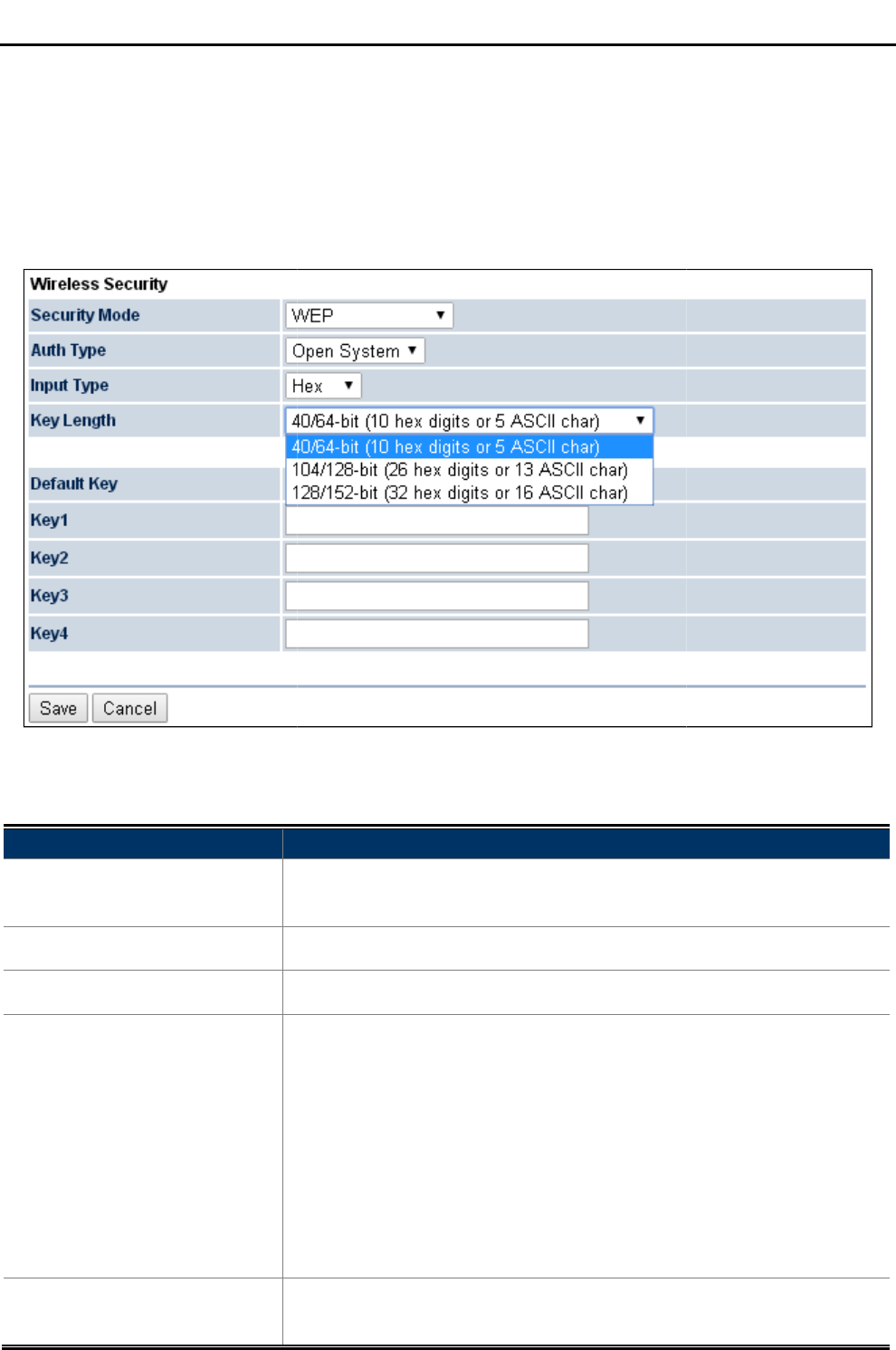
Disabled
Authentication is disabled and no password/key is required to connect to the access point.
WEP
WEP (Wired
Equivalent Privacy) is a
encryption.
Figure
The security mode includes the following settings
Object
Description
• Security Mode
Select
using WEP encryption method.
• Auth Type
Select Open System or Shared.
• Input Type
Select an input type of Hex or ASCII.
• Key Length
Level of WEP encryption
Select a 64
• Default Key
Select 1
default.
User Manual of
WAP
-52-
Authentication is disabled and no password/key is required to connect to the access point.
Equivalent Privacy) is a
basic encryption. For a higher
level of security consider using
Figure
4-31 Security Settings – WEP
The security mode includes the following settings
:
Description
Select
WEP from the drop-down list to
configure the wireless network
using WEP encryption method.
Select Open System or Shared.
Select an input type of Hex or ASCII.
Level of WEP encryption
is
applied to all WEP keys.
Select a 64
-/128-/152-bit password length.
40/64-bit:
enter 10 hexadecimal digits (any combination of 0
A-
F and null key is not permitted) or 5 ASCII characters.
104/128-bit: enter 26
hexadecimal digits (any combination of
a-f, A-F and null key is not permitted) or 13
ASCII characters.
128/152-bit: enter 32
hexadecimal digits (any combination of 0
a-f, A-F and null key is not permitted) or 16
ASCII characters.
Select 1
– 4 to specify which of the four
WEP keys the device
default.
WAP
-500N/WBS-500N
Authentication is disabled and no password/key is required to connect to the access point.
level of security consider using
the WPA
configure the wireless network
applied to all WEP keys.
enter 10 hexadecimal digits (any combination of 0
-9, a-f,
F and null key is not permitted) or 5 ASCII characters.
hexadecimal digits (any combination of
0-9,
ASCII characters.
hexadecimal digits (any combination of 0
-9,
ASCII characters.
WEP keys the device
uses as its
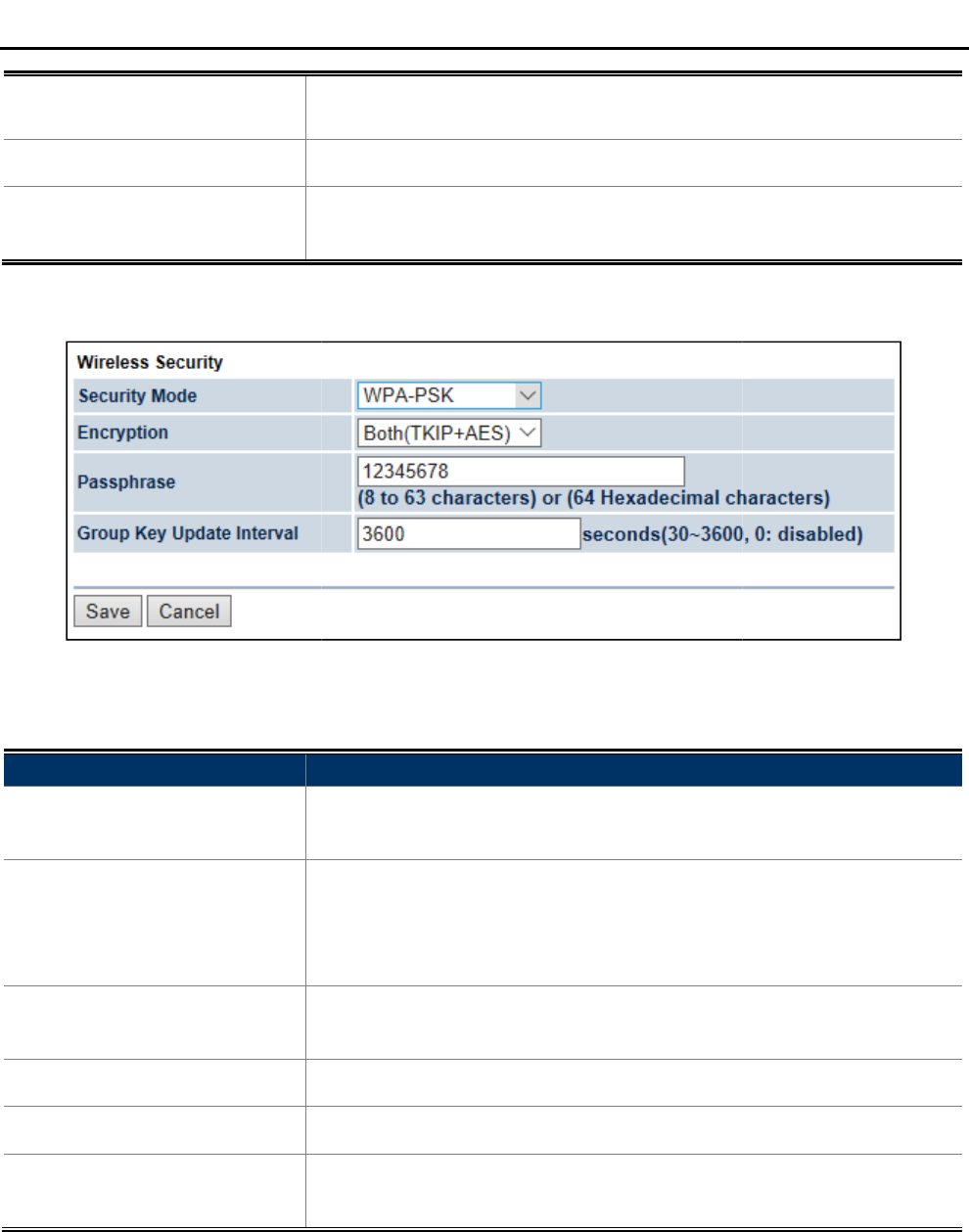
• Key1 – Key4
Specify a password for the security key index. For
character is masked by a dot.
• Save
Click
• Cancel
Click
settings
WPA-PSK
Figure
The security mode includes the following settings
Object
Description
• Security Mode
Select WPA
network using WPA
• Encryption
Select TKIP
• Passphrase
Specify the security password. For security, each typed character is
masked by a dot.
• Group Key Update Interval
Specify how often, in seconds, the group key changes.
• Save
Click
• Cancel
Click
settings
WPA2-PSK
The latest
WPA2 protocol features compliance with the full IEEE 802.11i standard and uses Advanced
Encryption Standard (AES) in addition to TKIP encryption protocol to guarantee better security than that
provided by WEP or WPA.
User Manual of
WAP
-53-
Specify a password for the security key index. For
character is masked by a dot.
Click
Save to save the settings.
Click
Cancel to
cancel the unsaved changes and revert
settings
.
Figure
4-32 Security Settings – WPA-PSK
The security mode includes the following settings
:
Description
Select WPA
-PSK from the drop-
down list to
network using WPA
-PSK encryption method.
Select TKIP
or AES, or both
as the encryption type.
Both: uses TKIP and AES.
TKIP: automatic encryption with WPA-
PSK; requires passphrase.
AES: automatic encryption with WPA2-
PSK; requires
Specify the security password. For security, each typed character is
masked by a dot.
Specify how often, in seconds, the group key changes.
Click
Save to save the settings.
Click
Cancel to
cancel the unsaved changes and revert to the previous
settings
.
WPA2 protocol features compliance with the full IEEE 802.11i standard and uses Advanced
Encryption Standard (AES) in addition to TKIP encryption protocol to guarantee better security than that
WAP
-500N/WBS-500N
Specify a password for the security key index. For
security, each typed
cancel the unsaved changes and revert
to the previous
down list to
configure the wireless
as the encryption type.
PSK; requires passphrase.
PSK; requires
passphrase.
Specify the security password. For security, each typed character is
Specify how often, in seconds, the group key changes.
cancel the unsaved changes and revert to the previous
WPA2 protocol features compliance with the full IEEE 802.11i standard and uses Advanced
Encryption Standard (AES) in addition to TKIP encryption protocol to guarantee better security than that
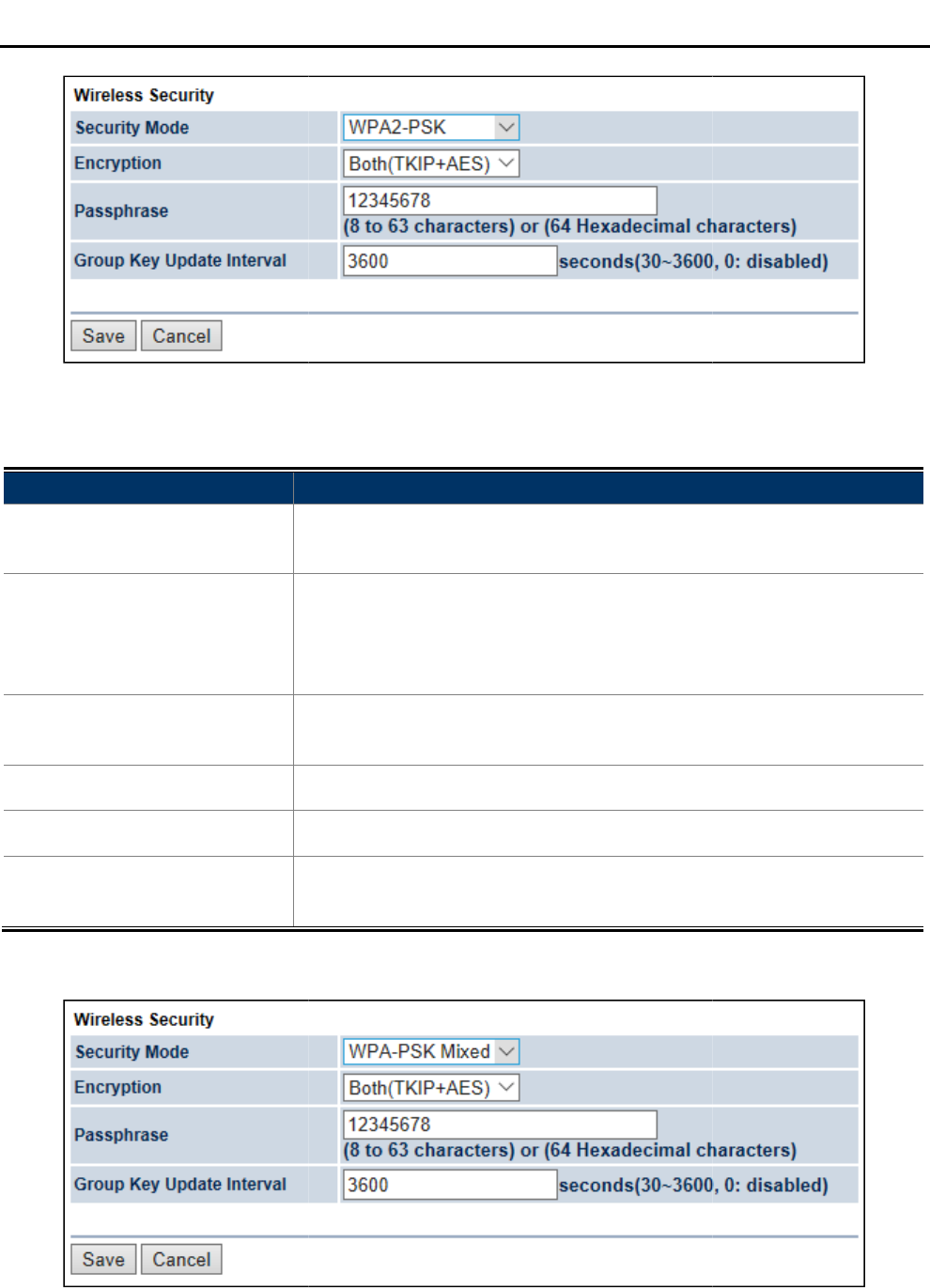
Figure
The security mode includes the following settings
Object
Description
• Security Mode
Select WPA2
network using WPA2
• Encryption
Select TKIP or AES
• Passphrase
Specify the security password.
masked by a dot.
• Group Key Update Interval
Specify how often, in seconds, the group key changes.
• Save
Click
• Cancel
Click
settings
WPA-PSK Mixed
Figure
User Manual of
WAP
-54-
Figure
4-33 Security Settings – WPA2-PSK
The security mode includes the following settings
:
Description
Select WPA2
-PSK from the drop-
down list to configure the wireless
network using WPA2
-PSK encryption method.
Select TKIP or AES
, or both
as the encryption type.
Both: uses TKIP and AES.
TKIP: automatic encryption with WPA-
PSK; requires passphrase.
AES: automatic encryption with WPA2-
PSK; requires
Specify the security password.
For security, each typed character is
masked by a dot.
Specify how often, in seconds, the group key changes.
Click
Save to save the settings.
Click
Cancel to
cancel the unsaved changes and revert to the previous
settings
.
Figure
4-34 Security Settings – WPA-PSK Mixed
WAP
-500N/WBS-500N
down list to configure the wireless
as the encryption type.
PSK; requires passphrase.
PSK; requires
passphrase.
For security, each typed character is
Specify how often, in seconds, the group key changes.
cancel the unsaved changes and revert to the previous
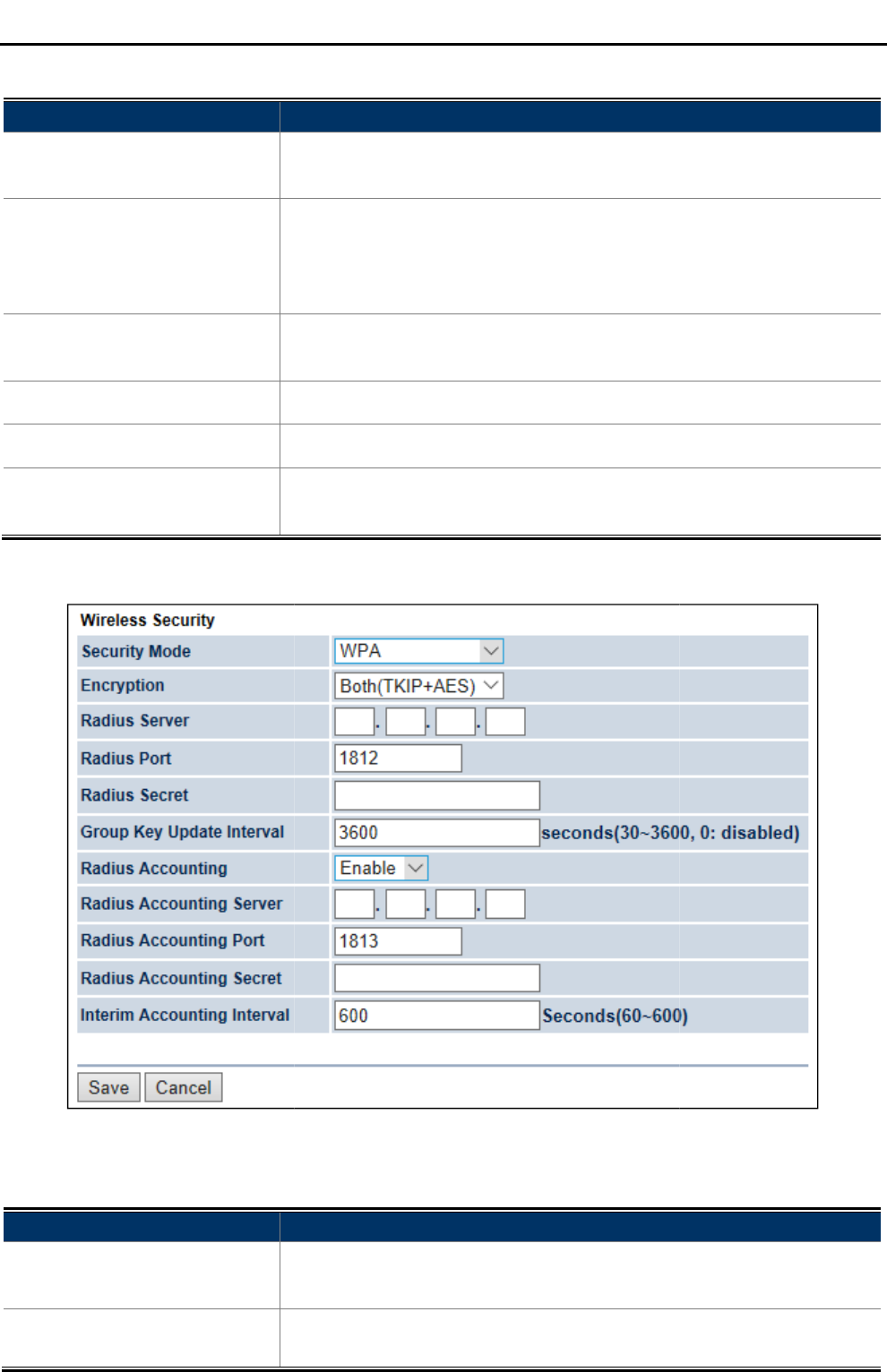
The security mode includes the following settings
Object
Description
• Security Mode
Select
network using
• Encryption
Select TKIP or AES
• Passphrase
Specify the security password. For security, each typed character is
masked by a dot.
• Group Key Update Interval
Specify how often, in seconds, the group key changes.
• Save
Click
• Cancel
Click
settings
WPA (WPA Enterprise)
Figure 4
-
The security mode
includes the following settings
Object
Description
• Security Mode
Select
using
• Encryption
Select
User Manual of
WAP
-55-
The security mode includes the following settings
:
Description
Select
WPA-PSK Mixed from the drop-
down list to configure the wireless
network using
WPA-PSK Mixed
encryption method.
Select TKIP or AES
, or both
as the encryption type.
Both: uses TKIP and AES.
TKIP: automatic encryption with WPA-
PSK; requires passphrase.
AES: automatic encryption with WPA2-
PSK; requires
Specify the security password. For security, each typed character is
masked by a dot.
Specify how often, in seconds, the group key changes.
Click
Save to save the settings.
Click
Cancel to
cancel the unsaved changes and revert to the previous
settings
.
-
35 Security Settings – WPA (WPA Enterprise)
includes the following settings
:
Description
Select
WPA from the drop-
down list to configure the wireless network
using
WPA encryption method.
Select
TKIP or AES, or both
as the encryption type.
Both: uses TKIP and AES.
WAP
-500N/WBS-500N
down list to configure the wireless
encryption method.
as the encryption type.
PSK; requires passphrase.
PSK; requires
passphrase.
Specify the security password. For security, each typed character is
Specify how often, in seconds, the group key changes.
cancel the unsaved changes and revert to the previous
down list to configure the wireless network
as the encryption type.
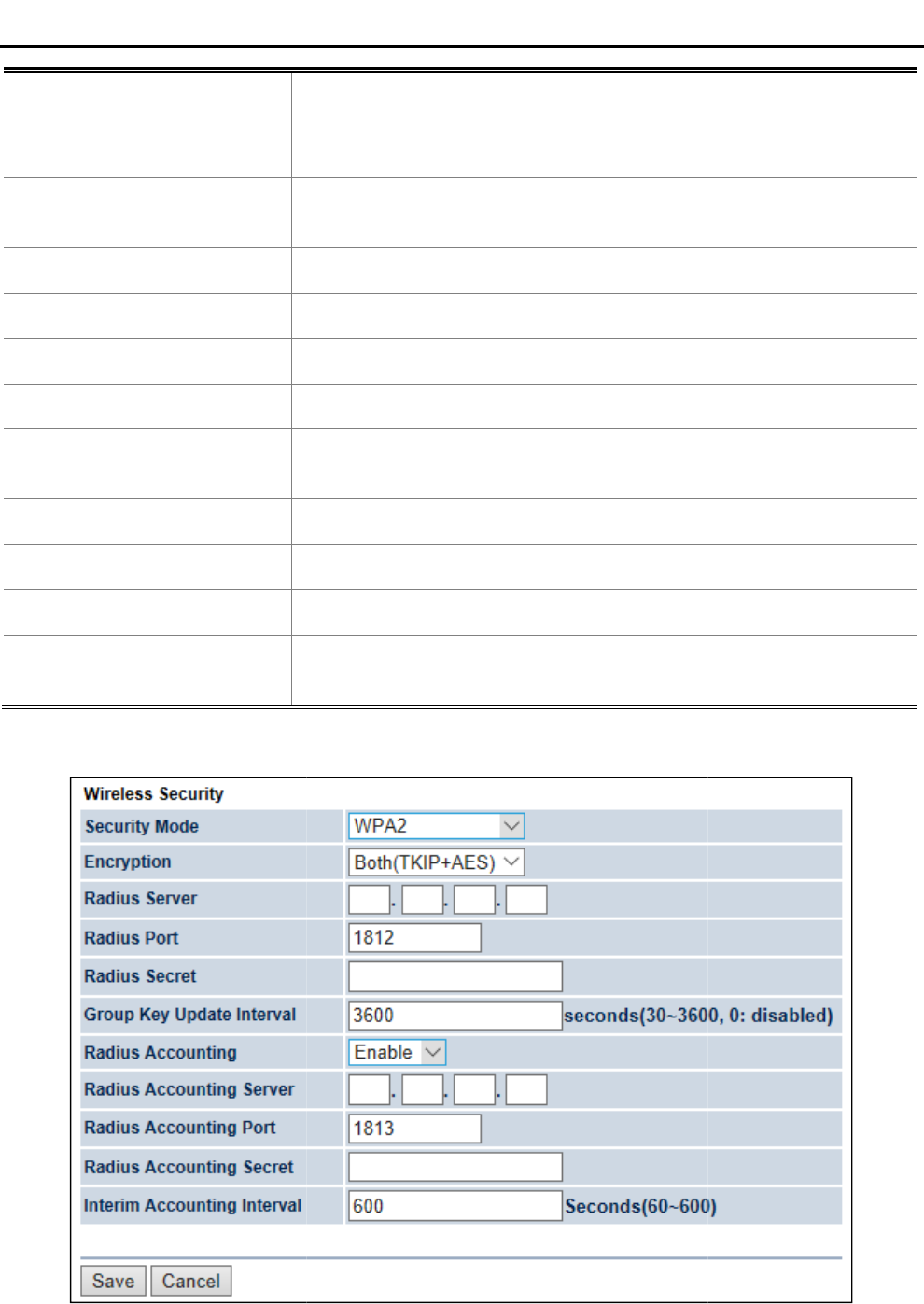
• Radius Server
Specify the IP address of the RADIUS server.
• Radius Port
Specify the port number that your RADIUS server
Default port is 1812.
• Radius Secret
Specify RADIUS secret furnished by the
• Group Key Update Interval
Specify how often, in seconds, the group key changes.
• Radius Accounting
Select to enable or disable RADIUS accounting.
• Radius Accounting Server
Specify the IP address of the RADIUS accounting server.
• Radius Accounting Port
Specify the port number that your RADIUS accounting server uses for
authentication. Default port is 1813.
• Radius Accounting Secret
Specify RADIUS
• Interim Accounting Interval
Specify the interim accounting interval (60
• Save
Click
• Cancel
Click
settings
WPA2 (WPA2 Enterprise)
Figure 4-
36
User Manual of
WAP
-56-
TKIP: automatic encryption with WPA-
PSK; requires passphrase.
AES: automatic encryption with WPA2-
PSK; requires
Specify the IP address of the RADIUS server.
Specify the port number that your RADIUS server
Default port is 1812.
Specify RADIUS secret furnished by the
RADIUS server.
Specify how often, in seconds, the group key changes.
Select to enable or disable RADIUS accounting.
Specify the IP address of the RADIUS accounting server.
Specify the port number that your RADIUS accounting server uses for
authentication. Default port is 1813.
Specify RADIUS
accounting secret furnished by the RADIUS server.
Specify the interim accounting interval (60
-
600 seconds).
Click
Save to save the settings.
Click
Cancel to
cancel the unsaved changes and revert to the previous
settings
.
36
Security Settings – WPA2 (WPA2 Enterprise)
WAP
-500N/WBS-500N
PSK; requires passphrase.
PSK; requires
passphrase.
Specify the port number that your RADIUS server
uses for authentication.
RADIUS server.
Specify how often, in seconds, the group key changes.
Specify the IP address of the RADIUS accounting server.
Specify the port number that your RADIUS accounting server uses for
accounting secret furnished by the RADIUS server.
600 seconds).
cancel the unsaved changes and revert to the previous
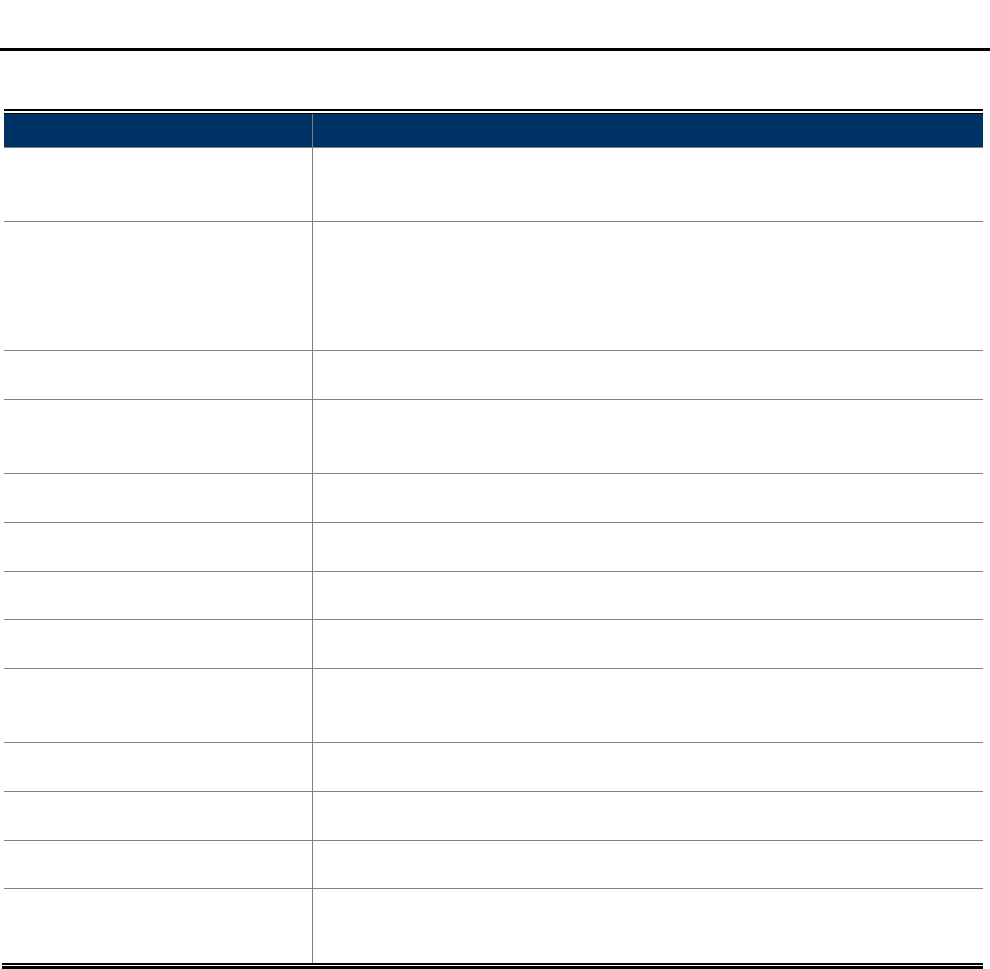
User Manual of WAP-500N/WBS-500N
-57-
The security mode includes the following settings:
Object Description
• Security Mode Select WPA2 from the drop-down list to configure the wireless network
using WPA2 encryption method.
• Encryption
Select TKIP or AES, or both as the encryption type.
Both: uses TKIP and AES.
TKIP: automatic encryption with WPA-PSK; requires passphrase.
AES: automatic encryption with WPA2-PSK; requires passphrase.
• Radius Server Specify the IP address of the RADIUS server.
• Radius Port Specify the port number that your RADIUS server uses for authentication.
Default port is 1812.
• Radius Secret Specify RADIUS secret furnished by the RADIUS server.
• Group Key Update Interval Specify how often, in seconds, the group key changes.
• Radius Accounting Select to enable or disable RADIUS accounting.
• Radius Accounting Server Specify the IP address of the RADIUS accounting server.
• Radius Accounting Port Specify the port number that your RADIUS accounting server uses for
authentication. Default port is 1813.
• Radius Accounting Secret Specify RADIUS accounting secret furnished by the RADIUS server.
• Interim Accounting Interval
Specify the interim accounting interval (60 - 600 seconds).
• Save Click Save to save the settings.
• Cancel Click Cancel to cancel the unsaved changes and revert to the previous
settings.
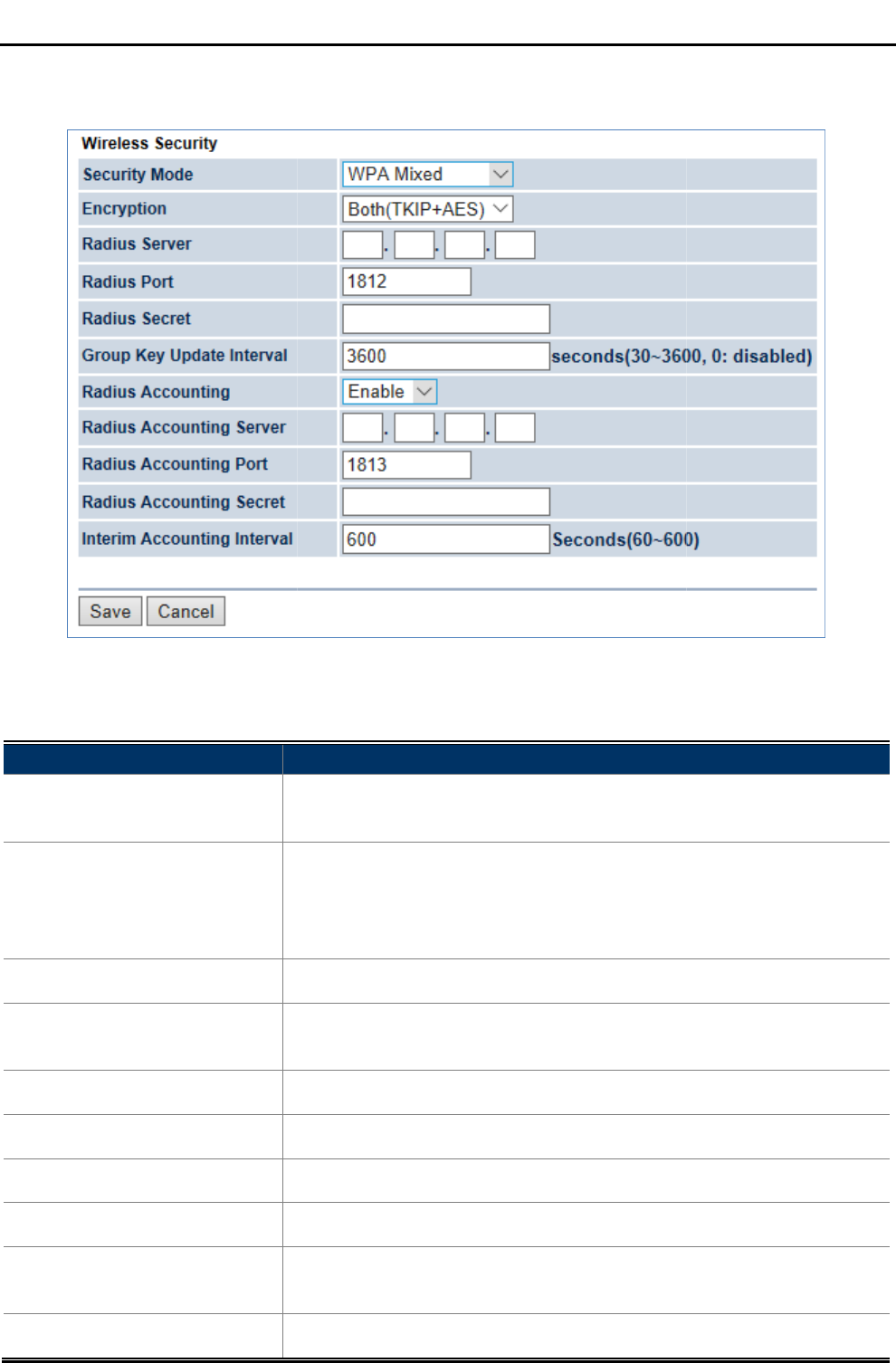
WPA Mixed (WPA
Mixed Enterprise)
Figure 4-37
Security Settings
The security mode includes the following settings
Object
Description
• Security Mode
Select
network using
• Encryption
Select TKIP or AES
• Radius Server
Specify the IP address of the RADIUS server.
• Radius Port
Specify the port number that your RADIUS server
Default port is 1812.
• Radius Secret
Specify RADIUS
• Group Key Update Interval
Specify how often, in seconds, the group key changes.
• Radius Accounting
Select to enable or disable RADIUS accounting.
• Radius Accounting Server
Specify the IP address of the RADIUS account
• Radius Accounting Port
Specify the port number that your RADIUS accounting server uses for
authentication. Default port is 1813.
• Radius Accounting Secret
Specify RADIUS accounting secret furnished by the RADIUS server.
User Manual of
WAP
-58-
Mixed Enterprise)
Security Settings
– WPA Mixed (WPA
Mixed Enterprise)
The security mode includes the following settings
:
Description
Select
WPA Mixed from the drop-
down list to configure the wireless
network using
WPA Mixed encryption method.
Select TKIP or AES
, or both
as the encryption type.
Both: uses TKIP and AES.
TKIP: automatic encryption with WPA-
PSK; requires passphrase.
AES: automatic encryption with WPA2-
PSK; requires
Specify the IP address of the RADIUS server.
Specify the port number that your RADIUS server
Default port is 1812.
Specify RADIUS
secret furnished by the
RADIUS server.
Specify how often, in seconds, the group key changes.
Select to enable or disable RADIUS accounting.
Specify the IP address of the RADIUS account
ing server.
Specify the port number that your RADIUS accounting server uses for
authentication. Default port is 1813.
Specify RADIUS accounting secret furnished by the RADIUS server.
WAP
-500N/WBS-500N
Mixed Enterprise)
down list to configure the wireless
as the encryption type.
PSK; requires passphrase.
PSK; requires
passphrase.
Specify the port number that your RADIUS server
uses for authentication.
RADIUS server.
Specify how often, in seconds, the group key changes.
ing server.
Specify the port number that your RADIUS accounting server uses for
Specify RADIUS accounting secret furnished by the RADIUS server.
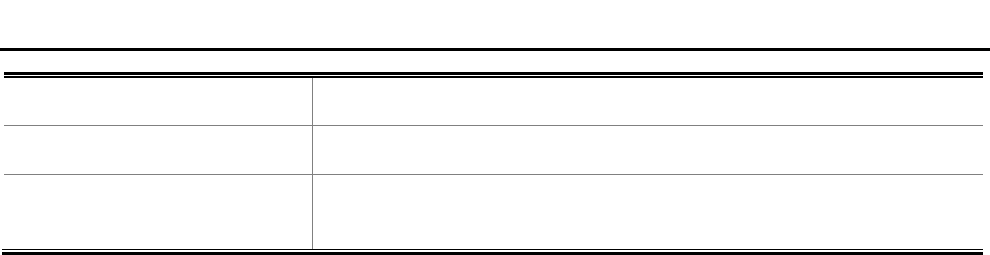
User Manual of WAP-500N/WBS-500N
-59-
• Interim Accounting Interval
Specify the interim accounting interval (60 - 600 seconds).
• Save Click Save to save the settings.
• Cancel Click Cancel to cancel the unsaved changes and revert to the previous
settings.
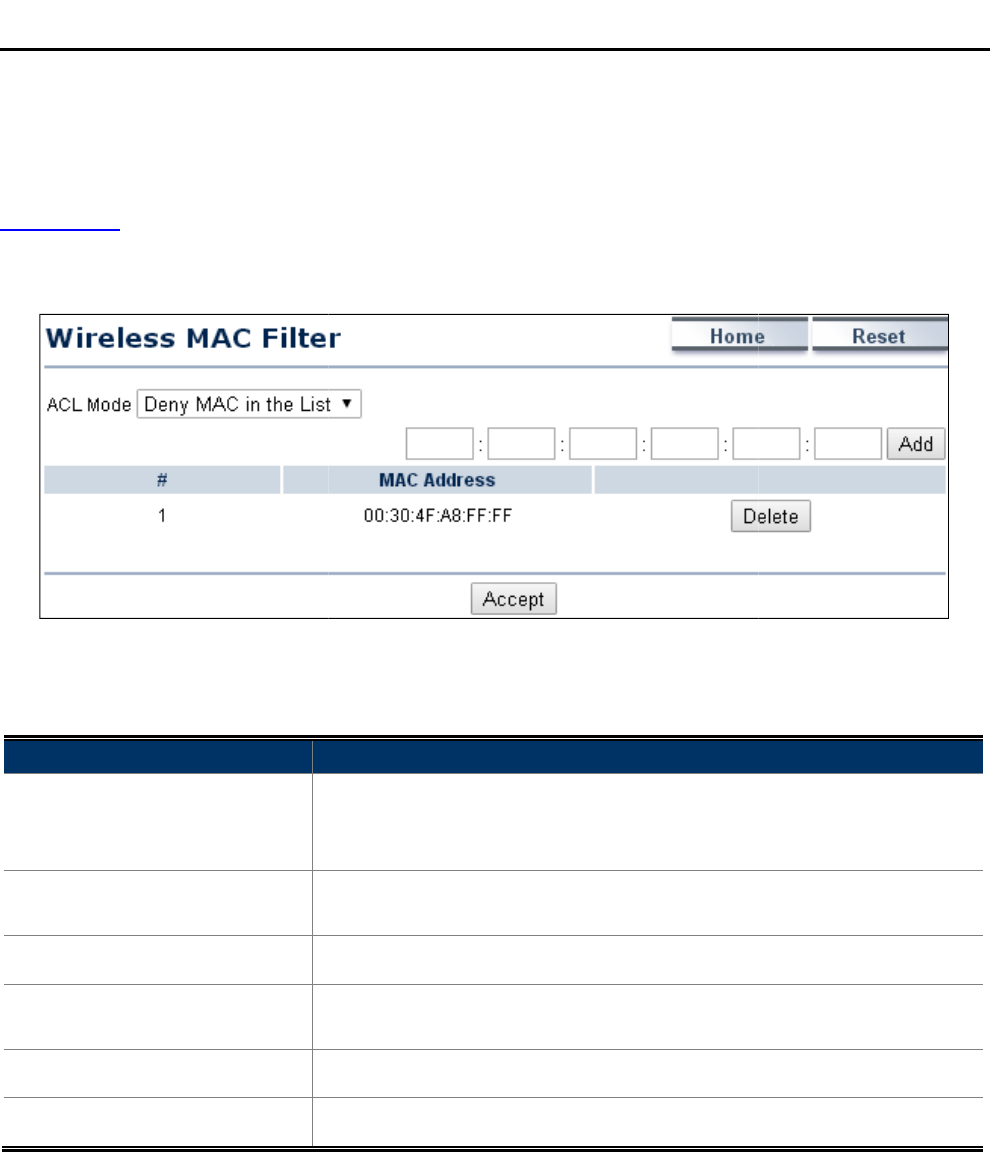
4.5.4 Wireless MAC Filter
Wireless MAC Filters are used to allow or deny network access to wireless clients according to their MAC
addresses. You can manually add a MAC address to restrict the permission to access the device or refer to
section 5.2.3
to kick the associated client from the wireless client list.
Click “Wireless Wireless
MAC Filter
The page
includes the following settings
Object
Description
• ACL Mode
Determines whether network access is granted or denied to clients whose
MAC addresses appear in the MAC Address
option includes
• Add
Enter the
and then c
• #
Displays the sequence number of the entries.
• MAC Address
Displays the
device.
• Delete
Click
• Accept
Click
User Manual of
WAP
-60-
Wireless MAC Filters are used to allow or deny network access to wireless clients according to their MAC
addresses. You can manually add a MAC address to restrict the permission to access the device or refer to
to kick the associated client from the wireless client list.
MAC Filter
”
to configure the wireless access control settings.
Figure 4-38 Wireless MAC Filter
includes the following settings
:
Description
Determines whether network access is granted or denied to clients whose
MAC addresses appear in the MAC Address
table on this page.
option includes
Disable, Deny MAC in the list, or Allow
Enter the
wireless MAC address of the client in front of the
and then c
lick Add to
add the new entry to the MAC filtering list.
Displays the sequence number of the entries.
Displays the
MAC Address that will be
denied/allowed
device.
Click
Delete to remove the entry from the list.
Click
Accept to apply the setting.
WAP
-500N/WBS-500N
Wireless MAC Filters are used to allow or deny network access to wireless clients according to their MAC
addresses. You can manually add a MAC address to restrict the permission to access the device or refer to
to configure the wireless access control settings.
Determines whether network access is granted or denied to clients whose
table on this page.
The
Disable, Deny MAC in the list, or Allow
MAC in the list.
wireless MAC address of the client in front of the
Add button
add the new entry to the MAC filtering list.
denied/allowed
access to this
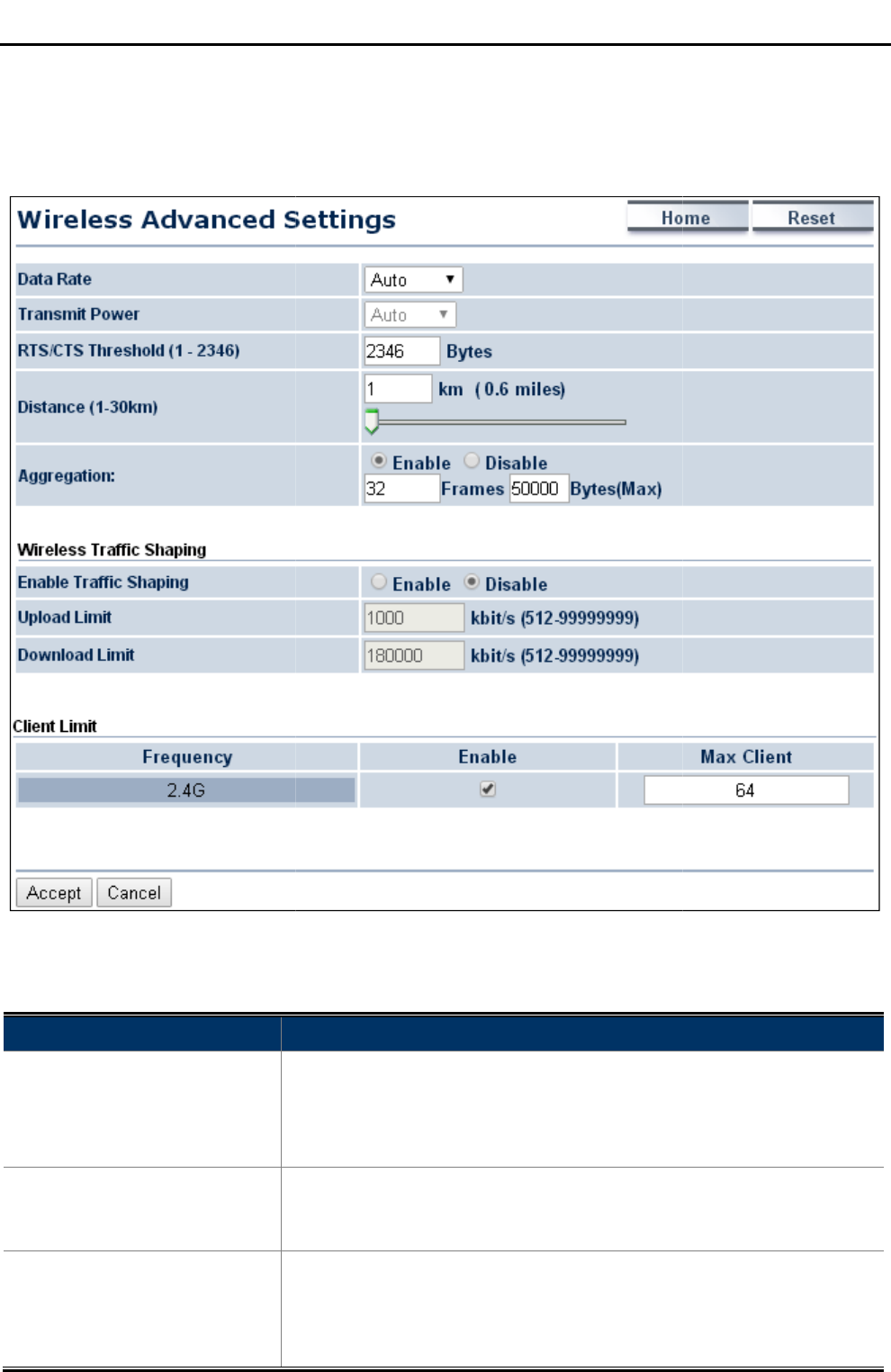
4.5.5
Wireless Advanced Settings
Click “Wireless
Wireless Advanced Settings
This section allows you to configure
the
Figure
The page includes
the following settings
Object
Description
• Data Rate
Select a data rate from the drop
throughput. If you select a low data rate
throughput is reduced but the
def
• Transmit Power
The t
To meet the regional regulation, this option is not allowed to be configured
through the user interface.
• RTS/CTS Threshold
When the length of a data packet exceeds this
an RTS frame to the destination wireless node, and the latter will reply
with a CTS frame, and thus they are ready to communicate. The default
value is 234
User Manual of
WAP
-61-
Wireless Advanced Settings
Wireless Advanced Settings
”
to configure the wireless advanced settings.
the
wireless related settings
to optimize the wireless network.
Figure
4-39 Wireless Advanced Settings
the following settings
:
Description
Select a data rate from the drop
-
down list. The
throughput. If you select a low data rate
value, for example, the
throughput is reduced but the
transmission distance increases.
def
ault is “Auto”.
The t
ransmission power of the device (value: auto).
To meet the regional regulation, this option is not allowed to be configured
through the user interface.
When the length of a data packet exceeds this
value, the
an RTS frame to the destination wireless node, and the latter will reply
with a CTS frame, and thus they are ready to communicate. The default
value is 234
6.
A small number causes RTS/CTS packets to be sent more
WAP
-500N/WBS-500N
to configure the wireless advanced settings.
to optimize the wireless network.
down list. The
data rate affects
value, for example, the
transmission distance increases.
The
ransmission power of the device (value: auto).
To meet the regional regulation, this option is not allowed to be configured
value, the
device will send
an RTS frame to the destination wireless node, and the latter will reply
with a CTS frame, and thus they are ready to communicate. The default
A small number causes RTS/CTS packets to be sent more
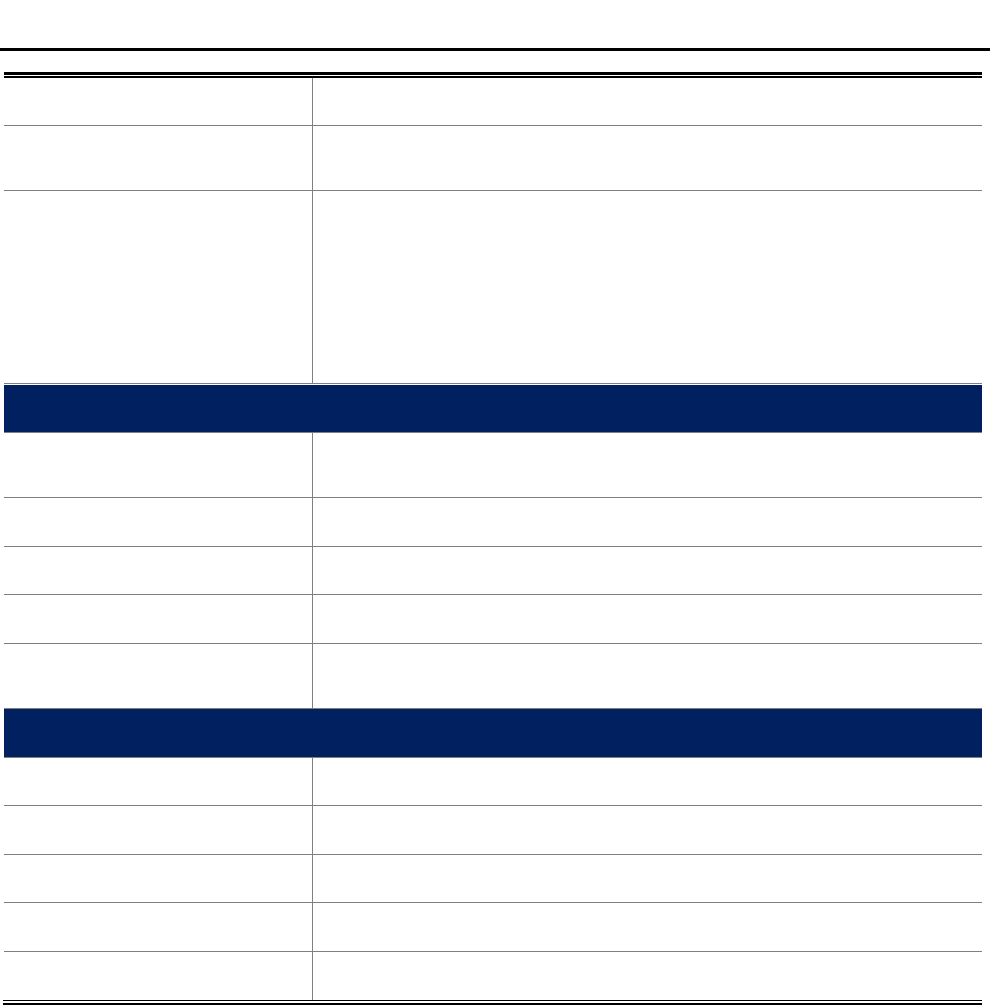
User Manual of WAP-500N/WBS-500N
-62-
often and consumes more bandwidth.
• Distance Specify the distance between the master AP and slave AP. Longer
distances may drop high-speed connections.
• Aggregation
A part of the 802.11n standard that allows sending multiple frames per
single access to the medium by combining frames together into one larger
frame. It creates the larger frame by combining smaller frames with the
same physical source, destination end points, and traffic class (QoS) into
one large frame with a common MAC header. This option reduces the
number of packets, but increases packet sizes.
Wireless Traffic Shaping
• Enable Traffic Shaping Enable or disable the regulation of packet flow leaving an interface for
improved QoS.
• Incoming Traffic Limit Specify the wireless transmission speed used for downloading.
• Outgoing Traffic Limit Specify the wireless transmission speed used for uploading.
• Total Percentage Specify the total percentage of the wireless traffic that is shaped.
• SSID1 to SSID4 Specify the percentage of the wireless traffic that is shaped for a specific
SSID.
Client Limit: This option is only available in AP and WDS AP modes.
• Frequency Display the frequency of the device’s radio interface.
• Enable Click to enable the client limit function.
• Max Client Specify the maximum clients allowed to connect to the radio interface.
• Accept Click Accept to apply all changes.
• Cancel Click Cancel to cancel the settings.
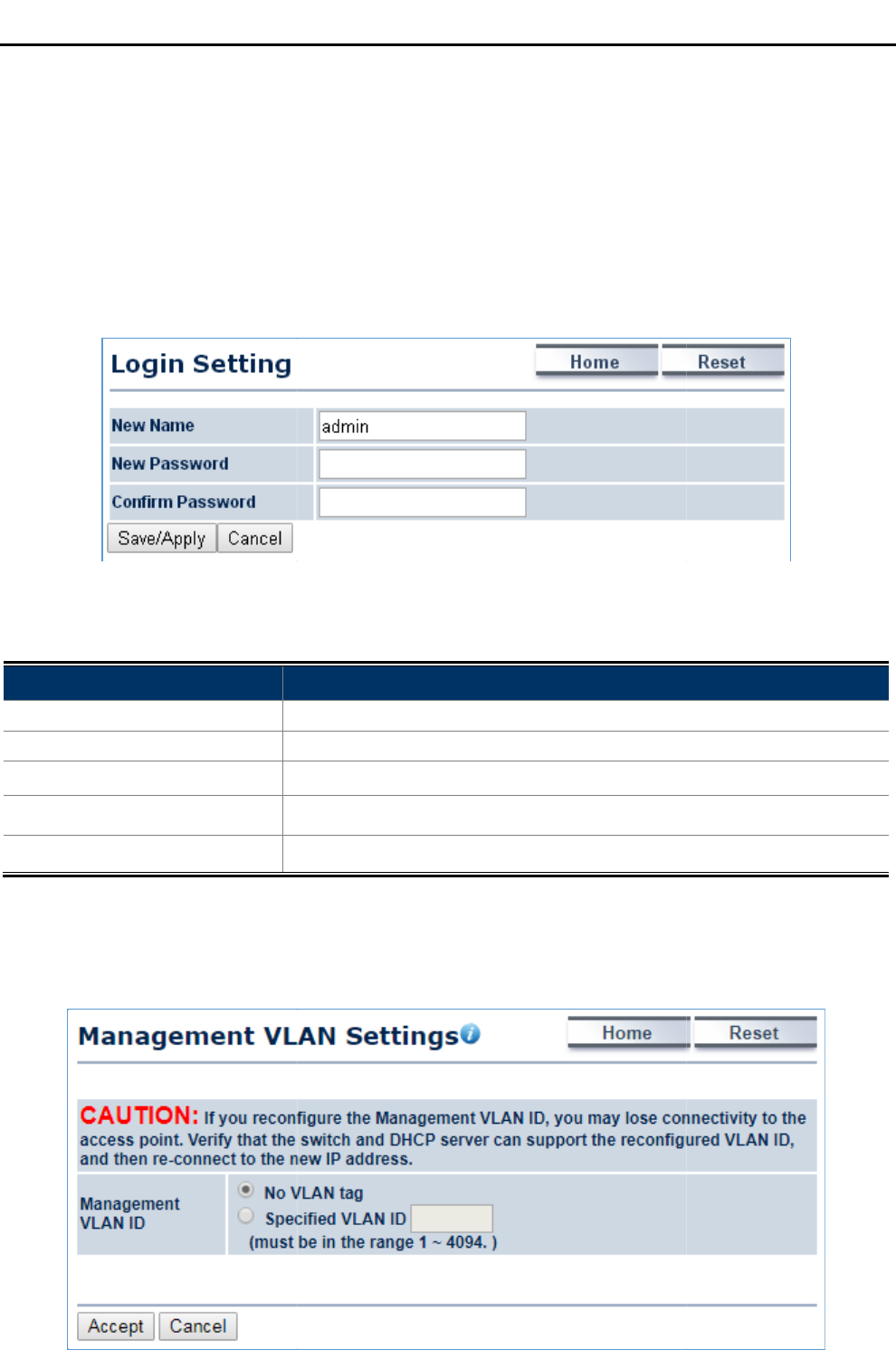
4.6 Management
On this page, you can
configure the system
settings, Time settings, Password settings,
Configuration backup and restore
, Factory default, and
4.6.1 Administration
(Password Settings)
Click “Management
Administration
Figure
The page includes the following settings
Object
Description
• New Name
Enter a new username for logging
• New Password
Enter a new password for logging in to the Web
• Confirm Password
Re
• Save/Apply
Click
• Cancel
Click
4.6.2 Management VLAN
Click “Management
Management VLAN
User Manual of
WAP
-63-
configure the system
settings for management purpose
, including
settings, Time settings, Password settings,
SNMP settings, CLI settings, Wi-
Fi schedule,
, Factory default, and
Auto reboot.
(Password Settings)
Administration
” to
configure username and password of the login account.
Figure
4-40 Administration (Password Settings)
The page includes the following settings
:
Description
Enter a new username for logging
in to the Web
page.
Enter a new password for logging in to the Web
page.
Re
-enter the new password for confirmation.
Click
Save/Apply to apply all changes.
Click
Cancel to cancel the settings.
Management VLAN
” to
configure the management VLAN settings.
Figure 4-41 Management VLAN
WAP
-500N/WBS-500N
, including
Management VLAN
Fi schedule,
Firmware upgrade,
configure username and password of the login account.
page.
page.
configure the management VLAN settings.
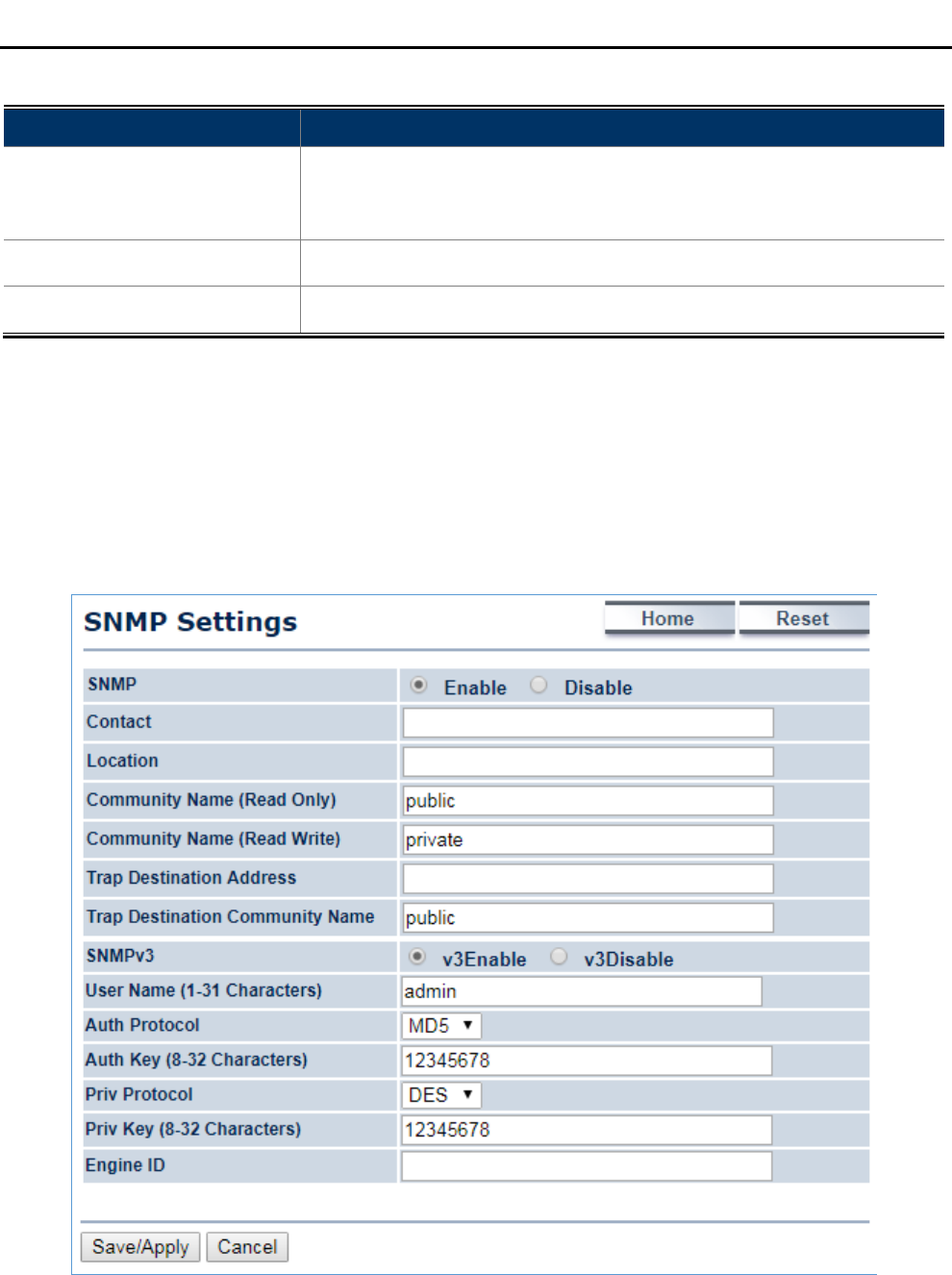
User Manual of WAP-500N/WBS-500N
-64-
The page includes the following settings:
Object Description
• Management VLAN ID
If your network includes VLANs and if tagged packets need to pass
through the Access Point, enter the VLAN ID. Otherwise, select No VLAN
tag.
• Accept Click Accept to apply the changes.
• Cancel Click Cancel to cancel the settings.
4.6.3 SNMP Settings
SNMP is used in network management systems to monitor network-attached devices for conditions that warrant
administrative attention.
Click “Management SNMP Settings” to configure SNMP settings.
Figure 4-42 SNMP Settings
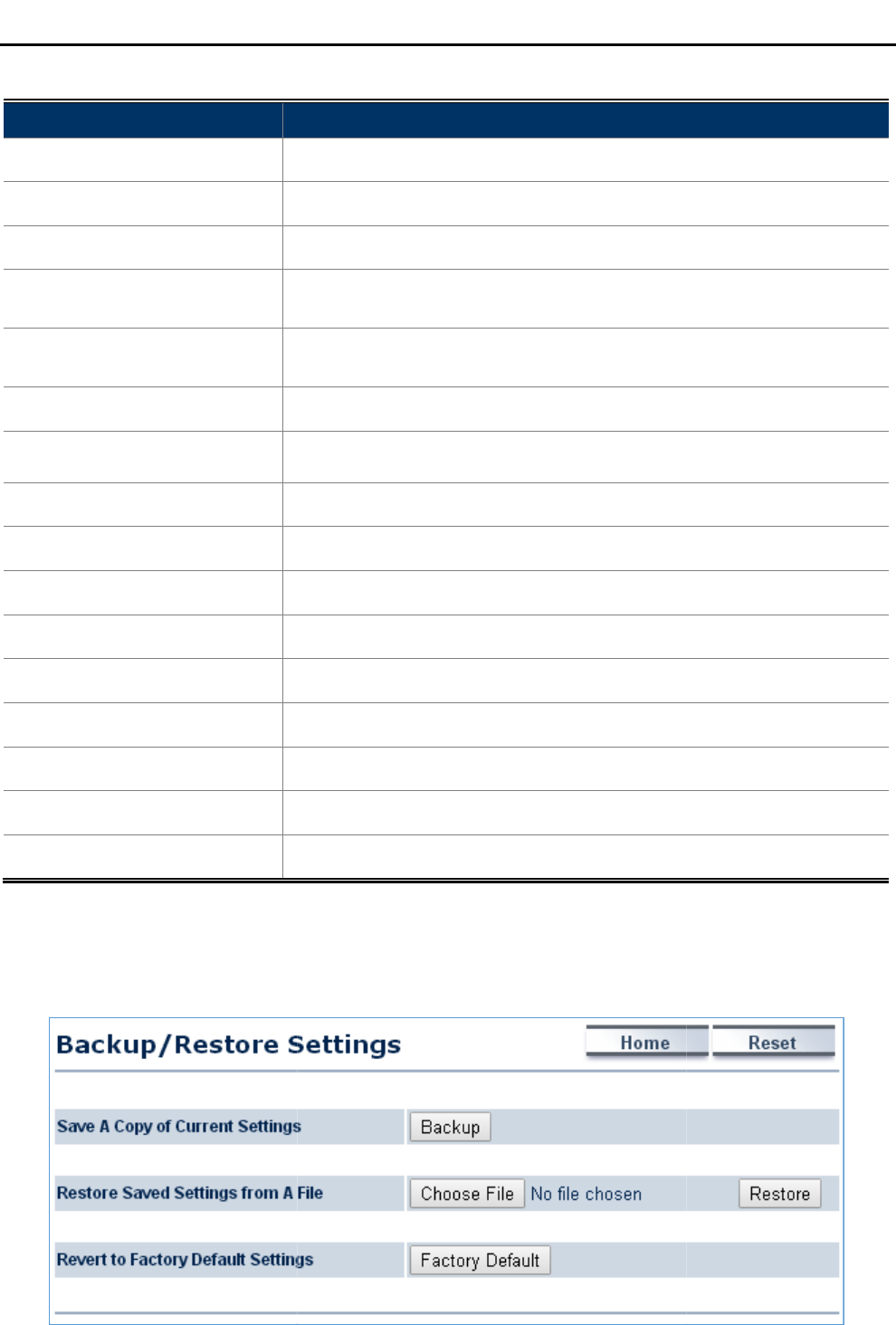
The page includes the following settings
Object
Description
• SNMP
Enable or disable the SNMP service.
• Contact
Enter the contact details of the device.
• Location
Enter the location of the device.
• Community Name (Read
Only)
Enter the
access.
• Community Name
(Read/Write)
Enter the
write access.
• Trap Destination Address
Enter the IP address
• Trap Destination
Community Name
Enter the
• SNMPv3
Enable or Disable the SNMPv3 feature.
• User Name
Specify the username for SNMPv3.
• Auth Protocol
Select the authentication protocol type: MD5 or SHA.
• Auth Key (8-32 Characters)
Specify the authentication key for authentication.
• Priv Protocol
Select the privacy protocol type: DES.
• Priv Key (8-32 Characters)
Specify the privacy key for privacy.
• Engine ID
Specify the engine ID for SNMPv3.
• Save/Apply
Click
• Cancel
Click
4.6.4
Backup/Restore Settings
Click “Management Backup/
Restore
Figure
User Manual of
WAP
-65-
The page includes the following settings
:
Description
Enable or disable the SNMP service.
Enter the contact details of the device.
Enter the location of the device.
Enter the
password
for accessing the SNMP community for
access.
Enter the
password for accessing the SNMP community for
write access.
Enter the IP address
where SNMP traps are to be sent.
Enter the
password of the SNMP trap community.
Enable or Disable the SNMPv3 feature.
Specify the username for SNMPv3.
Select the authentication protocol type: MD5 or SHA.
Specify the authentication key for authentication.
Select the privacy protocol type: DES.
Specify the privacy key for privacy.
Specify the engine ID for SNMPv3.
Click
Save/Apply to apply all changes.
Click
Cancel to cancel the settings.
Backup/Restore Settings
Restore
Settings” and the following page
will be displayed.
Figure
4-43 Backup/Restore Settings
WAP
-500N/WBS-500N
for accessing the SNMP community for
read-only
password for accessing the SNMP community for
read and
where SNMP traps are to be sent.
password of the SNMP trap community.
Select the authentication protocol type: MD5 or SHA.
will be displayed.
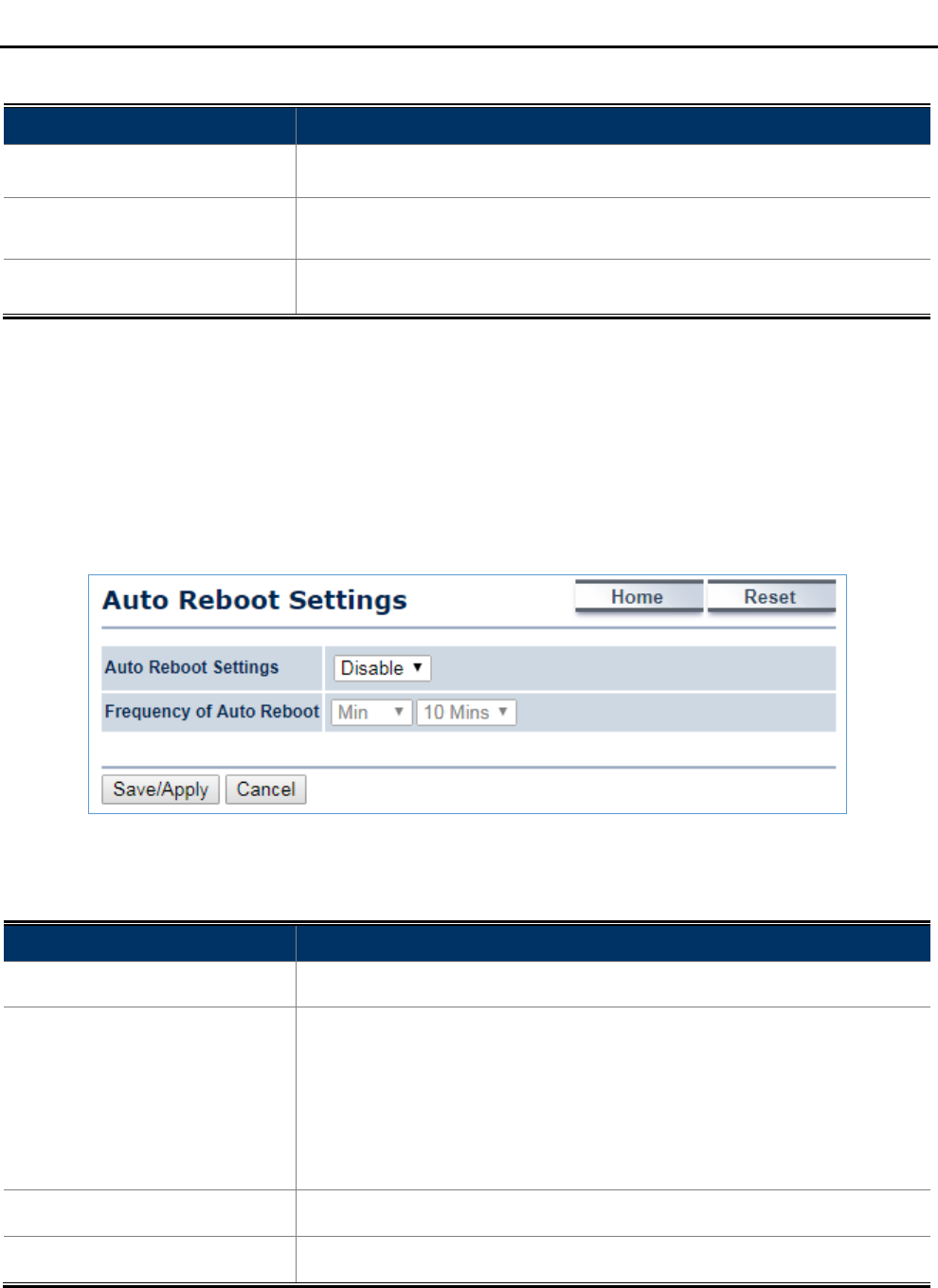
User Manual of WAP-500N/WBS-500N
-66-
The page includes the following settings:
Object Description
• Save A Copy of Current
Settings Click Backup to save the current configured settings.
• Restore Saved Settings
from A File
To restore settings that have been previously backed up, click Choose
File to select the file, and click Restore.
• Revert to Factory Default
Settings Click Factory Default to restore the device to its factory default settings.
4.6.5 Auto Reboot Settings
Click “Management Auto Reboot Settings” and the following page will be displayed.
This page allows you to enable and configure system auto reboot interval. The device can regularly reboot
according to the frequency in different time formats of interval.
Figure 4-44 Auto Reboot Settings
The page includes the following settings:
Object Description
• Auto Reboot Settings Select Enable from the drop-down menu to set up this function.
• Frequency of Auto Reboot
Select the frequency interval using the drop-down menu. The interval
supported is in different time formats:
• Min: 10/20/30/40/50/60 mins
• Hour: 1~24 hours
• Day: 1~31 days
• Week: 1~5 weeks
• Save/Apply Click Save/Apply to apply all changes.
• Cancel Click Cancel to cancel the settings.
4.6.6 Firmware Upgrade
Click “Management Firmware Upgrade” to upgrade the device’s firmware.
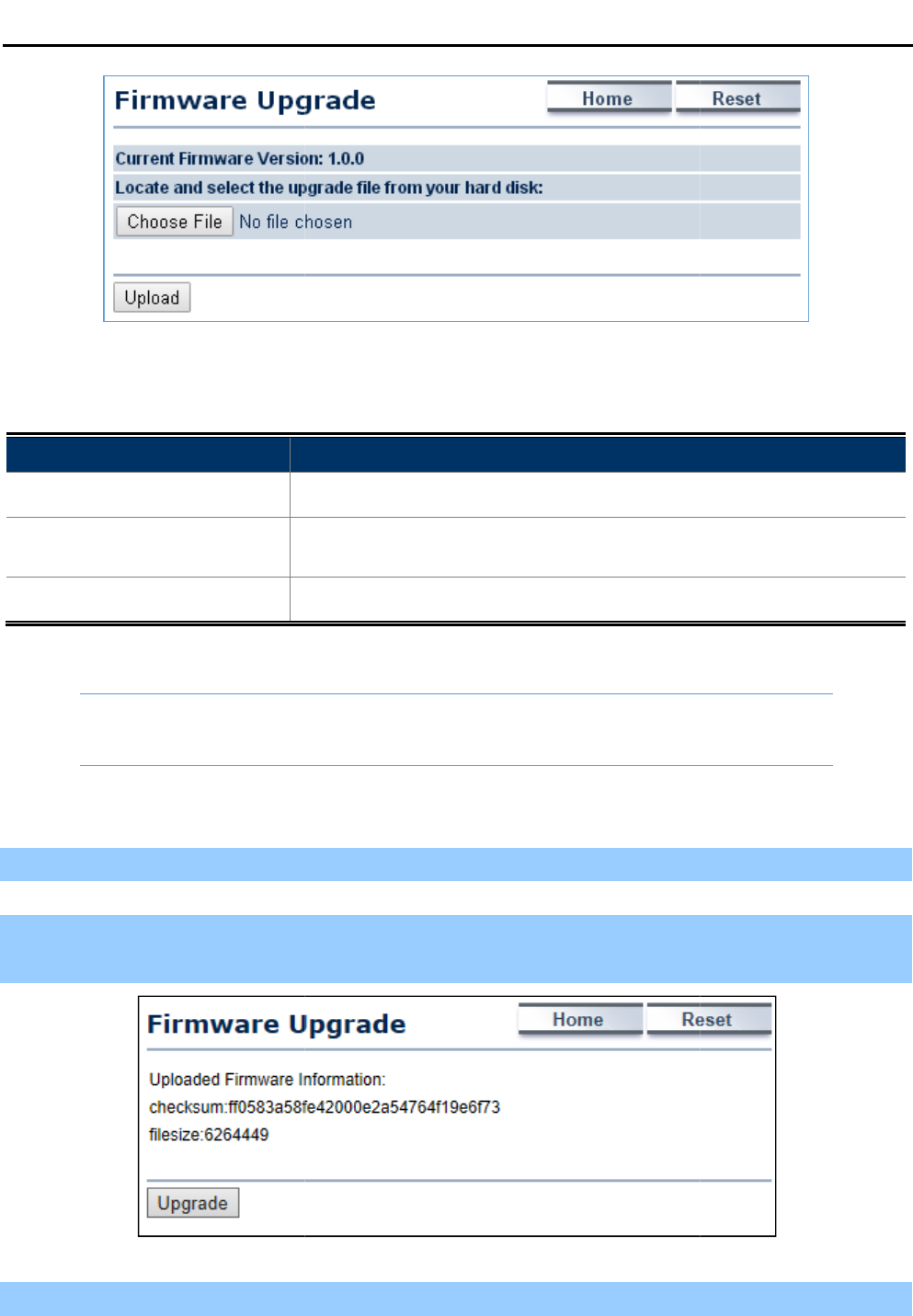
The page includes the following settings
Object
Description
• Current Firmware Version
Click
• Choose File
Click
hard disk
• Upload
Click
The following procedure will guide
you
Step 1. Click the Choose File
button to locate the firmware file path. Then, click
Step 2.
The firmware checksum information appear
confirmed, click the Upgrade
button to begin the upgrade process.
Step 3. Wait for the process until it
is
User Manual of
WAP
-67-
Figure 4-45 Firmware Upgrade
The page includes the following settings
:
Description
Click
ON to enable or click OFF
to disable the option.
Click
Choose File to
locate and select the upgrade file from your local
hard disk
.
Click
Upload to upgrade the firmware.
Firmware Upgrade Procedure
you
to how to upgrade the firmware.
button to locate the firmware file path. Then, click
the
Upload
The firmware checksum information appear
s to help you confirm whether
button to begin the upgrade process.
is
finished.
WAP
-500N/WBS-500N
to disable the option.
locate and select the upgrade file from your local
Upload
button.
the file is correct. Once
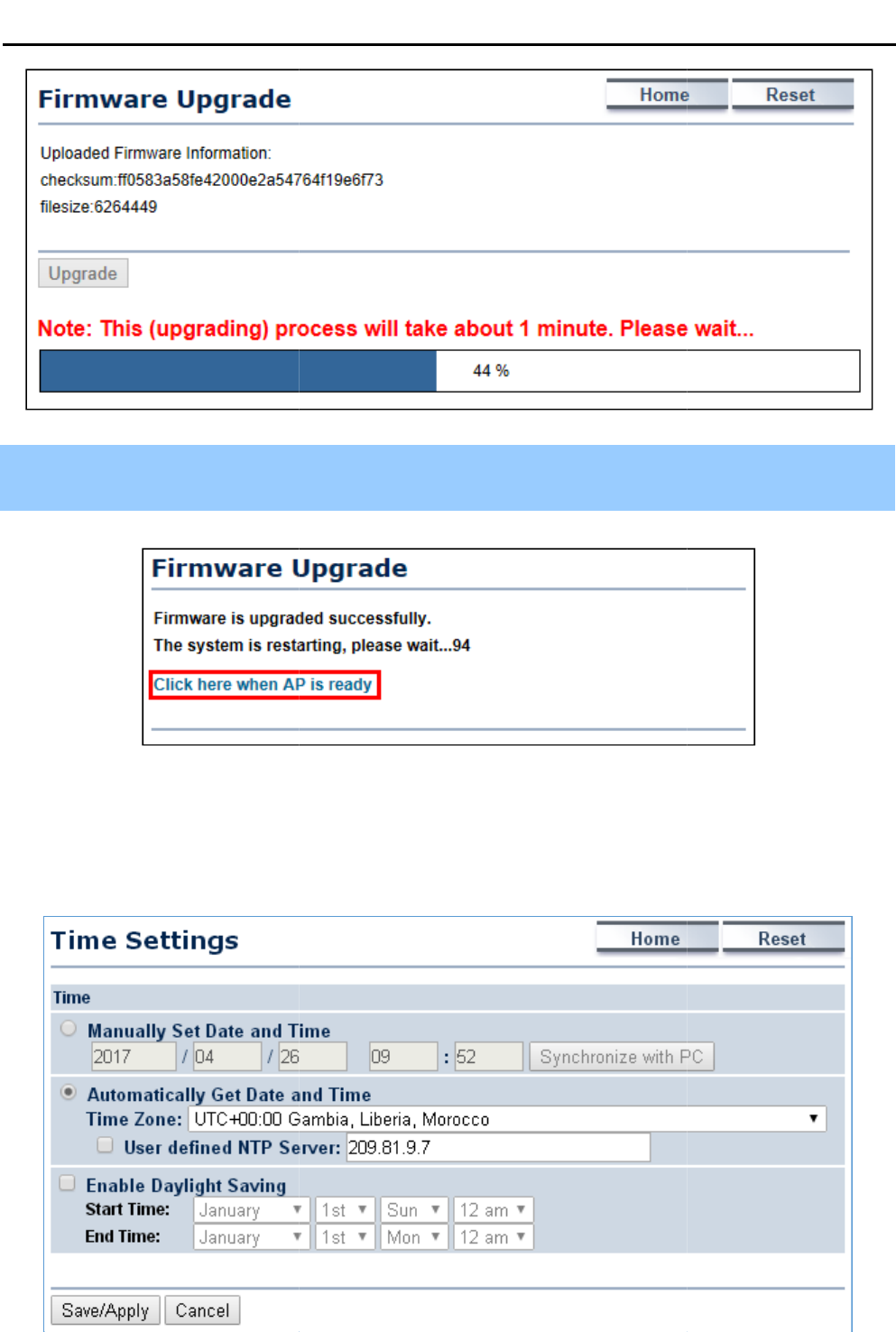
Step 4. When the upgrade is
finished, the system will auto reboot and you can click the hyperlink
when AP is ready” after the
system restart
4.6.7 Time Settings
Click “Management
Time Settings
device’s time.
User Manual of
WAP
-68-
finished, the system will auto reboot and you can click the hyperlink
system restart
s.
Time Settings
” to
configure time zone and NTP server settings to
Figure 4-46 Time Settings
WAP
-500N/WBS-500N
finished, the system will auto reboot and you can click the hyperlink
“Click here
configure time zone and NTP server settings to
be in sync with the
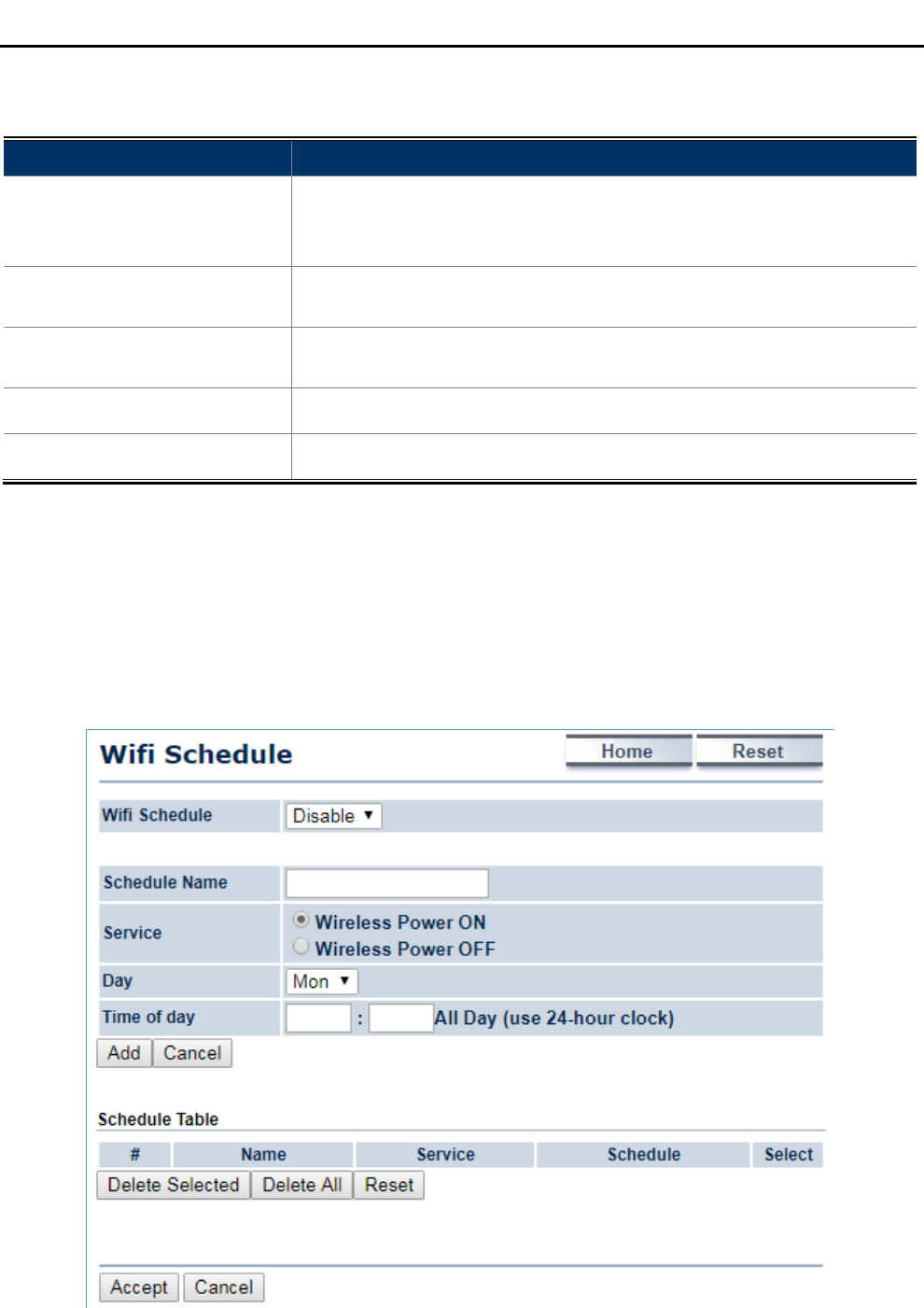
User Manual of WAP-500N/WBS-500N
-69-
The page includes the following settings:
Object Description
• Manually Set Date and Time
Enter the date and time values in the date and time fields or click the
Synchronize with PC to get the date and time values from the
administrator’s PC.
• Automatically Get Date and
Time
Select a time zone from the drop-down list and check whether you want to
enter the IP address of an NTP server or use the default NTP server.
• Enable Daylight Saving Click to enable or disable daylight savings time. Select the start and stop
times from the Start Time and Stop Time drop-down lists.
• Save/Apply Click Save/Apply to apply all changes.
• Cancel Click Cancel to cancel the settings.
4.6.8 Wi-Fi Schedule
This page allows you to configure wireless schedule. The device can regularly enable/disable Wi-Fi function
according to the pre-defined schedule rules.
Click “Management Auto Reboot Settings” and the following page will be displayed.
Figure 4-47 Wi-Fi Schedule
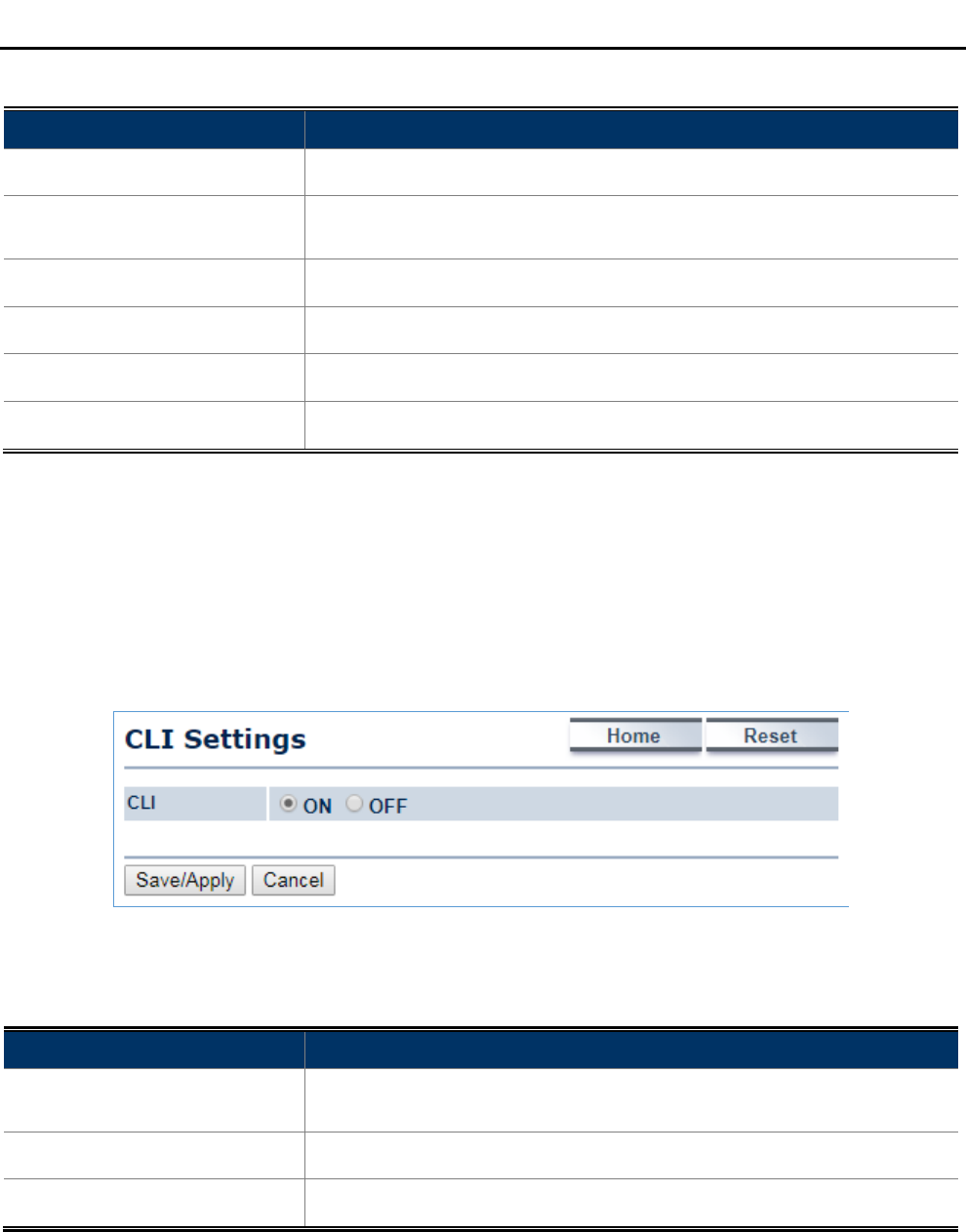
User Manual of WAP-500N/WBS-500N
-70-
The page includes the following settings:
Object Description
• Schedule Name Enter the description of the schedule service.
• Service Select the type of schedule service, either Wireless Power ON or
Wireless Power OFF.
• Day Select the days of the week to enable the schedule service.
• Time of Day Set the start time that the service is active.
• Add Click Add to append the schedule service to the schedule service table
• Cancel Click Cancel to discard changes.
4.6.9 CLI Settings
The command line interface (CLI) allows user to access the device through a command console, modem or
Telnet connection for configuration.
Click “Management CLI Settings” to enable/disable CLI.
Figure 4-48 CLI Settings
The page includes the following settings:
Object Description
• CLI Select ON/OFF to enable or disable the ability to modify the device via a
command line interface.
• Save/Apply Click Save/Apply to apply all changes.
• Cancel Click Cancel to cancel the settings.
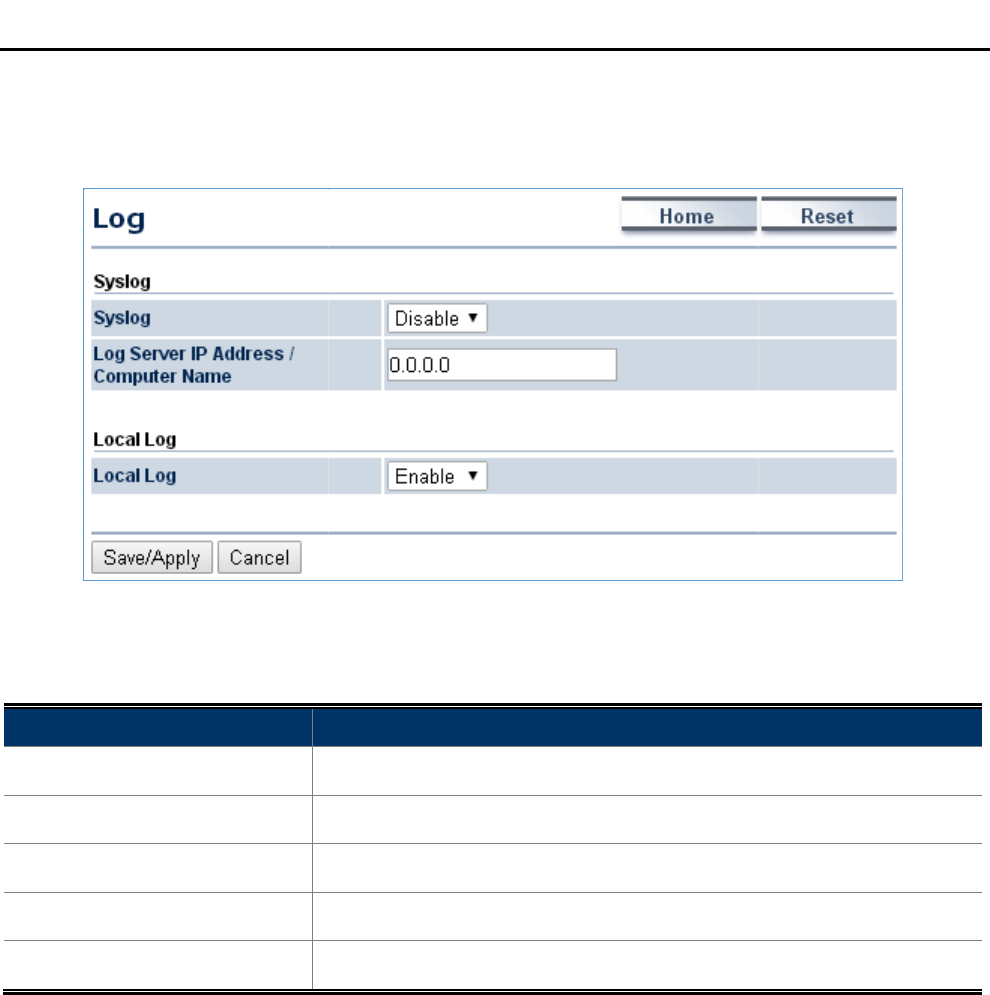
4.6.10 Log
Click “Management Log” to
enable/disable system log.
The page includes the following settings
Object
Description
• Syslog
Enable or disable the syslog function.
• Log Server IP Address
Enter the IP address of the log server.
• Local Log
Enable or disable the local log service.
• Save/Apply
Click
• Cancel
Click
4.6.11 Diagnostics
Click “Management Diagnostics
utilities.
User Manual of
WAP
-71-
enable/disable system log.
Figure 4-49 Log
The page includes the following settings
:
Description
Enable or disable the syslog function.
Enter the IP address of the log server.
Enable or disable the local log service.
Click
Save/Apply to apply all changes.
Click
Cancel to cancel the settings.
” to
test the connection and performance through the built
WAP
-500N/WBS-500N
test the connection and performance through the built
-in diagnostics
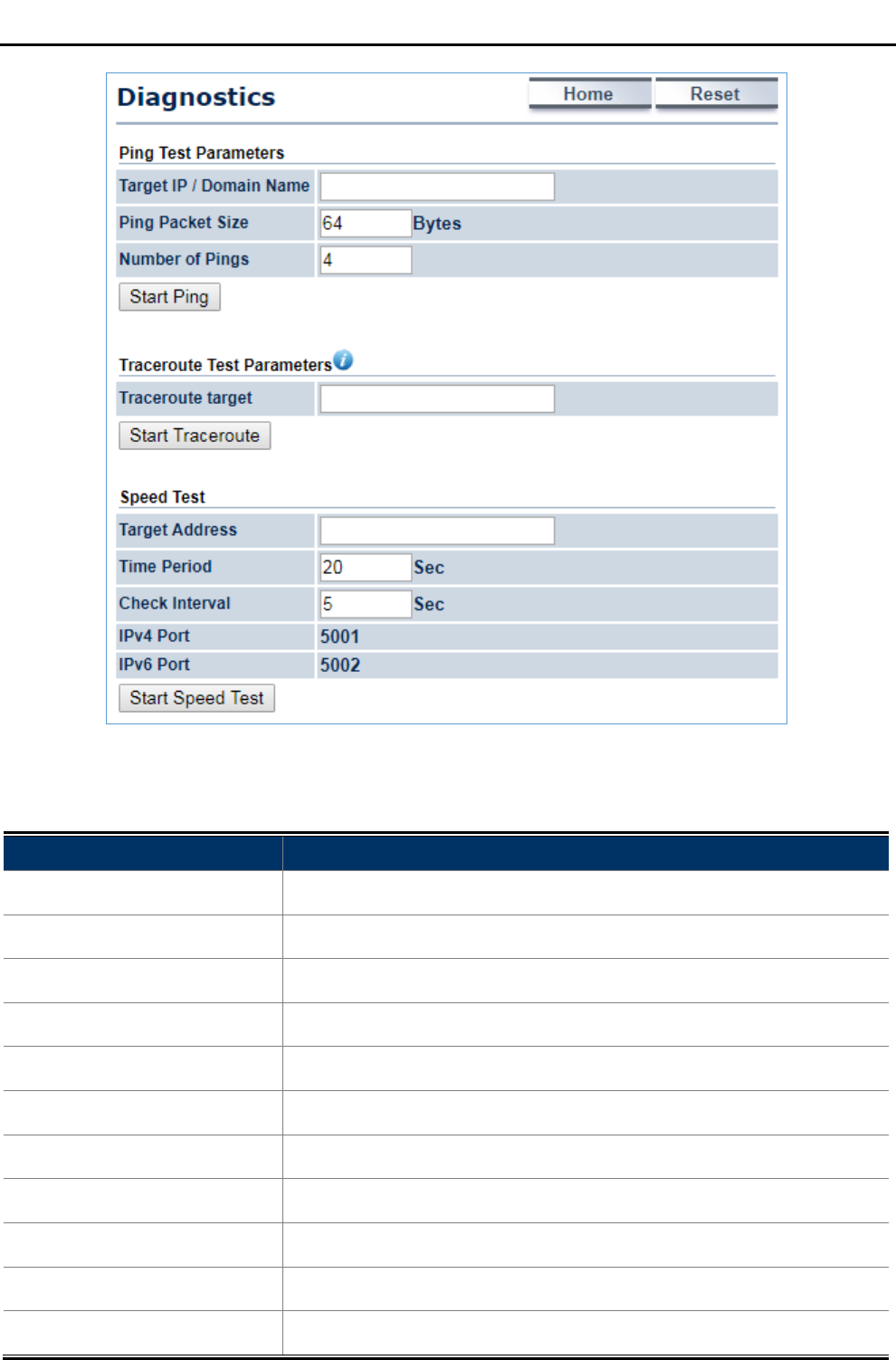
User Manual of WAP-500N/WBS-500N
-72-
Figure 4-50 Diagnostics
The page includes the following settings:
Object Description
• Target IP / Domain Name Enter the IP address you would like to search.
• Ping Packet Size Enter the packet size of each ping.
• Number of Pings Enter the number of times you want to ping.
• Start Ping Click Start Ping to begin pinging.
• Trace route target Enter an IP address or domain name you want to trace.
• Start Traceroute Click Start Traceroute to begin the traceroute operation.
• Target Address Enter the IP address of the target PC.
• Time period Enter time period for the speed test.
• Check Interval Enter the interval for the speed test.
• Start Speed Test Click Start Speed Test to begin the speed test operation.
• IPv4 Port Displays the IPv4 port number of the device.
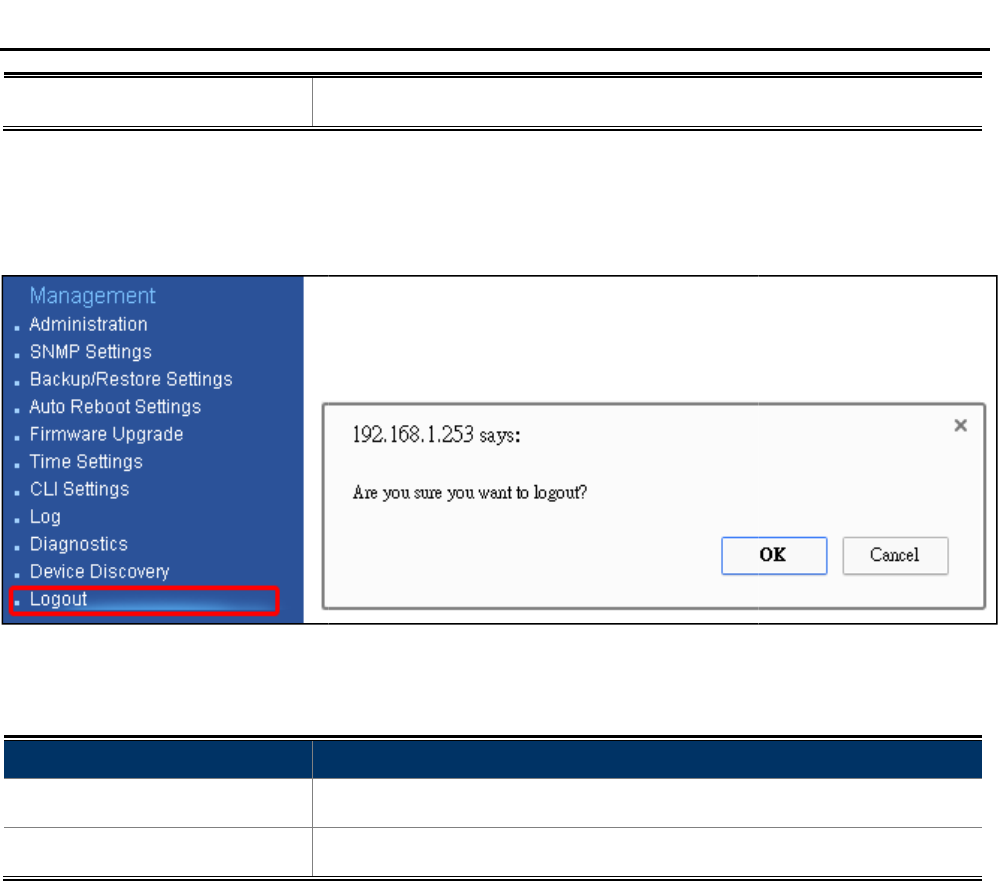
• IPv6 Port
Displays the IPv6 port number of the
4.6.12 Logout
Click “Management Logout” to
log
The page includes the following settings
Object
Description
• OK
Click
• Cancel
Click
User Manual of
WAP
-73-
Displays the IPv6 port number of the
device.
log
out the system.
Figure 4-51 Logout
The page includes the following settings
:
Description
Click
OK to log out the system.
Click
Cancel to cancel the operation.
WAP
-500N/WBS-500N
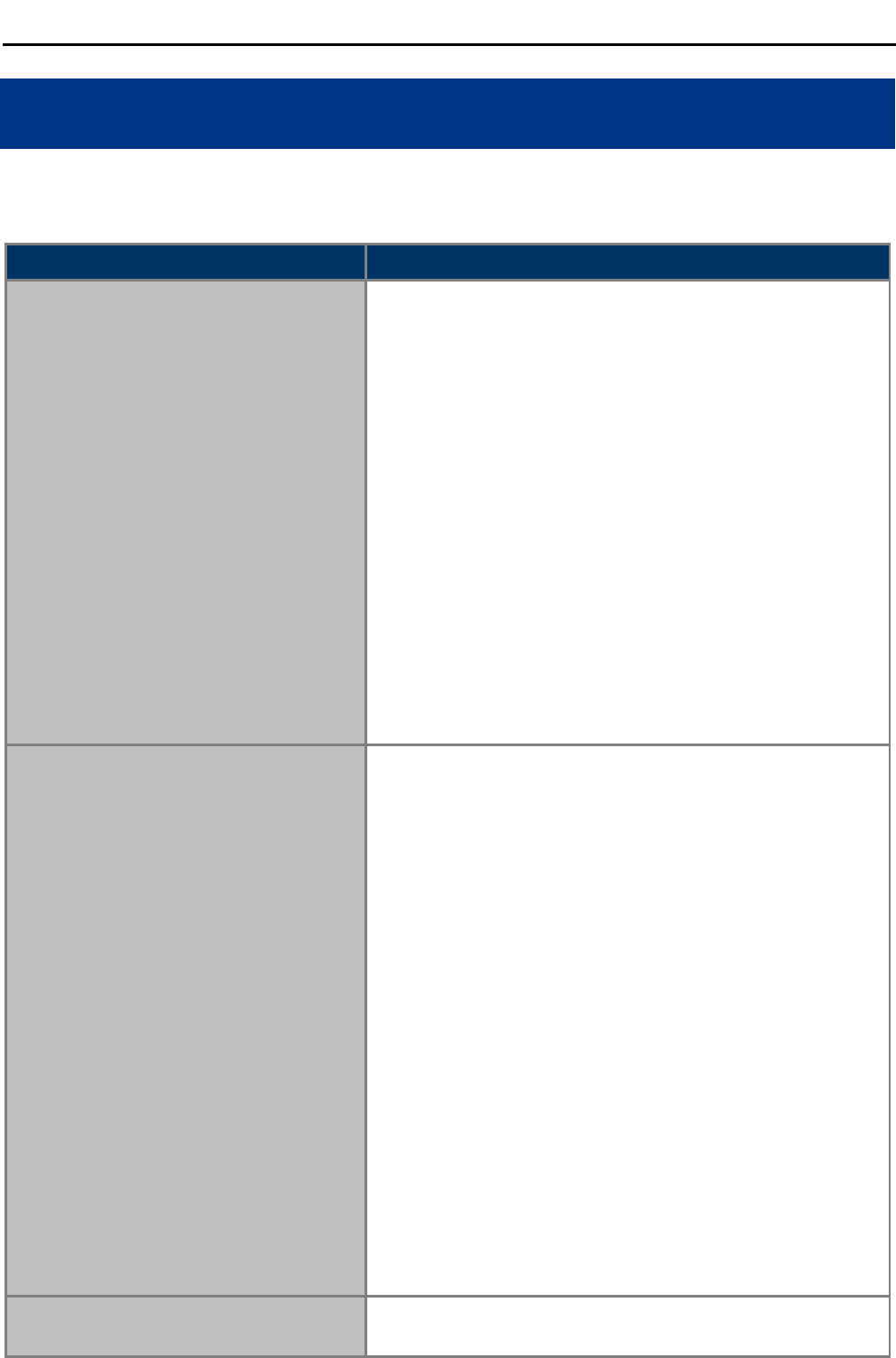
User Manual of WAP-500N/WBS-500N
-74-
Appendix A: Troubleshooting
If you find the AP is working improperly or stop responding to you, please read this troubleshooting first before
contacting the Planet Tech Support for help. Some problems can be solved by yourself within a very short time.
Scenario Solution
The AP is not responding to me when I
want to access it by web browser.
a. Please check the connection of the power cord and the
Ethernet cable of this AP. All cords and cables should be
correctly and firmly inserted to the AP.
b. If all LEDs on this AP are off, please check the status of
power adapter, and make sure it is correctly powered.
c. You must use the same IP address section that AP uses.
d. Are you using MAC or IP address filter? Try to connect the
AP by another computer and see if it works; if not, please
reset the AP to the factory default settings (Press the ‘reset’
button for over 10 seconds).
e. Set your computer to static IP address, and see if the
Planet Smart Discovery can find the AP or not.
f. If you did a firmware upgrade and this happens, contact the
Planet Tech Support for help.
g. If all the solutions above don’t work, contact the Planet
Tech Support for help.
I can’t get connected to the Internet. a. Check the Internet connection status from the router that is
connected with the AP.
b. Please be patient. Sometimes Internet is just that slow.
c. If you have connected a computer to Internet directly
before, try to do that again, and check if you can get
connected to Internet with your computer directly attached
to the device provided by your Internet service provider.
d. Check PPPoE / L2TP / PPTP user ID and password in your
router again.
e. Call your Internet service provider and check if there’s
something wrong with their service.
f. If you just can’t connect to one or more website, but you
can still use other internet services, please check
URL/Keyword filter.
g. Try to reset the AP and try again later.
h. Reset the device provided by your Internet service provider.
i. Try to use IP address instead of hostname. If you can use
IP address to communicate with a remote server, but can’t
use hostname, please check DNS setting.
I can’t locate my AP by my wireless device.
a. ‘Broadcast ESSID’ set to off?
b. The antenna is properly secured.
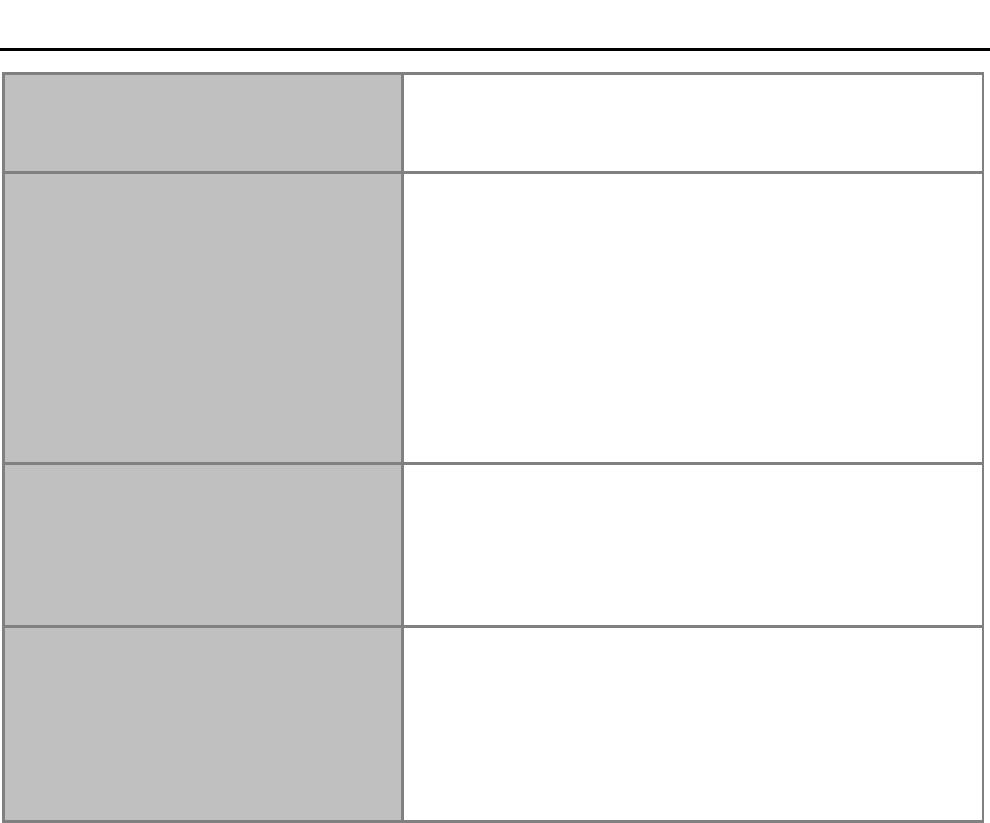
User Manual of WAP-500N/WBS-500N
-75-
c. Are you too far from your AP? Try to get closer.
d. Please remember that you have to input ESSID on your
wireless client manually, if ESSID broadcast is disabled.
File downloading is very slow or breaks
frequently.
a. Are you using QoS function? Try to disable it and try again.
b. Internet is slow sometimes; try to be patient.
c. Try to reset the AP and see if it’s better after that.
d. Try to know what computers do on your local network. If
someone’s transferring big files, other people will think
Internet is really slow.
e. If this never happens before, call you Internet service
provider to know if there is something wrong with their
network.
I can’t log into the web management
interface; the password is wrong.
a. Make sure you’re connecting to the correct IP address of
the AP.
b. Password is case-sensitive. Make sure the ‘Caps Lock’
light is not illuminated.
c. If you really forget the password, do a hard reset.
The AP becomes hot. a. This is not a malfunction if you can keep your hand on the
AP’s case.
b. If you smell something wrong or see the smoke coming out
from AP or A/C power adapter, please disconnect the AP
and A/C power adapter from utility power (make sure it’s
safe before you’re doing this!), and call your dealer for help.
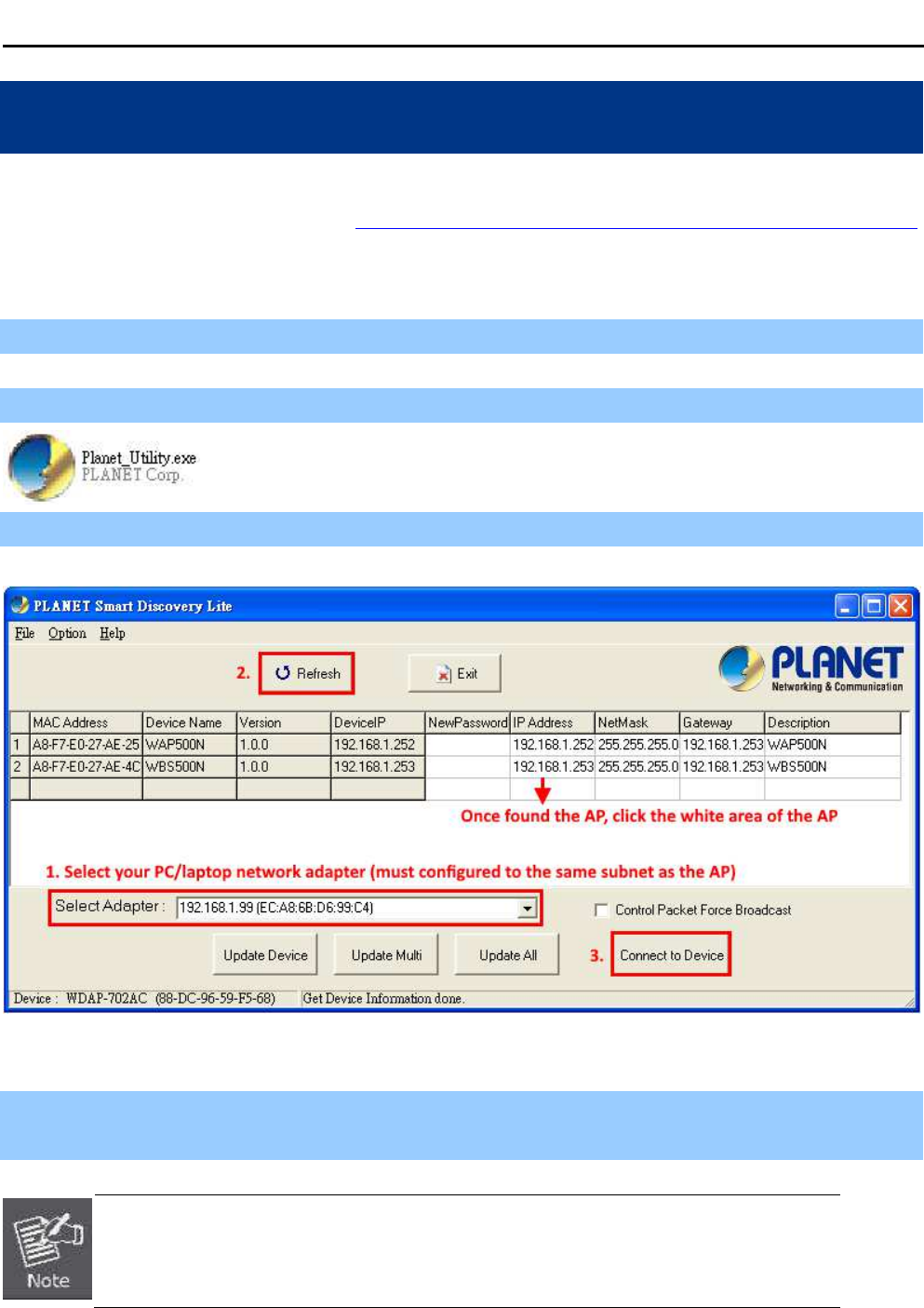
User Manual of WAP-500N/WBS-500N
-76-
Appendix B: Use Planet Smart Discovery to find AP
To easily discover the WAP-500N/WBS-500N in your Ethernet environment, the Planet Smart Discovery Utility is
an ideal solution. The utility is available at: http://www.planet.com.tw/en/product/images/48590/Planet_Utility.zip
The following instructions will guide you to how to use the Planet Smart Discovery Utility.
Step 1. Deposit the Planet Smart Discovery Utility in administrator PC.
Step 2. Execute this utility.
Step 3. Click the “Refresh” button as shown below to update the list of the currently connected devices.
Figure B-1 PLANET Smart Discovery
Step 4. Select the AP from the list and then click the “Connect to Device” button to link to the Web
Management Configuration Page.
The
fields in white background can be modified directly, and then you can apply the new
setting by clicking the “Update Device” button.
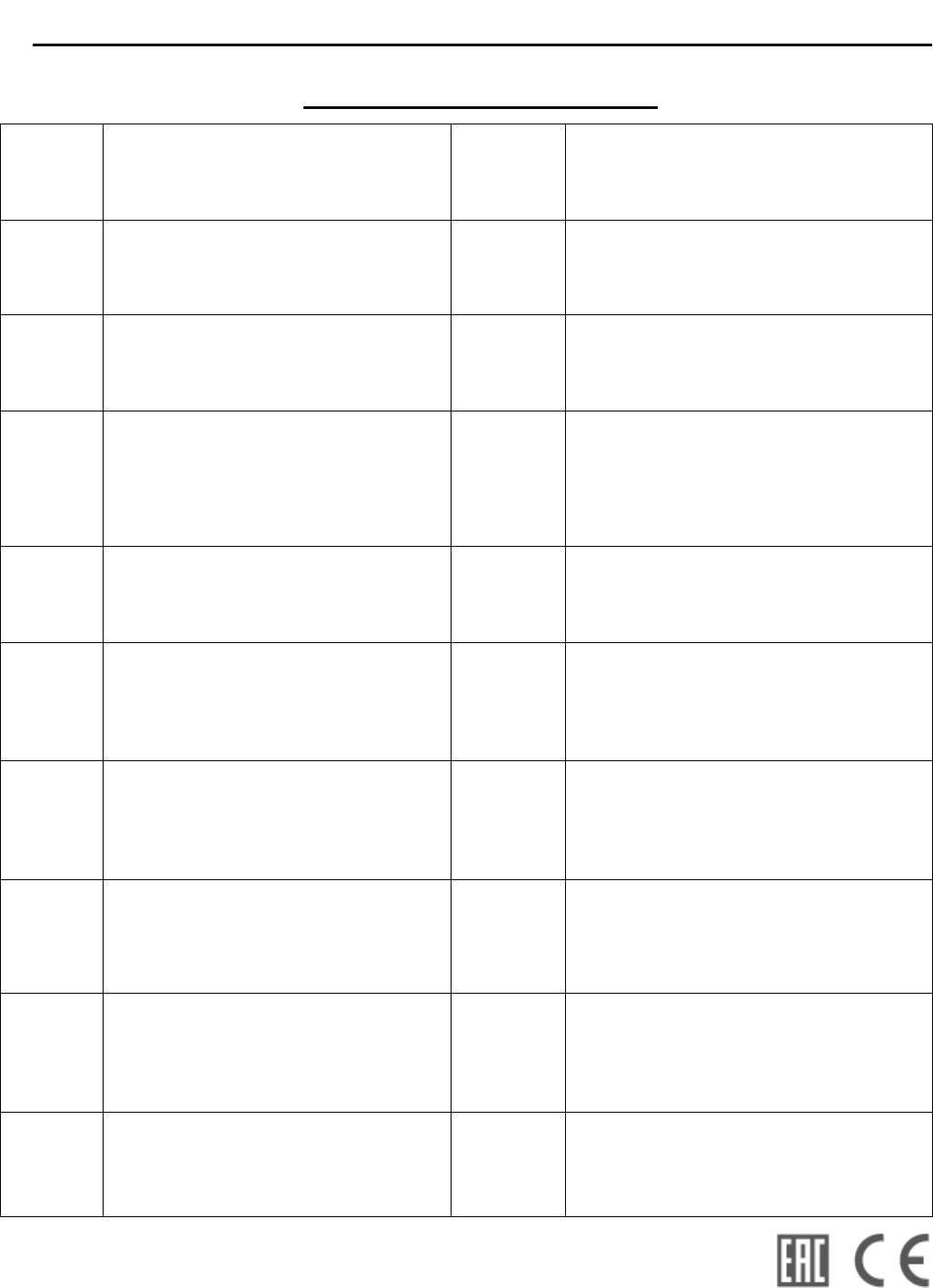
User Manual of WAP-500N/WBS-500N
-77-
EC Declaration of Conformity
English Hereby, PLANET Technology Corporation,
declares that this 300Mbps 802.11n Wireless
AP/CPE is in compliance with the essential
requirements and other relevant provisions of
Directive 1999/5/EC.
Lietuviškai Šiuo PLANET Technology Corporation,, skelbia,
kad 300Mbps 802.11n Wireless AP/CPE tenkina
visus svarbiausius 1999/5/EC direktyvos reikalavimus
ir kitas svarbias nuostatas.
Česky Společnost PLANET Technology Corporation,
tímto prohlašuje, že tato 300Mbps 802.11n
Wireless AP/CPE splňuje základní požadavky a
další příslušná ustanovení směrnice 1999/5/EC.
Magyar A gyártó PLANET Technology Corporation, kijelenti,
hogy ez a 300Mbps 802.11n Wireless AP/CPE
megfelel az 1999/5/EK irányelv alapkövetelményeinek
és a kapcsolódó rendelkezéseknek.
Dansk PLANET Technology Corporation, erklærer
herved, at følgende udstyr 300Mbps 802.11n
Wireless AP/CPE overholder de væsentlige krav
og øvrige relevante krav i direktiv 1999/5/EF
Malti Hawnhekk, PLANET Technology Corporation,
jiddikjara li dan 300Mbps 802.11n Wireless
AP/CPE jikkonforma mal-ħtiġijiet essenzjali u ma
provvedimenti oħrajn relevanti li hemm fid-Dirrettiva
1999/5/EC
Deutsch Hiermit erklärt PLANET Technology Corporation,
dass sich dieses Gerät 300Mbps 802.11n
Wireless AP/CPE in Übereinstimmung mit den
grundlegenden Anforderungen und den anderen
relevanten
Vorschriften der Richtlinie 1999/5/EG befindet".
(BMWi)
Nederlands Hierbij verklaart , PLANET Technology orporation,
dat 300Mbps 802.11n Wireless AP/CPE in
overeenstemming is met de essentiële eisen en de
andere relevante bepalingen van richtlijn 1999/5/EG
Eestikeeles
Käesolevaga kinnitab PLANET Technology
Corporation, et see 300Mbps 802.11n Wireless
AP/CPE vastab Euroopa Nõukogu direktiivi
1999/5/EC põhinõuetele ja muudele olulistele
tingimustele.
Polski Niniejszym firma PLANET Technology Corporation,
oświadcza, że 300Mbps 802.11n Wireless AP/CPE
spełnia wszystkie istotne wymogi i klauzule zawarte w
dokumencie „Directive 1999/5/EC”.
Ελληνικά ΜΕ ΤΗΝ ΠΑΡΟΥΣΑ , PLANET Technology
Corporation, ∆ΗΛΩΝΕΙ ΟΤΙ ΑΥΤΟ 300Mbps
802.11n Wireless AP/CPEΣΥΜΜΟΡΦΩΝΕΤΑΙ
ΠΡΟΣ ΤΙΣ ΟΥΣΙΩ∆ΕΙΣ ΑΠΑΙΤΗΣΕΙΣ ΚΑΙ ΤΙΣ
ΛΟΙΠΕΣ
ΣΧΕΤΙΚΕΣ ∆ΙΑΤΑΞΕΙΣ ΤΗΣ Ο∆ΗΓΙΑΣ 1999/5/ΕΚ
Português PLANET Technology Corporation, declara que este
300Mbps 802.11n Wireless AP/CPE está conforme
com os requisitos essenciais e outras disposições da
Directiva 1999/5/CE.
Español Por medio de la presente, PLANET Technology
Corporation, declara que 300Mbps 802.11n
Wireless AP/CPE cumple con los requisitos
esenciales y cualesquiera otras disposiciones
aplicables o exigibles de
la Directiva 1999/5/CE
Slovensky Výrobca PLANET Technology Corporation, týmto
deklaruje, že táto 300Mbps 802.11n Wireless
AP/CPE je v súlade so základnými požiadavkami a
ďalšími relevantnými predpismi smernice 1999/5/EC.
Français Par la présente, PLANET Technology
Corporation, déclare que les appareils du
300Mbps 802.11n Wireless AP/CPE sont
conformes aux exigences essentielles et aux
autres dispositions pertinentes de la directive
1999/5/CE
Slovensko PLANET Technology Corporation, s tem potrjuje,
da je ta 300Mbps 802.11n Wireless AP/CPE
skladen/a z osnovnimi zahtevami in ustreznimi določili
Direktive 1999/5/EC.
Italiano Con la presente , PLANET Technology
Corporation, dichiara che questo 300Mbps
802.11n Wireless AP/CPE è conforme ai
requisiti essenziali ed alle altre disposizioni
pertinenti stabilite dalla direttiva
1999/5/CE.
Suomi PLANET Technology Corporation, vakuuttaa täten
että 300Mbps 802.11n Wireless AP/CPE tyyppinen
laite on direktiivin 1999/5/EY oleellisten vaatimusten
ja sitä koskevien direktiivin muiden ehtojen mukainen.
Latviski Ar šo PLANET Technology Corporation,
apliecina, ka šī 300Mbps 802.11n Wireless
AP/CPE atbilst Direktīvas 1999/5/EK
pamatprasībām un citiem atbilstošiem
noteikumiem.
Svenska Härmed intygar, PLANET Technology Corporation,
att denna 300Mbps 802.11n Wireless AP/CPE står
i överensstämmelse med de väsentliga
egenskapskrav och övriga relevanta bestämmelser
som framgår av direktiv 1999/5/EG.