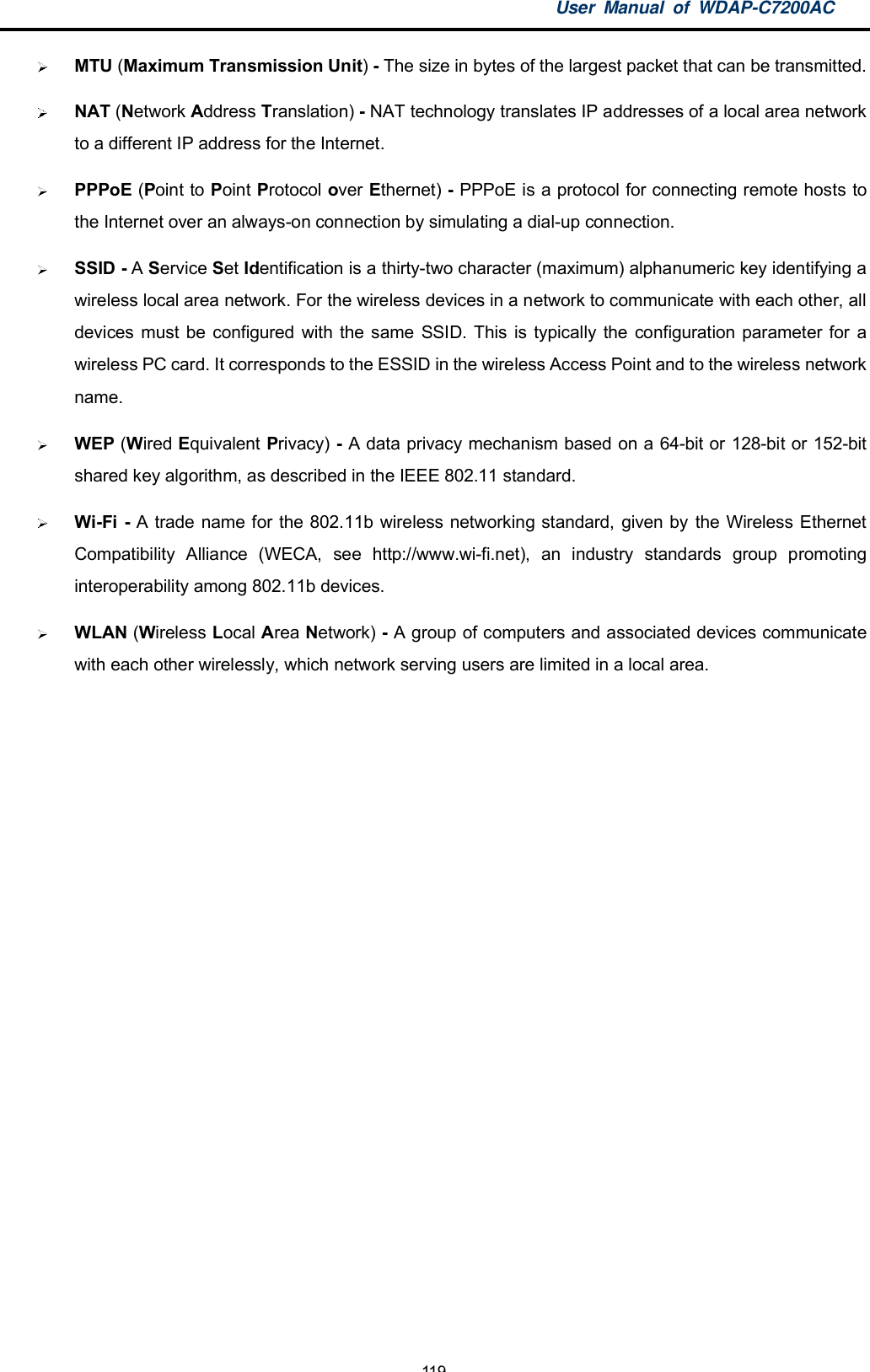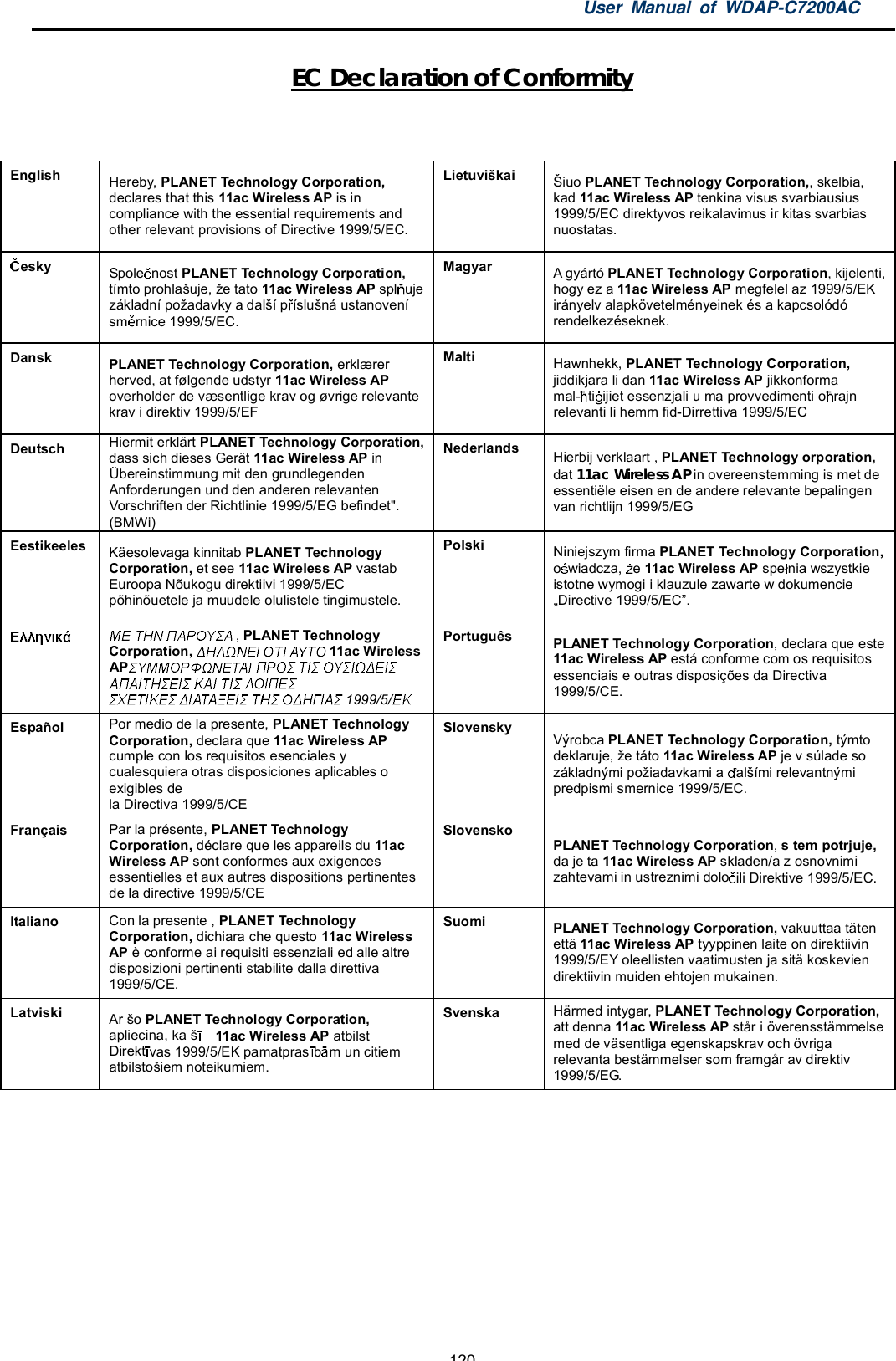Planet Technology WDAPC7200AC 1200Mbps 802.11ac Dual Band Ceiling Mount Wireless Access Point User Manual part2
Planet Technology Corporation 1200Mbps 802.11ac Dual Band Ceiling Mount Wireless Access Point part2
Contents
- 1. User manual part1
- 2. User manual part2
User manual part2
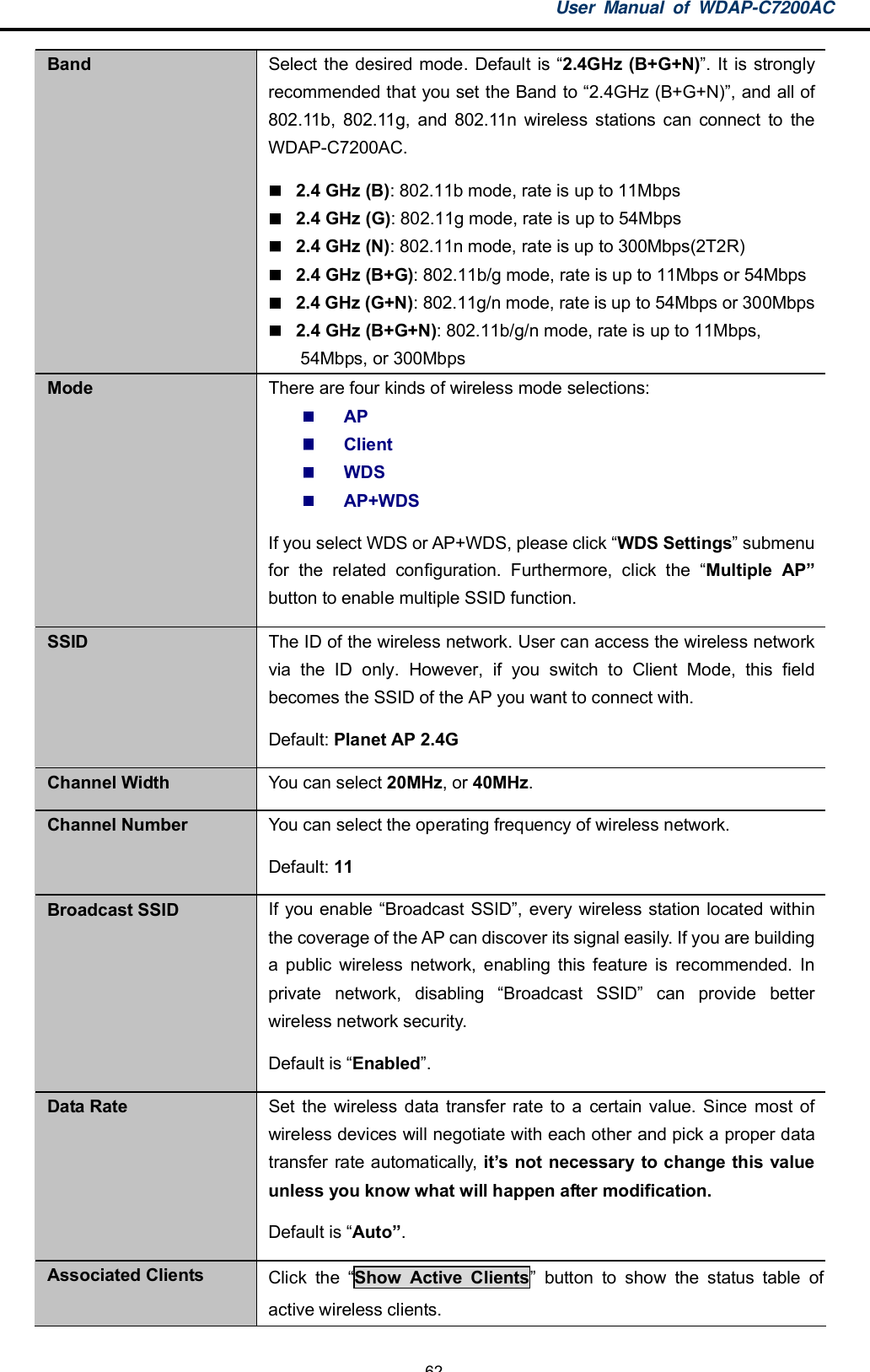
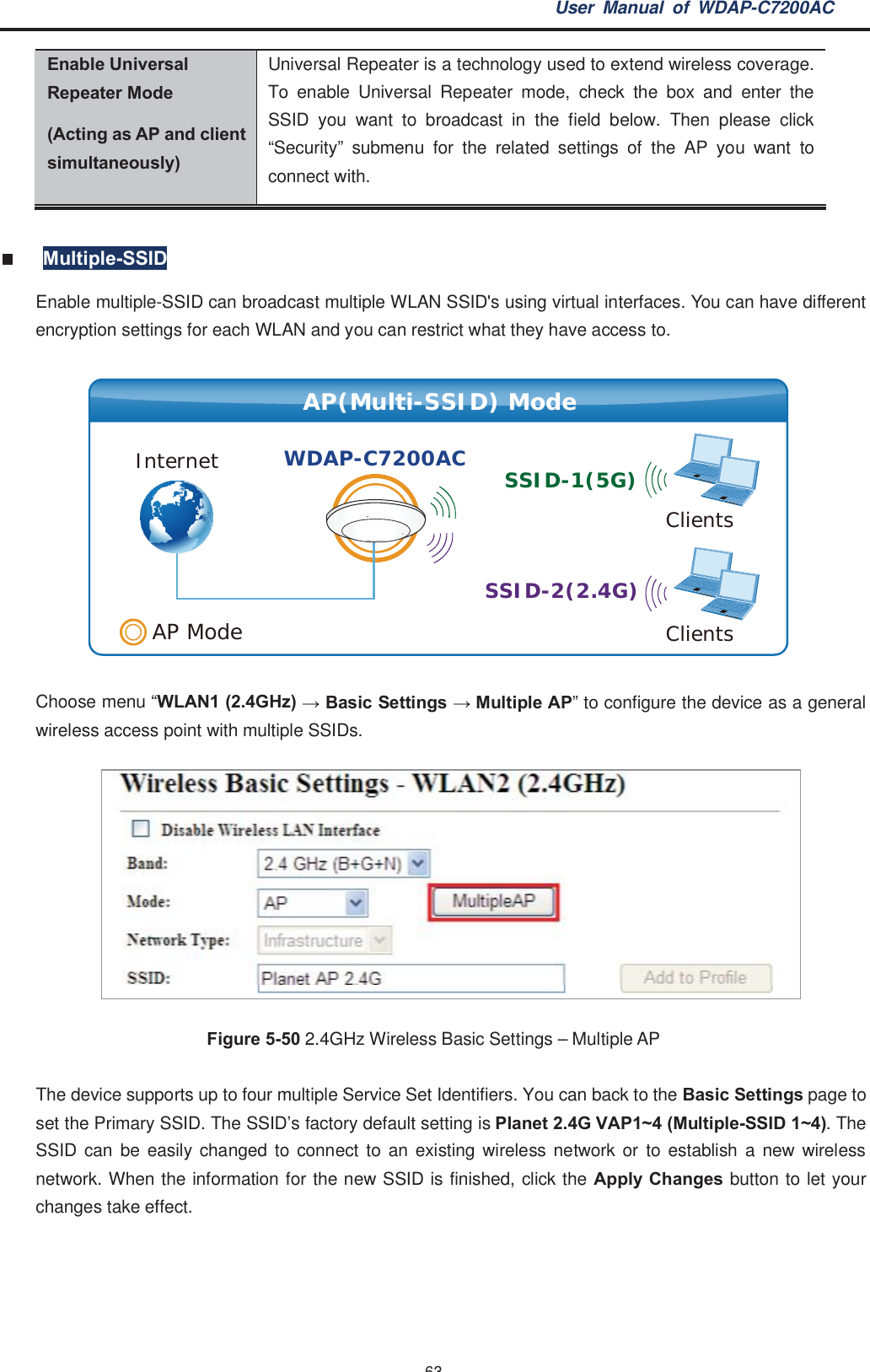
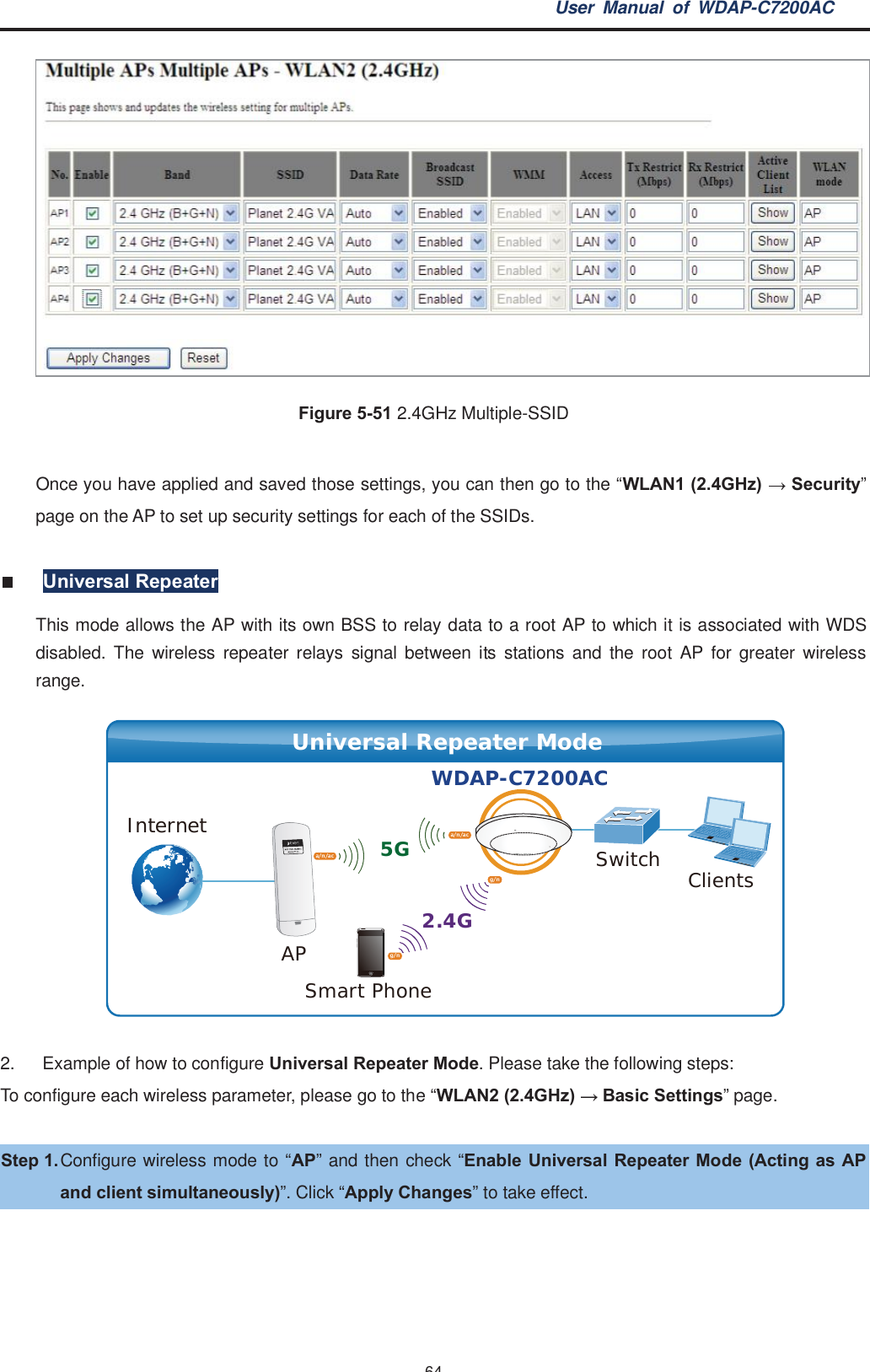
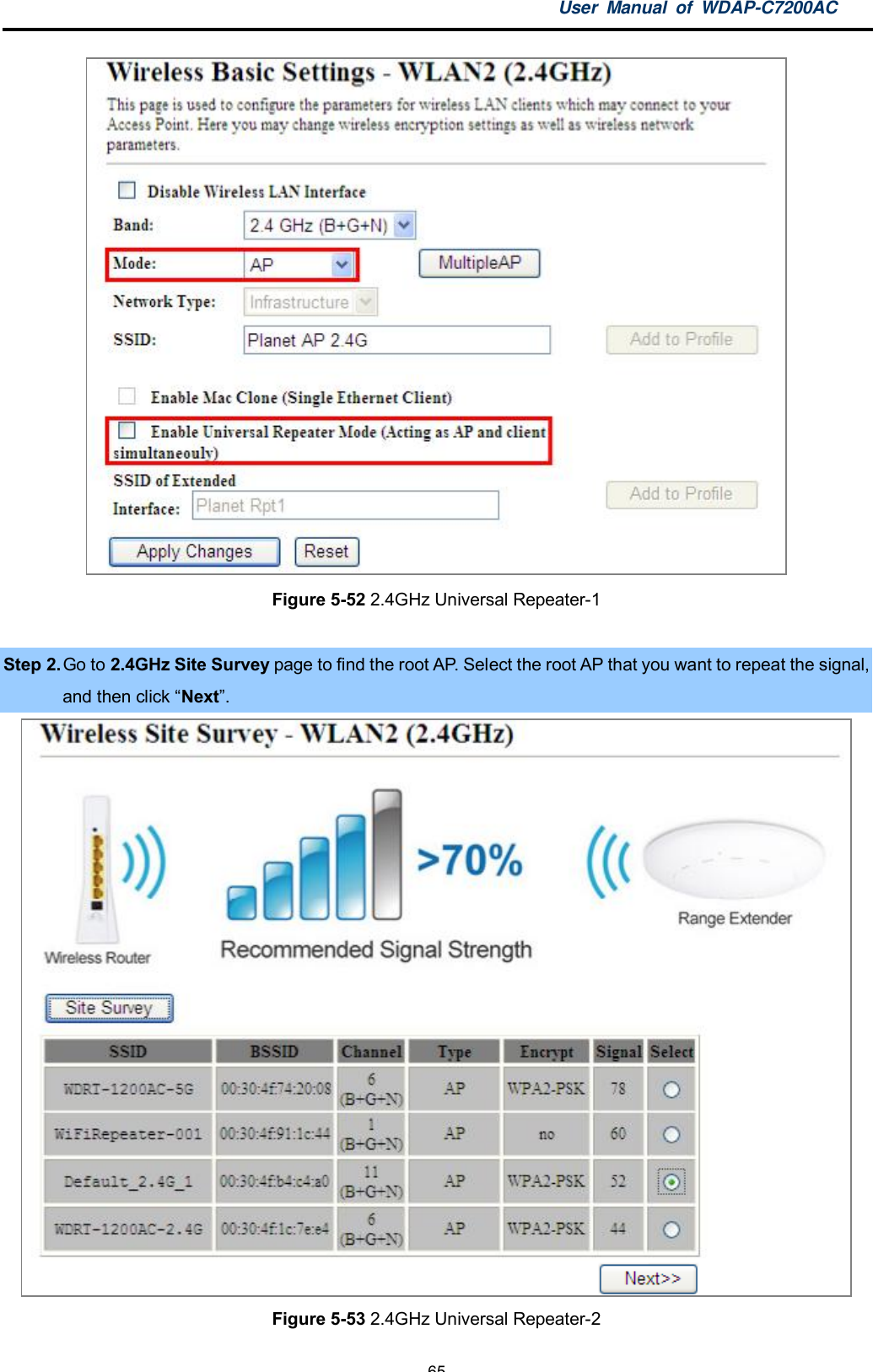
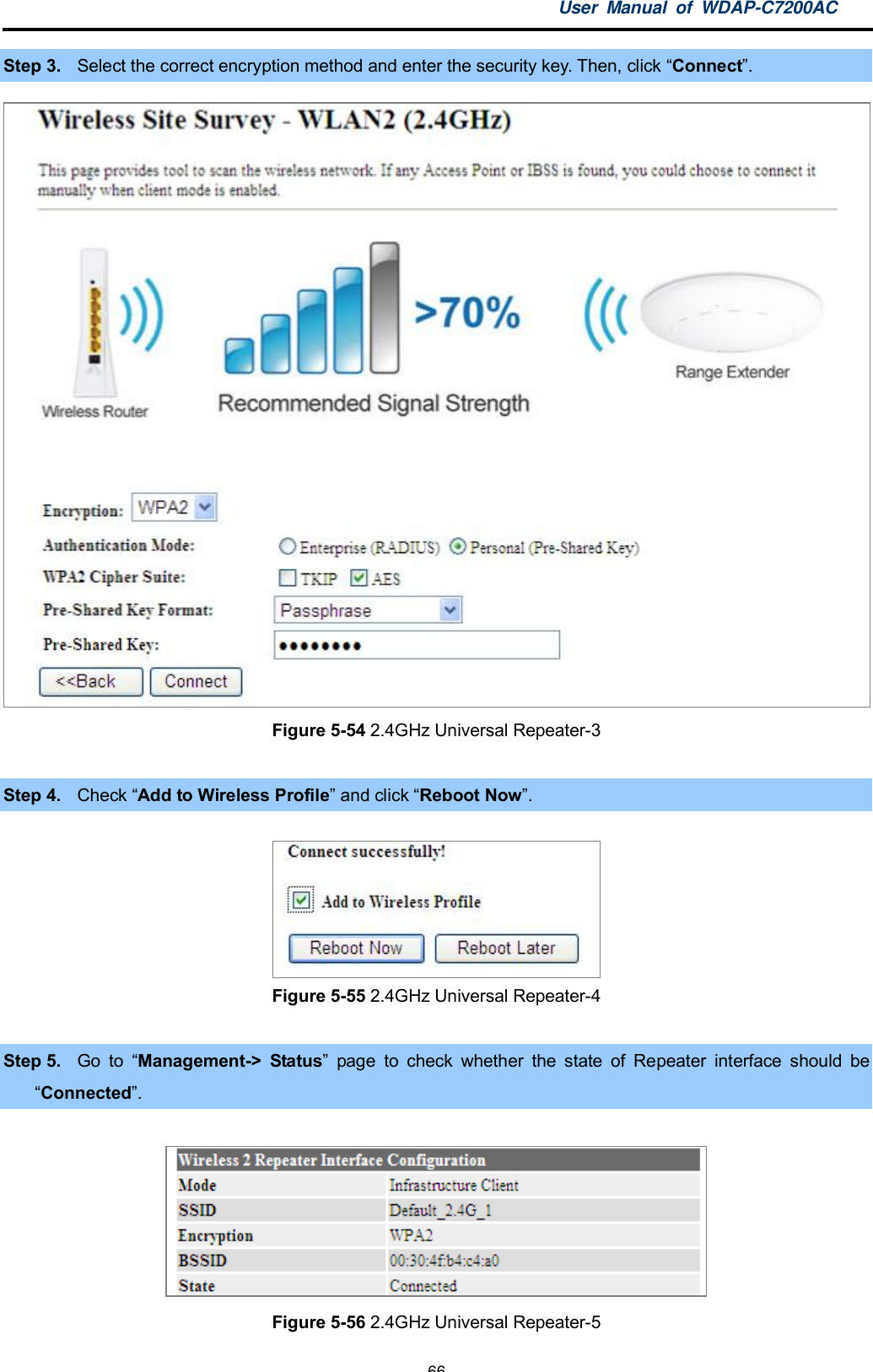
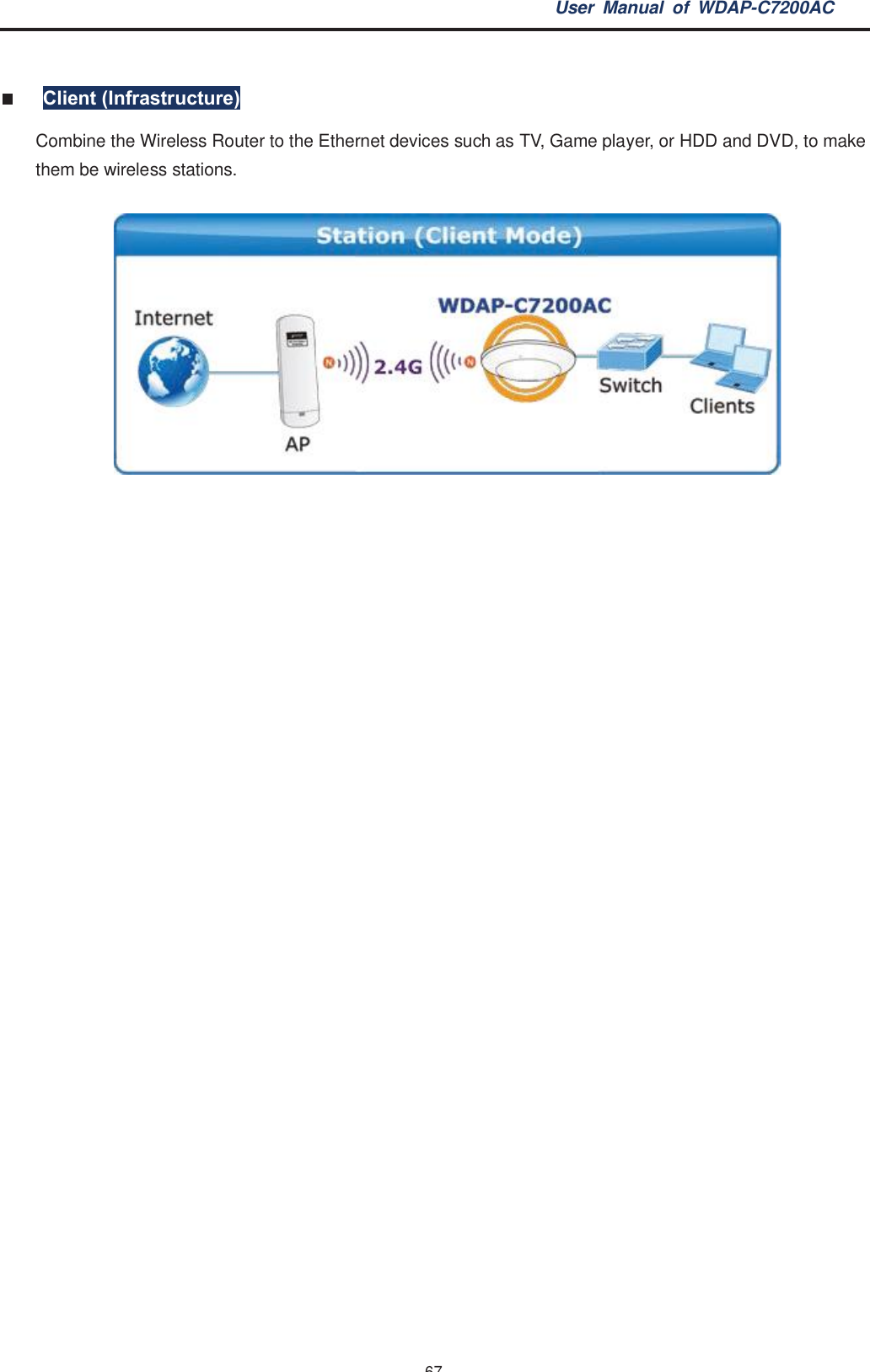
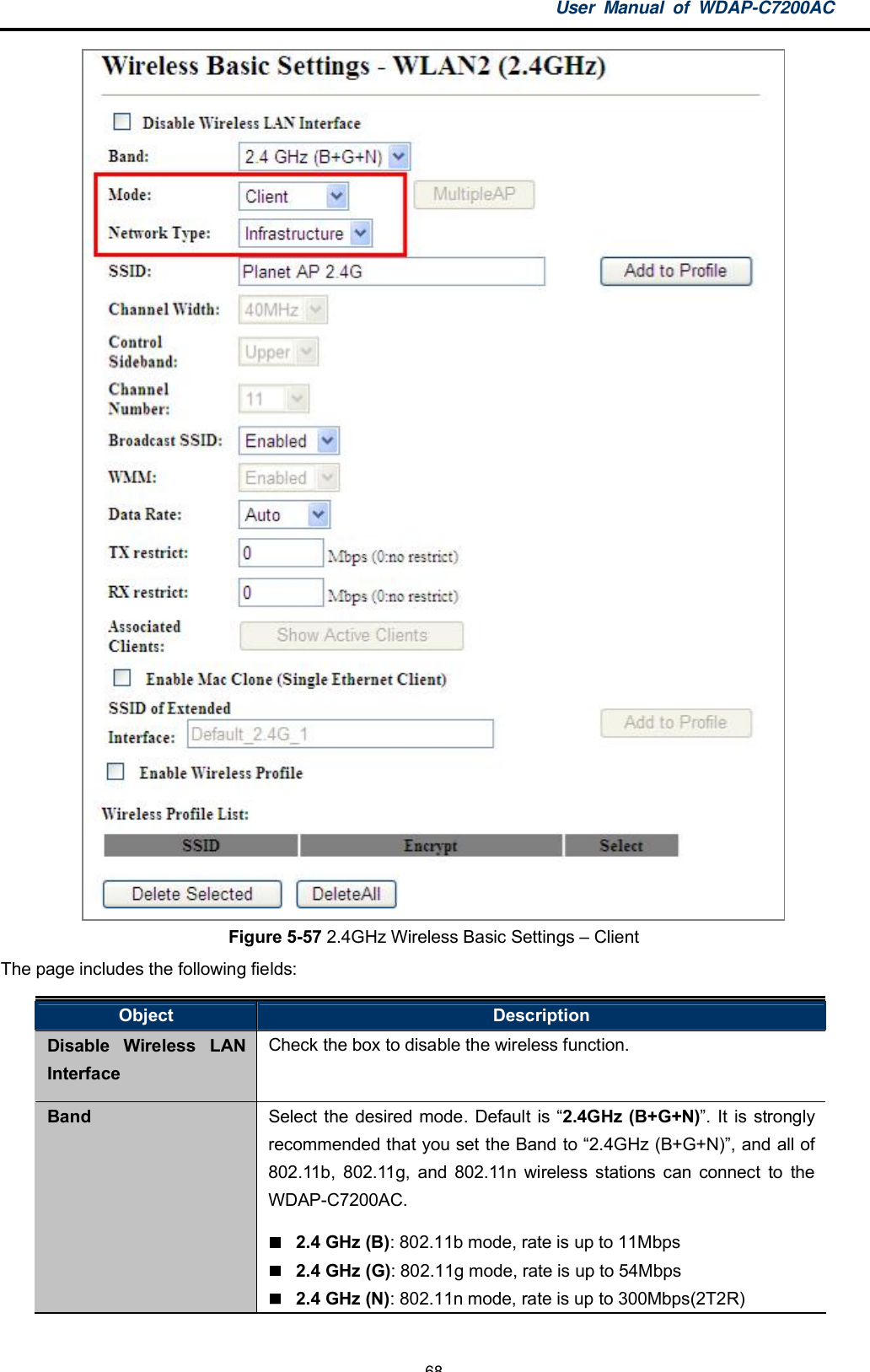
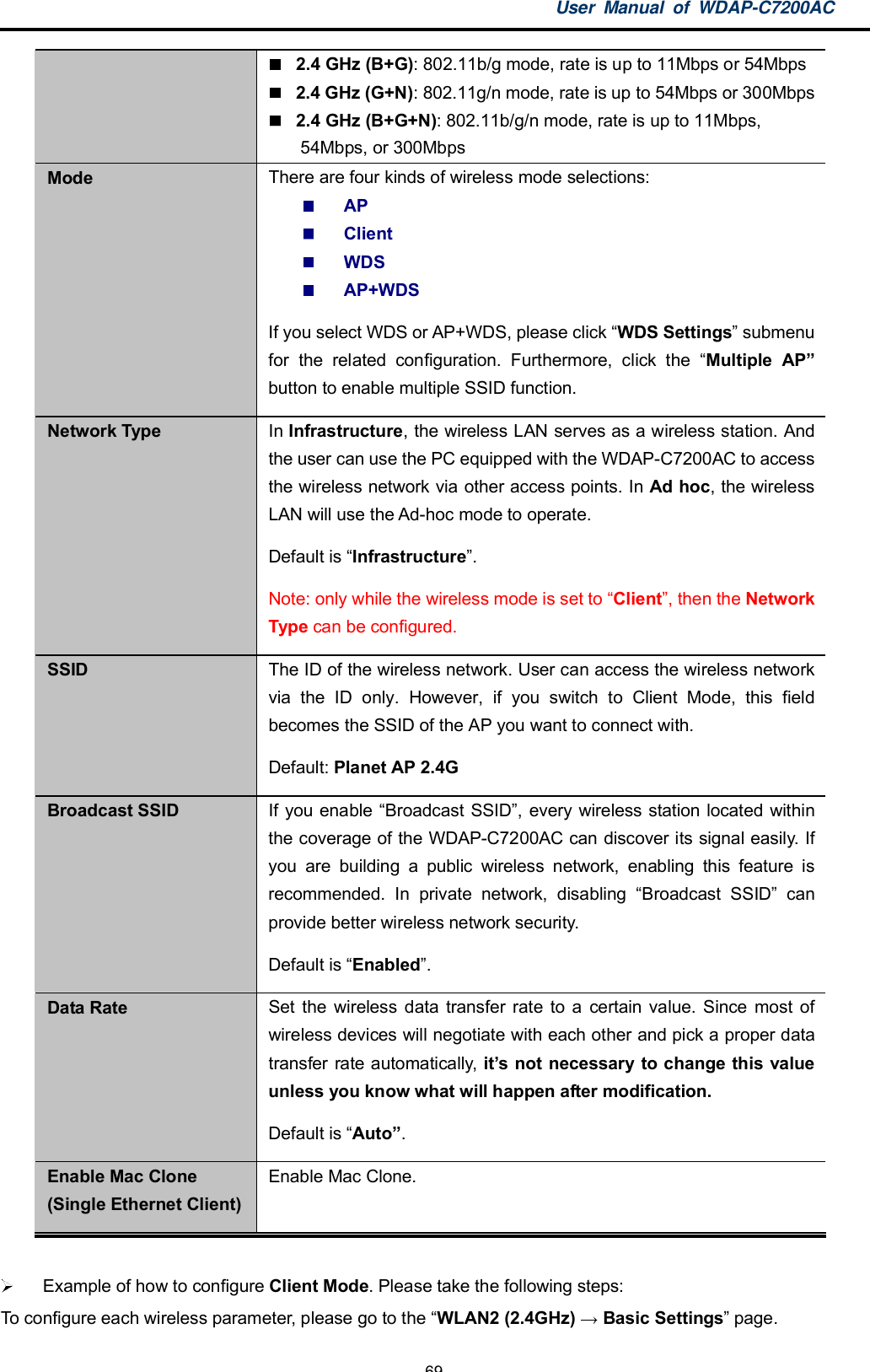
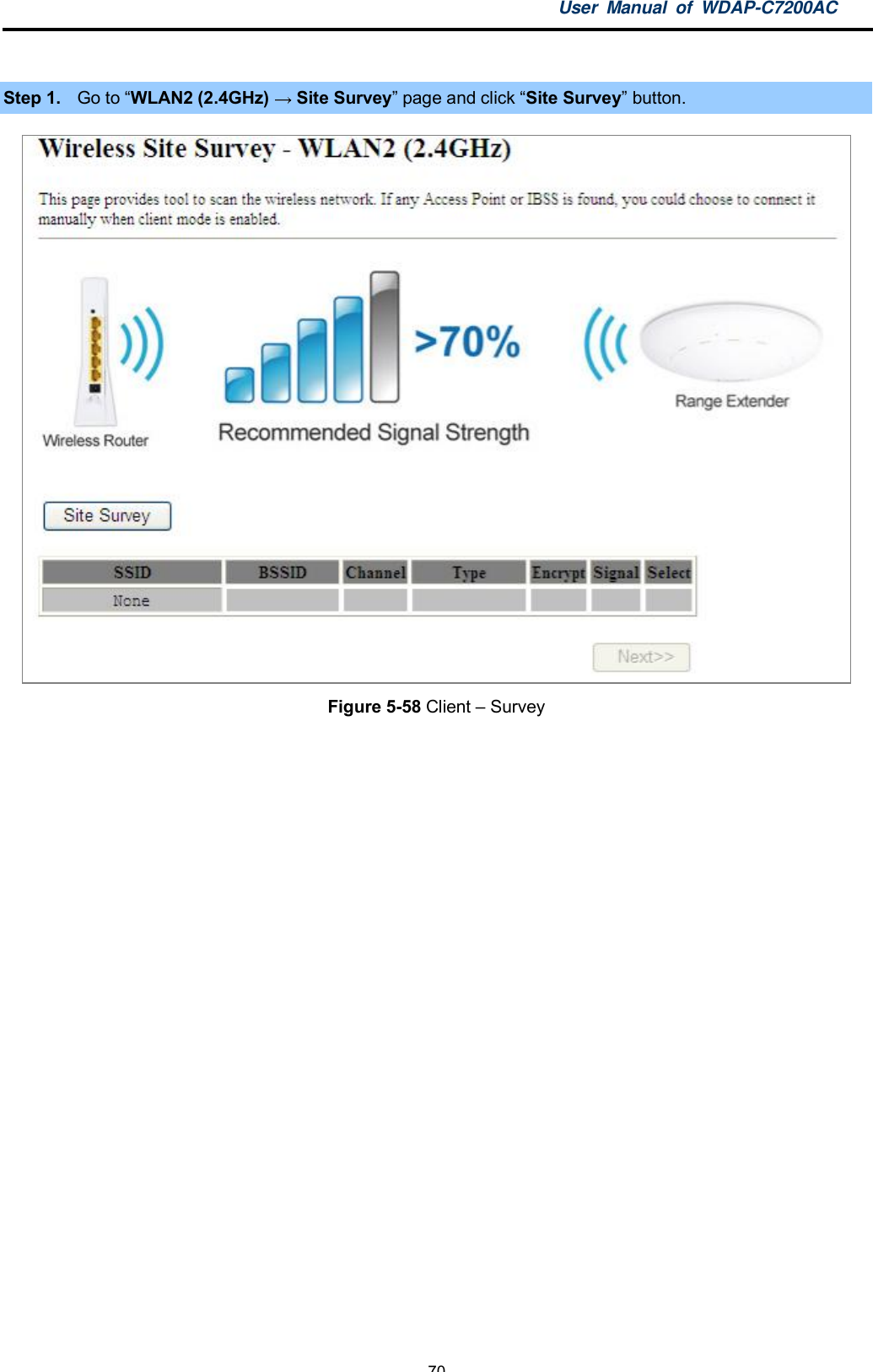
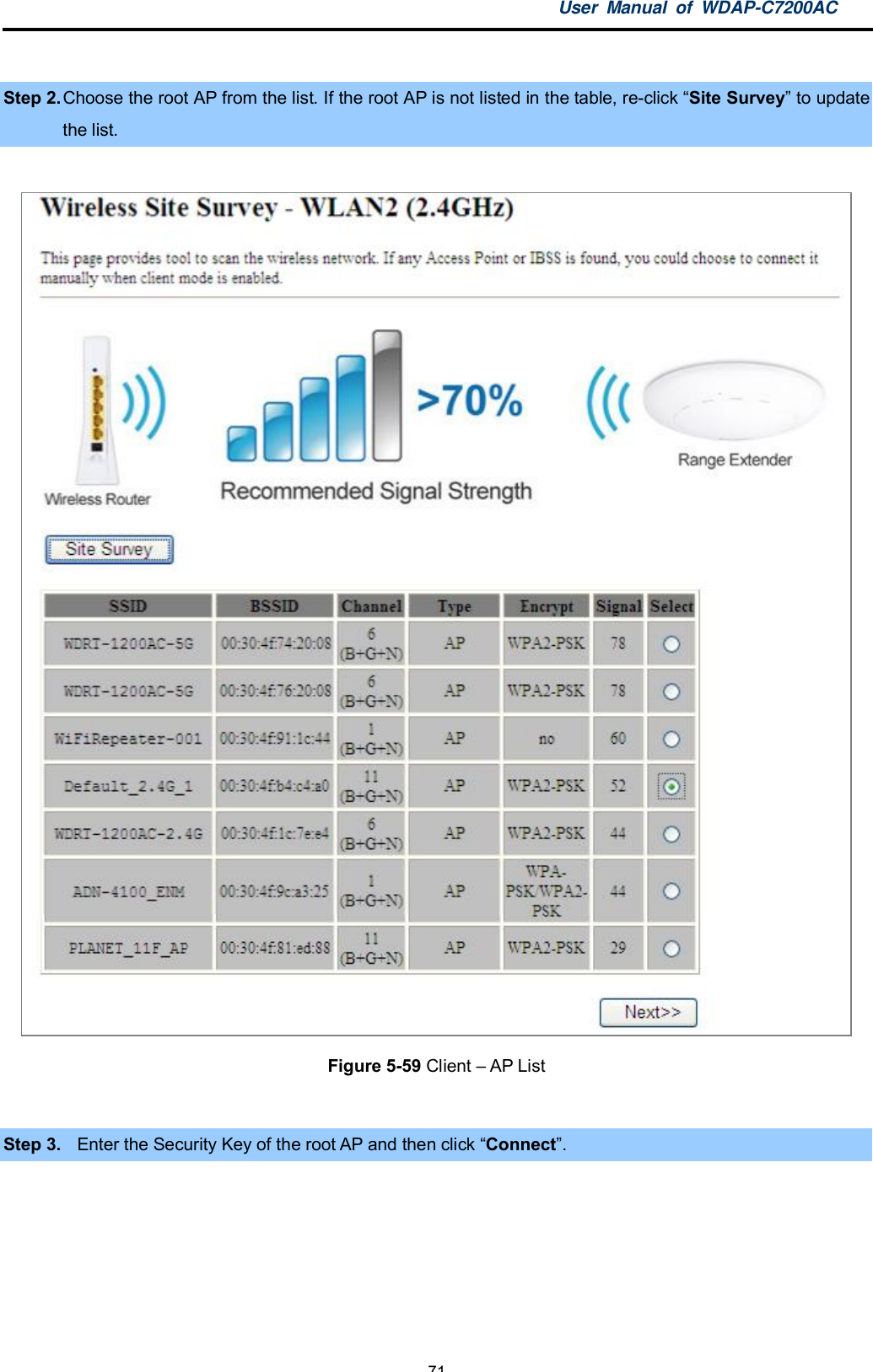
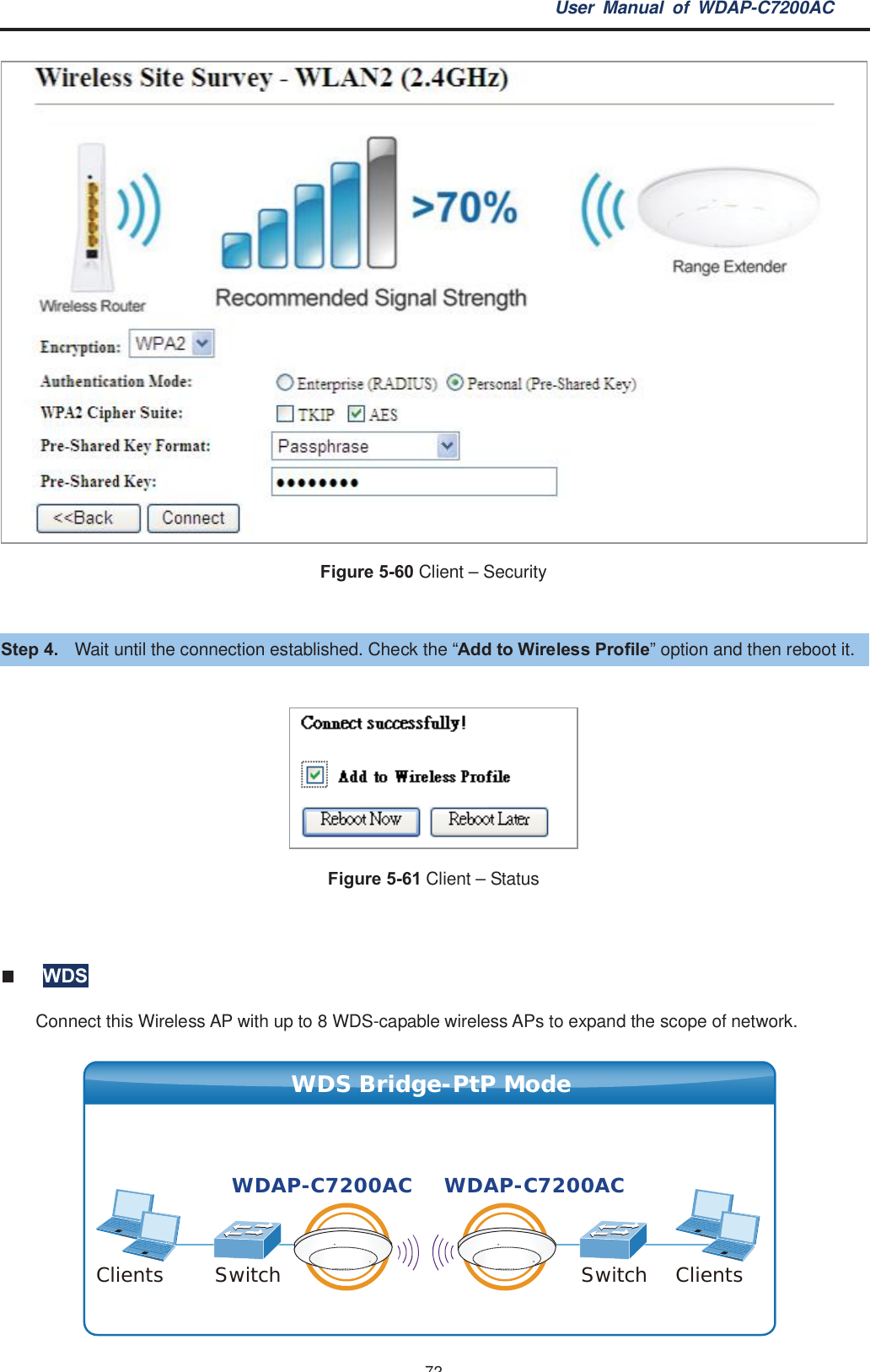
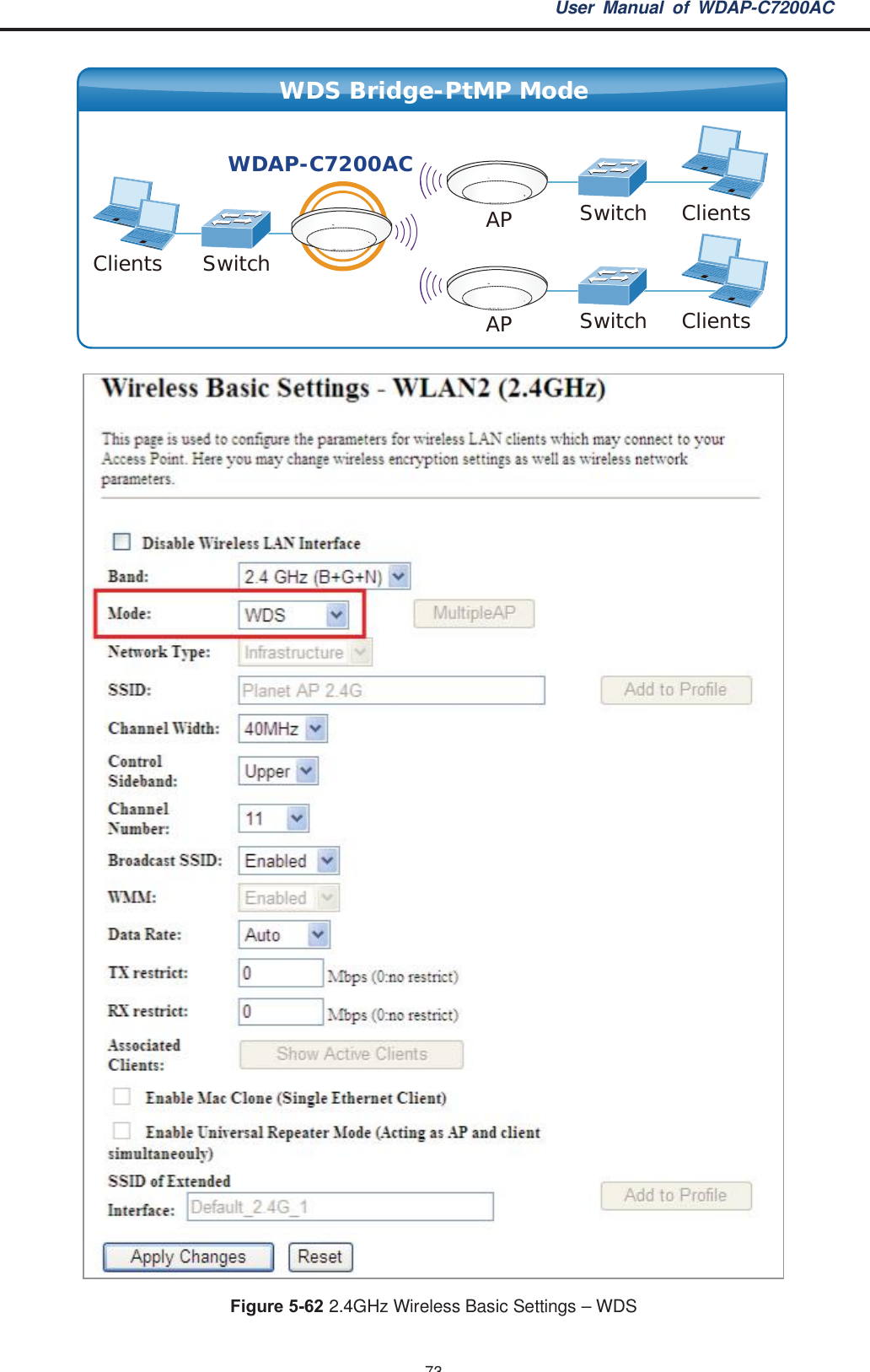
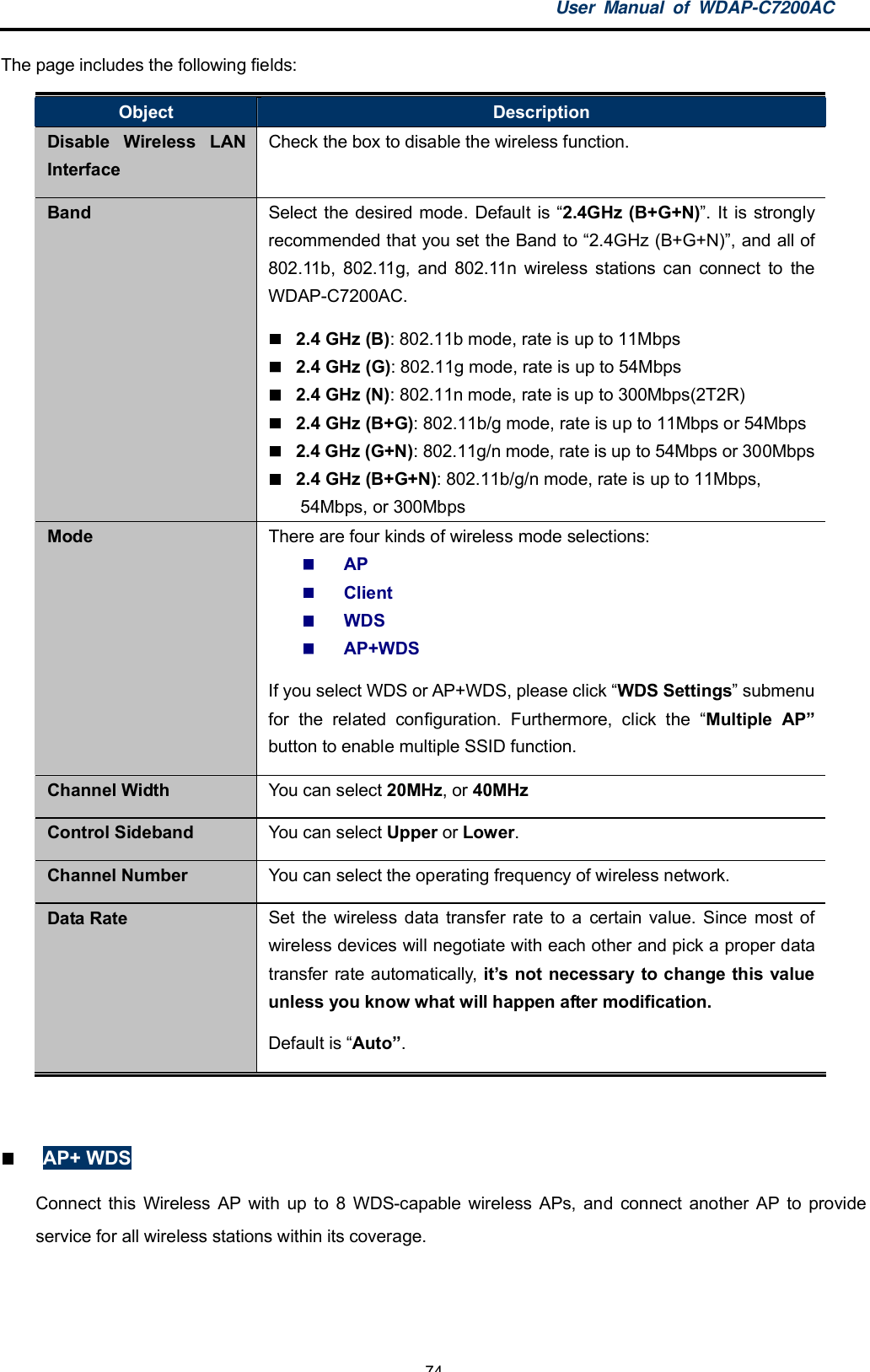
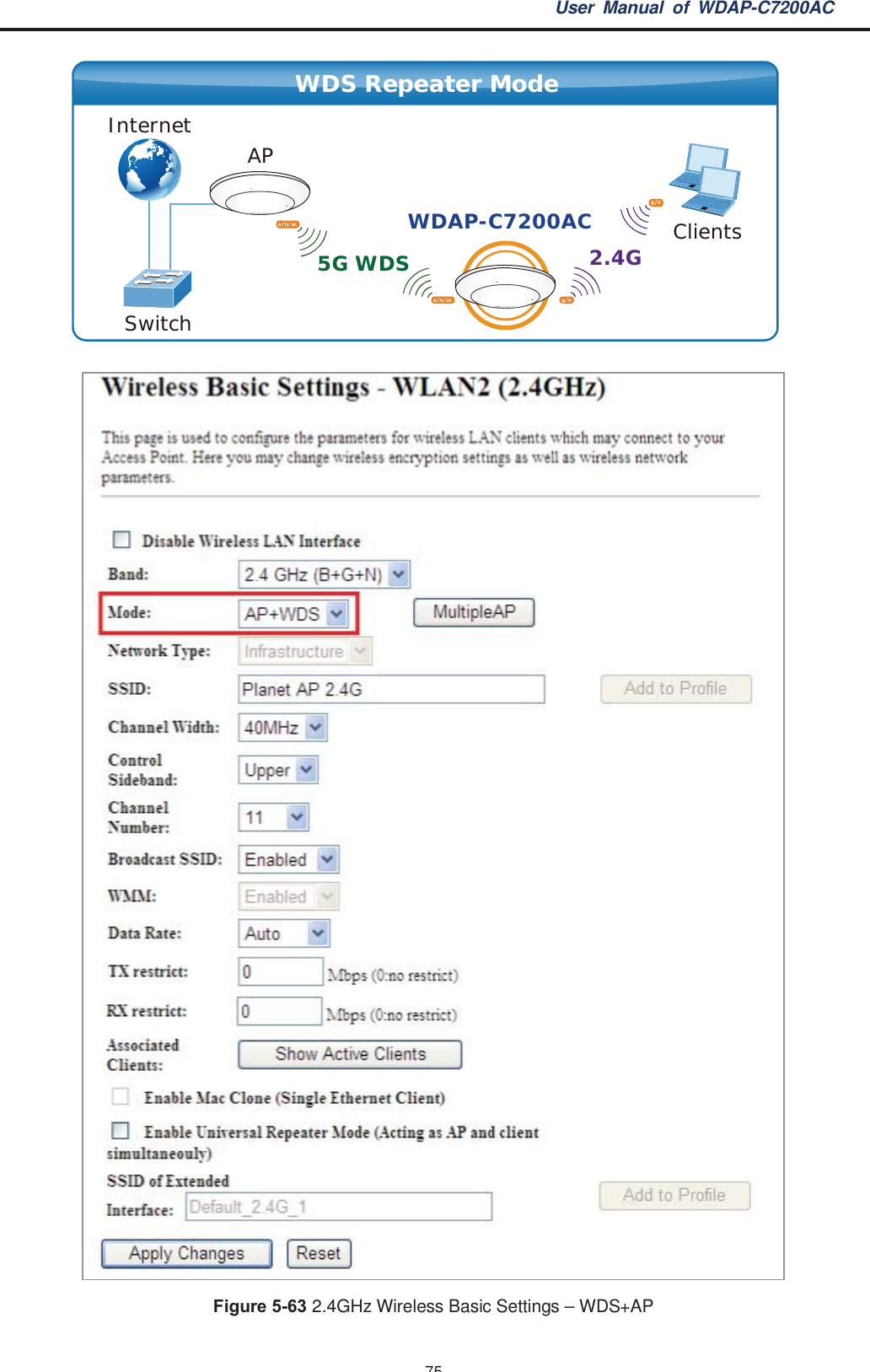
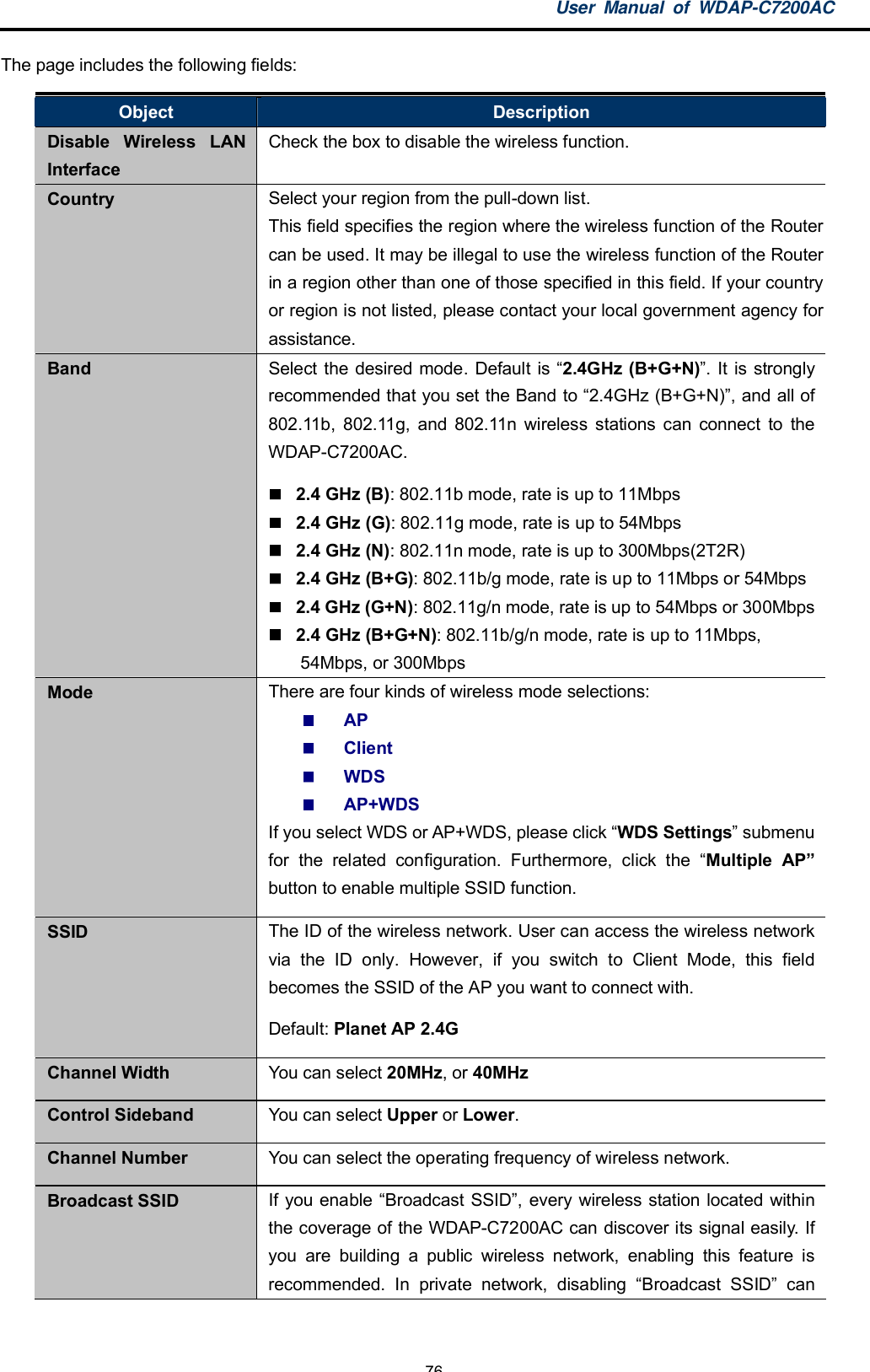
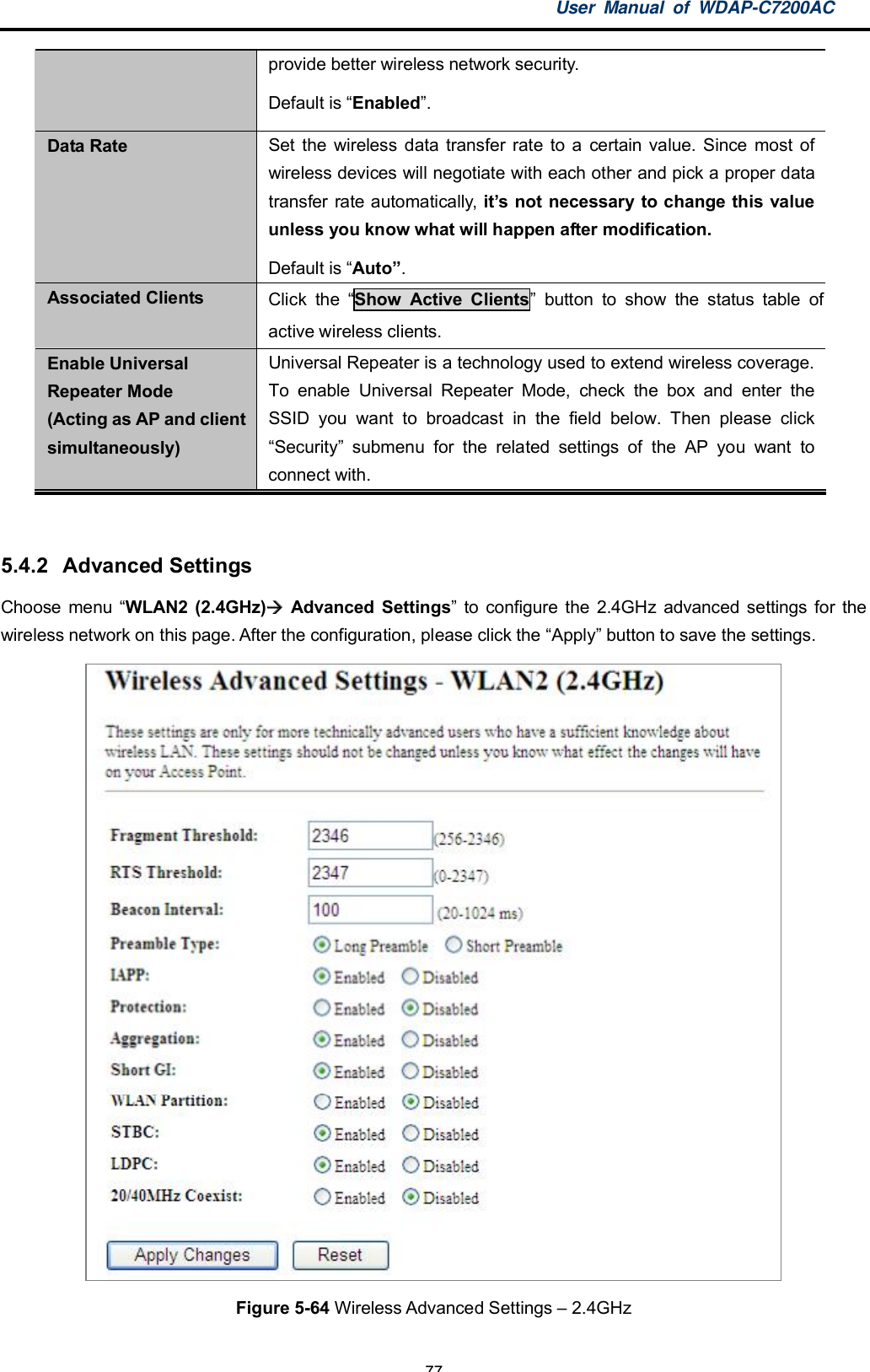
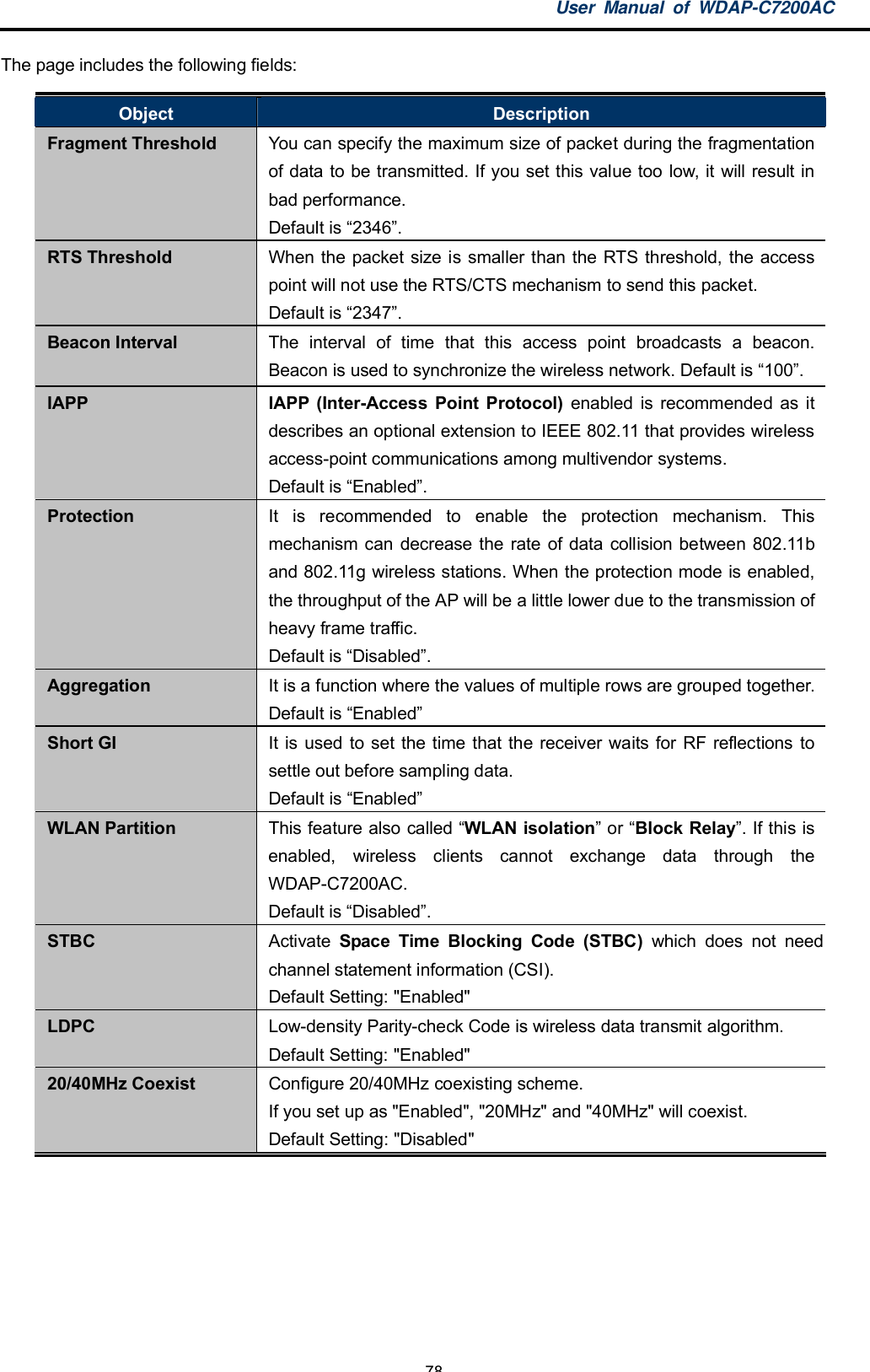
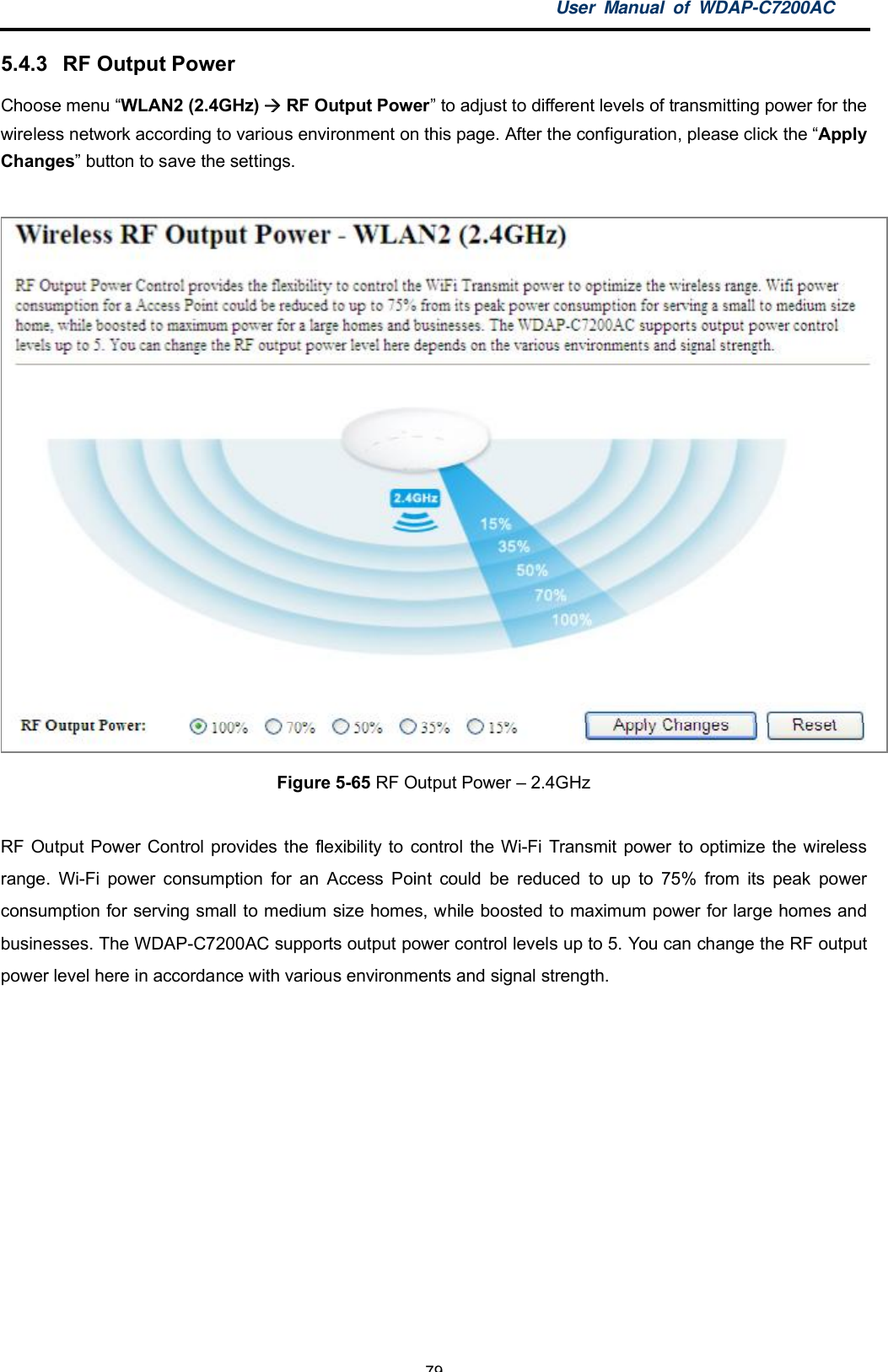
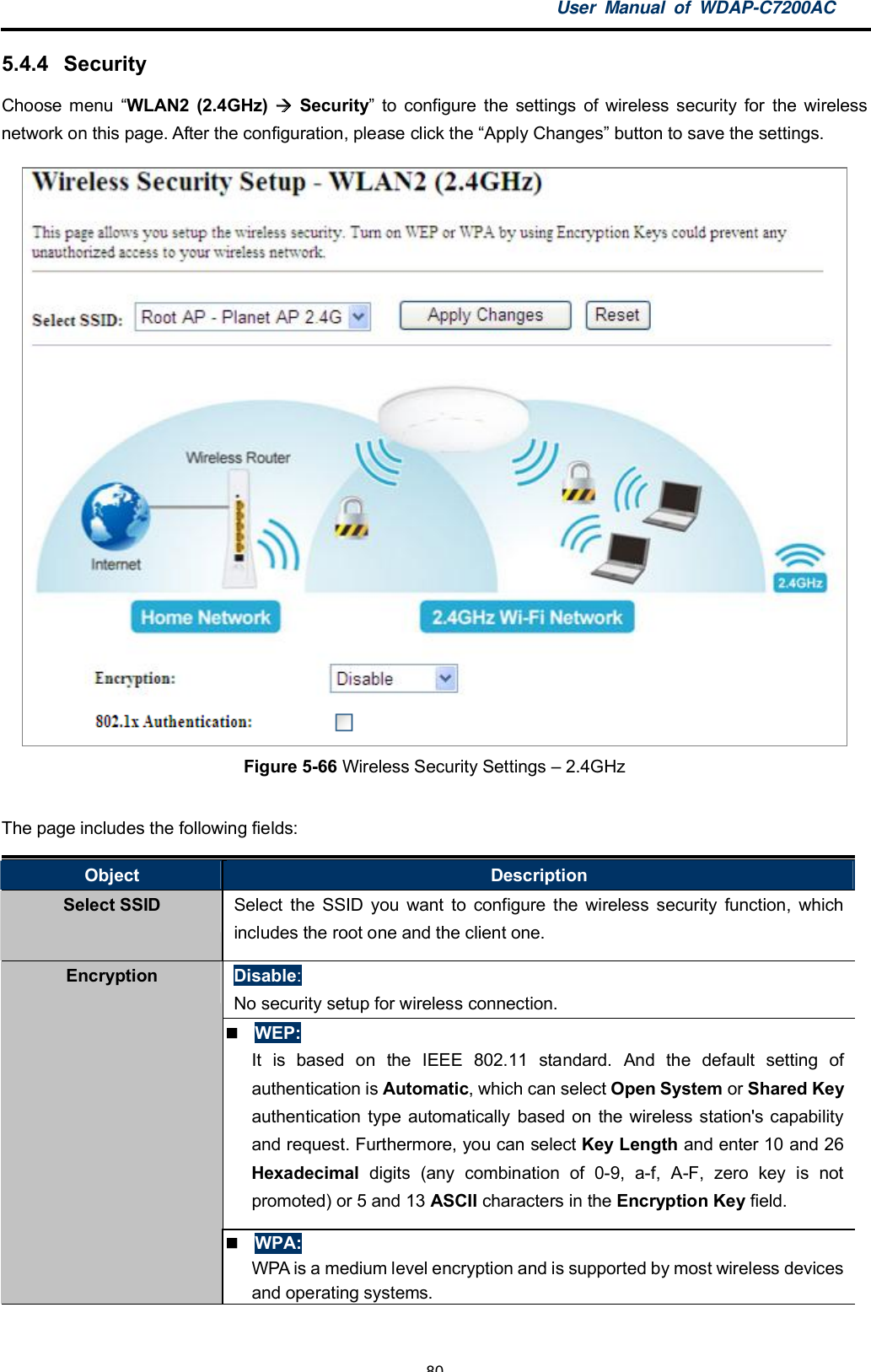
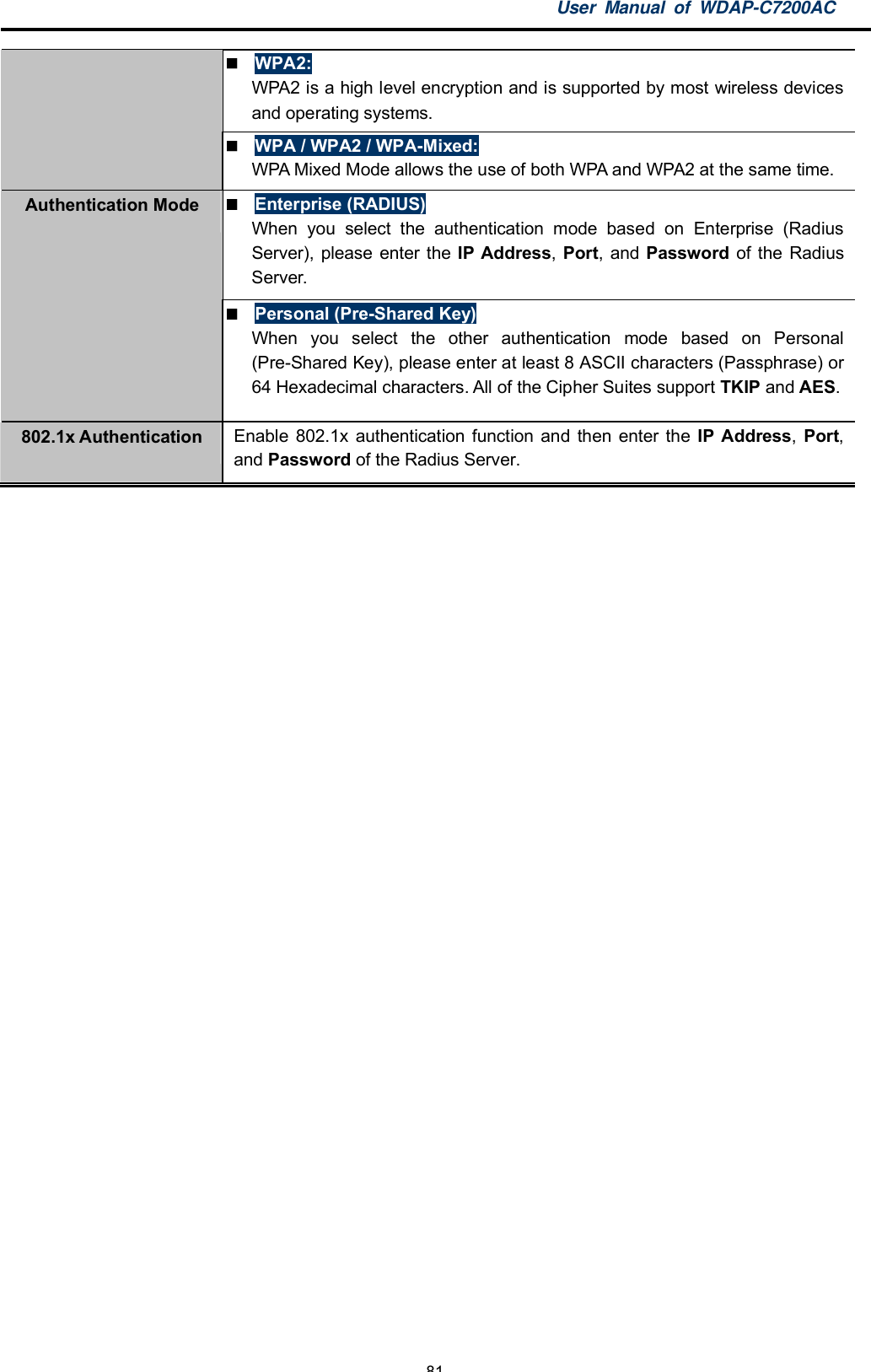
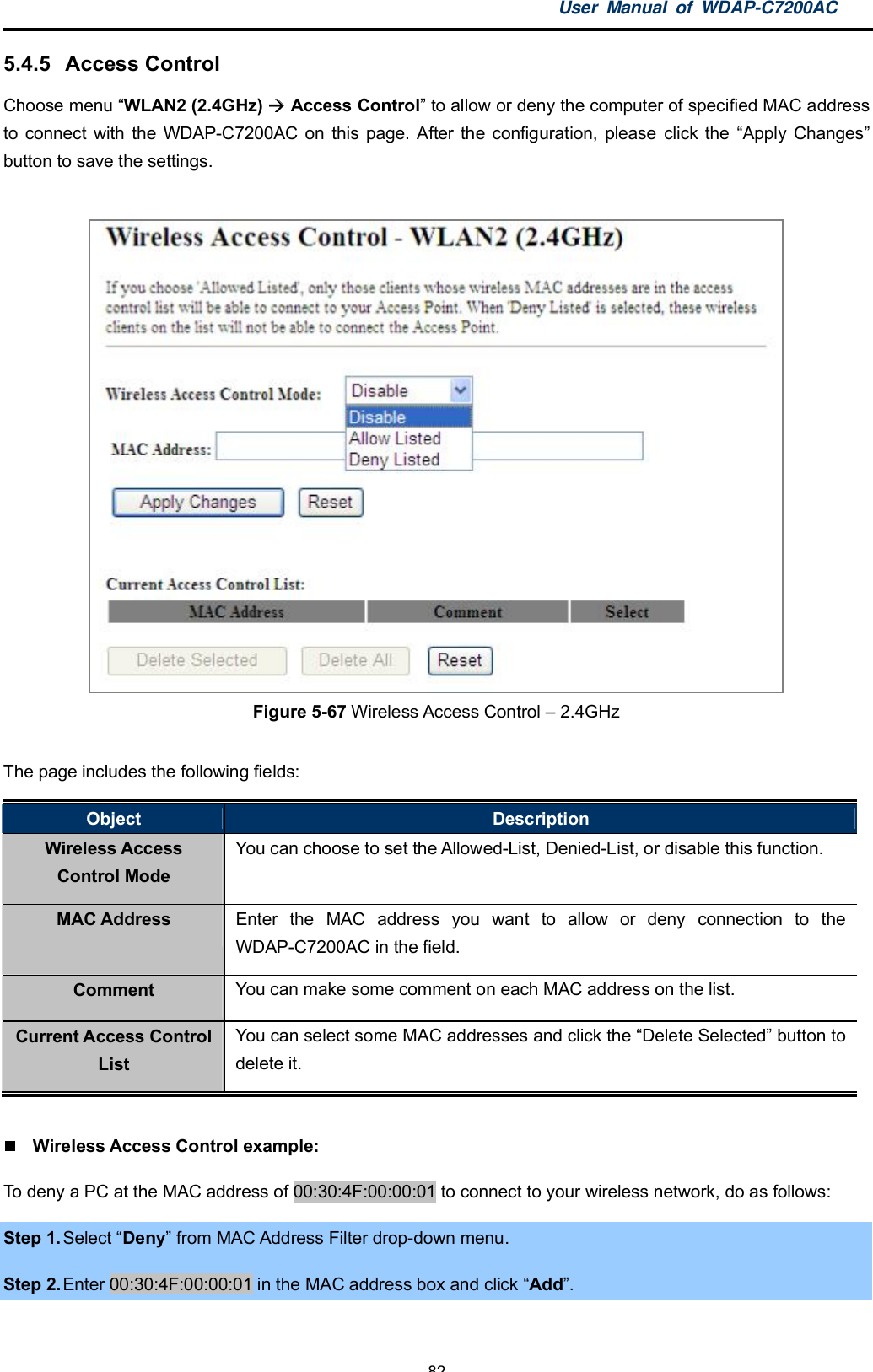
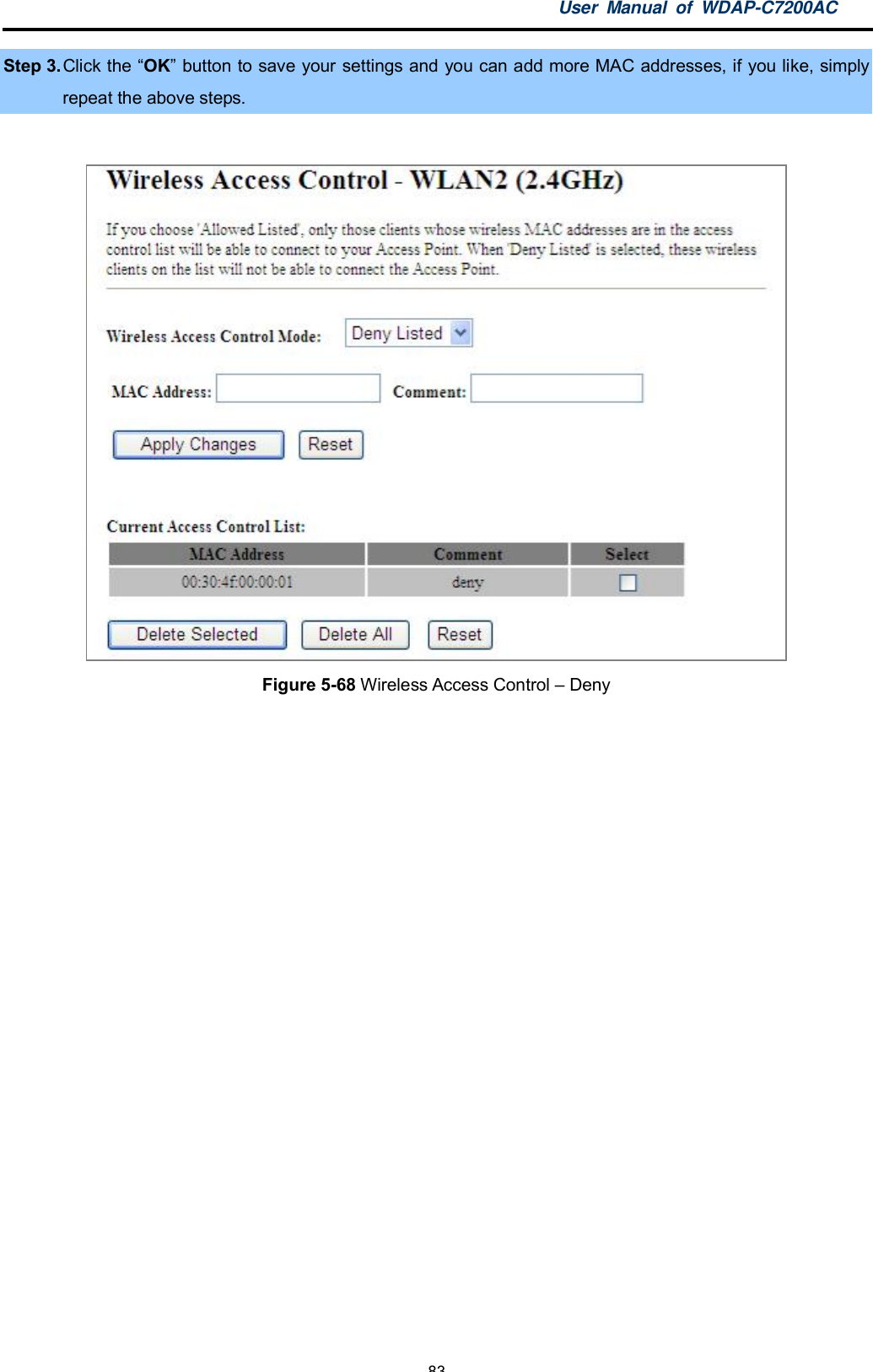
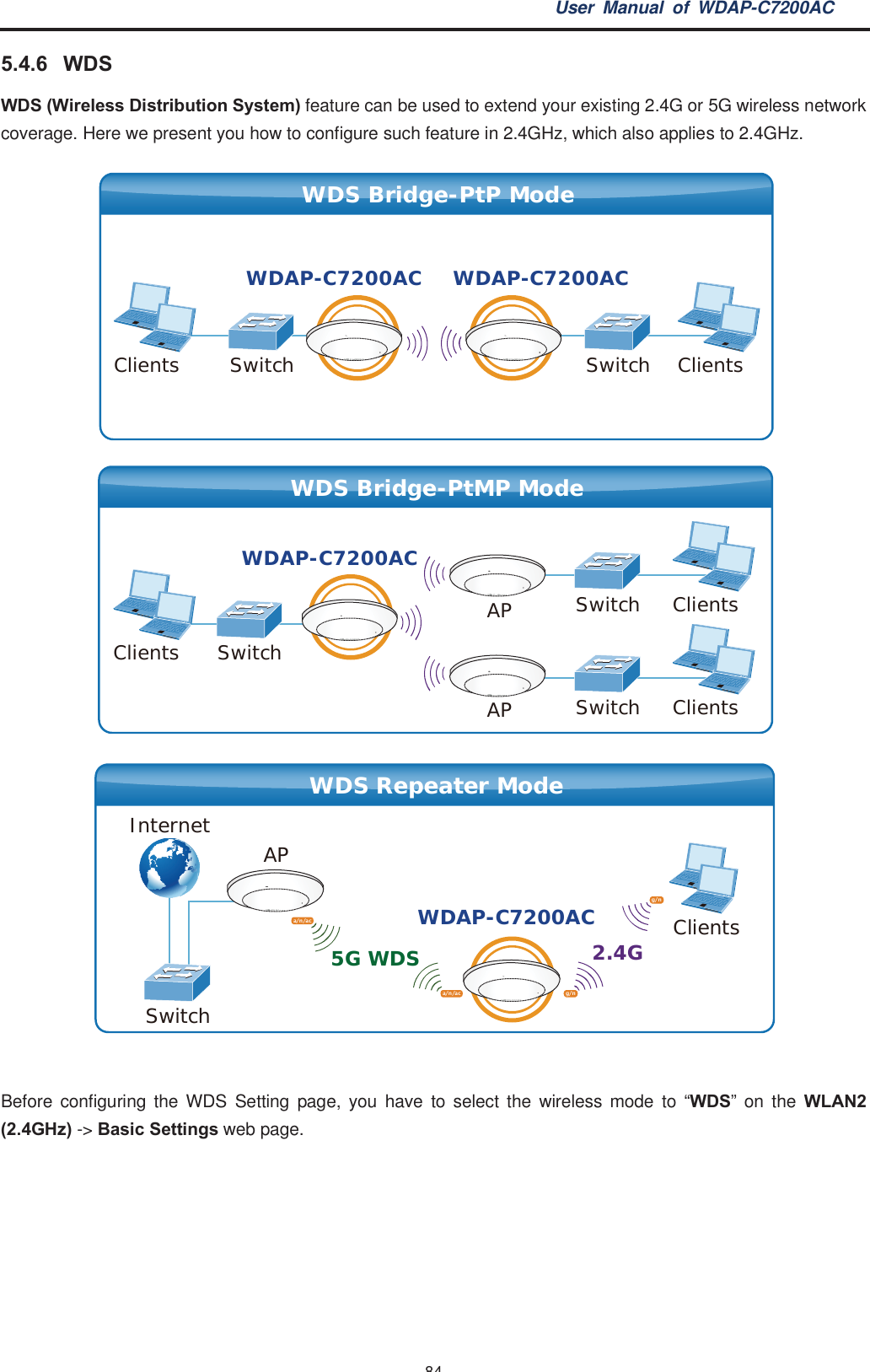
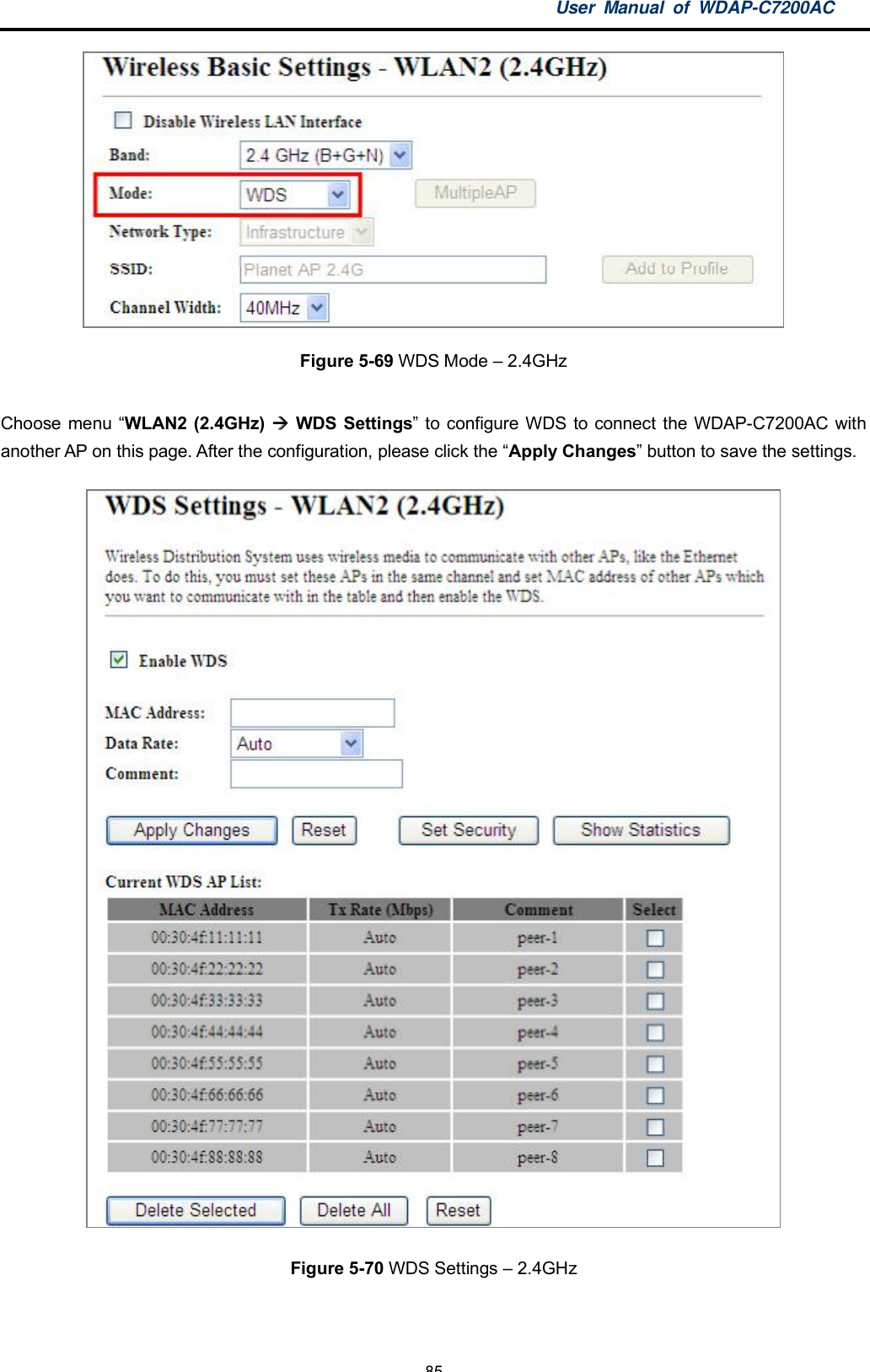
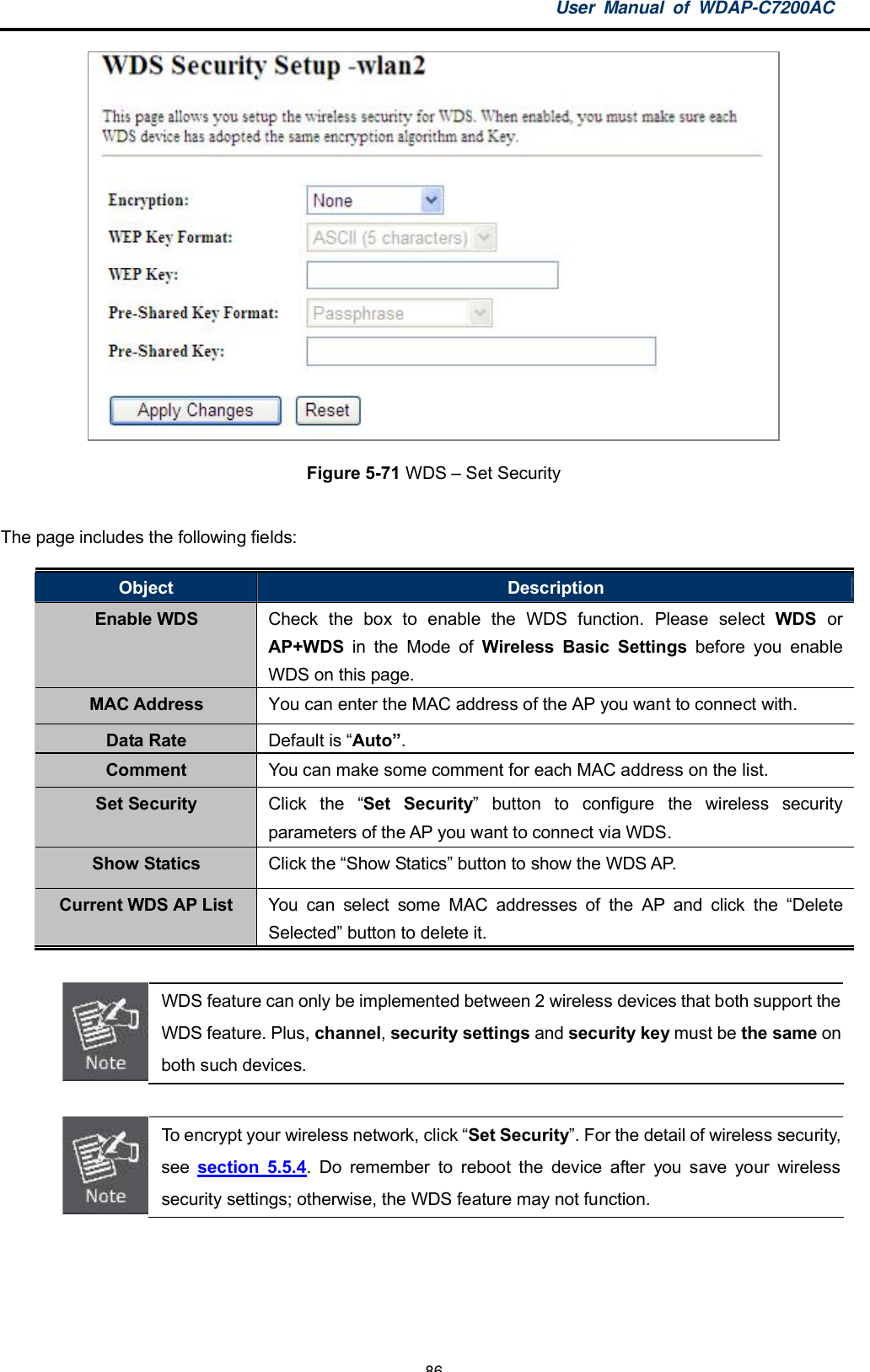
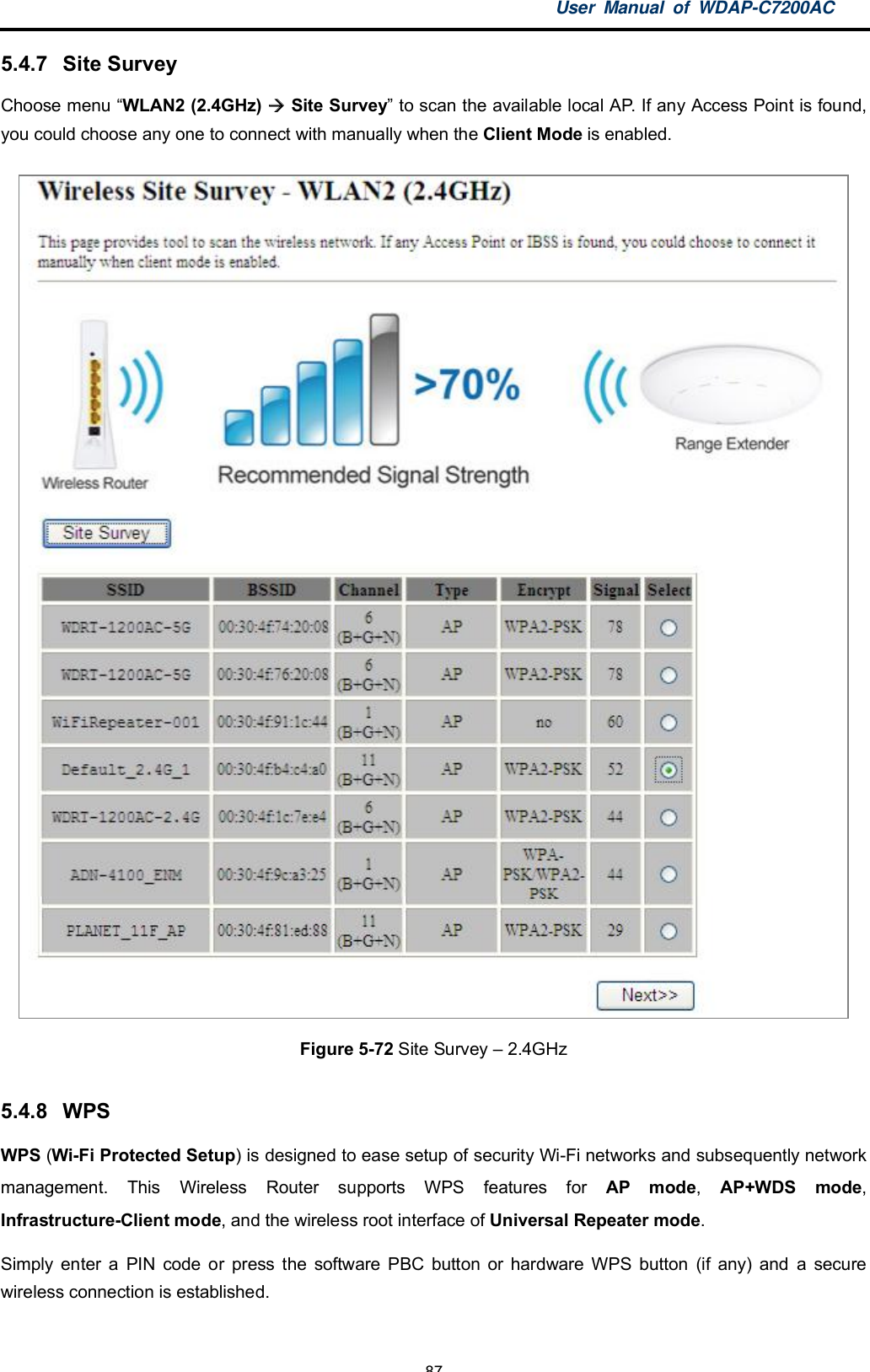
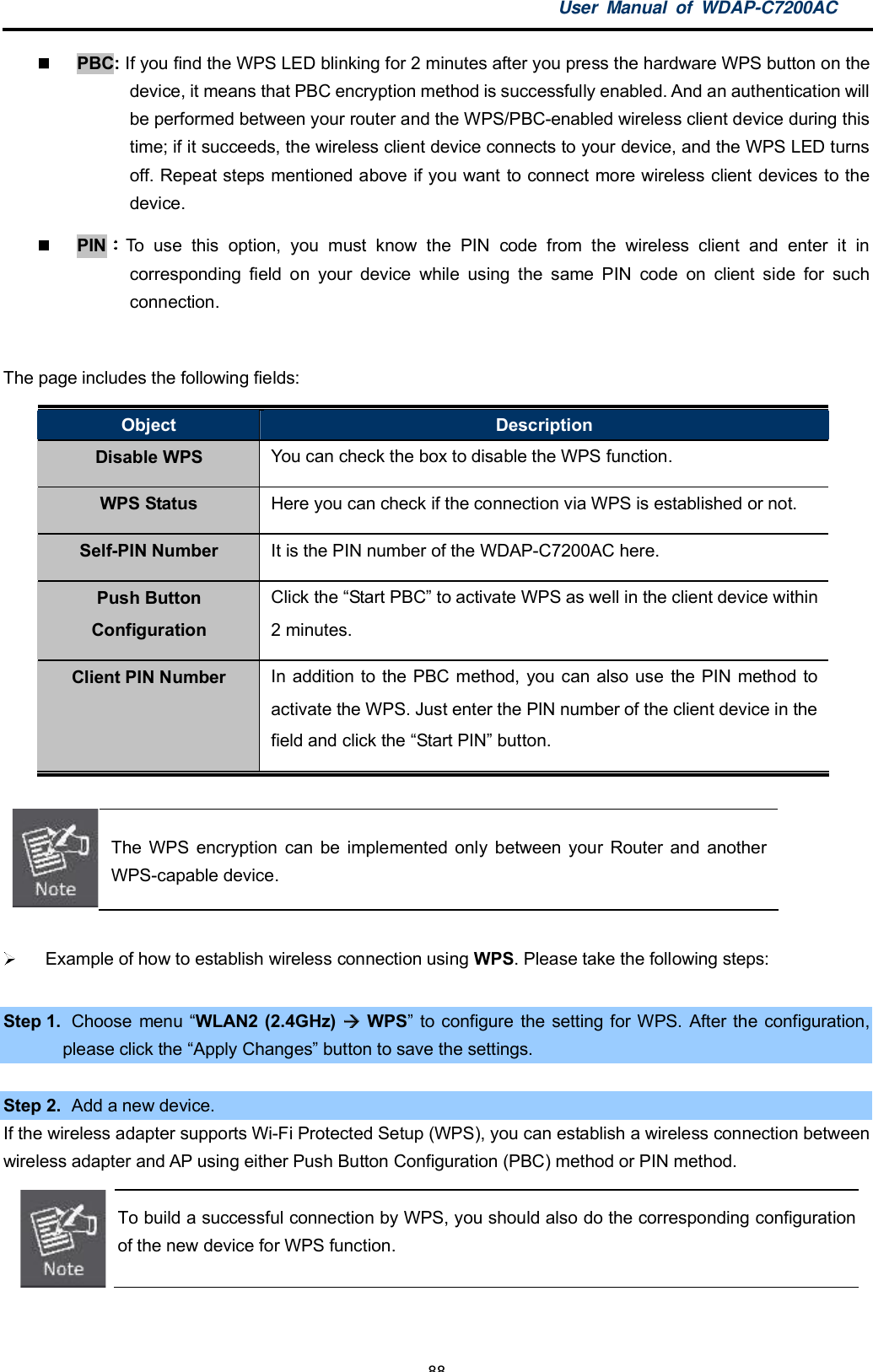
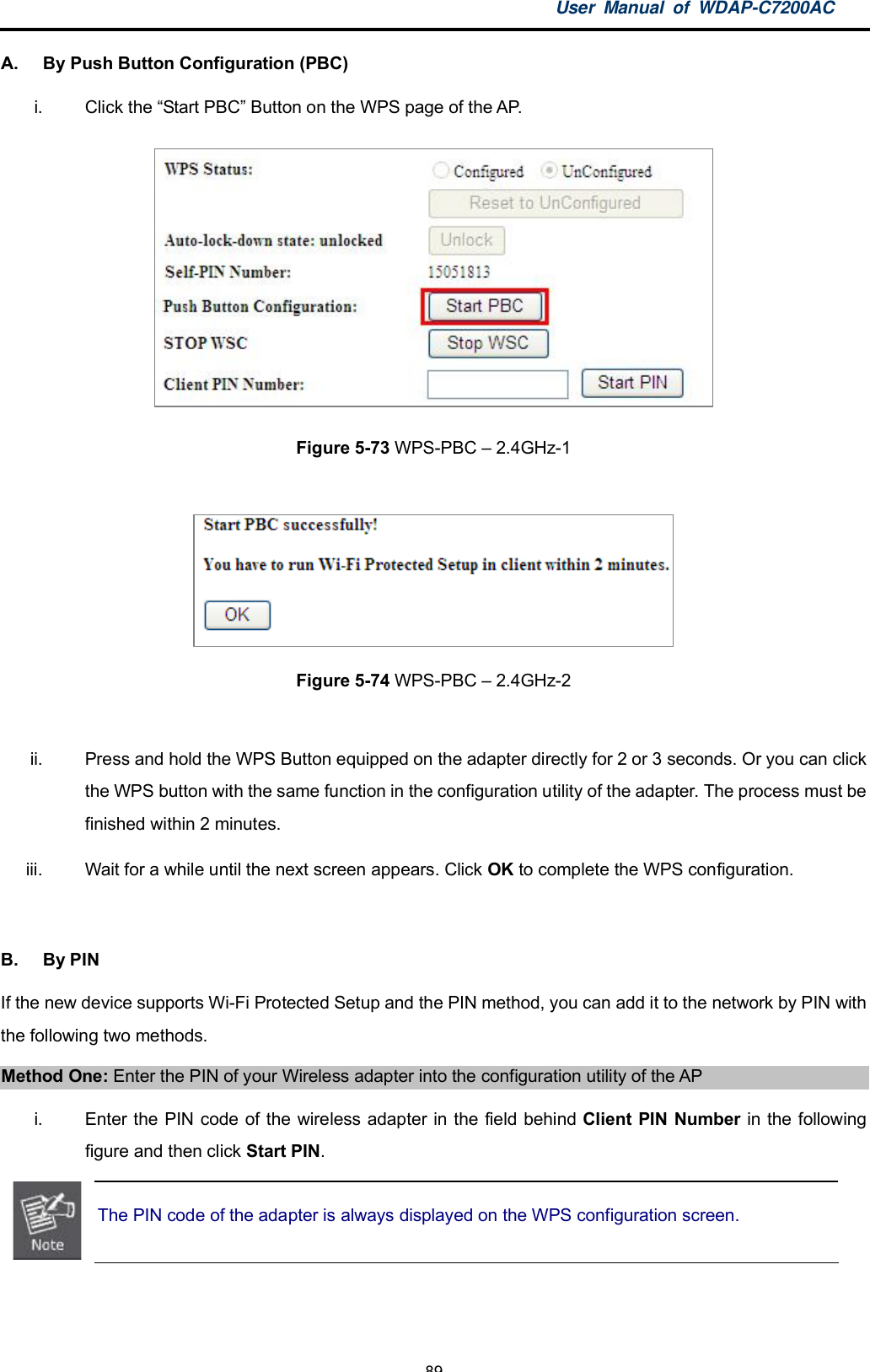
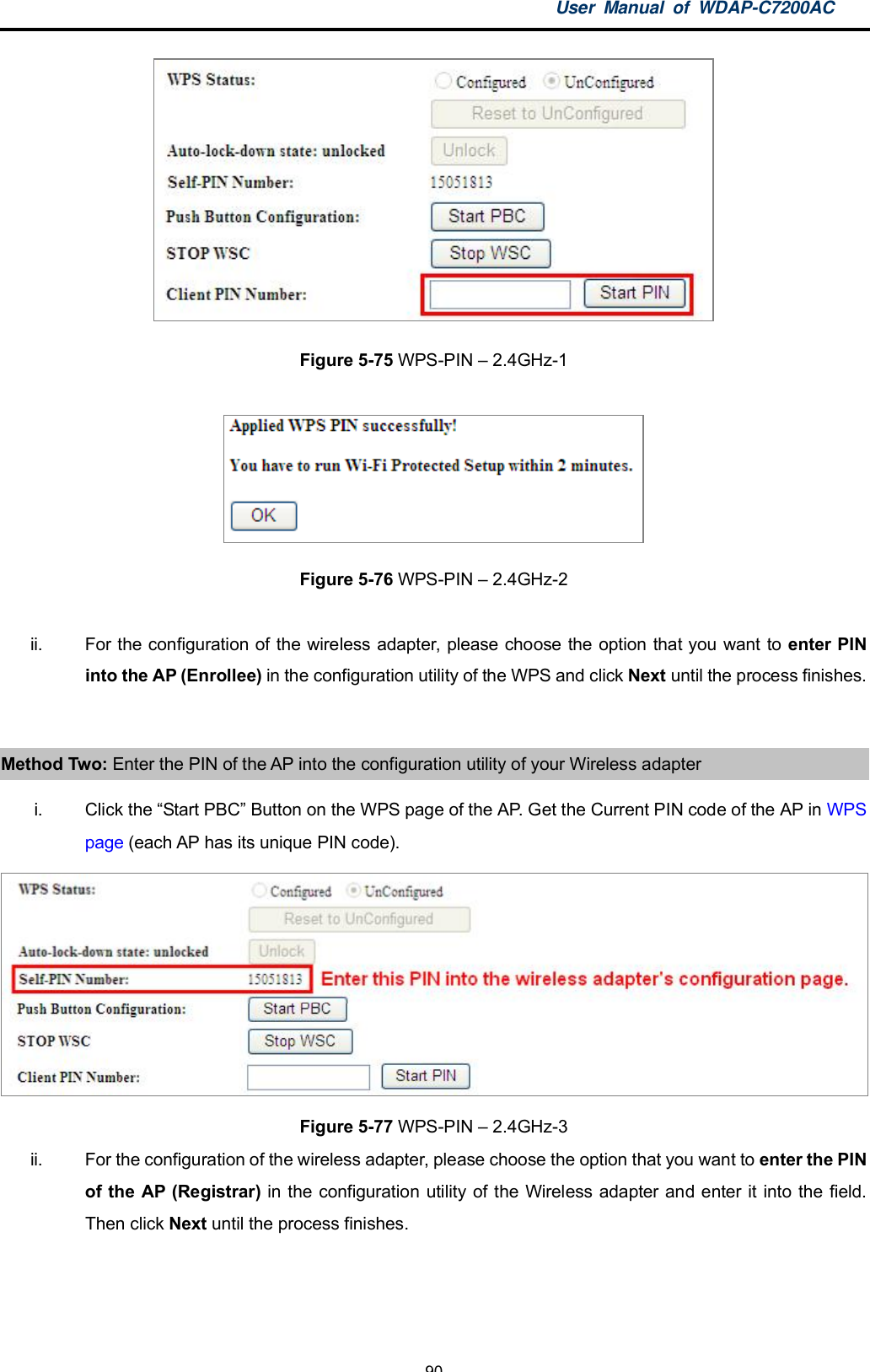
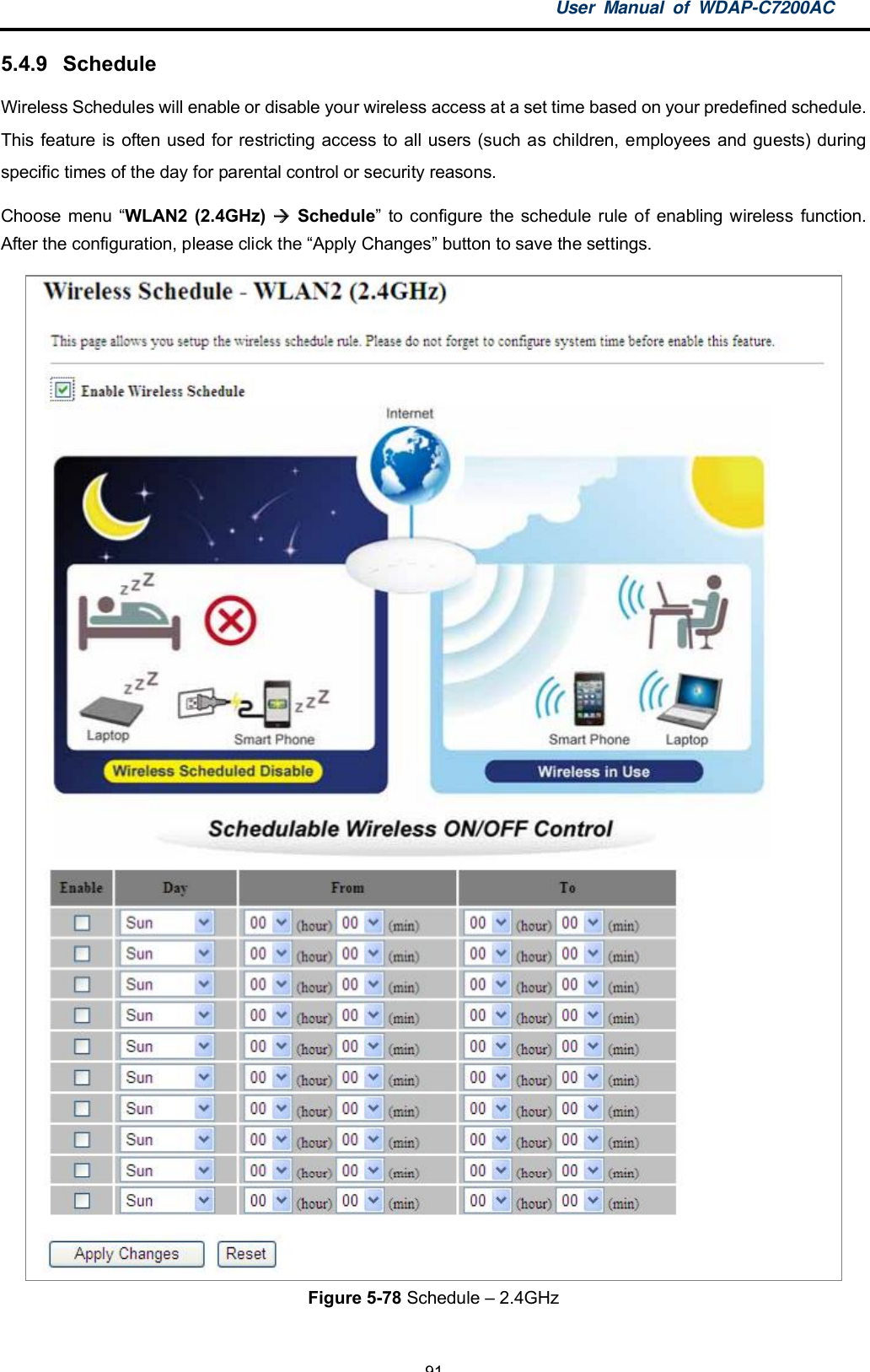
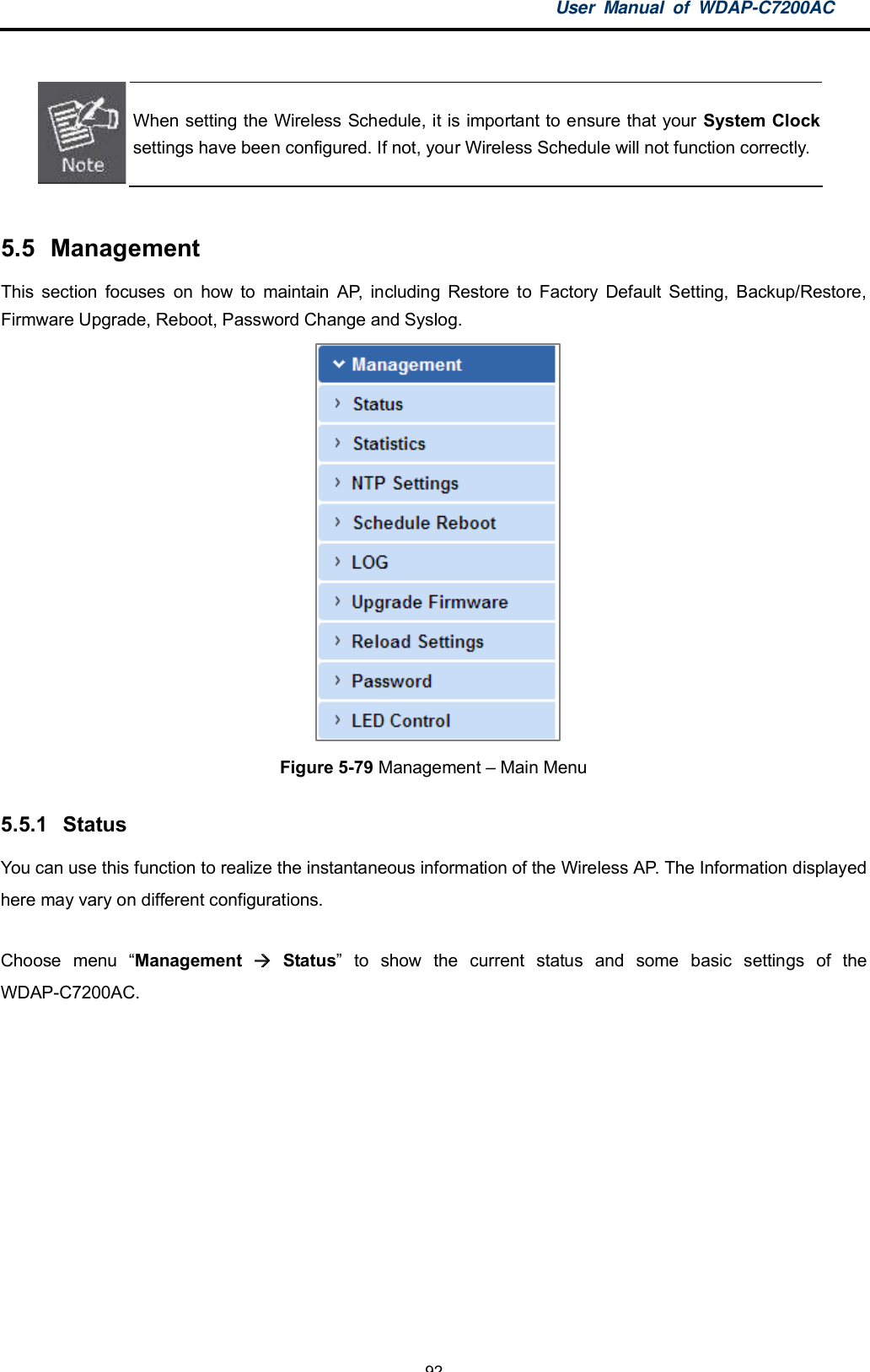
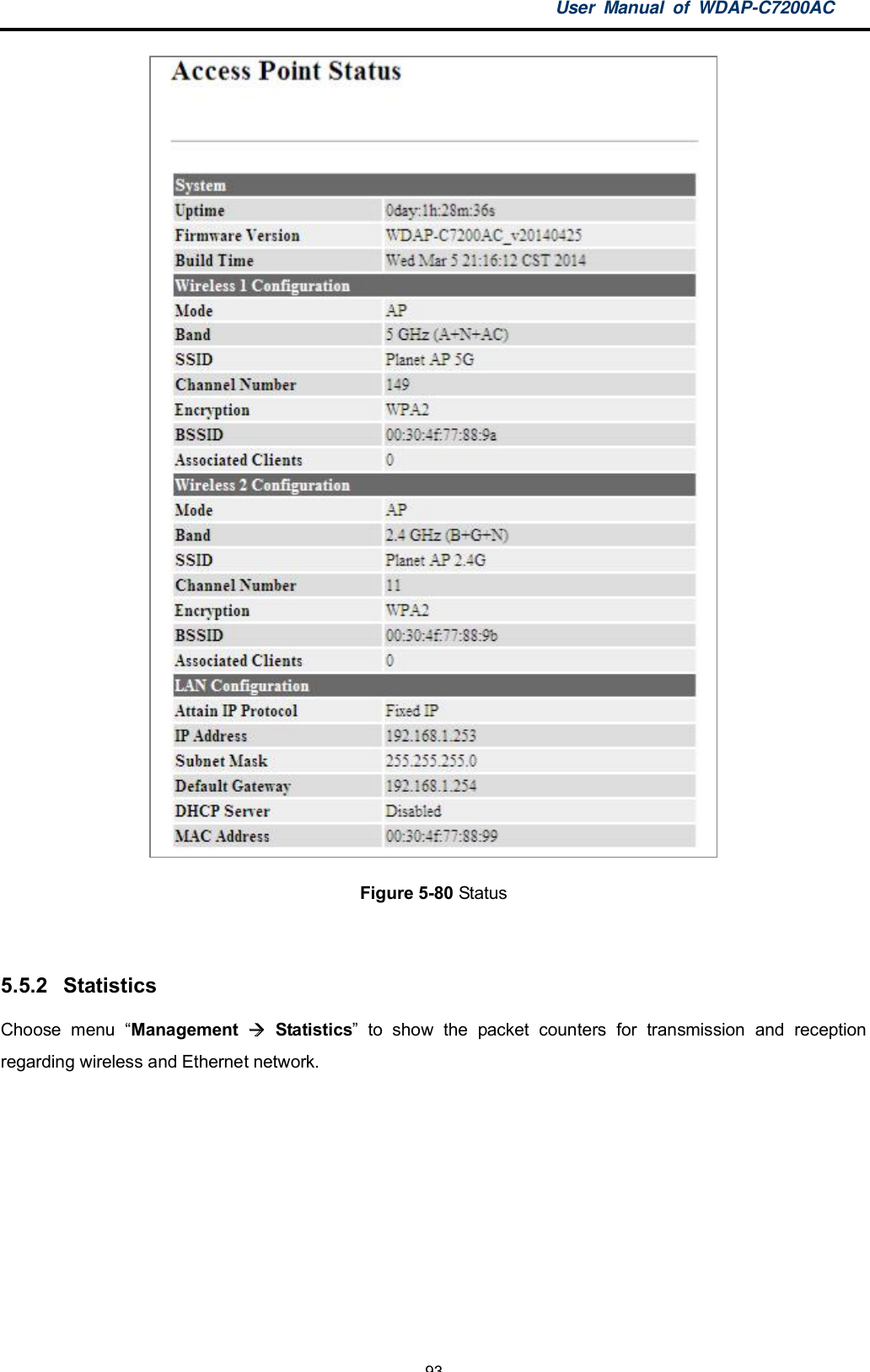
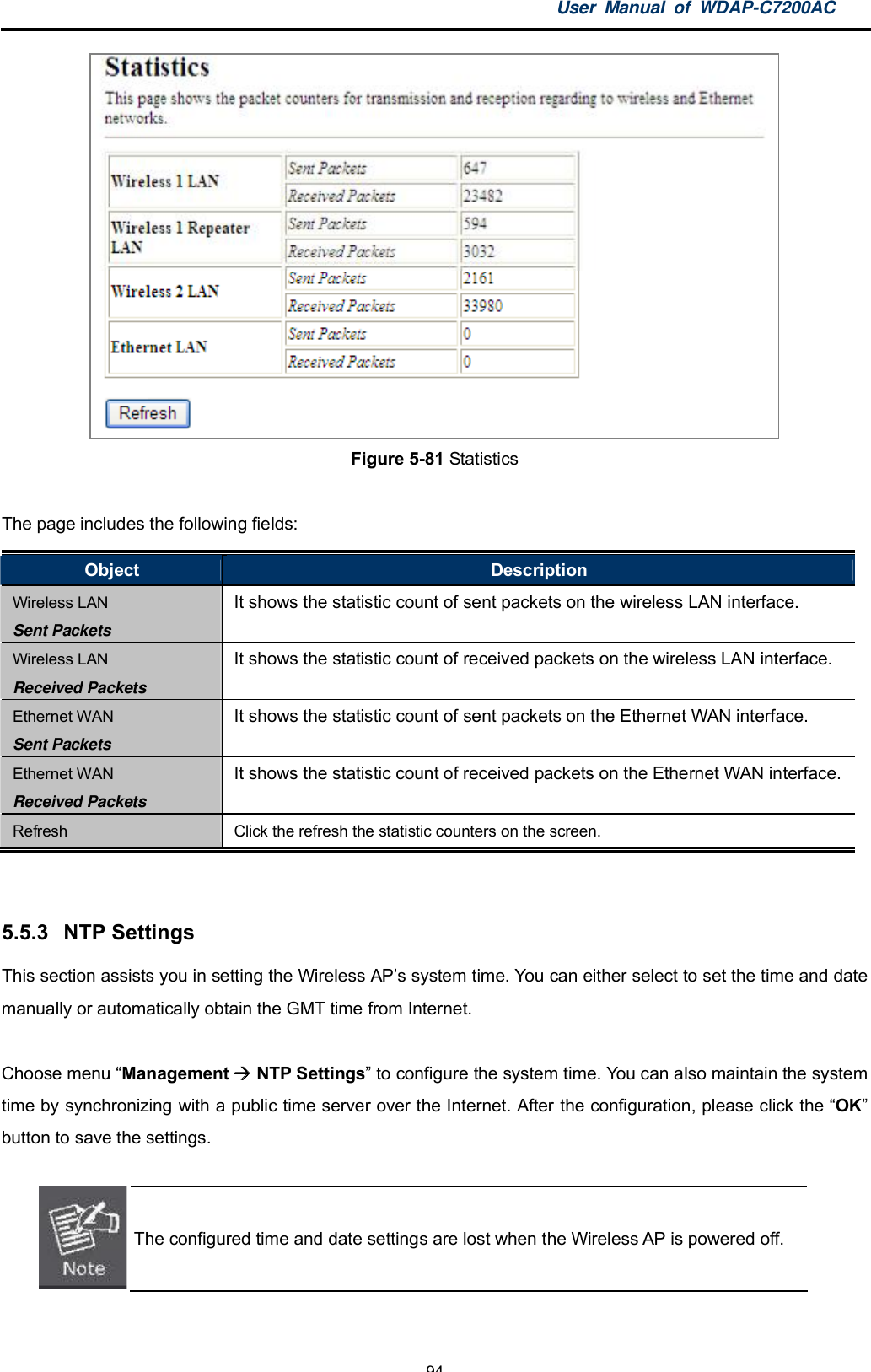
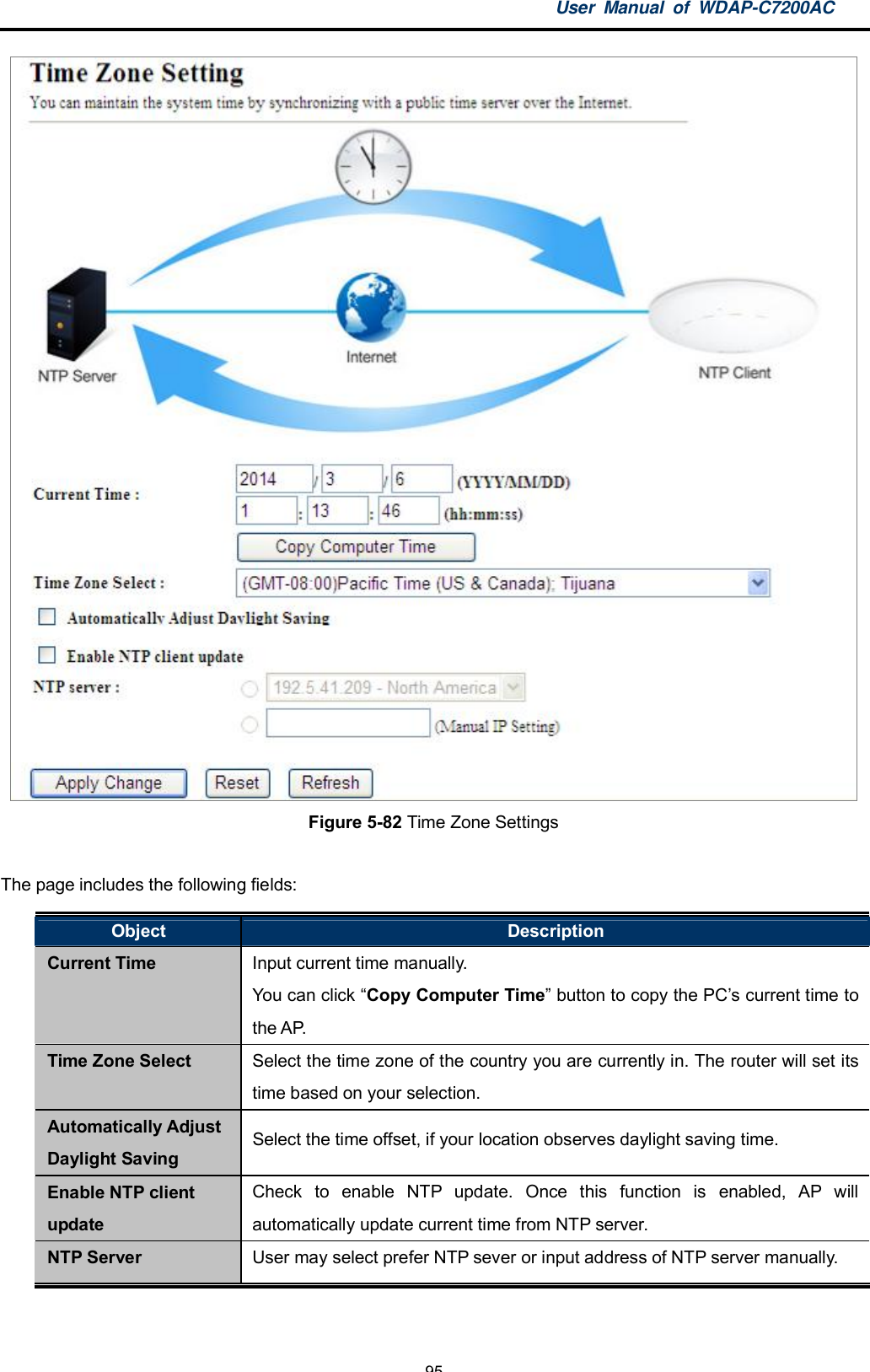
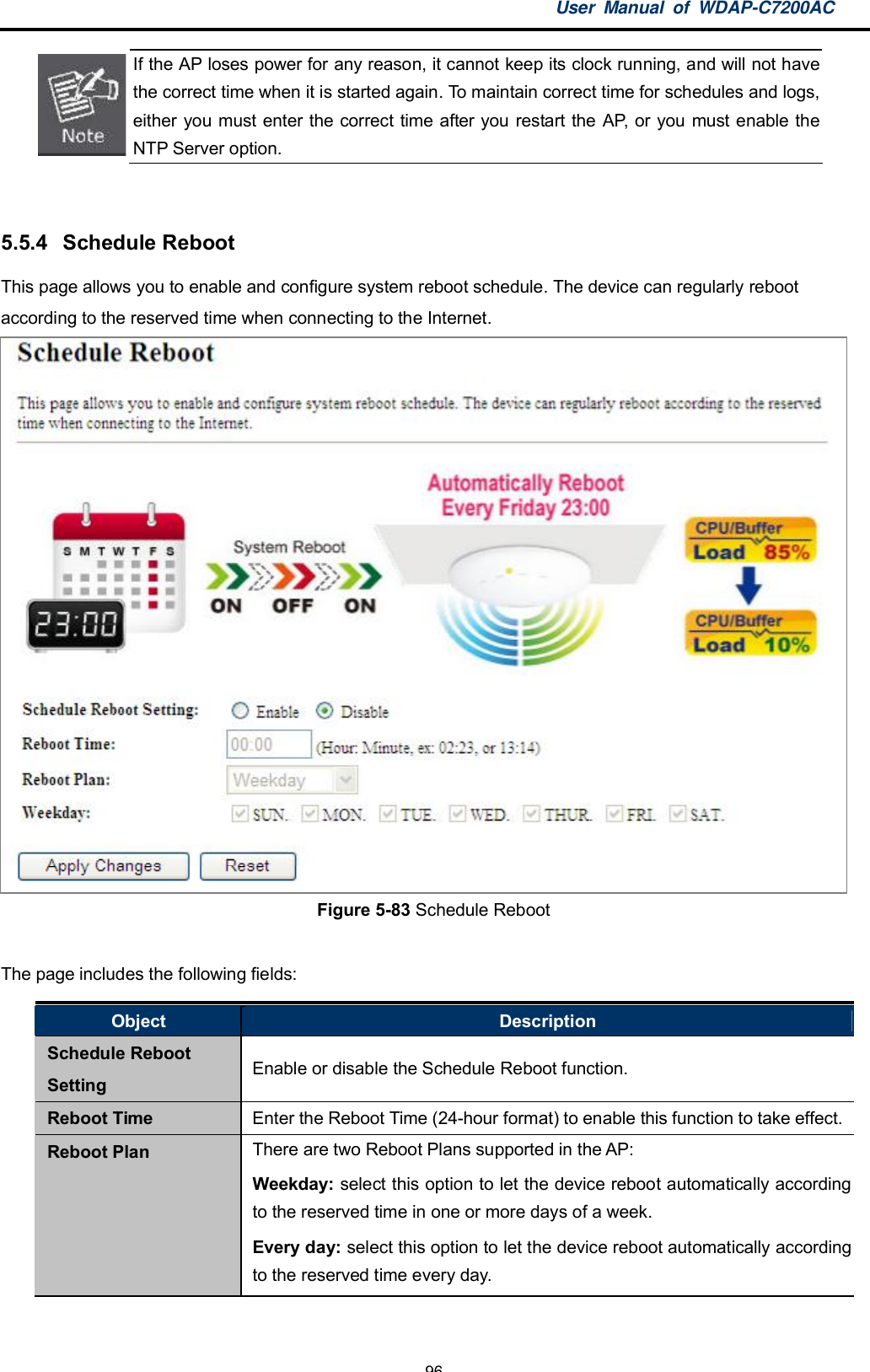
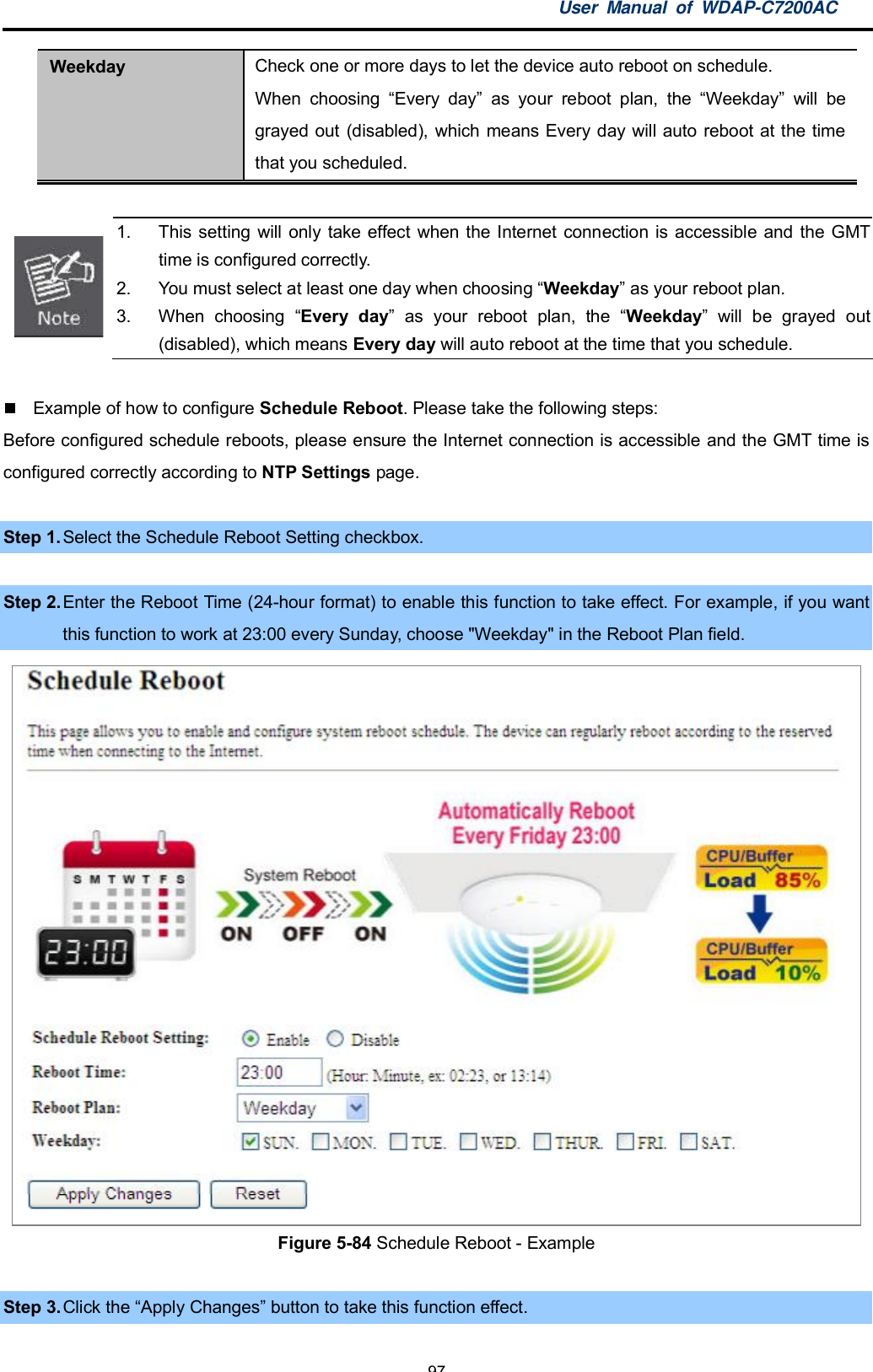
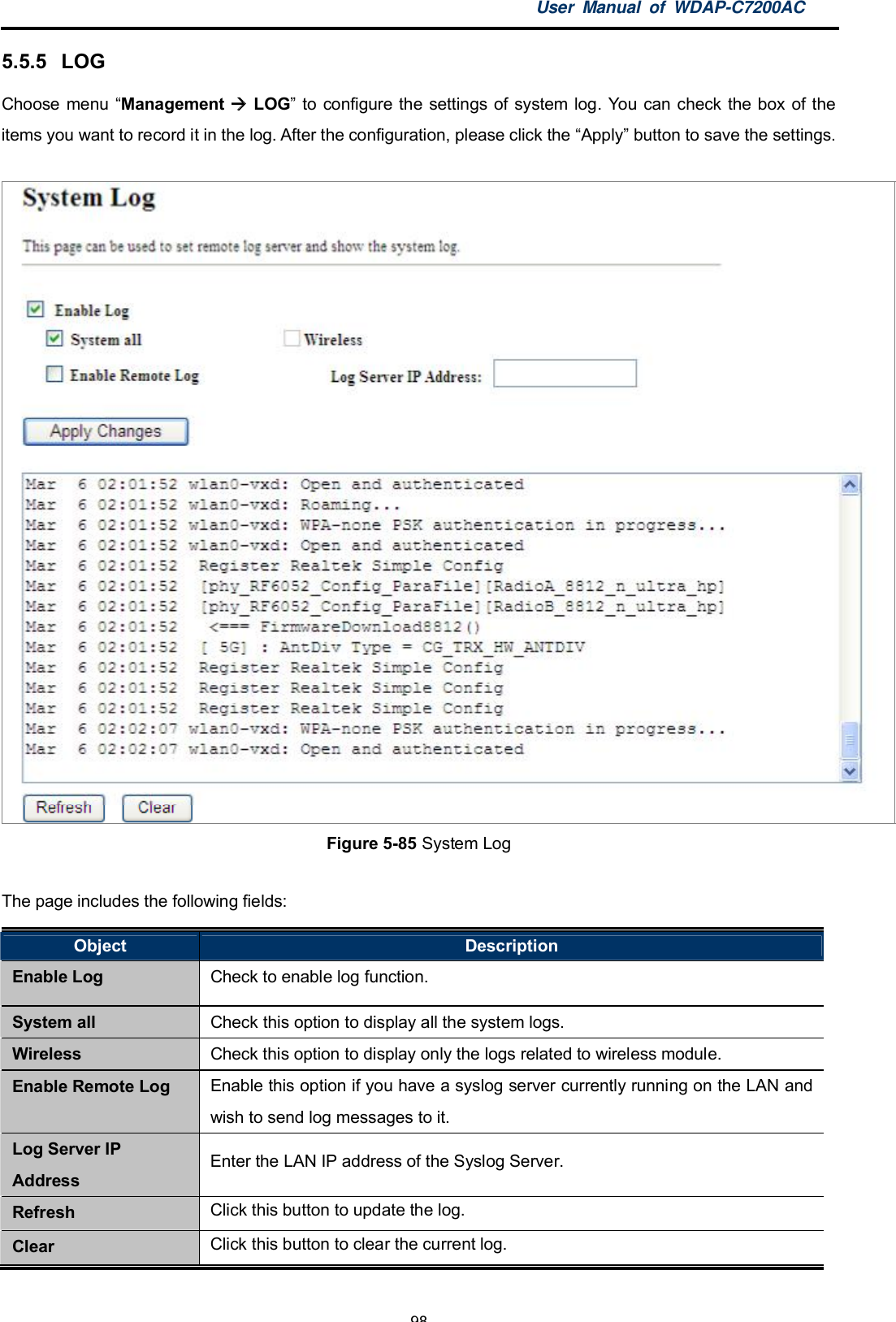
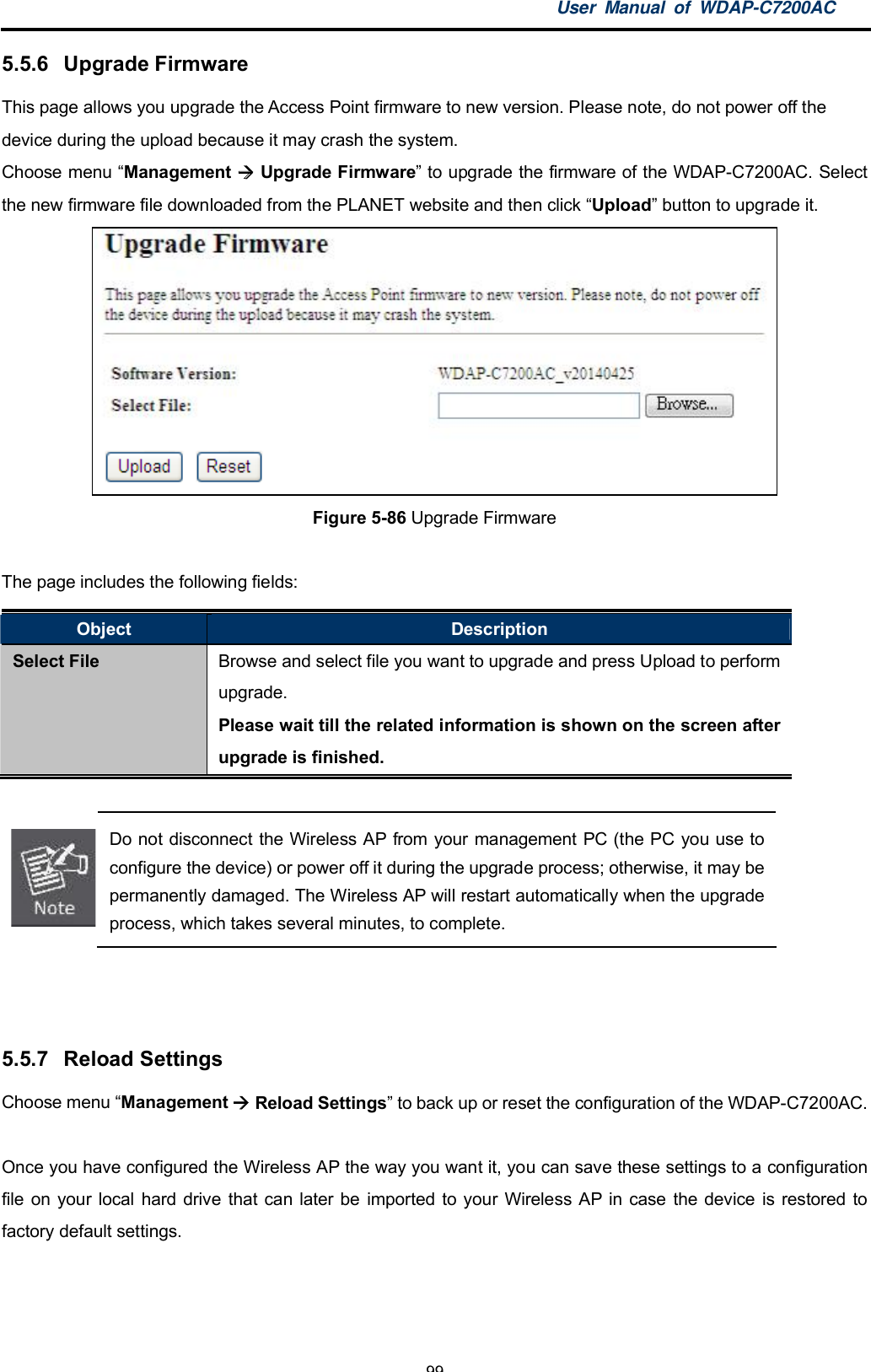
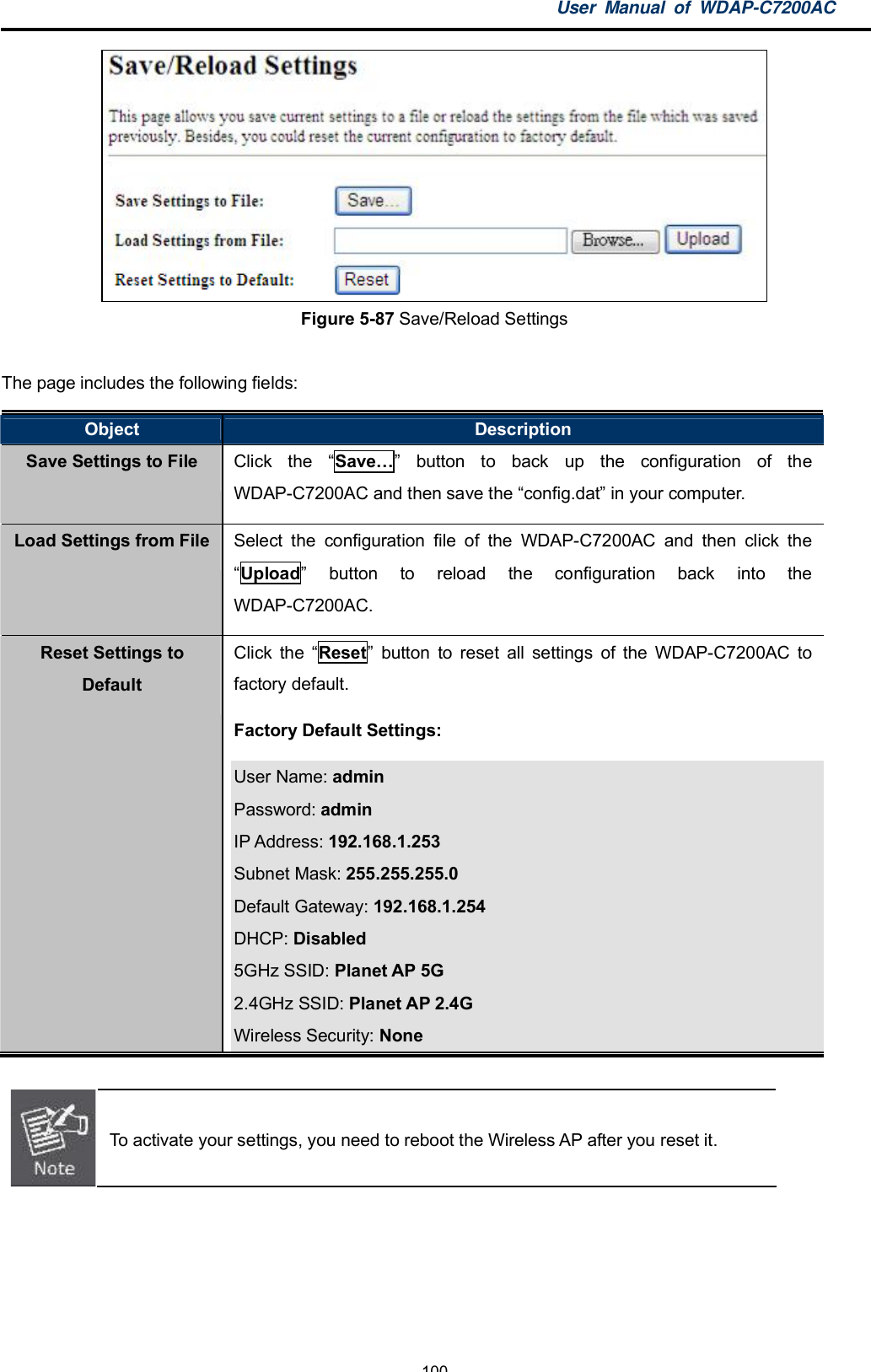
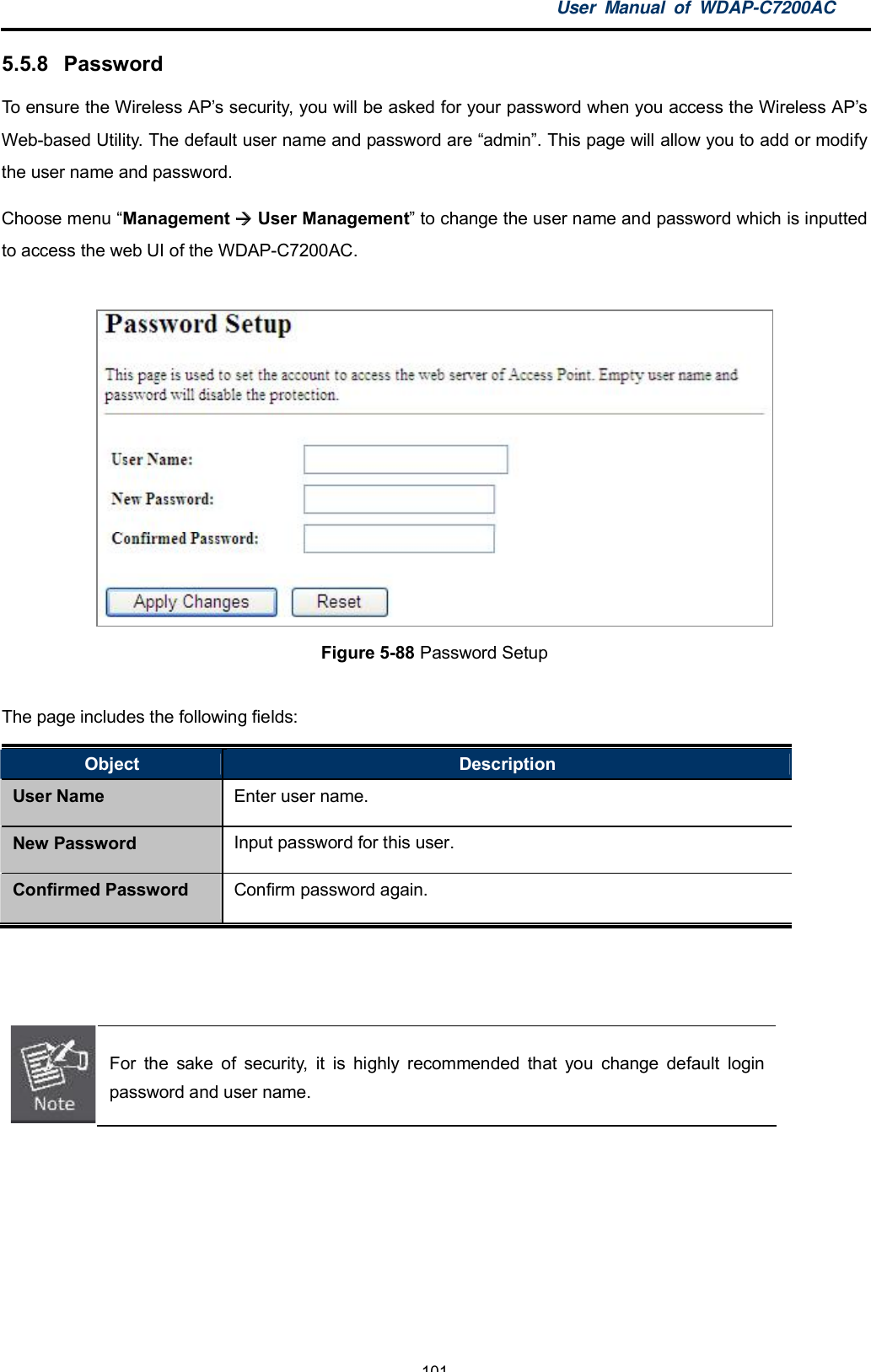
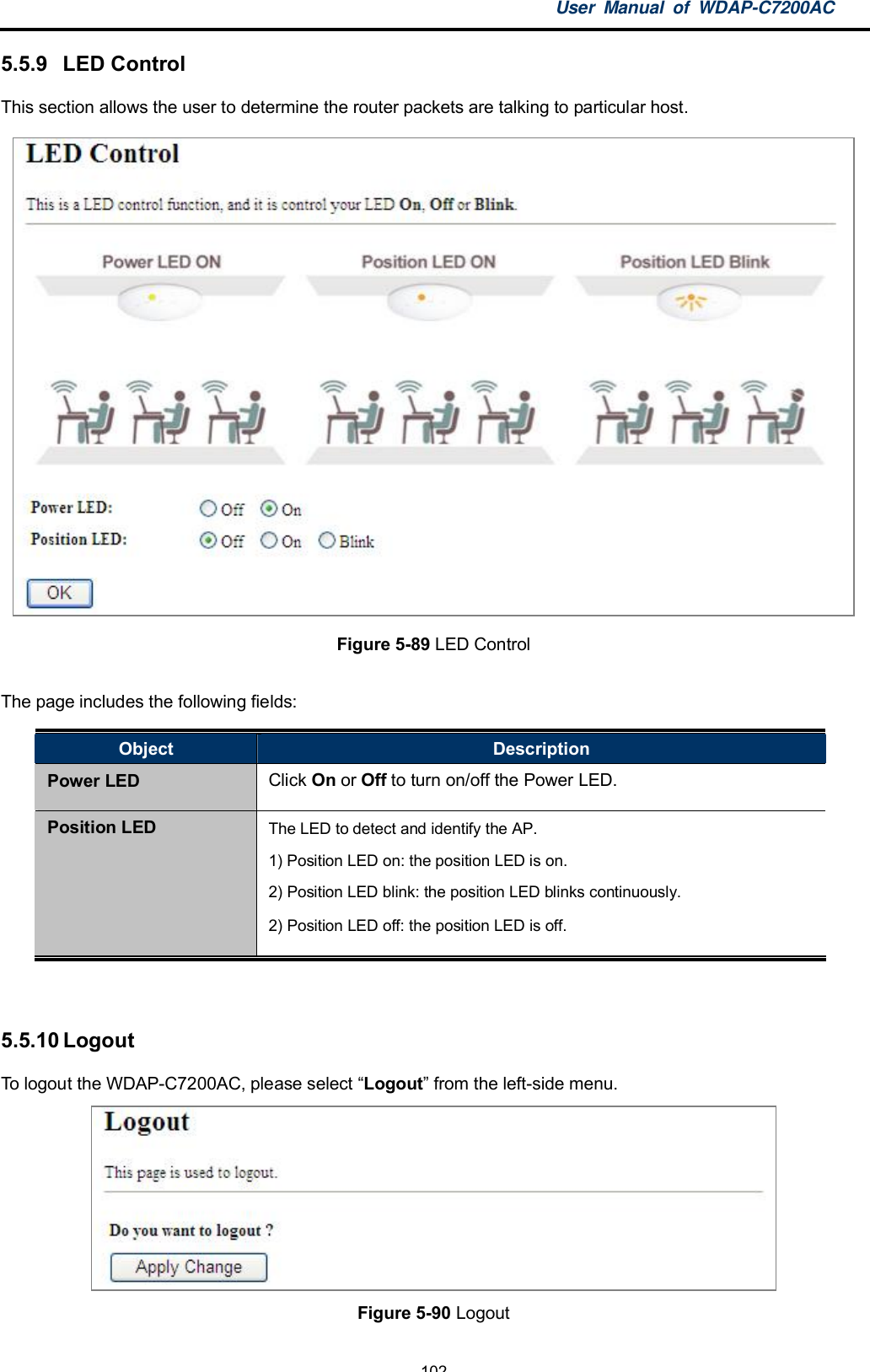
![User Manual of WDAP-C7200AC-103-Chapter 6. Quick Connection to a Wireless NetworkIn the following sections, the default SSID of the WDAP-C7200AC is configured to default.6.1 Windows XP (Wireless Zero Configuration)Step 1: Right-click on the wireless network icon displayed in the system trayFigure 6-1 System Tray Wireless Network IconStep 2: Select [View Available Wireless Networks]Step 3: Highlight and select the wireless network (SSID) to connect(1) Select SSID [default](2) Click the [Connect] buttonFigure 6-2 Choose a wireless network](https://usermanual.wiki/Planet-Technology/WDAPC7200AC.User-manual-part2/User-Guide-2477900-Page-42.png)
![User Manual of WDAP-C7200AC-104-Step 4: Enter the encryption key of the Wireless AP(1) The Wireless Network Connection box will appear(2) Enter the encryption key that is configured in section 5.3.3(3) Click the [Connect] buttonFigure 6-3 Enter the network keyStep 5: Check if Connected is displayedFigure 6-4 Choose a wireless network -- Connected](https://usermanual.wiki/Planet-Technology/WDAPC7200AC.User-manual-part2/User-Guide-2477900-Page-43.png)
 Click the [Connect] buttonFigure 6-6 WLAN AutoConfig](https://usermanual.wiki/Planet-Technology/WDAPC7200AC.User-manual-part2/User-Guide-2477900-Page-44.png)
![User Manual of WDAP-C7200AC-106-If you will be connecting to this Wireless AP in the future, check [Connect automatically].Step 4: Enter the encryption key of the Wireless AP(1) The Connect to a Network box will appear(2) Enter the encryption key that is configured in section 5.3.3(3) Click the [OK] buttonFigure 6-7 Type the network keyFigure 6-8 Connecting to a NetworkStep 5: Check if Connected is displayed](https://usermanual.wiki/Planet-Technology/WDAPC7200AC.User-manual-part2/User-Guide-2477900-Page-45.png)
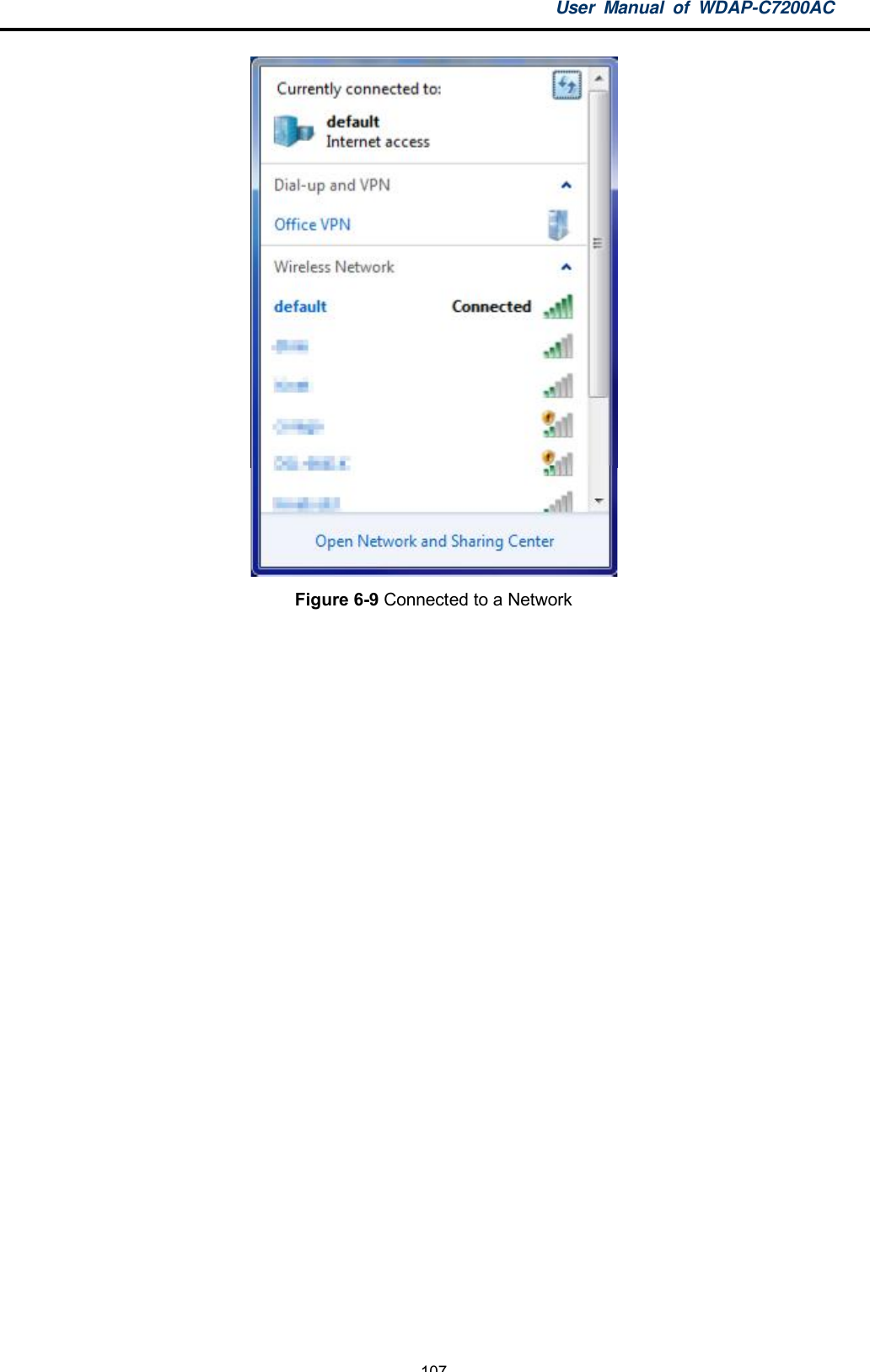
 Double-click on the selected SSIDFigure 6-11 Highlight and select the wireless networkStep 4: Enter the encryption key of the Wireless AP(1) Enter the encryption key that is configured in section 5.3.3(2) Click the [OK] button](https://usermanual.wiki/Planet-Technology/WDAPC7200AC.User-manual-part2/User-Guide-2477900-Page-47.png)
![User Manual of WDAP-C7200AC-109-Figure 6-12 Enter the PasswordIf you will be connecting to this Wireless AP in the future, check [Remember thisnetwork].Step 5: Check if the AirPort is connected to the selected wireless network.If Yes, then there will be a checksymbol in the front of the SSID.Figure 6-13 Connected to the Network](https://usermanual.wiki/Planet-Technology/WDAPC7200AC.User-manual-part2/User-Guide-2477900-Page-48.png)
![User Manual of WDAP-C7200AC-110-There is another way to configure the MAC OS X Wireless settings:Step 1: Click and open the [System Preferences]by going to Apple > System Preference or ApplicationsFigure 6-14 System PreferencesStep 2: Open Network Preference by clicking on the [Network] iconFigure 6-15 System Preferences -- Network](https://usermanual.wiki/Planet-Technology/WDAPC7200AC.User-manual-part2/User-Guide-2477900-Page-49.png)
![User Manual of WDAP-C7200AC-111-Step 3: Check Wi-Fi setting and select the available wireless network(1) Choose the AirPort on the left-menu (make sure it is ON)(2) Select Network Name [default] hereIf this is the first time to connect to the Wireless AP, it should show Not network selected.Figure 6-16 Select the Wireless Network](https://usermanual.wiki/Planet-Technology/WDAPC7200AC.User-manual-part2/User-Guide-2477900-Page-50.png)
![User Manual of WDAP-C7200AC-112-6.4 iPhone / iPod Touch / iPad.4 iPhone / iPod Touch / iPadIn the following sections, the default SSID of the WDAP-C7200AC is configured to default.In the following sections, the default SSID of the WDAP-C7200AC is configured to default.Step 1: Tap the [Settings]icon displayed in the home screenFigure 6-17 iPhone Settings iconStep 2: Check Wi-Fi setting and select the available wireless network(3) Tap [General] \ [Network](4) Tap [Wi-Fi]If this is the first time to connect to the Wireless AP, it should show Not Connected.Figure 6-18 Wi-Fi Setting](https://usermanual.wiki/Planet-Technology/WDAPC7200AC.User-manual-part2/User-Guide-2477900-Page-51.png)
![User Manual of WDAP-C7200AC-113-Figure 6-19 Wi-Fi Setting Not ConnectedStep 3: Tap the target wireless network (SSID) in Choose a Network(1) Turn on Wi-Fi by tapping Wi-Fi(2) Select SSID [default]Figure 6-20 Turn on Wi-FiStep 4: Enter the encryption key of the Wireless AP(1) The password input screen will be displayed(2) Enter the encryption key that is configured in section 5.3.3(3) Tap the [Join] button](https://usermanual.wiki/Planet-Technology/WDAPC7200AC.User-manual-part2/User-Guide-2477900-Page-52.png)
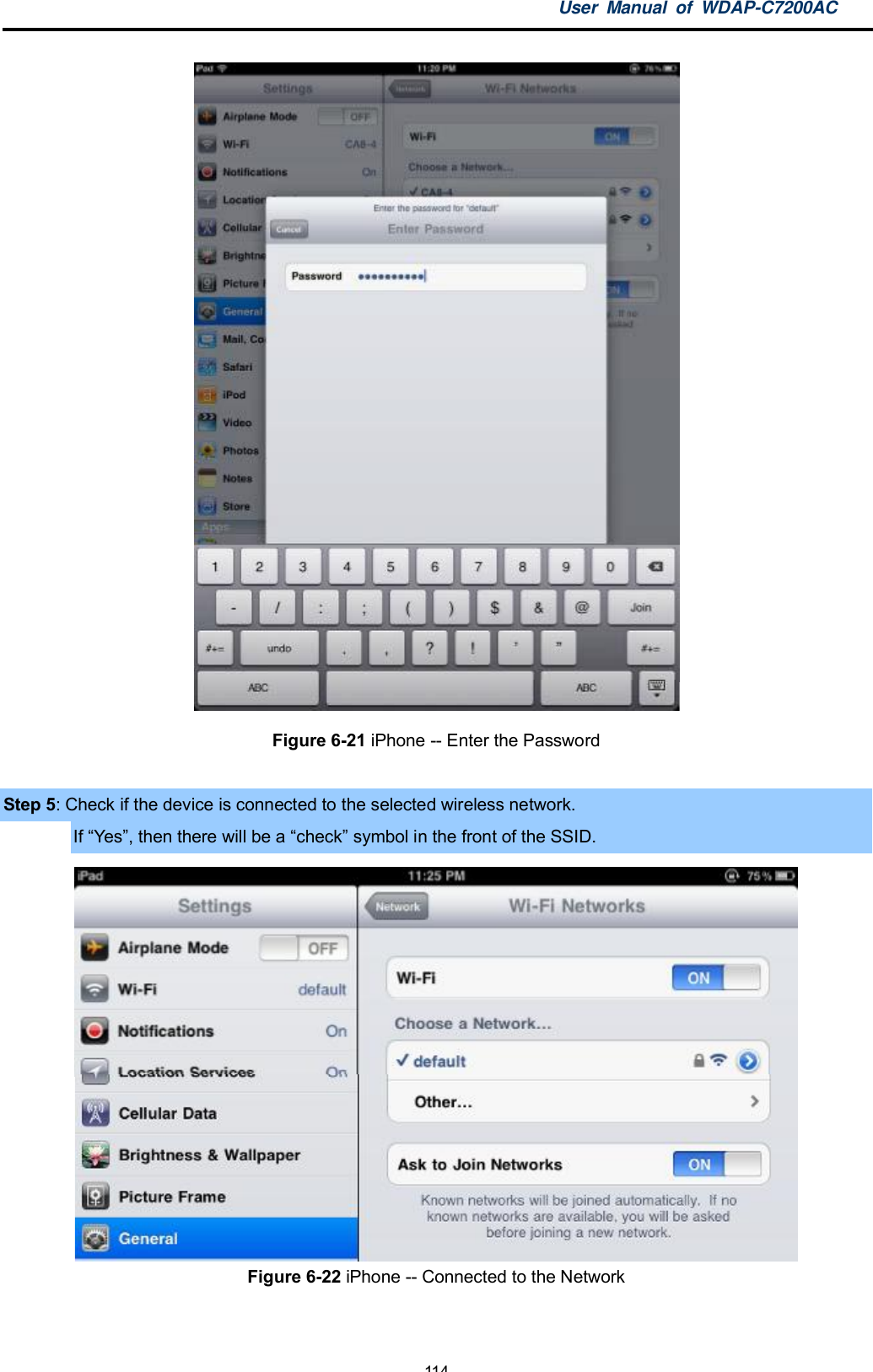
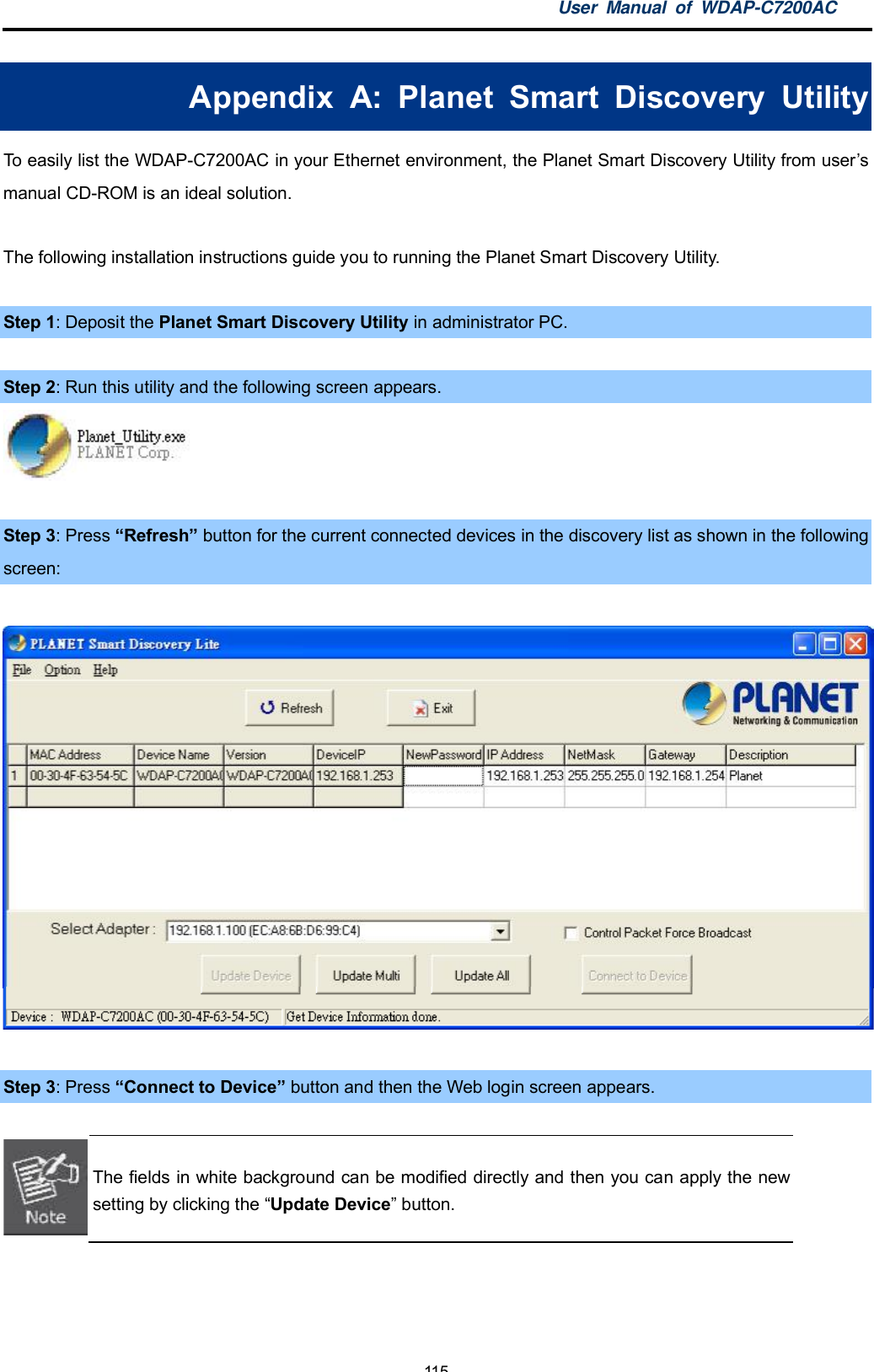
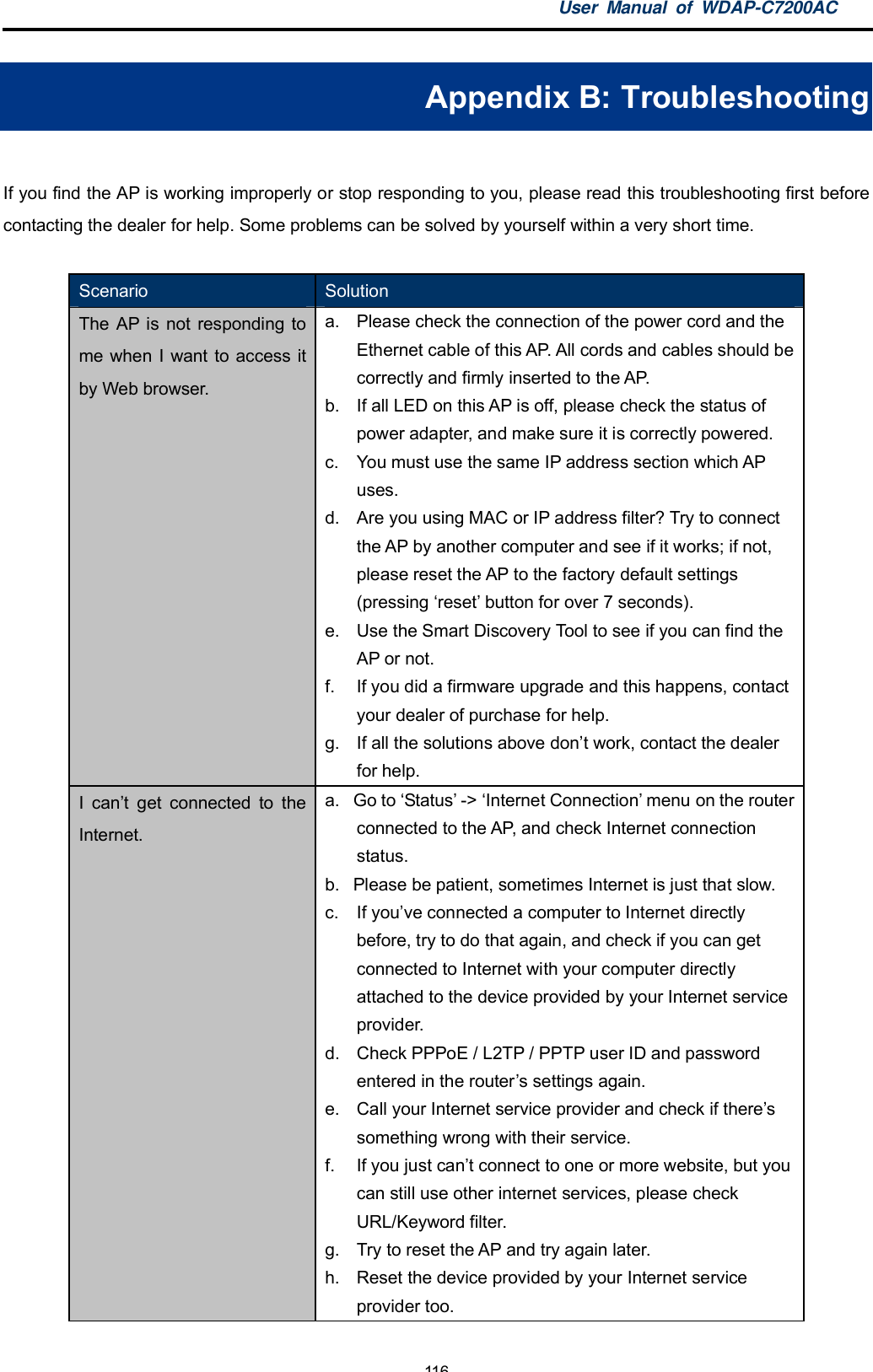
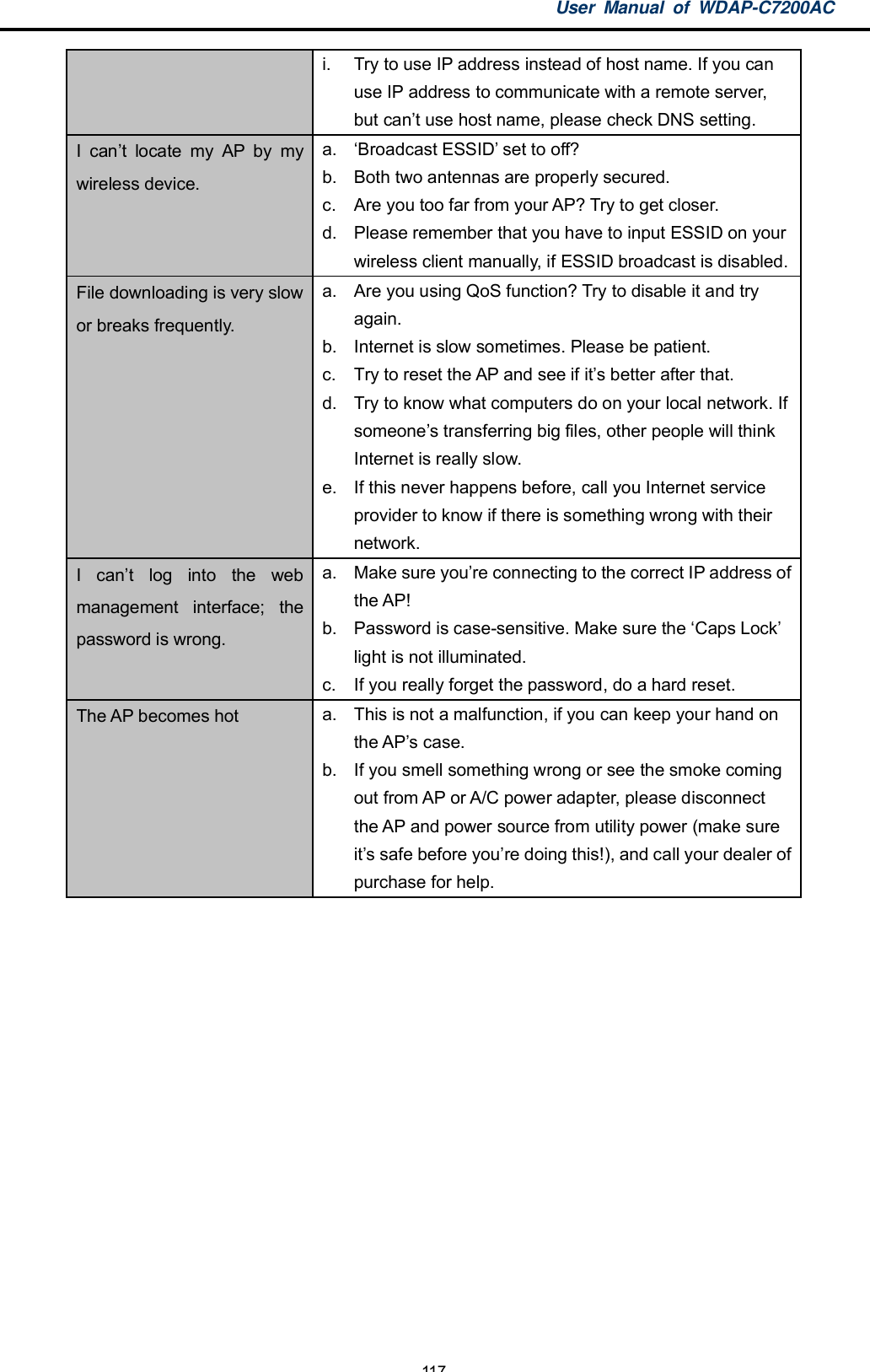
![User Manual of WDAP-C7200AC-118-Appendix C: Glossary802.11ac - 802.11ac is a wireless networking standard in the 802.11 family (which is marketed under thebrand name Wi-Fi), developed in the IEEE Standards Association process, providing high-throughputwireless local area networks (WLANs) on the 5 GHz band.802.11n - 802.11n builds upon previous 802.11 standards by adding MIMO (multiple-inputmultiple-output). MIMO uses multiple transmitter and receiver antennas to allow for increased datathroughput via spatial multiplexing and increased range by exploiting the spatial diversity, perhapsthrough coding schemes like Alamouti coding. The Enhanced Wireless Consortium (EWC) [3] wasformed to help accelerate the IEEE 802.11n development process and promote a technologyspecification for interoperability of next-generation wireless local area networking (WLAN) products.802.11a - 802.11a was an amendment to the IEEE 802.11 wireless local network specifications thatdefined requirements for an orthogonal frequency division multiplexing (OFDM) communicationsystem. It was originally designed to support wireless communication in the unlicensed nationalinformation infrastructure (U-NII) bands (in the 56 GHz frequency range) as regulated in the UnitedStates by the Code of Federal Regulations, Title 47, Section 15.407.802.11b - The 802.11b standard specifies a wireless networking at 11 Mbps using direct-sequencespread-spectrum (DSSS) technology and operating in the unlicensed radio spectrum at 2.4GHz, andWEP encryption for security. 802.11b networks are also referred to as Wi-Fi networks.802.11g - specification for wireless networking at 54 Mbps using direct-sequence spread-spectrum(DSSS) technology, using OFDM modulation and operating in the unlicensed radio spectrum at2.4GHz, and backward compatibility with IEEE 802.11b devices, and WEP encryption for security.DDNS (Dynamic Domain Name System) - The capability of assigning a fixed host and domain name toa dynamic Internet IP Address.DHCP (Dynamic Host Configuration Protocol) - A protocol that automatically configure the TCP/IPparameters for the all the PC(s) that are connected to a DHCP server.DMZ (Demilitarized Zone) - A Demilitarized Zone allows one local host to be exposed to the Internetfor a special-purpose service such as Internet gaming or videoconferencing.DNS (Domain Name System) - An Internet Service that translates the names of websites into IPaddresses.Domain Name - A descriptive name for an address or group of addresses on the Internet.DSL (Digital Subscriber Line) - A technology that allows data to be sent or received over existingtraditional phone lines.ISP (Internet Service Provider) - A company that provides access to the Internet.](https://usermanual.wiki/Planet-Technology/WDAPC7200AC.User-manual-part2/User-Guide-2477900-Page-57.png)