Plantronics D200A Wireless DECT USB Type A adapter User Manual Quick start manual
Plantronics Inc Wireless DECT USB Type A adapter Quick start manual
Contents
- 1. Quick start manual
- 2. Compliance information
Quick start manual
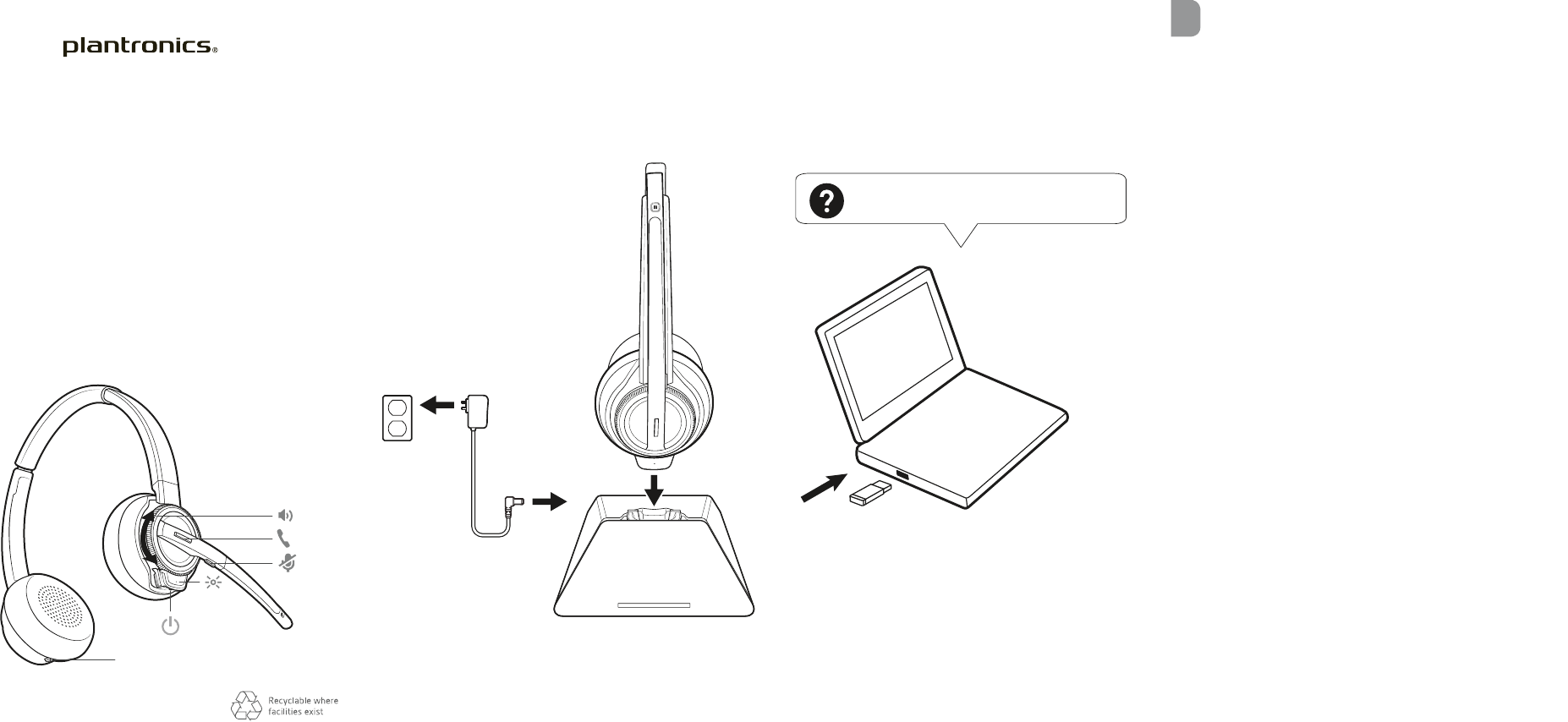
Designed in Santa Cruz, California
QUICK START
Savi 3210/3220
This version of the wordmark can only be
used at this size. It has a larger registration
mark than the other size wordmarks.
Please use one of the other sizes if you need
a larger version.
EN
CHARGE YOUR HEADSET
Charge your headset for a minimum of 20 minutes
by placing it in the base. The cradle LED flashes green
when charging.
HOOK UP YOUR SYSTEM
Using the diagram, connect the headset system.
DOWNLOAD SOFTWARE
Plantronics Hub software is required for softphone call
control. It also provides you with an easy way to change
device and software settings and install
software and firmware updates
Download Plantronics Hub for Windows or Mac at
plantronics.com/software.
HOW TO
Make/take/end a call
Tap call button or use softphone interface.
CALL CONTROL TIP Headset call control for the computer
requires Plantronics software and softphone compatibility. See
“Download software.”
Select headset language
The default headset voice prompt language is English.
To change the headset language, download and open
Plantronics Hub for Windows/Mac at plantronics.com/
software and go to Settings > Language.
© 2017 Plantronics, Inc. All trademarks are the property of their
respective owners.
Patents pending.
XXXXXX-XX 00.00
Savi 3210/3220 has a D200 USB-A/D200 USB-C (may be followed by /A or /S) DECT adapter,
a W8210T/W8220T (may be followed by /A or /S) headset and a XXXX base.
plantronics.com/setup/savi3200
not active for testing
QUICK START
Savi 8210/8220
Designed in Santa Cruz, California
ANC Active Noise Canceling
© 2017 Plantronics, Inc.
123456- 10.17
The Savi XXX consists of a XXX base and a XX headset.
plantronics.com/setup/savi-8200
ENGLISH
HOOK UP YOUR SYSTEM
Using the diagram, connect your headset system.
PAIR YOUR HEADSET
1Press and hold the Bluetooth pairing button on the base
until the Bluetooth LED flashes red and blue.
2Go to Bluetooth settings on your mobile phone and
select PLT Savi. Once successfully paired, the Bluetooth
LED on the base turns solid white.
DOWNLOAD SOFTWARE
Plantronics Hub software is required for softphone call
control. It also provides you with an easy way to change
device and software settings and install software and
firmware updates
Download Plantronics Hub for Windows or Mac at
plantronics.com/software.
HOW TO
On the top of the base there are three Audio buttons:
computer, mobile, desk phone. These buttons allow you
to switch to a different phone line/audio channel.
Make a call
1
Tap an Audio button on the base.
2
Deskphone only: Manually remove the handset if you
don't have an HL10 lifter or EHS cable. You should hear
a
dial tone.
TIP If you do not hear a dial tone, open the base side panel and
adjust the middle switch (A--G). “A” works for the majority of desk
phones.
3
Dial from your softphone/mobile phone/desk phone.
End/take a call
Tap the Audio button on the base or tap the
headset call button.
TIP Headset call control for the computer requires Plantronics
software and softphone compatibility. See “Download software.”
not available for testing
CHARGE YOUR HEADSET
Charge your headset for a minimum of 20 minutes
by placing it in the base. The cradle LED flashes green
when charging.