Plantronics D640 Bluetooth Headset User Manual Discovery UG indd
Plantronics Inc Bluetooth Headset Discovery UG indd
Exhibit 8 User Manual
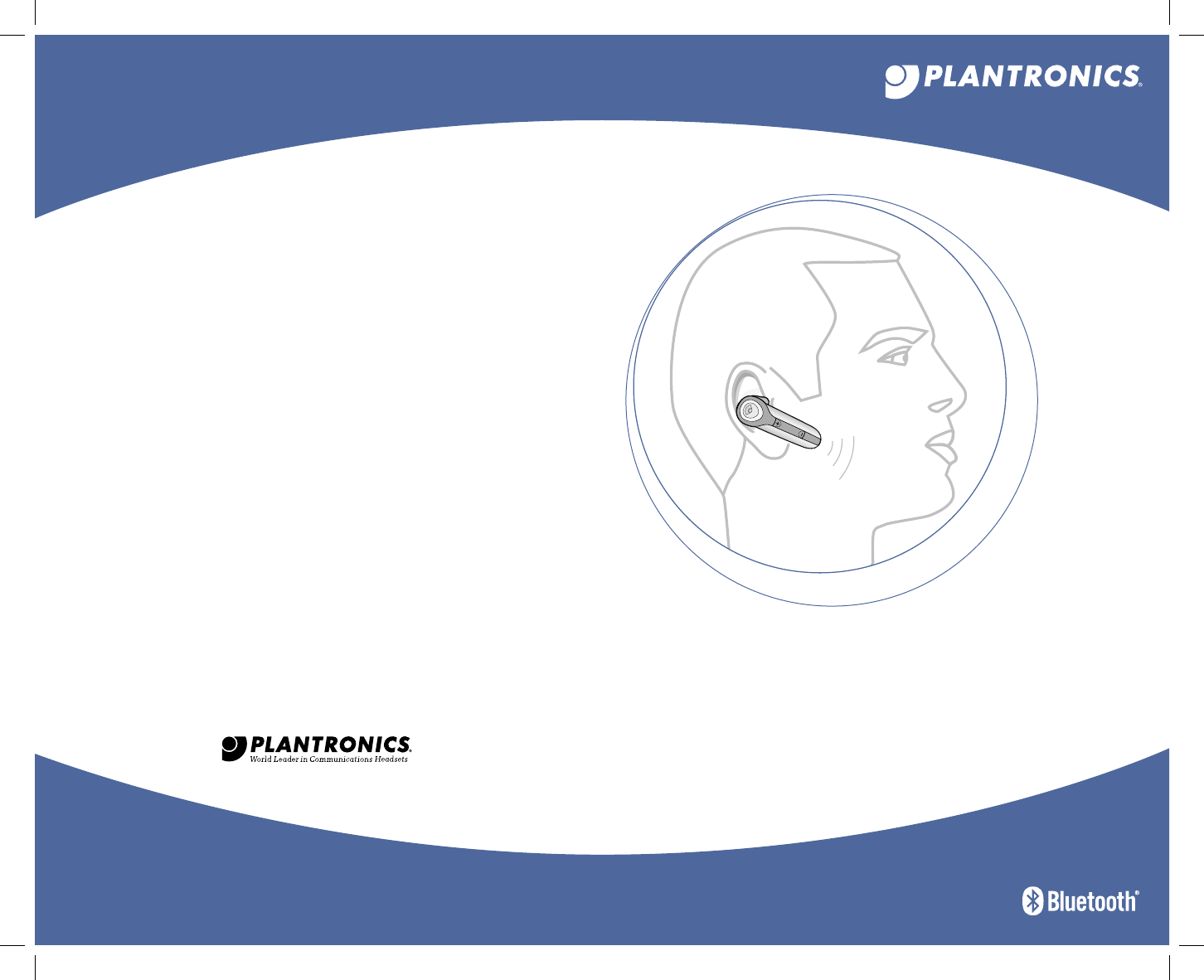
PLANTRONICS DISCOVERYTM 640
BLUETOOTH® HEADSET
User Guide
www.plantronics.com
Plantronics Inc
345 Encinal Street
Santa Cruz, CA 95060 USA
Tel: (800) 544-4660
©2005 Plantronics, Inc. All rights reserved. Plantronics, the logo design, and Plantronics and the logo design
combined and Plantronics Discovery are trademarks or registered trademarks of Plantronics, Inc. The Bluetooth
name and the Bluetooth trademarks are owned by Bluetooth SIG, Inc., and are used by Plantronics, Inc. under
license. All other trademarks are the property of their respective owners.
Printed in USA 69327-01 (05-05)
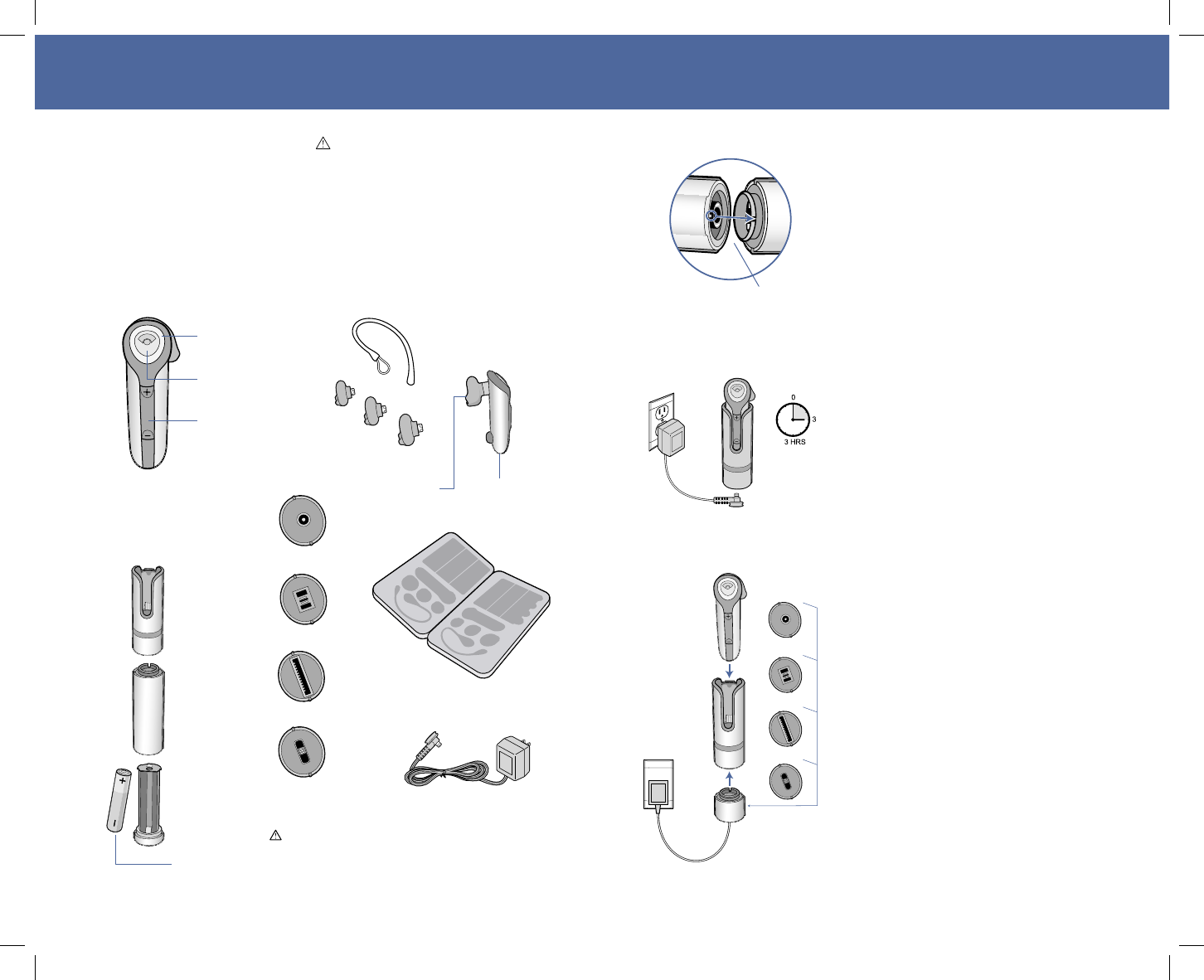
2
3
WELCOME
This User Guide provides
instructions on the setup
and usage of the Plantronics
DiscoveryTM 640 Bluetooth®
Headset.
COMPONENTS OF THE PLANTRONICS
DISCOVERY 640 BLUETOOTH® HEADSET
Before getting started, please
review the Safety Booklet included
in your package. For additional help,
service, or support information, refer
to your product Warranty card or
visit www.plantronics.com.
CONNECTING THE COMPONENTS
The Battery Charger and Charging Adapter
connect to the Headset Carrying Pocket by
pushing the two components together. Be sure
that the indent on the attachment lines up
with the shirt clip on the Headset Carrying
Pocket.
To separate the components, grasp both the
Headset Carrying Pocket and attachment with
the shirt clip facing you. Bend the outsides
back and the components will snap apart.
CAUTION: Do not twist components.
CHARGING YOUR HEADSET
The Plantronics Discovery 640 Headset must
be charged for a minimum of 1 hour prior to
use, up to 3 hours to fully charged.
An AC Power Adapter is included. You may
also charge the Headset using the AC Power
Adapter for your cellular phone with the
appropriate Charging Adapter or using a
AAA battery.
The Headset Status Indicator glows red during
charging and turns off when fully charged.
Using the Included AC Power Adapter
1. Plug the AC Power Adapter into the base of
the Headset Carrying Pocket and connect it
to your power source.
2. Insert the Headset into the Headset Carrying
Pocket.
Using the AC Adapter from your
Cellular Phone
1. Select the appropriate Charging Adapter for
your phone and connect the Charging
Adapter to the base of the Headset Carrying
Pocket.
2. Plug the AC Power Adapter for your phone
into the Charging Adapter and connect the
AC Power Adapter to your power source.
3. Insert the Headset into the Headset Carrying
Pocket.
“SNAP”
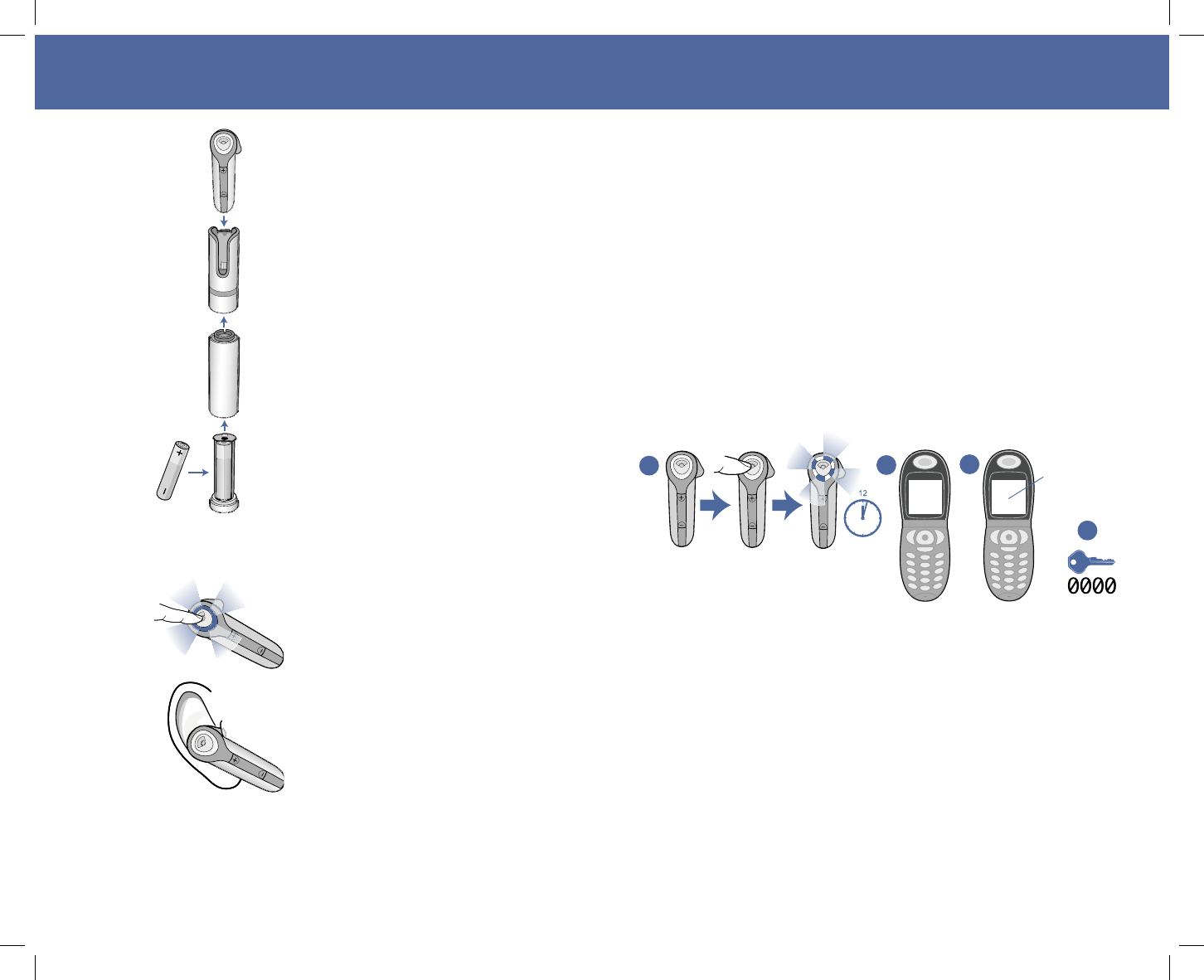
4
5
Using the AAA Battery
One battery will operate the Headset for up
to 15 hours of talk time.
1. Twist the bottom of the Battery Charger
counter clockwise and release the Battery
Holder.
2. Insert the Battery into the Battery Holder.
3. Slide the Battery Holder back into the
Battery Charger and turn clockwise.
4. Snap Battery Charger to Headset
Carrying Pocket.
5. Insert the Headset into the Headset
Carrying Pocket.
”BEEP”
PAIRING (LINKING) WITH YOUR CELLULAR PHONE
Before using your Headset for the first
time with your Bluetooth cellular phone
or device, you must activate the link
between the Headset and the cellular
phone. Make sure the Headset is fully
charged.
• Look in your Bluetooth device
manual for the section that describes
how to set up a Bluetooth wireless
connection.
• Move through the menu selections
on your phone until the phone display
shows “Look for Devices” or
equivalent, as a selection.
1. With your Headset turned off, hold
down the Call Control Button until
the Headset Status Indicator just
TURNING THE HEADSET
ON AND OFF
1. Turn on the Headset by pressing and
holding the Call Control Button until the
Headset Status Indicator glows blue. If
you are wearing the Headset, you will
hear a beep when the power turns on.
The Headset Status Indicator will flash
blue every 6 seconds when the Headset
power is on.
NOTE: When the Headset is turned on,
the Headset Status Indicator will
indicate the charge level of the
Headset.
Greater than 2/3 battery charge =
3 flashes red
1/3 to 2/3 battery charge =
2 flashes red
Less than 1/3 battery charge =
1 flash red
2. Turn off the Headset by pressing the Call
Control Button for 6-8 seconds until the
Headset Status Indicator glows red or
until you hear the beep. The Headset
Staus Indicator remains unlit when the
power is off.
glows blue, then flashes red and
blue. The Headset is now in discovery
mode and will stay that way for
30 seconds.
2. On your phone, highlight and select
“Look for Devices” or equivalent, to
activate the scan for the Headset.
3. When the phone display shows the
scan results, select “640 Plantronics”.
The phone will continue to search for
the Headset.
4. When the phone display asks for
a passkey, type “0000” and press
enter.
Your Headset is now linked to your
phone.
To link or pair to multiple Bluetooth devices, repeat the steps above.
USING MULTIPOINT (MORE THAN ONE BLUETOOTH DEVICE)
Plantronics Discovery 640 supports
Multipoint technology, which permits
simultaneous connections with two
different Bluetooth audio devices.
To pair another Bluetooth device:
repeat the steps above.
Initiate a call: The headset will
assume you wish to initiate a call on
the device recently used.
To use the second device, initiate the
call using the controls on the second
device. The second device will form the
link with the headset.
Answer a call: An incoming call on
either device will ring through the
headset. In most cases, the ring tone
from the device will transfer through to
the headset, allowing the user to
determine which device is ringing. In
some cases, however, the headset will
apply a ring tone to the incoming call.
In either case, the user may be able to
determine which device is ringing
through the distinct ring tone.
To answer the call, press the Call
Control Button.
Answer a call on one device while
talking on the other: There is no
capability to place one call on hold
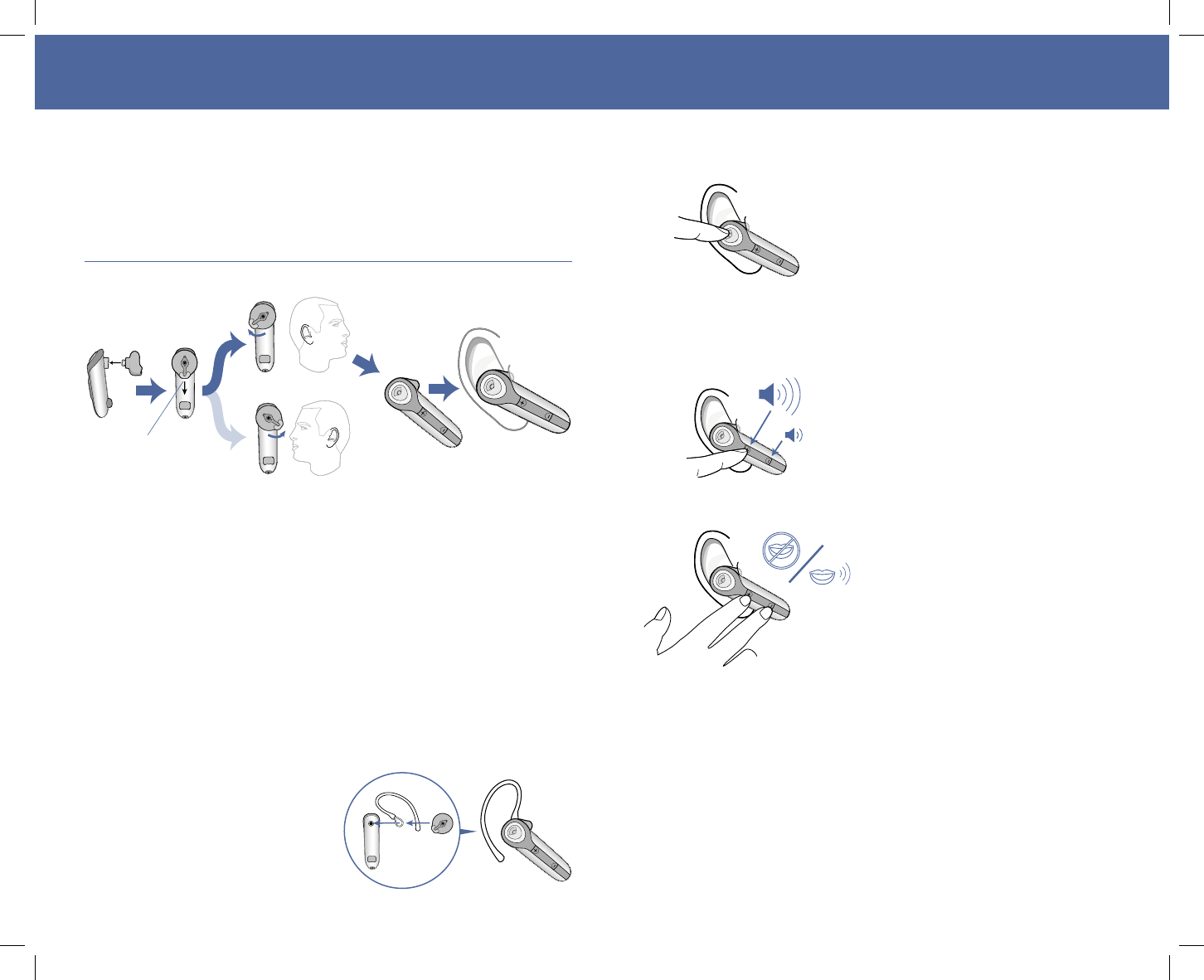
6
7
FITTING YOUR HEADSET
The Headset comes with 3 Soft Gel Ear
Tips and an Optional Ear Stabilizer.
The medium size Ear Tip is installed for
wearing on right ear.
1. Twist the Ear Tip to the right for left
ear-wearing.
2. Place the Headset into your ear with
the elongated side of the Ear Tip
pointing up and forward.
If the fit is not comfortable, either too
tight or too loose, remove the Ear Tip
from the Headset by turning the Ear
Tip to the neutral* position and pulling
the Ear Tip away from the Headset.
1. Select the Ear Tip Size that fits more
comfortably in your ear.
2. Hold the Ear Tip with the elongated
edge pointing down and push the Ear
Tip post into the opening on the
Headset.
3. Twist the Ear Tip to the left for right
ear-wearing or to the right for left
ear-wearing.
4. Place the Headset into your ear with
the elongated side of the Ear Tip
pointing up and forward.
USING OPTIONAL EAR
STABILIZER
The Ear Tip Stabilizer may be attached
to the Headset to improve stability.
1. Remove the Ear Tip from the
Headset by turning ear tip to neutal
position* and pulling ear tip away
from Headset.
2. Attach the Stabilizer in between the
ear tip and the Headset.
3. Replace the Ear Tip.
ANSWERING AND ENDING
CALLS
1. To answer a call, apply a quick press to
the Call Control Button or the Volume/
Mute Button.
2. To end a call, apply a quick press to
the Call Control Button.
If the Headset is in the Headset Carrying
Pocket when a call is received, the
Carrying Pocket will vibrate. Removing
the Headset from the pocket will answer
the call.
Returning the Headset to the Headset
Carrying Pocket will end the call.
ADJUSTING THE VOLUME
To increase the listening volume of the
Headset, press the upper end (+) of the
Volume/Mute Button.
To decrease the listening volume,
press the lower end (-).
USING THE MUTE
To turn the mute on while on a call,
press both sides of the Volume/Mute
Button simultaneously until you hear a
beep.
To turn the mute off, press both buttons
again.
MOVING OUT OF RANGE
As the Headset is moved away from the
cellular phone or Bluetooth device,
• Audio quality will degrade
• A beep will be heard in the Headset,
• Only the power off function will
operate
After 30 seconds, the Headset will
attempt one time to reconnect to the
phone or device.
while answering another. Therefore, to
answer the second call, the first call
must be terminated.
Terminate the first call by pressing the
call control button once.
Wait for the beep and then answer the
second call by pressing the call control
button again. If you choose not to
answer the second call, and you have
voice mail on the second device, the
call will go into voice mail.
USING MULTIPOINT CONTINUED
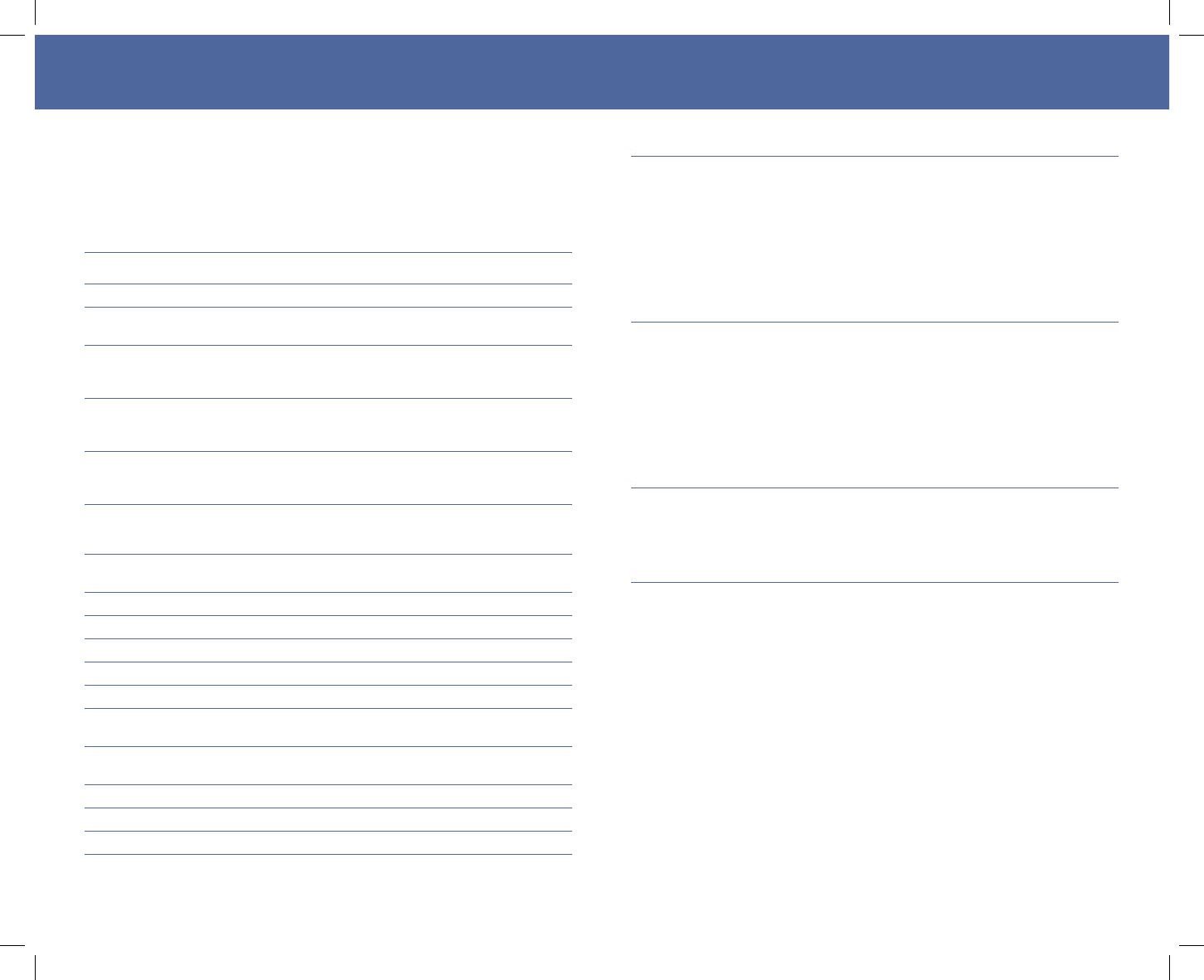
8
9
My Headset does not work with my phone.
POSSIBLE CAUSE SOLUTION
Headset was not in discovery
mode when cellular phone
menu selections were made.
Incorrect menu selections
were made on your cellular
phone.
I did not enter my passkey.
POSSIBLE CAUSE
SOLUTION
Your phone did not locate
the Headset.
Incorrect menu selections
were made on your cellular
phone.
Callers cannot hear me.
POSSIBLE CAUSE SOLUTION
Mute is turned on. Press both sides of the Volume/Mute Button
imultaneously.
I cannot hear caller/dial tone.
POSSIBLE CAUSE SOLUTION
The Headset is not
turned on.
Your Headset is out
of range.
Your Headset battery
is dead.
The listening volume is
too low.
See page 5 “Pairing with Your Cell Phone”
See page 5 “Pairing with Your Cell Phone”
Repeat the Pairing process on page 5.
Repeat the Pairing process on page 5.
Press the Call Control Button for 2 seconds until
you hear a beep or see the Headset Status
Indicator glow blue.
Move the Headset closer to the phone or
Bluetooth device.
Charge your battery using the AC Power Adapter
supplied, the AC Adapter from your cellular
phone, or a AAA battery.
Press the top part of the Volume/Mute Button to
increase the sound heard in the Headset.
HEADSET STATUS HEADSET STATUS INDICATOR
Powering on Blue light appears and flashes
every 6 seconds
Power on Blue light flashes every 6 seconds
Powering off Red light appears and goes off
Power off Indicator is not lit
Charging battery Red light is on
Battery fully charged Red light goes off
Discovery state Indicator flashes blue and red for
30 seconds
Missed call Infrequent flashing blue /red
Press any button to cancel
Ringing Rapid flashing blue/red
On Line Indicator (OLI) Blue flash every 10 seconds
Low battery Flashes red
MULTIPLE USES OF A LONG PRESS OF THE CALL CONTROL BUTTON
Headset Function State of the Result
Bluetooth Device
Turn on power Power off Turns the power on
Re-link to Power on Re-links the device
Bluetooth device Link dropped
Power on Disconnects the call or sends
Reject call Linked the call to voice mail depending
Incoming call on your device
Transfer a call Power on Transfers the call from one
between Headset and Linked device to another
Bluetooth device On a call
Power on Activates the voice recognition
Voice recognition Linked feature
No call
USING VOICE RECOGNITION
To use voice recognition, the voice recognition feature must be enabled on your
device. See your Bluetooth device manual for instructions. With the Headset on,
one long press of the Call Control Button will activate the voice recognition feature
on the Headset.
TROUBLESHOOTING
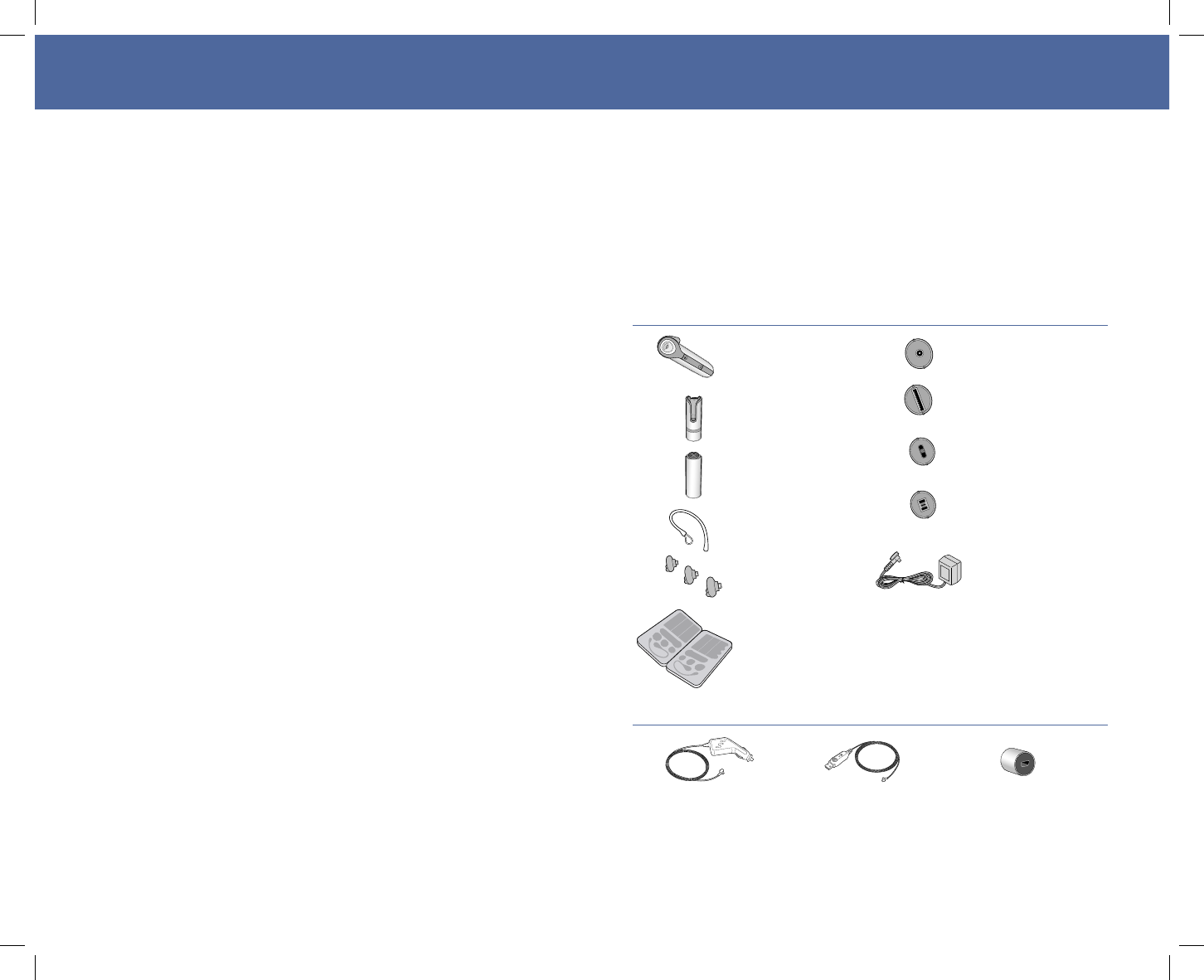
10
11
FCC REQUIREMENTS
Part 15
This device complies with Part 15 of
the FCC Rules. Operation is subject to
the following two conditions:
1. This device may not cause harmful
interference, and
2. This device must accept any
interference received, including
interference that may cause
undesired operation.
This equipment has been tested and
found to comply with the limits for a
Class B digital device, pursuant to Part
15 of the FCC Rules. These limits are
designed to provide reasonable
protection against harmful interference
in a residential installation. This
equipment generates, uses, and can
radiate radio frequency energy and, if
not installed and used in accordance
with the instructions, may cause
harmful interference to radio
communications.
However, there is no guarantee that
interference will not occur in a
particular installation. If this equipment
does cause harmful interference to
radio or television reception which can
be determined by turning the radio or
television off and on, the user is
encouraged to try to correct
interference by one or more of the
following measures:
• Reorient or relocate the receiving
antenna.
• Increase the separation between the
equipment and receiver.
• Connect the equipment into an outlet
on another circuit.
EXPOSURE TO RADIO
FREQUENCY RADIATION
The radiated output power of this
internal wireless radio is far below the
FCC radio frequency exposure limits.
Nevertheless, the wireless radio shall be
used as described in the manual.
The internal wireless radio operates
within guidelines found in radio
frequency safety standards
andrecommendations, which reflect the
consensus of the scientific community.
Plantronics therefore believes the
internal wireless radio is safe for use by
consumers. The level of energy emitted
is far less than the electromagnetic
energy emitted by wireless devices such
as mobile phones. However, the use of
wireless radios may be restricted in
some situations or environments, such
as aboard airplanes. If you are unsure
of restrictions, you are encouraged to
ask for authorization before turning on
the wireless radio.
NOTE: Modifications not expressly
approved by Plantronics, Inc. could void
the user’s authority to operate the
equipment.
INDUSTRY CANADA NOTICE
Radio Equipment
The term “IC:” before the radio
certification number only signifies that
Industry Canada technical
specifications were met.
Operation is subject to the following
two conditions: (1) this device may not
cause interference, and (2) this device
must accept any interference, including
interference that may cause undesired
operation of the device. “Privacy of
communications may not be ensured
when using this telephone.”
This product meets the applicable
Industry Canada technical
specifications of the RSS210.
REGULATORY NOTICE PRODUCT REGISTRATION
PLANTRONICS TECHNICAL
ASSISTANCE CENTER
For Bluetooth assistance and
accessibility information, call the
Plantronics Technical Assistance Center
(TAC) 866-746-4375, or visit our
website at www.plantronics.com.
REGISTER YOUR
PRODUCT ONLINE
This is not a condition of your
warranty, but will assist us in
providing the best possible service
and technical support for your
product.
Visit www.plantronics.com/
productregistration.
To order please contact your Plantronics supplier call 866-746-4375, or
go to www.plantronics.com.