Plantronics D645 Bluetooth Headset User Manual Layout 1
Plantronics Inc Bluetooth Headset Layout 1
Users Manual
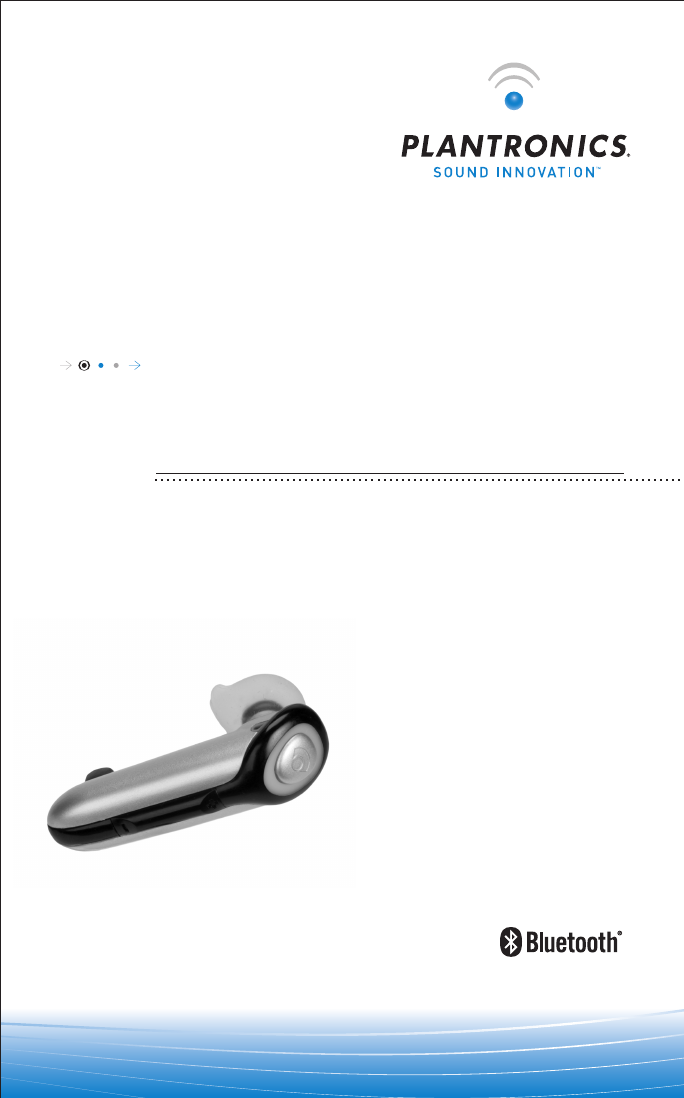
DISCOVERY ™645
BLUETOOTH®HEADSET WITH DSP
V 2.0
USER GUIDE_
GUÍA DEL USARIO_
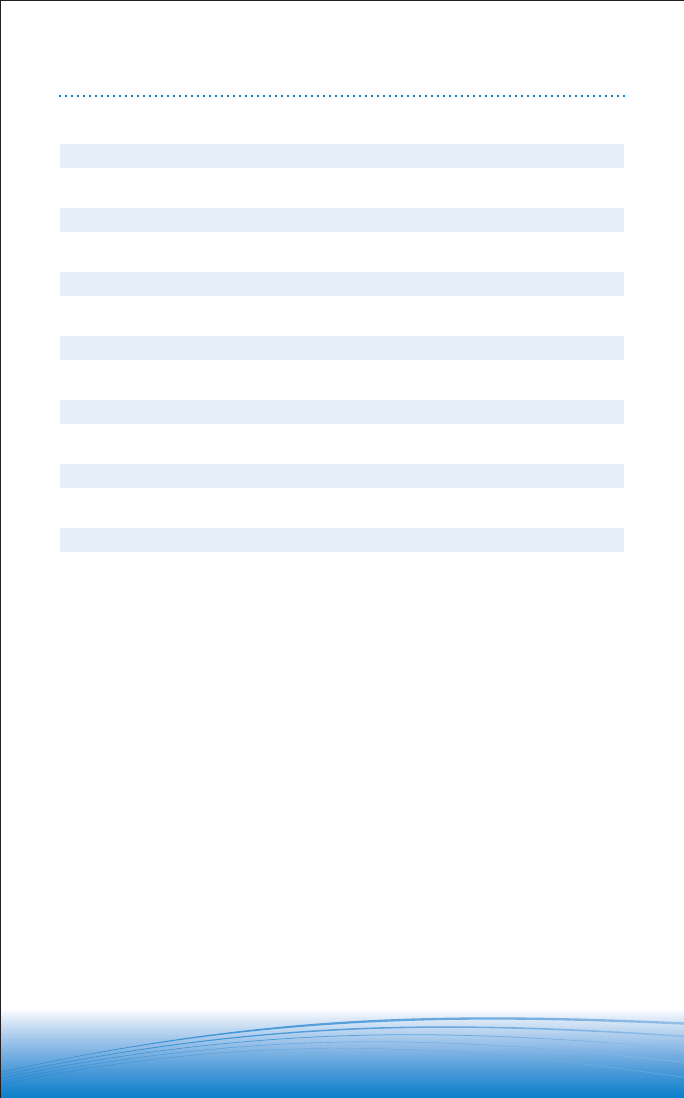
Register Your Product Online
Visit www.plantronics.com/productregistration to register your product online so we can provide
you with the best possible service and technical support.
TABLE OF CONTENTS
Package Contents and Features/[Spanish] 1
Connecting the Components/ 2
Charging/ 3
Powering/ 4
Pairing/ 5
Adjusting Fit/ 6
Using Your Headset/ 7
Indicator Lights/ 9
Accessories/ 10
Troubleshooting/ 11
Technical Assistance/ 12
Warranty/ 12
Regulatory Notices/ 13
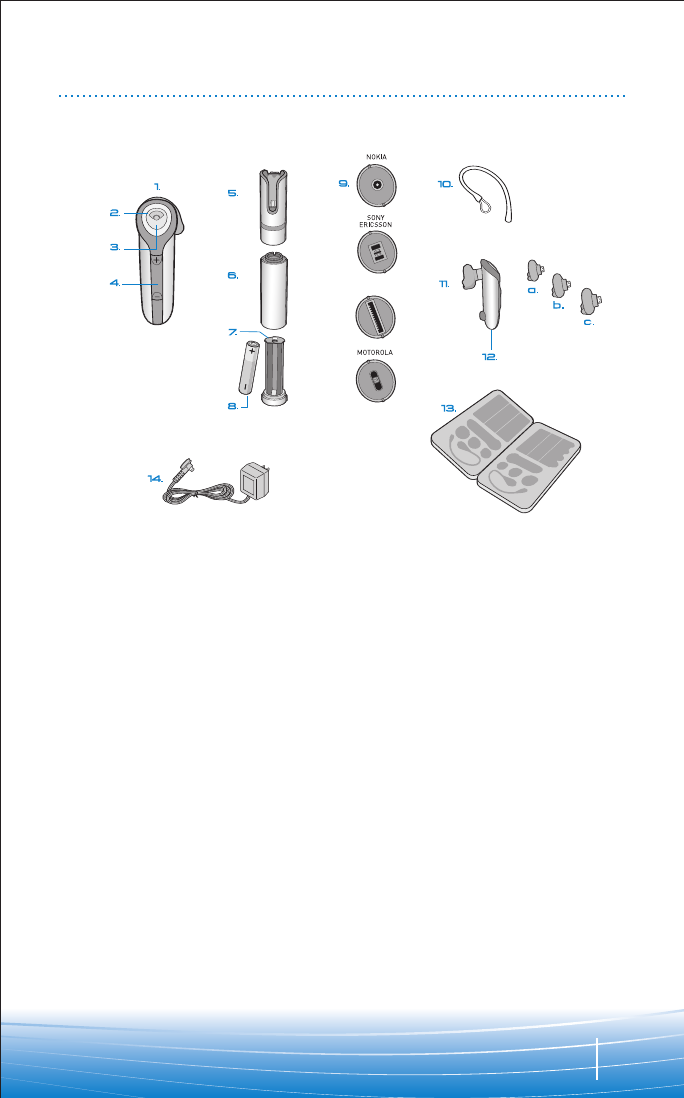
1
PACKAGE CONTENTS & FEATURES
1. Headset
2. Indicator Light
3. Call Control Button (On/Off)
4. Volume/Mute Button
5. Headset Carrying Pocket
6. Battery Charger
7. Battery Holder
8. Battery (AAA)*
9. Charging Adapters**
10. Optional Ear Stabilizer
11. Soft Gel Ear Tips
a. Small
b. Medium
c. Large
12. Microphone
13. Storage Case
14. AC Power Adapter
CHARGING CAUTIONS
* Only replace with a non-rechargeable AAA
battery.
** Use onlychargersapproved and provided by the
cell phone manufacturer to charge with the
charging adapters provided. Maximum charger
output is 15V 800mA.
RAZR
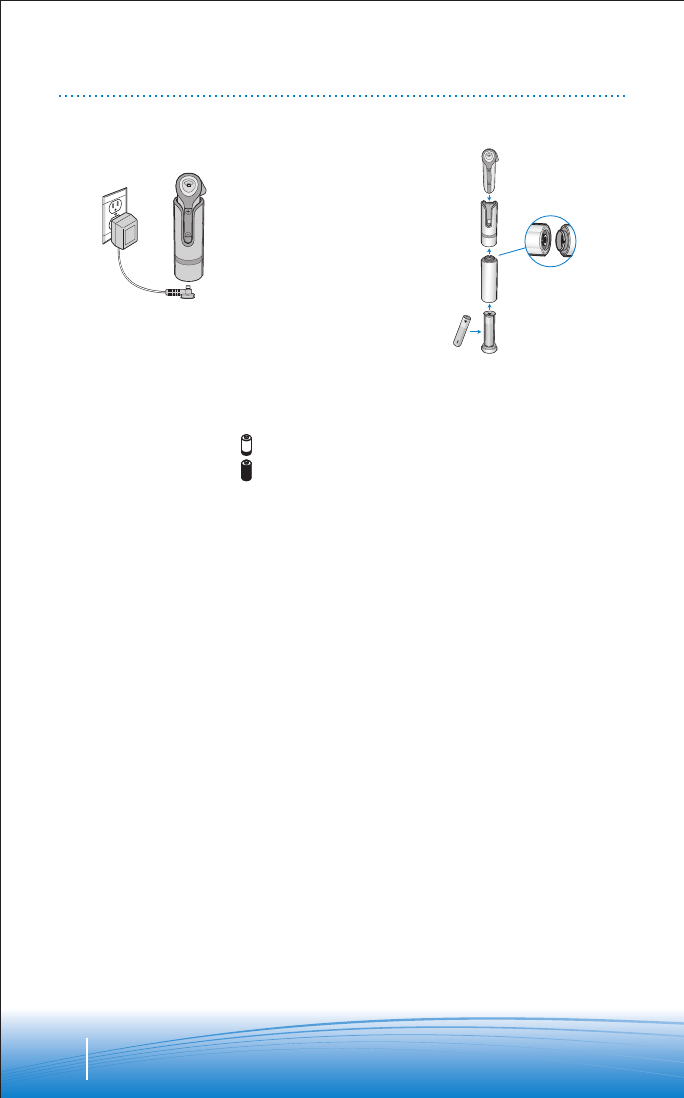
2
CHARGING
Before using, you must first charge your
headset.
1hour = minimum charge
3hours = full charge
There are 3 options to charge headset:
•Using included ACpower adapter
• Using a AAA battery
• Using the AC adapter from your mobile
phone
Option A: Using the included AC power
adapter
The indicator light glows red while charging
and turns off when fullycharged.
1. Plug the AC power adapter into the
base of the headset carrying pocket
and connect it to your power source.
2. Insert the headset into the headset
carrying pocket.
Option B: Using a AAA battery
One battery will operate the headset for up
to 9 hours of talk time.
1. Twist the bottom of the battery charger
counter-clockwise and release the
battery holder.
2. Insert the battery into the battery
holder.
3. Slide the battery holder back into the
battery charger and turn clockwise.
4. Snap battery charger to headset
carrying pocket. Ensure that the indent
on the attachment lines up with the
shirt clip on the headset carrying
pocket.
5. Insert the headset into the headset
carrying pocket.
AB
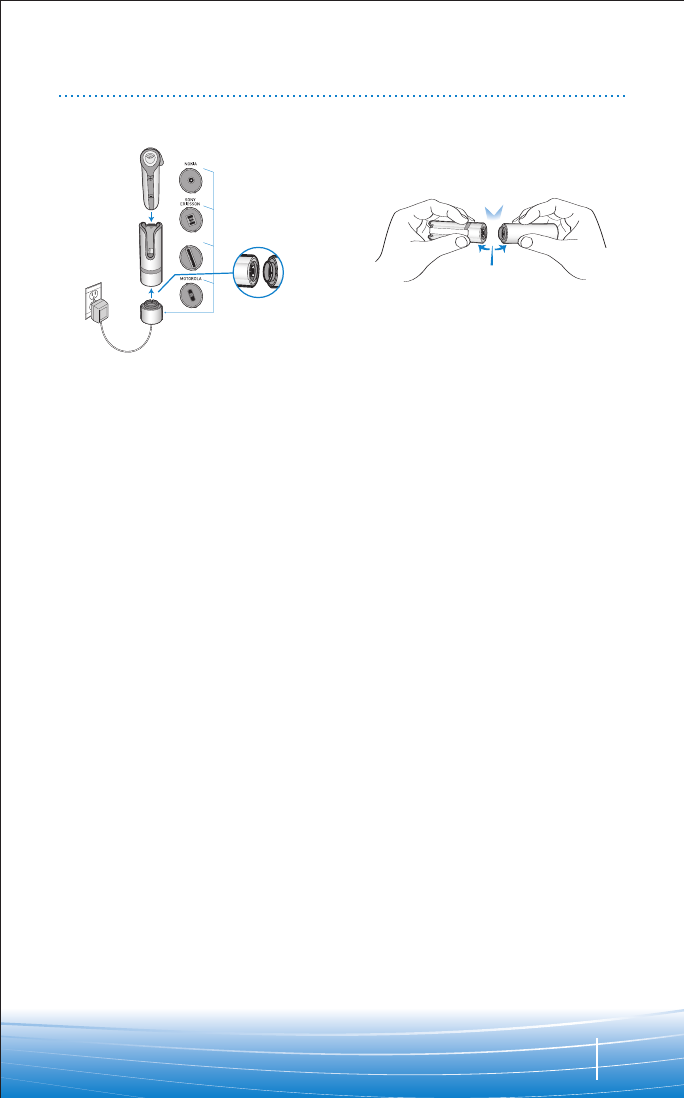
3
CHARGING
RAZR
C
Option C: Using the AC adapter from your
mobile phone
1. Select the appropriate charging adapter
for your phone and connect the
charging adapter to the base of the
headset carrying pocket. Ensure that
the indent on the attachment lines up
with the shirt clip on the headset
carrying pocket.
2. Plug the ACpower adapter (A) for your
phone into the charging adapter and
connect the AC power adapter to your
power source.
3. Insert the headset intothe headset
carrying pocket.
DISCONNECTING
COMPONENTS
To separate the components, grasp both
the headset carrying pocket and
attachment with the shirt clip facing you.
Bend the outsides back and the
components will snap apart.
CAUTION Do not twist the components
apart.
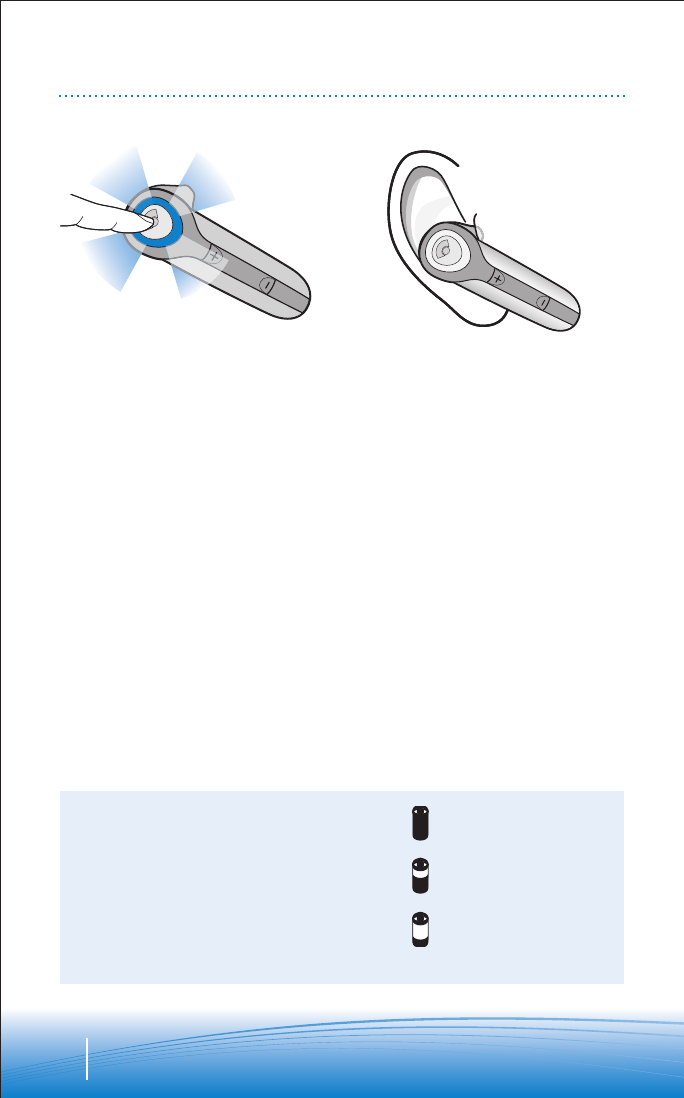
4
POWERING
CHARGING INDICATOR LIGHTS
1. Turn on the headset by pressing and
holding the call control button until the
indicator light glows blue. If you are
wearing the headset, you will hear a
beep when the power turns on. The
indicator light will flash blue every 6
seconds when the power is on.
NOTE When the headset is on, the indicator
light will indicate the charge level of the
headset.
2. Turn off the headset by pressing the
call control button for 6-8 seconds until
the indicator light glows red or until you
hear the beep. The indicator light
remains unlit when the power is off.
“BEEP”
3 red flashes = greater than 2/3 battery charge
[spanish]
2red flashes = 1/3 to 2/3 battery charge
1red flash = less than 1/3 battery charge
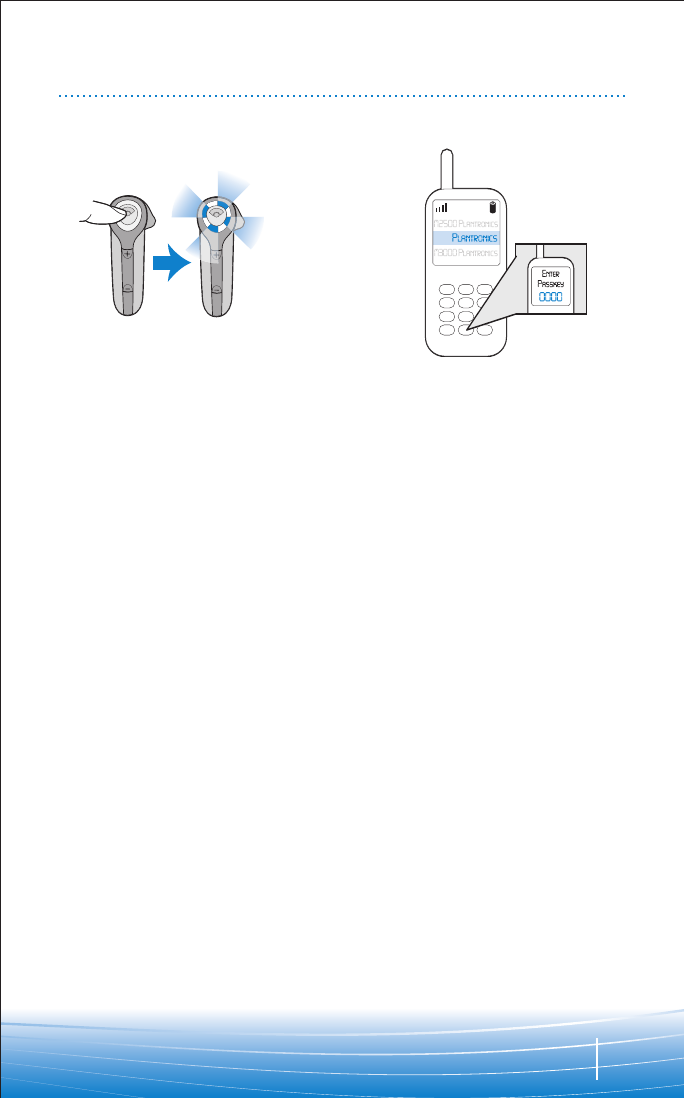
5
PAIRING
645
Before using your headset for the first time, you must pair it with your Bluetooth phone or
device. Be sure the headset is fully charged. For set up and pairing instructions with Bluetooth
devices other than mobile phones, please consult your Bluetooth device user guide.
1. Begin with headset turned off. Press
and hold down the call control button
until the headset status indicator briefly
glows blue, then flashes red and blue.
The headset is nowin pairing mode for
the next 30 seconds.
2. While the headset is flashing red and
blue, use the phone menu to search
for Bluetooth devices and select
“645 Plantronics.”
3. When prompted for passkey enter
0000. Headset will flash blue when
paired successfully.
1. 2.
3.
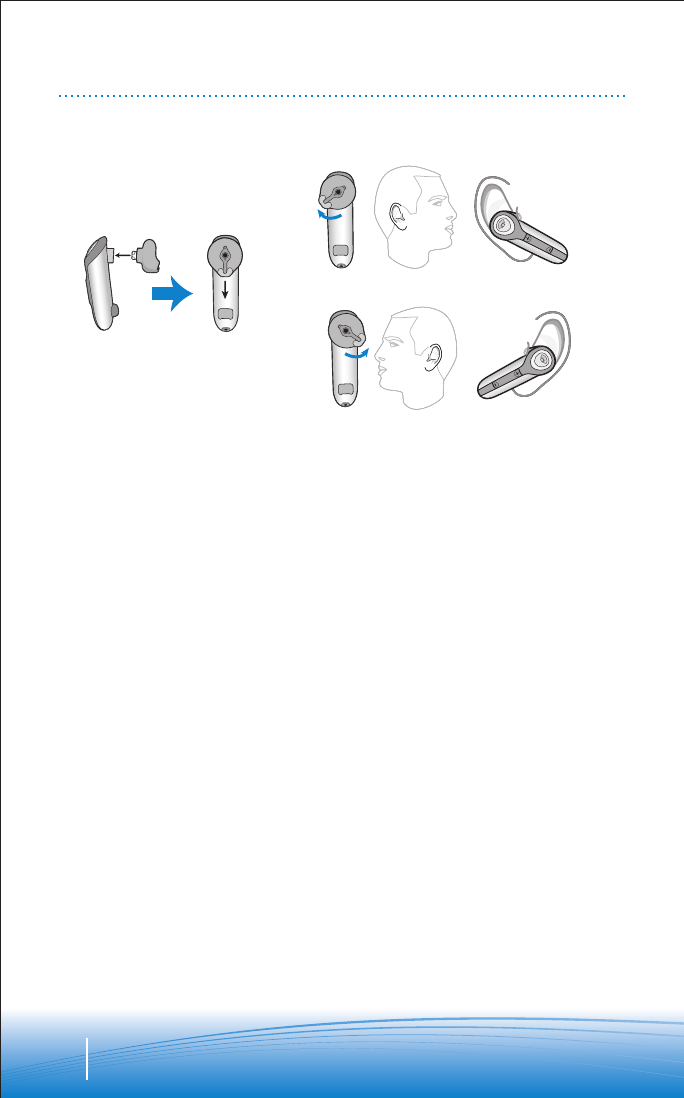
6
ADJUSTING FIT
Neutral
Position
Right Ear
R
L
Left Ear
The Discovery 645 headset comes with
3soft gel ear tips and an optional ear
stabilizer. The medium-sized ear tip is
installed for wearing on the right ear.
•Twist to the L for left ear wearing and R
for right ear wearing.
•Place the headset into your ear with the
elongated side of the ear tip pointing up
and forward. Point headset toward your
mouth.
1.
2.
If the fit is not comfortable, either too tight
or too loose, remove the ear tip from the
headset by turning the tip tothe neutral
position and pulling the ear tip away from
the headset. Select the ear tip size that fits
most comfortably in your ear.
1. Hold the ear tip with the elongated
edge pointing down and push the ear
tip post into the opening on the
headset. This is the neutral position.
2. Twist the ear tip to the L for left ear
wearing and R for right ear wearing.
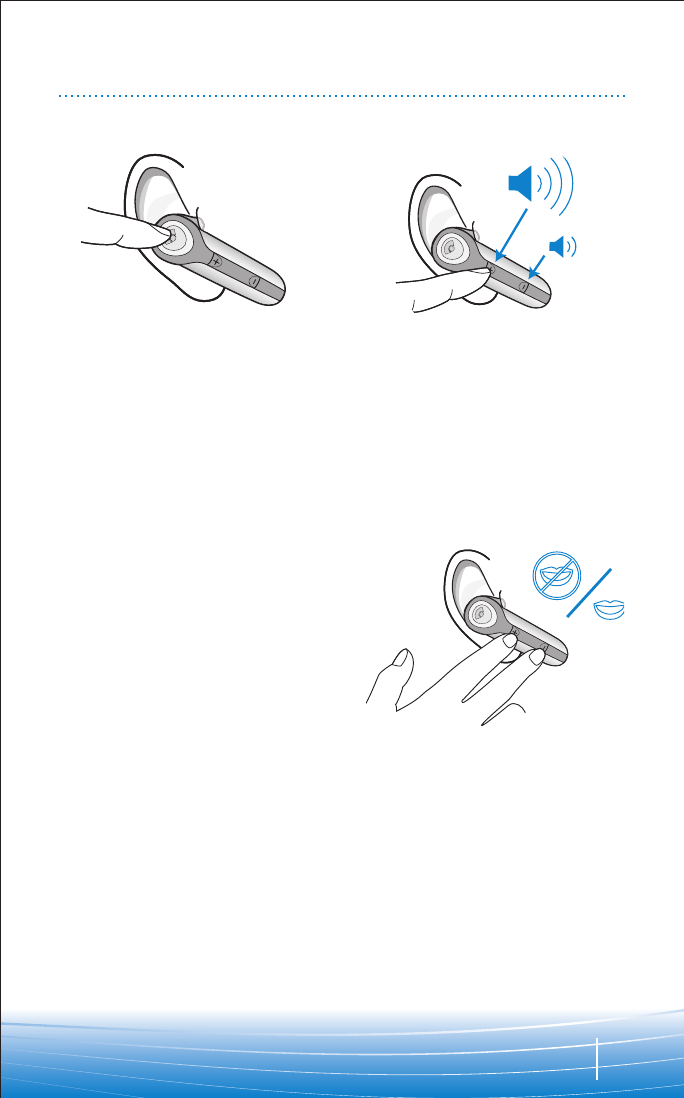
7
USING YOUR HEADSET
ANSWERING/
ENDING/MAKING
CALLS
To answer or end a call, briefly press the
call control button.
To make a call, enter number on your
phone, hit send, and the call is
automatically transferred to headset; no
need topush call control button.
NOTE If the headset is in the headset
carrying pocket when a call is received, the
carrying pocket will vibrate. Removing the
headset from the pocket will answer the
call. Returning the headset tothe headset
carrying pocket will end the call.
ADJUSTING
VOLUME
To increase listening volume, press the
upper end (+) of the volume/mute button.
To decrease listening volume, press the
lower end (-).
MUTE ACALL
Toturn the mute on while on a call, press
both sides of the volume/mute button
simultaneously until you hear a beep.
Toturn the muteoff, pressboth buttons
again.
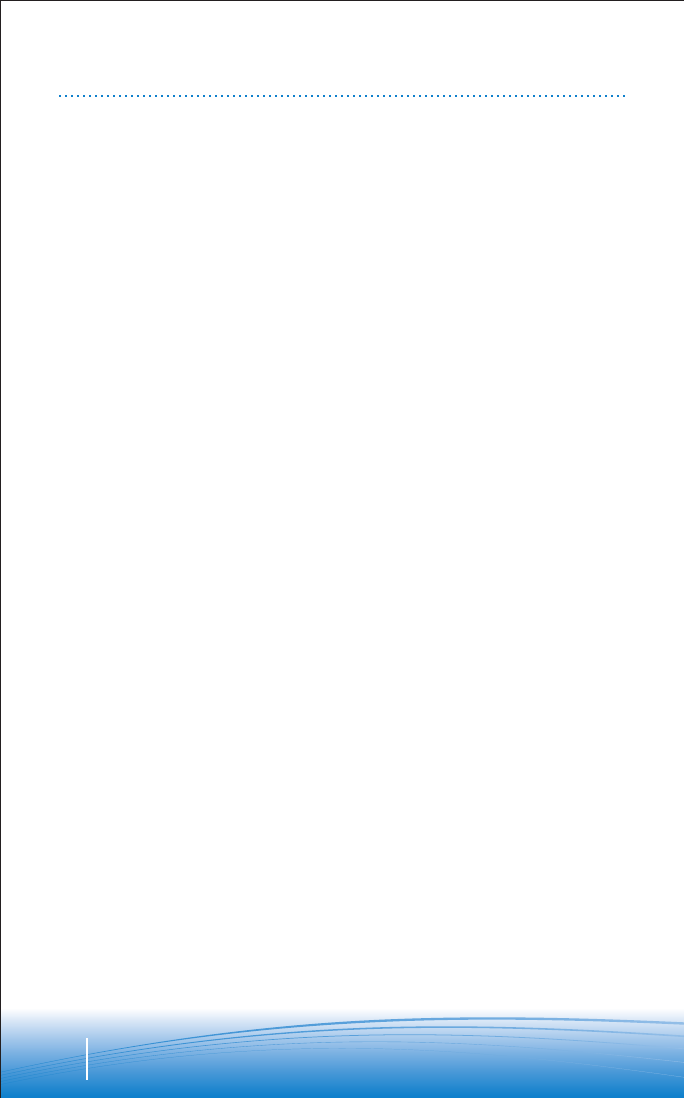
8
USING YOUR HEADSET
MOVING OUT OF
RANGE
Asthe headset moves to more than 33'
away from the Bluetooth device:
• Audio quality will degrade
• A beep will be heard in the headset
when the connection between headset
and BT device
• When out of range, only the power off
function will operate
If any of the above occur, move closer to
your Bluetooth device.
LAST NUMBER
REDIAL
Toactivate last number redial, double click
the call control button. You will hear a high
tone for each key press.
USING VOICE
DIALING
With the headset on, one long press on the
call control button will activate the voice
dialing.
NOTE To use voice activated dialing, the
voice dialing feature must be enabled on
your phone. See your Bluetooth phone
manual for instructions.
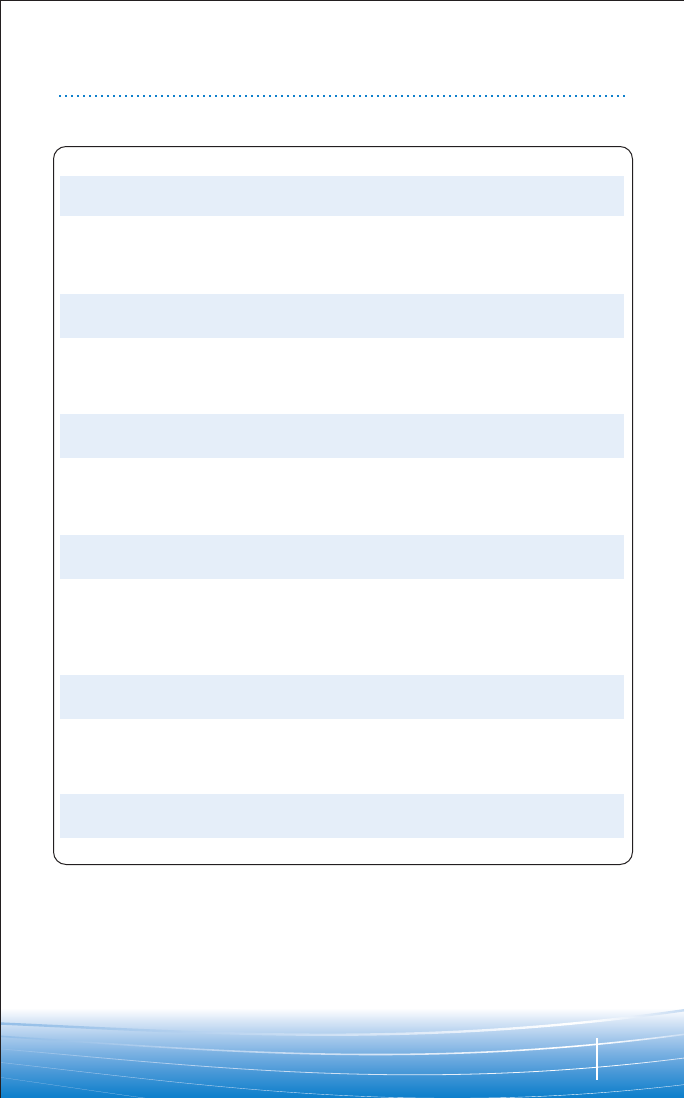
9
INDICATOR LIGHTS
Headset Status Headset Indicator Light
Powering on Blue appears and flashes every 6 seconds
[Spanish]
Power on Blue flashes every 6 seconds
[Spanish]
Powering off Red appears and goes off
[Spanish]
Power off —
[Spanish]
Charging battery Red is on
[Spanish]
Battery fullycharged Red goes off
[Spanish]
Pairing mode Blue/red flashes for 30 seconds
[Spanish]
Missed call Blue/red flashes infrequently. Press any button
to cancel
[Spanish]
Ringing Blue/red flashes rapidly
[Spanish]
On Line Indicator (OLI) Blue flashes every 10 seconds
[Spanish]
Lowbattery Red flashes
[Spanish]
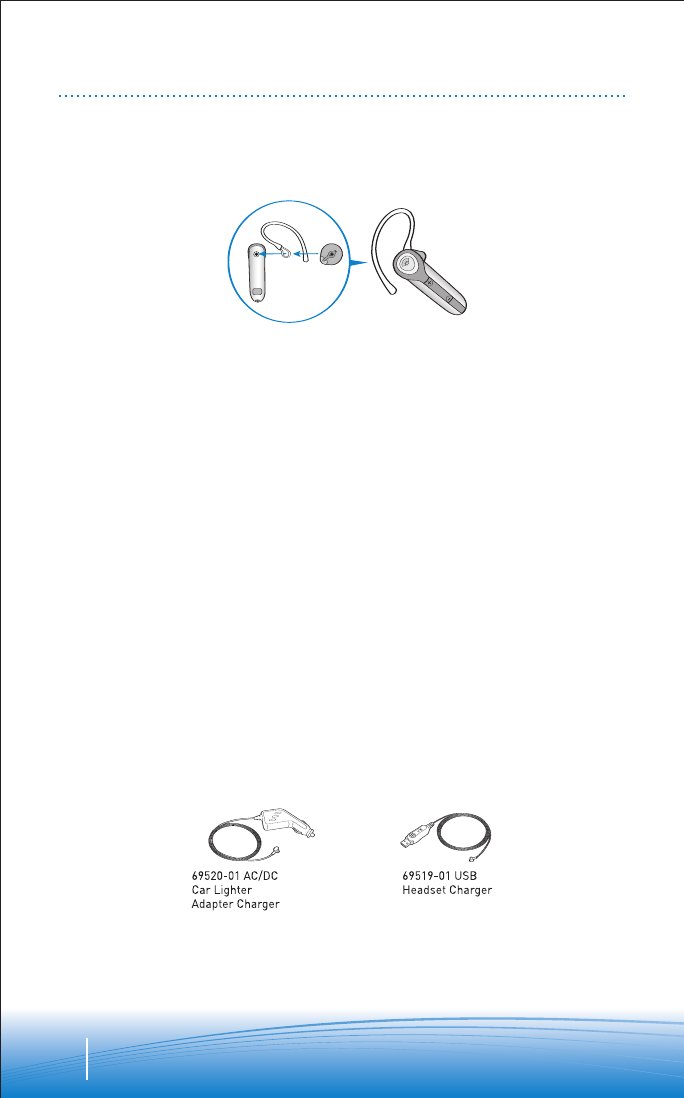
10
ACCESSORIES
To order, please contact your Plantronics supplier or go to www.plantronics.com
The ear tip stabilizer may be attached to the headset to improve stability.
1. Remove the ear tip from the headset by turning the ear tip to the neutral position and
pulling the ear tip away from the headset.
2. Attach the stabilizer between the ear tip and the headset.
3. Replace the ear tip.
AVAILABLE FOR PURCHASE
USING THE INCLUDED EAR STABILIZER
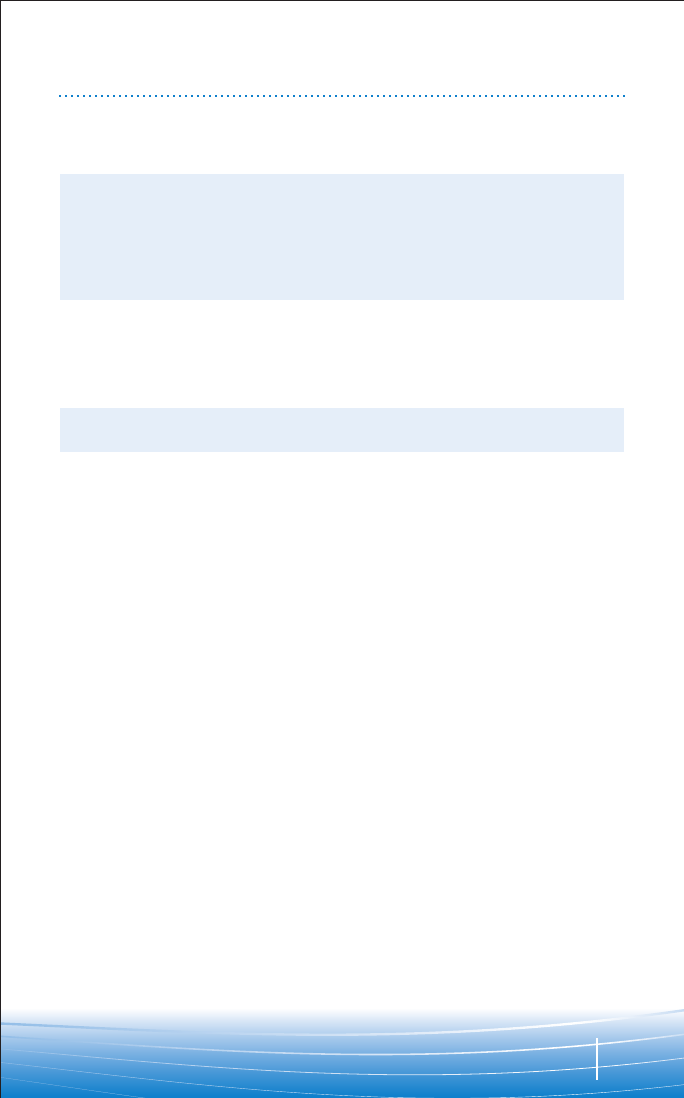
11
TROUBLESHOOTING
Headset was not in pairing mode when
mobile phone menu selections were made.
See page 5 “Bluetooth Pairing”.
Incorrect menu selections were made on
your mobile phone. See page 5 “Bluetooth
Pairing”.
Your phone did not locate the headset.
Repeat the pairing process on page 5.
Incorrect menu selections were made on
your mobile phone. Repeat the pairing
process on page 5.
Mute is turned on. Press both sides of the
volume/mute button simultaneously.
The headset is not turned on. Press the call
control button for 2 seconds until you hear
abeep or see the indicator light glow blue
to turn headset on.
Your headset is out of range. Move the
headset closer to the phone or Bluetooth
device.
Your headset battery is drained. Charge
your battery using the AC power adapter
supplied, the AC adapter from your mobile
phone, or an AAA battery.
The listening volume is too low. Press the
top part of the volume/mute button to
increase the sound heardin the headset.
Myheadset does not work with my phone.
Idid not enter my passkey.
Callers cannot hear me.
Icannot hear caller/dialling tone.
PROBLEM SOLUTION
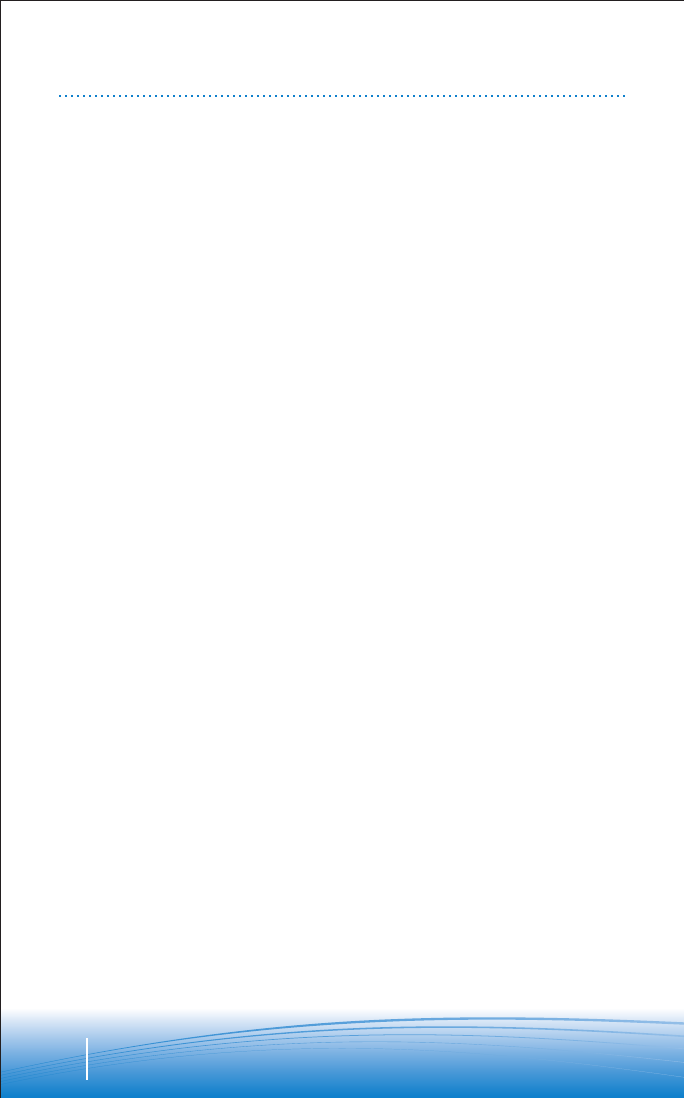
12
TECHNICAL ASSISTANCE
Visit our Web site at www.plantronics.com/support for technical support including frequently
asked questions, compatibility and accessibility information. The Plantronics Technical
Assistance Center (TAC) is also ready to assist you on 866-363-BLUE (2583).
WARRANTY
Limited Warranty
•This warranty covers defects in materials and workmanship of products manufactured, sold
or certified by Plantronics which were purchased and used in the United States.
•The warranty lasts for one year from the date of purchase of the products.
•This warranty extends to you only if you are the end user with the original purchase receipt.
•We will at our option, repair or replace the products that do not conform to the warranty.
We may use functionally equivalent reconditioned/refurbished/remanufactured/pre-owned
or newproducts or parts.
•To obtain service in the U.S., contact Plantronics at (866) 363-BLUE (2583).
•THIS IS PLANTRONICS’ COMPLETE WARRANTY FOR THE PRODUCTS.
•This warranty gives you specific legal rights, and you may also have other rights that vary
from state to state. Please contact your dealer or our service center for the full details of
our limited warranty, including items not covered by this limited warranty.
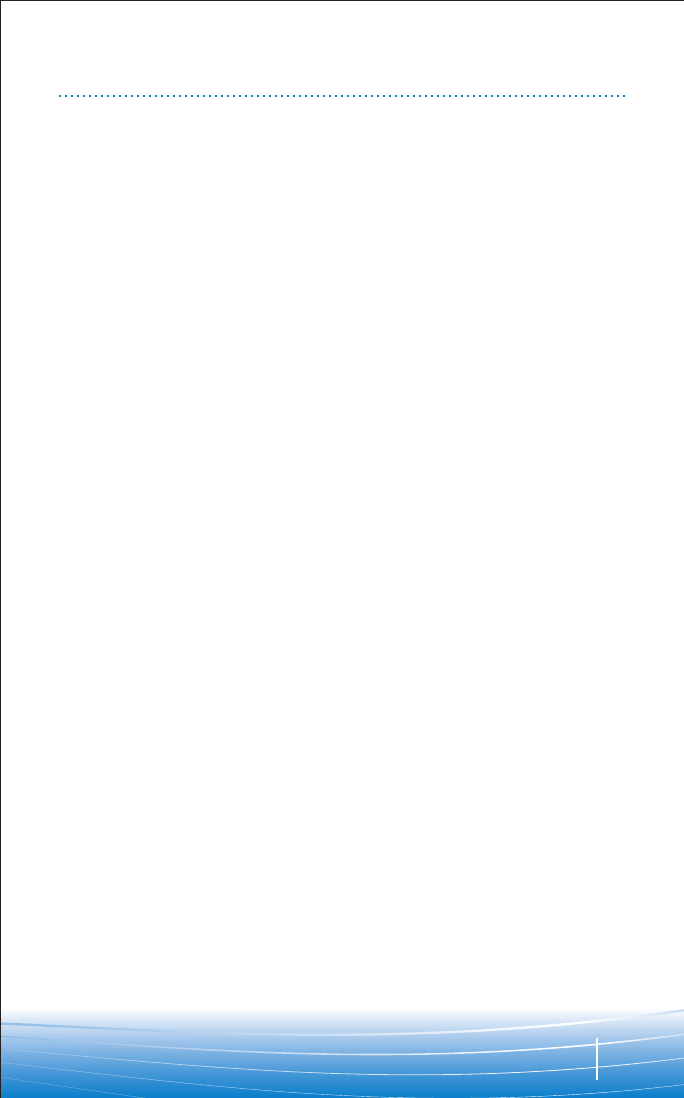
13
REGULATORY NOTICES
FCC Requirements Part 15
This device complies with Part 15 of the FCC Rules. Operation is subject to the following two
conditions:
1. This device may not cause harmful interference, and
2. This device must accept any interference received, including interference that may cause
undesired operation.
This equipment has been tested and found to comply with the limits for a Class B digital device,
pursuant to Part 15 of the FCC Rules. These limits are designed to provide reasonable
protection against harmful interference in a residential installation. This equipment generates,
uses, and can radiate radio frequency energy and, if not installed and used in accordance with
the instructions, may cause harmful interference to radio communications.
However, there is no guarantee that interference will not occur in a particular installation. If this
equipment does cause harmful interference to radio or television reception which can be
determined by turning the radio or television off and on, the user is encouraged to try to correct
interference by one or more of the following measures:
1. Reorient or relocate the receiving antenna.
2. Increase the separation between the equipment and receiver.
3. Connect the equipment into an outlet on another circuit.
4. Consult the dealer or an experienced radio/TV technician for help.
Exposure to Radio Frequency Radiation
This device and its antenna must not be co-located or operated in conjunction with any other
antenna or transmitter. To complywith FCC RF exposure requirements, only use supplied
antenna. Any unauthorized modification to the antenna or device could void the user’s authority
to operate this device.
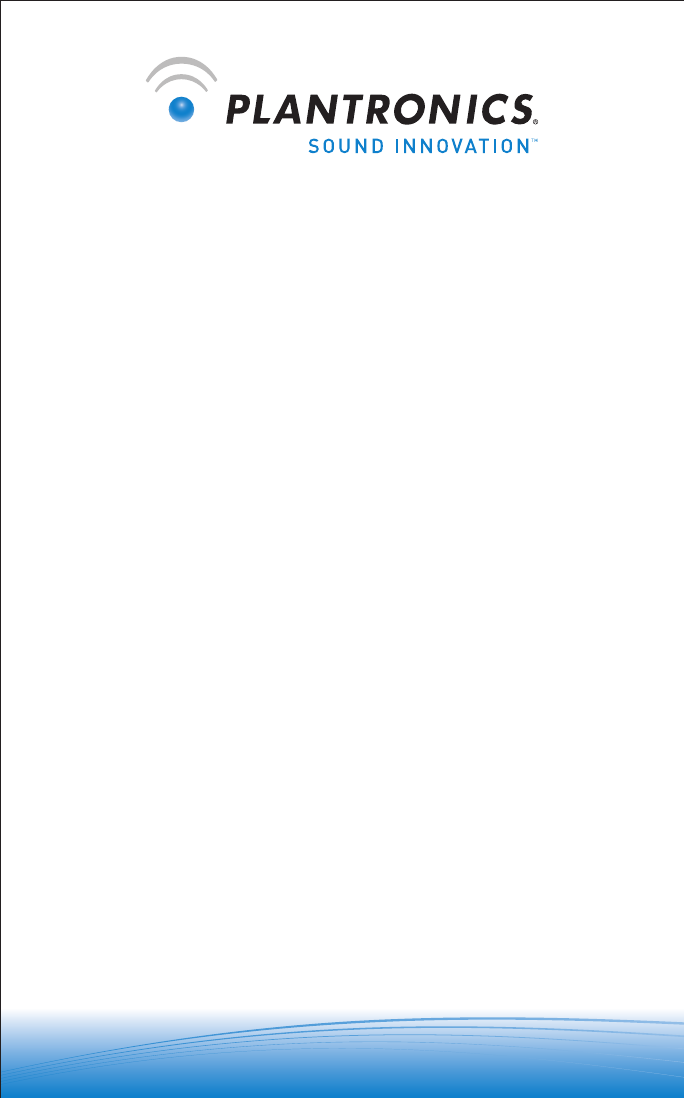
©2005 Plantronics, Inc. All rights reserved. Plantronics, the logo design, Plantronics Discovery and Sound
Innovation are trademarks or registered trademarks of Plantronics, Inc. The Bluetooth name and the Bluetooth
trademarks are owned by Bluetooth SIG, Inc. and are used by Plantronics, Inc. under license. All other trade-
marks arethe property of their respective owners. Patents U.S. 5,210,791; Patents Pending.
Printed in U.S.A. 72136-01 (11/05)
Plantronics Inc 345 Encinal Street
SantaCruz, CA95060 USA
Tel: (800) 544-4660
www.plantronics.com