Plantronics P620S Bluetooth Speakerphone User Manual
Plantronics Inc Bluetooth Speakerphone
User Manual
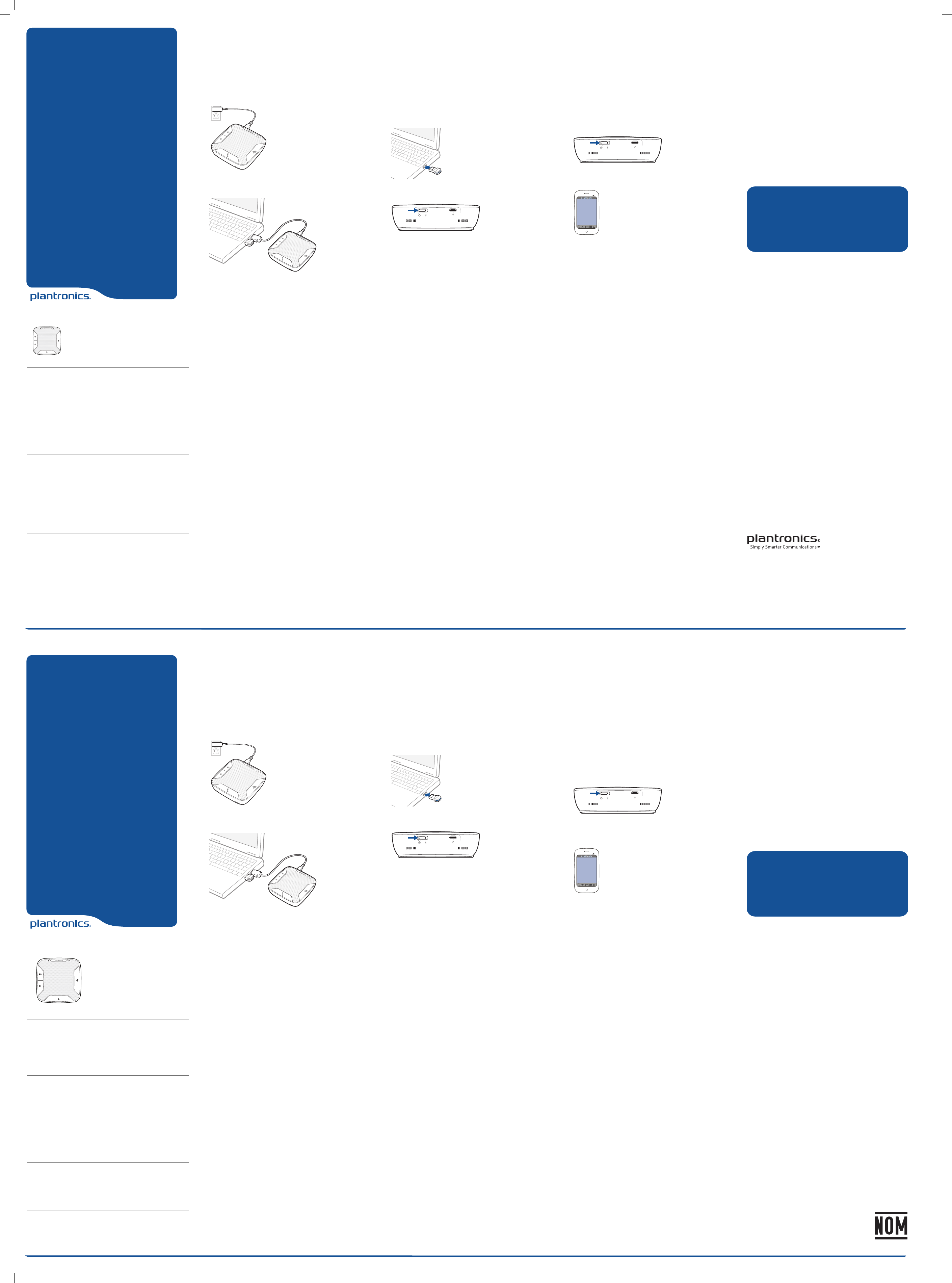
Calisto® 620
Bluetooth Wireless
Speakerphone + Bluetooth
USB Adapter
Designed in Santa Cruz, California
QUICK START GUIDE
1
4
3
2
1Call button
Answer or end a PC or Mobile call 1 short key press
Answer a 2nd call while on a call 1 short key press ends
1st call, 2nd short key press answers 2nd call
2Mute microphone button
Mute mic 1 short key press mutes; Mute LED turns solid
red
Unmute mic 1 short key press unmutes; Mute LED turns
off
3Pairing
Flashing red/blue In pairing mode
Solid blue Paired successfully; times out after 10 minutes
4Volume up, Volume down
Increase/decrease volume Press up/down volume
buttons
Ringer volume Press volume up/down keys while no call
is active
88530--02 (07-12)
1Speakerphone
Charge
Charge of a minimum of 30 minutes needed for complete
setup.
The speakerphone can be charged with a wall charger or with
a USB cord and your PC. The power LED on the speakerphone
will be solid red when charging and off when fully charged.
A full charge with a wall charger will take approximately 1 ½
hours.
A full charge with a USB cord and your PC will take
approximately 2 ½ hours.
NOTE To charge the speakerphone with the USB cable and PC,
the PC must be on and in an active state (not standby). See the
complete user guide at
http://docs.plantronics.com/calisto-620
Turn speakerphone off when not in use to save battery power.
2PC
Connect and Call
1Insert the Bluetooth USB adapter into the PC.
NOTE For best results plug directly into PC and not a hub or
docking station.
The speakerphone and USB adapter are pre-paired and will
connect automatically when USB adapter is connected to the
PC and the speakerphone is powered on and in range of the
PC.
2Slide the power switch on the speakerphone to the “On”
position.
The LED on the USB adapter will flash and then turn solid blue
when the speakerphone is connected to the Bluetooth
adapter.
3Load Plantronics Enterprise software by visiting
plantronics.com/software and click on the download button.
4Check your audio settings, as necessary.
Confirm the speaker and microphone settings for your PC
softphone are set to Plantronics BT300C.
Windows 7
Go to Control Panel -> Sound-> Playback tab, and set the
Plantronics BT300C device as both the Default
Communications Device and the Default Audio Device. In the
Playback tab, this is indicated by the green checkmark.
Windows XP
Go to Control Panel -> Sounds and Audio Devices, and in the
Audio tab set the Plantronics BT300C for both the Sound
playback and Sound recording sections. In the Voice tab,
select the Plantronics BT300C item for both the Voice
playback and Voice recording sections.
5Make a test call from your computer softphone. During an
active call, the Bluetooth USB adapter will flash blue.
6End the call by pressing the speakerphone call button.
3Mobile Phone
Connect and Call
1Ensure your speakerphone is fully charged. Place the
speakerphone in pairing mode by pressing and holding the
power button to the RIGHT until the Bluetooth pairing LED
flashes RED/BLUE.
NOTE If you don’t see the red and blue flash, slide the power
button all the way LEFT to turn speakerphone off. Then press and
hold the power button again until you see the red and blue flash.
The speakerphone will stay in pairing mode for ten minutes.
2Place Bluetooth mobile phone into search mode. Select
Calisto 620 from the list of devices found.
Calisto 620
3If prompted by your mobile phone for a passcode enter 0000.
The LED will stop flashing when your speakerphone and
phone are successfully paired.
4Make a test call from your mobile phone.
5End the call by pressing the speakerphone call button.
Bluetooth Connection
To Re-Pair USB adapter
In the event the USB adapter and speakerphone become
unpaired.
1Start with the speakerphone powered off.
2Remove the Bluetooth USB adapter.
3Place the speakerphone in pairing mode by pressing and
holding the power button to the RIGHT until the Bluetooth
pairing LED flashes BLUE/RED.
4Insert the Bluetooth USB adapter into your PC USB port. The
LED will flash and then turn solid blue to indicate the
speakerphone is connected to the Bluetooth USB adapter.
5Speakerphone will exit pairing mode. See the complete user
guide at http://docs.plantronics.com/calisto-620
The speakerphone wireless range is 10m/33feet
NEED MORE HELP?
Product support
http://www.plantronics.com/support
Online user guide
http://docs.plantronics.com/calisto-620
Calisto® 620
Bluetooth Wireless
Speakerphone + Bluetooth
USB Adapter
Designed in Santa Cruz, California
QUICK START GUIDE
1
4
3
2
1Botón de llamada
Contestar o finalizar una llamada de PC o teléfono celular
1 pulsación breve
Responda una 2da llamada mientras transcurre la llamada
1 pulsación breve finaliza la 1era llamada, la 2da pulsación
breve contesta la 2da llamada
2Botón Silencio del micrófono
Silenciar micrófono 1 pulsación breve silencia, el LED de
silenciar se vuelve rojo sin parpadeo
Quitar silencio al micrófono 1 pulsación breve quita el
silencio, el LED de silenciar se apaga
3Emparejamiento
Parpadeo rojo/azul En modo emparejamiento
Azul sin parpadeo Emparejado exitoso, expira después de
10 minutos
4Subir y bajar el volumen
Aumentar/disminuir el volumen Presionar botones para
subir/bajar el volumen
Volumen del timbre Presionar teclas para subir/bajar el
volumen mientras no hay llamadas activas
88530-00
1Teléfono con altavoz
Cargar
Se requiere una carga de un mínimo de 30 minutos para la
configuración completa.
Se puede cargar el altavoz con un cargador de pared o un
cable USB y su PC. El LED de encendido del altavoz tendrá
una luz roja continua cuando se esté cargando y estará
apagado cuando la carga esté completa.
Una carga completa con un cargador de pared tardará
aproximadamente 1 ½ horas.
Una carga completa con un cable USB y su PC tardará
aproximadamente 2 ½ horas.
NOTA Para cargar el altavoz con el cable USB y la PC, esta debe
estar encendida y en estado activo (no en espera). Consulte la
guía completa del usuario en
http://docs.plantronics.com/calisto-620
Apague el altavoz cuando no esté en uso para ahorrar energía.
2PC
Conecte y llame
1Inserte el adaptador Bluetooth USB en la PC.
NOTA Para obtener mejores resultados, enchufe directamente
en la PC y no en un concentrador o estaciones de conexión.
El altavoz y el adaptador USB están emparejados previamente
y se conectarán de manera automática cuando el adaptador
USB esté conectado a la PC y el altavoz esté encendido y en
rango de la PC.
2Deslice el interruptor de encendido del altavoz a la posición
“Encendido”.
El LED del adaptador USB parpadeará y luego se volverá de un
azul sin parpadear cuando el altavoz esté conectado al
adaptador Bluetooth.
3Para cargar el software de Plantronics visite
plantronics.com/software y haga clic en el botón de descarga.
4Revise su configuración de audio según sea necesario.
Confirme que los ajustes de la bocina y el micrófono para su
teléfono de PC estén configurados en Plantronics BT300.
Windows 7
Vaya a Panel de control -> Sonido-> Reproducción y configure
el dispositivo Plantronics BT300 como Dispositivo de
comunicaciones predeterminado y Dispositivo de audio
predeterminado. En la ficha Reproducción, esto se indica con
una marca de verificación verde.
Windows XP
Vaya a Panel de control -> Sonidos y dispositivos de audio, y
en la ficha Audio configure Plantronics BT300 para
Reproducción de sonido y Grabación de sonido. En la ficha
Voz, seleccione el elemento Plantronics BT300 para las
secciones de Reproducción de voz y Grabación de voz.
5Haga una llamada de prueba desde su teléfono de PC.
Durante una llamada activa, el adaptador USB Bluetooth
parpadeará en color azul.
6Finalice la llamada presionando el botón de llamada.
3celular con Bluetooth
Conecte y llame
1Asegúrese de que su altavoz esté completamente cargado.
Coloque el altavoz en modo de emparejamiento al mantener
presionado el botón de encendido a la DERECHA hasta que el
LED de emparejamiento de Bluetooth parpadee en
ROJO/AZUL.
NOTA Si no ve el parpadeo rojo y azul, deslice el botón de
encendido hasta el extremo IZQUIERDO, para apagar el altavoz.
Luego presione y mantenga presionado el botón de encendido
nuevamente hasta que vea un parpadeo rojo y azul.
El altavoz permanecerá en modo de emparejamiento durante
diez minutos.
2Coloque el teléfono móvil Bluetooth en el modo búsqueda.
Seleccione Calisto 620 de la lista de dispositivos
encontrados.
Calisto 620
3Si su teléfono celular le solicita ingresar una contraseña,
ingrese 0000. La luz LED dejará de parpadear cuando el
altavoz y el teléfono se hayan emparejado correctamente.
4Haga una llamada de prueba desde su teléfono celular.
5Finalice la llamada presionando el botón de llamada.
Conexión Bluetooth
Volver a emparejar a través de
adaptador USB
En caso de que el adaptador USB y el altavoz dejen de estar
emparejados.
1Empiece con el altavoz apagado.
2Extraiga el adaptador USB Bluetooth.
3Coloque el altavoz en modo de emparejamiento al mantener
presionado el botón de encendido a la DERECHA hasta que el
LED de emparejamiento de Bluetooth parpadee en
AZUL/ROJO.
4Inserte el adaptador USB Bluetooth directamente en el
puerto USB de la PC. La luz LED parpadeará y luego se
mantendrá de color azul sin parpadear para indicar que el
auricular está conectado al adaptador USB Bluetooth.
5El altavoz saldrá del modo de emparejamiento. Consulte la
guía completa del usuario en
http://docs.plantronics.com/calisto-620
El alcance inalámbrico del altavoz es de 10 m / 33 pies
¿NECESITA MÁS AYUDA?
Asistencia para productos
http://www.plantronics.com/support
Guía del usuario en línea
http://docs.plantronics.com/calisto-620
Declaration of Conformity
We Plantronics, 345 Encinal Street, Santa Cruz, California, 95060 USA (800) 544-4660, declare under
our sole responsibility that the product BT300M Adapter complies with Part 15 of the FCC Rules.
Operation is subject to the following two conditions: (1) this device may not cause harmful interference,
and (2) this device must accept any interference received, including interference that may cause
undesired operation.
Exposure to RF Radiation
The internal wireless radio operates within the guidelines found in radio frequency safety standards
and recommendations, which reflect the consensus of the scientific community. Independent studies
have shown that the internal wireless radio is safe for use by consumers. Visit plantronics.com for more
information.
In order to comply with FCC and IC RF Exposure requirements, the base must be installed and operated
such that a minimum separation distance of 20 cm is maintained between the base and all persons
during normal operation.
NOTE: Modifications not expressly approved by Plantronics, Inc. could void the user’s authority to
operate the equipment.
Industry Canada Regulatory Information
This product meets the applicable Industry Canada technical specifications/Le présent materiel est
conforme aux specifications techniques applicable d’ Induristrie Canada.
This Class B digital apparatus complies with Canadian ICES-003. /Cet appareil numérique de la classe
Plantronics, Inc.
345 Encinal Street
Santa Cruz, CA 95060
United States
©2012 Plantronics, Inc. All rights reserved. Plantronics and Calisto are trademarks or registered
trademarks of Plantronics, Inc. The Bluetooth trademark is owned by Bluetooth SIG, Inc. and any use of
the mark by Plantronics, Inc. is under license. Microsoft, Lync, Windows, and Windows XP are registered
trademarks of Microsoft Corporation in the US and other countries.
Please refer to the separate safety instructions for important
product safety information prior to installation or use.
Antes de instalar o utilizar el producto, consulte el folleto de
instrucciones de seguridad (aparte) para obtener información
importante acerca de la seguridad del producto.
GUIA DE INÍCIO RÁPIDO
Nota a los usuarios:Callisto 620 contiene un altavoz inalám-
brico Bluetooth modelo P620S y un dispositivo Bluetooth USB
modelo BT300.