Plantronics WH100B Bluetooth Headset User Manual
Plantronics Inc Bluetooth Headset Users Manual
Users Manual
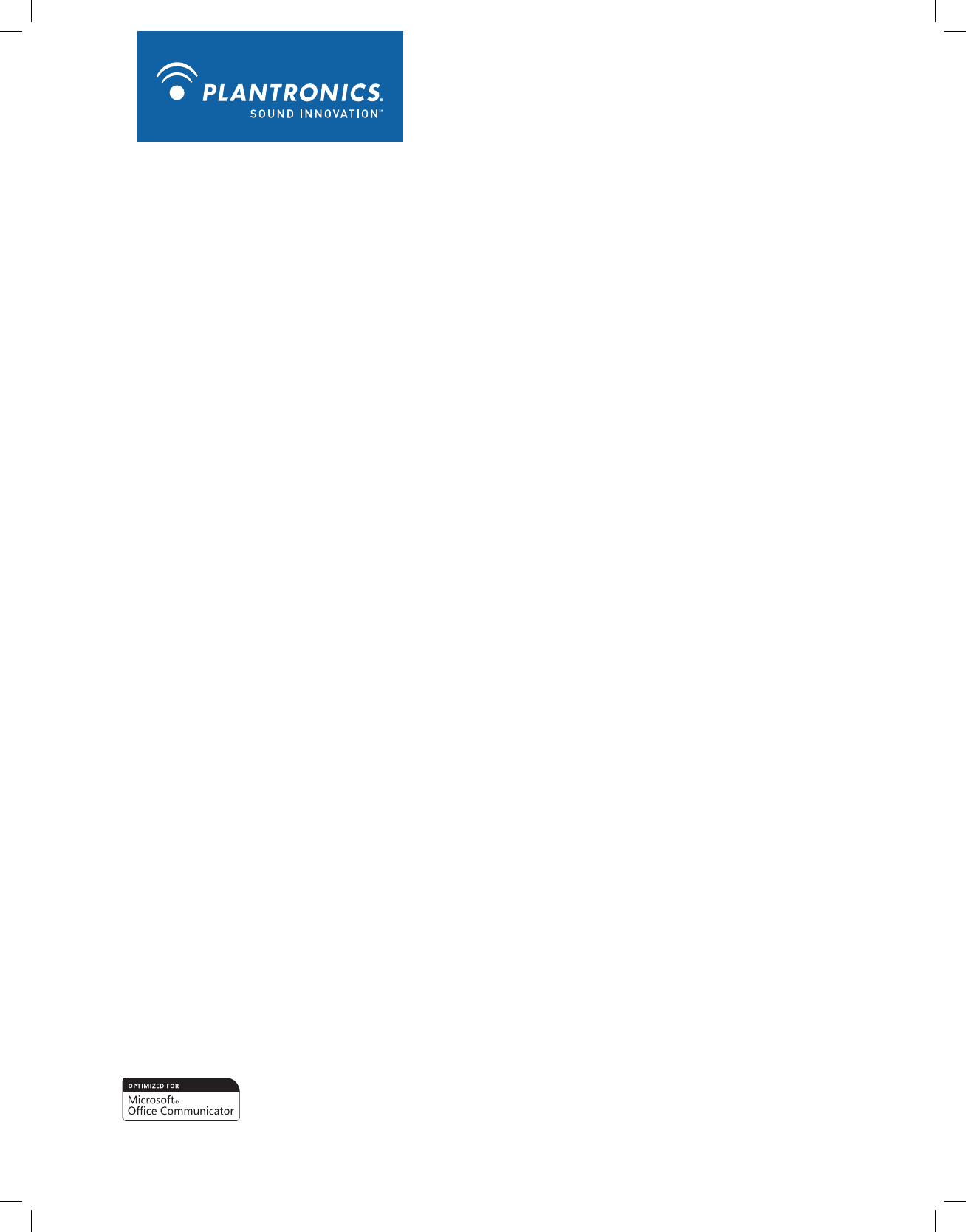
Savi™ Go WO101/B Optimized for
Microsoft Office Communicator 2007®
Professional Wireless Headset System
User Guide
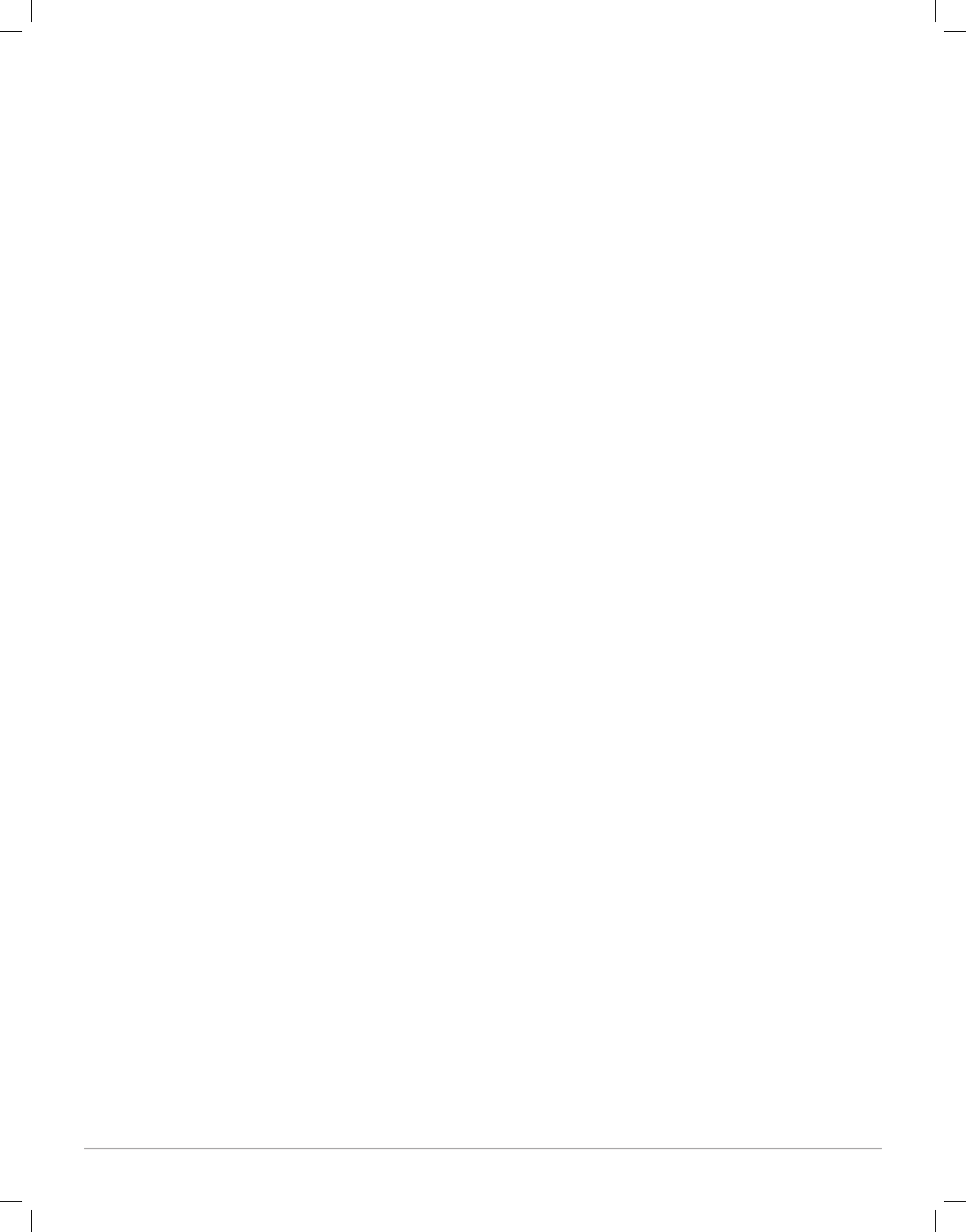
Plantronics Savi Go WO101/B Optimized for Microsoft Office Communicator 2007 User Guide
Welcome
Congratulations on purchasing your new Plantronics product. This guide contains instructions for
setting up and using your Savi Go professional wireless headset system.
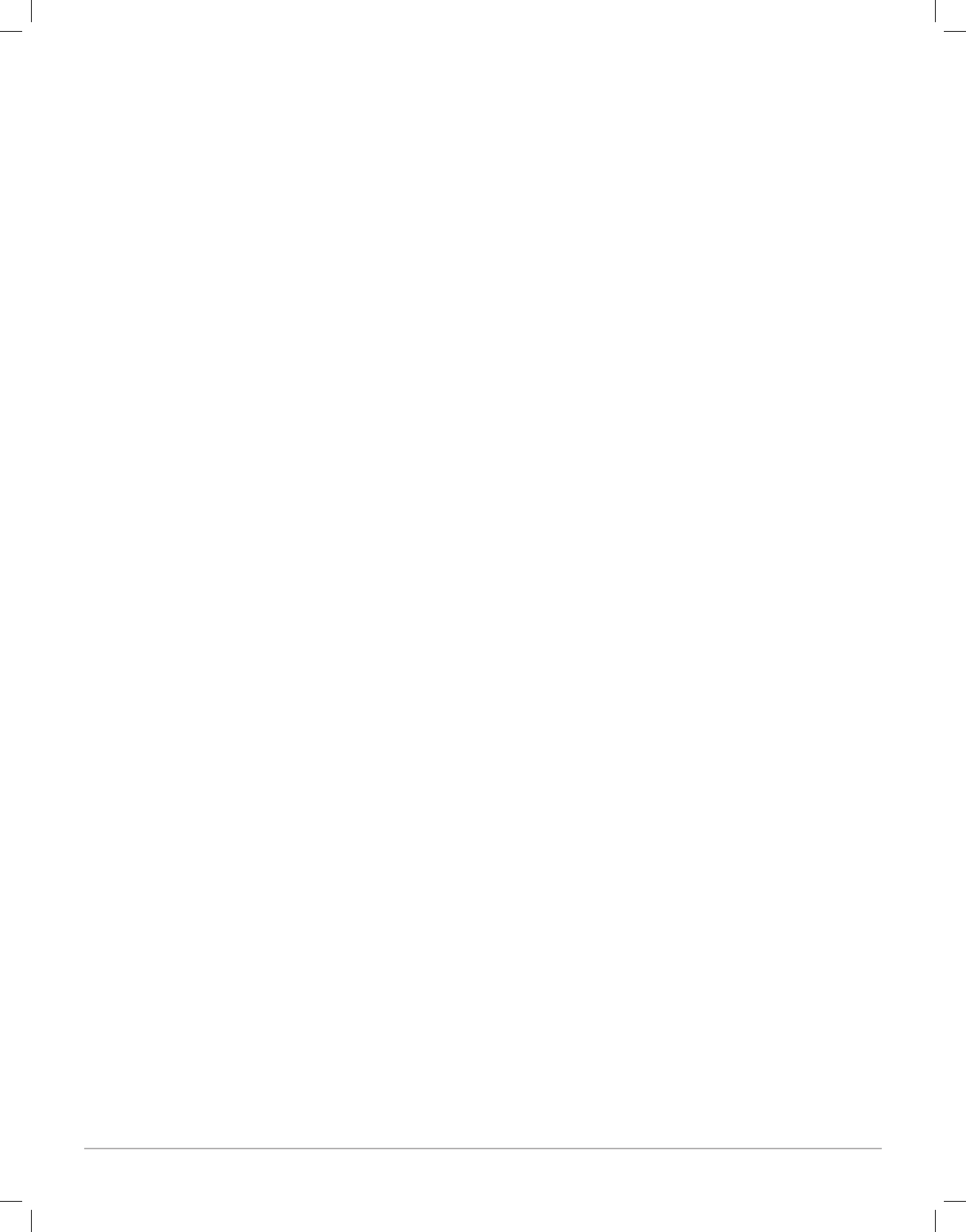
Contents
Plantronics Savi Go WO101/B Optimized for Microsoft Office Communicator 2007 User Guide
1 Package Contents and Features
1.1 USB Adapter ............................................................ 4
1.2 Headset ................................................................... 4
2 Set Up ........................................................................ 6
2.1 Connecting USB Adaptor to PC .............................. 6
2.2 Connecting Power Supply to
Charger Base ................................................................. 6
2.3 Fitting Headset ........................................................ 7
2.4 Docking and Charging Headset ............................... 7
3 Test Call ......................................................................8
3.1 Making a Test Call Using Microsoft
Office Communicator ..................................................... 8
4 Using Your Headset System with
Microsoft Office Communicator ..................................9
Powering Headset On/Off .............................................. 9
Placing, Answering and Ending Calls with
Microsoft Office Communicator .................................... 9
Muting a Headset Call ................................................. 10
USB Adapter Indicator Light ........................................ 10
Headset Indicator Lights and Tones ............................ 10
Out of Range Warning ................................................. 11
Low Battery Warning ................................................... 11
Checking Battery Level ................................................ 11
Turning Headset Indicator Blue Flash On/Off .............. 11
Mute Warning .............................................................. 11
Pairing Headset to USB Adapter ................................. 11
5 Using Your Headset with Your Bluetooth
Mobile Phone .............................................................12
Pairing Your Headset to Your Bluetooth
Mobile Phone ............................................................... 12
Placing, Answering and Ending Calls
with Your Headset and Bluetooth Mobile Phone ......... 12
Troubleshooting and Common Questions ....................13
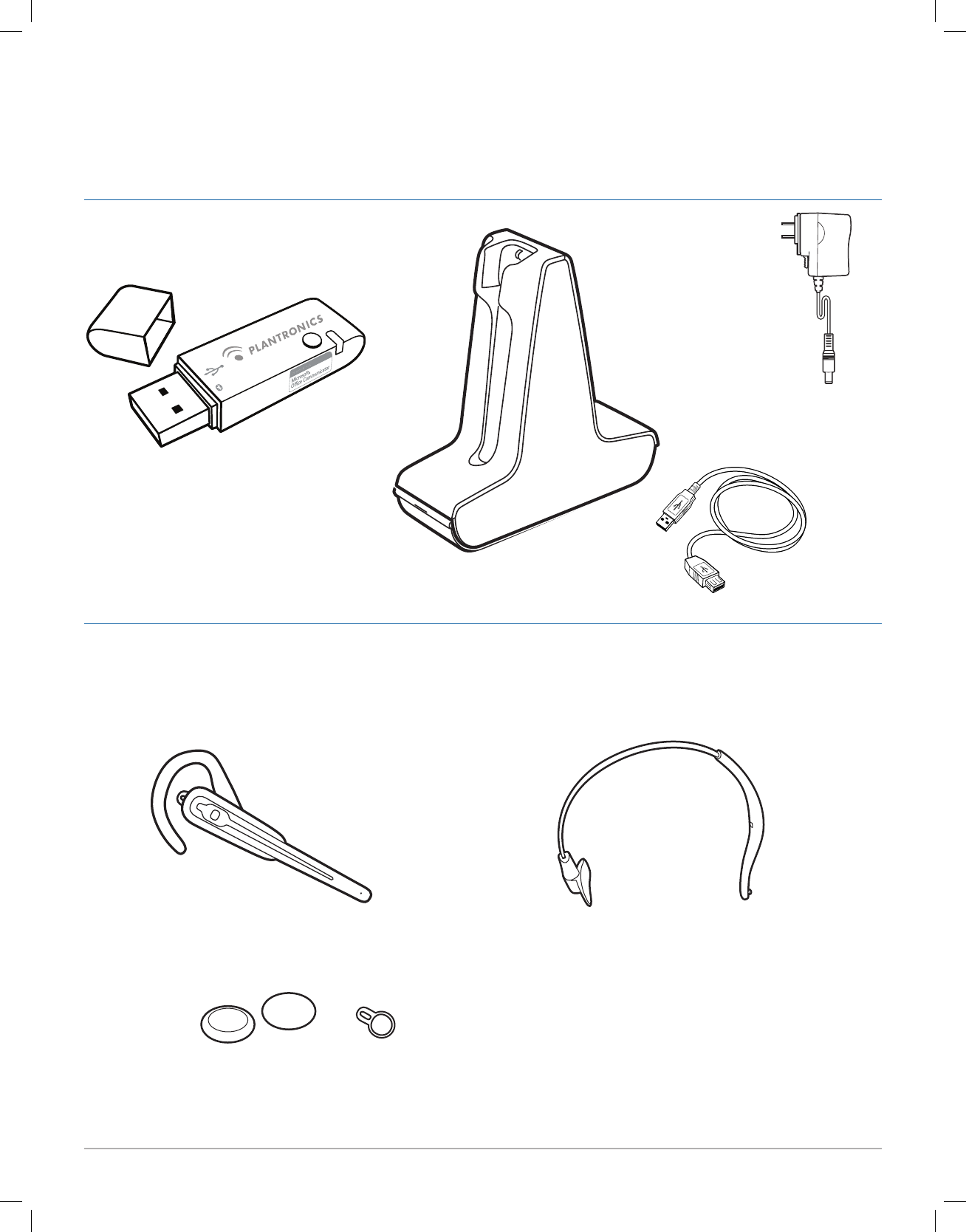
Plantronics Savi Go WH100/B Optimized for Microsoft Office Communicator 2007 User Guide 4
1.2 Savi Go (check model number) Headset
1.1 Savi Go USB Adapter and Charger
USB Adapter
USB Extension
Cable
Base Power Supply
1 Package Contents and Features
Charger Base
Headband
Headset with Pre-Installed Earloop
Extra Ear Tab
Foam Ear Cushions
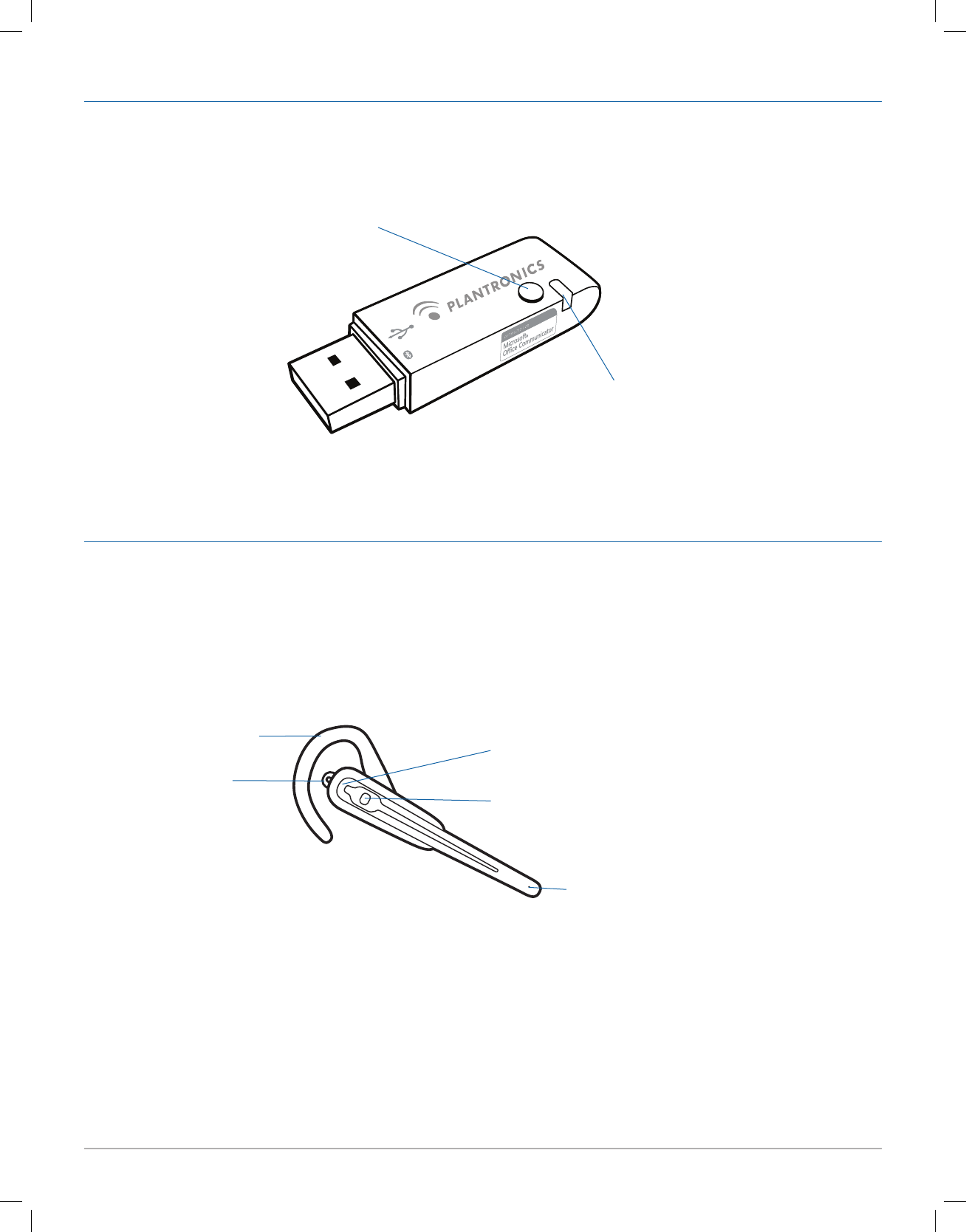
Plantronics Savi Go WH100/B Optimized for Microsoft Office Communicator 2007 User Guide 5
Savi Go USB Adapter Features
Savi Go (check model number) Headset Features
Pairing Button
Indicator Light
Earloop Indicator Light
Microphone
Call Control Button (also controls volume
and mute functions)
Ear Tab

Plantronics Savi Go WH100/B Optimized for Microsoft Office Communicator 2007 User Guide 6
2.2 Connecting Power Supply to Charger
Base
1 Connect the base power supply into the power jack on
the charger base.
2 Connect the power supply to the outlet. The power
indicator light will be solid green.
2 Set Up
2.1 Connecting USB Adapter to PC
1 Insert the USB adapter into USB Port on PC. The indicator
light on the base will be solid red to indicate the USB adapter
is powered on.
NOTE If the USB port is hard to access, use the provided USB
extension cable.
IMPORTANT NOTE For best performance it is recommended
that Windows is updated with Service Pack levels listed below:
Microsoft Windows® XP-Service Pack 3 (SP3) or later
Microsoft Windows Vista®-Service Pack 1 (SP1) or later
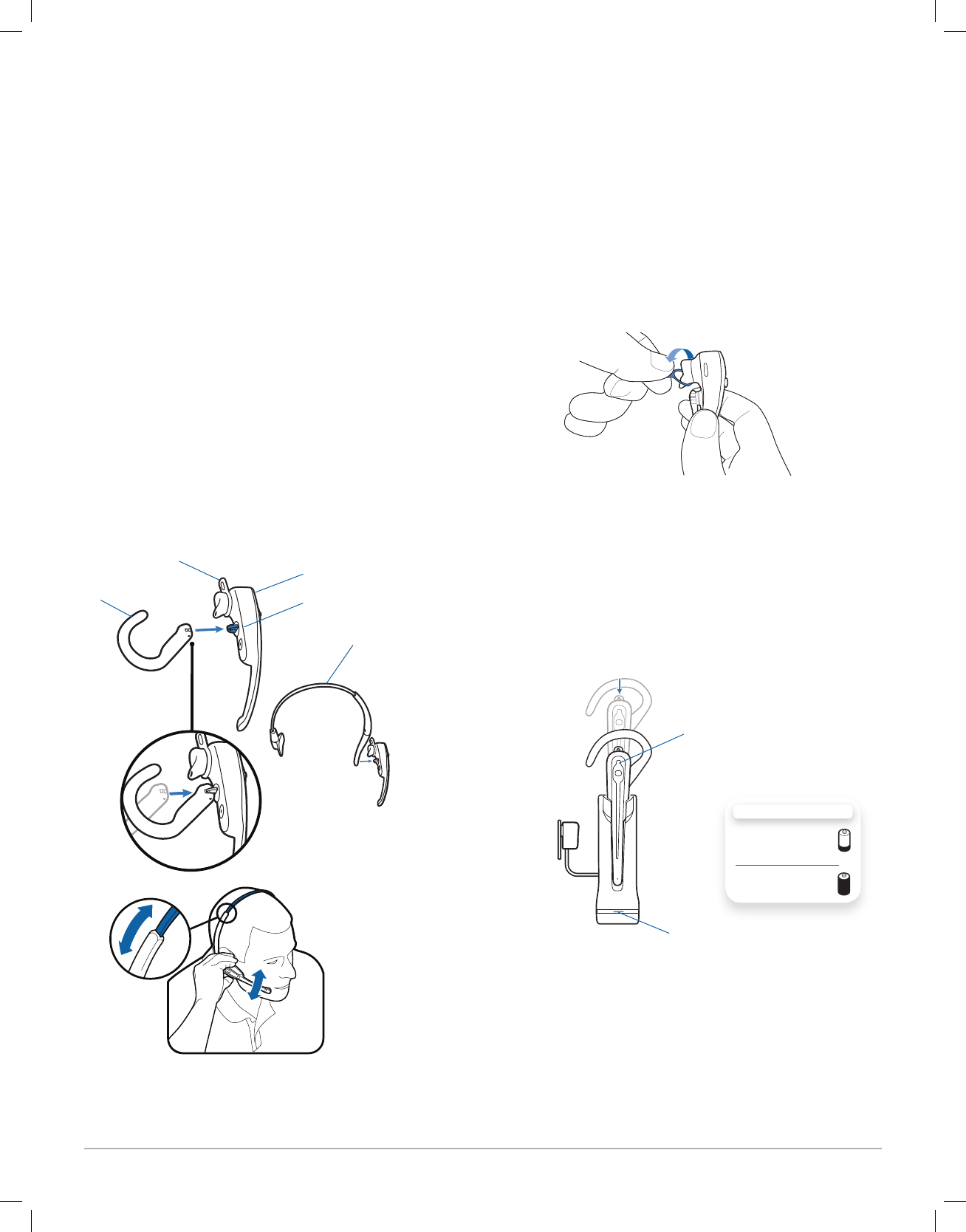
Plantronics Savi Go WH100/B Optimized for Microsoft Office Communicator 2007 User Guide 7
2.4 Docking and Charging Headset
1 Gently push the headset into the charge cradle.
The indicator light on the headset will be solid red to indicate
that the headset battery is charging
2 Charge for at least 20 minutes prior to the first use.
A full charge takes 3 hours.
CHARGING TIME
20 min .....................
Minimum charge
before first use
3 hours ...................
Full charge
2.3 Fitting Headset
The headset comes with a pre-installed earloop and ear tab. An
optional headband is also provided.
1 To install the headband, gently unsnap the pre-installed
earloop from the headset.
2 Snap the headband into the headset. The headband can
be adjusted to fit.
3 For either wearing option rotate the headset until the
microphone is pointed toward your mouth.
4 The headset can be converted for wearing on the left or
right ear with both earloop and headband.
Indicator Light
Power Indicator Light
Headset
Snap
Earloop
Headband
Ear Tab
5 The ear tab has been designed to maximize stability of
the headset. It can be rotated on the headset to optimize
its fit and comfort in the ear. If desired, the ear tab can
be removed by pulling tab from the headset.
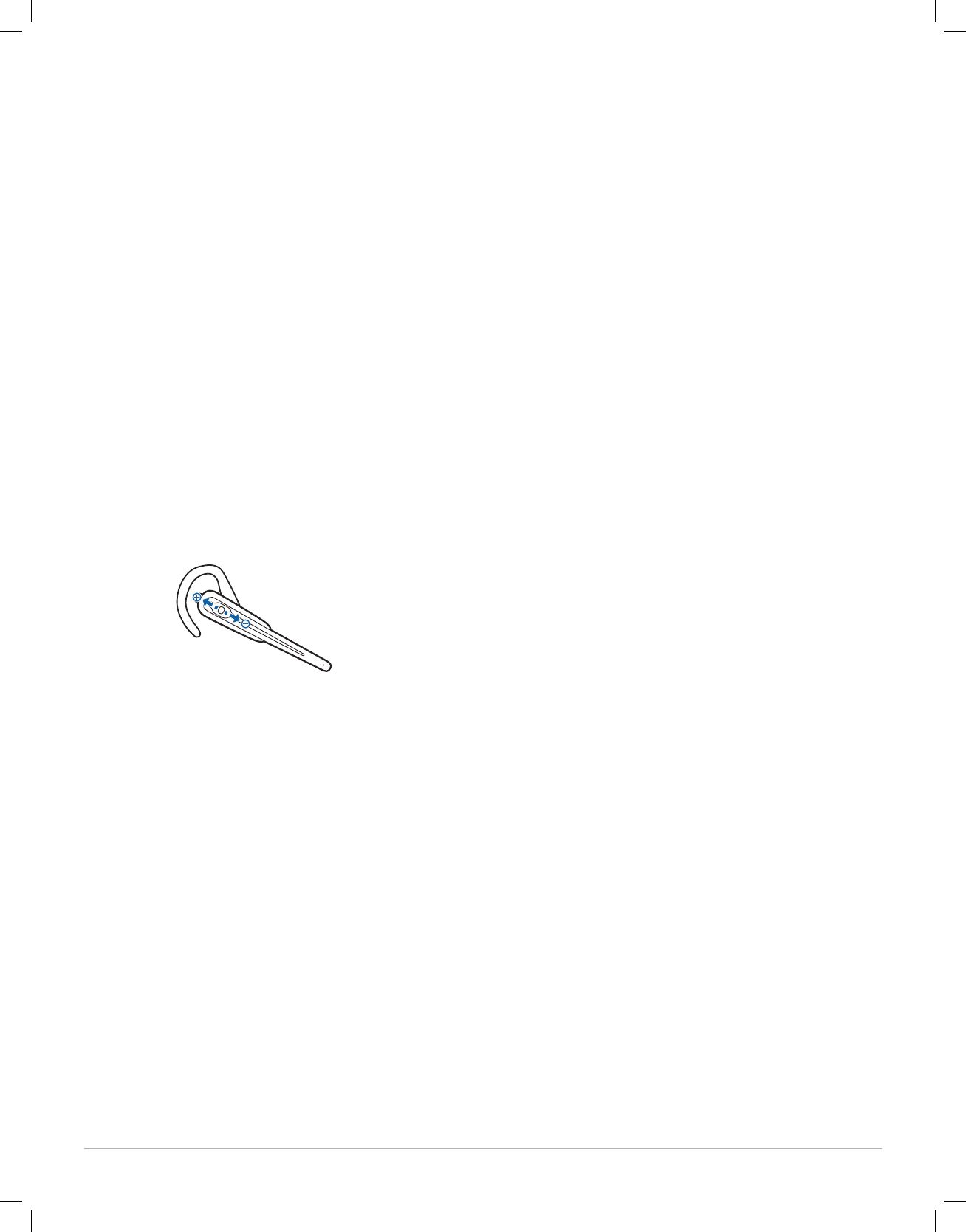
Plantronics Savi Go WH100/B Optimized for Microsoft Office Communicator 2007 User Guide 8
3.1 Making a Test Call Using
Microsoft Office Communicator
1 Ensure Microsoft Office Communicator is running on
your PC.
2 Set the headset and microphone volume to a
comfortable level using the Microsoft Office
Communicator “Set up Audio and Video” page*.
3 Place a test call using Microsoft Office Communicator.
4 Adjust the receive and listen volume to comfortable
levels using the volume control in the “Conversation
Window”*.
5 You can also fine tune the listening volume on the
headset by pushing the call control button up to
increase the volume and pushing down to decrease the
volume.
NOTE Do not press the call control button in when adjusting the
volume otherwise the call can be ended accidentally.
6. To end the test call, press the call control button on the
headset
3 Test Call
* Consult Microsoft Office Communicator Help for more
information.
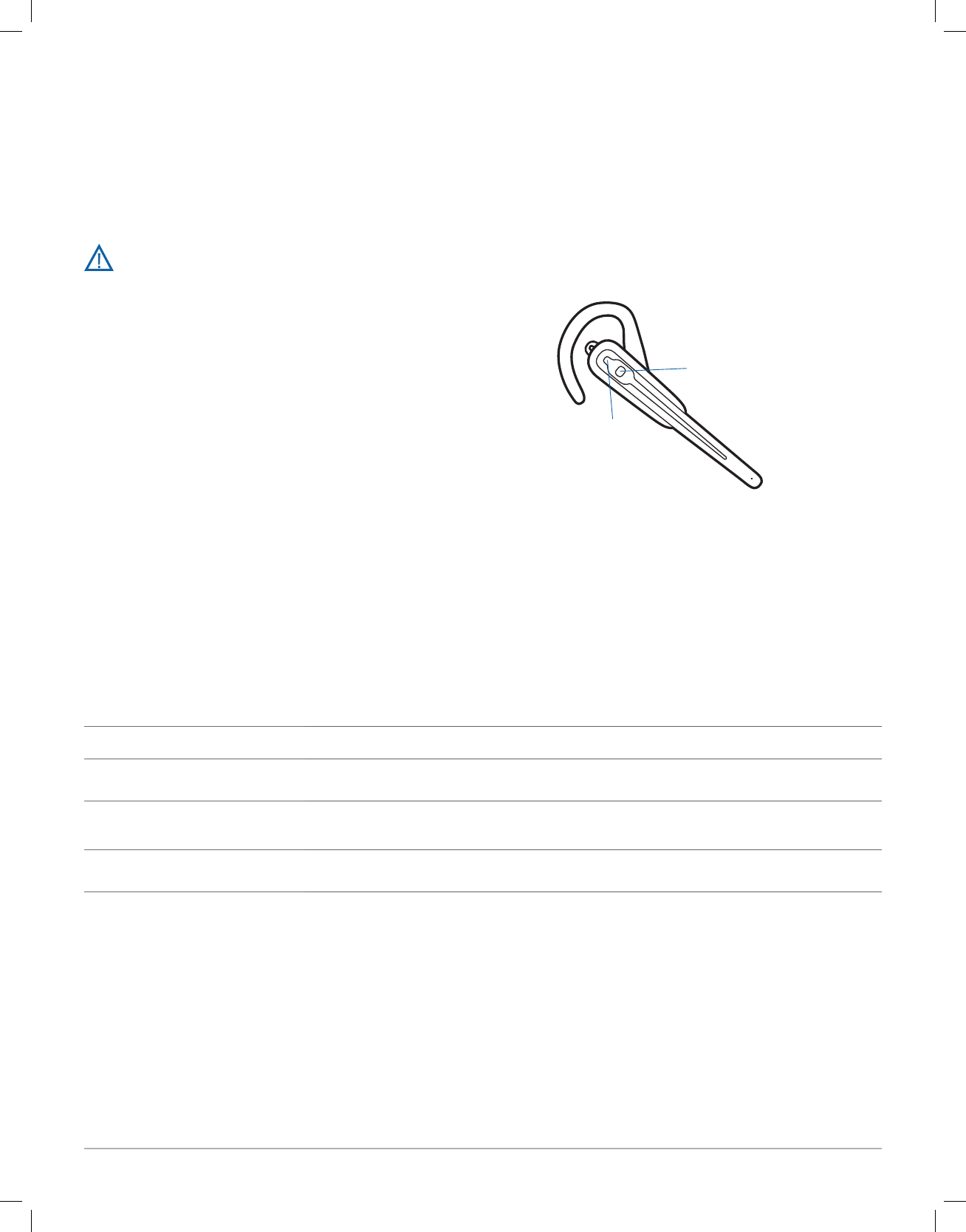
Plantronics Savi Go WH100/B Optimized for Microsoft Office Communicator 2007 User Guide 9
For your safety, do not use headset at high volumes for
extended periods of time. Doing so can cause hearing
loss. Always listen at moderate levels. For more information on
headsets and hearing visit: www.plantronics.com/healthandsafety.
Powering Headset On/Off
The headset will be ready to use once it has been charged in
the charger base as described in Section 2.5. Docking and
Charging the Headset
To conserve power you may optionally power the headset off, by
pressing and holding the call control button for six seconds. The
headset indicator light will be lit red for four seconds to confirm
that the headset is powered off. Note once powered off you will
not be able to use the headset.
To power the headset back on press and hold the call control
button for four seconds when the headset indicator will light blue
for two seconds, then flash red a number of times to indicate the
remaining battery charge (see Checking the Battery Level).
4 Using Your Headset System with
Microsoft Office Communicator
Call Control Button
Indicator Light
Placing, Answering, and Ending Calls with Microsoft Office Communicator
To place a call Dial number using Microsoft Office Communicator*
To answer a call on the headset Short press call control button on headset
To answer a call when already on an
active call on your mobile phone
Short press the call control button once to end the mobile phone call then press again to answer
your Microsoft Office Communicator call
To end a call on the headset Short press call control button on headset
*Consult Microsoft Office Communicator Help for more information on how to place a call.
NOTE You can also answer calls directly from Microsoft Office Communicator by clicking on the Call Alert that appears on your PC screen.
In this case the call will be directed to the default speakerphone which may not be your headset. Consult Microsoft Office Communicator
Help for more information.

Plantronics Savi Go WH100/B Optimized for Microsoft Office Communicator 2007 User Guide 10
Muting a Headset Call
To mute a call, press and hold the call control button down (in the
volume down position) for two seconds. You will hear a low/high
tone pair indicating the mute is activated.
To unmute a call, push and hold the call control button down (in
the volume down position) for two seconds. You will hear a high/
low tone pair indicating the mute is deactivated.
USB Adapter Indicator Light
USB Adapter Status Indicator Light
Headset in talk mode Solid blue
Base and headset pairing Flashes red and blue
Headset Indicator Lights and Tones
Headset Status Headset Indicator Light
Headset charging Solid red
Headset fully charged Off
Headset battery low Flashes double red
Headset ready Slow blue flash (every 10 sec.)
Incoming call Flashes purple
Active call Fast blue flash (every 2 sec.)
Volume Down Button
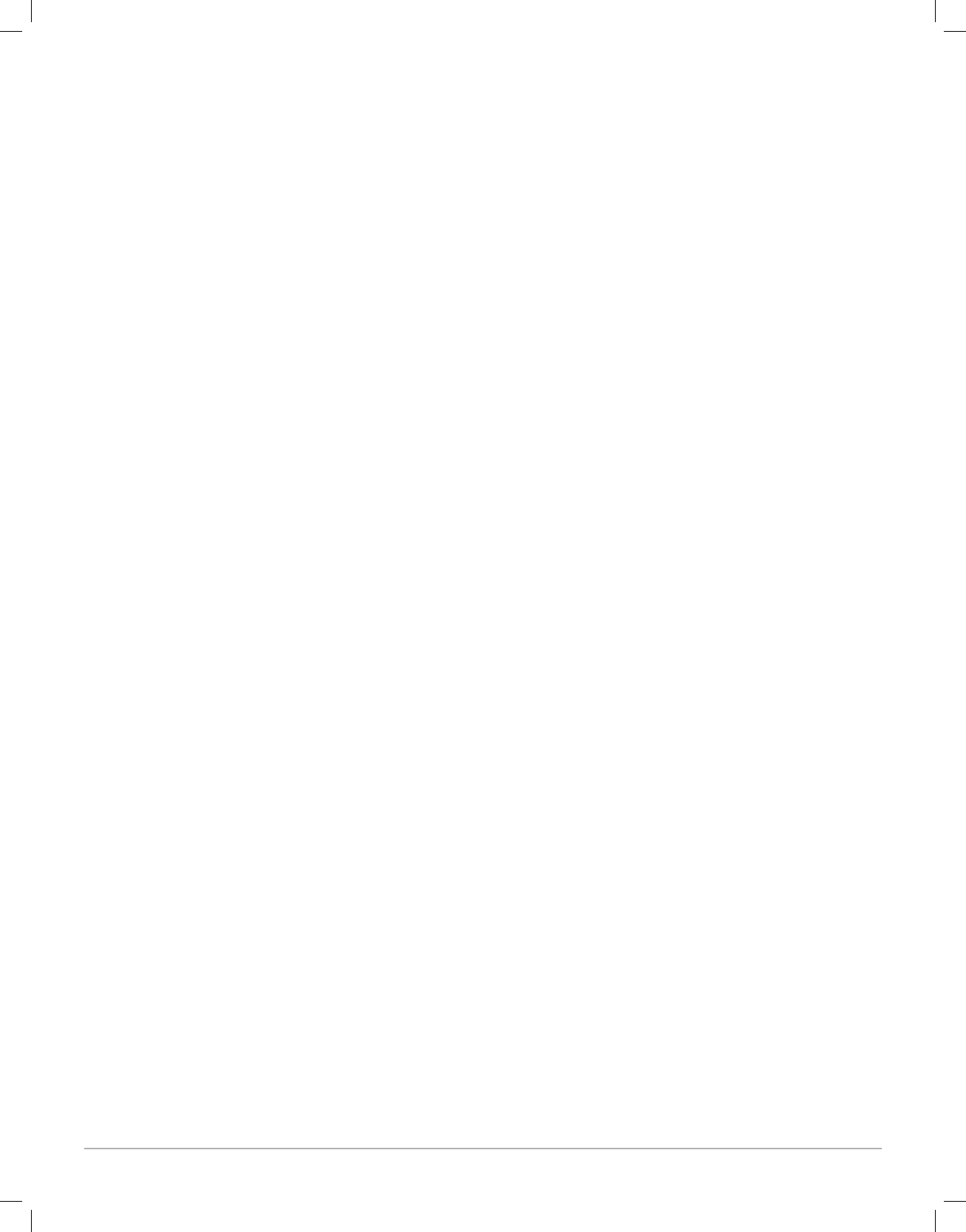
Plantronics Savi Go WH100/B Optimized for Microsoft Office Communicator 2007 User Guide 11
Out of Range Warning
If you are on a call you will hear the audio degrade as you move
out of range.
If you stay out of range, active calls will be suspended. Calls will
be re-established upon walking back into range.
Low Battery Warning
A repeating high/low tone pair every 10 seconds indicates the
battery is low. You should recharge the headset immediately.
Checking Battery Level
You can check the battery level by moving the call control button
to the volume down position, then pressing inwards and holding
for two seconds. The headset indicator will flash red to indicate
the remaining battery charge level.
One red flash = low charge level
Two red flashes = medium charge level
Three red flashes = high charge level
Turning Headset Indicator Blue Flash
On/Off
By default the headset indicator flashes blue to indicate the
headset state as described in the section Headset Indicator
Lights and Tones. This feature may be disabled by moving
the call control button to the volume up position, then pressing
inwards and holding for two seconds. The headset indicator will
show a short burst of blue flashes.
Repeat this operation to turn the headset blue flashing indicator
back on.
Mute Warning
When mute is activated, you will hear a single low tone which will
repeat every 30 seconds.
Pairing Headset to USB Adapter
The headset and base unit are supplied paired to each other.
However, if you wish to use a replacement headset with your
existing USB adapter, the units can be paired to each other by the
following method:
1 Ensure your replacement headset is fully charged.
2 Power the headset off by pressing and holding the call
control button for six seconds. The headset indicator light
will be red for four seconds.
3 Place the headset in pairing mode by pressing and
holding the call control button until the indicator light
flashes red and blue.
4 Place the USB adapter in pairing mode by pressing
and holding the pairing button on the adapter for two
seconds. The pairing light will flash red and blue.
5 When the pairing light on the USB adapter goes solid
blue, the headset and the USB adapter are paired.
NOTE Take caution pairing the USB adapter. Do not press hard.
Please “press” with both fingers rather than push on the USB
adapter to avoid damage to the USB adapter or USB port.
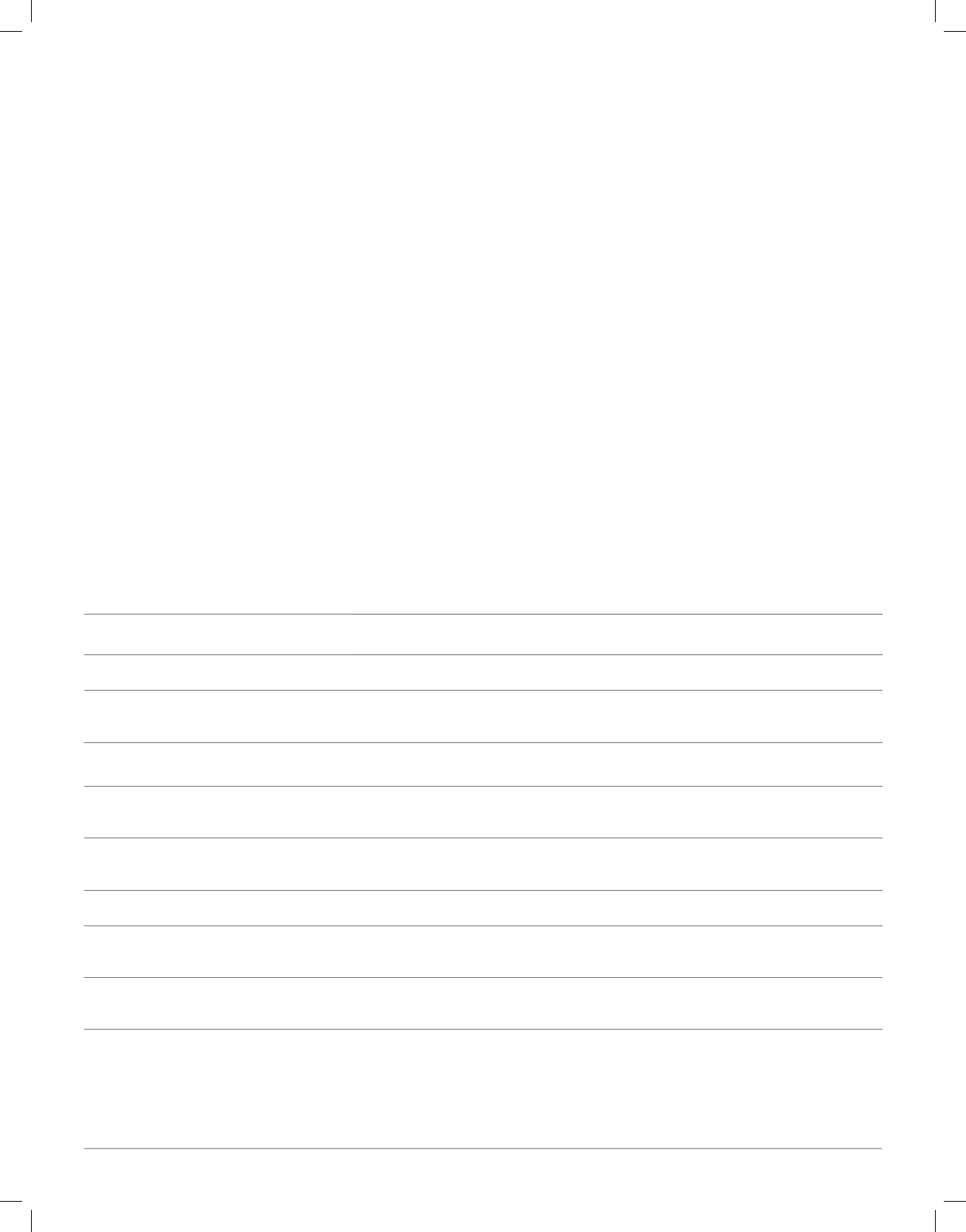
Plantronics Savi Go WH100/B Optimized for Microsoft Office Communicator 2007 User Guide 12
5 Using Your Headset with your Bluetooth Mobile
Phone
Pairing your Headset to your Bluetooth
Mobile Phone
1 Turn on your mobile phone and enable Bluetooth. For
most phones select Settings>Tools>Connections>
Bluetooth>On. See your phones user guide for more
information.
2 Power the headset off by pressing and holding the call
control button for six seconds. The headset indicator light
will be red for four seconds.
3 Press and hold the headset call control button for six
seconds or until the red and blue indicator lights flash
alternately.
NOTE The headset will stay in pairing mode for two minutes.
Placing, Answering, and Ending Calls with your Headset and Bluetooth Mobile Phone
To place a call Dial number on your mobile phone keypad
To answer a call Short press call control button.
To answer a call when already on an active
Microsoft Office Communicator call
Short press the call control button to end the Microsoft Office Communicator call, then
press again to answer your mobile phone call
To end a call Short press call control button.
Redial last number* Double tap call control button. There will be a high tone on each press. A final tone
indicates the last number has been redialed.
Activate voice dialing* Press and hold call control button for two seconds. First tone on key press start followed by
a second tone which indicates voice dial is activated.
Reject a call Press and hold call control button until you hear two tones.
Transfer a call from your mobile phone to
your headset
Press and hold call control button for two seconds until you hear a long tone.
Transfer a call from your headset to your
mobile phone
Press and hold call control button for two seconds until you hear a long tone.
* Only available on mobile phones and carriers that support these features.
4 Use the commands on your phone to locate the headset.
For most phones select Settings>Tools>Connections>
Bluetooth>Search>Savi Go WH100. See your phones user
guide for more information.
5 When prompted for a passkey, enter 0000 (4 zeros). The
headset indicator light will flash blue when paired successfully.
NOTE For detailed pairing instructions for popular mobile phones
visit: www.plantronics.com/easytopair.
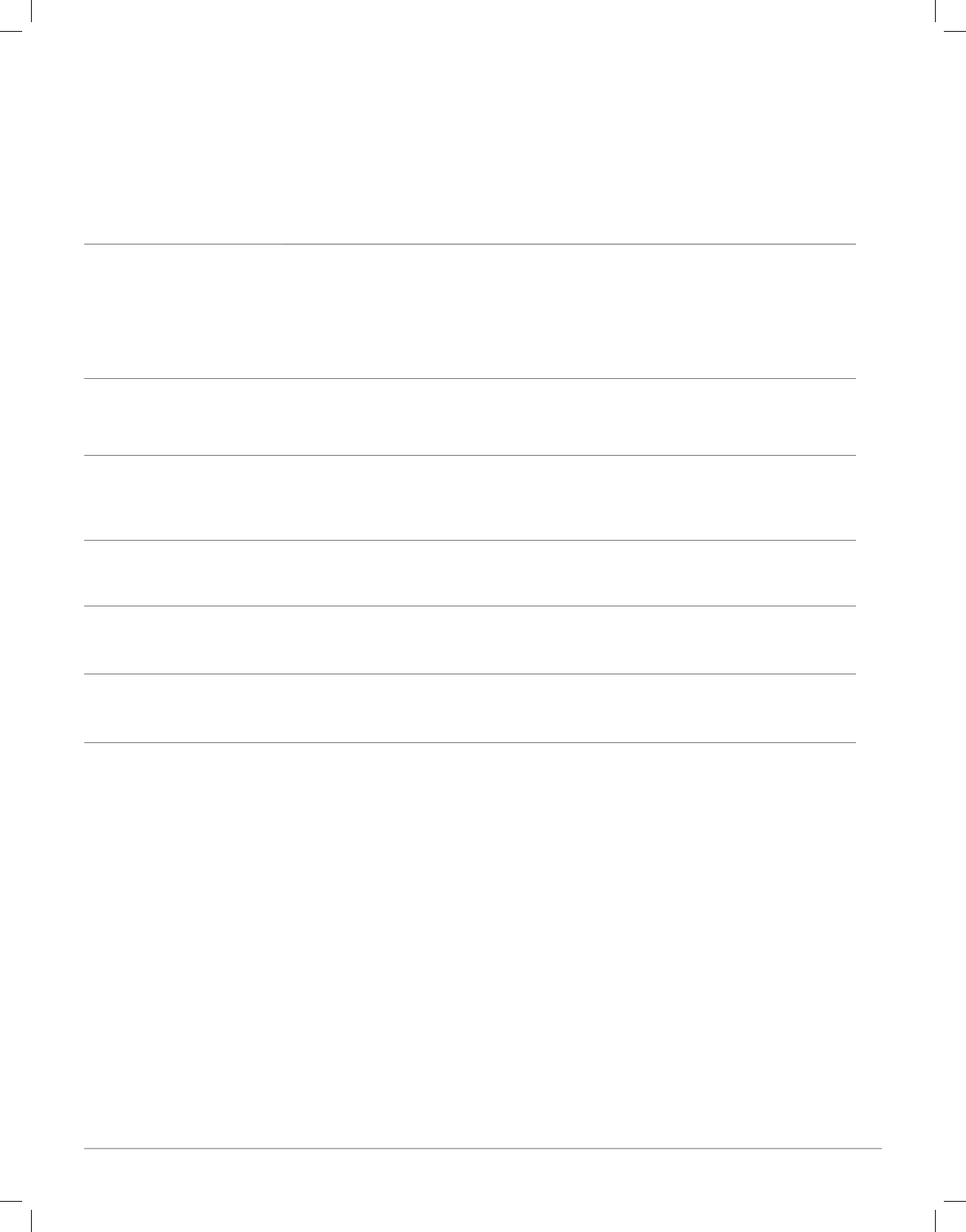
Plantronics Savi Go WH100/B Optimized for Microsoft Office Communicator 2007 User Guide 13
My headset doesn’t work with
Microsoft Office Communicator.
Make sure your headset is charged.
Make sure your headset is on and connected.
Press the call control button on your headset.
Fine tune the listening volume with the call control button.
If the volume is still too low, adjust the listening volume on the PC using Microsoft Office
Communicator*.
The sound is distorted or I hear
an echo in the headset.
Reduce speaking volume on the PC using Microsoft Office Communicator*.
Point microphone towards your chin.
If the distortion is still present, lower the volume using the call control button.
While on an Microsoft Office
Communicator call I want to
accept a call from my mobile
phone
Press the call control button for less than 1 second (this will disconnect the Microsoft Office
Communicator call.) Press the call control button again to connect with your mobile phone.
People I talk to can hear a buzz
in the background.
The charger base is plugged into a power strip. Plug the charger into the wall directly.
Reconnecting the Bluetooth link
between your headset and your
PC
If you turn on the headset beyond Bluetooth range, and then return within it, you will need to
reestablish the Bluetooth link by pressing the call control button.
Talk time performance is
significantly degraded even
after a full recharge.
Battery is wearing out. Call Plantronics for factory service information. Contact information is
provided at the back of the user guide.
Troubleshooting and Common Questions
Troubleshooting — Microsoft Office Communicator Usage
* Consult Microsoft Office Communicator Help for more information
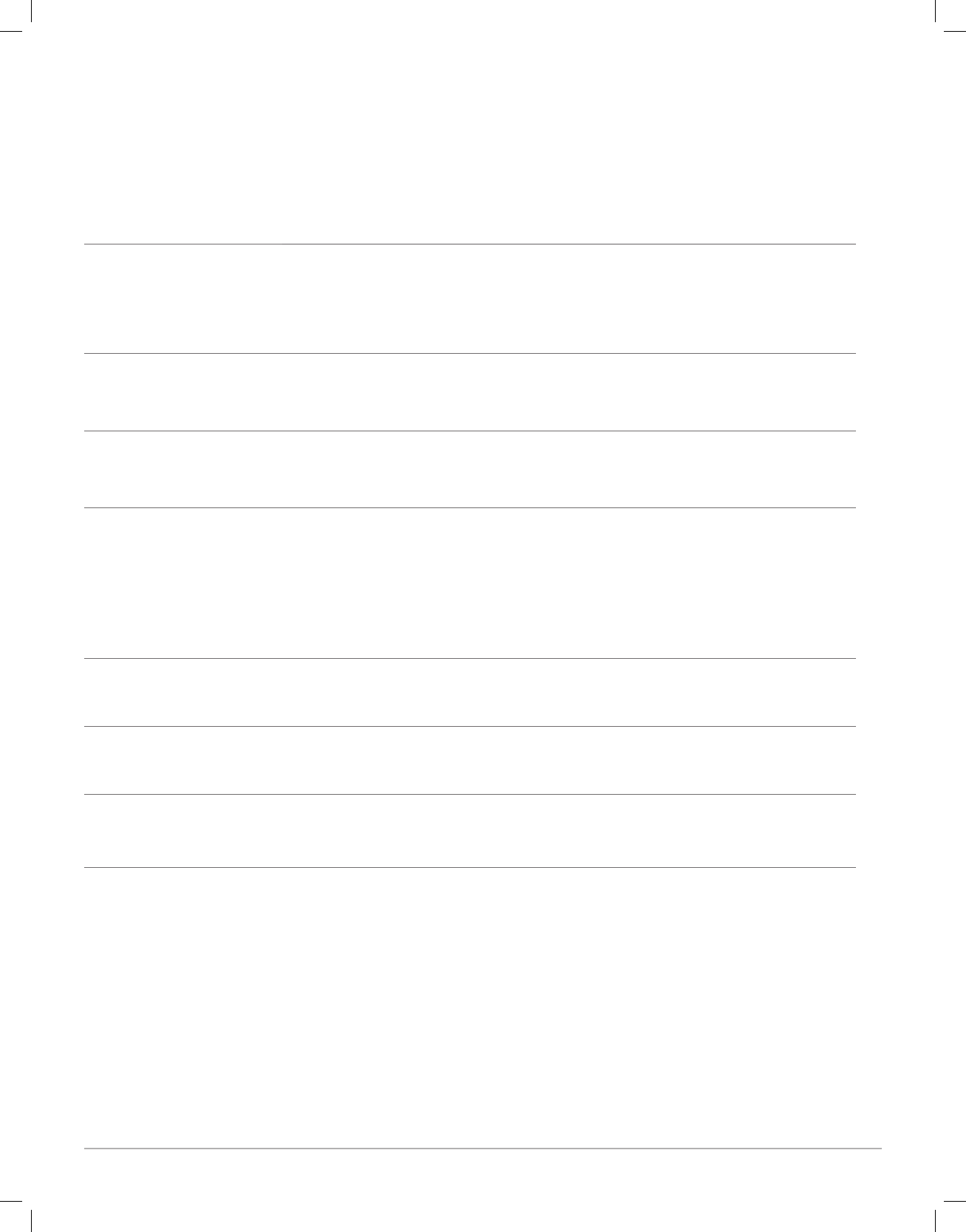
Plantronics Savi Go WH100/B Optimized for Microsoft Office Communicator 2007 User Guide 14
My headset does not
work with my phone.
Make sure the headset is fully charged.
Make sure headset is paired with the Bluetooth phone you are trying to use.
See “Pairing Your Headset to your Mobile Phone” on page 12.
My phone did not locate the
headset.
Turn both your phone and headset off and on, and then repeat the pairing process on page 12.
I could not enter my PIN code. Turn both your phone and headset off and on, and then repeat the pairing process on page 12.
Your PIN code, or Passkey, is 0000.
I cannot hear caller/dial tone. The headset is not turned on. Press the call control button for approximately 2 seconds until you
hear a tone or see the indicator glow blue.
Your headset is out of range. Move the headset closer to the Bluetooth phone.
Your headset battery is drained. Charge your battery. See “Docking and Charging Your Headset”
on page 7.
The listening volume is too low. Incremental tapping of the call control button will adjust volume.
Make sure that the headset fits properly. See “Fitting Headset” on page 7.
Audio quality is poor. Make sure that headset is sitting correctly in ear with boom pointing towards corner of mouth.
See “Fitting the Headset” on page 7.
Callers cannot hear me. Your headset is out of range. Move the headset closer to the Bluetooth phone.
My headset falls off my ear. Make sure that Headset is sitting correctly on your ear with boom pointing towards corner of
mouth.
See “Fitting the Headset” on page 7.
Troubleshooting — Mobile Phone Usage
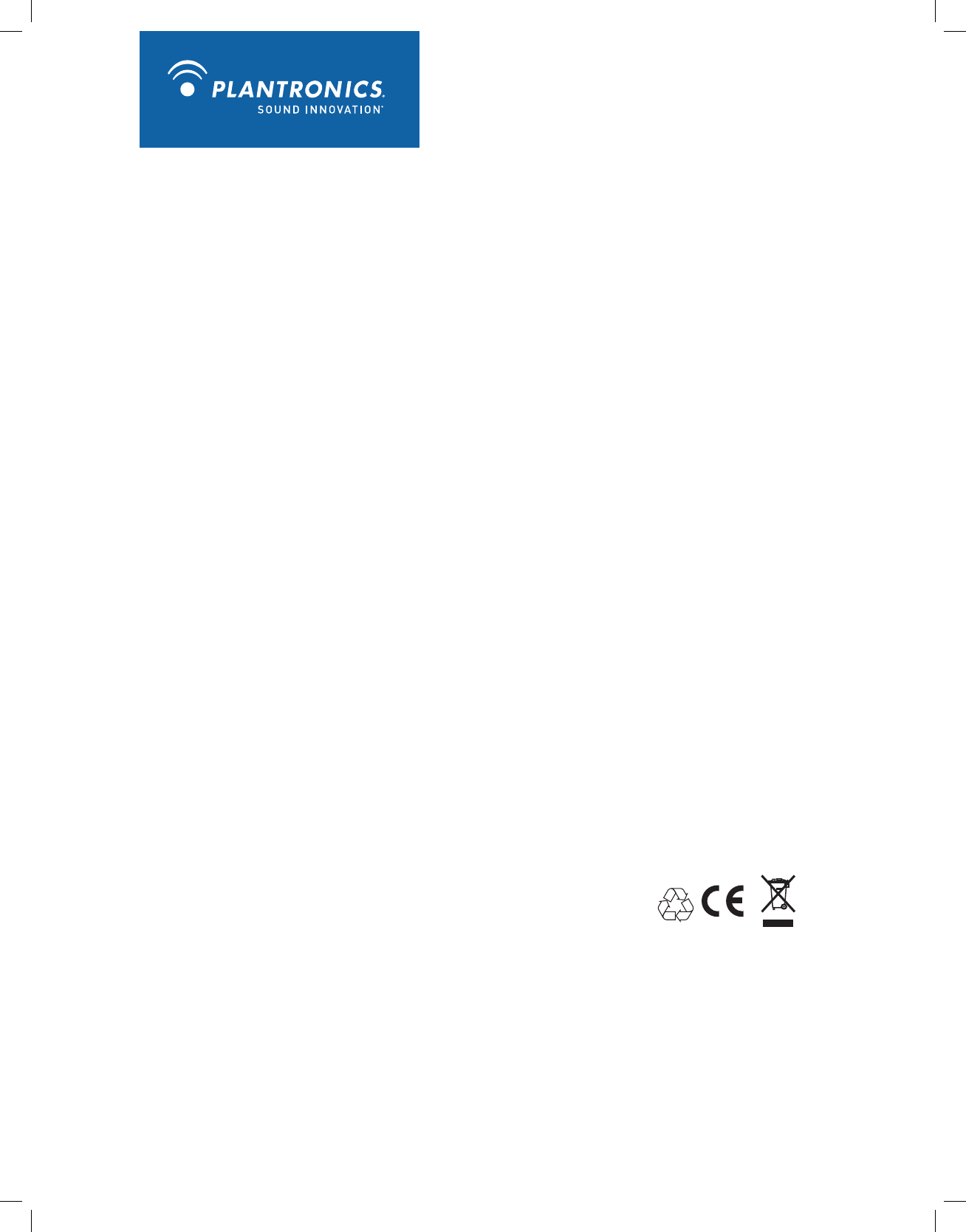
Plantronics, Inc.
345 Encinal Street
Santa Cruz, CA 95060
United States
Tel: 800-544-4660
www.plantronics.com
© 2008 Plantronics, Inc. All rights reserved. Plantronics, the logo design, HL10, PerSono Suite and Plantronics
Savi, are trademarks or registered trademarks of Plantronics, Inc. All other trademarks are the property of their
respective owners.
Patents U.S. 5,210,791; 6,735,453; 6,923,688; 7,075,270; D469,756; D512,984; D517,519; D519,498;
D521,492; D523,412; Australia 147229; 303053; 303054; China ZL200530008543.X; ZL200530008542.5; EM
293964-0003; 293964-0004-0006; France 651,857-651,865; Germany 40108524.4; GB Regd.Des.No. 2104923;
Taiwan D112594 and Patents Pending.
XXXXX-XX (12.08)
FCC Part 15 Regulatory Information
DECLARATION OF CONFORMITY
We Plantronics,345 Encinal Street, Santa Cruz, California, 95060 USA (800) 544-4660, declare under our sole responsibility
that the product BUA 200 complies with Part 15 of the FCC Rules. Operation is subject to the following two conditions:
(1) this device may not cause harmful interference, and (2) this device must accept any interference received, including
interference that may cause undesired operation.
Note: This equipment has been tested and found to comply with the limits for a Class B digital device, pursuant to part 15
of the FCC Rules. These limits are designed to provide reasonable protection against harmful interference in a residential
installation. This equipment generates, uses, and can radiate radio frequency energy and, if not installed and used in
accordance with the instructions, may cause harmful interference to radio communications. However, there is no guarantee
that interference will not occur in a particular installation. If this equipment does cause harmful interference to radio or
television reception, which can be determined by turning the equipment off and on, the user is encouraged to try to correct
the interference by one or more of the following measures:
—Reorient or relocate the receiving antenna.
—Increase the separation between the equipment and receiver.
—Connect the equipment into an outlet on a circuit different from that to which the receiver is connected.
—Consult the dealer or an experienced radio/TV technician for help.
This equipment complies with FCC radiation exposure limits set forth for an uncontrolled environment.
Changes or modifications not expressly approved by the party responsible for compliance could void the user’s authority to
operate the equipment.
Industry Canada Regulatory Information
This Class B digital apparatus complies with Canadian ICES-003.
Cet appareil numérique de la classe B est conforme à la norme NMB-003 du Canada.
Support
For support please contact your Plantronics Authorized Resellers.